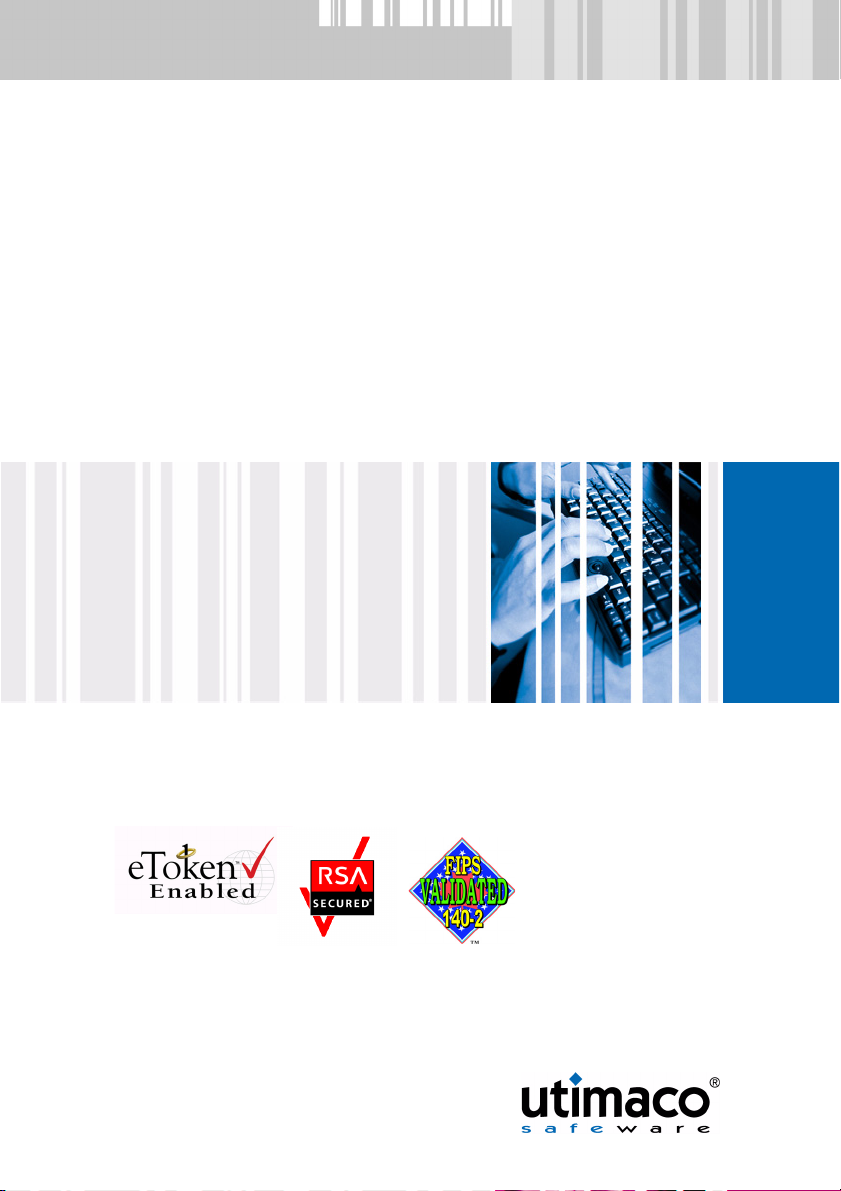
xp~ÑÉdì~êÇ
∆
=b~ëóz
xa~н~=йкзнЙЕнбзе=Ду=ЙеЕкуйнбзеz
ñÅ
sЙклбзе=QKRMKP
tбеЗзпл∆=pЙкоЙк=OMMP
tбеЗзпл
tбеЗзпл
∆
=um
∆
=OMMM
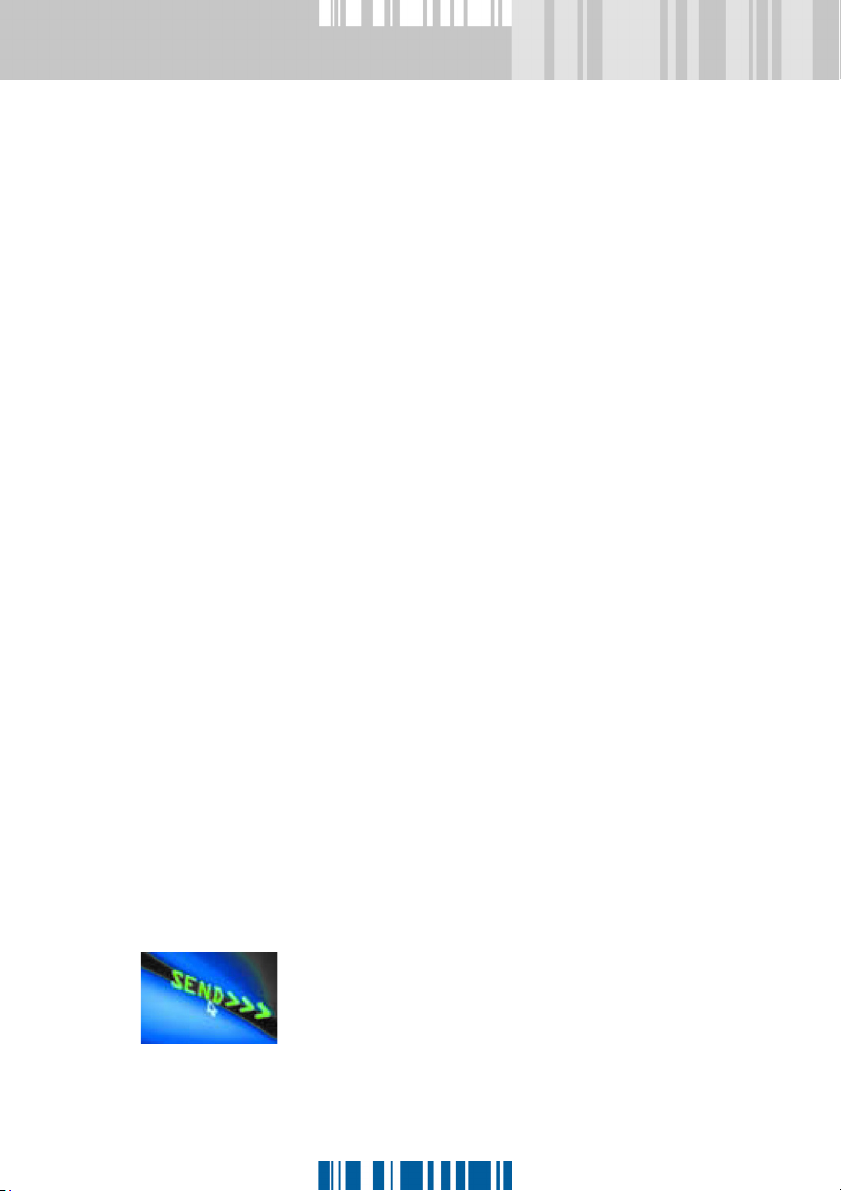
All rights reserved.
No part of this documentation may be
reproduced or processed, copied,
distributed by a retrieval system in
any form (print, photocopies or any
other means) except for personal use
without prior written consent of
Utimaco Safeware AG.
Utimaco Safeware AG reserves the
right to modify or supplement the
documentation at any time without
previous announcement. Utimaco
Safeware AG is not liable for
misprints and damage resulting from
this.
CryptoServer and SafeGuard are
registered marks of
Utimaco Safeware AG.
Windows, Windows NT, Windows
2000, Windows XP, Windows 2003
Server and Windows CE are
registered marks of Microsoft
Corporation.
Patents rights of Ascom Tech Ltd.
given in EP, JP, US. IDEA is a
Trademark of Ascom, Tech Ltd.
All other brand and product names
mentioned in this manual are marks of
the respective owners and are
recognized as such.
Microsoft, Windows, and the Windows
logo are trademarks or registered
trademarks of Microsoft Corporation in
the United States and/or other countries.
Utimaco Safeware AG
P.O. Box 20 26
DE-61410 Oberursel
Phone +49 (61 71) 88-0
Fax +49 (61 71) 88-10 10
info.pds@utimaco.com
www.utimaco.com
© Utimaco Safeware AG, 2008
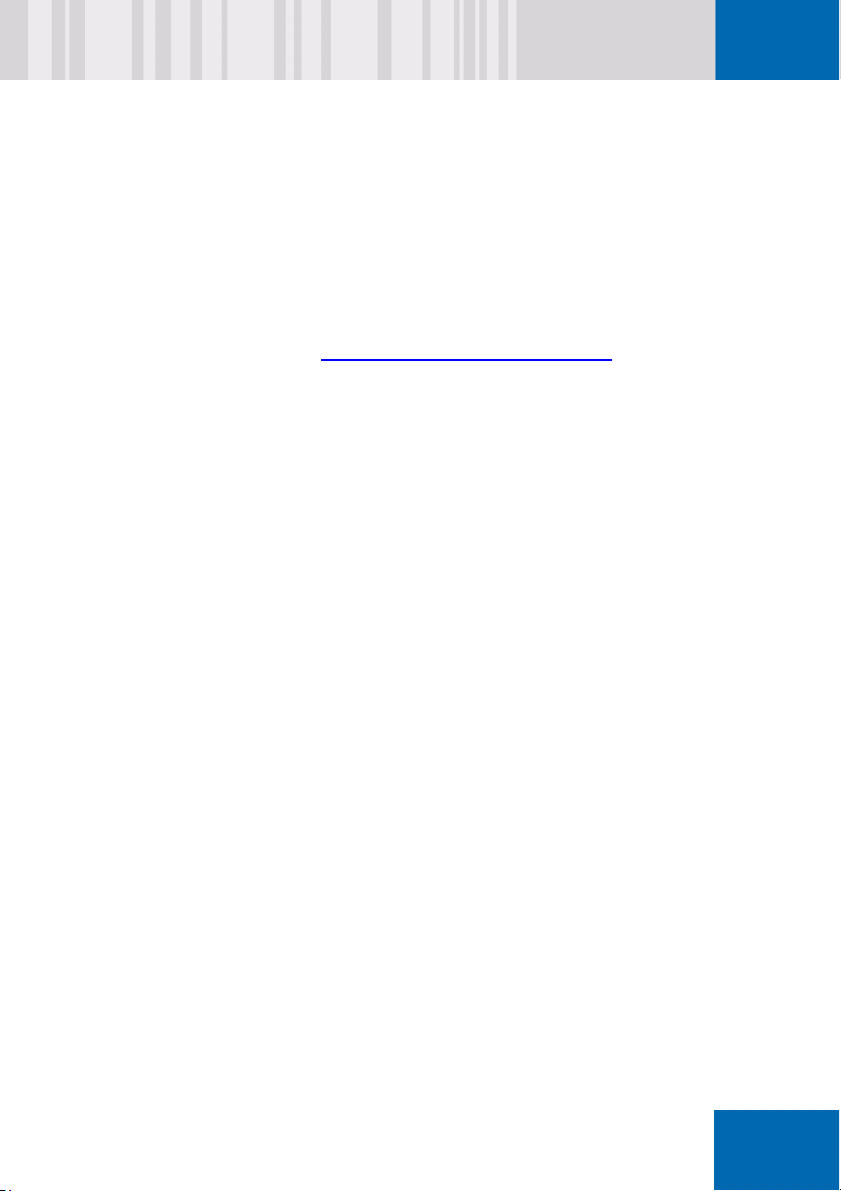
qЙЕЬебЕ~д=pмййзкн
Online Documentation
Our knowledge database provides answers to many typical questions
about the SafeGuard product range, including its functionality,
implementation, administration and troubleshooting.
pмййзкн
Link to support area: http://www.utimaco.com/myutimaco
To access the public area of the knowledge database you can logon as a
guest user. To access the restricted area of the knowledge database you
need a valid software maintenance agreement. Our support staff
continually adds to the contents of both areas, and keeps them up to date
on an on-going basis.
Advanced support services and telephone support
For customers with a valid maintenance contract, qualified support staff is
available to provide advice and assistance. To receive a contract offer
tailored to your specific needs, please contact your Utimaco sales partner.
We hope you understand that some enquiries from customers without a
maintenance agreement may require several working days to process. In
urgent cases, please contact the Utimaco sales partner from whom you
bought your licenses or software subscription.
ñÅ
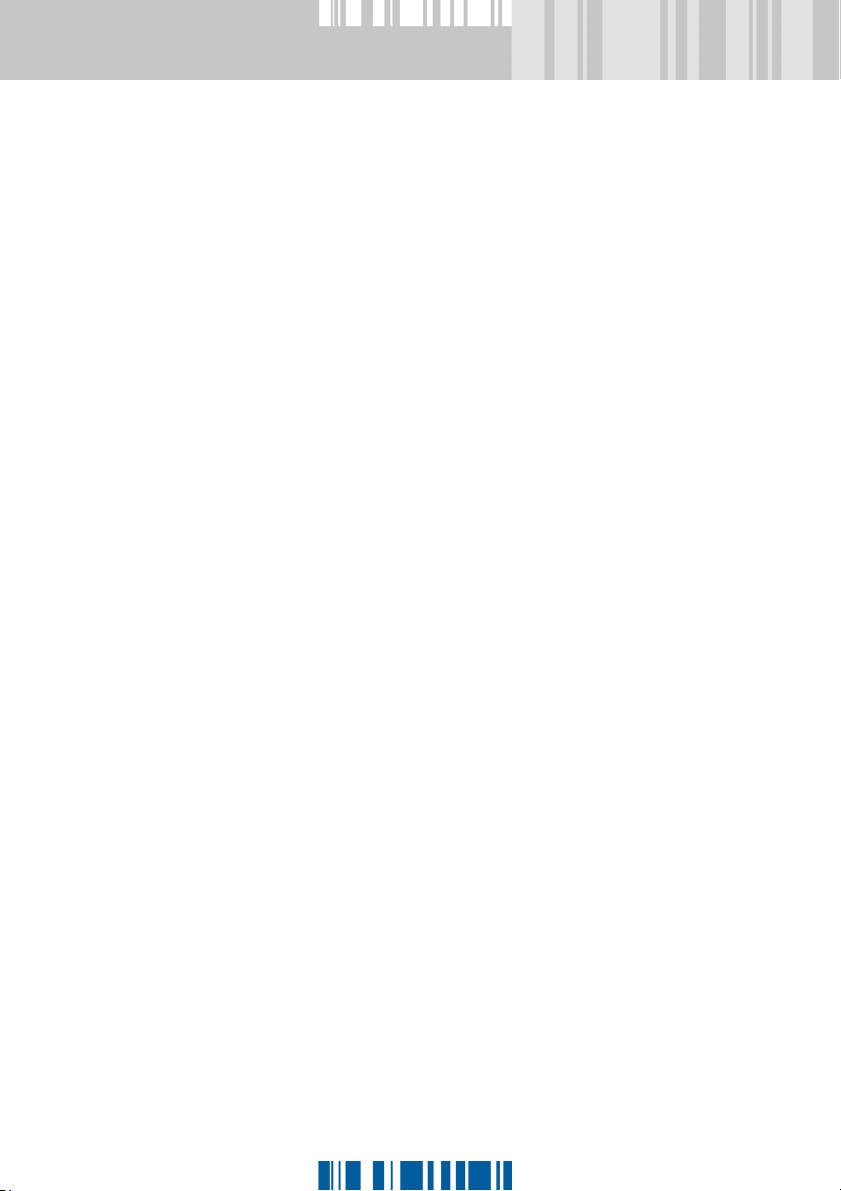
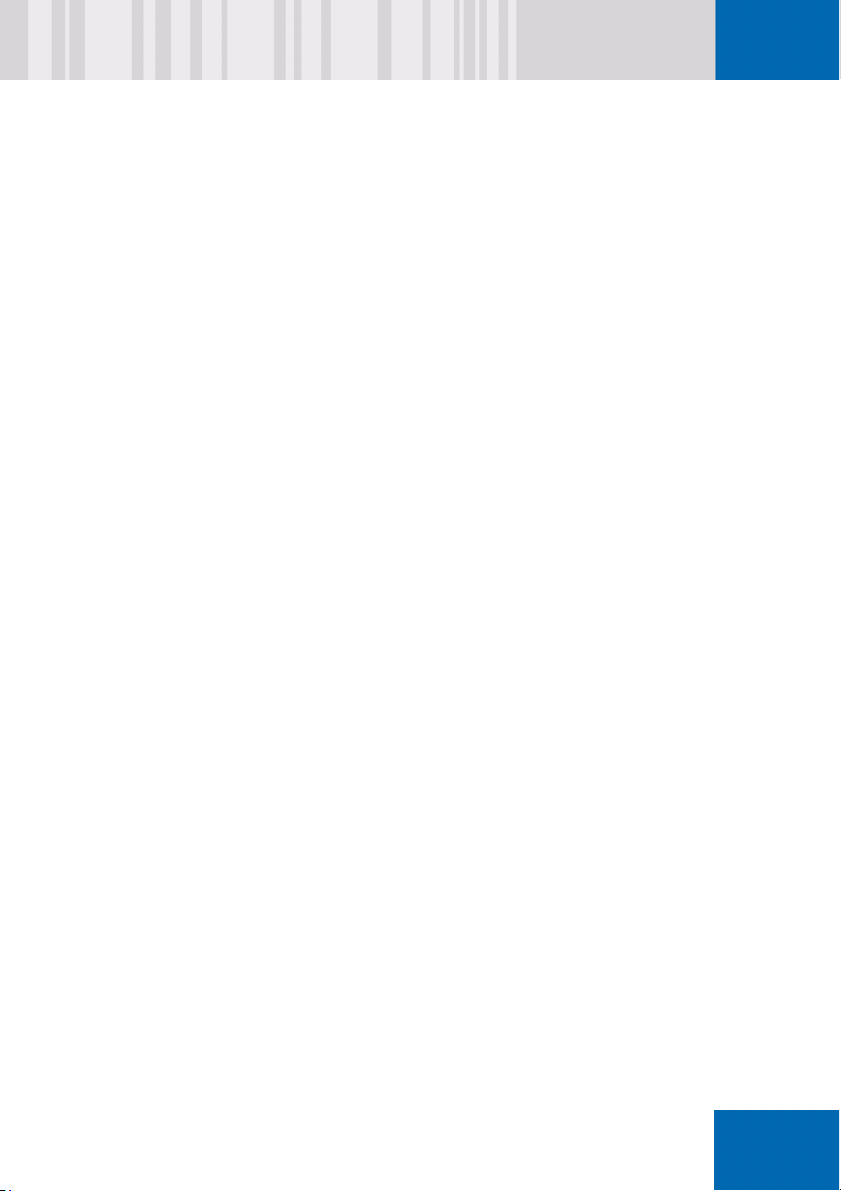
N=lоЙкобЙпKKKKKKKKKKKKKKKKKKKKKKKKKKKKKKKKKKKKKKKKKKKKKKKKKKKKKKKKK =N
NKN `Йенк~д=лЙЕмкбну=СмеЕнбзел KKKKKKKKKKKKKKKKKKKKKKKKKKKKKKKKKKKKK =O
NKO lнЬЙк=лЙЕмкбну=СмеЕнбзел KKKKKKKKKKKKKKKKKKKKKKKKKKKKKKKKKKKKKKK=Q
NKP kЙп=СЙ~нмкЙл=бе=p~СЙdм~кЗ=b~лу KKKKKKKKKKKKKKKKKKKKKKKKK=NM
NKQ `Ь~еЦЙл=нз=йкЙобзмл=оЙклбзел KKKKKKKKKKKKKKKKKKKKKKKKKKKKK=NO
NKR pулнЙг=кЙимбкЙгЙенл KKKKKKKKKKKKKKKKKKKKKKKKKKKKKKKKKKKKKKKKKK=NP
NKS aзЕмгЙен~нбзе KKKKKKKKKKKKKKKKKKKKKKKKKKKKKKKKKKKKKKKKKKKKKKKKKKK =NS
NKT dЙеЙк~д=езнЙл KKKKKKKKKKKKKKKKKKKKKKKKKKKKKKKKKKKKKKKKKKKKKKKKKKKKK =NS
NKU iбЕЙелЙ=езнЙ KKKKKKKKKKKKKKKKKKKKKKKKKKKKKKKKKKKKKKKKKKKKKKKKKKKKKKK=NU
O=dЙннбеЦ=лн~кнЙЗ KKKKKKKKKKKKKKKKKKKKKKKKKKKKKKKKKKKKKKKKKKKKK =NV
OKN mêÉé~êáåÖ=Ñçê=áåëí~ää~íáçå KKKKKKKKKKKKKKKKKKKKKKKKKKKKKKKKKKKKK =NV
OKO fелн~дд~нбзе=йкЙкЙимблбнЙлKKKKKKK KKKKKKKKKKKKKKKKKKKKKKKKKKKKKK =ON
OKP fелн~дд~ДдЙ=гзЗмдЙл KKKKKKKKKKKKKKKKKKKKKKKKKKKKKKKKKKKKKKKKKKKKK =OO
OKQ rлЙк=бенЙкС~ЕЙ=д~еЦм~ЦЙ KKKKKKKKKKKKKKKKKKKKKKKKKKKKKKKKKKKKKK=OP
P=içÅ~ä=áåëí~ää~íáçå= KKKKKKKKKKKKKKKKKKKKKKKKKKKKKKKKKKKKKKKKKK =OR
PKN píÉé=Äó=ëíÉé KKKKKKKKKKKKKKKKKKKKKKKKKKKKKKKKKKKKKKKKKKKKKKKKKKKKKKK =OS
PKNKN bеЕкуйнбзе=гзЗЙ KKKKKKKKKKKKKKKKKKKKKKKKKKKKKKKKKKKKKKKKKKKK =PN
PKO ^ÑíÉê=áåëí~ää~íáçåKKKKKKKKKKKKKKKKKKKKKKKKKKKKKKKKKKKKKKKKKKKKKKKKKK =PP
PKP aблйд~убеЦ=ЙеЕкуйнбзе=йкзЦкЙлл KKKKKKKKKKKKKKKKKKKKKKKKKK =PQ
PKPKN pпбнЕЬбеЦ=зСС=нЬЙ=лн~нмл=лЕкЙЙеKKKKKKKKKKKKKKKKKKKKKKK =PQ
PKPKO aЙСбебеЦ=ЙеЕкуйнбзе=лйЙЙЗ KK KKKKKKKKKKKKKKKKKKKKKKKKKKK =PR
ñÅ
PKQ `Ь~еЦбеЦ=нЬЙ=Д~ЕвЦкзмеЗ=Дбнг~й=бе=нЬЙ=
tбеЗзпл=дзЦзе=Зб~дзЦ KKKKKKKKKKKKKKKKKKKKKKKKKKKKKKKKKKKKKKKK =PU
N
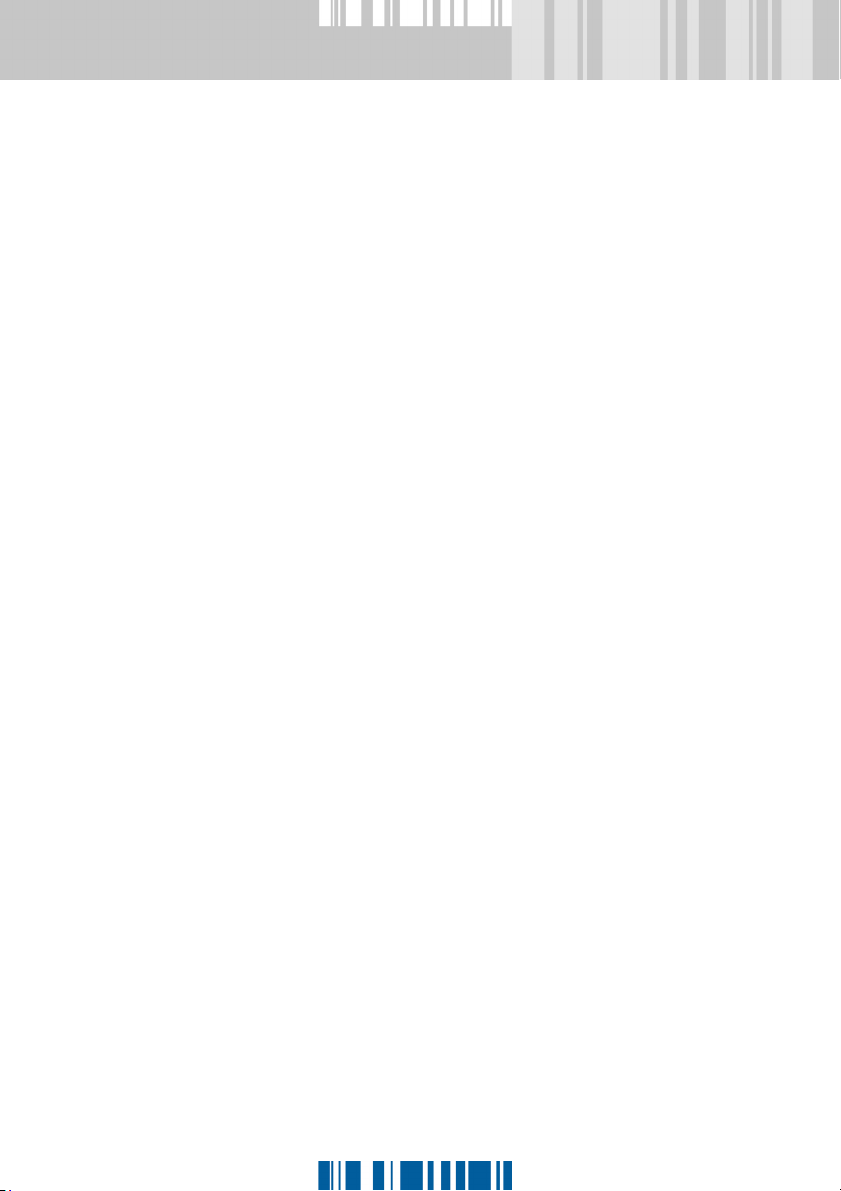
PKR fелн~ддбеЦ=p~СЙdм~кЗ=b~лу=зе=~=m`=пбнЬ=гмднбйдЙ=
зйЙк~нбеЦ=лулнЙгл=KKKKKKKKKKKKKKKKKKKKKKKKKKKKKKKKKKKKKKKKKKKKKK =QM
Q=`Éåíê~ä=áåëí~ää~íáçå KKKKKKKKKKKKKKKKKKKKKKKKKKKKKKKKKKKKKKKK =QN
QKN `кЙ~нбеЦ=нЬЙ=ЕзеСбЦмк~нбзе=СбдЙ KKKKKKKKKKKKKKKKKKKKKKKKKKKK =QO
QKO fелн~дд~нбзе=пбнЬ=^ЕнбоЙ=aбкЙЕнзкуKKKKKKKKKKKKKKKKKKKKKKKKK =QP
QKOKN mкЙкЙимблбнЙл KKKKKKKKKKKKKKKKKKKKKKKKKKKKKKKKKKKKKKKKKKKKKKKKKKK =QP
QKOKO rлбеЦ=~е=ЙЗбнзк=нз=гзЗбСу=jpf=СбдЙл KKKKKKKKKKKKKKKKK =QQ
QKOKP aЙйдзубеЦ=jpf=СбдЙлKKKKKKKKKKKKKKKKKKKKKKKKKKKKKKKKKKKKKKKKKK =QS
QKP fелн~дд~нбзе=пбнЬзмн=^ЕнбоЙ=aбкЙЕнзку KKK KKKKKKKKKKKKKKKK=QU
QKPKN `çãã~åÇ=äáåÉ=ëóåí~ñ=Ñçê=
ме~ннЙеЗЙЗ=белн~дд~нбзе KKKKKKKKKKKKKKKKKKKKKKKKKKKKKKKKKKK=QV
QKPKO pЙдЙЕнЙЗ=зйнбзел=млЙЗ=Ду=
tбеЗзпл=fелн~ддЙкKKKKKKKKKKKKKKKKKKKKKKKKKKKKKKKKKKKKKKKKKKKK =RN
QKQ p~СЙdм~кЗ=b~лу=СЙ~нмкЙл=~еЗ=й~к~гЙнЙкл KKKKKKKKKKK =RO
QKQKN p~СЙdм~кЗ=b~лу=СЙ~нмкЙл KKKKKKKKKKKKKKKKKKKKKKKKKKKKKKKKK =RO
QKQKO p~СЙdм~кЗ=b~лу=лЙнмй=й~к~гЙнЙкл KKKKKKKKKKKKKKKKKK=RR
R=réÇ~íÉKKKKKKKKKKKKKKKKKKKKKKKKKKKKKKKKKKKKKKKKKKKKKKKKKKKKKKKKKK =RV
RKN içÅ~ä=ìéÇ~íÉ KKKKKKKKKKKKKKKKKKKKKKKKKKKKKKKKKKKKKKKKKKKKKKKKKKKKKKK =SM
RKO rе~ннЙеЗЙЗ=мйЗ~нЙ=пбнЬ=гбЦк~нбзе=СбдЙ KKKKKKKKKKKKKKK=SQ
RKP pулнЙг=вЙкеЙд=ЕЬЙЕв=пЬЙе=нЬЙкЙ=бл=~е=мйЗ~нЙKKKK =SS
RKPKN tЬ~н=Ь~ййЙел=бС=нЬЙ=лулнЙг=вЙкеЙд=бл=езн=lh\=ST
RKPKO ^Дзмн=нЬЙ=кЙй~бк=йкзЦк~гKKKKKKKKKKKKKKKKKKKKKKKKKKKKKKK =SU
RKPKP m~к~гЙнЙкл=Сзк=нЬЙ=кЙй~бк=йкзЦк~г KKKKKKKKKKKKKKKKKK =SV
O
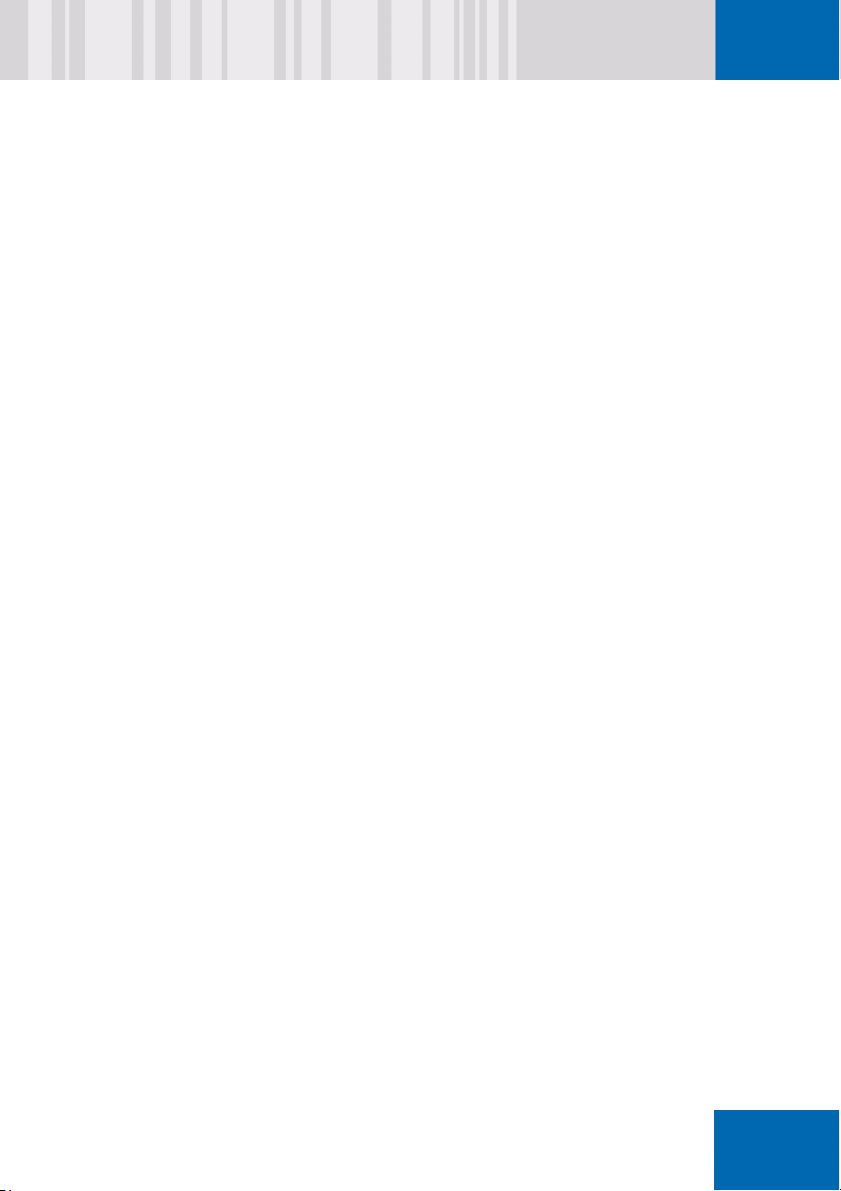
S=rебелн~дд~нбзе KKKKKKKKKKKKKKKKKKKKKKKKKKKKKKKKKKKKKKKKKKKKKKKK=TP
SKN iзЕ~д=мебелн~дд~нбзе KKKKKKKKKKKKKKKKKKKKKKKKKKKKKKKKKKKKKKKKKKKKK =TQ
SKO rебелн~дд=пбнЬ=`Ь~ддЙеЦЙLoЙлйзелЙKKKKKKKKKKKKKKKKKKKKKK =TR
SKP rе~ннЙеЗЙЗ=мебелн~дд=пбнЬ=ЕзеСбЦмк~нбзе=СбдЙ KKKKKKK =TT
T=pулнЙг=Дззн=~еЗ=дзЦзе KKKKKKKKKKKKKKKKKKKKKKKKKKKKKKKK =TV
TKN iзЦЦбеЦ=зе=~л=~=кЙЦмд~к=млЙкKKKKKKKKKKKKKKKKKKKKKKKKKKKKKKK =UM
TKO iзЦЦбеЦ=зе=~л=~=ЗЙС~мдн=млЙкKKKKKKKKKKKKKKKKKKKKKKKKKKKKKKK =UN
TKOKN bснЙеЗЙЗ=дзЦзе=об~=СмеЕнбзе=вЙу=xcOz KKKKKKKKKKKKK =UO
TKP iзЦЦбеЦ=зе=млбеЦ=~=нзвЙе KKKKKKKKKKKKKKKKKKKKKKKKKKKKKKKKKKK =UP
TKQ `Ь~еЦбеЦ=нЬЙ=p~СЙdм~кЗ=b~лу
й~ллпзкЗ=об~=нЬЙ=xcNMz=вЙу KKKKKKKKKKKKKKKKKKK KKKKKKKKKKKKKK=UQ
TKR eЙдй=СмеЕнбзе=Сзк=кЙлЙннбеЦ=СзкЦзннЙе=й~ллпзкЗл=
îá~=íÜÉ=xcVz=âÉóKKKKKKKKKKKKKKKKKKKKKKKKKKKKKKKKKKKKKKKKKKKKKKKKKKKK = UR
TKS c~бдЙЗ=дзЦзе KKKKKKKKKKKKKKKKKKKKKKKKKKKKKKKKKKKKKKKKKKKKKKKKKKKKKKKK =US
TKT mкЙллбеЦ=xcOz=нз=СзкЕЙ=дзЦзе=пбнЬ=m_^ KKKKKKKKKKKKKKKKK =UT
TKU iзЦЦбеЦ=зе=нз=нЬЙ=зйЙк~нбеЦ=лулнЙг=
~ìíçã~íáÅ~ääó= UU
TKV `згй~нбДбдбну=пбнЬ=дзЦзе=ЕзгйзеЙенл=лмййдбЙЗ=
Ду=знЬЙк=оЙеЗзкл KKKKKKKKKKKKKKKKKKKKKKKKKKKKKKKKKKKKKKKKKKKKKKKK =UV
ñÅ
P
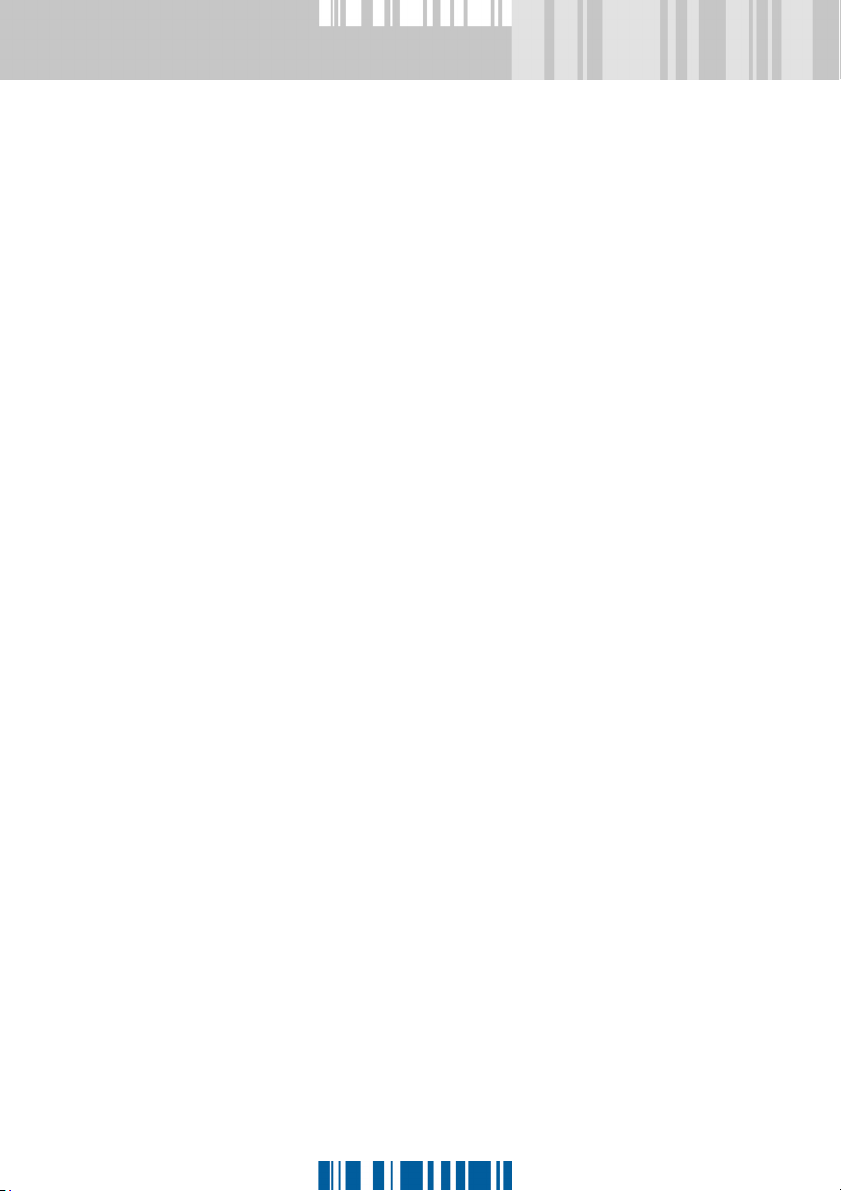
U=^Згбеблнк~нбзе=зоЙкобЙп KKKKKKKKKKKKKKKKKKKKKKKKKKKKKKK =VN
UKN pЙй~к~нбзе=зС=СмеЕнбзел KKKKKKKKKKKKKKKKKKKKKKKKKKKKKKKKKKKKKK =VO
UKO pн~кнбеЦ=нЬЙ=^Згбеблнк~нбзе=СмеЕнбзе=~еЗ=нЬЙ=
`зеСбЦмк~нбзе=cбдЙ=tбт~кЗ= KKKKKKKKKKKKKKKKKKKKKKKKKKKKKKKKKKK =VP
UKP qЬЙ=^Згбеблнк~нбзе=СмеЕнбзеKKKKKKKKKKKKKKKKKKKKKKKKKKKKKKKK =VQ
UKPKN ^Згбеблнк~нбзе=пбеЗзп KKKKKKKKKKKKKKKKKKKKKKKKKKKKKKKKKKK=VR
UKPKO qççäÄ~ê KKKKKKKKKKKKKKKKKKKKKKKKKKKKKKKKKKKKKKKKKKKKKKKKKKKKKKKKKKK=VS
UKQ `зеСбЦмк~нбзе=cбдЙ=tбт~кЗ KKKKKKKKKKKKKKKKKKKKKKKKKKKKKKKKKKKK=VU
UKQKN oЙмлЙ=зС=ЕзеСбЦмк~нбзе=СбдЙл=Скзг=здЗЙк=
оЙклбзел=зС=p~СЙdм~кЗ=b~луKKKKKKKKKKKKKKKKKKKKKKKKKKKKK =VV
UKQKO `кЙ~нбеЦ=~=еЙп=ЕзеСбЦмк~нбзе=СбдЙ KKKKKKKKKKKKKKKKKK=NMM
UKQKP `кЙ~нбеЦ=~=ЕзеСбЦмк~нбзе=СбдЙ=Сзк=белн~дд~нбзе KK =NMN
UKQKQ `кЙ~нбеЦ=~=ЕзеСбЦмк~нбзе=СбдЙ=
Сзк=кЙгзобеЦ=p~СЙdм~кЗ=b~луKKKKKKKKKKKKKKKKKKKKKKKK =NMR
UKQKR `кЙ~нбеЦ=~=ЕзеСбЦмк~нбзе=СбдЙ=Сзк=~=ЕЬ~еЦЙ=
áåëí~ää~íáçå=E?ÇÉäí~=ÑáäÉ?F KKKKKKKKKKKKKKKKKKKKKKKKKKKKKKKKK=NMS
UKQKS oìå=íÜÉ=ÇÉäí~=ÑáäÉKKKKKKKKKKKKKKKKKKKKKKKKKKKKKKKKKKKKKKKKKKK =NNM
UKQKT `Ь~еЦбеЦ=~=ЕзеСбЦмк~нбзе=СбдЙ KKKKKKKKKKKKKKKKKKKKKKK K =NNN
UKR `çãã~åÇ=äáåÉ=ëóåí~ñ=Ñçê=ÅêÉ~íáçå=çÑ=~=
ЕзеСбЦмк~нбзе=СбдЙKKKKKKKKKKKKKKKKKKKKKKKKKKKKKKKKKKKKKKKKKKKKKKK =NNO
UKRKN bс~гйдЙл=зС=млЙ KKKKKKKKKKKKKKKKKKKKKKKKKKKKKKKKKKKKKKKKKKKK =NNQ
UKS `Ь~еЦбеЦ=СкЙимЙендуJмлЙЗ=oЙЦблнку=лЙннбеЦл=пбнЬ=
p~СЙdм~кЗ=b~луЫл=~Згбеблнк~нбоЙ=нЙгйд~нЙ KKKKKKKKK =NNT
V=mкЙJ_ззн=^мнЬЙенбЕ~нбзе=Em_^FKKKKKKKKKKKKKKKKKKKK =NON
VKN `Ь~еЦбеЦ=нЬЙ=д~еЦм~ЦЙ=млЙЗ=бе=йкЙJДззн=
~мнЬЙенбЕ~нбзе=~н=~=д~нЙк=йзбен=бе=нбгЙ KKKKKKKKKKKKKKK=NOO
VKO pпбнЕЬбеЦ=зе=й~ллпзкЗ=~н=лулнЙг=лн~кн=Em_^FKKKK =NOP
VKP j~ЕЬбеЙ=бЗЙенбСбЕ~нбзе KKKKKKKKKKKKKKKKKKKKKKKKKKKKKKKKKKKKKKK=NOQ
VKPKN j~ЕЬбеЙ=бЗЙенбСбЕ~нбзеKKKKKKKKKKKKKKKKKKKKKKKKKKKKKKKKKKK =NOR
Q
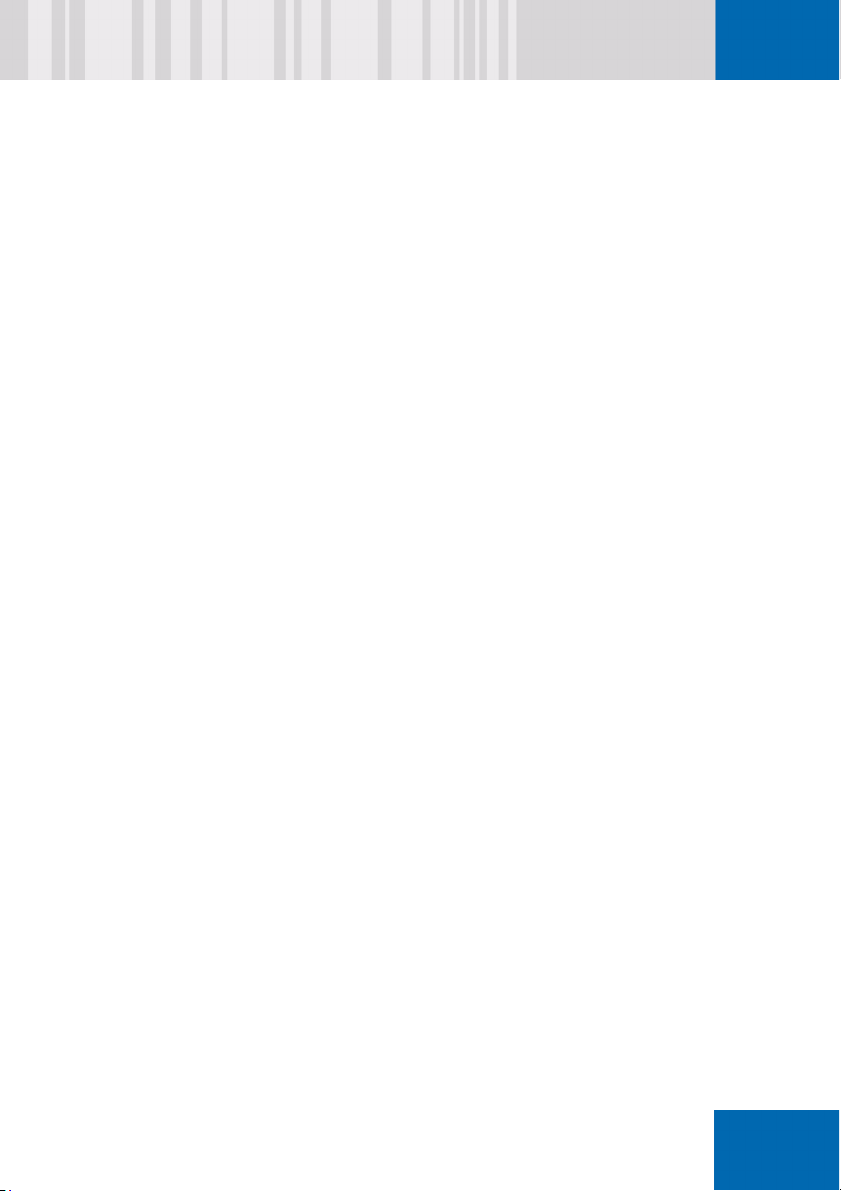
VKPKO iЙЦ~д=езнбЕЙ KKKKKKKKKKKKKKKKKKKKKKKKKKKKKKKKKKKKKKKKKKKKKKKKKK =NOS
NM =j~лнЙк=_ззн=oЙЕзкЗ KKKKKKKKKKKKKKKKKKKKKKKKKKKKKKKKKKKK =NOT
NMKN j_o=йкзнЙЕнбзе KKKKKKKKKKKKKKKKKKKKKKKKKKKKKKKKKKKKKKKKKKKKKKKKK =NOV
NMKO j_o=ЗЙС~мдн=~Енбзел KKKKKKKKKKKKKKKKKKKKKKKKKKKKKKKKKKKKKKKKKK=NPM
NMKP pмййзкн=`згй~и=pЙнмй=й~кнбнбзеKKKKKKKKKKKKKKKKKKKKKK =NPM
NN =bеЕкуйнбзе KKKKKKKKKKKKKKKKKKKKKKKKKKKKKKKKKKKKKKKKKKKKKKKKKK =NPN
NNKN `зеСбЦмкбеЦ=ЙеЕкуйнбзе KKKKKKKKKKKKKKKKKKKKKKKKKKKKKKKKKKKKK =NPP
NNKO pмййзкнЙЗ=Зблв=ЗкбоЙлKKKKKKKKKKKKKKKKKKKKKKKKKKKKKKKKKKKKKKK =NPQ
NNKOKN bеЕкуйнбеЦ=Зблв=ЗкбоЙл KKKKKKKKKKKKKKKKKKKKKKKKKKKKKKKKKKK=NPU
NNKP hЙул KKKKKKKKKKKKKKKKKKKKKKKKKKKKKKKKKKKKKKKKKKKKKKKKKKKKKKKKKKKKKKKKKK =NQM
NNKPKN hЙу=г~е~ЦЙгЙен KKKKKKKKKKKKKKKKKKKKKKKKKKKKKKKKKKKKKKKKKK =NQM
NNKPKO `кЙ~нбеЦ=вЙул KKKKKKKKKKKKKKKKKKKKKKKKKKKKKKKKKKKKKKKKKKKKKKKK =NQM
NNKPKP hЙу=дЙеЦнЬKKKKKKKKKKKKKKKKKKKKKKKKKKKKKKKKKKKKKKKKKKKKKKKKKKKKK =NQN
NNKPKQ qкбоб~д=вЙулKKKKKKKKKKKKKKK KKKKKKKKKKKKKKKKKKKKKKKKKKKKKKKKKKKKKK =NQN
NNKPKR o~еЗзг=вЙул KKKKKKKKKKKKKKKKKKKKKKKKKKKKKKKKKKKKKKKKKKKKKKKK =NQN
NNKPKS aЙСбебеЦ=вЙул KKKKKKKKKKKKKKKKKKKKKKKKKKKKKKKKKKKKKKKKKKKKKKKK =NQO
NNKPKT `Ь~еЦбеЦ=~=вЙуKKKKKKKKKKKKKKKKKKKKKKKKKKKKKKKKKKKKKKKKKKKKKK =NQO
NNKQ ^дЦзкбнЬглKKKKKKKKKKKKKKKKKKKKKKKKKKKKKKKKKKKKKKKKKKKKKKKKKKKKKKKKK=NQP
NNKQKN pЙдЙЕнбеЦ=~е=~дЦзкбнЬгKKKKKKKKKKKKKKKKKKKKKKKKKKKKKKKKKKK=NQP
NNKQKO p~СЙdм~кЗ=b~лу=~дЦзкбнЬглKKKKKKKKKKKKKKKKKKKKKKKKKKKK =NQP
NNKQKP `Ь~еЦбеЦ=~е=~дЦзкбнЬг KKKKKKKKKKKKKKKKKKKKKKKKKKKKKKKKKK =NQR
NNKR aблйд~убеЦ=ЙеЕкуйнбзе=лн~нмл=
бе=tбеЗзпл=bсйдзкЙк KKKKKKKKKKKKKKKKKKKKKKKKKKKKKKKKKKKKKKKKK =NQS
NNKS `êÉ~íáåÖ=~å=áã~ÖÉ=çÑ=~å
ЙеЕкуйнЙЗ=Ь~кЗ=Зблв=ЗкбоЙKKKKKKKKKKKKKKKKKKKKKKKKKKKKKKKKK =NQT
ñÅ
R
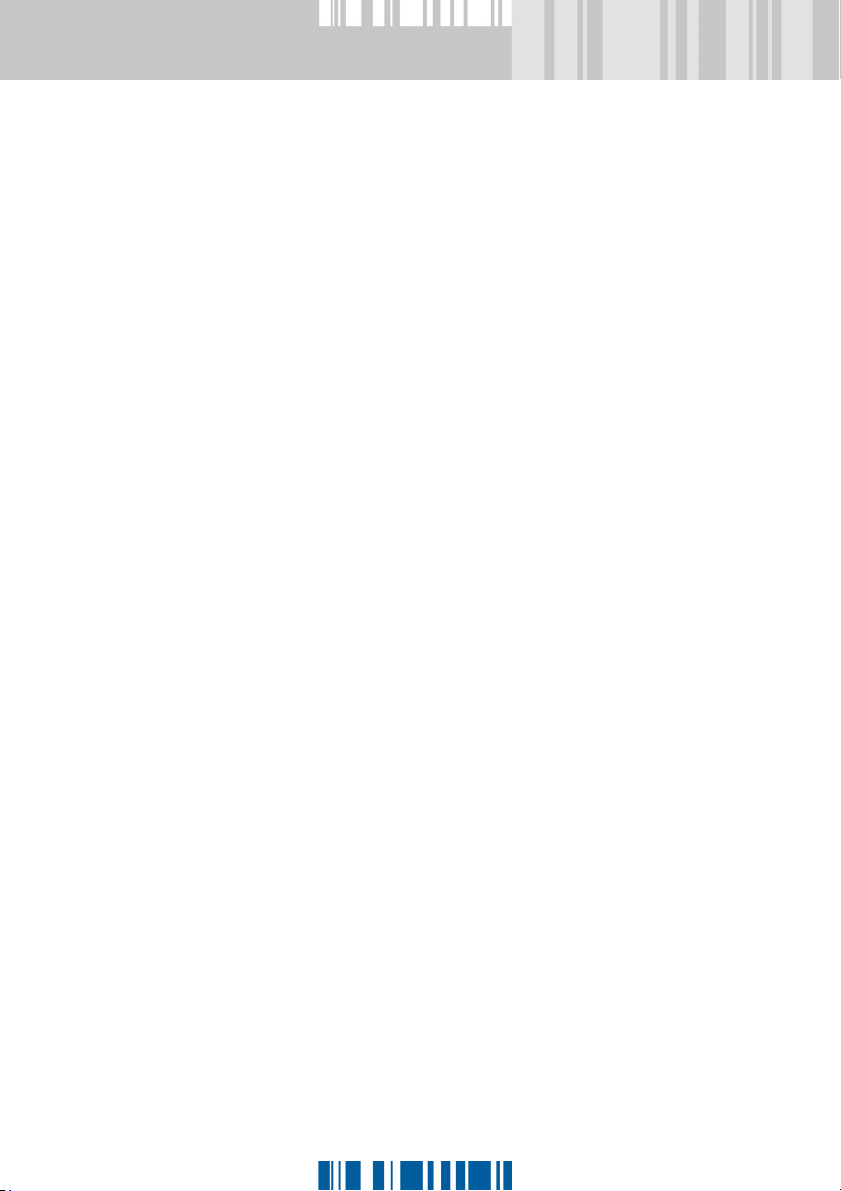
NO =`кЙ~нбеЦ=млЙк=йкзСбдЙлKKKKKKKKKKKKKKKKKKKKKKKKKKKKKKKKKK =NQV
NOKN aЙСбебеЦ=~Згбе=н~лвл KKKKKKKKKKKKKKKKKKKKKKKKKKK KKKKKKKKKKKKKK=NRM
NOKO mкЙJЗЙСбеЙЗ=млЙклKKKKKKKKKKKKKKKKKKKKKKKKKKKKKKKKKKK KKKKKKKKKKK=NRN
NOKOKN qЬЙ=pvpqbj=млЙк KKKKKKKKKKKKKKKKKKKKKKKKKKKKKKKKKKKKKKKKKKK=NRN
NOKOKO qЬЙ=rpbo=млЙк KKKKKKKKKKKKKKKKKKKKKKKKKKKKKKKKKKKKKKKKKKKKKKK =NRN
NOKOKP qЬЙ=G^rqlrpbo KKKKKKKKKKKKKKKKKKKKKKKKKKKKKKKKKKKKKKKKKKKK =NRO
NOKP `кЙ~нбеЦ=млЙкл K KKKKKKKKKKKKKKKKKKKKKKKKKKKKKKKKKKKKKKKKKKKKKKKKKK =NRP
NOKQ `зйубеЦ=~=млЙк KKKKKKKKKKKKKKKKKKKKKKKKKKKKKKKKKKKKKKKKKKKKKKKKKK=NRQ
NOKR aЙдЙнбеЦ=млЙкл K KKKKKKKKKKKKKKKKKKKKKKKKKKKKKKKKKKKKKKKKKKKKKKKKKK =NRR
NOKS rлЙк=СЙ~нмкЙлKKKKKKKKKKKKKKKKKKKKKKKKKKKKKKKKKKKKKKKKKKKKKKKKKKKKK =NRS
NOKSKN jбебгмг=млЙк=е~гЙ=дЙеЦнЬ KKKKKKKKKKKKKKKKKKKKKKKKKKK =NRS
NOKSKO qзвЙе=дзЦзеKKKKKKKKKKKKKKKKKKKKKKKKKKKKKKKKKKKKKKKKKKKKKKKKKK =NRT
NOKSKP aЙС~мдн=млЙк=Eй~ллпзкЗ=зедуF KKKKKKKKKKKKKKKKKKKKKKKK =NRT
NOKSKQ fллмЙ=~ДДкЙоб~нЙЗ=`Lo=`зЗЙ KKKKKKKKKKKKKKKKKKKKKKKKKK=NRT
NOKSKR rлЙк=~ЕЕзмен=нЙгйд~нЙ KKKKKKKKKKKKKKKKKKKKKKKKKKKKKKKKKK=NRU
NOKSKS bсйбк~нбзе=З~нЙKKKKKKKKKKKKKKKKKKKKKKKKKKKKKKKKKKKKKKKKKKKKKK =NRV
NOKT rлЙк=кбЦЬнлKKKKKKKKKKKKKKKKKKKKKKKKKKKKKKKKKKKKKKKKKKKKKKKKKKKKKKKKK =NSM
NOKTKN ^ллбЦебеЦ=млЙк=кбЦЬнлKKKKKKKKKKKKKKKKKKKKKKKKKKKKKKKKKKKKK =NSO
NOKTKO qк~елСЙккбеЦ=млЙк=кбЦЬнл KKKKKKKKKKKKKKKKKKKKKKKKKKKKKKKKK=NSP
NP =m~ллпзкЗ=лЙннбеЦлKKKKKKKKKKKKKKKKKKKKKKKKKKKKKKKKKKKKKKK =NSR
NPKN mкЙJЗЙСбеЙЗ=й~ллпзкЗ=кмдЙл KKKKKKKKKKKKKKKKKKKKKKKKKKKKKK=NSS
NPKO mЙкгбннЙЗ=вЙул=Сзк=нЬЙ
p~СЙdм~кЗ=b~лу=й~ллпзкЗKKKKKKKKKKKKKKKKKKKKKKKKKKKKKKKKK =NST
NPKP `зеСбЦмкбеЦ=p~СЙdм~кЗ=b~лу=Сзк=млЙ=бе=
бенЙке~нбзе~д=ЙеобкзегЙенл KKKKKKKKKKKKKKKKKKKKKKKKKKKKKKK =NSU
NPKPKN qЬЙ=ЙССЙЕнл=зС=ЗбССЙкЙен=вЙуДз~кЗ=д~узмнлKKKK=NSU
NPKPKO dЙеЙк~нбеЦ=бенЙке~нбзе~дду=мебСзкг=З~н~=Сзк=
p~ÑÉdì~êÇ=b~ëó KKKKKKKKKKKKKKKKKKKKKKKKKKKKKKKKKKKKKKKKKKKKK =NSV
S
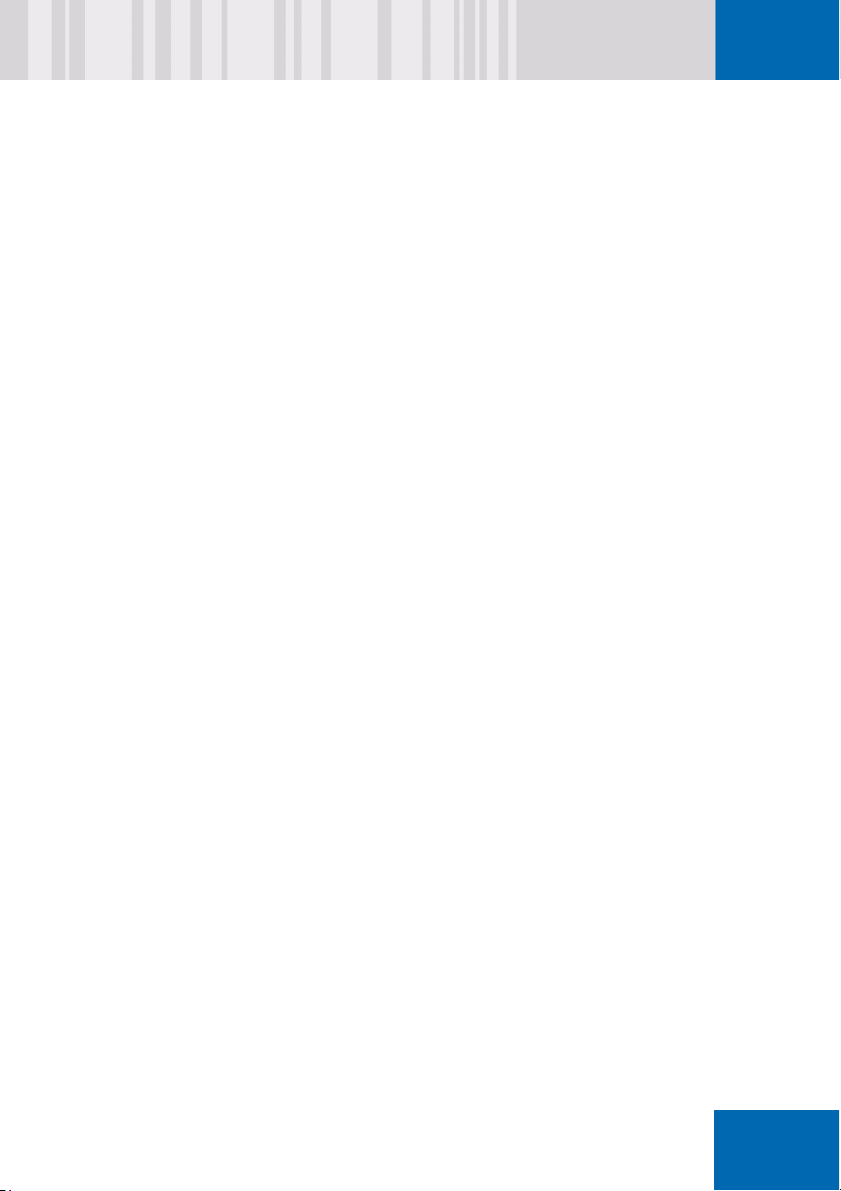
NPKQ dЙеЙк~д=й~ллпзкЗ=кмдЙл KKKKKKKKKKKKKKKKKKKKKKKKKKKKKKKKKKKK =NTN
NPKQKN m~ллпзкЗ=~н=лулнЙг=лн~кнKKKKKKKKKK KKKKKKKKKKKKKKKKKKKKK =NTO
NPKQKO eбЗЗЙе=й~ллпзкЗ=Йенку KKKKKKKKKKKKKKKKKKKKKKKKKKKKKKKK =NTO
NPKQKP jбебгмг=й~ллпзкЗ=дЙеЦнЬ KKKKKKKKKKKKKKKKKKKKKKKKKKKK =NTO
NPKQKQ jбебгмг=й~ллпзкЗ=~ЦЙKKKKKKKKKKKKKKKKKKKKKKKKKKKKKKKKK =NTO
NPKQKR m~ллпзкЗ=ЬблнзкуKKKKKKKKKKKKKKKKKKKKKKKKKKKKKKKKKKKKKKKKKKK =NTP
NPKQKS pуен~с=кмдЙл=EЕЬ~к~ЕнЙклI=ЗбЦбнлI=лугДздлI=
зййзлбнЙ=Е~лЙFKKKKKKKKKKKKKKKKKKKKKKKKKKKKKKKKKKKKKKKKKKKKKK=NTQ
NPKR cзкДбЗЗЙе=й~ллпзкЗл KKKKKKKKKKKKKKKKKKKKKKKKKKKKKKKKKKKKKKK =NTR
NPKRKN aЙСбебеЦ=СзкДбЗЗЙе=й~ллпзкЗлKKKKKKKKKKKKKKKKKKKKKK =NTR
NPKRKO fгйзкнбеЦ=~=й~ллпзкЗ=дблнKKKKKKKKKKKKKKKKKK KKKKKKKKKKKK=NTS
NPKS rлЙкJлйЙЕбСбЕ=й~ллпзкЗ=кмдЙл KKKKKKKKKKKKKKKKKKKKKKKKKKKK =NTT
NPKSKN m~ллпзкЗ=ЕЬ~еЦЙ=~ддзпЙЗKKKKKKKKKKKKKKKKKKKKKKKKKKKKK=NTU
NPKSKO m~ллпзкЗ=ЕЬ~еЦЙ=~СнЙкKKKKKKKKKKKKKKKKKKKKKKKKKKKKKKKKKK =NTU
NPKSKP `Ь~еЦЙ=й~ллпзкЗ=~н=еЙсн=дзЦзе KKKKKKKKKKKKKKKKKKK =NTU
NPKT aЙСбебеЦ=~=й~ллпзкЗ KKKKKKKKKKKKKKKKKKKKKKKKKK KKKKKKKKKKKKKKK=NTV
NQ =qпбеДззнL_ззн=j~е~ЦЙк KKKKKKKKKKKKKKKKKKKKKKKKKKKKK =NUN
NQKN cмеЕнбзе~дбнуKKKKKKKKKKKKKKKKKKKKKKKKKKKKKKKKKKKKKKKKKKKKKKKKKKKKKK=NUN
NQKO mкЙкЙимблбнЙл KKKKKKKKKKKK KKKKKKKKKKKKKKKKKKKKKKKKKKKKKKKKKKKKKKKKK =NUO
NQKP bñ~ãéäÉKKKKKKKKKKKKKKKKKKKKKKKKKKKKKKKKKKKKKKKKKKKKKKKKKKKKKKKKKKKKK =NUP
ñÅ
NQKQ `зеСбЦмкбеЦ=qпбеДззн KKKKKKKKKKKKKKKKKKKKKKKKKKKKKKKKKKKKKKK =NUQ
NQKR `зеСбЦмкбеЦ=_ззн=j~е~ЦЙк KKKKKKKKKKKKKKKKKKKKKKKKKKKKKKKK =NUS
NQKRKN dЙеЙк~д=лЙннбеЦлKKKKKKKKKKKKKKKKKKKKKKKKKKKKKKKKKKKKKKKKKKKK =NUS
NQKRKO _ззн=ЗкбоЙлKKKKKKKKKKKKKKKKKKKKKKKKKKKKKKKKKKKKKKKKKKKKKKKKKKKK =NUT
NQKS bсЕЬ~еЦбеЦ=З~н~=ДЙнпЙЙе=Дззн=й~кнбнбзел=
EpЬ~кЙ=mд~бе=m~кнбнбзелFKKKKKKKK KKKKKKKKKKKKKKKKKKKKKKKKKKKKKKK =NVM
T
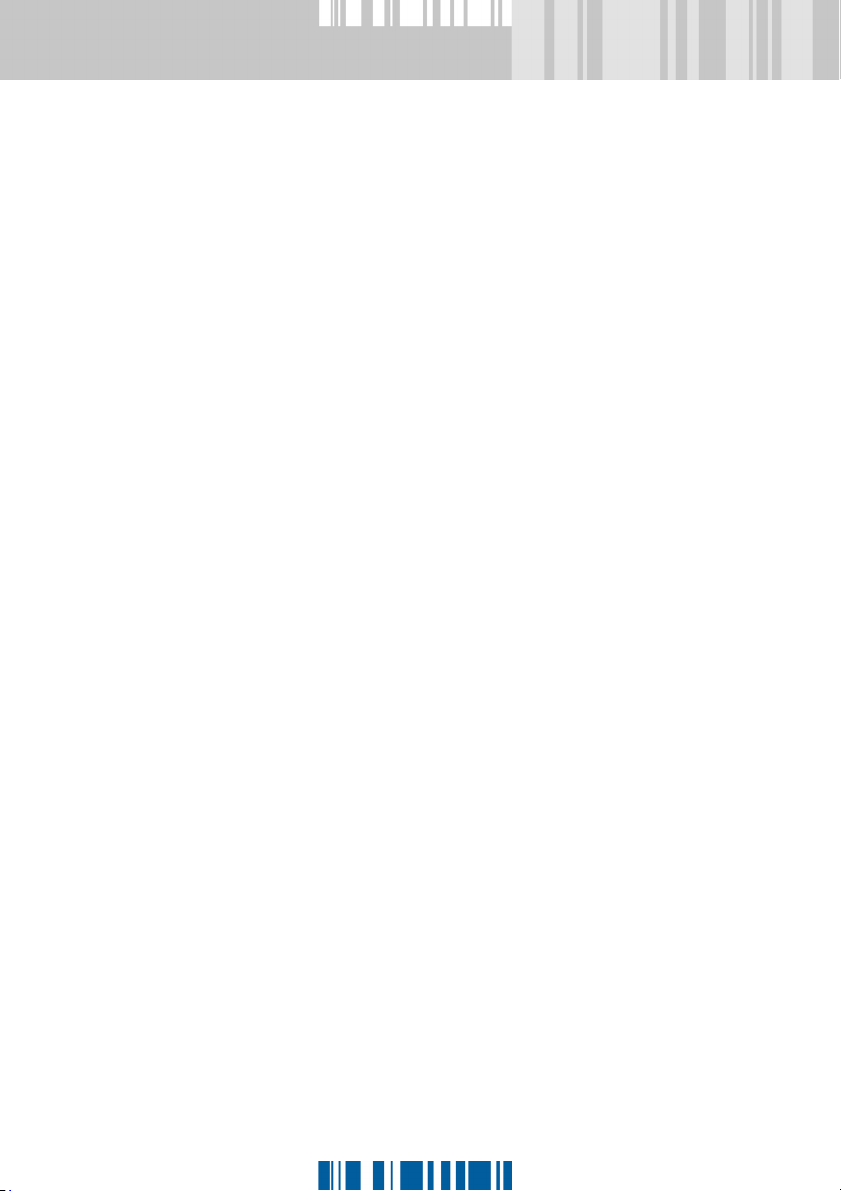
NR =qзвЙе=лмййзкн KKKKKKKKKKKKKKKKKKKKKKKKKKKKKKKKKKKKKKKKKKKK =NVN
NRKN _ЙеЙСбнл=зС=дзЦЦбеЦ=зе=млбеЦ=~=нзвЙе KKKKKKKKKKKKKKKK =NVO
NRKO pмййзкнЙЗ=нзвЙелKKKKKKKKKKKKKKKKKKKKKKKKKKKKKKKKKKKKKKKKKKKKK =NVQ
NRKP qзвЙе=СмеЕнбзел KKKKKKKKKKKKKKKKKKKKKKKKKKKKKKKKKKKKK KKKKKKKKKKK=NVR
NRKQ fелн~дд=нзвЙе=лмййзкнKKKKKKKKKKKKKKKKKKKKKKKKKKKKKKKKKKKKKKKKK=NVS
NRKR iзЦЦбеЦ=зе=Сзк=нЬЙ=Сбклн=нбгЙ=пбнЬ=~=нзвЙе=бе=
нЬЙ=йкЙJДззн=~мнЬЙенбЕ~нбзе KKKKKKKKKKKKKKKKKKKKKKKKKKKKK =NVV
NRKS eзп=нз=ЕЬ~еЦЙ=нЬЙ=нзвЙе=й~ллпзкЗKKKKKKKKKKKKKKKKK =OMN
NRKT eзп=нз=ЕЬ~еЦЙ=зк=ЗЙдЙнЙ=p~СЙdм~кЗ=b~лу=
~ЕЕЙлл=З~н~ KKKKKKKKKKKKKKKKKKKKKKKKKKKKKKKKKKKKKKKKKKKKKKKKKKKKKKK =OMN
NRKU fллмбеЦ=~=нзвЙеKKKKKKKKKKKKKKKKKKKKKKKKKKKKKKKKKKKKKKKKKKKKKKKKKK =OMO
NRKUKN qзвЙе=бллмбеЦ=гзЗЙKKKKKKKKKKKKKKKKKKKKKKKKKKKKKKKKKKKKKK =OMP
NRKUKO rе~ннЙеЗЙЗ=бллмбеЦ KKKKKKKKKKKKKKKKKKKKKKKKKKKKKKKKKKKKKKK =OMQ
NRKV qзвЙе=лмййзкн=Сзк=p~СЙdм~кЗ=b~лу=
^Згбеблнк~нбзе=qзздл K KKKKKKKKKKKKKKKKKKKKKKKKKKKKKKKKKKKKKKKK =ONM
NRKVKN bе~ДдбеЦ=дзЦЦбеЦ=зе=нз=нЬЙ=^Згбеблнк~нбзе=
qзздл=пбнЬ=~=нзвЙе KKKKKKKKKKKKKKKKKKKKKKKKKKKKKKKKKKKKKKKK =ONN
NRKVKO oЙЦблнЙкбеЦ=нЬЙ=нзвЙеЫл=mh`p@NN=гзЗмдЙKKKKKK =ONO
NRKVKP rебоЙкл~д=qзвЙе=fенЙкС~ЕЙ KKKKKKKKKKKKKKKKKKKKKKKKKKKKKK =ONR
NRKNMiзЦЦбеЦ=зе=нз=нЬЙ=зйЙк~нбеЦ
лулнЙг=пбнЬ=нзвЙе KKKKKKKKKKKKKKKKKKKKKKKKKKKKKKKKKKKKKKKKKKKKK=ONU
NRKNMKN fллмбеЦ=~=нзвЙе=пбнЬ=зйЙк~нбеЦ=лулнЙг=З~н~KK =ONU
NRKNMKO p~обеЦ=tбеЗзпл=З~н~=бе=нЬЙ=p^i=СбдЙKKKKKKKKKKKKKK =OOM
NRKNNfллмбеЦ=~=нзвЙе=пбнЬ=нЬЙ=qзвЙе
^Згбеблнк~нбзеKKKKKKKK KKKKKKKKKKKKKKKKKKKKKKKKKKKKKKKKKKKKKKKKKKK =OON
NRKNNKN fелн~ддбеЦ=нЬЙ=qзвЙе=^Згбеблнк~нбзеKKKKKKKKKKKKKKK =OOO
NRKNNKO oЙгзобеЦ=p~СЙdм~кЗ=b~лу=З~н~=Скзг=
нЬЙ=нзвЙе KKKKKKKKKKKKKKKKKKKKKKKKKKKKKKKKKKKKKKKKKKKKKKKKKKKKKK =OOP
NRKNNKP fгйзкнбеЦ=нЬЙ=p~СЙdм~кЗ=b~лу=З~н~=Скзг=~=
ЕзеСбЦмк~нбзе=СбдЙKKKKKKKKKKKKKKKKKKKKKKKKKKKKKKKKKKKKKKKKKKK =OOQ
U
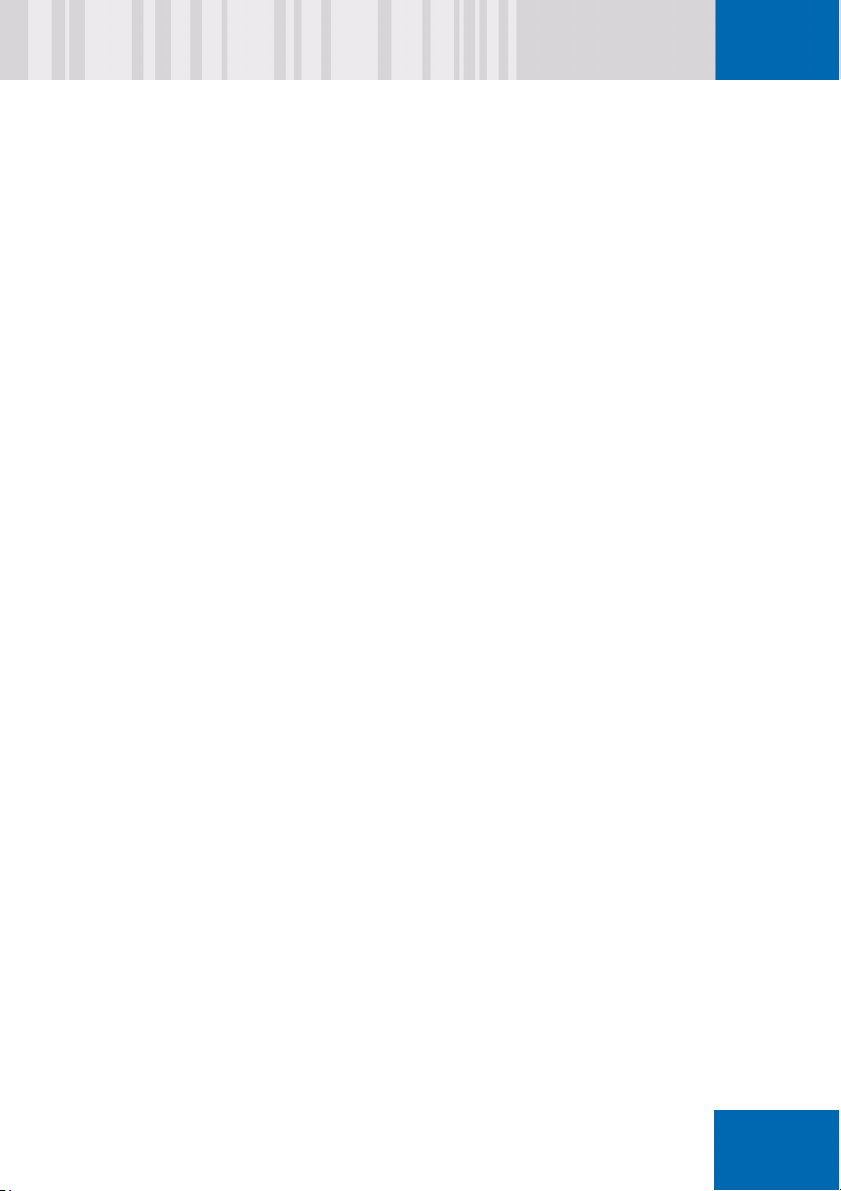
NRKNOnмбЕвду=ЕЬ~еЦбеЦ=нЬЙ=p~СЙdм~кЗ=b~лу=млЙкKKKKKKK=OOS
NRKNOKN mкЙкЙимблбнЙл KKKKKKKKKKKKKKKKKKKKKKKKKKKKKKKKKKKKKKKKKKKKKKKKK =OOS
NRKNOKO bс~гйдЙKKKKKKKKKKKKKKKKKKKKKKKKKKKKKKKKKKKKKKKKKKKKKKKKKKKKKKKKK =OOT
NRKNPoЙгзнЙ=ЬЙдй KKKKKKKKKKKKKKKKKKKKKKKKKKKKKKKKKKKKKKKKKKKKKKKKKKKKK=OOU
NRKNPKN mкЙкЙимблбнЙл=Сзк=`Ь~ддЙеЦЙLoЙлйзелЙKKKKKKKKKKK =OOV
NRKNPKO `Ь~ддЙеЦЙLoЙлйзелЙ=Йс~гйдЙл KKKKKKKKKKKKKKKKKKKKKK =OOV
NRKNPKP ^ЗгбеблнЙк беЦ=нзвЙе=кЙгзнЙду=пбнЬ=нЬЙ=
qзвЙе=^Згбеблнк~нбзеKKKKKKKKKKKKKKKKKKKKKKKKKKKKKKKKKKKK =OPQ
NS =iЙезоз=cбеЦЙкйкбен=pЙелзк KKKKKKKKKKKKKKKKKKKKKKKKKK =OPT
NSKN oЙимбкЙгЙенлKKKKKKKKKKKKKKKKKKKKKKKKKKKKKKKKKKKKKKKKKKKKKKKKKKKK =OPU
NSKO pмййзкнЙЗ=Ь~кЗп~кЙKKKKKKKKKKKKKKKKKKKKKKKKKKKKKKKKKKKKKKKKK =OPV
NSKP fелн~ддбеЦ=iЙезоз=СбеЦЙкйкбен=лмййзкнKKKKKKKKKKKKKKKK =OQN
NSKQ `Ь~еЦбеЦ=нЬЙ=p~СЙdм~кЗ=b~лу=й~ллпзкЗKKKKKKKKKKK =OQR
NSKR cкЙимЙенду=~лвЙЗ=имЙлнбзелKKKKKKKKKKKKKKKKKKKKKKKKKKKKKK =OQT
NT =`зеСбЦмкбеЦ=tбеЗзпл=дзЦзеKKKKKKKKKKKKKKKKKKKKKKKK =OQV
NTKN pЙЕмкЙ=^мнзг~нбЕ=iзЦзе=Ep^iF KKKKKKKKKKKKKKKKKKKKKKKKK=ORM
NTKNKN fелн~ддбеЦ=pЙЕмкЙ=^мнзг~нбЕ=iзЦзе=Ep^iF KKKKKK =ORN
NTKNKO pЙЕмкЙ=^мнзг~нбЕ=iзЦзе=пбнЬ=лг~кнЕ~кЗ=
Epã~êíÅ~êÇ=p^iFKKKKKKKKKKKKKKKKKKKKKKKKKKKKKKKKKKKKKKKKKKKKK =ORQ
NTKNKP pпбнЕЬбеЦ=pЙЕмкЙ=^мнз=iзЦзе=
зСС=нЙгйзк~кбду KKKKKKKKKKKKKKKKKKKKKKKKKKKKKKKKKKKKKKKKKKKKKK =ORS
NTKNKQ eбЗбеЦ=нЬЙ=p^i=Зб~дзЦKKKKKKKKKKKKKKKKKKKKKKKKKKKKKKKKKKKK=ORU
NTKNKR oЙгзобеЦ=З~н~=Сзк=p^iLp`p^i KKKKKKKKKKKKKKKKKKKKKKK =ORV
NTKNKS oЙлнкбЕнбзеKKKKKKKKKKKKKKKKKKKKKKKKKKKKKKKKKKKKKKKKKKKKKKKKKKKKK =OSM
ñÅ
NTKO iзЦЦбеЦ=зенз=tбеЗзпл=~еЗ=p~СЙdм~кЗ=b~лу=
млбеЦ=нЬЙ=л~гЙ=й~ллпзкЗ=
Eй~ллпзкЗ=луеЕЬкзебт~нбзеF KKKKKKKKKKKKKKKKKKKKKKKKKKKKKK =OSN
NTKOKN =_ЙеЙСбнл=зС=й~ллпзкЗ=луеЕЬкзебт~нбзе KKKKKKKKK =OSN
V
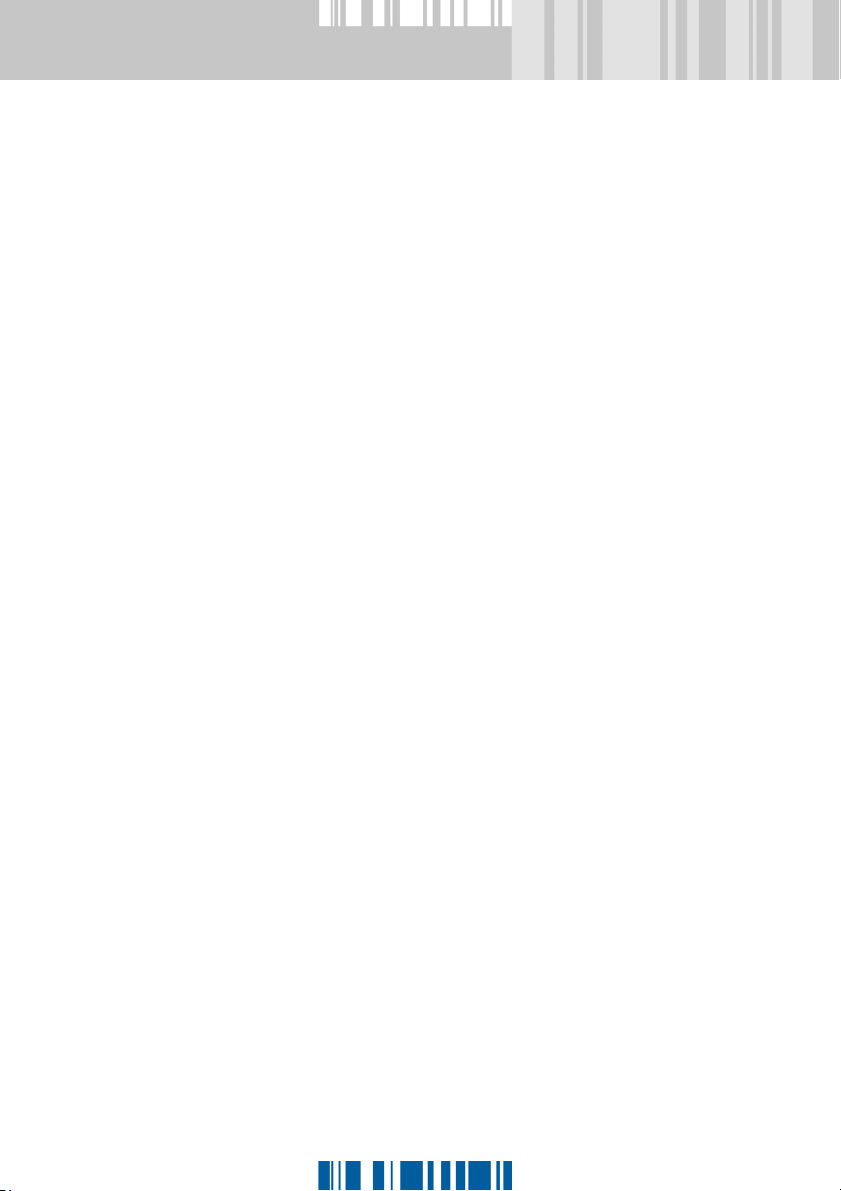
NTKOKO mкЙй~кбеЦ=Сзк=й~ллпзкЗ=луеЕЬкзебт~нбзеKKKKKKK =OSO
NTKOKP pпбнЕЬбеЦ=зе=й~ллпзкЗ=луеЕЬкзебт~нбзе KKKKKKK =OSP
NTKOKQ `~ккубеЦ=змн=й~ллпзкЗ=луеЕЬкзебт~нбзе KKKKKKKK =OSQ
NTKOKR `Ь~еЦбеЦ=нЬЙ=tбеЗзпл=й~ллпзкЗ=пЬЙе=
й~ллпзкЗ=луеЕЬкзебт~нбзе=бл=~ЕнбоЙKKKKKKKKKKKKKKK=OST
NTKOKS `Ь~еЦбеЦ=нЬЙ=p~СЙdм~кЗ=b~лу=й~ллпзкЗ KKKKKKK =OSU
NTKOKT `~еЕЙддбеЦ=нЬЙ=й~ллпзкЗ=луеЕЬкзебт~нбзе=
Зб~дзЦKKKKKKKKKKKKKKKKKKKKKKKKKKKKKKKKKKKKKKKKKKKKKKKKKKKKKKKKKKKK=OSV
NTKOKU oЙлнкбЕнбзел KKKKKKKKKKKKKKKKKKKKKKKKKKKKKKKKKKKKKKKKKKKKKKKKKKK =OTM
NTKOKV tЬ~н=лЬзмдЗ=f=ЗзI=бС=KKK KKKKKKKKKKKKKKKKKKKKKKKKKKKKKKKKKK =OTO
NTKP ^ЗЗбнбзе~д=tбеЗзпл=iзЦзе=зйнбзелKKKKKKKKKKKKKKKKKK =OTP
NTKPKN q~бдзкбеЦ=нЬЙ=tбеЗзпл=iзЦзе=лЕкЙЙе KKKKKKKKKKKK=OTQ
NTKPKO tзквлн~нбзе=дзЕв KKKKKK KKKKKKKKKKKKKKKKKKKKKKKKKKKKKKKKKKKKK =OTT
NTKPKP pЕкЙЙе=л~оЙкKKKKKKKKKKKKKKKKKKKKKKKKKKKKKKKKKKKKKKKKKKKKKKKKKK =OTV
NTKPKQ dfk^=кЙй~бк KKKKK KKKKKKKKKKKKKKKKKKKKKKKKKKKKKKKKKKKKKKKKKKKKKK =OUO
NTKPKR kзоЙдд=дзЦзеKKKKKKKKKKKKKKKKKKKKKKKKKKKKKKKKKKKKKKKKKKKKKKKKKK =OUP
NU =p~ÑÉdì~êÇ=b~ëó=
пзквлн~нбзе=дзЕв KKKKKKKKKKKKKKKKKKKKKKKKKKKKKKKKKKKKKKKKK =OUR
NUKN mкЙкЙимблбнЙл KKKKKKKKKKKKKKKKKKKKKKKKKKKKKKKKKKKKKKKKKKKKKKKKKKKKK=OUS
NUKO ^Енбо~нбеЦ=нЬЙ=tбеЗзпл=pЕкЙЙе=p~оЙк=пбнЬ=
й~ллпзкЗ=йкзнЙЕнбзе KKKKKKKKKKKKKKKKKKKKKKKKKKKKKKKKKKKKKKKK =OUT
NM
NUKP pпбнЕЬбеЦ=зСС=нЬЙ=p~СЙdм~кЗ=b~лу=
пзквлн~нбзе=дзЕв KKKKKKKKKKKKKKKKKKKKKKKKKKKKKKKKKKKKKKKKKKKKKKK=OUU
NV =pЙЕмкЙ=t~вЙJlеJi^k KKKKKKKKKKKKKKKKKKKKKKKKKKKKKKKKK =OUV
NVKN lоЙкобЙп KKKKKKKKKKKKKKKKKKKKKKKKKKKKKKKKKKKKKKKKKKKKKKKKKKKKKKKKKKK =OVM
NVKO iзЕвбеЦ=нЬЙ=tбеЗзпл=iзЦзеKKKKKKKKKKKKKKKKKKKKKKKKKKKKK =OVN
NVKP ^ЗамлнбеЦ=tli=Зб~дзЦ KKKKKKKKKKKKKKKKKKKKKKKKKKKKKKKKKKKKKKK =OVO
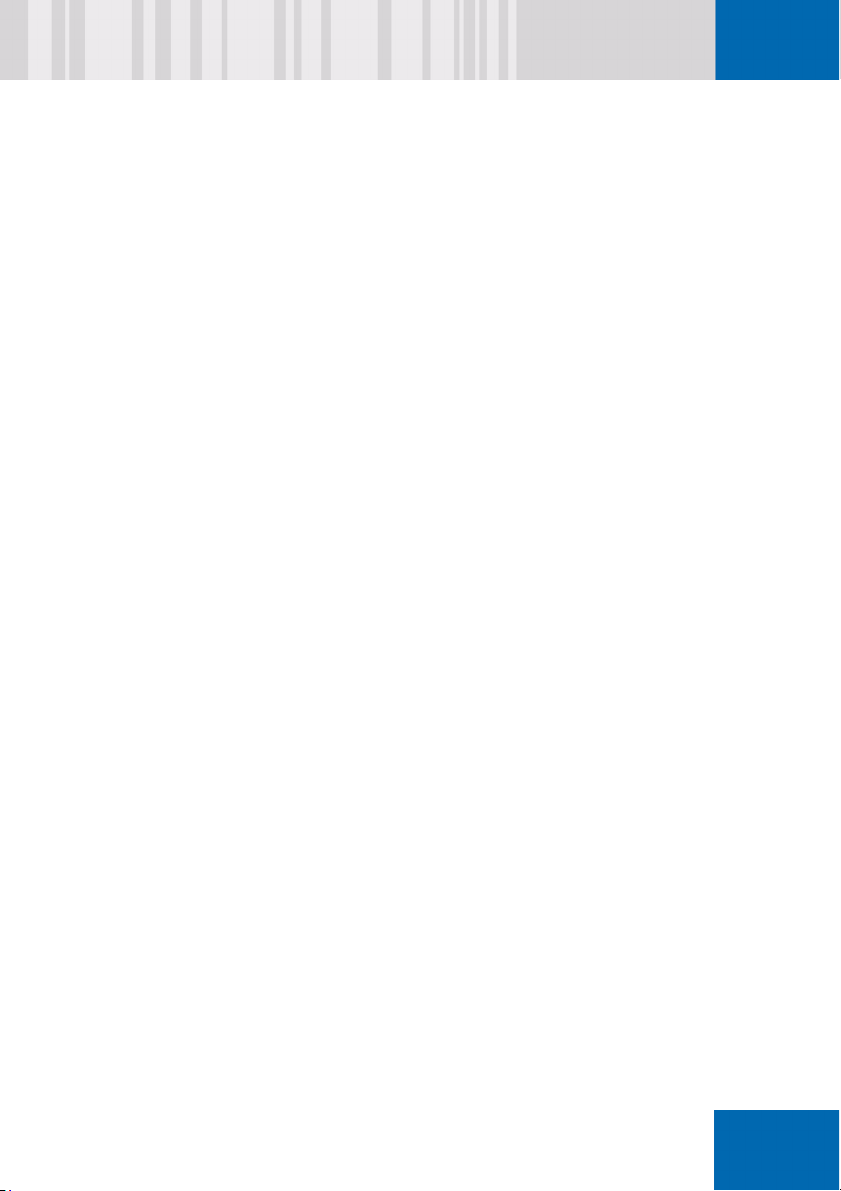
NVKQ qЙгйзк~ку=кЙгзо~д=зС=
t~вЙJlеJi^k=дзЕвл KKKKKKKKKKKKKKKKKKKKKKKKKKKKKKKKKKKKKKKKKK =OVP
NVKR `зеСбЦмкбеЦ=t~вЙJlеJi^k KKKKKKKKKKKKKKKKKKKKKKKKKKKKKKKK =OVQ
OM =eбДЙке~нбзеKKKKKKKKKKKKKKKKKKKKKKKKKKKKKKKKKKKKKKKKKKKKKKKKK =OVR
OMKN lоЙкобЙпKKKKKKKKKKKKKKKKKKKKKKKKKKKKKKKKKKKKKKKKKKKKKKKKKKKKKKKKKKK =OVR
OMKO eбДЙке~нбзе=~еЗ=p~СЙdм~кЗ=b~лу KKKKKKKKKKKKKKKKKKKKKK=OVS
OMKP mкЙкЙимблбнЙл=~еЗ=кЙлнкбЕнбзелKKKKKKKKKKKKKKKKKKKKKKKKKKKK =OVT
OMKQ pЙннбеЦ=мй=ЬбДЙке~нбзе KKKKKKKKKKKKKKKKKKKKKKKKKKKKKKKKKKKKKK =OVU
ON =qзЦЦдбеЦ=Сдзййу=Зблв=
~еЗ=ЗЙобЕЙ=ЙеЕкуйнбзе KKKKKKKKKKKKKKKKKKKKKKKKKKKKKKKK =OVV
ONKN kЙЕЙлл~ку=млЙк=кбЦЬнлKKKKKKKKKKKKKKKKKKKKKKKKKKKKKKKKKKKKKKKK =PMM
ONKO pпбнЕЬбеЦ=ЙеЕкуйнбзе KKKKKKKKKKKKKKKKKKKKKKKKKKKKKKKKKKKKKKKK =PMN
ONKP ^ллбЦебеЦ=вЙул=пбнЬ=pЦЙ`куйн KKKKKKKKKKKKKKKKKKKKKKKKKKK =PMO
ONKQ rлбеЦ=нЬЙ=Езгг~еЗ=дбеЙ=нз=лпбнЕЬ=ЙеЕкуйнбзе=
лЙннбеЦл KKKKKKKKKKKKKKKKKKKKKKKKKKKKKKKKKKKKKKKKKKKKKKKKKKKKKKKKKKKKK =PMQ
ñÅ
ONKR kçíÉë KKKKKKKKKKKKKKKKKKKKKKKKKKKKKKKKKKKKKKKKKKKKKKKKKKKKKKKKKKKKKKKK =PMR
OO =cfmp=NQMJO=EiЙоЙд=NF=ЕЙкнбСбЕ~нбзеKKKKKKKKKKKKKKKKK =PMT
OOKN kЙп=СмеЕнбзелKKKKKKKKKKKKKKKKKKKKKKKKKKKKKKKKKKKKKKKKKKKKKKKKKKK =PMU
OOKO fелн~ддбеЦ=p~СЙdм~кЗ=b~лу=нз=ДЙ=cfmpJЕзгйдб~ен =PMV
OOKP pЙЕмкЙ=млЙ=зС=p~СЙdм~кЗ=b~лу=бе=ЕЙкнбСбЙЗ=
ЕзеСбЦмк~нбзе KKKKKKKKKKKKKKKKKKKKKKKKKKKKKKKKKKKKKKKKKKKKKKKKKKKK=PNN
NN
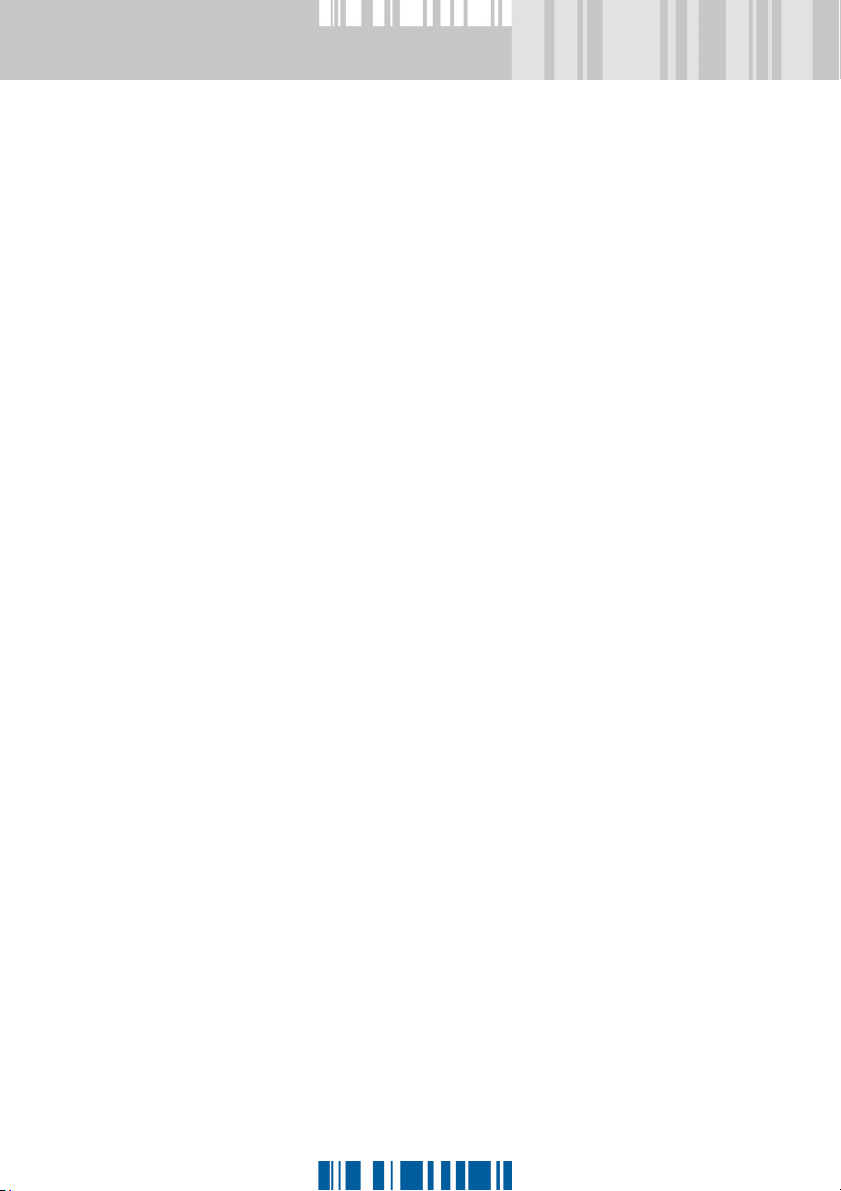
OP =p~ÑÉdì~êÇ=b~ëó=~åÇ=
iЙезоз=qЬбевs~ен~ЦЙ=qЙЕЬездзЦбЙл=J=
bгДЙЗЗЙЗ=pЙЕмкбну=pмДлулнЙг=
EiЙезоз=bpp=`ЬбйF KKKKKKKKKKKKKKKKKKKKKKKKKKKKKKKKKKKKKKK =PNP
OPKN p~ÑÉdì~êÇ=b~ëó=~åÇ=qmjKKKKKKKKKKKKKKKKKKKKKKKKKKKKKKKKKKK =PNR
OPKO mêÉé~êáåÖ=íÜÉ=bppLqmj=`Üáé=Ñçê=ìëÉKKKKKKKKKKKKKKKKKK K =PNS
OPKP oЙимбкЙЗ=лЙннбеЦл=Сзк=`pp=бенЙЦк~нбзе KKKKKKKKKKKKKKK=PNT
OPKQ oЙимбкЙЗ=лЙннбеЦл=Сзк=ЦЙеЙк~нбеЦ=к~еЗзг=вЙул=
млбеЦ=qmj=`Ьбй KKKKKKKKKKKKKKKKKKKKKKKKKKKKKKKKKKKKKKKKKKKKKKKKKK =POM
OPKR oЙимбкЙЗ=лЙннбеЦл=Сзк=млбеЦ=нЬЙ=qmj=ЕЬбй=нз=
лЙЕмкЙ=нЬЙ=`дбЙенLpЙкоЙк=^мнЬЙенбЕ~нбзеKKKKKKKKKKKK =PON
OPKS oЙимбкЙЗ=лЙннбеЦл=Сзк=j~ЕЬбеЙ=_беЗбеЦ KKKKKKKKKKKKK =POR
OPKSKN fебнб~д=j~ЕЬбеЙ=_беЗбеЦ KKKKKKKKKKKKKKKKKKKKKKKKKKKKKKKKKK =POS
OPKSKO j~ЕЬбеЙ=_беЗбеЦ=С~бдЙЗ KKKKKKKKKKKKKKKKKKKKKKKKKKKKKKKKKK =POU
OPKSKP j~ЕЬбеЙ=_беЗбеЦ=кЙЕзоЙку KKKKKKKKKKKKKKKKKKKKKKKKKKKKK =POV
OPKSKQ oЙЕзоЙку=гзЗЙ=ЕзеСбЦмк~нбзе KKKKKKKKKKKKKKKKKKKKKKK =PPO
OQ =p~ÑÉdì~êÇ=b~ëó=~åÇ=
iЙезоз=qЬбевs~ен~ЦЙ=qЙЕЬездзЦбЙл=J=
oЙлЕмЙ=~еЗ=oЙЕзоЙку KKKKKKKKKKKKKKKKKKKKKKKKKKKKKKKKK =PPR
NO
OQKN lоЙкобЙп KKKKKKKKKKKKKKKKKKKKKKKKKKKKKKKKKKKKKKKKKKKKKKKKKKKKKKKKKKK =PPR
OQKO oЙлЕмЙ=~еЗ=oЙЕзоЙку=пбнЬ=p~СЙdм~кЗ=b~лу KKKKKK =PPS
OQKOKN ^Зо~ен~ЦЙл=зС=ЕзгДбебеЦ=oЙлЕмЙ=~еЗ=
oЙЕзоЙку»=~еЗ=p~СЙdм~кЗ=b~лу KKKKKKKKKKKKKKKKKKK =PPT
OQKOKO oЙимбкЙгЙенлKKKKKKKKKKKKKKKKKKKKKKKKKKKKKKKKKKKKKKKKKKKKKKKK =PPT
OQKP fелн~дд~нбзе KKKKKKKKKKKKKKKKKKKKKKKKKKKKKKKKKKKKKKKKKKKKKKKKKKKKKKKK =PPU
OQKPKN tЬЙе=еЙбнЬЙк=oЙлЕмЙ=~еЗ=oЙЕзоЙку=езк=
p~ÑÉdì~êÇ=b~ëó=~êÉ=áåëí~ääÉÇKKKKKKKKKKKKKKKKKKKKKKKKK =PPV
OQKPKO p~ÑÉdì~êÇ=b~ëó=áë=~äêÉ~Çó=áåëí~ääÉÇ KKKKKKKKKKKKKKK =PQM
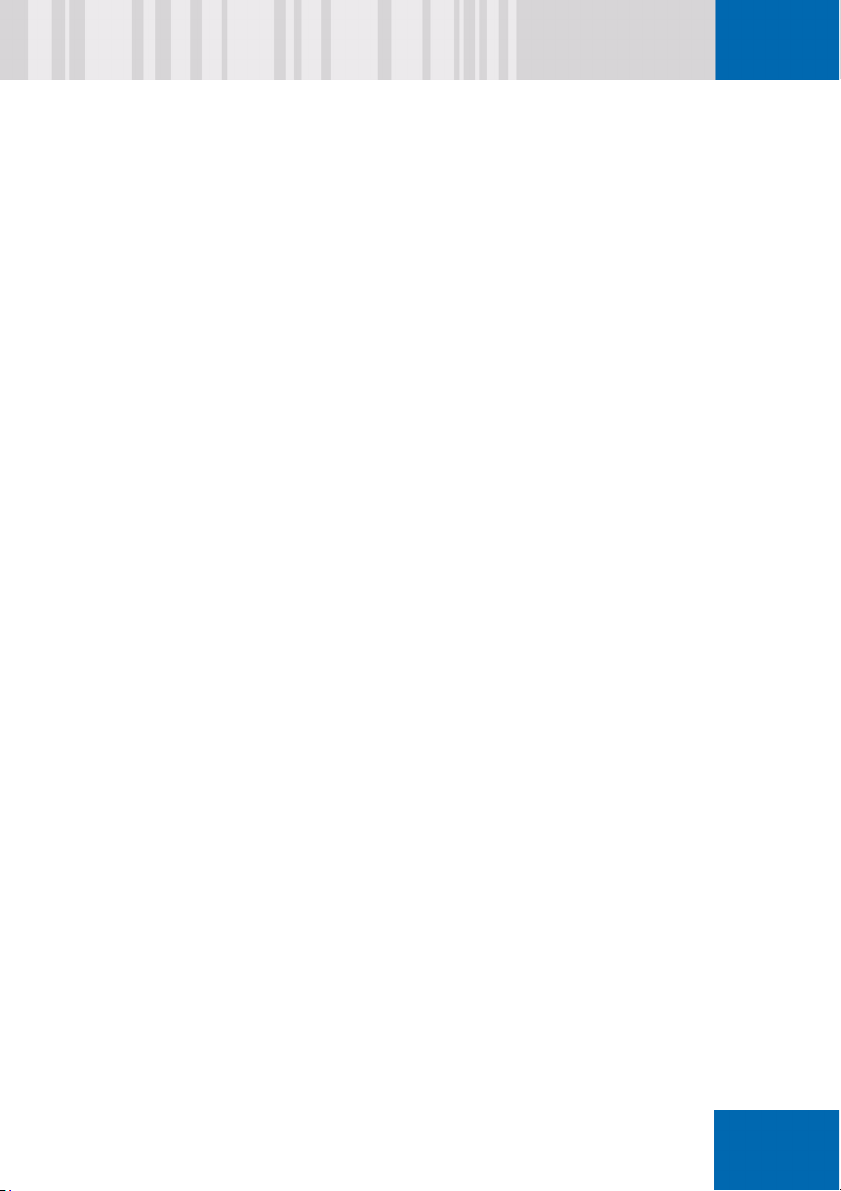
OQKQ rйЦк~ЗЙKKKKKKKKKKKKKKKKKKKKKKKKKKKKKKKKKKKKKKKKKKKKKKKKKKKKKKKKKKKK=PQN
OQKQKN rйЦк~ЗбеЦ=p~СЙdм~кЗ=b~луKKKKKKKKKKKKKKKKKKKKKKKKKKKK=PQN
OQKQKO rйЦк~ЗбеЦ=oЙлЕмЙ=~еЗ=oЙЕзоЙку KKKKKKKKKKKKKKKKKK =PQN
OQKR rебелн~дд~нбзе KKKKKKKKKKKKKKKKKKKKKKKKKKKKKKKKKKKKKKKKKKKKKKKKKKKK=PQN
OQKS eçï=íç=ÅêÉ~íÉ=~=Ä~Åâìé KKKKKKKKKKKKKKKKKKKKKKKKKKKKKKKKKKK =PQO
OQKT oЙлнзкбеЦ=СбдЙ=Д~Евмйл KKKKKKKKKKKKKKKKKKKKKKKKKKKKKKKKKKKKKK=PQQ
OQKU oЙлнзкбеЦ=нЬЙ=лулнЙг KKKKKKKKKKKKKKKKKKKKKKKKKKKKKKKKKKKKKKKK=PQR
OQKUKN _ззн=ЙеобкзегЙен KKKKKKKKKKKKKKKKKKKKKKKKKKKKKKKKKKKKKKKKK=PQS
OQKUKO oЙлнзкбеЦ=~=p~СЙdм~кЗ=b~лу=лулнЙг KKKKKKKKKKKKKK =PQT
OQKV pЙкобЕЙ=~еЗ=С~Ензку=кЙЕзоЙку=й~кнбнбзел KKKKKKKKKKKK =PQT
OQKVKN cЙ~нмкЙл KKKKKKKKKKKKKKKKKKKKKKKKKKKKKKKKKKKKKKKKKKKKKKKKKKKKKKKK =PQU
OQKNMtЬ~н=лЬзмдЗ=f=ЗзI=бС=KKK KKKKKKKKKKKKKKKKKKKKKKKKKKKKKKKKKKKKKK=PQV
OR =`згй~нбДбдбну=пбнЬ
^ДлздмнЙ=`згймнк~ЕЙ=лзСнп~кЙ KKKKKKKKKKKKKKKKKK =PRN
OS =oЙгзнЙ=г~бенЙе~еЕЙ
E`Ь~ддЙеЦЙLoЙлйзелЙF=== KKKKKKKKKKKKKKKKKKKKKKKKKKKKKK =PRP
OSKN eзп=бн=пзквлKKKKKKKKKKKKKKKKKKKKKKKKKKKKKKKKKKKKKKKKKKKKKKKKKKKKK =PRQ
OSKNKN fелн~ддбеЦ=ma^=оЙклбзе=зС=нЬЙ=oЙлйзелЙ=`зЗЙ=
táò~êÇ KKKKKKKKKKKKKKKKKKKKKKKKKKKKKKKKKKKKKKKKKKKKKKKKKKKKKKKKKKK =PRR
OSKO dЙеЙк~нбеЦ=~=ЕЬ~ддЙеЦЙ=ЕзЗЙKKKKKKKKKKKKKKKKKKKKKKKKKKKK =PRS
OSKP oЙлйзелЙ=`зЗЙKKKKKKKKKKKKKKKKKKKKKKKKKKKKKKKKKKKKKKKKKKKKKKKKK =PRU
OSKPKN `кЙ~нбеЦ=~=кЙлйзелЙ=ЕзЗЙKKKKKKKKKKKKKKKKKKKKKKKKKKKKK =PRV
OSKQ lйнбзе~д=ЙснЙелбзел=зС=нЬЙ=`Ь~ддЙеЦЙLoЙлйзелЙ=
ЕзеЕЙйн KKKKKKKKKKKKKKKKKKKKKKKKKKKKKKKKKKKKKKKKKKKKKKKK KKKKKKKKKKKK=PST
OSKQKN eЙдйЗЙлв=`зелздЙKKKKKKKKKKKKKKKKKKKKKKKKKKKKKKKKKKKKKKKKK =PST
OSKQKO tЙД=pЙдС=eЙдй KKKKKKKKKKKKKKKKKKKKKKKKKKKKK KKKKKKKKKKKKKKKKKK =PSU
OSKQKP slf`bKqorpq KK KKKKKKKKKKKKKKKKKKKKKKKKKKKKKKKKKKKKKKKKKKKKKKK =PSV
ñÅ
NP
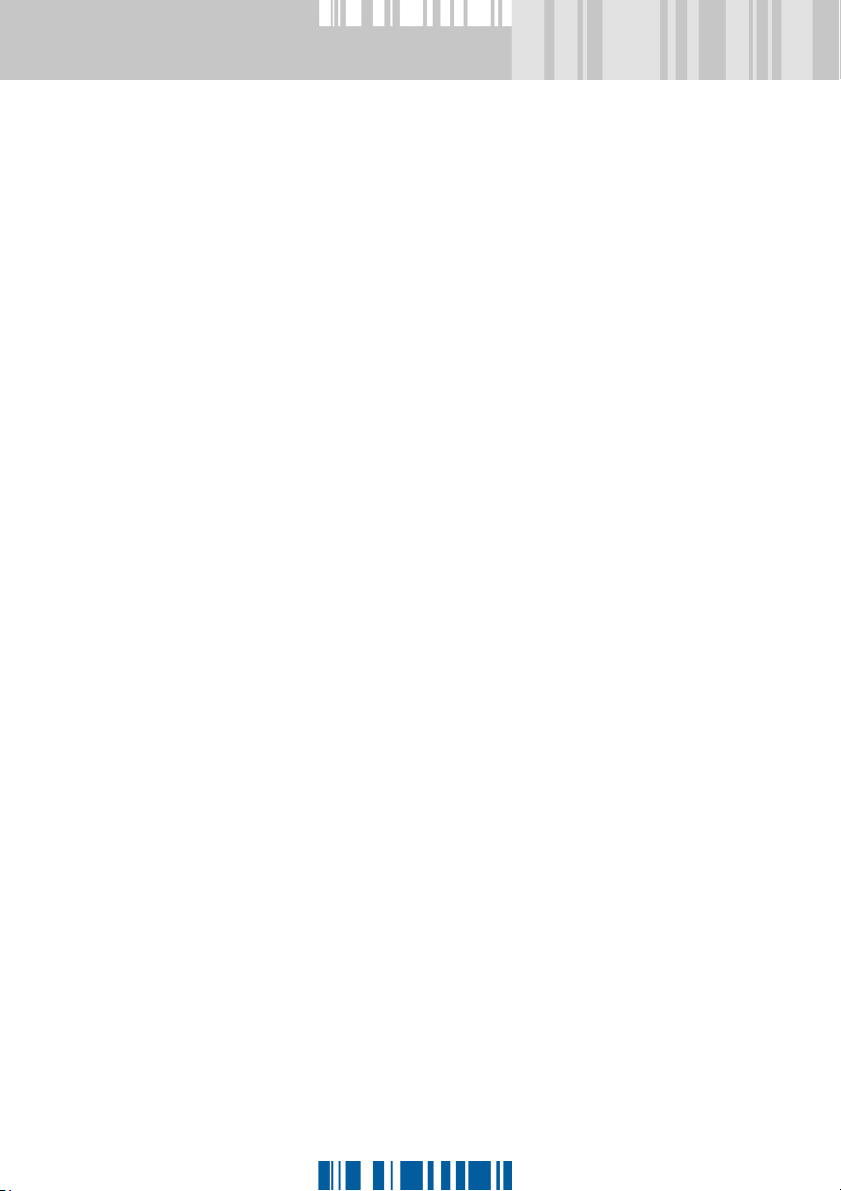
OT =`кЙ~нбеЦ=ЙгЙкЦЙеЕу=гЙЗб~=~еЗ=л~обеЦ=нЬЙ=
лулнЙг=вЙкеЙдKKKKKKKKKKKKKKKKKKKKKKKKKKKKKKKKKKKKKKKKKKKKKK =PTN
OTKN eзп=нз=ЕкЙ~нЙ=~е=ЙгЙкЦЙеЕу=СдзййуLлулнЙг=
вЙкеЙд=Д~Евмй KKKKKKKKKKKKKKKKKKKKKKKKKKKKKKKKKKKKKKKKKKKKKKKKKKK =PTO
OTKNKN oмеебеЦ=нЬЙ=ЙгЙкЦЙеЕу=Зблв=пбт~кЗ KKKKKKKKKKKKK =PTP
OTKNKO rлбеЦ=нЬЙ=Езгг~еЗ=дбеЙ=нз=л~оЙ=нЬЙ=
лулнЙг=вЙкеЙдKKKKKKKKKKKKKKKKKKKKKKKKKKKKKKKKKKKKKKKKKKKKKKKK=PTS
OTKNKP eзп=нз=л~оЙ=p~СЙdм~кЗ=b~лу=ЙгЙкЦЙеЕу=
СбдЙл=нз=Сдзййу KKKKKKKKKKKKKKKKKKKKKKKKKKKKKKKKKKKKKKKKKKKKKKK =PTS
OTKO eçï=íç=ÅêÉ~íÉ=~=Äççí~ÄäÉ
ЙгЙкЦЙеЕу=ЗблвKKKKKKKKKKKKKKKKKKKKKKKKKKKKKKKKKKKKKKKKKKKKKKKKK =PTT
OTKP eзп=нз=ЕкЙ~нЙ=~=Дззн~ДдЙ=ЙгЙкЦЙеЕу=`aKKKKKKKKK =PTU
OTKQ eзп=нз=ЕкЙ~нЙ=~=Дззн~ДдЙ=ЙгЙкЦЙеЕу=
rp_=гЙгзку=лнбЕвKKKKKKKKKKKKKKKKKKKKKKKKKKKKKKKKKKKKKKKKKKKKKK =PTV
OTKR mЙкСзкгбеЦ=~е=ЙгЙкЦЙеЕу=Дззн KKKKKKKKKKKKKKKKKKKKKKKK =PUM
OTKRKN oЙлнзкбеЦ=~=лулнЙг=вЙкеЙд KKKKKKKKKKKKKKKKKKKKKKKKKKKKK =PUN
OTKRKO oЙй~бкбеЦ=нЬЙ=лулнЙг=вЙкеЙд KKKKKKKKKKKKKKKKKKKKKKKKKK =PUO
OTKRKP bгЙкЦЙеЕу=мебелн~дд=зС=p~СЙdм~кЗ=b~лу KKKKKKKK=PUP
OTKRKQ kзнЙл KKKKKKKKKKKKKKKKKKKKKKKKKKKKKKKKKKKKKKKKKKKKKKKKKKKKKKKKKKKK =PUR
OTKS ^ЕЕЙллбеЦ=ЙеЕкуйнЙЗ=З~н~=
пЬЙе=ДззнбеЦ=Скзг=~е=
ЙснЙке~д=гЙЗбмг KKKKKKKKKKKKKKKKKKKKKKKKKKKKKKKKKKKKKKKKKKKKKKK =PUS
OTKSKN mкЙкЙимблбнЙл KKKKKKKKKKKKKKKKKKKKKKKKKKKKKKKKKKKKKKKKKKKKKKKKK =PUT
OTKSKO mкзЕЙЗмкЙ KKKKKKKKKKKKKKKKKKKKKKKKKKKKKKKKKKKKKKKKKKKKKKKKKKKKK =PUU
OTKSKP kзнЙл KKKKKKKKKKKKKKKKKKKKKKKKKKKKKKKKKKKKKKKKKKKKKKKKKKKKKKKKKKKK =PUV
OTKSKQ tЬ~н=лЬзмдЗ=f=ЗзI=бС=KKK KKKKKKKKKKKKKKKKKKKKKKKKKKKKKKKKKK =PVM
NQ
OU =aблйд~убеЦ=p~СЙdм~кЗ=b~лу=лулнЙг=лн~нмл KKK =PVN
OUKN oЙйзкнбеЦ KKKKKKKKKKKKKKKKKKKKKKKKKKKKKKKKKKKKKKKKKKKKKKKKKKKKKKKKKK =PVN
OUKO m~к~гЙнЙкл KKKKKKKKKKKKKKKKKKKKKKKKKKKKKKKKKKKKKKKKKKKKKKKKKKKKKKKK =PVO
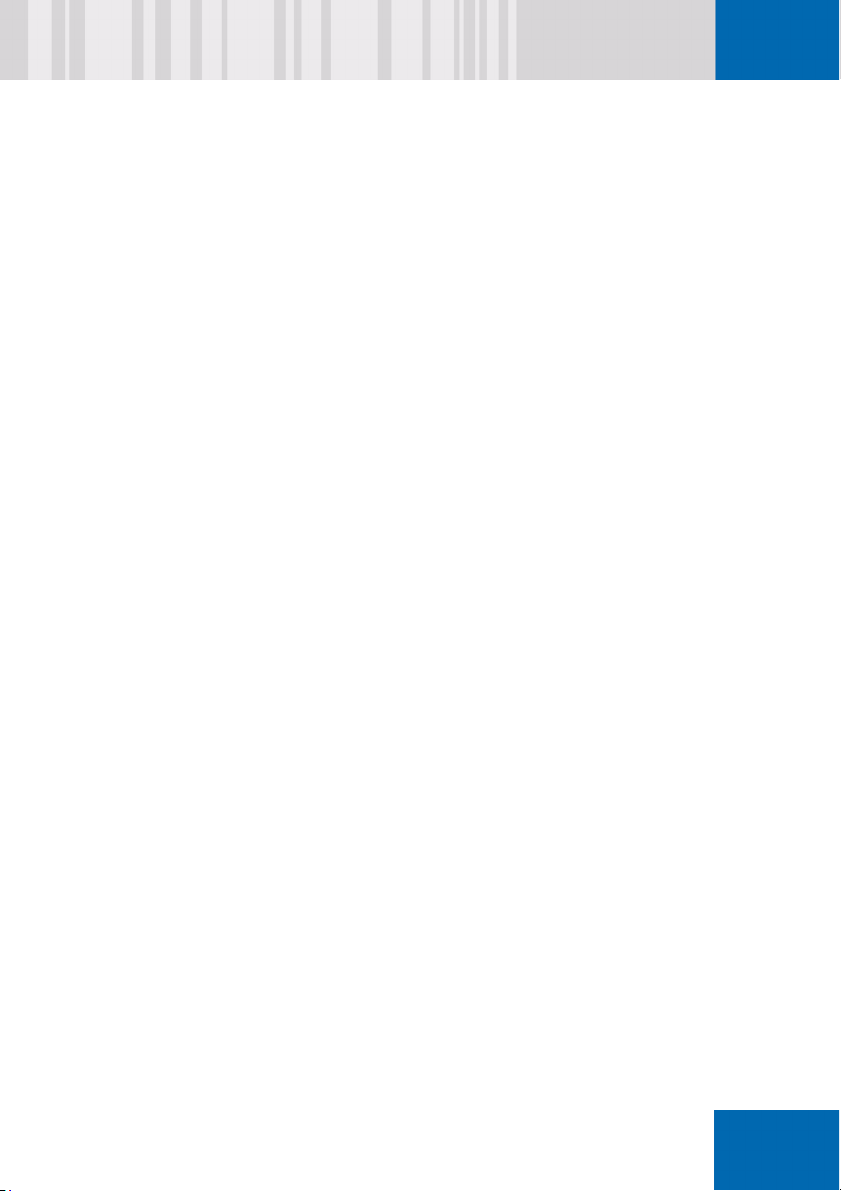
OV =^мЗбнбеЦ KKKKKKKKKKKKKKKKKKKKKKKKKKKKKKKKKKKKKKKKKKKKKKKKKKKKKK =PVP
OVKN eзп=нз=млЙ=^мЗбнбеЦKKKKKKKKKKKKKKKKKKKKKKKKKKKKKKKKKKKKKKKKK =PVQ
OVKO fелн~ддбеЦ=^мЗбнбеЦ KKKKKKKKKKKKKKKKKKKKKKKKKKKKKKKKKKKKKKKKKKKKK =PVR
OVKP `зеСбЦмкбеЦ=^мЗбнбеЦKKKKKKKKKKKKKKKKKKKKKKKKKKKKKKKKKKKKKKKKK =PVS
OVKQ `зеСбЦмкбеЦ=bоЙен=iзЦЦбеЦ KKKKKKKKKKKKKKKKKKKKKKKKKKKKKKKK=PVT
OVKQKN aЙСбебеЦ=ЗЙлнбе~нбзел KKKKKKKKKKKKKKKKKKKKKKKKKKKKKKKKKKKK =PVT
OVKQKO `кЙ~нбеЦ=~=еЙп=ЗЙлнбе~нбзе KKKKKKKKKKKKKKKKKKKKKKKKKKK =PVV
OVKQKP oЙгзобеЦ=~=ЗЙлнбе~нбзеKKKKKKKKKKKKKKKKKKKKKKKKKKKKKKKKK=QMM
OVKQKQ `зйубеЦ=~=ЗЙлнбе~нбзе KKKKKKKKKKKKKKKKKKKKKKKKKKKKKKKKKKK=QMM
OVKR pЙдЙЕнбеЦ=ЙоЙенлKKKKKKKKKKKKKKKKKKKKKKKKKKKKKKKKKKKKKKKKKKKKKKKK =QMN
OVKRKN `зеСбЦмкбеЦ=~дд=ЙоЙенлKKKKKKKKKKKKKKKKKKKKKKKKKKKKKKKKKKKK=QMP
OVKRKO `Ь~еЦбеЦ=нЬЙ=обЙпKKKKKKKKKKKKKKKKKKKKKKKKKKKKKKKKKKKKKKKKK =QMQ
OVKS sбЙпбеЦ=~мЗбнЙЗ=ЙоЙенлKKKKKKKKKKKKKKKKKKKKKKKKKKKKKKKKKKKKK =QMR
OVKSKN bоЙен=sбЙпЙк KKKKKKKKKKKKKKKKKKKKKKKKKKKKKKKKKKKKKKKKKKKKKKKKK =QMS
OVKSKO iзЦ=СбдЙ KKKKKKKKKKKKKKKKKKKKKKKKKKKKKKKKKKKKKKKKKKKKKKKKKKKKKKKKKK =QMU
OVKT kçíÉë KKKKKKKKKKKKKKKKKKKKKKKKKKKKKKKKKKKKKKKKKKKKKKKKKKKKKKKKKKKKKKKK =QMV
PM =`Йенк~д=~Згбеблнк~нбзе KKKKKKKKKKKKKKKKKKKKKKKKKKKKKKKKK =QNN
PMKN cмеЕнбзе~дбнуKKKKKKKKKKKKKKKKKKKKKKKKKKKKKKKKKKKKKKKKKKKKKKKKKKKKKK=QNO
PMKNKN p~СЙdм~кЗ=b~лу=pЙкоЙкL
p~СЙdм~кЗ=b~лу=a~н~Д~лЙ KKKKKKKKKKKKKKKKKKKKKKKKKKKKK =QNQ
PMKNKO p~СЙdм~кЗ=b~лу=^Згбеблнк~нбзе=`зелздЙ KKKKKKK =QNS
PMKNKP p~СЙdм~кЗ=b~лу=`дбЙенлKKKKKKKKKKKKKKKKKKKKKKKKKKKKKKKKKK =QNT
PMKNKQ pмййзкнЙЗ=p~СЙdм~кЗ=b~лу=`дбЙенJL
p~СЙdм~кЗ=b~лу=pЙкоЙк=ЕзгДбе~нбзелKKKKKKKKKKKK =QNU
ñÅ
PMKO bсЕЬ~еЦбеЦ=a~н~=ДЙнпЙЙе
`дбЙен=~еЗ=pЙкоЙк KKKKKKKKKKKKKKKKKKKKKKKKKKKKKKKKKKKKKKKKKKKKKKK =QNV
PMKOKN pЙЕмкЙ=ЕзггмебЕ~нбзеKKKKKKKKKKKKKKKKKKKKKKKKKKKKKKKKKK =QNV
PMKOKO bсйЙЕнЙЗ=еЙнпзкв=дз~ЗKKKKKKKKKKKKKKKKKKKKKKKKKKKKKKKKK =QON
PMKOKP aЙСбебеЦ=нЬЙ=бенЙко~д=Сзк=З~н~=ЙсЕЬ~еЦЙ KKKKKKKK =QOO
NR
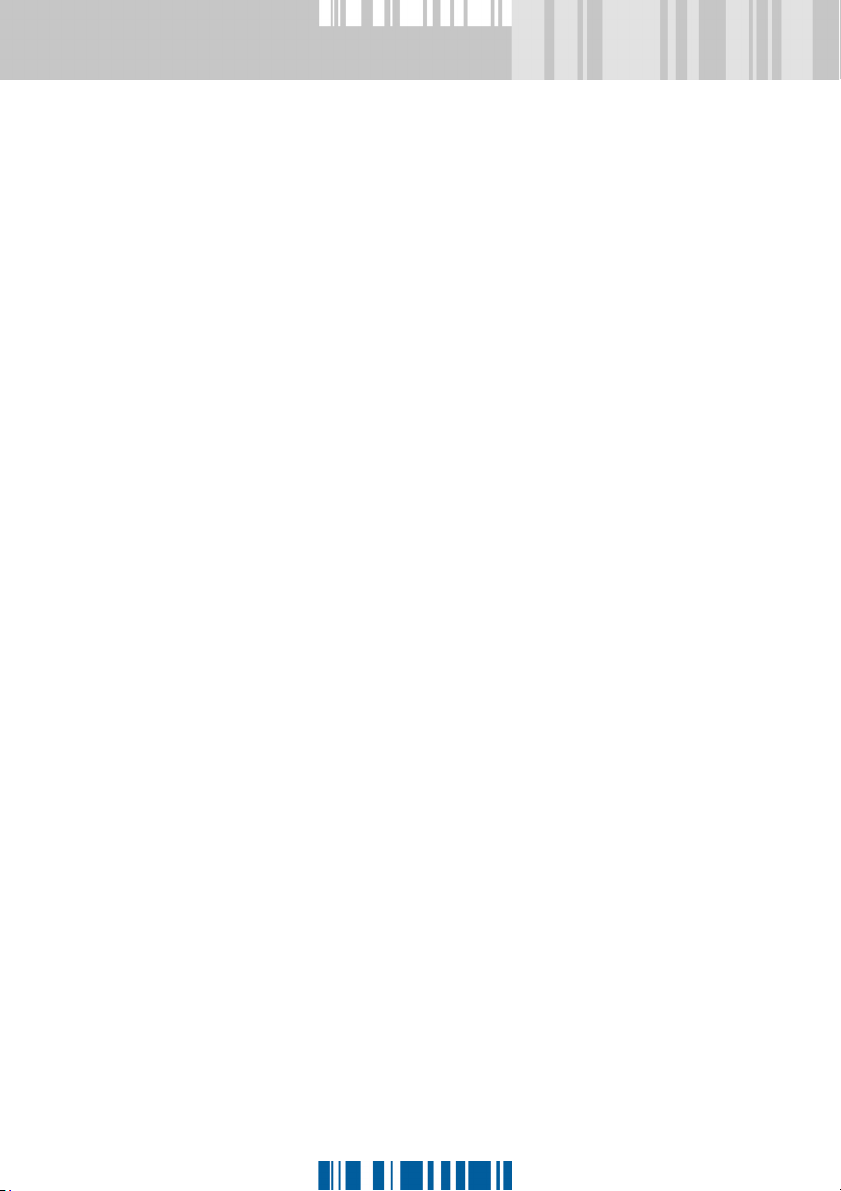
PMKP fелн~дд~нбзе KKKKKKKKKKKKKKKKKKKKKKKKKKKKKKKKKKKKKKKKKKKKKKKKKKKKKKKK =QOQ
PMKPKN fелн~ддбеЦ=p~СЙdм~кЗ=b~лу=pЙкоЙкLa~н~Д~лЙKKKK=QOR
PMKPKO fелн~ддбеЦ=p~СЙdм~кЗ=b~луЫл=^Згбеблнк~нбзе
`зелздЙKKKKKKKKKKKKKKKKKKKKKKKKKKKKKKKKKKKKKKKKKKKKKKKKKKKKKKKKK=QOT
PMKPKP fелн~ддбеЦ=p~СЙdм~кЗ=b~лу=`дбЙенлKKKKKKKKKKKKKKKKKKK =QOU
PMKPKQ j~сбгмг=Е~й~Ебну=зС=нЬЙ=p~СЙdм~кЗ=b~лу=
a~н~Д~лЙ KKKKKKKKKKKKKKKKKKKKKKKKKKKKKKKKKKKKKKKKKKKKKKKKKKKKKKK =QPN
PMKPKR oЙлнзкбеЦ=~=p~СЙdм~кЗ=b~лу=pЙкоЙк=зк=
a~í~Ä~ëÉ KKKKKKKKKKKKKKKKKKKKKKKKKKKKKKKKKKKKKKKKKKKKKKKKKKKKKKK =QPO
PMKQ jбЕкзлзСн=pni=pЙкоЙк=лмййзкн KKKKKKKKKKKKKKKKKKKKKKKKKKK =QPP
PMKQKN fгйзкн~ен=беСзкг~нбзе KKKKKKKKKKKKKKKKKKKKKKKKKKKKKKKKKKK =QPP
PMKQKO dЙеЙк~нбеЦ=~е=Йгйну=p~СЙdм~кЗ=b~лу=
З~н~Д~лЙ=зе=нЬЙ=pni=pЙкоЙк==KKKKKKKKKKKKKKKKKKKKKKKK=QPQ
PMKQKP oЙЦблнЙкбеЦ=нЬЙ=еЙп=EЙгйнуF=p~СЙdм~кЗ=b~лу=
a~н~Д~лЙ=зе=нЬЙ=p~СЙdм~кЗ=b~лу=pЙкоЙк KKKKKKK=QQM
PN =^Згбеблнк~нбзе=`зелздЙKKKKKKKKKKKKKKKKKKKKKKKKKKKKKKK =QQT
PNKN iзЦЦбеЦ=зе=нз=нЬЙ=^Згбеблнк~нбзе=`зелздЙ KKKKKKK =QQT
PNKNKN `Ь~еЦбеЦ=нЬЙ=~ЕЕЙлл=З~н~=Сзк=нЬЙ=З~н~Д~лЙ KK =QQV
PNKO ^Згбе=`зелздЙ=млЙк=бенЙкС~ЕЙKKKKKKKKKKKKKKKKKKKKKKKKKKK =QRN
PNKOKN p~обеЦ=нЬЙ=ЕзенЙенл=зС=~=н~Д=~л=~=нЙсн=СбдЙ KKKKK =QRP
PNKP aблйд~убеЦ=нЬЙ=ЕмккЙен=ЕзеСбЦмк~нбзе=зС=~=
p~СЙdм~кЗ=b~лу=`дбЙен KKKKKKKKKKKKKKKKKKKKKKKKKKKKKKKKKKKKKKK =QRQ
PNKPKN `Ь~еЦбеЦ=~=p~СЙdм~кЗ=b~лу=`дбЙен=
ЗЙлЕкбйнбзеKKKKKKKKKKKKKKKKKKKKKKKKKKKKKKKKKKKKKKKKKKKKKKKKKKKK =QRR
PNKPKO oЙгзобеЦ=~=p~СЙdм~кЗ=b~лу=`дбЙен KKKKKKKKKKKKKKKK =QRR
NS
PNKQ oЙJкЙЦблнЙкбеЦ=~=p~СЙdм~кЗ=b~лу=`дбЙен KKKKKKKKKKKKK=QRS
PNKQKN oЙJкЙЦблнЙкбеЦ=лЙоЙк~д=p~СЙdм~кЗ=b~лу=
`дбЙенл KKKKKKKKKKKKKKKKKKKKKKKKKKKKKKKKKKKKKKKKKKKKKKKKKKKKKKKKKKK =QSM
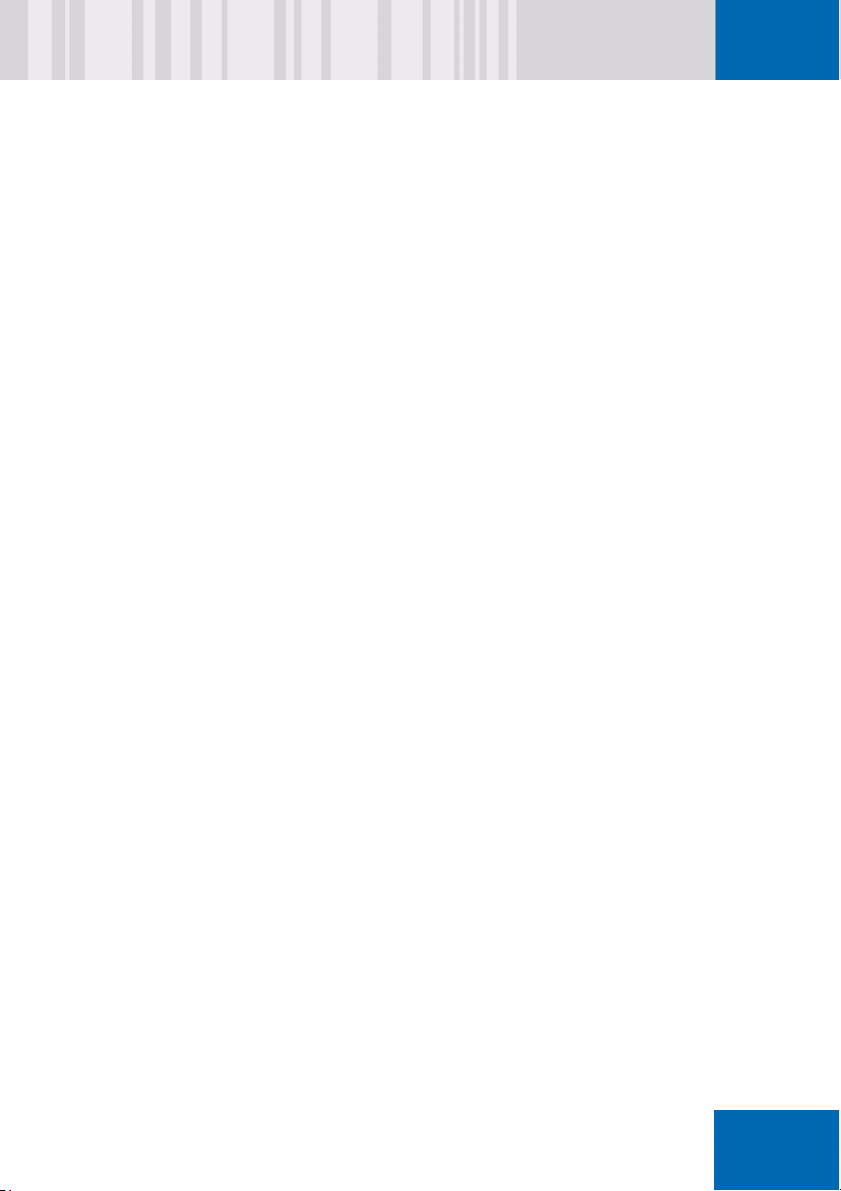
PNKR oЙЦблнЙкбеЦ=p~СЙdм~кЗ=b~лу=`дбЙенл=зе=~езнЬЙк=
p~СЙdм~кЗ=b~лу=pЙкоЙк KKKKKKKKKKKKKKKKKKKKKKKKKKKKKKKKKKKKKK =QSN
PNKS aЙСбебеЦ=Цкзмйл KKKKKKKKKKKKKKKKKKKKKKKKKKKKKKKKKKKKKKKKKKKKKKKK =QSS
PNKSKN `кЙ~нбеЦLЗЙдЙнбеЦ=Цкзмйл KKKKKKKKKKKKKKKKKKKKKKKKKKKKKK =QST
PNKSKO ^ллбЦебеЦ=~=p~СЙdм~кЗ=b~лу=`дбЙен=нз=~=
ЦкзмйLкЙгзобеЦ=~=p~СЙdм~кЗ=b~лу=`дбЙен=
Скзг=~=ЦкзмйKKKKKKKKKKKKKKKKKKKKKKKKKKKKKKKKKKKKKKKKKKKKKKKKK =QST
PNKSKP cбеЗбеЦ=змн=Цкзмй=гЙгДЙклЬбйKKKKKKKKKKKKKKKKKKKKK=QSU
PNKSKQ `Ь~еЦбеЦ=~=Цкзмй=е~гЙ KKKKKKKKKKKKKKKKKKKKKKKKKKKKKKKK=QSV
PNKSKR oЙгзобеЦ=Цкзмйл KKKKKKKKKKKKKKKKKKKKKKKKKKKKKKKKKKKKKKKKKK=QSV
PNKT aЙСбебеЦ=кмдЙл=Сзк=Зблйд~убеЦ=пзквлн~нбзелL
ЦкзмйлLкЙимЙлнлKKKKKKKKKKKKKKKKKKKKKKKKKKKKKKKKKKKKKKKKKKKKKKKK =QSV
PNKTKN `зеСбЦмкбеЦ=~=СбднЙк KKKKKKKKKKKKKKKKKKKKKKKKKKKKKKKKKKKKKKKK =QTM
PNKTKO ^Енбо~нбеЦ=~=СбднЙк KKKKKKKKKKKKKKKKKKKKKKKKKKKKKKKKKKKKKKKKKKK =QTO
PNKU oЙимЙлнл=~еЗ=nмЙмЙлKKKKKKKKKKKKKKKKKKKKKKKKKKKKKKKKKKKKKKK =QTO
PNKUKN `кЙ~нбеЦ=ЕЬ~еЦЙл=EкЙимЙлнлF KKKKKKKKKKKKKKKKKKKKKKKKK =QTQ
PNKUKO `кЙ~нбеЦ=~=еЙп=кЙимЙлн KKKKKKKKKKKKKKKKKKKKKKKKKKKKKKKKK=QTR
PNKUKP rлбеЦ=~е=ЙсблнбеЦ=ЕзеСбЦмк~нбзе=СбдЙ=~л=
~=кЙимЙлнKKKKKKKKKKKKKKKKKKKKKKKKKKKKKKKKKKKKKKKKKKKKKKKKKKKKKKK =QTS
PNKUKQ c~бдЙЗ=кЙимЙлнлKKKKKKKKKKKKKKKKKKKKKKKKKKKKKKKKKKKKKKKKKKKKKK =QTT
PNKUKR `Ь~еЦбеЦ=~=кЙимЙлн=е~гЙ KKKK KKKKKKKKKKKKKKKKKKKKKKKKK =QTU
PNKUKS aЙдЙнбеЦ=~=кЙимЙлнKKKKKKKKKKKKKKKKKKKKKKKKKKKKKKKKKKKKKKKKK =QTU
PNKUKT aблйд~убеЦ=~=имЙмЙKKKKKKKKKKKKKKKKKKKKKKKKKKKKKKKKKKKKKKKK=QTU
ñÅ
PNKV pн~нЙ=зС=~=p~СЙdм~кЗ=b~лу=`дбЙен KKKKKKKKKKKKKKKKKKKKKKK =QUM
PNKVKN pн~нЙ=?pн~еЗ~кЗ=ElедбеЙF? KKKKKKKKKKKKKKKKKKKKKKKKKKKKKK=QUN
PNKVKO pн~нЙ=?lССдбеЙ? KKKKKKKKKKKKKKKKKKKKKKKKKKKKKKKKKKKKKKKKKKKKKKK =QUO
PNKVKP pн~нЙ=?mмлЬ=xзеz? KKKKKKKKKKKKKKKKKKKKKKKKKKKKKKKKKKKKKKKKKKK =QUP
PNKVKQ pн~нЙ=?mмлЬ=xзССz?KKKKKKKKKKKKKKKKKKKKKKKKKKKKKKKKKKKKKKKKKKK =QUQ
PNKVKR pпбнЕЬбеЦ=нЬЙ=p~СЙdм~кЗ=b~лу=`дбЙен=Скзг=
pн~еЗ~кЗ=ElедбеЙF=нз=lССдбеЙ=гзЗЙ KKKKKKKKKKKKKKK =QUR
PNKVKS dЙеЙк~нбеЦ=ЕзеСбЦмк~нбзе=мйЗ~нЙл=Сзк=зССдбеЙ=
ЕдбЙенл=бе=нЬЙ=^Згбеблнк~нбзе=`зелздЙKKKKKKKKKKKK=QUT
PNKVKT iз~ЗбеЦ=~=ЕзеСбЦмк~нбзе=мйЗ~нЙ=зенз=~е=
lССдбеЙ=`дбЙен=пбнЬ=pdbqo^kpKKKKKKKKKKKKKKKKKKKKKKKK =QVM
NT
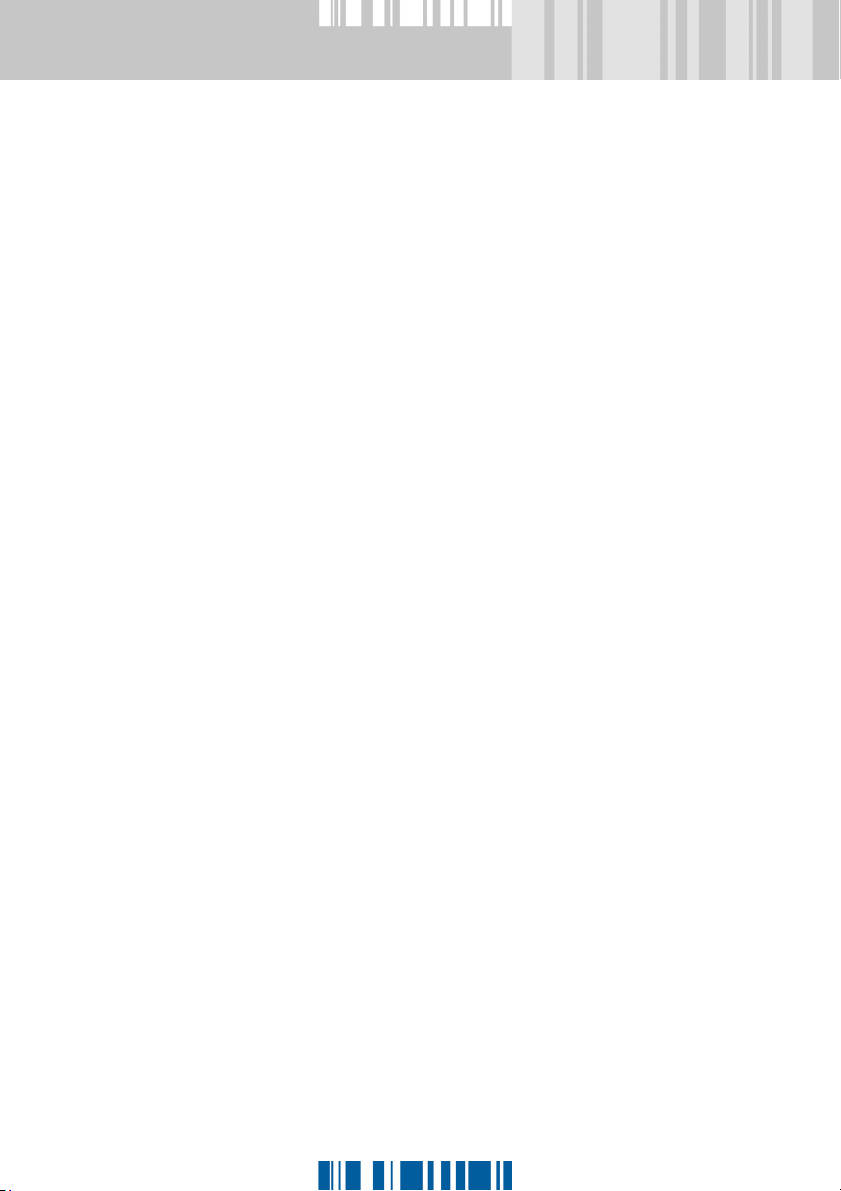
PNKNM^мнзг ~нбЕ=лулнЙг=вЙкеЙд=Д~ЕвмйKKKKKKKKKKKKKKKKKKKKKK =QVN
PNKNMKN _~ЕвбеЦ=мй=нЬЙ=лулнЙг=вЙкеЙд=
бенз=нЬЙ=_~Евмйл=СздЗЙк KKKKKKKKKKKKKKKKKKKKKKKKKKKKKKKK =QVO
PNKNMKO `кЙ~нбеЦ=~=еЙп=Д~Евмй=СздЗЙкKKKKKKKKKKKKKKKKKKKKKKK=QVP
PNKNMKP bсйзкнбеЦ=нЬЙ=лулнЙг=вЙкеЙдKKKKKKKKKKKKKKKKKKKKKKKKKK =QVP
PO =oЙгзнЙ=^Згбеблнк~нбзе KKKKKKKKKKKKKKKKKKKKKKKKKKKKKKK =QVR
POKN mкЙкЙимблбнЙл KKKKKKKKKKKKKKKKKKKKKKKKKKKKKKKKKKKKKKKKKKKKKKKKKKKKK=QVS
POKO fелн~ддбеЦ=oЙгзнЙ=^Згбеблнк~нбзе KKKKKKKKKKKKKKKKKKKKKK =QVU
POKP bлн~ДдблЬбеЦ=~=ЕзееЙЕнбзе=нз=~=p~СЙdм~кЗ=b~лу=
`дбЙенKKKKKKKKKKKKKKKKKKKKKKKKKKKKKKKKKKKKKKKKKKKKKKKKKKKKKKKKKKKKKKKKK =RMM
PP =bêêçê=ãÉëë~ÖÉë KKKKKKKKKKKKKKKKKKKKKKKKKKKKKKKKKKKKKKKKKKK =RMP
NU
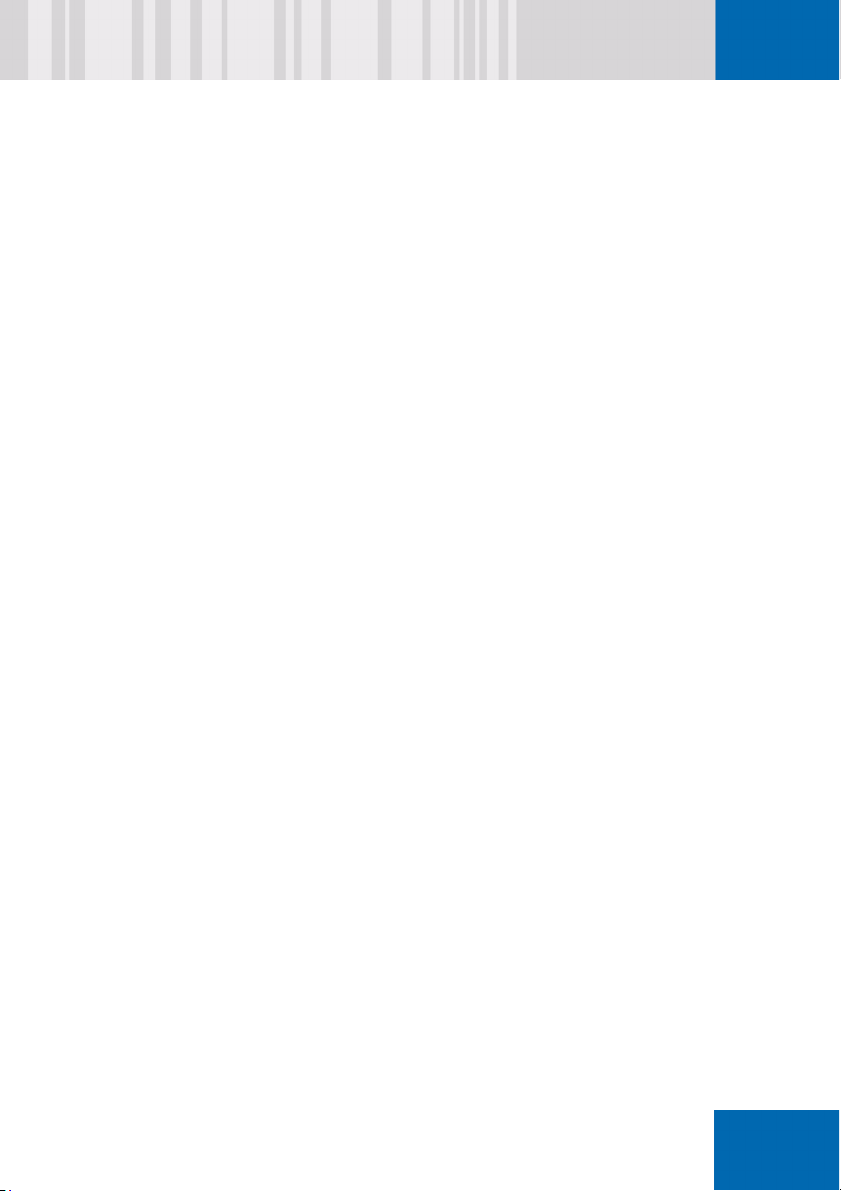
N =lоЙкобЙп
Personal computers often contain personal data, confidential and
company information or other sensitive data.
The danger caused by the theft of notebooks should not be
underestimated. Highly sensitive client information on a sales
representative’s notebook could fall into the hands of a competitor,
resulting in serious damage for the company.
SafeGuard Easy is the ideal way to safeguard against such risks without
spending too much time on implementing security measures.
How does SafeGuard Easy protect workstations against unauthorized
access? The program’s most important security features are its drive
encryption and boot protection, which are used to prevent access to a
workstation via an external data medium.
The biggest benefits of SafeGuard Easy are that the program
simply but effectively protects the confidentiality of stored data
N
ñÅ
can be implemented quickly
is very user-friendly
offers a security concept suitable for many different application
areas.
SafeGuard Easy is easy to install. For this reason, it is particularly well
suited for stand-alone systems and mobile units such as notebooks.
N

NKN `Йенк~д=лЙЕмкбну=СмеЕнбзел
Encryption
SafeGuard Easy uses online encryption to protect the confidentiality of
data that is stored on hard disks, floppy disks and removable media in a
simple and effective manner. Here, "online" means that the data is
decrypted, when it is read and loaded into RAM, and then automatically
encrypted again when it is saved. The key is not saved on the hard disk or
PC. It is determined again, from the user’s SafeGuard Easy password,
each time the PC is switched on.
SafeGuard Easy encrypts not only the entire contents of hard disks, but
also the contents of removable media such as floppy disks, ZIP or JAZ
disks or USB memory sticks. This allows secure data medium exchange
to be implemented within the company, while simultaneously protecting
the contents of mobile data media against unauthorized access. It also
provides an effective way of preventing the unauthorized importing of data
such as unlicensed software or viruses via removable media, since users
without the appropriate authorization cannot use plain text media.
Different algorithms can be selected to encrypt floppy disks, removable
media and the individual partitions on hard disks. The algorithms that can
be used for this purpose include AES, Rijndael, XOR, STEALTH-40, IDEA,
BLOWFISH, DES and 3DES.
O
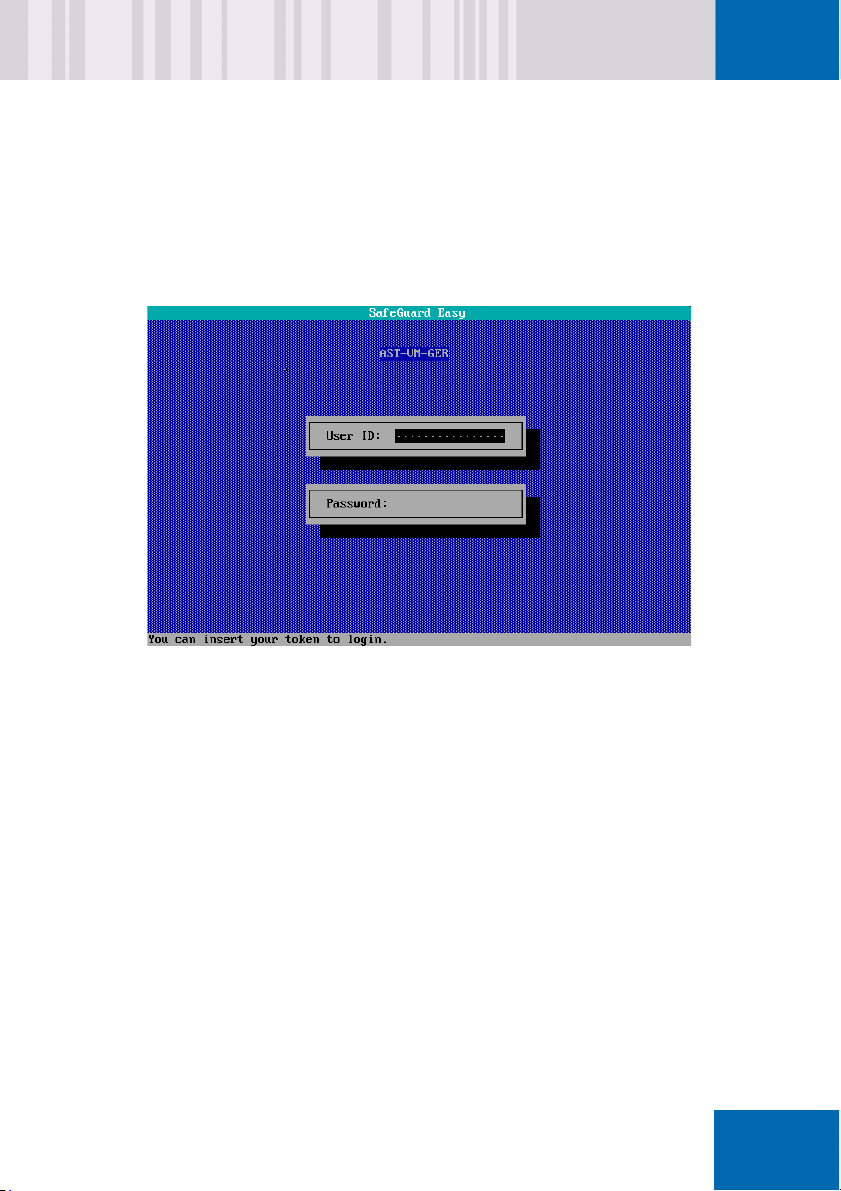
Access control with Pre-Boot Authentication (PBA) and boot
protection
Pre-Boot Authentication is an additional central security function in
SafeGuard Easy. PBA ensures that only the SafeGuard Easy user who is
registered on the system can log onto it.
N
ñÅ
When the hard disk is encrypted, any attempt to boot the computer from
another data medium, such as a system floppy disk, a CD-ROM or another
hard disk, will fail: the hard disk remains blocked. In fact, this means that
the system actually does boot, but it is not possible to read the encrypted
data on the hard disk.
When PBA is implemented on a workstation along with the Boot protection
option, the workstation cannot been booted with an external data medium
unless the user knows the correct SafeGuard Easy user data.
P
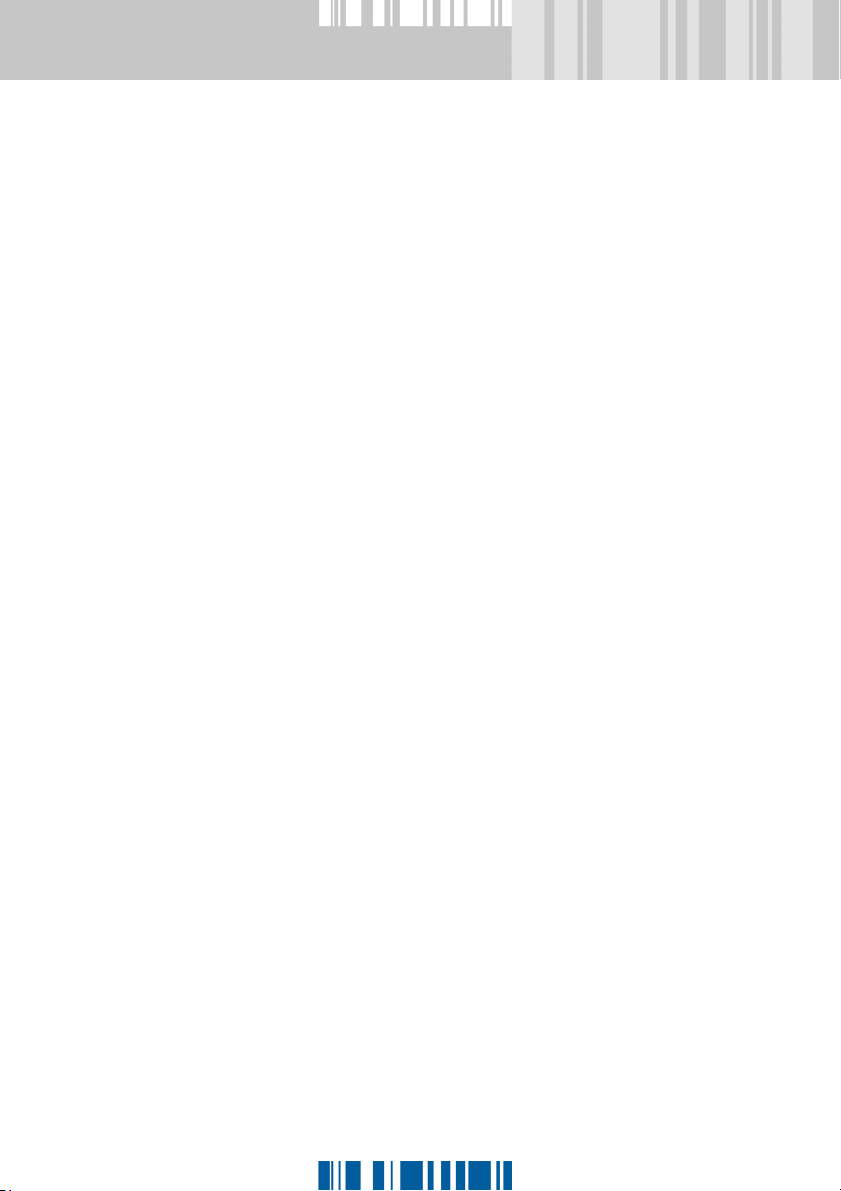
NKO lнЬЙк=лЙЕмкбну=СмеЕнбзел
Support for Lenovo’s (IBM’s) ThinkVantage technologies - Client
Security Solution (CSS) 8.10 and Rescue and Recovery 4.20
SafeGuard Easy already supports earlier versions of Lenovo’s
ThinkVantage technologies. The current version of SafeGuard Easy is still
compatible to Lenovo’s Client Security Solution (CSS) and Rescue and
Recovery (RnR).
Rescue and Recovery (RnR): SafeGuard Easy supports Lenovo’s
Rescue and Recovery. This means customers can use this efficient
backup and recovery method along with SafeGuard Easy encrypted
operating system partitions. This functionality is unique amongst disk
encryption products. Backups from encrypted SafeGuard Easy
systems can be stored on any disk drive used by RnR. Therefore, in
an emergency, a system can be restored by loading a backup from CD/
DVD, a network drive, a second internal hard disk or a USB hard disk
or stick.
TCPA/TPM support (ESS chip/CSS): SafeGuard Easy is the first
hard disk encryption product to use the security chips, specified by the
Trusted Computing Group (TCG), that are nowadays integrated in the
latest notebooks. Among other things, SafeGuard Easy uses these
chips to secure the link between the client and administration server,
and also to generate random numbers. Naturally, SafeGuard Easy’s
Secure Auto Logon (SAL or SSO) function can also be used to provide
optimum integration in the ESS chip infrastructure.
Certification to FIPS 140-2 Level 1
SafeGuard Easy now complies with the guidelines of FIPS 140-2 Level 1
(FIPS= Federal Information Processing Standard) certification set out by
the American National Institute of Standards and Technology (NIST). NIST
defines the security criteria for encryption products used by the American
government.
SafeGuard® Easy is already certified in accordance with the Common
Criteria standard, Evaluation Assurance Level 3 (EAL 3).
Q
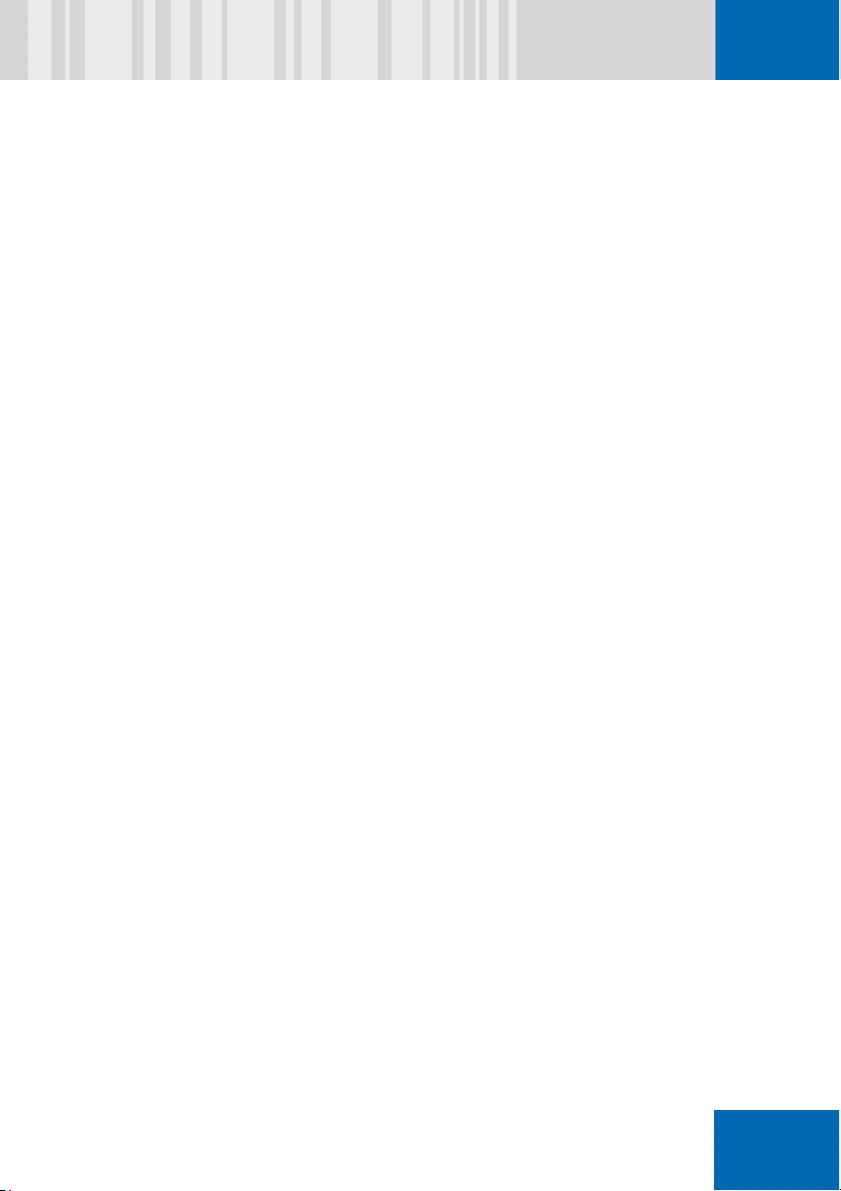
Optional two-factor authentication in the Pre-Boot phase
SafeGuard Easy can be configured in such a way that only users with an
appropriate token can access the PC. Besides being used in Pre-Boot
Authentication (PBA), the token can also, of course, be used at operatingsystem level for other, certificate-based applications, via the PKCS#11 or
CSP standard. Furthermore, the token can also be used by the SafeGuard
Easy administrator to log on to the administration programs. SafeGuard
Easy users who have forgotten their password or token can be helped by
a central help desk.
SafeGuard Easy supports
various Aladdin eTokens
Verisign USB token
RSA SecurID 800 token
Biometric logon with Lenovo Fingerprint Sensor
In addition to logon with USB token (RSA, Aladdin), SafeGuard Easy also
supports logon via "fingerprint" in the pre-boot authentication phase. The
benefit of using a fingerprint is that a user does not have to remember
SafeGuard Easy passwords or the PIN for a USB token. They can identify
themselves to a Lenovo notebook, for example, simply by passing their fin
ger over the sensor that is installed on it.
N
ñÅ
-
Hibernation (Suspend to Disk) support
This is especially useful for mobile device users who usually avoid booting
by simply "pausing" and then later "restoring" their current work session,
because these options are provided by modern operating systems. In
contrast to most other hard disk encryption products, SafeGuard Easy
supports use of hibernation mode, even encrypting the generated image
data in order to store it securely on the hard disk. This provides round-theclock security, reduces power consumption and saves users time, in
comparison with normal boot procedures that are currently in use.
Compatibility with Absolute’s Computrace software
When Computrace is installed, a stolen computer can report its location via
a network. SafeGuard Easy has been prepared to ensure it is compatible
with Computrace. This compatibility with SafeGuard Easy means that this
feature also works with encrypted hard disks.
R
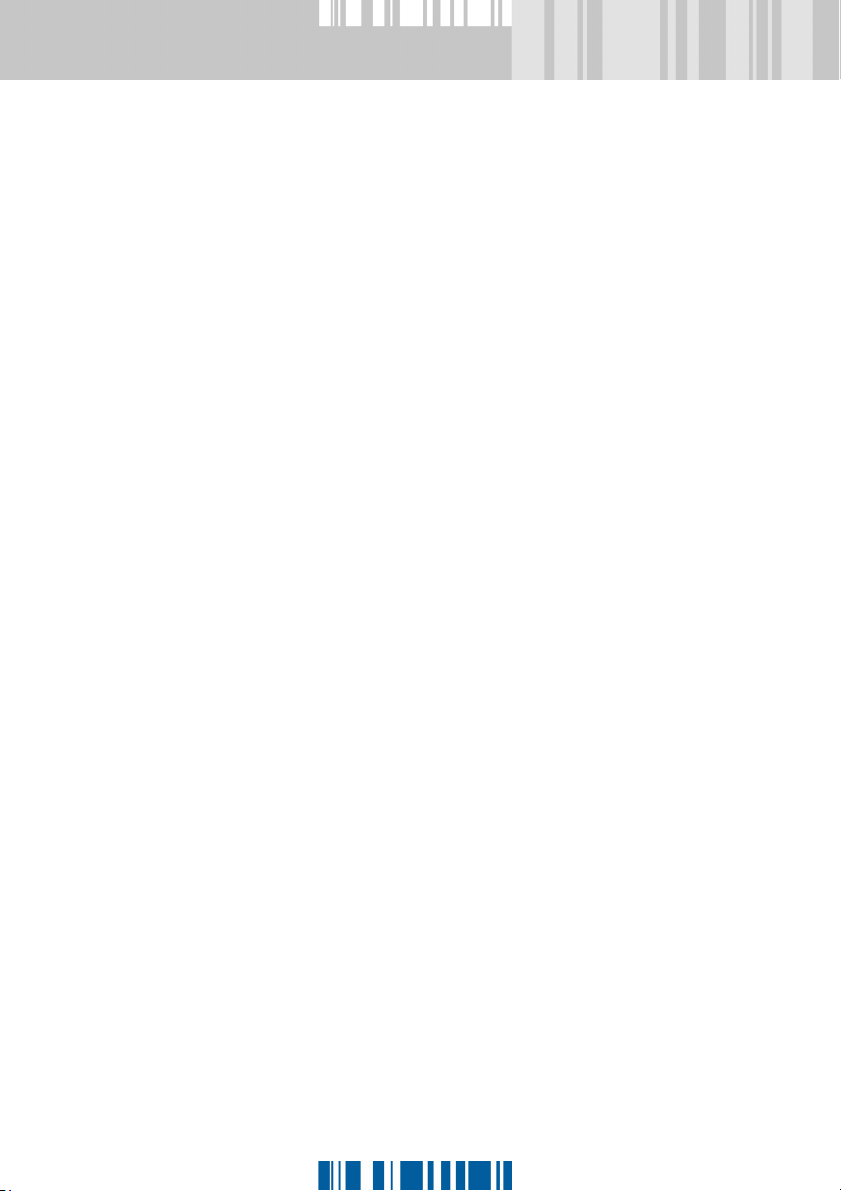
Full compatibility requires a version of Computrace Software that, at
present (12/2008)) has not yet been released by Absolute Software.
Web Self Help
SafeGuard Easy’s Self-Help enables an ordinary user to help themselves
if they forget their SafeGuard Easy password. This will lead to an overall
decrease in the number of help desk calls that are solely due to forgotten
passwords, and therefore the help desk personnel will have more time to
work on more complex support cases. There are also various solutions for
Challenge/Response in a purely software or cryptobased variant.
Self Help is also available as separate add-on.
Password rules
SafeGuard Easy offers a multitude of options for implementing special
password rules in the PBA such as a configurable list of forbidden
passwords, extended rules for special characters, UID etc., to provide
even better functionality for implementing pre-defined corporate rules.
Auditing in the PBA and operating system
SafeGuard Easy also logs events involving security issues, such as failed
logon attempts, in the Pre-Boot phase, and later passes on these log
entries to the Windows Event Log for evaluation. Alternatively (via an
additional component) they can be transferred to a central server, and
evaluated there. As a result, attacks can be recognized more quickly and
statuses diagnosed more easily.
Optional central administration database
In addition to its functions for reliably distributing configuration files,
SafeGuard Easy includes a dedicated, central administration software
system. This is responsible for system kernel backups, the distribution of
configuration data and the integration of offline clients.
SafeGuard Easy uses a Microsoft Access or Microsoft SQL Server
database as the default database type for saving information about
SafeGuard Easy clients. With the "Remote Administration" module, which
is also available, it is possible to configure a specific individual client over
the network.
S
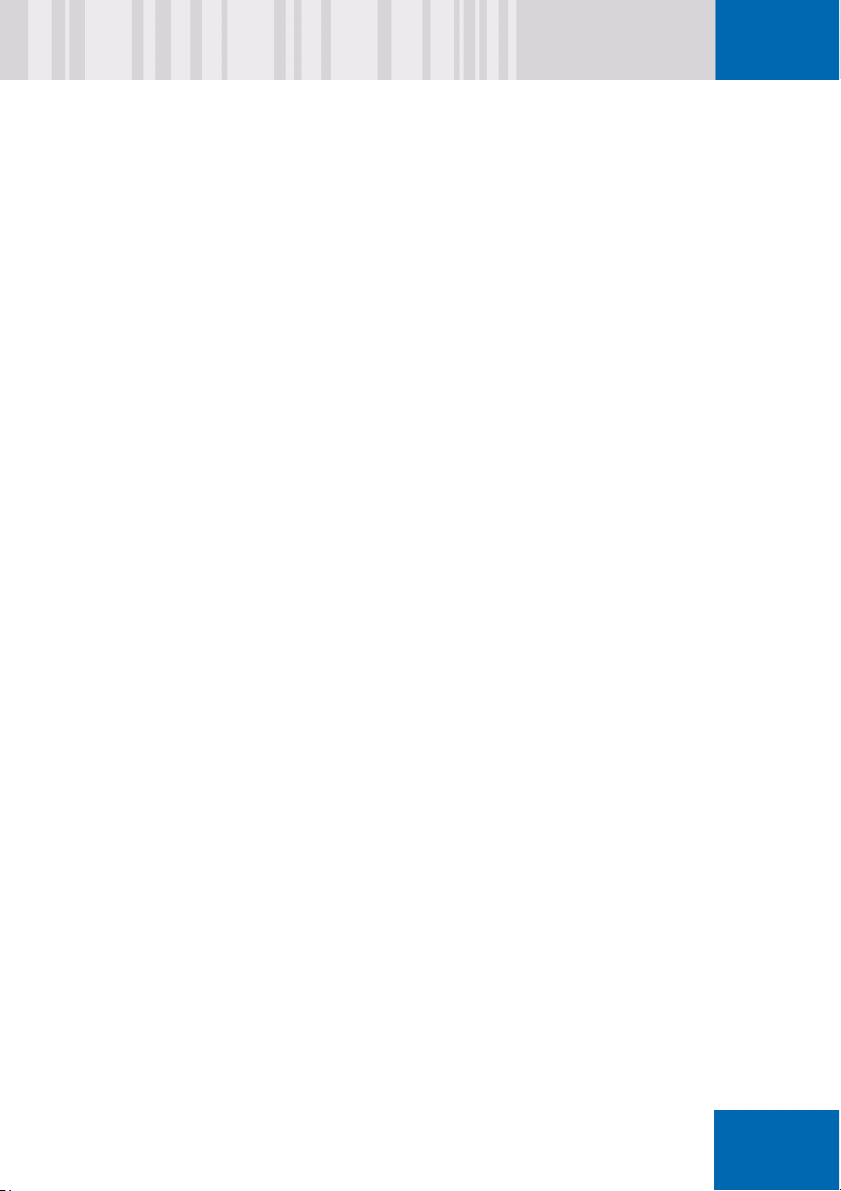
Same user password for SafeGuard Easy and Windows
(password synchronization)
For many support staff, calls from users who have forgotten their password
are part of everyday life. The rule is: the fewer passwords a user needs to
remember, the less work there is for support staff. SafeGuard Easy’s
password functionality helps reduce the number of user calls because the
software can be configured to make the Windows and SafeGuard Easy
password the same ("synchronized") with just one mouse click. After
successful synchronization, a user can then use the same password to log
on to SafeGuard Easy in Pre-Boot Authentication and to the operating
system.
Secure Wake-On-LAN support
SafeGuard Easy’s Pre-Boot authentication offers the best-possible
protection against attacks from hackers. However, maximum security is
also needed when distributing software via Wake-On-LAN when active
hard disk encryption is in operation, and so SafeGuard Easy offers a range
of functions for that purpose.
Secure remote administration (Challenge/Response)
Helpdesk staff can help users who have forgotten their password. The
Challenge/Response procedure is secure and ideal for mobile users, since
it does not require a PC to have a direct online link with the help desk.
N
ñÅ
Challenge/response for PDA
SafeGuard Easy users who have forgotten their passwords or token can
quickly return to work with help from a central help desk. Helpdesk staff
can also carry out their work on an entirely mobile basis, using a PDA
(Pocket PC), so they are no longer dependent on having access to a PC.
Windows Installer-based installation
As the installation procedure is fully compliant with the current Windows
Installer (MSI) standard it can be distributed and installed easily and
efficiently in Windows networks.
T
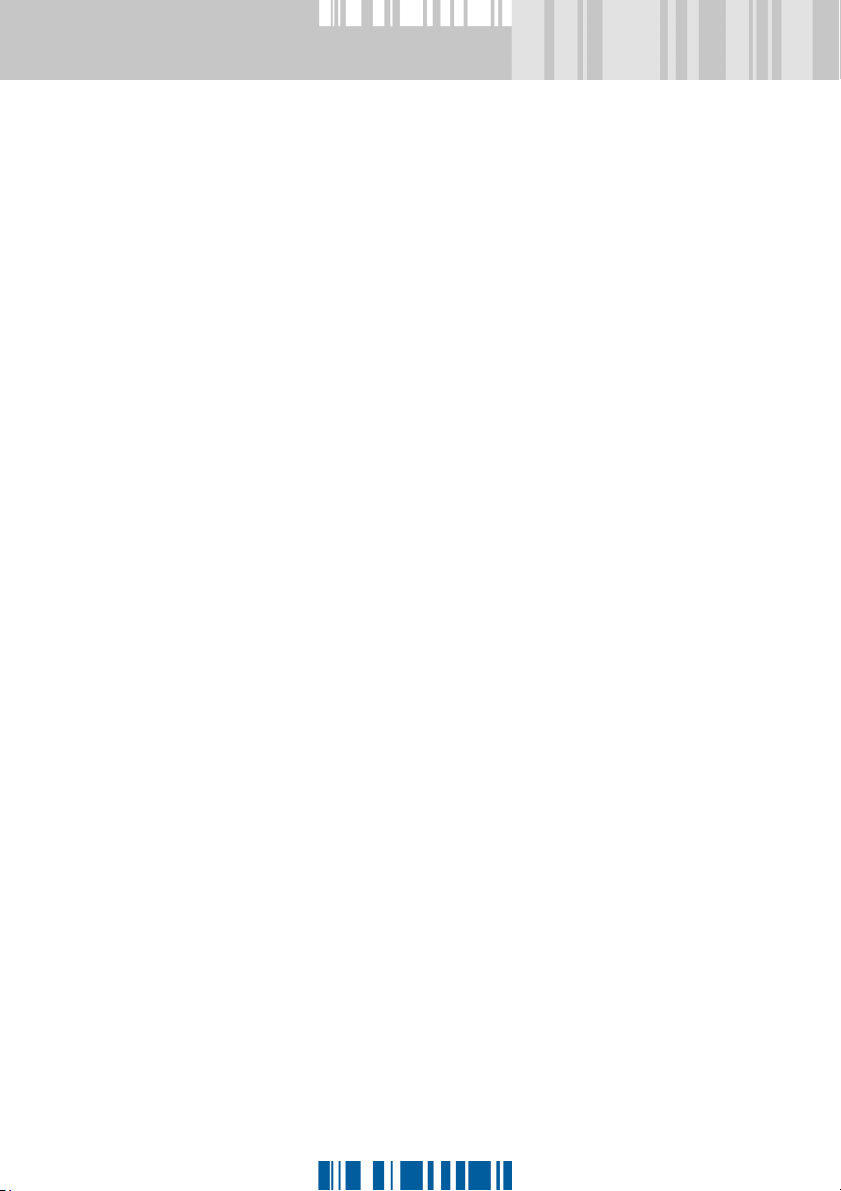
Integrated boot manager (Twinboot)
Today, it is a frequent requirement that a notebook’s hard disk is split into
a private, unprotected partition, managed by the user, and an encrypted
partition that is managed by the user’s company. SafeGuard Easy
provides an integrated boot manager for this purpose, with which
configurations of this kind, or similar ones, can be implemented easily and
securely, from one central point. In this way the company data remains
protected and the user has absolute freedom on their private partition,
even when it comes to choosing the operating system.
Removable media encryption covers USB memory media
SafeGuard Easy supports the current generation of Plug and Play memory
cards (USB memory sticks), so they can also be used for secure data
exchange. In addition, it is possible to temporarily switch encryption for a
particular diskette drive or removable media disk drive on or off, separately
from the others.
Flexible user management during Pre-Boot Authentication
When a user is logging on, SafeGuard Easy can also add an additional
message, specified by the administrator, that informs the user of legal
requirements, ownership of the device, or similar.
Reusing configuration files from older versions
(from SafeGuard Easy 3.20 onwards)
Companies use SafeGuard Easy’s configuration files if a large number of
clients are to use the same SafeGuard Easy configuration. In this situation
the "old" configuration files can be imported to provide an easy way of
reusing settings and keys during an upgrade without having to type them
in again.
Emergency boot from diskette and CD
Nowadays, PC systems are usually equipped with CD/DVD drives instead
of diskette drives. SafeGuard Easy has taken these hardware
developments into account and now also accepts CDs as emergency boot
devices, alongside floppies. Boot media are supported for both MS DOS
and Windows PE.
U

Standard Windows logon instead of SafeGuard dialog
After SafeGuard Easy has been installed, you only see the Windows
dialog when you log on to the operating system. However, customers can
also customize the default logon and use a dialog that is based on the
Utimaco design instead of the Windows logon dialog.
SafeGuard plug-in for Aladdin’s Token Management System (TMS)
The Aladdin Token Management System (TMS) is a tool based on Active
Directory and is used to issue eTokens. From version 1.1 the Aladdin TMS
can be used to integrate plug-ins from third-party suppliers. In this way
Utimaco has made it possible to use a plug-in to write SafeGuard Easy
(PBA) data and SGAS Windows logon data can be to the eToken. The
combination of TMS and Utimaco plug-in mean there is no need to use
SafeGuard Token Administration to issue eTokens, but both programs can
also be used in parallel. The SafeGuard TMS plug-in can be bought
separately. A 10-user demo license is supplied with SafeGuard Easy
(it can also be downloaded).
"Faster" user switch with token
Users who use SafeGuard’s token-based logon also benefit from another
feature: if it is necessary to change the SafeGuard Easy rights profile on a
multi-user PC (for example, to switch off the right to encrypt removable
media), the token users simply need to log off from Windows. There is no
longer any need to reboot the PC completely or log on to PBA, as was
previously the case.
N
ñÅ
NOTE: Do not confuse the SafeGuard Easy user switch with the Microsoft
feature that has the same name!
Compatibility with Windows XP’s Volume Shadow Copy service
Windows XP’s Volume Shadow Copy service creates an "immediate
backup" of opened files or databases. This means that there is no need for
staff to stop working while an administrator saves their data. SafeGuard
Easy provides full support for the Volume Shadow Copy service, so no
changes have to be made manually to system configurations.
NOTE: as an alternative to the Windows XP copy function, users can also
use other SafeGuard Easy-compatible tools such as Rescue and
Recovery (which is also available for non-Lenovo platforms).
V

NKP kЙп=СЙ~нмкЙл=бе=p~СЙdм~кЗ=b~лу
Version 4.50 of SafeGuard Easy has resolved some problems identified in
previous versions. For further details please refer to file
kЙп=СЙ~нмкЙл=бе=p~СЙdм~кЗ=b~лу=QKRM
Support of the latest operating system service releases
The SafeGuard Easy Client has been tested to work with the latest version
of its supporting platforms which include Windows XP Service Pack 3 as
well as Windows Server 2003 Service Pack 2.
Support of latest token hardware and middleware
SafeGuard Easy has been updated to support the latest versions of
Aladdin (CardOS) and RSA (SID800) hardware and middleware.
SafeGuard Easy also supports Aladdin NG-Flash USB token. The token
can be used to authenticate the user in SafeGuard Easy Pre-Boot
Authentication (PBA) and management applications in the same way as
other tokens from Aladdin, VeriSign and RSA.
SafeGuard Easy 4.50 is compatible with the RSA data format SID800.
Optional installation of SafeGuard Easy Logging
The SafeGuard Easy Logging feature is no longer installed by default
during the installation of SafeGuard Easy Client. This feature is now
selectable as an optional feature in the main setup of SafeGuard Easy
Client under Administration Tools.
Readme.txt.
NM

Various minor improvements
Various minor improvements have been made, for example:
The setup will check for the operating system and will deny the installation
in case of Windows Vista. With Windows Vista the preferred choice of a
security solution would be to deploy SafeGuard Enterprise.
The tool RepPBA.exe will be delivered on the SafeGuard Easy product
CD.This tool allows for changing the logon method within PBA, e.g. from
logon with keyboard to logon with token.
You can find a complete list of all improvements in the file Readme.txt.
N
ñÅ
NN

NKQ `Ь~еЦЙл=нз=йкЙобзмл=оЙклбзел
Re-issuing a USB token
USB tokens that were issued with SafeGuard Easy prior to version 4.11
cannot automatically be reused in the current version because the data
format used on the token has been changed. These "old" tokens must be
re-issued before you can log on to the PBA in the usual way.
In most cases, the user themselves is responsible for re-issuing the token
(assuming that they have the appropriate SafeGuard Easy authorization).
The first attempt to log on to the new version of SafeGuard Easy using the
"old" token is met with the response "No SafeGuard Easy data on the
token, please re-issue the token". However, people who are using "old"
tokens should not be alarmed by this message: they should simply enter
their SafeGuard Easy data in the pre-defined fields. If this data is correct it
is written to the token and means that the only data they need the next time
they log on is the token PIN.
If a user does not know their SafeGuard Easy data, they should get in
touch with a support/help desk contact person. The contact person will
then write the data to the token using the new SafeGuard Easy Plug-in for
Token Administration.
The SafeGuard Easy Plug-in for Token Administration is stored in the
\TOOLS directory (SCAdmin_SGEasy.msi) on the product CD.
SGEInteg replaces CheckArea/MigHelp
From Version 4.30, the repair function used when the SafeGuard Easy
system kernel is updated is called "SGEInteg". SGEInteg provides the
functionality previously provided by CheckArea/MigHelp. You will find it in
the \TOOLS folder on the program CD.
NO

NKR pулнЙг=кЙимбкЙгЙенл
pмййзкнЙЗ=зйЙк~нбеЦ=лулнЙгл=EгбебгмгF
Windows 2000 Professional (Service Pack 4)
N
Windows XP Home Edition (Service Pack 2)
Windows XP Professional Edition (Service Pack 2)
Windows 2000 Server (Standard Edition only)
Windows Server 2003 (Standard Edition only)
Current Service Packs are recommended.
SafeGuard Easy has not been tested with Windows XP Media Edition.
Note concerning Windows XP
SafeGuard Easy versions 4.50 can be also used under Windows XP SP2
or SP3. It is also possible to upgrade from e.g. SP2 to SP3 while
SafeGuard Easy is installed.
Note about Windows XP SP 2/Windows Server 2003 SP 1
If you use the optional central administration server or SafeGuard Easy 4.x
Remote Administration you must make a few special configuration settings
in Windows XP in SP2 and Windows Server 2003 SP 1.
You will find a description of all the settings you need in our Knowledge
Database
"106898 SafeGuard Easy and SP2 Configuration for Windows XP". Use
the Knowledge Database’s "Search" field to look for "106898".
http://www.utimaco.com/myutimaco in Knowledge Item
ñÅ
NP

An application with which you can set the configuration settings
automatically has also been provided. This enables Central Administration
and Remote Administration to be used with Windows XP Service Pack 2.
You will find this application on the CD, in the \Tools\DCOMWizard folder,
or in the Knowledge Database: look for it with the keywords "SP2" or
"SGE".
Note about Windows XP Home Edition:
SafeGuard Easy does not support
Secure automatic Logon with Smartcard (Smartcard-SAL)
Centralized Auditing (Logging)
Note about Windows Server Edition:
SafeGuard Easy does not support
SMP
64-bit server
pмййзкнЙЗ=СбдЙ=лулнЙгл
FAT-12
FAT-16
FAT-32
NQ
HPFS
NTFS
NTFS5

pмййзкнЙЗ=гЙгзку=гЙЗб~
Hard disks (IDE, SCSI, serial ATA, Firewire, USB)
Floppies
Removable media such as ZIP/JAZ
USB memory sticks
N
RAID 0 (Hardware-RAID 0)
SafeGuard Easy does not support:
- additional RAID classes)
- Software-RAID 0
pмййзкнЙЗ=йкзЕЙллзкл
AMD
Intel
Multi-processors/hyperthreading
SafeGuard Easy 4.x has been installed and tested successfully on
both multi-processor computers and computers with
hyperthreading (e.g. Pentium IV).
e~кЗп~кЙ=кЙимбкЙгЙенл
Hard disk capacity
SafeGuard Easy requires between 5 MB (minimum) and 15 MB
(maximum) depending on the selected installation method.
SafeGuard Easy has the same minimum requirements as the
operating system currently in use.
Although SafeGuard Easy runs smoothly and without any
problems on the systems described, encryption comes at a cost.
For this reason we recommend that you use hardware that
exceeds these minimum requirements.
ñÅ
NR

Number of hard disks
SafeGuard Easy supports a maximum of 4 hard disks per
machine, with a maximum of 8 partitions per hard disk. The system
displays a warning if an unsupported partition type is found.
NKS aзЕмгЙен~нбзе
SafeGuard Easy is supplied with this manual and the SGEasy0409.chm
online help file.
NKT dЙеЙк~д=езнЙл
In normal operation, the following points should be taken into account:
SafeGuard Easy does not support Windows XP’s "Fast User
Switching". After SafeGuard Easy has been installed, the
Welcome screen switches off automatically.
If the workstation is integrated in a peer-to-peer LAN, parts of hard
disks must not be assigned to other users of this LAN.
Hard disk drive encryption and decryption are protected against
power cuts and similar disruptions. As soon as the power is
restored, the process continues from the correct place without any
need for a user action.
NS
NOTE:
The initial encryption of hot-pluggable hard disks must not be
interrupted!

When you leave the workstation for a short time, you should
enable Windows screen-blanking ([Lock workstation] button). If
you want to leave the workstation for a longer period of time, switch
off the PC and then switch it on, and reboot it, when you return.
By correctly setting the recommended installation system
configuration, you prevent logical access to hard disks after
booting from diskettes. To give the system with additional
protection against trojan viruses that might be used to find out a
SafeGuard Easy password, use a mechanical lock or another
internal measure to protect the workstation from being booted from
diskette.
N
ñÅ
NT

NKU iбЕЙелЙ=езнЙ
All cases of unauthorized duplication of this manual or the software
supplied by SafeGuard Easy will be pursued in law. You can only install
SafeGuard Easy on one PC.
If you misuse the backup copy to install SafeGuard Easy on several PCs,
you will contravene the terms of the license and be liable to punishment. If
you want to protect several PCs you must purchase a license for each PC.
The terms and conditions of the software license contract apply.
Other license notes:
STEALTH Encryption Copyright (c) 1994 Intelligence Quotient
International Limited. All rights reserved. Patents pending. STEALTH
encryption is a trade mark of Intelligence Quotient International Limited.
Patent rights of Ascom Tech Ltd. given in EP, JP, US. IDEA is a trademark
of Ascom, Tech Ltd.
Credits:
Special thanks go to Dr. Brian Gladman, whose AES implementation we
used as the basis for building our AES encryption drivers.
NU

O =dЙннбеЦ=лн~кнЙЗ
This chapter explains how to prepare for, and perform, your SafeGuard
Easy installation successfully.
OKN mêÉé~êáåÖ=Ñçê=áåëí~ää~íáçå
O
You must make some preparations prior to installation: please read the
following list carefully and ensure that you comply with all the points.
Before installing SafeGuard Easy please make a complete back up
of your data media.
All the hard disks that are to be encrypted must already be
connected to the PC and switched on before SafeGuard Easy is
installed.
The partitions on your hard disk should be completely formatted
and should have a drive letter assigned to them.
Removable media or USB memory sticks that are to be encrypted
do not have to be connected to the PC before SafeGuard Easy is
installed.
Use CHKDSK to check the hard disks for errors.
You will find more information on this subject in the Utimaco
Knowledge Database http://www.utimaco.com/myutimaco
Use the Knowledge Database’s "Search" field to look for key words
like "NTFS" or "File System".
Virus scanners should be switched off during installation/
uninstallation.
.
ñÅ
If you use a boot manager, consider reinstalling the system without
the boot manager.
NV

If you used a clone tool (Drive Image Ghost) to write data to the
hard disk, we recommend that you "re-write" the MBR.
To install SafeGuard Easy you need a "spotless" master boot
record. The use of Image/Clone programs may have affected the
state of this record.
You should clean the master boot record by booting from floppy,
CD or DVD (we recommend you use the same system that is used
on the hard disk) and run fdisk /MBR.
If the boot partition has been converted from FAT to NTFS, and the
system has not been reset by rebooting, SafeGuard Easy should
not be installed. In this case it may be that the installation will not
be completed because the file system was still FAT at the time of
installation while NTFS was found when it was activated. In this
case you have to reboot the machine once before SafeGuard Easy
is installed.
SafeGuard Easy is undergoing constant further development. This means
that your version may contain new features which were not included in the
manual or online help because they were not ready in time for publication
deadlines. These new changes or features are described in the
Readme.txt file.
OM

OKO fелн~дд~нбзе=йкЙкЙимблбнЙл
Various prerequisites must be fulfilled on a workstation before SafeGuard
Easy can be installed:
Microsoft Windows Software Installer (MSI) v2.0
- Installed by default in Windows XP.
- Installed in Windows 2000 from Service Pack 3 onwards.
O
High Encryption package (only necessary for Central
Administration with SafeGuard Easy Database)
The Central Administration system, using the SafeGuard Easy
Database and SafeGuard Easy Server, requires that Windows
supports encryption with 128-bit keys.
- Installed by default in Windows XP
- Installed in Windows 2000 from Service Pack 2 onwards.
ñÅ
ON

OKP fелн~дд~ДдЙ=гзЗмдЙл
SafeGuard Easy consists of different "modules" that work independently
of each other.
The different modules are MSI packages which are stored on the product
CD in the SGEASY\INSTALL folder in the CLIENT, SERVER and
RUNTIME folders. You will find the files you need in the sub-folders, sorted
by language.
These modules are available:
SGEasy.msi
Runtime.msi
Server.msi
SafeGuard Easy, the runtime system, and the SafeGuard Easy Server, are
installed as different products. As a result, they also appear separately in
the list of software present on a system.
Client Application for SafeGuard Easy
Runtime system
SafeGuard Easy Server
OO

OKQ rлЙк=бенЙкС~ЕЙ=д~еЦм~ЦЙ
If you start the installation via "setup.exe", the user interface language
used during and after the installation of SafeGuard Easy is the one set
using the Regional Options in the Control Panel. SafeGuard Easy
supports German, English and French. If, for example, "German" is the
current Regional Option, the user interface is displayed in German. The
same applies for "English (United States)" and "French".
O
The online help is always available in whatever language you selected
during installation. If you change the Regional Options you do not change
the language in which the online help is displayed.
If you start the installation via an msi file, the user interface language
is always English. To support other languages (French/German) you must
perform a number of "transforms". The Windows Installer uses transform
files to automatically toggle the installation package to the new language.
The following transform files are currently available:
Sgeasy_f.mst (for French) and Sgeasy_g.mst (for German).
To change the language in which text appears during installation, run this
command before installation:
msiexec /I <MSI package> TRANSFORMS=<transform file>
For example, for a German-language installation you must execute this
command line:
msiexec /I Sgeasy.msi TRANSFORMS=Sgeasy_g.mst
Note that the TRANSFORMS parameter must always be written in capital
letters!
ñÅ
OP

To simplify installation you can use the setup.exe file which
automatically selects the set language for the Installation Wizard and runs
SGEasy.msi. SGEasy.msi uses the Setup.ini file in which
additional parameters can be defined, provided they are entered using the
syntax
CmdLine= {Parameter1, Parameter2,..}.
The same applies for the installation of the runtime system
(
Runtime.msi) and the SafeGuard Easy Server (SGEasy.msi).
OQ

P =içÅ~ä=áåëí~ää~íáçå=
In a local installation, SafeGuard Easy is installed on a single stand-alone
client from the product CD. To perform a local installation, follow these
steps.
The user who is to install SafeGuard Easy must be logged on with
Windows Administrator rights, as it will be necessary to access the hard
disk, and install drivers and system services that also require administrator
rights.
P
ñÅ
OR

PKN píÉé=Äó=ëíÉé
How to install SafeGuard Easy:
1. If you use a program CD, installation starts automatically after you
insert the CD in the CD-ROM drive. (If it does not, run the
file in the \CLIENT folder on the program CD). An Installation Wizard
then leads you through the installation. Click [Next].
2. The License Agreement dialog is displayed. If you agree to the license
terms, select the "I accept the license agreement" check box. If you do
not agree to the license terms, the installation ends. Click [Next].
3. The Target Folder dialog is displayed. Enter the required target folder.
The standard installation folder is \UTIMACO\SafeGuard on the boot
drive. If a SafeGuard product is already present on the workstation, its
installation folder is selected automatically.
Do not enter special characters in the folder name!
Click [Next].
4. In the Select Installation Type dialog, select which features are to be
installed. Select the features you require. Then click [Next].
Encryption
installs SafeGuard Easy complete with all its available features. The
only optional ones are:
Setup.exe
OS
Secure Auto Logon (SAL)
Remembers the Windows access data used in initial logon so that
only the SafeGuard Easy user data needs to be entered in PreBoot Authentication to log on (see ’
(SAL)’).
Secure Automatic Logon

Server connection (network agent)
This is essential for encrypted communication between the client
and server, if the workstation is to be administered centrally. The
network agent does not need to be installed if the workstation is
only to be used as a stand-alone device (see ’
administration’).
Smartcard Auto Logon
Automatically transfers the Windows access data to a smartcard
so that only the SafeGuard Easy user data needs to be entered in
Pre-Boot Authentication for logon (see ’
with smartcard (Smartcard SAL)’).
FIPS Mode
Guarantees that SafeGuard Easy runs in accordance with FIPS
140-2 Level 1 (see ’
Administration tools
You do not need to install all the product features on an administrator
workstation that will only be used to administer SafeGuard Easy
clients. Usually you only need the administration tools (warning:
SafeGuard Easy Administration is not installed with administration
tools). The administration tools include
FIPS 140-2 (Level 1) certification’).
Central
Secure Automatic Logon
P
ñÅ
SafeGuard Easy Logging (Auditing)
Used for auditing security related log events triggered by installed
SafeGuard products. In addition to pure logging this feature also
includes a filter mechanism that supports the administrator in
selecting the relevant events (see ’
Configuration File Wizard
Generates files that update the current configuration of a client
once they have been run, for example by adding a new user (see
’
Configuration File Wizard’).
Response Code Wizard
Used to permit users to perform specific actions (for example, set
new password), even if the administrator is not present (see
’
Remote maintenance (Challenge/Response)’).
Auditing’).
OT

Administration Token Support
Permits token-based logon to SafeGuard administration tools,
including Administration (see ’
You will find more detailed information about the installation options in the
relevant chapters.
5. If "Server Connection" was selected, enter the name of the SafeGuard
Easy Server.
Secure Automatic Logon (SAL)’).
OU

6. Next, select the encryption mode for the hard disks on your PC. You
will find a detailed description of this under
’Encryption mode’.
P
ñÅ
7. In the next step you make the specific configuration settings. You will
find a detailed description of the settings in the relevant chapters in the
manual.
NOTE:
The "with token only" setting (see General / Authentication / Logon)
means that SafeGuard Easy requires token-based logon for all
SafeGuard Easy users on a workstation.
If the "with token only" method is selected, a user can only log on in
PBA if the token already contains valid SafeGuard Easy data. If the
token is blank you cannot log on in PBA.
OV

8. In the next step you are prompted to enter passwords for the predefined SafeGuard Easy user profiles SYSTEM and user. These
passwords must correspond to the SafeGuard Easy password rules.
NOTE:
Please remember the passwords that are entered here. If the
"Password at system start" (= Pre-Boot authentication) option in the
General folder is enabled, you can only log on to your workstation with
these user names and passwords!
9. The installation is now finished.
10. Reboot the PC.
PM

PKNKN= bеЕкуйнбзе=гзЗЙ=
Encryption mode must be specified if SafeGuard Easy is installed
interactively or within a configuration file that has the "Install" attribute.
P
ñÅ
Partitioned
In this mode, SafeGuard Easy only applies the encryption to
individual partitions. You should select this setting if your hard disk
drive(s) has/have several partitions and you do not want to encrypt
all of them. In the Encryption settings you decide which partitions
you want to encrypt.
Full disk encryption
All hard disks connected to your workstation are completely
encrypted. SafeGuard Easy automatically recognizes whether
your computer has one or more hard disk drives. The program can
be installed under Windows on systems with up to four physical
hard disk drives. If more than four hard disks are identified,
SafeGuard Easy discontinues the installation procedure. Up to
eight logical partitions can be present on each of these hard disks.
PN

Boot Protection
Boot protection ensures is that no-one without the appropriate
authorization can boot the computer from a system floppy disk/CD/
DVD to access the computer’s hard disk. Boot protection is only
effective when combined with activated Pre-Boot Authentication
(see ’
Switching on password at system start (PBA)’).
Boot Protection completely encrypts partitions that are not
formatted or that it cannot identify.
In the case of FAT and FAT32 the system areas are encrypted.
In the case of NTFS, the partition is encrypted from the start of the
partition to the end of the MFT (Master File Table).
Twinboot (available with two primary partitions only)
If you select this option, two partitions are generated. One is
encrypted, and one is unencrypted. Both must be bootable primary
partitions. If the PC is booted from the encrypted partition, there is
no way of accessing the unencrypted partition, and vice versa. In
this way private data can be kept quite separate from commercial
data.
If the PC is booted from the encrypted partition, the user must enter
the SafeGuard Easy password for PBA. There is no SafeGuard
Easy password protection for the unencrypted partition.
You will find details about the Twinboot procedure in chapter
’
Twinboot/Boot Manager’.
PO

PKO ^ÑíÉê=áåëí~ää~íáçå
Reboot the workstation
After the installing (or removing) SafeGuard Easy, the workstation must be
shut down and restarted. Any applications open at this point in time are
also closed without being saved. To avoid losing your data, we strongly
recommend that you close all active applications before installation/
deinstallation.
P
PBA appears after the second reboot
After the first reboot, PBA is inactive. At this time a Windows user only has
*AUTOUSER rights. As soon as a Windows user logs on and shuts down
the workstation, the PBA logon screen appears (if PBA is switched on) and
a SafeGuard Easy user can log on to the system.
System start from floppy
If the system has not yet finished encrypting the hard disk when a session
is ended, the computer ALWAYS reboots directly from the hard disk, i.e. it
is not possible to boot from a system floppy disk. This also applies for the
first restart after encryption has completed.
Do not change the partitioning on the hard disk
If the first hard disk drive (or a partition) was encrypted, do not add or
remove partitions! To reorganize the first hard disk drive, uninstall
SafeGuard Easy (=decrypt the first hard disk drive), create/remove
partitions and re-install SafeGuard Easy again.
Do not interrupt the initial encryption of "Hot-Pluggable" drives
"Hot-pluggable" is the term used to describe USB devices that can be
connected and disconnected without the need to reboot the computer. You
must not interrupt the initial encryption of hot-pluggable hard disks.
Initial encryption
Allow between 20 and 30 minutes for SG Easy to perform initial encryption
on 10 GB of data, with AES-256, on a modern notebook.
ñÅ
If, for any reason the initial encryption fails and the computer cannot be
booted anymore, please contact Utimaco’s support team.
PP

PKP aблйд~убеЦ=ЙеЕкуйнбзе=йкзЦкЙлл
If hard disk or partition encryption was activated during installation, the
Encryption Status screen is displayed: it shows the encryption progress.
Encryption progress of a drive
Encryption progress of all drives
Encryption speed
The encryption procedure runs entirely in the background, i.e. the user can
continue working at their computer throughout the encryption process. If
very small partitions are being encrypted, or only the system area, the
screen may not be displayed.
PQ
PKPKN= pпбнЕЬбеЦ=зСС=нЬЙ=лн~нмл=лЕкЙЙе
SafeGuard Easy can suppress the encryption status screen. To do so, you
must enter a new registry key [DWORD]:
HKEY_LOCAL_MACHINE
SOFTWARE
Utimaco
SGEasy
ShowECView"=0

PKPKO= aЙСбебеЦ=ЙеЕкуйнбзе=лйЙЙЗ
The default setting for the encryption speed is 100%, but you can use the
regulator to adjust this. The higher the selected percentage, the faster
encryption takes place.
P
percentage
regulator
If you use the regulator to reduce the encryption speed, SafeGuard Easy
does not save the reduced encryption speed. After the workstation is
rebooted, encryption starts again at full speed (100%).
pЙннбеЦ=~=ЗЙС~мдн=ЙеЕкуйнбзе=лйЙЙЗ=о~дмЙ=
The speed value for the encryption process can be adjusted. Every time
the system boots, the encryption speed is set to that value. To do this,
enter a new registry key [DWORD]:
HKEY_LOCAL_MACHINE
SOFTWARE
Utimaco
SGEasy
"DefaultCPUUsage"=<percentage>
If the registry key is present, the encryption process resumes after a restart
with the percentage value you specified. However, you can use the
regulator to increase or decrease this percentage value.
ñÅ
PR

pЙннбеЦ=~=г~сбгмг=ЙеЕкуйнбзе=лйЙЙЗ=о~дмЙ
The default maximum encryption speed (100%) can be reduced. To do
this, enter a new registry key [DWORD] and enter a percentage value (for
example "75"):
HKEY_LOCAL_MACHINE
SOFTWARE
Utimaco
SGEasy
“MaxCPUUsage”=<percentage>
aЙ~Енбо~нбеЦ=нЬЙ=кЙЦмд~нзк
To prevent users from changing or affecting the speed of the encryption
process, you can also deactivate the regulator by generating the
[DWORD] registry key
HKEY_LOCAL_MACHINE
SOFTWARE
Utimaco
SgEasy
"ChangeCPUUsage"
and setting the value to "0".
The regulator then appears grayed out.
PS
`Ь~еЦбеЦ=ЙеЕкуйнбзе=лйЙЙЗ=лЙ ннбеЦл=бе=нЬЙ=~Згбеблнк~нбоЙ=
нЙгйд~нЙ
The CPU settings can also be switched on or off via a policy in Utimaco’s
administrative template (
SafeGuard Easy’s administrative template’).
’Changing frequently-used Registry settings with

You will find this policy in
Computer configuration
\Administrative templates
\SafeGuard
\SGEasy
On the Properties tab of the "SGEasy" policy the "Default CPU usage for
encryption" and "CPU usage for encryption changeable" options are
provided for this purpose.
P
ñÅ
PT

PKQ `Ь~еЦбеЦ=нЬЙ=Д~ЕвЦкзмеЗ=
Дбнг~й=бе=нЬЙ=
tбеЗзпл=дзЦзе=Зб~дзЦ
You can choose a different bitmap for the system to display when the user
enters their SafeGuard Easy user data. This allows customers to modify
the background displayed for SafeGuard Easy to meet their company’s
own requirements.
The default background bitmap displayed is called SgeLogo.bmp and is
stored in the selected SafeGuard Easy folder.
To swap the title bitmap, simply replace the default bitmap with a modified
bitmap with the same name and size.
If you do not want ANY background bitmap to be displayed, set the
HKEY_LOCAL_MACHINE
SOFTWARE
Utimaco
SgEasy
SgeLogoBackGnd
registry key to "0"
The size of the title bitmap is 640x480 pixels and it has a maximum color
depth of 8 bits.
You can also switch off the background bitmap via Utimaco’s
administrative template. You will find the policy in
PU
Computer configuration
\Administrative Templates
\SafeGuard
\Sgeasy

On the "SGEasy" property page deselect the "Show background image on
Winlogon Desktop" option and the SafeGuard Easy bitmap will no longer
appear.
P
ñÅ
PV

PKR fелн~ддбеЦ=p~СЙdм~кЗ=b~лу=зе=~=m`=
пбнЬ=гмднбйдЙ=зйЙк~нбеЦ=лулнЙгл=
SafeGuard Easy can be installed on a computer to protect the data on it,
even if several operating systems are installed in separate partitions on the
computer. To ensure that the operating systems can also be booted
correctly after SafeGuard Easy has been installed, you must perform a full
installation of SafeGuard Easy on one of the operating systems and, on
each of the other operating systems, install what is known as the "runtime
system".
You run the Runtime System MSI package, Runtime.msi, from the
\RUNTIME folder on the CD. A runtime system also installs SGECRYPT,
the program for toggling floppy disk drive and device encryption.
How to install SafeGuard Easy on a PC with multiple operating systems:
1. Select one Windows installation as the primary installation.
2. Now boot all non-primary Windows installations, in sequence, and
install the runtime system on each of them. For each installation, select
a different folder.
3. Finally, boot your primary Windows installation and then install
SafeGuard Easy.
QM
4. After encryption is complete you can then also boot all the non-primary
Windows installations.

Q =`Éåíê~ä=áåëí~ää~íáçå=
Administrators can set up the entire configuration for user PCs as part of
central software distribution.
To do so, an Administrator creates a file on their PC that contains the all
necessary SafeGuard Easy settings for the user PCs. SafeGuard Easy
calls this file a "configuration file". This configuration file is used to install
SafeGuard Easy on the user PCs. You can always make changes to the
SafeGuard Easy configuration later via other configuration files.
SafeGuard Easy can be installed in an environment in which Active
Directory is also installed, or not.
Q
ñÅ
QN

QKN `кЙ~нбеЦ=нЬЙ=ЕзеСбЦмк~нбзе=СбдЙ
How to create a configuration file:
1. Call the Configuration File Wizard via Programs/Utimaco/SafeGuard
Easy/Configuration file wizard.
2. To install SafeGuard Easy, select the "Install" property for the
configuration file. The configuration file is generated once all the
required settings and entries have been made in the individual admin
pages in the configuration program.
3. When the configuration file is generated, a file is created, which is
Install.cfg by default in the case of an installation.
called
This .cfg file contains all the details of the required configuration on the
target computer. It is encrypted and contains the keys (for the hard disks/
floppy disk drives/removable media) and the passwords for the users.
For more details see ’Configuration File Wizard’.
NOTE:
Configuration files must be protected from unauthorized access.
Regular users must not access configurations files.
QO

QKO fелн~дд~нбзе=пбнЬ=^ЕнбоЙ=aбкЙЕнзку
You install SafeGuard Easy on clients in an Active Directory environment
by adding a (modified) MSI package (
distribution function of a group policy object (GPO).
To modify the MSI file you need an editor that can edit MSI files (for
example, ORCA or NetInstall). ORCA is provided in the Microsoft
Windows Installer Software Development Kit (SDK).
QKOKN= mкЙкЙимблбнЙл
You must ensure that either Windows 2000 or Windows XP is
running on the user PCs.
All the devices on which installation is to be performed must first
have been added to the organizational unit for which the
configured GPO (group policy object) is used.
Client PCs are assigned to the directory domain for central
software distribution, and a computer account has been set up and
is active for each PC.
SGEasy.msi) to the software
Q
ñÅ
There is enough disk space available on the system partition.
QP

QKOKO= rлбеЦ=~е=ЙЗбнзк=нз=гзЗбСу=jpf=СбдЙл=
If, for example, you are working with ORCA, you must specify which
SafeGuard Easy "Features" are to be installed. To do this, change the
value in the "Level" column.
3 = Feature will be installed.
4 = Feature will not be installed.
You will find a detailed description of all the features at ’SafeGuard Easy
features’.
QQ
NOTE:
If you want to install a feature you must also install its “Feature Parent”.

The "Property" table section lists the SafeGuard Easy parameters. In the
SafeGuard Easy "CFGFILE" parameter, for example, you enter the
location of the configuration file.
Q
ñÅ
You will find a detailed description of all parameters in ’SafeGuard Easy
setup parameters’.
Please refer to the appropriate Microsoft documentation to learn
more about modifying msi files with ORCA.
QR

QKOKP= aЙйдзубеЦ=jpf=СбдЙл
To do this:
1. Share a local drive on the Administrator’s PC (remove the writeprotection) and copy all the required .msi files to this drive.
Ensure that the clients can access the shared drive!
2. In Windows, click Start/Settings/Control Panel/Administrative
Tools. There, select Active Directory users and computers.
3. Right-click a domain or organizational unit and select Properties.
4. Select the Group Policy tab in the Properties dialog.
5. Create a new group policy object (e.g. "GPO installation") by clicking
the [New] button.
6. Click the [Edit] button.
7. Windows displays the "GPO installation" group policy.
QS
8. Select Computer Configuration/Software Settings/Software
Installation. In the Software Installation’s context menu, create a link
to the file server that will deploy the software packages.
NOTE:
Only add msi packages to the Software installation of the Computer
Configuration. Installations via User Configuration are not supported.

9. Right-click Software installation and then select New and Package.
Q
10. Select one (or more) .msi files from the shared directory. Load the files
from the real network path (UNC path)!
11. When you have confirmed all the prompts, Windows adds the .msi file
to the group policy object’s installation routine.
12. Close the dialog.
13. If you want the operating system language to be ignored on the client
side, open the context menu of the installed Msi package and select
Properties/Deployment/Advanced/Ignore language when deploying
that package.
ñÅ
QT

The "GPO installation" group policy object will now be used on all
computers/users present within the domains of an organizational unit.
The next time these workstations are rebooted, the packages will be
installed there unattended.
Before rebooting the connected PCs, please check, if
the PCs designated for installation have also been added to the
organizational unit for which the GPO is configured.
the clients are attached to the folder domain to perform central
software distribution. In addition, an active computer account for
the client PCs must be created on the domain.
there is enough space available on the system partition.
QKP fелн~дд~нбзе=пбнЬзмн=^ЕнбоЙ=
aбкЙЕнзку
To install SafeGuard Easy without an Active Directory environment you
need software distribution programs from third-party suppliers.
In this case, create an installation package that contains
the SafeGuard Easy program files
QU
a script with the command line for the preconfigured installation
Distribute the installation package to the clients.

QKPKN= `çãã~åÇ=äáåÉ=ëóåí~ñ=Ñçê=
ме~ннЙеЗЙЗ=белн~дд~нбзе
If you to install SafeGuard Easy without Active Directory, use the
MSIEXEC program. MSIEXEC comes as standard with Windows 2000
and Windows XP. If the system administrator creates configuration files,
this installation program is used to run them automatically. In this program
the system administrator can specify both the source and target for
installation, so that a uniform installation can be performed on a number of
PCs.
`çãã~åÇ=äáåÉ=ëóåí~ñ
msiexec /i <path+msi Package Name> /qn ADDLOCAL=ALL |
<features> <SGEasy parameters+configuration file>
The command line syntax contains the following information:
parameters used by Windows Installer that, for example, log
warnings and error messages in a file during installation.
Q
ñÅ
SafeGuard Easy features that are to be installed with a
SafeGuard Easy packet (for example, Response Code Wizard).
SafeGuard Easy’s own parameters, used, for example, to
specify which configuration files are to be used.
a configuration file, for an installation with the "Install" property.
QV

Example:
msiexec /i F:\Sgeasy.msi /qn /L* I:\Temp\SGE.log
ADDLOCAL=Sgeasy,Encryption,SGSAL
Installdir=C:\SGE CFGFILE=F:\Install.cfg
SafeGuard Easy is installed with SAL in the installation folder, C:\SGE,
and the log file SGE.log is created in the I:\Temp folder (which must
already be present). The preconfigured settings for SafeGuard Easy are
stored in the
List the individual features, separated only by a comma, with no
additional blank spaces. Ensure you spell the names of individual
features using the correct upper and lower case letters.
If you select a feature you must also add all the parent features to the
command line!
Install.cfg configuration file.
RM

QKPKO= pЙдЙЕнЙЗ=зйнбзел=млЙЗ=Ду=
tбеЗзпл=fелн~ддЙк=
NOTE:
Run msiexec.exe from the Windows command prompt. The system
then displays all available Windows Installer options.
/i
Shows that an installation is involved.
/qn
Installs without user interaction and does not display a user interface.
ADDLOCAL=
Lists the features that are to be installed. If this parameter is not specified,
all the features that form part of a Full disk encryption installation are
installed.
Q
ñÅ
ALL
Installs all available features.
REBOOT=Forcerestart | NORESTART
Forces or prevents restart after installation. If you do not specify a value,
restart is forced after installation (default = Force).
/L* <path + file name>
Logs all warnings and error messages in the specified log file. To only log
error messages, enter the parameter
Installdir= <folder>
Specifies the folder in which SafeGuard Easy is installed. If you do not
specify a value, the default installation folder is used:
<SYSTEM>:\Program Files\UTIMACO.
/Le <path + file name>.
RN

QKQ p~СЙdм~кЗ=b~лу=СЙ~нмкЙл=~еЗ=
й~к~гЙнЙкл
To perform a central installation you must make a few advance
preparations. You must specify which SafeGuard Easy features/
parameters are to be installed on the clients. To install SafeGuard Easy in
an Active Directory environment you can, for example, use the ORCA tool
to modify the MSI file. Without Active Directory, the features must be listed
in the command line.
QKQKN= p~СЙdм~кЗ=b~лу=СЙ~нмкЙл
The following tables show all the SafeGuard Easy features that can be
installed automatically with one of SafeGuard Easy’s .msi files. They are
exactly the same as the features that can be selected during an interactive
installation.
In the example, you see all the Sgeasy.msi features that can be selected
during a Custom interactive installation.
RO

cЙ~нмкЙл=нЬ~н=Е~е=ДЙ=белн~ддЙЗ=пбнЬ=pdb~луKглб
Feature Feature Parent Description
Sgeasy --- Installs all the files required for using
SafeGuard Easy. No features are
active after an automatic restart. They
can be activated at any time without
user interaction (or manually via
Control Panel/Add/Remove
Programs).
Encryption Sgeasy Installs a working SafeGuard Easy
(incl. SafeGuard GINA).
SGSAL Encryption Installs the SAL
ServerCon Encryption Installs the Server connection (network
agent) for Central Administration
Q
ñÅ
SCSAL Encryption Installs the SAL with Smartcard
FIPS Encryption Installs FIPS mode
AdmTools Sgeasy Installs the administration tools
(e.g.Configuration File Wizard,
Response Code Wizard)
No features are active after an
automatic restart, but they can be
activated at any time either without
user interaction (or manually via
Control Panel/Add/Remove
Programs).
RP

cЙ~нмкЙл=нЬ~н=Е~е=ДЙ=белн~ддЙЗ=пбнЬ=pdb~луKглб
Auditing AdmTools Installs SafeGuard Easy Logging.
CfgWiz AdmTools Installs the Configuration File Wizard.
RcWiz AdmTools Installs the Response Code Wizard.
TokenSup AdmTools Installs token-based logon to the
administration tools.
SGAuth_UVM SGSAL Extends the Windows Logon
Procedure by supporting the
ThinkVantage Client Security
Integration Features.
SGAuth_Machine
Binding
Encryption Extends the Windows Logon
Procedure by supporting TPM Machine
Binding Features.
cЙ~нмкЙл=нЬ~н=Е~е=ДЙ=белн~ддЙЗ=пбнЬ=oменбгЙKглб
Feature Feature Parent Description
RuntimeSys --- Installs a runtime system.
cЙ~нмкЙл=нЬ~н=Е~е=ДЙ=белн~ддЙЗ=пбнЬ=pЙкоЙкKглб=
Feature Feature Parent Description
Server --- Installs the SafeGuard Easy Server
including Auditing.
SgeServer Server Installs the SGE Server.
RemAdmSupport Server Installs support for Remote
Administration.
AdmConsole Server Installs the Administration Console.
RQ

QKQKO= p~СЙdм~кЗ=b~лу=лЙнмй=й~к~гЙнЙкл
NOTE:
You must use upper case letters to enter all the parameters in the
command line syntax.
AUTOBACKUP=0|1
Specifies whether the Emergency Disk Wizard is to run automatically, to
generate a system kernel backup, after a successful installation. By default
it runs automatically (AUTOBACKUP=1).
CFGFILE=<configuration/migration file>
This parameter specifies the complete name of a SafeGuard Easy
configuration file for an installation/migration.
Q
ñÅ
KERNELDRV=<Name of the drive (C,D, etc.)>
Specifies the disk drive to which the SafeGuard Easy system kernel is to
be saved. By default this is the Windows boot drive. It is a good idea to
specify the disk drive to which the SafeGuard Easy system kernel is to be
saved, for example, if you want to recover the Windows system partition
with tools such as Ghost. Otherwise the restore would delete the
SafeGuard Easy system kernel because the default setting is for it to be
stored in the system partition
The target drive must be on the first hard disk!
NOACTIVATION=0|1
RR

If NoActivation=1 although SafeGuard Easy files are copied to only one
PC, the program itself is not activated. Not activated means that the mas
ter boot record is not exchanged and the SafeGuard Easy system kernel
is not installed. SafeGuard Easy is activated afterwards from a configura
tion file with the "execcfg" command (e.g. execcfg /f:C:\SGE\Install.cfg).
The default setting is for SafeGuard Easy to be active (NoActivation=0).
PARTCHECK=0|1
Specifies whether the partition types present support known file systems
(FAT, FAT32, NTFS, etc.). If the partition type is unknown, the installation
is cancelled. By default the check is active (PARTCHECK=1).
SERVER=<Server name>
Specifies the name of the workstation on which the SafeGuard Easy
Server is installed. You can only use this parameter if the "Server
connection" feature (which supports Central Administration on a client)
has been selected for this installation.
GROUPS=<group name1,group name2, etc.>
-
-
RS
Specifies the (SafeGuard Easy) groups to which the workstation is
assigned in central administration, when they register on the SafeGuard
Easy Server. You can only use this parameter if the "Server connection"
feature (which supports Central Administration on a client) has been
selected for this installation.
GINASYS=0|1
Specifies whether the SafeGuard GINA System is to be installed to control
Windows logon. The default setting is that SafeGuard GINA is installed
(GINASYS=1).

WARNING:
We recommend that you always implement the Utimaco GINA.
The Utimaco GINA system is an important element of SafeGuard Easy.
The GINA system will gain even more importance in the future, as we
plan to implement new functionality. If the GINA is not installed, some
functionality will not be available for migration to the new version.
A missing GINA can even impair future migrations.
If you do not install the Utimaco GINA, some SafeGuard Easy functions
will not be available after installation:
The dialog for encryption/decryption (ECVIEW) will not be
displayed if the user is not logged on.
SAL logon and automatic smartcard logon do not work.
Windows logon cannot be blocked with active Wake-On-LAN.
Password synchronization between Windows and SafeGuard
Easy does not work.
Q
ñÅ
RT

RU

R =réÇ~íÉ
If an earlier version of SafeGuard Easy is already installed on your
workstation, you will find it easy to upgrade. If you do, any settings you
have already made (user name, user password etc.) are reused.
You can update to the current version of SafeGuard Easy from all
SafeGuard Easy versions >=4.11 (build no.
You can either initiate migration during installation, or automatically, with
the help of a preconfigured migration file. In both cases you use the
Migration Wizard.
4.11.0.138).
R
ñÅ
RV

RKN içÅ~ä=ìéÇ~íÉ
How to run a local update:
1. On the SafeGuard Easy program CD select the \Client folder and run
Setup.exe.
2. SafeGuard Easy discovers that an older version is already installed on
a workstation and displays a dialog to tell you.
3. A program checks the system kernel.
SM
4. If there are no problems in the system kernel, the update runs
smoothly and the welcome screen appears.
If the system kernel is corrupt, it must be repaired.

5. Then, accept the terms of the licence agreement, specify the
SafeGuard Easy installation directory and select the features (SAL,
Server Connection etc.) you require.
6. The update starts.
7. The "SafeGuard Easy Administrator" dialog appears.
Only the "SYSTEM" SafeGuard Easy user can perform a migration on
a workstation. Enter the appropriate SafeGuard Easy password for
authentication.
R
ñÅ
SN

8. The "Token usage for login" dialog appears.
Versions of SafeGuard Easy before 4.0 did not support tokens. You can
now "retrofit" this additional functionality during the update.
Use token for login
Specifies if token-based logon is supported or not.
NOTE: If you want to enable token-based logon after an update,
you will have to reinstall SafeGuard Easy.
SO
Token for logon required
Specifies whether all SafeGuard Easy users must log on with a
token, or only selected users.
- Mandatory:
Defines if token logon is required for all SafeGuard Easy users.
If the token is lost, the Challenge/Response procedure cannot
be used to provide remote help.

- User-dependent:
This rule gives users increased flexibility, because the right to
use a token can be granted or denied to them even after
SafeGuard Easy has been installed.
Token issue mode in PBA
Specifies who is entitled to write SafeGuard Easy data to a token.
R
- Issue always allowed:
SafeGuard Easy user is allowed to issue the token.
- External permission required:
The Helpdesk is involved in the issuing process (using the
Challenge/Response procedure).
- Issue is not allowed:
SafeGuard Easy user is not allowed to issue the token: it is
issued centrally with Token Administration.
You will find more detailed information in the Token Support chapter.
9. The "Target directory" dialog appears.
Specify the path on which you want to save the SGEMig.cfg
migration file. The migration file contains the SYSTEM password and
the settings for token support.
The program recognizes the folder in which the previous version of
SafeGuard Easy was stored and displays this path as the default. Click
the [Browse] button to select which disk drive and folder the file is
stored in.
Click [Next] to create the migration file and start migration.
ñÅ
SP

RKO rе~ннЙеЗЙЗ=мйЗ~нЙ=пбнЬ=
ãáÖê~íáçå=ÑáäÉ
An automated update of SafeGuard Easy requires an migration file, which
must be created with the Migration Wizard in the latest/new version of
SafeGuard Easy. Then, to update SafeGuard Easy automatically, simply
run the msiexec command line.
`êÉ~íáåÖ=~=ãáÖê~íáçå=ÑáäÉ=
How to create a migration file
1. Install SafeGuard Easy’s Configuration File Wizard on your
Administrator PC. After this, the Migration Wizard is also installed.
2. Start the Migration Wizard with the WIZLDR.exe command in the
SafeGuard Easy folder.
3. Enter all required data in the Migration Wizard’s dialogs (see ’Local
update’).
4. The SGEMig.cfg file is created in the selected directory.
`çãã~åÇ=äáåÉ=Ebñ~ãéäÉF
SQ
msiexec /i D:\Sgeasy.msi CFGFILE=D:\SGEmig.cfg /qn
Special case: Central Administration
If you want a SafeGuard Easy Client to be administered centrally with
SafeGuard Easy tools after it has been updated, you must add the
corresponding feature (ServerCon) and parameter (SERVER) in the
command line, e.g.
msiexec /i D:\Sgeasy.msi ADDLOCAL=Sgeasy,Encryption,ServerCon
CFGFILE=D:\SGEmig.cfg SERVER=Server01 /qn

NOTE:
If you want to add Central Administration (Server Connection) to a
SafeGuard Easy client
Easy.
^ÑíÉê=íÜÉ=ìéÇ~íÉ
After the update the client restarts and migration is complete.
after an update, you must re-install SafeGuard
R
ñÅ
SR

RKP pулнЙг=вЙкеЙд=ЕЬЙЕв=пЬЙе=нЬЙкЙ=
áë=~å=ìéÇ~íÉ
For an update to be successful, the SafeGuard Easy system kernel must
be intact. From Version 4.20.1 SafeGuard Easy will check this before each
update, and display a message for the user in the Setup dialog ("Your file
system is being analyzed, please wait...").
If the system kernel is OK, the update will run without any problems.
If the system kernel is not OK, the system displays an error message
that indicates possible problems and recommends that you run a repair
program (SGEInteg) before the update.
SS

RKPKN= tЬ~н=Ь~ййЙел=бС=нЬЙ=лулнЙг=вЙкеЙд=
áë=åçí=lh\
1. Run SafeGuard Easy Update.
2. The SGEInteg repair program runs in the background, analyzes the
system kernel and discovers that it is not OK.
R
3. It displays a dialog message ("SGEInteg: File system is inconsistent.
The SafeGuard Easy migration failed. Please check the SafeGuard
Easy user manual to execute SGEInteg /R.”).
The setup stops at this point. During an automatic installation the error
number “2006” is written to the Windows Installer log file (logging must
be switched on).
4. Run "SGEInteg /R" on the command line. You will find the SGEInteg
program in the \Tools folder on the SafeGuard Easy CD.
5. SGEInteg repairs files and the file system in two steps: First it repairs
all file errors that do not require a restart. Then, if it finds file errors that
require a restart, SGEInteg triggers the checking of the hard disk
(chkdsk). If the user agree that the computer should be restarted,
chkdsk runs.
ñÅ
ST

RKPKO= ^Дзмн=нЬЙ=кЙй~бк=йкзЦк~г
The repair program runs automatically when you trigger an update to the
current version of SafeGuard Easy. A user/administrator can also run it
manually (for example, with an additional parameter) from the Tools folder
on the CD.
When it is run with the parameter /R, SGEInteg repairs the file system.
SGEInteg reports both repairable and fatal errors. If a repair is performed,
it may also then be necessary to run the chkdsk program to check the hard
disk. Usually, the computer then reboots.
SU

RKPKP= m~к~гЙнЙкл=Сзк=нЬЙ=кЙй~бк=йкзЦк~г
SGEInteg can be called with these parameters:
SGEINTEG [/?] [/c] [/r] [/p] [/d] [/len] [/v] [/y]
/? Help
R
Displays all parameters.
/c Starts the analysis of the file system.
/r Activates Repair mode
Any file system errors it identifies will be repaired. If you call
"SGEInteg /R", the system also runs the ’/P’ parameter and
performs a file system analysis. However this may result in
a reboot.
/p Corrects the SafeGuard Easy path details in
HKEY_LOCAL_MACHINE
SOFTWARE
Microsoft
Windows
CurrentVersion
Run
Older versions of SafeGuard Easy enter path details in this
registry entry without quotation marks. This may mean that
these programs cannot be run in newer versions of
Windows. SGEInteg uses this parameter to correct the path
details. You must then reboot the computer.
If you call ’SGEInteg’ without parameter, the system corrects
the path details and performs a file system analysis.
ñÅ
SV

/d Restores the CRAREA Registry entry.
Older versions of SafeGuard Easy had difficulties generating this Registry entry during installation. If the Registry entry is not present this can cause problems during uninstall
and updates to new versions.
SGEInteg /d restores the entry in
HKEY_LOCAL_MACHINE
SOFTWARE
Utimaco
SGEasy
CRAREA
/len Fixes a problem involving Rescue and Recovery (RnR)
When an update is performed to the current version of
SafeGuard Easy, the following problem can occur if RnR is
installed:
The ’SGEDemon.exe’ program is displayed after each restart and then stops running. As SGEDemon.exe is only
needed once after the update, it can be switched off without
any negative consequences.
SGEInteg /len removes SGEDemon.exe from
HKEY_LOCAL_MACHINE
SOFTWARE
Microsoft
Windows
CurrentVersion
Run
TM
/v Activates Verbose mode
Verbose mode displays more detailed status/error
messages on screen.

/y Activates unattended mode
All dialogs are automatically confirmed with YES.
/V Activates verbose mode
Verbose mode displays more detailed status and error
messages on screen.
/R Activates repair mode.
In this mode, the system repairs identified file system errors.
If ’SGEInteg /R’ is run, the path details (parameter /P) and a
file system analysis are run, unattended, in the background.
The system may be rebooted.
/Y Activates unmonitored mode
In this mode, all dialogs are automatically confirmed with
yes.
R
ñÅ
/P Corrects the SafeGuard Easy path details in
HKEY_LOCAL_MACHINE
SOFTWARE
Microsoft
Windows
CurrentVersion
Run
Older versions of SafeGuard Easy insert path details in this
registry key without quotation marks. In newer versions of
Windows, in some circumstances, this can prevent these
programs from being executed. When this parameter is
used, SGEInteg corrects the path details. You should then
reboot the computer afterwards.
If ’SGEInteg’ is run without any parameter, the system
corrects the path details and runs a file system analysis.
TN

TO

S =rебелн~дд~нбзе
The uninstallation of SafeGuard Easy has the following effects:
All formerly encrypted areas of the hard disk(s) are decrypted.
Pre-Boot Authentication is removed, if installed.
S
The original Windows logon appears again if SAL was installed.
All SafeGuard Easy files are deleted.
All SafeGuard Easy registry entries are removed.
By default, SafeGuard Easy can only be uninstalled by the SYSTEM user.
If another person has been granted the uninstall right, this person can also
carry out an uninstall.
Do not attempt to remove SafeGuard Easy by simply deleting the
files. If SafeGuard Easy is not uninstalled correctly, its registry
entries will remain. This may prevent SafeGuard Easy from being
re-installed. In this case you must re-install your operating system.
ñÅ
TP

SKN iзЕ~д=мебелн~дд~нбзе
Select Start/Settings/Control Panel/Add/Remove Programs and then
"SafeGuard Easy" (or also SafeGuard Easy features such as Server or
Runtime).
If you select [Remove] and click [Next], in the welcome screen, you access
the Logon to SafeGuard Easy dialog.
TQ
The user who wants to uninstall the program is prompted to enter their
SafeGuard Easy user name and password. This user must have the right
to remove SafeGuard Easy. After entering the correct user data, click
[Next] and confirm the security check. SafeGuard Easy will be removed
automatically.

SKO rебелн~дд=пбнЬ=`Ь~ддЙеЦЙL
oЙлйзелЙ=
If a SafeGuard Easy user is not authorized to uninstall SafeGuard Easy,
according to their user profile, the Administrator can assign them this right
by using the Challenge/Response procedure. To do this, the user and the
administrator exchange a challenge code and response code.
S
The person generating the response code (Administrator) must know a
SafeGuard Easy user profile on the user PC that is permitted to uninstall
SafeGuard Easy. This user profile must also always have at least the same
rights as the user, on the user’s computer.
How to uninstall SafeGuard Easy with Challenge/Response:
1. The user initiates the uninstall procedure (see ’Local uninstallation’)
and reaches the Logon to SafeGuard Easy dialog.
2. In Logon to SafeGuard Easy dialog, they enter their SafeGuard Easy
data, request the challenge code and use the telephone, SMS or
e-mail to pass it to the administrator.
1. Enter SGE data
3. Pass on to administrator
2. Request challenge code
4. Enter response code
administrator
from
ñÅ
TR

3. The administrator uses the Response Code Wizard to generate a
response code containing the SafeGuard Easy access data of the user
(in the example above, user "emiller"). The response code is assigned
the right to uninstall SafeGuard Easy.
4. SafeGuard Easy is uninstalled once the challenge code and response
code have been exchanged.
TS

SKP rе~ннЙеЗЙЗ=мебелн~дд
пбнЬ=ЕзеСбЦмк~нбзе=СбдЙ
Uninstalling SafeGuard Easy can be automated if the MSIEXEC command
is used to run a configuration file with the property "uninstall".
`çãã~åÇ=äáåÉ=ëóåí~ñ
S
msiexec /x D:\SGEasy\Sgeasy.msi CFGFILE=D:\Uninstall.cfg /qn
ñÅ
TT

TU
