Page 1

SOPHO ErgoLine
S
G
D325/D330
ErgoLine@Net
UIDE
ER
U
Page 2

Page 3

SOPHO ErgoLine
S
G
D325/D330
ErgoLine@Net
UIDE
ER
U
Issue:
0506
Page 4

A Publication of
2005
PHILIPS BUSINESS COMMUNICATIONS
HILVERSUM, THE NETHERLANDS
Order No.:
Manual No.:
Date:
Great care has been taken to ensure that the information
contained in this handbook is accurate and complete.
Should any errors or omissions be discovered or should any
user wish to make a suggestion for improving this handbook,
they are invited to send the relevant details to :
PHILIPS BUSINESS COMMUNICATIONS
CUSTOMER SERVICES
P.O. BOX 32
1200 JD HILVERSUM
THE NETHERLANDS
© PHILIPS COMMUNICATION SYSTEMS B.V.
All right are reserved. Reproduction in whole or in part is
prohibited without the written consent of the copyright owner.
All brand names and product names in this document are
trademarks or registered trademarks of their respective companies.
9504 404 19402
June 2005
Page 5

Contents
Contents ....................................................................................................i
Section 1: Introduction
SOPHO ErgoLine D330 telephone layout......................................... 1
SOPHO ErgoLine D325 / ErgoLine@Net telephone layout........... 2
Section 2: Making and Answering Calls
Making Calls
Dialing a number ................................................................................... 3
Dialing hands-free.................................................................................. 3
Dialing a number offline....................................................................... 3
Dialing using a speed-dial key............................................................. 4
Using the personal directory or the extra phonebook(s) ................... 5
Using the Caller's List
Displaying the Callers list..................................................................... 6
Calling someone from the Callers list ................................................. 6
Removing someone from the Callers list............................................ 7
Using the Last Number Redial
Calling someone from the Redial list .................................................. 8
Removing a number from the Redial list............................................ 8
Editing a number from the Redial list [D330 only]........................... 9
Dialing a number from the Redial list during a call......................... 10
Storing the number of a connected party to the Redial list ............10
i
Page 6

Answering and Ending a Call
Answering an incoming call............................................................... 11
Answering a diverted call................................................................... 11
Ending a call......................................................................................... 12
Disconnecting a call.............................................................................12
Switching between Listen-In, Hands-free &
Softspeaking
Switching from Soft-speaking to Listen-in.......................................13
Switching from Softspeaking to Handsfree...................................... 13
Switching from Hands-free to Listen-in ...........................................13
Switching from Hands-free to Soft-speaking................................... 14
Switching from Listen-in to Soft-speaking....................................... 14
Switching from Listen-in to Hands-free ...........................................14
Switching the Active Microphone Off and On
Switching the active microphone off and on.................................... 15
Using Hold
Putting the caller on Hold and calling someone else....................... 16
Transferring a call................................................................................ 16
Shuffling between two calls ...............................................................17
Connecting to a held call and disconnecting a current call............. 17
Connecting to a held call after being disconnected.......................... 18
Setting up a three-party conference ...................................................19
Things You Can Do if the Line is Busy or Not
Answered
Calling back a busy number or a not answering call....................... 20
Canceling a Callback........................................................................... 21
ii
Page 7

Things You Can Do if the Line is Busy
Intruding on a busy line....................................................................... 22
Waiting for a busy extension.............................................................. 22
Answering Incoming Call Waiting
Viewing the I.D. of the waiting incoming call ................................. 23
Switching between the current call and a waiting incoming call... 23
Ending the current call and answering call waiting......................... 24
Answering incoming call waiting whilst programming ................ 24
Calling in a Waiting Message
Calling in a waiting message.............................................................. 25
Preparing a Number During a Call
Preparing a number during a call....................................................... 26
Section 3: Administration Functions
Diverting Calls
Diverting calls to a specific extension ...............................................27
Deactivating a diversion from your phone ....................................... 27
Monitoring the Costs and Duration of Calls
Monitoring cost and call duration...................................................... 28
iii
Page 8

Using the Directory
Adding a name to the personal directory.......................................... 29
Removing a name from the directory................................................31
Modifying a name in the directory [D330]....................................... 32
Modifying a name in the directory [D325]....................................... 34
Copying from the extra phonebook to the personal directory........ 36
Section 4: Customizing your Telephone
Changing the Contrast of your Display
Changing the contrast of your display [D330 only] ........................37
Toggling Features On and Off
Toggling features on and off ..............................................................38
Changing Specific Telephone Settings
Changing the language of your telephone........................................ 40
Adjusting the ringer volume on your phone..................................... 41
Adjusting the ringer melody on your phone..................................... 42
Locking the Telephone
Locking the telephone......................................................................... 43
Locking: barring access to programming functions ........................ 44
Lock: set direct call to…..................................................................... 44
Lock: receive calls only.......................................................................45
Unlocking the telephone..................................................................... 45
Changing your password to lock the telephone............................... 46
Setting the Voice Output Medium
Setting the voice output medium .......................................................47
iv
Page 9

Using Special Mode
Entering the special mode................................................................... 48
Clearing all personal information (keys, directory) .........................49
Downloading features to your telephone.......................................... 50
How to return to user mode................................................................ 51
Setting Up and Using Memory Keys
Programming a speed-dial number into an empty memory key....52
Programming a function in an empty memory key......................... 53
Programming a groupfacility in an empty memory key................. 55
Editing the contents of a memory key............................................... 57
Clearing the contents of a memory key.............................................58
Using a function key to activate or deactivate a function................ 59
Using a speed key during a call.......................................................... 59
Section 5: Using Group Functions
How to use Group Features
Using Group facilities..........................................................................60
Monitoring the status of group facility keys..................................... 61
Making a call to a group member...................................................... 63
Making an intercom call to a group member ................................... 64
Answering an incoming call for a group member........................... 65
Answering an incoming call from a group member .......................66
Toggling your telephone between absent and present ....................66
Switching your telephone absent for incoming group calls............ 68
Remotely toggling another telephone absent and present............... 69
Answering calls for executives........................................................... 70
Answering group calls, private calls or personal calls..................... 71
Parking and uptaking a call.................................................................72
Using an alternative secretary.............................................................73
How to observe the group status........................................................ 74
v
Page 10

Glossary
Glossary ................................................................................................ 75
vi
Page 11

SOPHO ErgoLine D330 telephone layout
ErgoLine
Volume
Loudspeaker
Mic mute
LNR
Exit
1
GHI
4
PQRS TUV
7
OK
ABC
DEF
23
JKL
MNO
5
6
WXYZ
89
0
Backspace
Hold
Shift
Options
Memory keys
Introduction 1
Page 12

SOPHO ErgoLine D325 / ErgoLine@Net
telephone layout
Introduction2
Page 13

Dialing a number
1 Lift the handset
2 Type the number you want
Dialing hands-free
1 Press the Loudspeaker key
2 Type the number you want
or or
Dialing a number offline
1 Type the number you want
2 Either lift the handset, press the key or
OK
press OK
Making Calls 3
Page 14

Dialing using a speed-dial key
Before you can dial someone using a Speed-dial key, you must have
programmed it with the number, (see the section Programming a speed-
dial number into an empty memory key).
or
or
+
or or
Note: If ‘one keystroke call’ setup is active (see the section Toggling
features on and off), you only have to press the speed-dial key. The call is
then set up automatically.
1 Lift the handset or press the key
2 Press the speed-dial key you want
or
Press Shift and the speed-dial key to
access the second level
3 Either replace the handset, press the
OK
Loudspeaker key or press OK to end the
call
Making Calls4
Page 15

Using the personal directory or the extra
phonebook(s)
The directory, often called personal directory, is present in your telephone.
Before you can dial someone using the directory, you must have a
directory set up with names and numbers (see Adding a name to the
directory). It can contain up to 100 names.
An extra phonebook consists of names/numbers, present in the system e.g.
a list of the employees in the company. An extra phonebook is not always
present, this depends on the system.
1 Press the Options key.
2 Scroll to the desired item
Note: The extra phonebooks are not
always present. This depends on the
system.
OK
OK
or or
3 Press OK
4 Key the first letter (or more) of the name
you are calling for example, to enter B
press key 2 twice
5 Scroll if necessary to find the name you
want
6 Press OK to display the number
7 Either lift the handset, press the
OK
loudspeaker key or press OK
Making Calls 5
Page 16

Displaying the Callers list
The Callers option is only available if there are entries in the Callers list.
Any new callers are indicated by the Options icon flashing in the display.
The Callers list can contain 10 callers numbers and/or messages.
1 Press the Options key
2 If you are accessing new information in
the Callers list that you have not
previously read, the Callers option will
appear in the display. Press OK
OK
or +
OK
If you are accessing information that you
have previously read, scroll to the Callers
option and press OK
3 Scroll to see all the callers in the list
Calling someone from the Callers list
To call the person from the Callers list
whose name is in the display, either lift
or or
OK
the handset, press the Loudspeaker key,
or press OK
Using the Callers List6
Page 17

Removing someone from the Callers list
1 To remove the person from the Callers
list whose name is in the display, press
the Options key
OK
2 Press OK
Using the Callers List 7
Page 18

Calling someone from the Redial list
Every time you make a call the number you call is stored in the Redial list.
This list can contain 5 numbers
1 Press the Redial key
2 Scroll to find the number/name you want
to call
3 Either lift the handset, press the
Loudspeaker key, or press OK
or or
OK
Note: Any currently connected party is
put on Hold automatically
Removing a number from the Redial list
1 Press the Redial key
OK
2 Scroll to the number you want to remove
3 Press the Options key
4 Press OK to remove the entry
Using the Last Number Redial8
Page 19

Editing a number from the Redial list [D330 only]
1 Press the Redial key
<
OK
<
<
<
<
OK
<
<
<
X
or or
2 Scroll to the number you want to edit
3 Edit the number using the number keypad
and the horizontal cursor keys and the
backspace key
4 To dial the number, either lift the handset,
or, if using the telephone hands-free press
the Loudspeaker key, or press OK
OK
The number is now stored in the Redial
list
Using the Last Number Redial 9
Page 20

Dialing a number from the Redial list during a call
1 During a call, press the Redial key
2 Scroll to the number you want to dial
OK
3 Press OK. The connected party is put on
Hold and the number is dialed
Storing the number of a connected party to the
Redial list
1 During a call, press the Options key
2 Scroll to the Store number option
OK
3 Press OK to store the number in the
Redial list
Using the Last Number Redial10
Page 21

Answering an incoming call
Lift the handset or press the Loudspeaker
or
key
Answering a diverted call
Scroll down to see the name or number of
1
the originally dialed party.
• The name/number of the originally
dialed party can be accompanied by
an indication, between brackets, of
the reason why the call is diverted to
you:
- person is busy in another call
- person does not answer the
phone
- the person cannot be reached
- the person is absent
• The name and/or number of the
calling party can be accompanied
with a -icon. This means that the
caller has been waiting in a queue for
a while.
or
Lift the handset or press the Loudspeaker
2
key
Answering and Ending a Call 11
Page 22

Ending a call
Replace the handset, or, if using the
1
telephone hands-free, press the
or
Note: If the phone starts ringing after you have ended the call, there is a
call waiting. This is announced as a normal incoming call. Call/Cost
duration will be displayed
Loudspeaker key
Disconnecting a call
1 Press the Options key
2 Scroll to the Disconnect option
OK
3 Press OK. The call is disconnected. You
can immediately set up another call
Answering and Ending a Call12
Page 23

Switching from Soft-speaking to Listen-in
Press the Loudspeaker key whilst using
the handset
Switching from Softspeaking to Handsfree
Press and whilst holding down the
Loudspeaker key replace the handset,
then release the Loudspeaker key
+
Note: If you replace the handset after
releasing the Loudspeaker key you will
disconnect your call
Switching from Hands-free to Listen-in
1 Lift the handset
2 Press the Loudspeaker key
Switching between Listen-in, Handsfree & Softspeaking 13
Page 24

Switching from Hands-free to Soft-speaking
Lift the handset whilst using the phone
hands-free
Switching from Listen-in to Soft-speaking
Press the Loudspeaker key to disable
listen-in
Switching from Listen-in to Hands-free
Press and whilst holding down the
Loudspeaker key, replace the handset;
then release the Loudspeaker key
+
Switching between Listen-in, Handsfree & Softspeaking14
Note: If you replace the handset after
releasing the Loudspeaker key, you will
disconnect your call
Page 25

Switching the active microphone off and on
Press the Microphone mute key to switch
the active microphone off
Press the Microphone mute key again to
switch it back on
Note: If Microphone mute is on, the other party cannot hear you. The
LED indicates the status of the microphone, as follows:
LED off
LED
flashing
LED on
The handset microphone is on as you are using
the handset, or the set is idle.
The microphone is off: the other party cannot
hear you
The microphone in the phone is on: you are
using the telephone hands-free
Switching the Active Microphone Off and On 15
Page 26

Putting the caller on Hold and calling someone
else
R
1 Whilst connected, press the Hold key
2 Dial the number of the other party
or
R
3 Press the Hold key again to return to the
original caller
Transferring a call
R
1 Whilst connected, press the Hold key
2 Dial the number of the other caller
3 Replace the handset or, if using the
telephone hands-free, press the
Loudspeaker key
Using Hold16
Page 27

Shuffling between two calls
R
R
1 Whilst connected to one caller with a
second caller on Hold, press the Hold
key. You are connected to the held call
and the original caller is put on Hold
2 Press the Hold key again to connect to the
original caller and put the second caller
on Hold
Connecting to a held call and disconnecting a
current call
1 To connect to the person who is on Hold
and disconnect the current call, press the
Options key
2 Scroll to the Reconnect option
OK
3 Press OK
Using Hold 17
Page 28

Connecting to a held call after being disconnected
Press the Hold key or replace the handset
R
or
If, after you replace the handset, the
telephone rings, you can answer the call
by lifting the handset or by pressing the
Loudspeaker key
Using Hold18
Page 29

Setting up a three-party conference
It may be that your system does not support this feature for you. If that is
the case, you will not have access to it.
R
OK
OK
OK
or
Whilst connected to one caller, press the
1
Hold key
2 Press the Options key
3 Press OK to prepare a 3-party call
4 Dial the number of the third party
5 When the third party answers the call,
press the Options key
6 Scroll to the Add 3rd party option
7 Press OK
8 To view the number/name of the other
party, press the Options key
9 Press OK
10
To withdraw from the call, replace the
handset or, if using the telephone handsfree, press the Loudspeaker key. The
other two parties can continue their
conversation after you have disconnected
Using Hold 19
Page 30

Calling back a busy number or a not answering
call
1 On hearing the busy tone or if there is no
answer, press the Options key
OK
or
or
2 Press OK to call back
3 Replace the handset or, if using the
telephone hands-free, press the
Loudspeaker key
When the busy number becomes available
or the not answering extension was used,
your telephone will ring in a different
tone and the ‘Call back...’ prompt will
appear in the display
4 Start the callback call by lifting the
handset or pressing the Loudspeaker key
Things You Can Do if the Line is Busy or Not Answered20
Page 31

Canceling a Callback
1 Press the Options key
2
Scroll to the Delete call backs option
OK
3 Press OK
All outstanding calls back are cancelled
Things You Can Do if the Line is Busy or Not Answered 21
Page 32

Intruding on a busy line
1 Press the Options key
2 Scroll to the Intrude option
3 Press OK
OK
Note: Both parties can hear you when you
do this
Waiting for a busy extension
It may be that your system does not support this feature for you. If that is
the case, you will not have access to it.
1 Press the Options key
2 Scroll to the I’ll wait option
3 Press OK
OK
Now the other person knows that you are
waiting. Wait for the call to be answered
and proceed as for a normal call.
Things You Can Do if the Line is Busy22
Page 33

Viewing the I.D. of the waiting incoming call
1 Press the Options key
OK
2 Press OK to see who is waiting
3 If you don’t want to answer the call
waiting, press the Exit key
Switching between the current call and a waiting
incoming call
1 If during a call, the call waiting icon
flashes in the top right hand corner of the
display there is a call waiting for you. If
enabled, a beep will also sound
2 Press the Options key
OK
OK
3 Press OK to see who is waiting
4 Press the Options key
5 Press OK to answer the waiting call
Note: The previous caller is placed in your waiting queue.
You can switch between the two parties using the steps above.
Answering Incoming Call Waiting 23
Page 34

Ending the current call and answering call waiting
1 While a call is waiting, replace the
or
handset or press the Loudspeaker key
2 The telephone rings with the incoming
waiting call
or
Answer the call by lifting the handset or
pressing the Loudspeaker key
Answering incoming call waiting whilst
programming
1 Press the Exit key to terminate the
programming
Note: Only programming you have
carried out and confirmed by pressing
OK, will be saved
2 Answer the incoming call by lifting the
or
handset or pressing the Loudspeaker key
Answering Incoming Call Waiting24
Page 35

Calling in a waiting message
Before you can use this function you should program a key with the
function Message Waiting. Then, depending on the kind of message that is
waiting, the associated LED is blinking, flashing or continuously on.
Lift the handset or press the Loudspeaker
1
or
Note: If the LED is still blinking, flashing or on after you finished a call,
there is another message waiting for you. Repeat the above mentioned
steps to call in that message too.
key
2 Press the Message Waiting key
Calling in a Waiting Message 25
Page 36

Preparing a number during a call
1 During a call press the Options key
2 Scroll until you find the Number
preparation ? option
OK
OK
3 Press OK
4 Enter the number you want to dial
5 Press OK to put the caller on hold and dial
the displayed number
Preparing a Number During a Call26
Page 37

Diverting calls to a specific extension
It may be that your system does not support this feature for you. If that is
the case, you will not have access to it.
Call diversion will only work on your telephone if you have a key
programmed to divert your calls to a fixed extension. See the section
Programming a function in an empty memory key.
1 Press the memory key programmed for
call diversion
If no extension number has been
Call diversion
programmed into the Call diversion key,
perform steps 2 and 3
2 If the extension number has not already
been programmed into the Call diversion
key, type the extension number to which
you want to divert calls
OK
3 Press OK
Deactivating a diversion from your phone
It may be that your system does not support this feature for you. If that is
the case, you will not have access to it.
Press the memory key programmed for
Call diversion
call diversion to deactivate the diversion
Diverting Calls 27
Page 38

Monitoring cost and call duration
It may be that your system does not support this feature for you. If that is
the case, you will not have access to it.
Call duration and cost (when available) are displayed during a call
Call duration and cost (when available) are shown in the display at the end
of a call
Monitoring the Costs and Duration of Calls28
Page 39

Adding a name to the personal directory
1 Press the Options key
Note: If the Callers option is shown first,
press the up key once until Directory is
displayed
OK
OK
1. , : ! ? + - % & / ( ) = ¿¡1
2 A B C à á â ã ä å æ ç 2
3 D E F è é ê ë 3
4 G H I ì í î ï 4
5 J K L 5
6 M NO ñ ò ó ô õ ö œ ø6
7 P Q R S ß 7
8 T U V ù ú û ü 8
9 W X Y Z 9
0 space 0
# #
* *
2 Press OK to access the directory
3 If the directory is empty, go to step 4.
Otherwise, press the Options key and then
go to step 4
4 Press OK to add a directory entry
5
Type the name: (for example, to enter B
press number key 2 twice). Type 0 to
insert a space.
Note: International characters can be
obtained by continuous pressing of the
key until the character required is
displayed: e.g. to enter à press number 2
four times.
continued on next page
Using the Directory 29
Page 40

OK
6 Press OK
Type the name
7
Note: While adding a name during a call,
the number of the connected party is
displayed here. If required you can edit
this number [D330 only] or erase the
number by pressing the options key and
OK.
OK
8 Press OK
9 To return to idle, press the Exit key
Using the Directory30
Page 41

OK
or +
Removing a name from the directory
1 Press the Options key
Press OK if the Directory option is
2
displayed.
OK
Otherwise scroll to the Directory option
and press OK
3 Type the first character from the name
Scroll if necessary to the name you wish
4
to remove and then press OK
5 Press the Options key
Scroll to the Remove entry option
6
OK
7 Press OK to remove the entry
To return to idle, press the Exit key
8
Using the Directory 31
Page 42

Modifying a name in the directory [D330]
1 Press the Options key
OK
or
<
OK
<
<
<
+
2 Press OK if the Directory? option is
displayed.
OK
Otherwise scroll to that option and press
OK
3 Type the first character from the name
(for example, to enter B press number key
2 twice). Type 0 to insert a space
<
4
OK
<
<
<
Scroll if necessary to the name you wish
to modify and then press OK
5 Press the Options key
OK
Press OK to modify the directory entry
6
Modify the name:
X
Use Backspace to delete a character
<
OK
<
<
<
Use horizontal cursor keys to insert a
7
character
+
OK
Press Options key and OK to erase all
characters
Using the Directory32
Page 43

OK
8 Press OK
Modify the number if required:
X
<
OK
<
<
<
Use Backspace to delete a digit
9
Use horizontal cursor keys to insert a
digit.
Press Options key and OK to erase all
digits
OK
+
OK
10 Press OK
11 To return to idle, press the Exit key
Using the Directory 33
Page 44

Modifying a name in the directory [D325]
1 Press the Options key
Press OK if the Directory? option is
2
displayed.
OK
or +
OK
+
OK
OK
Otherwise scroll to that option and press
OK
3 Type the first character from the name
(for example, to enter B press number key
2 twice). Type 0 to insert a space
Scroll if necessary to the name you wish
4
to modify
5 Press the Options key
6 Press OK to modify the directory entry
7 Modify the name:
Press Options key and OK to erase all
characters
Enter new characters (for example, to
8
enter B press number key 2 twice).
Type 0 to insert a space
Using the Directory34
Page 45

OK
+
OK
9 Press OK
Modify the number if required:
10
Press the Options key and OK to erase all
characters
Enter a new number using the numeric
11
keypad.
OK
12 Press OK
13 To return to idle, press the Exit key
Using the Directory 35
Page 46

Copying an entry from the extra phonebook to the
personal directory
This section is only valid if your system provides an extra phonebook
1 Press the Options key.
2 Scroll to one of the extra phonebooks
OK
OK
OK
OK
3 Press OK
4 Key the first letter of the name you are
calling for example, to enter B press key
2 twice
Scroll if necessary to find the name you
5
want
6 Press OK to select the name and to see
the extension number
7 Press the Options key (shown on the
display: Copy to directory ?)
8 Press OK
Note: The name/number can now be
edited [D330 only] or erased: press
Options key and OK
Press OK twice to copy the name and the
9
number to your personal directory
Using the Directory36
Page 47

Changing the contrast of your display [D330 only]
1 Press and hold down the Shift key
2 Whilst holding down the shift key, press
the minus or plus key to alter the contrast
3 When you are satisfied with the contrast
level, release the Shift key
Changing the Contrast of your Display 37
Page 48

Toggling features on and off
It may be that your system does not support one or more of the underneath
features. If that is the case, you will not have access to them and/or you
will not be able to change their status.
There are several features in the phone which you switch on and off.
The following features can be accessed in User mode:
• Ringer
• Softring
• Call wait. beep
• Autom. answering
• Autom. answering 1hr
• One key call setup
• Store divert. calls
• Callers list
• Do not disturb
• Incoming intercom
• Mic. for intercom
• Status monitoring
• TAPI (phone, not applicable to the ErgoLine@Net)
• Loudring f. 3-softr
The following feature can be accessed via Special mode, see the section
Entering the special mode:
• Night mode
You can find explanations for all of these features in the glossary at the
back of this book.
The procedure for toggling between features is shown in the following
table.
Toggling Features On and Off38
Page 49

Toggling features on and off (continued)
1 Press the Options key
2 Scroll to the Features option
OK
OK
OK
OK
3 Press OK
4 Press OK to select the Toggle list option
5 Scroll to the feature you want.
6 Press the Options key to change the
displayed option
7 Press OK to display the feature to be
changed
8 Press OK to make the change
9 To return to idle, press the Exit key
Toggling Features On and Off 39
Page 50

Changing the language of your telephone
1 Press the Options key
2 Scroll to the Features option
OK
OK
OK
OK
3 Press OK
4 Scroll to the Set phone option
5 Press OK
6 Press OK to select the Language option
7 Scroll to the language you want
8 Press OK to save the setting
9 To return to idle, press the Exit key
Changing Specific Telephone Settings40
Page 51

Adjusting the ringer volume on your phone
1 Adjust the volume up or down using the
minus and plus control keys
OK
Note: The volume keys are context sensitive so that the volume of the
ringer can be adjusted in any of the modes of use (Soft-Speaking,
Handsfree and Listen-In).
2 Press OK to save the setting
3 To return to idle, press the Exit key
Changing Specific Telephone Settings 41
Page 52

Adjusting the ringer melody on your phone
1 Press the Options key
2 Scroll to the Features option
OK
OK
OK
OK
or
OK
3 Press OK
4 Scroll to the Set phone option
5 Press OK
6 Scroll to the Set ringer option
7 Press OK
8 Scroll to the Set melody option
9 Press OK
10 Choose the melody by scrolling or
pressing a digit from the keypad and
listening to the melody
11 Press OK to save the setting
12 To return to idle, press the Exit key
Changing Specific Telephone Settings42
Page 53

Locking the telephone
By means of a password you can lock your telephone in the following
ways:
• You can make and receive calls, but cannot access any programmed
functions
• You can receive calls, but each keypress or lifting of the handset leads
to a hands-free/soft-speaking call to a specific number
• You can only receive calls, but cannot make calls or access
programmed functions.
1
While in the idle mode, press the
Options key
2 Scroll to the Features option
OK
OK
OK
OK
3 Press OK
4 Scroll to the Set phone option
5 Press OK
6 Scroll to the Select mode option
7 Press OK
8 Enter the lock password
(Default lock password is 111. This
password can be changed, see section
”Changing your password to lock the
telephone”
9 Press OK to enter lock mode
Locking the Telephone 43
Page 54

Locking: barring access to programming functions
You can still make and receive calls.
You must be in Lock-mode to do this. See the section Locking the
telephone.
In Lock mode, scroll to No access to
1
programmed issues
2 Press OK
OK
Access to the programming functions is
now barred and the telephone returns to
the idle menu
Lock: set direct call to…
Lifting the handset or pressing the loudspeaker key directs calls to the
specific numbers you enter. You can still receive calls as normal. If you do
not enter any number, all outgoing calls are barred. You must be in Lockmode to do this. See the section Locking the telephone.
1 In Lock mode, scroll to Set direct call to
2
Enter the number to which each key press
will direct a call, and then press OK
Note: You can enter up to 20 digits
OK
Locking the Telephone44
Page 55

Lock: receive calls only
You must be in Lock-mode to do this. See the section Locking the
telephone.
1 In Lock mode, scroll to Receive calls only
OK
Note: In this mode it will not be possible to make any outgoing calls
2 Press OK
Unlocking the telephone
If your telephone is locked in any of the ways detailed in Locking the
telephone, you can remove the lock.
You require a Lock-password to unlock the telephone. (Default password
is 111)
1 Press the Options key
OK
2 Press OK
3 Enter the lock password (Default
password is 111). This password can be
changed, see section ”Changing your
password to lock the telephone”.
OK
4 Press OK to unlock the telephone
Locking the Telephone 45
Page 56

Changing your password to lock the telephone
1 Press the Options key
2 Scroll to the Features option
OK
OK
OK
OK
OK
OK
3 Press OK
4 Scroll to the Setphone option
5 Press OK
6
Scroll to the Change password option
7 Press OK
8 Enter the old password
9 Press OK
10 Enter the new password
11 Press OK
12 Enter the new password again
13 Press OK
14 To return to idle, press the Exit key
Locking the Telephone46
Page 57

Setting the voice output medium
You can change the voice output medium for your telephone so that it will
operate via a headset instead of the handset or vice versa.
1 Press the Options key
2 Scroll to the Features option
OK
3 Press OK
4 Scroll to the Set phone option
Note: In the Glossary you can find the
description of the options
OK
5 Press OK
6 Scroll to the Set voice output option
OK
7 Press OK
8 Scroll to the voice output medium type
you want (explanation of terms can be
found in the Glossary)
OK
9 Press OK
10 To return to idle, press the Exit key
Note: If you choose “Handset without hook” or “Headset”, the normal
hook switch on your telephone cradle will be disabled. You have to
program a function key with the function “On/off hook ”, which can then
be used as a hook switch.
Setting the Voice Output Medium 47
Page 58

Entering the special mode
Special mode gives you access to more features, e.g. in the toggle list, and
it gives you the option to clear all personal information in the phone
1 Press the Options key
2 Scroll to the Features option
OK
OK
OK
OK
3 Press OK
4 Scroll to the Set phone option
5 Press OK
6 Scroll to the Select mode option
7 Press OK
8 Enter the password for the Special mode:
2468
Note: This password cannot be changed
9 Press OK
Using the Special Mode48
Page 59

Clearing all personal information (keys, directory)
The telephone must be in Special mode to do this. See the section Entering
the special mode.
1 In Special mode, from the idle menu,
press the Options key
2 Scroll to the Features option
OK
OK
OK
OK
OK
3 Press OK
4 Scroll to the Set phone option
5 Press OK
6 Scroll to the Service issues option
7 Press OK
8 Scroll to the Clear all keys option, the
Clear directory option or the Reset toggle
list option
9 Press OK
10 Press OK again to confirm the change
11 To return to idle, press the Exit key
Using the Special Mode 49
Page 60

Downloading features to your telephone
The telephone must be in Special mode to do this. See the section Entering
the special mode.
Note: During the download you will not be able to use the telephone.
1 In Special mode, from the idle menu,
press the Options key
2 Scroll to the Features option
OK
OK
OK
OK
3 Press OK
4 Scroll to the Set phone option
5 Press OK
6 Scroll to the Service issues option
7 Press OK
8 Scroll to the Download request option
9 Press OK
Using the Special Mode50
Page 61

How to return to user mode
The phone needs to be in special mode before you can perform this
function. See the section Entering the special mode.
1 When your phone is in special mode,
press the Options key
2 Scroll to the Features option
OK
OK
OK
OK
3 Press OK
4 Scroll to the Set phone option
5 Press OK
6 Scroll to the Select mode option
7 Press OK
8 Press the Options key
9 To return to User Mode, press OK
Using the Special Mode 51
Page 62

Programming a speed-dial number into an empty
memory key
1 Press the Options key
2 Scroll to the Keys option
+
OK
or
OK
OK
3 Press OK
4 Press the empty memory key you want to
program
or
Press Shift and the empty memory key to
program at the second level of the key
Note: You also can program the second
level of the keypadkeys by pressing the
Shift and a keypadkey
5 Press OK
6 Type a number
If the number matches with a name in the
directory, the matching name appears in
the display
7 Press OK to allocate the number to your
selected memory key
8 To return to idle, press the Exit key
Setting Up and Using Memory Keys52
Page 63

Programming a function in an empty memory key
It may be that your system does not support one or more of these features
for you. If that is the case, you will not have access to them.
You can program specific functions under a memory key allowing access
to the function by way of a single key press.
The following functions can be programmed under a memory key:
• Divert all calls
• Call-back
• Divert on busy
• Do not disturb
• DTMF
• Message waiting
• Call wait. beep
• Autom. answering
• Ringer
• On/off hook for voice
• Direct Password
• Autom. answering 1 h
• Handset without hook
• Headset
• TAPI (phone, not applicable to the ErgoLine@Net)
The following function can be accessed in Special mode (see the section
Entering the special mode):
• Night mode
You can find explanations for all of these functions in the glossary at the
back of this book.
Setting Up and Using Memory Keys 53
Page 64

1 Press the Options key
2 Scroll to the Keys option
OK
OK
3 Press OK
4
Press the empty memory key you want to
program
5 Scroll through the list of functions until
the facility you want appears in the
display.
6 Press OK
7 If requested enter a number
Note: for the functions Diversion of all
calls and DTMF-tones, entering the
number is optional
8 To return to idle, press the Exit key
Setting Up and Using Memory Keys54
Page 65

Programming a groupfacility in an empty memory
key
You can program group facilities under a memory key allowing access to
the facility by way of a single key press.
The following group facilities can be programmed under a memory key:
• Absent for calls
• Group absence
• Incoming intercom
• Softring
• Status monitoring
• Show absent/present
• Group facility
• Group member calls
• Group member (intercom)
• Private calls
• Personal calls
• Executive calls
• Group calls
• Private park
• Group park
• Divert to altern. secr.
The following feature can be accessed in Special mode:
• Line key
You can find explanations for all of these features in the glossary at the
back of this book. continued on next page.
Note: It may be that your system does not support one or more of these
group features. If that is the case, you will not have access to them.
Setting Up and Using Memory Keys 55
Page 66

1 Press the Options key
2 Scroll to the Keys option
OK
OK
OK
OK
3 Press OK
4 Press the empty memory key you want to
program
5 Scroll through the list of functions until
the facility you want appears in the
display.
6 Press OK
7
If requested, enter a number (ask your
system supervisor)
8 Press OK
If requested, scroll to the required softring
9
type.
Note: If a loudring tone is requested,
select ring type 3-softring and switch
Loudring f. 3-softr. in the toggle list to
ON. Refer to Glossary.
10 Press OK
11 To return to idle, press the Exit key
Setting Up and Using Memory Keys56
Page 67
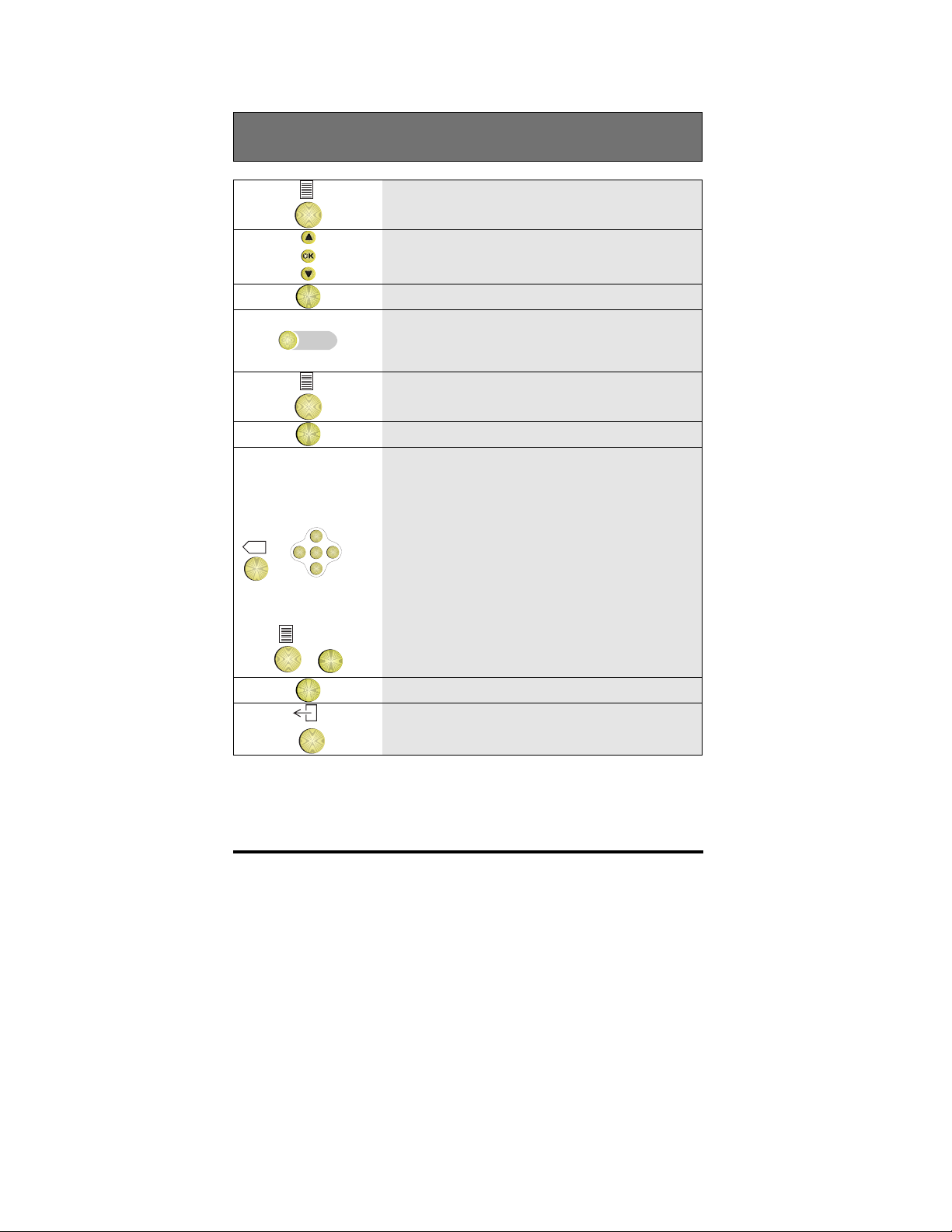
Editing the contents of a memory key
1 Press the Options key
2 Scroll to the Keys option
OK
3 Press OK
4 Press the empty memory key you want to
program
5 Press the Options key
OK
6 Press OK
Edit the function by selecting a new
7
function/ groupfacility (an explanation
can be found in the Glossary) or
<
X
+
OK
<
<
<
Edit the number by using the Backspace
key and the horizontal cursor keys [D330
only] or
Erase the whole number by pressing the
Options key and OK and enter a new
+
OK
OK
number
8 Press OK
9 To return to idle, press the Exit key
Note: If you are unable to edit a key, speak to your system administrator as
the key may have been set for the telephone system.
Setting Up and Using Memory Keys 57
Page 68

Clearing the contents of a memory key
You need to empty the contents of a memory key if you want to change
the functionality of the key. If however you just want to clear the contents
without allocating anything else to the memory key, press Exit when you
have finished clearing the key.
1 Press the Options key
2 Scroll to the Keys option
OK
OK
3 Press OK
4 Press the memory key you want to clear
5 Press the Options key
6 Scroll to the Clear key contents option
7 Press OK
8 You can now program the key again, or
press Exit to return to idle
Setting Up and Using Memory Keys58
Page 69

Using a function key to activate or deactivate a
function
If a memory key has a function allocated
to it, its LED will be lit, indicating that
the function is active. Press the function
key to toggle the function on and off
Note: If this function has been
programmed under the second level of the
key, the LED will not light
Using a speed key during a call
If there is already a call on hold, you cannot use this facility
During a connection press a memory key
which is programmed for speed dialling
key.
This puts the original call on hold and
dials the speed dial number
Note: This will only work if one
keystroke call setup is on. See the section
`toggle list’
Setting Up and Using Memory Keys 59
Page 70

Using Group facilities
Group facilities allow you to make use of pre-programmed facilities for
selectively answering or diverting different calls. As a member of a normal
group you can have access to the following facilities:
• Absent for calls
• Group absence
• Incoming intercom
• Softring
• Status monitoring
• Show absent/present
• Group facility
• Member calls
• Group member (intercom)
• Private calls
• Personal calls
• Executive calls
• Group calls
• Private park
• Group park
• Divert to altern. secr.
The following feature can be accessed in Special mode:
• Line key
You can find an explanation of each of these keys in the glossary at the
back of this book.
Note: It may be that your system does not support one or more of these
groupfacilities. If that is the case, you will not have access to them.
Note: All the features discussed in this chapter must be programmed into
the system as memory keys before they can be used.
How to use Group Features60
Page 71

Monitoring the status of group facility keys
It may be that your system does not support this feature for you. If that is
the case, you will not have access to it. You can identify the status of a
group facility key by how the LED in the key is displayed
How to use Group Features 61
Page 72

Key type for LED status Meaning
r
LED off Group member is available, his/her
phone is idle
Group
Member
Key LED flashing fast Incoming external call for group
Parking calls
Switching
Abs./present LED on Telephone is switched absent
Show absent /
present status
LED on Group member is busy in a call, or
incoming call for the group member
cannot be answered by you
member
LED flash slowly
LED flashing and
name/number of
group member is
displayed
LED off Park key is empty
LED on Park key is occupied, but you do not
LED flashing Park key is occupied; you can get
LED off Telephone is switched present
LED in member key
off
LED in member keyonTelephone of group member is
ming internal call for group membe
Incoming internal call from the
group member displayed on your
phone
have access to the parked person
back to the parked person by
pressing this park key
Telephone of group member is
present for incoming calls
absent for incoming calls. Calls will
be routed to another extension
Private calls LED off Idle, no calls are coming in Incoming
call but you are unable to answer it
Personal calls LED on
Execut. calls LED flashes slowly Internal call coming in
Group calls
LED flashing fast External call coming in
How to use Group Features62
Page 73

Making a call to a group member
Your telephone must have a key programmed for Groupmember calls: the
Group member key
It is possible to call a group member by means of his/her group member
key the moment the LED in the key is off or on.
• If the LED in the Group member key is off, the group member is idle
• If the LED in the Group member key is on, this can mean two things:
• The group member is busy on a call
• A call is coming in for the group member, however, this call
cannot be answered by you.
1 Press the Group member key
2 If the One key call setup feature is on, the
telephone automatically activates handsfree and calls this group member.
or
If the One key call setup feature is off, the
number appears in the display. Lift the
handset or press Loudspeaker
How to use Group Features 63
Page 74

Making an intercom call to a group member
It may be that your system does not support this feature for you. If that is
the case, you will not have access to it. Your telephone must have a key
programmed for Group member calls by intercom: the Group member
intercom key.
It is possible to call a group member by means of his/her Group member
key the moment the LED in the key is off.
• If the LED in the Group member intercom key is off, the group
member is idle
• If the LED in the Group member intercom key is on, this can mean two
things:
• The group member is busy on a call, or
• A call is coming in for the group member, however, this call
cannot be answered by you.
Press the Group member intercom key
and hands-free is automatically activated.
Group member
intercom
Note: If the group member allows
incoming calls, he/she will hear you
immediately after three short rings
Note: You can also use this key to call a group member in the normal way,
as follows:
1 Lift the handset
Group member
intercom
2 Press the Group member intercom key
How to use Group Features64
Page 75

Answering an incoming call for a group member
It may be that your system does not support this feature for you. If that is
the case, you will not have access to it. Your telephone must have a key
programmed for Group member calls (by intercom): the Group member
(intercom) key.
It is possible to answer a call for a group member by means of his/her
group member key the moment the LED is flashing and there is no
indication in the display.
• If the LED in the Group member (intercom) key is flashing fast, an
external call is coming in for that group member
• If the LED in the Group member (intercom) key is flashing slowly, an
internal call is coming in for that group member.
If the LED in the Group member key is on, this can mean two things:
• The group member is busy on a call, or
• A call is coming in for the group member, however, this call cannot be
answered by you.
1 Press the Group member (intercom) key
of which the LED is flashing the
Group member
(intercom)
name/number of the incoming caller is
displayed
2 The telephone is automatically hands
free. Lift the handset to continue the all
soft-speaking
How to use Group Features 65
Page 76

Answering an incoming call from a group member
Your telephone must have a key programmed for Group member calls (by
intercom): the Group member (intercom) key.
It is possible to answer a call from a group member by means of the key
for his/her group member calls, the moment the LED is flashing and the
name/number of the group member is displayed.
Either lift the handset, press the
loudspeaker key, or press the Group
or or
member (intercom) key of which the LED
is flashing
Toggling your telephone between absent and
present
It may be that your system does not support this feature for you. If that is
the case, you will not have access to it.
Your telephone must be part of an executive/secretary arrangement and
have a key programmed with the Absent for calls feature: the Absent/
present key
• If the LED in the key is off, your phone is switched to present for most
incoming calls
• If the LED in the key is on, your phone is switched to absent for most
incoming calls
How to use Group Features66
Page 77

If you are the executive:
Absent/present
If you are the secretary:
Absent/present
Press the Absent/Present key
Note: If you switch your telephone to
Absent for calls, most of the incoming
calls are diverted to a pre-defined
extension, probably your secretary
Press the Absent/Present key
Note: If you switch to your telephone to
Absent for calls and the executive’s
telephone is also switched to Absent for
calls, all calls to the executive, which
come in on your telephone are diverted to
a pre-defined extension, probably another
secretary
Your calls will still come in on your own
telephone
How to use Group Features 67
Page 78

Switching your telephone absent for incoming
group calls
It may be that your system does not support this feature for you. If that is
the case, you will not have access to it.
You need a key programmed with the Group absence feature: the Group
absence key.
• If the LED in the key is off, your phone is switched Present for
incoming group calls.
• If the LED in the key is on, your phone is switched Absent for
incoming group calls.
Press the Group absence key.
Note: If you switch your telephone to
Group absence, all your incoming group
calls are diverted to the other group
members.
It depends on a setting in the system as to
Group absence
where your personal calls come in at that
moment.
• Personal incoming calls will come in
at your own telephone, or
• Personal incoming calls will be
diverted to a pre-defined extension.
How to use Group Features68
Page 79

Remotely toggling another telephone absent and
present
It may be that your system does not support this feature for you. If that is
the case, you will not have access to it.
Your telephone must be part of an executive/secretary arrangement and
have a key programmed with the Show absent/present feature: the Show
absent/present key.
Press the Show Absent/Present key
Note: The LEDs in the different group
member (intercom) keys now indicate if
the telephone of the group member is
switched Absent or Present for most calls.
Show Absent/present
Groupmember
(intercom)
• If that LED is off, your telephone is
switched Present for incoming calls
If that LED is on, your telephone is
switched Absent for most incoming group
calls
Press the Group member (intercom) key
of that specific group member to switch
the telephone of this group member
between Absent and Present
How to use Group Features 69
Page 80

Answering calls for executives
It may be that your system does not support this feature for you. If that is
the case, you will not have access to it.
Your telephone must be part of an executive/secretary arrangement and
have a key programmed for incoming executive calls: the Executive key
Note: Calls for the executive will only come in on this key if the telephone
is switched to Absent for calls, or if he/she is busy on a call.
It is possible to answer a call for an executive by means of this executive
key the moment the LED in the key is flashing and there is no indication
in the display.
• If the LED in the Executive key is flashing fast, an external call is
coming in for that executive.
• If the LED in the Executive key is flashing slowly, an internal call is
coming in for that executive.
Note: If the LED in the Executive key is on, a call is coming in for that
executive, however it can not be answered by you.
1 Press the Executive key of which the LED
is flashing.
Executive
The name/number of the incoming caller
is displayed
2 The telephone is automatically hands-
free. Lift the handset to continue the call
soft-speaking
How to use Group Features70
Page 81

Answering group calls, private calls or personal
calls
It may be that your system does not support this feature for you. If that is
the case, you will not have access to it.
Your telephone must have a key programmed for:
• incoming group calls: the Group key
• incoming private calls: the Private key
• incoming personal calls: the Personal key
It is possible to answer a call coming in on one of these keys the moment
the LED in the key is flashing and there is no indication in the display.
• If the LED in the key is flashing fast, an external call is coming in.
• If the LED in the key is flashing slowly, an internal call is coming in.
Note: If the LED in the key is on, a call is coming, however it cannot be
answered by you.
Press the Group key, Private key, or
Personal key of which the LED is
Group or Private or
Personal
flashing
The name/number of the incoming caller
is displayed
The telephone is automatically hands
free. Lift the handset to continue the call
soft speaking.
How to use Group Features 71
Page 82

Parking and uptaking a call
It may be that your system does not support this feature for you. If that is
the case, you will not have access to it.
Your terminal must have a key programmed for private park: the Private
park key, or for group park: the Group park key.
• If the LED in the key is off, the park key is empty, no one is parked
• If the LED in the key is flashing, a caller is parked and you can get
back to the parked caller
• If the LED in the key is on, a caller is parked, however you cannot get
back to the parked caller
1 To park a connected call, press the Park
key
Note: If the LED in the key is off, the call
will be parked and you will get a dial tone
Park
Park
If the LED in the key is flashing, the
connected call and the parked call will be
swapped
The connected call is now parked and you
are connected to the formerly parked call
2 To unpark a call, press the Park key of
which the LED is flashing
How to use Group Features72
Page 83

Using an alternative secretary
It may be that your system does not support this feature for you. If that is
the case, you will not have access to it.
Your telephone must be part of an executive/secretary arrangement and
have a key programmed for diversion to alternative secretary: the
Alternative Secretary key.
• If the LED in the key is off, calls are not diverted to the alternative
secretary
• If the LED in the key is flashing, calls are diverted to the alternative
secretary
1 To divert calls to the extension of an
Alternative secretary
Alternative secretary
alternative secretary, press the Alternative
secretary key, when the LED is off
2 To switch off diversion of all calls to the
extension of an alternative secretary, press
the Alternative secretary key, when the
LED is on
How to use Group Features 73
Page 84

How to observe the group status
It may be that your system does not support this feature for you. If that is
the case, you will not have access to it.
Lift the handset
Dial a start code plus the group number
(ask your system supervisor what these
numbers are)
The display will show 6 digits which
mean the following:
• the first 2 digits show how many
group members are present
• the second 2 digits show how many
are absent
• the third 2 digits show how many calls
are waiting
How to use Group Features74
Page 85

Glossary
Your telephone may not
support all of the features
mentioned below.
A
Absent for calls
Group facility that allows
you to prevent incoming
calls by switching to
absent, and to allow them
by switching to present. If
you switch to absent, all
group calls will be
diverted to a pre-defined
extension. Your telephone
can still be reached by
entitled users within the
Executive/secretary group,
and you can still receive
calls, for example, to your
private number.
Alternative secretary key
Group facility that allows
you to divert your calls
and the calls for a boss,
which normally come in
on your extension, to
another pre-defined
extension.
Automatic answering
The telephone can be
programmed to answer
incoming calls
automatically. A short
beep sounds then the
telephone automatically
switches to handsfree
mode.
Automatic ring back
If you call an extension
which is busy or doesn’t
answer, you can use the
“CallBack” option to have
the system call you back
the moment the other
party’s telephone is idle or
used again.
Automatically on hook
If you are using the
telephone handsfree and
the other party hangs up,
your telephone returns to
idle mode.
B
Backspace key (D330)
Pressing this key deletes
the last entered
digit/character.
Glossary 75
Page 86

C
Call back
If you call an internal
extension which is busy,
or does not answer, you
can activate the “Call
back” option to have the
system to call you back
the moment the other
party’s telephone is idle or
used again.
Call diversion
Call diversion is a facility
to divert calls to another
extension. This can be to a
fixed or variable
extension.
Callers list
The telephone can keep a
record of all calls which
are not answered by you.
The record includes
messages left by the
callers and the time and
date they called. The
callers list can store details
of up to ten callers. You
can choose to disable the
callers list. Then the
telephone will not record
the unanswered incoming
calls.
Call waiting beep
Your telephone emits two
short beeps to alert you to
a call waiting. You cannot
alter the sound of the
beeps but you can disable
the signal. The call
waiting beep can be
disabled.
Call waiting indication
If a caller dials your
extension number while
you are on another call,
two short beeps will sound
and a “bell” icon flashes
on the display. The beeps
can be disabled.
D
Delete all call backs
You can delete all
activated call backs.
Dial tone
The tone you hear when
you lift the handset or
press the loudspeaker key
from idle.
Direct calls to . . .
See Lock types.
Direct password
A key can be programmed
with this function.
Pressing the key, lifting
the handset and typing a
password (ask your system
supervisor) will allow you
to access privileged
76
Glossary
Page 87

functions authorized for
that access level.
Directory
A list of names and
numbers in your telephone
which can be used to call
people or to see who is
calling you.
Disconnect
If you end a call by
replacing the handset, or
activating the Disconnect
option, you will
immediately hear the
dialtone again.
Display
The small screen on your
telephone. You can vary
the contrast level of the
screen.
Diversion
If you want to receive
your calls somewhere else,
incoming calls can be
diverted to a selected or
variable extension.
Divert on busy
The telephone can be
programmed to divert your
calls automatically to
another pre-selected
extension if you are on a
call.
Divert to alternative
secretary
Group facility that allows
you to divert your calls,
and the calls for your boss
which normally come in to
your telephone, to another
pre-defined extension. A
memory key must be
programmed to allow you
to do this.
Do not disturb
Function that blocks your
extension to callers.
Incoming calls will be
diverted to the operator.
The function can be
toggled on/off.
Doorlamp
If your telephone is wired
to control a doorlamp via
the Static-interface, you
can program the following
options:
• Doorlamp when busy;
The doorlamp can be
programmed to illuminate
when your telephone is
busy.
• Doorlamp (manual);
Pressing the memory key
allocated to this function
will illuminate the
doorlamp.
Glossary
77
Page 88

Dooropener
If your telephone is wired
to control the opening of a
door via the Staticinterface, pressing the
memory key allocated to
this function will activate
the door release
mechanism.
Download from the switch
This is the term used to
describe the process of
transferring data or
programs.
Certain memory keys and
other options may be
already programmed when
you start using your set.
DTMF
This stands for Dial Tone
Multi Frequency. When
this function is switched
on, when you dial a
number, each keypress
sounds a pitched note.
This can be switched on
and off by a programmed
function key.
E
Error beep
If you press a key which is
not valid in that specific
state, a short error beep
will sound.
Executive key
Group facility key that
allows a secretary to
answer incoming calls for
a boss on the secretary’s
telephone the moment the
boss’s telephone has been
switched to absent for
most calls.
Exit key
The key which returns the
telephone to the Idle menu
from every other menu.
Extension
A telephone linked to the
main telephone system.
F
Function key
A memory key which has
been programmed to
activate a function.
78
Glossary
Page 89

G
Group
People with an interrelated job function or
interest can have their
extensions “grouped”.
This allows each such
extension to make use of
Group facilities. The
people thus grouped are
called “Group members”.
Groupabsence key
Group facility key that
allows you to switch your
telephone absent/present
for group calls. If you
switch your telephone
absent for group calls, the
incoming group calls are
rerouted to other group
member(s).
normal calls to another
group member.
Group member key
Group facility key that
allows you to answer calls
for and make calls to
another group member.
Group observation
When this function is
active, you can display the
absent/present status of the
members of a group, and
how many calls there are
waiting for the group.
Group park key
Group facility key that
allows you to park a call
so that another group
member can unpark it
later.
Group facilities
Facilities supported by the
telephone system to make
it possible to work
efficiently in a group. For
example, you are able to
answer each others’ calls
and monitor each others’
telephone status.
Group member (intercom)
Group facility that allows
you to answer calls for and
make intercom calls or
Glossary
H
Handset
The part of the telephone
that you lift to talk.
Handset without hook
The handset of the
telephone works, but the
cradle hook switch does
not. To use the telephone
this way, you must have
selected another hook
switch. This can be a foot
pedal or a function key
79
Page 90

which simulates the hook
switch.
Handsfree
Speaking into the
telephone via the
handsfree microphone.
The handset is not in use,
and people around you can
hear the other party via the
handsfree loudspeaker.
Headset
An accessory item
consisting of a
microphone and
loudspeaker worn on your
head which allows you to
listen and speak to the
other party.
Hold
Places a caller in a waiting
mode. The caller cannot
hear you. You can then
transfer the call or
reconnect to it when you
want.
I’ll wait
If you dial an extension
which is busy, you can
select to put yourself in
the waiting queue of the
busy party. The other
party will notice that you
are waiting.
Incoming intercom
If you set up an intercom
call, your telephone
switches to handsfree and
the other party’s telephone
automatically answers
handsfree after the sound
of the intercom ring
melody. If you choose to
disable Incoming
intercom, calls will be
presented as a normal
incoming call. The
telephone will ring
normally.
Intercom function
Your telephone can serve
as an intercom.
I
Idle menu
This is the menu that is
displayed when you are
not busy on a call nor
programming the
telephone.
80
Intrude
A facility which allows
you to break into a call
between two parties. Both
parties can hear you.
During the intrusion, a
tickertone will be heard to
indicate that a third person
is listening too.
Glossary
Page 91

K
Key
A button on your
telephone.
L
Language
You can set the telephone
to give the displayed text
messages in the language
of your choice.
Last number redial key
See Redial list.
LED
A three letter acronym for
Light Emitting Diode.
This is a small lamp which
illuminates next to the key
labels showing you, for
example, that the function
programmed under the key
is active.
Line
A connection to an
external destination
Line key
Only programmable in
‘special mode’. When the
line key function is used,
the line can be monitored.
If a line is busy, the
associated LED is on. If
the call is idle, the LED is
off.
Listen-in
Speaking into the
telephone via the handset
with the loudspeaker
activated, so that people
around you can hear both
sides of the conversation.
The other party cannot
hear them.
Lock mode
The mode in which the
facilities listed under
“Lock” types can be
programmed.
Lock types
• Receive calls only;
The telephone can only
receive calls
• Direct call to . . . .;
The telephone can
receive calls, but each
keypress or lifting of the
handset leads to a
handsfree/softspeaking
call to a specific number
• No programming;
The telephone can make
and receive calls, but
Glossary
81
Page 92

cannot access any
programmed functions.
Loudring f. 3-softr.
While programming a
group facility, there is a
choice of different
softrings.
Select softrings type 3 and
switch on the function
loudring f. 3-softr. in the
toggle list. Now, instead
of 3 softrings, a loud ring
tone will sound whenever
a call comes in on the
particular keys.
Loudspeaker key
The telephone has a
loudspeaker built into its
body. The loudspeaker
key activates/deactivates
the loudspeaker. With the
loudspeaker key, you can
initiate or accept a call
with the handset in its
cradle.
Memory key
The telephone has twelve
blue programmable keys
each with a label holder
and an LED signal lamp.
The keys can be
programmed in two levels.
The Shift key (see Shift
key) is used to
program/access the second
level. Any memory key
can be programmed to
serve as a Speed-dial key,
a Function key, or a
Groupfacility key.
Message
Text displayed on the
screen of your telephone,
which is sent by the other
party during a call.
Message waiting
If a message has come in
for you, the LED of the
Message waiting function
key flashes.
M
Melody
You can select the melody
the “bell” plays when an
incoming call is directed
to your telephone. There
are twelve variants to
choose from.
82
Metering
If you make a call to an
external destination, the
call may be metered to
record the cost and
duration of the call.
Glossary
Page 93

Microphone blocked
If this feature is switched
on and if you can receive
incoming intercom calls,
the loudspeaker of your
telephone will be switched
on, but not the
microphone. The other
party cannot hear you.
Microphone mute
Muting the telephone
microphone prevents the
other party from hearing
you. This function is
controlled by the Micr.
key. Status depends upon
how you are using the
telephone, and is indicated
in the LED as follows:
• LED off: The
microphone in the
telephone is not on because the telephone is
idle or you are using the
handset
• LED flashing: The
microphone is blocked and
the other party cannot hear
you
• LED on: The
microphone in the
telephone is on - you are
using the telephone
handsfree.
N
Night mode
Facility for diverting all
calls to a specified
extension, usually the
security duty officer’s
extension. Any extension
can be pre-programmed as
a night extension.
No programming
See lock types.
Notice
Message which can be
sent to you by another
party when you dial
his/her number. The notice
appears on your display as
soon as the called
extension starts ringing.
O
Off-hook
The handset has been
lifted from its cradle.
Off line
You are not busy on a call.
Offline number preparation
You can key in a number
before you lift the handset
or press the loudspeaker
key to set up the call.
Glossary
83
Page 94

OK key
Press this key to accept the
displayed or newly entered
information.
One Key call setup
If this facility is on,
pressing a speeddial key
or groupfacility key will
immediately lead to the
programmed number
being called handsfree.
On/off hook (voice)
If a memory key is
programmed with this
function, the key can be
used to switch on and off
hook use. It can be used
instead of the hookswitch
beneath the handset. This
is useful if you are using
an accessory, for example,
a headset. The associated
LED is on in the off hook
situation.
Options key
Pressing this key will
reveal features in the
display which can be
selected/activated by
pressing the “OK” key.
The rectangular icon in the
upper right corner of the
display indicates that there
are features available in
that specific menu.
Other 3-call party
You can display the
number (and name if the
calling party is in your
directory) of both parties
involved with you in a 3party call.
P
Password
A unique set of characters
which protects access to
some telephone facilities.
The password cannot be
longer than six digits.
P(A)BX
Private (Automated)
Branch Exchange is the
term used to describe the
control equipment that
manages internal
telephone systems.
Personal key
Group facility key that
allows you to receive
more than one incoming
personal call on a key.
Phonebook
One or more names
realted to an extension
Prepare 3-call Option
An option which allows
you to prepare a three
party conference. The
84
Glossary
Page 95

option must be activated
before the first connected
party is put on Hold.
Private key
Group facility key that
allows you to receive
private calls. These private
calls will always be
presented to your
telephone even when your
telephone is switched
absent for most calls.
Private park key
Group facility key that
allows you to park a call
which only you can later
unpark.
Programmable keys
The telephone has twelve
blue programmable keys
with a label and an LED.
Also called Memory keys.
Redial list
The Redial list is a store of
the last five numbers
called, regardless of the
method you used to make
the call. You press the
“Redial” key to access the
redial list. You can scroll
through the list using the
up/down cursor keys and
select any number. The
most recently dialled
numbers are at the top of
the list.
Ring type
A sound of one, two or
three softrings can be
associated to group facility
keys to indicate the status
of the groupfacility. The
softringing volume is
adjustable by the volume
up/down keys.
R
Receive calls only
See Lock types.
Reconnect
You can have a caller on
hold then reconnect to that
caller by pressing the
“Reconnect” option. This
releases the current
connection and reconnects
you to the held caller.
Glossary
Ringer
The term used for the
“bell” on your telephone.
You can vary the sound
volume and the melody
played for an incoming
call. The sound of the
ringer can be disabled.
85
Page 96

S
Scroll keys
Keys which allow you to
move the display message
up or down, or to move
left or right to edit entered
digits/characters or to
reveal more options in the
same menu.
Second bell
If your telephone is wired
to control a second bell via
the static interface, it can
be set up to ring the
second remote bell to
signal an incoming call.
This only works for voice
calls.
Set melody
The incoming call
indication “bell” can be
set to play a selected
melody. There is a choice
of twelve melodies to
choose from.
Set mode
By means of this option
you can access the Lock
mode or the Special mode.
Set ringer volume
The ringer volume can be
changed by using the
volume up/down keys.
Set voice output
Option by means of which
you can choose the
required voice output
medium (voice o/p).
Shift key
This key allows you to
switch between the two
programmable levels of
the programmable keys,
and to switch between
number and alphanumeric
input during editing.
Show absent/present key
Group facility key that
allows you to see or
change the absent/present
status of other members of
the executive/secretary
group. If you switch
someone else’s telephone
to absent, all their calls
will be diverted to your
extension and up to ten
pre-defined people within
the group can call them
directly.
Shuttle
If you put a caller on hold
and call a third party, you
can rotate or ”shuttle”
between the calls.
86
Glossary
Page 97

Softring
A sound of one, two or
three softrings can be
associated to group facility
keys to indicate the status
of the groupfacility. The
softringing volume is
adjustable by the volume
up/down keys. See also
Loudring f. 3-softr.
Softspeaking
Speaking into the
telephone via the handset.
Special mode
The mode that gives
access to Special Features.
This mode allows you to
carry out certain functions,
for example, clearing all
personal information
stored in the telephone.
show the status of other
group members.
Store diverted calls
If this function is active all
calls which are diverted to
you, but not answered by
you will be stored in the
Callers list, including
information about their
original destination.
Store number
The Store number option
is used to add the number
of a connected party to the
Redial list.
Suffix dialling
Sending digits to the
switch during a call to
request functions from the
switch.
Speed dial key
A memory key can be
programmed to dial a
commonly used number.
Status monitoring
Status monitoring is a
Group feature that allows
you to see which members
of the group are busy on a
call, or if calls for specific
group members are
coming in. If “Status
monitoring” is not active,
your telephone will not
Glossary
T
TAPI
This stands for Telephone
Application Program
Interface.
TAPI (speech via
telephone);
The Speech path uses the
handsfree function, the
handset or headset
connected to the telephone
(for example, dialler).
87
Page 98

Three party conference
You can set up a call
between yourself and two
other parties. All parties
can hear each other.
Toggle list
This is a list of functions
which can be switched on
or off.
U
User mode
This is the default mode
for your telephone. If your
telephone is in Special
mode, you can switch it
back to User mode by
selecting the “User mode”
option.
V
Voice o/p
The medium used to make
calls. This can be either:
• Handset with
hookswitch
• Handset without
hookswitch
• Headset.
X
X-inp. inst. of mic.
The X- interface is used to
connect additional
equipment such as a
recording machine. The
X-input instead of
microphone function has
to be switched on and off
via a programmed
function key. It is used to
switch between the voice
input of the audio
interface and built in
microphones.
Volume keys
These keys control the
volume of the
loudspeaker, the ringer
and the handset.
88
Glossary
Page 99

NOTICE TO THE USER
This equipment is intended to be used for connection to SOPHO iS3000 systems.
This equipment is delivered with a line cord using RJ45 connectors for connection.
Hereby Philips Business Communications declares that the product ErgoLine
D325/D330 is in conformity with the essential requirements of Directive 1999/5/EC.
A copy of the raleted Declaration of Conformity can be obtained via the address
mentioned in this manual.
PRODUCT DISPOSAL INFORMATION
For countries in the European Union
Electrical and electronic products including the cables, plugs and accessories should
be disposed of separately in order to allow proper treatment, recovery and recycling.
These products should be taken to a designated facility where the best available
treatment, recovery and recycling techniques are available. Separate disposal has
significant advantages: valuable materials can be re-used and it prevents the
dispersion of unwanted substances into the municipal waste stream. This contributes
to the protection of human health and the environment.
Please be informed that a fine may be imposed for illegal disposal of electrical and
electronic products via the general municipal waste stream.
In order to facilitate separate disposal and environmentally sound recycling, Philips
Business Communications has made arrangements for local collection and recycling
in all member states of the European Union. In case your electrical and electronic
products need to be disposed of please refer to the contractual agreements that your
company has made upon acquisition of these products. Should this information not be
available, please contact the local Philips organization or contact us at
www.sopho.philips.com.
For countries outside the European Union
Disposal of electrical and electronic products in countries outside the European Union
should be done in line with local regulations. If no arrangement has been made with
Philips Business Communications or your supplier, please contact the local authorities
for further information.
0344
The symbol depicted here has been affixed to your product in
order to inform you that electrical and electronic products
should never be disposed of as municipal waste.
