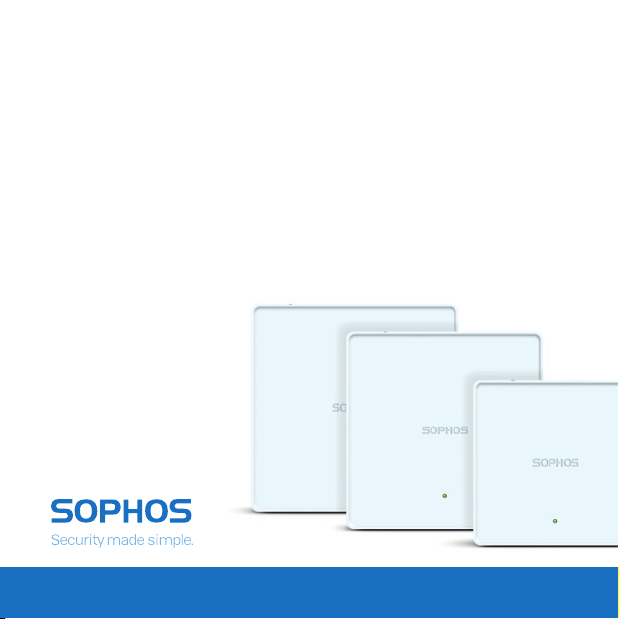
Quick Start Guide
APX Series Access Points
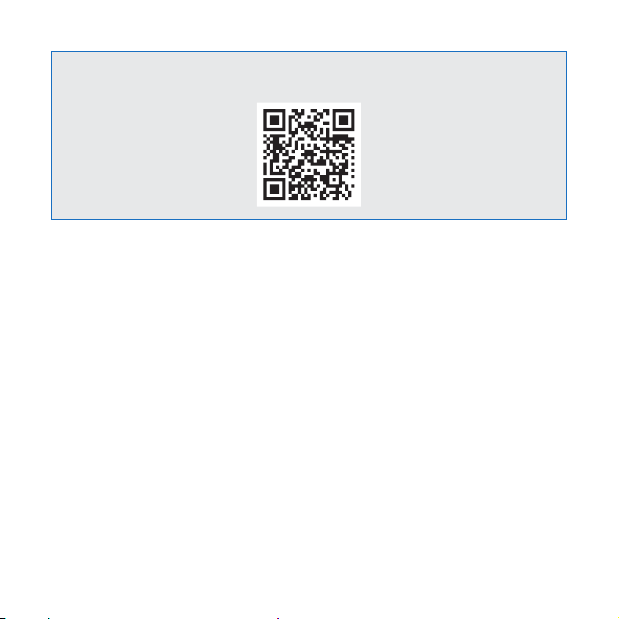
For more information about your device, scan the QR code or visit
www.sophos.com/get-started-ap
1. Before Deploying
Congratulations on the purchase of your Sophos APX Series access point. This Quick
Start Guide provides you with instructions to connect the access point and do the initial
configuration.
Before you begin, please make sure that you have access to one of the following
products which include the Sophos wireless controller needed to manage your Sophos
access point:
Ì Sophos Wireless (Sophos Central managed)
Ì Sophos SG UTM
Ì Sophos XG Firewall
Please ensure you have a valid license for one of the above products.
To power and connect your access point you will need to have either a PoE injector
(available as an accessory from your Sophos partner) or a PoE switch plus an RJ45
Ethernet cable.
* Please check https://community.sophos.com/kb/en-us/124444#Sophos Access Points for availablity
1
*
*
Quick Start Guide APX Series Access Points
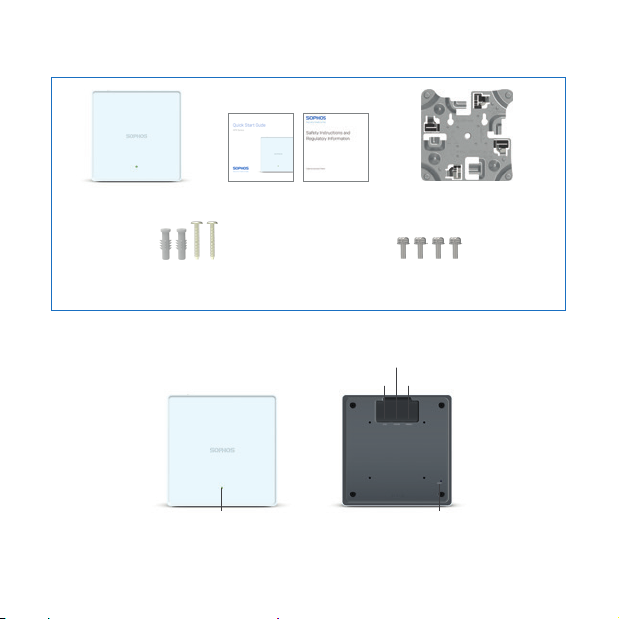
What is included in the box
Access Point This Quick Start Guide
2 screws
2 wall anchors for wall-mount
and Security Notes
4 screws to attach
bracket to back of AP
Device Images*: Front and Back
LAN (PoE) Port
ETH1 Port
* Supports 15/16", 9/16", 3/8" ceiling tracks
** The displayed image is of APX 740 device. Other APX models may vary slightly.
LED
Mounting bracket for
wall and ceiling (T-bar)
Console (RJ45) Port
Reset button
*
2Quick Start Guide APX Series Access Points
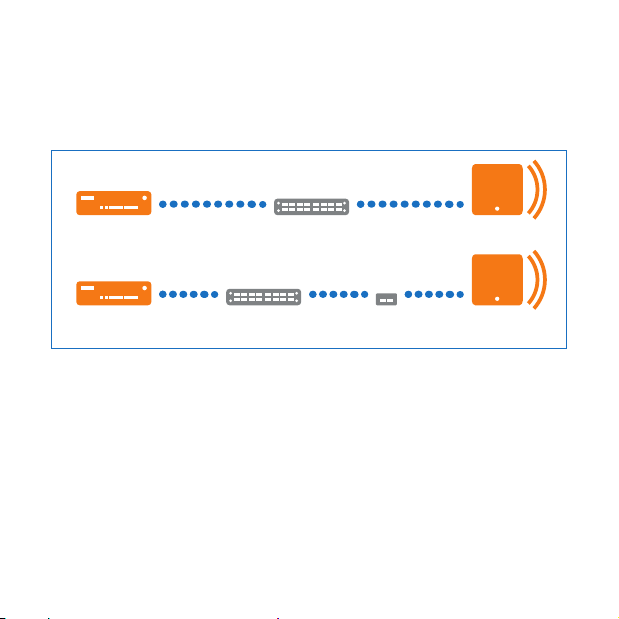
2. Mounting and Connection
For instructions on how to mount your access point, please see the Operating
Instructions under www.sophos.com/get-started-ap
Connect the LAN (PoE) port of the access point to a PoE switch or PoE injector using an
RJ45 Ethernet cable.
or Router
or Router
PoE SwitchSophos Firewall
SwitchSophos Firewall
Injector
Access Point
Access PointPoE
The access point will now boot and try to receive an IP address via DHCP (either from the
Sophos firewall/UTM or another DHCP server in your network).
After successfully receiving an IP address, the access point attempts to communicate
with either the Sophos firewall/UTM or Sophos Central. In order to do so, the firewall
needs to either be the default gateway of the access points or be on the default route
(most likely your route to the internet).
Whilst waiting for DHCP and searching for the wireless controller, the access point status
LED will show its current state (please see the following table).
3
Quick Start Guide APX Series Access Points
