Page 1
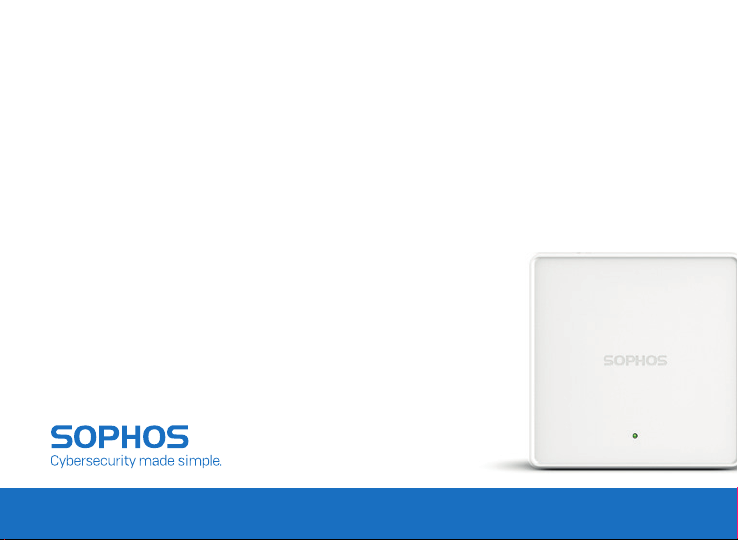
Quick Start Guide
APX 120
Page 2
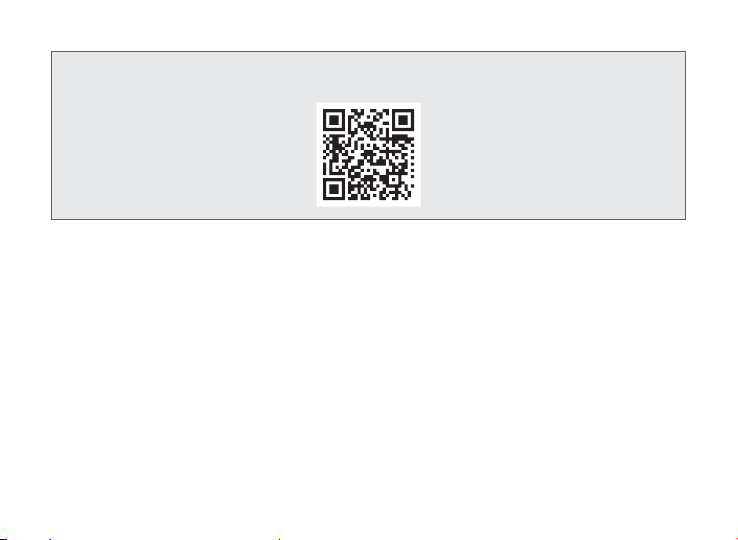
For more information about your device, scan the QR code or visit
www.sophos.com/get-started-ap
1. Before Deploying
Congratulations on the purchase of your Sophos APX 120 access point. This Quick Start Guide provides you
with instructions to connect the access point and do the initial configuration.
Before you begin, please make sure that you have access to one of the following products which include the
Sophos wireless controller needed to manage your Sophos access point:
Ì Sophos Wireless (Sophos Central managed)
Ì Sophos XG Firewall
Please ensure you have a valid license for one of the above products.
To power your access point you can either use a power supply or use a PoE injector (both available as an
accessory from your Sophos partner) or a PoE switch plus an RJ45 Ethernet cable.
* Please check https://community.sophos.com/kb/en-us/124444#Sophos Access Points for availablity
1
*
Quick Start Guide APX 120
Page 3
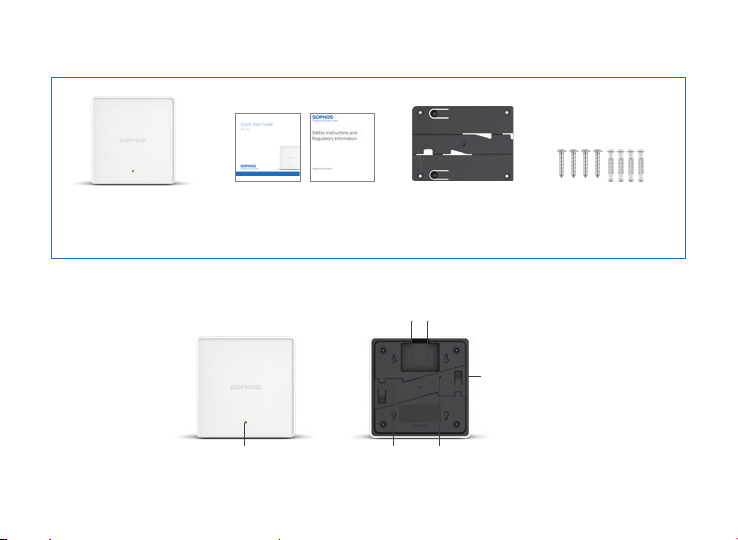
What is included in the box
Access Point
This Quick Start Guide
and Security Notes
Device Images: Front and Back
LED
connector
Wallmount
keyholes
Power
Flat ceiling
mount bracket
LAN (PoE)
Port
15/16" T-bar &
flat ceiling bracket
connectors
Reset button
4 screws
4 wall anchors for
wall-mount
2Quick Start Guide APX 120
Page 4
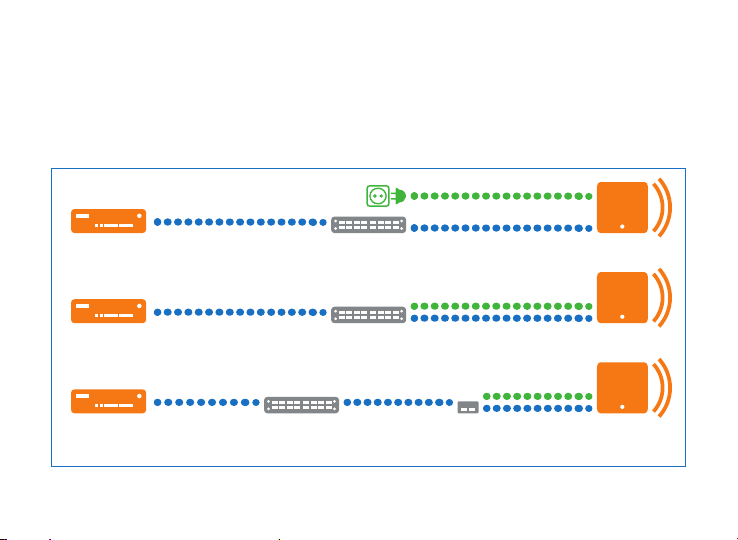
2. Mounting and Connection
For instructions on how to mount your access point, please see the Operating Instructions under
www.sophos.com/get-started-ap
Connect the LAN (PoE) port of the access point to a PoE switch or PoE injector using an RJ45 Ethernet cable.
Alternatively you can connect the LAN port to an Ethernet switch or Hub and power your access point by an
APX120 Power Supply (available as an accessory from your Sophos partner) as shown below.
Power Supply
3
or Router
or Router
or Router
Ethernet Switch or HubSophos Firewall
r
PoE SwitchSophos Firewall
SwitchSophos Firewall
Injector
Access Point
Access Point
Access PointPoE
Quick Start Guide APX 120
Page 5
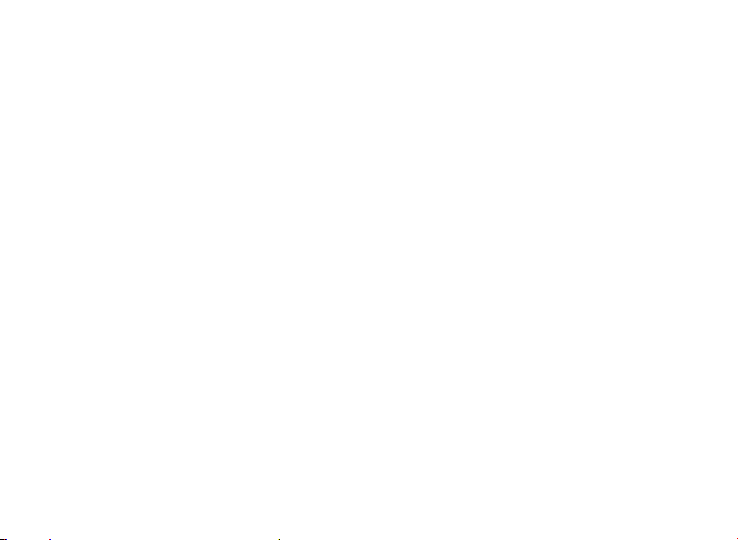
The access point will now boot and try to receive an IP address via DHCP (either from the Sophos firewall or
another DHCP server in your network).
After successfully receiving an IP address, the access point attempts to communicate with either the Sophos
firewall or Sophos Central. In order to do so, the firewall needs to either be the default gateway of the access
points or be on the default route (most likely your route to the internet).
Whilst waiting for DHCP and searching for the wireless controller, the access point status LED will show its
current state (please see the following table).
3. Configuration
After successful connection to the wireless controller the status LED turns to solid green. The access point is
now ready to be managed.
Please refer to the documentation of your Sophos firewall or the Sophos Central online help to start the
configuration of your access point.
Quick Start Guide APX 120
4
Page 6
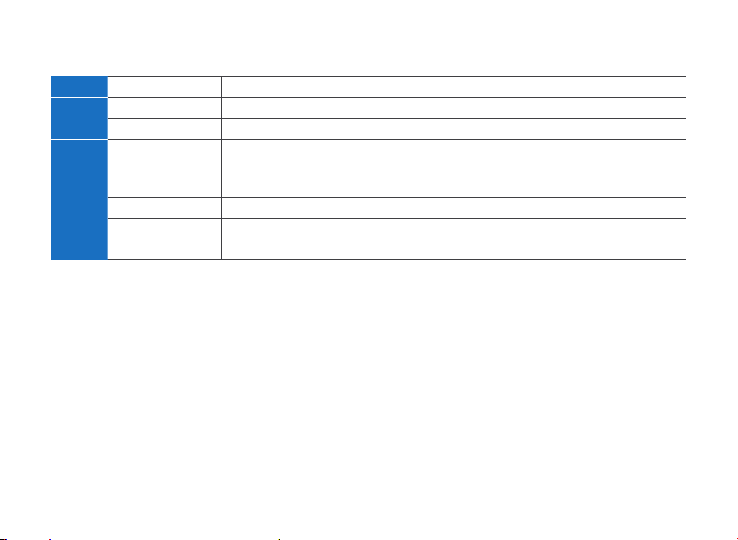
4. LED Status
Off
Off AP is off or reboot started
Green
Solid Normal operation
Flashing AP is booting & connecting to wireless controller
Red
Solid Error, no wireless controller found. AP will reboot (if not yet claimed
by a controller). Check network connection if error persists.
If reset button pressed: AP preparing configuration reset
Flashing slowly Configuration reset in progress
Flashing fast Firmware update in progress
Note: Do not disconnect from power
5. Access Point Reboot & Reset
Reboot with current image and configuration
1. Press reset button
2. Release reset button
3. AP reboots (LED will go off, then will turn to solid green)
* Your AP should recover from this state after a maximum of 5 minutes.
5
*
*
*
Quick Start Guide APX 120
Page 7

Reboot with current image and clear configuration
1. Press and hold reset button
2. AP reboots (LED will go off and then switch to green briefly)
3. LED will turn solid red for 5 sec. You can still cancel the configuration clearance process by releasing the
reset button before the LED starts blinking
4. LED will blink red (configuration will be cleared)
5. Release reset button
6. AP reboots with factory default settings
Reset
Button
Status
LED
Released
Pressed
Off
Reboot
Solid Solid Blinking
Reboot clear config
5 Sec
6. Support and Documentation
For more information and technical support, please visit www.sophos.com/en-us/support or contact your
local Sophos reseller.
Quick Start Guide APX 120
6
Page 8

Für weitere Informationen zu Ihrer Appliance scannen Sie den QR-Code oder gehen Sie auf
www.sophos.com/get-started-ap
1. Vorbereitung
Herzlichen Glückwunsch zum Kauf Ihres Sophos APX 120 Access Points. In dieser Schnellstartanleitung erhalten
Sie Anweisungen dazu, wie Sie den Access Point anschließen und die Anfangskonfiguration vornehmen.
Bevor Sie beginnen, stellen Sie bitte sicher, dass Sie Zugriff auf eines der folgenden Produkte mit Sophos
Wireless Controller haben. Der Controller ist für die Verwaltung Ihres Sophos Access Points erforderlich:
Ì Sophos Wireless (Verwaltung über Sophos Central)
Ì Sophos XG Firewall
Bitte stellen Sie zudem sicher, dass Sie über eine gültige Lizenz für eines der oben genannten Produkte verfügen.
Für die Stromversorgung Ihres Access Points können Sie entweder einen PoE-Injektor oder ein Netzteil (beides
als Zubehörteil bei Ihrem Sophos Partner erhältlich) oder einen PoE-Switch und ein RJ45-Ethernet-Kabel.
* Auf der Seite https://community.sophos.com/kb/en-us/124444#Sophos Access Points finden Sie Informationen zur Verfügbarkeit der
Access Points
7
*
Kurzanleitung APX 120
Page 9

Im Paket inbegriffen
Access Point
Diese Kurzanleitung und
Sicherheitshinweise
Abbildungen der Appliance: Vorder- und Rückseite
Netzteilanschluss
LED
Kurzanleitung APX 120
Aufhängungen für
Wandmontage
Halterung für
Decken montage
LAN (PoE)
Port
Verbinder für 15/16"
T-bar & Halterung für
Deckenmontage
Resetknopf
4 Schrauben
4 Dübel für die
Wandmontage
8
Page 10

2. Montage und Anschluss
Informationen zur Montage Ihres Access Points finden Sie in der Betriebsanleitung unter www.sophos.com/
get-started-ap
Verbinden Sie den LAN-Anschluss (PoE) Ihres Access Points über ein RJ45-Ethernet-Kabel mit einem PoESwitch oder PoE-Injektor. Alternativ können Sie den LAN Port mit einem Ethernet-Switch oder Hub verbinden
und den Access Point über ein optional erhältliches APX 120 Netzteil mit Strom versorgen.
Netzteil
9
oder Router
oder Router
oder Router
Ethernet Switch oder HubSophos Firewall
r
PoE-SwitchSophos Firewall
SwitchSophos Firewall
Injektor
Access Point
Access Point
Access PointPoE-
Kurzanleitung APX 120
Page 11

Der Access Point fährt hoch und versucht, eine IP-Adresse über DHCP zu erhalten (entweder von der Sophos
Firewall oder einem anderen DHCP-Server in Ihrem Netzwerk).
Nach erfolgreichem Erhalt einer IP-Adresse startet der Access Point einen Kommunikationsversuch mit
entweder der Sophos Firewall oder Sophos Central. Hierfür muss die Firewall entweder der Standard-Gateway
der Access Points sein oder sich auf der Standard-Route befinden (sehr wahrscheinlich Ihre Verbindung zum
Internet).
Während der Access Point auf die Antwort des DHCP-Server wartet und nach dem Wireless Controller sucht,
zeigt die Status-LED des Access Points seinen aktuellen Zustand an (siehe nachfolgende Tabelle).
3. Konfiguration
Nach erfolgreicher Verbindung mit dem Wireless Controller leuchtet die Status-LED konstant grün auf. Der
Access Point kann nun verwaltet werden.
Bitte lesen Sie die Dokumentation Ihrer Sophos Firewall oder die Online-Hilfe für Sophos Central, um Ihren
Access Point zu konfigurieren..
Kurzanleitung APX 120
10
Page 12

4. LED Status
Aus
Aus AP ist aus oder fährt hoch
Grün
Konstant Normaler Betrieb
Blinkt AP fährt hoch und stellt Verbindung zum Wireless Controller her
Rot
Konstant Fehler, kein Wireless Controller gefunden. AP wird neu gestartet
(falls er noch nicht einem Controller zugeordnet ist). Überprüfen Sie
die Netzwerkverbindung, wenn der Fehler weiterhin besteht.
Bei Drücken des Resetknopfs: AP bereitet das
Zurücksetzen der Konfiguration vor
Blinkt langsam Konfiguration wird zurückgesetzt
Blinkt schnell Firmware-Update wird durchgeführt
*
*
Hinweis: Nicht vom Strom nehmen
5. Neustart und Zurücksetzen des Access Points
Neustart mit und aktueller Konfiguration
1. Resetknopf drücken
2. Resetknopf loslassen
3. AP startet neu (LED schaltet sich ab und leuchtet anschließend konstant grün auf)
* Der AP sollte maximal 5 Minuten in diesem Zustand verbleiben
11
*
Kurzanleitung APX 120
Page 13

Neustart mit gelöschter Konfiguration
1. Resetknopf drücken und gedrückt halten
2. AP startet neu (LED schaltet sich ab und leuchtet dann kurz grün auf)
3. LED leuchtet für 5 Sek. konstant rot auf. Um das Löschen der Konfiguration vorzeitig abzubrechen, lassen
Sie den Resetknopf los, bevor die LED zu blinken beginnt.
4. LED blinkt rot auf (Konfiguration wird gelöscht)
5. Resetknopf los lassen
6. AP startet neu mit den Werkseinstellungen
Reset
Button
Status
LED
Losgelassen
Gedrückt
Aus
Reboot
5 Sec
Konstant Konstant Blinkend
Neustart gelöschte Konfig
6. Support und Dokumentation
Weitere Informationen und technischen Support erhalten Sie unter
www.sophos.com/de-de/support. Oder kontaktieren Sie Ihren Sophos Vertriebspartner vor Ort.
Kurzanleitung APX 120
12
Page 14

Para mais informações sobre o seu dispositivo, leia o código QR ou visite
www.sophos.com/get-started-ap
1. Antes de implementar
Parabéns pela aquisição do seu ponto de acesso Sophos APX 120. Este Guia de Início Rápido lhe fornece
instruções para conectar o ponto de acesso e realizar a configuração inicial.
Antes de começar, certifique-se de ter acesso a um dos seguintes produtos, dentre os quais o controlador
Sophos Wireless necessário para gerenciar seu ponto de acesso Sophos:
Ì Sophos Wireless (gerenciado pelo Sophos Central)
Ì Sophos XG Firewall
Verifique se possui uma licença válida para um dos produtos acima.
Para ligar o seu ponto de acesso, você pode usar uma fonte de alimentação ou um injetor PoE (ambos
disponíveis de seu parceiro Sophos como acessório) ou um switch PoE mais um cabo Ethernet RJ45.O que
* Verifique https://community.sophos.com/kb/en-us/124444#Sophos Access Points quanto à disponibilidade
13
*
Guia de início rápido APX 120
Page 15

vem incluso na caixa
Ponto de
acesso
Este Guia de Início Rápido e
Notas de Segurança
Imagens de dispositivos: Frente e verso
LED
Guia de início rápido APX 120
montagem em parede
Conector
elétrico
Orifícios para
Suporte para
montagem em
teto plano
Porta de LAN
(PoE)
Conectores planos
e do tipo barra em
T para suporte
para teto 15/16"
Botão Reset
4 parafusos
4 buchas de parede para
montagem na parede
14
Page 16

2. Montagem e conexão
Para obter instruções sobre como montar o seu ponto de acesso, consulte as Instruções de Operação em
www.sophos.com/get-started-ap
Conecte a porta LAN (PoE) do ponto de acesso a um switch PoE ou injetor PoE usando um cabo Ethernet
RJ45. Alternativamente, você pode conectar a porta LAN a um switch ou hub de Ethernet e ligar o seu ponto
de acesso através de uma fonte de alimentação APX120 (disponível como acessório de seu parceiro Sophos),
conforme mostrado abaixo.
Fonte de alimentação
15
ou roteador
ou roteador
ou roteador
Switch ou Hub de EthernetSophos Firewall
r
Switch PoESophos Firewall
SwitchSophos Firewall
Injetor
PoE
Ponto de
acesso
Ponto de
acesso
Ponto de
acesso
Guia de início rápido APX 120
Page 17

O ponto de acesso será agora inicializado e tentará receber um endereço de IP via DHCP (seja do Sophos
Firewall ou de outro servidor DHCP em sua rede).
Depois de receber com sucesso um endereço de IP, o ponto de acesso tenta se comunicar com o Sophos
Firewall ou com o Sophos Central. Para isso, o firewall precisa ser o gateway padrão dos pontos de acesso ou
estar na rota padrão (provavelmente a sua rota para a Internet).
Enquanto aguarda o DHCP e procura pelo controlador sem fio, o LED de status do ponto de acesso mostrará
seu estado atual (consulte a tabela a seguir).
3. Configuração
Após a conexão ao controlador sem fio ter sido bem-sucedida, o LED de status fica aceso em verde. O ponto
de acesso está agora pronto para ser gerenciado.
Consulte a documentação do seu Sophos Firewall ou a ajuda on-line do Sophos Central para iniciar a
configuração do seu ponto de acesso.
Guia de início rápido APX 120
16
Page 18

4. Status do LED
Desativado
Verde
Vermelho
Desativado O AP está desligado ou foi reinicializado
Aceso Operação normal
Piscando O AP está sendo inicializado e conectando-se ao controlador sem fio
Aceso Erro, nenhum controlador sem fio encontrado. O AP será
reinicializado (se ainda não tiver sido reivindicado por um
controlador). Verifique a conexão de rede caso o erro persista.
Caso o botão reset tenha sido pressionado: AP
preparando a redefinição da configuração
Piscando
Redefinição da configuração em andamento
lentamente
Piscando
rapidamente
Atualização de firmware em andamento
Observação: Não desconecte da alimentação elétrica
5. Reinicialização & redefinição do ponto de acesso
Reinicializar com imagem e configuração atuais
1. Pressione o botão reset
2. Solte o botão reset
3. O AP reinicia-se (o LED apagará e depois ficará aceso em verde)
* Seu AP deve se recuperar desse estado após 5 minutos, no máximo.
17
*
*
*
Guia de início rápido APX 120
Page 19

Reinicializar com imagem atual e apagar configuração
1. Pressione e mantenha pressionado o botão reset
2. O AP reinicia-se (o LED apagará e depois acenderá brevemente em verde)
3. O LED ficará aceso em vermelho por 5 segundos. Você ainda pode cancelar o processo de apagamento da
configuração soltando o botão de reset antes que o LED comece a piscar
4. O LED piscará em vermelho (a configuração será apagada)
5. Solte o botão reset
6. O AP reinicializa-se com as configurações default de fábrica
Botão
Reset
LED de
status
Liberado
Pressionado
Desativado
Reinicializar
Aceso Aceso Piscando
Reinicializar apagar configuração
5 seg
6. Suporte e Documentação
Para obter mais informações e suporte técnico, visite www.sophos.com/pt-br/support ou entre em contato
com o revendedor local da Sophos.
Guia de início rápido APX 120
18
Page 20

Quick Start Guide APX 120
Sales DACH
(Deutschland, Österreich, Schweiz)
Tel.: +49 (0) 611 585 8-0
Tel.: +49 (0) 721 255 16-0
E-Mail: sales@sophos.de
Japan Sales
Tel.: +81 3 3568 7550
Email: sales@sophos.co.jp
United Kingdom Sales
Tel.: +44 (0)8447 671131
Email: sales@sophos.com
© Copyright 2018. Sophos Ltd. All rights reserved.
Registered in England and Wales No. 2096520,
The Pentagon, Abingdon Science Park, Abingdon, OX14 3YP, UK
Sophos is the registered trademark of Sophos Ltd. All other product and company names
mentioned are trademarks or registered trademarks of their respective owners.
18-09-11 QSG (3089-DD)
China Sales
Tel.: +86-10-6567 5820
Email: sales@sophos.co.jp
North American Sales
Toll Free: 1-866-866-2802
Email: nasales@sophos.com
Shanghai Sales
Tel.: +86-21-32517160
Email: sales@sophos.co.jp
Australia and New Zealand Sales
Tel.: +61 2 9409 9100
Email: sales@sophos.com.au
