Page 1
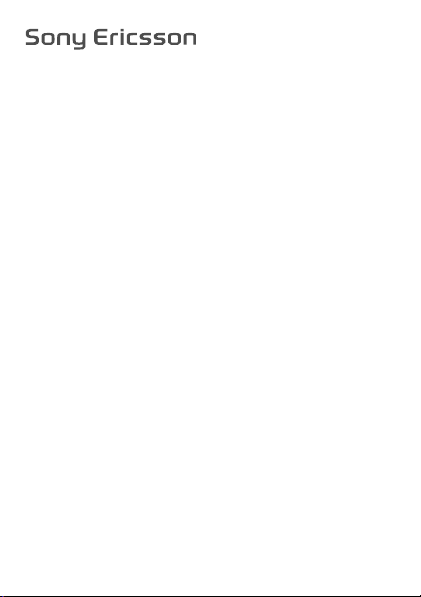
User guide
J132/J132a
This is the Internet version of the User guide. © Print only for private use.
Page 2
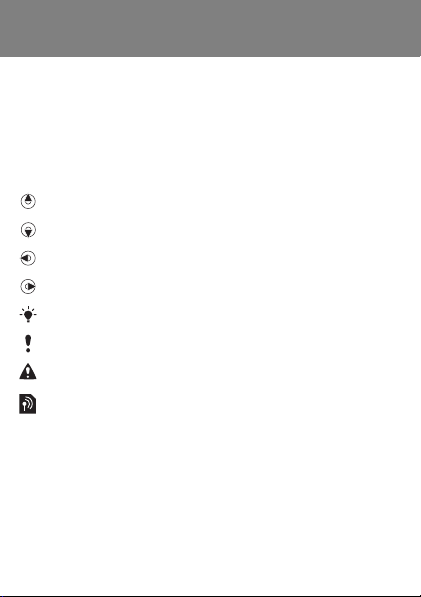
Congratulations on your purchase of the
Sony Ericsson J132/J132a. For product support,
go to www.sonyericsson.com/support.
Instruction symbols
The following instruction symbols appear in this User guide:
> Use the navigation key to scroll and select.
Press the navigation key up.
Press the navigation key down.
Press the navigation key to the left.
Press the navigation key to the right.
Tip
Note
Warning
Indicates that a service or function is network- or
subscription-dependent. All menus or functions may
not be available in your phone. Consult your network
operator for more information.
This is the Internet version of the User guide. © Print only for private use.
2
Page 3
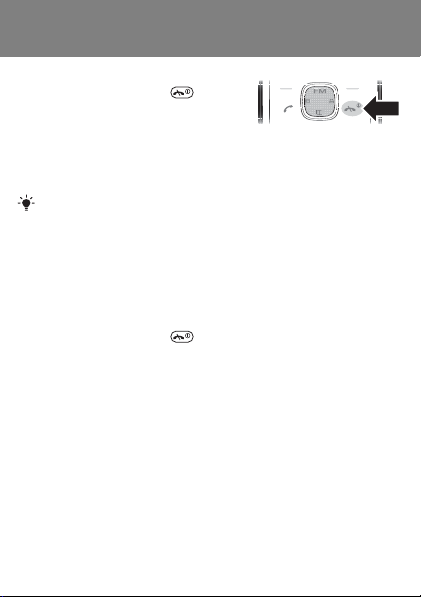
Turning on the phone
To turn on the phone
1 Press and hold down .
2 Enter your PIN if requested. To
correct mistakes, select Clear.
3 Select OK.
4 Select a language.
5 Enter the time and date and select OK.
If the screen turns dark when you enter your PIN, press
the left selection key to turn on the screen light.
Standby
After you have turned on the phone and entered your PIN, the
name of your operator appears on the screen. This view or
screen is called standby. You can now make and receive calls.
To turn off the phone
• Press and hold down .
Phone model
You can check your phone model in the Settings menu.
To check the phone model
• From standby select Menu > Settings > Phone status.
This is the Internet version of the User guide. © Print only for private use.
3
Page 4

Charging the battery
Your phone battery is partly charged when you buy it. It takes
approximately 3 hours to fully charge the battery.
It may take 30 minutes for the battery icon to appear
on the screen.
To charge the battery
1 Connect the charger to the phone. Press a key to view the
charging status on the screen.
2 To remove the charger, pull the plug straight out.
You can use the phone during charging. You can charge
the battery for more or less than 3 hours. Interrupted
charging will not damage the battery.
This is the Internet version of the User guide. © Print only for private use.
4
Page 5
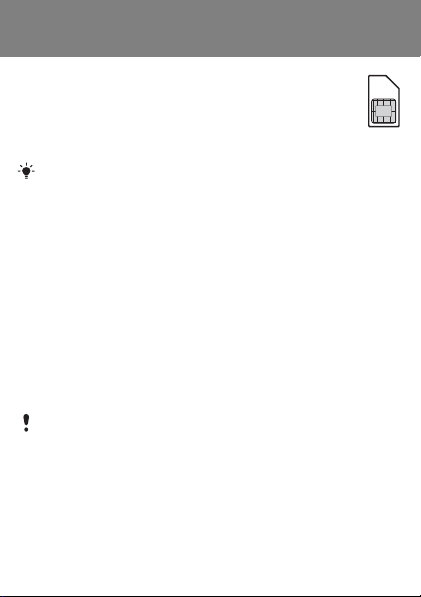
SIM card
The SIM (Subscriber Identity Module) card, which you
get from your network operator, contains information
about your subscription. Always turn off your phone and
detach the charger before you insert or remove the SIM
card.
You can save contacts on the SIM card before removing it
from your phone. Contacts may also be saved in the phone
memory. See Contacts on page 20.
PIN code (SIM card lock)
The PIN (Personal Identification Number) code is a SIM card
lock that protects your subscription, but not the phone itself.
If the card is locked, you have to enter the PIN code when you
turn on your phone. To change your PIN code, see SIM card
lock on page 34.
Each PIN digit appears as *, unless it starts with emergency
number digits, for example, 112 or 911. You can call an
emergency number without entering a PIN.
If you enter the wrong PIN three times in a row, the
following message appears: PIN blocked. Enter PUK
provided by your operator. To unblock your SIM card,
see Troubleshooting on page 36.
This is the Internet version of the User guide. © Print only for private use.
5
Page 6

Phone overview
Network coverage
Function for left
selection key
Navigation key
with shortcuts
Left selection key
Call key
Keylock
This is the Internet version of the User guide. © Print only for private use.
Menu Contacts
Battery charger
connector
Battery status
Function for right
selection key
Volume keys
(Up/down)
Right selection
key
End key,
On/off key
Torch
Stereo handsfree
connector
6
Page 7
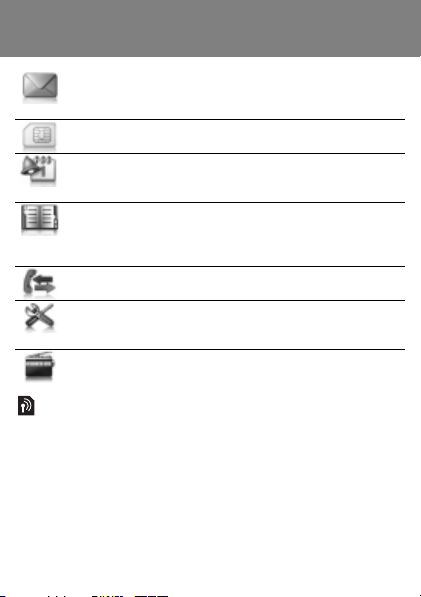
Menu overview
Messaging
SIM toolkit*
Extras
Contacts
Calls
Settings
Text message, Inbox, Sent messages,
Drafts, Saved messages, Delete
messages, Messaging tips, Settings
* SIM card function. Menu is operator
and subscription dependent.
Alarm clock, Reminders, Birthdays,
Calendar, Timer, Stopwatch, Calculator,
Games, Torch
View contacts, Add contact, My number,
Voicemail, Delete, Speed dial, SIM
contacts, Service numbers, Contacts
tips, Settings
Call list, Call timer, Call tips, Call settings
Phone status, Sounds & alerts,
Wallpaper, Time and date, Language,
Advanced
Radio
Some menus and icons described in this document may
vary depending on operator, network or subscription.
This is the Internet version of the User guide. © Print only for private use.
7
Page 8
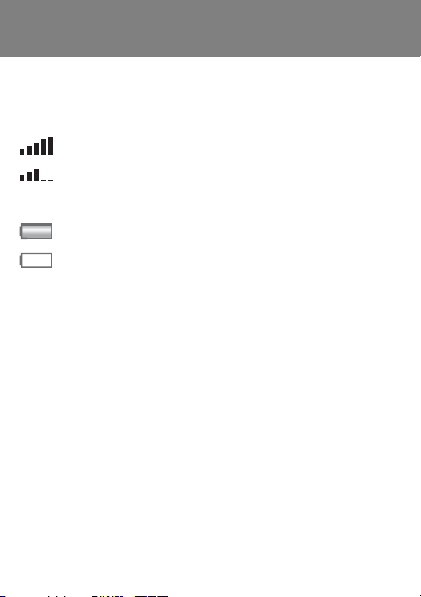
Screen icons
Network coverage
The network bars show the strength of the GSM network. Move
to another location if you have network problems. No network
means you are out of range.
= Good network coverage
= Average network coverage
Battery status
= The phone battery is fully charged
= The phone battery is empty
This is the Internet version of the User guide. © Print only for private use.
8
Page 9
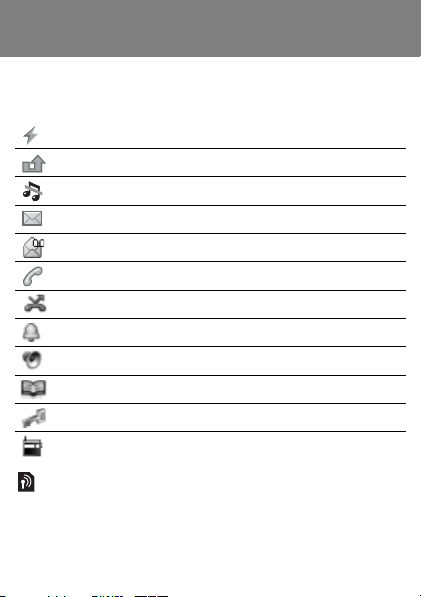
These icons may appear in your phone.
Icon Description
Battery charging, appears with battery icon.
You have missed a call.
The phone is set to silent.
You have received a new text message.
You have received a new voice message.
Ongoing call.
Divert calls is activated.
An alarm is activated.
The loudspeaker is on.
Predictive text input is used (dictionary).
The keypad is locked.
The radio is playing in the background.
Some services may be operator-, network- and
subscription-dependent.
This is the Internet version of the User guide. © Print only for private use.
9
Page 10
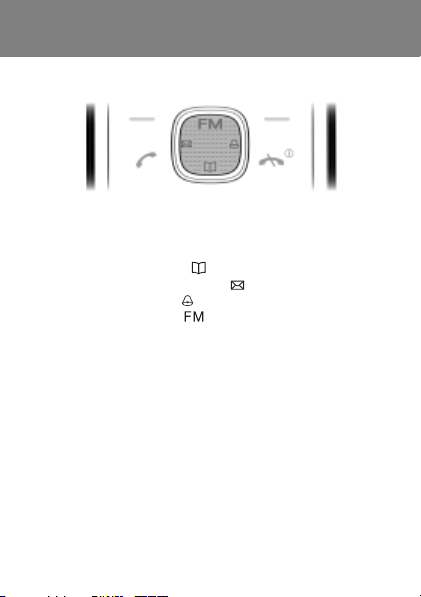
Shortcuts
From standby you can use the navigation keys to go directly
to a function:
• To go to contacts, press .
• To write a text message, press .
• To set the alarm, press .
• To play the radio, press .
This is the Internet version of the User guide. © Print only for private use.
10
Page 11
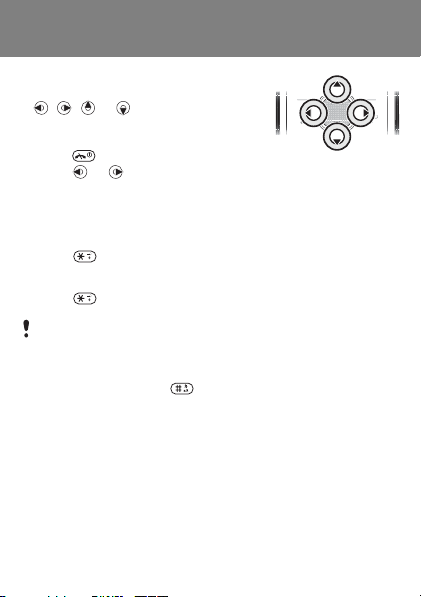
To navigate the menus
• From standby select Menu and press
, , or .
• Select Back to go back one step
in the menu.
• Press to return to standby.
• Press or to move between tabs.
To select actions on the screen
• Press one of the selection keys.
To lock the keypad
• Press and select Lock.
To unlock the keypad
• Press and select Unlock.
Calls to the international emergency number can still
be made, even when the keypad is locked.
To set the phone to silent
• Press and hold down to set silent mode on or off.
To view call tips
• From standby select Menu > Calls > Call tips.
This is the Internet version of the User guide. © Print only for private use.
11
Page 12
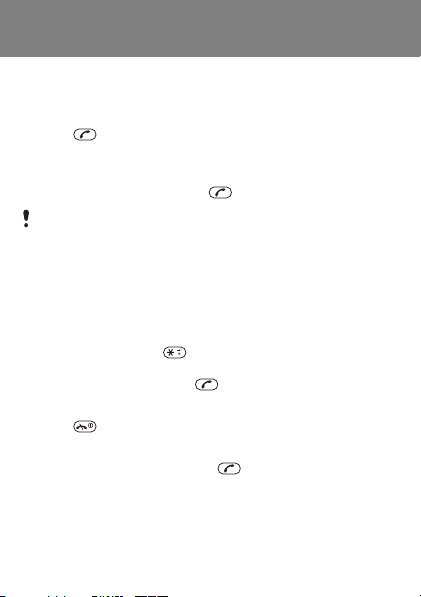
Calling
Your phone must be on and within range of a network.
To make a call
1 From standby enter the area code and phone number.
2 Press .
To make an emergency call
• From standby enter the international emergency number,
for example, 112 and press .
You can make emergency calls without a SIM card and
without entering a PIN. In some countries, other emergency
numbers are promoted, for example, 911.
To view your local emergency numbers
• From standby select Menu > Calls > Call settings
> Emergency nos.
To make an international call
1 From standby press until a + sign appears.
2 Enter the country code, area code (without the first zero),
phone number and press .
To end a call
• Press .
To answer a call
• When the phone rings, press .
This is the Internet version of the User guide. © Print only for private use.
12
Page 13
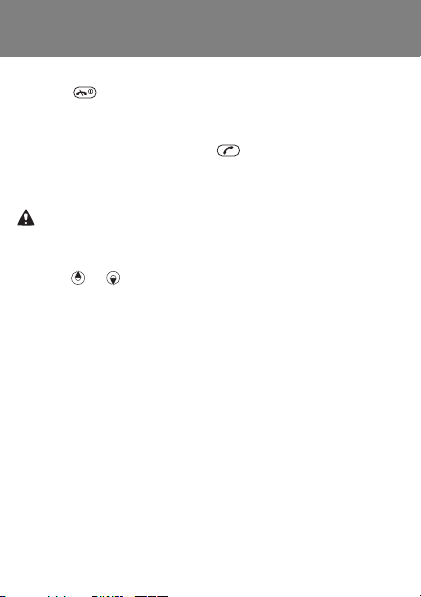
To reject a call
• Press .
To view missed calls
• When Missed call is displayed, select View. To call back,
scroll to a number and press .
To turn on the loudspeaker during a call
• Select Options > Turn on speaker.
Do not hold the phone to your ear when using the
loudspeaker. This could damage your hearing.
To change the ear speaker volume during a call
• Press or .
To turn off the microphone during a call
• Select Options > Turn off mic. To resume, select Options
> Turn on mic.
To view options during a call
• Select Options.
To hide your phone number when you make a call
1 From standby select Menu > Calls > Call settings
> Hide/show number.
2 Select Hide number.
This is the Internet version of the User guide. © Print only for private use.
13
Page 14

Call list
You can view information about recent calls.
To call a number from the call list
1 From standby press .
2 Scroll to the name or number and press .
To add a number to contacts
1 From standby press .
2 Scroll to the number and select Options > Save number.
3 Enter the contact information and select Continue > Save.
To delete a number from the call list
1 From standby press .
2 Scroll to the number and select Options > Delete > Yes.
Call time
During a call, the duration of the call is shown. You can check
the duration of your calls.
To check the call time
• From standby select Menu > Calls > Call timer.
To reset the call timer
• From standby select Menu > Calls > Call timer > Reset.
This is the Internet version of the User guide. © Print only for private use.
14
Page 15

Messaging
Text messages
You need a service centre number from your network
operator to be able to send text messages. Text messages
can contain simple pictures, sound effects, animations, and
melodies.
See Entering text on page 18 for instructions on how
to enter text and numbers.
To view and set the service centre number
1 From standby select Menu > Messaging > Settings
> Service centre.
2 To change the number, select Clear. Enter the number
including the international “+” prefix and country code.
3 Select Save.
To write and send a text message
1 From standby press .
2 Write the message and select Options > Send message.
3 Select an option.
4 Select Continue > Send.
To save a message in drafts
• When you write the message, select Options > Save in
Drafts.
This is the Internet version of the User guide. © Print only for private use.
15
Page 16

To add a symbol to a text message
1 When you write the message, select Options > Add symbol.
2 Select a symbol.
To add an item to a text message
1 When you write the message, select Options > Add item.
2 Select an item.
Receiving text messages
You are notified when you receive a text message. Received
messages are saved in Inbox. When Inbox is full, they are
automatically saved on the SIM card. When both Inbox and
the SIM card are full, you must delete messages to be able
to receive new messages.
To view a text message from standby
• When you receive a message, follow the instructions on the
screen.
To view and save a text message from the inbox
1 From standby select Menu > Messaging > Inbox.
2 Scroll to a message and select View. If you want to save the
message on the SIM card, select Options > Save message.
This is the Internet version of the User guide. © Print only for private use.
16
Page 17

To save a phone number from a text message
1 When you view the message, select Options > Save
number.
2 Enter a name for the contact and select Continue > Save.
To reply to a text message
1 When you view the message, select Options > Reply.
2 Write the message and select Options > Send message.
3 Select Send.
To forward a text message
1 From standby select Menu > Messaging > Inbox.
2 Scroll to the message and select View > Options > Forward
> Options > Send message.
3 Select an option.
4 Select Send.
To delete text messages
1 From standby select Menu > Messaging > Delete
messages.
2 Scroll to and select a folder.
3 Select Delete all at once > Yes to delete all messages. To
delete one message, select One at a time > Delete > Yes.
This is the Internet version of the User guide. © Print only for private use.
17
Page 18

Entering text
There are two input methods you can use to enter text; multitap
or predictive text input.
By using predictive text input you only have to press each
key once. Continue writing a word even if it appears to be
wrong. The phone uses the dictionary to recognize the word
when all letters are entered.
To enter text using multitap (no dictionary)
• Press – until the letter appears.
• Press to add a space.
• Press to enter punctuation marks.
To enter text using predictive text input (dictionary)
• For example, to write the word “Land”, press , ,
, .
• If the word or punctuation mark is the one you want, press
to accept and add a space. To accept without adding
a space, press .
• If the word or punctuation mark is not the one you want,
press or to view alternatives.
To change the text input method
1 When you write the message, select Options > Dictionary.
2 Select an option.
This is the Internet version of the User guide. © Print only for private use.
18
Page 19

To use the keys
• Press to enter symbols, for example, the + sign.
• Press repeatedly to shift between upper case and lower
case letters.
• Select Clear to delete characters.
• Press and hold down – to enter numbers.
To change writing language
1 Before inputting text, select Options > Writing language.
2 Select a language.
This is the Internet version of the User guide. © Print only for private use.
19
Page 20

Contacts
Contacts are automatically saved in the phone memory. You
can copy contacts from the phone memory to the SIM card.
The number of contacts you can save in the phone or on the
SIM card depends on available memory.
See Entering text on page 18 for instructions on how
to enter text and numbers.
To add a contact
1 From standby select Contacts > Add contact.
2 Enter the name and select Continue.
3 Enter the number and select Save.
Enter the + sign and country code with all phone numbers.
They can then be used abroad or at home.
To call a contact
1 From standby press .
2 Scroll to, or enter the first letter of the contact.
3 Press .
To delete a contact
1 From standby press .
2 Scroll to the contact and select Options > Delete contact
> Yes.
This is the Internet version of the User guide. © Print only for private use.
20
Page 21

To edit a contact
1 From standby press .
2 Scroll to the contact and select Options > Edit contact.
3 Edit the information and select Save.
To copy contacts to the SIM card
1 From standby press .
2 Scroll to the contact and select Options > Copy to SIM.
3 Select Copy contact to copy the contact or select Copy all
contacts to copy all contacts.
When copying all contacts to the SIM card, all existing SIM
card information is replaced.
To check memory status for your contacts
• From standby select Contacts > Settings > Memory status.
To view your own phone number
• From standby select Contacts > My number > View
number.
To view contacts tips
• From standby select Contacts > Contacts tips.
This is the Internet version of the User guide. © Print only for private use.
21
Page 22

Speed dialling
You can select up to nine contacts that you can dial quickly
by pressing numbers 1-9.
To add contacts to speed dial numbers
1 From standby select Contacts > Speed dial.
2 Scroll to a position number and select Add.
3 Select a contact.
To speed dial
• From standby enter the number (1-9) and press .
To delete speed dial numbers
1 From standby select Contacts > Speed dial.
2 Scroll to a position number and select Delete > Yes.
This is the Internet version of the User guide. © Print only for private use.
22
Page 23

More functions
Radio
Do not use J132/J132a as a radio in places where this
is prohibited.
To listen to the radio
1 Connect the handsfree to the
phone.
2 From standby press .
To view radio options
• When you play the radio,
select Options.
To manually search for radio channels
1 When you play the radio, select Options > Manual search.
2 Press or .
To save and preset a radio channel
• When you have found a radio channel, press and hold down
– to save it in the corresponding position.
To select a preset radio channel
• When you play the radio, press the corresponding digit
– .
To search for preset radio channels
• When you play the radio, press and hold down or .
This is the Internet version of the User guide. © Print only for private use.
23
Page 24

To minimize the radio
• When you play the radio, select Options > Minimise. The
radio will continue playing in the background. To return
to the radio, press .
To change the volume
• When you play the radio, press or .
To exit the radio
• When you play the radio, select Exit.
To view radio tips
• When you play the radio, select Options > Radio tips.
This is the Internet version of the User guide. © Print only for private use.
24
Page 25

Language
To change the phone menu language
• From standby select Menu > Settings > Language and
select a language.
Time and date
To set the time and date
1 From standby select Menu > Settings > Time and date.
2 Select Time or Date.
3 Enter the time or date and select Save.
This is the Internet version of the User guide. © Print only for private use.
25
Page 26

Alarm
You can set a sound or the radio as an alarm signal. The alarm
rings even if the phone is off or set to silent.
To set the alarm
1 From standby press .
2 Select Set alarm.
3 Enter the time and select Save.
To set the radio alarm
1 Connect the handsfree to the phone.
2 From standby press .
3 Select Alarm signal > Radio.
4 Select Set alarm.
5 Enter the time and select Save.
To turn off the sounding alarm
• Press any key to snooze the alarm for 9 minutes or select
Turn off to turn the alarm off.
To set the alarm signal
1 From standby press .
2 Select Alarm signal and select an option.
To cancel the alarm
1 From standby press .
2 Select Set alarm > Turn off.
This is the Internet version of the User guide. © Print only for private use.
26
Page 27

Calendar
To view a calendar month
• From standby select Menu > Extras > Calendar. Use the
navigation keys to view another date.
Birthdays
To set a birthday reminder
1 From standby select Menu > Extras > Birthdays > Add.
2 Enter the name and select Continue.
3 Enter the date and select Continue.
4 Select a reminder option.
This is the Internet version of the User guide. © Print only for private use.
27
Page 28

Reminders
To set a reminder with an alarm
1 From standby select Menu > Extras > Reminders > Add.
2 Enter a subject and select Continue.
3 Select Alarm on.
4 Enter the date and select Continue.
5 Enter the time and select Continue.
Calculator
To use the calculator
1 From standby select Menu > Extras > Calculator.
2 Press or to select . ÷ x - + =.
This is the Internet version of the User guide. © Print only for private use.
28
Page 29

Timer
To use the timer
1 From standby select Menu > Extras > Timer.
2 Enter the hours, minutes and seconds and select Start.
Stopwatch
To use the stopwatch
• From standby select Menu > Extras > Stopwatch > Start.
Torch
You can use the screen as a torch in dark environments. The
torch is effective for distances up to 0.75 metres (2.5 feet).
To use the screen as a torch
1 From standby press and hold down .
2 To turn off the torch, select Back.
This is the Internet version of the User guide. © Print only for private use.
29
Page 30

Wallpapers
Use wallpapers to change the appearance of the screen.
To set a picture wallpaper
1 From standby select Menu > Settings > Wallpaper.
2 Select View.
3 Scroll a picture and press Select.
Games
Your phone comes with a number of games. Information and
game controls are given in help texts for each game.
To start a game
1 From standby select Menu > Extras > Games.
2 Select a game.
To end a game
• Press .
This is the Internet version of the User guide. © Print only for private use.
30
Page 31

Ringtones, sounds and alerts
Your phone has melodies that can be used as ringtones.
To select a ringtone
• From standby select Menu > Settings > Sounds & alerts
> Ringtone and select a ringtone.
To set the ring volume
• From standby select Menu > Settings > Sounds & alerts
> Ring volume and select a volume.
To set the vibrating alert
• From standby select Menu > Settings > Sounds & alerts
> Vibration and select an option.
To set sounds and alerts options
1 From standby select Menu > Settings > Sounds & alerts.
2 Select an option:
• Message alert – select message notification.
• Key sound – select a key press sound.
• Alarm sound – select the alarm signal.
This is the Internet version of the User guide. © Print only for private use.
31
Page 32

Diverting calls
Divert calls, for example, to an answering service.
To divert calls
1 From standby select Menu > Calls > Call settings > Divert
all calls.
2 Select a divert option.
To cancel a call divert
• From standby select Menu > Calls > Call settings > Divert
all calls > Deactivate.
Voicemail
Callers can leave a voicemail message when you cannot
answer. You can get your voicemail number from your network
operator.
To enter your voicemail number
1 From standby select Menu > Calls > Call settings > Set up
voicemail > Voicemail number.
2 Enter the voicemail number and select Save.
To call your voicemail service
• From standby press and hold down .
This is the Internet version of the User guide. © Print only for private use.
32
Page 33

Multiple calls
When call waiting is activated, you can handle multiple calls.
A short sound indicates a second call.
To activate call waiting
• From standby select Menu > Calls > Call settings > Call
waiting > Activate.
To answer a second call
• Press . The ongoing call is put on hold.
To reject a second call
• Select Busy and continue with the ongoing call.
To make a second call
1 Select Options > Hold call. The ongoing call is put on hold.
2 Enter the number and press .
To switch between two calls
• Select Switch.
To join two calls
• Select Options > Join calls.
To end both calls
• Press twice.
This is the Internet version of the User guide. © Print only for private use.
33
Page 34

Locks
Automatic keylock
The keypad is locked after a short while.
To turn on the automatic keylock
• From standby select Menu > Settings > Advanced > Auto
keylock > On.
SIM card lock
To unblock your SIM card, see Troubleshooting
on page 36.
To turn on the SIM card lock
1 From standby select Menu > Settings > Advanced
> Security > SIM lock > Protection > On.
2 Enter your PIN and select OK.
To edit your PIN
1 From standby select Menu > Settings > Advanced
> Security > SIM lock > Change PIN.
2 Enter your PIN and select OK.
3 Enter a new four-to-eight-digit PIN and select OK.
4 Re-enter the new PIN and select OK.
This is the Internet version of the User guide. © Print only for private use.
34
Page 35

Phone lock
The phone lock protects the phone against unauthorized use.
You can change the phone lock code (0000 by default) to any
four-digit code.
If the phone lock is set to Automatic, you only need to
enter your phone lock code when you insert a different
SIM card.
To set the phone lock
1 From standby select Menu > Settings > Advanced
> Security > Phone lock > Protection.
2 Scroll to an option, enter your code and select OK.
To edit your phone lock code
1 From standby select Menu > Settings > Advanced
> Security > Phone lock > Change code.
2 Enter the current code and select OK.
3 Enter a new code and select OK.
4 Re-enter the new code and select OK.
If you forget your new code, you have to take your phone
to your local Sony Ericsson retailer.
To unlock the phone
• Enter your code and select OK.
This is the Internet version of the User guide. © Print only for private use.
35
Page 36

Troubleshooting
You can correct most problems yourself. For more support
go to www.sonyericsson.com/support, see the Important
information guide or contact your network operator.
Remove the SIM card before handing your phone in for
repair.
To reset the phone
1 Remove the battery cover and battery.
2 Put the battery and cover back in place and turn on the
phone.
To perform a master reset
1 From standby select Menu > Settings > Advanced
> Master reset.
2 Select Reset settings to delete your changes to settings
or Reset all to delete your changes to settings, all contacts,
messages, personal data and content.
3 Select Continue.
To unblock the SIM card
1 When PIN blocked. Enter PUK provided by your operator.
is displayed, enter your PUK and select OK.
2 Enter a new four-to-eight-digit PIN and select OK.
3 Re-enter the new PIN to confirm and select OK.
Your PUK (Personal Unblocking Key) and PIN code are
supplied by your network operator.
This is the Internet version of the User guide. © Print only for private use.
36
Page 37

What do these error messages mean?
Insert SIM card
Try one or more of the following:
• Remove the SIM card and insert it correctly.
• Clean the connectors on the SIM card and phone with a soft
brush, a cloth or a cotton bud.
• Check if the SIM card is damaged.
Insert correct SIM card
• Check that you are using the correct operator SIM card.
If not, contact your network operator.
Wrong code
• Enter the correct PIN code. See SIM card lock on page 34.
Fully locked
• Unlock the phone. See Phone lock on page 35.
Password error
• Enter the correct PIN or PIN2 and select Yes. See SIM card
lock on page 34.
Phone lock code:
• Enter the correct code. See Phone lock on page 35.
Codes do not match
• Confirm the new code by entering it twice.
Emerg. only
• Contact your network operator if the problem persists. You
can only make emergency calls.
No network
• Move to get a signal that is strong enough or contact your
network operator if the problem persists.
This is the Internet version of the User guide. © Print only for private use.
37
Page 38

Declaration of Conformity for J132
We, Sony Ericsson Mobile Communications AB of
Nya Vattentornet
SE-221 88 Lund, Sweden
declare under our sole responsibility that our product
Sony Ericsson type AAA-1002092-BV
and in combination with our accessories, to which this declar ation relates
is in conformity with the appropriate standards EN 301 511:V9.0.2, EN 301
489-7:V1.3.1 and EN 60950-1:2006, following the provisions of, Radio
Equipment and Telecommunication Terminal Equipment directive 99/5/EC.
Lund, April 2008
Shoji Nemoto, Head of Product Business Group GSM/UMTS
We fulfil the requirements of the R&TTE Direc tive (99/5/EC).
This is the Internet version of the User guide. © Print only for private use.
38
Page 39

FCC Statement for J132a (USA)
This device complies with Part 15 of the FCC rules. Operation is subject to the
following two conditions:
(1) This device may not cause harmful interference, and
(2) This device must accept any interference received, including interference
that may cause undesired operation.
Any change or modification not expressly approved by
Sony Ericsson may void the user’s authority to operate
the equipment.
This equipment has been tested and found to comply with the
limits for a Class B digital device, pursuant to Part 15 of the FCC
Rules. These limits are designed to provide reasonab le protection
against harmful interference in a residential installation. This equipment generates,
uses and can radiate radio frequency energy and, if not installed and used
in accordance with the instructions, may cause harmful interference to radio
communications.
However, there is no guarantee that interference will not occur in a particular
installation. If this equipment does cause harmful interference to radio or television
reception, which can be determined by turning the equipment off and on, the user
is encouraged to try to correct the interference by one or more of the following
measures:
- Reorient or relocate the receiving antenna.
- Increase the separation between the equipment and receiver.
- Connect the equipment into an outlet on a circuit different from that to which
the receiver is connected.
- Consult the dealer or an experienced radio/TV technician for help.
Industry Canada Statement for J132a
This device complies with RSS-210 of Industry Canada.
Operation is subject to the following two conditions: (1) this device may not cause
interference, and (2) this device must accept any interference, including interference
that may cause undesired operation of the device. This Class B digital apparatus
complies with Canadian ICES-003. Cet appareil numérique de la classe B est
conforme à la norme NMB-003 du Canada.
This is the Internet version of the User guide. © Print only for private use.
39
Page 40

Sony Ericsson J132 (GSM 900/1800) / J132a (GSM 850/1900)
This User guide is published by Sony Ericsson Mobile Communications AB or
its local affiliated company, without any warranty. Improvements and changes
to this User guide necessitated by typographical errors, inaccuracies of current
information, or improvements to programs and/or equipment, may be made by
Sony Ericsson Mobile Communications AB or its local affiliated company at any
time and without notice. Such changes will, however, be i ncorporated into new
editions of this User guide. All illustrations are for illustration onl y and may not
accurately depict the actual phone. All rights reserved .
© Sony Ericsson Mobile Communications AB, 2008
Please note: Some of the services in this User guide are not supported by all
networks. This also applies to the GSM International Emergency Number 112.
Please contact your network operator or service provider if you are in doubt
whether you can use a particular service or not. Please read the Important
information before you use your mobile phone.
Your mobile phone has the capability to download, store and forward additional
content, e.g. ringtones. The use of such content may be restricted or prohibited
by rights of third parties, including but not limited to restriction under applicable
copyright laws. You, and not Sony Ericsson, are entirely responsi ble for additional
content that you download to or forward from your mobile pho ne. Prior to your
use of any additional content, please verify that your intended use is properly
licensed or is otherwise authorized. Sony Ericsson does not guarantee the
accuracy, integrity or quality of any additional content or any o ther third party
content. Under no circumstances will Sony Ericsson be liable in any way for your
improper use of additional content or other third party content.
Sony is a trademark of Sony Corporation. Ericsson is a trademark of
Telefonaktiebolaget LM Ericsson. T he Liquid Identity logo is a trademark
or registered trademark of Sony Ericsson Mobile Communications AB.
The Predictive Text Technology is used under license from Zi Corporation.
Other product and company names may be the trademarks of their respective
owners.
This is the Internet version of the User guide. © Print only for private use.
40
Page 41

Sony Ericsson advises users to backup their personal data information.
This product is protected by certain intellectual pr operty rights of Microsoft.
Use or distribution of such technology ou tside of this product is prohibited
without a license from Microso ft. Content owners use Windows Media digital
rights management technology (WMDRM) to protect their intellectual property,
including copyrights. This device uses WMDRM software to access WMDRMprotected content. If the WMDRM software fails to protect the content, content
owners may ask Microsoft to revoke the software’s ability to use WMDRM to
play or copy protected content. Revocation does not affect unprotected content.
When you download licenses for protected content, you agree that M icrosoft
may include a revocation list with the licenses. Content owners may r equire you
to upgrade WMDRM to access their content. If you decline an upg rade, you will
not be able to access content that requires the upgrade. MPEG Layer -3 audio
decoding technology licensed from Fraunhofer IIS and Thomso n.
Export Regulations: This product, including any software or technical data
contained in or accompanying the product, may be subject to U.S. export control
laws, including the U.S. Export Administration Act and i ts associated regulations
and the U.S. sanctions programs administered by the U.S. Treasury Department’s
Office of Foreign Assets Control, and may be addition ally subject to export or
import regulations in other countries. The user and any possessor of the product
agrees to comply strictly with all such regu lations and acknowledges that it is
their responsibility to obtain any required licenses to export, re-export, or import
this product. Without limitation this product, including any software contained
therein, may not be downloaded, or otherwise export ed or re-exported (i) into,
or to a national or resident of, or an entity in, Cuba, Iraq, Iran, North Korea, Sudan,
Syria (as such listing ma y be revised from time to time ) or any country to which
the U.S. has embargoed goods; or (ii) to any person or entity on the U.S. Treasury
Department’s list of Specially Designated Nationals or (iii) any person or entity
on any other export prohibition list that may be maintained from time to time by
the United States Government, including but not limited to the U.S. Commerce
Department’s Denied Persons List or Entity List, or the U.S. State Department’s
Nonproliferation Sanctions List.
Restricted Rights: Use, duplication or disclosure by the United States government
is subject to the restrictions as set forth in the Rights in Technical Data and
Computer Software Clauses in DFARS 252.227-7013(c) (1) (ii) and FAR 52.22719(c) (2) as applicable.
This is the Internet version of the User guide. © Print only for private use.
41
Page 42

www.sonyericsson.com
Sony Ericsson Mobile Communications AB
SE-221 88 Lund, Sweden
1214-5835.2
Printed in XXX
This is the Internet version of the User guide. © Print only for private use.
