Page 1
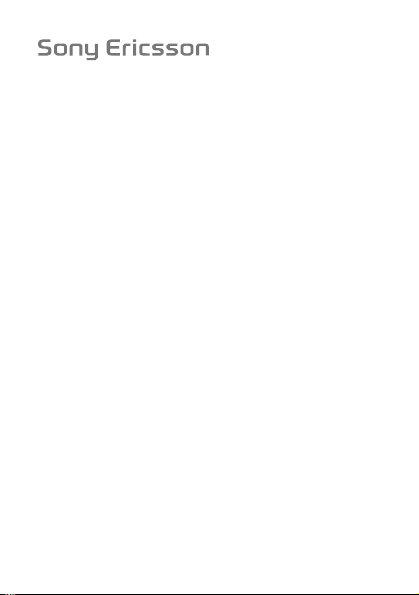
J110c/J120c
This is the Internet version of the user's guide. © Print only for private use.
This is the Internet version of the user's guide. © Print only for private use.
Page 2
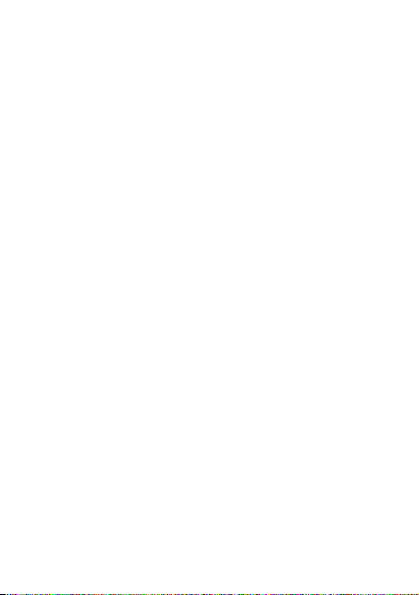
Contents
Getting started . . . . . . . . . . . . . . . . . . . . . . . . . . . . . 4
Calling . . . . . . . . . . . . . . . . . . . . . . . . . . . . . . . . . . 24
Contacts . . . . . . . . . . . . . . . . . . . . . . . . . . . . . . . . 32
Messaging . . . . . . . . . . . . . . . . . . . . . . . . . . . . . . . 35
Radio (J120c only) . . . . . . . . . . . . . . . . . . . . . . . . . 40
Settings . . . . . . . . . . . . . . . . . . . . . . . . . . . . . . . . . 42
Extras . . . . . . . . . . . . . . . . . . . . . . . . . . . . . . . . . . . 50
Troubleshooting . . . . . . . . . . . . . . . . . . . . . . . . . . . 53
Important information . . . . . . . . . . . . . . . . . . . . . . 61
Index . . . . . . . . . . . . . . . . . . . . . . . . . . . . . . . . . . . 76
Congratulations on your purchase of the Sony Ericsson
J110c or J120c. For additional phone content, go to
www.sonyericsson.com/cn/fun.
Register now to get free online storage and special offers
at www.sonyericsson.com/myphone.
For product support, go to www.sonyericsson.com/cn.
This is the Internet version of the user's guide. © Print only for private use.
1
Page 3
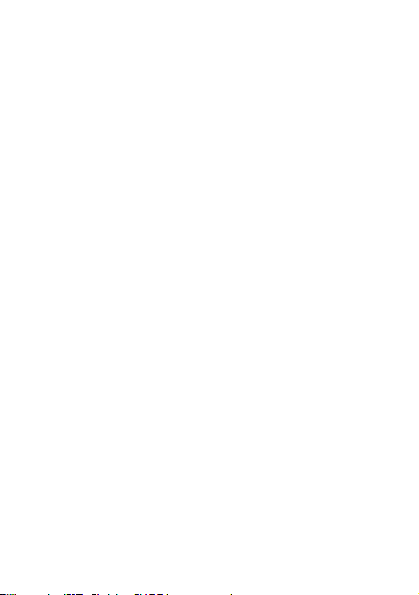
Sony Ericsson
GSM 900/1800, 850/1900
This User guide is published by Sony Ericsson Mobile
Communications AB or its local affiliated company, without any
warranty. Improvements and changes to this User guide
necessitated by typographical errors, inaccuracies of current
information, or improvements to programs and/or equipment, may
be made by Sony
affiliated company at any time and without notice. Such changes
will, however, be incorporated into new editions of this User guide.
All rights reserved.
© Sony Ericsson Mobile Communications AB, 2007
Publication number: EN/LZT 108 9323 R2A.
Please note:
Some of the services in this User guide are not supported by all
networks.
Number 112
Please contact your network operator or service provider if you are
in doubt whether you can use a particular service or not.
Please read the Guidelines for safe and efficient use and the Limited
warranty
The Predictive Text Technology is used under license from Zi
Corporation.
Sony is a trademark of Sony Corporation. Ericsson is a trademark
of Telefonaktiebolaget LM Ericsson. The marbelized logo is
a trademark or registered trademark of Sony Ericsson Mobile
Communications AB.
Other product and company names may be the trademarks of their
respective owners.
Any rights not expressly granted herein are reserved.
Note: Sony Ericsson advised users to backup their personal data
information.
All illustrations are for illustration only and may not accurately
depict the actual phone.
2
This is the Internet version of the user's guide. © Print only for private use.
Ericsson Mobile Communications AB or its local
This also applies to the GSM International Emergency
.
chapters before you use your phone.
Page 4
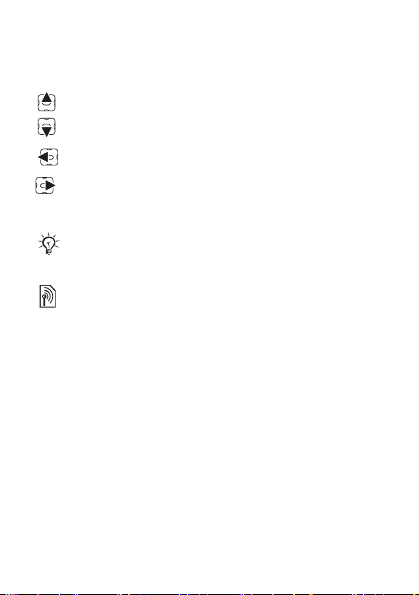
Instruction symbols
Standard icons that appear in the User guide are:
} Use the navigation key to scroll and select.
Press the navigation key up.
Press the navigation key down.
Press the navigation key to the left.
Press the navigation key to the right.
% See also page ...
Note
Indicates that a service or function is network- or
subscription-dependent. Because of this, all menus
may not be available in your phone. Consult your
network operator for more information.
For more information, go to www.sonyericsson.com/cn.
This is the Internet version of the user's guide. © Print only for private use.
3
Page 5
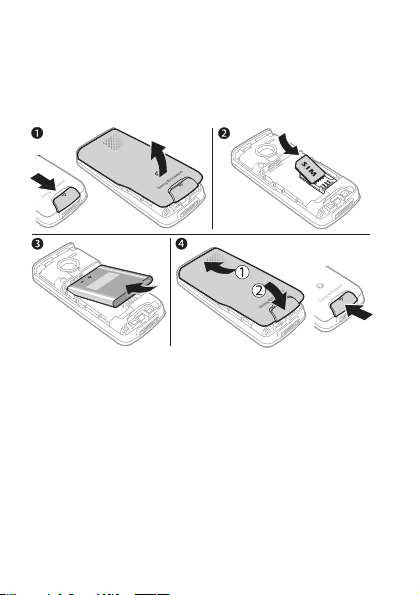
Getting started
Assembly
You have to insert a SIM card and the battery.
To insert SIM card and battery
1 Remove the battery cover.
2 Slide the SIM card into its holder with the contacts
facing down.
3 Insert the battery with the label side up and the
connectors facing each other.
4 Replace the battery cover as shown in the picture.
4
This is the Internet version of the user's guide. © Print only for private use.
Page 6
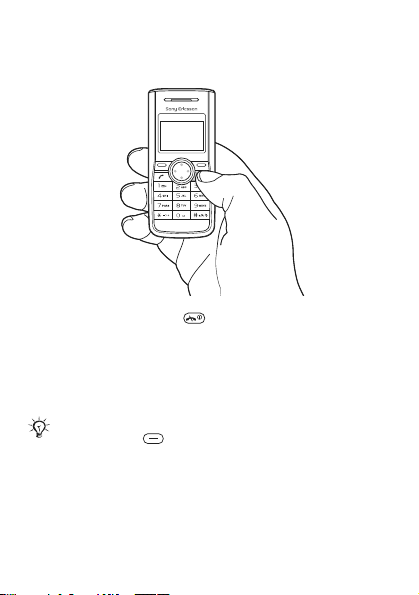
Turning on the phone
To turn the phone on
1 Press and hold down .
2 Enter your PIN if requested. To correct mistakes,
select Clear.
3 Select OK.
4 Select a language.
5 Enter the time and date and select OK.
If the screen turns dark when you enter your PIN,
press the left
Standby
After you have turned the phone on and entered your PIN,
the name of the network operator appears on the screen.
This is called standby.
key to turn the screen light on.
This is the Internet version of the user's guide. © Print only for private use.
5
Page 7
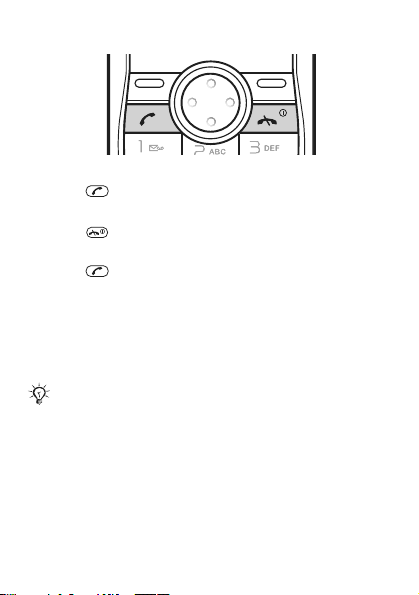
To make a call
1 From standby enter the area code and phone number.
2 Press .
To end a call
• Press .
To answer a call
• Press .
SIM card
The SIM (Subscriber Identity Module) card, which you get
from your network operator, contains information about
your subscription. Always turn off your phone and detach
the charger before you insert or remove the SIM card.
You can save contacts on the SIM card before
removing it from your phone. Contacts may be
saved in the phone memory % 33 To copy a contact
to the SIM card.
6
This is the Internet version of the user's guide. © Print only for private use.
Page 8
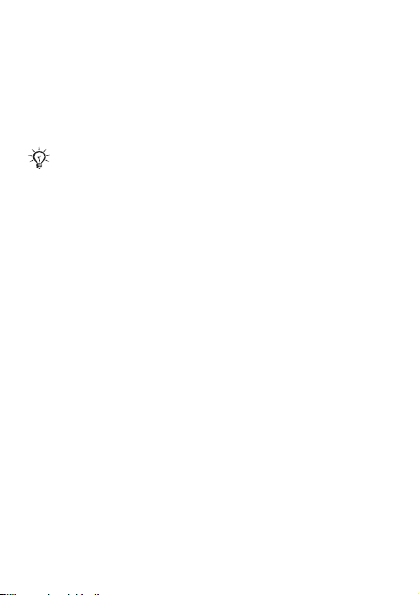
PIN
You may need a PIN (Personal Identification Number) to
activate the services in your phone. Your PIN is supplied
by your network operator. Each PIN digit appears as *,
unless it starts with emergency number digits, for
example, 112 or 911. You can call an emergency number
without entering a PIN.
If you enter the wrong PIN three times in a row,
PIN blocked. Enter PUK provided by your operator
appears. To unblock it, you need to enter your PUK
(Personal Unblocking Key) % 45 SIM card lock.
Phone model
You can check your phone model in the Settings menu.
To check the phone model
• From standby select Menu } Settings } Phone status.
Tips and information in the phone
Tips and information about a variety of functions are
available in your phone. For example, in the Calls menu,
you can select Call tips to view information about making
calls.
This is the Internet version of the user's guide. © Print only for private use.
7
Page 9
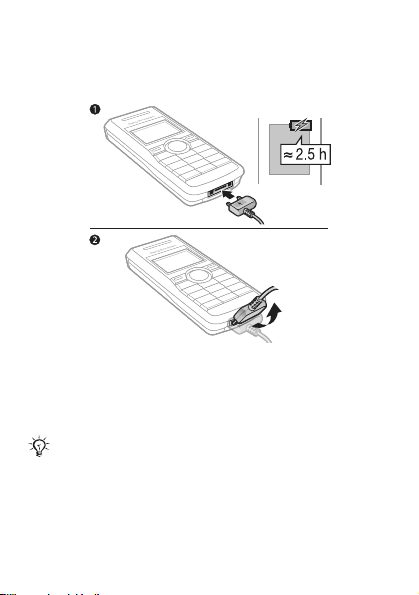
Charging the battery
The phone battery is partly charged when you buy it.
To charge the battery
1 Connect the charger to the phone. It takes
approximately 2.5 hours to fully charge the battery.
Press a key to view the screen.
2 To remove the charger, tilt the plug upwards.
You can use the phone while it is charging. You can
charge the battery at any time and for more or less
2.5 hours. You can interrupt the charging without
damaging the battery.
8
This is the Internet version of the user's guide. © Print only for private use.
Page 10
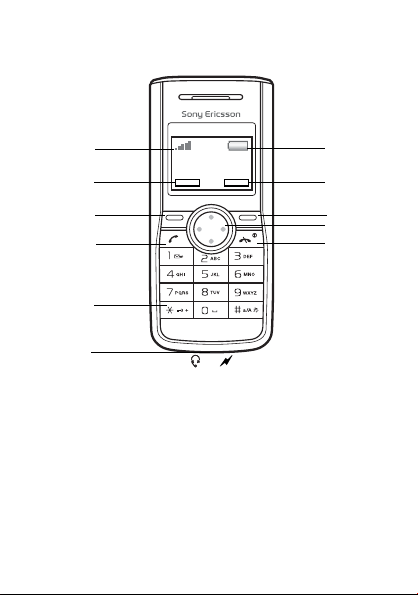
Phone overview
1
2
3
4
5
6
1 Strength of
network signal
2, 8 Selection key
options
3, 9 Selection keys 10 Navigation key with
4 Call key 11 End and on/off key
5Keylock
This is the Internet version of the user's guide. © Print only for private use.
6 Stereo headset and battery
charger connector
7 Battery status
shortcuts
7
8
9
10
11
9
Page 11
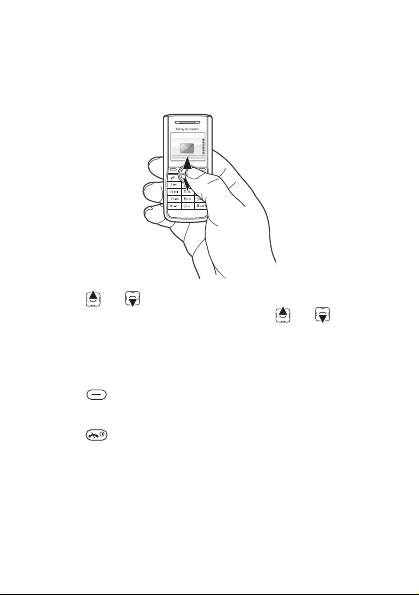
Phone menu
The menu name and an icon are shown.
To navigate the menus
1 From standby select Menu.
2 Press or and select a menu.
3 To scroll through a sub menu, press or .
To go back one step in the menu
• Select Back.
To select text on the screen
• Press .
To return to standby
• Press .
10
This is the Internet version of the user's guide. © Print only for private use.
Page 12
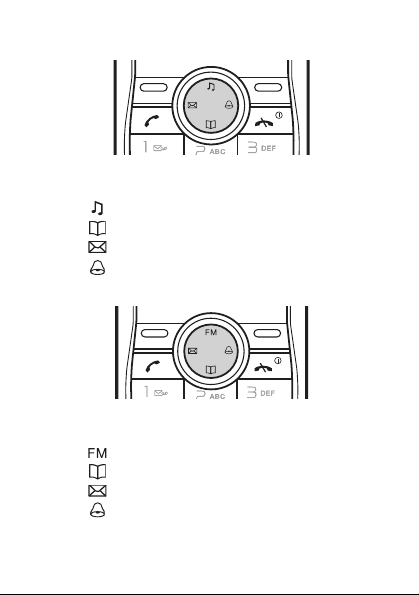
Shortcuts
J110c
From standby you can use the navigation keys to go
directly to a function:
• Press to set the ringtone volume (J110c only).
• Press to go to contacts.
• Press to write a text message.
• Press to set the alarm.
J120c
From standby you can use the navigation keys to go
directly to a function:
• Press to play the radio (J120c only).
• Press to go to contacts.
• Press to write a text message.
• Press to set the alarm.
This is the Internet version of the user's guide. © Print only for private use.
11
Page 13
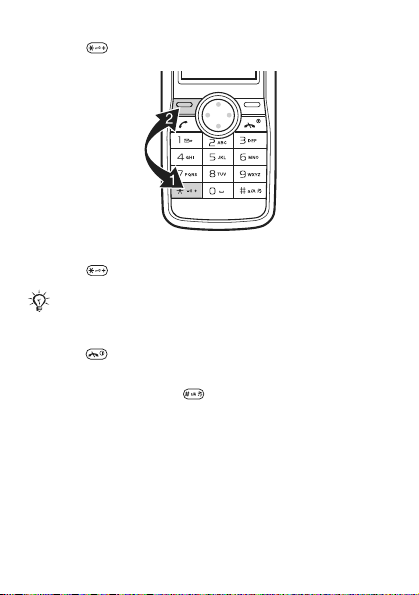
To lock the keypad
• Press and select Lock.
To unlock the keypad
• Press and select Unlock.
Calls to the international emergency number 112 can
still be made, even when the keypad is locked.
To turn the screen light on
• Press .
To set the phone to silent
• Press and hold down .
Phone language
% 44 Language.
12
This is the Internet version of the user's guide. © Print only for private use.
Page 14
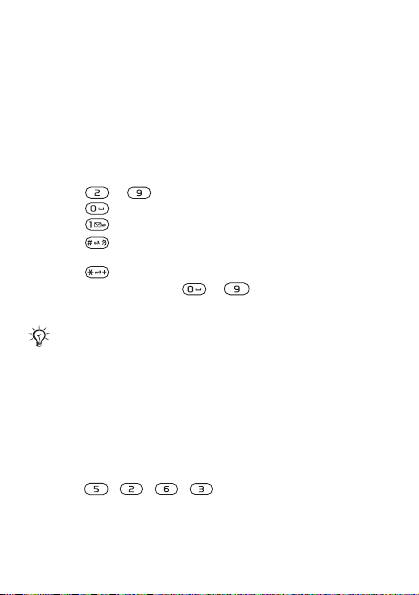
Entering text
There are two methods you can use to enter text:
• Multitap
• Predictive text input
To change text input methods
1 When you write the message, select Options
} Dictionary.
2 Select an option.
To enter text using multitap
• Press – until the desired character appears.
• Press to add a space.
• Press to enter full stops and commas.
• Press to shift between capitals and lower case
letters.
• Press to enter symbols, for example, the + sign.
• Press and hold down – to enter numbers.
• Select Clear to correct mistakes or go back one space.
Multitap input only applies when latin characters are
selected as input language.
Predictive text input
Predictive text input uses a dictionary to recognize the
most commonly used words. You press each key only
once, even if the letter you want is not the first letter on
the key.
To enter text using predictive text input
1 For example, if you want to write the word “Jane”,
press
, , , .
This is the Internet version of the user's guide. © Print only for private use.
13
Page 15
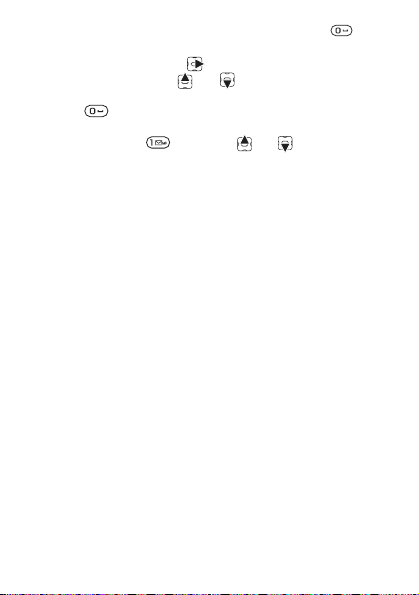
2 If the word shown is the one you want, press to
accept and add a space. To accept a word without
adding a space, press
one you want, press or repeatedly to view
alternative words. To accept a word and add a space,
press
3 Continue writing your message. To enter full stops and
commas, press
.
. If the word shown is not the
and then or repeatedly.
To add words to the dictionary
1 When you write the message, select Options
} My words } New word.
2 Enter the word using multitap.
To add items in a text message
• When you write the message, select Options
} Add item.
To add symbols in a text message
• When you write the message, select Options
} Add symbol.
To correct mistakes
• Select Clear.
To change writing language
• When you write the message, select Options
} Writing lang..
Writing tips
You can view tips and information about writing text.
To view writing tips
• When you write the message, select Options
} Writing tips.
14
This is the Internet version of the user's guide. © Print only for private use.
Page 16
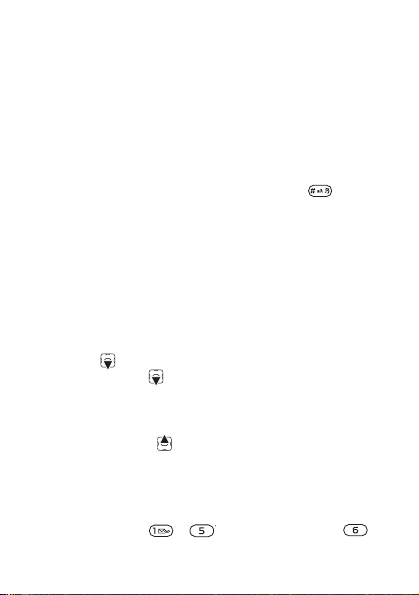
Chinese input
This mobile phone has different input methods for entering
Chinese characters:
• Stroke input
• Pinyin input
You can use these methods, for example, to enter
Chinese names and Chinese short messages.
Switching between Chinese input methods
In the Chinese editing mode, you can select and switch
quickly to another input method by pressing
repeatedly.
General instructions
Regardless of which input method you choose, your
phone has a function to speed up the entry of Chinese
characters. Whenever you enter a stroke or a Pinyin letter,
a candidate row of the most frequently used characters
containing that stroke or relating to that letter appears at
the bottom of the screen.
If the character you want is not displayed in the candidate
row, press to present another candidate row.
Continue pressing until the character you want is
displayed. Alternatively, you can enter the next stroke or
Pinyin letter and a new set of characters will immediately
be displayed in the candidate row. To go back to the
previous row, press .
Stroke input
A Chinese character is built up of strokes. There are more
than 30 basic strokes, which are grouped into 5 stroke
categories. Each category is represented on the keypad
by one of the keys - . The Wild Card key ,
is used when you are not sure of which stroke to use.
This is the Internet version of the user's guide. © Print only for private use.
15
Page 17
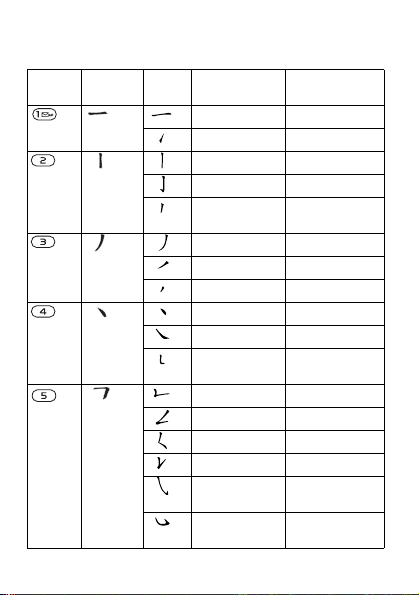
Stroke categories
The 5 stroke categories are defined in the table below:
Number
Stroke
Key
Category
16
This is the Internet version of the user's guide. © Print only for private use.
Basic
Stroke
Stroke
Name
Over
Lift
Down
Down-Hook
Short
Slope Down
Long Left Slope
Over Slope
Short left Slope
Dot
Right Slope
Down-CurvedOver
Down-Over
Left Slope-Over
Left Slope-Dot
Down-Lift
Right SlopeHook
Down-OverHook
Character
王 十 在 七 天
海 红 牡 状 习
中 业 上 门 丑
小 水 打 子 承
直 真 质 草
八 九 丹 风 片
香 千 匕 后 丢
而 页 面 学 殷
六 学 雷 心 性
人 火 又 送 林
四 西 酉 酸
山 巨 屯 母 凶
么 去 公 约 能
女 要 好 巡 巢
衣 以 饭 收 长
我 或 民 成 伐
心 必 思 忘
Page 18
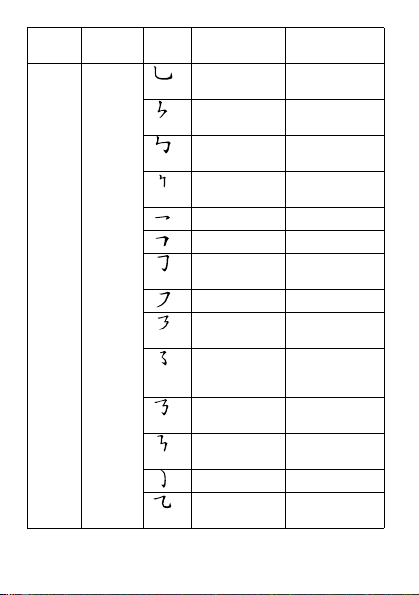
Number
Key
Stroke
Category
Basic
Stroke
Stroke
Name
Down-OverCurved-Hook
Down-OverLeft Slope
Down-OverDown-Hook
Down-OverDown
Over-Hook
Over-Down
Over-DownHook
Over-Left Slope
Over-DownOver-Left Slope
OverLeft SlopeCurved-Hook
Over-DownOver-Hook
Over-DownOver-Down
Curved-Hook
Over-DownCurved-Hook
Character
电 也 毛 兄 孔
专 传 转
马 与 张 号 费
鼎 鼐
写 字 皮 通 免
口 已 户 书 骨
力 习 也 同 永
又 之 登 多 社
及 极 廷 建
阿 队 陈 那 部
乃 透 鼐 隽 杨
凸
狗 豹 家 逐 狂
乙 九 瓦 飞 风
This is the Internet version of the user's guide. © Print only for private use.
17
Page 19
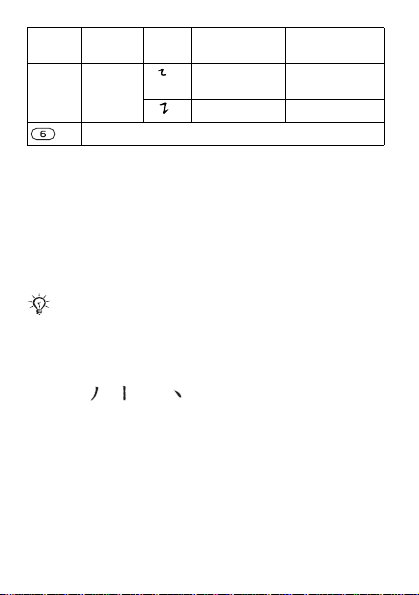
Number
Stroke
Key
Category
? (Wild card key)
Components
The basic building units of Chinese characters are
components that are made up of strokes. After entering
the first two strokes of the desired character, the
Basic
Stroke
Stroke
Name
Over-DownOver
Over-Down-Lift
Character
投 沿 船 凹
话 计 认 讯
component and character candidates that started with
that stroke are displayed in the candidate row.
Using components is a fast method for entering complex
characters.
The smaller candidates surrounded by
dotted frames are components, and the
bigger candidates without dotted frames
are characters.
For example, to enter “信息”
1 Enter “ ”, “ ” and “ ”.
2 Move the cursor to “ 信 ”, press Select.
3 Move the cursor to “ 息 ”, press Select again to
select “ 息 ”.
18
This is the Internet version of the user's guide. © Print only for private use.
Page 20
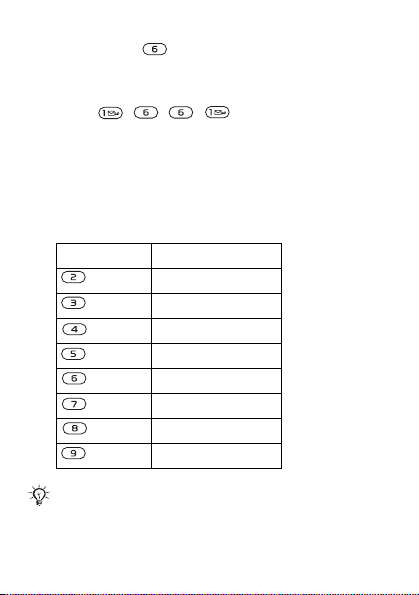
Example of using the wild card key
The wild card key , is used to supplement unclear
strokes in entering characters. If you want to enter “ 互 ”,
but you only know that “ 一 ” is the first and the last stroke
of the character and that the total number of strokes is
four, enter , , , . The character is
displayed in the candidate row.
Pinyin input
Press the keys containing the required Pinyin letters, and
the phone will make various proposals on the screen,
according to the pronunciation rules of Mandarin.
Below is the key mapping of Pinyin letters on the keypad.
Number Key Pinyin Letter
a b c
d e f
g h i
j k l
m n o
p q r s
t u ü
w x y z
On the keypad, the letter ü is replaced
by v.
This is the Internet version of the user's guide. © Print only for private use.
19
Page 21
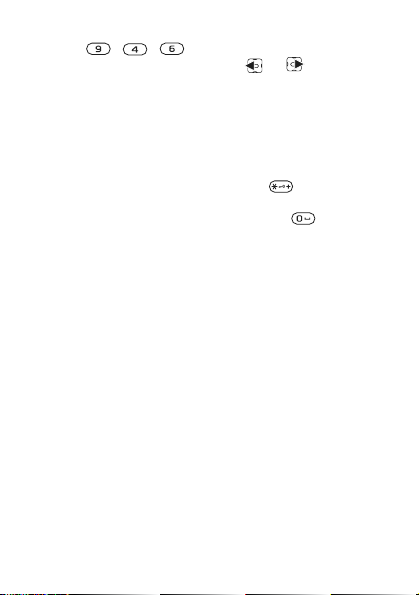
For example, to enter “信息”
1 Press , , .
2 When “xin” is highlighted, press or and select
“ 信 ”, then press Select (If you want to enter any of the
other suggested Pinyin combinations, scroll up or down
to the desired combination, then press Select).
3 Press Select again to select “ 息 ”, When “ 息 ” is
highlighted.
Input punctuation, symbols and smilies
Under any Chinese input mode, press , to see the
table of punctuation marks, symbols and smilies. Use the
navigation key to make a selection. Press to enter
a space into the text.
20
This is the Internet version of the user's guide. © Print only for private use.
Page 22
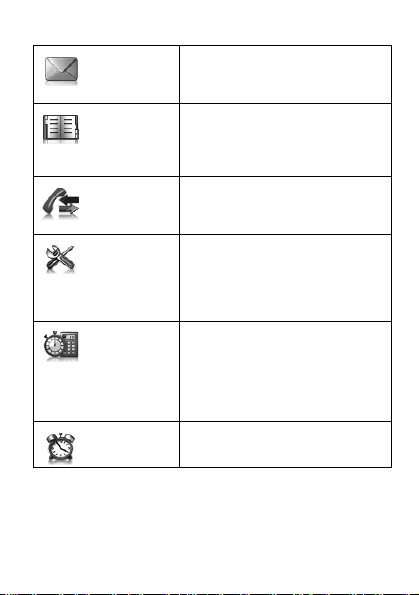
Menu overview J110c
Messaging
Contacts
Calls
Settings
Extras
Alarms
Text message
Inbox
Sent messages
Drafts
View con tacts
Add contact
My number
Voicemail
Delete contacts
Call list
Call timer
Call tips
Call settings
Phone status
Sound & alerts
Wallpaper
Time and date
Language
Advanced
Alarm clock
Reminders
Timer
Stopwatch
Calculator
My sounds
Games
Set alarm
Saved msgs
Delete msgs
Messaging tips
Settings
Speed dial
Send contacts
SIM contacts
Contact tips
Settings
This is the Internet version of the user's guide. © Print only for private use.
21
Page 23
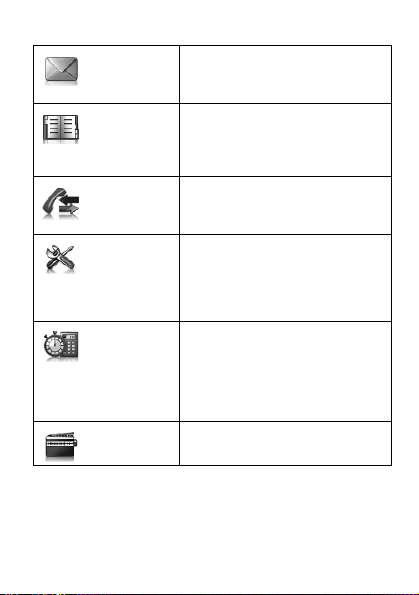
Menu overview J120c
Messaging
Contacts
Calls
Settings
Extras
Text message
Inbox
Sent messages
Drafts
View con tacts
Add contact
My number
Voicemail
Delete contacts
Call list
Call timer
Call tips
Call settings
Phone status
Sound & alerts
Wallpaper
Time and date
Language
Advanced
Alarm clock
Reminders
Timer
Stopwatch
Calculator
My sounds
Games
Radio
22
This is the Internet version of the user's guide. © Print only for private use.
Saved msgs
Delete msgs
Messaging tips
Settings
Speed dial
Send contacts
SIM contacts
Contact tips
Settings
Page 24
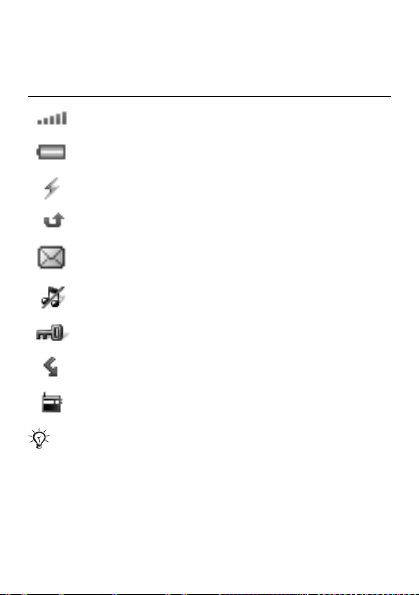
Icons
These icons appear on the screen to show status and new
events.
Icon Description
Strength of the network signal % 49 Networks.
Battery status % 4 Getting started.
A charger is attached to your phone % 8 Charging
the battery.
You have missed a call % 24 Calling.
You have received a new text or voice message*
% 35 Messaging.
The phone is set to silent % 12 To set the phone to
silent.
The keypad is locked % 11 Press to set the alarm.
Divert calls is activated* % 26 Diverting calls.
The radio has been minimized and is playing in the
background % 40 Radio (J120c only).
For more information, go to
www.sonyericsson.com/cn.
*Some services may be operator-, network- and
subscription-dependent.
This is the Internet version of the user's guide. © Print only for private use.
23
Page 25

Calling
Making and receiving calls
You must turn on the phone and be within range of
a network.
To make a call
1 From standby enter the area code and phone number.
2 Press .
To end a call
• Press .
To answer a call
• Press .
To reject a call
• Press .
To view options during a call
• Select Options.
To mute the microphone during a call
• Select Options } Turn off mic..
24
This is the Internet version of the user's guide. © Print only for private use.
Page 26

To turn the loudspeaker on during a call
• Select Options } Loudspeaker on.
Do not hold the phone to your ear when using the
loudspeaker. This could damage your hearing.
To change the ear speaker volume during a call
• Press or .
Do not hold the phone to your ear when using high
ringtones. This could damage your hearing.
To make international calls
1 From standby press until a + sign appears on the
screen.
2 Enter the country/region code, area code (without the
first zero) and phone number.
3 Press .
To view a missed call
• When Missed call is displayed, select View.
Call list
You can view information about recent calls.
To call a number from the call list
1 From standby press .
2 Scroll to the name or number and press .
To delete a number from the call list
1 From standby press .
2 Scroll to the name or number and select Options
} Delete } Yes.
This is the Internet version of the user's guide. © Print only for private use.
25
Page 27

Emergency calls
Your phone supports international emergency numbers,
for example, 112 and 911. These numbers can normally
be used to make emergency calls in any country/region,
with or without the SIM card inserted, if a GSM network is
within range.
In some countries/regions, other emergency
numbers may also be promoted. Your network
operator may therefore have saved additional local
emergency numbers on the SIM card.
To make an emergency call
• From standby enter 112 (the international emergency
number) and press
To view your local emergency numbers
• From standby select Menu } Calls } Call settings
} Emergency nos.
Diverting calls
You can divert calls, for example, to an answering service.
When restricted dialling is used, some divert call
options are not available % 28 Restricted dialling.
Divert call options
Standard options are:
• Enter number – enter the phone number you want
to divert your calls to.
• Div. to contact – select a contact to divert your
calls to.
• Divert to voicem. – divert your calls to your
voicemail.
• Get status – select to check if divert calls is
activated.
26
This is the Internet version of the user's guide. © Print only for private use.
.
Page 28

To divert calls
1 From standby select Menu } Calls } Call settings
} Divert all calls } Activate.
2 Select an option.
3 Select Save } OK.
To cancel a call divert
• From standby select Menu } Calls } Call settings
} Divert all calls } Deactivate } OK.
More than one call
You can handle more than one call at the same time. For
example, you can put an ongoing call on hold, while you
make or answer a second call. You can also switch
between the two calls. You cannot answer a third call
without ending one of the first two calls.
Call waiting
When call waiting is used, you hear a beep if you receive
a second call.
To use call waiting
1 From standby select Menu } Calls } Call settings
} Call waiting.
2 Select an option.
To answer a second call
• During the call, press . Your ongoing call is put on
hold.
To reject a second call
• During the call, select Busy and continue with the
ongoing call.
This is the Internet version of the user's guide. © Print only for private use.
27
Page 29

To make a second call
1 During the call, select Options } Hold call. Your
ongoing call is put on hold.
2 Enter the number to call and press .
To switch between two calls
• During the call, select Switch.
To join two calls
• During the call, select Options } Join calls.
To end both calls
• Press twice.
Conference calls
With a conference call, you can have a joint conversation
with three people.
To join two calls
• During the call, select Options } Join calls.
To add a new participant
1 During the call, select Options } Hold call. Your
ongoing call is put on hold.
2 Enter the number to call and press .
3 Select Options } Join calls to add the new participant.
4 Repeat this task to add more participants.
Restricted dialling
You can restrict outgoing and incoming calls when at
home or abroad. You need a password from your service
provider.
If you divert incoming calls, you cannot use some
restricted dialling options.
28
This is the Internet version of the user's guide. © Print only for private use.
Page 30

Restricted dialling options
Standard options are:
• All outgoing – all calls from your phone.
• Outgoing intl – all international calls from your
phone.
• Outg. intl roam – all international calls from your
phone except to your home country/region.
• All incoming – all calls to your phone.
• Inc. in roaming – all calls to your phone when you
are abroad (when roaming).
• Change passw. – change your password for
restricting calls.
To restrict calls
1 From standby select Menu } Calls } Call settings
} Restrict calls.
2 Select an option.
3 Enter your password and select OK.
To cancel all call restrictions
1 From standby select Menu } Calls } Call settings
} Restrict calls } Deactivate all.
2 Enter your password and select OK.
Fixed dialling
Fixed dialling allows calls to be made only to certain
numbers saved on the SIM card. The fixed numbers are
protected by your PIN2.
When fixed dialling is used, you can still call the
international emergency number 112.
This is the Internet version of the user's guide. © Print only for private use.
29
Page 31

Partial numbers can be saved. For example, saving
0123456 allows calls to be made to all numbers starting
with 0123456.
When fixed dialling is used, you may not be allowed
to view or manage any phone numbers saved on the
SIM card.
To use fixed dialling
1 From standby select Menu } Contacts } Settings
} Fixed dialling } Fixed no. list.
2 Enter your PIN2 and select OK.
To save a fixed number
1 From standby select Menu } Contacts } Settings
} Fixed dialling } Fixed no. list.
2 Enter your PIN2 and select OK.
3 Enter the information and select OK.
Call time
During a call, the duration of the call is shown. You can
check the duration of your last call, all calls made from
your phone and the total time.
To check the call time
1 From standby select Menu } Calls } Call timer.
2 Select an option.
To reset the call timer
• From standby select Menu } Calls } Call timer
} Total call time } Yes.
30
This is the Internet version of the user's guide. © Print only for private use.
Page 32

Showing or hiding your phone number
You can show or hide your phone number when you make
a call.
To hide your phone number
1 From standby select Menu } Calls } Call settings
} Hide/show no..
2 Select Hide number.
Call tips
You can view tips and information about calls.
To view call tips
• From standby select Menu } Calls } Call tips.
This is the Internet version of the user's guide. © Print only for private use.
31
Page 33

Contacts
You can save names and numbers in the phone memory
or on the SIM card. Contacts are automatically saved in
the phone memory. You can copy contacts from the
phone memory to the SIM card.
To add a contact
1 From standby select Menu } Contacts } Add contact.
2 Enter the name and select Continue.
3 Enter the number and select Save.
You can enter the + sign and country/region code
with all phonebook numbers. They can then be used
abroad or at home
To call a contact
1 From standby press .
2 Scroll to, or enter the first few letters of the contact.
3 Press .
To edit a contact
1 From standby select Contact.
2 Scroll to the contact and select Options } Edit contact.
3 Edit the information and select Save.
32
This is the Internet version of the user's guide. © Print only for private use.
% 25 To make international calls.
Page 34

To delete a contact
1 From standby select Contact.
2 Scroll to the contact and select Options
} Delete contact } Yes.
To copy a contact to the SIM card
1 From standby select Contact.
2 Scroll to the contact and select Options } Copy to SIM.
3 Select an option.
Speed dialling
Speed dialling lets you select nine contacts that you can
dial quickly. The contacts can be saved in positions 1-9.
To add contacts to speed dial numbers
1 From standby select Menu } Contacts } Speed dial.
2 Scroll to a position number and select Add.
3 Select a contact.
To speed dial
1 From standby enter the position number and select
Sp. dial.
2 Press .
To delete speed dial numbers
1 From standby select Menu } Contacts } Speed dial.
2 Scroll to a position number and select Delete.
Memory status
The number of contacts you can save in the phone or on
the SIM card depends on available memory.
To view the memory status
• From standby select Menu } Contacts } Settings
} Memory status.
This is the Internet version of the user's guide. © Print only for private use.
33
Page 35

My number
You can view and edit your own phone number. If your
number is not saved on your SIM card, you can enter it
yourself.
To view your own phone number
• From standby select Menu } Contacts } My number.
Voicemail
If your subscription includes an answering service, callers
can leave a voicemail message when you cannot answer
a call. You can get your voicemail number from your
network operator.
To enter your voicemail number
1 From standby select Menu } Calls } Call settings
} Setup voicem. } Voicemail no..
2 Enter the voicemail number and select Save.
To call your voicemail service
• From standby press and hold down .
Contacts tips
You can view tips and information about contacts.
To view contacts tips
• From standby select Menu } Contacts } Contact tips.
34
This is the Internet version of the user's guide. © Print only for private use.
Page 36

Messaging
Your phone supports various messaging services.
Contact your service provider about the services you can
use. For more information, go to
www.sonyericsson.com/cn.
Before you use messaging
You must have a service centre number. The number is
supplied by your service provider and is usually saved on
the SIM card. If the number to your service centre is not
saved on your SIM card, you must enter the number
yourself.
To enter the service centre number
1 From standby select Menu } Messaging } Settings
} Service centre. The number is shown if it is saved on
the SIM card.
2 If there is no number shown, enter the service centre
number, including the international “+” sign and
country/region code.
3 Select Save.
Text messages
Text messages can be sent to a phone number or to
a contact. Text messages can contain simple pictures,
sound effects, animations, and melodies.
This is the Internet version of the user's guide. © Print only for private use.
35
Page 37

Writing and sending text messages
For information about entering text % 13 Entering text.
To write and send a text message
1 From standby press .
2 Select Text message.
3 Write the message and select Options
} Send message.
4 Select an option.
5 Select Continue } Send.
To add a symbol to a text message
1 When you write the message, select Options
} Add symbol.
2 Select a symbol.
To add an item to a text message
1 When you write the message, select Options
} Add item.
2 Select an item.
To change writing language
1 When you write the message, select Options
} Writing lang..
2 Select a language.
36
This is the Internet version of the user's guide. © Print only for private use.
Page 38

To receive delivery reports for sent text messages
1 From standby select Menu } Messaging } Settings
} Delivery report.
2 Select an option.
Drafts
Text messages that you do not wish to send immediately
can be saved in Drafts. Messages that fail to be sent are
also saved in Drafts
.
To write a text message and save it as a draft
1 From standby press .
2 Select Text message.
3 Write the message and select Options
} Save in Drafts.
Receiving text messages
You are notified when you receive a text message.
Received messages are saved in Inbox.
To view a text message from standby
• When you receive a message, follow the instructions on
the screen.
To view a text message from the inbox
1 From standby select Menu } Messaging } Inbox.
2 Scroll to a message and select View.
To reply to a text message
1 When you view the message, select Options } Reply.
2 Write the message and select Options
} Send message.
3 Select an option.
4 Select Send.
This is the Internet version of the user's guide. © Print only for private use.
37
Page 39

To forward a text message
1 From standby select Menu } Messaging } Inbox.
2 Scroll to the message and select View } Options
} Forward } Options } Send message.
3 Select an option.
4 Select Send.
Saving text messages
Text messages are automatically saved in Inbox. When
Inbox is full, they are automatically saved on the SIM card.
When both Inbox and the SIM card are full, you must
delete messages to be able to receive new messages.
To save a text message on the SIM card
1 From standby select Menu } Messaging } Inbox.
2 Scroll to the message and select View.
3 Select Options } Save message.
To save a phone number from a text message
1 When you view the message, select Options
} Save number.
2 Scroll to the number and select Save.
3 Enter a name for the contact and select Continue
} Save.
Deleting text messages
You can delete text messages one at a time or all the
messages in a folder at the same time.
To delete a text message
1 From standby select Menu } Messaging
} Delete msgs.
2 Scroll to a folder and select One at a time.
3 Scroll to the message and select Delete.
38
This is the Internet version of the user's guide. © Print only for private use.
Page 40

To delete all text messages in a folder
1 From standby select Menu } Messaging
} Delete msgs.
2 Scroll to a folder and select Delete all at once } Yes.
Messaging tips
You can view tips and information about messaging.
To view messaging tips
• From standby select Menu } Messaging
} Messaging tips.
Area and cell information
Area and cell information are text messages, (for example,
local traffic reports) that are sent to subscribers within a
certain network area. Contact your service provider for
more information.
To turn area information on
1 From standby select Menu } Messaging } Settings
} Area information } Subscriptions.
2 Select Options } Enable subscr..
To turn cell information on
• From standby select Menu } Messaging } Settings
} Cell info: } Show info.
This is the Internet version of the user's guide. © Print only for private use.
39
Page 41

Radio (J120c only)
The radio is included in the J120c only.
To listen to the radio
1 Connect the handsfree to the phone.
2 From standby press .
Do not use your phone as a radio in places where
this is prohibited.
To view radio options
• When you play the radio, select Options.
To search for radio channels
• Press or .
To change the volume
• Press or .
To minimize the radio
• When you play the radio, select Options } Minimize.
The radio will continue playing in the background.
40
This is the Internet version of the user's guide. © Print only for private use.
Page 42

To return to the radio
• From standby press .
Saving radio channels
You can save up to 10 preset channels.
To save radio channels in positions 1 to 10
• When you have found a radio channel, press and hold
down
To select radio channels saved in positions 1 to 10
• When you play the radio, press – .
To exit the radio
• Select Exit.
Radio tips
You can view tips and information about the radio.
To view radio tips
• From standby select Menu } Radio } Options
} Radio tips.
– .
This is the Internet version of the user's guide. © Print only for private use.
41
Page 43

Settings
Sound and alerts
Your phone comes with a number of melodies which can
be used as ringtones. You can also select to be alerted by
the vibrating alert.
To set the ringtone volume (J110c)
1 From standby press .
2 Select an option.
To set the ringtone volume (J120c)
1 From standby select Menu } Settings } Sound & alerts
} Ring volume.
2 Select an option.
Do not hold the phone to your ear when using high
ringtones. This could damage your hearing.
To set the ringtone
1 From standby select Menu } Settings } Sound & alerts
} Ringtone.
2 Select an option.
42
This is the Internet version of the user's guide. © Print only for private use.
Page 44

To set the vibrating alert
1 From standby select Menu } Settings } Sound & alerts
} Vibration.
2 Select an option.
To set the message alert sound
1 From standby select Menu } Settings } Sound & alerts
} Message alert.
2 Select an option.
To set the key sound
1 From standby select Menu } Settings } Sound & alerts
} Key sound.
2 Select an option.
To set the alarm sound
1 From standby select Menu } Settings } Sound & alerts
} Alarm sound.
2 Select an option.
Wallpaper
You can change the screen appearance by using
wallpapers.
To select a wallpaper
1 From standby select Menu } Settings } Wallpaper.
2 Select an option.
This is the Internet version of the user's guide. © Print only for private use.
43
Page 45

Time and date
The time is shown when the phone is in standby. You can
select between the 24-hour or 12-hour (am/pm) time
format. You can also select different date formats.
To select the time format
1 From standby select Menu } Settings } Time and date
} Format } Time.
2 Select an option.
To set the time
1 From standby select Menu } Settings } Time and date
} Time.
2 Enter the time and select Save.
To select the date format
1 From standby select Menu } Settings } Time and date
} Format } Date.
2 Select an option.
To set the date
1 From standby select Menu } Settings } Time and date
} Date.
2 Enter the date and select Save.
Language
You can select the language for the phone menu. Most
SIM cards automatically set the language used in the
menu to the language of the country/region where you
bought your SIM card. If this is not the case, the
predefined language is English.
To change the phone language
1 From standby select Menu } Settings } Language.
2 Select an option.
44
This is the Internet version of the user's guide. © Print only for private use.
Page 46

Brightness
You can adjust the brightness of the screen.
To set the brightness
1 From standby select Menu } Settings } Advanced
} Brightness.
2 Press or to change the brightness.
3 Select Save.
Locks
Automatic keylock
Automatic keylock in standby means the keypad is locked
a short while after you last press a key.
To turn the automatic keylock on
1 From standby select Menu } Settings } Advanced
} Auto keylock.
2 Select On.
SIM card lock
The SIM card lock protects your subscription, but not your
phone itself, from unauthorized use. If you change SIM
cards, the phone still works with the new SIM card.
Most SIM cards are locked at the time of purchase. If the
SIM card lock is on, you have to enter a PIN (Personal
Identity Number) every time you turn on your phone.
If you enter your PIN incorrectly three times in a row, the
SIM card is blocked. This is indicated by the message
PIN blocked. Enter PUK provided by your operator. To
unblock it, you need to enter your PUK (Personal
Unblocking Key). Your PIN and PUK are supplied by your
This is the Internet version of the user's guide. © Print only for private use.
45
Page 47

network operator. You can edit your PIN and turn off your
SIM card lock at any time.
If the message Wrong code. Attempts remaining:
appears when you edit your PIN, you entered the
PIN or PIN2 incorrectly.
To unblock your SIM card
1 When PIN blocked. Enter PUK provided by your
operator is displayed, enter your PUK and select OK.
2 Enter a new four- to eight-digit PIN and select OK.
3 Re-enter the new PIN to confirm and select OK.
To turn the SIM card lock on
1 From standby select Menu } Settings } Advanced
} Security } SIM lock } Protection } On.
2 Enter your PIN and select OK.
To edit your PIN
1 From standby select Menu } Settings } Advanced
} Security } SIM lock } Change PIN.
2 Enter your PIN and select OK.
3 Enter a new four- to eight-digit PIN and select OK.
4 Re-enter the new PIN to confirm and select OK.
To edit your PIN2
1 From standby select Menu } Settings } Advanced
} Security } SIM lock } Change PIN2.
2 Enter your PIN2 and select OK.
3 Enter a new four- to eight-digit PIN and select OK.
4 Re-enter the new PIN to confirm and select OK.
46
This is the Internet version of the user's guide. © Print only for private use.
Page 48

Phone lock
The phone lock protects the phone against unauthorized
use if it is stolen and the SIM card is exchanged. You can
change the phone lock code (which is 0000 by default) to
any four-digit personal code.
Automatic phone lock
If the phone lock is set to Automatic, you do not need to
enter your phone lock code until a different SIM card is
inserted in the phone.
It is important that you remember your code. If you
should forget it, you have to hand in your phone to
your local Sony Ericsson retailer.
To turn the phone lock on
1 From standby select Menu } Settings } Advanced
} Security } Phone lock } Protection } On.
2 Enter the phone lock code and select OK.
To edit your phone lock code
1 From standby select Menu } Settings } Advanced
} Security } Phone lock } Change code.
2 Enter the current code and select OK.
3 Enter a new code and select OK.
4 Re-enter the new code to confirm and select OK.
To unlock the phone
1 From standby select Menu } Settings } Advanced
} Security } Phone lock } Protection } Off.
2 Enter your phone lock code and select OK.
This is the Internet version of the user's guide. © Print only for private use.
47
Page 49

IMEI number
You can keep a copy of your IMEI (International Mobile
Equipment Identity) number in case your phone should
be stolen.
To view your IMEI number
• From standby press , , , , .
Master reset
You can reset some of the settings in your phone by
performing a master reset. Content, for example,
contacts, pictures, messages and sounds will not be
deleted.
To perform a master reset
1 From standby select Menu } Settings } Advanced
} Master reset } Reset settings. Content will not be
deleted.
2 Select Continue.
Reset all
You can reset all the settings in your phone to the way
they were when you bought your phone. All content, for
example, contacts, pictures, messages and sounds will be
deleted.
To reset all settings
1 From standby select Menu } Settings } Advanced
} Master reset } Reset all. Content will be deleted.
2 Select Continue.
48
This is the Internet version of the user's guide. © Print only for private use.
Page 50

Networks
When you turn on your phone, it automatically selects
your home network. If your home network is not within
range, you may use another network, provided your
network operator allows it. You can select the network you
want to use.
To select a network
1 From standby select Menu } Calls } Call settings
} Networks } Select network.
2 Select an option.
To select a search mode for networks
1 From standby select Menu } Calls } Call settings
} Networks } Search mode.
2 Select an option.
This is the Internet version of the user's guide. © Print only for private use.
49
Page 51

Extras
Alarms
You can set a sound or the radio as an alarm signal. The
alarm sounds even if the phone is set to silent or turned
off. When the alarm sounds you can silence it for
9 minutes or turn it off.
To set the alarm
1 From standby press .
2 Enter the time and select Save.
To set the radio alarm (J120c)
1 Connect the handsfree to the phone.
2 From standby select Menu } Extras } Alarm clock
} Alarm signal } Radio.
3 Press .
4 From standby press .
5 Enter the time and select Save.
To set the alarm signal
1 From standby select Menu } Extras } Alarm clock
} Alarm signal.
2 Select an option.
50
This is the Internet version of the user's guide. © Print only for private use.
Page 52

To silence the alarm
• Press any key.
To silence the radio alarm (J120c)
• Select Snooze.
To turn the alarm off
• When the alarm sounds, select Turn off.
To cancel the alarm
1 From standby press .
2 Select Turn off.
Reminders
You can set a reminder for important occasions.
To set a reminder
1 From standby select Menu } Extras } Reminders
} Add.
2 Enter a subject and select Continue.
3 Select an option.
4 Enter the date and select Continue.
5 Enter the time and select Continue.
Timer
Your phone has a timer that can be set to count down
from 99 minutes and 59 seconds.
To set the timer
1 From standby select Menu } Extras } Timer.
2 Enter the minutes and seconds and select Continue.
Stopwatch
To use the stopwatch
• From standby select Menu } Extras } Stopwatch
} Start.
This is the Internet version of the user's guide. © Print only for private use.
51
Page 53

Calculator
Your phone has a calculator, which can add, subtract,
divide and multiply.
To use the calculator
1 From standby select Menu } Extras } Calculator.
2 Press or to select . ÷ x - + =.
Please note that the accuracy of the calculator is
limited.
3 Press the number keys to enter digits.
My sounds
Your phone comes with a number of standard and
polyphonic melodies.
To play a melody
1 From standby select Menu } Extras } My sounds.
2 Scroll to a melody and select Options } Play.
To set a melody as the ringtone
1 From standby select Menu } Extras } My sounds.
2 Scroll to a melody and select Options } Set ringtone.
Games
Your phone comes with a number of games. Information
and game controls are given in help texts for each game.
To start a game
1 From standby select Menu } Extras } Games.
2 Select an option.
To end a game
• Press .
52
This is the Internet version of the user's guide. © Print only for private use.
Page 54

Troubleshooting
Some problems require that you call your network
operator, but most of the problems you can easily correct
yourself.
Remove the SIM card before you hand your phone in for
repair.
Master reset
If you experience problems with your phone such as
screen flickering or freezing, navigation problems, etc. you
should reset the phone.
To perform a master reset
1 From standby select Menu } Settings } Advanced
} Master reset } Reset settings. Content will not be
deleted.
2 Select Continue.
% 48 Master reset.
This is the Internet version of the user's guide. © Print only for private use.
53
Page 55

Memory capacity and speed
If you have not restarted the phone for a while, you may
experience problems with its memory capacity and speed.
You can restart the phone to improve its capacity.
1 Turn the phone off.
2 Remove the battery cover.
3 Remove the phone battery and then put it back in
place.
4 Replace the battery cover.
5 Turn the phone on.
Content and settings may be lost if you remove the
battery before you turn off your phone.
54
This is the Internet version of the user's guide. © Print only for private use.
Page 56

Common questions
Q: I cannot turn the phone on.
A: Charge the phone until it has finished charging.
Make sure that the phone is charged. Attach the charger
and charge the phone for 2.5 hours. The battery icon may
not appear until the phone has charged for a few minutes.
A green battery
means the phone
battery is fully
charged. A white
battery means the
phone battery is
empty.
This is the Internet version of the user's guide. © Print only for private use.
55
Page 57

Q: I cannot charge the phone.
A: Attach the charger properly.
Look carefully at the picture to see how to attach the
charger and charge the phone.
56
This is the Internet version of the user's guide. © Print only for private use.
Page 58

Q: How do I change phone language?
A: From standby select Menu } Settings } Language and select a language.
Q: What is my phone lock code?
A: The default phone lock code is 0000.
The phone lock protects the phone against unauthorized
use if it is stolen and the SIM card is exchanged.
To change it to any four-digit personal code:
1 From standby select Menu } Settings } Advanced
} Security } Phone lock } Change code.
2 Enter the current code and select OK.
3 Enter a new code and select OK.
4 Re-enter the new code to confirm and select OK.
Q: How do I turn on and off predictive text input when I write a text message?
A: Press repeatedly when you enter text.
Q: The phone turns itself off.
A: Use the automatic keylock.
If your phone turns itself off when being transported,
something in your pocket or bag has probably activated
the on/off key. Turn on the automatic keylock function
% 45 Locks.
This is the Internet version of the user's guide. © Print only for private use.
57
Page 59

Q: How do I set up text messages?
A: Check the service centre number in the phone.
If the number to your service centre is not saved on your
SIM card, you must specify the number yourself to be able
to reply to received messages or send your own
messages.
Your service centre number is usually supplied with your
SIM card. If you cannot find your service centre number,
contact your service provider. To enter the service centre
number:
1 From standby select Menu } Messaging } Settings
} Service centre. The number is shown if it is saved on
the SIM card.
2 If there is no number shown, enter the service centre
number, including the international “+” sign and
country/region code.
3 Select Save.
Q: I have problems using text messages on my phone
A: Enter the correct text message settings.
If you have problems sending or receiving text messages
on your phone, some of your phone settings are probably
incorrect. The settings are different for different operators,
contact your network operator for the correct service
centre setting.
58
This is the Internet version of the user's guide. © Print only for private use.
Page 60

Error messages
Insert SIM card
There is no SIM card in the phone or you may have
inserted it incorrectly. Insert a SIM card
% 4 To insert SIM card and battery.
Insert correct SIM card
This error message is shown in two cases:
• The phone only works with certain SIM cards. Insert the
correct SIM card.
• You entered your personal unblocking key code (PUK)
incorrectly 10
To unblock % 45 SIM card lock.
Emerg. only
You are within range of a network, but you are not allowed
to use it. Some network operators allow emergency calls
to the international emergency number 112
% 26 Emergency calls.
No network
There is no network within range or the received signal is
too weak. You have to move to get a signal that is strong
enough.
times in a row. Contact your operator.
This is the Internet version of the user's guide. © Print only for private use.
59
Page 61

Password error
You have entered your PIN or PIN2 incorrectly.
Enter the correct PIN or PIN2 and select Yes % 45 Locks.
PIN blocked. Enter PUK provided by your operator or PIN2 blocked. Enter PUK2 given by your operator.
You have entered your PIN or PIN2 incorrectly three times
in a row. To unblock your codes % 45 Locks.
Fully locked
The phone is locked. To unlock the phone % 45 Locks.
Phone lock code:
Your phone comes with the phone lock code 0000. You
can change it to any four-digit code % 45 Locks.
60
This is the Internet version of the user's guide. © Print only for private use.
Page 62

Important information
Sony Ericsson Consumer Web site
On www.sonyericsson.com/cn there is a support section where help
and tips are only a few clicks away. Here you find the latest
computer software updates and tips on how to use your product
more efficiently.
Guidelines for Safe and Efficient Use
Please read this information before using your mobile
phone.
These instructions are intended for your safety. Please
follow these guidelines. If the product has been
subject to any of the conditions listed bellow or you
have any doubt of the proper function make sure to
have the product checked by certified service partner before
charging or using it. Failure to do so might lead to risk for product
malfunction or even a potential hazard to your health.
Recommendations for safe use of product (mobile phone, battery, charger and other accessories)
• Always treat your product with care and keep it in a clean and
dust-free place.
• Warning! May explode if disposed of in fire.
• Do not expose your product to liquid or moisture or humidity.
• Do not expose your product to extreme high or low
temperatures. Do not expose the battery to
temperatures above +60°C (+140°F).
• Do not expose your product to open flames or lit
tobacco products.
• Do not drop, throw or try to bend your product.
• Do not paint your product.
This is the Internet version of the user's guide. © Print only for private use.
61
Page 63

• Do not attempt to disassemble or modify your
product. Only Sony Ericsson authorised personnel
should perform service.
• Do not close your product with an object inserted
between keypad and display; this may damage
your product. <only for products with a clamshell
design>
• Do not use your product near medical equipment or in hospitals
without re questing p ermissio n from your treating physician or
authorized medical staff.
• Do not use your product when in, or around aircraft, or areas
showing the sign “turn off two-way radio”.
• Do not use your product in an area where a potentially explosive
atmosphere exists, for example, at a petrol station, oil depot or
chemical plant.
• Do not place your product or install wireless equipment in the
area above an air bag in your car.
CHILDREN
KEEP OUT OF CHILDREN'S REACH. DO NOT ALLOW
CHILDREN TO PLAY WITH YOUR MOBILE PHONE
OR ITS ACCESSORIES. THEY COULD HURT
THEMSELVES OR OTHERS, OR COULD
ACCIDENTALLY DAMAGE THE MOBI LE PHONE OR
ACCESSORY. YOUR MOBILE PHONE OR ITS
ACCESSORY MAY CONTAIN SMALL PARTS THAT
COULD BE DETACHED AND CREATE A CHOKING HAZARD.
Power supply (Charger)
Connect the AC power adapter only to designated power sources
as marked on the product. Make sure the cord is positioned so that
it will not be subjected to damage or stress. To reduce risk of
electric shock, unplug the unit from any power source before
attempting to clean it. The AC power adapter must not be used
outdoors or in damp areas. Never alter the cord or plug. If the plug
will not fit into the outlet, have a proper outlet installed by a qualified
electrician.
62
This is the Internet version of the user's guide. © Print only for private use.
Page 64

Use only Sony Ericsson branded original chargers intended for use
with your mobile phone. Other chargers may not be designed to the
same safety and perfo rmance standards.
Battery
We recommend that you fully charge the battery before you use
your mobil e phone for the first time. A new battery or one that has
not been used for a long time could have reduced capacity the first
few times it is used. The battery should only be charged in
temperatures between +5°C (+41°F) and +45°C (+113°F).
Use only Sony Ericsson branded original batteries intended for use
with your mobile phone. Using other batteries and chargers could
be dangerous.
Talk and standby times depend on several different conditions such
as signal strength, operating temperature, application usage
patterns, features selected and voice or data transmissions when
the mobile phone is being used. Under normal conditions, the
stand-by time for this battery is up to 300 hours.
Turn off your mobile phone before removing the battery. Do not put
the battery into your mouth. Battery electrolytes may be toxic if
swallowed. Do not let the metal contacts on the battery touch
another metal object. Doing this could short-circuit and damage the
battery. Use the battery for the intended purpose only.
Personal medical devices
Mobile phones may affect the operation of cardiac pacemakers and
other implanted equipment. Please avoid placing the mobile phone
over the pacemaker, e.g. in your breast pocket. When using the
mobile phone, use it at the ear opposite side of the body to the
pacemaker. If a minimum distance of 15 cm (6 inches) is kept
between the mobile phone and the pacemaker, the risk of
interference is limited. If you have any reason to suspect that
interference is taking place, immediately turn off your mobile phone.
Contact your cardiologist for more information.
For other medical devices, please consult your physician and the
manufacturer of the device.
This is the Internet version of the user's guide. © Print only for private use.
63
Page 65

Driving
Please check if local laws and regulations restrict the use of mobile
phones while driving or require drivers to use handsfree solutions.
We recommend that you use only Sony Ericsson handsfree
solutions intended for use with your product.
Please note that because of possible interference to electronic
equipment, some vehicle manufacturers forbid the use of mobile
phones in their vehicles unless a handsfree kit with an external
antenna supports the installation.
Always give full attention to driving and pull off the road and park
before making or answering a call if driving conditions so require.
Emergency calls
Mobile phones operate using radio signals, which cannot guarantee
connection in all conditions. You should therefore never rely solely
upon any mobile phone for essential communications (e.g. medical
emergencies).
Emergency calls may not be possible in all areas, on all cellular
networks, or when certain network services and/or mobile phone
features are in use. Check with your local service provider.
Antenna
This phone contains a built in antenna. Use of antenna devices not
marketed by Sony Ericsson specifically for this model could
damage your mobile phone, reduce performanc e, and produce SAR
levels above the established limits (see below).
Efficient use
Hold your mobile phone as you would any other phone. Do not
cover the top of the phone when in use, as this affects call quality
and may cause the phone to operate at a higher power level than
needed, thus shortening talk and standby times.
64
This is the Internet version of the user's guide. © Print only for private use.
Page 66

Radio frequency (RF) exposure and SAR
Your mobile phone is a low-power radio transmitter and receiver.
When it is turned on, it emits low levels of radio frequency energy
(also known as radio waves or radio frequency fields).
Governments around the world have adopted comprehensive
international safety guidelines, developed by scientific
organizations, e.g. ICNIRP (International Commission on
Non-Ionizing Radiation Protection) and IEEE (The Institute of
Electrical and Electronics Engineers Inc.), through periodic and
thorough evaluation of scientific studies. These guidelines establish
permitted levels of radio wave exposure for the general population.
The levels include a safety margin designed to assure the safety of
all persons, regardless of age and health, and to account for any
variations in measurements.
Specific Absorption Rate (SAR) is the unit of measurement for the
amount of radio frequency energy absorbed by the body when
using a mobile phone. The SAR value is determined at the highest
certified power level in laboratory conditions, but the actual SAR
level of the mobile phone while operating can be well below this
value. This is because the mobile phone is designed to use the
minimum power required to reach the network.
Variations in SAR below the radio frequency exposure guidelines
do not mean that there are variations in safety. While there may be
differences in SAR levels among mobile phones, all Sony Ericsson
mobile phone models are designed to meet radio frequency
exposure guidelines.
A separate leaflet with SAR information for this mobile phone model
is included with the material that comes with this mobile phone. This
information can also be found, together with more information on
radio frequency exposure and SAR, on: www.sonyericsson.com/cn.
This is the Internet version of the user's guide. © Print only for private use.
65
Page 67

Disposal of old electrical & electronic equipment
This symbol indicates that all electrical and electronic
equipment included shall not be treated as household
waste. Instead it shall be left at the appropriate
collection point for the recycling of electrical and electronic
equipment. By ensuring this product is disposed of correctly, you
will help prevent potential negative consequences for the
environment and human health, which could otherwise be caused
by inappropriate waste handling of this product. The recycling of
materials will help to conserve natural resources. For more detailed
information about recycling of this product, please contact your
local city office or your household waste disposal service.
Disposing of the battery
Please check local regulations for disposal of batteries
or call your local Sony Ericsson Call Center for
information.
The battery should never be placed in municipal
waste. Use a battery disposal facility if available.
66
This is the Internet version of the user's guide. © Print only for private use.
Page 68

Declaration of substances
When this product is operated under the conditions in the
product manual, the environmental protection period
(EPUP) is 20 years.
Part Name
Lead
Mercury
Cadmium
(Pb)
(Hg)
Phone
XO O O O O
Battery
Accessori es
and charger
O: Indicates that this toxic or hazardous substance contained in all of the
homogeneous materials for this part is below the limit requirement in
SJ/T 11363-2006.
X: Indicates that this toxic or hazardous substance con tained in at least one of
the homogeneous materia ls used for this part is above the lim it requirement in
SJ/T 11363-2006.(Currently there are no alternative technologies av ailable)
XO O O O O
X
O
20
Toxic or hazardous substances
Hexavalent
chromium
(Cr6+)
Polybrominated
(Cd)
OO O O
biphenyls
(PBB)
Polybrominated
diphenyl e thers
(PBDE)
WARNING:
If your device requires an adapter for insertion into the handset or
another device, do not insert the card directly without the required
adapter.
This is the Internet version of the user's guide. © Print only for private use.
67
Page 69

Protection of personal information
To safeguard your privacy and prevent information being
accessible to a third party, you should erase all personal
data before selling or disposing of the product. To delete
personal data, perform a master reset.
DELETION OF MATERIAL FROM THE PHONE MEMORY
DOES NOT ENSURE THAT SAID INFORMATION
CANNOT BE RECOVERED BY A SUBSEQUENT USER.
SONY ERICSSON DOES NOT WARRANT AGAINST A
SUBSEQUENT USER OF THE DEVICE ACCESSING
YOUR INFORMATION AND DOES NOT ASSUME ANY
RESPONSIBILITY FOR SUBSEQUENT DISCLOSURE OF
SAID INFORMATION EVEN IF A MASTER RESET HAS
BEEN PERFORMED. If you are concerned about such
potential disclosure retain your device or secure its
permanent destruction.
Accessories
Sony Ericsson recommends use of Sony Ericsson original
accessories for safe and efficient use of its products. Use of
third-party accessories may decrease performance or pose a risk
to your health or safety.
LOUDNESS WARNING:
Please adjust the audio volume cautiously when using third-party
audio accessories to avoid volume levels that may be harmful to
your hearing. Sony Ericsson does not test use of third-party audio
accessories with this mobile phone. Sony Ericsson recommends
using only Sony Ericsson original audio accessories.
68
This is the Internet version of the user's guide. © Print only for private use.
Page 70

End User Licence Agreement
This wireless device, including without limitation any media
delivered with the device, (“Device”)contains software owned by
Sony Ericsson Mobile Communications AB and its affiliated
companies (“Sony Ericsson”) and its third party suppliers and
licensors (“Software”).
As user of this Device, Sony Ericsson grants you a non-exclusive,
non-transferable, non-assignable license to use the Software solely
in conjunction with the Device on which it is installed. Nothing
herein shall be construed as a sale of the Software to a user of this
Device.
You shall not reproduce, modify, distribute, reverse engineer,
decompile, otherwise alter or use any other means to discover the
source code of the Software or any component of the Software. For
avoidance of doubt, you are at all times entitled to transfer all rights
and obligations to the Software to a third party, solely together with
the Device with which you received the Software, provided always
that such third party agrees in writing to be bound by these rules.
You are granted this license for a term of the useful life of this
Device. You can terminate this license by transferring all your rights
to the Device on which you have received the Software to a third
party in writing. If you fail to comply with any of the terms and
conditions set out in this license, it will terminate with immediate
effect.
Sony Ericsson and its third party suppliers and licensors are the
sole and exclusive owner of and retain all rights, title and interest in
and to the Software. Sony Ericsson, and, to the extent that the
Software contains material or code of a third party, such third party,
shall be entitled third party beneficiaries of these terms.
The validity, construction and performance of this license shall be
governed by the laws of Sweden. The foregoing shall apply to the
full extent permitted by, when applicable, statutory consumer rights.
This is the Internet version of the user's guide. © Print only for private use.
69
Page 71

Limited Warranty
Communications AB, SE-221 88 Lund, Sweden, (Sony Ericsson) or
its local affiliated company provides this Limited Warranty for your
mobile phone and original accessory delivered with your mobile
phone (hereinafter referred to as “Product”).
Should your Product need warranty service, please return it to the
dealer from whom it was purchased, or contact your local
Sony Ericsson Call Center (national rates may apply) or visit
www.sonyericsson.com/cn to get further information.
WHAT WE WILL DO
If, during the warranty period, this Product fails to operate under
normal use and service, due to defects in design, materials or
workmanship, Sony Ericsson authorised distributors or service
partners, in the country/region* where you purchased the Product,
will, at their option, either repair or replace the Product in
accordance with the terms and conditions stipulated herein.
Sony Ericsson and its service partners reserve the right to charge
a handling fee if a returned Product is found not to be under
warranty according to the conditions below.
Please note that some of your personal settings, downloads or
other information may be lost when your Sony Ericsson Product is
repaired or replaced. At present Sony Ericsson may be prevented
by applicable law, other regulation or technical restrictions from
making a backup copy of certain downloads. Sony Ericsson does
not take any responsibility for any lost information of any kind and
will not reimburse you for any such loss. You should always make
backup copies of all the information stored on your Sony Ericsson
Product such as downloads, calendar and contacts before handing
in your Sony Ericsson Product for repair or replacement.
70
This is the Internet version of the user's guide. © Print only for private use.
Page 72

CONDITIONS
1 The warranty is valid only if the original proof of purchase issued
to the original purchaser by a Sony Ericsson authorised dealer,
specifying the date of purchase and serial number**, for this
Product, is presented with the Product to be repaired or
replaced. Sony Ericsson reserves the right to refuse warranty
service if this information has been removed or changed after the
original purchase of the Product from the dealer.
2 If Sony Ericsson repairs or replaces the Product, the repaired or
replaced Product shall be warranted for the remaining time of the
original warranty period or for thirty (30) days from the date of
repair, whichever is longer. Repair or replacement may involve
the use of functionally equivalent reconditioned units. Replaced
parts or components will become the property of Sony Ericsson.
3 This warranty does not cover any failure of the Product due to
normal wear and tear, or due to misuse, including but not limited
to use in other than the normal and customary manner, in
accordance with the Sony Ericsson instructions for use and
maintenance of the Product. Nor does this warranty cover any
failure of the Product due to accident, software or hardware
modification or adjustment, acts of God or damage resulting
from liquid.
A rechargeable battery can be charged and discharged
hundreds of times. However, it will eventually wear out - this is
not a defect. When the talk-time or standby time is noticeably
shorter, it is time to replace your battery. Sony Ericsson
recommends that you use only batteries and chargers approved
by Sony Ericsson.
Minor variations in display brightness and color may occur
between phones. There may be tiny bright or dark dots on the
display. These are called defective pixels and occur when
individual dots have malfunctioned and can not be adjusted.
Two defective pixels are deemed acceptable.
Minor variations in the appearance of the camera image may
occur between phones. This is not uncommon in digital cameras
and does not mean that the camera is defective in any way.
This is the Internet version of the user's guide. © Print only for private use.
71
Page 73

4 Since the cellular system on which the Product is to operate is
provided by a carrier independent from Sony Ericsson,
Sony Ericsson will not be responsible for the operation,
availability, coverage, services or range of that system.
5 This warranty does not cover Product failures caused by
installations, modifications, or repair or opening of the Product
performed by a non-Sony Ericsson authorised person.
6 The warranty does not cover Product failures which have been
caused by use of accessories or other peripheral devices which
are not Sony Ericsson branded original accessories intended for
use with the Product.
7 Tampering with any of the seals on the Product will void the
warranty.
8 THERE ARE NO EXPRESS WARRANTIES, WHETHER WRITTEN
OR ORAL, OTHER THAN THIS PRINTED LIMITED WARRANTY.
ALL IMPLIED WARRANTIES, INCLUDING WITHOUT
LIMITATION THE IMPLIED WARRANTIES OF
MERCHANTABILITY OR FITNESS FOR A PARTICULAR
PURPOSE, ARE LIMITED TO THE DURATION OF THIS LIMITED
WARRANTY. IN NO EVENT SHALL SONY ERICSSON OR ITS
LICENSORS BE LIABLE FOR INCIDENTAL OR
CONSEQUENTIAL DAMAGES OF ANY NATURE
WHATSOEVER, INCLUDING BUT NOT LIMITED TO LOST
PROFITS OR COMMERCI AL LOSS; TO THE FUL L EXTENT
THOSE DAMAGES CAN BE DISCLAIM ED BY LAW.
Some countries/regions/states do not allow the exclusion or
limitation of incidental or consequential damages, or limitation of the
duration of implied warranties, so the preceding limitations or
exclusions may not apply to you.
The warranty provided does not affect the consumer's statutory
rights under applicable legislation in force, nor the consumer's
rights against the dealer arising from their sales / purchase contract.
* In some countries/regions additional information is requested.
If so, this is clearly shown on the valid proof of purchase.
72
This is the Internet version of the user's guide. © Print only for private use.
Page 74

FCC Statement
This device complies with Part 15 of the FCC rules.
Operation is subject to the following two conditions:
(1) This device may not cause harmful interference,
and (2) This device must accept any interference
received, including interference that may cause undesired
operation.
This is the Internet version of the user's guide. © Print only for private use.
73
Page 75

Declaration of Conformity J110c
We, Sony Ericsson Mobile Communications AB of
Nya Vattentornet
SE-221 88 Lund, Sweden
declare under our sole responsibility that our product
Sony Ericsson type AAA 1002042-BV
and in combination with our accessories, to which this declaration
relates is in conformity with the appropriate standards 3GPP TS
51.010-1, EN 301489-7, EN 60950, following the provisions of
Radio Equipment and Telecommunication Terminal Equipment
directive 99/5/EC with requirements covering EMC directive
89/336/EEC, and Low Voltage directive 73/23/EEC.
Lund, January 2007
Shoji Nemo to, Head of Product Bu siness Gr oup GSM/UMTS
We fulfil the requirements of the R&TTE Directive (99/5/EC).
74
This is the Internet version of the user's guide. © Print only for private use.
Page 76

Declaration of Conformity J120c
We, Sony Ericsson Mobile Communications AB of
Nya Vattentornet
SE-221 88 Lund, Sweden
declare under our sole responsibility that our product
Sony Ericsson type AAA 1002041-BV
and in combination with our accessories, to which this declaration
relates is in conformity with the appropriate standards 3GPP TS
51.010-1, EN 301489-7, EN 60950, following the provisions of
Radio Equipment and Telecommunication Terminal Equipment
directive 99/5/EC with requirements covering EMC directive
89/336/EEC, and Low Voltage directive 73/23/EEC.
Lund, January 2007
Shoji Nemo to, Head of Product Bu siness Gr oup GSM/UMTS
We fulfil the requirements of the R&TTE Directive (99/5/EC).
This is the Internet version of the user's guide. © Print only for private use.
75
Page 77

Index
A
accessories 68
alarms 50
answering service 34
area information 39
assembling, phone 4
automatic keylock 45
B
battery 4
charging 8
inserting 8
use and care 8
C
calculator 52
call list 25
call time 30
calling 24
calls
call tips 31
conference 28
diverting 26
emergency 26
international 25
missed 25
restricting 28
time 30
two calls at once 27
chinese input 15
76
This is the Internet version of the user's guide. © Print only for private use.
contacts 32
tips 34
D
date 44
date format 44
declaration of
conformity 74, 75
drafts 37
E
emergency calls 26
entering text
multitap 13
predictive text 13
error messages 59
G
games 52
GSM frequencies 2
H
handsfree 40
hide your phone number 31
I
icons 23
IMEI number 48
important information 61
K
keys J110c 11
keys J120c 12
Page 78

L
Language 44
language
writing 14
locks
automatic keylock 45
phone lock 45
SIM card lock 45
M
master reset 48
memory status 33
menu overview J110c 21
menu overview J120c 22
messaging
add item 36
add symbol 36
before you use 35
change language 36
deleting 38
delivery report 37
forwarding 38
messaging tips 39
receiving 37
replying 37
saving 38
sending 36
text messages 35
writing methods 13
writing tips 14
microphone 24
missed calls 25
my number 34
This is the Internet version of the user's guide. © Print only for private use.
my sounds 52
N
networks 49
P
phone
language 12
menu 10
name 5
overview 9
PIN 7
changing 46
entering 5
unblocking 7
Pinyin input 19
PUK 7, 46
R
radio (J120c) 40
radio tips 41
reminders 51
reset 48
ringtone 42
S
safety guidelines 61
screen
brightness 45
light 12
settings 42
shortcuts J110c 11
shortcuts J120c 12
77
Page 79

silent mode 12, 42
SIM card 6
locking 46
unblocking 46
SOS numbers 26
speed dialling 33
standby mode 5, 7
stopwatch 51
Stroke input 15
T
time 44
time format 44
troubleshooting 53
turn the phone on 5
V
vibrating alert 43
voicemail 34
volume
loudspeaker 25
ringtone 42
W
wallpaper 43
78
This is the Internet version of the user's guide. © Print only for private use.
Page 80

www.sonyericsson.com/cn
Sony Ericsson Mobile Communications AB
SE-221 88 Lund, Sweden
EN/LZT 108 9323 R2A
Printed in China
This is the Internet version of the user's guide. © Print only for private use.
