Sony XR-CA630X User Manual

3-237-871-11 (2)
FM/AM
Cassette Car Stereo
Operating Instructi on s
Mode d’emploi
Owner’s Record
The model and serial numbers are located on the bottom of the unit.
Record these numbers in the spa ce provided below.
Refer to these numbers whenever you call upon your Sony dealer regarding this produc t.
Model No. XR-CA630X Serial No.
For installation and connections, see the supplied installation/connections manual.
En ce qui concerne l’installation et les connexions, consulter le manuel
d’installation/raccordement fourni.
US
FR
XR-CA630X
© 2002 Sony Corporation

Warning
–
–
–
–
Welcome !
This equipment has been tested and found to
comply with the limits for a Class B digital
device, pursuant to Part 15 of the FCC Rules.
These limits are designed to provide reasonable
protection against harmful interference in a
residential installation. This equipment
generates, uses, and can radiate radio frequency
energy and, if not installed and used in
accordance with the instructions, may cause
harmful interference to radio communications.
However, there is no guarantee that interference
will not occur in a particular installation. If this
equipment does cause harmful interference to
radio or television reception, which can be
determined by turning the equipment off and on,
the user is encouraged to try to correct the
interference by one or more of the following
measures:
Reorient or relocate the receiving antenna.
Increase the separation between the equipment
and receiver.
Connect the equipment into an outlet on a
circuit different from that to which the receiver
is connected.
Consult the dealer or an experienced radio/TV
technician for help.
You are cautioned that any changes or
modifications not expressly approved in this
manual could void your authority to operate this
equipment.
Thank you for purchasing this Sony Cassette
Player. You can enjoy its various features even
more with:
• Optional CD/MD units (both changers and
players)*
• CD TEXT information (displayed when a CD
TEXT disc*
1
.
2
is played on a connected optional
CD unit with the CD TEXT function).
• Supplied controller accessory
Card remote commander RM-X119
• Optional controller accessory
Rotary commander RM-X4S
*1 This unit works with Sony products only.
*2 A CD TEXT disc is an audio CD that includes
information such as the disc name, artist name,
and track names. This information is recorded on
the disc.
The “XM Ready” logo indicates that this product
will control a Sony XM tuner module (sold
separately).
Please see your nearest authorized Sony dealer
for details on the XM tuner module.
For instructions on XM tuner operation, please
refer to the XM tuner module’s included
instruction manual.
2

Table of Contents
Location of controls. . . . . . . . . . . . . . . . . . . . 4
Precautions . . . . . . . . . . . . . . . . . . . . . . . . . . 6
Notes on Cassettes. . . . . . . . . . . . . . . . . . . . . 6
Getting Started
Resetting the unit. . . . . . . . . . . . . . . . . . . . . . 7
Detaching the front panel . . . . . . . . . . . . . . . 7
Setting the clock . . . . . . . . . . . . . . . . . . . . . . 8
Cassette Player
Listening to a tape . . . . . . . . . . . . . . . . . . . . . 9
Playing a tape in various modes . . . . . . . . . . 9
Radio
Storing stations automatically
— Best Tuning Memory (BTM). . . . . . . 10
Receiving the stored stations. . . . . . . . . . . . 10
Storing only the desired stations . . . . . . . . . 11
Storing station names
— Station Memo. . . . . . . . . . . . . . . . . . . 11
Tuning in a station through a list
— List-up . . . . . . . . . . . . . . . . . . . . . . . . 12
Other Functions
Using the rotary commander . . . . . . . . . . . . 13
Adjusting the sound characteristics. . . . . . . 14
Quickly attenuating the sound. . . . . . . . . . . 14
Changing the sound and display settings
— Menu . . . . . . . . . . . . . . . . . . . . . . . . . 15
Selecting the sound position
— My Best sound Position (MBP). . . . . 16
Setting the equalizer (EQ7) . . . . . . . . . . . . . 16
CD/MD Unit (optional)
Playing a CD or MD . . . . . . . . . . . . . . . . . . 17
Display items . . . . . . . . . . . . . . . . . . . . . . . 18
Playing tracks repeatedly
— Repeat Play . . . . . . . . . . . . . . . . . . . . 18
Playing tracks in random order
— Shuffle Play. . . . . . . . . . . . . . . . . . . . 18
Labeling a CD
— Disc Memo . . . . . . . . . . . . . . . . . . . . 19
Locating a disc by name
— List-up . . . . . . . . . . . . . . . . . . . . . . . . 20
MP3 playable CD Unit (optional)
Listening to an MP3 file . . . . . . . . . . . . . . . 20
Display items . . . . . . . . . . . . . . . . . . . . . . . 21
Playing tracks repeatedly
— Repeat Play . . . . . . . . . . . . . . . . . . . . 21
Playing tracks in random order
— Shuffle Play. . . . . . . . . . . . . . . . . . . . 21
Additional Information
Maintenance . . . . . . . . . . . . . . . . . . . . . . . . 22
Removing the unit. . . . . . . . . . . . . . . . . . . . 23
Specifications . . . . . . . . . . . . . . . . . . . . . . . 24
Troubleshooting . . . . . . . . . . . . . . . . . . . . . 25
Error displays/Messages . . . . . . . . . . . . . . . 26
3

Location of controls
D
S
E
D
O
M
MBP
O
F
F
Refer to the pages listed for details.
SOURCE
P
L
L
R
C
S
XR-CA630X
O
P
E
N
L
U
I
N
E
M
S
O
U
N
S
T
R
P
E
/
S
C
E
S
I
T
D
SEEK
D
I
S
C
D
EQ7
T
E
S
/
P
E
R
R
E
T
N
E
a MBP button 16
b MODE (o) button
To change the operation.
c DSPL (display mode change) button
d Volume control dial
e Display window
f Z (eject) button (located on the front side
of the unit, behind the front panel) 9
g MENU button
To change the menus.
h LIST button 12, 19, 20
i OPEN button 7, 9
j OFF (Stop/Power off) button* 7, 9
k RESET button (located on the front side of
the unit, behind the front panel) 7
l SOURCE (Power on/Tape/Radio/CD/
MD) button
To select the source.
m SCRL (scroll) button 18
n Receptor for the card remote
commander
o SOUND button 14
p ENTER button
T o enter a setting.
q EQ7 button 16
* Warning when installing in a car without
an ACC (accessory) position on the
ignition switch
After turning off the ignition, be sure to press
(OFF) on the unit for 2 seconds to turn off the
clock display.
Otherwise, the clock display does not turn off
and this causes battery drain.
4

Card remote commander RM-X119
O
P
E
N
L
U
I
S
R
P
E
/
S
C
E
S
I
T
D
SEEK
D
I
T
S
E
C
S
/
P
E
R
N
D
E
(DISC/PRESET)
P
/
C
S
I
D
SEEK
D
I
S
C
/
P
(DISC/PRESET)
T
EQ7
R
E
T
(SEEK)
E
T
E
S
T
(+): to select
rightwards/
>
R
E
S
R
E
(SEEK)
(–): to select
leftwards/
.
N
E
M
S
O
U
N
(+): to select upwards
(–): to select downwards
In menu mode, the currently selectable button(s) of
these four are ind icated with a “ M” in the display.
r DISC/PRESET buttons (+/–)
T o receive preset stat i o ns, change the d i sc*
skip albums*
*1 When an optional CD/MD unit is connected.
*2 Available only when optional CD unit with the
MP3 file control function is connected.
2
, and select a menu.
s SEEK buttons (–/+)
To skip tracks, fast-forward, reverse a track,
tune in stations automatically, find a station
manually, and select a setting.
DSPL
REP SHUF
1
2
4
5
MODE
EQ7MBP
LIST
+
DISC
MENU
SOURCE
–
SEEK
SOUND
DISC
VOL
SEEK
–
ENTER
ATTOFF
The correspondin g buttons of the card
remote commander control the same
functions as those on this unit.
a DSPL button
b Number buttons
1
,
(1) REP
(2) SHUF
To store stations, receive stored stations.
c MBP button
d MENU button
e SOURCE button
f SEEK (</,) buttons
g SOUND button
h OFF button
i VOL (+/–) buttons
j EQ7 button
k MODE (o) button
l LIST button
m DISC (M/m) buttons
n ENTER button
o ATT button
Note
If the unit is turned off by pressing (OFF) for
2 seconds, it cannot be operated with the card remote
commander unless (SOURCE) on the unit is pressed,
or a cassette tape is inserted to activate the unit first.
Tip
See “Replacing the lithium battery” on page 22 for
details on how to replace the batteries.
3
6
+
5

Precautions
Notes on Cassettes
• If your car was parked in direct sunlight, allow
the unit to cool off before operating it.
• If no power is being supplied to the unit, check
the connections first. If everything is in order,
check the fuse.
• If no sound comes from the speakers of a twospeaker system, set the fader control to the
center position.
• When a tape is played back for a long period,
the cassette may become warm because of the
built-in power amplifier. However, this is not a
sign of malfunction.
If you have any questions or problems
concerning your unit that are not covered in this
manual, please consult your nearest Sony dealer.
To maintain high quality sound
Be careful not to splash juice or other soft drinks
onto the unit or tapes.
Cassette care
• Do not touch the tape surface of a cassette, as
any dirt or dust will contaminate the heads.
• Keep cassettes away from equipment with
built-in magnets such as speakers and
amplifiers, as erasure or distortion on the
recorded tape could occur.
• Do not expose cassettes to direct sunlight,
extremely cold temperatures, or moisture.
• Slack in the tape may cause the tape to be
caught in the machine. Before you insert the
tape, use a pencil or similar object to turn the
reel and take up any slack.
Slack
• Distorted cassettes and loose labels can cause
problems when inserting or ejecting tapes.
Remove or replace loose labels.
• The sound may become distorted while playing
the cassette. The cassette player head should be
cleaned after each 50 hours of use.
The use of cassettes longer than 90 minutes
is not recommended except for long
continuous play
The tape used for these cassettes is very thin and
tends to stretch easily.
Frequent playing and stopping of these tapes
may cause them to become entangled in the
cassette deck mechanism.
6

Getting Started
Detaching the front panel
You can detach the front panel of this unit to
protect the unit from being stolen.
Resetting the unit
Before operating the unit for the first time or
after replacing the car battery, you must reset the
unit.
Remove the front panel and press the RESET
button with a pointed object, such as a ball-point
pen.
RESET button
Note
Pressing the RESET button will erase the clock se tting
and some stored contents.
Caution alarm
If you turn the ignition switch to the OFF
position without removing the front panel, the
caution alarm will beep for a few seconds.
If you connect an optional amplifier and do not
use the built-in amplifier, the beep sound will be
deactivated.
1 Press (OFF)*.
Tape playback or radio reception stops (the
key illumination and display remain on).
* If your car has no ACC position on the ignition
switch, be sure to turn the unit off by pressing
(OFF) for 2 seconds to avoid car battery drain.
2 Press (OPEN), then slide the front
panel to the right, and gently pull out
the left end of the front panel.
1
2
Notes
• If you detach the panel while the unit is still turned
on, the power will turn off automatically to prevent
the speakers from being damaged.
• Do not drop or put excessive pressure on the front
panel and its display window.
• Do not subject the front panel to heat/high
temperature or moisture. Avoid leaving it in parked
cars or on dashboards/rear trays.
Tip
When carrying the front panel with you, use the
supplied front panel case.
continue to next page t
7
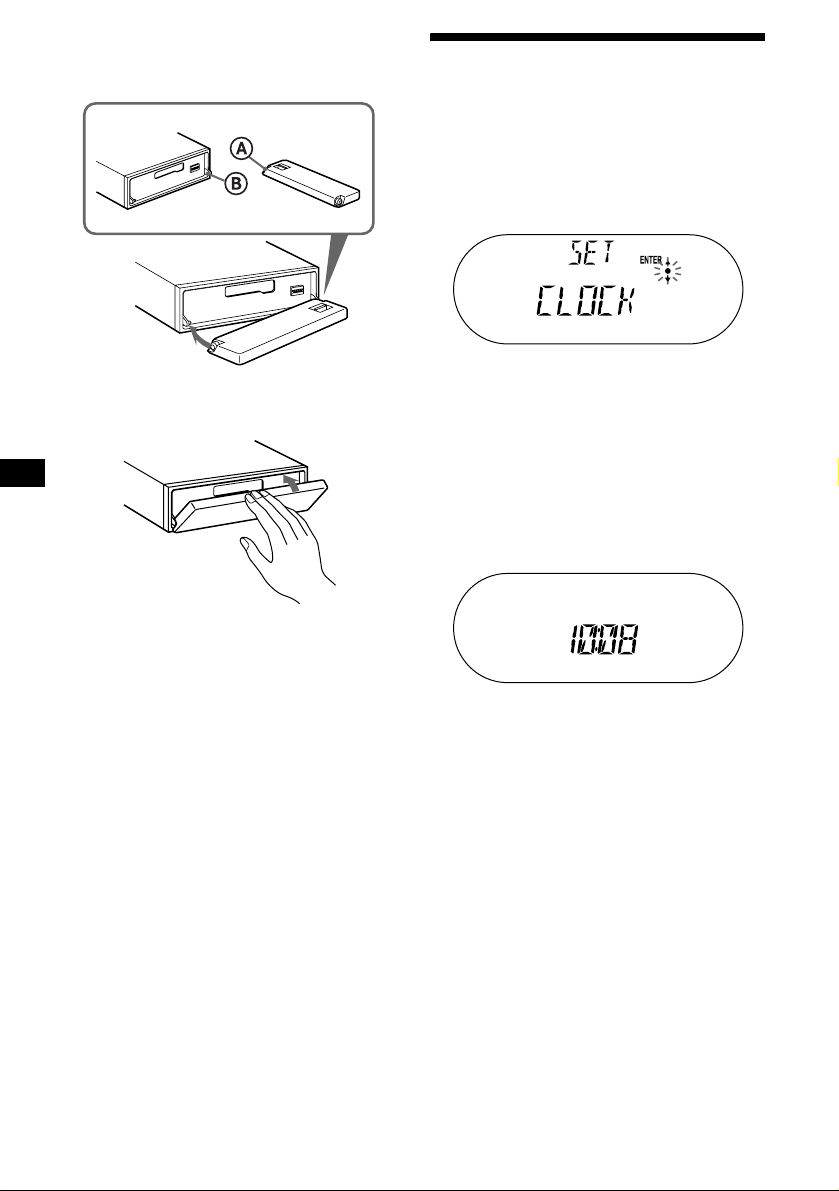
Attaching the front panel
Place hole A of the front panel onto the spindle
B on the unit, then lightly push the left side in.
x
Setting the clock
The clock uses a 12-hour digital indication.
Example: To set the clock to 10:08
1 Press (MENU), then press either side
of (DISC/PRESET) repeatedly until
“CLOCK” appears.
1Press (ENTER).
The hour indication flashes.
2Press either side of (DISC/PRESET)
to set the hour.
3Press the (+) side of (SEEK).
The minute indication flashes.
4Press either side of (DISC/PRESET)
to set the minute.
2 Press (ENTER).
Note
Do not put anything on the inner surface of the fro nt
panel.
8
The clock starts. After the clock setting is
completed, the display returns to normal play
mode.
Tip
When D.INFO mode is set to ON, the time is always
displayed (page 15).

Cassette Player
Listening to a tape
1 Press (OPEN) and insert a cassette.
Playback starts automatically.
2 Close the front panel.
If a cassette is already inserted, press (SOURCE)
repeatedly until “FORWARD” or “REVERSE”
appears to start playback.
FORWARD: The side facing up is played.
REVERSE: The side facing down is played.
Playing a tape in various
modes
You can play the tape in various modes:
• REP (Repeat Play) the current track.
• BL.SKP (Blank Skip) skips blanks longer than
8 seconds.
• ATA (Automatic T uner Acti v ation) turns on the
tuner automatically when fast-winding the tape.
• METAL (Metal) lets you play a metal or CrO
tape.
1 During tape playback, press (MENU).
2 Press either side of (DISC/PRESET)
repeatedly until the desired mode
appears.
3 Press (+) side of (SEEK) to select
“ON.”
Example: ATA mode
2
To Press
Change the tape’s
playback direction
Stop playback (OFF)
Eject the cassette (OPEN) then Z
Skip tracks
–Automatic
Music Sensor
Fast-forward/
reverse
–Manual Search
Note
The AMS function may not work when:
– the blanks between tracks are shorter than 4
seconds.
– there is noise between tracks.
– there are long sections of low volume or quiet
sections.
(MODE) (o)
(SEEK) (./>)
[once for each track]
(SEEK) (m/M)
[hold to desired point]
Play mode starts.
4 Press (ENTER).
To return to normal playback mode, select
“OFF” in step 3.
Playing tracks repeatedly
— Repeat Play
During playback, press (1) on the
card remote commander repeatedly
until “REP-ON” in the display appears.
T o return to normal p layb ack mode, select “REP OFF.”
Tip
During repeat playback, press (MODE). “REP”
disappears from the display and repeat mode is
canceled.
9

Radio
The unit can store up to 6 stations per band
(FM1, FM2, FM3, AM1, and AM2).
Caution
When tuning in stations while driving, use Best
Tuning Memory to prevent accidents.
Storing stations
automatically
— Best Tuning Memory (BTM)
The unit selects the stations with the strongest
signals within the selected band, and stores them
in the order of their frequency.
1 Press (SOURCE) repeatedly to select
the radio.
2 Press (MODE) repeatedly to select the
band.
3 Press (MENU), then press either side
of (DISC/PRESET) repeatedly until
“BTM” appears.
4 Press (ENTER).
A beep sounds when the setting is stored.
Notes
• If only a few stations can be received due to weak
signals, some number buttons will retain their former
settings.
• When a number is indicated in the display, the unit
starts storing stations from the one currently
displayed.
Receiving the stored stations
1 Press (SOURCE) repeatedly to select
the radio.
2 Press (MODE) repeatedly to select the
band.
3 Press the number button ((1) to (6))
on the card remote commander on
which the desired station is stored.
Tip
Press either side of (DISC/PRESET) to receive the
stations in the order they are stored in the memory
(Preset Search function).
If preset tuning does not work
Press either side of (SEEK) to search
for the station (automatic tuning).
Scanning stops when the unit receives a
station. Repeat until the desired station is
received.
Tips
• If automatic tuning stops too frequently, turn on the
Local Seek to limit seek to stations with stronger
signals (see “Changing the sound and display
settings” on page 15).
• If you know the frequency of the station you want to
listen to, press and hold either side of (SEEK) to
locate the approximate frequency, then press
(SEEK) repeatedly to fine adjust to the desired
frequency (manual tuning).
If FM stereo reception is poor
Select monaural reception mode
(see “Changing the sound and display
settings” on page 15).
The sound improves, but becomes monaural
(“ST” disappears).
Note
If interference occurs, this unit will automatically
narrow the reception frequency to eliminate noise (IF
AUTO function). In such cases, some FM stereo
broadcasts may become monaural while in the stereo
reception mode.
Tip
To always hear FM stereo broadcasts in stereo, you
can change the IF AUTO setting and widen the
frequency signal reception (see “Changing the sound
and display settings” on page 15). Note that some
interference may occur in this setting.
10

Storing only the desired
stations
You can manually preset the desired stations on
any chosen number button.
1 Press (SOURCE) repeatedly to select
the radio.
2 Press (MODE) repeatedly to select the
band.
3 Press either side of (SEEK) to tune in
the station that you want to store.
4 Press the desired number button ((1)
to (6)) on the card remote commander
for 2 seconds until “MEM” appears.
The number button indication appears in the
display.
Note
If you try to store another station on the same number
button, the previously stored station will be era se d.
Storing station names
— Station Memo
You can assign a name to each radio station and
store it in memory. The name of the station
currently tuned in appears in the display. You can
assign a name using up to 8 characters for a
station.
Storing the station names
1 Tune in a station whose name you
want to store.
2 Press (MENU), then press either side
of (DISC/PRESET) repeatedly until
“NAMEEDIT” appears.
3 Press (ENTER).
4 Enter the characters.
1Press the (+)*
(DISC/PRESET) repeatedly to select
the desired character.
A t B t C ... t 0 t 1 t 2 ... t +
t – t
*1 For reverse order, press the (–) side of
(DISC/PRESET).
*2 (blank space)
2Press the (+) side of (SEEK) after
locating the desired character.
1
side of
... t _*2 t A
*
If you press the (–) side of (SEEK), you can
move back to the left.
3Repeat steps 1 and 2 to enter the
entire name.
5 Press (ENTER).
continue to next page t
11
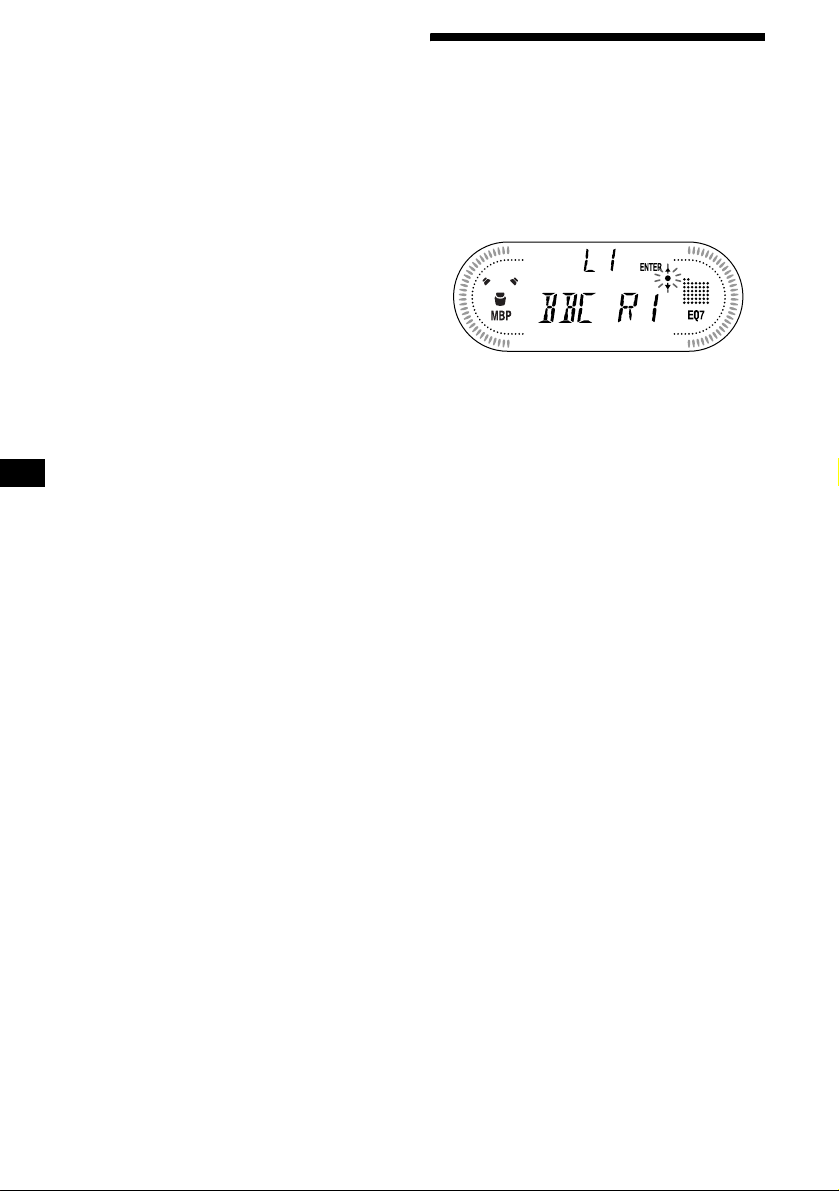
Tips
• Simply overwrite or enter “
name.
• There is another way to start storing station names:
Press (LIST) for 2 seconds instead of performing
steps 2 and 3. You can also complete the operation
by pressing (LIST) for 2 seconds instead of step 5.
Erasing the station name
_” to correct or erase a
1 During radio reception, press (MENU),
then press either side of
(DISC/PRESET) repeatedly until “NAME
DEL” appears.
2 Press (ENTER).
3 Press either side of (DISC/PRESET)
repeatedly to select the station whose
name you want to erase.
4 Press (ENTER) for 2 seconds.
The name is erased.
Repeat steps 3 to 4 if you want to erase other
names.
5 Press (MENU) twice.
The unit returns to normal radio reception
mode.
Note
If you have already erased all of the station names,
“NO DATA” appears in step 4.
Tuning in a station through a
list
— List-up
1 During radio reception, press (LIST)
momentarily.
The frequency or the name assigned to the
current station appears in the display.
2 Press either side of (DISC/PRESET)
repeatedly until you find the desired
station.
If no name is assigned to the selected station,
the frequency appears in the display.
3 Press (ENTER) to tune in the desired
station.
12

Other Functions
You can also control the unit (and optional CD/
MD units) with a rotary commander (optional).
Using the rotary commander
By rotating the control
SEEK/AMS
control
First, attach the appropriate label depending on
how you want to mount the rotary commander.
The rotary commander works by pressing
buttons and/or rotating controls.
SOUND
MODE
DSPL
MODE
SOUND
DSPL
By pressing buttons
(SOUND)
(SOURCE)
Rotate the VOL control
to adjust the volume.
Press To
(SOURCE) Change source
(ATT)
(DSPL)
(radio/CD*
(MODE)
(OFF)
1
/MD*1/Tape)/
Power on
(MODE) Change operation
(radio band/CD unit*
1
unit*
/Tape playback
1
/MD
direction)
(ATT) Attenuate sound
2
(OFF)*
Stop playback or radio
reception/Power off
(SOUND) Adjust the sound menu
(DSPL) Change the display item
Rotate and release to:
– Locate the beginning of tracks on the tape.
– Tune in stations automatically.
– Skip tracks on the disc.*
1
Rotate, hold, and release to:
– Fast-wind the tape.
– Find a station manually.
– Fast-forward/reverse a track.*
Tip
To start playback while fast-winding the tape, press
(MODE).
By pushing in and rotating the control
PRESET/DISC
control
OFF
Push in and rotate the control to:
– Receive preset stations.
– Change the disc during CD(MD)
playback.*
During playback of a CD containing MP3
3
files*
1
Push in and repeat rotating quickly to:
– Change discs one by one.
Push in, then rotate and hold to:
– Change albums.
*1 Only if the corresponding optional equipment is
connected.
*2 If your car has no ACC (accessory) position on the
ignition key switch, be sure to press (OFF) for
2 seconds to turn off the clock indication after
turning off the igniti o n
*3 Available only when optional CD unit with the MP3
file control function is connected.
continue to next page t
1
13

Changing the operative direction
The operative direction of controls is factory-set
as shown below.
To increase
To decreas e
If you need to mount the rotary commander on
the right hand side of the steering column, you
can reverse the operative direction.
Press (SOUND) for 2 seconds while
pushing the VOL control.
Tip
You can also change the operative direction of these
controls with the unit (page 15).
Adjusting the sound
characteristics
You can adjust the bass, treble, balance and fader.
1 Select the item you want to adjust by
pressing (SOUND) repeatedly.
Each time you press (SOUND), the item
changes as follows:
BAS (bass) t TRE (treble) t
BAL (left-right) t FAD (front-rear)
2 Adjust the selected item by pressing
either side of (SEEK).
When adjusting with the rotary commander,
press (SOUND) and rotate the VOL control.
Note
Adjust within 3 seconds after selecting the item.
Quickly attenuating the
sound
(With the rotary commander or the card
remote commander)
Press (ATT) on the rotary commander
or card remote commander.
After “ATT-ON” momentarily appears,
“ATT” appears in the display.
14
To restore the previous volume level, press
(ATT) again.

Changing the sound and
display settings
— Menu
The following items can be set:
SET (Set Up)
• CLOCK (page 8)
• BEEP — to turn the beeps on or off.
• RM (Rotary Commander) — to change the
operative direction of the controls of the rotary
commander.
– Select “NORM” to use the rotary commander
at the factory-set position.
– Select “REV” when you mount the rotary
commander on the right side of the steering
column.
DSPL (Display)
• D.INFO (Dual Information) — to display the
clock and the play mode at the same time (ON).
• M.DSPL (Motion Display) — to select the
Motion Display mode from “1,” “2,” and
“OFF.”
– Select “1” to show decoration patterns in the
display and activate Demo display.
– Select “2” to show decoration patterns in the
display and deactivate Demo display.
– Select “OFF” to deactivate the Motion
Display.
• A.SCRL (Auto Scroll)*
– Select “ON” to scroll all automatically
displayed names exceeding 8 characters.
– When A.SCRL is set to off and the disc/track
name is changed, the disc/track name does
not scroll.
* When no CD or MD is playing, this item will not
appear.
P/M (Play Mode)
• LOCAL ON/OFF (Local seek mode) (page 10)
– Select “ON” to only tune into stations with
stronger signals.
• MONO ON/OFF (Monaural mode) (page 10)
– Select “ON” to hear FM stereo broadcast in
monaural. Select “OFF” to return to normal
mode.
• IF AUTO/WIDE (page 10)
SND (Sound)
• EQ7 TUNE (page 17) — to adjust the equalizer
curve.
• LOUD (Loudness) — to enjoy bass and treble
even at low volumes. The bass and treble will
be reinforced.
1 Press (MENU).
To set A.SCRL, press (MENU) during CD/
MD playback.
2 Press either side of (DISC/PRESET)
repeatedly until the desired item
appears.
3 Press the (+) side of (SEEK) to select
the desired setting (Example: “ON” or
“OFF”).
4 Press (ENTER).
After the mode setting is completed, the
display returns to normal play mode.
Note
The displayed item will differ depending on the source.
Tip
You can easily switch among categories (“SET,”
“DSPL,” “P/M,” “SND,” and “EDIT”) by pressing either
side of (DISC/PRESET) for 2 seconds.
15

Selecting the sound position
— My Best sound Position (MBP)
When you drive without passengers, you can
enjoy the most comfortable sound environment
with “My Best sound Position.”
“My Best sound Position” has two presets, which
are best suited for the front seats. You can select
one very easily with the MBP button.
MBP-A: best suited for the person in the front-
left seat.
MBP-B: best suited for the person in the front-
right seat.
Press (MBP) repeatedl y for the desired
listening position.
Setting the equalizer (EQ7)
You can select an equalizer curve for 7 music
types (XPLOD, VOCAL, CLUB, JAZZ, NEW
AGE, R O CK, CUSTOM, and OFF (equalizer
OFF)).
You can store and adjust the equalizer settings
for frequency and level.
Selecting the equalizer curve
1 Press (SOURCE) to select a source
(radio, tape, CD, or MD).
2 Press (EQ7) repeatedly until the
desired equalizer curve.
Each time you press (EQ7), the item
changes.
After 1 second, the display goes back to the
normal playback mode.
To cancel the MBP function, select “MBP-OFF.”
If you want to adjust the sound characteristics
more precisely, you can do it using the
(SOUND) button (see “Adjusting the sound
characteristics” on page 14).
Notes
• If you adjust any sound characteristics by using the
(SOUND) button (page 14), the MBP setting returns
to OFF.
• When MBP is set to OFF, the sound setting you
adjusted (page 14) is activated.
To cancel the equalizing effect, select “OFF.”
After 3 seconds, the display returns to the
normal playback mode.
16
