Sony XR-C7500RX User Manual
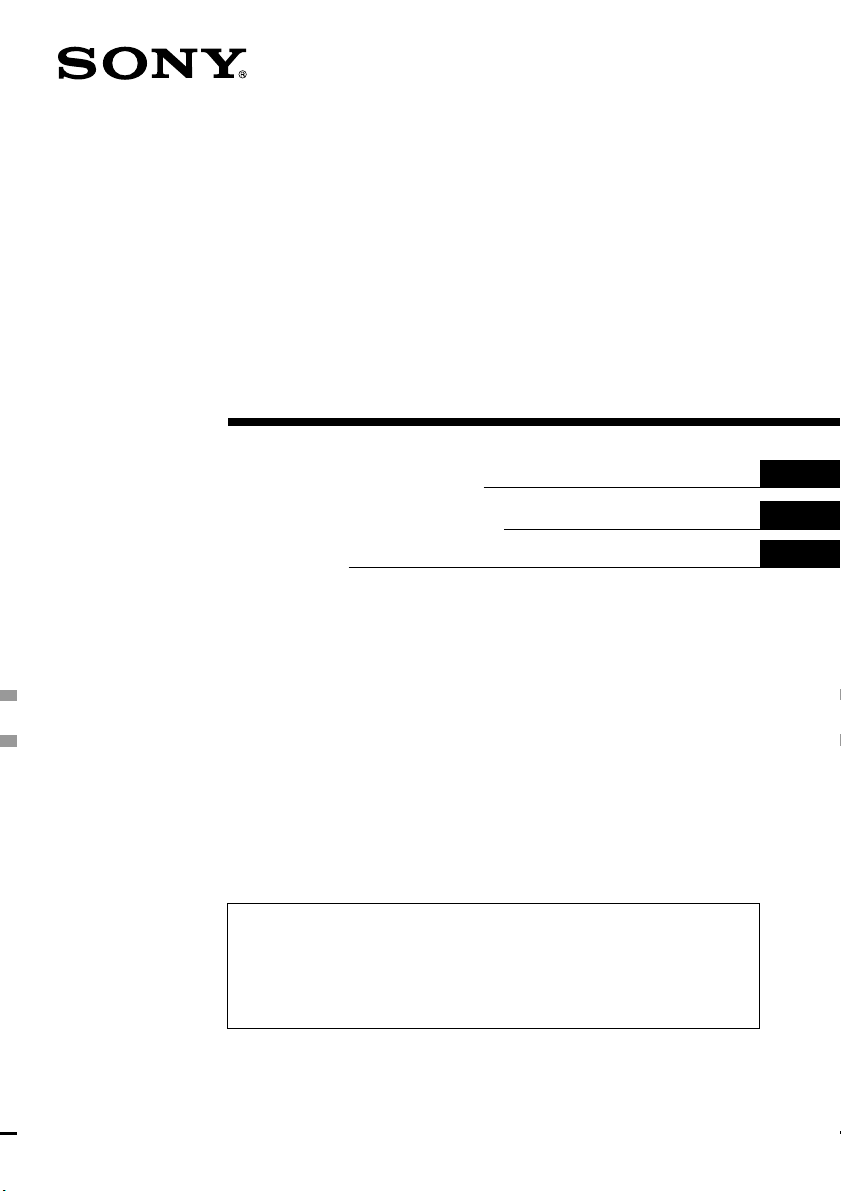
FM/MW/LW
Cassette
Car Stereo
3-046-489-11 (2)
Operating Instructions
Manual de instrucciones
¤ˇ¥˛»¡'œfi
For installation and connections, see the supplied installation/connections
manual.
Para obtener información sobre la instalación y las conexiones, consulte el manual
de instalación/conexiones suministrado.
ˆ ' ¥» “”ƒw‚¸⁄˛‰u‚ ‡s– ¡A‰— ¤£·£¤ “”¡§ƒw‚¸¡ ‰u‚ ‡s– »¡'œfi ¡¤¡C
GB
ES
CT
XR-C7500RX
2000 Sony Corporation
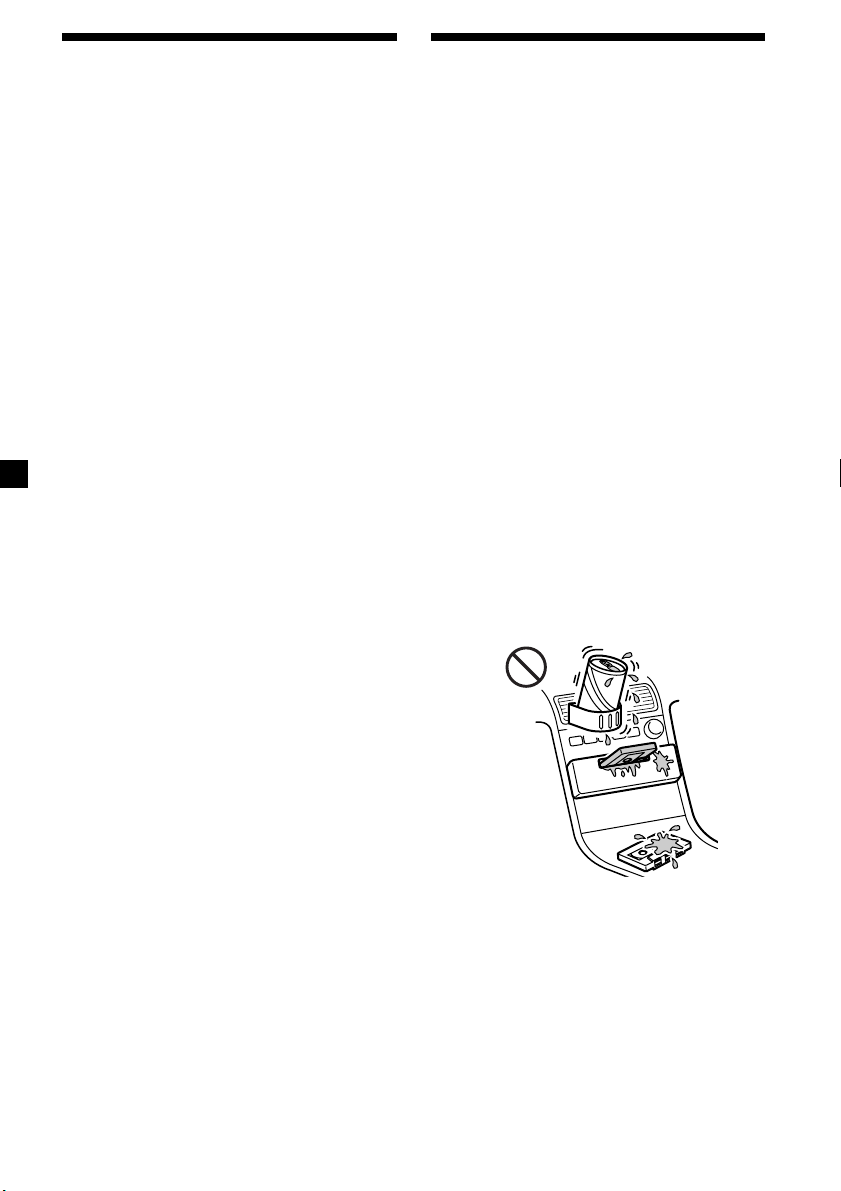
Welcome !
Precautions
Thank you for purchasing this Sony Cassette
Player. This unit lets you enjoy a variety of
features using the following controller
accessory:
Supplied accessory
Card remote commander RM-X91
Optional accessory
Rotary commander RM-X4S
In addition to the cassette playback and radio
operations, you can expand your system by
connecting an optional CD/MD unit*1.
When you operate this unit or a connected
optional CD unit with the CD TEXT function,
the CD TEXT information will appear in the
display when you play a CD TEXT disc*2.
*1You can connect a CD changer, an MD changer,
a CD player, or an MD player.
2
A CD TEXT disc is an audio CD that includes
*
information such as the disc name, artist name,
and track names.
This information is recorded on the disc.
•If your car was parked in direct sunlight
resulting in a considerable rise in
temperature inside the car, allow the unit to
cool off before operating it.
•If no power is being supplied to the unit,
check the connections first. If everything is in
order, check the fuse.
•If no sound comes from the speakers of a
two-speaker system, set the fader control to
the centre position.
•When a tape is played back for a long period,
the cassette may become warm because of
the built-in power amplifier. However, this is
not a sign of malfunction.
If you have any questions or problems
concerning your unit that are not covered in
this manual, please consult your nearest Sony
dealer.
To maintain high quality sound
If you have drink holders near your audio
equipment, be careful not to splash juice or
other soft drinks onto the car audio. Sugary
residues on this unit or cassette tapes may
contaminate the playback heads, reduce the
sound quality, or prevent sound reproduction
altogether.
Cassette cleaning kits cannot remove sugar
from the tape heads.
2
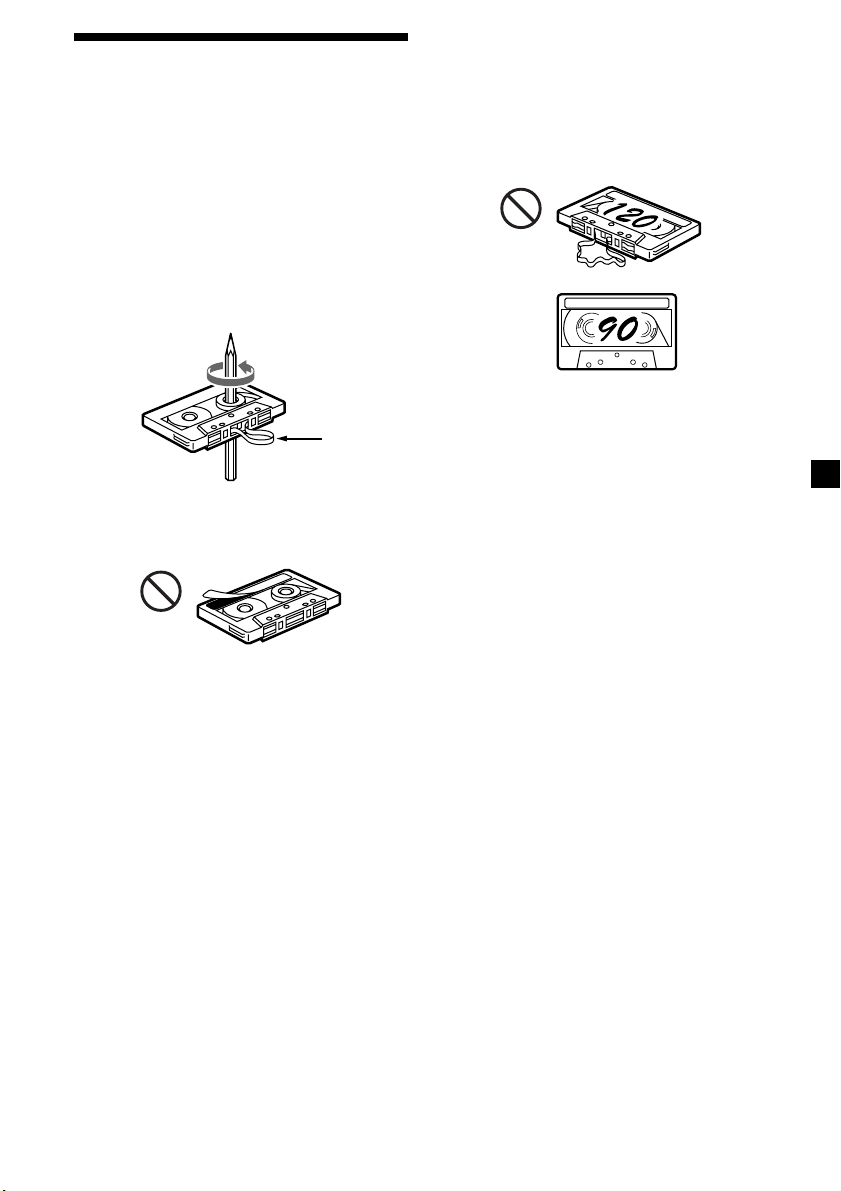
Notes on Cassettes
Cassette care
•Do not touch the tape surface of a cassette, as
any dirt or dust will contaminate the heads.
•Keep cassettes away from equipment with
built-in magnets such as speakers and
amplifiers, as erasure or distortion on the
recorded tape could occur.
•Do not expose cassettes to direct sunlight,
extremely cold temperatures, or moisture.
•Slack in the tape may cause the tape to be
caught in the machine. Before you insert the
tape, use a pencil or similar object to turn the
reel and take up any slack.
Slack
•Distorted cassettes and loose labels can cause
problems when inserting or ejecting tapes.
Remove or replace loose labels.
Cassettes longer than 90 minutes
The use of cassettes longer than 90 minutes is
not recommended except for long continuous
play. The tape used for these cassettes is very
thin and tends to stretch easily. Frequent
playing and stopping of these tapes may cause
them to become entangled in the cassette deck
mechanism.
•The sound may become distorted while
playing the cassette. The cassette player head
should be cleaned after each 50 hours of use.
3
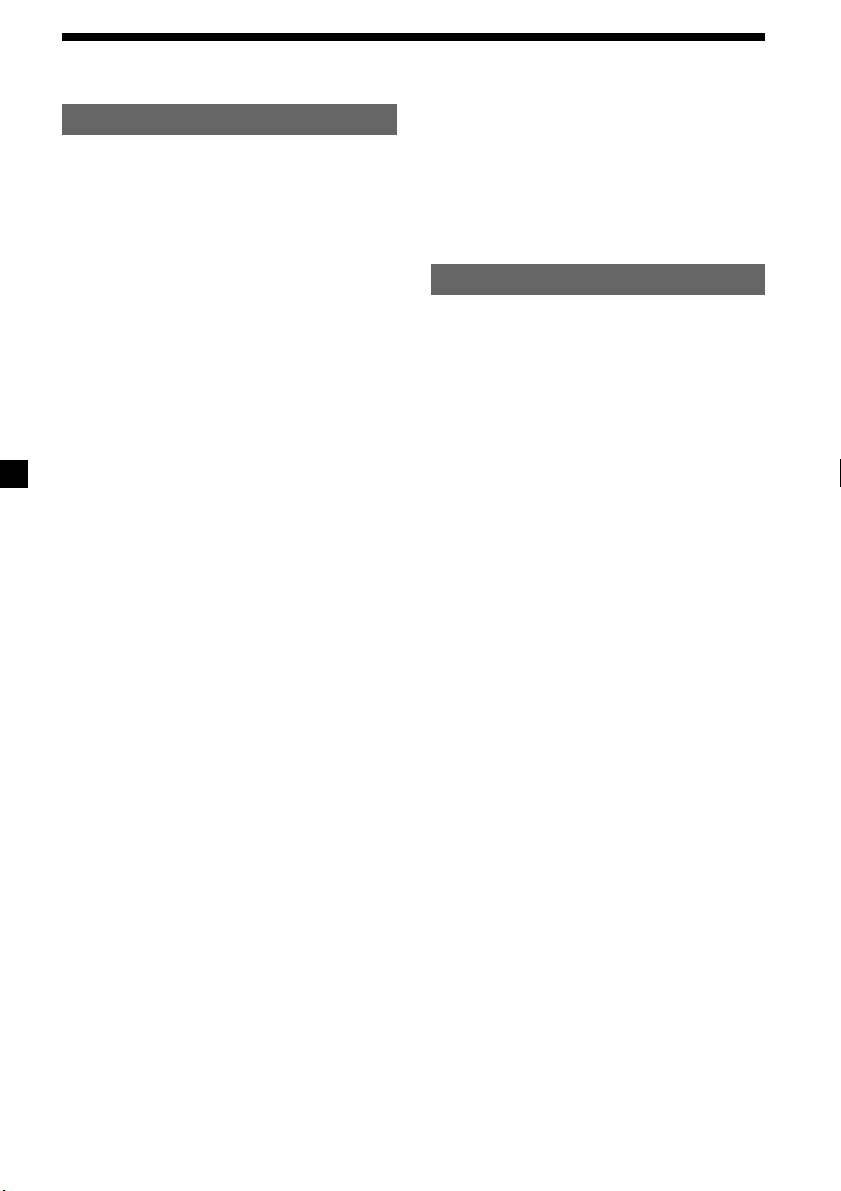
Table of Contents
This Unit Only
Location of controls ................................................. 5
Getting Started
Resetting the unit ................................................ 7
Detaching the front panel .................................. 7
Turning the unit on/off ..................................... 8
How to use the menu ......................................... 8
Setting the clock .................................................. 9
Cassette Player
Listening to a tape ............................................. 10
Playing a tape in various modes ..................... 11
Radio
Memorising stations automatically
— Best Tuning Memory (BTM) ................. 12
Memorising only the desired stations............ 12
Receiving the memorised stations .................. 13
RDS
Overview of the RDS function ........................ 14
Displaying the station name............................ 14
Retuning the same programme automatically
— Alternative Frequencies (AF) ................ 15
Listening to traffic announcements ................ 16
Presetting the RDS stations with the AF and
TA data .......................................................... 17
Locating a station by programme type .......... 17
Setting the clock automatically ....................... 18
Other Functions
Labelling the rotary commander .................... 23
Using the rotary commander .......................... 23
Attenuating the sound ..................................... 24
Changing the sound and display settings ..... 25
With Optional Equipment
CD/MD Unit
Playing a CD or MD ......................................... 26
Playing tracks repeatedly
— Repeat Play .............................................. 27
Playing tracks in random order
— Shuffle Play .............................................. 27
Labelling a CD
— Disc Memo (For a CD unit with the
custom file function).................................... 28
Locating a disc by name
— List-up (For a CD unit with the custom
file function or an MD unit) ....................... 29
Selecting specific tracks for playback
— Bank (For a CD unit with the custom file
function) ........................................................ 30
Additional Information
Maintenance....................................................... 31
Dismounting the unit ....................................... 32
Specifications ..................................................... 33
Troubleshooting guide ..................................... 34
DSP
Setting the equalizer ......................................... 19
Selecting the listening position ....................... 20
Selecting a soundstage menu
— Dynamic Soundstage Organizer
(DSO) ............................................................. 20
Adjusting the balance (BAL) ........................... 21
Adjusting the front and rear fader ................. 21
Listening to each programme source in its
registered DSO
— Source Sound Memory (SSM) ............... 22
Selecting the spectrum analyzer ..................... 22
4
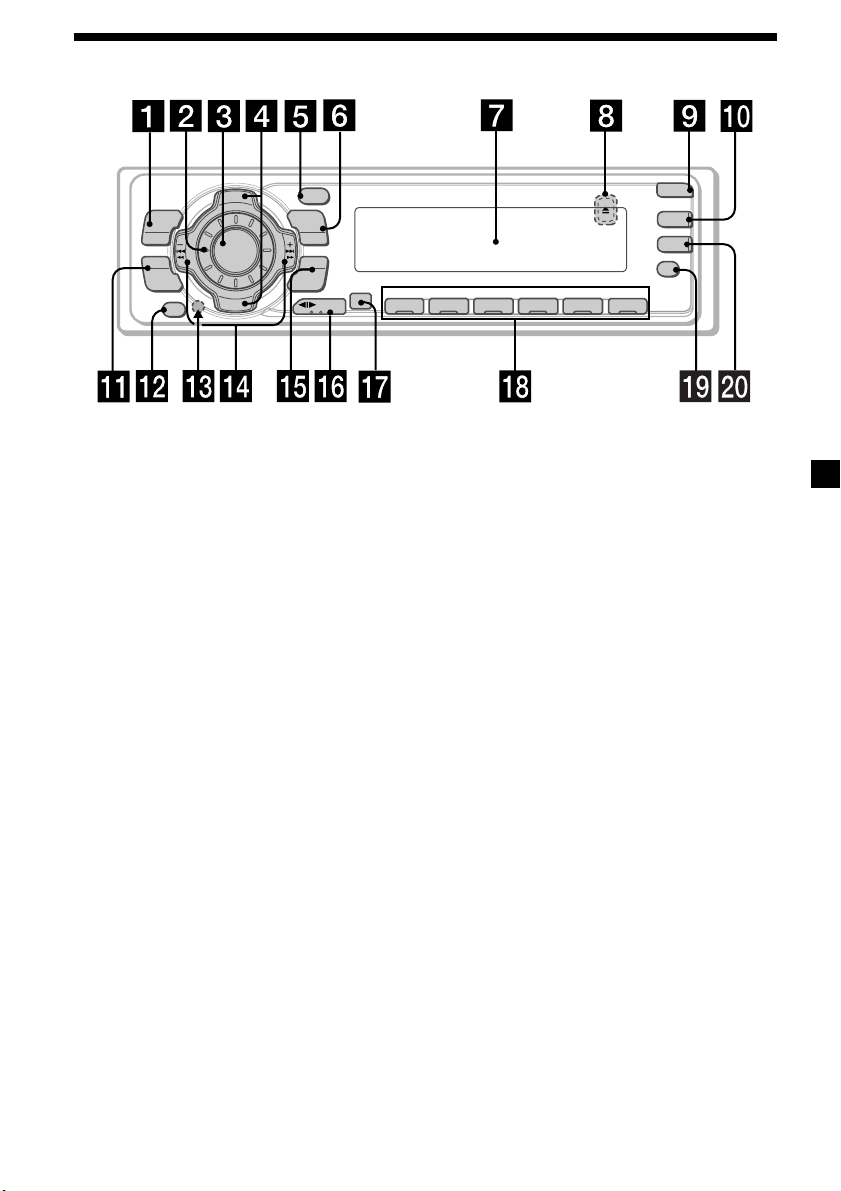
Location of controls
PTY
S
+
MENU
SOUND
OFF
C
I
D
SOURCE
P
R
S
T
-
D
I
S
C
DSPL
P
R
S
T
+
LIST
-
SEEK/AMS
ENTER
–
MODE
REP SHUF
Refer to the pages listed for details.
1 MENU button
9, 11, 12, 13, 15, 17, 18, 19, 21, 22, 25,
26, 28, 29, 30
2 Volume control dial
3 SOURCE (TUNER/TAPE/CD/MD) button
6, 8, 10, 12, 13, 19, 20, 21, 22, 26, 29
4 PRST/DISC +/– (cursor up/down) buttons
8, 9, 11, 12, 13, 15, 17, 18, 19, 21, 22, 25,
26, 27, 28, 29, 30
During radio reception:
Preset stations select 13
During CD/MD playback:
Disc change 27
5 DSPL/PTY (display mode change/
programme type) button
11, 14, 18, 26, 28
6 LIST button
Disc memo 28
List-up 29
7 Display window
8 Z (eject) button (located on the front side
of the unit behind the front panel)
10
9 OPEN button 7, 10, 31
q; DSO button 21
qa SOUND button 19, 20, 21
qs OFF button* 6, 7, 8, 10
qd Reset button (located on the front side
of the unit behind the front panel) 7
qf SEEK/AMS –/+ (cursor left/right) buttons
8, 9, 10, 11, 12, 13, 15, 17, 18, 19, 20, 21,
22, 25, 26, 27, 28, 30
Seek 13, 15
Automatic Music Sensor 10, 27
Manual search 13, 27
OPEN
DSO
TA
AF
1 2 3 4 56
XR-C7500RX
qg ENTER button
9, 11, 12, 13, 15, 17, 18, 19, 21, 22, 25,
26, 28, 29, 30
qh MODE button 10, 11, 12, 13, 26, 29
During tape playback:
Playback direction change 10
During radio reception:
BAND select 12, 13
During CD/MD playback:
CD/MD unit select 26
qj
Receptor for the card remote commander
qk Number buttons
During radio reception:
Preset number select 12, 13, 16, 17
During tape playback:
(1) REP 11
During CD/MD playback:
(1) REP 27
(2) SHUF 27
ql AF button 15, 17
w; TA button 16, 17
* Warning when installing in a car
without ACC (accessory) position on
the ignition key switch
Be sure to press (OFF) on the unit for two
seconds to turn off the clock display after
turning off the engine.
When you press (OFF) only momentarily,
the clock display does not turn off and this
causes battery wear.
5
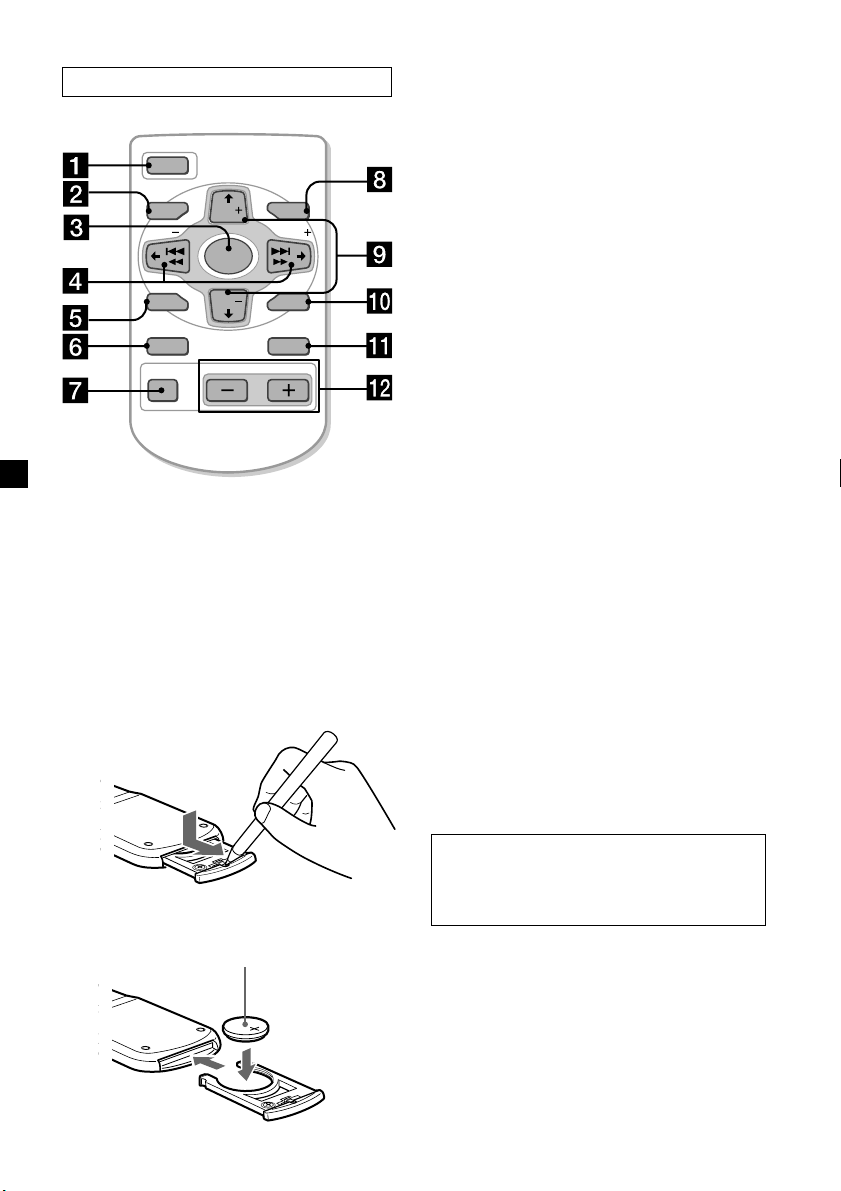
Card remote commander RM-X91
OFF
MENU LIST
SEEK SEEK
OPEN/CLOSE
DISC
SOURCE
The corresponding buttons of the card
remote commander control the same
functions as those on this unit.
1 OFF button
2 MENU button
3 SOURCE button
4 SEEK/AMS (cursor </,) buttons
SOUND
DISC
ENTER
5 SOUND button
6 DSPL/PTY button
DSPL MODE
VOLATT
7 ATT button
8 LIST button
9 DISC/PRST (cursor M/m) buttons
q; ENTER button
qa MODE button
qs VOL buttons
A unit turned off by pressing (OFF) for two seconds cannot be operated with the card remote
commander unless (SOURCE) on the unit is pressed or a casette is inserted to activate the unit first.
Replacing the lithium battery
When the battery becomes weak, the range of
the card remote commander becomes shorter.
Replace the battery with a new CR2025 lithium
battery.
Notes on lithium battery
•Keep the lithium battery out of the reach of
children. Should the battery be swallowed,
immediately consult a doctor.
•Wipe the battery with a dry cloth to assure a
good contact.
•Be sure to observe the correct polarity when
installing the battery.
•Do not hold the battery with metallic
tweezers, otherwise a short-circuit may
occur.
WARNING
Battery may explode if mistreated.
Do not recharge, disassemble, or dispose of
in fire.
x
+ side up
6
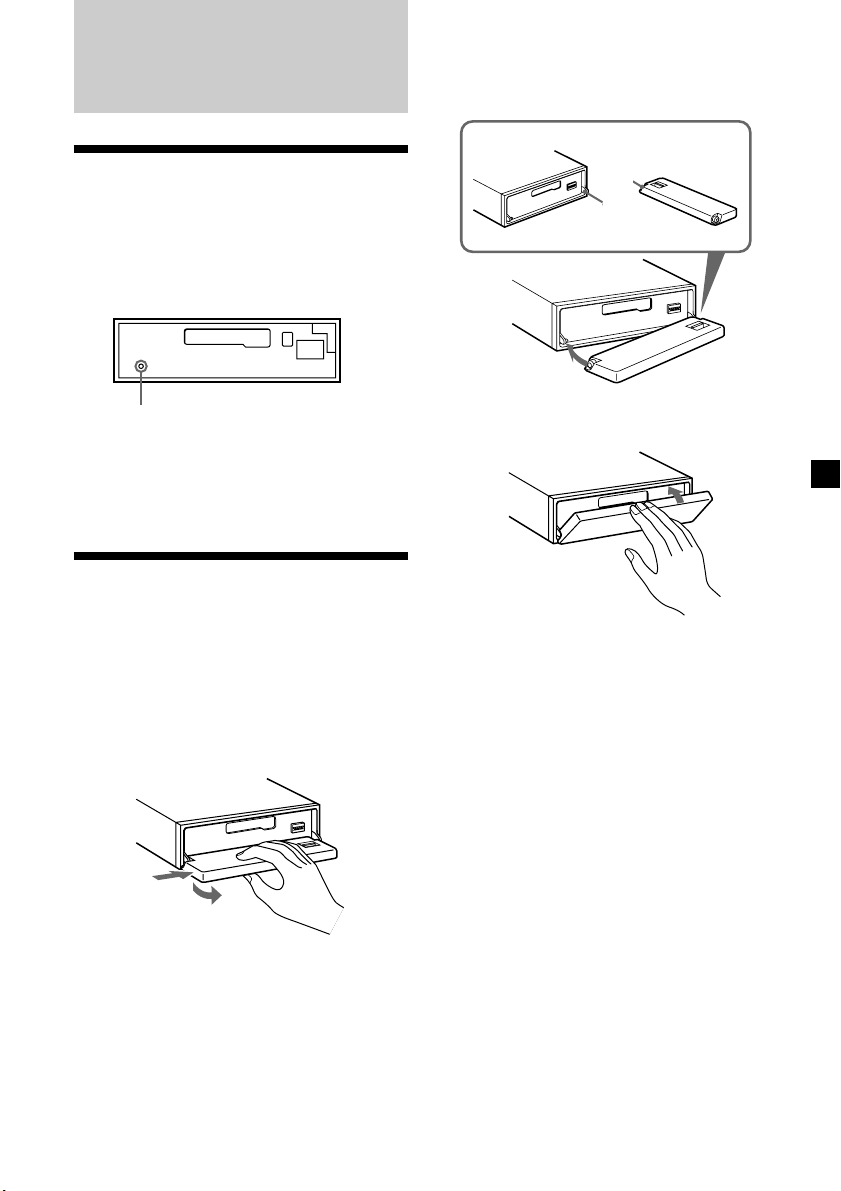
Getting Started
Attaching the front panel
Place the hole A of the front panel onto the
spindle B on the unit as illustrated, then push
the left side in.
Resetting the unit
Before operating the unit for the first time or
after replacing the car battery, you must reset
the unit.
Remove the front panel and press the reset
button with a pointed object, such as a
ballpoint pen.
Reset button
Note
Pressing the reset button will erase the clock
setting, preset memory and some memorised
functions.
Detaching the front panel
You can detach the front panel of this unit to
protect the unit from being stolen.
1 Press (OFF).
2 Press (OPEN), then slide the front panel
to the right side, and pull out from the
left side.
A
B
x
Notes
• Be careful not to attach the front panel upside
down.
• Do not press the front panel too hard against the
unit when attaching it.
• Do not press too hard or put excessive pressure
on the display window of the front panel.
• Do not expose the front panel to direct sunlight
or heat sources such as hot air ducts, and do not
leave it in a humid place. Never leave it on the
dashboard of a car parked in direct sunlight or
where there may be a considerable rise in
temperature.
1
2
Notes
• Be sure not to drop the panel when detaching it
from the unit.
• If you detach the panel while the unit is still
turned on, the power will turn off automatically
to prevent the speakers from being damaged.
• When you carry the front panel with you, use the
supplied front panel case.
Caution alarm
If you turn the car ignition off without
removing the front panel, the caution alarm
will beep for a few seconds.
If you connect an optional power amplifier and
do not use the built-in amplifier, the beep
sound will be deactivated.
7
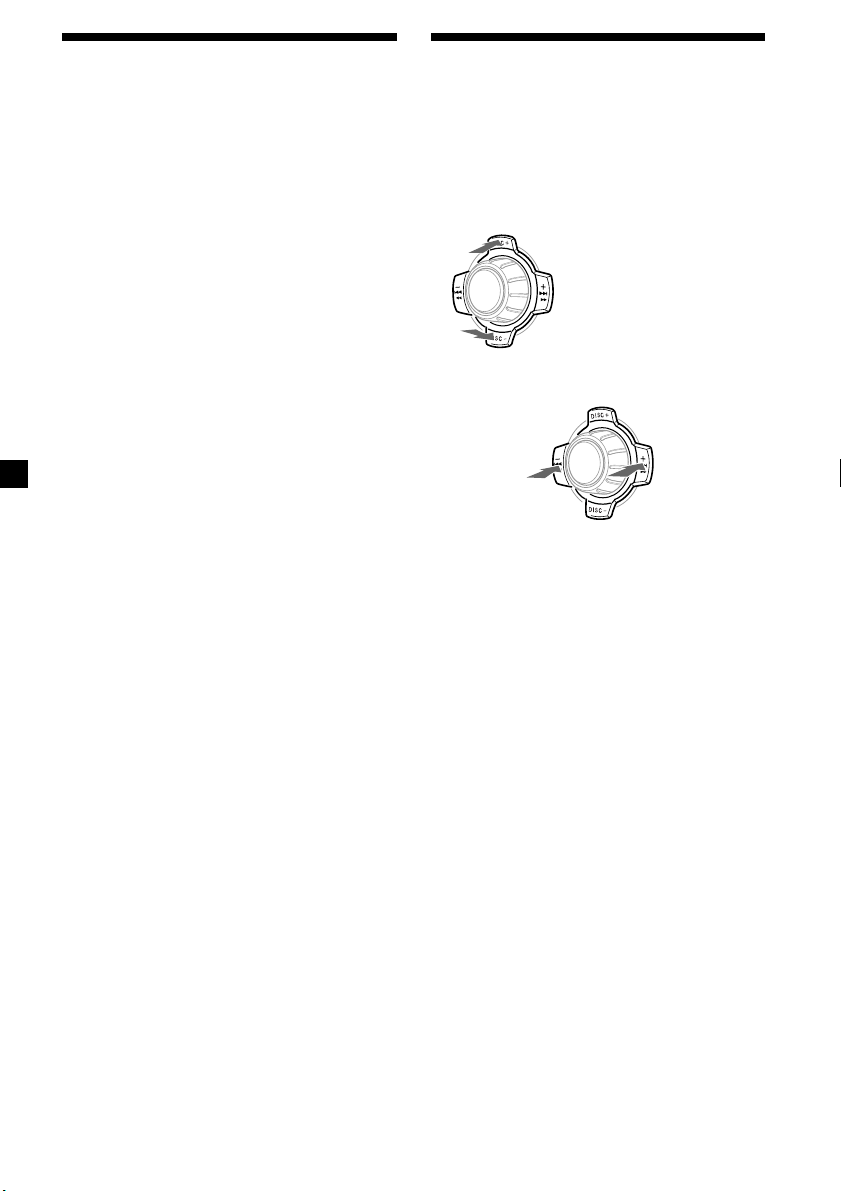
Turning the unit on/off
How to use the menu
Turning on the unit
Press (SOURCE) or insert a cassette in the unit.
For details on operation, refer to page 10
(cassette player) and page 12 (radio).
Turning off the unit
Press (OFF) to stop tape playback or FM/
MW/SW reception (the key illumination and
display remains on.)
Press (OFF) for two seconds to completely
turn off the unit.
Note
If your car has no ACC position on the ignition key
switch, be sure to turn the unit off by pressing
(OFF) for two seconds to avoid car battery wear.
This unit is operated by selecting items from a
menu.
To select, first enter the menu mode and
choose up/down (+/– of (PRST/DISC)), or
choose left/right (–/+ of (SEEK/AMS)).
(PRST/DISC)
(+) : To select upwards
SOURCE
(–) : To select downwards
(SEEK/AMS)
(–) : To select
leftwards
SOURCE
(+) : To select
rightwards
8
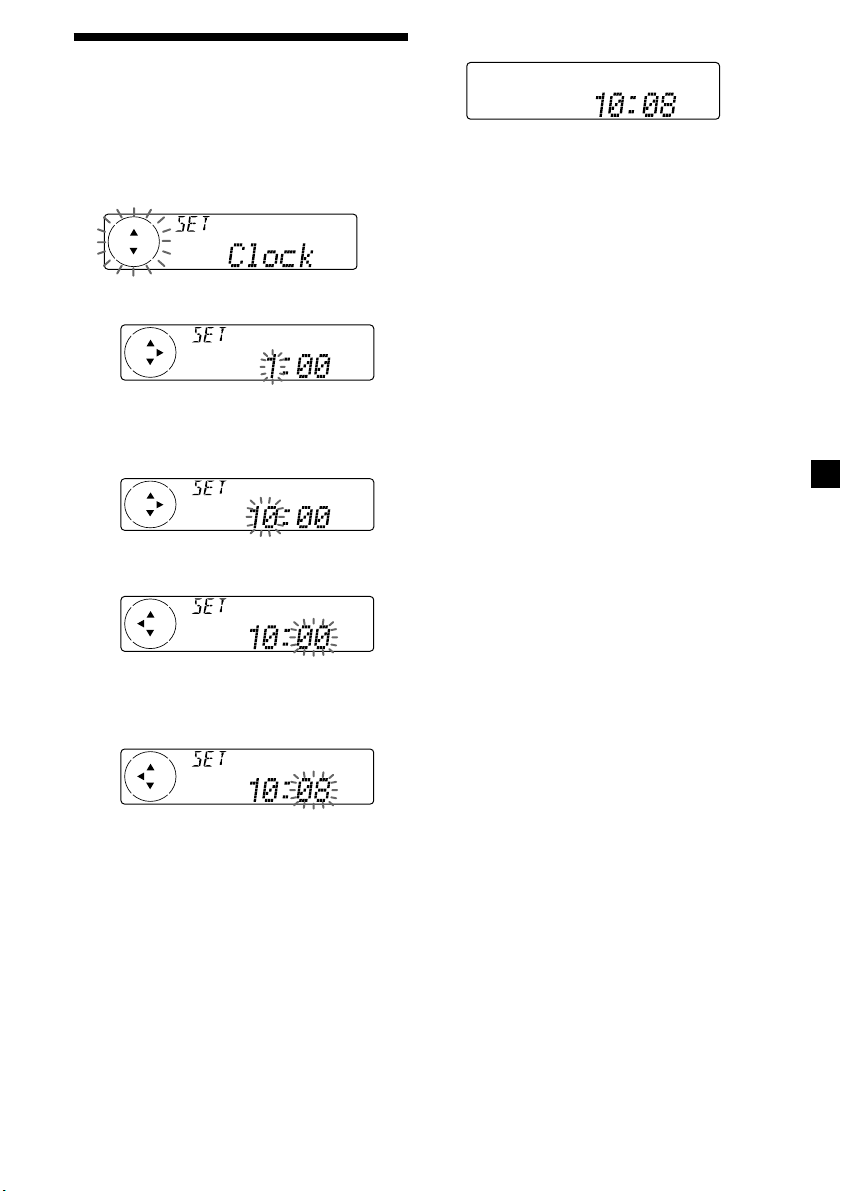
Setting the clock
The clock uses a 12-hour digital indication.
2 Press (ENTER).
Example: To set the clock to 10:08
1 Press (MENU), then press either side of
(PRST/DISC) repeatedly until “Clock”
appears.
1 Press (ENTER).
The hour indication flashes.
2 Press either side of (PRST/DISC) to set
the hour.
3 Press (+) side of (SEEK/AMS).
The minute indication flashes.
4 Press either side of (PRST/DISC) to set
the minute.
The clock starts.
After the clock setting is complete, the
display returns to normal playback mode.
Tips
• You can use the convenient CT function to set
the clock automatically (page 18).
• When the D.Info mode is set to on, the time is
always displayed (page 25).
9
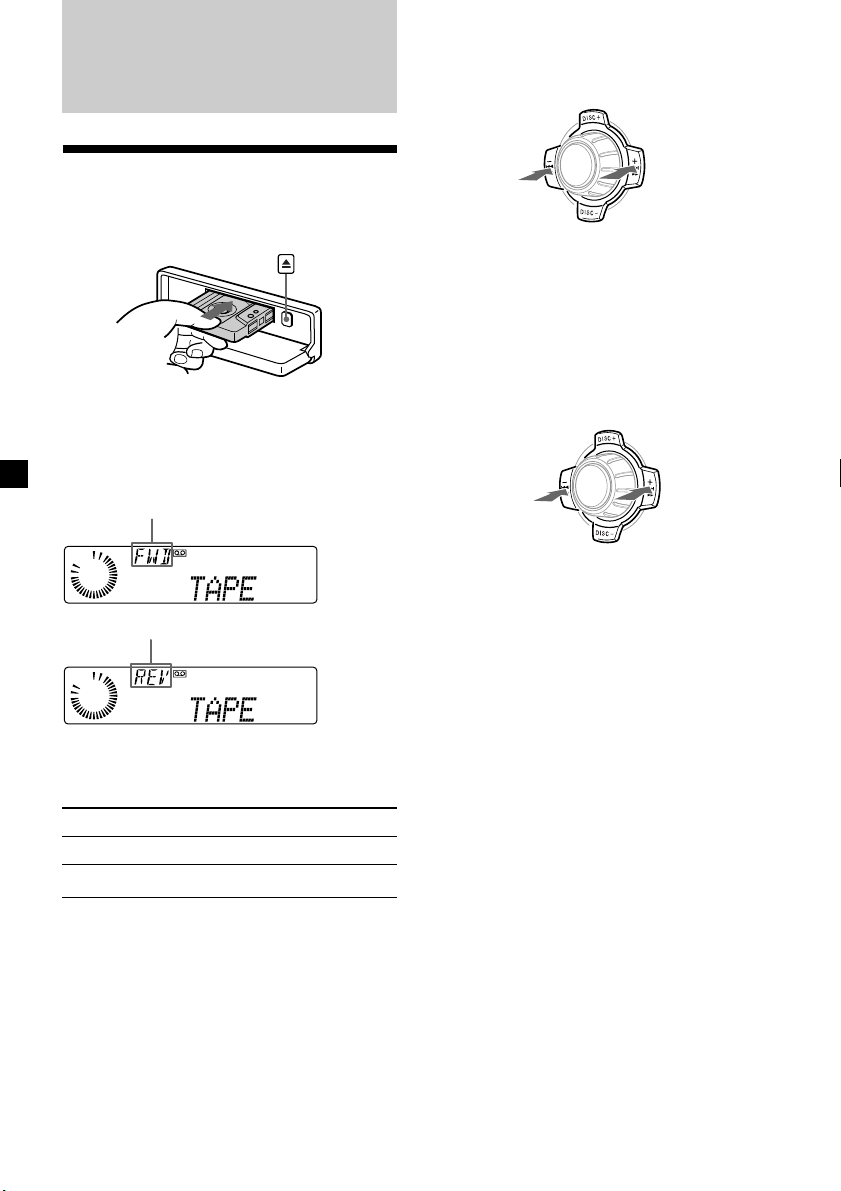
Cassette Player
Fast-winding the tape
During playback, press and hold either
side of (SEEK/AMS).
Listening to a tape
1 Press (OPEN) and insert a cassette.
Playback starts automatically.
2 Close the front panel.
If a cassette is already inserted, to start
playback, press (SOURCE) repeatedly until
“FWD” or “REV” appears.
The side facing up is played.
The side facing down is played.
Tip
To change the tape‘s playback direction, press
(MODE) (o).
To Press
Stop playback (OFF)
Eject the cassette (OPEN) then Z
Rewind
SOURCE
Fast-forward
To start playback during fast-forwarding or
rewinding, press (MODE) (o).
Locating a specific track
— Automatic Music Sensor (AMS)
During playback, press either side of
(SEEK/AMS) momentarily for each track
you want to skip.
You can skip up to nine tracks at one time.
To locate
preceding
tracks
Note
The AMS function may not work when:
— the blanks between tracks are shorter than
four seconds
— there is noise between tracks
— there are long sections of low volume or quiet
sections.
SOURCE
In the Motion Display mode, all the items are
scrolled in the display one by one in order.
Tip
The Motion Display mode can be turned off. (See
“Changing the sound and display settings” on
page 25).
To locate
succeeding
tracks
10
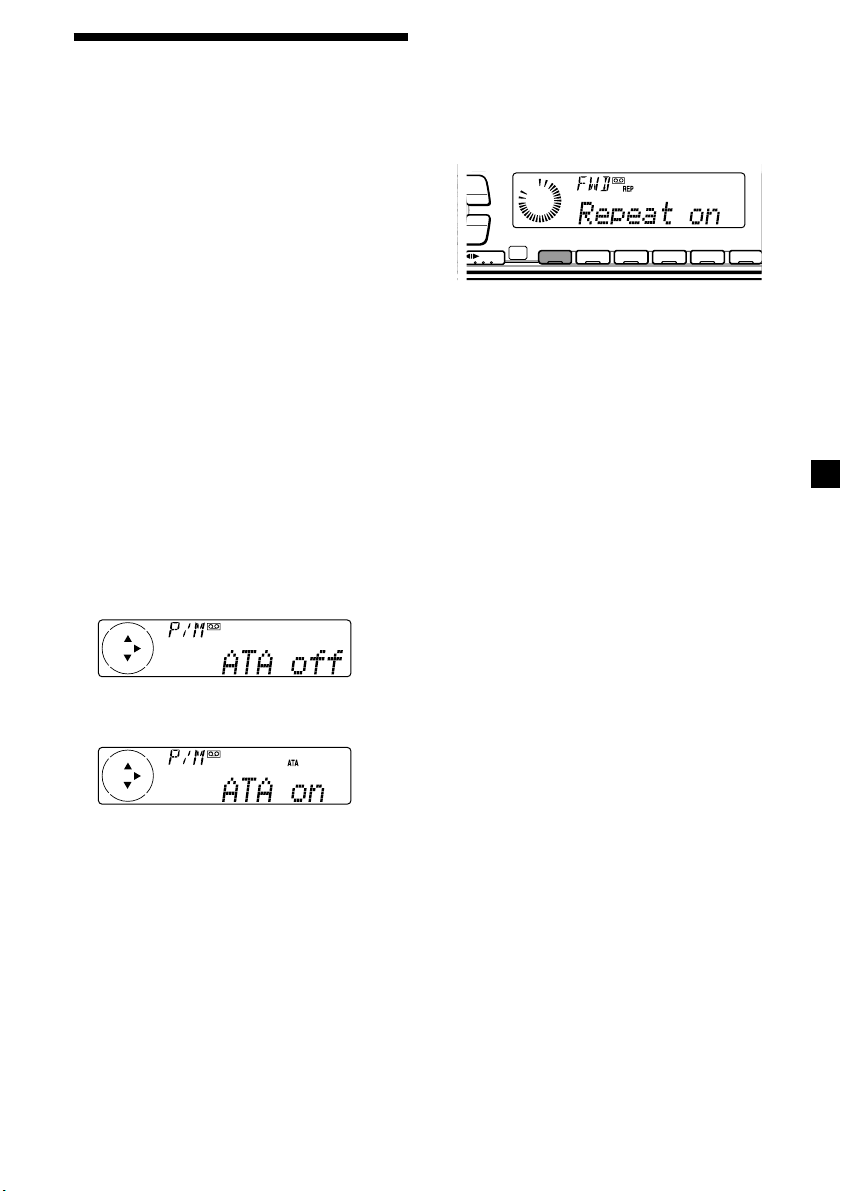
Playing a tape in various
DSPL
modes
You can play the tape in various modes:
•Repeat (Repeat Play) repeats the current
track.
•NR (Dolby NR) lets you select the Dolby* NR
B system.
•Metal lets you play a metal or CrO2 tape.
•B.Skip (Blank Skip) skips blanks longer than
eight seconds.
•ATA (Automatic Tuner Activation) turns on
the tuner automatically when fast-winding
the tape.
* Dolby noise reduction manufactured under
license from Dolby Laboratories Licensing
Corporation.
”DOLBY“ and the double-D symbol ; are
trademarks of Dolby Laboratories Licensing
Corporation.
1 During playback, press (MENU).
2 Press either side of (PRST/DISC)
repeatedly until the desired item
appears.
Each time you press (–) side of
(PRST/DISC), the item changes as follows:
NR t Metal t B.Skip t ATA
Playing tracks repeatedly
— Repeat Play
During playback, press (1) (REP)
repeatedly until “Repeat on” in the
display appears.
Repeat on y Repeat off
LIST
-
SEEK/AMS
ENTER
MODE
Repeat Play starts.
To return to normal playback mode, select
“Repeat off.”
Tip
During repeat playback, press (MODE). “REP”
disappears from the display and repeat mode is
cancelled.
REP SHUF
1 2 3 4 56
3 Press (+) side of (SEEK/AMS) to select
“on.”
Play mode starts.
4 Press (ENTER).
To return to normal playback mode, select
“off” in step 3.
Tip
While the ATA function is activated, the display
(TAPE y TUNER) can be changed by pressing
(DSPL/PTY).
11
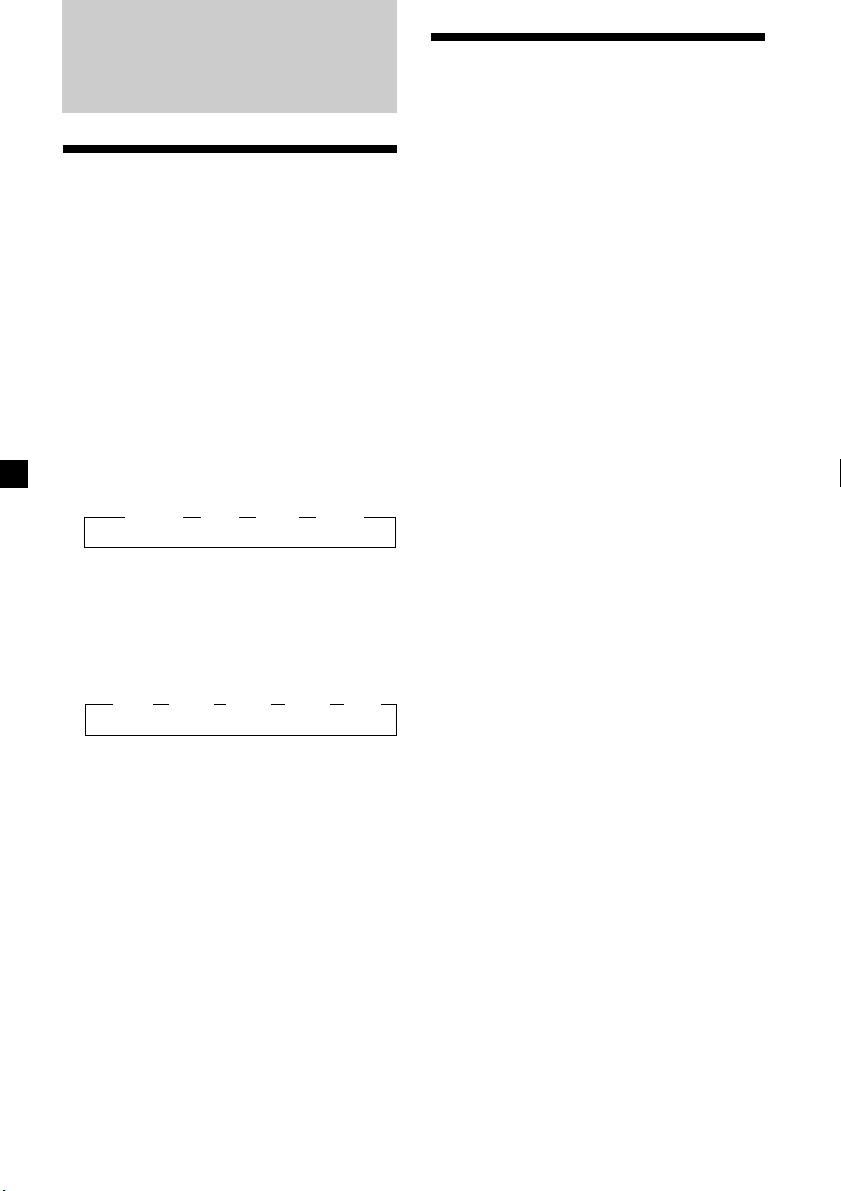
Radio
Memorising stations
automatically
— Best Tuning Memory (BTM)
The unit selects the stations with the strongest
signals and memorises them in the order of
their frequencies. You can store up to 6 stations
on each band (FM1, FM2, FM3, MW, and LW).
Caution
When tuning in stations while driving, use
Best Tuning Memory to prevent accidents.
1 Press (SOURCE) repeatedly to select the
tuner.
Each time you press (SOURCE), the source
changes as follows:
B TUNER B CD* B MD* B TAPE
* If the corresponding optional equipment is
not connected, this item will not appear.
2 Press (MODE) repeatedly to select the
band.
Each time you press (MODE), the band
changes as follows:
B FM1 B FM2 B FM3 B MW B LW
Memorising only the
desired stations
You can preset up to 18 FM stations (6 each for
FM1, 2, and 3), up to 6 MW stations, and up to
6 LW stations in the order of your choice.
1 Press (SOURCE) repeatedly to select the
tuner.
2 Press (MODE) repeatedly to select the
band.
3 Press either side of (SEEK/AMS) to tune
in the station that you want to store on
the number button.
4 Press the desired number button ((1) to
(6)) until “MEM” appears.
The number button indication appears in
the display.
Note
If you try to store another station on the same
number button, the previously stored station will
be erased.
3 Press (MENU), then press either side of
(PRST/DISC) repeatedly until “BTM”
appears.
4 Press (ENTER).
The unit stores stations in the order of their
frequencies on the number buttons.
A beep sounds when the setting is stored.
Notes
• The unit does not store stations with weak
signals. If only a few stations can be received,
some number buttons will retain their former
setting.
• When a number is indicated in the display, the
unit starts storing stations from the one currently
displayed.
12
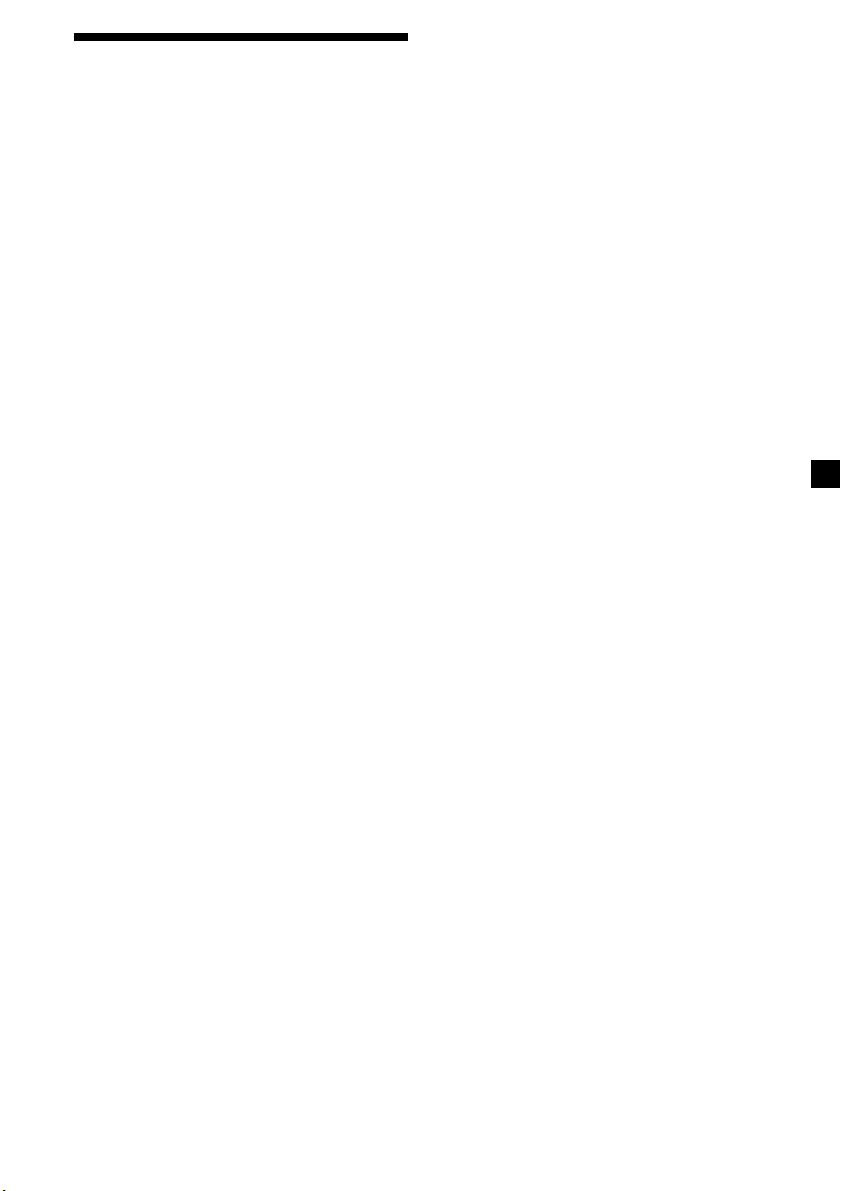
Receiving the memorised
stations
1 Press (SOURCE) repeatedly to select the
tuner.
2 Press (MODE) repeatedly to select the
band.
If FM stereo reception is poor
— Monaural Mode
1 During radio reception, press (MENU),
then press either side of (PRST/DISC)
repeatedly until “Mono” appears.
2 Press (+) side of (SEEK/AMS) until
“Mono on” appears.
The sound improves, but becomes
monaural (“ST” disappears).
3 Press the number button ((1) to (6)) on
which the desired station is stored.
Tip
Press either side of (PRST/DISC) to receive the
stations in the order they are stored in the
memory (Preset Search Function).
If you cannot tune in a preset
station
Press either side of (SEEK/AMS) to search
for the station (automatic tuning).
Scanning stops when the unit receives a
station. Press either side of (SEEK/AMS)
repeatedly until the desired station is
received.
Note
If the automatic tuning stops too frequently, press
(MENU), then press either side of (PRST/DISC)
repeatedly until “Local” (local seek mode) is
displayed. Then press (+) side of (SEEK/AMS) to
select “Local on.” Press (ENTER).
During local reception and station selection, “LCL
Seek” appears in the display.
Only the stations with relatively strong signals will
be tuned in.
Tips
• When you select the “Local on” setting, “LCL
Seek” appears while the unit is searching for a
station.
• If you know the frequency of the station you
want to listen to, press and hold either side of
(SEEK/AMS) until the desired frequency appears
(manual tuning).
3 Press (ENTER).
To return to normal mode, select
“Mono off” in step 2.
In the Motion Display mode, all the items are
scrolled in the display one by one in order.
Tip
The Motion Display mode can be turned off. (See
“Changing the sound and display settings” on
page 25.)
13
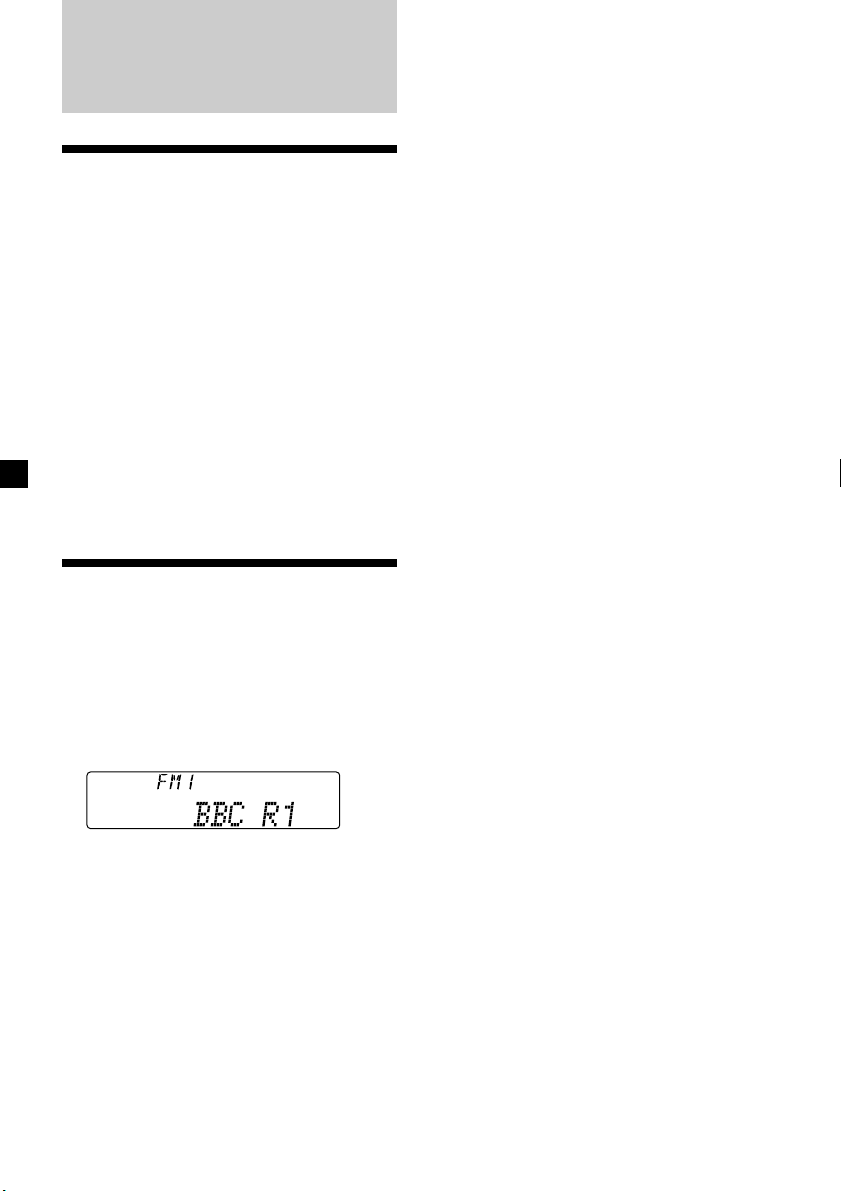
RDS
Overview of the RDS
function
Radio Data System (RDS) is a broadcasting
service that allows FM stations to send
additional digital information along with the
regular radio programme signal. Your car
stereo offers you a variety of services. Here are
just a few: retuning the same programme
automatically, listening to traffic
announcements, and locating a station by
programme type.
Notes
• Depending on the country or region, not all of
the RDS functions are available.
• RDS may not work properly if the signal strength
is weak or if the station you are tuned to is not
transmitting RDS data.
Displaying the station
name
Changing the display item
Each time you press (DSPL/PTY), the item
changes as follows:
Station name* (Frequency) y Programme type
* When you tune in an FM station that transmits
RDS data, the station name appears.
In the Motion Display mode, all the items are
scrolled in the display one by one in order.
Tip
The Motion Display mode can be turned off. (See
“Changing the sound and display settings” on
page 25.)
The name of the current station lights up in the
display.
Select an FM station (page 12).
When you tune in an FM station that
transmits RDS data, the station name
appears in the display.
Notes
• The “*” indication means that an RDS station is
being received.
• “No name” appears if the received station does
not transmit RDS data.
14
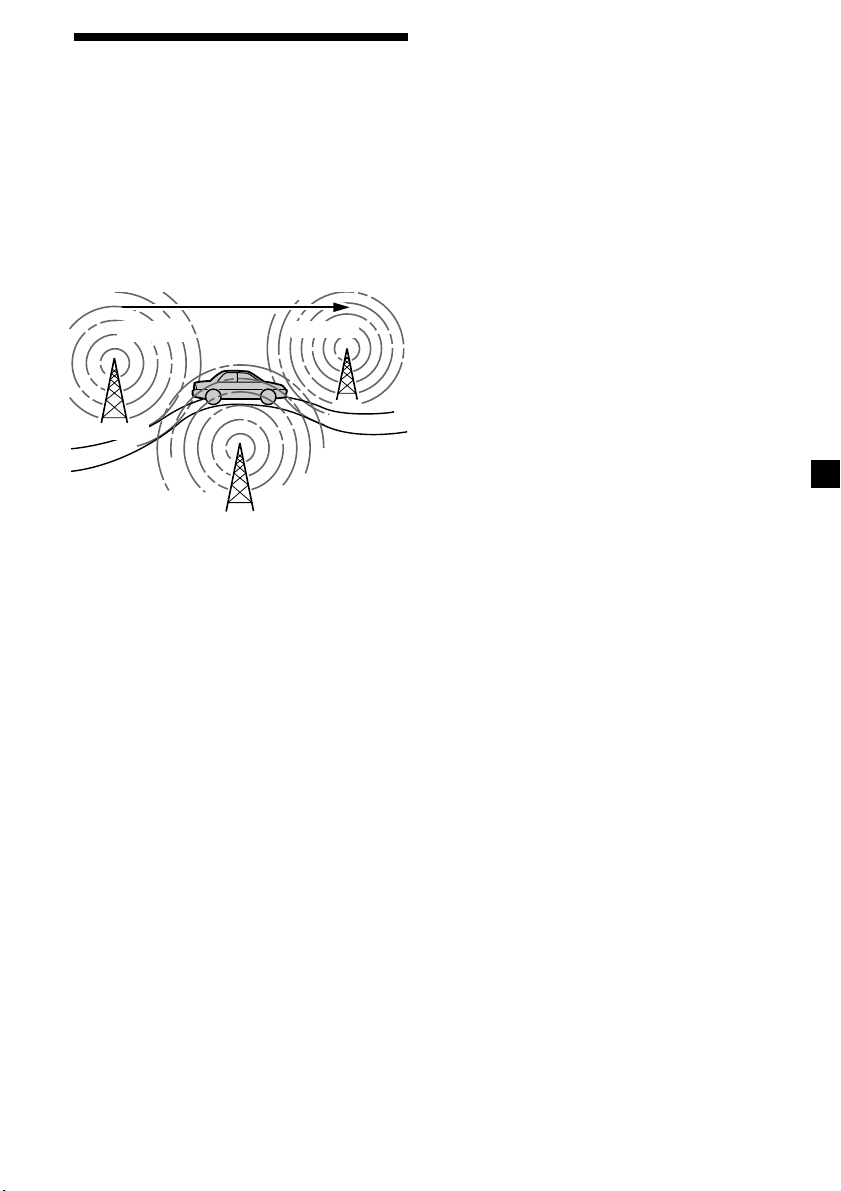
Retuning the same
programme automatically
— Alternative Frequencies (AF)
The Alternative Frequencies (AF) function
automatically selects and retunes the station
with the strongest signal in a network. By
using this function, you can continuously
listen to the same programme during a longdistance drive without having to retune the
station manually.
Frequencies change automatically.
98.5MHz
Station
1 Select an FM station (page 12).
2 Press (AF) repeatedly until “AF on”
appears.
The unit starts searching for an alternative
station with a stronger signal in the same
network.
Note
When there is no alternative station in the area
and you do not need to search for an alternative
station, turn the AF function off by pressing
(AF) repeatedly until “AF off” appears.
96.0MHz
102.5MHz
Changing the display item
Each time you press (AF), the item changes as
follows:
AF on y AF off
Notes
• When “NO AF” and the station name flash
alternately, it means that the unit cannot find an
alternative station in the network.
• If the station name starts flashing after selecting
a station with the AF function on, this indicates
that no alternative frequency is available. Press
either side of (SEEK/AMS) while the station name
is flashing (within eight seconds). The unit starts
searching for another frequency with the same PI
(Programme Identification) data (“PI Seek”
appears and no sound is heard). If the unit
cannot find another frequency, “NO PI” appears,
and the unit returns to the previously selected
frequency.
Listening to a regional programme
The “REG on” (regional on) function lets you
stay tuned to a regional programme without
being switched to another regional station.
(Note that you must turn the AF function on.)
The unit is factory preset to “REG on,” but if
you want to turn off the function, do the
following.
1 During radio reception, press (MENU),
then press either side of (PRST/DISC)
repeatedly until “REG” appears.
2 Press (+) side of (SEEK/AMS) until
“REG off” appears.
3 Press (ENTER).
Note that selecting “REG off” might cause
the unit to switch to another regional
station within the same network.
To return to regional on, select “REG on” in
step 2.
Note
This function does not work in the United
Kingdom and in some other areas.
continue to next page t
15
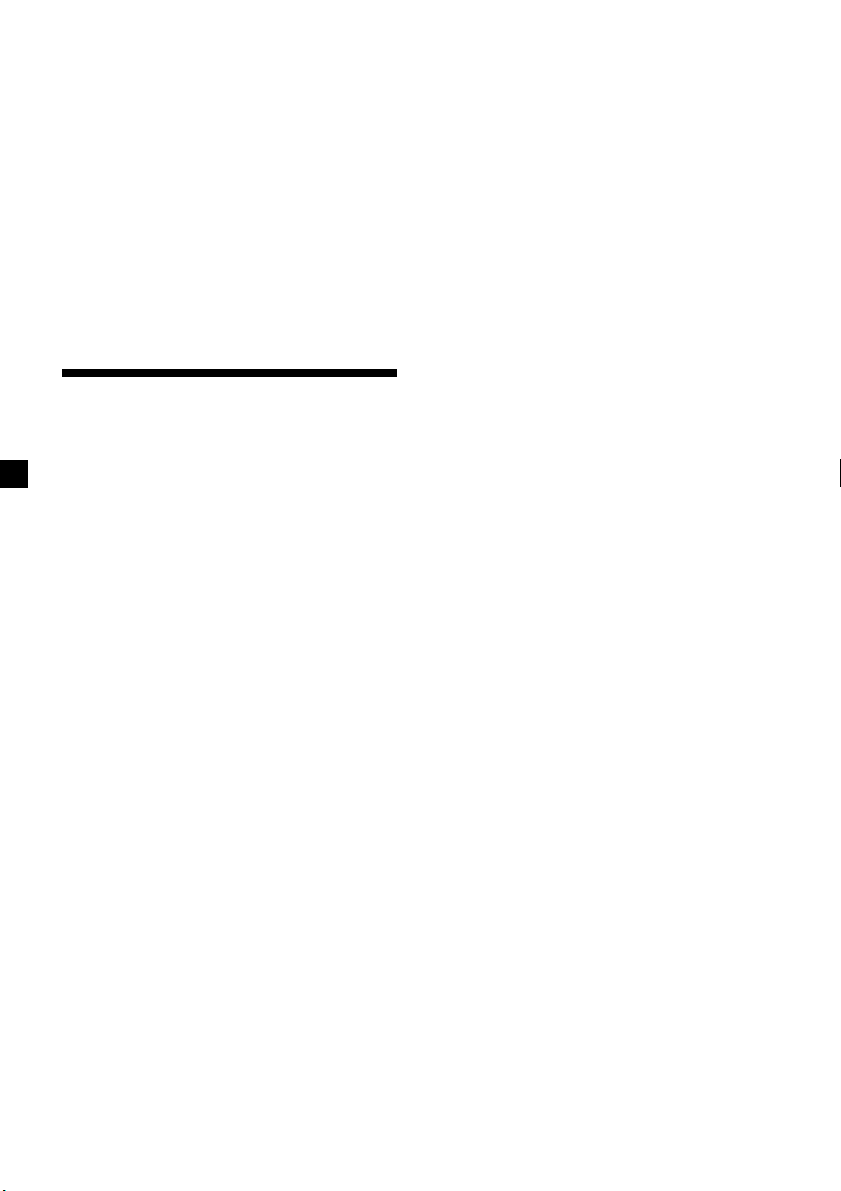
Local link function
(United Kingdom only)
The Local Link function lets you select other
local stations in the area, even if they are not
stored on your number buttons.
1 Press a number button that has a local
station stored on it.
2 Within five seconds, press the number
button of the local station again.
3 Repeat this procedure until the desired
local station is received.
Listening to traffic
announcements
The Traffic Announcement (TA) and Traffic
Programme (TP) data let you automatically
tune in an FM station that is broadcasting
traffic announcements even if you are listening
to other programme sources.
Press (TA) repeatedly until “TA on”
appears.
The unit starts searching for traffic
information stations. “TP” appears in the
display when the unit finds a station
broadcasting traffic announcements.
When the traffic announcement starts,
“TA” flashes. The flashing stops when the
traffic announcement is over.
To cancel the current traffic
announcement
Press (TA).
To cancel all traffic announcements, turn off
the function by pressing (TA) until
“TA off” appears.
Presetting the volume of traffic
announcements
You can preset the volume level of the traffic
announcements beforehand so you won’t
miss the announcement. When a traffic
announcement starts, the volume will be
automatically adjusted to the preset level.
1 Turn the volume control dial to adjust
the desired volume level.
2 Press (TA) for two seconds.
“TA” appears and the setting is stored.
Receiving emergency
announcements
If an emergency announcement comes in while
you are listening to the radio, the programme
will automatically switch to it. If you are
listening to a source other than the radio, the
emergency announcements will be heard if
you set AF or TA to on. The unit will then
automatically switch to these announcements
no matter which source you are listening to at
the time.
Tip
If the traffic announcement starts while you are
listening to another programme source, the unit
automatically switches to the announcement and
goes back to the original source when the
announcement is over.
Notes
“NO TP” flashes for five seconds if the received
•
station does not broadcast traffic announcements.
Then, the unit starts searching for a station that
broadcasts it.
• When “EON” appears with “TP” in the display,
the current station makes use of broadcast traffic
announcements by other stations in the same
network.
16
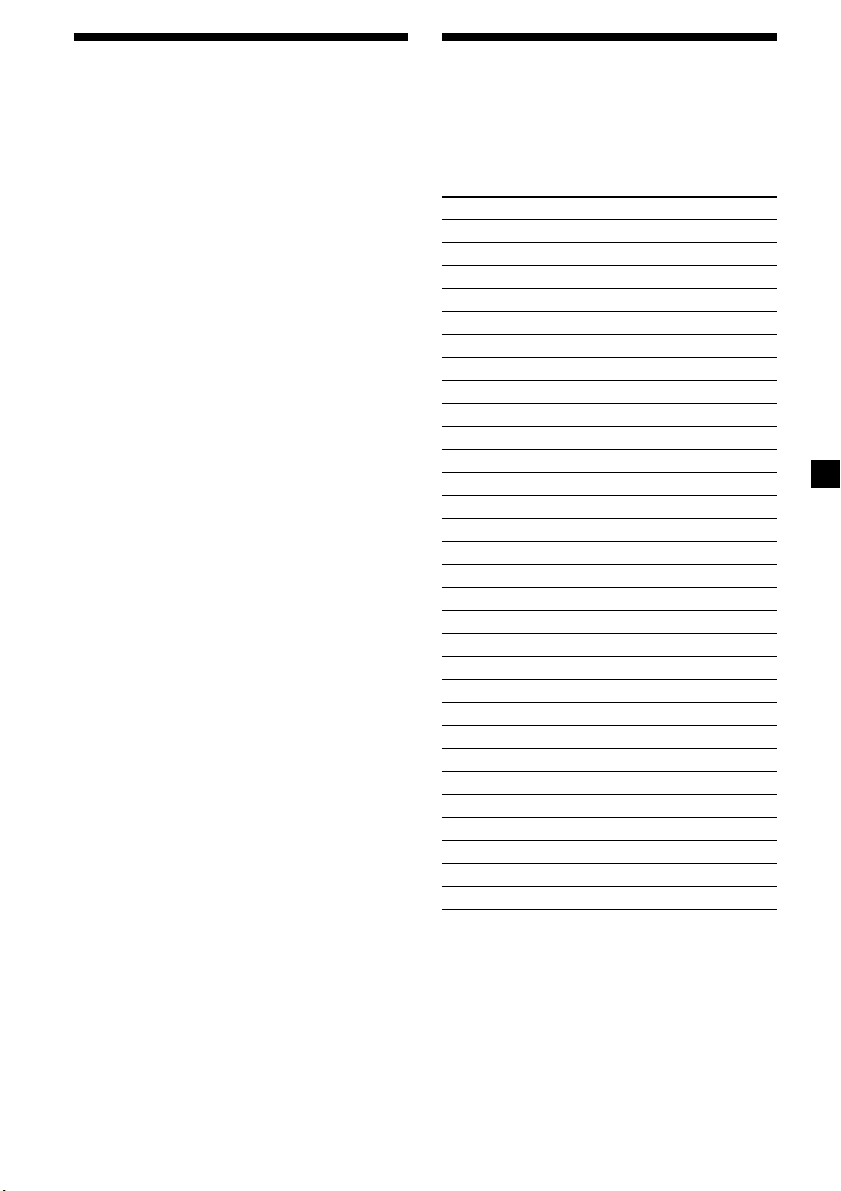
Presetting the RDS
stations with the AF and
TA data
When you preset RDS stations, the unit stores
each station’s data as well as its frequency, so
you don’t have to turn on the AF or TA
function every time you tune in the preset
station. You can select a different setting (AF,
TA, or both) for individual preset stations, or
the same setting for all preset stations.
Presetting the same setting for all
preset stations
1 Select an FM band (page 12).
2 Press (AF) and/or (TA) to select “AF on”
and/or “TA on.”
Note that selecting “AF off” or “TA off”
stores not only RDS stations, but also
non-RDS stations.
3 Press (MENU), then press either side of
(PRST/DISC) repeatedly until “BTM”
appears.
4 Press (+) side of (SEEK/AMS) until “BTM”
flashes.
5 Press (ENTER).
Presetting different settings for
each preset station
1 Select an FM band, and tune in the
desired station.
2 Press (AF) and/or (TA) to select “AF on”
and/or “TA on.”
3 Press the desired number button and
hold until “MEM” appears.
Repeat from step 1 to preset other stations.
Locating a station by
programme type
You can locate the station you want by
selecting one of the programme types shown
below.
Programme types Display
News News
Current Affairs Affairs
Information Info
Sports Sport
Education Educate
Drama Drama
Culture Culture
Science Science
Varied Varied
Popular Music Pop M
Rock Music Rock M
Easy Listening Easy M
Light Classical Light M
Classical Classics
Other Music Type Other M
Weather Weather
Finance Finance
Children’s Programmes Children
Social Affairs Social A
Religion Religion
Phone In Phone In
Travel Travel
Leisure Leisure
Jazz Music Jazz
Country Music Country
National Music Nation M
Oldies Music Oldies
Folk Music Folk M
Documentary Document
Not specified None
Note
You cannot use this function in some countries
where no PTY (Programme Type selection) data is
available.
continue to next page t
17
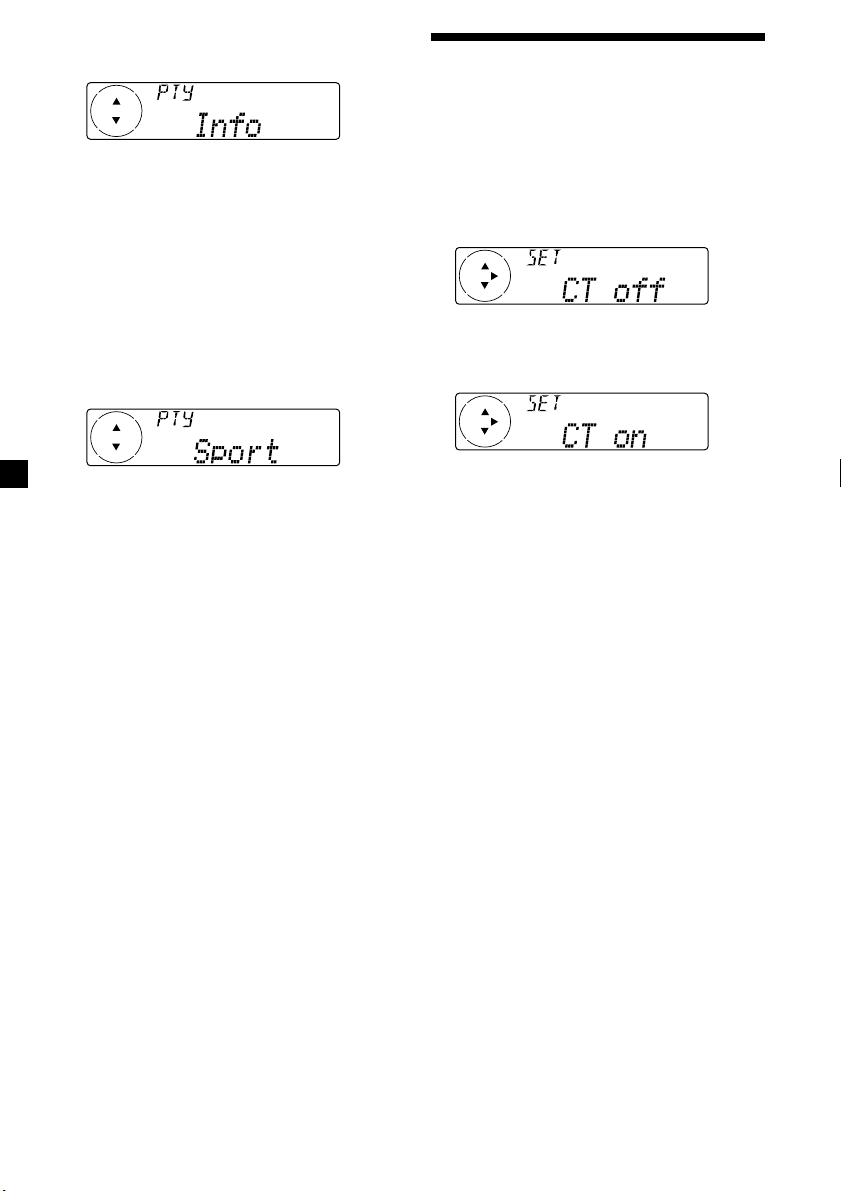
1 Press (DSPL/PTY) during FM reception
until “PTY” appears.
The current programme type name appears
if the station is transmitting the PTY data.
“- - - - -” appears if the received station is
not an RDS station, or if the RDS data has
not been received.
2 Press either side of (PRST/DISC)
repeatedly until the desired programme
type appears.
The programme types appear in the order
shown in the above table. Note that you
cannot select “None” (Not specified) for
searching.
Setting the clock
automatically
The CT (Clock Time) data from the RDS
transmission sets the clock automatically.
1 During radio reception, press (MENU),
then press either side of (PRST/DISC)
repeatedly until “CT” appears.
2 Press (+) side of (SEEK/AMS) repeatedly
until “CT on” appears.
The clock is set.
3 Press (ENTER).
The unit starts searching for a station
broadcasting the selected programme type.
3 Press (ENTER) to return to the normal
display.
To cancel the CT function
Select “CT off” in step 2.
Notes
• The CT function may not work even though an
RDS station is being received.
• There might be a difference between the time
set by the CT function and the actual time.
18
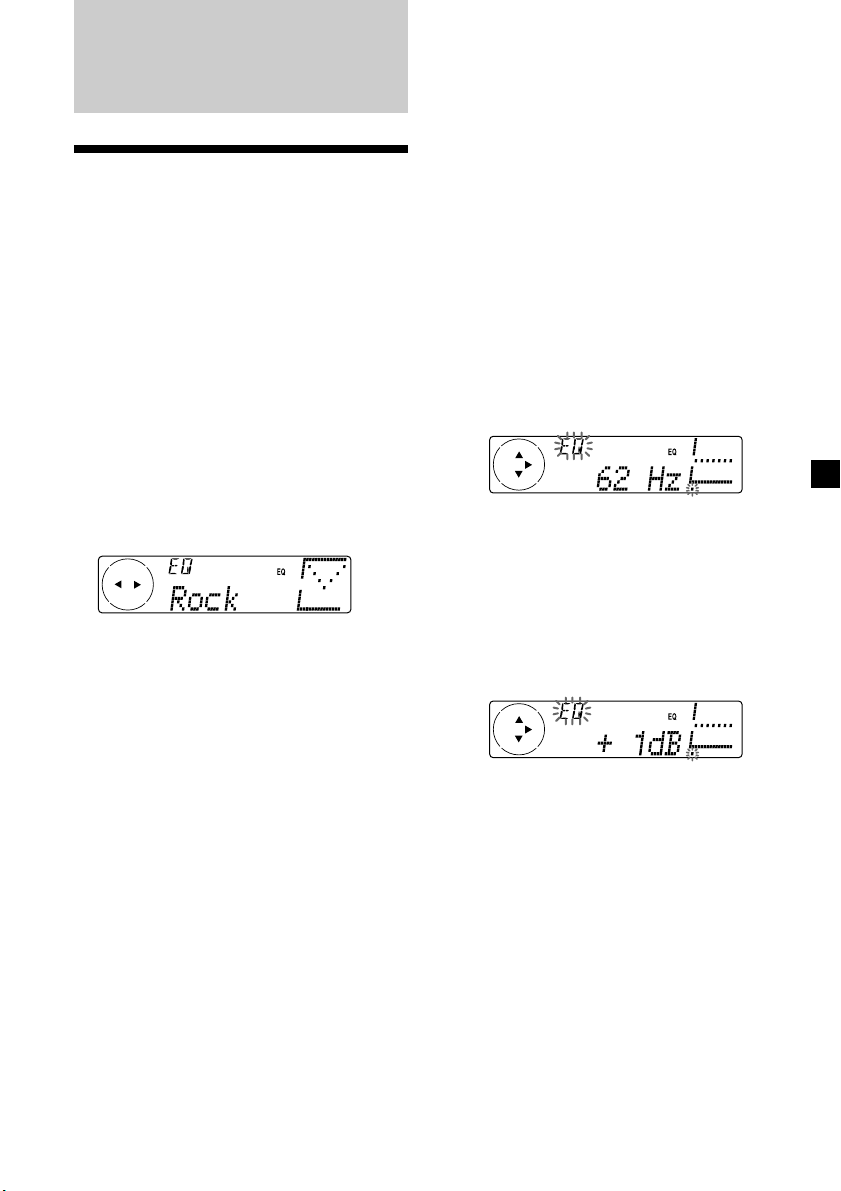
DSP
Setting the equalizer
You can select an equalizer curve for five
music types (Rock, Vocal, Groove, Techno, and
Custom).
You can store and adjust the equalizer settings
for frequency and level.
Selecting the equalizer curve
1 Press (SOURCE) to select a source (tape,
tuner, CD, or MD).
2 Press (SOUND) repeatedly until “EQ”
appears.
Each time you press (SOUND), the item
changes as follows:
EQ (equalizer curve) t POS (listening position)
t BAL (right-left) t F (front speaker volume)
t R (rear speaker volume) t VOL (volume) t
EQ (equalizer curve)
3 Press either side of (SEEK/AMS) to select
the desired equalizer curve.
Each time you press (SEEK/AMS), the item
changes as follows:
Rock y Vocal y Groove y Techno y
Custom y off y Rock
To cancel the equalizing effect, select “off.”
After three seconds, the display returns to
the normal playback mode.
Adjusting the equalizer curve
1 Press (MENU).
2 Press either side of (PRST/DISC)
repeatedly until “EQ Tune” appears, then
press (ENTER).
3 Press either side of (SEEK/AMS) to select
the desired equalizer curve, then press
(ENTER).
Each time you press (SEEK/AMS), the item
changes as follows:
Rock y Vocal y Groove y Techno y
Custom y off y Rock
4 Select the desired frequency and level.
1 Press either side of (SEEK/AMS) to
select the desired frequency.
Example: “Custom”
Each time you press (SEEK/AMS), the
frequency changes as follows:
62 Hz y 157 Hz y 396 Hz y 1.0 kHz y
2.5 kHz y 6.3 kHz y 16.0 kHz
2 Press either side of (PRST/DISC) to
adjust the desired volume level.
The volume is adjustable by 1 dB steps
from –12 dB to +12 dB.
Example: “Custom”
To restore the factory-set equalizer curve,
press (ENTER) for two seconds.
5 Press (MENU) twice.
When the effect setting is complete, the
normal playback mode appears.
19
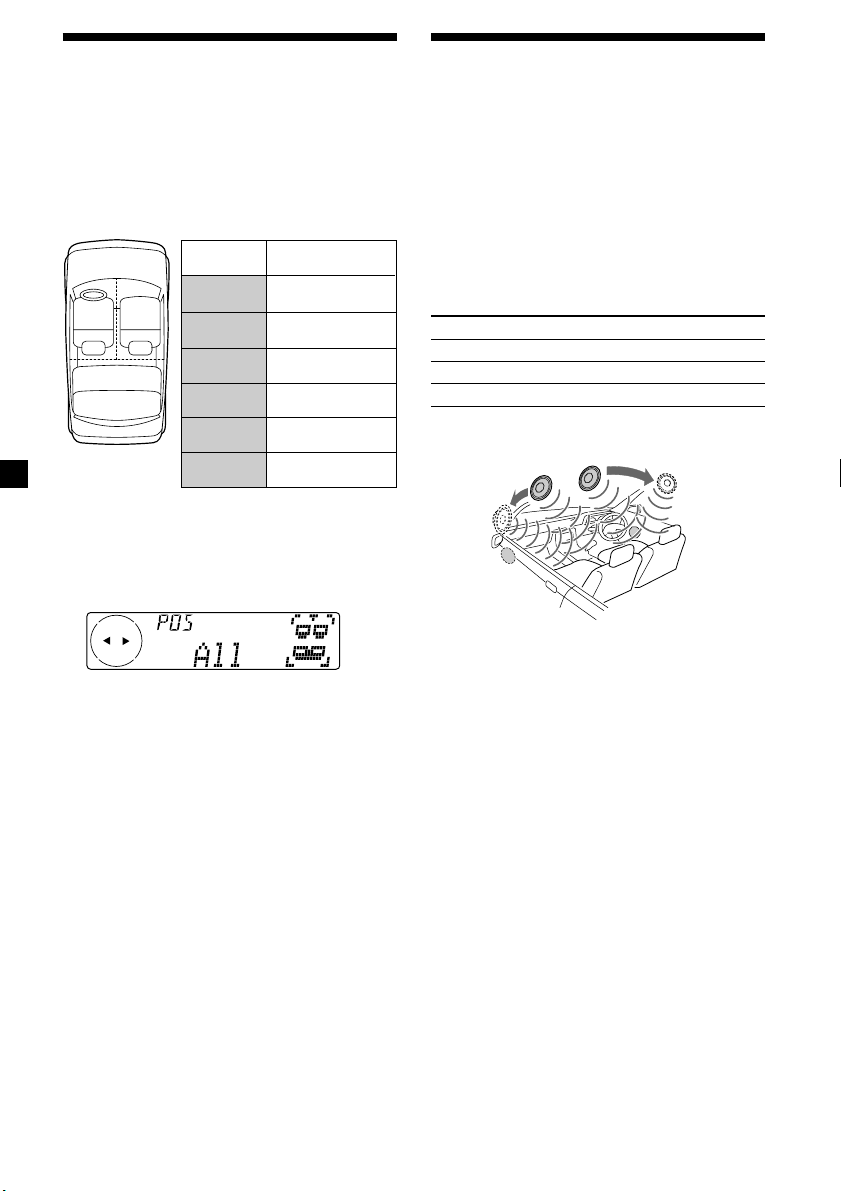
Selecting the listening
position
You can set a delayed time for the sound to
reach the listeners from the speakers.
In this way, the unit can simulate a natural
sound field so that you feel as if you are in the
centre of the sound field no matter where you
sit in the car.
Display
window
POS
21
3
All
POS
Front
POS
Front-R
POS
Front-L
POS
Rear
POS
off
1 Press (SOURCE) to select a source (tape,
tuner, CD, or MD).
2 Press (SOUND) repeatedly until “POS”
appears.
3 Press either side of (SEEK/AMS) to select
the desired listening position.
Each time you press (SEEK/AMS), the item
changes as follows:
All y Front y Front-R y Front-L y Rear y
offy All
To cancel the POS mode, select “off.”
After three seconds, the display returns to
the normal playback mode.
Centre of sound
field
Normal setting
(1 + 2 + 3)
Front part
(1 + 2)
Right front (2)
Left front (1)
Rear part (3)
Cancel
Selecting a soundstage
menu
— Dynamic Soundstage Organizer (DSO)
If your speakers are installed into the lower
part of the doors, the sound will come from
below and may not be clear.
The DSO (Dynamic Soundstage Organizer)
function creates a more ambient sound as if
there were speakers in the dashboard (virtual
speakers).
Soundstage menu
Memory presets Meaning
DSO 1, 2, and 3 Virtual speakers (Standard)
Wide Virtual speakers (Wide)
off Cancel
Image of virtual speakers
2
*
3
*
*1Standard
2
Wide
*
*3Acutual speakers position
(lower part of the front doors).
1
*
1
*
2
*
3
*
20
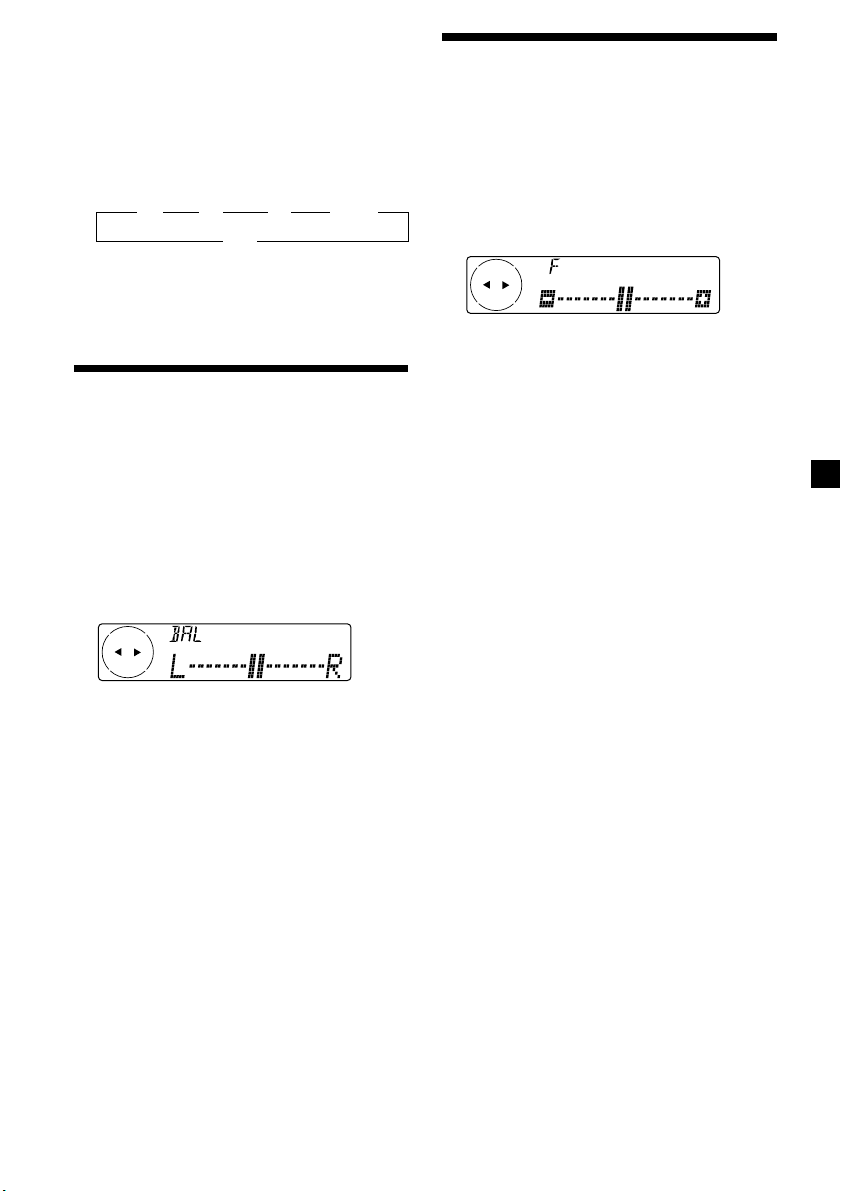
Selecting the DSO
1 Press (SOURCE) to select a source (tape,
tuner, CD, or MD).
Adjusting the front and
rear fader
2 Press (DSO) repeatedly to select the
desired DSO mode.
Each time you press (DSO), the mode
changes as follows:
B 1 B 2 B 3 B Wide
off b
To cancel the DSO mode, select “off.”
After three seconds, the display returns to
the normal playback mode.
Adjusting the balance
(BAL)
You can adjust the sound balance from the left
and right speakers.
1 Press (SOURCE) to select a source (tape,
tuner, CD, or MD).
2 Press (SOUND) repeatedly until “BAL”
appears.
3 Press either side of (SEEK/AMS) to adjust
the balance.
After three seconds, the display returns to
the normal playback mode.
1 Press (SOURCE) to select a source (tape,
tuner, CD, or MD).
2 Press (SOUND) repeatedly until “F” for
the front speakers or “R” for the rear
speakers appears.
3 Press either side of (SEEK/AMS) to adjust
the volume of front/rear speakers.
After three seconds, the display returns to
the normal playback mode.
4 Press (MENU) twice.
21
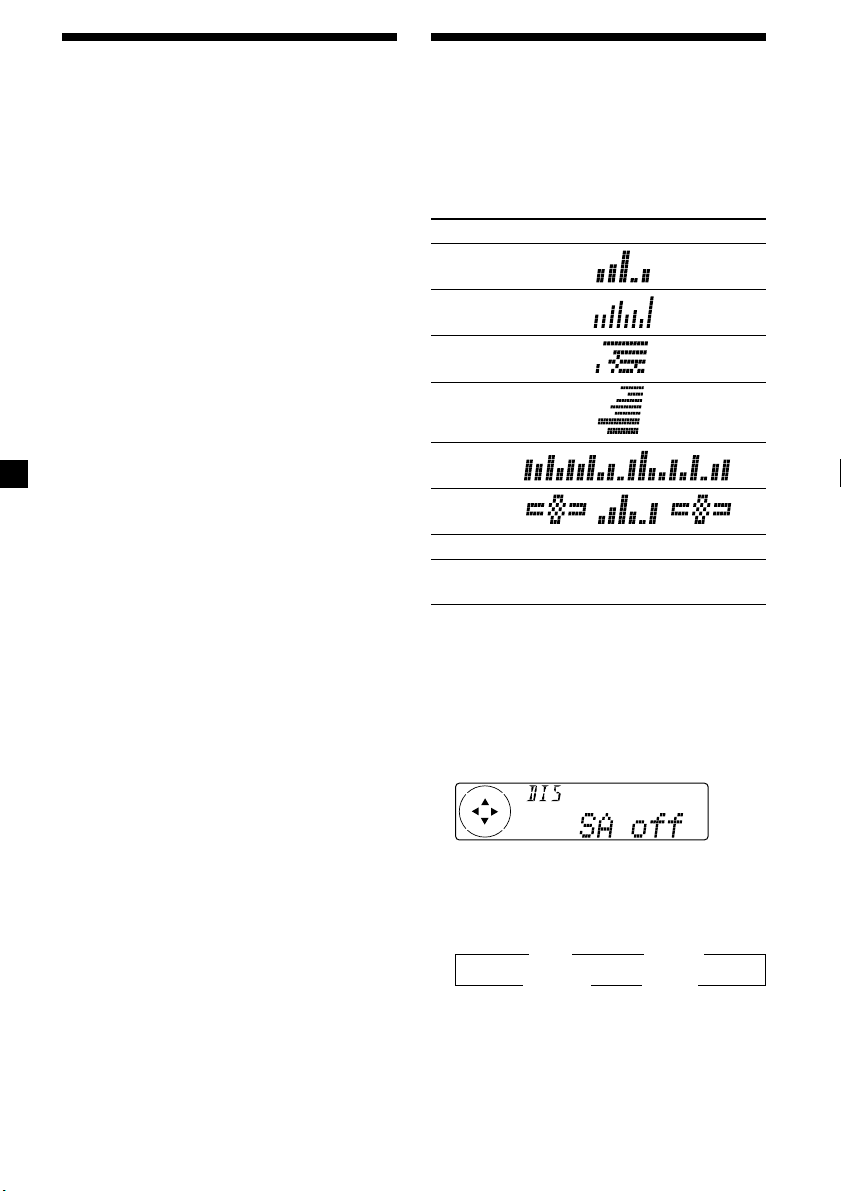
Listening to each
programme source in its
registered DSO
— Source Sound Memory (SSM)
Each time you return to the same source, you
can hear the same DSO menu and equalizer
curve registered for that source, even after
changing the programme source or turning the
unit off and then on again.
Selecting the spectrum
analyzer
The sound signal level is displayed on a
spectrum analyzer. You can select a display
pattern from 1 to 6, or the automatic display
mode.
Mode Display patterns
SA 1
SA 2
SA 3
SA 4
SA 5
SA 6
off Cancel
SA Auto All of these display patterns
appear one by one automatically.
1 Press (SOURCE) to select a source (tape,
tuner, CD, or MD).
22
2 Press (MENU).
3 Press either side of (PRST/DISC)
repeatedly until “SA” appears.
4 Press (+) side of (SEEK/AMS) repeatedly
to select the desired setting.
Each time you press (+) side of
(SEEK/AMS), the setting changes as follows:
B SA 1 B … SA 6
SA Auto b SA off b
5 Press (ENTER).
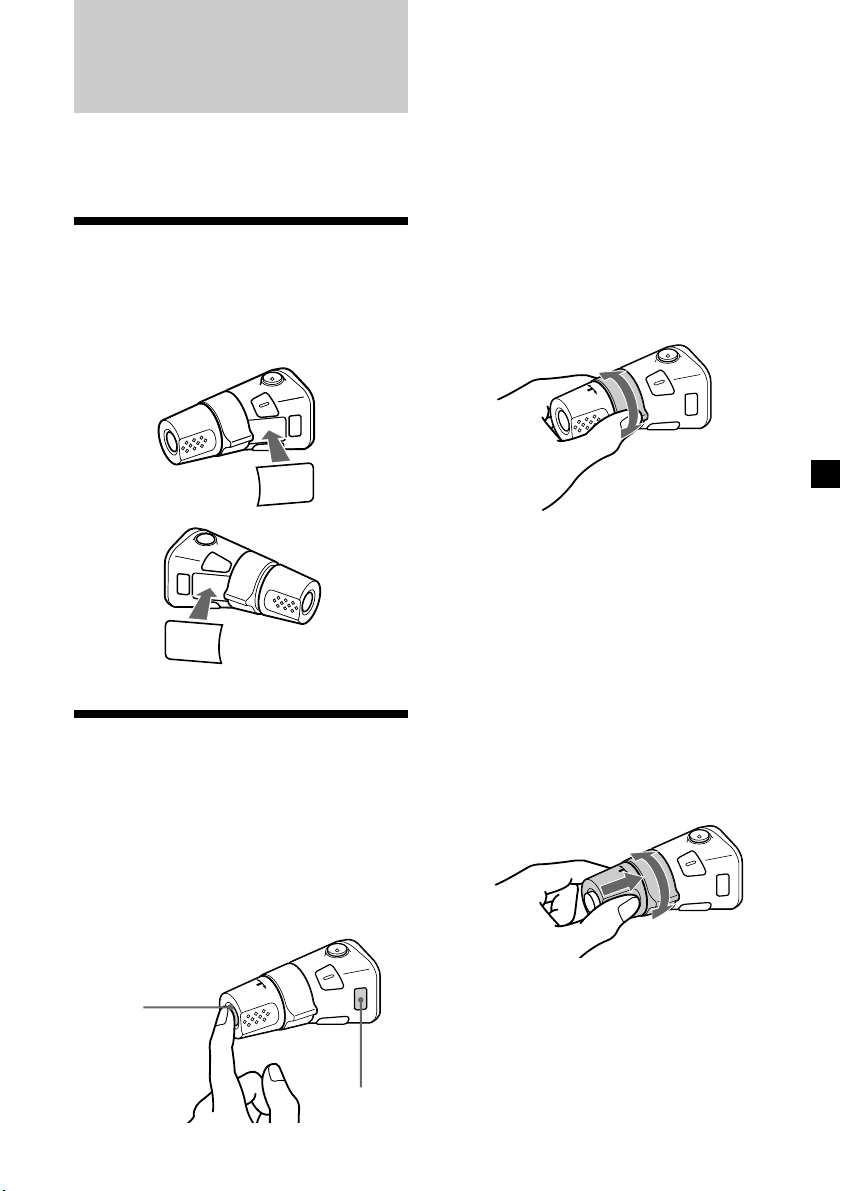
Other Functions
You can also control this unit with the rotary
commander (optional).
Labelling the rotary
commander
Depending on how you mount the rotary
commander, attach the appropriate label as
shown in the illustration below.
SOUND
MODE
DSPL
DSPL
MODE
SOUND
Using the rotary
commander
The rotary commander works by pressing
buttons and/or rotating controls.
You can also control the optional CD or MD
units with the rotary commander.
Each time you press (SOURCE), the
source changes as follows:
TUNER t CD* t MD* t TAPE
Pressing (MODE) changes the operation
in the following ways;
• Tuner : FM1 t FM2 t FM3 t MW
• Tape : playback direction
• CD unit* : CD1 t CD2 t …
• MD unit* : MD1 t MD2 t …
* If the corresponding optional equipment is
not connected, the item will not appear.
t LW
By rotating the control
(the SEEK/AMS control)
Rotate the control and release it to:
•Locate the beginnings of tracks on the
tape. Rotate and hold the control, and
release it to fast-wind the tape. To start
playback while fast-winding the tape,
press (MODE).
•Locate a specific track on a disc. Rotate
and hold the control until you locate the
specific point in a track, then release it to
start playback.
•Tune in stations automatically. Rotate and
hold the control to find a specific station.
By pushing in and rotating the
control (the PRESET/DISC control)
By pressing buttons
(the SOURCE and MODE buttons)
(SOURCE)
(MODE)
Push in and rotate the control to:
•Receive the stations memorised on the
number buttons.
•Change the disc.
continue to next page t
23
