Page 1
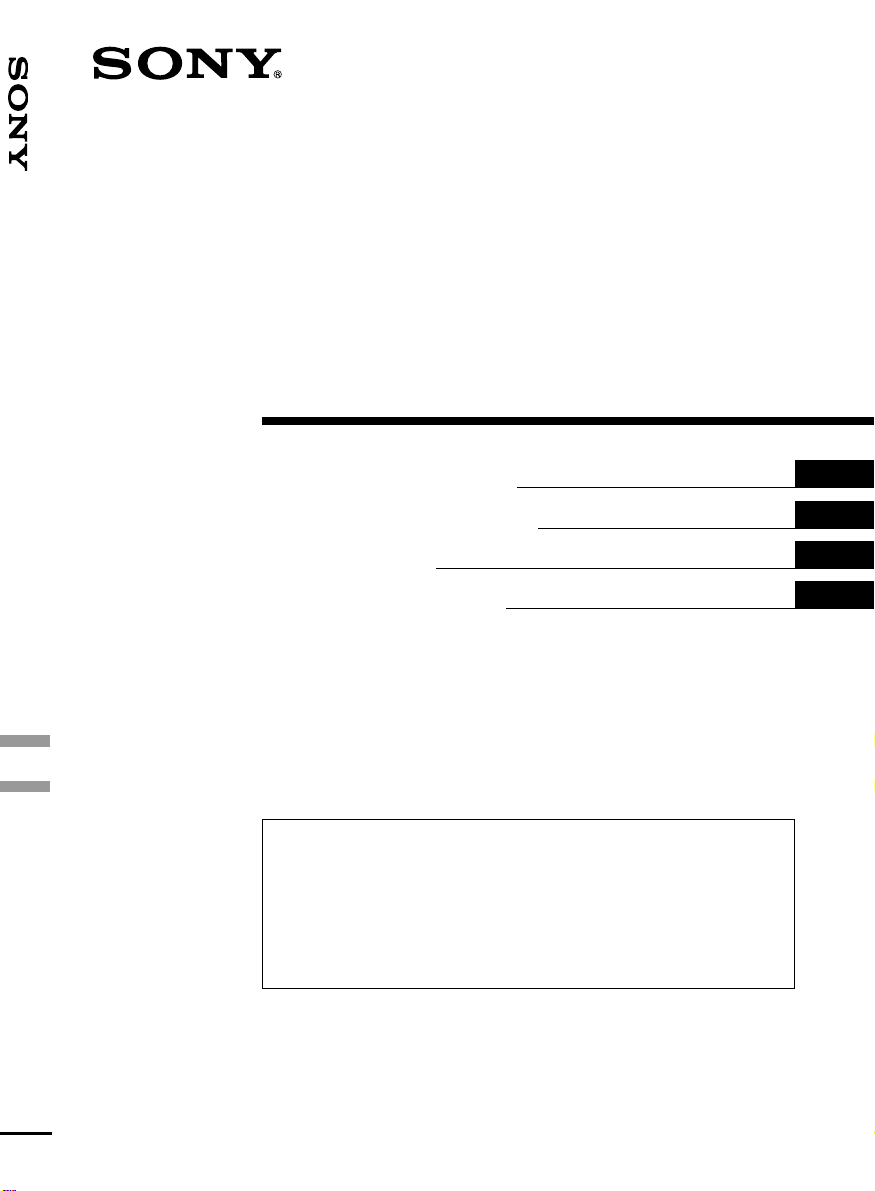
FM/MW/LW
3-046-400-11 (2)
FM/MW/LW Cassette Car Stereo
Cassette
Car Stereo
Operating Instructions
Manual de instrucciones
Bruksanvisning
Manual de instruções
For installation and connections, see the supplied installation/connections
manual.
Para obtener información sobre la instalación y las conexiones, consulte el manual
de instalación/conexiones suministrado.
Vi hänvisar till det medföljande häftet angående montering/anslutningar.
Para a instalação e as ligações, consulte o manual de instalação/ligações
fornecido.
GB
ES
SE
PT
XR-C7500RX
XR-C7500R
2000 Sony Corporation
Page 2
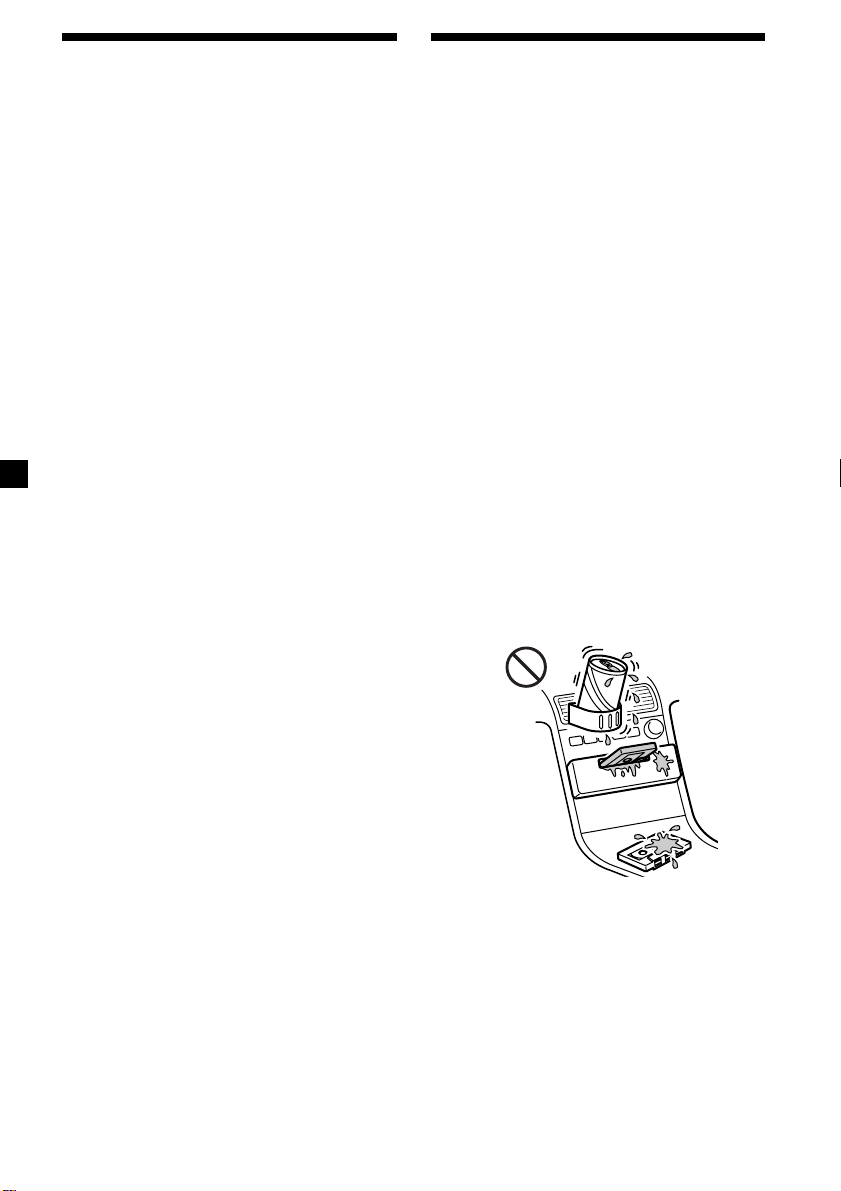
Welcome !
Precautions
Thank you for purchasing this Sony Cassette
Player. This unit lets you enjoy a variety of
features using the following controller
accessory:
Supplied accessory
Rotary commander RM-X4S
Optional accessory
Card remote commander RM-X91
In addition to the cassette playback and radio
operations, you can expand your system by
connecting an optional CD/MD unit*1.
When you operate this unit or a connected
optional CD unit with the CD TEXT function,
the CD TEXT information will appear in the
display when you play a CD TEXT disc*2.
*1You can connect a CD changer, an MD changer,
a CD player, or an MD player.
2
A CD TEXT disc is an audio CD that includes
*
information such as the disc name, artist name,
and track names.
This information is recorded on the disc.
• If your car was parked in direct sunlight
resulting in a considerable rise in
temperature inside the car, allow the unit to
cool off before operating it.
• If no power is being supplied to the unit,
check the connections first. If everything is in
order, check the fuse.
• If no sound comes from the speakers of a
two-speaker system, set the fader control to
the centre position.
• When a tape is played back for a long period,
the cassette may become warm because of
the built-in power amplifier. However, this is
not a sign of malfunction.
If you have any questions or problems
concerning your unit that are not covered in
this manual, please consult your nearest Sony
dealer.
To maintain high quality sound
If you have drink holders near your audio
equipment, be careful not to splash juice or
other soft drinks onto the car audio. Sugary
residues on this unit or cassette tapes may
contaminate the playback heads, reduce the
sound quality, or prevent sound reproduction
altogether.
Cassette cleaning kits cannot remove sugar
from the tape heads.
2
Page 3
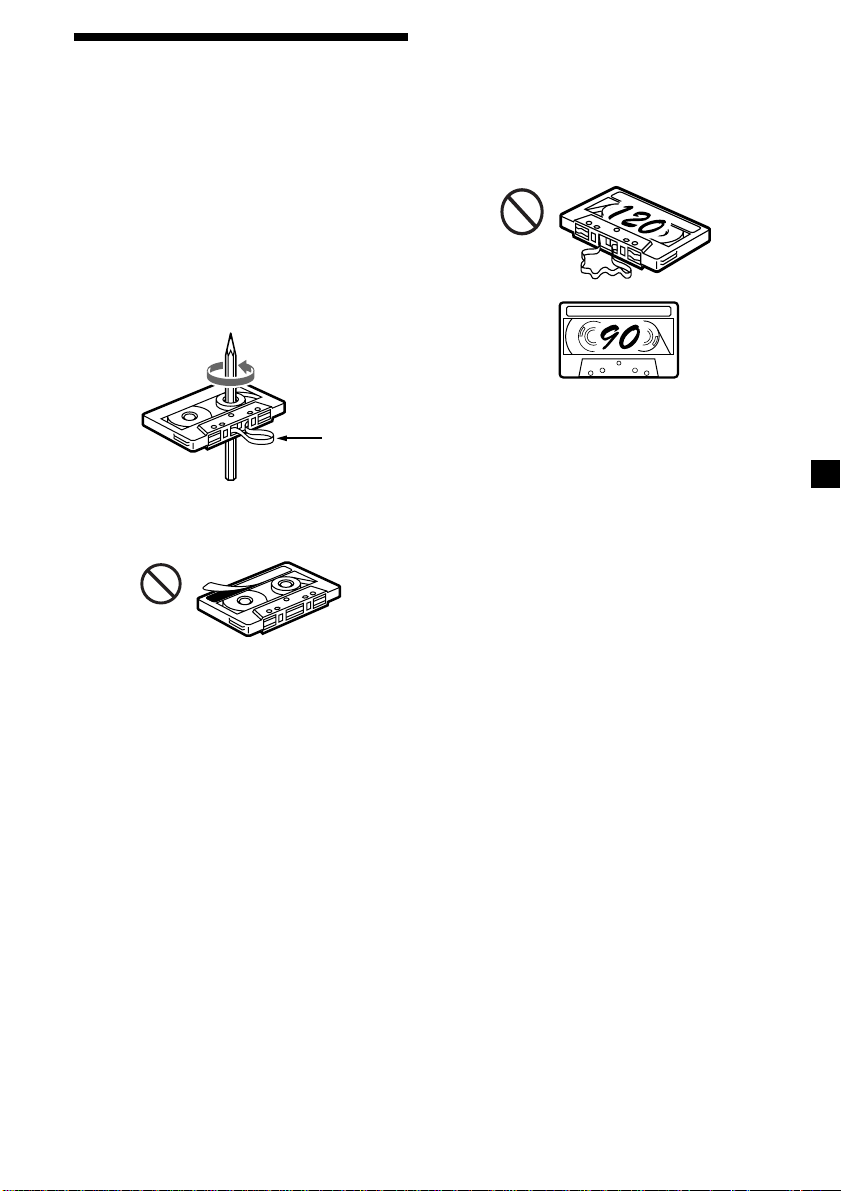
Notes on Cassettes
Cassette care
• Do not touch the tape surface of a cassette, as
any dirt or dust will contaminate the heads.
• Keep cassettes away from equipment with
built-in magnets such as speakers and
amplifiers, as erasure or distortion on the
recorded tape could occur.
• Do not expose cassettes to direct sunlight,
extremely cold temperatures, or moisture.
• Slack in the tape may cause the tape to be
caught in the machine. Before you insert the
tape, use a pencil or similar object to turn the
reel and take up any slack.
Slack
• Distorted cassettes and loose labels can cause
problems when inserting or ejecting tapes.
Remove or replace loose labels.
Cassettes longer than 90 minutes
The use of cassettes longer than 90 minutes is
not recommended except for long continuous
play. The tape used for these cassettes is very
thin and tends to stretch easily. Frequent
playing and stopping of these tapes may cause
them to become entangled in the cassette deck
mechanism.
• The sound may become distorted while
playing the cassette. The cassette player head
should be cleaned after each 50 hours of use.
3
Page 4
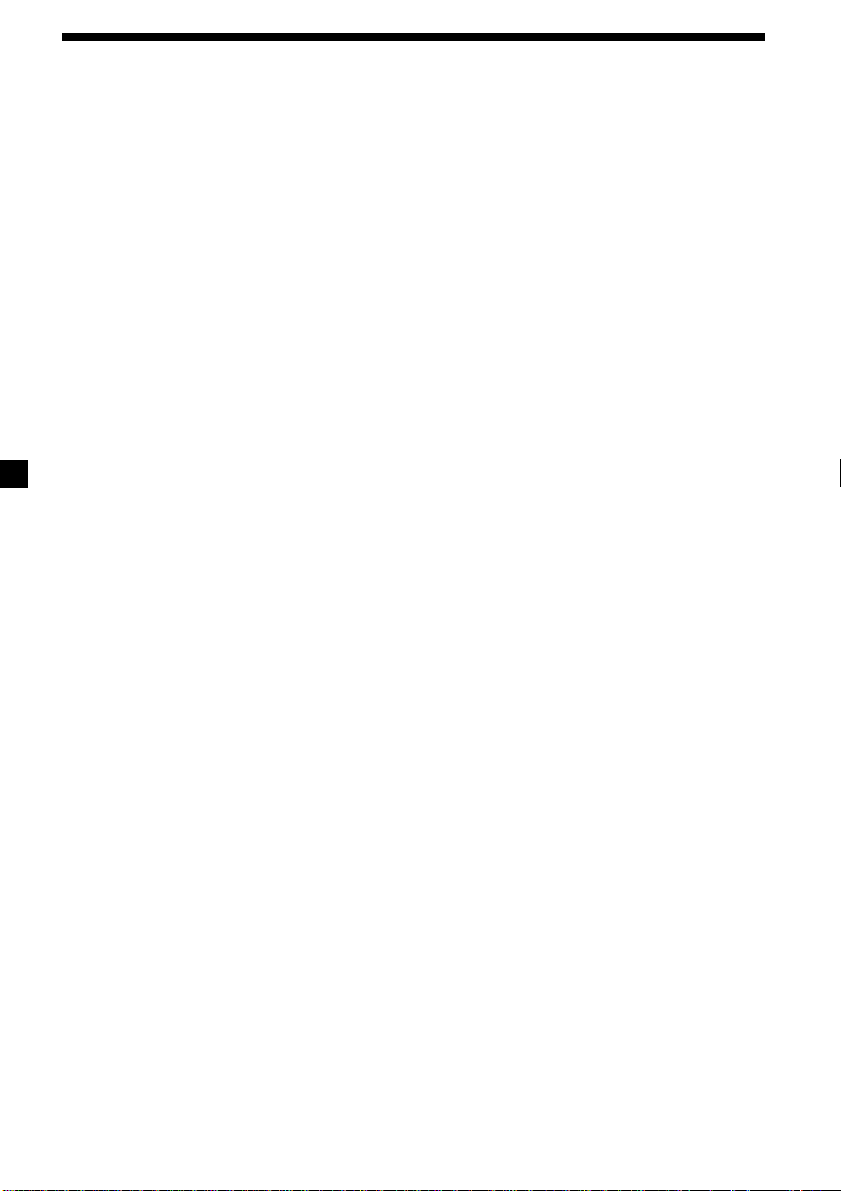
Table of Contents
Location of controls ................................................. 5
Getting Started
Resetting the unit ................................................ 7
Detaching the front panel .................................. 7
Turning the unit on/off ...................................... 8
How to use the menu ......................................... 8
Setting the clock .................................................. 9
Cassette Player
Listening to a tape ............................................. 10
Playing a tape in various modes ......................11
Radio
Memorising stations automatically
— Best Tuning Memory (BTM) .................. 12
Memorising only the desired stations............ 12
Receiving the memorised stations .................. 13
RDS
Overview of the RDS function ........................ 14
Displaying the station name............................ 14
Retuning the same programme automatically
— Alternative Frequencies (AF) ................ 15
Listening to traffic announcements ................ 16
Presetting the RDS stations with the AF and
TA data .......................................................... 17
Locating a station by programme type .......... 17
Setting the clock automatically ....................... 18
DAB
Overview of DAB.............................................. 19
Basic operations of DAB .................................. 19
Presetting DAB services automatically
— BTM .......................................................... 20
Presetting DAB services manually
— Manual Preset Memory ......................... 21
Listening to a DAB programme ...................... 22
Settings on the audio reception....................... 23
Locating a DAB service by programme type
(PTY) .............................................................. 23
DSP
Setting the equalizer ......................................... 24
Selecting the listening position ....................... 25
Selecting a soundstage menu
— Dynamic Soundstage Organizer
(DSO) ............................................................. 25
Adjusting the balance (BAL) ........................... 26
Adjusting the front and rear fader.................. 26
Listening to each programme source in its
registered DSO
— Source Sound Memory (SSM) ............... 27
Selecting the spectrum analyzer ..................... 27
Other Functions
Labelling the rotary commander .................... 28
Using the rotary commander .......................... 28
Attenuating the sound ..................................... 29
Changing the sound and display settings ..... 30
CD/MD Unit
Playing a CD or MD ......................................... 31
Playing tracks repeatedly
— Repeat Play .............................................. 32
Playing tracks in random order
— Shuffle Play .............................................. 32
Labelling a CD
— Disc Memo (For a CD unit with the
custom file function).................................... 33
Locating a disc by name
— List-up (For a CD unit with the custom
file function or an MD unit) ....................... 34
Selecting specific tracks for playback
— Bank (For a CD unit with the custom
file function) ................................................. 35
Additional Information
Maintenance....................................................... 36
Dismounting the unit ....................................... 37
Specifications ..................................................... 38
Troubleshooting guide ..................................... 39
4
Page 5
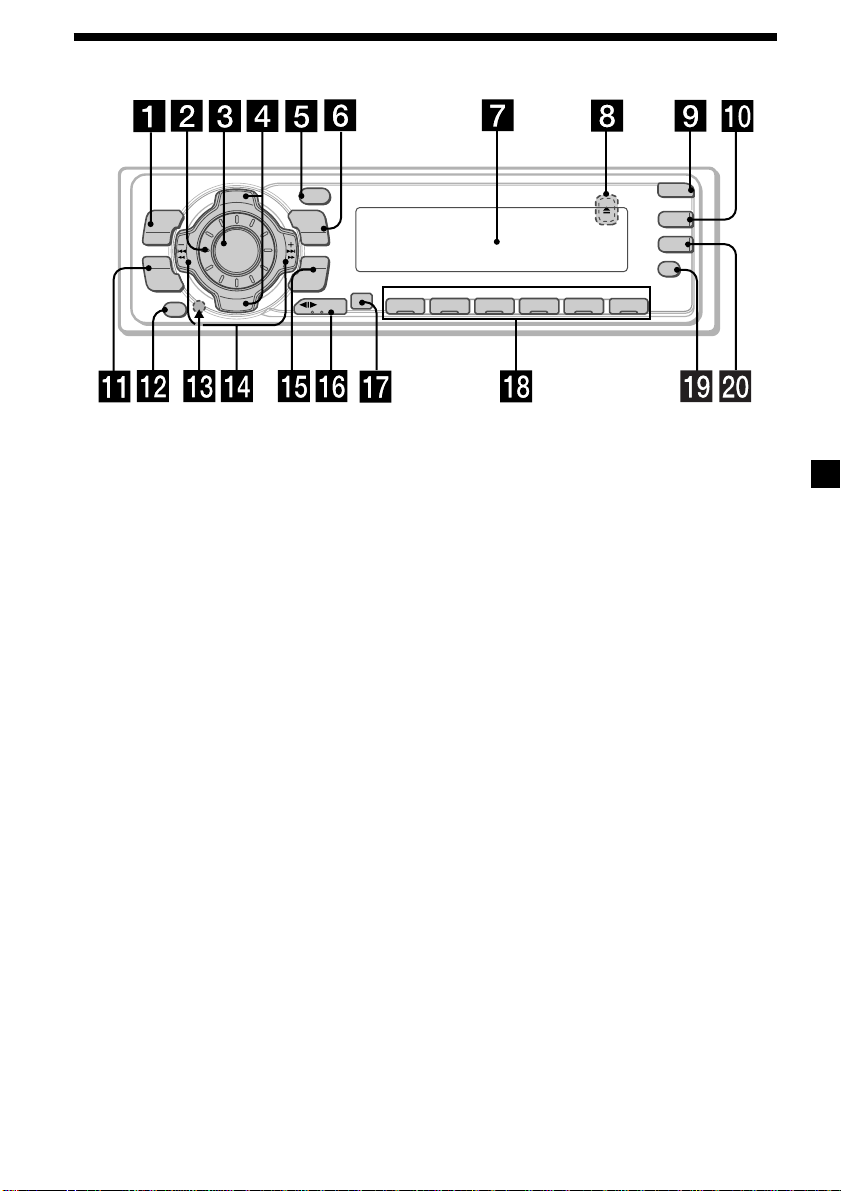
Location of controls
PTY
S
+
MENU
SOUND
OFF
C
I
D
SOURCE
P
R
S
T
-
D
I
S
C
DSPL
P
R
S
T
+
LIST
-
SEEK/AMS
ENTER
–
MODE
Refer to the pages listed for details.
1 MENU button
9, 11, 12, 13, 15, 17, 18, 20, 21, 23, 24,
26, 27, 30, 31, 33, 34, 35
2 Volume control dial
3 SOURCE (TUNER/TAPE/CD/MD) button
6, 8, 10, 12, 13, 19, 20, 24, 25, 26, 27, 31,
34
4 PRST/DISC +/– (cursor up/down) buttons
8, 9, 11, 12, 13, 15, 17, 18, 19, 20, 21, 22,
23, 24, 26, 27, 30, 31, 32, 33, 34, 35
During radio reception:
Preset stations select 13
During CD/MD playback:
Disc change 32
5 DSPL/PTY (display mode change/
programme type) button
11, 18, 23, 31, 33
6 LIST button
Disc memo 33
List-up 22, 34
7 Display window
8
Z (eject) button (located on the front side
of the unit behind the front panel)
10
9 OPEN button 7, 10, 36
q; DSO button 26
qa SOUND button 24, 25, 26
qs OFF button* 6, 7, 8, 10
qd Reset button (located on the front side
of the unit behind the front panel) 7
qf SEEK/AMS –/+ (cursor left/right) buttons
8, 9, 10, 11, 12, 13, 15, 17, 18, 19, 21, 23,
24, 25, 26, 27, 30, 31, 32, 33, 35
Seek 13, 15, 19
Automatic Music Sensor 10, 32
Manual search 13, 32
REP SHUF
1 2 3 4 56
XR-C7500RX/XR-C7500R
qg ENTER button
9, 11, 12, 13, 15, 17, 18, 20, 21, 22, 23,
24, 26, 27, 30, 31, 33, 34, 35
qh MODE button 10, 11, 12, 13, 19, 20, 31,
34
During tape playback:
Playback direction change 10
During radio reception:
BAND select 12, 13
During CD/MD playback:
CD/MD unit select 31
qj Receptor for the card remote
commander
qk Number buttons
During radio reception:
Preset number select
12, 13, 16, 17, 20, 21
During tape playback:
(1) REP 11
During CD/MD playback:
(1) REP 32
(2) SHUF 32
ql AF button 15, 17
w; TA button 16, 17
* Warning when installing in a car
without ACC (accessory) position on
the ignition key switch
Be sure to press (OFF) on the unit for two
seconds to turn off the clock display after
turning off the engine.
When you press (OFF) only momentarily,
the clock display does not turn off and this
causes battery wear.
OPEN
DSO
TA
AF
5
Page 6
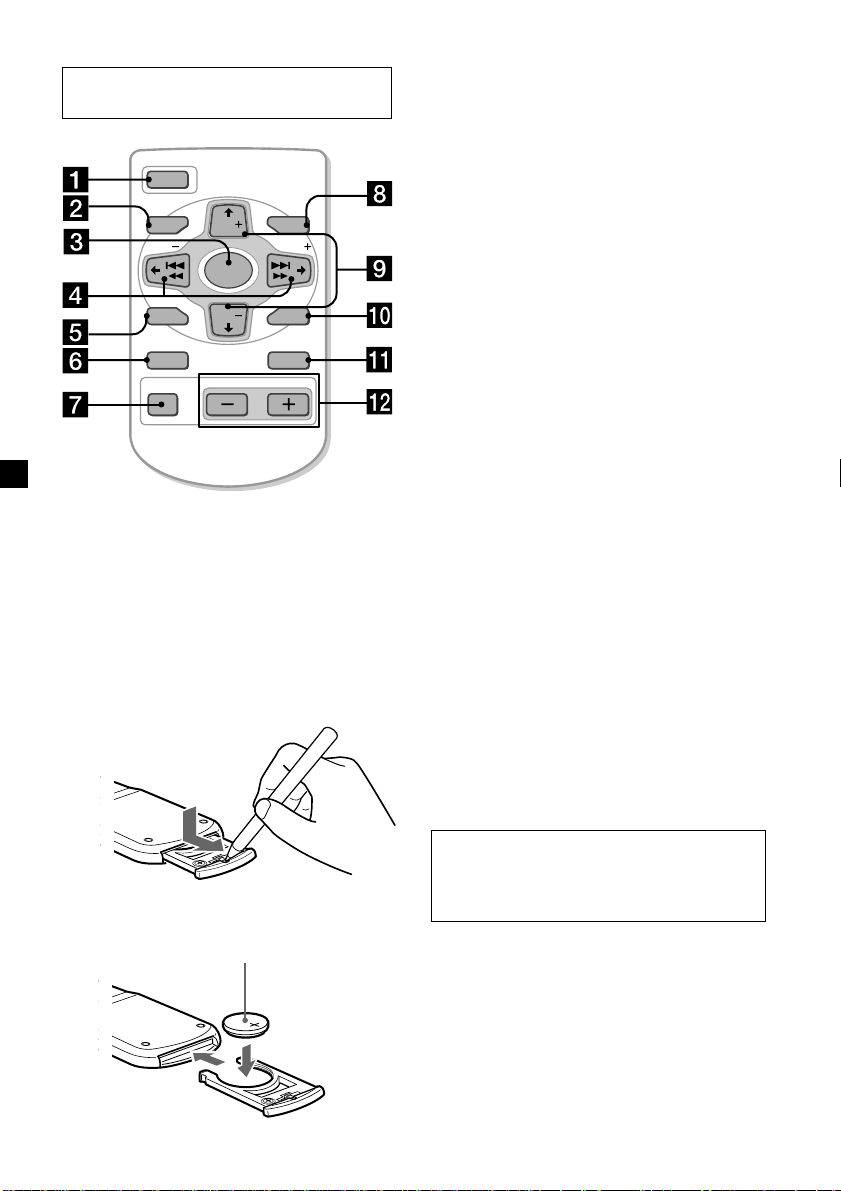
Optional
Card remote commander RM-X91
The corresponding buttons of the card
remote commander control the same
functions as those on this unit.
1 OFF button
2 MENU button
3 SOURCE button
4 SEEK/AMS (cursor </,) buttons
5 SOUND button
6 DSPL/PTY button
7 ATT button
8 LIST button
9 DISC/PRST (cursor M/m) buttons
q; ENTER button
qa MODE button
qs VOL buttons
DISC
SOURCE
DISC
OPEN/CLOSE
ENTER
VOLATT
OFF
MENU LIST
SEEK SEEK
SOUND
DSPL MODE
A unit turned off by pressing (OFF) for two seconds cannot be operated with the card remote
commander unless (SOURCE) on the unit is pressed or a cassette is inserted to activate the unit
first.
Replacing the lithium battery
When the battery becomes weak, the range of
the card remote commander becomes shorter.
Replace the battery with a new CR2025 lithium
battery.
x
+ side up
6
Notes on lithium battery
•Keep the lithium battery out of the reach of
children. Should the battery be swallowed,
immediately consult a doctor.
•Wipe the battery with a dry cloth to assure a
good contact.
•Be sure to observe the correct polarity when
installing the battery.
•Do not hold the battery with metallic
tweezers, otherwise a short-circuit may
occur.
WARNING
Battery may explode if mistreated.
Do not recharge, disassemble, or dispose of
in fire.
Page 7
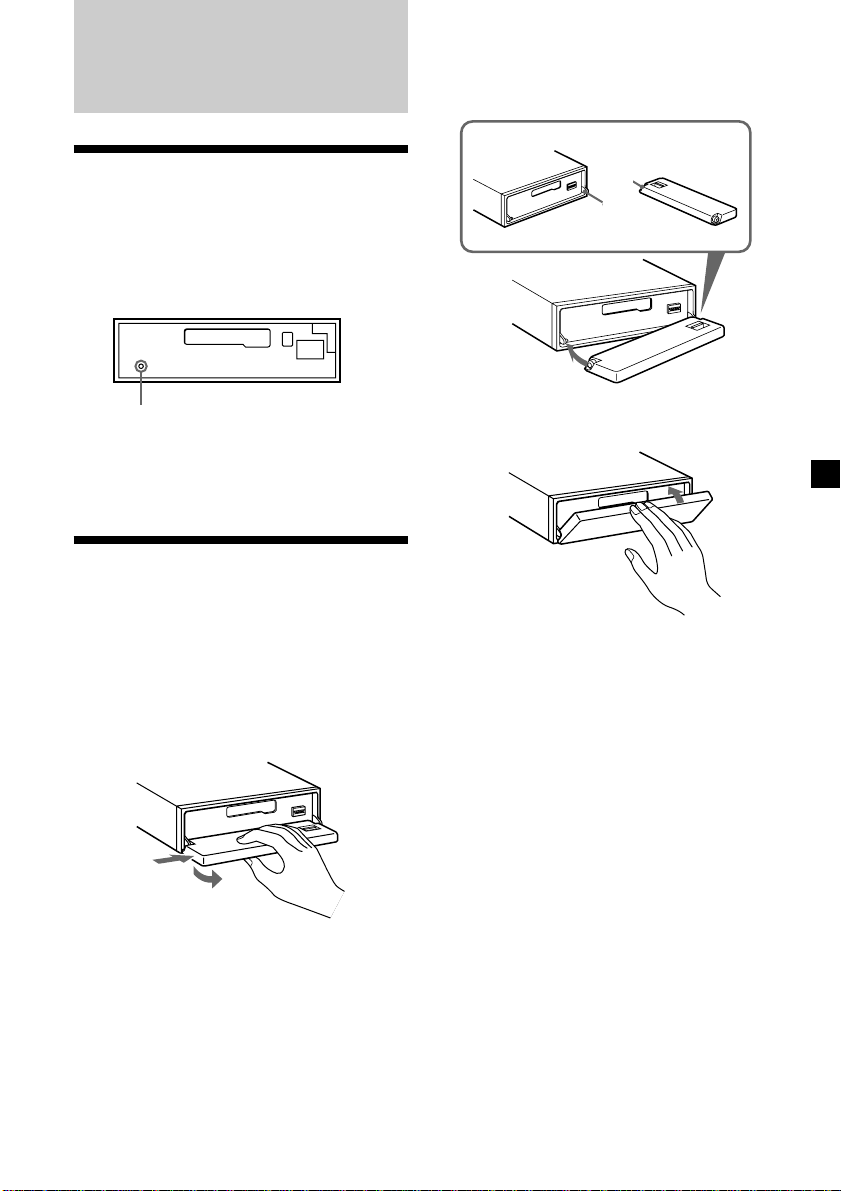
Getting Started
Attaching the front panel
Place the hole A of the front panel onto the
spindle B on the unit as illustrated, then push
the left side in.
Resetting the unit
Before operating the unit for the first time or
after replacing the car battery, you must reset
the unit.
Remove the front panel and press the reset
button with a pointed object, such as a
ballpoint pen.
Reset button
Note
Pressing the reset button will erase the clock
setting and some memorised functions.
Detaching the front panel
You can detach the front panel of this unit to
protect the unit from being stolen.
1 Press (OFF).
2 Press (OPEN), then slide the front panel
to the right side, and pull out from the
left side.
A
B
x
Notes
• Be careful not to attach the front panel upside
down.
• Do not press the front panel too hard against the
unit when attaching it.
• Do not press too hard or put excessive pressure
on the display window of the front panel.
• Do not expose the front panel to direct sunlight
or heat sources such as hot air ducts, and do not
leave it in a humid place. Never leave it on the
dashboard of a car parked in direct sunlight or
where there may be a considerable rise in
temperature.
1
2
Notes
• Be sure not to drop the panel when detaching it
from the unit.
• If you detach the panel while the unit is still
turned on, the power will turn off automatically
to prevent the speakers from being damaged.
• When you carry the front panel with you, use the
supplied front panel case.
Caution alarm
If you turn the car ignition off without
removing the front panel, the caution alarm
will beep for a few seconds.
If you connect an optional power amplifier and
do not use the built-in amplifier, the beep
sound will be deactivated.
7
Page 8
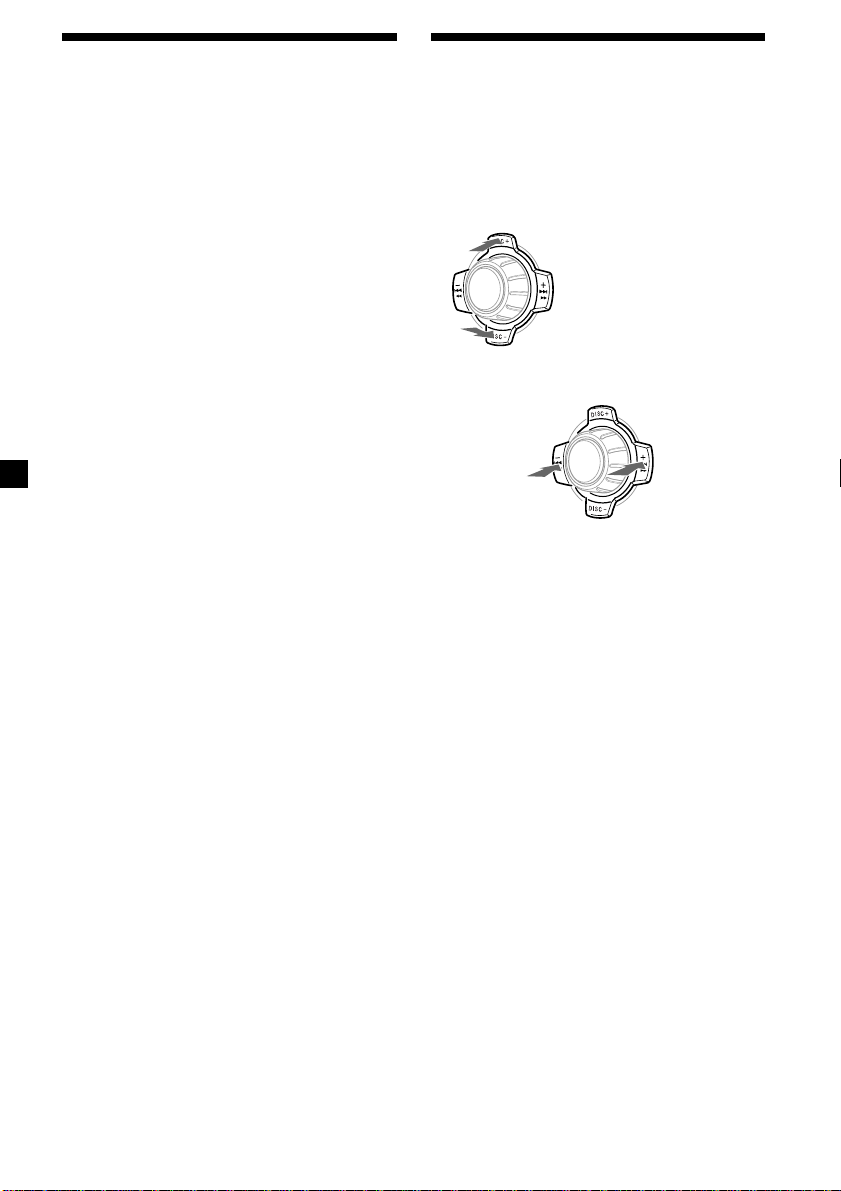
Turning the unit on/off
How to use the menu
Turning on the unit
Press (SOURCE) or insert a cassette in the
unit. For details on operation, refer to page 10
(cassette player) and page 12 (radio).
Turning off the unit
Press (OFF) to stop tape playback or FM/
MW/LW reception (the key illumination and
display remains on.)
Press (OFF) for two seconds to completely
turn off the unit.
Note
If your car has no ACC position on the ignition key
switch, be sure to turn the unit off by pressing
(OFF) for two seconds to avoid car battery wear.
This unit is operated by selecting items from a
menu.
To select, first enter the menu mode and
choose up/down (+/– of (PRST/DISC)), or
choose left/right (–/+ of (SEEK/AMS)).
(PRST/DISC)
(+) : To select upwards
SOURCE
(–) : To select downwards
(SEEK/AMS)
(–) : To select
leftwards
SOURCE
(+) : To select
rightwards
8
Page 9
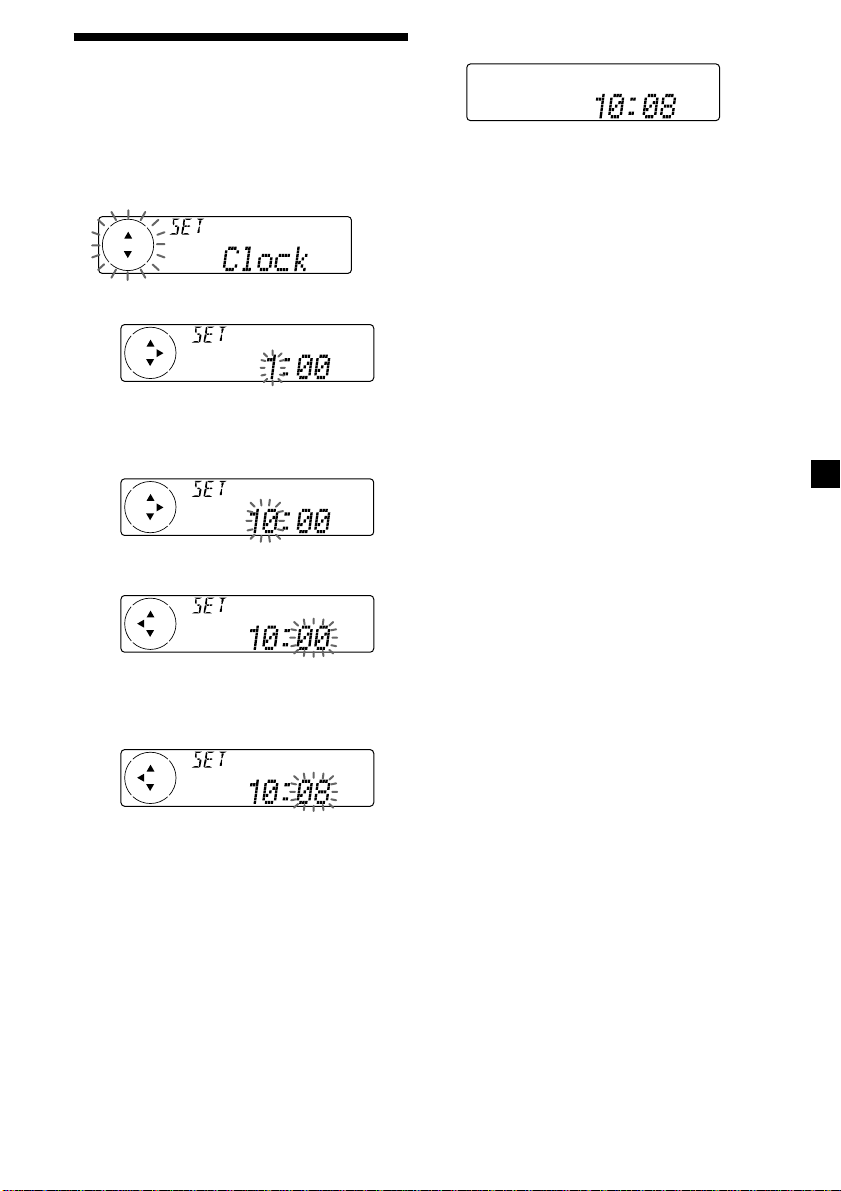
Setting the clock
The clock uses a 24-hour digital indication.
2 Press (ENTER).
Example: To set the clock to 10:08
1 Press (MENU), then press either side of
(PRST/DISC) repeatedly until “Clock”
appears.
1 Press (ENTER).
The hour indication flashes.
2 Press either side of (PRST/DISC) to set
the hour.
3 Press (+) side of (SEEK/AMS).
The minute indication flashes.
4 Press either side of (PRST/DISC) to set
the minute.
The clock starts.
After the clock setting is complete, the
display returns to normal playback mode.
Tips
• You can use the convenient CT function to set
the clock automatically (page 18).
• When the D.Info mode is set to on, the time is
always displayed (page 30).
9
Page 10

Cassette Player
Fast-winding the tape
During playback, press and hold either
side of (SEEK/AMS).
Listening to a tape
1 Press (OPEN) and insert a cassette.
Playback starts automatically.
2 Close the front panel.
If a cassette is already inserted, to start
playback, press (SOURCE) repeatedly until
“FWD” or “REV” appears.
The side facing up is played.
The side facing down is played.
Rewind
SOURCE
Fast-forward
To start playback during fast-forwarding or
rewinding, press (MODE) (o).
Locating a specific track
— Automatic Music Sensor (AMS)
During playback, press either side of
(SEEK/AMS) momentarily for each track
you want to skip.
You can skip up to nine tracks at one time.
To locate
preceding
tracks
Note
The AMS function may not work when:
— the blanks between tracks are shorter than
four seconds
— there is noise between tracks
— there are long sections of low volume or quiet
sections.
SOURCE
In the Motion Display mode, all the items are
scrolled in the display one by one in order.
To locate
succeeding
tracks
Tip
To change the tape‘s playback direction, press
(MODE) (o).
To Press
Stop playback (OFF)
Eject the cassette (OPEN) then Z
10
Tip
The Motion Display mode can be turned off. (See
“Changing the sound and display settings” on
page 30.)
Page 11
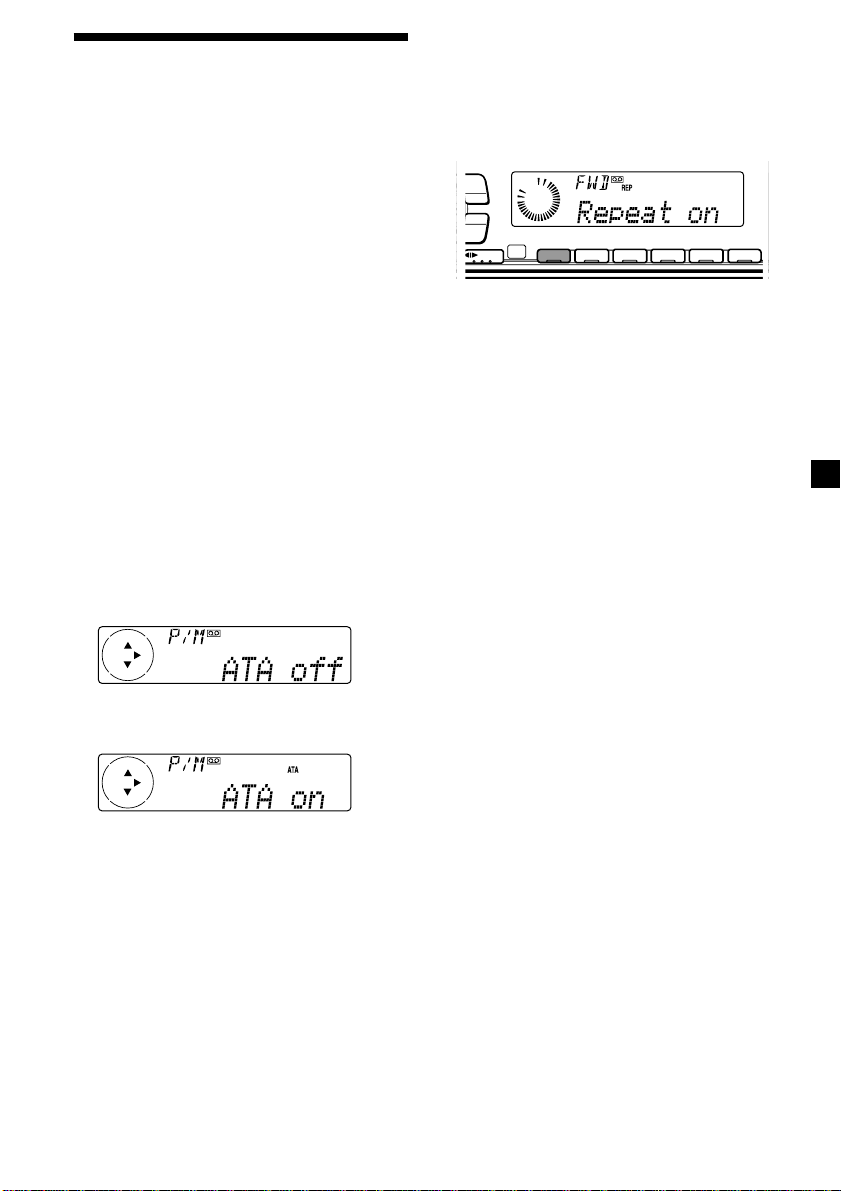
Playing a tape in various
DSPL
Y
modes
You can play the tape in various modes:
•Repeat (Repeat Play) repeats the current
track.
•NR (Dolby NR) lets you select the Dolby* NR
B system.
•Metal lets you play a metal or CrO2 tape.
•B.Skip (Blank Skip) skips blanks longer than
eight seconds.
•ATA (Automatic Tuner Activation) turns on
the tuner automatically when fast-winding
the tape.
* Dolby noise reduction manufactured under
license from Dolby Laboratories Licensing
Corporation.
”DOLBY“ and the double-D symbol ; are
trademarks of Dolby Laboratories Licensing
Corporation.
1 During playback, press (MENU).
2 Press either side of (PRST/DISC)
repeatedly until the desired item
appears.
Each time you press (–) side of
(PRST/DISC), the item changes as follows:
NR t Metal t B.Skip t ATA
Playing tracks repeatedly
— Repeat Play
During playback, press (1) (REP)
repeatedly until “Repeat on” in the
display appears.
Repeat on y Repeat off
LIST
-
SEEK/AMS
ENTER
MODE
Repeat Play starts.
To return to normal playback mode, select
“Repeat off.”
Tip
During repeat playback, press (MODE). “REP”
disappears from the display and repeat mode is
cancelled.
REP SHUF
1 2 3 4 56
3 Press (+) side of (SEEK/AMS) to select
“on.”
Play mode starts.
4 Press (ENTER).
To return to normal playback mode, select
“off” in step 3.
Tip
While the ATA function is activated, the display
(TAPE y TUNER) can be changed by pressing
(DSPL/PTY).
11
Page 12
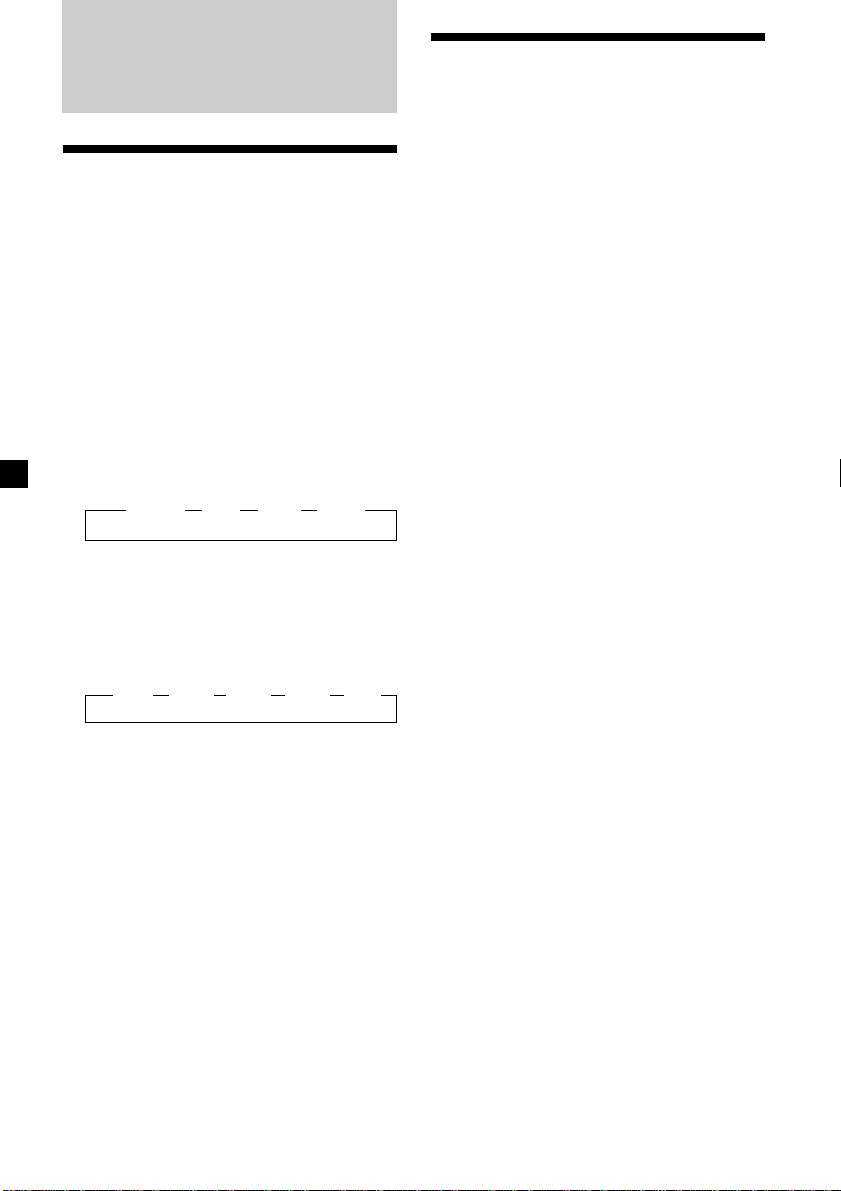
Radio
Memorising stations
automatically
— Best Tuning Memory (BTM)
The unit selects the stations with the strongest
signals and memorises them in the order of
their frequencies. You can store up to 6 stations
on each band (FM1, FM2, FM3, MW, and LW).
Caution
When tuning in stations while driving, use
Best Tuning Memory to prevent accidents.
1 Press (SOURCE) repeatedly to select the
tuner.
Each time you press (SOURCE), the source
changes as follows:
B TUNER B CD* B MD* B TAPE
* If the corresponding optional equipment is
not connected, this item will not appear .
2 Press (MODE) repeatedly to select the
band.
Each time you press (MODE), the band
changes as follows:
B FM1 B FM2 B FM3 B MW B LW
Memorising only the
desired stations
You can preset up to 18 FM stations (6 each for
FM1, 2, and 3), up to 6 MW stations, and up to
6 LW stations in the order of your choice.
1 Press (SOURCE) repeatedly to select the
tuner.
2 Press (MODE) repeatedly to select the
band.
3 Press either side of (SEEK/AMS) to tune
in the station that you want to store on
the number button.
4 Press the desired number button ((1) to
(6)) until “MEM” appears.
The number button indication appears in
the display.
Note
If you try to store another station on the same
number button, the previously stored station will
be erased.
3 Press (MENU), then press either side of
(PRST/DISC) repeatedly until “BTM”
appears.
4 Press (ENTER).
The unit stores stations in the order of their
frequencies on the number buttons.
A beep sounds when the setting is stored.
Notes
• The unit does not store stations with weak
signals. If only a few stations can be received,
some number buttons will retain their former
setting.
• When a number is indicated in the display, the
unit starts storing stations from the one currently
displayed.
12
Page 13
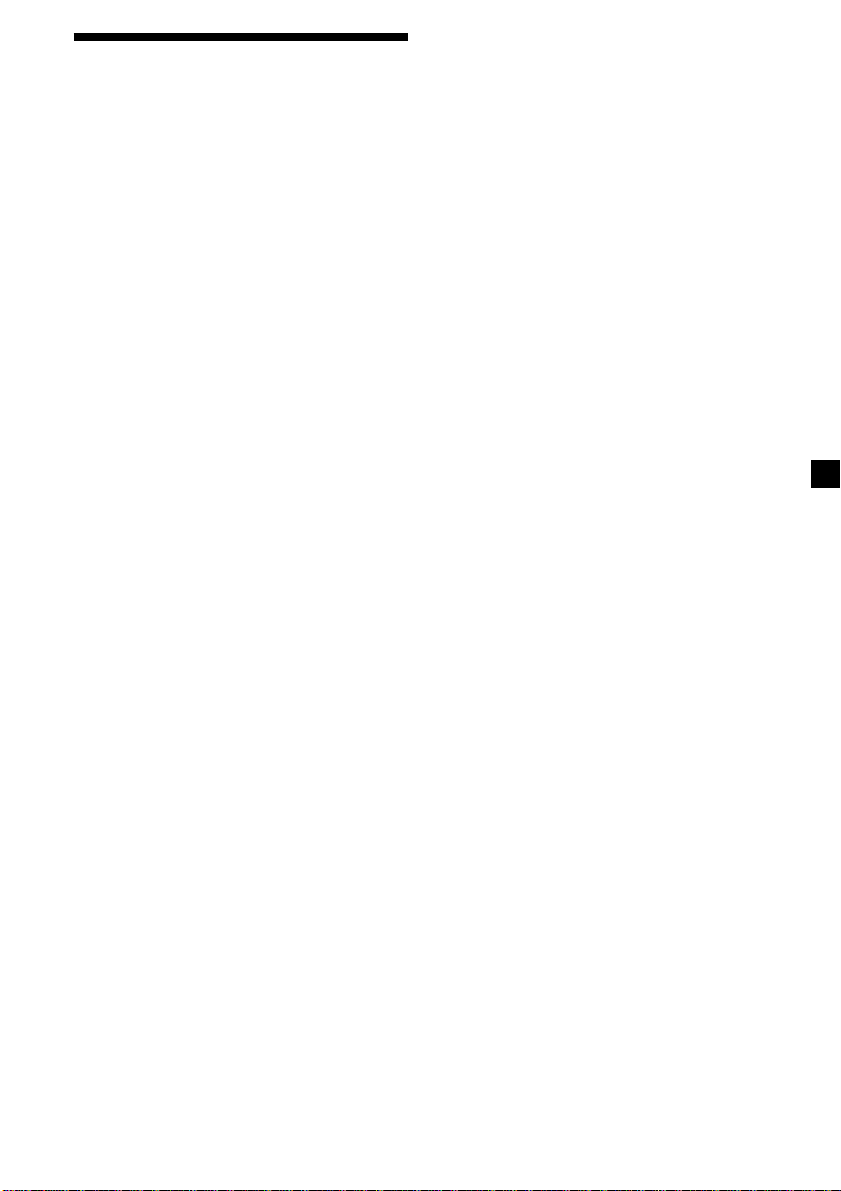
Receiving the memorised
stations
1 Press (SOURCE) repeatedly to select the
tuner.
2 Press (MODE) repeatedly to select the
band.
If FM stereo reception is poor
— Monaural Mode
1 During radio reception, press (MENU),
then press either side of (PRST/DISC)
repeatedly until “Mono” appears.
2 Press (+) side of (SEEK/AMS) until
“Mono on“ appears.
The sound improves, but becomes
monaural (“ST” disappears).
3 Press the number button ((1) to (6)) on
which the desired station is stored.
Tip
Press either side of (PRST/DISC) to receive the
stations in the order they are stored in the memory
(Preset Search Function).
If you cannot tune in a preset
station
Press either side of (SEEK/AMS) to search
for the station (automatic tuning).
Scanning stops when the unit receives a
station. Press either side of (SEEK/AMS)
repeatedly until the desired station is
received.
Note
If the automatic tuning stops too frequently, press
(MENU), then press either side of (PRST/DISC)
repeatedly until “Local” (local seek mode) is
displayed. Then press (+) side of (SEEK/AMS) to
select “Local on.” Press (ENTER).
During local reception and station selection, “LCL
Seek” appears in the display.
Only the stations with relatively strong signals will
be tuned in.
Tips
• When you select the “Local on” setting, “LCL
Seek” appears while the unit is searching for a
station.
• If you know the frequency of the station you
want to listen to, press and hold either side of
(SEEK/AMS) until the desired frequency appears
(manual tuning).
3 Press (ENTER).
To return to normal mode, select
“Mono off” in step 2.
In the Motion Display mode, all the items are
scrolled in the display one by one in order.
Tip
The Motion Display mode can be turned off. (See
“Changing the sound and display settings” on
page 30.)
13
Page 14
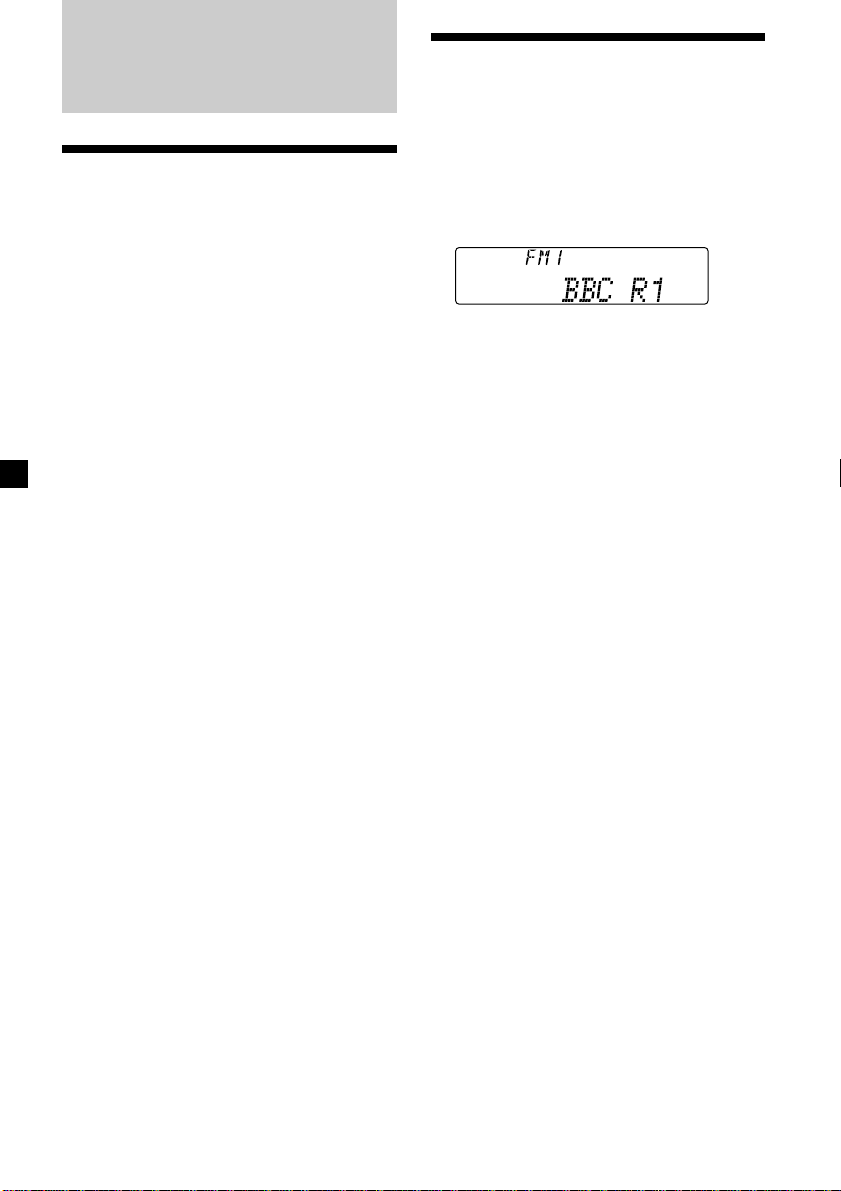
RDS
Overview of the RDS
function
Radio Data System (RDS) is a broadcasting
service that allows FM stations to send
additional digital information along with the
regular radio programme signal. Your car
stereo offers you a variety of services. Here are
just a few: retuning the same programme
automatically, listening to traffic
announcements, and locating a station by
programme type.
Notes
• Depending on the country or region, not all of
the RDS functions are available.
• RDS may not work properly if the signal strength
is weak or if the station you are tuned to is not
transmitting RDS data.
Displaying the station
name
The name of the current station lights up in the
display.
Select an FM station (page 12).
When you tune in an FM station that
transmits RDS data, the station name
appears in the display.
Note
The “*” indication means that an RDS station is
being received.
In the Motion Display mode, all the items are
scrolled in the display one by one in order.
Tip
The Motion Display mode can be turned off. (See
“Changing the sound and display settings” on
page 30.)
14
Page 15
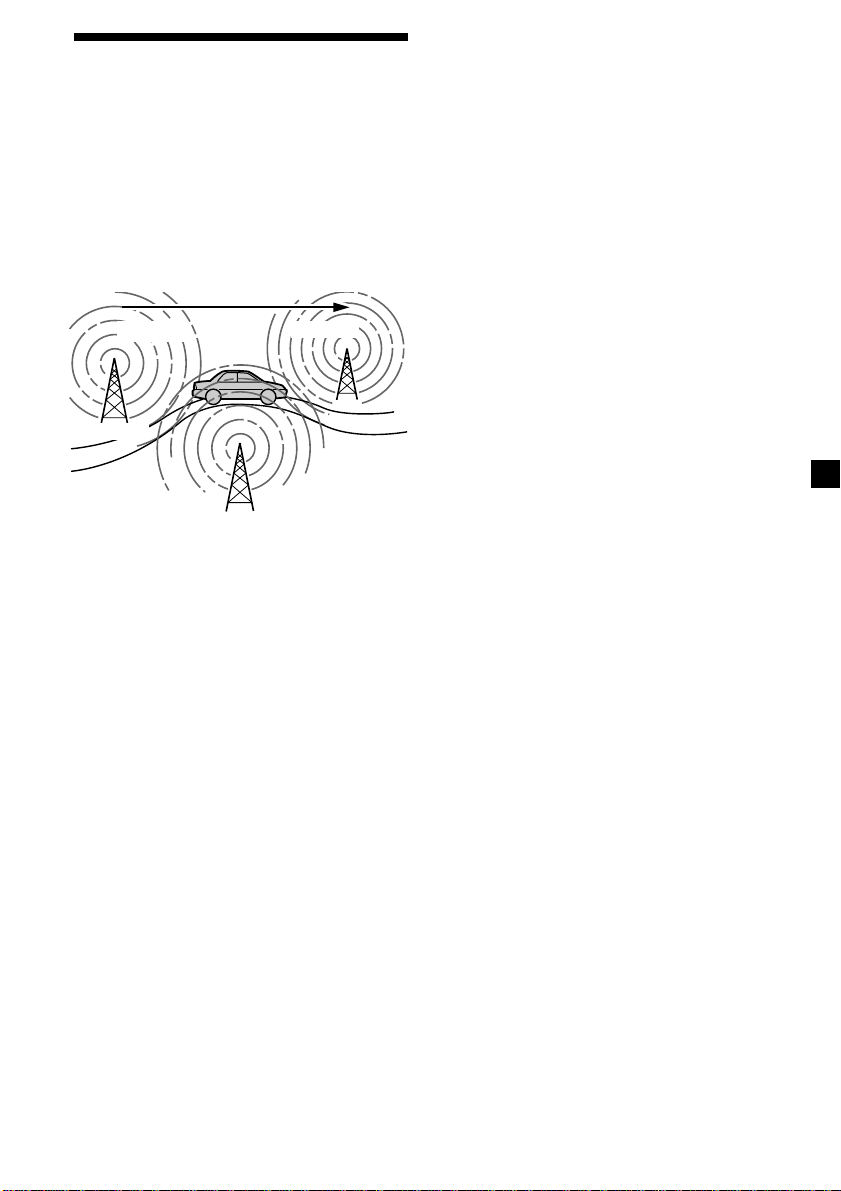
Retuning the same
programme automatically
— Alternative Frequencies (AF)
The Alternative Frequencies (AF) function
automatically selects and retunes the station
with the strongest signal in a network. By
using this function, you can continuously
listen to the same programme during a longdistance drive without having to retune the
station manually.
Frequencies change automatically.
98.5MHz
Station
1 Select an FM station (page 12).
2 Press (AF) repeatedly until “AF on”
appears.
The unit starts searching for an alternative
station with a stronger signal in the same
network.
Note
When there is no alternative station in the area
and you do not need to search for an alternative
station, turn the AF function off by pressing
(AF) repeatedly until “AF off” appears.
96.0MHz
102.5MHz
Changing the display item
Each time you press (AF), the item changes as
follows:
AF on y AF off
Notes
• When “NO AF” and the station name flash
alternately, it means that the unit cannot find an
alternative station in the network.
• If the station name starts flashing after selecting
a station with the AF function on, this indicates
that no alternative frequency is available. Press
either side of (SEEK/AMS) while the station name
is flashing (within eight seconds). The unit starts
searching for another frequency with the same PI
(Programme Identification) data (“PI Seek”
appears and no sound is heard). If the unit
cannot find another frequency, “NO PI” appears,
and the unit returns to the previously selected
frequency.
Listening to a regional programme
The “REG on” (regional on) function lets you
stay tuned to a regional programme without
being switched to another regional station.
(Note that you must turn the AF function on.)
The unit is factory preset to “REG on,” but if
you want to turn off the function, do the
following.
1 During radio reception, press (MENU),
then press either side of (PRST/DISC)
repeatedly until “REG” appears.
2 Press (+) side of (SEEK/AMS) until
“REG off” appears.
3 Press (ENTER).
Note that selecting “REG off” might cause
the unit to switch to another regional
station within the same network.
To return to regional on, select “REG on” in
step 2.
Note
This function does not work in the United
Kingdom and in some other areas.
continue to next page t
15
Page 16
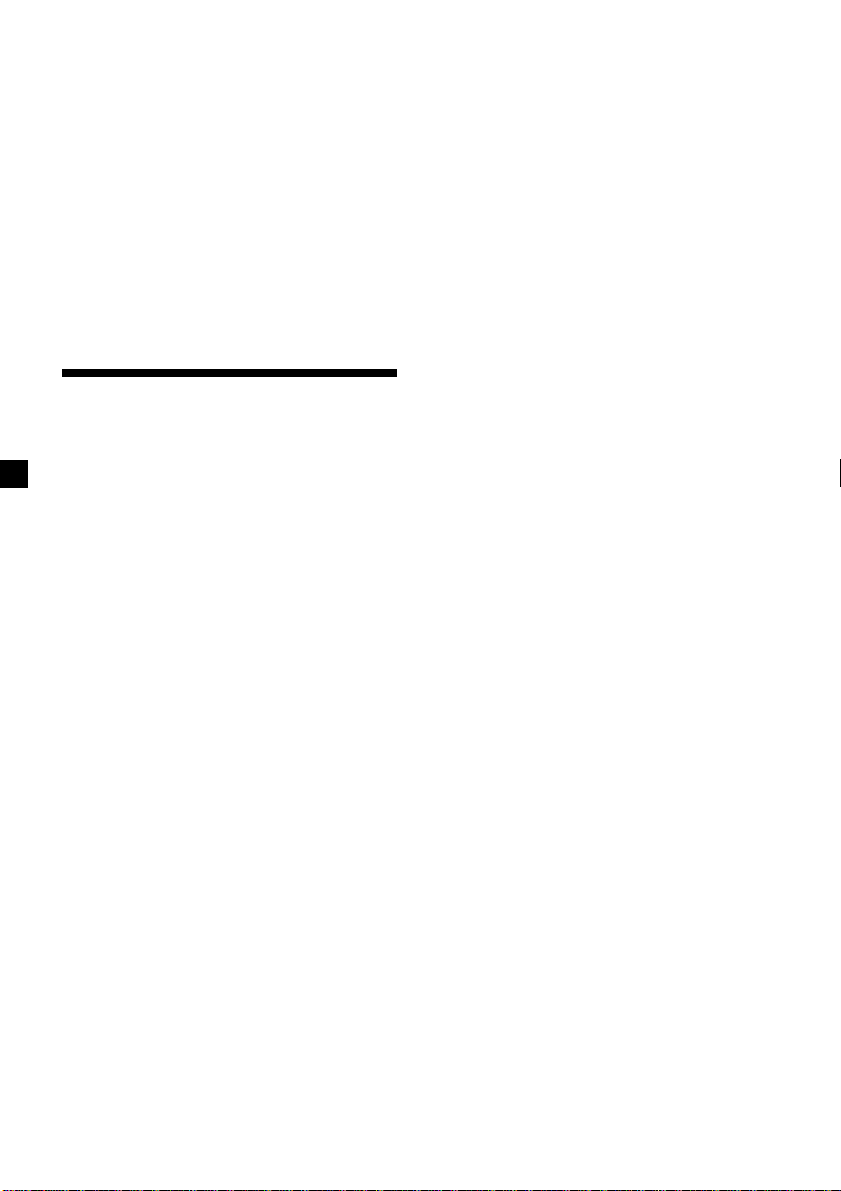
Local link function
(United Kingdom only)
The Local Link function lets you select other
local stations in the area, even if they are not
stored on your number buttons.
1 Press a number button that has a local
station stored on it.
2 Within five seconds, press the number
button of the local station again.
3 Repeat this procedure until the desired
local station is received.
Listening to traffic
announcements
The Traffic Announcement (TA) and Traffic
Programme (TP) data let you automatically
tune in an FM station that is broadcasting
traffic announcements even if you are listening
to other programme sources.
Press (TA) repeatedly until “TA on”
appears.
The unit starts searching for traffic
information stations. “TP” appears in the
display when the unit finds a station
broadcasting traffic announcements.
When the traffic announcement starts,
“TA” flashes. The flashing stops when the
traffic announcement is over.
To cancel the current traffic
announcement
Press (TA).
To cancel all traffic announcements, turn off
the function by pressing (TA) until
“TA off” appears.
Presetting the volume of traffic
announcements
You can preset the volume level of the traffic
announcements beforehand so you won’t
miss the announcement. When a traffic
announcement starts, the volume will be
automatically adjusted to the preset level.
1 Turn the volume control dial to adjust
the desired volume level.
2 Press (TA) for two seconds.
“TA” appears and the setting is stored.
Receiving emergency
announcements
If an emergency announcement comes in while
you are listening to the radio, the programme
will automatically switch to it. If you are
listening to a source other than the radio, the
emergency announcements will be heard if
you set AF or TA to on. The unit will then
automatically switch to these announcements
no matter which source you are listening to at
the time.
Tip
If the traffic announcement starts while you are
listening to another programme source, the unit
automatically switches to the announcement and
goes back to the original source when the
announcement is over.
Notes
“NO TP” flashes for five seconds if the received
•
station does not broadcast traffic announcements.
Then, the unit starts searching for a station that
broadcasts it.
• When “EON” appears with “TP” in the display,
the current station makes use of broadcast traffic
announcements by other stations in the same
network.
16
Page 17
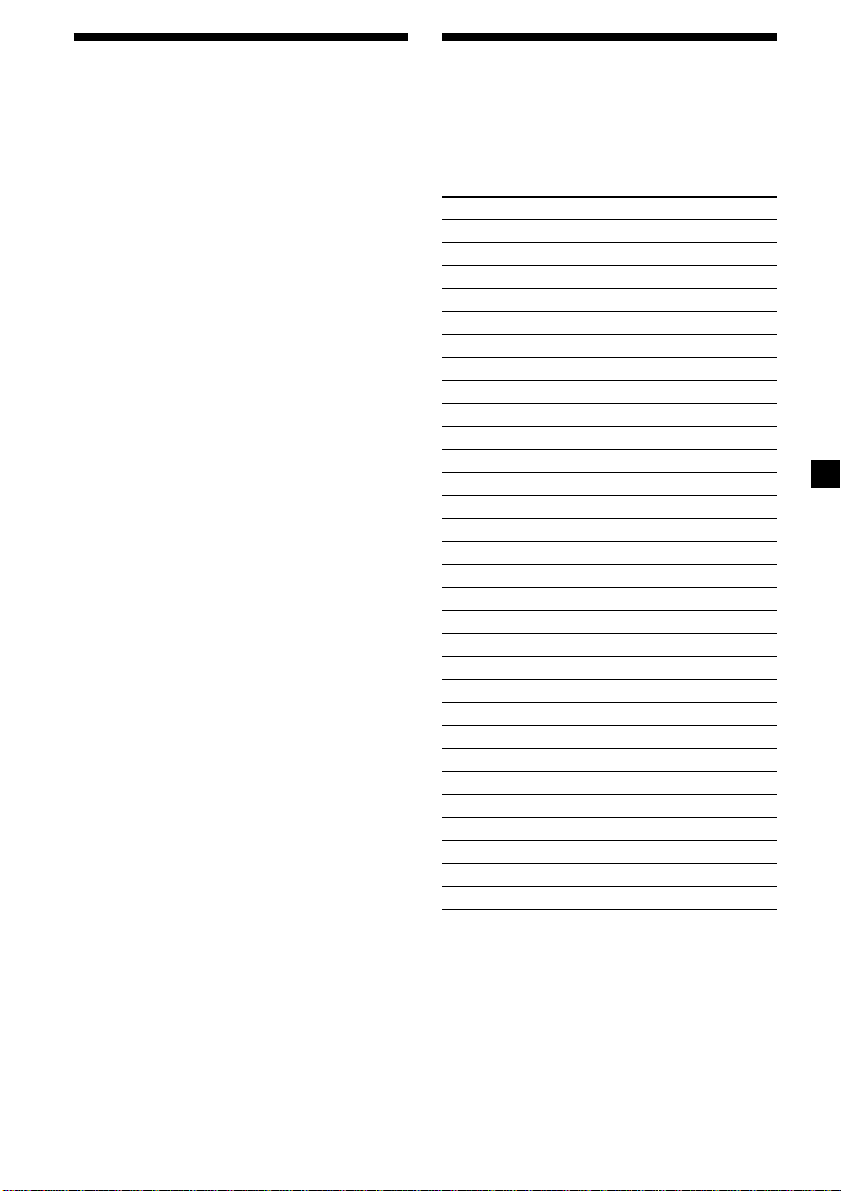
Presetting the RDS
stations with the AF and
TA data
When you preset RDS stations, the unit stores
each station’s data as well as its frequency, so
you don’t have to turn on the AF or TA
function every time you tune in the preset
station. You can select a different setting (AF,
TA, or both) for individual preset stations, or
the same setting for all preset stations.
Presetting the same setting for all
preset stations
1 Select an FM band (page 12).
2 Press (AF) and/or (TA) to select “AF on”
and/or “TA on.”
Note that selecting “AF off” or “TA off”
stores not only RDS stations, but also
non-RDS stations.
3 Press (MENU), then press either side of
(PRST/DISC) repeatedly until “BTM”
appears.
4 Press (+) side of (SEEK/AMS) until “BTM”
flashes.
5 Press (ENTER).
Presetting different settings for
each preset station
1 Select an FM band, and tune in the
desired station.
2 Press (AF) and/or (TA) to select “AF on”
and/or “TA on.”
3 Press the desired number button and
hold until “MEM” appears.
Repeat from step 1 to preset other stations.
Locating a station by
programme type
You can locate the station you want by
selecting one of the programme types shown
below.
Programme types Display
News News
Current Affairs Affairs
Information Info
Sports Sport
Education Educate
Drama Drama
Culture Culture
Science Science
Varied Varied
Popular Music Pop M
Rock Music Rock M
Easy Listening Easy M
Light Classical Light M
Classical Classics
Other Music Type Other M
Weather Weather
Finance Finance
Children’s Programmes Children
Social Affairs Social A
Religion Religion
Phone In Phone In
Travel Travel
Leisure Leisure
Jazz Music Jazz
Country Music Country
National Music Nation M
Oldies Music Oldies
Folk Music Folk M
Documentary Document
Not specified None
Note
You cannot use this function in some countries
where no PTY (Programme Type selection) data is
available.
continue to next page t
17
Page 18
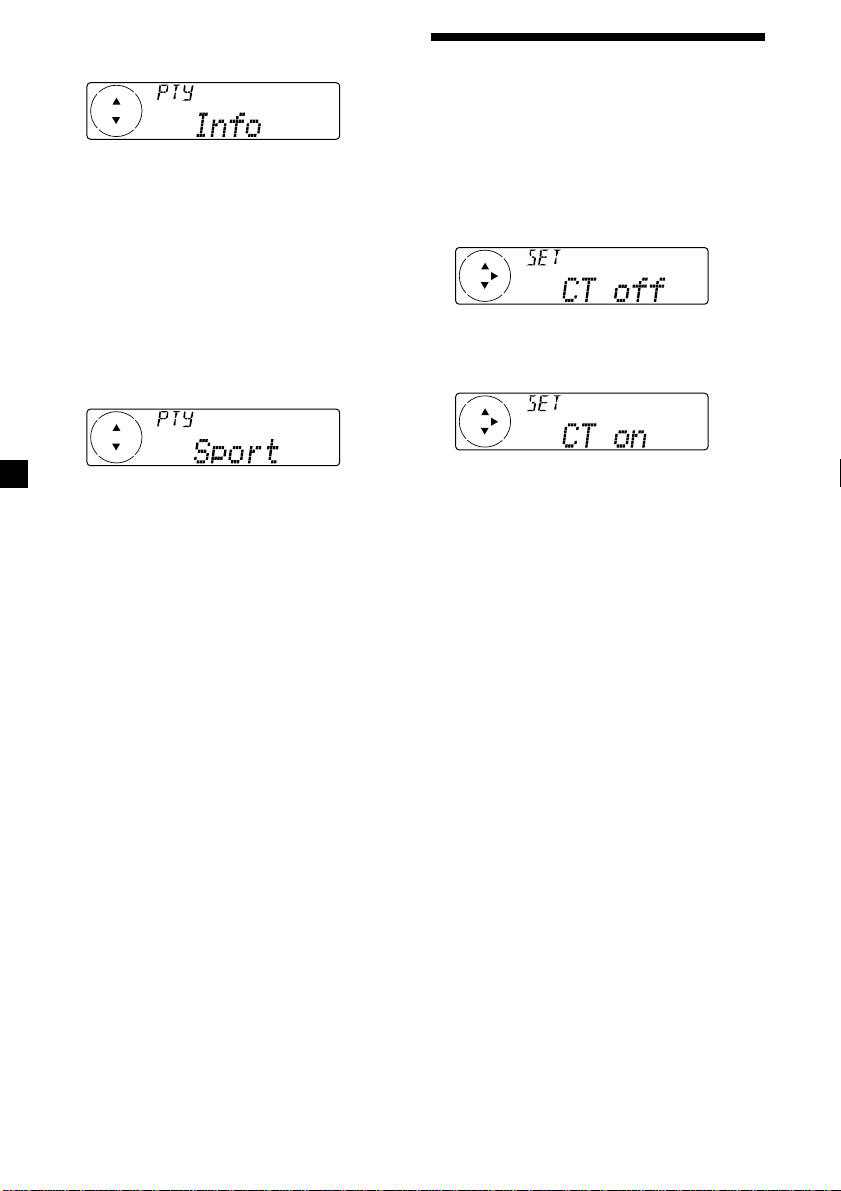
1 Press (DSPL/PTY) during FM reception
until “PTY” appears.
The current programme type name appears
if the station is transmitting the PTY data.
“- - - - -” appears if the received station is
not an RDS station, or if the RDS data has
not been received.
2 Press either side of (PRST/DISC)
repeatedly until the desired programme
type appears.
The programme types appear in the order
shown in the above table. Note that you
cannot select “None” (Not specified) for
searching.
Setting the clock
automatically
The CT (Clock Time) data from the RDS
transmission sets the clock automatically.
1 During radio reception, press (MENU),
then press either side of (PRST/DISC)
repeatedly until “CT” appears.
2 Press (+) side of (SEEK/AMS) repeatedly
until “CT on” appears.
The clock is set.
3 Press (ENTER).
The unit starts searching for a station
broadcasting the selected programme type.
3 Press (ENTER) to return to the normal
display.
To cancel the CT function
Select “CT off” in step 2.
Notes
• The CT function may not work even though an
RDS station is being received.
• There might be a difference between the time
set by the CT function and the actual time.
18
Page 19
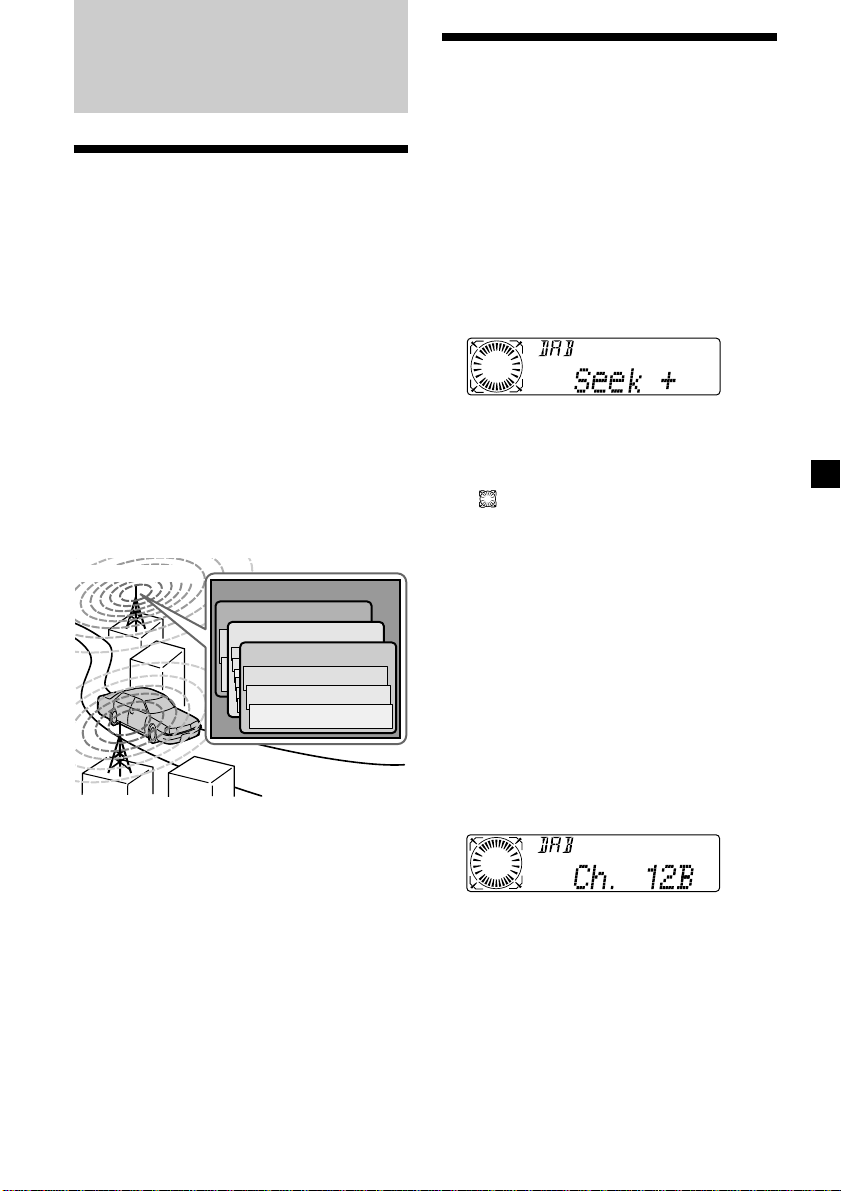
DAB
Overview of DAB
DAB (Digital Audio Broadcasting) is a new
multimedia broadcasting system that
transmits audio programmes with a quality
comparable to that of CDs. This is made
possible by the use of a microcomputer in the
DAB tuner which uses the radio signals sent
from multiple aerials and multi-path signals
(reflected radio waves) to boost the strength of
the main signal. This makes DAB almost
immune to radio interference even in a moving
object such as a car.
Each DAB station bundles radio programmes
(services) into an ensemble which it then
broadcasts. Each service contains one or more
components. All ensembles, services, and
components are identified by name, so you can
access any of them without having to know
their frequencies.
Basic operations of DAB
Searching for the Ensemble and
Service
— Automatic Tuning
1 Press (SOURCE) repeatedly to select the
tuner.
2 Press (MODE) repeatedly to select
“DAB.”
3 Press and hold either side of (SEEK/AMS)
until “Seek +” or “Seek –” appears.
4 Press either side of (SEEK/AMS) to search
the desired service.
Note
” indication flashes while the unit is
The “
searching the Ensemble.
DAB programme
Notes
• The DAB system is actually in a testing phase.
This means some services have not been
sufficiently defined or are presently being tested.
At present, such services are not supported by
the optional DAB tuner unit XT-100DAB.
• DAB programmes are broadcast in Band-III (174
to 240 MHz) and L-Band (1,452 to 1,492 MHz),
with each band divided into channels (41 in
Band-III and 23 in L-Band). One ensemble is
broadcast per channel by each DAB station.
Ensemble
Service
Service
Service
Component
Component
Component
Selecting the Ensemble
— Manual Tuning
If you know the channel number of Ensemble,
follow the procedure below to tune in.
1 Press (SOURCE) repeatedly to select the
tuner.
2 Press (MODE) repeatedly to select
“DAB.”
3 Press either side of (PRST/DISC) until
“Ch. XXX” appears.
4 Press either side of (PRST/DISC)
repeatedly until the desired channel
number appears.
Tip
More than one channel broadcast the same
Ensemble.
continue to next page t
19
Page 20
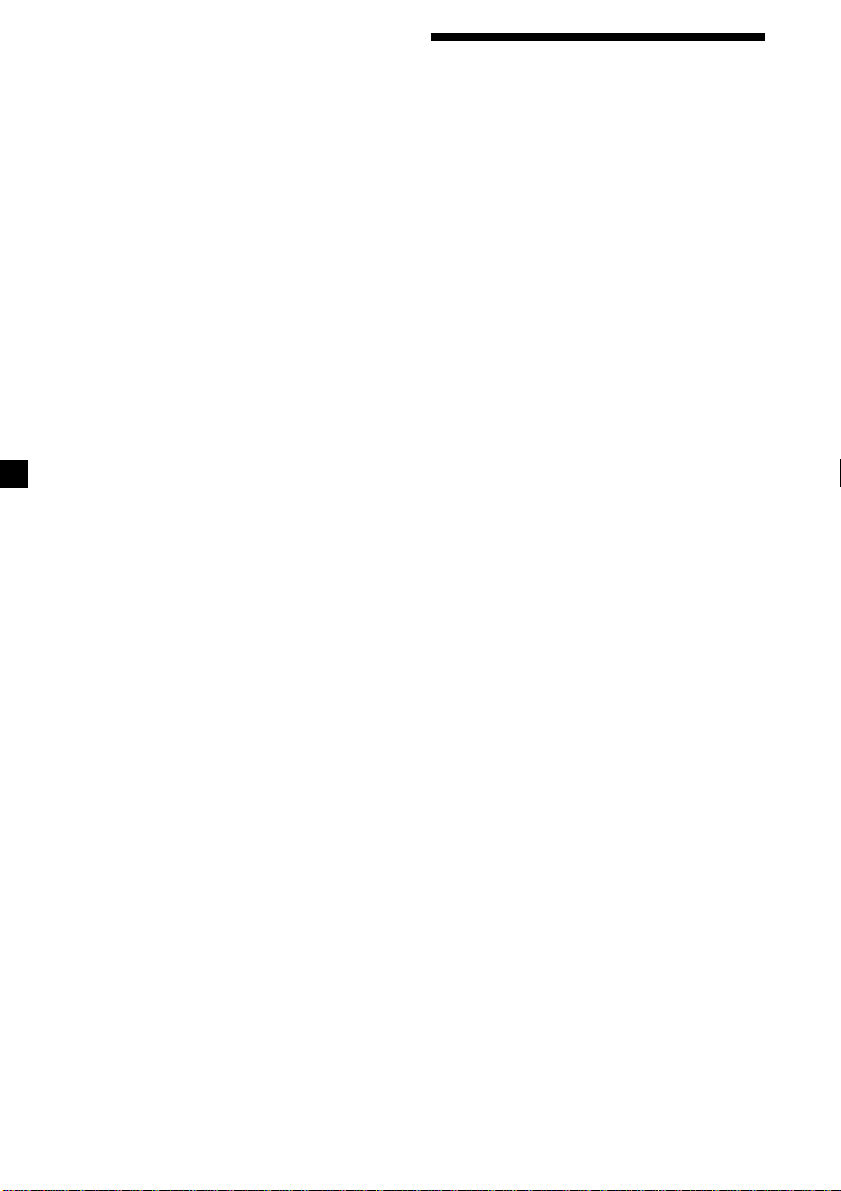
Receiving the memorised services
Following procedure is available after
presetting the service. For details on presetting
the services, refer to “Presetting DAB services
automatically,” and “Presetting DAB services
manually” (page 21).
1 Press (SOURCE) repeatedly to select the
tuner.
2 Press (MODE) repeatedly to select
“DAB.”
3 Press either side of (PRST/DISC)
repeatedly to select the preset service.
Tip
There is another way to receive the preset service.
Press number buttons ((1) to (6)) on which the
desired service is stored.
Presetting DAB services
automatically — BTM
The BTM (Best Tuning Memory) function picks
out DAB ensembles and automatically assigns
the services within the ensembles to preset
service numbers. The unit can preset up to 40
services. If services have been previously set,
the BTM function operates under the following
conditions:
•If you activate the BTM function while
listening to a preset service, the unit will
store detected services (by overwriting) only
to preset numbers higher than that of the
current present service.
•If you activate the function while listening to
a service that is not preset, the unit will
replace the contents of all preset numbers.
•In both cases above, if the unit detects a
service that is identical to one already preset,
the previously stored service remains
unchanged and the newly detected service is
not preset.
1 While listening to a DAB programme,
press (MENU).
2 Press either side of (PRST/DISC)
repeatedly until “BTM” appears.
20
3 Press (ENTER).
A beep sounds when the service is stored.
After activating the BTM function, the unit
tunes the service assigned in the preset
memory 1 automatically.
Note
If the unit can only tune in a few services, the BTM
function may not assign services to all the preset
service numbers.
Page 21
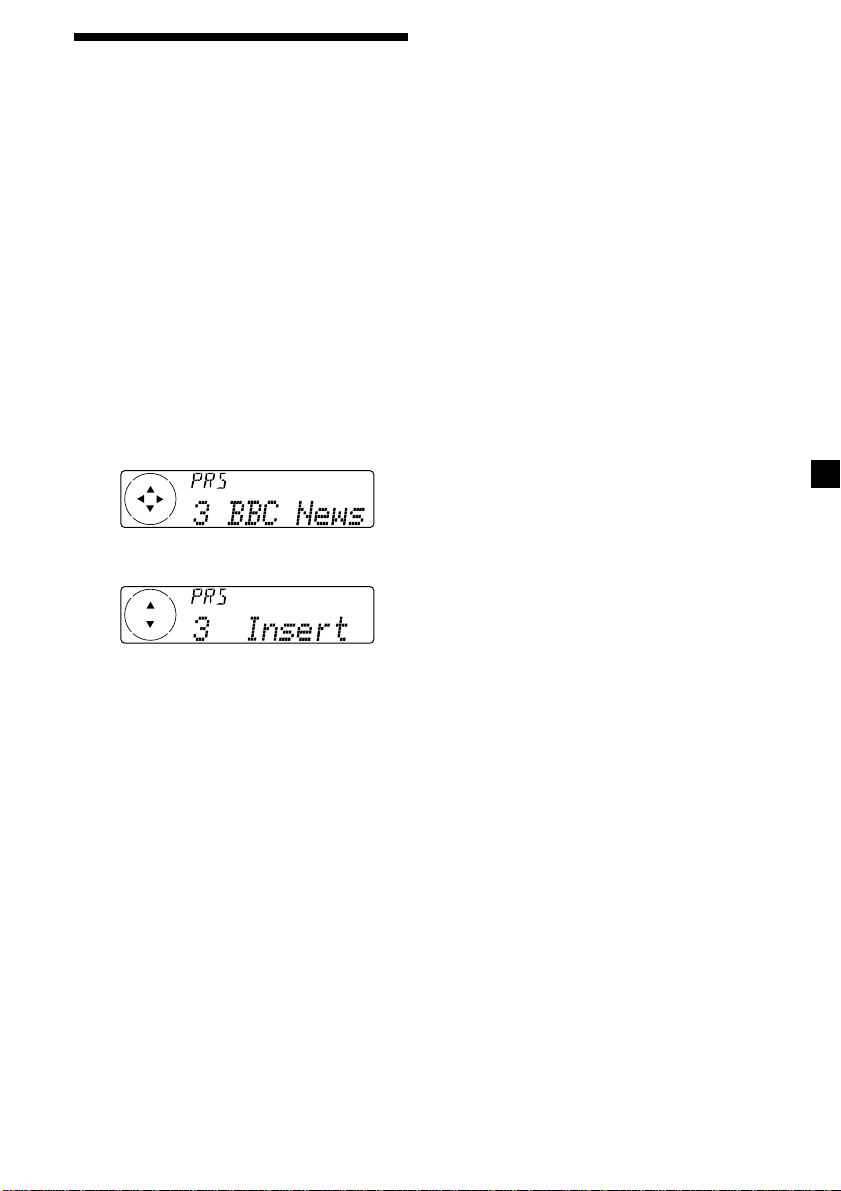
Presetting DAB services
manually — Manual Preset Memory
You can also preset DAB services manually or
delete a service which is already preset. Note
that up to 40 services (preset either by the BTM
function or manually) can be preset to the
unit’s memory.
Replacing the services in preset
memories
Press either side of (PRST/DISC) to select
“Over Wrt” in step 4, then press (ENTER).
Adding the services in preset
memories
Press either side of (PRST/DISC) to select
“Insert” in step 4, then press (ENTER).
1 While listening to a DAB programme,
press (MENU).
2 Press either side of (PRST/DISC)
repeatedly until “PresetEdit” appears,
then press (ENTER).
3 Select the service and the preset number
you want to preset.
1 Press either side of (SEEK/AMS) to
select the service.
2 Press either side of (PRST/DISC) to
select the preset number.
3 Press (ENTER).
4 Press either side of (PRST/DISC) to select
“Over Wrt.”
Each time you press (–) side of
(PRST/DISC), the edit command changes as
follows:
Over Wrt t Insert* t Delete t Over Wrt
* “Insert” does not appear if the maximum
number of services (40) is already preset in
memory.
To preset other services, repeat steps 3 and
4.
Erasing the services in preset
memories
Press either side of (PRST/DISC) to select
“Delete” in step 4, then press (ENTER).
Tip
There is another way to preset the service.
After receiving the service, press the number
button ((1) to (6)) until a beep sounds.
5 Press (ENTER).
21
Page 22
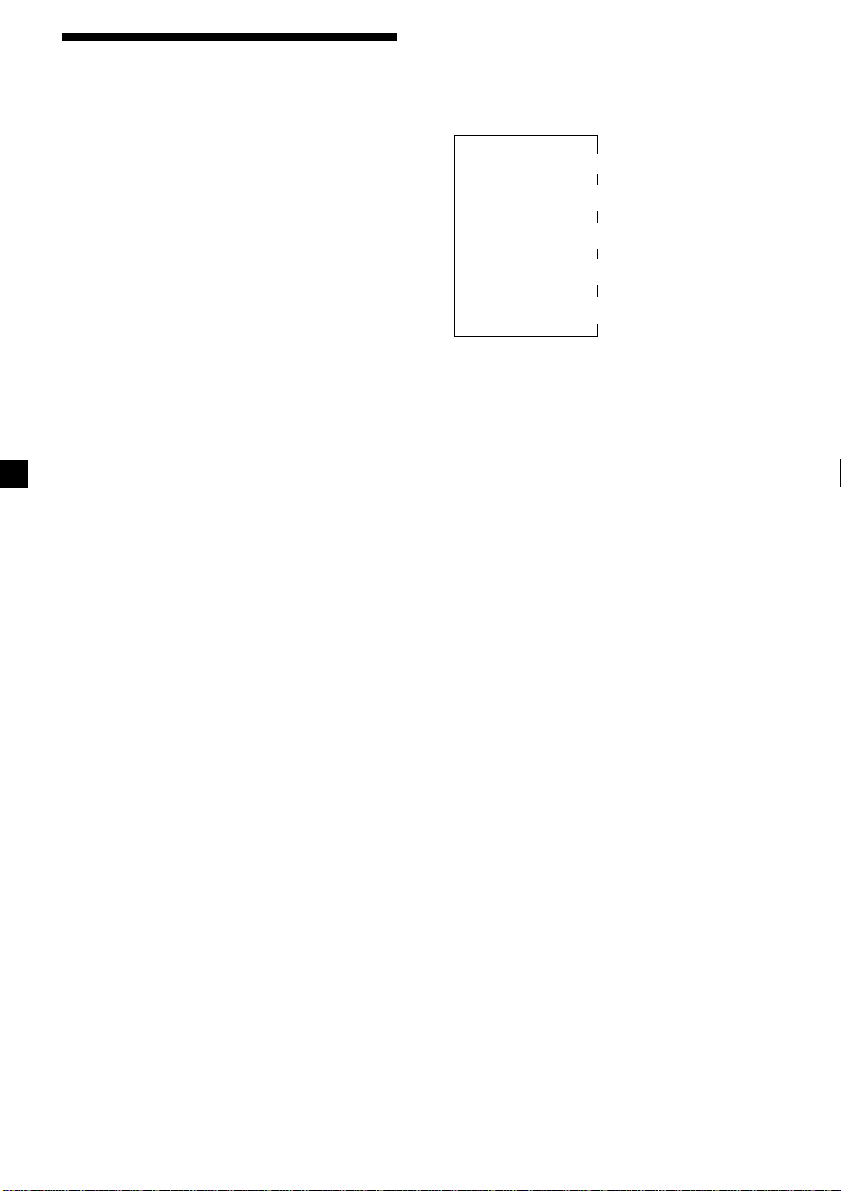
Listening to a DAB
programme
Follow the procedure below to tune in a DAB
programme manually.
You can also store DAB services in the unit’s
memory for instant tuning (see “Presetting
DAB services automatically” on page 20).
1 While listening to a DAB programme,
press (LIST) repeatedly until the
Ensemble List appears.
2 Press either side of (PRST/DISC) until the
desired ensemble appears, then press
(ENTER).
3 Press (LIST) repeatedly to until the
Service List appears.
4 Press either side of (PRST/DISC)
repeatedly until the desired service
appears, then press (ENTER).
5 Press (LIST) repeatedly until the
Component List appears.
6 Press either side of (PRST/DISC) until the
desired component appears, then press
(ENTER).
Tip
To check the name of the current component,
ensemble or service, press (LIST) repeatedly until
the respective list appears in the display. The name
of the currently selected item flashes.
Changing the display item
When you press (LIST) once, the list selected
last time appears.
Each time you press (LIST), the list changes as
follows:
ENS (Ensemble list)
V
SRV (Service list)
CMP (Component list)
V
V
PRS (Preset list)
V
DAB (Cancel)
Automatic updating of the
ensemble list
When you perform the BTM function for the
first time, all the ensembles available in your
area are automatically stored. When you
perform the BTM function again, the contents
of these lists are updated in accordance with
the conditions described on page 20.
An ensemble is added to the respective list
when it is received during Automatic Tuning
or Manual Tuning but is unlisted.
An ensemble is also deleted from the
respective list when:
•you select an ensemble from the list, but it
cannot be received.
•you perform Automatic Tuning or Manual
Tuning to receive a listed ensemble, service,
or the component, but it cannot be received.
22
Page 23
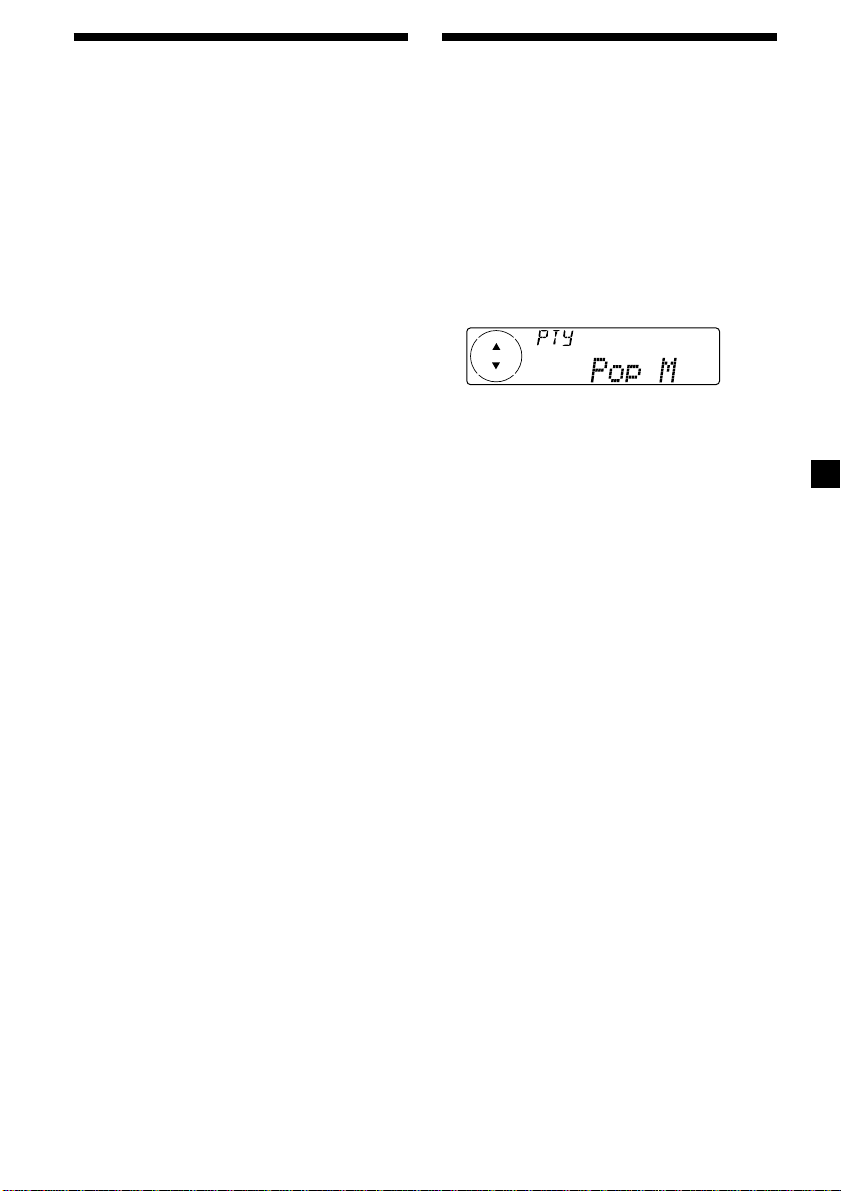
Settings on the audio
reception
Locating a DAB service by
programme type (PTY)
DAB can contain multi-channel audio. You can
select main or sub-channel for reception. Also,
if you turn on the DRC (Dynamic Range
Control) function, the dynamic range on the
service which supports DRC can automatically
be extended.
The following items can be set:
•Main/Sub - to selects channel between
“Main” (main-channel) and “Sub” (subchannel).
•DRC - to turn on or off the function.
1 While listening to a DAB programme,
press (MENU).
2 Press either side of (PRST/DISC)
repeatedly until “DRC” or “Main (or Sub)”
appears.
3 Press either side of (SEEK/AMS) to select
the desired setting (Example: “on” or
“off” ).
4 Press (ENTER).
Note
“Main (or Sub)” appears in the menu only when
the unit is receiving a multi-channel programme.
You can use the PTY (Programme type
selection) function to tune in the programme
you want.
1 While listening to a DAB programme,
press (DSPL/PTY).
2 Press either side of (PRST/DISC)
repeatedly to select the programme
type.
The programme types appear in the order
shown on the page 17.
3 Press (ENTER).
23
Page 24
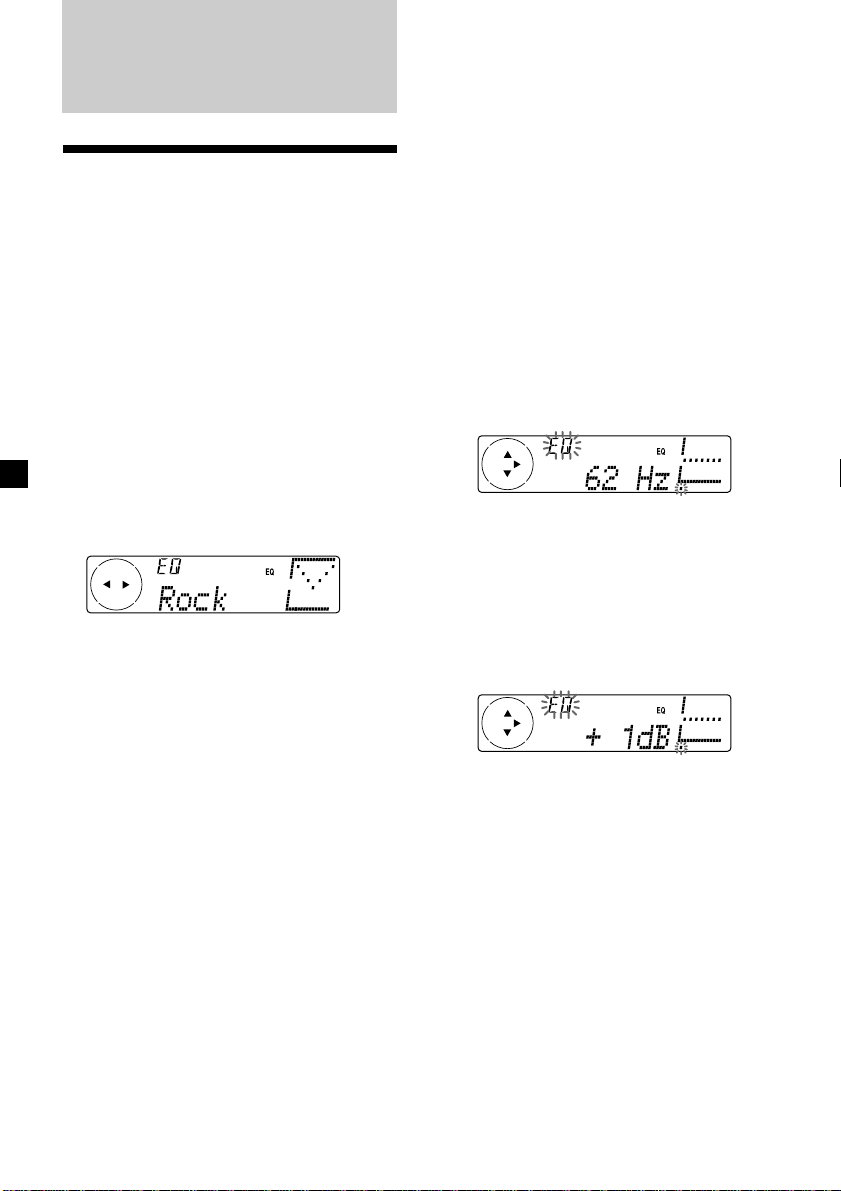
DSP
Setting the equalizer
You can select an equalizer curve for five
music types (Rock, Vocal, Groove, Techno, and
Custom).
You can store and adjust the equalizer settings
for frequency and level.
Selecting the equalizer curve
1 Press (SOURCE) to select a source (tape,
tuner, CD, or MD).
2 Press (SOUND) repeatedly until “EQ”
appears.
Each time you press (SOUND), the item
changes as follows:
EQ (equalizer curve) t POS (listening position)
t BAL (right-left) t F (front speaker volume)
t R (rear speaker volume) t VOL (volume) t
EQ (equalizer curve)
3 Press either side of (SEEK/AMS) to select
the desired equalizer curve.
Each time you press (SEEK/AMS), the item
changes as follows:
Rock y Vocal y Groove y Techno y
Custom y off y Rock
To cancel the equalizing effect, select “off.”
After three seconds, the display returns to
the normal playback mode.
Adjusting the equalizer curve
1 Press (MENU).
2 Press either side of (PRST/DISC)
repeatedly until “EQ Tune” appears, then
press (ENTER).
3 Press either side of (SEEK/AMS) to select
the desired equalizer curve, then press
(ENTER).
Each time you press (SEEK/AMS), the item
changes as follows:
Rock y Vocal y Groove y Techno y
Custom y off y Rock
4 Select the desired frequency and level.
1 Press either side of (SEEK/AMS) to
select the desired frequency.
Example: “Custom”
Each time you press (SEEK/AMS), the
frequency changes as follows:
62 Hz y 157 Hz y 396 Hz y 1.0 kHz y
2.5 kHz y 6.3 kHz y 16.0 kHz
2 Press either side of (PRST/DISC) to
adjust the desired volume level.
The volume is adjustable by 1 dB steps
from –12 dB to +12 dB.
Example: “Custom”
To restore the factory-set equalizer curve,
press (ENTER) for two seconds.
5 Press (MENU) twice.
When the effect setting is complete, the
normal playback mode appears.
24
Page 25
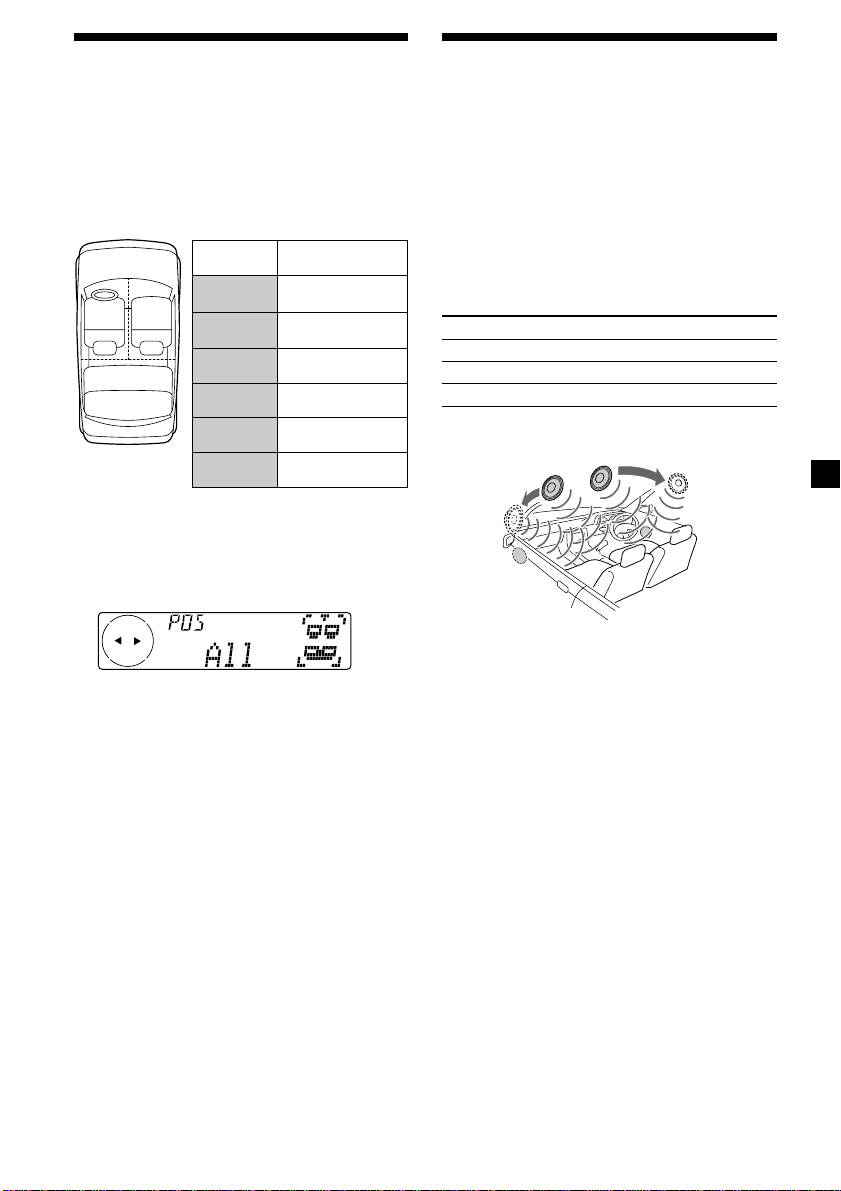
Selecting the listening
position
You can set a delayed time for the sound to
reach the listeners from the speakers.
In this way, the unit can simulate a natural
sound field so that you feel as if you are in the
centre of the sound field no matter where you
sit in the car.
Display
window
POS
21
3
All
POS
Front
POS
Front-R
POS
Front-L
POS
Rear
POS
off
1 Press (SOURCE) to select a source (tape,
tuner, CD, or MD).
2 Press (SOUND) repeatedly until “POS”
appears.
3 Press either side of (SEEK/AMS) to select
the desired listening position.
Each time you press (SEEK/AMS), the item
changes as follows:
All y Front y Front-R y Front-L y Rear y
off y All
To cancel the POS mode, select “off.”
After three seconds, the display returns to
the normal playback mode.
Centre of sound
field
Normal setting
(1 + 2 + 3)
Front part
(1 + 2)
Right front (2)
Left front (1)
Rear part (3)
Cancel
Selecting a soundstage
menu
— Dynamic Soundstage Organizer (DSO)
If your speakers are installed into the lower
part of the doors, the sound will come from
below and may not be clear.
The DSO (Dynamic Soundstage Organizer)
function creates a more ambient sound as if
there were speakers in the dashboard (virtual
speakers).
Soundstage menu
Memory presets Meaning
DSO 1, 2, and 3 Virtual speakers (Standard)
Wide Virtual speakers (Wide)
off Cancel
Image of virtual speakers
2
*
3
*
*1Standard
2
Wide
*
*3Actual speakers position
(lower part of the front doors).
1
*
1
*
2
*
3
*
continue to next page t
25
Page 26
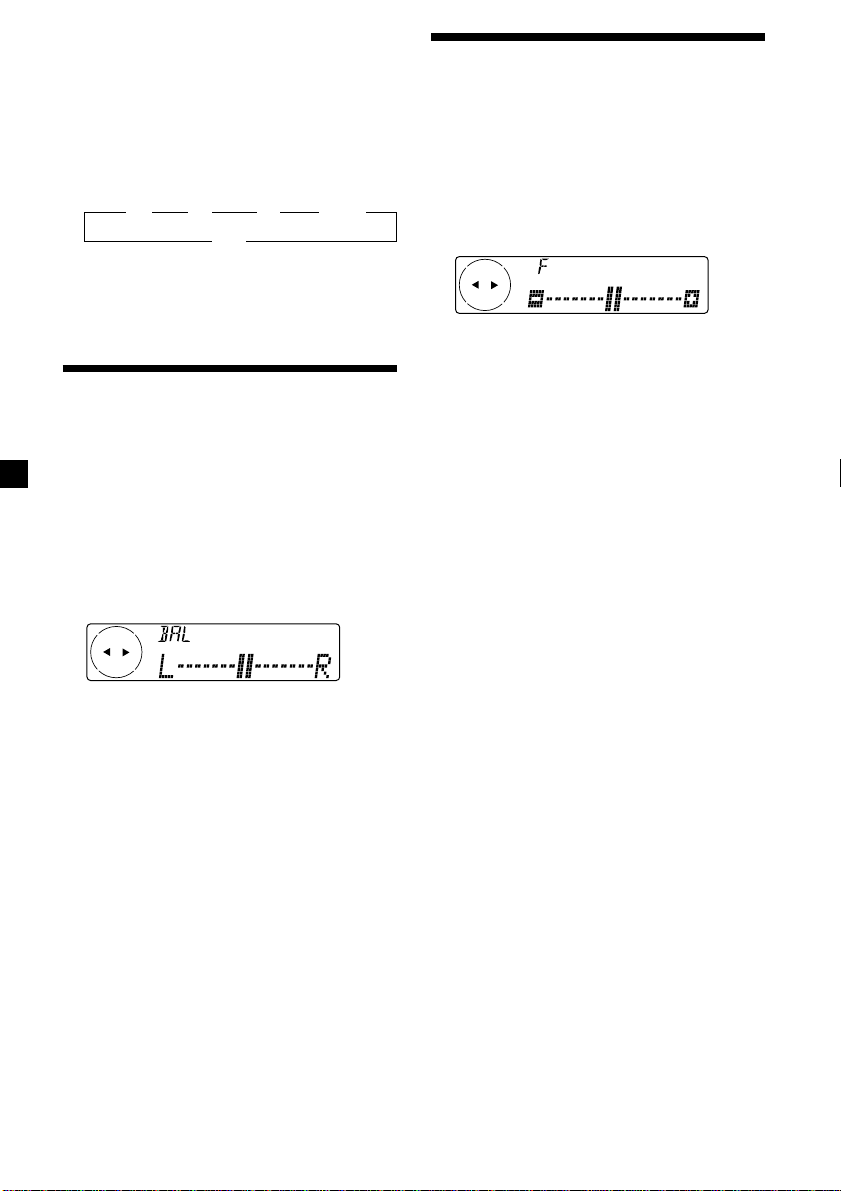
Selecting the DSO
1 Press (SOURCE) to select a source (tape,
tuner, CD, or MD).
Adjusting the front and
rear fader
2 Press (DSO) repeatedly to select the
desired DSO mode.
Each time you press (DSO), the mode
changes as follows:
B 1 B 2 B 3 B Wide
off b
To cancel the DSO mode, select “off.”
After three seconds, the display returns to
the normal playback mode.
Adjusting the balance
(BAL)
You can adjust the sound balance from the left
and right speakers.
1 Press (SOURCE) to select a source (tape,
tuner, CD, or MD).
2 Press (SOUND) repeatedly until “BAL”
appears.
3 Press either side of (SEEK/AMS) to adjust
the balance.
After three seconds, the display returns to
the normal playback mode.
1 Press (SOURCE) to select a source (tape,
tuner, CD, or MD).
2 Press (SOUND) repeatedly until “F” for
the front speakers or “R” for the rear
speakers appears.
3 Press either side of (SEEK/AMS) to adjust
the volume of front/rear speakers.
After three seconds, the display returns to
the normal playback mode.
4 Press (MENU) twice.
26
Page 27
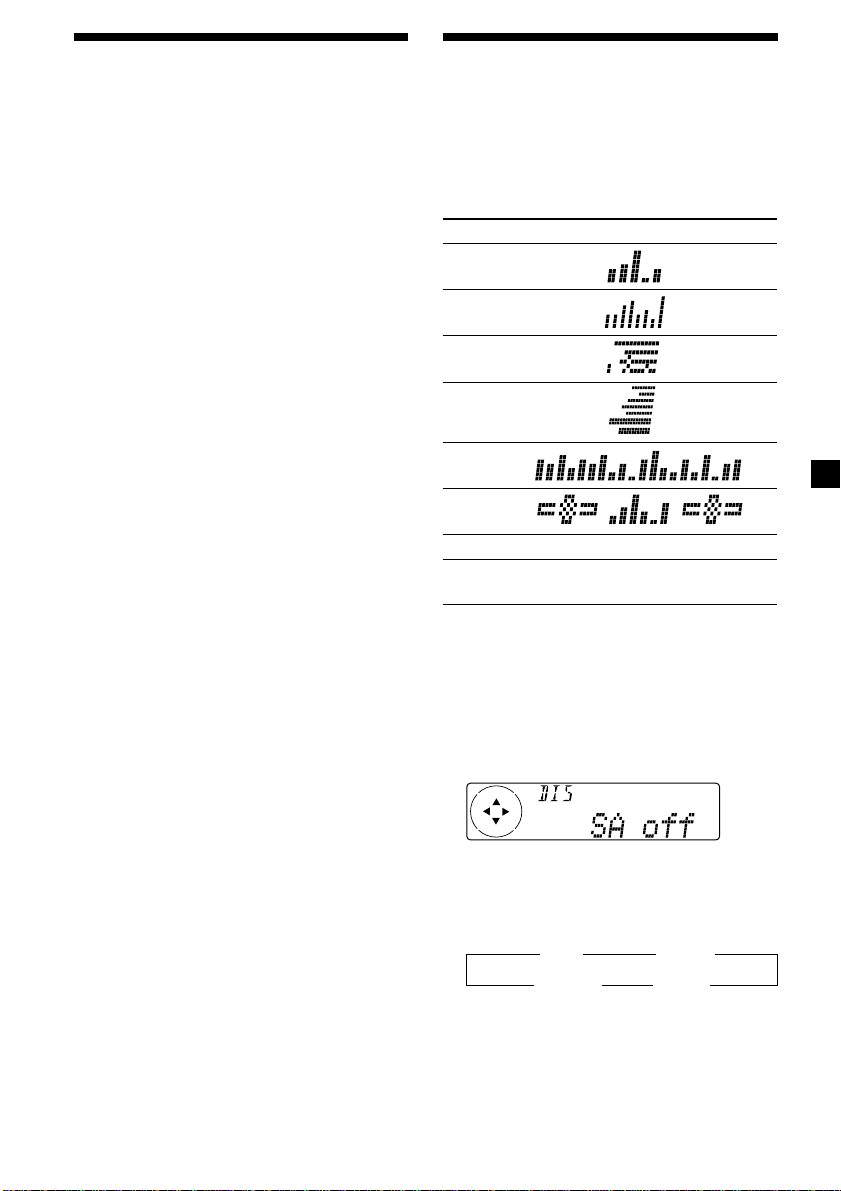
Listening to each
programme source in its
registered DSO
— Source Sound Memory (SSM)
Each time you return to the same source, you
can hear the same DSO menu and equalizer
curve registered for that source, even after
changing the programme source or turning the
unit off and then on again.
Selecting the spectrum
analyzer
The sound signal level is displayed on a
spectrum analyzer. You can select a display
pattern from 1 to 6, or the automatic display
mode.
Mode Display patterns
SA 1
SA 2
SA 3
SA 4
SA 5
SA 6
off Cancel
SA Auto All of these display patterns
appear one by one automatically.
1 Press (SOURCE) to select a source (tape,
tuner, CD, or MD).
2 Press (MENU).
3 Press either side of (PRST/DISC)
repeatedly until “SA” appears.
4 Press (+) side of (SEEK/AMS) repeatedly
to select the desired setting.
Each time you press (+) side of
(SEEK/AMS), the setting changes as follows:
B SA 1 B … SA 6
SA Auto b SA off b
5 Press (ENTER).
27
Page 28
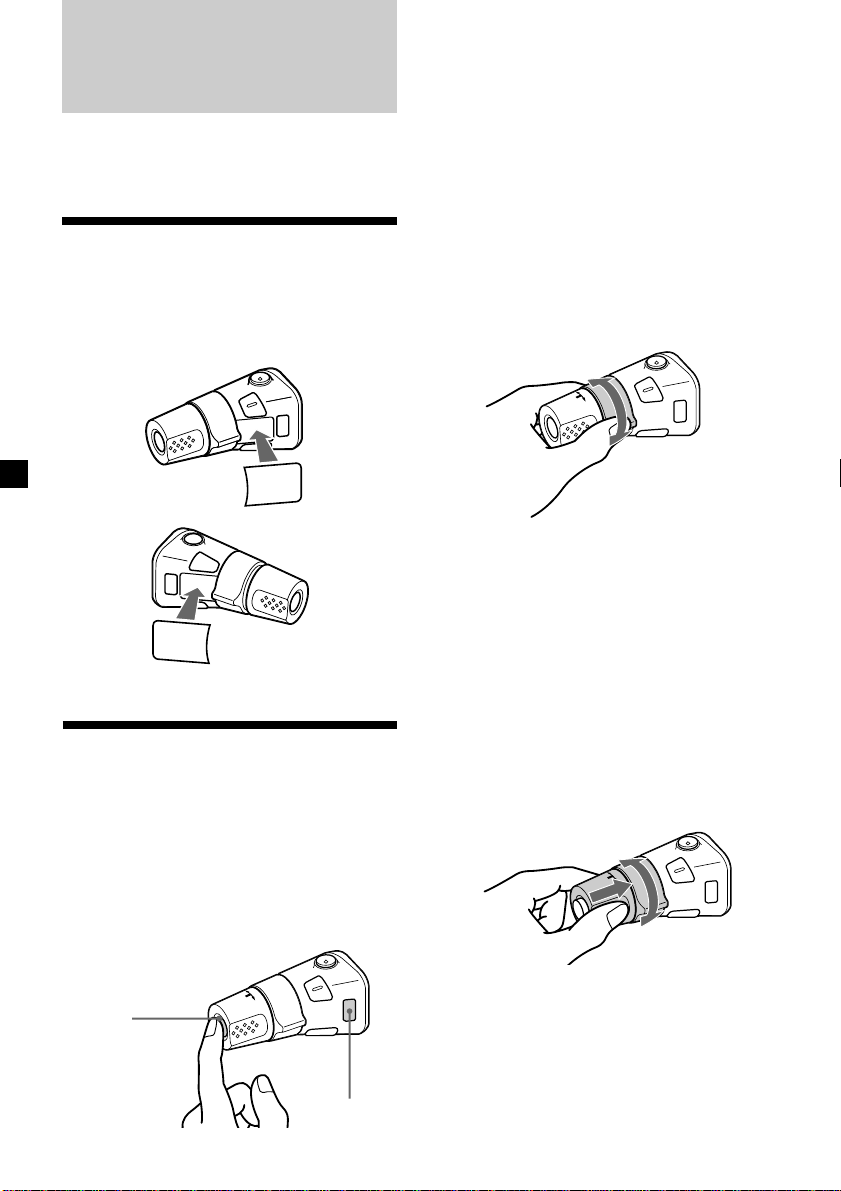
Other Functions
You can also control this unit with the rotary
commander.
Labelling the rotary
commander
Depending on how you mount the rotary
commander, attach the appropriate label as
shown in the illustration below.
SOUND
MODE
DSPL
DSPL
MODE
SOUND
Using the rotary
commander
The rotary commander works by pressing
buttons and/or rotating controls.
You can also control the optional CD or MD
units with the rotary commander.
Each time you press (SOURCE), the
source changes as follows:
TUNER t CD* t MD* t TAPE
Pressing (MODE) changes the operation
in the following ways;
• Tuner : FM1 t FM2 t FM3 t MW
• Tape : playback direction
• CD unit* : CD1 t CD2 t …
• MD unit* : MD1 t MD2 t …
* If the corresponding optional equipment is
not connected, the item will not appear.
t LW t DAB*
By rotating the control
(the SEEK/AMS control)
Rotate the control and release it to:
•Locate the beginnings of tracks on the
tape. Rotate and hold the control, and
release it to fast-wind the tape. To start
playback while fast-winding the tape,
press (MODE).
•Locate a specific track on a disc. Rotate
and hold the control until you locate the
specific point in a track, then release it to
start playback.
•Tune in stations automatically. Rotate and
hold the control to find a specific station.
By pushing in and rotating the
control (the PRESET/DISC control)
By pressing buttons
(the SOURCE and MODE buttons)
(SOURCE)
28
Push in and rotate the control to:
•Receive the stations memorised on the
number buttons.
•Change the disc.
(MODE)
Page 29
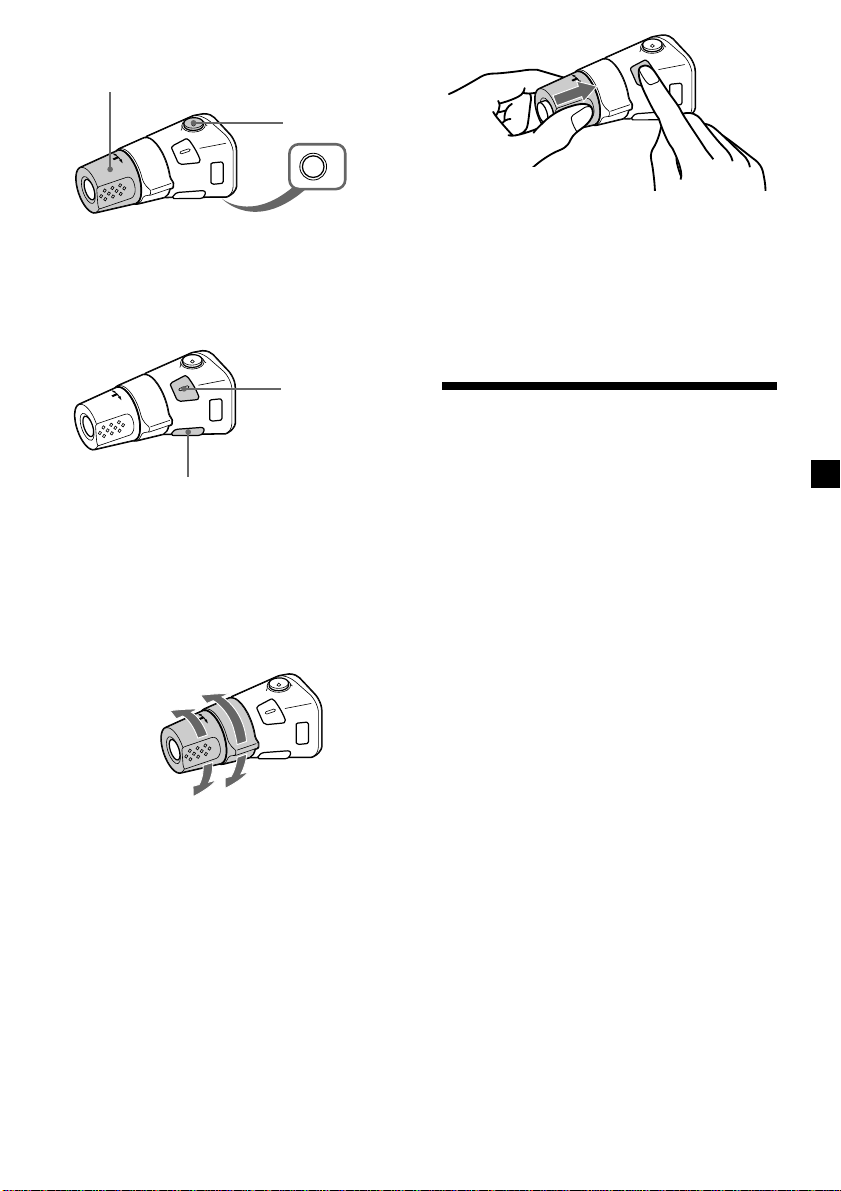
Other operations
Rotate the VOL control to
adjust the volume.
Press (ATT) to
attenuate the
sound.
OFF
Press (OFF) to turn
off the unit.
Note
When installing in a car without ACC (accessory)
position on the ignition key switch, press (OFF) for
two seconds to turn off the clock display after
turning off the engine.
Press (SOUND) to
adjust the volume
and sound menu.
Press (DSPL) to change
the displayed items.
Tip
While the ATA function is activated, the display
(TAPE y TUNER) can be changed by pressing
(DSPL).
Changing the operative direction
The operative direction of controls is factoryset as shown below.
To increase
Press (SOUND) for two seconds while
pushing the VOL control.
Tip
You can also change the operative direction of
these controls with the unit (see “Changing the
sound and display settings” on page 30).
Attenuating the sound
Press (ATT) on the rotary commander or
card remote commander.
“ATT on” flashes momentarily.
To restore the previous volume level, press
(ATT) again.
Tip
When the interface cable of a car telephone is
connected to the ATT lead, the unit decreases the
volume automatically when a telephone call comes
in (Telephone ATT function).
To decrease
If you need to mount the rotary commander on
the right hand side of the steering column, you
can reverse the operative direction.
29
Page 30
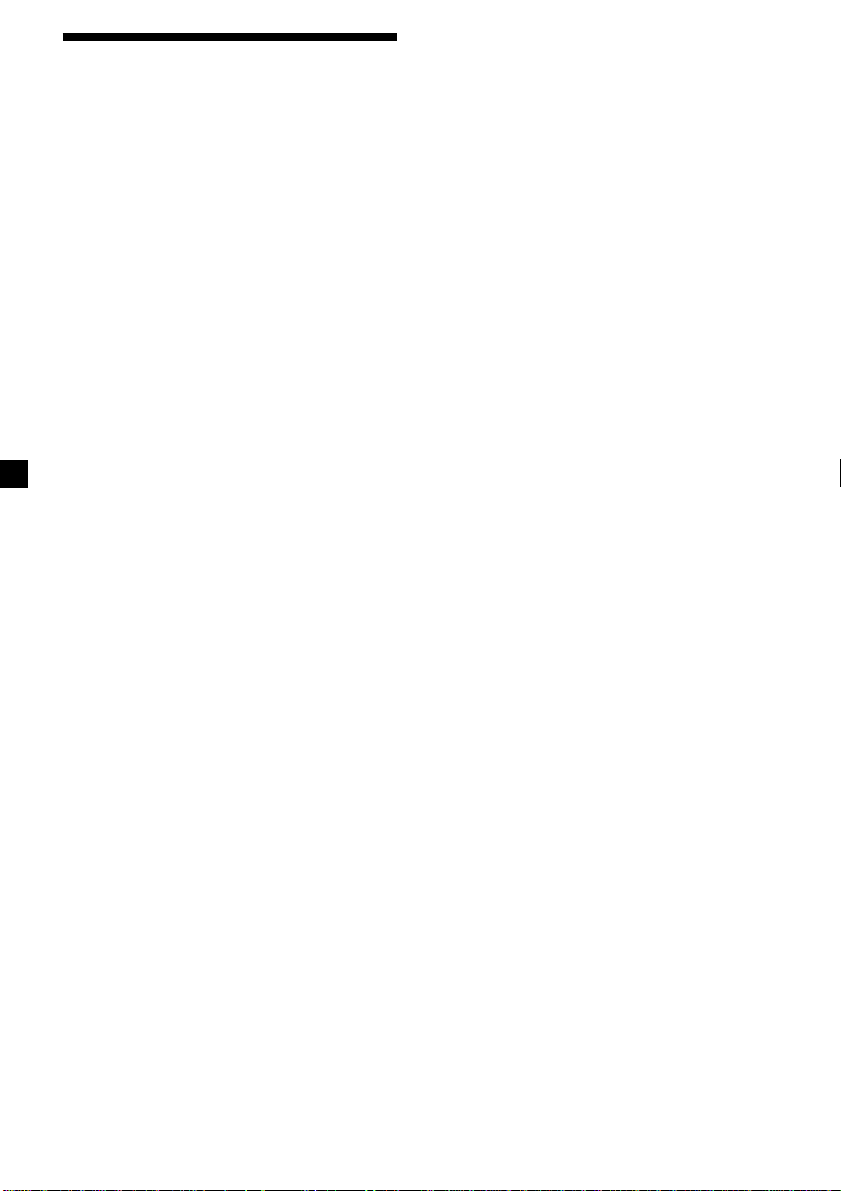
Changing the sound and
display settings
The following items can be set:
SET
•Clock (page 9).
•CT (Clock Time) (page 18).
•Beep – to turn the beep sound on or off.
•RM (Rotary Commander) – to change the
operative direction of the rotary commander.
— Select “norm” to use the rotary
commander as the factory-set position.
— Select “rev” when you mount the rotary
commander on the right side of the
steering column.
•Multi language (language selection) – to
change the display language to English,
Spanish, Portuguese, or Swedish.
DIS
•D.Info (Dual Information)*1 – to display the
clock and the play mode simultaneously (on),
or to display the information alternately (off).
•SA (Spectrum Analyzer) – to change the
display pattern of the equalizer display.
•Amber/Green*2 – to change the illumination
colour to amber or green.
•Dimmer – to change the brightness of the
display.
— Select “Auto” to dim the display only
when you turn the interior lights on.
— Select “on” to dim the display.
— Select “off” to deactivate Dimmer.
•Contrast – to adjust the contrast if the
indications in the display are not
recognizable because of the init’s installed
position.
•M.Dspl (Motion Display) – to turn the
motion display on or off.
•A.Scrl (Auto Scroll)*1 (page 31).
1 Press (MENU).
2 Press either side of (PRST/DISC)
repeatedly until the desired item
appears.
Each time you press (–) side of
(PRST/DISC), the item changes as follows:
Example:
Clock t CT t Beep t RM t Multi language
t D.Info*
Dimmer t Contrast t M.Dspl t A.Scrl*1 t
EQ Tune
1
*
*2XR-C7500R only
Note
The displayed item will differ depending on the
source.
Tip
You can easily switch among categories (“SET,”
“DIS” and “SND”) by pressing and holding either
side of (PRST/DISC) for two seconds.
1
t SA t Amber/Green*2 t
When the radio is off, or when no tape, CD,
or MD is playing, this item will not appear.
3 Press (+) side of (SEEK/AMS) to select the
desired setting (Example: “on” or “off”).
4 Press (ENTER).
After the mode setting is complete, the
display returns to normal playback mode.
SND
•EQ Tune (Equalizer tuning) – to adjust the
frequency and volume level of equalizer
curve.
30
Page 31

With Optional Equipment
CD/MD Unit
This unit can control external CD/MD units.
If you connect an optional CD unit with the
CD TEXT function, the CD TEXT information
will appear in the display when you play a CD
TEXT disc.
Playing a CD or MD
1 Press (SOURCE) repeatedly to select CD
or MD.
2 Press (MODE) until the desired unit
appears.
CD/MD playback starts.
When a CD/MD unit is connected, all the
tracks play from the beginning.
Changing the display item
Each time you press (DSPL/PTY) during CD,
CD TEXT, or MD playback, the item changes
as follows:
Elapsed playback time
Disc name*
*1If you have not labelled the disc or if there is no
disc name prerecorded on the MD, “DISC” and
“NO D.Name” appears in the display.
2
If you play a CD TEXT disc, the artist name
*
appears in the display after the disc name.
(Only for CD TEXT discs with the artist name.)
3
If the track name of a CD TEXT disc or MD is not
*
prerecorded, “TRACK” and “NO T.Name”
appears in the display.
4
While the AF/TA function is activated.
*
V
V
1
/Artist name*
V
Track name*
V
FM1 frequency*
2
3
4
After you select the desired item, the display
will automatically change to the Motion
Display mode after a few seconds.
In the Motion Display mode, all the items are
scrolled in the display one by one in order.
Tip
The Motion Display mode can be turned off. (See
“Changing the sound and display settings” on
page 30.)
Automatically scrolling a disc name
— Auto Scroll
If the disc name, artist name, or track name on
a CD TEXT disc or MD exceeds 10 characters
and the Auto Scroll function is on, information
automatically scrolls across the display as
follows:
• The disc name appears when the disc has
changed (if the disc name is selected).
• The track name appears when the track has
changed (if the track name is selected).
If you press (DSPL/PTY) to change the display
item, the disc or track name of the MD or CD
TEXT disc is scrolled automatically whether
you set the function on or off.
1 During playback, press (MENU).
2 Press either side of (PRST/DISC)
repeatedly until “A.Scrl” appears.
3 Press (+) side of (SEEK/AMS) to select
“A.Scrl on.”
4 Press (ENTER).
To cancel Auto Scroll, select “A.Scrl off” in
step 3.
Note
For some discs with very many characters, the
following cases may happen:
— Some of the characters are not displayed.
— Auto Scroll does not work.
continue to next page t
GB
31
Page 32

Locating a specific track
— Automatic Music Sensor (AMS)
During playback, press either side of
(SEEK/AMS) momentarily for each track
you want to skip.
Playing tracks repeatedly
— Repeat Play
You can select:
•Repeat 1 – to repeat a track.
•Repeat 2 – to repeat a disc.
SOURCE
To locate
preceding tracks
To locate
succeeding tracks
Locating a specific point in a track
— Manual Search
During playback, press and hold either
side of (SEEK/AMS). Release when you
have found the desired point.
SOURCE
backward
To search forwardTo search
Switching to other discs
During playback, press either side of
(PRST/DISC).
The desired disc in the current unit begins
playback.
For succeeding
discs
SOURCE
For preceding
discs
Elapsed playback time
During playback, press (1) (REP)
repeatedly until the desired setting
appears.
B Repeat 1 B Repeat 2
Repeat off b
Repeat Play starts.
To return to normal playback mode, select
“Repeat off.”
Playing tracks in random
order — Shuffle Play
You can select:
•Shuf 1 – to play the tracks on the current disc
in random order.
•Shuf 2 – to play the tracks in the current unit
in random order.
•Shuf ALL* – to play all the tracks in all the
units in random order.
During playback, press (2) (SHUF)
repeatedly until the desired setting
appears.
B Shuf 1 B Shuf 2
Shuf off b Shuf ALL* b
Shuffle Play starts.
* “Shuf ALL” is only available when you
connect two or more optional CD/MD units.
32
To return to normal playback mode, select
“Shuf off.”
Track number
Disc number
Page 33

Labelling a CD — Disc Memo
(For a CD unit with the custom file function)
You can label each disc with a personalised
name. You can enter up to eight characters for
a disc. If you label a CD, you can locate the
disc by name (page 34) and select the specific
tracks for playback (page 35).
1 Press (MENU), then press either side of
(PRST/DISC) repeatedly until ”Name
Edit” appears.
Tips
• To erase or correct a name, enter “ ” (under-
bar) for each character.
• There is another way to start labelling a CD. Press
and hold (LIST) for two seconds instead of steps
1 and 2. You can also complete the operation by
pressing and holding (LIST) for two seconds
instead of step 4.
Displaying the disc memo
Press (DSPL/PTY) during CD or CD TEXT
disc playback.
2 Press (ENTER).
Name edit mode
3 Enter the characters.
1 Press (+) side of (PRST/DISC)
repeatedly to select the desired
characters.
(A t B t C t ··· Z t 0 t 1 t 2 t
··· 9 t + t – t * t / t \ t > t <
t . t )
If you press (–) side of (PRST/DISC)
repeatedly, the characters will appear in
reverse order.
If you want to put a blank space
between characters, select “ ” (underbar).
2 Press (+) side of (SEEK/AMS) after
locating the desired character.
The next character flashes.
Each time you press (DSPL/PTY) during CD
or CD TEXT disc playback, the item
changes as follows:
V
1
Disc number*
Elapsed playback time
*1While an optional CD unit is connected.
2
If you connect an optional CD unit with the
*
CD TEXT function, the CD TEXT information
will appear in the display when you play a
CD TEXT disc.
3
While the AF/TA function is activated.
*
/Track number/
V
Disc memo name
V
Track name*
FM1 frequency*
2
V
3
continue to next page t
GB
If you press (–) side of (SEEK/AMS), the
previous character flashes.
3 Repeat steps 1 and 2 to enter the
entire name.
4 To return to normal CD playback mode,
press (ENTER).
33
Page 34

Erasing the disc memo
SOURCE
1 Press (SOURCE) repeatedly to select
“CD.”
2 Press (MODE) repeatedly to select the CD
unit.
3 Press (MENU), then press either side of
(PRST/DISC) repeatedly until “Name Del”
appears.
4 Press (ENTER).
5 Press either side of (PRST/DISC)
repeatedly to select the disc name you
want to erase.
6 Press (ENTER) for two seconds.
The name is erased.
Repeat steps 5 and 6 if you want to erase
other names.
7 Press (MENU) twice.
The unit returns to normal CD playback
mode.
Notes
• When a personalised label is erased, the original
CD TEXT information will appear in the display.
• When you erase all of the disc names, “No Data”
appears in step 5.
Locating a disc by name
— List-up (For a CD unit with the custom
file function or an MD unit)
You can use this function for discs that have
been assigned a custom name. For more
information on disc names, refer to “Labelling
a CD” (page 33).
1 Press (LIST).
The name assigned to the current disc
appears in the display.
When you assign a disc memo label to a CD
TEXT disc, it takes priority over the original
CD TEXT information.
2 Press either side of (PRST/DISC)
repeatedly until you find the desired
disc.
To locate
preceding discs
To locate
succeeding discs
34
3 Press (ENTER) to play the disc.
Notes
• After a disc name has been displayed for five
seconds, the display returns to normal playback
mode. To turn off the display, press (LIST).
• The track names are not displayed during MD or
CD TEXT disc playback.
• If there are no discs in the magazine, “NO Disc”
appears in the display.
• If a disc has not been assigned a custom file,
“********” appears in the display.
• If the disc information has not been read by the
unit, “?” appears in the display. To load a disc,
first press the number button, then choose the
disc that has not been loaded.
• Some letters cannot be displayed (during MD or
CD TEXT disc playback).
Page 35

Selecting specific tracks
for playback — Bank
(For a CD unit with the custom file function)
If you label the disc, you can set the unit to
skip or play the tracks of your choice.
1 Start playing the disc you want to label.
Playing specific tracks only
You can select:
•“Bank on” – to playback the tracks with the
“Play” setting.
•“Bank inv” (Inverse) – to playback the tracks
with the “Skip” setting.
1 During playback, press (MENU), then
press either side of (PRST/DISC)
repeatedly until “Bank” appears.
2 Press (MENU), then press either side of
(PRST/DISC) repeatedly until “Bank sel”
appears.
3 Press (ENTER).
Bank edit mode
4 Label the tracks.
1 Press either side of (SEEK/AMS)
repeatedly to select the track you
want to label.
2 Press (ENTER) repeatedly to select
“Play” or “Skip.”
5 Repeat step 4 to set “Play” or “Skip” for
all the tracks.
6 Press (MENU) twice.
The unit returns to normal CD playback
mode.
Notes
• “NO Name” flashes for five seconds when an
unlabelled disc is selected in step 3.
• You can set “Play” and “Skip” for up to 24
tracks.
• You cannot set “Skip” for all the tracks on a CD.
2 Press (+) side of (SEEK/AMS) repeatedly
until the desired setting appears.
B Bank on B Bank inv
Bank off b
3 Press (ENTER).
Playback starts from the track following the
current one.
To return to normal playback mode, select
“Bank off” in step 2 above.
GB
35
Page 36

Additional
Information
Maintenance
Fuse replacement
When replacing the fuse, be sure to use one
matching the amperage rating stated on the
original fuse. If the fuse blows, check the
power connection and replace the fuse. If the
fuse blows again after replacement, there may
be an internal malfunction. In such a case,
consult your nearest Sony dealer.
Cleaning the connectors
The unit may not function properly if the
connectors between the unit and the front
panel are not clean. In order to prevent this,
open the front panel by pressing (OPEN), then
detach it and clean the connectors with a
cotton swab dipped in alcohol. Do not apply
too much force. Otherwise, the connectors may
be damaged.
Main unit
Fuse (10 A)
Warning
Never use a fuse with an amperage rating
exceeding the one supplied with the unit as
this could damage the unit.
Back of the front panel
Notes
• For safety, turn off the engine before cleaning
the connectors and remove the key from the
ignition switch.
• Never touch the connectors directly with your
fingers or with any metal device.
36
Page 37

Dismounting the unit
1 Press the clip inside the front cover with
a thin screwdriver, and pry the front
cover free.
2 Repeat step 1 on the left side.
The front cover is removed.
3 Use a thin screwdriver to push in the clip
on the left side of the unit, then pull out
the left side of the unit until the catch
clears the mounting.
4 Repeat step 3 on the right side.
5 Slide the unit out of the mounting.
37
Page 38

Specifications
Cassette player section
Tape track 4-track 2-channel stereo
Wow and flutter 0.08 % (WRMS)
Frequency response 30 – 18,000 Hz
Signal-to-noise ratio
Cassette type
TYPE II, IV
TYPE I
Dolby B NR
67 dB
64 dB
Dolby NR off
61 dB
58 dB
Tuner section
FM
Tuning range 87.5 – 108.0 MHz
Aerial terminal External aerial connector
Intermediate frequency 10.7 MHz/450 kHz
Usable sensitivity 8 dBf
Selectivity 75 dB at 400 kHz
Signal-to-noise ratio 66 dB (stereo),
Harmonic distortion at 1 kHz
Separation 35 dB at 1 kHz
Frequency response 30 – 15,000 Hz
72 dB (mono)
0.6 % (stereo),
0.3 % (mono)
MW/LW
Tuning range MW: 531 – 1,602 kHz
Aerial terminal External aerial connector
Intermediate frequency 10.7 MHz/450 kHz
Sensitivity MW: 30 µV
LW: 153 – 279 kHz
LW: 40 µV
Power amplifier section
Outputs Speaker outputs
Speaker impedance 4 – 8 ohms
Maximum power output 50 W × 4 (at 4 ohms)
(sure seal connectors)
General
Outputs Audio output
Power requirements 12 V DC car battery
Dimensions Approx. 178 × 50 × 183 mm
Mounting dimensions Approx. 182 × 53 × 162 mm
Mass Approx. 1.2 kg
Supplied accessories Parts for installation and
Optional accessories Card remote commander
Optional equipment CD changer (10 discs)
Design and specifications are subject to change
without notice.
Power aerial relay control
lead
Power amplifier control
lead
Telephone ATT control
lead
(negative earth)
(w/h/d)
(w/h/d)
connections (1 set)
Front panel case (1)
Rotary commander
RM-X4S
RM-X91
BUS cable (supplied with
an RCA pin cord)
RC-61 (1 m), RC-62 (2 m)
CDX-828, CDX-737
MD changer (6 discs)
MDX-65
Other CD/MD units with
the Sony-BUS system
Source selector
XA-C30
DAB tuner unit
XT-100DAB
38
Page 39

Troubleshooting guide
The following checklist will help you remedy the problems you may encounter with your unit.
Before going through the checklist below, check the connections and operating procedures.
General
Problem
No sound.
The contents of the memory
have been erased.
Indications do not appear
in the display.
The volume level cannot be
increased.
Tape playback
Problem
The sound is distorted.
The AMS does not operate
correctly.
Cause/Solution
•Cancel the ATT function.
•Set the front or rear fader control to the centre position for
two-speaker systems.
•Rotate the dial clockwise to adjust the volume.
• The power cord or battery has been disconnected.
• The reset button was pressed.
t Store again into the memory.
Remove the front panel and clean the connectors. See
“Cleaning the connectors” (page 36) for details.
The DSO function is activated and all the filters for the volume
level are adjusted to +12 dB.
Cause/Solution
The tape head is contaminated.
t Clean the head with a commercially available dry-type
cleaning cassette.
• There is noise in the space between tracks.
• A blank space is too short (less than four seconds).
• A long pause, or a passage of low frequencies or very low
sound level is treated as a blank space.
Radio reception
Problem
Preset tuning is not possible.
Automatic tuning is not
possible.
The stations cannot be
received.
The sound is hampered by
noises.
The “ST” indication flashes.
Cause/Solution
• Store the correct frequency in the memory.
• The broadcast signal is too weak.
•The broadcast signal is too weak.
t Use manual tuning.
•The local seek mode is set to on.
t Set the local seek mode to off (page 13).
Connect a power aerial control lead (blue) or accessory power
supply lead (red) to the power supply lead of a car’s aerial
booster. (When your car has built-in FM/MW/LW aerial in the
rear/side glass only.)
•Tune in the frequency accurately.
•The broadcast signal is too weak.
t Set to Mono mode (page 13).
continue to next page t
39
Page 40

RDS
Problem
The SEEK starts after a few
seconds of listening.
No traffic announcements.
PTY displays “NONE.”
DSP
Problem
No sound, or sound is too low.
CD/MD playback
Problem
The sound skips.
Cause/Solution
The station is non-TP or has a weak signal.
t Press (AF) or (TA) repeatedly until “AF off” or
“TA off” appears.
•Activate “TA.”
•The station does not broadcast any traffic announcements
despite being TP.
t Tune to another station.
The station does not specify the programme type.
Cause/Solution
The volume of the speakers may have been automatically
lowered in order to maximise the effect of the listening
position adjustment.
t Press either side of (SEEK/AMS) to adjust the balance.
The speaker balance can be set separately for DSP on mode
and DSP off mode (page 26).
Cause/Solution
A dirty or defective disc.
40
Page 41

Error displays (when an optional CD/MD unit is connected)
The following indications will flash for about five seconds, and an alarm sound will be heard.
Display
NO Mag
NO Disc
NG Discs
Error
Blank
Push Reset
Not Ready
* The disc number of the disc causing the error appears in the display.
If the above-mentioned solutions do not help improve the situation, consult your nearest Sony
dealer.
Cause
The disc magazine is not inserted in
the CD/MD unit.
No disc is inserted in the CD/MD
unit.
A CD/MD cannot play because of
some problem.
A CD is dirty or inserted upside
down.*
An MD does not play because of some
problem.*
No tracks have been recorded on an
MD.*
The CD/MD unit cannot be operated
because of some problem.
The lid of the MD unit is open or MDs
are not inserted properly.
Solution
Insert the disc magazine in the CD/
MD unit.
Insert discs in the CD/MD unit.
Insert another CD/MD.
Clean or insert the CD correctly.
Insert another MD.
Play an MD with tracks recorded
on it.
Press the reset button of the unit.
Close the lid or insert the MDs
properly.
41
Page 42

¡Bienvenido!
Precauciones
Gracias por adquirir este reproductor de
cassettes Sony. Esta unidad permite disfrutar
de una serie de funciones mediante el uso del
siguiente accesorio de control:
Accesorio suministrado
Mando rotativo RM-X4S
Accesorio opcional
Mando a distancia de tarjeta RM-X91
Además de las operaciones de reproducción de
cassettes y de la radio, es posible ampliar el
sistema mediante la conexión de una unidad*
de CD/MD opcional.
Cuando emplee esta unidad o una unidad de
CD opcional conectada con la función CD
TEXT, la información CD TEXT aparecerá en el
visor al reproducir discos CD TEXT*2.
*1Es posible conectar un cambiador de CD, un
cambiador de MD, un reproductor de CD o un
reproductor de MD.
2
Un disco CD TEXT es un CD de audio que
*
contiene información, como el título del disco,
nombre del cantante y títulos de los temas.
Esta información está registrada en el disco.
•Si aparca el automóvil bajo la luz solar
directa y se produce un considerable
aumento de temperatura en su interior, deje
que la unidad se enfríe antes de utilizarla.
•Si la unidad no recibe alimentación,
compruebe las conexiones en primer lugar. Si
todo está en orden, examine el fusible.
•Si los altavoces no emiten sonido con un
sistema de dos altavoces, ajuste el control de
equilibrio en la posición central.
•Si reproduce la cinta durante mucho tiempo,
el cassette puede calentarse debido al
1
amplificador de potencia incorporado. No
obstante, esto es normal.
Si desea realizar alguna consulta o solucionar
algún problema referentes a la unidad que no
se mencionen en este manual, póngase en
contacto con el proveedor Sony más próximo.
Para mantener una alta calidad de
sonido
Si existen soportes para bebidas cerca del
equipo de audio, tenga cuidado de que no
salpiquen zumos u otras bebidas dulces sobre
el mismo, ya que la existencia de residuos
azucarados en la unidad o en las cintas de
cassette pueden ensuciar los cabezales de
reproducción, reducir la calidad de sonido o
eliminar el sonido de reproducción.
Los kits de limpieza para cassettes no eliminan
las sustancias azucaradas de los cabezales de
cinta.
2
Page 43

Notas sobre los cassettes
Cuidados de los cassettes
•No toque la superficie de la cinta del cassette,
ya que la suciedad o el polvo ensucian los
cabezales.
•Mantenga los cassettes alejados de equipos
provistos de imanes incorporados, como
altavoces y amplificadores, ya que el sonido
de la cinta grabada podría borrarse o
distorsionarse.
•No exponga los cassettes a la luz solar
directa, a temperaturas extremadamente frías
ni a la humedad.
•La existencia de holguras en la cinta puede
provocar que ésta se enrede en el mecanismo.
Antes de insertarla, utilice un lápiz o un
objeto similar para girar la bobina y eliminar
holguras.
Holgura
•Los cassettes deformados y las etiquetas mal
adheridas pueden causar problemas al
insertar o expulsar las cintas. Retire o adhiera
con firmeza las etiquetas.
Cassettes de duración superior a 90 minutos
No se recomienda el uso de cassettes de
duración superior a 90 minutos excepto para
reproducciones largas y continuas. La cinta
utilizada en estos cassettes es muy fina y
tiende a estirarse con facilidad. Las
operaciones frecuentes de reproducción y
parada de estas cintas pueden hacer que éstas
se enreden con el mecanismo de la platina de
cassettes.
•Es posible que el sonido se distorsione
mientras se reproduce el cassette. El cabezal
del reproductor de cassettes debe limpiarse
después de 50 horas de uso.
3
Page 44

Indice
Sólo esta unidad
Localización de los controles ................................. 5
Procedimientos iniciales
Restauración de la unidad ................................. 7
Extracción del panel frontal............................... 7
Encendido y apagado de la unidad.................. 8
Cómo utilizar el menú........................................ 8
Ajuste del reloj ..................................................... 9
Reproductor de cassettes
Escucha de cintas .............................................. 10
Reproducción de cintas en diversos modos ... 11
Radio
Memorización automática de emisoras
— Memorización de la mejor sintonía
(BTM) ............................................................. 12
Memorización de las emisoras deseadas....... 12
Recepción de emisoras memorizadas ............ 13
DSP
Ajuste del ecualizador ...................................... 24
Selección de la posición de escucha ............... 25
Selección de un menú Soundstage
— Organizador Soundstage dinámico
(DSO) ............................................................. 25
Ajuste del balance (BAL) ................................. 26
Ajuste del equilibrio frontal y posterior ........ 26
Escucha de cada fuente de programa con su
DSO registrado
— Memoria de sonido fuente (SSM) ......... 27
Selección del analizador de espectros ............ 27
Otras funciones
Etiquetado del mando rotativo ....................... 28
Uso del mando rotativo.................................... 28
Atenuación del sonido ..................................... 29
Cambio de los ajustes de sonido y
visualización ................................................. 30
RDS
Descripción general de la función RDS ......... 14
Visualización del nombre de la emisora........ 14
Resintonización automática del mismo
programa
— Frecuencias alternativas (AF)................ 15
Recepción de anuncios de tráfico ................... 16
Programación de emisoras RDS con los datos
AF y TA.......................................................... 17
Localización de emisoras mediante el tipo de
programa....................................................... 17
Ajuste automático del reloj .............................. 18
DAB
Descripción general de la función DAB......... 19
Operaciones básicas de DAB ........................... 19
Memorización automática de servicios DAB
— BTM .......................................................... 20
Memorización manual de servicios DAB
— Memorización manual ........................... 21
Recepción de programas DAB ........................ 22
Ajustes de recepción de audio ........................ 23
Localización de un servicio DAB por tipo de
programa (PTY)............................................ 23
Unidad de CD/MD
Reproducción de discos compactos (CD) o
de minidiscos (MD) ..................................... 31
Reproducción repetida de temas
— Reproducción repetida........................... 32
Reproducción de temas en orden aleatorio
— Reproducción aleatoria .......................... 32
Asignación de títulos a los discos compactos
— Memorando de discos (Unidad de CD
con función de archivo personalizado) .... 33
Localización de discos mediante el título
— Función de listado (Unidad de CD
con función de archivo personalizado o
unidad de MD) ............................................. 34
Selección de temas específicos para su
reproducción
— Función de banco (Unidad de CD con
función de archivo personalizado)............ 35
Información complementaria
Mantenimiento .................................................. 36
Desmontaje de la unidad ................................. 37
Especificaciones................................................. 38
Guía de solución de problemas....................... 39
4
Page 45

Localización de los controles
PTY
S
+
MENU
SOUND
OFF
C
I
D
SOURCE
P
R
S
T
-
D
–
I
S
C
DSPL
P
R
S
T
+
LIST
-
SEEK/AMS
ENTER
MODE
REP SHUF
1 2 3 4 56
Consulte las páginas enumeradas para obtener más información.
1 Botón MENU
9, 11, 12, 13, 15, 17, 18, 20, 21, 23, 24,
26, 27, 30, 31, 33, 34, 35
2 Dial de control de volumen
3 Botón SOURCE (TUNER/TAPE/CD/MD)
6, 8, 10, 12, 13, 19, 20, 24, 25, 26, 27, 31,
34
4 Botones PRST/DISC +/– (cursor arriba/
abajo)
8, 9, 11, 12, 13, 15, 17, 18, 19, 20, 21, 22,
23, 24, 26, 27, 30, 31, 32, 33, 34, 35
Durante la recepción de radio:
Selección de emisoras memorizadas 13
Durante la reproducción de CD/MD:
Cambio de discos 32
5 Botón DSPL/PTY (cambio del modo de
indicación/tipo de programa)
11, 18, 23, 31, 33
6 Botón LIST
Memorando de discos 33
Listado 22, 34
7 Visor
8 Botón Z (expulsión) (situado en la parte
frontal de la unidad, oculto por el panel
frontal) 10
9 Botón OPEN 7, 10, 36
0 Botón DSO 26
qa Botón SOUND 24, 25, 26
qs Botón OFF* 6, 7, 8, 10
qd Botón de restauración (situado en el
lado frontal de la unidad, oculto por el
panel frontal) 7
qf Botones SEEK/AMS –/+ (cursor
izquierda/derecha)
8, 9, 10, 11, 12, 13, 15, 17, 18, 19, 21, 23,
24, 25, 26, 27, 30, 31, 32, 33, 35
Búsqueda 13, 15, 19
qg Botón ENTER
9, 11, 12, 13, 15, 17, 18, 20, 21, 22, 23,
24, 26, 27, 30, 31, 33, 34, 35
qh Botón MODE 10, 11, 12, 13, 19, 20, 31,
34
Durante la reproducción de cintas:
Cambio del sentido de reproducción 10
Durante la recepción de radio:
Selección de banda (BAND) 12, 13
Durante la reproducción de CD/MD:
Selección de unidad de CD/MD 31
qj Receptor para el mando a distancia de
tarjeta
qk Botones numéricos
Durante la recepción de la radio:
Selección de números de
memorización 12, 13, 16, 17, 20, 21
Durante la reproducción de cintas:
(1) REP 11
Durante la reproducción de CD/MD:
(1) REP 32
(2) SHUF 32
ql Botón AF 15, 17
w; Botón TA 16, 17
* Advertencia sobre la instalación en
un automóvil que no disponga de
posición ACC (auxiliar) en el
interruptor de la llave de encendido
Asegúrese de pulsar (OFF) en la unidad
durante dos segundos para desactivar la
indicación del reloj después de apagar el
motor.
Si pulsa (OFF) momentáneamente, la
indicación del reloj no se desactivará y esto
causará el desgaste de la batería.
Sensor de música automático 10, 32
Búsqueda manual 13, 32
OPEN
DSO
TA
AF
XR-C7500RX/XR-C7500R
5
Page 46

Mando a distancia de tarjeta opcional RM-X91
Los botones correspondientes del
mando a distancia de tarjeta tienen las
mismas funciones que los de esta
unidad.
1 Botón OFF
2 Botón MENU
3 Botón SOURCE
4 Botones SEEK/AMS (Cursor </,)
5 Botón SOUND
6 Botón DSPL/PTY
7 Botón ATT
8 Botón LIST
9 Botones DISC/PRST (Cursor M/m)
0 Botón ENTER
qa Botón MODE
qs Botones VOL
DISC
SOURCE
DISC
OPEN/CLOSE
ENTER
VOLATT
OFF
MENU LIST
SEEK SEEK
SOUND
DSPL MODE
No es posible utilizar con el mando a distancia de tarjeta una unidad que se haya apagado
pulsando (OFF) durante dos segundos, a menos que pulse (SOURCE) en la unidad o que inserte
un casette para que ésta se active primero.
Sustitución de la pila de litio
Cuando la pila dispone de poca energía, el
margen de control del mando a distancia de
tarjeta será menor. Sustituya dicha pila por
otra de litio CR2025 nueva.
x
Cara + hacia arriba
6
Notas sobre la pila de litio
•Mantenga la pila fuera del alcance de los
niños. En caso de ingestión, póngase
inmediatamente en contacto con un médico.
•Limpie la pila con un paño seco para
garantizar un contacto óptimo.
•Cuando instale la pila, insértela con la
polaridad correcta.
•No maneje la pila con pinzas metálicas, ya
que puede producirse un cortocircuito.
PRECAUCIÓN
La pila puede explotar si la trata mal.
No la recargue, desarme, ni la tire al fuego.
Page 47

Procedimientos
iniciales
Fijación del panel frontal
Coloque el orificio A del panel frontal en el eje
B de la unidad como se ilustra y, a
continuación, presione sobre el lado izquierdo
para introducirlo.
Restauración de la unidad
Antes de utilizar la unidad por primera vez o
después de sustituir la batería del automóvil,
es necesario restaurar dicha unidad.
Extraiga el panel frontal y pulse el botón de
restauración con un objeto puntiagudo, como
un bolígrafo.
Botón de restauración
Nota
Al pulsar el botón de restauración, se borrará el
ajuste del reloj y algunas funciones memorizadas.
Extracción del panel
frontal
Es posible extraer el panel frontal de esta
unidad con el fin de evitar su robo.
1 Pulse (OFF).
2 Pulse (OPEN) y, a continuación, deslice el
panel frontal a la derecha y tire del
mismo desde el lateral izquierdo.
A
B
x
Notas
• Asegúrese de no fijar el panel frontal al revés.
• No ejerza excesiva presión sobre el panel frontal
al fijarlo a la unidad.
• No ejerza demasiada presión sobre el visor del
panel frontal.
• No exponga el panel frontal a la luz solar directa
ni a fuentes térmicas, como conductos de aire
caliente, ni lo deje en un lugar húmedo. No lo
deje nunca sobre el salpicadero de un automóvil
aparcado bajo la luz solar directa ni en ningún
otro lugar donde pueda producirse un aumento
considerable de la temperatura.
1
2
Notas
• Tenga cuidado para que el panel no se caiga
cuando lo extraiga de la unidad.
• Si extrae el panel mientras la unidad está
encendida, la alimentación se desactivará
automáticamente para evitar que los altavoces se
dañen.
• Cuando lleve consigo el panel frontal, guárdelo
en el estuche suministrado para el mismo.
Alarma de precaución
Si apaga el motor del automóvil sin haber
extraído el panel frontal, la alarma de
precaución emitirá pitidos durante unos
segundos.
Si conecta un amplificador de potencia
opcional y no utiliza el amplificador
incorporado, se desactivará el pitido.
7
Page 48

Encendido y apagado de
la unidad
Encendido de la unidad
Pulse (SOURCE) o inserte un cassette en la
unidad. Para obtener información detallada
sobre la utilización, consulte las páginas 10
(reproductor de cassettes) y 12 (radio).
Apagado de la unidad
Pulse (OFF) para detener la reproducción de
la cinta o la recepción de FM/MW/LW (la
iluminación de las teclas y el visor
permanecerán activados).
Pulse (OFF) durante dos segundos para
apagar la unidad por completo.
Nota
Si el automóvil no dispone de posición ACC en el
interruptor de la llave de encendido, asegúrese de
apagar la unidad pulsando (OFF) durante dos
segundos para evitar el desgaste de la batería del
automóvil.
Cómo utilizar el menú
Esta unidad se utiliza mediante la selección de
elementos de un menú.
Para realizar la selección, entre primero en el
modo de menú y elija arriba/abajo (+/– de
(PRST/DISC)) o izquierda/derecha (–/+ de
(SEEK/AMS)).
(PRST/DISC)
(+) : Para seleccionar hacia
arriba
SOURCE
(–) : Para seleccionar hacia
abajo
(SEEK/AMS)
(–) : Para
seleccionar
hacia la
izquierda
SOURCE
(+) : Para
seleccionar
hacia la
derecha
8
Page 49

Ajuste del reloj
El reloj dispone de una indicación digital de 24
horas.
Ejemplo: Para ajustar el reloj a las 10:08
1 Pulse (MENU) y, a continuación, pulse
cualquier lado de (PRST/DISC) varias
veces hasta que aparezca “Clock“.
1 Pulse (ENTER).
La indicación de hora parpadea.
2 Pulse cualquier lado de (PRST/DISC)
para ajustar la hora.
3 Pulse el lado (+) de (SEEK/AMS).
2 Pulse (ENTER).
El reloj se pone en funcionamiento.
Una vez realizado el ajuste del reloj, el visor
volverá a mostrar el modo de reproducción
normal.
Consejos
• Puede utilizar la función CT para ajustar el reloj
automáticamente (página 18).
• Si el modo D.Info está activado, la hora siempre
se mostrará (página 30).
La indicación de minutos parpadea.
4 Pulse cualquier lado de (PRST/DISC)
para ajustar los minutos.
9
Page 50

Reproductor de
cassettes
Bobinado rápido de la cinta
Durante la reproducción, pulse y
mantenga pulsado cualquier lado de
(SEEK/AMS).
Escucha de cintas
1
Pulse (OPEN) e inserte el cassette.
La reproducción se iniciará de forma
automática.
2 Cierre el panel frontal.
Si ya hay un cassette insertado, para iniciar la
reproducción pulse (SOURCE) varias veces
hasta que aparezca “FWD” o “REV”.
Se reproduce la cara orientada hacia arriba.
Se reproduce la cara orientada hacia abajo.
Consejo
Para cambiar el sentido de reproducción de la
cinta, pulse (MODE) (o).
Para Pulse
Detener la reproducción (OFF)
Expulsar el cassette
(OPEN)
continuación, Z
y, a
SOURCE
Rebobinado
Para iniciar la reproducción durante el avance
rápido o el rebobinado, pulse (MODE) (o).
Avance rápido
Localización de un tema específico
— Sensor de música automático (AMS)
Durante la reproducción, pulse cualquier
lado de (SEEK/AMS) momentáneamente
por cada tema que desee omitir.
Es posible omitir un máximo de nueve
temas de una vez.
SOURCE
Para localizar
temas anteriores
Nota
La función AMS puede no activarse si:
— los espacios en blanco entre los temas son
inferiores a cuatro segundos
— hay ruido entre los temas
— existen largas secciones con volumen bajo o sin
sonido.
En el modo de desplazamiento de
indicaciones, todos los elementos se desplazan
por el visor uno por uno en orden.
Consejo
Es posible desactivar el modo de desplazamiento
de indicaciones (consulte “Cambio de los ajustes de
sonido y visualización” en la página 30).
Para localizar
temas posteriores
10
Page 51

DSPL
Reproducción de cintas en
diversos modos
Es posible reproducir la cinta en los siguientes
modos:
•Repeat (reproducción repetida), que permite
repetir el tema actual.
•NR (Dolby NR), que permite seleccionar el
sistema Dolby* NR B.
•Metal, que permite reproducir una cinta
metálica o CrO2.
•B.Skip (omisión de espacios en blanco), que
omite espacios en blanco superiores a ocho
segundos.
•ATA (activación automática del
sintonizador), que activa automáticamente el
sintonizador durante el bobinado rápido de
la cinta.
* Reducción de ruido Dolby fabricado bajo
licencia de Dolby Laboratories Licensing
Corporation.
DOLBY y el símbolo de la D doble ; son
marcas de Dolby Laboratories Licensing
Corporation.
1 Durante la reproducción, pulse (MENU).
2 Pulse cualquier lado de (PRST/DISC)
varias veces hasta que aparezca el
elemento deseado.
Cada vez que pulse el lado (–) de
(PRST/DISC), el elemento cambiará de la
siguiente forma:
NR t Metal t B.Skip t ATA
Reproducción repetida de temas
— Reproducción repetida
Durante la reproducción, pulse (1) (REP)
varias veces hasta que ”Repeat on“
aparezca en el visor.
Repeat on y Repeat off
LIST
-
SEEK/AMS
ENTER
MODE
Se inicia la reproducción repetida.
Para volver al modo de reproducción normal,
seleccione “Repeat off”.
Consejo
Durante la reproducción repetida, pulse (MODE).
“REP” desaparecerá del visor y el modo de
repetición se cancelará.
REP SHUF
1 2 3 4 56
3 Pulse el lado (+) de (SEEK/AMS) para
seleccionar “on”.
Se inicia el modo de reproducción.
4 Pulse (ENTER).
Para volver al modo normal de reproducción,
seleccione “off” en el paso 3.
Consejo
Mientras la función ATA está activada, la
indicación (TAPE y TUNER) puede cambiarse
pulsando (DSPL/PTY).
11
Page 52

Radio
Memorización automática
de emisoras
— Memorización de la mejor sintonía (BTM)
Esta unidad selecciona las emisoras de señal
más intensa y las memoriza por orden de
frecuencia. Es posible almacenar hasta 6
emisoras de cada banda (FM1, FM2, FM3, MW
y LW).
Precaución
Para sintonizar emisoras durante la
conducción, utilice la función de
memorización de la mejor sintonía para evitar
accidentes.
Memorización de las
emisoras deseadas
Es posible memorizar hasta 18 emisoras de FM
(6 para cada una de las siguientes: FM1, 2 y 3),
hasta 6 de MW y 6 de LW en el orden que
prefiera.
1 Pulse (SOURCE) varias veces para
seleccionar el sintonizador.
2 Pulse (MODE) varias veces para
seleccionar la banda.
3 Pulse cualquier lado de (SEEK/AMS) para
sintonizar la emisora que desee
almacenar en el botón numérico.
4 Pulse el botón numérico que desee (de
(1) a (6)) hasta que aparezca “MEM”.
En el visor aparecerá la indicación del
botón numérico.
1 Pulse (SOURCE) varias veces para
seleccionar el sintonizador.
Cada vez que pulse (SOURCE), la fuente
cambia de la siguiente forma:
B TUNER B CD* B MD* B TAPE
* Si el equipo opcional correspondiente no está
conectado, el elemento no aparecerá.
2 Pulse (MODE) varias veces para
seleccionar la banda.
Cada vez que pulse (MODE), la banda
cambia de la siguiente forma:
B FM1 B FM2 B FM3 B MW B LW
3 Pulse (MENU) y, a continuación, pulse
cualquier lado de (PRST/DISC) varias
veces hasta que aparezca “BTM”.
4 Pulse (ENTER).
La unidad almacena en los botones
numéricos las emisoras por orden de
frecuencia.
La unidad emite un pitido cuando el ajuste
se almacena.
Notas
• La unidad no almacena emisoras de señales
débiles. Si se reciben pocas emisoras, algunos
botones numéricos conservarán su ajuste
anterior.
• Si el visor muestra algún número, la unidad
almacenará las emisoras a partir del mostrado en
el visor.
12
Nota
Si almacena otra emisora en el mismo botón
numérico, la emisora previamente almacenada se
borrará.
Page 53

Recepción de emisoras
memorizadas
1 Pulse (SOURCE) varias veces para
seleccionar el sintonizador.
2 Pulse (MODE) varias veces para
seleccionar la banda.
3 Pulse el botón numérico ((1) a (6)) en el
que esté almacenada la emisora que
desee.
Consejo
Pulse cualquier lado de (PRST/DISC) para recibir las
emisoras en el orden en el que están almacenadas
en la memoria (Función de búsqueda
programada).
Si no puede sintonizar una emisora
programada
Pulse cualquier lado de (SEEK/AMS) para
buscar la emisora (sintonización
automática).
La exploración se detiene cuando la unidad
recibe una emisora. Pulse cualquier lado de
(SEEK/AMS) varias veces hasta recibir la
emisora deseada.
Si la recepción de FM en estéreo es
de mala calidad — Modo monofónico
1 Durante la recepción de la radio, pulse
(MENU) y, a continuación, pulse
cualquier lado de (PRST/DISC) varias
veces hasta que aparezca “Mono“.
2 Pulse el lado (+) de (SEEK/AMS) hasta
que aparezca “Mono on“.
El sonido mejorará, aunque será
monofónico (“ST“ desaparece).
3 Pulse (ENTER).
Para volver al modo normal, seleccione
“Mono off” en el paso 2.
En el modo de desplazamiento de
indicaciones, todos los elementos se desplazan
por el visor uno por uno en orden.
Consejo
Es posible desactivar el modo de desplazamiento
de indicaciones (consulte “Cambio de los ajustes de
sonido y visualización” en la página 30).
Nota
Si la sintonización automática se detiene con
demasiada frecuencia, pulse (MENU) y, a
continuación, cualquier lado de (PRST/DISC) varias
veces hasta que aparezca “Local” (modo de
búsqueda local). A continuación, pulse el lado (+)
de (SEEK/AMS) para seleccionar “Local on“. Pulse
(ENTER).
Durante la recepción local y la selección de
emisoras, el visor muestra “LCL Seek”.
Sólo se sintonizarán las emisoras de señal
relativamente intensa.
Consejos
• Si selecciona el ajuste “Local on”, aparecerá
“LCL Seek” mientras la unidad busca las
emisoras.
• Si sabe cuál es la frecuencia de la emisora que
desea escuchar, pulse y mantenga pulsado
cualquier lado de (SEEK/AMS) hasta que
aparezca la frecuencia deseada (sintonización
manual).
13
Page 54

RDS
Descripción general de la
función RDS
El sistema de datos de radio (RDS) es un
servicio de radiodifusión que permite a las
emisoras de FM transmitir información digital
complementaria junto con las señales normales
de programas de radio. Este sistema estéreo
para automóvil ofrece, entre otros, los
siguientes servicios: resintonización
automática del mismo programa, recepción de
anuncios de tráfico y localización de emisoras
mediante el tipo de programa.
Notas
• La disponibilidad de todas las funciones RDS está
determinada por el país o la región.
• La función RDS puede no activarse
correctamente si la señal es débil o si la emisora
sintonizada no transmite datos RDS.
Visualización del nombre
de la emisora
El nombre de la emisora actual se ilumina en el
visor.
Seleccione una emisora de FM
(página 12).
Al sintonizar una emisora de FM que
transmita datos RDS, el nombre de la
misma se ilumina en el visor.
Nota
La indicación “*” significa que se recibe una
emisora RDS.
En el modo de desplazamiento de
indicaciones, todos los elementos se desplazan
por el visor uno por uno en orden.
Consejo
Es posible desactivar el modo de desplazamiento
de indicaciones (consulte “Cambio de los ajustes de
sonido y visualización” en la página 30).
14
Page 55

Resintonización
automática del mismo
programa
— Frecuencias alternativas (AF)
La función de frecuencias alternativas (AF)
selecciona y resintoniza automáticamente la
emisora de señal más intensa dentro de una
red. Mediante el uso de esta función, es posible
escuchar continuamente el mismo programa
durante un largo viaje sin necesidad de volver
a sintonizar la emisora manualmente.
Las frecuencias cambian automáticamente.
98,5MHz
Emisora
1 Seleccione una emisora de FM (página
12).
2 Pulse (AF) varias veces hasta que
“AF on” se ilumine en el visor.
La unidad comienza a buscar una emisora
alternativa de señal más intensa dentro de
la misma red.
Nota
Si no existe ninguna emisora alternativa en la zona
y no es necesario buscarla, desactive la función AF
pulsando (AF) varias veces hasta que “AF off” se
ilumine.
96,0MHz
102,5MHz
Cambio de los elementos del visor
Cada vez que pulse (AF), los elementos
visualizados cambian de la siguiente forma:
AF on y AF off
Notas
• La indicación “NO AF” y el nombre de la emisora
parpadean alternativamente si la unidad no
encuentra una emisora alternativa en la red.
• Si el nombre de la emisora comienza a parpadear
después de seleccionar una emisora con la
función AF activada, esto indica que no hay
ninguna frecuencia alternativa disponible. Pulse
cualquier lado de (SEEK/AMS) mientras el
nombre de la emisora parpadea (antes de que
transcurran ocho segundos). La unidad
comenzará a buscar otra frecuencia con los
mismos datos PI (Identificación de programa)
(“PI Seek“ aparecerá y no se oirá el sonido). Si la
unidad no encuentra otra frecuencia, aparecerá
“NO PI“ y volverá a la frecuencia anteriormente
seleccionada.
Recepción de programas regionales
La función de activación regional (“REG on”)
de esta unidad permite permanecer en la
sintonía de un programa regional sin cambiar
a otra emisora. (Observe que es necesario
activar la función AF.) El ajuste de fábrica de la
unidad es “REG on”. No obstante, si desea
desactivar la función, realice lo siguiente:
1 Durante la recepción de la radio, pulse
(MENU) y, a continuación, pulse
cualquier lado de (PRST/DISC) varias
veces hasta que aparezca “REG“.
2 Pulse el lado (+) de (SEEK/AMS) hasta
que aparezca “REG off“.
3 Pulse (ENTER).
Observe que al seleccionar “REG off” la
unidad podría cambiar a otra emisora
regional de la misma red.
Para volver a la activación regional, seleccione
“REG on” en el paso 2.
Nota
Esta función no se activa en el Reino Unido ni en
determinadas zonas.
Continúa en la página siguiente t
15
Page 56

Función de enlace local
(sólo Reino Unido)
La función de enlace local permite seleccionar
otras emisoras locales de la zona, aunque no
estén almacenadas en los botones numéricos.
1 Pulse un botón numérico en el que haya
almacenado una emisora local.
2 En un intervalo de cinco segundos,
vuelva a pulsar el botón numérico de la
emisora local.
3 Repita este procedimiento hasta recibir
la emisora local que desee.
Para cancelar el anuncio de tráfico
actual
Pulse (TA).
Para cancelar todos los anuncios de tráfico,
desactive la función pulsando (TA) hasta
que “TA off” se ilumine.
Programación del volumen de los
anuncios de tráfico
Es posible programar previamente el nivel de
volumen de los anuncios de tráfico, de forma
que éstos no pasen inadvertidos. Al comenzar
un anuncio, el volumen se ajustará
automáticamente al nivel programado.
1 Gire el dial de control de volumen para
ajustar el volumen al nivel que desee.
Recepción de anuncios de
tráfico
Los datos de anuncios de tráfico (TA) y de
programas de tráfico (TP) permiten sintonizar
automáticamente una emisora de FM que esté
emitiendo anuncios de tráfico, aunque esté
escuchando otras fuentes de programa.
Pulse (TA) varias veces hasta que “TA
on” se ilumine en el visor.
La unidad comienza a buscar emisoras que
emitan información sobre tráfico. “TP” se
ilumina en el visor al encontrar una emisora
que emita anuncios de tráfico.
Al iniciarse el anuncio de tráfico, “TA”
parpadea. Esta indicación deja de
parpadear cuando el anuncio finaliza.
Consejo
Si el anuncio de tráfico comienza mientras escucha
otra fuente de programa, la unidad cambia
automáticamente al anuncio y vuelve a la fuente
original al finalizar éste.
Notas
• “NO TP” parpadea durante cinco segundos si la
emisora recibida no emite anuncios de tráfico. A
continuación, la unidad comienza a buscar una
emisora que emita dichos anuncios.
• Si la indicación “EON” aparece junto con “TP” en
el visor, significa que la emisora actual utiliza la
emisión de anuncios de tráfico de otras emisoras
de la misma red.
2 Pulse (TA) durante dos segundos.
Se muestra “TA” y se almacena el ajuste.
Recepción de anuncios de urgencia
Si se emite un anuncio de urgencia mientras
escucha la radio, el programa cambiará
automáticamente al anuncio. Si escucha una
fuente que no sea la radio, es posible recibir
anuncios de urgencia si activa la función AF o
TA. En este caso, la unidad cambiará
automáticamente a dichos anuncios
independientemente de la fuente que esté
escuchando en ese momento.
16
Page 57

Programación de emisoras
RDS con los datos AF y TA
Al programar las emisoras RDS, la unidad
almacena los datos de cada emisora, así como
su frecuencia, de forma que no sea necesario
activar la función AF o TA cada vez que
sintonice la emisora programada. Es posible
seleccionar un ajuste diferente (AF, TA o
ambos) para cada emisora programada, o bien
el mismo para todas.
Programación del mismo ajuste para
todas las emisoras programadas
1 Seleccione una banda de FM (página 12).
2 Pulse (AF) y/o (TA) para seleccionar “AF
on” y/o “TA on”.
Tenga en cuenta que al seleccionar “AF off“
o “TA off“ se almacenarán no sólo las
emisoras RDS, sino también las que no lo
son.
3 Pulse (MENU) y, a continuación, pulse
cualquier lado de (PRST/DISC) varias
veces hasta que aparezca “BTM“.
4 Pulse el lado (+) de (SEEK/AMS) hasta
que “BTM“ parpadee.
5 Pulse (ENTER).
Programación de ajustes diferentes
para cada emisora programada
1 Seleccione una banda de FM y sintonice
la emisora que desee.
2 Pulse (AF) y/o (TA) para seleccionar “AF
on” y/o “TA on”.
3 Pulse y mantenga pulsado el botón
numérico que desee hasta que aparezca
“MEM”.
Repita el procedimiento a partir del paso 1
para programar otras emisoras.
Localización de emisoras
mediante el tipo de
programa
Es posible localizar la emisora que desee
mediante la selección de uno de los tipos de
programa que aparecen a continuación.
Tipos de programa Indicación
Noticias News
Temas de actualidad Affairs
Información Info
Deportes Sport
Educación Educate
Drama Drama
Cultura Culture
Ciencia Science
Variedades Varied
Música pop Pop M
Música rock Rock M
Música fácil de escuchar Easy M
Clásica ligera Light M
Clásica Classics
Otros tipos de música Other M
Información meteorológica Weather
Economía Finance
Programas infantiles Children
Asuntos sociales Social A
Religión Religion
Conversación telefónica Phone In
Viajes Travel
Ocio Leisure
Música jazz Jazz
Música country Country
Música nacional Nation M
Melodías de ayer Oldies
Música folk Folk M
Documentales Document
Sin especificar None
Nota
No es posible utilizar esta función en los países en
los que no se disponga de datos PTY (selección de
tipo de programa).
Continúa en la página siguiente t
17
Page 58

1 Pulse (DSPL/PTY) durante la recepción de
FM hasta que “PTY” se ilumine en el
visor.
Ajuste automático del
reloj
Los datos de hora (CT) de las transmisiones
RDS ajustan el reloj automáticamente.
El nombre del tipo de programa actual
aparece si la emisora transmite datos PTY.
Aparece “- - - - -” si la emisora recibida no
es RDS o si no se reciben los datos RDS.
2 Pulse cualquier lado de (PRST/DISC)
varias veces hasta que aparezca el tipo
de programa deseado.
Los tipos de programa aparecen en el orden
mostrado en la anterior tabla. Observe que
no es posible seleccionar “None” (sin
especificar) para realizar la búsqueda.
3 Pulse (ENTER).
La unidad comienza a buscar una emisora
que transmita el tipo de programa
seleccionado.
1 Durante la recepción de la radio, pulse
(MENU) y, a continuación, pulse
cualquier lado de (PRST/DISC) varias
veces hasta que aparezca “CT“.
2 Pulse el lado (+) de (SEEK/AMS) varias
veces hasta que aparezca “CT on“.
El reloj se ajusta.
3 Pulse (ENTER) para volver a la indicación
normal.
Para cancelar la función CT
Seleccione “CT off” en el paso 2.
Notas
• La función CT puede no activarse aunque se
reciba una emisora RDS.
• Es posible que la hora real y la ajustada mediante
la función CT no coincidan.
18
Page 59

DAB
Descripción general de la
función DAB
DAB (emisión de audio digital) es un nuevo
sistema de emisión multimedia que transmite
programas de audio con una calidad
comparable a la de los CDs. Ello es posible
gracias al uso de un microordenador en el
sintonizador DAB que utiliza las señales de
radio enviadas desde múltiples antenas y
señales multiruta (ondas de radio reflejadas)
para amplificar la intensidad de la señal
principal. Así, DAB prácticamente no sufre los
efectos de las interferencias de radio, incluso
en un automóvil en movimiento.
Cada emisora DAB junta los programas de
radio (servicios) para formar un conjunto que
luego se emite. Cada servicio contiene uno o
más componentes. Todos los conjuntos,
servicios y componentes se identifican con un
nombre, de forma que es posible acceder a
cualquiera de ellos sin necesidad de conocer
las frecuencias.
Programa DAB
Conjunto
Servicio
Servicio
Servicio
Componente
Componente
Componente
Operaciones básicas de
DAB
Búsqueda del conjunto y del
servicio
— Sintonización automática
1 Pulse (SOURCE) varias veces para
seleccionar el sintonizador.
2 Pulse (MODE) varias veces para
seleccionar “DAB”.
3 Pulse y mantenga pulsado cualquier lado
de (SEEK/AMS) hasta que aparezca
“Seek +” o “Seek –”.
4 Pulse cualquier lado de (SEEK/AMS) para
buscar el servicio deseado.
Nota
La indicación “
busca el conjunto.
Selección del conjunto
— Sintonización manual
Si sabe cuál es el número de canal del
conjunto, realice el siguiente procedimiento
para realizar la sintonización.
1 Pulse (SOURCE) varias veces para
seleccionar el sintonizador.
2 Pulse (MODE) varias veces para
seleccionar “DAB”.
” parpadea mientras la unidad
Notas
• El sistema DAB aún se encuentra en fase de
pruebas, lo cual implica que algunos servicios no
se han definido lo suficiente o se están probando
actualmente. En estos momentos, el sintonizador
XT-100DAB opcional no soporta estos servicios.
• Los programas DAB se emiten en la banda III (174
a 240 MHz) y en la banda L (1.452 a 1.492 MHz),
con cada banda dividida en canales (41 en la
banda III y 23 en banda L). Cada emisora DAB
emite un conjunto por canal.
3 Pulse cualquier lado de (PRST/DISC)
hasta que aparezca “Ch. XXX”.
4 Pulse cualquier lado de (PRST/DISC)
varias veces hasta que aparezca el
número del canal deseado.
Consejo
Más de un canal emite el mismo conjunto.
continúa en la página siguiente t
19
Page 60

Recepción de los servicios
memorizados
El siguiente procedimiento estará disponible
tras memorizar el servicio. Para obtener
información detallada sobre la memorización
de los servicios, consulte “Memorización
automática de servicios DAB” y
“Memorización manual de servicios DAB”
(página 21).
1 Pulse (SOURCE) varias veces para
seleccionar el sintonizador.
2 Pulse (MODE) varias veces para
seleccionar “DAB”.
3 Pulse cualquier lado de (PRST/DISC)
varias veces para seleccionar el servicio
memorizado.
Consejo
Hay otro método para recibir el servicio
memorizado.
Pulse el botón numérico ((1) a (6)) en el que esté
almacenado el servicio deseado.
Memorización automática
de servicios DAB — BTM
La función BTM (memoria de la mejor
sintonía) detecta los conjuntos DAB y asigna
los servicios a los números de memorización
automáticamente dentro de los conjuntos. La
unidad puede memorizar hasta 40 servicios.
Si los servicios se han memorizado
anteriormente, la función BTM funciona bajo
las siguientes condiciones:
•Si activa la función BTM mientras escucha un
servicio memorizado, la unidad sólo
almacenará los servicios detectados
(mediante la sobrescritura) a los números de
memorización superiores al número del
servicio actual.
•Si activa la función mientras escucha un
servicio no memorizado, la unidad sustituirá
el contenido de todos los números de
memorización.
•En los dos casos anteriores, si la unidad
detecta un servicio idéntico a uno ya
memorizado, el servicio almacenado
anteriormente no se modifica y el recién
detectado no se memoriza.
1 Mientras escucha un programa DAB,
pulse (MENU).
20
2 Pulse cualquier lado de (PRST/DISC)
varias veces hasta que aparezca “BTM”.
3 Pulse (ENTER).
La unidad emite un pitido al almacenarse el
servicio.
Una vez activada la función BTM, la unidad
sintonizará el servicio asignado en la
memoria predefinida 1 automáticamente.
Nota
Si la unidad sólo puede sintonizar unos pocos
servicios, es posible que la función BTM no asigne
servicios a todos los números de memorización de
servicios.
Page 61

Memorización manual de
servicios DAB
— Memorización manual
También es posible memorizar los servicios
DAB manualmente o eliminar un servicio ya
memorizado. Recuerde que puede memorizar
hasta 40 servicios (mediante la función BTM o
bien de forma manual) en la memoria de la
unidad.
1 Mientras escucha un programa DAB,
pulse (MENU).
2 Pulse cualquier lado de (PRST/DISC)
varias veces hasta que aparezca
“PresetEdit” y, a continuación, pulse
(ENTER).
3 Seleccione el servicio y el número de
memorización que desee predefinir.
1 Pulse cualquier lado de (SEEK/AMS)
para seleccionar el servicio.
2 Pulse cualquier lado de (PRST/DISC)
para seleccionar el número de
memorización.
Sustitución de los servicios de las
memorias predefinidas
Pulse cualquier lado de (PRST/DISC) para
seleccionar “Over Wrt” en el paso 4 y, a
continuación, pulse (ENTER).
Adición de los servicios de las
memorias predefinidas
Pulse cualquier lado de (PRST/DISC) para
seleccionar “Insert” en el paso 4 y, a
continuación, pulse (ENTER).
Borrado de los servicios de las
memorias predefinidas
Pulse cualquier lado de (PRST/DISC) para
seleccionar “Delete” en el paso 4 y, a
continuación, pulse (ENTER).
Consejo
Hay otro método para memorizar el servicio.
Tras recibir el servicio, pulse el botón numérico
((1) a (6)) hasta que oiga un pitido.
3 Pulse (ENTER).
4 Pulse cualquier lado de (PRST/DISC) para
seleccionar “Over Wrt”.
Cada vez que pulse el lado (–) de
(PRST/DISC), el comando de edición
cambiará de la siguiente forma:
Over Wrt t Insert* t Delete t Over Wrt
* “Insert” no aparecerá si el número máximo
de servicios (40) ya está almacenado en la
memoria.
Para memorizar otros servicios, repita los
pasos 3 y 4.
5 Pulse (ENTER).
21
Page 62

Recepción de programas
DAB
Siga este procedimiento para sintonizar un
programa DAB manualmente.
También puede almacenar servicios DAB en la
memoria de la unidad para su sintonización
instantánea (consulte “Memorización
automática de servicios DAB” en la página 20).
1 Mientras escucha un programa DAB,
pulse (LIST) varias veces hasta que
aparezca la lista de conjuntos.
2 Pulse cualquier lado de (PRST/DISC)
hasta que aparezca el conjunto deseado
y, a continuación, pulse (ENTER).
3 Pulse (LIST) varias veces hasta que
aparezca la lista de servicios.
4 Pulse cualquier lado de (PRST/DISC)
varias veces hasta que aparezca el
servicio deseado y, a continuación, pulse
(ENTER).
5 Pulse (LIST) varias veces hasta que
aparezca la lista de componentes.
6 Pulse cualquier lado de (PRST/DISC)
hasta que aparezca el componente
deseado y, a continuación, pulse
(ENTER).
Cambio de los elementos del visor
Al pulsar (LIST) una vez, aparece la última
lista seleccionada.
Cada vez que pulse (LIST), la lista cambiará de
la siguiente forma:
ENS (Lista de conjuntos)
SRV (Lista de servicios)
CMP (Lista de componentes)
PRS (Lista predefinida)
V
V
V
V
DAB (Cancelación)
Actualización automática de las
lista de conjuntos
Al utilizar la función BTM por primera vez,
todos los conjuntos disponibles en la zona se
almacenan de forma automática. Al volver a
emplear dicha función, el contenido de estas
listas se actualiza de acuerdo con las
condiciones descritas en la página 20.
Un conjunto se añade a la lista correspondiente
si se recibe durante la sintonización automática
o manual pero no está incluido en la lista.
Un conjunto se elimina también de la lista
respectiva cuando:
•se selecciona en la lista un conjunto que no
puede recibirse.
•se realiza una sintonización automática o
manual para recibir un conjunto, servicio o
componente que está incluido en la lista pero
no puede recibirse.
Consejo
Para comprobar el nombre del componente,
conjunto o servicio actual, pulse (LIST) varias veces
hasta que la lista respectiva aparezca en el visor. El
nombre del elemento actualmente seleccionado
parpadeará.
22
Page 63

Ajustes de recepción de
audio
DAB puede contener audio multicanal. Es
posible seleccionar el canal principal o un
subcanal para la recepción. Además, si activa
la función DRC (control de rango dinámico), el
rango dinámico de un servicio que soporta
DRC puede ampliarse de forma automática.
Es posible definir los siguientes elementos:
•Main/Sub – para seleccionar canales entre
“Main” (canal principal) y “Sub” (subcanal).
•DRC – para activar o desactivar la función.
1 Mientras escucha un programa DAB,
pulse (MENU).
2 Pulse cualquier lado de (PRST/DISC)
varias veces hasta que aparezca “DRC” o
“Main (u Sub)”.
3 Pulse cualquier lado de (SEEK/AMS) para
seleccionar el ajuste deseado (por
ejemplo: “on” u “off”).
4 Pulse (ENTER).
Nota
“Main (u Sub)” sólo aparece en el menú cuando la
unidad recibe un programa multicanal.
Localización de un servicio
DAB por tipo de programa
(PTY)
Puede utilizar la función PTY (selección de
tipo de programa) para sintonizar el programa
que desee.
1 Mientras escucha un programa DAB,
pulse (DSPL/PTY).
2 Pulse cualquier lado de (PRST/DISC)
varias veces para seleccionar el tipo de
programa.
Los tipos de programa aparecen en el orden
que se muestra en la página 17.
3 Pulse (ENTER).
23
Page 64

DSP
Ajuste del ecualizador
Es posible seleccionar una curva de
ecualizador para cinco tipos de música (Rock,
Vocal, Groove, Techno y Custom).
Puede almacenar y definir los ajustes del
ecualizador de frecuencia y nivel.
Selección de la curva de
ecualizador
1 Pulse (SOURCE) para seleccionar una
fuente (cinta, sintonizador, CD o MD).
2 Pulse (SOUND) varias veces hasta que
aparezca “EQ”.
Cada vez que pulse (SOUND), los
elementos del visor cambiarán de la
siguiente forma:
EQ (curva de ecualizador) t POS (posición de
audición) t BAL (derecho-izquierdo) t
F (volumen del altavoz frontal) t
R (volumen del altavoz posterior) t
VOL (volumen) t EQ (curva de ecualizador)
Ajuste de la curva de ecualizador
1 Pulse (MENU).
2 Pulse cualquier lado de (PRST/DISC)
varias veces hasta que aparezca “EQ
Tune” y, a continuación, pulse (ENTER).
3 Pulse cualquier lado de (SEEK/AMS) para
seleccionar la curva de ecualizador que
desee y pulse (ENTER).
Cada vez que pulse (SEEK/AMS), los
elementos del visor cambiarán de la
siguiente forma:
Rock y Vocal y Groove y Techno y
Custom y off y Rock
4 Seleccione la frecuencia y el nivel que
desee.
1 Pulse cualquier lado de (SEEK/AMS)
para seleccionar la frecuencia
deseada.
Ejemplo: “Custom”
Cada vez que pulse (SEEK/AMS), la
frecuencia cambiará de la siguiente
forma:
62 Hz y 157 Hz y 396 Hz y 1.0 kHz y
2.5 kHz y 6.3 kHz y 16.0 kHz
3 Pulse cualquier lado de (SEEK/AMS) para
seleccionar la curva de ecualizador que
desee.
Cada vez que pulse (SEEK/AMS), los
elementos del visor cambiarán de la
siguiente forma:
Rock y Vocal y Groove y Techno y
Custom y off y Rock
Para cancelar el efecto de ecualización,
seleccione “off”. Transcurridos tres
segundos, el visor vuelve al modo de
reproducción normal.
24
2 Pulse cualquier lado de (PRST/DISC)
para ajustar el nivel de volumen
deseado.
El volumen puede ajustarse en
incrementos de 1 dB de –12 dB a +12 dB.
Ejemplo: “Custom”
Para restaurar la curva de ecualizador
ajustada en fábrica, pulse (ENTER) durante
dos segundos.
5 Pulse (MENU) dos veces.
Una vez finalizado el ajuste de efecto,
aparecerá el modo normal de reproducción.
Page 65

Selección de la posición
de escucha
Puede ajustar un tiempo de retardo para que el
sonido llegue a los oyentes desde los altavoces.
De esta forma, la unidad puede simular un
campo sonoro natural que produzca la
sensación de encontrarse en el centro de dicho
campo independientemente de dónde se siente
dentro del automóvil.
Visor
POS
1
2
3
All
POS
Front
POS
Front-R
POS
Front-L
POS
Rear
POS
off
1 Pulse (SOURCE) para seleccionar una
fuente (cinta, sintonizador, CD o MD).
2 Pulse (SOUND) varias veces para que
aparezca “POS”.
Centro del campo
sonoro
Ajuste normal
(1 + 2 + 3)
Parte frontal
(1 + 2)
Parte frontal
derecha (2)
Parte frontal
izquierda (1)
Parte posterior
(3)
Cancelación
Selección de un menú
Soundstage
— Organizador Soundstage dinámico (DSO)
Si los altavoces están instalados en la parte
inferior de las puertas, el sonido se recibirá
desde abajo y puede no ser nítido.
La función DSO (Organizador Soundstage
Dinámico) crea un sonido más ambiental como
si hubiera altavoces en el salpicadero
(altavoces virtuales).
Menú Soundstage
Predefinición de Significado
memoria
DSO 1, 2, y 3
Wide
off Cancelación
Imagen de los altavoces virtuales
2
*
3
*
Altavoces virtuales (estándar)
Altavoces virtuales (Grandes)
1
*
1
*
2
*
3
*
3 Pulse cualquier lado de (SEEK/AMS) para
seleccionar la posición de audición
deseada.
Cada vez que pulse (SEEK/AMS), los
elementos del visor cambiarán de la
siguiente forma:
All y Front y Front-R y Front-L y Rear
y offy All
Para cancelar el modo POS, seleccione “off”.
Transcurridos tres segundos, el visor
vuelve al modo de reproducción normal.
*1Estándar
*2Grandes
3
Posición de los altavoces reales (parte inferior
*
de las puertas delanteras).
continúa en la página siguiente t
25
Page 66

Selección del DSO
1 Pulse (SOURCE) para seleccionar una
fuente (cinta, sintonizador, CD o MD).
Ajuste del equilibrio
frontal y posterior
2 Pulse (DSO) varias veces para seleccionar
el modo DSO que desee.
Cada vez que pulse (DSO), el modo
cambiará de la siguiente forma:
B 1 B 2 B 3 B Wide
off b
Para cancelar el modo DSO, seleccione
“off”.
Transcurridos tres segundos, el visor
vuelve al modo de reproducción normal.
Ajuste del balance (BAL)
Es posible ajustar el balance de sonido entre
los altavoces izquierdos y derechos.
1 Pulse (SOURCE) para seleccionar una
fuente (cinta, sintonizador, CD o MD).
2 Pulse (SOUND) varias veces hasta que
aparezca “BAL”.
3 Pulse cualquier lado de (SEEK/AMS) para
seleccionar el balance.
Transcurridos tres segundos, el visor
vuelve al modo de reproducción normal.
1 Pulse (SOURCE) para seleccionar una
fuente (cinta, sintonizador, CD o MD).
2 Pulse (SOUND) varias veces con el fin de
seleccionar “F” para los altavoces
frontales o “R” para los posteriores.
3 Pulse cualquier lado de (SEEK/AMS) para
ajustar el volumen de los altavoces
frontales/posteriores.
Transcurridos tres segundos, el visor
vuelve al modo de reproducción normal.
4 Pulse (MENU) dos veces.
26
Page 67

Escucha de cada fuente de
programa con su DSO
registrado
— Memoria de sonido fuente (SSM)
Cada vez que recupere la misma fuente, podrá
escuchar el mismo menú DSO y curva del
ecualizador registrados para esa fuente,
incluso después de cambiar la fuente de
programa o de apagar la unidad y encenderla
de nuevo.
Selección del analizador
de espectros
El nivel de señal de sonido se muestra en un
analizador de espectros. Es posible seleccionar
un patrón de visualización de 1 a 6 o el modo
de visualización automática.
Modo Patrones del visor
SA 1
SA 2
SA 3
SA 4
SA 5
SA 6
off Cancelación
SA Auto Todos estos patrones del visor
aparecerán uno por uno de forma
automática.
1 Pulse (SOURCE) para seleccionar una
fuente (cinta, sintonizador, CD o MD).
2 Pulse (MENU).
3 Pulse cualquier lado de (PRST/DISC)
varias veces hasta que aparezca “SA”.
4 Pulse el lado (+) de (SEEK/AMS) varias
veces para seleccionar el ajuste deseado.
Cada vez que pulse el lado (+) de
(SEEK/AMS), el ajuste cambiará de la
siguiente forma:
B SA 1 B … SA 6
SA Auto b SA off b
5 Pulse (ENTER).
27
Page 68

Otras funciones
Esta unidad también puede controlarse con el
mando rotativo.
Etiquetado del mando
rotativo
En función de cómo monte el mando rotativo,
adhiera la etiqueta adecuada como se muestra
en la siguiente ilustración.
SOUND
MODE
DSPL
DSPL
MODE
SOUND
Uso del mando rotativo
Este mando funciona mediante la pulsación de
botones y/o el giro de controles.
También es posible controlar las unidades de
CD o de MD opcionales con el mando rotativo.
Mediante la pulsación de los
botones (SOURCE y MODE)
Cada vez que pulse (SOURCE), la fuente
cambiará de la siguiente forma:
TUNER t CD* t MD* t TAPE
Al pulsar (MODE), el funcionamiento
cambiará de la siguiente forma:
• Sintonizador : FM1 t FM2 t FM3 t MW
• Cinta : sentido de reproducción
• Unidad de CD* : CD1 t CD2 t …
• Unidad de MD* :MD1 t MD2 t …
* Si el equipo opcional correspondiente no está
conectado, el elemento no aparecerá.
t LW t DAB*
Mediante el giro del control
(SEEK/AMS)
Gire el control y suéltelo para:
•Localizar el principio de los temas de la
cinta. Gire y mantenga girado el control y
suéltelo para realizar un avance rápido de
la cinta. Para iniciar la reproducción
durante el avance rápido de la cinta, pulse
(MODE).
•Localizar un tema específico de un disco.
Gire y mantenga girado el control hasta
localizar el punto específico de un tema y,
a continuación, suéltelo para iniciar la
reproducción.
•Sintonizar emisoras automáticamente.
Gire y mantenga girado el control para
localizar una emisora específica.
Mediante la presión y giro del
control (PRESET/DISC)
28
(SOURCE)
(MODE)
Presione y gire el control para:
•Recibir emisoras memorizadas en los
botones numéricos.
•Cambiar el disco.
Page 69

Otras operaciones
Gire el control VOL para
ajustar el volumen.
Pulse (ATT) para
atenuar el
sonido.
OFF
Consejo
También es posible cambiar la dirección de
funcionamiento de estos controles con la unidad
(consulte “Cambio de los ajustes de sonido y
visualización” en la página 30).
Pulse (OFF)
para desactivar
la unidad.
Nota
Si realiza la instalación en un automóvil que no
disponga de posición ACC (auxiliar) en el
interruptor de la llave de encendido, pulse (OFF)
durante dos segundos para desactivar la indicación
del reloj después de apagar el motor.
Pulse (SOUND) para
ajustar el menú de
sonido y el volumen.
Pulse (DSPL) para cambiar los
elementos mostrados.
Consejo
Mientras la función ATA está activada, la
indicación (TAPE y TUNER) puede cambiarse
pulsando (DSPL).
Cambio de la dirección de
funcionamiento
La dirección de funcionamiento de los
controles está ajustada de fábrica como se
muestra en la siguiente ilustración.
Para aumentar
Atenuación del sonido
Pulse (ATT) en el mando rotativo o en el
mando a distancia de tarjeta.
“ATT on” parpadea momentáneamente.
Para restaurar el nivel de volumen anterior,
vuelva a pulsar (ATT).
Consejo
Si el cable de interfaz de un teléfono para
automóvil está conectado al cable ATT, la unidad
disminuirá el volumen automáticamente cuando se
reciba una llamada telefónica (Función ATT de
teléfono).
Para disminuir
Si precisa instalar el mando rotativo en el lado
derecho de la columna de dirección, puede
invertir la dirección de funcionamiento.
Pulse (SOUND) durante dos segundos al
tiempo que presiona el control VOL.
29
Page 70

Cambio de los ajustes de
sonido y visualización
Es posible ajustar los siguientes elementos:
SET
•Clock (Reloj) (página 9).
•CT (Hora del reloj) (página 18).
•Beep – que permite activar o desactivar los
pitidos.
•RM (Mando rotativo) – que permite cambiar
la dirección de funcionamiento del mando
rotativo.
— Seleccione “norm” para utilizar el mando
rotativo en la posición ajustada de
fábrica.
— Seleccione “rev” si monta el mando
rotativo en el lado derecho de la columna
de dirección.
•Multi language (Selección de idioma) – que
permite cambiar el idioma de las indicaciones
del visor a inglés, español, portugués o
sueco.
DIS
•D.Info (Información dual)*1 – que permite
visualizar el reloj y el modo de reproducción
simultáneamente (on) o bien la información
alternativamente (off).
•SA (Analizador de espectros) – que permite
cambiar el patrón de visualización de la
indicación del ecualizador.
•Amber/Green*2 – que permite cambiar el
color de iluminación entre ámbar o verde.
•Dimmer (Atenuador) – que permite cambiar
el brillo del visor.
— Seleccione “Auto” para que el brillo del
visor se atenúe sólo al encender la luz del
interior.
— Seleccione “on” para atenuar el brillo del
visor.
— Seleccione “off” para desactivar Dimmer.
•Contrast – para ajustar el contraste si las
indicaciones del visor no son visibles debido
a la posición de instalación de la unidad.
•M.Dspl (Desplazamiento de indicaciones) –
para activar o desactivar el desplazamiento
de indicaciones por el visor.
•A.Scrl (Desplazamiento automático)*
(página 31).
1
1 Pulse (MENU).
2 Pulse cualquier lado de (PRST/DISC)
varias veces hasta que aparezca el
elemento deseado.
Cada vez que pulse el lado (–) de
(PRST/DISC), el elemento cambiará de la
siguiente forma:
Ejemplo:
Clock t CT t Beep t RM t Multi language
t D.Info*
Dimmer t Contrast t M.Dspl t A.Scrl*1 t
EQ Tune
1
*
2
*
Nota
El elemento mostrado varía en función de la
fuente.
Consejo
Es posible cambiar fácilmente la categoría (“SET”,
“DIS” y “SND”) manteniendo pulsado cualquier
lado de (PRST/DISC) durante dos segundos.
1
t SA t Amber/Green*2 t
Si la radio está apagada o si no hay ninguna
cinta, CD o MD en reproducción, este
elemento no aparecerá.
XR-C7500R solamente
3 Pulse el lado (+) de (SEEK/AMS) para
seleccionar el ajuste deseado (por
ejemplo: “on” u “off”).
4 Pulse (ENTER).
Una vez finalizado el ajuste de modo, el
visor vuelve a la indicación de modo de
reproducción normal.
SND
•EQ Tune (Sintonización de ecualizador) –
que permite ajustar la frecuencia y el nivel de
volumen de la curva del ecualizador.
30
Page 71

Equipo opcional
Unidad de CD/MD
Esta unidad puede controlar unidades de CD/
MD externas.
Si conecta una unidad opcional de CD con la
función CD TEXT, la información CD TEXT
aparecerá en el visor al reproducir discos CD
TEXT.
Reproducción de discos
compactos (CD) o de
minidiscos (MD)
1 Pulse (SOURCE) varias veces para
seleccionar CD o MD.
2 Pulse (MODE) hasta que aparezca la
unidad que desee.
Se inicia la reproducción de CD/MD.
Si una unidad de CD/MD se encuentra
conectada, todos los temas se reproducen
desde el principio.
Cambio de los elementos del visor
Cada vez que pulse (DSPL/PTY) durante la
reproducción de CD, CD TEXT o MD, el
elemento cambiará de la siguiente forma:
Tiempo de reproducción transcurrido
Título del disco*
V
V
1
/Nombre del cantante*
V
Título del tema*
V
Frecuencia FM1*
2
3
4
Después de seleccionar el elemento deseado, el
visor cambiará automáticamente al modo de
desplazamiento de indicaciones después de
unos segundos.
En dicho modo, todos los elementos se
desplazan por el visor uno por uno en orden.
Consejo
Es posible desactivar el modo de desplazamiento
de indicaciones por el visor (consulte “Cambio de
los ajustes de sonido y visualización” en la página
30).
Desplazamiento automático del
título de un disco
— Desplazamiento automático
Si el título del disco, el nombre del artista o el
título del tema de un disco CD TEXT o MD es
superior a 10 caracteres y la función de
desplazamiento automático está activada, la
información se desplaza por el visor
automáticamente como se indica a
continuación:
• El título del disco aparece al cambiar éste (si se
ha seleccionado el título de disco).
• El título del tema aparece al cambiar éste (si se
ha seleccionado el título de tema).
Si pulsa (DSPL/PTY) para cambiar el elemento
mostrado, el título del disco o del tema del MD
o del disco CD TEXT se desplaza
automáticamente tanto si activa como si
desactiva la función.
1 Durante la reproducción, pulse (MENU).
2 Pulse cualquier lado de (PRST/DISC)
varias veces hasta que aparezca “A.Scrl”.
3 Pulse el lado (+) de (SEEK/AMS) para
seleccionar “A.Scrl on“.
4 Pulse (ENTER).
Para cancelar la función de desplazamiento
automático, seleccione “A.Scrl off” en el paso
3.
*1Si no ha asignado título al disco o si no hay
ningún título de disco registrado en el MD, el
visor mostrará “DISC” y “NO D.Name”.
2
Si reproduce un disco CD TEXT, el nombre del
*
cantante aparecerá en el visor después del título
del disco (sólo para discos CD TEXT con nombre
del cantante).
3
Si el título del tema de un disco CD TEXT o MD
*
no está previamente registrado, el visor
mostrará “TRACK” y “NO T.Name”.
4
Mientras esté activada la función AF/TA.
*
Nota
Para algunos discos con un gran número de
caracteres, pueden ocurrir los siguientes casos:
— Algunos de los caracteres no se muestran.
— La función de desplazamiento automático no
funciona.
Continúa en la página siguiente t
31
Page 72

Localización de un tema específico
— Sensor de música automático (AMS)
Durante la reproducción, pulse cualquier
lado de (SEEK/AMS) momentáneamente
por cada tema que desee omitir.
Reproducción repetida de
temas — Reproducción repetida
Es posible seleccionar:
•Repeat 1 – para repetir un tema.
•Repeat 2 – para repetir un disco.
SOURCE
Para localizar
temas anteriores
Para localizar
temas posteriores
Localización de un punto específico
de un tema — Búsqueda manual
Durante la reproducción, pulse y
mantenga pulsado cualquier lado de
(SEEK/AMS). Deje de pulsarlo cuando
encuentre el punto que desee.
SOURCE
Para buscar hacia
atrás
Para buscar hacia
delante
Conmutación a otros discos
Durante la reproducción, pulse cualquier
lado de (PRST/DISC).
Se inicia la reproducción del disco que se
encuentra en la unidad actual.
Para discos
posteriores
SOURCE
Para discos
anteriores
Tiempo de reproducción transcurrido
Durante la reproducción, pulse (1) (REP)
varias veces hasta que aparezca el ajuste
deseado.
B Repeat 1 B Repeat 2
Repeat off b
Se inicia la reproducción repetida.
Para volver al modo de reproducción normal,
seleccione “Repeat off”.
Reproducción de temas en
orden aleatorio
— Reproducción aleatoria
Es posible seleccionar:
•Shuf 1 – para reproducir los temas del disco
actual en orden aleatorio.
•Shuf 2 – para reproducir los temas de la
unidad actual en orden aleatorio.
•Shuf ALL* – para reproducir todos los temas
de todas las unidades en orden aleatorio.
Durante la reproducción, pulse (2)
(SHUF) varias veces hasta que aparezca
el ajuste deseado.
B Shuf 1 B Shuf 2
Shuf off b Shuf ALL* b
Se inicia la reproducción en orden aleatorio.
* “Shuf ALL” sólo se encuentra disponible si
conecta dos o más unidades de CD/MD
opcionales.
32
Para volver al modo de reproducción normal,
seleccione “Shuf off”.
Número del tema
Número del disco
Page 73

Asignación de títulos a los
discos compactos
— Memorando de discos
(Unidad de CD con función de archivo
personalizado)
Es posible asignar un título personalizado a
cada disco, utilizando un máximo de ocho
caracteres para cada uno de éstos. La
asignación de títulos permitirá localizar discos
mediante el título (página 34) y seleccionar
temas específicos para su reproducción
(página 35).
1 Pulse (MENU) y, a continuación,
cualquier lado de (PRST/DISC) varias
veces hasta que aparezca “Name Edit”.
2 Pulse (ENTER).
Modo de edición de títulos
4 Para volver al modo normal de
reproducción de CD, pulse (ENTER).
Consejos
• Para borrar o corregir un nombre, introduzca
“ ” (barra inferior) por cada carácter.
• Existe otro método para comenzar a asignar
título al CD. Pulse y mantenga pulsado (LIST)
durante dos segundos en lugar de realizar los
pasos 1 y 2. También puede completar la
operación manteniendo pulsado (LIST) durante
dos segundos en lugar de realizar el paso 4.
Visualización del memorando de
discos
Pulse (DSPL/PTY) durante la
reproducción de un CD o de un disco CD
TEXT.
Cada vez que pulse (DSPL/PTY) durante la
reproducción de un CD o de un disco CD
TEXT, los elementos cambiarán de la
siguiente forma:
3 Introduzca los caracteres.
1 Pulse el lado (+) de (PRST/DISC) varias
veces para seleccionar los caracteres
deseados.
(A t B t C t ··· Z t 0 t 1 t 2 t
··· 9 t + t – t * t / t \ t > t <
t . t )
Si pulsa el lado (–) de (PRST/DISC)
varias veces, los caracteres aparecerán
en orden inverso.
Si desea introducir un espacio en blanco
entre caracteres, seleccione “ ” (barra
inferior).
2 Pulse el lado (+) de (SEEK/AMS) una
vez localizado el carácter deseado.
El siguiente carácter parpadeará.
Si pulsa el lado (–) de (SEEK/AMS),
parpadeará el carácter anterior.
3 Repita los pasos 1 y 2 para
introducir el título completo.
Número del disco*1/Número del tema/
Tiempo de reproducción transcurrido
Nombre del memorando de discos
*1Con una unidad opcional de CD conectada.
2
Si conecta una unidad opcional de CD con la
*
función CD TEXT, el visor mostrará la
información CD TEXT al reproducir discos CD
TEXT.
3
Con la función AF/TA activada.
*
V
V
V
Título del tema*
V
Frecuencia de FM1*
2
3
Continúa en la página siguiente t
33
Page 74

Borrado del memorando de discos
SOURCE
1 Pulse (SOURCE) varias veces para
seleccionar ”CD”.
2 Pulse (MODE) varias veces para
seleccionar la unidad de CD.
3 Pulse (MENU) y, a continuación, pulse
cualquier lado de (PRST/DISC) varias
veces hasta que aparezca “Name Del”.
4 Pulse (ENTER).
Localización de discos
mediante el título
— Función de listado
(Unidad de CD con función de archivo
personalizado o unidad de MD)
Esta función puede utilizarse con discos a los
que se ha asignado un título personalizado.
Para obtener más información sobre los títulos
de disco, consulte “Asignación de títulos a los
discos compactos” (página 33).
5 Pulse cualquier lado de (PRST/DISC)
varias veces para seleccionar el título del
disco que desee borrar.
6 Pulse (ENTER) durante dos segundos.
El nombre se borrará.
Repita los pasos 5 y 6 para borrar otros
nombres.
7 Pulse (MENU) dos veces.
La unidad vuelve al modo normal de
reproducción de CD.
Notas
• Si se borra el nombre personalizado, el visor
mostrará la información CD TEXT original.
• Si borra todos los nombres de los discos, “No
Data” aparecerá en el paso 5.
1 Pulse (LIST).
El título asignado al disco actual aparece en
el visor.
Si asigna una etiqueta de memorando de
discos a un disco CD TEXT, tendrá
prioridad sobre la información CD TEXT
original.
2 Pulse cualquier lado de (PRST/DISC)
varias veces hasta que encuentre el disco
deseado.
Para localizar
discos anteriores
Para localizar
discos posteriores
3 Pulse (ENTER) para reproducir el disco.
Notas
• Después de mostrar un título de disco durante
cinco segundos, el visor vuelve al modo normal
de reproducción. Para desactivar la indicación,
pulse (LIST).
• Los títulos de tema no aparecen durante la
reproducción de un MD o de un disco CD TEXT.
• Si no hay discos en el cargador, el visor mostrará
“NO Disc”.
• Si no se ha asignado ningún archivo
personalizado a un disco, el visor mostrará
“********”.
• Si la unidad no ha leído la información de discos,
el visor mostrará “?”. Para introducir el disco,
pulse en primer lugar el botón numérico y, a
continuación, seleccione el disco que no se ha
introducido.
• No es posible mostrar ciertas letras (durante la
reproducción de un disco MD o CD TEXT).
34
Page 75

Selección de temas
específicos para su
reproducción
(Unidad de CD con función de archivo
personalizado)
Si asigna una etiqueta al disco, puede
programar la unidad para omitir o reproducir
los temas que desee.
1 Comience a reproducir el disco al que
desee asignar título.
2 Pulse (MENU) y, a continuación,
cualquier lado de (PRST/DISC) varias
veces hasta que aparezca “Bank sel”.
3 Pulse (ENTER).
Modo de edición de banco
— Función de banco
Reproducción sólo de temas
específicos
Es posible seleccionar:
•“Bank on” – para reproducir los temas con el
ajuste “Play”.
•“Bank inv” (Inverso) – para reproducir los
temas con el ajuste “Skip”.
1 Durante la reproducción, pulse (MENU) y,
a continuación, cualquier lado de
(PRST/DISC) varias veces hasta que
aparezca “Bank”.
2 Pulse el lado (+) de (SEEK/AMS) varias
veces hasta que aparezca el ajuste
deseado.
B Bank on B Bank inv
Bank off b
3 Pulse (ENTER).
La reproducción se inicia a partir del tema
siguiente.
4 Asigne título a los temas.
1 Pulse cualquier lado de (SEEK/AMS)
varias veces para seleccionar el tema
al que desee asignar título.
2 Pulse (ENTER) varias veces para
seleccionar “Play” o “Skip”.
5 Repita el paso 4 para definir “Play” o
“Skip” para todos los temas.
6 Pulse (MENU) dos veces.
La unidad vuelve al modo normal de
reproducción de CD.
Notas
• “NO Name” parpadea durante cinco segundos al
seleccionar un disco sin etiqueta en el paso 3.
• Es posible definir el modo “Play” y “Skip” para
un máximo de 24 temas.
• No es posible definir el modo “Skip” para todos
los temas de un CD.
Para recuperar el modo de reproducción
normal, seleccione “Bank off” en el anterior
paso 2.
35
Page 76

Información
complementaria
Mantenimiento
Sustitución del fusible
Al sustiuir el fusible, asegúrese de utilizar uno
que coincida con el amperaje indicado en el
fusible original. Si el fusible salta, compruebe
la conexión de alimentación y sustitúyalo. Si
después de sustituirlo vuelve a saltar, es
posible que exista un funcionamiento interno
defectuoso. En tal caso, póngase en contacto
con el proveedor Sony más próximo.
Limpieza de los conectores
Es posible que la unidad no funcione
correctamente si los conectores de la unidad y
del panel frontal no están limpios. Para evitar
que ocurra esto, abra el panel fontal pulsando
(OPEN) y, a continuación, extráigalo y limpie
los conectores con un bastoncillo de algodón
humedecido en alcohol. No aplique demasiada
fuerza. De otro modo, podrían dañarse los
conectores.
Unidad principal
Fusible (10 A)
Advertencia
No utilice nunca un fusible con un amperaje
superior al del suministrado con la unidad, ya
que ésta podría dañarse.
Parte posterior del panel frontal
Notas
• Como medida de seguridad, antes de limpiar los
conectores, apague el motor y extraiga la llave
del interruptor de encendido.
• No toque nunca los conectores directamente con
los dedos o con cualquier dispositivo metálico.
36
Page 77

Desmontaje de la unidad
1 Presione el clip del interior de la cubierta
frontal con un destornillador fino, y
libere dicha cubierta.
2 Repita el paso 1 en el lado izquierdo.
La cubierta frontal podrá extraerse.
3 Emplee un destornillador fino para
presionar el clip de la parte izquierda de
la unidad; a continuación, tire del lado
izquierdo de la unidad hasta que el
enganche salga del marco.
4 Repita el paso 3 en el lado derecho.
5 Saque la unidad del marco.
37
Page 78

Especificaciones
Sección del reproductor de
cassettes
Pista de cinta 4 pistas, 2 canales, estéreo
Fluctuación y trémolo 0,08 % (WRMS)
Respuesta de frecuencia 30 – 18.000 Hz
Relación señal-ruido
Tipo de
cassette
TYPE II, IV
TYPE I
Dolby B NR
67 dB
64 dB
Dolby NR
desactivado
61 dB
58 dB
Sección del sintonizador
FM
Gama de sintonización 87,5 – 108,0 MHz
Terminal de antena Conector de antena externa
Frecuencia intermedia 10,7 MHz/450 kHz
Sensibilidad utilizable 8 dBf
Selectividad 75 dB a 400 kHz
Relación señal-ruido 66 dB (estéreo),
Distorsión armónica a 1 kHz
Separación 35 dB a 1 kHz
Respuesta de frecuencia 30 – 15.000 Hz
72 dB (mono)
0,6 % (estéreo),
0,3 % (mono)
MW/LW
Gama de sintonización MW: 531 – 1.602 kHz
Terminal de antena Conector de antena externa
Frecuencia intermedia 10,7 MHz/450 kHz
Sensibilidad MW: 30 µV
LW: 153 – 279 kHz
LW: 40 µV
Sección del amplificador de
potencia
Salidas Salidas de altavoz
Impedancia de altavoz 4 – 8 ohmios
Salida máxima de potencia
(conectores de sellado
seguro)
50 W × 4 (a 4 ohmios)
Generales
Salidas Salida de audio
Requisitos de alimentación
Dimensiones Aprox. 178 × 50 × 183 mm
Dimensiones de montaje Aprox. 182 × 53 × 162 mm
Masa Aprox. 1,2 kg
Accesorios suministrados Componentes para
Accesorios opcionales Mando a distancia de
Equipo opcional Cambiador de CD
Diseño y especificaciones sujetos a cambios sin
previo aviso.
Cable de control de relé de
antena motorizada
Cable de control de
amplificador de potencia
Cable de control de
atenuación para teléfono
Batería de automóvil de
12 V CC (toma a tierra
negativa)
(an/al/prf)
(an/al/prf)
instalación y conexiones
(1 juego)
Estuche para el panel
frontal (1)
Mando rotativo RM-X4S
tarjeta RM-X91
Cable BUS (suministrado
con un cable de pines
RCA)
RC-61 (1 m), RC-62 (2 m)
(10 discos)
CDX-828, CDX-737
Cambiador de MD
(6 discos)
MDX-65
Otras unidades de
CD/MD con el sistema
BUS de Sony
Selector de fuente
XA-C30
Sintonizador DAB
XT-100DAB
38
Page 79

Guía de solución de problemas
La siguiente lista de comprobaciones resulta útil para solucionar los problemas que puedan
producirse al utilizar la unidad.
Antes de consultar la lista que aparece a continuación, compruebe los procedimientos de conexión
y funcionamiento.
Generales
Problema
Ausencia de sonido.
Se ha borrado el contenido de
la memoria.
El visor no muestra
indicaciones.
No es posible aumentar el nivel
de volumen.
Reproducción de cintas
Problema
El sonido se distorsiona.
AMS no funciona
correctamente.
Causa/Solución
•Cancele la función ATT.
•Ajuste el control de equilibrio frontal o posterior en la
posición central para sistemas de dos altavoces.
•Gire el dial en el sentido de las agujas del reloj para ajustar el
volumen.
•Ha desconectado el cable de alimentación o la batería.
•Ha pulsado el botón de restauración.
t Vuelva a realizar el almacenamiento en la memoria.
Retire el panel frontal y limpie los conectores. Para obtener
más información, consulte el apartado “Limpieza de los
conectores” (página 36).
La función DSO está activada y todos los filtros del nivel de
volumen están ajustados en +12 dB.
Causa/Solución
Contaminación del cabezal de cinta.
t Limpie el cabezal con un cassette de limpieza de tipo seco
disponible en el mercado.
• Se produce ruido en el espacio entre temas.
• Un espacio en blanco es demasiado corto (inferior a cuatro
segundos).
• Una pausa larga o una parte de bajas frecuencias, o un nivel
de sonido muy bajo se interpreta como un espacio en blanco.
Continúa en la página siguiente t
39
Page 80

Recepción de radio
Problema
No es posible realizar la
sintonización programada.
No es posible realizar la
sintonización automática.
No es posible recibir las
emisoras.
Los ruidos obstaculizan el
sonido.
La indicación “ST” parpadea.
Funciones RDS
Problema
La búsqueda (SEEK) se inicia
después de unos segundos de
escucha.
Ausencia de anuncios de tráfico.
PTY muestra “NONE”.
Causa/Solución
•Memorice la frecuencia correcta.
•La emisión es demasiado débil.
•La emisión es demasiado débil.
t Utilice la sintonización manual.
•El modo de búsqueda local está ajustado en “on”.
t Ajústelo en “off” (página 13).
Conecte un cable de control de la antena motorizada (azul) o
un cable de fuente de alimentación auxiliar (rojo) al cable de
fuente de alimentación del amplificador de antena del
automóvil.
(Sólo si el automóvil incorpora una antena de recepción de
FM/MW/LW en el cristal posterior/lateral.)
•Sintonice la frecuencia con precisión.
•La emisión es demasiado débil.
t Realice el ajuste en el modo monofónico Mono
(página 13).
Causa/Solución
La emisora no es TP o es de señal débil.
t Pulse (AF) o (TA) varias veces hasta que aparezca
“AF off” o “TA off”.
•Active “TA”.
•La emisora no emite anuncios de tráfico a pesar de ser TP.
t Sintonice otra emisora.
La emisora no especifica el tipo de programa.
DSP
Problema
Ausencia de sonido o éste es
demasiado bajo.
Reproducción de CD/MD
Problema
El sonido se recibe entrecortado.
40
Causa/Solución
El volumen de los altavoces puede haberse reducido
automáticamente con el fin de potenciar el efecto del ajuste de
posición de escucha.
t Pulse cualquier lado de (SEEK/AMS) para seleccionar el
balance.
Es posible ajustar el balance de los altavoces por separado
para el modo de activación y para el de desactivación de
DSP (página 26).
Causa/Solución
Disco sucio o defectuoso.
Page 81

Indicaciones de error (cuando se ha conectado una unidad de CD/MD opcional)
Las siguientes indicaciones parpadearán durante cinco segundos aproximadamente y se oirá una
alarma.
Indicación
NO Mag
NO Disc
NG Discs
Error
Blank
Push Reset
Not Ready
* El visor mostrará el número del disco que causa el error.
Si el problema no se soluciona con las sugerencias anteriormente enumeradas, póngase en contacto
con el proveedor Sony más próximo.
Causa
No ha insertado el cargador de discos
en la unidad de CD/MD.
No ha insertado ningún disco en la
unidad de CD/MD.
No es posible reproducir un CD/MD
debido a algún problema.
Un CD está sucio o insertado al
revés.*
No es posible reproducir un MD
debido a algún problema.*
No ha grabado ningún tema en el
MD.*
No es posible emplear la unidad de
CD/MD debido a algún problema.
La tapa de la unidad de MD está
abierta o los minidiscos no se han
insertado correctamente.
Solución
Inserte el cargador de discos en la
unidad de CD/MD.
Inserte los discos en la unidad de
CD/MD.
Inserte otro CD/MD.
Limpie el CD o insértelo
correctamente.
Inserte otro MD.
Reproduzca un MD con temas
grabados.
Pulse el botón de restauración de la
unidad.
Cierre la tapa o inserte los
minidiscos correctamente.
41
Page 82

Välkommen !
Säkerhetsföreskrifter
Tack för att du visade oss förtroendet att välja
denna Sony bilstereo med kassettdel. Med den
här enheten får du tillgång till ytterligare
funktioner med hjälp av följande tillbehör:
Medföljande tillbehör
Vridkontroll RM-X4S
Valfria tillbehör
Kortfjärrkontroll RM-X91
Förutom att spela upp band och lyssna på
radion kan du bygga ut systemet genom att
ansluta en valfri CD-/MD-spelare*1.
Då du använder den här enheten eller en
ansluten CD spelare med CD TEXT-funktion,
kommer textinformationen att visas i
teckenfönstret då du spelar en CD TEXTskiva*2.
*1Du kan ansluta en CD-växlare, MD-växlare, CD-
spelare eller en MD-spelare.
*2En CD TEXT-skiva är en ljud-CD-skiva som
innehåller information som t ex skivans namn,
artistens namn och spårnamn.
Denna information spelas in på skivan.
•Om du har parkerat bilen i direkt solljus så
att temperaturen i bilen har stigit markant,
bör du låta enheten svalna innan du
använder den.
•Om ingen ström tillförs enheten, kontrollerar
du först anslutningarna. Kontrollera
säkringen om allt i övrigt är i sin ordning.
•Om inget ljud kommer från ett system med
två högtalare, ställer du uttoningskontrollen i
mittenläget.
•När bandet spelas under en lång tid blir
kassetten varm p g a den inbyggda
effektförstärkaren. Detta är normalt.
Om du har några frågor eller problem som rör
enheten och som inte tas upp i
bruksanvisningen, tar du kontakt med
närmaste Sony-återförsäljare.
Så här bibehåller du högsta
ljudkvalitet
Se till att inte spilla juice eller läsk på bilstereon
om du har drickhållare placerade i närheten.
Om du råkar spilla något på enheten eller
kassettbanden kan bandhuvudena skadas och
detta reducerar ljudkvaliteten eller förstör den
helt och hållet.
Kassettrengöringsvätskorna avlägsnar inte
socker från bandhuvudena.
2
Page 83

Sköta kassetterna
Skötselföreskrifter
•Vidrör inte bandets yta, eftersom smuts och
damm kan smutsa ned bandhuvudena.
•Förvara inte kassetterna tillsammans med
utrustning som t ex högtalare eller
förstärkare som kan ha inbyggda magneter,
eftersom detta kan leda till att bandet raderas
eller förstörs.
•Utsätt inte kassetter för direkt solljus, extremt
låga temperaturer eller fukt.
•Om bandet inte är tillräckligt spänt kan det
fastna i maskinen. Sätt in en penna eller
liknande i hjulet för att rulla in bandet så att
det blir ordentligt spänt innan du sätter i det.
Slakt band
•Kassetter i dålig kondition och lösa etiketter
kan orsaka problem när du sätter i eller tar ut
ett kassettband. Ta bort eller byt ut lösa
etiketter.
Kassetter som är längre än 90 minuter
Undvik att använda kassetter med längre
speltid än 90 minuter annat än för långa och
oavbrutna spelningar. Bandet i dessa kassetter
är mycket tunt och har tendens att tänjas lätt.
Om du stoppar och startar dessa band ofta kan
de lätt trassla in sig i kassettdäckets mekanism.
• Ljudet kan bli förvrängt medan kassetten
spelas. Efter var 50e timmes speltid bör du
göra rent kassettspelarens huvud.
3
Page 84

Innehållsförteckning
Reglagens placering ................................................ 5
Komma igång
Återställa enheten ............................................... 7
Ta bort frontpanelen ........................................... 7
Slå på/stänga av enheten .................................. 8
Använda menyn.................................................. 8
Ställa klockan ....................................................... 9
Kassettbandspelare
Lyssna på band.................................................. 10
Spela upp ett band i olika lägen....................... 11
Radio
Lagra kanaler automatiskt
— BTM-funktionen...................................... 12
Lagra endast de önskade kanalerna ............... 12
Motta de lagrade kanalerna............................. 13
RDS
Översikt av
RDS-funktionen ........................................... 14
Visa kanalnamnet.............................................. 14
Ställa in samma program automatiskt
— Alternativa frekvenser (AF) .................. 15
Lyssna på trafikmeddelanden......................... 16
Förinställa RDS-kanalerna med AF- och
TA-data.......................................................... 17
Söka en kanal efter programtyp...................... 17
Ställa klockan automatiskt............................... 18
DAB
DAB - Översikt .................................................. 19
Grundläggande DAB-funktioner.................... 19
Förinställa DAB-tjänster automatiskt
— BTM .......................................................... 20
Förinställa DAB-tjänster manuellt
— Manual Preset Memory -
manuellt förinställningsminne .................. 21
Lyssna på ett DAB-program............................ 22
Inställningar för ljudmottagning .................... 23
Söka efter en DAB-tjänst med hjälp av
programtypen (PTY) ................................... 23
DSP
Ställa in equalizern ........................................... 24
Välja avlyssningsläge ....................................... 25
Välja en Soundstage-meny (ljudscensmeny)
— DSO (Dynamic Soundstage
Organizer) ..................................................... 25
Justera balansen (BAL) ..................................... 26
Justera uttoningen ............................................. 26
Lyssna på varje programkälla i dess
registrerade DSO
— SSM (Source Sound Memory,
källjudsminne) ............................................. 27
Välja visning av spektrumanalysator ............ 27
Övriga funktioner
Fästa etiketten på vridkontrollen.................... 28
Använda vridkontrollen .................................. 28
Dämpa ljudet ..................................................... 29
Ändra ljud- och teckeninställningarna .......... 30
CD-/MD-spelare
Spela en CD eller MD ....................................... 31
Spela upp spår flera gånger
— Upprepad uppspelning.......................... 32
Spela upp spår i slumpmässig ordning
— Slumpmässig uppspelning .................... 32
Namnge en CD-skiva
— Skivminne (CD-spelare med funktion
för anpassad fil) ........................................... 33
Hitta en CD-skiva efter namn
— Lista namn (CD-spelare med funktion
för anpassad fil eller MD-spelare) ............. 34
Välja spår för uppspelning
— Bank (CD-spelare med funktion för
anpassad fil).................................................. 35
Ytterligare information
Underhåll ........................................................... 36
Demontera enheten........................................... 37
Tekniska data..................................................... 38
Felsökning .......................................................... 39
4
Page 85

Reglagens placering
PTY
S
+
MENU
SOUND
OFF
C
I
D
SOURCE
P
R
S
T
-
D
I
S
C
DSPL
P
R
S
T
+
LIST
-
SEEK/AMS
ENTER
–
MODE
Mer information finns på de angivna sidorna.
1 MENU knappen
9, 11, 12, 13, 15, 17, 18, 20, 21, 23, 24,
26, 27, 30, 31, 33, 34, 35
2 Ratt för volymkontroll
3 SOURCE-knappen (TUNER/TAPE/CD/MD)
6, 8, 10, 12, 13, 19, 20, 24, 25, 26, 27, 31,
34
4 PRST/DISC +/– (markör upp/ned)
knappar
8, 9, 11, 12, 13, 15, 17, 18, 19, 20, 21, 22,
23, 24, 26, 27, 30, 31, 32, 33, 34, 35
Under tuner-mottagning:
Preset Stations Select 13
Under CD/MD-uppspelning:
Byta skiva. 32
5 DSPL/PTY-knappen (ändra visningsläge/
programtyp) 11, 18, 23, 31, 33
6 LIST-knappen
Skivminne 33
Lista namn 22, 34
7 Teckenfönster
8 Z Utmatningsknapp (sitter på framsidan
på enheten och döljs av frontpanelen)
10
9 OPEN-knappen 7, 10, 36
q; DSO-knappen 26
qa SOUND-knappen 24, 25, 26
qs OFF-knappen* 6, 7, 8, 10
qd Återställningsknappen (på enhetens
framsida bakom frontpanelen) 7
qf SEEK/AMS –/+ (markör vänster/höger)
knappar
8, 9, 10, 11, 12, 13, 15, 17, 18, 19, 21, 23,
24, 25, 26, 27, 30, 31, 32, 33, 35
Söka 13, 15, 19
Automatisk musiksökning (AMS)
10, 32
Manuell sökning 13, 32
REP SHUF
1 2 3 4 56
XR-C7500RX/XR-C7500R
qg ENTER knappen
9, 11, 12, 13, 15, 17, 18, 20, 21, 22, 23,
24, 26, 27, 30, 31, 33, 34, 35
qh MODE-knappen 10, 11, 12, 13, 19, 20,
31, 34
Under uppspelning av band:
Ändra riktning på bandtransport 10
Under kanalväljarmottagning:
Välj BAND 12, 13
Under CD- eller MD-uppspelning:
Välj CD/MD-spelare 31
qj Sensor för kortfjärrkontroll
qk Sifferknappar
Under radiomottagning:
Välja förinställningsnummer
12, 13, 16, 17, 20, 21
Under uppspelning av band:
(1) REP 11
Under uppspelning av CD/MD:
(1) REP 32
(2) SHUF 32
ql AF-knappen 15, 17
w; TA knappen 16, 17
* Varning vid installering i en bil vars
tändlås saknar tillbehörsläge (ACC)
Glöm inte att stänga av klockvisningen när
du har stängt av motorn. Du stänger av
den genom att trycka på (OFF) på
enheten under två sekunder.
Om du bara trycker på (OFF) för ett kort
ögonblick stängs inte klockvisningen av,
vilket leder till att batteriet belastas.
OPEN
DSO
TA
AF
5
Page 86

Tillbehör
Kortfjärrkontroll RM-X91
Knapparna på kortfjärrkontrollen har
samma funktioner som motsvarande
knappar på enheten.
1 OFF-knappen
2 MENU-knappen
3 SOURCE-knappen
4 SEEK/AMS (Markör </,)-knappar
5 SOUND-knappen
6 DSPL/PTY-knappen
7 ATT-knappen
8 LIST-knappen
9 DISC/PRST (Markör M/m)-knappar
q; ENTER-knappen
qa MODE-knappen
qs VOL-knappar
DISC
SOURCE
DISC
OPEN/CLOSE
ENTER
VOLATT
OFF
MENU LIST
SEEK SEEK
SOUND
DSPL MODE
Om du har stängt av enheten genom att trycka på (OFF) under två sekunder, kan du inte längre
manövrera den med hjälp av kortfjärrkontrollen, om du inte först har tryck på (SOURCE) på
enheten eller aktiverat den genom att sätta in en kassett i den.
Byta ut litiumbatteriet
När batteriet börjar ta slut minskas räckvidden
för kortfjärrkontrollen gradvis. Byt ut batteriet
mot ett nytt litiumbatteri med beteckningen
CR2025.
VARNING
Explosionsfara vid felaktigt batteribyte.
Använd samma batterityp eller en likvärdig typ
som rekommenderas av apparattillverkaren.
Kassera använt batteri enligt gällande föreskrifter.
x
+ sidan vänd uppåt
6
Om litiumbatteriet
•Förvara batteriet oåtkomligt för barn.
Kontakta läkare omedelbart om någon skulle
råka svälja batteriet.
•Torka batteriet med en trasa så att kontakten
blir bra.
•Kontrollera att polerna sätts åt rätt håll när
du sätter i batteriet.
•Håll inte i batteriet med en pincett, eftersom
detta kan leda till kortslutning.
VARNING!
Explosionsrisk, när litiumbatteriet hanteras
på fel sätt.
Ladda inte upp litiumbatteriet. Ta inte isär
litium-batteriet. Elda inte upp
litiumbatteriet.
Page 87

Komma igång
Sätta fast frontpanelen
Sätt i hålet A på frontpanelen i spindeln B på
spelaren, enligt bilden och skjut sedan in den
vänstra sidan.
Återställa enheten
Innan du använder enheten för första gången
eller när du har bytt bilbatteri, måste du
återställa enheten.
Ta bort frontpanelen och tryck sedan på
återställningsknappen med ett spetsigt
föremål, t.ex. en kulspetspenna.
Återställningsknapp
Observera
När du trycker på återställningsknappen raderas
klockinställningarna och vissa av de inställningar
som du har lagrat i minnet.
Ta bort frontpanelen
Du kan ta bort enhetens frontpanel för att
förhindra att enheten stjäls.
1 Tryck på (OFF).
2 Tryck på (OPEN), skjut sedan
frontpanelen till höger och dra dess
vänstra sida mot dig.
A
B
x
Observera
• Kontrollera att frontpanelen är vänd åt rätt håll
när du sätter fast den på enheten.
• Tryck inte frontpanelen för hårt mot enheten när
du sätter fast den.
• Tryck inte för hårt eller bruka våld mot
frontpanelens teckenfönster.
• Utsätt inte frontpanelen för direkt solljus eller
värmekällor som t.ex. varmluftsventiler och
lämna den inte i en fuktig miljö. Lämna den
aldrig på instrumentbrädan i en bil som är
parkerad i direkt solsken eller där en rejäl
höjning av temperaturen kan inträffa.
1
2
Observera
• Var försiktig så att du inte tappar panelen när du
tar bort den från enheten.
• Om du lösgör panelen medan enheten
fortfarande är påslagen, stängs strömmen av
automatiskt för att förhindra att högtalarna
skadas.
• Använd den medföljande väskan för
frontpanelen då du tänker ta den med dig.
Varningslarm
Om du slår av tändningen utan att ta bort
frontpanelen, kommer varningslarmet att ljuda
under några sekunder.
Om du ansluter och använder en annan
förstärkare än den inbyggda, kopplas
ljudsignalen bort.
7
Page 88

Slå på/stänga av enheten
Använda menyn
Slå på enheten
Tryck på (SOURCE) eller sätt in en kassettskiva i enheten. Mer information om hur du
använder enheten finns på sidan 10
(kassettbandspelare) och sidan 12 (radio).
Stänga av enheten
Tryck på (OFF) för att stoppa kassettuppspelningen eller radiomottagningen av
FM/MW/LW (knappen lyser fortfarande,
likaså teckenfönstret).
Om du vill stänga av enheten helt trycker du
på (OFF) och håller den intryckt under två
sekunder.
Observera
Om din bils tändningslås saknar tillbehörsläge
(ACC) bör du se till att du stänger av enheten
genom att trycka på (OFF) och hålla den intryckt
under två sekunder, så undviker du att bilbatteriet
laddas ur.
Du kontrollerar den här enheten med hjälp av
alternativ som du väljer från en meny.
Du börjar med att växla till menyläget och gör
sedan dina val genom att flytta markören
uppåt/nedåt (+/– med (PRST/DISC)) eller
vänster/höger (–/+ med (SEEK/AMS)).
(PRST/DISC)
(+): flytta uppåt
SOURCE
(–): flytta nedåt
(SEEK/AMS)
(–): flytta åt
vänster
SOURCE
(+): flytta åt
höger
8
Page 89

Ställa klockan
Klockan visar en 24-timmars digital
tidsangivelse.
Exempel: Ställ klockan på 10:08
1 Tryck på (MENU) och sedan på någon
sida av (PRST/DISC) flera gånger tills
“Clock” visas.
1 Tryck på (ENTER).
Timsiffrorna blinkar.
2 Ställ in timmarna genom att trycka på
någon sida av (PRST/DISC).
3 Tryck på (+) sidan av (SEEK/AMS).
2 Tryck på (ENTER).
Klockan aktiveras.
När du har ställt in klockan återgår
teckenfönstret till sitt normala
uppspelningsläge.
Tips
• Du kan ställa in klockan bekvämt och
automatiskt med CT-funktionen (sidan 18).
• När D.Info är ställt på on visas tiden i alla lägen
(sidan 30).
Minutsiffrorna blinkar.
4 Ställ in minuterna genom att trycka
på någon sida av (PRST/DISC).
9
Page 90

Kassettbandspelare
Snabbspola bandet
Under uppspelning trycker du på någon
sida av (SEEK/AMS) och håller den
nedtryckt.
Lyssna på band
1 Tryck på (OPEN) och sätt i en kassett.
Uppspelningen startas automatiskt.
2 Stäng sedan frontpanelen.
Om en kassett redan finns isatt startar du
uppspelningen genom att trycka på (SOURCE)
flera gånger tills “FWD” eller “REV” visas.
Den sidan som vetter uppåt är den som spelas.
Den sidan som vetter nedåt är den som spelas.
Spola bakåt
SOURCE
Spola framåt
Om du vill börja uppspelningen under
snabbspolningen trycker du på (MODE)
(o).
Hitta ett visst spår
— Automatisk musiksökning (AMS)
Under uppspelning trycker du på ett kort
ögonblick på någon sida av (SEEK/AMS)
varje gång du vill hoppa förbi ett spår.
Du kan hoppa över upp till nio spår på en
gång.
Hitta
föregående
spår
Observera
Det är inte säkert att AMS-funktionen fungerar
om:
— mellanrummet mellan spåren är kortare är 4
sekunder
— mellanrummet mellan spåren är brusigt
— det finns långa avsnitt med låg volym eller
inget ljud alls.
SOURCE
Hitta
efterföljande
spår
Tips
Om du vill ändra på bandtransportens riktning,
trycker du på (MODE) (o).
Funktion Tryck på
Stoppa bandet (OFF)
Mata ut kassetten (OPEN) och sedan Z
10
I Motion Display-läget rullas alla nämnda
ikoner i teckenfönstret, en efter en.
Tips
Motion Display-läget kan slås av. (Se “Ändra ljud
och teckeninställningarna” på sid 30).
Page 91

Spela upp ett band i olika
DSPL
lägen
Bandet kan spelas upp i olika lägen:
•Repeat (Upprepad spelning) upprepar det
aktuella spåret.
•Med NR (Dolby NR) kan du välja något av
systemen Dolby* NR B.
•Metal (metall) använder du när du spelar
upp ett metall eller CrO2 band.
•B.Skip (Hoppa över oinspelade delar) hoppar
över oinspelade avsnitt som är längre än åtta
sekunder.
•Med ATA (Automatisk Tuner-aktivering)
slås radion på automatiskt medan du
snabbspolar ett band.
* Dolby brusreducering tillverkas under licens av
Dolby Laboratories Licensing Corporation.
DOLBY och dubbel D-kännetecknet ; är Dolby
Laboratories Licensing Corporation:s
varumärken.
1 Under uppspelning trycker du på
(MENU).
2 Tryck på någon sida av (PRST/DISC) flera
gånger tills den önskade inställningen
visas.
Varje gång du trycker på (–) sidan av
(PRST/DISC) ändras alternativen enligt
följande:
NR t Metal t B.Skip t ATA
Spela upp spår upprepade gånger
— Upprepad uppspelning
Under uppspelning trycker du på (1)
(REP) flera gånger tills “Repeat on” visas
i teckenfönstret.
Repeat on y Repeat off
LIST
-
SEEK/AMS
ENTER
MODE
Den upprepade uppspelningen börjar.
Återgå till det normala uppspelningsläget
genom att välja “Repeat off”.
Tips
Under upprepad uppspelning trycker du på
(MODE). “REP” släcks i teckenfönstret och den
upprepade uppspelningen avbryts.
REP SHUF
1 2 3 4 56
3 Välj “on” genom att trycka på (+) sidan
av (SEEK/AMS).
Det önskade läget startar.
4 Tryck på (ENTER).
För att återgå till normalt uppspelningsläge
väljer du “off” i steg 3.
Tips
När ATA-funktionen är aktiverad kan du ändra
teckenfönstret (TAPE y TUNER) genom att trycka
på (DSPL/PTY).
11
Page 92

Radio
Lagra kanaler automatiskt
— BTM-funktionen
Enheten väljer ut kanalerna med de starkaste
signalerna och lagrar dem efter frekvens. Du
kan lagra upp till 6 kanaler på varje band
(FM1, FM2, FM3, MW och LW).
Varning
För att undvika olyckor bör du använda BTMfunktionen om du tar in en kanal under
körning.
Lagra endast de önskade
kanalerna
Du kan förinställa högst 18 FM-kanaler(6
kanaler för vardera FM1, 2, och 3), 6 MWkanaler och 6 LW-kanaler i den ordning som
du själv bestämmer.
1 Tryck på (SOURCE) flera gånger för att
välja tunern.
2 Tryck på (MODE) flera gånger för att
välja band.
3 Ställ in stationen som du vill lagra på
nummerknappen genom att trycka på
någon sida av (SEEK/AMS).
1 Tryck på (SOURCE) flera gånger för att
välja önskad radiokanal.
Varje gång du trycker på (SOURCE) växlas
källorna på följande sätt:
B TUNER B CD* B MD* B TAPE
* Ikonen visas inte om inte motsvarande
tillbehör är anslutet.
2 Tryck på (MODE) flera gånger för att
välja band.
Varje gång du trycker på (MODE) växlas
banden på följande sätt:
B FM1 B FM2 B FM3 B MW B LW
3 Tryck först på (MENU) och sedan på
någon sida av (PRST/DISC) flera gånger
tills “BTM” visas.
4 Tryck på (ENTER).
Kanalerna lagras i enheten efter frekvens på
sifferknapparna.
En ljudsignal hörs när inställningen lagras.
Observera
• Du kan inte lagra kanaler med svaga signaler.
Om bara ett fåtal kanaler kan tas emot behåller
vissa snabbvalsknappar den tidigare
inställningen.
• När ett nummer visas i teckenfönstret lagras
kanalerna från och med detta nummer.
4 Tryck på och håll ned önskad sifferknapp
((1) till (6)) tills “MEM” visas.
Snabbvalsknappens nummer visas i
teckenfönstret.
Observera
Om du försöker lagra en annan kanal på samma
förinställda nummerknapp raderas den tidigare
lagrade kanalen.
12
Page 93

Motta de lagrade
kanalerna
1 Tryck på (SOURCE) flera gånger för att
välja tunern som källa.
Om FM stereo-mottagningen är
dålig — Enkanaligt läge
1 Under radiomottagning trycker du på
(MENU) och sedan på någon sida av
(PRST/DISC) flera gånger tills “Mono”
visas.
2 Tryck på (MODE) flera gånger för att
välja band.
3 Tryck på den nummerknapp ((1) till (6))
som du har lagrat den önskade stationen
på.
Tips
Om du vill se stationerna i den ordning de lagras i
minnet (Preset Search Function) trycker du på
någon sida av (PRST/DISC).
Om du inte kan ställa in en
förinställd kanal
Tryck på någon sida av (SEEK/AMS) för
att söka efter kanalen (automatisk
sökning).
Sökningen avbryts när en kanal tas emot.
Tryck på någon sida av (SEEK/AMS) flera
gånger tills önskad kanal tas emot.
Observera
Om du tycker att den automatisk sökningen
avbryts för ofta, trycker du först på (MENU) och
sedan på någon sida av (PRST/DISC) flera gånger
tills “Local” (lokalt sökläge) visas. Ställ sedan in
“Local on” genom att trycka på (+) sidan av
(SEEK/AMS) och bekräfta genom att trycka på
(ENTER).
Under lokal mottagning och stationsval visas “LCL
Seek” i teckenfönstret.
Nu kommer sökningen bara att stanna för
stationer som sänder med relativt stark signal.
2 Tryck på (+) sidan av (SEEK/AMS) tills
“Mono on” visas.
Ljudet blir bättre, fast i mono (“ST”
slocknar).
3 Tryck på (ENTER).
Återgå till det normala uppspelningsläget
genom att välja “Mono off” i steg 2.
I Motion Display-läget rullas alla nämnda
ikoner i teckenfönstret, en efter en.
Tips
Motion Display-läget kan stängas av. (Se “Ändra
ljud och teckenfönsterinställningarna” på sid 30).
Tips
• När du väljer inställningen “Local on” visas
“LCL Seek” medan enheten söker efter en kanal.
• Om du vet vilken frekvens radiokanalen som du
vill lyssna på har, trycker du någon sida av
(SEEK/AMS) och håller den nedtryckt tills den
önskade frekvensen visas (manuell sökning).
13
Page 94

RDS
Översikt av
RDS-funktionen
RDS (Radio Data System) är en radiotjänst som
gör att FM-kanalerna kan sända ytterligare
digital information tillsammans med den
vanliga radioprogramsignalen. Några
exempel: ställa in samma kanal automatiskt,
lyssna på trafikmeddelanden och hitta kanal
efter programtyp.
Observera
• Landet eller regionen avgör vilka RDS-funktioner
som finns tillgängliga.
• RDS fungerar inte ordentligt om signalen är för
svag eller om den inställda kanalen inte överför
RDS-data.
Visa kanalnamnet
Den aktuella kanalens namn tänds i
teckenfönstret.
Välj en FM-kanal (sidan 12).
När du ställer in en FM-kanal som överför
RDS-data tänds kanalnamnet i
teckenfönstret.
Observera
Beteckningen “*” innebär att en RDS-kanal
mottas.
I Motion Display-läget rullas alla nämnda
ikoner i teckenfönstret, en efter en.
Tips
Motion Display-läget kan stängas av. (Se ”Ändra
ljud- och teckeninställningarna” på sid 30).
14
Page 95

Ställa in samma program
automatiskt
— Alternativa frekvenser (AF)
AF-funktionen väljer automatiskt och ställer in
den station som har den starkaste signalen i
nätverket. Om du använder den här
funktionen kan du lyssna på samma program
under en långkörning utan att behöva ställa in
kanalen manuellt igen.
Frekvenserna ändras automatiskt.
98,5MHz
96,0MHz
Ändra de visade alternativen
Varje gång du trycker på (AF) ändras
alternativen enligt följande:
AF on y AF off
Observera
• ”NO AF” och kanalnamnet blinkar omväxlande
om enheten inte kan hitta en alternativ station i
nätverket.
• Om du har valt en kanal med AF-funktion och
kanalnamnet börjar blinka, betyder det att det
inte finns någon alternativ frekvens tillgänglig.
Om du då, inom åtta sekunder och medan
kanalnamnet blinkar, trycker på någon sida av
(SEEK/AMS), börjar enheten söka efter en annan
kanal med samma PI-data
(programidentifieringsdata). Under sökningen
visas “PI Seek”, men inget ljud hörs. Om
sökningen inte ger något resultat visas “NO PI”
och enheten återgår till den tidigare inställda
frekvensen.
Kanal
102,5MHz
1 Välj en FM-kanal (sidan 12).
2 Tryck på (AF) flera gånger tills “AF on”
visas i teckenfönstret.
Enheten börjar söka efter en alternativ kanal
med en starkare signal i samma nätverk.
Observera
När det inte finns någon alternativ kanal i
området och du inte vill söka efter en alternativ
kanal, stänger du av AF-funktionen genom att
trycka på (AF) flera gånger tills “AF off” visas.
Lyssna på ett regionalt program
Funktionen “REG on” (regional on) på enheten
gör att du kan bibehålla inställningen till ett
regionalt program utan att kopplas om till en
annan regional kanal. (Observera att du måste
sätta på AF-funktionen). Enheten är
fabriksinställd på “REG on”, men om du vill
stänga av funktionen gör du följande.
1 Under radiomottagning trycker du på
(MENU) och sedan på någon sida av
(PRST/DISC) flera gånger tills “REG”
visas.
2 Tryck på (+) sidan av (SEEK/AMS) tills
“REG off” visas.
3 Tryck på (ENTER).
Observera att när du väljer “REG off” kan
detta göra att enheten växlar över till en
annan regional kanal inom samma nätverk.
Återgå till regional avlyssning genom att välja
“REG on” i steg 2.
Observera
Den här funktionen fungerar inte i Storbritannien
och några andra områden.
forts. på nästa sida t
15
Page 96

Funktionen lokal länk
(endast Storbritannien)
Med funktionen lokal länk kan du välja andra
lokala kanaler i området, fastän de inte finns
lagrade på dina förinställda nummerknappar.
1 Tryck på en förinställd nummerknapp
där en lokal kanal har lagrats.
2 Tryck igen på den förinställda
nummerknappen för den lokala kanalen
inom fem sekunder.
3 Upprepa detta tills den önskade lokala
kanalen mottas.
Avbryta pågående
trafikmeddelanden
Tryck på (TA).
Om du vill avbryta alla trafikmeddelanden
stänger du av funktionen genom att trycka
på (TA) tills “TA off” tänds.
Förinställa volymen på
trafikmeddelandena
Du kan förinställa volymnivån på
trafikmeddelandena i förväg så att du inte
missar meddelandet. När trafikmeddelandet
startar, justeras volymen automatiskt till den
förinställda nivån.
1 Ställ in önskad ljudvolym genom att
vrida på volymkontrollen.
Lyssna på
trafikmeddelanden
Uppgifterna om trafikmeddelandena (TA) och
trafikprogrammet (TP) låter dig automatiskt
ställa in en FM-kanal som sänder
trafikmeddelanden samtidigt som du lyssnar
på andra programkällor.
Tryck på (TA) flera gånger tills “TA on”
visas i teckenfönstret.
Enheten börjar söka efter
trafikinformationskanaler. “TP” tänds i
teckenfönstret när enheten hittar en kanal
som sänder trafikmeddelanden.
När trafikmeddelandena startas, börjar
“TA” blinka. När trafikmeddelandet är
klart upphör blinkningen.
Tips
Om trafikmeddelandet startar när du lyssnar på en
annan programkälla, kopplas enheten automatiskt
till meddelandet och återgår till originalkällan när
meddelandet är klart.
Observera
• ”NO TP” blinkar under fem sekunder om den
mottagna kanalen inte sänder
trafikmeddelanden. Sedan börjar enheten söka
efter en kanal som sänder trafikmeddelanden.
• När “EON” visas med “TP” i teckenfönstret ,
sänder den aktuella kanalen trafikmeddelanden
från andra kanaler i samma nätverk.
2 Tryck på (TA) under två sekunder.
“TA” visas när inställningen lagras.
Motta nödanrop
Om ett trafikmeddelande eller liknade
kommer in medan du lyssnar på radion så
kommer programmet automatiskt att gå över
till meddelandet. Om du lyssnar på en annan
källa än radion, hörs nödanropet om du ställer
in AF eller TA. Enheten växlar då automatiskt
till dessa meddelanden oberoende av vad du
lyssnar på för tillfället.
16
Page 97

Förinställa RDS-kanalerna
med AF- och TA-data
När du förinställer RDS-kanalerna lagrar
enheten alla uppgifter om kanalen samt
frekvensen så att du inte behöver aktivera AFoch TA-funktionerna varje gång du ställer in
en förinställd kanal. Du kan välja en annan
inställning (AF, TA, eller båda) för varje
enskild förinställd kanal, eller samma
inställning för alla förinställda kanaler.
Förinställa samma inställning för
alla förinställda kanaler
1 Välj ett FM-band (Sidan 12).
2 Välj “AF on” och/eller “TA on” genom att
trycka på (AF) och/eller (TA).
Observera att om du väljer “AF off” eller
“TA off” lagras inte bara RDS-kanalerna,
utan också de kanaler som inte är RDSkanaler.
3 Tryck på (MENU) och sedan på någon
sida av (PRST/DISC) flera gånger tills
“BTM” visas.
4 Tryck på (+) sidan av (SEEK/AMS) tills
“BTM” blinkar.
5 Tryck på (ENTER).
Förinställa olika inställningar för
varje förinställd kanal
1 Välj ett FM-band och ställ in önskad
kanal.
2 Välj “AF on” och/eller “TA on” genom att
trycka på (AF) och/eller (TA).
3 Tryck på och håll ned önskad sifferknapp
tills “MEM” visas.
Upprepa från steg 1 när du vill förinställa
andra kanaler.
Söka en kanal efter
programtyp
Du kan söka efter valfri kanal genom att välja
en av de programtyper som visas nedan.
Programtyper Teckenfönster
Nyheter News
Aktuella händelser Affairs
Information Info
Sport Sport
Utbildning Educate
Drama Drama
Kultur Culture
Vetenskap Science
Diverse Varied
Popmusik Pop M
Rockmusik Rock M
Lättlyssnat Easy M
Lättare klassiskt Light M
Klassiskt Classics
Andra musiktyper Other M
Väder Weather
Finansinformation Finance
Barnprogram Children
Samhällsinformation Social A
Religion Religion
Ring in Phone In
Resor Travel
Nöjen Leisure
Jazzmusik Jazz
Country-musik Country
Nationell musik Nation M
Gamla godingar Oldies
Folkmusik Folk M
Dokumentärer Document
Inte angiven None
Observera
Du kan inte använda den här funktionen i vissa
länder där PTY-data inte är tillgängliga.
forts. på nästa sida t
17
Page 98

1 Tryck på (DSPL/PTY) under FM-
mottagningen tills “PTY” visas i
teckenfönstret.
Ställa klockan
automatiskt
Med CT-data (Clock Time) från RDSöverföringen ställs klockan automatiskt.
Det aktuella namnet på programtypen visas
om kanalen överför PTY-data. “- - - - -”
visas om den mottagna kanalen inte är en
RDS-kanal eller om RDS-data inte har tagits
emot.
2 Tryck på någon sida av (PRST/DISC) flera
gånger tills önskad programtyp visas.
Programtyperna visas i den ordning som
anges i tabellen. Observera att du inte kan
välja “None” (inte angiven) vid sökning.
3 Tryck på (ENTER).
Enheten börjar söka efter en kanal för den
valda programtypen.
1 Under radiomottagning trycker du på
(MENU) och sedan på någon sida av
(PRST/DISC) flera gånger tills “CT” visas.
2 Tryck på (+) sidan av (SEEK/AMS) flera
gånger tills “CT on” visas.
Klockan är ställd.
3 Tryck på (ENTER) för att återgå till det
normala teckenfönstret.
Avbryta CT-funktionen
Välj “CT off” i steg 2.
Observera
• CT-funktionen kanske inte fungerar trots att en
RDS-kanal mottas.
• Det kan vara skillnad på tiden som ställts in av
CT-funktionen och den verkliga tiden.
18
Page 99

DAB
DAB - Översikt
DAB (digitalradio) är ett nytt multimediaradiosystem som sänder ljud med samma
kvalitet som hos CD-skivor. I DAB-radion
finns en mikrodator som använder
radiosignalerna sänt från flera antenner och
radiovågor som når apparaten på omvägar
(reflekterade radiovågor) för att förstärka
huvudsignalen. Det här gör en DAB-radio
nästan helt immun mot radiostörningar även
när den är placerad i ett föremål som rör sig, t
ex i en bil.
Varje DAB station lägger ihop sina
radioprogram (“tjänster”) till en “ensemble”
som sedan sänds. Varje tjänst innehåller mer
än en komponent. Alla ensembler, tjänster och
komponenter identifieras genom ett namn. Du
behöver därför inte veta deras frekvenser för
att få tillgång till dem.
DAB-progam
Ensemble
Tjänst
Tjänst
Tjänst
Komponent
Komponent
Komponent
Grundläggande DABfunktioner
Söka efter ensembler och tjänster
— automatisk stationssökning
1 Välj radion genom att trycka på
(SOURCE) flera gånger.
2 Välj “DAB” genom att trycka på (MODE)
flera gånger.
3 Tryck på någon sida av (SEEK/AMS) och
håll den intryckt tills “Seek +” eller
“Seek –” visas.
4 Sök önskad tjänst genom att trycka på
någon sida av (SEEK/AMS).
Observera
Indikatorn “
ensemblen.
Välja ensemble
— manuell inställning
Om du vill ställa in en ensemble som du vet
vilket kanalnummer den finns på, ställer du in
den med hjälp av anvisningarna i följande
procedur.
1 Välj radion genom att trycka på
(SOURCE) flera gånger.
” blinkar medan enheten söker
Observera
• DAB-systemet håller för närvarande på att testas.
Detta betyder att vissa tjänster ännu inte har
definierats eller är inte färdigutprovade. Sådana
tjänster stöds för tillfället inte av den valfria
DAB-radioenheten XT-100DAB.
• DAB-programmen sänds över Band III (174 till
240 MHz) och L-bandet (1.452 till 1.492 MHz),
som vart och ett är indelat i kanaler (41 kanaler
för Band III och 23 kanaler för L-bandet). En
ensemble per kanal sänds av de olika DABstationerna.
2 Välj “DAB” genom att trycka på (MODE)
flera gånger.
3 Tryck på någon sida av (PRST/DISC) tills
“Ch. XXX” visas.
4 Tryck på någon sida av (PRST/DISC) flera
gånger tills önskat kanalnummer visas.
Tips
Flera kanaler sänder samma ensemble.
forts. på nästa sida t
19
Page 100

Ta emot minneslagrade tjänster
När du har förinställt en tjänst kan du använda
följande procedur. Mer information om hur du
förinställer tjänster finns i “Förinställa DABtjänster automatiskt” och “Förinställa DABtjänster manuellt” (sidan 21).
1 Välj radion genom att trycka på
(SOURCE) flera gånger.
2 Välj “DAB” genom att trycka på (MODE)
flera gånger.
3 Välj den förinställda tjänsten genom att
trycka på någon sida av (PRST/DISC)
flera gånger.
Tips
Det finns också ett annat sätt att ta emot den
förinställda tjänsten.
Tryck på den sifferknapp ((1) till (6)) som den
önskade tjänsten är lagrad på.
Förinställa DAB-tjänster
automatiskt — BTM
BTM-funktionen (Best Tuning Memory minne för bästa inställning) plockar ut DAB
ensembles och tilldelar automatiskt tjänsterna
inom ensemblerna till förinställda nummer.
Enheten kan förinställa upp till 40 tjänster.
Om tjänsterna nyligen har ställts in kommer
BTM-funktionen att fungera under följande
lägen:
•Om du aktiverar BTM-funktionen medan du
lyssnar på en förinställd tjänst kommer
enheten lagra de tjänster som den kan
identifiera (genom överskrivning) bara på de
förinställningsnummer som är högre än den
aktuella förinställda tjänsten.
•Om du aktiverar funktionen medan du
lyssnar på en tjänst som inte är förinställd
kommer enheten byta ut innehållet för alla
förinställda nummer.
•Om enheten identifierar en tjänst som är
identisk med en som redan finns lagrad
kommer, i båda ovanstående fallen, den
tidigare lagrade tjänsten att behållas och den
tjänst som senast identifierades kommer inte
att lagras.
1 Medan du lyssnar på ett DAB-program
trycker du på (MENU).
20
2 Tryck på någon sida av (PRST/DISC) flera
gånger tills “BTM” visas.
3 Tryck på (ENTER).
En ljudsignal hörs när tjänsten lagras.
När BTM-funktionen aktiverats ställer
enheten automatiskt in den tjänst som finns
lagrad i förvalsminne 1.
Observera
Om enheten bara kan ställa in några få tjänster
kan det hända att BTM-funktionen inte tilldelar
tjänster till alla förinställda tjänstnummer.
