Page 1
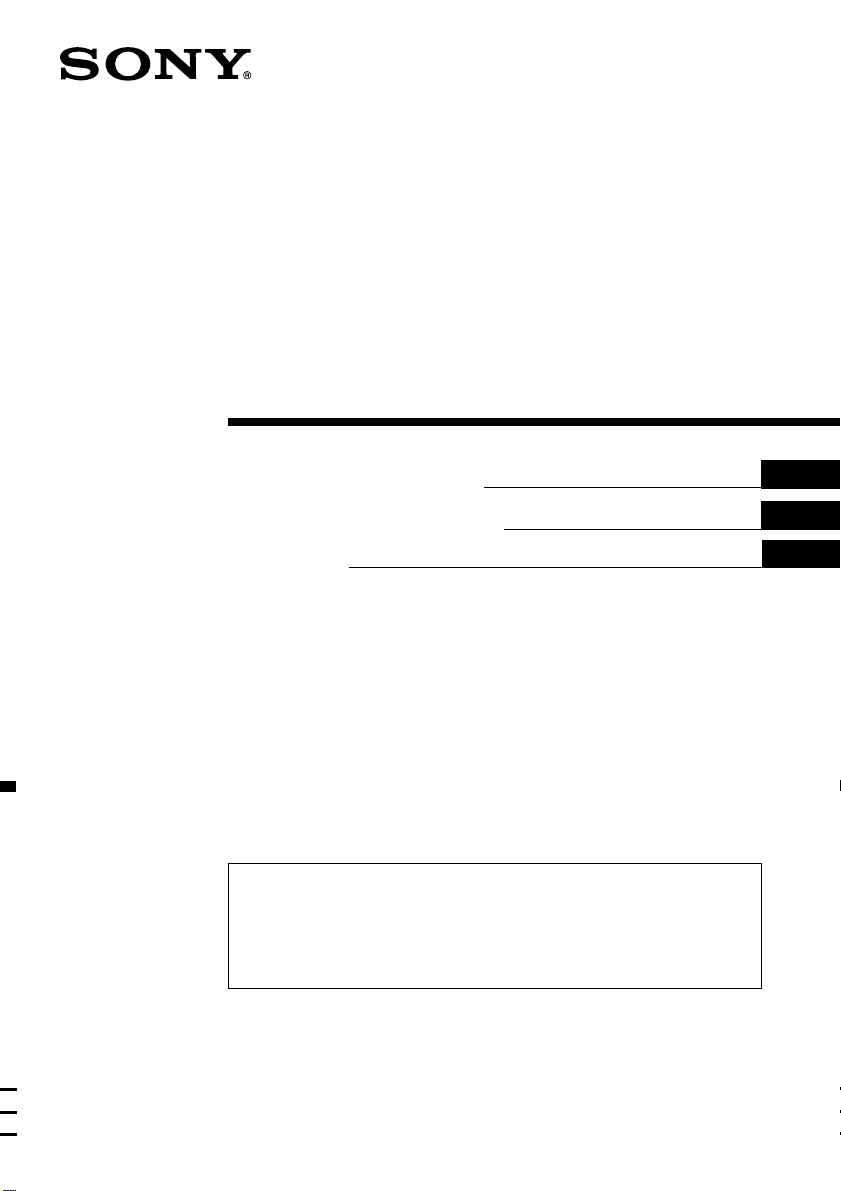
FM/MW/SW
Cassette
Car Stereo
Operating Instructions
Manual de instrucciones
ィマ・ホサ。ゥム
3-865-683-31(1)
GB
ES
CT
GB
For installation and connections, see the supplied installation/connections
manual.
Para obtener información sobre la instalación y las conexiones, consulte el manual
de instalación/conexiones suministrado.
テサセコヲwクヒ、ホスuクsアオ。Aスミームィ」エ」ィムェコ。ァヲwクヒ。™スuクsアオサ。ゥム。ィ。C
XR-C7300
XR-C7300W
1999 by Sony Corporation
Page 2
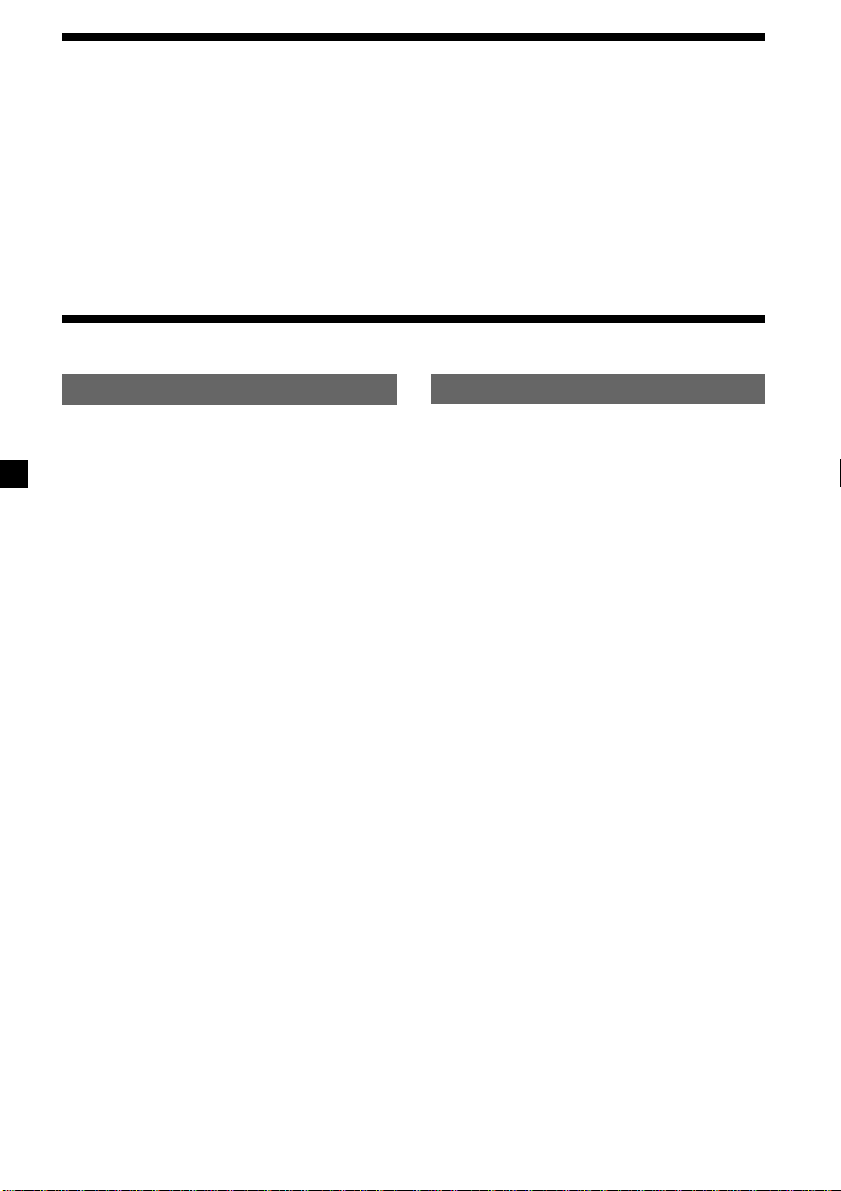
Welcome !
Thank you for purchasing this Sony Cassette
Player. This unit lets you enjoy a variety of
features as well as a supplied rotary
commander or an optional wireless remote.
In addition to the cassette playback and radio
operations, you can expand your system by
connecting an optional CD/MD unit*1.
When you operate this unit or a connected
optional CD unit with the CD TEXT function,
the CD TEXT information will appear in the
display when you play a CD TEXT disc*2.
*1You can connect a CD changer, an MD changer,
a CD player, or an MD player.
*2A CD TEXT disc is an audio CD that includes
information such as the disc name, artist name,
and track names.
This information is recorded on the disc.
Table of Contents
This Unit Only With Optional Equipment
Location of controls ............................................ 3
Getting Started
Resetting the unit ................................................ 5
Detaching the front panel .................................. 5
Setting the clock .................................................. 6
Cassette Player
Listening to a tape ............................................... 7
Playing a tape in various modes ....................... 8
Radio
Memorizing stations automatically
— Best Tuning Memory (BTM).................... 8
Memorizing only the desired stations ............. 9
Receiving the memorized stations ................... 9
Storing the station names
— Station Memo .......................................... 10
Locating a station by name
— List-up .......................................................11
CD/MD Unit
Playing a CD or MD ......................................... 15
Playing tracks repeatedly
— Repeat Play .............................................. 16
Playing tracks in random order
— Shuffle Play .............................................. 16
Labelling a CD
— Disc Memo ............................................... 17
Locating a disc by name
— List-up ...................................................... 18
Selecting specific tracks for playback
— Bank .......................................................... 19
Other Functions
Labelling the rotary commander ..................... 11
Using the rotary commander .......................... 12
Adjusting the sound characteristics ............... 13
Attenuating the sound ..................................... 13
Changing the sound and display settings ..... 14
Boosting the bass sound
— D-bass ....................................................... 14
2
Additional Information
Precautions......................................................... 20
Maintenance....................................................... 21
Dismounting the unit ....................................... 22
Specifications ..................................................... 23
Troubleshooting guide ..................................... 24
Page 3

Location of controls
MODE
SEEK / AMS
Refer to the pages listed for details.
SOUND
SOURCE
SHIFT SET UP
OFF
6
g
PLAY MODE
1 62 3 4 5
OPEN
+
–
PRESET
DISC
D-BASS
DSPLLIST
OFF
ENTER
XR-C7300/C7300W
1
2
3
1 SEEK/AMS (seek/Automatic Music
Sensor/manual search) control
7, 9, 16, 19
2 MODE (*) button
During tape playback:
Playback direction change 7
During radio reception:
BAND select 8, 9
During CD or MD playback:
CD/MD Unit select 15, 18
3 SOURCE (TAPE/TUNER/CD/MD) button
7, 8, 9, 15, 18
4 SOUND button 13
5 Display window
6 6 (eject) button (located on the front
side of the unit behind the front panel) 7
7 LIST button
Station Memo 10, 11
List-up 11
Disc Memo 17, 18
8 PRESET/DISC button
During radio reception:
Preset stations select 9
During CD/MD playback:
Disc change 16
9 DSPL (display mode change) button
7, 10, 11, 15, 17, 18
!º OPEN (front panel release) button
5, 7, 21
!¡ Dial (volume/bass/treble/left-right/
rear-front control) 6, 10, 11, 13, 17, 18
!™ Reset button (located on the front side
of the unit behind the front panel) 5
!£ OFF button 5, 7
!¢ SHIFT button
PLAY MODE 8, 9, 16, 19
SET UP 6, 14, 15
!∞ POWER SELECT switch
(located on the bottom of the unit)
See “POWER SELECT switch” in the
Installation/Connections manual.
!§ Frequency select switch
(located on the bottom of the unit)
See “Frequency select switch” in the
Installation/Connections manual.
!¶ Number buttons 9, 18
!• Sensor for the optional wireless remote
!ª D-BASS control 14
3
Page 4

Optional wireless remote
(RM-X47)
The corresponding buttons of the
wireless remote control the same
functions as those on the unit.
1 OFF button
2 SEEK/AMS button
3 (–) (+) buttons
4 ATT button
5 SOUND/SEL button
SOURCE
REW
–
SEEK
AMS
PRESET
DISC
SOUND
SEL
MODE
DIR
+
FF
OFF
–
ATT DSPL
6 DSPL button
7 PRESET/DISC button
You cannot perform manual search and
manual tuning with the remote.
8 SOURCE button
9 MODE/DIR button
+
When the POWER SELECT switch is set to the B position, the unit cannot be operated with the
wireless remote unless (SOURCE) on the unit is pressed or a cassette is inserted to activate the
unit first.
4
Page 5
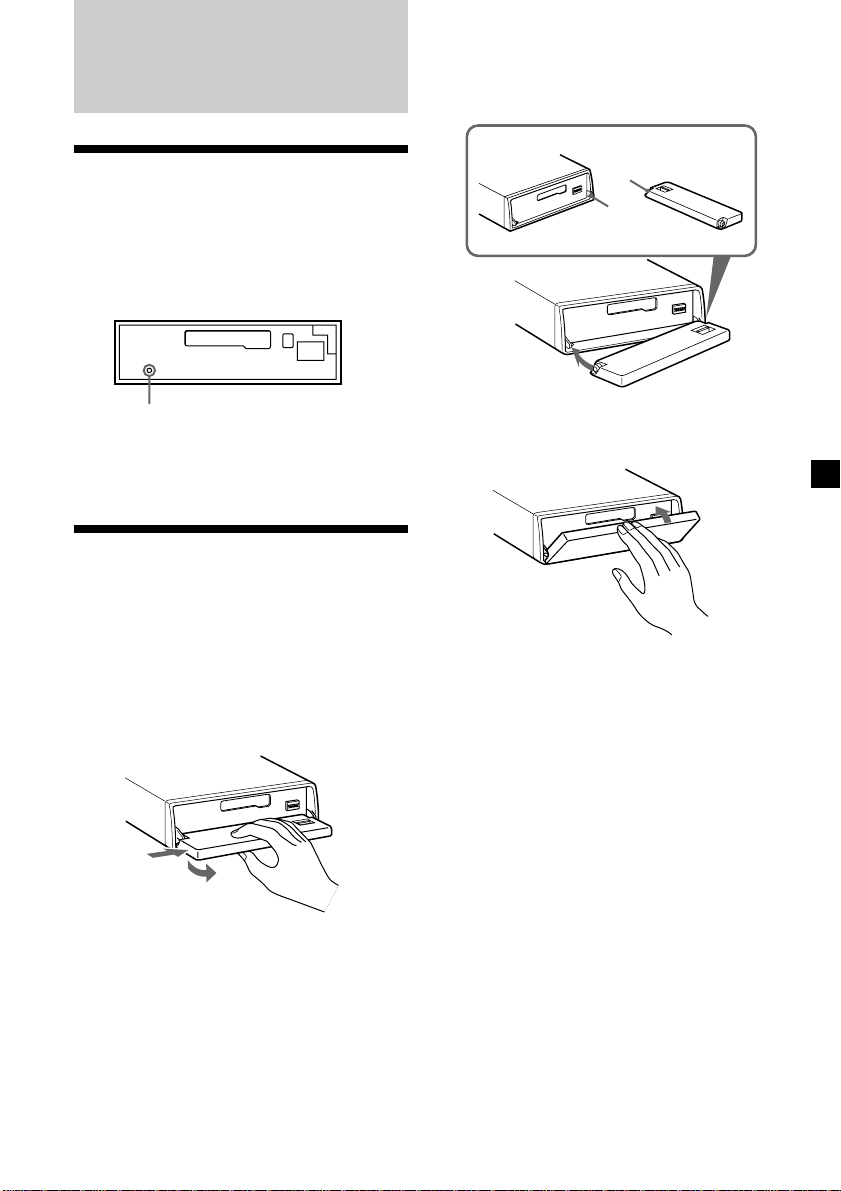
Getting Started
Attaching the front panel
Place the hole a of the front panel onto the
spindle b on the unit as illustrated, then push
the left side in.
Resetting the unit
Before operating the unit for the first time or
after replacing the car battery, you must reset
the unit.
Remove the front panel and press the reset
button with a pointed object, such as a
ballpoint pen.
Reset button
Note
Pressing the reset button will erase the clock
setting and some memorized functions.
Detaching the front panel
You can detach the front panel of this unit to
protect the unit from being stolen.
1 Press (OFF).
2 Press (OPEN), then slide the front panel
to the right side, and pull out from the
left side.
1
2
Notes
• Be sure not to drop the panel when detaching it
from the unit.
• If you detach the panel while the unit is still
turned on, the power will turn off automatically
to prevent the speakers from being damaged.
• When carrying the front panel with you, use the
supplied front panel case.
a
b
µ
Notes
• Be sure not to attach the front panel upside
down.
• Do not press the front panel too hard against the
unit when attaching it.
• Do not press too hard or put excessive pressure
on the display window of the front panel.
• Do not expose the front panel to direct sunlight
or heat sources such as hot air ducts, and do not
leave it in a humid place. Never leave it on the
dashboard of a car parked in direct sunlight
where there may be a considerable rise in
temperature.
Caution alarm
If you turn the ignition key switch to the OFF
position without removing the front panel, the
caution alarm will beep for a few seconds
(only when the POWER SELECT switch on the
bottom of the unit is set to the A position).
If you connect an optional power amplifier
and do not use the built-in amplifier, the beep
sound will be deactivated.
5
Page 6
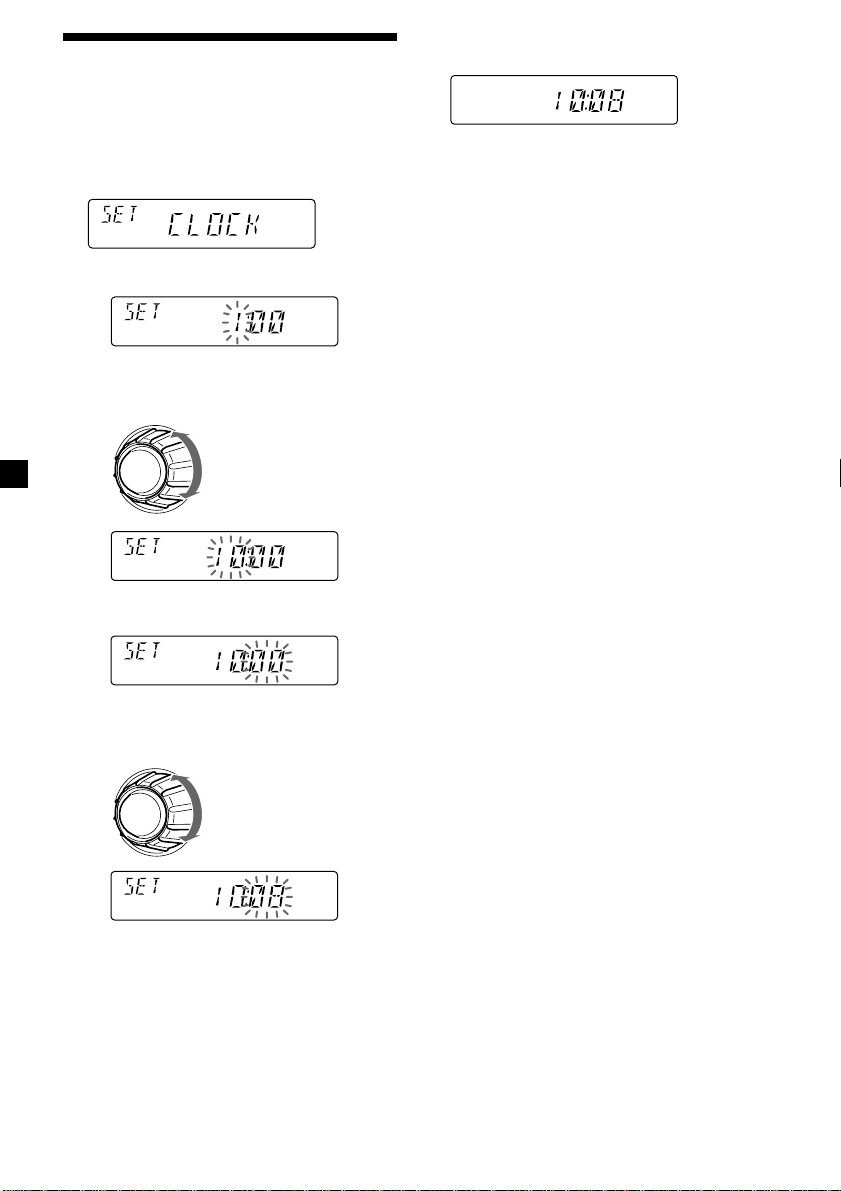
Setting the clock
The clock uses a 12-hour digital indication.
2 Press (SHIFT).
Example: To set the clock to 10:08
1 Press (SHIFT), then press (2) (SET UP)
repeatedly until “CLOCK” appears.
1 Press (4) (n).
The hour indication flashes.
2 Set the hour.
to go backward
to go forward
3 Press (4) (n).
The minute indication flashes.
The clock starts.
3 Press (SHIFT).
After the clock setting is complete, the
display returns to normal playback mode.
Note
If the POWER SELECT switch on the bottom of the
unit is set to the B position, turn the power on
first, then set the clock.
4 Set the minute.
6
to go backward
to go forward
Page 7
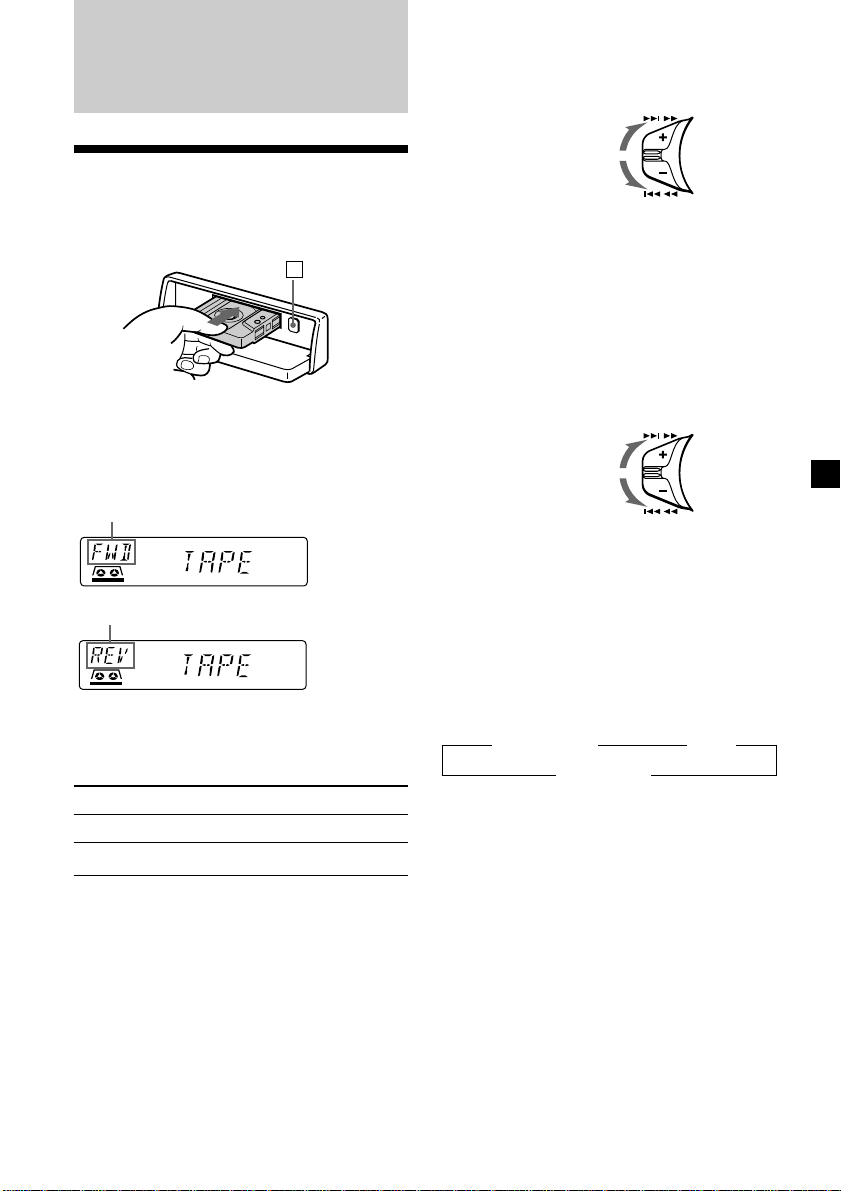
Cassette Player
Listening to a tape
1 Press (OPEN) and insert a cassette.
Playback starts automatically.
6
2 Close the front panel.
If a cassette is already inserted, to start
playback, press (SOURCE) repeatedly until
“FWD” or “REV” appears.
The side facing up is played.
The side facing down is played.
Fast-winding the tape
During playback, push the SEEK/AMS
control up or down and hold.
Fast-forward
Rewind
SEEK / AMS
To start playback during fast-forwarding or
rewinding, press (MODE) (*).
Locating a specific track
— Automatic Music Sensor (AMS)
During playback, push the SEEK/AMS
control up or down and release, for each
track you want to skip.
You can skip up to nine tracks at one time.
To locate
succeeding tracks
To locate
preceding tracks
SEEK / AMS
Note
The AMS function may not work when:
— the blanks between tracks are shorter than
four seconds
— there is noise between tracks
— there are long sections of low volume or quiet
interludes.
Tip
To change the tape‘s playback direction, press
(MODE) (*).
To Press
Stop playback (OFF)
Eject the cassette 6
Changing the display item
Each time you press (DSPL), the item changes
as follows:
z Tape playback z Clock
Frequency* Z
* While the ATA function is activated.
After you select the desired item, the display
will automatically change to the Motion
Display mode after a few seconds.
In the Motion Display mode, all the above
items are scrolled in the display one by one in
order.
Tip
The Motion Display mode can be turned off. (See
“Changing the sound and display settings” on
page 14.)
7
Page 8
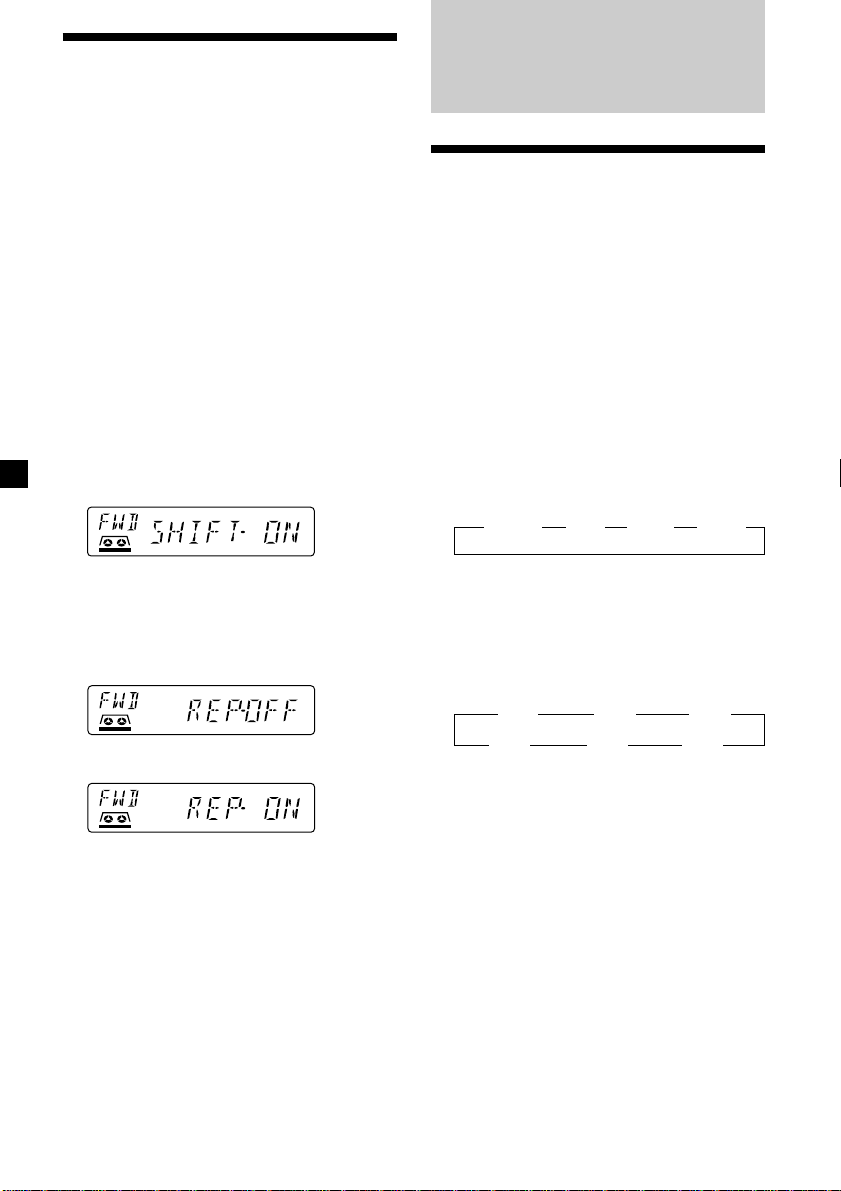
Playing a tape in various
modes
You can play the tape in various modes:
•REP (Repeat Play) repeats the current track.
•NR (Dolby NR) lets you select the Dolby* NR
B system.
•METAL (Metal) lets you play a metal or CrO2
tape.
•BL SKP (Blank Skip) skips blanks longer than
eight seconds.
•ATA (Automatic Tuner Activation) turns on
the tuner automatically when fast-winding
the tape.
* Dolby noise reduction manufactured under
license from Dolby Laboratories Licensing
Corporation.
”DOLBY“ and the double-D symbol a are
trademarks of Dolby Laboratories Licensing
Corporation.
1 During playback, press (SHIFT).
“SHIFT-ON” appears in the display.
Radio
Memorizing stations
automatically
— Best Tuning Memory (BTM)
The unit selects the stations with the strongest
signals and memorizes them in the order of
their frequencies. You can store up to 6 stations
on each band (FM1, FM2, FM3, MW, SW1, and
SW2).
Caution
When tuning in stations while driving, use
Best Tuning Memory to prevent accidents.
1 Press (SOURCE) repeatedly to select the
tuner.
Each time you press (SOURCE), the source
changes as follows:
z TUNER z CD* z MD* z TAPE
2 Press (3) (PLAY MODE) repeatedly until
the desired play mode appears.
Each time you press (3) (PLAY MODE),
the item changes as follows:
REP n NR n METAL n BL SKP n ATA
3 Press (4) (n) to select “ON.”
The selected play mode starts.
4 Press (SHIFT).
To return to normal playback mode, select
“OFF” in step 3 above.
Note
If the “SFT” indication appears, press (SHIFT) to
complete the mode setting.
8
* If the corresponding optional equipment is
not connected, this item will not appear.
2 Press (MODE) repeatedly to select the
band.
Each time you press (MODE), the band
changes as follows:
z FM1 z FM2 z FM3
SW2 Z SW1 Z MW Z
3 Press (SHIFT), then press (3) (PLAY
MODE) repeatedly until “B.T.M” appears.
4 Press (4) (n).
The unit stores stations in the order of their
frequencies on the number buttons.
A beep sounds when the setting is stored.
5 Press (SHIFT).
Notes
• The unit does not store stations with weak
signals. If only a few stations can be received,
some number buttons will retain their former
setting.
• When a number is already indicated in the
display, the unit stores stations in order from the
one currently displayed.
Page 9

Memorizing only the
desired stations
You can preset up to 18 FM stations (6 each for
FM1, 2, and 3), up to 6 MW stations, and up to
12 SW stations (6 each for SW1 and 2) in the
order of your choice.
1 Press (SOURCE) repeatedly to select the
tuner.
2 Press (MODE) repeatedly to select the
band.
3 Push the SEEK/AMS control up or down
to tune in the station that you want to
store on the number button.
4 Press and hold the desired number
button ((1) to (6)) until “MEM” appears.
The number button indication appears in
the display.
Note
If you store a new station on a number button
which already has a station registered, the
previously stored station will be replaced by the
new station.
Receiving the memorized
stations
1 Press (SOURCE) repeatedly to select the
tuner.
If you cannot tune in a preset
station
Push and release the SEEK/AMS control
up or down to search for the station
(automatic tuning).
Scanning stops when the unit receives a
station. Push the SEEK/AMS control up or
down repeatedly until the desired station is
received.
Note
If the automatic tuning stops too frequently, press
(SHIFT), then press (3) (PLAY MODE) repeatedly
until “LOCAL” (local seek mode) is displayed. Then
press (4) (n) to select “LOCAL-ON.” Press (SHIFT).
Only the stations with relatively strong signals will
be tuned in.
Tip
If you know the frequency of the station you want
to listen to, push the SEEK/AMS control up or
down and hold until the desired frequency
appears (manual tuning).
If FM stereo reception is poor
— Monaural Mode
1 During radio reception, press (SHIFT),
then press (3) (PLAY MODE) repeatedly
until “MONO” appears.
2 Press (4) (n) repeatedly until “MONO-
ON“ appears.
The sound improves, but becomes
monaural (“ST” disappears).
3 Press (SHIFT).
To return to stereo mode, select “MONO-OFF”
in step 2 above.
2 Press (MODE) repeatedly to select the
band.
3 Press the number button ((1) to (6)) on
which the desired station is stored.
Tip
Press either side of (PRESET/DISC) to receive the
stations in the order they are stored in the
memory (Preset Search Function).
9
Page 10

Changing the display item
Each time you press (DSPL), the item changes
as follows:
Frequency ˜ Clock
After you select the desired item, the display
will automatically change to the Motion
Display mode after a few seconds.
In the Motion Display mode, all the above
items are scrolled in the display one by one in
order.
Tip
The Motion Display mode can be turned off. (See
“Changing the sound and display settings” on
page 14.)
Storing the station names
— Station Memo
You can assign a name to each radio station
and store it in memory. The name of the
station currently tuned in appears in the
display. You can assign a name of up to eight
characters per station.
Storing the station names
1 Tune in a station whose name you want
to store.
2 Press (LIST) for two seconds.
2 Press (4) (n) after locating the
desired character.
The flashing cursor moves to the next
space.
If you press (1) (N), the flashing cursor
moves to the left.
3 Repeat steps 1 and 2 to enter the
entire name.
4 To return to normal radio reception,
press (LIST) for two seconds.
Tip
To erase or correct a name, enter “_” (under-bar)
for each character.
Displaying the station name
Press (DSPL) during radio reception.
Each time you press (DSPL), the item
changes as follows:
$
Station name*
$
Frequency
$
Clock
3 Enter the characters.
1 Rotate the dial clockwise to select the
desired characters.
(A n B n C n ··· Z n 0 n 1 n 2 n
··· 9 n + n – n * n / n \ n > n <
n . n _ )
If you rotate the dial counterclockwise,
the characters appear in the reverse
order.
If you want to put a blank space
between characters, select “_” (underbar).
10
* If the station name of a station is not stored,
“NO NAME” appears in the display for one
second.
After you select the desired item, the display
will automatically change to the Motion
Display mode after a few seconds.
In the Motion Display mode, all the above
items are scrolled in the display one by one in
order.
Tip
The Motion Display mode can be turned off. (See
“Changing the sound and display settings” on
page 14.)
Page 11
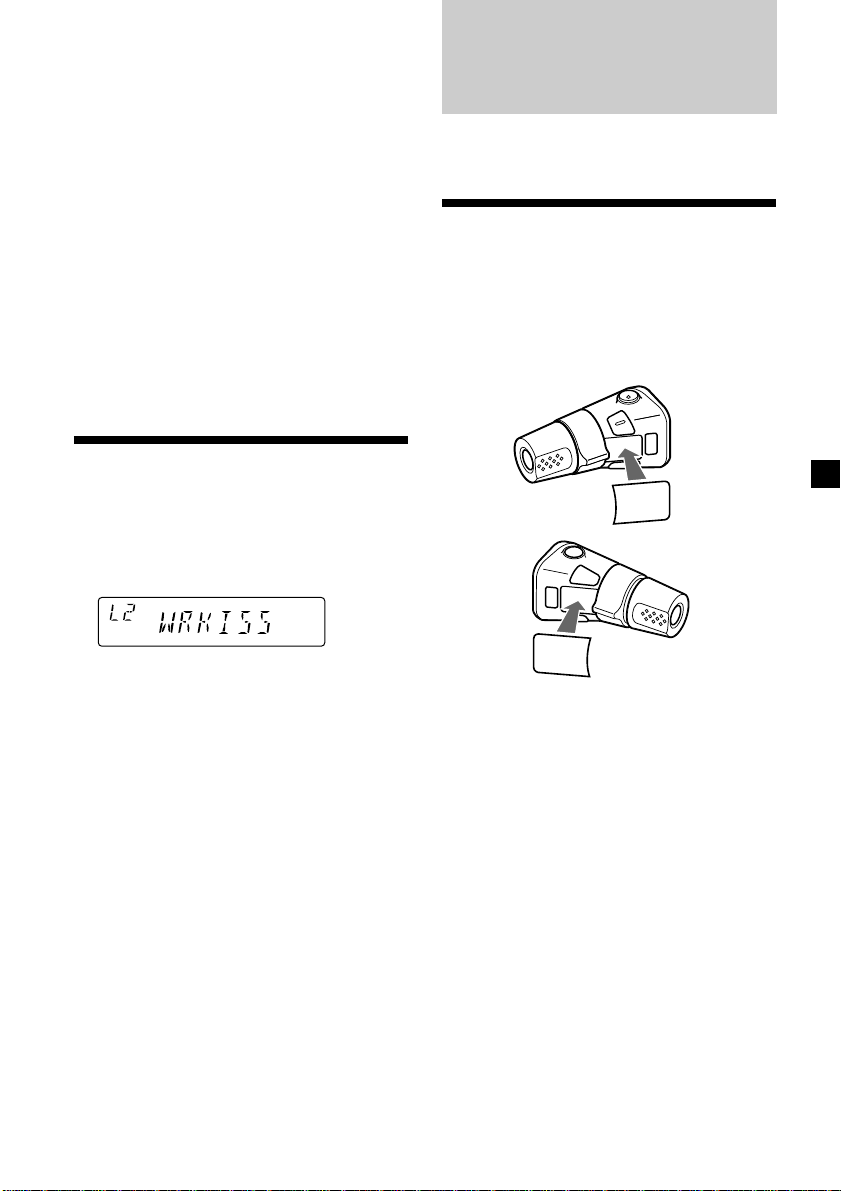
Erasing the station name
1 Tune in any station and press (LIST) for
two seconds.
Other Functions
2 Press (DSPL) for two seconds.
3 Rotate the dial to select the name that
you want to erase.
4 Press (5) (ENTER) for two seconds.
The name is erased.
Repeat steps 3 and 4 if you want to erase
other names.
5 Press (LIST) for two seconds.
The unit returns to normal radio reception
mode.
Locating a station by
name — List-up
1 Press (LIST) momentarily.
The name assigned to the current station
appears in the display.
2 Press (LIST) repeatedly until you find the
desired station.
You can also control the optional CD or MD
units with the rotary commander.
Labelling the rotary
commander
Depending on how you mount the rotary
commander, attach the appropriate label as
shown in the illustration below.
SOUND
MODE
LIST
LIST
MODE
SOUND
3 Press (5) (ENTER) to tune in the desired
station.
Note
Once the station name or frequency has been
displayed for five seconds, the display goes back to
its normal mode. To turn off the display, press
(DSPL).
11
Page 12
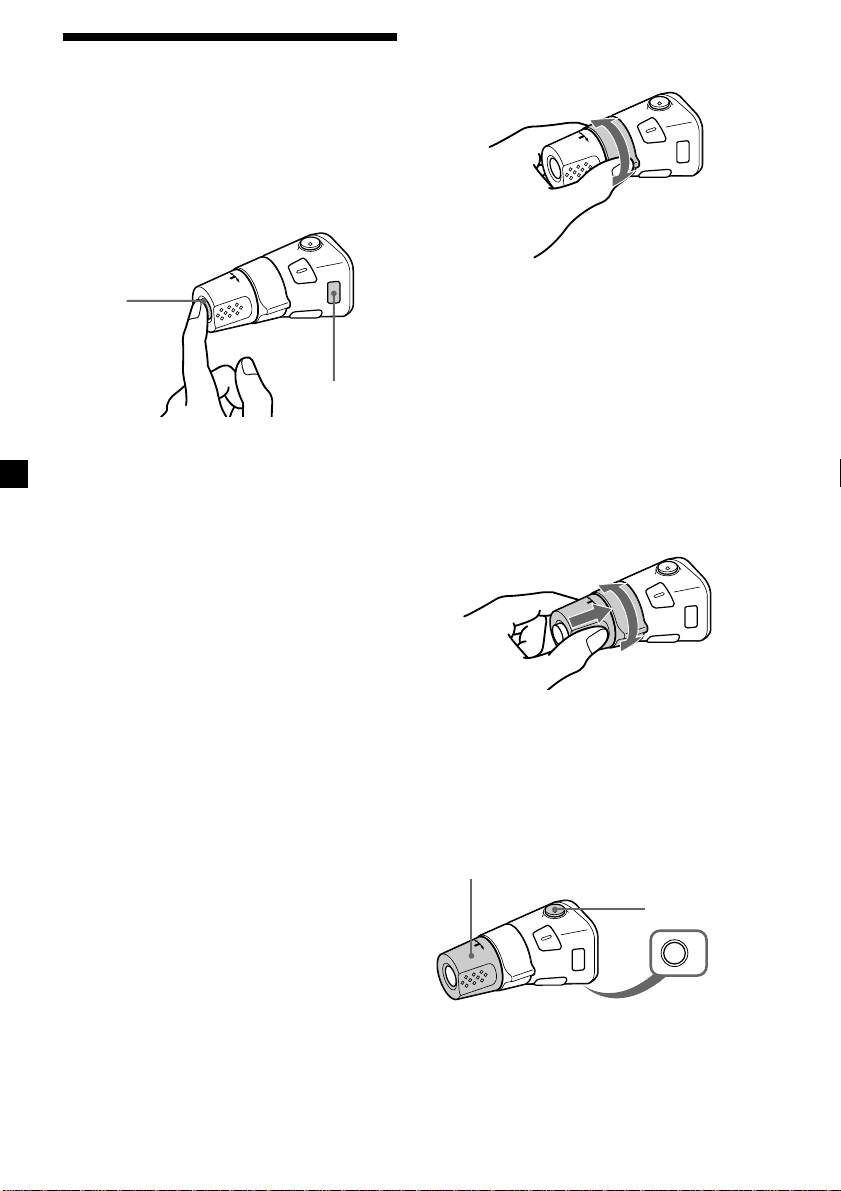
Using the rotary
commander
The rotary commander works by pressing
buttons and/or rotating controls.
By pressing buttons
(the SOURCE and MODE buttons)
(SOURCE)
(MODE)
Each time you press (SOURCE), the
source changes as follows:
TUNER n CD* n MD* n TAPE
Pressing (MODE) changes the operation
in the following ways;
• Tape : playback direction
• Tuner : FM1 n FM2 n FM3 n MW n
• CD unit* : CD1 n CD2 n …
• MD unit* : MD1 n MD2 n …
* If the corresponding optional equipment is
not connected, this item will not appear.
Tip
When the POWER SELECT switch is set to position
B, you can turn on this unit by pressing (SOURCE)
on the rotary commander.
SW1 n SW2
By rotating the control
(the SEEK/AMS control)
Rotate the control and release it to:
•Locate the beginnings of tracks on the
tape. Rotate and hold the control
momentarily, then release it to fast-wind
the tape. To start playback while fastwinding the tape, press (MODE).
•Locate a specific track on a disc. Rotate
and hold the control until you locate the
specific point in a track, then release it to
start playback.
•Tune in stations automatically. Rotate and
hold the control to find a specific station.
By pushing in and rotating the
control (the PRESET/DISC control)
Push in and rotate the control to:
•Receive the stations memorized on the
number buttons.
•Change the disc.
12
Other operations
Rotate the VOL control to
adjust the volume.
Press (ATT) to
attenuate the
sound.
OFF
Press (OFF) to turn
off the unit.
Page 13

Press (SOUND) to
adjust the volume
and sound menu.
Press (LIST) to:
• Display the memorized names.
• Display the programme type.
Changing the operative direction
The operative direction of controls is factoryset as shown below.
To increase
To decrease
If you need to mount the rotary commander on
the right hand side of the steering column, you
can reverse the operative direction.
Adjusting the sound
characteristics
You can adjust the bass, treble, balance, and
fader.
You can store the bass and treble levels
independently for each source.
1 Select the item you want to adjust by
pressing (SOUND) repeatedly.
VOL (volume) n BAS (bass) n
TRE (treble) n BAL (left-right) n
FAD (front-rear)
2 Adjust the selected item by rotating the
dial.
Adjust within three seconds after selecting
the item. (After three seconds, the dial
function reverts to volume control.)
Attenuating the sound
Press (ATT) on the rotary commander or
the optional wireless remote.
“ATT-ON” flashes momentarily.
To restore the previous volume level, press
(ATT) again.
Press (SOUND) for two seconds while
pushing the VOL control.
Tip
You can also change the operative direction of
these controls with the unit (page 14).
Tip
The unit decreases the volume automatically when
a telephone call comes in (Telephone ATT
function).
13
Page 14
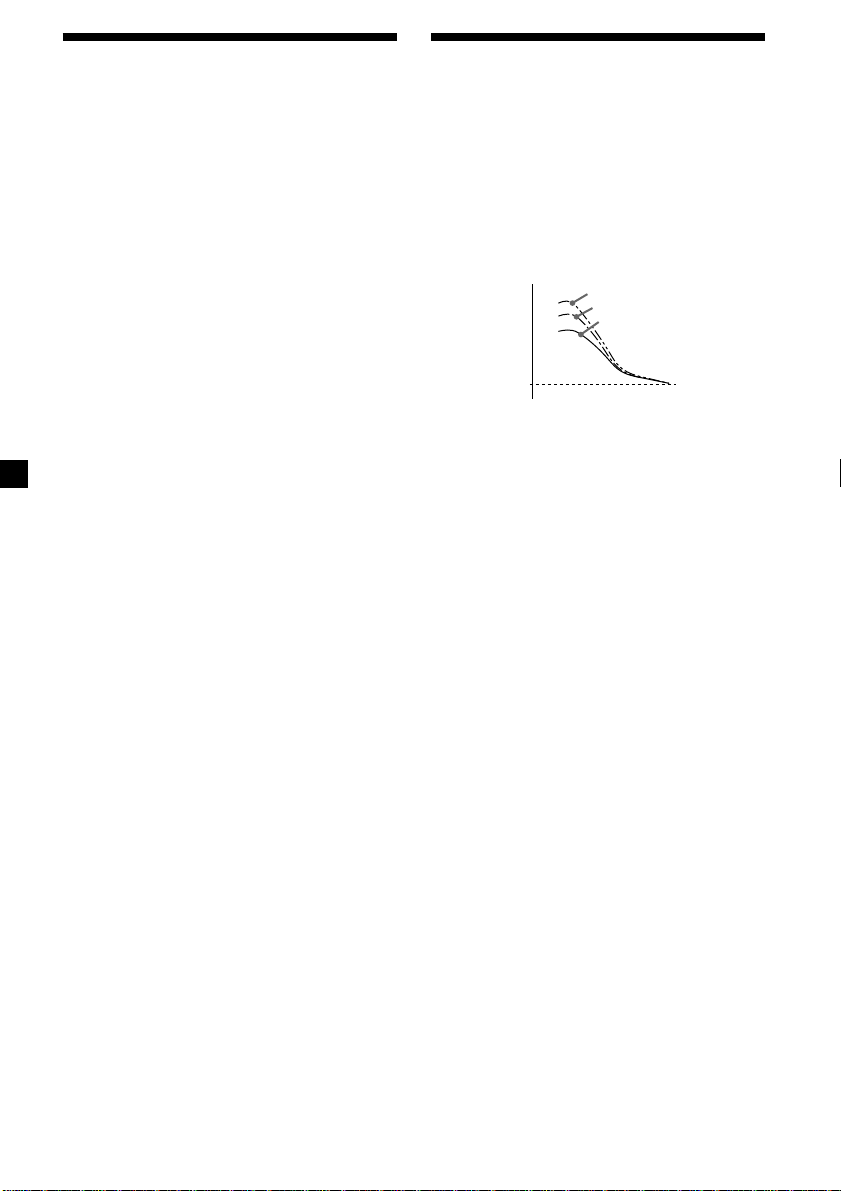
Changing the sound and
display settings
The following items can be set:
•CLOCK (page 6).
•BEEP – to turn the beep sound on or off.
•RM (Rotary Commander) – to change the
operative direction of the rotary commander.
— Select “NORM” to use the rotary
commander in the factory-set position.
— Select “REV” when you mount the rotary
commander on the right hand side of the
steering column.
•M.DSPL (Motion Display) – to turn the
motion display on or off.
•A.SCRL (Auto Scroll) * (page 15).
Boosting the bass sound
— D-bass
You can enjoy a clear and powerful bass
sound. The D-bass function boosts the low
frequency signal with a sharper curve than
conventional bass boost.
You can hear the bass line more clearly even
while the vocal volume remains the same. You
can emphasize and adjust the bass sound
easily with the D-BASS control.
D-BASS 3
Level
D-BASS 2
D-BASS 1
1 Press (SHIFT).
2 Press (2) (SET UP) repeatedly until the
desired item appears.
Each time you press (2) (SET UP), the item
changes as follows:
CLOCK n BEEP n RM n M.DSPL n A.SCRL*
* When no CD or MD is playing, this item will
not appear.
3 Press (4) (n) to select the desired
setting (Example: ON or OFF).
4 Press (SHIFT).
After the mode setting is complete, the
display returns to normal playback mode.
Note
If the “SFT” indication appears, press (SHIFT) to
complete the mode setting.
0dB
Frequency (Hz)
Adjusting the bass curve
Turn the D-BASS control to adjust the
bass level (1, 2, or 3).
“D-BASS” appears in the display.
To cancel, turn the control to OFF.
Note
If the bass sound becomes distorted, adjust the
D-BASS control or volume.
14
Page 15
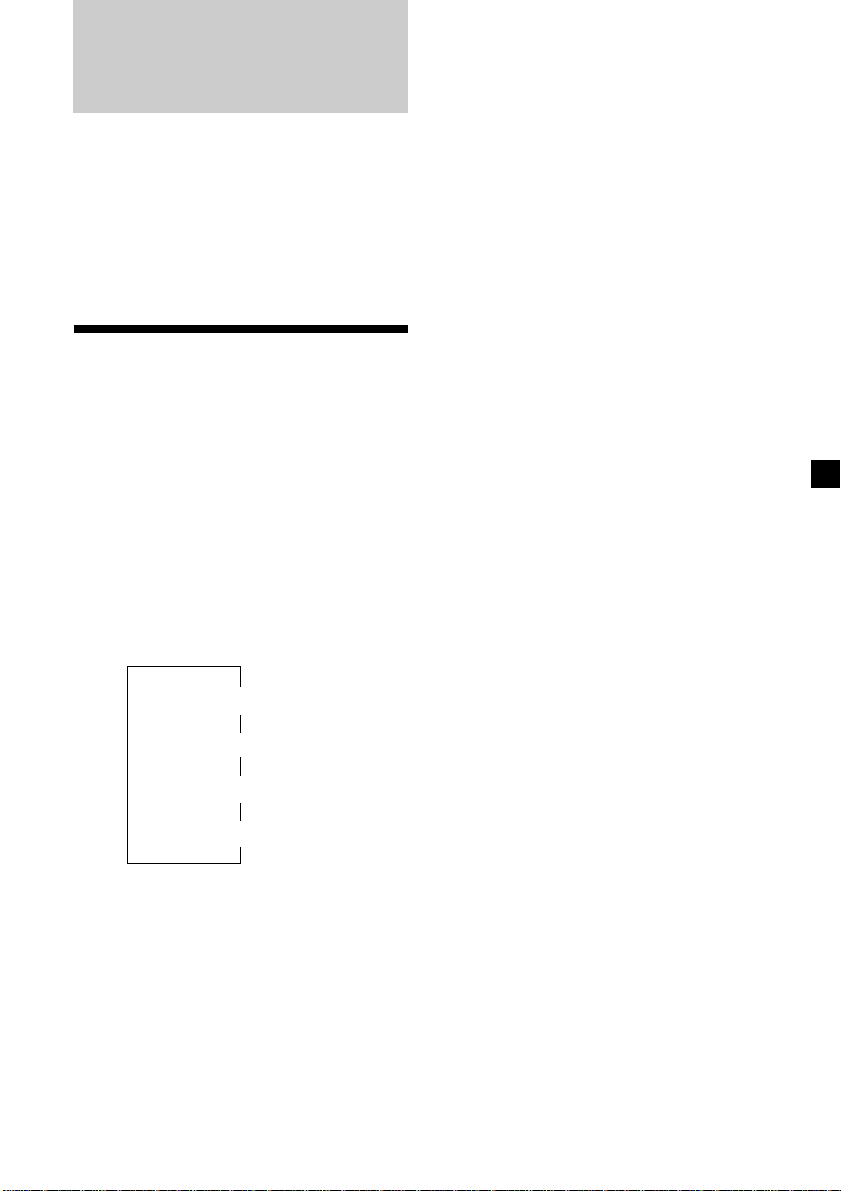
With Optional Equipment
CD/MD Unit
This unit can control a maximum of ten
external CD/MD units in this configuration:
CD unit – maximum of five
MD unit – maximum of five
Any combination up to ten will work.
If you connect an optional CD unit with the
CD TEXT function, the CD TEXT information
will appear in the display when you play a CD
TEXT disc.
Playing a CD or MD
After you select the desired item, the display
will automatically change to the Motion
Display mode after a few seconds.
In the Motion Display mode, all the above
items are scrolled in the display one by one in
order.
Tip
The Motion Display mode can be turned off. (See
“Changing the sound and display settings” on
page 14.)
You can label CD and CD TEXT discs with a
personalized name using the disc memo
function. Refer to “Labelling a CD” (page 17).
However, if you use personalized labels, they
will always take priority over the original CD
TEXT information when such information is
displayed.
1 Press (SOURCE) repeatedly to select CD
or MD.
2 Press (MODE) until the desired unit
appears.
CD/MD playback starts.
When a CD/MD unit is connected, all the
tracks play from the beginning.
Changing the display item
Each time you press (DSPL) during CD, CD
TEXT, or MD playback, the item changes as
follows:
Elapsed playback time
Disc name*
1
If you have not labeled the disc or if there is no
*
disc name prerecorded on the MD, “NO NAME”
appears in the display.
2
If you play a CD TEXT disc, the artist name
*
appears in the display after the disc name. (Only
for CD TEXT discs with the artist name.)
3
If the track name of a CD TEXT disc or MD is not
*
prerecorded, “NO NAME” appears in the
display.
$
$
1
/Artist name*
$
Track name*
$
Clock
2
3
Automatically scrolling a disc name
— Auto Scroll
If the disc name, artist name, or track name on
a CD TEXT disc or MD exceeds 8 characters
and the Auto Scroll function is on, it
automatically scrolls across the display as
follows:
• The disc name appears when the disc has
changed (if the disc name is selected).
• The track name appears when the track has
changed (if the track name is selected).
If you press (DSPL) to change the display
item, the disc or track name of the MD or CD
TEXT disc is scrolled automatically whether
you set the function on or off.
1 During playback, press (SHIFT).
2 Press (2) (SET UP) repeatedly until
“A.SCRL” appears.
3 Press (4) (n) to select “A.SCRL-ON.”
4 Press (SHIFT).
To cancel Auto Scroll, select “A.SCRL-OFF” in
step 3 above.
Note
For some discs with very many characters, the
following cases may happen:
— Some of the characters are not displayed
— Auto Scroll does not work.
Tip
To manually scroll the long name of an MD or CD
TEXT disc after activating the Auto Scroll function,
press (SHIFT), then (1) (N) (manual scroll).
15
Page 16

Locating a specific track
— Automatic Music Sensor (AMS)
During playback, push the SEEK/AMS
control up or down and release for each
track you want to skip.
To locate
succeeding tracks
To locate
preceding tracks
SEEK / AMS
Playing tracks repeatedly
— Repeat Play
You can select:
•REP-1 – to repeat a track.
•REP-2 – to repeat a disc.
1 During playback, press (SHIFT), then
press (3) (PLAY MODE) repeatedly until
“REP” appears.
Locating a specific point in a track
— Manual Search
During playback, push the SEEK/AMS
control up or down and hold. Release
when you have found the desired point.
To search forward
To search backward
SEEK / AMS
Changing Discs
During playback, press either side of
(PRESET/DISC) momentarily.
The desired disc in the current unit begins
playback.
PRESET
DISC
+
For succeeding
discs
–
For preceding
discs
2 Press (4) (n) repeatedly until the
desired setting appears.
z REP-1 z REP-2
REP-OFF Z
Repeat Play starts.
3 Press (SHIFT).
To return to normal playback mode, select
“REP-OFF” in step 2 above.
Playing tracks in random
order — Shuf fle Play
You can select:
•SHUF-1 – to play the tracks on the current
disc in random order.
•SHUF-2 – to play the tracks in the current
unit in random order.
•SHUF-ALL – to play all the tracks in all the
units in random order.
1 During playback, press (SHIFT), then
press (3) (PLAY MODE) repeatedly until
“SHUF” appears.
16
2 Press (4) (n) repeatedly until the
desired setting appears.
z SHUF-1 z SHUF-2
SHUF-OFF Z SHUF-ALL Z
Shuffle Play starts.
3 Press (SHIFT).
To return to normal playback mode, select
“SHUF-OFF” in step 2 above.
Page 17

Labelling a CD — Disc Memo
(For a CD unit with the custom file function)
You can label each disc with a personalized
name. You can enter up to eight characters for
a disc. If you label a CD, you can locate the
disc by name (page 18) and select specific
tracks for playback (page 19).
1 Play the CD and press (LIST) for two
seconds.
2 Enter the characters.
1 Rotate the dial clockwise to select the
desired characters.
(A n B n C n ··· Z n 0 n 1 n 2 n
··· 9 n + n – n * n / n \ n > n <
n . n _ )
If you rotate the dial counterclockwise,
the characters will appear in reverse
order.
If you want to put a blank space
between characters, select “_” (underbar).
2 Press (4) (n) after locating the
desired character.
The flashing cursor moves to the next
space.
Displaying the disc memo name
Press (DSPL) during CD or CD TEXT disc
playback.
Each time you press (DSPL) during CD or
CD TEXT playback, the item changes as
follows:
Elapsed playback time
* If you connect an optional CD unit with the
CD TEXT function, the CD TEXT information
will appear in the display when you play a CD
TEXT disc.
After you select the desired item, the display
will automatically change to the Motion
Display mode after a few seconds.
In the Motion Display mode, all the above
items are scrolled in the display one by one in
order.
Tip
The Motion Display mode can be turned off. (See
“Changing the sound and display settings” on
page 14.)
$
$
Disc memo name
$
Track name*
$
Clock
If you press (1) (N), the flashing cursor
moves to the left.
3 Repeat steps 1 and 2 to enter the
entire name.
3 To return to normal CD playback mode,
press (LIST) for two seconds.
Tip
To erase or correct a name, enter “_” (under-bar)
for each character.
17
Page 18

Erasing the disc memo
1 Press (SOURCE) repeatedly to select CD.
2 Press (MODE) repeatedly to select the CD
unit.
3 Press (LIST) for two seconds.
4 Press (DSPL) for two seconds.
5 Rotate the dial to select the name you
want to erase.
6 Press (5) (ENTER) for two seconds.
The name is erased.
Repeat steps 5 and 6 if you want to erase
other names.
Locating a disc by name
— List-up (For a CD unit with the custom
file function or an MD unit)
You can use this function for discs that have
been assigned a custom name. For more
information on disc names, refer to “Labelling
a CD” (page 17).
1 Press (LIST).
The name assigned to the current disc
appears in the display.
When you assign a disc memo label to a CD
TEXT disc, it takes priority over the original
CD TEXT information.
7 Press (LIST) for two seconds.
The unit returns to normal CD playback
mode.
Note
When a personalized label is erased, the original
CD TEXT information will appear in the display.
2 Press (LIST) repeatedly until you find the
desired disc.
3 Press (5) (ENTER) to play the disc.
Notes
• After a disc name has been displayed for five
seconds, the display goes back to normal
playback mode. To turn off the display, press
(DSPL).
• The track names are not displayed during MD or
CD TEXT disc playback.
• If there are no discs in the magazine, “NO DISC”
appears in the display.
• If a disc has not been assigned a custom file,
“********” appears in the display.
• If the disc information has not been read by the
unit, “NOT READ” appears in the display. To load
a disc, first press the number button, then choose
the disc that has not been loaded.
• There are also some letters which cannot be
displayed (during MD or CD TEXT disc playback).
18
Page 19

Selecting specific tracks
for playback
(For a CD unit with the custom file function)
If you label the disc, you can set the unit to
skip or play the tracks of your choice.
1 Start playing the disc and press (SHIFT),
then press (3) (PLAY MODE) for two
seconds.
Bank edit mode
Note
If you have not labelled the disc, the bank edit
mode does not appear and the programme
edit mode appears. To go back to normal
playback mode, press (3) (PLAY MODE) for
two seconds.
2 Push the SEEK/AMS control up or down
to select the track number you want to
skip and press (5) (ENTER).
The indication changes from “PLAY” to
“SKIP.” To return the indication to
“PLAY,” press (5) (ENTER) again.
— Bank
Playing specific tracks only
You can select:
•BANK-ON – to play the tracks with the
“PLAY” setting.
•BANK-INV (Inverse) – to play the tracks
with the “SKIP” setting.
1 During playback, press (SHIFT), then
press (3) (PLAY MODE) repeatedly until
“BANK” appears.
2 Press (4) (n) repeatedly until the
desired setting appears.
z BANK-ON z BANK-INV
BANK-OFF “
Playback starts from the track following the
current one.
3 Press (SHIFT).
To return to normal play mode, select “BANKOFF“ in step 2 above.
3 Repeat step 2 to set “PLAY” or “SKIP” on
all the tracks.
4 Press (3) (PLAY MODE) for two seconds.
The unit returns to normal CD playback
mode.
5 Press (SHIFT).
Notes
• You can set “PLAY” or “SKIP” for up to 24 tracks.
• You cannot set “SKIP” for all the tracks on a CD.
19
Page 20

Additional
Information
Precautions
• If your car was parked in direct sunlight
resulting in a considerable rise in
temperature inside the car, allow the unit to
cool off before operating it.
• If no power is being supplied to the unit,
check the connections first. If everything is in
order, check the fuse.
• If no sound comes from the speakers of a
2-speaker system, set the fader control to the
centre position.
• When a tape is played back for a long period,
the cassette may become warm because of
the built-in power amplifier. However, this is
not a sign of malfunction.
Notes on Cassettes
Cassette care
• Do not touch the tape surface of a cassette, as
any dirt or dust will contaminate the heads.
• Keep cassettes away from equipment with
built-in magnets such as speakers and
amplifiers, as erasure or distortion on the
recorded tape could occur.
• Do not expose cassettes to direct sunlight,
extremely cold temperatures, or moisture.
• Slack in the tape may cause the tape to be
caught in the machine. Before you insert the
tape, use a pencil or a similar object to turn
the reel and take up any slack.
Slack
If you have any questions or problems
concerning your unit that are not covered in
this manual, please consult your nearest Sony
dealer.
To maintain high quality sound
If you have drink holders near your audio
equipment, be careful not to splash juice or
other soft drinks onto the car audio. Sugary
residues on this unit or cassette tapes may
contaminate the playback heads, reduce the
sound quality, or prevent sound reproduction
altogether.
Cassette cleaning kits cannot remove sugar
from the tape heads.
• Distorted cassettes and loose labels can cause
problems when inserting or ejecting tapes.
Remove or replace loose labels.
• The sound may become distorted while
playing the cassette. The cassette player head
should be cleaned after each 50 hours of use.
20
Page 21

Cassettes longer than 90 minutes
The use of cassettes longer than 90 minutes is
not recommended except for long continuous
play. The tape used for these cassettes is very
thin and tends to stretch easily. Frequent
playing and stopping of these tapes may cause
them to become entangled in the cassette deck
mechanism.
Maintenance
Fuse Replacement
When replacing the fuse, be sure to use one
matching the amperage rating stated on the
original fuse. If the fuse blows, check the
power connection and replace the fuse. If the
fuse blows again after replacement, there may
be an internal malfunction. In such a case,
consult your nearest Sony dealer.
Cleaning the Connectors
The unit may not function properly if the
connectors between the unit and the front
panel are not clean. In order to prevent this,
open the front panel by pressing (OPEN), then
detach it and clean the connectors with a
cotton swab dipped in alcohol. Do not apply
too much force. Otherwise, the connectors may
be damaged.
Main unit
Back of the front panel
Notes
• For safety, turn off the engine before cleaning
the connectors and remove the key from the
ignition switch.
• Never touch the connectors directly with your
fingers or with any metal device.
Fuse (10 A)
Warning
Never use a fuse with an amperage rating
exceeding the one supplied with the unit as
this could damage the unit.
21
Page 22

Dismounting the unit
1
Release key
(supplied)
2
3
4
22
Page 23

Specifications
Cassette player section
Tape track 4-track 2-channel stereo
Wow and flutter 0.08 % (WRMS)
Frequency response 30 – 18,000 Hz
Signal-to-noise ratio
Cassette Dolby Dolby
type B NR NR off
TYPE II, IV 67 dB 61 dB
TYPE I 64 dB 58 dB
Tuner section
FM
Tuning range FM tuning interval:
Aerial terminal External aerial connector
Intermediate frequency 10.7 MHz
Usable sensitivity 9 dBf
Selectivity 75 dB at 400 kHz
Signal-to-noise ratio 65 dB (stereo),
Harmonic distortion at 1 kHz
Separation 35 dB at 1 kHz
Frequency response 30 – 15,000 Hz
MW
Tuning range MW tuning interval:
SW
Tuning range SW tuning interval:
Aerial terminal External aerial connector
Intermediate frequency 10.7 MHz/450 kHz
Sensitivity 30 µV
50 kHz/200 kHz
switchable
87.5 – 108.0 MHz
(at 50 kHz step)
87.5 – 107.9 MHz
(at 200 kHz step)
68 dB (mono)
0.7 % (stereo),
0.4 % (mono)
9 kHz/10 kHz switchable
531 – 1,602 kHz
(at 9 kHz step)
530 – 1,710 kHz
(at 10 kHz step)
SW1: 2,940 – 7,735 kHz
SW2: 9,500 – 18,135 kHz
(except ofr 10,140 – 11,575
kHz)
General
Outputs Audio outputs (2)
Tone controls Bass ±8 dB at 100 Hz
Power requirements 12 V DC car battery
Dimensions Approx. 188 × 58 × 181 mm
Mounting dimensions Approx. 182 × 53 × 164 mm
Mass Approx. 1.2 kg
Supplied accessories Rotary commander (1)
Optional accessories Wireless remote RM-X47
Optional equipment CD changer (10 discs)
Design and specifications are subject to change
without notice.
Power aerial relay control
lead
Power amplifier control
lead
Telephone ATT control
lead
Treble ±8 dB at 10 kHz
(negative earth)
(w/h/d)
(w/h/d)
Parts for installation and
connections (1 set)
Front panel case (1)
BUS cable (supplied with
an RCA pin cord)
RC-61 (1 m), RC-62 (2 m)
CDX-828, CDX-727,
CDX-626
MD changer (6 discs)
MDX-65
Other CD/MD changers
with the Sony-BUS system
Source selector
XA-C30
Power amplifier section
Outputs Speaker outputs
Speaker impedance 4 – 8 ohms
Maximum power output 40 W × 4 (at 4 ohms)
(sure seal connectors)
23
Page 24

Troubleshooting guide
The following checklist will help you remedy the problems you may encounter with your unit.
Before going through the checklist below, check the connections and operating procedures.
General
Problem
No sound.
The contents of the memory
have been erased.
Indications do not appear in the
display.
Tape playback
Problem
The sound is distorted.
The AMS does not operate
correctly.
Cause/Solution
•Cancel the ATT function.
•Set the fader control to the centre position for two-speaker
systems.
•Rotate the dial clockwise to adjust the volume.
• The power cord or battery has been disconnected.
• The reset button was pressed.
n Store again into the memory.
Remove the front panel and clean the connectors.
See “Cleaning the connectors” (page 21) for details.
Cause/Solution
The tape head is contaminated.
n Clean the head with a commercially available dry-type
cleaning cassette.
• There is noise in the space between tracks.
• The blank space is too short (less than four seconds).
• The SEEK/AMS control was pushed up immediately before
the following track.
• The SEEK/AMS control was pushed down immediately after
the track starts.
• A long pause, or a passage of low frequencies or very low
sound level is treated as a blank space.
Radio reception
Problem
Preset tuning is not possible.
Automatic tuning is not
possible.
The “ST” indication flashes.
24
Cause/Solution
• Memorize the correct frequency.
• The broadcast signal is too weak.
The broadcast signal is too weak.
n Use manual tuning.
•Tune in the frequency accurately.
•The broadcast signal is too weak.
n Set to MONO mode (page 9).
Page 25

CD/MD playback
Problem
The sound skips.
Cannot turn off the “--------”
indication.
Cause/Solution
A dirty or defective disc.
You cannot label MDs unless you connect a CD unit with the
custom file function.
n Press (LIST) for two seconds.
Error displays (when an optional CD/MD unit is connected)
The following indications will flash for about five seconds, and an alarm sound will be heard.
Display
NO MAG
NO DISC
NG DISCS
ERROR
BLANK
RESET
NO READY
HI TEMP
*1 When an error occurs during playback of a CD or MD, the disc number of the CD or MD does not appear
in the display.
2
The disc number of the disc causing the error appears in the display.
*
Cause
The disc magazine is not inserted in
the CD/MD unit.
No disc is inserted in the CD/MD unit.
A CD/MD cannot play because of
some problem.
A CD is dirty or inserted upside
2
down.*
1
*
An MD does not play because of some
problem.*
No tracks have been recorded on an
1
*
MD.*
The CD/MD unit cannot be operated
because of some problem.
The lid of the MD unit is open or MDs
are not inserted properly.
The ambient temperature is more than
50°C.
2
2
Solution
Insert the disc magazine in the CD/
MD unit.
Insert discs in the CD/MD unit.
Insert another CD/MD.
Clean or insert the CD correctly.
Insert another MD.
Play an MD with tracks recorded on
it.
Press the reset button of the unit.
Close the lid or insert the MDs
properly.
Wait until the temperature goes
down below 50°C.
If the above-mentioned solutions do not help improve the situation, consult your nearest Sony
dealer.
25
Page 26

¡Bienvenido!
Gracias por adquirir este reproductor de
cassettes de Sony. Esta unidad le permitirá
disfrutar de distintas funciones, así como de
un mando rotativo opcional o del control
remoto de tarjeta suministrado.
Además de las operaciones de reproducción de
cassettes y de la radio, es posible ampliar el
sistema mediante la conexión de una unidad*
de CD/MD opcional.
Indice
Sólo esta unidad
Localización de los controles ............................. 3
Procedimientos iniciales
Restauración de la unidad ................................. 5
Extracción del panel frontal............................... 5
Ajuste del reloj ..................................................... 6
Reproductor de cassettes
Escucha de cintas ................................................ 7
Reproducción de cintas en diversos modos .... 8
Radio
Memorización automática de emisoras
— Memorización de la mejor sintonía
(BTM) ............................................................... 8
Memorización de las emisoras deseadas......... 9
Recepción de emisoras memorizadas .............. 9
Almacenamiento de los nombres de las
emisoras
— Memorando de emisoras ....................... 10
Localización de emisoras mediante el nombre
— Función de listado ...................................11
Si utiliza esta unidad o conecta una unidad de
CD opcional con la función CD TEXT, el visor
mostrará la información CD TEXT al
reproducir discos CD TEXT*2.
*1Es posible conectar un cambiador de CD, un
cambiador de MD, un reproductor de CD o un
reproductor de MD.
2
Un disco CD TEXT es un CD de audio que
*
1
contiene información, como el título del disco,
nombre del cantante y títulos de los temas.
Esta información está registrada en el disco.
Con equipo opcional
Unidad de CD/MD
Reproducción de discos compactos (CD) o de
minidiscos (MD) .......................................... 15
Reproducción repetida de temas
— Reproducción repetida........................... 16
Reproducción de temas en orden aleatorio
— Reproducción aleatoria .......................... 16
Asignación de títulos a los discos compactos
— Memorando de discos ............................ 17
Localización de discos mediante el título
— Función de listado .................................. 18
Selección de temas específicos para su
reproducción
— Función de banco .................................... 19
Otras funciones
Preparación del mando rotativo ......................11
Uso del mando rotativo ................................... 12
Ajuste de las características de sonido ........... 13
Atenuación del sonido ..................................... 13
Cambio de los ajustes de sonido y
visualización ................................................. 14
Refuerzo de los graves
— D-bass ....................................................... 14
2
Información complementaria
Precauciones ...................................................... 20
Mantenimiento .................................................. 21
Desmontaje de la unidad ................................. 22
Especificaciones................................................. 23
Guía de solución de problemas....................... 24
Page 27

Localización de los controles
SOURCE
SOUND
SHIFT SET UP
OFF
1 62 3 4 5
PLAY MODE
MODE
SEEK / AMS
Consulte las páginas indicadas para obtener más información.
OPEN
+
–
PRESET
6
DISC
D-BASS
DSPLLIST
1
2
OFF
3
g
ENTER
XR-C7300/C7300W
1 Control SEEK/AMS (búsqueda/sensor de
música automático/búsqueda manual)
7, 9, 16, 19
2 Botón MODE (*)
Durante la reproducción de cintas:
Cambio del sentido de transporte 7
Durante la recepción de radio:
Selección de banda (BAND) 8, 9
Durante la reproducción de CD/MD:
Selección de unidad de CD/MD 15, 18
3 Botón SOURCE (TAPE/TUNER/CD/MD)
7, 8, 9, 15, 18
4 Botón SOUND 13
5 Visor
6 Botón 6 (expulsión) (situado en la parte
frontal de la unidad, oculto por el panel
frontal) 7
7 Botón LIST
Memorando de emisoras 10, 11
Función de listado 11
Memorando de discos 17, 18
8 Tecla de búsqueda de emisoras
memorizadas (PRESET/DISC)
Durante la recepción de radio:
Selector de emisoras memorizadas 9
Durante la reproducción de CD/MD:
Cambio de discos 16
9 Botón DSPL (cambio del modo de
indicación) 7, 10, 11, 15, 17, 18
0 Tecla de liberación del panel frontal
(OPEN) 5, 7, 21
!¡ Dial (control de volumen/graves/
agudos/izquierdo-derecho/delanterotrasero) 6, 10, 11, 13, 17, 18
!™ Botón de restauración (situado en el
lado frontal de la unidad, oculto por el
panel frontal) 5
!£ Botón OFF 5, 7
!¢ Botón SHIFT
PLAY MODE 8, 9, 16, 19
SET UP 6, 14, 15
!∞ Selector POWER SELECT
(situado en la parte inferior de la unidad)
Consulte “Selector POWER SELECT” del
manual de instalación/conexiones.
!§ Selector de frecuencia
(situado en la parte inferior de la unidad)
Consulte “Selector de frecuencia” del
manual de Instalación/conexiones.
!¶ Botones numéricos 9, 18
!• Sensor para el mando a distancia
opcional inalámbrico
!ª Control D-BASS 14
3
Page 28

Mando a distancia
inalámbrico opcional
(RM-X47)
OFF
ATT DSPL
Botones del mando a distancia
inalámbrico con la misma función que
los de esta unidad.
1 Botón OFF
2 Botón SEEK/AMS
3 Botones (–) (+)
4 Botón ATT
5 Botón SOUND/SEL
SOURCE
MODE
DIR
SEEK
AMS
PRESET
DISC
SOUND
SEL
+
FF
+
–
REW
–
6 Botón DSPL
7 Botón PRESET/DISC
No es posible realizar la búsqueda manual ni
la sintonización manual con el mando a
distancia.
8 Botón SOURCE
9 Botón MODE/DIR
Si el selector POWER SELECT está ajustado en la posición B, no será posible emplear la unidad
con el mando a distancia inalámbrico, a menos que presione (SOURCE) en dicha unidad o que
inserte un cassette para que ésta se active en primer lugar.
4
Page 29

Procedimientos
iniciales
Restauración de la unidad
Antes de utilizar la unidad por primera vez o
después de sustituir la batería del automóvil,
es necesario restaurar dicha unidad.
Presione el botón de restauración con un objeto
puntiagudo, como un bolígrafo.
Botón de restauración
Nota
Al presionar el botón de restauración se borrarán
los ajustes del reloj y algunas funciones
memorizadas.
Extracción del panel
frontal
Es posible extraer el panel frontal de esta
unidad con el fin de evitar su robo.
Fijación del panel frontal
Coloque el orificio a del panel frontal en el eje
b de la unidad como se ilustra y, a
continuación, presione sobre el lado izquierdo
para introducirlo.
a
b
µ
1 Presione (OFF).
2 Presione (OPEN) y, a continuación,
deslice el panel frontal a la derecha y tire
del mismo desde el lateral izquierdo.
1
2
Notas
• Tenga cuidado para que el panel no se caiga
cuando lo extraiga de la unidad.
• Si extrae el panel con la alimentación conectada,
ésta se desconectará automáticamente para
evitar que se dañen los altavoces.
• Cuando lleve consigo el panel frontal, guárdelo
en el estuche suministrado para el mismo.
Notas
• Asegúrese de no fijar el panel frontal al revés.
• No ejerza excesiva presión sobre el panel al
fijarlo a la unidad.
• No sujete con demasiada fuerza ni presione
excesivamente sobre el visor del panel frontal.
• No exponga el panel frontal a la luz solar directa
ni a fuentes térmicas, como conductos de aire
caliente, ni lo deje en un lugar húmedo. No lo
deje nunca sobre el salpicadero de un automóvil
aparcado bajo la luz solar directa ni en ningún
otro lugar donde pueda producirse un aumento
considerable de la temperatura.
Alarma de precaución
Si gira el interruptor de la llave de encendido a la
posición OFF sin haber extraído el panel frontal,
la alarma de precaución emitirá pitidos durante
unos segundos (sólo si el selector POWER
SELECT está ajustado en la posición A).
Si conecta un amplificador de potencia
opcional y no utiliza el amplificador
incorporado, se desactivará el pitido.
5
Page 30

Ajuste del reloj
El reloj dispone de una indicación digital de 12
horas.
Ejemplo: Para ajustar el reloj a las 10:08
1 Presione (SHIFT) y, a continuación, (2)
(SET UP) varias veces hasta que aparezca
“CLOCK”.
1 Presione (4) (n).
Los dígitos de la hora parpadean.
2 Ajuste la hora.
para retroceder
para avanzar
2 Presione (SHIFT).
El reloj se pone en funcionamiento.
3 Presione (SHIFT).
Una vez finalizado el ajuste de modo, el
visor vuelve a la indicación de modo de
reproducción normal.
Nota
Si el selector POWER SELECT de la parte inferior de
la unidad se ajusta en la posición B, active
primero la alimentación y, a continuación, ajuste el
reloj.
3 Presione (4) (n).
Los dígitos de los minutos parpadean.
4 Ajuste los minutos.
6
para retroceder
para avanzar
Page 31

Reproductor de
cassettes
Escucha de cintas
1
Presione (OPEN) e inserte el cassette.
La reproducción se iniciará de forma
automática.
6
2 Cierre el panel frontal.
Si ya hay un cassette insertado, para iniciar la
reproducción pulse (SOURCE) varias veces
hasta que aparezca “FWD” o “REV”.
La cara orientada hacia arriba está
reproduciéndose.
La cara orientada hacia abajo está
reproduciéndose.
Bobinado rápido de la cinta
Durante la reproducción, desplace el
control SEEK/AMS hacia arriba o abajo y
manténgalo en esa posición.
Avance rápido
Rebobinado
SEEK / AMS
Para iniciar la reproducción durante el avance
rápido o el rebobinado, presione (MODE)
(*).
Localización de un tema específico
— Sensor de música automático (AMS)
Durante la reproducción, desplace
momentáneamente el control SEEK/AMS
hacia arriba o abajo.
Es posible omitir un máximo de nueve
temas de una vez.
Para localizar temas
posteriores
Para localizar
temas anteriores
Nota
La función AMS puede no activarse si:
— los espacios en blanco entre los temas son
inferiores a cuatro segundos
— hay ruido entre los temas
— existen largas secciones de volumen bajo o
interludios silenciosos.
SEEK / AMS
Consejo
Para cambiar el sentido de transporte de la cinta,
presione (MODE) (*).
Para Presione
Detener la reproducción (OFF)
Expulsar el cassette 6
Cambio de los elementos
visualizados
Cada vez que presione (DSPL), el elemento
cambiará de la forma siguiente:
z Reproducción de cintas z Reloj
Frecuencia* Z
* Con la función ATA activada.
Después de seleccionar el elemento deseado, el
visor cambiará automáticamente al modo de
desplazamiento de indicaciones después de
unos segundos.
En dicho modo, todos los elementos anteriores
se desplazan por el visor uno por uno en
orden.
Consejo
Es posible desactivar el modo de desplazamiento
de indicaciones (consulte “Cambio de los ajustes de
sonido y visualización” en la página 14).
7
Page 32

Reproducción de cintas en
diversos modos
Es posible reproducir la cinta en los siguientes
modos:
•REP (Reproducción repetida), que permite
repetir el tema actual.
•NR (Dolby NR), que permite seleccionar el
sistema Dolby* NR B.
•METAL (Metal) permite reproducir una cinta
metálica o CrO2.
•BL SKP (omisión de espacios en blanco), que
omite espacios en blanco superiores a ocho
segundos.
•ATA (activación automática del sintonizador)
activa automáticamente el sintonizador
durante el bobinado rápido de la cinta.
* Reductor de ruido Dolby fabricado bajo licencia
de Dolby Laboratories Licensing Corporation.
DOLBY y el símbolo de la doble D a son
marcas de Dolby Laboratories Licensing
Corporation.
Radio
Memorización automática
de emisoras
— Memorización de la mejor sintonía (BTM)
Esta unidad selecciona las emisoras de señal
más intensa y las memoriza por orden de
frecuencia. Es posible almacenar hasta 6
emisoras de cada banda (FM1, FM2, FM3, MW,
SW1, y SW2).
Precaución
Para sintonizar emisoras durante la
conducción, utilice la función de
memorización de la mejor sintonía para evitar
accidentes.
1 Durante la reproducción, presione
(SHIFT).
Aparece “SHIFT-ON” en el visor.
2 Presione (3) (PLAY MODE) varias veces
hasta que aparezca el modo de
reproducción deseado.
Cada vez que presione (3) (PLAY MODE),
los elementos cambiarán de la siguiente
forma:
REP n NR n METAL n BL SKP n ATA
3 Presione (4) (n) para seleccionar “ON”.
Se inicia el modo de reproducción
seleccionado.
4 Presione (SHIFT).
Para volver al modo normal de reproducción,
seleccione “OFF” en el paso 3 anterior.
1 Presione (SOURCE) varias veces para
seleccionar el sintonizador.
Cada vez que presione (SOURCE), la fuente
cambia de la siguiente forma:
z TUNER z CD* z MD* z TAPE
* Si el equipo opcional correspondiente no está
conectado, el elemento no aparecerá.
2 Presione (MODE) varias veces para
seleccionar la banda.
Cada vez que presione (MODE), la banda
cambia de la siguiente forma:
z FM1 z FM2 z FM3
SW2 Z SW1 Z MW Z
3 Presione (SHIFT) y, a continuación, (3)
(PLAY MODE) varias veces hasta que
aparezca “B.T.M”.
4 Presione (4) (n).
La unidad almacena en los botones
numéricos las emisoras por orden de
frecuencia.
La unidad emite un pitido y el ajuste se
almacena.
Nota
Si aparece la indicación “SFT”, presione (SHIFT)
para completar el ajuste de modo.
8
Page 33

5 Presione (SHIFT).
Notas
• La unidad no almacena emisoras de señales
débiles. Si se reciben pocas emisoras, algunos
botones numéricos conservarán sus parámetros
anteriores.
• Si el visor ya muestra un número, la unidad
almacenará las emisoras por orden a partir del
actualmente mostrado.
Memorización de las
emisoras deseadas
Es posible memorizar hasta 18 emisoras de FM
(6 cada una para FM1, 2, y 3), hasta 6 de MW y
12 de SW (6 cada una para SW1 y 2) en el
orden que prefiera.
1 Presione (SOURCE) varias veces para
seleccionar el sintonizador.
2 Presione (MODE) varias veces para
seleccionar la banda.
3 Desplace el control SEEK/AMS hacia
arriba o abajo para sintonizar la emisora
que desee almacenar en el botón
numérico.
4 Presione y mantenga presionado el
botón numérico que desee (de (1) a (6))
hasta que aparezca “MEM”.
En el visor aparecerá la indicación del
botón numérico.
Nota
Si almacena una emisora nueva en un botón
numérico que ya contenga una emisora registrada,
la emisora almacenada anteriormente se sustituirá
por la nueva.
3 Presione el botón numérico ((1) a (6))
en el que esté almacenada la emisora
que desee.
Consejo
Presione cualquier lado de (PRESET/DISC) para
recibir por orden las emisoras almacenadas en la
memoria (función de búsqueda programada).
Si no puede sintonizar una emisora
programada
Presione momentáneamente el control
SEEK/AMS hacia arriba o abajo para
buscar la emisora (sintonización
automática).
La exploración se detiene al recibirse una
emisora. Desplace el control SEEK/AMS
hacia arriba o abajo varias veces hasta
recibir la emisora que desee.
Nota
Si la sintonización automática se detiene con
demasiada frecuencia, presione (SHIFT) y, a
continuación, (3) (PLAY MODE) varias veces hasta
que el visor muestre “LOCAL” (modo de búsqueda
local). A continuación, presione (4) (n) para
seleccionar “LOCAL-ON”. Presione (SHIFT).
Sólo se sintonizarán las emisoras de señal
relativamente intensa.
Consejo
Si conoce la frecuencia de la emisora que desea
escuchar, desplace el control SEEK/AMS hacia
arriba o abajo y manténgalo en esa posición hasta
que aparezca la frecuencia que desee
(sintonización manual).
Si la recepción de FM en estéreo es
de mala calidad — Modo monofónico
1 Durante la recepción de radio, presione
(SHIFT) y, a continuación, (3) (PLAY
MODE) varias veces hasta que aparezca
“MONO”.
2 Presione (4) (n) varias veces hasta que
aparezca “MONO-ON”.
El sonido mejorará, aunque será monofónico
(la indicación “ST” desaparecerá).
Recepción de emisoras
memorizadas
1 Presione (SOURCE) varias veces para
seleccionar el sintonizador.
2 Presione (MODE) varias veces para
seleccionar la banda.
3 Presione (SHIFT).
Para recuperar el modo estéreo, seleccione
“MONO-OFF” en el anterior paso 2.
9
Page 34

Cambio de los elementos visualizados
Cada vez que presione (DSPL), el elemento
cambiará de la forma siguiente:
Frecuencia ˜ Reloj
Después de seleccionar el elemento deseado, el
visor cambiará automáticamente al modo de
desplazamiento de indicaciones después de
unos segundos.
En dicho modo, todos los elementos anteriores
se desplazan por el visor uno por uno en
orden.
Consejo
Es posible desactivar el modo de desplazamiento
de indicaciones (consulte “Cambio de los ajustes de
sonido y visualización” en la página 14).
Almacenamiento de los
nombres de las emisoras
— Memorando de emisoras
Es posible asignar nombre a cada emisora de
radio y almacenarlo en la memoria. El nombre
de la emisora actual aparece en el visor. Es
posible almacenar un máximo de ocho
caracteres para cada emisora.
2 Presione (4) (n) una vez localizado
el carácter que desee.
El cursor parpadeante se desplaza al
espacio siguiente.
Si presiona (1) (N), el cursor
parpadeante se desplazará a la
izquierda.
3 Repita los pasos 1 y 2 para
introducir el nombre completo.
4 Para recuperar la recepción normal de la
radio, presione (LIST) durante dos
segundos.
Consejo
Para borrar o corregir un nombre, introduzca “_”
(barra inferior) por cada carácter.
Visualización del nombre de la
emisora
Presione (DSPL) durante la recepción de
la radio.
Almacenamiento de los nombres
de las emisoras
1 Sintonice la emisora cuyo nombre desee
almacenar.
2 Presione (LIST) durante dos segundos.
3 Introduzca los caracteres.
1 Gire el dial en el sentido de las agujas
del reloj para seleccionar los
caracteres que desee.
(A n B n C n ··· Z n 0 n 1 n 2 n
··· 9 n + n – n * n / n \ n > n <
n . n _ )
Si gira el dial en el sentido contrario a
las agujas del reloj, los caracteres
aparecerán en orden inverso.
Si desea introducir un espacio en blanco
entre caracteres, seleccione “_” (barra
inferior).
10
Cada vez que presione (DSPL), el elemento
cambia de la siguiente forma:
Nombre de la emisora*
* Si el nombre de la emisora no está
almacenado, “NO NAME” aparecerá en el
visor durante un segundo.
Después de seleccionar el elemento deseado, el
visor cambiará automáticamente al modo de
desplazamiento de indicaciones después de
unos segundos.
En dicho modo, todos los elementos anteriores
se desplazan por el visor uno por uno en
orden.
Consejo
Es posible desactivar el modo de desplazamiento
de indicaciones (consulte “Cambio de los ajustes de
sonido y visualización” en la página 14).
$
$
Frecuencia
$
Reloj
Page 35

Borrado del nombre de la emisora
1 Sintonice cualquier emisora y presione
(LIST) durante dos segundos.
Otras funciones
2 Presione (DSPL) durante dos segundos.
3 Gire el dial para seleccionar el nombre
que desee borrar.
4 Presione (5) (ENTER) durante dos
segundos.
El nombre se borra.
Repita los pasos 3 y 4 si desea borrar otros
nombres.
5 Presione (LIST) durante dos segundos.
La unidad volverá al modo de recepción
normal de la radio.
Localización de emisoras
mediante el nombre
— Función de listado
1 Presione (LIST) durante un instante.
El nombre asignado a la emisora actual
aparece en el visor.
También es posible controlar esta unidad con
un mando rotativo opcional.
Preparación del mando
rotativo
Cuando monte el mando rotativo, adhiera la
etiqueta en la posición indicada en la siguiente
ilustración.
SOUND
MODE
LIST
LIST
MODE
SOUND
2 Presione (LIST) varias veces hasta que
encuentre la emisora que desee.
3 Presione (5) (ENTER) para sintonizar la
emisora que desee.
Nota
Una vez mostrado durante cinco segundos el
nombre de la emisora o la frecuencia, el visor
vuelve al modo normal. Para desactivar la
indicación, presione (DSPL).
11
Page 36

Uso del mando rotativo
Este mando funciona mediante la presión de
botones y/o el giro de controles.
Mediante la presión de los botones
(SOURCE y MODE)
Mediante el giro del control
(SEEK/AMS)
(SOURCE)
(MODE)
Cada vez que presione (SOURCE), la
fuente cambiará de la siguiente forma:
TUNER n CD* n MD* n TAPE
Al presionar (MODE), el funcionamiento
cambiará de la siguiente forma;
• Cinta : sentido de reproducción
• Sintonizador : FM1 n FM2 n FM3 n
• Unidad de CD* : CD1 n CD2 n …
• Unidad de MD* :MD1 n MD2 n …
* Si el equipo opcional correspondiente no está
conectado, este elemento no aparecerá.
Consejo
Si el selector POWER SELECT se ha ajustado en la
posición B, podrá activar la unidad presionando
(SOURCE) en el mando rotativo.
MW n SW1 n SW2
Gire el control y suéltelo para:
•Localizar el principio de los temas de la
cinta. Gire y mantenga girado el control
momentáneamente; a continuación,
suéltelo para bobinar la cinta
rápidamente. Para iniciar la reproducción
durante el bobinado rápido, presione
(MODE).
•Localizar un tema específico de un disco.
Gire y mantenga girado el control hasta
localizar el punto específico de un tema y,
a continuación, suéltelo para iniciar la
reproducción.
•Sintonizar emisoras automáticamente.
Gire y mantenga girado el control para
sintonizar una determinada emisora.
Mediante la presión y giro del
control (PRESET/DISC)
Presione y gire el control para:
•Recibir emisoras memorizadas en los
botones numéricos.
•Cambiar el disco.
12
Otras operaciones
Gire el control VOL para
ajustar el volumen.
Presione (ATT)
para atenuar el
sonido.
OFF
Presione (OFF)
para desactivar la
unidad.
Page 37

Presione (SOUND)
para ajustar el
menú de sonido y
el volumen.
Presione (LIST) para:
• Mostrar los nombres
memorizados.
• Mostrar el tipo de programa.
Cambio de la dirección de
funcionamiento
La dirección de funcionamiento de los
controles está ajustada de fábrica como se
muestra en la siguiente ilustración.
Para aumentar
Para disminuir
Si necesita montar el mando rotativo en el lado
derecho de la columna de dirección, puede
invertir la dirección de funcionamiento.
Ajuste de las
características de sonido
Es posible ajustar los graves, los agudos, el
balance, y el equilibrio entre altavoces e,
igualmente, almacenar para cada fuente un
nivel de graves y agudos.
1 Presione (SOUND) varias veces para
seleccionar el elemento que desee ajustar.
VOL (volumen) n BAS (graves) n TRE
(agudos) n BAL (izquierdo y derecho) n
FAD (delantero y trasero)
2 Gire el dial para ajustar el elemento
seleccionado.
Realice el ajuste antes de que transcurran
tres segundos después de seleccionar el
elemento. (Transcurridos tres segundos, la
función del dial vuelve a ser la de control
de volumen.)
Atenuación del sonido
Presione (ATT) en el mando rotativo
opcional o en el control remoto de
tarjeta suministrado.
La indicación “ATT-ON” parpadea
momentáneamente.
Presione (SOUND) durante dos segundos
al tiempo que presiona el control VOL.
Consejo
También es posible cambiar la dirección de
funcionamiento de estos controles con la unidad
(página 14).
Para restaurar el nivel de volumen anterior,
vuelva a presionar (ATT).
Consejo
La unidad reducirá automáticamente el volumen
cuando entre una llamada telefónica (función de
atenuación para teléfono).
13
Page 38

Cambio de los ajustes de
sonido y visualización
Es posible seleccionar diversos modos:
•CLOCK (Reloj) (página 6).
•BEEP – que permite activar o desactivar los
pitidos.
•RM (Mando rotativo) – que permite cambiar
la dirección de funcionamiento del mando
rotativo.
— Seleccione “NORM” para emplear el
mando rotativo con la posición ajustada
en fábrica.
— Seleccione “REV” si monta el mando
rotativo en la parte derecha de la columna
de dirección.
• M.DSPL (MOTION DISPLAY) – para activar
o desactivar el desplazamiento de
indicaciones por el visor.
•A. SCRL (Desplazamiento automático) *
(página 15).
1 Presione (SHIFT).
2 Presione (2) (SET UP) varias veces hasta
que aparezca el elemento que desee.
Cada vez que presione (2) (SET UP), los
elementos cambian de la siguiente forma:
CLOCK n BEEP n RM n M.DSPL n A.SCRL*
* Cuando no se está reproduciendo ningún CD
o MD, este elemento no aparece.
Refuerzo de los graves
— D-bass
Es posible disfrutar de graves nítidos e
intensos. La función D-bass refuerza la señal
de baja frecuencia con una curva más marcada
que la del refuerzo de graves convencional.
Es posible escuchar la línea de graves con
mayor nitidez aunque el sonido vocal se
encuentre al mismo volumen. Igualmente, es
posible enfatizar y ajustar los graves
fácilmente con el control D-BASS. Este efecto
es similar al obtenido cuando se utiliza un
sistema opcional de altavoces potenciadores de
graves.
D-BASS 3
Nivel
0dB
Ajuste de la curva de graves
Gire el control D-BASS para ajustar el
nivel de graves (1, 2, o 3).
El visor muestra “D-BASS”.
Para cancelar, gire el control hasta OFF.
Nota
Si los graves se distorsionan, ajuste el control
D-BASS o la tecla de volumen.
D-BASS 2
D-BASS 1
Frecuencia (Hz)
3 Presione (4) (n) para seleccionar el
ajuste que desee (por ejemplo: ON u
OFF).
4 Presione (SHIFT).
Una vez finalizado el ajuste de modo, el
visor vuelve a la indicación de modo de
reproducción normal.
Nota
Si aparece la indicación “SFT”, presione (SHIFT)
para completar el ajuste de modo.
14
Page 39

Con equipo opcional
Unidad de CD/MD
Es posible controlar un máximo de diez
unidades externas de CD/MD con esta
unidad, con la siguiente configuración:
Unidades de CD – máximo de cinco
Unidades de MD – máximo de cinco
Cualquier combinación de hasta diez unidades
funcionará.
Si conecta una unidad opcional de CD con la
función CD TEXT, la información CD TEXT
aparecerá en el visor al reproducir discos CD
TEXT.
Reproducción de discos
compactos (CD) o de
minidiscos (MD)
1 Presione (SOURCE) varias veces para
seleccionar CD o MD.
2 Presione (MODE) hasta que aparezca la
unidad que desee.
Se inicia la reproducción de CD/MD.
Si una unidad de CD/MD se encuentra
conectada, todos los temas se reproducen desde el
principio.
Cambio de los elementos del visor
Cada vez que presione (DSPL) durante la
reproducción de CD, CD TEXT o MD, el
elemento cambiará de la siguiente forma:
Tiempo de reproducción transcurrido
Título del disco*
1
Si no ha asignado título al disco o no hay
*
registrado en el MD previamente ningún título
del disco, el visor mostrará “NO NAME”.
2
Si reproduce un disco CD TEXT, el nombre del
*
cantante aparecerá en el visor después del título
del disco (Sólo para discos CD TEXT con nombre
del cantante).
3
Si el título del tema de un disco CD TEXT o de
*
un MD no se ha registrado previamente, el visor
mostrará “NO NAME”.
$
$
1
/Nombre del cantante*
$
Título del tema*
$
Reloj
2
3
Después de seleccionar el elemento deseado, el
visor cambiará automáticamente al modo de
desplazamiento de indicaciones después de
unos segundos.
En dicho modo, todos los elementos anteriores
se desplazan por el visor uno por uno en
orden.
Consejo
Es posible desactivar el modo de desplazamiento
de indicaciones (consulte “Cambio de los ajustes de
sonido y visualización” en la página 14).
Puede asignar un nombre personalizado para
discos CD y CD TEXT con la función de
memorando de discos. Consulte “Asignación
de títulos a los discos compactos” (página 17).
No obstante, si utiliza nombres
personalizados, siempre tendrán prioridad
sobre la información CD TEXT original al
mostrarse tal información.
Desplazamiento automático del
título de un disco
— Desplazamiento automático
Si el título del disco, el nombre del cantante o
el título del tema de un disco CD TEXT o de un
MD supera los 8 caracteres y la función de
desplazamiento automático está activada,
dicha función realizará el desplazamiento
automáticamente por el visor de la siguiente
forma:
• El título del disco aparece al cambiar éste (si se
ha seleccionado el título de disco).
• El título del tema aparece al cambiar éste (si se
ha seleccionado el título de tema).
Si presiona (DSPL) para cambiar el elemento
mostrado, el título del disco o del tema del MD
o del disco CD TEXT se desplaza
automáticamente tanto si activa como si
desactiva la función.
1 Durante la reproducción, presione
(SHIFT).
2 Presione (2) (SET UP) varias veces hasta
que aparezca “A.SCRL”.
3
Presione (4) (n) para seleccionar
“A.SCRL-ON”.
4 Presione (SHIFT).
continúa en la página siguiente n
15
Page 40

Para cancelar la función de desplazamiento
automático, seleccione “A.SCRL-OFF” en el
paso 3 anterior.
Nota
Para algunos discos con un gran número de
caracteres, pueden ocurrir los siguientes casos:
— Algunos de los caracteres no se muestran
— La función de desplazamiento automático no
funciona.
Consejo
Si el nombre de algún MD o disco CD TEXT es largo
y desea desplazarlo manualmente después de
activar la función de desplazamiento automático,
presione (SHIFT) y, a continuación, (1) (N)
(desplazamiento manual).
Localización de un tema específico
— Sensor de música automático (AMS)
Durante la reproducción, desplace el
control SEEK/AMS hacia arriba o abajo
una vez por cada tema que desee omitir.
Para localizar
temas posteriores
Para localizar
temas anteriores
SEEK / AMS
Localización de un punto específico
de un tema — Búsqueda manual
Durante la reproducción, desplace el
control SEEK/AMS hacia arriba o abajo y
manténgalo en esa posición. Suéltelo
cuando localice la parte que desee.
Para buscar hacia
delante
Para buscar hacia
atrás
SEEK / AMS
Cambiar discos
Durante la reproducción, presione
durante un instante cualquier lado de
(PRESET/DISC).
Se inicia la reproducción del disco que se
encuentra en la unidad actual.
PRESET
DISC
+
Para discos
posteriores
–
Para discos
anteriores
Reproducción repetida de
temas — Reproducción repetida
Es posible seleccionar:
•REP-1 – para repetir un tema.
•REP-2 – para repetir un disco.
1 Durante la reproducción, presione
(SHIFT) y, a continuación, (3) (PLAY
MODE) varias veces hasta que aparezca
“REP”.
2 Presione (4) (n) varias veces hasta que
aparezca el ajuste que desee.
z REP-1 z REP-2
REP-OFF Z
Se inicia la reproducción repetida.
3 Presione (SHIFT).
Para volver al modo de reproducción normal,
seleccione “REP-OFF” en el paso 2 anterior.
Reproducción de temas en
orden aleatorio
— Reproducción aleatoria
Es posible seleccionar:
•SHUF-1 – para reproducir los temas del disco
actual en orden aleatorio.
•SHUF-2 – para reproducir los temas de la
unidad actual en orden aleatorio.
•SHUF-ALL – para reproducir todos los temas
en orden aleatorio.
1 Durante la reproducción, presione
(SHIFT) y, a continuación, (3) (PLAY
MODE) varias veces hasta que aparezca
“SHUF”.
2 Presione (4) (n) varias veces hasta que
aparezca el ajuste que desee.
z SHUF-1 z SHUF-2
SHUF-OFF Z SHUF-ALL Z
Se inicia la reproducción en orden aleatorio.
3 Presione (SHIFT).
16
Para volver al modo de reproducción normal,
seleccione “SHUF-OFF” en el paso 2 anterior.
Page 41

Asignación de títulos a los
discos compactos
— Memorando de discos (Para unidades de
CD con función de archivo personalizado)
Puede etiquetar los discos con un nombre
personalizado, pudiendo introducir un
máximo de ocho caracteres por cada disco. Si
etiqueta un CD, podrá localizar el disco
mediante el nombre (página 18) y seleccionar
temas para su reproducción (página 19).
1 Reproduzca el CD y presione (LIST)
durante dos segundos.
2 Introduzca los caracteres.
1 Gire el dial en el sentido de las agujas
del reloj para seleccionar los
caracteres que desee.
(A n B n C n ··· Z n 0 n 1 n 2 n
··· 9 n + n – n * n / n \ n > n <
n . n _ )
Si gira el dial en el sentido contrario a
las agujas del reloj, los caracteres
aparecerán en orden inverso.
Si desea introducir un espacio en blanco
entre caracteres, seleccione “_” (barra
inferior).
2 Presione (4) (n) después de localizar
el carácter que desee.
El cursor parpadeante se desplaza al
espacio siguiente.
Visualización del nombre del
memorando de discos
Presione (DSPL) durante la reproducción
de un CD o de un disco CD TEXT.
Cada vez que presione (DSPL) durante la
reproducción de un CD o de un disco CD
TEXT, los elementos cambiarán de la
siguiente forma:
Tiempo de reproducción transcurrido
Nombre del memorando de discos
* Si conecta una unidad opcional de CD con la
función CD TEXT, la información CD TEXT
aparecerá en el visor al reproducir discos CD
TEXT.
Después de seleccionar el elemento deseado, el
visor cambiará automáticamente al modo de
desplazamiento de indicaciones después de
unos segundos.
En dicho modo, todos los elementos anteriores
se desplazan por el visor uno por uno en
orden.
Consejo
Es posible desactivar el modo de desplazamiento
de indicaciones (consulte “Cambio de los ajustes
de sonido y visualización” en la página 14).
$
$
$
Título del tema*
$
Reloj
Si presiona (1) (N), el cursor
parpadeante se desplaza al lado
izquierdo.
3 Repita los pasos 1 y 2 para
introducir el título completo.
3 Para volver al modo normal de
reproducción de CD, presione (LIST)
durante dos segundos.
Consejo
Para borrar o corregir algún nombre, introduzca
“_” (barra inferior) por cada carácter.
17
Page 42

Borrado del memorando de discos
1 Presione (SOURCE) varias veces para
seleccionar CD.
2 Presione (MODE) varias veces para
seleccionar la unidad de CD.
3 Presione (LIST) durante dos segundos.
4 Presione (DSPL) durante dos segundos.
5 Gire el dial para seleccionar el nombre
que desee borrar.
6 Presione (5) (ENTER) durante dos
segundos.
El nombre se borrará.
Repita los pasos 5 y 6 para borrar otros
nombres.
7 Presione (LIST) durante dos segundos.
La unidad vuelve al modo normal de
reproducción de CD.
Nota
Si borra una etiqueta personalizada, aparecerá la
información CD TEXT original en el visor.
Localización de discos
mediante el título
— Función de listado (Para unidades de CD
con función de archivo personalizado o
unidades de MD)
Esta función puede utilizarse con discos a los
que se ha asignado un título personalizado.
Para obtener más información sobre los títulos
de disco, consulte “Asignación de títulos a los
discos compactos” (página 17).
1 Presione (LIST) durante un instante.
El título asignado al disco actual aparece en
el visor.
Si asigna una etiqueta de memorando de
discos a un disco CD TEXT, tendrá prioridad
sobre la información CD TEXT original.
2 Presione (LIST) varias veces hasta
encontrar el disco deseado.
3 Presione (5) (ENTER) para reproducir el
disco.
18
Notas
• Después de aparecer un título de disco durante
cinco segundos, el visor vuelve a la indicación de
modo de reproducción normal. Para desactivar la
indicación, presione (DSPL).
• No es posible mostrar los títulos de tema durante
la reproducción de MD o de un disco CD TEXT.
• Si no hay discos en el cargador, el visor mostrará
“NO DISC”.
• Si no se ha asignado ningún nombre
personalizado a un disco, el visor mostrará
“********”.
• Si la unidad no ha leído la información de discos,
el visor mostrará “NOT READ”. Para introducir el
disco, presione en primer lugar el botón
numérico y, a continuación, seleccione el disco
que no se ha introducido.
• La información aparecerá sólo en letras
mayúsculas. No es posible mostrar ciertas letras
(durante la reproducción de MD o de un disco CD
TEXT).
Page 43

Selección de temas
específicos para su
reproducción
— Función de banco (Unidad de CD con
función de archivo personalizado)
Si etiqueta el disco, podrá programar la unidad
para que omita temas o para que reproduzca
los que desee.
1 Reproduzca el disco, presione (SHIFT) y,
a continuación, (3) (PLAY MODE)
durante dos segundos.
Modo de edición de banco
Nota
Si no ha asignado títulos a los discos, el modo
de edición de banco no aparecerá, mostrando
en su lugar el modo de edición de programa.
Para volver al modo de reproducción normal,
presione (3) (PLAY MODE) durante dos
segundos.
2 Desplace el control SEEK/AMS hacia
arriba o abajo para seleccionar el número
de tema que desee omitir y, a
continuación, presione (5) (ENTER).
Reproducción de temas específicos
solamente
Es posible seleccionar:
•BANK-ON – para reproducir los temas con el
ajuste “PLAY”.
•BANK-INV (Inverso) – para reproducir los
temas con el ajuste “SKIP”.
1 Durante la reproducción, presione
(SHIFT) y, a continuación, (3) (PLAY
MODE) varias veces hasta que aparezca
“BANK”.
2 Presione (4) (n) varias veces hasta que
aparezca el ajuste que desee.
z BANK-ON z BANK-INV
BANK-OFF Z
La reproducción se inicia a partir del tema
siguiente.
3 Presione (SHIFT).
Para volver al modo normal de reproducción,
seleccione “BANK-OFF” en el anterior paso 2.
La indicación cambia de “PLAY” a “SKIP”.
Si desea volver al modo “PLAY”, vuelva a
presionar (5) (ENTER).
3 Repita el paso 2 con el fin de definir la
opción “PLAY” o “SKIP” para todos los
temas.
4 Presione (3) (PLAY MODE) durante dos
segundos.
La unidad vuelve al modo normal de
reproducción de CD.
5 Presione (SHIFT).
Notas
• Puede definir la opción “PLAY” o “SKIP” para un
máximo de 24 temas.
• No es posible definir la opción “SKIP” para todos
los temas de un CD.
19
Page 44

Información
complementaria
Precauciones
•Si aparca el automóvil bajo la luz solar
directa y se produce un considerable
aumento de temperatura en su interior, deje
que la unidad se enfríe antes de utilizarla.
•Si la unidad no recibe alimentación,
compruebe las conexiones en primer lugar. Si
todo está en orden, examine el fusible.
•Si los altavoces no emiten sonido con un
sistema de dos altavoces, ajuste el control de
equilibrio en la posición central.
•Si reproduce la cinta durante mucho tiempo,
el cassette puede calentarse debido al
amplificador de potencia incorporado. No
obstante, esto es normal.
Si desea realizar alguna consulta o solucionar
algún problema referentes a la unidad que no
se mencionen en este manual, póngase en
contacto con el proveedor Sony más próximo.
Para mantener una alta calidad de
sonido
Si existen soportes para bebidas cerca del
equipo de audio, tenga cuidado de que no
salpiquen zumos u otras bebidas dulces sobre
el mismo, ya que la existencia de residuos
azucarados en la unidad o en las cintas de
cassette pueden ensuciar los cabezales de
reproducción, reducir la calidad de sonido o
eliminar el sonido de reproducción.
Los kits de limpieza para cassettes no eliminan
las sustancias azucaradas de los cabezales de
cinta.
Notas sobre los cassettes
Cuidados de los cassettes
•No toque la superficie de la cinta del cassette,
ya que la suciedad o el polvo ensucian los
cabezales.
•Mantenga los cassettes alejados de equipos
provistos de imanes incorporados, como
altavoces y amplificadores, ya que el sonido
de la cinta grabada podría borrarse o
distorsionarse.
•No exponga los cassettes a la luz solar
directa, a temperaturas extremadamente frías
ni a la humedad.
•La existencia de holguras en la cinta puede
provocar que ésta se enrede en el mecanismo.
Antes de insertarla, utilice un lápiz o un
objeto similar para girar la bobina y eliminar
holguras.
Holgura
•Los cassettes deformados y las etiquetas mal
adheridas pueden causar problemas al
insertar o expulsar las cintas. Retire o adhiera
con firmeza las etiquetas.
•Es posible que el sonido se distorsione
mientras se reproduce el cassette. El cabezal
del reproductor de cassettes debe limpiarse
después de 50 horas de uso.
20
Page 45

Cassettes de duración superior a 90 minutos
No se recomienda el uso de cassettes de
duración superior a 90 minutos, salvo para
reproducciones extensas y continuas. Las
cintas utilizadas para estos cassettes son muy
finas y tienden a estirarse con facilidad. Las
operaciones frecuentes de reproducción y
parada de estas cintas pueden causar que se
enreden en el mecanismo de la platina de
cassettes.
Mantenimiento
Limpieza de los conectores
Es posible que la unidad no funcione
correctamente si los conectores de la unidad y
del panel frontal no están limpios. Para evitar
que ocurra esto, abra el panel fontal
presionando (OPEN) y, a continuación,
extráigalo y limpie los conectores con un
bastoncillo de algodón humedecido en alcohol.
No aplique demasiada fuerza. De otro modo,
podrían dañarse los conectores.
Unidad principal
Sustitución del fusible
Al sustiuir el fusible, asegúrese de utilizar uno
que coincida con el amperaje indicado en el
fusible original. Si el fusible salta, compruebe
la conexión de alimentación y sustitúyalo. Si
después de sustituirlo vuelve a saltar, es
posible que exista un funcionamiento interno
defectuoso. En tal caso, póngase en contacto
con el proveedor Sony más próximo.
Fusible (10 A)
Advertencia
No utilice nunca un fusible con un amperaje
superior al del suministrado con la unidad, ya
que ésta podría dañarse.
Parte posterior del panel frontal
Notas
• Como medida de seguridad, antes de limpiar los
conectores, apague el motor y extraiga la llave
del interruptor de encendido.
• No toque nunca los conectores directamente con
los dedos o con cualquier dispositivo metálico.
21
Page 46

Desmontaje de la unidad
1
Llave de liberación
(suministrada)
2
3
4
22
Page 47

Especificaciones
Sección del reproductor de
cassettes
Pista de cinta 4 pistas, 2 canales, estéreo
Fluctuación y trémolo 0,08 % (WRMS)
Respuesta de frecuencia 30 – 18.000 Hz
Relación señal-ruido
Tipo de Dolby Dolby
cassette B NR NR desactivado
TYPE II, IV 67 dB 61 dB
TYPE I 64 dB 58 dB
Sección del sintonizador
FM
Gama de sintonía Intervalo de sintonía de
Terminal de antena Conector para antena
Frecuencia intermedia 10,7 MHz
Sensibilidad útil 9 dBf
Selectividad 75 dB a 400 kHz
Relación señal-ruido 65 dB (estéreo),
Distorsión armónica a 1 kHz
Separación entre canales 35 dB a 1 kHz
Respuesta en frecuencia 30 – 15.000 Hz
MW
Gama de sintonía Intervalo de sintonía de
SW
Gama de sintonía Intervalo de sintonía de
Terminal de antena Conector para antena
Frecuencia intermedia 10.7 MHz/450 kHz
Sensibilidad 30 µV
FM:
50 kHz/200 kHz
Conmutable
87,5 – 108,0 MHz
(intervalo de 50 kHz)
87,5 – 107,9 MHz
(intervalo de 200 kHz)
exterior
68 dB (monoaural)
0,7 % (estéreo),
0,4 % (monoaural)
MW:
9 kHz/10 kHz
Conmutable
531 – 1.602 kHz
(intervalo de 9 kHz)
530 – 1.710 kHz
(intervalo de 10 kHz)
SW:
SW1: 2.940 – 7.735 kHz
SW2: 9.500 – 18.135 kHz
(excepto para
10.140 – 11.575 kHz)
exterior
Sección del amplificador de
potencia
Salidas Salidas de altavoz
Impedancia de altavoz 4 – 8 ohmios
Salida máxima de potencia
(conectores de sellado
seguro)
40 W × 4 (a 4 ohmios)
Generales
Salidas Salidas de línea (2)
Controles de tono Graves ±8 dB a 100 Hz
Requisitos de alimentación
Dimensiones Aprox. 188 × 58 × 181 mm
Dimensiones de montaje Aprox. 182 × 53 × 164 mm
Masa Aprox. 1,2 kg
Accesorios suministrados
Accesorios opcionales Mando a distancia
Equipo opcional Cambiador de CD
Diseño y especificaciones sujetos a cambios sin
previo aviso.
Cable de control de relé de
antena motorizada
Cable de control de
amplificador de potencia
Cable de control de
atenuación para teléfono
Agudos ±8 dB a 10 kHz
Batería de automóvil de
12 V DC (toma a tierra
negativa)
(an/al/prf)
(an/al/prf)
Mando rotativo (1)
Componentes para
instalación y conexiones
(1 juego)
Estuche para el panel
frontal (1)
inalámbrico RM-X47
Cable BUS (suministrado
con un cable de pines
RCA)
RC-61 (1 m), RC-62 (2 m)
(10 discos)
CDX-828, CDX-727,
CDX-626
Cambiador de MD
(6 discos)
MDX-65
Otros cambiadores de
CD/MD con el sistema
BUS de Sony
Selector de fuente
XA-C30
23
Page 48

Guía de solución de problemas
La siguiente lista de comprobaciones resulta útil para solucionar los problemas que puedan
producirse al utilizar la unidad.
Antes de consultar la lista que aparece a continuación, compruebe los procedimientos de conexión
y funcionamiento.
Generales
Problema
Ausencia de sonido.
Se ha borrado el contenido de
la memoria.
El visor no muestra
indicaciones.
Reproducción de cintas
Problema
El sonido de reproducción se
distorsiona.
AMS no funciona
correctamente.
Causa/Solución
•Cancele la función ATT.
•Ajuste el control de equilibrio entre los altavoces en la
posición central para sistemas de 2 altavoces.
•Gire el dial en sentido de las agujas del reloj para ajustar el
volumen.
•Ha desconectado el cable de alimentación o la batería.
•Se pulsó el botón de restauración.
n Vuelva a realizar el almacenamiento en la memoria.
Retire el panel frontal y limpie los conectores.
Para obtener más información, consulte el apartado “Limpieza
de los conectores” (página 21).
Causa/Solución
Contaminación del cabezal de cinta.
n Limpie el cabezal con un cassette de limpieza de tipo seco
disponible en el mercado.
• Se produce ruido en el espacio entre temas.
• Un espacio en blanco es demasiado corto (inferior a cuatro
segundos).
• Ha desplazado el control SEEK/AMS hacia arriba
inmediatamente antes de los temas siguientes.
• Ha desplazado el control SEEK/AMS hacia abajo
inmediatamente después del comienzo del tema.
• Una pausa larga o una parte de bajas frecuencias, o un nivel
de sonido muy bajo se interpreta como un espacio en blanco.
Recepción de radio
Problema
No es posible realizar la
sintonización de programación.
No es posible realizar la
sintonización automática.
La indicación “ST” parpadea.
24
Causa/Solución
• Memorice la frecuencia correcta.
• La emisión es demasiado débil.
La emisión es demasiado débil.
n Utilice la sintonización manual.
•Sintonice la frecuencia con precisión.
•La emisión es demasiado débil.
n Realice el ajuste en el modo monofónico MONO
(página 9).
Page 49

Reproducción de CD/MD
Problema
El sonido salta.
No es posible desactivar la
indicación “--------”.
Causa/Solución
Disco sucio o defectuoso.
No es posible asignar títulos a MDs, a menos que conecte una
unidad de CD con función de archivo personalizado.
n Presione (LIST) durante dos segundos.
Indicaciones de error (cuando se ha conectado una unidad de CD/MD opcional)
Las siguientes indicaciones parpadearán durante cinco segundos aproximadamente y se oirá una
alarma.
Indicación
NO MAG
NO DISC
NG DISCS
ERROR
BLANK
RESET
NO READY
HI TEMP
*1Si se produce un error durante la reproducción de un CD o de un MD, el número del CD o del MD no
aparecerá en el visor.
2
El visor mostrará el número del disco que causa el error.
*
Causa
No ha insertado el cargador de discos
en la unidad de CD/MD.
No ha insertado ningún disco en la
unidad de CD/MD.
No es posible reproducir un CD/MD
debido a algún problema.
Un CD está sucio o insertado al
1
*
1
*
2
revés. *
No es posible reproducir un MD
debido a algún problema. *
No ha grabado ningún tema en el
2
MD.*
No es posible emplear la unidad de
CD/MD debido a algún problema.
La tapa de la unidad de MD está
abierta o los minidiscos no se han
insertado correctamente.
La temperatura ambiente es superior a
50°C.
2
Solución
Inserte el cargador de discos en la
unidad de CD/MD.
Inserte los discos en la unidad de
CD/MD.
Inserte otro CD/MD.
Limpie el CD o insértelo
correctamente.
Inserte otro MD.
Reproduzca un MD con temas
grabados.
Presione el botón de restauración de
la unidad.
Cierre la tapa o inserte los
minidiscos correctamente.
Espere hasta que la temperatura
descienda por debajo de 50°C.
Si el problema no se soluciona con las sugerencias anteriormente enumeradas, póngase en contacto
con el proveedor Sony más próximo.
25
Page 50

Sony Corporation Printed in Thailand
