Page 1
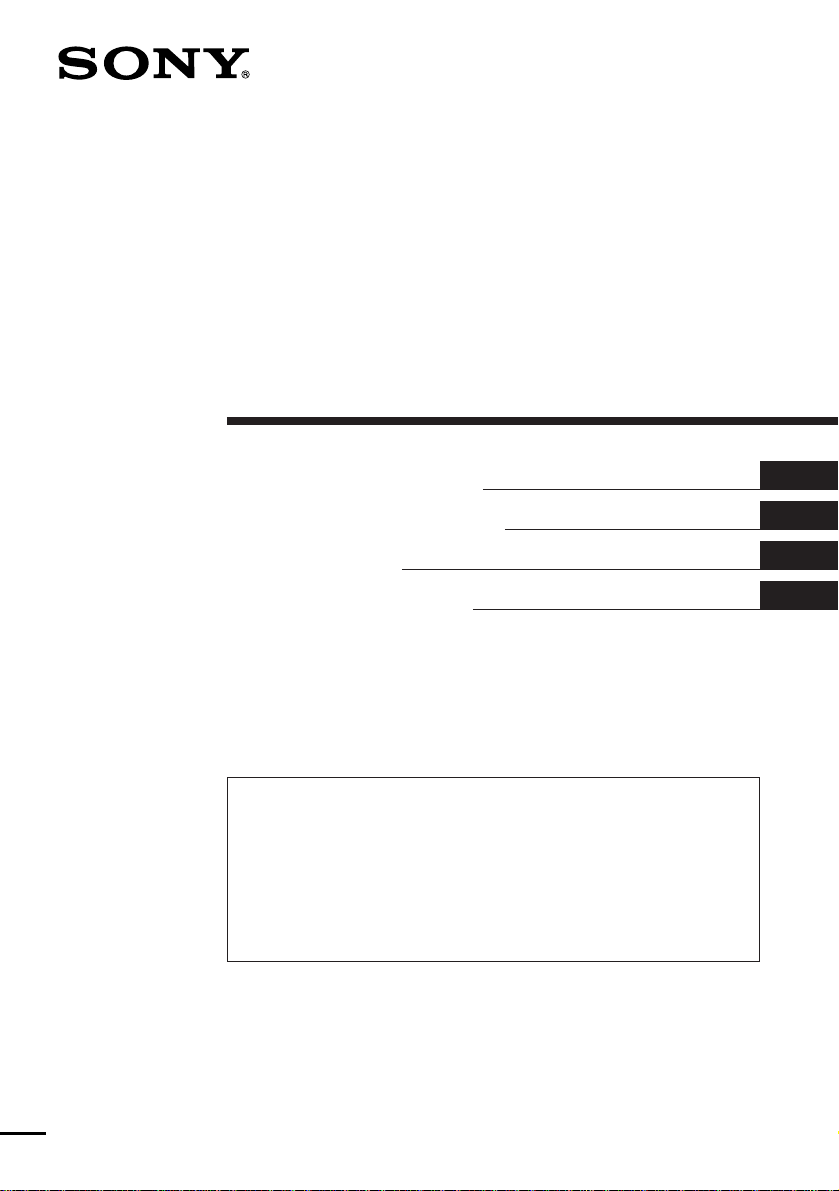
FM/MW/LW
Cassette Car
Stereo
3-862-624-11 (1)
Operating Instructions
Manual de instrucciones
Bruksanvisning
Manual de instruções
For installation and connections, see the supplied installation/connections
manual.
Con respecto a la instalación y las conexiónes, consulte el manual de Instalación/
conexiones suministrado.
Vi hänvisar till det medföljande häftet angående montering/anslutningar.
Para a instalação e as ligações, consulte o manual de instalação/ligações
fornecido.
XR-C7200R
EN
ES
S
P
1998 by Sony Corporation
Page 2
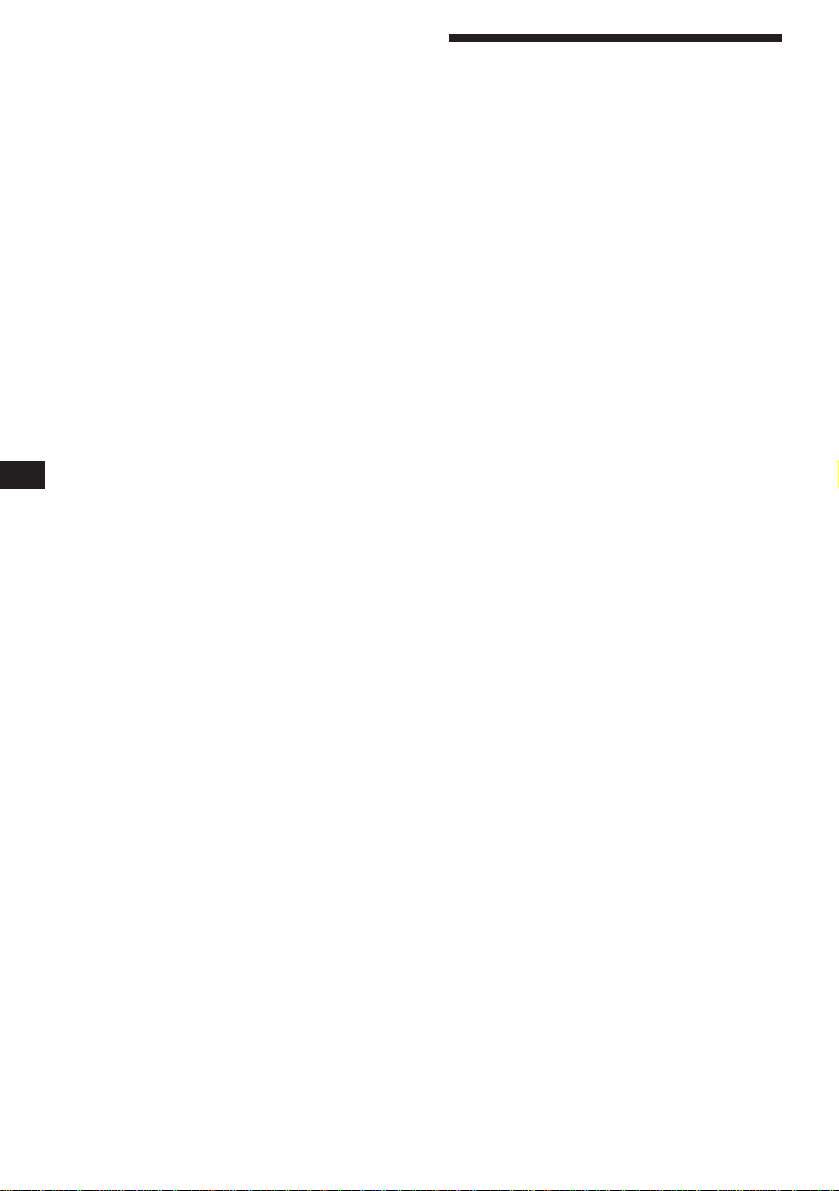
EN
Welcome !
Thank you for purchasing the Sony Cassette
Player. This unit lets you enjoy a variety of
features by using either a supplied rotary
commander or an optional wireless remote.
In addition to the tape playback and radio
operations, you can expand your system by
connecting an optional CD/MD unit*.
* You can connect to an CD changer, MD changer, or an
CD player, MD player.
2
Page 3
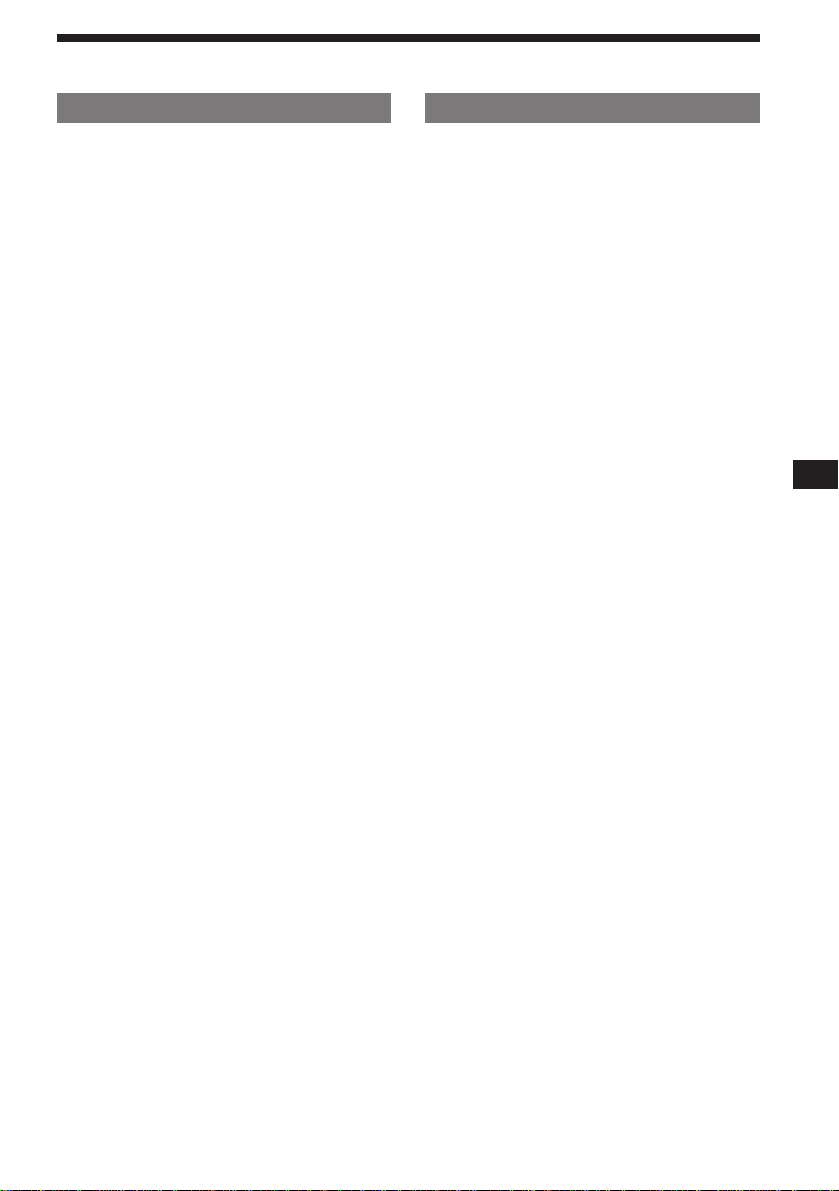
Table of contents
This Unit Only
Getting Started
Resetting the unit ................................................ 4
Detaching the front panel .................................. 4
Preparing the rotary commander ..................... 4
Setting the clock .................................................. 5
Cassette Player
Listening to a tape ............................................... 5
Playing tracks repeatedly
— Repeat Play ................................................ 6
Playing a tape in various modes ....................... 6
Radio
Memorising stations automatically
— Best Tuning Memory (BTM) ................... 7
Memorising only the desired stations.............. 7
Receiving the memorised stations .................... 7
RDS
Overview of the RDS function .......................... 8
Displaying the station name .............................. 8
Re-tuning the same programme automatically
— Alternative Frequencies (AF) .................. 9
Listening to traffic announcements ................ 10
Presetting the RDS stations with the AF
and TA data .................................................. 10
Locating a station by programme type .......... 11
Setting the clock automatically ....................... 12
Other Functions
Using the rotary commander .......................... 12
Adjusting the sound characteristics ............... 13
Muting the sound .............................................. 13
Changing the sound and display settings ..... 14
With Optional Equipment
CD/MD Unit
Playing a CD or MD ......................................... 14
Scanning the tracks
— Intro Scan ................................................. 15
Playing tracks repeatedly
— Repeat Play .............................................. 15
Playing tracks in random order
— Shuffle Play .............................................. 15
Creating a programme
— Programme Memory .............................. 16
Labeling a CD
— Disc Memo/Custom File ....................... 18
Locating a disc by name
— List-up ...................................................... 19
Selecting the specific tracks for playback
— Bank/Custom File .................................. 19
EN
Additional Information
Precautions ......................................................... 20
Maintenance ....................................................... 21
Dismounting the unit ....................................... 21
Location of controls .......................................... 22
Specifications ..................................................... 24
Troubleshooting guide ..................................... 25
Index ................................................................... 27
3
Page 4
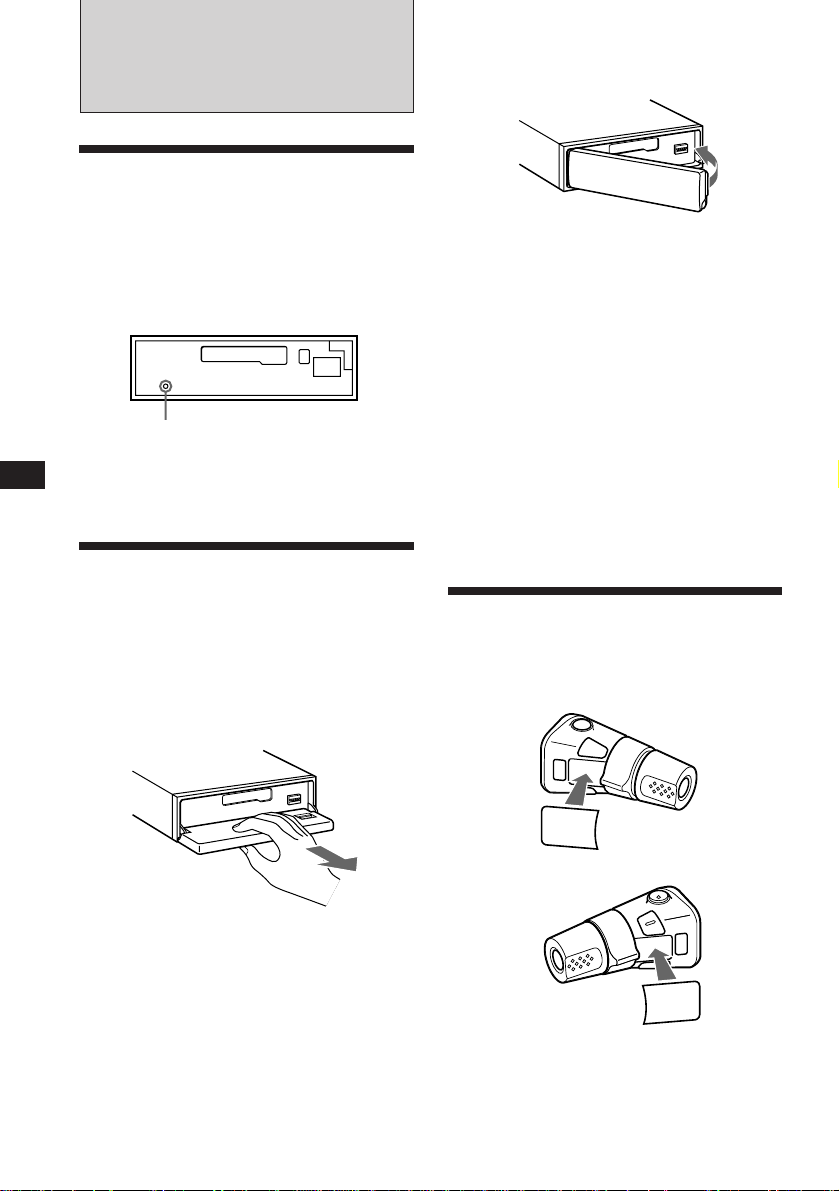
EN
Getting Started
Resetting the unit
Before operating the unit for the first time or
after replacing the car battery, you must reset
the unit.
Press the reset button with a pointed object
such as a ballpoint pen.
Front panel detached
Reset button
Note
Pressing the reset button will erase the clock and some
memorized functions.
Detaching the front panel
You can detach the front panel of this unit to
prevent the unit from being stolen.
1 Press (OFF).
2 Press (OPEN) to open up the front panel,
then pull it off towards you.
Attaching the front panel
Align the front panel with the unit, and push
in.
Notes
• Be sure not to attach the front panel upside down.
• Do not press the front panel hard against the unit when
attaching it. Press it lightly against the unit.
• Do not press hard or put excessive pressure on the
display windows of the front panel.
• Do not expose the front panel to direct sunlight, heat
sources such as hot air ducts, and do not leave it in a
humid place. Never leave it on the dashboard of a car
parked in direct sunlight where there may be a
considerable rise in temperature.
Caution alarm
If you turn the ignition key switch to the OFF
position without removing the front panel, the
caution alarm will beep for a few seconds
(only when the POWER SELECT switch on the
bottom of the unit is set to the A position).
Preparing the rotary
commander
When you mount the rotary commander,
attach the label in the illustration below.
Notes
• Do not put anything on the inner surface of the front
panel.
• Be sure not to drop the panel when detaching it from the
unit.
• If you detach the panel while the unit is still on, the
power will turn off automatically to prevent the speakers
from being damaged.
• When you carry the front panel with you, put it in the
supplied front panel case.
4
MODE
SOUND
LIST
SOUND
MODE
LIST
Page 5

Setting the clock
The clock has a 24-hour digital indication.
Example: Set the clock to 10:08
1 Press (SHIFT), then press (2) (SET UP).
Set
SUR EQ
Clock
SET UP
1 Press (4) (n).
Set
SUR EQ
1:‚‚
SET UP
The hour digit flashes.
2 Set the hour.
to go backward
Cassette Player
Listening to a tape
1 Press (OPEN) and insert a cassette.
6
Playback starts automatically.
2 Close the front panel.
to go forward
Set
SUR EQ
1‚:‚‚
SET UP
3 Press (4) (n).
Set
SUR EQ
1‚:‚‚
SET UP
The minute digits flash.
4 Set the minute.
to go backward
to go forward
Set
SUR EQ
1‚:‚8
SET UP
2 Press (SHIFT).
SUR EQ
1‚:‚8
The clock starts.
Note
If the POWER SELECT switch on the bottom of the unit is
set to the B position, turn the power on first, then set the
clock. To turn the power on, press (SOURCE).
If a cassette is already inserted, press
(SOURCE) until “FWD” or “REV” appears to
start playback.
The side facing up is being played.
FWD
SUR EQ
Play
The side facing down is being played.
REV
SUR EQ
Play
Tips
• To change the tape transport direction, press (MODE)
(*).
• “Metal” appears in the display when you insert a metal
2 tape (Auto Metal function).
or CrO
To Press
Stop playback (OFF)
Eject the cassette (OPEN) then 6
Fast-winding the tape
During playback, press either side of
(SEEK/AMS) for one second.
SEEK/AMS
Fast-forward
Rewind
EN
Getting Started/Cassette Player
To start playback while fast-forwarding or
rewinding, press (MODE)(*).
5
Page 6
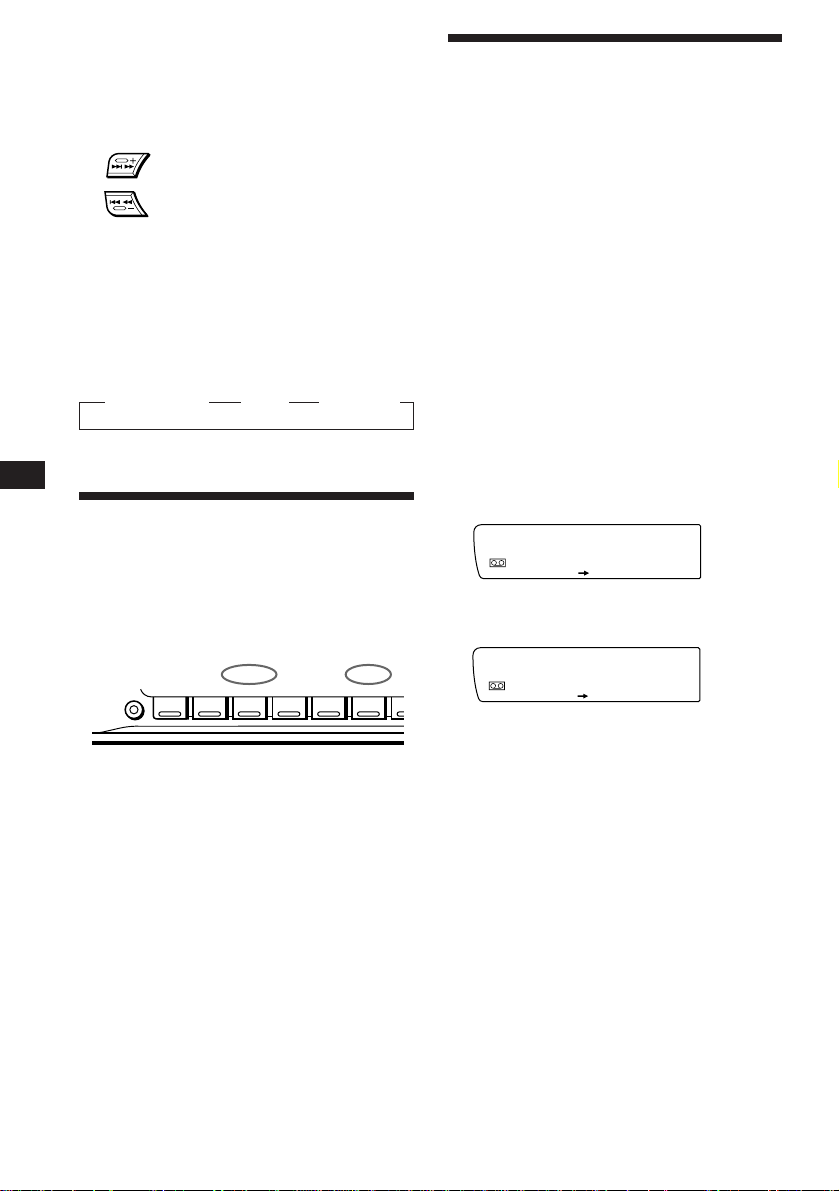
EN
FWD
Intro off
PLAY MODE
SUR EQ
FWD
Intro on
PLAY MODE
SUR EQ
Locating the beginning of a track
— Automatic Music Sensor (AMS)
You can skip up to nine tracks at one time.
During playback, press either side of
(SEEK/AMS) momentarily.
SEEK/AMS
To locate
succeeding tracks
To locate preceding
tracks
Note
The AMS function may not work when:
• the blanks between tracks are shorter than four seconds.
• there is noise between tracks.
• there are long sections of low volume or quiet sections.
Changing the displayed item
Each time you press (DSPL), the item changes
as follows:
z Tape playback z Clock z Frequency*
* While the AF/TA function is activated.
Playing tracks repeatedly
— Repeat play
You can repeat play the current track.
1 During playback press (SHIFT).
Each time you press (SHIFT), only the items
you can select light up.
SHIFT
PLAY MODE
123456
REP
Playing a tape in various
modes
You can play the tape in various modes:
•Intro (Intro Scan) lets you play the first 10
seconds of all the tracks.
•NR (Dolby NR) lets you select the Dolby* NR
B system.
•ATA (Automatic Tuner Activation) turns on
the tuner automatically while fast-winding
the tape.
•B.Skip (Blank Skip) skips blanks longer than
eight seconds.
∗ Dolby noise reduction manufactured under license
from Dolby Laboratories Licensing Corporation.
“DOLBY” and the double-D symbol a are
trademarks of Dolby Laboratories Licensing
Corporation.
1 Press (SHIFT), then press (3) (PLAY
MODE) repeatedly until the desired play
mode appears.
Each time you press (3), the item changes
as follows:
Intro n NR n ATA n B.Skip
2 Press (4) (n) to select the desired play
mode setting (for example: on, NR B).
Playback starts.
6
2 Press (6) (REP).
Repeat play starts.
To go back to the normal playback mode, press
(6) again.
3 Press (SHIFT).
3 Press (SHIFT).
To go back to the normal playback mode,
select “off” in step 2 above.
Page 7
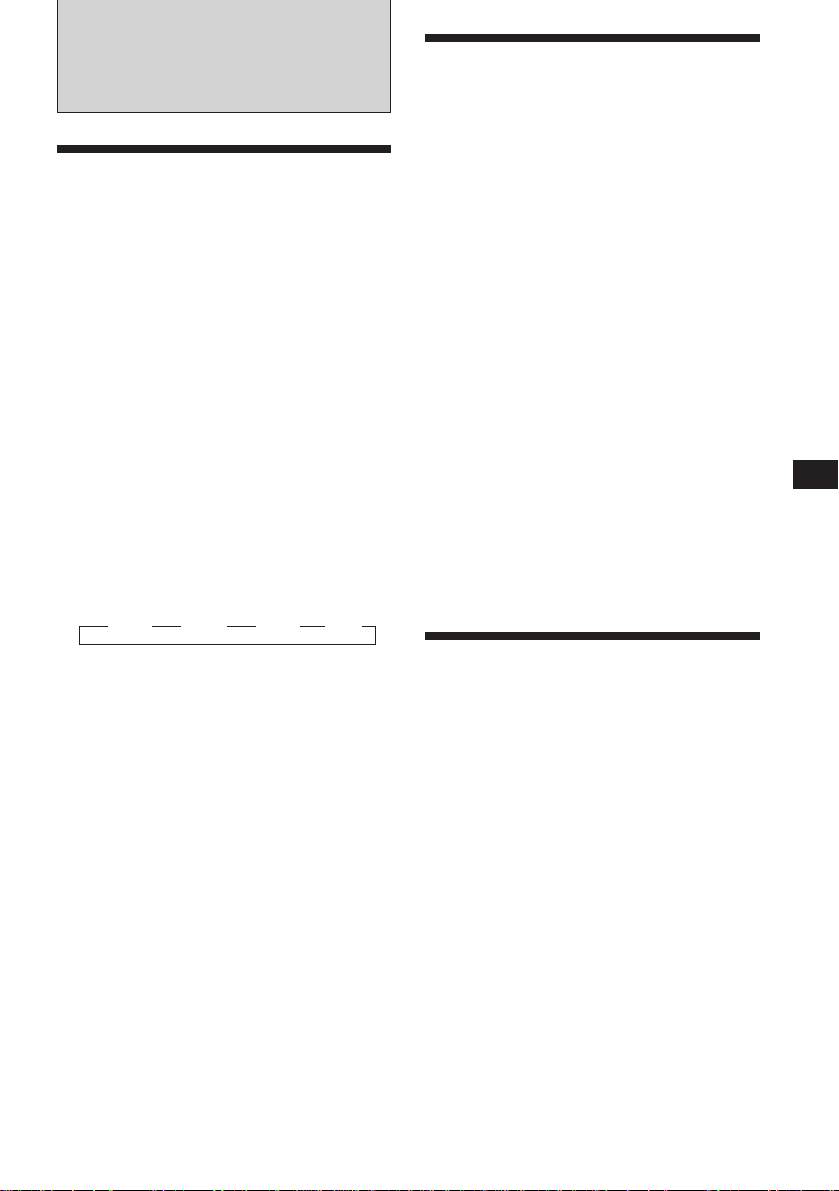
Radio
Memorising stations
automatically
— Best Tuning Memory (BTM)
The unit selects the stations with the strongest
signals and memorises them. You can store up
to 10 stations on each band (FM 1, FM 2, MW
and LW).
Caution
When tuning in stations while driving, use
Best Tuning Memory to prevent accidents.
1 Press (SOURCE) repeatedly to select the
tuner.
Each time you press (SOURCE), the source
changes as follows:
Tape ˜ Tuner
2 Press (MODE) repeatedly to select the
desired band.
Each time you press (MODE), the band
changes as follows:
z FM 1 z FM 2 z MW z LW
Memorising only the
desired stations
You can store up to 10 stations on each band
(20 for FM 1 and FM 2, 10 for MW or LW) in
the order of your choice.
1 Press (SOURCE) repeatedly to select the
tuner.
2 Press (MODE) repeatedly to select the
desired band.
3 Press either side of (SEEK/AMS) to tune
in the station you want to store on the
number button.
4 Keep the desired number button ((1) to
(10)) pressed until “MEM” appears in the
display.
The number button indication appears in the
display.
Note
If you try to store another station on the same number
button, the previously stored station will be erased.
EN
Cassette Player/Radio
3 Press (SHIFT), then press (3) (PLAY
MODE) repeatedly until “B.T.M” appears.
4 Press (4) (n) until “B.T.M” flashes.
The unit stores stations in the order of their
frequencies on the number buttons.
A beep sounds and the setting is stored.
5 Press (SHIFT).
Notes
• The unit does not store stations with weak signals. If
only a few stations are received, some number buttons
remain empty.
• When a preset number is indicated in the display, the
unit starts storing stations from the one currently
displayed.
Receiving the memorised
stations
1 Press (SOURCE) repeatedly to select the
tuner.
2 Press (MODE) repeatedly to select the
desired band.
3 Press the number button ((1) to (10))
momentarily where the desired station is
stored.
7
Page 8
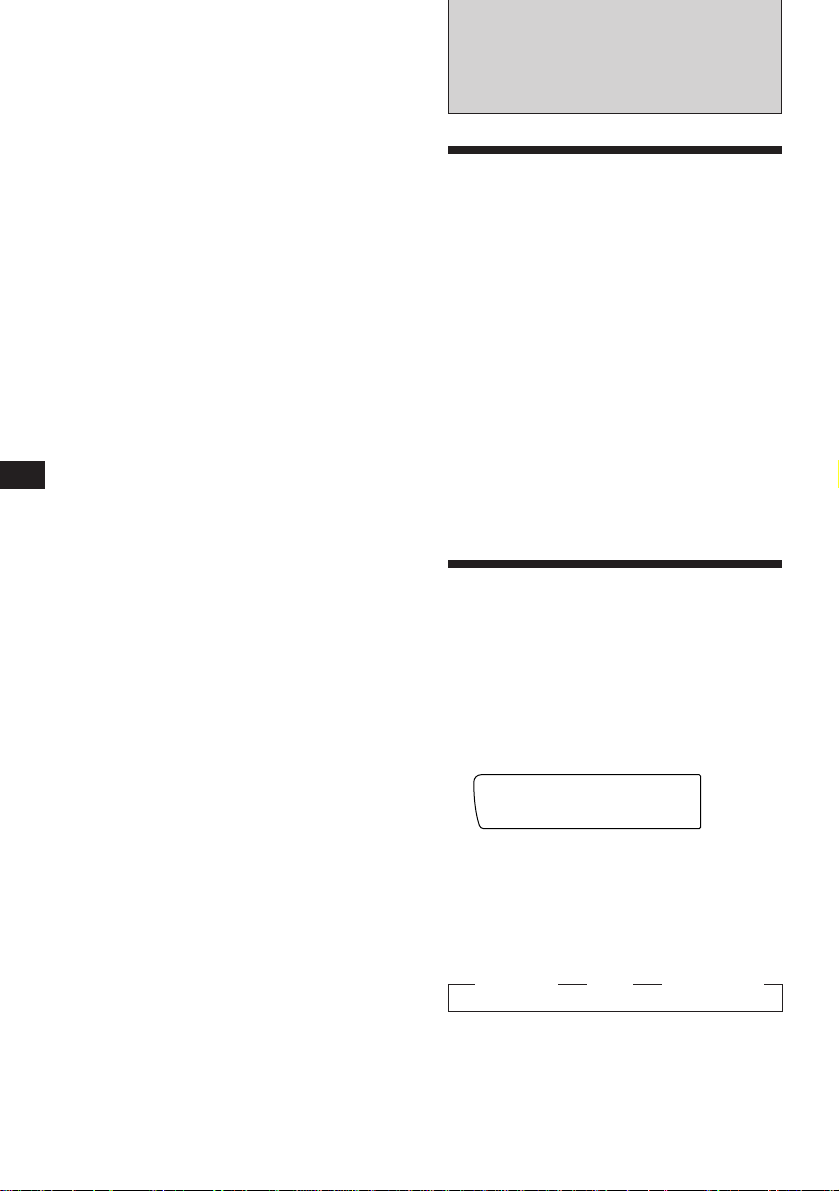
EN
FM1
BBC 1 FM
SUR EQ
If you cannot tune in a preset
station
Press either side of (SEEK/AMS)
momentarily to search for the station
(automatic tuning).
Scanning stops when the unit receives a
station. Press either side of (SEEK/AMS)
repeatedly until the desired station is
received.
Note
If the automatic tuning stops too frequently, press
(SHIFT), then press (3) (PLAY MODE) repeatedly until
“Local” (local seek mode) appears. Then press (4) (n) to
select “Local on.” Press (SHIFT).
Only the stations with relatively strong signals will be
tuned in.
Tip
If you know the frequency of the station you want to listen
to, press and hold down either side of (SEEK/AMS) for a
few seconds until the desired frequency appears (manual
tuning).
If FM stereo reception is poor
— Monaural Mode
1 Press (SHIFT), then press (3) (PLAY
MODE) repeatedly until “Mono” appears.
2 Press (4) (n) repeatedly until
“Mono on” appears.
The sound improves, but becomes
monaural (“ST” disappears).
3 Press (SHIFT).
To go back to the normal mode, select “Mono
off” in step 2 above.
Changing the displayed item
Each time you press (DSPL), the item changes
as follows:
Station name ˜ Clock
RDS
Overview of the RDS
function
The Radio Data System (RDS) is a
broadcasting service that allows FM stations to
send additional digital information along with
the regular radio programme signal. Your car
stereo offers you a variety of services. Here are
just a few: re-tuning the same programme
automatically, listening to traffic
announcements and locating a station by
programme type.
Notes
• Depending on the country or region, not all of the RDS
functions are available.
• RDS may not work properly if the signal strength is
weak or if the station you are tuned to is not
transmitting RDS data.
Displaying the station
name
The name of the station currently received
lights up in the display.
Select an FM station.
When you tune in an FM station that
transmits RDS data, the station name
appears in the display.
Note
The “*” indication means that an RDS station is being
received.
8
Changing the displayed item
Each time you press (DSPL), the item changes
as follows:
” Frequency ” Clock ” Station name
Note
“NO Name” appears if the received station does not
transmit RDS data.
Page 9
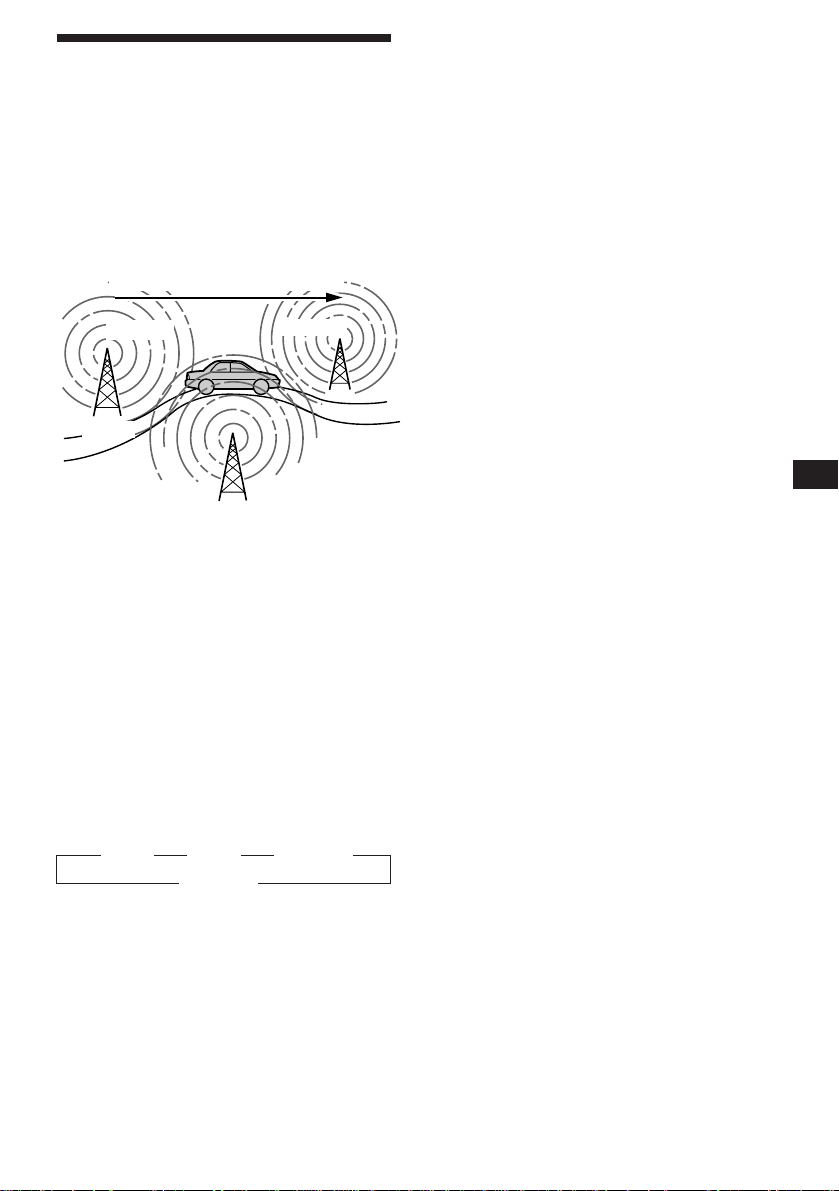
Re-tuning the same
programme automatically
— Alternative Frequencies (AF)
The Alternative Frequencies (AF) function
automatically selects and re-tunes the station
with the strongest signal in a network. By
using this function, you can continuously
listen to the same programme during a longdistance drive without having to re-tune the
station manually.
Frequencies change automatically.
98.5MHz
96.0MHz
Listening to a regional programme
The “REG on” (regional on) function lets you
stay tuned to a regional programme without
being switched to another regional station.
(Note that you must turn the AF function on.)
The unit is factory preset to “REG on,” but if
you want to turn off the function, do the
following.
1 Press (SHIFT), then press (3) (PLAY
MODE) repeatedly until “REG” appears.
2 Press (4) (n) repeatedly until
“REG off” appears.
3 Press (SHIFT).
Note that selecting “REG off” might cause
the unit to switch to another regional
station within the same network.
Station
102.5MHz
1 Select an FM station.
2 Press (AF/TA) repeatedly until “AF on”
appears.
The unit starts searching for an alternative
station with a stronger signal in the same
network.
Note
When there is no alternative station in the area and you do
not need to search for an alternative station, turn the AF
function off by pressing (AF/TA) repeatedly until “AF TA
off” appears.
Changing the displayed item
Each time you press (AF/TA), the item changes
as follows:
” AF on ” TA on ” AF TA on*
AF TA off “
* Select this to turn on both the AF and TA functions.
Notes
• “NO AF” and the station name flash alternately, if the
unit cannot find an alternative station in the network.
• If the station name starts flashing after selecting a
station with the AF function on, this indicates that no
alternative frequency is available. Press (SEEK/AMS)
while the station name is flashing (within eight seconds).
The unit starts searching for another frequency with the
same PI (Programme Identification) data (“PI seek”
appears and no sound is heard). If the unit cannot find
another frequency, “NO PI” appears, and the unit
returns to the originally selected frequency.
To go back to the regional on setting, select
“REG␣ on” in step 2 above.
Note
This function does not work in the United Kingdom and in
some other areas.
Local link function (United
Kingdom only)
The Local Link function lets you select other
local stations in the area, even though they are
not stored on your number buttons.
1 Press a number button that has a local
station stored on it.
2 Within five seconds, press the number
button of the local station again.
3 Repeat this procedure until the desired
local station is received.
EN
Radio/RDS
9
Page 10
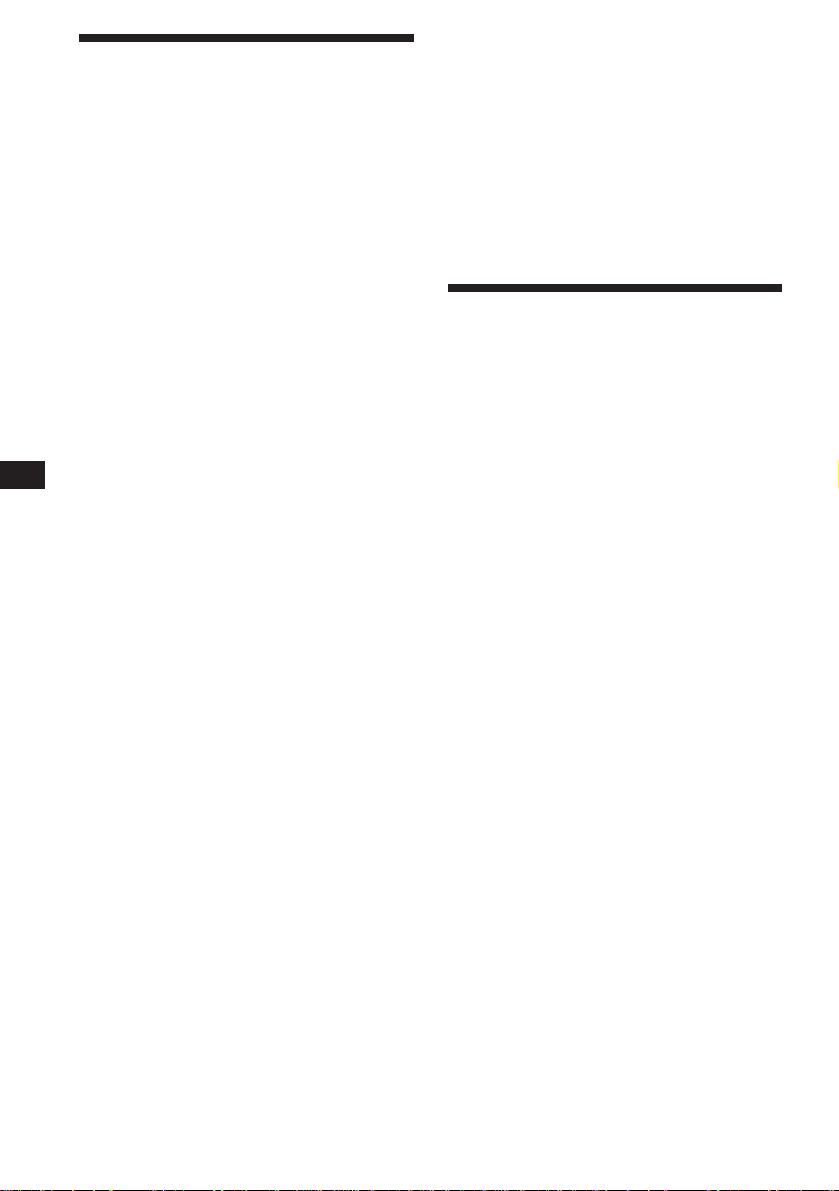
EN
Listening to traffic
announcements
The Traffic Announcement (TA) and Traffic
Programme (TP) data let you automatically
tune in an FM station that is broadcasting
traffic announcements even though you are
listening to other programme sources.
Press (AF/TA) repeatedly until “TA on” or
“AF TA on” appears.
The unit starts searching for traffic
information stations. “TP” appears in the
display when the unit finds a station
broadcasting traffic announcements.
When the traffic announcement starts,
“TA” flashes. The flashing stops when the
traffic announcement is over.
Tip
If the traffic announcement starts while you are listening
to another programme source, the unit automatically
switches to the announcement and goes back to the original
source when the announcement is over.
Notes
• “NO TP” flashes for five seconds if the received station
does not broadcast traffic announcements. Then, the unit
starts searching for a station that broadcasts traffic
announcements.
• When “EON” appears with “TP” in the display, the
current station makes use of traffic announcements
broadcast by other stations in the same network.
To cancel the current traffic
announcement
Press (AF/TA) momentarily.
To cancel all traffic announcements, turn off
the function by pressing (AF/TA) until
“AF TA off” appears.
Presetting the volume of traffic
announcements
You can preset the volume level of the traffic
announcements beforehand so you won’t miss
the announcement. When a traffic
announcement starts, the volume will be
automatically adjusted to the preset level.
1 Select the desired volume level.
Receiving emergency
announcements
If an emergency announcement comes in while
you are listening to the radio, the programme
will be automatically switched to the
announcement. If you are listening to a source
other than the radio, the emergency
announcements will be heard if you set AF or
TA to on. The unit will then automatically
switch to these announcements no matter what
you are listening to at the time.
Presetting the RDS
stations with the AF and
TA data
When you preset the RDS stations, the unit
stores each station’s data as well as its
frequency, so you don’t have to turn on the AF
or TA function every time you tune in the
preset station. You can select a different setting
(AF, TA, or both) for each preset station, or the
same setting for all preset stations.
Presetting the same setting for all
preset stations
1 Select an FM band.
2 Press (AF/TA) repeatedly to select either
“AF on,” “TA on” or “AF TA on” (for both
AF and TA functions).
Note that selecting “AF TA off” stores not
only RDS stations, but also non-RDS
stations.
3 Press (SHIFT), then press (3) (PLAY
MODE) repeatedly until “B.T.M” appears.
4 Press (4) (n) until “B.T.M” flashes.
5 Press (SHIFT).
Presetting different settings for
each preset station
1 Select an FM band, and tune in the
desired station.
2 Press (AF/TA) for two seconds.
“TA” appears and the setting is stored.
10
2 Press (AF/TA) repeatedly to select either
“AF on,” “TA on” or “AF TA on” (for both
AF and TA functions).
Page 11
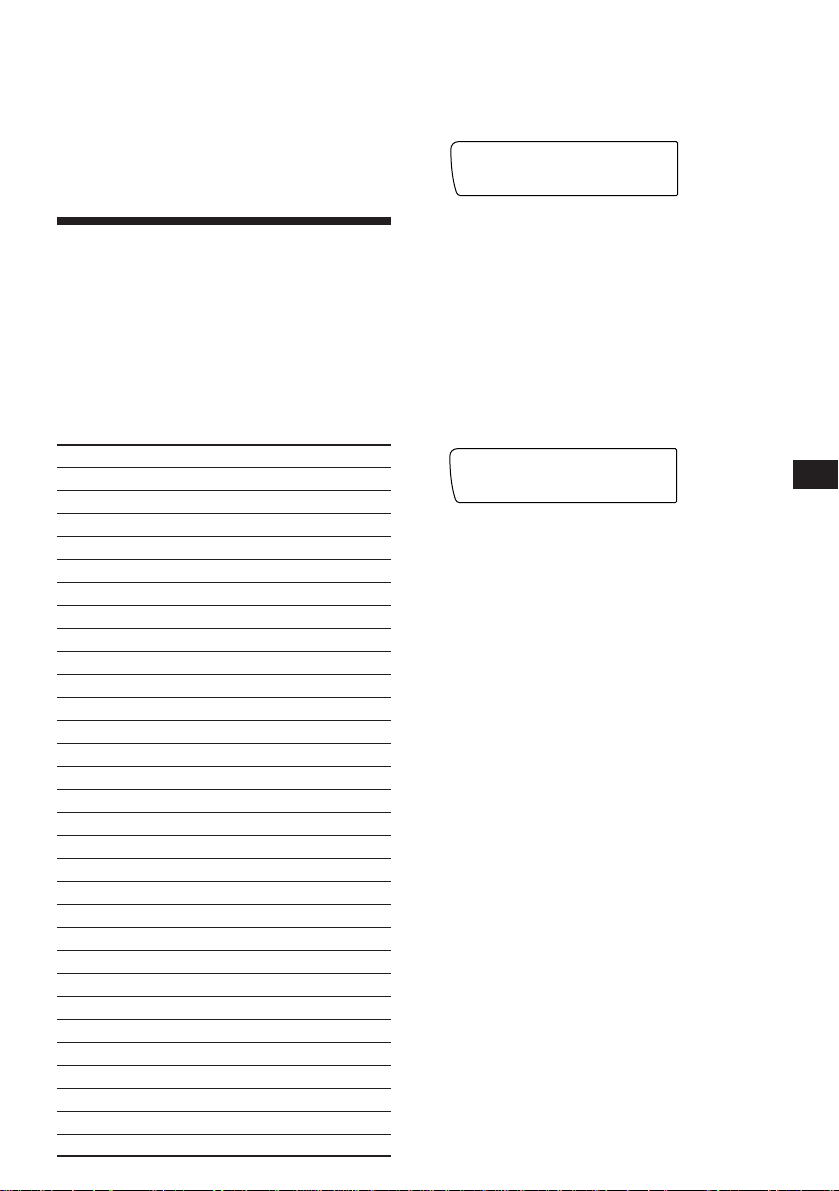
PTY
INFO
SUR EQ
3 Press the desired number button for two
PTY
SPORT
SUR EQ
seconds until “MEM” appears.
Repeat from step 1 for presetting other
stations.
Tip
If you want to change the preset AF and/or TA setting
after you tune in the preset station, you can do so by
turning on/off the AF or TA function.
Locating a station by
programme type
You can locate the station you want by
selecting one of the programme types shown
below.
Note
If you are in a country or regions where EON data is not
transmitted, you can use this function only for the stations
you have tuned in once.
Programme types Display
News NEWS
Current Affairs AFFAIRS
Information INFO
Sports SPORT
Education EDUCATE
Drama DRAMA
Culture CULTURE
Science SCIENCE
Varied VARIED
Popular Music POP M
Rock Music ROCK M
Middle of the Road Music M.o.R. M
Light Classical LIGHT M
Classical CLASSICS
Other Music Type OTHER M
Weather WEATHER
Finance FINANCE
Children's programmes CHILDREN
Social Affairs SOCIAL A
Religion RELIGION
Phone In PHONE IN
Travel TRAVEL
Leisure LEISURE
Jazz Music JAZZ
Country Music COUNTRY
National Music NATION M
Oldies Music OLDIES
Folk Music FOLK M
Documentary DOCUMENT
Not specified NONE
Note
You can not use this function in some countries where no
PTY (Programme Type selection) data is available.
1 Press (PTY/LIST) during FM reception
until “PTY” appears.
The current programme type name appears
if the station is transmitting the PTY data.
“- - - - -” appears if the received station is
not an RDS station, or if the RDS data has
not been received.
2 Press (PTY/LIST) repeatedly until the
desired programme type appears.
The programme types appear in the order
shown in the above table. Note that you
cannot select “NONE” (Not specified) for
searching.
EN
RDS
3 Press either side of (SEEK/AMS).
The unit starts searching for a station
broadcasting the selected programme type.
When the unit finds the programme, the
programme type appears again for five
seconds. “NO” and the programme type
flash for five seconds if the unit cannot find
the programme type. It then returns to the
previous station.
11
Page 12
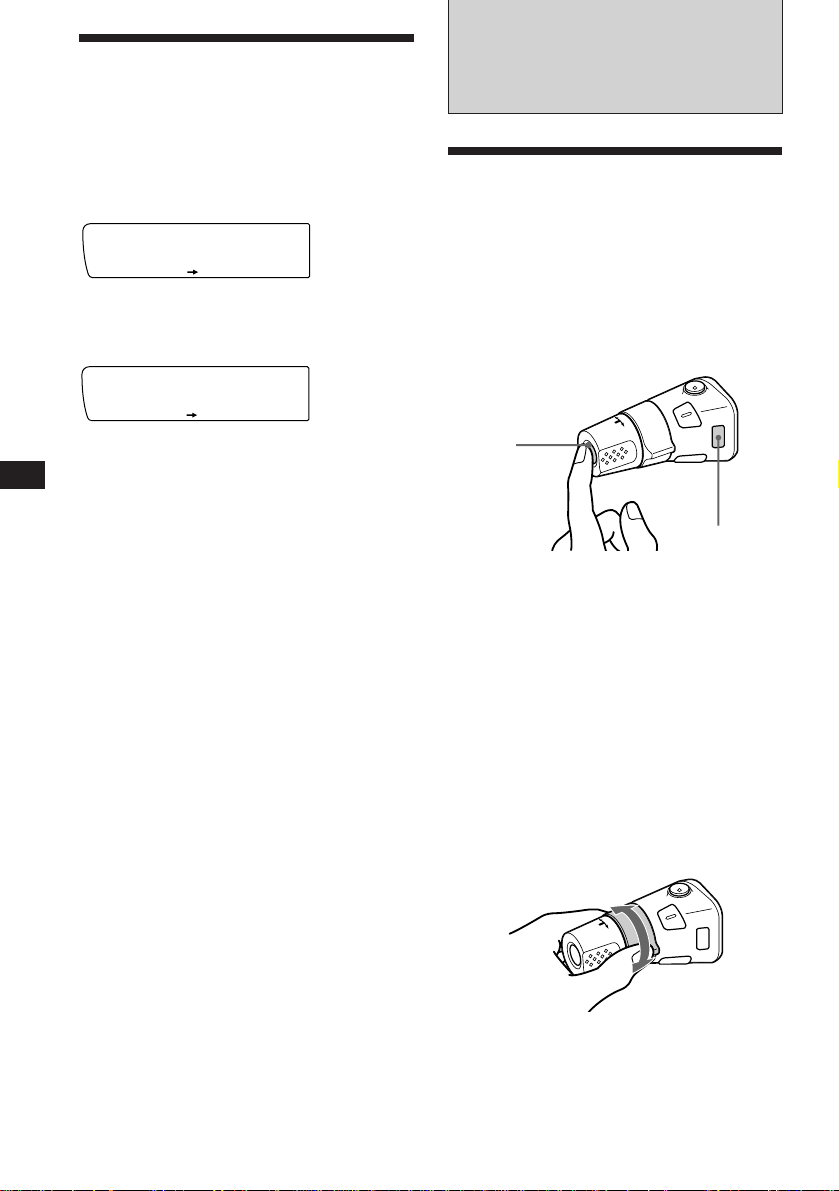
Setting the clock
automatically
The CT (Clock Time) data from the RDS
transmission sets the clock automatically.
Other Functions
EN
1 Press (SHIFT), then press (2) (SET UP)
repeatedly until “CT” appears.
Set
SUR EQ
CT off
SET UP
2 Press (4) (n) repeatedly until “CT on”
appears.
The clock is set.
Set
SUR EQ
CT on
SET UP
3 Press (SHIFT) to return to the normal
display.
To cancel the CT function
Select “CT off” in step 2 above.
Notes
• The CT function may not work even though an RDS
station is being received.
• There might be a difference between the time set by the
CT function and the actual time.
Using the rotary
commander
The rotary commander works by pressing
buttons and/or rotating controls.
You can control the optional CD and MD unit
with the rotary commander.
By pressing the button
(the SOURCE button)
(SOURCE)
(MODE)
Each time you press (SOURCE), the
source changes as follows:
Tuner n CD n MD n Tape
Pressing (MODE) changes the operation in
the following ways
• the tape transport direction
• the band: FM1 n FM2 n MW n LW
• the CD unit: CD1 n CD2 n ....
• the MD unit: MD1 n MD2 n ....
12
Tip
You can turn on this unit by pressing (SOURCE) on the
rotary commander.
By rotating the control
(the SEEK/AMS control)
Rotate the control momentarily and
release it to:
•Locate the beginnings of the tracks on the
tape. Rotate and hold the control, and
release it to fast-wind the tape. To
playback, rotate and hold the control
again, and release it.
Page 13
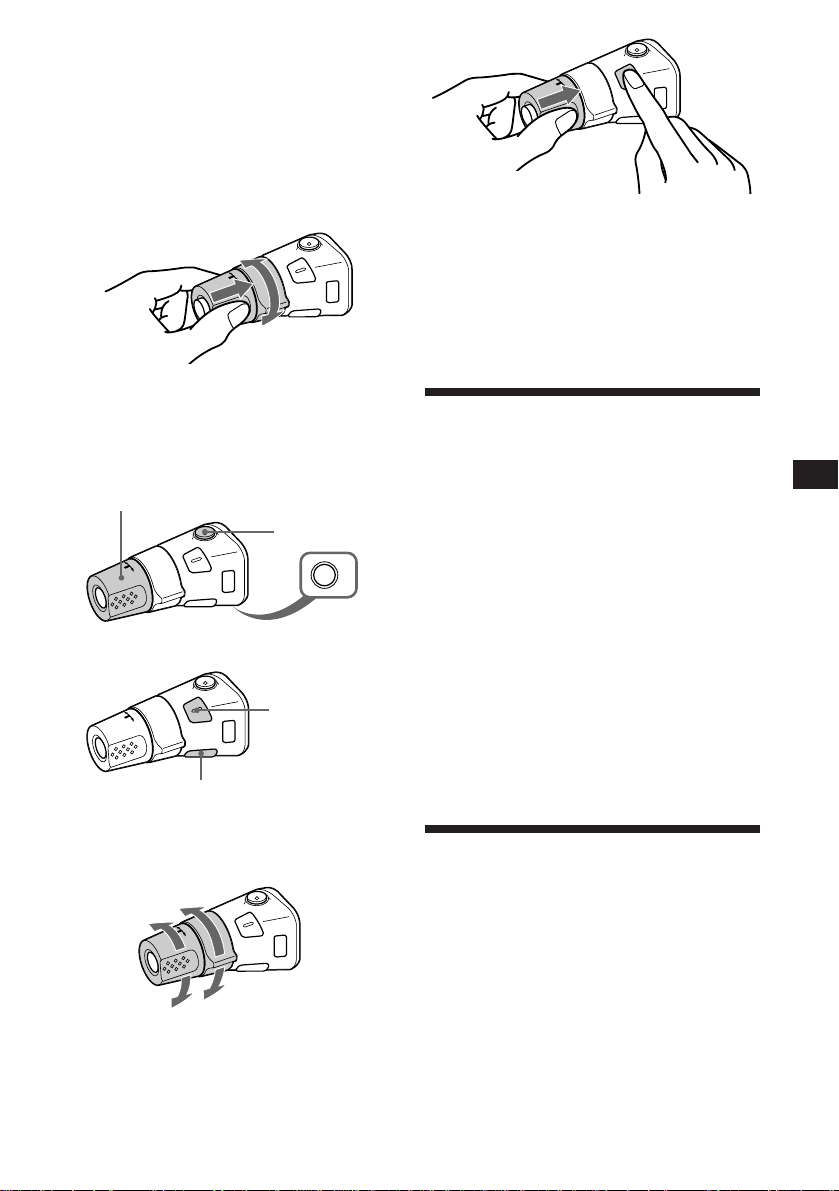
•Locate a specific track on a disc. Rotate
and hold the control until you locate the
specific point in a track, then release it to
start playback.
•Tune in stations automatically. Rotate and
hold the control to tune in the specific
station.
By rotating the control while
pushing in (the PRESET/DISC
control)
Push in and rotate the control to:
•Receive the stations memorised on the
preset buttons.
•Change the disc.
Other operations
Rotate the VOL control to
adjust the volume.
Press (MUTE) to
mute the sound.
Press (SOUND) two seconds while
pushing the VOL control.
Tip
You can change the operative direction of controls with the
unit, refer to “Changing the sound and display settings”
(page 14).
Adjusting the sound
characteristics
You can adjust the bass, treble, balance and
fader.
Each source can store the bass and treble level
respectively.
EN
RDS/Other Functions
OFF
Press (OFF) to
turn off the
unit.
Press (SOUND) to
adjust the volume
and sound menu.
Press (LIST) to display
memorised names.
Changing the operative direction
The operative direction of controls is factory
preset as in the illustration below.
To increase
To decrease
If you need to mount the rotary commander on
the right of the steering column, you can
reverse the operative direction of the controls.
1 Select the item you want to adjust by
pressing (SOUND) repeatedly.
VOL (volume) n BAS (bass) n TRE (treble) n
BAL (left-right) n FAD (front-rear)
2 Adjust the selected item by rotating the
dial.
Adjust within three seconds after selection.
(After three seconds, the dial works as the
volume control dial.)
Muting the sound
The unit decreases the volume automatically
when a telephone call is received (Telephonemute function).
13
Page 14
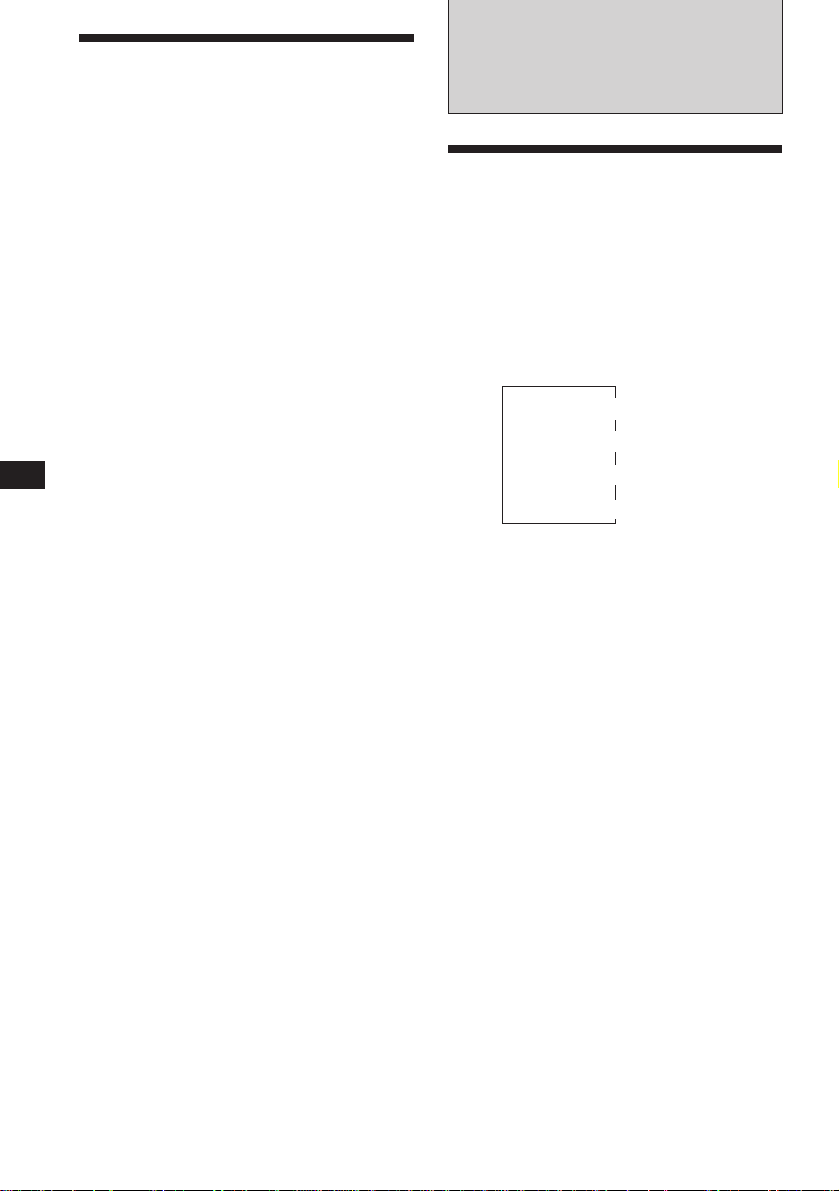
EN
Changing the sound and
display settings
You can set:
•Clock (page 5)
•CT (Clock Time) (page 12)
•D. Info (Dual Information) to display the
clock and the play mode at the same time
(ON), or to display the information
alternately (OFF).
•Amber/Green to change the illumination
colour to amber or green.
•Dimmer to change the brightness of the
display.
— Select “Auto” to dim the display only
when you turn the lights on.
— Select “on” to dim the display.
•Contrast to adjust the contrast if the
indications in the display are not
recognizable because of the unit’s installed
position.
•Beep to turn on or off the beeps.
•RM (Rotary Commander) to change the
operative direction of the controls of the
rotary commander.
— Select “norm” to use the rotary
commander in the factory preset position.
— Select “rev” when you mount the rotary
commander on the right side of the
steering column.
•Loud (Loudness) to enjoy bass and treble
even at low volume. The bass and treble will
be reinforced.
•A. Scrl (Auto Scroll)
Note
The displayed item will differ depending on the source.
1 Press (SHIFT), then press (2) (SET UP).
2 Press (2) (SET UP) repeatedly until the
desired setting mode appears.
Each time you press (2) (SET UP), the item
changes as follows:
Clock n CT n D.Info n Amber/Green n
Dimmer n Contrast n Beep n RM n
Loud n A.Scrl
3 Press (4) (n) to select the desired
setting (for example: “on” or “off”).
For the “Contrast” setting, pressing (4)
(n) makes the contrast higher, and
pressing (1) (N) makes the contrast lower.
4 Press (SHIFT).
When the mode setting is complete, the
normal playback mode appears.
With Optional Equipment
CD/MD Unit
Playing a CD or MD
1 Press (SOURCE) repeatedly to select the
CD or MD.
2 Press (MODE) until the desired unit
indication appears in the display.
CD/MD playback starts.
Changing the displayed item
Each time you press (DSPL) during CD/MD
playback, the item changes as follows:
Elapsed playback time
1
If you have not labeled the CD, “NO Name” appears in
*
the display. If there is no prerecorded name for an MD,
“NO D. Name” appears in the display.
2
If the track name of an MD is not prerecorded, “NO T.
*
Name” appears in the display.
Tip
If the name of the MD is too long, you can scroll it across
the display by pressing (SHIFT), then (1) (N).
Automatically scrolling a disc name
— Auto Scroll
If the disc name or track name on an MD
exceeds 10 characters and the Auto Scroll
function is on, the name automatically scrolls
on the display as follows.
• The disc name appears when the disc has changed (if the
disc name is selected).
• The track name appears when the track has changed (if
the track name is selected).
• The disc or track name appears depending on the setting
when you press (SOURCE) to select an MD.
If you press (DSPL) to change the display
item, the disc or track name of the MD is
scrolled automatically whether you set the
function on or off.
1 Press (SHIFT), then press (2) (SET UP)
repeatedly until “A.Scrl” appears.
2 Press (4) (n) to select “A.Scrl on.”
3 Press (SHIFT).
$
$
Disc name*
$
Track name*
$
Clock
1
2
14
Page 15
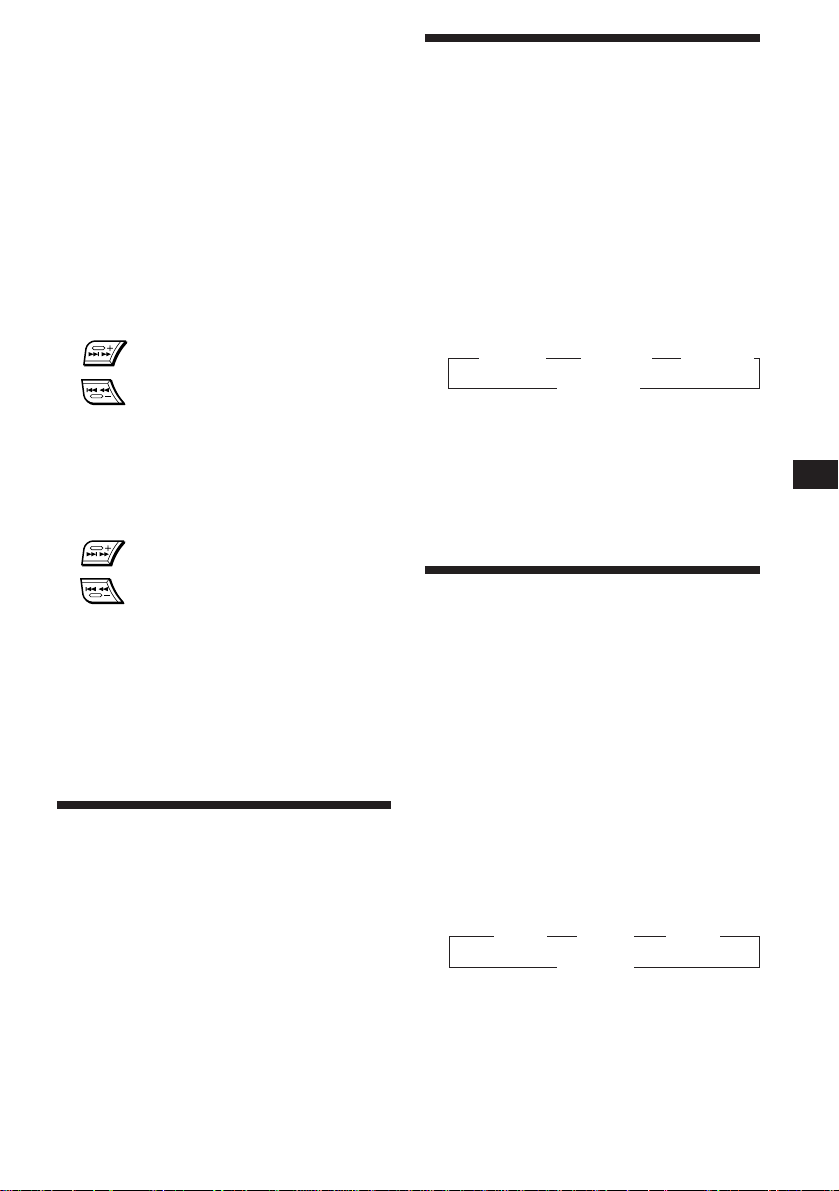
To cancel Auto Scroll, select “A.Scrl off” in
step 2 above.
Displaying the recording date of
the currently selected MD
Press (DSPL) for two seconds during MD
playback.
The recording date of the track is displayed
for about three seconds.
Locating a specific track
— Automatic Music Sensor (AMS)
During playback, press either side of
(SEEK/AMS) once for each track you wish
to skip.
SEEK/AMS
To locate succeeding tracks
To locate preceding tracks
Locating a specific point in a track
— Manual Search
During playback, press and hold either
side of (SEEK/AMS). Release the button
when you have found the desired point.
SEEK/AMS
To search forward
Playing tracks repeatedly
— Repeat Play
You can select:
•Repeat 1 to repeat a track.
•Repeat 2 to repeat a disc.
•Repeat 3 to repeat all the discs in the current
unit when you connect two or more units.
1 During playback, press (SHIFT), then
press (6) (REP) repeatedly until “Repeat”
appears.
2 Press (6) (REP) repeatedly until the
desired setting appears.
” Repeat 1 ” Repeat 2 ” Repeat 3
Repeat off Z
Repeat play starts.
3 Press (SHIFT).
To go back to the normal playback mode,
select “Repeat off” in step 2 above.
EN
Other Functions/CD/MD Unit
To search backward
Locating a disc by disc number
— Direct Disc Selection
Press the number button that
corresponds with the desired disc
number.
The desired disc in the currently selected
changer begins playback.
Scanning the tracks
— Intro Scan
You can play the first 10 seconds of all the
tracks on the current disc.
1 During playback, press (SHIFT), then
press (3) (PLAY MODE) repeatedly until
“Intro” appears.
2 Press (4) (n) repeatedly until
“Intro on” appears.
Intro Scan starts.
3 Press (SHIFT).
To go back to the normal playback mode,
select “Intro off” in step 2 above.
Playing tracks in random
order
You can select:
•Shuf 1 to play the tracks on the current disc
in random order.
•Shuf 2 to play the tracks in the current unit in
random order.
•Shuf 3 to play all the tracks in random order
when you connect two or more units.
1 During playback, press (SHIFT), then
2 Press (7) (SHUF) repeatedly until the
3 Press (SHIFT).
To go back to the normal playback mode,
select “Shuf off” in step 2 above.
— Shuffle Play
press (7) (SHUF) repeatedly until “Shuf”
appears.
desired setting appears.
” Shuf 1 ” Shuf 2 ” Shuf 3
Shuf off “
Shuffle play starts.
15
Page 16
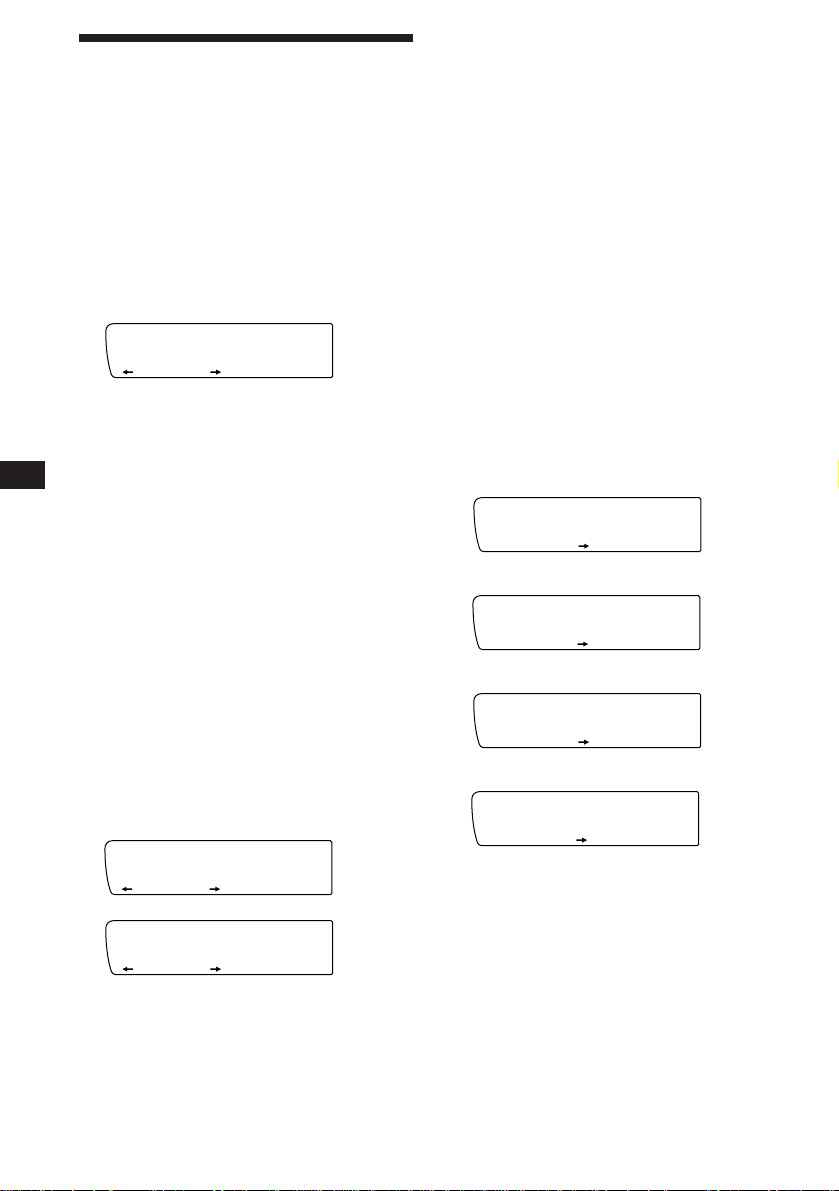
EN
CD1
PGM 1
PLAY MODE
PGM1
SUR EQ
CD1
PGM 2
PLAY MODE
PGM 2
SUR EQ
CD1
PGM 1+2
PLAY MODE
PGM1 2
+
SUR EQ
CD1
PGM off
PLAY MODE
SUR EQ
Creating a programme
— Programme Memory (CD unit with
programme memory function)
You can play tracks in the order you want by
making your own programme. You can make
two programmes: Programme 1 and
Programme 2. You can select up to 12 tracks
for each programme. You can store the
programmes in memory.
1 Press (SHIFT), then press (3) (PLAY
MODE) for two seconds.
Programme edit mode
CD1
SUR EQ
“P1” shows Programme 1 is selected.
If you have labeled the disc, the bank edit
mode appears. Press (3) (PLAY MODE) to
display “P1” above.
To select Programme 2, press (4) (n)
repeatedly until “P2” appears.
2 Select the track you want.
1 Press (SOURCE) repeatedly to select
the CD.
2 Press (MODE) repeatedly to select the
unit.
3 Press (SHIFT), then press the number
button to select the disc.
TRACKDISC
2 3 P1.‚3
PLAY MODE ENTER
Notes
• “*Wait*” appears in the display while the unit is reading
the data, or when a disc has not been put into the unit.
• “*Mem full*” appears in the display when you try to
enter more than 12 tracks into a programme.
Playing the stored programme
Changing the disc order in the changer will not
affect programme memory play.
You can select:
•PGM 1 to play Programme 1.
•PGM 2 to play Programme 2.
•PGM 1+2 to play Programmes 1 and 2.
1 Press (SHIFT).
2 Press (3) (PLAY MODE) repeatedly until
“PGM” appears.
3 Press (4) (n) repeatedly until the
desired programme appears.
Programme play starts.
Programme 1 Playback
Programme 2 Playback
Programmes 1 and 2 Playback
µ
µ
16
4 Press (SHIFT).
5 Press either side of (SEEK/AMS) to
select the track.
3 Press (5) (ENTER) momentarily.
P1
SUR EQ
+Enter+
PLAY MODE ENTER
µ
CD1
SUR EQ
TRACKDISC
3 2 P1.‚7
PLAY MODE
4 To continue entering tracks, repeat steps
2 and 3.
5 When you finish entering tracks, press
(3) (PLAY MODE) for two seconds.
6 Press (SHIFT).
Normal Playback
µ
4 Press (SHIFT).
To go back to the normal playback mode,
select “PGM off” in step 3 above.
Notes
• If you press a number button during programme
memory play, programme memory play is interrupted,
and playback of the selected disc starts.
• “NO Data” appears in the display if no track is stored in
the programme.
• If a track stored into the programme memory is not in the
disc magazine, the track will be skipped.
• When the disc magazine contains not a single track
stored into the programme memory, or when the
programme information has not been loaded yet, “Not
Ready” appears.
Page 17

Erasing the entire programme
DEL
- -- P1.‚6
PLAY MODE
TRACKDISC
SUR EQ
1 Press (SHIFT), then press (3) (PLAY
MODE) for two seconds.
If you have labeled the disc, the bank edit
mode appears. Press (3) (PLAY MODE) to
display “P1” above.
2 Press (1) (N) repeatedly until “DEL”
appears.
DEL
SUR EQ
--PGM1--
PLAY MODE ENTER
To erase Programme 2, press (4) (n)
repeatedly until “P2” appears.
Note
Once all 12 slots have been filled, “*Mem full*”
appears in the display, and you cannot insert tracks.
5 When you finish inserting tracks, press
(3) (PLAY MODE) for two seconds.
6 Press (SHIFT).
Erasing the tracks in the
programme
1 Press (SHIFT), then press (3) (PLAY
MODE) for two seconds.
If you have labeled the disc, the bank edit
mode appears. Press (3) (PLAY MODE) to
display “P1” above.
3 Press (5) (ENTER) for two seconds.
P1
SUR EQ
NO Data
PLAY MODE ENTER
The entire programme is erased.
4 When you finish erasing programmes,
press (3) (PLAY MODE) for two seconds.
5 Press (SHIFT).
Adding tracks to the programme
1 Press (SHIFT), then press (3) (PLAY
MODE) for two seconds.
If you have labeled the disc, the bank edit
mode appears. Press (3) (PLAY MODE) to
display “P1” above.
To select Programme 2, press (4) (n)
repeatedly until “P2” appears.
2 Press (1) (N) or (4) (n) to select the
track slot number where you want to
insert a track.
Track slot number
CD1
SUR EQ
TRACKDISC
2 4 P1.‚2
PLAY MODE
To select Programme 2, press (4) (n)
repeatedly until “P2” appears.
2 Press (1) (N) or (4) (n) to select the
track you want to erase.
Track Slot Number
CD1
SUR EQ
The track currently registered in slot 6 of
Programme 1.
TRACKDISC
2 4 P1.‚6
PLAY MODE
3 Press (5) (ENTER) for two seconds.
When you erase a track from a slot number,
the succeeding tracks shift up to fill the gap.
4 To continue erasing tracks, repeat steps
2 and 3.
5 When you finish erasing tracks, press (3)
(PLAY MODE) for two seconds.
6 Press (SHIFT).
EN
CD/MD Unit
3 Press either side of (SEEK/AMS) to select
the track you want to insert.
4 Press (5) (ENTER) momentarily to enter
the track.
The current track in that slot number and
the succeeding tracks shift down.
To continue inserting tracks, repeat steps 2
through 4.
17
Page 18

EN
CD1
4 SCHUBERT
NAMEDISC
SUR EQ
Labeling a CD
— Disc Memo/Custom File
(CD unit with custom file function)
You can label each disc with a personalized
name. You can enter up to 8 characters for a
disc. If you label a CD, you can locate a disc by
name (page 19) and select the specific tracks
for playback (page 19).
1 Play the CD and press (PTY/LIST) for two
seconds.
CD1
SUR EQ
2 Enter the characters.
1 Rotate the dial clockwise direction to
select the desired characters.
(A n B n C n ··· Z n 0 n 1 n 2 n
··· 9 n + n – n * n / n \ n > n <
n . n _ )
If you rotate the dial counterclockwise,
the characters appear in reverse order.
If you want to put a blank space
between characters, select “_” (underbar).
2 Press (4) (n) after locating the
desired character.
The flashing cursor moves to the next
space.
NAMEDISC
4 ________
CD1
SUR EQ
CD1
SUR EQ
NAMEDISC
4 S_______
NAMEDISC
4 S_______
Displaying the disc memo
During playback, press (DSPL).
Each time you press (DSPL) during CD
playback, the item changes as follows:
z Elapsed playback time z Disc name
Clock Z
Erasing the disc memo
1 Press (SOURCE) repeatedly to select CD.
2 Press (MODE) repeatedly to select the CD
unit.
3 Press (PTY/LIST) for two seconds.
4 Press (DSPL) for two seconds.
“Delete” and the disc memo appear in the
display.
5 Rotate the dial to select the name you
want to erase.
6 Press (5) (ENTER) for two seconds.
The name is erased.
Repeat steps 5 and 6 if you want to erase
other names.
7 Press (PTY/LIST) for two seconds.
The unit returns to the normal CD playback
mode.
18
If you press (1) (N), the flashing cursor
moves to the left.
3 Repeat steps 1 and 2 to enter the
entire name.
3 To return to the normal CD playback
mode, press (PTY/LIST) for two seconds.
Tip
To erase/correct a name, enter “_” (under-bar) for each
character.
Page 19
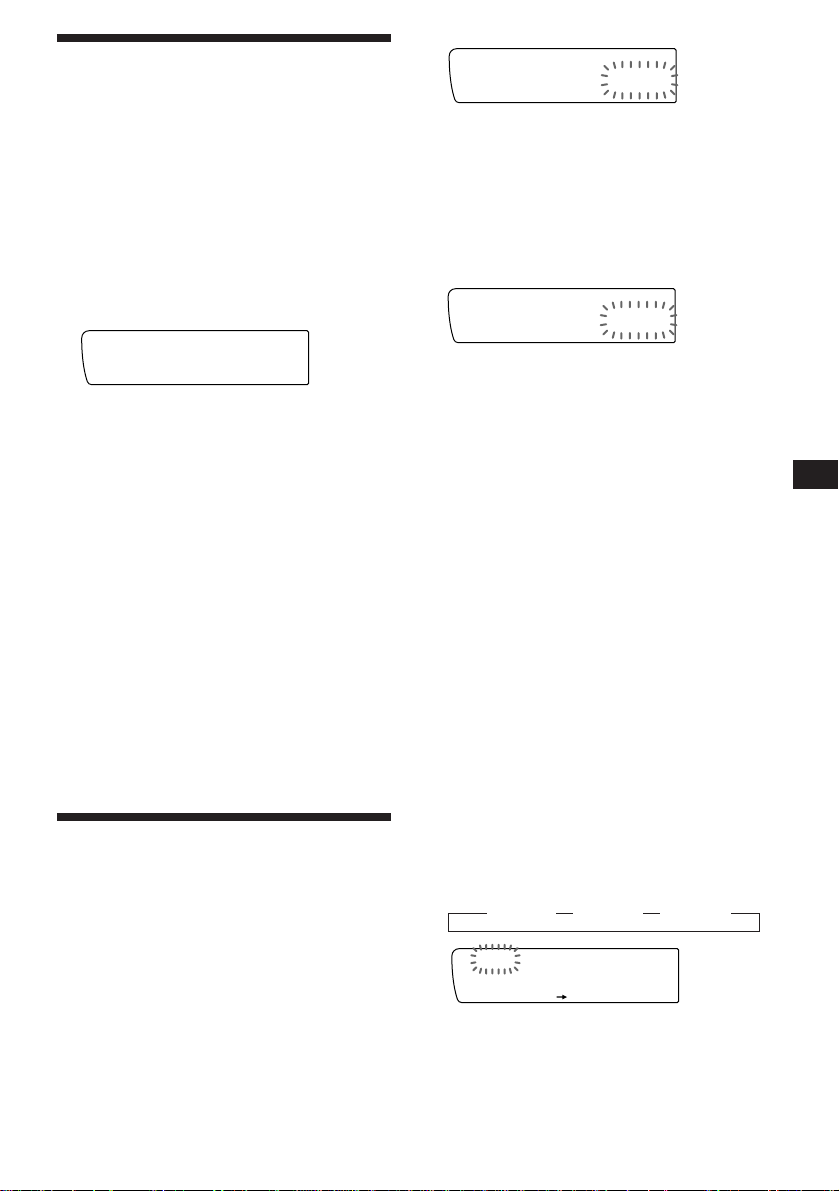
Locating a disc by name
CD1
Bank on
PLAY MODE
BANK
SUR EQ
— List-up (CD unit with custom file function
or MD unit)
You can use this function for the discs that
have been assigned a personalized name. For
more information on disc names, refer to
“Labeling a CD” (page 18).
Bank edit mode
CD1
SUR EQ
Note
If you have not labeled the disc, the bank edit mode does not
appear and the programme edit mode appears. To go back
to the normal playback mode, press (3) (PLAY MODE)
for two seconds.
TRACKDISC
2 2 Play
PLAY MODE ENTER
1 Press (PTY/LIST) momentarily.
The names assigned to the disc currently
playing and the next disc to be played
appear in the display. The name assigned to
currently playing disc is flashing.
LST
SUR EQ
4 SCHUBERT
ENTER
2 Press (PTY/LIST) repeatedly until you
find the desired disc.
3 Press (5) (ENTER) to play back the disc.
Notes
• To go back to the normal display, press (DSPL). Once a
disc name has been displayed for five seconds, the display
goes back to the normal playback mode.
• The track names are not displayed during MD playback.
• If there are no discs in the magazine, “NO Disc” appears
in the display.
• If a disc has not been assigned a custom file, “********”
appears in the display.
• If the disc information has not been read by the unit, “?”
appears in the display. To load the disc, first press a
number button, then choose a disc that has not been
loaded.
• The information appears only in upper cases. There are
also some letters which cannot be displayed (during MD
playback).
Selecting the specific
tracks for playback
— Bank/Custom File
(CD unit with custom file function)
If you label the disc, you can set the unit to
skip tracks and play only the tracks you want.
1 Start playing the disc and press (SHIFT).
Then press (3) (PLAY MODE) for two
seconds.
2 Press either side of (SEEK/AMS) to select
the track number you want to skip and
press (5) (ENTER).
CD1
SUR EQ
The indication changes from “Play” to
“Skip.” If you want to return to “Play,”
press (5) (ENTER) again.
TRACKDISC
2 4 Skip
PLAY MODE ENTER
3 Repeat step 2 to set the “Play” or “Skip”
mode on all the tracks.
4 Press (3) (PLAY MODE) for two seconds.
5 Press (SHIFT).
Notes
• You can set the “Play” and “Skip” modes on up to 24
tracks.
• You cannot set the “Skip” mode on all the tracks.
Playing the specific tracks only
You can select:
•Bank on to play the tracks with the “Play”
setting.
•Bank inv (inverse) to play the tracks with the
“Skip” setting.
1 During playback, press (SHIFT), then
press (3) (PLAY MODE) repeatedly until
“Bank” appears.
2 Press (4) (n) repeatedly until the
desired setting appears.
z Bank on z Bank inv z Bank off
Playback starts from the track following the
current one.
3 Press (SHIFT).
EN
CD/MD Unit
To go back to the normal playback mode,
select “Bank off” in step 2 above.
19
Page 20
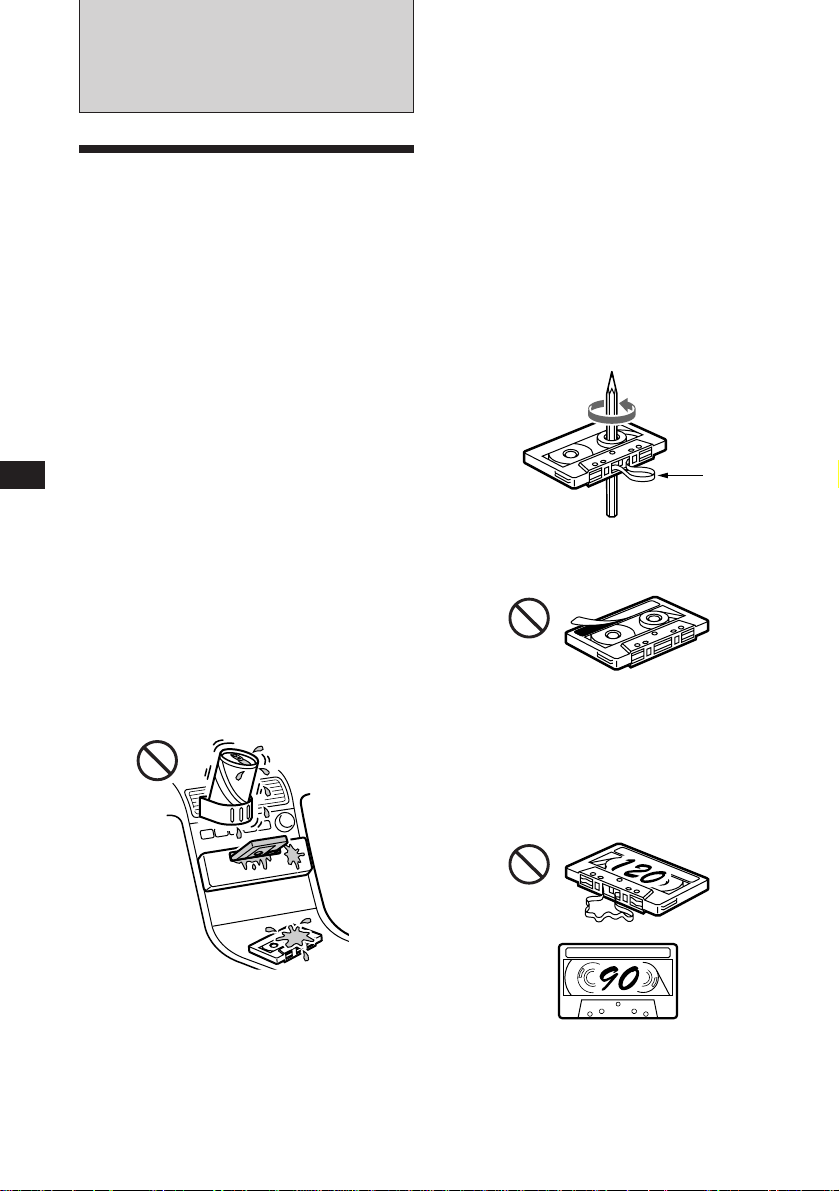
Additional
Information
Precautions
• If your car was parked in direct sunlight
resulting in a considerable rise in
temperature inside the car, allow the unit to
cool off before operating it.
• If no power is being supplied to the unit,
check the connections first. If everything is in
order, check the fuse.
• If no sound comes from the speakers of a
two-speaker system, set the fader control to
the centre position.
•If your car is equipped with a power aerial,
note that it will extend automatically while
the tuner function is selected.
•In case of old or inferior cassette tapes, the
tape head gets contaminated much more
quickly. Depending on the tape, one or two
playbacks may cause poor sound.
Cassette care
•Do not touch the tape surface of a cassette, as
any dirt or dust will contaminate the heads.
•Keep cassettes away from equipment with
built-in magnets such as speakers and
amplifiers, as erasure or distortion on the
recorded tape could occur.
•Do not expose cassettes to direct sunlight,
extremely cold temperatures or moisture.
•Slack in the tape may cause the tape to be
caught in the machine. Before you insert the
tape, use a pencil or similar object to turn the
reel and take up any slack.
EN
If you have any questions or problems
concerning your unit that are not covered in
this manual, please consult your nearest Sony
dealer.
To maintain high quality sound
If you have drink holders near your audio
equipment, be careful not to splash juice or
other soft drinks onto the car audio. Sugary
residues on this unit or cassette tapes may
contaminate the playback heads, reduce the
sound quality, or prevent sound reproduction
altogether.
Cassette cleaning kits do not remove sugar
from the tape heads.
Notes on cassette deck tape head
•Long use of cassette tapes contaminates the
tape head causing poor sound quality or
complete sound dropout. Therefore, we
recommend cleaning the tape head once a
month or so with the separately available
Sony Cassette Cleaning Set. If the sound does
not improve after using a cleaning cassette,
20
please consult your nearest Sony dealer.
Slack
•Distorted cassettes and loose labels can cause
problems when inserting or ejecting tapes.
Remove or replace loose labels.
Cassettes longer than 90 minutes
The use of cassettes longer than 90 minutes is
not recommended except for long continuous
play. The tapes used for these cassettes are
very thin and tend to be stretched easily.
Frequent playing and stopping of these tapes
may cause them to be pulled into the cassette
deck mechanism.
Page 21
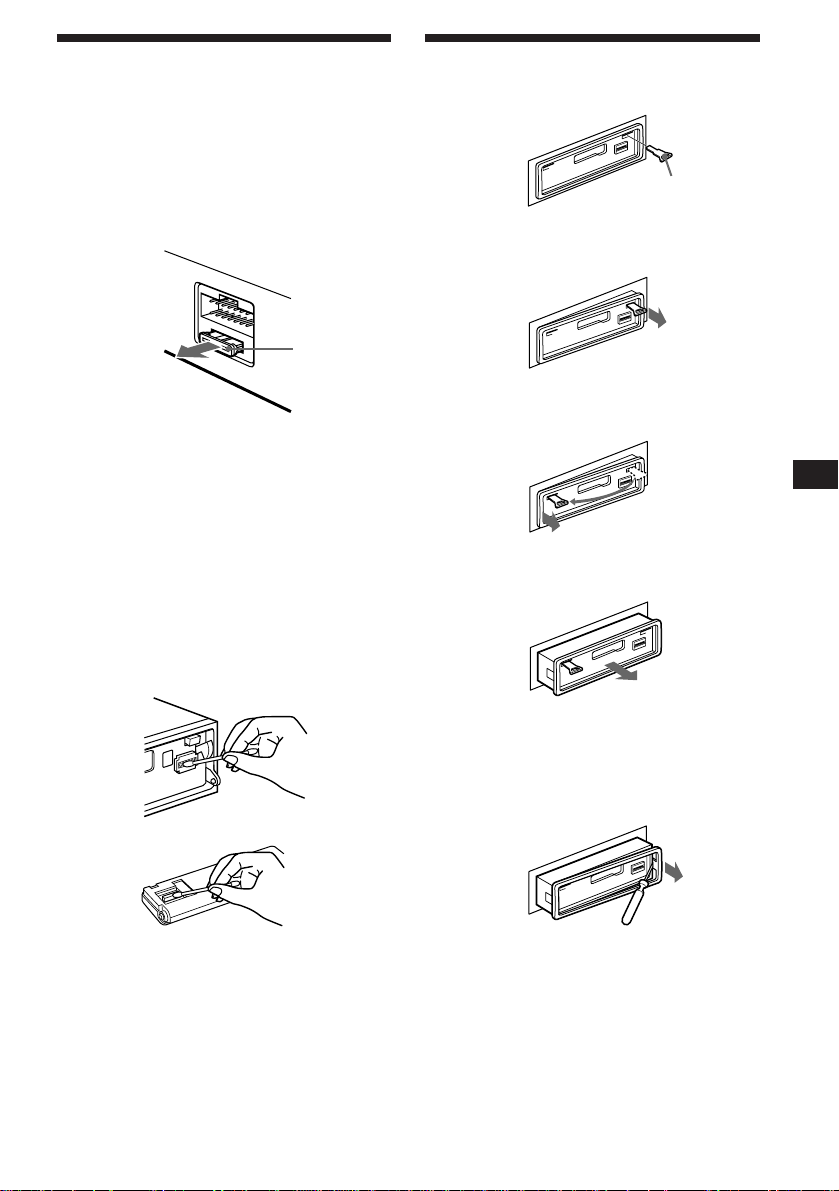
Maintenance
Fuse replacement
When replacing the fuse, be sure to use one
that matches the amperage described on the
fuse. If the fuse blows, check the power
connection and replace the fuse. If the fuse
blows again after replacement, there may be an
internal malfunction. In such a case, consult
your nearest Sony dealer.
Fuse (10 A)
Warning
Never use a fuse with an amperage rating
exceeding the one supplied with the unit as
this could damage the unit.
Cleaning the connectors
The unit may not function properly if the
connectors between the unit and the front
panel are not clean. To prevent this, open the
front panel by pressing (OPEN), then detach it
and clean the connectors with a cotton swab
dipped in alcohol. Do not apply too much
force. Otherwise, the connectors may be
damaged.
Dismounting the unit
Release key
(supplied)
µ
µ
µ
EN
Additional Information
Main unit
Back of the front panel
Notes
• For safety, before cleaning the connectors, turn off the
engine and remove the key from the ignition switch.
• Never touch the connectors directory with your fingers
or any metal device.
µ
Press the clip inside the front cover with
a thin screwdriver, and lever the front
cover free.
21
Page 22
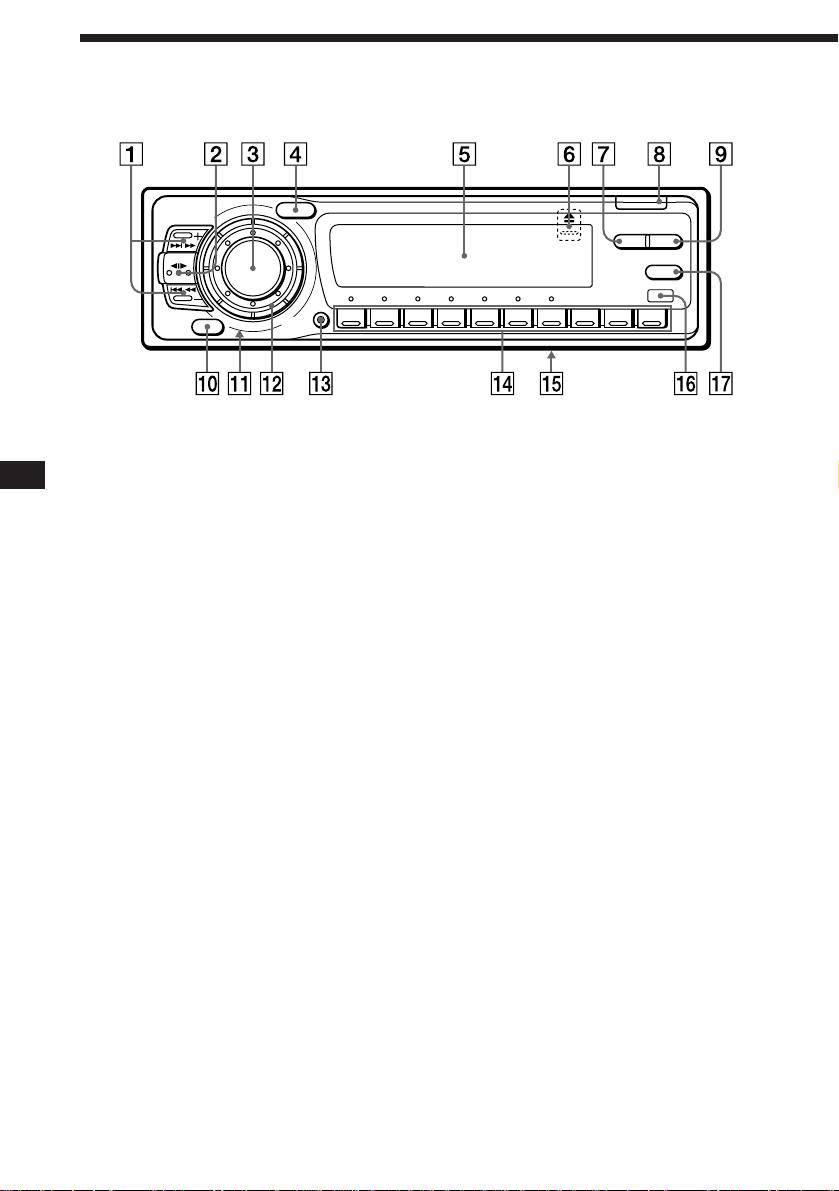
Location of controls
EN
SOURCE
SOUND
SHIFT
12345678910
SEEK/AMS
MODE
OFF
Refer to the pages for details.
1 SEEK/AMS (seek/Automatic Music
Sensor/manual search) button 5, 6, 7,
8, 9, 11, 15, 16, 17, 19
2 MODE (band select, unit select, tape
transport direction) button 5, 7, 14, 16,
18
3 SOURCE (source select) button 5, 7, 14,
16, 18
4 SOUND button 13
5 Display window
6 6 (eject) button (located on the front of
the unit hidden by the front panel) 5
7 DSPL button (display mode change)
button 6, 8, 14, 15, 18, 19
8 OPEN button 4, 5, 21
9 PTY/LIST button
PTY 11
Disc Memo 18
List-up 19
!º OFF button 4, 5
!¡ Reset button (located on the front of
the unit hidden by the front panel) 4
OPEN
LIST
DSPL PTY
AF/TA
!™ Dial (volume/bass/treble/left-right/frot-
rear control) 5, 18
!£ SHIFT button
BTM 7, 10
SET UP 5, 12, 14
PLAY MODE 6, 7, 8, 9, 10, 15, 16, 17,
19
!¢ During radio reception:
Preset number buttons 7
During CD/MD playback:
Direct disc selection buttons 15
!∞ POWER SELECT switch (located on the
bottom of the unit)
See “POWER SELECT switch” in the
Installation/Connections manual.
!§ Receptor for wireless remote
!¶ AF/TA button 9, 10
22
Page 23

Optional wireless remote
(RM-X41)
Buttons with the same functions as
those on this unit.
1 OFF button
2 MODE button
3 SOURCE button
4 SEEK/AMS button
You cannot do manual search and manual tuning
with the remote commander.
5 PRESET/DISC button
6 MUTE button
SOURCE
OFF
MUTE DSPL
DIR
MODE
SEEK
–
=
–
REW
–
AMS
PRESET
DISC
SOUND
SEL
+
+
+
FF
7 (–) (+) buttons
8 DSPL button
9 SOUND button
+
EN
Additional Information
The unit cannot be operated with the wireless remote unless (SOURCE) on the unit is pressed
or a cassette is inserted to activate the unit first.
23
Page 24
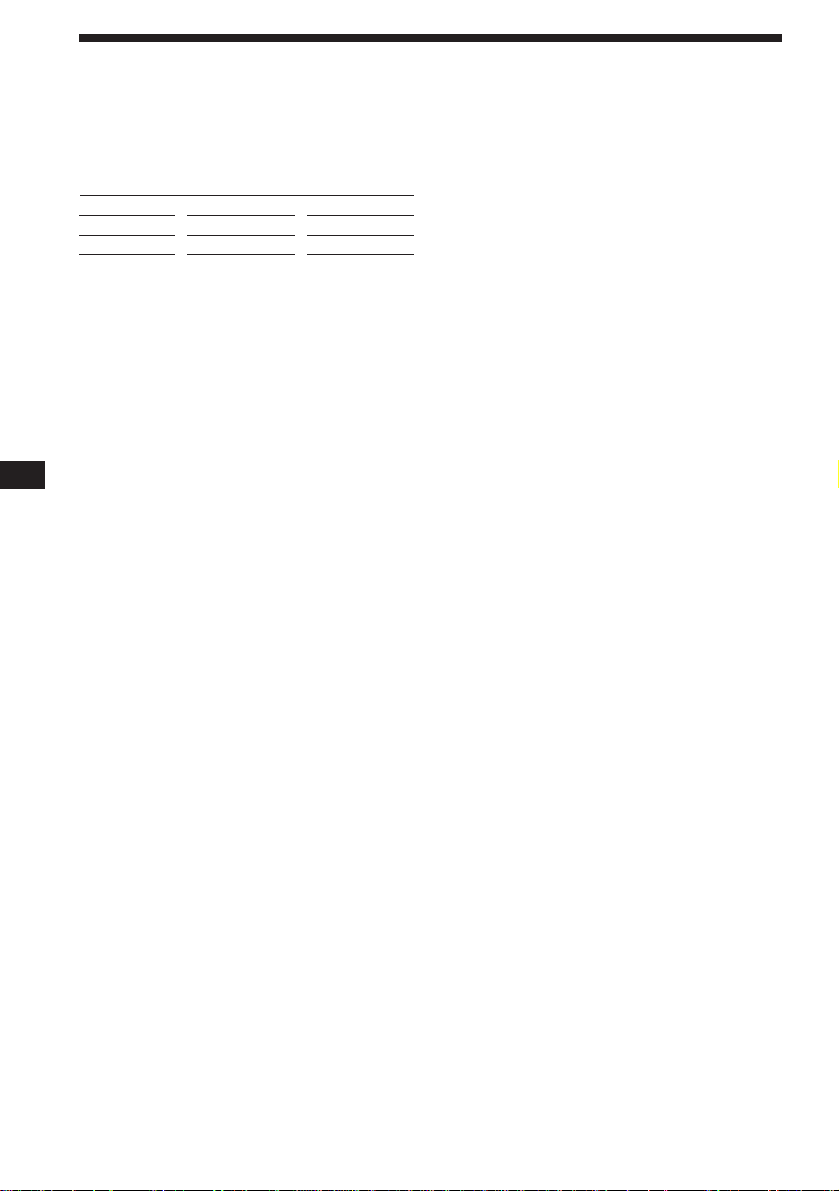
Specifications
EN
Cassette player section
Tape track 4-track 2-channel stereo
Wow and flutter 0.08 % (WRMS)
Frequency response 30 – 20,000 Hz
Signal-to-noise ratio
Cassette type
TYPE II, III, IV
TYPE I
Dolby B NR
67 dB
64 dB
Dolby NR off
61 dB
58 dB
Tuner section
FM
Tuning range 87.5 – 108.0 MHz
Aerial terminal External aerial connector
Intermediate frequency 10.7 MHz
Usable sensitivity 9 dBf
Selectivity 75 dB at 400 kHz
Signal-to-noise ratio 65 dB (stereo),
Harmonic distortion at 1 kHz
Separation 35 dB at 1 kHz
Frequency response 30 – 15,000 Hz
Capture ratio 2 dB
68 dB (mono)
0.5% (stereo),
0.3% (mono)
MW/LW
Tuning range MW: 531 – 1,602 kHz
Aerial terminal External aerial connector
Intermediate frequency 10.71 MHz/450 kHz
Sensitivity MW: 30 µV
LW: 153 – 281 kHz
LW: 50 µV
Power amplifier section
Outputs Speaker outputs
Speaker impedance 4 – 8 ohms
Maximum power output 40 W × 4 (at 4 ohms)
(sure seal connectors)
General
Outputs Line outputs (2)
Power aerial relay control
lead
Power amplifier control
lead
Tone controls Bass ±8 dB at 100 Hz
Treble ±8 dB at 10 kHz
Power requirements 12 V DC car battery
(negative ground)
Dimensions Approx. 184 × 50 × 176 mm
(w/h/d)
Mounting dimensions Approx. 182 × 53 × 163 mm
(w/h/d)
Mass Approx. 1.3 kg
Supplied accessories Parts for installation and
connections (1 set)
Front panel case (1)
Rotary commander
RM-X2S (1)
Optional accessories Wireless remote
RM-X41 (1)
BUS cable (supplied with
an RCA pin)
RC-61 (1 m), RC-62 (2 m)
RCA pin cord
RC-63 (1 m)
Optional equipment CD changer
10 discs:
CDX-715
6 discs:
CDX-T65, CDX-T62
MD changer
MDX-62
Source selector
XA-C30
Design and specifications are subject to change without
notice.
24
Page 25
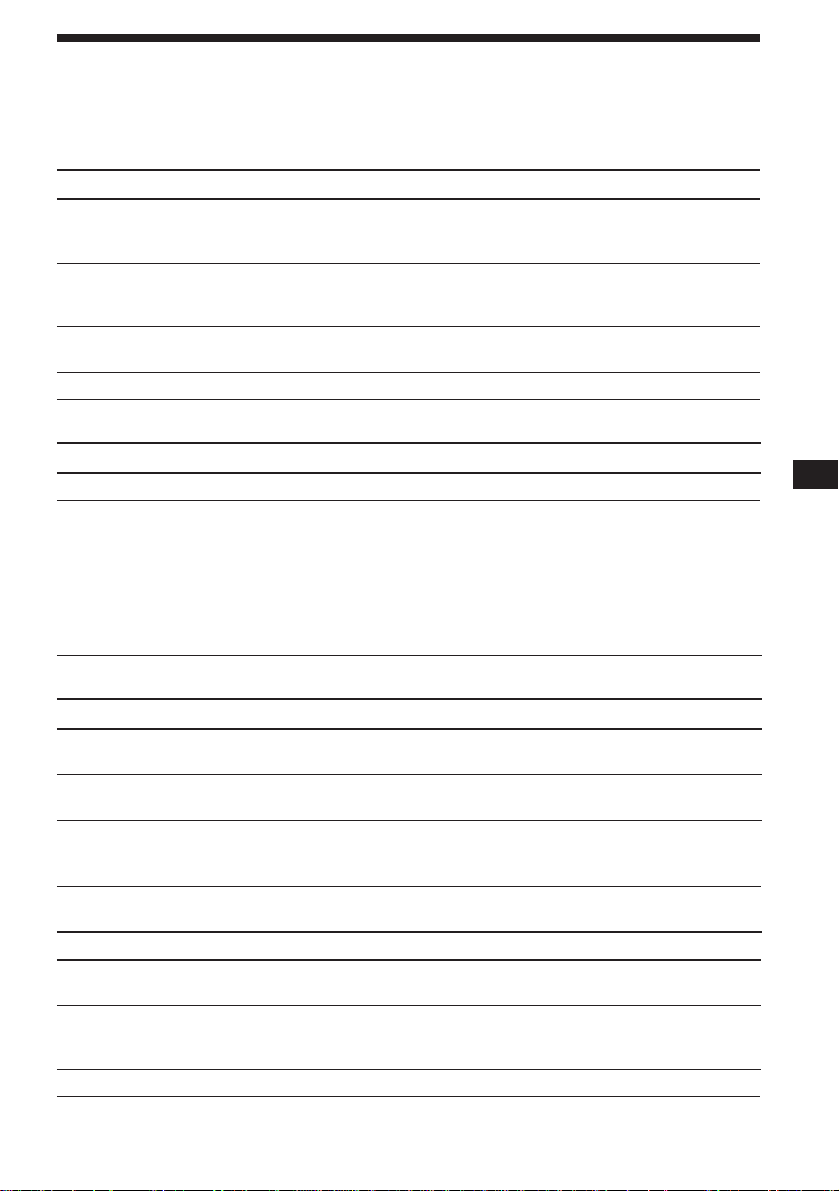
Troubleshooting guide
The following checklist help you remedy most problems you may encounter with your unit.
Before going through the checklist below, check the connection and operating procedures.
General
Problem
No sound
The contents of the memory
have been erased.
Indications do not appear in
the display.
No beep tone.
Tape playback
Problem
Playback sound is distorted.
The AMS does not operate
correctly.
Cause/Solution
•Rotate the dial clockwise to adjust the volume.
•Set the fader control to the centre position for 2-speaker
systems.
• The power cord or battery has been disconnected.
• The reset button has been pressed.
n Store again into the memory.
Remove the front panel and clean the connectors. See “Cleaning
the connectors” (page 21) for details.
The beep tone is turned off (page 14).
Cause/Solution
Contamination of the tape head. n Clean the head.
• There is noise in the space between tracks.
• A blank space is too short (less than four seconds).
• + on (SEEK/AMS) is pressed immediately before the
following tracks.
• = on (SEEK/AMS) is pressed immediately after the track
starts.
• A long pause, or a passage of low frequencies or very low
sound level is treated as a blank space.
EN
Additional Information
Radio reception
Problem
Preset tuning is not possible.
Automatic tuning is not
possible.
The “ST” indication flashes.
RDS
Problem
A SEEK starts after a few
seconds of listening.
No traffic announcements.
PTY displays “NONE.”
Cause/Solution
• Store the correct frequency.
• The broadcast is too weak.
The broadcast is too weak.
n Use manual tuning.
•Tune in the frequency correctly.
•The broadcast signal is too weak.
n Set to the monaural mode (page 8).
Cause/Solution
The station is non-TP or has a weak signal.
n Press (AF/TA) until “AF TA off” appears.
•Activate “TA.”
•The station does not broadcast any traffic announcements
despite being TP. n Tune in another station.
The station does not specify the programme type.
25
Page 26
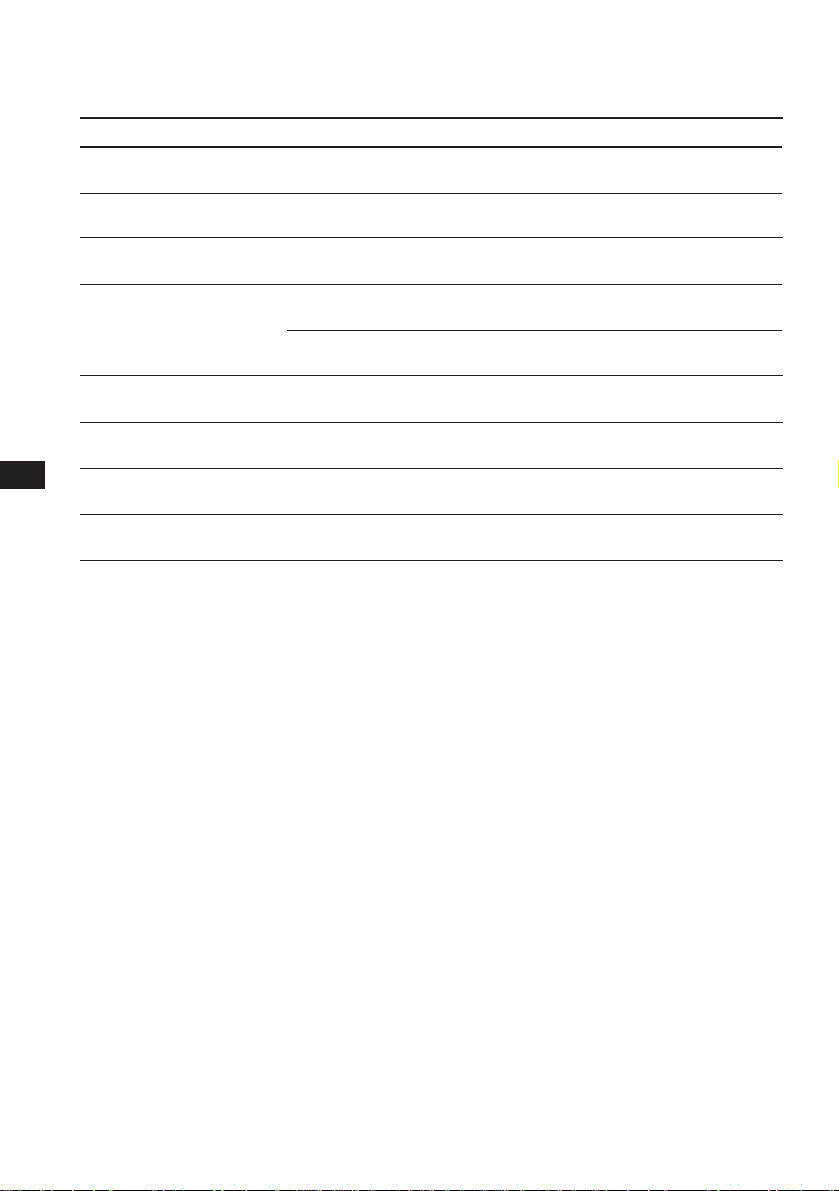
Error displays (when an optional CD/MD unit is connected)
The following indications flash for about five seconds, and an alarm sound is heard.
EN
Display
NO Mag
NO Disc
NG Discs
Error
Blank
Push reset
Not ready
High temp
*1When an error occurs during playback of a CD or MD, the disc number of the CD or MD does not appear in the display.
2
The disc number of the disc causing the error appears in the display.
*
If the above-mentioned solutions do not help improve the situation, consult your nearest Sony
dealer.
Cause
The disc magazine is not inserted
in the CD/MD unit.
No disc is inserted in the CD/MD
unit.
A CD/MD cannot play because of
some problem.
A CD is dirty or inserted upside
2
down.*
1
*
An MD cannot play because of
some problem.*
No tracks have been recorded on
1
*
an MD.*
The CD/MD unit cannot be
operated because of some problem.
The lid of the MD unit is open or
MDs are not inserted properly.
The ambient temperature is more
than 50° C.
2
2
Solution
Insert the disc magazine with discs
into the CD/MD unit.
Insert discs in the CD/MD unit.
Insert another CD/MD.
Clean or insert the CD correctly.
Insert another MD.
Play back an MD with recorded
tracks on it.
Press the reset button of the unit.
Close the lid or insert the MDs
properly.
Wait until the temperature goes
below 50° C.
26
Page 27

Index
A
Alternative Frequencies (AF) 9
Automatic Music Sensor (AMS) 6, 15
Automatic Tuner Activation (ATA) 6
Automatic tuning 8
Auto-Metal 5
Auto Scroll 14
B
BAL (left-right) 13
Bank Play 19
BAS (bass) 13
Beep tone 14
Best Tuning Memory (BTM) 7, 10
Blank Skip 6
C
Caution alarm 4
Changing
the displayed items 6, 8, 9, 14
CD playback 14
CD programme memory 16
Clock 5
Contrast 14
D, E
Direct disc selection 15
Disc Memo 18
Dolby 6
Dual information 14
F, G, H
FAD (front-rear) 13
Front panel 4
Fuse 21
I, J, K
Illumination colour 14
Intro Scan 6, 15
L
List-up 19
Local seek mode 8
Locating
a disc 19
a specific track 15
a station 11
Loudness 14
M, N, O
Manual search 15
Manual tuning 8
MD playback 14
Metal 5
Memorising a station 7
Monaural mode 8
Mute 13
P, Q
PLAY MODE
ATA 6
Bank 19
B.Skip 6
Intro 6, 15
Local 8
Mono 8
NR 6
PGM 16
REG 9
Repeat 6, 15
Shuf 15
Programme memory 16
Programme Type selection (PTY) 11
R
Radio 7
Radio Data System (RDS) 8
Repeat Play 6, 15
Reset 4
Rotary commander 4, 12
S
SET UP
Amber 14
A.Scrl 14
Beep 14
Clock 5
Contrast 14
CT 12
D.Info 14
Dimmer 14
Green 14
Loud 14
RM 14
Shuffle Play 15
T, U
Tape playback 5
Telephone-mute 13
Traffic Announcement (TA) 10
Traffic Programme (TP) 10
TRE (treble) 13
V
Volume 13
W, X, Y, Z
Wireless remote 23
EN
Additional Information
27
Page 28
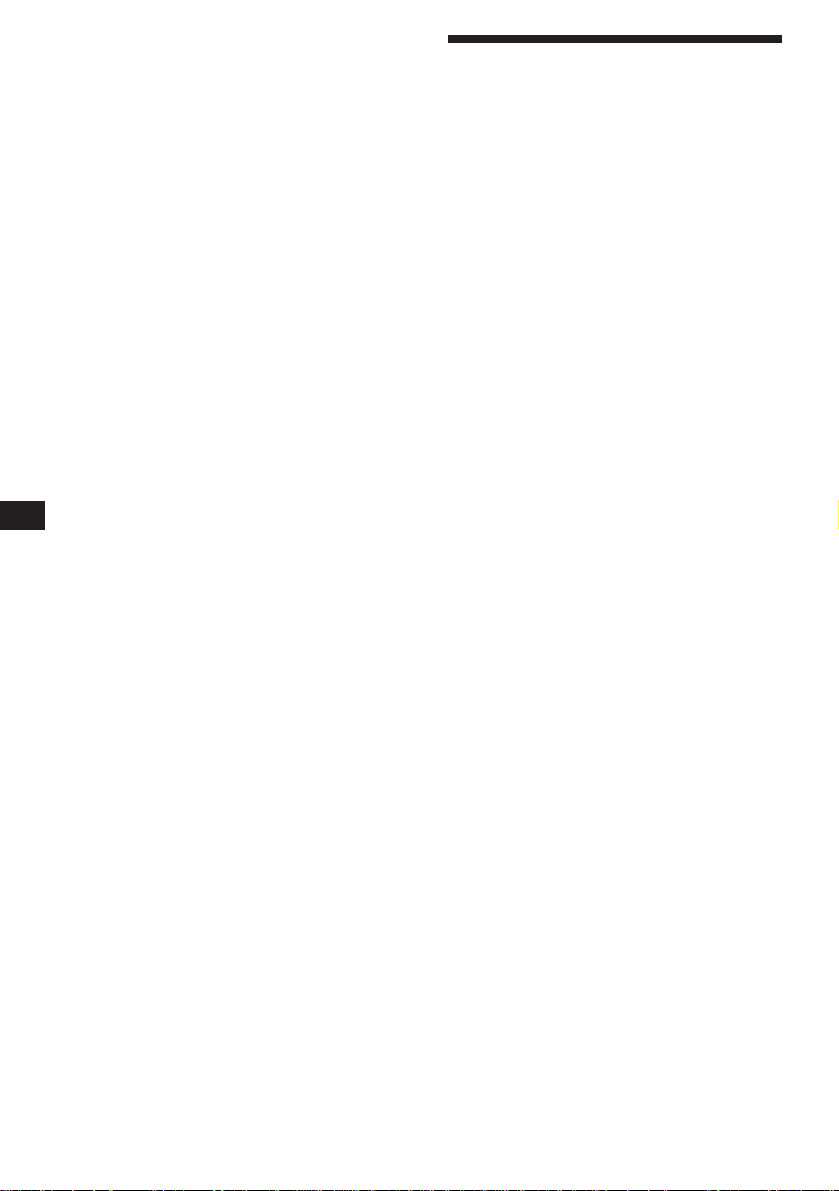
ES
¡Bienvenido!
Enhorabuena por la adquisición del
reproductor de cassettes Sony. Esta unidad le
permitirá disfrutar de una gran variedad de
funciones mediante el uso del mando a
distancia giratorio suministrado o un mando a
distancia inalámbrico opcional.
Además de las operaciones de reproducción de
cintas y de la radio, usted podrá ampliar su
sistema conectando una unidad de CD/MD
opcional*.
* Es posible conectar un cambiador o
reproductor de CD o MD.
2
Page 29
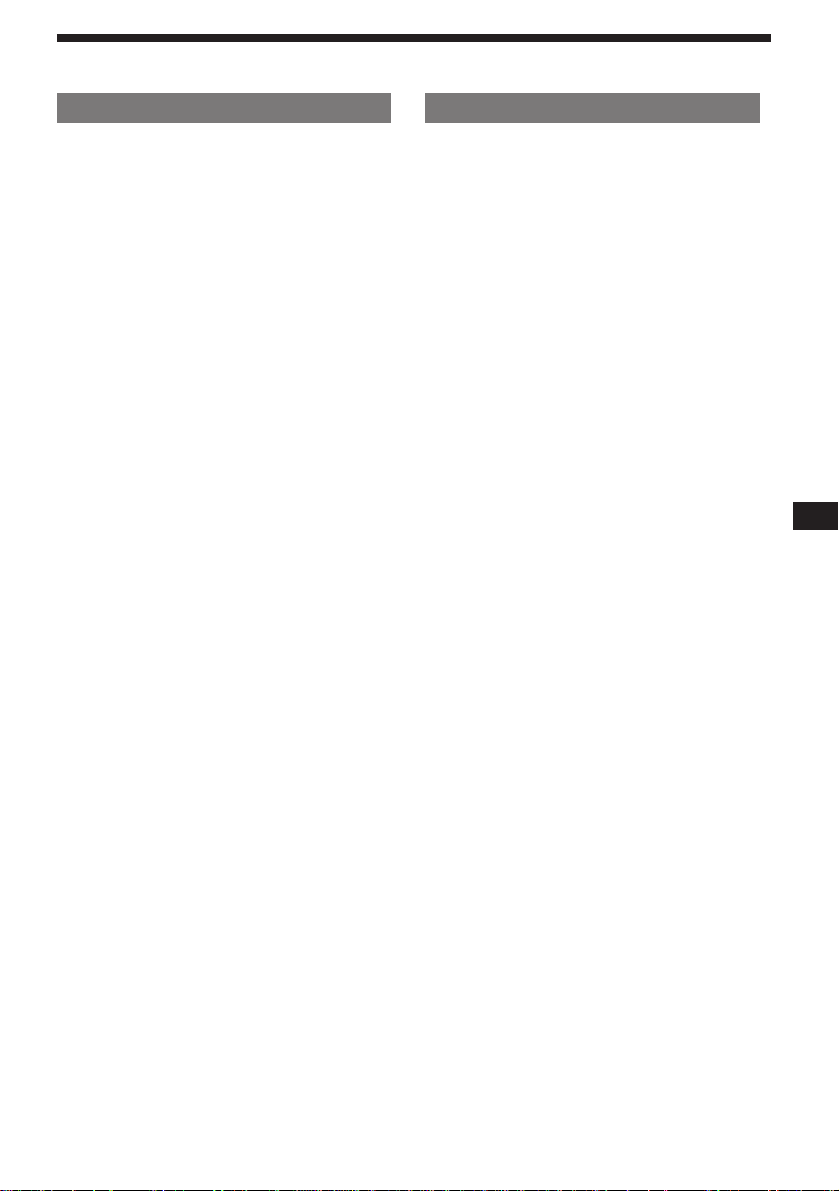
Indice
Sólo esta unidad
Procedimientos iniciales
Restauración de la unidad ................................. 4
Extracción del panel frontal............................... 4
Preparación del mando a distancia
giratorio ............................................................... 4
Ajuste del reloj ..................................................... 5
Reproductor de cassettes
Escucha de cintas ................................................ 5
Reproducción repetida de temas
— Reproducción repetida............................. 6
Reproducción de cintas en diversos modos .... 6
Radio
Memorización automática de emisoras
— Memorización de la mejor sintonía
(BTM) ............................................................... 7
Memorización de las emisoras deseadas ......... 8
Recepción de emisoras memorizadas .............. 8
RDS
Descripción general de la función RDS ........... 9
Visualización del nombre de la emisora.......... 9
Resintonización automática del mismo
programa
— Frecuencias alternativas (AF).................. 9
Recepción de anuncios de tráfico ................... 10
Programación de emisoras RDS con los datos
AF y TA ......................................................... 11
Localización de emisoras mediante el tipo de
programa ....................................................... 11
Ajuste automático del reloj .............................. 12
Equipo opcional
Unidad de CD/MD
Reproducción de discos compactos (CD) o de
minidiscos (MD) .......................................... 15
Exploración de temas
— Exploración de introducción ................. 16
Reproducción repetida de temas
— Reproducción repetida........................... 16
Reproducción de temas en orden aleatorio
— Reproducción aleatoria .......................... 17
Creación de un programa
— Memoria de programa ........................... 17
Asignación de títulos a los discos compactos
— Memorando de discos/archivo
personalizado ............................................... 19
Localización de discos mediante el nombre
— Función de listado .................................. 20
Selección de temas específicos para su
reproducción
— Función de banco/archivo
personalizado ............................................... 21
Información complementaria
Precauciones ...................................................... 22
Mantenimiento .................................................. 23
Desmontaje de la unidad ................................. 24
Ubicación de los controles ............................... 25
Especificaciones ................................................. 27
Guía para la solución de problemas ............... 28
Indice alfabético ................................................ 30
ES
Otras funciones
Uso del mando a distancia giratori ................ 13
Ajuste de las características de sonido ........... 14
Cancelación del sonido .................................... 14
Cambio de los ajustes de sonido y
visualización ................................................. 14
3
Page 30
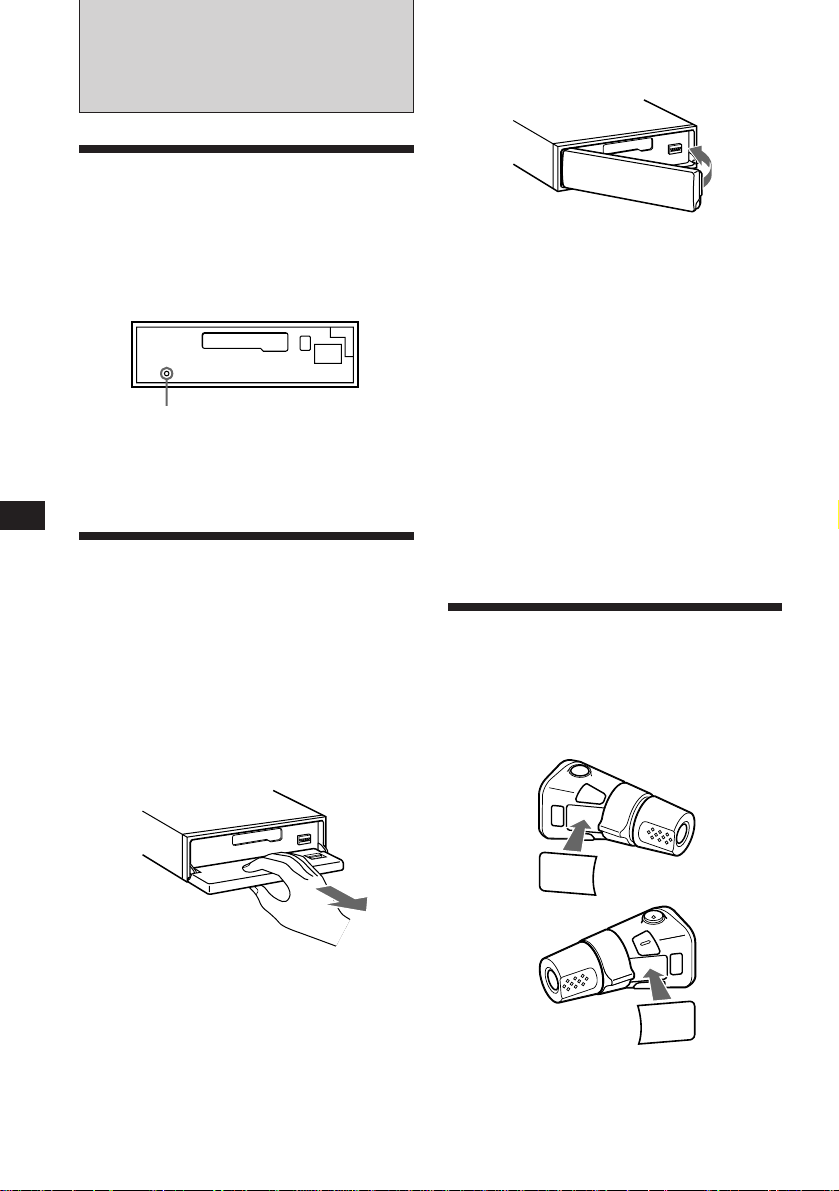
ES
Procedimientos
iniciales
Restauración de la unidad
Antes de utilizar la unidad por primera vez o
después de sustituir la batería del automóvil,
es necesario restaurar dicha unidad.
Pulse el botón de restauración con un objeto
puntiagudo, como un bolígrafo.
Panel frontal extraído
Botón de restauración
Nota
Si pulsa el botón de restauración, borrará el reloj y algunas
funciones memorizadas.
Extracción del panel
frontal
Es posible extraer el panel frontal de esta
unidad con el fin de evitar su robo.
1 Pulse (OFF).
2 Pulse (OPEN) para abrir el panel frontal,
y después extráigalo tirando hacia
delante.
Fijación del panel frontal
Alínee el panel frontal con la unidad y
empújelo hacia dentro.
Notas
• Asegúrse de no fijar el panel frontal al revés.
• No ejerza excesiva presión sobre el panel al fijarlo a la
unidad. Presiónelo ligeramente.
• No ejerza excesiva presión sobre el visor del panel.
• No exponga el panel frontal a la luz solar directa, a
fuentes térmicas, como conductos de aire caliente, ni lo
deje en un lugar húmedo. No lo deje nunca sobre el
salpicadero de un automóvil aparcado bajo la luz solar
directa, ya que podría producirse un considerable
aumento de temperatura en el interior.
Alarma de precaución
Si gira el interruptor de la llave de encendido a
la posición OFF sin haber extraído el panel
frontal, la alarma de precaución emitirá pitidos
durante unos segundos (sólo si el interruptor
POWER SELECT de la parte inferior de la
unidad está ajustado en la posición A).
Preparación del mando a
distancia giratorio
Cuando monte el mando a distancia giratorio,
péguele la etiqueta tal como se muestra en la
ilustración siguiente.
Notas
• No coloque nada en la superficie interior del panel
frontal.
• Tenga cuidado para que el panel no se caiga cuando lo
extraiga de la unidad.
• Si extrae el panel con la alimentación conectada, ésta se
desconectará automáticamente para evitar que se dañen
los altavoces.
• Para transportar el panel frontal, métalo en la caja para
el mismo suministrada.
4
MODE
SOUND
LIST
SOUND
MODE
LIST
Page 31

Ajuste del reloj
El reloj dispone de una indicación digital de 24
horas.
Ejemplo: Ajuste del reloj a las 10:08
1 Pulse (SHIFT) y, a continuación, (2) (SET
UP).
Set
SUR EQ
Clock
SET UP
1 Pulse (4) (n).
Set
SUR EQ
1:‚‚
SET UP
Los dígitos de hora parpadean.
2 Ajuste la hora.
para retroceder
para avanzar
Set
SUR EQ
1‚:‚‚
SET UP
3 Pulse (4) (n).
Set
SUR EQ
1‚:‚‚
SET UP
Los dígitos de los minutos parpadean.
4 Ajuste los minutos.
para retroceder
para avanzar
Set
SUR EQ
1‚:‚8
SET UP
2 Pulse (SHIFT).
SUR EQ
1‚:‚8
El reloj se pone en funcionamiento.
Reproductor de
cassettes
Escucha de cintas
1
Pulse (OPEN) e inserte el cassette.
6
La reproducción se iniciará de forma
automática.
2 Cierre el panel frontal.
Si ya hay un cassette insertado, pulse
(SOURCE) hasta que aparezca “FWD” o
“REV” para iniciar la reproducción.
La cara orientada hacia arriba está
reproduciéndose.
FWD
SUR EQ
Play
La cara orientada hacia abajo está
reproduciéndose.
REV
SUR EQ
Play
Consejos
• Para cambiar el sentido de transporte de la cinta, pulse
(MODE) (*).
• “Metal” aparece en el visor si inserta una cinta de metal
o de cromo CrO
cintas de metal).
Para Pulse
Detener la reproducción (OFF)
Expulsar el cassette (OPEN) y, a
2 (Función de detección automática de
continuación, 6
ES
Procedimientos iniciales/Reproductor de cassettes
Nota
Si el selector POWER SELECT de la parte inferior de la
unidad está en la posición B, conecte en primer lugar la
alimentación, y después ajuste el reloj. Para conectar la
alimentación, pulse (SOURCE).
5
Page 32

ES
Bobinado rápido de la cinta
Durante la reproducción, pulse cualquier
lado de (SEEK/AMS) durante un segundo.
SEEK/AMS
Avance rápido
Rebobinado
Para iniciar la reproducción durante el
avance rápido o el rebobinado, pulse
(MODE) (*).
Localización del comienzo de los
temas
— Sensor de música automático (AMS)
Es posible omitir un máximo de nueve temas
de una vez.
Durante la reproducción, pulse
momentáneamente cualquier lado de
(SEEK/AMS).
SEEK/AMS
Para localizar temas posteriores
Para localizar temas anteriores
Nota
La función AMS puede no activarse si:
• los espacios en blanco entre los temas son inferiores a
cuatro segundos.
• hay ruido entre los temas.
• existen largas secciones con volumen bajo o sin sonido.
Cambio de los elementos
visualizados
Cada vez que pulse (DSPL), el elemento
cambiará de la forma siguiente:
z Reproducción de cintas ␣ ␣ z Reloj
Frecuencia* Z
* Mientras esté activada la función de AF/TA.
Reproducción repetida de
temas
Puede reproducir repetidamente el tema
actual.
— Reproducción repetida
1 Durante la reproducción pulse (SHIFT).
Cada vez que pulse (SHIFT), se iluminarán
sólo los elementos que pueden
seleccionarse.
SHIFT
PLAY MODE
123456
REP
2 Pulse (6) (REP).
La reproducción repetida se iniciará.
Para volver al modo de reproducción normal,
pulse (6) otra vez.
3 Pulse (SHIFT).
Reproducción de cintas en
diversos modos
Usted podrá reproducir la cinta en varios
modos:
•Intro (exploración de introducciones), que
permite reproducir los 10 primeros segundos
de todos los temas.
•NR (Dolby NR), que permite seleccionar el
sistema Dolby* NR B.
•ATA (activación automática del
sintonizador), que activa el sintonizador de
forma automática durante el bobinado
rápido de la cinta.
•B.Skip (omisión de espacios en blanco), que
omite espacios en blanco superiores a ocho
segundos.
* Reducción de ruido Dolby fabricado bajo licencia de
Dolby Laboratories Licensing Corporation. DOLBY y
el simbolo de la D doble a son marcas de Dolby
Laboratories Licensing Corporation.
6
Page 33

1 Pulse (SHIFT) y, a continuación, pulse
(3) (PLAY MODE) varias veces hasta que
aparezca el modo de reproducción que
desee.
Cada vez que pulse (3), los elementos
cambian de la siguiente forma:
Intro n NR n ATA n B.Skip
FWD
SUR EQ
Intro off
PLAY MODE
2 Pulse (4) (n) para seleccionar el ajuste
del modo de reproducción deseado (por
ejemplo: on, NR B).
FWD
SUR EQ
Intro on
PLAY MODE
La reproducción se iniciará.
3 Pulse (SHIFT).
Radio
Memorización automática
de emisoras
— Memorización de la mejor sintonía (BTM)
La unidad seleccionará las emisoras con señal
más intensa, y las memorizará. Usted podrá
almacenar hasta 10 emisoras en cada banda
(FM 1, FM 2, MW y LW).
Precaución
Cuando sintonice una emisora mientras esté
conduciendo, utilice la función de
memorización de la mejor sintonía para evitar
accidentes.
Para volver al modo normal, seleccione “off”
en el paso 2 anterior.
1 Pulse (SOURCE) varias veces para
seleccionar el sintonizador.
Cada vez que pulsa (SOURCE), la fuente
cambia de la siguiente forma:
Platina ˜ Sintonizador
2 Pulse (MODE) varias veces para
seleccionar la banda deseada.
Cada vez que pulsa (MODE), la banda
cambia de la siguiente forma:
z FM 1 z FM 2 z MW z LW
3 Pulse (SHIFT) y, a continuación, pulse
(3) (PLAY MODE) varias veces hasta que
aparezca “B.T.M”.
4 Pulse (4) (n) hasta que “B.T.M”
parpadee.
La unidad almacenará las emisoras en los
botones numéricos por orden de frecuencia.
Sonará un pitido y se almacenará el ajuste.
5 Pulse (SHIFT).
Notas
• La unidad no almacenará emisoras de señales débiles. Si
se reciben pocas emisoras, algunos botones numéricos
permanecerán vacíos.
• Cuando en el visor aparezca un número de
memorización, la unidad comenzará a almacenar
emisoras a partir de la actualmente visualizada.
ES
Reproductor de cassettes/Radio
7
Page 34

Memorización de las
emisoras deseadas
Usted podrá almacenar hasta 10 emisoras de
cada banda (20 para FM 1 y FM 2, 10 para MW
o LW) en el orden que desee.
1 Pulse (SOURCE) varias veces para
seleccionar el sintonizador.
2 Pulse (MODE) varias veces para
seleccionar la banda que desee.
3 Pulse cualquier lado de (SEEK/AMS) para
sintonizar la emisora que desee
almacenar en el botón numérico.
Nota
Si la sintonización automática se detiene con demasiada
frecuencia, pulse (SHIFT) y, a continuación, (3) (PLAY
MODE) varias veces hasta que el visor muestre “Local”
(modo de búsqueda local). A continuación, pulse (4) (n)
para seleccionar “Local on”. Pulse (SHIFT).
Sólo se sintonizarán las emisoras de señal relativamente
intensa.
Consejo
Si conoce la frecuencia de la emisora que desea escuchar,
mantenga pulsado cualquier lado de (SEEK/AMS) durante
unos segundos hasta que aparezca la frecuencia deseada
(sintonización manual).
Si la recepción de FM en estéreo es
de mala calidad — Modo monofónico
1 Pulse (SHIFT), y después pulse
repetidamente (3) (PLAY MODE) hasta
que aparezca “Mono”.
ES
4 Mantenga pulsado el botón numérico
que desee ((1) a (10)) hasta que el visor
muestre “MEM”.
La indicación del botón numérico aparecerá en
el visor.
Nota
Si almacena otra emisora en el mismo botón numérico, la
emisora previamente almacenada se borrará.
Recepción de emisoras
memorizadas
1 Pulse (SOURCE) varias veces para
seleccionar el sintonizador.
2 Pulse (MODE) varias veces para
seleccionar la banda que desee.
3 Pulse momentáneamente el botón
numérico ((1) a (10)) en el que esté
almacenada la emisora deseada.
Si no puede sintonizar una emisora
programada
Pulse momentáneamente cualquier lado
de (SEEK/AMS) para buscar la emisora
(sintonización automática).
La exploración se detiene al recibirse una
emisora. Pulse varias veces cualquier lado
de (SEEK/AMS) hasta recibir la emisora que
desee.
2 Pulse (4) (n) varias veces hasta que el
visor muestre “Mono on”.
El sonido mejora, aunque será monofónico
(la indicación “ST” desaparecerá).
3 Pulse (SHIFT).
Para volver al modo normal, seleccione “Mono
off” en el paso 2 anterior.
Cambio de la indicación del visor
Cada vez que pulse (DSPL), la indicación
cambiará de la forma siguiente:
Nombre de emisora ˜ Reloj
8
Page 35

RDS
Descripción general de la
función RDS
El sistema de datos de radio (RDS) es un
servicio de radiodifusión que permite a las
emisoras de FM transmitir información digital
complementaria junto con las señales normales
de programas de radio. Este sistema estéreo
para automóvil ofrece, entre otros, los
siguientes servicios: resintonización
automática del mismo programa, recepción de
anuncios de tráfico y localización de emisoras
mediante el tipo de programa.
Notas
• La disponibilidad de todas las funciones RDS está
determinada por el país o la región.
• La función RDS puede no activarse correctamente si la
señal es débil o si la emisora sintonizada no transmite
datos RDS.
Visualización del nombre
de la emisora
El nombre de la emisora actualmente recibida
se ilumina en el visor.
Seleccione una emisora de FM.
Al sintonizar una emisora de FM que
transmita datos RDS, el nombre de la
misma se ilumina en el visor.
FM1
SUR EQ
BBC 1 FM
Nota
La indicación “*” significa que se recibe una emisora RDS.
Cambio de los elementos
visualizados
Cada vez que pulse (DSPL), los elementos del
visor cambian de la siguiente forma:
” Frecuencia ” Hora ” Nombre de la emisora
Resintonización
automática del mismo
programa
— Frecuencias alternativas (AF)
La función de frecuencias alternativas (AF)
selecciona y resintoniza automáticamente la
emisora de señal más intensa dentro de una
red. Mediante el uso de esta función, es posible
escuchar continuamente el mismo programa
durante un largo viaje sin necesidad de volver
a sintonizar la emisora manualmente.
Las frecuencias cambian automáticamente.
98,5MHz
Emisora
1 Seleccione una emisora de FM.
2 Pulse (AF/TA) varias veces hasta que
“AF on” se ilumine en el visor.
La unidad comienza a buscar una emisora
alternativa de señal intensa dentro de la
misma red.
Nota
Si no existe ninguna emisora alternativa en la zona y no es
necesario buscarla, desactive la función AF pulsando
(AF/TA) varias veces hasta que “AF TA off” se ilumine.
Cambio de los elementos
visualizados
Cada vez que pulse (AF/TA), los elementos
visualizados cambian de la siguiente forma:
” AF on ” TA on ” AF TA on*
AF TA off “
* Seleccione este elemento para activar las funciones AF y
TA.
continúa en la página siguiente n
96,0MHz
102,5MHz
ES
Radio/RDS
Nota
El mensaje “NO Name” se ilumina si la emisora recibida
no transmite datos RDS.
9
Page 36

ES
Notas
• La indicación “NO AF” y el nombre de la emisora
parpadean alternativamente si la unidad no encuentra
una emisora alternativa en la red.
• Si el nombre de la emisora empieza a parpadear después
de seleccionar una emisora con la función AF activada,
esto indica que no hay ninguna frecuencia alternativa
disponible. Pulse (SEEK/AMS) mientras parpadea el
nombre de la emisora (durante ocho segundos). La
unidad empieza a buscar otra frecuencia con los mismos
datos PI (Identificación de programa) (aparece “PI seek”
y no se emite sonido). Si la unidad no puede encontrar
otra frecuencia, aparece “NO PI” y vuelve a la frecuencia
seleccionada previamente.
Recepción de programas regionales
La función de activación por regiones (“REG
on”) de esta unidad permite permanecer en la
sintonía de un programa regional sin cambiar
a otra emisora. (Observe que es necesario
activar la función AF.) El ajuste de fábrica de la
unidad es “REG on”. No obstante, si desea
desactivar la función, realice lo siguiente:
1 Pulse (SHIFT), y después pulse
repetidamente (3) (PLAY MODE) hasta
que aparezca “REG”.
2 Pulse (4) (n) varias veces hasta que el
visor muestre “REG off”.
3 Pulse (SHIFT).
Observe que la selección de “REG off”
podría causar que la unidad cambie a otra
emisora regional de la misma red.
Para volver a la función de activación regional,
seleccione “REG on” en el anterior paso 2.
Nota
Esta función no se activa en el Reino Unido ni en
determinadas zonas.
Función de enlace local (sólo Reino
Unido)
Esta función permite seleccionar otras
emisoras locales de la zona, aunque no estén
almacenadas en los botones numéricos.
1 Pulse un botón numérico en el que haya
almacenada una emisora local.
2 En un intervalo de cinco segundos,
vuelva a pulsar el botón numérico de la
emisora local.
Recepción de anuncios de
tráfico
Los datos de anuncios de tráfico (TA) y de
programa de tráfico (TP) permiten sintonizar
automáticamente una emisora de FM que esté
emitiendo anuncios de tráfico, aunque esté
escuchando otras fuentes de programa.
Pulse (AF/TA) varias veces hasta que “TA
on” o “AF TA on” se ilumine en el visor.
La unidad comienza a buscar emisoras que
emitan información sobre tráfico. “TP” se
ilumina en el visor al encontrar una emisora
que emita anuncios de tráfico.
Al iniciarse el anuncio de tráfico, “TA”
parpadea. Esta indicación deja de
parpadear cuando el anuncio finaliza.
Consejo
Si el anuncio de tráfico comienza mientras escucha otra
fuente de programa, la unidad cambia automáticamente al
anuncio y vuelve a la fuente original al finalizar éste.
Notas
• “NO TP” parpadea durante cinco segundos si la emisora
recibida no emite anuncios de tráfico. A continuación, la
unidad comienza a buscar una emisora que emita dichos
anuncios.
• Si la indicación “EON” aparece en el visor con “TP”, la
emisora actual utiliza anuncios de tráfico emitidos por
otras emisoras de la misma red.
Para cancelar el anuncio de tráfico
actual
Pulse (AF/TA) durante un instante.
Para cancelar todos los anuncios de tráfico,
desactive la función pulsando (AF/TA)
hasta que “AF TA off” se ilumine.
Programación del volumen de los
anuncios de tráfico
Es posible programar previamente el nivel de
volumen de los anuncios de tráfico, de forma
que éstos no pasen inadvertidos. Al comenzar
un anuncio, el volumen se ajustará
automáticamente al nivel programado.
1 Seleccione el nivel de volumen que
desee.
2 Pulse (AF/TA) durante dos segundos.
Aparece “TA” y se almacena el ajuste.
3 Repita este procedimiento hasta recibir
la emisora local que desee.
10
Page 37

Recepción de anuncios de urgencia
Si se emite un anuncio de urgencia mientras
escucha la radio, el programa cambiará
automáticamente al anuncio. Si escucha una
fuente que no sea la radio, es posible recibir
anuncios de urgencia si activa la función AF o
TA. En este caso, la unidad cambiará
automáticamente a dichos anuncios
independientemente de lo que esté escuchando
en ese momento.
3 Pulse el botón numérico deseado
durante dos segundos hasta que
aparezca “MEM”.
Repita el procedimiento a partir del paso 1
para programar otras emisoras.
Consejo
Si desea modificar el ajuste AF y/o TA predefinido después
de sintonizar la emisora programada, active y desactive la
función AF o TA.
Programación de emisoras
RDS con los datos AF y TA
Al programar las emisoras RDS, la unidad
almacena los datos de cada emisora, así como
su frecuencia, de forma que no sea necesario
activar la función AF o TA cada vez que
sintonice la emisora programada. Es posible
seleccionar un ajuste diferente (AF, TA o
ambos) para cada emisora programada, o bien
el mismo para todas.
Programación del mismo ajuste para
todas las emisoras programadas
1 Seleccione una banda de FM.
2 Pulse (AF/TA) varias veces para
seleccionar “AF on”, “TA on” o “AF TA
on” (tanto para la función AF como para
la TA).
Observe que si selecciona “AF TA off” se
almacenarán tanto las emisoras RDS como
las que no lo son.
3 Pulse (SHIFT) y, a continuación, pulse
(3) (PLAY MODE) varias veces hasta que
aparezca “B.T.M”.
4 Pulse (4) (n) hasta que “B.T.M”
parpadee.
5 Pulse (SHIFT).
Programación de ajustes diferentes
para cada emisora programada
1 Seleccione una banda de FM y sintonice
la emisora que desee.
2 Pulse (AF/TA) varias veces para
seleccionar “AF on”, “TA on” o “AF TA
on” (tanto para la función AF como para
la TA).
Localización de emisoras
mediante el tipo de
programa
Es posible localizar la emisora que desee
mediante la selección de uno de los tipos de
programa que aparecen a continuación.
Nota
En los países o las regiones donde no se transmitan datos
EON, es posible emplear esta función sólo para las
emisoras que se hayan sintonizado una vez.
Tipos de programa Indicación
Noticias NEWS
Temas de actualidad AFFAIRS
Información INFO
Deportes SPORT
Educación EDUCATE
Drama DRAMA
Cultura CULTURE
Ciencia SCIENCE
Variedades VARIED
Música pop POP M
Música rock ROCK M
Música ligera M.o.R. M
Clásica ligera LIGHT M
Clásica CLASSICS
Otros tipos de música OTHER M
Tiempo WEATHER
Economía FINANCE
Programas infantiles CHILDREN
Temas sociales SOCIAL A
Religión RELIGION
Llamadas telefónicas PHONE IN
Viajes TRAVEL
Ocio LEISURE
Jazz JAZZ
continúa en la página siguiente n
ES
RDS
11
Page 38

ES
Set
CT off
SET UP
SUR EQ
Set
CT on
SET UP
SUR EQ
Tipos de programa Indicación
Country COUNTRY
Música nacional NATION M
Clásicos OLDIES
Folk FOLK M
Documental DOCUMENT
Sin especificar NONE
Nota
No es posible utilizar esta función en los países en los que no
se disponga de datos PTY (selección de tipo de programa).
1 Pulse (PTY/LIST) durante la recepción de
FM hasta que “PTY” se ilumine en el
visor.
PTY
SUR EQ
INFO
El nombre del tipo de programa actual
aparece si la emisora transmite datos PTY.
Aparece “- - - - -” si la emisora recibida no
es RDS o si no se reciben los datos RDS.
2 Pulse (PTY/LIST) varias veces hasta que
aparezca el tipo de programa que desee.
Los tipos de programa aparecen en el orden
mostrado en la anterior tabla. Observe que
no es posible seleccionar “NONE” (Sin
especificar) para realizar la búsqueda.
PTY
SUR EQ
SPORT
Ajuste automático del
reloj
Los datos de hora (CT) de las transmisiones
RDS ajustan el reloj automáticamente.
1 Pulse (SHIFT), a continuación, (2) (SET
UP) varias veces hasta que “CT” se
ilumine.
2 Pulse (4) (n) varias veces hasta que
“CT on” se ilumine.
El reloj se ajusta.
3 Pulse (SHIFT) para volver a la indicación
normal.
Para cancelar la función CT
Seleccione “CT off” en el anterior paso 2.
Notas
• La función CT puede no activarse aunque se reciba una
emisora RDS.
• Es posible que la hora real y la ajustada mediante la
función CT no coincidan.
12
3 Pulse cualquier lado de (SEEK/AMS).
La unidad comienza a buscar una emisora
que transmita el tipo de programa
seleccionado. Al encontrarla, el tipo de
programa vuelve a aparecer durante cinco
segundos.
Si la unidad no encuentra el tipo de
programa, “NO” y dicho tipo de programa
parpadean durante cinco segundos. A
continuación, la unidad vuelve a la emisora
anterior.
Page 39

Otras funciones
Uso del mando a distancia
giratorio
El mando a distancia giratorio funciona
mediante la pulsación de botones y/o el giro
de controles.
Es posible controlar la unidad opcional de CD
y MD con el mando a distancia giratorio.
Mediante la pulsación del botón
SOURCE
(SOURCE)
Gire el control durante un instante y
suéltelo para:
•Localizar el comienzo de las canciones de
la cinta. Gire el control, y suéltelo para
hacer que la cinta se bobine rápidamente.
Para reproducir, vuelva a girar el control
y suéltelo para soltarlo.
•Localice un tema específico en un disco.
Gire y mantenga rotado el control hasta
que localice un punto específico en el
tema, después suelte el control para
reproducir dicho tema.
•Sintonizar emisoras automáticamente.
Gire el control para sintonizar una
determinada emisora.
Mediante el giro y presión sobre el
control (control PRESET/DISC)
(MODE)
Cada vez que pulse (SOURCE), la fuente
cambia de la siguiente forma:
Tuner n CD n MD n Tape
Al pulsar (MODE) el funcionamiento cambia
de la siguiente manera:
• sentido de transporte de cinta
• banda: FM1 n FM2 n MW n LW
• la unidad de CD: CD1 n CD2 n ....
• la unidad de MD: MD1n MD2 n ....
Consejo
Es posible activar esta unidad pulsando(SOURCE) en el
mando a distancia giratorio.
Mediante el giro del control
(control SEEK/AMS)
Presione y gire el control para:
•Recibir emisoras memorizadas en los
botones numéricos.
•Cambiar el disco.
Otras operaciones
Gire el control VOL para
ajustar el volumen.
Pulse (MUTE)
para cancelar el
sonido.
Pulse (OFF)
para desactivar
la unidad.
Pulse (LIST) para
mostrar nombres
memorizados.
OFF
Pulse (SOUND)
para ajustar el
menú de
sonido y el
volumen.
ES
RDS/Otras funciones
13
Page 40

ES
Cambio del sentido de operación
El sentido de operación de los controles ha
sido preajustado en fábrica como se muestra
en la ilustración siguiente.
Para aumentar
Para reducir
Si necesita montar el mando a distancia
giratorio en la parte derecha de la columna de
dirección, podrá invertir el sentido de
operación de los controles.
Mantenga pulsado (SOUND) durante dos
segundos mientras presiona el control
VOL.
Consejo
Es posible controlar la dirección de los controles con la
unidad, consulte “Cambio de los ajustes de sonido y
visualización”.
Ajuste de las
características de sonido
Es posible ajustar los graves, agudos, balance y
equilibrio de los altavoces.
Cada fuente puede almacenar el nivel de
graves y agudos, respectivamente.
1 Pulse (SOUND) varias veces para
seleccionar el elemento que desee ajustar.
VOL (volumen) n BAS (graves) n
TRE (agudos) n BAL (izquierda-derecha) n
FAD (frontal-posterior)
2 Gire el dial para ajustar el elemento
seleccionado.
Realice el ajuste en un intervalo de tres
segundos después de la selección.
(Transcurridos tres segundos, la función
del dial será de control del volumen).
Cancelación del sonido
La unidad reducirá automáticamente el
volumen cuando entre una llamada telefónica
(función de silenciamiento para teléfono).
Cambio de los ajustes de
sonido y visualización
Es posible ajustar:
•Clock (Reloj) (página 5)
•CT (Hora del reloj) (página 12)
•D. Info (Información Dual) para mostrar el
reloj y el modo de reproducción de forma
simultánea (ON) o para mostrar la
información alternativamente (OFF).
•Amber/Green para cambiar el color de
iluminación a ámbar o verde.
•Dimmer (Amortiguador) para cambiar el
brillo del visor.
— Seleccione “Auto” para atenuar el brillo
del visor sólo al encender las luces.
— Seleccione “on” para atenuar el brillo del
visor.
•Contrast para ajustar el contraste si las
indicaciones del visor no son reconocibres
debido a la posición de instalación de la
unidad.
•Beep para activar o desactivar los pitidos.
•RM (mando a distancia giratorio) para
cambiar el sentido de operación de los
controles del mando a distancia giratorio.
— Seleccione "norm" para utilizar el mando a
distancia giratorio en la posición
preajustada de fábrica.
— Seleccione "rev" si desea montar el mando
a distancia giratorio en la parte derecha de
la columna de dirección.
•Loud (Sonoridad) para disfrutar de buena
calidad de graves y agudos incluso a bajo
volumen. Los graves y los agudos se
refuerzan.
•A.Scrl (Desplazamiento automático)
(página 16)
Nota
El elemento en el visor será distinto dependiendo de la
fuente.
14
Page 41

1 Pulse (SHIFT) y, a continuación, (2) (SET
UP).
2 Pulse (2) (SET UP) varias veces hasta que
aparezca el modo de ajuste que desee.
Cada vez que pulse (2) (SET UP), los
elementos cambian de la siguiente forma:
Clock n CT n D.Info n Amber/Green n
Dimmer n Contrast n Beep n RM n
Loud n A.Scrl
Equipo opcional
Unidad de CD/MD
Reproducción de discos
compactos (CD) o de
minidiscos (MD)
3 Pulse (4) (n) para seleccionar el ajuste
que desee (por ejemplo, “on” u “off”).
En el ajuste correspondiente a “Contrast”,
el contraste aumenta al pulsar (4) (n) y
disminuye al pulsar (1) (N).
4 Pulse (SHIFT).
Una vez finalizado el ajuste de modo,
aparecerá la indicación de modo de
reproducción normal.
1 Pulse (SOURCE) varias veces para
seleccionar el CD o MD.
2 Pulse (MODE) hasta que aparezca en el
visor la indicación apropiada de la
unidad.
Comienza la reproducción del CD/MD.
Cambio de los elementos
visualizados
Cada vez que pulse (DSPL) durante la
reproducción de CD/MD, la indicación cambia
de la siguiente forma:
Tiempo de reproducción transcurrido
1
*
Si no ha asignado ninguna etiqueta al CD, en el visor
aparecerá “NO Name”. Si el MD no dispone de ningún
título previamente registrado, el visor mostrará
“NO D. Name”.
2
Si el título de tema de un MD no está registrado, en el
*
visor aparecerá “NO T. Name”.
$
$
Título de disco*
$
Título de tema*
$
Reloj
1
2
ES
Otras funciones/Cambiador de CD/MD
Consejo
Si el título del MD es demasiado largo, es posible hacer que
se desplace por el visor pulsando (SHIFT) y, a
continuación, (1) (N).
15
Page 42

ES
Desplazamiento automático del
nombre de un disco
— Desplazamiento automático
Si el título del disco o el del tema de un MD
supera los 10 caracteres y la función de
desplazamiento automático se encuentra
activada, dichos elementos se desplazarán
automáticamente por el visor de la siguiente
forma:
• El título del disco aparece cuando el disco ha cambiado (si
está seleccionado el título de disco).
• El título del tema aparece cuando el tema ha cambiado (si
está seleccionado el título de tema).
• El título del tema o del disco aparecerá en función del
ajuste al pulsar (SOURCE) para seleccionar un MD.
Si pulsa (DSPL) para cambiar el elemento del
visor, el título de disco o de tema del MD se
desplazará por el visor automáticamente tanto
si activa como si desactiva la función.
1 Pulse (SHIFT), y después pulse
repetidamente (2) (SET UP) hasta que
aparezca “A. Scrl”.
2 Pulse (4) (n) para seleccionar “A. Scrl
on”.
3 Pulse (SHIFT).
Localización de un punto específico
de un tema — Búsqueda manual
Durante la reproducción, mantenga
pulsado cualquier lado de (SEEK/AMS).
Suelte el botón cuando localice el punto
que desee.
SEEK/AMS
Para buscar hacia delante
Para buscar hacia atrás
Localización de discos mediante el
número de disco
— Selección directa de disco
Pulse el botón numérico correspondiente
al número de disco que desee.
El disco que se encuentra en el cambiador
actualmente seleccionado comienza a
reproducirse.
Exploración de temas
— Exploración de introducción
Puede reproducir los 10 primeros segundos de
todos los temas del disco actual.
Para cancelar el desplazamiento automático,
seleccione “A. Scrl off” en el paso 2 anterior.
Visualización de la fecha de
grabación del MD actualmente
seleccionado
Mantenga pulsado (DSPL) durante dos
segundos durante la reproducción de un
MD.
La fecha de grabación del tema aparecerá
durante tres segundos aproximadamente.
Localización de un tema específico
— Sensor de música automático (AMS)
Durante la reproducción, pulse cualquier
lado de (SEEK/AMS) tantas veces como
temas desee omitir.
SEEK/AMS
Para localizar temas posteriores
Para localizar temas anteriores
16
1 Durante la reproducción, pulse (SHIFT) y,
a continuación, (3) (PLAY MODE) varias
veces hasta que aparezca “Intro”.
2 Pulse (4) (n) varias veces hasta que
aparezca “Intro on”.
La exploración de introducción se iniciará.
3 Pulse (SHIFT).
Para volver al modo de reproducción normal,
seleccione “Intro off” en el paso 2 anterior.
Reproducción repetida de
temas
Usted podrá seleccionar:
•Repeat 1 para repetir un tema.
•Repeat 2 para repetir un disco.
•Repeat 3 para repetir todos los discos de la
unidad actual cuando haya conectado dos o
más unidades.
— Reproducción repetida
Page 43

1 Durante la reproducción, pulse (SHIFT) y,
CD1
2 3 P1.‚3
PLAY MODE ENTER
TRACKDISC
SUR EQ
P1
+Enter+
PLAY MODE ENTER
SUR EQ
CD1
3 2 P1.‚7
PLAY MODE
TRACKDISC
SUR EQ
a continuación, (6) (REP) varias veces
hasta que aparezca “Repeat”.
2 Pulse (6) (REP) varias veces hasta que
aparezca el ajuste que desee.
” Repeat 1 ” Repeat 2 ” Repeat 3
Repeat off Z
La reproducción repetida se iniciará.
3 Pulse (SHIFT).
Para volver al modo de reproducción normal,
seleccione “Repeat off” en el paso 2 anterior.
Creación de un programa
— Memoria de programa (Unidad de CD con
función de memoria de programas)
Es posible reproducir los temas en el orden
que desee mediante la creación de su propio
programa. Para ello, pueden crearse dos
programas, programa 1 y 2. Es posible
seleccionar un máximo de 12 temas en cada
programa. Usted podrá almacenar programas
en la memoria.
1 Pulse (SHIFT) y, a continuación, (3)
(PLAY MODE) durante dos segundos.
Modo de edición de programa
Reproducción de temas en
orden aleatorio
— Reproducción aleatoria
Usted podrá seleccionar:
•Shuf 1 para reproducir los temas del disco
actual en orden aleatorio.
•Shuf 2 para reproducir los temas de la
unidad actual en orden aleatorio.
•Shuf 3 para reproducir todos los temas en
orden aleatorio cuando haya conectado dos o
más unidades.
1 Durante la reproducción, pulse (SHIFT) y,
a continuación, (7) (SHUF) varias veces
hasta que aparezca “Shuf”.
2 Pulse (7) (Shuf) varias veces hasta que
aparezca el ajuste que desee.
” Shuf 1 ” Shuf 2 ” Shuf 3
Shuf off “
La reproducción aleatoria se iniciará.
3 Pulse (SHIFT).
Para volver al modo de reproducción normal,
seleccione “Shuf off” en el paso 2 anterior.
“P1” indica que se ha seleccionado el programa 1.
Si ha asignado una etiqueta al disco,
aparecerá el modo de edición de banco.
Pulse (3) (PLAY MODE) para hacer que se
visualice “P1” arriba.
Para seleccionar el programa 2, pulse
repetidamente (4) (n) hasta que aparezca
“P2”.
2 Seleccione el tema que desee.
1 Pulse (SOURCE) varias veces para
seleccionar el CD.
2 Pulse (MODE) varias veces para
seleccionar la unidad.
3 Pulse (SHIFT) y, a continuación, el
botón numérico para seleccionar el
disco.
4 Pulse (SHIFT).
5 Pulse cualquier lado de (SEEK/AMS)
para seleccionar el tema.
3 Pulse (5) (ENTER) durante un instante.
ES
Unidad de CD/MD
µ
continúa en la página siguiente n
17
Page 44

ES
DEL
--PGM1--
PLAY MODE ENTER
SUR EQ
P1
NO Data
PLAY MODE ENTER
SUR EQ
4 Para seguir introduciendo temas, repita
los pasos 2 y 3.
5 Cuando finalice la introducción de temas,
pulse (3) (PLAY MODE) durante dos
segundos.
6 Pulse (SHIFT).
Notas
• Mientras la unidad esté leyendo datos, o cuando no haya
colocado un disco en la unidad, en el visor se mostrará
“*Wait*”.
• El mensaje “*Mem full*” aparece en el visor si intenta
introducir más de 12 temas en un programa de una vez.
Reproducción del programa
almacenado
El cambio del orden de discos del cambiador
no afectará a la reproducción de memoria de
programa.
Es posible seleccionar lo siguiente:
•PGM 1 para reproducir el programa 1.
•PGM 2 para reproducir el programa 2.
•PGM 1+2 para reproducir el programa 1 y el
2.
1 Pulse (SHIFT).
2 Pulse repetidamente (3) (PLAY MODE)
hasta que aparezca “PGM”.
3 Pulse (4) (n) varias veces hasta que
aparezca el programa que desee.
Se iniciará la reproducción programada.
Reproducción del programa 1
CD1
SUR EQ
PGM 1
PLAY MODE
PGM1
µ
Reproducción del programa 2
CD1
SUR EQ
PGM 2
PLAY MODE
PGM 2
µ
Reproducción de los programas 1 y 2
CD1
SUR EQ
PGM 1+2
PLAY MODE
PGM1 2
+
µ
Reproducción normal
CD1
SUR EQ
PGM off
PLAY MODE
4 Pulse (SHIFT).
Para volver al modo de reproducción normal,
seleccione “PGM off” en el paso 3.
Notas
• Si pulsa el botón numérico durante la reproducción de
memoria de programa, ésta se interrumpirá y se iniciará
la reproducción del disco seleccionado.
• Si no hay ningún tema almacenado en el programa, el
visor mostrará “NO Data”.
• Si un tema almacenado en la memoria de programa no
está incluido en el cargador de discos, dicho tema se
omitirá.
• Cuando el cargador de discos no contenga ningún tema
almacenado en la memoria de programa, o cuando la
información del programa no se haya cargado todavía,
aparecerá “Not Ready”.
Borrado de todo el programa
1 Pulse (SHIFT) y, a continuación, (3)
(PLAY MODE) durante dos segundos.
Si ha asignado una etiqueta a un disco,
aparecerá el modo de edición de banco.
Pulse (3) (PLAY MODE) para hacer que se
visualice “P1” anterior.
2 Pulse (1) (N) varias veces hasta que
aparezca “DEL”.
Para borrar el programa 2, pulse
repetidamente (4) (n) hasta que aparezca
“P2”.
3 Pulse (5) (ENTER) durante dos segundos.
Se borra todo el programa.
4 Una vez finalizado el proceso de borrado
de programas, pulse (3) (PLAY MODE)
durante dos segundos.
5 Pulse (SHIFT).
18
Page 45

Adición de temas al programa
DEL
- -- P1.‚6
PLAY MODE
TRACKDISC
SUR EQ
CD1
4 ________
NAMEDISC
SUR EQ
1 Pulse (SHIFT) y, a continuación, (3)
(PLAY MODE) durante dos segundos.
Si ha asignado una etiqueta a un disco,
aparecerá el modo de edición de banco.
Pulse (3) (PLAY MODE) para hacer que se
visualice “P1” anterior.
Para seleccionar el programa 2, pulse
repetidamente (4) (n) hasta que aparezca
“P2”.
2 Pulse (1) (N) o (4) (n) para seleccionar
el número de celda de tema en el que
desee insertar un tema.
Número de celda de tema
2 Pulse (1) (N) o (4) (n) para seleccionar
el tema que desee borrar.
Número de celda de tema
CD1
SUR EQ
Tema actualmente registrado en la celda 6 del
programa 1.
TRACKDISC
2 4 P1.‚6
PLAY MODE
3 Pulse (5) (ENTER) durante dos segundos.
Al borrar un tema de un número de celda,
los temas posteriores se desplazarán hacia
arriba para llenar el espacio.
CD1
SUR EQ
TRACKDISC
2 4 P1.‚2
PLAY MODE
3 Pulse cualquier lado de (SEEK/AMS) para
seleccionar el tema que desee insertar.
4 Pulse (5) (ENTER) durante un instante
para introducir el tema.
El tema actual que se encuentre en ese
número de celda y los temas posteriores se
desplazarán hacia abajo.
Para continuar insertando temas, repita los
pasos 2 a 4.
Nota
Una vez rellenadas las 12 celdas, el mensaje “*Mem full*”
aparece en el visor y no será posible insertar temas.
5 Al finalizar el proceso de inserción de
temas, pulse (3) (PLAY MODE) durante
dos segundos.
6 Pulse (SHIFT).
Borrado de temas del programa
1 Pulse (SHIFT) y, a continuación, (3)
(PLAY MODE) durante dos segundos.
Si ha asignado una etiqueta a un disco,
aparecerá el modo de edición de banco.
Pulse (3) (PLAY MODE) para hacer que se
visualice “P1” anterior.
4 Para continuar borrando temas, repita
los pasos 2 y 3.
5 Una vez finalizado el proceso de borrado
de temas, pulse (3) (PLAY MODE)
durante dos segundos.
6 Pulse (SHIFT).
Asignación de títulos a los
discos compactos
— Memorando de discos/archivo
personalizado (Unidad de CD con función de
archivo personalizado)
Usted podrá asignar una etiqueta a cada disco
con un nombre personalizado. También podrá
introducir hasta 8 caracteres para un disco. Si
asigna una etiqueta a un CD, podrá localizarlo
por el nombre (página 20) y seleccionar
canciones específicas para la reproducción
(página 21).
1 Reproduzca el CD y pulse (PTY/LIST)
durante dos segundos.
ES
Unidad de CD/MD
Para seleccionar el programa 2, pulse
repetidamente (4) (n) hasta que aparezca
“P2”.
continúa en la página siguiente n
19
Page 46

2 Introduzca los caracteres.
LST
4 SCHUBERT
ENTER
SUR EQ
1 Gire el dial en el sentido de las agujas
del reloj para seleccionar los
caracteres que desee.
(A n B n C n ··· Z n 0 n 1 n 2 n
··· 9 n + n – n * n / n \ n > n <
n . n _ )
CD1
SUR EQ
Si gira el dial en sentido contrario a las
agujas del reloj, los caracteres aparecen
en orden inverso.
Si desea dejar un espacio en blanco entre
caracteres, seleccione “_” (subrayado).
NAMEDISC
4 S_______
Borrado del memorando de discos
1 Pulse (SOURCE) varias veces para
seleccionar el CD.
2 Pulse (MODE) varias veces para
seleccionar la unidad de CD.
3 Mantenga pulsado (PTY/LIST) durante
dos segundos.
4 Mantenga pulsado (DSPL) durante dos
segundos.
El visor muestra “Delete” y el memorando
de discos.
ES
2 Después de haber localizado el
carácter deseado, pulse (4) (n).
El cursor parpadeante se desplaza al
espacio siguiente.
CD1
SUR EQ
Si pulsa (1) (N), el cursor parpadeante
se desplaza al lado izquierdo.
3 Repita los pasos 1 y 2 para
introducir el título completo.
NAMEDISC
4 S_______
3 Para volver al modo normal de
reproducción de CD, pulse (PTY/LIST)
durante dos segundos.
Consejo
Para borrar/corregir un nombre, introduzca “_”
(subrayado) para cada carácter.
Visualización del memorando de
discos
Pulse (DSPL) durante la reproducción de
CD.
CD1
SUR EQ
Cada vez que pulse (DSPL) durante la
reproducción de CD, la indicación cambia
de la siguiente forma:
z Tiempo de reproducción transcurrido
NAMEDISC
4 SCHUBERT
Z Título de disco Z
Reloj
5 Gire el dial para seleccionar el nombre
que desee borrar.
6 Pulse (5) (ENTER) durante dos segundos.
El nombre se borra.
Para borrar otros nombres, repita los pasos
5 y 6.
7 Pulse (PTY/LIST) durante dos segundos.
La unidad vuelve al modo normal de
reproducción de CD.
Localización de discos
mediante el nombre
— Función de listado (Unidad de CD con
función de archivo personalizado o unidad
de MD)
Es posible realizar esta función después de
asignar títulos personalizados a los discos.
Para obtener más información sobre títulos de
disco, consulte “Asignación de títulos a los
discos compactos” (página 19).
1 Pulse (PTY/LIST) durante un instante.
El visor muestra los nombres asignados al
disco actualmente en reproducción y al
siguiente disco que va a reproducirse; el
nombre asignado al disco actualmente en
reproducción parpadea.
20
2 Pulse (PTY/LIST) varias veces hasta que
localice el disco que desee.
Page 47

3 Pulse (5) (ENTER) para reproducir el
CD1
Bank on
PLAY MODE
BANK
SUR EQ
disco.
Notas
• Para volver al visor normal, pulse (DSPL). Después de
que el nombre de un disco se haya visualizado durante
cinco segundos, la visualización volverá a su modo de
reproducción normal.
• No es posible mostrar los títulos de tema durante la
reproducción de MD.
• Si no hay discos en el cargador, el visor mostrará “NO
Disc”.
• Si no se ha asignado ningún nombre personalizado a un
disco, el visor mostrará “********”.
• Si la unidad no ha leído la información del disco, en el
visor aparecerá “?”. Para cargar el disco, pulse en primer
lugar el botón numérico, y después elija el disco que no se
haya cargado.
• La información aparecerá sólo en letras mayúsculas. No
es posible mostrar ciertas letras (durante la reproducción
de MD).
Selección de temas
específicos para su
reproducción
— Función de banco/archivo personalizado
(Unidad de CD con función de archivo
personalizado)
Si asigna títulos a los discos, puede programar
la unidad de forma que omita temas y
reproduzca únicamente los que desee.
2 Pulse cualquier lado de (SEEK/AMS) para
seleccionar el número de tema que desee
omitir y, a continuación, pulse (5)
(ENTER).
CD1
SUR EQ
La indicación cambia de “Play” a “Skip”. Si
desea volver al modo “Play”, vuelva a
pulsar (5) (ENTER).
TRACKDISC
2 4 Skip
PLAY MODE ENTER
3 Repita el paso 2 para definir el modo “Play”
o “Skip” en todos los temas.
4 Pulse (3) (PLAY MODE) durante dos
segundos.
5 Pulse (SHIFT).
Notas
• Es posible definir el modo “Play” y “Skip” para un
máximo de 24 temas.
• No es posible definir el modo “Skip” para todos los
temas.
Reproducción sólo de temas
específicos
Usted podrá seleccionar:
•Bank on para reproducir las canciones con el
ajuste “Play”.
•Bank inv (inverso) para reproducir las
canciones con el ajuste “Skip”.
ES
Cambiador de CD/MD
1 Reproduzca el disco, pulse (SHIFT) y, a
continuación, (3) (PLAY MODE) durante
dos segundos.
Modo de edición de banco
CD1
SUR EQ
Nota
Si no ha asignado una etiqueta al disco, el modo de
edición de banco no aparecerá y en su lugar aparecerá
el modo de edición de programa. Para volver al modo de
reproducción normal, pulse (3) (PLAY MODE)
durante dos segundos.
TRACKDISC
2 2 Play
PLAY MODE ENTER
1 Durante la reproducción, pulse (SHIFT) y,
a continuación, (3) (PLAY MODE) varias
veces hasta que aparezca “Bank”.
2 Pulse repetidamente (4) (n) hasta que
aparezca el ajuste deseado.
z Bank on z Bank inv z Bank off
La reproducción se inicia a partir del tema
siguiente al actual.
3 Pulse (SHIFT).
Para volver al modo normal de reproducción,
seleccione “Bank off” en el paso 2 anterior.
21
Page 48

ES
Información
complementaria
Precauciones
•Si aparca el automóvil bajo la luz solar
directa y se produce un considerable
aumento de temperatura en su interior, deje
que la unidad se enfríe antes de utilizarla.
•Si la unidad no recibe alimentación,
compruebe las conexiones en primer lugar. Si
todo está en orden, examine el fusible.
•Si los altavoces no emiten sonido con un
sistema de dos altavoces, ajuste el control de
equilibrio en la posición central.
•Si el automóvil dispone de antena
motorizada, observe que ésta se extenderá
automáticamente mientras la función de
sintonizador se encuentre seleccionada.
Si desea realizar alguna consulta o solucionar
algún problema referentes a la unidad que no
se mencionen en este manual, póngase en
contacto con el proveedor Sony más próximo.
Para mantener una alta calidad de
sonido
Si existen soportes para bebidas cerca del
equipo de audio, tenga cuidado de que no
salpiquen zumos u otras bebidas dulces sobre
el mismo, ya que la existencia de residuos
azucarados en la unidad o en las cintas de
cassette puede ensuciar los cabezales de
reproducción, reducir la calidad de sonido o
eliminar el sonido de reproducción.
Los kits de limpieza para cassettes no eliminan
las sustancias azucaradas de los cabezales de
cinta.
Notas sobre los cabezales de cintas
de cassette.
•El uso durante largo tiempo de cintas de
cassette ensucia el cabezal de cinta, causando
un sonido de baja calidad o la supresión total
del sonido. Por ello, se recomienda limpiar el
cabezal de cinta una vez al mes,
aproximadamente, con el kit de limpieza de
cassette Sony, disponible por separado. Si la
calidad del sonido no mejora después de usar
un cassette limpiador, consulte al proveedor
Sony más cercano.
•Con cintas de cassette antiguas o de poca o
de poca calidad, el cabezal de cinta se ensucia
con mucha más rapidez. Dependiendo de la
cinta, una o dos reproducciones de la misma
podrian causar mala calidad de sonido.
Cuidados de los cassettes
•No toque la superficie de la cinta del cassette,
ya que la suciedad o el polvo ensucian los
cabezales.
•Mantenga los cassettes alejados de equipos
provistos de imanes incorporados, como
altavoces y amplificadores, ya que el sonido
de la cinta grabada podría borrarse o
distorsionarse.
•No exponga los cassettes a la luz solar
directa, a temperaturas extremadamente frías
ni a la humedad.
•La existencia de holguras en la cinta puede
provocar que ésta se enrede en el mecanismo.
Antes de insertarla, utilice un lápiz o un
objeto similar para girar la bobina y eliminar
holguras.
Holgura
22
•Los cassettes deformados y las etiquetas mal
adheridas pueden causar problemas al
insertar o expulsar las cintas. Retire o adhiera
con firmeza las etiquetas.
Page 49

Cassettes de duración superior a 90
minutos
No se recomienda el uso de cassettes de
duración superior a 90 minutos, salvo para
reproducciones extensas y continuas. Las
cintas utilizadas para estos cassettes son muy
finas y tienden a estirarse con facilidad. Las
operaciones frecuentes de reproducción y
parada de estas cintas puede causar que se
enreden en el mecanismo de la platina de
cassettes.
Mantenimiento
Sustitución del fusible
Al sustituir el fusible, asegúrese de utilizar uno
cuyo amperaje coincida con el especificado en
el fusible. Si éste se funde, compruebe la
conexión de alimentación y sustitúyalo. Si una
vez sustituido vuelve a fundirse, es posible
que exista un funcionamiento defectuoso
interno. En este caso, póngase en contacto con
el proveedor Sony más próximo.
Limpieza de los conectores
La unidad puede no funcionar correctamente
si los conectores de la misma y del panel
frontal están sucios. Con el fin de evitarlo, abra
el panel frontal pulsando (OPEN); a
continuación, sepárelo y limpie los conectores
con un bastoncillo humedecido en alcohol. No
aplique demasiada presión, ya que los
conectores podrían dañarse.
Unidad principal
Parte posterior del panel frontal
Notas
• Como medida de seguridad, antes de limpiar los
conectores, apague el motor y extraiga la llave del
interruptor de encendido.
• No toque nunca los conectores directamente con los
dedos o con cualquier dispositivo metálico.
ES
Información complementaria
Fusible (10 A)
Advertencia
No utilice nunca un fusible de amperaje
superior al del suministrado con la unidad, ya
que ésta podría dañarse.
23
Page 50

ES
Desmontaje de la unidad
Llave de
liberación
(suministrada)
µ
µ
µ
µ
Presione el clip del interior de la cubierta
frontal con un destornillador fino y abra
dicha cubierta.
24
Page 51

Ubicación de los controles
SOURCE
SOUND
SHIFT
12345678910
SEEK/AMS
MODE
OFF
Consulte las páginas indicadas para obtener más información.
1 Botón SEEK/AMS (búsqueda/sensor de
música automático/búsqueda manual)
6, 8, 10, 12, 16, 17, 21
2 Botón MODE (selección de banda,
selección de unidad, cambio del sentido
de transporte de cinta) 5, 6, 7, 8, 15, 17,
20
3 Botón SOURCE (selección de fuente) 5,
7, 8, 15, 17, 20
4 Botón SOUND 14
5 Visor
6 6 Botón de expulsión (situado en la
parte frontal de la unidad oculta por el
panel frontal) 5
7 Botón DSPL (cambio del modo de
indicación) 6, 8, 9, 15, 16, 20, 21
8 Botón OPEN 4, 5, 23
9 Botón PTY/LIST
Memorando de emisoras 12
Función de listado 20
!™ Dial (control de volumen/graves/
agudos/izquierda-derecha/frontalposterior) 5, 20
!£ Botón SHIFT
BTM 7, 11
SET UP 5, 12, 15, 16
PLAY MODE 7, 8, 10, 11, 16, 17, 18,
19, 21
!¢ Durante la recepción de radio:
Botones numéricos de programación 8
Durante la reproducción de CD/MD:
Botones de selección directa de disco
16
!∞ Interruptor POWER SELECT (situado en
la parte inferior de la unidad)
Consulte “Interruptor POWER SELECT”
en el manual de Instalación/Conexiones.
!§ Receptor para el mando a distancia
inalámbrico
!¶ Botón AF/TA 9, 10, 11
Memorando de discos 19, 20
!º Botón OFF 4, 5
!¡ Botón de restauración (situado en la
parte frontal de la unidad oculta por el
panel frontal) 4
OPEN
LIST
DSPL PTY
AF/TA
ES
Información complementaria
25
Page 52

ES
Ubicación de los controles
Mando a distancia
inalámbrico
opcional (RM-X41)
OFF
MUTE DSPL
Botones con la misma función a los de
la unidad principal.
1 Botón OFF
2 Botón MODE
3 Botón SOURCE
4 Botón SEEK/AMS
No es posible realizar la búsqueda manual ni la
sintonización manual con el mando a distancia.
5 Botón PRESET/DISC
6 Botón MUTE
DIR
MODE
SEEK
–
=
–
REW
–
AMS
PRESET
DISC
SOUND
SEL
+
+
+
FF
7 Botones (–) (+)
8 Botón DSPL
9 Botón SOUND
SOURCE
+
26
No será posible emplear la unidad con el mando a distancia inalámbrico, a menos que pulse
(SOURCE) en dicha unidad o que inserte un cassette para que ésta se active en primer lugar.
Page 53

Especificaciones
Sección del reproductor de
cassettes
Pista de cinta 4 pistas, 2 canales, estéreo
Fluctuación y trémolo 0,08 % (WRMS)
Respuesta de frecuencia 30 – 20.000 Hz
Relación señal-ruido
Tipo de cassette
TYPE II, III, IV
TYPE I
Dolby B NR
67 dB
64 dB
Dolby NR desactivado
61 dB
58 dB
Sección del sintonizador
FM
Gama de sintonización 87,5 – 108,0 MHz
Terminal de antena Conector de antena externa
Frecuencia intermedia 10,7 MHz
Sensibilidad útil 9 dBf
Selectividad 75 dB a 400 kHz
Relación señal-ruido 65 dB (estéreo),
Distorsión armónica a 1 kHz
Separación 35 dB a 1 kHz
Respuesta de frecuencia 30 – 15.000 Hz
Relación de captura 2 dB
68 dB (mono)
0,5 % (estéreo),
0,3 % (mono)
MW/LW
Gama de sintonización MW: 531 – 1.602 kHz
Terminal de antena Conector de antena externa
Frecuencia intermedia 10,71 MHz/450 kHz
Sensibilidad MW: 30 µV
LW: 153 – 281 kHz
LW: 50 µV
Sección del amplificador de
potencia
Salidas Salidas de altavoz
Impedancia de altavoz 4 – 8 ohmios
Salida máxima de potencia
(conectores herméticos de
seguridad)
40 W × 4 (a 4 ohmios)
Generales
Salidas Salida de línea (2)
Cable de control de relé de
antena motorizada
Cable de control de
amplificador de potencia
Controles de tono Graves ±8 dB a 100 Hz
Agudos ±8 dB a 10 kHz
Requisitos de alimentación
Batería de automóvil de
12␣ V CC (negativo a masa)
Dimensiones Aprox. 184 × 50 × 176 mm
(an/al/prf)
Dimensión de montaje Aprox. 182 × 53 × 163 mm
(an/al/prf)
Masa Aprox. 1,3 kg
Accesorios suministrados
Componentes para
instalación y conexiones
(1 juego)
Estuche para el panel
frontal (1)
Mando a distancia
giratorio RM-X2S (1)
Accesorios opcionales Mando a distancia
inalámbrico RM-X41 (1)
Cable BUS (suministrado
con un cable de pines
RCA)
RC-61 (1 m), RC-62 (2 m)
Cable de pines RCA
RC-63 (1 m)
Equipo opcional Cambiador de CD
10 discos:
CDX-715
6 discos:
CDX-T65, CDX-T62
Cambiador de MD
MDX-62
Selector de fuente
XA-C30
Diseño y especificaciones sujetos a cambios sin previo
aviso.
ES
Información complementaria
27
Page 54

Guía para la solución de problemas
La comprobación siguiente le ayudará a solucionar la mayoría de los problemas que pueda
encontrar en su unidad.
Antes de pasar a la lista de comprobaciones siguiente, compruebe las conexiones y los
procedimientos de operación.
Generales
Problema
Ausencia de sonido
Se ha borrado el contenido de
la memoria.
El visor no muestra
indicaciones.
Ausencia de pitidos.
Causa/Solución
• Gire el dial en el sentido de las agujas del reloj para ajustar el
volumen.
• Ajuste el control de equilibrio entre los altavoces en la posición
central para sistemas de 2 altavoces.
• Ha desconectado el cable de alimentación o la batería.
• Ha pulsado el botón de restauración.
n Vuelva a realizar el almacenamiento en la memoria.
Retire el panel frontal y limpie los conectores. Consulte el
apartado “Limpieza de los conectores” (página 23) para obtener
más información.
Los pitidos están desactivados (página 14).
ES
Reproducción de cintas
Problema
El sonido de reproducción se
distorsiona.
La función AMS no se activa
correctamente.
Recepción de radio
Problema
No es posible realizar la
sintonización de
programación.
No es posible realizar la
sintonización
automática.
La indicación “ST” parpadea.
Causa/Solución
Suciedad en el cabezal de cinta. n Límpielo.
• Se produce ruido en el espacio entre cada tema.
• El espacio en blanco es demasiado corto (inferior a cuatro
segundos).
• Ha pulsado el lado + de (SEEK/AMS) inmediatamente antes
del comienzo de los temas siguientes.
• Ha pulsado el lado = de (SEEK/AMS) inmediatamente
después del comienzo del tema.
• Una larga pausa, una sección de bajas frecuencias o un nivel de
sonido muy bajo se interpreta como un espacio en blanco.
Causa/Solución
• Almacene la frecuencia correcta.
• La emisión es demasiado débil.
La emisión es demasiado débil.
n Utilice la sintonización manual.
• Sintonice correctamente la frecuencia.
• La emisión es demasiado débil.
n Realice el ajuste en el modo monofónico (página 8).
28
Page 55

RDS
Problema
La búsqueda se inicia después
de unos segundos de escucha.
Ausencia de anuncios de tráfico.
PTY muestra “NONE”.
Causa/Solución
La emisora no es TP o se trata de una señal débil.
n Pulse (AF/TA) hasta que aparezca “AF TA off”.
•Active “TA”.
•La emisora no emite anuncios de tráfico a pesar de ser TP.
n Sintonice otra emisora.
La emisora no especifica el tipo de programa.
Indicaciones de error [con una unidad opcional de CD/MD conectada]
Las siguientes indicaciones parpadearán durante cinco segundos aproximadamente y se oirá una
alarma.
Indicación Solución
NO Mag
NO Disc
NG Discs
Error
Blank
Push reset
Not ready
High temp
Causa
No se ha insertado el cargador de
discos en la unidad de CD/MD.
No se ha insertado ningún disco en
la unidad de CD/MD.
Un CD/MD no puede reproducirse
debido a algún problema.
Un CD está sucio o lo ha insertado
al revés.*
1
*
No es posible reproducir un MD
debido a algún problema.*
No ha grabado ningún tema en el
1
*
MD.*
No es posible emplear la unidad de
CD/MD debido a algún problema.
La tapa de la unidad de MD está
abierta o los MD no se han
insertado correctamente.
La temperatura ambiente es
superior a 50°C.
2
2
Inserte el cargador de discos con
discos en la unidad de CD/MD.
Inserte discos en la unidad de
CD/MD.
Inserte otro CD/MD.
Limpie el CD o insértelo
correctamente.
2
Inserte otro MD.
Reproduzca un MD con temas
grabados.
Pulse el botón de restauración de
la unidad.
Cierre la tapa o inserte los
minidiscos correctamente.
Espere hasta que la temperatura
descienda por debajo de 50°C.
ES
Información complementaria
*1Cuando ocurra un error durante la reproducción de un CD o de un MD, el número de tal disco no aparecerá en el visor.
2
El número del disco que esté causando el error aparecerá en el visor.
*
Si el problema no se soluciona con las sugerencias anteriormente enumeradas, póngase en contacto
con el proveedor Sony más próximo.
29
Page 56

Indice alfabético
ES
A
Activación automática del sintonizador
(ATA) 6
Alarma de precaución 4
Altavoces potenciadores de graves 14
Anuncios de tráfico (TA) 10
B
BAL (izquierda-derecha) 14
BAS (graves) 14
Búsqueda manual 16
C
Cambio
Elementos visualizados 6, 8, 9, 15
Color de iluminación 14
Contraste 14
D, E, F
Desplazamiento automático 16
Detección automática de cintas de metal 5
Dolby 6
Exploración de introducciones 6, 16
FAD (frontal-posterior) 14
Frecuencias alternativas (AF) 9
Función de listado 20
Fusible 23
G, H, I, J, K, L
Información dual 14
Localización
de una emisora 11
de un disco 20
de un tema específico 21
M, N, O
Mando a distancia giratorio 4, 13
Mando a distancia inalámbrico 26
Memorando de discos 19
Memorando de emisoras 8
Memoria de programa 17
Memorización de la mejor sintonía (BTM) 7
Metal 5
Modo de búsqueda local 8
Modo monofónico 8
Omisión de espacios en blanco 6
P, Q
Panel frontal 4
Pitidos 14
PLAY MODE
ATA 6
Bank 21
B.Skip 6
Intro 6, 16
Local 8
Mono 8
NR 6
REG 10
PGM 18
Repeat 6, 17
Shuf 17
Programa de tráfico (TP) 10
R
Radio 7
Reloj 5
Reproducción aleatoria 17
Reproducción de banco 21
Reproducción de CD 15
Reproducción de cintas 5
Reproducción de MD 15
Reproducción repetida 6, 16
Restauración 4
S, T, U, V, W, X, Y, Z
Selección directa de disco 16
Selección por tipo de programa (PTY) 12
Sensor de música automático (AMS) 6, 16
SET UP
Amber 14
A.Scrl 14
Beep 14
Clock 5
Contrast 14
CT 12
D. Info 14
Dimmer 14
Green 14
Loud 14
RM 14
Silenciamiento 14
Silenciamiento para teléfono 14
Sintonización automática 8
Sintonización manual 8
Sistema de datos de radio (RDS) 9
Sonoridad 14
TRE (agudos) 14
Volumen 14
30
Page 57

ES
31
Page 58

Välkommen!
Vi gratulerar dig till köpet av Sony CD-spelare.
Den medföljande vridkontrollen eller en valfri
trådlös fjärrkontroll ger dig tillgång till en
mängd olika funktioner på CD-spelaren.
Förutom kassettspelaren och radion kan du
bygga ut systemet genom att ansluta en valfri
CD/MD-spelare*.
* Du kan ansluta till en CD/MD-växlare eller
en CD/MD-spelare.
S
2
Page 59

Innehållsförteckning
Endast den här enheten
Komma igång
Återställa enheten ............................................... 4
Ta bort frontpanelen ........................................... 4
Förbereda vridkontrollen................................... 4
Ställa klockan ....................................................... 5
Kassettbandspelare
Lyssna på ett band .............................................. 5
Spela upp spår flera gånger
— Upprepad uppspelning ........................... 6
Spela upp ett band i olika lägen ........................ 6
Radio
Lagra kanaler automatiskt
— BTM-funktionen ........................................ 7
Lagra endast önskade kanaler .......................... 7
Motta lagrade kanaler ........................................ 7
RDS
Översikt av RDS-funktionen ............................. 8
Visa kanalnamnet ................................................ 8
Ställa in samma program automatiskt
— Alternativa Frekvenser (AF) ................... 9
Lyssna på trafikmeddelanden........................... 9
Förinställa RDS-kanalerna med AF- och
TA-data ......................................................... 10
Söka en kanal efter programtyp ..................... 11
Ställa klockan automatiskt ............................... 12
Med tillvalet
MD/CD-spelare
Spela en CD eller MD ....................................... 14
Spela början av alla spår
— Snabbsökning .......................................... 15
Spela upp spår flera gånger
— Upprepad uppspelning ......................... 15
Spela upp spår i slumpmässig ordning
— Slumpmässig uppspelning .................... 16
Skapa ett program
— Programminne ........................................ 16
Namnge en CD
— Skivminne/Speciallagring .................... 18
Hitta en CD efter namn
— Lista namn ............................................... 19
Välja spår för uppspelning
— Bank/Speciallagring .............................. 20
Ytterligare information
Säkerhetsföreskrifter ......................................... 21
Underhåll ........................................................... 22
Demontera enheten........................................... 23
Knappar och deras placering .......................... 24
Säkerhetsföreskrifter ......................................... 26
Felsökning .......................................................... 27
Register ............................................................... 29
S
Övriga funktioner
Förbereda vridkontrollen................................. 12
Ljudjustering ...................................................... 13
Snabbdämpa ljudet ........................................... 13
Ändra inställningarna för ljud och
teckenfönster ................................................ 14
3
Page 60

Komma igång
Återställa enheten
Du måste återställa enheten innan du börjar
använda den för första gången, eller efter att
du har bytt bilbatteri.
Tryck på återställningsknappen med ett
spetsigt föremål, t ex en kulspetspenna.
Borttagen frontpanel
Återställningsknapp
Observera
Genom att trycka på återställningsknappen raderas klockan
och några memorerade funktioner.
S
Ta bort frontpanelen
Du kan ta bort enhetens frontpanel för att
förhindra att enheten stjäls.
1 Tryck på (OFF).
Sätta fast frontpanelen
Passa in frontpanelen mot enheten och tryck
fast den.
Observera
• Se till att du inte fäster frontpanelen upp och ned.
• Tryck inte frontpanelen hårt mot enheten när du sätter
fast den. Tryck fast den lätt mot enheten.
• Tryck inte hårt och bruka inte heller våld mot
frontpanelens teckenfönster.
• Utsätt inte frontpanelen för direkt solljus, värmekällor
som tex varmluftstrummor och lämna den inte i en
fuktig miljö. Lämna den aldrig på instrumentbrädan i en
bil som står parkerad i direkt solljus där temperaturen
kan stiga drastiskt.
Varningslarm
Om du vrider tändlåset till läge OFF utan att ta
bort frontpanelen, kommer varningslarmet att
ljuda under några sekunder (endast när
POWER SELECT-omkopplaren är i läge A).
Förbereda vridkontrollen
Montera vridkontrollen genom att sätta fast
etiketten enligt bilden nedan.
2 Tryck på (OPEN) för att lossa
frontpanelen, och dra den sedan mot
dig.
Observera
• Lägg inte något på frontpanelens insida.
• Var försiktig så att du inte tappar panelen när du tar
bort den från enheten.
• Om du tar loss panelen innan enheten är avstängd,
stängs strömmen av automatiskt så att högtalarna inte
skadas.
• Om du bär frontpanelen med dig, kan du lägga den i det
medföljande fodralet.
4
MODE
SOUND
LIST
SOUND
MODE
LIST
Page 61

Ställa klockan
FWD
Play
SUR EQ
REV
Play
SUR EQ
Klockan har en 24-timmars digital
tidsangivelse.
Om du ska ställa klockan på 10:08 gör du så
här:
1 Tryck på (SHIFT) och sedan på (2) (SET
UP).
Set
SUR EQ
Clock
SET UP
1 Tryck på (4) (n).
Set
SUR EQ
1:‚‚
SET UP
Siffrorna som visar timmar blinkar.
2 Ställ in siffrorna för timmar.
bakåt
framåt
Set
SUR EQ
1‚:‚‚
SET UP
Kassettbandspelare
Lyssna på ett band
1 Tryck på (OPEN) och sätt i en kassett.
6
Uppspelningen startas automatiskt.
2 Stäng sedan frontpanelen.
Om kassetten redan sitter i, trycker du på
(SOURCE) tills “FWD” eller “REV”visas i
fönstret.
Den sida som är vänd uppåt spelas.
S
Komma igång/Kassettbandspelare
3 Tryck på (4) (n).
Set
SUR EQ
1‚:‚‚
SET UP
Siffrorna för minuter blinkar.
4 Ställ in siffrorna för minuter.
bakåt
framåt
Set
SUR EQ
1‚:‚8
SET UP
2 Tryck på (SHIFT).
SUR EQ
1‚:‚8
Klockan aktiveras.
Observera
Om POWER SELECT-omkopplaren längst ned på enheten
är inställd i läge B, kan klockan inte ställas såvida inte
strömmen är påslagen. Tryck på (SOURCE) för att slå på
strömmen.
Den sida som är vänd nedåt spelas.
Tips
• Om du vill ändra på bandtransportens riktning, trycker
du på (MODE) (*).
• “Metal” visas i teckenfönstret när du sätter i metall-
Funktion Tryck på
Stoppa bandet (OFF)
Mata ut kassetten (OPEN) och sedan 6
2-bandet (Auto Metal-funktionen).
eller CrO
5
Page 62

Snabbspola bandet
FWD
Intro off
PLAY MODE
SUR EQ
FWD
Intro on
PLAY MODE
SUR EQ
Under uppspelningen trycker du på valfri
sida på (SEEK/AMS) i minst en sekund.
SEEK/AMS
Spola framåt
2 Tryck på (6) (REP).
Den upprepade uppspelningen sätts igång.
Du återgår till normalt uppspelningsläge
genom att trycka på (6) igen.
Spola bakåt
Om du vill börja uppspelningen under
snabbspolningen trycker du på (MODE)
(*).
Söka början av spåren
— Automatisk musiksökning (AMS)
Du kan hoppa över upp till nio spår på en gång.
Under uppspelningen trycker du på valfri
sida av (SEEK/AMS).
SEEK/AMS
Sökning efter efterföljande spår
Sökning efter tidigare spår
Observera
Det är inte säkert att AMS-funktionen fungerar om:
• mellanrummet mellan spåren är kortare är 4 sekunder.
• ljudet mellan spåren är brusigt.
• det finns långa avsnitt med låg volym eller inget ljud
S
alls.
Ändra de visade alternativen
Varje gång du trycker på (DSPL) visas följande
i teckenfönstret:
z Banduppspelning z Klocka z Frekvens*
* Medan AF/TA-funktionen är aktiv.
3 Tryck på (SHIFT).
Spela upp ett band i olika
lägen
Bandet kan spelas upp i olika lägen:
•Med Intro (Intro Scan) kan du spela upp de
10 första sekunderna på alla spår.
•Med NR (Dolby NR) kan du välja något av
systemen Dolby* NR B.
•Med ATA (Automatisk tuneraktivering) sätts
tunern på automatiskt samtidigt som bandet
snabbspolas.
•B.Skip (Hoppa över oinspelade delar) hoppar
över oinspelade avsnitt som är längre än åtta
sekunder.
* Dolby brusreducering tillverkas under licens av Dolby
Laboratories Licensing Corporation.
DOLBY och dubbel D-symbolen a är varumärken
som tillhör Dolby Licensing Corporation.
1 Tryck på (SHIFT), och tyrck på (3) (PLAY
MODE) tills det önskade spelläget visas.
Varje gång du trycker på (3) ändras
alternativen enligt följande:
Intro n NR n ATA n B.Skip
6
Spela upp spår flera
gånger
Du kan upprepa uppspelningen av det
aktuella spåret.
1 Tryck på (SHIFT) under uppspelning.
Varje gång du trycker på (SHIFT) tänds
endast de alternativ som du kan välja.
SHIFT
— Upprepad uppspelning
PLAY MODE
123456
REP
2 Välj önskat banduppspelningssätt (t ex
on, NR B) genom att trycka på (4) (n).
Uppspelningen startar.
3 Tryck på (SHIFT).
Om du vill återgå till normalt
uppspelningsläge väljer du “off” i steg 2 ovan.
Page 63

Radio
Lagra kanaler automatiskt
— BTM-funktionen
Enheten väljer de kanaler som har de starkaste
signalerna och lagrar dem. Du kan lagra upp
till 10 kanaler på varje band (FM1, FM 2, MW
och LW).
Obs!
Om du ställer in kanalen medan du kör, bör
du använda BTM-funktionen (Best Tuning
Memory) för att undvika olyckor.
Lagra endast önskade
kanaler
Du kan lagra upp till 10 kanaler på varje band
(20 för FM 1 och FM 2, 10 för MW eller LW) i
den ordning du vill.
1 Tryck på (SOURCE) flera gånger för att
välja tunern.
2 Tryck på (MODE) flera gånger när du vill
välja önskat band .
3 Tryck på valfri sida av (SEEK/AMS) när du
vill ställa in den kanal som ska lagras på
nummerknappen.
1 Tryck på (SOURCE) flera gånger för att
välja tunern.
Varje gång du trycker på (SOURCE) ändras
visningen i teckenfönstret enligt följande:
Tape ˜ Tuner
2 Tryck på (MODE) flera gånger för att
välja önskat band.
Varje gång du trycker på (MODE) ändras
visningen i teckenfönstret enligt följande:
z FM 1 z FM 2 z MW z LW
3 Tryck på (SHIFT), och tryck sedan på (3)
(PLAY MODE) flera gånger tills “B.T.M”
visas.
4 Tryck på (4) (n) tills “B.T.M” blinkar.
I enheten lagras kanalerna på
snabbknapparna efter frekvens.
En ljudsignal hörs när inställningen lagrats.
5 Tryck på (SHIFT).
Observera
• När ett förinställt nummer visas i teckenfönstret lagrar
enheten kanaler på alla förinställda nummerknappar i
den aktuella teckenfönstret.
• Om ett förinställt nummer visas i teckenfönstret börjar
enheten lagra kanalerna från det nummer som visas.
4 Håll ned önskad snabbvalsknapp ((1) till
(10)) tills “MEM” visas i teckenfönstret.
Nummerknappens indikering visas i
teckenfönstret.
Observera
Om du försöker lagra en annan kanal på samma förinställda
nummerknapp raderas den tidigare lagrade kanalen.
Motta lagrade kanaler
1 Tryck på (SOURCE) flera gånger för att
välja tunern.
2 Tryck på (MODE) flera gånger när du vill
välja önskat band.
3 Tryck lätt på nummerknappen ((1) till
(10)) som den önskade kanalen lagrats
på.
Om du inte kan ställa in en
förinställd kanal
Tryck på valfri sida av (SEEK/AMS) när du
vill söka efter kanalen (automatisk
sökning).
Avsökningen avbryts när en kanal har
mottagits. Tryck på valfri sida på knappen
(SEEK/AMS) flera gånger tills önskad kanal
har mottagits.
S
Kassettbandspelare/Radio
forts på nästa sida n
7
Page 64

Observera
FM1
BBC 1 FM
SUR EQ
Om den automatiska sökningen avbryts för ofta, trycker du
på (SHIFT) och därefter på (3) (PLAY MODE) flera
gånger tills ”Local” (lokalt sökningsläge) visas. Välj sedan
”Local on” (lokalt sökningsläge aktivt) genom att trycka på
(4) (n). Tryck på (SHIFT).
Bara de kanaler som har relativt starka signaler kan ställas
in.
Tips
Om du vet vilken frekvens radiokanalen har, trycker du på
och håller ned valfri sida på (SEEK/AMS) i minst två
sekunder tills den önskade kanalen har mottagits (manuell
sökning).
Om FM stereo-mottagningen är
dålig — Enkanaligt läge
1 Tryck på (SHIFT) och därefter på (3)
(PLAY MODE) flera gånger tills “Mono”
visas.
2 Tryck på (4) (n) flera gånger tills
“Mono on” visas.
Ljudet förbättras men det blir enkanaligt
(“ST”-indikeringen försvinner).
3 Tryck på (SHIFT).
Återgå till det normala uppspelningsläget
S
genom att välja “Mono off” i steg 2 ovan.
Ändra de visade alternativen
Varje gång du trycker på (DSPL) visas följande
i teckenfönstret:
Kanalnamn ˜Tid
RDS
Översikt av RDSfunktionen
RDS (Radio Data System) är en radiotjänst som
gör att FM-kanalerna kan sända extra digital
information tillsammans med den vanliga
radioprogramsignalen. Bilstereon erbjuder dig
en mängd olika tjänster. Här är några: söka
efter samma program automatiskt, lyssna på
trafikmeddelanden och hitta kanal efter
programtyp.
Observera
• Landet eller regionen avgör vilka RDS-funktioner som
finns tillängliga.
• RDS fungerar inte ordentligt om signalen är för svag
eller om den inställda kanalen inte överför RDS-data.
Visa kanalnamnet
Det mottagna kanalnamnet tänds i
teckenfönstret.
Välj en FM-kanal.
När du ställer in en FM-kanal som överför
RDS-data, visas kanalnamnet i
teckenfönstret.
8
Observera
Beteckningen “*” innebär att en RDS-kanal mottas.
Ändra de visade alternativen
Varje gång du trycker på (DSPL) ändras
alternativen enligt följande:
” Frekvens ” Tid ” Kanalnamn
Observera
“NO Name” visas om den mottagna kanalen inte sänder
RDS-data.
Page 65

Ställa in samma program
automatiskt
— Alternativa Frekvenser (AF)
AF-funktionen väljer automatiskt och ställer in
den kanal som har den starkaste signalen i ett
nätverk. Om du använder den här funktionen
kan du lyssna på samma program under en
långkörning utan att behöva ställa in kanalen
manuellt igen.
Frekvenserna ändras automatiskt.
Lyssna på ett regionalt program
Funktionen “REG on” (regional på) gör att du
kan bibehålla inställningen till ett regionalt
program utan att kopplas om till en annan
regional kanal. (Observera att du måste slå på
AF-funktionen.) Enheten är fabriksinställd på
“REG on”, men om du vill stänga av
funktionen gör du något av följande.
1 Tryck på (SHIFT) och därefter på (3)
(PLAY MODE) flera gånger tills “REG”
visas i teckenfönstret.
98,5MHz
Kanal
96,0MHz
102,5MHz
1 Välj en FM-kanal.
2 Tryck på (AF/TA) flera gånger tills “AF
on” visas i teckenfönstret.
Enheten börjar söka efter en alternativ kanal
med en starkare signal i samma nätverk.
Observera
När det inte finns någon alternativ kanal i området och du
inte vill söka efter en alternativ kanal, stänger du av AFfunktionen genom att trycka på (AF/TA) flera gånger tills
“AF TA off” visas.
Ändra de visade alternativen
Varje gång du trycker på (AF/TA) ändras
alternativen enligt följande:
” AF on ” TA on ” AF TA on*
AF TA off “
* Välj det här alternativet när du vill slå på både AF- och
TA-funktionerna.
2 Tryck på (4) (n) flera gånger tills “REG
off” visas i teckenfönstret.
3 Tryck på (SHIFT).
Observera att om du trycker på “REG off”
kanske enheten kopplas om till en annan
regional kanal inom samma nätverk.
När du vill återgå till regionalt läge väljer du
“REG on” i steg 2 ovan.
Observera
Den här funktionen fungerar inte i Storbritannien och i
vissa andra områden.
Funktionen lokal länk (endast
Storbritannien)
Med funktionen lokal länk kan du välja andra
lokala kanaler i området, fastän de inte finns
lagrade på dina förinställda nummerknappar.
1 Tryck på en förinställd nummerknapp
där en lokal kanal har lagrats.
2 Inom fem sekunder trycker du på den
förinställda nummerknappen för den
lokala kanalen igen.
3 Upprepa detta tills den önskade lokala
kanalen mottas.
S
Radio/RDS
Observera
• “NO AF” och kanalnamnet blinkar omväxlande om
enheten inte kan hitta den alternativa kanalen i
nätverket.
• Om kanalnamnet börjar blinka sedan du valt en kanal
med AF-funktionen på, anger detta att det inte finns
någon tillgänglig alternativ frekvens. Tryck på
(SEEK/AMS) medan kanalnamnet blinkar (inom åtta
sekunder). Enheten börjar söka efter en annan frekvens
med samma PI-data (Programme Identification) (“PI
seek” visas och inget ljud hörs). Om ingen annan
frekvens påträffas visas “NO PI”, och enheten återgår
till den tidigare valda frekvensen.
Lyssna på
trafikmeddelanden
Uppgifterna om trafikmeddelandena (TA) och
trafikprogrammet (TP) gör att du automatiskt
kan ställa in FM-kanaler som sänder
trafikmeddelanden samtidigt som du lyssnar
på andra programkällor.
forts på nästa sida n
9
Page 66

Tryck på (AF/TA) flera gånger tills “TA
on” eller “AF TA on” visas i
teckenfönstret.
Enheten börjar söka efter
trafikinformationskanaler. “TP” tänds i
teckenfönstret när enheten hittar en kanal
som sänder trafikmeddelanden.
När trafikmeddelandena startas börjar
“TA” blinka. När trafikmeddelandet är
klart slutar den blinka.
Tips
Om trafikmeddelandet startar när du lyssnar på en annan
programkälla, kopplas enheten automatiskt över till
meddelandet och återgår till originalkällan när
meddelandet är klart.
Observera
• “NO TP” blinkar i fem sekunder om den mottagna
kanalen inte sänder trafikmeddelanden. Sedan börjar
enheten söka efter en kanal som sänder trafikmeddelanden.
• När “EON”-indikeringen visas med “TP” i
teckenfönstret, sänder den aktuella kanalen
trafikmeddelanden från andra kanaler i samma nätverk.
Avbryta pågående
trafikmeddelanden
Tryck lätt på (AF/TA).
S
Om du vill avbryta alla trafikmeddelanden
stänger du av funktionen genom att trycka
på (AF/TA) tills “AF TA off” visas.
Förinställa volymen på
trafikmeddelandena
Du kan förinställa volymnivån på
trafikmeddelandena i förväg så att du inte
missar dem. När trafikmeddelandet startar
justeras volymen automatiskt till den
förinställda nivån.
1 Välj önskad volymnivå.
2 Tryck på (AF/TA) i 2 sekunder.
“TA” visas, och inställningen lagras.
Förinställa RDS-kanalerna
med AF- och TA-data
När du förinställer RDS-kanalerna lagrar
enheten alla uppgifter om kanalen samt
frekvensen så att du inte behöver slå på AFoch TA-funktionerna varje gång du ställer in
en förinställd kanal. Du kan välja olika
inställningar (AF, TA eller båda två) för en
förinställd kanal, eller samma inställning för
alla förinställda kanaler.
Förinställa samma inställning för
alla förinställda kanaler
1 Välj ett FM-band.
2 Tryck på (AF/TA) flera gånger när du vill
välja antingen “AF on”, “TA on” eller “AF
TA on” (för både AF och TA-funktioner).
Observera att om du väljer “AF TA off”
lagras inte bara RDS-kanalerna, utan också
de som inte är-RDS-kanaler.
3 Tryck på (SHIFT), och tryck sedan på (3)
(PLAY MODE) flera gånger tills “B.T.M”
visas.
4 Tryck på (4) (n) tills “B.T.M” blinkar.
5 Tryck på (SHIFT).
Förinställa olika inställningar för
alla förinställda kanaler
1 Välj ett FM-band och ställ in önskad
kanal.
2 Tryck på (AF/TA) flera gånger när du vill
välja antingen “AF on”, “TA on” eller “AF
TA on” (för både AF och TA-funktioner).
Motta nödanrop
Om ett nödanrop kommer in medan du
lyssnar på radion, kopplas programmet
automatiskt över till meddelandet. Om du
lyssnar på en annan källa än radion, hörs
nödanropet om du ställer in AF eller TA.
Enheten växlar då automatiskt till dessa
meddelanden oberoende av vad du lyssnar på
för tillfället.
10
3 Tryck på önskad nummerknapp i två
sekunder tills “MEM” visas.
Upprepa från steg 1 när du vill förinställa
andra kanaler.
Tips
Om du vill ändra på de förinställda AF och/eller TAinställningarna efter det att du har ställt in den
förinställda kanalen, kan du göra detta genom att stänga
av/slå på AF- eller TA-funktionen.
Page 67

Söka en kanal efter
PTY
INFO
SUR EQ
PTY
SPORT
SUR EQ
programtyp
Du kan söka efter valfri kanal genom att välja
en av de programtyper som visas nedan.
Observera
I länder eller områden där EON-data inte sänds kan du
bara använda denna funktion för kanaler som du redan har
tagit emot någon gång.
Programtyper Teckenfönster
Nyheter NEWS
Aktuella händelser AFFAIRS
Information INFO
Sport SPORT
Utbildning EDUCATE
Drama DRAMA
Kultur CULTURE
Vetenskap SCIENCE
Diverse VARIED
Popmusik POP M
Rockmusik ROCK M
Populärmusik M.o.R. M
Lättare klassiskt LIGHT M
Klassiskt CLASSICS
Andra musiktyper OTHER M
Väder WEATHER
Ekonomi FINANCE
Barnprogram CHILDREN
Samhälle SOCIAL A
Religion RELIGION
Ring in PHONE IN
Resor TRAVEL
Fritid LEISURE
Jazzmusik JAZZ
Country-musik COUNTRY
Nationell musik NATION M
Gamla godingar OLDIES
Folkmusik FOLK M
Dokumentär DOCUMENT
Inte angiven NONE
1 Tryck på (PTY/LIST) under FM-
mottagningen tills “PTY” visas i
teckenfönstret.
Det aktuella namnet på programtypen visas
om kanalen överför PTY-data. “- - - - -”
visas om den mottagna kanalen inte är en
RDS-kanal eller om RDS-data inte har tagits
emot.
2 Tryck på (PTY/LIST) flera gånger tills den
önskade programtypen visas.
Programtyperna visas i den ordning som
de räknas upp i tabellen ovan. Observera
att du inte kan välja “NONE” (inte angiven)
vid sökning.
3 Tryck på valfri sida av (SEEK/AMS).
Enheten börjar söka efter en kanal för den
valda programtypen. När enheten hittar
programmet, visas programtypen igen i
ungefär fem sekunder.
“NO” och programtypen blinkar i fem
sekunder om enheten inte kan hitta
programtypen. Den återgår sedan till
föregående kanal.
S
RDS
Observera
Du kan inte använda den här funktionen i vissa länder där
PTY-data inte är tillgängliga.
11
Page 68

Ställa klockan
automatiskt
Med CT-data (Clock Time) från RDSöverföringen ställs klockan automatiskt.
1 Tryck på (SHIFT) och sedan på (2) (SET
UP) flera gånger tills “CT” visas.
Set
SUR EQ
CT off
SET UP
2 Tryck på (4) (n) flera gånger tills
“CT␣ on” visas.
Klockan är ställd.
Set
SUR EQ
CT on
SET UP
3 Tryck på (SHIFT) för att återgå till det
normala teckenfönstret.
Avbryta CT-funktionen
S
Välj “CT off” i steg 2 ovan.
Observera
• CT-funktionen kanske inte fungerar trots att en RDSkanal mottas.
• Det kan vara skillnad på tiden som ställts in av CTfunktionen och den verkliga tiden.
Övriga funktioner
Förbereda vridkontrollen
Vridkontrollen används genom att trycka på
knapparna och/eller vrida på reglagen.
Du kan styra den valfria CD- eller MDspelaren med vridkontrollen.
Genom att trycka på knappen
(SOURCE-knappen)
(SOURCE)
(MODE)
Varje gång du trycker på (SOURCE)
ändras källan enligt följande:
Tuner n CD n MD n Tape
När du trycker på (MODE) ändras visningen
i teckenfönstret enligt följande:
•bandtransportriktning
•band: FM1 n FM2 n MW n LW
•CD-spelaren: CD1 n CD2 n ....
•MD-spelaren: MD1 n MD2 n ....
12
Tips
Du kan sätta på den här spelaren genom att trycka på
(SOURCE) på vridkontrollen.
Genom att vrida på kontrollen
(SEEK/AMS-kontrollen)
Page 69

Vrid på kontrollen lätt och släpp den:
•Om du vill hitta början på spåren på
bandet. Vrid och håll kontrollen och släpp
den sedan för att snabbspola bandet. När
du vill spela upp bandet vrider du och
håller kontrollen igen och släpper den
sedan.
•Hitta ett bestämt spår på en skiva. Vrid
och tryck på kontrollen tills du hittar den
bestämda punkten i ett spår, och släpp
den sedan för att börja uppspelningen.
•Ta in kanaler automatiskt. Sök den kanal
du vill lyssna på genom att vrida och
hålla kontrollen.
Genom att vrida samtidigt som du
trycker (kontrollen PRESET/DISC)
Tryck och vrid kontrollen för att:
•Söka de kanaler som är lagrade på
snabbvalsknapparna.
•Byta skiva.
Övriga funktioner
Vrid kontrollen VOL för att
justera volymen.
Tryck på (LIST) när du vill visa
lagrade namn.
Tryck på (MUTE)
för att dämpa
ljudet.
OFF
Tryck på (OFF)
för att stänga
av enheten.
Tryck på
(SOUND) när du
vill justera
volymen och
ljudmenyn.
Byta styrriktning
Kontrollens vridrikningar förinställs på
fabriken, som bilden nedan visar.
Öka
Minska
Om du monterar vridkontrollen på höger sida
av ratten kan du byta vridriktning på
kontrollerna.
Tryck på (SOUND) i två sekunder
samtidigt som du trycker på VOLkontrollen.
Tips
Du kan styra kontrollernas funktionsriktning med
enheten, se “Ändra inställningarna för ljud och
teckenfönster” (sid␣ 14).
Ljudjustering
Du kan justera basen, diskanten, balansen och
toningen.
Varje källa kan lagra en egen inställning för
basen och diskantnivå.
1 Välj de egenskaper du vill justera genom
att flera gånger trycka på (SOUND).
VOL (volym) n BAS (bas) n TRE (diskant) n
BAL (vänster-höger) n FAD (framåt-bakåt)
2 Justera den egenskap du valt genom att
vrida på kontrollen.
Justera inom tre sekunder efter det att du
har valt egenskap. (Efter tre sekunder
fungerar knappen som volymknapp igen.)
S
RDS/Övriga funktioner
Snabbdämpa ljudet
Enheten minskar volymen automatiskt när ett
telefonsamtal kommer in (funktionen
Telephone-mute).
13
Page 70

Ändra inställningarna för
ljud och teckenfönster
Du kan ställa in:
•Clock (Klocka) (sid 5)
•CT (Clock Time) (sid 12)
•D. Info (Dubbel Information) när du vill visa
klockan och spelläget samtidigt (ON) eller
växelvis (OFF).
•Amber/Green när du vill ändra
visningsfärgen till gul eller grön.
•Dimmer (Dimmer) när du vill ändra
teckenfönstrets ljusstyrka.
— Välj “Auto” när du vill släcka
teckenfönstret och tända lamporna.
— Välj “on” när du vill släcka teckenfönstret.
•Kontrast för att ändra kontrasten om
indikeringarna i teckenfönstret inte syns på
grund av enhetens placering.
•Beep när du vill stänga av ljudsignalen
•RM (Vridkontrollen) ändrar kontrollernas
vridriktning på vridkontrollen.
—Välj "norm" när du vill använda
vridkontrollen i dess fabriksinställda läge.
—Välj "rev" när du vill montera
vridkontrollen på höger sida om ratten.
•Loud när du vill ha bas och diskant vid låg
S
volym. Bas och diskant förstärks.
•A. Scrl (Automatisk bläddring)
Observera
Vad som visas i teckenfönstret beror på källan.
1 Tryck på (SHIFT) och sedan på (2) (SET
UP).
2 Tryck på (2) (SET UP) flera gånger tills
den önskade inställningen visas.
Varje gång du trycker på (2) (SET UP),
ändras alternativen enligt följande:
Clock n CT n D.Info n Amber/Green n
Dimmer n Contrast n Beep n RM n
Loud n A.Scrl
3 Tryck på (4) (n) när du vill välja önskad
inställning för spelläge (exempelvis “on”
eller “off”).
Om du trycker på (4) (n) när du ställer in
“Contrast” blir kontrasten större och om du
trycker på (1) (N) blir kontrasten mindre.
4 Tryck på (SHIFT).
När inställningen är klar, visas det normala
uppspelningsläget i teckenfönstret.
Med tillvalet
CD/MD-spelare
Spela en CD eller MD
1 Tryck på (SOURCE) flera gånger för att
välja CD eller MD.
2 Tryck på (MODE) ttills indikatorn för
önskad spelare visas i teckenfönstret.
CD-/MD-uppspelningen börjar.
Ändra de visade alternativen
Varje gång du trycker lätt på (DSPL) medan
en CD/MD-skiva spelas, ändras informationen
i teckenfönstret på följande sätt:
Förfluten uppspelningstid
1
∗
“NO Name” visas i teckenfönstret när inte något namn
lagrats i minnet för den valda CD-skivan. Om du inte
har gett MDn något namn, visas “NO D. Name” i
teckenfönstret.
2
“NO T. Name” visas i teckenfönstret för en MD-skiva
∗
vars spår inte namngivits.
Tips
Om titeln på MD:n är för långt kan du bläddra längs
teckenfönstret genom att trycka på (SHIFT), och därefter
(1) (N).
Bläddra ett skivnamn automatiskt
— Automatisk bläddring
Om skivnamnet eller spårnamnet på en MDskiva överskrider 10 tecken och om den
automatiska bläddringsfunktionen är på, rullas
namnet automatiskt enligt följande.
• Skivans namn visas när du har bytt skiva (om skivans
namn är valt).
• Spårets namn visas när du har bytt spår (om spårets
namn är valt).
• Skivan- eller spårets namn visas beroende på inställning
när du trycker på (SOURCE)
skiva.
$
$
Skivnamn*
$
Spårnamn*
$
Klocka
för att välja en MD-
1
2
14
Page 71

Om du trycker på (DSPL) för att ändra
inställningen i teckenfönstret, rullas skiv- eller
spårnamnet för MD-skivan automatiskt
oavsett om funktionen är på eller av.
1 Tryck på (SHIFT) och därefter på (2)
(SET UP) flera gånger tills “A.Scrl” visas.
2 Tryck på (4) (n) när du vill välja “A.Scrl
on.”
Spela början av alla spår
— Snabbsökning
Du kan spela upp de första 10 sekunderna av
alla spår på den aktuella skivan.
1 Tryck på (SHIFT) under uppspelning och
därefter på (3) (PLAY MODE) flera
gånger tills “Intro” visas.
3 Tryck på (SHIFT).
När du vill avbryta Auto Scroll (automtisk
bläddring) väljer du “A.Scrl off” i steg 2 ovan.
Visa inspelningsdatumet på den
aktuella MDn
Tryck på (DSPL) i två sekunder under
MD-uppspelningen.
Spårets inspelningsdatum visas i ungefär
tre sekunder.
Hitta ett visst spår
— AMS-funktionen
Under uppspelningen trycker du på valfri
sida på (SEEK/AMS) för varje spår som du
vill hoppa över.
SEEK/AMS
Hitta efterföljande spår
Hitta föregående spår
Söka en viss del av ett spår
— Manuell sökning
Under uppspelningen trycker du på och
håller ned valfri sida av (SEEK/AMS).
Släpp upp knappen när du har hittat den
önskade delen.
SEEK/AMS
Söka framåt
Söka bakåt
Söka en skiva efter nummer
— Direktval
Tryck på den förinställda
snabbvalsknappen som motsvarar det
önskade skivnumret.
Önskad skiva i den aktuella växlaren börjar
spelas upp.
2 Tryck på (4) (n) flera gånger och välj
“Intro on”.
Snabbsökningen sätts igång.
3 Tryck på (SHIFT).
Om du vill återgå till normalt
uppspelningsläge väljer du “Intro off” i steg 2
ovan.
Spela upp spår flera
gånger
Du kan välja:
•Repeat 1 när du vill upprepa ett spår.
•Repeat 2 när du vill upprepa en skiva.
•Repeat 3 för att upprepa alla skivor i den
aktuella spelaren när du ansluter två eller fler
spelare.
1 Under uppspelning trycker du på
(SHIFT). Därefter trycker du på (6) (REP)
flera gånger tills “Repeat” visas.
2 Tryck på (6) (REP) flera gånger tills
önskad inställning visas.
Den upprepade uppspelningen sätts igång.
3 Tryck på (SHIFT).
Om du vill återgå till normalt
uppspelningsläge väljer du “Repeat off” i
steg␣ 2.
— Upprepad uppspelning
z Repeat 1 z Repeat 2 z Repeat 3
Repeat off Z
S
Övriga funktioner/CD/MD-växlare
15
Page 72

Spela upp spår i
P1
+Enter+
PLAY MODE ENTER
SUR EQ
CD1
3 2 P1.‚7
PLAY MODE
TRACKDISC
SUR EQ
slumpmässig ordning
— Slumpmässig uppspelning
Du kan välja:
•Shuf 1 när du vill spela upp spåren på aktuell
skiva i slumpmässig ordning.
•Shuf 2 när du vill spela spåren på aktuell
spelare i slumpmässig ordning.
•Shuf 3 när du vill spela alla spår i
slumpmässig ordning när du ansluter två
eller fler spelare.
1 Tryck på (SHIFT) under uppspelning och
därefter på (7) (SHUF) flera gånger tills
“Shuf” visas.
2 Tryck på (7) (SHUF) flera gånger tills
önskad inställning visas.
z Shuf 1 z Shuf 2 z Shuf 3
Shuf off Z
Slumpmässig uppspelning sätts igång.
3 Tryck på (SHIFT).
S
Om du vill återgå till normalt
uppspelningsläge väljer du “Shuf off” i steg␣ 2.
2 Välj önskat spår.
1 Tryck på (SOURCE) flera gånger för
att väljä CD.
2 Tryck på (MODE) upprepade gånger
för att välja spelare.
3 Tryck på (SHIFT) och därefter på
snabbknappen för att välja skiva.
4 Tryck på (SHIFT).
5 Tryck på valfri sida på (SEEK/AMS) när
du vill välja spår.
3 Tryck lätt på (5) (ENTER).
µ
Om du vill fortsätta att lägga till spår
4
upprepar du steg 2 och 3.
5 När du har lagt in alla spår trycker du på
(3) (PLAY MODE) i minst två sekunder.
16
Skapa ett program
— Programminne (CD-spelare med
programminnesfunktion)
Du kan spela spåren i den ordning du vill
genom att skapa ditt eget program. Du kan
skapa två egna program: Program 1 och
Program 2. Du kan välja upp till 12 spår i varje
program. De program du har skapat lagras i
minnet.
1 Tryck på (SHIFT) och därefter på (3)
(PLAY MODE) i minst två sekunder.
Programredigeringsläge
CD1
SUR EQ
“P1” visar att Program 1 är valt.
Har du namngivit skivan visas
bankredigeringsläget.
Tryck på (3) (PLAY MODE), så att “P 1”
visas ovanför i teckenfönstret.
Om du vill välja program 2 trycker du på
(4) (n) flera gånger tills “P 2” visas.
TRACKDISC
2 3 P1.‚3
PLAY MODE ENTER
6 Tryck på (SHIFT).
Observera
•“*Wait*” visas i teckenfönstret när enheten läser
informationen eller när det inte finns någon skiva i
enheten.
•“*Mem full*” visas i teckenfönstret när du försöker mata
in mer än 12 spår i ett program samtidigt.
Spela upp det lagrade programmet
Programminnet påverkas inte om du byter
ordning på skivorna i växlaren.
Du kan välja:
•PGM 1 för att spela Program 1.
•PGM 2 för att spela Program 2.
•PGM 1+2 för att spela Program 1 och 2.
1 Tryck på (SHIFT).
2 Tryck lämpligt antal gånger på (3) (PLAY
MODE) tills “PGM” visas i teckenfönstret.
Page 73

3 Tryck på (4) (n) flera gånger tills det
P1
NO Data
PLAY MODE ENTER
SUR EQ
önskade programmet visas.
Programmet spelas upp.
Program 1 uppspelning
CD1
SUR EQ
PGM 1
PLAY MODE
PGM1
µ
Program 2 uppspelning
CD1
SUR EQ
PGM 2
PLAY MODE
PGM 2
µ
Program 1 och 2 uppspelning
CD1
SUR EQ
PGM 1+2
PLAY MODE
PGM1 2
+
µ
Normal uppspelning
CD1
SUR EQ
PGM off
PLAY MODE
4 Tryck på (SHIFT).
Om du vill gå tillbaka till det normala
uppspelningsläget väljer du “PGM off” i steg
3.
Observera
• Om du trycker på nummerknappen under
programminnesspelning avbryts
programminnesspelningen och uppspelningen av den
valda skivan påbörjas.
• “NO Data” visas i teckenfönstret om inget spår lagrats i
programmet.
• Om ett spår som lagrats i programminnet inte finns i
skivmagasinet, hoppas spåret över och nästa spår spelas.
• När skivmagasinet innehåller inte bara ett enkelt spår
som lagrats i programminnet eller när informationen om
spåren i programminnet inte har laddats än, visas “Not
Ready”.
Radera ett helt program
1 Tryck på (SHIFT) och därefter på (3)
(PLAY MODE) i minst två sekunder.
Har du namngivit skivan visas
bankredigeringsläget.
Tryck på (3) (PLAY MODE), så att “P1”
visas ovanför i teckenfönstret.
2 Tryck på (1) (N) flera gånger tills
“DEL” tänds i teckenfönstret.
DEL
SUR EQ
--PGM1--
PLAY MODE ENTER
Du raderar program 2 genom att trycka på
(4) (n) tills ”P2” visas i teckenfönstret.
3 Tryck på (5) (ENTER) i minst 2 sekunder.
Hela programmet raderas.
4 När du har raderat klart trycker du på
(3) (PLAY MODE) i minst två sekunder.
5 Tryck på (SHIFT).
Lägga till spår till programmet
1 Tryck på (SHIFT) och därefter på (3)
(PLAY MODE) i minst två sekunder.
Har du namngivit skivan visas
bankredigeringsläget.
Tryck på (3) (PLAY MODE), så att “P1”
visas ovanför i teckenfönstret.
Om du vill välja program 2 trycker du på
(4) (n) flera gånger tills “P2” visas.
2 Tryck på (1) (N) eller (4) (n) när du vill
välja en plats där ett spår ska infogas.
Spårplatsnummer
CD1
SUR EQ
TRACKDISC
2 4 P1.‚2
PLAY MODE
3 Tryck på valfri sida på (SEEK/AMS) när du
vill välja det spår som ska infogas.
4 Tryck lätt på (5) (ENTER) när du vill mata
in spåret
Det aktuella spåret på den platsen och de
efterföljande spåren kommer att flyttas
nedåt.
Om du vill fortsätta att mata in spår i
programmet upprepar du steg 2 till 4.
Observera
När alla 12 spårplatser har fyllts, visas “*Mem full*” i
teckenfönstret och det går inte att mata in fler spår.
5 När du är klar trycker du på (3) (PLAY
MODE) i minst två sekunder.
6 Tryck på (SHIFT).
S
CD/MD-växlare
17
Page 74

CD1
4 ________
NAMEDISC
SUR EQ
CD1
4 S_______
NAMEDISC
SUR EQ
CD1
4 S_______
NAMEDISC
SUR EQ
Radera spår i programmet
1 Tryck på (SHIFT) och därefter på (3)
(PLAY MODE) i minst två sekunder.
Har du namngivit skivan visas
bankredigeringsläget.
Tryck på (3) (PLAY MODE), så att “P1”
visas ovanför i teckenfönstret.
Om du vill välja program 2 trycker du på
(4) (n) flera gånger tills “P2” visas.
Namnge en CD
— Skivminne/Speciallagring
(CD-spelare med speciallagringsfunktion)
Du kan ge alla skivor ett eget namn. Du kan
skriva in upp till 8 tecken per skiva. Om du
namnger en CD, kan du söka efter skivan med
hjälp av namnet (sid 19) och välja spår för
uppspelning (sid 20).
2 Tryck på (1) (N) eller (4) (n) när du vill
välja ett spår som ska raderas.
Spårplatsnummer
CD1
SUR EQ
Spåret som registrerats på plats 6 i Program 1.
TRACKDISC
2 4 P1.‚6
PLAY MODE
3 Tryck på (5) (ENTER) i minst två
sekunder.
När ett spår raderas från en spårplats
flyttas de efterföljande spåren, så att
tomrummet fylls upp.
DEL
S
SUR EQ
TRACKDISC
- -- P1.‚6
PLAY MODE
4 Om du vill fortsätta att radera spår
upprepar du steg 2 och 3.
5 När du är klar trycker du på (3) (PLAY
MODE) i minst två sekunder.
6 Tryck på (SHIFT).
1 Växlare en CD och tryck på (PTY/LIST) i
minst två sekunder.
2 Mata in tecknen.
1 Vrid ratten medurs när du vill välja
önskade tecken.
(A n B n C n ··· Z n 0 n 1 n 2 n
··· 9 n + n – n * n / n \ n > n <
n . n _ )
Om du vrid ratten moturs visas tecknen
i omvänd ordning.
Om du vill göra mellanslag mellan
tecknen väljer du “_” (understreck).
2 Tryck på (4) (n) när du har hittat
önskat tecken.
Den blinkande markören flyttar till
nästa position.
Om du trycker på (1) (N), flyttas den
blinkande markören till vänster.
18
3 Upprepa steg 1 och 2 tills du har
skrivit in hela namnet.
3 Om du vill återgå till normal CD-
uppspelning trycker du på (PTY/LIST) i
minst två sekunder.
Tips
Om du vill radera/rätta ett namn skriver du “_”
(understreck) för respektive tecken.
Page 75

Visa skivminne
LST
4 SCHUBERT
ENTER
SUR EQ
Tryck på (DSPL) under CD-uppspelning.
CD1
SUR EQ
Varje gång du trycker på (DSPL) under
CD-uppspelning ändras informationen i
teckenfönstret på följande sätt:
z Elapsed playback time z Skivnamn
NAMEDISC
4 SCHUBERT
Klocka Z
Radera skivminnet
1 Tryck på (SOURCE) flera gånger för att
välja CD.
Hitta en CD efter namn
— Lista namn (CD-spelare med
speciallagringsfunktion eller MD-spelare)
Den här funktionen kan utföras när skivorna
har fått ett eget namn. Om du vill ha mer
information om skivnamnen kan du läsa mer
under rubriken ”Namnge en CD” på (sid 18).
1 Tryck lätt på (PTY/LIST).
Namnen på den skiva som spelas och nästa
skiva som ska spelas visas i teckenfönstret.
Namnet på den skiva som spelas blinkar.
2 Tryck på (MODE) upprepade gånger för
att välja CD-spelaren
3 Tryck på (PTY/LIST) i två sekunder.
4 Tryck på (DSPL) i två sekunder.
”Delete” och skivminnet visas i
teckenfönstret.
5 Vrid på ratten när du vill välja det namn
som ska raderas.
6 Tryck på (5) (ENTER) i två sekunder.
Namnet raderas.
Upprepa steg 5 och 6 om du vill radera
andra namn.
7 Tryck på (PTY/LIST) i minst två sekunder.
Enheten återgår till normalt CDuppspelningsläge.
2 Tryck på (PTY/LIST) flera gånger tills du
hittar önskad skiva.
3 Tryck på (5) (ENTER) för att spela upp
skivan.
Observera
• Du kan stänga av teckenfönstret genom att trycka på
(DSPL). När skivnamnet har visats i fem sekunder
återgår teckenfönstret till normal visning för
uppspelning.
• Spårtitlarna kan inte visas under MD-uppspelningen.
• Om det inte finns några skivor i magasinet visas “NO
Disc” i teckenfönstret.
• Om en skiva inte har ett eget namn visas “********” i
teckenfönstret.
• Om skivinformationen inte har lästs av enheten visas
“?” i teckenfönstret. Om du vill ladda en skiva trycker
du först på nummerknappen och väljer därefter den skiva
som inte har laddats.
• Informationen visas endast med stora bokstäver. Det
finns också några bokstäver som inte kan visas (under
MD-uppspelning).
S
CD/MD-växlare
19
Page 76

CD1
Bank on
PLAY MODE
BANK
SUR EQ
Välja spår för uppspelning
— Bank/Speciallagring
(CD-spelare med speciallagringsfunktion)
Du kan ställa in enheten och hoppa över
spåren så att bara de spår som du vill spela
spelas.
1 Tryck på (SHIFT) och därefter på (3)
(PLAY MODE) i minst två sekunder.
Bankredigeringsläge
CD1
SUR EQ
Observera
Om skivan inte har någon titel visas inte
bankredigeringsläget utan programredigeringsläget
visas i stället. Om du vill återgå till normal
uppspelning, trycker du på (3) (PLAY MODE) i två
sekunder.
2 Tryck på valfri sida av (SEEK/AMS) när du
vill välja det spår som du vill hoppa över
och tryck på (5) (ENTER).
CD1
S
SUR EQ
Indikeringen växlar från “Play” till “Skip.”
Om du vill återgå till “Play” trycker du på
(5) (ENTER) igen.
TRACKDISC
2 2 Play
PLAY MODE ENTER
TRACKDISC
2 4 Skip
PLAY MODE ENTER
1 Tryck på (SHIFT) under uppspelning och
därefter på (3) (PLAY MODE) flera
gånger tills “Bank” visas.
2 Tryck på (4) (n) flera gånger tills det
önskade programmet visas.
z Bank on z Bank inv z Bank off
Uppspelningen startar från nästföljande
spår.
3 Tryck på (SHIFT).
Om du vill återgå till normal uppspelning,
väljer du “Bank off” i steg 2.
20
3 Upprepa steg 2 när du ska ställa in “Play”
eller “Skip” på alla spår.
4 Tryck på (3) (PLAY MODE) i minst två
sekunder.
5 Tryck på (SHIFT).
Observera
• “Play” och “Skip” kan väljas för upp till 24 spår.
• Du kan ställa in “Skip”-läget på alla spår.
Spela endast vissa spår
Du kan välja:
•Bank on när du vill spela spåren med
inställningen “Play”.
•Bank inv när du vill spela spåren med
inställningen “Skip”.
Page 77

Ytterligare
information
Säkerhetsföreskrifter
•Om du har parkerat bilen i direkt solljus så
att temperaturen i bilen har stigit markant,
bör du låta CD-spelaren svalna innan du
använder den.
•Om ingen ström tillförs enheten, kontrollerar
du först anslutningarna. Kontrollera
säkringen om allt i övrigt är i sin ordning.
•Om inget ljud kommer från ett system med
två högtalare, ställer du uttoningskontrollen i
mittenläget
•Om bilen har en motorantenn fälls den ut
automatiskt när tunerfunktionen väljs.
Om du har några frågor eller problem som rör
enheten och som inte tas upp i
bruksanvinsningen, tar du kontakt med
närmaste Sony-återförsäljare.
Så här bibehåller du högsta
ljudkvalitet
Se till att inte spilla juice eller läsk på bilstereon
om du har drickhållare placerade i närheten.
Om du råkar spilla något på enheten eller
kassettbanden kan bandhuvudena skadas och
detta reducerar ljudkvaliteten eller förstör den
helt och hållet. Kassettrengöringsvätskorna
avlägsnar inte socker från bandhuvudena.
Om bandhuvudena i kassettdäck
• Långvarig användning av kassettband
smutsar ner bandhuvudena, vilket ger sämre
ljudkvalitet eller helt ljudbortfall. Du bör
därför göra ren bandhuvudena ungefär en
gång i månaden med en Sony
rengöringskassett (köpes separat). Om ljudet
inte blir bättre trots att du har gjort rent med
rengöringskassetten kontaktar du närmaste
Sony-återförsäljare.
•Om kassettbanden är gamla eller av
undermålig kvalitet smutsas bandhuvuden
ned mycket fortare. Beroende på
kassettbandets kvalitet kan bandhuvudena
bli helt nedsmutsade på två uppspelningar.
Sköta kassetterna
•Vidrör inte bandets yta, eftersom smuts och
damm kan smutsa ned bandhuvudena.
•Förvara inte kassetterna tillsammans med
utrustning som t ex högtalare eller
förstärkare som kan ha inbyggda magneter,
eftersom detta kan leda till att bandet raderas
eller innehåller ljudstörningar.
•Utsätt inte kassetterna för direkt solljus,
extremt låga temperaturer eller fukt.
•Om bandet inte är tillräckligt spänt kan det
fastna i maskinen. Sätt in en penna eller
liknande hjulet för att rulla in bandet så att
det blir ordentligt spänt innan du sätter i det.
Slakt band
S
CD/MD-växlare/Ytterligare information
•Kassetter i dålig kondition och lösa etiketter
kan orsaka problem när du sätter i eller tar ut
ett kassettband. Ta bort eller byt ut lösa
etiketter.
21
Page 78

Kassetter som är längre än
90 minuter
Kassetter som är längre än 90 minuter
rekommenderas inte annat än för kontinuerlig
spelning. De band som används för att
tillverka dessa kassetter är mycket tunna och
kan därför lätt bli utsträckta. Om dessa band
spelas och stängs av ofta, kan detta resultera i
att de dras in i kassettdäcksmekanismen.
S
Underhåll
Byta säkring
När du byter säkring, bör du se till att använda
en säkring med rätt ampere. Om säkringen
går, kontrollerar du anslutningen och byter
säkring. Om säkringen går igen när den är
bytt, kan det bero på internt fel. I så fall ska du
kontakta din Sony-återförsäljare.
Säkring (10 A)
VARNING
Använd aldrig en säkring med högre
amperetal än den som medföljer enheten
eftersom det kan skada enheten.
Rengöra anslutningarna
Enheten fungerar inte ordentligt om
anslutningarna mellan enheten och
frontpanelen är smutsiga. Om du vill förhindra
detta öppnar du frontpanelen genom att trycka
på (OPEN) och sedan släppa upp den och
rengör anslutningen med en bomullstopp
doppad i alkohol. Ta inte i för hårt. Annars kan
anslutningarna skadas.
22
Huvudenhet
Frontpanelens baksida
Observera
• Av säkerhetsskäl: stäng av motorn och ta ur nyckeln ur
tändlåset innan du rengör anslutningarna.
• Rör aldrig anslutningarna med fingrarna eller med
någon form av metallföremål.
Page 79

Demontera enheten
Nyckel (medföljer)
µ
µ
µ
S
Ytterligare information
µ
Tryck in haken innanför frontpanelen
med en smal skruvmejsel och lossa
frontpanelen.
23
Page 80

Knappar och deras placering
SEEK/AMS
MODE
SOURCE
OFF
Mer information finns på sidangivelserna.
1 Knapp för automatisk sökning/manuell
sökning (SEEK/AMS) 6, 7, 9, 11, 15, 16,
S
17, 20
2 MODE-knapp (bandval, spelarval,
bandtransportriktning) 5, 6, 7, 14, 16,
19
3 Knapp för programkälla (SOURCE) 5, 7,
14, 16, 19
4 Knapp för ljudstyrka (SOUND) 13
5 Teckenfönster
6 6 Återställningsknappen (sitter på
framsidan på enheten och döljs av
frontpanelen) 5
7 Knapp för att byta visningsläge/
tidsinställning (DSPL) 6, 8, 14, 15, 19
8 OPEN knapp 4, 5, 22
9 PTY/LIST-knapp (speciallagringsläge ù /
lista)
PTY 11
Lista namn 19
Skivminne 18, 19
!º Strömbrytare (OFF) 4, 5
SOUND
SHIFT
OPEN
LIST
DSPL PTY
AF/TA
12345678910
!¡ Återställningsknapp (RESET)(sitter på
framsidan på enheten och döljs av
frontpanelen) 4
!™ Ring (volym/bas/diskant/vänster-höger/
framåt-bakåt-kontroll) 5, 18
!£ Knapp för att växla mellan olika
snabbknappar (SHIFT)
BTM 7, 10
SET UP 5, 12, 14, 15
PLAY MODE 6, 7, 8, 9, 10, 15, 16, 17,
18, 20
!¢ Under radiomottagningen:
Förinställda snabbvalsknappar 7
Under uppspelning av CD-/MD-skiva:
Knapp för direktval av skiva 15
!∞ Omkopplaren (POWER SELECT) (finns
längst ned på enheten)
Vi hänvisar till avsnittet om omkopplaren
POWER SELECT i medföljande häfte över
montering/anslutningar.
!§ Mottagare för trådlös fjärrkontroll
!¶ Knapp för automatisk frekvenssökning/
trafikmeddelanden (AF/TA) 9, 10
24
Page 81

Sladdlös fjärrkontroll
(tillval) (RM-X41)
DIR
SEEK
AMS
PRESET
DISC
SOUND
SEL
MODE
+
+
+
FF
SOURCE
OFF
–
=
–
REW
–
MUTE DSPL
+
Knappar med samma funktion som de
på huvudenheten.
1 OFF-knapp
2 MODE-knapp
8 DSPL-knapp
9 SOUND-knapp
3 SOURCE-knapp
4 SEEK/AMS-knapp
Du kan inte göra manuell sökning och manuell
inställning med fjärrkontrollen.
5 PRESET/DISC-knapp
6 MUTE-knapp
7 (–) (+) knappar
Inte styras med fjärrkontrollen såvida inte (SOURCE) på enheten tryckts in eller en kassett satts i.
S
Ytterligare information
25
Page 82

Säkerhetsföreskrifter
Kassettbandspelaren
Bandspår 4-spårig 2-kanalig stereo
Svaj och fladder 0,08 % (WRMS)
Frekvensgång 30 – 20.000 Hz
Signal/brus-förhållande
Kassettyp
TYPE II, III, IV
TYPE I
Dolby B NR
67 dB
64 dB
Bilradion
FM
Mottagningsområde 87,5 – 108,0 MHz
Antennuttag Uttag för bilantenn
Mellanfrekvens 10,7 MHz
Användbar känslighet 9 dBf
Selektivitet 75 dB vid 400 kHz
Signal/brus-förhållande 65 dB (stereo),
Övertonsdistorsion vid 1 kHz
Separation 35 dB vid 1 kHz
Frekvensgång 30 – 15.000 Hz
Infångningskvot 2 dB
68 dB (mono)
0,5 % (stereo),
0,3 % (mono)
MW/LW
Mottagningsområde MW: 531 – 1.602 kHz
S
Antennuttag Uttag för bilantenn
Mellanfrekvens 10,71 MHz/450 kHz
Känslighet MW: 30 µV
LW: 153 – 281 kHz
LW: 50 µV
Effektförstärkare
Uteffekt Högtalaruteffekt
Högtalarimpdans 4 – 8 ohm
Maximal uteffekt 40 W × 4 (vid 4 ohm)
(plomberade uttag)
Dolby NR av
61 dB
58 dB
Allmänt
Utgångar Linjeutgång (2)
Styrkabel för
motorantennrelä
Styrkabel för förstärkare
Tonklangsreglering Bas ±8 dB vid 100 Hz
Diskant ±8 dB vid 10 kHz
Strömförsörjning 12 V DC bilbatteri
(negativt jordat)
Mått Ca 184 × 50 × 176 mm
(b/h/d)
Monteringsmått Ca 182 × 53 × 163 mm
(b/h/d)
Vikt Ca 1,3 kg
Medföljande tillbehör Delar för installation och
anslutningar (1 set)
Fodral för löstagar
frontpanel (1)
Vridkontroll
RM-X2S (1)
Valfria tillbehör Trådlös fjärrkontroll
RM-X41 (1)
BUS-styrkablar (levereras
med RCA-kontakt)
RC-61 (1 m), RC-62 (2 m)
RCA-kontakt
RC-63 (1 m)
Valfri utrustning CD-växlare
10 skivor:
CDX-715
6 skivor:
CDX-T65, CDX-T62
MD-växlare
MDX-62
Väljare för ljudkälla
XA-C30
Rätt till ändringar förbehålles.
26
Page 83

Felsökning
Följande kontroll löser de flesta problem som kan uppkomma på enheten.
Innan du går igenom checklistan nedan bör du läsa anslutnings- och driftsinformationen.
Allmänt
Problem
Ljudbortfall.
Innehållet i minnet har raderats.
Indikatorerna visas inte i
teckenfönstret
Ingen ljudsignal.
Banduppspelning
Problem
Ljudstörningar.
AMS fungerar inte som det ska.
Orsak/åtgärd
•Vrid ratten medurs när du vill justera volymen.
•Ställ uttoningsreglaget i mittenläge i 2-högtalarsystemet.
•Stömkabeln eller batteriet har kopplats ifrån.
•Återställningsknappen har trycks in.
n Lagra i minnet igen.
Ta bort frontpanelen och rengör anslutningarna. Se “Rengöra
anslutningarna” i “Underhåll” (sid 22).
Ljudsignalen är avstängd (sid 14).
Orsak/åtgärd
Bandhuvudet är smutsigt. n Rengör det.
•Störningar på oinspelade avsnitt mellan spåren.
•Det oinspelade avsnittet mellan två spår är för kort (kortare än
fyra sekunder).
•+ på (SEEK/AMS) har tryckts in strax före början av nästa
spår.
•= på (SEEK/AMS) har tryckts in strax efter spårets början.
•En längre paus eller ett avsnitt med låg volym eller låg
frekvens läses av som en oinspelad del.
S
Ytterligare information
Radiomottagning
Problem
Det går inte att förinställa en
radiokanal.
Den automatiska
kanalsökningen fungerar inte.
”ST” blinkar i teckenfönstret.
RDS
Problem
En sökning påbörjas efter några
sekunders lyssning.
Inga trafikmeddelanden tas
emot
“NONE” visas.
Orsak/åtgärd
• Lagra rätt frekvens.
• Utsändningen är för svag.
Utsändningen är för svag.
n Använd manuell sökning.
•Ställ in exakt.
•Utsändningen är för svag.
n Ställ in i enkanaligt läge (sid 8).
Orsak/åtgärd
Kanalen är inte en TP-kanal eller har en svag signal.
n Tryck på (AF/TA)-knappen för att gå in i “AF TA off”-läge.
•Aktivera “TA”.
•Kanalen sänder inte några trafikmeddelanden trots att den är
en TP-kanal. n Ställ in en annan kanal.
Kanalen anger inte programtyp.
27
Page 84

Felkoder (då en valfri CD/MD-spelare är ansluten)
Följande felkoder blinkar i ca fem sekunder i teckenfönstret samtidigt som en varningssignal hörs.
Teckenfönster
NO Mag
NO Disc
NG Discs
Error
*
*
Orsak
Skivmagasinet har inte satts in i
CD/MD-spelaren.
Ingen skiva har satts in i CD/MDspelaren.
En CD-/MD-skiva går inte att spela
upp.
CDn är smutsig eller har satts i upp
1
och ned*2.
En MD spelas inte pga något fel.*
1
Inga spår har spelats in på en MD*2.
Lösning
Sätt i skivmagasinet med
skivorna i CD/MD-spelaren.
Sätt i skivorna i CD/MCspelaren.
Sätt i en annan CD-/MD-skiva.
Rengör och sätt i CDn korrekt.
2
Sätt i en annan MD.
Spela upp ett spår på en MD.
Blank
Push reset
Not ready
High temp
*1 När ett fel uppstår under uppspelning av en MD eller CD, visas inte numret på MDn eller CDn i fönstret.
2
Numret på skivan som orsakat felet visas i teckenfönstret.
*
S
Om ovannämnda lösningar inte hjälper, ta kontakt med närmaste Sony-återförsäljare.
CD/MD-spelaren kan inte användas
på grund av något fel.
Locket på MD-spelaren är öppet
eller så är MD-skivorna inte korrekt
isatta.
Den omgivande temperaturen är
högre än 50°C.
Tryck på återställningsknappen
på enheten.
Inga spår har spelats in på MDskivan.
Vänta tills temperaturen sjunker
under 50°C.
28
Page 85

Register
A
Alternativa frekvenser (AF) 9
Automatisk bläddring 14
Automatisk musiksökning (AMS) 6, 15
Automatisk sökning 7
Automatisk tuneraktivering (ATA) 6
Auto Metal 5
B
BAL (vänster-höger) 13
Banduppspelning 5
Bank 18
BAS (bas) 13
BTM-funktionen 7
C
CD-programminne 16
CD-uppspelning 14
D
Direktval 15
Dolby 6
Dubbel information 14
Dämpa ljudet 13
E
Enkanaligt läge 8
F, G
FAD (framåt-bakåt) 13
Frontpanel 4
H, I, J
Hoppa över oinspelade delar 6
K
Klocka 5
Kontrast 14
L
Lagra en kanal 7
Lista namn 19
Lokalt sökläge 8
Loud 14
M, N, O
Manuell sökning 15
Manuell kanalinställning 8
MD-uppspelning 14
Metal 5
P, Q
Pip-tonen 14
PLAY MODE
ATA 6
Bank 20
B.Skip 6
Intro 6, 15
Local 8
Mono 8
NR 6
REG 9
PGM 16
Repeat 6, 15
Shuf 16
Programminne 16
Programtypsval (PTY) 11
R
Radio 7
RDS (Radio Data System) 8
S
SET UP
Amber 14
A.Scrl 14
Beep 14
Clock 5
Contrast 14
CT 12
D.Info 14
Dimmer 14
Green 14
Loud 14
RM 14
Skivminne 18
Sladdlös fjärrkontroll 25
Slumpmässig uppspelning 16
Snabbsökning 6, 15
Säkring 22
Söka
en skiva 19
ett visst spår 20
en kanal 11
T
Telephone-mute 13
Trafikprogram (TP) 9
Trafikmeddelanden (TA) 9
TRE (diskant) 13
U
Upprepad uppspelning 6, 15
V, W, X, Y, Z
Varningslarm 4
Visningsfärg 15
Volym 13
Vridkontroll 4, 12
Å
Återställning 4
Ä
Ändra de visade alternativen 6, 8, 9, 14
S
Ytterligare information
29
Page 86

Bem-Vindo !
Obrigado por ter adquirido o leitor de cassetes
da Sony. Este aparelho tem diversas funções
que pode comandar tanto com o comando
rotativo fornecido como com um telecomando
sem fios opcional.
Para além das funções de leitor de cassetes e
de rádio, pode aumentar o sistema ligando um
dispositivo de CD/MD opcional*.
* Pode ligar a um carregador de CD ou de MD ou a um
leitor de CD ou de MD.
P
2
Page 87

Índice
Só este aparelho
Como começar
Reinicializar o aparelho...................................... 4
Retirar o painel frontal ....................................... 4
Preparar o comando rotativo ............................ 4
Acertar o relógio.................................................. 5
Leitor de cassetes
Ouvir uma cassete............................................... 5
Reprodução repetitiva das faixas
— Reprodução repetitiva.............................. 6
Reproduzir a cassete em vários modos ........... 6
Rádio
Memorização automática de estações
— Memória da melhor sintonia (BTM) ...... 7
Memorização das estações pretendidas .......... 7
Recepção das estações memorizadas ............... 7
RDS
Panorâmica da função RDS ............................... 8
Visualização do nome da estação ..................... 8
Ressintonização automática do mesmo
programa
— Frequências Alternativas (AF) ................ 9
Ouvir informações sobre o trânsito ................ 10
Pré-programação das estações RDS através dos
dados AF e TA .............................................. 10
Localização de uma estação através do tipo de
programa ....................................................... 11
Acerto automático do relógio .......................... 12
Com equipamento opcional
Dispositivo CD/MD
Reprodução de um CD ou MD ....................... 15
Leitura óptica das faixas
— Pesquisa sequencial ................................ 16
Reprodução repetitiva das faixas
— Reprodução repetitiva ............................ 16
Reprodução das faixas por ordem aleatória
— Reprodução aleatória ............................. 17
Criar um programa
— Memória do programa ........................... 17
Identificação de CDs
— Lista de títulos/Ficheiro pessoal .......... 19
Localização de um disco pelo nome
— Listagem ................................................... 20
Selecção das faixas específicas para reprodução
— Banco/Ficheiro pessoal .......................... 21
Informação adicional
Precauções .......................................................... 22
Manutenção ....................................................... 23
Desmontagem do aparelho ............................. 24
Localização dos controlos ................................ 25
Especificações .................................................... 27
Guia de detecção de avarias ............................ 28
Índice .................................................................. 30
P
Outras funções
Utilizar o comando rotativo ............................ 13
Regulação das características de som ............ 14
Redução do som ao mínimo ............................ 14
Alterar as programações de som e de
visualização .................................................. 14
3
Page 88

Como começar
Reinicializar o aparelho
Antes de pôr o aparelho a funcionar pela
primeira vez ou depois de ter substituído a
bateria do automóvel, tem de reinicializar o
aparelho.
Carregue no botão de reinicialização com um
objecto ponteagudo como, por exemplo, uma
caneta esferográfica.
Painel frontal retirado
Colocar o painel frontal
Alinhe o painel frontal com o aparelho e
empurre-o para dentro.
Notas
• Não coloque o painel frontal virado ao contrário.
• Quando colocar o painel frontal no aparelho encaixe-o
com cuidado sem fazer demasiada força. Basta encaixá-lo
com uma leve pressão.
• Não carregue com força nem exerça uma pressão
excessiva sobre os visores do painel.
• Não exponha o painel frontal à luz solar directa, fontes de
calor como, por exemplo, condutas de ar quente nem o
deixe num local húmido. Nunca o deixe no tablier de um
automóvel estacionado ao sol pois a temperatura pode
subir consideravelmente.
Tecla de reinicialização
Nota
Se carregar no botão de reinicialização apaga o relógio e
algumas das funções memorizadas.
P
Retirar o painel frontal
Pode retirar o painel frontal do aparelho para
impedir que o aparelho seja roubado.
1 Carregue em (OFF).
2 Carregue em (OPEN) para abrir o painel
frontal e, em seguida, puxe-o na sua
direcção.
Notas
• Não coloque nada na superfície interna do painel frontal.
• Não deixe cair o painel ao retirá-lo do aparelho.
• Se retirar o painel enquanto o aparelho estiver ligado, a
corrente desliga-se automaticamente para evitar danos
nos altifalantes.
• Se transportar o painel frontal, coloque-o na caixa
fornecida.
Alarme de aviso
Se rodar a chave de ignição para a posição OFF
sem retirar o painel frontal, ouve um sinal
sonoro de aviso durante alguns segundos
(apenas se POWER SELECT estiver na posição
A).
Preparar o comando
rotativo
Quando montar o comando rotativo, coloque a
etiqueta como se mostra na figura abaixo.
LIST
MODE
SOUND
SOUND
MODE
LIST
4
Page 89

Acertar o relógio
O relógio tem um sistema digital de 24 horas.
Exemplo: Acerte o relógio para as 10:08
1 Carregue em (SHIFT) e, em seguida,
carregue em (2) (SET UP).
Set
SUR EQ
Clock
SET UP
1 Carregue em (4) (n).
Set
SUR EQ
1:‚‚
SET UP
Os algarismos das horas piscam.
2 Acerte a hora.
para retroceder
para avançar
Set
SUR EQ
1‚:‚‚
SET UP
3 Carregue em (4) (n).
Set
SUR EQ
1‚:‚‚
SET UP
Os algarismos dos minutos piscam.
Leitor de cassetes
Ouvir uma cassete
1 Carregue em (OPEN) e coloque a cassete.
6
A reprodução inicia-se automaticamente.
2 Feche o painel frontal.
Se a cassete já estiver dentro do leitor, carregue
em (SOURCE) até que a indicação “FWD” ou
“REV” apareça e inicie a reprodução.
Reproduz o lado virado para cima.
FWD
SUR EQ
Play
Reproduz do lado virado para baixo.
REV
SUR EQ
Play
P
Como começar/Leitor de cassetes
4 Acerte os minutos.
para retroceder
para avançar
Set
SUR EQ
1‚:‚8
SET UP
2 Carregue em (SHIFT).
SUR EQ
1‚:‚8
O relógio começa a funcionar.
Nota
Se o interruptor POWER SELECT que se encontra na
parte inferior do aparelho estiver regulado para a posição
B, ligue a corrente e depois acerte o relógio. Para o ligar,
carregue em (SOURCE).
Sugestão
• Para mudar a direcção de transporte da fita, carregue em
(MODE) (*).
• A indicação “Metal” aparecem no visor quando se
introduz uma cassete de metal ou CrO
Metal).
Para Carregue em
Parar a reprodução (OFF)
Ejectar a cassete (OPEN) e depois em 6
2 (função Auto
5
Page 90

Rebobinagem rápida da fita
FWD
Intro off
PLAY MODE
SUR EQ
FWD
Intro on
PLAY MODE
SUR EQ
Durante a reprodução carregue num dos
lados de (SEEK/AMS) durante um
segundo.
SEEK/AMS
Avanço rápido da fita
Para voltar ao modo de reprodução normal,
carregue novamente em (6).
3 Carregue em (SHIFT).
Rebobinagem
Para iniciar a reprodução durante o avanço
rápido ou a rebobinagem da fita, carregue
em (MODE) (*).
Localizar o início das faixas
— Sensor automático de música (AMS)
Pode saltar um máximo de nove faixas de uma
vez.
Durante a reprodução, carregue
ligeiramente num dos lados de
(SEEK/AMS).
SEEK/AMS
Para localizar as faixas seguintes
Para localizar as faixas anteriores
Nota
A função AMS pode não funcionar quando:
• os espaços em branco forem inferiores a quatro segundos.
• houver ruído entre as faixas.
• existirem secções longas com um volume de som baixo ou
P
secções quase sem som.
Alterar os itens visualizados
Sempre que carregar em (DSPL), o item alterase da seguinte forma:
z Reprodução de cassetes z Relógio
Frequência* Z
* Durante a activação da função AF/TA.
Reproduzir a cassete em
vários modos
Pode reproduzir a cassete em vários modos:
•Intro (Pesquisa Sequencial) permite-lhe
reproduzir os primeiros dez segundos de
todas as faixas.
•NR(Dolby NR) permite-lhe seleccionar o
sistema Dolby* NR B.
•ATA (Activação automática do sintonizador)
activa automaticamente o sintonizador
durante a rebobinagem rápida da fita.
•B.Skip (Saltar espaços em branco) salta os
espaços em branco superiores a oito
segundos.
* Redução de ruído Dolby fabricada sob licença de Dolby
Laboratories Licensing Corporation.
“DOLBY” e o símbolo dos dois D a são marcas de
Dolby Laboratories Licensing Corporation.
1 Carregue em (SHIFT) e em (3) (PLAY
MODE) até que apareça que o modo de
reprodução pretendido.
Sempre que carregar em (3), os elementos
mudam pela ordem seguinte:
Intro n NR n ATA n B.Skip
2 Carregue em (4) (n) para seleccionar do
modo de reprodução desejado (por ex.:
on NR B).
6
Reprodução repetitiva das
faixas
Permite repetir a reprodução da faixa actual.
1 Durante a reprodução carregue em
2 Carregue em (6) (REP).
— Reprodução repetitiva
(SHIFT).
Sempre que carregar em (SHIFT), acendemse apenas os elementos que pode seleccionar.
PLAY MODE
SHIFT
Inicia-se a leitura repetida.
123456
REP
Inicia-se a reprodução.
3 Carregue em (SHIFT).
Para voltar ao modo de reprodução normal,
seleccione “off” no passo 2.
Page 91

Rádio
Memorização automática
de estações
— Memória da melhor sintonia (BTM)
A unidade selecciona as estações com sinais
mais fortes e memoriza-as. Pode memorizar
até 10 estações em cada banda (FM 1, FM 2,
MW e LW).
Cuidado
Se sintonizar uma estação enquanto estiver a
conduzir um automóvel, utilize a função Best
Tuning Memory para evitar acidentes.
1 Carregue várias vezes em (SOURCE) para
seleccionar o sintonizador.
Sempre que carregar em (SOURCE), a fonte
altera-se da seguinte forma:
Sintonizador ˜ Bandas
2 Carregue várias vezes em (MODE) para
seleccionar a banda pretendida.
Sempre que carregar em (MODE), as
bandas alteram-se da seguinte forma:
z FM 1 z FM 2 z MW z LW
3 Carregue em (SHIFT) e, em seguida,
carregue várias vezes em (3) (PLAY
MODE) até que a indicação “B.T.M”
apareça no visor.
Memorização das estações
pretendidas
Pode memorizar até 10 estações em cada
banda (20 para FM 1 e FM 2, 10 para MW ou
LW) pela ordem pretendida.
1 Carregue várias vezes em (SOURCE) para
seleccionar o sintonizador.
2 Carregue várias vezes em (MODE) para
seleccionar a banda pretendida.
3 Carregue num dos lados (SEEK/AMS)
para sintonizar a estação que pretende
memorizar na tecla numérica.
4 Carregue sem soltar na tecla desejada
(do (1) ao (10)), até que a indicação
“MEM” apareça no visor.
A indicação da tecla numérica aparece no
visor.
Nota
Se tentar memorizar mais do que uma estação na mesma
tecla numérica o aparelho apaga a estação memorizada
anteriormente.
Recepção das estações
memorizadas
1 Carregue várias vezes em (SOURCE) para
seleccionar o sintonizador.
P
Leitor de cassetes/Rádio
4 Carregue em (4) (n) até que a indicação
“B.T.M” apareça a piscar no ecrã.
O aparelho memoriza as estações por
ordem de frequência na tecla numérica.
É emitido um sinal sonoro e a regulação é
memorizada.
5 Carregue em (SHIFT).
Notas
• O aparelho não memoriza estações com sinais fracos. Se o
aparelho estiver a receber poucas estações, algumas das
teclas numéricas permanecem vazias.
• Se o visor apresentar um número pré-programado, o
aparelho começa a memorizar estações a partir da estação
visualizada.
2 Carregue várias vezes em (MODE) para
seleccionar a banda pretendida.
3 Carregue momentaneamente na tecla
numérica de ((1) a (10)), onde está
memorizada a estação pretendida.
Se não conseguir sintonizar uma
estação pré-programada
Carregue durante algum tempo num dos
lados da tecla (SEEK/AMS) para pesquisar
a estação pretendida (sintonização
automática).
A pesquisa pára quando o aparelho
sintoniza uma estação. Carregue várias
vezes num dos lados (SEEK/AMS) até
encontrar a estação pretendida.
contínua na próxima página n
7
Page 92

Nota
FM1
BBC 1 FM
SUR EQ
Se a função de sintonização automática também parar
frequentemente, carregue em (SHIFT) e, em seguida,
carregue em (3) (PLAY MODE) várias vezes até que a
indicação “Local” (modo de pesquisa local) apareça no
visor. Em seguida, carregue em (4) (n) para seleccionar
“Local on”. Carregue em (SHIFT).
Só pode sintonizar estações com o sinal relativamente forte.
Sugestão
Se souber a frequência da estação pretendida, carregue sem
soltar num dos lados (SEEK/AMS) durante mais de dois
segundos até conseguir sintonizá-la (sintonização manual).
Se a recepção FM estéreo for
deficiente — Modo Mono
1 Carregue em (SHIFT) e depois carregue
várias vezes em (3) (PLAY MODE) até
aparecer a indicação “Mono”.
2 Carregue várias vezes em (4) (n) até
aparecer a indicação “Mono on” no visor.
A qualidade do som melhora, mas passa a
ser um som mono (a indicação “ST”
desaparece do visor).
3 Carregue em (SHIFT).
Para voltar ao modo normal, seleccione “Mono
off” no passo 2.
P
Alterar os itens visualizados
Sempre que carregar em (DSPL), o item alterase da seguinte forma:
Nome da Estação ˜ Relógio
RDS
Panorâmica da função
RDS
O Sistema de Dados de Rádio (RDS) é um
serviço de difusão que permite às estações FM
enviar informação digital adicional juntamente
com o sinal de programa de rádio normal. O
aparelho estéreo do seu automóvel permite-lhe
utilizar uma série de serviços. Pode, por
exemplo, voltar a sintonizar o mesmo
programa automaticamente, ouvir informações
sobre o trânsito e localizar estações pelo tipo
de programa.
Notas
• A disponibilide de todas as funções RDS depende do país
ou da região.
• Se o sinal for fraco ou se a estação sintonizada não estiver
a transmitir dados RDS, a função RDS pode não
funcionar correctamente.
Visualização do nome da
estação
O nome da estação que está a receber aparece
no visor.
Seleccione uma estação FM.
Se sintonizar uma estação FM que
transmite dados RDS, o nome da estação
aparece no visor.
8
Nota
A indicação “*” significa que está a receber uma estação
RDS.
Alterar os itens visualizados
Quando carrega em (DSPL), os elementos no
visor mudam da seguinte maneira:
” Frequência ” Hora ” Nome da Estação
Nota
A indicação “NO Name” aparece no visor, se a estação que
está a receber não transmitir dados RDS.
Page 93

Ressintonização
automática do mesmo
programa
— Frequências Alternativas (AF)
A função Frequências Alternativas (AF)
selecciona e volta a sintonizar
automaticamente a estação com o sinal mais
forte numa rede.
Se utilizar esta função, pode ouvir
continuamente o mesmo programa durante
uma viagem para um local distante, sem ter
que voltar a sintonizar a estação manualmente.
As frequência mudam automaticamente.
98,5MHz
Estação
1 Seleccione uma estação FM.
2 Carregue várias vezes em (AF/TA) até
aparecer a indicação “AF on” no visor.
O aparelho começa a procurar uma estação
alternativa com um sinal mais forte na
mesma rede.
Nota
Se não houver estação alternativa nessa área e não precisar
de procurar uma estação alternativa, desactive a função AF
carregando várias vezem em (AF/TA) até aparecer a
indicação “AF TA off” no visor.
96,0MHz
102,5MHz
Notas
• Se o aparelho não conseguir encontrar uma estação
alternativa na rede, a indicação “NO AF” e o nome da
estação piscam alternadamente no visor.
• Se o nome da estação começar a piscar após seleccionar
uma estação com a função AF activada, significa que não
foi possivel encontrar uma frequência alternativa.
Carregue em (SEEK/AMS) enquanto o nome da estação
está a piscar (num período de oito segundos). O aparelho
começa a procurar outra frequência com os mesmos dados
PI (Identificação do programa) (a indicação “PI seek”
aparece e não se ouve som). Se o aparelho não conseguir
encontrar outra frequência, a indicação “NO PI” aparece
no visor e o aparelho volta à frequência seleccionada
inicialmente.
Ouvir um programa regional
A função “REG on” (regional on) deste
aparelho permite-lhe continuar a receber um
programa regional sem ter que mudar para
outra estação regional (não se esqueça de
activar a função AF). A pré-definição de fábrica
deste aparelho é “REG on”, mas se quiser
desactivar esta função proceda da seguinte
maneira.
1 Carregue em (SHIFT) e depois carregue
várias vezes em (3) (PLAY MODE) até
aparecer a indicação “REG”.
2 Carregue várias vezes em (4) (n) até
aparecer a indicação “REG off” no visor.
3 Carregue em (SHIFT).
Não se esqueça de que se seleccionar “REG
off”, o aparelho pode mudar para outra
estação regional da mesma rede.
Para voltar à sintonização regional, seleccione
“REG on” no ponto 2 indicado acima.
Nota
Esta função não funciona no Reino Unido nem noutras
áreas.
P
RDS
Alterar os itens visualizados
Quando carrega em (AF/TA), os elementos no
visor mudam da seguinte maneira:
” AF on ” TA on ” AF TA on*
AF TA off “
* Seleccione esta opção para activar as funções AF e TA.
Função Ligação Local (só para o
Reino Unido)
A função Ligação Local permite seleccionar
outras estações locais da mesma área, mesmo
que não estejam memorizadas nas teclas
numéricas.
1 Carregue numa tecla numérica onde
esteja memorizada uma estação local.
2 Num período de cinco segundos, volte a
carregar na mesma tecla numérica.
3 Repita este procedimento até encontrar
a estação local pretendida.
9
Page 94

Ouvir informações sobre o
trânsito
Os dados Informações sobre o Trânsito (TA) e
Programas de Trânsito (TP) permitem-lhe
sintonizar automaticamente uma estação FM
que esteja a transmitir informações sobre o
trânsito, mesmo durante a reprodução de
outras fontes.
Carregue várias vezes em (AF/TA) até
que a indicação “TA on” ou “AF TA on”
apareça no visor.
O aparelho começa a procurar estações que
transmitam informações sobre o trânsito. A
indicação “TP” aparece no visor quando o
aparelho encontra uma estação que esteja a
transmitir informações sobre o trânsito.
Durante a transmissão das informações
sobre o trânsito a indicação “TA”
permanece intermitente, deixando de piscar
no final da referida transmissão.
Sugestão
Se a transmissão das informações sobre o trânsito começar
enquanto estiver a ouvir outra fonte, o aparelho muda
automaticamente para a referida transmissão. Quando a
transmissão terminar, o aparelho volta a reproduzir a fonte
original.
P
Notas
• Se a estação que está a receber não transmitir informações
sobre o trânsito, a indicação “NO TP” pisca durante cinco
segundos. Depois, o aparelho começa a procurar uma
estação que transmita informações sobre o trânsito.
• Se as indicações “EON” e “TP” aparecerem no visor, a
estação que está a receber utiliza as informações sobre o
trânsito transmitidas por outras estações da mesma rede.
Para cancelar as informações sobre
o recebidas
Carregue em (AF/TA) durante algum
tempo.
Para cancelar todas as informações
desactive a função carregando em (AF/TA)
até aparecer a indicação “AF TA off” no
visor.
Pré-regulação do volume das
informações sobre o trânsito
Se não quiser perder as informações sobre o
trânsito, pode pré-regular o respectivo nível do
volume. Quando começa a transmissão das
informações sobre o trânsito, o aparelho regula
automaticamente o volume para o nível préprogramado.
1 Seleccione o nível de volume pretendido.
2 Carregue em (AF/TA) durante dois
segundos.
A indicação “TA” aparece no visor e a
definição é memorizada.
Recepção de informações de
emergência
Se transmitirem informações de emergência
enquanto estiver a ouvir o rádio, o aparelho
muda automaticamente para a estação onde
estão a ser transmitidas essas informações. Se
estiver a ouvir qualquer outra fonte, pode
ouvir as informações de emergência se activar
as funções AF ou TA. O aparelho muda
automaticamente para a estação que está a
transmitir as referidas informações,
independentemente da fonte que esteja a
ouvir.
Pré-programação das
estações RDS através dos
dados AF e TA
Quando efectua a pré-programação das
estações RDS, o aparelho memoriza os dados e
a frequência de cada estação para que não
tenha de activar a função AF ou TA sempre
que sintonizar a estação pré-programada. Pode
seleccionar uma programação diferente (AF,
TA ou ambas) para cada estação préprogramada ou a mesma programação para
todas as estações pré-programadas.
Pré-selecção da mesma
programação para todas as
estações pré-programadas
1 Seleccione uma banda FM.
2 Carregue várias vezes em (AF/TA) para
seleccionar “AF on”, “TA on” ou “AF TA
on” (para ambas as funções AF e TA).
Não se esqueça que se seleccionar “AF TA
off”, não só memoriza as estações RDS
como também as estações que não
transmitem dados RDS.
3 Carregue em (SHIFT) e, em seguida,
carregue várias vezes em (3) (PLAY
MODE) até que a indicação “B.T.M”
apareça no visor.
10
Page 95

4 Carregue em (4) (n) até que a indicação
“B.T.M” apareça a piscar no ecrã.
5 Carregue em (SHIFT).
Pré-selecção de programações
diferentes para cada estação préprogramada
1 Seleccione uma banda FM e sintonize a
estação pretendida.
2 Carregue várias vezes em (AF/TA) para
seleccionar “AF on”, “TA on” ou “AF TA
on” (para ambas as funções AF e TA).
3 Carregue na tecla numérica pretendida
durante dois segundos, até que a
indicação “MEM” apareça no visor.
Para pré-programar outras estações, repita
este procedimento a partir do passo 1.
Sugestão
Se quiser alterar a programação AF e/ou TA préprogramada depois de sintonizar a estação pré-programada,
active/desactive a função AF ou TA.
Localização de uma
estação através do tipo de
programa
Pode localizar a estação pretendida
seleccionando um dos tipos de programa
apresentados abaixo.
Nota
Nos países ou regiões que não transmitem dados EON,
pode utilizar esta função apenas para as estações já
sintonizadas uma vez.
Tipos de programas Visor
Noticiários NEWS
Actualidades AFFAIRS
Informações INFO
Desporto SPORT
Educação EDUCATE
Teatro DRAMA
Cultura CULTURE
Ciência SCIENCE
Variados VARIED
Música popular POP M
Rock ROCK M
Música ligeira M.o.R. M
Música clássica ligeira LIGHT M
Música clássica erudita CLASSICS
Outros tipos de música OTHER M
Meteorologia WEATHER
Finanças FINANCE
Programas infantis CHILDREN
Assuntos sociais SOCIAL A
Religião RELIGION
Programas com chamadas
dos ouvintes
Viagens TRAVEL
Lazer LEISURE
Música Jazz JAZZ
Música Country COUNTRY
Música nacional NATION M
Música nostálgica OLDIES
Música Folk FOLK M
Documentários DOCUMENT
Não especificado NONE
PHONE IN
P
RDS
Nota
Não pode utilizar esta função nos países que não
transmitam dados PTY (selecção do tipo de programa).
contínua na próxima página n
11
Page 96

1 Carregue em (PTY/LIST) durante a
Set
CT on
SET UP
SUR EQ
recepção em FM até que a indicação
“PTY” apareça no visor.
PTY
SUR EQ
INFO
2 Carregue várias vezes em (4) (n) até
aparecer a indicação “CT on” no visor.
O aparelho acerta o relógio.
Se a estação estiver a transmitir dados PTY,
o nome do tipo de programa actual aparece
no visor. Se a estação sintonizada não for
uma estação RDS ou se os dados RDS não
forem recebidos, a indicação “- - - - -”
aparece no visor.
2 Carregue várias vezes em (PTY/LIST) até
aparecer o tipo de programa pretendido.
Os tipos de programa aparecem pela ordem
indicada na tabela acima. Não se esqueça
que não pode seleccionar “NONE” (não
especificado) para pesquisa.
PTY
SUR EQ
SPORT
3 Carregue num dos lados da tecla
(SEEK/AMS).
O aparelho começa a procurar uma estação
que esteja a transmitir o tipo de programa
P
seleccionado. Quando o aparelho encontrar
o programa, o tipo de programa volta a ser
mostrado no visor durante cinco segundos.
A indicação “NO” e o tipo de programa
piscam durante cinco segundos no visor, se
o aparelho não conseguir encontrar o tipo
de programa. O aparelho volta a
seleccionar a estação anterior.
3 Carregue em (SHIFT) para voltar ao visor
normal.
Para cancelar a função CT
Seleccione “CT off” no passo 2 acima.
Notas
• A função CT pode não funcionar mesmo que esteja a
receber uma estação RDS.
• Podem existir diferenças entre a hora programada pela
função CT e a hora real.
12
Acerto automático do
relógio
Os dados CT (Hora do Relógio) da transmissão
RDS acertam o relógio automaticamente.
1 Carregue em (SHIFT) e depois várias
vezes em (2) (SET UP) até aparecer a
indicação “CT” no visor.
Set
SUR EQ
CT off
SET UP
Page 97

Outras funções
Utilizar o comando
rotativo
O comando rotativo funciona carregando nos
botões e/ou rodando os controlos.
Pode comandar os dispositivos de CD e MD
opcionais com o comando rotativo.
Carregando na tecla (tecla SOURCE)
(SOURCE)
(MODE)
Sempre que carrega em (SOURCE), a
fonte muda da seguinte maneira:
Tuner n CD n MD n Tape
Se carregar em (MODE) muda
•a direcção de transporte da fita
•a banda: FM1 n FM2 n MW n LW
•o dispositivo de CD: CD1 n CD2 n ....
•o dispositivo de MD: MD1 n MD2 n ....
Sugestão
Pode ligar o dispositivo carregando em (SOURCE) no
comando rotativo.
Rodando o controlo
(controlo SEEK/AMS)
Rode o controlo durante alguns
segundos e depois solte-o para:
•Localizar o início das faixas da cassete.
Rode e retenha o controlo e, em seguida,
liberte-o para efectuar o avanço rápido da
fita. Para reproduzir a fita, rode e volte a
manter o controlo na posição pretendida
e, em seguida, liberte-o.
•Localizar uma faixa específica num disco.
Rode o controlo sem o largar até
encontrar o ponto pretendido na faixa e
solte-o para iniciar a reprodução.
•Sintonizar as estações automaticamente.
Rode o controlo até sintonizar a estação
pretendida.
Rodando e empurrando o controlo
para dentro (controlo PRESET/DISC)
Empurre e rode o controlo para:
•Receber as estações memorizadas nas
teclas numéricas pré-programadas.
•Mudar de disco.
Outras operações
Rode o controlo VOL para
regular o volume.
Carregue em
(MUTE) para
reduzir o som ao
mínimo.
OFF
Carregue em (OFF)
para desligar o
aparelho.
Carregue em
(SOUND) para
regular o menu
de controlo de
volume e do
som.
P
RDS/Outras funções
Carregue em (LIST) para que os nomes
memorizados apareçam no visor.
13
Page 98

Alterar a direcção operativa
A direcção operativa dos controlos é prédefinida de fábrica como se mostra na
ilustração abaixo.
Para aumentar
Redução do som ao
mínimo
O aparelho reduz automaticamente o volume
durante uma chamada telefónica (Função
Telephone-Mute).
Para diminuir
Se tiver de montar o comando rotativo no lado
direito da coluna da direcção pode inverter a
direcção de funcionamento dos controlos.
Carregue em (SOUND) e no controlo VOL
durante 2 segundos.
Sugestão
Para inverter a direcção operativa dos controlos a partir do
aparelho, consulte “Alterar as programações de som e de
P
visualização”.
Regulação das
características de som
Pode regular os graves, os agudos, o
balanceamento e o fader.
Cada fonte de som pode memorizar o nível
dos graves e dos agudos.
1 Seleccione o elemento que pretende
regular carregando várias vezes em
(SOUND).
VOL (volume) n BAS (graves) n TRE (agudos)
n BAL (esquerda-direita) n FAD (frenta-atrás)
2 Regule o elemento seleccionado,
rodando o botão.
Faça a regulação nos três segundos
posteriores à selecção (se demorar mais de
três segundos a fazer a regulação, a tecla
volta a funcionar como tecla de controlo do
volume).
14
Alterar as programações
de som e de visualização
Pode programar:
•Clock (Relógio) (página 5)
•CT (Clock Time) (página 12)
•D. Info (Informação Dupla) para visualizar o
relógio e o modo de reprodução ao mesmo
tempo (ON) ou para visualizar a informação
alternadamente (OFF).
•Amber/Green para mudar a cor do visor
para âmbar ou verde.
•Dimmer (Regulador de intensidade da luz)
para alterar o brilho do visor.
— Seleccione “AUTO” para esbater o visor
apenas quando acender as luzes.
— Seleccione “ON” para esbater o visor.
•Contraste para regular o contraste, se as
indicações no visor não puderem ser
reconhecidas devido à posição de instalação
do aparelho.
•Beep para activar ou desactivar os sinais
sonoros.
•RM (Comando rotativo) para mudar a
direcção de funcionamento dos controlos do
comando.
— Seleccione “norm” para utilizar o
comando rotativo na posição predefinida
de fábrica.
— Seleccione “rev” quando montar o
comando rotativo no lado direito da
coluna da direcção.
•Loud (Intensidade do som) para obter graves e
agudos mesmo com um volume de som baixo.
Os graves e os agudos são intensificados.
•A. Scrl (Auto Scroll) (página 15)
Nota
O item mostrado no visor difere, dependendo da fonte.
1 Carregue em (SHIFT) e, em seguida,
carregue em (2) (SET UP).
2 Carregue várias vezes em (2) (SET UP)
até que apareça o modo de programação
pretendido.
Sempre que carregar em (2) (SET UP), os
elementos mudam pela ordem seguinte:
Clock n CT n D.Info n Amber/Green n
Dimmer n Contrast n Beep n RM n
Loud n A.Scrl
Page 99

3 Carregue em (4) (n) para seleccionar a
programação pretendida (por exemplo:
“on” ou “off”).
Na regulação “Contrast”, carregue em (4)
(n) para aumentar o contraste e em (1)
(N) para o diminuir.
Com equipamento opcional
Dispositivo de CD/MD
4 Carregue em (SHIFT).
Quando terminar a programação do modo,
volta ao visor normal do modo de reprodução.
Reprodução de um CD ou
MD
1 Carregue várias vezes em (SOURCE) para
seleccionar o CD ou MD.
2 Carregue em (MODE) até aparecer a
indicação do dispositivo desejado no
visor.
A reprodução é iniciada CD/MD.
Alterar os itens visualizados
Quando carrega em (DSPL) durante a
reprodução de CD/MD, o visor muda da
seguinte maneira:
Tempo de reprodução decorrido
1
*
Caso não tenha intitulado o CD, “NO Name” aparecerá
no visor. Se o MD não tiver um titulo pré-gravado, a
indicação “NO D. Name” aparece no visor.
2
Caso o nome da faixa do MD não esteja pré-gravado
*
“NO T. Name” aparecerá no visor.
Sugestão
Se o título do MD for muito extenso, pode percorrê-lo ao
longo do visor carregando primeiro em (SHIFT) e depois
em (1) (N).
$
$
Título do disco*
$
Título da faixa*
$
Relógio
1
2
P
Outras funções/Permutador de CD/MD
Mostrar automaticamente um
nome de disco — Auto Scroll
Se o nome do disco ou da faixa de um MD
exceder 10 caracteres e a função Auto Scroll
estiver activada, o nome aparece no visor da
forma apresentada:
• O nome do disco aparece quando mudar de disco (se o
nome do disco estiver seleccionado).
• O nome da faixa aparece quando mudar de faixa (se o
nome da faixa estiver seleccionado).
• O nome do disco ou da faixa aparece dependendo da
selecção, quando carregar em (SOURCE) para
seleccionar um MD.
contínua na próxima página n
15
Page 100

Se carregar em (DSPL) para mudar o elemento
que aparece no visor, o nome do disco ou da
faixa do MD desfila automaticamente quer a
função Auto Scroll esteja ou não activada.
1 Carregue em (SHIFT) e depois carregue
várias vezes em (2) (SET UP) até
aparecer a indicação “A.Scrl”.
2 Carregue em (4) (n) para seleccionar
“A.Scrl on”.
Leitura óptica das faixas
— Pesquisa sequencial
Pode reproduzir os 10 segundos iniciais de
todas as faixas do disco actual.
1 Durante a reprodução, carregue em
(SHIFT) e depois várias vezes em (3)
(PLAY MODE) até aparecer a indicação
“Intro” no visor.
3 Carregue em (SHIFT).
Para cancelar a função Auto Scroll, seleccione
“A. Scrl off” no passo 2.
Visualização da data de gravação
do MD seleccionado
Carregue em (DSPL) durante 2 segundos
quando reproduzir o MD.
A data de gravação da faixa aparece no
visor durante cerca de três segundos.
Localização de uma faixa específica
— Sensor de Música Automático (AMS)
Durante a reprodução, carregue num dos
P
lados da (SEEK/AMS) uma vez para cada
faixa que pretende saltar.
SEEK/AMS
Para localizar as faixas seguintes
Para localizar as faixas anteriores
Localização de um ponto específico
numa faixa — Pesquisa Manual
Durante a reprodução, carregue sem
soltar num dos lados da (SEEK/AMS).
Solte a tecla quando encontrar o ponto
pretendido.
SEEK/AMS
Para efectuar o avanço rápido
Para rebobinar
Localização de um disco através do
respectivo número
— Selecção Directa dos Discos
Carregue na tecla numérica que
corresponde ao número do disco
pretendido.
O aparelho começa a reproduzir o disco
que seleccionou no permutador.
2 Carregue várias vezes em (4) (n) até
que apareça “Intro on” no visor.
Inicia a pesquisa sequencial.
3 Carregue em (SHIFT).
Para voltar ao modo de reprodução normal,
seleccione “Intro off” no passo 2.
Reprodução repetitiva das
faixas
Pode seleccionar:
•Repeat 1 para repetir uma faixa.
•Repeat 2 para repetir um disco.
•Repita 3 para repetir todos os discos do
dispositivo actual quando ligar dois ou mais
dispositivos.
1 Durante a reprodução, carregue em
(SHIFT). Depois, carregue várias vezes
em (6) (REP) até aparecer a indicação
“Repeat”.
2 Carregue várias vezes em (6) (REP) até
que apareça a programação pretendida.
Repeat off Z
Inicia-se a leitura repetida.
3 Carregue em (SHIFT).
Para voltar ao modo de reprodução normal,
seleccione “Repeat off” no passo 2.
— Reprodução repetitiva
” Repeat 1 ” Repeat 2 ” Repeat 3
16
