Page 1
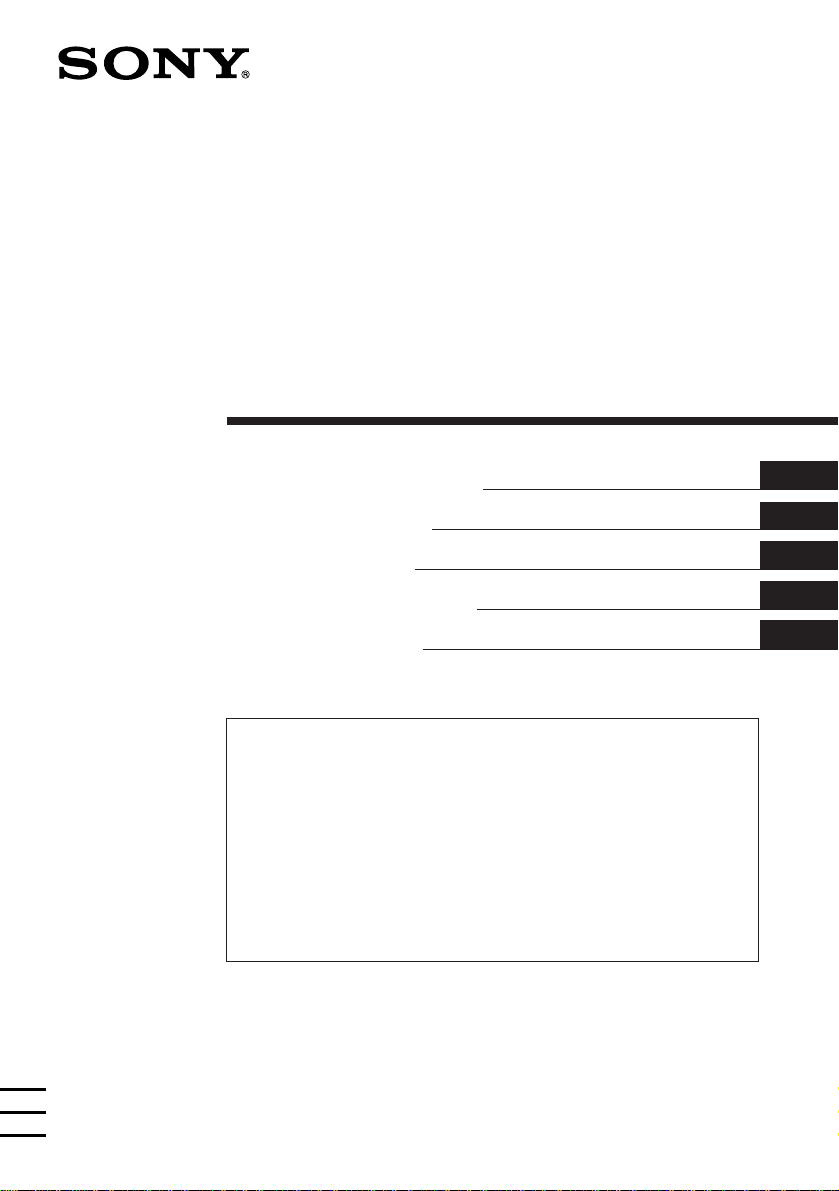
FM/MW/LW
Cassette Car
Stereo
3-862-624-31 (1)
Operating Instructions
Instrukcje Obsługi
Návod k obsluze
Οδηγίεσ Λειτουργίασ
Kullanım kılavuzu
For installation and connections, see the supplied installation/connections
manual.
Szczegóły dotyczące instalacji i podłączeń, proszę sprawdzić w dostarczonym,
osobnym podręczniku
Informace o instalaci a zapojení naleznete v přiložené příručce Instalace /
zapojení.
Για την εγκατάσταση και τισ συνδέσεισ, δείτε το συνοδευτικ εγχειρίδιο
Εγκατάσταση/Συνδέσεισ.
Kurma ve bağlantı işlemleri için ünite beraberindeki Kurma/Bağlantılar kılavuzuna
bakınız.
XR-C7200R
EN
PL
CZ
GR
TU
1998 by Sony Corporation
Page 2
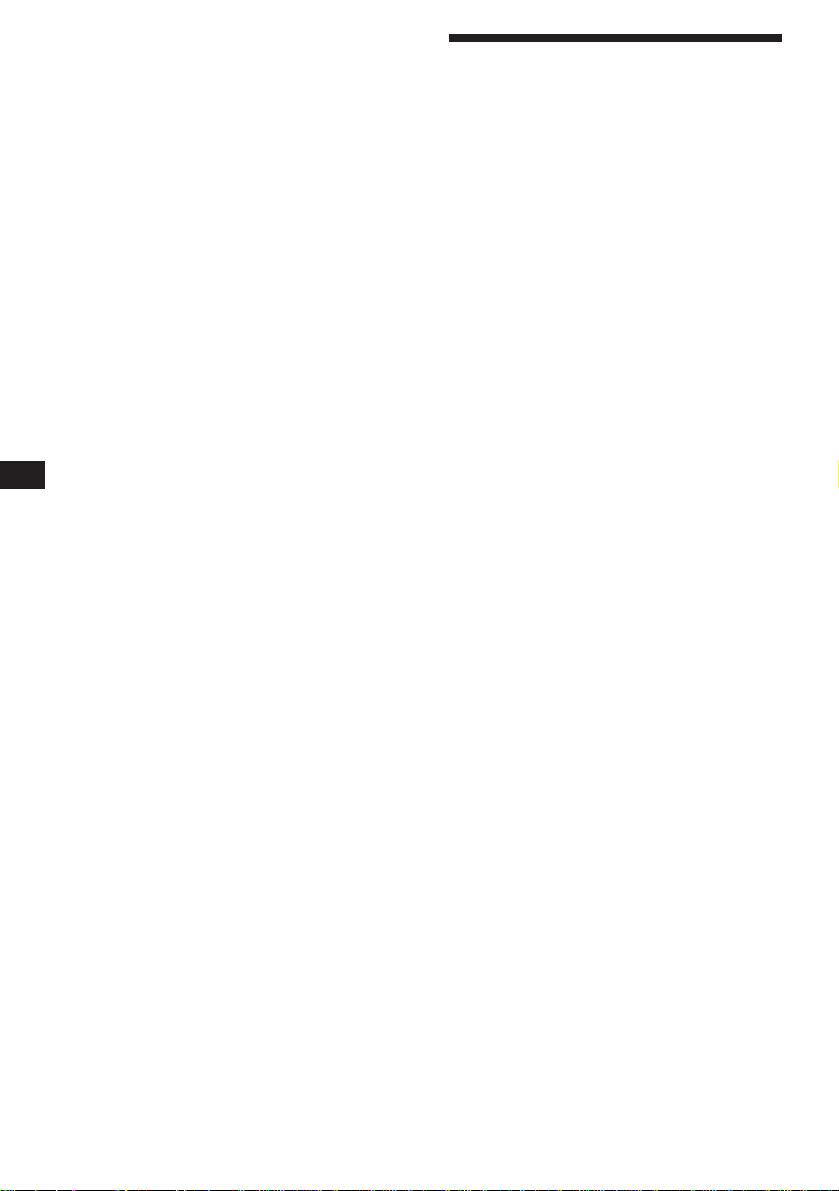
EN
Welcome !
Thank you for purchasing the Sony Cassette
Player. This unit lets you enjoy a variety of
features by using either a supplied rotary
commander or an optional wireless remote.
In addition to the tape playback and radio
operations, you can expand your system by
connecting an optional CD/MD unit*.
* You can connect to an CD changer, MD changer, or an
CD player, MD player.
2
Page 3
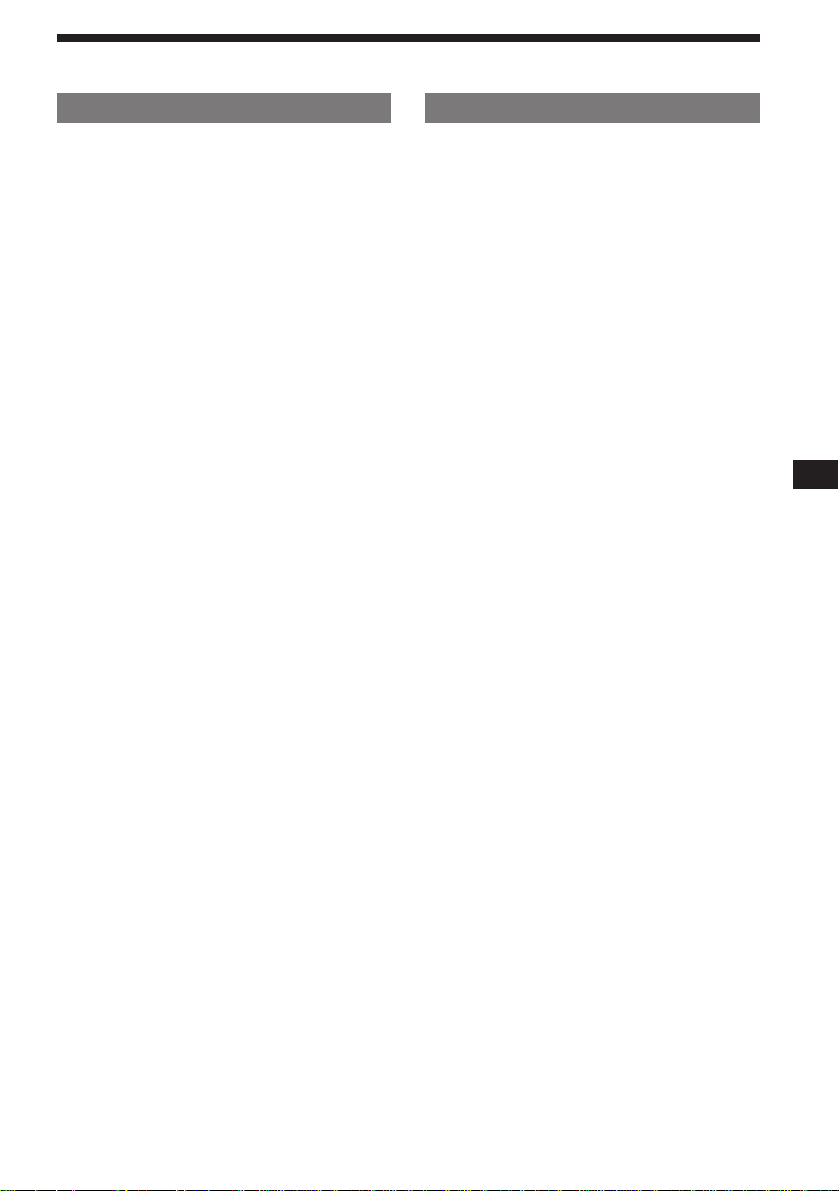
Table of contents
This Unit Only
Getting Started
Resetting the unit ................................................ 4
Detaching the front panel .................................. 4
Preparing the rotary commander ..................... 4
Setting the clock .................................................. 5
Cassette Player
Listening to a tape ............................................... 5
Playing tracks repeatedly
— Repeat Play ................................................ 6
Playing a tape in various modes ....................... 6
Radio
Memorising stations automatically
— Best Tuning Memory (BTM) ................... 7
Memorising only the desired stations.............. 7
Receiving the memorised stations .................... 7
RDS
Overview of the RDS function .......................... 8
Displaying the station name .............................. 8
Re-tuning the same programme automatically
— Alternative Frequencies (AF) .................. 9
Listening to traffic announcements ................ 10
Presetting the RDS stations with the AF
and TA data .................................................. 10
Locating a station by programme type .......... 11
Setting the clock automatically ....................... 12
Other Functions
Using the rotary commander .......................... 12
Adjusting the sound characteristics ............... 13
Muting the sound .............................................. 13
Changing the sound and display settings ..... 14
With Optional Equipment
CD/MD Unit
Playing a CD or MD ......................................... 14
Scanning the tracks
— Intro Scan ................................................. 15
Playing tracks repeatedly
— Repeat Play .............................................. 15
Playing tracks in random order
— Shuffle Play .............................................. 15
Creating a programme
— Programme Memory .............................. 16
Labeling a CD
— Disc Memo/Custom File ....................... 18
Locating a disc by name
— List-up ...................................................... 19
Selecting the specific tracks for playback
— Bank/Custom File .................................. 19
EN
Additional Information
Precautions ......................................................... 20
Maintenance ....................................................... 21
Dismounting the unit ....................................... 21
Location of controls .......................................... 22
Specifications ..................................................... 24
Troubleshooting guide ..................................... 25
Index ................................................................... 27
3
Page 4
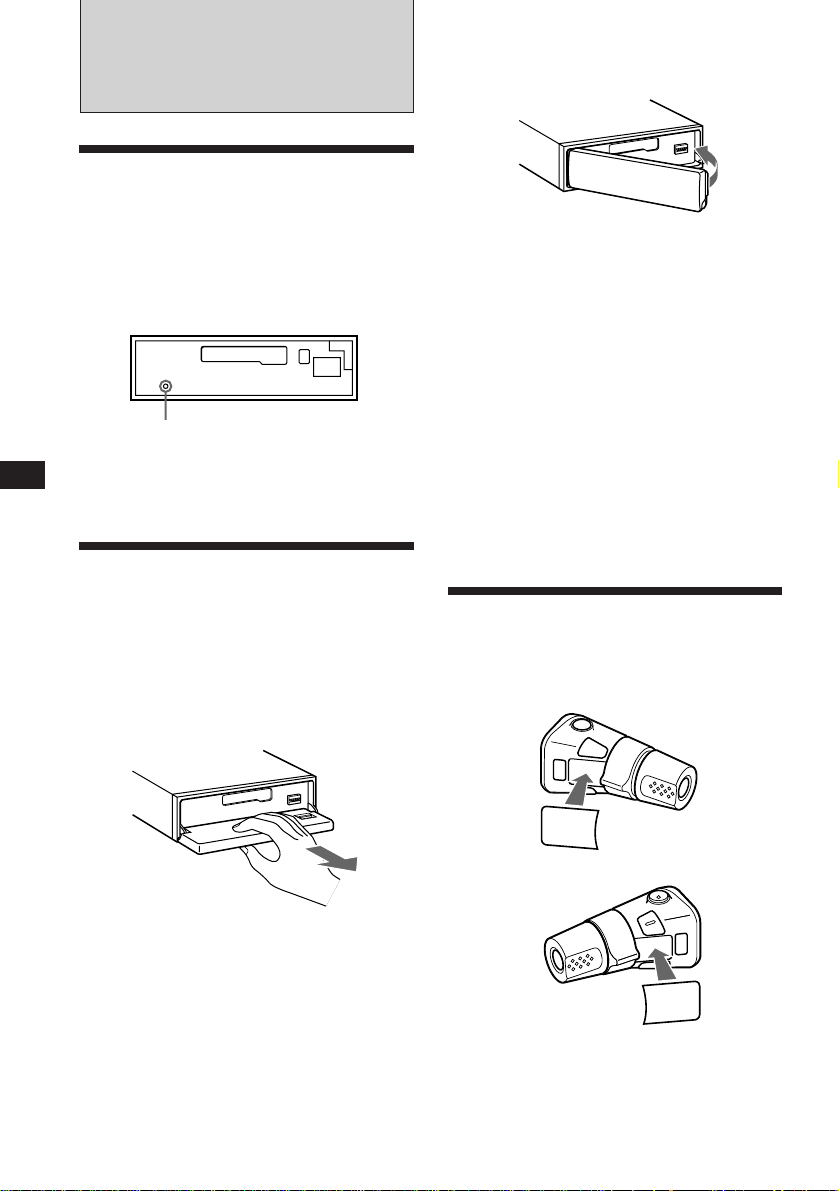
EN
Getting Started
Resetting the unit
Before operating the unit for the first time or
after replacing the car battery, you must reset
the unit.
Press the reset button with a pointed object
such as a ballpoint pen.
Front panel detached
Reset button
Note
Pressing the reset button will erase the clock and some
memorized functions.
Detaching the front panel
You can detach the front panel of this unit to
prevent the unit from being stolen.
1 Press (OFF).
2 Press (OPEN) to open up the front panel,
then pull it off towards you.
Attaching the front panel
Align the front panel with the unit, and push
in.
Notes
• Be sure not to attach the front panel upside down.
• Do not press the front panel hard against the unit when
attaching it. Press it lightly against the unit.
• Do not press hard or put excessive pressure on the
display windows of the front panel.
• Do not expose the front panel to direct sunlight, heat
sources such as hot air ducts, and do not leave it in a
humid place. Never leave it on the dashboard of a car
parked in direct sunlight where there may be a
considerable rise in temperature.
Caution alarm
If you turn the ignition key switch to the OFF
position without removing the front panel, the
caution alarm will beep for a few seconds
(only when the POWER SELECT switch on the
bottom of the unit is set to the A position).
Preparing the rotary
commander
When you mount the rotary commander,
attach the label in the illustration below.
Notes
• Do not put anything on the inner surface of the front
panel.
• Be sure not to drop the panel when detaching it from the
unit.
• If you detach the panel while the unit is still on, the
power will turn off automatically to prevent the speakers
from being damaged.
• When you carry the front panel with you, put it in the
supplied front panel case.
4
MODE
SOUND
LIST
SOUND
MODE
LIST
Page 5
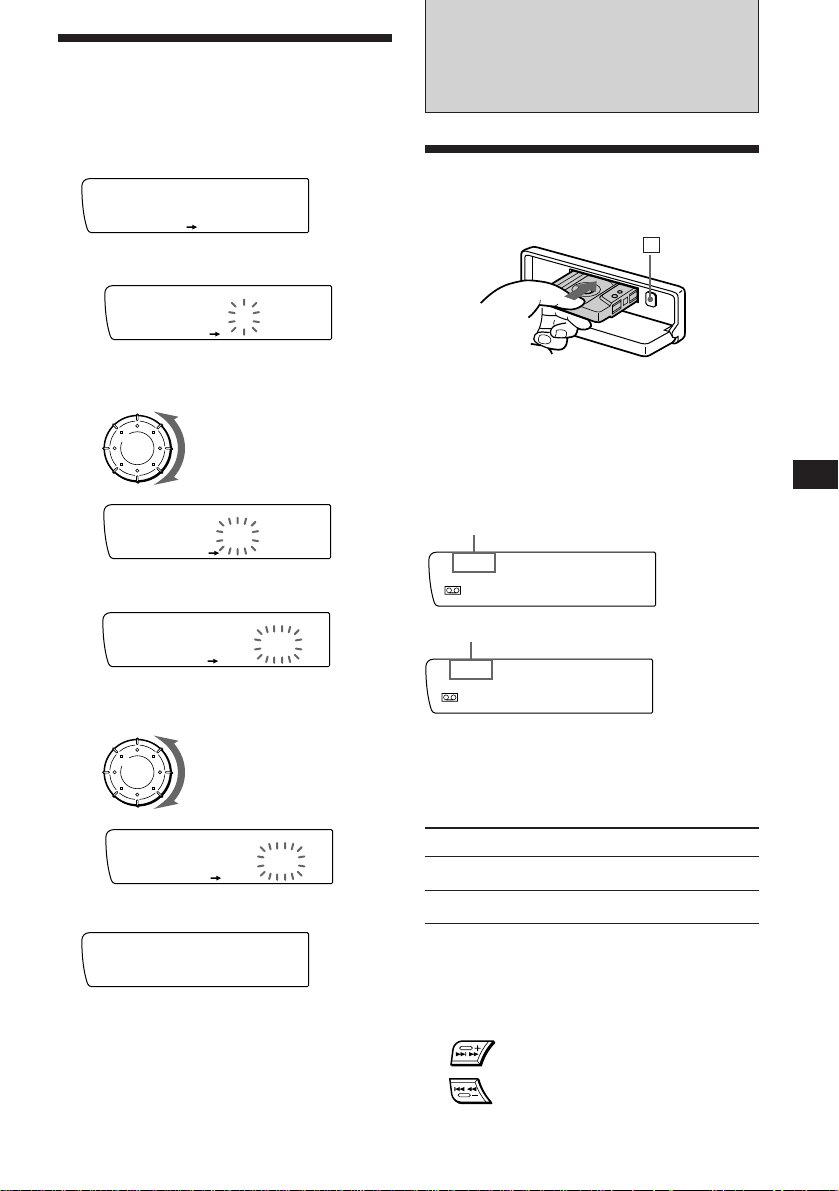
Setting the clock
The clock has a 24-hour digital indication.
Example: Set the clock to 10:08
1 Press (SHIFT), then press (2) (SET UP).
Set
SUR EQ
Clock
SET UP
1 Press (4) (n).
Set
SUR EQ
1:‚‚
SET UP
The hour digit flashes.
2 Set the hour.
to go backward
Cassette Player
Listening to a tape
1 Press (OPEN) and insert a cassette.
6
Playback starts automatically.
2 Close the front panel.
to go forward
Set
SUR EQ
1‚:‚‚
SET UP
3 Press (4) (n).
Set
SUR EQ
1‚:‚‚
SET UP
The minute digits flash.
4 Set the minute.
to go backward
to go forward
Set
SUR EQ
1‚:‚8
SET UP
2 Press (SHIFT).
SUR EQ
1‚:‚8
The clock starts.
Note
If the POWER SELECT switch on the bottom of the unit is
set to the B position, turn the power on first, then set the
clock. To turn the power on, press (SOURCE).
If a cassette is already inserted, press
(SOURCE) until “FWD” or “REV” appears to
start playback.
The side facing up is being played.
FWD
SUR EQ
Play
The side facing down is being played.
REV
SUR EQ
Play
Tips
• To change the tape transport direction, press (MODE)
(*).
• “Metal” appears in the display when you insert a metal
2 tape (Auto Metal function).
or CrO
To Press
Stop playback (OFF)
Eject the cassette (OPEN) then 6
Fast-winding the tape
During playback, press either side of
(SEEK/AMS) for one second.
SEEK/AMS
Fast-forward
Rewind
EN
Getting Started/Cassette Player
To start playback while fast-forwarding or
rewinding, press (MODE)(*).
5
Page 6
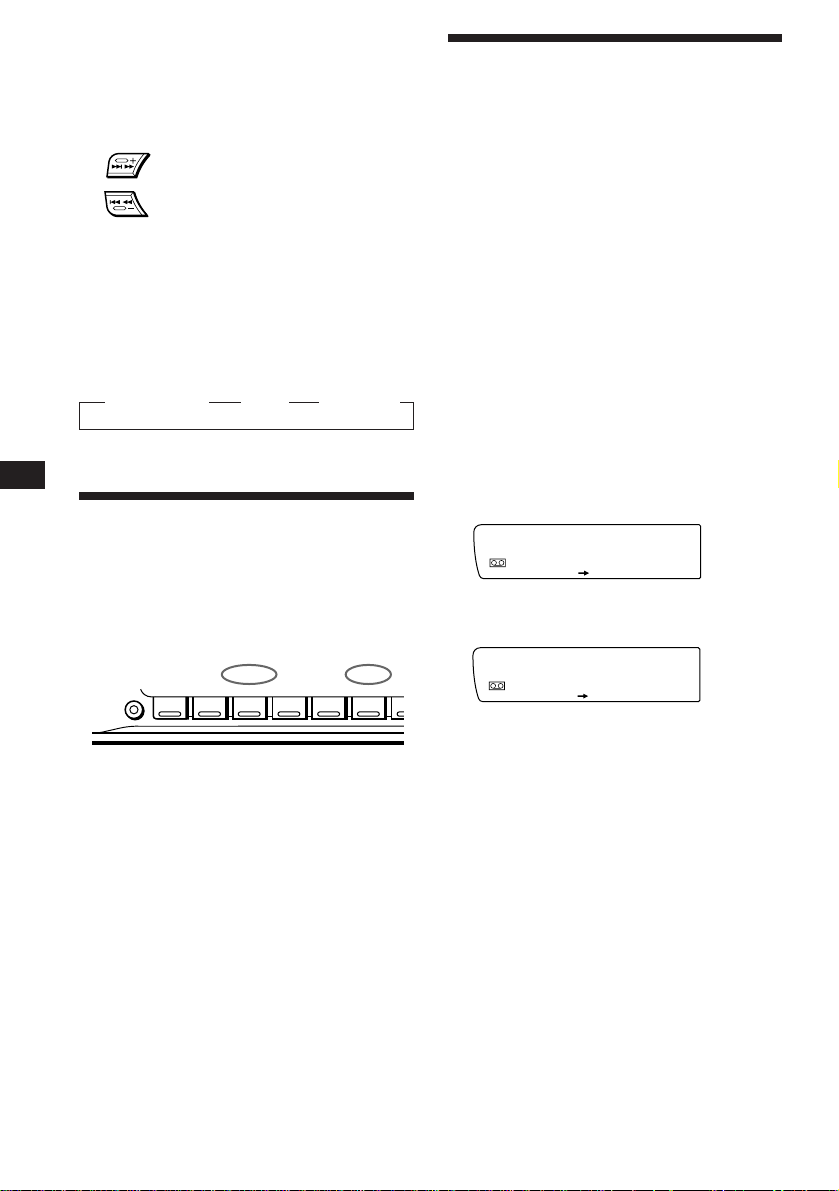
EN
FWD
Intro off
PLAY MODE
SUR EQ
FWD
Intro on
PLAY MODE
SUR EQ
Locating the beginning of a track
— Automatic Music Sensor (AMS)
You can skip up to nine tracks at one time.
During playback, press either side of
(SEEK/AMS) momentarily.
SEEK/AMS
To locate
succeeding tracks
To locate preceding
tracks
Note
The AMS function may not work when:
• the blanks between tracks are shorter than four seconds.
• there is noise between tracks.
• there are long sections of low volume or quiet sections.
Changing the displayed item
Each time you press (DSPL), the item changes
as follows:
z Tape playback z Clock z Frequency*
* While the AF/TA function is activated.
Playing tracks repeatedly
— Repeat play
You can repeat play the current track.
1 During playback press (SHIFT).
Each time you press (SHIFT), only the items
you can select light up.
SHIFT
PLAY MODE
123456
REP
Playing a tape in various
modes
You can play the tape in various modes:
•Intro (Intro Scan) lets you play the first 10
seconds of all the tracks.
•NR (Dolby NR) lets you select the Dolby* NR
B system.
•ATA (Automatic Tuner Activation) turns on
the tuner automatically while fast-winding
the tape.
•B.Skip (Blank Skip) skips blanks longer than
eight seconds.
∗ Dolby noise reduction manufactured under license
from Dolby Laboratories Licensing Corporation.
“DOLBY” and the double-D symbol a are
trademarks of Dolby Laboratories Licensing
Corporation.
1 Press (SHIFT), then press (3) (PLAY
MODE) repeatedly until the desired play
mode appears.
Each time you press (3), the item changes
as follows:
Intro n NR n ATA n B.Skip
2 Press (4) (n) to select the desired play
mode setting (for example: on, NR B).
Playback starts.
6
2 Press (6) (REP).
Repeat play starts.
To go back to the normal playback mode, press
(6) again.
3 Press (SHIFT).
3 Press (SHIFT).
To go back to the normal playback mode,
select “off” in step 2 above.
Page 7
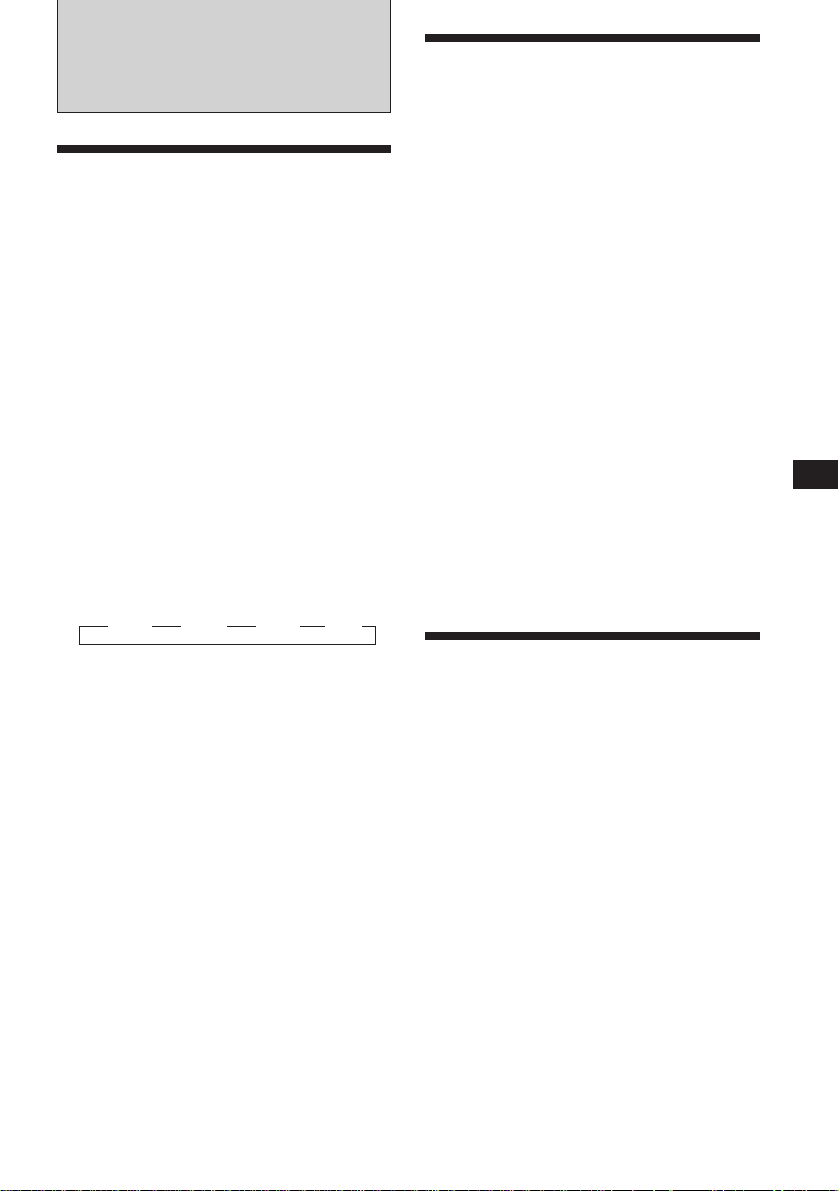
Radio
Memorising stations
automatically
— Best Tuning Memory (BTM)
The unit selects the stations with the strongest
signals and memorises them. You can store up
to 10 stations on each band (FM 1, FM 2, MW
and LW).
Caution
When tuning in stations while driving, use
Best Tuning Memory to prevent accidents.
1 Press (SOURCE) repeatedly to select the
tuner.
Each time you press (SOURCE), the source
changes as follows:
Tape ˜ Tuner
2 Press (MODE) repeatedly to select the
desired band.
Each time you press (MODE), the band
changes as follows:
z FM 1 z FM 2 z MW z LW
Memorising only the
desired stations
You can store up to 10 stations on each band
(20 for FM 1 and FM 2, 10 for MW or LW) in
the order of your choice.
1 Press (SOURCE) repeatedly to select the
tuner.
2 Press (MODE) repeatedly to select the
desired band.
3 Press either side of (SEEK/AMS) to tune
in the station you want to store on the
number button.
4 Keep the desired number button ((1) to
(10)) pressed until “MEM” appears in the
display.
The number button indication appears in the
display.
Note
If you try to store another station on the same number
button, the previously stored station will be erased.
EN
Cassette Player/Radio
3 Press (SHIFT), then press (3) (PLAY
MODE) repeatedly until “B.T.M” appears.
4 Press (4) (n) until “B.T.M” flashes.
The unit stores stations in the order of their
frequencies on the number buttons.
A beep sounds and the setting is stored.
5 Press (SHIFT).
Notes
• The unit does not store stations with weak signals. If
only a few stations are received, some number buttons
remain empty.
• When a preset number is indicated in the display, the
unit starts storing stations from the one currently
displayed.
Receiving the memorised
stations
1 Press (SOURCE) repeatedly to select the
tuner.
2 Press (MODE) repeatedly to select the
desired band.
3 Press the number button ((1) to (10))
momentarily where the desired station is
stored.
7
Page 8
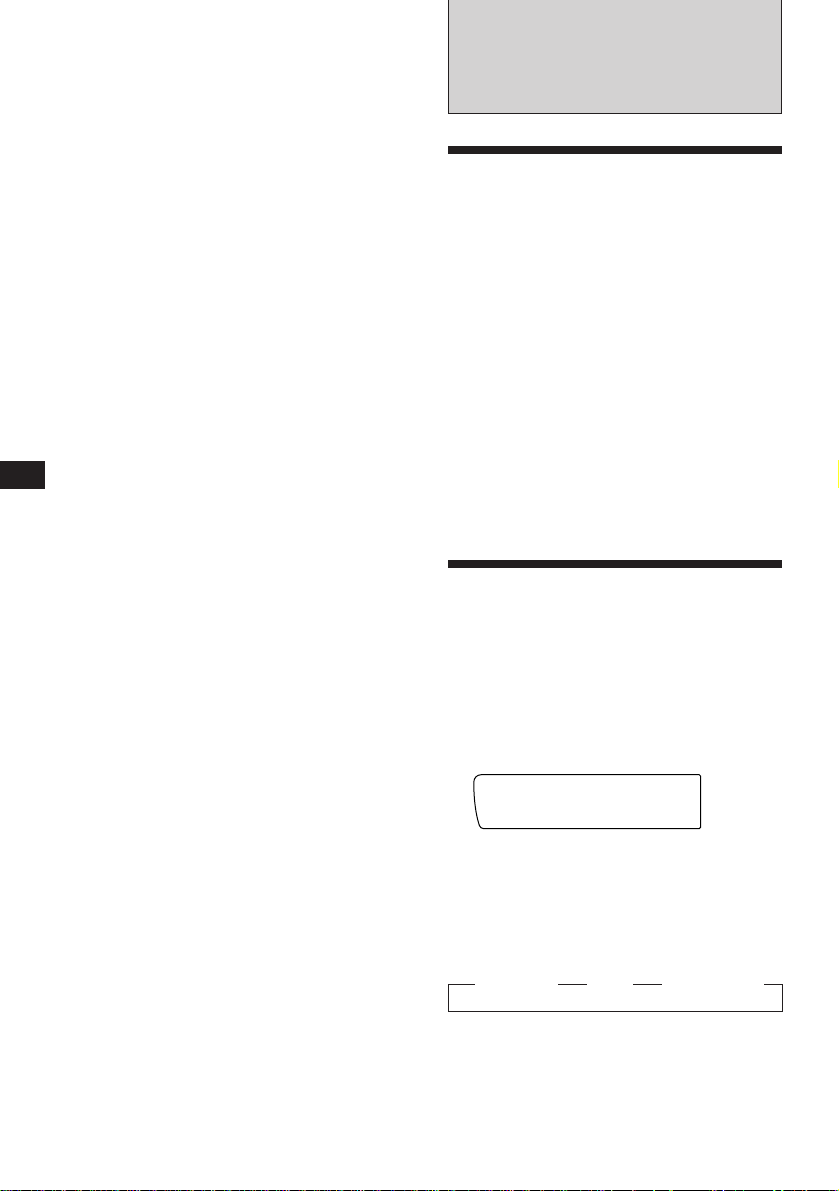
EN
FM1
BBC 1 FM
SUR EQ
If you cannot tune in a preset
station
Press either side of (SEEK/AMS)
momentarily to search for the station
(automatic tuning).
Scanning stops when the unit receives a
station. Press either side of (SEEK/AMS)
repeatedly until the desired station is
received.
Note
If the automatic tuning stops too frequently, press
(SHIFT), then press (3) (PLAY MODE) repeatedly until
“Local” (local seek mode) appears. Then press (4) (n) to
select “Local on.” Press (SHIFT).
Only the stations with relatively strong signals will be
tuned in.
Tip
If you know the frequency of the station you want to listen
to, press and hold down either side of (SEEK/AMS) for a
few seconds until the desired frequency appears (manual
tuning).
If FM stereo reception is poor
— Monaural Mode
1 Press (SHIFT), then press (3) (PLAY
MODE) repeatedly until “Mono” appears.
2 Press (4) (n) repeatedly until
“Mono on” appears.
The sound improves, but becomes
monaural (“ST” disappears).
3 Press (SHIFT).
To go back to the normal mode, select “Mono
off” in step 2 above.
Changing the displayed item
Each time you press (DSPL), the item changes
as follows:
Station name ˜ Clock
RDS
Overview of the RDS
function
The Radio Data System (RDS) is a
broadcasting service that allows FM stations to
send additional digital information along with
the regular radio programme signal. Your car
stereo offers you a variety of services. Here are
just a few: re-tuning the same programme
automatically, listening to traffic
announcements and locating a station by
programme type.
Notes
• Depending on the country or region, not all of the RDS
functions are available.
• RDS may not work properly if the signal strength is
weak or if the station you are tuned to is not
transmitting RDS data.
Displaying the station
name
The name of the station currently received
lights up in the display.
Select an FM station.
When you tune in an FM station that
transmits RDS data, the station name
appears in the display.
Note
The “*” indication means that an RDS station is being
received.
8
Changing the displayed item
Each time you press (DSPL), the item changes
as follows:
” Frequency ” Clock ” Station name
Note
“NO Name” appears if the received station does not
transmit RDS data.
Page 9
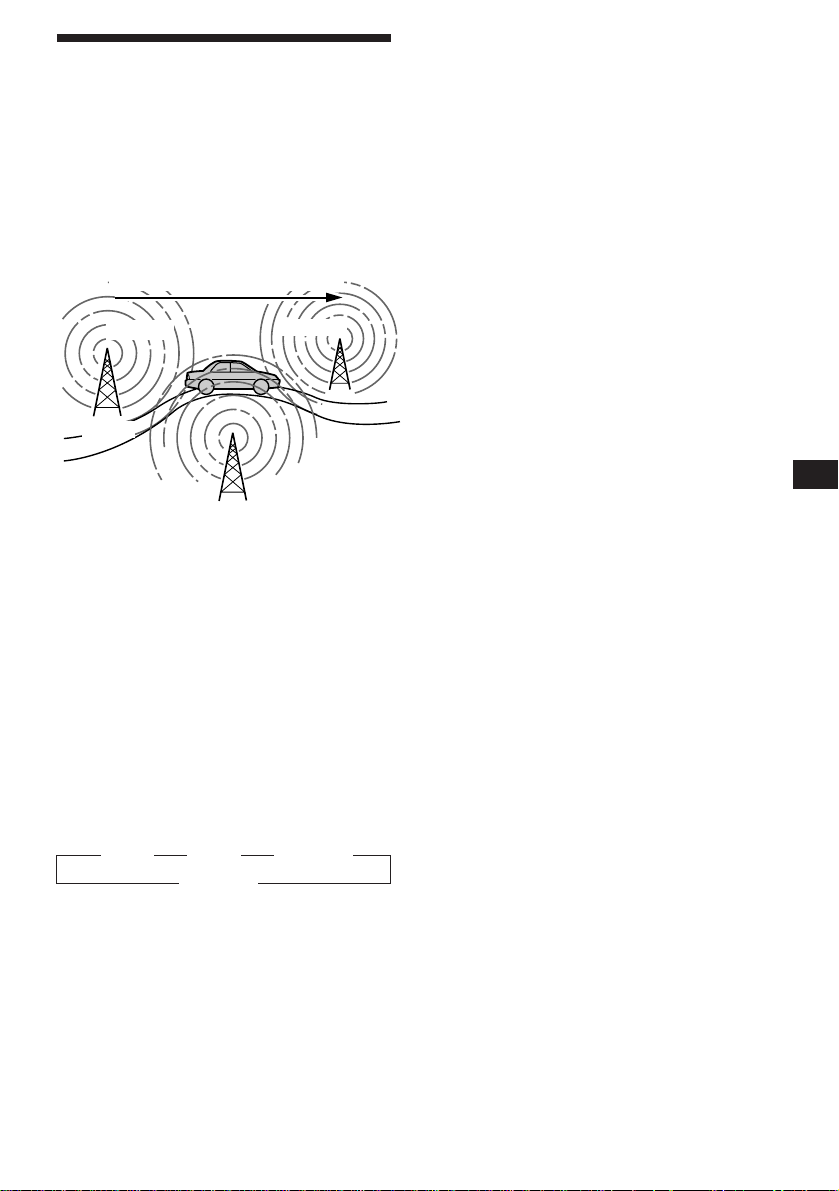
Re-tuning the same
programme automatically
— Alternative Frequencies (AF)
The Alternative Frequencies (AF) function
automatically selects and re-tunes the station
with the strongest signal in a network. By
using this function, you can continuously
listen to the same programme during a longdistance drive without having to re-tune the
station manually.
Frequencies change automatically.
98.5MHz
96.0MHz
Listening to a regional programme
The “REG on” (regional on) function lets you
stay tuned to a regional programme without
being switched to another regional station.
(Note that you must turn the AF function on.)
The unit is factory preset to “REG on,” but if
you want to turn off the function, do the
following.
1 Press (SHIFT), then press (3) (PLAY
MODE) repeatedly until “REG” appears.
2 Press (4) (n) repeatedly until
“REG off” appears.
3 Press (SHIFT).
Note that selecting “REG off” might cause
the unit to switch to another regional
station within the same network.
Station
102.5MHz
1 Select an FM station.
2 Press (AF/TA) repeatedly until “AF on”
appears.
The unit starts searching for an alternative
station with a stronger signal in the same
network.
Note
When there is no alternative station in the area and you do
not need to search for an alternative station, turn the AF
function off by pressing (AF/TA) repeatedly until “AF TA
off” appears.
Changing the displayed item
Each time you press (AF/TA), the item changes
as follows:
” AF on ” TA on ” AF TA on*
AF TA off “
* Select this to turn on both the AF and TA functions.
Notes
• “NO AF” and the station name flash alternately, if the
unit cannot find an alternative station in the network.
• If the station name starts flashing after selecting a
station with the AF function on, this indicates that no
alternative frequency is available. Press (SEEK/AMS)
while the station name is flashing (within eight seconds).
The unit starts searching for another frequency with the
same PI (Programme Identification) data (“PI seek”
appears and no sound is heard). If the unit cannot find
another frequency, “NO PI” appears, and the unit
returns to the originally selected frequency.
To go back to the regional on setting, select
“REG␣ on” in step 2 above.
Note
This function does not work in the United Kingdom and in
some other areas.
Local link function (United
Kingdom only)
The Local Link function lets you select other
local stations in the area, even though they are
not stored on your number buttons.
1 Press a number button that has a local
station stored on it.
2 Within five seconds, press the number
button of the local station again.
3 Repeat this procedure until the desired
local station is received.
EN
Radio/RDS
9
Page 10
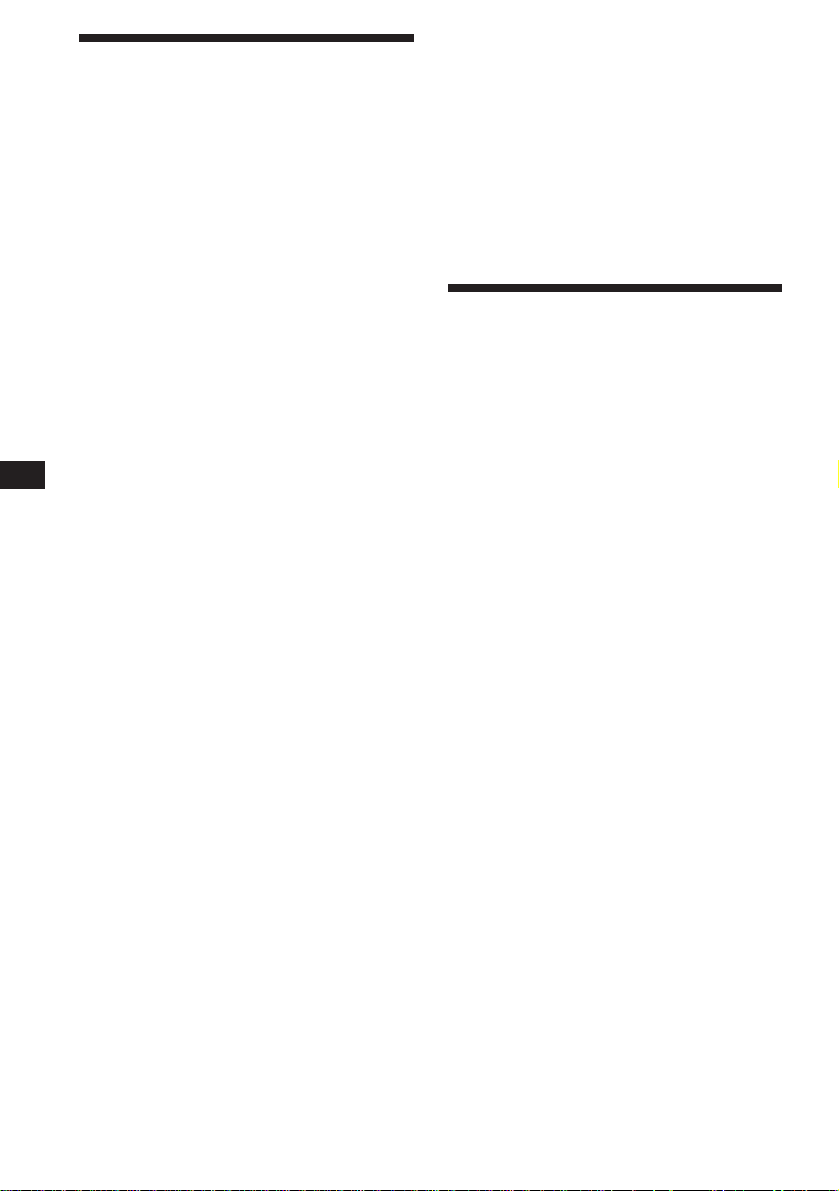
EN
Listening to traffic
announcements
The Traffic Announcement (TA) and Traffic
Programme (TP) data let you automatically
tune in an FM station that is broadcasting
traffic announcements even though you are
listening to other programme sources.
Press (AF/TA) repeatedly until “TA on” or
“AF TA on” appears.
The unit starts searching for traffic
information stations. “TP” appears in the
display when the unit finds a station
broadcasting traffic announcements.
When the traffic announcement starts,
“TA” flashes. The flashing stops when the
traffic announcement is over.
Tip
If the traffic announcement starts while you are listening
to another programme source, the unit automatically
switches to the announcement and goes back to the original
source when the announcement is over.
Notes
• “NO TP” flashes for five seconds if the received station
does not broadcast traffic announcements. Then, the unit
starts searching for a station that broadcasts traffic
announcements.
• When “EON” appears with “TP” in the display, the
current station makes use of traffic announcements
broadcast by other stations in the same network.
To cancel the current traffic
announcement
Press (AF/TA) momentarily.
To cancel all traffic announcements, turn off
the function by pressing (AF/TA) until
“AF TA off” appears.
Presetting the volume of traffic
announcements
You can preset the volume level of the traffic
announcements beforehand so you won’t miss
the announcement. When a traffic
announcement starts, the volume will be
automatically adjusted to the preset level.
1 Select the desired volume level.
Receiving emergency
announcements
If an emergency announcement comes in while
you are listening to the radio, the programme
will be automatically switched to the
announcement. If you are listening to a source
other than the radio, the emergency
announcements will be heard if you set AF or
TA to on. The unit will then automatically
switch to these announcements no matter what
you are listening to at the time.
Presetting the RDS
stations with the AF and
TA data
When you preset the RDS stations, the unit
stores each station’s data as well as its
frequency, so you don’t have to turn on the AF
or TA function every time you tune in the
preset station. You can select a different setting
(AF, TA, or both) for each preset station, or the
same setting for all preset stations.
Presetting the same setting for all
preset stations
1 Select an FM band.
2 Press (AF/TA) repeatedly to select either
“AF on,” “TA on” or “AF TA on” (for both
AF and TA functions).
Note that selecting “AF TA off” stores not
only RDS stations, but also non-RDS
stations.
3 Press (SHIFT), then press (3) (PLAY
MODE) repeatedly until “B.T.M” appears.
4 Press (4) (n) until “B.T.M” flashes.
5 Press (SHIFT).
Presetting different settings for
each preset station
1 Select an FM band, and tune in the
desired station.
2 Press (AF/TA) for two seconds.
“TA” appears and the setting is stored.
10
2 Press (AF/TA) repeatedly to select either
“AF on,” “TA on” or “AF TA on” (for both
AF and TA functions).
Page 11
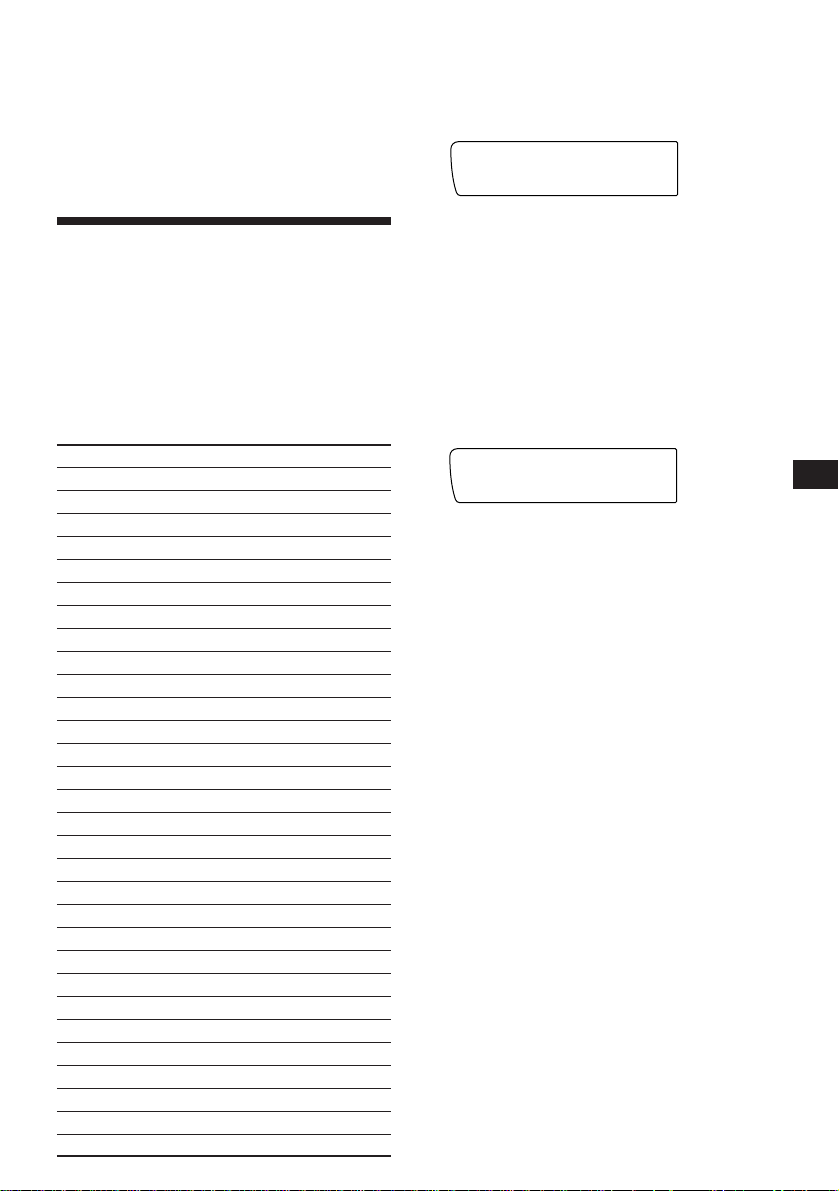
PTY
INFO
SUR EQ
3 Press the desired number button for two
PTY
SPORT
SUR EQ
seconds until “MEM” appears.
Repeat from step 1 for presetting other
stations.
Tip
If you want to change the preset AF and/or TA setting
after you tune in the preset station, you can do so by
turning on/off the AF or TA function.
Locating a station by
programme type
You can locate the station you want by
selecting one of the programme types shown
below.
Note
If you are in a country or regions where EON data is not
transmitted, you can use this function only for the stations
you have tuned in once.
Programme types Display
News NEWS
Current Affairs AFFAIRS
Information INFO
Sports SPORT
Education EDUCATE
Drama DRAMA
Culture CULTURE
Science SCIENCE
Varied VARIED
Popular Music POP M
Rock Music ROCK M
Middle of the Road Music M.o.R. M
Light Classical LIGHT M
Classical CLASSICS
Other Music Type OTHER M
Weather WEATHER
Finance FINANCE
Children's programmes CHILDREN
Social Affairs SOCIAL A
Religion RELIGION
Phone In PHONE IN
Travel TRAVEL
Leisure LEISURE
Jazz Music JAZZ
Country Music COUNTRY
National Music NATION M
Oldies Music OLDIES
Folk Music FOLK M
Documentary DOCUMENT
Not specified NONE
Note
You can not use this function in some countries where no
PTY (Programme Type selection) data is available.
1 Press (PTY/LIST) during FM reception
until “PTY” appears.
The current programme type name appears
if the station is transmitting the PTY data.
“- - - - -” appears if the received station is
not an RDS station, or if the RDS data has
not been received.
2 Press (PTY/LIST) repeatedly until the
desired programme type appears.
The programme types appear in the order
shown in the above table. Note that you
cannot select “NONE” (Not specified) for
searching.
EN
RDS
3 Press either side of (SEEK/AMS).
The unit starts searching for a station
broadcasting the selected programme type.
When the unit finds the programme, the
programme type appears again for five
seconds. “NO” and the programme type
flash for five seconds if the unit cannot find
the programme type. It then returns to the
previous station.
11
Page 12
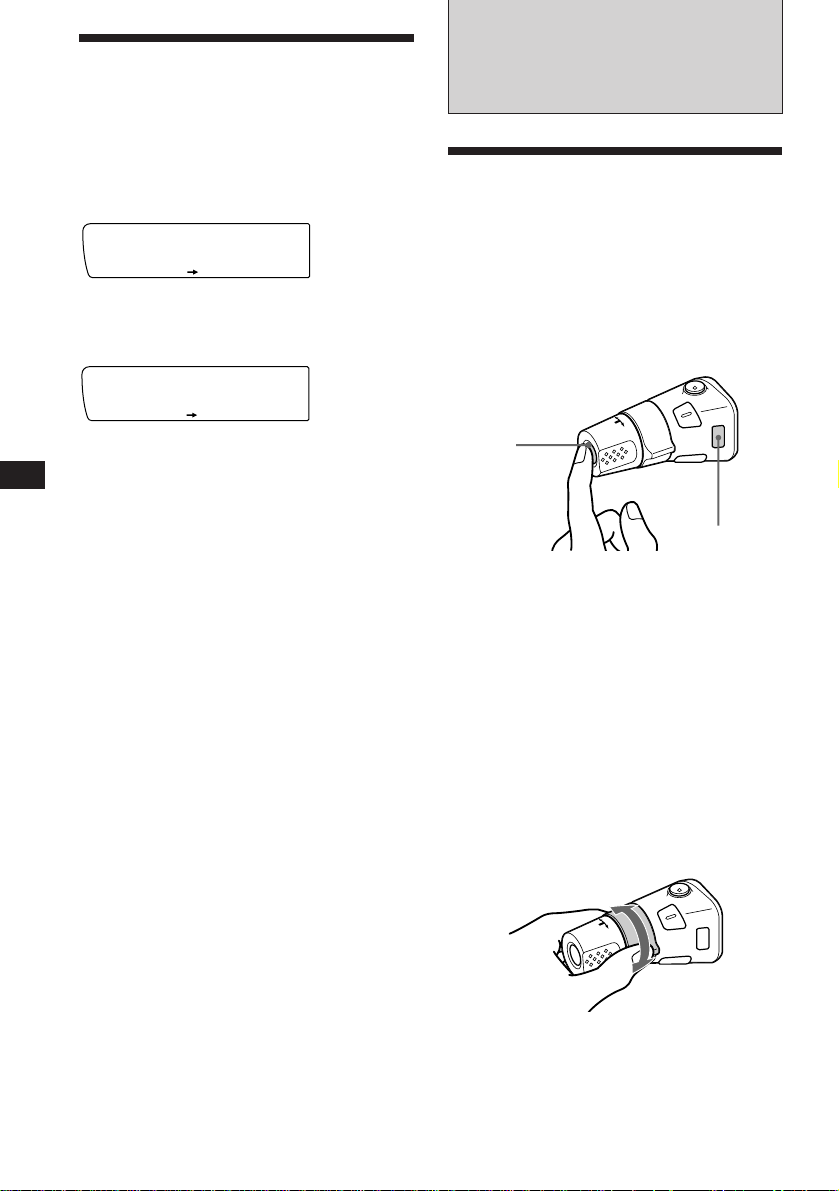
Setting the clock
automatically
The CT (Clock Time) data from the RDS
transmission sets the clock automatically.
Other Functions
EN
1 Press (SHIFT), then press (2) (SET UP)
repeatedly until “CT” appears.
Set
SUR EQ
CT off
SET UP
2 Press (4) (n) repeatedly until “CT on”
appears.
The clock is set.
Set
SUR EQ
CT on
SET UP
3 Press (SHIFT) to return to the normal
display.
To cancel the CT function
Select “CT off” in step 2 above.
Notes
• The CT function may not work even though an RDS
station is being received.
• There might be a difference between the time set by the
CT function and the actual time.
Using the rotary
commander
The rotary commander works by pressing
buttons and/or rotating controls.
You can control the optional CD and MD unit
with the rotary commander.
By pressing the button
(the SOURCE button)
(SOURCE)
(MODE)
Each time you press (SOURCE), the
source changes as follows:
Tuner n CD n MD n Tape
Pressing (MODE) changes the operation in
the following ways
• the tape transport direction
• the band: FM1 n FM2 n MW n LW
• the CD unit: CD1 n CD2 n ....
• the MD unit: MD1 n MD2 n ....
12
Tip
You can turn on this unit by pressing (SOURCE) on the
rotary commander.
By rotating the control
(the SEEK/AMS control)
Rotate the control momentarily and
release it to:
•Locate the beginnings of the tracks on the
tape. Rotate and hold the control, and
release it to fast-wind the tape. To
playback, rotate and hold the control
again, and release it.
Page 13
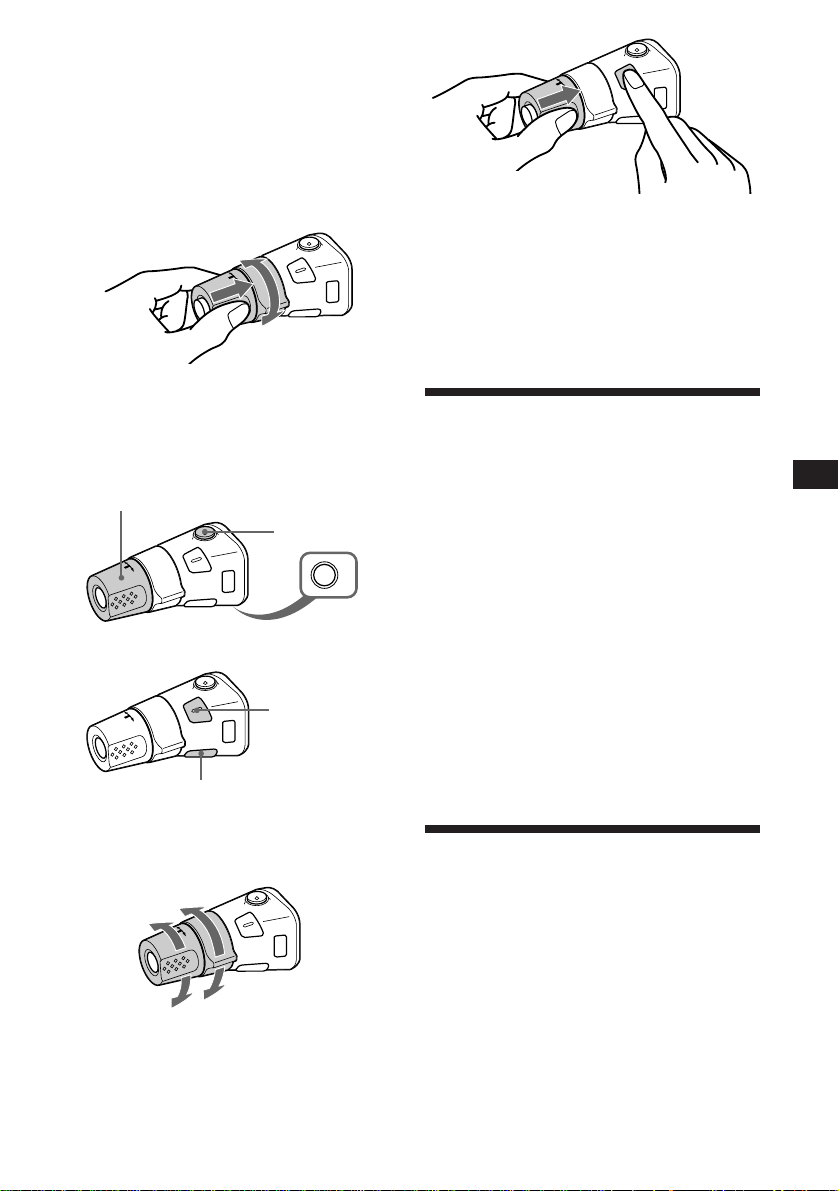
•Locate a specific track on a disc. Rotate
and hold the control until you locate the
specific point in a track, then release it to
start playback.
•Tune in stations automatically. Rotate and
hold the control to tune in the specific
station.
By rotating the control while
pushing in (the PRESET/DISC
control)
Push in and rotate the control to:
•Receive the stations memorised on the
preset buttons.
•Change the disc.
Other operations
Rotate the VOL control to
adjust the volume.
Press (MUTE) to
mute the sound.
Press (SOUND) two seconds while
pushing the VOL control.
Tip
You can change the operative direction of controls with the
unit, refer to “Changing the sound and display settings”
(page 14).
Adjusting the sound
characteristics
You can adjust the bass, treble, balance and
fader.
Each source can store the bass and treble level
respectively.
EN
RDS/Other Functions
OFF
Press (OFF) to
turn off the
unit.
Press (SOUND) to
adjust the volume
and sound menu.
Press (LIST) to display
memorised names.
Changing the operative direction
The operative direction of controls is factory
preset as in the illustration below.
To increase
To decrease
If you need to mount the rotary commander on
the right of the steering column, you can
reverse the operative direction of the controls.
1 Select the item you want to adjust by
pressing (SOUND) repeatedly.
VOL (volume) n BAS (bass) n TRE (treble) n
BAL (left-right) n FAD (front-rear)
2 Adjust the selected item by rotating the
dial.
Adjust within three seconds after selection.
(After three seconds, the dial works as the
volume control dial.)
Muting the sound
The unit decreases the volume automatically
when a telephone call is received (Telephonemute function).
13
Page 14
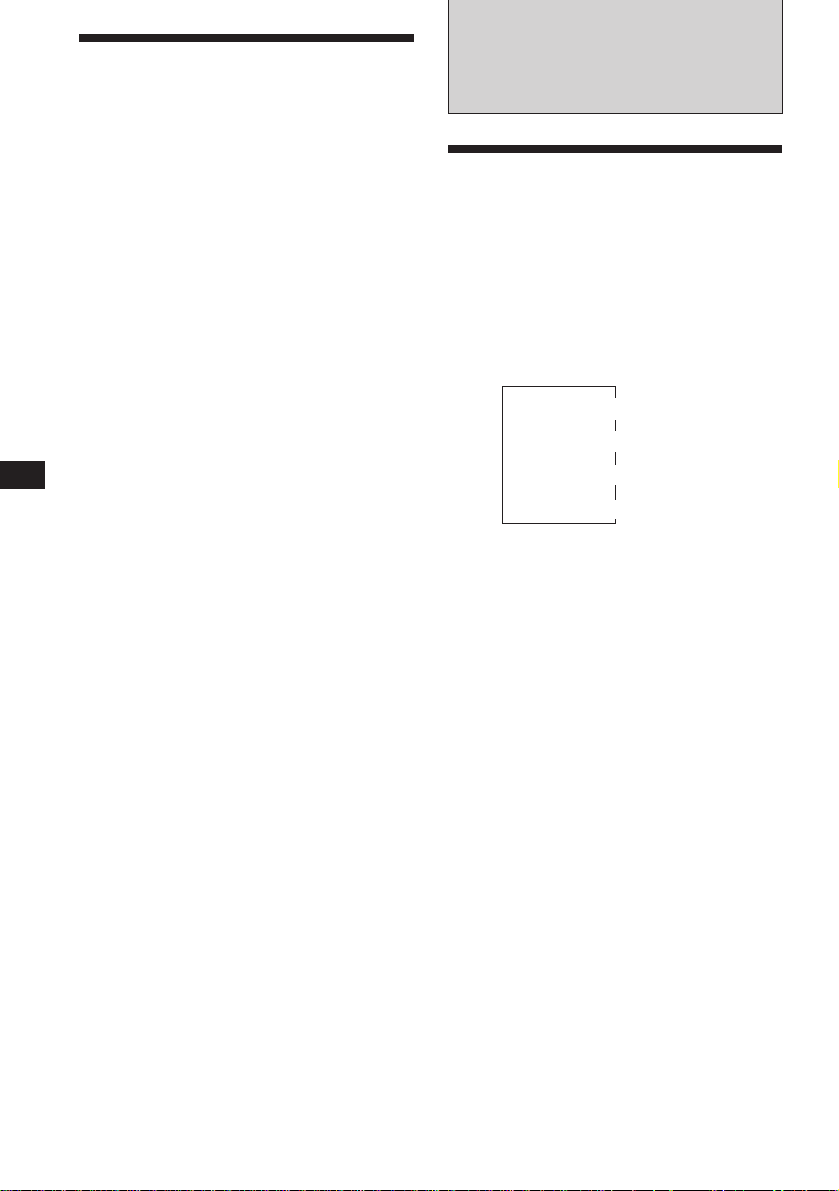
EN
Changing the sound and
display settings
You can set:
•Clock (page 5)
•CT (Clock Time) (page 12)
•D. Info (Dual Information) to display the
clock and the play mode at the same time
(ON), or to display the information
alternately (OFF).
•Amber/Green to change the illumination
colour to amber or green.
•Dimmer to change the brightness of the
display.
— Select “Auto” to dim the display only
when you turn the lights on.
— Select “on” to dim the display.
•Contrast to adjust the contrast if the
indications in the display are not
recognizable because of the unit’s installed
position.
•Beep to turn on or off the beeps.
•RM (Rotary Commander) to change the
operative direction of the controls of the
rotary commander.
— Select “norm” to use the rotary
commander in the factory preset position.
— Select “rev” when you mount the rotary
commander on the right side of the
steering column.
•Loud (Loudness) to enjoy bass and treble
even at low volume. The bass and treble will
be reinforced.
•A. Scrl (Auto Scroll)
Note
The displayed item will differ depending on the source.
1 Press (SHIFT), then press (2) (SET UP).
2 Press (2) (SET UP) repeatedly until the
desired setting mode appears.
Each time you press (2) (SET UP), the item
changes as follows:
Clock n CT n D.Info n Amber/Green n
Dimmer n Contrast n Beep n RM n
Loud n A.Scrl
3 Press (4) (n) to select the desired
setting (for example: “on” or “off”).
For the “Contrast” setting, pressing (4)
(n) makes the contrast higher, and
pressing (1) (N) makes the contrast lower.
4 Press (SHIFT).
When the mode setting is complete, the
normal playback mode appears.
With Optional Equipment
CD/MD Unit
Playing a CD or MD
1 Press (SOURCE) repeatedly to select the
CD or MD.
2 Press (MODE) until the desired unit
indication appears in the display.
CD/MD playback starts.
Changing the displayed item
Each time you press (DSPL) during CD/MD
playback, the item changes as follows:
Elapsed playback time
1
If you have not labeled the CD, “NO Name” appears in
*
the display. If there is no prerecorded name for an MD,
“NO D. Name” appears in the display.
2
If the track name of an MD is not prerecorded, “NO T.
*
Name” appears in the display.
Tip
If the name of the MD is too long, you can scroll it across
the display by pressing (SHIFT), then (1) (N).
Automatically scrolling a disc name
— Auto Scroll
If the disc name or track name on an MD
exceeds 10 characters and the Auto Scroll
function is on, the name automatically scrolls
on the display as follows.
• The disc name appears when the disc has changed (if the
disc name is selected).
• The track name appears when the track has changed (if
the track name is selected).
• The disc or track name appears depending on the setting
when you press (SOURCE) to select an MD.
If you press (DSPL) to change the display
item, the disc or track name of the MD is
scrolled automatically whether you set the
function on or off.
1 Press (SHIFT), then press (2) (SET UP)
repeatedly until “A.Scrl” appears.
2 Press (4) (n) to select “A.Scrl on.”
3 Press (SHIFT).
$
$
Disc name*
$
Track name*
$
Clock
1
2
14
Page 15
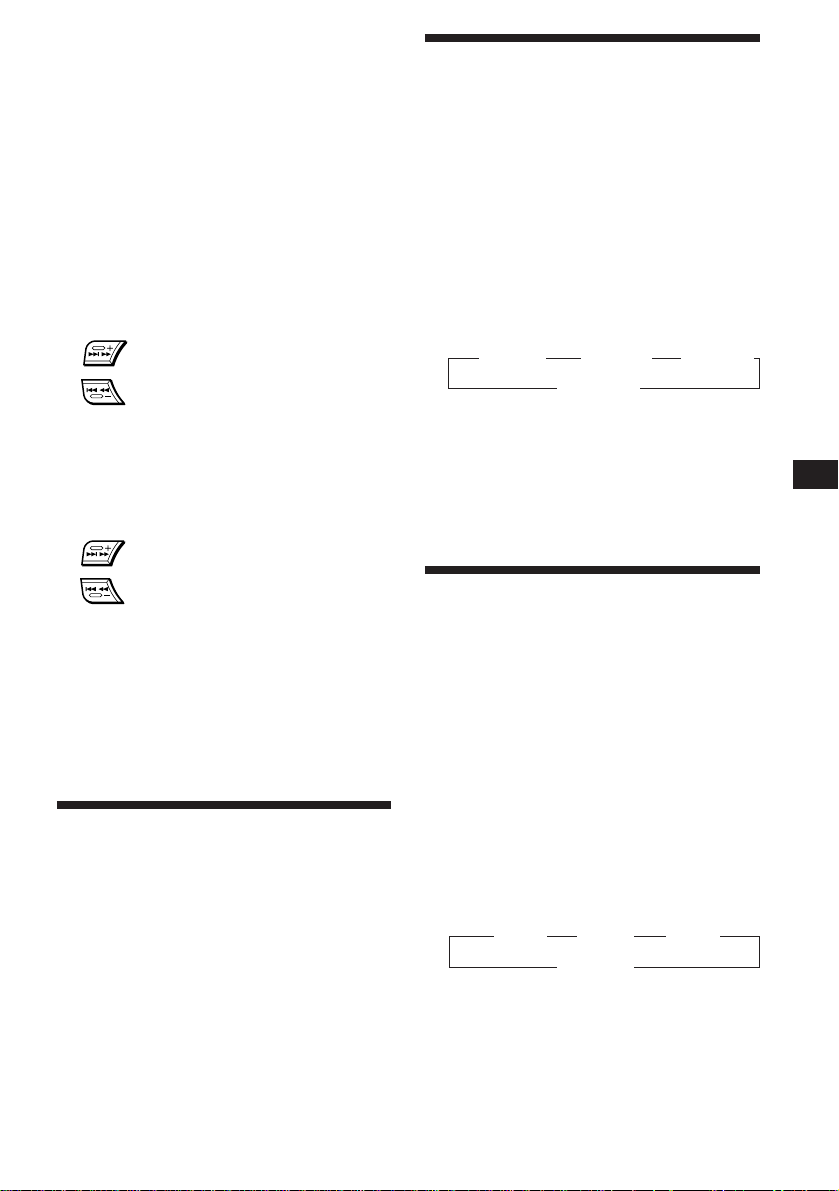
To cancel Auto Scroll, select “A.Scrl off” in
step 2 above.
Displaying the recording date of
the currently selected MD
Press (DSPL) for two seconds during MD
playback.
The recording date of the track is displayed
for about three seconds.
Locating a specific track
— Automatic Music Sensor (AMS)
During playback, press either side of
(SEEK/AMS) once for each track you wish
to skip.
SEEK/AMS
To locate succeeding tracks
To locate preceding tracks
Locating a specific point in a track
— Manual Search
During playback, press and hold either
side of (SEEK/AMS). Release the button
when you have found the desired point.
SEEK/AMS
To search forward
Playing tracks repeatedly
— Repeat Play
You can select:
•Repeat 1 to repeat a track.
•Repeat 2 to repeat a disc.
•Repeat 3 to repeat all the discs in the current
unit when you connect two or more units.
1 During playback, press (SHIFT), then
press (6) (REP) repeatedly until “Repeat”
appears.
2 Press (6) (REP) repeatedly until the
desired setting appears.
” Repeat 1 ” Repeat 2 ” Repeat 3
Repeat off Z
Repeat play starts.
3 Press (SHIFT).
To go back to the normal playback mode,
select “Repeat off” in step 2 above.
EN
Other Functions/CD/MD Unit
To search backward
Locating a disc by disc number
— Direct Disc Selection
Press the number button that
corresponds with the desired disc
number.
The desired disc in the currently selected
changer begins playback.
Scanning the tracks
— Intro Scan
You can play the first 10 seconds of all the
tracks on the current disc.
1 During playback, press (SHIFT), then
press (3) (PLAY MODE) repeatedly until
“Intro” appears.
2 Press (4) (n) repeatedly until
“Intro on” appears.
Intro Scan starts.
3 Press (SHIFT).
To go back to the normal playback mode,
select “Intro off” in step 2 above.
Playing tracks in random
order
You can select:
•Shuf 1 to play the tracks on the current disc
in random order.
•Shuf 2 to play the tracks in the current unit in
random order.
•Shuf 3 to play all the tracks in random order
when you connect two or more units.
1 During playback, press (SHIFT), then
2 Press (7) (SHUF) repeatedly until the
3 Press (SHIFT).
To go back to the normal playback mode,
select “Shuf off” in step 2 above.
— Shuffle Play
press (7) (SHUF) repeatedly until “Shuf”
appears.
desired setting appears.
” Shuf 1 ” Shuf 2 ” Shuf 3
Shuf off “
Shuffle play starts.
15
Page 16
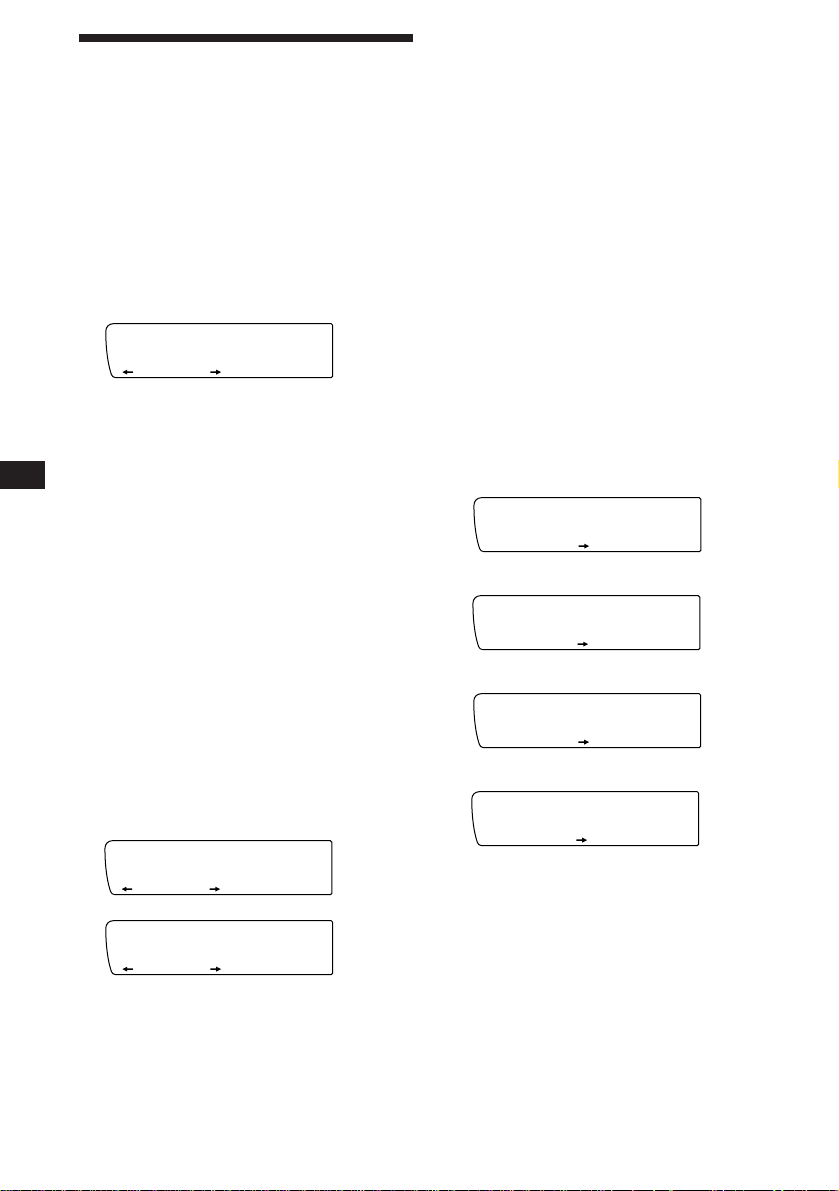
EN
CD1
PGM 1
PLAY MODE
PGM1
SUR EQ
CD1
PGM 2
PLAY MODE
PGM 2
SUR EQ
CD1
PGM 1+2
PLAY MODE
PGM1 2
+
SUR EQ
CD1
PGM off
PLAY MODE
SUR EQ
Creating a programme
— Programme Memory (CD unit with
programme memory function)
You can play tracks in the order you want by
making your own programme. You can make
two programmes: Programme 1 and
Programme 2. You can select up to 12 tracks
for each programme. You can store the
programmes in memory.
1 Press (SHIFT), then press (3) (PLAY
MODE) for two seconds.
Programme edit mode
CD1
SUR EQ
“P1” shows Programme 1 is selected.
If you have labeled the disc, the bank edit
mode appears. Press (3) (PLAY MODE) to
display “P1” above.
To select Programme 2, press (4) (n)
repeatedly until “P2” appears.
2 Select the track you want.
1 Press (SOURCE) repeatedly to select
the CD.
2 Press (MODE) repeatedly to select the
unit.
3 Press (SHIFT), then press the number
button to select the disc.
TRACKDISC
2 3 P1.‚3
PLAY MODE ENTER
Notes
• “*Wait*” appears in the display while the unit is reading
the data, or when a disc has not been put into the unit.
• “*Mem full*” appears in the display when you try to
enter more than 12 tracks into a programme.
Playing the stored programme
Changing the disc order in the changer will not
affect programme memory play.
You can select:
•PGM 1 to play Programme 1.
•PGM 2 to play Programme 2.
•PGM 1+2 to play Programmes 1 and 2.
1 Press (SHIFT).
2 Press (3) (PLAY MODE) repeatedly until
“PGM” appears.
3 Press (4) (n) repeatedly until the
desired programme appears.
Programme play starts.
Programme 1 Playback
Programme 2 Playback
Programmes 1 and 2 Playback
µ
µ
16
4 Press (SHIFT).
5 Press either side of (SEEK/AMS) to
select the track.
3 Press (5) (ENTER) momentarily.
P1
SUR EQ
+Enter+
PLAY MODE ENTER
µ
CD1
SUR EQ
TRACKDISC
3 2 P1.‚7
PLAY MODE
4 To continue entering tracks, repeat steps
2 and 3.
5 When you finish entering tracks, press
(3) (PLAY MODE) for two seconds.
6 Press (SHIFT).
Normal Playback
µ
4 Press (SHIFT).
To go back to the normal playback mode,
select “PGM off” in step 3 above.
Notes
• If you press a number button during programme
memory play, programme memory play is interrupted,
and playback of the selected disc starts.
• “NO Data” appears in the display if no track is stored in
the programme.
• If a track stored into the programme memory is not in the
disc magazine, the track will be skipped.
• When the disc magazine contains not a single track
stored into the programme memory, or when the
programme information has not been loaded yet, “Not
Ready” appears.
Page 17
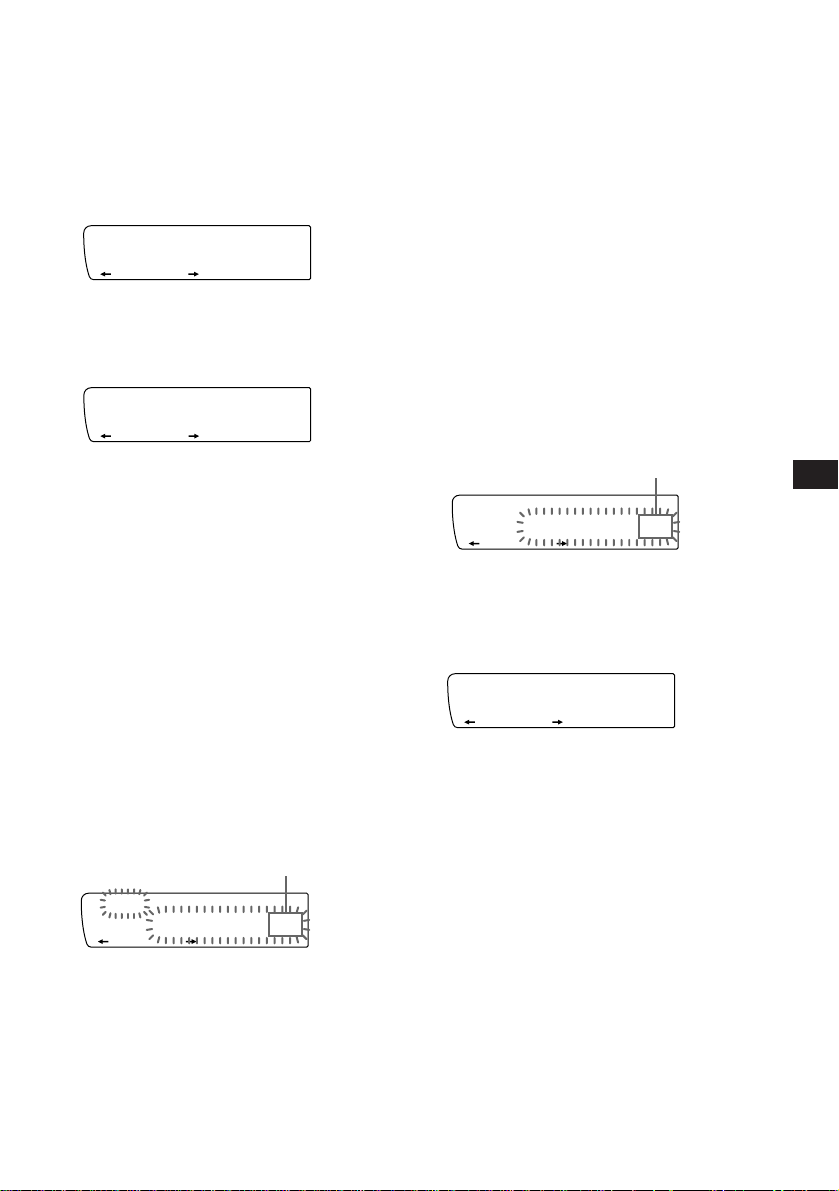
Erasing the entire programme
DEL
- -- P1.‚6
PLAY MODE
TRACKDISC
SUR EQ
1 Press (SHIFT), then press (3) (PLAY
MODE) for two seconds.
If you have labeled the disc, the bank edit
mode appears. Press (3) (PLAY MODE) to
display “P1” above.
2 Press (1) (N) repeatedly until “DEL”
appears.
DEL
SUR EQ
--PGM1--
PLAY MODE ENTER
To erase Programme 2, press (4) (n)
repeatedly until “P2” appears.
Note
Once all 12 slots have been filled, “*Mem full*”
appears in the display, and you cannot insert tracks.
5 When you finish inserting tracks, press
(3) (PLAY MODE) for two seconds.
6 Press (SHIFT).
Erasing the tracks in the
programme
1 Press (SHIFT), then press (3) (PLAY
MODE) for two seconds.
If you have labeled the disc, the bank edit
mode appears. Press (3) (PLAY MODE) to
display “P1” above.
3 Press (5) (ENTER) for two seconds.
P1
SUR EQ
NO Data
PLAY MODE ENTER
The entire programme is erased.
4 When you finish erasing programmes,
press (3) (PLAY MODE) for two seconds.
5 Press (SHIFT).
Adding tracks to the programme
1 Press (SHIFT), then press (3) (PLAY
MODE) for two seconds.
If you have labeled the disc, the bank edit
mode appears. Press (3) (PLAY MODE) to
display “P1” above.
To select Programme 2, press (4) (n)
repeatedly until “P2” appears.
2 Press (1) (N) or (4) (n) to select the
track slot number where you want to
insert a track.
Track slot number
CD1
SUR EQ
TRACKDISC
2 4 P1.‚2
PLAY MODE
To select Programme 2, press (4) (n)
repeatedly until “P2” appears.
2 Press (1) (N) or (4) (n) to select the
track you want to erase.
Track Slot Number
CD1
SUR EQ
The track currently registered in slot 6 of
Programme 1.
TRACKDISC
2 4 P1.‚6
PLAY MODE
3 Press (5) (ENTER) for two seconds.
When you erase a track from a slot number,
the succeeding tracks shift up to fill the gap.
4 To continue erasing tracks, repeat steps
2 and 3.
5 When you finish erasing tracks, press (3)
(PLAY MODE) for two seconds.
6 Press (SHIFT).
EN
CD/MD Unit
3 Press either side of (SEEK/AMS) to select
the track you want to insert.
4 Press (5) (ENTER) momentarily to enter
the track.
The current track in that slot number and
the succeeding tracks shift down.
To continue inserting tracks, repeat steps 2
through 4.
17
Page 18
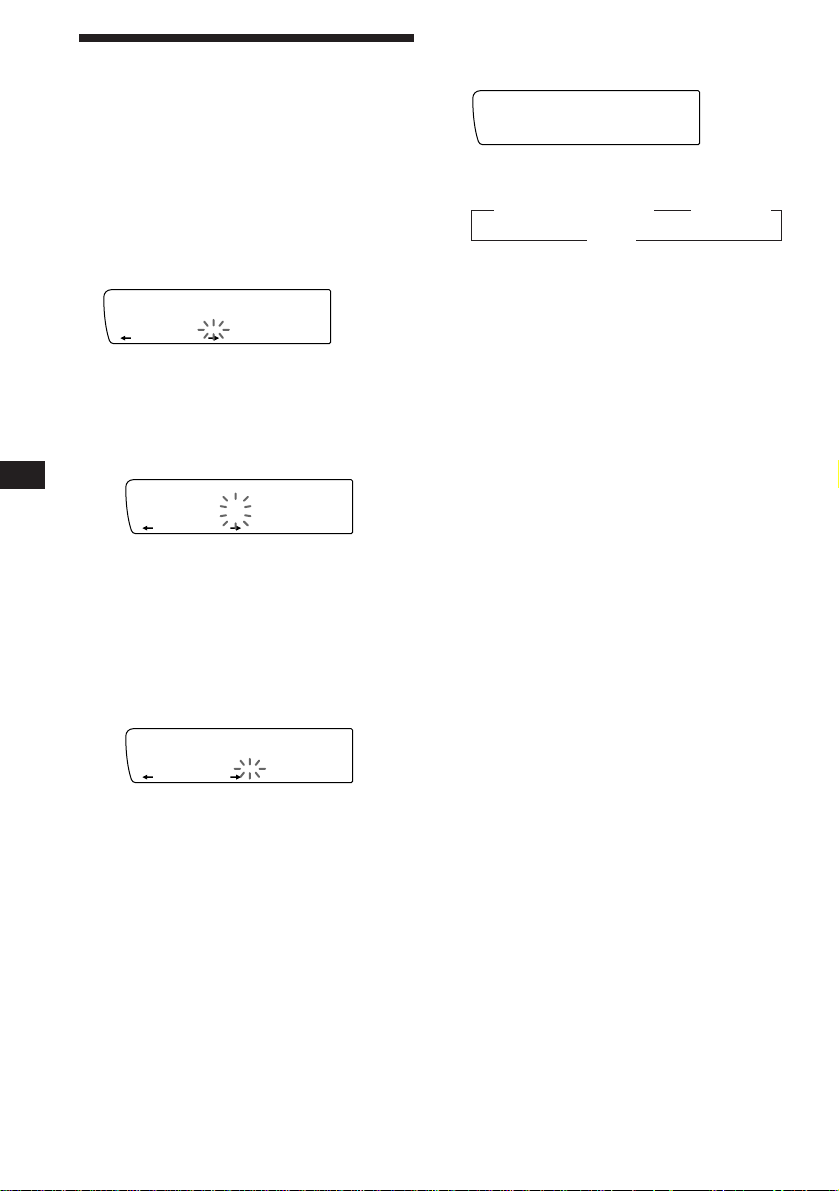
EN
CD1
4 SCHUBERT
NAMEDISC
SUR EQ
Labeling a CD
— Disc Memo/Custom File
(CD unit with custom file function)
You can label each disc with a personalized
name. You can enter up to 8 characters for a
disc. If you label a CD, you can locate a disc by
name (page 19) and select the specific tracks
for playback (page 19).
1 Play the CD and press (PTY/LIST) for two
seconds.
CD1
SUR EQ
2 Enter the characters.
1 Rotate the dial clockwise direction to
select the desired characters.
(A n B n C n ··· Z n 0 n 1 n 2 n
··· 9 n + n – n * n / n \ n > n <
n . n _ )
If you rotate the dial counterclockwise,
the characters appear in reverse order.
If you want to put a blank space
between characters, select “_” (underbar).
2 Press (4) (n) after locating the
desired character.
The flashing cursor moves to the next
space.
NAMEDISC
4 ________
CD1
SUR EQ
CD1
SUR EQ
NAMEDISC
4 S_______
NAMEDISC
4 S_______
Displaying the disc memo
During playback, press (DSPL).
Each time you press (DSPL) during CD
playback, the item changes as follows:
z Elapsed playback time z Disc name
Clock Z
Erasing the disc memo
1 Press (SOURCE) repeatedly to select CD.
2 Press (MODE) repeatedly to select the CD
unit.
3 Press (PTY/LIST) for two seconds.
4 Press (DSPL) for two seconds.
“Delete” and the disc memo appear in the
display.
5 Rotate the dial to select the name you
want to erase.
6 Press (5) (ENTER) for two seconds.
The name is erased.
Repeat steps 5 and 6 if you want to erase
other names.
7 Press (PTY/LIST) for two seconds.
The unit returns to the normal CD playback
mode.
18
If you press (1) (N), the flashing cursor
moves to the left.
3 Repeat steps 1 and 2 to enter the
entire name.
3 To return to the normal CD playback
mode, press (PTY/LIST) for two seconds.
Tip
To erase/correct a name, enter “_” (under-bar) for each
character.
Page 19
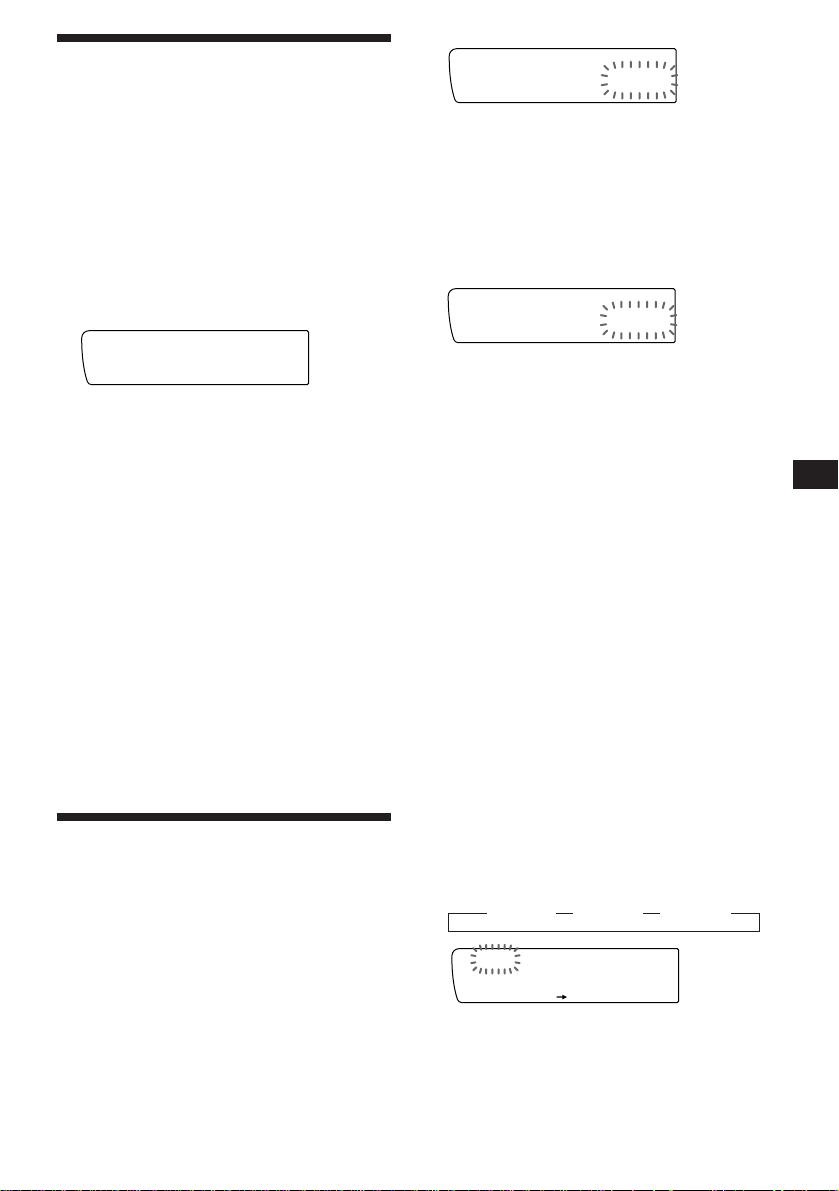
Locating a disc by name
CD1
Bank on
PLAY MODE
BANK
SUR EQ
— List-up (CD unit with custom file function
or MD unit)
You can use this function for the discs that
have been assigned a personalized name. For
more information on disc names, refer to
“Labeling a CD” (page 18).
Bank edit mode
CD1
SUR EQ
Note
If you have not labeled the disc, the bank edit mode does not
appear and the programme edit mode appears. To go back
to the normal playback mode, press (3) (PLAY MODE)
for two seconds.
TRACKDISC
2 2 Play
PLAY MODE ENTER
1 Press (PTY/LIST) momentarily.
The names assigned to the disc currently
playing and the next disc to be played
appear in the display. The name assigned to
currently playing disc is flashing.
LST
SUR EQ
4 SCHUBERT
ENTER
2 Press (PTY/LIST) repeatedly until you
find the desired disc.
3 Press (5) (ENTER) to play back the disc.
Notes
• To go back to the normal display, press (DSPL). Once a
disc name has been displayed for five seconds, the display
goes back to the normal playback mode.
• The track names are not displayed during MD playback.
• If there are no discs in the magazine, “NO Disc” appears
in the display.
• If a disc has not been assigned a custom file, “********”
appears in the display.
• If the disc information has not been read by the unit, “?”
appears in the display. To load the disc, first press a
number button, then choose a disc that has not been
loaded.
• The information appears only in upper cases. There are
also some letters which cannot be displayed (during MD
playback).
Selecting the specific
tracks for playback
— Bank/Custom File
(CD unit with custom file function)
If you label the disc, you can set the unit to
skip tracks and play only the tracks you want.
1 Start playing the disc and press (SHIFT).
Then press (3) (PLAY MODE) for two
seconds.
2 Press either side of (SEEK/AMS) to select
the track number you want to skip and
press (5) (ENTER).
CD1
SUR EQ
The indication changes from “Play” to
“Skip.” If you want to return to “Play,”
press (5) (ENTER) again.
TRACKDISC
2 4 Skip
PLAY MODE ENTER
3 Repeat step 2 to set the “Play” or “Skip”
mode on all the tracks.
4 Press (3) (PLAY MODE) for two seconds.
5 Press (SHIFT).
Notes
• You can set the “Play” and “Skip” modes on up to 24
tracks.
• You cannot set the “Skip” mode on all the tracks.
Playing the specific tracks only
You can select:
•Bank on to play the tracks with the “Play”
setting.
•Bank inv (inverse) to play the tracks with the
“Skip” setting.
1 During playback, press (SHIFT), then
press (3) (PLAY MODE) repeatedly until
“Bank” appears.
2 Press (4) (n) repeatedly until the
desired setting appears.
z Bank on z Bank inv z Bank off
Playback starts from the track following the
current one.
3 Press (SHIFT).
EN
CD/MD Unit
To go back to the normal playback mode,
select “Bank off” in step 2 above.
19
Page 20
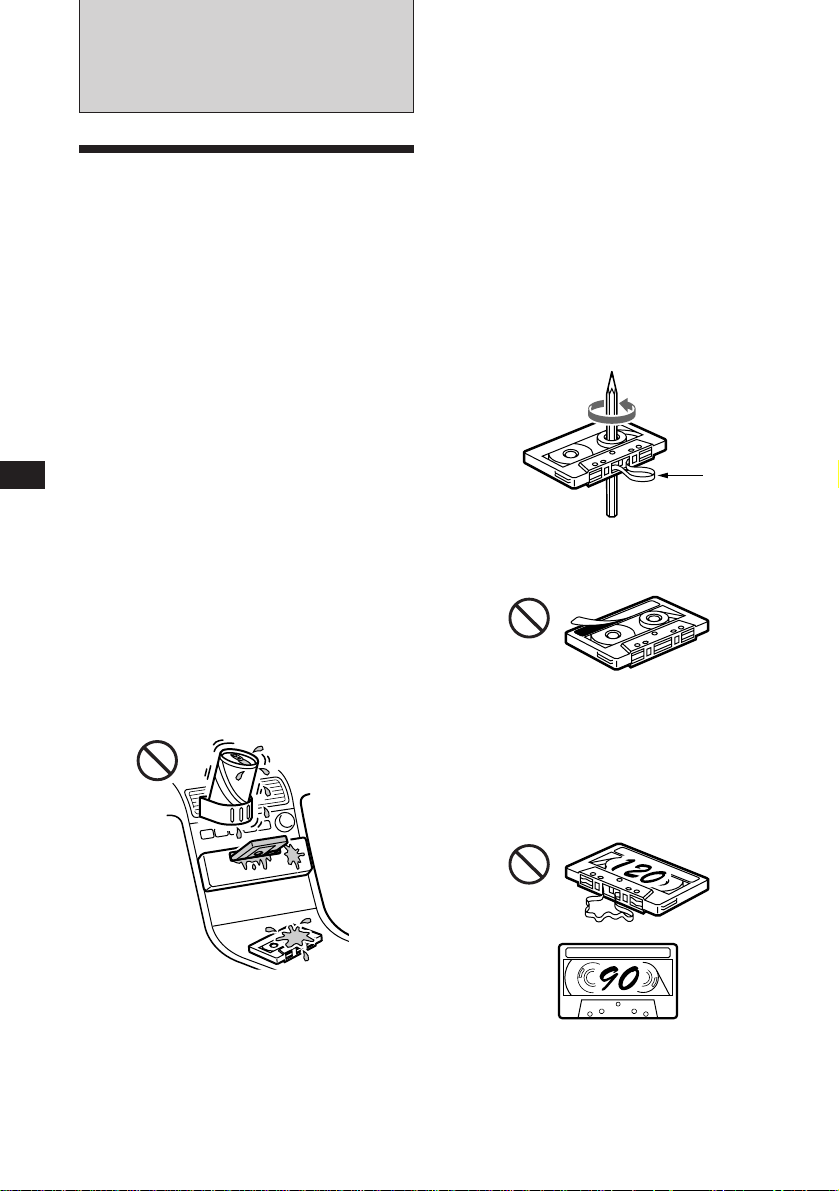
Additional
Information
Precautions
• If your car was parked in direct sunlight
resulting in a considerable rise in
temperature inside the car, allow the unit to
cool off before operating it.
• If no power is being supplied to the unit,
check the connections first. If everything is in
order, check the fuse.
• If no sound comes from the speakers of a
two-speaker system, set the fader control to
the centre position.
•If your car is equipped with a power aerial,
note that it will extend automatically while
the tuner function is selected.
•In case of old or inferior cassette tapes, the
tape head gets contaminated much more
quickly. Depending on the tape, one or two
playbacks may cause poor sound.
Cassette care
•Do not touch the tape surface of a cassette, as
any dirt or dust will contaminate the heads.
•Keep cassettes away from equipment with
built-in magnets such as speakers and
amplifiers, as erasure or distortion on the
recorded tape could occur.
•Do not expose cassettes to direct sunlight,
extremely cold temperatures or moisture.
•Slack in the tape may cause the tape to be
caught in the machine. Before you insert the
tape, use a pencil or similar object to turn the
reel and take up any slack.
EN
If you have any questions or problems
concerning your unit that are not covered in
this manual, please consult your nearest Sony
dealer.
To maintain high quality sound
If you have drink holders near your audio
equipment, be careful not to splash juice or
other soft drinks onto the car audio. Sugary
residues on this unit or cassette tapes may
contaminate the playback heads, reduce the
sound quality, or prevent sound reproduction
altogether.
Cassette cleaning kits do not remove sugar
from the tape heads.
Notes on cassette deck tape head
•Long use of cassette tapes contaminates the
tape head causing poor sound quality or
complete sound dropout. Therefore, we
recommend cleaning the tape head once a
month or so with the separately available
Sony Cassette Cleaning Set. If the sound does
not improve after using a cleaning cassette,
20
please consult your nearest Sony dealer.
Slack
•Distorted cassettes and loose labels can cause
problems when inserting or ejecting tapes.
Remove or replace loose labels.
Cassettes longer than 90 minutes
The use of cassettes longer than 90 minutes is
not recommended except for long continuous
play. The tapes used for these cassettes are
very thin and tend to be stretched easily.
Frequent playing and stopping of these tapes
may cause them to be pulled into the cassette
deck mechanism.
Page 21
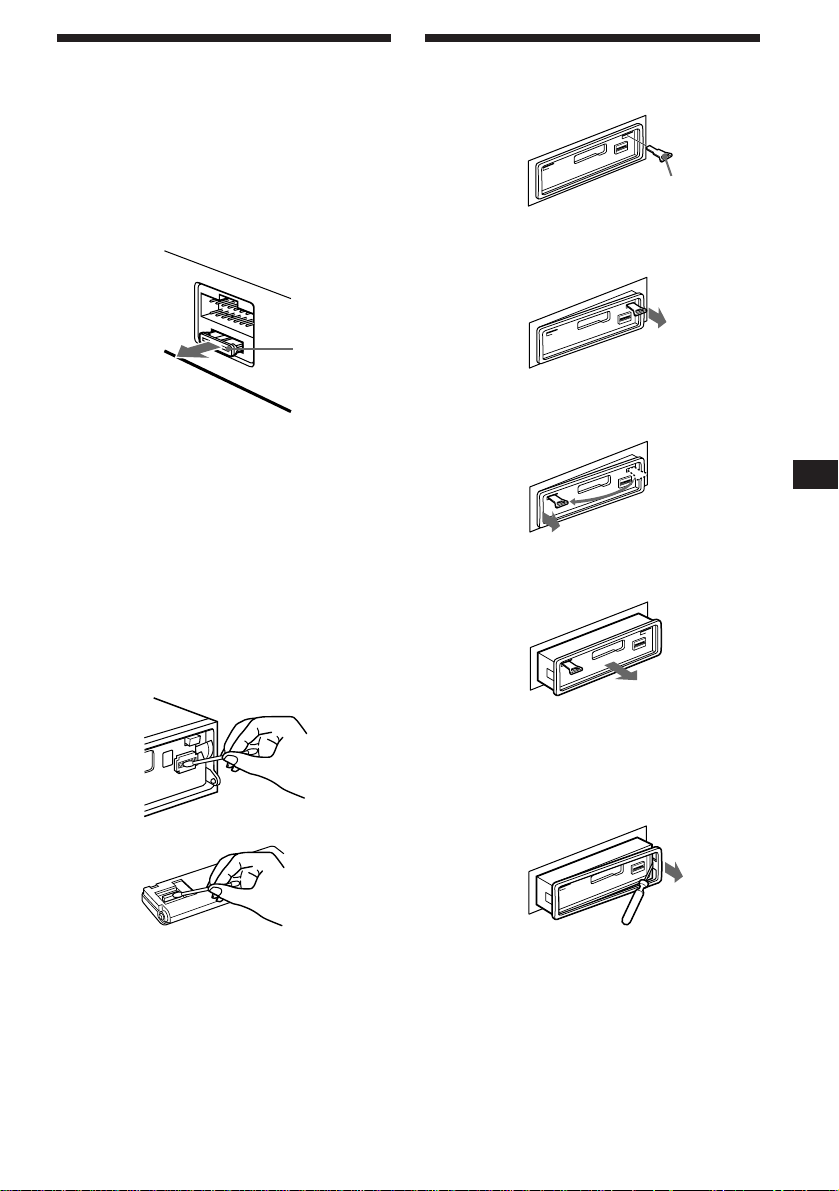
Maintenance
Fuse replacement
When replacing the fuse, be sure to use one
that matches the amperage described on the
fuse. If the fuse blows, check the power
connection and replace the fuse. If the fuse
blows again after replacement, there may be an
internal malfunction. In such a case, consult
your nearest Sony dealer.
Fuse (10 A)
Warning
Never use a fuse with an amperage rating
exceeding the one supplied with the unit as
this could damage the unit.
Cleaning the connectors
The unit may not function properly if the
connectors between the unit and the front
panel are not clean. To prevent this, open the
front panel by pressing (OPEN), then detach it
and clean the connectors with a cotton swab
dipped in alcohol. Do not apply too much
force. Otherwise, the connectors may be
damaged.
Dismounting the unit
Release key
(supplied)
µ
µ
µ
EN
Additional Information
Main unit
Back of the front panel
Notes
• For safety, before cleaning the connectors, turn off the
engine and remove the key from the ignition switch.
• Never touch the connectors directory with your fingers
or any metal device.
µ
Press the clip inside the front cover with
a thin screwdriver, and lever the front
cover free.
21
Page 22
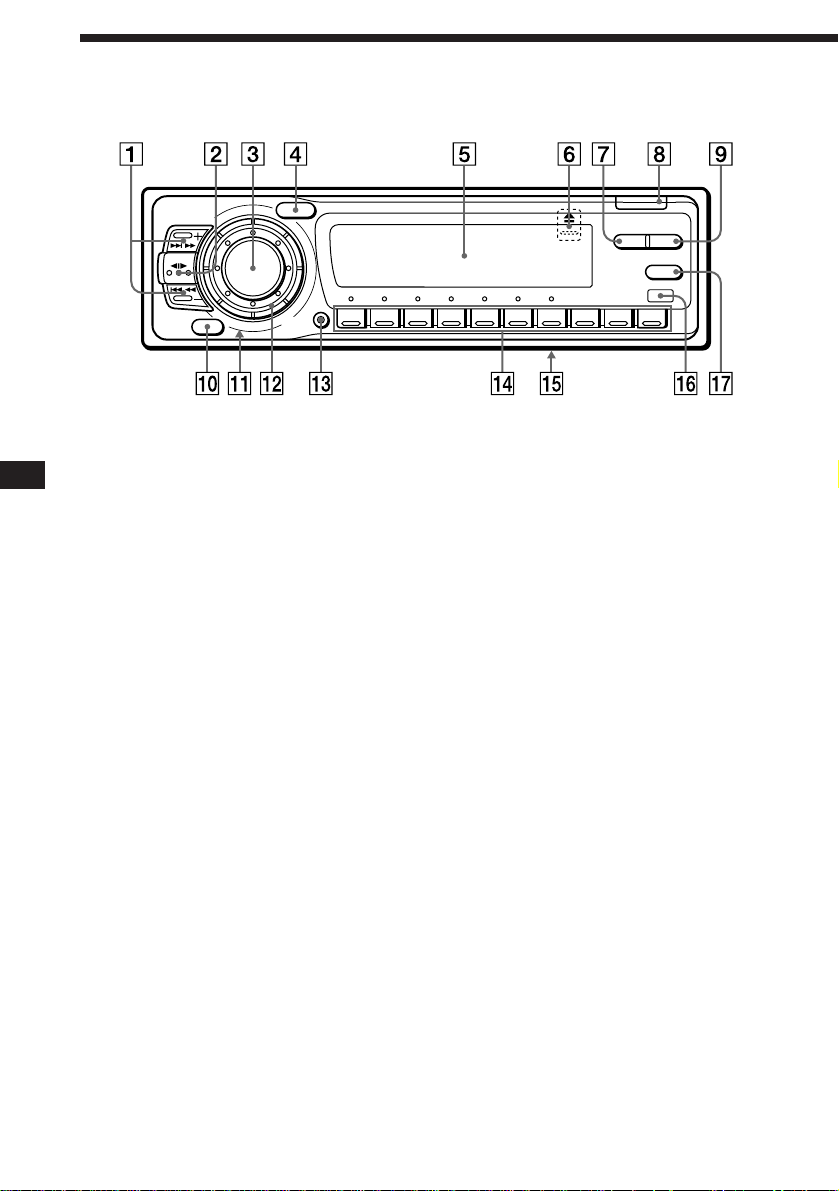
Location of controls
EN
SOURCE
SOUND
SHIFT
12345678910
SEEK/AMS
MODE
OFF
Refer to the pages for details.
1 SEEK/AMS (seek/Automatic Music
Sensor/manual search) button 5, 6, 7,
8, 9, 11, 15, 16, 17, 19
2 MODE (band select, unit select, tape
transport direction) button 5, 7, 14, 16,
18
3 SOURCE (source select) button 5, 7, 14,
16, 18
4 SOUND button 13
5 Display window
6 6 (eject) button (located on the front of
the unit hidden by the front panel) 5
7 DSPL button (display mode change)
button 6, 8, 14, 15, 18, 19
8 OPEN button 4, 5, 21
9 PTY/LIST button
PTY 11
Disc Memo 18
List-up 19
!º OFF button 4, 5
!¡ Reset button (located on the front of
the unit hidden by the front panel) 4
OPEN
LIST
DSPL PTY
AF/TA
!™ Dial (volume/bass/treble/left-right/frot-
rear control) 5, 18
!£ SHIFT button
BTM 7, 10
SET UP 5, 12, 14
PLAY MODE 6, 7, 8, 9, 10, 15, 16, 17,
19
!¢ During radio reception:
Preset number buttons 7
During CD/MD playback:
Direct disc selection buttons 15
!∞ POWER SELECT switch (located on the
bottom of the unit)
See “POWER SELECT switch” in the
Installation/Connections manual.
!§ Receptor for wireless remote
!¶ AF/TA button 9, 10
22
Page 23
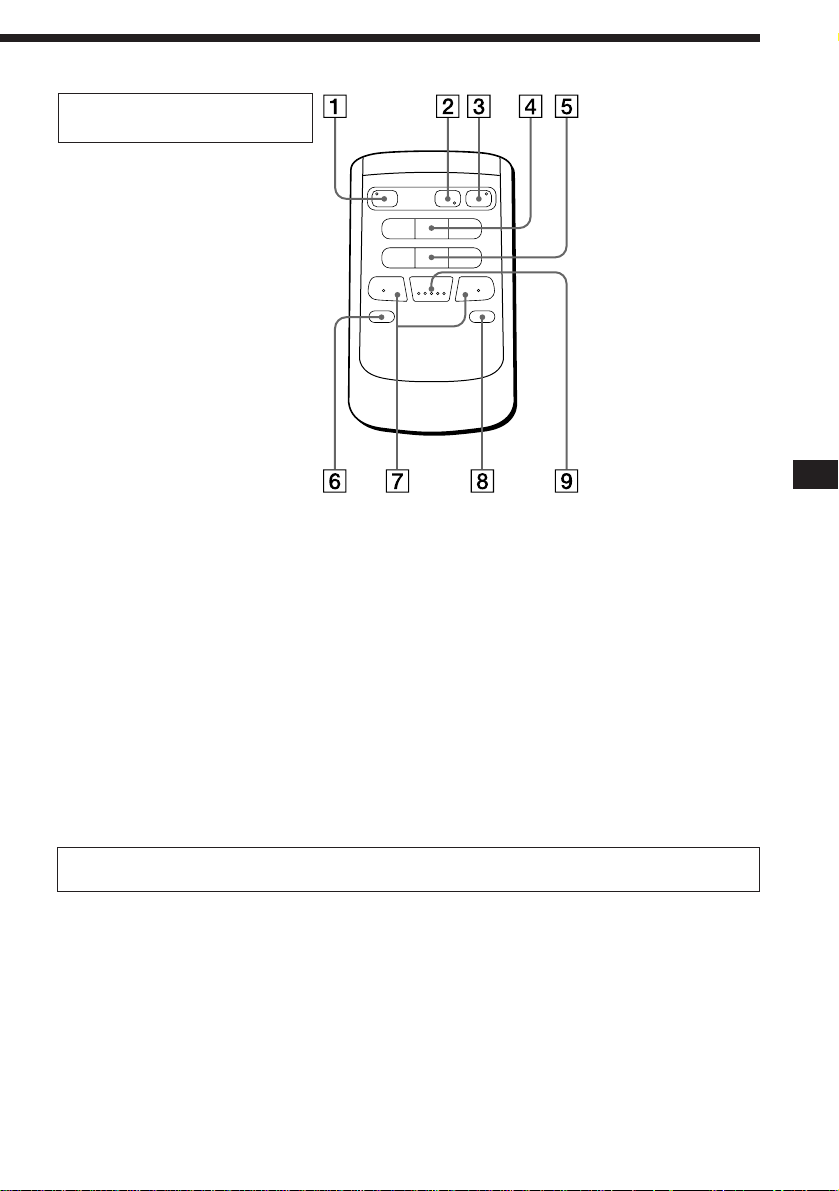
Optional wireless remote
(RM-X41)
Buttons with the same functions as
those on this unit.
1 OFF button
2 MODE button
3 SOURCE button
4 SEEK/AMS button
You cannot do manual search and manual tuning
with the remote commander.
5 PRESET/DISC button
6 MUTE button
SOURCE
OFF
MUTE DSPL
DIR
MODE
SEEK
–
=
–
REW
–
AMS
PRESET
DISC
SOUND
SEL
+
+
+
FF
7 (–) (+) buttons
8 DSPL button
9 SOUND button
+
EN
Additional Information
The unit cannot be operated with the wireless remote unless (SOURCE) on the unit is pressed
or a cassette is inserted to activate the unit first.
23
Page 24
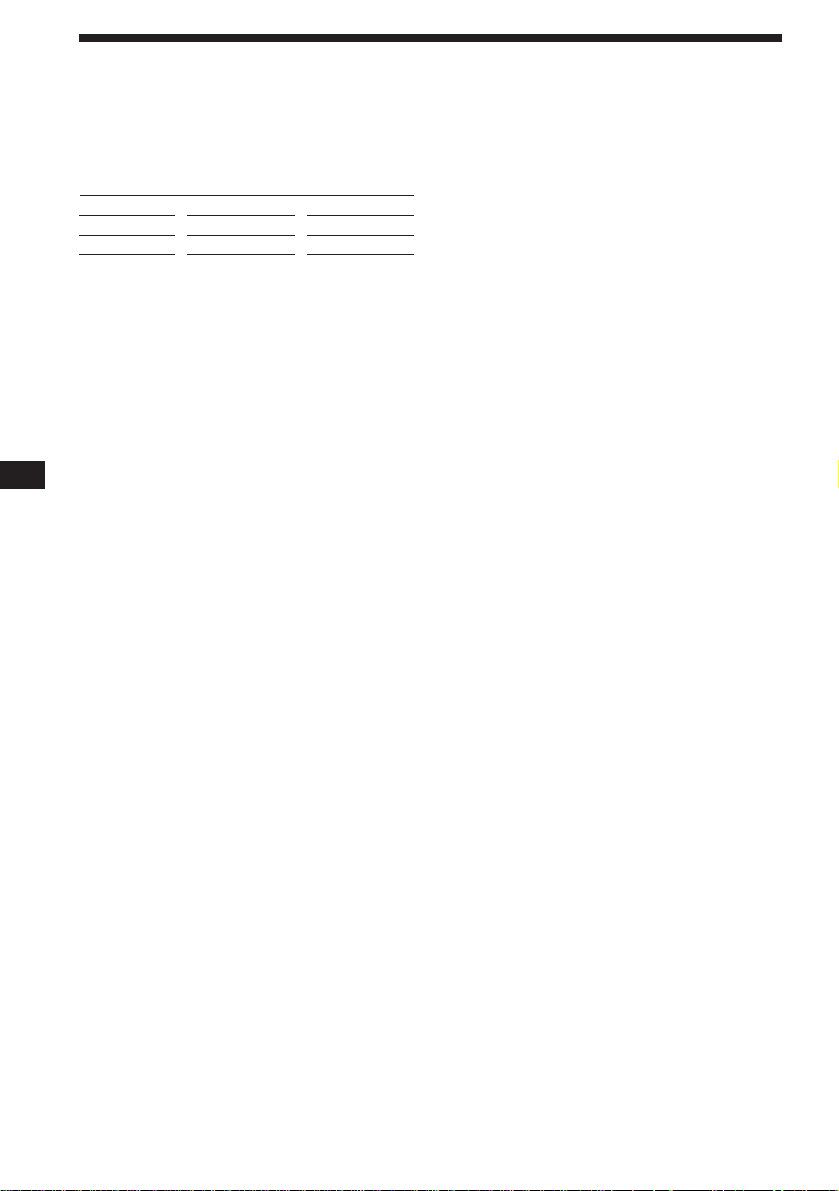
Specifications
EN
Cassette player section
Tape track 4-track 2-channel stereo
Wow and flutter 0.08 % (WRMS)
Frequency response 30 – 20,000 Hz
Signal-to-noise ratio
Cassette type
TYPE II, III, IV
TYPE I
Dolby B NR
67 dB
64 dB
Dolby NR off
61 dB
58 dB
Tuner section
FM
Tuning range 87.5 – 108.0 MHz
Aerial terminal External aerial connector
Intermediate frequency 10.7 MHz
Usable sensitivity 9 dBf
Selectivity 75 dB at 400 kHz
Signal-to-noise ratio 65 dB (stereo),
Harmonic distortion at 1 kHz
Separation 35 dB at 1 kHz
Frequency response 30 – 15,000 Hz
Capture ratio 2 dB
68 dB (mono)
0.5% (stereo),
0.3% (mono)
MW/LW
Tuning range MW: 531 – 1,602 kHz
Aerial terminal External aerial connector
Intermediate frequency 10.71 MHz/450 kHz
Sensitivity MW: 30 µV
LW: 153 – 281 kHz
LW: 50 µV
Power amplifier section
Outputs Speaker outputs
Speaker impedance 4 – 8 ohms
Maximum power output 40 W × 4 (at 4 ohms)
(sure seal connectors)
General
Outputs Line outputs (2)
Power aerial relay control
lead
Power amplifier control
lead
Tone controls Bass ±8 dB at 100 Hz
Treble ±8 dB at 10 kHz
Power requirements 12 V DC car battery
(negative ground)
Dimensions Approx. 184 × 50 × 176 mm
(w/h/d)
Mounting dimensions Approx. 182 × 53 × 163 mm
(w/h/d)
Mass Approx. 1.3 kg
Supplied accessories Parts for installation and
connections (1 set)
Front panel case (1)
Rotary commander
RM-X2S (1)
Optional accessories Wireless remote
RM-X41 (1)
BUS cable (supplied with
an RCA pin)
RC-61 (1 m), RC-62 (2 m)
RCA pin cord
RC-63 (1 m)
Optional equipment CD changer
10 discs:
CDX-715
6 discs:
CDX-T65, CDX-T62
MD changer
MDX-62
Source selector
XA-C30
Design and specifications are subject to change without
notice.
24
Page 25
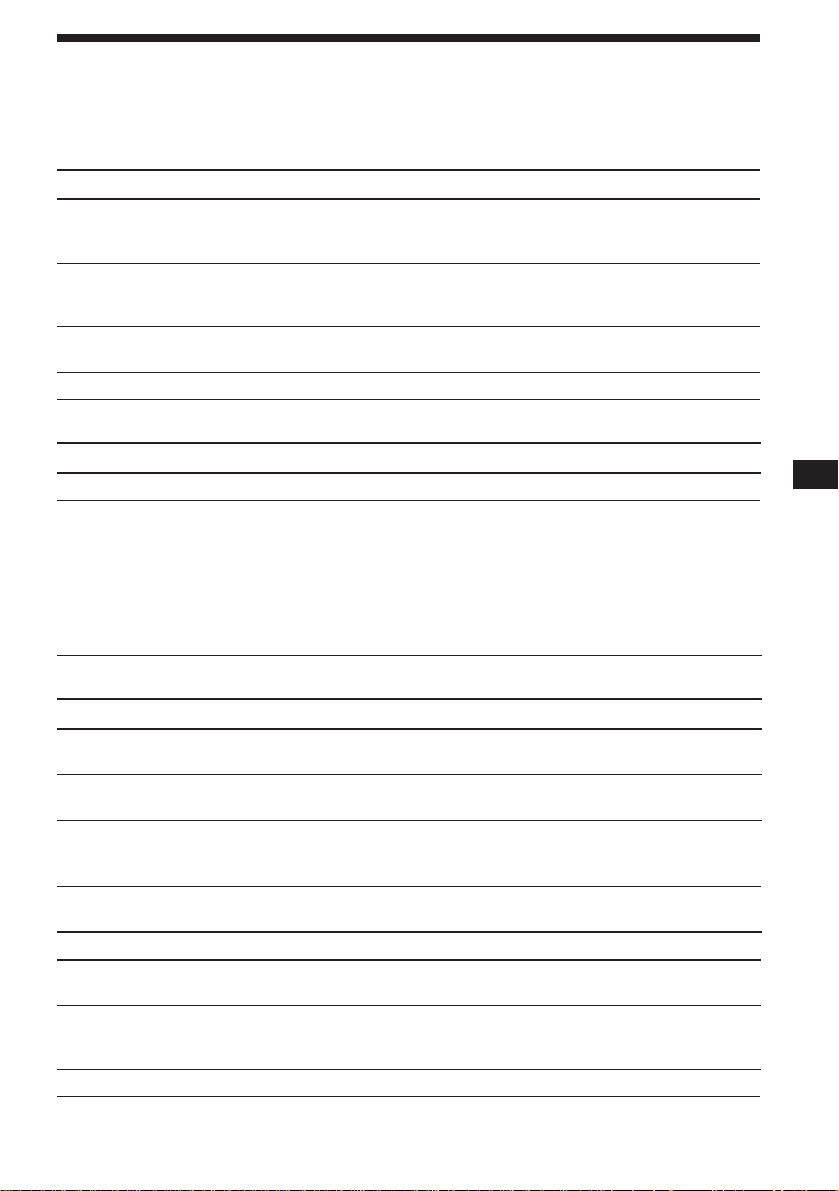
Troubleshooting guide
The following checklist help you remedy most problems you may encounter with your unit.
Before going through the checklist below, check the connection and operating procedures.
General
Problem
No sound
The contents of the memory
have been erased.
Indications do not appear in
the display.
No beep tone.
Tape playback
Problem
Playback sound is distorted.
The AMS does not operate
correctly.
Cause/Solution
•Rotate the dial clockwise to adjust the volume.
•Set the fader control to the centre position for 2-speaker
systems.
• The power cord or battery has been disconnected.
• The reset button has been pressed.
n Store again into the memory.
Remove the front panel and clean the connectors. See “Cleaning
the connectors” (page 21) for details.
The beep tone is turned off (page 14).
Cause/Solution
Contamination of the tape head. n Clean the head.
• There is noise in the space between tracks.
• A blank space is too short (less than four seconds).
• + on (SEEK/AMS) is pressed immediately before the
following tracks.
• = on (SEEK/AMS) is pressed immediately after the track
starts.
• A long pause, or a passage of low frequencies or very low
sound level is treated as a blank space.
EN
Additional Information
Radio reception
Problem
Preset tuning is not possible.
Automatic tuning is not
possible.
The “ST” indication flashes.
RDS
Problem
A SEEK starts after a few
seconds of listening.
No traffic announcements.
PTY displays “NONE.”
Cause/Solution
• Store the correct frequency.
• The broadcast is too weak.
The broadcast is too weak.
n Use manual tuning.
•Tune in the frequency correctly.
•The broadcast signal is too weak.
n Set to the monaural mode (page 8).
Cause/Solution
The station is non-TP or has a weak signal.
n Press (AF/TA) until “AF TA off” appears.
•Activate “TA.”
•The station does not broadcast any traffic announcements
despite being TP. n Tune in another station.
The station does not specify the programme type.
25
Page 26
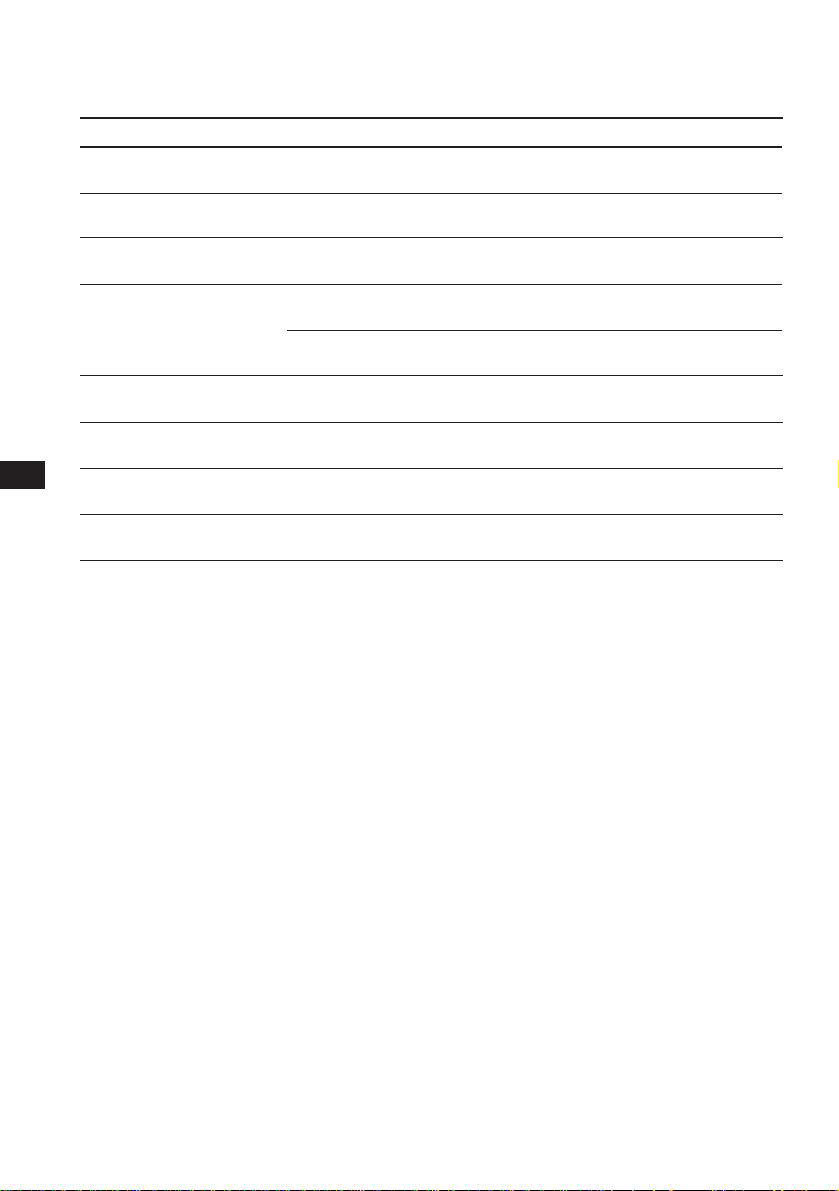
Error displays (when an optional CD/MD unit is connected)
The following indications flash for about five seconds, and an alarm sound is heard.
EN
Display
NO Mag
NO Disc
NG Discs
Error
Blank
Push reset
Not ready
High temp
*1When an error occurs during playback of a CD or MD, the disc number of the CD or MD does not appear in the display.
2
The disc number of the disc causing the error appears in the display.
*
If the above-mentioned solutions do not help improve the situation, consult your nearest Sony
dealer.
Cause
The disc magazine is not inserted
in the CD/MD unit.
No disc is inserted in the CD/MD
unit.
A CD/MD cannot play because of
some problem.
A CD is dirty or inserted upside
2
down.*
1
*
An MD cannot play because of
some problem.*
No tracks have been recorded on
1
*
an MD.*
The CD/MD unit cannot be
operated because of some problem.
The lid of the MD unit is open or
MDs are not inserted properly.
The ambient temperature is more
than 50° C.
2
2
Solution
Insert the disc magazine with discs
into the CD/MD unit.
Insert discs in the CD/MD unit.
Insert another CD/MD.
Clean or insert the CD correctly.
Insert another MD.
Play back an MD with recorded
tracks on it.
Press the reset button of the unit.
Close the lid or insert the MDs
properly.
Wait until the temperature goes
below 50° C.
26
Page 27
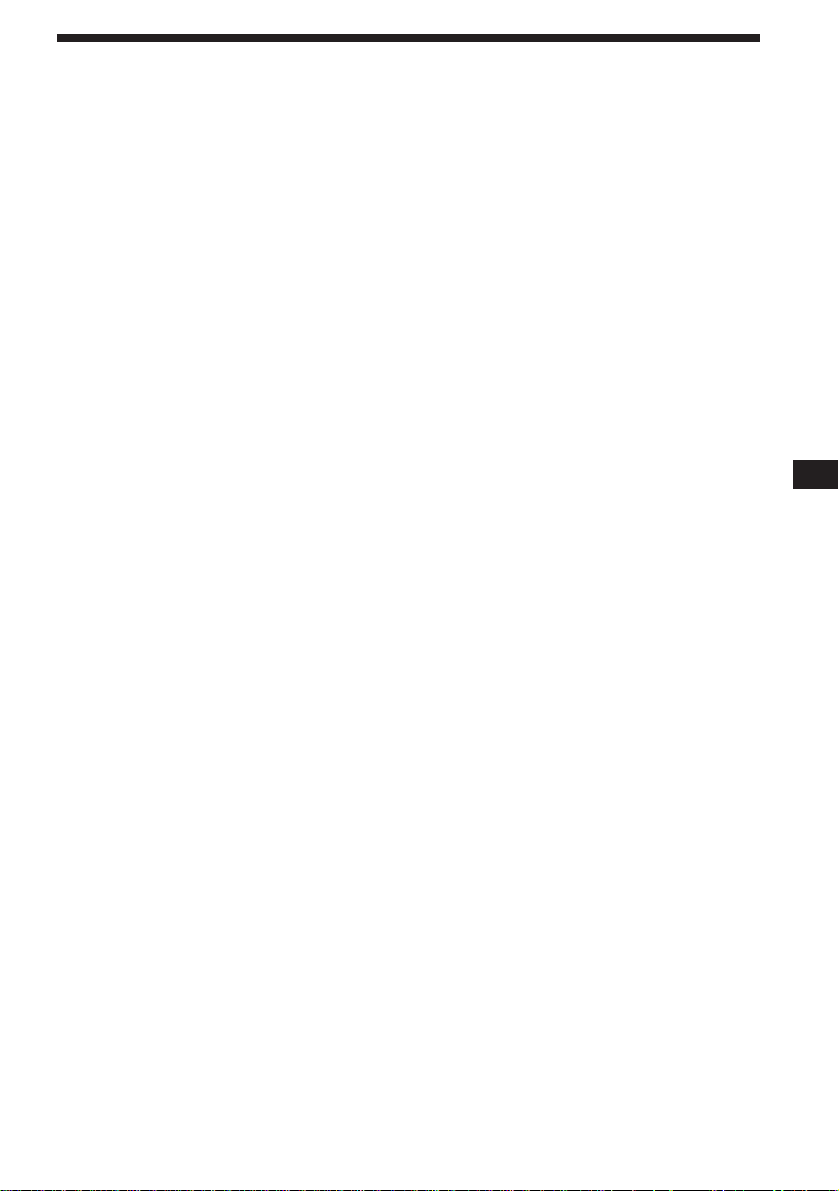
Index
A
Alternative Frequencies (AF) 9
Automatic Music Sensor (AMS) 6, 15
Automatic Tuner Activation (ATA) 6
Automatic tuning 8
Auto-Metal 5
Auto Scroll 14
B
BAL (left-right) 13
Bank Play 19
BAS (bass) 13
Beep tone 14
Best Tuning Memory (BTM) 7, 10
Blank Skip 6
C
Caution alarm 4
Changing
the displayed items 6, 8, 9, 14
CD playback 14
CD programme memory 16
Clock 5
Contrast 14
D, E
Direct disc selection 15
Disc Memo 18
Dolby 6
Dual information 14
F, G, H
FAD (front-rear) 13
Front panel 4
Fuse 21
I, J, K
Illumination colour 14
Intro Scan 6, 15
L
List-up 19
Local seek mode 8
Locating
a disc 19
a specific track 15
a station 11
Loudness 14
M, N, O
Manual search 15
Manual tuning 8
MD playback 14
Metal 5
Memorising a station 7
Monaural mode 8
Mute 13
P, Q
PLAY MODE
ATA 6
Bank 19
B.Skip 6
Intro 6, 15
Local 8
Mono 8
NR 6
PGM 16
REG 9
Repeat 6, 15
Shuf 15
Programme memory 16
Programme Type selection (PTY) 11
R
Radio 7
Radio Data System (RDS) 8
Repeat Play 6, 15
Reset 4
Rotary commander 4, 12
S
SET UP
Amber 14
A.Scrl 14
Beep 14
Clock 5
Contrast 14
CT 12
D.Info 14
Dimmer 14
Green 14
Loud 14
RM 14
Shuffle Play 15
T, U
Tape playback 5
Telephone-mute 13
Traffic Announcement (TA) 10
Traffic Programme (TP) 10
TRE (treble) 13
V
Volume 13
W, X, Y, Z
Wireless remote 23
EN
Additional Information
27
Page 28
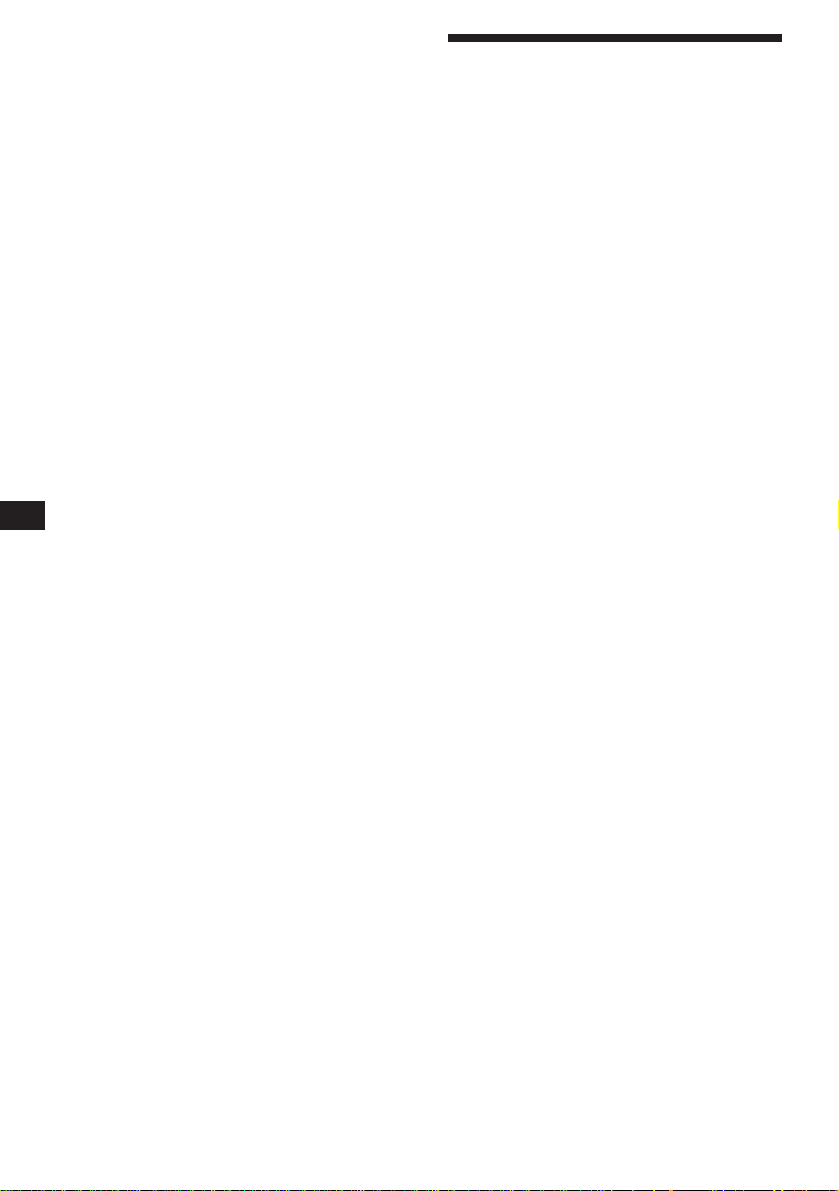
PL
Witamy!
Dziękujemy za zakupienie Magnetofonu
Kasetowego Sony. Nasz sprzęt zapewni
Państwu wygodne korzystania z wielu funkcji
przy pomocy rotacyjnego pilota zdalnego
sterowania lub opcjonalnego pilota
bezkablowego.
Zakupiony sprzęt spełnia nie tylko funkcje
odtwarzcza kaset i radioodbiornika, lecz
oferuje również możliwości poszerzenia
systemu przez podłączenie odtwarzacza
dysków CD/MD* jako dodatkowej opcji.
*
Jako sprzęt dodatkowy, można podłączyć
odtwarzacz dysków CD ze zmieniaczem dysków,
odtwarzacz dysków MD ze zmieniaczem,
odtwarzacz dysków CD i odtwarzacz dysków MD.
2
Page 29
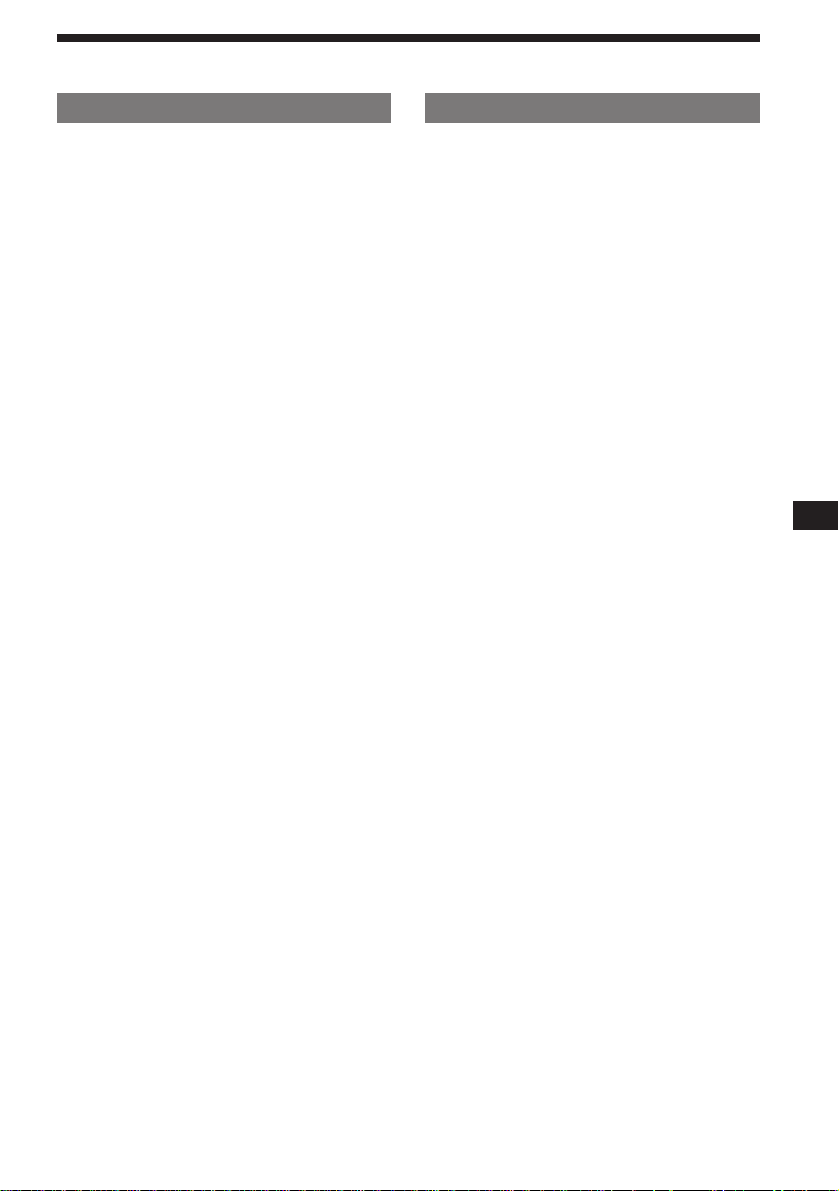
Spis treści
Dotyczy tylko tego sprzętu
Przygotowania wstępne
Wyzerowanie sprzętu......................................4
Zdejmowanie przedniego panelu....................4
Przygotowanie pilota rotacyjnego ..................4
Nastawianie zegara.........................................5
Magnetofon
Słuchanie taśmy .............................................5
Tryb powtórnego odtwarzania nagrań
— Repeat Play ........................................... 6
Odtwarzanie taśmy w różnych trybach pracy 6
Radio
Automatyczne zapisywanie radiowych stacji
nadawczych w pamięci sprzętu
— tryb Best Tuning Memory
(BTM=optymalna pamięć strojenia) .......7
Zapisywanie w pamięci wyłącznie wybranych
stacji nadawczych......................................7
Odbiór zapisanych w pamięci sprzętu
radiowych stacji nadawczych ....................7
Funkcja RDS
Ogólny opis funkcji RDS .................................8
Wyświetlanie nazwy stacji nadawczej ............ 8
Automatyczne powtórne dostrajanie programu
— Alternative Frequencies
(AF=alternatywne częstotliwości) ..........9
Odbiór migawek o ruchu drogowym ............ 10
Kodowanie stacji serwisu RDS przy pomocy
danych funkcji AF oraz TA ....................... 10
Lokalizowanie stacji nadawczej według typu
transmitowanego programu ..................... 11
Automatyczne nastawianie zegara ............... 12
Pozostałe funkcje
Korzystanie z rotacyjnego pilota zdalnego
sterowania................................................ 12
Regulacja charakterystyk dźwięku ...............13
Wyciszanie dźwięku ...................................... 14
Zmiana nastawów dźwięku i wyświetlacza ..... 14
Wraz ze Sprzętem Opcjonałnym
Komponent CD/MD
Odtwarzanie dysku CD lub MD ....................15
Migawkowe przeszukiwanie tytułów
— tryb Intro Scan .....................................16
Powtórne odtwarzanie tytułów
— tryb Repeat Play ..................................16
Odtwarzanie nagrań w przypadkowej
kolejności
— tryb Shuffle Play .................................. 16
Przygotowanie indywidualnego programu
— tryb Programme Memory ....................16
Nadawanie nazwy dyskom CD
— Disc Memo/Custom File ......................19
Zlokalizowanie dysku według nadanej mu
nazwy
— funkcja List-up (Spis) ...........................20
Wybieranie tytułów do odtworzenia
— Bank/Custom File ................................20
PL
Informacje dodatkowe
Środki ostrożności ........................................21
Konserwacja .................................................23
Wymontowanie sprzętu ................................ 23
Umiejscowienie kontrolek .............................24
Dane techniczne ........................................... 26
Usuwanie usterek .........................................27
Indeks ...........................................................29
3
Page 30
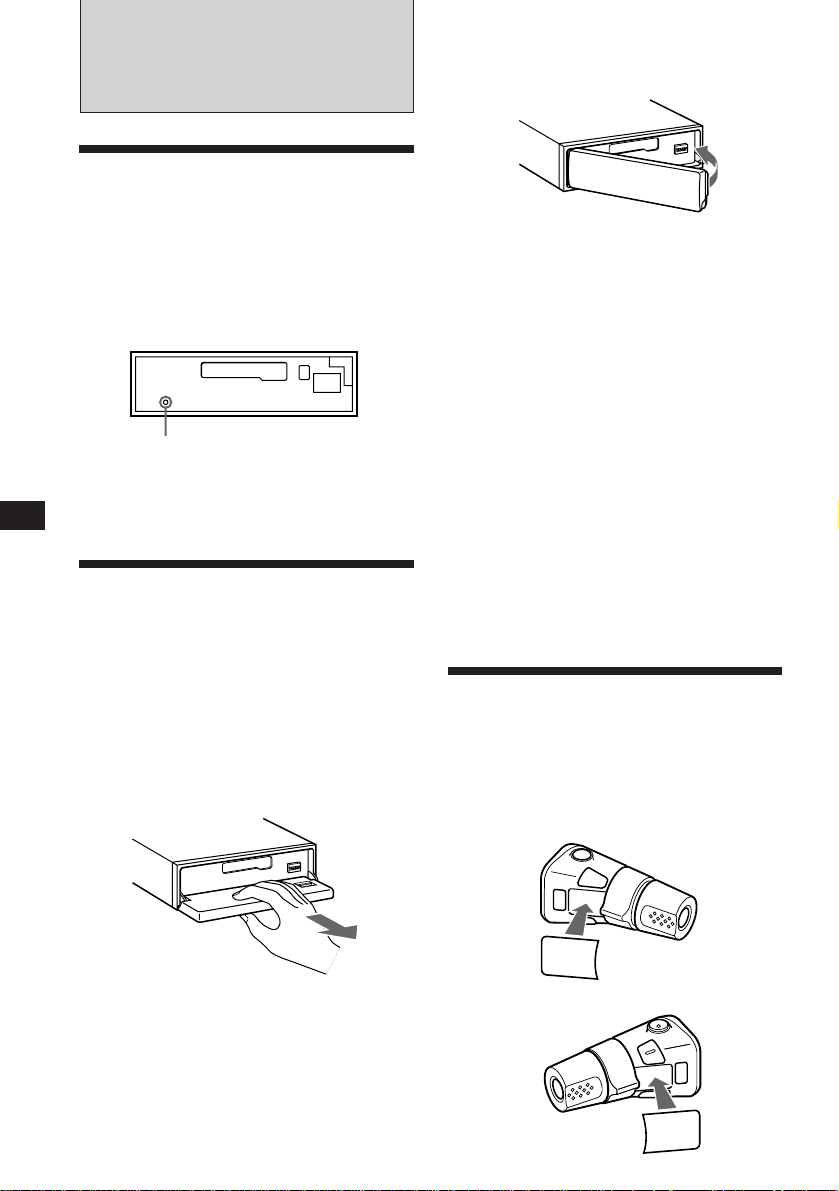
Przygotowania
wstępne
Zerowanie sprzętu
Sprzęt należy wyzerować przed pierwszym
rozpoczęciem eksploatacji oraz każdorazowo
po wymianie akumulatora pojazdu.
Proszę nacisnąć przycisk zerowania (reset)
przy pomocy szpiczasto zakończonego
przedmiotu, takiego jak np. długopis.
Zdjęty panel przedni
Przycisk zerowania
Uwaga
Naciśnięcie przycisku zerowania powoduje
wymazanie niektórych funkcji pamięci.
PL
Zdejmowanie
przedniego panelu
Zdjęcie przedniego panelu zapobiega
kradzieży sprzętu.
1 Proszę nacisnąć (OFF).
2 Proszę nacisnąć (OPEN) i otworzyć
przedni panel, następnie zdjąć przez
pociągnięcie do siebie.
Zakładanie przedniego panelu
Panel proszę ustawić na linii w stosunku do
korpusu sprzętu i lekko wcisnąć.
Uwagi
•
Odwrotnie założonego panelu nie będzie można
umocować.
•
Przy zakładaniu, nie dopychać panelu na siłę do
głównego korpusu sprzętu. Wystarczy lekki nacisk.
•
Należy unikać wywierania nacisku na wyświetlacz
umieszczony na przednim panelu.
•
Nie narażać przedniego panelu na nadmierne
działanie promieni słonecznych, ciepłego powietrza
pochodzącego z systemu ogrzewczego pojazdu,
nie pozostawiać w miejscach wilgotnych. Nie
pozostawiać go na desce rozdzielczej lub
gdziekolwiek w samochodzie zaparkowanym na
nasłonecznionym miejscu, powodującym znaczny
wzrost temperatury wewnątrz pojazdu.
Alarm ostrzegawczy
Alarm ostrzegawczy włączy się na parę
sekund po przełączeniu kluczyka zapłonu na
pozycję OFF (wyłączenie) pod warunkiem, że
przedni panel nie został uprzednio zdjęty.
(tylko w przypadku kiedy przełącznik źródła
zasilania POWER SELECT, umieszczony na
dolnej powierzchni sprzętu, znajduje się w
pozycji A).
Przygotowanie
rotacyjnego pilota
zdalnego sterowania
Po umocowaniu rotacyjnego pilota zdalnego
sterowania, proszę nakleić załączoną
etykietkę, zgodnie z ilustracją poniżej.
LIST
MODE
SOUND
Uwagi
•
Na wewnętrznej powierzchni panelu nie
umieszczać żadnych przedmiotów.
•
Proszę uważać by przy zdejmowaniu nie upuścić
panelu.
•
Aby zapobiec ewentualnemu uszkodzeniu
głośników, zasilanie wyłączy się automatycznie
jeżeli panel zostanie zdjęty podczas pracy sprzętu.
•
Po zdjęciu, umieścić panel w przeznaczonym do
4
przechowywania go etui ochronnym.
SOUND
MODE
LIST
Page 31

Nastawianie zegara
Zegar jest wyposażony we wskaźniki cyfrowe
w cyklu 24-godzinnym.
Przykład: Nastawienie zegara na godzinę
10:08
1 Nacisnąć (SHIFT), następnie (2) (SET UP).
Set
SUR EQ
Clock
SET UP
1 Nacisnąć (4) (n).
Set
SUR EQ
1:‚‚
SET UP
Wskaźnik godziny miga.
2 Nastawić właściwą godzinę.
cofnięcie
przestawienie naprzód
Set
SUR EQ
1‚:‚‚
SET UP
3 Nacisnąć (4) (n).
Set
SUR EQ
1‚:‚‚
SET UP
Wskaźniki minut migają.
4 Nastawić właściwe minuty.
cofnięcie
przestawienie naprzód
Set
SUR EQ
1‚:‚8
SET UP
Magnetofon
Słuchanie taśmy
1 Nacisnąć (OPEN) i wsunąć kasetę.
6
Odtwarzanie rozpoczyna się automatycznie.
2 Zamknąć przedni panel.
Jeżeli kaseta została uprzednio wsunięta,
proszę kilkakrotnie nacisnąć (SOURCE) do
wyświetlenia wskaźnika “FWD” lub “REV” aby
rozpocząć odtwarzanie.
Odtwarzana jest strona skierowana ku górze.
FWD
SUR EQ
Play
Odtwarzana jest strona skierowana ku dołowi.
REV
SUR EQ
Play
Wskazówki
•
Aby zmienić kierunek transportu taśmy, nacisnąć
(MODE)
•
Aby Nacisnąć
Zakończyć odtwarzanie (OFF)
Wyjąć kasetę (OPEN) następnie 6
( *).
Wyświetlenie wskaźnika “Metal” sygnalizuje, że
umieszczona w sprzęcie taśma należy do typu
metal lub CrO
2
(Funkcja Auto Metal).
PL
Przygotowania wstępne/Magnetofon
2 Nacisnąć (SHIFT).
SUR EQ
1‚:‚8
Zegar rozpoczyna działanie.
Uwaga
Jeżeli przełącznik zasilania POWER SELECT,
umieszczony na dolnej powierzchni sprzętu, znajduje
się w pozycji
nastawiania zegara, włączyć zasilanie sprzętu. Proszę
włączyć zasilanie przez naciśnięcie
B
, proszę przed rozpoczęciem
(SOURCE)
.
Szybkie przesuwanie taśmy
Podczas odtwarzania, przez sekundę
naciskać jedną ze stron przycisku
(SEEK/AMS).
SEEK/AMS
Szybki transport do przodu
Wstecz
Aby rozpocząć odtwarzanie podczas
szybkiego transportu taśmy w dowolnym
kierunku, nacisnąć przycisk (MODE)(*).
5
Page 32

FWD
Intro off
PLAY MODE
SUR EQ
FWD
Intro on
PLAY MODE
SUR EQ
Zlokalizowanie początku nagrania
— Automatic Music Sensor
(AMS=automatyczny sensor muzyki)
Każdorazowo można pominąć maksymalnie
dziewięć nagrań naraz.
W trybie odtwarzania, krótko nacisnąć
jedną ze stron przycisku (SEEK/AMS).
SEEK/AMS
Aby zlokalizować
następne tytuły
Aby zlokalizować
poprzednie tytuły
Uwaga
Funkcja AMS może nie działać, jeżeli :
•
odstępy między nagraniami wynoszą mniej niż 4
sekundy
•
między poszczególnymi nagraniami występują
dźwięki
•
występują długie odcinki niskiego poziomu
głośności lub bardzo spokojnej muzyki.
Zmienianie się wskaźników świetlnych
Każdorazowe naciśnięcie przycisku (DSPL),
zmienia wyświetlane wskaźniki w następującej
kolejności:
PL
z Tape playback
(odtwarzanie taśmy)
Frequency* Z
(częstotliwość)
*
Jeżeli uaktywniono funkcje AF/TA.
z Clock
(zegar)
Odtwarzanie taśmy w
różnych trybach pracy
Możliwość odtwarzania taśmy w różnych
trybach pracy:
•Intro (Intro Scan) zezwala na migawkowe
odtworzenie pierwszych 10 sekund
wszystkich tytułów.
•NR (Dolby NR) zezwala na wybranie systemu
Dolby* NR B.
•ATA (Automatic Tuner
Activation=automatyczne uaktywnienie
tunera) automatycznie włącza radio podczas
szybkiego transportu taśmy.
•B.Skip (Blank Skip) omijanie dłuższych niż 8
sekund przerw między nagraniami.
∗
Układ redukcji szumów Dolby wyprodukowany
na licencji Dolby Laboratories Licensing
Corporation. DOLBY i symbol podwójnego-D
są znakami towarowymi firmy Dolby
Laboratories Licensing Corporation.
1 Proszę kilkakrotnie nacisnąć (SHIFT),
następnie (3) (PLAY MODE) do
wyświetlenia wskaźnika wybranego
trybu pracy.
Każdorazowe naciśnięcie (3), następująco
zmienia wyświetlanie wskaźników:
Intro n NR n ATA n B.Skip
a
6
Powtórne odtwarzanie
nagrań
— tryb Repeat play
Możliwość powtórzenia aktualnie
odtwarzanego nagrania.
1 Podczas odtwarzanie, nacisnąć (SHIFT).
Po każdorazowym naciśnięciu przycisku
(SHIFT), zostaną podświetlone elementy
operacyjne, spośród których można
dokonać wyboru trybu pracy.
PLAY MODE
SHIFT
123456
2 Proszę nacisnąć (6) (REP).
Rozpoczyna się tryb powtórnego
odtwarzania.
Aby przywrócić normalny tryb odtwarzania,
proszę ponownie nacisnąć (6).
3 Proszę nacisnąć (SHIFT).
REP
2 Proszę nacisnąć (4) (n) i wybrać
odpowiedni nastaw trybu odtwarzania
(na przykład: on, NR B).
Rozpoczęcie odtwarzania.
3 Proszę nacisnąć (SHIFT).
Aby przywrócić normalny tryb odtwarzania,
proszę w powyżej opisanym etapie 2, wybrać
nastaw “off”.
Page 33

Radio
Automatyczne
zapisywanie radiowych
stacji nadawczych w
pamięci sprzętu
— Best Tuning Memory (BTM=pamięć
optymalnego dostrojenia)
Funkcja wybierania radiowych stacji
nadawczych o najsilniejszych sygnałach emisji
z aktualnie odbieranego pasma i kodowanie
ich w pamięci sprzętu. Zakodować można
maksymalnie 10 stacji nadawczych dla
każdego pasma (FM 1, FM 2, MW and LW).
Ostrzeżenie
Strojąc radio podczas prowadzenia pojazdu,
proszę ze względu na bezpieczeństwo
korzystać z funkcji Pamięci Optymalnego
Strojenia (BTM).
1 Proszę kilkakrotnie nacisnąć (SOURCE) i
wybrać nastaw tuner.
Każdorazowe naciśnięcie przycisku
(SOURCE), zmienia kolejność wyświetlania
wskaźników źródła odtwarzania w
następujący sposób:
Taśma ˜ Tuner
2 Proszę kilkakrotnie nacisnąć przycisk
(MODE) celem wybrania pasma.
Każdorazowe naciśnięcie przycisku
(MODE), zmienia kolejność wyświetlania
wskaźników pasm w następujący sposób:
z FM 1 z FM 2 z MW z LW
3 Proszę nacisnąć (SHIFT), następnie
kilkakrotnie nacisnąć (3) (PLAY MODE)
do wyświetlenia wskaźnika “B.T.M”.
4 Naciskać (4) (n) do rozpoczęcia
migania wskaźnika “B.T.M”.
W pamięci sprzętu, pod odpowiednimi
przyciskami numerycznymi, zostaną
zakodowane stacje nadawcze w kolejności
emitowanych częstotliwości.
Rozlega się sygnał akustyczny i zapis jest
kodowany w pamięci.
5 Proszę nacisnąć (SHIFT).
Uwagi
•
W pamięci sprzętu, pod przyciskami numerycznymi,
nie zostaną zapisane stacje nadawcze o słabym
sygnale emisji. Jeżeli sprzęt odbiera tylko kilka
radiowych stacji nadawczych, niektóre przyciski
numeryczne nie będą wykorzystane.
•
Jeżeli na wyświetlaczu widoczny jest wskaźnik
numeryczny, sprzęt automatycznie koduje w
pamięci dalsze radiowe stacje nadawcze pod
przyciskami numerycznymi, zaczynając od
aktualnie wyświetlanego numeru.
Zapisywanie w pamięci
wyłącznie wybranych
stacji nadawczych
Zakodować można maksymalnie 10 stacji
nadawczych dla każdego z pasm (20 dla FM1 i
FM2 oraz 10 dla MW lub LW), w dowolnej
kolejności.
1 Proszę kilkakrotnie naciskać (SOURCE)
celem wybrania nastawu tuner.
2 Kilkakrotnie naciskać (MODE) celem
wybrania odpowiedniego pasma.
3 Proszę nacisnąć przycisk (SEEK/AMS)
celem dostrojenia wybranej do
zakodowania stacji nadawczej pod
odpowiednim przyciskiem numerycznym.
4 Proszę naciskać wybrany przycisk
numeryczny od ((1) do (10)) do
wyświetlenia wskaźnika “MEM”.
Wskaźnik przycisku numerycznego zostaje
wyświetlony.
Uwaga
Przy próbie zakodowania innej stacji nadawczej pod
już zajętym przyciskiem numerycznym, poprzednio
tam zapisana stacja nadawcza zostanie wymazana z
pamięci.
Odbiór zapisanych w
pamięci radiowych stacji
nadawczych
1 Proszę kilkakrotnie nacisnąć przycisk
(SOURCE) i wybrać pozycję tuner.
2 Proszę kilkakrotnie nacisnąć przycisk
(MODE) i wybrać pasmo.
ciąg dalszy na następnej stronie n
PL
Magnetofon/Radio
7
Page 34

FM1
BBC 1 FM
SUR EQ
3 Proszę krótko nacisnąć przycisk
numeryczny od ((1) do (10)) pod którym
zapisano poszukiwaną stację nadawczą.
W przypadku trudności z dostrojeniem
zakodowanej stacji nadawczej
Proszę krótko nacisnąć jedną ze stron
przycisku (SEEK/AMS) celem włączenia
migawkowego trybu przeszukiwania
stacji (automatyczne strojenie).
Przeszukiwanie zostanie zakończone w
momencie odebrania sygnałów stacji
nadawczej. Proszę kilkakrotnie nacisnąć
jedną ze stron przycisku (SEEK/AMS) do
momentu nastrojenia wybranej stacji
nadawczej.
Uwaga
Jeżeli automatyczne strojenie zostaje zbyt często
przerywane, proszę krótko nacisnąć przycisk
i kilkakrotnie nacisnąć
wyświetlenia wskaźnika “Local” (local seek mode=tryb
przeszukiwania lokalnego). Następnie proszę nacisnąć
(4) (n
) celem wybrania pozycji “Local on” i nacisnąć
(SHIFT)
przycisk
Dostrojone zostaną wyłącznie te stacje nadawcze,
które emitują relatywnie silne sygnały.
PL
Wskazówka
Jeżeli znana jest częstotliwość emisji wybranej stacji,
proszę nacisnąć i przez parę sekund przytrzymać
jedną ze stron przycisku
odebrania poszukiwanej stacji nadawczej (strojenie
manualne).
(3)
.
(PLAY MODE) do
(SEEK/AMS)
Jeżeli jakość odbioru
stereofonicznego na paśmie FM jest
niezadowalająca
— Tryb monofoniczny
1 Proszę nacisnąć (SHIFT), następnie
kilkakrotnie przycisk (3) (PLAY MODE)
do wyświetlenia wskaźnika “Mono”.
(SHIFT)
do momentu
Funkcja RDS
Opis funkcji RDS
Radio Data System (RDS= radiowy system
przekazu danych) jest serwisem usługowym
rozgłośni radiowych, umożliwiający stacjom
nadawczym pasma FM, emitowanie
dodatkowych informacji cyfrowych, równolegle z
normalnym sygnałem ich programów. Nabyty
stereofoniczny zestaw samochodowy oferuje cały
wachlarz usług tego typu. Oto niektóre z nich:
automatyczne, powtórne strojenie wybranego
programu, migawki o ruchu drogowym i
lokalizowanie stacji nadawczych według rodzaju
nadawanych przez nie programów.
Uwagi
•
Dostępność funkcji RDS zależy od kraju lub rejonu.
•
Funkcja RDS może nie działać prawidłowo, jeżeli
emitowany sygnał jest zbyt słaby lub jeżeli
nastrojona stacja nie transmituje danych serwisu
RDS.
Wyświetlanie wskaźnika
nazwy stacji nadawczej
Nazwa aktualnie odbieranej stacji zostaje
wyświetlona.
Proszę wybrać dowolną stację
nadawczą na paśmie FM.
Dostrojenie stacji nadawczej pasma FM
emitującej sygnały serwisu RDS, wywołuje
podświetlenie wskaźnika nazwy stacji.
8
2 Kilkakrotnie nacisnąć (4) (n) do
wyświetlenia wskaźnika “Mono on”.
Jakość dźwięku ulegnie poprawie lecz
zmieni się na monofoniczny (wskaźnik “ST”
znika).
3 Proszę nacisnąć (SHIFT).
Naciśnięcie przycisku “Mono off”, w etapie 2,
powyżej, przywraca normalny tryb pracy.
Zmiana wyświetlonych wskaźników
Każdorazowe naciśnięcie przycisku (DSPL),
następująco zmienia kolejność wyświetlanych
wskaźników:
Nazwa stacji ˜ Zegar
Uwaga
Wskaźnik “
emituje sygnał serwisu RDS.
* ”
sygnalizuje, że odbierana stacja
Zmienianie wyświetlonych
wskaźników
Każdorazowe naciśnięcie przycisku (DSPL),
powoduje następującą zmianę kolejności
wyświetlania wskaźników:
” Frequency
(częstotliwość)
Uwaga
Wskaźnik “NO Name” ukazuje się, jeżeli odbierana
stacji nadawcza nie transmituje danych serwisu RDS.
” Clock
(zegar)
” Station name
(nazwa stacji)
Page 35

Automatyczne, ponowne
strojenie tego samego
programu
— funkcja Alternative Frequencies
(AF= alternatywne częstotliwości)
Funkcja alternatywnych częstotliwości (AF) służy
automatycznemu wybieraniu i ponownemu
dostrajaniu stacji nadawczych o nasilniejszym
sygnale nadawczym.
Funkcja ta umożliwia nieprzerwany odbiór
tego samego programu podczas
długodystansowej jazdy, bez potrzeby
manualnego przestrajania stacji nadawczej.
Zmiana częstotliwości następuje
automatycznie.
98.5MHz
Stacja
nadawcza
1 Proszę wybrać stację pasma FM.
2 Proszę naciskać przycisk (AF/TA) do
wyświetlenia wskaźnika “AF on”.
Sprzęt rozpoczyna poszukiwanie
alternatywnej stacji nadawczej o
silniejszym sygnale, na tej samej sieci.
Uwaga
Jeżeli w danym rejonie nie ma alternatywnej stacji lub
nie ma potrzeby poszukiwania jej, proszę wyłączyć
funkcję AF przez naciskanie przycisku
momentu wyświetlenia wskaźnika “AF TA off”.
Zmienianie wyświetlonych
wskaźników
Każdorazowe naciśnięcie przycisku (AF/TA),
następująco zmienia kolejność wyświetlanych
wskaźników:
” AF on ” TA on ” AF TA on*
AF TA off “
*
Proszę wybrać ten nastaw aby włączyć funkcje AF i TA.
96.0MHz
102.5MHz
(AF/TA)
do
Uwagi
•
Wskaźnik “NO AF” oraz nazwa stacji migają na
zmianę, jeżeli sprzęt nie może zlokaliować
alternatywnej stacji nadawczej na danej sieci.
•
Jeżeli po wybraniu stacji nadawczej funkcją AF,
nazwa stacji miga, oznacza to, że nie ma dostępu
do alternatywnej częstotliwości. W trakcie migania
nazwy stacji, proszę (w przeciągu ośmiu sekund),
nacisnąć przycisk
poszukiwanie alternatywnej częstotliwości o tych
samych danych identyfikacyjnych PI (Identyfikacja
Programu) (Ukazuje się wskaźnik “PI seek” i dźwięk
zostaje wyłączony). Wskaźnik “NO PI” ukazuje się jeżeli
inna częstotliwość nie zostanie zlokalizowana a sprzęt
powraca do poprzednio wybranej częstotliwości.
(SEEK/AMS)
. Sprzęt rozpoczyna
Odbiór programu regionalnego
Funkcja “REG on” (regionalny uaktywniony)
umożliwia stały odbór wybranego programu
regionalnego, bez potrzeby przełączania na inną
stację regionalną. (Zakładając, że funkcja AF
została uprzednio uaktywniona). Sprzęt został
fabrycznie nastawiony na funkcję “REG on” i aby
wyłączyć proszę wykonać następujące operacje.
1 Proszę nacisnąć (SHIFT), następnie
kilkakrotnie nacisnąć (3) (PLAY MODE)
do wyświetlenia wskaźnika “REG”.
2 Proszę kilkakrotnie naciskać (4) (n) do
wyświetlenia wskaźnika “REG off”.
3 Proszę nacisnąć (SHIFT).
Zaznaczamy, że wybranie nastawu “REG off”
może spowodować przełączenie na inną,
regionalną stację nadawczą tej same sieci.
Aby przywrócić nastaw regionalny, proszę w
etapie 2, powyżej, wybrać nastaw “REG on”.
Uwaga
Wyżej opisana funkcja nie działa w Wielkiej Brytanii i
w kilku innych rejonach.
Funkcja lokalnego połączenia (tylko
dla Wielkiej Brytanii)
Funkcja lokalnego połączenia umożliwia
wybranie innych lokalnych stacji nadawczych
danego rejonu, niekoniecznie zakodowanych w
pamięci sprzętu pod przyciskami numerycznymi.
1 Proszę nacisnąć odpowiedni przycisk
numeryczny, pod którym zapisano
dowolną, lokalną stację nadawczą.
2 W przeciągu pięciu sekund, proszę
ponownie nacisnąć przycisk
numeryczny lokalnej stacji nadawczej.
PL
Radio/Funkcja RDS
3 Proszę powtarzać wyżej opisane
operacje do momentu uzyskania odbioru
wybranej, lokalnej stacji nadawczej.
9
Page 36

Odbiór migawek o ruchu
drogowym
Dane funkcji Migawek o Ruchu Drogowym (TA=
Traffic Announcement) oraz Programu Informacji
Drogowych (TP= Traffic Programme), zezwalają
na automatyczne dostrojenie stacji pasma FM
transmitującej migawki o ruchu drogowym,
podczas odbioru programów z innych źródeł.
Proszę kilkakrotnie nacisnąć przycisk
(AF/TA) do wyświetlenia wskaźnika “TA
on” lub “AF TA on”.
Sprzęt rozpoczyna poszukiwanie stacji
nadawczych transmitujących informacje o
ruchu drogowym. Po zlokalizowaniu
odpowiedniej stacji nadawczej, ukazuje się
wskaźnik “TP”.
W momencie rozpoczęcia transmisji
migawek o ruchu drogowym, wskaźnik
“TA” miga. Miganie wskaźnika wyłącza się
po zakończenia transmisji migawek.
Wskazówka
Jeżeli transmisja migawek o ruchu drogowym
PL
rozpocznie się podczas odbioru programu z innego
źródła, sprzęt automatycznie przełączy na migawki o
ruchu drogowym i po zakończeniu transmisji powróci
do uprzednio wybranego źródła odbioru.
Uwagi
•
Wskaźnik “NO TP” miga przez pięć sekund jeżeli
odbierana stacja nadawcza nie transmituje
migawek o ruchu drogowym. Następnie, sprzęt
rozpocznie poszukiwanie odpowiedniej stacji
nadawczej, transmitującej ten serwis.
•
Jednoczesne ukazanie się wskaźnika “EON”
podczas wyświetlania wskaźnika “TP”, informuje,
że aktualnie odbierana stacja nadawcza korzysta z
transmisji migawek o ruchu drogowym,
oferowanym przez inne stacje tej samej sieci.
Wyłączanie aktualnie nadawanych
migawek o ruchu drogowym
Proszę krótko nacisnąć (AF/TA).
Aby wyłączyć wszystkie transmisje migawek o
ruchu drogowym, proszę wyłączyć funkcję
przez naciskanie przycisku (AF/TA) do
wyświetlenia wskaźnika “AF TA off”.
Nastawianie poziomu głośności dla
migawek o ruchu drogowym
Poziom głośności dla transmisji migawek o
ruchu drogowym można uprzednio nastawić,
aby zapewnić odbiór informacji. W momencie
rozpoczęcia transmisji, nastawiony poziom
głośności zostanie automatycznie
doregulowany.
10
1 Proszę nastawić preferowany poziom
głośności.
2 Proszę przez dwie sekundy naciskać
(AF/TA).
Uakzuje się wskaźnik “TA” i nastaw zostaje
zapisany w pamięci sprzętu.
Odbiór ogłoszeń alarmowych
Transmisja ogłoszenia alarmowego podczas
odbioru programu radiowego, automatycznie
przełącza sprzęt na jego odbiór. Podczas
odbioru programu z innych źródeł, ogłoszenia
alarmowe można odebrać wyłącznie po
uprzednim nastawieniu funkcji AF lub TA na
pozycję “on”. Sprzęt wówczas automatycznie
przełączy na odbiór ogłoszeń alarmowych, bez
względu na aktualnie odbierane źródło
programów.
Wstępne kodowanie
stacji nadawczych
oferujących serwis RDS
o sygnałach AF oraz TA
Zapisanie stacji serwisu RDS, jednocześnie
koduje rodzaj informacji oraz częstotliowść
każdej z odpowiednich stacji, bez potrzeby
każdorazowego włączania funkcji AF lub TA po
dostrojeniu zakodowanej w pamięci sprzętu,
stacji nadawczej. Dla każdej, indywidualnie
zakodowanej stacji nadawczej, można wybrać
odrębne nastawy (AF, TA, lub oba) lub też
identyczne nastawy dla wszystkich zapisanych
w pamięci stacji nadawczych.
Wstępne kodowanie tego samego
nastawu dla wszystkich, zapisanych w
pamięci stacji nadawczych
1 Proszę wybrać pasmo FM.
2 Proszę kilkakrotnie nacisnąć przycisk
(AF/TA) i wybrać nastaw “AF on”, “TA on”
lub “AF TA on” (dla funkcji AF oraz TA).
Zaznaczamy, że wybranie funkcji “AF TA off”
koduje zarówno stacje RDS jak również inne
stacje pasma FM, nie oferujące serwisu RDS.
3 Proszę nacisnąć (SHIFT), następnie
kilkakrotnie nacisnąć (3) (PLAY MODE)
do wyświetlenia wskaźnika “B.T.M”.
4 Proszę naciskać (4) (n) do rozpoczęcia
migania wskaźnika “B.T.M”.
5 Proszę nacisnąć (SHIFT).
Page 37

PTY
INFO
SUR EQ
Kodowanie różnych nastawów dla
PTY
SPORT
SUR EQ
każdej, zapisanej w pamięci stacji
nadawczej.
1 Wybrać pasmo FM i dostroić wybraną
stację nadawczą.
2 Proszę kilkakrotnie nacisnąć przycisk
(AF/TA) i wybrać funkcję “AF on”, “TA on”
lub “AF TA on” (dla funkcji AF oraz TA).
3 Proszę przez dwie sekundy naciskać
odpowiedni przycisk numeryczny do
wyświetlenia wskaźnika “MEM” (pamięć).
Proszę powtórzyć wszystkie operacje
zaczynając od etapu 1 aby zakodować
dalsze stacje nadawcze.
Wskazówka
Aby zmienić zakodowany nastaw AF oraz/lub TA, po
dostrojeniu zapisanej w pamięci stacji nadawczej,
należy włączyć/wyłączyć funkcję AF lub TA.
Finanse FINANCE
Programy dla dzieci CHILDREN
Sprawy społeczne SOCIAL A
Religia RELIGION
Programy z telefonicznym PHONE IN
udziałem słuchaczy
Podróże TRAVEL
Odpoczynek LEISURE
Muzyka typu Jazz JAZZ
Muzyka typu Country COUNTRY
Muzyka Narodowa NATION M
Stare Szlagiery OLDIES
Muzyka Ludowa FOLK M
Programy dokumentalne DOCUMENT
Nie wyspecyfikowane NONE
Uwaga
W krajach, gdzie dane PTY (Programme Type
selection =wybór rodzaju programu) są niedostępne,
nie można korzystać z tej funkcji.
Zlokalizowanie stacji
według rodzaju
transmitowanego
programu
Poszukiwaną stację nadawczą można
zlokalizować przez wybranie rodzaju programu
z poniżej podanego spisu.
Uwaga
W krajach lub rejonach, gdzie dane EON nie są
transmitowane, z tej funkcji można korzystać tylko w
przypadku raz dostrojonych stacji nadawczych.
Rodzaj programu Wskaźnik
Wiadomości NEWS
Wydarzenia aktualne AFFAIRS
Informacje INFO
Sport SPORT
Edukacja EDUCATE
Dramaturgia DRAMA
Kultura CULTURE
Naukowe SCIENCE
Różne VARIED
Muzyka popularna POP M
Muzyka Rock ROCK M
Muzyka łatwa M.o.R. M
Lekka muzyka klasyczna LIGHT M
Muzyka klasyczna CLASSICS
Inne rodzaje muzyki OTHER M
Pogoda WEATHER
1 Podczas odbioru transmisji na paśmie
FM, proszę nacisnąć przycisk (PTY/LIST)
do wyświetlenia wskaźnika “PTY”.
Nazwa rodzaju programu zostanie
wyświetlona, jeżeli stacja nadawcza
transmituje dane PTY. Wskaźnik “- - - - -”
ukazuje się jeżeli odbierana stacja
nadawcza nie oferuje RDS lub jeżeli sygnał
danych RDS nie został odebrany.
2 Proszę kilkakrotnie nacisnąć przycisk
(PTY/LIST) do ukazania się nazwy
rodzaju programu.
Rodzaje programu zostają wyświetlone w
wyżej podanej kolejności. Nie można wybrać
nastawu “NONE” (nie wyspecyfikowany), aby
rozpocząć poszukiwania odpowiedniej stacji.
3 Proszę nacisnąć jedną ze stron
przycisku (SEEK/AMS).
Sprzęt rozpoczyna poszukiwanie stacji
nadawczej, transmitującej wybrany rodzaj
programu. Po zlokalizowaniu programu,
nazwa typu zostaje przez pięć sekund
ponownie wyświetlona. Wskaźnik “NO” oraz
wskaźnik typu programu migają przez pięć
sekund jeżeli wybranego programu nie uda się
zlokalizować. Po upływie tego czasu, powraca
poprzednio odbierana stacja nadawcza.
PL
Funkcja RDS
11
Page 38

Automatyczne
nastawianie zegara
Funkcja odbioru danych CT (Clock
Time=Czas) poprzez transmisję serwisu RDS,
umożliwia automatyczne nastawienie zegara.
1 Proszę nacisnąć (SHIFT), następnie
kilkakrotnie nacisnąć (2) (SET UP) do
wyświetlenia wskaźnika “CT”.
Set
SUR EQ
CT off
SET UP
2 Kilkakrotnie nacisnąć (4) (n) do
wyświetlenia wskaźnika “CT on”.
Zegar został nastawiony.
Set
SUR EQ
CT on
SET UP
3 Proszę nacisnąć (SHIFT) celem
PL
przywrócenia poprzednich wskaźników.
Wyłączenie funkcji CT
W etapie 2, powyżej, wybrać nastaw “CT
off”.
Uwagi
•
Funkcja CT może nie działać pomimo odbioru stacji
transmitującej dane RDS.
•
Pomiędzy godziną nastawioną w trybie CT a
czasem rzeczywistym może zaistnieć pewna
różnica.
Pozostałe Funkcje
Korzystanie z
rotacyjnego pilota
zdalnego sterowania
Rotacyjny pilot zdalnego sterowania, działa
przez naciskanie oraz/lub przekręcanie kontrolki.
Pilotem rotacyjnym sterować można również
pracą opcjonalnego sprzętu CD lub MD.
Przez naciskanie przycisku
(przycisk SOURCE = źródło)
(SOURCE)
(MODE)
Każdorazowe naciśnięcie przycisku
(SOURCE) zmienia źródło odbioru w
następującej kolejności:
Tuner n CD n MD n Tape
Naciskanie przycisku (MODE) zmienia
operacje w następującej kolejności:
• kierunek transportu taśmy
• pasmo: FM1 n FM2 n MW n LW
• odtwarzacz CD: CD1 n CD2 n ....
• odtwarzacz MD: MD1 n MD2 n ....
Wskazówka
Sprzęt można włączyć przez naciśnięcie przycisku
(SOURCE)
na pilocie rotacyjnym.
12
Przez obracanie kontrolki
(sterowanie funkcją SEEK/AMS)
Page 39

Proszę krótko przekręcić i zwolnić
kontrolkę aby:
•Zlokalizować początki nagrań na taśmie.
Przekręcić, przytrzymać kontrolkę a
następnie zwolnić aby szybko przewinąć
taśmę. Aby rozpocząć odtwarzanie,
ponownie przekręcić, przytrzymać i
zwolnić kontrolkę.
•Zlokalizować wybrany tytuł na dysku.
Przekręcić i przytrzymać kontrolkę do
momentu zlokalizowania odpowiedniego
punktu na ścieżce dźwięku, poczym zwolnić
kontrolkę aby rozpocząć odtwarzanie.
•Automatycznie dostroić stacje nadawcze.
Przekręcić i przytrzymać kontrolkę celem
dostrojenia wybranej stacji nadawczej.
Przekręcanie i jednoczesne wciskanie
kontrolki (sterowanie funkcją PRESET/
DISC)
Wcisnąć i przekręcić kontrolki, aby:
•Nastawić odbiór stacji nadawczych,
zapisanych pod przyciskami numerycznymi.
•Zmienić dysk.
Pozostałe operacje
Przekręcić kontrolkę VOL aby
wyregulować poziom
głośności.
Proszę nacisnąć (LIST) aby
wyświetlić zakodowane nazwy.
Nacisnąć
(MUTE) aby
stłumić dźwięk.
OFF
Nacisnąć
przycisk (OFF)
aby wyłączyć
sprzęt.
Nacisnąć przycisk
(SOUND) aby
wyregulować
poziom głośności
oraz menu
dźwięku.
Zmiana kierunku operatywnego
Kierunek operatywny kontrolek został
fabrycznie wstępnie nastawiony, patrz
ilustracja.
Aby zwiększyć
Aby zredukować
Kierunek operatywny kontrolek można
zmienić, jeżeli pilot rotacyjny umocowano na
prawo od kolumny kierownicy.
Proszę przez dwie sekundy naciskać
(SOUND) jednocześnie wciskając
kontrolkę VOL.
Wskazówka
Możliwość zmiany kierunku operatywnego kontrolek,
wykorzystując nastawy sprzętu, szczegóły patrz dział
zatytułowany “Zmiana nastawów dźwięku i
wskaźników” (strona 14).
Regulacja
charakterystyk dźwięku
Wyregulować można nastawy basów, tonów
wysokich, równowagi dźwięków oraz
wyciszania i wzmacniania tonów.
Dla każdego źródła dźwięku można zakodować
nastawy basów i tonów wysokich.
1 Przez kilkakrotne naciskanie przycisku
(SOUND), wybrać element do
wyregulowania.
VOL (głośność) n BAS (basy) n TRE (tony
wysokie) n BAL (lewy-prawy) n FAD
(przedni-tylny)
2 Wyregulować wybrany element przez
przekręcanie kontrolki.
Regulację proszę przeprowadzić w
przeciągu trzech sekund od dokonania
wyboru elementu. (Po upływie tego czasu,
kontrolka służy ponownie do regulacji
poziomu głośności.)
PL
Funkcja RDS/Pozostałe Funkcje
13
Page 40

Wyciszanie dźwięku
Sprzęt automatycznie wycisza dźwięk w
momencie zarejestrowania odbioru rozmowy
telefonicznej (funkcja Telephone-mute).
Zmiana nastawów
dźwięku i wskaźników
Dla następujących elementów można
wykonać nastawy wstępne:
•Zegar (strona 5)
•CT (Clock Time = Czas Zegara) (strona 12)
•D. Info (Dualna Informacja) umożliwiająca
jednoczesne wyświetlenie wskaźników zegara i
trybu odtwarzania (pozycja ON), lub wyświetlenie
tych wskaźników na zmianę (pozycja OFF).
•Pomarańczowo/Zielony zmienia kolor
lumiancji z pomarańczowego na zielony.
•Dimmer zmienia jaskrawość oświetlenia
wyświetlacza.
PL
— Wybrać nastaw “Auto” aby przyciemnić
oświetlenie ekranu wyświetlacza
bezpośrednio po włączeniu oświetlenia.
— Wybrać nastaw “on” aby przyciemnić
oświetlenie ekranu wyświetlacza.
•Wybrać nastaw Contrast celem
wyregulowania kontrastu jeżeli, ze względu
na umiejscowienie sprzętu, wskaźniki na
ekranie wyświetlacza są niewyraźne.
•Wybrać nastaw Beep aby włączyć lub
wyłączyć sygnał akustyczny.
•Wybrać nastaw RM (Rotary
Commander=pilot) umożliwiający zmianę
kierunku operatywnego kontrolek pilota.
— Wybrać pozycję “norm” aby korzystać z
fabrycznych nastawów kontrolek pilota.
— Wybrać pozycję “rev” jeżeli pilot
umocowano na prawo od kolumny
kierownicy.
•Wybrać pozycję Loud (Głośno) umożliwiającą
wyraźny odbiór basów i tonów wysokich
nawet na niskich poziomach głośności.
Wzmocnienie basów i tonów wysokich.
•A.Scrl (Auto Scroll=automatyczne
przeszukiwanie migawkowe)
1 Proszę nacisnąć (SHIFT), następnie (2)
(SET UP).
2 Proszę kilkakrotnie naciskać (2) (SET
UP) do wyświetlenia wskaźnika
preferowanego trybu nastawu.
Każdorazowe naciśnięcie przycisku (2)
(SET UP), następująco zmienia kolejność
wyświetlania poszczególnych elementów:
Clock n CT n D.Info n Amber/Green n
Dimmer n Contrast n Beep n RM n
Loud n A.Scrl
3 Proszę nacisnąć (4) (n) celem
wybrania preferowanego nastawu (na
przykład: “on” lub “off”).
W przypadku nastawu “Contrast”,
naciskanie (4) (n) zwiększa, a naciskanie
(1) (N) zmniejsza kontrastowość.
4 Proszę nacisnąć (SHIFT).
Po zakończeniu wybierania nastawu,
powraca wskaźnik normalnego trybu
odtwarzania.
Uwaga
Wyświetlenie wskaźników poszczególnych elementów
zależy od aktualnie odbieranego źródła dźwięku.
14
Page 41

Wraz ze sprzętem opcjonalnym
Komponent CD/MD
Odtwarzanie dysku CD
lub MD
1 Proszę kilkakrotnie naciskać przycisk
(SOURCE) celem wybrania pozycji CD
lub MD.
Po naciśnięciu przycisku (DSPL) celem zmiany
wyświetlonego nastawu, nazwa dysku lub tytuł
nagrania dysku MD, będą automatycznie,
migawkowo wyświetlone, bez względu na to czy
funkcja została nastawiona na pozycję on czy off.
1 Proszę nacisnąć (SHIFT), następnie
kilkakrotnie (2) (SET UP) do
wyświetlenia wskaźnika “A.Scrl”.
2 Proszę nacisnąć (4) (n) celem
wybrania nastawu “A.Scrl on”.
3 Proszę nacisnąć (SHIFT).
2 Proszę naciskać (MODE) do wyświetlenia
wskaźnika wybranego komponentu.
Odtwarzanie dysku CD/MD zostaje rozpoczęte.
Zmiana wyświetlanych elementów
informacyjnych
Każdorazowe naciśnięcie przycisku (DSPL)
podczas odtwarzania dysku CD/MD, zmienia
kolejność wyświetlanych wskaźników:
Czas odtworzonych nagrań
1
*
Jeżeli dyskowi CD nie nadano tytułu, zostanie
wyświetlony wskaźnik “NO Name”. Jeżeli dysk MD
nie został wstępnie zatytułowany, na wyświetlaczu
ukazuje się wskaźnik “NO D. Name”.
2
*
Jeżeli tytuł nagrania nie został wstępnie zapisany
na dysku MD, na wyświetlaczu ukazuje się
wskaźnik “NO T. Name”.
Wskazówka
Jeżeli tytuł dysku MD jest za długi, jego nazwę można w
sposób migawkowy wyświetlić na ekranie wyświetlacza
przez naciśnięcie
Automatyczne, migawkowe
wyświetlenie nazwy dysku
— Auto Scroll
Jeżeli nazwa dysku MD lub tytuł nagrania,
składają się z więcej jak 10 znaków, a
uprzednio włączono funkcję Auto Scroll,
nazwa zostanie migawkowo wyświetlona na
ekranie wyświetlacza w następujący sposób.
•
Nazwa dysku ukazuje się po zmianie dysku (jeżeli
wybrano nastaw nazwy dysku).
•
Tytuł nagrania ukazuje się po rozpoczęciu odtwarzania
nowego tytułu (jeżeli wybrano nastaw tytułu nagrania).
•
Nazwa dysku lub tytuł nagrania, w zależności od
wybranego nastawu, zostaną wyświetlone po naciśnięciu
(SOURCE)
przycisku
$
$
$
2
$
i następnie
1
(1) (N
Nazwę dysku*
nagrania*
Zegar
(SHIFT)
ułatwiając wybranie dysku MD.
).
Funkcję Auto Scroll można wyłączyć przez
wybranie nastawu “A.Scrl off” w etapie 2,
opisanym powyżej.
Wyświetlenie daty wykonania nagrania
aktualnie odtwarzanego dysku MD
Proszę przez dwie sekundy naciskać
przycisk (DSPL) podczas odtwarzania
dysku MD.
Data wykonania nagrania dysku zostaje
wyświetlona przez około trzy sekundy.
Zlokalizowanie nagrania
— Automatyczny Sensor Muzyki (AMS)
Podczas odtwarzania, nacisnąć jedną ze
stron przycisku (SEEK/AMS) raz dla
każdego nagrania, które ma być pominięte.
SEEK/AMS
Aby zlokalizować następne
nagrania
Aby zlokalizować
poprzednie nagrania
Zlokalizowanie wybranego punktu
nagrania
— Manual Search (tryb manualnego
przeszukiwania)
W trybie odtwarzania, proszę nacisnąć i
przytrzymać jedną ze stron przycisku
(SEEK/AMS). Po zlokalizowaniu
poszukiwanego punktu, proszę zwolnić
przycisk.
SEEK/AMS
Przeszukiwanie do
przodu
Przeszukiwanie
wstecz
PL
Pozostałe funkcje/Komponent CD/MD
15
Page 42

Zlokalizowanie dysku według jego
CD1
2 3 P1.‚3
PLAY MODE ENTER
TRACKDISC
SUR EQ
numeru
— Tryb Bezpośredniego Wybóru Dysku
Proszę nacisnąć przycisk numeryczny
korespondujący numerowi wybranego dysku.
Preferowany dysk w aktualnie wybranym
zmieniaczu zostaje odtworzony.
Migawkowe
przeszukiwanie nagrań
— Tryb Intro Scan
Umożliwiający migawkowe odtworzenie
pierwszych 10 sekund wszystkich nagrań
aktualnie odtwarzanego dysku.
1 W trybie odtwarzania, proszę nacisnąć
przycisk (SHIFT), następnie kilkakrotnie
(3) (PLAY MODE) do wyświetlenia
wskaźnika “Intro”.
2 Proszę kilkakrotnie nacisnąć (4) (n) do
wyświetlenia wskaźnika “Intro on”.
Tryb Intro Scan rozpoczyna pracę.
PL
3 Proszę nacisnąć (SHIFT).
Aby przywrócić normalny tryb odtwarzania, proszę
w etapie 2 powyżej, wybrać nastaw “Intro off”.
Odtwarzanie nagrań w
przypadkowej kolejności
— tryb Shuffle Play
Możliwość wybrania trybów:
•Shuf 1 odtworzenie wszystkich tytułów
aktualnego dysku, w przypadkowej kolejności
•Shuf 2 odtworzenie wszystkich nagrań,
wszystkich dysków umieszczonych w
aktualnie wybranym odtwarzaczu, w
przypadkowej kolejności
•Shuf 3 odtworzenie wszystkich tytułów w
przypadkowej kolejności, jeżeli podłączono
dwa lub więcej urządzeń.
1 Podczas odtwarzania, nacisnąć (SHIFT),
następnie kilkakrotnie nacisnąć (7)
(SHUF) do wyświetlenia wskaźnika “Shuf”.
2 Proszę kilkakrotnie nacisnąć (7) (SHUF)
do wyświetlenia wskaźnika wybranego
trybu odtwarzania.
” Shuf 1 ” Shuf 2 ” Shuf 3
Shuf off “
Odtwarzanie w przypadkowej kolejności
zostaje rozpoczęte.
3 Proszę nacisnąć (SHIFT).
16
Powtórne odtwarzanie
tytułów
— tryb Repeat Play
Możliwość wybrania trybów:
•Repeat 1 powtórzenie jednego nagrania.
•Repeat 2 powtórne odtworzenie całego dysku.
•Repeat 3 powtórne odtworzenie wszystkich
dysków umieszczonych w aktualnie
wybranym odtwarzaczu, jeżeli podłączono
dwa lub więcej urządzeń.
1 Podczas odtwarzania, nacisnąć (SHIFT),
następnie kilkakrotnie (6) (REP) do
wyświetlenia wskaźnika “Repeat”.
2 Proszę kilkakrotnie nacisnąć (6) (REP)
do wyświetlenia wskaźnika wybranego
trybu odtwarzania.
” Repeat 1 ” Repeat 2 ” Repeat 3
Repeat off Z
Rozpoczęcie powtórnego odtwarzania.
3 Proszę nacisnąć (SHIFT).
Aby przywrócić normalny tryb odtwarzania,
proszę w etapie 2, powyżej, wybrać nastaw
“Repeat off”.
Aby przywrócić normalny tryb odtwarzania,
proszę w etapie 2, powyżej, wybrać nastaw
“Shuf off”.
Przygotowanie
indywidualnego programu
— funkcja Programme Memory
(odtwarzacz CD z funkcją
porogramowania pamięci)
Przygotowanie indywidualnego programu,
umożliwia odtwarzanie tytułów w preferowanej
kolejności. W pamięci sprzętu można zapisać
dwa własne programy: Programme 1 i
Programme 2. Dla każdego z programów,
można wybrać maksymalnie 12 nagrań.
Programy można zakodować w pamięci sprzętu.
1 Proszę nacisnąć (SHIFT), następnie
przez dwie sekundy proszę naciskać (3)
(PLAY MODE).
tryb Programme edit
Wskaźnik “P1” informuje, że wybrano Programme 1.
Page 43

Jeżeli dyskom nadano własne nazwy, zostaje
CD1
PGM 1
PLAY MODE
PGM1
SUR EQ
CD1
PGM 2
PLAY MODE
PGM 2
SUR EQ
CD1
PGM 1+2
PLAY MODE
PGM1 2
+
SUR EQ
CD1
PGM off
PLAY MODE
SUR EQ
wyświetlony wskaźnik trybu bank edit
(redagowanie banku danych). Proszę nacisnąć
(3) (PLAY MODE) celem wyświetlenia
wskaźniku “P1”, opisanego powyżej.
1 Proszę nacisnąć (SHIFT).
2 Proszę kilkakrotnie nacisnąć (3) (PLAY
MODE) do wyświetlenia wskaźnika “PGM”.
Aby wybrać Programme 2, proszę
kilkakrotnie nacisnąć (4) (n) do
wyświetlenia wskaźnika “P2”.
2 Wybrać nagranie.
1 Kilkakrotnie nacisnąć (SOURCE)
celem wybrania odtwarzacza CD.
2 Kilkakrotnie nacisnąć (MODE) celem
wybrania urządzenia.
3 Nacisnąć (SHIFT), a następnie
odpowiedni przycisk numeryczny
celem wybrania dysku.
4 Proszę nacisnąć (SHIFT).
5 Proszę nacisnąć jedną ze stron
przycisku (SEEK/AMS) celem
wybrania nagrania.
3 Krótko nacisnąć (5) (ENTER).
P1
SUR EQ
+Enter+
PLAY MODE ENTER
µ
CD1
SUR EQ
TRACKDISC
3 2 P1.‚7
PLAY MODE
4 Powtarzać etapy 2 i 3 aby zapisać dalsze
tytuły nagrań.
5 Po zakończeniu wpisywania tytułów,
proszę przez dwie sekundy naciskać
przycisk (3) (PLAY MODE).
6 Proszę nacisnąć (SHIFT).
Uwagi
•
Wskaźnik “*Wait*” zostaje wyświetlony podczas
kiedy sprzęt odczytuje dane, lub jeżeli w
odtwarzaczu nie umieszczono dysku.
•
Wskaźnik “*Mem full*” zostaje wyświetlony przy
próbie zapisania w programnie więcej niż 12
tytułów nagrań.
Odtwarzanie zapisanego w pamięci
tytułu nagrania
Zmiana kolejności ułożenia dysków w
zmieniaczu, nie będzie miała wpływu na zapisany
w pamięci sprzętu program odtwarzania.
Możliwość wybrania trybów:
•PGM 1 aby odtworzyć Program 1.
•PGM 2 aby odtworzyć Program 2.
•PGM 1+2 aby odtworzyć Program 1 oraz 2.
3 Proszę kilkakrotnie nacisnąć (4) (n) do
wyświetlenia wskaźnika właściwego
programu.
Odtwarzanie programu rozpoczyna się.
Odtwarzanie Programu 1
µ
Odtwarzanie Programu 2
µ
Odtwarzanie Programu 1 oraz 2
µ
Normalny Tryb Odtwarzania
4 Proszę nacisnąć (SHIFT).
Aby przywrócić normalny tryb odtwarzania,
proszę w etapie 3, powyżej, wybrać nastaw
“PGM off”.
Uwagi
•
Naciśnięcie przycisku numerycznego podczas
odtwarzania zapisanego w pamięci programu,
przerywa ten tryb pracy i włącza normalny tryb
odtwarzania wybranego dysku.
•
Wskaźnik “NO Data” zostaje wyświetlony, jeżeli w
programie nie zapisano żadnych tytułów.
•
Jeżeli w magazynku dysków brakuje zapisanego w
pamięci programu tytułu, zostanie on pominięty
przy odtwarzaniu.
•
Jeżeli w magazynku dysków brakuje wszystkich
zapisanych w programie tytułów, lub w przypadku
gdy dane programu nie zostały jeszcze przekazane
do pamięci, na wyświetlaczu ukazuje się wskaźnik
“Not Ready”.
PL
Komponent CD/MD
17
Page 44

PL
DEL
- -- P1.‚6
PLAY MODE
TRACKDISC
SUR EQ
18
Wymazanie całego programu
1 Proszę nacisnąć (SHIFT), następnie
przez dwie sekundy naciskać przycisk
(3) (PLAY MODE).
Jeżeli dyskowi nadano nazwę, ukazuje się
wskaźnik trybu redagowania banku danych
“bank edit”. Proszę nacisnąć (3) (PLAY
MODE) celem wyświetlenia, opisanego
powyżej, wskaźnika “P1”.
2 Proszę kilkakrotnie nacisnąć (1) (N) do
wyświetlenia wskaźnika “DEL”.
DEL
SUR EQ
--PGM1--
PLAY MODE ENTER
Aby wymazać Program 2, proszę kilkakrotnie
nacisnąć (4) (n) do wyświetlenia wskaźnika “P2”.
3 Proszę przez dwie sekundy naciskać (5)
(ENTER).
P1
SUR EQ
NO Data
PLAY MODE ENTER
Cały program został wymazany.
4 Po zakończeniu wymazywania
programów, proszę przez dwie sekundy
naciskać (3) (PLAY MODE).
5 Proszę nacisnąć (SHIFT).
Wprowadzanie dodatkowych tytułów
do programu
1 Proszę nacisnąć (SHIFT), następnie przez
dwie sekundy naciskać (3) (PLAY MODE).
Jeżeli dyskowi nadano nazwę, ukazuje się
wskaźnik trybu redagowania banku danych
“bank edit”. Proszę nacisnąć (3) (PLAY
MODE) celem wyświetlenia, opisanego
powyżej, wskaźnika “P1”.
Aby wybrać Program 2, proszę kilkakrotnie
nacisnąć (4) (n) do wyświetlenia
wskaźnika “P2”.
2 Proszę nacisnąć (1) (N) lub (4) (n)
celem wybrania numeru szczeliny
nagrań, w którą zostanie wprowadzony
dodatkowy tytuł.
Numer szczeliny nagrań
CD1
SUR EQ
TRACKDISC
2 4 P1.‚2
PLAY MODE
3 Proszę nacisnąć jedną ze stron przycisku
(SEEK/AMS) i wybrać tytuł nagrania, które
zostanie dodane do programu.
4 Proszę krótko nacisnąć (5) (ENTER) aby
wprowadzić tytuł do programu.
Aktualny tytuł znajdujący się w tej szczelinie programu
oraz kolejne tytuły, przesuwają się odpowiednio.
Aby kontynować wprowadzanie dodatkowych tytułów,
proszę powtarzać operacje opisane po etapami 2 do 4.
Uwaga
Po wypełnieniu wszystkich 12 szczelin
programowych zostaje wyświetlony wskaźnik
*
Mem full*” uniemożliwiający wprowadzenie
“
dalszych tytułów.
5 Po zakończeniu wprowadzania tytułów
nagrań, proszę przez dwie sekundy
naciskać (3) (PLAY MODE).
6 Proszę nacisnąć (SHIFT).
Wymazywanie tytułów z programu
1 Proszę nacisnąć (SHIFT), następnie
przez dwie sekundy naciskać (3) (PLAY
MODE).
Jeżeli dyskowi nadano nazwę, ukazuje się
wskaźnik trybu redagowania banku danych
“bank edit”. Proszę nacisnąć (3) (PLAY
MODE) celem wyświetlenia, opisanego
powyżej, wskaźnika “P1”.
Aby wybrać Program 2, proszę kilkakrotnie
naciskać (4) (n) do wyświetlenia
wskaźnika “P2”.
2 Proszę nacisnąć (1) (N) lub (4) (n) i
wybrać tytuł, który zostanie wymazany z
programu.
Numer szczeliny nagrań
CD1
SUR EQ
Tytuł, aktualnie zarejestrowany w szczelinie 6
Programu 1.
TRACKDISC
2 4 P1.‚6
PLAY MODE
3 Proszę przez dwie sekundy naciskać (5)
(ENTER).
Po wymazaniu tytułu ze szczeliny
programowej, kolejne tytuły przesuną się
ku górze aby wypełnić wolne miejsce.
4 Aby kontynować wymazywanie dalszych
tytułów, proszę powtarzać operacje
opisane po etapami 2 i 3.
5 Po zakończeniu wymazywania tytułów,
proszę przez dwie sekundy naciskać (3)
(PLAY MODE).
6 Proszę nacisnąć (SHIFT).
Page 45

Nadawanie tytułu
CD1
4 SCHUBERT
NAMEDISC
SUR EQ
dyskom CD
— funkcja Disc Memo/Custom File
(dla odtwarzaczy dysków CD
wyposażonych w standardową funkcję
kodowania w banku danych)
Funkcja umożliwia nadanie dyskom własnych
tytułów. Dla każdego z dysków można wybrać
tytuł składający się z maksymalnie 8 znaków.
Nadanie tytułu dyskowi ułatwia wyszukanie
(strona 20) oraz wybór nagrania do
odtworzenia (strona 20).
1 Proszę rozpocząć odtwarzanie dysku CD i
przez dwie sekundy naciskać (PTY/LIST).
CD1
SUR EQ
2 Wprowadzić znaki.
1 Przekręcać kontrolkę w kierunku
zgodnym z kierunkiem wskazówek
zegara i wybrać właściwe znaki.
(A n B n C n ··· Z n 0 n 1 n 2 n
··· 9 n + n – n * n / n \ n > n <
n . n _ )
NAMEDISC
4 ________
CD1
SUR EQ
NAMEDISC
4 S_______
Wskazówka
Aby wymazać/skorygować nazwę, proszę wprowadzić
znak “_” (podkreślenie) dla każdego ze znaków.
Wyświetlanie danych zakodowanych w
“disc memo”
Podczas odtwarzania, proszę nacisnąć
(DSPL).
Każdorazowe naciśnięcie przycisku (DSPL)
podczas odtwarzania dysku CD w
następujący sposób zmienia kolejność
wyświetlanych wskaźników:
z Czas odtworzonych z Nazwa dysku
dysków
Zegar Z
Wymazywanie danych zakodowanach
w “disc memo”
1 Proszę kilkakrotnie nacisnąć (SOURCE) i
wybrać CD.
2 Proszę kilkakrotnie nacisnąć (MODE) i
wybrać właściwy odtwarzacz CD.
3 Proszę przez dwie sekundy naciskać
(PTY/LIST).
PL
Komponent CD/MD
Przekręcanie kontrolki w kierunku
przeciwnym kierunkowi wskazówek
zegara, powoduje wyświetlenie znaków
w odwrotnej kolejności.
Aby zrobić przerwę między znakami
należy wybrać “_” (podkreślanie).
2 Po zlokalizowaniu wybranego znaku,
proszę nacisnąć przycisk (4) (n).
Migający kursor przesuwa się o jedno
miejsce.
CD1
SUR EQ
Naciśnięcie przycisku (1) (N),
przesuwa migający kursor w lewo.
3 Proszę powtórzyć operacje opisane
pod etapami 1 i 2 aby wprowadzić
pełną nazwę.
NAMEDISC
4 S_______
3 Naciskanie przycisku (PTY/LIST) przez
dwie sekundy, przywraca normalny tryb
odtwarzania.
4 Proszę przez dwie sekundy naciskać
(DSPL).
Na wyświetlaczu zostaje wyświetlony
wskaźnik “Delete” oraz disc memo.
5 Przekręcając kontrolkę, wybrać nazwę,
która zostanie wymazana.
6 Przez dwie sekundy naciskać (5)
(ENTER).
Nazwa została wymazana.
Aby wymazać inne nazwy, proszę
powtarzać operacje opisane pod etapami 5
i 6.
7 Proszę przez dwie sekundy naciskać
(PTY/LIST).
Zostaje przywrócony normalny tryb
odtwarzania.
19
Page 46

Zlokalizowanie dysku
według nadanej mu
nazwy
— funkcja List-up (dla odtwarzaczy
dysków CD i MD wyposażonych w
standardową funkcję kodowania w
banku)
Z tej funkcji można korzystać tylko wtedy,
jeżeli dyskowi nadano własną nazwę. Dalsze
szczegóły dotyczące nadawania dyskom
własnej nazwy, podano w dziale
zatytułowanym “Nadawanie tytułu dyskom
CD” (strona 19).
1 Proszę krótko nacisnąć (PTY/LIST)).
Nazwy nadane aktualnie odtwarzanemu
oraz następnemu w kolejności odtwarzania
dyskowi, zostają wyświetlone na ekranie
wyświetlacza. Nazwa aktualnie
odtwarzanego dysku, miga.
LST
PL
SUR EQ
4 SCHUBERT
ENTER
Wybór poszczególnych
tytułów do odtworzenia
— tryb Bank/Custom File
(Dla odtwarzaczy dysków CD
wyposażonych w standardową funkcję
banku danych)
Dla dysku któremu nadano tytuł, można
wykorzystać funkcję omijania poszczególnych
i odtwarzania tylko wybranych nagrań.
1 Proszę rozpocząć odtwarzanie dysku i
nacisnąć (SHIFT). Następnie, przez dwie
sekundy naciskać (3) (PLAY MODE).
tryb Bank edit (redagowanie banku danych)
CD1
SUR EQ
Uwaga
Jeżeli dyskowi nie nadano nazwy, wskaźnik trybu
redagowania danych banku, nie zostanie wyświetlony,
natiomiast ukaże się wskaźnik trybu redagowania
programu. Aby przywrócić normalny tryb odtwarzania,
proszę przez dwie sekundy naciskać
TRACKDISC
2 2 Play
PLAY MODE ENTER
(3)
(PLAY MODE).
2 Proszę kilkakrotnie naciskać (PTY/LIST)
do zlokalizowania właściwego dysku.
3 Proszę nacisnąć (5) (ENTER) aby
rozpocząć odtwarzanie dysku.
Uwagi
•
Aby przywrócić normalny tryb odtwarzania, proszę
(DSPL)
nacisnąć
wyświetleniu nazwy dysku, na wyświetlaczu ponownie
ukazują się wskaźniki normalnego trybu odtwarzania.
•
Podczas odtwarzania dysku MD, nazwy
poszczególnych nagrań nie zostaną wyświetlone.
•
Jeżeli w magazynku nie umieszczono żadnych dysków,
na wyświetlaczu ukazuje się wskaźnik “NO Disc”.
•
Jeżeli dyskowi nie nadano własnej nazwy dla banku
danych, na wyświetlaczu ukazuje się wskaźnik
********
“
•
Jeżeli informacje na temat dysku nie zostaną odczytane
przez sprzęt, na wyświetlaczu ukazuje się wskaźnik “?”.
Aby wprowadzić dysk, proszę w pierwszej kolejności
nacisnąć odpowiedn przycisk numeryczny, następnie
wybrać dysk, który nie został wprowadzony do listy.
•
Informacje zostają wyświetlone wyłącznie dużymi
literami. Niektóre litery nie zostają wogóle
wyświetlone (podczas odtwarzania dysku MD).
. Po pięcio-sekundowym
”.
2 Proszę nacisnąć jedną ze stron
przycisku (SEEK/AMS) celem wybrania
numeru nagrania, które zostanie
pominięte i nacisnąć (5) (ENTER).
CD1
SUR EQ
Wskaźnik “Play” zostaje zastąpiony przez
wskaźnik “Skip”. Aby przywrócić tryb “Play”,
proszę ponownie nacisnąć (5) (ENTER).
TRACKDISC
2 4 Skip
PLAY MODE ENTER
3 Proszę powtórzyć operacje opisane pod
etapem 2 celem nastawienia trybu “Play”
lub “Skip” dla pozostałych tytułów.
4 Proszę przez dwie sekundy naciskać (3)
(PLAY MODE).
5 Proszę nacisnąć (SHIFT).
Uwagi
•
Tryb “Play” lub tryb “Skip” można wstępnie
nastawić dla maksymalnie 24 tytułów.
•
Trybu “Skip” (omijanie) nie można nastawić dla
wszystkich tytułów.
20
Page 47

Odtwarzanie wyłącznie wybranych
tytułów
Możliwość wybierania trybów pracy:
•tryb Bank on - odtworzenie tytułów przy
nastawie “Play”.
•tryb Bank inv (odwrotny) - odtworzenie
tytułów przy nastawie “Skip”.
1 Podczas odtwarzania, nacisnąć (SHIFT),
następnie kilkakrotnie nacisnąć (3) (PLAY
MODE) do wyświetlenia wskaźnika “Bank”.
2 Proszę kilkakrotnie naciskać (4) (n) do
wyświetlenia wskaźnika preferowanego
trybu odtwarzania.
z Bank on z Bank inv z Bank off
CD1
SUR EQ
Bank on
PLAY MODE
Odtwarzania rozpoczyna się od nagrania
następnego w kolejności od aktualnego.
BANK
3 Proszę nacisnąć (SHIFT).
Aby przywrócić normalny tryb odtwarzania,
proszę w etapie 2, powyżej, wybrać nastaw
“Bank off”.
Informacje
dodatkowe
Środki ostrożności
•Jeżeli pojazd był zaparkowany w
nasłonecznionym miejscu, co mogło
spowodować znaczny wzrost temperatury w
jego wnętrzu, należy przed rozpoczęciem
eksploatacji, odczekać by sprzęt uległ
schłodzeniu.
•W przypadku gdy do sprzętu nie dochodzi
zasilanie, należy przede wszystkim
sprawdzić wykonanie połączeń. Jeżeli są
one prawidłowo podłączone, proszę
sprawdzić bezpiecznik.
•Przy braku dźwięku z głośników w systemie
2-głośnikowym, proszę kontrolkę funkcji
“fader” (zanik) ustawić w pozycji środkowej.
•Jeżeli pojazd wyposażono w antenę
automatyczną, zostanie ona wysunięta w
momencie wybrania funkcji tuner.
Z ewentualnymi pytaniami lub w przypadku
niejasności związanych z użytkowaniem
zakupionego sprzętu, które nie zostały
omówione w instrukcji obsługi, należy zwrócić
się do fachowców najbliższego punktu
sprzedaży produktów firmy Sony.
Aby utrzymać wysoką jakość
odtwarzanego dźwięku
Jeżeli pojazd jest wyposażony, w
umieszczone w pobliżu sprzętu, obsady do
przechowywania puszek z napojami, proszę
uważać by na sprzęt nie wylać soków lub
innych płynów. Większość tego rodzaju napoji
zawiera cukier, którego resztki mogą
zanieczyścić kasety i tym sposobem głowice
odtwarzające, redukując jakość dźwięku lub
całkowicie uniemożliwiając reprodukcję.
Zestawy czyszczące głowice odtwarzające nie są
w stanie oczyścić lepkich zanieczyszczeń.
PL
Komponent CD/MD/Informacje dodatkowe
21
Page 48

Uwagi dotyczące głowic
magnetofonowych
•Dłuższe odtwarzanie kaset powoduje
zanieczyszczenie głowicy magnetofonowej i
tym samym spadek jakości odtwarzanego
dźwięku lub nawet jego całkowity zanik. W
związku z tym, zalecamy oczyszczenie
głowicy magnetofonu miniejwięcej raz w
miesiącu, przy pomocy osobno dostępnego
w handlu zestawu czyszczącego Sony
Cassette Cleaning. Jeżeli po oczyszczeniu
zalecanym przez nas zestawem, jakość
dźwięku nie ulegnie poprawie, proszę
skontaktować się z najbliższym punktem
sprzedaży urządzeń Sony.
•Użytkowanie starych lub miernej jakości kaset,
powoduje szybsze zanieczyszczenie głowicy
magnetofonu. W zależności od jakości kasety,
nawet jedno- lub dwukrotne odtworzenie może
spowodować spadek jakości dźwięku.
Ochrona kaset
•Nie dotykać powierzchni taśmy, gdyż brud lub
kurz mogą zanieczyścić głowice odtwarzające.
•Kasety należy przechowywać z dala od
PL
sprzętu wyposażonego w magnesy, takiego
jak np. głośniki lub wzmacniacze mocy, gdyż
mogą one spowodować wymazanie nagrania
lub zniekształcenie dźwięku.
•Nie poddawać kaset bezpośredniemu działaniu
słońca, bardzo niskich temperatur lub wilgoci.
•Rozciągnięte taśmy mogą zostać wciągnięte
przez mechanizm odtwarzacza. Przed
wsunięciem kasety, proszę przy pomocy
ołówka lub innego, podobnego przedmiotu,
przekręcić rolkę aby zlikwidować luz taśmy.
Kasety o dłuższym niż 90 minut czasie
odtwarzanie
Nie zaleca się korzystania z kaset o czasie
odtwarzania dłuższym niż 90 minut, poza
trybem ciągłego odtwarzania. Taśmy takich
kaset są bardzo cienkie i łatwiej rozciągają się.
Częste odtwarzanie i zatrzymywanie, może
spowodować wciągnięcie taśmy przez
mechanizm magnetofonu.
•Zniekształcona kaseta i odstające etykiety
mogą spowodować komplikacje przy
wsuwaniu i wysuwaniu kaset. Proszę usunąć
lub wymienić luźne etykietki.
22
Iuz
taśmy
Page 49

Koserwacja
Wymiana bezpiecznika
Przed wymianą bezpiecznika, należy
sprawdzić czy wartość znamionowa amperów
odpowiada wartości podanej na starym
bezpieczniku. Jeżeli bezpiecznik przepalił się,
należy sprawdzić podłączenie zasilania i
wymienić bezpiecznik. Jeżeli bezpiecznik
ponownie przepali się, może to stanowić
sygnał wewnętrznego defektu sprzętu. W
takim wypadku, proszę skonsultować się z
najbliższym punktem obsługi firmy Sony.
Uwagi
•Z uwagi na bezpieczeństwo, przed
przystąpieniem do oczyszczania łączy,
proszę wyłączyć silnik i usunąć kluczyk ze
stacyjki.
•Łączy nie dotykać bezpośrednio ręką lub
metalowymi przedmiotami.
Wymontowanie sprzętu
Klucz zwalniający
(dostarczony)
Bezpiecznik
(10 A)
Ostrzeżenie
Nie należy nigdy korzystać z bezpiecznika o
wyższej wartości znamionowej amperów, od
podanej na dostarczonym ze sprzętem
bezpieczniku, gdyż można spowodować
uszkodzenie sprzętu.
Oczyszczanie łączy
Sprzęt może nie działać prawidłowo jeżeli
łącza pomiędzy panelem a głównym
korpusem są zanieczyszczone. Aby temu
zapobiec, należy otworzyć przedni panel przez
lekkie naciśnięcie w miejscu oznaczonym
(OPEN), zdjąć panel i wyczyścić łącza
wacikiem, lekko zwilżonym alkoholem. Nie
należy wywierać nacisku. W przeciwnym
wypadku można uszkodzić łącza.
Główny korpus sprzętu
µ
PL
Informacje dodatkowe
µ
µ
µ
Przy pomocy cienkiego śrubokrętu,
nacisnąć zacisk umieszczony pod
przednią osłoną i zwolniwszy osłonę
ostrożnie zdjąć.
Wewnętrzna powierzchnia przedniego panelu
23
Page 50

Umiejscowienie kontrolek
SEEK/AMS
MODE
SOURCE
OFF
Szczegóły podano na oznaczonych stronach.
1 Przycisk SEEK/AMS (seek/Automatic
PL
Music Sensor/manual search) 5, 6, 7,
8, 9, 11, 15, 17, 18, 20
2 Przycisk MODE (wybór pasma, wybór
urządzenia, kierunek tarnsportu taśmy)
5, 7, 15, 17, 19
3 Przycisk SOURCE (wybór źródła) 5, 7,
15, 17, 19
4 Przycisk SOUND 13
5 Ekran wyświetlacza
6 Przycisk 6 (wysuwanie kasety)
(umieszczony z przodu sprzętu, zakryty
przez przedni panel) 5
7 Przycisk DSPL (zmiana trybu
wyświetlania wskaźników) 6, 8, 15, 19,
20
8 Przycisk OPEN 4, 5, 23
9 Przycisk PTY/LIST
PTY 11
Disc Memo 19
List-up 20
!º Przycisk OFF 4, 5
!¡ Przycisk Reset (zerowanie)
(umieszczony z przodu sprzętu, zakryty
przez przedni panel) 4
SOUND
SHIFT
OPEN
LIST
DSPL PTY
AF/TA
12345678910
!™ Kontrolka (głośność/basy/tony
wysokie/lewy-prawy/przedni-tylny) 5, 19
!£ Przycisk SHIFT
BTM 7, 10
SET UP 5, 12, 14
PLAY MODE 6, 7, 8, 9, 10, 16, 17, 18,
19
!¢ Podczas odbioru audycji radiowych:
Przyciski numeryczne nastawów
wstępnych 7
Podczas odtwarzania dysków CD/MD:
Przyciski bezpośredniego wyboru
dysków 16
!∞ Przełącznik POWER SELECT
(umieszczony na dolnej powierzchni
sprzętu)
Patrz “Przełącznik POWER SELECT” w
podręczniku Instalacji/Podłączeń.
!§ Obsada na pilot bezkablowy
!¶ Przycisk AF/TA 9, 10
24
Page 51

Opcjonalny pilot
bezkablowy (RM-X41)
Przyciski pełniące identyczne funkcje co
korespondujące im przyciski głównego
sprzętu.
1 Przycisk OFF
2 Przycisk MODE
3 Przycisk SOURCE
4 Przycisk SEEK/AMS
Pilotem nie można posługiwać się do
przeprowadzania manualnego poszukiwania i
manualnego strojenia stacji nadawczych.
5 Przycisk PRESET/DISC
6 Przycisk MUTE
SOURCE
OFF
MUTE DSPL
DIR
MODE
SEEK
–
=
–
REW
–
AMS
PRESET
DISC
SOUND
SEL
+
+
+
FF
7 Przycisk (–) (+)
8 Przycisk DSPL
9 Przycisk SOUND
+
PL
Informacje dodatkowe
Bezkablowym pilotem zdalnego sterowania można posługiwać się po uprzednim naciśnięciu
przycisku (SOURCE) na sprzęcie lub po wsunięciu kasety, uaktywniających sprzęt.
25
Page 52

Dane techniczne
Magnetofon
Ścieżka taśmy 4-ścieżkowy 2-
Kołysanie i drżenie dźwięku 0.08 % (WRMS)
Odpowiedź częstotliwościowa 30 – 20,000 Hz
Odstęp psofometryczny
Typy kaset
używalnych
TYPE II, III, IV
TYPE I
Dolby B NR
67 dB
64 dB
Tuner
FM
Zakres strojenia 87.5 – 108.0 MHz
Złącze antenowe Zewnętrzne złącze
Częstotliwość pośrednia 10.7 MHz
Czułość używalna 9 dBf
Wyborczość 75 dB at 400 kHz
Odstęp psofometryczny 65 dB (stereo),
Dystorcja nieliniowa przy 1 kHz
PL
Rozdzielczość 35 dB at 1 kHz
Odpowiedź częstotliwościowa
Współczynnik przechwytu 2 dB
antenowe
68 dB (mono)
0.5% (stereo),
0.3% (mono)
30 – 15,000 Hz
MW/LW
Zakres strojenia MW: 531 – 1,602 kHz
Złącze antenowe Zewnętrzne złącze
Częstotliwość pośrednia 10.71 MHz/450 kHz
Czułość MW: 30 µV
LW: 153 – 281 kHz
antenowe
LW: 50 µV
Wzmacniacz mocy
Wyjścia Wyjścia głośników
Impedancja głośników 4 – 8 ohmów
Maksymalna moc na wyjściu
(złączniki szczelne)
40 W × 4 (at 4 ohmów)
kanałowy
stereofoniczny
Dolby NR off
61 dB
58 dB
Ogólne
Wyjścia liniowe (2)
Przewód sterujący
przekaźnika anteny
automatycznej
Przewód sterujący
wzmacniacza
Sterowanie barwą dźwięku
Basy 8 dB przy 100 Hz
Tony niskie 8 dB przy
10 kHz
Zapotrzebowanie mocy akumulator samochodowy
12 V DC
(uziemienie ujemne)
Wymiary Około 184 × 50 × 176 mm
(szer./wys./gł.)
Wymiary montażowe Około 182 × 53 × 163 mm
(szer./wys./gł.)
Waga Około 1.3 kg
Dostarczony osprzęt Części instalacyjne i
podłączeniowe (1 zestaw)
Etui na przedni panel (1)
Pilot rotacyjny
RM-X2S (1)
Opcjonalny osprzęt Pilot bezkablowy
RM-X41 (1)
Kabel BUS (dostarczany z
wtykiem RCA)
RC-61 (1 m), RC-62 (2 m)
Przewód z wtykiem RCA
RC-63 (1 m)
Sprzęt opcjonalny Zmieniacz dysków CD 10
dysków:
CDX-715
6 dysków:
CDX-T65, CDX-T62
Zmieniacz dysków MD
MDX-62
Selektor źródła
XA-C30
Wygląd oraz dane techniczne mogą ulec zmianie bez
uprzedzenia.
26
Page 53

Usuwanie usterek
Niżej podana lista kontrolna służy jako pomoc w usuwaniu ewentualnych usterek, które mogą
wystąpić podczas eksploatacji sprzętu.
Przed skorzystaniem z listy kontrolnej, zaleca się sprawdzenie instrukcji operacji sprzętu.
Ogólne
Usterka
Brak dźwięku
Dane pamięciowe zostały
wymazane.
Brak wskaźników na ekranie
wyświetlacza.
Brak sygnału akustycznego.
Magnetofon
Usterka
Zniekształcenia odtwarzanego
dźwięku.
Funkcja AMS działa
nieprawidłowo.
Przyczyna/Sposób usunięcia usterki
•Obracać kontrolkę w kierunku przeciwnym kierunkowi
wskazówek zegara celem wyregulowania poziomu głośności.
•Dla dwu-głośnikowych systemów, kontrolkę zaniku należy
ustawić w pozycji środkowej.
•Odłączono przewód zasilający lub akumulator.
•Naciśnięto przycisk zerowania “reset”.
n Ponownie wprowadzić dane do pamięci sprzętu.
Proszę zdjąć przedni panel i oczyścić złącza. Szczegóły, patrz
dział “Oczyszczanie złączy” (strona 23).
Wyłączono sygnał akustyczny (strona 14).
Przyczyna/Sposób usunięcia usterki
Zanieszyszczenie głowicy magnetofonowej.
n Oczyścić głowicę.
• Szumy w przerwach między nagraniami.
• Przerwa między tytułami jest za krótka (poniżej czterech sekund).
• + na (SEEK/AMS) został naciśnięty bezpośrednio przed
przed odtworzeniem następnego tytułu.
• =na (SEEK/AMS) został naciśnięty natychmiast po
rozpoczęciu odtwarzania.
• Długa przerwa lub część nagrania o niskiej częstotliwości lub
bardzo niskim poziomie dźwięku, jest traktowana przez sprzęt
jako przerwa w nagraniu.
PL
Informacje dodatkowe
Odbiór audycji radiowych
Usterka
Zaprogramowane strojenie nie
funkcjonuje.
Automatyczne strojenie nie
funkcjonuje.
Wskaźnik “ST” miga.
Funkcje RDS
Usterka
Tryb poszukiwania SEEK
włącza się po paru sekundach
słuchania.
Brak migawek o ruchu
drogowym.
PTY wyświetla wskaźnik
“NONE”.
Przyczyna/Sposób usunięcia usterki
• Proszę zakodować prawidłową częstotliwość.
• Sygnał emitowanej audycji jest za słaby.
Sygnał emitowanej audycji jest za słaby.
n Proszę dostroić manualnie.
• Proszę dokładnie dostroić właściwą częstotliwość.
• Sygnał emitowanej audycji jest za słaby.
n Proszę nastawić tryb monofoniczny (strona 8).
Przyczyna/Sposób usunięcia usterki
Stacja nie emituje sygnałów TP lub zbyt słaby sygnał.
n Proszę naciskać (AF/TA) do wyświetlenia wskaźnika “AF TA
off”.
• Uaktywnić funkcję “TA”.
• Stacja, wbrew wskaźnikowi TP nie transmituje migawek o
ruchu drogowym. n Proszę dostroić inną stację nadawczą.
Stacja nie wysyła sygnałów indetyfikujących rodzaje
programów.
27
Page 54

Świetlne wskaźniki błędów (przy podłączonym, opcjonalnym zmieniaczu dysków
CD/MD)
Następujące wskaźniki świetlne migają przez około pięć sekund i rozlega się alarmowy sygnał
dźwiękowy.
Ekranopis
NO Mag
NO Disc
NG Discs
Push reset
PL
Not ready
High temp
1
*
W przypadku błędu operacyjnego podczas odtwarzania dysku CD lub MD, wskaźnik numeru dysku CD lub
MD nie zostaje wyświetlony na ekranie wyświetlacza.
2
*
Numer dysku powodującego powstanie błędu operacyjnego zostaje wyświetlony na ekranie wyświetlacza.
Error
Blank
Przyczyna
Magazynek dysków nie został
umieszczony w zmieniaczu
dysków CD/MD.
W odtwarzaczu CD/MD nie
umieszczono dysku.
Dysk CD/MD nie jest odtwarzany z
powodu nierozpoznanej usterki.
Dysk CD jest zanieczyszczony lub
został odwrotnie ułożony.*
1
*
Dysk MD nie jest odtwarzany z
jakiegoś powodu.*
1
Brak nagrań na dysku MD.*
*
Odtwarzaczem CD/MD nie można
operować z powodu
nierozpoznanej usterki.
Osłona odtwarzacza MD jest
otwarta lub dyski MD
umieszczono nieprawidłowo.
Temperatura otoczenia wynosi
ponad 50°C.
Sposób usunięcia usterki
Magazynek dysków wraz z
dyskami umieścić w odtwarzaczu
CD/MD.
Włożyć dyski do odtwrzacza
CD/MD.
Włożyć inny dysk CD/MD.
2
2
Oczyścić lub prawidłowo ułożyć
dysk CD.
Włożyć inny dysk MD.
2
Odtworzyć nagrany dysk MD na
odtwarzaczu.
Nacisnąć przycisk reset na
odtwarzaczu
Zamknąć osłonę lub prawidłowo
ułożyć dyski MD.
Odczekać na spadek temperatury
poniżej 50°C.
Jeżeli wyżej podane wskazówki nie pomogą w usunięciu usterki, należy skonsultować się z
najbliższym punktem obsługi lub sprzedaży produktów firmy Sony.
28
Page 55

Indeks
A
Alarm ostrzegawczy 4
Alternatywne Częstotliwości (AF) 9
Automatyczny Sensor Muzyki (AMS) 6, 15
Automatyczne Uaktywnienie Tunera (ATA) 6
Automatyczne strojenie 8
Auto-Metal 5
Auto Scroll - Automatyczne przeszukiwanie
migawkowe 15
B, C
BAL (równowaga lewy-prawy) 13
Bank odtwarzanie tytułów wprowadzonych do
banku danych 20
BAS (basy) 13
Best Tuning Memory (BTM) 7, 10
Bezpiecznik 23
Bezpośrednie wybieranie dysków 15
Blank Skip (omijanie przerw między
nagraniami) 6
D, E
Disc Memo 19
Dolby 6
F, G, H
FAD (przedni-tylny) 13
I, J, K
Informacja dualna 14
Intro Scan - tryb migawkowego przeszukiwania
6, 16
Kolor luminacji ekranu wyświetlacza 14
Kontrast 14
L
List-up - Spis nagrań do odtworzenia 20
Local seek mode - funkcja poszukiwania stacji
regionalnych 8
Loudness - Głośno 14
M, N, O
Manual przeszukiwanie 15
Manual strojenie stacji 8
Metal 5
Odtwarzanie 15
Odtwarzanie dysków CD 15
Odtwarzanie dysków MD 15
Odtwarzanie taśm 5
P, Q
Pamięć programu 16
Pamięć programu CD 16
Pilot bezkablowy 25
PLAY MODE - tryb odtwarzania
ATA 6
Bank 20
B.Skip 6
Intro 6, 16
Local 8
Mono 8
NR 6
PGM - wskaźnik programu 17
REG - wskaźnik stacji regionalnej 9
Repeat - powtórzenie nagrania 6, 16
Shuf - powtórzenie nagrań w przypadkowej
kolejności 16
Powtórne odtworzenie nagrań 6, 16
Programme Type selection (PTY) - wybór
rodzaju programu 11
Przedni panel 4
R
Radio 7
Radio Data System (RDS) - radiowy system
transmitowania danych 8
Regulator głośności 13
Reset - zerowanie sprzętu 4
Rotacyjny pilot 4, 12
S
SET UP - regulacja nastawów wskaźników i
funkcji
Amber - pomarańczowy - luminacja ekranu
wyświetlacza 14
A.Scrl - migawkowe odtworzenie nagrań 14
Beep - sygnał akustyczny 14
Clock - zegar 5
Contrast - kontrast 14
CT Zegar-Czas 12
D.Info - Informacja dualna 14
Dimmer - wyciemnianie 14
Green - zielony - luminacja ekranu
wyświetlacza 14
Loud - głośno 14
RM 14
Shuffle Play - powtórne odtwarzanie nagrań w
przypadkowej kolejności 16
Sygnał akustyczny 14
T, U, V
Traffic Announcement (TA) - migawki o ruchu
drogowym 10
Traffic Programme (TP) - program migawek o
ruchu drogowym 10
TRE (tony wysokie) 13
Tryb monofoniczny 8
W, X, Y, Z
Wprowadzanie parametrów stacji nadawczej
do pamięci sprzętu 7
Wyciszanie 14
Wyciszanie dla rozmów telefonicznych 14
Zegar 5
Zlokalizowanie
dysku 20
nagrania 15
stacji nadawczej 11
Zmiana
wyświetlanych wskaźników 6, 8, 9, 15
PL
Informacje dodatkowe
29
Page 56

CZ
Vítejte !
Děkujeme vám, že jste se rozhodli pro koupi
autorádia s magnetofonem Sony. U tohoto
přístroje máte možnost ovládat celou řadu
funkcí velmi pohodlně za pomoci otočného
dálkového ovládače nebo bezdrátového
dálkového ovladače, který si můžete dokoupit.
Pro rozšíření funkcí poslechu kazet a rádia
můžete tento přístroj dodatečně vybavit
zapojením měniče/přehrávače CD/MD*.
*
Máte možnost zapojení měniče CD, měniče MD
nebo přehrávače CD a přehrávače MD.
2
Page 57

Obsah
Pouze tento přístroj
Uvedení do provozu
Vynulování přístroje ........................................4
Sejmutí předního panelu .................................4
Příprava otočného dálkového ovladače ......... 4
Nastavení hodin ..............................................5
Přehrávač kazet
Poslech pásku ................................................5
Opakované přehrávání skladeb
— Opakované přehrávání .......................... 6
Přehrávání pásku v různých režimech ............6
Rádio
Automatické ukládání stanic do paměti
— Best Tuning Memory (BTM) - pamě»
ladění..........................................................7
Ukládání pouze požadovaných stanic ............7
Poslech stanic, uložených do paměti .............7
RDS
Přehled funkcí RDS .........................................8
Znázornění jména stanice ...............................8
Automatické znovunaladění stejného programu
— Alternative Frequencies (AF) - alternativní
frekvence ....................................................9
Poslech dopravního hlášení .......................... 10
Přednastavení stanic RDS s údaji AF a TA ...10
Vyhledávání stanice podle druhu
programu ................................................. 11
Automatické nastavení hodin .......................12
Další funkce
Použití otočného dálkového ovladače ..........12
Nastavení zabarvení zvuku ........................... 13
Ztlumení zvuku .............................................. 13
Změna nastavení zvuku a displeje ................14
S přídavnými přístroji
Přehrávač/měnič CD/MD
Přehrávání CD nebo MD ...............................14
Krátké přehrávání začátků skladeb
— Intro Scan ............................................ 15
Opakované přehrávání skladeb
— Repeat Play - opakované přehrávání .....15
Přehrávání skladeb v nahodilém pořadí
— Shuffle Play - náhodné přehrávání ...... 16
Sestavování programu
— Programme Memory - pamě» programu ... 16
Zadávání jmen CD
— Pamě» CD/Uživatelský soubor ............ 18
Vyhledávání disků podle jména
— Seznam ................................................19
Výběr konkrétních skladeb pro přehrávání
— Databáze/Uživatelský soubor ..............19
CZ
Dodatečné informace
Bezpečnostní upozornění ............................. 20
Údržba .......................................................... 21
Demontáž přístroje ....................................... 21
Popis tlačítek ................................................22
Technické údaje ............................................24
Odstranění případných drobných závad ...... 25
Rejstřík ..........................................................27
3
Page 58

CZ
Uvedení do provozu
Vynulování přístroje
Než začnete s tímto přístrojem poprvé
pracovat nebo po každé výměně autobaterie
musíte přístroj vynulovat.
Stiskněte tlačítko pro vynulování špičatým
nástrojem jako např. tužkou.
Sejmutý přední panel
Tlačítko Reset - vynulování
Poznámka
Stisknutím tlačítka reset budou vymazány hodiny a
některé funkce, uložené do paměti.
Sejmutí předního panelu
Máte možnost odstranit přední panel tohoto
přístroje, abyste tak zabránili jeho odcizení.
1 Stiskněte (OFF) - zdroj.
2 Stiskněte (OPEN), abyste vyklopili přední
panel a sejměte ho lehkým tahem
směrem k sobě.
Nasazení předního panelu
Nasaïte panel na přístroj a lehce na něj zatlačte.
Poznámky
•
Při nasazování nepohybujte s panelem nahoru dolů.
•
Při nasazování není třeba tlačit na přední panel
příliš silně. Lze ho nasadit lehkým zatlačením
směrem k přístroji.
•
Netlačte silně ani nenarážejte ničím na displej na
předním panelu.
•
Nevystavujte přední panel přímému slunečnímu
záření, zdrojům tepla jako např. vedení teplého
vzduchu, ani ho nenechávejte ve vlhkém prostředí.
Nikdy ho nenechávejte na přístrojové desce apod.
auta zaparkovaného na slunci, kdy by mohla
teplota uvnitř auta nepřiměřeně stoupnout.
Bezpečnostní upozornění
Jestliže vypnete klíček od zapalování, aniž
byste odstranili přední panel, začne na několik
vteřin pípat bezpečnostní alarm (pouze jestliže
je spínač POWER SELECT - volba napětí
přepnut do polohy A).
Příprava otočného
dálkového ovladače
Při montáži dálkového ovladače nalepte
příslušnou nálepku podle ilustrace níže.
4
Poznámky
•
Na vnitřní stranu předního panelu nepokládejte
žádné předměty.
•
Dbejte na to, aby vám panel při snímání nevypadl z
ruky.
•
Jestliže sejmete přední panel při zapnutém přístroji,
vypne se tento automaticky, aby nedošlo k
poškození reproduktorů.
•
Když nosíte přední panel s sebou, ukládejte ho
vždy do příslušného pouzdra z příslušenství.
MODE
SOUND
LIST
SOUND
MODE
LIST
Page 59

Nastavení hodin
Hodiny mají 24-hodinový ukazatel.
Příklad: nastavení na 10:08
1 Stiskněte (SHIFT), potom stiskněte (2)
(SET UP- nastavení).
Set
SUR EQ
Clock
SET UP
1 Stiskněte (4) (n).
Set
SUR EQ
1:‚‚
SET UP
Číslice pro hodinu začnou blikat.
Přehrávač kazet
Poslech pásku
1 Stiskněte (OPEN) a vložte kazetu.
6
Přehrávání se spustí automaticky.
2 Nastavte hodinu.
dozadu
dopředu
Set
SUR EQ
1‚:‚‚
SET UP
3 Stiskněte (4) (n).
Set
SUR EQ
1‚:‚‚
SET UP
Číslice pro minuty začnou blikat.
4 Nastavte číslice pro minuty.
dozadu
dopředu
Set
SUR EQ
1‚:‚8
SET UP
2 Stiskněte (SHIFT).
SUR EQ
1‚:‚8
Hodiny se rozejdou.
Poznámka
Jestliže je spínač POWER SELECT v horní části
přístroje nastaven do polohy
přístroj a potom nastavte hodiny. Přístroj zapnete
stisknutím tlačítka
(SOURCE)
B
, zapněte napřed
- zdroj.
2 Zavřete přední panel.
Jestliže je kazeta již vložená, stiskněte
(SOURCE), aby se na displeji objevilo “FWD”
nebo “REV”, chcete-li spustit přehrávání.
Přehrávání horní strany kazety.
FWD
SUR EQ
Play
Přehrávání dolní strany kazety.
REV
SUR EQ
Play
Tips
•
Chcete-li změnit směr přehrávání kazety, stiskněte
(MODE) (*
tlačítko
•
Jestliže do přístroje vložíte kovovou kazetu nebo
kazetu CrO2, objeví se na displeji “Metal” funkce
Auto Metal.
Funkce Tlačítko
Zastavení přehrávání (OFF)
Vysunutí kazety (OPEN) potom 6
Rychlé přetáčení pásku
Během přehrávání stiskněte jednu ze
stran (SEEK/AMS) na jednu sekundu.
SEEK/AMS
Rychle dopředu
Dozadu
Chcete-li během rychlého převíjení
dopředu nebo dozadu začít s poslechem,
stiskněte tlačítko (MODE)(*).
).
CZ
Uvedení do provozu/Přehrávač kazet
5
Page 60

CZ
FWD
Intro off
PLAY MODE
SUR EQ
FWD
Intro on
PLAY MODE
SUR EQ
Vyhledávání začátku skladby
— Automatic Music Sensor (AMS)
(automatický hudební senzor)
Můžete najednou přeskočit až devět skladeb.
Během přehrávání stiskněte krátce
jednu ze stran (SEEK/AMS).
SEEK/AMS
Vyhledávání
následujících skladeb
Vyhledávání
předešlých skladeb
Poznámka
Funkce AMS nefunguje, jestliže:
•
jsou nenahrané úseky mezi skladbami kratší než 4
sekundy.
•
jsou mezi skladbami nahrané šumy.
•
jsou na kazetě dlouhé tiché pasáže.
Změna položek na displeji
Při každém stisknutí tlačítka (DSPL) během
přehrávání se budou měnit položky na displeji
následovně:
z Přehrávání pásku z Hodiny z Frekvence*
Když je aktivována funkce AF/TA.
*
Opakované přehrávání
skladeb
— opakované přehrávání
Můžete zopakovat přehrávání aktuální
skladby.
1 Během přehrávání stiskněte (SHIFT).
Při každém stisknutí tlačítka (SHIFT), se
rozsvítí pouze položky, které můžete
změnit.
SHIFT
PLAY MODE
123456
REP
Přehrávání pásku v
různých režimech
Pásek můžete přehrávat v různých režimech:
•Intro (Intro Scan) přehrávání prvních 10
sekund všech skladeb.
•NR (Dolby NR) zadání systému Dolby* NR B.
•ATA (Automatic Tuner Activation - automatická
aktivace tuneru) automatické zapnutí rádia
během rychlého přetáčení pásku.
•B.Skip (Blank Skip - přeskakování prázdných
míst) přeskakování prázdných míst delších
než osm sekund.
*
Omezovač šumu Dolby je vyráběn v licenci firmy
Dolby Laboratories Licensing Corporation.
DOLBY a symbol dvojité D
známky Dolby Laboratories Licensing
Corporation.
1 Stiskněte (SHIFT), potom tiskněte
opakovaně (3) (PLAY MODE - režim
přehrávání), dokud se neobjeví
požadovaný režim přehrávání.
Při každém stisknutí tlačítka (3) se bude
režim měnit následovně:
Intro n NR n ATA n B.Skip
2 Stiskněte (4) (n), abyste zadali
nastavení požadovaného režimu
přehrávání (například: on-zap, NR B).
Přehrávání začíná.
3 Stiskněte (SHIFT).
Chcete-li se vrátit k normálnímu režimu
přehrávání, zadejte v kroku 2 výše “off”.
a
jsou ochranné
6
2 Stiskněte (6) (REP).
Opakované přehrávání začíná.
Chcete-li se vrátit k režimu normálního
přehrávání, stiskněte opět tlačítko (6).
3 Stiskněte (SHIFT).
Page 61

Rádio
Automatické ukládání
stanic do paměti
— Best Tuning Memory (BTM) - pamě»
ladění
Tato funkce vybírá z právě naladěného pásma
stanice s nejsilnějším signálem a ukládá je do
paměti. Pro každé vlnové pásmo můžete uložit
do paměti až 10 stanic (FM 1, FM 2, MW - SV
a LW - DV).
Pozor
Jestliže ladíte během řízení, používejte funkci
automatického ukládání stanic do paměti, aby
nedošlo k nehodě.
1 Tiskněte opakovaně (SOURCE)-zdroj,
abyste zadali přijímač.
Při každém stisknutí (SOURCE) se bude
zdroj měnit následovně:
Tape (pásek) ˜ Tuner (přijímač)
2 Tiskněte opakovaně (MODE), abyste
zadali požadované pásmo.
Při každém stisknutí tlačítka (MODE), se
pásma mění v následujícím pořadí:
z FM 1 z FM 2 z MW z LW
3 Stiskněte (SHIFT), potom tiskněte
opakovaně (3) (PLAY MODE) - režim
přehrávání, dokud se neobjeví “B.T.M”.
(SV) (DV)
Ukládání pouze
požadovaných stanic
Pro každé pásmo může být do paměti uloženo
až 10 stanic v pořadí podle vašeho přání (20 pro
FM 1 a FM 2, 10 pro MW -SV nebo LW - DV).
1 Tiskněte opakovaně (SOURCE) - zdroj,
abyste zadali přijímač.
2 Tiskněte opakovaně (MODE), abyste
zadali požadované pásmo.
3 Stiskněte jednu stranu (SEEK/AMS),
abyste naladili stanici, kterou chcete
uložit do paměti a přiřadit ji danému
tlačítku.
4 Držte stisknuté požadované tlačítko ((1)
až(10)), dokud se na displeji neobjeví
“MEM”.
Číslo zadaného čísleného tlačítka se objeví na
displeji.
Poznámka
Jestliže se pokusíte uložit pod stejné tlačítko jinou
stanici, bude původně uložená stanice smazána.
Poslech stanic,
uložených do paměti
1 Tiskněte opakovaně (SOURCE) - zdroj,
abyste zadali přijímač.
CZ
Přehrávač kazet/Rádio
4 Stiskněte (4) (n), dokud bliká “B.T.M”.
Přístroj uloží stanice do paměti pod
číselnými tlačítky v pořadí jejich frekvencí.
Pípání a nastavení jsou uložena do paměti.
5 Stiskněte (SHIFT).
Poznámky
•
Přístroj neuloží do paměti stanice s přiliš slabým
signálem. Jestliže lze naladit pouze několik stanic,
zůstanou některá tlačítka neobsazená.
•
Jestliže je na displeji znázorněné číslo stanice,
bude přístroj ukládat stanice do paměti počínajíce
od znázorněného čísla.
2 Tiskněte opakovaně (MODE), abyste
zadali požadované pásmo.
3 Stiskněte krátce číselné tlačítko ((1)
až(10)), pod kterým je požadovaná
stanice uložená.
7
Page 62

CZ
FM1
BBC 1 FM
SUR EQ
Jestliže nemůžete naladit
přednastavenou stanici
Stiskněte krátce jednu ze stran
(SEEK/AMS), abyste vyhledali jinou
stanici (automatické ladění).
Vyhledávání se zastaví, jakmile je stanice
naladěna. Tiskněte opakovaně jednu ze
stran tlačítka (SEEK/AMS), dokud
nenaladíte požadovanou stanici.
Poznámka
Jestliže se automatické ladění zastavuje příliš často,
(SHIFT)
stiskněte
(PLAY MODE), dokud se neobjeví “Local” (režim
lokálního vyhledávání). Potom stiskněte
abyste zadali “Local on.” Stiskněte
Nyní budou vyhledávány a laděny pouze stanice s
relativně silným signálem.
Tip
Jestliže znáte frekvenci stanice, stiskněte a držte
jednu ze stran
nenaladíte požadovanou stanici (manuální ladění).
, potom tiskněte opakovaně
(SHIFT)
(SEEK/AMS)
několik sekund, dokud
(4) (n
.
(3)
),
Jestliže je stereofonní příjem na FM
rušený
— Monofonní režim
1 Stiskněte (SHIFT), potom tiskněte
opakovaně (3) (PLAY MODE), dokud se
neobjeví “Mono”.
2 Tiskněte opakovaně (4) (n), dokud se
neobjeví “Mono on”.
Kvalita zvuku se zlepší, zvuk však bude
monofonní. (Indikace “ST” zmizí.)
3 Stiskněte (SHIFT).
Chcete-li se vrátit zpět k normálnímu režimu,
zadejte v kroku 2 výše “Mono off”.
RDS
Přehled funkcí RDS
Radio Data System (RDS) je služba vysílacích
stanic, která umožňuje vysílat na pásmu FM
doprovodné digitální informace spolu s
běžnými signály rozhlasového vysílání. Vaše
stereofonní rádio vám nabízí celou řadu
služeb. Jen několik z nich: automatické
naladění stejného programu, poslech
dopravního hlášení, ladění stanic podle jejich
druhu.
Poznámky
•
V závislosti na zemi a oblasti nemusí být všechny
funkce RDS dostupné.
•
RDS nebude řádně fungovat, jestliže je signál příliš
slabý nebo jestliže naladěná stanice tyto signály
RDS nevysílá.
Znázornění jména
stanice
Na displeji se objeví jméno právě naladěné
stanice.
Volba stanice FM.
Jestliže naladíte stanici FM, která vysílá
údaje RDS, objeví se na displeji jméno
stanice.
8
Změna položek na displeji
Při každém stisknutí tlačítka (DSPL), se budou
položky měnit následovně:
Jméno stanice ˜ hodiny
Poznámka
Indikace “
*
” znamená, že je přijímána stanic
e RD
S.
Změna položek na displeji
Při každém stisknutí tlačítka (DSPL), se
položky na displeji budou měnit následovně:
” Frekvence ” Hodiny ” Jméno stanice
Poznámka
Jestliže naladěná stanice nevysílá údaje RDS, obejví
se na displeji “NO Name” - žádné jméno.
Page 63

Automatické
znovunaladění stejného
programu
— Alternative Frequencies (AF) alternativní frekvence
Funkce Alternativní frekvence (AF)
automaticky vybírá a přelaïuje vysílač s
nejsilnějším signálem v síti.
Při použití této funkce můžete průběžně
poslouchat stejný program i při dalekých
cestách, aniž byste museli dolaïovat stanici
manuálně.
Automatická změna frekvencí.
98.5MHz
Stanice
96.0MHz
Poznámky
•
“NO AF” a jméno stanice střídavě svítí, jestliže
přístroj nemůže v síti najít alternativní stanici.
•
Jestliže po zadání stanice za pomoci funkce AF
začne jméno stanice blikat, znamená to, že není
dostupná žádná alternativní stanice. Stiskněte
(SEEK/AMS)
sekund). Přístroj začne vyhledávat další frekvenci
se stejnou programovou identifikací PI (Programme
Identification) (na displeji se objeví “PI seek” a zvuk
se ztratí). Jestliže přístroj nenalezne žádnou jinou
frekvenci, na displeji se objeví “NO PI” a přístroj se
vrátí k původně zadané frekvenci.
, dokud jméno stanice bliká (do osmi
Poslech regionálního programu
Funkce “REG on” (regionální) na tomto přístroji
vám umožňuje ponechat naladěný regionální
program, aniž by došlo k přepínání na jiné
regionální stanice (Zapamatujte si, že funkce
AF musí zůstat zapnutá). V tomto přístroji je
tato funkce výrobcem nastavena na “REG on”,
jestliže ji však chcete vypnout, postupujte
podle následujícího popisu.
1 Stiskněte (SHIFT), potom tiskněte
opakovaně (3) (PLAY MODE), dokud se
neobjeví “REG”.
102.5MHz
1 Zadejte stanici FM.
2 Tiskněte opakovaně (AF/TA), aby se na
displeji obejvilo “AF on”.
Přístroj začne vyhledávat alternativní stanici
se silnějším signálem ve stejné síti.
Poznámka
Jestliže ve vaší oblasti není žádná alternativní stanice
a jestliže tedy nepotřebujete vyhledávat žádnou
alternativní stanici, vypněte funkci AF opakovaným
stisknutím
TA off”.
Změna položek na displeji
Při každém stisknutí tlačítka (AF/TA), se
budou položky na displeji měnit následovně:
*
Obě funkce - AF a TA zapnuté.
(AF/TA)
, dokud se na displeji neobjeví “AF
” AF on ” TA on ” AF TA on*
AF TA off “
2 Tiskněte opakovaně (4) (n), dokud se
neobjeví “REG off”.
3 Stiskněte (SHIFT).
Zapamatujte si, že když zadáte “REG off”
se může stát, že přístroj naladí jinou
regionální stanici ve stejné síti.
Chcete-li se vrátit zpět k poslechu
regionálního programu, zadejte v kroku 2 výše
“REG on”.
Poznámka
Tato funkce nefunguje ve Spojeném království a v
několika dalších zemích.
Funkce lokálního vyhledávání (pouze
ve Spojeném království)
Funkce lokálního vyhledávání vám umožňuje
ladit další lokální stanice ve vaší zemi, i když
tyto nejsou uložené do paměti.
1 Stiskněte číselné tlačítko, pod kterým je
uložená v paměti lokální stanice.
2 Během pěti sekund stiskněte opět
tlačítko pro volbu lokální stanice.
3 Tento postup opakujte, dokud
nenaladíte požadovanou lokální stanici.
CZ
Rádio/RDS
9
Page 64

CZ
Poslech dopravního
hlášení
Funkce dopravní hlášení (TA) a dopravní
programy (TP) vám umožní automatické ladění
stanice FM, která vysílá dopravní hlášení, i
když posloucháte jiné zdroje.
Tisknte opakovaně (AF/TA), dokud se
neobjeví “TA on” nebo “AF TA on”.
Přístroj začne vyhledávat stanice, vysílající
dopravní hlášení. Jakmile nalezne stanici
vysílající dopravní hlášení, rozsvítí se na
displeji “TP”.
Na začátku dopravního hlášení začne “TA”
blikat, po skončení dopravního hlášení se
blikání zastaví.
Tip
Jestliže dopravní hlášení začne v době, kdy budete
poslouchat jiný zdroj programu, přístroj se
automaticky přepne na toto hlášení a po jeho
skončení se vrátí k původnímu zdroji programu.
Poznámky
•
“NO TP” bude na displeji blikat pět sekund, jestliže
naladěná stanice nevysílá žádné dopravní hlášení.
Potom začne přístroj vyhledávat stanici, která vysílá
dopravní hlášení.
•
Jestliže se na displeji objeví zároveň “EON” a “TP”,
zanmená to, že naladěná stanice používá dopravní
hlášení jiných stanic ve stejné síti.
Zrušení aktuálního dopravního hlášení
Stiskněte krátce (AF/TA).
Chcete-li zrušit všechna dopravní hlášení,
vypněte tuto funkci stisknutím (AF/TA)
dokud se na displeji neobjeví “AF TA off”.
Nastavení hlasitosti dopravních
hlášení
Máte možnost nastavit předem úroveň
hlasitosti dopravních hlášení, abyste tato
hlášení nepřeslechli. Na začátku dopravního
hlášení se hlasitost automaticky nastaví na
přednastavenou úroveň.
1 Zadejte požadovanou úroveň hlasitosti.
2 Stiskněte na dvě sekundy (AF/TA).
Na displeji se objeví “TA” a nastavení je
uloženo do paměti.
Příjem nouzových hlášení
Jestliže je vysíláno nouzové hlášení a vy
posloucháte rádio, bude program automaticky
přepnut na toto hlášení. Jestliže posloucháte
jiný zdroj než rádio, uslyšíte nouzové hlášení
pouze tehdy, když budete mít zapnutou funkci
AF nebo TA. Přístroj se potom automaticky
přepne na toto hlášení, bez ohledu na to, co
budete v tu dobu právě poslouchat.
Přednastavení stanic
RDS s údaji AF a TA
Když uložíte do paměti stanice RDS, přístroj
uloží průvodní údaje pro stanici stejně tak jako
její frekvenci, takže nemusíte při každém
naladění předladěné stanice zapínat funkce AF
nebo TA. Pro jednotlivé předladěné funkce
můžete zadat různá nastavení (AF, TA, nebo
obě) nebo ale také stejné nastavení pro
všechny předladěné stanice.
Stejné nastavení pro všechny
přednastavené stanice.
1 Zadejte pásmo FM.
2 Tiskněte opakovaně (AF/TA), abyste
zadali buï “AF on,” “TA on” nebo “AF
TA on” (pro obě funkce AF i TA).
Zapamatujte si, že vypnutím funkce “AF
TA” bude toto nastavení uloženo u stanic
RDS i u stanic bez RDS.
3 Stiskněte (SHIFT), potom tiskněte
opakovaně (3) (PLAY MODE), dokud se
neobjeví “B.T.M”.
4 Stiskněte(4) (n), aby začalo blikat
“B.T.M”.
5 Stiskněte (SHIFT).
Různá nastavení pro jednotlivé
přednastavené stanice
1 Zadejte pásmo FM a nalaïte
požadovanou stanici.
2 Tiskněte opakovaně (AF/TA) a zadejte
buï “AF on,” “TA on” nebo “AF TA on”
(pro obě funkce AF i TA).
10
Page 65

PTY
INFO
SUR EQ
3 Stiskněte požadované tlačítko pro volbu
PTY
SPORT
SUR EQ
stanice na dvě sekundy, aby se na
displeji objevilo “MEM”.
Chcete-li nastavit jiné stanice, opakujte
postup od kroku 1.
Tip
Jestliže chcete po naladění stanice změnit nastavení
AF a/nebo TA, můžete tak učinit zapnutím/vypnutím
funkce AF nebo TA.
Poznámka
Tuto funkci nemůžete používat v některých zemích,
které nevysílají údaje PTY (Programme Type
selection - volba typu programu).
1 Stiskněte (PTY/LIST) během poslechu na
FM, aby se na displeji objevilo “PTY”.
Vyhledávání stanice
podle druhu programu
Požadovanou stanici můžete vyhledat
zadáním jednoho z druhů programů podle
tabulky níže.
Poznámka
V zemích nebo oblastech, kde nejsou vysílány údaje
EON, můžete tuto funkci používat pouze pro stanice,
které jste naladili zároveň.
Druh programu Displej
Zprávy NEWS
Akruální události AFFAIRS
Informace INFO
Sport SPORT
Vzdělání EDUCATE
Divadlo DRAMA
Kultura CULTURE
Věda SCIENCE
Pestré prog. VARIED
Populární hudba POP M
Rocková hudba ROCK M
Zábavná hudba M.o.R. M
Vážná hudba LIGHT M
Klasická hudba CLASSICS
Jiný druh hudby OTHER M
Počasí WEATHER
Finance FINANCE
Dětské programy CHILDREN
Sociální záležitosti SOCIAL A
Náboženství RELIGION
Telefonáty PHONE IN
Cestování TRAVEL
Volný čas LEISURE
Jazzová hudba JAZZ
Country COUNTRY
Lidová hudba NATION M
Oldies OLDIES
Folklórní hudba FOLK M
Dokumentární vys. DOCUMENT
Bez specifikace NONE
Jestliže stanice vysílá údaje PTY, objeví se
na displeji označení druhu právě
poslouchaného programu. Jestliže stanice
nevysílá RDS nebo jestliže není možné
přijímat signály RDS, objeví se na displeji
“- - - - -”.
2 Tiskněte opakovaně (PTY/LIST), aby se
objevil požadovaný druh programu.
Druh programu se objeví v pořadí
uvedeném v předchozí tabulce.
Zapamatujte si, že pro vyhledávání
nemůžete zadat “NONE” (bez specifikace).
3 Stiskněte jednu ze stran (SEEK/AMS).
Přístroj začne s vyhledváním stanice
vysílající zadaný druh programu. Jakmile je
program nalezen, objeví se na pět sekund
opět druh programu. Jestliže přístroj
zadaný druh programu nenalezne, bude na
displeji střídavě blikat “NO” a druh
programu po dobu pěti sekund, přístroj se
poté automaticky přepne na přenos
naposledy přijímané stanice.
CZ
RDS
11
Page 66

Automatické nastavení
hodin
Při příjmu signálu CT (Clock Time - hodiny) lze
nastavit hodiny na tomto přístroji automaticky.
Další funkce
CZ
1 Stiskněte (SHIFT), potom tiskněte
opakovaně (2) (SET UP), aby se objevilo
“CT”.
Set
SUR EQ
CT off
SET UP
2 Tiskněte opakovaně (4) (n), aby se
obejvilo “CT on”.
Hodiny jsou nastavené.
Set
SUR EQ
CT on
SET UP
3 Stiskněte (SHIFT), abyste se vrátili k
normálnímu displeji.
Zrušení funkce CT
V kroku 2 výše zadejte “CT off”.
Poznámky
•
Může se stát, že funkce CT nebude fungovat i přes
příjem stanice RDS.
•
Může se stát, že čas nastavený funkcí CT nebude
přesný.
Použití otočného
dálkového ovladače
Dálkový ovladač reaguje na stisknutí tlačítek a/
nebo otáčení knoflíků.
Tímto dálkovým ovadačem můžete obsluhovat
také přídavný přehrávač/měnič CD/MD.
Stisknutí tlačítka
(SOURCE - zdroj)
(SOURCE)
(MODE)
Každým stisknutím (SOURCE) - zdroj, se
zdroj mění následovně:
Tuner (přijímač) n CD n MD n Tape (pásek)
Stisknutím (MODE) se funkce mění
následovně:
• směr přetáčení pásku
• pásmo: FM1 n FM2 n MW n LW
• přehrávač/měnič CD: CD1 n CD2 n ....
• přehrávač/měnič MD: MD1 n MD2 n ....
12
Tip
Tento přístroj můžete zapnout stisknutím
na dálkovém ovladači.
Otáčení knoflíku
(SEEK/AMS - vyhledávání)
Otočte krátce knoflík a pus»te ho,
jestliže chcete:
•Vyhledávat začátky skladeb na pásku.
Otočte a držte knoflík, a uvolněte ho,
chcete-li rychle přetáčet pásek. Chcete-li
pásek přehrávat, otočte a držte knoflík
ještě jednou, potom ho uvolněte.
(SOURCE)
Page 67

•Vyhledávat konkrétní skladbu na disku.
Otočte a držte knoflík, dokud nenaleznete
určitý bod skladby, potom ho pus»te,
abyste spustili přehrávání.
•Automaticky ladit stanice. Otočte a držte
knoflík, abyste naladili konkrétní stanici.
Otáčení stlačeného knoflíku (PRESET/
DISC - nastavení/disk)
Držte zatlačený knoflík a otáčejte jím,
jestliže chcete:
•Poslouchat přednastavené stanice,
přiřazené číselným tlačítkům.
•Změnit disk.
Další funkce
Otáčejte knoflíkem VOL,
jestliže chcete nastavit
hlasitost.
Stiskněte (LIST), abyste vyvolali
jména uložená do paměti.
Stiskněte
(MUTE), chceteli ztlumit zvuk.
OFF
Stiskněte
(OFF), chceteli přístroj
vypnout.
Stiskněte
(SOUND), chceteli nastavit
halsitost nebo
zabarvení zvuku.
Změna směru funkce
Směr funkcí knoflíku je výrobcem nastaven
podle ilustrace níže.
Zvyšování
Stiskněte (SOUND) na dvě sekundy a
zatlačte přitom na knoflík VOL.
Tip
Máte možnost změnit směr funkcí přes přístroj,
postupujte přitom podle kapitoly “Změna nastavení
zvuku a displeje” (strana 14).
Nastavení zabarvení
zvuku
Můžete nastavit basy, výšky, vyvážení vlevovpravo a vepředu-vzadu.
Pro každý zdroj můžete zadat zvláš» úroveň
basů a výšek.
1 Zadejte položku, kterou chcete nastavit,
opakovaným tisknutím (SOUND).
VOL (hlasitost) n BAS (basy) n TRE (výšky)
n BAL (vlevo-vpravo) n FAD (vepředu-vzadu)
2 Zadanou položku nastavte otáčením
knoflíku.
Položku nastavte do tří sekund po jejím
zadání. (Po třech sekundách bude knoflík
opět fungovat jako knoflík pro ovládání
hlasitosti).
Ztlumení zvuku
Přístroj automaticky ztlumí hlasitost, když
zazvoní telefon (funkce Telephone-ATT).
CZ
RDS/Další funkce
Snižování
Jestliže jste nuceni upevnit dálkový ovladač na
pravé straně sloupku volantu, můžete směr
funkcí otočit.
13
Page 68

CZ
Změna nastavení zvuku
a displeje
Můžete nastavit:
•Hodiny (strana 5)
•CT (automatické nastavení hodin) (strana 12)
•D. Info (dvojitá informace) znázornění hodin a
režimu přehrávání zároveň (ON), nebo
střídavě (OFF).
•Jantarová / Zelená - výběr barvy osvětlení
mezi zelenou nebo jentarovou.
•Ztlumení intenzity osvětlení displeje.
— Zadání “Auto” za účelem ztlumení
osvětlení displeje při zapnutí světel.
— Zadání “on” za účelem ztlumení osvětlení
displeje.
•Kontrast - nastavení kontrastu, jestliže indikace
na displeji nejsou čitelné, jestliže je rádio
zamontované na špatně viditelném místě.
•Pípání - zapínání a vypínání pípání.
•RM (otočný dálkový ovladač) - změna směru
funkcí ovládacích prvků na dálkovém
ovladači.
— Zadejte “norm”, chcete-li používat
dálkový ovladač v nastavení, zadaném
výrobcem.
— Zadejte “rev”, chcete-li upevnit dálkový
ovladač na pravé straně sloupku volantu.
•Loud (Loudness) poslech sytých basů a
výšek i při nízké hlasitosti. Dojde k zesílení
basů a výšek.
•A. Scrl (Auto Scroll) - automatické posouvání
Poznámka
Položky na displeji budou rozdílné v závislosti na
druhu zdroje.
1 Stiskněte (SHIFT), potom stiskněte (2)
(SET UP).
2 Tiskněte opakovaně (2) (SET UP),
dokud se neobjeví požadovaný režim
nastavení.
Při každém stisknutí tlačítek (2) (SET UP),
se budou položky měnit následovně:
Hodiny n CT (autom. čas) n D.Info n
Amber/Green (jantarová/zelená) n Dimmer
(ztlumení) n Contrast (kontrast) n Beep
(pípání) n RM (dálkový ovladač) n Loud n
A.Scrl (autom posouvání)
3 Stiskněte (4) (n), abyste zadali
požadované nastavení (např.: “on” - zap
nebo “off” - vyp).
Při nastavení kontrastu - “Contrast”, se
bude kontrast zvyšovat tisknutím (4) (n) a
snižovat tisknutím (1) (N).
4 Stiskněte (SHIFT).
14
Když je nastavení ukončeno, objeví se
displej pro normání přehrávání.
S přídavnými přístroji
Přehrávač/měnič
CD/MD
Přehrávání CD nebo MD
1 Tiskněte opakovaně (SOURCE) - zdroj,
abyste zadali CD nebo MD.
2 Tiskněte (MODE), aby se na displeji
objevila požadovaná indikace.
Přehrávání CD/MD se spustí.
Změna položky na displeji
Při každém stisknutí tlačítka (DSPL) během
přehrávání CD/MD se položky mění v
následujícím pořadí:
Uplynulá doba přehrávání
1
Jestliže není pro CD zadané jméno, objeví se na
*
displeji “NO Name” - žádné jméno. Jestliže není
na MD nahrané jméno, objeví se na displeji “NO D.
Name”.
2
*
Jestliže není na MD nahrané jméno, objeví se na
displeji “NO T. Name”.
Tip
Jestliže je jméno MD příliš dlouhé, můžete jím
posouvat po displeji, když stisknete tlačítko
(1) (N
potom
).
Automatické posouvání jména disku
— Auto Scroll - autom. posouvání
Jestliže má jméno disku nebo jméno skladby
na MD více písmen než 10 a je-li zapnutá
funkce Auto Scroll - automatické posouvání,
bude se jméno na displeji automaticky
posunovat.
•
Jméno disku se objeví po změně disku (je-li zadáno
jméno disku).
•
Jméno skladby se objeví po změně skladby (je-li
zadáno jméno skladby).
•
Jméno disku nebo skladby se objeví podle
nastavení, když stisknete
zadali MD.
Když stisknete (DSPL), abyste změnili položku
na displeji, bude jméno disku nebo MD
posunováno automaticky, a» již je funkce
zapnutá nebo vypnutá.
$
$
Jméno disku*
$
Jméno skladby*
$
Hodiny
(SOURCE)
1
2
(SHIFT)
- zdroj, abyste
,
Page 69

1 Stiskněte (SHIFT), potom tiskněte
opakovaně (2) (SET UP), dokud se
neobjeví “A.Scrl”.
2 Stiskněte (4) (n), abyste zadali “A.Scrl
on.”
3 Stiskněte (SHIFT).
Krátké přehrávání
začátků skladeb
— Intro scan
Můžete přehrát prvních 10 sekund všech
skladeb na aktuálním disku.
Chcete-li funkci Auto Scroll zrušit, zadejte v
kroku 2 výše “A.Scrl off”.
Znázornění data záznamu aktuálního
MD
Stiskněte (DSPL) na dvě sekundy během
přehrávání MD.
Datum záznamu skladby bude znázorněno
na přibl. 3 sekundy.
Vyhledávání konkrétní skladby
— Automatic Music Sensor (AMS)
automatický hudební senzor
Během přehrávání stiskněte jednu ze
stran (SEEK/AMS) jednou pro každou
skladbu, kterou chcete přeskočit.
SEEK/AMS
Vyhledávání následujících
skladeb
Vyhledávání předešlých
skladeb
Vyhledávání konkrétních bodů ve
skladbě — manuální vyhledávání
Během přehrávání stiskněte a držte
jednu ze stran (SEEK/AMS). Tlačítko
uvolněte, jakmile naleznete
požadovanou pasáž.
SEEK/AMS
Vyhledávání dopředu
Vyhledávání dozadu
1 Během přehrávání stiskněte (SHIFT),
potom tiskněte opakovaně (3) (PLAY
MODE), dokud se neobjeví “Intro”.
2 Tiskněte opakovaně (4) (n), dokud se
neobjeví “Intro on”.
Krátké přehrávání začíná.
3 Stiskněte (SHIFT).
Chcete-li se vrátit k normálnímu režimu
přehrávání, zadejte v kroku 2 výše “Intro off”.
Opakované přehrávání
skladeb
— Repeat Play - opakované
přehrávání
Můžete si zvolit:
•Repeat 1 - Opakování 1 pro opakování
skladby.
•Repeat 2 - Opakování 2 pro opakování
disku.
•Repeat 3 - Opakování 3 pro opakování všech
disků v aktuálním měniči, když je napojeno
více měničů.
1 Během přehrávání stiskněte (SHIFT),
potom tiskněte opakovaně (6) (REP),
dokud se neobjeví “Repeat”.
CZ
Další funkce/Přehrávač/měnič CD/MD
Vyhledávání disku podle jeho čísla
— přímá volba disku
Stiskněte číselné tlačítko, které
odpovídá číslu požadovaného disku.
Začne přehrávání požadovaného disku v
aktuálním měniči.
2 Tiskněte opakovaně (6) (REP), dokud se
neobjeví požadované nastavení.
” Repeat 1 ” Repeat 2 ” Repeat 3
(opak. 1) (opak. 2) (opak. 3)
Repeat off Z
Opakované přehrávání začíná.
(opak. vyp)
3 Stiskněte (SHIFT).
Chcete-li se vrátit k normálnímu režimu
přehrávání, zadejte v kroku 2 výše “Repeat
off”.
15
Page 70

CZ
CD1
3 2 P1.‚7
PLAY MODE
TRACKDISC
SUR EQ
P1
+Enter+
PLAY MODE ENTER
SUR EQ
Přehrávání skladeb v
nahodilém pořadí
— Shuffle Play - náhodné přehrávání
Můžete si zvolit:
•Shuf 1 náhodné přehrávání skladeb na
aktuálním disku.
•Shuf 2 náhodné přehrávání skladeb na všech
CD v měniči.
•Shuf 3 náhodné přehrávání skladeb na všech
CD v měničích, jestliže jich je zapojených
více.
1 Během přehrávání stiskněte (SHIFT),
potom stiskněte opakovaně (7) (SHUF),
dokud se neobjeví “Shuf”.
2 Tiskněte opakovaně (7) (SHUF), aby se
objevilo požadované nastavení.
” Shuf 1 ” Shuf 2 ” Shuf 3
Shuf off - vyp “
Náhodné přehrávání začíná.
3 Stiskněte (SHIFT).
Chcete-li se vrátit k normálnímu režimu
přehrávání, zadejte v kroku 2 výše “Shuf off”.
2 Zadejte požadovanou skladbu.
1 Tiskněte opakovaně (SOURCE) -
zdroj, abyste zadali přehrávání CD.
2 Tiskněte opakovaně (MODE), abyste
zadali požadovaný měnič.
3 Stiskněte (SHIFT), potom stiskněte
číselné tlačítko, abyste zadali disk.
4 Stiskněte (SHIFT).
5 Stiskněte jednu ze stran, abyste
zadali skladbu (SEEK/AMS).
3 Stiskněte krátce (5) (ENTER).
µ
4 Pro zadání dalších skladeb zopakujte
kroky 2 a 3.
5 Jakmile ukončíte zadávání skladeb,
stiskněte (3) (PLAY MODE) na dvě
sekundy.
16
Sestavování programu
— Programme Memory - pamě»
programu (přehrávač/měnič CD s
funkcí paměti programu)
Můžete přehrávat skladby v pořadí podle
vašich představ sestavením vlastního
programu. Můžete sestavit dva programy:
program 1 a program 2. Pro každý program
můžete zadat až 12 skladeb. Programy můžete
uložit do paměti.
1 Stiskněte (SHIFT), potom stiskněte (3)
(PLAY MODE) na dvě sekundy.
Režim sestavování programu
CD1
SUR EQ
“P1” znamená, že je zadaný program 1.
Jestliže jste CD označili jménem, objeví se
režim databáze. Stiskněte (3) (PLAY
MODE), aby se “P1” podle ilustr. výše.
Chcete-li zadat program 2, tiskněte
opakovaně (4) (n), dokud se neobjeví “P2”.
TRACKDISC
2 3 P1.‚3
PLAY MODE ENTER
6 Stiskněte (SHIFT).
Poznámky
•
Na displeji se objeví “*Wait*”, když přístroj načítá
údaje nebo když do přístroje nebyl vložen CD.
•
Na displeji se objeví “*Mem full*”, když se pokusíte
zadat do programu více než 12 skladeb.
Přehrávání programu, uloženého do
paměti
Změna pořadí disků v měniči neovlivní
přehrávání programu z paměti.
Můžete zadat:
•PGM 1 pro přehrávání programu 1.
•PGM 2 pro přehrávání programu 2.
•PGM 1+2 pro přehrávání programů 1 a 2.
1 Stiskněte (SHIFT).
2 Tiskněte opakovaně (3) (PLAY MODE),
dokud se neobjeví “PGM”.
3 Tiskněte opakovaně (4) (n), aby se
objevil požadovaný program.
Programované přehrávání začíná.
Page 71

Přehrávání programu 1
CD1
SUR EQ
PGM 1
PLAY MODE
Přehrávání programu 2
CD1
SUR EQ
Přehrávání programů 1 a 2
CD1
SUR EQ
Normální přehrávání
CD1
SUR EQ
µ
PGM 2
PLAY MODE
µ
PGM 1+2
PLAY MODE
µ
PGM off
PLAY MODE
PGM1
PGM 2
PGM1 2
+
4 Stiskněte (SHIFT).
Chcete-li se vrátit k normálnímu přehrávání,
zadejte v kroku 3 výše “PGM off”.
Poznámky
•
Jestliže během přehrávání programu z paměti
stisknete číselné tlačítko, bude přehrávání programu z
paměti přerušeno a začne přehrávání zadaného disku.
•
Jesliže v programu nejsou uloženy žádné skladby,
objeví se na displeji “NO Data”.
•
Jestliže není v měniči disk se skladbou, uloženou v
programu v paměti, bude tato skladba přeskočena.
•
Jestliže v měniči není ani jedna skladba uložená v
programu v paměti nebo jestliže ještě nebyly načteny
potřebné informace, objeví se na displeji “Not Ready”.
Vymazání celého programu
1 Stiskněte (SHIFT), potom stiskněte (3)
(PLAY MODE) na dvě sekundy.
Jestliže jste disk označili jménem, objeví se
režim databáze. Stiskněte (3) (PLAY
MODE), aby se na displeji objevilo “P1”.
2 Tiskněte opakovaně (1) (N), dokud se
na displeji neobjeví “DEL”.
DEL
SUR EQ
--PGM1--
PLAY MODE ENTER
Chcete-li smazat program 2, tiskněte
opakovaně (4) (n), dokud se neobjeví “P2”.
3 Stiskněte (5) (ENTER) na dvě sekundy.
P1
SUR EQ
NO Data
PLAY MODE ENTER
Nyní je celý program smazaný.
4 Jakmile ukončíte mazání programů,
stiskněte na dvě sekundy (3) (PLAY
MODE).
5 Stiskněte (SHIFT).
Přidávání skladeb do programu
1 Stiskněte (SHIFT), potom stiskněte na
dvě sekundy (3) (PLAY MODE).
Jestliže jste disk označili jménem, objeví se
režim databáze. Stiskněte (3) (PLAY
MODE) aby se na displeji znázornilo “P1”.
Chcete-li zadat program 2, tiskněte
opakovaně (4) (n), dokud se neobjeví “P2”.
2 Stiskněte (1) (N) nebo (4) (n), abyste
zadali číslo skladby, na které chcete
novou skladbu zařadit.
Číslo skladby
CD1
SUR EQ
TRACKDISC
2 4 P1.‚2
PLAY MODE
3 Stiskněte jednu ze stran (SEEK/AMS),
abyste zadali skladbu, kterou chcete
zařadit.
4 Stiskněte krátce (5) (ENTER), abyste
zadali skladbu.
Aktuální skladba pod tímto číslem a
následující skladby se posunou dále.
Chcete-li zadávat další skladby, opakujte
kroky 2 až 4.
Poznámka
Jakmile je všech 12 míst programu obsazených,
objeví se na displeji “*Mem full*” a není možné
zadávat další skladby.
5 Jakmile jste ukončili zadávání skladeb,
stiskněte (3) (PLAY MODE) na dvě
sekundy.
6 Stiskněte (SHIFT).
Vymazání skladeb v programu
1 Stiskněte (SHIFT), potom stiskněte (3)
(PLAY MODE) na dvě sekundy.
Jestliže jste disk označili jménem, objeví se
režim databáze. Stiskněte (3) (PLAY
MODE) aby se na displeji znázornilo “P1”.
Chcete-li zadat program 2, tiskněte
opakovaně (4) (n), dokud se neobjeví “P2”.
pokračování na další straně n
CZ
Přehrávač/měnič CD/MD
17
Page 72

CD1
4 S_______
NAMEDISC
SUR EQ
CD1
4 SCHUBERT
NAMEDISC
SUR EQ
2 Stiskněte (1) (N) nebo (4) (n), abyste
zadali skladbu, kterou chcete vymazat.
Číslo skladby
2 Po zadání požadovaného znaku
stiskněte (4) (n).
Blikající kurzor se posune na další místo.
CZ
18
CD1
SUR EQ
Skladba uložená na 6. místě programu 1.
TRACKDISC
2 4 P1.‚6
PLAY MODE
3 Stiskněte (5) (ENTER) na dvě sekundy.
Když smažete jednu skladbu, posune se na
její místo skladba následující, aby zaplnila
její místo.
DEL
SUR EQ
TRACKDISC
- -- P1.‚6
PLAY MODE
4 Chcete-li pokračovat v mazání skladeb,
opakujte kroky 2 a 3.
5 Jakmile ukončíte mazání skladeb,
stiskněte (3) (PLAY MODE) na dvě
sekundy.
6 Stiskněte (SHIFT).
Zadávání jmen CD
— Pamě» CD/Uživatelský soubor
(CD s funkcí uživatelského souboru)
Máte možnost označit každý disk osobním
jménem. Pro každý disk můžete zadat až 8
písmen. Když je disk označený, můžete ho
vyhledávat podle jména (strana 19) a vybrat
konkrétní skladbu pro přehrávání (strana 19).
1 Začněte s přehráváním CD a stiskněte
(PTY/LIST) na dvě sekundy.
CD1
SUR EQ
2 Zadejte písmena.
1 Otáčejte knoflíkem ve směru
hodinových ručiček, abyste vybrali
požadovaná písmena nebo číslice.
(A n B n C n ··· Z n 0 n 1 n 2 n
··· 9 n + n – n * n / n \ n > n <
n . n _ )
Při otáčení knoflíkem proti směru
hodinových ručiček se budou písmena
zobrazovat v opačném požadí.
Jestliže chcete mezi písmeny ponechat
mezeru, zadejte “_” (spodní pomlčka).
NAMEDISC
4 ________
CD1
SUR EQ
NAMEDISC
4 S_______
Jestliže stisknete (1) (N), posune se
blikající kurzor doleva.
3 Opakujte kroky 1 a 2, abyste zadali
celé jméno.
3 Chcete-li se vrátit k režimu normálního
přehrávání CD, stiskněte (PTY/LIST) na
dvě sekundy.
Tip
Chcete-li vymazat /opravit jméno, zadejte místo
písmen “_” (spodní pomlčka).
Znázornění paměti disků
Stiskněte (DSPL) během přehrávání CD.
Při každém stisknutí (DSPL) během
přehrávání CD se budou položky měnit
následovně:
z Uplynulá doba z Jméno disku
přehrávání
Hodiny Z
Vymazání paměti disků
1 Tiskněte opakovaně (SOURCE), abyste
zadali CD.
2 Tiskněte opakovaně (MODE), abyste
vybrali měnič CD.
3 Stiskněte (PTY/LIST) na dvě sekundy.
4 Stiskněte (DSPL) na dvě sekundy.
Na displeji se objeví “Delete” a údaje z
paměti disku.
5 Otáčejte knoflíkem, abyste zadali jméno,
které chcete smazat.
6 Stiskněte (5) (ENTER) na dvě sekundy.
Jméno je smazáno.
Opakujte kroky 5 a 6, chcete-li smazat
další jména.
7 Stiskněte (PTY/LIST) na dvě sekundy.
Přístroj se vrátí k režimu normálního
přehrávání CD.
Page 73

Vyhledávání disků podle
CD1
Bank on
PLAY MODE
BANK
SUR EQ
jména
— Seznam (CD s funkcí uživatelského
souboru nebo přístroj na MD)
Tuto funkci můžete používat pro disky, které
byly označeny jménem. Další informace o
jménech disků naleznete v kapitole “Zadávání
jmen CD” (strana 18).
1 Stiskněte krátce (PTY/LIST).
Jméno aktuálního disku a disku, který bude
přehráván jako další, se objeví na displeji.
Jméno aktuálního CD bude blikat.
LST
SUR EQ
4 SCHUBERT
ENTER
2 Tiskněte opakovaně (PTY/LIST), dokud
nenaleznete požadovaný disk.
3 Stiskněte (5) (ENTER), abyste disk
přehráli.
Poznámky
•
Chcete-li se vrátit k normálnímu přehrávání,
(DSPL)
stiskněte
znázorněno na pět sekund, vrátí se displej k režimu
normálního přehrávání.
•
Během přehrávání MD nejsou znázorněna jména
skaldeb.
•
Jestliže v měniči nejsou žádné disky, objeví se na
displeji “NO Disc”.
•
Jestliže disk nebyl označen, objeví se na displeji
********
“
•
Jestliže přístroj nenačetl informaci o disku, objeví
se na displeji “?”. Chcete-li zadat disk, stiskněte
napřed číselné tlačítko, potom zadejte disk, který
ještě nebyl vybraný.
•
Informace se objeví pouze ve výše popsaných
případech. Existuje několik písmen, která nemohou
být zobrazena (během přehrávání MD).
. Jakmile bylo jméno disku
”.
Režim práce s databází
CD1
SUR EQ
Poznámka
Jestliže jste disk ještě neoznačili, neobjeví se režim
práce s databází, ale objeví se režim pro sestavování
programu. Chcete.li se vráti k režimu normálního
přehrávání, stiskněte
TRACKDISC
2 2 Play
PLAY MODE ENTER
(3)
(PLAY MODE) na dvě sekundy.
2 Stiskněte jednu ze stran (SEEK/AMS)
abyste zadali číslo skladby, kterou
chcete přeskakovat a stiskněte (5)
(ENTER).
CD1
SUR EQ
Indikace se změní z “Play” na “Skip”.
Jestliže se chcete vrátit k přehrávání “Play,” stiskněte opět (5) (ENTER).
TRACKDISC
2 4 Skip
PLAY MODE ENTER
3 Opakujte krok 2, abyste u všech skladeb
nastavili režim “Play” nebo “Skip”.
4 Stiskněte (3) (PLAY MODE) na dvě
sekundy.
5 Stiskněte (SHIFT) .
Poznámky
•
Režim “Play” a “Skip” můžete nastavit až u 24
skladeb.
•
U všech skladeb nemůžete nastavit “Skip”.
Přehrávání pouze určitých skladeb
Můžete zadat:
•Bank on, aby byly přehrávány pouze skladby
označené “Play”.
•Bank inv (inverse-naopak) aby byly
přehrávány skladby označené “Skip”.
1 Během přehrávání stiskněte (SHIFT),
potom tiskněte opakovaně (3) (PLAY
MODE), dokud se neobjeví “Bank”.
CZ
Přehrávač/měnič CD/MD
Výběr konkrétních
skladeb pro přehrávání
— Databáze/Uživatelský soubor
(CD s funkcí uživatelského souboru)
Když zadáváte označení disku, můžete
nastavit přístroj tak, aby přeskakoval skladby a
přehrával pouze požadované skladby.
1 Začněte s přehráváním disku a stiskněte
(SHIFT). Potom stiskněte (3) (PLAY
MODE) na dvě sekundy.
2 Tiskněte opakovaně (4) (n), dokud se
neobjeví požadované nastavení.
z Bank on z Bank inv z Bank off
Přehrávání začíná od skladby následující
po aktuální skladbě.
3 Stiskněte (SHIFT).
Chcete-li se vrátit k režimu normálního
přehrávání, zadejte v kroku 2 výše “Bank off”.
19
Page 74

CZ
Dodatečné
informace
Bezpečnostní
upozornění
•Bylo-li vaše auto zaparkováno na přímém
slunci a došlo-li k velkému zvýšení teploty
uvnitř auta, nechte přístroj vychladnout, než
ho uvedete do provozu.
•Není-li přístroj pod proudem, zkontrolujte
napřed jeho zapojení. Je-li vše v pořádku,
zkontrolujte pojistku.
• Jestliže se z reproduktorů neozývá žádný zvuk,
když jsou zapojené 2 reproduktory, nastavte
vyvážení reproduktorů do středové polohy.
• Jestliže je vaše auto vybaveno elektrickopu
anténou, zapamatujte si, že tato se bude
vysouvat automaticky, jakmile zapnete rádio.
Vyskytnou-li se další otázky nebo problémy
týkající se vašeho přístroje, které nejsou
popsány v tomto návodu k použití, obra»te se
na nejbližší zastoupení firmy Sony.
Udržení vysoké kvality zvuku
Jestliže jsou v blízkosti vašeho rádia umístěné
držáky na nápoje, dbejte na to, aby se do
vašeho autorádia nedostaly ovocné š»ávy, ani
jiné nápoje. Zbytky cukru na tomto přístroji
nebo na kazetách by mohly zašpinit hlavy pro
přehrávání, snížit kvalitu zvuku nebo
všeobecně zhoršit reprodukci zvuku.
Soupravy na čistění kazet nemohou odstranit
cukr z hlav na přehrávání.
•Při použití starých nebo nekvalitních pásků
se mohou hlavy zašpinit mnohem rychleji.
Podle stavu pásku může dojít k jejich
zašpinění již po jednom nebo dvou
přehráních.
Péče o kazety
•Nedotýkejte se povrchu pásku v kazetě,
protože by případné nečistoty nebo vlhkost
zašpinily hlavy.
•Nepřibližujte kazety do blízkosti zařízení se
silnými zabudovanými magnety jako jsou
reproudktory a zesilovače, protože by mohlo
dojít k vymazání nebo poškození nahrávky
na nahraném pásku.
•Nevystavujte kazety přímému slunečnímu
záření, extrémně nízkým teplotám, ani
vlhkosti.
•Případné smyčky na pásku by mohly
způsobit zamotání pásku v přístroji. Než
vložíte kazetu, napněte pásek za pomoci
tužky nebo podobného předmětu - otáčením
jednoho z koleček.
smyčka
•Zdeformované kazety nebo částečně
odlepené nálepky mohou způsobovat
problémy při zasouvání a vysouvání kazet.
Odstraňte, příp. nahraïte uvolněné nálepky.
Poznámky k hlavám magnetofonu
• Dlouhé používání kazet znečis»uje hlavy
magnetofonu a vede ke špatné kvalitě nebo
úplným výpadkům zvuku. Proto
doporučujeme čistit hlavy jednou za měsíc
nebo v podobných intervalech čistící kazetou
Sony. Jestliže se zvuk ani po použití této
20
kazety nezlepší, obra»te se na nejbližší
zastoupení Sony.
Kazety delší než 90 minut
Nedoporučujeme přehrávání kazet delších než
90 minut s vyjímkou dlouhého souvislého
přehrávání. Pásky užívané pro tyto kazety jsou
velmi slabé, proto může snadno dojít k jejich
natažení. Jejich časté přehrávání a
zastavování může vést k tomu, že se navinou
na hlavy mechaniky.
Page 75

Údržba
Výměna pojistky
Při výměně pojistky se ujistěte, abyste užili
pojistku se správnou hodnotou, která je
uvedena na jejím povrchu. Jestliže pojistka
praskne, zkontrolujte zapojení proudu a
pojistku vyměňte. Jestliže pojistka po výměně
opět praskne, může to být v důsledku poruchy
přístroje. V tom případě se obra»te na nejbližší
zastoupení Sony.
Pojistka (10 A)
Upozornění
Nikdy nepoužívejte pojistky s vyšší ampérovou
hodnotou, než jaké jsou v přístroji, protože by
to mohlo způsobit poškození přístroje.
Demontáž přístroje
Uvolňovací klíč
(součást
příslušenství)
µ
µ
Čistění kontaktů
Jestliže jsou kontakty mezi přístrojem a
předním panelem znečistěné, nebude přístroj
fungovat řádně. Abyste tomu předešli,
uvolněte přední panel stisknutím tlačítka
(OPEN), sejměte ho a potom vyčistěte
konektory smotkem bavlněného hadříku
navlhčeného v alkoholu. Na kontakty přitom
příliš netlačte, abyste je nepoškodili.
Přístroj
Zadní strana předního panelu
Poznámky
•
Pro Vaši bezpečnost vypněte motor a vytáhněte
klíček od zapalování, než začnete čistit konektory.
•
Nikdy se nedotýkejte ploch konektorů prsty ani
žádnými kovovými předměty.
µ
µ
Zatlačte na svorky uvnitř předního krytu
tenkým šroubovákem a uvolněte přední
kryt.
CZ
Dodatečné informace
21
Page 76

Popis tlačítek
CZ
SOURCE
SOUND
SHIFT
12345678910
SEEK/AMS
MODE
OFF
Na uvedených stránkách jsou uvedeny další
podrobné informace.
1 Tlačítko SEEK/AMS (vyhledávání/
Automatický hudební senzor /
manuální vyhledávání) 5, 6, 7, 8, 9, 11,
15, 16, 17, 19
2 Tlačítko MODE (volba pásma, volba
měniče, směr přetáčení pásku) 5, 7, 14,
16, 18
3 Tlačítko SOURCE (volba zdroje) 5, 7, 14,
16, 18
4 Tlačítko SOUND - zvuk 13
5 Displej
6 Tlačítko 6 (vysunutí) (umístěné na
přední straně přístroje, schované za
předním panelem) 5
7 Tlačítko DSPL (změna režimu displeje)
6, 8, 14, 15, 18, 19
8 Tlačítko OPEN - otevření 4, 5, 21
9 Tlačítko PTY/LIST
PTY 11
Pamě» CD 18
Seznam 19
!º Tlačítko OFF 4, 5
!¡ Tlačítko Reset - vynulování (umístěné
na přední straně přístroje, schované za
předním panelem) 4
OPEN
LIST
DSPL PTY
AF/TA
!™ Dial (ovládání - hlasitost/basy/výšky/
vlevo-vpravo/vepředu-vzadu) 5, 18
!£ Tlačítko SHIFT
BTM 7, 10
SET UP 5, 12, 14
PLAY MODE 6, 7, 8, 9, 10, 15, 16, 17,
19
!¢ Během poslechu rádia:
Tlačítka pro ukládání stanic 7
Během přehrávání CD/MD:
Tlačítka pro přímou volbu CD 15
!∞ Spínač POWER SELECT (umístěný na
spodní straně přístroje)
“spínač POWER SELECT ” v Návodu pro
instalaci/zapojení.
!§ Senzor pro bezdrátový dálkový ovladač
!¶ Tlačítko AF/TA 9, 10
22
Page 77

Bezdrátový dálkový
ovladač (možno dokoupit)
(RM-X41)
SOURCE
OFF
MUTE DSPL
DIR
MODE
SEEK
–
=
–
REW
–
AMS
PRESET
DISC
SOUND
SEL
+
+
+
FF
+
Tlačítka se stejnou funkcí jako na přístroji.
1 Tlačítko OFF
2 Tlačítko MODE
3 Tlačítko SOURCE
4 Tlačítko SEEK/AMS
Za pomoci dálkového ovladače nemůžete
zadávat manuální vyhledávání a manuální ladění.
7 Tlačítka (–) (+)
8 Tlačítko DSPL
9 Tlačítko SOUND
5 Tlačítko PRESET/DISC
6 Tlačítko MUTE
Přístroj nemůže být ovládán bezdrátovým dálkovým ovladačem, dokud nebylo na přístroji
stisknuté tlačítko (SOURCE) nebo dokud nebyla vsunuta kazeta, čímž by byl přístroj zapnut.
CZ
Dodatečné informace
23
Page 78

Technické údaje
CZ
Magnetofon
Stopy na pásku 4 stopy, 2-kanálový
Kolísání a odchylka 0.08 % (WRMS)
Frekvence 30 – 20,000 Hz
Odstup signálu od šumu
Druhy kazet
TYPE II, III, IV
TYPE I
stereofonní zvuk
Dolby B NR
67 dB
64 dB
Bez Dolby NR
61 dB
58 dB
Rádio
FM
Kmitočtový rozsah 87.5 – 108.0 MHz
Připojení antény Externí zdířka pro napojení
Mezifrekvenční kmitočet 10.7 MHz
Citlivost 9 dBf
Selektivita 75 dB at 400 kHz
Odstup signálu od šumu 65 dB (stereo),
Harmonická distorze při 1 kHz
Rozlišení 35 dB at 1 kHz
Frekvence 30 – 15,000 Hz
Výstupní hladina 2 dB
antény
68 dB (mono)
0.5% (stereo),
0.3% (mono)
MW/LW
Kmitočtový rozsah MW/SV: 531 – 1,602 kHz
Připojení amtény Externí zdířka pro napojení
Mezifrekvenční kmitočet 10.71 MHz/450 kHz
Citlivost MW: 30µV
LW/DV: 153 – 281 kHz
antény
LW: 50µV
Zesilovač
Výstupy Výstupy pro reproduktory
Impedance reproduktorů 4 – 8 ohmů
Maximální výstup 40 W × 4 (při 4 ohmech)
(bezpečnostní konektory)
Všeobecně
Výstupy Výstupy line (2)
Pro kabel k elektrické
anténě
Pro kabel k přídavnému
zesilovači
Ovládání zvuku Basy 8 dB při 100 Hz
Výšky 8 dB při 10 kHz
Napájení autobaterie stejnosměrný proud 12 V
(záporné ukostření)
Rozměry Přibl. 184 × 50 × 176 mm
(š/v/h)
Rozměry pro montáž Přibl. 182 × 53 × 163 mm
(š/v/h)
Hmothost Přibl. 1.3 kg
Dodávané příslušenství 1 souprava pro montáž a
zapojení
Pouzdro na přední panel (1)
Otočný dálkový ovladač
RM-X2S (1)
Doplňky, které lze dokoupit
Bezdrátový dálkový
ovladač
RM-X41 (1)
Kabel BUS (dodávaný s
kolíky RCA)
RC-61 (1 m), RC-62 (2 m)
Kabel s kolíky RCA
RC-63 (1 m)
Přídavná zařízení měnič CD
10 disků:
CDX-715
6 disků:
CDX-T65, CDX-T62
měnič MD
MDX-62
Volič zdroje
XA-C30
Design a technické parametry mohou být změněny
bez předchozího upozornění.
24
Page 79

Odstranění případných drobných závad
Následující přehled vám pomůže odstranit většinu závad, se kterými se případně při obsluze
vašeho přístroje setkáte.
Než si přečtete následující přehled, seznamte se s instrukcemi pro napojení a obsluhu.
Všeobecně
Problém
Žádný zvuk
Obsah paměti byl vymazán.
Na displeji nesvítí žádné
indikace.
Není slyšet pípání.
Přehrávání pásku
Problém
Zvuk při přehrávání je rušený.
AMS řádně nefunguje.
Příčina/odstranění
•Otáčejte knoflíkem ve smyslu hodinových ručiček, abyste
nastavili hlasitost.
•Nastavte kontrolu vyvážení do středové polohy při systému 2
reproduktorů.
•Došlo k odpojení kabelu pro přívod proudu nebo baterie.
•Došlo ke stisknutí tlačítka na vynulování přístroje.
n Uložte údaje znovu do paměti.
Sejměte přední panel a vyčistěte konektory. Viz “Čistění
konektorů” (strana 21).
Pípání je vypnuté (strana 14).
Příčina/odstranění
Znečistěné hlavy magnetofonu. n Vyčistěte hlavy.
• Mezi jednotlivými skladbami se ozývají šumy.
• Nenahraná místa jsou příliš krátká (méně než čtyři sekundy).
• + na (SEEK/AMS) bylo stisknuté bezprostředně před
následující skladbou.
• = na (SEEK/AMS) bylo stisknuté bezprostředně po začátku
skladby.
• Dlouhý úsek nebo pasáž s nízkými frekvencemi nebo velmi
slabým zvukem je považovaná za pauzu.
CZ
Dodatečné informace
Poslech rádia
Problém
Není možné naladit stanici
uloženou v paměti.
Automatické ladění nefunguje.
Indikátor “ST” bliká.
RDS
Problém
Funkce SEEK vyhledávání
začíná po několika sekundách
poslechu.
Žádná dopravní hlášení.
Funkce PTY ukazuje “NONE.”
Příčina/odstranění
• Zadejte správnou frekvenci.
• Vysílání je příliš slabé.
Vysílání je příliš slabé.
n Nalaïte stanici ručně.
• Dolaïte stanici přesně.
• Vysílání je příliš slabé.
n Nastavte vysílání mono (strana 8).
Příčina/odstranění
Stanice bez TP nebo se slabým signálem
n Stiskněte (AF/TA), aby se objevilo “AF TA off”.
• Zaktivujte “TA.”
• Stanice nevysílá žádné dopravní hlášení i přes TP. n Nalaïte
jinou stanici.
Stanice neoznačuje druh programu.
25
Page 80

Hlášení chyb na displeji (při zapojeném přídavném přehrávači/měniči MD/CD)
Následující indikace bude svítit přibližně pět sekund a bude provázena zvukovým znamením.
CZ
Displej Příčina
NO Mag
NO Disc
NG Discs
Error
Blank
Push reset
Not ready
High temp
1
*
Jestliže dojde během přehrávání MD nebo CD k chybě, neobjeví se na displeji číslo MD nebo CD.
2
*
Na displeji se objeví číslo disku, který zavinil chybu.
Nepodaří-li se Vám odstranit závadu na základě uvedených postupů, obra»te se na nejbližší
zastoupení firmy Sony.
V měniči není založen zásobník na
disky.
V zásobníku na disky není žádný
disk.
Nelze přehrávat MD/CD na
základě poruchy.
Disk je zašpiněný nebo vložený
obráceně.*
1
*
Nelze přehrávat MD na základě
poruchy.*
1
Na MD nejsou nahrané žádné
*
skladby.*
Nelze ovládat měnič MD/CD na
základě poruchy.
Kryt přístroje MD není zavřený
nebo MD nejsou řádně vložené.
Teplota okolí je vyšší než 50Ą C.
2
2
2
Odstranění
Vložte do měniče MD/CD plný
zásobník na disky.
Do přehrávače/měniče MD/CD
vložte disky.
Vložte jiný CD/MD.
Vyčistěte CD nebo vložte CD
řádně.
Založte jiný MD.
Přehrávajte nahraný MD.
Stiskněte tlačítko pro vynulování
na přístroji.
Zavřete řádně kryt nebo vložte
správně MD.
Vyčkejte, dokud teplota neklesne
pod 50° C.
26
Page 81

Rejstřík
A
Alternativní frekvence (AF) 9
Auto Scroll - automatické posunování 14
Automatic Music Sensor (AMS) - automatický
hudební senzor 6, 15
Automatic Tuner Activation (ATA) -
automatická aktivace tuneru 6
Automatic tuning automatické ladění 8
Auto-Metal 5
B, C
BAL (vlevo-vpravo) 13
Barva osvětlení 14
BAS (basy) 13
Best Tuning Memory (BTM) - pamě» ladění 7,
10
Bezdrátový dálkový ovladač 23
Bezpečnostní alarm 4
D, E
Dálkový ovladač 4, 12
Dolby 6
Dopravní hlášení (TA) 10
Dopravní program (TP) 10
Dvojí informace 14
F, G
FAD (vepředu-vzadu) 13
H, I, J
Hlasitost 13
Hodiny 5
K
Kontrast 14
Krátké přehrávání 6, 15
L
Loudness 14
M
Manuální ladění 8
Manuální vyhledávání 15
Metal 5
Monofonní režim 8
N
Náhodné přehrávání 15
Nastavení - SET UP
CT 12
Dvojí Info 14
Hodiny 5
Jantarová 14
Kontrast 14
Loud 14
Pípání 14
Posunování 14
RM 14
Zelená 14
Ztlumení osvětl. 14
O
Opakované přehrávání 6, 15
P, Q
Pamě» CD 16
Pamě» disku 18
Pamě» programu 16
Pípání 14
Přední panel 4
Přehrávání CD 14
Přehrávání databáze 19
Přehrávání MD 14
Přehrávání pásku 5
Přeskakování nenahraných míst 6
Přímá volba disku 15
Pojistka 19
R
Rádio 7
Radio Data System (RDS) 8
Režim lokálního vyhledávání 8
Režim přehrávání - PLAY MODE
ATA 6
Databáze 19
Krátké 6, 15
Lokální 8
Mono 8
Náhodné 15
NR 6
Opakované 6, 15
PGM 16
Přeskakování prázdných míst 6
REG 9
S
Seznam 19
T
TRE (výšky) 13
U
Ukládání stanic do paměti 7
V, W, X, Y
Volba druhu programu (PTY) 11
Vyhledávání
disku 19
skladby 15
stanice 11
Vynulování 4
Výšky 13
Z
Změna položek na displeji 6, 8, 9, 14
Ztlumení telefonu 12
Ztlumení zvuku 13
CZ
Dodatečné informace
27
Page 82

GR
Καλώσ ήρθατε!
Σασ ευχαριστούµε που αγοράσατε το
Στερεοφωνικ Κασετφωνο Αυτοκινήτου
τησ Sony. Η συσκευή αυτή σασ επιτρέπει
να χαρείτε µια ποικιλία χαρακτηριστικών,
χρησιµοποιώντασ ή το περιστροφικ
χειριστήριο που χορηγείται ή ένα
προαιρετικ ασύρµατο τηλεχειριστήριο.
Επιπλέον τησ αναπαραγωγήσ κασέτασ και
τησ λειτουργίασ ραδιοφώνου, µπορείτε να
επεκτείνετε το σύστηµά σασ συνδέοντασ
µια προαιρετική συσκευή CD/MD*.
* Μπορείτε να συνδέσετε τη συσκευή CD
changer, τη συσκευή MD changer, CD player
και MD player.
2
Page 83

Περιεχµενα
Μνο αυτή η Συσκευή
Ξεκινώντασ
Επαναρύθµιση τησ συσκευήσ ...................... 4
Απσπαση τησ πρσοψησ ............................ 4
Προετοιµασία του περιστροφικού
χειριστηρίου ............................................. 5
Ρύθµιση του ρολογιού ................................. 5
Κασετφωνο
Ακραση µιασ κασέτασ ................................. 6
Επαναλαµβανµενη αναπαραγωγή
κοµµατιών
— Επαναλαµβανµενη Αναπαραγωγή ...7
Λειτουργίεσ κατά την αναπαραγωγή µιασ
κασέτασ .....................................................7
Ραδιφωνο
Αυτµατη καταχώρηση σταθµών στη µνήµη
— Μνήµη Ισχυρτερων
Σταθµών (BTM) ........................................8
Καταχώρηση στη µνήµη µνο των
επιθυµητών σταθµών .............................. 8
Λήψη των σταθµών που είναι
καταχωρηµένοι στη µνήµη ..................... 9
RDS
Γενικά για τη λειτουργία RDS ................... 10
Εµφάνιση του ονµατοσ σταθµού ............ 10
Αυτµατοσ επανασυντονισµσ του ίδιου
προγράµµατοσ
— Εναλλακτικέσ Συχντητεσ (AF)........ 10
Ακραση ανακοινώσεων για την
κυκλοφορία............................................. 11
Προρύθµιση των σταθµών RDS µε
δεδοµένα AF και TA ............................... 12
Εντοπισµσ σταθµού βάσει του τύπου του
προγράµµατοσ ........................................ 13
Αυτµατη ρύθµιση του ρολογιού.............. 14
Αλλεσ Λειτουργίεσ
Χρήση του περιστροφικού
χειριστηρίου ........................................... 14
Ρύθµιση των χαρακτηριστικών
του ήχου ................................................. 16
Σίγαση του ήχου .........................................16
Αλλαγή των ρυθµίσεων ήχου και
οθνησ ....................................................16
Με Προαιρετικ Εξοπλισµ
Συσκευή CD/MD
Αναπαραγωγή ενσ CD ή ενσ MD ........... 17
Ανίχνευση των κοµµατιών
— Ανίχνευση Εισαγωγήσ .......................18
Επανειληµµένη αναπαραγωγή των
κοµµατιών
— Επανειληµµένη αναπαραγωγή .........18
Αναπαραγωγή κοµµατιών µε τυχαία σειρά
— Ανακατεµένο παίξιµο ........................18
∆ηµιουργία προγράµµατοσ
— Μνήµη Προγράµµατοσ ......................19
Σηµείωση ενσ CD
— Περίληψη ∆ίσκου/Προσωπικ
Αρχείο .....................................................21
Εντοπισµσ δίσκου µε βάση ονµατοσ
— Συστοιχία κοµµατιών ........................ 22
Αναπαραγωγή µνο συγκεκριµένων
κοµµατιών
— Συστοιχία Κοµµατιών/Προσωπικ
Αρχείο .....................................................23
GR
Πρσθετεσ πληροφορίεσ
Προφυλάξεισ ............................................... 24
Συντήρηση ...................................................25
Αφαίρεση τησ συσκευήσ ............................ 26
Θέση των χειριστηρίων ..............................27
Τεχνικά χαρακτηριστικά .............................29
Οδηγσ αντιµετώπισησ προβληµάτων .....30
Περιεχµενα ................................................32
3
Page 84

GR
Ξεκινώντασ
Επαναρύθµιση τησ
συσκευήσ
Πριν θέσετε τη συσκευή σε λειτουργία για
πρώτη φορά ή αφού αντικαταστήσετε την
µπαταρία του αυτοκινήτου, θα πρέπει να
επαναρυθµίσετε τη συσκευή.
Πιέστε το πλήκτρο επαναρύθµισησ µε ένα
αιχµηρ αντικείµενο, πωσ ένα στυλ για
παράδειγµα.
Πρσοψη αποσπασµένη
Πλήκτρο επαναρύθµισησ
Σηµείωση
Το πάτηµα του πλήκτρου επαναρύθµισησ
διαγράφει την ώρα και µερικά απ τα
καταχωρηµένα στη µνήµη προγράµµατα.
Απσπαση τησ
πρσοψησ
Μπορείτε να αποσπάσετε την πρσοψη
αυτήσ τησ συσκευήσ για να αποφευχθεί η
κλοπή τησ συσκευήσ.
1 Πατήστε το (OFF).
2 Πατήστε το (OPEN) για να ανοίξετε την
πρσοψη, και αποσπάστε την
τραβώντασ την προσ εσάσ.
Σηµειώσεισ
• Μην τοποθετήσετε τίποτα στην εσωτερική
επιφάνεια τησ πρσοψησ.
• Προσέξτε να µη σασ πέσει η πρσοψη κατά την
απσπασή τησ απ τη συσκευή.
• Αν αποσπάσετε την πρσοψη ενώ η συσκευή
είναι αναµµένη, η ισχύσ κβεται αυτµατα για
να προστατευθούν τα ηχεία απ ζηµιά.
• ταν µεταφέρετε την πρσοψη µαζί σασ, να την
τοποθετείτε στη θήκη τησ πρσοψησ που τη
συνοδεύει.
Τοποθέτηση τησ πρσοψησ
Ευθυγραµµίστε την πρσοψη µε τη
συσκευή, και πιέστε προσ τα µέσα.
Σηµειώσεισ
• Βεβαιωθείτε τι δεν τοποθετείτε την πρσοψη
ανάποδα.
• Μην πιέζετε µε δύναµη την πρσοψη προσ τη
συσκευή κατά την τοποθέτησή τησ. Πιέστε την
ελαφρά προσ τη συσκευή.
• Μην πιέζετε µε δύναµη ή µην εξασκείτε
ιδιαίτερη πίεση στην οθνη τησ πρσοψησ.
• Μην εκθέτετε την πρσοψη στον ήλιο, σε πηγέσ
θερµτητασ πωσ σε αγωγούσ ζεστού αέρα ή
µην την αφήνετε σε µέρη µε υγρασία. Ποτέ µην
την αφήνετε επάνω στο ταµπλ κλπ. ενσ
αυτοκινήτου που είναι παρκαρισµένο στον
ήλιο, εντσ του οποίου προβλέπεται η
θερµοκρασία να ανέβει σηµαντικά.
Συναγερµσ υπενθύµισησ
Εάν γυρίσετε το κλειδί τησ ανάφλεξησ στη
θέση OFF χωρίσ να έχετε αφαιρέσει την
πρσοψη, ο συναγερµσ υπενθύµισησ ηχεί
για λίγα δευτερλεπτα (µνο εάν ο
διακπτησ POWER SELECT στο κάτω
µέροσ τησ συσκευήσ βρίσκεται στη θέση
A).
4
Page 85

Προετοιµασία του
1‚:‚8
SUR EQ
Set
Clock
SET UP
SUR EQ
Set
1:‚‚
SET UP
SUR EQ
Set
1‚:‚‚
SET UP
SUR EQ
Set
1‚:‚‚
SET UP
SUR EQ
Set
1‚:‚8
SET UP
SUR EQ
περιστροφικού
χειριστηρίου
Μετά την τοποθέτηση του περιστροφικού
χειριστηρίου, τοποθετήστε την ετικέτα
πωσ εικονίζεται παρακάτω.
Ρύθµιση του ρολογιού
Το ρολι διαθέτει ψηφιακή ένδειξη 24ωρών.
Παράδειγµα: ρύθµιση τησ ώρασ στισ 10:08
1 Πατήστε το (SHIFT), και στη συνέχεια
πατήστε το (2) (SET UP).
MODE
SOUND
LIST
SOUND
MODE
LIST
1 Πατήστε το (4) (n).
Αναβοσβήνει το ψηφίο των ωρών.
2 Ρυθµίστε την ώρα.
για να µειώσετε
για να αυξήσετε
3 Πατήστε το (4) (n).
Αναβοσβήνει το ψηφίο των λεπτών.
4 Ρυθµίστε τα λεπτά.
για να µειώσετε
για να αυξήσετε
GR
Ξεκινώντασ
2 Πατήστε το (SHIFT).
Το ρολι ενεργοποιείται.
Σηµείωση
Εάν ο διακπτησ POWER SELECT στο κάτω
µέροσ τησ συσκευήσ είναι στη θέση B, για να
ρυθµίσετε το ρολι, ανάψτε πρώτα το
ραδιφωνο. Για να ανάψετε το ραδιφωνο,
πατήστε το (SOURCE).
5
Page 86

Κασετφωνο
Ακραση µιασ κασέτασ
Γρήγορη περιέλιξη τησ κασέτασ
Ενώ παίζει η κασέτα, πιέστε ένα απ τα
δύο άκρα του (SEEK/AMS) για ένα
δευτερλεπτο.
SEEK/AMS
Γρήγορη περιέλιξη προσ
τα εµπρσ
Περιέλιξη προσ τα πίσω
GR
1 Πατήστε το (OPEN) και εισάγετε µια
κασέτα.
6
Η κασέτα αρχίζει να παίζει αυτµατα.
2 Κλείστε την πρσοψη.
Εάν υπάρχει ήδη µια κασέτα, πατήστε
επανειληµµένα το (SOURCE) µέχρι να
εµφανιστεί το “FWD” ή το “REV” για να
αρχίσει η κασέτα να παίζει.
Παίζει η πλευρά που είναι προσ τα επάνω.
FWD
SUR EQ
Play
Παίζει η πλευρά που είναι προσ τα κάτω.
REV
SUR EQ
Play
Υποδείξεισ
• Για να αλλάξετε την πλευρά που παίζει,
πατήστε το (MODE) (*).
• Αν εισάγετε κασέτα µετάλλου ή χρωµίου
(CrO2), εµφανίζεται η ένδειξη “Metal” στην
οθνη (λειτουργία Auto Metal).
Για να επιστρέψετε στο κανονικ
παίξιµο τησ κασέτασ κατά τη γρήγορη
περιέλιξη προσ τα εµπρσ ή την
περιέλιξη προσ τα πίσω, πατήστε το
(MODE)(*).
Εντοπισµσ τησ αρχήσ ενσ
κοµµατιού
— Αυτµατοσ Μουσικσ Αισθητήρασ
(AMS)
Μπορείτε να προσπεράσετε µέχρι εννέα
κοµµάτια κάθε φορά.
Ενώ παίζει η κασέτα, πιέστε στιγµιαία
ένα απ τα δύο άκρα του (SEEK/AMS).
SEEK/AMS
Για να εντοπίσετε τα
επµενα κοµµάτια
Για να εντοπίσετε τα
προηγούµενα κοµµάτια
Σηµείωση
Το AMS πιθαν να µη λειτουργεί ταν:
• το κεν µεταξύ των κοµµατιών είναι µικρτερο
των τεσσάρων δευτερολέπτων.
• υπάρχει θρυβοσ µεταξύ των κοµµατιών.
• υπάρχουν µεγάλα διαστήµατα χαµηλήσ έντασησ
ή χωρίσ ήχο.
Εναλλαγή των ενδείξεων στην οθνη
Κάθε φορά που πιέζετε το (DSPL), οι
ενδείξεισ στην οθνη αλλάζουν ωσ
ακολούθωσ:
z Αναπαραγωγή κασέτασ z Ρολι
Συχντητα* “
* Εάν η λειτουργία AF/TA είναι ενεργοποιηµένη.
Για να Πατήστε το
Σταµατήσετε το (OFF)
παίξιµο
Βγάλτε την (OPEN) και µετά 6
κασέτα
6
Page 87

Επαναλαµβανµενη
FWD
Intro off
PLAY MODE
SUR EQ
FWD
Intro on
PLAY MODE
SUR EQ
αναπαραγωγή
κοµµατιών
—Επαναλαµβανµενη αναπαραγωγή
Μπορείτε να επαναλάβετε την
αναπαραγωγή του τρέχοντοσ κοµµατιού.
1 Ενώ παίζει η κασέτα πιέστε το (SHIFT).
Κάθε φορά που πιέζετε το (SHIFT),
φωτίζονται µνο τα κοµµάτια που
µπορείτε να επιλέξετε.
SHIFT
PLAY MODE
123456
REP
1 Πιέστε το (SHIFT), και στη συνέχεια
πιέστε το (3) (PLAY MODE)
επανειληµµένα µέχρι να εµφανιστεί η
επιθυµητή λειτουργία.
Κάθε φορά που πιέζετε το (3), η
ένδειξη στην οθνη αλλάζει ωσ
ακολούθωσ:
Ανίχνευση Αρχήσ (Intro) n Σύστηµα µείωσησ
θορύβου (NR) n Αυτµατη Ενεργοποίηση
∆έκτη (ATA) n Προσπέραση Κενών (B.Skip)
2 Πιέστε το (4) (n) για να ρυθµίσετε την
επιθυµητή λειτουργία (για παράδειγµα:
on, NR B).
2 Πιέστε το (6) (REP).
Η επανάληψη του κοµµατιού αρχίζει.
Για να επιστρέψετε στην κανονική
λειτουργία, πιέστε το (6) ξανά.
3 Πιέστε το (SHIFT).
Λειτουργίεσ κατά την
αναπαραγωγή µιασ
κασέτασ
Οι ακλουθεσ λειτουργίεσ είναι διαθέσιµεσ
κατά την αναπαραγωγή µιασ κασέτασ:
• Η λειτουργία Intro (Ανίχνευση Αρχήσ)
επιτρέπει να παιχτούν τα 10 πρώτα
δευτερλεπτα λων των κοµµατιών.
• Η λειτουργία NR (Dolby NR) σασ επιτρέπει
να επιλέξετε το σύστηµα Dolby* NR B.
• Η λειτουργία ATA (Αυτµατη
Ενεργοποίηση ∆έκτη) ενεργοποιεί
αυτµατα το δέκτη (ραδιφωνο) κατά τη
γρήγορη περιέλιξη τησ κασέτασ προσ τα
εµπρσ.
• Με τη λειτουργία B.Skip (Προσπέραση
Κενών) προσπερνιώνται τα κενά που είναι
µεγαλύτερα των οκτώ δευτερολέπτων.
* Το σύστηµα Dolby για τη µείωση του θορύβου
έχει κατασκευαστεί µε την άδεια τησ Dolby
Laboratories Licensing Corporation.
Το “DOLBY” και τo σήµα τoυ διπλoύ D a
είναι σήµατα κατατεθέντα τησ Dolby
Laboratories Licensing Corporation.
Η αναπαραγωγή τησ κασέτασ αρχίζει.
3 Πιέστε το (SHIFT).
Για να επιτρέψετε στην κανονική
αναπαραγωγή, επιλέξτε “off” στο
προηγούµενο βήµα 2.
GR
Κασετφωνο
7
Page 88

GR
Ραδιφωνο
Αυτµατη καταχώρηση
σταθµών στη µνήµη
— Μνήµη Ισχυρτερων Σταθµών
(BTM=Best Tuning Memory)
Η συσκευή επιλέγει τουσ σταθµούσ µε το
ισχυρτερο σήµα και τουσ καταχωρεί στη
µνήµη. Μπορείτε να αποθηκεύσετε µέχρι
10 σταθµούσ σε κάθε µπάντα (FM 1, FM 2,
MW και LW).
Προσοχή
ταν ψάχνετε σταθµούσ ενώ οδηγείτε,
χρησιµοποιήστε τη Μνήµη Ισχυρτερων
Σταθµών για να αποφύγετε ατυχήµατα.
1 Για να επιλέξετε το δέκτη, πιέστε το
(SOURCE) επανειληµµένα.
Κάθε φορά που πιέζετε το (SOURCE), η
πηγή αλλάζει ωσ ακολούθωσ:
Κασετφωνο ˜ ∆έκτησ
2 Πιέστε το (MODE) επανειληµµένα για να
επιλέξετε την επιθυµητή µπάντα.
Κάθε φορά που πιέζετε το (MODE), η
µπάντα αλλάζει ωσ ακολούθωσ:
z FM 1 z FM 2 z MW z LW
3 Πιέστε το (SHIFT), και στη συνέχεια
πιέστε το (3) (PLAY MODE)
επανειληµµένα µέχρι να εµφανιστεί το
“B.T.M”.
4 Πιέστε το (4) (n) µέχρι το “B.T.M” να
αναβοσβήνει.
Η συσκευή αποθηκεύει στα αριθµητικά
πλήκτρα σταθµούσ µε τη σειρά των
συχνοτήτων τουσ.
Ένασ προειδοποιητικσ ήχοσ ακούγεται
και η ρύθµιση αποθηκεύεται.
Σηµειώσεισ
• Η συσκευή δεν αποθηκεύει σταθµούσ µε
χαµηλ σήµα. Εάν λαµβάνονται µνο λίγοι
σταθµοί, κάποια αριθµητικά πλήκτρα θα
παραµείνουν κενά.
• Εάν στην οθνη εµφανίζεται κάποιοσ αριθµσ
προρυθµισµένου σταθµού, η συσκευή θα
αποθηκεύσει σταθµούσ στα πλήκτρα των
σταθµών, ξεκινώντασ απ τον εµφανιζµενο
σταθµ.
Καταχώρηση στη µνήµη
µνο των επιθυµητών
σταθµών
Μπορείτε να αποθηκεύσετε µέχρι 10
σταθµούσ σε κάθε µπάντα (20 σε FM 1 και
FM 2, 10 σε MW ή LW) µε τη σειρά που
εσείσ θέλετε.
1 Για να επιλέξετε το δέκτη, πιέστε το
(SOURCE) επανειληµµένα.
2 Πιέστε το (MODE) επανειληµµένα για να
επιλέξετε την µπάντα που θέλετε.
3 Πιέστε ένα απ τα δύο άκρα του
πλήκτρου (SEEK/AMS) για να
συντονιστείτε µε το σταθµ που θέλετε
να αποθηκεύσετε στο αριθµητικ
πλήκτρο.
4 Κρατήστε πατηµένο το αριθµητικ
πλήκτρο στο οποίο θέλετε να
αποθηκεύσετε το σταθµ (απ (1) έωσ
(10)), µέχρι να εµφανιστεί στην οθνη
το µήνυµα “MEM”.
Στην οθνη εµφανίζεται ο αριθµσ του
επιλεγµένου αριθµητικού πλήκτρου.
Σηµείωση
Εάν θελήσετε να αποθηκεύσετε κάποιον άλλο
σταθµ στο ίδιο αριθµητικ πλήκτρο, θα
διαγραφεί ο σταθµσ που ήταν προηγουµένωσ
αποθηκευµένοσ εκεί.
5 Πιέστε το (SHIFT).
8
Page 89

Λήψη των σταθµών που
είναι καταχωρηµένοι
στη µνήµη
2 Πιέστε επανειληµµένα το (4) (n) µέχρι
να εµφανιστεί στην οθνη το µήνυµα
“Mono on”.
Ο ήχοσ βελτιώνεται, αλλά γίνεται
µονοφωνικσ (η ένδειξη “ST”
εξαφανίζεται).
1 Για να επιλέξετε το δέκτη, πιέστε
επανειληµµένα το (SOURCE).
2 Για να επιλέξετε την επιθυµητή µπάντα,
πιέστε επανειληµµένα το (MODE).
3 Πιέστε στιγµιαία το αριθµητικ πλήκτρο
(απ (1) έωσ (10)) στο οποίο είναι
αποθηκευµένοσ ο σταθµσ που θέλετε.
Αν δεν µπορείτε να συντονιστείτε σε
κάποιον προρυθµισµένο σταθµ
Πιέστε στιγµιαία σε ένα απ τα δύο
άκρα του πλήκτρου (SEEK/AMS) ώστε να
ψάξετε για το σταθµ (αυτµατοσ
συντονισµσ).
ταν συντονιστεί κάποιοσ σταθµσ, η
σάρωση σταµατάει. Πιέστε
επανειληµµένα ένα απ τα δύο άκρα
του πλήκτρου (SEEK/AMS) µέχρι να
συντονίσετε το σταθµ που θέλετε.
Σηµείωση
Εάν ο αυτµατοσ συντονισµσ σταµατάει πολύ
συχνά, πιέστε το (SHIFT), και στη συνέχεια
πιέστε επανειληµµένα το (3) (PLAY MODE) µέχρι
να εµφανιστεί η ένδειξη “Local” (λειτουργία
τοπικήσ αναζήτησησ). Μετά πιέστε το (4) (n) για
να ενεργοποιήσετε τη λειτουργία τησ τοπικήσ
αναζήτησησ (“Local on”).
Πιέστε το (SHIFT).
Θα συντονιστούν µνο οι σταθµοί µε σχετικά
ισχυρ σήµα.
3 Πιέστε το (SHIFT).
Για να επιστρέψετε στην κανονική
λειτουργία, επιλέξτε την ένδειξη “Mono
off” στο δεύτερο βήµα παραπάνω.
Εναλλαγή των ενδείξεων στην οθνη
Κάθε φορά που πιέζετε το (DSPL), στην
οθνη εναλλάσσονται τα ακλουθα:
νοµα σταθµού ˜ Ρολι
GR
Ραδιφωνο
Υπδειξη
Αν γνωρίζετε τη συχντητα του σταθµού που
θέλετε να ακούσετε, πιέστε και κρατήστε
πατηµένο για µερικά δευτερλεπτα ένα απ τα
δύο άκρα του πλήκτρου (SEEK/AMS) µέχρι να
εµφανιστεί η επιθυµητή συχντητα (χειροκίνητοσ
συντονισµσ).
Εάν δεν είναι καλή η στερεοφωνική
λήψη στα FM
— Μονοφωνική λειτουργία
1 Πιέστε το (SHIFT), και στη συνέχεια
πιέστε επανειληµµένα το (3) (PLAY
MODE) µέχρι να εµφανιστεί η ένδειξη
“Mono” στην οθνη.
9
Page 90

GR
RDS
Γενικά για τη λειτουργία
RDS
To Σύστηµα Μετάδοσησ ∆εδοµένων Μέσω
Ραδιοφώνου (RDS-Radio Data System)
είναι µια λειτουργία εκποµπήσ, η οποία
δίνει τη δυναττητα στουσ σταθµούσ FM
να µεταδίδουν επιπλέον ψηφιακέσ
πληροφορίεσ µαζί µε το κανονικ σήµα του
ραδιοφωνικού προγράµµατοσ. Το
στερεοφωνικ του αυτοκινήτου, σασ
προσφέρει µια ποικιλία λειτουργιών. Να
µερικέσ απ αυτέσ: Αυτµατοσ
επανασυντονισµσ του ίδιου
προγράµµατοσ, Ακραση ανακοινώσεων
για την κυκλοφορία και Εντοπισµσ ενσ
σταθµού απ τον τύπο προγράµµατοσ.
Σηµειώσεισ
• Ανάλογα τη χώρα ή την περιοχή, δεν είναι
διαθέσιµεσ λεσ οι λειτουργίεσ RDS.
• Εάν το σήµα δεν είναι ισχυρ ή εάν ο σταθµσ
που είστε συντονισµένοι δεν εκπέµπει
δεδοµένα RDS, πιθανν το σύστηµα RDS να µη
λειτουργεί σωστά.
Εναλλαγή των ενδείξεων στην οθνη
Κάθε φορά που πιέζετε το (DSPL), στην
οθνη εναλλάσσονται τα ακλουθα:
” Συχντητα ” Ρολι ” νοµα σταθµού
Σηµείωση
Εάν ο σταθµσ που λαµβάνετε δε µεταδίδει
δεδοµένα RDS, στην οθνη εµφανίζεται το “NO
Name”.
Αυτµατοσ
επανασυντονισµσ του
ίδιου προγράµµατοσ
— Εναλλακτικέσ Συχντητεσ (AFAlternative Frequencies)
Η λειτουργία Εναλλακτικών Συχνοτήτων
επιλέγει και επανασυντονίζει αυτµατα το
σταθµ µε το ισχυρτερο σήµα σε ένα
δίκτυο.
Χρησιµοποιώντασ αυτή τη λειτουργία,
µπορείτε να ακούτε συνέχεια το ίδιο
πργραµµα, σε µακρινά ταξίδια, χωρίσ να
απαιτείται χειροκίνητοσ επανασυντονισµσ
του σταθµού.
Οι συχντητεσ αλλάζουν αυτµατα.
Εµφάνιση του ονµατοσ
σταθµού
Στην οθνη εµφανίζεται το νοµα του
σταθµού που λαµβάνετε.
Επιλέξτε ένα σταθµ FM.
ταν συντονίζεστε σε κάποιο σταθµ
FM που µεταδίδει δεδοµένα RDS, στην
οθνη εµφανίζεται το νοµα του
σταθµού.
FM1
SUR EQ
BBC 1 FM
Σηµείωση
Η ένδειξη “*” σηµαίνει τι λαµβάνετε ένα σταθµ
RDS.
10
98.5MHz
Σταθµσ
96.0MHz
102.5MHz
1 Επιλέξτε ένα σταθµ FM.
2 Πιέστε το (AF/TA) µέχρι να εµφανιστεί
το “AF on” στην οθνη.
Η συσκευή ξεκινάει την αναζήτηση ενσ
εναλλακτικού σταθµού µε ισχυρτερο
σήµα, που βρίσκεται στο ίδιο δίκτυο.
Σηµείωση
ταν δεν υπάρχει εναλλακτικσ σταθµσ στην
περιοχή, και δε χρειάζεται να αναζητήσετε έναν
εναλλακτικ σταθµ, απενεργοποιήστε τη
λειτουργία AF πιέζοντασ επανειληµµένα το
(AF/TA), µέχρι να εµφανιστεί το “AF TA off”.
Page 91

Εναλλαγή των ενδείξεων στην οθνη
Κάθε φορά που πιέζετε το (AF/TA), στην
οθνη εναλλάσσονται τα ακλουθα:
” AF on ” TA on ” AF TA on*
AF TA off “
* Επιλέξτε για να ενεργοποιήσετε τισ λειτουργίεσ
AF και TA.
Σηµειώσεισ
• Εάν η συσκευή δε βρίσκει κάποιον εναλλακτικ
σταθµ στο δίκτυο, στην οθνη αναβοσβήνουν
εναλλάξ το “NO AF” και το νοµα του σταθµού.
• Εάν το νοµα του σταθµού αρχίσει να
αναβοσβήνει µετά την επιλογή κάποιου
σταθµού µε τη λειτουργία AF ενεργοποιηµένη,
αυτ υποδεικνύει τι δεν υπάρχει διαθέσιµη
εναλλακτική συχντητα. Πιέστε το (SEEK/AMS)
ενώ αναβοσβήνει το νοµα του σταθµού (εντσ
οκτώ δευτερολέπτων). Η συσκευή αρχίζει να
αναζητά κάποια άλλη συχντητα µε τα ίδια
δεδοµένα PI (Programme Identification Αναγνώριση Προγράµµατοσ) (εµφανίζεται το
“PI seek” και δεν ακούγεται ήχοσ). Εάν η
συσκευή δε βρίσκει κάποια άλλη συχντητα,
εµφανίζεται το “NO PI”, και η συσκευή
επιστρέφει στην αρχικά επιλεγµένη συχντητα.
Ακραση τοπικού προγράµµατοσ
Η λειτουργία “REG on” (ενεργοποίηση
τοπικού) σασ δίνει τη δυναττητα να
παραµείνετε συντονισµένοι σε ένα τοπικ
πργραµµα χωρίσ εναλλαγή σε κάποιον
άλλο τοπικ σταθµ. (Σηµειωτέον τι
πρέπει να είναι ενεργοποιηµένη η
λειτουργία AF.) Η συσκευή είναι
ρυθµισµένη απ το εργοστάσιο στο “REG
on,” µωσ εάν θέλετε να
απενεργοποιήσετε τη λειτουργία, κάντε τα
ακλουθα.
1 Πιέστε το (SHIFT), και στη συνέχεια
πιέστε επανειληµµένα το (3) (PLAY
MODE) µέχρι να εµφανιστεί το “REG”.
2 Πιέστε επανειληµµένα το (4) (n) µέχρι
να εµφανιστεί το “REG off”.
3 Πιέστε το (SHIFT).
Σηµειωτέον τι η επιλογή του “REG off”
πιθανν να προκαλέσει την εναλλαγή
τησ συσκευήσ σε κάποιον άλλο τοπικ
σταθµ, εντσ του ίδιου δικτύου.
Για να επιστρέψετε στην ενεργοποίηση
τοπικού, επιλέξτε “REG on” στο παραπάνω
βήµα 2.
Σηµείωση
Αυτή η λειτουργία δεν ισχύει στο Ηνωµένο
Βασίλειο και σε κάποιεσ άλλεσ περιοχέσ.
Λειτουργία τοπικήσ σύνδεσησ (Local
link) (µνο στο Ηνωµένο Βασίλειο)
Η λειτουργία τοπικήσ σύνδεσησ σασ
επιτρέπει να επιλέξετε και άλλουσ
τοπικούσ σταθµούσ στην περιοχή, ακµη
και εάν δεν είναι ανάµεσα στουσ σταθµούσ
που έχετε αποθηκεύσει στα αριθµητικά
πλήκτρα.
1 Πιέστε ένα αριθµητικ πλήκτρο που έχει
αποθηκευµένο έναν τοπικ σταθµ.
2 Εντσ πέντε δευτερολέπτων, πιέστε και
πάλι το αριθµητικ πλήκτρο του τοπικού
σταθµού.
3 Επαναλάβετε αυτή τη διαδικασία µέχρι
να λάβετε τον τοπικ σταθµ που
θέλετε.
Ακραση ανακοινώσεων
για την κυκλοφορία
Τα δεδοµένα Ανακοινώσεων (TA=Traffic
Announcement) και Προγραµµάτων
(TP=Traffic Programme) για την
κυκλοφορία, σασ δίνουν τη δυναττητα να
συντονιστείτε αυτµατα σε κάποιο σταθµ
FM που µεταδίδει ανακοινώσεισ για την
κυκλοφορία, ακµη και εάν ακούτε άλλεσ
πηγέσ προγράµµατοσ.
Πιέστε επανειληµµένα το (AF/TA) µέχρι
να εµφανιστεί στην οθνη το “TA on” ή
το “AF TA on”.
Η συσκευή αρχίζει να αναζητά σταθµούσ
που µεταδίδουν πληροφορίεσ για την
κυκλοφορία. ταν η µονάδα βρει ένα
σταθµ που µεταδίδει πληροφορίεσ για
την κυκλοφορία, το “TP” εµφανίζεται
στην οθνη.
ταν ξεκινήσει η ανακοίνωση για την
κυκλοφορία, αναβοσβήνει το “TA”, και
σταµατάει να αναβοσβήνει ταν
τελειώσει η ανακοίνωση για την
κυκλοφορία.
Υπδειξη
Εάν ξεκινήσει µια ανακοίνωση για την
κυκλοφορία ενώ ακούτε κάποια άλλη πηγή
προγράµµατοσ, η συσκευή γυρίζει αυτµατα στην
ανακοίνωση και επανέρχεται στην αρχική πηγή
ταν τελειώσει η ανακοίνωση.
συνέχεια στην επµενη σελίδα n
GR
RDS
11
Page 92

GR
Σηµειώσεισ
• Εάν ο σταθµσ που λαµβάνετε δε µεταδίδει
ανακοινώσεισ για την κυκλοφορία, το “NO TP”
αναβοσβήνει για πέντε δευτερλεπτα. Κατπιν,
η συσκευή αρχίζει να αναζητά ένα σταθµ που
να µεταδίδει ανακοινώσεισ για την κυκλοφορία.
• ταν εµφανίζεται στην οθνη η ένδειξη “EON”
µε το “TP”, ο τρέχων σταθµσ κάνει χρήση τησ
µετάδοσησ ανακοινώσεων για την κυκλοφορία
άλλων σταθµών του ίδιου δικτύου.
Για να ακυρώσετε την τρέχουσα
ανακοίνωση για την κυκλοφορία
Πιέστε στιγµιαία το (AF/TA).
Για να ακυρώσετε λεσ τισ
ανακοινώσεισ για την κυκλοφορία,
απενεργοποιήστε τη λειτουργία
πατώντασ (AF/TA) µέχρι να εµφανιστεί
το “AF TA off”.
Προρύθµιση τησ έντασησ των
ανακοινώσεων για την κυκλοφορία
Μπορείτε να ρυθµίσετε απ πριν την
ένταση των ανακοινώσεων για την
κυκλοφορία, ώστε να µη χάσετε κάποια
ανακοίνωση. ταν ξεκινήσει η ανακοίνωση
για την κυκλοφορία, η ένταση ρυθµίζεται
αυτµατα στην προρυθµισµένη στάθµη.
1 Επιλέξτε την ένταση που θέλετε.
2 Πιέστε το (AF/TA) για δύο
δευτερλεπτα.
Εµφανίζεται το “TA” και η ρύθµιση
αποθηκεύεται.
Λήψη εκτάκτων ανακοινώσεων
Εάν ληφθεί µια έκτακτη ανακοίνωση ενώ
ακούτε ραδιφωνο, το πργραµµα αλλάζει
αυτµατα στην ανακοίνωση. Εάν ακούτε
κάποια άλλη πηγή απ ραδιφωνο, η
έκτακτη ανακοίνωση θα ακουστεί µνο εάν
είναι ενεργοποιηµένα τα AF ή TA. Η
συσκευή θα γυρίσει ττε αυτµατα στην
ανακοίνωση, ανεξάρτητα απ το τι ακούτε
εκείνη τη στιγµή.
Προρύθµιση των
σταθµών RDS µε
δεδοµένα AF και TA
ταν προρυθµίζετε τουσ σταθµούσ RDS, η
συσκευή αποθηκεύει τα δεδοµένα και τη
συχντητα κάθε σταθµού, ώστε να µη
χρειάζεται να ενεργοποιείτε τη λειτουργία
AF ή TA, κάθε φορά που συντονίζεστε στον
προρυθµισµένο σταθµ. Μπορείτε να
επιλέξετε διαφορετικέσ ρυθµίσεισ (AF, TA,
ή και τα δύο) για κάθε προρυθµισµένο
σταθµ, ή την ίδια ρύθµιση για λουσ τουσ
προρυθµισµένουσ σταθµούσ.
Προρύθµιση τησ ίδιασ ρύθµισησ για
λουσ τουσ προρυθµισµένουσ
σταθµούσ
1 Επιλέξτε µια µπάντα FM.
2 Πιέστε επανειληµµένα το (AF/TA) και
επιλέξτε “AF on”, ή “TA on”, ή “AF TA
on” (και για τισ δύο λειτουργίεσ AF και
TA).
Σηµειωτέον τι η επιλογή “AF TA off”
αποθηκεύει χι µνο τουσ σταθµούσ FM
µε RDS, αλλά και αυτούσ χωρίσ RDS.
3 Πιέστε το (SHIFT), και στη συνέχεια
πιέστε το (3) (PLAY MODE) συνεχώσ
µέχρι να εµφανιστεί το “B.T.M”.
4 Πιέστε το (4) (n) µέχρι το “B.T.M” να
αναβοσβήνει.
5 Πιέστε το (SHIFT).
Προρύθµιση διαφορετικών ρυθµίσεων
για κάθε προρυθµισµένο σταθµ
1 Επιλέξτε µια µπάντα FM, και
συντονιστείτε στο σταθµ που θέλετε.
2 Πιέστε επανειληµµένα το (AF/TA) για να
επιλέξετε το “AF on”, ή “TA on” ή “AF
TA on” (και για τισ δύο λειτουργίεσ AF
και TA).
12
3 Πιέστε για δύο δευτερλεπτα το
αριθµητικ πλήκτρο που θέλετε, µέχρι
να εµφανιστεί το “MEM”.
Επαναλάβετε απ το βήµα 1 για την
προρύθµιση και άλλων σταθµών.
Page 93

PTY
INFO
SUR EQ
Υπδειξη
PTY
SPORT
SUR EQ
Εάν θέλετε να αλλάξετε την προρύθµιση AF ή και
TA αφού συντονιστείτε στον προρυθµισµένο
σταθµ, µπορείτε να το κάνετε, ενεργοποιώντασ/
απενεργοποιώντασ τη λειτουργία AF ή TA.
Εντοπισµσ σταθµού
βάσει του τύπου
προγράµµατοσ
Μπορείτε να εντοπίσετε το σταθµ που
θέλετε, επιλέγοντασ έναν απ τουσ τύπουσ
προγράµµατοσ που αναφέρονται
παρακάτω.
Σηµείωση
Εάν ανήκετε στισ χώρεσ ή τισ περιοχέσ που δε
µεταδίδονται δεδοµένα EON, µπορείτε να
χρησιµοποιήσετε αυτή τη λειτουργία µνο για
τουσ σταθµούσ στουσ οποίουσ έχετε συντονιστεί
µια φορά.
Τύποι προγράµµατοσ Εµφανίζεται στην
Ειδήσεισ NEWS
Επίκαιρα Θέµατα AFFAIRS
Πληροφορίεσ INFO
Αθλητικά SPORT
Μρφωση EDUCATE
∆ράµα DRAMA
Πολιτιστικά CULTURE
Επιστήµη SCIENCE
∆ιάφορα VARIED
Μουσική ποπ POP M
Μουσική ροκ ROCK M
Μουσική ταξιδιού M.o.R. M
Ελαφριά Κλασσική LIGHT M
Κλασσική CLASSICS
Αλλοι Τύποι Μουσικήσ OTHER M
Καιρσ Weather
Οικονοµικά Finance
Παιδικά προγράµµατα Children
Κοινωνικά Θέµατα Social A
Θρησκεία Religion
Τηλεφωνικά Phone In
προγράµµατα
Ταξιδιωτικά Travel
Ψυχαγωγία Leisure
Μουσική Τζαζ Jazz
Μουσική Country Country
Εθνική Μουσική Nation M
Παλιά Τραγούδια Oldies
οθνη
Φολκλορική Μουσική Folk M
Ντοκιµαντέρ Document
∆εν αναφέρεται NONE
Σηµείωση
∆εν µπορείτε να χρησιµοποιείτε αυτή τη
λειτουργία σε µερικέσ χώρεσ που δεν
εκπέµπονται δεδοµένα PTY (Programme Type
selection-Επιλογή Τύπου Προγράµµατοσ).
1 Ενώ βρίσκεστε στα FM, πιέστε το
(PTY/LIST) µέχρι να εµφανιστεί στην
οθνη το “PTY”.
Εάν ο σταθµσ εκπέµπει δεδοµένα PTY,
εµφανίζεται το νοµα του τρέχοντοσ
τύπου προγράµµατοσ. Εάν ο σταθµσ
που λαµβάνετε δεν είναι σταθµσ µε
RDS ή δε λαµβάνονται τα δεδοµένα
RDS, εµφανίζεται το “- - - - -”.
2 Πιέστε επανειληµµένα το (PTY/LIST)
µέχρι να εµφανιστεί ο τύποσ
προγράµµατοσ που θέλετε.
Οι τύποι προγραµµάτων εµφανίζονται
µε τη σειρά που φαίνεται στον
παραπάνω πίνακα. Σηµειωτέον τι δεν
µπορείτε να επιλέξετε για αναζήτηση το
“NONE” (∆εν αναφέρεται).
3 Πιέστε ένα απ τα δύο άκρα του
(SEEK/AMS).
Η συσκευή αρχίζει να αναζητά κάποιο
σταθµ που µεταδίδει τον επιλεγµένο
τύπο προγράµµατοσ. ταν η συσκευή
βρει το πργραµµα, ο τύποσ
προγράµµατοσ εµφανίζεται και πάλι για
πέντε δευτερλεπτα. Εάν η συσκευή δε
βρίσκει τον επιλεγµένο τύπο
προγράµµατοσ, εναλλάσσονται στην
οθνη για πέντε δευτερλεπτα το “NO”
και ο τύποσ προγράµµατοσ. Στη
συνέχεια επιστρέφει στον προηγούµενο
σταθµ.
GR
RDS
13
Page 94

Αυτµατη ρύθµιση του
ρολογιού
Με τη λήψη δεδοµένων CT (Clock
Time=Ώρα Ρολογιού) απ τη µετάδοση
RDS, το ρολι αυτήσ τησ συσκευήσ µπορεί
να ρυθµιστεί αυτµατα.
1 Πιέστε το (SHIFT), και στη συνέχεια
πιέστε επανειληµµένα το (2) (SET UP)
µέχρι να εµφανιστεί το “CT”.
Set
SUR EQ
CT off
SET UP
2 Πιέστε επανειληµµένα το (4) (n) µέχρι
να εµφανιστεί το “CT on”.
Το ρολι έχει ρυθµιστεί.
Set
SUR EQ
CT on
SET UP
Αλλεσ Λειτουργίεσ
Χρήση του
περιστροφικού
χειριστηρίου
Το περιστροφικ χειριστήριο λειτουργεί µε
την πίεση πλήκτρων ή και περιστροφικών
χειρισµών.
Οι προαιρετικέσ συσκευέσ MD και CD
µπορούν να χειριστούν απ το
περιστροφικ χειριστήριο.
Με την πίεση του πλήκτρου
(το πλήκτρο SOURCE)
GR
3 Πιέστε το (SHIFT) για να επιστρέψετε
στην κανονική ένδειξη.
Ακύρωση τησ λειτουργίασ CT
Επιλέξτε το “CT off” στο παραπάνω
βήµα 2.
Notes
• Η λειτουργία CT πιθαν να µην ισχύει ακµη
και εάν λαµβάνετε κάποιο σταθµ RDS.
• Η ώρα που ρυθµίζει η λειτουργία CT
ενδεχοµένωσ να µην είναι ακριβήσ.
(SOURCE)
(MODE)
Κάθε φορά που πιέζετε το (SOURCE), η
πηγή προγράµµατοσ αλλάζει ωσ
ακολούθωσ:
∆έκτησ n CD n MD n Κασέτα
Με την πίεση του (MODE) η λειτουργία
αλλάζει µε τουσ ακλουθουσ τρπουσ
• η κίνηση τησ κασέτασ
• η µπάντα: FM1 n FM2 n MW n LW
• η συσκευή CD: CD1 n CD2 n …
• η συσκευή MD: MD1 n MD2 n …
Υπδειξη
Μπορείτε να ανάψετε αυτή τη συσκευή,
πιέζοντασ το (SOURCE) στο περιστροφικ
χειριστήριο.
14
Page 95

Με την περιστροφή του ρυθµιστή
(ο ρυθµιστήσ SEEK/AMS)
Γυρίστε το ρυθµιστή στιγµιαία και
αφήστε τον για να:
• Εντοπίσετε την αρχή των κοµµατιών
στην κασέτα. Γυρίστε και κρατήστε
γυρισµένο το ρυθµιστή, και µετά
αφήστε τον για να τυλίξετε γρήγορα
την κασέτα. Για αναπαραγωγή, γυρίστε
και κρατήστε ξανά γυρισµένο το
ρυθµιστή, και αφήστε τον.
• Εντοπίσετε ένα συγκεκριµένο κοµµάτι
ενσ δίσκου. Γυρίστε και κρατήστε
γυρισµένο το ρυθµιστή µέχρι να
βρείτε το συγκεκριµένο σηµείο ενσ
κοµµατιού, και µετά αφήστε τον για να
αρχίσει να παίζει ο δίσκοσ.
• Συντονίσετε αυτµατα στουσ
σταθµούσ. Γυρίστε και κρατήστε
γυρισµένο το ρυθµιστή για να
συντονιστείτε στο συγκεκριµένο
σταθµ.
Με την περιστροφή του ρυθµιστή και
ταυτχρονη πίεση (ο ρυθµιστήσ
PRESET/DISC)
Αλλοι χειρισµοί
Γυρίστε το ρυθµιστή
VOL για να ρυθµίσετε
την ένταση του ήχου.
Πιέστε το (LIST) για να
εµφανίσετε τα αποθηκευµένα
στη µνήµη ονµατα.
Πιέστε το (MUTE)
για τη σίγαση του
ήχου.
OFF
Πιέστε το (OFF)
για να κλείσετε
τη συσκευή.
Πιέστε το (SOUND)
για να ρυθµίσετε
την ένταση και τα
µενού του ήχου.
Αλλαγή τησ κατεύθυνσησ λειτουργίασ
Η κατεύθυνση λειτουργίασ των ρυθµιστών
είναι προρυθµισµένη απ το εργοστάσιο
πωσ στην ακλουθη εικνα.
Αύξηση
Μείωση
Εάν θέλετε να τοποθετήσετε το
περιστροφικ χειριστήριο στη δεξιά
πλευρά τησ κολνασ του τιµονιού,
µπορείτε να αντιστρέψετε την κατεύθυνση
λειτουργίασ των ρυθµιστών.
GR
RDS/Αλλεσ Λειτουργίεσ
Πιέστε προσ τα µέσα και περιστρέψτε
ταυτχρονα το ρυθµιστή για να:
• Ακούσετε τουσ σταθµούσ που είναι
καταχωρηµένοι στα αριθµητικά
πλήκτρα.
• Αλλάξετε δίσκο.
Πιέστε το (SOUND) για δύο
δευτερλεπτα ενώ πιέζετε προσ τα
µέσα το ρυθµιστή VOL.
Υπδειξη
Μπορείτε να αλλάξετε την κατεύθυνση
λειτουργίασ των ρυθµιστών απ τη συσκευή.
Ανατρέξτε στο “Αλλαγή ρυθµίσεων ήχου και
οθνησ” (σελίδα 14).
15
Page 96

Ρύθµιση των
χαρακτηριστικών του
ήχου
Μπορείτε να ρυθµίσετε τα µπάσα, τα
πρίµα, την ισορροπία του ήχου αριστεράδεξιά και εµπρσ-πίσω.
Κάθε πηγή µπορεί να αποθηκεύσει τισ
ρυθµίσεισ για τα µπάσα και τα πρίµα
αντίστοιχα.
1 Επιλέξτε το στοιχείο που θέλετε να
ρυθµίσετε, πιέζοντασ επανειληµµένα το
(SOUND).
VOL (ένταση) n BAS (µπάσα) n TRE (πρίµα)
n BAL (αριστερά-δεξιά) n FAD (ΕµπρσΠίσω)
2 Ρυθµίστε το επιλεγµένο στοιχείο
περιστρέφοντασ το πλήκτρο.
Κάντε τη ρύθµιση εντσ τριών
δευτερολέπτων µετά την επιλογή.
(Μετά απ τρία δευτερλεπτα το
πλήκτρο ενεργεί ωσ πλήκτρο ρύθµισησ
τησ έντασησ.)
• την Αντίθεση για να ρυθµίσετε την
αντίθεση εάν οι ενδείξεισ στην οθνη δεν
είναι αναγνώσιµεσ λγω τησ θέσησ τησ
συσκευήσ.
• το Βοµβητή για να ενεργοποιήσετε ή
απενεργοποιήσετε τουσ
προειδοποιητικούσ ήχουσ.
• το Περιστροφικ Χειριστήριο RM (Rotary
Commander) για να αλλάζετε την
κατεύθυνση λειτουργίασ των ρυθµιστών
του περιστροφικού χειριστηρίου.
— Επιλέξτε “norm” για να χρησιµοποιείτε
το περιστροφικ χειριστήριο µε τισ
προρυθµίσεισ του εργοστασίου.
— Επιλέξτε “rev” ταν έχετε τοποθετήσει
το περιστροφικ χειριστήριο στη δεξιά
πλευρά τησ κολνασ του τιµονιού.
• το Loud (Τονισµ του ήχου) για να
ευχαριστηθείτε τα µπάσα και τα πρίµα
ακµα και σε µικρέσ εντάσεισ του ήχου.
Τα µπάσα και τα πρίµα θα ενισχυθούν.
• το A. Scrl (Αυτµατη Κύλιση)
Σηµείωση
Η τιµή τησ εµφανιζµενησ λειτουργίασ ρύθµισησ
θα διαφέρει ανάλογα µε την πηγή.
1 Πιέστε το (SHIFT), και στη συνέχεια
πιέστε το (2) (SET UP).
GR
Σίγαση του ήχου
Η συσκευή µειώνει αυτµατα την ένταση
ταν δέχεστε µια τηλεφωνική κλήση
(Λειτουργία Τηλεφώνου-Σίγασησ).
Αλλαγή των ρυθµίσεων
ήχου και οθνησ
Μπορείτε να ρυθµίσετε:
• το Ρολι (σελίδα 5)
• το CT (την Ώρα του Ρολογιού) (σελίδα 12)
• το D. Info (∆ιπλή Πληροφορία) για να
εµφανίζεται στην οθνη το ρολι
ταυτχρονα µε τη λειτουργία τησ
συσκευήσ (ON), ή χωριστά (OFF).
• το Amber/Green για να αλλάζετε το
χρώµα του φωτισµού τησ οθνησ σε
κεχριµπαρί ή πράσινο.
• το Ρυθµιστή φωτειντητασ (Dimmer) για
να αλλάζετε τη φωτειντητα τησ οθνησ.
— Επιλέξτε “Auto” για τη ρύθµιση τησ
φωτειντητασ τησ οθνησ ταν
ανάβετε φώτα.
16
— Επιλέξτε “on” για να φωτίσετε την
οθνη.
2 Πιέστε το (2) (SET UP) επανειληµµένα
µέχρι να εµφανιστεί η επιθυµητή
λειτουργία ρύθµισησ.
Κάθε φορά που πιέζετε το (2) (SET UP),
το στοιχείο αλλάζει ωσ ακολούθωσ:
Ρολι n CT (Ώρα ρολογιού) n D.Info (∆ιπλή
Πληροφορία) n Amber/Green n Dimmer
(Ρυθµιστήσ φωτειντητασ) n Contrast
(Αντίθεση) n Beep (Βοµβητήσ) n RM
(περιστροφικ Χειριστήριο) n Loud
(Τονισµσ ήχου) n A.Scrl (Αυτµατη Κύλιση)
3 Πιέστε το (4) (n) για να επιλέξετε την
επιθυµητή ρύθµιση (για παράδειγµα:
“on” ή “off”).
Κατά τη ρύθµιση τησ “Αντίθεσησ”, ταν
πιέζετε το (4) (n) η αντίθεση
αυξάνεται, ενώ πιέζοντασ το (1) (N) η
αντίθεση ελαττώνεται.
4 Πιέστε το (SHIFT).
ταν η λειτουργία τησ ρύθµισησ
ολοκληρωθεί, επιστρέφετε στην
κανονική λειτουργία τησ συσκευήσ.
Page 97

Με Προαιρετικ Εξοπλισµ
Συσκευή CD/MD
Αν πιέσετε το (DSPL) για να αλλάξετε
ένδειξη στην οθνη, το νοµα του δίσκου ή
του κοµµατιού του MD θα εµφανιστεί µε
αυτµατη κύλιση ανεξάρτητα µε το αν
έχετε ενεργοποιήσει ή απενεργοποιήσει τη
λειτουργία.
Αναπαραγωγή ενσ CD
ή ενσ MD
1 Πιέστε το (SOURCE) επανειληµµένα για
να επιλέξετε CD ή MD.
2 Πιέστε το (MODE) µέχρι η επιθυµητή
ένδειξη συσκευήσ να εµφανιστεί στην
οθνη.
Το CD/MD αρχίζει να παίζει.
Αλλαγή των ενδείξεων
Με κάθε πάτηµα του (DSPL) κατά την
αναπαραγωγή CD/MD, οι ενδείξεισ τησ
οθνησ αλλάζουν ωσ ακολούθωσ:
Χρνοσ αναπαραγωγήσ
µέχρι εκείνη τη στιγµή
1
Εάν δεν έχει προεγγραφεί κάποιο νοµα στο
*
CD, στην οθνη εµφανίζεται το “NO Name”.
Εάν δεν έχει προεγγραφεί κάποιο νοµα στο
MD, στην οθνη εµφανίζεται το “NO D. Name”.
2
Εάν δεν έχει προεγγραφεί το νοµα ενσ
*
κοµµατιού του MD, στην οθνη εµφανίζεται το
“NO T. Name”.
Υπδειξη
Εάν το νοµα του MD είναι πολύ µεγάλο,
µπορείτε να κυλήσετε το νοµα στην οθνη
πιέζοντασ το (SHIFT), και µετά το (1) (N).
Αυτµατη κύλιση του ονµατοσ ενσ
δίσκου MD — Αυτµατη Κύλιση
Εάν το νοµα ενσ δίσκου MD ή ενσ
κοµµατιού του MD ξεπερνά τουσ 10
χαρακτήρεσ και η λειτουργία Auto Scroll
είναι ενεργοποιηµένη, το νοµα θα
εµφανίζεται στην οθνη ωσ ακολούθωσ.
• Το νοµα του δίσκου εµφανίζεται κάθε
φορά που αλλάζει ο δίσκοσ (αν το νοµα
του δίσκου έχει επιλεγεί).
• Το νοµα του κοµµατιού εµφανίζεται
κάθε φορά που αλλάζει το κοµµάτι (αν το
νοµα του κοµµατιού έχει επιλεγεί).
• ταν πιέζετε το (SOURCE) για να
επιλέξετε ένα MD, το νοµα του δίσκου ή
του κοµµατιού εµφανίζεται ανάλογα µε
τη ρύθµιση.
$
$
νοµα δίσκου*
$
νοµα κοµµατιού*
$
Ρολι
1
2
1 Πιέστε το (SHIFT), και στη συνέχεια
πιέστε επανειληµµένα το (2) (SET UP)
µέχρι να εµφανιστεί το “A.Scrl”.
2 Πιέστε το (4) (n) για να επιλέξετε
“A.Scrl on.”
3 Πιέστε (SHIFT).
Για να ακυρώσετε την Αυτµατη Κύλιση,
επιλέξτε το “A.Scrl off” στο προηγούµενο
βήµα 2.
Εµφάνιση τησ ηµεροµηνίασ εγγραφήσ
του επιλεγµένου MD
Πιέστε το (DSPL) για δύο
δευτερλεπτα, κατά τη διάρκεια τησ
αναπαραγωγήσ του MD.
Η ηµεροµηνία εγγραφήσ του κοµµατιού
εµφανίζεται για περίπου τρία
δευτερλεπτα.
Εντοπισµσ ενσ συγκεκριµένου
κοµµατιού
— Αυτµατοσ Μουσικσ Αισθητήρασ
(AMS)
Κατά την αναπαραγωγή, πιέστε απ µια
φορά, ένα απ τα δύο άκρα του
(SEEK/AMS), για κάθε κοµµάτι που
θέλετε να προσπεράσετε.
SEEK/AMS
Για να εντοπίσετε τα επµενα
κοµµάτια
Για να εντοπίσετε τα
προηγούµενα κοµµάτια
Εντοπισµσ συγκεκριµένου σηµείου
σε ένα κοµµάτι
— Χειροκίνητη Αναζήτηση
Κατά την αναπαραγωγή, πιέστε και
κρατήστε πατηµένο ένα απ τα δύο
άκρα του (SEEK/AMS). Αφήστε το
πλήκτρο ταν βρείτε το σηµείο που
θέλετε.
SEEK/AMS
Για αναζήτηση προσ τα εµπρσ
Για αναζήτηση προσ τα πίσω
GR
Αλλεσ Λειτουργίεσ/Συσκευή CD/MD
17
Page 98

GR
Εντοπισµσ δίσκου απ τον αριθµ του
— Αµεση Επιλογή ∆ίσκου
Πιέστε το αριθµητικ πλήκτρο που
αντιστοιχεί στον αριθµ του δίσκου που
θέλετε.
Ο δίσκοσ που θέλετε στο επιλεγµένο
changer αρχίζει να παίζει.
Ανίχνευση των
κοµµατιών
— Ανίχνευση εισαγωγήσ
Τα πρώτα 10 δευτερλεπτα λων των
κοµµατιών του τρέχοντοσ δίσκου παίζονται
µε τη σειρά.
1 Κατά την αναπαραγωγή, πιέστε το
(SHIFT), και µετά πιέστε το (3) (PLAY
MODE) επανειληµµένα µέχρι να
εµφανιστεί το “Intro”.
2 Πιέστε επανειληµµένα το (4) (n) µέχρι
να εµφανιστεί το “Intro on”.
Η Σάρωση Εισαγωγήσ αρχίζει.
3 Πιέστε το (SHIFT).
Για να επιστρέψετε στην κανονική
λειτουργία αναπαραγωγήσ, επιλέξτε “Intro
off” στο παραπάνω βήµα 2.
Επανειληµµένη
αναπαραγωγή
κοµµατιών
— Επανειληµµένη αναπαραγωγή
Μπορείτε να επιλέξετε:
• Επανάληψη 1 για να επαναληφθεί ένα
κοµµάτι.
• Επανάληψη 2 για να επαναληφθεί ένασ
δίσκοσ.
• Επανάληψη 3 για να επαναληφθούν λοι
οι δίσκοι στην τρέχουσα συσκευή ταν
έχετε συνδέσει δύο ή περισστερεσ
συσκευέσ.
1 Κατά την αναπαραγωγή, πιέστε το
(SHIFT), και στη συνέχεια πιέστε το (6)
(REP) επανειληµµένα µέχρι να
εµφανιστεί το “Repeat”.
18
2 Πιέστε το (6) (REP) επανειληµµένα
µέχρι να εµφανιστεί η επιθυµητή
ρύθµιση.
Repeat 1
””
(επανάληψη κοµµατιού)
Repeat off (ακύρωση
επανάληψησ)
Η επανειληµµένη αναπαραγωγή αρχίζει.
Repeat 2
(επανάληψη δίσκου)
Repeat 3 (επανάληψη
ZZ
δίσκων συσκευήσ)
3 Πιέστε το (SHIFT).
Για να επιστρέψετε στην κανονική
αναπαραγωγή, επιλέξτε “Repeat off” στο
παραπάνω βήµα 2.
Αναπαραγωγή
κοµµατιών µε τυχαία
σειρά
Μπορείτε να επιλέξετε:
• Shuf 1 για την αναπαραγωγή των
κοµµατιών του τρέχοντοσ δίσκου µε
τυχαία σειρά.
• Shuf 2 για την αναπαραγωγή των
κοµµατιών λων των δίσκων τησ
τρέχουσασ συσκευήσ µε τυχαία σειρά.
• Shuf 3 για την αναπαραγωγή λων των
κοµµατιών λων των συσκευών µε τυχαία
σειρά, ταν έχετε συνδέσει δύο ή
περισστερεσ συσκευέσ.
1 Κατά την αναπαραγωγή, πιέστε το
2 Πιέστε το (7) (SHUF) επανειληµµένα
3 Πιέστε το (SHIFT).
Για να επιστρέψετε στη λειτουργία τησ
κανονικήσ αναπαραγωγήσ, επιλέξτε το
“Shuf off” στο προηγούµενο βήµα 2.
— Ανακατεµένο παίξιµο
(SHIFT), και στη συνέχεια πιέστε
επανειληµµένα το (7) (SHUF) µέχρι να
εµφανιστεί το “Shuf”.
µέχρι να εµφανιστεί η επιθυµητή
ρύθµιση.
Shuf 1 (Ανακάτεµα
””
κοµµατιών δίσκου)
Shuf off (Ακύρωση
ανακατέµατοσ)
Η αναπαραγωγή µε τυχαία σειρά αρχίζει.
Shuf 2 (Ανακάτεµα
δίσκων συσκευήσ)
Shuf 3 (Ανακάτεµα
ZZ
δίσκων λων των
συσκευών)
Page 99

CD1
3 2 P1.‚7
PLAY MODE
TRACKDISC
SUR EQ
P1
+Enter+
PLAY MODE ENTER
SUR EQ
∆ηµιουργία
προγράµµατοσ
— Μνήµη Προγράµµατοσ (συσκευή CD
µε δυναττητα αποµνηµνευσησ
προγράµµατοσ)
Μπορείτε να αναπαράγετε κοµµάτια µε τη
σειρά που θέλετε δηµιουργώντασ το δικ
σασ πργραµµα. Μπορείτε να
δηµιουργήσετε δύο προγράµµατα:
Πργραµµα 1 και Πργραµµα 2. Μπορείτε
να επιλέξετε µέχρι και 12 κοµµάτια σε κάθε
πργραµµα. Μπορείτε να αποθηκεύσετε τα
προγράµµατα στη µνήµη.
1 Πιέστε το (SHIFT), και στη συνέχεια
πιέστε για δύο δευτερλεπτα το (3)
(PLAY MODE).
Λειτουργία επεξεργασίασ προγράµµατοσ
CD1
SUR EQ
Η ένδειξη “P1” σηµαίνει τι έχει επιλεγεί το
Πργραµµα 1.
Αν έχετε δώσει νοµα στο δίσκο,
εµφανίζεται η λειτουργία επεξεργασίασ
τησ συστοιχίασ. Πιέστε το (3) (PLAY
MODE) για να εµφανιστεί το “P1”.
Για να επιλέξετε το Πργραµµα 2,
πιέστε επανειληµµένα το (4) (n) µέχρι
να εµφανιστεί το “P2”.
2 Επιλέξτε το κοµµάτι που θέλετε.
1 Πιέστε επανειληµµένα το (SOURCE)
για να επιλέξετε το CD.
2 Πιέστε επανειληµµένα το (MODE) για
να επιλέξετε τη συσκευή.
3 Πιέστε το (SHIFT), και στη συνέχεια
το αριθµητικ πλήκτρο για να
επιλέξετε το δίσκο.
TRACKDISC
2 3 P1.‚3
PLAY MODE ENTER
3 Πιέστε στιγµιαία το (5) (ENTER).
µ
4 Για να συνεχίσετε την προσθήκη
κοµµατιών στο πργραµµα,
επαναλάβετε τα βήµατα 2 και 3.
5 ταν τελειώσετε την εισαγωγή
κοµµατιών στο πργραµµα, πιέστε το
(3) (PLAY MODE) για δύο
δευτερλεπτα.
6 Πιέστε το (SHIFT).
Σηµειώσεισ
• Το µήνυµα “*Wait*” εµφανίζεται στην οθνη
σο η συσκευή διαβάζει δεδοµένα ή αν ο
δίσκοσ δεν έχει τοποθετηθεί στη συσκευή.
• Το µήνυµα “*Mem full*” εµφανίζεται στην
οθνη ταν προσπαθήσετε να προσθέσετε
παραπάνω απ 12 κοµµάτια σε ένα πργραµµα.
Αναπαραγωγή του αποθηκευµένου
προγράµµατοσ
Η αλλαγή στη σειρά των δίσκων δεν θα
επηρεάσει την αναπαραγωγή του
αποθηκευµένου προγράµµατοσ.
Μπορείτε να επιλέξετε:
•PGM 1 για την αναπαραγωγή του
Προγράµµατοσ 1.
•PGM 2 για την αναπαραγωγή του
Προγράµµατοσ 2.
•PGM 1+2 για την αναπαραγωγή των
Προγραµµάτων 1 και 2.
1 Πιέστε το (SHIFT).
2 Πιέστε επανειληµµένα το (3) (PLAY
MODE) µέχρι να εµφανιστεί το “PGM”.
GR
Συσκευή CD/MD
4 Πιέστε (SHIFT).
5 Πιέστε σε ένα απ τα δύο άκρα του
(SEEK/AMS) για να επιλέξετε το
κοµµάτι.
συνέχεια στην επµενη σελίδα n
19
Page 100

3 Πιέστε επανειληµµένα το (4) (n) µέχρι
DEL
--PGM1--
PLAY MODE ENTER
SUR EQ
P1
NO Data
PLAY MODE ENTER
SUR EQ
να εµφανιστεί το επιθυµητ πργραµµα.
Το πργραµµα αρχίζει να παίζει.
Αναπαραγωγή Προγράµµατοσ 1
CD1
SUR EQ
PGM 1
PLAY MODE
PGM1
µ
Αναπαραγωγή Προγράµµατοσ 2
CD1
SUR EQ
PGM 2
PLAY MODE
PGM 2
µ
Αναπαραγωγή Προγραµµάτων 1 και 2
CD1
SUR EQ
PGM 1+2
PLAY MODE
PGM1 2
+
µ
Κανονική Αναπαραγωγή
CD1
SUR EQ
PGM off
PLAY MODE
2 Πιέστε επανειληµµένα το (1) (N) µέχρι
να εµφανιστεί το “DEL”.
Για να σβήσετε το Πργραµµα 2, πιέστε
επανειληµµένα το (4) (n) µέχρι να
εµφανιστεί το “P2”.
3 Πιέστε το (5) (ENTER) για δύο
δευτερλεπτα.
Ολκληρο το πργραµµα σβήνεται.
4 ταν τελειώσετε µε το σβήσιµο
προγραµµάτων, πιέστε το (3) (PLAY
MODE) για δύο δευτερλεπτα.
5 Πιέστε το (SHIFT).
GR
4 Πιέστε το (SHIFT).
Για να επιστρέψετε στην κανονική
αναπαραγωγή, επιλέξτε το “PGM off” στο
προηγούµενο βήµα 3.
Σηµειώσεισ
• Αν κατά την αναπαραγωγή ενσ προγράµµατοσ
πατήσετε κάποιο αριθµητικ πλήκτρο, το
πργραµµα θα διακοπεί και θα αρχίσει η
αναπαραγωγή του επιλεγµένου δίσκου.
• Το µήνυµα “NO Data” εµφανίζεται στην οθνη
αν δεν έχει αποθηκευτεί κανένα κοµµάτι στο
πργραµµα.
• Αν κάποιο αποθηκευµένο στο πργραµµα
κοµµάτι δεν είναι στη θήκη του δίσκου, το
κοµµάτι θα παραληφθεί.
• Το µήνυµα “Not Ready” εµφανίζεται ταν η
θήκη του δίσκου δεν περιλαµβάνει µον
κοµµάτι αποθηκευµένο στη µνήµη του
προγράµµατοσ, ή ταν οι πληροφορίεσ του
προγράµµατοσ δεν έχουν ακµα φορτωθεί.
Σβήσιµο ολκληρου προγράµµατοσ
1 Πιέστε το (SHIFT), και στη συνέχεια
πιέστε το (3) (PLAY MODE) για δύο
δευτερλεπτα.
Αν έχετε δώσει νοµα στο δίσκο,
εµφανίζεται η λειτουργία επεξεργασίασ
τησ συστοιχίασ. Πιέστε το (3) (PLAY
MODE) για να εµφανίσει το “P1”.
Πρσθεση κοµµατιών στο πργραµµα
1 Πιέστε το (SHIFT), και στη συνέχεια
πιέστε το (3) (PLAY MODE) για δύο
δευτερλεπτα.
Αν έχετε δώσει νοµα στο δίσκο, θα
εµφανιστεί η λειτουργία επεξεργασίασ
συστοιχίασ κοµµατιών. Πιέστε το (3)
(PLAY MODE) για να εµφανιστεί το
“P1”.
Για να επιλέξετε το Πργραµµα 2,
πιέστε επανειληµµένα το (4) (n) µέχρι
να εµφανιστεί το “P2”.
2 Πιέστε το (1) (N) ή το (4) (n) για να
επιλέξετε τον αριθµ τησ θέσησ που
θέλετε να τοποθετήσετε το κοµµάτι
µέσα στο πργραµµα.
Αριθµσ θέσησ του κοµµατιού
CD1
SUR EQ
TRACKDISC
2 4 P1.‚2
PLAY MODE
3 Πιέστε ένα απ τα δύο άκρα του
πλήκτρου (SEEK/AMS) για να επιλέξετε
το κοµµάτι που θέλετε να εισάγετε.
20
