Page 1
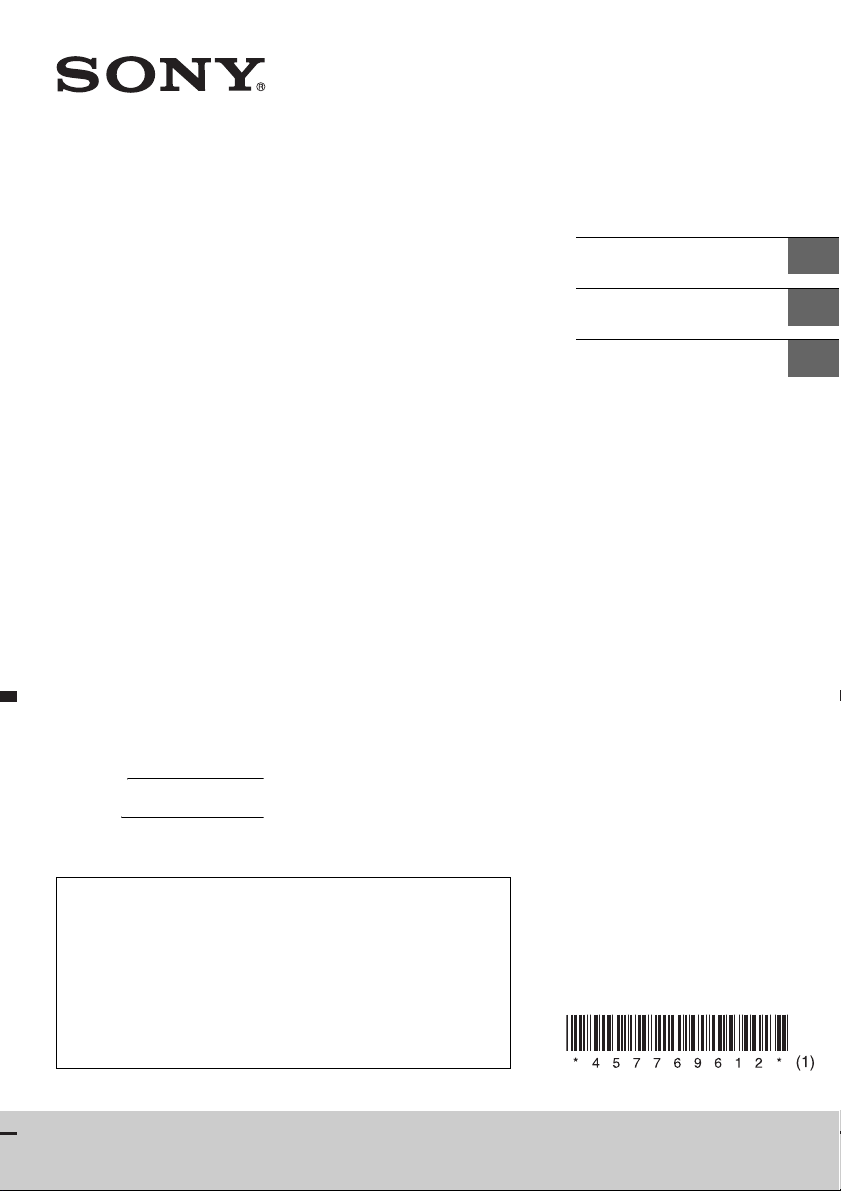
4-577-696-12(1)
AV Center
Owner’s Record
The model and serial numbers are located on the bottom of the
unit.
Record these numbers in the space provided below.
Refer to these numbers whenever you call upon your Sony dealer
regarding this product.
Model No.
Serial No.
Operating Instructions
Mode d’emploi
Manual de instrucciones
GB
FR
ES
To cancel the demonstration (Demo) display, see page 20.
For the connection/installation, see page 33.
Pour annuler l’affichage de demonstration (Demo), reportezvous a la page 22.
Pour le raccordement/l’installation, reportez-vous à la page 37.
Para cancelar la pantalla de demostracion (Demostración),
consulte la página 22.
Para la conexión/instalación, consulte la página 36.
XAV-W650BT/XAV-V630BT
Page 2
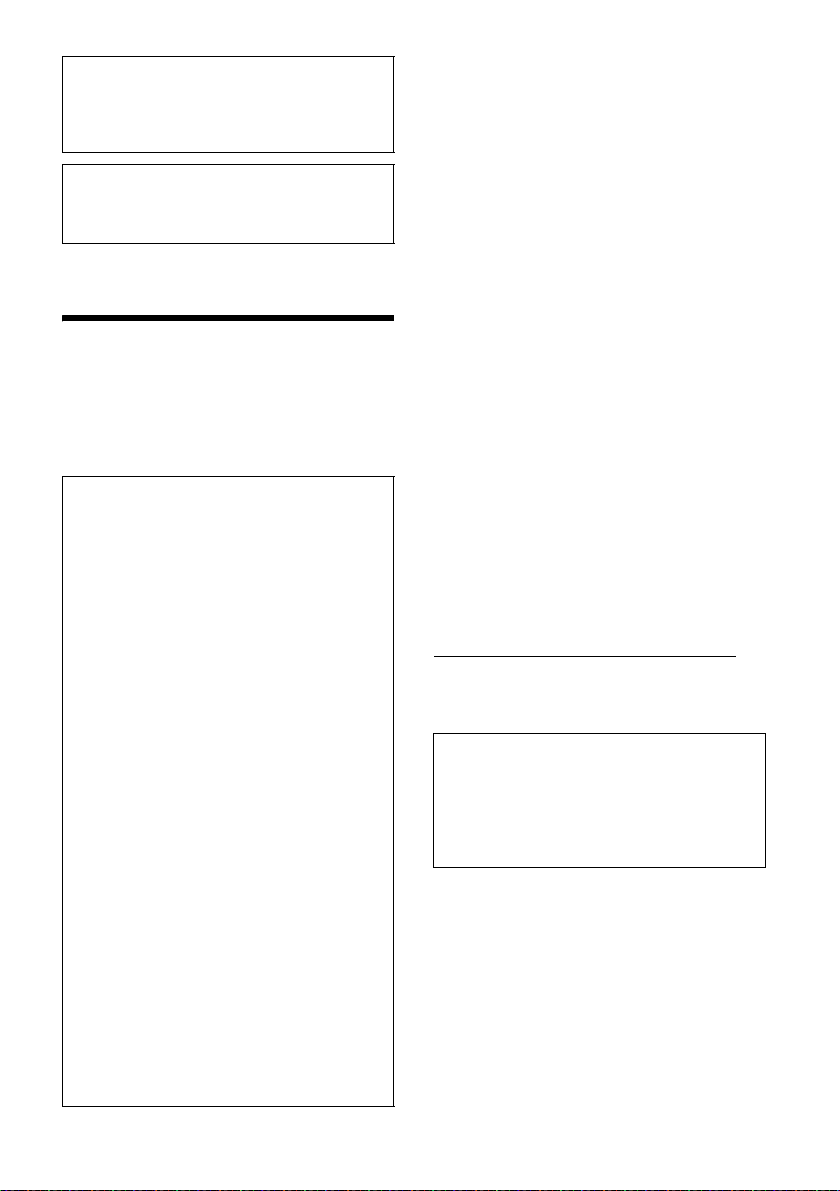
For safety, be sure to install this unit in the
dashboard of the car as the rear side of the unit
becomes hot during use.
For details, see “Connection/Installation”
(page 33).
This manual contains instructions for XAVW650BT and XAV-V630BT.
XAV-W650BT is the model representatively used
for illustration purposes.
The nameplate indicating operating voltage, etc., is
located on the bottom of the chassis.
Warning
To prevent fire or shock hazard, do not
expose the unit to rain or moisture.
To avoid electrical shock, do not open the
cabinet. Refer servicing to qualified personnel
only.
FOR THE CUSTOMERS IN THE USA. NOT
APPLICABLE IN CANADA, INCLUDING IN THE
PROVINCE OF QUEBEC.
POUR LES CLIENTS AUX ÉTATS-UNIS. NON
APPLICABLE AU CANADA, Y COMPRIS LA
PROVINCE DE QUÉBEC.
This equipment has been tested and found to
comply with the limits for a Class B digital device,
pursuant to Part 15 of the FCC Rules. These limits
are designed to provide reasonable protection
against harmful interference in a residential
installation. This equipment generates, uses, and
can radiate radio frequency energy and, if not
installed and used in accordance with the
instructions, may cause harmful interference to
radio communications. However, there is no
guarantee that interference will not occur in a
particular installation. If this equipment does
cause harmful interference to radio or television
reception, which can be determined by turning
the equipment off and on, the user is
encouraged to try to correct the interference by
one or more of the following measures:
Reorient or relocate the receiving antenna.
Increase the separation between the
equipment and receiver.
Connect the equipment into an outlet on a
circuit different from that to which the receiver
is connected.
Consult the dealer or an experienced radio/TV
technician for help.
You are cautioned that any changes or
modifications not expressly approved in this
manual could void your authority to operate this
equipment.
This device complies with Part 15 of the FCC Rules
and Industry Canada’s licence-exempt RSSs.
Operation is subject to the following two
conditions:
(1) This device may not cause interference; and
(2) This device must accept any interference,
including Interference that may cause undesired
operation of the device.
This transmitter must not be co-located or operated
in conjunction with any other antenna or
transmitter.
This equipment complies with FCC/IC radiation
exposure limits set forth for an uncontrolled
environment and meets the FCC radio frequency
(RF) Exposure Guidelines and RSS-102 of the IC
radio frequency (RF) Exposure rules. This
equipment has very low levels of RF energy that is
deemed to comply without maximum permissive
exposure evaluation (MPE). But it is desirable that it
should be installed and operated keeping the
radiator at least 20 cm or more away from person’s
body.
CAUTION
The use of optical instruments with this product will
increase eye hazard. As the laser beam used in this
CD/DVD player is harmful to eyes, do not attempt
to disassemble the cabinet. Refer servicing to
qualified personnel only.
For the State of California, USA only
Perchlorate Material – special handling may apply,
See
www.dtsc.ca.gov/hazardouswaste/perchlorate
Note on the lithium battery
Do not expose the battery to excessive heat such as
direct sunlight, fire or the like.
Warning if your car’s ignition has no ACC
position
After turning the ignition off, be sure to press
and hold HOME on the unit until the display
disappears.
Otherwise, the display does not turn off and this
causes battery drain.
Disclaimer regarding services offered by third
parties
Services offered by third parties may be changed,
suspended, or terminated without prior notice.
Sony does not bear any responsibility in these sorts
of situations.
2GB
Page 3

Important notice
Caution
IN NO EVENT SHALL SONY BE LIABLE FOR ANY
INCIDENTAL, INDIRECT OR CONSEQUENTIAL
DAMAGES OR OTHER DAMAGES INCLUDING,
WITHOUT LIMITATION, LOSS OF PROFITS, LOSS OF
REVENUE, LOSS OF DATA, LOSS OF USE OF THE
PRODUCT OR ANY ASSOCIATED EQUIPMENT,
DOWNTIME, AND PURCHASER’S TIME RELATED TO
OR ARISING OUT OF THE USE OF THIS PRODUCT, ITS
HARDWARE AND/OR ITS SOFTWARE.
Dear customer, this product includes a radio
transmitter.
Please check your vehicle operation manual or
contact the manufacturer of your vehicle or your
vehicle dealer, before you install this product into
your vehicle.
Emergency calls
This BLUETOOTH car handsfree and the electronic
device connected to the handsfree operate using
radio signals, cellular, and landline networks as well
as user-programmed function, which cannot
guarantee connection under all conditions.
Therefore do not rely solely upon any electronic
device for essential communications (such as
medical emergencies).
On BLUETOOTH communication
Microwaves emitting from a BLUETOOTH device
may affect the operation of electronic medical
devices. Turn off this unit and other BLUETOOTH
devices in the following locations, as it may cause
an accident.
where inflammable gas is present, in a hospital,
train, airplane, or petrol station
near automatic doors or a fire alarm
This unit supports security capabilities that
comply with the BLUETOOTH standard to provide
a secure connection when the BLUETOOTH
wireless technology is used, but security may not
be enough depending on the setting. Be careful
when communicating using BLUETOOTH wireless
technology.
We do not take any responsibility for the leakage
of information during BLUETOOTH
communication.
If you have any questions or problems concerning
your unit that are not covered in this manual,
consult your nearest Sony dealer.
3GB
Page 4
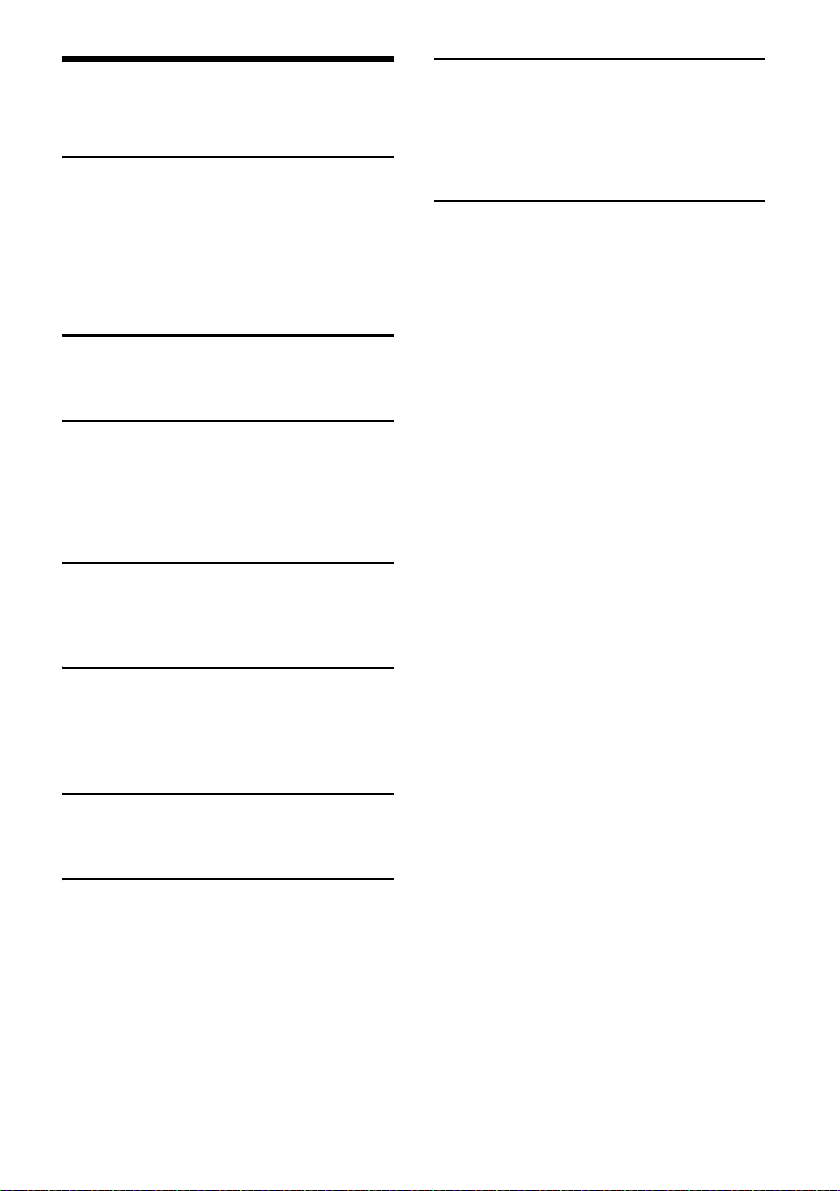
Table of Contents
Warning . . . . . . . . . . . . . . . . . . . . . . . . . . . . . . . . . . . 2
Guide to Parts and Controls . . . . . . . . . . . . . . . . . . . 5
Getting Started
Resetting the Unit. . . . . . . . . . . . . . . . . . . . . . . . . . . 7
Setting the Clock. . . . . . . . . . . . . . . . . . . . . . . . . . . . 7
Preparing a BLUETOOTH Device. . . . . . . . . . . . . . . . 7
Connecting a USB Device. . . . . . . . . . . . . . . . . . . . . 9
Connecting Other Portable Audio/Video
Devices. . . . . . . . . . . . . . . . . . . . . . . . . . . . . . . . . 9
Connecting Rear View Camera . . . . . . . . . . . . . . . . 9
Listening to the Radio
Listening to the Radio. . . . . . . . . . . . . . . . . . . . . . . 10
Using Radio Data System (RDS) . . . . . . . . . . . . . . . 11
Playback
Playing a Disc (XAV-W650BT). . . . . . . . . . . . . . . . . 11
Playing a USB Device . . . . . . . . . . . . . . . . . . . . . . . 12
Playing a BLUETOOTH Device. . . . . . . . . . . . . . . . . 13
Searching and Playing Tracks. . . . . . . . . . . . . . . . . 13
Other Settings During Playback . . . . . . . . . . . . . . . 14
Listening to Pandora®
Setting Up Pandora® . . . . . . . . . . . . . . . . . . . . . . . . 14
Streaming Pandora® . . . . . . . . . . . . . . . . . . . . . . . . 14
Available Operations in Pandora® . . . . . . . . . . . . . 15
Additional Information
Precautions . . . . . . . . . . . . . . . . . . . . . . . . . . . . . . . 21
Maintenance (XAV-W650BT) . . . . . . . . . . . . . . . . . 24
Specifications . . . . . . . . . . . . . . . . . . . . . . . . . . . . . 25
Troubleshooting . . . . . . . . . . . . . . . . . . . . . . . . . . . 27
Language Code List (XAV-W650BT) . . . . . . . . . . . 32
Connection/Installation
Cautions . . . . . . . . . . . . . . . . . . . . . . . . . . . . . . . . . 33
Parts List for Installation . . . . . . . . . . . . . . . . . . . . 33
Connection . . . . . . . . . . . . . . . . . . . . . . . . . . . . . . . 34
Installation . . . . . . . . . . . . . . . . . . . . . . . . . . . . . . . 36
Handsfree Calling (via BLUETOOTH
only)
Receiving a Call . . . . . . . . . . . . . . . . . . . . . . . . . . . . 15
Making a Call . . . . . . . . . . . . . . . . . . . . . . . . . . . . . . 15
Available Operations During a Call . . . . . . . . . . . . 16
Useful Functions
SongPal with Android Phone . . . . . . . . . . . . . . . . . 17
Using Siri Eyes Free. . . . . . . . . . . . . . . . . . . . . . . . . 18
Settings
Basic Setting Operation . . . . . . . . . . . . . . . . . . . . . 19
General Settings . . . . . . . . . . . . . . . . . . . . . . . . . . . 19
Sound Settings . . . . . . . . . . . . . . . . . . . . . . . . . . . . 20
Screen Settings . . . . . . . . . . . . . . . . . . . . . . . . . . . . 20
Visual Settings . . . . . . . . . . . . . . . . . . . . . . . . . . . . . 20
4GB
Page 5
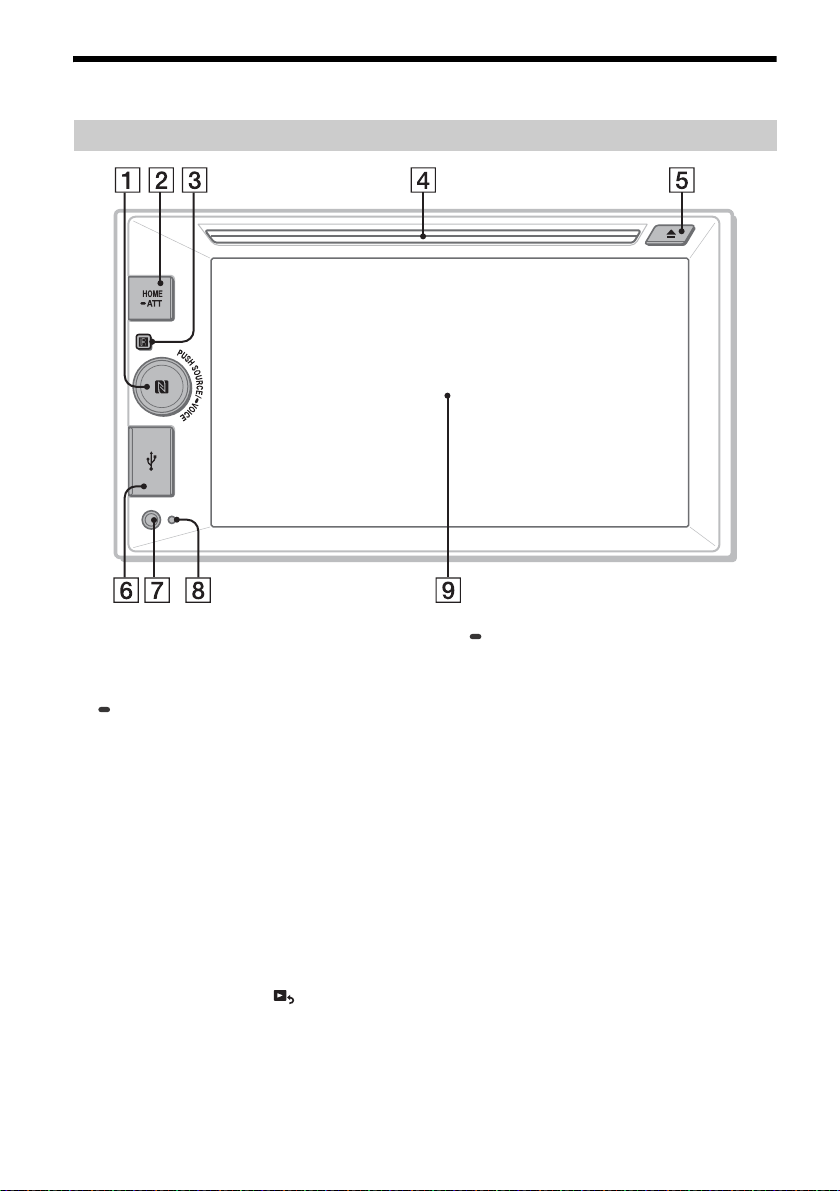
Guide to Parts and Controls
Main unit
SOURCE
Change the source. Each time it is pressed, it
displays a selectable source in a popup on the
current display.
VOICE
Press and hold to activate the voice command
function.
To assign the DSPL function to this button,
select [DSPL] in [SOURCE Key Func.] (page 20).
Volume control dial
Rotate to adjust the volume.
N-Mark
Makes a BLUETOOTH connection when touched
with an Android™ phone.
HOME
Turn on the power.
Open the HOME menu.
Press to pause playback when Disc (XAVW650BT), iPod/USB, BT Audio or Pandora
source is selected.
To resume playback, touch .
Press and hold for more than 2 seconds to turn
off the unit. When the unit is turned off, remote
commander operation is not available (XAVW650BT).
ATT (atte nuate)
Press and hold for a second, but less than 2
seconds, then rotate the volume control dial to
attenuate the sound.
Receptor for the remote commander
Disc slot (XAV-W650BT)
(disc eject) (XAV-W650BT)
USB port
AUX input jack
Reset button
Display/touch panel
5GB
Page 6
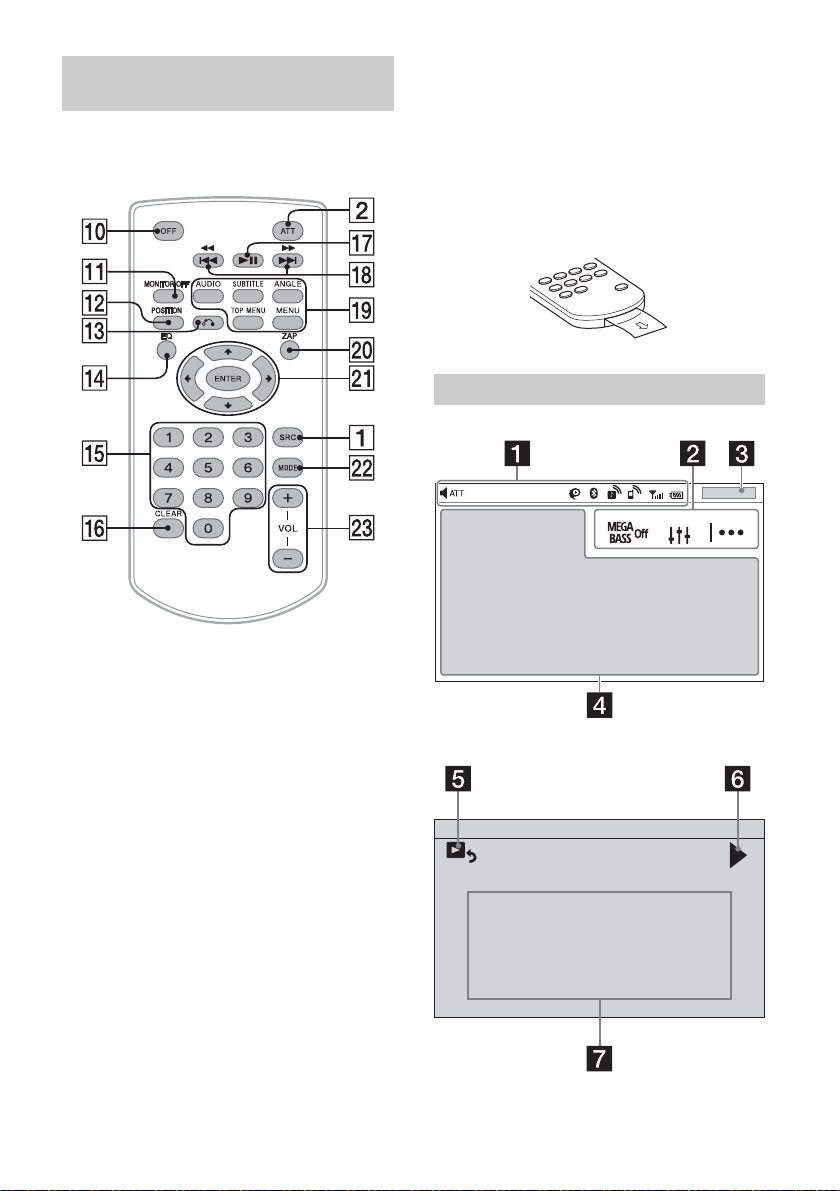
RM-X170 remote commander
(XAV-W650BT)
The remote commander can be used to operate the
audio controls. For menu operations, use the touch
panel.
ZAP (ZAPPIN™) (page 10)
///
Select a setup item, etc.
ENTER
Enter the selected item.
MODE
Select the radio band.
VOL (volume) +/–
Remove the insulation film before use.
Screen displays
Playback screen:
OFF
Turn the source off.
Press and hold for 2 seconds to turn off the
power and display.
MONITOR OFF
Turn off the monitor and button illumination.
To turn back on, press again.
POSITION
This button is not supported.
(return)
Return to the previous display.
Return to the menu on a Video CD (VCD) (XAVW650BT).
EQ (equalizer)
Select an equalizer curve.
Number buttons (0 – 9)
CLEAR
(play/pause)
/ (previous/next)
/ (fast-reverse/fast-forward)
DVD playback setting buttons (XAV-W650BT)
6GB
Home screen:
Page 7
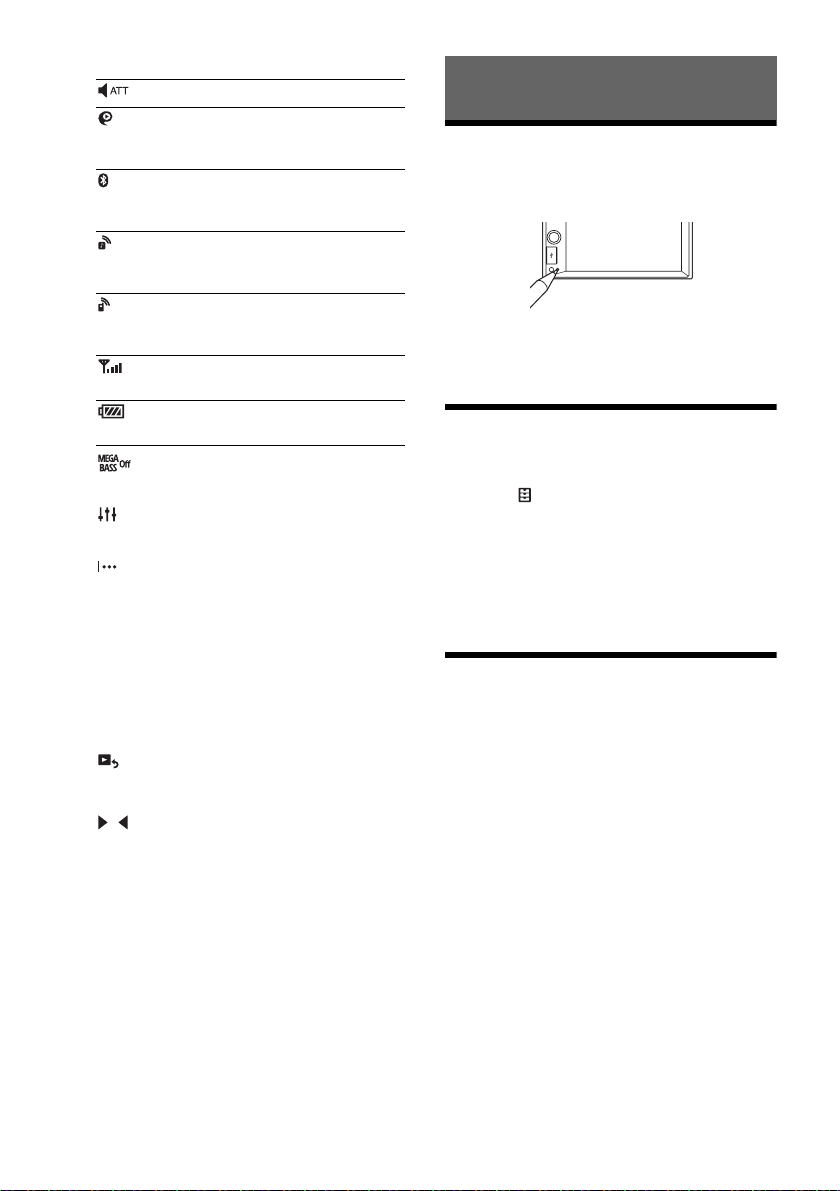
Status indication
Lights up when the sound is attenuated.
Lights up when the “SongPal”
connection is established between this
unit and your Android phone.
Lights up when the BLUETOOTH signal is
on. Flashes when the connection is in
progress.
Lights up when the audio device is
playable by enabling the A2DP
(Advanced Audio Distribution Profile).
Lights up when handsfree calling is
available by enabling HFP (Handsfree
Profile).
Indicates the signal strength status of
the connected cellular phone.
Indicates the remaining battery status of
the connected cellular phone.
(Mega Bass)
Touch to select the Mega Bass setting; [1], [2],
[off].
(sound setting menu)
Access the sound setting menu directly
(page 20).
(option)
Open the option menu. The available items
differ depending on the source.
Clock (page 7)
When the AUX or Rear Camera source is
selected, the clock is not displayed.
Application specific area
Display playback controls/indications or show
the unit’s status. Displayed items differ
depending on the source.
(return to the playback screen)
Switch from the HOME screen to the playback
screen.
/
Move to the next/previous page (This does not
necessarily appear on the screen).
Sources and Settings select keys
Change the source or make various settings.
Getting Started
Resetting the Unit
You must reset the unit before operating the unit
for the first time, after replacing the car battery, or
changing connections.
Note
Pressing the reset button will erase the clock setting
and some stored contents.
Setting the Clock
1 Press HOME, then touch [Settings].
2 Touch , then touch [Clock Adjust].
The setting display appears.
3 Touch / to set the hour and minute.
4 After setting the hour and minute, touch
[Set].
The setting is complete and the clock starts.
Preparing a BLUETOOTH Device
You can enjoy music or perform handsfree calling
depending on the BLUETOOTH compatible device
such as smartphones, cellular phones, and audio
devices (hereafter “BLUETOOTH device” if not
otherwise specified). For details on connecting,
refer to the operating instructions supplied with the
device.
Before connecting the device, turn down the
volume of this unit; otherwise, a loud sound may
result.
7GB
Page 8
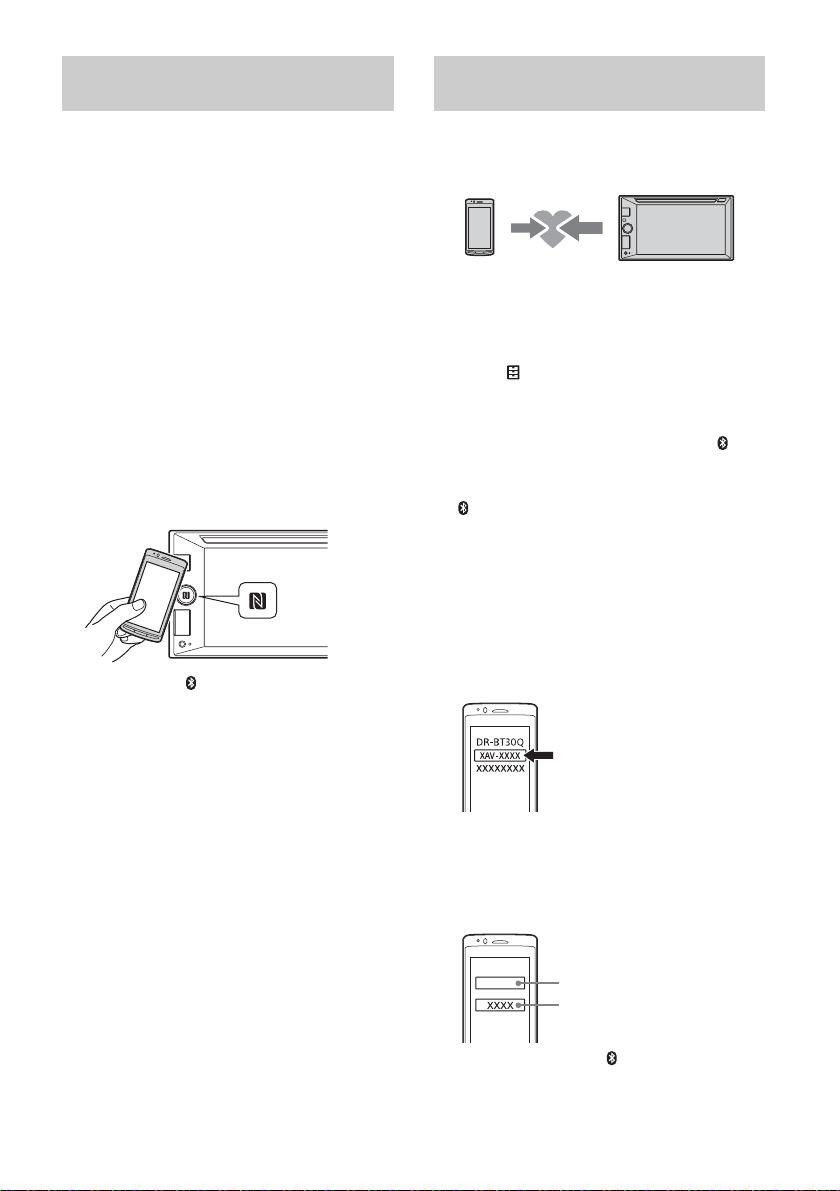
Connecting with a smartphone by One
[0000]
Input passkey
touch (NFC)
By touching the N-Mark on the unit with an NFC*
compatible smartphone, the unit is paired and
connected with the smartphone automatically.
* NFC (Near Field Communication) is a technology
enabling short-range wireless communication
between various devices, such as mobile phones and
IC tags. Thanks to the NFC function, data
communication can be achieved easily just by
touching the relevant symbol or designated location
on NFC compatible devices.
For a smartphone with Android OS 4.0 or lower
installed, downloading of the app “NFC Easy
Connect” available at Google Play™ is required. The
app may not be downloadable in some countries/
regions.
1 Activate the NFC function on the
smartphone.
For details, refer to the operating instructions
supplied with the smartphone.
2 Touch the N-Mark part of the unit with
the N-Mark part of the smartphone.
Make sure that lights up on the status bar of
the unit.
To disconnect by One touch
Touch the N-Mark part of the unit with the N-Mark
part of the smartphone again.
Notes
When making the connection, handle the
smartphone carefully to prevent scratches.
One touch connection is not possible when the unit is
already connected to another NFC compatible device.
In this case, disconnect the other device, and make a
connection with the smartphone again.
Pairing and connecting with a
BLUETOOTH device
When connecting a BLUETOOTH device for the first
time, mutual registration (called “pairing”) is
required. Pairing enables this unit and other devices
to recognize each other.
1 Place the BLUETOOTH device within 1 m
(3 ft) of this unit.
2 Press HOME, then touch [Settings].
3 Touch .
4 Touch [Bluetooth Connection], then set
the signal to [ON].
The BLUETOOTH signal is turned on and
lights up on the status bar of the unit.
5 Touch [Pairing].
flashes while the unit is in pairing standby
mode.
6 Perform pairing on the BLUETOOTH
device so it detects this unit.
7 Select [XAV-xxxx] (your model name)
shown in the display of the BLUETOOTH
device.
If your model name does not appear, repeat
from step 5.
8 If passkey* input is required on the
BLUETOOTH device, input [0000].
* Passkey may be called “passcode,” “PIN code,”
“PIN number,” “password,” etc., depending on the
BLUETOOTH device.
8GB
When pairing is made, stays lit.
Page 9
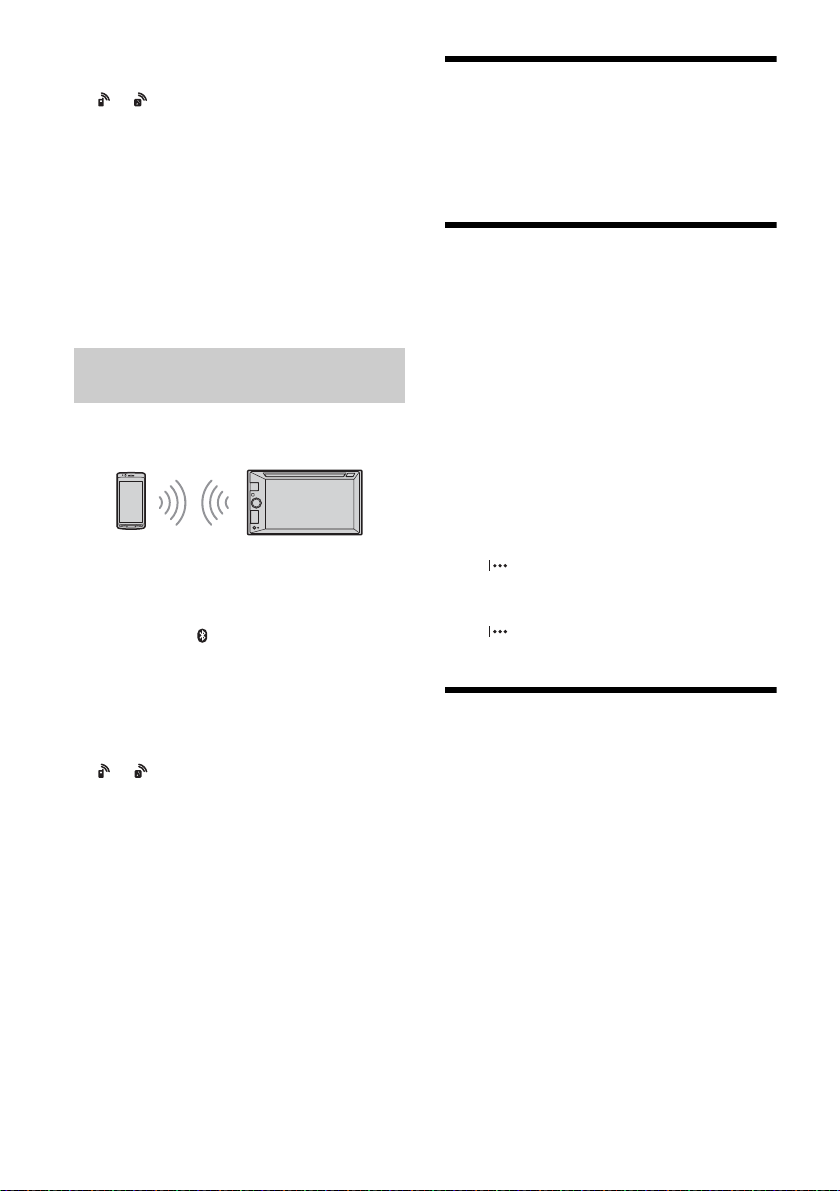
9 Select this unit on the BLUETOOTH device
to establish the BLUETOOTH connection.
or lights up when the connection is made.
Note
While connecting to a BLUETOOTH device, this unit
cannot be detected by another device. To enable
detection, enter the pairing mode and search for this
unit from another device.
To start playback
For details, see “Playing a BLUETOOTH Device”
(page 13).
To c ance l pairing
Perform step 5 to cancel the pairing mode after this
unit and the BLUETOOTH devices are paired.
Connecting with a paired BLUETOOTH
device
To use a paired device, connection with this unit is
required. Some paired devices will connect
automatically.
1 Press HOME, then touch [Settings].
2 Touch [Bluetooth Connection], then
touch [ON].
Make sure that lights up on the status bar of
the unit.
3 Activate the BLUETOOTH function on the
BLUETOOTH device.
4 Operate the BLUETOOTH device to
connect to this unit.
or lights up on the status bar.
To connect the last-connected device from
this unit
When the ignition is turned to on with the
BLUETOOTH signal activated, this unit searches for
the last-connected BLUETOOTH device, and
connection is made automatically.
If it does not work, touch [Reconnect] to search for
the last-paired device again. If the problem is not
solved, follow the pairing procedure.
Note
While streaming BLUETOOTH audio, you cannot
connect from this unit to the cellular phone. Connect
from the cellular phone to this unit instead.
To install the microphone
For details, see “Installing the microphone”
(page 35).
Connecting a USB Device
1 Turn down the volume on the unit.
2 Connect the USB device to the unit.
To connect an iPod/iPhone, use the USB
connection cable for iPod (not supplied).
Connecting Other Portable Audio/Video Devices
1 Turn off the portable audio/video device.
2 Turn down the volume on the unit.
3 Connect the portable audio/video device
to the AUX input jack on the unit with a
connecting cord (not supplied).
4 Press HOME, then touch [AUX].
To match the volume level of the connected
device to other sources
Start playback of the portable audio/video device
at a moderate volume and set your usual listening
volume on the unit:
Touch , then set [Input Level] between –10 and
+15.
To set to the device type manually
Touch , then set [AUX Input] to [Audio], [Video],
or [Auto].
Connecting Rear View Camera
By connecting the optional rear view camera to the
CAMERA IN terminal, you can display the picture
from the rear view camera. For details, see
“Connection/Installation” (page 33).
9GB
Page 10
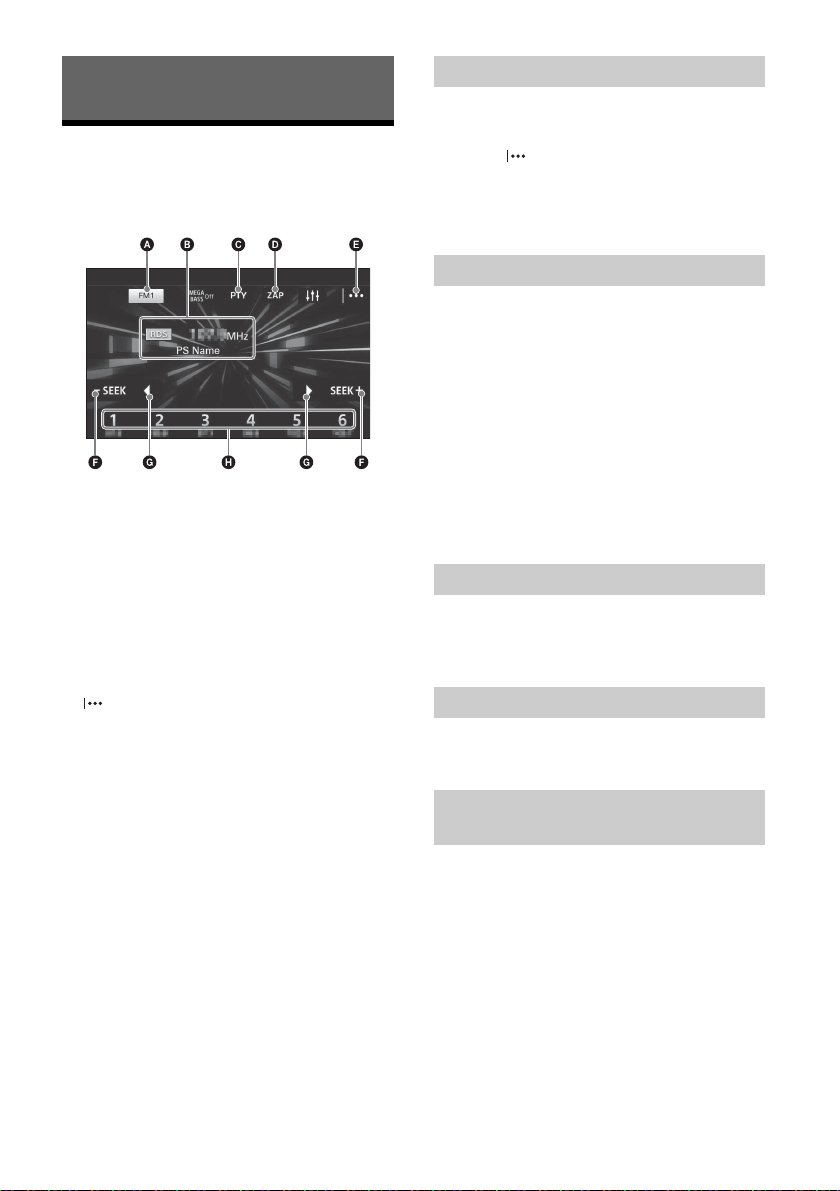
Listening to the Radio
Listening to the Radio
To listen to the radio, press HOME then touch
[Tuner].
Reception controls/indications
Current band
Opens the band list.
Current frequency, program service name*,
RDS indication*
* During RDS reception.
PTY (program types) (FM only)
Opens the PTY list (page 11).
ZAP (ZAPPIN)
Helps to find a desired station by listening to
preset stations for a few seconds.
(option)
Opens the option menu.
–SEEK/SEEK+
Tunes in au tom ati cal ly.
/
Tunes in manually.
Touch and hold to continuously skip
frequencies.
Preset numbers (1 to 6)
Selects a preset station.
Touch and hold to store the current frequency in
that preset.
Storing automatically (BTM)
1 Select the desired band (FM1, FM2, FM3,
AM1, or AM2).
2 Touch .
3 Touch [BTM], then [Search].
The unit stores stations in order of frequency on
the preset numbers (1 to 6).
Tuning
1 Touch the current band.
The band list appears.
2 Touch the desired band (FM1, FM2, FM3,
AM1, or AM2).
3 Perform tuning.
To tune automatically
Touch –SEEK/SEEK+.
Scanning stops when the unit receives a station.
To tune manually
Touch and hold / to locate the approximate
frequency, then touch / repeatedly to fine
adjust to the desired frequency.
Storing manually
1 While receiving the station that you want
to store, press and hold the desired
preset number (1 to 6).
Receiving stored stations
1 Select the band, then touch the desired
preset number (1 to 6).
Searching for the desired station from
preset stations (Tuner Preset ZAPPIN)
Tuner Preset ZAPPIN helps you to find a desired
station by listening to preset stations for a few
seconds.
1 During radio reception, touch [ZAP].
Tuner Preset ZAPPIN starts, and subsequent
stations are received in sequence.
2 Touch [ZAP] again when the desired
station is received.
10GB
Page 11
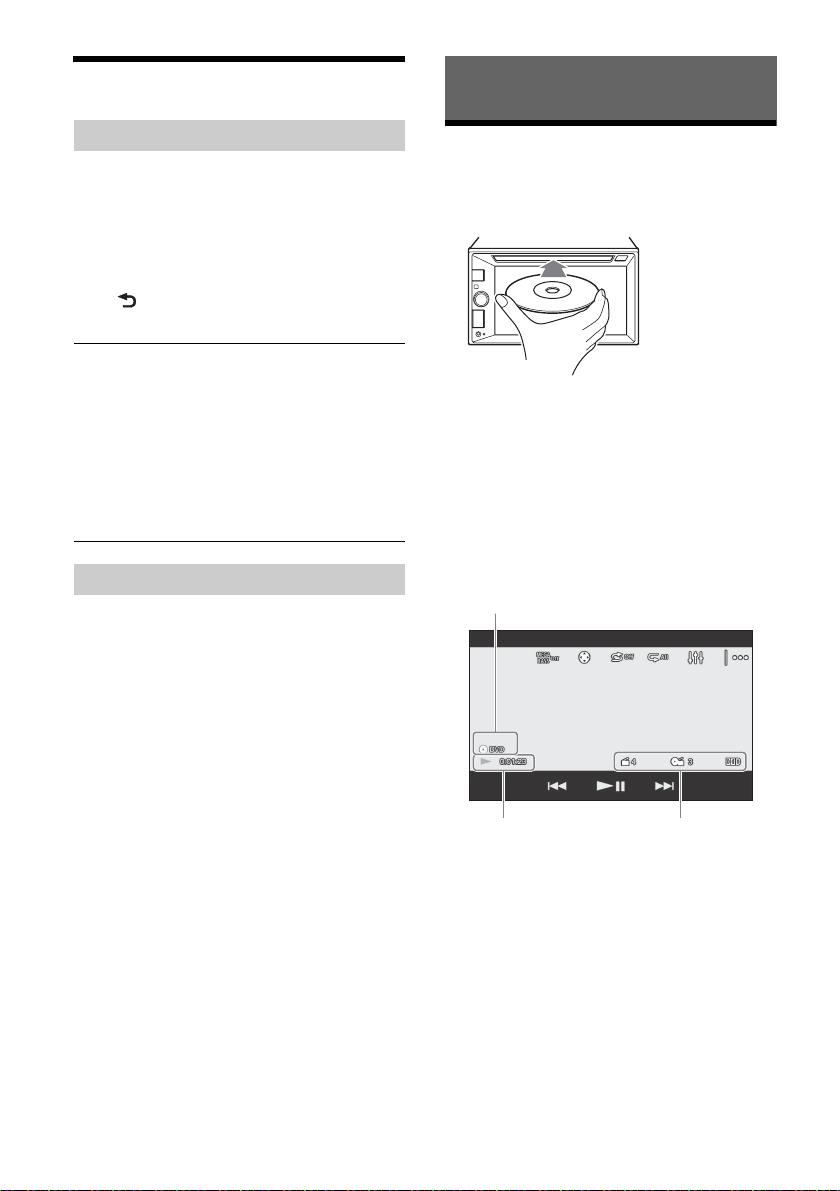
Using Radio Data System (RDS)
Playback
Selecting program types (PTY)
1 During FM reception, touch [PTY].
To scroll the list, touch /.
2 Touch the desired program type.
The unit searches for a station broadcasting the
selected program type.
To close the PTY list
Tou ch .
Type of programs
News (News), Information (Information), Sports
(Sports), Ta lk (Talk), Rock (Rock), Classic Rock
(Classic Rock), Adult Hits (Adult Hits), Soft Rock
(Soft Rock), Top 40 (Top 40), Country (Country),
Oldies (Oldies), Soft (Soft), Nostalgia (Nostalgia),
Jazz (Jazz), Classical (Classical), Rhythm and Blues
(Rhythm and Blues), Soft R & B (Soft Rhythm and
Blues), Foreign Language (Foreign Language),
Religious Music (Religious Music), Religious Talk
(Religious Talk), Personality (Personality), Public
(Public), College (College), Weather (Weather)
Setting clock time (CT)
The CT data from the RDS transmission sets the
clock.
1 Set [Clock Time] to [ON] in [General
Settings] (page 19).
Playing a Disc (XAV-W650BT)
Depending on the disc type, some operations may
be different or restricted.
1 Insert the disc (label side up).
Playback starts automatically.
If a DVD menu appears
Touch the desired item in the DVD menu.
You can also use the menu control panel, which can
be displayed by touching the screen anywhere
except the DVD menu items. Touch /// to
move the cursor, then touch [ENTER] to confirm.
If the menu control panel does not appear by
touching the display, use the remote commander.
Example of playback indications (DVD)
Current source icon, format
Playback status, elapsed playback time
Chapter/title number, audio format
Touch the display if the indications are not
displayed.
For audio discs, some indications are always
displayed during playback.
11GB
Page 12
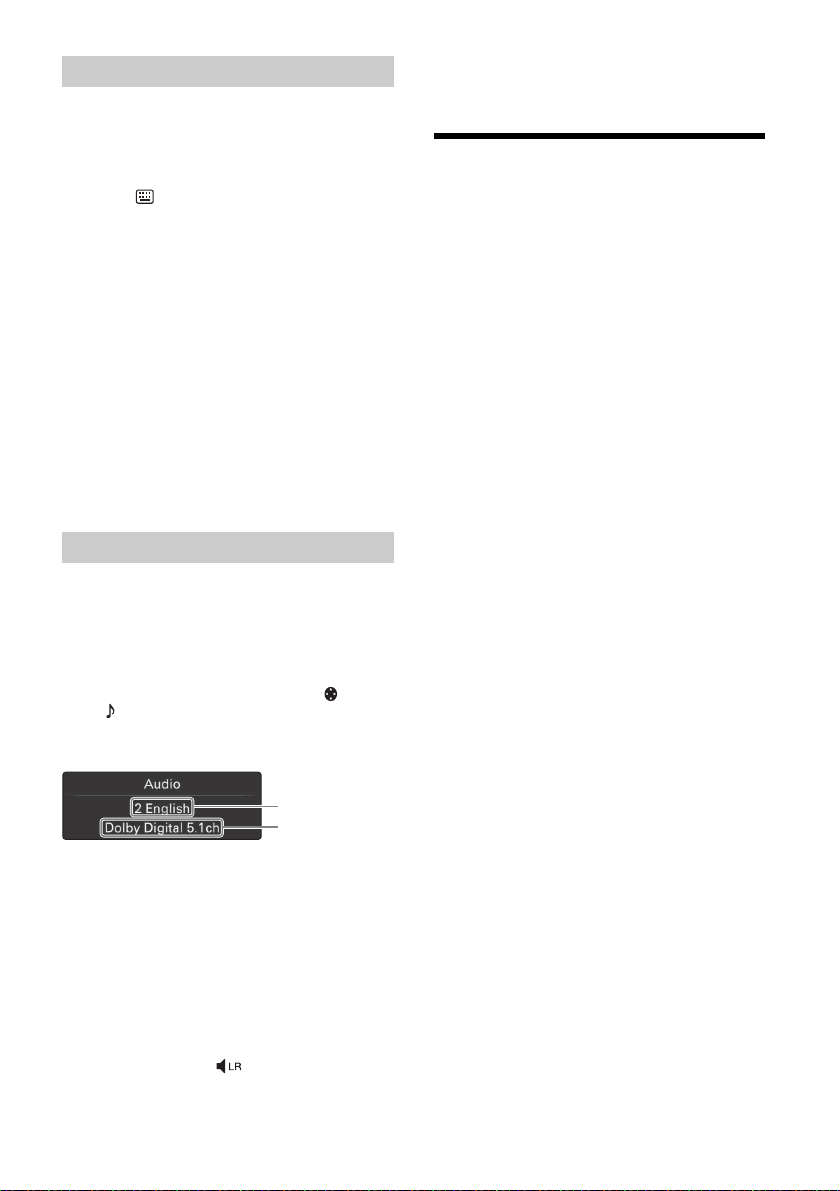
Using PBC (playback control) functions
The PBC menu interactively assists with operations
while a PBC-compatible VCD is played.
1 Start playing a PBC-compatible VCD.
The PBC menu appears.
2 Touch .
The menu control panel appears.
3 Touch the number keys to select the
desired item, then touch [ENTER].
4 Follow the instructions in the menu for
interactive operations.
To return to the previous display
Touch .
To deactivate PBC functions
Set [Video CD PBC] to [OFF] (page 20).
Notes
During PBC playback, the track number, playback
item, etc., do not appear on the playback display.
Resume playback is unavailable during playback with
PBC.
Configuring audio settings
Changing the audio language/format
When playing a DVD video, the audio language can
be changed if the disc is recorded with multilingual
tracks. You can also change the audio format when
playing a disc recorded in multiple audio formats
(e.g., Dolby Digital).
During playback, touch the screen, then .
Touch repeatedly until the desired audio
language/format appears.
Example: Dolby Digital 5.1 ch
Audio language
Audio format/channel numbers
If the same language is displayed two or more
times, the disc is recorded in multiple audio
formats.
[Stereo]: Standard stereo sound (default)
[Left]: Left channel sound (monaural)
[Right]: Right channel sound (monaural)
Playing a USB Device
In these Operating Instructions, “iPod” is used as a
general reference for the iPod functions on the iPod
and iPhone, unless otherwise specified by the text
or illustrations.
For details on the compatibility of your iPod, see
“About iPod” (page 24) or visit the support site on
the back cover.
MSC (Mass Storage Class) and MTP (Media Transfer
Protocol) type USB devices (such as a USB flash
drive, digital media player, Android phone)
compliant with the USB standard can be used.
Depending on the digital media player or Android
phone, setting the USB connection mode to MTP is
required.
Notes
For details on the compatibility of your USB device,
visit the support site on the back cover.
Playback of the following files is not supported.
MP3/WMA/AAC/FLAC:
copyright-protected files
DRM (Digital Rights Management) files
Multi-channel audio files
MP3/WMA/AAC:
lossless compression files
WAV:
Multi-channel audio files
1 Connect the USB device to the USB port.
Playback starts.
If a device is already connected, press HOME
then touch [iPod/USB] to start playback.
2 Adjust the volume on this unit.
To s top playback
Press SOURCE repeatedly until [OFF] appears.
To r em ov e the dev ic e
Stop playback, then remove the device.
Caution for iPhone
When you connect an iPhone via USB, the phone
call volume is controlled by the iPhone, not the unit.
Do not inadvertently increase the volume on the
unit during a call, as a sudden loud sound may
result when the call ends.
Changing the audio channel
When playing a VCD, you can listen to both left and
right channels, right channel only or left channel
only, via both right and left speakers.
During playback, touch repeatedly until the
desired audio channel appears.
The options are indicated below.
12GB
Page 13

Playing a BLUETOOTH Device
You can play contents on a connected device that
supports BLUETOOTH A2DP (Advanced Audio
Distribution Profile).
1 Make a BLUETOOTH connection with the
audio device (page 9).
2 Press HOME, then touch [BT Audio].
3 Operate the audio device to start
playback.
4 Adjust the volume on this unit.
Notes
Depending on the audio device, information such as
title, track number/time, and playback status may not
be displayed on this unit.
Even if the source is changed on this unit, playback of
the audio device does not stop.
To match the volume level of the BLUETOOTH
device to other sources
You can reduce the volume level differences
between this unit and the BLUETOOTH device:
During playback, touch , then set [Input Level]
between –10 and +15.
Searching and Playing Tracks
Repeat play and shuffle play
1 During playback, touch (repeat) or
(shuffle) repeatedly until the desired play
mode appears.
Playback in the selected play mode may take
time to start.
Available play modes differ depending on the
selected sound source.
Note
Repeat play and shuffle play are not available for
version 2.0 VCD with the PBC function.
Direct search play (XAV-W650BT)
1 During disc or USB playback, press the
number buttons on the remote
commander to enter an item (e.g., track)
number, then press ENTER on the remote
commander.
Playback starts from the beginning of the
selected point.
Note
During VCD playback, this function is available only
when playing a VCD without PBC functions.
Searching for a file from the list screen
1 During disc (XAV-W650BT) or USB
playback, touch .
The list screen from the currently played item
appears.
Furthermore, touch (audio), (video), or
(photo) to list up by file type.
2 Touch the desired item.
Playback starts.
13GB
Page 14

Other Settings During Playback
Further settings are available in each source by
touching . The available items differ depending
on the source.
Picture EQ
Adjusts the picture quality to suit the interior
brightness of the car: [Dynamic], [Standard],
[Theater], [Sepia].
(Available only when the parking brake is
applied, and iPod/USB, Disc (XAV-W650BT), or
AUX source is selected).
Aspect
Selects an aspect ratio for the screen of the unit.
(Available only when the parking brake is
applied, and iPod/USB, Disc (XAV-W650BT), or
AUX source is selected).
Normal
Displays a picture in the 4:3 aspect ratio (regular
picture).
Wide
Displays a picture in the 4:3 aspect ratio
enlarged to the left and right edges of the
screen with overflowing parts of the top and
bottom cut off to fill the screen.
Full
Displays a picture in the 16:9 aspect ratio.
Zoom
Displays a picture in the 4:3 aspect ratio
enlarged to the left and right edges of the
screen.
DVD Audio Level (XAV-W650BT)
Adjust the audio output level between –10 and
+10 for a DVD recorded in Dolby Digital format to
balance the volume level between discs.
(Available only when Disc source is selected.)
Listening to Pandora®
Pandora® is available to stream music through your
iPhone and Android phone.
You can control Pandora® on a USB-connected
iPhone or BLUETOOTH-connected Android phone
from this unit.
Pandora® is only available in certain countries.
Please visit
http://www.pandora.com/legal
for more information.
Setting Up Pandora®
1 Check the compatibility of your mobile
device by visiting the support site on the
back cover.
2 Download the latest version of the
Pandora® application from your
smartphone’s app store. A list of
compatible devices can be found at:
www.pandora.com/everywhere/mobile
Streaming Pandora®
1 Launch the Pandora® application on your
mobile device.
2 Connect the mobile device with this unit.
In the case of an iPhone, connect via USB
(page 9).
In the case of Android phone, connect via the
BLUETOOTH function (page 7).
3 Press HOME, then touch [Pandora].
If the device number appears
Make sure that the same numbers are displayed
(e.g., 123456) in this unit and mobile device, then
touch [OK] on this unit and confirm on the mobile
device.
To change the playback device
Tou ch , then s el ect [USB] (iPhone) or [BT]
(Android phone).
14GB
Page 15

Available Operations in
Pandora®
Handsfree Calling (via BLUETOOTH only)
“Thumbs” feedback
“Thumbs Up” or “Thumbs Down” feedback allows
you to personalize stations.
1 During playback, touch (Thumbs up)
or (Thumbs down).
Using the station list
The station list allows you to easily select a desired
station.
1 During playback, touch .
The station list appears.
2 Touch the desired station name.
Playback starts.
To change the sorting order
Touch or .
To scroll the list
Tou ch /.
Bookmarking
The track currently being played can be
bookmarked and stored in your Pandora® account.
1 During playback, touch .
To use a cellular phone, connect it with this unit. For
details, see “Preparing a BLUETOOTH Device”
(page 7).
Receiving a Call
1 Touch when a call is received.
The phone call starts.
Note
The ringtone and talker’s voice are output only from the
front speakers.
To rej ec t/end a cal l
Touch .
Making a Call
1 Press HOME, then touch [Phone].
2 Touch one of the call icons on the
BLUETOOTH phone display.
(call history)*
Select a contact from the call history list. The
unit stores the last 20 calls.
(redial)
Make a call automatically to the last contact
you made.
1
15GB
Page 16

(phonebook)*
Select a contact from the name list/number
list in the phonebook. To search the desired
contact in alphabetical order from the name
list, touch .
(voice command)*
Say a voice tag stored on the cellular phone.
(phone number input)
Enter the phone number.
Preset numbers (1 to 6)
Select the stored contact.
To store the contact, see “Presetting phone
numbers” (page 16).
*1 The cellular phone needs to support PBAP
(Phone Book Access Profile).
*2 Do not use the voice command function on the
cellular phone while it is connected to this unit.
*3 Voice command may not work depending on the
recognition specification of the cellular phone.
For details, visit the support site on the back
cover.
1
2*3
3 Touch .
The phone call starts.
Presetting phone numbers
You can store up to 6 contacts in the preset list.
1 In the phone screen, select a phone
number that you want to store in the
preset dial from the phonebook, call
history, or by inputting the phone
number directly.
The confirmation display appears.
2 Touch [Preset], then the desired preset
number (1 to 6).
The contact is stored to the selected preset
number.
Available Operations During a Call
To adjust the ringtone volume
Rotate the volume control dial while receiving a call.
To adjust the talker’s voice volume
Rotate the volume control dial during a call.
To adjust the volume for the other party (Mic
gain adjustment)
During a handsfree call, touch , then set [MIC
Gain] to [Low], [Middle], or [High].
To switch between handsfree mode and
handheld mode
During a call, touch to switch the
phone call audio between the unit and cellular
phone.
Note
Depending on the cellular phone, this operation may
not be available.
To answer an incoming call automatically
Touch , then set [Auto Answer] to [ON].
16GB
Page 17

Useful Functions
SongPal with Android Phone
Downloading the “SongPal”
application (version 3.0 or later)
is required from Google Play.
Notes
For your safety, follow your local
traffic laws and regulations, and
do not operate the application
while driving.
Connecting an Android phone
while “SongPal” is installed to
this unit allows you to receive
notifications of your SMS or
calendar, etc. through the car speakers and control
the unit by voice command.
What you can control with “SongPal” varies
depending on the connected device.
To make use of “SongPal” features, see the details on
your Android phone.
Display images of the “SongPal” application used in
this Operating Instruction may differ with the actual
ones.
Messages of the “SongPal” application that appear on
this unit and your Android phone may differ.
For further details on “SongPal,” visit the following
URL:
http://rd1.sony.net/help/speaker/songpal/
Establishing the SongPal connection
1 Make the BLUETOOTH connection with
Android phone (page 9).
2 Launch the “SongPal” application.
3 Press HOME, then touch [Settings].
4 Touch , then set [SongPal] to
[Connect].
Connection to Android phone starts.
For details on the operations on an Android
phone, see the help section of the application.
If the device number appears
Make sure that the number is displayed (e.g.,
123456), then select “Yes” on the Android phone.
To terminate connection
Set [SongPal] to [Disconnect] in [General Settings].
Selecting the source or application
You can select a source or application not only on
your Android phone but also on this unit by
operating the Android phone.
1 Show the source list of this unit on your Android
phone.
For details, refer to the operating instructions
supplied with the Android phone.
2 Touch the desired source.
Announcement of various information by
voice guide
When SMS, Twitter/Facebook/Calendar
notifications, etc., are received, they are
automatically announced through the car speakers.
For details on settings, refer to the help section of
the application.
17GB
Page 18

Activating voice recognition
By registering applications, you can control an
application by voice command. For details, refer to
the help section of the application.
To activate voice recognition
1 Press and hold VOICE to activate voice
recognition.
2 Say the desired voice command into the
microphone when [Say Source or App] appears on
the Android phone.
Notes
To use this function, VOICE need to be assigned the
voice command function by selecting [Voice] in
[SOURCE Key Func.] (page 20).
Voice recognition may not be available in some cases.
Voice recognition may not work properly depending
on the performance of the connected Android phone.
Operate under conditions where noise such as engine
sound is minimized during voice recognition.
Replying a message of SMS
You can reply a message by voice recognition.
1 Activate voice recognition, then input “Reply
(Reply).”
The message input display appears on the “SongPal”
application.
2 Input a reply message by voice recognition.
The list of message candidates appears on the
“SongPal” application.
3 To uc h / to select the desired message, then
touch [Enter].
The message is sent out.
Using Siri Eyes Free
Siri Eyes Free allows you to use an iPhone
handsfree by simply speaking into the microphone.
This function requires you to connect an iPhone to
the unit via BLUETOOTH. Availability is limited to
iPhone 4s or later. Make sure that your iPhone is
running the latest iOS version.
You must complete BLUETOOTH registration and
connection configurations for the iPhone with the
unit in advance. For details, see “Preparing a
BLUETOOTH Device” (page 7).
1 Activate the Siri function on the iPhone.
For details, refer to the operating instructions
supplied with the iPhone.
2 Press and hold SOURCE.
The voice command display appears.
3 After the iPhone beeps, speak into the
microphone.
The iPhone beeps again, then Siri starts
responding.
To deactivate Siri Eyes Free
Touch [Close].
Notes
The iPhone may not recognize your voice depending
on usage conditions. (For example, if you are in a
moving car.)
Siri Eyes Free may not function properly, or the
response time may lag in locations where iPhone
signals are difficult to receive.
Depending on the iPhone’s operating condition, Siri
Eyes Free may not function properly, or may quit.
If you play a track with an iPhone using the
BLUETOOTH audio connection, when the track starts
playback via BLUETOOTH, Siri Eyes Free automatically
quits and the unit switches to the BLUETOOTH audio
source.
When Siri Eyes Free is activated during audio
playback, the unit may switch to the BLUETOOTH
audio source even if you do not specify a track to play.
When connecting the iPhone to the USB port, Siri Eyes
Free may not function properly, or may quit.
When connecting the iPhone to the unit via USB, do
not activate Siri with the iPhone. Siri Eyes Free may
not function properly, or may quit.
There is no audio sound while Siri Eyes Free is
activated.
18GB
Page 19

Settings
Basic Setting Operation
You can set items in the following setup categories:
General Settings
Sound Settings
Screen Settings
Visual Settings
1 Press HOME, then touch [Settings].
2 Touch one of the setup category icons.
The items that can be set differ depending on
the source and settings.
3 Touch / to select the desired item.
To return to the previous display
Tou ch .
To switch to the playback screen
Tou ch .
General Settings
Language
Selects the display language: [English],
[Español], [Русский].
Time Format
Changes the time format: [12-hour], [24-hour].
Clock Time
Sets the clock time by the RDS data: [OFF], [ON].
Clock Adjust
Sets the clock time manually.
(Available only when [Clock Time] is set to [OFF].)
Beep
Activates the operation sound: [OFF], [ON].
Dimmer
Dims the display: [OFF], [ON], [Auto].
([Auto] is available only when the illumination
control lead is connected, and works when the
head light is turned on.)
Dimmer Level
Adjusts the brightness level when the dimmer is
activated: –5 to +5.
Touch Panel Adjust
Adjusts the touch panel calibration if the
touching position does not correspond with the
proper item.
Output Color System
Changes the color system according to the
connected monitor (SECAM is not supported):
[NTSC], [PAL].
(Available only when no source is selected.)
Camera Input
Selects the image from the rear view camera:
[Normal], [Reverse] (mirror image), [OFF].
Steering Control
Selects the input mode for the connected
remote control. To prevent a malfunction, be
sure to match the input mode with the
connected remote control before use.
Custom
Input mode for the steering wheel remote
control (Automatically selected when [User
Defined] is complete.).
Preset
Input mode for the wired remote control
excluding the steering wheel remote control.
User Defined
The steering button panel appears.
Press and hold the button you want to assign
to the steering wheel.
The button on the panel lights up (standby).
Press and hold the button on the steering
wheel you want to assign the function to.
The button on the panel changes to blue
(registration complete).
To register other functions, repeat steps
and .
(Available only when [Steering Control] is set to
[Custom].)
Notes
While making settings, only button operation on
the unit is available. For safety, park your car
before making this setting.
If an error occurs while registering, all the
registered information is cleared. Restart
registration from the beginning.
This function may not be available on some
vehicles. For details on the compatibility of your
vehicle, visit the support site on the back cover.
Bluetooth Connection
Activates the BLUETOOTH signal: [OFF], [ON],
[Pairing] (enters into pairing standby mode).
Bluetooth Device Info
Displays the information of the device
connected to the unit by touching [Open].
(Available only when [Bluetooth Connection] is
set to [ON])
Bluetooth Reset
Initializes all BLUETOOTH-related settings such
as pairing information, call history, preset dial,
history of connected BLUETOOTH devices, etc.
19GB
Page 20

SongPal
Establishes or terminates the “SongPal” function
(connection): [Connect], [Disconnect].
SOURCE Key Func.
Assigns the voice command function or the
display menu to the SOURCE button: [Voice],
[DSPL].
Rear View Camera (XAV-W650BT)
Adjusts the length and/or position of the marker
lines on the picture from the rear view camera
by touching [Line Edit].
Sound Settings
Mega Bass
Reinforces bass sound in synchronization with
the volume level: [1], [2], [OFF].
EQ5/Subwoofer
Selects an equalizer curve and adjusts the
subwoofer level.
EQ5
Selects the equalizer curve: [Country], [Soul],
[Electronica], [R&B], [Pop], [Rock], [Hip-Hop],
[Jazz], [Dance], [Custom], [OFF].
[Custom] adjusts the equalizer curve: –8 to +8.
Subwoofer
Adjusts the volume level of the subwoofer:
[OFF], –10 to +10.
Balance/Fader
Adjusts the balance/fader level.
Balance:
Adjusts the sound balance between the left and
right speakers: L15 to R15.
Fader:
Adjusts the sound balance between the front
and rear speakers: Front 15 to Rear 15.
Crossover
Adjusts the cut-off frequency and subwoofer
phase.
High Pass Filter
Selects the cut-off frequency of the front/rear
speakers: [63Hz], [100Hz], [120Hz], [150Hz],
[180Hz], [OFF].
Low Pass Filter
Selects the cut-off frequency of the subwoofer:
[OFF], [55Hz], [85Hz], [120Hz], [160Hz].
Subwoofer Phase
Selects the subwoofer phase: [Normal],
[Reverse].
Screen Settings
Demo
Activates the demonstration: [OFF], [ON].
Wallpaper
Changes the basis color of the background by
touching the desired color.
Visual Settings
Available only when no source is selected.
DVD Menu Language (XAV-W650BT)
Selects the default language for the disc’s
menu: [English], [Chinese], [German], [French],
[Italian], [Spanish], [Portuguese], [Dutch],
[Danish], [Swedish], [Finnish], [Norwegian],
[Russian], [Other].
DVD Audio Language (XAV-W650BT)
Selects the default language for the soundtrack:
[English], [Chinese], [German], [French], [Italian],
[Spanish], [Portuguese], [Dutch], [Danish],
[Swedish], [Finnish], [Norwegian], [Russian],
[Other].
DVD Subtitle Language (XAV-W650BT)
Selects the default subtitle language for DVD:
[English], [Chinese], [German], [French], [Italian],
[Spanish], [Portuguese], [Dutch], [Danish],
[Swedish], [Finnish], [Norwegian], [Russian],
[Other].
Monitor Type
Selects an aspect ratio suitable for the unit and
connected monitor.
(Available only while the source is off and the
clock is displayed.)
16:9
Displays a wide picture. Suitable when
connecting to a wide-screen monitor or a
monitor with a wide mode function.
Letterbox
Displays a wide picture with bands on the upper
and lower positions of the screen. Suitable when
connecting to a 4:3 screen monitor.
Pan Scan
Displays a wide picture on the entire screen and
automatically cuts off the portions that do not
fit.
Video CD PBC (XAV-W650BT)
Activates PBC functions when playing back a
VCD: [OFF], [ON].
20GB
Page 21

Additional Information
Precautions
Cool off the unit beforehand if your car has been
parked in direct sunlight.
Power antenna (aerial) extends automatically.
Moisture condensation (XAV-W650BT)
Should moisture condensation occur inside the
unit, remove the disc, and wait for about an hour
for it to dry out; otherwise the unit will not operate
properly.
To maintain high sound quality
Do not splash liquid onto the unit or discs (XAVW650BT).
Notes on safety
Comply with your local traffic rules, laws, and
regulations.
While driving
Do not watch or operate the unit, as it may lead
to distraction and cause an accident. Park your
car in a safe place to watch or operate the unit.
Do not use the setup feature or any other
function which could divert your attention from
the road.
When backing up your car, be sure to look back
and watch the surroundings carefully for your
safety, even if the rear view camera is
connected. Do not depend on the rear view
camera exclusively.
While operating
Do not insert your hands, fingers, or foreign
objects into the unit, as it may cause injury or
damage to the unit.
Keep small articles out of the reach of children.
Be sure to fasten seatbelts to avoid injury in the
event of sudden movement of the car.
Preventing an accident
Pictures appear only after you park the car and
set the parking brake.
If the car starts moving during video playback,
the following caution is displayed and you
cannot watch the video.
[Video blocked for your safety.]
The monitor connected to the REAR VIDEO OUT is
active while the car is in motion.
You cannot watch the video, but you can hear
audio.
Do not operate the unit or watch the monitor
while driving.
Notes on LCD panel
Do not get the LCD panel wet or expose it to
liquids. This may cause a malfunction.
Do not press down hard on the LCD panel as
doing so can distort the picture or cause a
malfunction (i.e., the picture may become
unclear, or the LCD panel may be damaged).
Do not touch the panel with objects other than
with your finger, as it may damage or break the
LCD panel.
Clean the LCD panel with a dry soft cloth. Do not
use solvents such as benzine, thinner,
commercially available cleaners, or antistatic
spray.
Do not use this unit outside the temperature
range 0 – 40 ºC (32 – 104 ºF).
If your car was parked in a cold or hot place, the
picture may not be clear. However, the monitor is
not damaged, and the picture will become clear
after the temperature in your car becomes
normal.
Some stationary blue, red, or green dots may
appear on the monitor. These are called “bright
spots,” and can happen with any LCD. The LCD
panel is precision-manufactured with more than
99.99% of its segments functional. However, it is
possible that a small percentage (typically 0.01%)
of the segments may not light up properly. This
will not, however, interfere with your viewing.
Playable discs and file types
Discs (XAV-W650BT)
DVD* DVD VIDEO
VCD Video CD (Ver. 1.0/1.1/2.0)
CD Audio CD
* “DVD” may be used in these Operating Instructions as
a general term for DVD VIDEOs, DVD-Rs/DVD-RWs,
and DVD+Rs/DVD+RWs.
DVD-R/DVD-R DL/DVD-RW
(Video mode)
DVD+R/DVD+R DL/DVD+RW
CD-ROM/CD-R/CD-RW
21GB
Page 22

File types
Folder (album)
Audio/video
(track/video)
For details on compression formats, see page 22.
Audio MP3 file, WMA file, AAC file,
Video Xvid file, MPEG-4 file
Photo jpeg file (.jpg)
Note
To play back those types of files, it is recommended to
store them on DVD discs or USB devices that are
supported by this unit.
FLAC file, WAV file
Notes on discs (XAV-W650BT)
Do not expose discs to direct sunlight or heat
sources such as hot air ducts, nor leave it in a car
parked in direct sunlight.
Before playing, wipe the discs
with a cleaning cloth from the
center out. Do not use
solvents such as benzine,
thinner, or commercially
available cleaners.
This unit is designed to play
discs that conform to the
Compact Disc (CD) standard.
DualDiscs and some music discs encoded with
copyright protection technologies do not conform
to the Compact Disc (CD) standard, therefore,
these discs may not be playable by this unit.
Discs that this unit CANNOT play
Discs with labels, stickers, or sticky tape or
paper attached. Doing so may cause a
malfunction, or may ruin the disc.
Discs with non-standard shapes (e.g., heart,
square, star). Attempting to do so may damage
the unit.
8 cm (3
Note on playback operations of DVDs and
VCDs
Some playback operations of DVDs and VCDs may
be intentionally set by software producers. Since
this unit plays DVDs and VCDs according to the disc
contents the software producers designed, some
playback features may not be available. Also, refer
to the instructions supplied with the DVDs or VCDs.
Notes on DATA CDs, DATA DVDs, and USB
playback
Some DATA CDs/DATA DVDs (depending on the
equipment used for its recording or the disc
condition) may not play on this unit.
Finalization is required for some discs (page 22).
The unit is compatible with the following
standards.
For DATA CDs
ISO 9660 level 1/level 2 format, Joliet/Romeo in
1
/4 in) discs.
the expansion format
For DATA DVDs
UDF Bridge format (combined UDF and ISO
9660)
The maximum number of:
folders (albums): 256 (including root and empty
folders).
files (tracks/videos/photos) and folders
contained in a disc: 2,000 (if folder/file names
contain many characters, this number may
become less than 2,000).
displayable characters for a folder/file name:
32.
Compatible codecs are MP3 (.mp3), WMA (.wma),
JPEG (.jpg), Xvid (.avi), and MPEG-4 (.mp4).
DRM (Digital Rights Management) files may not be
played.
Notes on finalizing discs
The following discs are required to be finalized to
play on this unit.
DVD-R/DVD-R DL (in video mode)
DVD-RW in video mode
DVD+R/DVD+R DL
CD-R
CD-RW
DVD+RW can be played without finalization. The
disc is automatically finalized.
For details, refer to the manual supplied with the
disc.
Playback order of audio/video files
About WMA files
WMA*1 files meeting the following requirements
can be played. Playback is not guaranteed for all
WMA files meeting the requirements.
Codec
Media File format: ASF file format
File extension: .wma
Bit rate: 48 to 192 kbps (Supports variable bit rate
2
(VBR))*
Sampling frequency*3: 44.1 kHz
22GB
Page 23

About MP3 files
MP3 files meeting the following requirements can
be played. Playback is not be guaranteed for all
MP3 files meeting the requirements.
Codec
Media File format: MP3 (MPEG-1 Layer3) file
format
File extension: .mp3
Bit rate: 48 to 192 kbps (Supports variable bit rate
2
(VBR))*
Sampling frequency*3: 32, 44.1, 48 kHz
About AAC files
AAC files meeting the following requirements can
be played. Playback is not be guaranteed for all
AAC files meeting the requirements.
Codec
Media File format: AAC-LC supporting ADTS/
RAW/ADIF
File extension: .m4a
Bit rate: 40 to 320 kbps (Supports variable bit rate
(VBR)/constant bit rate (CBR))*
2
Sampling frequency*3: 8 to 48 kHz
Bit per sample (Quantization bit): 16 bits
Channel: Mono, Stereo
About FLAC files
FLAC files meeting the following requirements can
be played. Playback is not be guaranteed for all
FLAC files meeting the requirements.
Codec
File extension: .flac
Sampling frequency*
Bit per sample (Quantization bit)*
3*4
: 8 to 96 kHz
4
: 8, 12, 16, 20,
24 bits
Channel: Mono, Stereo (excluding 5.1 ch file)
About WAV files
WAV files meeting the following requirements can
be played. Playback is not guaranteed for all WAV
files meeting the requirements.
Codec
File extension: .wav
Bit rate: 16 kbps to 1.536 Mbps (Supports variable
bit rate (VBR)/constant bit rate (CBR))*
2
Sampling frequency*3: 8 to 48 kHz
Bit per sample (Quantization bit): 16, 24 bits
Channel: Mono, Stereo
About Xvid files
Xvid files meeting the following requirements can
be played. Playback is not be guaranteed for all
Xvid files meeting the requirements.
Codec
Media File format: Xvid file format
File extension: .avi
Video codec: MPEG-4 Advanced Simple Profile
Audio codec: MP3 (MPEG-1 Layer3)
Bit rate: Max. 8 Mbps
Frame rate: Max. 30 fps (30p/60i)
Resolution: Max. 720 × 576*
5
About MPEG-4 files
MPEG-4 files meeting the following requirements
can be played. Playback is not be guaranteed for all
MPEG-4 files meeting the requirements.
Codec
Media File format: MP4 file format
File extension: .mp4
Video codec: MPEG-4 Simple Profile
Audio codec: AAC
Bit rate: Max. 4 Mbps
Frame rate: Max. 30 fps (30p/60i)
Resolution: Max. 720 × 576*
5
About JPEG files
JPEG*6 files meeting the following requirements
can be played. Playback is not be guaranteed for all
JPEG files meeting the requirements.
Codec
Media File format: Compatible with DCF 2.0/Exif
2.21 file format
File extension: .jpg
Profile: Baseline Profile
Number of pixels: Max. 6,048 × 4,032 pixels
(24,000,000 pixels)
*1 Copyright protected WMA files cannot be played
back.
*2 Non-standard bit rates or non-guaranteed bit rates
are included depending on the sampling frequency.
*3 Sampling frequency may not correspond to all
encoders.
*4 High-resolution audio contents will be down-
converted during playback.
*5 These numbers indicate the maximum resolution of
playable video and do not indicate the player’s
display resolution. The display resolution is 800 ×
480.
*6 Some photo files cannot be played back depending
on their file formats.
23GB
Page 24

About iPod
+ side up
You can connect to the following iPod models.
Update your iPod devices to the latest software
before use.
Compatible iPhone/iPod models
Compatible Model Bluetooth® USB
iPhone 6 Plus
iPhone 6
iPhone 5s
iPhone 5c
iPhone 5
iPhone 4s
iPhone 4
iPhone 3GS
iPod touch
(5th generation)
iPod touch
(4th generation)
iPod touch
(3rd generation)
iPod classic
iPod nano
(7th generation)
iPod nano
(6th generation)
iPod nano
(5th generation)
“Made for iPod,” and “Made for iPhone,” mean
that an electronic accessory has been designed to
connect specifically to iPod or iPhone,
respectively, and has been certified by the
developer to meet Apple performance standards.
Apple is not responsible for the operation of this
device or its compliance with safety and
regulatory standards. Please note that the use of
this accessory with iPod or iPhone may affect
wireless performance.
If you have any questions or problems concerning
your unit that are not covered in this Operating
Instructions, consult your nearest Sony dealer.
Maintenance (XAV-W650BT)
Replacing the lithium battery of the remote
commander
Under normal conditions, the battery will last
approximately 1 year. (The service life may be
shorter depending on the conditions of use.)
When the battery becomes weak, the range of the
remote commander becomes shorter.
CAUTION
Danger of explosion if battery is incorrectly
replaced. Replaced only with the same or
equivalent type.
Notes on the lithium battery
Keep the lithium battery out of the reach of children.
Should the battery be swallowed, immediately
consult a doctor.
Wipe the battery with a dry cloth to ensure good
contact.
Be sure to observe the correct polarity when installing
the battery.
Do not hold the battery with metallic tweezers,
otherwise a short-circuit may occur.
24GB
Page 25

Specifications
FOR THE CUSTOMERS IN THE USA. NOT
APPLICABLE IN CANADA, INCLUDING IN THE
PROVINCE OF QUEBEC.
POUR LES CLIENTS AUX ÉTATS-UNIS. NON
APPLICABLE AU CANADA, Y COMPRIS LA
PROVINCE DE QUÉBEC.
AUDIO POWER SPECIFICATIONS
CEA2006 Standard
Power Output: 17 Watts RMS × 4 at 4
Ohms < 1% THD+N
SN Ratio: 80 dBA (reference: 1 Watt into
4 Ohms)
Monitor section
Display type: Wide LCD color monitor
Dimensions: 6.2 in
System: TFT active matrix
Number of pixels:
1,152,000 pixels (800 × 3 (RGB) × 480)
Color system:
PAL/NTSC/SECAM/PAL-M automatic select
Tuner s ection
FM
Tuning range: 87.5 – 107.9 MHz
Antenna (aerial) terminal:
External antenna (aerial) connector
Intermediate frequency: 150 kHz
Usable sensitivity: 10 dBf
Selectivity: 70 dB at 400 kHz
Signal-to-noise ratio: 70 dB (mono)
Separation at 1 kHz: 30 dB
Frequency response: 20 – 15,000 Hz
AM
Tuning range: 530 – 1,710 kHz
Antenna (aerial) terminal:
External antenna (aerial) connector
Intermediate frequency:
9,267.5 kHz or 9,257.5 kHz/5 kHz
Sensitivity: 44 μV
DVD/CD Player section (XAV-W650BT)
Signal-to-noise ratio: 80 dB
Frequency response: 20 – 20,000 Hz
Wow and flutter: Below measurable limit
Harmonic distortion: 0.05%
Region code: Labeled on the bottom of the unit
USB Player section
Interface: USB (Full-speed)
Maximum current: 1 A
Wireless Communication
Communication System:
BLUETOOTH Standard version 3.0
Output:
BLUETOOTH Standard Power Class 2
(Max. +4 dBm)
Maximum communication range:
Line of sight approx. 10 m (33 ft)*
Frequency band:
2.4 GHz band (2.4000 – 2.4835 GHz)
Modulation method: FHSS
Compatible BLUETOOTH Profiles*
A2DP (Advanced Audio Distribution Profile) 1.2
AVRCP (Audio Video Remote Control Profile) 1.4
HFP (Handsfree Profile) 1.6
PBAP (Phone Book Access Profile)
OPP (Object Push Profile)
SPP (Serial Port Profile)
Corresponding codec: SBC (.sbc)
*1 The actual range will vary depending on factors such
as obstacles between devices, magnetic fields
around a microwave oven, static electricity,
reception sensitivity, antenna (aerial)’s performance,
operating system, software application, etc.
*2 BLUETOOTH standard profiles indicate the purpose
of BLUETOOTH communication between devices.
1
2
:
Power amplifier section
Outputs: Speaker outputs
Speaker impedance: 4 – 8 ohms
Maximum power output: 55 W × 4 (at 4 ohms)
General
Outputs:
Video output terminal (rear)
Audio output terminals (front, rear, sub)
Power antenna (aerial)/Power amplifier control
terminal (REM OUT)
Inputs:
Illumination control terminal
Steering control input terminal
Antenna (aerial) input terminal
Microphone input terminal
Parking brake control terminal
Reverse input terminal
Camera input terminal
AUX audio input terminal (Front)
AUX Audio/Video input terminal (Rear)
USB port
External input terminal
Power requirements: 12 V DC car battery
(negative ground (earth))
Rated current consumption: 10 A
Dimensions: Approx. 178 mm × 101.5 mm × 176 mm
1
(7
/8 in × 4 in × 7 in) (w/h/d)
Mounting dimensions:
Approx. 170 mm × 100 mm × 162 mm
3
(6
/4 in × 4 in × 6 1/2 in) (w/h/d)
25GB
Page 26

Mass:
XAV-W650BT: 1.7 kg (3 lb 12 oz)
XAV-V630BT: 1.2 kg (2 lb 10
Package contents:
Main unit (1)
Parts for installation and connections (1 set)
Remote Commander (1): RM-X170 (XAV-W650BT)
Microphone (1)
Optional accessories/equipment:
Mounting bracket: GMD-D100
Cable for steering wheel remote input: RC-SR1
Your dealer may not handle some of the above
listed accessories. Please ask the dealer for detailed
information.
Design and specifications are subject to change
without notice.
3
/8 oz)
Region code
The region system is used to protect software
copyrights.
The region code is located on the bottom of the
unit, and only DVDs labeled with an identical region
code can be played on this unit.
DVDs labeled can also be played.
If you try to play any other DVD, the message
[Playback prohibited by region code.] will appear
on the monitor screen. Depending on the DVD, no
region code may be labeled even though playing
the DVD is prohibited by area restrictions.
Copyrights
US and foreign patents licensed from Dolby
Laboratories.
MPEG Layer-3 audio coding technology and patents
licensed from Fraunhofer IIS and Thomson.
Manufactured under license from Dolby
Laboratories. Dolby and the double-D symbol are
trademarks of Dolby Laboratories.
The Bluetooth® word mark and logos are registered
trademarks owned by Bluetooth SIG, Inc. and any
use of such marks by Sony Corporation is under
license. Other trademarks and trade names are
those of their respective owners.
The N-Mark is a trademark or registered trademark
of NFC Forum, Inc. in the United States and in other
countries.
Windows Media is either a registered trademark or
trademark of Microsoft Corporation in the United
States and/or other countries.
This product is protected by certain intellectual
property rights of Microsoft Corporation. Use or
distribution of such technology outside of this
product is prohibited without a license from
Microsoft or an authorized Microsoft subsidiary.
“DVD VIDEO,” “DVD-R,” “DVD-RW,” “DVD+R,” and
“DVD+RW” are trademarks.
iPhone, iPod, iPod classic, iPod nano, iPod touch,
and Siri are trademarks of Apple Inc., registered in
the U.S. and other countries. App Store is a service
mark of Apple Inc.
THIS PRODUCT IS LICENSED UNDER THE MPEG-4
VISUAL PATENT PORTFOLIO LICENSE FOR THE
PERSONAL AND NON-COMMERCIAL USE OF A
CONSUMER FOR DECODING VIDEO IN COMPLIANCE
WITH THE MPEG-4 VISUAL STANDARD (“MPEG-4
VIDEO”) THAT WAS ENCODED BY A CONSUMER
ENGAGED IN A PERSONAL AND NONCOMMERCIAL
ACTIVITY AND/OR WAS OBTAINED FROM A VIDEO
PROVIDER LICENSED BY MPEG LA TO PROVIDE
MPEG-4 VIDEO.
NO LICENSE IS GRANTED OR SHALL BE IMPLIED FOR
ANY OTHER USE.
ADDITIONAL INFORMATION INCLUDING THAT
RELATING TO PROMOTIONAL, INTERNAL AND
COMMERCIAL USES AND LICENSING MAY BE
OBTAINED FROM MPEG LA, LLC. SEE
HTTP://WWW.MPEGLA.COM
Pandora®, the Pandora® logo, an d the Pandora®
trade dress are trademarks or registered
trademarks of Pandora Media, Inc., used with
permission.
Google, Google Play and Android are trademarks of
Google Inc.
libFLAC
Copyright (C) 2000-2009 Josh Coalson
Copyright (C) 2011-2013 Xiph.Org Foundation
Redistribution and use in source and binary forms,
with or without modification, are permitted
provided that the following conditions are met:
Redistributions of source code must retain the
above copyright notice, this list of conditions and
the following disclaimer.
Redistributions in binary form must reproduce
the above copyright notice, this list of conditions
and the following disclaimer in the
documentation and/or other materials provided
with the distribution.
Neither the name of the Xiph.org Foundation nor
the names of its contributors may be used to
endorse or promote products derived from this
software without specific prior written
permission.
26GB
Page 27

THIS SOFTWARE IS PROVIDED BY THE COPYRIGHT
HOLDERS AND CONTRIBUTORS “AS IS” AND ANY
EXPRESS OR IMPLIED WARRANTIES, INCLUDING,
BUT NOT LIMITED TO, THE IMPLIED WARRANTIES OF
MERCHANTABILITY AND FITNESS FOR A
PARTICULAR PURPOSE ARE DISCLAIMED. IN NO
EVENT SHALL THE FOUNDATION OR CONTRIBUTORS
BE LIABLE FOR ANY DIRECT, INDIRECT, INCIDENTAL,
SPECIAL, EXEMPLARY, OR CONSEQUENTIAL
DAMAGES (INCLUDING, BUT NOT LIMITED TO,
PROCUREMENT OF SUBSTITUTE GOODS OR
SERVICES; LOSS OF USE, DATA, OR PROFITS; OR
BUSINESS INTERRUPTION) HOWEVER CAUSED AND
ON ANY THEORY OF LIABILITY, WHETHER IN
CONTRACT, STRICT LIABILITY, OR TORT (INCLUDING
NEGLIGENCE OR OTHERWISE) ARISING IN ANY WAY
OUT OF THE USE OF THIS SOFTWARE, EVEN IF
ADVISED OF THE POSSIBILITY OF SUCH DAMAGE.
This product uses font data which is licensed to
Sony owned by Monotype Imaging Inc.
Such font data shall be used solely in connection
with this product.
All other trademarks are trademarks of their
respective owners.
Troubleshooting
The following checklist will help you remedy
problems you may encounter with your unit.
Before going through the checklist below, check
the connection and operating procedures.
For details on using the fuse and removing the unit
from the dashboard, see “Connection/Installation”
(page 33).
If the problem is not solved, visit the support site on
the back cover.
General
No power is being supplied to the unit.
Check the fuse.
The connection is not correct.
Connect the yellow and red power supply
leads.
There is no beep sound.
An optional power amplifier is connected and
you are not using the built-in amplifier.
The contents of the memory have been erased.
The power supply lead or battery has been
disconnected or it is not connected properly.
Stored stations and correct time are erased.
The fuse has blown.
The unit makes noise when the position of the
ignition is switched.
The leads are not matched correctly with the car’s
accessory power connector.
The display disappears from/does not appear on
the monitor.
The dimmer is set to [ON] (page 19).
The display disappears if you press and hold
HOME.
Press HOME on the unit until the display
appears.
The monitor off function is activated (page 20).
Touch anywhere on the display to turn the
display back on.
The display does not respond to your touch
correctly.
Touch one part of the display at a time. If two or
more parts are touched simultaneously, the
display will not operate correctly.
Calibrate the touch panel of the display (page 19).
Touch the pressure sensitive panel firmly.
The rear monitor cannot be operated. Icons
displayed on the rear monitor are disabled.
Menu items cannot be selected.
Unavailable menu items are displayed in gray.
Radio reception
The stations cannot be received.
The sound is hampered by noise.
The connection is not correct.
Connect the REM OUT lead (blue/white striped)
or accessory power supply lead (red) to the
power supply lead of a car’s antenna (aerial)
booster (only when your car has built-in radio
antenna (aerial) in the rear/side glass).
Check the connection of the car antenna
(aerial).
If the auto antenna (aerial) will not extend,
check the connection of the power antenna
(aerial) control lead.
Preset tuning is not possible.
The broadcast signal is too weak.
RDS
PTY displays [PTY not found.].
The current station is not RDS station.
RDS data has not been received.
The station does not specify the program type.
Picture
There is no picture/picture noise occurs.
A connection has not been made correctly.
Check the connection between this unit and
other equipment and set the input selector of the
equipment to the source corresponding to this
unit.
The disc is defective or dirty (XAV-W650BT).
27GB
Page 28
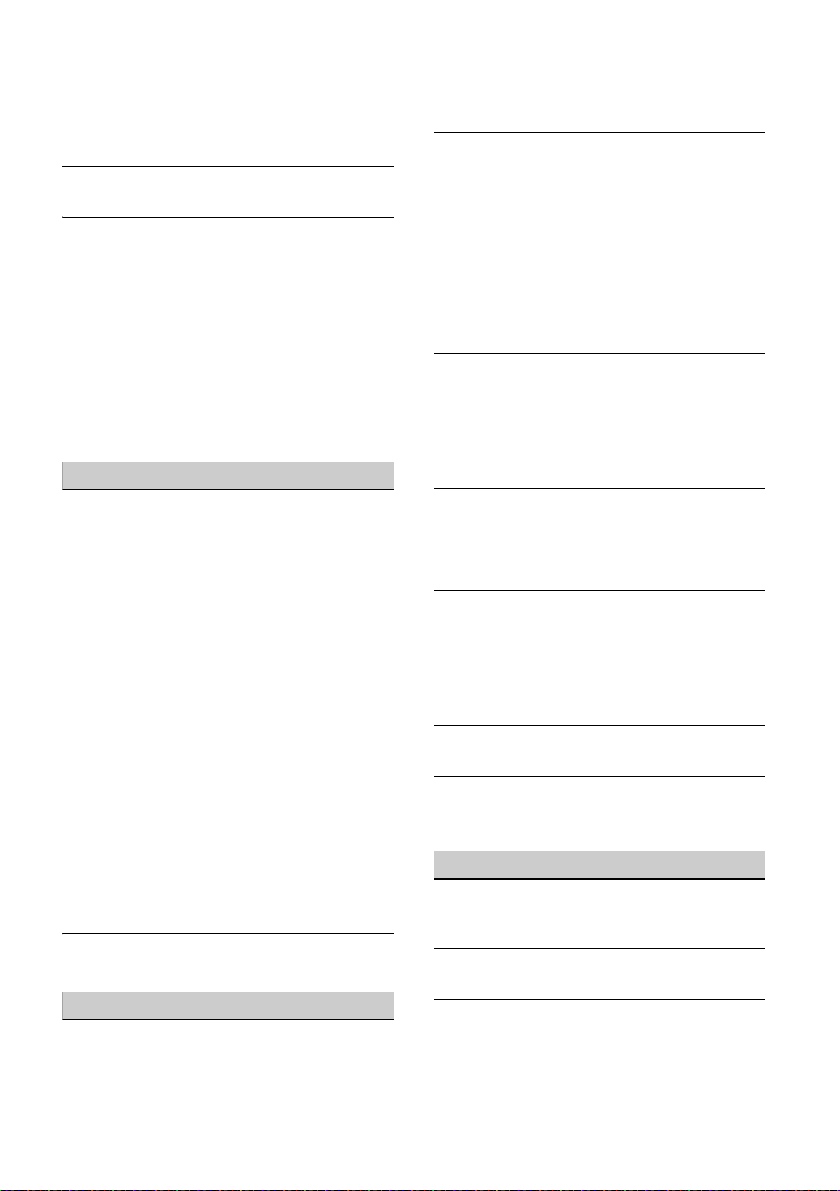
Installation is not correct.
Install the unit at an angle of less than 45° in a
sturdy part of the car.
The parking cord (light green) is not connected to
the parking brake switch cord, or the parking
brake is not applied.
The picture does not fit in the screen.
The aspect ratio is fixed on the playback source.
There is no picture/picture noise occurs in the
rear monitor.
A source/mode which is not connected is
selected. If there is no input, no picture appears
in the rear monitor.
The color system setting is incorrect.
Set the color system to [PAL] or [NTSC]
according to the connected monitor (page 19).
The picture of the rear view camera is displayed
on this unit.
No picture appears in the rear monitor if the
picture of the rear view camera is displayed on
this unit.
Sound
There is no sound/sound skips/sound cracks.
A connection has not been made correctly.
Check the connection between this unit and the
connected equipment and set the input selector
of the equipment to the source corresponding to
this unit.
The disc is defective or dirty (XAV-W650BT).
Installation is not correct.
Install the unit at an angle of less than 45° in a
sturdy part of the car.
The MP3 file sampling rate is not 32, 44.1, or 48
kHz.
The WMA file sampling rate is not 44.1 kHz.
The MP3 file bit rate is not 48 to 192 kbps.
The WMA file bit rate is not 48 to 192 kbps.
The unit is in pause/reverse/fast-forward mode.
The settings for the outputs are not made
correctly.
The DVD output level is too low (page 14) (XAV-
W650BT).
The volume is too low.
The ATT function is activated.
The format is not supported.
Check if the format is supported by this unit
(page 22).
Sound is noisy.
Keep cords and cables away from each other.
Disc operation (XAV-W650BT)
The disc does not play.
The disc is defective or dirty.
The disc is not playable.
The DVD is not playable due to the region code.
The disc is not finalized (page 22).
The disc format and file version are incompatible
with this unit (page 21).
Press to remove the disc.
MP3/WMA/Xvid/MPEG-4 files do not play.
Recording was not performed according to the
ISO 9660 level 1 or level 2 format or the Joliet or
Romeo expansion format (DATA CD), or the UDF
Bridge format (DATA DVD) (page 22).
The file extension is incorrect (page 22).
Files are not stored in MP3/WMA/Xvid/MPEG-4
format.
If the disc contains multiple file types, only the
selected file type can be played.
Select the appropriate file type using the list
(page 21).
MP3/WMA/Xvid/MPEG-4 files take longer to play
than others.
The following discs take a longer time to start
playback.
a disc recorded with a complicated tree
structure.
a disc to which data can be added.
Certain functions cannot be performed.
Depending on the disc, you may not be able to
perform operations such as stop, search, or
repeat/shuffle play. For details, refer to the
manual supplied with the disc.
The soundtrack/subtitle language or angle
cannot be changed.
Use the DVD menu instead of the direct selection
button on the remote commander (page 11).
Multilingual tracks, multilingual subtitles, or
multi-angles are not recorded on the DVD.
The DVD prohibits changing.
The operation buttons do not function.
Press the reset button (page 7).
The disc will not eject.
The disc will not insert.
Press and hold the disc eject button.
USB playback
Items cannot be played via a USB hub.
Connect iPod/USB devices to this unit without
USB hub.
Items cannot be played.
Reconnect the USB device.
The USB device takes longer to play.
The USB device contains large-sized files or files
with a complicated tree structure.
28GB
Page 29

The sound is intermittent.
The sound may be intermittent at a high bit rate
of more than 320 kbps.
Audio file cannot be played.
USB device formatted with file systems other
than FAT16, FAT32, or exFAT are unsupported.*
* This unit supports FAT16, FAT32, and exFAT, but some
USB device may not support all of these. For details,
refer to the operating instructions of each USB device
or contact the manufacturer.
NFC function
One touch connection (NFC) is not possible.
If the smartphone does not respond to the touch.
Check that the NFC function of the smartphone
is turned on.
Move the N-Mark part of the smartphone
closer to the N-Mark part on this unit.
If the smartphone is in a case, remove it.
NFC receiving sensitivity depends on the device.
If One touch connection with the smartphone
fails several times, make the BLUETOOTH
connection manually.
BLUETOOTH function
The other BLUETOOTH device cannot detect this
unit.
Set [Bluetooth Connection] to [ON] (page 19).
While connecting to a BLUETOOTH device, this
unit cannot be detected by another device.
Terminate the current connection and search for
this unit from the other device. The disconnected
device can be reconnected by selecting from the
list of registered devices.
Connection is not possible.
Check the pairing and connection procedures in
the manual of the other device, etc., and perform
the operation again.
The name of the detected device does not
appear.
Depending on the status of the other device, it
may not be possible to obtain the name.
There is no ringtone.
Raise the volume while receiving a call.
The talker’s voice volume is low.
Raise the volume during a call.
The other party says that the volume is too low
or high.
Adjust the [MIC Gain] level (page 16).
Echo or noise occurs during call conversations.
Reduce the volume.
If ambient noise other than the phone call sound
is loud, try reducing this noise.
Shut the window if road noise is loud.
Lower the air conditioner if the air conditioner
is loud.
The phone sound quality is poor.
Phone sound quality depends on reception
conditions of the cellular phone.
Move your car to a place where you can
enhance the cellular phone’s signal if the
reception is poor.
The volume of the connected BLUETOOTH device
is low or high.
Volume level will differ depending on the
BLUETOOTH device.
Reduce the volume level differences between
this unit and the BLUETOOTH device (page 13).
The sound skips during audio streaming or the
BLUETOOTH connection fails.
Reduce the distance between the unit and the
BLUETOOTH device.
If the BLUETOOTH device is stored in a case which
interrupts the signal, remove the case while
using the device.
Several BLUETOOTH devices or other devices (e.g.
ham radio devices) which emit radio waves are
used nearby.
Turn off the other devices.
Increase the distance between the unit and
other devices.
Playback sound stops momentarily when this
unit is connecting to a cellular phone. This is not
a malfunction.
You cannot control the connected BLUETOOTH
device during audio streaming.
Check that the connected BLUETOOTH device
supports AVRCP.
Some functions do not work.
Check that the connecting device supports the
functions in question.
A call is answered unintentionally.
The connecting phone is set to start a call
automatically.
[Auto Answer] of this unit is set to [ON] (page 16).
Pairing failed due to time out.
Depending on the connecting device, the time
limit for pairing may be short. Try completing the
pairing within the time by setting a single digit
passkey.
The BLUETOOTH function cannot be operated.
Exit the source by pressing and holding SOURCE
for 1 second, then turn on the unit.
29GB
Page 30

No sound is output from the car speakers during
a handsfree call.
If the sound is output from the cellular phone, set
the cellular phone to output the sound from the
car speakers.
Siri Eyes Free is not activated.
Perform the handsfree registration for an iPhone
that supports Siri Eyes Free.
Set the Siri function on the iPhone to on.
Cancel the BLUETOOTH connection with the
iPhone and the unit, and reconnect.
SongPal operation
Application name is mismatched with the actual
application in “SongPal.”
Launch the application again from the “SongPal”
application.
Pandora® operation
Pandora® connection is not possible.
Shut down the Pandora® application on the
mobile device, then launch it again.
Error displays/messages
Hubs not supported.
USB hubs are not supported on this unit.
No Playable Data
The disc does not contain playable data (XAV-
W650BT).
The iPod has no playable data.
Load music data/files into the iPod.
The USB device has no playable data.
Load music data/files into the USB device.
Cannot play this content.
The currently selected content cannot be played
back.
Playback content will be skipped to the next
one.
Overcurrent Caution on USB
The USB device is overloaded.
Disconnect the USB device, then change the
source by pressing the SOURCE button.
Indicates that the USB device is out of order, or
an unsupported device is connected.
USB device not supported
For details on the compatibility of your USB
device, visit the support site on the back cover.
Device no response
The unit does not recognize the connected USB
device.
Reconnect the USB device.
Check that the USB device is supported by the
unit.
The character cannot be displayed with the unit.
For BLUETOOTH function
Bluetooth Connection Error
An error has occurred between this unit and the
BLUETOOTH phone.
Check that the BLUETOOTH signal is set to on
for this unit or the BLUETOOTH phone.
Try pairing a gain.
Reconnect the BLUETOOTH phone.
Bluetooth device is not found.
The unit cannot detect a connectable
BLUETOOTH device.
Check the BLUETOOTH setting of the
connecting device.
No device is in the list of registered BLUETOOTH
devices.
Perform pairing with a BLUETOOTH device
(page 8).
Call Data Error
An error has occurred while accessing
phonebook data via PBAP or call history from the
BLUETOOTH phone.
Reconnect the BLUETOOTH phone.
Data Listing Error
An error has occurred while displaying
phonebook data via PBAP or call history from the
BLUETOOTH phone.
Reconnect the BLUETOOTH phone.
Handsfree device is not available.
A cellular phone is not connected.
Connect a cellular phone (page 8).
For disc operation (XAV-W650BT)
Disc Error
The unit cannot read the data due to some
problem.
The data is damaged or corrupted.
The disc is corrupted.
The disc is incompatible with this unit.
The disc is not finalized.
The disc is dirty or inserted upside down.
Clean or insert the disc correctly.
A blank disc has been inserted.
30GB
Page 31

The disc cannot play due to a problem.
Insert another disc.
The disc is not compatible with this unit.
Insert a compatible disc.
Press to remove the disc.
Playback prohibited by region code.
The DVD’s region code differs from the unit’s
region code.
The sound in DTS format is not audible.
Discs in DTS format are not supported. Sound is
not output if the DTS format is selected.
DTS formatted discs are not playable on this
unit. Use a compatible disc format (page 21).
For steering wheel remote control
operation:
Please retry
An error occurs while registering and all the
registered information is cleared.
Restart registration from the beginning.
For Pandora® operation
Allow connection? Check number on mobile
device.
Check the number on your mobile device. If the
number is correct, touch [OK] to allow the
connection.
Pandora upgrade required
Upgrade the Pandora® application to the latest
version.
Bookmark Error
Bookmarking a track failed.
Try bookmarking again.
Cannot connect to Pandora due to poor network
reception.
The mobile network signal is poor.
Move to an area with better reception.
Cannot skip.
Skip (next) is prohibited for the current content.
Wait until the commercial ends.
Pandora® limits the number of skips allowed.
Wait until the next track begins, or select
another station on the list.
Please Login to Pandora.
The mobile device has not logged in to Pandora®.
Try logging in again.
Please create a station in Pandora app.
There is no station on your Pandora® account.
Create a station on your mobile device.
Select a source other than [Pandora], then
select the Pandora® source again.
Pandora Error
An error occurred while using Pandora®.
Disconnect, then reconnect the mobile device
with this unit.
(For a USB device, unplug and plug the device
in again. For a BLUETOOTH device, disconnect
and connect the device again.)
Launch the Pandora® application again from
the mobile device.
Pandora is not available in your country.
Use of the service is being attempted outside the
US.
Pandora® service license has been granted in
the US only.
Please launch Pandora application on mobile
device.
The Pandora® application has not been launched.
Launch Pandora® on your mobile device, then
touch [Reconnect].
Server Maintenance
The Pandora® server may have a problem.
Select a source other than [Pandora], then
select the Pandora® source again.
Station does not exist.
The condition of the mobile device has changed
between compiling the station list and selecting
from the list.
Wait until the station list refreshes.
Thumbs Up/Down Error
Thumbs Up/Down feedback failed.
Try Thumbs Up/Down again.
If these solutions do not help improve the situation,
consult your nearest Sony dealer.
If you take the unit to be repaired due to disc
playback trouble, bring the disc that was used at
the time the problem began (XAV-W650BT).
31GB
Page 32

Language Code List (XAV-W650BT)
Code Language
1027 Afar
1028 Abkhazian
1032 Afrikaans
1039 Amharic
1044 Arabic
1045 Assamese
1051 Aymara
1052 Azerbaijani
1053 Bashkir
1057 Byelorussian
1059 Bulgarian
1060 Bihari
1061 Bislama
1066 Bengali;
Bangla
1067 Tibetan
1070 Breton
1079 Catalan
1093 Corsican
1097 Czech
1103 Welsh
1105 Danish
1109 German
1130 Bhutani
1142 Greek
1144 English
1145 Esperanto
1149 Spanish
1150 Estonian
1151 Basque
1157 Persian
1165 Finnish
1166 Fiji
1171 Faroese
1174 French
1181 Frisian
1183 Irish
1186 Scots Gaelic
1194 Galician
1196 Guarani
1203 Gujarati
1209 Hausa
1217 Hindi
1226 Croatian
1229 Hungarian
1233 Armenian
1235 Interlingua
1239 Interlingue
1245 Inupiak
1248 Indonesian
1253 Icelandic
1254 Italian
1257 Hebrew
1261 Japanese
1269 Yiddish
1283 Javanese
1287 Georgian
1297 Kazakh
1298 Greenlandic
1299 Cambodian
1300 Kannada
1301 Korean
1305 Kashmiri
1307 Kurdish
1311 Kirghiz
1313 Latin
1326 Lingala
1327 Laothian
1332 Lithuanian
1334 Latvian;
Lettish
1345 Malagasy
Code Language
1347 Maori
1349 Macedonian
1350 Malayalam
1352 Mongolian
1353 Moldavian
1356 Marathi
1357 Malay
1358 Maltese
1363 Burmese
1365 Nauru
1369 Nepali
1376 Dutch
1379 Norwegian
1393 Occitan
1403 (Afan)Oromo
1408 Oriya
1417 Punjabi
1428 Polish
1435 Pashto;
Pushto
1436 Portuguese
1463 Quechua
1481 Rhaeto-
Romance
1482 Kirundi
1483 Romanian
1489 Russian
1491 Kinyarwanda
1495 Sanskrit
1498 Sindhi
1501 Sangho
1502 Serbo-
Croatian
1503 Singhalese
1505 Slovak
1506 Slovenian
Code Language
1507 Samoan
1508 Shona
1509 Somali
1511 Albanian
1512 Serbian
1513 Siswati
1514 Sesotho
1515 Sundanese
1516 Swedish
1517 Swahili
1521 Tamil
1525 Telugu
1527 Tajik
1528 Thai
1529 Tigrinya
1531 Turkmen
1532 Tagalog
1534 Setswana
1535 Tonga
1538 Turkish
1539 Tsonga
1540 Tatar
1543 Twi
1557 Ukrainian
1564 Urdu
1572 Uzbek
1581 Vietnamese
1587 Volapük
1613 Wolof
1632 Xhosa
1665 Yoruba
1684 Chinese
1697 Zulu
1703 Not specified
Code Language
Language code list
The language spellings conform to the ISO 639: 1988 (E/F) standard.
32GB
Page 33

Connection/Installation
× 6
5 × max. 8 mm
(7/32 × max. 5/16 in)
Cautions
Run all ground (earth) leads to a common
ground (earth) point.
Do not get the leads trapped under a screw or
caught in moving parts (e.g., seat railing).
Before making connections, turn the car ignition
off to avoid short circuits.
Connect the yellow and red power supply leads
only after all other leads have been connected.
Be sure to insulate any loose unconnected leads
with electrical tape for safety.
Precautions
Choose the installation location carefully so that
the unit will not interfere with normal driving
operations.
Avoid installing the unit in areas subject to dust,
dirt, excessive vibration, or high temperature,
such as in direct sunlight or near heater ducts.
Use only the supplied mounting hardware for a
safe and secure installation.
Note on the power supply lead (yellow)
When connecting this unit in combination with other
stereo components, the amperage rating of the car
circuit to which the unit is connected must be higher
than the sum of each component’s fuse amperage
rating.
Mounting angle adjustment
Adjust the mounting angle to less than 45°.
Parts List for Installation
This parts list does not include all the package
contents.
33GB
Page 34

Connection
*5*
6
Rear view camera*
1
Portable audio/
video device*1*
7
White
White/black striped
from a car antenna (aerial)
from a wired remote control (not
supplied)
*4
*
3
*
3
*
3
Subwoofer*
1
Power amplifier*
1
For details, see “Making
connectio ns” (page 35).
Gray
Gray/black striped
Green
Green/black striped
Purple
Purple/black striped
Black
Yel l o w
Red
Blue/white striped
Orange/white striped
Light green
Purple/white striped
*
3
*
3
*
3
Monitor*
1
Front speaker*1*
2
Rear speaker*1*
2
34GB
Page 35

*1 Not supplied
Parking brake switch cord
Hand brake type Foot brake type
Clip (not supplied)
*2 Speaker impedance: 4 – 8 Ω × 4
*3 RCA pin cord (not supplied)
*4 Depending on the type of car, use an adaptor for a
wired remote control (not supplied).
For details on using the wired remote control, see
“Using the wired remote control” (page 36).
*5 Whether in use or not, route the microphone input
cord so it does not interfere with driving operations.
Secure the cord with a clamp, etc., if it is installed
around your feet.
*6 For details on installing the microphone, see
“Installing the microphone” (page 35).
*7 Such as a portable media player, game console, etc.
To the parking brake switch cord
The mounting position of the parking brake
switch cord depends on your car.
Be sure to connect the parking brake lead (light
green) of the power supply connection cable
to the parking brake switch cord.
Making connections
To a common ground (earth) point
First connect the black ground (earth) lead, then
connect the yellow and red power supply leads.
To the +12 V power terminal which is
energized at all times
Be sure to first connect the black ground (earth)
lead to a common ground (earth) point.
To the +12 V power terminal which is
energized when the ignition switch is set to
the accessory position
If there is no accessory position, connect to the
+12 V power (battery) terminal which is
energized at all times.
Be sure to first connect the black ground (earth)
lead to a common ground (earth) point.
To the power antenna (aerial) control lead or
the power supply lead of the antenna (aerial)
booster
It is not necessary to connect this lead if there is
no power antenna (aerial) or antenna (aerial)
booster, or with a manually-operated telescopic
antenna (aerial).
To AMP REMOTE IN of an optional power
amplifier
This connection is only for amplifiers and a
power antenna (aerial). Connecting any other
system may damage the unit.
To a car’s illumination signal
Be sure to first connect the black ground (earth)
lead to a common ground (earth) point.
To the +12 V power terminal of the car’s rear
lamp lead (only when connecting the rear
view camera)
Memory hold connection
When the yellow power supply lead is connected,
power will always be supplied to the memory
circuit even when the ignition switch is turned off.
Speaker connection
Before connecting the speakers, turn the unit off.
Use speakers with an impedance of 4 to 8 ohms
and with adequate power handling capacities to
avoid damage.
Monitor connection
When installing a monitor for the rear seat, connect
its parking brake switch cord to the ground (earth).
Installing the microphone
To capture your voice during handsfree calling, you
need to install the microphone .
35GB
Page 36

Cautions
Catch
Bracket
Larger than
182 mm (7 1/4 in)
Larger than
111 mm (4 3/8 in)
Bracket
It is extremely dangerous if the cord becomes
wound around the steering column or gearstick.
Be sure to keep it and other parts from interfering
with your driving operations.
If airbags or any other shock-absorbing
equipment are in your car, contact the store
where you purchased this unit, or the car dealer,
before installation.
Note
Before attaching the double-sided tape , clean the
surface of the dashboard with a dry cloth.
Using the wired remote control
When using the steering wheel remote
control
Installation of the connection cable RC-SR1 (not
supplied) is required before use.
1 To enable the steering wheel remote control, select
[General Settings] [User Defined] to make the
registration (page 19).
When the registration is complete, the steering
wheel remote control becomes available.
Notes on installing the connection cable RC-SR1 (not
supplied)
Refer to the support sites on the back cover for
details, then connect each lead properly to the
appropriate leads. Making an improper connection
may damage the unit.
Consulting the dealer or an experienced technician
for help is recommended.
When using the wired remote control
1 To enable the wired remote control, set [Steering
Control] in [General Settings] to [Preset] (page 19).
Using the rearview camera
Installation of the rearview camera (not supplied) is
required before use.
The image of a rearview camera connected to the
CAMERA IN terminal is displayed when:
the back lamp of your car lights up (or the shift
lever is set to the R (reverse) position).
you press HOME, then touch [Rear Camera].
you press and hold DSPL then touch [Rear
Camera] if [SOURCE Key Func.] is set to [DSPL]
(page 20).
Installation
Mounting the unit in the dashboard
When mounting in a Japanese car, see “Mounting
the unit in a Japanese car” (page 37).
Mounting the unit with an installation kit
(not supplied)
Before installing, make sure the catches on both
sides of the bracket are bent inwards 3.5 mm (
in).
1 Position the bracket inside the
dashboard, then bend the claws outward
for a tight fit.
2 Mount the unit onto the bracket.
Note
If the catches are straight or bent outwards, the unit will
not be installed securely and may spring out.
5
/32
36GB
Page 37

Mounting the unit in a Japanese car
To the dashboard/center console
Parts supplied with your
car
Bracket
Bracket
Fuse (10 A)
You may not be able to install this unit in some
Japanese cars. In such a case, consult your Sony
dealer.
When mounting this unit to the preinstalled
brackets of your car, use the supplied screws in
the appropriate screw holes based on your car: T
for TOYOTA, M for MITSUBISHI and N for NISSAN.
Note
To prevent a malfunction, install only with the supplied
screws .
Resetting the unit
For details, see “Resetting the Unit” (page 7).
Fuse replacement
When replacing the fuse, be sure to
use one matching the amperage
rating stated on the original fuse. If
the fuse blows, check the power
connection and replace the fuse. If
the fuse blows again after
replacement, there may be an
internal malfunction. In such a case, consult your
nearest Sony dealer.
37GB
Page 38

http://esupport.sony.com
If you have any questions/problems
regarding this product, try the following:
1
Read Troubleshooting in these
Operating Instructions.
2
Please contact (U.S.A. only);
Call 1-800-222-7669
URL http://www.SONY.com
http://www.sony.net/
©2015 Sony Corporation Printed in China
Page 39

SONY:
Consumer
Warranty
111111111111111111111111111111111111111111111111111111111111
4-460-228-51
Canada
of
Sony
warrants,
product
specified
workmanship
charge
necessary
or
product
in
The
1.
2.
the
3.
the
Void
This
altered,
service
product
subject
to
is
be
commercial
these
Proper
The
the
package
and
the
returned
the
should
must
lost,
not
more
individually
Sony
items
accessories
On-site
available
Sony
an
call
television
subject
against
warranty
parts
for
parts
sole
Sony's
at
equal
of
Canada.
Warranty
Labour:
Parts:
ONE
YEAR
ONE
original
of
date
Commercial
original
of
date
limited
or
warranty
limited
modified,
facilities
been
has
accident,
to
instructions
the
intended
not
commercial
for
used
warranty
matters
Delivery
product
nearest
with
product
product
be
on-road
must
Sony
similar
or
instructions
customer
to
for
removed
be
backed
be
corrupted
liable
the
than
on
have
shall
are
that
should
service
a
to
service
service
1-877-899-7669
and
(hereinafter
Ltd.
terms
the
to
defects
period.
specified
the
during
labour,
or
replacements
discretion,
better
or
Period:
from
YEAR
(thermal
purchase
Rental
or
purchase.
warranty:
is
repaired
authorized
altered
misuse,
contained
commercial
for
will
final.
be
shall
Service
for
shipped,
be
service
package
indicating
should
or
for
not
customer
facility,
residential
be
freight
all
repair,
from
is
It
up.
reformatted
corrupted
lost,
product
packing
the
liability
no
listed
returned
be
televisions
for
provided
vehicle.
to
is
living
referred
conditions
and
material
in
In
either
replace
quality.
the
head
at
Use:
void
or
by
or
abuse,
rental
or
apply.
:
facilities
affording
returned.
prepaid.
accessories,
the
likely
sent
the
on
Please
determine
location.
and
event
the
warranty
repair
either
with
the
This
original
of
date
and
.
retail
NINETY
the
if
serviced
Sony,
removed,
acts
Owner's
the
in
rental
or
use,
opinion
The
freight
in
location
a
The
product
stored
that
course
the
in
reformatted
or
repair,
for
for
slip
whatsoever
shipping
Sony
to
of
a
within
residence
the
go
if
"Sony")
as
to
set
herein
workmanship
of
defect
a
of
will,
Sony
period,
product,
the
new
product
warranty
limited
purchase
projector
parts
DAYS
product
prepaid,
Canada
an
Prior
media
the
certain
on-site
has
anyone
by
serial
the
if
the
if
or
God
of
Manual.
use.
Sony's
of
or
degree
equal
within
repaired
shipping
to
and
all
and
data
service
of
items
all
shipping
for
documentation.
separate
a
as
dimensions
radius
50km
can
www.fastracservice.ca
to
service
effecting
refurbished
or
a
with
is
at
90
lamp:
labour
and
been
other
number
product
operated
or
This
Should
standard
Sony
and
loss
this
with
delivered
either
in
of
Canada
product
or
attachments
other
and
data
software
and
or
data
must
documentation.
or
repair
an
of
accessed
be
applies
hereby
this
forth,
the
during
material
refurbished
days)
ninety
its
software.
damage
or
without
all
parts,
only
valid
retail.
from
from
previously
the
than
the
on
been
has
contrary
product
product
day
to
respect
of
one
to
original
protection,
which
to
be
will
delivering
software
be
will
will
Sony
If
listed
be
to
Defective
.
item
be
may
authorized
by
or
your
to
Original
of
Proof
limited
This
original
purchase
warranty,
or
user
This
broken
styluses,
product,
caused
or
Agreement
purchase.
a
from
acquired
limited
or
by
attachments,
provided
is
not
does
lubrication
Other
No
TO
EXCEPT
OTHER
ALL
IMPLIED,
COURSE
BY
WITHOUT
MERCHANTABILITY,
PARTICULAR
A
FOR
CIRCUMSTANCES
GREATER
DAMAGE
LOSS,
ANY
FOR
OR
DAMAGES
SONY
AND
REPRESENTATIVE
OBLIGATION
ANY
EXPRESSLY
Product
Thank
products
enjoyment.
that
registration
For
or
fastracservice.ca,
For
1-800-773-9667.
For
www.sony.ca/support,
at
Registration
you
you
service
locate
to
information
online
1-877-899-7669.
Purchase:
warranty
Therefore,
for
retail
at
must
owner
the
distributor.
damaged
consumable
parts
operation
for
"AS
cover
or
Warranties;
THE
WARRANTIES
AND
OF
LIMITATION
THAN
SPECIAL,
SUSTAINED
NEITHER
SET
for
the
of
To
complete
within
assistance,
product
For
product
the
warranty
wearing
of
software
software
or
IS")
regular
evaluation.
Limitation
EXTENT
WHETHER
DEALING
MERCHANTABLE
PURPOSE
SHALL
ACTUAL
THE
CORRUPTION
OR
ASSUMES
OTHER
OR
LIABLILITY
OR
FORTH
and
choosing
highest
provide
a
ninety
authorized
an
call:
or
about
support
the
applies
the
casing,
to
INCIDENTAL
IN
the
or
to
owner
the
consumer
proof
furnish
subsequent
apply
will
extend
not
does
accessories,
(such
items
normal
to
due
out
product
the
(consult
issues
and
terms
products
product
PROHIBITED
AND
ARISING
OR
IMPLIED
SONY
CONNECTION
HEREIN.
Customer
a
quality
product
(90)
product
1-877-899-7669.
Sony
a
call
sold
maintenance
and
CONDITIONS,
BY
USAGE
WARRANTIES
QUALITY
DISCLAIMED.
ARE
LIABLE
BE
PURCHASE
OF
OR
NOR
PERSON
OTHER
product.
Sony
to
support
best
registration
days
information,
service
Care
updates
and
Sony
the
the
product
must
warranty.
of
purchasers,
the
as
as
with
conditions,
"AS
Exclusion
APPLICABLE
BY
LAW,
TRADE,
OF
DATA,
CONSEQUENTIAL
AUTHORIZES
TO
THAN
Support:
enhance
purchase.
of
facility
Extended
Customer
from
furnish
For
original
original
cosmetic
to
exposed
batteries)
and
wear
incompatible
the
otherwise
This
IS".
such
Liability:
of
EXPRESS
STATUTE,
BY
INCLUDING
OF
AND
UNDER
AMOUNT
AN
FOR
THE
OF
PRICE
SAID
WITH
ANY
ASSUME
SUCH
Sony,
At
your
product,
your
for
form
product
please
Warranty,
any
at
Information
proof
the
purchase
date
the
purchase.
antennas
provided
tear,
End-User
limited
LAW,
OR
FITNESS
UNIT,
UNIT
IT
FOR
IS
AS
strive
we
experience
www.Sony.ca/
at
time,
of
date
original
of
commercial
retail
at
first
the
damage,
and
the
with
damage
equipment
License
software
warranty
cleaning,
as
NO
ANY
FOR
create
to
and
request
we
registration
www.
to
go
call
please
please
visit:
Centre
Printed
in
China
Page 40

SONY
Garantie
Sony
du
Canada
modalites
produit
centre
periode
materiaux
veillera a reparer
pieces
fro
aussi
egale
La
l.
detail.
2.
projecteur) a compter
3.
pieces
Garantie
La
transforme,
les
du
accident,
ou
proprietaire.
ou
ou
s'appliquera.
Livraison
Le
installations
dans
un
indiquant
produit
livrer
peripheriques
effectuer
logiciels.
perdus,
responsable
Si
etre
Ia
de
documentation
retournes a Sony
de
necessaires
is
de
pieces
choisir
ou
superieure.la
periode
Main-d'reuvre : UN
Pieces:
UN
Usage
commercial
et
main-d'oeuvre a compter
nulle
presente
installations
produit a ete
d'un
s'il a ete
locatif.
Advenant
locatives,
appropriee
produit
son
emballage
degre
repare
le
produit
une
II
corrompus
plus
d'un
enumeres
documentation
Ia
perte
protegeant
ltee
et
conditions
tout
garantie
survient
de
de
I'
endroit
est
pendant
le
produit
par
ou
de
de
remplacer
garantie
AN
(90
ou
limitee
garantie
modifie,
de
service
modifie
mauvais
utilise
Le
present
que
Ia
garantie
L'opinion
doit
etre
de
service
protection
au
sera
retourne
pour
doivent
copie
plus
que
ou
des
donnees
produit
est
individuellement
d'expedition.
ou
des
dommages
d'expedition.
comme
(ci-apres
indiquees
defaut
de
fabrication
specifiee.
Ia
en y effectuant
des
pieces
main-d'
reuvre. A se
le
produit
presente
:
AN a compter
jours
pour
tetes
de
Ia
date
ou
locatif:
:
limitee
est
nulle
repare
ou
autorisees
ou
enleve,
usage,
contrairement
produit
n'est
le
produit
commerciale
de
Sony a cet
pour
entretien
expedie,
Sony
les
d'origine,
reparation,
etre
de
reformates
soit
comparable,
Canada
au
client
tous
retires
securite
probable
ou
logiciels
envoye
pour
aux
Les
articles a reparer
les
consommateurs
designee
aux
Si
un
periode
neuves
garantie
d'achat
QUATRE-VINGT-DIX
de
entretenu
d'un
soit
:
port
plus
dans
ou
du
de
toutes
que
lors
reparation,
sur
Sony
accessoires
Sony),
presentes,
ou
de
defaut
de
de
garantie
tous
les
ou
remises a neuf
seule
par
un
produit
n'est
val
de
Ia
date
thermiques
originelle
Ia
date
d'achat
si
le
produit a ete
par
quiconque
par
Sony,
ou
si
le
produit a fait
abus,
d'une
aux
instructions
pas
destine a l'usage
utilise a des
de
quatre-vingt-dix
effet
est
definitive.
prepaye,
et
le
port
les
produit,
les
de
perdus,
le
articles
ou
rapprochees
un
emballage
accompagne
produit
accessoires,
do
paye.Avant
et
le
les
donnees
donnees
l'entretien,
corrompus
tousles
bordereau
n'est
nullement
qui
defectueux
distincts.
sous
garantit
materiaux
fabrication
remplacements
discretion,
reusine
ide
qu'au
d'achat
et
lampes
au
detail.
jours
originelle.
si
le
numero
calamite
fins
livre a l'une
au
it
etre
d'expedier
supports
consommateur
et
et
Sony
d'
expedition
ne
figurent
reserve
specifiee,
originelle
sur
anterieurement
du
commerciales
Canada,
similaire
d'instructions
retourne.
et
logiciels
ou
articles
responsable
doivent
des
le
present
pour
Ia
ou
de
Sony
de
et
ce,
sans
Sony
peut
de
qualite
Canada.
au
de
autre
que
de
serie
I'
objet
d'un
naturelle,
manuel
commercial
de
du
de
Sony
des
soit
offrant
Le
ou
de
et
autres
doit
tous
les
seront
n'est
pas
reformates.
doivent
pour
pas
sur
Ia
etre
Preuve
de
date
d'achat:
La
presente
date
presenter
prevaloir
proprietaire
detail
Ia
date a laquelle
com
me
La
presente
les
boltiers
stylets
avec
normale,
l'equipement
de
logiciels
les
modalites
«
TELS
garantie
nettoyage,
Aucune
SAUF
LES
AUTRES
RELEVANT
COMMERCIALES
SANS
OU
DE
SONY
SUPERIEUR
EN
AUCUN
CORRUPTION
OU
CONSECUTIFS
Nl
N'AUTORISE
SON
QUI
SONT
Enregistrement
Nous
nous
renforcervotre
soutien
formulaire
les
quatre-vingt-dix
Pour
produit,
de
service
garantie
d'achat
NOM
obtenir
originelle
une
preuve
de
Ia
presente
doit
presenter
ou
d'un
distributeur.
date
d'
achat
garantie
brises
exposes,
le
QUELS
autre
DANS
S'Y
L'
NE
vous
effon;ons
qui
les
produit,
limitee
ADAPTABILITE A UNE
I'
Ia
les
dommages
ou
(consultez
afferentes
»),
ou
ne
Ia
lubrification
garantie;
LA
MESURE
GARANTIES
OU
NON
ETABLIES
LIMITER,
TOUTE
SAURAIT
AU
PRIX
CAS
ETRE
DE
DONNEES,
AUCUN
UNE
OBLIGATION
EXPRESSEMENT
du
remercions
de
experience
so
it
pour
d'enregistrement a www.Sony.ca/enregistrement
de
I'
aide
enregistrement
autorisee,
l-877-899-7669.
limitee
s'applique
au
detail.
de
date
d'achat
garantie.
une
preuve
En
ce
qui a trait
le
premier
originelle.
limitee
ou
articles
defaillance
des
les
couvre
D'UNE
EN
AUCUN
REEL
SUBIS
produit
creer
votre
(90)
usager a acquis
ne
couvre
endommages,
consomptibles
causes
accessoires
!'entente
aux
logiciels;
produits
pas
l'entretien
ou
les
limite
et
exclusion
00
LA
ET
CONDITIONS,
LOI,
D'UN
OU
D'USAGES
GARANTIE
FIN
CAS
D'
ACHAT
RESPONSABLE
Nl
DE
RELATIVEMENT
REPRESENTANT
OU
RESPONSABILITE
DECRITES
et
soutien
d'avoir
choisi
des
produits
etvotre
produit,
jours
suivant
concernant
du
produit,
visitez
www.fastracservice.ca
au
produit a compter
Par
consequent,
originelle
Pour
Ia
garantie
de
date
aux
acheteurs
le
pas
les
dommages
les
accessoires,
(comme
de
pieces
decoulant
par
I'
operation
non
compatibles,
de
licence
d'usager
sinon,
les
vendus « TELS
regulier
verifications.
de
responsabilite
LOI
APPLICABLE
EXPRESSES
ACTE
LEGISLATIF,
DU
COMMERCE, Y COMPRIS,
IMPLICITE
PARTICULIERE,
ETRE
DU
DOMMAGES
AUX
de
satisfaction.Afin
nous
le
service,
ou
DE
RESPONSABLE
PRODUIT;
DE
PERTES,
SPECIAUX,ACCESSOIRES
AU
PRODUIT.
OU
QUICONQUE A ASSUMER
PRESENTES.
Ia
clientele
un
produit
de
Ia
plus
vous
demandons
Ia
date
d'achat.
des
pour
localiser
le
proprietaire
au
detail
pour
commerciale,
d'achat
QUELS
QUALITE
ET
AUTRE
renseignements
originelle
subsequents,
produit
s'appliquera
cosmetiques,
les
antennes
les
piles)
de
leur
du
produit
les
problemes
pour
connaltre
logiciels
du
haute
sont
».
La
produit
comme
:
L'INTERDIT,
OU
IMPLICITES,
D'HABITUDES
MARCHANDE
SONT
DESAVOUEES.
D'UN
MONTANT
SONY
NE
DOMMAGES
SONY
N'ASSUME
QUE
CELLES
:
Sony. A Sony,
qualite
d'assurer
de
une
ou
composez
le
remplir
et
installation
fournis
avec
fournis
presente
TOUTES
SAURAIT
afin
meilleur
ce,
de
Ia
doit
se
le
au
et
usure
de
le
OU
EN
nous
de
un
dans
sur
le
le
Le
service a domicile
peut
etre
disponible a tout
km
d'une
installation
est
accessible a un
fastracservice.ca
si
le
service a domicile
de
votre
residence.
pour
de
service
vehicule
ou
composez
s'applique a votre
les
televiseurs
client
qui
autorisee
de
service
le
l-877-899-7669
de
habite
dans
Sony,
routier.
televiseur
certaines
et
Rendez-vous a www.
un
rayon
dont
Ia
afin
de
eta
I'
emplacement
dimensions
de
50
residence
determiner
Pour
obtenir
des
prolongee
Pour
a
jour
appelez
Sony
obtenir
en
tout
le
Centre
un
temps,
l-877-899-7669.
renseignements
Care,
composez
soutien
de
produit
visitez
www.sony.ca/fr/support,
d'information
concernant
Ia
l-800-773-9667.
en
ligne
et
des
de
Ia
clientele
garantie
mises
ou
de
Sony
au
Page 41

SONY®
LIMITED
111111111111111111111111111111111111111111111111111111111111
4-44
7-7
4 7-02
1
WARRANTV(u.s.~n~v~rAudio
Sony
Electronics
periods and
Warranty,
with a
that has been returned
as
Sony will,
new
or
refurbished product. For purposes
11
Inc. (
Sony")
set forth below when purchased directly
at its option,
to
warrants this product against defects in material
(i)
repair the product using
of
this Limited Warranty,
its original specifications.
In
edies.
Labor:
will,
elects
effect, it
Parts:
supply new
This Limited Warranty covers
technical assistance
contained in the Product; any such software is provided
software Limited Warranty. Please refer
rights and obligations with respect
Instructions:
packaging
It
served
during
from
product,
For a period
at its option, repair
to
replace the product after this Labor Warranty has expired but while the Parts Warranty below
will
do
For a period
or
or
is
your
responsibility
on
your
service and
Sony
or
of
one
(1)
year
from
the original date
or
replace
so
for
the applicable labor charge.
of
one
refurbished replacement parts in exchange
for
hardware
To
obtain warranty service, you must deliver the product, freight prepaid, in either its original
packaging affording
to
unit.
It
is
Sony
a
Sony
Retailer
with
new
or
refurbished product, product determined
(1)
year
from
the original date
only
the hardware components packaged
or
software usage and it does
to
the End User License Agreements included
to
the software.
an
equal degree
backup
likely
will
any
data,
that
such data,
not
be responsible
is
required. For specific instructions on
of
protection
software
software,
for
from
Sony
new
the
event
of
purchase
of
purchase
for
parts determined
not
II
AS IS"
to
or
other
or
any
such
or
workmanship
or
a Sony
or
refurbished parts
of
a defect,
of
of
cover any software products whether
unless expressly provided
the
Sony
materials
other
damage
how
Retailer. Pursuant
or
(ii) replace the product
~~refurbished"
these
the product
product
to
with
authorized service facility specified.
you
materials
or
loss.
to
obtain warranty service
means a product
are
r'Labor
to
11
(
Parts
Warranty"),
be defective.
the Product. It
with
may
will
be
A dated purchase receipt
to
your
exclusive
Warranty"),
be defective.
does not cover
for
in any
the Product
have
stored
lost
or
reformatted
for
the
time
this Limited
or
part
rem-
Sony
If Sony
is
still
in
Sony
will
or
not
enclosed
for
your
or
pre-
for
your
Visit
Sony's
Web
Site:
www.sony.com/supoort
Or call the
For
Repair
ment product
longer.
This Limited Warranty only covers product issues caused by defects in material
consumer use; it does not cover product issues caused
issues due
the
of
the
support. This Limited Warranty does not cover
(such
or
removed
LIMITATION ON
DAMAGES
DURATION
IMPLIED
IS
LIMITED
Sony
an
accessory
I
Replacement
Any
to
Sony
product
Sony
as
fuses
WARRANTY
Customer
Information
Service Center
1-800-222-SONV
or
part not available
Warranty:
for
the remainder
parts
or
product replaced under this Limited Warranty
commercial use, acts
or
product purchased
Retailer Network, please contact
or
batteries). This Limited Warranty is invalid
from
the product. This Limited Warranty
DAMAGES:
FOR
BREACH
OF
IMPLIED WARRANTIES:
IN
DURATION TO
OF
ANY
OF
MERCHANTABILITY
THE
from
your
1-800-488-SONY
This Limited Warranty
of
the original Limited Warranty period
of
God, misuse, limitations
from
other than
SONY SHALL NOT
EXPRESS
DURATION
OR
EXCEPT
authorized dealer,
shall apply
by
any other reason, including
Sony
Sony's
Sony
OR
OF
Customer Service Call Center
products sold
if
is
valid
BE
LIABLE
IMPLIED
FITNESS
THIS
WARRANTY
TO
THE
WARRANTY.
FOR
(7669)
call:
(7669)
to
any repair, replacement part
or
will
become the property
of
technology,
or
a Sony
the factory-applied serial
only
FOR
EXTENT
A
Retailer.
AS
IS
or
WITH
in the United
ANY
INCIDENTAL
ON THIS
PROHIBITED
PARTICULAR
or
for
ninety
(90)
days, whichever
of
Sony.
or
workmanship during ordinary
but not limited
or
modification
To
determine
or
ALL
States.
PRODUCT.
BY
PURPOSE
of
go
to
FAULTS
number
OR
CONSEQUENTIAL
APPLICABLE
ON THIS PRODUCT
to
or
to
any part
if
a retailer is part
www.sony.com/
or
consumables
has been altered
LAW,
replace-
is
product
of
ANY
Some
states do not allow
on
how
long
an
implied warranty lasts, so the above limitations
Warranty gives you specific legal rights and you
the
exclusion
or
limitation
of
incidental
may
have other rights which vary
or
consequential damages,
or
exclusions
may
not
from
apply
or
allow
to
you. This Limited
state to state.
limitations
Printed in China
