Page 1
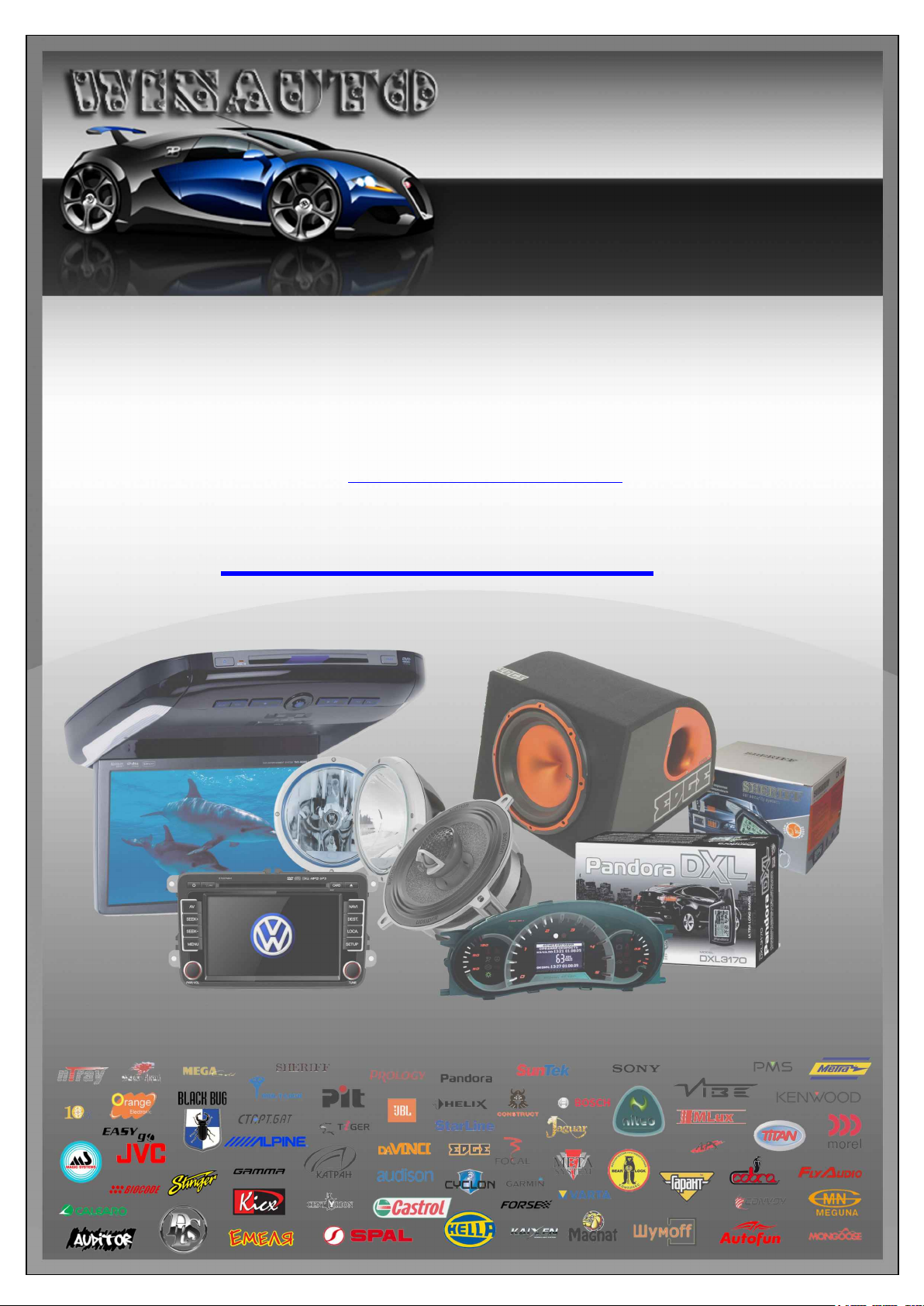
(044)361-05-06
ICQ:495-089-192
(067)469-02-12
(099)048-99-03
(093)672-77-76
ICQ:613-211-859
User's Manual
DVD/CD/USB receiver Sony XAV-E722
In the online store Winauto you also can buy DVD/USB receiver Sony XAV-E722 . Delivery in Kiev and throughout
Ukraine with payment upon receipt!
http://winauto.ua
Car Receivers - Facia Plates - Head Units - Car TVs and Monitors - Antennas - Car Audio - DVR - GPS Navigation - Trip Computers - Alarm
Systems - Mechanical Locking - Parking Systems - Car Cameras - Xenon and Lights - Established Optics - Tuning - Car Heating and Cooling -
Sound Marine and Electronics - Car Accessories - Isolation - Installation Components - Batteries, Power - Oils and Fluids -
Page 2
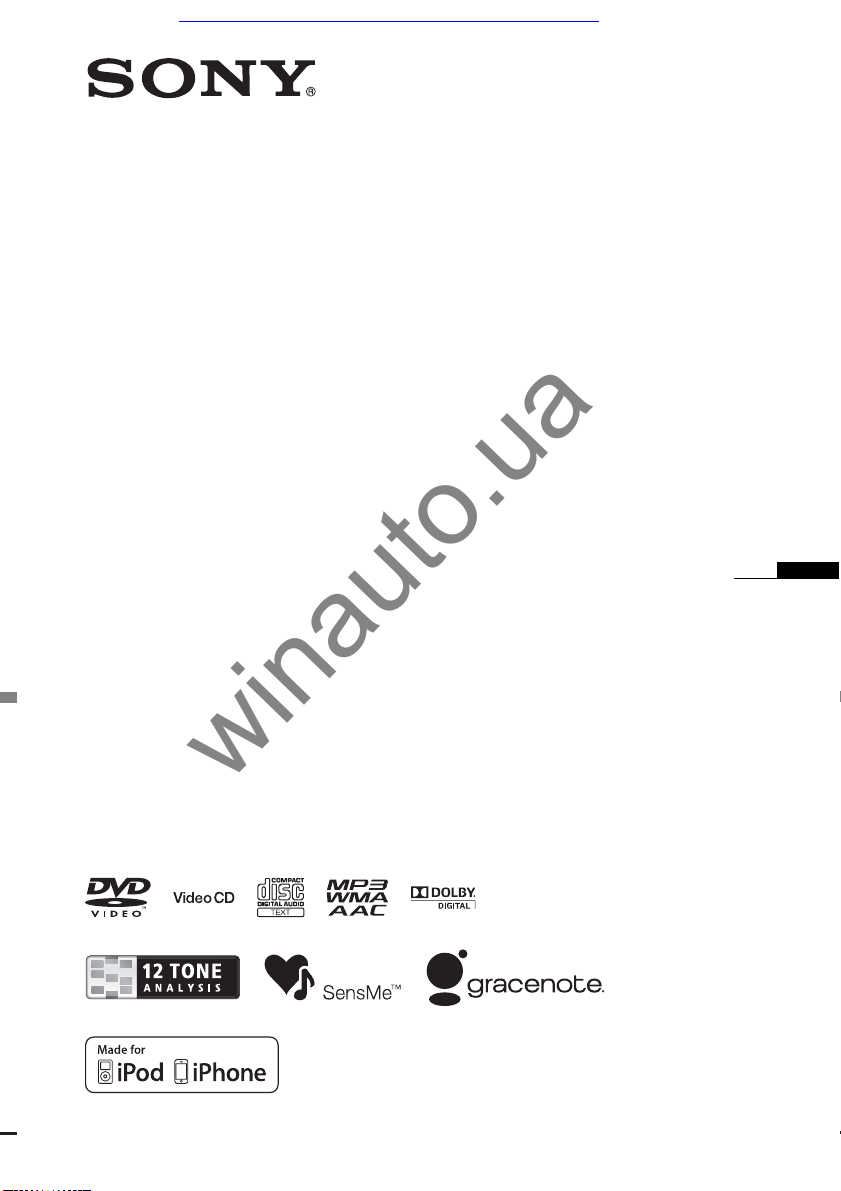
Car audio and car goods internet store Winauto
AV Center
4-263-230-13(1)
winauto.ua
XAV-722
©2011 Sony Corporation
Operating Instructions
GB
Page 3
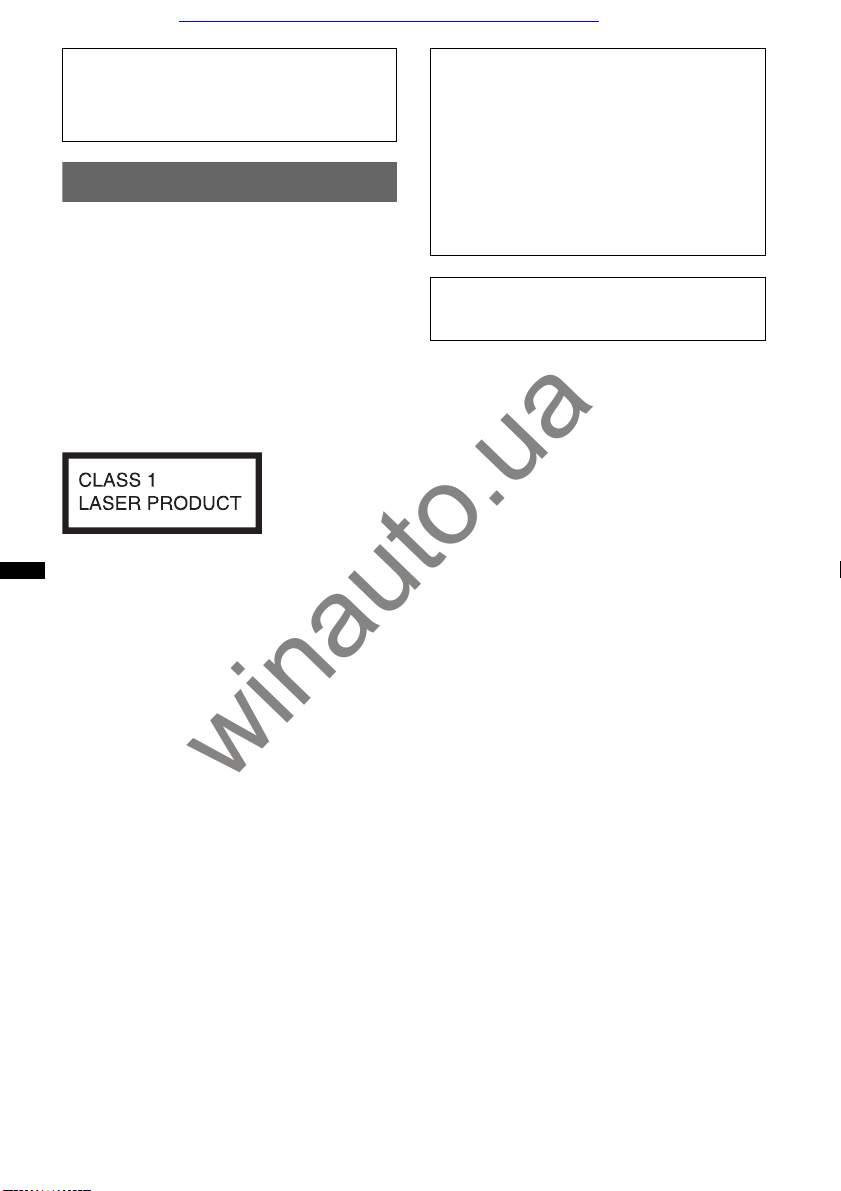
Car audio and car goods internet store Winauto
Be sure to install this unit in the dashboard of
the car for safety. For installation and
connections, refer to the supplied
“Installation/Connections” guide.
Warning
To prevent fire or shock hazard, do not
expose the unit to rain or moisture.
To avoid electrical shock, do not open the
cabinet. Refer servicing to qualified
personnel only.
CAUTION
The use of optical instruments with this product
will increase eye hazard. As the laser beam used
in this CD/DVD player is harmful to eyes, do not
attempt to disassemble the cabinet. Refer
servicing to qualified personnel only.
This label is located on the bottom of the
chassis.
Note on the lithium battery
Do not expose the battery to excessive heat such as
direct sunlight, fire or the like.
Warning if your car’s ignition has no
ACC position
Be sure to set the Auto Off function
(page 38).
The unit will turn off automatically in the set
time when no source is selected, which
prevents battery drainage.
If you do not set the Auto Off function, press
and hold (SOURCE/OFF) until the display
disappears each time you turn the ignition off.
To cancel the demonstration (Demo) display,
see page 42.
winauto.ua
2
Page 4
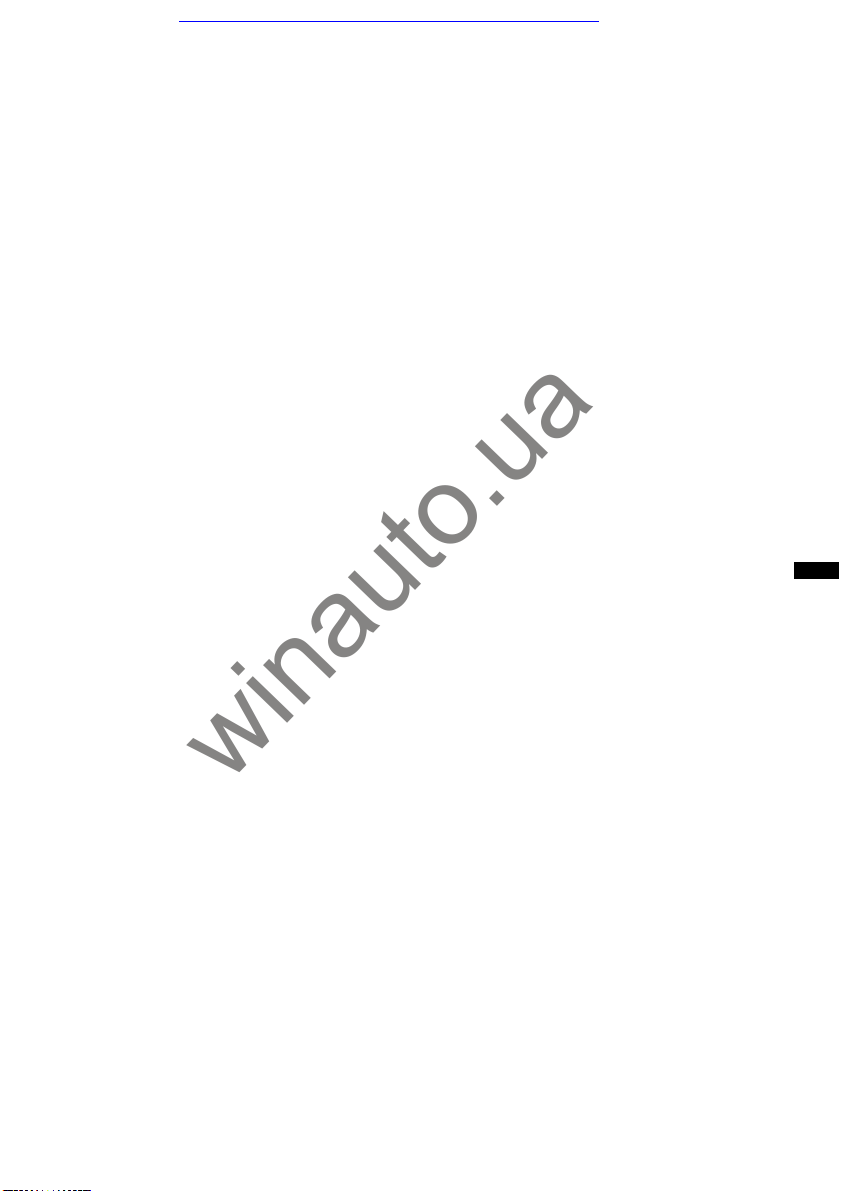
Car audio and car goods internet store Winauto
winauto.ua
3
Page 5
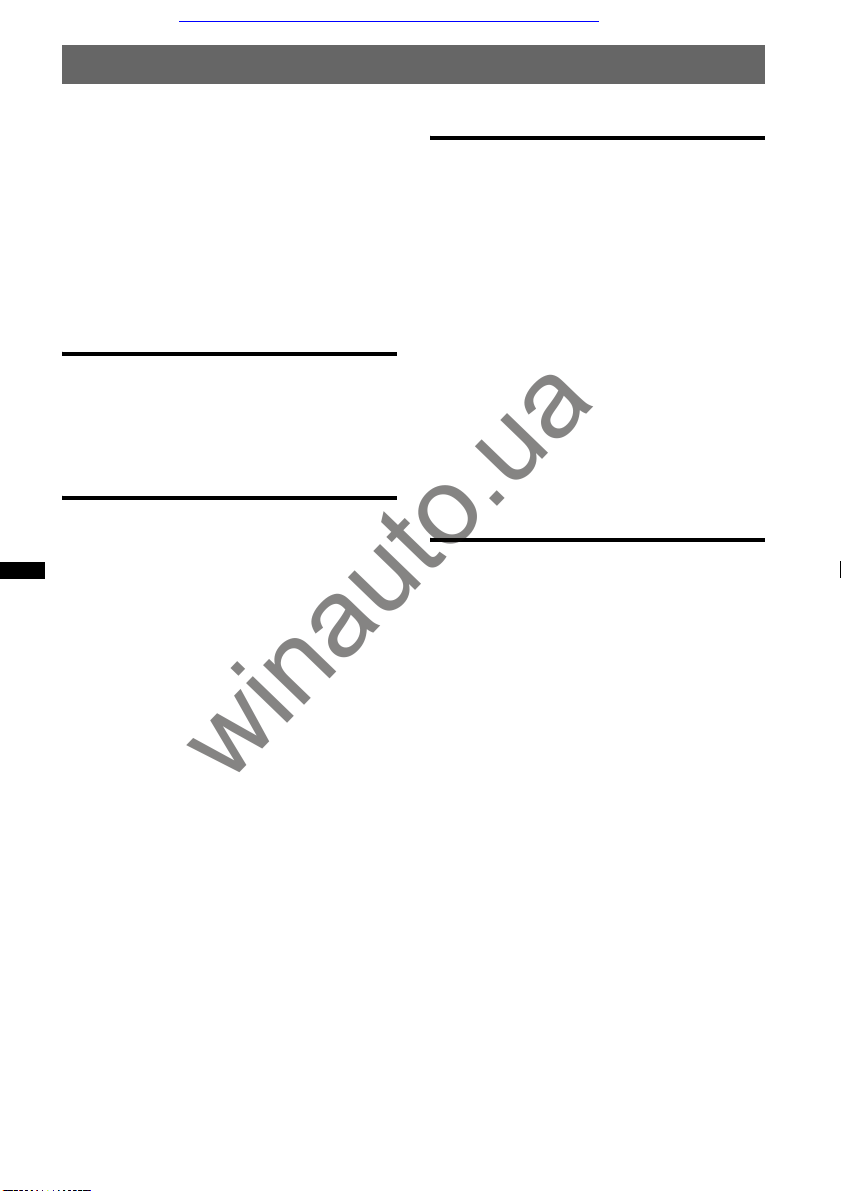
Car audio and car goods internet store Winauto
Table of Contents
Notes on safety. . . . . . . . . . . . . . . . . . . . . . . . . .7
Notes on installation. . . . . . . . . . . . . . . . . . . . . .7
Copyrights . . . . . . . . . . . . . . . . . . . . . . . . . . . . .8
Playable discs and symbols used in these
Operating Instructions . . . . . . . . . . . . . . . . . . . .9
Location and function of controls . . . . . . . . . .10
Main unit . . . . . . . . . . . . . . . . . . . . . . . . . . .10
RM-X170 Remote Commander . . . . . . . . . 12
Getting Started
Resetting the unit . . . . . . . . . . . . . . . . . . . . . . .14
Performing initial settings . . . . . . . . . . . . . . . .14
Preparing the remote commander . . . . . . . . . .14
Radio
Listening to the radio . . . . . . . . . . . . . . . . . . . .15
Reception controls. . . . . . . . . . . . . . . . . . . .15
Reception indications . . . . . . . . . . . . . . . . .16
Storing and receiving stations . . . . . . . . . . . . .16
Storing automatically — BTM . . . . . . . . . .16
Storing manually . . . . . . . . . . . . . . . . . . . . .16
Receiving stored stations. . . . . . . . . . . . . . .16
RDS . . . . . . . . . . . . . . . . . . . . . . . . . . . . . . . . .16
Overview . . . . . . . . . . . . . . . . . . . . . . . . . . .16
Selecting PTY . . . . . . . . . . . . . . . . . . . . . . .17
Setting CT . . . . . . . . . . . . . . . . . . . . . . . . . .17
winauto.ua
Discs
Playing discs . . . . . . . . . . . . . . . . . . . . . . . . . . 17
Playback controls . . . . . . . . . . . . . . . . . . . . 18
Playback indications . . . . . . . . . . . . . . . . . . 19
Using PBC (playback control) functions. . . . . 20
Configuring audio settings . . . . . . . . . . . . . . . 20
Changing the audio language/format . . . . . 20
Changing the audio channel . . . . . . . . . . . . 21
Adjusting the audio output level
— Dolby D level. . . . . . . . . . . . . . . . . . . . . 21
Locking discs — Parental control . . . . . . . . . . 21
Activating parental control . . . . . . . . . . . . . 21
Changing the area and its movie rating
level. . . . . . . . . . . . . . . . . . . . . . . . . . . . . . . 22
Repeat and shuffle play . . . . . . . . . . . . . . . . . . 22
Direct search play . . . . . . . . . . . . . . . . . . . . . . 23
USB Device Operations
Playing from a USB device. . . . . . . . . . . . . . . 24
Repeat and shuffle play . . . . . . . . . . . . . . . . . . 24
Enjoying music according to your mood
— SensMe™ . . . . . . . . . . . . . . . . . . . . . . . . . . 25
Before using the SensMe™ function . . . . . 25
Installing “SensMe™ Setup” and “Content
Transfer” on your computer . . . . . . . . . . . . 25
Registering a USB device using “SensMe™
Setup” . . . . . . . . . . . . . . . . . . . . . . . . . . . . . 26
Transferring tracks to the USB device using
“Content Transfer” . . . . . . . . . . . . . . . . . . . 26
Playing tracks in channels
— SensMe™ channels . . . . . . . . . . . . . . . . 26
Playing tracks in mood maps
— SensMe™ mood. . . . . . . . . . . . . . . . . . . 28
4
Page 6
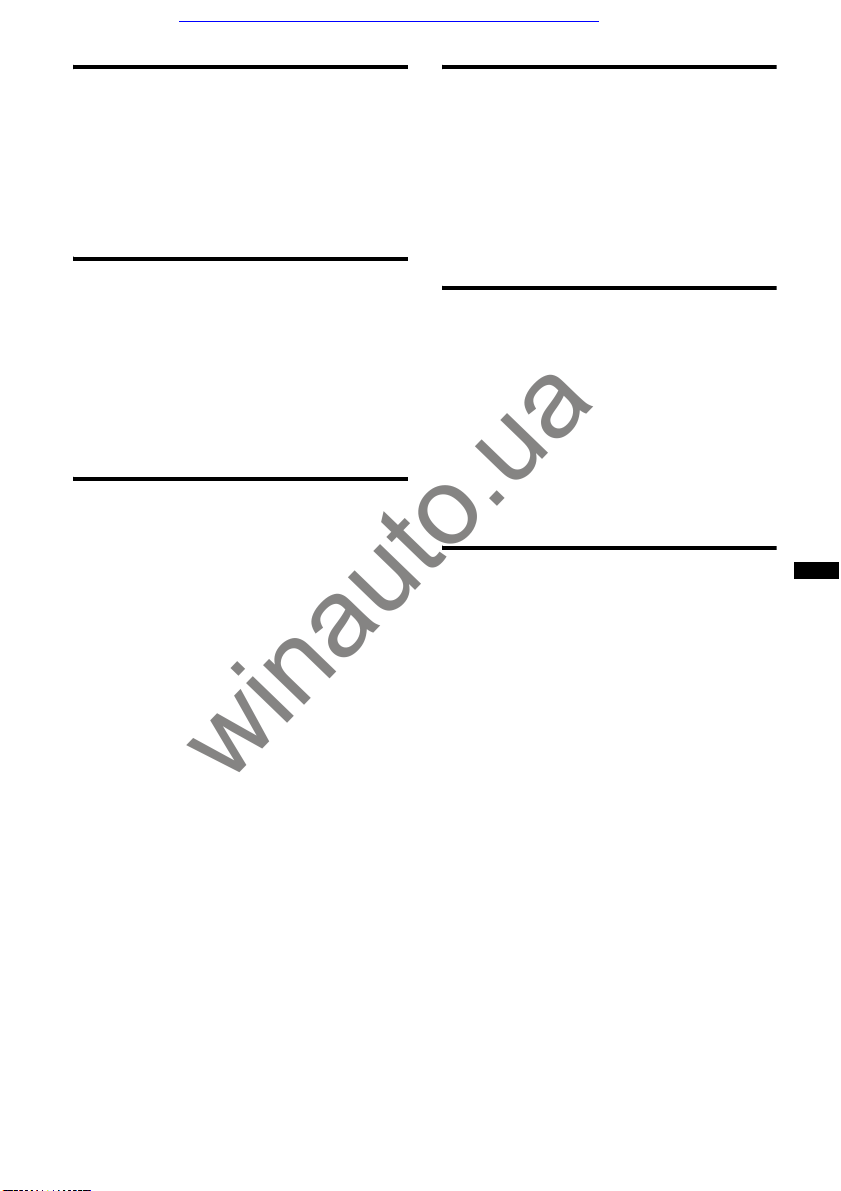
Car audio and car goods internet store Winauto
iPod Operations
Playing an iPod . . . . . . . . . . . . . . . . . . . . . . . . 29
Setting the play mode . . . . . . . . . . . . . . . . . . . 29
Repeat and shuffle play . . . . . . . . . . . . . . . . . . 30
Operating an iPod directly
— Passenger control . . . . . . . . . . . . . . . . . . . . 30
Useful Functions
Listing up tracks/images/video files
— List . . . . . . . . . . . . . . . . . . . . . . . . . . . . . . . 31
Selecting a track/image/video file. . . . . . . . 31
Selecting a file type. . . . . . . . . . . . . . . . . . . 31
Searching for a track by listening to track
passages — ZAPPIN™ . . . . . . . . . . . . . . . . . . 31
Using Gesture Command . . . . . . . . . . . . . . . . 32
Sound Adjustment
Selecting the sound quality — EQ7 . . . . . . . . 32
Customizing the equalizer curve
— EQ7 Tune. . . . . . . . . . . . . . . . . . . . . . . . 32
Adjusting the sound characteristics. . . . . . . . . 33
Optimizing sound for the listening position
— Intelligent Time Alignment . . . . . . . . . . . . 33
Calibrating the listening position
— Intelligent Time Alignment Tune . . . . . 34
Speaker configuration and volume setup. . . . . 34
Creating a virtual center speaker
— CSO . . . . . . . . . . . . . . . . . . . . . . . . . . . . 34
Using rear speakers like subwoofers
— Rear Bass Enhancer . . . . . . . . . . . . . . . . 34
Adjusting the speaker volume. . . . . . . . . . . 35
winauto.ua
Monitor Adjustment
Adjusting the monitor angle . . . . . . . . . . . . . . 35
Touch panel calibration . . . . . . . . . . . . . . . . . 35
Setting the background screen . . . . . . . . . . . . 36
Adjusting the picture — Picture EQ. . . . . . . . 36
Customizing the picture . . . . . . . . . . . . . . . 36
Selecting the aspect ratio . . . . . . . . . . . . . . . . 37
Settings
Basic setting operation . . . . . . . . . . . . . . . . . . 37
General settings. . . . . . . . . . . . . . . . . . . . . . . . 38
Sound settings. . . . . . . . . . . . . . . . . . . . . . . . . 40
Screen settings . . . . . . . . . . . . . . . . . . . . . . . . 42
DVD and other playback settings. . . . . . . . . . 43
Setting the security code. . . . . . . . . . . . . . . . . 45
Setting the clock . . . . . . . . . . . . . . . . . . . . . . . 45
Using Optional Equipment
Auxiliary audio/video equipment . . . . . . . . . . 46
Rear view camera . . . . . . . . . . . . . . . . . . . . . . 46
Rear view camera settings . . . . . . . . . . . . . 47
continue to next page t
5
Page 7
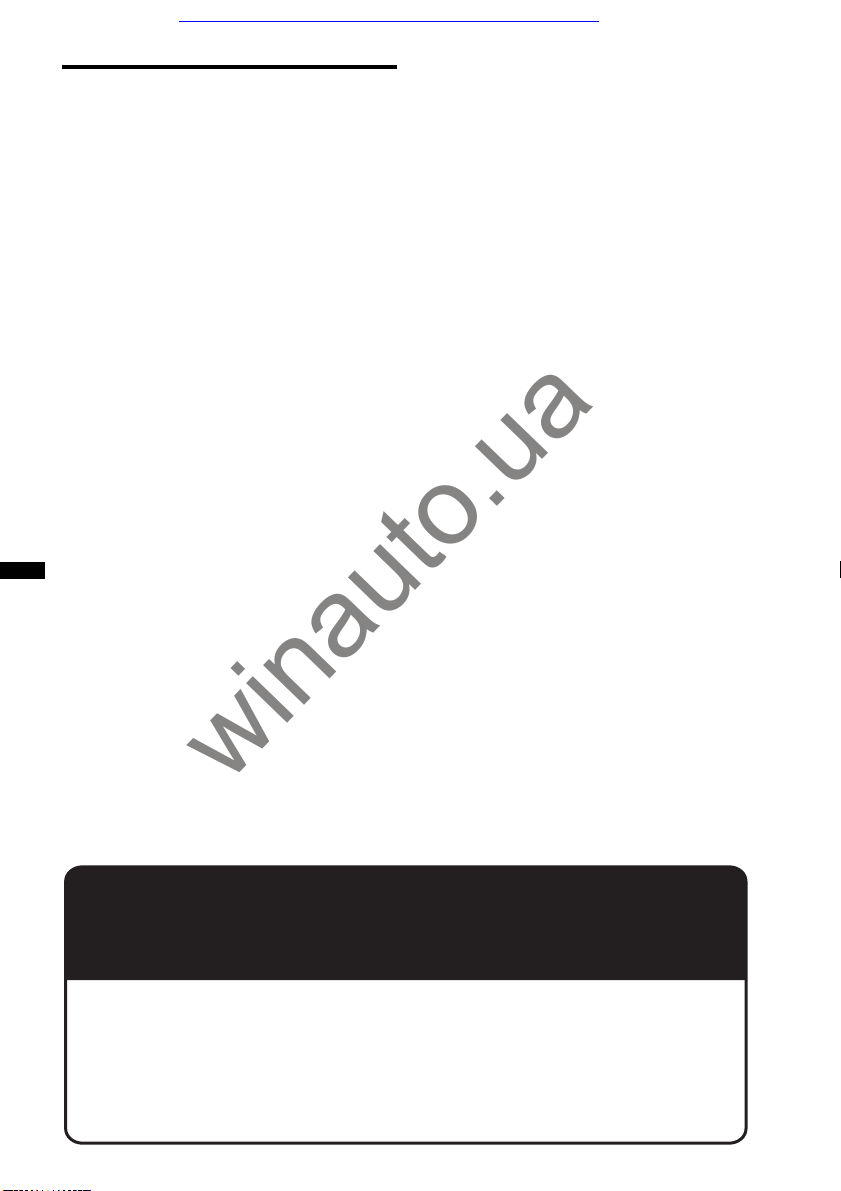
Car audio and car goods internet store Winauto
Additional Information
Precautions . . . . . . . . . . . . . . . . . . . . . . . . . . . .47
Notes on LCD panel . . . . . . . . . . . . . . . . . .47
Notes on discs . . . . . . . . . . . . . . . . . . . . . . .48
Playback order of MP3/WMA/AAC/JPEG/
Xvid/MPEG-4 files . . . . . . . . . . . . . . . . . . .48
About MP3 files . . . . . . . . . . . . . . . . . . . . .49
About WMA files . . . . . . . . . . . . . . . . . . . .49
About AAC files . . . . . . . . . . . . . . . . . . . . .49
About JPEG files . . . . . . . . . . . . . . . . . . . . .49
About MPEG-4 files . . . . . . . . . . . . . . . . . .49
About iPod. . . . . . . . . . . . . . . . . . . . . . . . . .49
Maintenance . . . . . . . . . . . . . . . . . . . . . . . . . . .50
Removing the unit . . . . . . . . . . . . . . . . . . . . . .50
Specifications . . . . . . . . . . . . . . . . . . . . . . . . . .51
Troubleshooting . . . . . . . . . . . . . . . . . . . . . . . .52
Error displays/messages . . . . . . . . . . . . . . .55
Language code/area code list . . . . . . . . . . . . . .56
Index. . . . . . . . . . . . . . . . . . . . . . . . . . . . . . . . .57
winauto.ua
Support site
If you have any questions or for the latest support information on this
product, please visit the web site below:
http://www.sony-asia.com/section/support
http://www.sony-asia.com/caraudio/
Provides information on models and manufacturers of compatible digital
audio players.
6
Page 8
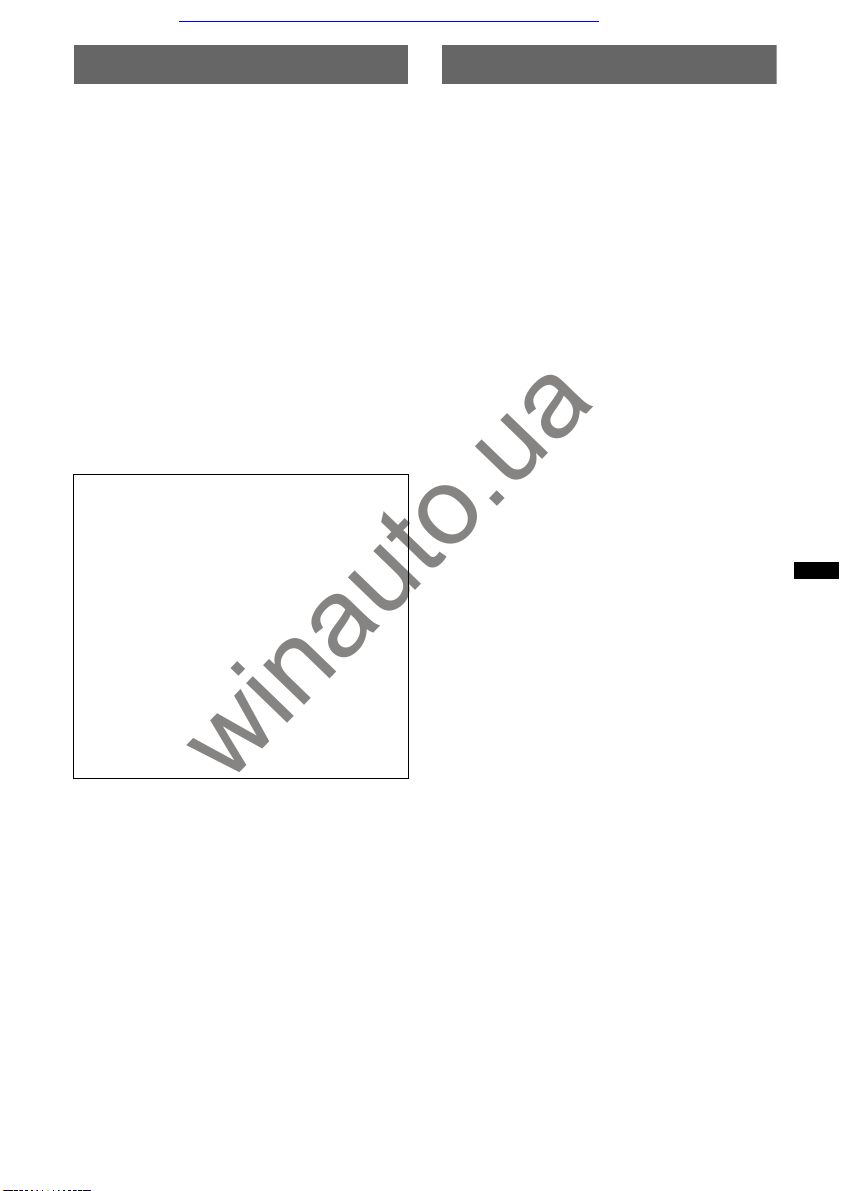
Car audio and car goods internet store Winauto
Notes on safety
• Comply with your local traffic rules, laws and
regulations.
• While driving
– Do not watch or operate the unit, as it may lead
to distraction and cause an accident. Park your
car in a safe place to watch or operate the unit.
– Do not use the setup feature or any other
function which could divert your attention from
the road.
– When backing up your car, be sure to
look back and watch the surroundings
carefully for your safety, even if the rear
view camera is connected. Do not
depend on the rear view camera
exclusively.
• While operating
– Do not insert your hands, fingers or foreign
object into the unit, as it may cause injury or
damage to the unit.
– Keep small articles out of the reach of children.
– Be sure to fasten seatbelts to avoid injury in the
event of a sudden movement of the car.
Preventing an accident
Pictures appear only after you park the car and set
the parking brake.
If the car starts moving during video playback,
the picture is automatically switched to the
background screen after displaying the caution
below.
“Video blocked for your safety.”
The monitor connected to the REAR VIDEO
OUT is active while the car is in motion.
The picture on the display is switched to the
background screen, but audio source can be
heard.
Do not operate the unit or watch the monitor
while driving.
winauto.ua
Notes on installation
• We recommend this unit should be installed by a
qualified technician or service personnel.
– If you try to install this unit by yourself, refer to
the supplied “Installation/Connections” guide
and install the unit properly.
– Improper installation may cause battery drain or
a short circuit.
• If the unit does not work properly, check the
connections first, referring to the supplied
“Installation/Connections” guide. If everything is
in order, check the fuse.
• Protect the unit surface from damage.
– Do not expose the unit surface to chemicals,
such as insecticide, hair spray, insect repellent,
etc.
– Do not leave rubber or plastic materials in
contact with the unit for a long time. Otherwise,
the finish of the unit may be impaired, or
deformation may occur.
• When installing, be sure to fix securely.
• When installing, be sure to turn the ignition off.
Installing the unit with the ignition on may cause
battery drain or a short circuit.
• When installing, be sure not to damage any car
parts such as pipes, tubes, fuel tank or wiring by
using a drill, as it may cause a fire or an accident.
7
Page 9

Copyrights
Car audio and car goods internet store Winauto
Manufactured under license
from Dolby Laboratories.
“Dolby” and the double-D
symbol are trademarks of Dolby Laboratories.
Microsoft, Windows, Windows Vista and Windows
Media and logos are trademarks or registered
trademarks of Microsoft Corporation in the United
States and/or other countries.
This product is protected by certain intellectual
property rights of Microsoft Corporation. Use or
distribution of such technology outside of this
product is prohibited without a license from
Microsoft or an authorized Microsoft subsidiary.
“DVD VIDEO,” “DVD-R,” “DVD-RW,” “DVD+R,”
and “DVD+RW” are trademarks.
ZAPPIN is a trademark of Sony Corporation.
12 TONE ANALYSIS and its
logo are trademarks of Sony
Corporation.
“WALKMAN” and
“WALKMAN” logo are
registered trademarks of
Sony Corporation.
SensMe and the SensMe logo are
trademarks or registered
trademarks of Sony Ericsson
Mobile Communications AB.
winauto.ua
Music recognition technology and related data
are provided by Gracenote®. Gracenote is the
industry standard in music recognition
technology and related content delivery. For
more information, please visit
www.gracenote.com.
CD, DVD, Blu-ray Disc, and music and videorelated data from Gracenote, Inc., copyright ©
2000 to present Gracenote. Gracenote Software,
copyright © 2000 to present Gracenote. One or
more patents owned by Gracenote apply to this
product and service. See the Gracenote website
for a non-exhaustive list of applicable Gracenote
patents.
Gracenote, CDDB, MusicID, MediaVOCS, the
Gracenote logo and logotype, and the “Powered
by Gracenote” logo are either registered
trademarks or trademarks of Gracenote in the
United States and/or other countries.
This product uses font data which is licensed to
Sony by Monotype Imaging Inc. or its affiliates.
iPhone, iPod, iPod classic, iPod nano, and
iPod touch are trademarks of Apple Inc., registered
in the U.S. and other countries.
Apple, Macintosh and iTunes are trademarks of
Apple Inc., registered in the U.S. and other
countries.
THIS PRODUCT IS LICENSED UNDER THE
MPEG-4 VISUAL PATENT PORTFOLIO
LICENSE FOR THE PERSONAL AND NONCOMMERCIAL USE OF A CONSUMER FOR
DECODING MPEG-4 VIDEO THAT WAS
ENCODED BY A CONSUMER ENGAGED IN A
PERSONAL AND NON-COMMERCIAL
ACTIVITY AND/OR WAS OBTAINED FROM A
VIDEO PROVIDER LICENSED BY MPEG LA
TO PROVIDE MPEG-4 VIDEO. NO LICENSE IS
GRANTED OR SHALL BE IMPLIED FOR ANY
OTHER USE. ADDITIONAL INFORMATION
INCLUDING THAT RELATING TO
PROMOTIONAL, INTERNAL AND
COMMERCIAL USES AND LICENSING MAY
BE OBTAINED FROM MPEG LA, LLC. SEE
HTTP://WWW.MPEGLA.COM
All other trademarks are trademarks of their
respective owners.
The following applies only to East Asia
models:
This product uses fonts designed by RICOH.
8
Page 10
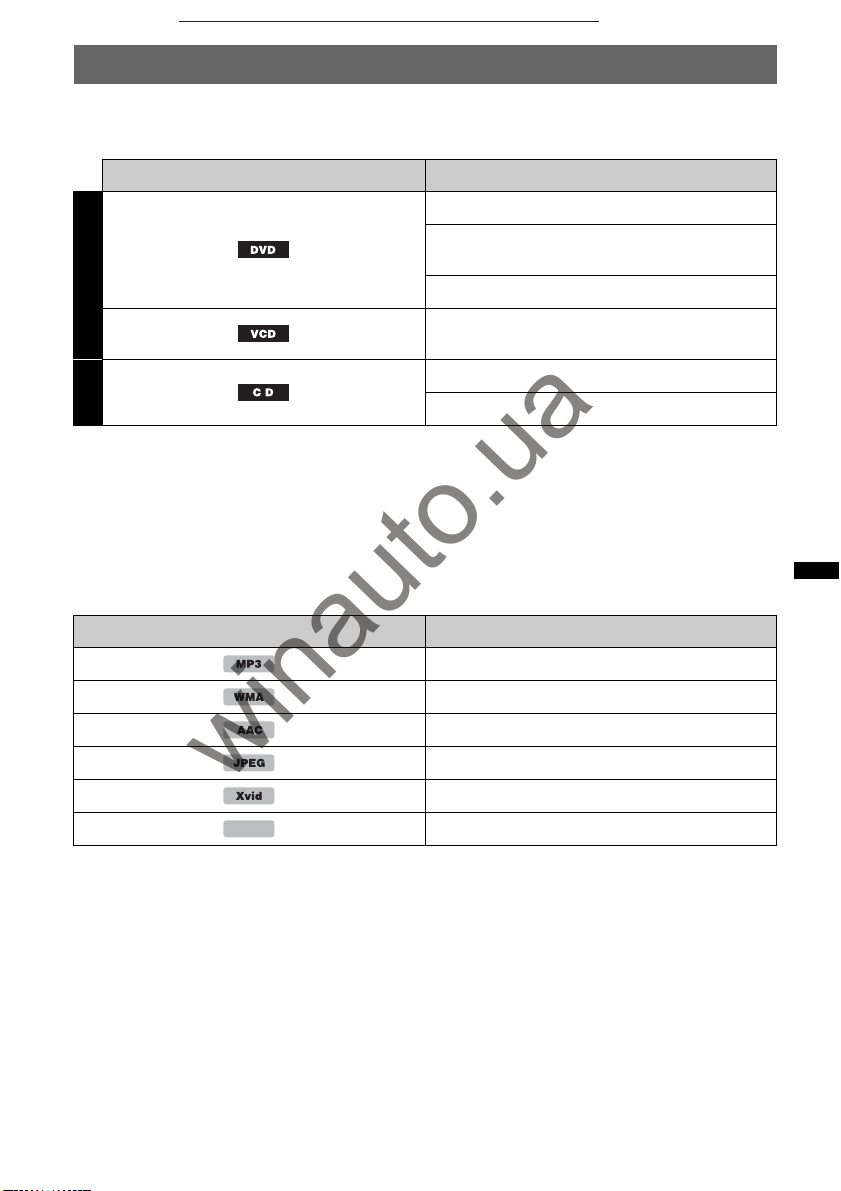
Car audio and car goods internet store Winauto
Playable discs and symbols used in these Operating Instructions
This unit can play various video/audio discs.
The following chart helps you to check if a disc is supported by this unit, as well as what functions are
available for a given disc type.
Disc symbol in manual Disc format
DVD VIDEO
DVD-R*
VIDEO
AUDIO
*1 Audio files can also be stored.
*2 Video/image files can also be stored.
Note
“DVD” may be used in these Operating Instructions as a general term for DVD VIDEOs, DVD-Rs/DVD-RWs, and
DVD+Rs/DVD+RWs.
The following chart shows the supported file types and their symbols.
Available functions differ depending on the format, regardless of disc type. The format symbols below
appear in these Operating Instructions next to the description of functions available for their
corresponding file types.
DVD+R*
1
/DVD-R DL*1/DVD-RW*
(Video mode/VR mode)
1
/DVD+R DL*1/DVD+RW*
Video CD
(Ver. 1.0/1.1/2.0)
Audio CD
CD-ROM*
2
/CD-R*2/CD-RW*
1
1
2
Format symbol in manual File type
MP3 audio file
WMA audio file
AAC audio file
winauto.ua
MPEG-4
Tip
For details on compression formats, see page 49.
Note
Even compatible discs may not be playable on this unit, depending on their recording condition.
JPEG image file
Xvid video file
MPEG-4 video file
9
Page 11
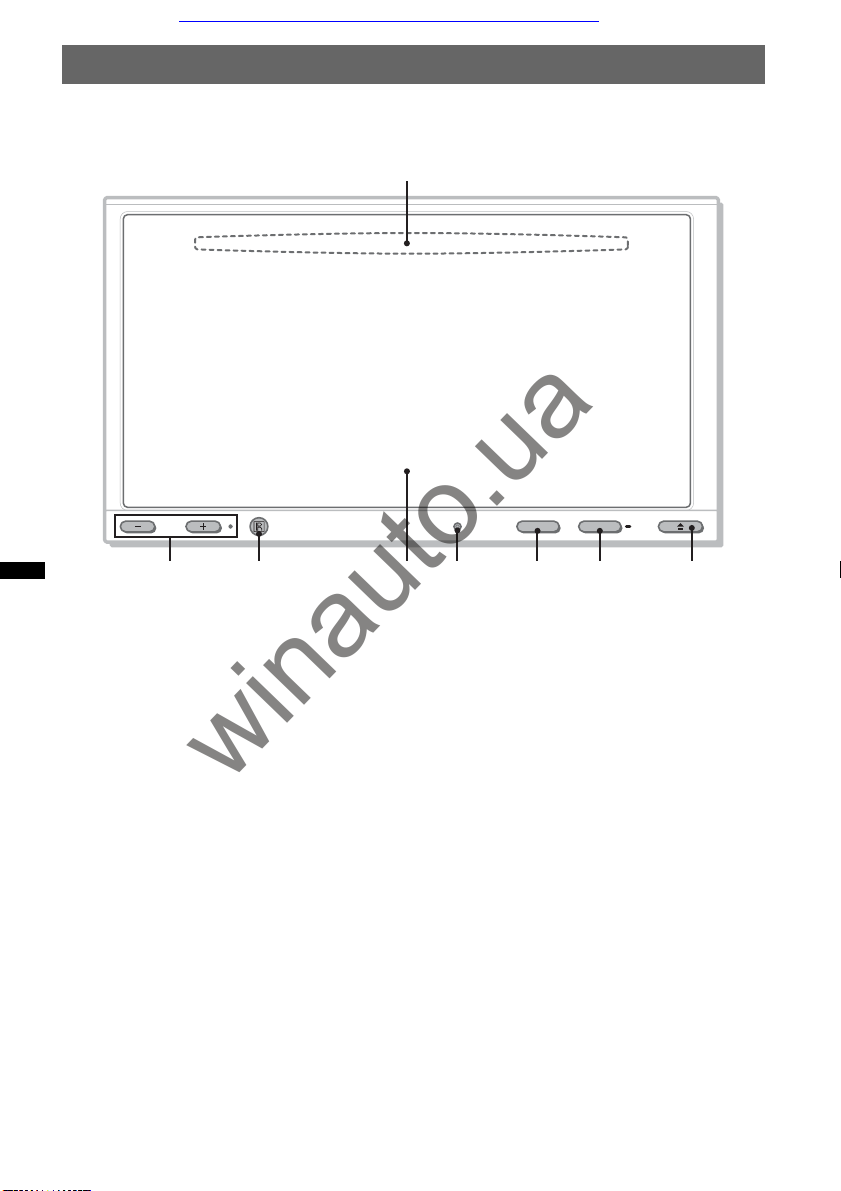
76 8
Car audio and car goods internet store Winauto
Location and function of controls
Main unit
1
VOL
2 3 4 5
For details, see the pages listed below.
A Disc slot (located behind the front panel)
page 17
B VOL (Volume) –/+* buttons
C Receptor for the remote commander
D Display/touch panel
E Reset button page 14
winauto.ua
TOP
F TOP button
Press to open the source list.
G SOURCE/OFF button
Press to turn on the power/change the source:
“Tuner” (Radio), “Disc,” “iPod/USB,”
“AUX” (Auxiliary equipment).
Press and hold for 1 second to exit the
source.
Press and hold for more than 2 seconds to
turn off.
H Z (Open/Close) button page 17
There is a tactile dot to the right of the VOL + button.
*
OFFSOURCE
10
Page 12
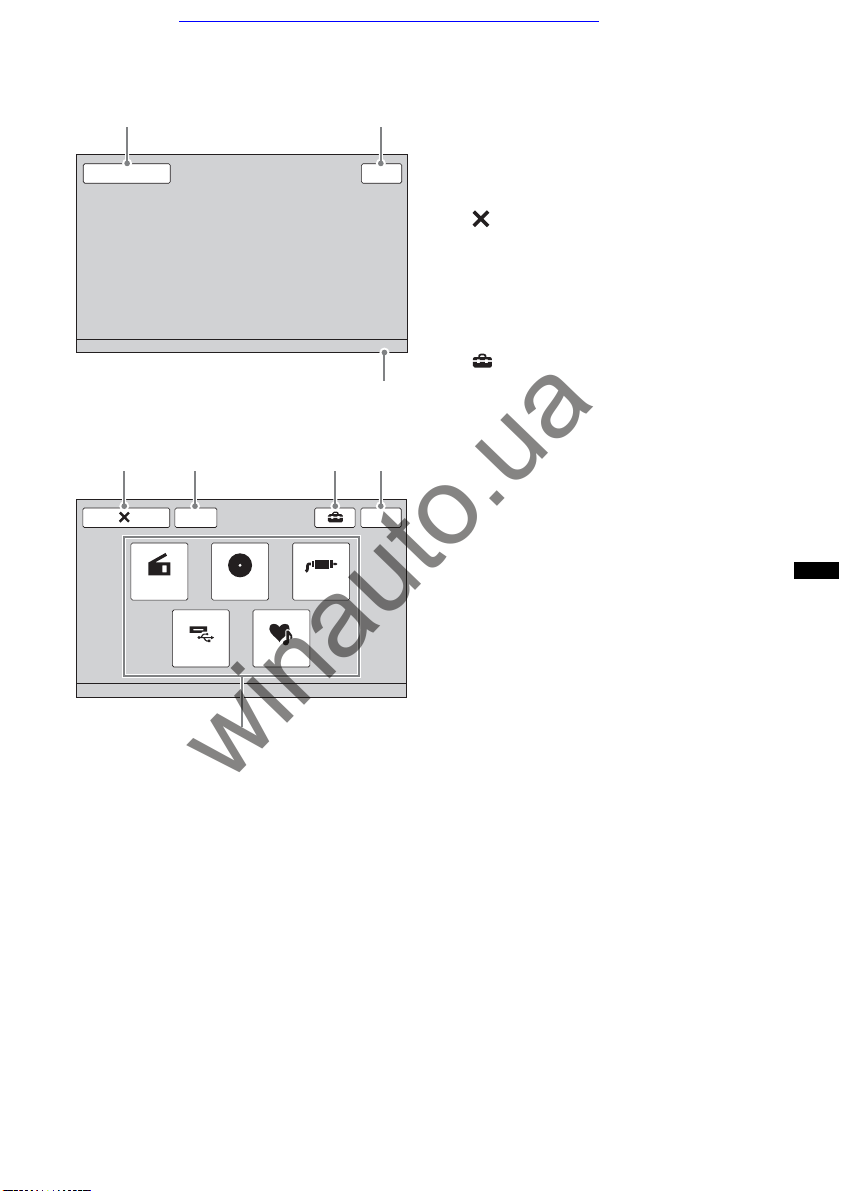
Car audio and car goods internet store Winauto
Screen displays
When no source is selected:
12
Source List
Top
10:00 AM
A “Source List” key
Touch to open the source list.
B “Top” key
Touch to open the source list.
C Clock page 42, 45
D (Close) key
Touch to close the menu.
E “ATT” (Attenuate) key*
Touch to attenuate the sound. To cancel,
touch again.
F (Setting) key
Touch to open the setting menu.
3
Source list:
45 67
ATT
Tun er
Disc AUX
M.OFF
G “M.OFF” (Monitor off) key
Touch to turn off the monitor and the button
illumination. To turn back on, touch
anywhere on the display.
H Source select keys
Touch to change the source: “Tuner”
(Radio), “Disc,” “AUX” (Auxiliary
equipment), “iPod/USB,” “SensMe™.”
Appears only when a source is selected.
*
iPod/USB
SensMe™
8
winauto.ua
11
Page 13
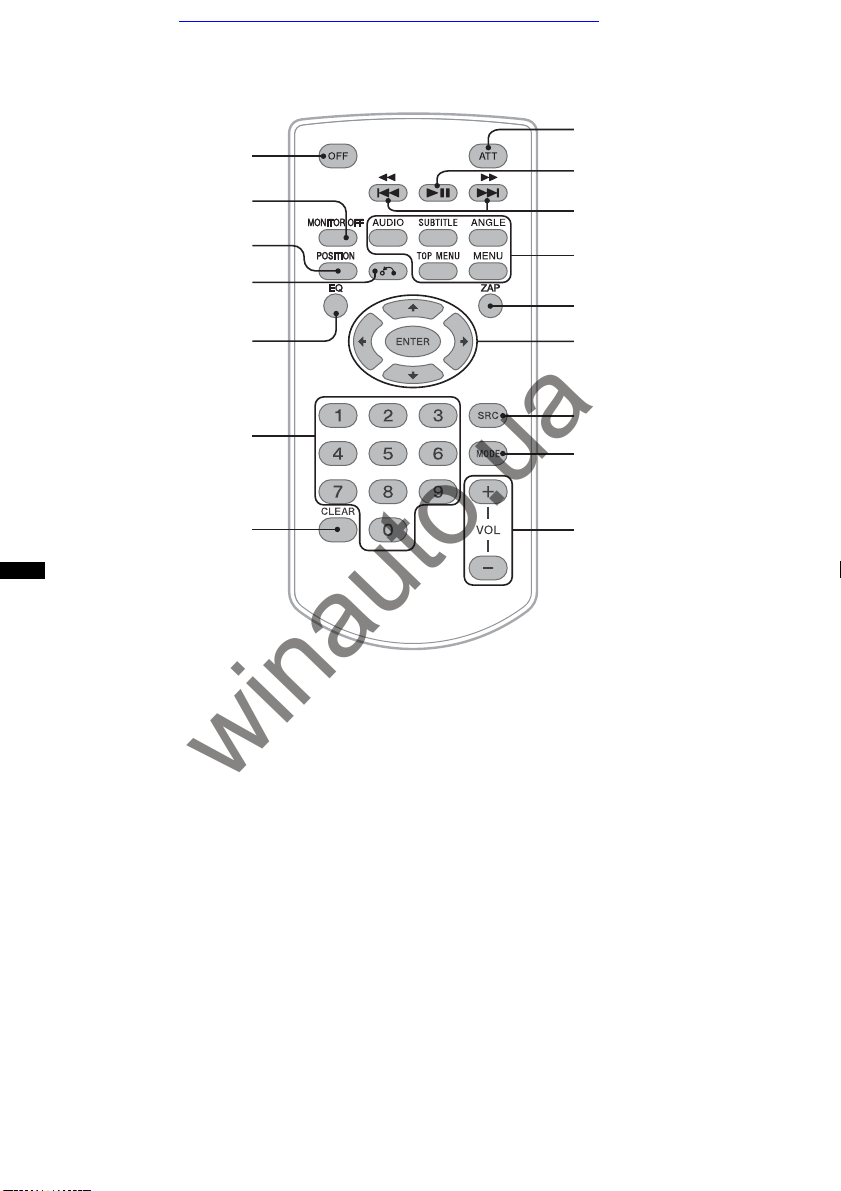
Car audio and car goods internet store Winauto
RM-X170 Remote Commander
1
2
8
9
q;
3
4
5
6
7
• The remote commander can be used to operate
the audio controls. For menu operations, use
the touch panel.
• For details, see the pages listed below.
• Remove the insulation film before use
(page 14).
A OFF button
Press to exit the source/stop the source.
Press and hold to turn off.
B MONITOR OFF button
Press to turn off the monitor and the button
illumination. To turn back on, press again.
C POSITION button
Press to switch the listening position (“Front
L”/“Front R”/“Front”/“All”/“Custom”/
“OFF”).
winauto.ua
qa
qs
qd
qf
qg
qh
E EQ (Equalizer) button
Press to select an equalizer curve from 7
music types (“Xplod”/“Vocal”/“Edge”/
“Cruise”/“Space”/“Gravity”/“Custom”/
“OFF”).
F Number buttons page 23
Radio:
Press to receive stored stations.
Press and hold to store stations.
Disc/USB:
Press to locate a title/chapter/track.
G CLEAR button
Press to delete an entered number.
H ATT (Attenuate) button
Press to attenuate the sound. To cancel, press
again.
D O (Return) button
Press to return to the previous display/return
12
to the menu on a VCD*
I u (Play/Pause) button
1
.
Page 14
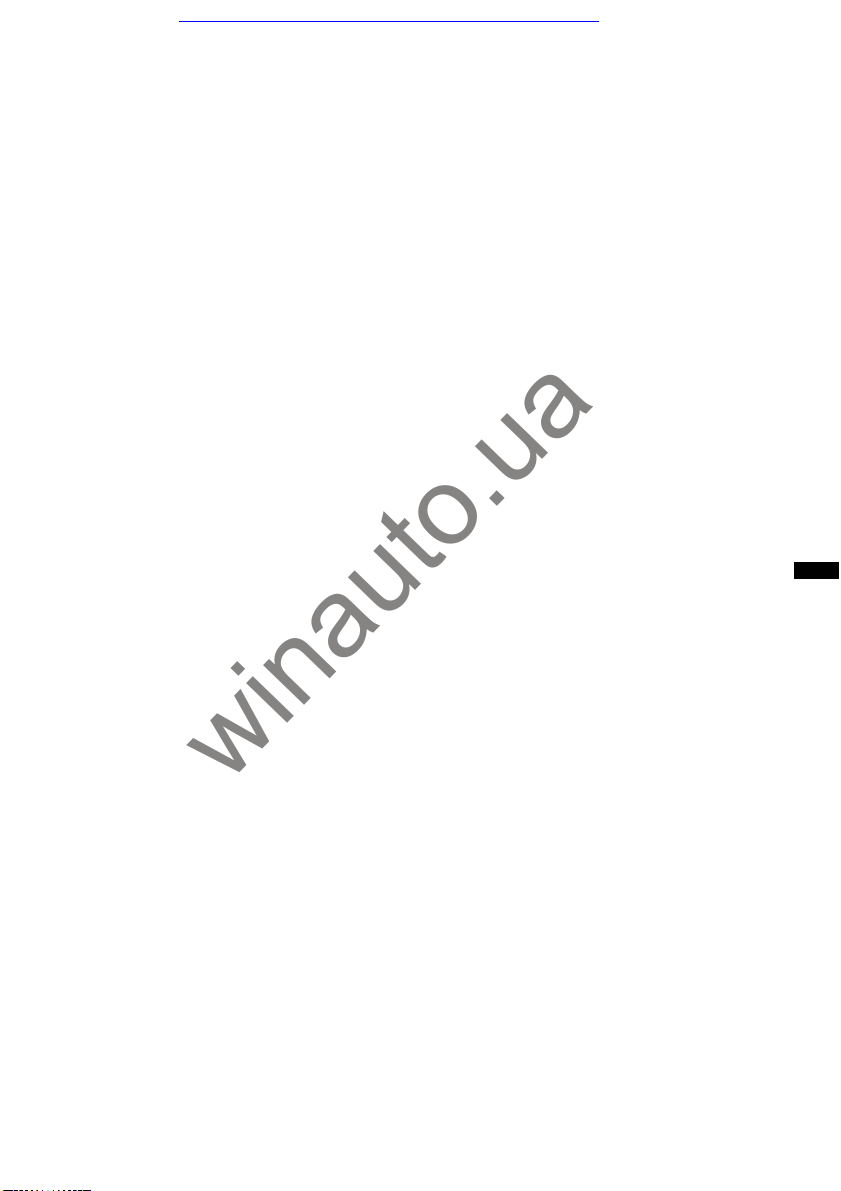
Car audio and car goods internet store Winauto
J .m/M> buttons
Radio:
Press to tune to stations automatically.
Press and hold to find a station manually.
2
Disc*
/USB:
Press to skip a chapter/track/scene/file.
Press and hold momentarily to reverse/
fast-forward video.
Press and hold to reverse/fast-forward a
track.
K DVD playback setting buttons
(AUDIO):
Press to change the audio language/format.
(For a VCD/CD/MP3/WMA/AAC/MPEG4, to change the audio channel.)
(SUBTITLE):
Press to change the subtitle language.
(ANGLE):
Press to change the viewing angle.
(TOP MENU):
Press to open the top menu on a DVD.
(MENU):
Press to open the menu on a disc.
L ZAP button
Press to enter ZAPPIN™ mode.
M </M/m/, (Cursor)/ENTER buttons
page 17
Press to control the menu on a DVD.
When playing with PBC functions.
*1
*2 Operation differs depending on the disc (page 18).
*3 When two auxiliary devices are used.
Note
The remote commander will not operate when the unit
is turned off and the display has disappeared. Press
(SOURCE/OFF) on the main unit, or insert a disc to
activate the unit and enable operation via the remote
commander.
N SRC (Source) button
Press to turn on/change the source: “Tuner”
(Radio), “Disc,” “iPod/USB,” “AUX”
(Auxiliary equipment).
O MODE button
Press to select the radio band (FM/AM)/
select an auxiliary device (AUX1/AUX2)*
P VOL (Volume) +/– buttons
winauto.ua
3
.
13
Page 15
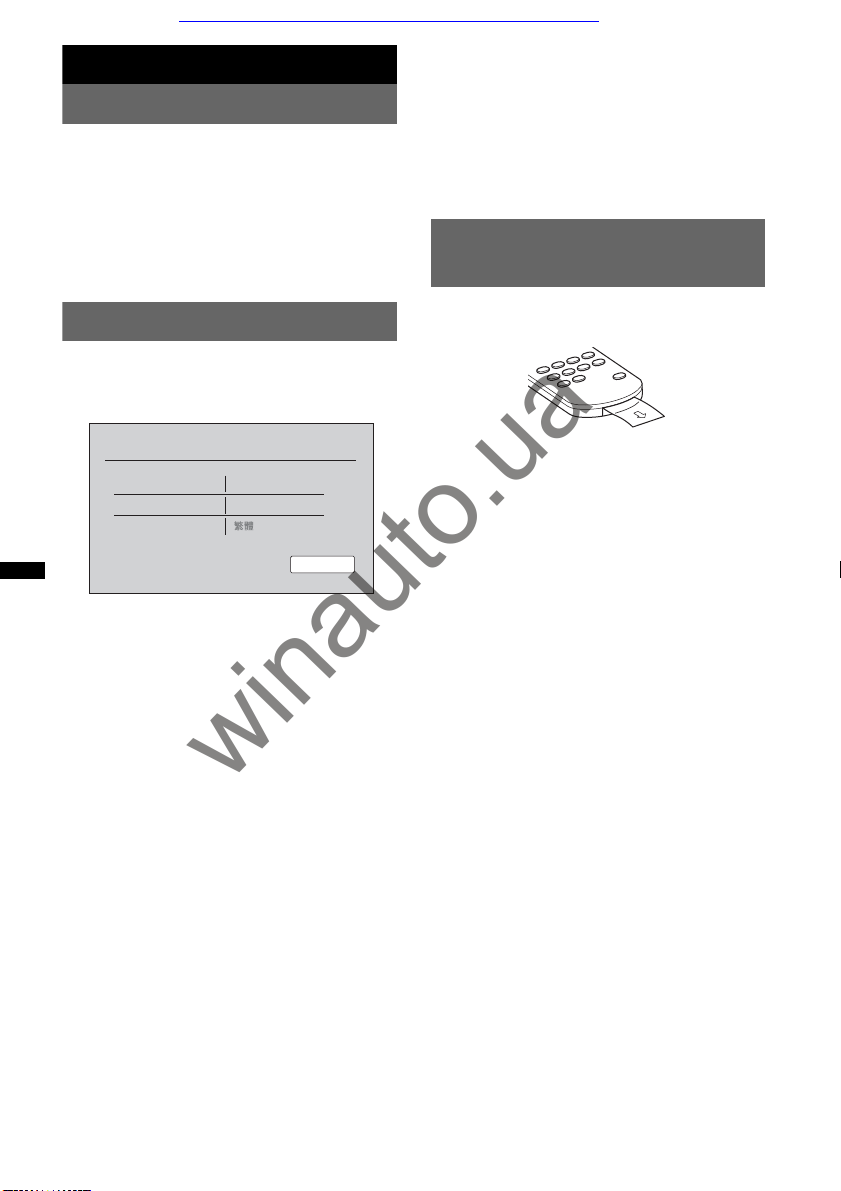
Car audio and car goods internet store Winauto
Getting Started
Resetting the unit
Before operating the unit for the first time, or
after replacing the car battery or changing the
connections, you must reset the unit.
Press the reset button (page 10) with a pointed
object, such as a ballpoint pen.
Note
Pressing the reset button will erase the clock setting
and some stored contents.
Performing initial settings
After resetting, the display for the initial settings
appears. (The following illustration is for East
Asia models.)
Initial Setting
Subwoofer
Listening Position
Name Character
1 Touch “Subwoofer” to set the
subwoofer connection status.
Set to “ON” if a subwoofer is connected, or
“OFF” if not.
2 Touch “Listening Position” to set the
listening position.
Set to “Front L” if your listening position is
front left, or “Front R” if front right.
3 Touch “Name Character”/“Language”
to set the character encoding/display
language.
Touch repeatedly until the desired character
encoding/display language appears.
For East Asia models, select the character
encoding.
For Middle East models, select the display
language.
4 Touch “OK.”
The setting is complete.
This setting can then be further configured in the
setting menu.
• For details on setting the subwoofer connection
status, see page 41.
• For details on setting the listening position, see
“Optimizing sound for the listening position —
Intelligent Time Alignment” on page 33.
14
OFF /
ON
/ Front R
Front L
Chinese
winauto.ua
• For details on setting the character encoding,
see page 38.
• For details on setting the display language, see
page 38.
Note
For East Asia models, some characters may not be
displayed correctly, depending on the language/
country/region.
Preparing the remote
commander
Before using the remote commander for the first
time, remove the insulation film.
OK
Page 16
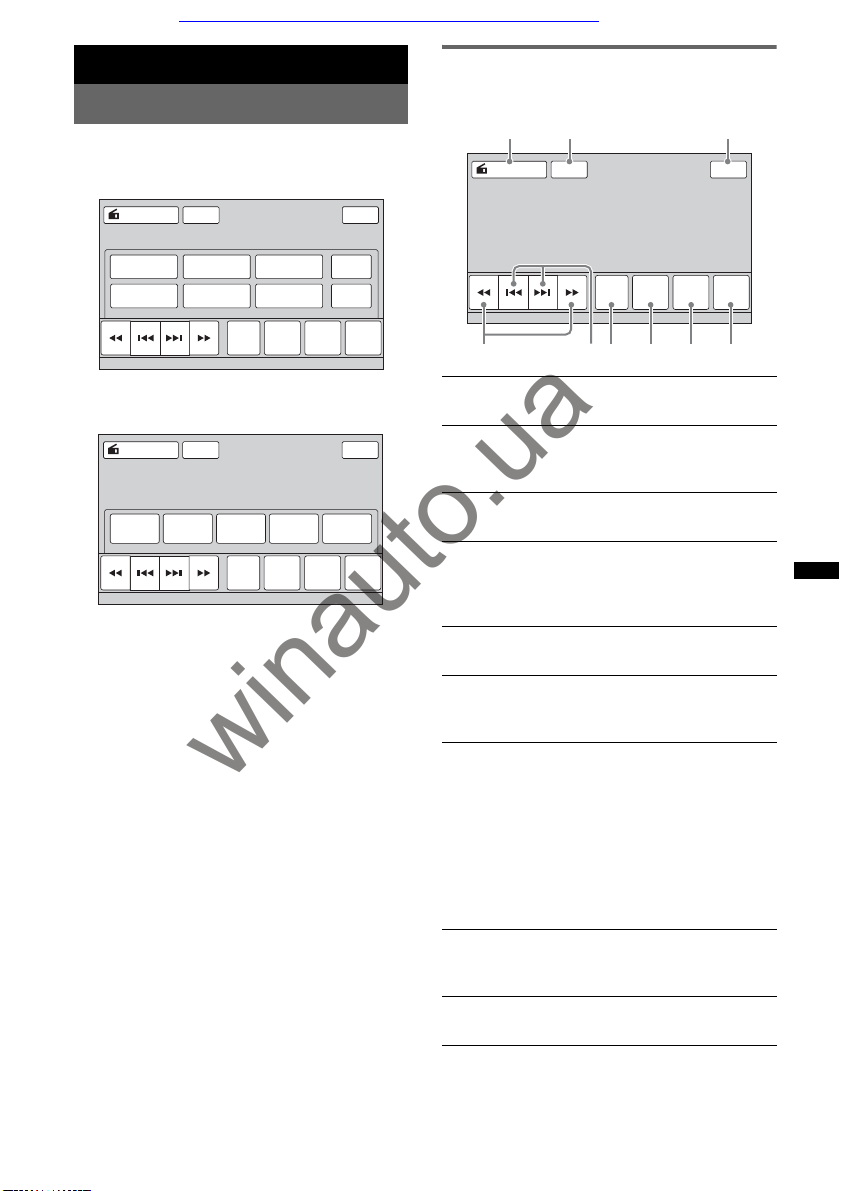
Car audio and car goods internet store Winauto
Radio
Listening to the radio
1 Touch “Source List,” then “Tuner.”
The radio reception display appears, and the
preset list is displayed automatically.
ATTSource List
P1 P2 P3
P4 P5 P6
Receive
Band
Menu
2 Touch “Band.”
The band list appears.
Source List
FM1
ATT
FM2 FM3 AM2
Band
Receive
Menu
AM1
3 Touch the desired band (“FM1,” “FM2,”
“FM3,” “AM1,” or “AM2”).
Touch “Band” again to close the band list.
4 Perform tuning.
To tune automatically
Touch
Scanning stops when the unit receives a
station. Repeat this procedure until the
desired station is received.
To tune manually
Touch
frequency is received.
To skip frequencies continuously, touch and
hold
/>.
.
winauto.ua
/M repeatedly until the desired
m
/M.
m
Preset
List
Preset
List
BTM
Memory
Top
PTY
List
Top
PTY
List
Reception controls
Touch the display if the reception controls are not
displayed.
1
2 3
Source List
456
ATT
Receive
Band
Menu
7 8 9
1 “Source List”
Touch to open the source list. (page 11)
2 “ATT”
Touch to attenuate the sound. To cancel,
touch again.
3 “Top”
Touch to open the source list. (page 11)
4 m/M
Touch to tune manually.
Touch and hold to continuously skip
frequencies.
5 ./>
Touch to tune automatically.
6 “Band”
Touch to open the band list and change
the band.
7 “Receive Menu”
Touch to open the receive menu, which
contains the following items.
• “Mono”: Touch to activate monaural
mode if FM reception is poor. To restore
stereo reception, select “OFF.”
• “Local”: Touch to tune only to stations
with strong signals. To tune normally,
select “OFF.”
8 “Preset List”
Touch to list up stored stations, or store
stations. (page 16)
9 “PTY List”
Touch to open the PTY list. (page 17)
Preset
List
Top
PTY
List
15
Page 17
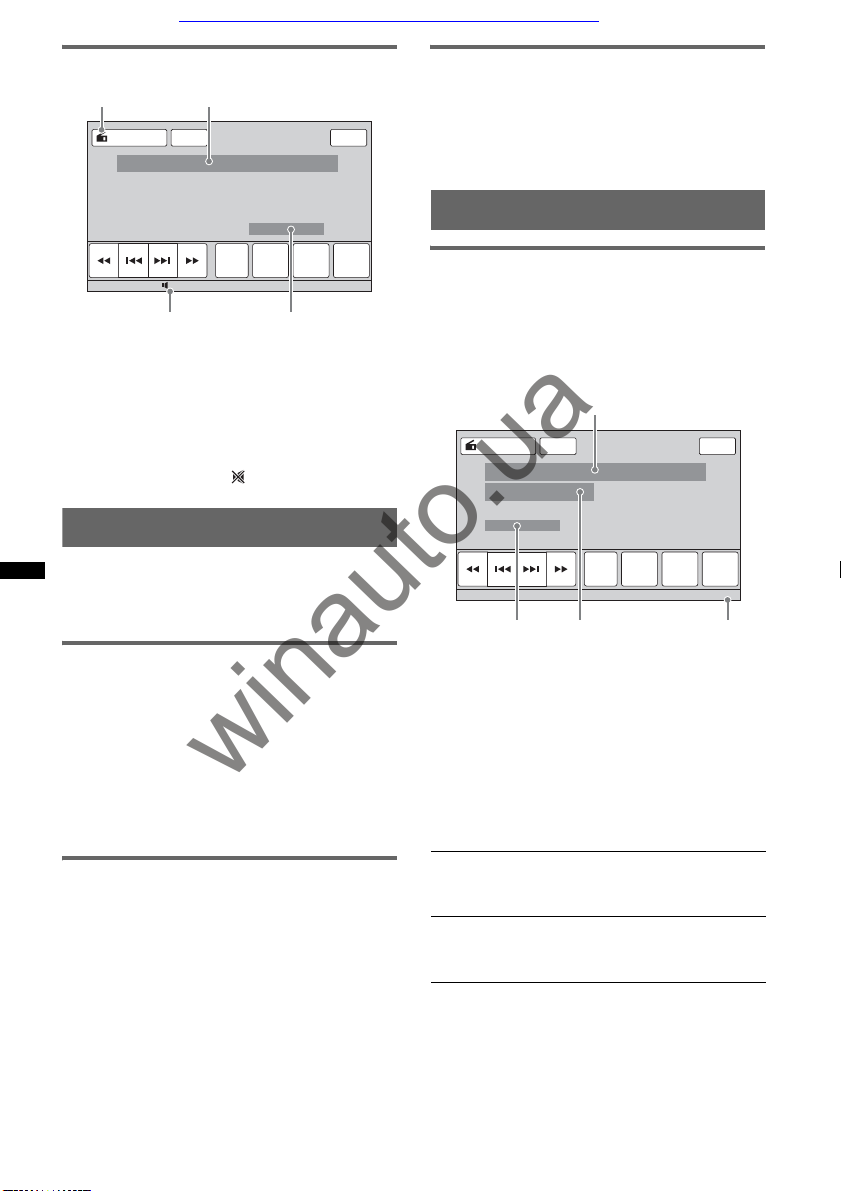
Car audio and car goods internet store Winauto
Reception indications
C
B
ATT
Receive
Band
15
Menu
Preset
List
Top
PTY
List
D
1
3
A
Source List
A Current source icon*
B Band name, preset number*2, frequency/
status
C Volume level*
D Setting status (EQ7, RBE)
Appears only when the controls are displayed.
*1
*2 Appears only when a preset station is received.
*3 When ATT is activated, appears.
Storing and receiving stations
Caution
When tuning to stations while driving, use Best
Tuning Memory (BTM) to prevent an accident.
Storing automatically — BTM
1 Touch “Source List,” then “Tuner.”
To change the band, touch “Band,” then select
the desired band (“FM1,” “FM2,” “FM3,”
“AM 1 ,” or “A M 2”) .
2 Touch “Preset List,” then “BTM.”
The unit stores the first six available stations
in the preset list (“P1” to “P6”).
A beep sounds when the setting is stored.
winauto.ua
Receiving stored stations
1 Select the band, then touch “Preset
List.”
2 Touch the desired number (“P1” to
“P6”).
RDS
Overview
FM stations with Radio Data System (RDS)
service send inaudible digital information along
with the regular radio program signal.
Display items
A
B
1
, RDS*
ATT
Receive
Band
Menu
C
2
Source List
A Band name, preset number, frequency
B Stereo*
C Program service name
D Clock
During FM reception.
*1
*2 During RDS reception.
RDS services
This unit automatically provides RDS services as
follows:
Preset
List
Top
PTY
List
10:00 AM
D
Storing manually
1 While receiving the station that you
want to store, touch “Preset List.”
2 Touch “Memory,” then touch a number
in the list (“P1” to “P6”).
The number and the confirmation display
appear.
3 Touch “Yes.”
The station is stored.
Note
If you try to store another station to the same number,
the previously stored station will be replaced.
16
PTY (Program Types)
Displays the currently received program type.
Also searches for a designated program type.
CT (Clock Time)
The CT data from the RDS transmission sets
the clock.
Notes
• Depending on the country/region, not all RDS
functions may be available.
• RDS will not work if the signal strength is too weak,
or if the station you are tuned to is not transmitting
RDS data.
Page 18
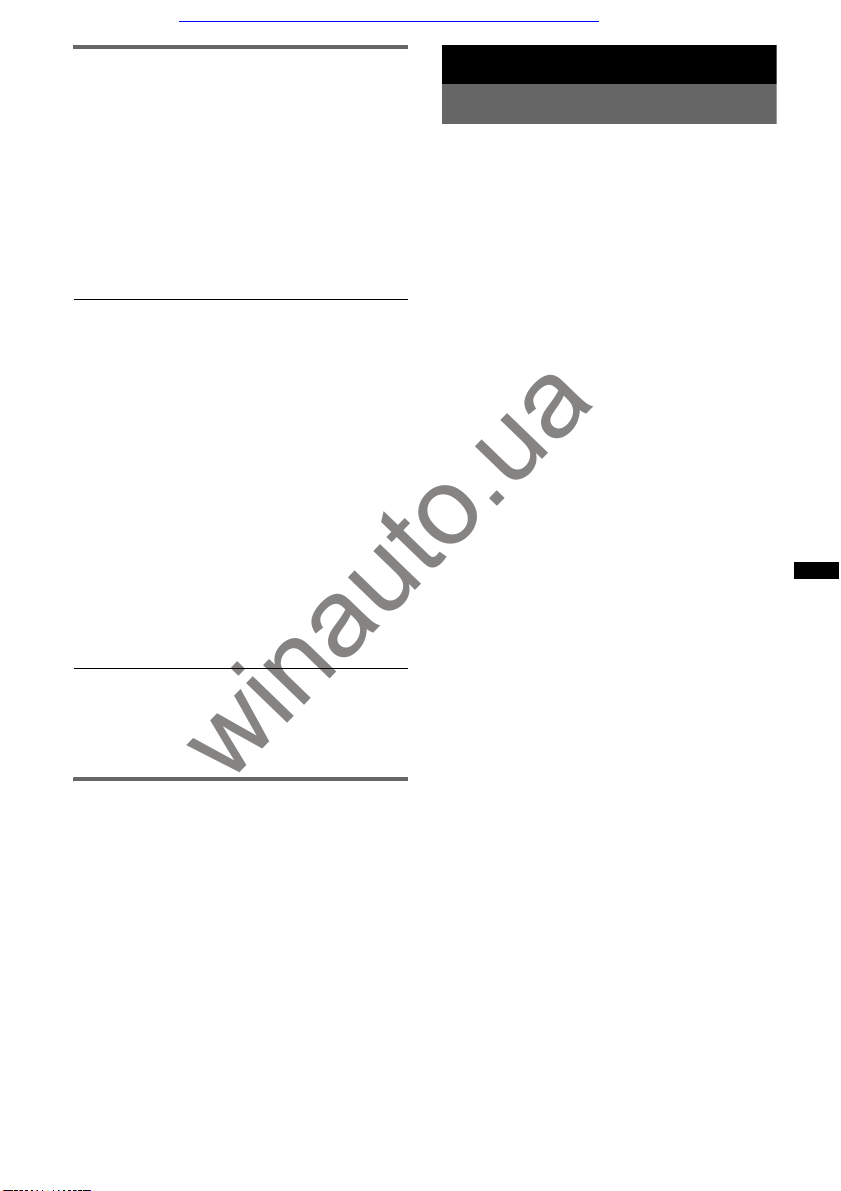
Car audio and car goods internet store Winauto
Selecting PTY
1 During FM reception, touch “PTY List.”
The PTY list appears if the station is
transmitting PTY data.
To scroll the list, touch v/V.
2 Touch the desired program type.
The unit searches for a station broadcasting
the selected program type.
To close the PTY list, touch “PTY List.”
Type of programs
“News” (News), “Current Affairs” (Current
Affairs), “Information” (Information),
“Sport” (Sports), “Education” (Education),
“Drama” (Drama), “Cultures” (Culture),
“Science” (Science), “Varied Speech”
(Varied), “Pop Music” (Pop Music), “Rock
Music” (Rock Music), “Easy Listening”
(M.O.R. Music), “Light Classics M” (Light
classical), “Serious Classics” (Serious
classical), “Other Music” (Other Music),
“Weather & Metr” (Weather), “Finance”
(Finance), “Children’s Progs” (Children’s
program), “Social Affairs” (Social Affairs),
“Religion” (Religion), “Phone In” (Phone
In), “Travel & Touring” (Travel), “Leisure &
Hobby” (Leisure), “Jazz Music” (Jazz
Music), “Country Music” (Country Music),
“National Music” (National Music), “Oldies
Music” (Oldies Music), “Folk Music” (Folk
Music), “Documentary” (Documentary)
Notes
• You cannot use this function in countries/regions
where no PTY data is available.
• You may receive a different radio program from the
one you select.
winauto.ua
Setting CT
1 Set “CT” to “ON” in setting (page 38).
Notes
• The CT function may not work even though an RDS
station is being received.
• There may be a difference between the time set by
the CT function and the actual time.
Discs
Playing discs
Depending on the disc, some operations may be
different or restricted.
Refer to the operating instructions supplied with
your disc.
1 Press Z on the main unit.
The front panel opens automatically.
2 Insert the disc (label side up).
The front panel closes automatically, then
playback starts.
If the DVD menu appears
Touch the item in the DVD menu.
You can also use the menu control panel, which
can be displayed by touching outside of the DVD
menu. Touch b/v/V/B to move the cursor, then
touch “Enter” to confirm.
If the menu control panel does not appear by
touching the display, use the remote commander.
About the DVD menu
A DVD is divided into several sections, which make up
a picture or music feature. These sections are called
“titles.” When you play a DVD that contains several
titles, you can select a desired title using the DVD’s top
menu. For DVDs that allow you to select items such as
subtitle/sound language(s), select these items using
the DVD menu.
If the disc contains JPEG files
The slide show starts automatically.
To stop playback
Press and hold (SOURCE/OFF) for 1 second.
Note
Discs in DTS format are not supported. The sound is
not output if the DTS format is selected.
To eject the disc
1 Press Z on the main unit.
The front panel opens automatically, then the
disc is ejected.
2 Press Z on the main unit to close the
front panel.
Note
The front panel closes automatically after the caution
alarm sounds.
17
Page 19
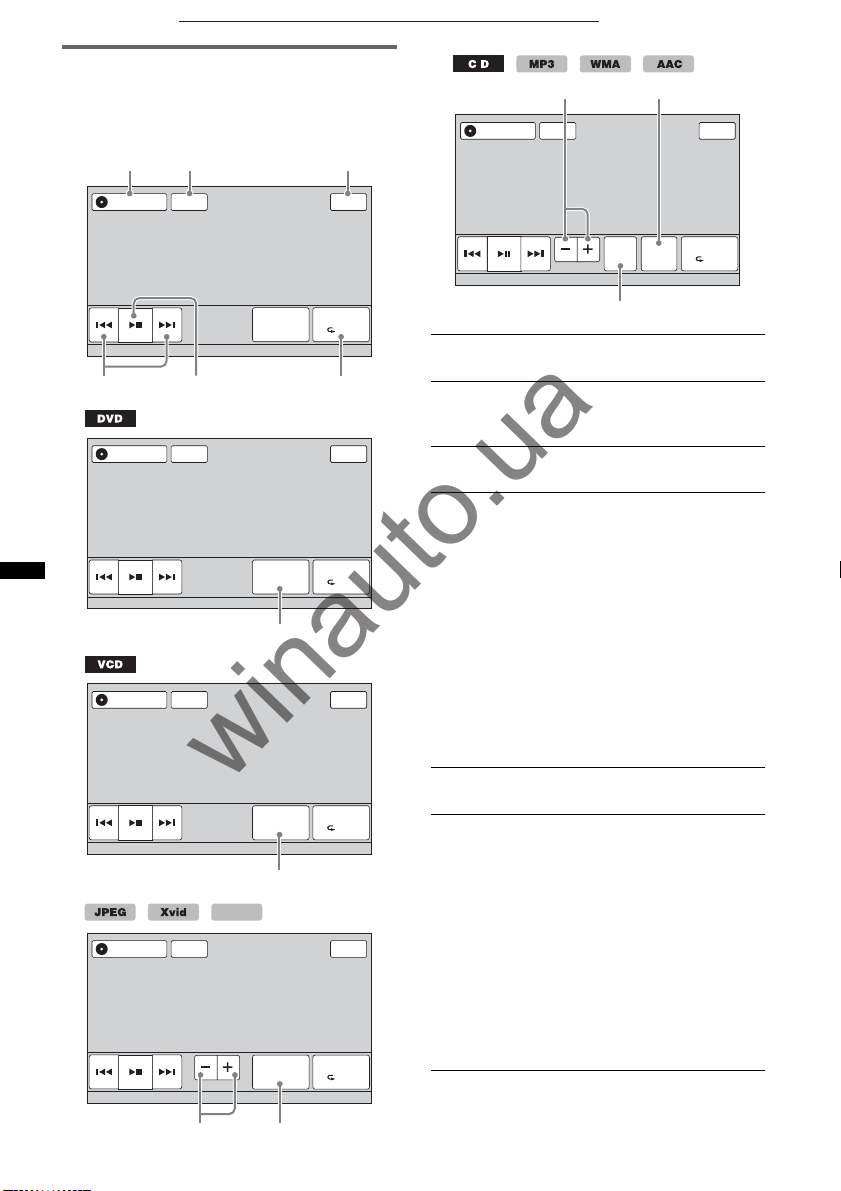
Car audio and car goods internet store Winauto
Playback controls
Touch the display if the playback controls are not
displayed.
Common to all discs/formats
1
2 3
Source List
9
ATT
q;
Top
Source List
ATT Top
45
Source List
Source List
ATT Top
ATT Top
winauto.ua
PBC Panel
MPEG-4
Source List
ATT
Album
DVD
Control
DVD
Control
7
8
List
Play Menu
SHUF
6
Play Menu
SHUF
Play Menu
SHUF
Top
Play Menu
SHUF
List
ZAP
Album
qa
1 “Source List”
Touch to open the source list. (page 11)
2 “ATT”
Touch to attenuate the sound. To cancel,
touch again.
3 “Top”
Touch to open the source list. (page 11)
4 ./>
Touch to skip a chapter/track/scene/
image/file.
Touch and hold momentarily to reverse/
fast-forward the video; and then
repeatedly to switch the speed (× 2 t
×12 t × 120 t ×2…)*
1
touch u.
Touch and hold to reverse/fast-forward
the audio track.
During pause, touch and hold down >
to play the video in slow motion. To
cancel, release the key.
5 u
Touch to pause/resume play after pause.
6 “Play Menu”
Touch to open the play menu, which
contains the following items.
• “Repeat”/“Shuffle” (page 22)
• “Dolby D Level” (DVD VIDEO
playback only) (page 21)
• “Stereo” (VCD/CD/MP3/WMA/AAC
playback only) (page 21)
• “Image Turn” (JPEG playback only):
Touch to rotate an image left/right.
• “Audio” (Xvid/MPEG-4 playback
only) (page 21)
Play Menu
SHUF
. To cancel,
18
9
q;
Page 20

Car audio and car goods internet store Winauto
7 “DVD Control”
Touch to open the DVD control menu,
which contains the following items.
• “Audio”: Touch repeatedly to select
the audio language/format. (page 20)*
• “Subtitle”: Touch repeatedly to turn
off/select the subtitle language.*2*
• “Angle”: Touch repeatedly to change
the viewing angle.*
• “Top Menu”: Touch to open the top
menu on the DVD.*
• “Menu”: Touch to open the menu on
the disc.*
2
2
2
2
3
8 “PBC Panel”
Touch to display the control panel for the
PBC menu. (page 20)
9 “Album” –/+
Touch to skip an MP3/WMA/AAC/JPEG/
Xvid/MPEG-4 album (folder).
0 “List”
Touch to list up tracks/images/video files.
(page 31)
qa “ZAP”
Touch to enter ZAPPIN mode. (page 31)
*1 The speed depends on the format or the recording
method.
*2 Availability depends on the disc.
*3 When the 4-digit input prompt appears, input the
language code (page 56) for the desired language.
Note
If the disc contains multiple file types, only the
selected file type (audio/video/image) can be played.
For details on how to select the file type, see
“Selecting a file type” on page 31.
Notes on JPEG playback
• If a large-sized image is rotated, it may take longer
to display.
• Progressive JPEG files cannot be displayed.
winauto.ua
Playback indications
Touch the display if the indications are not
displayed.
For audio discs, some indications are always
displayed during playback.
MPEG-4
A
Source List
Source List
A Current source icon
B Volume level*
C Format, playback status, elapsed playback
time*2, chapter/title/album (folder)/track
number*3*4, audio format*5, setting status
(CSO, EQ7, RBE)
D Playback status, elapsed playback time*
E Track name, album name, artist name
F Album artwork display*
G Format, track number, album number*7,
setting status (CSO, EQ7, RBE)
When ATT is activated, appears.
*1
*2 During JPEG playback or VCD playback with PBC
functions, no indication appears.
*3 Indications differ depending on the disc/format.
*4 When playing a VCD with PBC functions
(page 20), no indication appears.
*5 DVD only.
*6 The recommended size is from 240 × 240 to 960 ×
960 pixels.
*7 MP3/WMA/AAC only.
ATT Top
DVD
15
Control
B C
D E F
ATT
List
ZAP
Album
G
1
6
Play Menu
SHUF
Play Menu
SHUF
Top
2
19
Page 21

Car audio and car goods internet store Winauto
Using PBC (playback control)
functions
The PBC menu interactively assists with
operations while a PBC-compatible VCD is
played.
1 Start playing a PBC-compatible VCD.
The PBC menu appears.
2 Touch “PBC Panel.”
The menu control panel appears.
3 Touch the number keys to select the
desired item, then touch “Enter.”
4 Follow the instructions in the menu for
interactive operations.
To return to the previous display, press O.
To hide the controls, touch “Close.”
Playing without PBC functions
1 While no source is selected, touch
“Source List,” then .
2 Touch “Visual.”
The visual setting menu appears.
3 Touch v/V to scroll, then touch “Video
CD PBC” to set to “OFF.”
4 Start playing a VCD.
The PBC menu does not appear during
playback.
Notes
• The items on the menu, and operation procedures
differ depending on the disc.
• During PBC playback, the track number, playback
item, etc., do not appear on the playback display.
• Resume playback is unavailable during playback
without PBC.
winauto.ua
Configuring audio settings
Note
Discs in DTS format are not supported. The sound is
not output if the DTS format is selected.
Changing the audio language/
format
The audio language can be changed if the disc is
recorded with multilingual tracks. You can also
change the audio format when playing a disc
recorded in multiple audio formats (e.g., Dolby
Digital).
1 During playback, touch “DVD Control.”
2 Touch “Audio” repeatedly until the
desired audio language/format
appears.
Audio language
Source List
Audio 1: English Dolby D 3/2.1
Audio Subtitle Angle MenuTop Menu
The audio language switches among the
available languages.
When the 4-digit input prompt appears, input
the language code (page 56) for the desired
language.
When the same language is displayed two or
more times, the disc is recorded in multiple
audio formats.
The format name and channel numbers appear as
*
follows:
Example: Dolby Digital 5.1 ch
ATT Top
Play Menu
DVD
SHUF
Control
Audio format/channel numbers*
Rear channel × 2
20
Dolby D 3 / 2 . 1
Front channel × 2 +
Center channel × 1
To close the DVD control menu, touch “DVD
Control.”
LFE channel × 1
Page 22

Car audio and car goods internet store Winauto
Changing the audio channel
When playing a VCD/CD/MP3/WMA/AAC/
Xvid/MPEG-4, you can listen to both the right
and left channel, only the right channel, or only
the left channel via both the right and left
speakers.
The options are indicated below.
“2-Ch”: Standard stereo sound (default)
“L-Ch”: Left channel sound (monaural)
“R-Ch”: Right channel sound (monaural)
For VCD/CD/MP3/WMA/AAC
MPEG-4
1 During playback, touch “Play Menu,”
then “Stereo” repeatedly until the
desired audio channel appears.
For Xvid/MPEG-4
1 During playback, touch “Play Menu,”
then “Audio” repeatedly until the
desired audio channel appears.
To close the play menu, touch “Play Menu.”
Note
You may not be able to change the audio setting
depending on the disc.
Tip
Operation via the remote commander by pressing
(AUDIO) repeatedly is also available.
Locking discs
— Parental control
*
Excluding DVD-R/DVD-R DL/DVD-RW in VR mode.
*
You can lock a disc, or set playback restrictions
according to a predetermined level such as
viewer age. Restricted scenes can be blocked or
replaced with different scenes when a parental
control-compatible DVD is played.
Activating parental control
1 While no source is selected, touch
“Source List,” then .
2 Touch “Visual.”
The visual setting menu appears.
3 Touch v/V to scroll, then touch “DVD
Parental Control.”
The password setting display appears.
4 Touch the number keys to enter your
password, then touch “OK.”
5 To confirm, touch the number keys to
reenter your password, then touch
“OK.”
The setting is complete.
To delete an entered number, touch “Clear.”
To return to the previous display, touch “Back.”
Adjusting the audio output level
— Dolby D level
You can adjust the audio output level for a DVD
recorded in Dolby Digital format, to reduce the
volume level differences between discs.
1 During playback, touch “Play Menu.”
winauto.ua
2 Touch the “Adjust” box to set to “ON.”
3 Touch –/+ repeatedly to adjust the
output level.
The output level is adjustable in single steps,
between –10 and +10.
To close the play menu, touch “Play Menu.”
Deactivating parental control
1 Follow steps 1 to 3 above.
The parental unlock display appears.
2 Touch the number keys to enter your current
password.
“Parental Unlocked” appears, and the parental
control is deactivated.
Changing the password
Deactivate the parental control, then activate
again using the new password.
21
Page 23

Car audio and car goods internet store Winauto
Changing the area and its movie
rating level
The restriction levels can be set based on the area
and its movie ratings.
1 While no source is selected, touch
“Source List,” then .
2 Touch “Visual.”
The visual setting menu appears.
3 Touch v/V to scroll, then touch “DVD
Parental Area.”
When parental control is already activated,
the display to enter your password appears.
To change the setting, enter your password.
The options appear.
4 Touch the desired area to apply its
movie ratings.
When you select “Other,” enter the area code
by selecting from “Area code list” on page 56
using the number keys.
5 Touch “DVD Parental Rating.”
The options appear.
The lower the number, the stricter the
restriction level.
6 Touch the desired rating.
The setting is complete.
To return to the previous display, touch “Back.”
winauto.ua
Repeat and shuffle play
1 During playback, touch “Play Menu,”
then the “Repeat” or “Shuffle” box
repeatedly until the desired option
appears.
Source List
Chapter OFF ON
Repeat Shuffle Adjust Dolby D Level 0
Repeat or shuffle play starts.
To close the play menu, touch “Play Menu.”
The repeat options and switching order of each
disc/format are indicated below.
Disc/format Options
MPEG-4
ATT Top
“OFF”: Returns to normal play
mode.
“Chapter”: Repeats the
current chapter.
“Title”: Repeats the current
title.
“OFF”: Returns to normal play
1
*
mode.
“Track”: Repeats the current
track.
“OFF”: Returns to normal play
mode.
“Track”: Repeats the current
track.
“Album”: Repeats the current
album (folder).
“OFF”: Returns to normal play
mode.
“Image”: Repeats the current
image.
“Album”: Repeats the current
album.
“OFF”: Returns to normal play
mode.
“Movie”: Repeats the current
video file.
“Album”: Repeats the current
album (folder).
MPEG-4
DVD
Control
Play Menu
SHUF
22
Page 24

Car audio and car goods internet store Winauto
The shuffle options and switching order of each
disc/format are indicated below.
Disc/format Options
“OFF”: Returns to normal play
mode.
2
*
“Title”: Plays chapters in the
current title in random order.
“OFF”: Returns to normal play
1
*
mode.
“Disc”: Plays tracks in the
current disc in random order.
“OFF”: Returns to normal play
mode.
“Album”: Plays tracks/images/
video files in the current album
(folder) in random order.
MPEG-4
*1 Available only when playing a version 1.0/1.1 VCD,
or a version 2.0 VCD without PBC functions.
*2 Excluding a DVD-R/DVD-R DL/DVD-RW in VR
mode.
Direct search play
You can directly locate a desired point by
specifying the title number, chapter number, etc.
1 During playback, press the number
buttons on the remote commander to
enter an item (track, title, etc.) number,
then press (ENTER).
Playback starts from the beginning of the
selected point.
The search items for a disc/format are as follows:
DVD: Title or chapter*
VCD*2/CD/MP3/WMA/AAC: Track
JPEG: Image
Xvid/MPEG-4: Movie
The search item depends on the setting.
*1
*2 Available only when playing a VCD without PBC
functions.
Setting the search item (DVD only)
You can set the search item (title or chapter) for
DVD playback.
1 Touch “Source List,” then touch .
2 Touch “Visual.”
The visual setting menu appears.
3 Touch v/V to scroll, then touch “DVD
Direct Search” to set to “Chapter” or
“Title.”
The setting is complete.
To return to the previous display, touch “Back.”
MPEG-4
1
winauto.ua
23
Page 25

Car audio and car goods internet store Winauto
USB Device Operations
For details on the compatibility of your USB
device, visit the support site.
Support site
http://www.sony-asia.com/section/support
http://www.sony-asia.com/caraudio/
• MSC (Mass Storage Class) and MTP (Media
Transfer Protocol) type USB devices compliant
with the USB standard can be used.
• Compatible codecs are MP3 (.mp3), WMA
(.wma), AAC (.m4a), JPEG (.jpg), Xvid (.avi),
and MPEG-4 (.mp4).
• Backup of data in a USB device is
recommended.
Notes
• Connect the USB device after starting the engine.
Depending on the USB device, malfunction or
damage may occur if it is connected before starting
the engine.
• A large-sized file may take time to start playing.
Playing from a USB device
1 Remove the cap from the USB
connector, and connect the USB
device to the USB connector.
Playback starts automatically.
If a USB device is already connected, touch
“Source List,” then “iPod/USB” to start
playback.
For details on the location of the USB connector,
refer to the supplied “Installation/Connections”
guide.
About the playback controls and
indications
You can control USB playback in the same way
as disc playback. For details, see “Playback
controls” on page 18.
For details on playback indications, see
“Playback indications” on page 19.
To stop playback
Press and hold (SOURCE/OFF) for 1 second.
To disconnect the USB device
Stop playback, then disconnect.
Do not disconnect during playback, as data in the
USB device may be damaged.
winauto.ua
Notes on use
• Do not use USB devices so large or heavy that they
may fall down due to vibration, or cause a loose
connection.
• Do not leave a USB device in a parked car, as
malfunction may result.
• This unit cannot recognize USB devices via a USB
hub.
• Be sure to use the USB cable supplied with the
device if a cable is needed when making a USB
connection.
Notes on playback
• If a USB device contains multiple file types, only the
selected file type (audio/video/image) can be played.
For details on how to select the file type, see
“Selecting a file type” on page 31.
• Displayed indications will differ, depending on the
USB device, recorded format and settings. For
details, visit the support site.
• The maximum number of displayable data is as
follows:
– folders (albums): 256
– files (tracks): 2,000
• It may take time for playback to begin, depending on
the amount of recorded data.
• DRM (Digital Rights Management) files may not be
played.
• During playback or reverse/fast-forward of a VBR
(Variable Bit Rate) MP3/WMA/AAC file, elapsed
playing time may not display accurately.
• Playback of a lossless compression file is not
supported.
Repeat and shuffle play
1 During playback, touch “Play Menu,”
then the “Repeat” or “Shuffle” box
repeatedly until the desired option
appears.
Repeat or shuffle play starts.
The repeat options are as follows:
“OFF”: Returns to normal play mode.
“Track”/“Image”/“Movie”*
current track/image/video file.
“Album”: Repeats the current album (folder).
“Drive”*
The shuffle options are as follows:
“OFF”: Returns to normal play mode.
“Album”: Plays tracks/images/video files in the
current album (folder) in random order.
*1
*2 When two or more drives exist on the USB device.
To close the play menu, touch “Play Menu.”
2
: Repeats the current drive.
Options depend on the file type.
1
: Repeats the
24
Page 26

Car audio and car goods internet store Winauto
Enjoying music according to
your mood — SensMe™
Sony’s unique “SensMe™ channels” and
“SensMe™ mood” features automatically group
tracks by channel or mood, and allow you to
enjoy music intuitively.
Before using the SensMe™
function
The following is the basic procedure required to
enjoy the SensMe™ function on the unit.
1 Installing “SensMe™ Setup” and
“Content Transfer” to your computer
First install “SensMe™ Setup” and “Content
Transfer” from the supplied CD-ROM.
™
Content
SensMe
Transfer
Setup
2 Registering a USB device using
“SensMe™ Setup”
Connect a USB device to your computer, and
perform registration using “SensMe™ Setup”
to enable the SensMe™ function on this unit.
3 Transferring tracks to the USB device
using “Content Transfer”
In order to group tracks by channel or mood,
track sound patterns need to be analyzed by 12
TONE ANALYSIS, which is loaded with
“Content Transfer.”
With the USB device connected to your
computer, drag and drop tracks from Windows
Explorer or iTunes, etc., to “Content
Transfer.”
Both analysis and transfer of tracks will be
performed by “Content Transfer.”
Content
Transfer
4 Connecting the USB device and
enjoying the SensMe™ function on the
unit
Connect the set up USB device. You can then
enjoy “SensMe™ channels” or “SensMe™
mood” on this unit.
SensMe™
™
SensMe
Setup
winauto.ua
Tip
Registration can be performed either along with the
installation procedure or after installation.
Installing “SensMe™ Setup” and
“Content Transfer” on your
computer
Use of the supplied software (“SensMe™ Setup”
and “Content Transfer”) is required to enable the
SensMe™ function on this unit.
Install the software to your computer from the
supplied CD-ROM.
1 Insert the supplied CD-ROM into your
computer.
The Installation Wizard runs automatically.
2 Follow the on-screen instructions to
complete the installation.
25
Page 27

Car audio and car goods internet store Winauto
Registering a USB device using
“SensMe™ Setup”
USB device registration is required to enable the
SensMe™ function on the unit.
If registration is not performed along with the
installation procedure, follow the steps below.
1 Start “SensMe™ Setup” on your
computer.
2 Connect a USB device to your
computer.
3 Complete registration following the
on-screen instructions.
Tip
If you connect a registered USB device containing
analyzed tracks, the USB device can be unregistered
again.
Transferring tracks to the USB
device using “Content Transfer”
To enable the SensMe™ function on this unit,
tracks need to be analyzed and transferred to the
registered USB device using “Content Transfer.”
1 Connect the registered USB device to
your computer.
For “WALKMAN,” connect via MTP mode.
For USB devices other than “WALKMAN,”
connect via MSC mode.
“Content Transfer” starts automatically.
If a message appears, follow the on-screen
instructions to proceed.
2 Drag and drop tracks from Windows
Explorer or iTunes, etc., to “Content
Transfer.”
The analysis and transfer of tracks starts.
For details on operations, refer to the Help of
“Content Transfer.”
Note
The track analysis by 12 TONE ANALYSIS may take
time, depending on the computer environment.
Tip
Not only audio files but also image or video files can
be transferred using “Content Transfer.” For details,
refer to the Help of “Content Transfer.”
winauto.ua
Playing tracks in channels
— SensMe™ channels
“SensMe™ channels” automatically group tracks
into channels by their tunes. You can select and
play a channel that fits your mood, activity, etc.
1 Connect a USB device set up for the
SensMe™ function.
2 Touch “Source List,” then “SensMe™.”
3 Touch “channels.”
The channel list appears.
Shuffle All
Energetic
Relax
ZAP
4 Touch v/V to scroll the channel list.
Playback of the first track in the current
channel starts from the track’s most melodic
or rhythmical section*.
*
May not be detected correctly.
5 Touch the desired channel.
Playback of tracks in the selected channel
starts.
Notes
• Depending on the track, it may not be detected
correctly or may be grouped in a channel not suited
to the track’s mood.
• If the connected USB device contains many tracks, it
may take time for “SensMe™ channels” to start, due
to data reading.
Tip
Tracks are played in random order. The order will vary
with each channel selection.
26
Page 28

Car audio and car goods internet store Winauto
Channel list
x Recommended, Shuffle All
“Morning” (5:00 AM – 9:59 AM)
“Daytime” (10:00 AM – 3:59 PM)
“Evening” (4:00 PM – 6:59 PM)
“Night” (7:00 PM – 11:59 PM)
“Midnight” (12:00 AM – 4:59 AM)
Plays tracks recommended for each time of day.
Set the clock (page 45) for the channel to be
displayed accurately.
“Shuffle All”: Plays all analyzed tracks in
random order.
x Basic channels
Plays tracks according to the music type.
“Energetic”: High-spirit tracks.
“Relax”: Calm tracks.
“Mellow”: Mellow, melancholy tracks.
“Upbeat”: Happy tracks to improve your
mood.
“Emotional”: Ballad tracks.
“Lounge”: Lounge tracks.
“Dance”: Rhythm and rap, rhythm and blues
tracks.
“Extreme”: Intense rock tracks.
“SensMe™ channels” playback
controls and indications
A C D E
B
Shuffle All
Energetic
Relax
A To display the control keys: “Source List,”
“ATT,” “Top.” (page 18)
B To scroll the list and select another channel.
C Indicates the current channel.
D Indicates the album artwork display*
E Indicates the elapsed playback time, track
name and artist name.
F To pause/resume play after pause.
G To skip a track.
H To enter ZAPPIN mode. (page 31)
During ZAPPIN playback of “SensMe™
channels,” the most melodic or rhythmical
sections*
The recommended size is from 240 × 240 to 960 ×
*1
960 pixels.
*2 May not be detected correctly.
2
of the tracks are played.
ZAP
HGF
1
.
x In-car channels
Plays tracks that are suitable while driving.
“Freeway”: Speedy, high-spirit tracks.
“Chillout Drive”: Intoned, healing ballad
tracks.
“Weekend Trip”: Delightful, bright and happy
tracks.
“Midnight Cruise”: Jazz or piano-featured
tracks with a mature mood.
“Party Ride”: Up-tempo and lively tracks.
“Morning Commute”: Bright and breezy
tracks.
“Goin’ Home”: Warm and relaxing tracks.
winauto.ua
27
Page 29

Car audio and car goods internet store Winauto
Playing tracks in mood maps
— SensMe™ mood
“SensMe™ mood” distributes tracks as dots on a
two-axis mood map, based on the characteristics
of the individual tracks.
By touching the point on the map according to
your mood, a circle appears around the touched
point, and the tracks inside the circle are played.
1 Connect a USB device set up for the
SensMe™ function.
2 Touch “Source List,” then “SensMe™.”
3 Touch “mood.”
The two-axis mood map appears.
Circle
Mood
Type
Sad Happy
Style
Time
Dots representing tracks
Fast
Slow
ZAP
4 Touch the desired point on the map.
A circle appears around the touched point,
and playback of tracks inside the circle starts.
Playback of the first track starts from its most
melodic or rhythmical section*.
May not be detected correctly.
*
Notes
• Only the 200 most recently transferred tracks using
“Content Transfer” are mapped.
• Depending on the track, it may not be detected
correctly or may be mapped in a position not suited
to the track’s mood.
• If the connected USB device contains many tracks, it
may take time for “SensMe™ mood” to start, due to
data reading.
Tips
• In the mood map, the currently played track is
indicated as a green dot.
• Tracks are played from the circle’s center outward.
winauto.ua
“SensMe™ mood” playback controls
and indications
A B C D E
Mood
Type
Sad Happy
Style
Time
Fast
Slow
ZAP
IFGH
A To display the control keys: “Source List,”
“ATT,” “Top.” (page 18)
B To move the circle and regroup tracks.
C To change the size of the circle: small,
medium, or large.
D Indicates the album artwork display*
1
.
E Indicates the elapsed playback time, track
name and artist name.
F To change parameters on the horizontal axis.
G To skip a track.
H To pause/resume play after pause.
I To enter ZAPPIN mode. (page 31)
During ZAPPIN playback of “SensMe™
mood,” the most melodic or rhythmical
sections*
The recommended size is from 240 × 240 to 960 ×
*1
960 pixels.
*2 May not be detected correctly.
2
of the tracks are played.
Changing parameters on the
horizontal axis
In the mood map, you can change parameters on
the horizontal axis. Tracks are remapped
according to the characteristics of the
parameters.
Do this To change parameters to
Touch “Mood” “Sad” – “Happy”
Touch “Type” “Acoustic” – “Electronic”
Touch “Style” “Soft” – “Hard”
Touch “Time” “Morning” – “Midnight”
28
Page 30

Car audio and car goods internet store Winauto
iPod Operations
For details on the compatibility of your iPod, see
“About iPod” on page 49 or visit the support site.
Support site
http://www.sony-asia.com/section/support
http://www.sony-asia.com/caraudio/
In these Operating Instructions, “iPod” is used as
a general reference for the iPod functions on the
iPod and iPhone, unless otherwise specified by
the text or illustrations.
Playing an iPod
1 Reduce the volume on this unit.
2 Remove the cap from the USB
connector, and connect the iPod to the
USB connector.
Use of the optional USB connection cable
RC-202IPV is recommended.*
For details, refer to the supplied “Installation/
Connections” guide.
The following display appears on the iPod
2
screen*
, then playback starts from the item
last played.
If an iPod is already connected, to start
playback, touch “Source List,” then “iPod/
USB.”
To play videos from an iPod with video, use of
*1
the RC-202IPV is required.
*2 May not appear in the case of an iPod touch or
iPhone being connected, or when the iPod was
last played using passenger control.
winauto.ua
3 Adjust the volume on this unit.
About playback controls and
indications
You can control iPod playback in the same way
as disc playback. For details, see “Playback
controls” on page 18.
For details on playback indications, see
“Playback indications” on page 19.
1
To disconnect the iPod
Stop playback, then disconnect.
Do not disconnect during playback, as data in the
iPod may be damaged.
About resuming mode
When the iPod currently playing is connected to
the dock connector, the mode of this unit changes
to resuming mode and playback starts in the
mode set by the iPod.
In resuming mode, repeat/shuffle play are not
available.
Caution for iPhone
When you connect an iPhone via USB, telephone
volume is controlled by the iPhone itself. In order to
avoid emitting sudden loud sound after a call, do not
increase the volume on the unit during a call.
Note
This unit cannot recognize an iPod via a USB hub.
Tips
• When the ignition key is turned to the ACC position
with the unit on, the iPod will be recharged.
• If the iPod is disconnected during playback, “USB
device is not connected.” appears on the display of
the unit.
Setting the play mode
You can set one of the following play modes.
For audio playback
“ALBUM,” “TRACK,” “GENRE,”
“PLAYLIST,” “ARTIST,” “MUSIC
PODCAST”*
For video playback
“MOVIE,” “RENTAL,” “TV SHOW,” “MUSIC
VIDEO,” “VIDEO PLAYLIST,” “VIDEO
PODCAST”*
May not appear depending on iPod setting.
*
1 During playback, touch “List.”
2 Touch “MUSIC” or “VIDEO.”
3 Touch the desired play mode.
To start playback, touch the desired item(s) in
the list.
To scroll the list, touch v/V.
To skip items of the selected play
mode
During playback, touch –/+ of the selected play
mode.
To stop playback
Press and hold (SOURCE/OFF) for 1 second.
29
Page 31

Car audio and car goods internet store Winauto
Repeat and shuffle play
1 During playback, touch “Play Menu,”
then the “Repeat” or “Shuffle” box
repeatedly until the desired option
appears.
Repeat or shuffle play starts.
To close the play menu, touch “Play Menu.”
The repeat options are as follows:
For audio playback
“OFF”: Returns to normal play mode.
“TRACK”: Repeats the current track.
“ALBUM”/“MUSIC PODCAST”/“ARTIST”/
“PLAYLIST”/“GENRE”*: Repeats the current
item of the selected play mode.
For video playback
“OFF”: Returns to normal play mode.
“TRACK”: Repeats the current video.
“RENTAL”/“TV SHOW”/“MUSIC VIDEO”/
“VIDEO PLAYLIST”/“VIDEO PODCAST”*:
Repeats the current item of the selected play
mode.
The shuffle options are as follows:
For audio playback
“OFF”: Returns to normal play mode.
“ALBUM”/“MUSIC PODCAST”/“ARTIST”/
“PLAYLIST”/“GENRE”*: Plays tracks of the
selected play mode in random order.
“Device”: Plays all tracks in an iPod in random
order.
Operating an iPod directly
— Passenger control
You can directly operate an iPod connected to
this unit.
1 During playback, touch “Play Menu,”
then the “Passenger Control” box to
set to “ON.”
Deactivating the passenger control
Touch the “Passenger Control” box to set to
“OFF.”
The play mode changes to resuming mode.
To close the play menu, touch “Play Menu.”
Notes
• To output video to this unit, you need to activate the
video output of the iPod.
• The volume can be adjusted only by this unit.
• The repeat setting will be off if the passenger control
mode is canceled.
* Differs depending on the selected play mode.
Note
Displayed options may not conform to actual
operation.
winauto.ua
30
Page 32

Car audio and car goods internet store Winauto
Useful Functions
Listing up tracks/images/video
files — List
Selecting a track/image/video file
MPEG-4
You can list up albums/folders/tracks/images/
video files, and select a desired one to play.
This function is convenient especially for the
disc in MP3/WMA/AAC/JPEG/Xvid/MPEG-4
format or USB device containing many albums/
tracks, etc.
1 During playback, touch “List.”
The list of categories or files from the
currently played item appears.
Contents List
File 01
File 02
File 03
File 04
File 05
File 06
Page p osition bar
To move to the upper level, touch .
To scroll the list, touch v/V.
To jump pages, touch the page position bar.
2 Touch the desired item.
Playback starts.
Selecting a file type
MPEG-4
If the disc/USB device contains multiple file
types, only the selected file type (audio/video/
image) can be played. The playback priority
order of file type is initially set to audio, video,
then image (e.g., if the disc contains video files
and image files, only video files are played). You
can select the file type to list up, then select the
desired file to play.
winauto.ua
1 During playback, touch “List.”
2 Touch , then “Audio,” “Image,” or
“Video” to select the file type.
1/5
3 Touch the desired file.
Playback of the selected file starts.
Searching for a track by
listening to track passages
— ZAPPIN™
While playing short track passages from a disc or
USB device in sequence, you can search for a
track you want to listen to.
This function is convenient, for example, when
searching for a track in shuffle or shuffle repeat
mode.
1 During audio playback, touch “ZAP.”
Playback starts from a passage of the next
track.
The passage is played for the set time, and a
beep sounds before the next passage starts.
“ZAP”
touched.
2 Touch “ZAP” when a track you want to
listen to is played.
The track that you select returns to normal
play mode from the beginning.
To search for a track via ZAPPIN mode
again, repeat steps 1 and 2.
In the case of “SensMe™ channels”
or “SensMe™ mood” playback
If you enter ZAPPIN mode during “SensMe™
channels” or “SensMe™ mood” playback, the
most melodic or rhythmical sections* of tracks
are played. For details on the SensMe™
function, see “Enjoying music according to your
mood — SensMe™” on page 25.
May not be detected correctly.
*
Tips
• You can change the playback time (page 44), but
cannot select the track passage to play.
• You can deactivate the beep sound between track
passages (page 44).
The playback section of each
track in ZAPPIN mode.
31
Page 33

Car audio and car goods internet store Winauto
Using Gesture Command
You can perform frequently-used operations by
drawing the following command stroke on the
reception/playback display.
Do this To
Radio reception:
seek forward stations.
Draw a
horizontal line
(left to right)
Draw a
horizontal line
(right to left)
Draw a vertical
line
(upwards)
Draw a vertical
line
(downwards)
(The same as >.)
DVD/VCD playback:
skip forward a chapter/track.
(The same as >.)
JPEG/Xvid/MPEG-4/audio
playback:
skip forward a file/track.
(The same as >.)
Radio reception:
seek backward stations.
(The same as ..)
DVD/VCD playback:
skip backward a chapter/track.
(The same as ..)
JPEG/Xvid/MPEG-4/audio
playback:
skip backward a file/track.
(The same as ..)
Radio reception:
receive stored stations (go
forward).
DVD/VCD/Xvid/MPEG-4
playback:
fast-forward the video.
JPEG/audio playback:
skip forward an album (folder).
winauto.ua
(The same as “Album” +.)
Radio reception:
receive stored stations (go
backward).
DVD/VCD/Xvid/MPEG-4
playback:
reverse the video.
JPEG/audio playback:
skip backward an album
(folder).
(The same as “Album” –.)
To view the instructions on Gesture
Command
Touch when it is displayed in the top right
corner of the display.
32
Sound Adjustment
Selecting the sound quality
— EQ7
You can select an equalizer curve from 7 music
types (“Xplod,” “Vocal,” “Edge,” “Cruise,”
“Space,” “Gravity,” “Custom,” or “OFF”).
1 During reception/playback, touch
“Source List,” then .
2 Touch “Sound.”
The sound setting menu appears.
3 Touch “EQ7.”
The options appear.
4 Touch the desired equalizer curve.
The setting is complete.
To cancel the equalizer curve, select “OFF.”
To return to the previous display, touch “Back.”
Customizing the equalizer curve
— EQ7 Tune
The EQ7 “Custom” curve allows you to make
your own equalizer settings. You can adjust the
level of 7 different bands: 62 Hz, 157 Hz,
396Hz, 1kHz, 2.5kHz, 6.3kHz, and 16kHz.
1 During reception/playback, touch
“Source List,” then .
2 Touch “Sound,” then “EQ7.”
3 Touch “Custom,” then “Tune.”
The tuning display appears.
Back
EQ7 Tune : Custom
62 Hz0157 Hz0396 Hz01 kHz02.5 kHz06.3 kHz016 kHz
ATT
Reset OK
4 Touch +/– of each frequency to adjust
their levels.
The level is adjustable in single steps,
between –8 and +8.
To restore the factory-set equalizer curve,
touch “Reset.”
5 Touch “OK.”
The setting is complete.
To return to the previous display, touch “Back.”
Top
0
Page 34

Car audio and car goods internet store Winauto
Tip
Other equalizer types are also adjustable.
Adjusting the sound
characteristics
The sound balance between left and right
speakers (“Balance”) and front and rear speakers
(“Fader”) can be adjusted to your preference.
You can also adjust the volume level of the
subwoofer if it is connected.
1 During reception/playback, touch
“Source List,” then .
2 Touch “Sound.”
The sound setting menu appears.
3 Touch “Balance/Fader.”
The setting display appears.
Balance/Fader/Subwoofer Level Adjust
ATTBack
Fader : 0
Balance : 0
4 Tou ch B/V/v/b to adjust the balance/
fader.
The level is adjustable in single steps between
–15 and +15 (Balance)/–15 and +15 (Fader).
5 Touch +/– to adjust the volume level of
the subwoofer.
This setting is adjustable only when a
subwoofer is connected and “Subwoofer” is
set to “ON” (page 41).
The level is adjustable in single steps,
between –6 and +6.
To return to the previous display, touch “Back.”
winauto.ua
0
Subwoofer
Top
Optimizing sound for the
listening position
— Intelligent Time Alignment
The unit can change the localization of sound by
delaying the sound output from each speaker to
suit your position, and simulate a natural sound
field with the feeling of being in the center of it
wherever you sit in the car.
The options for “Listening Position” are
indicated below.
“Front L” (1): Front left
“Front R” (2): Front right
“Front” (3): Center front
“All” (4): In the center of
your car
“Custom”: Precisely
calibrated position (page 34)
“OFF”: No position set
You can also set the approximate subwoofer
position from your listening position if:
– the subwoofer is connected and “Subwoofer” is
set to “ON” (page 41).
– the listening position is set to “Front L,” “Front
R,” “Front,” or “All.”
1 During reception/playback, touch
“Source List,” then .
2 Touch “Sound.”
The sound setting menu appears.
3 Touch “Listening Position.”
The setting display appears.
4 Set the listening position.
Touch “Front L,” “Front R,” “Front,” “All,” or
“Custom.”
5 Set the subwoofer position.
If you select “Front L,” “Front R,” “Front,” or
“All” in step 4 above, you can set the
subwoofer position.
Touch “Near,” “Normal,” or “Far.”
The setting is complete.
To cancel Intelligent Time Alignment, select
“OFF.”
To return to the previous display, touch “Back.”
12
3
4
33
Page 35

Car audio and car goods internet store Winauto
Calibrating the listening position
— Intelligent Time Alignment Tune
You can precisely calibrate your listening
position from each speaker so that the sound
delay reaches the listener more correctly.
Before starting, measure the distance between
your listening position and each speaker.
1 During reception/playback, touch
“Source List,” then .
2 Touch “Sound,” then “Listening
Position.”
3 Touch “Custom,” then “Custom Tune.”
The setting display appears.
Back
Position Tune
100 100 100 100 100
(cm)
ATT
Reset OK
Top
4 Touch +/– of each speaker to set the
distance between your listening
position and the speakers.
The distance is adjustable in 2 cm (
steps, between 0 and 400 cm (0 and 131/10 ft).
To restore the default setting, touch “Reset.”
13
/16 in)
5 Touch “OK.”
The setting is complete.
To return to the previous display, touch “Back.”
Note
The setting is applied only after “OK” is touched.
winauto.ua
Speaker configuration and
volume setup
Creating a virtual center speaker
— CSO
To fully enjoy surround sound, it is preferable to
have 5 speakers (front left/right, rear left/right,
center) and 1 subwoofer. CSO (Center Speaker
Organizer) allows you to create a virtual center
speaker even though a real center speaker is not
connected.
1 During disc/USB playback, touch
“Source List,” then .
2 Touch “Sound.”
The sound setting menu appears.
3 Touch “CSO.”
The options appear.
4 Touch “CSO1,” “CSO2,” or “CSO3.”
The setting is complete.
To return to the previous display, touch “Back.”
Note
“CSO” is effective only when “Multi Ch Output” is set to
“Multi” (page 43), as it is effective only for playback of
multi-channel sources.
Using rear speakers like
subwoofers — Rear Bass
Enhancer
Rear Bass Enhancer enhances the bass sound by
applying the low pass filter setting (page 41) to
the rear speakers. This function allows the rear
speakers to work like a pair of subwoofers if one
is not connected.
1 During reception/playback, touch
“Source List,” then .
2 Touch “Sound.”
The sound setting menu appears.
3 Touch v/V to scroll, then touch “RBE.”
The options appear.
4 Touch “RBE1,” “RBE2,” or “RBE3.”
The setting is complete.
To return to the previous display, touch “Back.”
34
Page 36

Car audio and car goods internet store Winauto
Adjusting the speaker volume
You can adjust the volume level of each
connected speaker.
The adjustable speakers are “Front R” (Front
Right), “Front L” (Front Left), “Surround L”
(Rear Left), “Surround R” (Rear Right) and
“Subwoofer*.”
Adjustable only when a subwoofer is connected and
*
“Subwoofer” is set to “ON” (page 41).
1 While no source is selected, touch
“Source List,” then .
2 Touch “Sound.”
The sound setting menu appears.
3 Tou ch v/V to scroll, then touch “4.1ch
Speaker Level.”
The setting display appears.
Back
4.1ch Speaker Level
Front L
Surround L
Subwoofer
Reset
ATT
Front R
Surround R
0
Top
4 Touch the speaker, then +/– to adjust
the level.
Repeat this step to adjust each speaker’s
volume.
To restore the default setting, touch “Reset.”
To return to the previous display, touch “Back.”
Monitor Adjustment
Adjusting the monitor angle
You can adjust the monitor angle for best
viewing.
1 Touch “Source List,” then .
2 Touch “General.”
The general setting menu appears.
3 Touch v/V to scroll, then touch
“Monitor Angle.”
The setting display appears.
4 Touch / to adjust the angle.
The adjustment is stored.
The monitor retains the angle even after the
front panel is opened and closed.
To return to the previous display, touch “Back.”
Touch panel calibration
Touch panel calibration is required if the
touching position does not correspond with the
proper item.
1 Touch “Source List,” then .
2 Touch “General.”
The general setting menu appears.
3 Touch v/V to scroll, then touch “Touch
Panel Adjust.”
The setting display appears.
4 Touch the targets in sequence.
The calibration is complete.
To cancel calibration, touch “Cancel.”
winauto.ua
35
Page 37

Car audio and car goods internet store Winauto
Setting the background screen
You can select the screen theme, visualizer and
picture brightness for the background screen
according to your preference.
1 Touch “Source List,” then .
2 Touch “Screen.”
The screen setting menu appears.
3 Touch “Screen Select.”
The options appear.
4 Select the screen theme.
Touch “Screen Theme,” then the desired type.
5 Select the visualizer.
Touch “Visualizer,” then the desired type.
6 Select the picture brightness.
Touch “Day / Night mode,” then one of the
following options.
“Auto”: Switches the brightness
automatically when you turn the lights on.
(Available only when the illumination control
lead is connected.)
“Always Day”: Fixes the brightness suitable
for daytime use.
“Always Night”: Fixes the brightness
suitable for nighttime use.
To return to the previous display, touch “Back.”
Adjusting the picture
— Picture EQ
You can adjust the picture to suit the interior
brightness of the car.
The options are indicated below.
“Dynamic”: Vivid picture with bright, clear
colors.
“Standard”: Standard picture.
“Theater”: Brightens the monitor; suitable for
darkly-lit movies.
“Sepia”: Applies a sepia tone to the picture.
“Custom 1,” “Custom 2”: User-adjustable
settings (page 36).
1 During video/image playback, touch
“Source List,” then .
2 Touch “Screen.”
The screen setting menu appears.
3 Touch “Picture EQ.”
The options appear.
4 Touch the desired option.
To return to the previous display, touch “Back.”
winauto.ua
Note
This setting is available only when the parking brake is
set.
Customizing the picture
The options “Custom 1” and “Custom 2” of
Picture EQ allow you to make your own picture
setting by adjusting the picture tones.
1 During video/image playback, touch
“Source List,” then .
2 Touch “Screen,” then “Picture EQ.”
3 Touch “Custom 1” or “Custom 2,” then
“Custom Tune.”
The setting display appears.
Picture EQ : Custom Tune
Color Tone Brightness0Color
ATTBack
Warm
Normal
Cool
0
Top
4 Touch “Warm,” “Normal,” or “Cool” to
select “Color Tone.”
5 Touch +/– of “Brightness” and “Color”
to adjust their levels.
To return to the previous display, touch “Back.”
Note
The picture of the rear view camera cannot be
adjusted.
36
Page 38

Car audio and car goods internet store Winauto
Selecting the aspect ratio
You can change the screen aspect ratio.
The options are indicated below.
“Normal”: Picture with 4:3
aspect ratio (regular picture).
“Wide”: Picture with 4:3
aspect ratio enlarged to the left
and right edges of the screen,
with overflowing parts of the
top and bottom cut off to fill the
screen.
“Full”: Picture with 16:9
aspect ratio.
“Zoom”: Picture with 4:3
aspect ratio enlarged to the left
and right edges of the screen.
1 During video/image playback, touch
“Source List,” then .
2 Touch “Screen.”
The screen setting menu appears.
3 Tou ch “ Asp e ct.”
The options appear.
4 Touch the desired option.
To return to the previous display, touch “Back.”
Notes
• This setting is available only when the parking brake
is set.
• The screen aspect ratio of the rear view camera
cannot be changed.
winauto.ua
Settings
The setting menu includes the following
categories.
• “General”: General settings (page 38)
• “Sound”: Sound settings (page 40)
• “Screen”: Screen settings (page 42)
• “Visual”: DVD and other playback settings
(page 43)
Basic setting operation
You can set items in the menu via the following
procedure.
For example, when setting the demonstration:
1 While no source is selected, touch
“Source List,” then .
The setting menu appears.
ATT
Back Top
Security Control
Clock Adjust
Auto OF F
CT
Output Color System
General Sound Screen Visual
2 Touch “Screen.”
The screen setting display appears.
Back Top
Screen Select
Picture EQ
Aspect
Clock
Demo
General Sound Screen Visual
Locked
No
/ ON
OFF
PAL
NTSC /
ATT
Dynamic
Full
OFF / ON
OFF / ON
1/4
1/1
3 Touch “Demo” to set to “ON” or “OFF.”
The setting is complete.
To scroll the options (only when required), touch
v/V.
To return to the previous display, touch “Back.”
37
Page 39

Car audio and car goods internet store Winauto
General settings
Touch c “General” c the desired item c the desired option. For details on this procedure, see
“Basic setting operation” on page 37.
For details, see the pages listed below. “z” indicates the default setting.
Item Option Purpose Unit status
Security Control (page 45)
Clock Adjust (page 45)
Auto OFF
Shuts off automatically after a
desired time when no source is
selected.
CT (Clock Time) (page 16, 17)
Output Color System
Changes the color system
according to the connected
monitor.
(SECAM is not supported.)
Dimmer
Changes the display
brightness.
Dimmer Level
Sets the brightness level when
the dimmer is activated.
Touch Panel Adjust
(page 35)
Beep
Name Character
(East Asia models)
Language
(Middle East models)
winauto.ua
–
–
No (z)
30sec, 30min,
60min
ON
OFF (z)
PAL (z)
NTSC
Auto (z)
ON
(–5 ~ +5)
z: 0
–
ON (z)
OFF
Chinese (z),
Chinese,
Korean,
Latin Character
English (z),
Español,
Русский
–Any status
–Any status
To deactivate the Auto Off
function.
To select the desired time.
To activate the CT function.
To deactivate the CT
function.
To set to PAL.
To set to NTSC.
To dim the display
automatically when you
turn lights on. (Available
only when the illumination
control lead is connected.)
To dim the display.
To select the level.
–
To activate the operation
sound.
To deactivate the operation
sound.
To select the character
encoding.
To select the display
language.
Any status
Any status
No source
selected
Any status
Any status
Any status
Any status
No source
selected
No source
selected
38
Page 40

Car audio and car goods internet store Winauto
Item Option Purpose Unit status
Key Illumination
Rotary Commander
Changes the operative
direction of rotary commander
controls.
AUX1 Input (page 46)
Sets the type of device
connected to the AUX1 IN
terminals to switch the
background screen
accordingly.
AUX2 Input (page 46)
Sets the type of device
connected to the AUX2 IN
terminals to switch the
background screen
accordingly.
No Signal
Changes the screen
automatically when no
external video signal is
detected.
Camera Input
Activates the video input from
the connected rear view
camera.
Rear View Camera Setting
(page 47)
Monitor Angle (page 35)
winauto.ua
ON (z)
OFF
Default (z)
Reverse
Video (z)
Audio
OFF
Video (z)
Audio
OFF
Through
Blank (z)
OFF
ON (z)
–
–
To turn on the button
illumination.
To turn off the button
illumination.
To use in the factory-set
position.
To use on the right side of
the steering column.
To display the picture from
the connected device.
To display this unit’s
background screen.
To deactivate the AUX
input.
To display the picture from
the connected device.
To display this unit’s
background screen.
To deactivate the AUX
input.
To display the no signal
screen.
To display the audio
playback screen with no
signal notification.
To deactivate the input.
To display the picture from
the rear view camera when
the back lamp lights up (or
the shift lever is set to the R
(reverse) position).
–
–Any status
Any status
Any status
No source
selected
No source
selected
No source
selected
Any status
Any status
39
Page 41

Car audio and car goods internet store Winauto
Sound settings
Touch c “Sound” c the desired item c the desired option. For details on this procedure, see “Basic
setting operation” on page 37.
For details, see the pages listed below. “z” indicates the default setting.
Item Option Purpose Unit status
EQ7 (page 32)
Balance/Fader (page 33)
Listening Position (page 33)
Sets the listening position and
subwoofer position.
winauto.ua
CSO (Center Speaker
Organizer) (page 34)
Sets the virtual center speaker
mode.
OFF (z)
Xplod, Vocal,
Edge, Cruise,
Space, Gravity,
Custom
Balance:
(–15 ~ +15)
Fader:
(–15 ~ +15)
z: 0
Subwoofer:
(–6 ~ +6)
z: 0
OFF (z)
Front L
Front R
Front
All
Custom
Subwoofer:
Near,
Normal (z),
Far
OFF (z),
CSO1, CSO2,
CSO3
To cancel the equalizer
curve.
To select the equalizer
curve; customize the
equalizer curve.
To adjust the level.
To adjust the volume level
of the subwoofer.
(Available only when
“Subwoofer” is set to
“ON.”)
To not set the listening
position.
To set to front left.
To set to front right.
To set to center front.
To set to the center of your
car.
To precisely calibrate the
listening position
(page 34).
To select the subwoofer
position. (Available only
when “Subwoofer” is set to
“ON,” and the listening
position is set to “Front L,”
“Front R,” “Front,” or
“All.”)
To select the mode.
During reception/
playback
During reception/
playback
During reception/
playback
During disc/USB
playback
40
Page 42

Car audio and car goods internet store Winauto
Item Option Purpose Unit status
Subwoofer
Sets the subwoofer connection
status.
RBE (Rear Bass Enhancer)
(page 34)
Uses rear speakers like
subwoofers.
Crossover Filter
Selects the cut-off frequency
of the front/rear speakers
(HPF) and subwoofer (LPF).
4.1ch Speaker Level
(page 35)
ON (z)
OFF
OFF (z),
RBE1, RBE2,
RBE3
LPF: 50 Hz,
60 Hz, 80 Hz,
100 Hz (z),
120 Hz
HPF: OFF (z)
HPF: 50 Hz,
60 Hz, 80 Hz,
100 Hz, 120 Hz
Subwoofer
Phase:
Normal (z),
Reverse
–
To set the connection status
to on.
To set the connection status
to off.
To select the mode.
To select the cut-off
frequency. (Available only
when “Subwoofer” is set to
“ON.”)
To not cut out the
frequencies.
To select the cut-off
frequency.
To select the subwoofer
phase. (Available only
when “Subwoofer” is set to
“ON.”)
– No source
No source
selected
During reception/
playback
During reception/
playback
selected
winauto.ua
41
Page 43

Car audio and car goods internet store Winauto
Screen settings
To uc h c “Screen” c the desired item c the desired option. For details on this procedure, see “Basic
setting operation” on page 37.
For details, see the pages listed below. “z” indicates the default setting.
Item Option Purpose Unit status
Screen Select (page 36)
Picture EQ* (page 36)
Aspect* (page 37)
Clock
Displays/hides the clock in the
bottom right corner of the
display.
Demo
–
Dynamic (z),
Standard,
Theater, Sepia
Custom 1,
Custom 2
Full (z),
Normal,
Wide,
Zoom
ON (z)
OFF
ON (z)
OFF
–Any status
To select the picture
quality.
To customize the picture
quality.
To select the screen aspect
ratio.
To display the clock.
To hide the clock.
To activate the
demonstration.
To deactivate the
demonstration.
During video/
image playback
During video/
image playback
Any status
No source
selected
*
This setting is available only when the parking brake is set.
winauto.ua
42
Page 44

Car audio and car goods internet store Winauto
DVD and other playback settings
Touch c “Visual” c the desired item c the desired option. For details on this procedure, see “Basic
setting operation” on page 37.
For details, see the pages listed below. “z” indicates the default setting.
Item Option Purpose Unit status
DVD Menu Language
DVD Audio Language
DVD Subtitle Language
Audio DRC
Makes the sound clear when
the volume is low. Only for a
DVD* conforming to Audio
DRC (Dynamic Range
Control).
Excluding DVD-R/DVD-R DL/
*
DVD-RW in VR mode.
Multi Ch Output
Switches the method of
outputting multi channel
sources.
DVD Parental Control
(page 21)
DVD Parental Rating
(page 22)
DVD Parental Area (page 22)
winauto.ua
DVD Playlist Play
(For DVD-R/DVD-R DL/
DVD-RW in VR mode only)
DVD Direct Search
(page 23)
Sets the search item for DVD
direct search play.
–
–
–
Standard (z)
Wide
Multi (z)
Stereo
–
–
–
Original (z)
Playlist
Chapter (z)
Title
To change the disc’s menu
language.
To change the soundtrack
language.
To change the subtitle
language recorded on the
disc.
To select the standard
setting.
To obtain the feeling of
being at a live performance.
To output in 4.1 channels.
To downmix to 2 channels.
To lock/unlock a disc. No source
To set the restriction level
based on the selected area.
To set the restriction
standard by area.
To play titles as they were
originally recorded.
To play an edited playlist.
To search for a chapter.
To search for a title.
No source
selected
No source
selected
No source
selected
No source
selected
No source
selected
selected
No source
selected
No source
selected
No source
selected
Any status
continue to next page t
43
Page 45

Car audio and car goods internet store Winauto
Item Option Purpose Unit status
Monitor Type
Selects an aspect ratio suitable
for the connected monitor.
(The screen aspect ratio of this
unit also changes.)
Depending on the disc, “4:3
Letter Box” may be selected
automatically instead of “4:3
Pan Scan,” and vice versa.
16:9 (z)
4:3 Letter Box
4:3 Pan Scan
To display a wide picture.
Suitable when connecting
to a wide-screen monitor or
a monitor with a wide
mode function.
To display a wide picture
with bands on the upper
and lower positions of the
screen.
Suitable when connecting
to a 4:3 screen monitor.
To display a wide picture
on the entire screen and
automatically cut off the
portions that do not fit.
No source
selected
ZAPPIN Time (page 31)
ZAPPIN Tone (page 31)
Multi Disc Resume
winauto.ua
USB Resume
JPEG Slide Show
Video CD PBC (page 20)
6sec, 15sec
(z), 30sec
ON (z)
OFF
ON (z)
OFF
ON (z)
OFF
5sec (z),
20sec, 60sec,
Fixed
ON (z)
OFF
To select the playback time
for the ZAPPIN function.
To have the beep sound
between track passages.
To deactivate the beep
sound.
To store the resume settings
in memory for up to 5
video* discs.
DVD VIDEO/VCD/Xvid/
*
MPEG-4 only.
To not store the resume
settings in memory.
Resume playback is
available only for the
current disc in the unit.
To store resume settings in
memory for Xvid/MPEG-4
files in the USB device.
To not store the resume
settings in memory.
To select the slide show
interval.
To play a VCD with PBC
functions.
To play a VCD without
PBC functions.
During audio
playback
During audio
playback
No source
selected
No source
selected
No source
selected
No source
selected
Note
If parental control is applied, resume playback will not work. In this case, playback starts from the beginning of the
disc when it is inserted.
44
Page 46

Car audio and car goods internet store Winauto
Setting the security code
This unit has a security function to discourage
theft. Enter a 4-digit number as your security
code.
Once the security function is activated, you need
to enter the security code to turn on the unit after
re-installing the unit in another car or charging
the battery.
Activating the security function
1 Touch “Source List,” then .
The general setting menu appears. If not,
touch “General.”
2 Touch “Security Control.”
The security code setting display appears.
3 Touch the number keys to enter your
security code, then touch “OK.”
4 To confirm, touch the number keys to
reenter your security code, then touch
“OK.”
The setting is complete.
To delete an entered number, touch “Clear.”
To return to the previous display, touch “Back.”
The 4-digit input prompt appears when you turn
on the unit after re-installing in another car or
charging the battery. Touch the number keys to
enter your security code.
Setting the clock
The clock uses a 12-hour indication.
1 Touch “Source List,” then .
The general setting menu appears. If not,
touch “General.”
2 Touch “Clock Adjust.”
The setting display appears.
3 Set the hour and minute.
For example, to set to 8:30, touch “0830.”
4 Touch “AM” or “PM.”
5 Touch “OK.”
The setting is complete.
To delete an entered number, touch “Clear.”
To return to the previous display, touch “Back.”
Deactivating the security function
1 Follow steps 1 to 2 above.
The security unlock display appears.
2 Touch the number keys to enter your security
code.
“Unlocked” appears, and the security function
is deactivated.
winauto.ua
45
Page 47

Car audio and car goods internet store Winauto
Using Optional Equipment
Auxiliary audio/video
equipment
You can connect up to 2 optional devices, such as
a portable media player, game console, etc., to
the AUX1 IN and AUX2 IN terminals on the
unit.
Selecting an auxiliary device
1 Touch “Source List,” then “AUX.”
The AUX playback display appears.
ATT
AUX1 AUX2
2 Touch “AUX1” or “AUX2” to select the
device.
Operate via the portable device itself.
Adjusting the volume level
Be sure to adjust the volume for each connected
device before playback.
The volume level is common to “AUX1” and
“AUX2.”
1 Reduce the volume on the unit.
2 Touch “Source List,” then “AUX.”
The AUX playback display appears.
winauto.ua
3 Start playback of the portable device
at a moderate volume.
4 Set your usual listening volume on the
unit.
5 Touch –/+ in the “Level” box
repeatedly to adjust the level.
The level is adjustable in single steps,
between –8 and +18.
TopSource List
Level 0
Setting the type of device
By setting the type (video or audio) of each
connected device, the background screen can be
switched accordingly.
1 While no source is selected, touch
“Source List,” then .
The general setting menu appears. If not,
touch “General.”
2 Touch v/V to scroll, then touch “AUX1
Input” or “AUX2 Input.”
3 Touch “Audio” or “Video.”
The setting is complete.
To deactivate the AUX input, select “OFF.”
To return to the previous display, touch “Back.”
Rear view camera
By connecting the optional rear view camera to
the CAMERA IN terminal, you can display the
picture from the rear view camera.
The picture from the rear view camera appears
when the back lamp lights up (or the shift lever is
set to the R (reverse) position).
Notes
• When backing up your car, watch the surroundings
carefully for safety. Do not depend on the rear view
camera exclusively.
• The picture from a rear view camera does not
appear in the rear monitor.
Tip
Even if a rear view camera is connected, you can set
the unit to not display the picture from a rear view
camera by deactivating the camera input (page 39).
46
Page 48

Car audio and car goods internet store Winauto
Rear view camera settings
You can display setting items on the picture from
the rear view camera to assist operation.
This setting is available only when:
– “Camera Input” is set to “ON” (page 39).
– the parking brake is applied.
1 Touch “Source List,” then .
The general setting menu appears. If not,
touch “General.”
2 Tou ch v/V to scroll, then touch “Rear
View Camera Setting.”
The setting items appear.
Back
Turn off engine but keep the key in the “IGN” position.
Displaying marker lines
Touch “Marker.”
Touch “Marker” again to hide the marker lines.
Reversing the picture
Touch “Mirror.”
A mirror-reversed picture appears.
Editing lines
1 Touch “Line Edit.”
Back
1 Edit
2 Edit
3 Edit
Turn off engine but keep the key in the “IGN” position.
2 Select the line to edit.
Touch “1 Edit,” “2 Edit,” or “3 Edit”
corresponding to the line to edit.
3 Edit the line.
To increase the length, touch B b.
To reduce the length, touch bB.
To adjust the position, touch V or v.
To restore the default setting, touch “Reset.”
To return to the previous display, touch “Back.”
winauto.ua
Marker
Mirror
1
2
3
Line Edit
1
2
3
Reset
Additional Information
Precautions
• Cool off the unit beforehand if your car has been
parked in direct sunlight.
• Power antenna (aerial) extends automatically.
Moisture condensation
Should moisture condensation occur inside the unit,
remove the disc and wait for about an hour for it to
dry out; otherwise the unit will not operate properly.
To maintain high sound quality
Do not splash liquid onto the unit or discs.
Notes on LCD panel
• Do not wet the LCD panel or expose it to
liquids. This may cause a malfunction.
• Do not press on the LCD panel as doing so can
distort the picture or cause a malfunction (i.e., the
picture may become unclear, or the LCD panel
may be damaged).
• Do not touch other than with the finger, as it may
damage or break the LCD panel.
• Clean the LCD panel with a dry soft cloth. Do not
use solvents such as benzine, thinner,
commercially available cleaners, or antistatic
spray.
• Do not use this unit outside the temperature range
5 – 45 ºC (41 – 113 ºF).
• If your car was parked in a cold or hot place, the
picture may not be clear. However, the monitor is
not damaged, and the picture will become clear
after the temperature in your car becomes normal.
• Some stationary blue, red or green dots may
appear on the monitor. These are called “bright
spots,” and can happen with any LCD. The LCD
panel is precision-manufactured with more than
99.99% of its segments functional. However, it is
possible that a small percentage (typically 0.01%)
of the segments may not light up properly. This
will not, however, interfere with your viewing.
47
Page 49

Car audio and car goods internet store Winauto
Notes on discs
• Do not expose discs to direct sunlight or heat
sources such as hot air ducts, nor leave it in a car
parked in direct sunlight.
• Before playing, wipe the discs
with a cleaning cloth from the
center out. Do not use solvents
such as benzine, thinner,
commercially available
cleaners.
• This unit is designed to play
discs that conform to the
Compact Disc (CD) standard.
DualDiscs and some of the music discs encoded
with copyright protection technologies do not
conform to the Compact Disc (CD) standard,
therefore, these discs may not be playable by this
unit.
• Discs that this unit CANNOT play
– Discs with labels, stickers, or sticky tape or
paper attached. Doing so may cause a
malfunction, or may ruin the disc.
– Discs with non-standard shapes (e.g., heart,
square, star). Attempting to do so may damage
the unit.
1
–8 cm (3
/4 in) discs.
Note on playback operations of DVDs
and VCDs
Some playback operations of DVDs and VCDs may
be intentionally set by software producers. Since
this unit plays DVDs and VCDs according to the
disc contents the software producers designed, some
playback features may not be available. Also, refer
to the instructions supplied with the DVDs or
VCDs.
Notes on DATA CDs and DATA DVDs
• Some DATA CDs/DATA DVDs (depending on the
equipment used for its recording, or the disc
condition) may not play on this unit.
• Finalization is required for some discs (page 48).
• The unit is compatible with the following
standards.
For DATA CDs
– ISO 9660 level 1/level 2 format, Joliet/Romeo in
the expansion format
– Multi Session
For DATA DVDs
– UDF Bridge format (combined UDF and ISO
9660)
–Multi Border
• The maximum number of:
– folders (albums): 256 (including root and empty
folders).
– files (tracks/images/videos) and folders
contained in a disc: 2,000 (if a folder/file names
contain many characters, this number may
become less than 2,000).
– displayable characters for a folder/file name: 64
(Joliet/Romeo).
winauto.ua
48
Notes on finalizing discs
The following discs are required to be finalized to
play on this unit.
• DVD-R/DVD-R DL (in video mode/VR mode)
• DVD-RW in video mode
• DVD+R/DVD+R DL
•CD-R
•CD-RW
The following discs can be played without
finalization.
• DVD+RW – automatically finalized.
• DVD-RW in VR mode – finalization not required.
For details, refer to the manual supplied with the
disc.
Notes on Multi Session CDs/Multi
Border DVDs
This unit can play Multi Session CDs/Multi Border
DVDs under the following conditions. Note that the
session must be closed and the disc must be
finalized.
• When CD-DA (Compact Disc Digital Audio) is
recorded in the first session:
The unit recognizes the disc as CD-DA and only
CD-DA of the first session is played, even if
another format (e.g., MP3) is recorded in other
sessions.
• When CD-DA is recorded other than in the first
session:
The unit recognizes the disc as a DATA CD or
DATA DVD, and all CD-DA sessions are skipped.
• When an MP3/WMA/AAC/JPEG/Xvid/MPEG-4
is recorded:
Only the sessions containing the selected file type
(audio/video/image)* are played (if CD-DA or
other data exists in other sessions, they are
skipped).
*
For details on how to select the file type, see
page 31.
Playback order of MP3/WMA/AAC/
JPEG/Xvid/MPEG-4 files
MP3/WMA/AAC/
JPEG/Xvid/
MPEG-4
Folder
(album)
MP3/WMA/AAC/
JPEG/Xvid/
MPEG-4 file
(track/image/
video)
Page 50

Car audio and car goods internet store Winauto
About MP3 files
• MP3, which stands for MPEG-1 Audio Layer-3, is
a music file compression format standard. It
compresses audio CD data to approximately 1/10
of its original size.
• ID3 tag versions 1.0, 1.1, 2.2, 2.3 and 2.4 apply to
MP3 only. ID3 tag is 15/30 characters (1.0 and
1.1), or 63/126 characters (2.2, 2.3 and 2.4).
• When naming an MP3 file, be sure to add the file
extension “.mp3” to the file name.
• During playback or fast-forward/reverse of a VBR
(Variable Bit Rate) MP3 file, elapsed playback
time may not display accurately.
Note on MP3
If you play a high-bit-rate MP3, such as 192 kbps,
sound may be intermittent.
About WMA files
• WMA, which stands for Windows Media Audio,
is a music file compression format standard. It
compresses audio CD data to approximately 1/22*
of its original size.
• WMA tag is 63 characters.
• When naming a WMA file, be sure to add the file
extension “.wma” to the file name.
• During playback or fast-forward/reverse of a VBR
(Variable Bit Rate) WMA file, elapsed playback
time may not display accurately.
only for 64 kbps
*
Note on WMA
Playback of the following WMA files is not supported.
– lossless compression
– copyright-protected
About AAC files
• AAC tag is 126 characters.
• When naming an AAC file, be sure to add the file
extension “.m4a” to the file name.
winauto.ua
About JPEG files
• JPEG, which stands for Joint Photographic
Experts Group, is an image file compression
format standard. It compresses still images
approximately 1/10 to 1/100 of original size.
• When naming a JPEG file, be sure to add the file
extension “.jpg” to the file name.
Note on JPEG
Playback of progressive JPEG files is not supported.
About MPEG-4 files
MPEG-4 files meeting the following
requirements can be played. Playback is not be
guaranteed for all MPEG-4 files meeting the
requirements.
• Profile: MPEG-4 Simple profile
• Bit rate: Max. 7 Mbps on USB FS, 10 Mbps on
DVD, 7 Mbps on CD
• Frame rate: Max. 30 fps
• Image size: Max. 720 × 480 pixels
• Audio: Max. 320 kbps (AAC-LC)
• File extension: .mp4
About iPod
• You can connect to the following iPod models.
Update your iPod devices to the latest software
before use.
Made for
– iPod touch (4th generation)
– iPod touch (3rd generation)
– iPod touch (2nd generation)
– iPod touch (1st generation)
– iPod classic
– iPod with video*
– iPod nano (6th generation)
– iPod nano (5th generation)
– iPod nano (4th generation)
– iPod nano (3rd generation)
– iPod nano (2nd generation)
– iPod nano (1st generation)*
– iPhone 4
– iPhone 3GS
– iPhone 3G
– iPhone
*
Passenger control is not available for iPod nano (1st
generation) or iPod with video.
• “Made for iPod,” and “Made for iPhone” mean
that an electronic accessory has been designed to
connect specifically to iPod or iPhone,
respectively, and has been certified by the
developer to meet Apple performance standards.
Apple is not responsible for the operation of this
device or its compliance with safety and
regulatory standards. Please note that the use of
this accessory with iPod or iPhone may affect
wireless performance.
49
Page 51

Car audio and car goods internet store Winauto
Maintenance
Replacing the lithium battery of the
remote commander
Under normal conditions, the battery will last
approximately 1 year. (The service life may be
shorter, depending on the conditions of use.)
When the battery becomes weak, the range of the
remote commander becomes shorter. Replace the
battery with a new CR2025 lithium battery. Use of
any other battery may present a risk of fire or
explosion.
+ side up
c
Notes on the lithium battery
• Keep the lithium battery out of the reach of children.
Should the battery be swallowed, immediately
consult a doctor.
• Wipe the battery with a dry cloth to assure a good
contact.
• Be sure to observe the correct polarity when
installing the battery.
• Do not hold the battery with metallic tweezers,
otherwise a short-circuit may occur.
WARNING
Battery may explode if mistreated.
Do not recharge, disassemble, or dispose of
in fire.
Removing the unit
1 Insert both release keys
simultaneously until they click.
Hook facing
inwards.
2 Pull the release keys to unseat the
unit.
3 Slide the unit out of the mounting.
Fuse replacement
When replacing the fuse, be
sure to use one matching the
amperage rating stated on the
original fuse. If the fuse blows,
check the power connection and
replace the fuse. If the fuse
blows again after replacement,
there may be an internal
malfunction. In such a case,
consult your nearest Sony
dealer.
50
winauto.ua
Fuse (10A)
Page 52

Car audio and car goods internet store Winauto
Specifications
Monitor section
Display type: Wide LCD color monitor
Dimensions: 7.0 in
System: TFT active matrix
Number of pixels:
1,152,000 pixels (800 × 3 (RGB) × 480)
Color system:
PAL/NTSC/SECAM/PAL-M automatic select
Tuner section
FM
Tuning range: 87.5 – 108.0 MHz
Antenna (aerial) terminal:
External antenna (aerial) connector
Intermediate frequency: 150 kHz
Usable sensitivity: 10 dBf
Selectivity: 75 dB at 400 kHz
Signal-to-noise ratio: 70 dB (mono)
Separation: 40 dB at 1 kHz
Frequency response: 20 – 15,000 Hz
AM
Tuning range: 531 – 1,602 kHz
Antenna (aerial) terminal:
External antenna (aerial) connector
Intermediate frequency: 25 kHz
Sensitivity: 26 µV
DVD/CD Player section
Signal-to-noise ratio: 120 dB
Frequency response: 10 – 20,000 Hz
Wow and flutter: Below measurable limit
Harmonic distortion: 0.01%
Region code: Labeled on the bottom of the unit
USB Player section
Interface: USB (Full-speed)
Maximum current: 500 mA
Power amplifier section
Outputs: Speaker outputs
Speaker impedance: 4 – 8 ohms
Maximum power output: 52 W × 4 (at 4 ohms)
General
Outputs:
Video output terminal (rear)
Audio output terminals (front/rear)
Subwoofer output terminal
Power antenna (aerial) relay control terminal
Power amplifier control terminal
Inputs:
Telephone ATT control terminal
Illumination control terminal
Remote controller input terminal
Antenna (aerial) input terminal
Parking break control terminal
Reverse input terminal
Camera input terminal
AUX audio input terminals
AUX video input terminals
USB signal input connector
External input terminal
winauto.ua
Power requirements: 12 V DC car battery
(negative ground (earth))
Dimensions: Approx. 178 × 100 × 189 mm
1
(7
/8 × 4 × 71/2 in) (w/h/d)
Mounting dimensions: Approx. 182 × 111 × 164 mm
(71/4 × 43/8 × 61/2 in) (w/h/d)
Mass: Approx. 2.5 kg (5 lb 9 oz)
Supplied accessories:
Remote Commander: RM-X170
Parts for installation and connections (1 set)
CD-ROM (Application disc)
Optional accessories/equipment:
Mobile monitor: XVM-B62
USB and Video connection cable for iPod:
RC-202IPV, RC-200IPV
Rear View Camera: XA-R800C
Your dealer may not handle some of the above listed
accessories. Please ask the dealer for detailed
information.
US and foreign patents licensed from Dolby
Laboratories.
MPEG Layer-3 audio coding technology and
patents licensed from Fraunhofer IIS and Thomson.
Design and specifications are subject to change
without notice.
Region code
The region system is used to protect software
copyrights.
The region code is located on the bottom of the unit,
and only DVDs labeled with an identical region code
can be played on this unit.
DVDs labeled can also be played.
If you try to play any other DVD, the message
“Playback prohibited by region code.” will appear on
the monitor screen. Depending on the DVD, no region
code may be labeled even though playing the DVD is
prohibited by area restrictions.
ALL
System requirements for the software
in the supplied CD-ROM
Computer
•CPU/RAM
– IBM PC/AT compatible machine
– CPU: Intel Pentium III Processor 450 MHz or
higher
– RAM: 256 MB or more (For Windows XP), 512
MB or more (For Windows Vista or later)
•CD-ROM drive
• USB port
continue to next page t
51
Page 53

Car audio and car goods internet store Winauto
OS
Windows XP, Windows Vista, Windows 7
For details on compatible editions or Service Packs,
visit the following support site:
http://www.sony-asia.com/section/support
http://www.sony-asia.com/caraudio/
Monitor
High color (16-bit) or more, 800 × 600 pixels or more
Other
Internet connection
Notes
• The following system environments are not
supported.
– Non IBM PC type computers, such as Macintosh,
etc.
– Homemade computers
– OS upgraded computers
– Multi-display environment
– Multi-boot environment
– Virtual machine environment
• Depending on the computer condition, operation
may not be possible even with the recommended
environment.
winauto.ua
52
Troubleshooting
The following checklist will help you remedy
problems you may encounter with your unit.
Before going through the checklist below, check the
connection and operating procedures.
If the problem is not solved, visit the following
support site.
Support site
http://www.sony-asia.com/section/support
http://www.sony-asia.com/caraudio/
General
No power is being supplied to the unit.
• Check the connection or fuse.
• If the unit is turned off and the display disappears, it
cannot be operated with the remote commander.
t Turn on the unit.
The power antenna (aerial) does not extend.
The power antenna (aerial) does not have a relay box.
There is no beep sound.
• The beep sound is canceled (page 38).
• An optional power amplifier is connected and you are
not using the built-in amplifier.
The contents of the memory have been erased.
• The reset button has been pressed.
t Store again into the memory.
• The power supply lead or battery has been
disconnected or it is not connected properly.
Stored stations and correct time are erased.
The fuse has blown.
The unit makes noise when the position of the
ignition is switched.
The leads are not matched correctly with the car’s
accessory power connector.
The display disappears from/does not appear
on the monitor.
• The dimmer is set to “ON” (page 38).
• The display disappears if you press and hold
(SOURCE/OFF).
t Press (SOURCE/OFF) on the unit until the
display appears.
• “M.OFF” is set to on and the Monitor Off function is
activated (page 11).
t Touch anywhere on the display to turn the display
back on.
The display does not respond to your touch
correctly.
• Touch one part of the display at a time. If two or more
parts are touched simultaneously, the display will not
operate correctly.
• Calibrate the touch panel of the display (page 35).
The Auto Off function does not operate.
The unit is turned on. The Auto Off function activates
after turning off the unit.
t Exit the source.
Page 54

Car audio and car goods internet store Winauto
Operation of the remote commander is not
possible.
If the Monitor Off function is activated (no lighting),
operation of the remote commander is not possible
(page 11).
The menu items cannot be selected.
Unavailable menu items are displayed in gray.
AUX cannot be selected as the source.
All AUX input settings are set to “OFF.”
tSet “AUX1 Input”/“AUX2 Input” to “Video” or
“Audio” (page 46).
The monitor angle cannot be adjusted.
The monitor was opened while the unit was being
reset.
tBe sure to close the front panel before you reset the
unit.
Radio reception
The stations cannot be received.
The sound is hampered by noises.
• The connection is not correct.
t Connect a power antenna (aerial) control lead
(blue) or accessory power supply lead (red) to the
power supply lead of a car’s antenna (aerial)
booster (only when your car has built-in FM/AM
antenna (aerial) in the rear/side glass).
t Check the connection of the car antenna (aerial).
t If the auto antenna (aerial) will not extend, check
the connection of the power antenna (aerial)
control lead.
Preset tuning is not possible.
• Store the correct frequency in the memory.
• The broadcast signal is too weak.
Automatic tuning is not possible.
• Setting of the local seek mode is not correct.
t Tuning stops too frequently:
Set “Local” to “ON” (page 15).
t Tuning does not stop at a station:
Set “Mono” to “ON” (page 15).
• The broadcast signal is too weak.
t Perform manual tuning.
During FM reception, the “Stereo” indication
flashes.
• Tune precisely to the desired frequency.
• The broadcast signal is too weak.
t Set “Mono” to “ON” (page 15).
An FM program broadcast in stereo is heard in
monaural.
The unit is in monaural reception mode.
tSet “Mono” to “OFF” (page 15).
winauto.ua
RDS
PTY displays “None.”
• The current station is not an RDS station.
• RDS data has not been received.
• The station does not specify the program type.
Picture
There is no picture/picture noise occurs.
• A connection has not been made correctly.
• Check the connection to the connected equipment,
and set the input selector of the equipment to the
source corresponding to this unit.
• The disc is defective or dirty.
• Installation is not correct.
t Install the unit at an angle of less than 45° in a
sturdy part of the car.
• The parking cord (light green) is not connected to the
parking brake switch cord, or the parking brake is not
applied.
The picture does not fit in the screen.
The aspect ratio is fixed on the DVD.
There is no picture/picture noise occurs in the
rear monitor.
• A source/mode which is not connected is selected. If
there is no input, no picture appears in the rear
monitor.
• The color system setting is incorrect.
t Set the color system to “PAL” or “NTSC”
according to the connected monitor (page 38).
• The picture of the rear view camera is displayed on
this unit.
t No picture appears in the rear monitor if the
picture of the rear view camera is displayed on
this unit.
Sound
There is no sound/sound skips/sound cracks.
• A connection has not been made correctly.
• Check the connection to the connected equipment,
and set the input selector of the equipment to the
source corresponding to this unit.
• The disc is defective or dirty.
• Installation is not correct.
t Install the unit at an angle of less than 45° in a
sturdy part of the car.
• The MP3 file sampling rate is not 32, 44.1, or
48 kHz.
• The WMA file sampling rate is not 32, 44.1, or
48 kHz.
• The AAC file sampling rate is not 44.1 or 48 kHz.
• The MP3 file bit rate is not 48 to 192 kbps.
• The WMA file bit rate is not 64 to 192 kbps.
• The AAC file bit rate is not 40 to 320 kbps.
• The unit is in pause/reverse/fast-forward mode.
• The settings for the outputs are not made correctly.
• The DVD output level is too low (page 21).
• The volume is too low.
• The ATT function is activated, or the Telephone ATT
function (when the interface cable of a car telephone
is connected to the ATT lead) is activated.
• The position of the fader control “Fader” is not set for
a 2-speaker system.
• The format is not supported (such as DTS).
t Check if the format is supported by this unit
(page 9).
continue to next page t
53
Page 55

Car audio and car goods internet store Winauto
Sound is noisy.
Keep cords and cables away from each other.
Disc operation
The disc cannot be loaded.
• Another disc is already loaded.
• The disc has been forcibly inserted upside down or in
the wrong way.
The disc does not play.
• The disc is defective or dirty.
• The disc is not playable.
• The DVD is not playable due to the region code.
• The disc is not finalized (page 48).
• The disc format and file version are incompatible
with this unit (page 9, 48).
• Press Z to remove the disc.
MP3/WMA/AAC/JPEG/Xvid/MPEG-4 files do not
play.
• Recording was not performed according to the ISO
9660 level 1 or level 2 format or the Joliet or Romeo
expansion format (DATA CD), or the UDF Bridge
format (DATA DVD) (page 48).
• The file extension is incorrect (page 49).
• Files are not stored in MP3/WMA/AAC/JPEG/Xvid/
MPEG-4 format.
• If the disc contains multiple file types, only the
selected file type (audio/video/image) can be played.
tSelect the appropriate file type using the list
(page 31).
MP3/WMA/AAC/JPEG/Xvid/MPEG-4 files take
longer to play than others.
The following discs take a longer time to start
playback.
– a disc recorded with a complicated tree structure.
– a disc recorded in Multi Session/Multi Border.
– a disc to which data can be added.
The disc does not start playing from the
beginning.
Resume playback or multi-disc resume playback
(page 44) has taken effect.
Certain functions cannot be performed.
Depending on the disc, you may not be able to perform
operations such as stop, search, or repeat/shuffle play.
For details, refer to the manual supplied with the disc.
The soundtrack/subtitle language or angle
cannot be changed.
• Use the DVD menu instead of the direct selection
button on the remote commander (page 17).
• Multilingual tracks, multilingual subtitles, or multiangles are not recorded on the DVD.
• The DVD prohibits changing.
The operation buttons do not function.
The disc will not eject.
Press the reset button (page 14).
winauto.ua
USB playback
Items cannot be played via a USB hub.
This unit cannot recognize USB devices via a USB
hub.
Items cannot be played.
Reconnect the USB device.
The USB device takes longer to play.
The USB device contains large-sized files or files with
a complicated tree structure.
A beep sounds.
During playback, the USB device has been
disconnected.
t Before disconnecting a USB device, make sure to
stop playback first for data protection.
The sound is intermittent.
The sound may be intermittent at a high bit rate of
more than 320 kbps.
54
Page 56

Car audio and car goods internet store Winauto
Error displays/messages
Cannot read.
• The unit cannot read the data due to some problem.
• The data is damaged or corrupted.
• The disc is corrupted.
• The disc is incompatible with this unit.
• The disc is not finalized.
Disc Error
• The disc is dirty or inserted upside down.
t Clean or insert the disc correctly.
• A blank disc has been inserted.
• The disc cannot play due to a problem.
t Insert another disc.
• The disc is not compatible with this unit.
t Insert a compatible disc.
•Press Z to remove the disc.
Disc Reading...
The unit is reading all file/album (folder) information
on the disc.
tWait until reading is complete and playback starts
automatically. Depending on the disc structure, it
may take more than a minute.
Error
The USB device was not automatically recognized.
tReconnect it again.
Hubs not supported.
USB hubs are not supported on this unit.
Local Seek +/Local Seek –
The local seek mode is on during automatic tuning.
No playable data.
The disc does not contain playable data.
No SensMe™ data on device.
The connected USB device does not contain data for
the SensMe™ function, or the data has been moved to
an improper location on the USB device.
Offset
There may be an internal malfunction.
tCheck the connection. If the error indication
remains on the display, consult your nearest Sony
dealer.
Output connection failure.
The connection of speakers/amplifiers is incorrect.
tSee the supplied “Installation/Connections” guide
to check the connection.
Overcurrent Caution on USB
The USB device is overloaded.
tDisconnect the USB device, then change the source
by pressing (SOURCE/OFF).
tIndicates that the USB device is out of order, or an
unsupported device is connected.
Playback prohibited by region code.
The DVD’s region code differs from the unit’s region
code.
Please push reset.
This unit or USB device cannot be operated due to a
problem.
tPress the reset button (page 14).
winauto.ua
SensMe™ data Reading...
The unit is reading all data for the SensMe™ function
in the connected USB device.
t Wait until reading is complete. Depending on the
amount of data, etc., it may take time.
The connected USB device is not supported.
For details on the compatibility of your USB device,
visit the support site.
The SensMe™ data is corrupted.
The data for the SensMe™ function has a problem,
such as altered file name, information, etc.
USB device is not connected.
USB is selected as source without a USB device
connected. A USB device or a USB cable has been
disconnected during playback.
t Be sure to connect a USB device and USB cable.
USB Reading...
The unit is reading all file/album (folder) information
in the connected USB device.
t Wait until reading is complete and playback starts
automatically. Depending on the structure, it may
take time.
“” or “”
During reverse or fast-forward, you have reached the
beginning or the end of the disc and you cannot go any
further.
“”
The character cannot be displayed with the unit.
If these solutions do not help improve the situation,
consult your nearest Sony dealer.
If you take the unit to be repaired because of disc
playback trouble, bring the disc that was used at the
time the problem began.
55
Page 57

Car audio and car goods internet store Winauto
Language code/area code list
Language code list
The language spellings conform to the ISO 639: 1988 (E/F) standard.
Code Language Code Language Code Language Code Language
1027 Afar
1028 Abkhazian
1032 Afrikaans
1039 Amharic
1044 Arabic
1045 Assamese
1051 Aymara
1052 Azerbaijani
1053 Bashkir
1057 Byelorussian
1059 Bulgarian
1060 Bihari
1061 Bislama
1066 Bengali;
Bangla
1067 Tibetan
1070 Breton
1079 Catalan
1093 Corsican
1097 Czech
1103 Welsh
1105 Danish
1109 German
1130 Bhutani
1142 Greek
1144 English
1145 Esperanto
1149 Spanish
1150 Estonian
1151 Basque
1157 Persian
1165 Finnish
1166 Fiji
1171 Faroese
1174 French
1181 Frisian
1183 Irish
1186 Scots Gaelic
1194 Galician
1196 Guarani
1203 Gujarati
1209 Hausa
1217 Hindi
1226 Croatian
1229 Hungarian
1233 Armenian
1235 Interlingua
1239 Interlingue
1245 Inupiak
1248 Indonesian
1253 Icelandic
1254 Italian
1257 Hebrew
1261 Japanese
1269 Yiddish
1283 Javanese
1287 Georgian
1297 Kazakh
1298 Greenlandic
1299 Cambodian
1300 Kannada
1301 Korean
1305 Kashmiri
1307 Kurdish
1311 Kirghiz
1313 Latin
1326 Lingala
winauto.ua
1327 Laothian
1332 Lithuanian
1334 Latvian;
Lettish
1345 Malagasy
1347 Maori
1349 Macedonian
1350 Malayalam
1352 Mongolian
1353 Moldavian
1356 Marathi
1357 Malay
1358 Maltese
1363 Burmese
1365 Nauru
1369 Nepali
1376 Dutch
1379 Norwegian
1393 Occitan
1403 (Afan)Oromo
1408 Oriya
1417 Punjabi
1428 Polish
1435 Pashto;
Pushto
1436 Portuguese
1463 Quechua
1481 Rhaeto-
Romance
1482 Kirundi
1483 Romanian
1489 Russian
1491 Kinyarwanda
1495 Sanskrit
1498 Sindhi
1501 Sangho
1502 Serbo-
Croatian
1503 Singhalese
1505 Slovak
1506 Slovenian
1507 Samoan
1508 Shona
1509 Somali
1511 Albanian
1512 Serbian
1513 Siswati
1514 Sesotho
1515 Sundanese
1516 Swedish
1517 Swahili
1521 Tamil
1525 Telugu
1527 Tajik
1528 Thai
1529 Tigrinya
1531 Turkmen
1532 Tagalog
1534 Setswana
1535 Tonga
1538 Turkish
1539 Tsonga
1540 Tatar
1543 Twi
1557 Ukrainian
1564 Urdu
1572 Uzbek
1581 Vietnamese
1587 Volapük
1613 Wolof
1632 Xhosa
1665 Yoruba
1684 Chinese
1697 Zulu
1703 Not specified
Area code list
Code Area Code Area Code Area Code Area
2044 Argentina
2047 Australia
2046 Austria
2057 Belgium
2070 Brazil
2079 Canada
2090 Chile
2092 China
2115 Denmark
2165 Finland
2174 France
2109 Germany
2248 India
2238 Indonesia
2254 Italy
2276 Japan
2304 Korea
2363 Malaysia
2362 Mexico
2376 Netherlands
2390 New Zealand
2379 Norway
2427 Pakistan
2424 Philippines
2436 Portugal
2489 Russia
2501 Singapore
56
2149 Spain
2499 Sweden
2086 Switzerland
2528 Thailand
2184 United
Kingdom
Page 58

Index
Car audio and car goods internet store Winauto
A
AAC 9, 49
Angle (Angle) 19
Area code 56
Audio channel (Stereo) 21
Audio DRC (Audio DRC) 43
Audio format (Audio) 20
Auto Off (Auto OFF) 38
Auxiliary equipment 46
Auxiliary level (Level) 46
Auxiliary settings (AUX1
Input, AUX2 Input) 39, 46
B
Background screen
(Screen Select) 36
Balance
(Balance/Fader) 33, 40
Best Tuning Memory
(BTM) 16
Button illumination
(Key Illumination) 39
C
Center Speaker Organizer
(CSO) 34, 40
Character encoding
(Name Character) 14, 38
Clock (Clock) 11, 42
Clock setting
(Clock Adjust) 45
Clock Time (CT) 16, 17, 38
Crossover filter
(Crossover Filter) 41
D
Demonstration (Demo) 42
Dimmer level
(Dimmer Level) 38
Dimmer setting (Dimmer) 38
Discs 9
Display language
(Language) 14, 38
Dolby D level
(Dolby D Level) 21
Dolby Digital 20, 21
DVD audio language (Audio,
DVD Audio Language) 20, 43
DVD control menu
(DVD Control) 19
DVD direct search play
(DVD Direct Search) 23, 43
DVD m enu 17
DVD menu language
(DVD Menu Language) 43
DVD playlist play
(DVD Playlist Play) 43
DVD’s top menu
(Top Menu) 17, 19
Dynamic Range Control
(DRC) 43
E
EQ7 32, 40
F
Fader (Balance/Fader) 33, 40
Formats 9
Fuse 50
I
Image rotate (Image Turn) 18
Initial settings
(Initial Setting) 14
Intelligent Time Alignment
33, 34
iPod 29, 49
J
JPEG 9, 49
L
Language code 56
List up (List) 31
Listening position
(Listening Position) 33, 40
Local seek mode (Local) 15
Low Pass Filter (LPF) 41
M
Monaural mode (Mono) 15
Monitor angle
(Monitor Angle) 35
Monitor type
(Monitor Type) 44
MP3 9, 49
MPEG-4 9, 49
Multi Border DVD 48
Multi channel output
(Multi Ch Output) 43
Multi Session CD 48
Multi-disc resume playback
(Multi Disc Resume) 44
winauto.ua
G
General settings (General) 38
Gesture Command 32
H
High Pass Filter (HPF) 41
N
No signal (No Signal) 39
NTSC 38
O
Operation sound (Beep) 38
Output color system
(Output Color System) 38
continue to next page t
57
Page 59

Car audio and car goods internet store Winauto
P
PA L 3 8
Parental control settings
(DVD Parental Control) 21, 43
Passenger control
(Passenger Control) 30
Picture EQ 36, 42
Play menu (Play Menu) 18
Playable discs 9
Playback control
(Video CD PBC) 20, 44
Playback settings (Visual) 43
Program Types (PTY) 16, 17
R
Radio Data System (RDS) 16
Rear Bass Enhancer
(RBE) 34, 41
Rear view camera 46
Rear view camera input
(Camera Input) 39
Rear view camera settings
(Rear View Camera Setting)
47
Receive menu
(Receive Menu) 15
Remote Commander
12, 14, 50
Repeat play
(Repeat) 22, 24, 30
Reset 14
Resume play 18
Rotary commander
(Rotary Commander) 39
S
Screen aspect ratio
(Aspect) 37, 42
Screen settings (Screen) 42
Security function
(Security Control) 45
SensMe™ 25
Shuffle play
(Shuffle) 22, 24, 30
Slide show interval
(JPEG Slide Show) 44
Slow-motion play 18
Sound settings (Sound) 40
Speaker volume
(4.1ch Speaker Level) 35
Subtitle language
(Subtitle, DVD Subtitle
Language) 19, 43
Subwoofer position 33
Subwoofer setting
(Subwoofer) 14, 41
Subwoofer volume
(Balance/Fader) 33, 40
T
Touch panel calibration
(Touch Panel Adjust) 35
U
USB device 24
USB resume playback
(USB Resume) 44
V
Vol u me 1 0
58
W
WMA 9, 49
winauto.ua
X
Xvid 9
Z
ZAPPIN beep sound
(ZAPPIN Tone) 44
ZAPPIN playback time
(ZAPPIN Time) 44
ZAPPIN™ 31
Page 60

Car audio and car goods internet store Winauto
winauto.ua
Page 61

Car audio and car goods internet store Winauto
http://www.sony.net/
Sony Corporation
Printed in Thailand
winauto.ua
