
Help Guide
In-Car Receiver
XAV-AX5600/XAV-AX5650
Use this manual if you encounter any problems, or have any questions.
Note: The picture above is for the North America region. Actual product may vary depending on the region.
Getting Started
Guide to Parts and Controls
Main Unit and Remote Commander
Screen Displays
Performing Initial Settings
Preparing a BLUETOOTH Device
Preparing a Bluetooth® Device
Pairing and Connecting with a BLUETOOTH Device
Connecting with a Paired BLUETOOTH Device
Connecting Rear View Camera
Radio
1
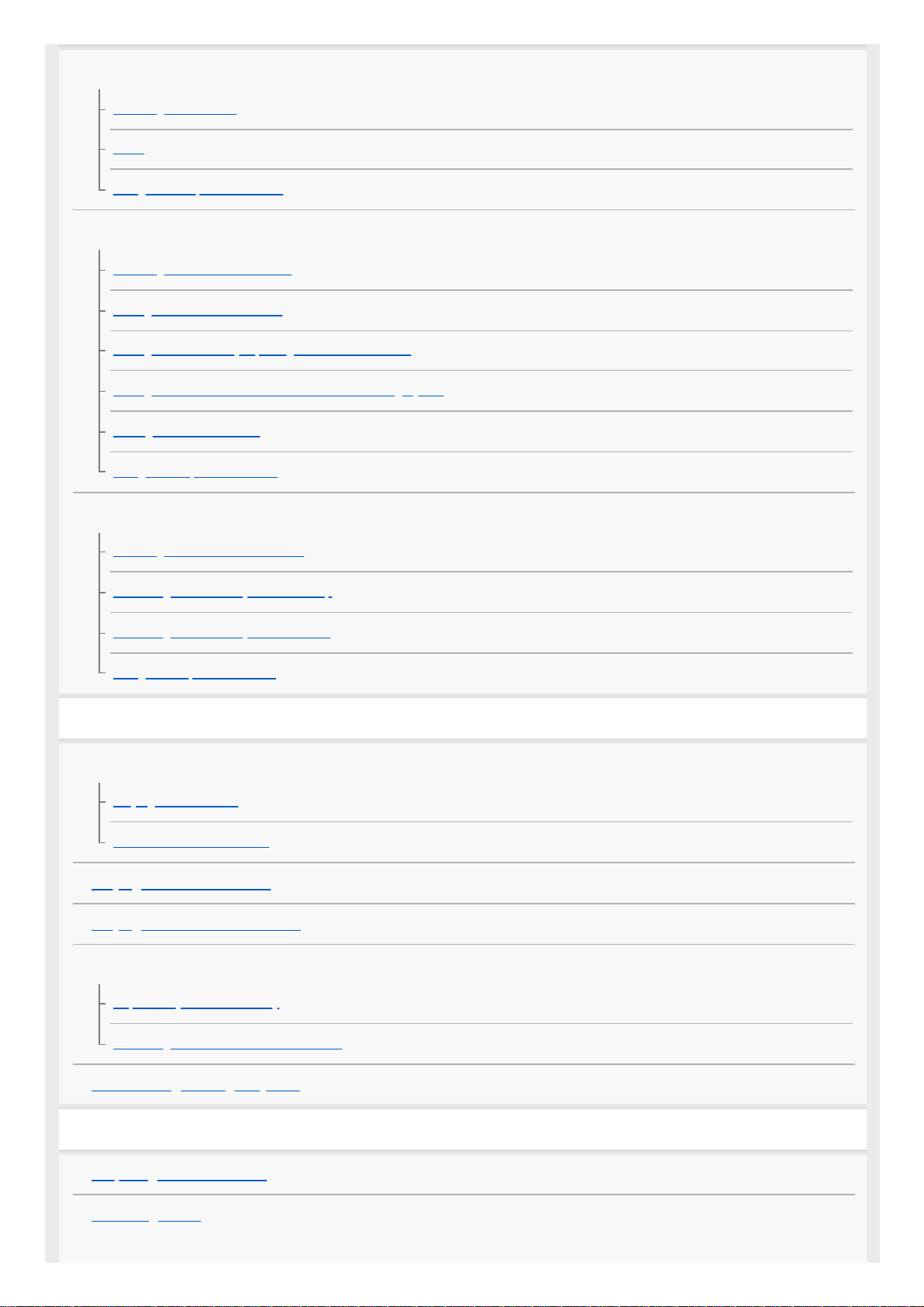
Listening to the Radio
Listening to the Radio
Tuning
Using Radio Option Functions
Listening to the SiriusXM Radio (XAV-AX5600(UC))
Listening to the SiriusXM Radio
Tuning Channels for SiriusXM
Tuning the Channel by Inputting its Channel Number
Tuning the Channel from the Channel List or Category List
Setting a Parental Control
Using SXM Option Functions
Listening to the DAB/DAB+ Radio (XAV-AX5650(EUR))
Listening to the DAB/DAB+ Radio
Searching for Station by Station Group
Searching for Station by Station Name
Using DAB Option Functions
Playback
Playing a USB Device
Playing a USB Device
USB Port 1 and USB Port 2
Playing an HDMI™ Device
Playing a BLUETOOTH Device
Searching and Playing Tracks
Repeat Play and Shuffle Play
Searching for a File from the List Screen
Other Settings during Playback
Handsfree Calling
Preparing a Mobile Phone
Receiving a Call
2
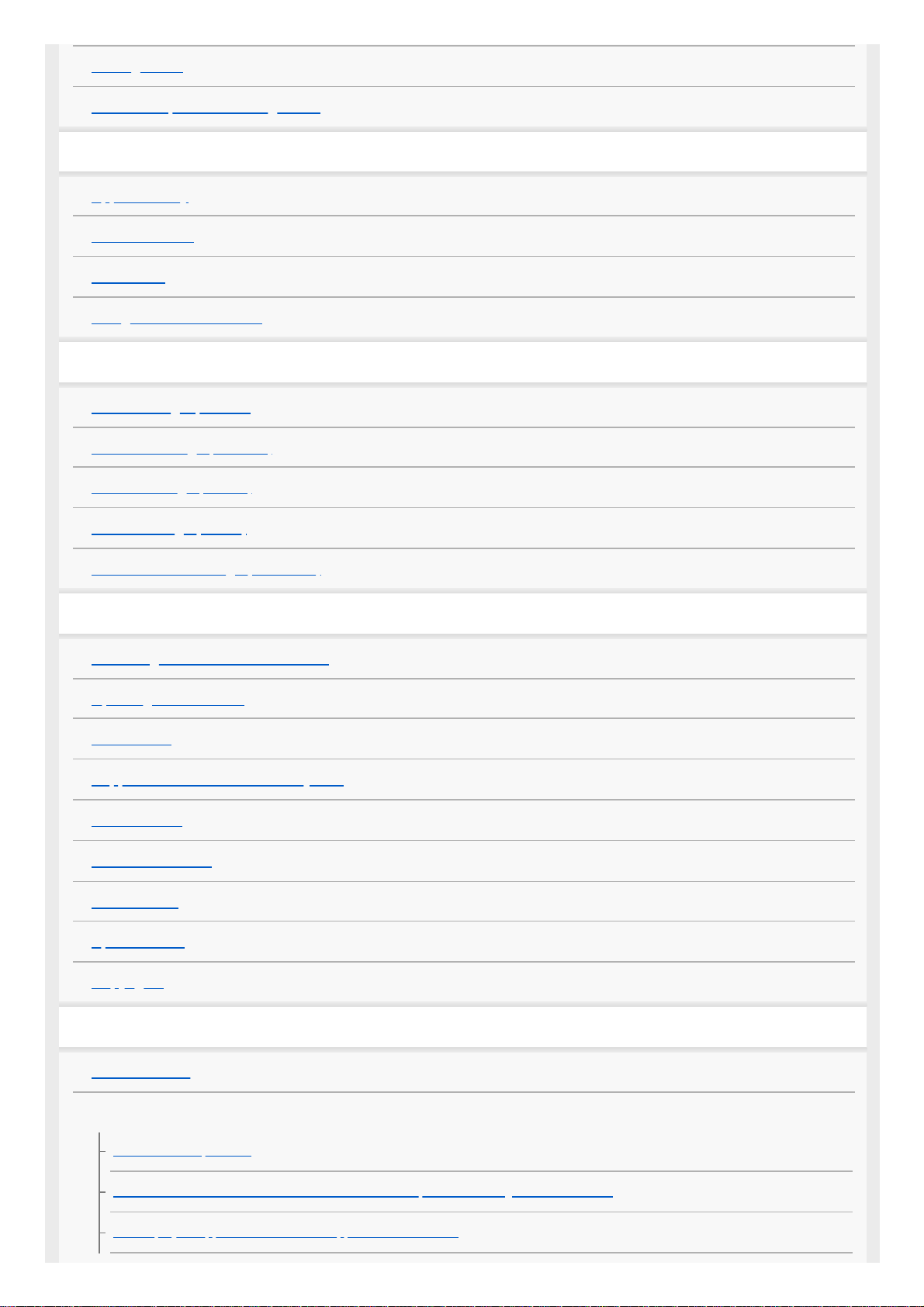
Making a Call
Available Operations during a Call
Useful Functions
Apple CarPlay
Android Auto™
WebLink™
Using Gesture Command
Settings
Basic Setting Operation
General Settings (General)
Sound Settings (Sound)
Visual Settings (Visual)
BLUETOOTH Settings (Bluetooth)
Additional Information
Canceling the Demonstration Mode
Updating the Firmware
Precautions
Supported Formats for USB Playback
About iPhone
Notice on License
Maintenance
Specifications
Copyrights
Troubleshooting
Troubleshooting
General
There is no beep sound.
The fuse has blown. / The unit makes noise when the position of the ignition is switched.
The display disappears from/does not appear on the monitor.
3

Menu items cannot be selected.
The USB
functions do not work properly.
The unit cannot be operated.
The clock set automatically is not accurate.
Touch Screen
The touch screen does not react to your touch correctly.
Multi-touch is not recognized.
Radio
The radio reception is poor. / Static noise occurs.
RDS
PTY displays [PTY not found.].
Seek starts after a few seconds of listening. (XAV-AX5650(EUR))
There are no traffic announcements. (XAV-AX5650(EUR))
DAB/DAB+ radio (XAV-AX5650(EUR))
Stations cannot be received.
No traffic announcements.
Picture
There is no picture or picture noise occurs.
The picture does not fit in the screen.
Sound
There is no sound, sound skips, or sound cracks.
Sound is noisy.
USB playback
Items cannot be played.
The USB device takes longer to play.
Audio files cannot be played.
Operations cannot be performed.
HDMI playback
The connected HDMI device cannot be played.
BLUETOOTH
4

The other BLUETOOTH device cannot detect this unit.
Connection is not possible.
The name of the detected device does not appear.
There is no ringtone.
The talker’s voice volume is low.
The other party says that the volume is too low or high.
Echo or noise occurs during call conversations.
The phone sound quality is poor.
The volume of the connected BLUETOOTH device is low or high.
The sound skips during audio streaming or the BLUETOOTH connection fails.
The connected BLUETOOTH device cannot be controlled during audio streaming.
Some functions do not work.
A call is answered unintentionally.
Pairing failed due to time out.
Cannot pair.
The BLUETOOTH function cannot be operated.
No sound is output from the car speakers during a handsfree call.
SiriusXM Connect Vehicle Tuner (XAV-AX5600(UC))
A mature channel is not blocked although parental control setting has been made.
Apple CarPlay
The Apple CarPlay icon does not appear on the HOME screen.
Android Auto
The Android Auto icon does not appear on the HOME screen.
WebLink™
WebLink™ cannot be used.
There is no sound. / The sound is low.
Messages
General
BLUETOOTH
SiriusXM Connect Vehicle Tuner (XAV-AX5600(UC))
5
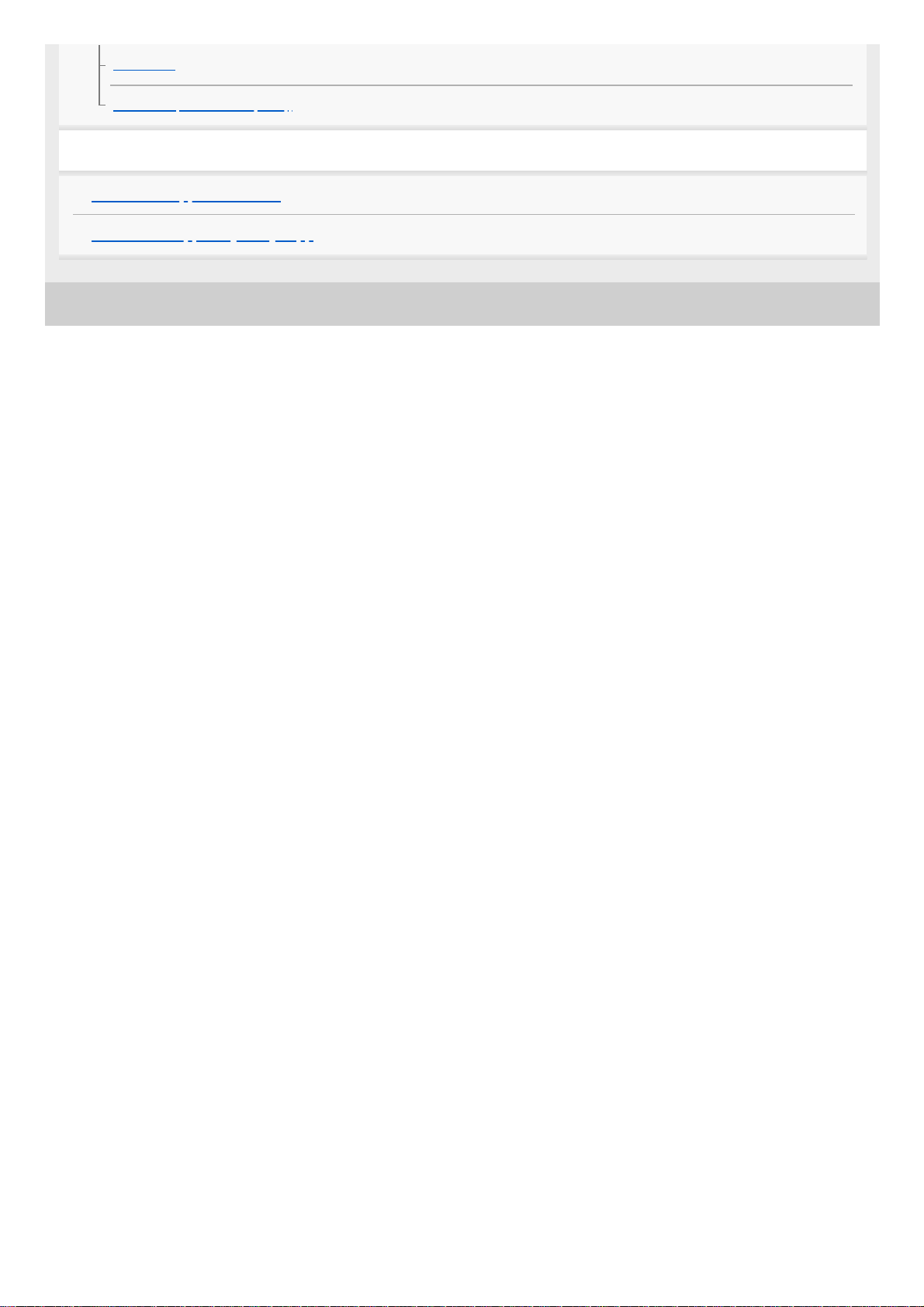
5-025-746-11(1) Copyright 2021 Sony Corporation
WebLink™
DAB
radio (XAV-AX5650(EUR))
Support Websites
Customer Support Websites
About the “Support by Sony” App
6
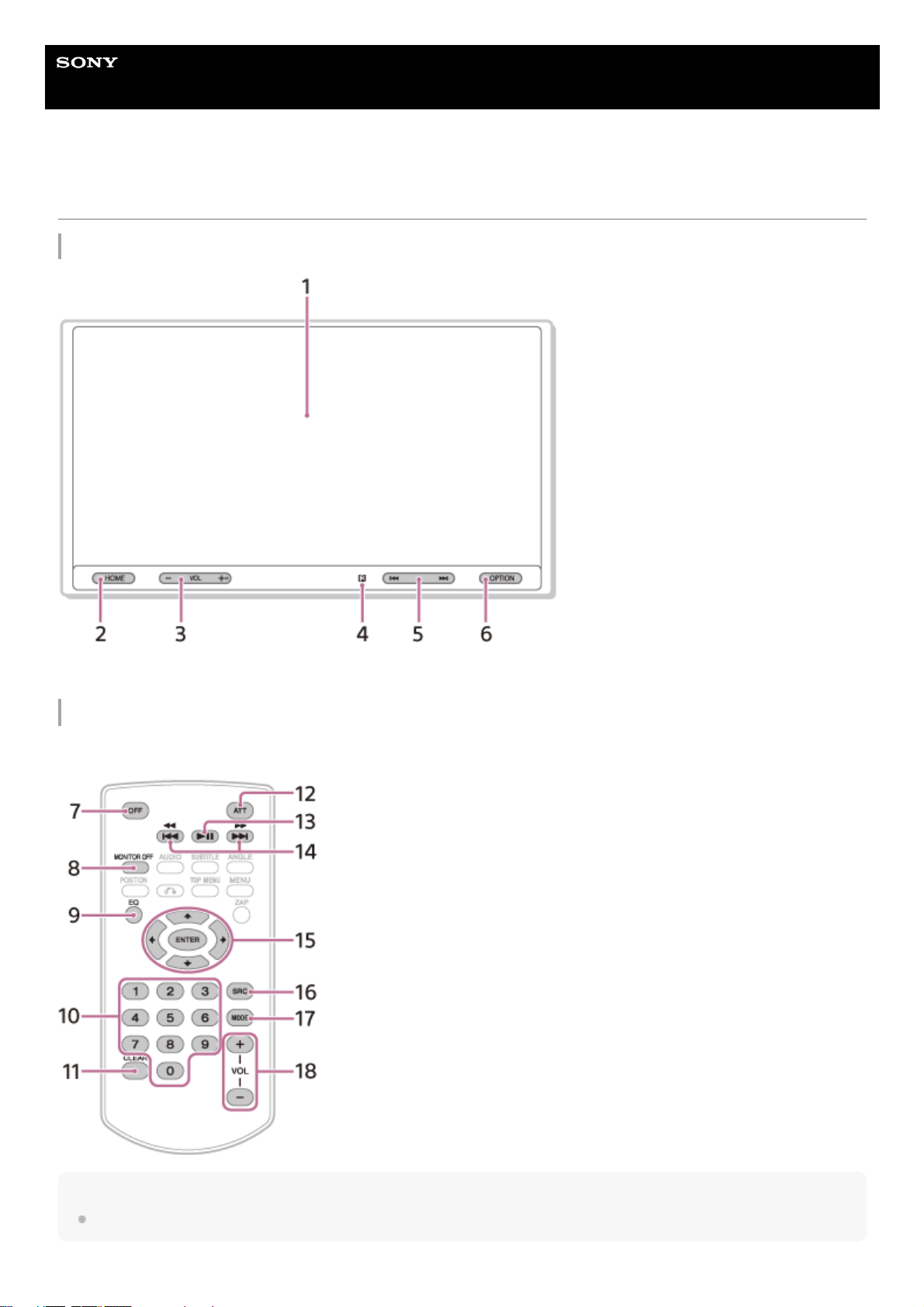
Help Guide
In-Car Receiver
XAV-AX5600/XAV-AX5650
Main Unit and Remote Commander
Main unit
The VOL (volume) + button has a tactile dot.
RM-X170 remote commander (XAV-AX5600(UC))
The remote commander can be used to operate the audio controls. For menu operations, use the touch screen.
Note
The white buttons in the illustration above are not supported.
7

Remove the insulation film before use.
Display/touch screen1.
HOME
Displays the HOME screen.
ATT (attenuate)
Press and hold for 1 second to attenuate the sound.
To cancel, press and hold again, or press VOL +.
2.
VOL (volume) +/–3.
Receptor for the remote commander4.
/ (previous/next)
Functions differently depending on the selected source:
[Radio]: select a preset station.
[SXM] (SiriusXM): select a preset channel. (XAV-AX5600(UC))
[DAB+]: select a preset station. (XAV-AX5650(EUR))
[USB port 1]/[USB port 2]: move to the previous/next file.
[Bluetooth]: move to the previous/next file.
Press and hold to:
[Radio]: tune into a station automatically (SEEK+/SEEK–).
[DAB+]: select a station (when [Seek By] is set to [A-Z])/search for a station (when [Seek By] is set to [Station Gp]).
(XAV-AX5650(EUR))
[USB port 1]/[USB port 2]: fast-reverse/fast-forward.
[Bluetooth]: fast-reverse/fast-forward.
5.
OPTION
Displays the OPTION screen.
VOICE
Press and hold to activate the voice command function for Apple CarPlay and Android Auto.
6.
OFF
Turns the source off.
7.
MONITOR OFF
Turns off the monitor.
To turn back on, press again.
8.
EQ (equalizer)
Selects an equalizer curve.
9.
Number buttons (0 to 9)10.
CLEAR11.
ATT (attenuate)
Attenuates the sound. Press again to cancel the attenuation.
12.
(play/pause)13.
/ (previous/next)
/ (fast-reverse/fast-forward)
Functions differently depending on the selected source:
[Radio]: select a preset station.
[SXM] (SiriusXM): select a preset channel. (XAV-AX5600(UC))
[DAB+]: select a preset station. (XAV-AX5650(EUR))
[USB port 1]/[USB port 2]: move to the previous/next file.
[Bluetooth]: move to the previous/next file.
Press and hold to:
[Radio]: tune into a station automatically (SEEK+/SEEK–).
[DAB+]: select a station (when [Seek By] is set to [A-Z])/search for a station (when [Seek By] is set to [Station Gp]).
(XAV-AX5650(EUR))
[USB port 1]/[USB port 2]: fast-reverse/fast-forward.
[Bluetooth]: fast-reverse/fast-forward.
14.
/ / / (left/up/down/right)
Functions differ depending on the selected source.
15.
8

Related Topic
Screen Displays
5-025-746-11(1) Copyright 2021 Sony Corporation
[Radio]: select a preset station or tune into a station automatically.
[SXM] (SiriusXM): select a preset channel or move to the previous/next channel. (XAV-AX5600(UC))
[USB port 1]/[USB port 2]: select a folder or move to the previous/next file.
ENTER
Enters the selected item.
SRC (source)
Changes the source. Each time you press this button, a selectable source is displayed in a popup on the current
display.
16.
MODE
Selects the radio band.
17.
VOL (volume) +/–18.
9
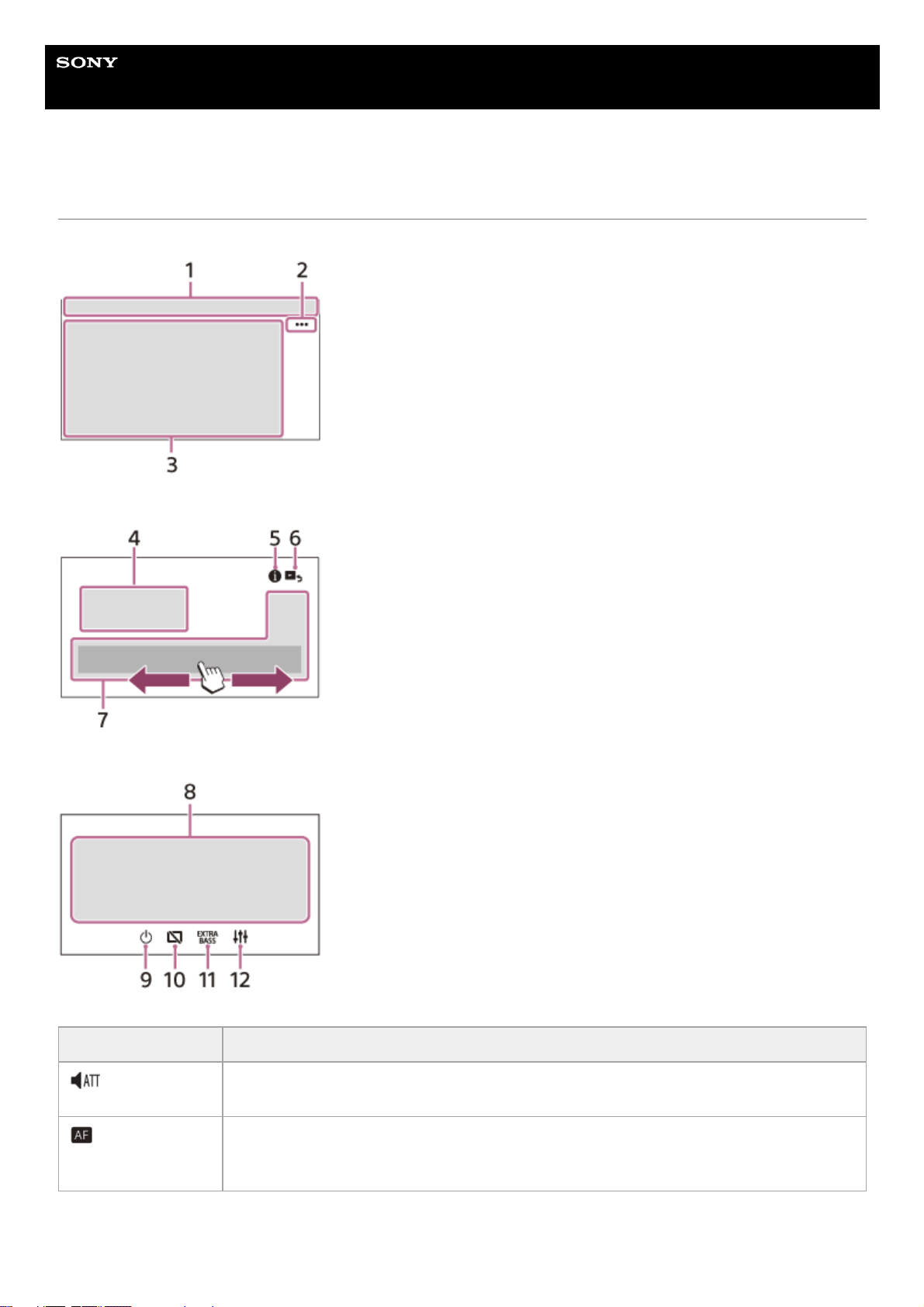
Help Guide
In-Car Receiver
XAV-AX5600/XAV-AX5650
Screen Displays
Playback screen:
HOME screen:
OPTION screen:
1. Status indication
Icon in the display Detail
(attenuate)
Lights up when the sound is attenuated.
(Alternative
Frequencies)
Lights up when AF (Alternative Frequencies) is available. (XAV-AX5650(EUR))
10

2. (source option)
Opens the source option menu. The available items differ depending on the source.
3. Application specific area
Displays playback controls/indications or show the unit’s status. Displayed items differ depending on the source.
4. Clock
Displays the time which are set on the Date/Time setting.
5.
(instruction for smartphone connection) (XAV-AX5600(UC))
Displays the instruction for connecting Apple CarPlay, Android Auto or WebLink™.
6.
(return to the playback screen)
Switches from the HOME screen to the playback screen.
7. Sources and Settings select keys
Changes the source or make various settings.
Flick to select the setting icon and other icons.
Touch the source icon you want to select.
XAV-AX5600(UC):
Icon in the display Detail
(Traffic
Announcement)
Lights up when the current traffic information (TA: Traffic Announcement) is available. (XAVAX5650(EUR))
(DAB announcement)
Lights up when a DAB announcement is available. (XAV-AX5650(EUR))
(DAB)
Indicates the signal strength status of the DAB radio. (XAV-AX5650(EUR))
(SiriusXM)
Indicates the signal strength status of the connected SiriusXM Connect Vehicle Tuner. (XAVAX5600(UC))
(BLUETOOTH)
Lights up when the BLUETOOTH signal is on. Flashes when the connection is in progress.
(audio)
Lights up when the audio device is playable by enabling the A2DP (Advanced Audio
Distribution Profile).
(mobile phone)
Lights up when handsfree calling is available by enabling the HFP (Handsfree Profile).
(antenna)
Indicates the signal strength status of the connected mobile phone.
(battery)
Indicates the remaining battery status of the connected mobile phone.
Icon in the display Name
Android Auto
Apple CarPlay
Radio
SXM
11

XAV-AX5650(EUR):
8. Sound select keys
Changes the sound.
9.
(standby)
Turns the unit in standby mode (USB charging is still available). To resume, press any buttons.
10.
(monitor off)
Turns off the monitor. When the monitor is turned off, touch any part of the display to turn it back on.
11.
(EXTRA BASS)
Changes the EXTRA BASS setting.
12.
(EQ10/Subwoofer)
Changes the EQ10/Subwoofer setting.
Icon in the display Name
Bluetooth
HDMI
Rear Camera
USB port 1
WebLink
USB port 2
Phone
Settings
Icon in the display Name
Android Auto
Apple CarPlay
Radio
DAB+
Bluetooth
Phone
USB port 1
WebLink
USB port 2
HDMI
Rear Camera
Settings
12
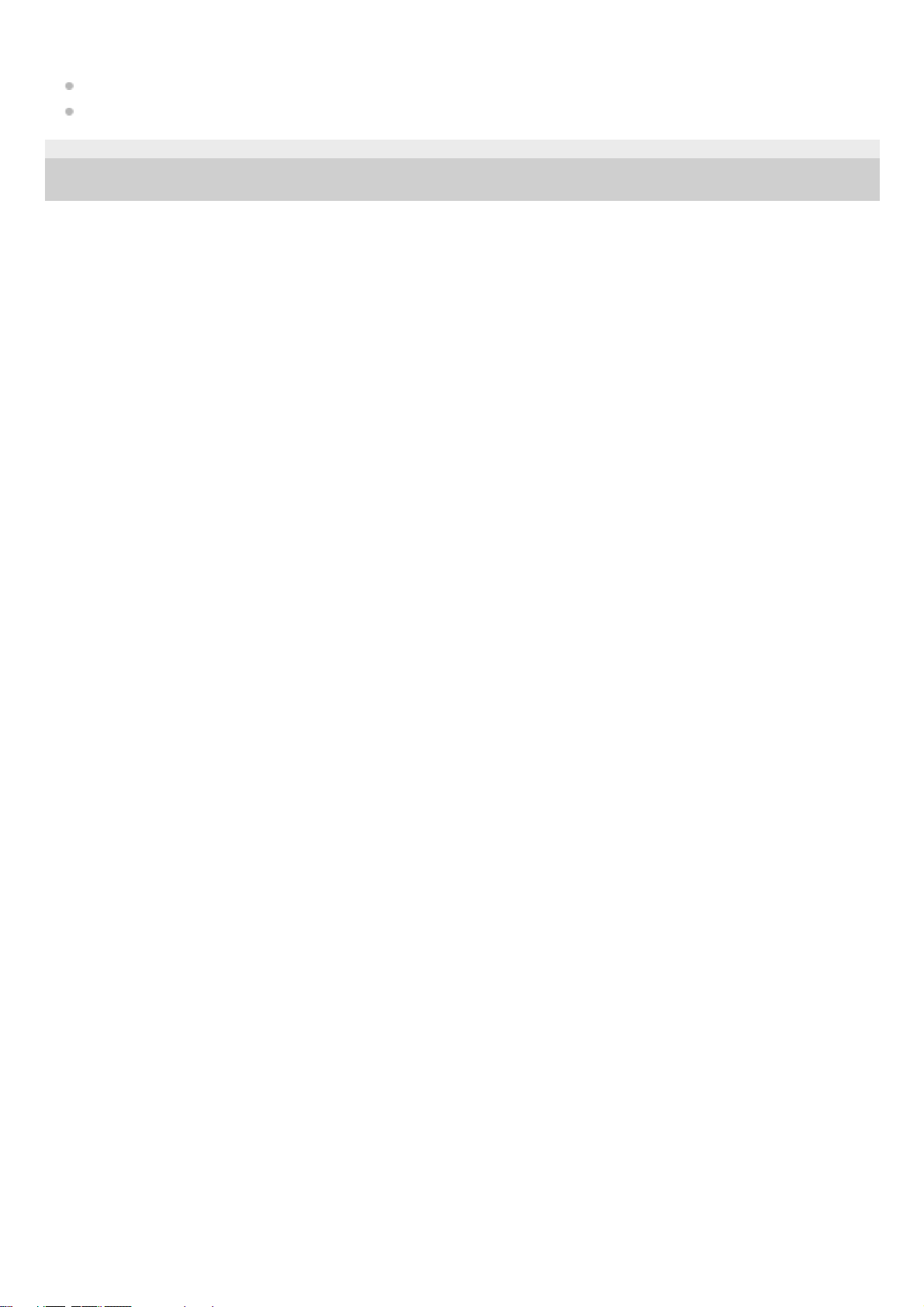
Related Topic
General Settings (General)
Sound Settings (Sound)
5-025-746-11(1) Copyright 2021 Sony Corporation
13
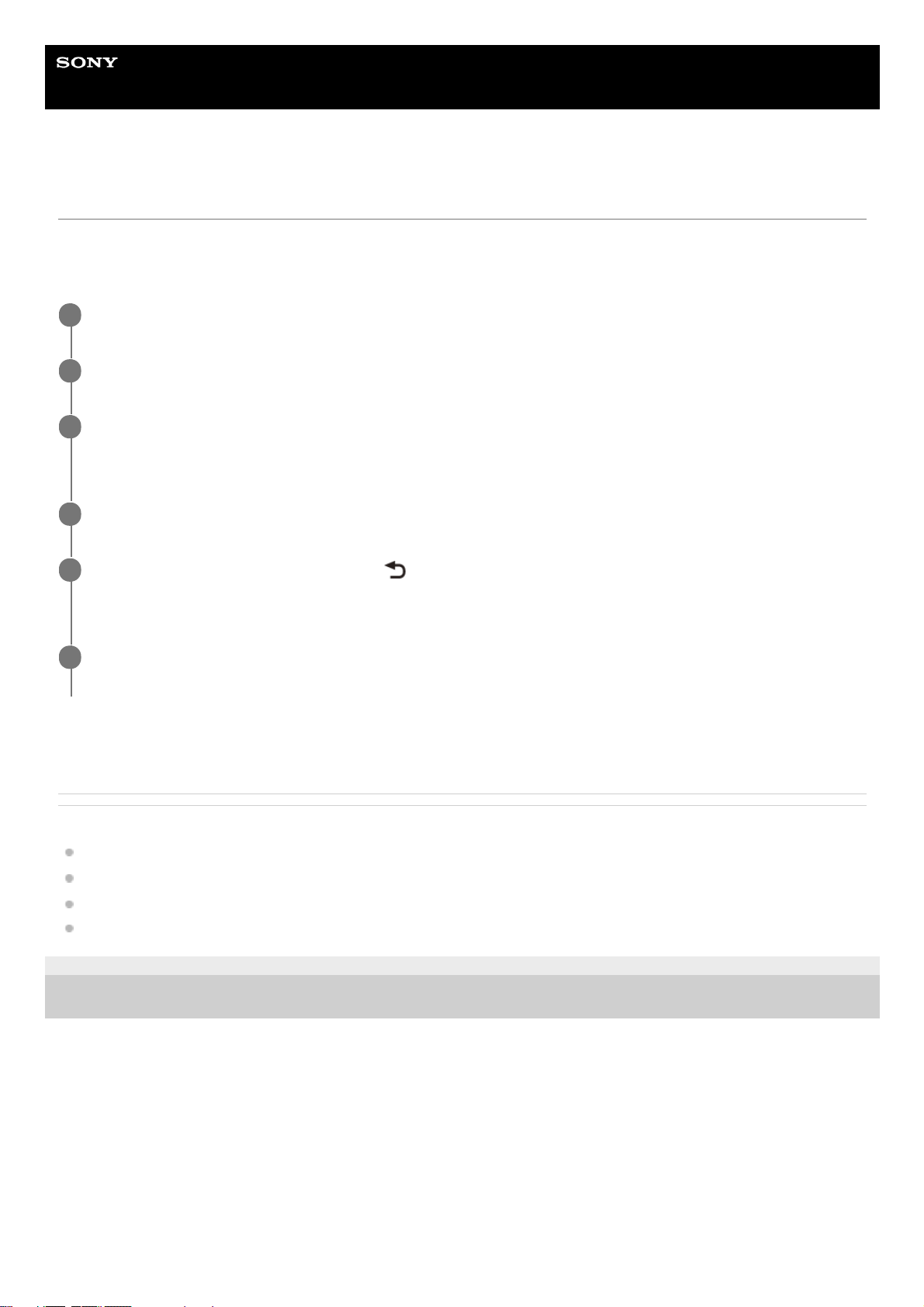
Help Guide
In-Car Receiver
XAV-AX5600/XAV-AX5650
Performing Initial Settings
You need to perform initial settings before operating the unit for the first time, after replacing the car battery, or changing
connections.
If the initial settings screen does not appear when you turn on the unit, perform the factory reset to initialize the unit.
This setting can be further configured in the setting menu.
Related Topic
General Settings (General)
Sound Settings (Sound)
Visual Settings (Visual)
BLUETOOTH Settings (Bluetooth)
5-025-746-11(1) Copyright 2021 Sony Corporation
Touch [Language], then set the display language.
1
Touch [Demo] repeatedly to select [OFF] to disable the demonstration mode.
2
Touch [Set Date/Time], then set the date and time.
XAV-AX5650(EUR): skip to step 5.
3
After setting the date and time, touch [OK].
4
To return to the previous display, touch
(back), then touch [OK].
The startup caution appears.
5
Read through the startup caution, then if you accept all conditions, touch [Close].
The setting is complete.
6
14
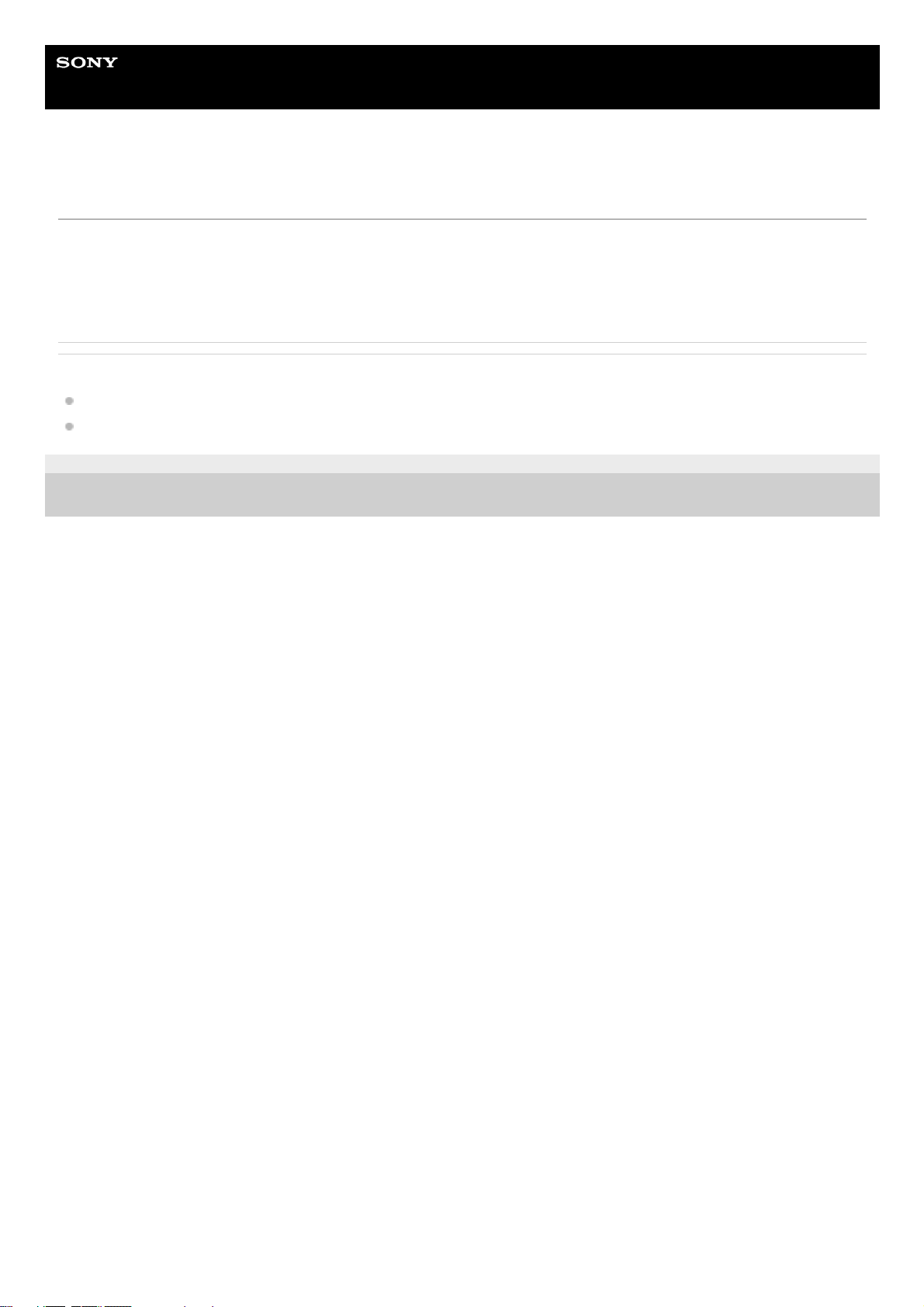
Help Guide
In-Car Receiver
XAV-AX5600/XAV-AX5650
Preparing a Bluetooth® Device
You can enjoy music or perform handsfree calling depending on the BLUETOOTH compatible device such as
smartphones, mobile phones, and audio devices (hereafter “BLUETOOTH device” if not otherwise specified). For details
on connecting, refer to the operating instructions supplied with the device. Before connecting the device, turn down the
volume of this unit; otherwise, a loud sound may result.
Related Topic
Pairing and Connecting with a BLUETOOTH Device
Connecting with a Paired BLUETOOTH Device
5-025-746-11(1) Copyright 2021 Sony Corporation
15

Help Guide
In-Car Receiver
XAV-AX5600/XAV-AX5650
Pairing and Connecting with a BLUETOOTH Device
When connecting a BLUETOOTH device for the first time, mutual registration (called “pairing”) is required. Pairing
enables this unit and other devices to recognize each other.
Note
The unit can only be connected with one BLUETOOTH device at a time.
To disconnect the BLUETOOTH connection, turn the connection off from either the unit or the BLUETOOTH device.
BLUETOOTH pairing is not possible while Apple CarPlay or Android Auto is running.
Place the BLUETOOTH device within 1 m (3 ft) of this unit.
1
Press HOME, then touch [Settings].
2
Touch [Bluetooth].
3
Touch [Bluetooth Connection], then touch [ON].
The BLUETOOTH signal is turned on and
(BLUETOOTH) lights up on the status bar of the unit.
4
Touch [Pairing].
(BLUETOOTH) flashes while the unit is in pairing standby mode.
5
Perform pairing on the BLUETOOTH device so it detects this unit.
6
Select your model name shown in the display of the BLUETOOTH device.
Repeat from step 5 if your model name does not appear.
If the connection confirmation display appears, operate the BLUETOOTH device to approve the connection, then
touch [OK] on the unit and/or the BLUETOOTH device.
7
If passkey* input is required on the BLUETOOTH device, input [0000].
When pairing is made,
(BLUETOOTH) stays lit.
8
Passkey may be called “passcode”, “PIN code”, “PIN number”, “password”, etc., depending on the BLUETOOTH device.
*
Select this unit on the BLUETOOTH device to establish the BLUETOOTH connection.
(mobile phone) or (audio) lights up when the connection is made.
9
16
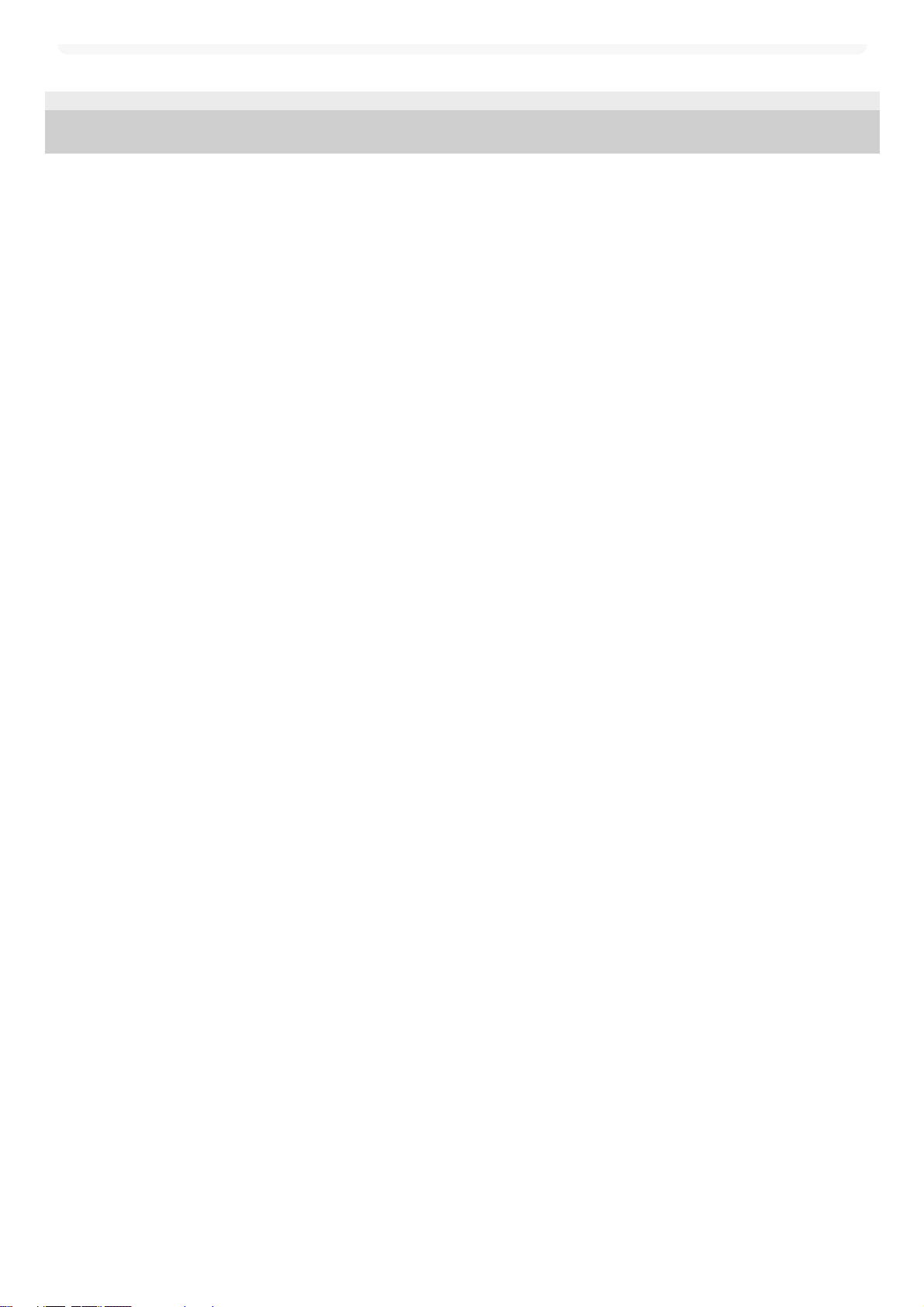
5-025-746-11(1) Copyright 2021 Sony Corporation
17

Help Guide
In-Car Receiver
XAV-AX5600/XAV-AX5650
Connecting with a Paired BLUETOOTH Device
To use a paired device, connection with this unit is required. Some paired devices will connect automatically.
To connect the last-connected device from this unit
When the ignition is turned to on with the BLUETOOTH signal activated, this unit searches for the last-connected
BLUETOOTH device, and connection is made automatically.
Note
While streaming BLUETOOTH audio, you cannot connect from this unit to the mobile phone. Connect from the mobile phone to
this unit instead.
To capture your voice during handsfree calling
You need to install the microphone (supplied).
5-025-746-11(1) Copyright 2021 Sony Corporation
Press HOME, then touch [Settings].
1
Touch [Bluetooth].
2
Touch [Bluetooth Connection], then touch [ON].
Make sure that
(BLUETOOTH) lights up on the status bar of the unit.
3
Activate the BLUETOOTH function on the BLUETOOTH device.
4
Operate the BLUETOOTH device to connect to this unit.
(mobile phone) or (audio) lights up on the status bar.
5
18

Help Guide
In-Car Receiver
XAV-AX5600/XAV-AX5650
Connecting Rear View Camera
By connecting the optional rear view camera to the CAMERA IN terminal, you can display the picture from the rear view
camera.
To display the picture from the rear view camera
Press HOME, then touch [Rear Camera].
5-025-746-11(1) Copyright 2021 Sony Corporation
19

Help Guide
In-Car Receiver
XAV-AX5600/XAV-AX5650
Listening to the Radio
Press HOME, then touch [Radio].
Reception controls/indications
A. Current band
Change the band (FM1, FM2, FM3, AM1 or AM2).
B. Current frequency, program service name*, RDS (Radio Data System) indication*
C.
(radio option)
Open the radio option menu.
D. SEEK-/SEEK+
Tune in automatically.
E.
/ (left/right)
Tune in manually.
Touch and hold to continuously skip frequencies.
F. Preset numbers
Select a preset station. Swipe right/left to show the other preset stations.
Touch and hold to store the current frequency in that preset.
5-025-746-11(1) Copyright 2021 Sony Corporation
Only available during RDS reception.
*
20
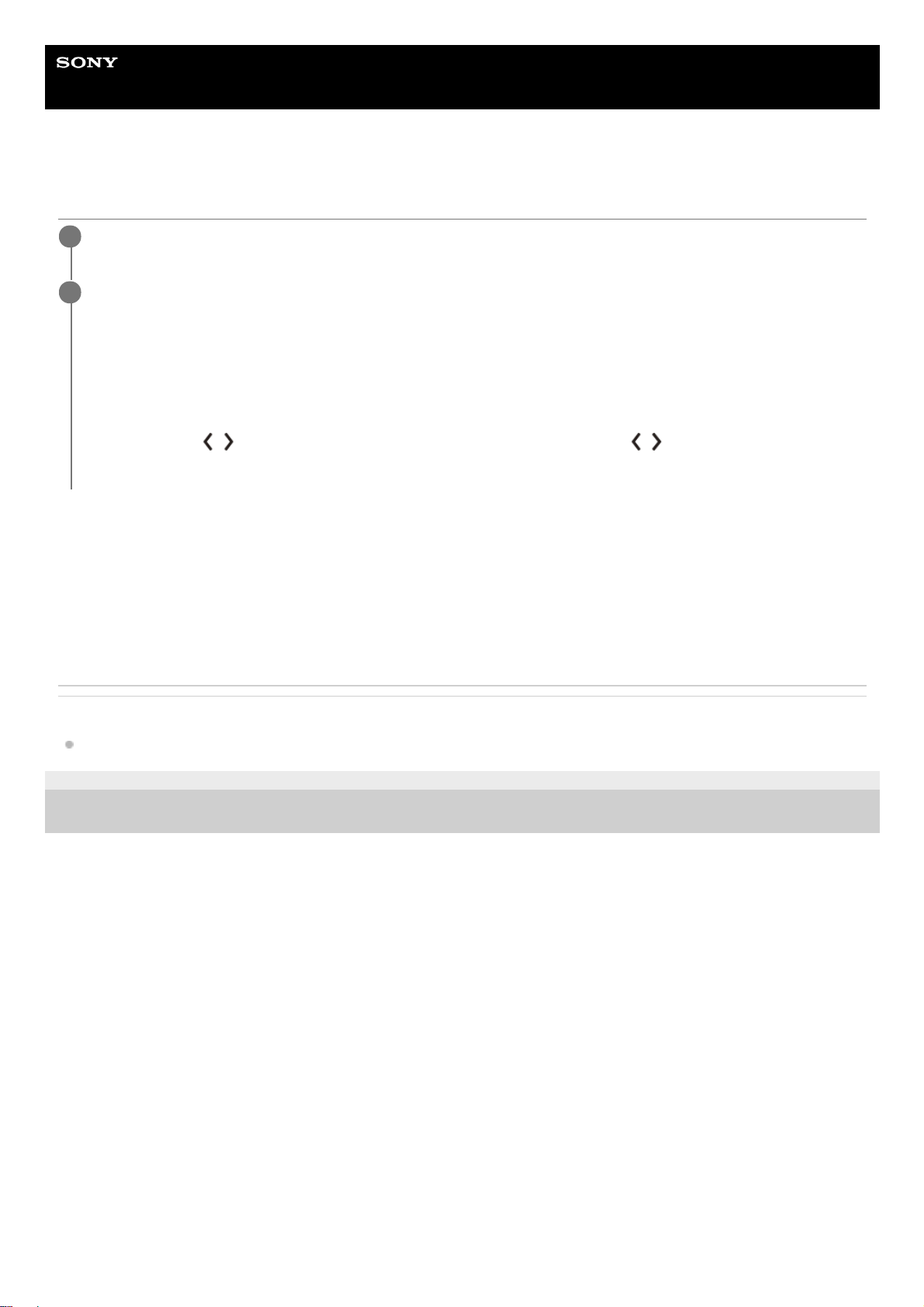
Help Guide
In-Car Receiver
XAV-AX5600/XAV-AX5650
Tuning
To store manually
While receiving the station that you want to store, touch and hold the desired preset number.
To receive stored stations
Select the band, then touch the desired preset number.
Related Topic
Listening to the Radio
5-025-746-11(1) Copyright 2021 Sony Corporation
Select the desired band (FM1, FM2, FM3, AM1 or AM2).
1
Perform tuning.
To tune automatically
Touch SEEK–/SEEK+.
Scanning stops when the unit receives a station.
To tune manually
Touch and hold
/ (left/right) to locate the approximate frequency, then touch / (left/right) repeatedly to finely
adjust to the desired frequency.
2
21
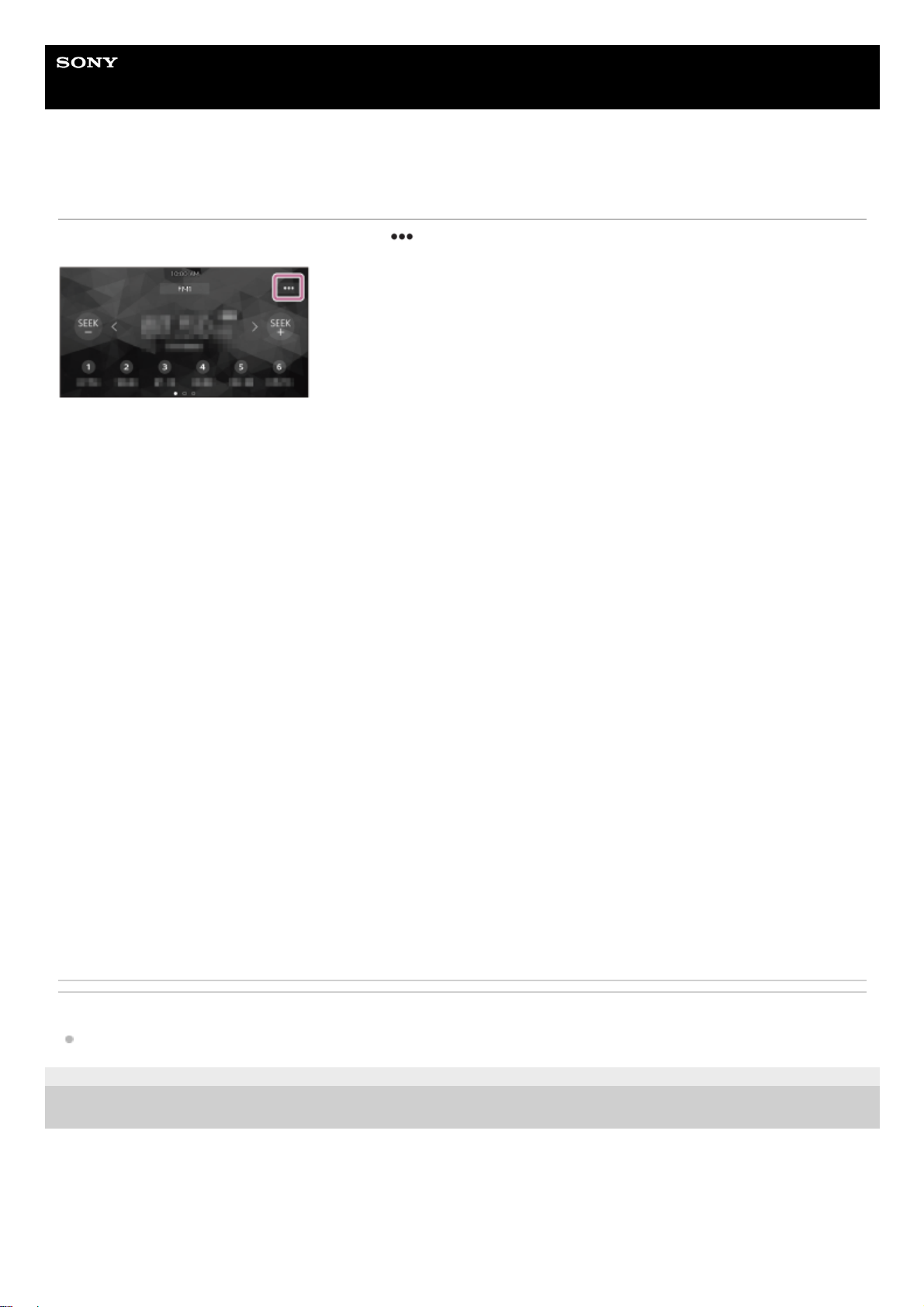
Help Guide
In-Car Receiver
XAV-AX5600/XAV-AX5650
Using Radio Option Functions
The following functions are available by touching
(option) on the top-right of the screen.
[BTM (Best Tuning Memory)]
Stores stations in order of frequency on the preset numbers. 18 stations for FM and 12 stations for AM can be stored as
preset stations.
[AF] (XAV-AX5650(EUR))
Selects [ON] to continuously retune the station to the strongest signal in a network.
(Only available during FM reception.)
[TA] (XAV-AX5650(EUR))
Selects [ON] to receive current traffic information or traffic programs (TP) if available.
(Only available during FM reception.)
[Regional] (XAV-AX5650(EUR))
Selects [ON] to stay with the station you are receiving while the AF function is set to on. If you leave this regional
program’s reception area, select [OFF]. This function does not work in the UK and some other areas.
(Only available during FM reception.)
[PTY]
Selects a program type from the PTY list to search for a station broadcasting the selected program type.
(Only available during FM reception.)
To receive emergency announcements (XAV-AX5650(EUR))
With the AF or TA function on, emergency announcements will automatically interrupt the currently selected source.
Related Topic
Listening to the Radio
5-025-746-11(1) Copyright 2021 Sony Corporation
22
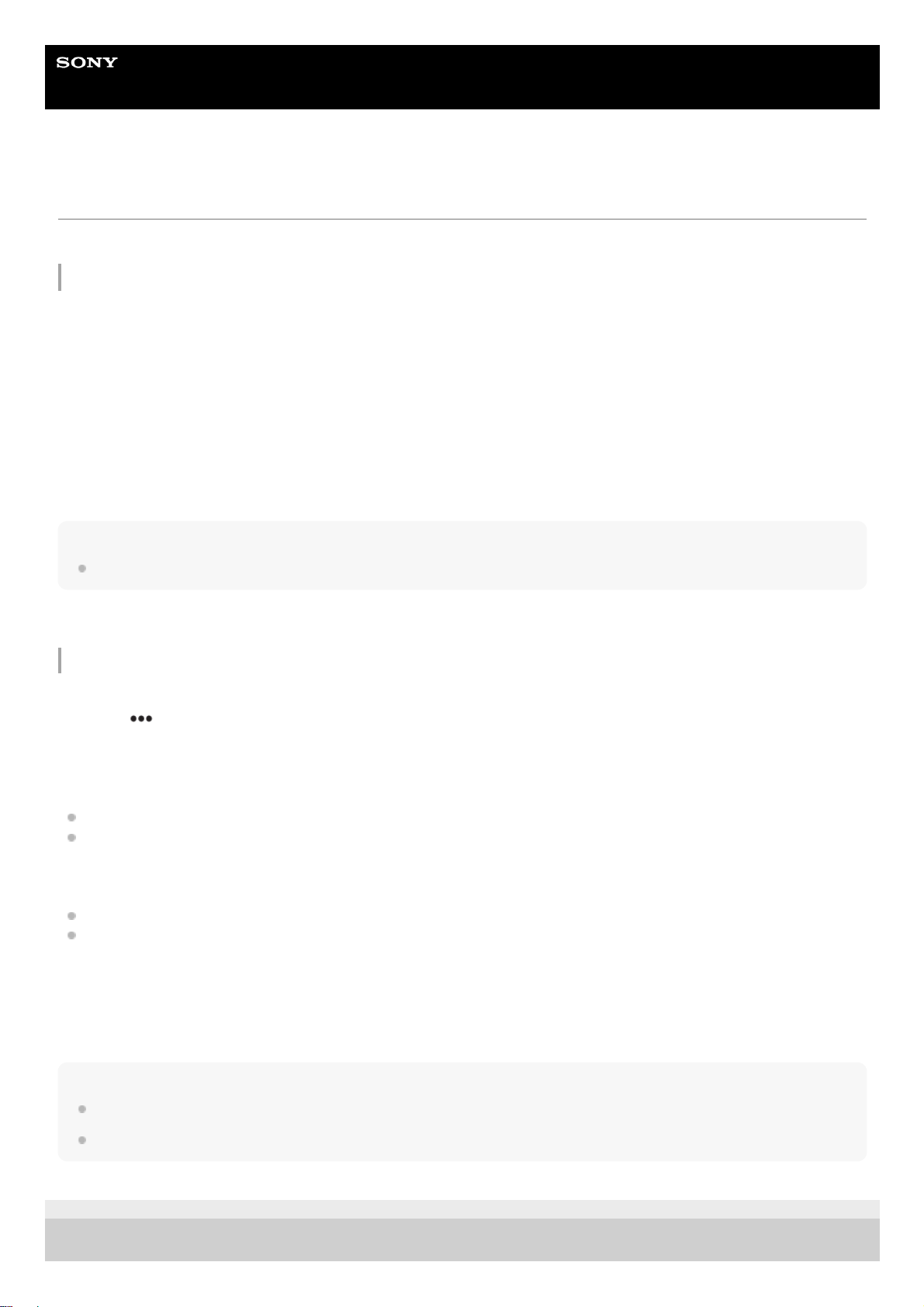
Help Guide
In-Car Receiver
XAV-AX5600/XAV-AX5650
Listening to the SiriusXM Radio
Press HOME, then touch [SXM].
To activate your SiriusXM Subscription
Only SiriusXM brings you more of what you love to listen to, all in one place. Get over 140 channels, including
commercial-free music plus the best sports, news, talk, comedy and entertainment. Welcome to the world of satellite
radio. A SiriusXM Connect Vehicle Tuner and Subscription are required. For more information, visit
www.siriusxm.com
After installing your SiriusXM Connect Vehicle Tuner and antenna (aerial), press HOME, then touch [SXM]. You should
be able to hear the SiriusXM preview channel on Channel 1. After verifying that you can hear the preview channel, select
Channel 0 to find the Radio ID of your radio. In addition, the Radio ID is located on the bottom of the SiriusXM Connect
Vehicle Tuner and its packaging. You will need this number to activate your subscription. Write the number down for
reference.
Note
The SiriusXM Radio ID does not include the letters I, O, S or F.
To display the SiriusXM Radio ID
In the USA, you can activate online or by calling SiriusXM Listener Care:
Visit www.siriusxm.com/activatenow
Call SiriusXM Listener Care at 1-866-635-2349
For Canadian Subscriptions, please contact:
Visit www.siriusxm.ca/activate
Call SiriusXM Customer Care at 1-888-539-7474
As part of the activation process, the SiriusXM satellites will send an activation message to your radio. When your radio
detects that the radio has received the activation message, your radio will display: [Subscription Updated Press Enter to
Continue]. Once subscribed, you can tune to channels in your subscription plan.
Note
The activation process usually takes 10 to 15 minutes, but may take up to an hour.
Your radio will need to be turned on and receiving the SiriusXM signal to receive the activation message.
5-025-746-11(1) Copyright 2021 Sony Corporation
Press HOME, then touch [SXM].1.
Touch
(option), then select [Channel Direct Select].2.
Input [000], then touch [OK].3.
23
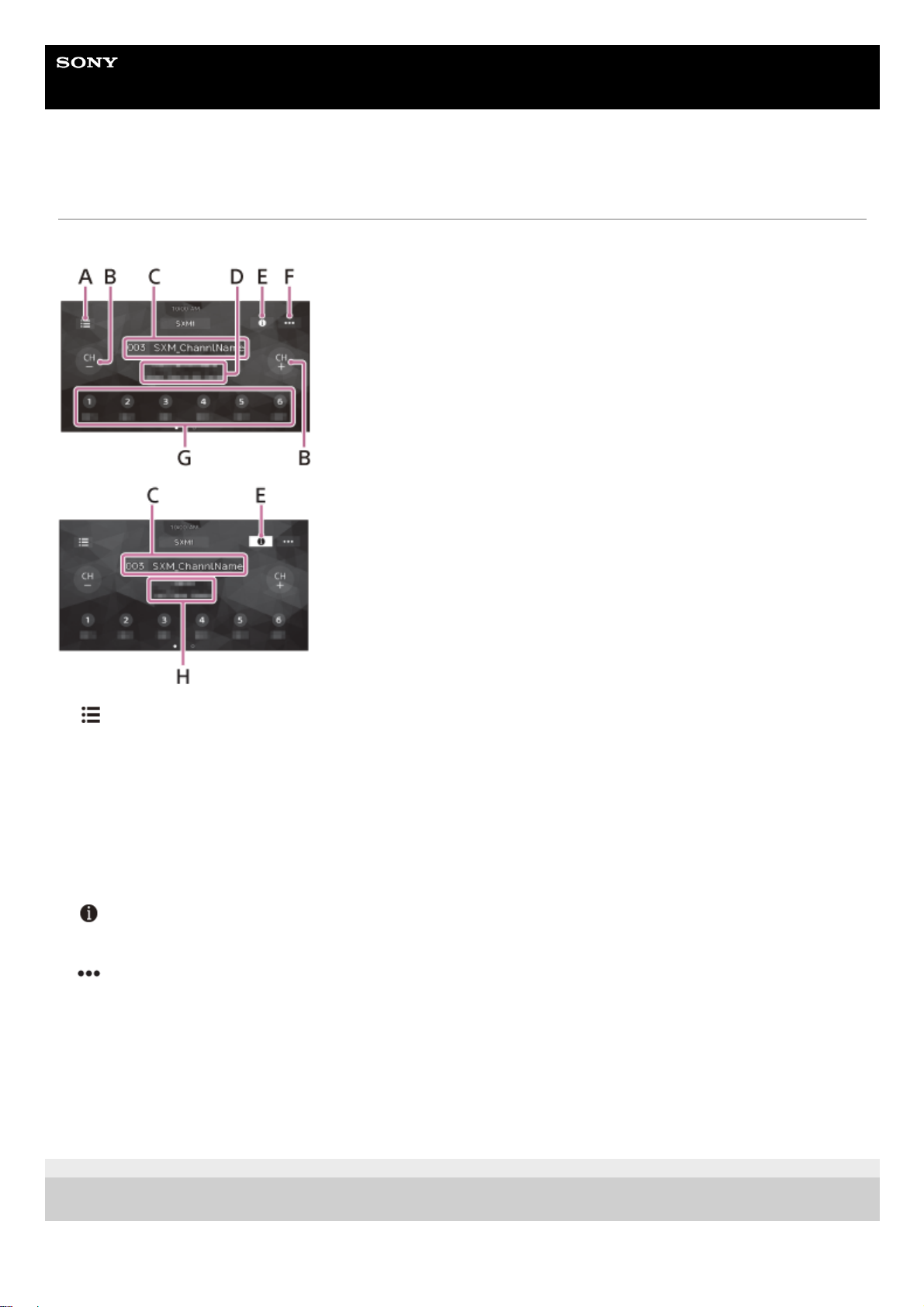
Help Guide
In-Car Receiver
XAV-AX5600/XAV-AX5650
Tuning Channels for SiriusXM
Reception controls/indications
A. (list)
Open the channel list or category list.
B. CH– (previous channel) /CH+ (next channel)
Select the channel.
C. Channel number, channel name
D. Artist name, song title
E.
(information)
Switch the channel information.
F.
(SXM option)
Open the SXM option menu.
G. Preset numbers
Select a preset channel. Swipe right/left to show the other preset channels.
Touch and hold to store the current channel in that preset.
H. Category name, content information
5-025-746-11(1) Copyright 2021 Sony Corporation
24

Help Guide
In-Car Receiver
XAV-AX5600/XAV-AX5650
Tuning the Channel by Inputting its Channel Number
Related Topic
Tuning Channels for SiriusXM
5-025-746-11(1) Copyright 2021 Sony Corporation
Touch the area with the channel number and channel name on the SiriusXM radio screen.
Alternatively, press ENTER on the remote commander.
1
Input the channel number, then touch [OK].
Alternatively, input with the number buttons (0 to 9) and press ENTER on the remote commander.
2
25

Help Guide
In-Car Receiver
XAV-AX5600/XAV-AX5650
Tuning the Channel from the Channel List or Category List
5-025-746-11(1) Copyright 2021 Sony Corporation
Touch
(list) on the SiriusXM radio screen.
The category list appears.
1
Touch the desired category.
To tune from the channel list, touch [All Channels].
2
Touch the desired channel.
3
26
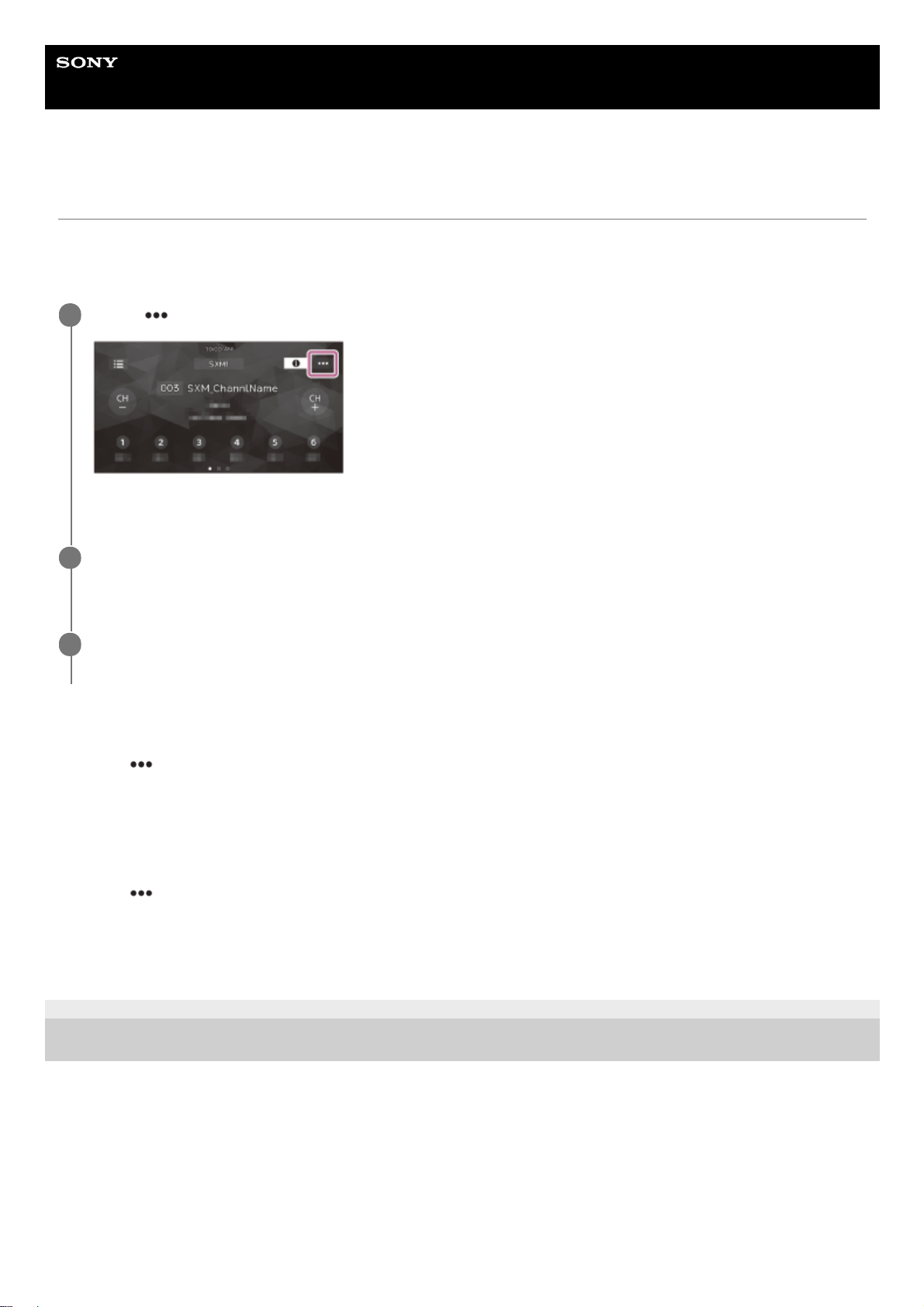
Help Guide
In-Car Receiver
XAV-AX5600/XAV-AX5650
Setting a Parental Control
The parental control feature allows you to limit access to SiriusXM channels with mature content. When enabled, the
parental control feature requires you to enter a passcode to tune to the locked channels. Information on setting up the
passcode and locking channels can be found below.
To unlock the channels/To lock the channels again
To change the passcode
5-025-746-11(1) Copyright 2021 Sony Corporation
Touch
(option) on the SiriusXM radio screen, then touch [Parental Control].
The passcode input display appears.
1
Enter your 4-digit passcode by touching the number keys, then touch [OK].
The passcode confirmation display appears.
2
Enter the 4-digit passcode again, then touch [OK].
The parental control is applied, and the channels are locked.
3
Touch
(option), then touch [Parental Control].
The passcode input display appears.
1.
Enter your 4-digit passcode by touching the number keys, then touch [OK].2.
Touch
(option), touch [Pass Code Change], then enter your current passcode.1.
Enter your new passcode, then touch [OK].
The passcode confirmation display appears.
2.
Enter your new passcode again, then touch [OK].3.
27
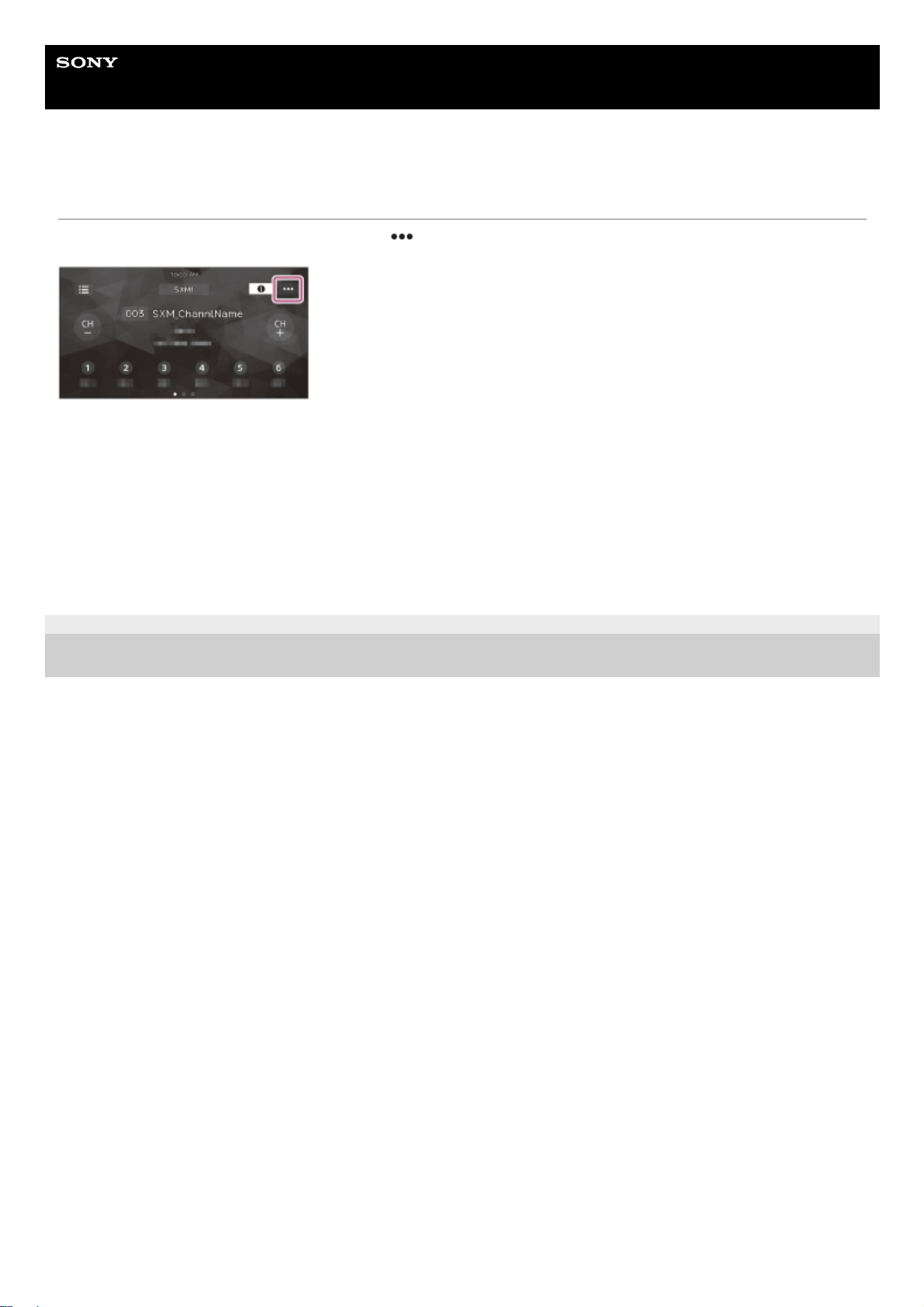
Help Guide
In-Car Receiver
XAV-AX5600/XAV-AX5650
Using SXM Option Functions
The following functions are available by touching
(option) on the SiriusXM radio screen.
[Channel Direct Select]
Tunes the desired channel by inputting its channel number directly.
[Parental Control]
Sets the parental lock to on or off.
[Pass Code Change]
Changes the passcode for the Parental Control feature.
5-025-746-11(1) Copyright 2021 Sony Corporation
28

Help Guide
In-Car Receiver
XAV-AX5600/XAV-AX5650
Listening to the DAB/DAB+ Radio
Press HOME, then touch [DAB+].
Hint
Set [Antenna Power] to [ON] (default) or [OFF] depending on the type of DAB antenna (aerial) (not supplied).
When [DAB+] is selected for the first time after performing the factory reset, the auto tune starts automatically. Allow the auto
tune to finish. (If interrupted, the auto tune will start again the next time you select [DAB+].) If no DAB station is stored by the auto
tune, tune by touching [Auto Tune] of
(list).
Reception controls/indications
A. (list)
Open the station list.
B. Current band
Change the band (DAB1, DAB2 or DAB3).
C. Station group name, station name
D.
(DAB Options)
Open the DAB Options menu.
E. SEEK–/SEEK+
Search for stations.
F.
/ (left/right)
Search for station groups.
(Available only when [Seek By] is set to [Station Gp].)
G. Preset numbers
Select a preset station. Swipe right/left to show the other preset stations.
Touch and hold to store the current station in that preset.
Related Topic
Using DAB Option Functions
29

5-025-746-11(1) Copyright 2021 Sony Corporation
30
