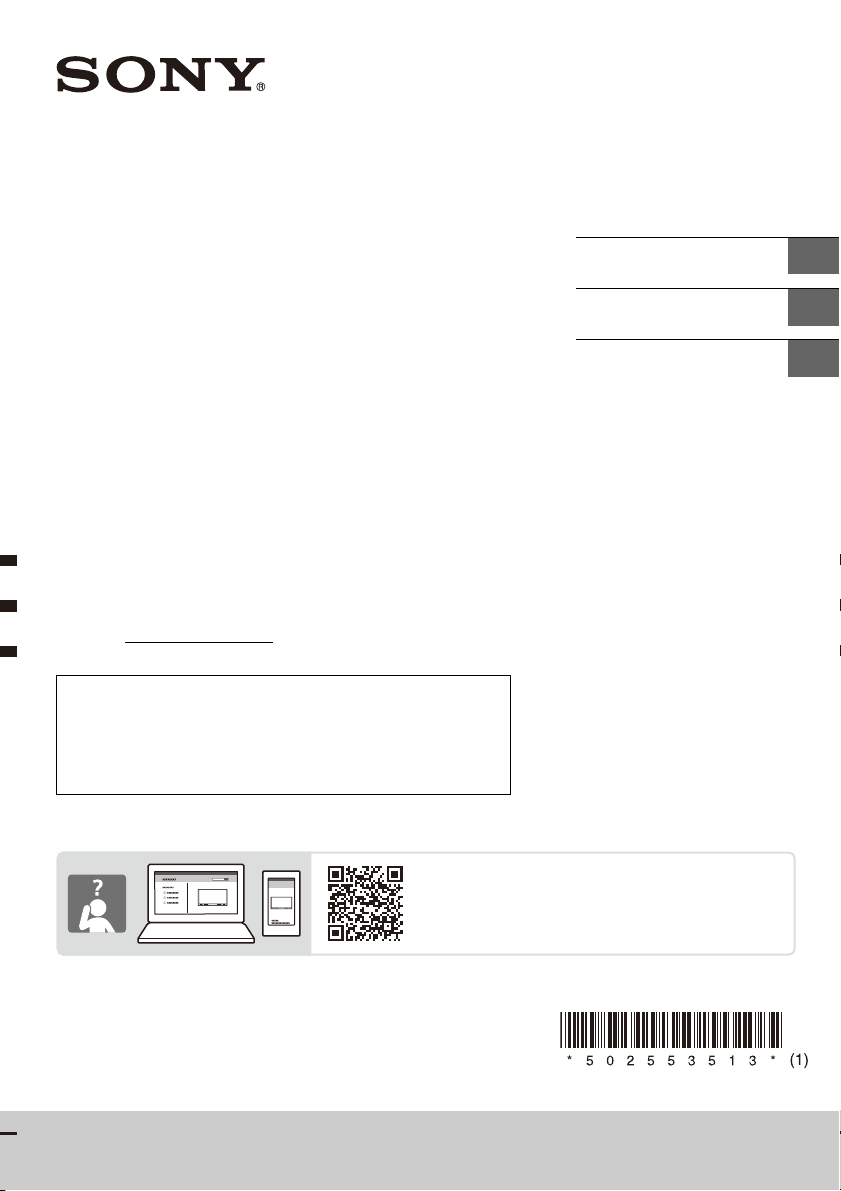
5-025-535-13(1)
XAV-AX5600(UC)
https://rd1.sony.net/help/ev/xav-ax56/h_zz/
AV RECEIVER
Owner’s Record
The model and serial numbers are located on the bottom of the
unit.
Record the serial number in the space provided below.
Refer to these numbers whenever you call upon your Sony dealer
regarding this product.
Model No. XAV-AX5600
Serial No.
To cancel the demonstration (Demo) display, see page 7.
Pour annuler l’affichage de démonstration (Démo), reportez-
vous à la page 7.
Para cancelar la pantalla de demostración (Demostración),
consulte la página 7.
Operating Instructions
Mode d’emploi
Manual de instrucciones
GB
FR
ES
XAV-AX5600
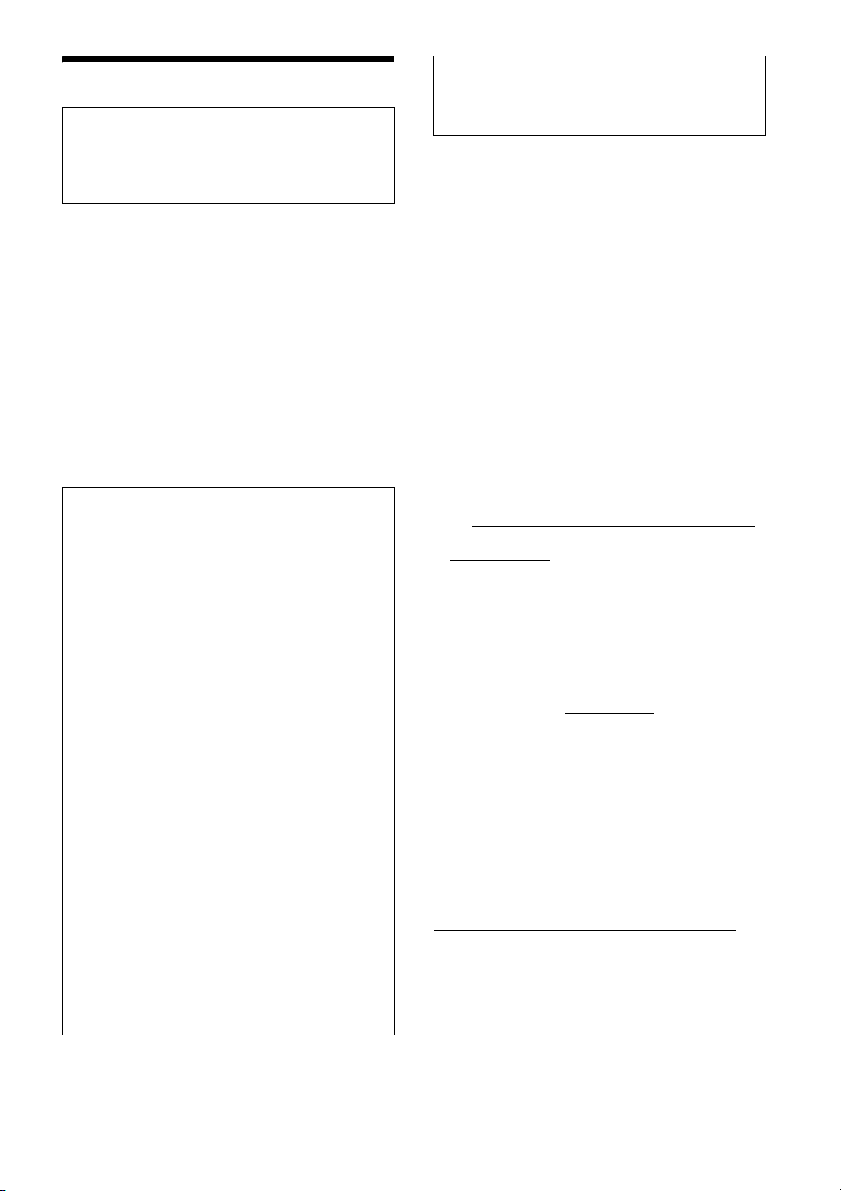
Warning
For safety, be sure to install this unit in the
dashboard of the car as the rear side of the unit
becomes hot during use.
For details, see “Connection/Installation”
(page 12).
The nameplate indicating operating voltage, etc., is
located on the bottom of the chassis.
The validity of the CE marking is restricted to only
those countries where it is legally enforced, mainly
in the countries EEA (European Economic Area) and
Switzerland.
WARNING
To prevent fire or shock hazard, do not
expose the unit to rain or moisture.
To avoid electrical shock, do not open the
cabinet. Refer servicing to qualified personnel
only.
FOR THE CUSTOMERS IN THE USA. NOT
APPLICABLE IN CANADA, INCLUDING IN THE
PROVINCE OF QUEBEC.
POUR LES CLIENTS AUX ÉTATS-UNIS. NON
APPLICABLE AU CANADA, Y COMPRIS LA
PROVINCE DE QUÉBEC.
This equipment has been tested and found to
comply with the limits for a Class B digital device,
pursuant to Part 15 of the FCC Rules. These limits
are designed to provide reasonable protection
against harmful interference in a residential
installation. This equipment generates, uses, and
can radiate radio frequency energy and, if not
installed and used in accordance with the
instructions, may cause harmful interference to
radio communications. However, there is no
guarantee that interference will not occur in a
particular installation. If this equipment does
cause harmful interference to radio or television
reception, which can be determined by turning
the equipment off and on, the user is
encouraged to try to correct the interference by
one or more of the following measures:
– Reorient or relocate the receiving antenna.
– Increase the separation between the
equipment and receiver.
– Connect the equipment into an outlet on a
circuit different from that to which the receiver
is connected.
– Consult the dealer or an experienced radio/TV
technician for help.
You are cautioned that any changes or
modifications not expressly approved in this
manual could void your authority to operate this
equipment.
This device complies with part 15 of FCC Rules and
Innovation, Science and Economic Development
Canada’s licence-exempt RSS(s). Operation is
subject to the following two conditions:
(1) this device may not cause harmful interference,
and
(2) this device must accept any interference
received, including interference that may cause
undesired operation.
This transmitter must not be co-located or operated
in conjunction with any other antenna or
transmitter.
This equipment complies with FCC/ISED radiation
exposure limits set forth for an uncontrolled
environment and meets the FCC radio frequency
(RF) Exposure Guidelines and RSS-102 of the ISED
radio frequency (RF) Exposure rules as this
equipment has very low levels of RF energy.
If you have any questions about this product:
Visit: https://www.sony.com/electronics/support
Contact: Sony Customer Information Service Center
at 1-800-222-7669
Write: Sony Customer Information Service Center
12451 Gateway Blvd., Fort Myers, FL 33913
Supplier’s Declaration of Conformity
Trade Name: SONY
Model: XAV-AX5600
Responsible Party: Sony Electronics Inc.
Address: 16535 Via Esprillo, San Diego, CA 92127
U.S.A.
Telephone Number: 858-942-2230
This device complies with part 15 of the FCC rules.
Operation is subject to the following two
conditions:
(1) This device may not cause harmful interference,
and
(2) this device must accept any interference
received, including interference that may cause
undesired operation.
For the State of California, USA only
Perchlorate Material – special handling may apply,
See
www.dtsc.ca.gov/hazardouswaste/perchlorate
2GB
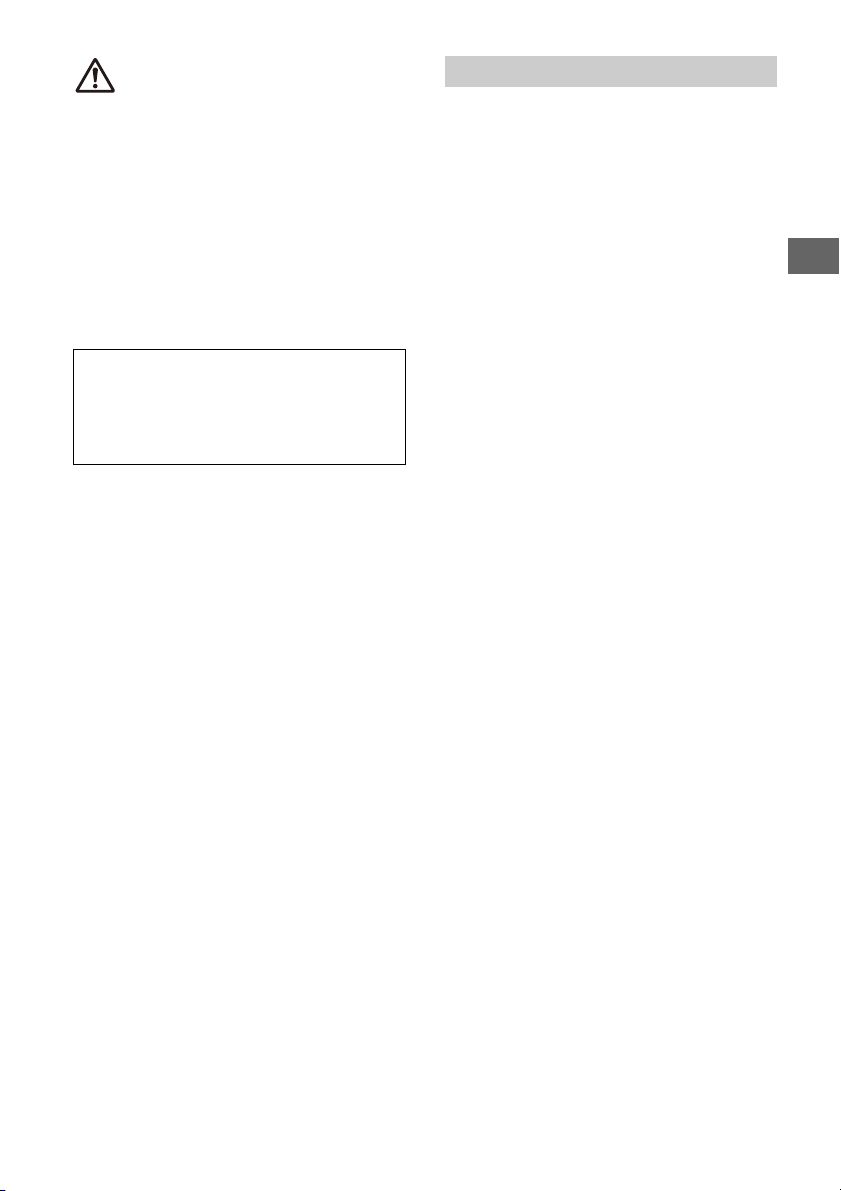
WARNING: Do not ingest battery,
Chemical Burn Hazard.
The remote commander contains a coin/
button cell battery. If the coin/button cell battery is
swallowed, it can cause severe internal burns in just
2 hours and can lead to death.
Keep new and used batteries away from children. If
the battery compartment does not close securely,
stop using the product and keep it away from
children.
If you think batteries might have been swallowed or
placed inside any part of the body, seek immediate
medical attention.
Note on the lithium battery
Do not expose the battery to excessive heat such as
direct sunlight, fire or the like.
Warning if your car’s ignition has no ACC
position
Do not install this unit in a car that has no ACC
position. The display of the unit does not turn off
even after turning the ignition off, and this
causes battery drain.
Disclaimer regarding services offered by third
parties
Services offered by third parties may be changed,
suspended, or terminated without prior notice.
Sony does not bear any responsibility in these sorts
of situations.
Important notice
Caution
IN NO EVENT SHALL SONY BE LIABLE FOR ANY
INCIDENTAL, INDIRECT OR CONSEQUENTIAL
DAMAGES OR OTHER DAMAGES INCLUDING,
WITHOUT LIMITATION, LOSS OF PROFITS, LOSS OF
REVENUE, LOSS OF DATA, LOSS OF USE OF THE
PRODUCT OR ANY ASSOCIATED EQUIPMENT,
DOWNTIME, AND PURCHASER’S TIME RELATED TO
OR ARISING OUT OF THE USE OF THIS PRODUCT, ITS
HARDWARE AND/OR ITS SOFTWARE.
Dear customer, this product includes a radio
transmitter.
Please check your vehicle operation manual or
contact the manufacturer of your vehicle or your
vehicle dealer, before you install this product into
your vehicle.
Emergency calls
This BLUETOOTH car handsfree and the electronic
device connected to the handsfree operate using
radio signals, cellular, and landline networks as well
as user-programmed function, which cannot
guarantee connection under all conditions.
Therefore do not rely solely upon any electronic
device for essential communications (such as
medical emergencies).
On BLUETOOTH communication
• Microwaves emitting from a BLUETOOTH device
may affect the operation of electronic medical
devices. Turn off this unit and other BLUETOOTH
devices in the following locations, as it may cause
an accident.
– where inflammable gas is present, in a hospital,
train, airplane, or petrol station
– near automatic doors or a fire alarm
• This unit supports security capabilities that
comply with the BLUETOOTH standard to provide
a secure connection when the BLUETOOTH
wireless technology is used, but security may not
be enough depending on the setting. Be careful
when communicating using BLUETOOTH wireless
technology.
• We do not take any responsibility for the leakage
of information during BLUETOOTH
communication.
If you have any questions or problems concerning
your unit that are not covered in this manual,
consult your nearest Sony dealer.
3GB
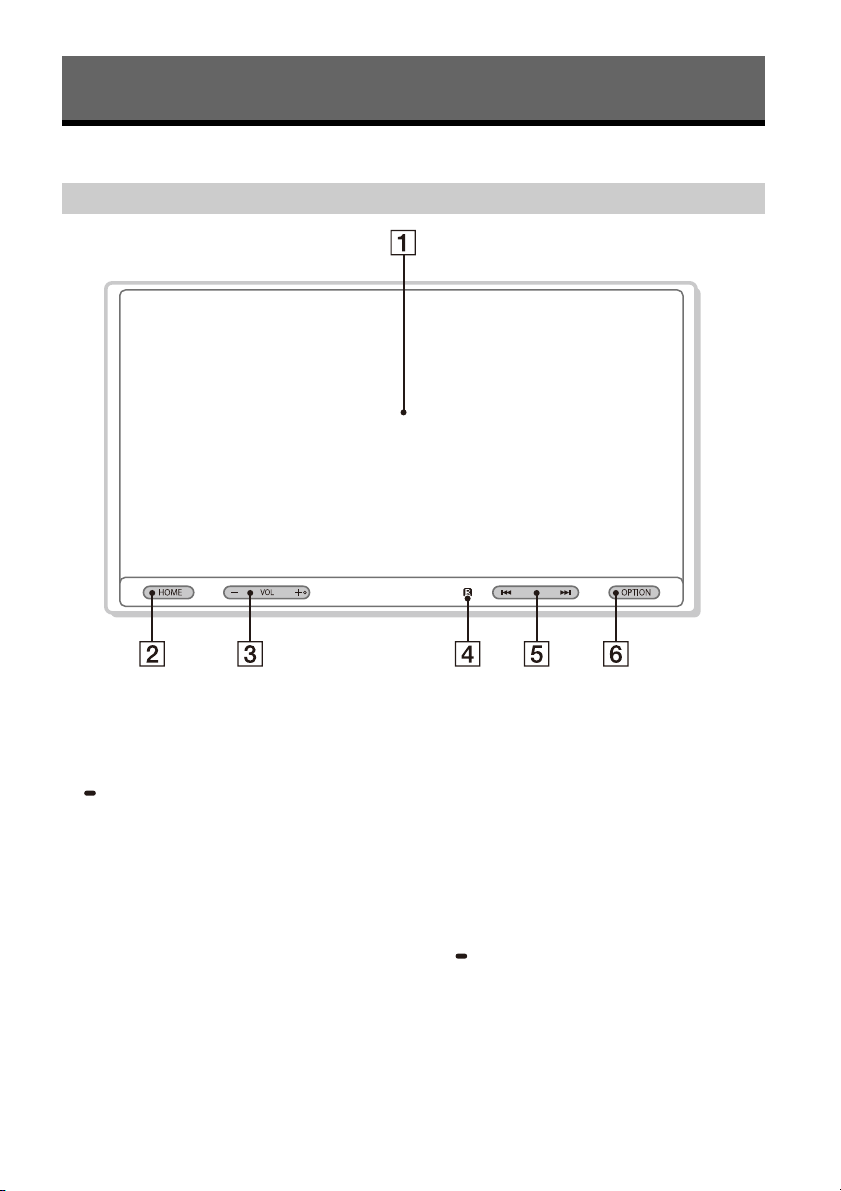
Guide to Parts and Controls
Main Unit and Remote Commander
Main unit
The VOL (volume) + button has a tactile dot.
Display/touch screen
HOME
Displays the HOME screen (page 6).
ATT (attenuate)
Press and hold for 1 second to attenuate the
sound.
To cancel, press and hold again, or press VOL +.
VOL (volume) +/–
Receptor for the remote commander
4GB
/ (previous/next)
Functions differently depending on the selected
source:
– [Radio]: select a preset station.
– [SXM] (SiriusXM): select a preset channel.
– [USB port 1]/[USB port 2]/[Bluetooth]: move to
the previous/next file.
Press and hold to:
– [Radio]: tune into a station automatically
(SEEK+/SEEK–).
– [USB port 1]/[USB port 2]/[Bluetooth]: fast-
reverse/fast-forward.
OPTION
Displays the OPTION screen (page 6).
VOICE
Press and hold to activate the voice command
function for Apple CarPlay and Android Auto™.
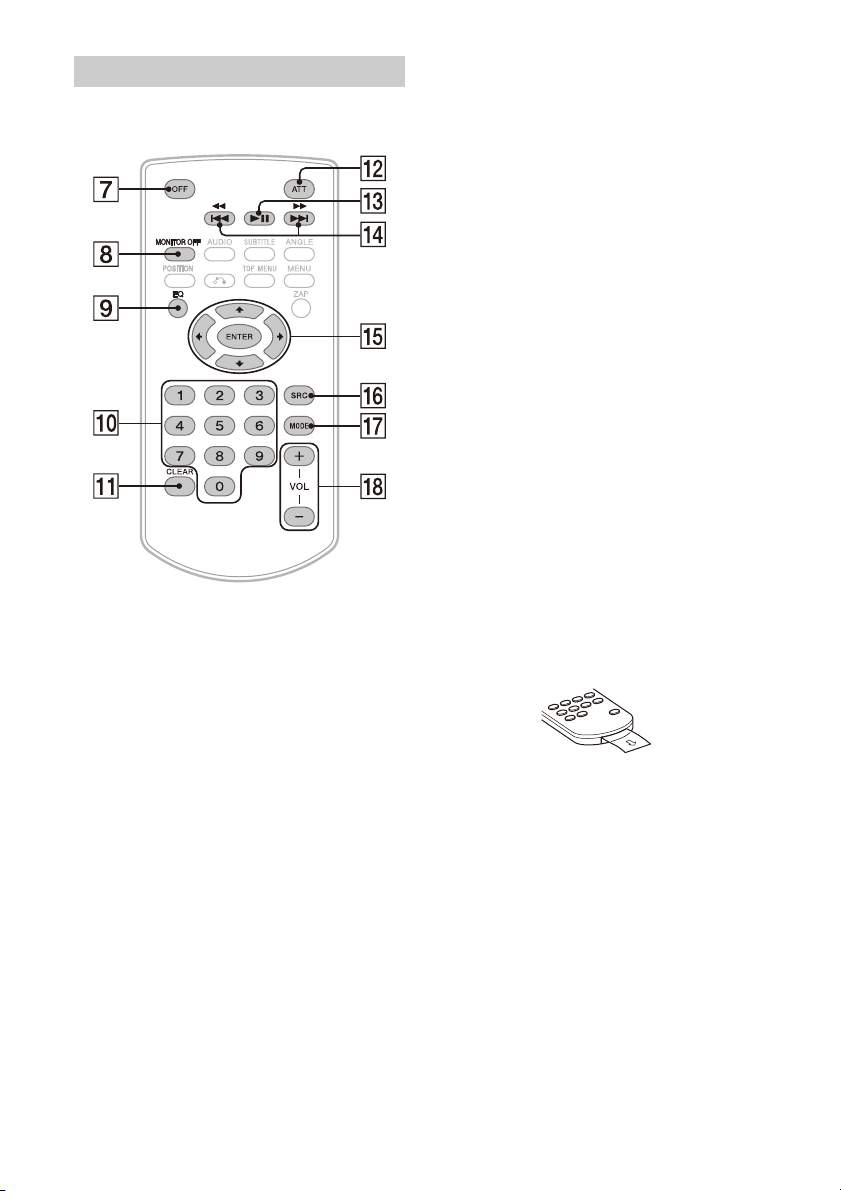
RM-X170 remote commander
The remote commander can be used to operate the
audio controls. For menu operations, use the touch
screen.
Note
The white buttons in the illustration above are not
supported.
/ (previous/next)
/ (fast-reverse/fast-forward)
Functions differently depending on the selected
source:
– [Radio]: select a preset station.
– [SXM] (SiriusXM): select a preset channel.
– [USB port 1]/[USB port 2]/[Bluetooth]: move to
the previous/next file.
Press and hold to:
– [Radio]: tune into a station automatically
(SEEK+/SEEK–).
– [USB port 1]/[USB port 2]/[Bluetooth]: fast-
reverse/fast-forward.
///
Functions differ depending on the selected
source.
– [Radio]: select a preset station or tune into a
station automatically.
– [SXM] (SiriusXM): select a preset channel or
move to the previous/next channel.
– [USB port 1]/[USB port 2]: select a folder or
move to the previous/next file.
ENTER
Enters the selected item.
SRC (source)
Changes the source. Each time you press this
button, a selectable source is displayed in a
popup on the current display.
MODE
Selects the radio band.
VOL (volume) +/–
Remove the insulation film before use.
OFF
Turns the source off.
MONITOR OFF
Turns off t he monitor.
To turn back on, press again.
EQ (equalizer)
Selects an equalizer curve.
Number buttons (0 to 9)
CLEAR
ATT (attenuate)
Attenuates the sound. Press again to cancel the
attenuation.
(play/pause)
5GB
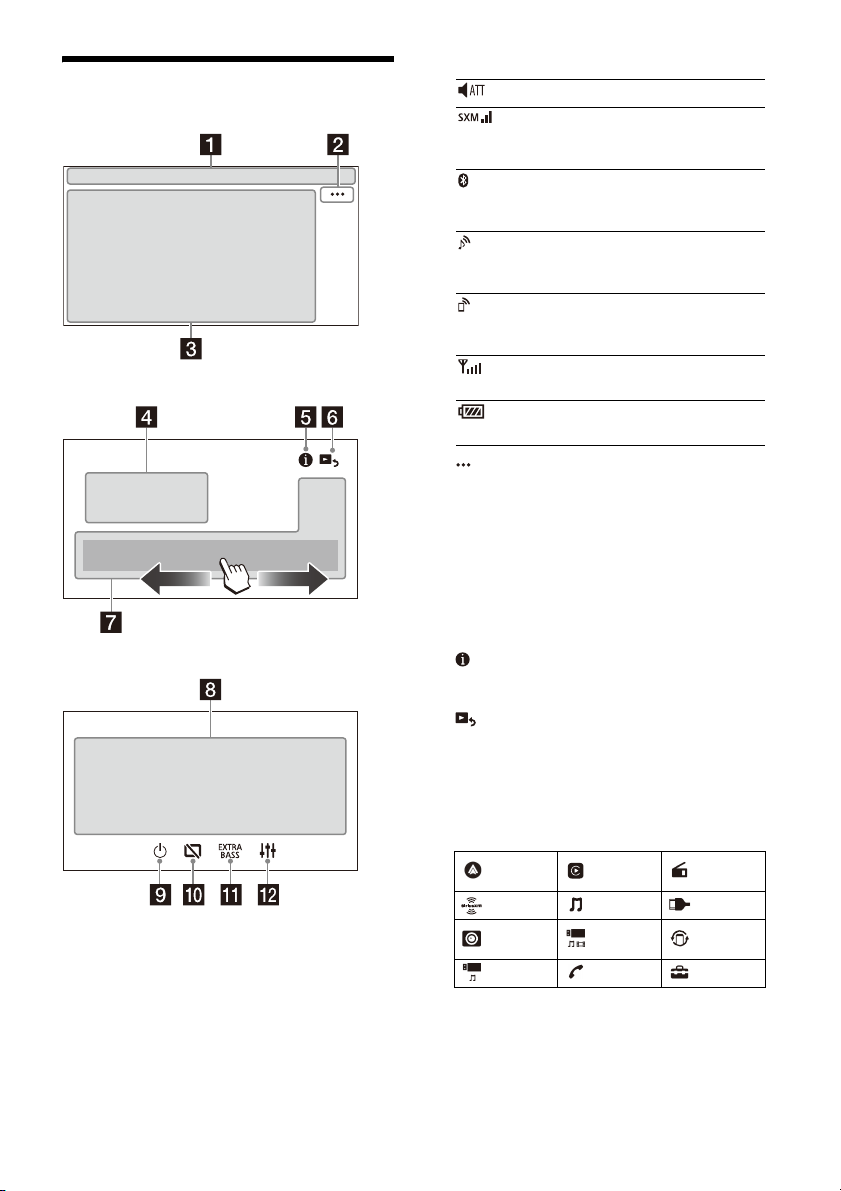
Screen displays
Playback screen:
HOME screen:
OPTION screen:
Status indication
Lights up when the sound is attenuated.
Indicates the signal strength status of
the connected SiriusXM Connect Vehicle
Tun er.
Lights up when the Bluetooth® signal is
on. Flashes when the connection is in
progress.
Lights up when the audio device is
playable by enabling the A2DP
(Advanced Audio Distribution Profile).
Lights up when handsfree calling is
available by enabling the HFP (Handsfree
Profile).
Indicates the signal strength status of
the connected mobile phone.
Indicates the remaining battery status of
the connected mobile phone.
(source option)
Opens the source option menu. The available
items differ depending on the source.
Application specific area
Displays playback controls/indications or show
the unit’s status. Displayed items differ
depending on the source.
Clock
Displays the time which are set on the
Date/Time setting.
(instruction for smartphone connection)
Displays the instruction for connecting Apple
CarPlay, Android Auto or WebLink™.
(return to the playback screen)
Switches from the HOME screen to the playback
screen.
Sources and Settings select keys
Changes the source or make various settings.
Flick to select the setting icon and other icons.
Touch the source icon you want to select.
Android
Auto
SXM Bluetooth HDMI
Rear
Camera
USB port 2 Phone Settings
Apple
CarPlay
USB port 1 WebLink
Radio
6GB
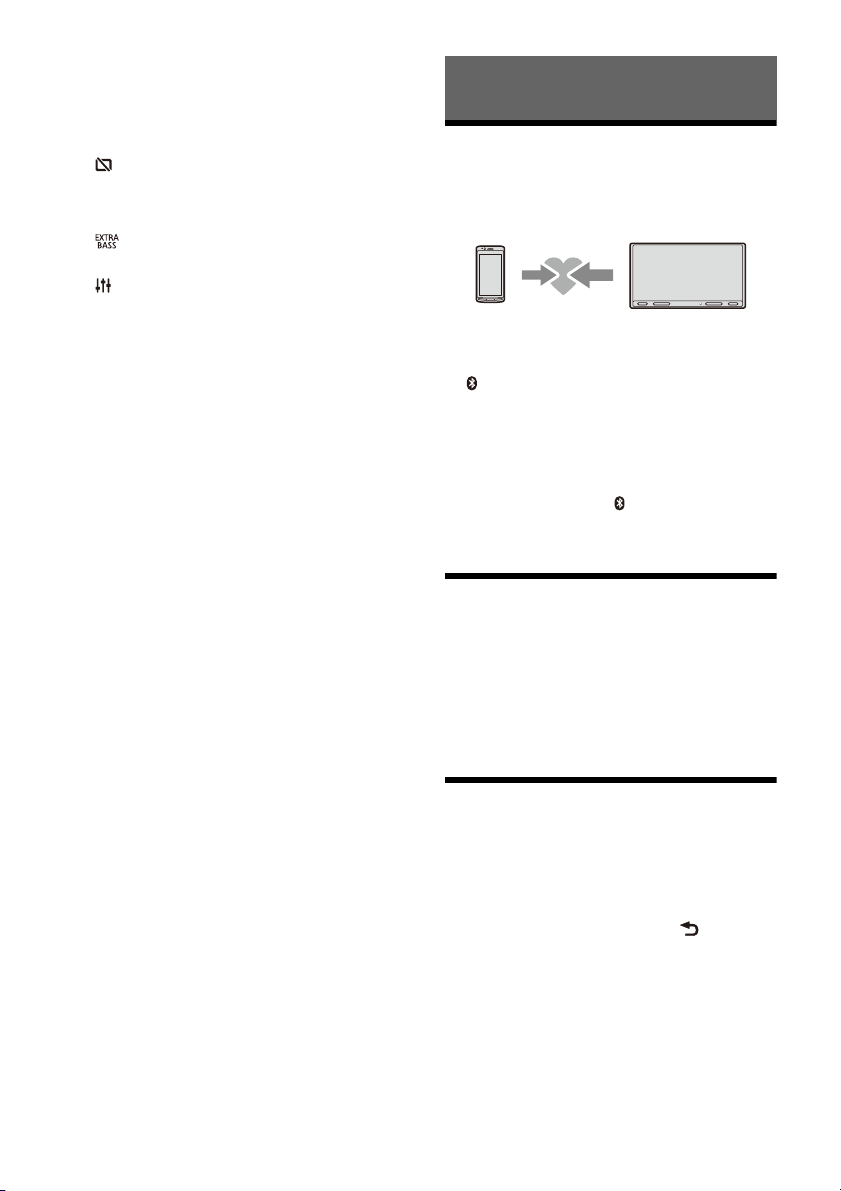
Sound select keys
Changes the sound.
(standby)
Turns the unit in standby mode (USB charging is
still available). To resume, press any buttons.
(monitor off)
Turns off the monitor. When the monitor is
turned off, touch any part of the display to turn it
back on.
(EXTRA BASS)
Changes the EXTRA BASS setting.
(EQ10/Subwoofer)
Changes the EQ10/Subwoofer setting.
Basic Operations
Pairing with a BLUETOOTH Device
When connecting a BLUETOOTH device for the first
time, mutual registration (called “pairing”) is
required. Pairing enables this unit and other devices
to recognize each other.
1 Press HOME, then touch [Settings]
[Bluetooth] [Bluetooth Connection] [ON]
[Pairing].
flashes while the unit is in pairing standby
mode.
2 Perform pairing on the BLUETOOTH device
so it detects this unit.
3 Select your model name shown on the
display of the BLUETOOTH device*.
When pairing is made, stays lit.
* If passkey input is required on the BLUETOOTH device,
input [0000].
Connecting Rear View Camera
By connecting the optional rear view camera to the
CAMERA IN terminal, you can display the picture
from the rear view camera. For details, see
“Connection/Installation” (page 12).
To display the picture from the rear view
camera
Press HOME, then touch [Rear Camera].
Canceling the Demonstration
Mode
1 Press HOME, then touch [Settings].
2 Touch [General], then touch [Demo] to set to
[OFF].
3 To exit the setup menu, touch (back)
twice.
7GB
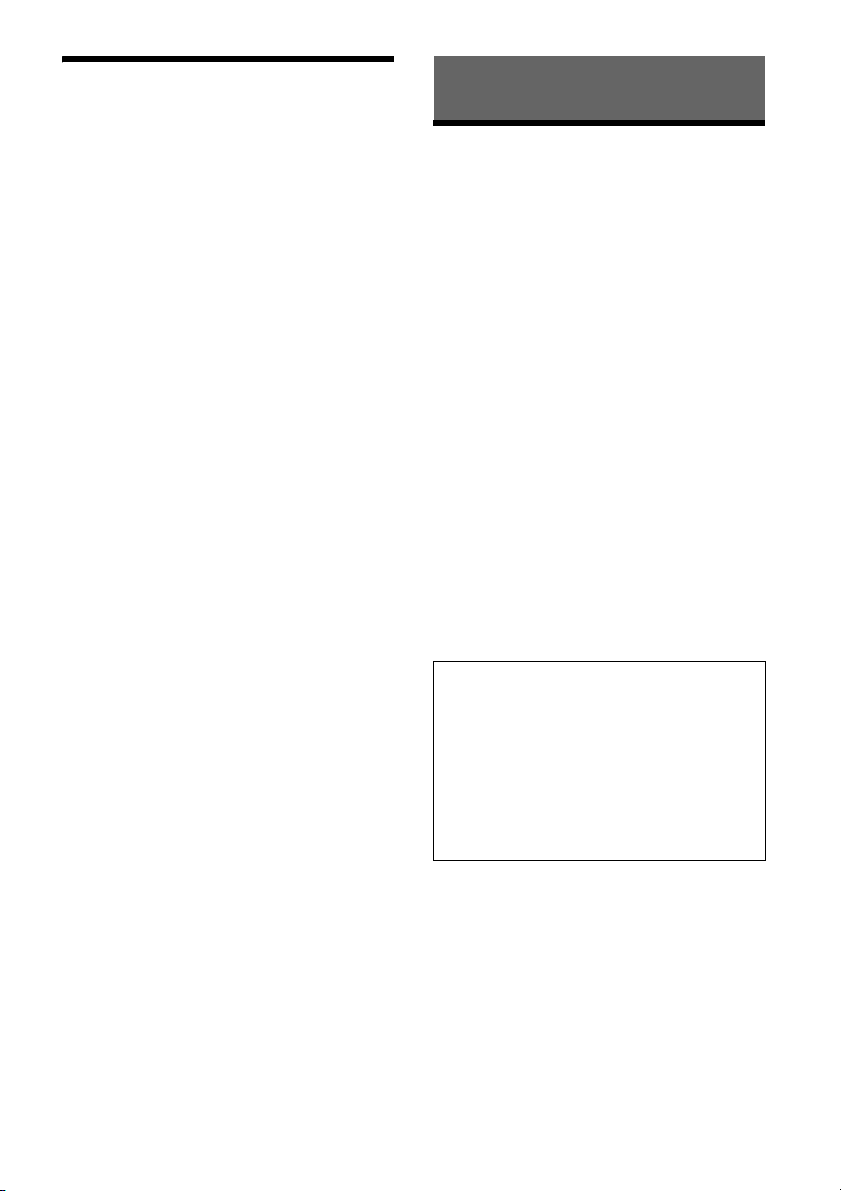
Updating the Firmware
To update the firmware, visit the support site, then
follow the online instructions.
URL: https://www.sony.com/am/support
Notes
• During the update, do not remove the USB device.
• You will need to insert the USB device to USB port 1, then
switch to USB port 2 following the on-screen guidance.
Additional Information
Precautions
•Power antenna (aerial) extends automatically.
•When you transfer ownership or dispose of your
car with the unit installed, initialize all the settings
to the factory settings by performing the factory
reset.
• Do not splash liquid onto the unit.
Notes on safety
•Comply with your local traffic rules, laws, and
regulations.
•While driving
– Do not watch or operate the unit, as it may lead
to distraction and cause an accident. Park your
car in a safe place to watch or operate the unit.
– Do not use the setup feature or any other
function which could divert your attention from
the road.
– When backing up your car, be sure to look back
and watch the surroundings carefully for your
safety even if the rear view camera is connected.
Do not depend on the rear view camera
exclusively.
•While operating
– Do not insert your hands, fingers, or foreign
objects into the unit as it may cause injury or
damage to the unit.
– Keep small articles out of the reach of children.
– Be sure to fasten seatbelts to avoid injury in the
event of sudden movement of the car.
Preventing an accident
Pictures appear only after you park the car and
set the parking brake.
If the car starts moving during video playback,
the following caution is displayed and you
cannot watch the video.
[Video blocked for your safety.]
8GB
Do not operate the unit or watch the monitor
while driving.
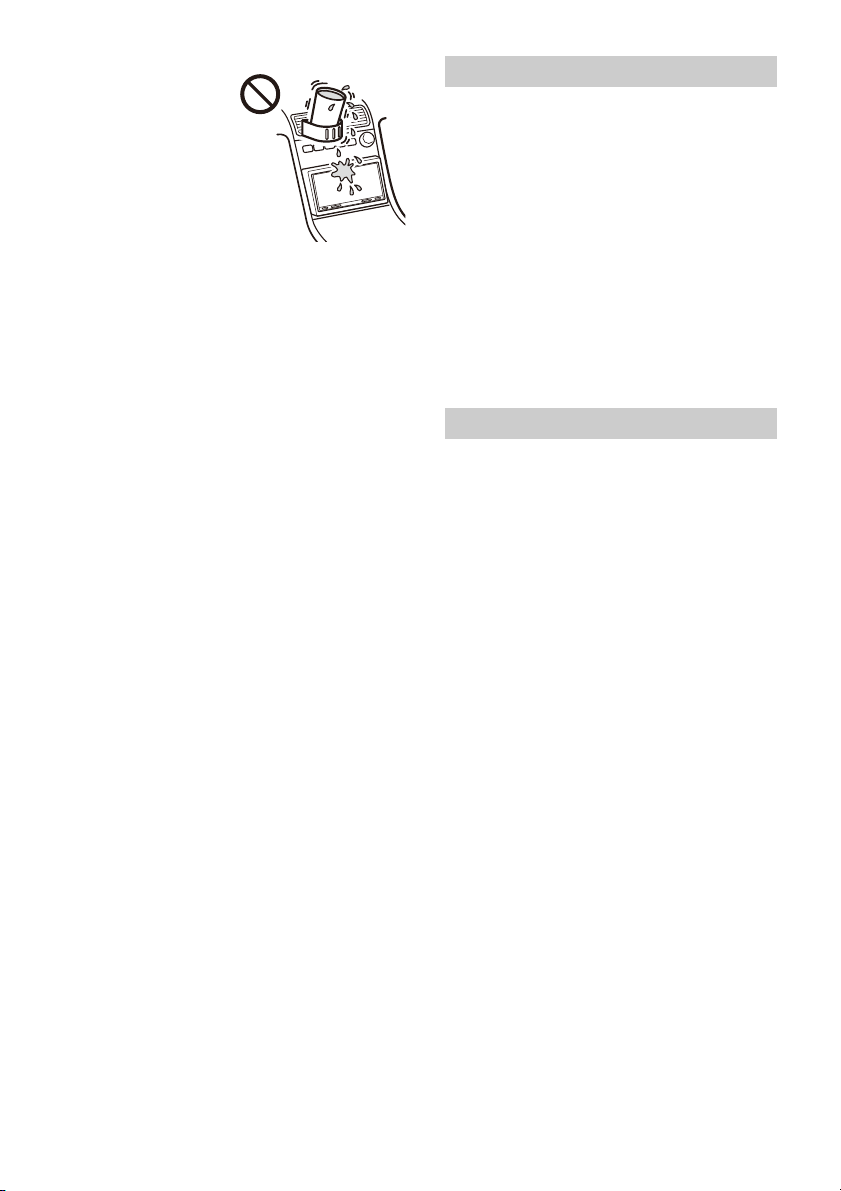
Notes on LCD panel
•Do not get the LCD
panel wet or expose it
to liquids. This may
cause a malfunction.
•Do not press down
hard on the LCD panel
as doing so can distort
the picture or cause a
malfunction (i.e., the
picture may become
unclear or the LCD
panel may be damaged).
•Do not touch the panel with objects other than
with your finger as it may damage or break the
LCD panel.
•Clean the LCD panel with a dry soft cloth. Do not
use solvents such as benzine, thinner,
commercially available cleaners, or antistatic
spray.
• Do not use the unit outside the temperature range
0 ºC to 40 ºC (32 ºF to 104 ºF).
• If your car was parked in a cold or hot place, the
picture may not be clear. However, the monitor is
not damaged and the picture will become clear
after the temperature in your car becomes normal.
•Some stationary blue, red, or green dots may
appear on the monitor. These are called “bright
spots” and can happen with any LCD. The LCD
panel is precision-manufactured with more than
99.99% of its segments functional. However, it is
possible that a small percentage (typically 0.01%)
of the segments may not light up properly. This
will not, however, interfere with your viewing.
Notes on the touch screen
• This unit uses a capacitive touch screen. Touch the
screen directly with your fingertip.
• Multi-touch operation is not supported on this
unit.
• Do not touch the screen with sharp objects such
as a needle, pen, or fingernail. Operation with a
stylus is not supported on this unit.
•Touching the screen with a gloved finger may
cause the unit to operate incorrectly or not
respond.
• Do not let any objects contact the touch screen. If
the screen is to uched by an o bject other than your
fingertip, the unit may not respond correctly.
• Since glass material is used for the screen, do not
subject the unit to strong shock. If cracking or
chipping occurs on the screen, do not touch the
damaged part as it may cause injury.
•Keep other electrical devices away from the touch
screen. They may cause the touch screen to
malfunction.
•If there are water droplets on the touch screen, or
if you touch the screen with wet fingertips, the
touch screen may not react correctly.
About iPhone
• Compatible iPhone models:
iPhone SE (2nd generation), iPhone 11 Pro Max,
iPhone 11 Pro, iPhone 11, iPhone XS Max,
iPhone XS, iPhone XR, iPhone X,
iPhone 8 Plus, iPhone 8, iPhone 7 Plus, iPhone 7,
iPhone SE, iPhone 6s Plus, iPhone 6s,
iPhone 6 Plus, iPhone 6, iPhone 5s
• Use of the Made for Apple badge means that an
accessory has been designed to connect
specifically to the Apple product(s) identified in
the badge, and has been certified by the
developer to meet Apple performance standards.
Apple is not responsible for the operation of this
device or its compliance with safety and
regulatory standards.
Please note that the use of this accessory with an
Apple product may affect wireless performance.
Notice on license
This product contains software that Sony uses
under a licensing agreement with the owner of its
copyright. We are obligated to announce the
contents of the agreement to customers under
requirement by the owner of copyright for the
software.
For details on software licenses, select [Settings]
[General] [Open Source Licenses].
Notice on GNU GPL/LGPL applied software
This product contains software that is subject to the
following GNU General Public License (hereinafter
referred to as “GPL”) or GNU Lesser General Public
License (hereinafter referred to as “LGPL”). These
establish that customers have the right to acquire,
modify, and redistribute the source code of said
software in accordance with the terms of the GPL or
LGPL displayed on this unit.
The source code for the above-listed software is
available on the Web.
To download, please access the following URL then
select the model name “XAV-AX5600.”
URL: http://www.sony.net/Products/Linux/
Please note that Sony cannot answer or respond to
any inquiries regarding the content of the source
code.
If you have any questions or problems concerning
your unit that are not covered in this Operating
Instructions, consult your nearest Sony dealer.
9GB

Maintenance
+ side up
Lithium battery (CR2025)
Specifications
Replacing the lithium battery (CR2025) of the
remote commander
When the battery becomes weak, the range of the
remote commander becomes shorter.
CAUTION
Danger of explosion if battery is incorrectly
replaced. Replace only with the same or equivalent
type.
Note on the lithium battery
Keep the lithium battery out of the reach of children. Should
the battery be swallowed, immediately consult a doctor.
FOR THE CUSTOMERS IN THE USA. NOT
APPLICABLE IN CANADA, INCLUDING IN THE
PROVINCE OF QUEBEC.
POUR LES CLIENTS AUX ÉTATS-UNIS. NON
APPLICABLE AU CANADA, Y COMPRIS LA
PROVINCE DE QUÉBEC.
AUDIO POWER SPECIFICATIONS
CTA2006 Standard
Power Output: 20 Watts RMS × 4 at
4 Ohms < 1% THD+N
SN Ratio: 80 dBA (reference: 1 Watt into
4 Ohms)
Monitor section
Display type: Wide LCD color monitor
Dimensions: 6.95 in/176 mm
System: TFT active matrix
Number of pixels:
1,152,000 pixels (800 × 3 (RGB) × 480)
Color system:
PAL/NTSC automatic select for CAMERA IN
terminal
Radio section
FM
Tuning range: 87.5 MHz – 107.9 MHz
Usable sensitivity: 7 dBf
Signal-to-noise ratio: 70 dB (mono)
Separation at 1 kHz: 45 dB
AM
Tuning range: 530 kHz – 1,710 kHz
Sensitivity: 32 μV
USB player section
Interface:
USB port 1 (Hi-speed)
USB port 2 (Full-speed)
Maximum current:
USB port 1: 1.5 A
USB port 2: 500 mA
HDMI section*
Input format: 480p, 576p, 720p
* HDMI output is not available.
Wireless communication
Communication System:
BLUETOOTH Standard version 3.0
Output:
BLUETOOTH Standard Power Class 2
(Max. Conducted +1 dBm)
Maximum communication range*
Line of sight approx. 10 m (33 ft)
Frequency band:
2.4 GHz band (2.4000 GHz – 2.4835 GHz)
1
:
10GB
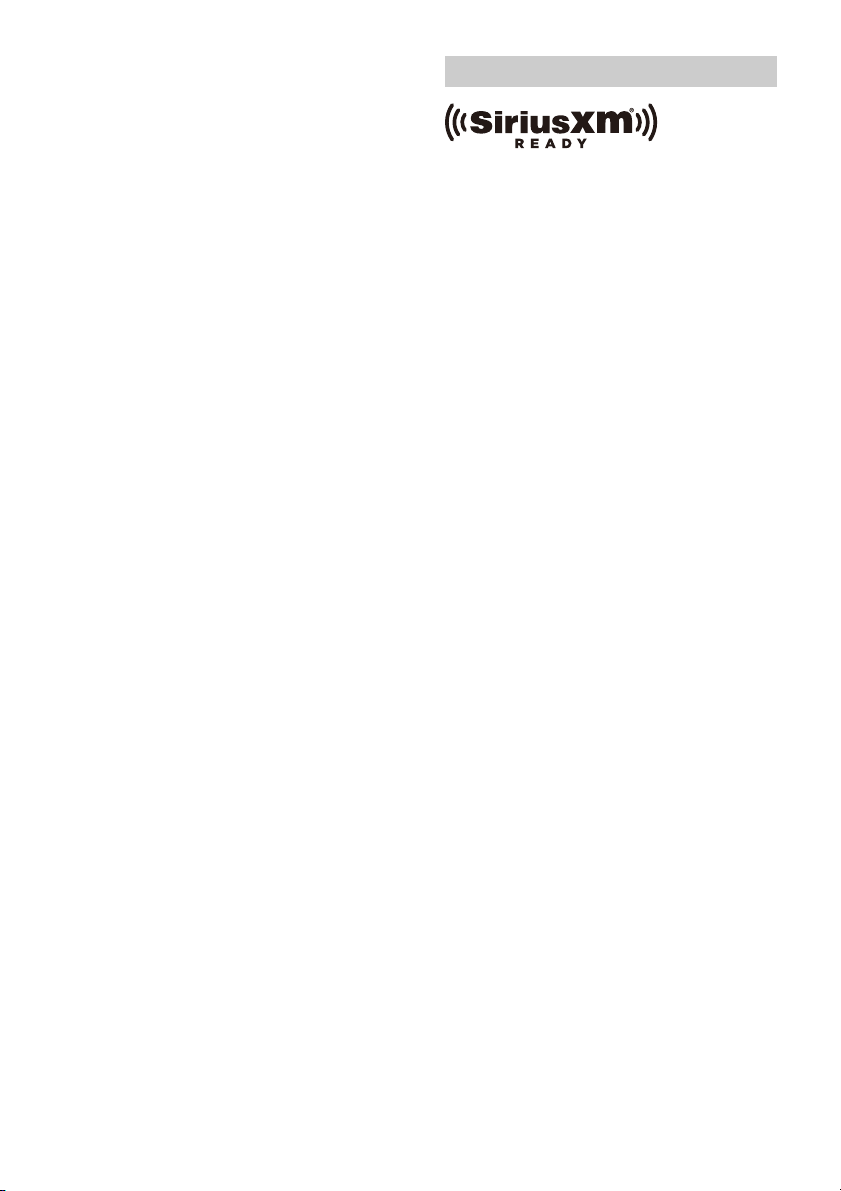
Modulation method: FHSS
Compatible BLUETOOTH Profiles*
A2DP (Advanced Audio Distribution Profile) 1.3
AVRCP (Audio Video Remote Control Profile) 1.3
HFP (Handsfree Profile) 1.6
PBAP (Phone Book Access Profile) 1.1
Corresponding codec: SBC, AAC
*1 The actual range will vary depending on factors such as
obstacles between devices, magnetic fields around a
microwave oven, static electricity, reception sensitivity,
antenna (aerial) performance, operating system,
software application, etc.
*2 BLUETOOTH standard profiles indicate the purpose of
BLUETOOTH communication between devices.
2
:
Power amplifier section
Outputs: Speaker outputs
Speaker impedance: 4 – 8
Maximum power output: 55 W × 4 (at 4 )
General
Power requirements: 12 V DC car battery
(negative ground (earth))
Rated current consumption: 10 A
Dimensions:
Approx. 178 mm × 100 mm × 139 mm
1
(7
/8 in × 4 in × 5 1/2 in) (w/h/d)
Mounting dimensions:
Approx. 182 mm × 111 mm × 120 mm
1
(7
/4 in × 4 3/8 in × 4 3/4 in) (w/h/d)
Mass: Approx. 1.0 kg (2 lb 4 oz)
Package contents:
Main unit (1)
Parts for installation and connections (1 set)
Remote Commander (1): RM-X170
Optional accessories/equipment:
SiriusXM Connect Vehicle Tuner: SXV100, SXV200,
SXV300
Ask the dealer for detailed information.
Design and specifications are subject to change
without notice.
Copyrights
SiriusXM-Ready® allows you to Listen to ad-free
music, plus al l th e sp orts, talk, comedy, news
coverage, all in one place. (SiriusXM Connect Tuner
and subscription required. Sold separately.) For
more information, visit www.siriusxm.com.
Sirius, XM and all related marks and logos are
trademarks of Sirius XM Radio Inc. All rights
reserved.
The Bluetooth® word mark and logos are registered
trademarks owned by Bluetooth SIG, Inc. and any
use of such marks by Sony Corporation is under
license. Other trademarks and trade names are
those of their respective owners.
Windows Media is either a registered trademark or
trademark of Microsoft Corporation in the United
States and/or other countries.
This product is protected by certain intellectual
property rights of Microsoft Corporation. Use or
distribution of such technology outside of this
product is prohibited without a license from
Microsoft or an authorized Microsoft subsidiary.
Apple and iPhone are trademarks of Apple Inc.,
registered in the U.S. and other countries.
Apple CarPlay is a trademark of Apple Inc.
Android Auto is a trademark of Google LLC.
WebLink is a registered trademark of Abalta
Technologies, Inc. in the U.S. and a trademark in the
other countries.
The terms HDMI, HDMI High-Definition
Multimedia Interface, and the HDMI Logo
are trademarks or registered trademarks of
HDMI Licensing Administrator, Inc.
All other trademarks are trademarks of their
respective owners.
11GB
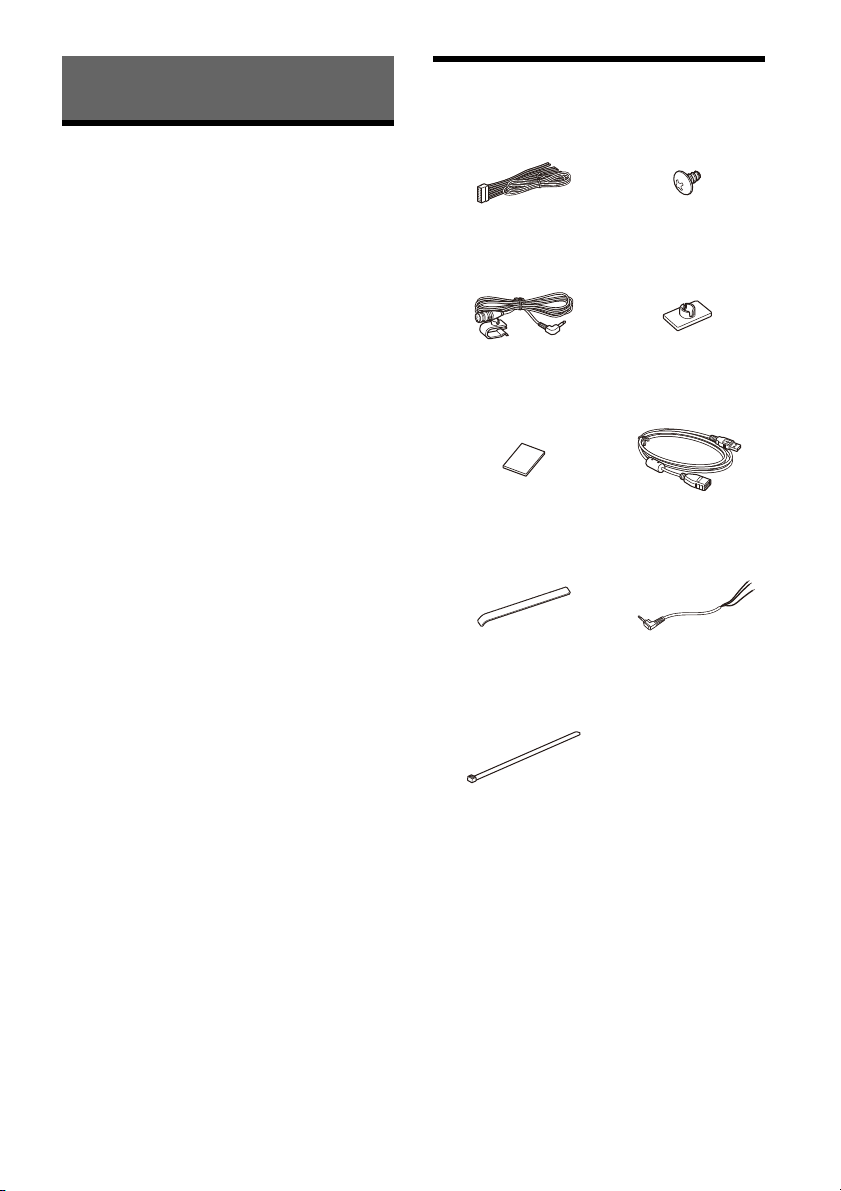
Connection/Installation
Mounting screw
(5 × max. 9 mm
(7/32 × max. 3/8 in)) (4)
Power supply leads (1)
Double-sided tape (1)
Microphone (1)
USB extension cable (1)
Flat-mount base (1)
Connection cable RC-SR1 (1)
Cable tie (1)
Cable tie (1)
Cautions
•Do not install this unit in a car that has no ACC
position. The display of the unit does not turn off
even after turning the ignition off, and this causes
battery drain.
• Run all ground (earth) leads to a common
ground (earth) point.
•Do not get the leads trapped under a screw or
caught in moving parts (e.g., seat railing).
•Before making connections, turn the car ignition
off to avoid short circuits.
•Connect the yellow and red power supply leads
only after all other leads have been connected.
•Be sure to insulate any loose unconnected leads
with electrical tape for safety.
•Choose the installation location carefully so that
the unit will not interfere with normal driving
operations.
•Avoid installing the unit in areas subject to dust,
dirt, excessive vibration, or high temperature, such
as in direct sunlight or near heater ducts.
•Use only the supplied mounting hardware for a
safe and secure installation.
Note on the power supply lead (yellow)
When connecting this unit in combination with other stereo
components, the amperage rating of the car circuit to which
the unit is connected must be higher than the sum of each
component’s fuse amperage rating.
Note on installing in cars with a start-stop system
The unit may restart when starting the engine from startstop. In this case, turn off the start-stop system of your car.
Note on installing in cars with electric parking brake
system
For cars with electric parking brakes, some related functions
(such as video blocking function) may not work properly.
Mounting angle adjustment
Adjust the mounting angle to less than 30°.
Parts List for Installation
12GB
This parts list does not include all the package
contents.
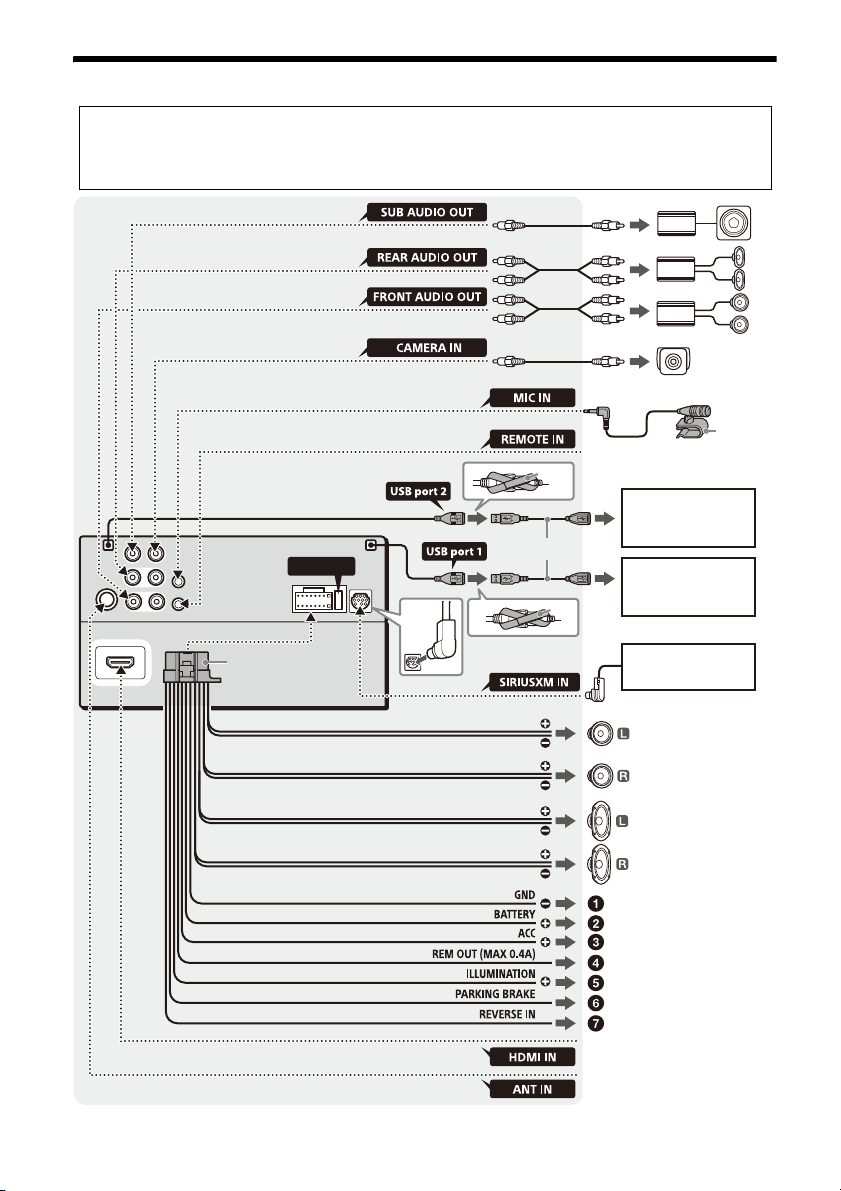
Connection
FUSE 10A
*
3
*
3
*
3
Subwoofer*
1
Power amplifier*
1
from a wired remote control (not
supplied)
*4*10
*6*
7
White
White/black striped
Gray
Gray/black striped
Green
Green/black striped
Purple
Purple/black striped
Black
Yellow
Red
Blue/white striped
Orange/white striped
Light green
Purple/white striped
from a car antenna (aeri al)*1*
5
Rear view
camera*
1
For details, see “Making
connections” (page 14).
Front speaker*1*
2
Rear speaker*1*
2
Satellite radio tuner
(SiriusXM)*1*
8
*
3
*9*
12
USB device (for audio
playback only)*1*
14
Smartphone, USB device
(for audio/video
playback)*1*
14
*
11
*9*
12
from an HDMI device*1*
13
• To prevent short circuits, insulate leads with a cover or tape.
• Note that the unit may be damaged if it is connected incorrectly or by short circuits at the leads.
13GB
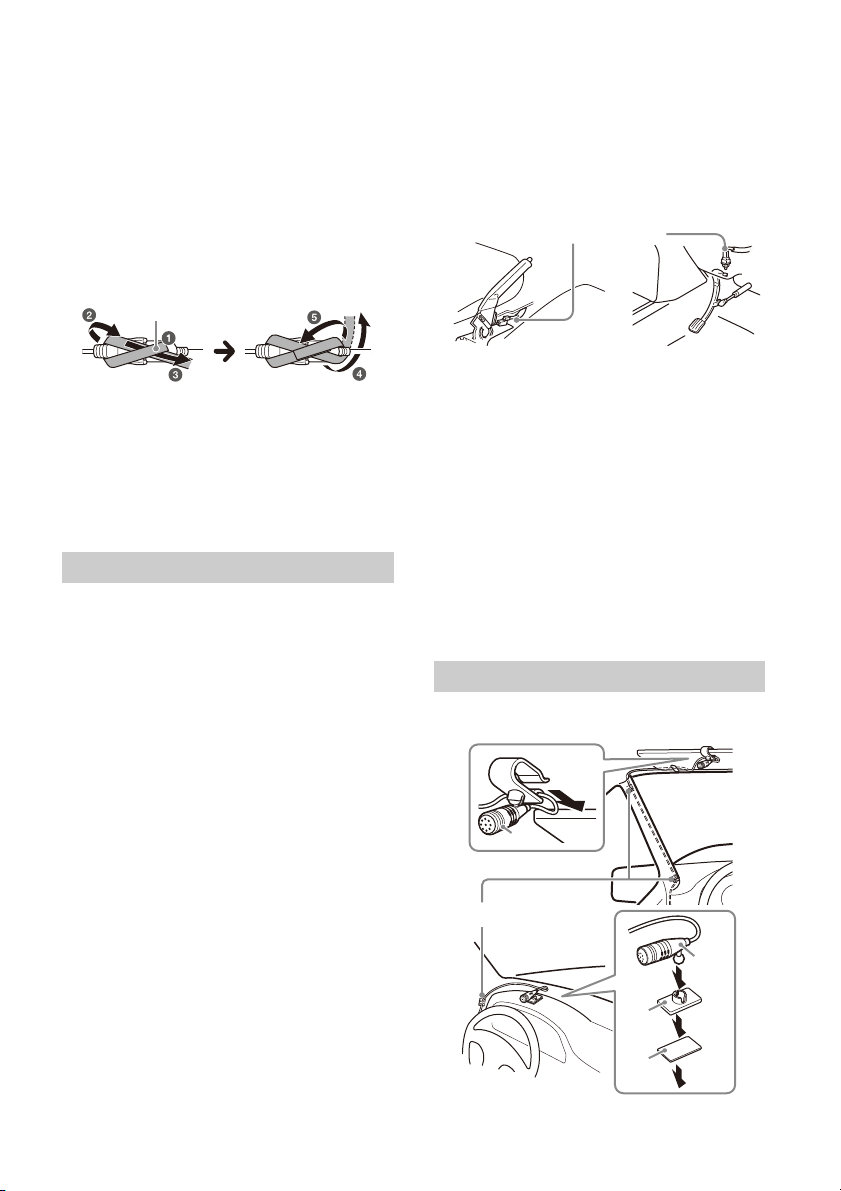
*1 Not supplied
Parking brake switch lead
Hand brake type Foot brake type
Clip (not supplied)
*2 Speaker impedance: 4 to 8 × 4
*3 RCA pin cord (not supplied)
*4 Depending on the type of car, use an adaptor for a wired
remote control (not supplied).
For details on using the wired remote control, see “Using
the wired remote control” (page 15).
*5 Depending on the type of car, use an adaptor (not
supplied) if the antenna (aerial) connector does not fit.
*6 Whether in use or not, route the microphone input cord
so it does not interfere with driving operations. Secure
the cord with a clamp, etc., if it is installed around your
feet.
*7 For details on installing the microphone, see “Installing
the microphone” (page 14).
*8 For more information on how to install the SiriusXM
Connect Vehicle Tuner, consult the installation guide
included with the tuner.
*9
To a car’s illumination signal
Be sure to first connect the black ground (earth)
lead to a common ground (earth) point.
To the parking brake switch lead
The mounting position of the parking brake
switch lead depends on your car.
Be sure to connect the parking brake lead (light
green) of the power supply leads to the
parking brake switch lead.
*10
When using the steering wheel remote control, use the
connection cable RC-SR1 as necessary.
*11
Use the USB extension cable or a commercially
available one.
*12
Use the cable tie or a commercially available one.
*13
For details on using an HDMI device, see “Using an HDMI
device” (page 15).
*14
When updating the firmware, insert the USB device to
USB port 1, then switch to USB port 2 following the onscreen guidance.
Making connections
To a common ground (earth) point
First connect the black ground (earth) lead then
connect the yellow and red power supply leads.
To the +12 V power terminal which is
energized at all times
Be sure to first connect the black ground (earth)
lead to a common ground (earth) point.
To the +12 V power terminal which is
energized when the ignition switch is set to
the accessory position
Be sure to first connect the black ground (earth)
lead to a common ground (earth) point.
To the power antenna (aerial) control lead or
the power supply lead of the antenna (aerial)
booster
It is not necessary to connect this lead if there is
no power antenna (aerial) or antenna (aerial)
booster, or with a manually-operated telescopic
antenna (aerial).
To AMP REMOTE IN of an optional power
amplifier
This connection is only for amplifiers and a
power antenna (aerial). Connecting any other
system may damage the unit.
Note
It will take about 10 seconds to shut down the output of
REM OUT after the unit is turned off.
14GB
To the +12 V power terminal of the car’s rear
lamp lead (only when connecting the rear
view camera)
Memory hold connection
When the yellow power supply lead is connected,
power will always be supplied to the memory
circuit even when the ignition switch is turned off.
Speaker connection
•Before connecting the speakers, turn the unit off.
• Use speakers wit h an imp edance of 4 to 8 and
with adequate power handling capacities to avoid
damage.
Installing the microphone
To capture your voice during handsfree calling, you
need to install the microphone .
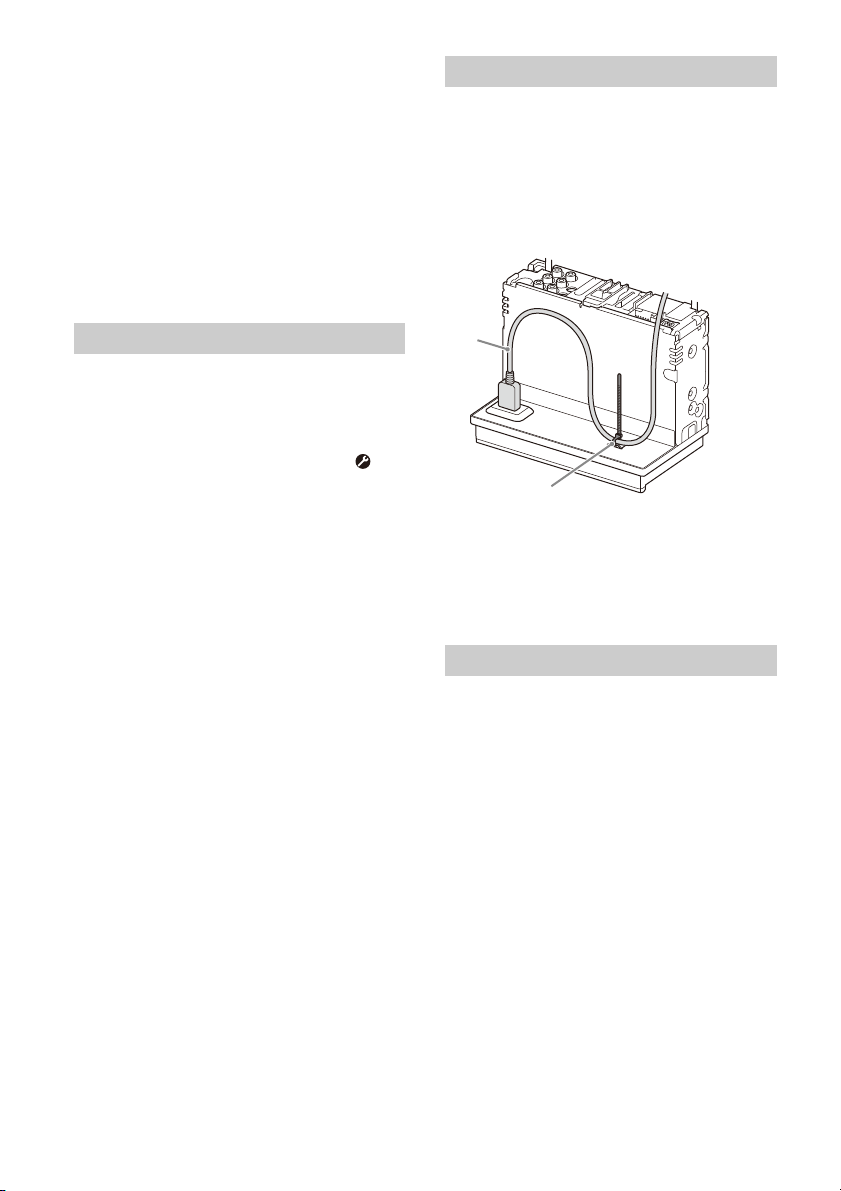
Cautions
*
• It is extremely dangerous if the cord becomes
wound around the steering column or gearstick.
Be sure to keep it and other parts from interfering
with your driving operations.
•If airbags or any other shock-absorbing
equipment are in your car, contact the store where
you purchased this unit or the car dealer before
installation.
Notes
• When mounting on the dashboard, remove the visor clip
carefully from the microphone , then attach the flatmount base to the microphone .
• Before attaching the double-sided tape , clean the
surface of the dashboard with a dry cloth.
Using the wired remote control
When using the steering wheel remote
control
Installation of the connection cable RC-SR1 is
required before use.
1 To enable the steering wheel remote control, select
[General] [Steering Control] [Custom] to
make the registration.
When the registration is complete, the steering
wheel remote control becomes available.
Notes on installing the connection cable RC-SR1
• Refer to the support site for d etails then connect each lead
properly to the appropriate leads. Making an improper
connection may damage the unit.
URL: https://www.sony.com/am/support
• Consulting the dealer or an experienced technician for
help is recommended.
When using the wired remote control
1
To enable the wired remote control, set [Steering
Control] in [General] to [Preset].
Using an HDMI device
Installation of an HDMI cable (not supplied) is
required before use.
1 Connect an HDMI cable to the HDMI
terminal at the back panel of the unit.
2 Pass the cable tie through the cable
holder, then tie the cable tie around the
HDMI cable.
The HDMI cable is secured to the unit.
* HDMI cable (not supplied)
3 Connect the installed HDMI cable to an
HDMI device.
4 Press HOME, then touch [HDMI].
The HDMI device connected will be mirrored to
this unit.
Using the rear view camera
Installation of the rear view camera (not suppli ed) is
required before use.
The picture from a rear view camera connected to
the CAMERA IN terminal is displayed when:
– the back lamp of your car lights up (or the shift
lever is set to the R (reverse) position).
– you press HOME, then touch [Rear Camera].
15GB
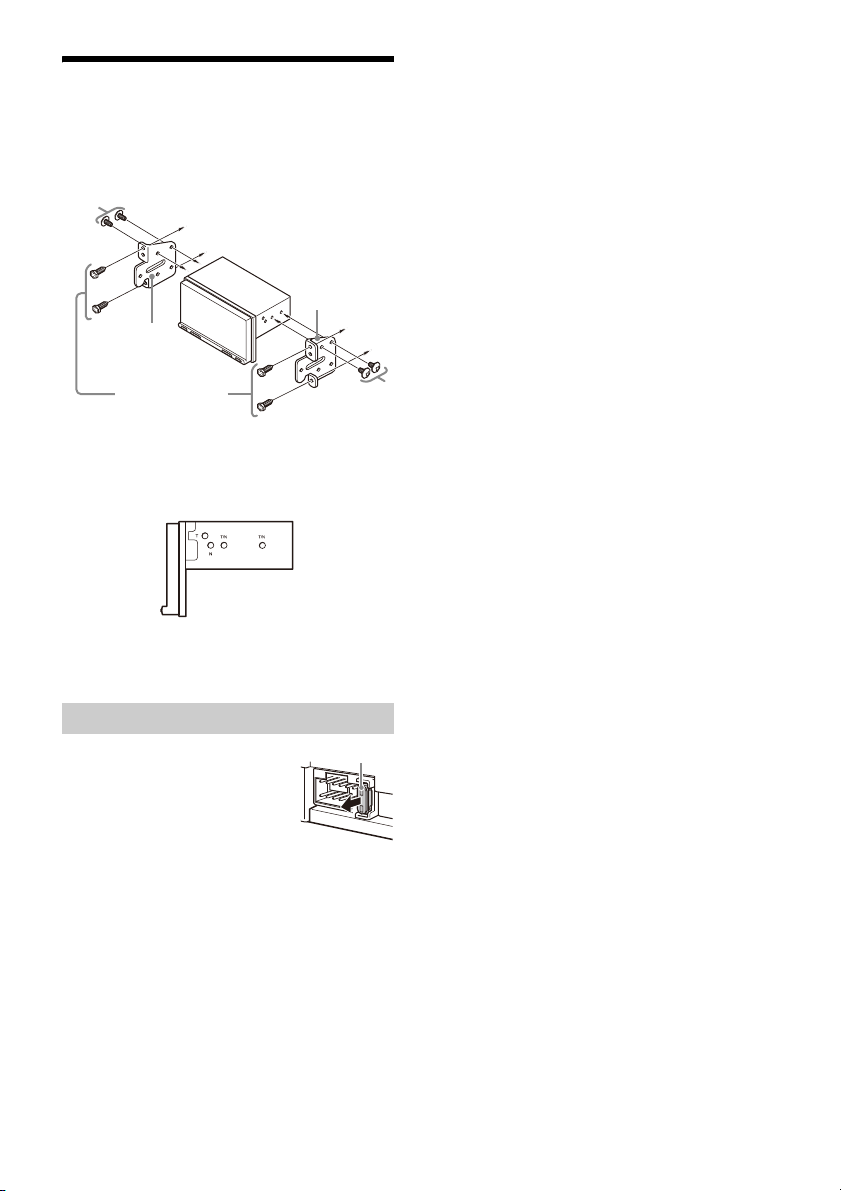
Installation
To the dashboard/center console
Parts supplied with
your car
Bracket
Bracket
Fuse (10 A)
Mounting the unit in a Japanese car
You may not be able to install this unit in some
Japanese cars. In such a case, consult your Sony
dealer.
When mounting this unit to the preinstalled
brackets of your car, use the mounting screws in
the appropriate screw holes based on your car:
T for TOYOTA and N for NISSAN.
Note
To prevent a malfunction, install only with the mounting
screws .
Fuse replacement
When replacing the fuse, be sure to
use one matching the amperage
rating stated on the original fuse.
If the fuse blows, check the power
connection and replace the fuse.
If the fuse blows again after
replacement, there may be an
internal malfunction. In such a case, consult your
nearest Sony dealer.
16GB


Avertissement
Pour plus de sécurité, installez cet appareil dans
le tableau de bord du véhicule, car la partie
arrière de l’appareil devient chaude en cours de
fonctionnement.
Pour plus de détails, reportez-vous à la section
« Raccordement/Installation » (page 12).
La plaque signalétique indiquant la tension
d’alimentation, etc. se trouve sur le dessous du
châssis.
La validité du marquage CE est uniquement limitée
aux pays où la loi l’impose, principalement dans les
pays de l’EEE (Espace économique européen) et en
Suisse.
AVERTISSEMENT
Pour prévenir les risques d’incendie ou
d’électrocution, tenir cet appareil à l’abri de la
pluie ou de l’humidité.
Ne pas ouvrir le boîtier pour éviter un choc
électrique. Confier la réparation de l’appareil
à un technicien qualifié uniquement.
Le présent appareil est conforme à la partie 15 des
règles de la FCC et aux normes des CNR
d’Innovation, Sciences et Développement
économique Canada applicables aux appareils
radio exempts de licence. L’exploitation est
autorisée aux deux conditions suivantes :
(1) l’appareil ne doit pas produire de brouillage, et
(2) l’appareil doit accepter tout brouillage subi,
même si le brouillage est susceptible d’en
compromettre le fonctionnement.
Cet équipement ne doit pas être placé au même
endroit ni utilisé avec une autre antenne ou un
autre émetteur.
Cet équipement est conforme aux limites
d’exposition aux rayonnements énoncées pour un
environnement non contrôlé et respecte les règles
les radioélectriques (RF) de la FCC lignes directrices
d’exposition et d’exposition aux fréquences
radioélectriques (RF) CNR-102 de l’ISDE puisque cet
appareil a une niveau tres bas d’energie RF.
AVERTISSEMENT : Ne pas ingérer la
pile – risque de brûlure chimique.
La télécommande contient une pile de
type bouton/en forme de pièce de monnaie.
L’ingestion de la pile de type bouton/en forme de
pièce de monnaie peut causer en seulement 2
heures des brûlures internes très graves risquant de
provoquer la mort.
Gardez les piles neuves et usées hors de la portée
des enfants. Si le compartiment de pile ne se ferme
pas correctement, cessez d’utiliser le produit et
gardez-le hors de la portée des enfants.
Si vous pensez que des piles ont pu être avalées ou
placées dans une partie du corps quelconque,
demandez des soins médicaux sans tarder.
Remarque sur la pile au lithium
N’exposez pas la pile à une chaleur excessive
comme à la lumière directe du soleil, au feu ou
autre.
Avertissement si le contact de votre
véhicule ne comporte pas de position ACC
N’installez pas cet appareil dans un véhicule qui
ne comporte pas de position ACC. L’affichage de
l’appareil ne s’éteint pas même lorsque vous
coupez le contact, ce qui risque d’épuiser la
batterie.
Avis d’exclusion de responsabilité relatif aux
services proposés par des tiers
Les services proposés par des tiers peuvent être
modifiés, suspendus ou clôturés sans avis
préalable. Sony n’assume aucune responsabilité
dans ce genre de situation.
2FR

Avis important
Mise en garde
SONY NE PEUT EN AUCUN CAS ÊTRE TENU
RESPONSABLE DE TOUT DOMMAGE DIRECT,
INDIRECT OU CONSÉCUTIF OU DE TOUT AUTRE
DOMMAGE, Y COMPRIS, SANS LIMITATION, TOUTE
PERTE DE PROFITS, DE REVENU, DE DONNÉES,
D’UTILISATION DU PRODUIT OU DE TOUT APPAREIL
ASSOCIÉ, DE DISPONIBILITÉ ET DE TEMPS DE
L’UTILISATEUR LIÉE À OU DÉCOULANT DE
L’UTILISATION DE CE PRODUIT, MATÉRIEL ET/OU
LOG ICIE L.
Cher client, ce produit comprend un émetteur radio.
Veuillez consulter le mode d’emploi de votre
véhicule ou contacter le constructeur ou le
concessionnaire de votre véhicule avant d’installer
ce produit dans votre véhicule.
Appels d’urgence
Cet appareil mains libres BLUETOOTH de véhicule et
le périphérique électronique auquel il est raccordé
fonctionnent à l’aide de signaux radio, des réseaux
cellulaires et par lignes terrestres, ainsi qu’à l’aide
de fonctions programmables par l’utilisateur qui ne
peuvent garantir la connexion dans toutes les
conditions.
Par conséquent, ne vous fiez pas uniquement sur
les périphériques électroniques pour vos
communications importantes (telles que les
urgences médicales).
Communication BLUETOOTH
Les émissions d’hyperfréquences d’un
périphérique BLUETOOTH peuvent perturber le
fonctionnement des appareils médicaux
électroniques. Pour éviter de causer un accident,
éteignez cet appareil et les autres périphériques
BLUETOOTH dans les endroits suivants.
– endroits où du gaz inflammable est présent,
dans un hôpital, un train, un avion ou une
station-service
– à proximité de portes automatiques ou d’un
avertisseur d’incendie
Cet appareil prend en charge les capacités de
sécurité conformes à la norme BLUETOOTH pour
offrir une connexion sécurisée lors de l’utilisation
de la technologie BLUETOOTH sans fil; cependant,
la sécurité peut être insuffisante selon le réglage.
Soyez prudent lorsque vous communiquez au
moyen de la technologie BLUETOOTH sans fil.
Nous ne pouvons être tenus responsables de la
fuite d’informations lors d’une communication
BLUETOOTH.
Si vous avez des questions ou des problèmes
concernant cet appareil qui ne sont pas abordés
dans ce mode d’emploi, contactez votre détaillant
Sony le plus proche.
3FR

Guide des pièces et commandes
Appareil principal et télécommande
Appareil principal
La touche VOL (volume) + comporte un point
tactile.
Écran d’affichage/tactile
HOME
Permet d’afficher l’écran HOME (page 6).
ATT (atténuation)
Maintenez la touche enfoncée pendant
1 seconde pour atténuer le son.
Pour annuler, maintenez de nouveau la touche
enfoncée ou appuyez sur VOL +.
VOL (volume) +/–
Récepteur pour la télécommande
4FR
/ (précédent/suivant)
Fonctionne différemment selon la source
sélectionnée :
– [Radio] : sélectionner une station
présélectionnée.
– [SXM] (SiriusXM) : sélectionner un canal
présélectionné.
– [USB port 1]/[USB port 2]/[Bluetooth] : passer
au fichier précédent/suivant.
Maintenez la touche enfoncée pour:
– [Radio] : syntoniser une station
automatiquement (SEEK+/SEEK–).
– [USB port 1]/[USB port 2]/[Bluetooth] :
effectuer un retour rapide/une avance rapide.
OPTION
Permet d’afficher l’écran OPTION (page 6).
VOICE
Maintenez la touche enfoncée pour activer la
fonction de commande vocale pour Apple
CarPlay et Android Auto™.

Télécommande RM-X170
Vous pouvez utiliser la télécommande pour faire
fonctionner les commandes audio. Utilisez l’écran
tactile pour les opérations du menu.
Remarque
Les boutons blancs de l’illustration ci-dessus ne sont pas
pris en charge.
OFF
Permet de désactiver la source.
MONITOR OFF
Permet de désactiver le moniteur.
Pour réactiver, appuyez de nouveau.
EQ (égaliseur)
Permet de sélectionner une courbe de
l’égaliseur.
Touches numériques (0 à 9)
CLEAR
ATT (atténuation)
Atténue le son. Appuyez à nouveau pour
annuler l’atténuation.
(lecture/pause)
/ (précédent/suivant)
/ (retour rapide/avance rapide)
Fonctionne différemment selon la source
sélectionnée :
– [Radio] : sélectionner une station
présélectionnée.
– [SXM] (SiriusXM) : sélectionner un canal
présélectionné.
– [USB port 1]/[USB port 2]/[Bluetooth] : passer
au fichier précédent/suivant.
Maintenez la touche enfoncée pour :
– [Radio] : syntoniser une station
automatiquement (SEEK+/SEEK–).
– [USB port 1]/[USB port 2]/[Bluetooth] :
effectuer un retour rapide/une avance rapide.
///
Les fonctions diffèrent selon la source
sélectionnée.
– [Radio] : sélectionner une station
présélectionnée ou syntoniser une station
automatiquement.
– [SXM] (SiriusXM) : sélectionner un canal
présélectionné ou passer au canal précédent/
suivant.
– [USB port 1]/[USB port 2] : sélectionner un
dossier ou passer au fichier précédent/
suivant.
ENTER
Permet de valider l’élément sélectionné.
SRC (source)
Permet de changer la source. Chaque fois que
vous appuyez sur cette touche, une source
sélectionnable s’affiche dans une fenêtre
contextuelle sur l’affichage actuel.
MODE
Permet de sélectionner la bande radio.
VOL (volume) +/–
Retirez la feuille de protection avant l’utilisation.
5FR

Affichages à l’écran
Écran de lecture :
Écran HOME :
Écran OPTION :
Indication d’état
S’allume lorsque le son est atténué.
Indique la puissance de signal du
récepteur SiriusXM Connect Voiture
connecté.
S’allume lorsque le signal Bluetooth® est
activé. Clignote lorsque la connexion est
en cours.
S’allume lorsque la lecture du
périphérique audio est possible grâce à
l’activation du profil A2DP (Advanced
Audio Distribution Profile).
S’allume lorsque la fonction d’appel en
mains libres est disponible grâce à
l’activation du profil HFP (Handsfree
Profile).
Indique la puissance de signal du
téléphone mobile connecté.
Indique la charge de batterie restante du
téléphone mobile connecté.
(option de sources)
Permet d’ouvrir le menu d’options de sources.
Les paramètres disponibles diffèrent selon la
source.
Zone spécifique de l’application
Permet d’afficher l es commandes/indications d e
lecture ou d’indiquer l’état de l’appareil. Les
éléments d’affichage diffèrent selon la source.
Horloge
Permet d’afficher l’heure définie dans le
paramètre Date/Heure.
(instructions pour la connexion
d’un téléphone intelligent)
Permet d’afficher les instructions pour la
connexion d’Apple CarPlay, d’Android Auto ou
de WebLink™.
(retour à l’écran de lecture)
Permet de passer de l’écran HOME à l’écran de
lecture.
Touches de sélection de sources et réglages
Permet de changer la source ou d’effectuer
divers réglages.
Parcourez pour sélectionner l’icône de réglage
et d’autres icônes.
Touchez à l’icône de source que vous souhaitez
sélectionner.
Android
Auto
SXM Bluetooth HDMI
Cam. recul USB port 1 WebLink
USB port 2 Téléphone Réglages
Apple
CarPlay
Radio
6FR

Touches de sélection de son
Permet de changer le son.
(veille)
Permet de régler l’appareil en mode de veille (la
charge USB est toujours disponible). Pour
reprendre le fonctionnement, appuyez sur une
touche quelconque.
(désactivation du moniteur)
Permet de désactiver le moniteur. Si le moniteur
est éteint, touchez n’importe quelle partie de
l’écran pour l’activer.
(EXTRA BASS)
Permet de changer le réglage EXTRA BASS.
(EQ10/Caiss. bas.)
Permet de changer le réglage EQ10/Caiss. bas.
Opérations de base
Pairage avec un périphérique
BLUETOOTH
Lorsque vous connectez un périphérique
BLUETOOTH pour la première fois, un
enregistrement mutuel (nommé «pairage ») est
nécessaire. Le pairage permet à cet appareil et aux
autres périphériques de se reconnaître entre eux.
1 Appuyez sur HOME, puis touchez à
[Réglages] [Bluetooth] [Connexion
Bluetooth] [ACTIVÉ] [Pairage].
clignote pendant que l’appareil est en mode
de veille de pairage.
2 Procédez au pairage sur le périphérique
BLUETOOTH afin qu’il détecte cet appareil.
3 Sélectionnez le nom de votre modèle sur
l’affichage du périphérique BLUETOOTH*.
Une fois le pairage effectué, demeure allumé.
* Si la saisie d’un code d’authentification est requise sur
le périphérique BLUETOOTH, saisissez [0000].
Raccordement de la caméra
arrière
En raccordant la caméra arrière en option à la borne
CAMERA IN, vous pouvez afficher l’image
provenant de la caméra arrière. Pour plus de
détails, reportez-vous à la section «Raccordement/
Installation » (page 12).
Pour afficher l’image de la caméra arrière
Appuyez sur HOME, puis touchez à [Cam. recul].
Annulation du mode de
démonstration
1 Appuyez sur HOME, puis touchez à
[Réglages].
2 Touchez à [Général], puis touchez à [Démo]
pour régler à [DÉSACTIVÉ].
3 Pour quitter le menu de configuration,
touchez deux fois à (retour).
7FR

Mise à jour du micrologiciel
Pour mettre à jour le micrologiciel, visitez le site
d’assistance, puis suivez les instructions en ligne.
URL : https://www.sony.com/am/support
Remarques
• Pendant la mise à jour, ne retirez pas le périphérique USB.
• Vous devrez insérer le périphérique USB dans le USB port 1,
puis commutez au USB port 2 en suivant les instructions à
l’écran.
Informations complémentaires
Précautions
•L’antenne électrique se déploie
automatiquement.
• Avant de transférer la propriété de la voiture ou de
vous départir de celle-ci avec l’appareil en place,
initialisez tous les réglages aux paramètres de
l’usine en procédant à la réinitialisation.
•Ne renversez pas de liquide sur l’appareil.
Remarques sur la sécurité
•Respectez les règles, lois et règlements de
conduite locaux.
•Lors de la conduite
– Ne regardez pas et ne faites pas fonctionner
l’appareil, car cela peut provoquer une
distraction et un accident. Stationnez votre
véhicule dans un endroit sûr pour regarder ou
faire fonctionner l’appareil.
– N’utilisez pas la fonction de configuration
pendant que vous conduisez, ni aucune autre
fonction susceptible de diminuer l’attention
portée à la route.
– En reculant votre véhicule, assurez-vous de
regarder attentivement vers l’arrière et aux
alentours pour votre propre sécurité, même si la
caméra arrière fonctionne. Ne vous fiez pas
exclusivement à la caméra arrière.
•Lors de l’utilisation
– N’insérez pas les mains, les doigts ou un corps
étranger dans l’appa reil, car cela peut causer des
blessures ou endommager l’appareil.
– Tenez les petits objets hors de portée des
enfants.
– Assurez-vous d’attach er les ceintures de sécurité
afin de prévenir les blessures lors d’un
mouvement brusque du véhicule.
Prévention contre les accidents
Les images ne s’affichent que lorsque le véhicule
est stationné et le frein à main appliqué.
Si le véhicule se met en mouvement pendant la
lecture de vidéo, l’avertissement suivant s’affiche
et le visionnement de la vidéo est désactivé.
[Vidéo bloquée pour votre sécurité.]
8FR
N’utilisez pas l’appareil et ne regardez pas le
moniteur lorsque vous conduisez.

Remarques sur l’écran ACL
•Ne mouillez pas
l’écran ACL et ne
l’exposez pas à des
liquides. Cela pourrait
provoquer un
problème de
fonctionnement.
• N’appuyez pas avec
force sur l’écran ACL,
car cela pourrait
déformer l’image ou
causer une défaillance (c.-à-d., l’image pourrait ne
pas être claire ou l’écran ACL pourrait être
endommagé).
•Ne touchez pas l’écran avec des objets autres que
votre doigt, car cela pourrait endommager ou
briser l’écran ACL.
• Nettoyez l’écran ACL à l’aide d’un chiffon doux et
sec. N’utilisez pas de solvants tels que de
l’essence, du diluant ou des nettoyants
disponibles sur le marché, ou encore des
vaporisateurs antistatiques.
•N’utilisez pas l’appareil à des températures à
l’extérieur de la plage de 0 ºC à 40 ºC (32 ºF à
104 ºF).
• Si le véhicule était stationné dans un endroit froid
ou chaud, l’image pourrait ne pas être claire.
Cependant, le moniteur n’est pas endommagé et
l’image deviendra plus claire une fois que la
température du véhicule reviendra à la normale.
•Certains points stationnaires bleus, rouges ou
verts peuvent apparaître sur le moniteur. Ils sont
désignés comme des « points de brillance » et
peuvent se produire sur tout écran ACL. L’écran
ACL est un appareil de précision et plus de
99,99 % de ses segments sont fonctionnels.
Toutefois, il est possible qu’un petit pourcentage
(environ 0,01 %) des segments ne s’allume pas
correctement. Cela ne nuira cependant pas à votre
visualisation.
Remarques sur l’écran tactile
•Cet appareil utilise un écran tactile capacitif.
Touchez l’écran directement avec le bout de votre
doigt.
• L’utilisation multipoint n’est pas prise en charge
par cet appareil.
•Ne touchez pas à l’écran avec des objets pointus
tels qu’une aiguille, un stylo ou un ongle.
L’utilisation avec un stylet n’est pas prise en
charge par cet appareil.
•Lorsque vous touchez à l’écran avec un doigt
ganté, l’appareil pourrait ne pas fonctionner
correctement ou ne pas répondre.
•Ne laissez aucun objet entrer en contact avec
l’écran tactile. Si vous touchez à l’écran avec un
objet autre que le bout de votre doigt, l’appareil
pourrait ne pas répondre correctement.
•Comme un matériau en verre est utilisé pour la
fabrication de l’écran, ne soumettez pas l’appareil
à un choc important. En cas de fissuration ou
d’ébréchure de l’écran, ne touchez pas la partie
endommagée, car elle pourrait causer des
blessures.
• Gardez les autres appareils électriques à distance
de l’écran tactile. Ils pourraient causer un
problème de fonctionnement de l’écran tactile.
• Si des gouttelettes d’eau sont présentes sur
l’écran tactile ou si vous touchez à l’écran avec les
bouts des doigts humides, l’écran tactile pourrait
ne pas réagir correctement.
À propos du iPhone
• Modèles iPhone compatibles :
iPhone SE (2ème génération), iPhone 11 Pro Max,
iPhone 11 Pro, iPhone 11, iPhone XS Max,
iPhone XS, iPhone XR, iPhone X, iPhone 8 Plus,
iPhone 8, iPhone 7 Plus, iPhone 7, iPhone SE,
iPhone 6s Plus, iPhone 6s, iPhone 6 Plus,
iPhone 6, iPhone 5s
• L’utilisation du badge Made for Apple signifie
qu’un accessoire a été conçu pour être raccordé
spécifiquement au produit ou aux produits Apple
identifiés dans le badge, et a été certifié par le
constructeur pour satisfaire les normes de
performance d’Apple. Apple n’est pas responsable
du fonctionnement de cet appareil ni de sa
conformité avec les consignes et normes de
sécurité.
Veuillez noter que l’utilisation de cet accessoire
avec un produit Apple peut avoir un effet adverse
sur les performances sans fil.
Remarque sur la licence
Ce produit contient un logiciel que Sony utilise en
vertu d’un accord de licence avec le détenteur de
son droit d’auteur. Nous avons l’obligation de
communiquer le contenu de cet accord aux
consommateurs pour nous conformer aux
exigences du détenteur de droit d’auteur du
logiciel.
Pour plus de détails sur les licences de logiciel,
sélectionnez [Réglages] [Général] [Licences
open source].
Avis au sujet de la GNU GPL/LGPL applicable
au logiciel
Ce produit contient un logiciel soumis à la Licence
Publique Générale GNU (ci-après nommée « GPL »)
ou à la Licence Publique Générale Limitée GNU (ciaprès nommée «LGPL »). Ces licences indiquent
que les consommateurs ont le droit d’acquérir, de
modifier et de redistribuer le code source dudit
logiciel en se conformant aux modalités de la GPL
ou LGPL affichée sur cet appareil.
Le code source pour le logiciel mentionné ci-dessus
est disponible sur le Web.
Pour le télécharger, veuillez accéder à l’adresse URL
suivante, puis sélectionnez le nom de modèle
« XAV-AX5600 ».
URL : http://www.sony.net/Products/Linux/
9FR

Veuillez noter que Sony n’est pas en mesure de
Pôle + vers le haut
Pile au lithium (CR2025)
répondre aux questions concernant le contenu du
code source.
Si vous avez des questions ou des problèmes
concernant cet appareil qui ne sont pas abordés
dans ce mode d’emploi, contactez votre détaillant
Sony le plus proche.
Entretien
Remplacement de la pile au lithium (CR2025)
de la télécommande
Lorsque la pile est faible, la portée de la
télécommande diminue.
ATTENTION
La pile pourrait exploser si elle n’est pas remplacée
correctement. Remplacez-la uniquement avec le
même type de pile ou un type équivalent.
Remarque sur la pile au lithium
Tenez la pile au lithium hors de la portée des enfants. En cas
d’ingestion de la pile, consultez immédiatement un
médecin.
Caractéristiques techniques
Section du moniteur
Type d’écran : Moniteur ACL couleur large
Dimensions : 6,95 po/176 mm
Système : Matrice active TFT
Nombre de pixels :
1 152 000 pixels (800 × 3 (RGB) × 480)
Système couleur :
Sélection automatique de PAL/NTSC pour la
borne CAMERA IN
Section radio
FM
Plage de syntonisation : 87,5 MHz à 107,9 MHz
Sensibilité utile : 7 dBf
Rapport signal/bruit : 70 dB (mono)
Séparation à 1 kHz : 45 dB
AM
Plage de syntonisation : 530 kHz à 1 710 kHz
Sensibilité : 32 μV
Lecteur USB
Interface :
USB port 1 (Haute vitesse)
USB port 2 (Pleine vitesse)
Courant maximal :
USB port 1 : 1,5 A
USB port 2 : 500 mA
Section HDMI*
Format d’entrée : 480p, 576p, 720p
* La sortie HDMI n’est pas disponible.
Communication sans fil
Système de communication :
Norme BLUETOOTH version 3.0
Sortie :
Norme BLUETOOTH Power Class 2
(+1 dBm par conduction max.)
Portée de communication maximale*
En ligne directe, environ 10 m (33 pi)
Bande de fréquence :
Bande de 2,4 GHz (2,4000 GHz à 2,4835 GHz)
Méthode de modulation : FHSS
Profils BLUETOOTH compatibles*
A2DP (Advanced Audio Distribution Profile) 1.3
AVRCP (Audio Video Remote Control Profile) 1.3
HFP (Handsfree Profile) 1.6
PBAP (Phone Book Access Profile) 1.1
Codec correspondant : SBC, AAC
*1 La portée réelle varie en fonction de nombreux facteurs,
tels que la présence d’obstacles entre les périphériques,
les champs magnétiques autour des fours à microondes, l’électricité statique, la sensibilité de la réception,
les performances de l’a ntenne, le système d’exploitation ,
les applications logicielles, etc.
1
:
2
:
10FR

*2 Les profils standard BLUETOOTH sont destinés à la
communication BLUETOOTH entre les périphériques.
Amplificateur de puissance
Sorties : Sorties de haut-parleurs
Impédance des haut-parleurs : 4 Ω à 8 Ω
Puissance de sortie maximale : 55 W × 4 (à 4 )
Généralités
Alimentation requise : Batterie de véhicule 12 V CC
(masse négative)
Consommation de courant nominale : 10 A
Dimensions :
Environ 178 mm × 100 mm × 139 mm
1
(7
/8 po × 4 po × 51/2 po) (l/h/p)
Dimensions de montage :
Environ 182 mm × 111 mm × 120 mm
1
(7
/4 po × 4 3/8 po × 43/4 po) (l/h/p)
Poids : Environ 1,0 kg (2 lb 4 oz)
Contenu de l’emballage :
Appareil principal (1)
Composants destinés à l’installation et aux
raccordements (1 jeu)
Télécommande (1) : RM-X170
Accessoires/appareils en option :
Récepteur SiriusXM Connect Voiture : SXV100,
SXV200, SXV300
Adressez-vous au détaillant pour tout
renseignement complémentaire.
La conception et les caractéristiques techniques
sont sujettes à modification sans préavis.
Droits d’auteur
SiriusXM-Ready® vous permet d’écouter de la
musique sans publicité, ainsi que toutes les
émissions de sports, d’infovariétés, d’humour et de
nouvelles, le tout au même endroit. (Récepteur
SiriusXM Connect et abonnement et frais
d’activation requis. Vendus séparément.) Pour plus
d’informations, visitez www.siriusxm.com.
Sirius, XM et tous les autres logos et marques
connexes sont des marques de commerce de Sirius
XM Radio Inc. Tous droits réservés.
La marque et les logos Bluetooth® appartiennent à
Bluetooth SIG, Inc. et sont utilisés sous licence
uniquement par Sony Corporation. Les autres
marques de commerce et noms de commerce
appartiennent à leurs propriétaires respectifs.
Windows Media est une marque déposée ou une
marque de commerce de Microsoft Corporation aux
États-Unis et/ou dans les autres pays.
Ce produit est protégé par des droits de propriété
intellectuelle de Microsoft Corporation. Toute
utilisation ou diffusion de la technologie décrite
sortant du cadre de l’utilisation de ce produit est
interdite sans licence accordée par Microsoft ou
une filiale autorisée de Microsoft.
Apple et iPhone sont des marques de commerce de
Apple Inc., déposées aux États-Unis et dans
d’autres pays.
Apple CarPlay est une marque de commerce de
Apple Inc.
Android Auto est une marque de Google LLC.
WebLink est une marque déposée d’Abalta
Technologies, Inc. aux États-Unis et une marque de
commerce dans les autres pays.
Les termes HDMI et HDMI High-Definition
Multimedia Interface, de même que le logo HDMI
sont des marques commerciales ou des marques
déposées de HDMI Licensing Administrator, Inc. aux
États-Unis et dans d’autres pays.
Toutes les autres marques commerciales sont des
marques appartenant à leurs détenteurs respectifs.
11FR

Raccordement/Installation
Vis de montage
(5 × max. 9 mm
(
7
/32 × max. 3/8 po)) (4)
Câbles d’alimentation (1)
Adhésif double face (1)
Microphone (1)
Base d’installati on plate (1)
Attache de câble (1)
Mises en garde
•N’installez pas cet appareil dans un véhicule qui
ne comporte pas de position ACC. L’affichage de
l’appareil ne s’éteint pas même lorsque vous
coupez le contact, ce qui risque d’épuiser la
batterie.
• Rassemblez tous les câbles de mise à la masse
en un point de masse commun.
• Évitez de fixer des vis sur les câbles ou de coincer
ceux-ci dans les pièces mobiles (par exemple, le
rail du siège).
• Avant d’effectuer les raccordements, coupez le
contact du véhicule pour éviter un court-circuit.
• Raccordez les câbles d’alimentation jaune et
rouge seulement après avoir terminé le
raccordement de tous les autres câbles.
• Pour des raisons de sécurité, veillez à isoler avec
du ruban isolant tout câble libre non raccordé.
•Choisissez soigneusement l’emplacement
d’installation pour que l’appareil ne gêne pas le
conducteur pendant la conduite.
• Évitez d’installer l’appareil à un endroit exposé à la
poussière, à la saleté, à des vibrations excessives
ou à des températures élevées comme en plein
soleil ou à proximité de conduits de chauffage.
•Pour garantir un montage sûr, n’utilisez que la
quincaillerie fournie.
Remarque concernant le câble d’alimentation (jaune)
Lorsque cet appareil est raccordé à d’autres éléments
stéréo, la valeur nominale du circuit du véhicule sur lequel
l’appareil sera raccordé doit être supérieure à la somme des
fusibles de chaque élément.
Remarque sur l’installation dans les véhicules avec
système de mise en veille
L’appareil pourrait redémarrer lors du démarrage du moteur
depuis l’état de veille. En pareil cas, éteignez le système de
mise en veille de votre véhicule.
Remarque sur l’installation dans les véhicules avec
système de frein de stationnement électrique
Pour les véhicules avec freins de stationnement électriques,
certaines fonctions connexes (comme la fonction de
blocage vidéo) pourraient ne pas fonctionner correctement.
Réglage de l’angle de montage
Réglez l’inclinaison à un angle inférieur à
30 degrés.
Liste des pièces nécessaires à
l’installation
Câble d’extension USB (1)
Attache de câble (1)
Cette liste de pièces ne comprend pas tout le
contenu de l’emballage.
Câble de raccordement
RC-SR1 (1)
12FR

Raccordement
FUSE 10A
*
3
*
3
*
3
Caisson de graves*
1
Amplificateur de puissance*
1
d’une télécommande filaire (non
fournie)
*4*10
*6*
7
Blanc
Rayé blanc/noir
Gris
Rayé gris/noir
Vert
Rayé vert/noir
Violet
Rayé violet/noir
Noir
Jaune
Rouge
Rayé bleu/blanc
Rayé orange/blanc
Vert clair
Rayé violet/blanc
Caméra
arrière*
1
d’un périphérique HDMI*1*
13
Pour plus de détails, reportezvous à la section
« Raccordements » (page 14).
Haut-parleur avant*1*
2
Haut-parleur arrière*1*
2
Récepteur radio satellite
(SiriusXM)*1*
8
*
3
Périphérique USB (pour
la lecture audi o
uniquement)*1*
14
Téléphone intelligent,
périphérique USB (pour la
lecture audio/vidéo)*1*
14
*
11
*9*
12
*9*
12
• Pour éviter de causer un court-circuit, isolez les câbles avec un recouvrement ou du ruban.
• Veuillez noter que l’appareil pourrait être endommagé s’il est raccordé incorrectement ou en cas de
court-circuit au niveau des câbles.
d’une antenne de véhicule*1*
5
13FR

*1 Non fourni
Câble du capteur du frein à main
Type frein à main Type frein au pied
*2 Impédance des haut-parleurs : 4 à 8 × 4
*3 Cordon à broche RCA (non fourni)
*4 Selon le type de véhicule, utilisez un adaptateur pour une
télécommande filaire (non fourni).
Pour plus de détails sur l’utilisation de la télécommande
filaire, reportez-vous à la section « Utilisation de la
télécommande filaire » (page 15).
*5 Selon le type de véhicule, utilisez un adaptateur (non
fourni) si le connecteur d’antenne ne s’insère pas.
*6 Qu’il soit utilisé ou non, faites passer le cordon d’entrée
du microphone de manière à ce qu’il ne gêne pas la
conduite. Fixez le cordon avec un serre-câbles, etc., s’il se
trouve au niveau de vos pieds.
*7 Pour plus de détails sur l’installation du microphone,
reportez-vous à la section « Installation du microphone »
(page 15).
*8 Pour plus d’informations sur la manière d’installer le
récepteur SiriusXM Connect Voiture, consultez le guide
d’installation fourni avec le récepteur.
*9
*10
Si vous utilisez la télécommande au volant, utilisez le
câble de raccordement RC-SR1 si nécessaire.
*11
Utilisez le câble d’extension USB ou un câble
équivalent disponible sur le marché.
*12
Utilisez l’attache de câble ou une attache équivalente
disponible sur le marché.
*13
Pour plus de détails sur l’utilisation d’un périphérique
HDMI, reportez-vous à la section « Utilisation d’un
périphérique HDMI » (page 15).
*14
Lors de la mise à jour du micrologiciel, insérez le
périphérique USB dans le USB port 1, puis commutez au
USB port 2 en suivant les instructions à l’écran.
Au niveau de AMP REMOTE IN de
l’amplificateur de puissance en option
Ce raccordement s’applique uniquement aux
amplificateurs et à une antenne électrique. Le
raccordement de tout autre système risque
d’endommager l’appareil.
Remarque
Il faut environ 10 secondes pour couper la sortie de REM
OUT après avoir éteint l’appareil.
Vers le signal d’éclairage de la voiture
Raccordez d’abord le câble de mise à la masse
noir à un point de mise à la masse commun.
Au câble du capteur du frein à main
La position de montage du câble du capteur du
frein à main varie en fonction de votre véhicule.
Veillez à raccorder le câble du frein à main (vert
clair) des câbles d’alimentation au câble du
capteur du frein à main.
À la borne d’alimentation +12 V du câble de
feux arrière du véhicule (uniquement en cas
de raccordement de la caméra arrière)
Raccordements
À un point de mise à la masse commun
Raccordez d’abord le câble de mise à la masse
noir et ensuite les câbles d’alimentation jaune et
rouge.
À la borne d’alimentation +12 V qui est
alimentée en permanence
Raccordez d’abord le câble de mise à la masse
noir à un point de mise à la masse commun.
À la borne d’alimentation +12 V qui est
alimentée lorsque la clé de contact est à la
position accessoires
Raccordez d’abord le câble de mise à la masse
noir à un point de mise à la masse commun.
Au câble de commande d’antenne électrique
ou au câble d’alimentation de l’amplificateur
d’antenne
Il n’est pas nécessaire de raccorder ce câble s’il
n’y a pas d’antenne électrique ni d’amplificateur
d’antenne ou avec une antenne télescopique
manuelle.
14FR
Raccordement pour la conservation de la
mémoire
Lorsque le câble d’alimentation jaune est raccordé,
le circuit de la mémoire est alimenté en
permanence même si la clé de contact est à la
position d’arrêt.
Raccordement des haut-parleurs
•Avant de raccorder les haut-parleurs, éteignez
l’appareil.
•Utilisez des haut-parleurs ayant une impédance
de 4 à 8 avec une capacité électrique
adéquate pour éviter de les endommager.

Installation du microphone
Clip (non fourni)
*
Pour capter votre voix pendant les appels en mains
libres, vous devez installer le microphone .
Mises en garde
•Il est extrêmement dangereux de laisser le cordon
s’enrouler autour de la colonne de direction ou du
levier de vitesses. Assurez-vous de placer le
cordon et les autres pièces de manière à ce qu’ils
ne gênent pas la conduite.
• Si des coussins gonflables ou d’autres
équipements amortisseurs sont installés dans
votre voiture, contactez le magasin où vous avez
acheté cet appareil ou le concessionnaire
automobile avant l’installation.
Remarques
• Lors de l’installation sur le tableau de bord, retirez avec
soin le clip de pare-soleil du microphone , puis fixez la
base d’installation plate sur le microphone .
• Avant de fixer l’adhésif double face , nettoyez la surface
du tableau de bord avec un chiffon sec.
Utilisation de la télécommande filaire
Lors de l’utilisation de la télécommande du
volant
L’installation du câble de raccordement RC-SR1
est nécessaire avant l’utilisation.
1 Pour activer la télécommande du volant,
sélectionnez [Général] [Contrôle direction]
[Personnalisé] pour effectuer
l’enregistrement.
Une fois l’enregistrement terminé, la télécommande
du volant devient disponible.
Remarques concernant l’installation du câble de
raccordement RC-SR1
• Reportez-vous au site d’assistance pour obtenir plus de
détails, puis raccordez chaque câble correctement aux
câbles adéquats. Un raccordement incorrect pourrait
endommager l’appareil.
URL : https://www.sony.com/am/support
• Il est recommandé de consulter le détaillant ou un
technicien spécialisé pour obtenir de l’aide.
Lors de l’utilisation de la télécommande
filaire
Pour activer la télécommande filaire, réglez
1
[Contrôle direction] dans [Général] à
[Présélectionnée].
Utilisation d’un périphérique HDMI
L’installation d’un câble HDMI (non fourni) est
requise avant l’utilisation.
1 Raccordez un câble HDMI à la borne HDMI
sur le panneau arrière de l’appareil.
2 Faites passer l’attache de câble dans le
support de câble, puis attachez l’attache de
câble autour du câble HDMI.
Le câble HDMI est fixé sur l’appareil.
* Câble HDMI (non fourni)
3 Raccordez le câble HDMI installé à un
périphérique HDMI.
4 Appuyez sur HOME, puis touchez à [HDMI].
Le périphérique HDMI raccordé sera mis en
miroir sur cet appareil.
Utilisation de la caméra arrière
L’installation de la caméra arrière (non fournie) est
requise avant l’utilisation.
L’image d’une caméra arrière raccordée à la borne
CAMERA IN s’affiche lorsque :
– les feux de recul de votre véhicule s’allument (ou
le levier de vitesse est mis en position R (recul)).
– vous appuyez sur HOME, puis touchez à [Cam.
recul].
15FR

Installation
Vers le tableau de bord/la console
centrale
Pièces fournies avec
la voiture
Support
Support
Fusible (10 A)
Installation de l’appareil dans un
véhicule japonais
Cet appareil ne peut pas être installé dans certaines
voitures japonaises. Dans ce cas, consultez votre
détaillant Sony.
Si vous installez cet appareil sur les supports
préinstallés de votre véhicule, faites passer les vis
de montage par les trous de vis appropriés, en
fonction de votre véhicule :
T pour TOYOTA et N pour NISSAN.
Remarque
Pour éviter un problème de fonctionnement, utilisez
uniquement les vis de montage pour l’installation.
Remplacement du fusible
Lorsque vous remplacez le fusible,
veillez à utiliser un fusible dont
l’intensité, en ampères, correspond
à la valeur indiquée sur le fusible
original.
Si le fusible grille, vérifiez le
raccordement de l’alimentation et
remplacez le fusible.
Si le fusible neuf grille également, il est possible
que l’appareil soit défectueux. Dans ce cas,
consultez votre détaillant Sony le plus proche.
16FR


Advertencia
Para mayor seguridad, asegúrese de instalar esta
unidad en el panel del auto, ya que la parte
trasera de la unidad se calienta durante el uso.
Para obtener más información, consulte
“Conexión/instalación” (página 12).
La placa de características que indica el voltaje de
funcionamiento, etc., está situada en la parte
inferior del chasis.
La validez de la marca CE está limitada a aquellos
países en los que la ley la impone, principalmente
en los países del EEE (Espacio económico europeo)
y Suiza.
ADVERTENCIA
Para evitar el riesgo de incendio o
electrocución, no exponga la unidad a la
lluvia ni a la humedad.
Para evitar recibir descargas eléctricas, no
abra el aparato. Solicite asistencia técnica
únicamente a personal especializado.
ADVERTENCIA: no ingiera las baterías,
riesgo de quemaduras químicas.
El control remoto contiene baterías del tipo
botón/moneda. Si la batería del tipo botón/
moneda se ingiere, podría causar quemaduras
internas severas en apenas 2 horas, y podría causar
la muerte.
Mantenga las baterías nuevas y usadas fuera del
alcance de los niños. Si el compartimento de la
batería no cierra correctamente, deje de utilizar el
producto y manténgalo fuera del alcance de los
niños.
Si considera que las baterías podrían haber sido
ingeridas o colocadas dentro de cualquier parte del
cuerpo, busque atención médica de inmediato.
Nota sobre la pila de litio
No exponga la pila a fuentes de calor excesivo
como luz solar directa, fuego o similar.
Advertencia: si el encendido del automóvil
no dispone de una posición ACC
No instale esta unidad en un vehículo que no
tenga posición ACC. La pantalla de la unidad no
se apaga incluso después de apagar el
encendido, y esto hace que la batería se drene.
Exención de responsabilidad sobre los
servicios prestados por otros proveedores
Los servicios prestados por otros proveedores están
sujetos a cambios, anulaciones o interrupciones sin
previo aviso. Sony no asume responsabilidad
alguna en estas situaciones.
2ES

Aviso importante
Precaución
EN NINGÚN CASO SONY PODRÁ SER CONSIDERADO
RESPONSABLE POR CUALQUIER DAÑO CASUAL,
INDIRECTO O CONSECUENTE, NI POR OTROS DAÑOS
INCLUIDO, PERO SIN LIMITARSE A, LA PÉRDIDA DE
BENEFICIOS, LA PÉRDIDA DE INGRESOS, LA PÉRDIDA
DE DATOS, LA PÉRDIDA DE USO DEL PRODUCTO NI
DE CUALQUIER MATERIAL ASOCIADO, EL TIEMPO DE
INACTIVIDAD Y EL TIEMPO DEL COMPRADOR
RELACIONADO CON O COMO CONSECUENCIA DEL
USO DE ESTE PRODUCTO, SU HARDWARE O SU
SOFTWARE.
Estimado cliente, este producto incluye un
transmisor de radio.
Consulte el manual de instrucciones del vehículo o
póngase en contacto con el fabricante del mismo o
su concesionario antes de instalar el producto en su
vehículo.
Llamadas de emergencia
Este manos libres BLUETOOTH para el automóvil y
el dispositivo electrónico conectado al manos libres
funcionan con señales de radio, de celulares y
conexiones de red, así como con funciones
programadas por el usuario, las cuales no pueden
garantizar que la conexión se establezca en todas
las condiciones.
Por lo tanto, no dependa de un único dispositivo
electrónico para las comunicaciones indispensables
(como emergencias médicas).
En la comunicación mediante BLUETOOTH
Las microondas que emite un dispositivo
BLUETOOTH pueden afectar el funcionamiento de
dispositivos médicos electrónicos. Apague tanto
esta unidad como otros dispositivos BLUETOOTH
en los siguientes lugares, ya que podrían
provocar un accidente.
– donde haya gas inflamable, en un hospital, tren,
avión o gasolinera
– cerca de puertas automáticas o alarmas de
incendios
Esta unidad es compatible con las pautas de
seguridad que cumplen con las normas
BLUETOOTH para proporcionar una conexión
segura al utilizar tecnología inalámbrica
BLUETOOTH, pero es posible que no sea
suficiente segura en función de la configuración
establecida. Debe tener precaución al
comunicarse mediante tecnología inalámbrica
BLUETOOTH.
No nos haremos responsables por la filtración de
información durante una comunicación
BLUETOOTH.
Si desea realizar alguna consulta o solucionar algún
problema relativo a la unidad que no se traten en
este manual, póngase en contacto con el
distribuidor Sony más cercano.
3ES

Guía para las partes y los controles
Unidad principal y Control remoto
Unidad principal
El botón VOL (volumen) + tiene un punto táctil.
Pantalla/pantalla táctil
HOME
Muestra la pantalla HOME (página 6).
ATT (atenuar)
Manténgalo presionado por 1 segundo para
atenuar el sonido.
Para cancelar, mantenga pulsado de nuevo o
pulse VOL +.
VOL (volumen) +/–
Receptor para el control remoto
4ES
/ (anterior/siguiente)
Funciona de forma diferente en según la fuente
seleccionada:
– [Sintonizador]: seleccionar una emisora
presintonizada.
– [SXM] (SiriusXM): seleccionar un canal
predefinido.
– [USB port 1]/[USB port 2]/[Bluetooth]: ir al
archivo anterior/siguiente.
Mantenga pulsado para:
– [Sintonizador]: sintonizar una estación
automáticamente (SEEK+/SEEK–).
– [USB port 1]/[USB port 2]/[Bluetooth]:
retroceso rápido/avance rápido.
OPTION
Muestra la pantalla OPTION (página 6).
VOICE
Mantenga pulsado para activar la función de
comando de voz para Apple CarPlay y Android
Auto™.

Control remoto RM-X170
El control remoto se puede utilizar para operar los
controles de audio. Para las operaciones de menú,
utilice la pantalla táctil.
Nota
No se admiten los botones blancos de la ilustración anterior.
OFF
Apaga la fuente.
MONITOR OFF
Apaga el monitor.
Para volver a encenderlo, presiónelo
nuevamente.
EQ (ecualizador)
Selecciona una curva del ecualizador.
Botones numéricos (0 a 9)
CLEAR
ATT (atenuar)
Atenúa el sonido. Presiónelo nuevamente para
cancelar la atenuación.
(reproducir/pausar)
/ (anterior/siguiente)
/ (retroceso rápido/avance rápido)
Funciona diferente según la fuente
seleccionada:
– [Sintonizador]: seleccione una emisora
predefinida.
– [SXM] (SiriusXM): seleccione un canal
predefinido.
– [USB port 1]/[USB port 2]/[Bluetooth]: pase al
archivo anterior/siguiente.
Mantenga presionado para:
– [Sintonizador]: sintonice una emisora
automáticamente (SEEK+/SEEK–).
– [USB port 1]/[USB port 2]/[Bluetooth]:
retroceso rápido/avance rápido.
///
Las funciones varían según la fuente
seleccionada.
– [Sintonizador]: seleccione una emisora
predefinida o sintonice una emisora
automáticamente.
– [SXM] (SiriusXM): seleccione un canal
predefinido o pase al canal anterior/siguiente.
– [USB port 1]/[USB port 2]: seleccione una
carpeta o pase al archivo anterior/siguiente.
ENTER
Ingresa el elemento seleccionado.
SRC (fuente)
Cambia la fuente. Cada vez que pulse este
botón, se muestra una fuente seleccionable en
una ventana emergente en la pantalla actual.
MODE
Selecciona la banda de radio.
VOL (volumen) +/–
Retire la película de aislamiento antes del uso.
5ES

Pantallas
Pantalla de reproducción:
Pantalla HOME:
Pantalla OPTION:
Indicación de estado
Se enciende cuando se atenúa el sonido.
Indica la potencia de la señal del
sintonizador para vehículo SiriusXM
Connect.
Se enciende cuando la señal Bluetooth®
está encendida. Parpadea cuando la
conexión está en progreso.
Se enciende cuando el dispositivo de
audio se puede reproducir al permitir el
A2DP (Perfil de distribución de audio
avanzado).
Se enciende cuando la llamada manos
libres está disponible al permitir el HFP
(Perfil manos libres).
Indica la potencia de la señal del
teléfono celular al que se conecta.
Indica la batería restante del teléfono
celular al que se conecta.
(opción de fuente)
Abre el menú de opción de fuente. Los
elementos disponibles difieren según la fuente.
Área específica de la aplicación
Muestra los controles/las indicaciones de
reproducción o muestra el estado de la unidad.
Los elementos que se muestran difieren según
la fuente.
Reloj
Muestra la hora establecida en los ajustes de
Fech a/Hora.
(instrucciones para conectar teléfonos
inteligentes)
Muestra las instrucciones para conectar Apple
CarPlay, Android Auto o WebLink™.
(volver a la pantalla de reproducción)
Cambia de la pantalla HOME a la pantalla de
reproducción.
Teclas de selección de fuentes y ajustes
Cambia la fuente o realiza varios ajustes.
Deslice para seleccionar el ícono de ajustes y
otros íconos.
Toque el ícono de la fuente que desea
seleccionar.
Android
Auto
SXM Bluetooth HDMI
Cám.
poster.
USB port 2 Teléfono Ajustes
Apple
CarPlay
USB port 1 WebLink
Sintonizador
6ES

Teclas de selección de sonido
Cambia el sonido.
(modo de espera)
Pone la unidad en modo de espera (la carga USB
sigue estando disponible). Para continuar,
presione cualquier botón.
(monitor apagado)
Apaga el monitor. Cuando el monitor esté
apagado, toque cualquier parte de la pantalla
para volver a encenderlo.
(EXTRA BASS)
Cambia el ajuste EXTRA BASS.
(EQ10/Altav. grav.)
Cambia el ajuste EQ10/Altav. grav.
Funciones básicas
Emparejarse con un dispositivo
BLUETOOTH
Cuando conecta un dispositivo BLUETOOTH por
primera vez, es necesario el registro de ambos
dispositivos (denominado “emparejamiento”). El
emparejamiento permite que la unidad y otros
dispositivos se reconozcan entre sí.
1 Presione HOME, luego toque [Ajustes]
[Bluetooth] [Conexión Bluetooth]
[ACTIV.] [Conectar].
parpadea mientras la unidad se está
emparejando en modo de espera.
2 Realice el emparejamiento en el dispositivo
BLUETOOTH para que detecte esta unidad.
3 Seleccione el nombre de su modelo que se
muestra en la pantalla del dispositivo
BLUETOOTH*.
Cuando se empareja, queda encendido.
* Si se requiere una clave de paso en el dispositivo
BLUETOOTH, escriba [0000].
Conexión con una cámara de
visión trasera
Al conectar la cámara de visión trasera opcional a la
terminal CAMERA IN, puede mostrar la imagen
desde la cámara de visión trasera. Para obtener
más información, consulte “Conexión/instalación”
(página 12).
Para visualizar la imagen desde la cámara de
visión trasera
Presione HOME, y luego toque [Cám. poster.].
Cancelar el Modo Demostración
1 Presione HOME, y luego toque [Ajustes].
2 Toque [General], luego toque
[Demostración] para ajustar en [DESAC.].
3 Para salir del menú de ajustes, toque
(atrás) dos veces.
7ES

Actualización del sistema
Para actualizar el sistema, visite el sitio web de
soporte técnico y luego siga las instrucciones en
línea.
URL: https://www.sony.com/am/support
Notas
• No quite el dispositivo USB durante la actualización.
• Deberá insertar el dispositivo USB en el USB port 1, y luego
cambiar al USB port 2 siguiendo las instrucciones en
pantalla.
Información complementaria
Precauciones
•La antena de alimentación se extiende
automáticamente.
•Cuando cambie de propietario o venda el
automóvil con la unidad instalada, inicie todos los
ajustes a los ajustes de fábrica al restablecer la
configuración predeterminada de fábrica.
•No derrame ningún tipo de líquido sobre la
unidad.
Notas sobre la seguridad
• Cumpla con las normas, leyes y regulaciones de
tránsito locales.
•Mientras conduce
– No mire ni opere la unidad, ya que puede derivar
en una distracción y causar un accidente.
Estacione su automóvil en un lugar seguro para
mirar u operar la unidad.
– No utilice la característica de configuración ni
ninguna otra función que pueda desviar su
atención del camino.
– Cuando conduzca en reversa, asegúrese de
mirar hacia atrás y observar los alrededores
cuidadosamente para su seguridad, incluso si la
cámara de vista posterior está conectada. No
dependa exclusivamente de la cámara de visión
trasera.
•Mientras opera la unidad
– No inserte las manos, los dedos ni objetos
extraños en la unidad, ya que puede causar
lesiones o daños a la unidad.
– Mantenga los artículos pequeños fuera del
alcance de los niños.
– Asegúrese de abrochar los cinturones de
seguridad para evitar lesiones en caso de un
movimiento repentino del automóvil.
Prevención de accidentes
Las imágenes aparecen solo luego de que haya
estacionado el automóvil y aplicado el freno de
estacionamiento.
Si el automóvil comienza a moverse durante la
reproducción de video, se muestra la siguiente
advertencia y no podrá ver el video.
8ES
[Video bloqueado para su seguridad.]
No opere la unidad ni vea el monitor mientras
conduce.

Notas sobre el panel LCD
•No moje ni exponga a
líquidos el panel LCD.
Esto puede causar un
mal funcionamiento.
•No presione con
fuerza el panel LCD ya
que hacerlo puede
distorsionar la imagen
o causar un mal
funcionamiento (es
decir, la imagen
puede volverse poco nítida, o el panel LCD puede
dañarse).
•No toque el panel con objetos que no sean los
dedos, ya que puede dañar o romper el panel LCD.
• Limpie el panel LCD con un paño suave seco. No
utilice disolventes como bencina, diluyentes ni
productos de limpieza disponibles en el mercado,
ni un rociador antiestática.
•No use la unidad fuera del rango de temperatura
de 0 ºC a 40 ºC.
• Si su automóvil estaba estacionado en un lugar
frío o caliente, la imagen puede no ser nítida. Sin
embargo, el monitor no está dañado, y la imagen
se volverá nítida luego de que la temperatura en
su automóvil vuelva a la normalidad.
•Pueden aparecer en el monitor unos puntos
estáticos azules, rojos o verdes. Se llaman “puntos
brillantes” y pueden aparecer en cualquier LCD. El
panel LCD está fabricado con precisión con más
del 99,99 % de sus segmentos funcionales. Sin
embargo, es posible que un pequeño porcentaje
(por lo general, el 0,01 %) de los segmentos no se
encienda apropiadamente. Sin embargo, esto no
afectará su visualización.
Notas sobre la pantalla táctil
•Esta unidad utiliza una pantalla táctil capacitiva.
Toque la pantalla directamente con la punta del
dedo.
•Esta unidad no es compatible con la operación
multitoque.
•No toque la pantalla con objetos afilados como
una aguja, una lapicera o la uña de su dedo. Esta
unidad no es compatible con la operación con un
stylus.
•Si toca la pantalla con un dedo enguantado, es
posible que la unidad funcione incorrectamente o
no responda.
•No deje que ningún objeto entre en contacto con
la pantalla táctil. Si la pantalla entra en contacto
con un objeto que no sea la punta de su dedo,
puede que la unidad no responda correctamente.
•No golpee la fuertemente la unidad ya que la
pantalla está hecha de vidrio. Si la pantalla se raja
o quiebra, no toque las partes rotas porque puede
lastimarse.
•Mantenga los otros dispositivos eléctricos
alejados de la pantalla táctil. Esto puede hacer
que la pantalla táctil funcione incorrectamente.
• Si hay gotas de agua en la pantalla táctil, o si toca
la pantalla con la punta de los dedos húmeda, es
posible que la pantalla táctil no reaccione
correctamente.
Acerca de iPhone
• Modelos de iPhone compatibles:
iPhone SE (2° generación), iPhone 11 Pro Max,
iPhone 11 Pro, iPhone 11, iPhone XS Max,
iPhone XS, iPhone XR, iPhone X, iPhone 8 Plus,
iPhone 8, iPhone 7 Plus, iPhone 7, iPhone SE,
iPhone 6s Plus, iPhone 6s, iPhone 6 Plus,
iPhone 6, iPhone 5s
• El uso de la insignia Made for Apple significa que
un accesorio ha sido diseñado para conectarse
específicamente al producto o a los productos
Apple identificados en la insignia, y ha sido
certificado por el fabricante de que cumple las
normas de rendimiento de Apple. Apple no se
hace responsable por el funcionamiento de este
dispositivo o su cumplimiento con normas de
seguridad y regulatorias.
Tenga en cuenta que el uso de este accesorio con
un producto Apple puede afectar el rendimiento
inalámbrico.
Aviso sobre licencia
Este producto contiene software que Sony usa de
acuerdo con un contrato de licencia con el
propietario del copyright. Sentimos la obligación de
anunciar los contenidos del contrato a los clientes
según lo solicitó el propietario del copyright para el
software.
Para obtener más información sobre las licencias de
software, seleccione [Ajustes] [General] [Fuente
para abrir licencias].
Aviso sobre el software aplicado GNU GPL/
LGPL
Este producto contiene software sujeto a la
siguiente licencia GNU General Public License
(denominada de aquí en adelante “GPL”) o GNU
Lesser General Public License (denominada de aquí
en adelante “LGPL”). Estas licencias establecen que
los clientes tienen derecho a adquirir, modificar, y
redistribuir los códigos fuente del software
mencionado de acuerdo con los términos de GPL o
LGPL que se muestran en esta unidad.
El código fuente para el software indicado
anteriormente está disponible en Internet.
Para descargarlo, obtenga acceso a la siguiente
dirección URL y luego seleccione el nombre del
modelo “XAV-AX5600”.
URL: http://www.sony.net/Products/Linux/
Tenga en cuenta que Sony no puede contestar ni
responder ninguna pregunta sobre el contenido del
código fuente.
Si desea realizar alguna consulta o solucionar algún
problema con respecto a la unidad que no se traten
en este manual de instrucciones, póngase en
contacto con el distribuidor Sony más cercano.
9ES

Mantenimiento
Lado + hacia arriba
Pila de litio (CR2025)
Sustitución de la pila de litio (CR2025) del
control remoto
El alcance del control remoto disminuye a medida
que se agota la pila.
PRECAUCIÓN
Peligro de explosión si la pila se reemplaza
incorrectamente. Reemplace solamente con una
igual o equivalente.
Nota sobre la pila de litio
Mantenga la pila de litio fuera del alcance de los niños. Si se
ingiere, póngase en contacto inmediatamente con un
médico.
Especificaciones
Sección del monitor
Tipo de pantalla: monitor color LCD ancho
Dimensiones: 6,95 pulgadas/176 mm
Sistema: matriz activa TFT
Cantidad de píxeles:
1,152,000 píxeles (800 × 3 (RGB) × 480)
Sistema de color:
PAL/NTSC selección automática para CAMERA IN
terminal
Sección del sintonizador
FM
Rango de sintonización: 87,5 MHz – 107,9 MHz
Sensibilidad útil: 7 dBf
Relación señal-ruido: 70 dB (mono)
Separación a 1 kHz: 45 dB
AM
Rango de sintonización: 530 kHz – 1.710 kHz
Sensibilidad: 32 μV
Sección del reproductor USB
Interfaz:
USB port 1 (alta velocidad)
USB port 2 (velocidad total)
Corriente máxima:
USB port 1: 1,5 A
USB port 2: 500 mA
Sección HDMI*
Formato de entrada: 480p, 576p, 720p
* La salida HDMI no está disponible.
Comunicación inalámbrica
Sistema de comunicación:
BLUETOOTH versión estándar 3.0
Salida:
BLUETOOTH clase 2 energía estándar
(máx. +1 dBm conducida)
Rango máximo de comunicación*
Línea de visión aprox. 10 m
Banda de frecuencias:
Banda 2,4 GHz (2,4000 GHz – 2,4835 GHz )
Método de modulación: FHSS
Perfiles BLUETOOTH compatibles*
A2DP (Perfil de distribución de audio avanzado)
1.3
AVRCP (Perfil de control remoto de audio y video)
1.3
HFP (Perfil manos libres) 1.6
PBAP (Perfil de acceso a la agenda telefónica) 1.1
Códec correspondiente: SBC, AAC
*1 El alcance real variará según factores, como los
obstáculos entre los dispositivos, los campos magnéticos
alrededor de un horno de microondas, la electricidad
estática, la sensibilidad de recepción, el funcionamiento
de la antena, el sistema operativo, la aplicación del
software, etc.
*2 Los perfiles estándares BLUETOOTH indican el propósito
de la comunicación BLUETOOTH entre dispositivos.
1
:
2
:
Sección del amplificador de corriente
Salidas: salidas de altavoz
Impedancia del altavoz: 4 Ω – 8 Ω
Salida de potencia máxima: 55 W × 4 (a 4 Ω)
Generales
Requisitos de alimentación: batería de automóvil
de CC 12 V (masa negativa (tierra))
Tasa de consumo actual: 10 A
Dimensiones:
aprox. 178 mm × 100 mm × 139 mm (An./Al./Pr.)
Dimensiones de montaje:
aprox. 182 mm × 111 mm × 120 mm (An./Al./Pr.)
Peso: aprox. 1,0 kg
Contenidos del paquete:
Unidad principal (1)
Componentes de instalación y conexiones
(1 juego)
Control remoto (1): RM-X170
Equipo/accesorios opcionales:
Sintonizador para vehículo SiriusXM Connect:
SXV100, SXV200, SXV300
Solicite información detallada.
El diseño y las especificaciones están sujetos a
cambios sin previo aviso.
10ES

Derechos de autor
SiriusXM-Ready® le permite escuchar música sin
anuncios, además de todos los deportes, charlas,
comedias y cobertura de noticias, todo en un solo
lugar. (Se requiere sintonizador SiriusXM Connect y
una suscripción. Se venden por separado.) Para
obtener más información, visite www.siriusxm.com.
Sirius, XM y todas las marcas y logotipos
relacionados son marcas comerciales de Sirius XM
Radio Inc. Todos los derechos reservados.
La marca de la palabra y logotipos de Bluetooth®
son propiedad de Bluetooth SIG, Inc. y Sony
Corporation posee licencia para utilizar cualquiera
de dichas marcas. Otras marcas registradas y
nombres comerciales pertenecen a sus respectivos
propietarios.
Windows Media es una marca comercial registrada
o una marca comercial de Microsoft Corporation en
los EE. UU. y otros países.
Este producto está protegido por los derechos de
propiedad intelectual de Microsoft Corporation.
Queda prohibido el uso o la distribución de esta
tecnología fuera de este producto si no se dispone
de una licencia de Microsoft o una división
autorizada de Microsoft.
Apple y iPhone son marcas comerciales de Apple
Inc. en los Estados Unidos y en otros países.
Apple CarPlay es una marca comercial de Apple Inc.
Android Auto es una marca comercial de Google
LLC.
WebLink es una marca comercial registrada de
Abalta Technologies, Inc. en los Estados Unidos y
una marca comercial en el resto de países.
Los términos HDMI y HDMI High-Definition
Multimedia Interface, y el logotipo de HDMI son
marcas comerciales o marcas comerciales
registradas de HDMI Licensing Administrator, Inc.
en los Estados Unidos y otros países.
Todas las demás marcas comerciales son marcas
comerciales de sus respectivos propietarios.
11ES

Conexión/instalación
Tornillo de montaje
(5 × 9 mm máx.) (4)
Cables de alimentación (1)
Cinta adhesiva de doble
cara (1)
Micrófono (1)
Base plana para montaje (1)
Abrazade ra para cables (1 )
Advertencias
•No instale esta unidad en un vehículo que no
tenga posición ACC. La pantalla de la unidad no se
apaga incluso después de apagar el encendido, y
esto hace que la batería se drene.
• Conecte todos los cables hacia un punto a tierra
en común.
•No deje que los cables queden atrapados debajo
de un tornillo ni que se enganchen en piezas
móviles (p. ej., los rieles de los asientos).
• Antes de hacer conexiones, apague el auto para
evitar cortocircuitos.
•Conecte los cables de alimentación amarillo y
rojo únicamente después de que todos los demás
cables hayan sido conectados.
• Asegúrese de aislar cualquier cable suelto sin
conexión con cinta aislante para mayor seguridad.
•Elija la ubicación de la instalación con cuidado
para que la unidad no interfiera en las
operaciones de conducción normales.
• Evite instalar la unidad en áreas expuestas a
polvo, tierra, vibración excesiva o alta
temperatura, como luz solar directa o cerca de
calefactores.
• Utilice solamente el hardware de montaje
suministrado para lograr una instalación segura.
Nota sobre el cable de alimentación (amarillo)
Cuando conecte esta unidad junto con otros componentes
estéreo, la capacidad nominal de la corriente del circuito del
auto al cual la unidad se encuentra conectada debe ser
mayor que la suma de la capacidad nominal del fusible de
cada componente.
Nota para la instalación en automóviles con sistema
de parada y arranque automáticos
La unidad puede reiniciarse cuando se encienda el motor
con el sistema de parada y arranque automáticos. En este
caso, apague el sistema de parada y arranque automático
del automóvil.
Nota para la instalación en automóviles con sistema
de freno de estacionamiento eléctrico
Es probable que algunas funciones (como bloquear vídeos)
no anden bien en automóviles con sistema de freno de
estacionamiento eléctrico.
Ajuste del ángulo de montaje
Ajuste el ángulo de montaje a menos de 30°.
Lista de piezas para la
instalación
Cable extensor de USB (1)
Abrazadera para cables (1)
Esta lista de piezas no incluye todo el contenido del
paquete.
Cable para conexión RC-SR1
(1)
12ES

Conexión
FUSE 10A
• Aísle los cables con una cubierta o cinta para evitar cortocircuitos.
• Tenga presente que la unidad puede dañarse si se conecta incorrectamente o los cables se
cortocircuitan.
*
3
*
3
*
3
Altavoz potenciador de graves*
1
Amplificador de potencia*
1
desde un control remoto conectado
(no suministrado)
*4*10
*6*
7
Blanco
Blanco/negro a rayas
Gris
Gris/negro a rayas
Verde
Verde/negro a rayas
Púrpura
Púrpura/negro a rayas
Negro
Amarillo
Rojo
Azul/blanco a rayas
Anaranjado/blanco a rayas
Verde cl aro
Púrpura/blanco a rayas
desde un dispositivo HDMI
*1*13
Cámara de
visión trasera*
1
Para obtener más información,
consulte “Conexiones”
(página 14).
Altavoz frontal*1*
2
Altavoz trasero*1*
2
Sintonizador de radio
satelital (SiriusXM)*1*
8
*
3
Teléfono inteligente,
dispositivo USB (para
reproducción de audio/
video)*1*
14
Dispositivo USB (solo
para reproducción de
audio)*1*
14
*9*
12
*
11
*9*
12
desde una antena de auto*1*
5
13ES

*1 No suministrado
Cable del interruptor del
freno de estacionamiento
Tipo de freno de mano Tipo de freno de pie
*2 Impedancia del altavoz: 4 a 8 × 4
*3 Cable con clavija RCA (no suministrado)
*4 Según el tipo de automóvil, utilice un adaptador para un
control remoto conectado (no suministrado).
Para conocer más detalles sobre cómo utilizar el control
remoto conectado, consulte “Uso del control remoto
conectado” (página 15).
*5 Según el tipo de vehículo, use un adaptador (no se
suministra) si el conector de la antena no encaja.
*6 Ya sea que esté en uso o no, oriente el cable de entrada
del micrófono de modo tal que no interfiera en las
operaciones de manejo. Asegure el cable con una
abrazadera, si está instalado alrededor de sus pies.
*7 Para obtener más detalles sobre la instalación del
micrófono, consulte “Instalación del micrófono”
(página 15).
*8 Para obtener más información sobre la instalación del
sintonizador para vehículo SiriusXM Connect, consulte la
guía de instalación incluida en el sintonizador.
*9
*10
Cuando use el control remoto del volante, use el cable
para conexión RC-SR1 como s ea necesario.
*11
Utilice el cable extensor de USB o cualquier otro
disponible en el mercado.
*12
Utilice la abrazadera para cables o cualquier otra
disponible en el mercado.
*13
Para obtener detalles sobre el uso de un dispositivo
HDMI, consulte “Uso de un dispositivo HDMI” (página 15).
*14
Al actualizar el firmware, inserte el dispositivo USB en el
USB port 1, y luego cambie al USB port 2 siguiendo las
instrucciones en pantalla.
Conexiones
A un punto de puesta a tierra
Primero conecte el cable a tierra negro y luego
conecte los cables de alimentación amarillo y
rojo.
A la terminal de potencia +12 V que se
encuentra energizada en todo momento
Asegúrese de conectar primero el cable a tierra
negro a un punto de puesta a tierra.
A la terminal de potencia +12 V que se
encuentra energizada cuando el interruptor
de encendido se encuentra fijo en la posición
accesorio
Asegúrese de conectar primero el cable a tierra
negro a un punto de puesta a tierra.
Al cable de control de la antena motorizada o
al cable de alimentación del amplificador
No es necesario conectar este cable si no hay
antena motorizada o amplificador de antena, o
con una antena telescópica operada
manualmente.
A la AMP REMOTE IN de un amplificador de
potencia opcional
Esta conexión se usa solamente para
amplificadores y para una antena motorizada.
Conectar cualquier otro sistema puede dañar la
unidad.
14ES
Nota
Demorará alrededor de 10 segundos cerrar la salida de
REM OUT luego de que la unidad esté apagada.
A la señal de iluminación de un automóvil
Asegúrese de conectar primero el cable a tierra
negro a un punto de puesta a tierra.
Al cable del interruptor del freno de
estacionamiento
La posición de montaje del cable del interruptor
del freno de estacionamiento depende de su
automóvil.
Asegúrese de conectar el cable del freno de
estacionamiento (verde claro) de los cables de
alimentación al cable del interruptor del freno
de estacionamiento.
A la terminal de potencia +12 V del cable de la
luz trasera del automóvil (solo cuando se
conecta la cámara de visión trasera)
Conexión para sostener la memoria
Cuando el cable de alimentación amarillo está
conectado, la alimentación siempre abastecerá al
circuito de la memoria incluso cuando el interruptor
de encendido se encuentre apagado.
Conexión del altavoz
• Antes de conectar los altavoces, apague la
unidad.
• Utilice los altavoces con una impedancia de 4 a
8 , y con capacidades para el manejo de la
potencia adecuadas para evitar daños.

Instalación del micrófono
Clip (no suministrado)
*
Para capturar su voz durante una llamada con
manos libres, necesita instalar el micrófono .
Advertencias
•Es extremadamente peligroso que el cable se
enrede alrededor de la columna de dirección o la
palanca de cambio. Asegúrese de que este y otras
piezas no interfieran en sus operaciones de
manejo.
• Si su automóvil tiene airbags u otro equipo para
amortiguar golpes, comuníquese con la tienda
donde compró esta unidad o con el vendedor del
automóvil antes de la instalación.
Notas
• Al montar en el tablero, retire cuidadosamente la pinza
para visera del micrófono , luego añada la base plana
para montaje al micrófono .
• Antes de pegar la cinta adhesiva de doble cara , limpie
la superficie del tablero con un trapo seco.
Uso del control remoto conectado
Cuando use el control remoto del volante
El cable de conexión debe estar RC-SR1 instalado
para poder utilizarlo.
1 Para habilitar el control remoto del volante,
seleccione [General] [Ctrl. en el volante]
[Personal] para realizar el registro.
Una vez finalizado el registro, el control remoto del
volante estará disponible.
Notas sobre la instalación del cable para conexión
RC-SR1
• Consulte el sitio web de soporte técnico para obtener más
información, y luego conecte adecuadamente cada cable
con los cables correspondientes. Una conexión incorrecta
puede dañar la unidad.
URL: https://www.sony.com/am/support
• Se recomienda consultar con el vendedor o un técnico
experimentado para obtener ayuda.
Cuando use el control remoto conectado
1
Para habilitar el control remoto conectado, ajuste
[Ctrl. en el volante] del [General] en [Predefinida].
Uso de un dispositivo HDMI
Se requiere la instalación de un cable HDMI (no
suministrado) antes de su uso.
1 Conecte un cable HDMI al terminal HDMI en
el panel posterior de la unidad.
2 Pase la abrazadera para cables a través
del sujetacables, luego ate la abrazadera
para cables alrededor del cable HDMI.
El cable HDMI está asegurado a la unidad.
* Cable HDMI (no suministrado)
3 Conecte el cable HDMI instalado a un
dispositivo HDMI.
4 Presione HOME, luego toque [HDMI].
El dispositivo HDMI conectado se reflejará en
esta unidad.
Uso de la cámara de vista posterior
La cámara de vista posterior (no suministrada) debe
estar instalada antes de usar.
La imagen de una cámara de vista posterior
conectada a la terminal CAMERA IN se muestra
cuando:
– la luz trasera de su automóvil se enciende (o la
palanca de cambios está puesta en la posición R
(reversa)).
– presione HOME, y luego toque [Cám. poster.].
15ES

Instalación
Al panel o la consola central
Parte s
suministradas con
su automóvil
Soporte
Soporte
Fusible (10 A )
Montaje de la unidad en un automóvil
japonés
Tal vez no pueda instalar esta unidad en algunos
automóviles japoneses. En dicho caso, consulte con
su distribuidor Sony.
Al montar esta unidad en los soportes
preinstalados de su automóvil, use los tornillos
en los espacios para tornillos correspondientes
según su automóvil:
T para TOYOTA y N para NISSAN.
Nota
Para evitar el mal funcionamiento, instale la unidad
solamente con los tornillos para el montaje .
Reemplazo del fusible
Cuando reemplace el fusible,
asegúrese de utilizar uno que
coincida con la capacidad nominal
del fusible original.
Si el fusible se quema, verifique la
conexión eléctrica y reemplace el
fusible.
Si el fusible se quema nuevamente después de
reemplazarlo, puede haber un mal funcionamiento
interno. En dicho caso, consulte con su distribuidor
Sony más cercano.
16ES




If you have any questions/problems regarding
this product, try the following:
1
Read Troubleshooting in
Help Guide (online manual).
2
Please contact (U.S.A. only);
Call 1-800-222-7669
URL https://www.SONY.com
©2021 Sony Corporation Printed in Thailand
https://www.sony.net/
