Page 1
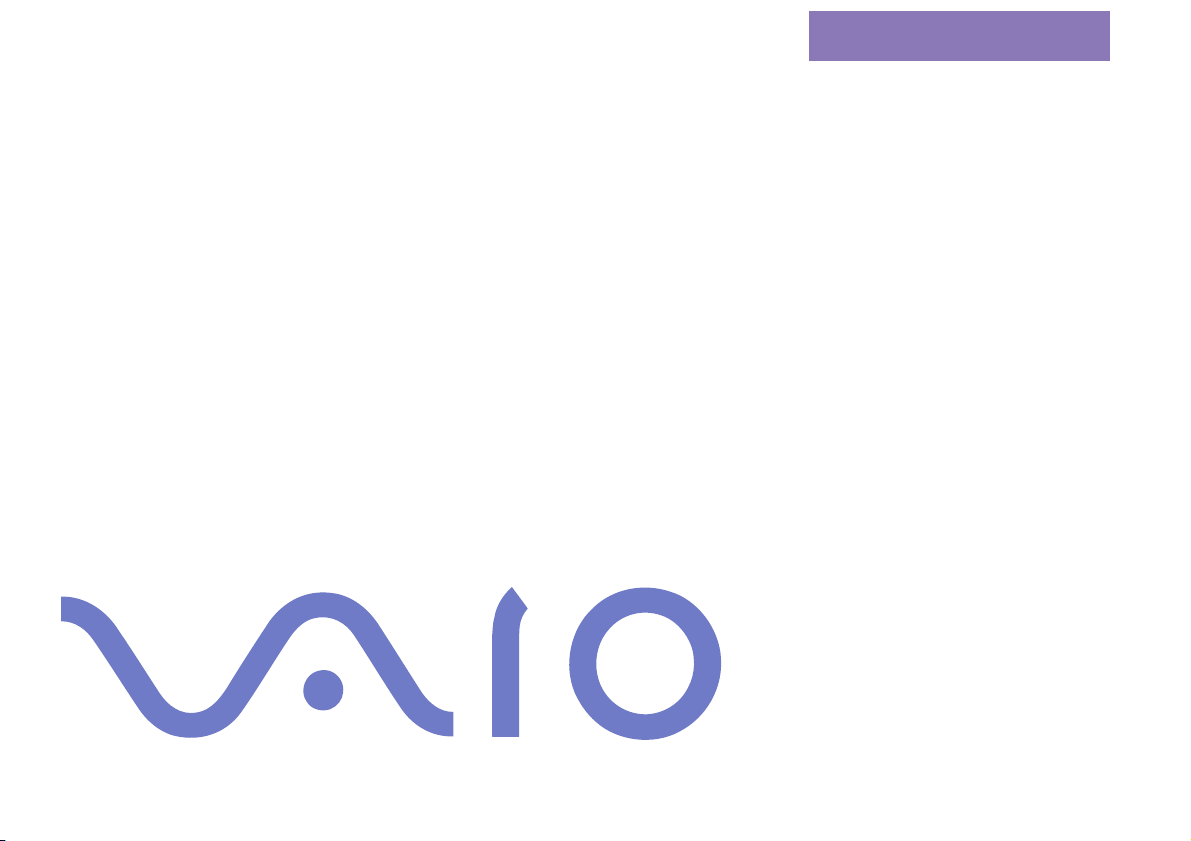
nN
About the Software on
your Sony Notebook
Computer
PCG-X29
Page 2
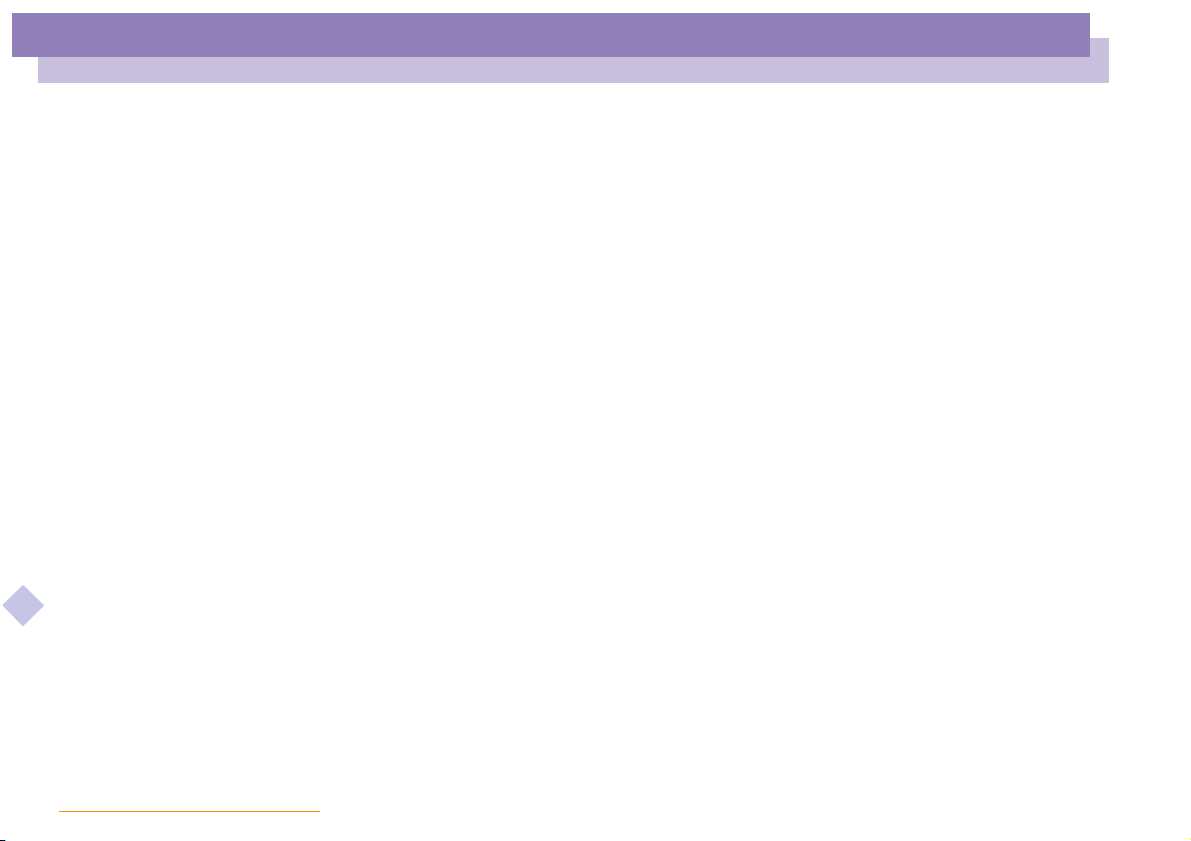
About the Software on your Notebook Computer
nN
2
NOTICE
This product contains software owned by Sony and licensed by third parties. Use of
such software is subject to the terms and conditions of license agreements enclosed
with this product. Software specifications are subject to change without notice and
may not necessarily be identical to current retail versions.
Updates and additions to software may require an additional charge. Subscriptions to
online service providers may require a fee and credit card information. Financial
services may require prior arrangements with participating financial institutions.
© 2000 Sony Corporation All rights reserved.
Reproduction in whole or in part without permission is prohibited.
Macrovision
This product incorporates copyright protection technology that is protectedby methodclaims ofcertain U.S.
patents and other intellectual property rights owned by Macrovision Corporation and other rights owners.
Use of this copyright protection technology must be authorized by Macrovision Corporation, and is
intended for home and other limited viewing uses only unless otherwise autorized by Macrovision
Corporation. Reverse engineering or disassembly is prohibited.
End User Software License Agreement
This End User Software License Agreement (the "EULA") is a legal agreement between
you and Sony Corporation (hereinafter referred to as "SONY"), a corporation
organized under Japanese Law,the manufacturer of yourSONY computer system (the
"SONY HARDWARE"). Please read this EULA carefully before installing or using the
software distributed together with this EULA (the "SONY SOFTWARE"). By installing
or usingthe SONYSOFTWARE, you agreeto bebound bythe terms of thisEULA. You
may use the SONY SOFTWARE only in connection with the use of the SONY
HARDWARE. SONY SOFTWARE is licensed not sold.
Page 3
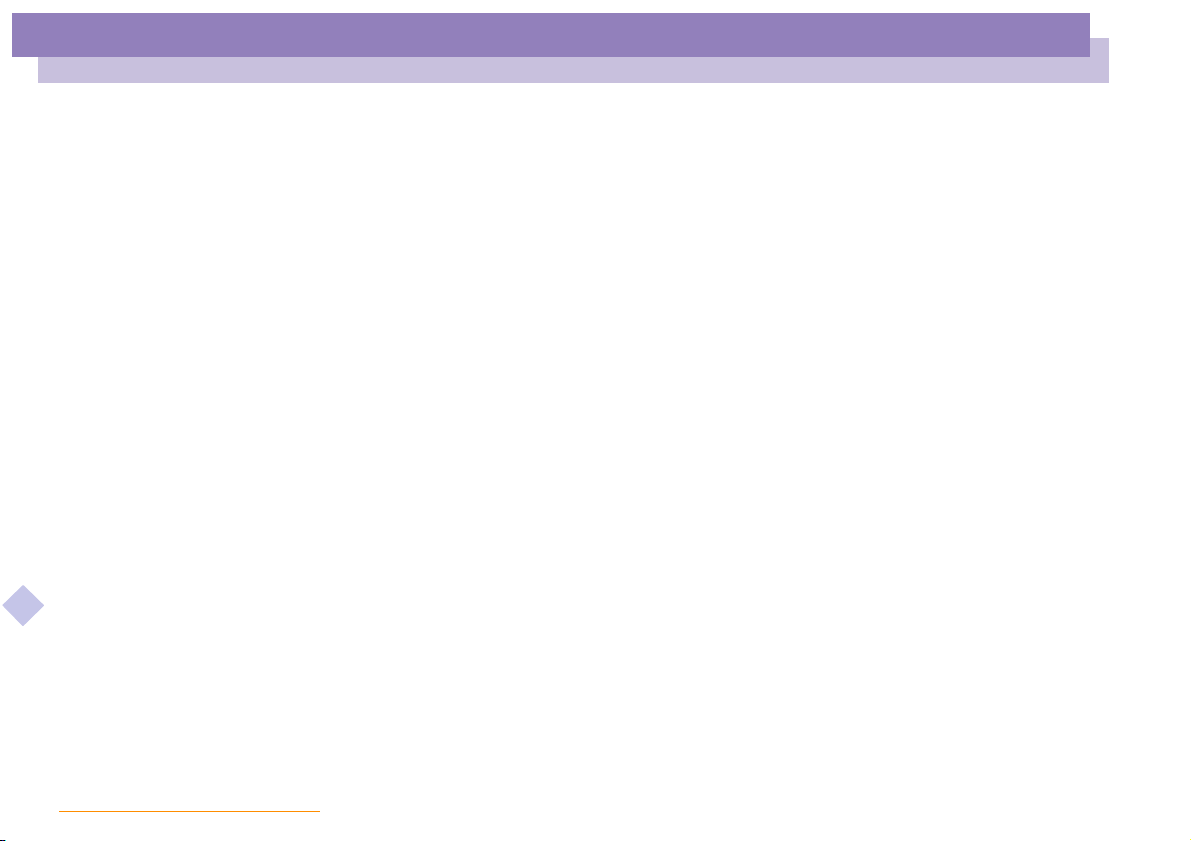
About the Software on your Notebook Computer
NOTICE
nN
Notwithstanding the foregoing, software distributed together with separate End User
Software License Agreement (the "Third Party EULA"), including but not limited to
Win dows
the Third Party EULA.
IfyoudonotagreetothetermsofthisEULA,pleasereturntheSONYSOFTWARE
together with the SONY HARDWARE to the place where you obtained it.
®
operating system provided by Microsoft Corporation, shall be covered by
3
1 License. This SONY SOFTWARE and the related documentation are licensed to
you by SONY. This EULA allows you to use the SONY SOFTWARE for your
personal use for a single SONY HARDWARE outside a network and only to make
one copy of the SONY SOFTWARE in machine-readable form for back-up
purposes only.
2 Restrictions. The SONY SOFTWARE contains copyrighted material and other
proprietary material. In order to protect them, and except as permitted by
applicable law, you may not decompile, reverse engineer ordisassemble theSONY
SOFTWARE in whole or in part. Except for the transfer of the SONY SOFTWARE
together with the SONY HARDWARE and prior agreement of the recipient to be
bound by the terms and conditions of this EULA, you may not sell or rent the
SONY SOFTWARE and its copy to any third party.
3 Limited Warranty. SONY warrants the media on which the SONY SOFTWARE is
recorded to be free from physical defects for a period of ninety (90) days from the
date of purchase as evidenced by a copy of the receipt. During the applicable
warranty period, SONY will replace free of charge such media that proved to be
defective; provided they are returned properly packaged to the place where you
obtained it, together with your name, address, and proof of date of purchase.
SONY will have no responsibility to replace media damaged by accident, abuse,
or misapplication.
The above limited warranty replaces all other representations, conditions and
Page 4
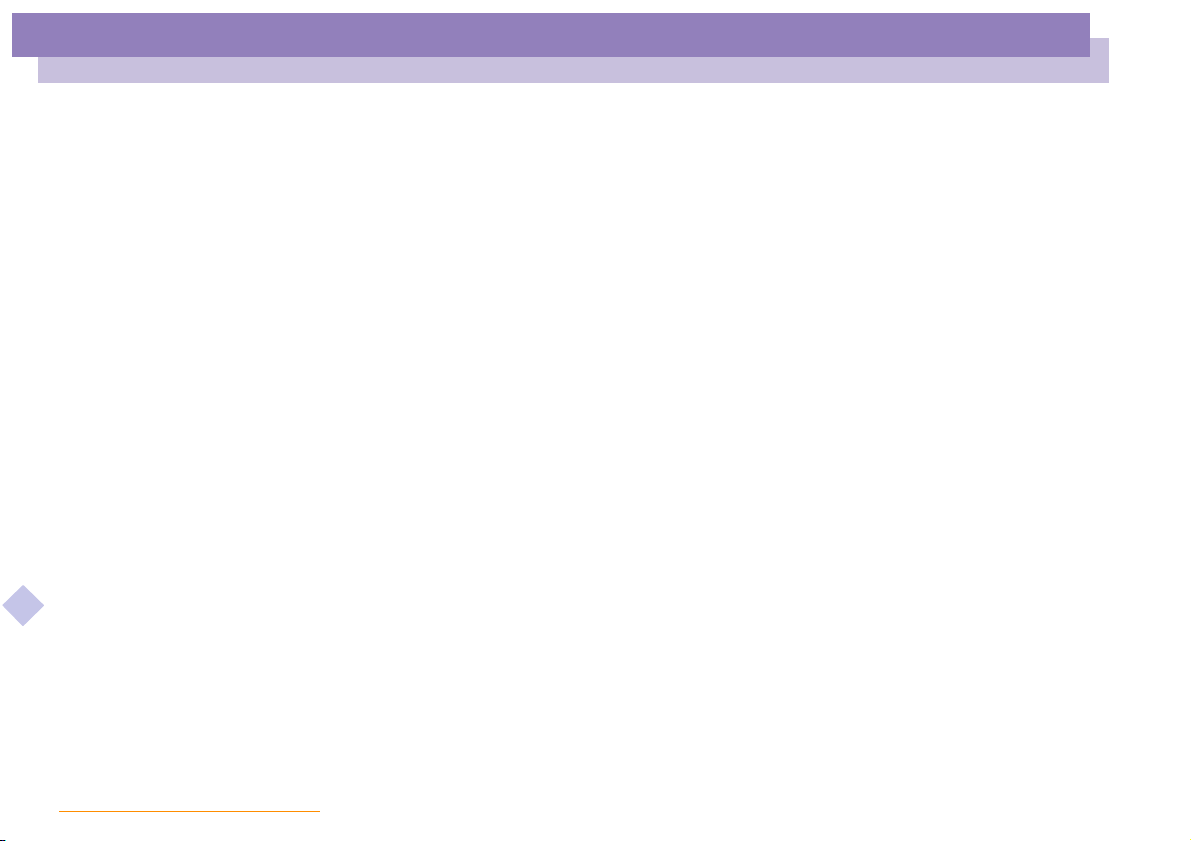
About the Software on your Notebook Computer
NOTICE
nN
warranties, whether express or implied, by statute or otherwise and SONY
expressly disclaims all other warranties and all conditions including, but not
limited to, the implied warranties and/or conditions of satisfactory quality and
fitness for a particular purpose. The terms of this limited warranty do not affect or
prejudice your statutory rights as an ultimate consumer, neither do they limit or
exclude any liability for death or personal injury caused by the negligence of
SONY.
4
4 Termination. This EULA is effective until terminated. You may terminate this
EULA at any time by destroying the SONY SOFTWARE, related documentation,
and allcopies thereof. This EULA will terminate immediately without notice from
SONY, if you fail to comply with any provision of this EULA. Upon termination
you must destroy the SONY SOFTWARE, related documentation, and all copies
thereof.
5 Governing Law. This EULA shall be governed by and construed in accordance
with the laws of Japan.
Should you have any questions concerning this EULA or this limited warranty, please
refer to the Customer Service Guide on how to contact VAIO-Link.
Page 5
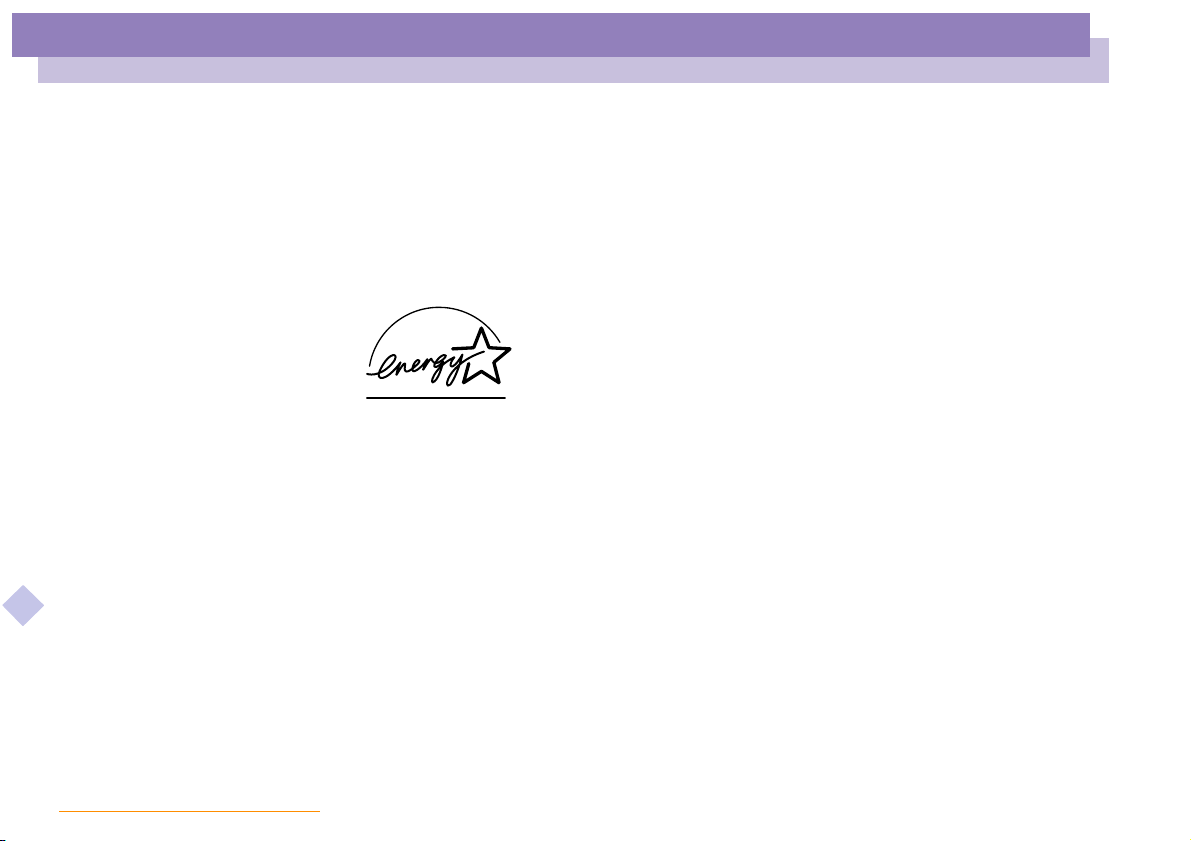
About the Software on your Notebook Computer
NOTICE
nN
Sony, DVgate, i.LINKTM, Mavica, PictureGear, Memory Stick and the Memory Stick logo, VAIO and the
VAIO logo aretrademarks of Sony Corporation. Windows, the Windows 98 and the Windows 2000 logos are
registered trademarks of Microsoft Corporation.
Intel, MMX, Celeron and Pentium are trademarks of Intel Corporation.
All other trademarks are trademarks of their respective owners.
Specifications are subject to change without notice.
As an E
NERGY STAR Partner, Sony has determined that this product meets the ENERGY STA R guidelines for
energy efficiency.
The International E
energy saving through the use of computers and their office equipment. The program backs the
development and dissemination of products with functions that effectively reduce energy consumption. It
is an open system in which business proprietors can participatevoluntarily. The targeted products are office
equipment such as computers, displays, printers, facsimiles and copiers. Their standards and logos are
uniform among participating nations.
NERGY STAR is an U.S. registered mark.
E
NERGY STAR Office Equipment Program is an international program that promotes
5
Page 6
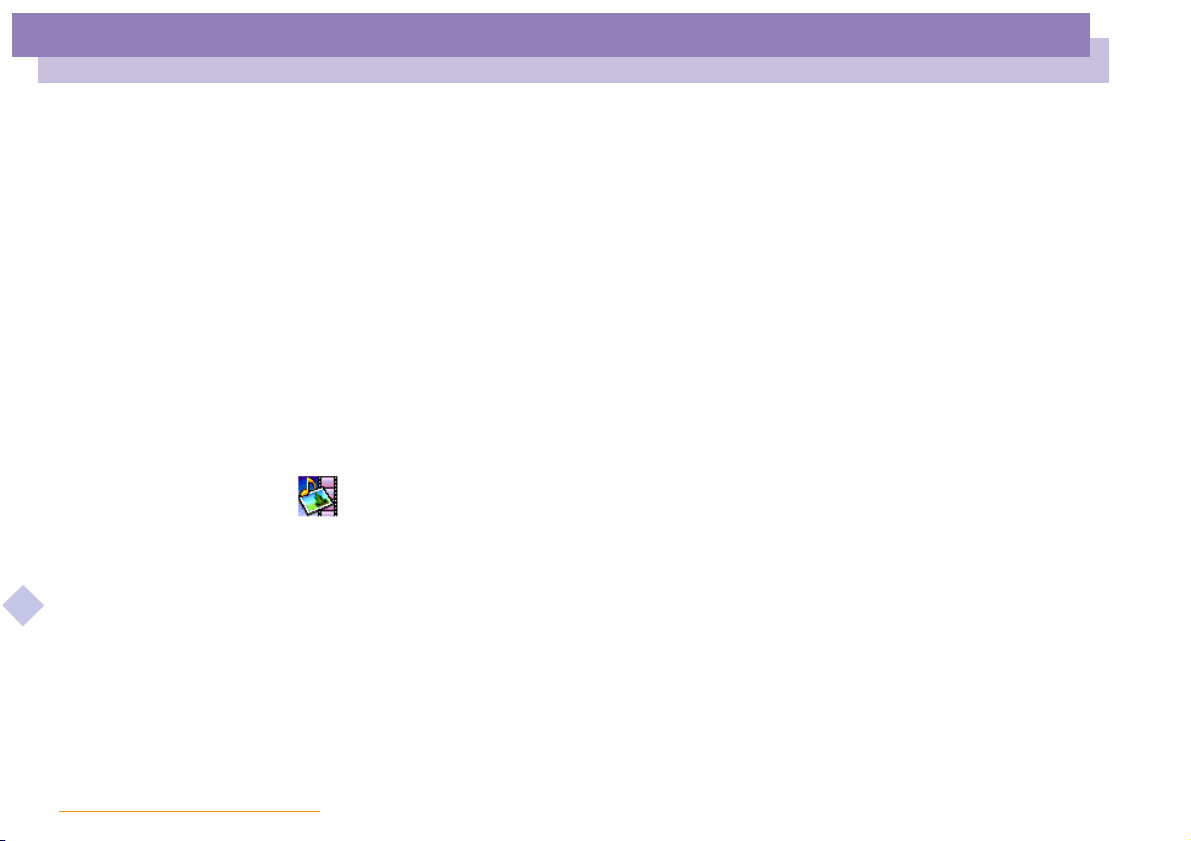
About the Software on Your Notebook Computer
Sony software
About the Software on Your
Notebook Computer
Your Sony notebook computer is ready to help you work, play, learn, and
communicate as soon as you turn it on. This section gives you an overview of the
activities you can perform with your software titles.
For general information and technical assistance, please refer to your Customer Service
Guide.
Sony software
PictureGear
Sony Electronics
Create your own environment with the Digital Image Library (photos, backgrounds,
About the Software on your Notebook Computer
wallpapers, slide shows, etc). PictureGear is your assistant for creating and implementing
personal screen savers, panoramas (combined images)... You can even animate your preferred
gifs with Gif Animation Tools, create labels for all your medias with PictureGear Label Maker,
or play back movies in a variety of formats.
For details, please read the PictureGear Help file.
nN
6
Page 7
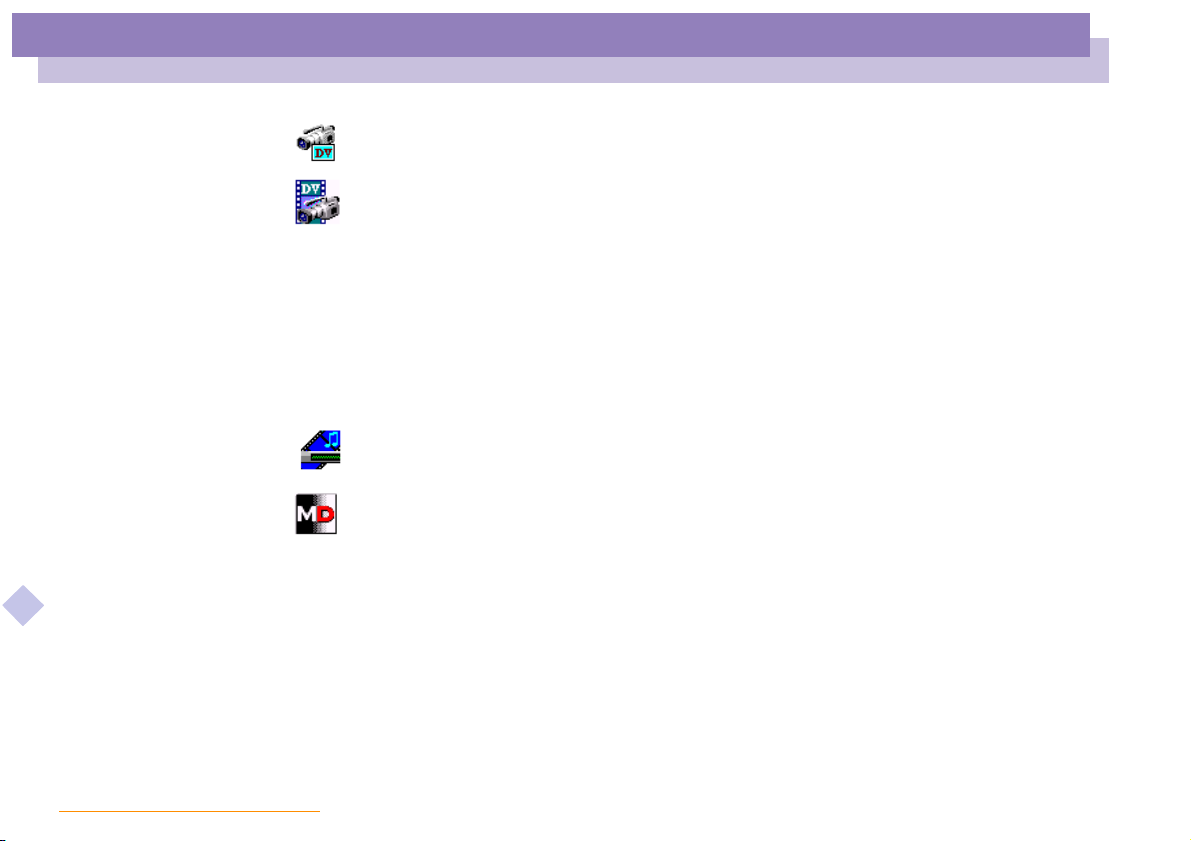
About the Software on Your Notebook Computer
Sony software
DVgate
Sony Electronics
DVgate is a kit of 3 complementary applications: DVgate Motion, DVgate Still, and DVgate
Assemble.
Edit the rushes you have shot with your digital video camera recorder using this video-capture
About the Software on your Notebook Computer
application, specially tuned for high-quality numeric movies. When connected to your camera
via i.LINK
your selection and save the sequences in AVI format.
Attaching a DV device to the i.LINK
captured to your hard drive. DVgate Still displays digital video images sent from a digital video
cassette recorder or a digital video camera recorder, and captures them as still pictures on your
notebook computer.
For details, please read the DVgate Help file.
Media Bar (DVD Player* / MD Player)
Sony Electronics
The Media Bar is a command and control centerdesigned to assist youin organizing and playing
your entire collection of audio and sound files. The Media Bar allows you to play audio CDs,
video CDs, and DVDs * in the DVD-ROM / CD-ROM drive or play audio or video files in
various formats on your hard drive.Video images are displayed in a separate Movie window,
which you can move and resize (to full screen).
When you connect a Sony MD deck that includes a CONTROL A1 or Control A1 II jack to your
computer, you can use MD Player to operate the MD deck from the computer.
In addition to the normal MD playback operations, you can edit MiniDiscs® while viewing the
computer's display and input disc names and track names using the computer's keyboard.
If you connect a Sony CD Player that includes a CONTROL A1 or Control A1 II jack to the MD
deck, you can also operate the CD player (playback) from the computer and carry out drag-anddrop recording from a CD to an MD.
For details, please read the Media Bar Help file.
TM
, your computer operates as an editing desk that can preview, cut and assemble
TM
nN
connector enables you to transfer the images you have
7
* Depending on the model.
Page 8
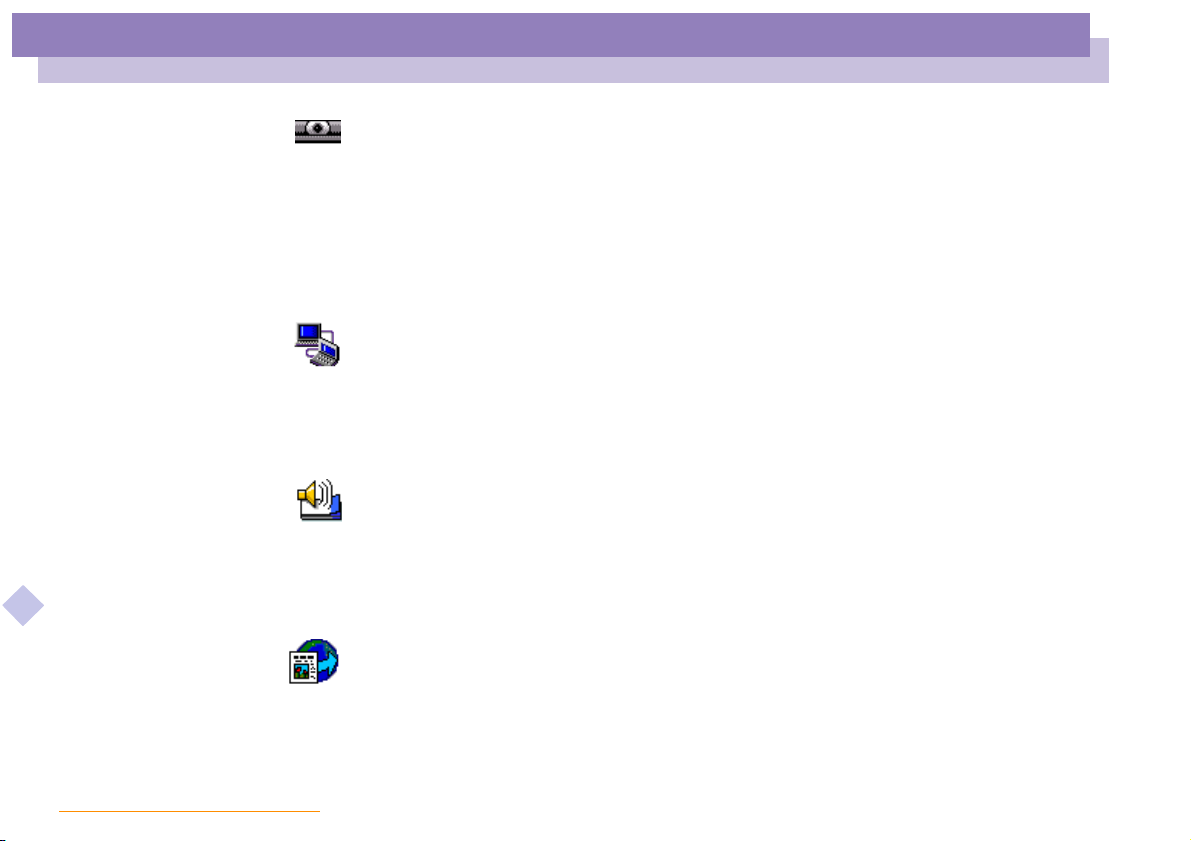
About the Software on Your Notebook Computer
Sony software
Smart Capture
Sony Electronics
Connect a digital camera to your computer to shoot still images and video clips, which you can
view or send by e-mail. The Smart Capture Finder displays images from the camera and allows
you to adjust the settings or create effects.
Smart Capture enables you to capture images via i.LINK™ compatible devices or create a
panorama picture using the panorama assist function.
See the chapter "Using Smart Capture" or the Smart Capture Help file for more details.
Smart Connect and Smart Connect Monitor
Sony Electronics
With Smart Connect and Smart Connect Monitor you can copy, edit or delete files on another
VAIO computer (equipped with Smart Connect) connected to your computer with an i.LINK
cable.
You can also print a document on a printer connected to another VAIO computer.
Smart Label
Sony Electronics
You can record a voice memo and shoot an image, then post the memo and the image on the
About the Software on your Notebook Computer
desktop. The recorded file will be easily recognized thanks to the label that appears on your
desktop.
For details, please refer to the Smart Label on-line help file.
nN
8
™
Smart Publisher
Sony Electronics
With Smart Publisher, you can send memos to the Internet by e-mail and upload files to your
Web pa ge s.
For details, please read the Smart Publisher Help file.
Page 9
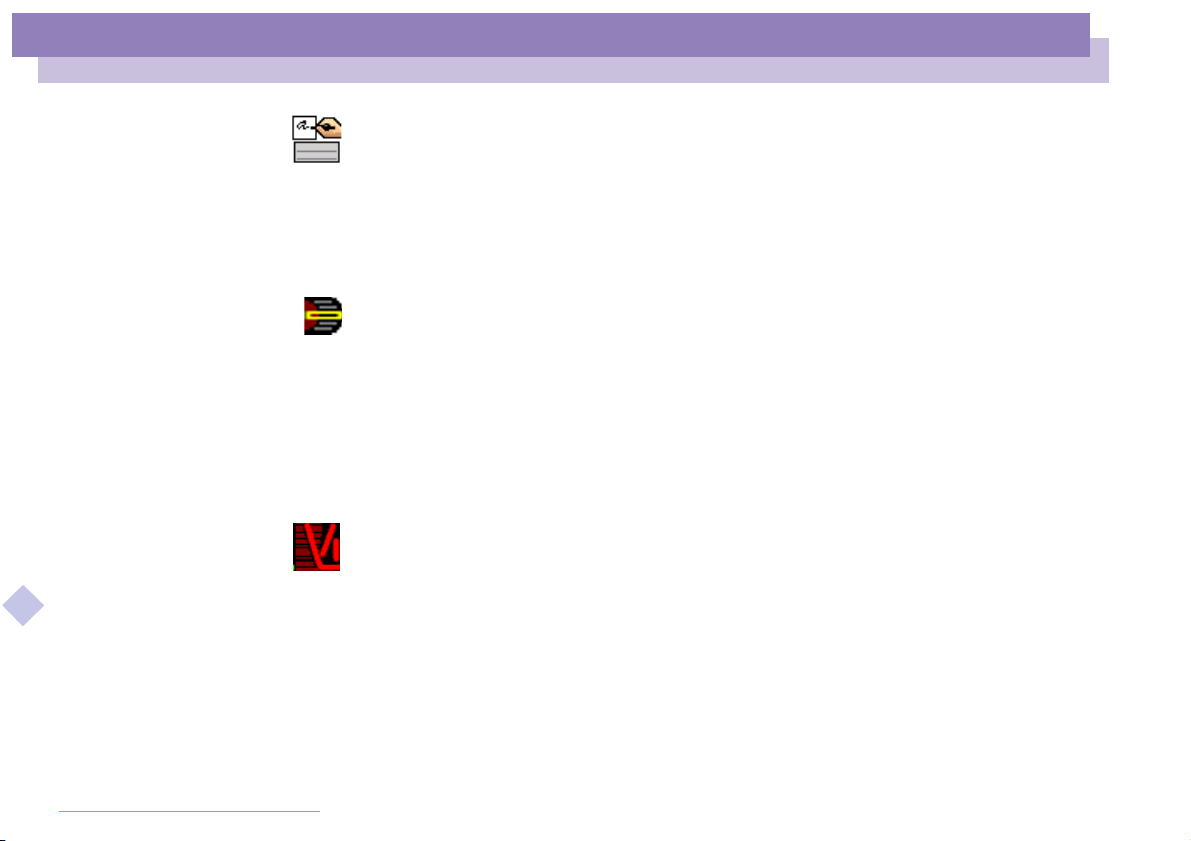
About the Software on Your Notebook Computer
Sony software
Smart Write
Sony Electronics
As easy to use as a standard word processor, Smart Write accepts hand-written information (use
your Pointing device as a pen).
When sending memos, insert an image created using Smart Capture, or record a voice memo,
and sign it using Smart Write.
For details, please read the Smart Write Help file.
Jog Dial Utility
Sony Electronics
The Jog Dial Utility (VAIO Action Setup) allows you to configure the Jog Dial on your computer.
In this application, you can select the Sony applications, or others, that you want the Jog Dial to
pilot ; you can also configure the Jog Dial to start any application, establish a dialup connection,
or read an e-mail , simply by turning and pressing the Jog Dial. Finally, the Jog Dial Utility
allows you to configure your i.LINK connections, and to set a Timer that can launch any
application at the time you select. See "Setting up the Jog Dial" and the Jog Dial Setup Help file
for details.
VisualFlow
About the Software on your Notebook Computer
Sony Electronics
VisualFlow allows you to browse interactively through the contents of your Memory Sticks.
VisualFlow can display Memory Stick files in a varietyof ways, and allows you to play / display
still images, movies or sound files within VisualFlow or with other software.
For details, please read the VisualFlow Help file.
nN
9
Page 10
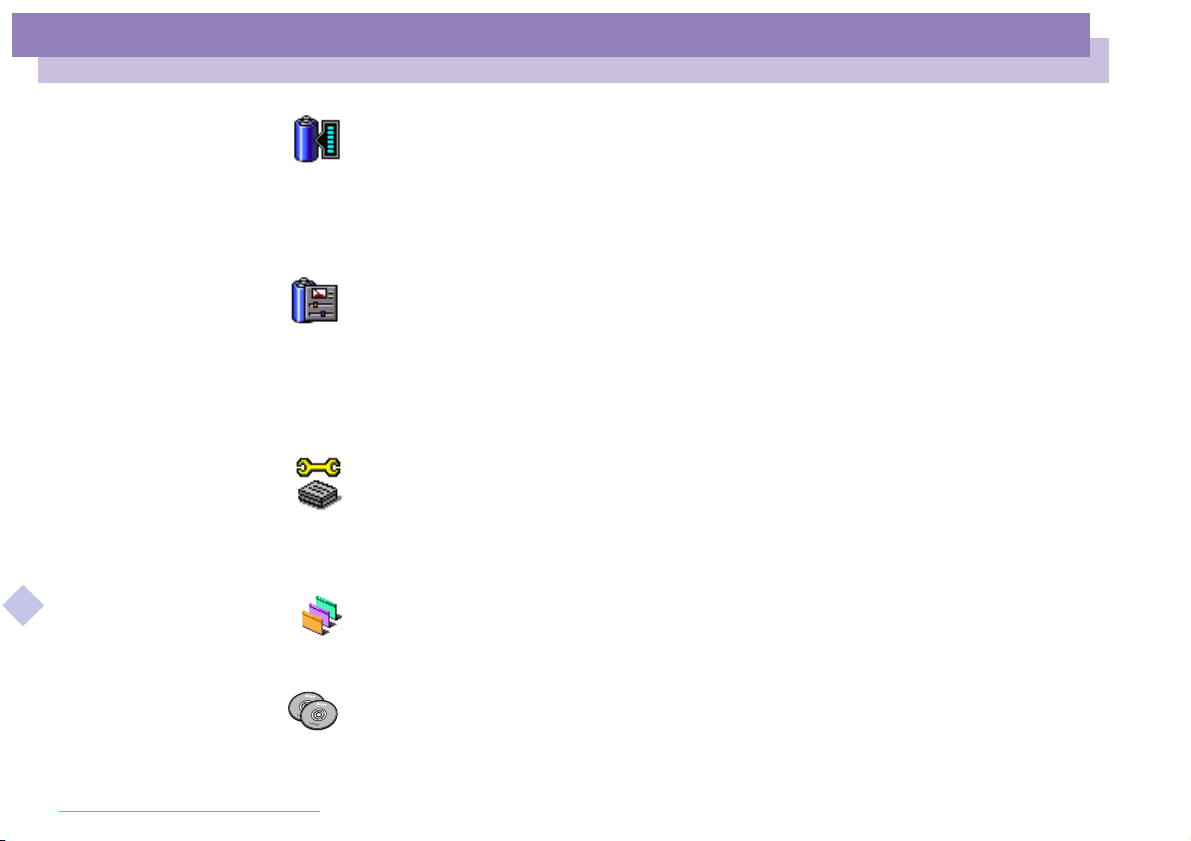
About the Software on Your Notebook Computer
Sony software
BatteryScope
Sony Electronics
BatteryScope is a flexible battery management system that gathers critical information from the
battery in your notebook computer, processes it, and displays the information on the screen in a
way that is easy to understand. See the chapter "Displaying Battery information" or the
BatteryScope Help file for details.
PowerPanel
Sony Electronics
The PowerPanel utility controls the power management of your notebook computer and
provides key information about system activity and battery life. Automatic power management
selects the most appropriate profile, depending on the application you’re working with and the
conditions of use.
See the chapter "PowerPanel" or the PowerPanel Help file for details.
Sony Notebook Setup
Sony Electronics
Use the Sony Notebook Setup to confirm system information, specify preferences for system
behavior, and change hardware settings for your Sony Notebook computer.
About the Software on your Notebook Computer
For more information, read the help file of Sony Notebook Setup.
UI Design Selector
Sony Electronics
You can change the window design of the Sony Software compatible with UI Design selector.
nN
10
Product Recovery CD-ROM
Sony ITE
The Product Recovery CD-ROM allows you to reinstall individual applications and device
drivers if they are corrupted or accidentally erased. It also allows you to restore the software
titles that were shipped with your computer if they become corrupted or areerased accidentally.
Page 11
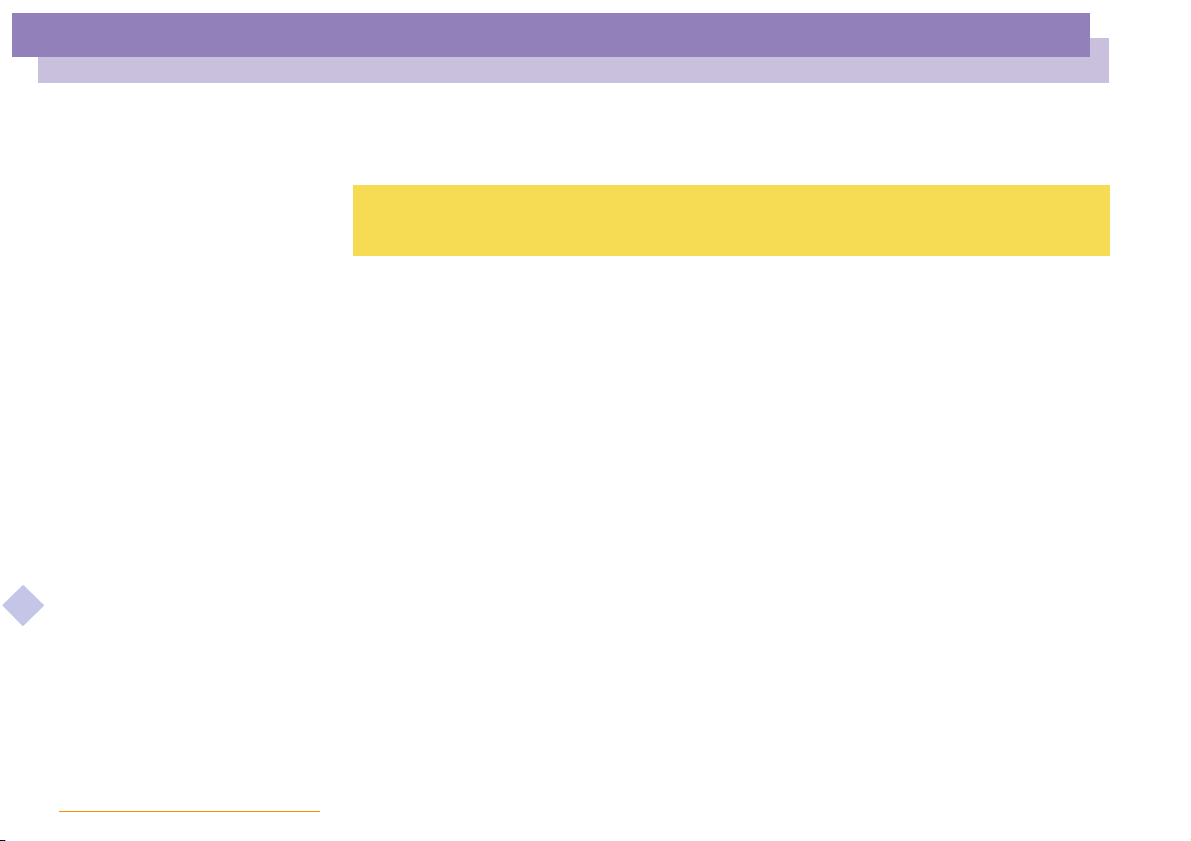
About the Software on Your Notebook Computer
Sony software
Reinstalling an individual device driver or software title may correct a problem you are
experiencing with your computer, and you may not need to recover the entire contents of your
hard drive.
! You can only use this Recovery CD-ROM on the Sony notebook you purchased and not on any other Sony PC
or other manufacturer's PC.
About the Software on your Notebook Computer
nN
11
Page 12
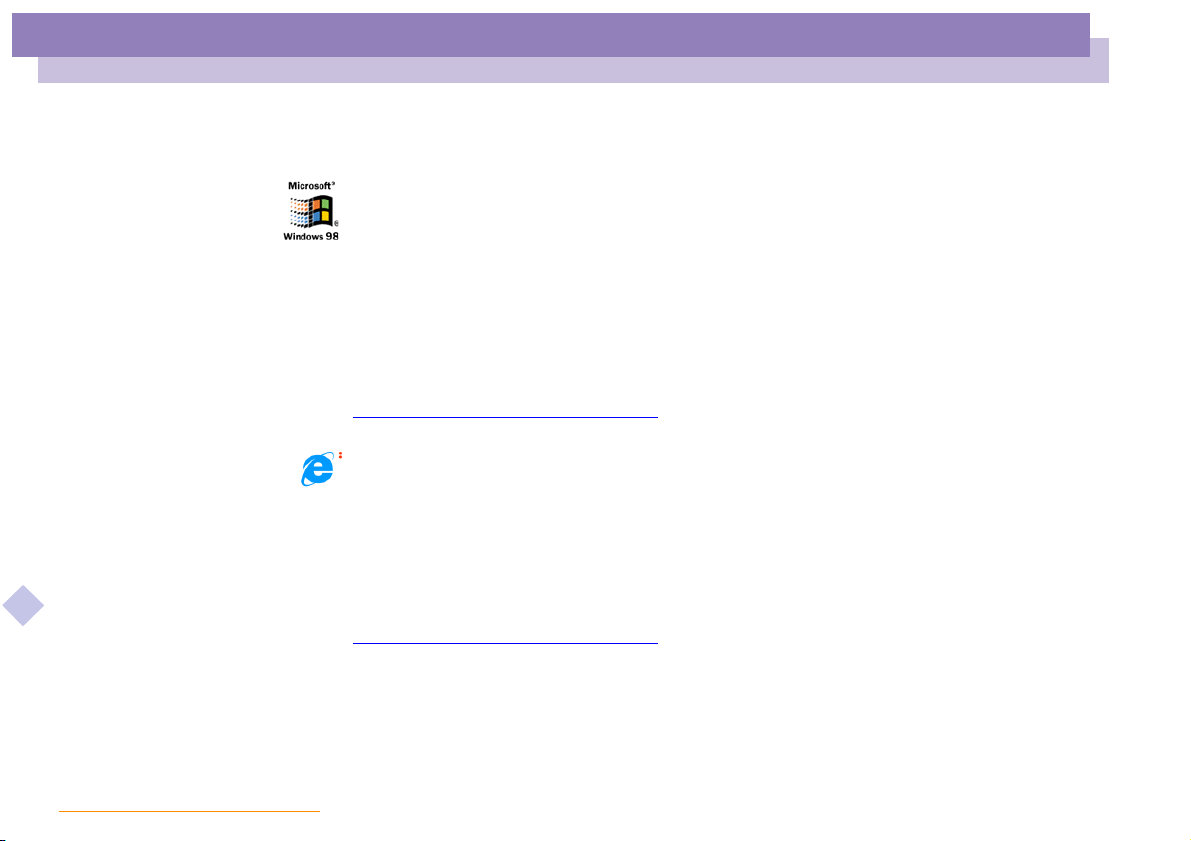
About the Software on Your Notebook Computer
Operating System and other pre-installed software
Operating System and other pre-installed software
Windows® 98 Second Edition
Microsoft Corporation
Microsoft®Win dow s®98 Second Edition makes your computer work better by integrating
About the Software on your Notebook Computer
tightly with the Internet and providing better system performance and easier system diagnostics
and maintenance. With Windows
support for the latest graphics, sound, and multimedia technologies, easy addition and removal
of peripheral devices, and the convergence of the TV and PC in your home. This exciting new
operating system builds on the groundbreaking features introduced with Windows
same time, Windows
applications and technologies. For questions and technical assistance, go online to:
http://www.microsoft.com/support/
®
98 Second Edition maintains the best support for older Windows-based
Internet Explorer 5.0
Microsoft Corporation
Internet Explorer is the Internet browser of Microsoft.The Setup Wizard configures your
computer to connect automatically to the service provider of your choice. A full e-mail package
enables you to send and receive mail—including attached files—across the Internet.
NetMeeting, Outlook Express and Microsoft Chat are just some of the components bundled with
Internet Explorer 5.0. A complete online tutorial helps new users become comfortable using the
Internet. For questions and technical assistance, go online to:
http://www.microsoft.com/support/
®
98 Second Edition, your system plays better as well with
nN
12
®
98. At the
Page 13
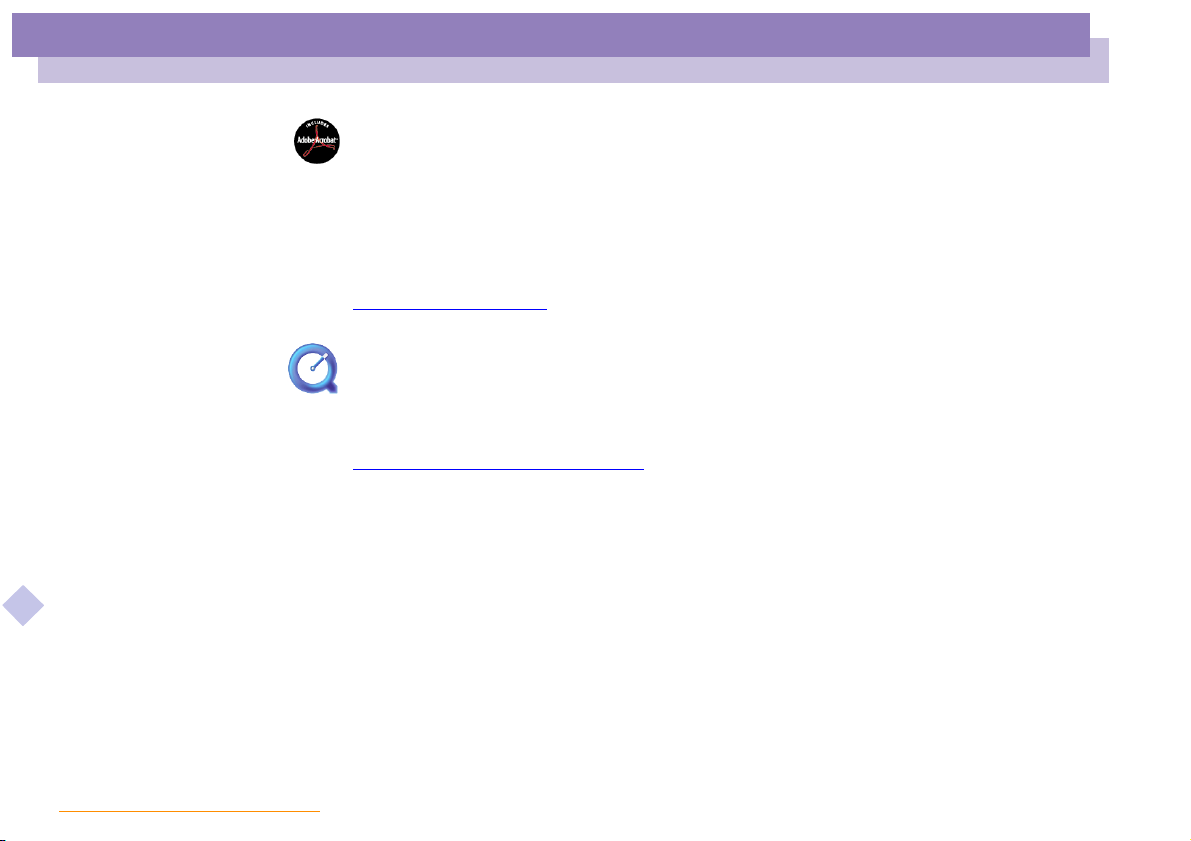
About the Software on Your Notebook Computer
Operating System and other pre-installed software
Adobe® Acrobat® Reader 4.0
Adobe Systems Incorporated
Acrobat Reader softwareallows you to view, navigate, and print electronic documents in Adobe
Portable Document Format (PDF), an open file format that is intended to preserve the fidelity of
documents created on all major computer platforms. Once Acrobat Reader is installed, you can
open and view PDF files from within your Web browser by clicking on a PDF file embedded in
a HTML file. You quickly see the first page while the rest of the document is being downloaded.
For questions and technical assistance, go online at
http://www.adobe.com
QuickTime 4.1
Apple
QuickTimeis the Appletechnology that makes video, sound, music, 3D and virtual reality come
alive for your Internet browser and Windows.
For further information, see the web site at:
http://www.apple.com/quicktime/
About the Software on your Notebook Computer
nN
13
Page 14
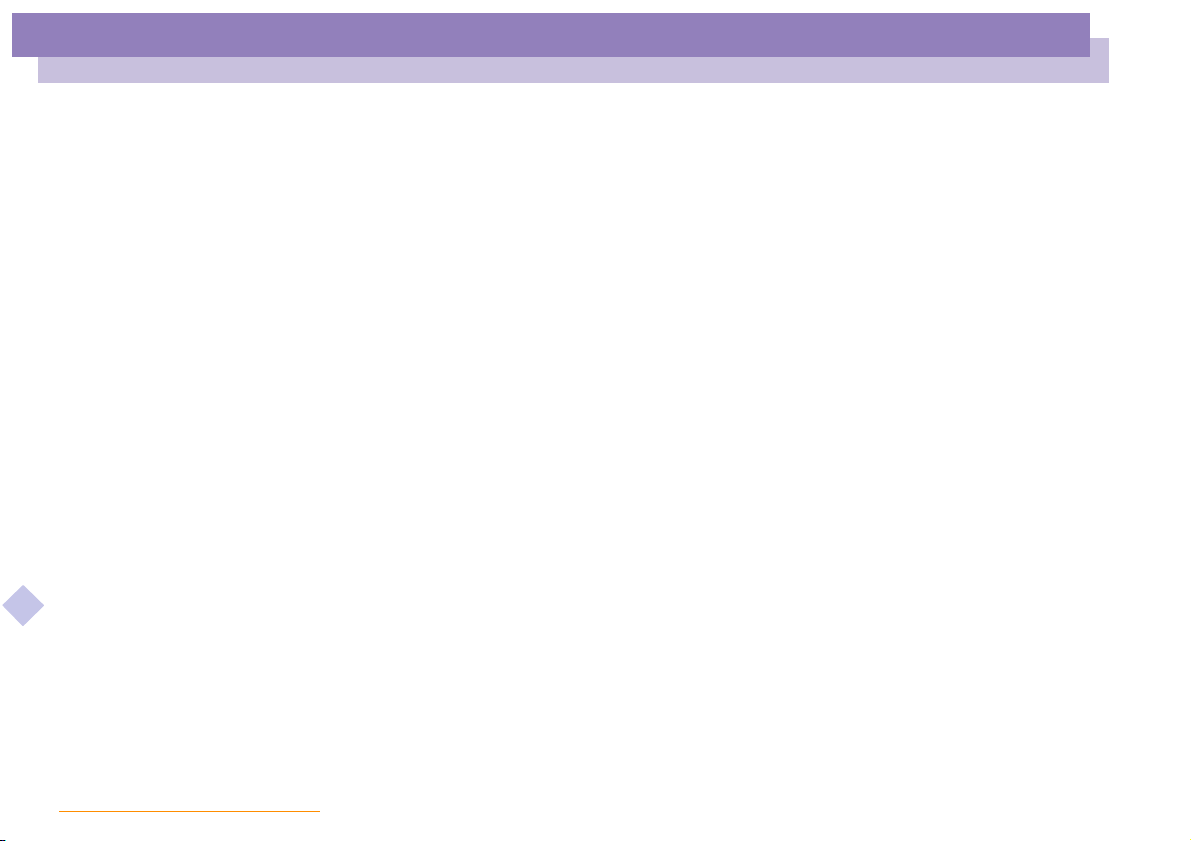
Customizing Your Notebook Computer
Changing the window design with UI Design Selector
Customizing Your Notebook
Computer
You can customize the settings of your notebook computer. The following sections
briefly describe how to change your computer’s settings. You can also refer to the Help
files of the software for more detailed information.
In addition, you can select the display modes via NeoMagic® and enjoy the benefits of
displaying your desktop on two screens.
Changing the window design with UI Design Selector
You can change the window design of Sony software compatible with UI Design
Selector.
1 Click Start, point Settings, then click Control Panel.
2 Open UI Design Selector.
About the Software on your Notebook Computer
3 Click on << or >> and select the design you like.
nN
14
4 Click Apply.
5 The UI Design Selector window design changes, to give you a preview of the
design you chose for the Sony Software.
6 To try another design, click on << or >>.
7 Click OK.
UI Design Selector closes and changes thewindow design of Sony software as you
selected.
Page 15
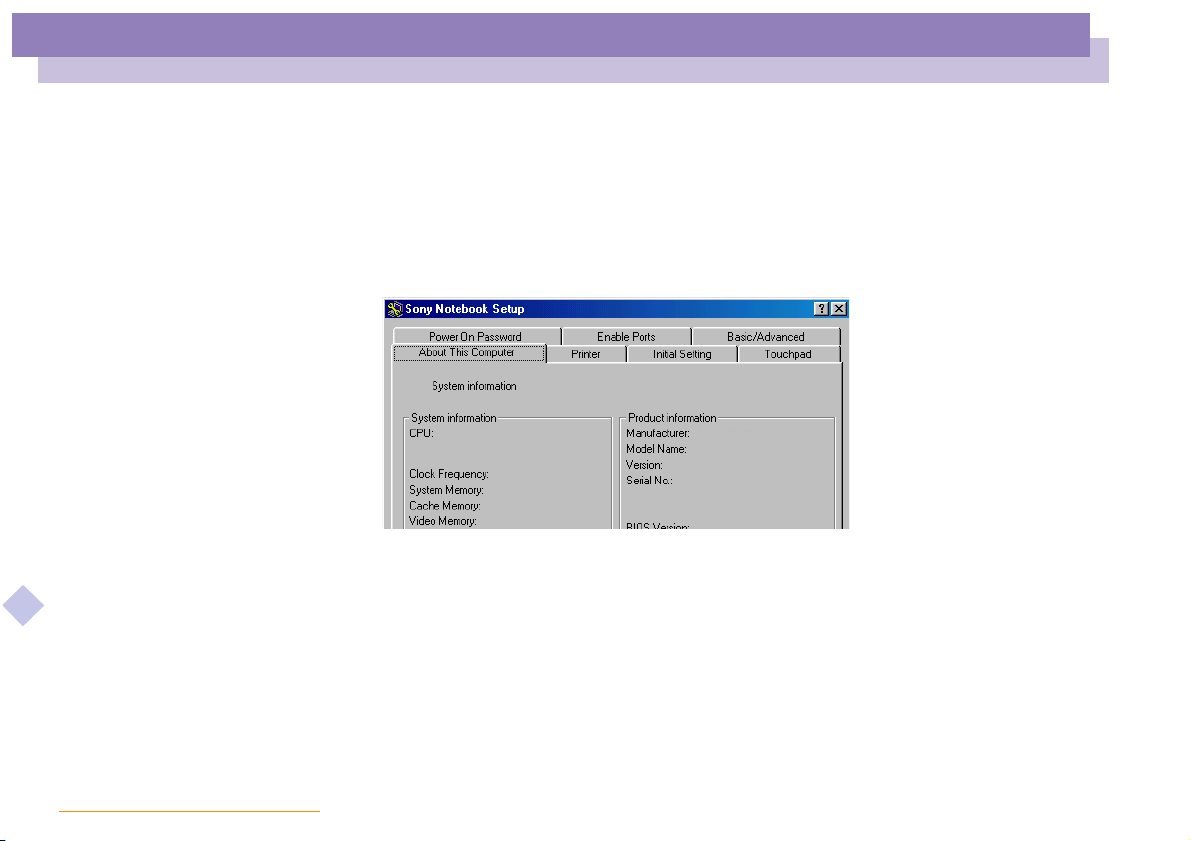
Customizing Your Notebook Computer
Sony Notebook Setup
Sony Notebook Setup
To display the Sony Notebook Setup screen:
1 Click the Start button on the Windows
2 In Programs, select Sony Notebook Setup. The “Basic” window will appear; you
can then enhance the features by clicking the “Basic / Advanced” tab.
3 Select the tab for the item you want to change.
About the Software on your Notebook Computer
4 After you finish, click OK.
®
taskbar.
nN
15
Page 16
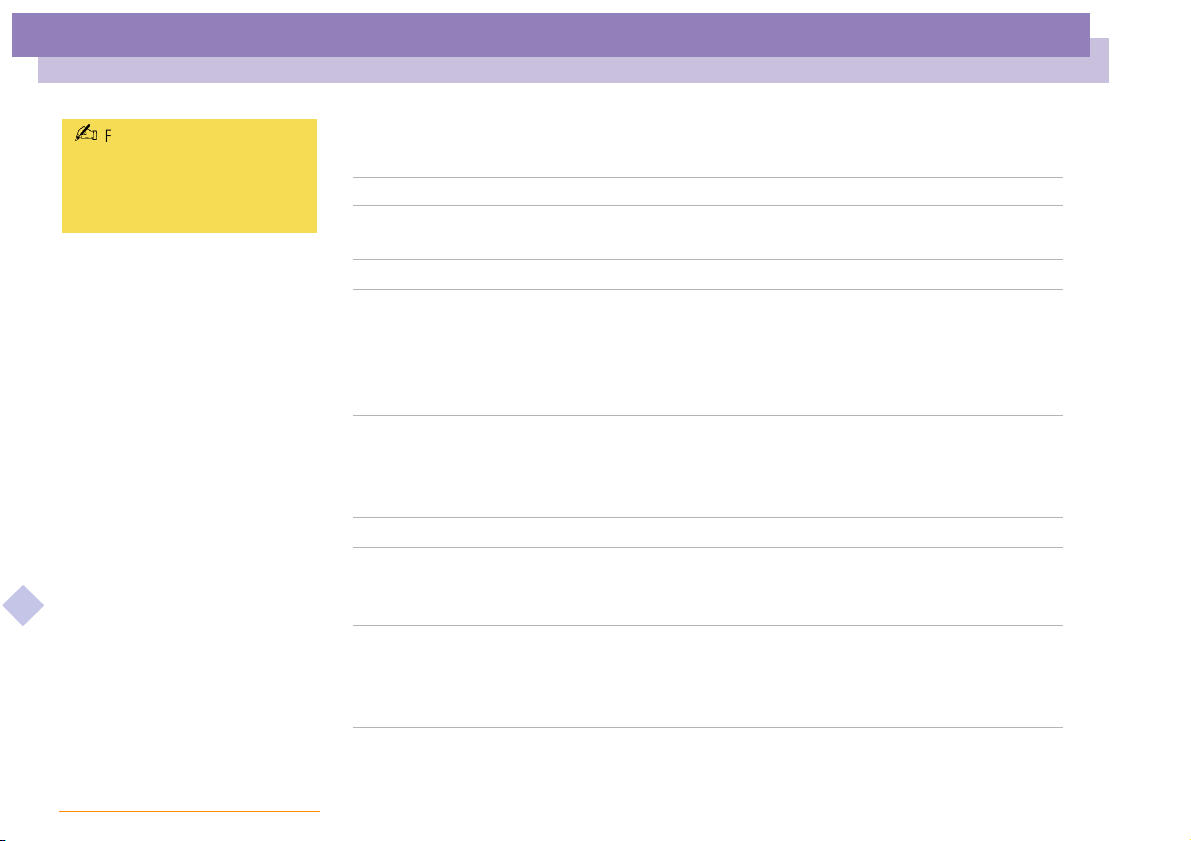
Customizing Your Notebook Computer
Sony Notebook Setup
nN
16
About the Software on your Notebook Computer
For more information about
each option, click Help on the
Notebook Setup screen to
display the help file.
Notebook Setup Tabs
Tab Desc ripti on
About This Computer
Printer
Initial Setting
To uc h p ad
Power On Password
Enable Ports
Basic/Advanced
Display system information, including memory
capacity, serial number, and BIOS version.
Select printer port mode settings.
Select the drive and device order you wish to use for
loading the operating system. You can specify the hard
drive as well as other drives inserted into your
computer. You can change the volume of the sounds
while the operating system is loading.
You can disable your touchpad by connecting an
optional mouse to your computer’s mouse port
(PS/2 or USB). You can also customize the settings of
your mouse using the mouse utility.
Set the password to secure your computer.
Disabling ports releases resources to the system. To
change the serial settings, click Advanced on the
Basic/ Advanced tab.
Toggle between Advanced mode (additional screens
with advanced settings) and Basic mode of display.
Advanced mode includes Serial and View Resources
tabs.
Page 17
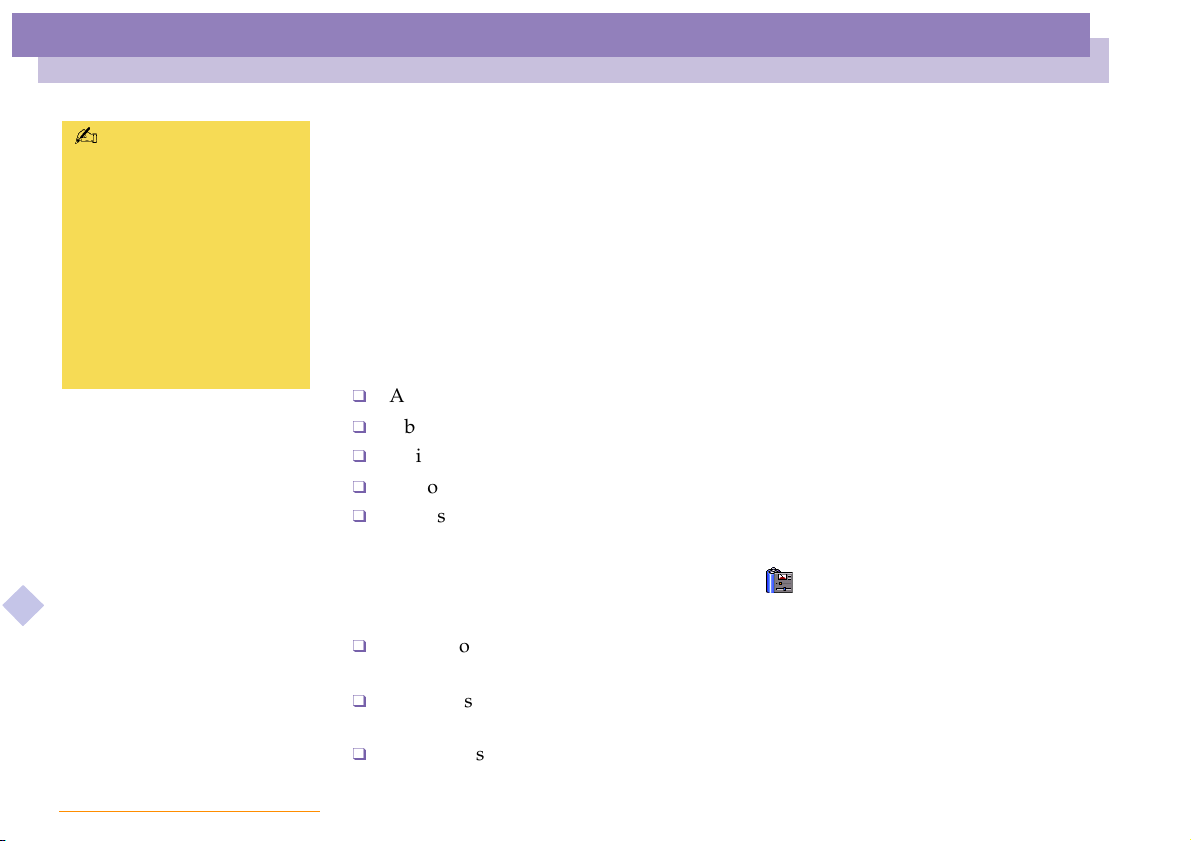
Customizing Your Notebook Computer
PowerPanel
nN
17
About the Software on your Notebook Computer
When you use the battery pack
as power source, your system
selects the Maximum Battery
Life power management
profile by default. If you select
a different power managem ent
profile while using battery
power, the same profile will be
automatically sel ected the next
time you use the battery pack
to power your computer.
PowerPanel
Controlling Power Management
The PowerPanel utility controls the power management of your notebook computer
and provides key information about system activity and battery life. In combination
with BatteryScope, the automatic power management selects the most advantageous
profiles, or lets you customize the profiles you choose, according to your own needs,
with the goal of extended battery life.
PowerPanel main features
Automatic Profile Selection (APS) based on the currently active application
Ability to select special Power Profiles manually from the menu
Ability to edit and create new profiles
A toolbar shared with BatteryScope
Works in harmony with Windows settings.
To activate PowerPanel
When you start the computer, the PowerPanel icon appears in the task tray by
default.
When pointing on the PowerPanel icon, you will see a tooltip with the active
Power Management profile.
You can select a power profile from the menu or a Power Management profile by
right-clicking this icon.
You c an us e th e Po we rP an el ’s toolbar as well:
Page 18

Customizing Your Notebook Computer
PowerPanel
1 Right click the taskbar at the bottom of the screen.
2 Select Toolbars from the pop-up menu, then click PowerPanel.
The PowerPanel will appear on the task bar ( you can change it into a floating
window by dragging and dropping it on your desktop).
3 Click the button you want to set.
The appropriate Power Management command will be activated.
Power Management Profiles
PowerPanel provides several predefined power management profiles. Each profile
consists of a group of specific power management settings that are designed to meet
specific power management goals, ranging from maximum power management to no
power management.
Main preset profiles
Icon Description
nN
18
About the Software on your Notebook Computer
Maximum Battery Life – Provides power saving features to give you maximum
battery life and good performance. It reduces the brightness of the display and
puts it into System Suspend mode after a specified time period.
Maximum Performance – Provides the best system performance while still
conserving power.
AC Power – The power management state when AC power is in use. PowerPanel
automatically loads the AC profile unless you disable this feature.
Power Management Off – Turns off all power management features such as
System Idle, System Suspend and Hibernation modes.
Page 19

Customizing Your Notebook Computer
PowerPanel
Other preset profiles
Icon Description
Word Processing – Optimizes power management with longer timeouts on the
hard disk and display screen. You can also establish settings for LCD (Video)
Standby, Hard Disk Standby, and System Suspend to optimize power
management for your system.
Spreadsheet – Reduces the LCD brightness to “medium”, asyour software doesn’t
require higher performance. The sleep timer is activated.
Presentation – Keeps the display on at all times while it conserves power. This
option is ideal for slide show presentations. You can establish settings for LCD
(Video) Standby, Hard Disk Standby, and System Suspend to optimize power
management for your system.
Communications – Extends battery life by initiating a quick display time-out. You
can also establish settings for LCD (Video) Standby, Hard Disk Standby, and
System Suspend to optimize power management for your system.
nN
19
About the Software on your Notebook Computer
Games – Disables the display and the Hard Disk Spindle Down timer.
Camera – Optimizes performance and power requirements for camera usage.
DVD – Optimizes performance and power requirements for DVD usage.
Page 20

Customizing Your Notebook Computer
PowerPanel
Power Management Commands
PowerPanel provides power management commands that you can use to activate
specific power management functions and to control power for a specific device. You
might use these commands when you want to override a profile setting or initiate an
immediate action, such as putting the system into Video Standby mode before the
Video Standby timer expires.
Icon Description
System Idle - This mode is convenient if you don’t need to use your computer for
a short period. The hard disk and the video display entera low power stateand the
CPU clock and processorstop. To returnthe systemto theactivestate,press any key
or the power switch on your computer.
System Suspend – Puts the system into System Suspend mode, a power
management state that saves the state of the system and peripheral devices in
memory (RAM). Power consumption reduces to a minimum, and the system
remains on. To return the system to the active state, press any key or the power
About the Software on your Notebook Computer
switch on your computer.
System Hibernation – Provides for the lowest level of power consumption. The
system writes the state of the system and peripheral devices to the hard disk and
turns off the system power. To return the system to the original state, use the power
switch to turn on power.
nN
20
Page 21

Customizing Your Notebook Computer
PowerPanel
LCD (Video) Standby – Turns off the LCD to save power. If you turn off the Video
Standby timer, the display remains active except when the system enters System
Suspend mode. The video display system is one of the largest consumers of power
in the system.
Remove multi-purpose bay device - You can remove the device inserted in the
multi-purpose bay without turning off the power.
Remove external FDD - You can remove the external floppy disk drive without
turning off the power.
Automatic Profiles Selection (APS)
A Power Profile is a set of timer values for a variety of system devices. PowerPanel
automatically selects the profile associated with the application you’re using and
changes profiles as you switch between applications.
The Power Management lets your system enter energy saving modes by levelling
About the Software on your Notebook Computer
some energy consuming parameters, such as LCD brightness, or hard disk activity.
nN
21
Page 22

Customizing Your Notebook Computer
PowerPanel
Choosing Automatic Profiles
By right-clicking the PowerPanel icon on the task tray, you can choose “Automatic
Profile Selection”: this automatically enables PowerPanel set the power management
settings.
You can also display the power management settings by clicking the first icon on the
PowerPanel taskbar:
nN
22
About the Software on your Notebook Computer
Customizing PowerPanel
You can customize the PowerPanel toolbar to suit your portable computing needs.
You can edit the pre-definedPower Management settingsor create newprofiles. Please
refer to PowerPanel Help for more information.
Page 23

Customizing Your Notebook Computer
PowerPanel
Saving Battery Power
When using the notebook computer with a battery, the CPU can be set to Maximum
BatteryLifemodetosavebatterypower.
You can control these functions with Jog Dial.
About the Software on your Notebook Computer
nN
23
Page 24

Customizing Your Notebook Computer
PowerPanel
Viewing the PowerPanel icon
The PowerPanel icon (displayed in the task tray) indicates the level of performance of
the CPU.
Displayed icons and meanings :
PowerPanel icon CPU performance
* For details, please refer to the Specifications chapter.
About the Software on your Notebook Computer
nN
Battery Optimized Performance- Used with a battery. The CPU
operates at "Low Speed".*
Maximum Performance- Used with the AC adapter.
The CPU operates at "High Speed"*
24
Page 25

Customizing Your Notebook Computer
Displaying Battery Information
Displaying Battery Information
You can display detailed information for the batteries used in your computer. The
following sections briefly describe how to display your computer’s general battery
information. You can also refer to the BatteryScope Help for more detailed
information.
Activating BatteryScope
To activate BatteryScope
When you start your computer, the BatteryScope icon appears in the tasktray by
default.
When pointing on the BatteryScope icon, you will see a ToolTip indicating the total
capacity remaining in the battery and the estimated time until the battery fully
discharges.
You can display a detailed battery information window by double-clicking the
icon.
You can use the BatteryScope toolbar as well:
About the Software on your Notebook Computer
1 Right click the taskbar at the bottom of the screen.
2 Select Toolbars from the pop-up menu, then click BatteryScope ( you can change it
into a floating window by dragging and dropping it on your desktop).
nN
25
You can also view battery gauges on the shared PowerPanel and BatteryScope toolbar.
Percentage indicator
Displays the percentage of the remaining capacity.
Time indicator
Displays estimated time (hours/minutes) remaining before the battery fully
drains, also referred to as the time-to-empty.
Page 26

Customizing Your Notebook Computer
Displaying Battery Information
Battery Icon Descriptions
Battery icon Battery status
Discharging
Fully charged
Charging
Not in use
nN
26
About the Software on your Notebook Computer
No battery
Displaying Detailed Battery Information
You can obtain detailed information about the batteries.
Double-click the battery icon on the task tray to display the BatteryScope window.
The screen appears displaying the General tab, which contains information such as the
estimated time-to-empty and charging time.
Page 27

Customizing Your Notebook Computer
Displaying Battery Information
To display information on individual batteries
1 Click the Primary battery tab to display information for the battery in the bay on
the left side.
nN
27
About the Software on your Notebook Computer
2 Click the Secondarybattery tab todisplay information for the battery in the bay on
the right side.
You can display the information about each battery, such as estimated time-toempty or product information.
Page 28

Customizing Your Notebook Computer
Displaying Battery Information
To customize the BatteryScope application bar and alarm system
You can customize the BatteryScope toolbar to suit your portable computing needs as
well as to modify the alarm settings. Please refer to the BatteryScope Help for more
About the Software on your Notebook Computer
information.
nN
28
Page 29

Customizing Your Notebook Computer
Setting up Jog Dial
Setting up Jog Dial
The VAIO Action Setup software enables you to start your favorite software with the
Jog Dial.
This section briefly describes how to use VAIO Action Setup. You can also refer to the
VAIO Action Setup Help for more detailed information.
Using the VAIO Action Setup screen
Right-click the Jog Dial Icon in the task tray and select Jog Dial Setup (VAIO Action
Setup). The VAIO Action Setup screen appears.
About the Software on your Notebook Computer
nN
29
Page 30

Customizing Your Notebook Computer
Setting up Jog Dial
Modifying the Jog Dial application list
Click on Jog Dial at the left of the dialog, and then select element(folder or application)
you want to modify in the Application list. For more information on how to add/
modify/ delete elements in the Jog Dial list, read the VAIO Action Setup Jog Dial
online help
Using the internal timer
Click on Timer at the left of the dialog, and then select the application you want to link
to the Timer. You can use the internal timer to start software at a specific time. It can
start applications even when the computer is off or in System Hibernation Mode. For
more information, read the VAIO Action Setup online help.
Setting up i.LINK
Click on i.LINK at the left of the dialog, and then select one of the available tabs. For
more information on the different available settings, read the VAIO Action Setup
online help.
About the Software on your Notebook Computer
nN
30
Page 31

Customizing Your Notebook Computer
Selecting the Display mode
nN
31
About the Software on your Notebook Computer
You can turn off the notebook’s
LCD display checking the
External Display box in CRT/
Projector and removing the
check from the LCD box in
Internal Display.
With this setting, you can adjust
the vertical frequency of the
display with the refresh rate
slider, but the resolution slider
will not work.
Selecting the Display mode
This notebook computer uses the NeoMagic video controller. You can select which
display is used when the computer is connected to an external display.
1 Click the Start button, select Settings and then click Control Panel.
The Control Panel appears.
2 Double click Display.
The Display Properties appear.
3 Click the Settings tab.
4 Click the Advanced tab.
NeoMagic MagicMedia 256XL+ Properties appears.
5 Click the NeoMagic tab.
The NeoMagic settings appear.
6 Select the display type:
Page 32

Customizing Your Notebook Computer
Selecting the Display mode
Important
It is not possible to display
screens simultaneously on both
an external computer display
connected to the Monitor
connector and a TV connected
to the VIDEO or S VIDEO
connector.
Depending on the type of
computer projector being used,
it may not be possible to display
screens simultaneously on the
internal LCD and an external
projector.
Screens cannot be displayed on
a TV connected to the VIDEO or
S VIDEO connector while using
true color (24 bit).
About the Software on your Notebook Computer
Setting Equipment displayed
LCD panel
CRT/Projector
TV
To set the width of the desktop and the vertical frequency of the display, check
IndependentDisplay/TiminginMonitorasshowninstep2.Youcanthenchangethe
settings by moving the refresh rate slider and the resolution slider.
When the external display type is set to TV:
The internal LCD display cannot be turned off. The content of both the LCD and
theTVdisplayswillbethesame.
The resolution can be set with the resolution slider to either 640×480 or 800×600.
7 Click OK
The Screen Properties reappear, and the selected display is enabled.
nN
The internal LCD panel.
An external computer display or an RGB projector
connected to the Monitor connector.
A video monitor or television connected to the
VIDEO or S VIDEO connector.
32
You can switch between displays by moving the Jog Dial while pressing the Fn key.
CRT Display
If you selected CRT/Projector in step 6 of "Selecting a Display", you can set the
resolution and so forth as appropriate for the type of external computer display or
projector.
Page 33

Customizing Your Notebook Computer
Selecting the Display mode
nN
33
About the Software on your Notebook Computer
You cannot select Independent
Display Timing when the display is
set to True Color (24 bit).
1 Click Details in step 6 of "Selecting a Display".
The Advanced Settings window appears.
2 Select the display type.
Page 34

Customizing Your Notebook Computer
Selecting the Display mode
External display device:
Setting Function
CRT
Projector
Set the refresh rate/resolution (for Independent display/Timing)
When Independent display/Timing is selected in Monitor settings, you can set
separate values for the refresh rate and resolution of the internal and external displays.
1 Set the resolution
Select the resolution for the projector that you are going to use.
2 Click OK
About the Software on your Notebook Computer
Connection to an external computer display.
Connection to a projector.
nN
34
Page 35

Customizing Your Notebook Computer
Selecting the Display mode
Television Display
If you selected TV in step 6 of "Selecting a Display", you can change settings such as
the TV format and the display position.
1 Click Details in step 6 of "Selecting a Display".
The Advanced Settings screen appears.
2 Click the TV Options tab.
About the Software on your Notebook Computer
nN
35
Page 36

Customizing Your Notebook Computer
Selecting the Display mode
Standard TV output:
Setting Function
About the Software on your Notebook Computer
PA L
NTSC
Output Selection:
Setting Function
SVIDEO
Composite
Image Enhancement:
Setting Function
Flicker
suppression
Connection to a PAL TV or video monitor.
Connection to a standard US/Japanese TV or video
monitor.
Connection to a TV or video monitor that has an S VIDEO
connector.
Standard video output.
This helps prevent problems with TV flicker.
nN
36
Page 37

Customizing Your Notebook Computer
Selecting the Display mode
To adjust the window position
Press the arrow to move the window in the direction of the arrow or press the centre
button to position the window in the centre of the screen.
Output Option:
Setting Function
Contrast
Brightness
Running TV Under Scan
About the Software on your Notebook Computer
When the display is bigger than the TV screen, checking this check box allows to adjust
the display size to the size of the TV screen.
Adjusts the TV contrast
Adjusts the TV brightness
nN
37
Click OK
Page 38

Customizing Your Notebook Computer
Selecting the Display mode
nN
38
About the Software on your Notebook Computer
The PAL system in 640 x 480
doesn't allow you to change
the screen size.
Display Specifications
LCD Display Mode
Resolution Number of colors
1024 x 768
800 x 600
640 x 480
* Achieved by Graphic Accelerator's dithering function
External Display Mode
Resolution Number of colors
1280 x 1024
1024 x 768
800 x 600
640 x 480
(1)
Video modes supported by your notebook’s built-in video chip, depending on the actual performance of
your external display.
16,777,216 (24 bits)*
16,777,216 (24 bits)*
16,777,216 (24 bits)*
256
16,777,216 (24 bits)
16,777,216 (24 bits)
16,777,216 (24 bits)
Page 39

Customizing Your Notebook Computer
Using the Dual Display Function
nN
39
About the Software on your Notebook Computer
Some software are not compatible
with the Dual Display setting.
Colors and resolution of Dual
Display:
The colors and resolution of your
LCD and the external display are
limited by the amount of the video
RAM available on your notebook.
If you allocate more colors and
resolution to your LCD, the
external display can use less colors
and/or resolution.
For example:
If you use High Color (16 bit) for
the both displays, the resolutions
are: 1024x768 for your LCD and
640x480 for your external display.
If you use 256 colors for both
displays, the resolutions are:
1024x768 for your LCD and
1024x768 for your external
display.
Using the Dual Display Function
The dual display function allows you to distribute portions of your desktop across
separate displays. For example, if you have an external monitor attached to the
monitorconnector, your LCD displayand the monitor can function asa single desktop.
You can move the cursor off one display and onto the other. This allows you to drag
objects,such as an open application window or atoolbar,from one display to the other.
This configuration of a single desktop distributed across separate displays is referred
to as a virtual desktop.
Virtual desktop
External monitor
Your LCD display
Page 40

Customizing Your Notebook Computer
Using the Dual Display Function
Selecting dual display mode
You must restart Windows to use dual display mode. Save your work and close any
open applications before changing to dual display mode, then follow these steps:
1 Click the Start button on the Windows
2 Point to Settings and click Control Panel.
3 Click the Display icon.
4 Click the Settings tab.
5 Click the Advanced button.
6 Click the NeoMagic
7 Check the Set Dual-Display option and click OK. The System Settings Change
dialog box appears.
8 Click Yes to restart your system.
9 Repeat steps 1 to 3 to display the Display Properties screen.
nN
®
taskbar.
®
tab.
40
About the Software on your Notebook Computer
10 Clickthedisplayiconnumber2.
11 Click Yes.
12 Click OK.
Page 41

Customizing Your Notebook Computer
Using the Dual Display Function
Setting the colors and resolution for each display
You can set the display colors and resolution for each display that is part of a virtual
desktop.
Follow steps 1 to 4 above to display the Display Properties screen. Select the display
you wish to change (1 or 2) by clicking on the icon of the display. You can change colors
by selecting an option from the Colors list. Use the slider in the Screen area to change
the resolution. Click OK or Apply. Click OK to confirm that you want to make the
changes.
Customizing the virtual desktop
You can customize dual display mode by changing the position of the two desktops
comprising the virtual desktop.
In the Display Properties screen, drag the icons of display 1 or display 2, moving them
to a new position relative to each other. The two display icons must be connected to
create a virtual desktop. Click OK to apply the change.
nN
41
About the Software on your Notebook Computer
Deactivating the dual display setting
You must restart Windows to return to single display mode. Save your work and close
any open applications before returning to single display mode. Follow the steps in the
section above on Selecting dual display mode. In step 7, remove the check from the Set
Dual-Display option. You must restart Windows before the change takes effect.
Page 42

Using Smart Capture
Capturing a still image
You can capture still images
from i.LINK™ compatible
devices. For connecting the
device, refer to "Connecting a
Digital Video Camera Recorder"
in your Notebook Computer
user guide. Also consult the
Smart Capture on-line help for
information on installation and
use.
About the Software on your Notebook Computer
nN
42
Using Smart Capture
YoucanuseSmartCapturetoshootstillimagesandrecordvideoclipsfromadigital
camera connected to your computer.
Capturing a still image
1 Launch Smart Capture from the Start menu, in "Programs / Smart Capture".
2 The finder window will appear, displaying the image of the subject.
3 Adjust the focus on the subject you want to shoot.
4 Click the CAPTURE button on the Smart Capture window. The Still Viewer
window will appear with the image you shot in the Still Image Display area.
Captured still image
5 To end Smart Capture click the button in the top right corner of the window.
Page 43

Using Smart Capture
Displaying the captured images in Still Viewer
About the Software on your Notebook Computer
See the Smart Capture software
on-line help for more information
on installation and use.
You can capture the following still
images sizes : 640 x 480, 320 x
240, 160 x 120, 80 x 60, and 40
x 30 pixels.
When capturing a small
resolution image (i.e. 80 x 60 or
40 x 30 pixels) , the displayed
image on the finder window may
appear blurred.
A gap may appear when a rapidmoving object is displayed.
However this is not a
malfunction.
You can create a panorama
picture by using PictureGear
2.5SE or higher.
See the software on-line help for
information on installation and
use.
You can capture still images and
video clips from a digital video
camera using Smart Capture.
Displaying the captured images in Still Viewer
From the Start menu, select Programs, Smart Capture and click Still Viewer. You can
display, save or delete your images or send them by e-mail.
To end Still Viewer click the button.
nN
43
Page 44

Using Smart Capture
To send a still image via e-mail
nN
44
About the Software on your Notebook Computer
You need to set up MAPI
when using the e-mail
software. See the
manual supplied with the
e-mail software for more
information on sending
e-mails.
To send a still image via e-mail
1 Click the Start button on the Windows
®
taskbar.
2 Point to Programs and click Smart Capture.
3 Click Still Viewer.
4 Select the still image you want to send via e-mail, using or .
5 Click MAIL. Your e-mail window will appear with the selected file attached to
your message.
Still image selected
6 Send the e-mail.
Page 45

Using Smart Capture
Shooting a video clip
nN
Shooting a video clip
You can use Smart Capture to shoot (capture) video clips with a Video Camera
connected to your computer, as well as play them or send them via e-mail.
1 Launch Smart Capture.
Select MOVIE using the Switch Capture Mode Button.
Click here
45
About the Software on your Notebook Computer
2 Theimagewillappearinthefinder.Turnthecameratowardsthesubject.
3 Adjust the image.
4 Click the CAPTURE button to shoot a video clip (you can shoot up to 60 seconds,
according to the settings you chose in the Recording options section).
5 Click the CAPTURE button when finished.
The Movie Player window will open and the captured video clip will appear in the
Movie Player window.
Page 46

Using Smart Capture
Shooting a video clip
You can shoot video clips in
the following formats :
Non-compressed :
Video 160 x 120, 24 bits,
max. 10 frames/sec.
Audio PCM, 11.025 kHz,
16 bits, monophonic
Compressed :
Video MPEG1 160 x
112, maximum of 30
frames/sec (effective
maximum equivalent to
10 frames/sec).
Audio MPEG1, 44.1 kHz
(effective maximum
equivalent to 11.025
kHz), monophonic.
A gap may appear when a
About the Software on your Notebook Computer
rapid-moving object is
displayed. However this is not
a malfunction.
nN
Captured video clip
6 Click B to playback the images. Click X to pause, x to stop playback.
7 To end Smart Capture, click .
46
Page 47

Using Smart Capture
To playback captured video clips
nN
47
About the Software on your Notebook Computer
See the manual supplied with
the e-mail software for more
information on sending
e-mails.
To playback captured video clips
1 Start the Movie Player software.
2 Click B to playback the images. Click X to pause, x to stop playback.
3 To end Movie Player click .
a
Page 48

Using Smart Capture
To send a video clip via e-mail
About the Software on your Notebook Computer
nN
To send a video clip via e-mail
If you shoot a video clip in a low resolution format, you can send it by e-mail.
1 Click the Start button on the Windows
®
taskbar.
2 Point to Program and then Smart Capture.
3 Click Movie Player.
4 Click MAIL.
5 The Compression Settings window will open.
Choose the compression rate by moving the slider.
48
6 Click Start Compression.When compression is completed, awindow messagewill
ask you if you want to attach the file to your e-mail.
7 Accept and send the e-mail.
Page 49

Using the Product Recovery CD-ROMs
You can only use these
Recovery CD-ROMs on the Sony
notebook you purchased and
not on any other Sony PC or
other manufacturer's PC!
To perform a system recovery,
the notebook should not be
docked (port replicator).
For more information about
using your DVD-ROM / CDROM drive, read the
corresponding chapter in this
user guide or the manual
supplied with your peripheral .
About the Software on your Notebook Computer
Using the Product Recovery CD-ROMs
The following sections describe how to use the Recovery CD-ROMs.
You will find a set of two Recovery CD-ROMs in your Product Recovery Pack:
The System Recovery CD-ROM (vol. 1 of 2) allows you to perform a full system
recovery;
The Application Recovery CD-ROM (vol. 2 of 2) helps you to recover your preinstalled software and to reinstall the device drivers manually.
The system recovery process allows you to reinstall an image of the hard disk as it was
when you started using your notebook computer.
Use the System Recovery CD in the following cases:
In the event of a serious system crash
If you want to modify the size of your partitions
The Application Recovery CD allows you to:
Reinstall an individual driver if a device is not functionning properly
Reinstall an individual application in the case you have problems running it
nN
49
Performing a system recovery
Use this option only when your system is seriously damaged, e.g. if Windows®does not
work any more, or your PC behaves abnormally, etc. The system recovery will
completely reinstall the originally configured system on your C: drive. Your D: drive
data will not be deleted if you choose to keep the same partition settings. If you decide
to modify the size of your partitions, the existing data on both drives (C: and D:) will be
deleted.
Page 50

Using the Product Recovery CD-ROMs
About the Software on your Notebook Computer
The recovery process takes
between 10 to 20 minutes to
complete.
You must run the Application
Recovery CD (vol. 2 of 2) from
Windows
not run from DOS.
When performing an application
recovery, you do not lose data on
your hard disk.
®
. The application will
! Applying a system recovery means that you will lose all your data stored on your C: drive (and your D: drive if
you modify partition settings ). Therefore, before applying a system recover y, copy your data to a n external disk.
If Windows
drive, an additional hard disk, etc..).
®
does not allow you to do that , try to copy your data from the DOS-prompt (to a floppy, a zip
! CAUTION: make sure that your computer is connected to AC (not the batteries) before you attempt a system
recovery.
! CAUTION: when the recovery is performed, you must remove the recovery CD-ROM from the drive before
restarting the computer. If the CD-ROM is still in the drive, you will restart a recovery process.
Procedure for starting a system recovery
1 Tak e th e Re co ver y CD -R OM s.
2 Turn on your computer (using AC power only) and insert the System Recovery
CD-ROM in the CD-ROM drive.
3 Shut down your computer (press the power switch and hold it for more than four
seconds).
4 Wait ten seconds and turn your computer back on.
nN
50
5 On the first screen that appears, click “OK”.
6 The System Recovery CD screen appears, asking you what to do with the
partitions on your hard disk. At this stage you have 3 options available.
Page 51

Using the Product Recovery CD-ROMs
Recovering the system without changing partitions
1 Press C to keep your current partitions. This is the recommended option if you do
not need to modify the partition sizes and if you want to restore your C: drive
while keeping the data on your D: drive untouched.
2 Press G to proceed with the system recovery.
3 Follow the instructions on the screen.
4 When the recovery process is finished, remove the Recovery CD-ROM from the
drive and press any key to restart your notebook computer.
Recovering the system with modified partition sizes
1 Press P to modify partitions on your notebook computer. Select this option only if
you need change the sizes of your partitions. Please note that this option will
delete all existing data both on the C: and D: drives before starting the recovery.
2 On the next screen, press Y to confirm the deletion of the current partitions.
nN
51
About the Software on your Notebook Computer
3 The next screen displays a selection of sizes for your new C: drive. According to
the option you select, the recovery process will create 1 or 2 partitions on the hard
disk. (For more details on partitions, see the chapter "About the Partitions of your
Hard Disk Drive".
4 Confirm your selection on the next screen and wait until the new partitions are
created and the notebook computer reboots.
5 Then follow the steps described in the previous section "Recovering the system
without changing partitions"
Page 52

Using the Product Recovery CD-ROMs
Performing an Application Recovery
Aborting the recovery process
The recovery process always warns you when the decision you are asked to take
cannot be undone. Whenever possible, the recovery screens allow you either to go back
to the previous screen, or to abort the recovery process.
If your computer does not start the system recovery utility.
PleaserefertoyourCustomerServiceGuidetocontactVAIO-Link.
Performing an Application Recovery
The application recovery utility allows you to reinstall individual applications.
Reinstalling a program can fix the problems encountered if it does not run correctly
anymore.
Procedure for an application recovery
1 Take the Application Recovery CD-ROM (vol. 2 of 2).
About the Software on your Notebook Computer
2 Turn on your computer (using AC power only) and wait until Windows
loaded.
nN
52
®
has
3 Insert the Application Recovery CD-ROM in the CD-ROM drive. The Install
Manager starts running automatically.
4 When the Install Manager menu appears, follow the instructions on the screen to
select the application you want to recover.
5 Follow the installation instructions in Install Manager.
Page 53

Using the Product Recovery CD-ROMs
Reinstalling a device driver
Reinstalling a device driver
nN
53
About the Software on your Notebook Computer
Some applications or peripherals require specific drivers which you won’tfindinthe
Win dows
pre-installed applications, you can use the Application Recovery CD-ROM.
1 First check whether the driver you plan to reinstall is on the Application Recovery
®
drivers folder. To help you find or restore typical drivers needed by your
CD-ROM. Only device drivers that are not delivered with Windows
found in the Drivers directory.
®
can be
2 Check all underlying sub-directories for the appropriate driver.
3 Next, launch the “Add New Hardware” wizard (in the Windows
select “Settings”,then“Control Panel”) to install the appropriate device by
browsing through the appropriate folders.
®
start menu,
Page 54

About the Partitions of your Hard Disk Drive
Default disk space allocation
About the Partitions of your Hard
Disk Drive
In My Computer or Windows Explorer, you may have noticed the availability of two
drives (C: and D:): your hard disk drive comes from the factory with 2 logical
partitions: this does not mean that your computer contains two physical hard disks.
Default disk space allocation
When you start using your notebook computer, your C: drive contains all the files
required by Windows and other pre-installed software, while the D: drive comes
empty. The D: drive is the ideal storage space for all your documents, especially big
ones like digital motion pictures captured with DVgate.
About the Software on your Notebook Computer
nN
54
Page 55

About the Partitions of your Hard Disk Drive
How to use your partitioned drives
How to use your partitioned drives
In order to avoid mishandling or malfunction of your software and files, please take
the following precautions:
To optimize data storage, use the C: drive to install new applications, and save all
your documents to the D: drive. Moreover, doing so will prevent the loss of your
documents in the case you need to perform a system recovery.
Do not try to add, delete, or resize partitions unless you really need it. Changing
partition settings might delete all your files on the hard disk.
If you need to perform a system recovery, but do not want to loose all the data
stored on your hard disk, copy all the files you want to keep on the D: drive.
During the system recovery process, choose to keep the current partition
information. Doing so will keep your D: drive unchanged after the recovery
process. For more information on the recovery process, see the chapter "Using the
Product Recovery CD-ROMs".
If you do need to change the size of your partitions, you can do so by performing
a system recovery. In this case, it is important to note that all the data on your hard
About the Software on your Notebook Computer
disk will be deleted. If you need to keep existing files, be sure to backup them up
before performing the system recovery. For more information on the recovery
process, see the chapter " Using the Product Recovery CD-ROMs".
nN
55
