Page 1
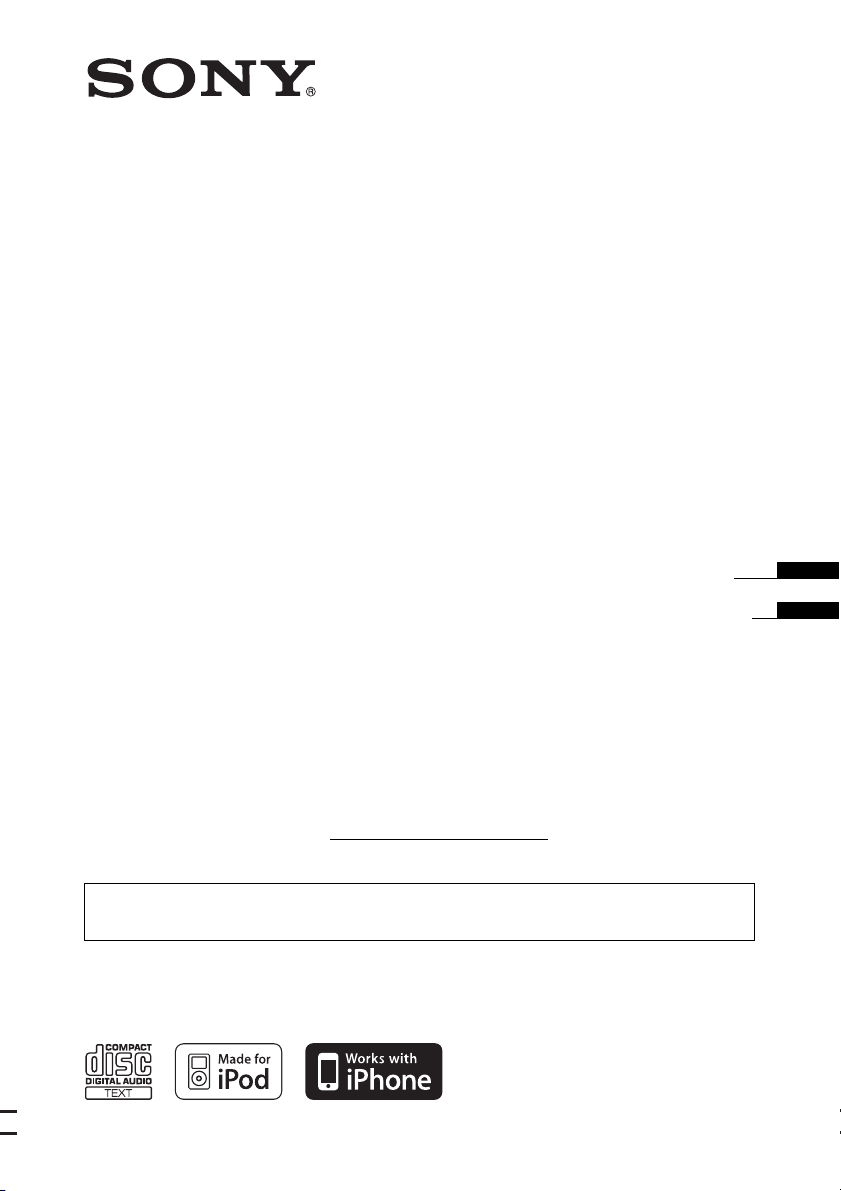
4-132-824-21 (1)
FM/AM 2DIN
Compact Disc Player
Operating Instructions
Manual de instrucciones
Owner’s Record
The model and serial numbers are located on the bottom of the unit.
Record the serial number in the space provided below.
Refer to these numbers whenever you call upon your Sony dealer regarding this product.
Model No. WX-GT77UI Serial No.
To cancel the demonstration (DEMO) display, see page 6.
Para cancelar la pantalla de demostración (DEMO), consulte la página 6.
WX-GT77UI
©2009 Sony Corporation
US
ES
Page 2
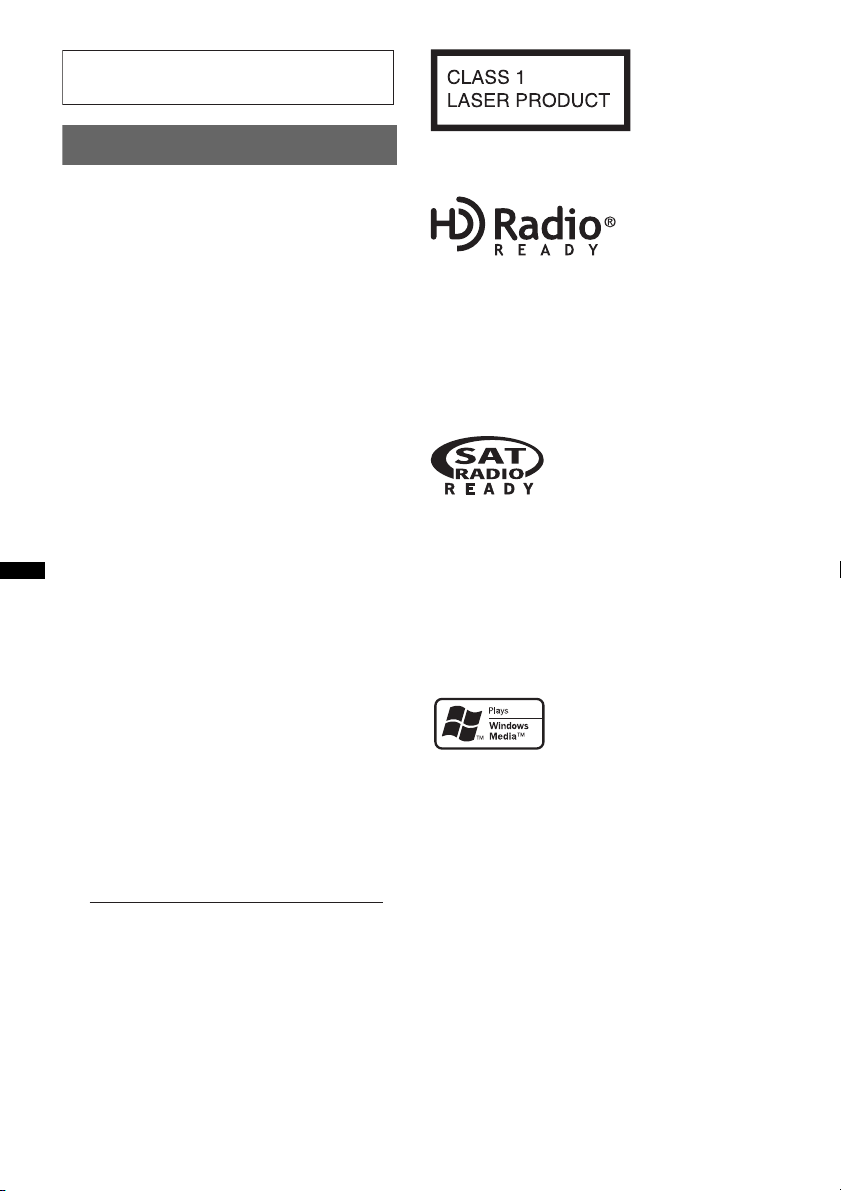
For installation and connections, see the
–
–
–
–
t
supplied installation/connections manual.
Warning
This equipment has been tested and found to
comply with the limits for a Class B digital
device, pursuant to Part 15 of the FCC Rules.
These limits are designed to provide reasonable
protection against harmful interference in a
residential installation. This equipment
generates, uses, and can radiate radio frequency
energy and, if not installed and used in
accordance with the instructions, may cause
harmful interference to radio communications.
However, there is no guarantee that interference
will not occur in a particular installation. If this
equipment does cause harmful interference to
radio or television reception, which can be
determined by turning the equipment off and on,
the user is encouraged to try to correct the
interference by one or more of the following
measures:
Reorient or relocate the receiving antenna.
Increase the separation between the equipment
and receiver.
Connect the equipment into an outlet on a
circuit different from that to which the receiver
is connected.
Consult the dealer or an experienced radio/TV
technician for help.
You are cautioned that any changes or
modifications not expressly approved in this
manual could void your authority to operate this
equipment.
CAUTION
The use of optical instruments with this produc
will increase eye hazard.
For the state of california, USA only
Perchlorate Material – special handling may apply,
See www.dtsc.ca.gov/hazardouswaste/perchlorate
Perchlorate Material: Lithium battery contains
perchlorate
This label is located on the bottom of the
chassis.
The “HD Radio Ready” logo indicates that this
product will control a Sony HD Radio
(sold separately).
For HD Radio
the HD Radio
HD Radio
TM
tuner operation, please refer to
TM
tuner Operating Instructions.
TM
and the HD Radio Ready logo are
TM
tuner
proprietary trademarks of iBiquity Digital Corp.
The “SAT Radio Ready”
logo indicates that this
product will control a
satellite radio tuner module
(sold separately). Please see your nearest
authorized Sony dealer for details on the
satellite radio tuner module.
“SAT Radio,” “SAT Radio Ready,” the SAT
Radio and SAT Radio Ready logos and all
related marks are trademarks of Sirius Satellite
Radio Inc. and XM Satellite Radio Inc.
ZAPPIN is a trademark of Sony Corporation.
Windows Media, and the
Windows logo are trademarks
or registered trademarks of
Microsoft Corporation in the
United States and/or other countries.
iPod is a trademark of Apple Inc., registered in
the U.S. and other countries.
iPhone is a trademark of Apple Inc.
MPEG Layer-3 audio coding technology and
patents licensed from Fraunhofer IIS and Thomson.
This product is protected by certain intellectual
property rights of Microsoft Corporation. Use or
distribution of such technology outside of this
product is prohibited without a license from
Microsoft or an authorized Microsoft subsidiary.
2
Page 3
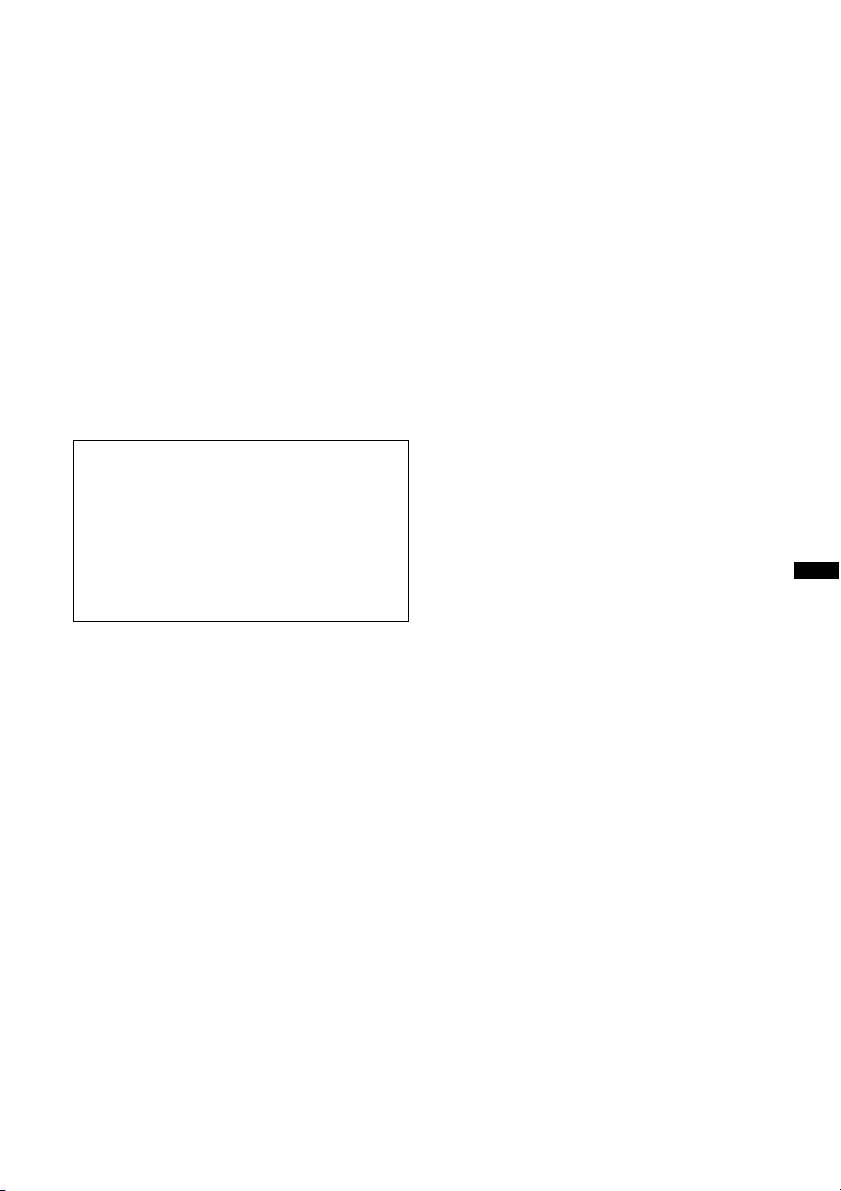
Content providers are using the digital rights
management technology for Windows Media
contained in this device (“WM-DRM”) to protect
the integrity of their content (“Secure Content”) so
that their intellectual property, including copyright,
in such content is not misappropriated.
This device uses WM-DRM software to play
Secure Content (“WM-DRM Software”). If the
security of the WM-DRM Software in this device
has been compromised, owners of Secure Content
(“Secure Content Owners”) may request that
Microsoft revoke the WM-DRM Software’s right
to acquire new licenses to copy, display and/or
play Secure Content. Revocation does not alter the
WM-DRM Software’s ability to play unprotected
content. A list of revoked WM-DRM Software is
sent to your device whenever you download a
license for Secure Content from the Internet or
from a PC. Microsoft may, in conjunction with
such license, also download revocation lists onto
your device on behalf of Secure Content Owners.
Warning if your car’s ignition has no
ACC position
Be sure to set the Auto Off function (page 18).
The unit will shut off completely and
automatically in the set time after the unit is
turned off, which prevents battery drain.
If you do not set the Auto Off function, press
and hold (OFF) until the display disappears
each time you turn the ignition off.
3
Page 4
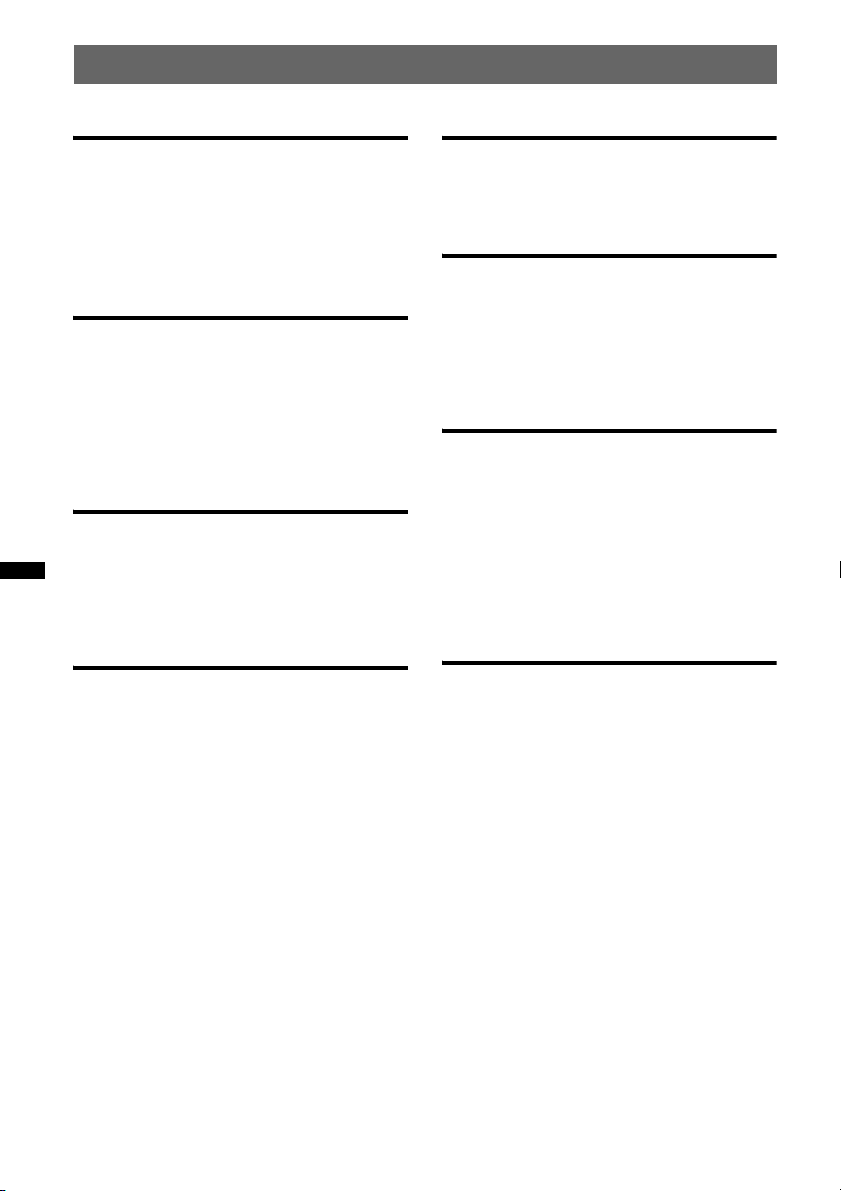
Table of Contents
Getting Started
Playable discs on this unit . . . . . . . . . . . . . . . . . 6
Resetting the unit. . . . . . . . . . . . . . . . . . . . . . . . 6
Canceling the DEMO mode . . . . . . . . . . . . . . . 6
Preparing the card remote commander . . . . . . . 6
Setting the clock . . . . . . . . . . . . . . . . . . . . . . . . 7
Location of controls and basic
operations
Main unit. . . . . . . . . . . . . . . . . . . . . . . . . . . . 8
Card remote commander RM-X151 . . . . . . 10
Searching for a track . . . . . . . . . . . . . . . . . . . . 11
Searching a track by name
— Quick-BrowZer . . . . . . . . . . . . . . . . . . . 11
Searching a track by listening to track passages
— ZAPPIN™ . . . . . . . . . . . . . . . . . . . . . . . 11
Radio
Storing and receiving stations . . . . . . . . . . . . . 12
Storing automatically — BTM . . . . . . . . . . 12
Storing manually. . . . . . . . . . . . . . . . . . . . . 12
Receiving the stored stations . . . . . . . . . . . 12
Tuning automatically . . . . . . . . . . . . . . . . . 12
CD
Display items . . . . . . . . . . . . . . . . . . . . . . . 12
Repeat and shuffle play. . . . . . . . . . . . . . . . 12
USB devices
Playing back a USB device. . . . . . . . . . . . . . . 13
Display items . . . . . . . . . . . . . . . . . . . . . . . 13
Repeat and shuffle play . . . . . . . . . . . . . . . 14
iPod
Playing back iPod . . . . . . . . . . . . . . . . . . . . . . 14
Display items . . . . . . . . . . . . . . . . . . . . . . . 15
Setting the play mode . . . . . . . . . . . . . . . . . . . 15
Repeat and shuffle play . . . . . . . . . . . . . . . 16
Operating an iPod directly
— Passenger control . . . . . . . . . . . . . . . . . . . . 16
Other functions
Changing the sound settings . . . . . . . . . . . . . . 17
Adjusting the sound characteristics . . . . . . 17
Customizing the equalizer curve
— EQ3 . . . . . . . . . . . . . . . . . . . . . . . . . . . . 17
Adjusting setup items — SET . . . . . . . . . . . . 18
Using optional equipment. . . . . . . . . . . . . . . . 19
Auxiliary audio equipment. . . . . . . . . . . . . 19
CD changer. . . . . . . . . . . . . . . . . . . . . . . . . 19
Rotary commander RM-X4S . . . . . . . . . . . 20
Additional Information
Precautions . . . . . . . . . . . . . . . . . . . . . . . . . . . 21
Notes on discs . . . . . . . . . . . . . . . . . . . . . . 21
Playback order of MP3/WMA/AAC
files. . . . . . . . . . . . . . . . . . . . . . . . . . . . . . . 21
About iPod . . . . . . . . . . . . . . . . . . . . . . . . . 21
Maintenance . . . . . . . . . . . . . . . . . . . . . . . . . . 22
Specifications . . . . . . . . . . . . . . . . . . . . . . . . . 22
Troubleshooting . . . . . . . . . . . . . . . . . . . . . . . 23
Error displays/Messages. . . . . . . . . . . . . . . 25
4
Page 5
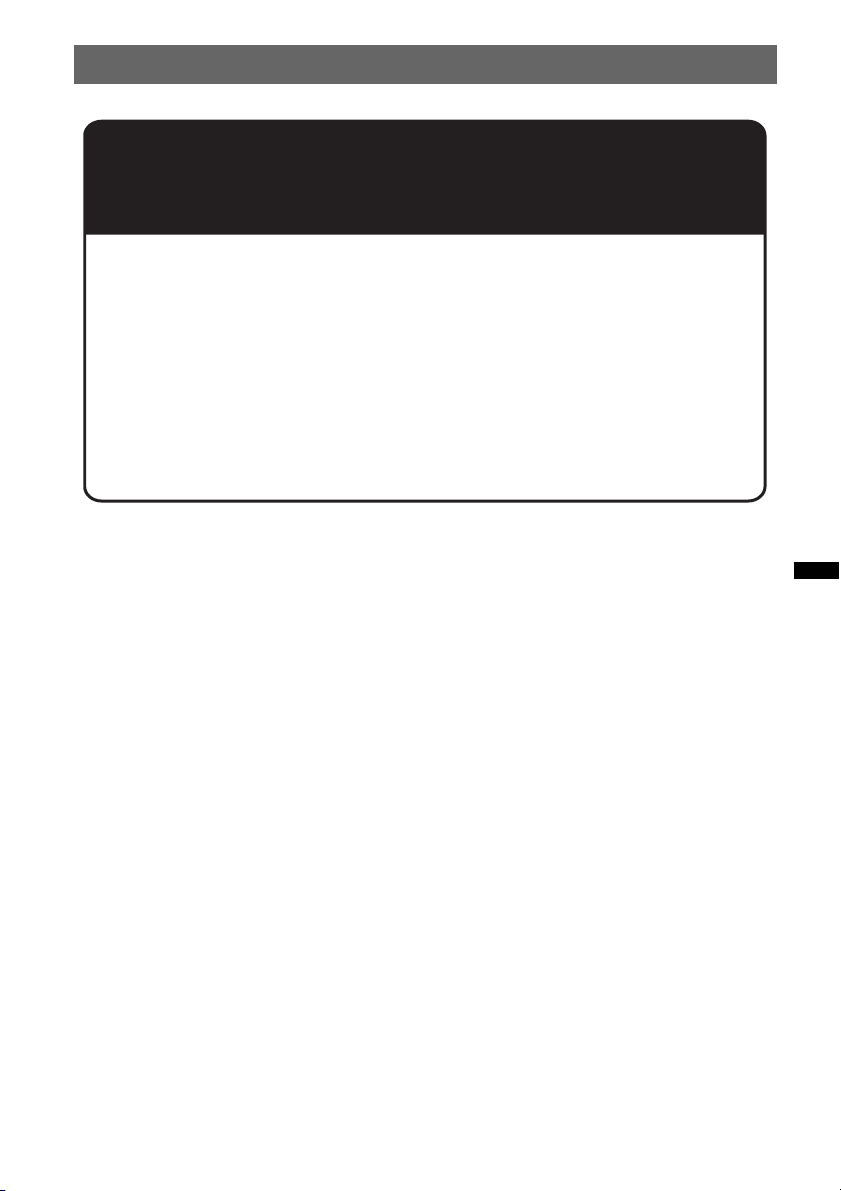
Support site
If you have any questions or for the latest support information on this
product, please visit the web site below:
For customers in the U.S.A. and Canada:
http://esupport.sony.com
http://www.xplodsony.com/
For customers in Latin America:
http://esupport.sony.com/ES/LA/
Provides information on:
• Models and manufacturers of compatible digital audio players
• Supported MP3/WMA/AAC files
5
Page 6
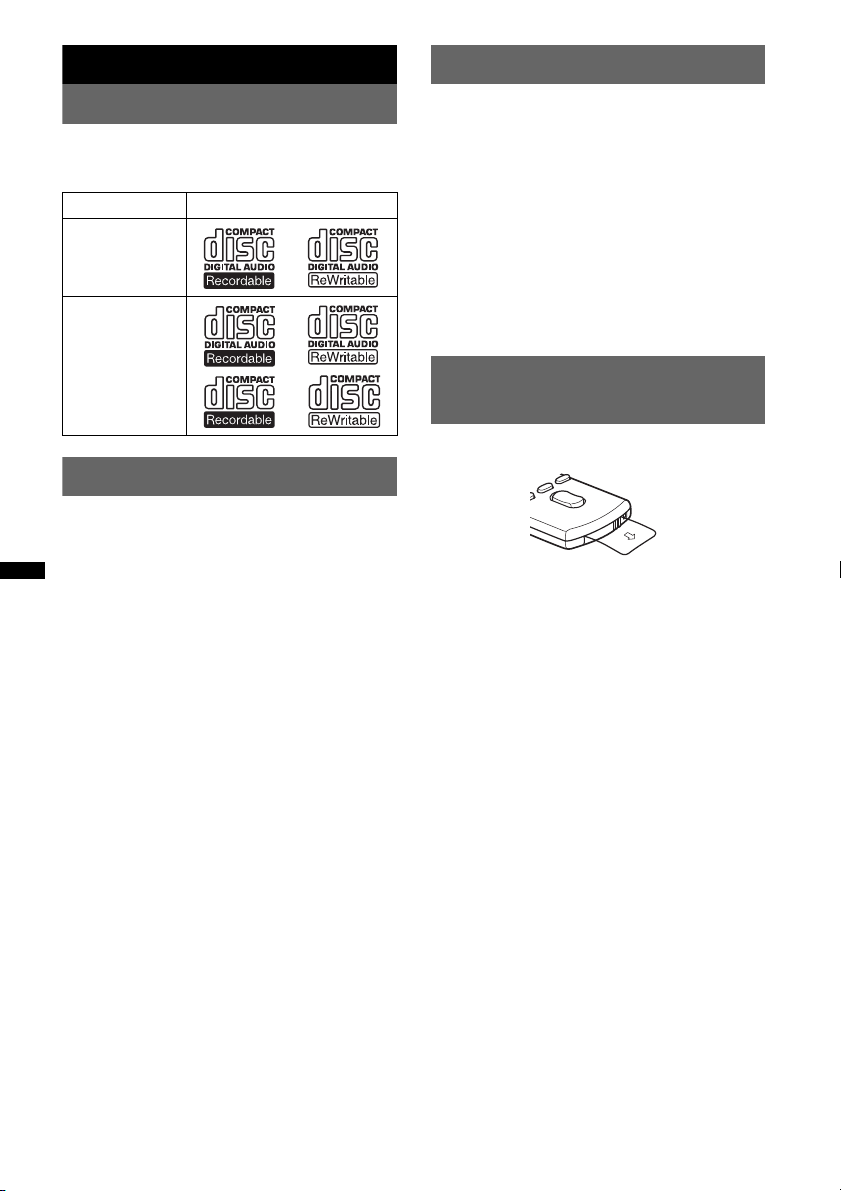
Getting Started
Canceling the DEMO mode
Playable discs on this unit
This unit can play CD-DA (also containing CD
TEXT) and CD-R/CD-RW (MP3/WMA/AAC
files (page 21)).
Type of discs Label on the disc
CD-DA
MP3
WMA
AAC
Resetting the unit
Before operating the unit for the first time, or
after replacing the car battery or changing the
connections, you must reset the unit.
Press the RESET button (page 8) with a pointed
object, such as a ball-point pen.
Note
Pressing the RESET button will erase the clock setting
and some stored contents.
You can cancel the demonstration display which
appears during turning off.
1 Press and hold the select button.
The setup display appears.
2 Press the select button repeatedly
until “DEMO” appears.
3 Rotate the control dial to select
“DEMO-OFF.”
4 Press and hold the select button.
The setup is complete and the display returns
to normal play/reception mode.
Preparing the card remote
commander
Remove the insulation film.
Tip
For how to replace the battery, page 22.
6
Page 7
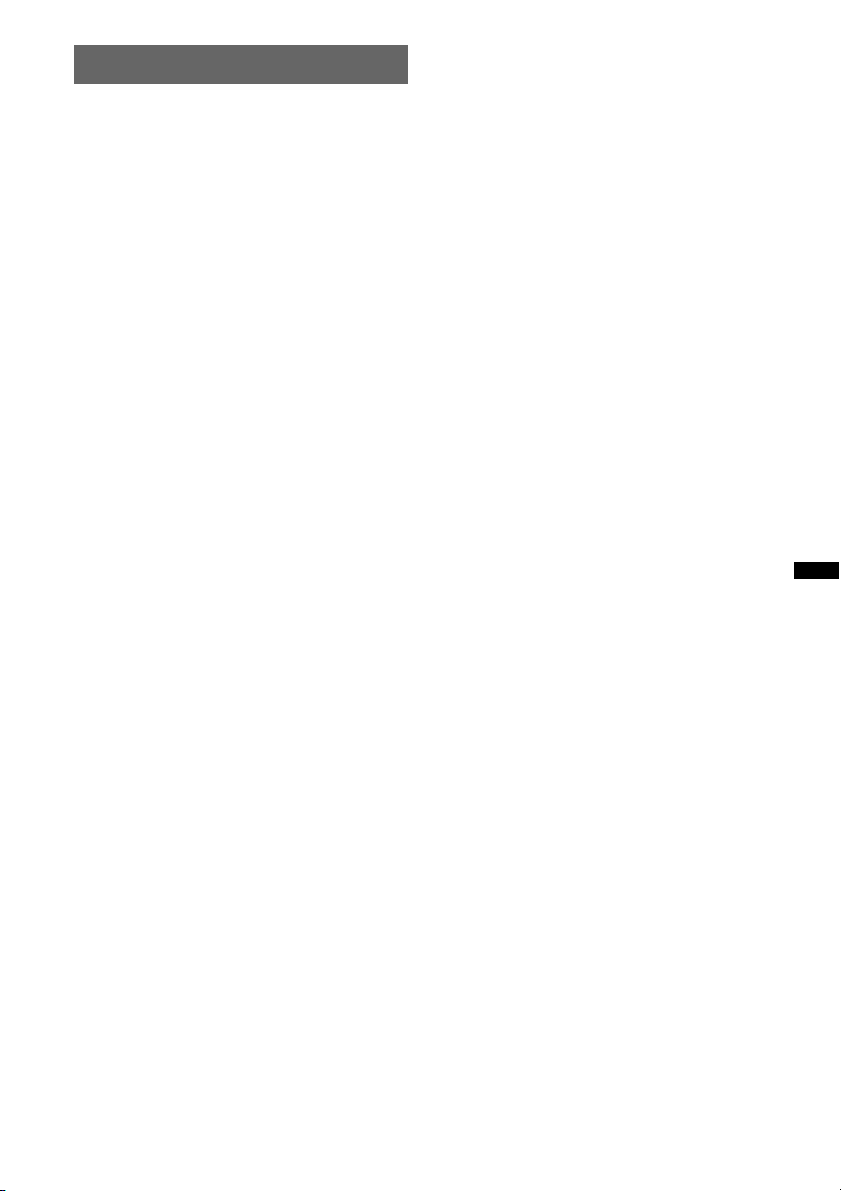
Setting the clock
The clock uses a 12-hour digital indication.
1 Press and hold the select button.
The setup display appears.
2 Press the select button repeatedly
until “CLOCK-ADJ” appears.
3 Press (SEEK) +.
The hour indication flashes.
4 Rotate the control dial to set the hour
and minute.
To move the digital indication, press (SEEK)
+/–.
5 After setting the minute, press the
select button.
The setup is complete and the clock starts.
To display the clock, press (DSPL). Press
(DSPL) again to return to the previous display.
7
Page 8
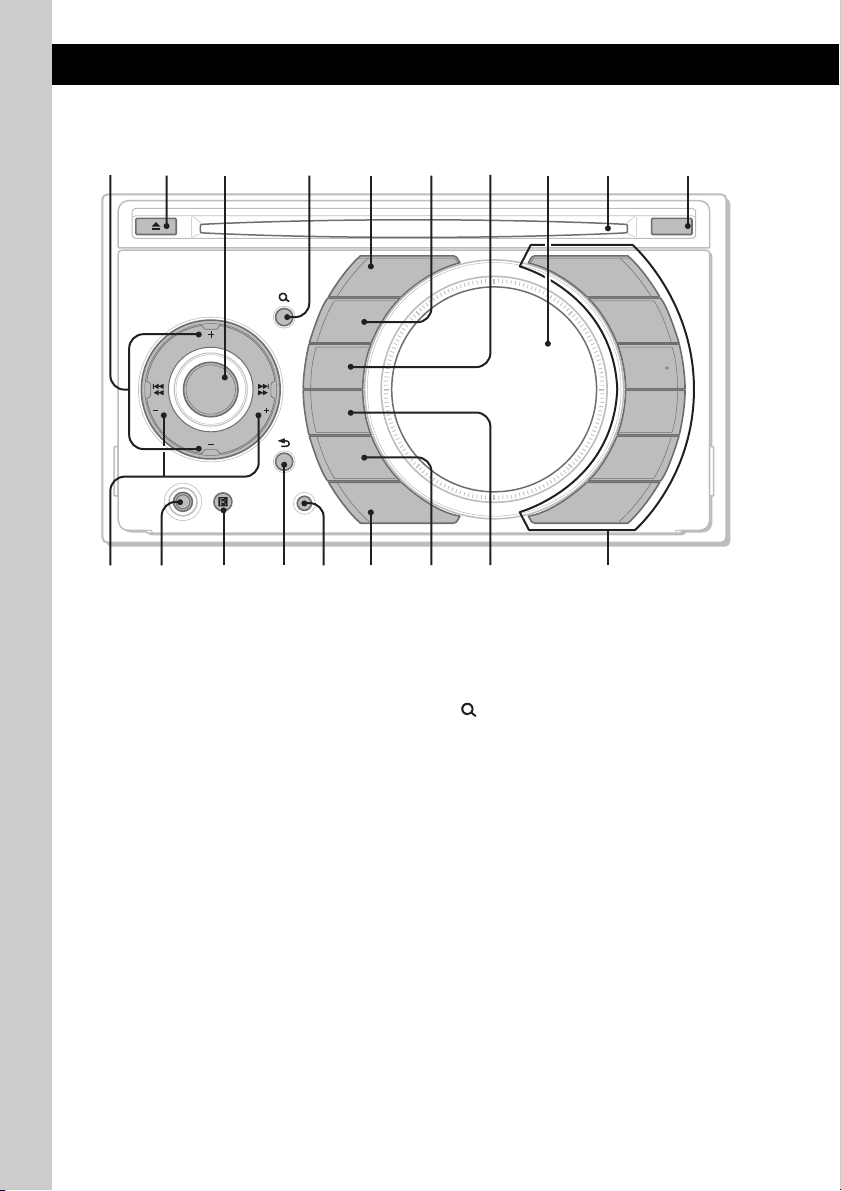
Location of controls and basic operations
q
q
q
Main unit
2
1
SOURCE
SRC
P
R
/
E
M
S
B
E
L
T
A
L
A
S
I
E
D
L
H
E
S
C
U
T
P
SEEK SEEK
A
T
L
E
B
S
M
E
/
R
P
AUX
RESET
DSPL
SCRL
BTM
CAT
MODE
EQ3
ZAP
PAUS E
q;345 8967
OFF
1
2
REP
3
SHUF
4
+
DM
5
6
qa qs
qf qgqd qh
This section contains instructions on the location
of controls and basic operations. For details, see
the respective pages.
The corresponding buttons on the card remote
commander control the same functions as those
on the unit.
A ALBM/PRESET +/– buttons
CD/USB (during MP3/WMA/AAC
playback):
To skip albums (press); skip albums
continuously (press and hold).
Radio:
To receive preset stations.
B Z (eject) button
To eject the disc.
8
j
k
l
C Control dial/select button
To adjust volume (rotate); select setup items
(press and rotate).
D (BROWSE) button page 11
To enter the Quick-BrowZer mode.
E SOURCE (SRC) button
To power on; change the source (Radio/CD/
USB/AUX)*
1
.
F MODE button page 12, 15, 16
Press to: Select the radio band (FM/AM)*
select the play mode of iPod.
Press and hold to: Enter/cancel the passenger
control.
1
/
Page 9
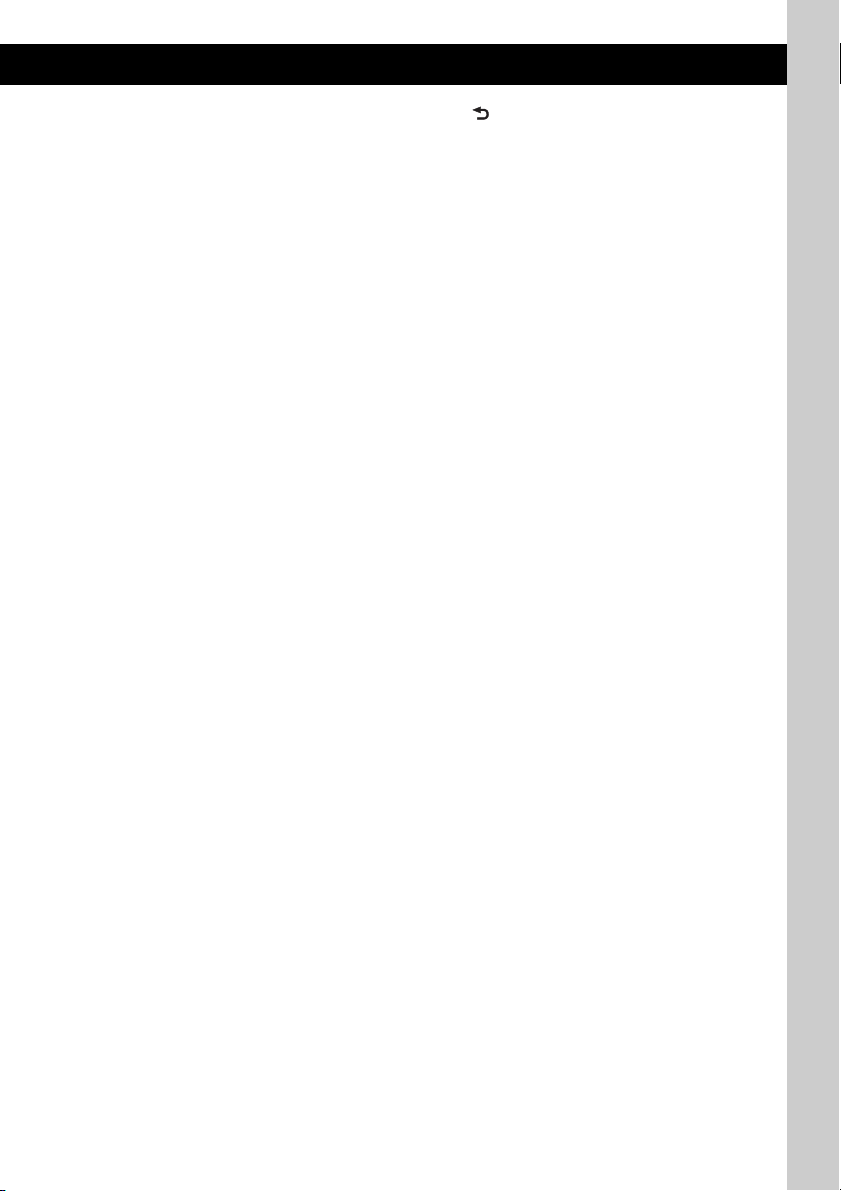
G DSPL (display)/SCRL (scroll) button
page 12, 13, 15
To change display items (press); scroll the
display item (press and hold).
H Display window
I Disc slot
Insert the disc (label side up), playback
starts.
J OFF button
To power off; stop the source.
K SEEK –/+ buttons
CD/USB:
To skip tracks (press); skip tracks
continuously (press, then press again within
about 1 second and hold); reverse/fastforward a track (press and hold).
Radio:
To tune in stations automatically (press); find
a station manually (press and hold).
L AUX input jack page 19
To connect a portable audio device.
M Receptor for the card remote
commander
N (BACK) button page 11
To return to the previous display.
O RESET button page 6
P ZAP button page 11
To enter ZAPPIN™ mode.
Q EQ3 (equalizer) button page 17
To select an equalizer type (XPLOD,
VOCAL, EDGE, CRUISE, SPACE,
GRAVITY, CUSTOM or OFF).
R BTM/CAT*
2
button page 12
To start the BTM function (press and hold).
S Number buttons
CD/USB:
(3): REP page 12, 14, 16
(4): SHUF page 12, 14, 16
(5): DM+
Improves digitally compressed sound,
such as MP3.
To activate the DM+ function, set
“ON.” To cancel, set “OFF.”
(6): PAU SE
To pause playback. To cancel, press
again.
Radio:
To receive stored stations (press); store
stations (press and hold).
*1 In the case of a CD changer, HD Radio tuner or
SAT tuner being connected; when (SOURCE) is
pressed, the connected device (“HD,” “XM” or “SR”)
will appear in the display, depending on which
device is connected. Furthermore, if (MODE) is
pressed, you can switch the changer, HD Radio
tuner band or SAT tuner band.
*2 When the SAT tuner is connected.
9
Page 10
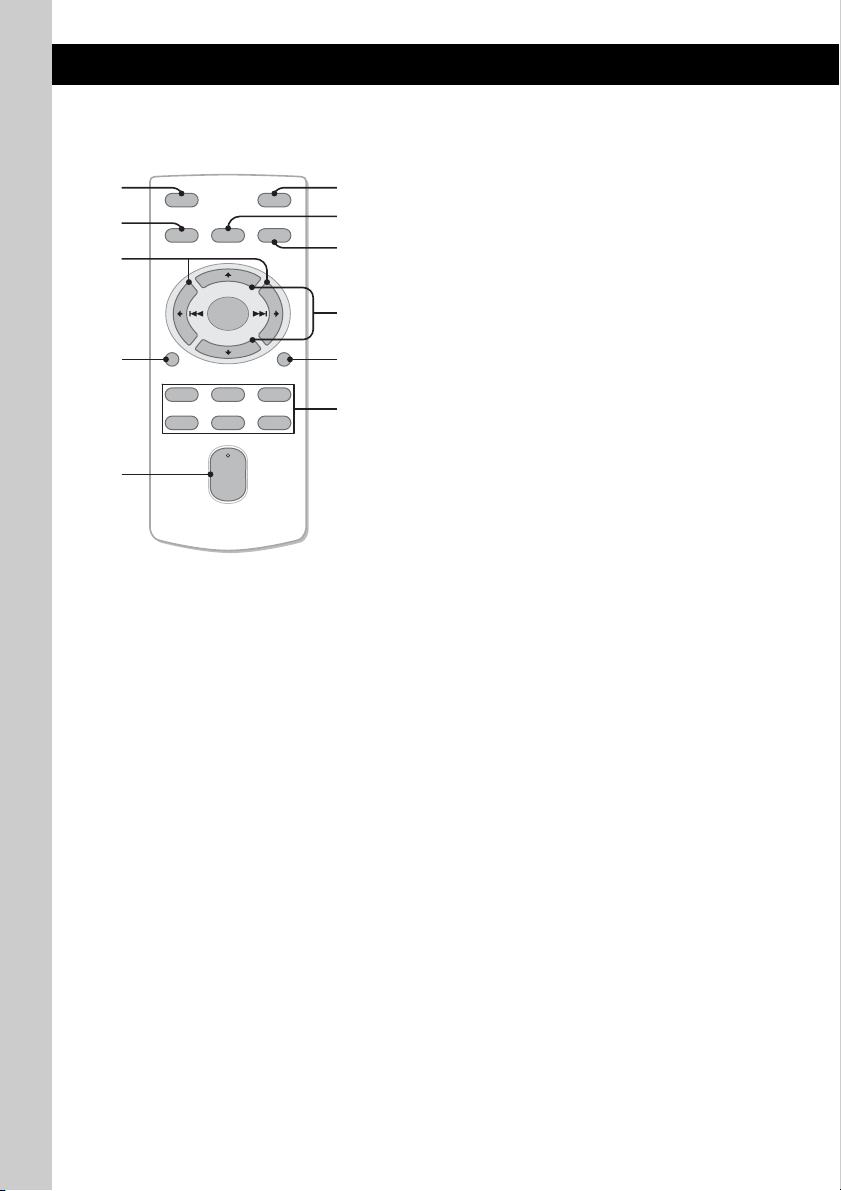
Card remote commander
RM-X151
0
5
OFF
SOURCE
SEL
ATT
MODE
w;
+
–
VOL
SCRL
+
–
wa
ws
DSPL
132
465
wd
wf
6
wg
wh
wj
The following buttons on the card remote
commander have also different buttons/functions
from the unit. Remove the insulation film before
use (page 6).
w; < (.)/, (>) buttons
To control CD/radio/USB, the same as
(SEEK) –/+ on the unit.
Setup, sound setting, etc., can be operated by
< ,.
wa DSPL (display) button page 12, 13, 15
To change display items.
ws VOL (volume) +/– button
To adjust volume.
wd ATT (attenuate) button
To attenuate the sound. To cancel, press
again.
wf SEL (select) button
The same as the select button on the unit.
wg M (+)/m (–) buttons
To control CD/USB, the same as
(ALBM/PRESET) +/– on the unit.
Setup, sound setting, etc., can be operated by
M m.
wh SCRL (scroll) button
To scroll the display item.
wj Number buttons
To receive stored stations (press); store
stations (press and hold).
Note
If the unit is turned off and the display disappears, it
cannot be operated with the card remote commander
unless (SOURCE) on the unit is pressed, or a disc is
inserted to activate the unit first.
10
Page 11
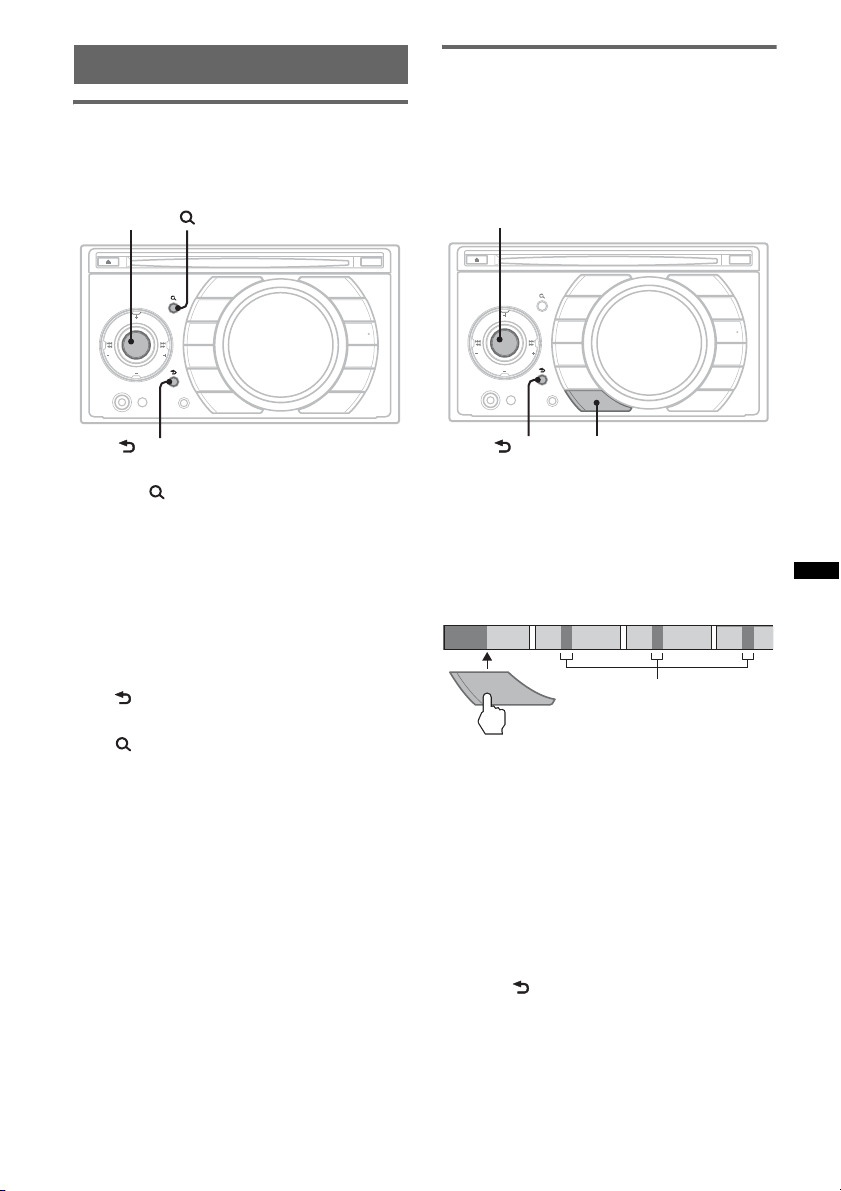
Searching for a track
1
2
3
4
Searching a track by name
— Quick-BrowZer
You can search for a track in a CD or USB device
easily by category.
Searching a track by listening to
track passages — ZAPPIN™
While playing back short track passages in a CD
or USB device in sequence, you can search for a
track you want to listen to.
ZAPPIN mode is suitable for searching for a
track in shuffle or shuffle repeat mode.
Control dial
P
/
M
B
L
A
A
I
D
H
S
U
P
SEEK SEEK
A
L
B
M
/
P
AUX
L
(BROWSE)
OFF
SOURCE
R
E
S
E
T
S
E
L
E
C
T
T
E
S
E
R
SRC
MODE
DSPL
SCRL
BTM
CAT
EQ3
RESET
ZAP
1
2
REP
3
SHUF
4
+
DM
5
PAUSE
6
(BACK)
1 Press (BROWSE).
The unit enters the Quick-BrowZer mode,
and the list of search categories appears.
2 Rotate the control dial to select the
desired search category, then press it
to confirm.
3 Repeat step 2 until the desired track is
selected.
Playback starts.
To return to the previous display
Press (BACK).
To exit the Quick-BrowZer mode
Press (BROWSE).
Note
When entering the Quick-BrowZer mode, the repeat/
shuffle setting is canceled.
Select button
OFF
SOURCE
P
R
/
E
M
S
B
E
L
A
L
A
S
I
E
D
L
H
S
U
P
SEEK SEEK
A
L
B
S
M
E
/
R
P
AUX
T
E
C
T
T
E
RESET
(BACK)
SRC
MODE
DSPL
SCRL
BTM
CAT
EQ3
ZAP
ZAP
1
2
REP
3
SHUF
4
+
DM
5
PAUSE
6
1 Press (ZAP) during playback.
After “ZAPPIN” appears in the display,
playback starts from a passage of the next
track.
The passage is played for the set time, then a
click sounds and the next passage starts.
Tra ck
1
2
ZAP
3
The part of each track to
playback in ZAPPIN mode.
4
2 Press the select button or (ZAP) when
a track you want to listen is played
back.
The track that you select returns to normal
play mode from the beginning.
To search a track by ZAPPIN mode again,
repeat steps 1 and 2.
Tips
• You can select the playback time from about 6
seconds/9 seconds/30 seconds (page 18).You
cannot select the passage of the track to playback.
• Press (SEEK) –/+ or (ALBM/PRESET) –/+ in ZAPPIN
mode to skip a track or album.
• Pressing (BACK) also confirms a track to
playback.
11
Page 12
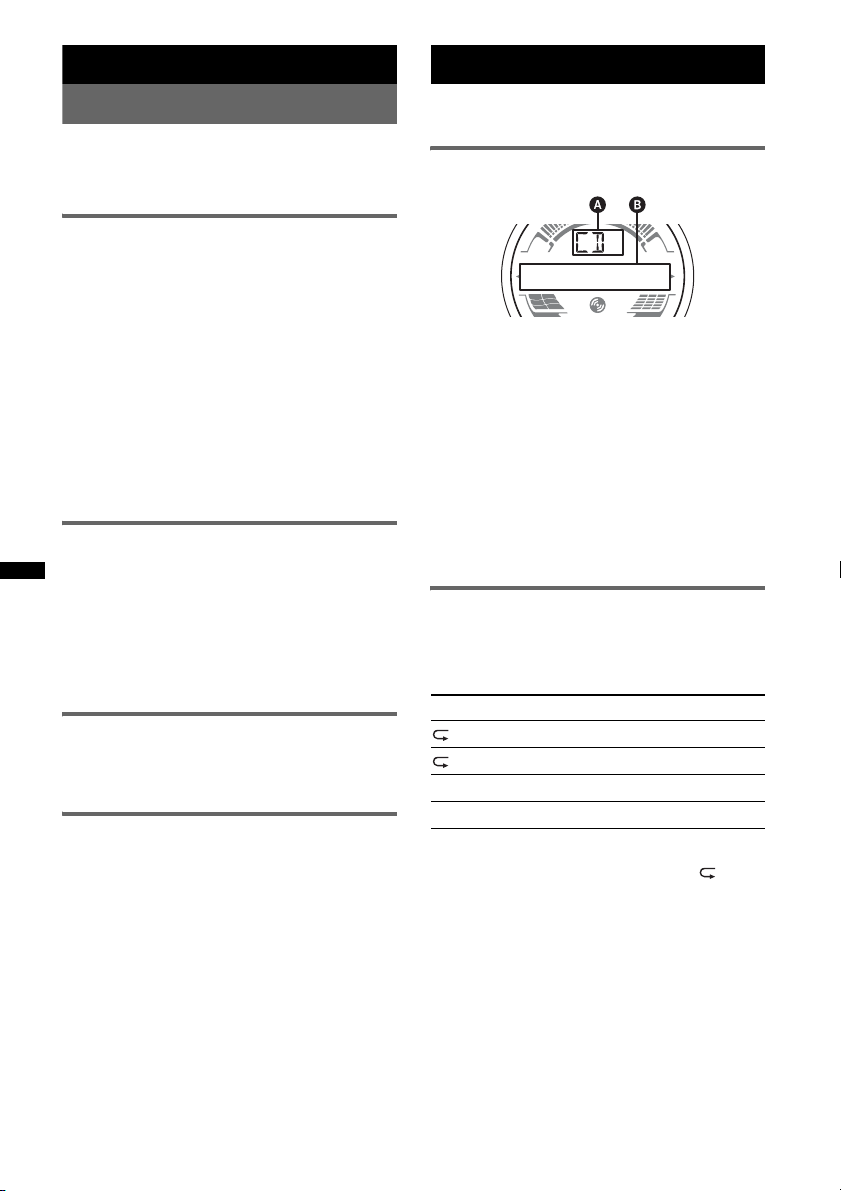
Radio
Storing and receiving stations
Caution
When tuning in stations while driving, use Best
Tuning Memory (BTM) to prevent an accident.
Storing automatically — BTM
1 Press (SOURCE) repeatedly until
“TUNER” appears.
To change the band, press (MODE)
repeatedly. You can select from FM1, FM2,
FM3, AM1 or AM2.
2 Press and hold (BTM) until “BTM”
flashes.
The unit stores stations in order of frequency
on the number buttons.
A beep sounds when the setting is stored.
Tip
If you activated the BTM function by the setup menu,
select “BTM” and press (SEEK) + (page 18).
Storing manually
1 While receiving the station that you
want to store, press and hold a
number button ((1) to (6)) until
“MEM” appears.
Note
If you try to store another station on the same number
button, the previously stored station will be replaced.
Receiving the stored stations
1 Select the band, then press a number
button ((1) to (6)).
Tuning automatically
1 Select the band, then press (SEEK) –/+
to search for the station.
Scanning stops when the unit receives a
station. Repeat this procedure until the
desired station is received.
Tip
If you know the frequency of the station you want to
listen to, press and hold (SEEK) –/+ to locate the
approximate frequency, then press (SEEK) –/+
repeatedly to fine adjust to the desired frequency
(manual tuning).
CD
For details on selecting a CD changer, see
page 19.
Display items
A Source
B Track name*
name*
Track number/Elapsed playing time, Clock
*1 The information of a CD TEXT, MP3/WMA/AAC is
displayed.
*2 Album number is displayed only when the album is
changed.
To change display items B, press (DSPL).
Tip
Displayed items will differ depending on the disc type,
recording format and settings.
Repeat and shuffle play
1 During playback, press (3) (REP) or
(4) (SHUF) repeatedly until the
desired setting appears.
Select To play
TRACK track repeatedly.
ALBUM* album repeatedly.
SHUF ALBUM* album in random order.
SHUF DISC disc in random order.
* When an MP3/WMA/AAC is played.
To return to normal play mode, select “ OFF”
or “SHUF OFF.”
1
, Disc/artist name*1, Artist
1
, Album number*2, Album name*1,
12
Page 13
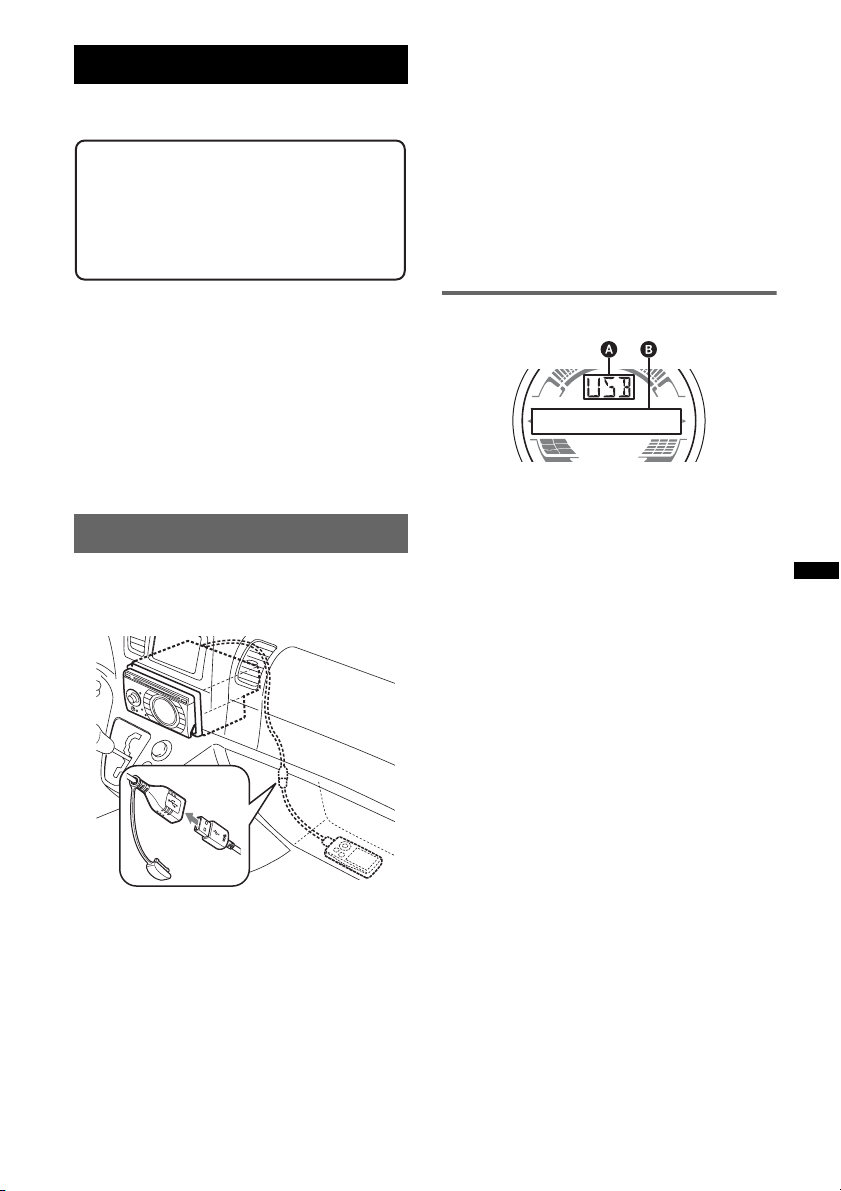
USB devices
For details on the compatibility of your USB
device, visit the support site.
Support site
For customers in the U.S.A. and Canada:
http://esupport.sony.com
http://www.xplodsony.com/
For customers in Latin America:
http://esupport.sony.com/ES/LA/
Removing the USB device
1 Stop the USB device playback.
2 Remove the USB device.
If you remove your USB device during
playback, data in the USB device may be
damaged.
Notes
• Do not use USB devices so large or heavy that they
may fall down due to vibration, or cause a loose
connection.
• This unit cannot recognize USB devices via a USB
hub.
• MSC (Mass Storage Class) and MTP (Media
Transfer Protocol) type USB devices compliant
with the USB standard can be used.
• Corresponding codec is MP3 (.mp3), WMA
(.wma) and AAC (.m4a).
• Backup of data in a USB device is
recommended.
Note
Connect the USB device after starting the engine.
Depending on the USB device, malfunction or damage
may occur if it is connected before starting the engine.
Playing back a USB device
1 Remove the USB cap from the USB
connector and connect the USB
device to the USB connector.
Playback starts.
If a USB device is already connected, to start
playback, press (SOURCE) repeatedly until
“USB” appears.
Press (OFF) to stop playback.
Display items
A Source
B Track name, Artist name, Album number*,
Album name, Track number/Elapsed playing
time, Clock
* Album number is displayed only when the album is
changed.
To change display items B, press (DSPL).
Notes
• Displayed items will differ, depending on the USB
device, recorded format and settings. For details,
visit the support site.
• The maximum number of displayable data is as
follows.
– folders (albums): 128
– files (tracks) per folder: 500
• Do not leave a USB device in a parked car, as
malfunction may result.
• It may take time for playback to begin, depending on
the amount of recorded data.
• DRM (Digital Rights Management) files may not be
played.
• During playback or fast-forward/reverse of a VBR
(Variable Bit Rate) MP3/WMA/AAC file, elapsed
playing time may not display accurately.
• Playback of the following MP3/WMA/AAC files is not
supported.
– lossless compression
– copyright-protected
13
Page 14
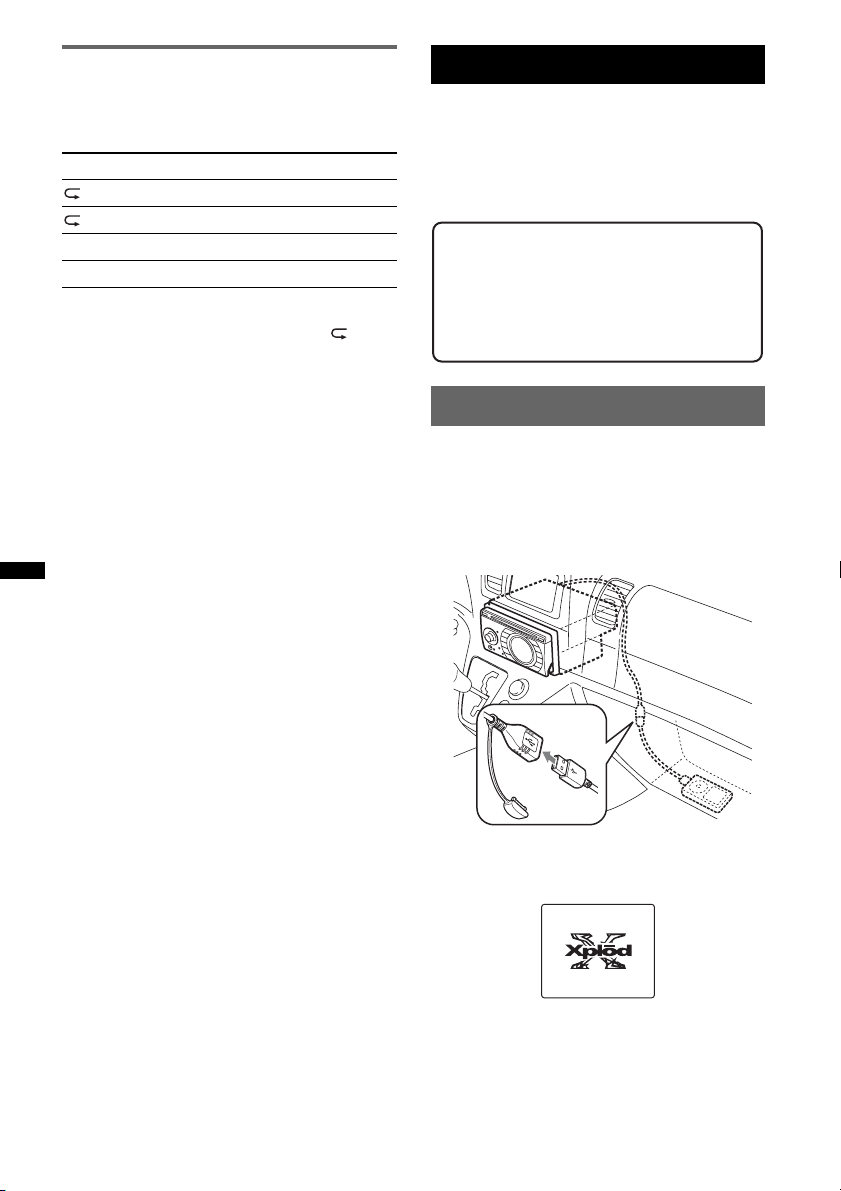
Repeat and shuffle play
1 During playback, press (3) (REP) or
(4) (SHUF) repeatedly until the
desired setting appears.
Select To play
TRACK track repeatedly.
ALBUM album repeatedly.
SHUF ALBUM album in random order.
SHUF DEVICE device in random order.
After 3 seconds, the setting is complete.
To return to normal play mode, select “ OFF”
or “SHUF OFF. ”
iPod
For details on the compatibility of your iPod, see
“About iPod” on page 21 or visit the support site.
In these Operating Instructions, “iPod” is used as
a general reference for the iPod functions on the
iPod and iPhone, unless otherwise specified by
the text or illustrations.
Support site
For customers in the U.S.A. and Canada:
http://esupport.sony.com
http://www.xplodsony.com/
For customers in Latin America:
http://esupport.sony.com/ES/LA/
Playing back iPod
Before connecting the iPod, turn down the
volume of the unit.
1 Remove the USB cap from the USB
connector and connect the iPod to the
USB connector via the dock connector
to the USB cable.
14
The iPod will turn on automatically, and the
display will appear on the iPod screen as
below.*
The tracks on the iPod start playing
automatically from the point last played.
If an iPod is already connected, to start
playback press (SOURCE) repeatedly until
“USB” appears. (“IPD” appears in the display
when iPod is recognized.)
Page 15
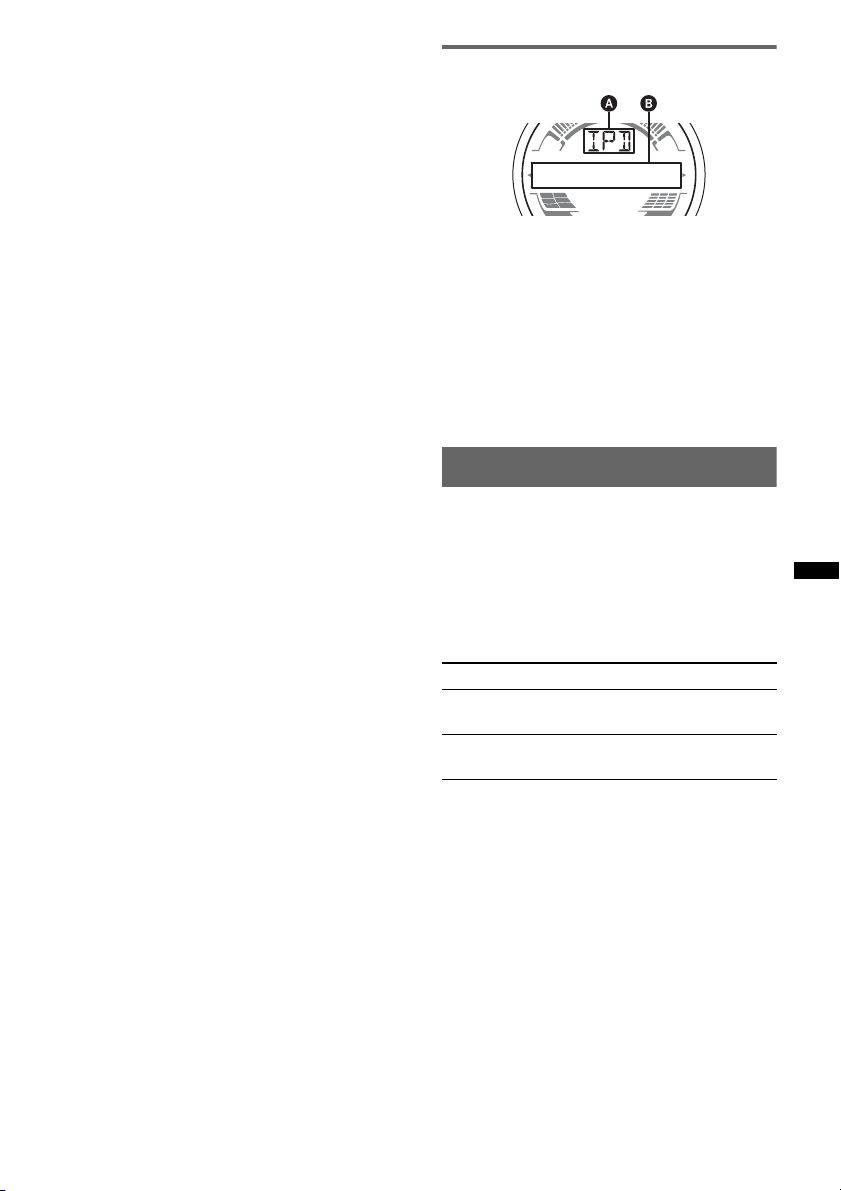
* If the iPod was played back in the passenger control
last time, this will not appear.
2 Press (MODE) to select the play mode.
The mode changes as follows:
RESUMING t ALBUM t TRACK t
PODCAST* t GENRE t PLAYLIST
t ARTIST
* May not appear depending on iPod setting.
3 Adjust the volume.
Press (OFF) to stop playback.
Removing the iPod
1 Stop the iPod playback.
2 Remove the iPod.
Caution for iPhone
When you connect an iPhone via USB, telephone
volume is controlled by iPhone itself. In order to avoid
sudden loud sound after a call, do not increase the
volume on the unit during a telephone call.
Note
This unit cannot recognize iPod via a USB hub.
Tips
• We recommend the RC-100IP USB cable (not
supplied) to connect the dock connector.
• When the ignition key is turned to the ACC position,
and the unit is on, the iPod will be recharged.
• If the iPod is disconnected during playback, “NO
DEV” appears in the display of the unit.
Resume mode
When the iPod is connected to the dock
connector, the mode of this unit changes to
resume mode and playback starts in the mode set
by the iPod.
In resume mode, the following buttons do not
function.
– (3) (REP)
– (4) (SHUF)
Display items
A Source (iPod) indication
B Track name, Artist name, Album name, Track
number/Elapsed playing time, Clock
To change display items B, press (DSPL).
Tip
When album/podcast/genre/artist/playlist is changed,
its item number appears momentarily.
Note
Some letters stored in iPod may not be displayed
correctly.
Setting the play mode
1 During playback, press (MODE).
The mode changes as follows:
ALBUM t TRACK t PODCAST* t
GENRE t PLAYLIST t ARTIST
* May not appear depending on iPod setting.
Skipping albums, podcasts, genres,
playlists and artists
To Press
Skip (ALBM/PRESET) –/+
Skip
continuously
[press once for each]
(ALBM/PRESET) –/+
[hold to desired point]
15
Page 16
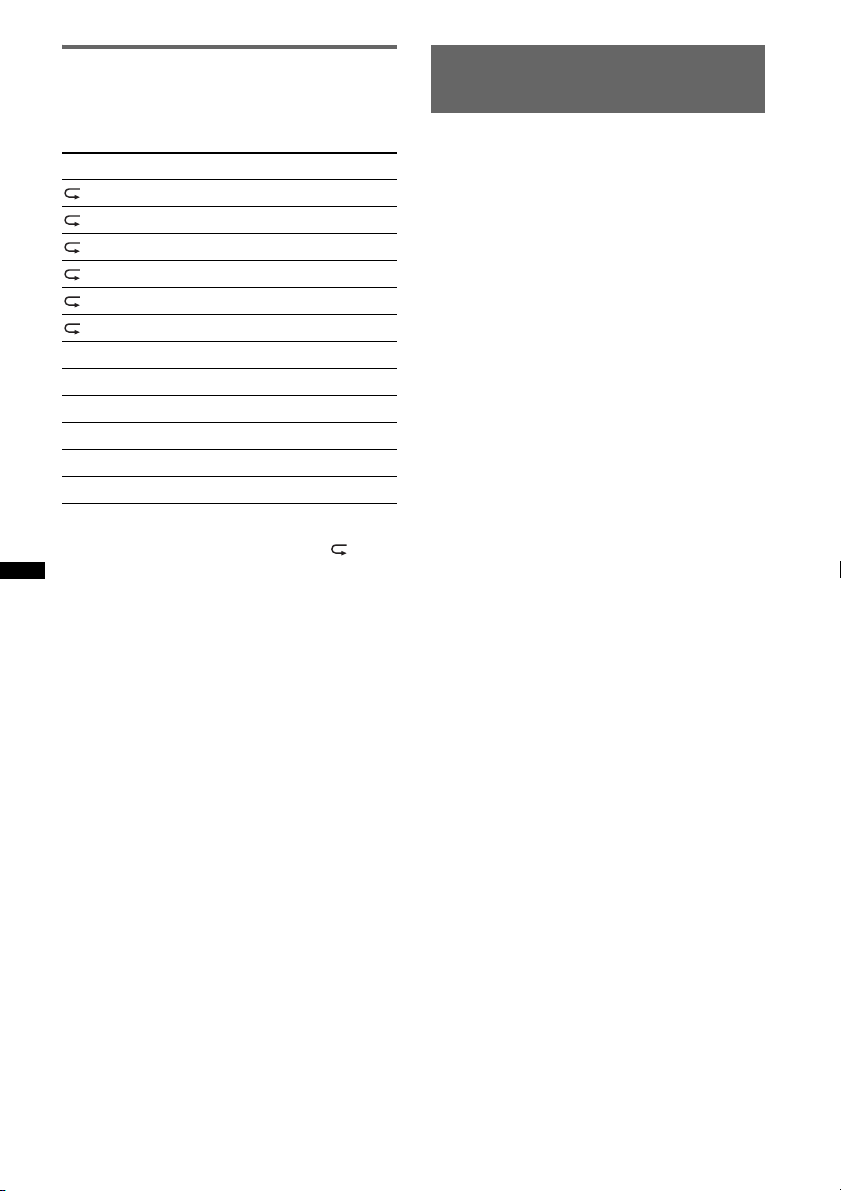
Repeat and shuffle play
1 During playback, press (3) (REP) or
(4) (SHUF) repeatedly until the
desired setting appears.
Select To play
TRACK track repeatedly.
ALBUM album repeatedly.
PODCAST podcast repeatedly.
ARTIST artist repeatedly.
PLAYLIST playlist repeatedly.
GENRE genre repeatedly.
SHUF ALBUM album in random order.
SHUF PODCAST podcast in random order.
SHUF ARTIST artist in random order.
SHUF PLAYLIST playlist in random order.
SHUF GENRE genre in random order.
SHUF DEVICE device in random order.
After 3 seconds, the setting is complete.
To return to normal play mode, select “ OFF”
or “SHUF OFF.”
Operating an iPod directly
— Passenger control
You can operate an iPod connected to the dock
connector directly.
1 During playback, press and hold
(MODE).
“MODE IPD” appears and you will be able to
operate the iPod directly.
To change the display items
Press (DSPL).
The display items change as follows:
Track name t Artist name t Album name t
MODE IPD t Clock
To exit the passenger control
Press and hold (MODE).
Then “MODE AUD” will appear and the play
mode will change to “RESUMING.”
Notes
• The volume can be adjusted only by the unit.
• If this mode is canceled, the repeat setting will be
turned off.
16
Page 17

Other functions
Changing the sound settings
Adjusting the sound
characteristics
1 Press the select button repeatedly
until the desired item appears.
2 Rotate the control dial to adjust the
selected item.
3 Press (BACK).
The setting is complete and the display
returns to normal play/reception mode.
The following items can be set (follow the page
reference for details):
DSO (Dynamic Soundstage Organizer)
Creates a more ambient sound field.
To select the DSO mode: “1,” “2,” “3” or “OFF.”
The larger the number, the more enhanced the
effect.
1
LOW*
, MID*1, HI*1 (page 17)
BAL (Balance)
Adjusts the sound balance between the left and
right speakers.
FAD (Fader)
Adjusts the relative level between the front and
rear speakers.
SUB (Subwoofer volume)
Adjusts the subwoofer volume.
AUX (AUX level)*
Adjusts the volume level for each connected
auxiliary equipment: “+18 dB” – “0 dB” – “–8
dB.”
This setting negates the need to adjust the
volume level between sources.
*1 When EQ3 is activated.
*2 When AUX source is activated.
2
Customizing the equalizer curve
— EQ3
“CUSTOM” of EQ3 allows you to make your
own equalizer settings.
1 Select a source, then press (EQ3)
repeatedly to select “CUSTOM.”
2 Press the select button repeatedly
until “LOW,” “MID” or “HI” appears.
3 Rotate the control dial to adjust the
selected item.
The volume level is adjustable in 1 dB steps,
from –10 dB to +10 dB.
Repeat steps 2 and 3 to adjust the equalizer
curve.
To restore the factory-set equalizer curve,
press and hold the select button before the
setting is complete.
4 Press (BACK).
The setting is complete and the display
returns to normal play/reception mode.
Tip
Other equalizer types are also adjustable.
17
Page 18

Adjusting setup items — SET
1 Press and hold the select button.
The setup display appears.
2 Press the select button repeatedly
until the desired item appears.
3 Rotate the control dial to select the
setting (example “ON” or “OFF”).
4 Press and hold the select button.
The setup is complete and the display returns
to normal play/reception mode.
Note
Displayed items will differ, depending on the source
and setting.
The following items can be set (follow the page
reference for details):
CLOCK-ADJ (Clock Adjust) (page 7)
BEEP
Activates the beep sound: “ON,” “OFF.”
AUX -A*
A.OFF (Auto Off)
DEMO
DIM (Dimmer)
CONTRAST
ILM
M.DSPL (Motion Display)
A.SCRL (Auto Scroll)
LOCAL (Local Seek Mode)
18
1
Activates the AUX source display: “ON,”
“OFF” (page 19).
Shuts off automatically after a desired time
when the unit is turned off: “NO,” “30S
(seconds),” “30M (minutes),” “60M (minutes).”
Activates the demonstration: “ON,” “OFF.”
Changes the display brightness.
– “AT”: to dim the display automatically when
– “ON”: to dim the display.
– “OFF”: deactivate the dimmer.
Adjusts the contrast of the display. The contrast
level is adjustable in 7 steps.
Changes the illumination color: “ILM-1,”
“ILM-2.”
Selects the Motion Display mode.
– “LM”: to show moving patterns and level
– “ON”: to show moving patterns
– “OFF”: to deactivate the Motion Display.
Scrolls long items automatically: “ON,” “OFF.”
– “ON”: to only tune into stations with stronger
– “OFF”: to tune normal reception.
(AUX Audio)
(Demonstration)
you turn lights on. (Available only when the
illumination control lead is connected.)
(Illumination)
meter.
signals.
MONO*2 (Monaural Mode)
Selects monaural reception mode to improve
poor FM reception: “ON,” “OFF.”
Z.TIME (Zappin Time)
Selects the playback time for the ZAPPIN
function.
– “Z.TIME-1 (6 seconds),” “Z.TIME-2 (9
seconds),” “Z.TIME-3 (30 seconds).”
LPF (Low Pass Filter)
Selects the subwoofer cut-off frequency: “OFF,”
“80Hz,” “100Hz,” “120Hz,” “140Hz,” “160Hz.”
LPF NORM/REV (Low Pass Filter Normal/
Reverse)
Selects the phase when the LPF is on: “NORM,”
“REV.”
HPF (High Pass Filter)
Selects the front/rear speaker cut-off frequency:
“OFF,” “80Hz,” “100Hz,” “120Hz,” “140Hz,”
“160Hz.”
LOUD (Loudness)
Reinforces bass and treble for clear sound at low
volume levels: “ON,” “OFF.”
BTM (page 12)
*1 When the unit is turned off.
*2 When FM is received.
Page 19

Using optional equipment
CD changer
Auxiliary audio equipment
By connecting an optional portable audio device
to the AUX input jack (stereo mini jack) on the
unit and then simply selecting the source, you
can listen on your car speakers. The volume level
is adjustable for any difference between the unit
and the portable audio device. Follow the
procedure below:
Connecting the portable audio
device
1 Turn off the portable audio device.
2 Turn down the volume on the unit.
3 Connect to the unit.
AUX
AUX
Connecting cord*
(not supplied)
* Be sure to use a straight type plug.
Adjust the volume level
Be sure to adjust the volume for each connected
audio device before playback.
1 Turn down the volume on the unit.
2 Press (SOURCE) repeatedly until “AUX”
appears.
“AUX FRONT IN” appears.
3 Start playback of the portable audio device at a
moderate volume.
4 Set your usual listening volume on the unit.
5 Adjust the input level (page 17).
Selecting the changer
1 Press (SOURCE) repeatedly until “CD”
appears.
2 Press (MODE) repeatedly until the desired
changer appears.
Unit number
Disc number
Playback starts.
Skipping albums and discs
1 During playback, press (ALBM/PRESET) –/+.
To skip Press (ALBM/PRESET) –/+
album and release (hold for a
album
continuously
discs repeatedly.
discs
continuously
moment).
within 2 seconds of first
releasing.
then, press again within 2
seconds and hold.
Repeat and shuffle play
1 During playback, press (3) (REP) or (4)
(SHUF) repeatedly until the desired setting
appears.
Select To play
DISC disc repeatedly.
SHUF
CHANGER
To return to normal play mode, select “ OFF”
or “SHUF OFF.”
tracks in the changer in random
order.
19
Page 20

Rotary commander RM-X4S
Attaching the label
Attach the indication label depending on how
you mount the rotary commander.
D
S
P
SEL
E
D
O
M
PL
DS
L
M
O
D
E
S
E
L
Location of controls
The corresponding buttons on the rotary
commander control the same functions as those
on this unit.
SEL
PRESET/
DISC
SOURCE
VOL
The following controls on the rotary commander
require a different operation from the unit.
• ATT (attenuate) button
To attenuate the sound. To cancel, press again.
• PRESET/DISC control
CD/USB: The same as (ALBM/PRESET) –/+
on the unit (push in and rotate).
Radio: To receive stored stations (push in and
rotate).
• VOL (volume) control
The same as the control dial on the unit (rotate).
• SEEK/AMS control
The same as (SEEK) –/+ on the unit (rotate, or
rotate and hold).
• DSPL (display) button
To change display items.
ATT
DSPL
SEEK/ AMS
MODE
OFF
OFF
Changing the operative direction
The operative direction of the controls is factoryset as shown below.
To increase
To decrease
If you need to mount the rotary commander on
the right hand side of the steering column, you
can reverse the operative direction.
1 While pushing the VOL control, press and
hold (SEL).
20
Page 21

Additional Information
Precautions
• Cool off the unit beforehand if your car has been
parked in direct sunlight.
• Power antenna (aerial) extends automatically.
Moisture condensation
Should moisture condensation occur inside the unit,
remove the disc and wait for about an hour for it to
dry out; otherwise the unit will not operate properly.
To maintain high sound quality
Do not splash liquid onto the unit or discs.
Notes on discs
• Do not expose discs to direct sunlight or heat
sources such as hot air ducts, nor leave it in a car
parked in direct sunlight.
• Before playing, wipe the discs
with a cleaning cloth from the
center out. Do not use solvents
such as benzine, thinner,
commercially available
cleaners.
• This unit is designed to
playback discs that conform to
the Compact Disc (CD)
standard. DualDiscs and some of the music discs
encoded with copyright protection technologies do
not conform to the Compact Disc (CD) standard,
therefore, these discs may not be playable by this
unit.
• Discs that this unit CANNOT play
– Discs with labels, stickers, or sticky tape or
paper attached. Doing so may cause a
malfunction, or may ruin the disc.
– Discs with non-standard shapes (e.g., heart,
square, star). Attempting to do so may damage
the unit.
1
–8 cm (3
Notes on CD-R/CD-RW discs
• The maximum number of: (CD-R/CD-RW only)
– folders (albums): 150 (including root folder)
– files (tracks) and folders: 300 (may less than 300
– displayable characters for a folder/file name: 32
• If the multi-session disc begins with a CD-DA
session, it is recognized as a CD-DA disc, and
other sessions are not played back.
/4 in) discs.
if folder/file names contain many characters)
(Joliet)/64 (Romeo)
• Discs that this unit CANNOT play
– CD-R/CD-RW of poor recording quality.
– CD-R/CD-RW recorded with an incompatible
recording device.
– CD-R/CD-RW which is finalized incorrectly.
– CD-R/CD-RW other than those recorded in
music CD format or MP3 format conforming to
ISO9660 Level 1/Level 2, Joliet/Romeo or
multi-session.
Playback order of MP3/WMA/AAC
files
MP3/WMA/AAC
Folder
(album)
MP3/WMA/
AAC file
(track)
About iPod
• You can connect to the following iPod models.
Update your iPod devices to the latest software
before use.
– iPod touch
– iPod classic
– iPod with video*
– iPod nano (3rd generation)
– iPod nano (2nd generation)
– iPod nano (1st generation)*
– iPhone and iPhone 3G
* Passenger control is not available for iPod nano (1st
generation) or iPod with video.
• “Made for iPod” means that an electronic
accessory has been designed to connect
specifically to iPod and has been certified by the
developer to meet Apple performance standards.
• “Works with iPhone” means that an electronic
accessory has been designed to connect
specifically to iPhone and has been certified by the
developer to meet Apple performance standards.
• Apple is not responsible for the operation of this
device or its compliance with safety and
regulatory standards.
If you have any questions or problems concerning
your unit that are not covered in this manual, consult
your nearest Sony dealer.
21
Page 22

Maintenance
1
Specifications
Replacing the lithium battery of the
card remote commander
Under normal conditions, the battery will last
approximately 1 year. (The service life may be
shorter, depending on the conditions of use.)
When the battery becomes weak, the range of the
card remote commander becomes shorter. Replace
the battery with a new CR2025 lithium battery. Use
of any other battery may present a risk of fire or
explosion.
+ side up
2
c
Notes on the lithium battery
• Keep the lithium battery out of the reach of children.
Should the battery be swallowed, immediately
consult a doctor.
• Wipe the batter y with a dry cloth to assure a good
contact.
• Be sure to obser ve the correct polarity when
installing the battery.
• Do not hold the battery with metallic tweezers,
otherwise a short-circuit may occur.
WARNING
Battery may explode if mistreated.
Do not recharge, disassemble, or dispose of
in fire.
Fuse replacement
When replacing the fuse, be
sure to use one matching the
amperage rating stated on the
original fuse. If the fuse blows,
check the power connection and
replace the fuse. If the fuse
blows again after replacement,
there may be an internal
malfunction. In such a case,
consult your nearest Sony
dealer.
Fuse (10 A)
22
AUDIO POWER SPECIFICATIONS
CEA2006 Standard
Power Output: 17 Watts RMS × 4 at
4 Ohms < 1% THD+N
SN Ratio: 82 dBA
(reference: 1 Watt into 4 Ohms)
CD Player section
Signal-to-noise ratio: 120 dB
Frequency response: 10 – 20,000 Hz
Wow and flutter: Below measurable limit
Tuner section
FM
Tuning range: 87.5 – 107.9 MHz
Antenna (aerial) terminal:
External antenna (aerial) connector
Intermediate frequency: 150 kHz
Usable sensitivity: 10 dBf
Selectivity: 75 dB at 400 kHz
Signal-to-noise ratio: 70 dB (mono)
Separation: 40 dB at 1 kHz
Frequency response: 20 – 15,000 Hz
AM
Tuning range: 530 – 1,710 kHz
Antenna (aerial) terminal:
External antenna (aerial) connector
Intermediate frequency: 25 kHz
Sensitivity: 26 µV
USB Player section
Interface: USB (Full-speed)
Maximum current: 500mA
Power amplifier section
Output: Speaker outputs (sure seal connectors)
Speaker impedance: 4 – 8 ohms
Maximum power output: 52 W × 4 (at 4 ohms)
General
Outputs:
Audio outputs terminal (front/rear)
Subwoofer output terminal (mono)
Power antenna (aerial) relay control terminal
Power amplifier control terminal
Inputs:
Remote controller input terminal
Antenna (aerial) input terminal
Telephone ATT control terminal
Illumination control terminal
BUS control input terminal
BUS audio input terminal
AUX input jack (stereo mini jack)
USB signal input terminal
Tone controls:
Low: ±10 dB at 60 Hz (XPLOD)
Mid: ±10 dB at 1 kHz (XPLOD)
High: ±10 dB at 10 kHz (XPLOD)
Power requirements: 12 V DC car battery
(negative ground (earth))
Page 23

Dimensions: Approx. 178 × 100 × 185 mm
1
(7
/8 × 4 × 73/8 in) (w/h/d)
Mounting dimensions: Approx. 178 × 100 × 163 mm
1
/8 × 4 × 61/2 in) (w/h/d)
(7
Mass: Approx. 1.9 kg (4 lb 4 oz)
Supplied accessories:
Card remote commander: RM-X151
Parts for installation and connections (1 set)
Optional accessories/equipment:
Rotary commander: RM-X4S
BUS cable (supplied with an RCA pin cord):
RC-61 (1 m), RC-62 (2 m)
CD changer (10 discs): CDX-757MX
CD changer (6 discs): CDX-T69
Source selector: XA-C40
AUX-IN selector: XA-300
USB connection cable for iPod: RC-100IP
HD Radio
TM
tuner: XT-100HD
Your dealer may not handle some of the above listed
accessories. Please ask the dealer for detailed
information.
Design and specifications are subject to change
without notice.
• Halogenated flame retardants are not used in the
certain printed wiring boards.
• Halogenated flame retardants are not used in
cabinets.
• Packaging cushions are made from paper.
Troubleshooting
The following checklist will help you remedy
problems you may encounter with your unit.
Before going through the checklist below, check the
connection and operating procedures.
If the problem is not solved, visit the following
support site.
Support site
For customers in the U.S.A. and Canada:
http://esupport.sony.com
http://www.xplodsony.com/
For customers in Latin America:
http://esupport.sony.com/ES/LA/
General
No power is being supplied to the unit.
• Check the connection or fuse.
• If the unit is turned off and the display disappears, it
cannot be operated with the remote commander.
t Turn on the unit.
The power antenna (aerial) does not extend.
The power antenna (aerial) does not have a relay box.
No sound.
• The ATT function is activated, or the Telephone ATT
function (when the interface cable of a car telephone
is connected to the ATT lead) is activated.
• The position of the fader control “FAD” is not set for
a 2-speaker system.
No beep sound.
• The beep sound is canceled (page 18).
• An optional power amplifier is connected and you are
not using the built-in amplifier.
The contents of the memory have been erased.
• The RESET button has been pressed.
t Store again into the memory.
• The power supply lead or battery has been
disconnected or it is not connected properly.
Stored stations and correct time are erased.
The fuse has blown.
Makes noise when the position of the ignition
is switched.
The leads are not matched correctly with the car’s
accessory power connector.
During playback or reception, demonstration
mode starts.
If no operation is performed for 5 minutes with
“DEMO-ON” set, demonstration mode starts.
t Set “DEMO-OFF” (page 18).
continue to next page t
23
Page 24

The display disappears from/does not appear
in the display window.
• The dimmer is set “DIM-ON” (page 18).
• The display disappears if you press and hold (OFF).
tPress and hold (OFF) on the unit until the
display appears.
The Auto Off function does not operate.
The unit is turned on. The Auto Off function activates
after turning off the unit.
t Turn off the unit.
CD playback
The disc cannot be loaded.
• Another disc is already loaded.
• The disc has been forcibly inserted upside down or in
the wrong way.
The disc does not playback.
• Defective or dirty disc.
• The CD-Rs/CD-RWs are not for audio use (page 21).
MP3/WMA/AAC files cannot be played back.
The disc is incompatible with the MP3/WMA/AAC
format and version. For details on playable discs and
formats, visit the support site.
MP3/WMA/AAC files take longer to play back
than others.
The following discs take a longer time to start
playback.
– a disc recorded with a complicated tree structure.
– a disc recorded in Multi Session.
– a disc to which data can be added.
The display items do not scroll.
• For discs with very many characters, those may not
scroll.
• “A.SCRL” is set to “OFF.”
tSet “A.SCRL-ON” (page 18).
tPress and hold (DSPL) (SCRL).
The sound skips.
• Installation is not correct.
tInstall the unit at an angle of less than 45° in a
sturdy part of the car.
• Defective or dirty disc.
The operation buttons do not function.
The disc will not eject.
Press the RESET button (page 6).
Preset tuning is not possible.
• Store the correct frequency in the memory.
• The broadcast signal is too weak.
Automatic tuning is not possible.
• Setting of the local seek mode is not correct.
t Tuning stops too frequently:
Set “LOCAL-ON” (page 18).
t Tuning does not stop at a station:
Set “LOCAL-OFF” (page 18).
• The broadcast signal is too weak.
t Perform manual tuning.
During FM reception, the “ST” indication
flashes.
• Tune in the frequency accurately.
• The broadcast signal is too weak.
t Set “MONO-ON” (page 18).
An FM program broadcast in stereo is heard in
monaural.
The unit is in monaural reception mode.
t Set “MONO-OFF” (page 18).
USB playback
You cannot play back items via a USB hub.
This unit cannot recognize USB devices via a USB
hub.
Cannot play back items.
A USB device does not work.
t Reconnect it.
The USB device takes longer to play back.
The USB device contains files with a complicated tree
structure.
A beep sounds.
During playback, the USB device has been
disconnected.
t Before disconnecting a USB device, make sure to
stop playback first for data protection.
The sound is intermittent.
The sound may be intermittent at a high-bit-rate of
more than 320 kbps.
Radio reception
The stations cannot be received.
The sound is hampered by noises.
The connection is not correct.
t Connect a power antenna (aerial) control lead
(blue) or accessory power supply lead (red) to the
power supply lead of a car’s antenna (aerial)
booster (only when your car has built-in FM/AM
antenna (aerial) in the rear/side glass).
t Check the connection of the car antenna (aerial).
t If the auto antenna (aerial) will not go up, check the
connection of the power antenna (aerial) control
lead.
24
Page 25

Error displays/Messages
CHECKING
The unit is confirming the connection of a USB device.
tWait until confirming the connection is finished.
ERROR*
FAILURE (Illuminates until any button is pressed.)
FAILURE (Illuminates for about 1 second.)
HUB NO SUPRT
LOAD
L. SEEK +/–
NO DEV (No Device)
NO DISC
NO MAG
NO MUSIC
NO NAME
OFFSET
OVERLOAD
1
• The disc is dirty or inserted upside down.*
t Clean or insert the disc correctly.
• A blank disc has been inserted.
• The disc cannot play due to a problem.
t Insert another disc.
• USB device was not automatically recognized.
t Reconnect it again.
•Press Z to remove the disc.
The connection of speakers/amplifiers is incorrect.
tSee the installation guide manual of this model to
check the connection.
When the SAT tuner is connected, storing an SAT
radio channel into a preset failed.
tBe sure to receive the channel that you want to
store, then try it again.
USB hub is not supported on this unit.
The CD changer is loading the disc.
tWait until loading is complete.
The local seek mode is on during automatic tuning.
(SOURCE) is selected without a USB device
connected. A USB device or a USB cable has been
disconnected during playback.
tBe sure to connect a USB device and USB cable.
The disc is not inserted in the CD changer.
tInsert discs in the CD changer.
The disc magazine is not inserted in the CD changer.
tInsert the disc magazine in the CD changer.
The disc or USB device does not contain a music file.
tInsert a music CD in this unit or an MP3 playable
CD changer.
tConnect a USB device with a music file in it.
A disc/album/artist/track name is not written in the
track.
There may be an internal malfunction.
tCheck the connection. If the error indication
remains on in the display, consult your nearest
Sony dealer.
USB device is overloaded.
tDisconnect the USB device, then change the source
by pressing (SOURCE).
tIndicates that the USB device is out of order, or an
unsupported device is connected.
2
READ
The unit is reading all track and album information on
the disc.
t Wait until reading is complete and playback starts
automatically. Depending on the disc structure, it
may take more than a minute.
RESET
The CD unit, CD changer or USB device cannot be
operated due to a problem.
t Press the RESET button (page 6).
USB NO SUPRT (USB Not Support)
The connected USB device is not supported.
t For details on the compatibility of your USB
device, visit the support site.
“” or “”
During reverse or fast-forward, you have reached the
beginning or the end of the disc and you cannot go any
further.
“”
The character cannot be displayed with the unit.
*1 If an error occurs during playback of a CD, the disc
number of the CD does not appear in the display.
*2 The disc number of the disc causing the error
appears in the display.
If these solutions do not help improve the situation,
consult your nearest Sony dealer.
If you take the unit to be repaired because of CD
playback trouble, bring the disc that was used at the
time the problem began.
25
Page 26

Para obtener información sobre la instalación
y las conexiones, consulte el manual de
instalación/conexiones suministrado.
Windows Media y el logotipo
de Windows son marcas
comerciales o marcas
comerciales registradas de
Microsoft Corporation en Estados Unidos o en
otros países.
iPod es una marca comercial de Apple Inc.,
registrada en los EE. UU. y otros países.
Esta etiqueta está situada en la parte inferior
del chasis.
El logotipo “HD Radio Ready” indica que este
producto controlará un sintonizador HD
TM
Radio
de Sony (se vende por separado).
Para obtener información acerca del
funcionamiento del sintonizador HD Radio
consulte el manual de instrucciones del
sintonizador HD Radio
HD Radio
TM
y el logo HD Radio Ready son
TM
.
TM
marcas propietarias de iBiquity Digital Corp.
El logotipo “SAT Radio
Ready” indica que este
producto controla un módulo
de sintonizador de radio por
satélite (se vende por separado). Si desea
obtener más detalles sobre el módulo de
sintonizador de radio por satélite, póngase en
contacto con el distribuidor Sony autorizado
más cercano.
“SAT Radio”, “SAT Radio Ready”, los
logotipos de SAT Radio, SAT Radio Ready y
todas las marcas relacionadas son marcas
comerciales de Sirius Satellite Radio Inc. y
XM Satellite Radio Inc.
iPhone es una marca comercial de Apple Inc.
Tecnología de codificación de audio MPEG
Layer-3 y patentes bajo licencia de Fraunhofer IIS
y Thomson.
Este producto está protegido por los derechos de
propiedad intelectual de Microsoft Corporation.
Queda prohibido el uso o la distribución de esta
tecnología fuera de este producto si no se dispone
de una licencia de Microsoft o una división
autorizada de Microsoft.
,
ZAPPIN es una marca comercial de Sony
Corporation.
2
Page 27

Los proveedores de contenidos utilizan la
tecnología de gestión de derechos digitales para
Windows Media contenida en este dispositivo
(“WM-DRM”) para proteger la integridad de su
contenido (“Contenido seguro”) para que no se
realice un uso inapropiado de su propiedad
intelectual, incluyendo el copyright.
Este dispositivo utiliza software WM-DRM para
reproducir Contenido seguro (“Software WMDRM”). Si la seguridad del Software WM-DRM
de este dispositivo está en peligro, los propietarios
de los Contenido seguro (“Propietarios del
contenido seguro”) pueden solicitar que Microsoft
revoque el derecho del Software WM-DRM a
adquirir nuevas licencias para copiar, visualizar y/o
reproducir Contenido seguro. La revocación no
afecta a la capacidad del Software WM-DRM para
reproducir contenido no protegido. Se envía al
dispositivo una lista del Software WM-DRM
revocado cuando descarga una licencia para
Contenido seguro de Internet o de un PC. En
conjunción con esta licencia, Microsoft puede
descargar también listas de revocación en su
dispositivo de parte del programa de propietarios
de contenidos seguros.
Advertencia: si el encendido del
automóvil no dispone de una posición
ACC
Asegúrese de ajustar la función de
desconexión automática (página 18).
La unidad se apagará completa y
automáticamente en el tiempo establecido
después de apagarla, lo cual evita que se agote
la batería.
Si no ajusta la función de desconexión
automática, mantenga presionado (OFF) hasta
que se apague la pantalla cada vez que apague
el motor.
3
Page 28

Tabla de contenido
Procedimientos iniciales
Discos que se pueden reproducir en esta
unidad . . . . . . . . . . . . . . . . . . . . . . . . . . . . . . . . 6
Restauración de la unidad . . . . . . . . . . . . . . . . . 6
Cancelación del modo DEMO. . . . . . . . . . . . . . 6
Preparación del control remoto de tarjeta . . . . . 6
Ajuste del reloj . . . . . . . . . . . . . . . . . . . . . . . . . 7
Ubicación de los controles y
operaciones básicas
Unidad principal . . . . . . . . . . . . . . . . . . . . . . 8
Control remoto de tarjeta RM-X151. . . . . . 10
Búsqueda de una pista . . . . . . . . . . . . . . . . . . . 11
Búsqueda de una pista por nombre
— Quick-BrowZer . . . . . . . . . . . . . . . . . . . 11
Búsqueda de una pista mediante la escucha
de fragmentos de pistas — ZAPPIN™ . . . . 11
Radio
Almacenamiento y recepción de emisoras . . . 12
Almacenamiento automático — BTM . . . . 12
Almacenamiento manual . . . . . . . . . . . . . . 12
Recepción de las emisoras almacenadas. . . 12
Sintonización automática . . . . . . . . . . . . . . 12
CD
Elementos de la pantalla . . . . . . . . . . . . . . . 13
Reproducción repetida y aleatoria . . . . . . . 13
Dispositivos USB
Reproducción de un dispositivo USB . . . . . . . 13
Elementos de la pantalla. . . . . . . . . . . . . . . 14
Reproducción repetida y aleatoria . . . . . . . 14
iPod
Reproducción en un iPod . . . . . . . . . . . . . . . . 15
Elementos de la pantalla. . . . . . . . . . . . . . . 16
Ajuste del modo de reproducción. . . . . . . . . . 16
Reproducción repetida y aleatoria . . . . . . . 16
Utilización directa del iPod
— Control de pasajero . . . . . . . . . . . . . . . . . . 17
Otras funciones
Cambio de los ajustes de sonido . . . . . . . . . . . 17
Ajuste de las características de sonido. . . . 17
Personalización de la curva de ecualizador
— EQ3 . . . . . . . . . . . . . . . . . . . . . . . . . . . . 18
Definición de los elementos de configuración
— SET . . . . . . . . . . . . . . . . . . . . . . . . . . . . . . 18
Uso de equipo opcional. . . . . . . . . . . . . . . . . . 19
Equipo de audio auxiliar . . . . . . . . . . . . . . 19
Cambiador de CD. . . . . . . . . . . . . . . . . . . . 20
Mando rotatorio RM-X4S . . . . . . . . . . . . . 20
Información complementaria
Precauciones . . . . . . . . . . . . . . . . . . . . . . . . . . 21
Notas sobre los discos . . . . . . . . . . . . . . . . 21
Orden de reproducción de los archivos
MP3/WMA/AAC . . . . . . . . . . . . . . . . . . . . 22
Acerca de iPod . . . . . . . . . . . . . . . . . . . . . . 22
Mantenimiento . . . . . . . . . . . . . . . . . . . . . . . . 23
Especificaciones . . . . . . . . . . . . . . . . . . . . . . . 23
Solución de problemas . . . . . . . . . . . . . . . . . . 24
Mensajes/indicaciones de error . . . . . . . . . 26
4
Page 29

Sitio Web de soporte técnico en línea
Para resolver cualquier duda u obtener la información más reciente
sobre el soporte técnico de este producto, visite el siguiente sitio Web:
Para los clientes de EE.UU. y Canadá:
http://esupport.sony.com
http://www.xplodsony.com/
Para los clientes de Latinoamérica:
http://esupport.sony.com/ES/LA/
Proporciona información acerca de:
• Modelos y fabricantes de reproductores de audio digital compatibles
• Archivos MP3/WMA/AAC compatibles
5
Page 30

Procedimientos iniciales
Cancelación del modo DEMO
Discos que se pueden
reproducir en esta unidad
Esta unidad permite reproducir discos CD-DA
(incluidos CD TEXT) y CD-R/CD-RW (archivos
MP3/WMA/AAC (página 22)).
Tipos de discos Etiqueta del disco
CD-DA
MP3
WMA
AAC
Restauración de la unidad
Antes de utilizar la unidad por primera vez, o
después de reemplazar la batería del automóvil o
de cambiar las conexiones, debe restaurar la
unidad.
Presione el botón RESET (página 8) con un
objeto puntiagudo, como por ejemplo un
bolígrafo.
Nota
Al presionar el botón RESET, se borra el ajuste del
reloj y algunos contenidos memorizados.
Puede cancelar la pantalla de demostración que
aparece durante el apagado.
1 Mantenga presionado el botón de
selección.
Aparecerá la pantalla de ajustes.
2 Presione el botón de selección varias
veces hasta que aparezca “DEMO”.
3 Gire el selector de control para
seleccionar “DEMO-OFF”.
4 Mantenga presionado el botón de
selección.
La configuración finaliza y la pantalla regresa
al modo de reproducción/recepción normal.
Preparación del control remoto
de tarjeta
Retire la lámina de aislamiento.
Sugerencia
Si desea obtener información adicional sobre cómo
sustituir la pila, página 23.
6
Page 31

Ajuste del reloj
El reloj emplea una indicación digital de
12 horas.
1 Mantenga presionado el botón de
selección.
Aparecerá la pantalla de ajustes.
2 Presione el botón de selección varias
veces hasta que aparezca “CLOCKADJ”.
3 Presione (SEEK) +.
La indicación de la hora parpadea.
4 Gire el selector de control para ajustar
la hora y los minutos.
Para mover la indicación digital, presione
(SEEK) +/–.
5 Una vez ajustados los minutos,
presione el botón de selección.
El ajuste se completa y el reloj se pone en
funcionamiento.
Presione (DSPL) para que aparezca el reloj.
Presione (DSPL) de nuevo para volver a la
pantalla anterior.
7
Page 32

Ubicación de los controles y operaciones básicas
q
q
q
Unidad principal
2
1
SOURCE
SRC
P
R
/
E
M
S
B
E
L
T
A
L
A
S
I
E
D
L
H
E
S
C
U
T
P
SEEK SEEK
A
T
L
E
B
S
M
E
/
R
P
AUX
RESET
DSPL
SCRL
BTM
CAT
MODE
EQ3
ZAP
PAUS E
q;345 8967
OFF
1
2
REP
3
SHUF
4
+
DM
5
6
qa qs
qf qgqd qh
Este apartado contiene instrucciones acerca de la
ubicación de los controles y las operaciones
básicas. Consulte las páginas indicadas para
obtener información detallada.
Los botones correspondientes en el control
remoto de tarjeta controlan las mismas funciones
que los de la unidad.
A Botones ALBM/PRESET +/–
CD/USB (durante la reproducción de
archivos MP3/WMA/AAC):
Para omitir álbumes (presionar); omitir
álbumes continuamente (mantener
presionado).
Radio:
Para recibir emisoras presintonizadas.
B Botón Z (expulsar)
Para expulsar el disco.
8
j
k
l
C Selector de control/botón de
selección
Para ajustar el volumen (girar); para
seleccionar elementos de configuración
(presionar y girar).
D Botón (BROWSE) página 11
Para acceder al modo Quick-BrowZer.
E Botón SOURCE (SRC)
Para encender la unidad o cambiar la fuente
(Radio/CD/USB/AUX)*
1
.
F Botón MODE página 12, 15, 17
Presiónelo para: seleccionar la banda de
radio (FM/AM)*
1
/seleccionar el modo de
reproducción del iPod.
Manténgalo presionado para: acceder al
modo de control de pasajero o cancelarlo.
Page 33

G Botón DSPL (pantalla)/SCRL
(desplazamiento) página 13, 14, 16
Para cambiar los elementos de pantalla
(presionar); para desplazar el elemento de la
pantalla (mantener presionado).
H Visualizador
I Ranura del disco
Inserte el disco (con la etiqueta mirando
hacia arriba) y se iniciará la reproducción.
J Botón OFF
Para apagar la unidad; detener la fuente.
K Botones SEEK –/+
CD/USB:
Para omitir pistas (presionar); para omitir
pistas en forma continua (presionar y volver
a presionar al cabo de 1 segundo y mantener
presionado); para retroceder o avanzar una
pista rápidamente (mantener presionado).
Radio:
Para sintonizar emisoras en forma
automática (presionar); para localizar una
emisora en forma manual (mantener
presionado).
L Toma de entrada AUX página 19
Para conectar un dispositivo de audio
portátil.
M Receptor del control remoto de tarjeta
N Botón (BACK) página 11
Para volver a la pantalla anterior.
O Botón RESET página 6
P Botón ZAP página 11
Para acceder al modo ZAPPIN™.
Q Botón EQ3 (ecualizador) página 18
Para seleccionar el tipo de ecualizador
(XPLOD, VOCAL, EDGE, CRUISE,
SPACE, GRAVITY, CUSTOM u OFF).
R Botón BTM/CAT*
2
página 12
Para iniciar la función BTM (mantener
presionado).
S Botones numéricos
CD/USB:
(3): REP página 13, 14, 16
(4): SHUF página 13, 14, 16
(5): DM+
Mejora el sonido comprimido
digitalmente, como en el caso de
archivos MP3.
Para activar la función DM+, ajuste
“ON”. Para cancelarla, ajuste “OFF”.
(6): PAU SE
Para hacer una pausa en la
reproducción. Para cancelar esta
función, vuelva a presionarlo.
Radio:
Para recibir las emisoras almacenadas
(presionar); para almacenar emisoras
(mantener presionado).
*1 En caso de que se conecte un cambiador de CD,
un sintonizador SAT o un sintonizador de HD
Radio, si presiona (SOURCE), el dispositivo
conectado (“HD”, “XM” o “SR”) aparecerá en la
pantalla en función del dispositivo que esté
conectado. Además, si pulsa (MODE), podrá
cambiar el cargador, sintonizador de HD Radio o la
banda del sintonizador SAT.
*2 Cuando el sintonizador SAT se encuentra
conectado.
9
Page 34

Control remoto de tarjeta
RM-X151
0
5
OFF
SOURCE
SEL
ATT
MODE
w;
+
–
VOL
SCRL
+
–
wa
ws
DSPL
132
465
wd
wf
6
wg
wh
wj
Los botones siguientes del control remoto de
tarjeta también presentan botones y funciones
distintos de los de la unidad. Retire la película de
aislamiento antes de usar la unidad (página 6).
w; Botones < (.)/, (>)
Para controlar el CD/radio/USB, de la misma
manera que con (SEEK) –/+ en la unidad.
Es posible ajustar la configuración, los
ajustes de sonido, etc. mediante < ,.
wa Botón DSPL (pantalla) página 13, 14,
16
Para cambiar los elementos en pantalla.
ws Botón VOL (volumen) +/–
Para ajustar el volumen.
wd Botón ATT (atenuación)
Para atenuar el sonido. Para cancelar esta
función, vuelva a presionarlo.
wf Botón SEL (selección)
Funciona igual que el botón de selección de
la unidad.
wg Botones M (+)/m (–)
Para controlar el CD/USB, de la misma
manera que con (ALBM/PRESET) +/– en la
unidad.
Es posible ajustar la configuración, los
ajustes de sonido, etc. mediante M m.
wh Botón SCRL (desplazamiento)
Para desplazar el elemento de la pantalla.
wj Botones numéricos
Para recibir las emisoras almacenadas
(presionar); para almacenar emisoras
(mantener presionado).
Nota
Si la unidad está apagada y desaparece la indicación
de pantalla, no se podrá utilizar con el control remoto
de tarjeta salvo que se presione (SOURCE) en la
unidad o se inser te un disco para activarla en primer
lugar.
10
Page 35

Búsqueda de una pista
1
2
3
4
Búsqueda de una pista por nombre
— Quick-BrowZer
Puede buscar una pista fácilmente en un CD o un
dispositivo USB por categoría.
Selector de
control
P
/
M
B
L
A
L
A
I
D
H
S
U
P
SEEK SEEK
A
L
B
M
/
P
AUX
1 Presione (BROWSE).
La unidad accede al modo Quick-BrowZer y
aparece la lista de categorías de búsqueda.
2 Gire el selector de control para
seleccionar la categoría de búsqueda
deseada y, a continuación, presiónelo
para confirmarla.
3 Repita el paso 2 hasta que se
seleccione la pista deseada.
Se inicia la reproducción.
Para volver a la pantalla anterior
Presione (BACK).
Para salir del modo Quick-BrowZer
Presione (BROWSE).
R
E
S
E
T
S
E
L
E
C
T
T
E
S
E
R
(BACK)
(BROWSE)
SRC
MODE
DSPL
SCRL
BTM
CAT
EQ3
RESET
ZAP
OFF
SOURCE
1
2
REP
3
SHUF
4
+
DM
5
PAUSE
6
Búsqueda de una pista mediante la
escucha de fragmentos de pistas
— ZAPPIN™
Es posible buscar la pista que desea escuchar
mientras reproduce breves fragmentos de un CD
o un dispositivo USB en secuencia.
El modo ZAPPIN es idóneo para buscar una pista
en el modo de reproducción aleatoria o repetida.
Botón de selección
OFF
SOURCE
P
R
/
E
M
S
B
E
L
A
L
A
S
I
E
D
L
H
S
U
P
SEEK SEEK
A
L
B
S
M
E
/
R
P
AUX
T
E
C
T
T
E
RESET
(BACK)
SRC
MODE
DSPL
SCRL
BTM
CAT
EQ3
ZAP
ZAP
1
2
REP
3
SHUF
4
+
DM
5
PAUSE
6
1 Presione (ZAP) durante la
reproducción.
Una vez que aparezca “ZAPPIN” en la
pantalla, la reproducción se inicia desde un
fragmento de la siguiente pista.
El fragmento se reproduce durante el tiempo
establecido y, a continuación, se escucha un
clic y comienza el siguiente fragmento.
Pista
1
2
ZAP
Parte de cada pista que se
reproduce en el modo ZAPPIN.
3
4
Nota
Al acceder al modo Quick-BrowZer, se cancela el
ajuste de reproducción repetida/aleatoria.
2 Presione el botón de selección o
(ZAP) cuando se reproduzca la pista
que desea escuchar.
La pista que seleccione regresa al modo de
reproducción normal desde el principio.
Para volver a buscar una pista mediante el
modo ZAPPIN, repita los pasos 1 y 2.
Sugerencias
• Puede seleccionar el tiempo de reproducción entre
6 segundos/9 segundos/30 segundos (página 19).
No puede seleccionar el fragmento de la pista que
se reproducirá.
• Presione (SEEK) –/+ o (ALBM/PRESET) –/+ en el
modo ZAPPIN para omitir una pista o un álbum.
• Si presiona (BACK) también se confirma la pista
que se va a reproducir.
11
Page 36

Radio
Almacenamiento y recepción
de emisoras
Precaución
Para sintonizar emisoras mientras maneja, utilice
la función BTM (Memoria de la mejor sintonía)
para evitar accidentes.
Almacenamiento automático
— BTM
1 Presione (SOURCE) varias veces hasta
que aparezca “TUNER”.
Para cambiar de banda, presione (MODE)
varias veces. Puede seleccionar entre FM1,
FM2, FM3, AM1 y AM2.
2 Mantenga presionado (BTM) hasta
que “BTM” parpadee.
La unidad almacena las emisoras en el orden
de frecuencia en los botones numéricos.
La unidad emite un pitido al almacenar el
ajuste.
Sugerencia
Si se activó la función BTM mediante el menú de
configuración, seleccione “BTM” y presione (SEEK) +
(página 19).
Almacenamiento manual
1 Mientras recibe la emisora que desea
almacenar, mantenga presionado un
botón numérico (de (1) a (6)) hasta
que aparezca “MEM”.
Nota
Si intenta almacenar otra emisora en el mismo botón
numérico, se reemplazará la que estaba almacenada
previam ente.
Sintonización automática
1 Seleccione la banda y, a continuación,
presione (SEEK) –/+ para buscar la
emisora.
La búsqueda se detiene cuando la unidad
recibe una emisora. Repita este
procedimiento hasta recibir la emisora
deseada.
Sugerencia
Si conoce la frecuencia de la emisora que desea
escuchar, mantenga presionado (SEEK) –/+ para
localizar la frecuencia aproximada y, a continuación,
presione (SEEK) –/+ varias veces para ajustar la
frecuencia deseada con mayor precisión
(sintonización manual).
Recepción de las emisoras
almacenadas
1 Seleccione la banda y, a continuación,
presione un botón numérico (de (1) a
(6)).
12
Page 37

CD
Para obtener más detalles sobre cómo seleccionar
un cambiador de CD, consulte la página 20.
Elementos de la pantalla
A Fuente
B Nombre de la pista*
1
artista*
, nombre del artista*1, número de
2
álbum*
, nombre del álbum*1, número de
pista/tiempo de reproducción transcurrido,
reloj
*1 Se muestra la información de un CD TEXT, MP3/
WMA/AAC.
*2 El número del álbum se muestra solamente
cuando se cambia de álbum.
Para cambiar los elementos de la pantalla B,
presione (DSPL).
Sugerencia
Los elementos que se muestran variarán en función
del tipo de disco, el formato de grabación y los
ajustes.
Reproducción repetida y aleatoria
1 Durante la reproducción, presione
(3) (REP) o (4) (SHUF) varias veces
hasta que aparezca el ajuste deseado.
Seleccione Para reproducir
TRACK pistas en forma repetida.
ALBUM* álbumes en forma
SHUF ALBUM* álbumes en orden
SHUF DISC discos en orden
* Cuando se reproduce un archivo MP3/WMA/AAC.
Para regresar al modo de reproducción normal,
seleccione “ OFF” o “SHUF OFF”.
1
, nombre del disco/
repetida.
aleatorio.
aleatorio.
Dispositivos USB
Para obtener más información acerca de la
compatibilidad de su dispositivo USB, visite el
sitio Web de soporte técnico en línea.
Sitio Web de soporte técnico en línea
Para los clientes de EE.UU. y Canadá:
http://esupport.sony.com
http://www.xplodsony.com/
Para los clientes de Latinoamérica:
http://esupport.sony.com/ES/LA/
• Es posible utilizar dispositivos de MSC
(almacenamiento masivo) y MTP (protocolo de
transferencia de medios) tipo USB que
cumplan con el estándar USB.
• Los códecs correspondientes son MP3 (.mp3),
WMA (.wma) y AAC (.m4a).
• Se recomienda realizar una copia de seguridad
de los datos almacenados en los dispositivos
USB.
Nota
Conecte el dispositivo USB después de iniciar el
equipo.
Es posible que se produzcan daños o una falla de
funcionamiento si se conecta antes de iniciar el
equipo en función del dispositivo USB.
Reproducción de un dispositivo
USB
1 Retire la tapa del conector USB y
conecte el dispositivo USB al conector
USB.
Se inicia la reproducción.
continúa en la siguiente página t
13
Page 38

Si ya hay un dispositivo USB conectado,
presione (SOURCE) varias veces hasta que
aparezca “USB” para empezar la reproducción.
Presione (OFF) para detener la reproducción.
Extracción del dispositivo USB
1 Detenga la reproducción del dispositivo USB.
2 Extraiga el dispositivo USB.
Si extrae el dispositivo USB durante la
reproducción, es posible que se dañe la
información contenida en el dispositivo USB.
Notas
• No utilice dispositivos USB demasiado grandes o
pesados, ya que se podrán caer debido a la
vibración, o bien, provocar una conexión deficiente.
• Esta unidad no puede reconocer dispositivos USB a
través de un concentrador USB.
Elementos de la pantalla
A Fuente
B Nombre de la pista, nombre del artista,
número de álbum*, nombre del álbum,
número de pista/tiempo de reproducción
transcurrido, reloj
* El número de álbum se muestra solamente cuando
se cambia de álbum.
Para cambiar los elementos de la pantalla B,
presione (DSPL).
Notas
• Los elementos que se muestran variarán en función
del tipo de dispositivo USB, el formato de grabación
y los ajustes. Para obtener más información, visite el
sitio Web de soporte técnico en línea.
• El número máximo de datos que se pueden
visualizar es el siguiente.
– carpetas (álbumes): 128
– archivos (pistas) por carpeta: 500
• No deje un dispositivo USB dentro de un automóvil
estacionado, ya que podrían producirse fallas de
funcionamiento.
• Es posible que el inicio de la reproducción demore
un poco, en función de la cantidad de datos
grabados.
• Es posible que no se puedan reproducir archivos
DRM (gestión de derechos digitales).
• Durante la reproducción de un archivo MP3/WMA/
AAC de VBR (Velocidad de bits variable) o al
avanzar o retroceder rápidamente, es posible que el
tiempo de reproducción transcurrido no se muestre
con precisión.
14
• No es posible reproducir los archivos MP3/WMA/
AAC que se indican a continuación.
– archivos con formato de compresión sin pérdida
– archivos protegidos por derechos de autor
Reproducción repetida y aleatoria
1 Durante la reproducción, presione
(3) (REP) o (4) (SHUF) varias veces
hasta que aparezca el ajuste deseado.
Seleccione Para reproducir
TRACK pistas en forma repetida.
ALBUM álbumes en forma
SHUF ALBUM álbumes en orden
SHUF DEVICE dispositivos en orden
Después de 3 segundos, se completa el ajuste.
Para regresar al modo de reproducción normal,
seleccione “ OFF” o “SHUF OFF”.
repetida.
aleatorio.
aleatorio.
Page 39

iPod
Para obtener más información acerca de la
compatibilidad de su iPod, consulte “Acerca de
iPod” en la página 22 o visite el sitio Web de
soporte técnico en línea.
En este manual de instrucciones, “iPod” se
utiliza como referencia general para las
funciones del iPod y del iPhone, a menos que en
las ilustraciones o en el texto se especifique lo
contrario.
Sitio Web de soporte técnico en línea
Para los clientes de EE.UU. y Canadá:
http://esupport.sony.com
http://www.xplodsony.com/
Para los clientes de Latinoamérica:
http://esupport.sony.com/ES/LA/
Reproducción en un iPod
Antes de conectar el iPod, baje el volumen de la
unidad.
1 Retire la tapa del dispositivo USB y
conecte el iPod al conector USB
mediante el conector de base al cable
USB.
Si ya hay un iPod conectado, presione
(SOURCE) varias veces hasta que aparezca
“USB” para empezar la reproducción
(aparece “IPD” en la pantalla cuando se
reconoce el iPod).
* Si se realizó la reproducción en el iPod en el modo
de control de pasajero la última vez, no aparecerá
esta indicación.
2 Presione (MODE) para seleccionar el
modo de reproducción.
El modo cambia de la manera siguiente:
RESUMING t ALBUM t TRACK t
PODCAST* t GENRE t PLAYLIST
t ARTIST
* Puede que no esté visible dependiendo del ajuste
del iPod.
3 Ajuste el volumen.
Presione (OFF) para detener la reproducción.
Extracción del iPod
1 Detenga la reproducción del iPod.
2 Extraiga el iPod.
Precaución para el iPhone
Cuando se conecta un iPhone mediante USB, el
volumen del teléfono se controla a través del mismo
iPhone. Para evitar sonidos repentinos a gran
volumen, no aumente el volumen de la unidad durante
una llamada telefónica.
Nota
Esta unidad no puede reconocer un iPod a través de
un concentrador USB.
Sugerencias
• Se recomienda el cable USB RC-100IP (no
suministrado) para conectar el conector de base.
• Si se coloca la llave de encendido en la posición
ACC (accesorios) y la unidad está encendida, el
iPod se recarga.
• Si el iPod se desconecta durante la reproducción,
aparecerá “NO DEV” en la pantalla de la unidad.
El iPod se encenderá automáticamente y la
indicación siguiente aparecerá en la pantalla
del iPod tal y como se ilustra a continuación.*
Las pistas del iPod empiezan a reproducirse
automáticamente a partir del punto en el que
se detuvo la última reproducción.
Modo reanudación
Cuando el iPod se conecta al conector de base, el
modo de esta unidad cambia al modo de
reanudación y se inicia la reproducción en el
modo ajustado por el iPod.
En el modo de reanudación, no es posible utilizar
los botones siguientes.
– (3) (REP)
– (4) (SHUF)
15
Page 40

Elementos de la pantalla
A Indicación de la fuente (iPod)
B Nombre de la pista, nombre del artista,
nombre del álbum, número de pista/tiempo de
reproducción transcurrido, reloj
Para cambiar los elementos de la pantalla B,
presione (DSPL).
Sugerencia
Si se modifica álbum/podcast/género/artista/lista de
reproducción, el número de elemento aparece
durante unos instantes.
Nota
Es posible que algunos caracteres almacenados en el
iPod no se visualicen correctamente.
Ajuste del modo de
reproducción
1 Durante la reproducción, presione
(MODE).
El modo cambia de la manera siguiente:
ALBUM t TRACK t PODCAST* t
GENRE t PLAYLIST t ARTIST
* Puede que no esté visible dependiendo del ajuste
del iPod.
Omitir álbumes, podcasts, géneros,
listas de reproducción y artistas
Reproducción repetida y aleatoria
1 Durante la reproducción, presione
(3) (REP) o (4) (SHUF) varias veces
hasta que aparezca el ajuste deseado.
Seleccione Para reproducir
TRACK pistas en forma repetida.
ALBUM álbumes en forma
repetida.
PODCAST podcast en forma
repetida.
ARTIST artistas en forma
repetida.
PLAYLIST listas de reproducción en
forma repetida.
GENRE género en forma
repetida.
SHUF ALBUM álbumes en orden
aleatorio.
SHUF PODCAST podcast en orden
aleatorio.
SHUF ARTIST artistas en orden
aleatorio.
SHUF PLAYLIST listas de reproducción en
orden aleatorio.
SHUF GENRE género en orden
aleatorio.
SHUF DEVICE dispositivos en orden
aleatorio.
Después de 3 segundos, se completa el ajuste.
Para regresar al modo de reproducción normal,
seleccione “ OFF” o “SHUF OFF”.
Para Presione
Omitir (ALBM/PRESET) –/+
Omitir en
forma continua
[presionar una vez para cada
opción]
(ALBM/PRESET) –/+
[mantener presionado hasta
llegar al punto deseado]
16
Page 41

Utilización directa del iPod
— Control de pasajero
Puede utilizar directamente un iPod conectado al
conector de base.
1 Durante la reproducción, mantenga
presionado (MODE).
Aparece “MODE IPD” y podrá utilizar el
iPod directamente.
Para cambiar los elementos en pantalla
Presione (DSPL).
Los elementos en pantalla cambian de la manera
siguiente:
Nombre de la pista t Nombre del artista t
Nombre del álbum t MODE IPD t Reloj
Para salir del modo de control de
pasajero
Mantenga presionado (MODE).
A continuación, aparecerá “MODE AUD” y el
modo de reproducción cambiará a
“RESUMING”.
Notas
• Sólo es posible ajustar el volumen en la unidad.
• Si se cancela este modo, el ajuste de repetición se
desactivará.
Otras funciones
Cambio de los ajustes de
sonido
Ajuste de las características de
sonido
1 Presione el botón de selección varias
veces hasta que aparezca el elemento
deseado.
2 Gire el selector de control para ajustar
el elemento seleccionado.
3 Presione (BACK).
El ajuste finaliza y la pantalla regresa al modo
de reproducción/recepción normal.
Se pueden ajustar los elementos siguientes
(consulte la referencia de página para obtener
más información):
DSO (Organizador de sonido de baja frecuencia
dinámico)
Permite crear un campo de sonido más
ambiental.
Para seleccionar el modo DSO: “1”, “2”, “3” u
“OFF”. Cuanto mayor sea el número, mejor será
el efecto.
1
LOW*
, MID*1, HI*1 (página 18)
BAL (Balance)
Permite ajustar el balance de sonido entre los
altavoces izquierdo y derecho.
FAD (Equilibrio)
Permite ajustar el nivel relativo entre los
altavoces frontal y posterior.
SUB (Volumen del altavoz potenciador de
graves)
Permite ajustar el volumen del altavoz
potenciador de graves.
AUX (Nivel AUX)*
Permite ajustar el nivel de volumen para cada
equipo auxiliar conectado: “+18 dB” – “0 dB” –
“–8 dB”.
Este ajuste elimina la necesidad de ajustar el
nivel de volumen entre fuentes.
*1 Si está activado EQ3.
*2 Si está activada la fuente AUX.
2
17
Page 42

Personalización de la curva de
ecualizador — EQ3
“CUSTOM” de EQ3 le permite realizar sus
propios ajustes en el ecualizador.
1 Seleccione una fuente y presione
(EQ3) varias veces para seleccionar
“CUSTOM”.
2 Presione el botón de selección varias
veces hasta que aparezca “LOW”,
“MID” o “HI”.
3 Gire el selector de control para ajustar
el elemento seleccionado.
El nivel de volumen puede ajustarse en
intervalos de 1 dB entre –10 dB y +10 dB.
Repita los pasos 2 y 3 para ajustar la curva de
ecualizador.
Para restaurar la curva de ecualizador
ajustada en fábrica, mantenga presionado el
botón de selección antes de que finalice el
ajuste.
4 Presione (BACK).
El ajuste finaliza y la pantalla regresa al modo
de reproducción/recepción normal.
Sugerencia
También es posible ajustar otros tipos de ecualizador.
Definición de los elementos de
configuración — SET
1 Mantenga presionado el botón de
selección.
Aparecerá la pantalla de ajustes.
2 Presione el botón de selección varias
veces hasta que aparezca el elemento
deseado.
3 Gire el selector de control para
seleccionar el ajuste (por ejemplo,
“ON” u “OFF”).
4 Mantenga presionado el botón de
selección.
La configuración finaliza y la pantalla regresa
al modo de reproducción/recepción normal.
Nota
Los elementos que se muestran en pantalla variarán
en función de la fuente y del ajuste.
Se pueden ajustar los elementos siguientes
(consulte la referencia de página para obtener
más información):
CLOCK-ADJ (Ajuste del reloj) (página 7)
BEEP
Activa el sonido de los pitidos: “ON”, “OFF”.
1
AUX-A*
Activa la pantalla de la fuente AUX: “ON”,
“OFF” (página 19).
A.OFF (Desconexión automática)
Desconecta la alimentación automáticamente
una vez transcurrido un período de tiempo
deseado cuando la unidad está apagada: “NO”,
“30S” (segundos), “30M” (minutos), “60M”
(minutos).
DEMO
Permite activar la demostración: “ON”, “OFF”.
DIM (Atenuador)
Permite cambiar el brillo de la pantalla.
– “AT”: para que la pantalla se atenúe
– “ON”: para atenuar la pantalla.
– “OFF”: para desactivar el atenuador.
CONTRAST
Permite ajustar el contraste de la pantalla. El
nivel de contraste puede ajustarse en 7 pasos.
ILM
Permite cambiar el color de la iluminación:
“ILM-1”, “ILM-2”.
(Audio AUX)
(Demostración)
automáticamente al encender la luz.
(disponible solamente cuando el cable de
control de la iluminación se encuentra
conectado.)
(Iluminación)
18
Page 43

M.DSPL (Desplazamiento de indicaciones)
Selecciona el modo de desplazamiento de
indicaciones.
– “LM”: para mostrar patrones en movimiento y
medidor de nivel.
– “ON”: para desplazar los elementos.
– “OFF”: para desactivar el desplazamiento de
indicaciones.
A.SCRL (Desplazamiento automático)
Permite desplazarse por los elementos de la
pantalla automáticamente: “ON”, “OFF”.
LOCAL (Modo de búsqueda local)
– “ON”: para que se sintonicen solamente las
emisoras de señal más intensa.
– “OFF”: para ajustar la recepción normal.
MONO*
2
(Modo monoaural)
Permite seleccionar el modo de recepción
monoaural para mejorar una recepción de FM
deficiente: “ON”, “OFF”.
Z.TIME (Tiempo de reproducción del modo
Zappin)
Permite seleccionar el tiempo de reproducción
de la función ZAPPIN.
– “ZAP.TIME-1” (6 segundos), “ZAP.TIME-2”
(9 segundos), “ZAP.TIME-3” (30 segundos).
LPF (Filtro de paso bajo)
Permite seleccionar la frecuencia de corte del
altavoz potenciador de graves: “OFF”, “80Hz”,
“100Hz”, “120Hz”, “140Hz”, “160Hz”.
LPF NORM/REV (Filtro de paso bajo normal/
invertido)
Permite seleccionar la fase cuando LPF se
encuentra activado: “NORM”, “REV”.
HPF (Filtro de paso alto)
Selecciona la frecuencia de corte del altavoz
frontal/posterior: “OFF”, “80Hz”, “100Hz”,
“120Hz”, “140Hz”, “160Hz”.
LOUD (Sonoridad)
Permite reforzar los graves y agudos para
proporcionar un sonido más nítido en niveles de
volumen bajos: “ON”, “OFF”.
BTM (página 12)
*1 Cuando la unidad está apagada.
*2 Cuando se recibe FM.
Uso de equipo opcional
Equipo de audio auxiliar
Si conecta un dispositivo de audio portátil
opcional a la toma de entrada AUX (minitoma
estéreo) de la unidad y simplemente selecciona la
fuente, podrá escuchar por los altavoces del
automóvil. Puede ajustar cualquier diferencia en
el nivel de volumen entre la unidad y el
dispositivo de audio portátil. Siga este
procedimiento:
Conexión del dispositivo de audio
portátil
1 Apague el dispositivo de audio portátil.
2 Baje el volumen de la unidad.
3 Conéctelo a la unidad.
AUX
AUX
Cable de conexión *
(no suministrado)
* Asegúrese de utilizar una clavija recta.
Ajuste del nivel de volumen
Asegúrese de ajustar el volumen de cada equipo
de audio conectado antes de la reproducción.
1 Baje el volumen de la unidad.
2 Presione (SOURCE) varias veces hasta que
aparezca “AUX”.
Aparecerá “AUX FRONT IN”.
3 Inicie la reproducción en el dispositivo de
audio portátil con un volumen moderado.
4 Seleccione el volumen habitual en la unidad.
5 Ajuste el nivel de entrada (página 17).
19
Page 44

Cambiador de CD
Mando rotatorio RM-X4S
Selección del cambiador
1 Presione (SOURCE) varias veces hasta que
aparezca “CD”.
2 Presione (MODE) varias veces hasta que
aparezca el cambiador deseado.
Número de unidad
Número del disco
Se inicia la reproducción.
Omisión de álbumes y discos
1 Durante la reproducción, presione
(ALBM/PRESET) –/+.
Para omitir Presione (ALBM/PRESET) –/+
un álbum y suéltelo (manténgalo
presionado durante un
momento).
un álbum
continuamente
antes de que transcurran
2 segundos después de haberlo
soltado por primera vez.
discos varias veces.
discos
continuamente
a continuación, vuelva a
presionarlo antes de que
transcurran 2 segundos y
manténgalo presionado.
Reproducción repetida y aleatoria
1 Durante la reproducción, presione (3) (REP)
o (4) (SHUF) varias veces hasta que aparezca
el ajuste deseado.
Seleccione Para reproducir
DISC un disco varias veces.
SHUF
CHANGER
Para regresar al modo de reproducción normal,
seleccione “ OFF” o “SHUF OFF”.
las pistas del cambiador en
orden aleatorio.
Colocación de la etiqueta
Coloque la etiqueta de indicación según el modo
en que instale el mando rotatorio.
D
S
P
SEL
E
D
O
M
SPL
D
L
M
O
D
E
S
E
L
Ubicación de los controles
Los botones correspondientes en el mando
rotatorio controlan las mismas funciones que los
de esta unidad.
SEL
PRESET/
DISC
SOURCE
VOL
La operación de los controles siguientes del
mando rotatorio es distinta que en la unidad.
• Botón ATT (atenuación)
Para atenuar el sonido. Para cancelar esta
función, vuelva a presionarlo.
• Control PRESET/DISC
CD/USB: funciona de igual manera que
(ALBM/PRESET) –/+ en la unidad (presionar y
girar).
Radio: para recibir las emisoras almacenadas
(presionar y girar).
• Control VOL (volumen)
Funciona de igual manera que el selector de
control en la unidad (girar).
• Control SEEK/AMS
Funciona de igual manera que (SEEK) –/+ en
la unidad (girar o girar y mantener).
• Botón DSPL (pantalla)
Para cambiar los elementos en pantalla.
ATT
DSPL
SEEK/ AMS
MODE
OFF
OFF
20
Page 45

Cambio del sentido de
funcionamiento
El sentido de funcionamiento de los controles
está ajustado de fábrica como se muestra a
continuación.
Para aumentar
Para disminuir
Si necesita instalar el mando rotatorio en el lado
derecho de la columna de la dirección, puede
invertir el sentido de funcionamiento.
1 Mientras presiona el control VOL, mantenga
presionado (SEL).
Información complementaria
Precauciones
• Deje que la unidad se enfríe antes de usarla si el
automóvil ha estado estacionado bajo la luz
directa del sol.
• La antena motorizada se extiende
automáticamente.
Condensación de humedad
Si se produce condensación de humedad en el
interior de la unidad, extraiga el disco y espere una
hora aproximadamente hasta que se haya evaporado
la unidad. De lo contrario, la unidad no funcionará
correctamente.
Para mantener una alta calidad de
sonido
No derrame ningún tipo de líquido sobre la unidad o
los discos.
Notas sobre los discos
• No exponga los discos a la luz solar directa ni a
fuentes de calor como, por ejemplo, conductos de
aire caliente, ni los deje en el automóvil
estacionado bajo la luz solar directa.
• Antes de reproducir los discos,
límpielos con un paño de
limpieza disponible en el
mercado. Hágalo desde el
centro hacia los bordes. No
utilice disolventes como
bencina, diluyentes ni
productos de limpieza
disponibles en el mercado.
• Esta unidad se diseñó para reproducir discos que
cumplen con el estándar Compact Disc (CD). Los
DualDisc y otros discos de música codificados con
tecnologías de protección de derechos de autor no
cumplen el estándar Compact Disc (CD), por lo
que no podrán reproducirse con esta unidad.
• Discos que NO se pueden reproducir en
esta unidad
– Discos con etiquetas, autoadhesivos o cinta
adhesiva o papel enganchados. Si utiliza este
tipo de discos, puede provocar una falla de
funcionamiento o dañar el disco.
– Discos con formas no estandarizadas (por
ejemplo, formas de corazón, cuadrado o
estrella). Si lo intenta, puede dañar la unidad.
– Discos de 8 cm.
continúa en la siguiente página t
21
Page 46

Notas sobre los discos CD-R/CD-RW
• Cantidad máxima de: (CD-R/CD-RW solamente)
– carpetas (álbumes): 150 (incluida la carpeta raíz)
– archivos (pistas) y carpetas: 300 (si los nombres
de archivo o carpeta contienen muchos
caracteres, este número puede ser inferior a 300)
– caracteres que se pueden visualizar en el nombre
de una carpeta/archivo: 32 (Joliet)/64 (Romeo)
• Si un disco multisesión empieza con una sesión
CD-DA, se reconoce como un disco CD-DA y las
otras sesiones no se reproducen.
• Discos que NO se pueden reproducir en
esta unidad
– CD-R/CD-RW de calidad de grabación
deficiente.
– CD-R/CD-RW grabados con un dispositivo de
grabación no compatible.
– CD-R/CD-RW no finalizados correctamente.
– CD-R/CD-RW que no se hayan grabado en
formato CD de música o en formato MP3 que
cumpla la norma ISO9660 nivel 1/nivel 2, Joliet/
Romeo o multisesión.
Orden de reproducción de los
archivos MP3/WMA/AAC
MP3/WMA/AAC
Carpeta
(álbum)
Archivo MP3/
WMA/AAC
(pista)
Acerca de iPod
• Puede conectar los siguientes modelos de iPod.
Actualice sus dispositivos iPod a la versión más
reciente del software antes de utilizarlo.
– iPod touch
– iPod classic
– iPod con video*
– iPod nano (de tercera generación)
– iPod nano (de segunda generación)
– iPod nano (de primera generación)*
– iPhone e iPhone 3G
* La función de control de pasajero no está disponible
para iPod nano (de primera generación) o iPod con
video.
• “Fabricado para iPod” quiere decir que un
accesorio electrónico se ha concebido para
conectarlo específicamente a un iPod y que el
fabricante certifica que cumple con los estándares
de rendimiento de Apple.
• “Funciona con iPhone” quiere decir que un
accesorio electrónico se ha concebido para
conectarlo específicamente a un iPhone y que el
fabricante certifica que cumple con los estándares
de rendimiento de Apple.
• Apple no se responsabiliza del funcionamiento de
este dispositivo o de su cumplimiento con los
estándares de seguridad establecidos.
Si desea realizar alguna consulta o solucionar algún
problema relativo a la unidad que no se trate en este
manual, póngase en contacto con el distribuidor
Sony más cercano.
22
Page 47

Mantenimiento
Especificaciones
Sustitución de la pila de litio del
control remoto de tarjeta
En condiciones normales, la pila dura
aproximadamente 1 año. (La duración puede ser
menor en función de las condiciones de uso).
El alcance del control remoto de tarjeta disminuye a
medida que se agota la pila. Sustitúyala por una pila
de litio CR2025 nueva. El uso de cualquier otra pila
podría provocar un incendio o una explosión.
Lado + hacia arriba
2
c
1
Notas sobre la pila de litio
• Mantenga la pila de litio fuera del alcance de los
niños. Si se ingiriese, póngase en contacto
inmediatamente con un médico.
• Limpie la pila con un paño seco para garantizar un
contacto óptimo.
• Asegúrese de obser var la polaridad correcta al
instalarla.
• No sujete la pila con pinzas metálicas, ya que podría
producirse un cortocircuito.
ADVERTENCIA
La pila puede explotar si no se emplea
adecuadamente.
No recargue la pila; tampoco la desmonte ni
la arroje al fuego.
Sustitución del fusible
Al sustituir el fusible, asegúrese
de utilizar uno cuyo amperaje
coincida con el especificado en
el original. Si el fusible se
funde, verifique la conexión de
alimentación y sustitúyalo. Si el
fusible vuelve a fundirse
después de sustituirlo, es
posible que exista alguna falla
de funcionamiento interno. En
tal caso, consulte con el
distribuidor Sony más cercano.
Fusible (10 A)
Sección del reproductor de CD
Relación señal-ruido: 120 dB
Respuesta de frecuencia: de 10 a 20 000 Hz
Fluctuación y trémolo: Inferior al límite medible
Sección del sintonizador
FM
Rango de sintonización: de 87,5 a 107,9 MHz
Terminal de antena:
Conector de antena externa
Frecuencia intermedia: 150 kHz
Sensibilidad útil: 10 dBf
Selectividad: 75 dB a 400 kHz
Relación señal-ruido: 70 dB (mono)
Separación: 40 dB a 1 kHz
Respuesta de frecuencia: de 20 a 15 000 Hz
AM
Rango de sintonización: de 530 a 1 710 kHz
Terminal de antena:
Conector de antena externa
Frecuencia intermedia: 25 kHz
Sensibilidad: 26 µV
Sección del reproductor USB
Interfaz: USB (velocidad máxima)
Corriente máxima: 500 mA
Sección del amplificador de potencia
Salidas: Salidas de altavoz (conectores de sellado
seguro)
Impedancia de altavoz: de 4 a 8 Ω
Salida de potencia máxima: 52 W × 4 (a 4 Ω)
Generales
Salidas:
Terminal de salidas de audio (frontal/posterior)
Terminal de salida de altavoz potenciador de
graves (mono)
Terminal de control del relé de la antena
motorizada
Terminal de control del amplificador de potencia
Entradas:
Terminal de entrada del control remoto
Terminal de entrada de la antena
Terminal de control ATT de teléfono
Terminal de control de iluminación
Terminal de entrada de control BUS
Terminal de entrada de audio BUS
Toma de entrada AUX (minitoma estéreo)
Terminal de entrada de señal USB
Controles de tono:
Graves: ±10 dB a 60 Hz (XPLOD)
Medios: ±10 dB a 1 kHz (XPLOD)
Agudos: ±10 dB a 10 kHz (XPLOD)
Requisitos de alimentación: Batería de automóvil de
cc 12 V (masa negativa)
Dimensiones: Aprox. 178 × 100 × 185 mm (an/al/prf)
continúa en la siguiente página t
23
Page 48

Dimensiones de montaje: Aprox. 178 × 100 × 163 mm
(an/al/prf)
Peso: Aprox. 1,9 kg
Accesorios suministrados:
Control remoto de tarjeta: RM-X151
Componentes de instalación y conexiones
(1 juego)
Equipo y accesorios opcionales:
Mando rotatorio: RM-X4S
Cable BUS (suministrado con un cable con
terminales RCA): RC-61 (1 m), RC-62 (2 m)
Cambiador de CD (10 discos): CDX-757MX
Cambiador de CD (6 discos): CDX-T69
Selector de fuente: XA-C40
Selector AUX-IN: XA-300
Cable de conexión USB para iPod: RC-100IP
Sintonizador HD Radio
TM
: XT-100HD
Es posible que su distribuidor no comercialice
algunos de los accesorios que figuran en la lista
anterior. Pídale información detallada.
El diseño y las especificaciones están sujetos a
cambios sin previo aviso.
• Ciertas placas del circuito impreso no contienen
retardantes de llama halogenados.
• Los chasis impresos no contienen retardantes de
llama halogenados.
• Para el material de relleno y protección se ha
utilizado papel.
Solución de problemas
La siguiente lista de comprobación le ayudará a
solucionar los problemas que puedan producirse con
la unidad.
Antes de consultarla, revise los procedimientos de
conexión y de funcionamiento.
Si no se resuelve el problema, visite el siguiente
sitio Web de soporte técnico en línea.
Sitio Web de soporte técnico en línea
Para los clientes de EE.UU. y Canadá:
http://esupport.sony.com
http://www.xplodsony.com/
Para los clientes de Latinoamérica:
http://esupport.sony.com/ES/LA/
Generales
La unidad no recibe alimentación.
• Revise la conexión o el fusible.
• Si la unidad está apagada y la pantalla desaparece, no
se puede operar con el control remoto.
t Encienda la unidad.
La antena motorizada no se extiende.
La antena motorizada no dispone de una caja de relé.
No se emite el sonido.
• La función ATT está activada o la función ATT de
teléfono (cuando se conecta el cable de interfaz de un
teléfono para automóvil al cable ATT) está activada.
• La posición del control de equilibrio “FAD” no está
ajustada para un sistema de 2 altavoces.
No se escuchan pitidos.
• El sonido de los pitidos está cancelado (página 18).
• Se encuentra conectado un amplificador de potencia
opcional y no está usando el amplificador integrado.
El contenido de la memoria se borró.
• Presionó el botón RESET.
t Vuelva a almacenar los datos en la memoria.
• Se desconectó el cable de fuente de alimentación o la
batería, o no están conectados correctamente.
Las emisoras almacenadas y la hora correcta
se borraron.
El fusible se fundió.
Se escucha ruido cuando se cambia la
posición de la llave de encendido.
Los cables no se conectaron en forma correcta al
conector de alimentación auxiliar del automóvil.
Durante la reproducción o la recepción, el
modo demostración se inicia.
Si no se realiza ninguna operación durante 5 minutos y
la opción “DEMO-ON” está ajustada, se iniciará el
modo de demostración.
t Ajuste “DEMO-OFF” (página 18).
24
Page 49

Las indicaciones desaparecen de la pantalla o
no aparecen en ella.
• El atenuador está ajustado en “DIM-ON”
(página 18).
• La pantalla se apaga si mantiene presionado (OFF).
t Mantenga presionado (OFF) en la unidad hasta
que se ilumine la pantalla.
La función de desconexión automática no
funciona.
La unidad está encendida. La función de desconexión
automática se activa después de apagar la unidad.
tApague la unidad.
Reproducción de CD
No es posible insertar el disco.
• Ya hay un disco insertado.
• El disco se insertó a la fuerza al revés o de forma
incorrecta.
No se inicia la reproducción.
• Disco defectuoso o sucio.
• Los discos CD-R/CD-RW no son para audio
(página 22).
No es posible reproducir archivos MP3/WMA/
AAC.
El disco no es compatible con el formato y la versión
de MP3/WMA/AAC. Para obtener más información
acerca de los discos y formatos que se pueden
reproducir, visite el sitio Web de soporte técnico en
línea.
Los archivos MP3/WMA/AAC tardan más
tiempo en reproducirse que los demás.
El inicio de la reproducción de los siguientes discos
tarda algo más de tiempo.
– disco grabado con una estructura de árbol
complicada.
– disco grabado en Multi Session.
– disco al que es posible añadir datos.
Los elementos de pantalla no se desplazan.
• En el caso de discos con muchos caracteres, es
posible que éstos no se desplacen.
• “A.SCRL” está ajustado en “OFF”.
t Ajuste “A.SCRL-ON” (página 19).
t Mantenga presionado (DSPL) (SCRL).
Se producen saltos de sonido.
• La instalación no es correcta.
t Instale la unidad en un ángulo inferior a 45° en
una parte firme del automóvil.
• Disco defectuoso o sucio.
Los botones de operación no funcionan.
El disco no se expulsa.
Presione el botón RESET (página 6).
Recepción de radio
No es posible recibir las emisoras.
Hay ruidos que obstaculizan el sonido.
La conexión no es correcta.
t Conecte un cable de control de antena motorizada
(azul) o un cable de fuente de alimentación auxiliar
(rojo) al cable de fuente de alimentación del
amplificador de antena del automóvil (solamente
cuando el automóvil tenga una antena de FM/AM
integrada en el cristal posterior o lateral).
t Compruebe la conexión de la antena del automóvil.
t Si la antena motorizada no se extiende, compruebe
la conexión del cable de control de la antena
motorizada.
No es posible utilizar la sintonización
programada.
• Almacene la frecuencia correcta en la memoria.
• La señal de emisión es demasiado débil.
No es posible utilizar la sintonización
automática.
• El ajuste del modo de búsqueda local no es correcto.
t La sintonización se detiene con demasiada
frecuencia:
Ajuste “LOCAL-ON” (página 19).
t La sintonización no se detiene en una emisora:
Ajuste “LOCAL-OFF” (página 19).
• La señal de emisión es demasiado débil.
t Use la sintonización manual.
Durante la recepción de FM, la indicación “ST”
parpadea.
• Sintonice la frecuencia con precisión.
• La señal de emisión es demasiado débil.
t Ajuste “MONO-ON” (página 19).
Un programa de FM emitido en estéreo se
escucha en monoaural.
La unidad se encuentra en el modo de recepción
monoaural.
t Ajuste “MONO-OFF” (página 19).
Reproducción USB
No es posible reproducir elementos a través de
un concentrador USB.
Esta unidad no puede reconocer dispositivos USB a
través de un concentrador USB.
No se pueden reproducir elementos.
Un dispositivo USB no funciona.
t Vuelva a conectarlo.
El dispositivo USB tarda en reproducirse.
El dispositivo USB contiene archivos con una
estructura de árbol compleja.
Suena un pitido.
El dispositivo USB se ha desconectado durante la
reproducción.
t Antes de desconectar un dispositivo USB,
asegúrese de que se ha detenido la reproducción
para proteger los datos.
continúa en la siguiente página t
25
Page 50

El sonido es discontinuo.
Es posible que la discontinuidad del sonido se deba a
una tasa alta de bits de más de 320 kbps.
Mensajes/indicaciones de error
CHECKING
La unidad está confirmando la conexión de un
dispositivo USB.
t Espere mientras finaliza el proceso de confirmación
de la conexión.
ERROR*
FAILURE (Permanece iluminado hasta que se presiona
algún botón.)
FAILURE (Se ilumina durante un segundo.)
HUB NO SUPRT
LOAD
L. SEEK +/–
NO DEV (No hay dispositivo)
NO DISC
NO MAG
1
• El disco está sucio o se insertó al revés.*
tLímpielo o insértelo de forma correcta.
• Se insertó un disco vacío.
• No es posible reproducir el disco debido a un
problema.
tInserte otro disco.
• El dispositivo USB no ha sido reconocido
automáticamente.
tConéctelo nuevamente.
• Presione Z para extraer el disco.
La conexión de los altavoces y amplificadores es
incorrecta.
t Consulte el manual de instalación de este modelo
para revisar la conexión.
Con el sintonizador SAT conectado, ha fallado la
operación de guardar un canal de radio SAT como
valor predefinido.
t Compruebe que recibe el canal que desea
almacenar e inténtelo de nuevo.
El concentrador USB no es compatible con esta
unidad.
El cambiador de CD está cargando el disco.
t Espere hasta que finalice.
El modo de búsqueda local está activado durante la
sintonización automática.
(SOURCE) se selecciona sin que esté conectado un
dispositivo USB. Se ha desconectado un dispositivo
USB o un cable USB durante la reproducción.
t Asegúrese de conectar un dispositivo USB y un
cable USB.
No hay ningún disco insertado en el cambiador de CD.
t Inserte discos en el cambiador de CD.
El cargador de discos no está insertado en el cambiador
de CD.
t Inserte el cargador de discos en el cambiador de
CD.
2
NO MUSIC
El disco o el dispositivo USB no contiene ningún
archivo de música.
t Inserte un CD de música en esta unidad o en un
cambiador de CD con capacidad para reproducir
MP3.
t Conecte un dispositivo USB que contenga algún
archivo de música.
NO NAME
No se grabó un nombre de disco/álbum/artista/pista en
la pista.
OFFSET
Es posible que se haya producido una falla interna.
t Revise la conexión. Si el indicador de error
permanece en pantalla, póngase en contacto con el
distribuidor Sony más cercano.
OVERLOAD
El dispositivo USB está sobrecargado.
t Desconecte el dispositivo USB y, a continuación,
presione (SOURCE) para cambiar la fuente.
t Indica que el dispositivo USB está fuera de
servicio, o que hay un dispositivo incompatible
conectado.
READ
La unidad está leyendo toda la información de pistas y
de álbumes del disco.
t Espere hasta que finalice la lectura y se inicie la
reproducción automáticamente. Es posible que
demore más de un minuto en función de la
estructura del disco.
RESET
No es posible utilizar la unidad de CD, el cambiador de
CD o el dispositivo USB debido a un problema.
t Presione el botón RESET (página 6).
USB NO SUPRT (USB no compatible)
El dispositivo USB conectado no es compatible.
t Para obtener más información acerca de la
compatibilidad de su dispositivo USB, visite el sitio
Web de soporte técnico en línea.
“” o “”
Durante la operación de avance o retroceso rápido,
llegó al principio o al final del disco, por lo que no es
posible continuar.
“”
No se puede mostrar el carácter con la unidad.
*1 Si se produce un error durante la reproducción de
un CD, el número de disco del CD no aparece en
pantalla.
*2 La pantalla muestra el número del disco que causa
el error.
Si estas soluciones no ayudan a mejorar la situación,
póngase en contacto con el distribuidor Sony más
cercano.
Si entrega la unidad para su reparación a causa de
problemas en la reproducción de CD, lleve el disco
que se utilizó cuando se produjo el problema.
26
Page 51

Page 52

If you have any questions/problems
regarding this product, try the following:
1
Read Troubleshooting in these
Operating Instructions.
2
Reset the unit.
Note: Stored data may be erased.
3
Please contact (U.S.A. only);
Call
URL
1-800-222-7669
http://www.SONY.com
http://www.sony.net/
Sony Corporation Printed in Malaysia
