Page 1

Data
Projector
4-689-816-12 (1)
Operating Instructions
Before operating the unit, please read this manual and supplied Quick Reference Manual
thoroughly and retain it for future reference.
VPL-EW578/EW575/EW455/EW435
VPL-EX575/EX570/EX455/EX450/EX435/EX430
Not all models are available in all countries and area. Please check
with your local Sony Authorized Dealer.
© 2016 Sony Corporation
Page 2
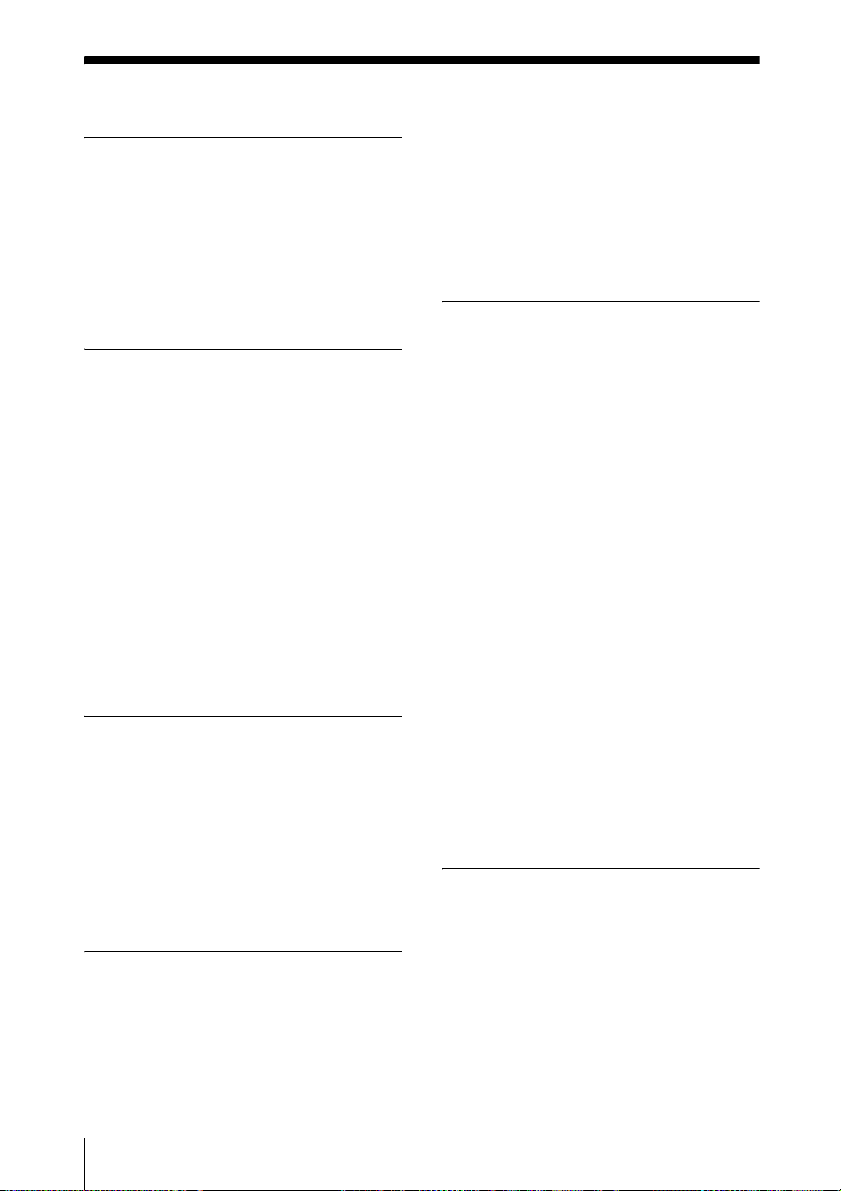
Table of Contents
Overview
Location and Function of Controls .... 4
Main Unit .....................................4
Terminal ....................................... 5
Remote Commander and Control
Panel Keys .................................7
Preparation
Connecting the Projector ................... 9
Connecting a Computer ................9
Connecting a Video
equipment ................................ 11
Connecting a HDBaseT
equipment ................................ 13
Connecting a microphone .......... 15
Connecting a USB memory
device ......................................15
Connecting an External Monitor and
Audio Equipment .................... 15
TM
Projecting/Adjusting an
Image
Projecting an Image ......................... 16
Adjusting the Focus, Size, and
Position of the Projected
Image ...................................... 17
Turning Off the Power ................22
The Function Menu ..........................29
The Operation Menu ........................30
The Connection/Power Menu ...........31
The Installation Menu ......................34
The Information Menu .....................35
Network
Using Network Features ...................36
Displaying the Control Window of
the Projector with a Web
Browser ...................................36
Confirming the Information
regarding the Projector ............37
Operating the Projector from a
Computer .................................38
Using the e-mail report
Function ...................................38
Setting the LAN Network of the
projector ..................................39
Setting the WLAN Network of the
projector ..................................39
Setting the Custom Labels for the
Input Terminals of the
Projector ..................................42
Setting the Control Protocol of the
Projector ..................................42
Presentation Function via
Network
Adjustments and Settings
Using a Menu
Using a MENU ................................23
The Picture Menu .............................24
The Screen Menu .............................25
2
Table of Contents
Using Presentation Function via
Network .........................................47
Installing Projector Station for
Network Presentation ..............47
Starting Projector Station for
Network Presentation ..............47
Page 3

Projecting an Image ....................48
Connection Settings ....................49
Using the Controller ................... 50
One-Click projecting function .... 50
Option format .............................51
Use Projector Station for Network
Presentation without installing it
to the computer. .......................52
Error code list of Projector Station
for Projector Station for Network
Presentation .............................53
Playing Video and Audio
using USB Connection
Playing Video and Audio using USB
Connection ....................................54
Starting USB Display .................54
Playing Video and Audio ...........54
Using the Controller ................... 54
USB Media Viewer
Index ................................................ 97
Using USB Media Viewer ................56
Thumbnail Mode ........................57
Display Mode .............................58
Slideshow Mode .........................58
Others
Indicators ..........................................60
Messages List ...................................62
Troubleshooting ...............................63
Replacing the Lamp .........................66
Cleaning the Air Filter .....................68
Specifications ...................................69
Projection Distance ..........................76
Dimensions .......................................88
END USER LICENSE
AGREEMENT ..............................93
Table of Contents
3
Page 4

B Overview
q
Location and Function of Controls
Main Unit
j Ventilation holes (exhaust)
6
5
4
7
8
0
qa
qh
qg
f
a Focus ring (page 17)
b Zoom ring (page 17)
c Lens
1
2
3
7
8
9
qs
qd
Caution
Do not place anything near the ventilation
holes as this may cause internal heat
buildup. Do not place your hand near the
ventilation holes and the circumference as
this may cause injury.
k Speaker (VPL-EW578/EW575/
EW455/EW435/EX575/EX455/
EX435 only)
l Terminal (page 5)
m Lamp cover (page 66)
n Security lock
Connects to an optional security cable
manufactured by Kensington.
For details, visit Kensington’s web site.
http://www.kensington.com/
o Security bar
Connects to a commercially available
security chain or wire.
p Control panel keys (page 7)
d Remote Control Receiver
e ON/STANDBY indicator
(page 60)
f WARNING indicator (page 60)
g Front feet (adjustable) (page 18)
h Foot adjust button (page 18)
i Air filter cover/Ventilation holes
(intake) (page 68)
4
Location and Function of Controls
Page 5
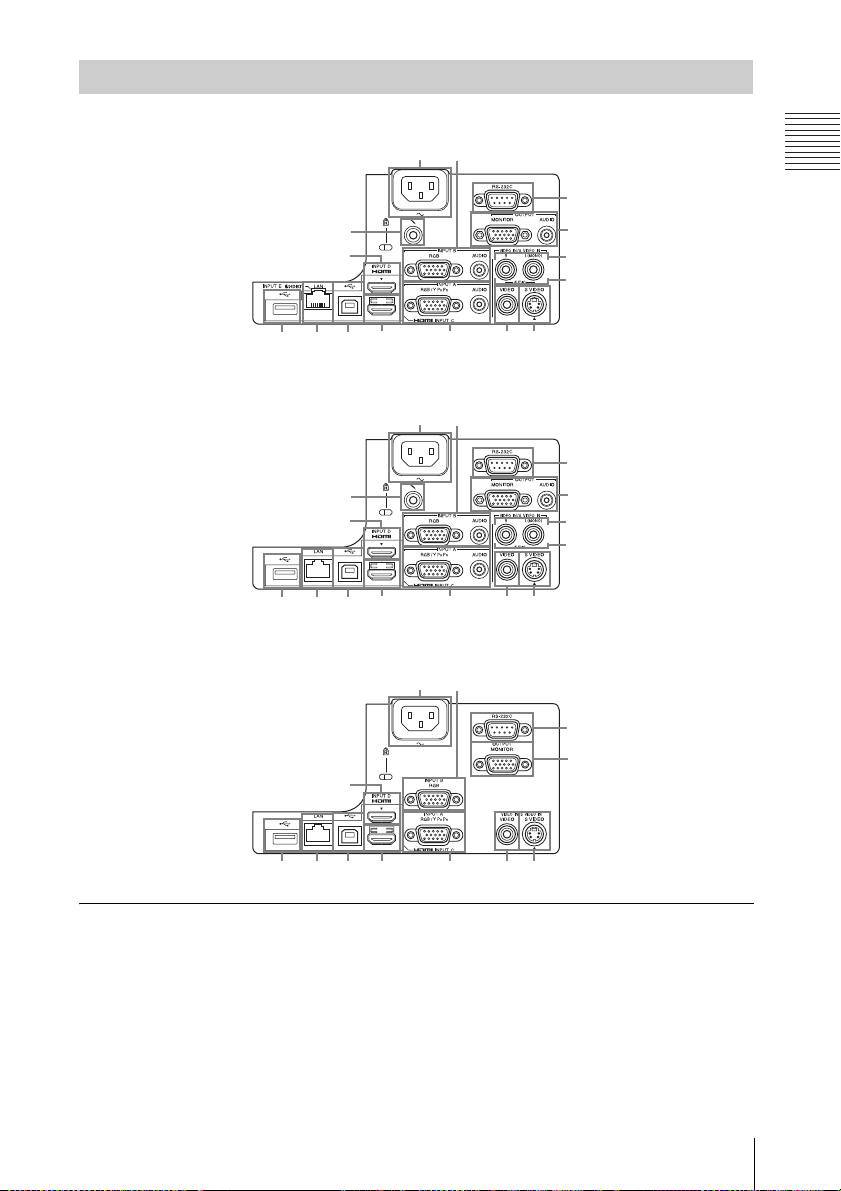
Terminal
7661
q
3q
q
VPL-EW578
qf
4
qa
2
Overview
9
8
7
53qs qd
VPL-EW575/EW455/EW435/EX575/EX455/EX435
qa
2
qf
4
;
s
VPL-EX570/EX450/EX430
d
qa
2
4
q; 3qs qd
Input (pages 9, 11)
7661
9
8
7
9
8
761
a INPUT A
Video: RGB/YPBPR input terminal
(RGB/YPBPR)
Audio: Audio input terminal (AUDIO)
b INPUT B
Video: RGB input terminal (RGB)
Audio: Audio input terminal (AUDIO)
c INPUT C
Video: HDMI input terminal (HDMI)
Audio: HDMI input terminal (HDMI)
d INPUT D
Video: HDMI input terminal (HDMI)
Audio: HDMI input terminal (HDMI)
Location and Function of Controls
5
Page 6
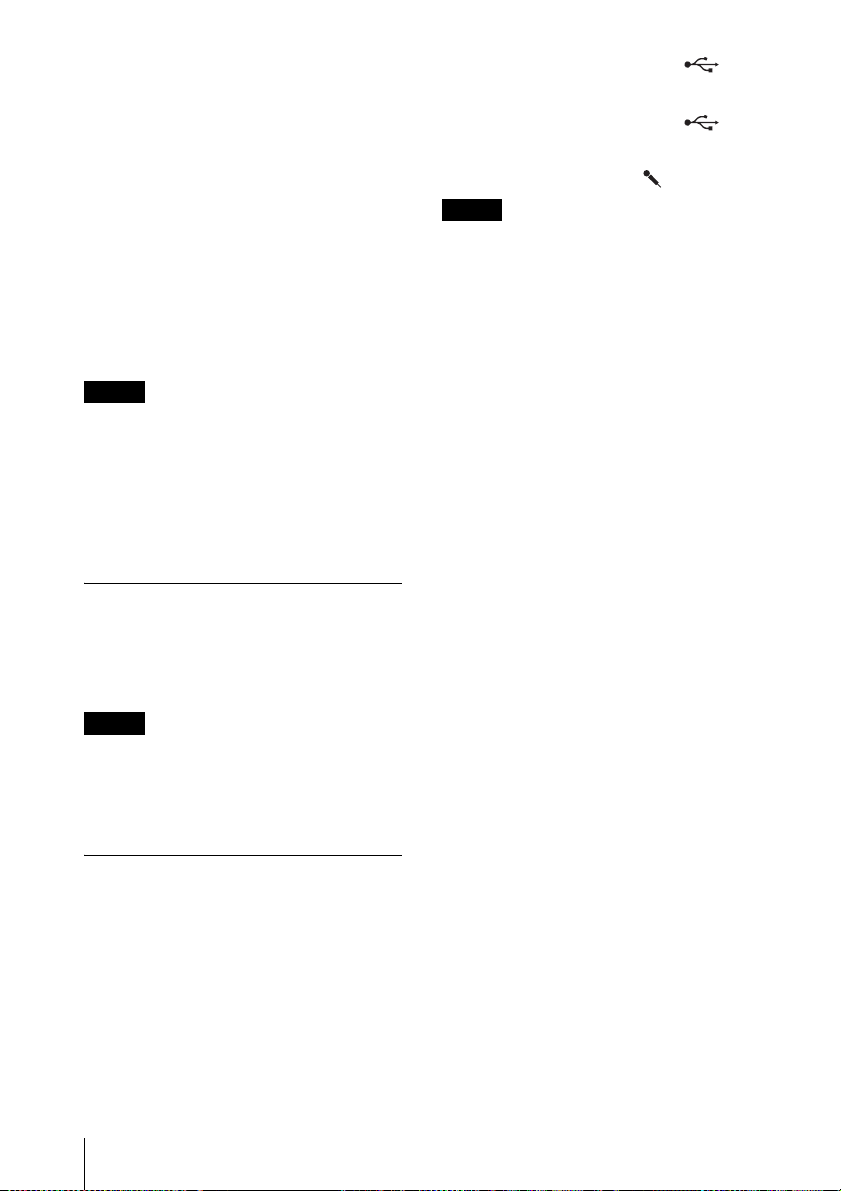
e INPUT E
HDBaseT terminal/LAN terminal
(page 36)
Use a straight CAT5e or CAT6 shielded
LAN cable (not supplied).
f S VIDEO (S VIDEO IN)
Video: S video input terminal (S VIDEO
IN)
Audio: Audio input terminal (L
(MONO) AUDIO/R)
g VIDEO (VIDEO IN)
Video: Video input terminal (VIDEO)
Audio: Audio input terminal (L
(MONO) AUDIO/R)
Notes
• HDBaseT terminal is available only for
VPL-EW578.
• The audio inputs of S VIDEO and VIDEO
are shared.
• The audio input terminal and audio output
from the HDMI terminal are available only
on VPL-EW578/EW575/EW455/EW435/
EX575/EX455/EX435.
Output (page 15)
h OUTPUT
Video: Monitor output terminal
(MONITOR)
Audio: Audio output terminal (AUDIO)
Notes
• This terminal outputs the projected image
only when INPUT A or INPUT B is used.
• The audio output terminal is available only
on VPL-EW578/EW575/EW455/EW435/
EX575/EX455/EX435.
l USB terminal (Type A) ( )
(pages 15, 56)
m USB terminal (Type B) ( )
(page 54)
n Microphone input ( )
Note
Microphone input is available only on VPLEW578/EW575/EW455/EW435/EX575/
EX455/EX435.
Others
i RS-232C terminal (RS-232C)
RS-232C compatible control terminal.
Connects the computer’s RS-232C
terminal and the RS-232C cross cables.
j LAN terminal (page 36)
k AC IN (∼) socket
Connects the supplied AC power cord.
6
Location and Function of Controls
Page 7

Remote Commander and Control Panel Keys
Remote Commander
7
4
INPUT
APA ECO MODE
2
3
4
Control Panel Keys
12
a Turning on the power/Going to
standby mode
?/1 (On/Standby) key
b Selecting an input signal
(page 16)
INPUT key
c Operating a menu (page 23)
MENU key
RESET key
ENTER /V/v/B/b (arrow) keys
RETURN key
MENU
RETURN
ASPECT
D ZOOM
KEYSTONE
VOLUME
ENTER
PATTERN
FREEZE
RESET
BLANK
MUTING
3
1
6
5
6
d Adjusting the image (page 17)
ASPECT key (page 25)
KEYSTONE key (page 19)
PATTERN key (page 21)
APA (Auto Pixel Alignment) key
*
(page 21)
Note
* Use this key when inputting a computer
signal via the RGB input terminal
(INPUT A or INPUT B).
e Using various functions during
projecting
D ZOOM (Digital Zoom) +/– key
*1
Enlarges a portion of the image while
projecting.
1 Press the D ZOOM + key to display
the digital zoom icon on the projected
image.
2 Press the V/v/B/b keys to move the
digital zoom icon to the point on the
image you want to enlarge.
3 Press the D ZOOM + key or the D
ZOOM – key repeatedly to change the
enlargement ratio. The image can be
enlarged up to 4 times.
Press the RESET key to restore the
previous image.
BLANK key
Cuts off the projected image
temporarily. Press again to restore the
previous image. Picture muting helps
reduce power consumption.
MUTING key
*2
Mutes the audio output temporarily.
Press again to restore the previous
volume.
VOLUME +/– key
*2
Adjusts the volume output.
FREEZE key
*3
Pauses a projected image. Press again to
restore the image.
Overview
Location and Function of Controls
7
Page 8

Notes
*1: Use this key when inputting a
computer signal. But it may not be
used depending on the resolution of
the input signal.
*2: VPL-EW578/EW575/EW455/
EW435/EX575/EX455/EX435 only.
*3: Use this key when inputting a
computer signal.You cannot use this
key when
“Type A USB”, “Type B
USB” or “Network” is selected as the
input.
f Setting the energy–saving mode
easily
ECO MODE key
Energy-saving mode can be set easily.
Energy-saving mode consists of “Lamp
Mode,” “With No Input,” “With Static
Signal” and “Standby Mode.”
1 Press the ECO MODE key to display
the ECO Mode menu.
ECO Mode
ECO
User
RETURN
:Sel
:Back
2 Press the V/v key or ECO MODE key
to select “ECO” or “User” mode.
ECO: Sets each mode to the optimum
energy-saving value.
Lamp Mode: Low
With No Input: Standby
With Static Signal: Lamp
Dimming
Standby Mode: Low
User: Sets each item of the ECO
Mode menu as you desire (go to
step 3).
3 Select “User” then press the b key.
The setting items appear.
User
Lamp Mode High
Constant Brightness
Auto Power Saving
With No Input
With Static Signal
Standby Mode
:S el
:S et
ON
Off
Lamp Dimming
Standard
RETURN
:Back
4 Press the V/v key to select the item
then press the ENTER key.
5 Press the V/v key to select the setting
value.
6 Press the ENTER key.
The screen returns to the User screen.
For details on ECO Mode settings, see
“Lamp Mode,” “With No Input,” “With
Static Signal” and “Standby Mode” on
the Connection/Power menu (page 31).
Note
If you set “ECO Mode” to “ECO,” or
“Standby Mode”(in “User”) to “Low,”
the network control function will be
disabled in standby mode. If the external
control is being performed by using the
network or network control function, do
not select “ECO,” or do not set “Standby
Mode” ( in “User”) to “Low.”
g Infrared transmitter
About remote commander operation
• Direct the remote commander toward the
Remote Control Receiver.
• The shorter the distance between the
remote commander and the projector is,
the wider the angle within which the
remote commander can control the
projector becomes.
• Make sure that nothing obstructs the
infrared beam between the remote
commander and the Remote Control
Receiver on the projector.
8
Location and Function of Controls
Page 9

B Preparation
Connecting the Projector
Notes
• Make sure all the equipment is powered off when connecting the projector.
• Use the proper cables for each connection.
• Insert the cable plugs firmly; Loose connections may reduce performance of picture signals or
cause a malfunction. When pulling out a cable, be sure to grip it by the plug, not the cable itself.
• For more information, refer also to the instruction manuals of the equipment you are connecting.
• Use a no-resistance audio cable.
Connecting a Computer
Connection with a computer is explained for each input signal.
INPUT A/INPUT B
For connecting a computer with an RGB output terminal.
Mini D-sub 15-pin cable (supplied)
RGB output
terminal
Audio output
Computer
terminal
Preparation
Audio cable (Stereo mini plug)
(not supplied)
Notes
• The audio input terminal is available only on VPL-EW578/EW575/EW455/EW435/EX575/
EX455/EX435.
• In screen setting of your computer, it is recommended that you set the resolution of an external
monitor as below;
- VPL-EW578/EW575/EW455/EW435: 1280 × 800 pixels
- VPL-EX575/EX570/EX455/EX450/EX435/EX430: 1024 × 768 pixels
INPUT C/INPUT D
For connecting a computer with an HDMI output terminal.
HDMI cable
(not supplied)
HDMI output
terminal
Computer
Connecting the Projector
9
Page 10

Notes
• Audio output from the HDMI terminal is available only on VPL-EW578/EW575/EW455/EW435/
EX575/EX455/EX435.
• Use HDMI-compatible equipment which has the HDMI Logo.
• Use a high speed HDMI cable(s) on which the cable type logo is specified. (Sony products are
recommended.)
• The HDMI terminal of this projector is not compatible with DSD (Direct Stream Digital) Signal
or CEC (Consumer Electronics Control) Signal.
USB terminal (Type B) ( )
For connecting to a computer with a USB terminal (“Playing Video and Audio using USB
Connection” (page 54)).
USB terminal
(Type A)
Computer
USB A-B cable
(not supplied)
LAN terminal
For connecting to a computer via a hub or router (“Presentation Function via Network”
(page 47)).
LAN
terminal
LAN cable (straight type)
Computer
Wired connection
Computer
Wireless connection
Hub, router (wireless), etc.
(not supplied)
10
Connecting the Projector
Page 11
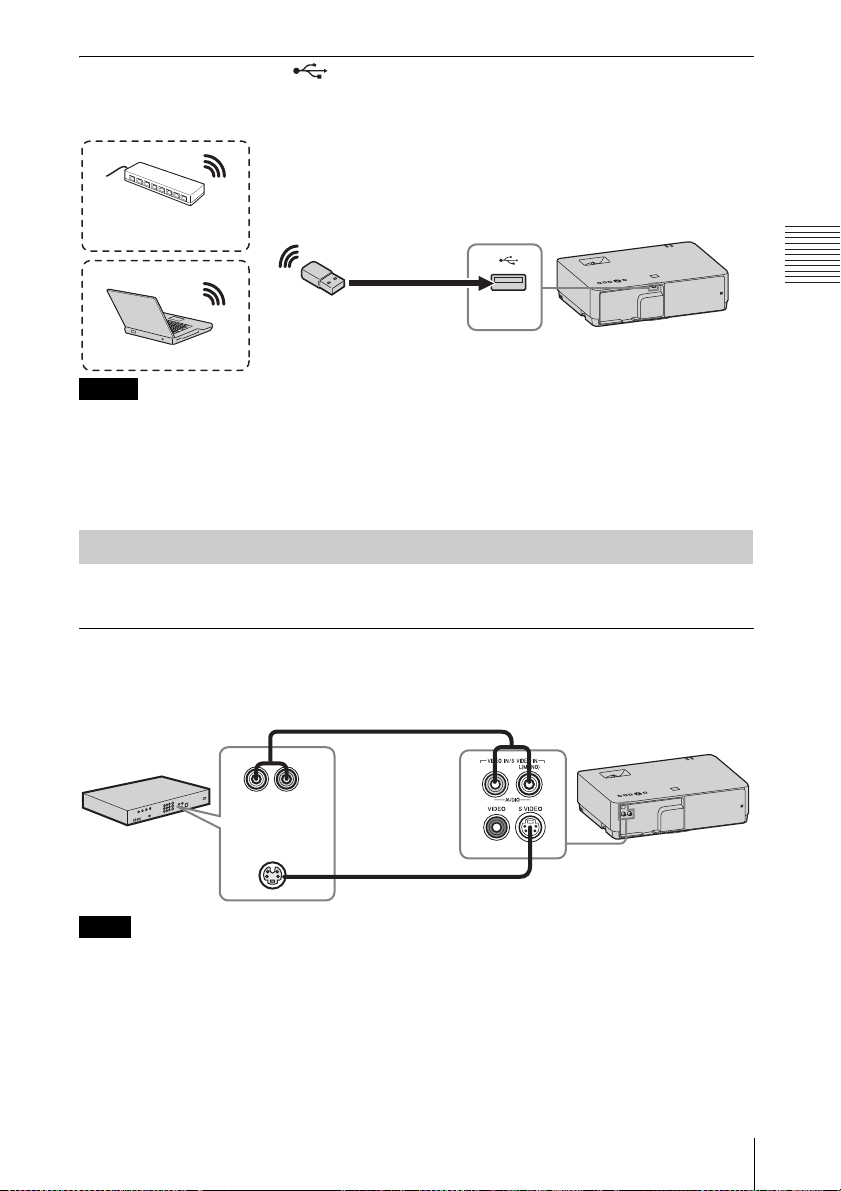
USB terminal (Type A) ( )
For connecting a USB wireless LAN module IFU-WLM3 (not supplied) (“Presentation
Function via Network” (page 47)).
Wireless router, access
point
USB wireless LAN module
IFU-WLM3 (not supplied)
Computer
Notes
• Undesignated USB wireless LAN modules do not work.
• When connecting/disconnecting the USB wireless LAN module, make sure that the projector is in
Standby mode (Standby Mode: “Low”), or the AC power cord is unplugged from the wall outlet.
• To connect to an access point, access the Web page, and input the settings for the access point to
connect to. For details, see “Setting the WLAN Network of the projector” (page 39).
Connecting a Video equipment
Connections with a VHS video deck, DVD player, or BD player are explained for each input
signal.
S VIDEO IN
For connecting video equipment with an S-video output terminal.
Audio cable (Phono plug × 2)
(not supplied)
Audio output
terminal
Computer
S video output
terminal
Preparation
S video cable (not supplied)
Note
The audio input terminal is available only on VPL-EW578/EW575/EW455/EW435/EX575/
EX455/EX435.
Connecting the Projector
11
Page 12

VIDEO IN
For connecting video equipment with a video output terminal.
Audio cable (Phono plug × 2 – stereo mini plug) (not supplied)
Audio output
terminal
Video equipment
Note
Video output
terminal
Video cable (not supplied)
The audio input terminal is available only on VPL-EW578/EW575/EW455/EW435/EX575/
EX455/EX435.
INPUT A
For connecting video equipment with a YPBPR output terminal.
Component – Mini D-sub 15-pin cable (not supplied)
YPBPR output
terminal
Audio output
Video equipment
terminal
Audio cable (Phono plug × 2 – stereo mini plug) (not supplied)
Note
The audio input terminal is available only on VPL-EW578/EW575/EW455/EW435/EX575/
EX455/EX435.
INPUT C/INPUT D
For connecting video equipment with an HDMI output terminal.
HDMI cable
(not supplied)
HDMI output
terminal
Video equipment
12
Connecting the Projector
Page 13

Notes
• Audio output from the HDMI terminal is available only on VPL-EW578/EW575/EW455/EW435/
EX575/EX455/EX435.
• Use HDMI-compatible equipment which has the HDMI Logo.
• Use a high speed HDMI cable(s) on which the cable type logo is specified. (Sony products are
recommended.)
• The HDMI terminal of this projector is not compatible with DSD (Direct Stream Digital) Signal
or CEC (Consumer Electronics Control) Signal.
Connecting a HDBaseTTM equipment
For connecting the computer, video equipment, and network equipment via the HDBaseT
transmitter.
Connecting to the computer
INPUT E
LAN cable: STP type (CAT5e or
higher, straight, not supplied)
HDMI output
terminal
HDMI cable (not supplied)
Computer
Connecting to the video equipment
INPUT E
HDMI output
terminal
Video equipment
HDBaseT transmitter (not supplied)
LAN cable: STP type (CAT5e or
higher, straight, not supplied)
HDBaseT transmitter (not supplied)
Preparation
HDMI cable (not supplied)
Notes for connecting this unit and the HDBaseT transmitter
• Ask a professional or Sony dealer to perform wiring. If wiring is not correct, the transmission
characteristics of the cable will not be achieved, and image or sound may break up or you may
experience unstable performance.
• Connect the cable directly to the HDBaseT transmitter without going through a hub or router.
• Use cables that meet the following conditions.
-CAT5e or higher
Connecting the Projector
13
Page 14

-Shielded type (covering connectors)
-Straight wire connection
-Single wire
• When installing the cables, use a cable tester, cable analyzer, or similar device to check if the
cables meet the CAT5e or higher requirement. If there is a transit connector between this unit and
the HDBaseT transmitter, include it when measuring.
• To reduce the affect of noise, install and use the cable in a manner where it is not rolled up and it
is as straight as possible.
• Install the cable away from the other cables (especially the power cable).
• When installing multiple cables, do not bind them and keep the running parallel distance as short
as possible.
• The transmittable distance of the cable is 100 m (approx. 328 feet) maximum. If it exceeds 100 m
(approx. 328 feet), it may cause the image or the sound to break up, or cause a multifunction in
LAN communication. Do not use the HDBaseT transmitter beyond the transmittable distance.
• Inquire about operation or function problems caused by other manufacturer’s devices with the
relevant manufacturer.
Connecting to the network equipment
LAN
connector
LAN cable (straight type)
(not supplied)
Computer
Wired connection
Computer
Wireless connection
Notes
Hub, Wireless router
HDBaseT transmitter (not supplied)
LAN cable: STP type (CAT5e or
higher, straight, not supplied)
• HDBaseT is available only on VPL-EW578.
• If you are using a network, make sure “HDBaseT/LAN terminal” is set to “HDBaseT” (page 31).
• Connect this unit and the HDBaseT transmitter without a hub or router between them.
14
Connecting the Projector
Page 15

Connecting a microphone
Microphone ( )
For connecting a microphone.
Microphone
(not supplied)
Notes
• The microphone input is available only on VPL-EW578/EW575/EW455/EW435/EX575/EX455/
EX435.
• Only dynamic microphones are supported.
Connecting a USB memory device
USB terminal (Type A) ( )
For connecting a USB memory device (“Using USB Media Viewer” (page 56)).
USB memory device
(not supplied)
Connecting an External Monitor and Audio Equipment
Preparation
OUTPUT
Projected images or input audio can be output to display equipment such as a monitor or audio
equipment such as speakers with a built-in amplifier.
Audio cable (stereo mini plug)
(not supplied)
Audio equipment
Audio input
terminal
Display equipment
RGB input
terminal
Mini D-sub 15-pin cable
(supplied)
Notes
• The audio output terminal is available only on VPL-EW578/EW575/EW455/EW435/EX575/
EX455/EX435.
• Projected images and audio can be output.
• Projected images can be output from INPUT A and INPUT B only.
Connecting the Projector
15
Page 16

B Projecting/Adjusting an Image
Projecting an Image
The size of a projected image depends on the distance between the projector and screen. Install
the projector so that the projected image fits the screen size. For details on projection distances
and projected image sizes, see “Projection Distance” (page 76).
*The display image is
VPL-EW578.
Projector
1
1 Plug the AC power cord into the wall
outlet.
2 Connect all equipment to the projector
(page 9).
3 Press the ?/1 key to turn on the unit.
4 Turn on the connected equipment.
5 Select the input source.
Press the INPUT key on the projector to
display the menu for switching input
signal on the screen. Press the INPUT
key repeatedly, or press the
select an image to be projected.
V/v key to
3
5
4
2
Video equipment
Wall outlet
Computer
6
6 When projecting a computer image,
switch your computer’s output to
external display.
The method to switch the output varies
depending on the type of computer.
(Example)
+
To project image files stored in a USB
memory device, see “USB Media
Viewer” (page 56). To play video and
audio using USB Connection, see
“Playing Video and Audio using USB
Connection” (page 54). To use
Presentation Function via Network, see
“Presentation Function via Network”
(page 47).
16
Projecting an Image
Page 17

7 Adjust the focus, size and position of
the projected image (page 17).
Adjusting the Focus, Size, and Position of the Projected Image
Focus Size (Zoom) Position
Projecting/Adjusting an Image
Focus ring
Zoom ring
Foot
adjust
button
Front feet
(adjustable)
Projecting an Image
17
Page 18

Adjusting the tilt of the projector with the front feet (adjustable)
By changing the tilt of the projector with the foot adjust buttons/front feet (adjustable), you can
adjust the position of the projected image.
How to adjust the angle
1 Press and hold the foot adjust buttons.
2 Lift up the front of the projector to
adjust the angle.
3 Release the foot adjust buttons.
4 Turn the front feet (adjustable) to set
the angle of the projector precisely.
Notes
• Be careful not to let the projector down on your fingers.
• Do not push hard on the top of the projector with the front feet (adjustable) extended.
Changing the aspect ratio of the projected image
Press the ASPECT key on the remote commander to change the aspect ratio of the projected
image. You can also change the setting in Aspect of the Screen menu (pages 25, 27).
18
Projecting an Image
Page 19

Correcting trapezoidal distortion of the projected image (Keystone feature)
Normally the Keystone feature automatically adjusts the projected image. The Keystone
feature may not work automatically if the screen is tilted. In this case, set Keystone manually.
1 Press the KEYSTONE key on the remote commander or select V Keystone in the Installation
menu.
2 Use the V/v/B/b keys to set the value. The higher the value, narrower the top of the projected
image. The lower the value, the narrower the bottom.
Note
Since the Keystone adjustment is an electronic correction, the image may be deteriorated.
Increase the number
towards plus
Increase the number
towards minus
Projecting/Adjusting an Image
Projecting an Image
19
Page 20

Fitting the projected image to the screen (Digital Shrink adjustment)
If the projected image exceeds the size of the screen, you can shrink and adjust the position of it.
1 Select “Rid. digitale” in the Installation menu.
2 Set the shrinking rate.
Press the V/v/B/b key to adjust the value. The more the value increases towards the plus side,
the smaller the projected image becomes.
3 Press the ENTER button to display the shift adjustment menu and adjust the display position of
the projected image.
Press the V/v/B/b key to adjust the display position.
㩷
㩷
Note
If the shrinking rate is set to “0,” you cannot move the image. If the projector is projecting an image
with a resolution that is different from the panel display resolution of this projector, it may not be
possible to move the image.
20
Projecting an Image
Page 21

Displaying a pattern
You can display a pattern for adjusting the projected image or a grid pattern with the PATTERN
key on the remote commander. Press the PATTERN key again to restore the previous image.
You can use a grid pattern as a guide to write text or to draw lines and shapes on the whiteboard
or blackboard without using a computer.
Note
You cannot use this key when “Type A USB”, “Type B USB” or “Network” is selected as the input.
Automatically adjusts Phase, Pitch and Shift of projected image while a
signal is input from a computer (APA (Auto Pixel Alignment))
Press the APA key on the remote commander. Press again to cancel adjusting during the setting.
You can also set APA in the Screen Menu (page 26). If Smart APA in the Function menu is set
to “On”, executes APA automatically when a signal is input (page 29).
Projecting/Adjusting an Image
Projecting an Image
21
Page 22

Turning Off the Power
1 Press the ?/1 key on the unit or the remote commander.
The projector starts shutdown and turns off. If you press the ?/1 key within 10 seconds
again, shutdown is cancelled.
Note
Do not turn off the projector soon after the lamp lights. It may cause a malfunction of the lamp
(does not light ,etc.).
2 Unplug the AC power cord from the wall outlet.
Turning off without displaying the confirmation message
Press and hold the ?/1 key on the unit for a few seconds (page 62).
Note
If you turn off the unit soon after the lamp is turned on, the confirmation message will be
displayed and may take a longer time for the unit to turn off.
ECO gauge
This gauge indicates the current effectiveness of the projector’s ECO function. (For details on
the ECO function, see “ECO MODE key” (page 8) and “ECO” (page 32).)
The leaf icons are displayed when the projector is shut down. The number of displayed icons
varies according to how much energy is saved as a result of using the ECO function.
22
Projecting an Image
ECO gauge
Page 23

B Adjustments and Settings Using a Menu
Using a MENU
Note
The menu displays used for the explanation below may be different depending on the model you are
using.
1 Press the MENU key to display the
menu.
2 Select the setting menu.
Use the V/v key to select the setting
menu then press the b key or ENTER
key.
Setting menu
Picture
Picture Mode Standard
Reset
Contrast
Brightness
Color
Hue
Color Temp.
Sharpness
Expert Setting
:Sel :Set :Back
Middle 1
3 Select the setting item.
Use the V/v key to select the setting
menu then press the b key or ENTER
key.
To return to the selection screen of the
setting menu, press the B or RETURN
key.
Setting items
Picture
Picture Mode Standard
Reset
Contrast
Brightness
Color
Hue
Color Temp.
Sharpness
Expert Setting
80
50
50
50
Middle 1
5
operations in step 3 and then press the
ENTER key to register the setting.
To return to the selection screen of the
setting items, press the B or RETURN
key. You can press the RESET key to
reset an item to its factory setting value
to aid setting.
Using a pop-up menu
Press the V/v/B/b key to select an item.
A selected item takes effect
immediately, except “Language”, which
will take effect after you press the
ENTER key.
Picture Mode
Vivid
Dynamic
Sta ndard
Presentation
Blackbo ard
Whiteboa rd
Cinema
:Sel
RETURN
:Back
Using the setting menu
Press the V/v key to select the item.
Press the ENTER key to register the
setting and return to the previous screen.
Using the adjustment menu
To increase the value, press the V/b key
and to decrease the number, press the
v/B key. Press the ENTER key to
register the setting and return to the
previous screen.
Contrast
Adjustments and Settings Using a Menu
:Sel :Set :Back
4 Make the setting or adjustment for the
selected item.
The setting method varies, depending on
the setting item.
If the next menu window is displayed,
select the item according to the
Adjust
Back
5 Press the MENU key to clear the
menu.
The menu disappears automatically if no
operation is performed.
Using a MENU
23
Page 24

The Picture Menu
The Picture is used to adjust the picture for each input signal.
Items Item descriptions
Picture Mode Vivid : Projects the image with a bright, explicit, and vivid picture.
*1
Reset
Contrast The higher the value, the greater the contrast. The lower the value, the lower
Brightness The higher the value, the brighter the picture. The lower the value, the darker
*2 *3
Color
*2 *3 *4
Hue
Color Temp.
Sharpness
Expert Setting
*6
Gamma
*7
Mode
Dynamic: Emphasizes the contrast to produce a dynamic and vivid picture.
Standard: Provides an image which is natural and well balanced.
Presentation: Provides a bright image, suitable for presentations.
Blackboard: Provides an image suitable for displaying on a blackboard.
Whiteboard: Provides an image suitable for displaying on a whiteboard.
Cinema: Provides an image suitable for viewing movies.
Resets the factory setting.
the contrast.
the picture.
The higher the value, the greater the intensity. The lower the value, the lower
the intensity.
The higher the value, the more greenish the picture becomes. The lower the
value, the more reddish the picture becomes.
*5
High/Middle 1/Middle 2/Low: The higher the value, the more bluish the
picture. The lower the value, the more reddish the picture.
The higher the value, the sharper the picture. The lower the value, the softer
the picture.
Graphics1: Gamma correction to make halftones brighter. This setting is
suitable when projecting highly colorful images, such as photos, in a bright
place.
Graphics2: Gamma correction to improve the reproduction of halftones.
Highly colorful images, such as photos, can be reproduced in natural tones.
Graphics3: Selects gamma correction to emphasize bright parts. Projects
images explicitly.
Notes
*1: The settings in the Picture return to their factory defaults, except for Picture Mode.
*2: When a video signal is input, this option is available.
*3: When the signal without color burst signal is input after selecting “Video” or “S-Video”, this
option is unavailable.
*4: When an analog TV signal is input, this option may not available, depending on the color system.
*5: When “Picture Mode” is set to the item other than “Presentation” or “Blackboard,” this option
is available.
*6: Not available if “Input” is set to “Type A USB.”
*7: When “Picture Mode” is set to “Blackboard,” this option is unavailable.
24
The Picture Menu
Page 25

The Screen Menu
The Screen menu is used to adjust the size, position and aspect ratio of the projected image for
each input signal.
Items Item descriptions
*1
Aspect
VPL-EW578/EW575/
EW455/EW435: When
the computer signal is
input
VPL-EW578/EW575/
EW455/EW435: When
the video signal is
input
VPL-EX575/EX570/
EX455/EX450/
EX435/EX430: When
the computer signal is
input
VPL-EX575/EX570/
EX455/EX450/
EX435/EX430: When
the video signal is
input
Changes the aspect ratio of the projected image (page 27).
4:3: Displays the image to fit the maximum projected image size
with an aspect ratio fixed to 4:3.
16:9: Displays the image to fit the maximum projected image size
with an aspect ratio fixed to 16:9.
Full 1: Displays the image to fit the maximum projected image
size without changing the aspect ratio of the input signal.
Full 2: Displays the image to fit the maximum projected image
size changing the aspect ratio of the input signal.
Full 3: Displays the image to fit the maximum width or height, up
to 1280 × 720 pixels, without changing the aspect ratio of the
input signal.
Normal: Displays the image on the center position of the
projected screen without changing the resolution of the input
signal or enlarging the image.
4:3: Displays the image to fit the maximum projected image size
with an aspect ratio fixed to 4:3.
16:9: Displays the image to fit the maximum projected image size
with an aspect ratio fixed to 16:9.
Full: Displays the image to fit the maximum projected image size
changing the aspect ratio of the input signal.
Zoom: Zooms the center area of a projected image.
4:3: Displays the image to fit the maximum projected image size
with an aspect ratio fixed to 4:3.
16:9: Displays the image to fit the maximum projected image size
with an aspect ratio fixed to 16:9.
Full 1: Displays the image to fit the maximum projected image
size without changing the aspect ratio of the input signal.
Normal: Displays the image on the center position of the
projected screen without changing the resolution of the input
signal or enlarging the image.
4:3: Displays the image to fit the maximum projected image size
with an aspect ratio fixed to 4:3.
16:9: Displays the image to fit the maximum projected image size
with an aspect ratio fixed to 16:9.
Zoom: Zooms the center area of a projected image.
Adjustments and Settings Using a Menu
The Screen Menu
25
Page 26

Items Item descriptions
Adjust Signal Adjusts the image of computer signal. Use this item if the edge of
the image is cut and reception is bad.
APA
*2 *3
Automatically adjusts the projected image to an optimum quality
when you press the ENTER key (page 7).
*2
Phase
Adjusts the dot phase of the display pixel and the input signal. Set
to the value where looks clearest.
*2 *5
Pitch
The higher the value, the wider the horizontal image elements
(pitch). The lower the value, the narrower the horizontal image
elements (pitch).
*4
Shift
H (Horizontal): The higher the value, the farther right the image
is projected on the screen. The lower the value, the image farther
left.
V (Vertical): The higher the value, the farther up the image is
projected on the screen. The lower the value, the image farther
down.
Notes
*1: • Note that if the projector is used for profit or for public viewing, modifying the original picture
by switching to the aspect mode may constitute an infringement of the rights of authors or
producers, which are legally protected.
• Depending on the input signal, setting items for aspect ratio or some other setting items cannot
be set in some cases, or changing the aspect ratio setting may have no effect.
• A part of the image may be displayed in black, depending on the setting item.
*2: Available when a computer signal is input from the RGB input terminal (INPUT A/INPUT B).
*3: If the projected image includes large amount of black portion around it, the APA function will
not work properly and a part of the image may not be displayed on the screen and also optimum
image cannot be obtained, depending on the type of input signal. In this case, adjust the “Phase,”
“Pitch,” and “Shift” items manually.
*4: Available when a computer or a video signal is input from the RGB/YP
BPR input terminal
(INPUT A).
*5: When “APA” (page 26) or “Smart APA” (page 29) is performed, the adjusted value for “Pitch”
will return to its factory default. If you want to continue using the adjusted value, set “Smart
APA” to “Off.”
26
The Screen Menu
Page 27

Aspect
VPL-EW578/EW575/EW455/EW435
Input signal Recommended
setting value and
projected image
4:3 Full1
16:9 Full1
*1 *2 *3
*1 *2 *3
Computer signal
16:10 Full1
4:3 4:3
*3
*4 *5
16:9 16:9
Video signal
*1: If you select “Normal,” the image is
projected in the same resolution as the
input signal without changing the aspect
ratio of the original image.
*2: If you select “Full2,” the image is projected
to fit the projected image size, regardless
of the aspect ratio of the image.
*3: If you adjust the projected image position
using an image with 16:9 aspect ratio and
then switch the input source to 4:3 image,
the top and bottom edge of the image may
be hidden. In this a case, select “Full3.”
*4: Depending on the input signal, the
projected image may be projected as
illustrated below. In this a case, select
“16:9.”
Adjustments and Settings Using a Menu
*5: Depending on the input signal, the image
may be projected as illustrated below. In
this a case, select “Zoom.”
The Screen Menu
27
Page 28

VPL-EX575/EX570/EX455/EX450/
EX435/EX430
Input signal Recommended
setting value and
projected image
4:3
16:9
Full1
Full1
Computer signal
16:10 Full1
*1
*1 *2
*1 *2
*1: If you select “Normal,” the image is
projected in the same resolution as the
input signal without changing the aspect
ratio of the original image.
*2: If you select “4:3,” the image is projected
to fit the projected image size, regardless
of the aspect ratio of the image.
*3: Depending on the input signal, the
projected image may be projected as
illustrated below. In this a case, select
“16:9.”
28
The Screen Menu
4:3 4:3*3
*4: Depending on the input signal, the
projected image may be projected as
illustrated below. In this a case, select
“Zoom.”
16:9 16:9
*4
Video signal
Page 29

The Function Menu
The Function menu is used for setting various functions of the projector.
Items Item descriptions
*1
Volume
Mic Volume
Speaker
Smart APA On/Off: When set to “On,” APA functions automatically when a
CC Display CC1/CC2/CC3/CC4/Text1/Text2/Text3/Text4: Select the closed
Lamp Timer Reset When replacing the lamp, resets the lamp timer (page 66).
Start Up Image On/Off: When set to “On,” the Start Up Image is displayed on the
All Reset Resets all settings to their factory defaults.
Notes
*1: VPL-EW578/EW575/EW455/EW435/EX575/EX455/EX435 only.
*2: The maximum available mic volume is set by the value of “Volume.”
*3: APA functions when a computer signal is input via the RGB input terminal (INPUT A/INPUT
B).
*1
*1
The higher the value, the louder an audio volume and the lower the
value, the lower the audio volume.
Adjust the volume of the microphone.
On/Off: When set to “On,” speaker outputs sound. To not output
sound from the speaker, select “Off.”
signal is input.
caption service (captions or text).
Off: Closed caption does not appear.
screen when the projector is powered on.
*3
*2
Adjustments and Settings Using a Menu
The Function Menu
29
Page 30

The Operation Menu
The Operation menu is used for setting for the operations by using the menu or the remote
commander.
Items Item descriptions
Language Selects the language used in the menu and messages.
Status On: All on-screen statuses are enabled.
Security Lock
Control Key
Lock
Off: Turns off the on-screen displays, except for menus, warning messages
and messages from the message list.
*1
On/Off: This function enables restriction of the projector to authorized users
by password. The setting procedures for security locking are as follows:
1 Select “On” and press the ENTER key to display the setting menu.
2 Input the password with the MENU, V/v/B/b and ENTER keys. (The
default setting password is “ENTER, ENTER, ENTER, ENTER.”)
3 Input a new password with the MENU, V/v/B/b and ENTER keys.
4 Enter the password again to confirm.
Enter the password when you turn on the projector after disconnecting and
reconnecting the AC power cord.
When it is set to “Off,” you can cancel the security lock. You are required to
input the password again.
If you fail to enter the correct password after three consecutive times, the
projector cannot be used. In this case, press the ?/1 key to go Standby mode
then turn on the power again.
On/Off: When set to “On,” locks all the control panel keys of the projector.
However, you can operate the following when set to “On”:
• Press and hold the ?/1 key for approximately 10 seconds during Standby
mode.
c The projector turns on.
• Press and hold the MENU key for approximately 10 seconds during power
on.
c “Control Key Lock” is set to “Off” and enables operation of all keys on
the projector.
Note
*1: You will not be able to use the projector if you forget your password. If you call qualified Sony
personnel because you have forgotten the password, you will be asked to verify the projector’s
serial number and your identity. (This process may differ in other countries/regions.) Once your
identity has been confirmed, we will provide you with the password.
30
The Operation Menu
Page 31

The Connection/Power Menu
The Connection/Power menu is used for setting for the connections and power.
Items Item descriptions
LAN Settings
IP Address
*1
Setup
WLAN Settings
WLAN
Connection
WLAN
*3
Network
HDBaseT setting Sets the function of the HDBaseT/LAN terminal. (VPL-EW578 only)
HDBaseT/LAN
terminal
RS-232C setting Via HDB as eT: You can connect this unit to the RS-232C terminal via
Network Presentation
Connection
CODE
Display Setting
Dynamic Range
*6
Auto (DHCP): The IP address is assigned automatically from the
DHCP server such as a router.
Manual: To specify the IP Address manually.
On/Off: Set the wireless output of the USB wireless LAN module (not
*2
supplied) to On/Off.
Access Pt./Client *4: Changes modes for WLAN.
HDBaseT: Connecting the HDBaseT transmitter and the LAN cable
enables transmitting the signal of the Video, Audio, Ethernet, and
RS-232C.
LAN: Connecting the LAN cable for Ethernet directly enables
connecting to the network.
(Use when connecting the cable directly without the HDBaseT
transmitter.)
the HDBaseT transmitter. (Baud rate: 9600bps)
RS-232C terminal: Use when connecting to the RS-232C terminal of
this unit directly.
On/Off: This is the presentation function via the network. It controls
the connection using the displayed number (CODE) on the right bottom
of the screen. During the image transmission, using the ENTER key on
the remote commander makes Connection CODE display again.
LAN Mode Displays the LAN settings of the projector or the
settings of the USB wireless LAN module that operates
as a client at the bottom right of the screen.
Wired: Displays the IP address of LAN preferentially.
Wireless: Displays the IP address of the USB wireless
LAN module preferentially.
AP Mode Displays the SSID of the USB wireless LAN module
that operates as an access point at the bottom right of the
screen.
Sets the image input level of the INPUT C/D/E terminal.
Auto: Distinguishes the image input level automatically.
Limited: Set when the image input level is 16-235.
Full: Set when the image input level is 0-255.
*5
*7
Adjustments and Settings Using a Menu
The Connection/Power Menu
31
Page 32

Items Item descriptions
Input-A Signal Sel.
Auto/Computer/Video GBR/Component:
the type of video signal input automatically when “Input-A” is selected.
*8
When set to “Auto,” selects
ECO
*9 *10
Lamp Mode High/Standard/Low/Auto
: When set to “High,” the image
becomes brighter, and power consumption becomes higher. When set to
“Low,” power consumption is minimized; however, the image will be
darker. When set to “Auto,” brightness is adjusted automatically
according to image content. Dark images are projected with brightness
adjusted, leading to energy-saving. Bright images are projected
brightly, without adjusting brightness.
Constant
Brightness
On/Off: Available when the lamp mode is set to High. Outputs light at
a certain brightness.
*11
Auto Power Saving
With No Input Sleep: The lamp turns off automatically and power consumption is
reduced if no signal is input for about 10 minutes.
The lamp lights again when a signal is input or any key is pressed. In
sleep mode, the ON/STANDBY indicator lights in orange (page 60).
Even after the power cable is connected to the projector with no signals
being input, the projector enters sleep mode.*
12
Standby*13: If no signal is input to the unit for about 10 minutes, the
power turns off automatically, and the unit enters standby mode.
Off: You can deactivate the With No Input.
With Static
Signal
Lamp Dimming
seconds, lamp output is gradually reduced (approximately 10% to
15
15%*
) from that set in the Lamp Mode. Automatically the lamp
*9 *10 *14
: If an image does not change for about 10
slowly darkens to approximately 30% of its lamp output according to
the selected time (with no change to input signal) “5,” “10,” “15,” “20”
minutes or “Demo.,” While dimming the lamp, the message “Lamp
Dimming” appears. If you select “Demo.,” the image will start to
darken about 40 seconds later. When any change in signal is detected,
or an operation (remote control or control panel) is performed, normal
brightness is restored.
Off: You can deactivate the With Static Signal.
Standby
Mode*
16
Standard/Low: When set to “Standard,” power consumption becomes
higher in Standby mode. For details, see “Power consumption
(networked standby mode)” in “Specifications” (page 72).
Direct Power On On/Off: When set to “On,” you can turn the power on without going to
Standby mode when the AC power cord is connected to a wall outlet.
With the projector turned off, you can also unplug the AC power cord
without going to Standby mode, regardless of the Direct Power On
17
setting.*
Notes
*1: To set the IP address manually, select “Manual”, press “Apply”, then enter the IP address.
*2: Reflecting changes in WLAN settings may take a few moments.
*3: If the projector cannot connect wirelessly, click [Apply] once again to make sure the
connection is established. For details, see “Setting the WLAN Network of the projector”
(page 39).
32
The Connection/Power Menu
Page 33

*4: To change the settings for “Access Pt.,” go to the Web page.
For details, see “Setting the WLAN Network of the projector” (page 39).
If “Access Pt.” is set, it is more convenient that you set “Display Setting” in “Network
Presentation” of the projector to “AP Mode” (page 31) in advance when you use Presentation
Function via the network (page 47).
*5: To change the “Client” settings, use the Web page for change. For details, see “Setting the
WLAN Network of the projector” (page 39).
*6: If the image output settings of the HDMI device are not appropriate, the bright parts in the
image may become too bright, or the dark ones may become too dark.
*7: The INPUT E terminal is available on VPL-EW578 only.
*8: This may not be optimum depending on the input signal. In this case set manually according
to the connected equipment.
*9: This mode does not work for about three minutes after the lamp lights. A change in signal may
not be detected depending on the input image. The lamp may become brighter at intervals
during lamp dimming. However, this is not a malfunction. If With No Input is set, it takes
priority.
*10: Does not function when “Type A USB”, “Type B USB” or “Network” is selected as the input.
In this case, it becomes equivalent to “Standard.”
*11: Constant Brightness mode will be enabled for about 2,000 hours after it is activated at early
usage. After this period, it will be disabled automatically. Activated time and brightness may
vary depending on the usage conditions.
*12: Only when “Direct Power On” is set to “Off” and “Standby Mode” is set to “Standard” at the
same time.
*13: Select “Off” to avoid entering standby mode when there is no input signal.
*14: As the lamp is dimmed gradually, you may not notice any change in brightness. You might only
notice that the lamp has dimmed when its brightness is restored after there is a change in input
signal.
*15: This varies depending on the “Lamp Mode” setting.
*16: When “Standby Mode” is set to “Low,” the network and network control function cannot be
operated while the projector is in standby mode.
*17: Do not turn off the projector soon after the lamp lights. It may cause a malfunction of the lamp
(does not light ,etc.).
Adjustments and Settings Using a Menu
The Connection/Power Menu
33
Page 34

The Installation Menu
The Installation menu is used for installing the projector.
Items Item descriptions
Image Flip HV/H/V/Off: Flips the projected image horizontally or vertically
Installation Attitude Right Side Up/Upside Down/Link to Image Flip: Change the cooling
High Altitude
*1
Mode
V Keystone
Rid. digitale
Notes
*1: When “High Altitude Mode” is set to “On,” the speed of the fan increases, and the fan noise
*2: Since the Keystone adjustment is an electronic correction, the image may be deteriorated.
*3: Since Digital Shrink uses electronic correction, the image may deteriorate.
*4: If you press the ENTER button while adjusting with Digital Shrink, the projector switches to the
*2
*3*4
becomes slightly louder.
shift adjustment.
according to the installation method.
setting to suit to the installation attitude. When set to “Link to Image Flip,”
the cooling setting changes based on the setting of “Image Flip.”
Continuing to use the wrong setting may affect component reliability.
On/Off: Set to “On” when using the projector at an altitude of 1,500 m or
higher. Continuing to use the wrong setting may affect component
reliability.
Auto/Manual*2: The higher the value, the narrower the top of the
projected image. The lower the value, the narrower the bottom.
Shrinks or adjusts the size of the projected image (Digital Shrink).
Rid. digitale: Adjusts the size of the projected image. If you set the value
to “0”, the image is set to the original size. The shrinking rate is 100% to
90%.
Shift: Adjusts the position of the projected image. The adjustable range
varies from the shrinking rate.
34
The Installation Menu
Page 35

The Information Menu
The Information menu is used to check projector status, such as total usage time of the lamp.
Items Item descriptions
Model Name Displays the model name.
Serial No. Displays the serial number.
*1
fH/fV
Signal Type Displays the type of the current input signal.
Lamp Timer Indicates the total usage time of a lamp.
Note
*1: These items may not be displayed depending on the input signal.
Displays the horizontal/vertical frequency of the current input signal.
Adjustments and Settings Using a Menu
The Information Menu
35
Page 36

B Network
Using Network Features
Connection to the network allows you to operate the following features:
• Checking the current status of the projector via a Web browser.
• Remotely controlling the projector via a Web browser.
• Receiving the e-mail report via the projector.
• Making the network settings for the projector.
• Displaying messages on the projected image using an application.
• Supports network monitoring, control protocol (Advertisement, ADCP, PJ Talk, PJ Link,
AMX DDDP [Dynamic Device Discovery Protocol], Crestron RoomView).
Notes
• When connecting this projector with the network, consult with the network administrator. The
network must be secured.
• The content communicated via a wireless LAN communication may be intercepted due to the use
of radio waves. To protect the communication content, implement security measures properly
according to the connection environment (page 39).
• When using this projector connected with the network, access the Control window via a Web
browser and change the access limitation of the factory preset values (page 37). It is recommended
to change the password regularly.
• When the setting on the Web browser is completed, close the Web browser to log out.
• The menu displays used for the explanation below may be different depending on the model you
are using.
• Supported Web browsers are Internet Explorer 8/9/10/11.
• The menu displays only in English.
• If the browser of your computer is set to [Use a proxy server] when you access to the projector
from your computer, click the check mark to set accessing without using a proxy server.
• To display messages, specific application Projector Station for Network Control (Version 1.1 or
later) is necessary. For download or detailed method of using Projector Station for Network
Control, please access the following URL.
http://pro.sony.com/bbsc/ssr/cat-projectors/resource.downloads
Contact your local Sony dealer for detailed information of Projector Station for Network Control.
Displaying the Control Window of the Projector with a Web Browser
1 Connect the LAN cable (page 10).
2 Set the network settings for the
projector using “LAN Settings” on the
Connection/Power menu (page 31).
You can confirm the IP address of the
projector in the “LAN Settings” on the
Connection/Power menu (page 31).
3 Start a web browser on the computer,
enter the following in the address field,
then press the Enter key on your
computer.
http://xxx.xxx.xxx.xxx
(xxx.xxx.xxx.xxx: IP address for the
projector)
36
Using Network Features
Page 37

The following window appears in the
Web browser:
Once you make the network settings,
you can open the Control window only
by performing step 3 of this procedure.
How to operate the Control window
Switching the page
Click one of the Page Switching buttons to
display the desired setting page.
Page Switching buttons
Setting the access limitation
You can limit a user for accessing any
particular page.
Administrator: Allowed access to all
pages
User: Allowed access to all pages except
the Setup page
Set the access limitation from [Password] of
the Setup page.
When you access the Setup page for the first
time, enter “root” in the Name box and enter
“Projector” in the Password box of User.
When you log in for the first time, the
window that prompts you to change the
password is displayed. Follow the
instructions on the screen to change the
password.
The Name box of the Administrator is preset
to “root.”
Entry area for [Administrator]
Entry area for [User]
When you change the password, input a new
password after deleting the password
(*****) that was set.
The password of the administrator and user
should be 8 to 16 characters that includes
both alphabet and numeric characters.
Alphabet is case-sensitive.
The default password “Projector” cannot be
set as a new password.
Note
If you forget your password, consult with
qualified Sony personnel.
The password will be reset with your
permission.
Confirming the Information regarding the Projector
You can confirm the current settings for the
projector on the Information page.
Network
Information area
Using Network Features
37
Page 38

Operating the Projector from a Computer
You can control the projector from the
computer on the Control page.
Operation area
The functions of the buttons shown in the
operation area are the same as the keys on
the remote commander.
Using the e-mail report Function
Set the e-mail report function on the Setup
page.
Entered values will not be applied unless
you click on [Apply].
1 Click on [Owner information] to enter
the owner information recorded in the
e-mail report.
Lamp Reminder (Lamp1): Set the
timing of the email report for lamp
replacement. To reset Lamp
Reminder, execute “Lamp Timer
Reset” on the projector (page 29).
Maintenance Reminder: Set the timing
of the email report for maintenance. To
reset Maintenance Reminder, check
the RESET check box and then click
on [Apply].
Mail Report button
2
3
4
6
5
3 Enter the outgoing e-mail address in
the Email Address box then check the
Report Timing check box of the e-mail
report to be sent.
Owner information button
2 Set the timing of the e-mail report.
Click on [Mail Report] to open the Mail
Report page.
38
Using Network Features
4 Set the mail account for sending e-
mail reports.
Mail Address: Enter the e-mail address.
Outgoing Mail Server (SMTP): Enter
the address of outgoing mail server
(SMTP).
Required Authentication: Check this
1
check box if authentication is required
for sending e-mail.
Page 39

Requires the use of POP
Authentication before sending email
(POP before SMTP): Check this
check box to arrange for POP
authentication to be performed before
sending e-mail.
Incoming Mail Server (POP3): Enter
the address of the incoming-mail
server (POP3) to be used for POP
authentication.
Account Name: Enter the mail account
name.
Password: Enter the password.
SMTP Authentication: Check this
check box to arrange for SMTP
authentication to be performed before
sending e-mail.
Account Name: Enter the mail account
name.
Password: Enter the password.
5 Confirm the contents of the e-mail
report.
When you click on [View], the contents
of the e-mail report are displayed.
6 Send the test mail.
Check on the Send test mail check box
then click on [Apply] to send your test
mail to the e-mail address you set.
Notes
• The email report function will not work if the
network uses Outbound Port25 blocking,
which prevents access to the SMTP server.
• You cannot use the following characters to
enter the characters in the text box: “ ' ”, “ “
”, “ \ ”, “ & ”, “ < ”, “ > ”
Setting the LAN Network of the projector
Set the LAN network function on the Setup
page.
Entered values will not be applied unless
you click on [Apply].
1 Click on [Network] to open the
Network page.
Network button
LAN Network
setting area
2 Set the items for internet protocol.
Obtain an IP address automatically:
Automatically provides the network
settings by a DHCP server function,
such as the router. The IP Address,
Subnet Mask, Default Gateway,
Primary DNS, and Secondary DNS
display the values provided by a
DHCP server.
Specify an IP address: Set the network
manually.
-IP Address: Input the IP address of the
projector.
-Subnet Mask: Input the subnet mask of
the projector.
-Default Gateway: Input the default
gateway of the projector.
-Primary DNS: Input the primary DNS
server of the projector.
-Secondary DNS: Input the secondary
DNS server of the projector.
3 Set the items for Ethenet.
MAC Address: Displays the MAC
address of the projector.
Speed: Select the network speed of the
projector.
Setting the WLAN Network of the projector
Set the WLAN network function on the
Setup page.
Entered values will not be applied unless
you click on [Apply].
Network
Using Network Features
39
Page 40

To use the wireless LAN network, a USB
wireless LAN module IFU-WLM3 (not
supplied) is necessary.
1 Click the [WLAN Setting] to open the
WLAN Setting page.
2
WLAN Setting button
3-(a)
2 Enable or disable the radio wave
output of USB wireless LAN module.
Wireless ON: Enables radio wave
output of USB wireless LAN module.
Wireless OFF: Disables radio wave
output of USB wireless LAN module.
WLAN Network: Set the modes for
USB wireless LAN module.
Items Descriptions
Access Point Activates USB wireless
Client Activates USB wireless
LAN module as an access
point. Set the items for
WLAN manually.
LAN module as a client.
3 (a) Input the settings for Access
Point Mode.
When the USB wireless LAN module is
activated as an access point, set the items
for the access point.
Network Name (SSID): Input the SSID
of the access point if “WLAN
Network” is set to “Access Point”
(page 40).
The factory setting is “VPL + the
MAC address of the LAN.”
Channel Setting: Select the channel of
the access point if “WLAN Network”
is set to “Access Point” (page 40).
Encryption Type: Select the security
method of the access point from the
followings if “WLAN Network” is set
to “Access Point” (page 40).
Encyption
Typ e
Open Sets the security method
WEP 64bit Sets the security method
WEP 128bit Sets the security method
MIX (WPAPSK/WPA2PSK (TKIP/
AES))
WPA2PSK(AES)
Descriptions
of the access point to open
system authentication.
of the access point to
WEP (64bit).
of the access point to
WEP (128bit).
Sets the security method
of the access point to
MIX. (corresponding to
both WPA-PSK (TKIP/
AES) and WPA2-PSK
(AES) security methods).
Sets the security method
of the access point to
WPA2-PSK (AES).
Key: Input the password for security
method of the access point according
to the selected encryption type as
below;
Encyption
Type
Open The password cannot be
WEP 64bit Input 5 ASCII characters
WEP 128bit Input 13 ASCII characters
MIX (WPAPSK/WPA2PSK (TKIP/
AES)) or
WPA2-PSK
(AES)
Password
input.
for a password.
for a password.
Input 8-63 ASCII
characters for a password.
The factory setting of the security
method and its password are set as
follows.
Security method: WEP 64bit
Password: sony1
40
Using Network Features
Page 41

(b) Input the settings for Client
Mode.
When the USB wireless LAN module is
activated as a client, set the items for the
client (set the items for the access point
the projector tries to connect to).
3-(b)
Connection Status: Displays the
connecting status between the access
point and projector.
SSID: Input the SSID of access point the
projector tries to connect to.
Encryption Type: Select the security
method of access point the projector
tries to connect to from the following
list.
Encyption
Type
Open Sets the security method
WEP 64bit Sets the security method
WEP 128bit Sets the security method
MIX (WPAPSK/WPA2PSK (TKIP/
AES))
WPA2-PSK
(AES)
Descriptions
of the access point to open
system authentication.
of the access point to
WEP (64bit).
of the access point to
WEP (128bit).
Sets the security method
of the access point to
MIX. (corresponding to
both WPA-PSK (TKIP/
AES) and WPA2-PSK
(AES) security methods).
Sets the security method
of the access point to
WPA2-PSK (AES).
Key: Input the password for security
method of the access point according
to the selected encryption type as
below;
Encyption
Typ e
Open The password cannot be
WEP 64bit Input 5 ASCII characters
WEP 128bit Input 13 ASCII characters
MIX (WPAPSK/WPA2PSK (TKIP/
AES)) or
WPA2-PSK
(AES)
Password
input.
for a password.
for a password.
Input 8-63 ASCII
characters for a password.
Obtain an IP address automatically:
Automatically provides the network
settings by a DHCP server function,
such as the router. The IP Address,
Subnet Mask, Default Gateway,
Primary DNS, and Secondary DNS
display the values provided by a
DHCP server.
Specify an IP address: Set the network
manually.
-IP Address: Input the IP address of the
projector.
-Subnet Mask: Input the subnet mask of
the projector.
-Default Gateway: Input the default
gateway of the projector.
-Primary DNS: Input the primary DNS
server of the projector.
-Secondary DNS: Input the secondary
DNS server of the projector.
MAC Address: Displays the MAC
address for USB wireless LAN
module.
Network
Using Network Features
41
Page 42

Setting the Custom Labels for the Input Terminals of the Projector
Change the label names for the input
terminals that will be displayed on the
projected screen on the Set up page. The
entered label names will not be applied
unless you click on [Apply].
1 Click on [Advanced Menu] to open
the Setup page.
Advanced Menu button
2 Click on the [Input Label] and open
the Input label setting window.
Clear the check box for the label that
you want to change and input the label
name. You can input up to 20 of the
following letters.
Alphabets: "a" to "z", "A" to "Z"
Numbers: "0" to "9"
Characters: ".", "@", "_"
Input Label button
Label name for the
input terminal
Use the
factory
default
setting
3 Click the [Apply] button to apply
the set label names.
The label name will be reflected on the
screen when the input of the projector is
changed.
Input Terminal Label Display Screen
Setting the Control Protocol of the Projector
Change the settings for the control protocol
on the Setup page. Entered values will not be
applied unless you click on [Apply].
42
Using Network Features
Page 43

1 Click on [Advanced Menu] to display
the buttons for more settings.
Advanced Menu button
2 (a) Set Advertisement.
Advertisement Service
setting area
changed. Only four alphanumeric
characters can be input. The factory
default setting is “SONY.” It is
recommended that the community name
be changed from the factory setting to
avoid unnecessary access to the
projector from other computers.
-Port No.:
Input the transmit port of
Advertisement. The factory default
setting is “53862.”
-Interval:
Input the transmission interval (seconds)
of Advertisement. The factory default
setting is “30.”
-Broadcast Address:
Input the destination of data via
Advertisement. If nothing is input, the
data will be broadcast in the same
subnetwork.
(b) Set ADCP.
ADCP Service setting area
Network
Advertisement button
Start Advertisement Service:
Set Advertisement to enabled or
disabled. Items for Advertisement are
enabled only when this function is
enabled. The function is disabled at the
factory default.
-Community:
Input the community name for
Advertisement and PJ Talk. If the
community name for Advertisement is
changed, the one for PJ Talk will also be
ADCP button
Start ADCP Service:
Set ADCP to enabled or disabled. Items
for ADCP are enabled only when this
function is enabled. The function is
enabled at the factory default.
-Requires Authentication:
Set the authentication for ADCP to
enabled or disabled. The password is the
same as that of the Web page
administrator.
Using Network Features
43
Page 44

-Port No.:
Input the server port of ADCP. The
factory default setting is “53595.”
-Timeout:
Input the time (seconds) until ADCP
communication is terminated in case it is
disconnected. The factory default setting
is “60.”
-Host Address:
Input the IP address that the ADCP
server is allowed to receive. If no IP
address is input, receiving commands
will be allowed from any IP address.
From the moment the IP address is input,
access will be allowed only from that
input IP address. For security reasons, it
is recommended to input an IP address
to restrict access.
(c) Set PJ Talk.
PJ Talk Service setting area
default setting is “SONY.” It is
recommended that the community name
be changed from the factory setting to
avoid unnecessary access to the
projector from other computers.
-Port No.:
Input the server port of PJ Talk. The
factory default setting is “53484.”
-Timeout:
Input the time (seconds) until PJ Talk
communication is terminated in the case
that it is disconnected. The factory
default setting is “30.”
-Host Address:
Input the IP address that the PJ Talk
server is allowed to receive. If no IP
address is input, receiving commands
will be allowed from any IP address.
From the moment the IP address is input,
access will be allowed only from that
input IP address. For security reasons, it
is recommended to input an IP address
to restrict access.
(d) Set PJ Link.
PJ Link Service setting area
PJ Talk button
Start PJ Talk Service:
Set PJ Talk to enabled or disabled. Items
for PJ Talk are enabled only when this
function is enabled. The function is
disabled at the factory default.
-Community:
Input the community name of
Advertisement and PJ Talk. If the
community name for PJ Talk is changed,
the one for Advertisement will also be
changed. Only four alphanumeric
characters can be input. The factory
44
Using Network Features
PJ Link button
Start PJ Link Service:
Set PJ Link to enabled or disabled. Items
for PJ Link are enabled only when this
function is enabled. This function is
disabled at the factory setting.
-Requires Authentication:
Set the authentication for PJ Link to
enabled or disabled.
Page 45

-Password:
Input the authentication password for PJ
Link. For the factory default password,
refer to the PJ Link specifications.
(e) Set the system service.
System service setting area
(f) Set the IP Control Sync.
function*
1
Service button
Start DDDP Service:
Set DDDP to enabled or disabled. For
details, refer to the DDDP specifications
in the reference from AMX Corporation.
The function is disabled at the factory
default.
Crestron Control:
For details, refer to the specifications in
product catalogues, etc., from Crestron
Corporation.
-IP Address:
Input the Crestron system server.
-IP ID:
Input the IP ID for the CIP protocol.
-Port No.:
Input the port number for the CIP
protocol server.
IP Control
Sync. button
IP Control Sync.
setting area
-Power:
Set to enabled to change the power status
of the projector that the unit is trying to
synchronize with to the same status on
the unit when you turn/off the unit.
-Input:
Set to enabled to change the input
connector of the projector that the unit is
trying to synchronize with to the same
one on the unit when you change the
input connector on the unit.
*2
-IP Address:
Input the IP address of the projector that
the unit is trying to synchronize with.
*1: Enable the PJ Link function of the
projector the unit will synchronize
with, and then set the authentication
and password of PJ Link in the same
way as on the unit.
*2: The input connectors may not be
changed depending on the projector
the unit is trying to synchronize
with.
Network
Using Network Features
45
Page 46

(g) Reset the network settings.
Reset button Reset
Reset:
Reset all Web browser settings to their
factory defaults.
46
Using Network Features
Page 47

B Presentation Function via Network
Using Presentation Function via Network
The Presentation Function via Network enables you to do the following:
• Connect a maximum of eight computers to the projector.
• Project images from a maximum of four computers simultaneously.
• Connecting a USB wireless LAN module (not supplied) to the projector as an access point,
allows the projector to connect to up to seven computers simultaneously.
Presentation Function via Network requires installation of Projector Station for Network
Presentation (supplied CD-ROM). For information on updates of Projector Station for Network
Presentation, visit Sony’s web site: https://www.servicesplus.sel.sony.com/
System requirements for using the application are as follows.
OS
Windows XP: Home/Professional
Windows Vista: Home Premium/Business/Ultimate/Enterprise
Windows 7: Home Premium/Professional (Recommended)/Ultimate/Enterprise
Windows 8/8.1
Mac OS X: 10.6.x/10.7.x/10.8.x/10.9.x/10.10.x
CPU
Pentium4 2.8GHz or faster
Notes
• To install the application, administrative rights are required.
• If you do not have administrative rights, the application may not run properly.
• If firewall or security software is installed, the application may not run properly.
• Depending on the type of network adapter, the application may not run properly.
• Images may not be projected properly depending on the operating environment or the application.
Installing Projector Station for Network Presentation
1 Close all running applications.
2 Insert the supplied CD-ROM into the
CD-ROM drive of the computer.
3 Open the CD-ROM.
For Windows:
Double-click the .exe file. When the
message “User Account Control” is
displayed, click “Allow” or “Yes.”
For Mac:
Double-click the .pkg file.
4 Follow the on-screen instructions to
install the software.
Starting Projector Station for Network Presentation
1 Connect the projector to a network.
For a wired connection, connect the
projector by a LAN cable, then make the
network settings. For details, see “LAN
Settings” (page 31) or “Setting the LAN
Network of the projector” (page 39).
For a wireless connection, see “LAN
terminal” (page 10) or “USB terminal
(Type A) ( )” (page 11). Also check
“WLAN Settings” (page 31).
2 Turn on the projector.
Select “Network” as the input source
(page 16).
Using Presentation Function via Network
Presentation Function via Network
47
Page 48

3 Start Projector Station for Network
Presentation.
For Windows:
Select [Start]-[All Programs]-[Projector
Station for Network Presentation] on the
computer.
For Mac:
Double-click [Projector Station for
Network Presentation] in Applications
folder.
Projecting an Image
When you start Projector Station for
Network Presentation for the first time after
installing to your computer, the connection
guidance window will be displayed. This
window gives you the information for the
necessary settings for connection. Be sure to
read it thoroughly. When starting the
application after the first time, the
connection method selection window will be
displayed first. You can check the
connection guidance window anytime from
the connection method selection window.
AP Mode: Select this mode if “Display
Setting” in “Network Presentation” is
set to “AP Mode” on the projector’s
menu. In this mode, the computer
connects to the USB wireless LAN
module of the projector that operates as
an access point (“WLAN Network”
page 31).
For Windows:
Connection method selection window
Note
The appearance of the application on the screen
is subject to change without notice.
For Windows
Connection guidance window
1 Select the connection method.
Refer to the network information on the
projected screen of the projector and
select “LAN Mode” or “AP Mode.”
LAN Mode: Select this mode if
“Display Setting” in “Network
Presentation” is set to “LAN Mode” on
the projector’s menu. In this mode, the
computer connects to the wired LAN of
the projector or the USB wireless LAN
module of the projector that operates as
a client (“WLAN Network” page 31).
48
Using Presentation Function via Network
2 Set the projector an image will be
projected to.
a) For LAN Mode
Refer to the network information on the
projected screen of the projector that you
want the computer connect to, and input
the IP address and the Connection
CODE. If “CODE” is “----”,
“Connection CODE” (page 31) is set to
“Off.” The computer can connect
without inputting “CODE”.
Page 49

b) For AP Mode
Refer to the network information on the
projected screen of the projector that you
want the computer connect to, and input
the SSID and the Connection CODE. If
“CODE” is “----”, “Connection CODE”
is set to “Off.” The computer can
connect without inputting “CODE”. If
the wireless password is set for the SSID
(“Setting the WLAN Network of the
projector” on page 39), the wireless
password input window will be
displayed while the computer is trying to
connect. Input the password to connect.
To prevent information leaks, the
wireless password is not displayed on
the projected screen.
Network Presentation LAN mode
Network Presentation AP mode
Notes
• When a projector is connected to a network
via a wireless connection, if the “SSID” is
changed from the factory default, it may not
be found.
• When a projector is connected to a network
via a wired connection, depending on the
network environment, it may not be found.
3 Click “Connect”.
When you click the “Connect” button, a
controller will be displayed on the
screen of the computer and the computer
starts projecting an image (page 50). If
another user is projecting an image,
click to start projecting.
If no users are projecting an image, the
controller appears on the screen and
starts projecting an image.
Notes
• Display related settings (such as your
computer’s resolution) change when the
image projection is started.
• If “Input” is set to other than “Network”
(page 16), the image will not start being
projected even after you press the “Connect”
button. If you want to project the image,
select “Network” to change the display
status.
Wireless password input window
Connection Settings
Item Item descriptions
IP Address Input the IP Address.
SSID Input SSID.
Update
button
Using Presentation Function via Network
List the IP addresses of the
projectors on the network
and IP addresses of
projectors connected so far,
as candidates.
List the peripheral SSIDs
and SSIDs of projectors
connected to the computer
so far, as candidates.
Search the network again
and update the candidate list
of the projectors.
Presentation Function via Network
49
Page 50

Item Item descriptions
Wireles s
Password
CODE Input the Connection CODE
Connect Connect to the projector that
Input the wireless password
of the SSID. If open system
authentication is used, input
of the wireless password is
unnecessary.
displayed on the screen of
the projector.
is set in the items above and
start to project an image.
Using the Controller
For Windows:
Network
Presentation
CODE: 1234
User 000001
8
For Mac:
Items Functions
Projection
method
CODE
Not projecting an image.
Project in full screen.
Project in the left half of
the screen.
Project in the right half of
the screen.
Project in the upper left
quadrant of the screen.
Project in the upper right
quadrant of the screen.
Project in the lower left
quadrant of the screen.
Project in the lower right
quadrant of the screen.
Display the strength of the
wireless signal.
Display the Connection
CODE of the projector
that is connected to the
computer.
Display the number of
users connected to the
projector.
Display the users’ status.
CODE: 1234
User64
1
Items Functions
Start projecting an image.
Pause projecting an image.
Stop projecting an image
(screen turns black).
Change the application
settings.
Disconnect from the
projector.
Select a projection method
then start projecting an
image.
50
Using Presentation Function via Network
One-Click projecting function
Projector Station for Network Presentation
allows you to create a shortcut that registers
the connection setting.
By starting the application with the shortcut,
you can project the image to the registered
projector.
1 Create a file.
For Windows
Create a shortcut to the
NetworkPresentation.exe. Copy the
shortcut to the Projector Station for
Network Presentation, or right-click the
NetworkPresentation.exe in the installed
folder to select “Create shortcut” from
the pop up menu.
For Mac
Create a text file with any name with a
text editor. Set the format to “Plain
Tex t.”
Page 51

2 Register the connection setting.
For Windows
Register the settings. Right-click the
created shortcut and select “Properties”
from the pop up menu.
Input the settings of the projector that
you want the computer to connect to in
“Target” from the “Shortcut” tab and
save. For the format for the settings,
refer to the command formats in the
option format.
For Mac
Input the settings of the projector that
you want the computer to connect to in
the created text file and save.
Refer to the command format in the
option format to input settings.
Right-click the created text file and
select “Get Info” from the context menu.
Change the extension of the filename
that is displayed on “Name &
Extension” to “.npr”.
Option format
Command format
For LAN Mode
- connect [IP address]:[CODE]:[Display
Setting]
For AP Mode
- wifi [SSID]:[Wireless password]:
[CODE]:[Display Setting]
Item Description
IP address Assign the IP address of the
SSID Assign the SSID of the
Wireless
password
projector that you want the
computer to connect to.
projector that you want the
computer to connect to.
Assign the wireless
password for the SSID. If the
security method is open
system authentication, input
“open.”
If the USB LAN wireless
module setting is set to
“Access Pt. (Auto),” input
*1
“auto.”
Item Description
CODE Assign the settings of the
Connection CODE of the
projector.
on: Displays the dialogues
for inputting the Connection
CODE when the computer is
trying to connect to the
projector.
off: Does not display the
dialogues for inputting the
Connection CODE when the
computer is trying to
connect to the projector. If
“Connection CODE” of the
projector is set to “On”, an
authentication error occurs.
Display setting Sets the status for when the
projector starts projecting an
image.
0:Does not display an image
when the computer starts
projecting an image. You
need to start projecting an
image with the controller.
1:Displays an image when
the computer starts
projecting an image.
*1: “Access Pt. (Auto)” can be selected on
the compatible models only. This model is
not compatible for the settings of “Access Pt.
(Auto).”
Command Examples
Example 1)
If the settings of the projector that you want
the computer to connect to are set as below
and you want to display an image when the
computer starts connecting to it
Network:LAN Mode
IP address:192.168.1.187
Connection CODE: On
For Windows
C:\Program Files (x86)\Sony\Projector
Station for Network Presentation\Network
Presentation.exe -connect 192.168.1.187:on:1
For Mac
-connect 192.168.1.187:on:1
Presentation Function via Network
Using Presentation Function via Network
51
Page 52

Example 2)
If the settings of the projector that you want
the computer to connect to are set as below
and you want to display an image when the
computer starts connecting to it
Network: AP Mode
SSID: VPL012ABC
Wireless password: sony1
Connection CODE: Off
For Windows
C:\Program Files (x86)\Sony\Projector
Station for Network Presentation\Network
Presentation.exe -wifi VPL012ABC:
sony1:off:1
For Mac
-wifi VPL012ABC:sony1:off:1
Use Projector Station for Network Presentation without installing it to the computer.
Projector Station for Network Presentation
also has a portable version that can be used
with external media, such as a USB mass
storage device. Although some functions are
limited, you can put and carry the Projector
Station for Network Presentation in the
external media, and use it on other
computers.
3 Start the Projector Station for Network
Presentation.
For Windows
Double-click the shortcut icon of
Projector Station for Network
Presentation that is created in the folder
in which the application is installed.
For Mac
Double click “Projector Station for
Network Presentation” in the folder in
which the application is installed.
Notes
• You can use this application only on the OS
that supports this application.
• Make sure Projector Station for Network
Presentation is not operating before
installing the application.
• Make sure the external media that the
application will be installed to has access
rights and all files in the external media are
closed.
1 Open the supplied CD-ROM.
For Windows
Double-click the
“PJS_NetworkPresentationP_XXX.exe”
file. If the User Account Control window
is displayed, click “Allow” or “Yes.”
For Mac
Double-click the
“PJS_NetworkPresentationP_XXX.pkg”
file.
2 Follow the instructions in the wizards to
install the application software.
52
Using Presentation Function via Network
Page 53

Error code list of Projector Station for Projector Station for Network Presentation
Error code Meaning/Measure Page
NPR-E1701 Failed while opening the WLAN device of the computer.
Check that the WLAN function of the computer operates
normally.
NPR-E1702 Failed while scanning the access point.
Check that the WLAN function of the computer operates
normally.
NPR-E1703 Failed while getting information of the access point. Check the
WLAN function of the computer, and if multiple WLAN
networks exist.
NPR-E1704 Cannot find the access point.
Check if devices are connected correctly, the input SSID is
correct and the projector is turned on.
NPR-E1705 Tried but failed while connecting using WEP64 bit or WEP128
bit. Check that the security setting of the WLAN function of
the projector is correct.
NPR-E1706 Tried but failed while connecting using MIX (WPAPSK/
WPA2-PSK (TKIP/AES)), WPA2-PSK (AES). Check that the
security setting of the WLAN function of the projector is
correct.
NPR-E1707 A security setting other than WEP 64bit, WEP 128bit, MIX
(WPAPSK/WPA2-PSK (TKIP/AES)), WPA2-PSK (AES) is
applied. Check that the input SSID and the security setting of
the WLAN function of the projector are correct.
NPR-E1708 Failed to acquire the network profile. Check if the WLAN
function of the computer operates normally.
NPR-E1709 Succeeded in authenticating the access point, but failed while
associating. Check if multiple WLAN networks exist, or if the
status of the projector changed while the computer tried to
connect to the projector.
NPR-E1802 Failed while getting the IP address after connecting to the
access point. Check the input SSID, security password and the
setting of the security software of the computer.
NPR-E1803 Succeed in connecting to the access point, but failed while
getting the information. Check the setting of the security
software of the computer.
NPR-E1804 Connected to a different SSID (access point) from the one you
assigned.
Start from the connection setting again.
NPR-E2101 Cannot receive a response from the projector. The response
may be blocked or the network may have been disconnected
from the projector while communicating. Check the setting of
the security software of the computer, the power status and the
network composition of the projector.
39
39
14, 39
16, 51
51
51
14, 51
–
–
–
–
49
–
Presentation Function via Network
Using Presentation Function via Network
53
Page 54

B Playing Video and Audio using USB Connection
Playing Video and Audio using USB Connection
You can also play video and audio simply by connecting the projector and computer with a
USB A-B cable (not supplied).
Playing video and audio using USB connection requires to start USB Display.
System requirements for using the application are as follows.
OS
Windows XP: Home/Professional (recommended)
Windows Vista: Home Premium/Business/Ultimate/Enterprise
Windows 7: Home Premium/Professional (Recommended)/Ultimate/Enterprise
Windows 8/8.1
Mac OS X: 10.6.x/10.7.x/10.8.x/10.9.x/10.10.x
CPU
Pentium4 2.8GHz or faster
Starting USB Display
1 Connecting the projector and your computer with a USB A-B cable (not supplied)
(page 10).
2 Turn on the projector.
Select “Type B USB” as the input source (page 16). After a short time, the projector is
recognized as a CD-ROM drive in the computer.
3 Open “USB Display” in the CD-ROM drive.
Notes
• The resolution of your computer changes when the application is started.
• Depending of the computer’s setting, the application may start automatically.
• When you are finished using the projector, you can simply disconnect the USB cable without using
the Safely Remove Hardware option.
• Images may not be projected properly depending on the operating environment or the application.
• If your OS is Windows Vista, Windows 7 or Windows 8, turning off the Windows Aero is
recommended.
Playing Video and Audio Using the Controller
After starting USB Display, the controller
appears on the screen, and projection
playback starts automatically.
54
Playing Video and Audio using USB Connection
For Windows:
USB Display
Page 55

For Mac:
Items Functions
Start projecting audio/
video.
Pause projecting audio/
video.
Stop projecting audio/
video (the screen turns
black).
Display information about
USB Display.
Playing Video and Audio using USB Connection
Playing Video and Audio using USB Connection
55
Page 56

B USB Media Viewer
Using USB Media Viewer
You can browse image files stored in a USB memory device inserted in the USB terminal of
the projector, without using a computer.
Supported storage media and file format:
• Supported storage media: USB flash memory
• Supported format of storage media: FAT format
• Supported file format: JPEG (.jpg/.jpeg), Bitmap (.bmp), PNG (.png), GIF (.gif), TIFF (.tif/.tiff)
Notes
• exFAT, NTFS are not supported.
• TIFF files containing EXIF information are not supported.
• Image files in a USB memory device connected to the projector via a USB hub may not be
displayed.
• Security protected USB memory may not function correctly.
• A USB memory card reader that is recognized as more than one drive may not function correctly.
• Display of image files that are larger than 4092 × 3072 pixels is not guaranteed. It may take a long
time to display, or may not be displayed.
• A folder with a deep folder structure or with a very long folder name may not be displayed.
• An image may not be displayed, depending on its file type.
• Files or folders with names including non-alphanumeric characters may not be displayed.
• When displaying an image file, do not disconnect the USB memory device. It may cause a
malfunction of the USB memory device or the projector. Disconnect the USB memory device
when the USB Memory device selection screen is displayed.
1 Connect a USB Memory device to the projector (page 15).
2 Select “Type A USB” as the input source (page 16).
3 Select the USB Memory device.
Press the ENTER key to display in the thumbnail mode.
USB Media Viewer has three display modes: “thumbnail mode,” “display mode” and
“slideshow mode.”
56
Using USB Media Viewer
Page 57

Thumbnail Mode
The image files in the folder are displayed as a thumbnail list.
Option menu
Press the V/v/B/b key on the remote commander to select an image, then press the ENTER
key. The option menu appears in the lower part of the screen.
Option Menu
You can select the display order of thumbnails and display method of image files.
Items Item descriptions
Hide the option menu.
Switch to the display mode, and display the selected image in full screen
view. (page 58)
Switch to the slideshow mode, and start the slideshow from the selected
image. (page 58)
a
z
Sort image files.
a
z
Sort by name in alphabetical order.
z
a
Sort by name in reverse alphabetical order.
1
2
Sort by date in chronological order.
2
1
Sort by date in reverse chronological order.
USB Media Viewer
Notes
• Files without thumbnail data (including those created by an application) appear as blank icons.
• Cannot display more than 200 image files and folders in one folder.
Using USB Media Viewer
57
Page 58

Display Mode
In display mode, you can view a selected image in full screen view.
Option menu
Press the ENTER key on the remote commander. The option menu appears in the lower part of
the screen.
Option Menu
Items Item descriptions
Hide the option menu.
Return to the thumbnail mode (page 57).
Rotate the image 90 degrees counter-clockwise.
Rotate the image 90 degrees clockwise.
Switch to the slideshow mode, and start the slideshow from the selected
image. (page 58)
Display the previous image.
Display the next image.
Slideshow Mode
In slideshow mode, you can view images as a slideshow.
Option menu
Press ENTER key on the remote commander. The slideshow pauses and the option menu
appears in the lower part of the screen.
58
Using USB Media Viewer
Page 59

Option Menu
Items Item descriptions
Hide the option menu.
Return to the thumbnail mode (page 57).
Display the previous image.
Display the next image.
3
On
Press the V/v key to change the slideshow time interval.
3
After 3 seconds, display the next image.
5
After 5 seconds, display the next image.
10
After 10 seconds, display the next image.
Press the V/v key to change the slideshow effect.
The next image appears with tile transition effect.
The next image appears from the left side of the screen.
The next image appears from the right side of the screen.
The next image appears from the top of the screen.
The next image appears from the bottom of the screen.
Press the V/v key to change the slideshow repeat setting.
On
After displaying the last image, the slideshow starts from the first image
again.
Off
After displaying the last image, the slideshow ends and returns to the
thumbnail mode.
USB Media Viewer
Using USB Media Viewer
59
Page 60

B Others
Indicators
You can check the projector status or abnormality by checking the lighting/flashing status of
the ON/STANDBY indicator and WARNING indicator on the front. If the indicators flash in
red, address the problem in accordance with “Warning indicators and remedies” (page 61).
ON/STANDBY
indicator
WARNING
indicator
Operating status indication
Indicator status Operating status Meaning
Standby The power is supplied to the projector and the
(Off)(Lights in red)
Warm-up/Cooldown
(Off)(Flashes in green)
Power on The projector is ready for projection.
(Off)(Lights in green)
projector is in a standby mode according to the
setting.
The projector is warming up after it is turned on, or
cooling down after turned off.
60
Indicators
(Off)(Lights in orange)
Other standby
status
The projector is in With No Input (Sleep).
Page 61

Warning indicators and remedies
Indicator status The number of
Meaning Remedies
flashes
(Lights
in red)
(Flashes
in red)
Twice The lamp cover is not
attached securely.
Three times The lamp does not
light properly.
Check how the lamp cover is
attached and install securely.
The temperature of the lamp
is unusually high. Turn off
the projector and turn it on
again after the lamp has
cooled. If the same symptom
occurs, turn off the projector
again and remove the lamp
(page 66), then check if the
lamp is not broken.
If the lamp is not broken,
reattach the lamp and turn on
the projector again.
If the symptom occurs again,
the lamp may be exhausted.
In this case, replace the lamp
with a new one (page 66).
If the lamp is broken, do not
exchange the lamp by
yourself. Consult a qualified
Sony consultant.
(Flashes
in red)
(Flashes
in red)
Both indicators
flash
Twice The temperature in
the projector is
abnormal.
• Check if the air filter is
clogged, then clean or
replace it (page 68).
• Check if the ventilation
holes (intake/exhaust) are
not blocked by the wall or
an object and secure a
sufficient gap.
• Check the ambient
temperature and use the
projector within the range
of operating temperature.
If the indicators flash in a manner other than described above, unplug the AC power cord and
make sure the ON/STANDBY indicator turns off, then plug the AC power cord into the wall
outlet and turn on the projector.
If the problem still persists, consult with qualified Sony personnel.
Others
Indicators
61
Page 62

Messages List
When any of the messages listed below appears on the projected image, address the problem in
accordance with the table below.
Messages Meaning/Remedy Page
High temp.! Lamp off in
1 min.
Frequency is out of
range!
Please check Input-A
Signal Sel.
Please clean the filter. Clean the air filter. 68
Please replace the Lamp
and clean the Filter.
Projector temperature is
high. High Altitude
Mode should be “On” if
Projector is being used
at high altitude.
Not applicable! Invalid key was pressed. –
The control keys are
locked!
Projector lamp will cut
off soon.
Press ?/1 key to restart.
Lamp Dimming Reduces lamp output when “With Static Signal” is set. When
Unsupported USB
device.
Unsupported USB hub. The projector does not support USB hubs. Connect the
Please check HDBaseT
Settings. (VPL-EW578
only)
Check the items below.
• Check if nothing is blocking the ventilation holes.
• Check if the air filter is not clogged.
• Check if the Installation Attitude in the Installation menu is
set correctly.
Change the output setting of the connected equipment to one
for signals supported by the projector.
Set “Input-A Signal Sel.” to “Auto” or select the input signal
type to suit to the input signal.
Replace the lamp with a new one and clean the air filter. The
message appears whenever you turn on the power until you
replace the lamp and reset the lamp timer.
When not using the projector at an altitude of 1,500 m or
higher, check the items below.
• Check if nothing is blocking the ventilation holes.
• Check if the air filter is not clogged.
• Check if Installation Attitude in the Installation menu is set
correctly.
“Control Key Lock” is set to “On.” 30
The ?/1 key was pressed and the projector lamp will be cut off
soon. To cancel lamp cut off, press the ?/1 key again (the
projector will return to the on status). To cut off the lamp
immediately, press and hold the ?/1 key for several seconds.
any change in signal is detected, or an operation (remote
control or control panel) is performed, normal brightness is
restored.
Connect the designated USB device (USB wireless LAN
module IFU-WLM3 (not supplied)).
designated USB device (USB wireless LAN module IFUWLM3 (not supplied)).
Set “HDBaseT/LAN connector” depending on the HDBaseT/
LAN connection.
4, 34,
68
75
32
66, 68
4, 34,
68
22
32
11
11
31
62
Messages List
Page 63

Troubleshooting
Before asking to have the projector repaired, try to diagnose the problem, following the
instructions below.
Symptoms Remedy Page
The power is not turned
on.
No image. Check if the connecting cable is connected to external
The application “USB
Display” or “Projector
Station for Network
Presentation” does not
start.
The computer cannot
connect to the projector.
On-screen display does
not appear.
The aspect ratio of the
display is not right/the
image is displayed
smaller /a portion of
image does not appear.
The image is a
trapezoid.
Check if the AC power cord is firmly connected. –
When the “Control Key Lock” is set to “On,” you cannot turn
on the projector using the ?/1 key on the projector.
If the lamp or lamp cover is not attached securely, the projector
cannot be turned on.
equipment firmly.
Check the computer signal is set for output to an external
monitor only. If you set your computer to output to both the
computer’s display and an external monitor, the external
monitor image may not be displayed properly. Set your
computer to output to only an external monitor.
Check if the application “USB Display” or “Projector Station
for Network Presentation” is running.
Check if the USB memory device connected to the projector is
compatible with the projector.
Check if the input source is correctly selected. 16
Check if the picture is muted by pressing the BLANK key. 7
Check if the computer connected to the projector meets the
system requirement for the applications.
• Check “LAN Settings” of the projector.
• Check the condition of the wireless connection.
The on-screen display does not appear when “Status” in the
Operation menu is set to “Off.”
The image may not display correctly because the input signal
cannot be judged correctly. In this case, set “Aspect” manually.
The images become trapezoidal because of the projection
angle. In this case, you can correct the trapezoidal distortion,
using a Keystone feature.
When the “V Keystone” is set to “Manual,” the keystone
feature does not work automatically. Set “V Keystone” to
“Auto” or “Manual” to set manually.
When the projector is installed on an uneven surface, the
feature may not work properly. In this case, select “Manual” to
set “V Keystone” manually.
47, 54
47, 54
7, 25,
27
7, 19,
34
7, 19,
34
7, 19,
34
30
66
16
56
31
30
9
Others
Troubleshooting
63
Page 64

Symptoms Remedy Page
The image is dark/too
bright.
The settings for “Brightness,” “Contrast,” and “Lamp Mode”
affect brightness of the image. Check if the value is
appropriate.
The image will be dark when the lamp is burnt out. Check
“Lamp Timer,” and replace the lamp with a new one if
necessary.
“With Static Signal” is set to “On.” 32
24, 32
35, 66
During picture muting, the lamp is dimmed to reduce power
consumption.
When video signal is not input, the lamp is dimmed to reduce
power consumption.
The image becomes
darker or brighter.
The image is not clear. Check if the projector is in focus. 17
The image is noisy. Check if the connecting cable is connected to the external
No sound. (VPLEW578/EW575/
EW455/EW435/EX575/
EX455/EX435 only)
The remote commander
does not work.
The fan is noisy. The sound from the fan is often greater than normal to cool the
The image is distorted
by the HDBaseT
connection. (VPLEW578 only)
When the lamp is dimmed for a long time, brightness may
increase temporarily, but this is not malfunction.
When the “Lamp Mode” is set to “Auto,” the luminance of the
lamp changes according to the input image.
The picture will not be clear if condensation has accumulated
on the lens. In this case, let the projector sit for about two
hours with the power on.
equipment properly.
Check that the connecting cables between the projector and
external video or audio equipment are securely connected.
Check if the external audio equipment is set properly. –
Audio is not output if “Speaker” is set to “Off.” 29
Audio is not output if audio muting is activated. 7
Check if the volume is not set to minimum. 7, 29
Check if the batteries are installed correctly. –
Check if the batteries are not exhausted. –
lamp, etc. in the following cases.
• “Lamp Mode” is set to “High.”
• The unit is used at a high altitude. “High Altitude Mode” is
set to “On.”
• The unit is used in the location where the temperature is high.
If the ventilation holes are blocked, the internal temperature of
the projector rises and the fan noise becomes larger. Check that
the ventilation holes (intake/exhaust) are not blocked by a wall
or an object and secure a sufficient gap.
Check that the air filter is clogged, then clean or replace it. 68
Confirm whether the unit’s AC power cord is grounded.
Use the STP (Shielded Twisted Pair) type LAN cable.
32
31
32, 34
4, 4
–
–
–
9
9
–
64
Troubleshooting
Page 65

Symptoms Remedy Page
The image is not
projected properly when
the projector is
connected via the
HDBaseT terminal and
the cables are inserted or
removed from other
terminals. (VPL-EW578
only)
The sound of the fan can
be heard in standby
mode. (VPL-EW578
only)
Change the input terminal to project the image properly. –
If “Standby Mode” is set to “Standard”, some functions, such
as the fan, may operate even in standby mode. However, this is
not a malfunction.
–
Others
Troubleshooting
65
Page 66

Replacing the Lamp
1 Turn off the projector, and disconnect
the AC power cord from a wall outlet.
Replace the lamp with a new one if a
message displayed on the projected image
(page 75).
Use an LMP-E221 projector lamp (not
supplied) for replacement.
Caution
• The lamp remains hot after the projector is
turned off. If you touch the lamp, you may
burn your finger. When you replace the
lamp, wait for at least an hour after
turning off the projector for the lamp to
cool sufficiently.
• Do not allow any metallic or inflammable
objects into the lamp replacement slot after
removing the lamp, otherwise it may cause
electrical shock or fire. Do not put your
hands into the slot.
Notes
• If the lamp breaks, contact qualified
Sony personnel. Do not replace the lamp
yourse lf.
• When removing the lamp, be sure to pull it
out straight, by holding the designated
location. If you touch a part of the lamp other
than the designated location, you may be
burned or injured. If you pull out the lamp
while the projector is tilted, the pieces may
scatter if the lamp breaks any may cause
injury.
2 When the lamp has cooled
sufficiently, open the lamp cover by
loosening 1 screw.
3 Loosen the 3 screws on the lamp (1)
then pull out the lamp by its grab (2).
Grab
66
Replacing the Lamp
Page 67

4 Insert the new lamp all the way in until
it is securely in place (1). Tighten the
3 screws (2).
6 Connect the AC power cord to a wall
outlet and turn on the projector.
7 Reset the lamp timer for notification of
the next replacement time.
Select “Lamp Timer Reset” on the
Function menu then press the ENTER
key. When a message appears, select
“Yes” to reset the lamp timer (page 29).
Caution
For the customers in the
U.S.A. and Canada
Note
The power will not turn on if the lamp is
not secured properly.
5 Close the lamp cover and tighten the
1 screw.
Lamp contains
mercury. Dispose according
to applicable local, state/
province and federal laws.
For additional information,
see www.sony.com/mercury
Others
Replacing the Lamp
67
Page 68

Cleaning the Air Filter
When a message appears on the projected
image indicating time for a filter cleaning,
clean the air filter (pages 60, 62).
If the dust cannot be removed from the air
filter even after cleaning, replace the air filter
with a new one. For details on a new air
filter, consult with qualified Sony personnel.
Caution
If you continue to use the projector even
after the message is displayed, dust may
accumulate, clogging it. As a result, the
temperature may rise inside the unit,
leading to a possible malfunction or fire.
1 Turn off the projector, and disconnect
the AC power cord from the AC outlet.
2 Slide out and remove the air filter
cover from the unit.
Air filter cover
3 Clean the air filter with a vacuum
cleaner.
Pull out and remove the air filter cover,
and clean it with a vacuum cleaner.
Claws
4 Reattach the air filter cover to the unit.
Note
Be sure to attach the air filter cover firmly,
otherwise it may cause a malfunction.
68
Cleaning the Air Filter
Page 69

Specifications
Items Descriptions
Projection system 3 LCD system
Display device Effective display
Projection lens Zoom VPL-EW578/EW575/EX575/EX570: Manual zoom
Light source High-pressure mercury lamp, 225 W type
Projected image
size
Luminous flux
(Brightness)
Speaker (VPLEW578/EW575/
EW455/EW435/
EX575/EX455/
EX435 only)
Applicable
scanning
frequency
Resolution
Color system NTSC
*1
*1
size
Effective picture
elements
Focus Manual
When a computer
signal is input
When a video
signal is input
VPL-EW578/EW575: 0.75 inch (19.0 mm),
3 plate panels, Aspect ratio 16:10
VPL-EW455/EW435: 0.59 inch (15.0 mm),
3 plate panels, Aspect ratio 16:10
VPL-EX575/EX570/EX455/EX450/EX435/EX430:
0.63 inch (16.0 mm), 3 plate panels, Aspect ratio 4:3
VPL-EW578/EW575/EW455/EW435: 3,072,000 pixels
(1,280 × 800 pixels, 3 plate panels)
VPL-EX575/EX570/EX455/EX450/EX435/EX430:
2,359,296 pixels (1,024 × 768 pixels, 3 plate panels)
1.6 times
VPL-EW455/EW435/EX455/EX450: Manual zoom:
1.3 times
VPL-EX435/EX430: Manual zoom: 1.2 times
30 inches to 300 inches (0.76 m to 7.62 m)
VPL-EW578/EW575: 4,300 lm
VPL-EX575/EX570: 4,200 lm
VPL-EX455/EX450: 3,600 lm
VPL-EW455: 3,500 lm
VPL-EX435/EX430: 3,200 lm
VPL-EW435: 3,100 lm
(when “Lamp Mode” is set to “High”)
16 W × 1 (monaural)
Horizontal: 15 kHz to 92 kHz, Vertical: 48 Hz to 92 Hz
Maximum display resolution: 1,600 × 1,200 pixels
(resize)
Panel display resolution:
VPL-EW578/EW575/EW455/EW435:
1,280 × 800 pixels
VPL-EX575/EX570/EX455/EX450/EX435/EX430:
1,024 × 768 pixels
NTSC, PAL, SECAM, 480/60i, 576/50i, 480/60p,
576/50p, 720/60p, 720/50p, 1080/60i, 1080/50i,
1080/60p, 1080/50p
3.58, PAL, SECAM, NTSC4.43, PA L - M , PA L -N,
PAL60
Others
Specifications
69
Page 70

Items Descriptions
INPUT OUTPUT
(Computer/video)
INPUT A RGB/YPBPR input terminal: Mini D-sub 15-pin
female, G with sync/Y: 1 Vp-p ± 2 dB, sync negative,
75 ohms terminated, RGB/P
75 ohms terminated, Sync signal: TTL level high
impedance, positive/negative
Audio input terminal (VPL-EW578/EW575/EW455/
EW435/EX575/EX455/EX435 only): Stereo mini jack,
rated input 500 mVrms, input impedance more than
47 kohms
INPUT B RGB input terminal: Mini D-sub 15-pin female, RGB:
0.7 Vp-p ± 2 dB, 75 ohms terminated, Sync signal: TTL
level high impedance, positive/negative
Audio input terminal (VPL-EW578/EW575/EW455/
EW435/EX575/EX455/EX435 only): Stereo mini jack,
rated input 500 mVrms, input impedance more than
47 kohms
INPUT C/
INPUT D
HDMI input terminal (Audio output is available only
on VPL-EW578/EW575/EW455/EW435/EX575/
EX455/EX435.): HDMI 19-pin, HDCP, HDMI audio
support
S VIDEO
(SVIDEO IN)
S video input terminal: Mini DIN 4-pin, Y: 1 Vp-p
± 2dB, sync negative, 75 ohms terminated, C: (burst
signal) 0.286 (NTSC)/0.3 (PAL/SECAM) Vp-p ± 2 dB,
75 ohms terminated
Audio input terminal (VPL-EW578/EW575/EW455/
EW435/EX575/EX455/EX435 only): Phono jack × 2,
rated input 500 mVrms, input impedance more than
47 kohms
VIDEO (VIDEO
IN)
Video input terminal: Pin jack, 1 Vp-p ± 2 dB, sync
negative, 75 ohms terminated
Audio input terminal (VPL-EW578/EW575/EW455/
EW435/EX575/EX455/EX435 only): Shared with S
VIDEO
OUTPUT MONITOR output terminal: Mini D-sub 15-pin
female, G with sync/Y: 1 Vp-p ± 2 dB, sync negative,
75 ohms terminated, RGB/P
75 ohms terminated, Sync signal: HD, VD 4 V (open),
1 Vp-p (75 ohms), positive/negative
Audio output terminal (VPL-EW578/EW575/EW455/
EW435/EX575/EX455/EX435 only): Stereo mini jack,
1 Vrms (maximum volume, when inputting 500 mVrms),
output impedance 5 kohms
BPR: 0.7 Vp-p ± 2 dB,
BPR: 0.7 Vp-p ± 2 dB,
70
Specifications
Page 71

Items Descriptions
Other terminals RS-232C terminal: D-Sub 9-pin male
LAN terminal: RJ45, 10BASE-T/100BASE-TX
HDBaseT*4/LAN terminal: RJ45, HDBaseT/
100BASE-TX
HDBaseT transmittable signal: HDMI (Video, Audio),
RS-232C, Ethernet
HDBaseT LAN cable: STP type (CAT5e or higher,
straight, not supplied), Maximum length: 100 m
USB terminal: Type A
USB terminal: Type B
Microphone input (VPL-EW578/EW575/EW455/
EW435/EX575/EX455/EX435 only): Mini jack
Operating
temperature/
Operating
humidity
Storage
temperature/
Storage humidity
Power
requirements
Power
consumption
Power
consumption
(standby mode)
0 °C to 40 °C (32 °F to 104 °F)/20% ~ 80% (no
condensation)
–10 °C to +60 °C (14 °F to 140 °F)/20% to 80% (no
condensation)
VPL-EW578: 100 V to 240 V AC, 3.5 A - 1.5 A,
50/60 Hz
VPL-EW575/EW455/EX575/EX455/EX435: 100 V to
240 V AC, 3.4 A - 1.5 A, 50/60 Hz
VPL-EW435: 100 V to 240 V AC, 3.2 A - 1.4 A,
50/60 Hz
VPL-EX570/EX450/EX430: 100 V to 240 V AC, 3.1 A -
1.4 A, 50/60 Hz
VPL-EW578:
100V to 120V AC: 344 W
220V to 240V AC: 328 W
VPL-EW575/EW455:
100V to 120V AC: 332 W
220V to 240V AC: 319 W
VPL-EW435:
100V to 120V AC: 318 W
220V to 240V AC: 306 W
VPL-EX575/EX455/EX435:
100V to 120V AC: 333 W
220V to 240V AC: 320 W
VPL-EX570/EX450/EX430:
100V to 120V AC: 303 W
220V to 240V AC: 291 W
100 V to 120 V AC: 0.50 W (when “Standby Mode” is
set to “Low”)
220 V to 240 V AC: 0.50 W (when “Standby Mode” is
set to “Low”)
Others
Specifications
71
Page 72

Items Descriptions
Power
consumption
(networked
standby mode)
VPL-EW578:
100 V to 120 V AC:
19.8 W (LAN)
14.3 W (optional WLAN module)
20.8 W (all terminals and networks connected)
(when “Standby Mode” is set to “Standard”)
220 V to 240 V AC:
26.7 W (LAN)
19.1 W (optional WLAN module)
27.6 W (all terminals and networks connected)
(when “Standby Mode” is set to “Standard”)
VPL-EW575/EW455/EW435/EX575/EX570/EX455/
EX450/EX435/EX430:
100 V to 120 V AC:
5.5 W (LAN)
6.0 W (optional WLAN module)
6.2 W (all terminals and networks connected)
(when “Standby Mode” is set to “Standard”)
220 V to 240 V AC:
5.8 W (LAN)
6.3 W (optional WLAN module)
6.6 W (all terminals and networks connected)
(when “Standby Mode” is set to “Standard”)
Heat dissipation VPL-EW578:
100V to 120V AC: 1,174 BTU/h
220V to 240V AC: 1,119 BTU/h
VPL-EW575/EW455:
100V to 120V AC: 1,133 BTU/h
220V to 240V AC: 1,088 BTU/h
VPL-EW435:
100V to 120V AC: 1,085 BTU/h
220V to 240V AC: 1,044 BTU/h
VPL-EX575/EX455/EX435:
100V to 120V AC: 1,136 BTU/h
220V to 240V AC: 1,092 BTU/h
VPL-EX570/EX450/EX430:
100V to 120V AC: 1,034 BTU/h
220V to 240V AC: 993 BTU/h
Standard
dimensions
(W/H/D)
VPL-EW578/EW575:
Approx. 365 × 105.3 × 267.7 mm (14
17
/32 inches)
10
Approx. 365 × 96.2 × 252 mm (14
29
/32 inches) (without projecting parts)
9
VPL-EX575/EX570:
Approx. 365 × 105.3 × 259 mm (14 3/8 × 4 5/32 ×
3
/16 inches)
10
Approx. 365 × 96.2 × 252 mm (14
29
/32 inches) (without projecting parts)
9
VPL-EW455/EW435/EX455/EX450/EX435/EX430:
Approx. 365 × 105.3 × 252 mm (14 3/8 × 4 5/32 × 9 29/32
inches)
Approx.365 × 96.2 × 252 mm (14
inches) (without projecting parts)
3
/8 × 4 5/32 ×
3
/8 × 3 25/32 ×
3
/8 × 3 25/32 ×
3
/8 × 3 25/32 × 9 29/32
72
Specifications
Page 73

Items Descriptions
Mass VPL-EW578/EW575: Approx. 4.1 kg (9 lb)
Supplied
accessories
Optional
accessories
Notes
*1: For details, refer to “Acceptable Input Signals” on page 75.
*2: Information on accessories in this manual is current as of November 2016.
*3: Not all optional accessories are available in all countries and area. Please check with your local
*4: VPL-EW578 only.
Design and specifications of the unit, including the optional accessories, are subject to change
without notice.
*2 *3
Sony Authorized Dealer.
VPL-EX575: Approx. 4 kg (8.8 lb)
VPL-EW455/EW435/EX570/EX455/EX435: Approx.
3.9 kg (8.6 lb)
VPL-EX450/EX430: Approx. 3.8 kg (8.4 lb)
See “Checking the Supplied Accessories” in the supplied
Quick Reference Manual.
Projector Lamp LMP-E221 (for replacement)
USB wireless LAN module IFU-WLM3
Others
Specifications
73
Page 74

Pin assignment
HDMI terminal (HDMI, female)
19
18
1
2
6 GND (R) 14 Vertical sync
signal
7 GND (G) 15 DDC/SCL
8 GND (B)
1 T.M.D.S.
Data2+
2 T.M.D.S.
Data2 Shield
3 T.M.D.S.
11 T.M.D.S.
Clock Shield
12 T.M.D.S.
Clock –
13 N.C.
Data2 –
4 T.M.D.S.
Data1+
5 T.M.D.S.
14 RESERVED
(N.C.)
15 SCL
Data1 Shield
6 T.M.D.S.
16 SDA
Data1 –
7 T.M.D.S.
17 DDC GND
Data0+
8 T.M.D.S.
18 +5V Power
Data0 Shield
9 T.M.D.S.
Data0 –
19 Hot Plug
Detect
10 T.M.D.S.
Clock+
RGB input terminal (Mini D-sub
15-pin, female)
RS-232C terminal (D-Sub 9-pin, male)
51
9
6
1NC 6NC
2RXDA 7RTS
3TXDA 8CTS
4DTR 9NC
5 GND
USB terminal (Type A, female)
1V
(4.4 - 5.25 V)
BUS
2Data–
3Data+
4Ground
1 Video input
(red) R
2 Video input
9Power supply
input for DDC
10 GND
(green) G
3 Video input
11 GND
(blue) B
4 GND 12 DDC/SDA
5 RESERVE 13 Horizontal sync
signal
74
Specifications
USB terminal (Type B, female)
1VCC (+5 V)
2Data–
3Data+
4Ground
Page 75

Acceptable Input Signals
Computer signal
Resolution
fH[kHz]/
fV[Hz]
640 × 350 31.5/70
37.9/85
640 × 400 31.5/70
37.9/85
640 × 480 31.5/60
35.0/67
37.9/73
37.5/75
43.3/85
800 × 600 35.2/56
37.9/60
48.1/72
46.9/75
53.7/85
832 × 624 49.7/75
1024 × 768 48.4/60
56.5/70
60.0/75
68.7/85
1152 × 864 64.0/70
67.5/75
77.5/85
1152 × 900 61.8/66
1280 × 960 60.0/60
1280 × 1024 64.0/60
80.0/75
91.1/85
1400 × 1050 65.3/60
1600 × 1200 75.0/60
Input terminal
RGB/
YPBPR
zz
zz
zz
zz
zzz
zz
zz
zz
zz
zz
zzz
zz
zz
zz
zz
zzz
zz
zz
zz
zz
zz
zz
zz
zzz
zzz
zz
zz
zzz
zzz
1280 × 768 47.8/60
1280 × 720 45.0/60
z
1920 × 1080 67.5/60
1366 × 768 47.7/60
1440 × 900 55.9/60
zzz
zzz
*1
HDMI RGB
z
*2
z
z
*3
z
Resolution
fH[kHz]/
fV[Hz]
1280 × 800 49.7/60
Digital TV signal
Input terminal
RGB/
HDMI RGB
YPBPR
zzz
*4
Input terminal
Signal fV[Hz]
480i 60
576i 50
480p 60
576p 50
1080i 60
1080i 50
720p 60
720p 50
1080p 60
1080p 50
RGB/
YPBPR
HDMI
zz
zz
zz
zz
zz
zz
zz
zz
z
z
Analog TV signal
Signal fV[Hz]
NTSC 60
PA L/ S E C A M 5 0
Notes
Input terminal
VIDEO/S VIDEO
z
z
*1: • When a signal other than the signals listed
in table is input, the picture may not be
displayed properly.
• An input signal meant for screen
resolution different from that of the panel
will not be displayed in its original
resolution. Text and lines may be uneven.
*2: This is identified as a movie delivery signal
of 720/60p.
*3: This is identified as a movie delivery signal
of 1080/60p.
*4: Only G with sync/Y is supported.
Others
Specifications
75
Page 76

Projection Distance
The projection distance is the distance between the front of the lens and the surface of the
projected image. The following describes the projection distance and height from the center of
the lens to edge of screen by each projected screen size. Height H is the height from the bottom
of the projected image (top for ceiling mount) to A (determined by drawing a perpendicular line
from the center of the lens to projected image surface).
Floor Installation
Projection distance L
Height H from
center of lens
to edge of
screen
Projected
image
A
Center of lens
* The number will be minus when the bottom of the projected image is lower than A.
76
Projection Distance
Page 77

Projection distance table (VPL-EW578/EW575)
Unit: m (inches)
Projected image size
Diagonal Width × Height
80 inch (2.03m) 1.72 × 1.08
(68 × 42)
100 inch (2.54m) 2.15 × 1.35
(85 × 53)
120 inch (3.05m) 2.58 × 1.62
(102 × 64)
150 inch (3.81m) 3.23 × 2.02
(127 × 79)
200 inch (5.08m) 4.31 × 2.69
(170 × 106)
Projection
Distance L
1.92-3.09
(76-121)
2.41-3.87
(95-152)
2.90-4.66
(114-183)
3.63-5.83
(143-229)
4.85-7.79
(191-306)
Height H from center of lens to edge of
Minimum Projection
Distance L
-0.20 (-8) -0.20 (-8)
-0.25 (-10) -0.25 (-10)
-0.29 (-12) -0.29 (-12)
-0.37 (-15) -0.37 (-15)
-0.49 (-19) -0.49 (-19)
screen
Maximum Projection
Distance L
Projection distance formula (VPL-EW578/EW575)
D: Projection image size (")
Example) Enter 80 in D for the 80" projection image size.
H: Height H from center of lens to edge of screen
Expression#1 (Projection distance L) Unit: m (inches)
Minimum Projection Distance L Maximum Projection Distance L
L=0.024366 × D-0.0315
(L=0.959286 × D-1.2399)
L=0.039132 × D-0.0357
(L=1.540634 × D-1.4060)
Others
Expression#2 (Height H from center of lens to edge of screen)
Height H from center of lens to edge of screen
Minimum Projection Distance L Maximum Projection Distance L
H=-0.00246 × D
(H=-0.09675 × D)
H=-0.00246 × D
(H=-0.09675 × D)
Projection Distance
77
Page 78

Projection distance table (VPL-EW455/EW435)
Unit: m (inches)
Projected image size
Diagonal Width × Height
80 inch (2.03m) 1.72 × 1.08
(68 × 42)
100 inch (2.54m) 2.15 × 1.35
(85 × 53)
120 inch (3.05m) 2.58 × 1.62
(102 × 64)
150 inch (3.81m) 3.23 × 2.02
(127 × 79)
200 inch (5.08m) 4.31 × 2.69
(170 × 106)
Projection
Distance L
2.35-3.06
(93-120)
2.94-3.83
(116-151)
3.53-4.61
(139-181)
4.42-5.77
(174-227)
5.91-7.70
(233-303)
Height H from center of lens to edge of
Minimum Projection
Distance L
-0.11 (-4) -0.11 (-4)
-0.13 (-5) -0.13 (-5)
-0.16 (-6) -0.16 (-6)
-0.20 (-8) -0.20 (-8)
-0.27 (-11) -0.27 (-11)
screen
Maximum Projection
Distance L
Projection distance formula (VPL-EW455/EW435)
D: Projection image size (")
Example) Enter 80 in D for the 80" projection image size.
H: Height H from center of lens to edge of screen
Expression#1(Projection distance L) Unit: m (inches)
Minimum Projection Distance L Maximum Projection Distance L
L=0.029654 × D-0.0291
(L=1.167491 × D-1.1464)
L=0.038671 × D-0.0282
(L=1.522489 × D-1.1109)
Expression#2(Height H from center of lens to edge of screen)
Height H from center of lens to edge of screen
Minimum Projection Distance L Maximum Projection Distance L
H=-0.00135 × D
(H=-0.05300 × D)
78
Projection Distance
H=-0.00135 × D
(H=-0.05300 × D)
Page 79

Projection distance table (VPL-EX575/EX570)
Unit: m (inches)
Projected image size
Diagonal Width × Height
80 inch (2.03m) 1.63 × 1.22
(64 × 48)
100 inch (2.54m) 2.03 × 1.52
(80 × 60)
120 inch (3.05m) 2.44 × 1.83
(96 × 72)
150 inch (3.81m) 3.05 × 2.29
(120 × 90)
200 inch (5.08m) 4.06 × 3.05
(160 × 120)
Projection
Distance L
2.29-3.68
(90-145)
2.87-4.61
(113-181)
3.45-5.54
(136-218)
4.32-6.94
(170-273)
5.77-9.26
(227-364)
Height H from center of lens to edge of
Minimum Projection
Distance L
-0.20 (-8) -0.20 (-8)
-0.25 (-10) -0.25 (-10)
-0.30 (-12) -0.30 (-12)
-0.38 (-15) -0.38 (-15)
-0.51 (-20) -0.51 (-20)
screen
Maximum Projection
Distance L
Projection distance formula (VPL-EX575/EX570)
D: Projection image size (")
Example) Enter 80 in D for the 80" projection image size.
H: Height H from center of lens to edge of screen
Expression#1(Projection distance L) Unit: m (inches)
Minimum Projection Distance L Maximum Projection Distance L
L=0.028965 × D-0.0315
(L=1.140341 × D-1.2418)
L=0.046521 × D-0.0363
(L=1.831537 × D-1.4310)
Others
Expression#2(Height H from center of lens to edge of screen)
Height H from center of lens to edge of screen
Minimum Projection Distance L Maximum Projection Distance L
H=-0.00254 × D
(H=-0.10000 × D)
H=-0.00254 × D
(H=-0.10000 × D)
Projection Distance
79
Page 80

Projection distance table (VPL-EX455/EX450)
Unit: m (inches)
Projected image size
Diagonal Width × Height
80 inch (2.03m) 1.63 × 1.22
(64 × 48)
100 inch (2.54m) 2.03 × 1.52
(80 × 60)
120 inch (3.05m) 2.44 × 1.83
(96 × 72)
150 inch (3.81m) 3.05 × 2.29
(120 × 90)
200 inch (5.08m) 4.06 × 3.05
(160 × 120)
Projection
Distance L
2.24-2.92
(89-115)
2.81-3.66
(111-144)
3.38-4.40
(133-173)
4.23-5.51
(167-217)
5.65-7.36
(223-290)
Height H from center of lens to edge of
Minimum Projection
Distance L
-0.20 (-8) -0.20 (-8)
-0.25 (-10) -0.25 (-10)
-0.30 (-12) -0.30 (-12)
-0.38 (-15) -0.38 (-15)
-0.51 (-20) -0.51 (-20)
screen
Maximum Projection
Distance L
Projection distance formula (VPL-EX455/EX450)
D: Projection image size (")
Example) Enter 80 in D for the 80" projection image size.
H: Height H from center of lens to edge of screen
Expression#1(Projection distance L) Unit: m (inches)
Minimum Projection Distance L Maximum Projection Distance L
L=0.028353 × D-0.0294
(L=1.116279 × D-1.1560)
L=0.036975 × D-0.0282
(L=1.455727 × D-1.1109)
Expression#2(Height H from center of lens to edge of screen)
Height H from center of lens to edge of screen
Minimum Projection Distance L Maximum Projection Distance L
H=-0.00254 × D
(H=-0.10000 × D)
80
Projection Distance
H=-0.00254 × D
(H=-0.10000 × D)
Page 81

Projection distance table (VPL-EX435/EX430)
Unit: m (inches)
Projected image size
Diagonal Width × Height
80 inch (2.03m) 1.63 × 1.22
(64 × 48)
100 inch (2.54m) 2.03 × 1.52
(80 × 60)
120 inch (3.05m) 2.44 × 1.83
(96 × 72)
150 inch (3.81m) 3.05 × 2.29
(120 × 90)
200 inch (5.08m) 4.06 × 3.05
(160 × 120)
Projection
Distance L
2.41-2.88
(95-113)
3.02-3.60
(119-142)
3.63-4.33
(143-170)
4.54-5.42
(179-213)
6.06-7.24
(239-285)
Height H from center of lens to edge of
Minimum Projection
Distance L
-0.20 (-8) -0.20 (-8)
-0.25 (-10) -0.25 (-10)
-0.30 (-12) -0.30 (-12)
-0.38 (-15) -0.38 (-15)
-0.51 (-20) -0.51 (-20)
screen
Maximum Projection
Distance L
Projection distance formula (VPL-EX435/EX430)
D: Projection image size (")
Example) Enter 80 in D for the 80" projection image size.
H: Height H from center of lens to edge of screen
Expression#1(Projection distance L) Unit: m (inches)
Minimum Projection Distance L Maximum Projection Distance L
L=0.030411 × D-0.0233
(L=1.197284 × D-0.9154)
L=0.036318 × D-0.0234
(L=1.429835 × D-0.9228)
Others
Expression#2(Height H from center of lens to edge of screen)
Height H from center of lens to edge of screen
Minimum Projection Distance L Maximum Projection Distance L
H=-0.00254 × D
(H=-0.10000 × D)
H=-0.00254 × D
(H=-0.10000 × D)
Projection Distance
81
Page 82

Ceiling Installation
Height H from
center of lens to
edge of screen
A
Center of lens
Projected
image
Projection distance L
Top side
* The number will be minus when the top of the projected image is higher than A.
82
Projection Distance
Page 83

Projection distance table (VPL-EW578/EW575)
Unit: m (inches)
Projected image size
Diagonal Width × Height
80 inch (2.03m) 1.72 × 1.08
(68 × 42)
100 inch (2.54m) 2.15 × 1.35
(85 × 53)
120 inch (3.05m) 2.58 × 1.62
(102 × 64)
150 inch (3.81m) 3.23 × 2.02
(127 × 79)
200 inch (5.08m) 4.31 × 2.69
(170 × 106)
Projection
Distance L
1.92-3.09
(76-121)
2.41-3.87
(95-152)
2.90-4.66
(114-183)
3.63-5.83
(143-229)
4.85-7.79
(191-306)
Height H from center of lens to edge of
Minimum Projection
Distance L
-0.20 (-8) -0.20 (-8)
-0.25 (-10) -0.25 (-10)
-0.29 (-12) -0.29 (-12)
-0.37 (-15) -0.37 (-15)
-0.49 (-19) -0.49 (-19)
screen
Maximum Projection
Distance L
Projection distance formula (VPL-EW578/EW575)
D: Projection image size (")
Example) Enter 80 in D for the 80" projection image size.
H: Height H from center of lens to edge of screen
Expression#1(Projection distance L) Unit: m (inches)
Minimum Projection Distance L Maximum Projection Distance L
L=0.024366 × D-0.0315
(L=0.959286 × D-1.2399)
L=0.039132 × D-0.0357
(L=1.540634 × D-1.4060)
Others
Expression#2(Height H from center of lens to edge of screen)
Height H from center of lens to edge of screen
Minimum Projection Distance L Maximum Projection Distance L
H=-0.00246 × D
(H=-0.09675 × D)
Note
For ceiling installation, consult with a ceiling mount manufacturer, and use a ceiling mount specified
for use with this projector by the manufacturer.
H=-0.00246 × D
(H=-0.09675 × D)
Projection Distance
83
Page 84

Projection distance table (VPL-EW455/EW435)
Unit: m (inches)
Projected image size
Diagonal Width × Height
80 inch (2.03m) 1.72 × 1.08
(68 × 42)
100 inch (2.54m) 2.15 × 1.35
(85 × 53)
120 inch (3.05m) 2.58 × 1.62
(102 × 64)
150 inch (3.81m) 3.23 × 2.02
(127 × 79)
200 inch (5.08m) 4.31 × 2.69
(170 × 106)
Projection
Distance L
2.35-3.06
(93-120)
2.94-3.83
(116-151)
3.53-4.61
(139-181)
4.42-5.77
(174-227)
5.91-7.70
(233-303)
Height H from center of lens to edge of
Minimum Projection
Distance L
-0.11 (-4) -0.11 (-4)
-0.13 (-5) -0.13 (-5)
-0.16 (-6) -0.16 (-6)
-0.20 (-8) -0.20 (-8)
-0.27 (-11) -0.27 (-11)
screen
Maximum Projection
Distance L
Projection distance formula (VPL-EW455/EW435)
D: Projection image size (")
Example) Enter 80 in D for the 80" projection image size.
H: Height H from center of lens to edge of screen
Expression#1(Projection distance L) Unit: m (inches)
Minimum Projection Distance L Maximum Projection Distance L
L=0.029654 × D-0.0291
(L=1.167491 × D-1.1464)
L=0.038671 × D-0.0282
(L=1.522489 × D-1.1109)
Expression#2(Height H from center of lens to edge of screen)
Height H from center of lens to edge of screen
Minimum Projection Distance L Maximum Projection Distance L
H=-0.00135 × D
(H=-0.05300 × D)
Note
For ceiling installation, consult with a ceiling mount manufacturer, and use a ceiling mount specified
for use with this projector by the manufacturer.
84
Projection Distance
H=-0.00135 × D
(H=-0.05300 × D)
Page 85

Projection distance table (VPL-EX575/EX570)
Unit: m (inches)
Projected image size
Diagonal Width × Height
80 inch (2.03m) 1.63 × 1.22
(64 × 48)
100 inch (2.54m) 2.03 × 1.52
(80 × 60)
120 inch (3.05m) 2.44 × 1.83
(96 × 72)
150 inch (3.81m) 3.05 × 2.29
(120 × 90)
200 inch (5.08m) 4.06 × 3.05
(160 × 120)
Projection
Distance L
2.29-3.68
(90-145)
2.87-4.61
(113-181)
3.45-5.54
(136-218)
4.32-6.94
(170-273)
5.77-9.26
(227-364)
Height H from center of lens to edge of
Minimum Projection
Distance L
-0.20 (-8) -0.20 (-8)
-0.25 (-10) -0.25 (-10)
-0.30 (-12) -0.30 (-12)
-0.38 (-15) -0.38 (-15)
-0.51 (-20) -0.51 (-20)
screen
Maximum Projection
Distance L
Projection distance formula (VPL-EX575/EX570)
D: Projection image size (")
Example) Enter 80 in D for the 80" projection image size.
H: Height H from center of lens to edge of screen
Expression#1(Projection distance L) Unit: m (inches)
Minimum Projection Distance L Maximum Projection Distance L
L=0.028965 × D-0.0315
(L=1.140341 × D-1.2418)
L=0.046521 × D-0.0363
(L=1.831537 × D-1.4310)
Others
Expression#2(Height H from center of lens to edge of screen)
Height H from center of lens to edge of screen
Minimum Projection Distance L Maximum Projection Distance L
H=-0.00254 × D
(H=-0.10000 × D)
Note
For ceiling installation, consult with a ceiling mount manufacturer, and use a ceiling mount specified
for use with this projector by the manufacturer.
H=-0.00254 × D
(H=-0.10000 × D)
Projection Distance
85
Page 86

Projection distance table (VPL-EX455/EX450)
Unit: m (inches)
Projected image size
Diagonal Width × Height
80 inch (2.03m) 1.63 × 1.22
(64 × 48)
100 inch (2.54m) 2.03 × 1.52
(80 × 60)
120 inch (3.05m) 2.44 × 1.83
(96 × 72)
150 inch (3.81m) 3.05 × 2.29
(120 × 90)
200 inch (5.08m) 4.06 × 3.05
(160 × 120)
Projection
Distance L
2.24-2.92
(89-115)
2.81-3.66
(111-144)
3.38-4.40
(133-173)
4.23-5.51
(167-217)
5.65-7.36
(223-290)
Height H from center of lens to edge of
Minimum Projection
Distance L
-0.20 (-8) -0.20 (-8)
-0.25 (-10) -0.25 (-10)
-0.30 (-12) -0.30 (-12)
-0.38 (-15) -0.38 (-15)
-0.51 (-20) -0.51 (-20)
screen
Maximum Projection
Distance L
Projection distance formula (VPL-EX455/EX450)
D: Projection image size (")
Example) Enter 80 in D for the 80" projection image size.
H: Height H from center of lens to edge of screen
Expression#1(Projection distance L) Unit: m (inches)
Minimum Projection Distance L Maximum Projection Distance L
L=0.028353 × D-0.0294
(L=1.116279 × D-1.1560)
L=0.036975 × D-0.0282
(L=1.455727 × D-1.1109)
Expression#2(Height H from center of lens to edge of screen)
Height H from center of lens to edge of screen
Minimum Projection Distance L Maximum Projection Distance L
H=-0.00254 × D
(H=-0.10000 × D)
Note
For ceiling installation, consult with a ceiling mount manufacturer, and use a ceiling mount specified
for use with this projector by the manufacturer.
86
Projection Distance
H=-0.00254 × D
(H=-0.10000 × D)
Page 87

Projection distance table (VPL-EX435/EX430)
Unit: m (inches)
Projected image size
Diagonal Width × Height
80 inch (2.03m) 1.63 × 1.22
(64 × 48)
100 inch (2.54m) 2.03 × 1.52
(80 × 60)
120 inch (3.05m) 2.44 × 1.83
(96 × 72)
150 inch (3.81m) 3.05 × 2.29
(120 × 90)
200 inch (5.08m) 4.06 × 3.05
(160 × 120)
Projection
Distance L
2.41-2.88
(95-113)
3.02-3.60
(119-142)
3.63-4.33
(143-170)
4.54-5.42
(179-213)
6.06-7.24
(239-285)
Height H from center of lens to edge of
Minimum Projection
Distance L
-0.20 (-8) -0.20 (-8)
-0.25 (-10) -0.25 (-10)
-0.30 (-12) -0.30 (-12)
-0.38 (-15) -0.38 (-15)
-0.51 (-20) -0.51 (-20)
screen
Maximum Projection
Distance L
Projection distance formula (VPL-EX435/EX430)
D: Projection image size (")
Example) Enter 80 in D for the 80" projection image size.
H: Height H from center of lens to edge of screen
Expression#1(Projection distance L) Unit: m (inches)
Minimum Projection Distance L Maximum Projection Distance L
L=0.030411 × D-0.0233
(L=1.197284 × D-0.9154)
L=0.036318 × D-0.0234
(L=1.429835 × D-0.9228)
Others
Expression#2(Height H from center of lens to edge of screen)
Height H from center of lens to edge of screen
Minimum Projection Distance L Maximum Projection Distance L
H=-0.00254 × D
(H=-0.10000 × D)
Note
For ceiling installation, consult with a ceiling mount manufacturer, and use a ceiling mount specified
for use with this projector by the manufacturer.
H=-0.00254 × D
(H=-0.10000 × D)
Projection Distance
87
Page 88

Dimensions
Top (VPL-EW578/EW575)
85 (3 11/32)
)
32
/
)
17
32
/
29
252 (9
267.7 (10
365 (14 3/8)
Center of Lens
)
4
/
1
6.7 (
)
32
/
11
9 (
Unit: mm (inches)
88
Dimensions
Page 89

Top (VPL-EX575/EX570)
365 (14 3/8)
11
85 (3
/32)
Center of Lens
10.4
)
)
16
/
32
/
3
29
259 (10
252 (9
Top (VPL-EW455/EW435/EX455/EX450/EX435/EX430)
365 (14 3/8)
)
16
/
11
17.4
(
)
32
/
13
(
Others
Unit: mm (inches)
85 (3 11/32)
)
32
/
29
Center of Lens
)
32
/
13
10.4
(
252 (9
Unit: mm (inches)
Dimensions
89
Page 90

Front
Bottom (VPL-EW578/EW575)
Center of Lens
)
)
4
/
)
32
3
/
44.3
32
(1
/
25
5
96.2 (3
105.3 (4
Unit: mm (inches)
)
/
13
46.3 (1
16
14 (9/16)
)
32
/
5
29.5 (1
Holes for ceiling
mount (M4,
Depth 8 (5/16))
233 (9 3/16)
225.3 (8
Center of Lens
)
32
/
17
13.5
(
31.8
(1 1/4)
7
/8)
31.8
(1 1/4)
97.5 (3 27/32)
45.3
(1 25/32)
38 (1 1/2)
0.8
(1/32)
57.4
(2 1/4)
14 (9/16)
Unit: mm (inches)
)
/
5
29.5 (1
)
32
32
/
1
)
)
102.5 (4
32
/
32
5
/
31
207 (8
228 (8
90
Dimensions
Page 91

Bottom (VPL-EX575/EX570)
13
)
16
/
46.3 (1
14 (9/16)
)
32
/
5
29.5 (1
Holes for ceiling
mount (M4,
Depth 8 (5/16))
233 (9 3/16)
225.3 (8 7/8)
Center of Lens
)
32
/
13.5
17
(
31.8
(1 1/4)
31.8
(1 1/4)
97.5 (3 27/32)
45.3
(1 25/32)
38 (1 1/2)
0.8
(1/32)
57.4
(2 1/4)
14 (9/16)
5
Unit: mm (inches)
)
32
/
29.5 (1
)
32
/
1
)
)
32
102.5 (4
/
5
32
/
31
207 (8
228 (8
Others
Dimensions
91
Page 92

Bottom (VPL-EW455/EW435/EX455/EX450/EX435/EX430)
)
16
/
13
46.3 (1
)
32
/
5
29.5 (1
14 (9/16)
Holes for ceiling
mount (M4,
Depth 8 (5/16))
233 (9 3/16)
225.3 (8 7/8)
Center of Lens
)
32
/
13.5
17
(
31.8
(1 1/4)
31.8
(1 1/4)
97.5 (3 27/32)
45.3
(1 25/32)
38 (1 1/2)
0.8
(1/32)
57.4
(2 1/4)
14 (9/16)
5
Unit: mm (inches)
)
32
/
29.5 (1
)
32
/
1
)
)
32
102.5 (4
/
5
32
/
31
207 (8
228 (8
92
Dimensions
Page 93

END USER LICENSE AGREEMENT
IMPORTANT:
BEFORE USING THE SOFTWARE, PLEASE
READ THIS END USER LICENSE AGREEMENT
(“EULA”) CAREFULLY. BY USING THE
SOFTWARE YOU ARE ACCEPTING THE
TERMS OF THIS EULA. IF YOU DO NOT
ACCEPT THE TERMS OF THIS EULA, YOU MAY
NOT USE THE SOFTWARE.
This EULA is a legal agreement between you and
Sony Corporation (“SONY”). This EULA governs
your rights and obligations regarding the software of
SONY and/or its third party licensors (including
SONY’s affiliates) and their respective affiliates
(collectively, the “THIRD-PARTY SUPPLIERS”),
together with any updates/upgrades provided by
SONY, any printed, on-line or other electronic
documentation for such software, and any data files
created by operation of such software (collectively,
the “SOFTWARE”).
Notwithstanding the foregoing, any software in the
SOFTWARE having a separate end user license
agreement (including, but not limited to, GNU
General Public license and Lesser/Library General
Public License) shall be covered by such applicable
separate end user license agreement in lieu of the
terms of this EULA to the extent required by such
separate end user license agreement (“EXCLUDED
SOFTWARE”).
SOFTWARE LICENSE
The SOFTWARE is licensed, not sold. The
SOFTWARE is protected by copyright and other
intellectual property laws and international treaties.
COPYRIGHT
All right and title in and to the SOFTWARE
(including, but not limited to, any images,
photographs, anim ation, video, audio, mu sic, text and
“applets” incorporated into the SOFTWARE) is
owned by SONY or one or more of the THIRDPARTY SUPPLIERS.
GRANT OF LICENSE
SONY grants you a limited license to use the
SOFTWARE solely in connection with your
compatible device (“DEVICE”) and only for your
individual, non-commercial use. SONY and the
THIRD-PARTY SUPPLIERS expressly reserve all
rights, title and interest (including, but not limited to,
all intellectual property rights) in and to the
SOFTWARE that this EULA does not specifically
grant to you.
REQUIREMENTS AND LIMITATIONS
You may not copy, publish, adapt, redistribute,
attempt to derive source code, modify, reverse
engineer, decompile, or disassemble any of the
SOFTWARE, whether in whole or in part, or create
any derivative works from or of the SOFTWARE
unless such derivative works are intentionally
facilitated by the SOFTWARE. You may not modify
or tamper with any digital rights management
functionality of the SOFTWARE. You may not
bypass, modify, defeat or circumvent any of the
functions or protections of the SOFTWARE or any
mechanisms operatively linked to the SOFTWARE.
You may not separate any individual component of
the SOFTWARE for use on more than one DEVICE
unless expressly authorized to do so by SONY. You
may not remove, alter, cover or deface any
trademarks or notices on the SOFTWARE. You may
not share, distribute, rent, lease, sublicense, assign,
transfer or sell the SOFTWARE. The software,
network services or other products other than
SOFTWARE upon which the SOFTWARE’S
performance depends might be interrupted or
discontinued at the discretion of the suppliers
(software suppliers, service suppliers, or SONY).
SONY and such suppliers do not warrant that the
SOFTWARE, network services, contents or other
products will continue to be available, or will operate
without interruption or modification.
EXCLUDED SOFTWARE AND OPEN
SOURCE COMPONENTS
Notwithstanding the foregoing limited license grant,
you acknowledge that the SOFTWARE may include
EXCLUDED SOFTWARE. Certain EXCLUDED
SOFTWARE may be covered by open source
software licenses (“Open Source Components”),
which means any software licenses approved as open
source licenses by the Open Source Initiative or any
substantially similar licenses, including but not
limited to any license that, as a condition of
distribution of the software licensed under such
license, requires that the distributor make the
software available in source code format. If and to the
extent disclosure is required, please visit
http://oss.sony.net/Products/Linux or other SONYdesignated web site for a list of applicable OPEN
SOURCE COMPONENTS included in the
SOFTWARE from time to time, and the applicable
terms and conditions governing its use. Such terms
and conditions may be changed by the applicable
third party at any time without liability to you. To the
extent required by the licenses covering EXCLUDED
SOFTWARE, the terms of such licenses will apply in
lieu of the terms of thi s EULA. To th e extent the terms
of the licenses applicable to EXCLUDED
SOFTWARE prohibit any of the restrictions in this
EULA with respect to such EXCLUDED
SOFTWARE, such restrictions will not apply to such
EXCLUDED SOF TWARE. To the extent the t erms of
the licenses applicable to Open Source Components
require SONY to make an offer to provide source
code in connection with the SOFTWARE, such offer
is hereby made.
USE OF SOFTWARE WITH COPYRIGHTED
MATERIALS
The SOFTWARE may be capable of being used by
you to view, store, process and/or use content created
by you and/or third parties. Such content may be
protected by copyright, other intellectual property
laws, and/or agreements. You agree to use the
SOFTWARE only in compliance with all such laws
and agreements that apply to such content. You
acknowledge and agree that SONY may take
appropriate measures to protect the copyright of
content stored, processed or used by the
SOFTWARE. Such measures include, but are not
limited to, countin g the frequency of your backup and
restoration through certain SOFTWARE features,
Others
END USER LICENSE AGREEMENT
93
Page 94

refusal to accept your request to enable restoration of
data, and termination of this EULA in the event of
your illegitimate use of the SOFTWARE.
CONTENT SERVICE
PLEASE ALSO NOTE THAT THE SOFTWARE
MAY BE DESIGNED TO BE USED WITH
CONTENT AVAILABLE THROUGH ONE OR
MORE CONTENT SERVICES (“CONTENT
SERVICE”). USE OF THE SERVICE AND THAT
CONTENT IS SUBJECT TO THE TERMS OF
SERVICE OF THAT CONTENT SERVICE. IF YOU
DECLINE TO ACCEPT THOSE TERMS, YOUR
USE OF THE SOFTWARE WILL BE LIMITED.
You acknowledge and agree that certain content and
services available through the SOFTWARE may be
provided by third parties over which SONY has no
control. USE OF THE CONTENT SERVICE
REQUIRES AN INTERNET CONNECTION. THE
CONTENT SERVICE MAY BE DISCONTINUED
AT ANY TIME.
INTERNET CONNECTIVITY AND THIRD
PARTY SERVICES
You acknowledge and agree that access to certain
SOFTWARE features may require an Internet
connection for which you are solely responsible.
Further, you are solely responsible for payment of
any third party fees associated with your Internet
connection, including but not limited to Internet
service provider or airtime charges. Operation of the
SOFTWARE may be limited or restricted depending
on the capabilities, ban dwidth or technical limitations
of your Internet connection and service. The
provision, quality and security of such Internet
connectivity are the sole responsibility of the third
party providing such service.
EXPORT AND OTHER REGULATIONS
You agree to comply with all applicable export and
re-export restrictions and regulations of the area or
country in which you reside, and not to transfer, or
authorize the transfer, of the SOFTWARE to a
prohibited country or otherwise in violation of any
such restrictions or regulations.
HIGH RISK ACTIVITIES
The SOFTWARE is not fault-tolerant and is not
designed, manufactured or intended for use or resale
as on-line control equipment in hazardous
environments requiring fail-safe performance, such
as in the operation of nuclear facilities, aircraft
navigation or communication systems, air traffic
control, direct life support machines, or weapons
systems, in which the failure of the SOFTWARE
could lead to death, personal injury, or severe
physical or environmental damage (“HIGH RISK
ACTIVITIES”). SONY, each of the THIRD-PARTY
SUPPLIERS, and each of their respective affiliates
specifically discla im any express or implied warrant y,
duty or condition of fitness for HIGH RISK
ACTIVITIES.
EXCLUSION OF WARRANTY ON SOFTWARE
You acknowledge and agree that use of the
SOFTWARE is at your sole risk and that you are
responsible for use of the SOFTWARE. The
SOFTWARE is provided “AS IS,” without warranty,
duty or condition of any kind.
SONY AND EACH OF THE THIRD-PARTY
SUPPLIERS (for purposes of this Section, SONY
and each of the THIRD-PARTY SUPPLIERS shall be
collectively referred to as “SONY”) EXPRESSLY
DISCLAIM ALL WARRANTIES, DUTIES OR
CONDITIONS, EXPRESS OR IMPLIED,
INCLUDING, BUT NOT LIMITED TO, THE
IMPLIED WARRANTIES OF
MERCHANTABILITY, NONINFRINGEMENT
AND FITNESS FOR A PARTICULAR PURPOSE.
SONY DOES NOT WARRANT OR MAKE ANY
CONDITIONS OR REPRESENTATIONS (A)
THAT THE FUNCTIONS CONTAINED IN ANY
OF THE SOFTWARE WILL MEET YOUR
REQUIREMENTS OR THAT THEY WILL BE
UPDATED, (B) THAT THE OPERATION OF ANY
OF THE SOFTWARE WILL BE CORRECT OR
ERROR-FREE OR THAT ANY DEFECTS WILL
BE CORRECTED, (C) THAT THE SOFTWARE
WILL NOT DAMAGE ANY OTHER SOFTWARE,
HARDWARE OR DATA, (D) THAT ANY
SOFTWARE, NETWORK SERVICES
(INCLUDING THE INTERNET) OR PRODUCTS
(OTHER THAN THE SOFTWARE) UPON WHICH
THE SOFTWARE’S PERFORMANCE DEPENDS
WILL CONTINUE TO BE AVAILABLE,
UNINTERRUPTED OR UNMODIFIED, AND (E)
REGARDING THE USE OR THE RESULTS OF
THE USE OF THE SOFTWARE IN TERMS OF ITS
CORRECTNESS, ACCURACY, RELIABILITY,
OR OTHERWISE.
NO ORAL OR WRITTEN INFORMATION OR
ADVICE GIVEN BY SONY OR AN
AUTHORIZED REPRESENTATIVE OF SONY
SHALL CREATE A WARRANTY, DUTY OR
CONDITION OR IN ANY WAY INCREASE THE
SCOPE OF THIS WARRANTY. SHOULD THE
SOFTWARE PROVE DEFECTIVE YOU ASSUME
THE ENTIRE COST OF ALL NECESSARY
SERVICING, REPAIR OR CORRECTION. SOME
JURISDICTIONS DO NOT ALLOW THE
EXCLUSION OF IMPLIED WARRANTIES, SO
THESE EXCLUSIONS MAY NOT APPLY TO
YOU.
LIMITATION OF LIABILITY
SONY AND EACH OF THE THIRD-PARTY
SUPPLIERS (for purposes of this Section, SONY
and each of the THIRD-PARTY SUPPLIERS shall be
collectively referred to as “SONY”) SHALL NOT B E
LIABLE FOR ANY INCIDENTAL OR
CONSEQUENTIAL DAMAGES FOR BREACH OF
ANY EXPRESS OR IMPLIED WARRANTY,
BREACH OF CONTRACT, NEGLIGENCE,
STRICT LIABILITY OR UNDER ANY OTHER
LEGAL THEORY RELATED TO THE
SOFTWARE, INCLUDING, BUT NOT LIMITED
TO, ANY DAMAGES ARISING OUT OF LOSS OF
PROFITS, LOSS OF REVENUE, LOSS OF DATA,
LOSS OF USE OF THE SOFTWARE OR ANY
ASSOCIATED HARDWARE, DOWN TIME AND
USER’S TIME, EVEN IF ANY OF THEM HAVE
BEEN ADVISED OF THE POSSIBILITY OF
SUCH DAMAGES. IN ANY CASE, EACH AND
ALL OF THEIR AGGREGATE LIABILITY
UNDER ANY PROVISION OF THIS EULA
SHALL BE LIMITED TO THE AMOUNT
ACTUALLY PAID FOR THE PRODUCT. SOME
JURISDICTIONS DO NOT ALLOW THE
EXCLUSION OR LIMITATION OF INCIDENTAL
94
END USER LICENSE AGREEMENT
Page 95

OR CONSEQUENTIAL DAMAGES, SO THE
ABOVE EXCLUSION OR LIMITATION MAY
NOT APPLY TO YOU.
CONSENT TO USE OF NON-PERSONAL
INFORMATION, LOCATION DATA, DATA
SECURITY
You acknowledge and agree that SONY and its
affiliates, partners and agents may read, collect,
transfer, process and store certain information
collected from the SOFTWARE, including but not
limited to information about (i) the SOFTWARE and
(ii) the software applications, contents and peripheral
devices that interact with your DEVICE and the
SOFTWARE (“Information”). Information includes,
but is not limited to: (1) unique identifiers relating to
your DEVICE and its components; (2) performance
of the DEVICE, the SOFTWARE and their
components; (3) configurations of your DEVICE, the
SOFTWARE and the software applications, contents
and peripheral devices that interact with the DEVICE
and the SOFTWARE; (4) use and frequency of use of
the functions of (x) the SOFTWARE, and (y) the
software applications, contents and peripheral
devices that interact with the SOFTWARE; and (5)
location data, as indicated below. SONY and its
affiliates, partners and agents may use and disclose
Information subject to applicable laws in order to
improve its products and services or to provide
products or services to you. Such uses include, but are
not limited to: (a) administering the functionalities of
the SOFTWARE; (b) to improve, service, update or
upgrade the SOFTWARE; (c) improving, developing
and enhancing the current and future products and
services of SONY and other parties; (d) to provide
you with information about the products and services
offered by SONY and other parties; (e) complying
with applicable laws or regulations; and (f) to the
extent offered, providing you with location-based
services of SONY and other parties, as indicated
below. In addition, SONY retains the right to use
Information to protect itself and third parties from
illegal, criminal or harmful conduct.
Certain services available through the SOFTWARE
may rely upon location information, including, but
not limited to, the geographic location of the
DEVICE. You acknowledge that for the purpose of
providing such services, SONY, the THIRD-PARTY
SUPPLIERS or their partners may collect, archive,
process and use such location data, and that such
services are governed by the privacy policies of
SONY or such third party. By using any such
services, you agree that you have reviewed the
privacy policies applicable to such services and
consent to such activities.
SONY, its affiliates, partners and agents will not
intentionally use Information to personally identify
the owner or user of the SOFTWARE without your
knowledge or consent. Any u se of Information will be
in accordance with the privacy policies of SONY or
such third party. Please contact applicable contact
address of each area or country for SONY’s current
privacy policy.
Please contact applicable third parties for privacy
policies relating to personally identifiable and other
information you provide when you use or access third
party software or services.
Information may be processed, stored or transferred
to SONY, its affiliates or agents which are located in
countries outside of your country of residence. Data
protection and information privacy laws in certain
countries may not offer the same level of protection as
your country of residence and you may have fewer
legal rights in relation to Information processed and
stored in, or transferred to, such countries. SONY
will use reasonable efforts to take appropriate
technical and organizational steps to prevent
unauthorized access to or disclosure of Information,
but does not warrant it will eliminate all risk of
misuse of such Information.
AUTOMATIC UPDATE FEATURE
From time to time, SONY or the THIRD-PARTY
SUPPLIERS may automatically update or otherwise
modify the SOFTWARE, including, but not limited
to, for purposes of enhancement of secu rity functions,
error correction and improvement of functions, at
such time as you interact with SONY’s or third
parties’ servers, or otherwise. Such updates or
modifications may delete or change the nature of
features or other aspects of the SOFTWARE,
including, but not limited to, functions you may rely
upon. You acknowledge and agree that such activities
may occur at SONY’s sole discretion and that SONY
may condition continued use of the SOFTWARE
upon your complete installation or acceptance of such
update or modifications. Any updates/modifications
shall be deemed to be, and shall constitute p art of, the
SOFTWARE for purposes of this EULA. By
acceptance of this EULA, you consent to such
update/modification.
ENTIRE AGREEMENT, WAIVER,
SEVERABILITY
This EULA and SONY’s privacy policy, each as
amended and modified from time to time, together
constitute the entire agreement between you and
SONY with respect to the SOFTWARE. The failure
of SONY to exercise or enforce any right or provision
of this EULA shall not constitute a waiver of such
right or provision. If any part of this EULA is held
invalid, illegal, or unenforceable, that provision shall
be enforced to the maximum extent permissible so as
to maintain the intent of this EULA, and the other
parts will remain in full force and effect.
GOVERNING LAW AND JURISDICTION
The United Nations Convention on Contracts for the
International Sale of Goods shall not apply to this
EULA. This EULA shall be governed by the laws of
Japan, without regards to conflict of laws provisions.
Any dispute arising out of this EULA shall be subject
to the exclusive venue of the Tokyo District Court in
Japan, and the parties here by consent to the venue and
jurisdiction of such courts.
EQUITABLE REMEDIES
Notwithstanding anything contained in this EULA to
the contrary, you acknowledge and agree that any
violation of or non-compliance with this EULA by
you will cause irreparable harm to SONY, for which
monetary damages would be inadequate, and you
consent to SONY obtaining any injunctive or
equitable relief that SONY deems necessary or
appropriate in such circumstances. SONY may also
take any legal and technical remedies to prevent
violation of and/or to enforce this EULA, including,
but not limited to, immediate termination of your use
Others
END USER LICENSE AGREEMENT
95
Page 96

of the SOFTWARE, if SONY believes in its sole
discretion that you are violating or intend to violate
this EULA. These remedies are in addition to any
other remedies SONY may have at law, in equity or
under contract.
TERMINATION
Without prejudice to any of its other rights, SONY
may terminate this EULA if you fail to comply with
any of its terms. In case of such termination, you
must: (i) cease all use, and destroy any copies, of the
SOFTWARE; (ii) comply with the requirements in
the section below entitled “Your Account
Responsibilities”.
AMENDMENT
SONY RESERVES THE RIGHT TO AMEND ANY
OF THE TERMS OF THIS EULA AT ITS SOLE
DISCRETION BY POSTING NOTICE ON A
SONY DESIGNATED WEB SITE, BY EMAIL
NOTIFICATION TO AN EMAIL ADDRESS
PROVIDED BY YOU, BY PROVIDING NOTICE
AS PART OF THE PROCESS IN WHICH YOU
OBTAIN UPGRADES/UPDATES OR BY ANY
OTHER LEGALLY RECOGNIZABLE FORM OF
NOTICE. If you do not agree to the amendment, you
should promptly contact SONY for instructions. Your
continued use of the SOFTWARE after the effective
date of any such notice shall be deemed your
agreement to be bound by such amendment.
THIRD-PARTY BENEFICIARIES
Each THIRD-PARTY SUPPLIER is an express
intended third-party beneficiary of, and shall have the
right to enforce, each provision of this EULA with
respect to the SOFTWARE of such party.
YOUR ACCOUNT RESPONSIBILITIES
Should you return your DEVICE to its place of
purchase, sell or otherwise transfer your DEVICE, or
if this EULA is terminated, you are responsible for
and must uninstall the SOFTWARE from the
DEVICE and delete any and all accounts you may
have established on DEVICE or are accessible
through the SOFTWARE. You are solely responsible
for maintaining the confidentiality of any accounts
you have with SONY OR third parties and any
usernames and passwords associated with YOUR
USE OF the DEVICE.
Should you have any questions concerning this
EULA, you may contact SONY by writing to SONY
at applicable contact address of each area or country.
Copyright © 2012 Sony Corporation.
96
END USER LICENSE AGREEMENT
Page 97

Index
A
AC IN ........................................................6
Acceptable input signal ...........................75
Adjust Signal ...........................................26
Air filter ...................................................68
Air filter cover/Ventilation holes
(intake) ...............................................4
APA ...........................................................7
Aspect ............................................7, 25, 27
B
BLANK .....................................................7
Brightness ................................................24
C
CC Display ..............................................29
Color ........................................................24
Color Temp. .............................................24
Connecting a computer ..............................9
Connecting a Video equipment ...............11
Connecting an external monitor and audio
equipment ........................................ 15
Constant Brightness .................................32
Contrast ...................................................24
Control Key Lock ....................................30
Control Panel Keys ....................................7
Correcting trapezoidal distortion of the
projected image
(Keystone feature) ........................7, 19
D
Digital Zoom .............................................7
E
ECO MODE (Energy-saving mode) .........8
F
fH .............................................................35
Focus .......................................................17
Focus ring ..................................................4
Freeze ........................................................7
Front feet (adjustable) ............................. 18
fV .............................................................35
G
Gamma Mode .......................................... 24
H
H (Horizontal) ......................................... 26
HDBaseT connector .................................. 6
High Altitude Mode ................................ 34
Hue .......................................................... 24
I
Image Flip ............................................... 34
Indicators ................................................ 60
Information menu ................................... 35
Input .......................................................... 5
Installation Attitude ................................ 34
Installation menu .................................... 34
K
Keystone ................................................... 7
L
Lamp cover ............................................... 4
Lamp Timer ............................................ 35
Lamp Timer Reset ................................... 29
LAN connector ......................................... 6
LAN terminal ............................................ 6
Language ................................................. 30
Location and function of controls ............. 4
M
Main unit ................................................... 4
Messages list ........................................... 62
Model Name ........................................... 35
MUTING .................................................. 7
N
Network Features .................................... 36
O
Operation menu ...................................... 30
Optional accessories ............................... 73
Output ....................................................... 6
P
Phase, Pitch, Shift ................................... 26
Picture menu ........................................... 24
Picture mode ........................................... 24
Pin assignment ........................................ 74
Projecting an image ................................ 16
Projector Station for Network
Presentation ..................................... 47
Others
Index
97
Page 98

R
Remote commander .................................. 7
Remote Control Receiver ..........................4
Replacing the lamp .................................66
Reset ........................................................24
RS-232C ....................................................6
S
Security bar ...............................................4
Security Lock ......................................4, 30
Selecting an input signal ...........................7
Serial No. ................................................ 35
Sharpness ................................................24
Signal Type .............................................35
Smart APA .............................................. 29
Speaker ....................................................29
Specifications ..........................................69
Start Up Image ........................................29
Status .......................................................30
T
Terminal ................................................ 4, 5
The Connection/Power Menu ................. 31
The Function menu .................................29
The Screen menu .....................................25
Troubleshooting ...................................... 63
Turn off ...............................................7, 22
Turn on ................................................7, 16
U
USB Display ...........................................54
USB Media Viewer .................................56
Using a menu .......................................... 23
Using the e-mail report Function ............ 38
About Trademarks
• Adobe and Adobe Acrobat are trademarks
or registered trademarks of Adobe
Systems Incorporated in the United States
and/or other countries.
• Kensington is a registered trademark of
Kensington Technology Group.
• The terms HDMI and HDMI HighDefinition Multimedia Interface, and the
HDMI Logo are trademarks or registered
trademarks of HDMI Licensing
Administrator, Inc. in the United States
and other countries.
• Internet Explorer is registered trademarks
of Microsoft Corporation in the United
States and/or other countries.
• PJLink is a registered trademark of Japan
Business Machine and Information
System Industries Association.
• AMX is a trademark of AMX Corporation.
• Crestron RoomView is a trademark of
Crestron Corporation.
• Mac and Mac OS are registered
trademarks of Apple Inc. in the U.S. and
other countries.
• HDBaseT™ and the HDBaseT Alliance
logo are trademarks of the HDBaseT
Alliance.
• All other trademarks and registered
trademarks are trademarks or registered
trademarks of their respective holders. In
this manual,
specified.
™
and ® marks are not
V
V Keystone .................................... 7, 19, 34
Ventilation holes ........................................4
Volume ...................................................... 7
W
WARNING indicator ...........................4, 60
With No Input .........................................32
With Static Signal ...................................32
Z
Zoom .......................................................17
98
Index
Page 99

Sony Corporation
