Page 1
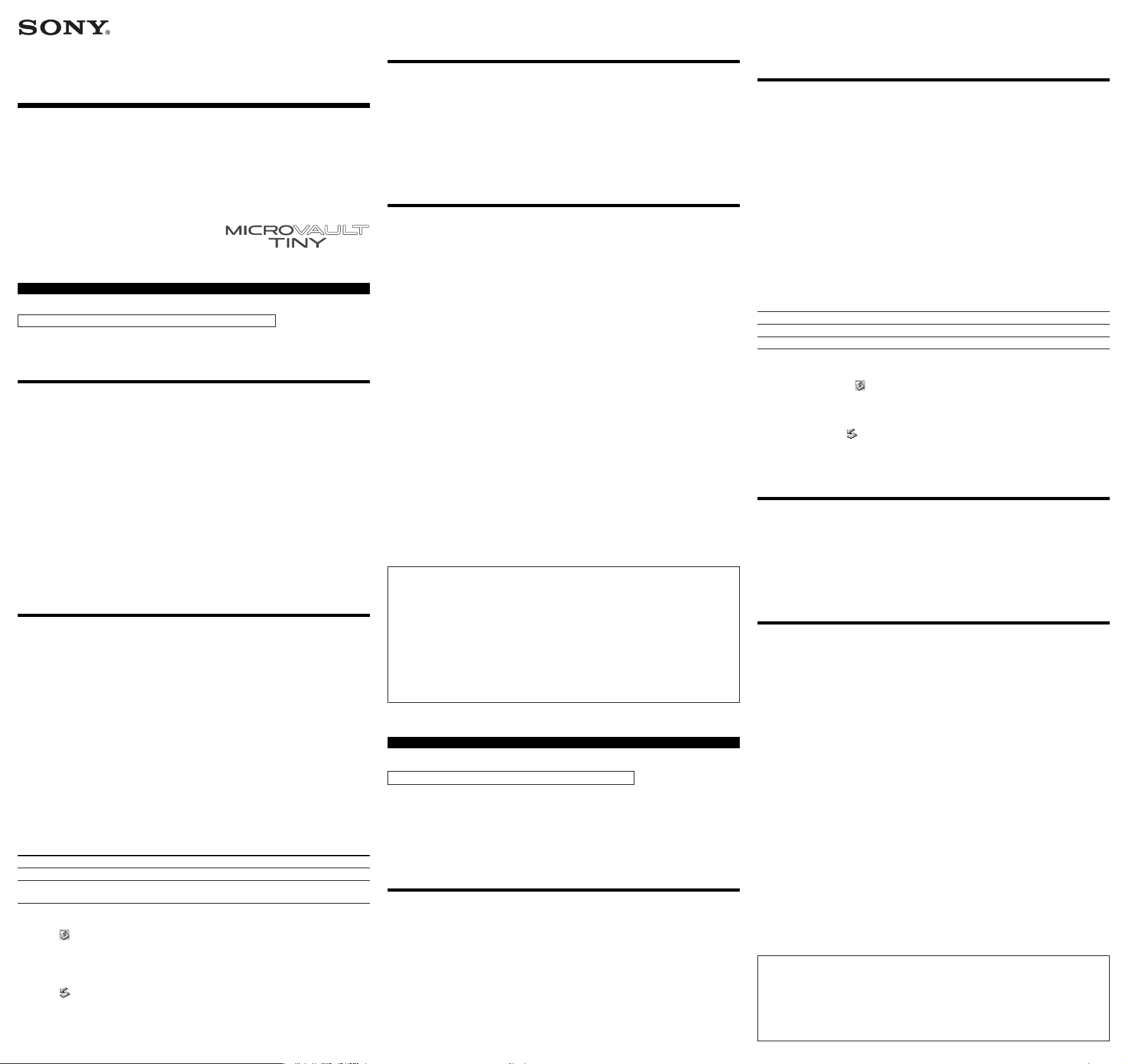
2-550-348-22(1)
USB Storage Media
Operating Instructions
操作說明
操作说明
USM256H/USM512H/USM1GH/
USM2GH
2006 Sony Corporation Printed in China
English
WARNING
Keep away from children. If swallowed, promptly see a doctor.
To reduce the risk of fire or electric shock, do not expose this apparatus to rain or
moisture.
To avoid electrical shock, do not open the cabinet. Refer servicing to qualified
personnel only.
When Using USB Storage Media for the First Time
(Installing the Device Driver)
Ordinarily, the device driver is installed automatically when you connect the Micro Vault Tiny.
However, with some USB 2.0 cards or boards, you may need to initiate installation manually.
Follow the instructions displayed on the screen to search for a suitable driver.
Note:
Windows 98 and Windows 98SE are not supported.
For Customers in Asia Pacific Region
For MICRO VAULT™ USB Storage Media only
Limited warranty for Customer in Asia Pacific region.
If this product proves defective in workmanship or materials when used in accordance with the guidelines and
conditions presented in the instruction manual, Sony will replace this product with an equivalent product free of
charge within 1 year after purchase date. This warranty is subject to the conditions indicated herein. Sony shall not
be liable for loss or damage to data stored in the product howsoever caused.
NOTE: “FOR YOUR PROTECTION”
Please retain your original sales receipt to receive warranty coverage. For more information on Sony Authorized
Service Centers, please access the ‘Support Network’ section in the following web site.
http://www.css.ap.sony.com/
Basic Operation
Note:
• Please remove the Micro Vault Tiny properly following the procedure described in this manual. Otherwise, data
may not be recorded correctly.
• If the USB port connector is not easily accessible, you can use a USB hub to attach the Micro Vault Tiny to the
USB port connector on your computer.
Setup
Connect Micro Vault Tiny to a USB port directly on the computer.
When running Windows XP, Windows 2000 or Windows Me
Once the Micro Vault Tiny is connected to the computer, the drive icon for the Micro Vault Tiny device appears.
(The drive name varies, depending on your computer system.)
You can now copy and save data on the Micro Vault Tiny by dragging files and folders on the drive icon, just as
you would when copying data to a hard disk or to a floppy disk.
When running Mac OS 9.0 and higher
Once the Micro Vault Tiny is connected to the computer, the drive icon for the Micro Vault Tiny device appears.
You can now copy and save data on the Micro Vault Tiny by dragging files and folders on the drive icon, just as
you would when copying data to a hard disk or to a floppy disk.
Meanings of the Indicator Light
When the Micro Vault Tiny is in use, the indicator light indicates its status as follows.
Indicator Light Status Meaning
Off Standby
On Data transfer in progress (Do not remove the Micro Vault Tiny while the
Disconnection
When running Windows XP
Double-click (Safely Remove Hardware) in the task tray in the lower right portion of the screen. In the window
that appears, select the name of the device that is to be removed, then click the Stop button. When the Stop a
Hardware Device screen appears, make sure that the correct information is displayed, and then click the OK button.
When the “Safe to Remove Hardware” message appears, disconnect the Micro Vault Tiny.
When running Windows 2000 or Windows Me
Double-click (Unplug or Eject Hardware) in the task tray in the lower right portion of the screen. In the
window that appears, select the name of the device that is to be removed, then click the Stop button. When the Stop
a Hardware Device screen appears, make sure that the correct information is displayed and then click the OK
button. When a message appears indicating that the device can be safely removed, disconnect the Micro Vault Tiny.
indicator light is flashing.)
When running Mac OS 9.0 and higher
Drag the Micro Vault icon to the Trash. After confirming that the Micro Vault Tiny is in standby mode, disconnect
the Micro Vault Tiny.
About Micro Vault Virtual Expander software
• This software is pre-installed in the Micro Vault.
•This is compression software originally designed for the Micro Vault. For more details on its use, see the
README file stored in the Micro Vault Tiny.
• The compression ratio will differ depending on the file.
•Files that have already been compressed and files of 2 KB or less are saved unchanged, without being
compressed.
• If the software becomes unstable during use, visit the following URL to download the latest version. Only
products with Micro Vault Virtual Expander installed at the time of purchase can download from this Web site.
http://www.sony.net/Products/Media/Microvault/
• Supported OS: Windows XP (SP1 and higher), Windows 2000 (SP3 and higher)
Notes on Use
•When formatting the device, use the format software which you can download from the website. To avoid any
changes of the specifications, do not format the device in any other way.
• The Micro Vault Tiny may not function correctly if it is connected to the computer when the computer is started
up, restarted, or restored from sleep mode. Always disconnect the Micro Vault Tiny from the computer before
performing any of these operations.
• Do not place the unit in locations that are:
– extremely hot or cold – dusty or dirty
– very humid – vibrating
– exposed to corrosive gases – exposed to direct sunlight
•Cleaning
Clean the unit with a soft, dry cloth or a soft cloth lightly moistened with a mild detergent solution.
Do not use any type of solvent, such as alcohol or benzene, which may damage the finish.
• If the unit does not operate when connected to a USB port, try again after verifying that the front and rear of the
unit are oriented correctly.
• Do not touch the connectors with your fingers, metallic objects, etc.
• Do not drop or bend the unit or subject it to severe shocks.
It is strongly recommended that you periodically back up the data written on the unit.
Sony Corporation assumes no liability for any damage or loss of data that may occur.
Precautions for Transfer and Disposal
If data stored on the Micro Vault Tiny is deleted or reformatted using the standard methods, the data only appears
to be removed on a superficial level, and it may be possible for someone to retrieve and reuse the data by means of
special software.
To avoid information leaks and other problems of this sort, it is recommended that you use commercially available
software designed to completely remove all data from the Micro Vault Tiny.
•Micro Vault Tiny is a trademark of Sony Corporation.
•Microsoft and Windows are registered trademarks of Microsoft Corporation in the United States and
other countries.
•Mac and Macintosh are trademarks of Apple Computer, Inc., registered in the U.S. and other countries.
• Other system names and product names that appear in this manual are registered trademarks or
trademarks of their respective owners. Note that the ™ and ® symbols are not used in this manual.
• Our product warranty is limited only to the USB storage media itself, when used normally in
accordance with these operating instructions and with the accessories that were included with this
unit in the specified or recommended system environment. Services provided by the Company,
such as user support, are also subject to these restrictions.
• The Company cannot accept liability for damage or loss resulting from the use of this unit, or for
any claim from a third party.
• The Company cannot accept any liability for: problems with your computer or other hardware
arising from the use of this product; the suitability of this product for specific hardware, software, or
peripherals; operating conflicts with other installed software; data loss; or other accidental or
unavoidable damages.
• The Company cannot accept any liability for financial damages, lost profits, claims from third
parties, etc., arising from the use of the software provided with this unit.
• The software specifications may be subject to change without notice.
中文
警告
請將本品放在兒童接觸不到的地方。如果吞食,立即請醫生救治。
為減少火災或觸電的危險,請勿將本裝置暴露在雨中或潮濕環境中。
為防止觸電,請勿打開機蓋。維修只能由有資格的人員進行。
用戶記錄
型號和系序號位於本產品的側面。請在此處的空白處記錄下系序號。致電Sony客戶資訊中心時請參考該型
號和系序號。
型號︰ USM256H , USM512H , USM1GH , USM2GH
系序號︰ ______________________________
當第一次使用 USB 儲存媒體時(安裝設備驅動程式)
一般來說,當Micro Vault Tiny連接到電腦上時,自動安裝設備驅動程式。但是,對某些USB 2.0卡或接
口板,可能需要手動進行起始安裝。請按螢幕上顯示的說明,搜索合適的驅動程式。
註︰
不支持 Windows 98 和 Windows 98SE 。
資訊為亞太地區顧客
僅適用於 MICRO VAULT™ USB 儲存媒體
亞太地區客戶有限保固
依說明手冊所述各項指示與條件使用之下,本產品的製造與材質若有瑕疵,自購買日起一年內,Sony將免
費為客戶更換相當的產品。本項保固僅適用於此處所述之有限保固條款。本產品內所儲存資料若有任何毀
損, Sony 恕不擔負任何責任。
備註:「為保護您的權益」
請妥善保存您的原始購買單據,以利取得產品固保。有關 Sony Authorized Service Centers(授權服務
中心)的詳盡資訊,請進入下列網站的「Support Network」(支援網路)區:
http://www.css.ap.sony.com/
基本操作
註:
• 請按本手冊中介紹的步驟正確刪除 Micro Vault Tiny 。否則不能正確錄製資料。
• 如果 USB 端口連接器不易接近,或難以連接 Micro Vault Tiny ,可以使用USB 集線器把 Micro Vault
Tiny 連接到電腦的 USB 端口連接器上。
設定
請直接將 Micro Vault Tiny 連接到電腦的 USB 端口。
當運行 Windows XP , Windows 2000 ,或 Windows Me 時
一旦 Micro Vault Tiny 連上電腦,Micro Vault Tiny 設備的驅動器圖示即出現。(驅動器名稱取決於電
腦系統)
現在,可以通過把檔案和資料夾拖到Micro Vault Tiny驅動器圖示上來將資料拷貝和保存到Micro Vault
Tiny 上,如同拷貝資料到硬碟或軟碟上的操作。
當運行 Mac OS 9.0 及其以上版本時
一旦 Micro Vault Tiny連上電腦, Micro Vault Tiny 設備的驅動器圖示即出現。現在,可以通過把檔案
和資料夾拖到 Micro Vault Tiny驅動器圖示上來將資料拷貝和保存到 Micro Vault Tiny 上,如同拷貝資
料到硬碟或軟碟上的操作。
指示燈的意義
當 Micro Vault Tiny 正在使用時,指示燈顯示狀態如下。
指示燈狀態 意義
關待機
開 正在傳輸資料(指示燈閃爍時,不要取下 Micro Vault Tiny)
取出
當運行 Windows XP 時
雙擊螢幕右下方任務欄上的 (安全取下硬體)。在出現的窗口中,選擇要取下設備的名稱,然後單擊
[Stop] 按鈕。當 [Stop a Hardware Device] 螢幕出現時,確認顯示資訊正確,然後單擊 OK 按鈕。當
“Safe to Remove Hardware”訊息出現時,取出 Micro Vault Tiny 。
當運行 Windows 2000 或 Windows Me 時
雙擊螢幕右下方任務欄的 (拔下或彈出硬體)。在出現的窗口中,選擇要取下設備的名稱,然後單擊
[Stop] 按鈕。當 [Stop a Hardware Device] 螢幕出現時,確認顯示資料正確,然後單擊[OK]按鈕。當出
現訊息顯示可以安全取下設備時,取出 Micro Vault Tiny 。
當運行 Mac OS 9.0 及其以上版本時
把Micro Vault圖示拖到資源回收筒。確認Micro Vault Tiny處於待機狀態後,取出Micro Vault Tiny。
關於 Micro Vault Virtual Expander 軟體
• 本軟體預裝在 Micro Vault 上。
• 本壓縮軟體專用於 Micro Vault 。使用詳情請參閱儲存在 Micro Vault Tiny 內的 README 檔案。
• 壓縮率因檔案而異。
• 已壓縮檔案和容量為 2 KB 以下的檔案將原樣保存,不再進行壓縮。
• 如果在使用期間軟體變得不穩定,請訪問以下 URL ,下載最新版本。只有在購買時安裝了 Micro Vault
Virtual Expander 的產品才可從該網站上下載。
http://www.sony.net/Products/Media/Microvault/
• 支持的作業系統︰ Windows XP (SP1 或更高)、 Windows 2000(SP3 或更高)
使用注意事項
• 當格式化設備時,請使用您從網站上下載的格式化軟體。為避免改變產品規格,請勿以其他方式格式化
設備。
• 當電腦啟動、重新啟動或從睡眠模式恢復時,如果把Micro Vault Tiny連到電腦上,Micro Vault Tiny
可能無法正常工作。在進行這些操作前,務必從電腦上取出 Micro Vault Tiny 。
• 不要將本機放在以下位置︰
– 非常冷或熱的地方 – 灰塵多或髒的地方
– 非常潮濕的地方 – 震動大的地方
– 有腐蝕性氣體的地方 – 陽光直射的地方
• 清潔
用軟的乾布或稍沾上中性洗潔溶液的軟布清潔本機。
不要使用任何種類的溶劑,如酒精或苯,它們可能損壞表面。
• 如果電腦有多個USB端口,請嘗試在不同的 USB端口上連接USM-H以進行重複確認。否則請與我方客戶服
務中心聯繫,咨詢更好的解決方法。
• 切勿用手指、金屬物等接觸連接器。
• 切勿將本品摔落或彎曲,或者使其遭受重擊。
強烈建議您定期將本品上寫入的資料備份到其他介質上。
Sony 公司對任何可能發生的資料損壞或丟失概不負責。
傳輸和處理注意事項
如果使用標準方法刪除 Micro Vault Tiny上儲存的資料或重新格式化 Micro Vault Tiny ,這些資料僅僅
是表面上被刪除,藉助於某些特殊軟體,用戶有可能恢復並重新使用這些資料。
如要避免資訊泄漏和其他此類問題發生,建議您使用能夠徹底將全部資料從 Micro Vault Tiny 上刪除的
市售軟體。
• Micro Vault Tiny 是 Sony 公司的商標。
• Microsoft 和 Windows 是 Microsoft 公司在美國和其他國家的註冊商標。
• Mac 和 Macintosh 是 Apple Computer 公司的商標,已在美國和其他國家註冊。
• 出現在本手冊中的其他系統名稱和產品名稱是它們各自所有者的註冊商標或商標。注意,本手冊不使用
™ 和 ® 符號。
• 我們的產品擔保僅限於 USB 介質本身,且要遵守這些操作說明,使用本機附帶的附件,在指定或推
薦的系統環境下正常使用。本公司提供的服務,如用戶支持,也受這些限制。
• 本公司對因使用本機導致的損害或損失,或任何第三方的索賠不承擔責任。
• 本公司對下列情況不承擔任何責任︰由於使用本產品導致您的電腦或其他硬體出現的問題;本產品
對特定硬體、軟體或外設的適應性;和安裝的其他軟體產生操作衝突;資料損失;或其他意外或不
可避免的損害。
• 本公司對因使用隨本機附帶的軟體而產生的財務損失、利潤損失、第三方的索賠等不承擔任何責任。
• 軟體規格如有變動,恕不通知。
Page 2
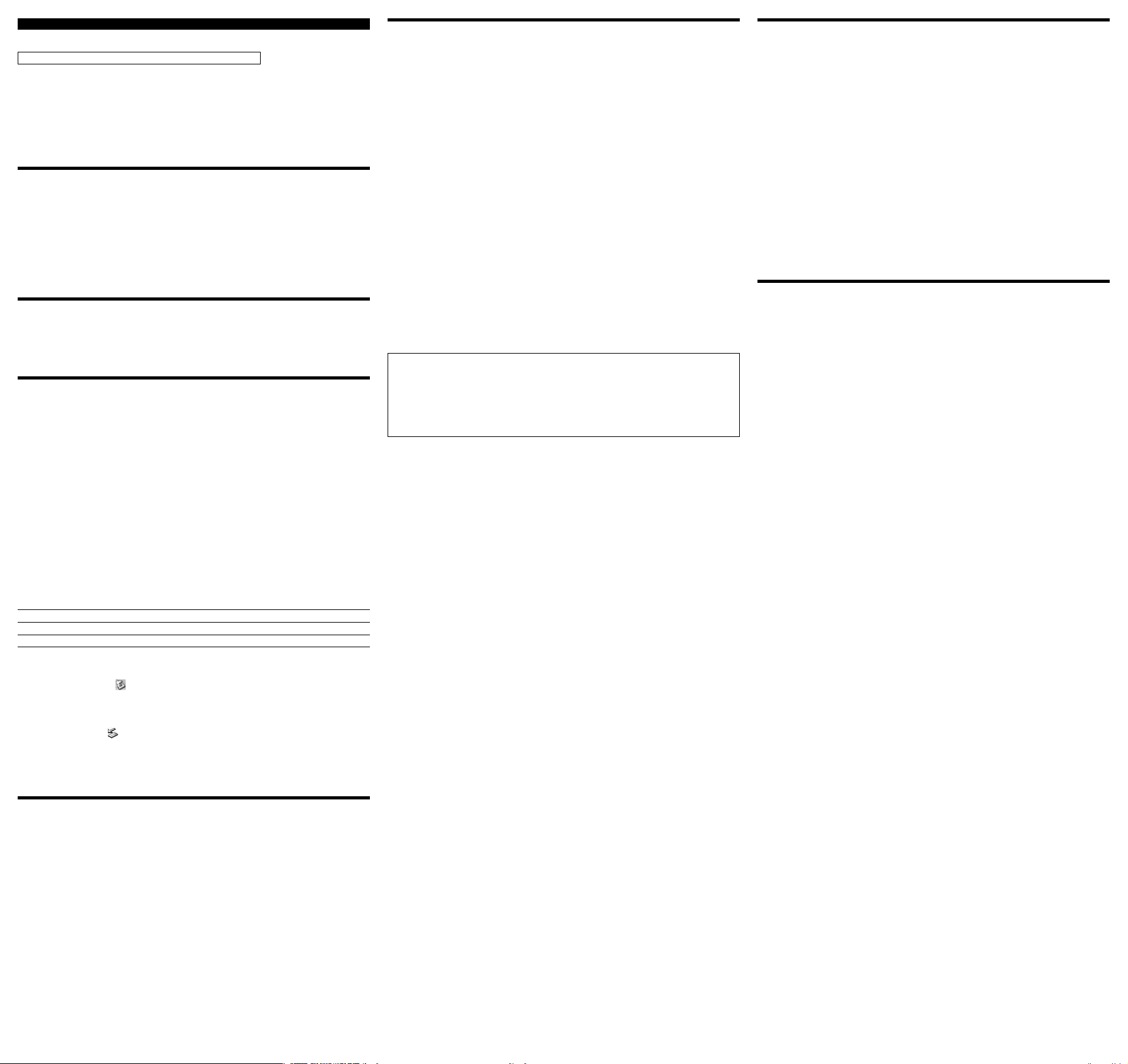
中文
警告
请将本品放在儿童接触不到的地方。如果吞食,立即请医生救治。
为减少火灾或触电的危险,请勿将本装置暴露在雨中或潮湿环境中。
为防止触电,请勿打开机盖。维修只能由有资格的人员进行。
用户记录
型号和序列号位于本产品的侧面。请在此处的空白处记录下序列号。致电索尼客户信息中心时请参考该型
号和序列号。
型号:USM256H,USM512H,USM1GH,USM2GH
序列号: ______________________________
对中国地区用户质量保证
如果你对该产品有任何问题 , 可致电客户信息中心 , 中国地区电话: 8008209000; 或发电子邮件至:
ccc@sony.com.cn
我们对该产品的质量保证期为一年(质量保证期自购买日期起计算 ,请务必妥善保存发票 ,在获取免费更换
或退款的服务时需出示该发票的原件, 否则无法享受该项质量保证服务)。如果在此期间经我公司确认产品
确实存在因原材料或制造工艺问题而导致的质量缺陷,我们将提供免费更换或按原发票面额全额退款的质量
保证服务。(注: 此质量保证的最终解释权归索尼(中国)有限公司公司所有。
有关更换或退货服务祥呈 , 请致电客户信息中心或参阅索尼中国网页
http://www.sony.com.cn (MV 随身存部分)
当第一次使用 USB 存储介质时(安装设备驱动程序)
一般来说,当MV 随身存小精灵连接到计算机上时,自动安装设备驱动程序。但是,对某些 USB 2.0卡或
接口板,可能需要手动进行起始安装。请按屏幕上显示的说明,搜索合适的驱动程序。
注:
不支持 Windows 98和 Windows 98SE。
基本操作
注:
• 请按本手册中介绍的步骤正确删除 MV随身存小精灵。否则不能正确录制数据。
• 如果 USB 端口连接器不易接近,或难以连接 MV随身存小精灵,可以使用 USB集线器把MV 随身存小
精灵连接到电脑的 USB端口连接器上。
设置
请直接将 MV随身存小精灵连接到计算机的 USB 端口。
当运行 Windows XP,Windows 2000,或 Windows Me 时
一旦MV 随身存小精灵连上计算机,MV随身存小精灵设备的驱动器图标即出现。(驱动器名称取决于计算
机系统)
现在,可以通过把文件和文件夹拖到 MV随身存小精灵驱动器图标上来将数据复制和保存到MV随身存小
精灵上,如同复制数据到硬盘或软盘上的操作。
当运行 Mac OS 9.0 及其以上版本时
一旦 MV 随身存小精灵连上计算机,MV 随身存小精灵设备的驱动器图标即出现。现在,可以通过把文件
和文件夹拖到MV 随身存小精灵驱动器图标上来将数据复制和保存到MV 随身存小精灵上,如同复制数据
到硬盘或软盘上的操作。
指示灯的意义
当MV随身存小精灵正在使用时,指示灯显示状态如下。
指示灯状态 意义
关待机
开 正在传输数据(指示灯闪烁时,不要取下 MV 随身存小精灵)
断开
当运行 Windows XP 时
双击屏幕右下方任务栏上的 (安全取下硬件)。在出现的窗口中,选择要取下设备的名称,然后单击
[Stop] 按钮。当 [Stop a Hardware Device] 屏幕出现时,确认显示信息正确,然后单击 OK 按钮。当
“Safe to Remove Hardware”讯息出现时,断开 MV随身存小精灵。
当运行 Windows 2000 或 Windows Me 时
双击屏幕右下方任务栏的 (拔下或弹出硬件)。在出现的窗口中,选择要取下设备的名称,然后单击
[Stop] 按钮。当 [Stop a Hardware Device] 屏幕出现时,确认显示信息正确,然后单击 [OK] 按钮。当
出现一条讯息显示可以安全取下设备时,断开 MV随身存小精灵。
当运行 Mac OS 9.0 及其以上版本时
把MV随身存图标拖到回收站。确认MV 随身存小精灵处于待机状态后,断开 MV 随身存小精灵。
使用注意事项
• 当格式化设备时,请使用您从网站上下载的格式化软件。为避免改变产品规格,请勿以其他方式格式化
设备。
• 当计算机启动、重新启动或从睡眠模式恢复时,如果把 MV随身存小精灵连到计算机上,MV 随身存小
精灵可能无法正常工作。在进行这些操作前,务必从计算机上断开 MV随身存小精灵。
• 不要将本机放在以下位置:
– 非常冷或热的地方 – 灰尘多或脏的地方
– 非常潮湿的地方 – 震动大的地方
– 有腐蚀性气体的地方 – 阳光直射的地方
• 清洁
用软的干布或稍沾上中性洗洁溶液的软布清洁本机。
不要使用任何种类的溶剂,如酒精或苯,它们可能损坏表面。
• 如果电脑有多个 USB端口,请尝试在不同的 USB 端口上连接 USM-H 以进行重复确认。或请与我方客
户服务中心联系,咨询更好的解决方法。免费咨询电话:8008209000
• 切勿用手指、金属物等接触连接器。
• 切勿将本品摔落或弯曲,或者使其遭受重击。
强烈建议您定期将本品上写入的数据备份到其它介质上。
索尼公司对任何可能发生的数据损坏或丢失概不负责。
传输和处理注意事项
如果使用标准方法删除MV 随身存小精灵上存储的数据或重新格式化MV 随身存小精灵,这些数据仅仅是
表面上被删除,借助于某些特殊软件,用户有可能恢复并重新使用这些数据。
如要避免信息泄漏和其它此类问题发生,建议您使用能够彻底将全部数据从 MV随身存小精灵上删除的市
售软件。
• MV 随身存小精灵 是 索尼公司的商标。
• Microsoft 和 Windows 是 Microsoft 公司在美国和其它国家的注册商标。
• Mac 和 Macintosh 是 Apple Computer 公司的商标,已在美国和其它国家注册。
• 出现在本手册中的其它系统名称和产品名称是它们各自所有者的注册商标或商标。注意,本手册不使用
™ 和 ® 符号。
• 我们的产品担保仅限于 USB 介质本身,且要遵守这些操作说明,使用本机附带的附件,在指定或
推荐的系统环境下正常使用。本公司提供的服务,如用户支持,也受这些限制。
• 本公司对因使用本机导致的损害或损失,或任何第三方的索赔不承担责任。
• 本公司对下列情况不承担任何责任:由于使用本产品导致您的计算机或其它硬件出现的问题;本产
品对特定硬件、软件或外设的适应性;和安装的其它软件产生操作冲突;数据损失;或其它意外或
不可避免的损害。
• 本公司对因使用随本机附带的软件而产生的财务损失、利润损失、第三方的索赔等不承担任何责任。
• 软件规格如有变动,恕不通知。
* 以上内容和中国法律规定不符之处 ,以中国法律为准。
产品名称:
型 号:
制 造 商 :
地 址:
产 地:
MV 随身存小精灵
USM256H,USM512H,USM1GH,USM2GH
索尼(中国)有限公司
北京市朝阳区东三环北路霞光里 18号佳程大厦A 座 25 层
中国天津
Specifications
Interface: Hi-Speed USB (USB2.0)*
Port type: Type A USB port
Power supply: USB bus power (no external power supply)
Compatible OSs: Windows XP Professional/Home Edition, Windows 2000 Professional, Windows
Capacity: 256 MB, 512 MB, 1 GB, 2 GB
Operating temperature range: 0 to 35 °C (32 to 95 °F)
Operating humidity range: 10 to 90% (with no condensation)
Storage temperature range: –20 to 60 °C (–4 to 140 °F)
Storage humidity range: 10 to 90% (with no condensation)
External dimensions: Approximately 14.5 (W) × 2.7 (H) × 30.0 (D) mm
Weight: Approximately 1.5 g
Accessories: Main Unit, Operating Instructions, label seal, carrying case
* USB 2.0 interface may not be supported, depending on the computer and OS you are using.
If this is the case, use a USB 1.1 interface.
http://www.sony.net/Products/Media/Microvault/
http://www.mediabysony.com/
http://www.sony.com.cn/
http://www.sonystyle.com.cn/minisite/mv/
Design and specifications are subject to change without notice.
Me, Mac OS 9.0 and higher
(Actual usable capacity is somewhat less than the amount shown on the device.)
产品规格
串行接口: USB2.0 高速 *兼容
端口类型: A 类 USB 端口
电源: USB 总线供电,无须其它供电
兼容的操作系统: Windows XP 专业版 /家庭版 ,Windows 2000 专业版,Windows Me,Mac
容量: 256 MB,512 MB,1 GB,2 GB (实际可使用的容量会比设备上标明的数
工作环境温度要求: 摄氏 0~35度 (华氏 32~95 度)
工作环境湿度要求: 10~90 相对湿度
存放环境温度要求: 摄氏 –20~60 度 (华氏–4~140 度)
存放环境湿度要求: 10~90 相对湿度
外观尺寸: 大约 14.5 (宽)× 2.7 (高) × 30.0 (长)毫米
重量: 大约 1.5克
附件: 主件,使用说明书,用途标签,便携匣
* USB2.0 接口也许不能被支持,取决于你使用的电脑和操作系统,如果真是这样,使用 USB1.1 接口。
http://www.sony.net/Products/Media/Microvault/
http://www.mediabysony.com/
http://www.sony.com.cn/
http://www.sonystyle.com.cn/minisite/mv/
设计和规格若有改动,恕不另行通知。
OS 9.0 及以上版本
值有所减少。)
关于 Micro Vault Virtual Expander 软件
• 本软件预装在 MV随身存上。
• 本压缩软件专用于 MV随身存小精灵。使用详情请参阅存储在 MV 随身存小精灵内的 README 文件。
• 压缩率因文件而异。
• 已压缩文件和容量为 2 KB以下的文件将原样保存,不再进行压缩。
• 如果在使用期间软件变得不稳定,请访问以下 URL,下载最新版本。只有在购买时安装了 MV 随身存
Virtual Expander 的产品才可从该网站上下载。
http://www.sony.net/Products/Media/Microvault/
http://sony.com.cn/
http://www. sonystyle.com.cn/minisite/mv/
• 支持的操作系统:Windows XP (SP1 或更高)、 Windows 2000(SP3 或更高)
