Page 1
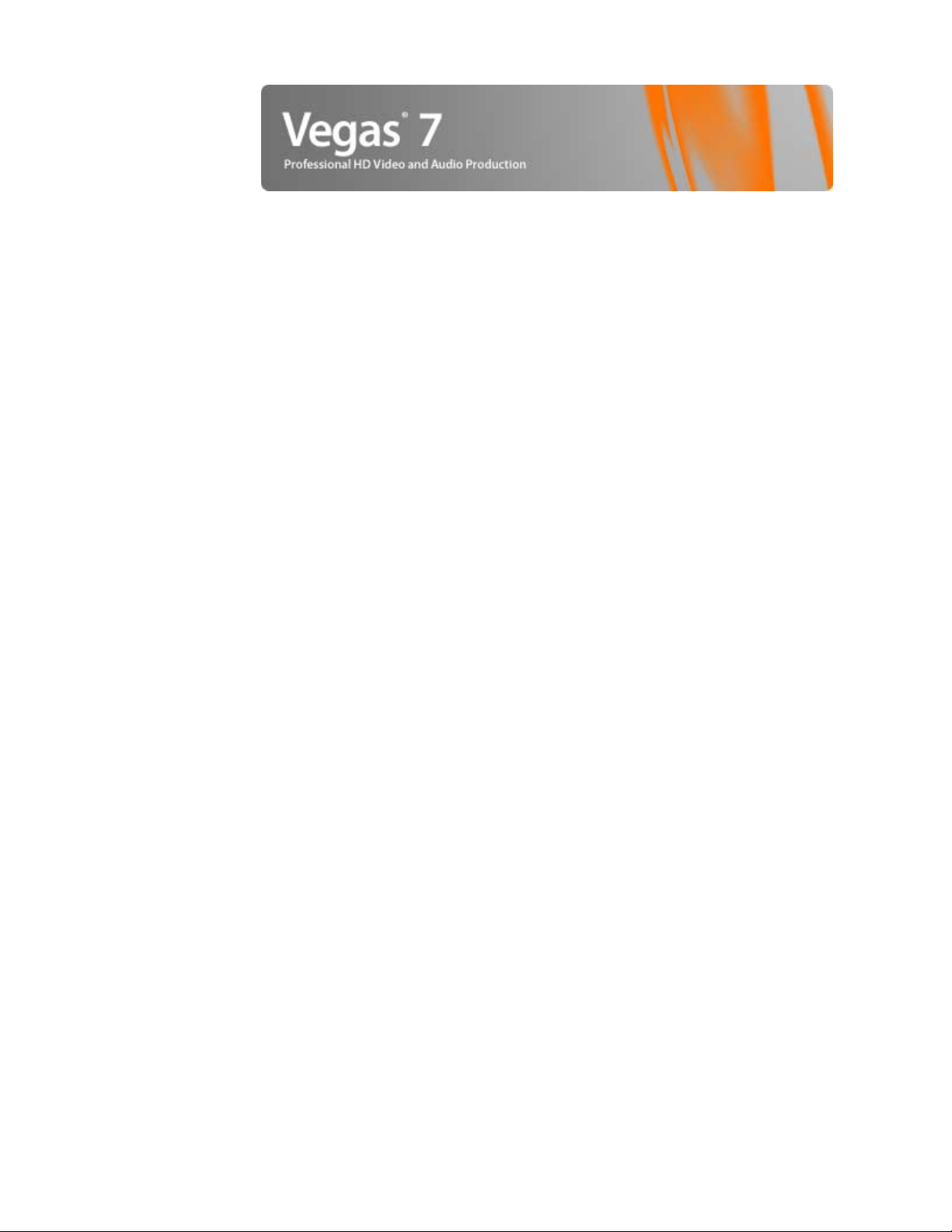
Revised August 7, 2006
After Vegas software is installed and you start it for the first time, the registration wizard appears. This wizard offers easy
steps that allow you to register the software online with Sony Media Software. Alternatively, you may register online at
http://www.sony.com/mediasoftware at any time.
Registering your product will provide you with access to a variety of technical support options, notification of product
updates, and special promotions exclusive to registered Vegas users.
Registration assistance
If you do not have access to the Internet, registration assistance is available during normal weekday business hours.
Please contact our Customer Service department by dialing one of the following numbers
Te le p h o ne / F ax Co u n t r y
1-800-577-6642 (toll-free) US, Canada, and Virgin Islands
+608-204-7703 for all other countries
1-608-250-1745 (Fax) All countries
:
Customer service/sales
For a detailed list of customer service options, we encourage you to visit
http://mediasoftware.sonypictures.com/support/custserv.asp. Use the following numbers for telephone support during
normal weekday business hours:
Te le p h o ne / F ax Co u n t r y
1-800-577-6642 (toll-free) US, Canada, and Virgin Islands
+608-204-7703 for all other countr ies
1-608-250-1745 (Fax) All countries
Technical support
For a detailed list of technical support options, we encourage you to visit
http://mediasoftware.sonypictures.com/support/default.asp. To listen to your support options by telephone, please call
608-256-5555.
About your rights in Vegas software
Vegas software is licensed to you under the terms of the End User License Agreement. The End User License Agreement is
first presented to you when you install the software. Please review the End User License Agreement carefully as its terms
affect your rights with respect to the software. For your reference, a copy of the End User License Agreement for Vegas
software is located at
http://www.sony.com/mediasoftware.
Page 2
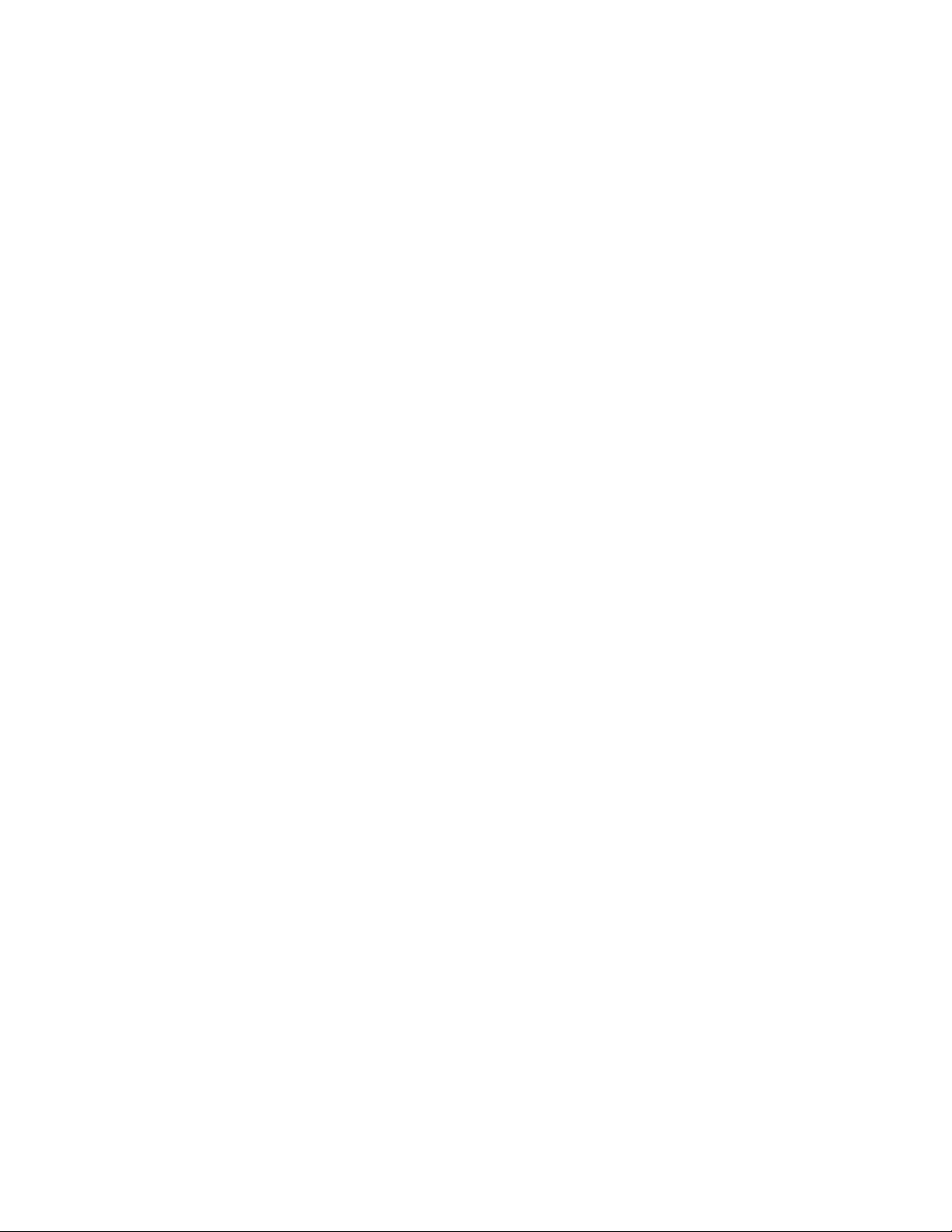
About your privacy
Sony Media Software respects your privacy and is committed to protecting personal information. Your use of the
software is governed by the Software Privac y Policy. A copy of this policy is incorporated into the registration process and
you are asked to agree to its terms prior to accepting the terms of the End User License Agreement. Please review its
contents carefully as its terms and conditions affect your rights with respect to the information that is collected by the
software. For your reference, a copy of the Software Privacy Policy is located at
http://mediasoftware.sonypictures.com/
corporate/privacy.asp.
Proper use of software
Vegas software is not intended and should not be used for illegal or infringing purposes, such as the illegal copying or
sharing of copyrighted materials. Using Vegas software for such purposes is, among other things, against United States
and international copyright laws and contrary to the terms and conditions of the End User License Agreement. Such
activity may be punishable by law and may also subject you to the breach remedies set forth in the End User License
Agreement.
Legal notices
Vegas, Vegas+DVD, DVD Architect, Vegas Movie Studio, Vegas Movie Studio+DVD, DVD Architect Studio, ACID, Music Studio, ACIDized,
Super Duper Music Looper, Jam Trax, Sony Sound Series, Chopper, Groove Mapping, Groove Cloning, Media Manager, CD Architect,
Sound Forge, Audio Studio, Cinescore, Acoustic Mirror, Noise Reduction, Wave 64, Wave Hammer, and XFX are trademarks or registered
trademarks of Madison Media Software, Inc. or its affiliates in the United States and other countries.
PlayStation and PSP are registered trademarks of Sony Corporation Entertainment Inc.
HDV and HDV logo are trademarks of Sony Corporation and Victor Company of Japan, Limited (JVC).
All other trademarks or registered trademarks are the property of their respective owners in the United States and other countries.
Thomson Fraunhofer MP3
MPEG Layer-3 audio coding technology licensed from Fraunhofer IIS and Thomson.
Supply of this product does not convey a license nor imply any right to distribute content created with this product in revenue
generating broadcast systems (terrestrial, satellite, cable and/or other distribution channels), streaming applications (via internet,
intranets and/or other networks), other content distribution systems (pay-audio or audio on demand applications and the like) or on
physical media (compact discs, digital versatile discs, semiconductor chips, hard drives, memory cards and the like).
An independent license for such use is required. For details, please visit: http://mp3licensing.com.
Microsoft DirectX programming interface
Portions utilize Microsoft® DirectX® technologies. Copyright © 1999 – 2006 Microsoft Corporation. All rights reserved.
Microsoft Windows Media 9
Portions utilize Microsoft Windows Media® technologies. Copyright © 1999 – 2006 Microsoft Corporation. All rights reserved.
Real, RealMedia, RealAudio, and RealVideo applications
2006 RealNetworks, Inc. Patents Pending. All rights reserved. Real®, Real Media®, RealAudio®, RealVideo®, and the Real logo are
trademarks or registered trademarks of RealNetworks, Inc. in the United States and other countries.
MPEGLA and MPEG 2
USE OF THIS PRODUCT IN ANY MANNER THAT COMPLIES WITH THE MPEG-2 STANDARD IS EXPRESSLY PROHIBITED WITHOUT A LICENSE
UNDER APPLICABLE PATENTS IN THE MPEG-2 PATENT PORTFOLIO, WHICH LICENSE IS AVAILABLE FROM MPEG-LA, LLC, 250 STEELE
STREET, SUITE 300, DENVER, COLORADO 80206.
Manufactured under license from MPEG-LA.
Dolby, Dolby Digital AC-3, and AAC encoding
This product contains one or more programs protected under international and U.S. copyright laws as unpublished works. They are
confidential and proprietary to Dolby Laboratories. Their reproduction or disclosure, in whole or in part, or the production of derivative
works therefrom without the express permission of Dolby Laboratories is prohibited. Copyright 1992 – 2006 Dolby Laboratories. All
rights reserved.
Dolby®, the double-D symbol, AC-3®, and Dolby Digital® are registered trademarks of Dolby Laboratories. AAC™ is a trademark of Dolby
Laboratories.
PNG file format
Copyright © 2006. World Wide Web Consortium (Massachusetts Institute of Technology, European Research Consortium for Informatics
and Mathematics, Keio University). All rights reserved. This work is distributed under the W3C Software License in the hope that it will be
useful, but WITHOUT ANY WARRANTY; without even the implied warranty of MERCHANTIBILITY or FITNESS FOR A PARTICULAR
PURPOSE. http://www.w3.org/Consortium/Legal/2002/copyright-software-20021231.
Page 3
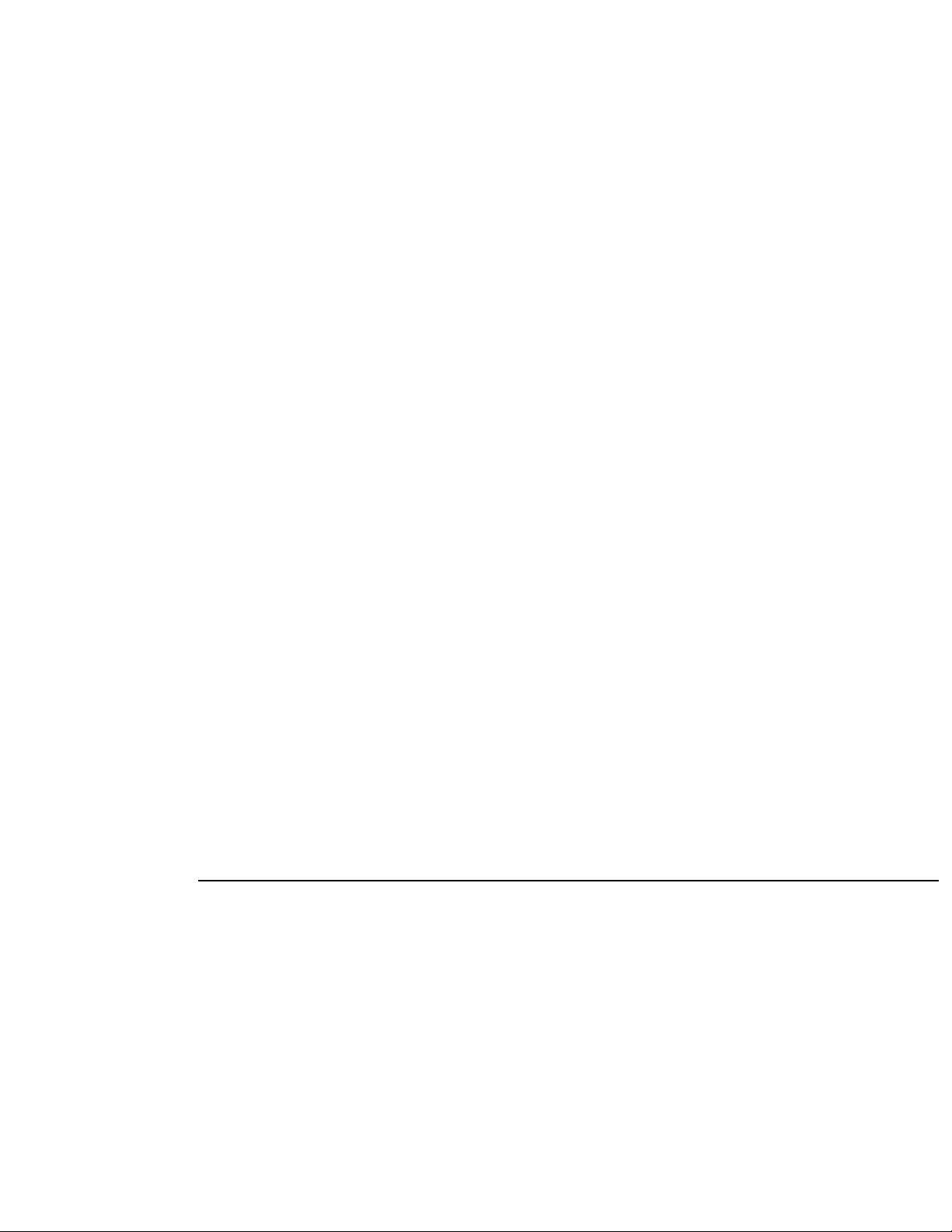
Apple QuickTime
Apple® QuickTime® application is a trademark of Apple, Inc. in the United States and other countries.
Apple Macintosh Audio Interchange File Format (AIFF) file format.
Apple® Macintosh® Audio Interchange™ File Format (AIFF) is a trademark of Apple, Inc. in the United States and other countries.
Sony AVC/AAC
THIS PRODUCT IS LICENSED UNDER THE AVC PATENT PORTFOLIO LICENSE FOR THE PERSONAL AND NON-COMMERCIAL USE OF A
CONSUMER TO (i) ENCODE VIDEO IN COMPLIANCE WITH THE AVC STANDARD (“AVC VIDEO”) AND/OR (ii) DECODE AVC VIDEO THAT WAS
ENCODED BY A CONSUMER ENGAGED IN A PERSONAL AND NON-COMMERCIAL ACTIVITY AND/OR WAS OBTAINED FROM A VIDEO
PROVIDER LICENSED TO PROVIDE AVC VIDEO. NO LICENSE IS GRANTED OR SHALL BE IMPLIED FOR ANY OTHER USE. ADDITIONAL
INFORMATION MAY BE OBTAINED FROM MPEG LA, L.L.C.
SEE HTTP://MPEGLA.COM.
Targa file format
The Targa™ file format is a trademark of Pinnacle Systems, Inc.
Tagged Image File Format (TIFF)
Adobe Tagged Image™ File Format is a registered trademark of Adobe Systems Incorporated in the United States and other countries. All
rights reserved.
Main Concept encoder
Main Concept® plug-in is a trademark of registered trademark of Main Concept, Inc. in the United States or other countries. All rights
reserved.
Macromedia Flash
Macromedia and Flash are trademarks or registered trademarks of Macromedia, Inc. in the United States and/or other countries.
Gracenote
CD and music-related data from Gracenote, Inc., copyright © 2000-2006 Gracenote. Gracenote CDDB® Client Software, copyright 20002006 Gracenote. This product and service may practice one or more of the following U.S. Patents: #5,987,525; #6,061,680; #6,154,773,
#6,161,132, #6,230,192, #6,230,207, #6,240,459, #6,330,593, and other patents issued or pending. Services supplied and/or device
manufactured under license for following Open Globe, Inc. United States Patent 6,304,523.
Gracenote and CDDB are registered trademarks of Gracenote. The Gracenote logo and logotype and the “Powered by Gracenote” logo
are trademarks of Gracenote.
Madison Media Software, Inc.
A subsidiary of Sony Corporation of America
1617 Sherman Avenue
Madison, WI 53704
USA
The information contained in this manual is subject to change without notice and does not represent a guarantee or
commitment on behalf of Madison Media Software, Inc. in any way. All updates or additional information relating to the
contents of this manual will be posted on the Sony Media Software web site, located at
http://www.sony.com/mediasoftware. The software is provided to you under the terms of the End User License
Agreement and Software Privacy Policy, and must be used and/or copied in accordance therewith. Copying or
distributing the software except as expressly described in the End User License Agreement is strictly prohibited. No part
of this manual may be reproduced or transmitted in any form or for any purpose without the express written consent of
Madison Media Software, Inc.
Copyright 2006. Madison Media Software, Inc.
Program Copyright 2006. Madison Media Software, Inc. All rights reserved.
Page 4
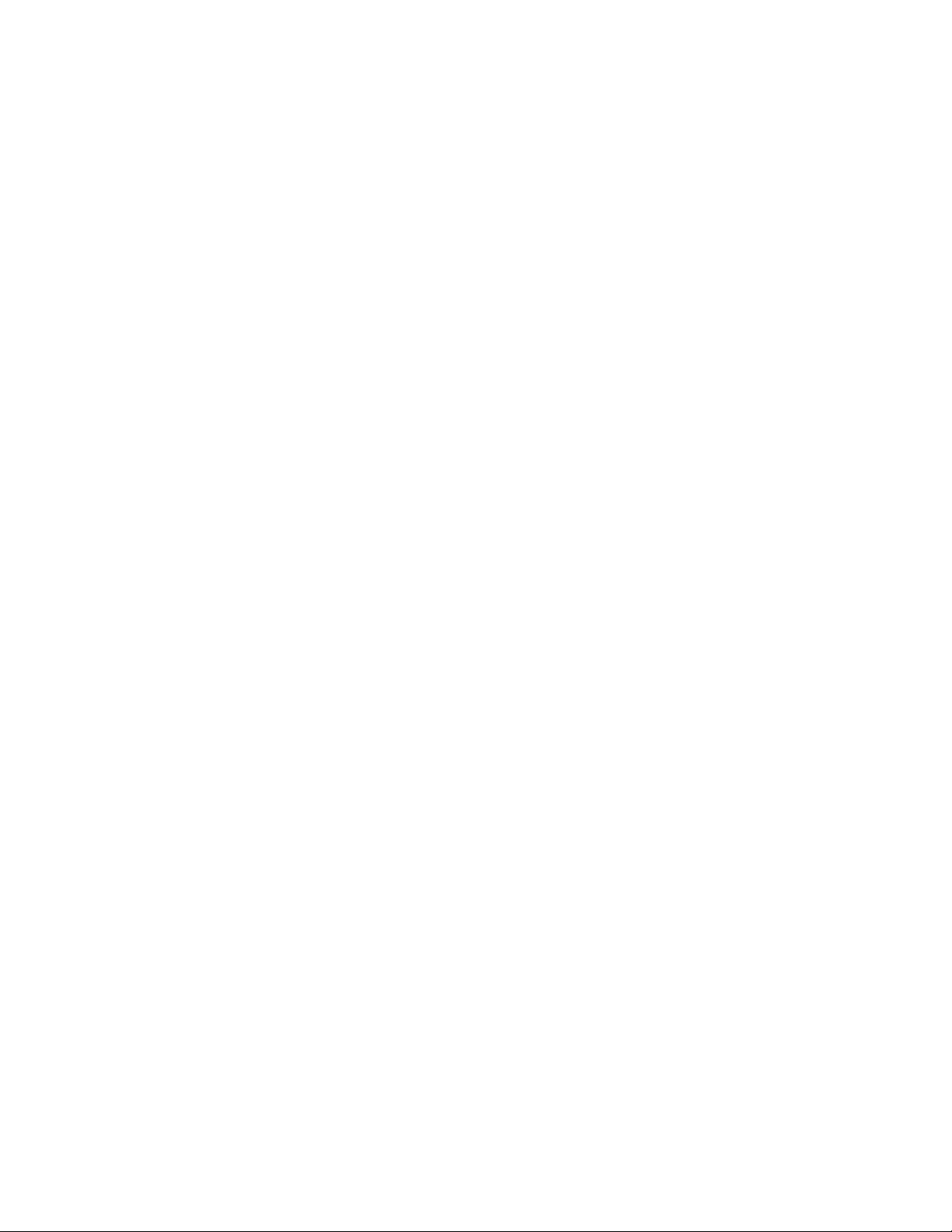
Page 5
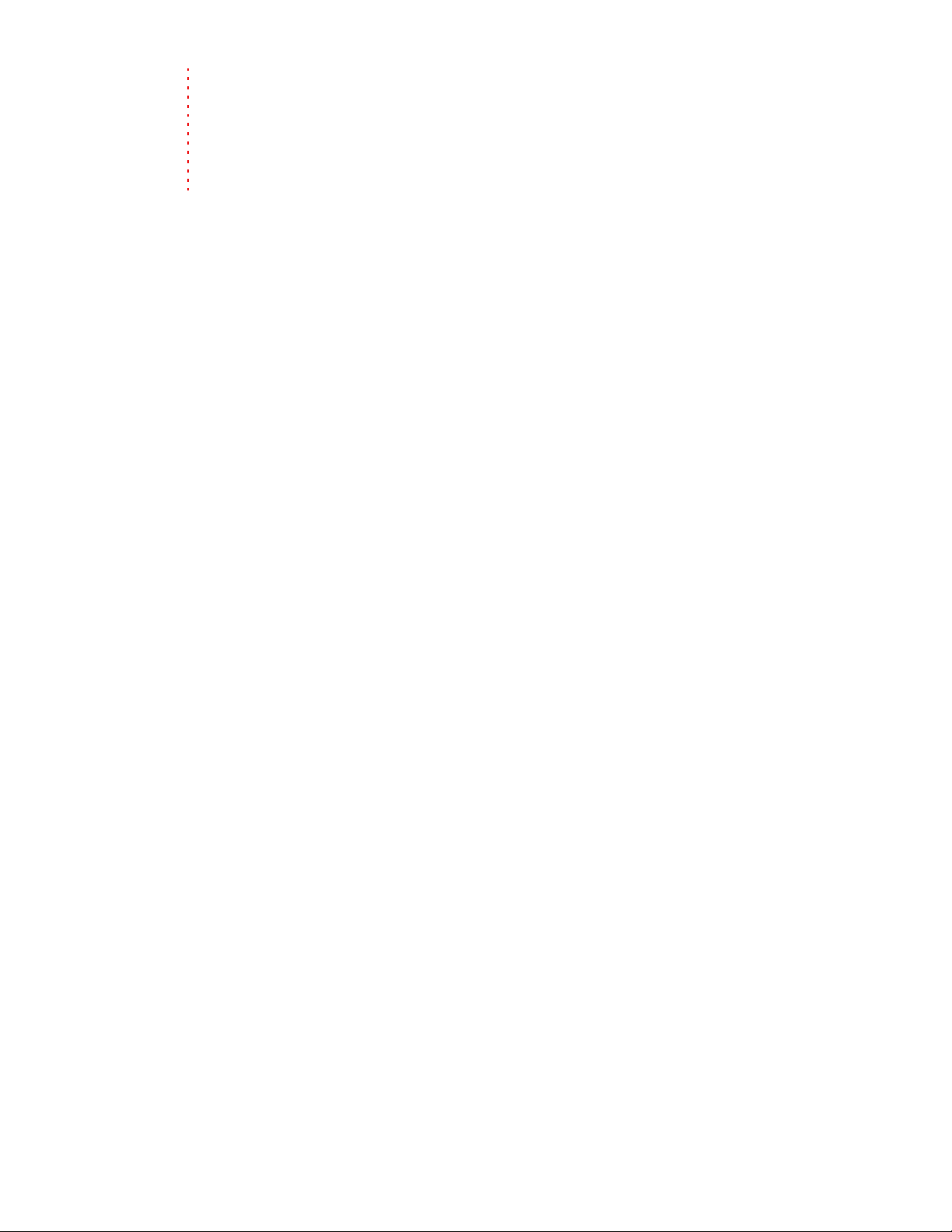
Table of
Contents
Introduction . . . . . . . . . . . . . . . . . . . . . . . . . . . . . . . . . . . . . . . . . . . . . . . . . . . . . . . . . . . . . . . . . . . . . . .17
Welcome. . . . . . . . . . . . . . . . . . . . . . . . . . . . . . . . . . . . . . . . . . . . . . . . . . . . . . . . . . . . . . . . . . . . . . . . . . . . . 17
System requirements. . . . . . . . . . . . . . . . . . . . . . . . . . . . . . . . . . . . . . . . . . . . . . . . . . . . . . . . . . . . . . . . . 17
Technical support . . . . . . . . . . . . . . . . . . . . . . . . . . . . . . . . . . . . . . . . . . . . . . . . . . . . . . . . . . . . . . . . . . . . 17
Installing Vegas software . . . . . . . . . . . . . . . . . . . . . . . . . . . . . . . . . . . . . . . . . . . . . . . . . . . . . . . . . . . . . 17
Getting help . . . . . . . . . . . . . . . . . . . . . . . . . . . . . . . . . . . . . . . . . . . . . . . . . . . . . . . . . . . . . . . . . . . . . . . . . 18
Overview . . . . . . . . . . . . . . . . . . . . . . . . . . . . . . . . . . . . . . . . . . . . . . . . . . . . . . . . . . . . . . . . . . . . . . . . . . . . 19
Main window . . . . . . . . . . . . . . . . . . . . . . . . . . . . . . . . . . . . . . . . . . . . . . . . . . . . . . . . . . . . . . . . . . . . . . . . . . . . . .19
Toolbar . . . . . . . . . . . . . . . . . . . . . . . . . . . . . . . . . . . . . . . . . . . . . . . . . . . . . . . . . . . . . . . . . . . . . . . . . . . . . . . . . . . .20
Time display . . . . . . . . . . . . . . . . . . . . . . . . . . . . . . . . . . . . . . . . . . . . . . . . . . . . . . . . . . . . . . . . . . . . . . . . . . . . . . .20
Ruler . . . . . . . . . . . . . . . . . . . . . . . . . . . . . . . . . . . . . . . . . . . . . . . . . . . . . . . . . . . . . . . . . . . . . . . . . . . . . . . . . . . . . .20
Marker bar . . . . . . . . . . . . . . . . . . . . . . . . . . . . . . . . . . . . . . . . . . . . . . . . . . . . . . . . . . . . . . . . . . . . . . . . . . . . . . . . .20
Command bar . . . . . . . . . . . . . . . . . . . . . . . . . . . . . . . . . . . . . . . . . . . . . . . . . . . . . . . . . . . . . . . . . . . . . . . . . . . . . 21
CD layout bar . . . . . . . . . . . . . . . . . . . . . . . . . . . . . . . . . . . . . . . . . . . . . . . . . . . . . . . . . . . . . . . . . . . . . . . . . . . . . . 21
Track list . . . . . . . . . . . . . . . . . . . . . . . . . . . . . . . . . . . . . . . . . . . . . . . . . . . . . . . . . . . . . . . . . . . . . . . . . . . . . . . . . . .21
Timeline . . . . . . . . . . . . . . . . . . . . . . . . . . . . . . . . . . . . . . . . . . . . . . . . . . . . . . . . . . . . . . . . . . . . . . . . . . . . . . . . . . .21
Transport bar controls . . . . . . . . . . . . . . . . . . . . . . . . . . . . . . . . . . . . . . . . . . . . . . . . . . . . . . . . . . . . . . . . . . . . .22
Status bar . . . . . . . . . . . . . . . . . . . . . . . . . . . . . . . . . . . . . . . . . . . . . . . . . . . . . . . . . . . . . . . . . . . . . . . . . . . . . . . . .22
Scrub control . . . . . . . . . . . . . . . . . . . . . . . . . . . . . . . . . . . . . . . . . . . . . . . . . . . . . . . . . . . . . . . . . . . . . . . . . . . . . .22
Window docking area and floating window docks . . . . . . . . . . . . . . . . . . . . . . . . . . . . . . . . . . . . . . . . . .22
Saving and recalling window layouts - Ctrl+Alt+D or Alt+D . . . . . . . . . . . . . . . . . . . . . . . . . . . . . . . . .28
Keyboard command reference . . . . . . . . . . . . . . . . . . . . . . . . . . . . . . . . . . . . . . . . . . . . . . . . . . . . . . . . . . . . .29
Cursor indications . . . . . . . . . . . . . . . . . . . . . . . . . . . . . . . . . . . . . . . . . . . . . . . . . . . . . . . . . . . . . . . . . . . . . . . . .37
Using a control surface . . . . . . . . . . . . . . . . . . . . . . . . . . . . . . . . . . . . . . . . . . . . . . . . . . . . . . . . . . . . . . . . . . . . .37
Audio signal flow. . . . . . . . . . . . . . . . . . . . . . . . . . . . . . . . . . . . . . . . . . . . . . . . . . . . . . . . . . . . . . . . . . . . . 38
Video signal flow . . . . . . . . . . . . . . . . . . . . . . . . . . . . . . . . . . . . . . . . . . . . . . . . . . . . . . . . . . . . . . . . . . . . . 39
Getting Started . . . . . . . . . . . . . . . . . . . . . . . . . . . . . . . . . . . . . . . . . . . . . . . . . . . . . . . . . . . . . . . . . . . .41
Creating projects . . . . . . . . . . . . . . . . . . . . . . . . . . . . . . . . . . . . . . . . . . . . . . . . . . . . . . . . . . . . . . . . . . . . . 41
Starting a new project . . . . . . . . . . . . . . . . . . . . . . . . . . . . . . . . . . . . . . . . . . . . . . . . . . . . . . . . . . . . . . . . . . . . .41
Setting video properties based on a media file . . . . . . . . . . . . . . . . . . . . . . . . . . . . . . . . . . . . . . . . . . . . . . 42
Saving a project . . . . . . . . . . . . . . . . . . . . . . . . . . . . . . . . . . . . . . . . . . . . . . . . . . . . . . . . . . . . . . . . . . . . . . . . . . .42
Renaming a project (using Save As) . . . . . . . . . . . . . . . . . . . . . . . . . . . . . . . . . . . . . . . . . . . . . . . . . . . . . . . .42
Getting media files . . . . . . . . . . . . . . . . . . . . . . . . . . . . . . . . . . . . . . . . . . . . . . . . . . . . . . . . . . . . . . . . . . . 43
Previewing a media file . . . . . . . . . . . . . . . . . . . . . . . . . . . . . . . . . . . . . . . . . . . . . . . . . . . . . . . . . . . . . . . . . . . .43
Using the Project Media window . . . . . . . . . . . . . . . . . . . . . . . . . . . . . . . . . . . . . . . . . . . . . . . . . . . . . . . . . . .44
Importing media . . . . . . . . . . . . . . . . . . . . . . . . . . . . . . . . . . . . . . . . . . . . . . . . . . . . . . . . . . . . . . . . . . . . . . . . . . 49
Generating music with Cinescore . . . . . . . . . . . . . . . . . . . . . . . . . . . . . . . . . . . . . . . . . . . . . . . . . . . . . . . . . .52
Adding media to the timeline . . . . . . . . . . . . . . . . . . . . . . . . . . . . . . . . . . . . . . . . . . . . . . . . . . . . . . . . . . . . . . 53
Project references in rendered media files . . . . . . . . . . . . . . . . . . . . . . . . . . . . . . . . . . . . . . . . . . . . . . . . . . 55
Working with events . . . . . . . . . . . . . . . . . . . . . . . . . . . . . . . . . . . . . . . . . . . . . . . . . . . . . . . . . . . . . . . . . 56
Understanding files and events . . . . . . . . . . . . . . . . . . . . . . . . . . . . . . . . . . . . . . . . . . . . . . . . . . . . . . . . . . . .56
Moving events along the timeline . . . . . . . . . . . . . . . . . . . . . . . . . . . . . . . . . . . . . . . . . . . . . . . . . . . . . . . . . . 57
TABLE OF CONTENTS | 1
Page 6

Working with tracks . . . . . . . . . . . . . . . . . . . . . . . . . . . . . . . . . . . . . . . . . . . . . . . . . . . . . . . . . . . . . . . . . . 57
Using the track view . . . . . . . . . . . . . . . . . . . . . . . . . . . . . . . . . . . . . . . . . . . . . . . . . . . . . . . . . . . . . . . . . . . . . . . 57
Using the track list . . . . . . . . . . . . . . . . . . . . . . . . . . . . . . . . . . . . . . . . . . . . . . . . . . . . . . . . . . . . . . . . . . . . . . . . . 58
Nesting projects. . . . . . . . . . . . . . . . . . . . . . . . . . . . . . . . . . . . . . . . . . . . . . . . . . . . . . . . . . . . . . . . . . . . . . 60
Adding a project to the Vegas timeline . . . . . . . . . . . . . . . . . . . . . . . . . . . . . . . . . . . . . . . . . . . . . . . . . . . . . 60
Playing back and previewing . . . . . . . . . . . . . . . . . . . . . . . . . . . . . . . . . . . . . . . . . . . . . . . . . . . . . . . . . 61
Playing your project . . . . . . . . . . . . . . . . . . . . . . . . . . . . . . . . . . . . . . . . . . . . . . . . . . . . . . . . . . . . . . . . . . . . . . .61
Scrubbing . . . . . . . . . . . . . . . . . . . . . . . . . . . . . . . . . . . . . . . . . . . . . . . . . . . . . . . . . . . . . . . . . . . . . . . . . . . . . . . . . 62
Previewing to media player . . . . . . . . . . . . . . . . . . . . . . . . . . . . . . . . . . . . . . . . . . . . . . . . . . . . . . . . . . . . . . . .63
Prerendering video previews . . . . . . . . . . . . . . . . . . . . . . . . . . . . . . . . . . . . . . . . . . . . . . . . . . . . . . . . . . . . . . . 64
Rendering a project . . . . . . . . . . . . . . . . . . . . . . . . . . . . . . . . . . . . . . . . . . . . . . . . . . . . . . . . . . . . . . . . . . 64
Creating a movie . . . . . . . . . . . . . . . . . . . . . . . . . . . . . . . . . . . . . . . . . . . . . . . . . . . . . . . . . . . . . . . . . . . . . . . . . .64
Publishing a project . . . . . . . . . . . . . . . . . . . . . . . . . . . . . . . . . . . . . . . . . . . . . . . . . . . . . . . . . . . . . . . . . . 64
Using the Media Manager. . . . . . . . . . . . . . . . . . . . . . . . . . . . . . . . . . . . . . . . . . . . . . . . . . . . . . . . . .65
Creating a new media library . . . . . . . . . . . . . . . . . . . . . . . . . . . . . . . . . . . . . . . . . . . . . . . . . . . . . . . . . 65
Opening a media library . . . . . . . . . . . . . . . . . . . . . . . . . . . . . . . . . . . . . . . . . . . . . . . . . . . . . . . . . . . . . . 65
Adding media files to a library . . . . . . . . . . . . . . . . . . . . . . . . . . . . . . . . . . . . . . . . . . . . . . . . . . . . . . . . 66
Removing media files from a library . . . . . . . . . . . . . . . . . . . . . . . . . . . . . . . . . . . . . . . . . . . . . . . . . . . 67
Tagging media files . . . . . . . . . . . . . . . . . . . . . . . . . . . . . . . . . . . . . . . . . . . . . . . . . . . . . . . . . . . . . . . . . . 67
Creating a tag . . . . . . . . . . . . . . . . . . . . . . . . . . . . . . . . . . . . . . . . . . . . . . . . . . . . . . . . . . . . . . . . . . . . . . . . . . . . . 67
Applying a tag to a media file . . . . . . . . . . . . . . . . . . . . . . . . . . . . . . . . . . . . . . . . . . . . . . . . . . . . . . . . . . . . . . 68
Removing a tag from a media file . . . . . . . . . . . . . . . . . . . . . . . . . . . . . . . . . . . . . . . . . . . . . . . . . . . . . . . . . .68
Deleting a tag from a library . . . . . . . . . . . . . . . . . . . . . . . . . . . . . . . . . . . . . . . . . . . . . . . . . . . . . . . . . . . . . . .69
Merging subtags . . . . . . . . . . . . . . . . . . . . . . . . . . . . . . . . . . . . . . . . . . . . . . . . . . . . . . . . . . . . . . . . . . . . . . . . . . 69
Arranging tags in the tag tree . . . . . . . . . . . . . . . . . . . . . . . . . . . . . . . . . . . . . . . . . . . . . . . . . . . . . . . . . . . . . .69
Editing tag names or images . . . . . . . . . . . . . . . . . . . . . . . . . . . . . . . . . . . . . . . . . . . . . . . . . . . . . . . . . . . . . . .69
Viewing or creating palettes . . . . . . . . . . . . . . . . . . . . . . . . . . . . . . . . . . . . . . . . . . . . . . . . . . . . . . . . . . . . . . . 70
Saving tags and properties to media files . . . . . . . . . . . . . . . . . . . . . . . . . . . . . . . . . . . . . . . . . . . . . . . . . . . 71
Tagging for loop developers . . . . . . . . . . . . . . . . . . . . . . . . . . . . . . . . . . . . . . . . . . . . . . . . . . . . . . . . . . . . . . . 71
Backing up your media libraries. . . . . . . . . . . . . . . . . . . . . . . . . . . . . . . . . . . . . . . . . . . . . . . . . . . . . . . 72
Opening a Reference Library. . . . . . . . . . . . . . . . . . . . . . . . . . . . . . . . . . . . . . . . . . . . . . . . . . . . . . . . . . 72
Using the Sony Sound Series Loops & Samples reference library . . . . . . . . . . . . . . . . . . . . . . . . . . . . . 73
Searching for media files . . . . . . . . . . . . . . . . . . . . . . . . . . . . . . . . . . . . . . . . . . . . . . . . . . . . . . . . . . . . . 73
Searching using a keyword . . . . . . . . . . . . . . . . . . . . . . . . . . . . . . . . . . . . . . . . . . . . . . . . . . . . . . . . . . . . . . . . . 73
Searching using tags . . . . . . . . . . . . . . . . . . . . . . . . . . . . . . . . . . . . . . . . . . . . . . . . . . . . . . . . . . . . . . . . . . . . . . .74
Sorting search results . . . . . . . . . . . . . . . . . . . . . . . . . . . . . . . . . . . . . . . . . . . . . . . . . . . . . . . . . . . . . . . . . . . . . . 74
Viewing previous searches . . . . . . . . . . . . . . . . . . . . . . . . . . . . . . . . . . . . . . . . . . . . . . . . . . . . . . . . . . . . . . . . . 75
Using advanced search options . . . . . . . . . . . . . . . . . . . . . . . . . . . . . . . . . . . . . . . . . . . . . . . . . . . . . . . . . . . .75
Previewing media . . . . . . . . . . . . . . . . . . . . . . . . . . . . . . . . . . . . . . . . . . . . . . . . . . . . . . . . . . . . . . . . . . . .76
2 | TABLE OF CONTENTS
Media relationships . . . . . . . . . . . . . . . . . . . . . . . . . . . . . . . . . . . . . . . . . . . . . . . . . . . . . . . . . . . . . . . . . . 76
Adding media to your project . . . . . . . . . . . . . . . . . . . . . . . . . . . . . . . . . . . . . . . . . . . . . . . . . . . . . . . . 77
Page 7
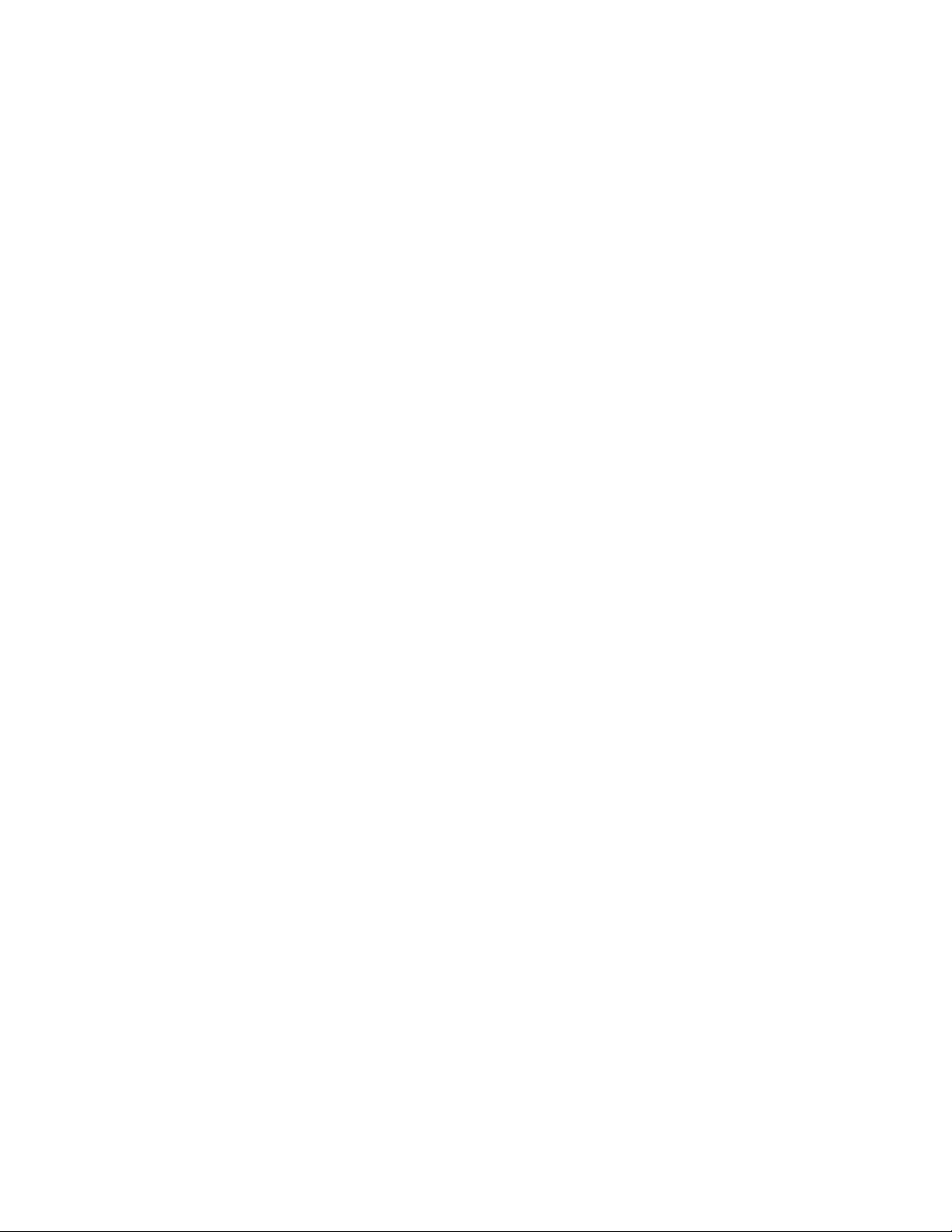
Resolving offline media files . . . . . . . . . . . . . . . . . . . . . . . . . . . . . . . . . . . . . . . . . . . . . . . . . . . . . . . . . . 77
Customizing the Media Manager window . . . . . . . . . . . . . . . . . . . . . . . . . . . . . . . . . . . . . . . . . . . . . 78
Automatically hiding the Search pane . . . . . . . . . . . . . . . . . . . . . . . . . . . . . . . . . . . . . . . . . . . . . . . . . . . . . . 78
Docking and undocking the Search pane . . . . . . . . . . . . . . . . . . . . . . . . . . . . . . . . . . . . . . . . . . . . . . . . . . . 78
Resizing columns . . . . . . . . . . . . . . . . . . . . . . . . . . . . . . . . . . . . . . . . . . . . . . . . . . . . . . . . . . . . . . . . . . . . . . . . . .78
Moving columns . . . . . . . . . . . . . . . . . . . . . . . . . . . . . . . . . . . . . . . . . . . . . . . . . . . . . . . . . . . . . . . . . . . . . . . . . . . 78
Showing or hiding columns . . . . . . . . . . . . . . . . . . . . . . . . . . . . . . . . . . . . . . . . . . . . . . . . . . . . . . . . . . . . . . . .78
Adding custom columns . . . . . . . . . . . . . . . . . . . . . . . . . . . . . . . . . . . . . . . . . . . . . . . . . . . . . . . . . . . . . . . . . . .78
Editing a column’s contents . . . . . . . . . . . . . . . . . . . . . . . . . . . . . . . . . . . . . . . . . . . . . . . . . . . . . . . . . . . . . . . .79
Showing thumbnails . . . . . . . . . . . . . . . . . . . . . . . . . . . . . . . . . . . . . . . . . . . . . . . . . . . . . . . . . . . . . . . . . . . . . . .79
Using the Properties pane . . . . . . . . . . . . . . . . . . . . . . . . . . . . . . . . . . . . . . . . . . . . . . . . . . . . . . . . . . . . . . . . .79
Setting Media Manager options. . . . . . . . . . . . . . . . . . . . . . . . . . . . . . . . . . . . . . . . . . . . . . . . . . . . . . . 80
General tab . . . . . . . . . . . . . . . . . . . . . . . . . . . . . . . . . . . . . . . . . . . . . . . . . . . . . . . . . . . . . . . . . . . . . . . . . . . . . . . .80
Media Library tab . . . . . . . . . . . . . . . . . . . . . . . . . . . . . . . . . . . . . . . . . . . . . . . . . . . . . . . . . . . . . . . . . . . . . . . . . . 80
Thumbnails tab . . . . . . . . . . . . . . . . . . . . . . . . . . . . . . . . . . . . . . . . . . . . . . . . . . . . . . . . . . . . . . . . . . . . . . . . . . . .81
About tab . . . . . . . . . . . . . . . . . . . . . . . . . . . . . . . . . . . . . . . . . . . . . . . . . . . . . . . . . . . . . . . . . . . . . . . . . . . . . . . . .81
Using the Media Manager with multiple computers . . . . . . . . . . . . . . . . . . . . . . . . . . . . . . . . . . . 81
Basic Editing Techniques. . . . . . . . . . . . . . . . . . . . . . . . . . . . . . . . . . . . . . . . . . . . . . . . . . . . . . . . . . .83
Getting around. . . . . . . . . . . . . . . . . . . . . . . . . . . . . . . . . . . . . . . . . . . . . . . . . . . . . . . . . . . . . . . . . . . . . . . 83
Moving the cursor . . . . . . . . . . . . . . . . . . . . . . . . . . . . . . . . . . . . . . . . . . . . . . . . . . . . . . . . . . . . . . . . . . . . . . . . .83
Changing focus . . . . . . . . . . . . . . . . . . . . . . . . . . . . . . . . . . . . . . . . . . . . . . . . . . . . . . . . . . . . . . . . . . . . . . . . . . . .83
Making selections . . . . . . . . . . . . . . . . . . . . . . . . . . . . . . . . . . . . . . . . . . . . . . . . . . . . . . . . . . . . . . . . . . . . 83
Selecting multiple events . . . . . . . . . . . . . . . . . . . . . . . . . . . . . . . . . . . . . . . . . . . . . . . . . . . . . . . . . . . . . . . . . . 84
Selecting a time range . . . . . . . . . . . . . . . . . . . . . . . . . . . . . . . . . . . . . . . . . . . . . . . . . . . . . . . . . . . . . . . . . . . . . 85
Looping playback . . . . . . . . . . . . . . . . . . . . . . . . . . . . . . . . . . . . . . . . . . . . . . . . . . . . . . . . . . . . . . . . . . . . . . . . . . 86
Selecting events and a time range . . . . . . . . . . . . . . . . . . . . . . . . . . . . . . . . . . . . . . . . . . . . . . . . . . . . . . . . . .86
Selecting tracks . . . . . . . . . . . . . . . . . . . . . . . . . . . . . . . . . . . . . . . . . . . . . . . . . . . . . . . . . . . . . . . . . . . . . . . . . . . .86
Selecting groups of composited tracks . . . . . . . . . . . . . . . . . . . . . . . . . . . . . . . . . . . . . . . . . . . . . . . . . . . . . 86
Editing events. . . . . . . . . . . . . . . . . . . . . . . . . . . . . . . . . . . . . . . . . . . . . . . . . . . . . . . . . . . . . . . . . . . . . . . . 87
Copying events . . . . . . . . . . . . . . . . . . . . . . . . . . . . . . . . . . . . . . . . . . . . . . . . . . . . . . . . . . . . . . . . . . . . . . . . . . . . 87
Cutting events . . . . . . . . . . . . . . . . . . . . . . . . . . . . . . . . . . . . . . . . . . . . . . . . . . . . . . . . . . . . . . . . . . . . . . . . . . . . .88
Pasting events . . . . . . . . . . . . . . . . . . . . . . . . . . . . . . . . . . . . . . . . . . . . . . . . . . . . . . . . . . . . . . . . . . . . . . . . . . . . . 89
Duplicating events . . . . . . . . . . . . . . . . . . . . . . . . . . . . . . . . . . . . . . . . . . . . . . . . . . . . . . . . . . . . . . . . . . . . . . . . .91
Inserting empty events and time . . . . . . . . . . . . . . . . . . . . . . . . . . . . . . . . . . . . . . . . . . . . . . . . . . . . . . . . . . .91
Trimming events . . . . . . . . . . . . . . . . . . . . . . . . . . . . . . . . . . . . . . . . . . . . . . . . . . . . . . . . . . . . . . . . . . . . . . . . . . 91
Splitting events . . . . . . . . . . . . . . . . . . . . . . . . . . . . . . . . . . . . . . . . . . . . . . . . . . . . . . . . . . . . . . . . . . . . . . . . . . . . 93
Slipping and sliding events . . . . . . . . . . . . . . . . . . . . . . . . . . . . . . . . . . . . . . . . . . . . . . . . . . . . . . . . . . . . . . . .95
Detecting and repairing audio and video synchronization problems . . . . . . . . . . . . . . . . . . . . . . . . . 96
Deleting events . . . . . . . . . . . . . . . . . . . . . . . . . . . . . . . . . . . . . . . . . . . . . . . . . . . . . . . . . . . . . . . . . . . . . . . . . . . . 97
Applying post-edit ripples . . . . . . . . . . . . . . . . . . . . . . . . . . . . . . . . . . . . . . . . . . . . . . . . . . . . . . . . . . . . 97
Applying a post-edit ripple manually . . . . . . . . . . . . . . . . . . . . . . . . . . . . . . . . . . . . . . . . . . . . . . . . . . . . . . .98
Applying a post-edit ripple automatically . . . . . . . . . . . . . . . . . . . . . . . . . . . . . . . . . . . . . . . . . . . . . . . . . . . 98
Shuffling events . . . . . . . . . . . . . . . . . . . . . . . . . . . . . . . . . . . . . . . . . . . . . . . . . . . . . . . . . . . . . . . . . . . . . . . . . . .98
TABLE OF CONTENTS | 3
Page 8
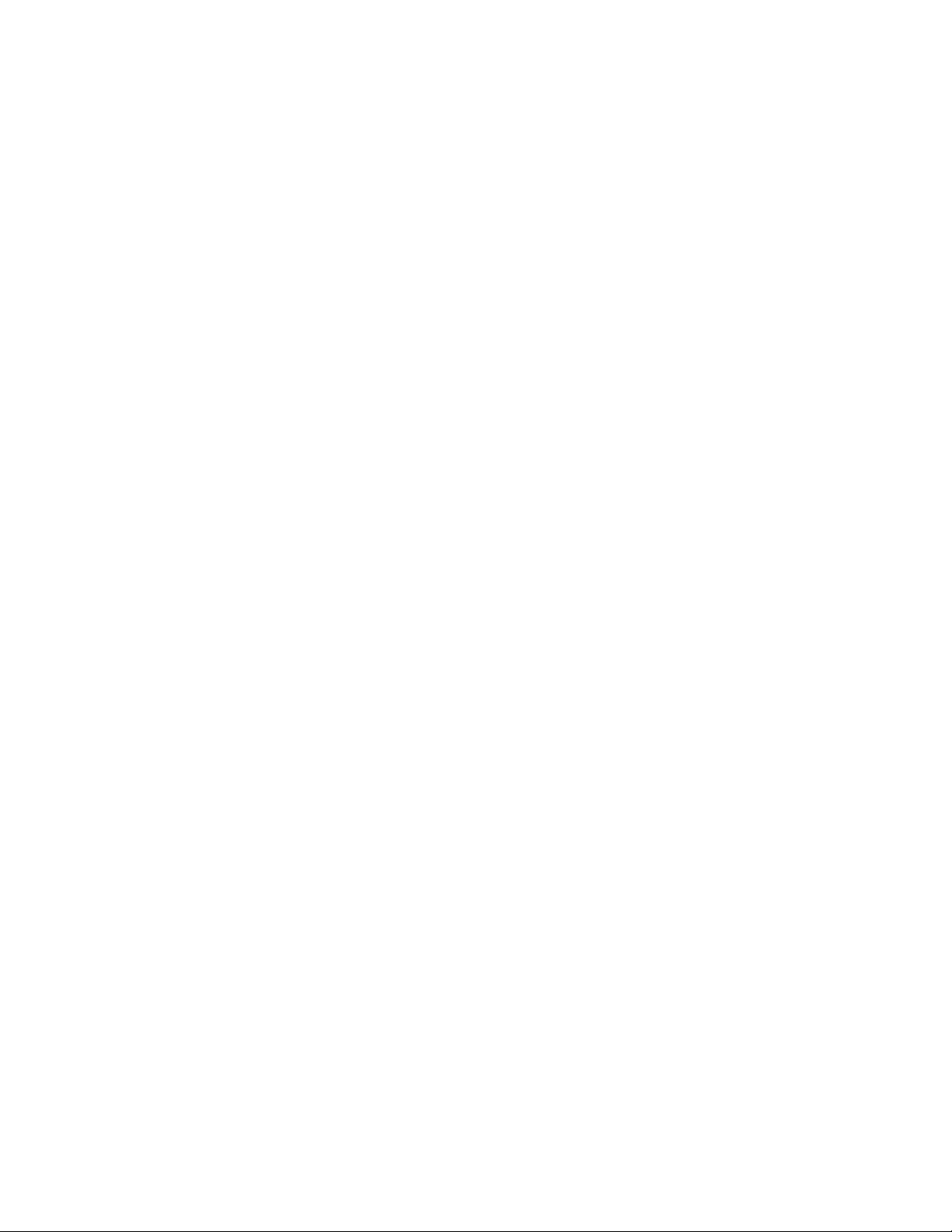
Crossfading events . . . . . . . . . . . . . . . . . . . . . . . . . . . . . . . . . . . . . . . . . . . . . . . . . . . . . . . . . . . . . . . . . . . 99
Using automatic crossfades . . . . . . . . . . . . . . . . . . . . . . . . . . . . . . . . . . . . . . . . . . . . . . . . . . . . . . . . . . . . . . . . 99
Manually setting a crossfade . . . . . . . . . . . . . . . . . . . . . . . . . . . . . . . . . . . . . . . . . . . . . . . . . . . . . . . . . . . . . . .99
Changing crossfade curves . . . . . . . . . . . . . . . . . . . . . . . . . . . . . . . . . . . . . . . . . . . . . . . . . . . . . . . . . . . . . . . .100
Sliding a crossfade . . . . . . . . . . . . . . . . . . . . . . . . . . . . . . . . . . . . . . . . . . . . . . . . . . . . . . . . . . . . . . . . . . . . . . . .100
Using undo and redo . . . . . . . . . . . . . . . . . . . . . . . . . . . . . . . . . . . . . . . . . . . . . . . . . . . . . . . . . . . . . . . .100
Using undo . . . . . . . . . . . . . . . . . . . . . . . . . . . . . . . . . . . . . . . . . . . . . . . . . . . . . . . . . . . . . . . . . . . . . . . . . . . . . . .100
Using redo . . . . . . . . . . . . . . . . . . . . . . . . . . . . . . . . . . . . . . . . . . . . . . . . . . . . . . . . . . . . . . . . . . . . . . . . . . . . . . .101
Clearing the edit history . . . . . . . . . . . . . . . . . . . . . . . . . . . . . . . . . . . . . . . . . . . . . . . . . . . . . . . . . . . . . . . . . .101
Adding project markers and regions . . . . . . . . . . . . . . . . . . . . . . . . . . . . . . . . . . . . . . . . . . . . . . . . .102
Working with markers . . . . . . . . . . . . . . . . . . . . . . . . . . . . . . . . . . . . . . . . . . . . . . . . . . . . . . . . . . . . . . . . . . . .102
Working with regions . . . . . . . . . . . . . . . . . . . . . . . . . . . . . . . . . . . . . . . . . . . . . . . . . . . . . . . . . . . . . . . . . . . . .103
Working with command markers . . . . . . . . . . . . . . . . . . . . . . . . . . . . . . . . . . . . . . . . . . . . . . . . . . . . . . . . . .105
Working with CD layout markers . . . . . . . . . . . . . . . . . . . . . . . . . . . . . . . . . . . . . . . . . . . . . . . . . . . . . . . . . .107
Working with the marker tool . . . . . . . . . . . . . . . . . . . . . . . . . . . . . . . . . . . . . . . . . . . . . . . . . . . . . . . . . . . . .108
Using an external audio editing program. . . . . . . . . . . . . . . . . . . . . . . . . . . . . . . . . . . . . . . . . . . . .108
Setting up an audio editing program . . . . . . . . . . . . . . . . . . . . . . . . . . . . . . . . . . . . . . . . . . . . . . . . . . . . . .108
Opening an audio editor from Vegas software . . . . . . . . . . . . . . . . . . . . . . . . . . . . . . . . . . . . . . . . . . . . .108
Advanced Editing Techniques. . . . . . . . . . . . . . . . . . . . . . . . . . . . . . . . . . . . . . . . . . . . . . . . . . . . 111
Snapping events . . . . . . . . . . . . . . . . . . . . . . . . . . . . . . . . . . . . . . . . . . . . . . . . . . . . . . . . . . . . . . . . . . . .111
Turning snapping on and off . . . . . . . . . . . . . . . . . . . . . . . . . . . . . . . . . . . . . . . . . . . . . . . . . . . . . . . . . . . . . .111
Snapping to the grid . . . . . . . . . . . . . . . . . . . . . . . . . . . . . . . . . . . . . . . . . . . . . . . . . . . . . . . . . . . . . . . . . . . . . .111
Snapping to markers . . . . . . . . . . . . . . . . . . . . . . . . . . . . . . . . . . . . . . . . . . . . . . . . . . . . . . . . . . . . . . . . . . . . . .112
Snapping to events on other tracks . . . . . . . . . . . . . . . . . . . . . . . . . . . . . . . . . . . . . . . . . . . . . . . . . . . . . . . .112
Quantizing to frames . . . . . . . . . . . . . . . . . . . . . . . . . . . . . . . . . . . . . . . . . . . . . . . . . . . . . . . . . . . . . . . . . . . . .112
Using the event snap offset . . . . . . . . . . . . . . . . . . . . . . . . . . . . . . . . . . . . . . . . . . . . . . . . . . . . . . . . . . . . . . .112
Pitch shifting audio events. . . . . . . . . . . . . . . . . . . . . . . . . . . . . . . . . . . . . . . . . . . . . . . . . . . . . . . . . . .114
Editing from the timeline . . . . . . . . . . . . . . . . . . . . . . . . . . . . . . . . . . . . . . . . . . . . . . . . . . . . . . . . . . . . . . . . .114
Editing in the Event Properties dialog . . . . . . . . . . . . . . . . . . . . . . . . . . . . . . . . . . . . . . . . . . . . . . . . . . . . .115
Time compressing/stretching events. . . . . . . . . . . . . . . . . . . . . . . . . . . . . . . . . . . . . . . . . . . . . . . . .115
Time compressing/stretching video . . . . . . . . . . . . . . . . . . . . . . . . . . . . . . . . . . . . . . . . . . . . . . . . . . . . . . .116
Working with takes . . . . . . . . . . . . . . . . . . . . . . . . . . . . . . . . . . . . . . . . . . . . . . . . . . . . . . . . . . . . . . . . . .116
Adding takes . . . . . . . . . . . . . . . . . . . . . . . . . . . . . . . . . . . . . . . . . . . . . . . . . . . . . . . . . . . . . . . . . . . . . . . . . . . . .116
Selecting takes . . . . . . . . . . . . . . . . . . . . . . . . . . . . . . . . . . . . . . . . . . . . . . . . . . . . . . . . . . . . . . . . . . . . . . . . . . .117
Previewing and selecting takes . . . . . . . . . . . . . . . . . . . . . . . . . . . . . . . . . . . . . . . . . . . . . . . . . . . . . . . . . . . .117
Deleting takes . . . . . . . . . . . . . . . . . . . . . . . . . . . . . . . . . . . . . . . . . . . . . . . . . . . . . . . . . . . . . . . . . . . . . . . . . . . .117
Working with take names . . . . . . . . . . . . . . . . . . . . . . . . . . . . . . . . . . . . . . . . . . . . . . . . . . . . . . . . . . . . . . . . .117
4 | TABLE OF CONTENTS
Page 9
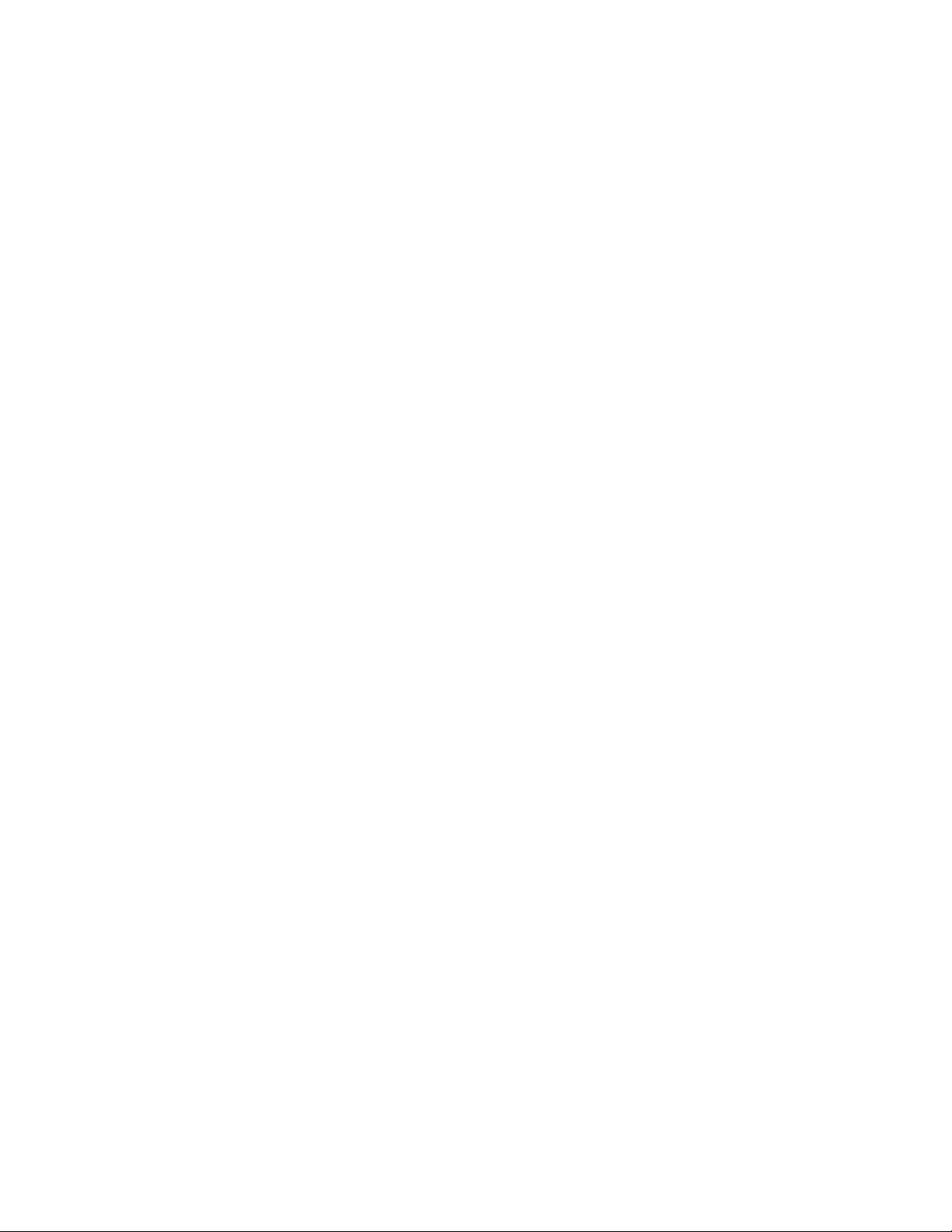
Using the Trimmer window . . . . . . . . . . . . . . . . . . . . . . . . . . . . . . . . . . . . . . . . . . . . . . . . . . . . . . . . . .118
Opening a file in the Trimmer . . . . . . . . . . . . . . . . . . . . . . . . . . . . . . . . . . . . . . . . . . . . . . . . . . . . . . . . . . . . .118
Moving frame-by-frame in the Trimmer window . . . . . . . . . . . . . . . . . . . . . . . . . . . . . . . . . . . . . . . . . . .119
Making selections in the Trimmer . . . . . . . . . . . . . . . . . . . . . . . . . . . . . . . . . . . . . . . . . . . . . . . . . . . . . . . . .119
Adding selections to the timeline . . . . . . . . . . . . . . . . . . . . . . . . . . . . . . . . . . . . . . . . . . . . . . . . . . . . . . . . .119
Adding and saving regions and markers to a media file . . . . . . . . . . . . . . . . . . . . . . . . . . . . . . . . . . . .120
Opening a file in an external audio editor from the Trimmer . . . . . . . . . . . . . . . . . . . . . . . . . . . . . . . .122
Creating a subclip . . . . . . . . . . . . . . . . . . . . . . . . . . . . . . . . . . . . . . . . . . . . . . . . . . . . . . . . . . . . . . . . . . . . . . . .122
Selecting a subclip in its parent media . . . . . . . . . . . . . . . . . . . . . . . . . . . . . . . . . . . . . . . . . . . . . . . . . . . . .122
Removing red eye from still images . . . . . . . . . . . . . . . . . . . . . . . . . . . . . . . . . . . . . . . . . . . . . . . . . .122
Using the Edit Details window . . . . . . . . . . . . . . . . . . . . . . . . . . . . . . . . . . . . . . . . . . . . . . . . . . . . . . .123
Viewing the Edit Details window . . . . . . . . . . . . . . . . . . . . . . . . . . . . . . . . . . . . . . . . . . . . . . . . . . . . . . . . . .123
Customizing the Edit Details window . . . . . . . . . . . . . . . . . . . . . . . . . . . . . . . . . . . . . . . . . . . . . . . . . . . . . .125
Working with XDCAM video. . . . . . . . . . . . . . . . . . . . . . . . . . . . . . . . . . . . . . . . . . . . . . . . . . . . . . 127
Setting up an XDCAM device . . . . . . . . . . . . . . . . . . . . . . . . . . . . . . . . . . . . . . . . . . . . . . . . . . . . . . . .127
Using the XDCAM Explorer window . . . . . . . . . . . . . . . . . . . . . . . . . . . . . . . . . . . . . . . . . . . . . . . . . .128
Importing XDCAM discs . . . . . . . . . . . . . . . . . . . . . . . . . . . . . . . . . . . . . . . . . . . . . . . . . . . . . . . . . . . . .129
Editing XDCAM clips on the timeline . . . . . . . . . . . . . . . . . . . . . . . . . . . . . . . . . . . . . . . . . . . . . . . . .130
Exporting video to XDCAM discs . . . . . . . . . . . . . . . . . . . . . . . . . . . . . . . . . . . . . . . . . . . . . . . . . . . . .131
Exporting video from the timeline . . . . . . . . . . . . . . . . . . . . . . . . . . . . . . . . . . . . . . . . . . . . . . . . . . . . . . . . .131
Exporting a rendered file . . . . . . . . . . . . . . . . . . . . . . . . . . . . . . . . . . . . . . . . . . . . . . . . . . . . . . . . . . . . . . . . . .132
Working with Tracks . . . . . . . . . . . . . . . . . . . . . . . . . . . . . . . . . . . . . . . . . . . . . . . . . . . . . . . . . . . . . 133
Managing tracks . . . . . . . . . . . . . . . . . . . . . . . . . . . . . . . . . . . . . . . . . . . . . . . . . . . . . . . . . . . . . . . . . . . .133
Inserting an empty track . . . . . . . . . . . . . . . . . . . . . . . . . . . . . . . . . . . . . . . . . . . . . . . . . . . . . . . . . . . . . . . . . .133
Duplicating a track . . . . . . . . . . . . . . . . . . . . . . . . . . . . . . . . . . . . . . . . . . . . . . . . . . . . . . . . . . . . . . . . . . . . . . . .133
Deleting a track . . . . . . . . . . . . . . . . . . . . . . . . . . . . . . . . . . . . . . . . . . . . . . . . . . . . . . . . . . . . . . . . . . . . . . . . . . .133
Naming or renaming a track . . . . . . . . . . . . . . . . . . . . . . . . . . . . . . . . . . . . . . . . . . . . . . . . . . . . . . . . . . . . . .133
Organizing tracks . . . . . . . . . . . . . . . . . . . . . . . . . . . . . . . . . . . . . . . . . . . . . . . . . . . . . . . . . . . . . . . . . . .134
Reordering tracks . . . . . . . . . . . . . . . . . . . . . . . . . . . . . . . . . . . . . . . . . . . . . . . . . . . . . . . . . . . . . . . . . . . . . . . . .134
Changing track color . . . . . . . . . . . . . . . . . . . . . . . . . . . . . . . . . . . . . . . . . . . . . . . . . . . . . . . . . . . . . . . . . . . . . .134
Changing track height . . . . . . . . . . . . . . . . . . . . . . . . . . . . . . . . . . . . . . . . . . . . . . . . . . . . . . . . . . . . . . . . . . . .134
TABLE OF CONTENTS | 5
Page 10
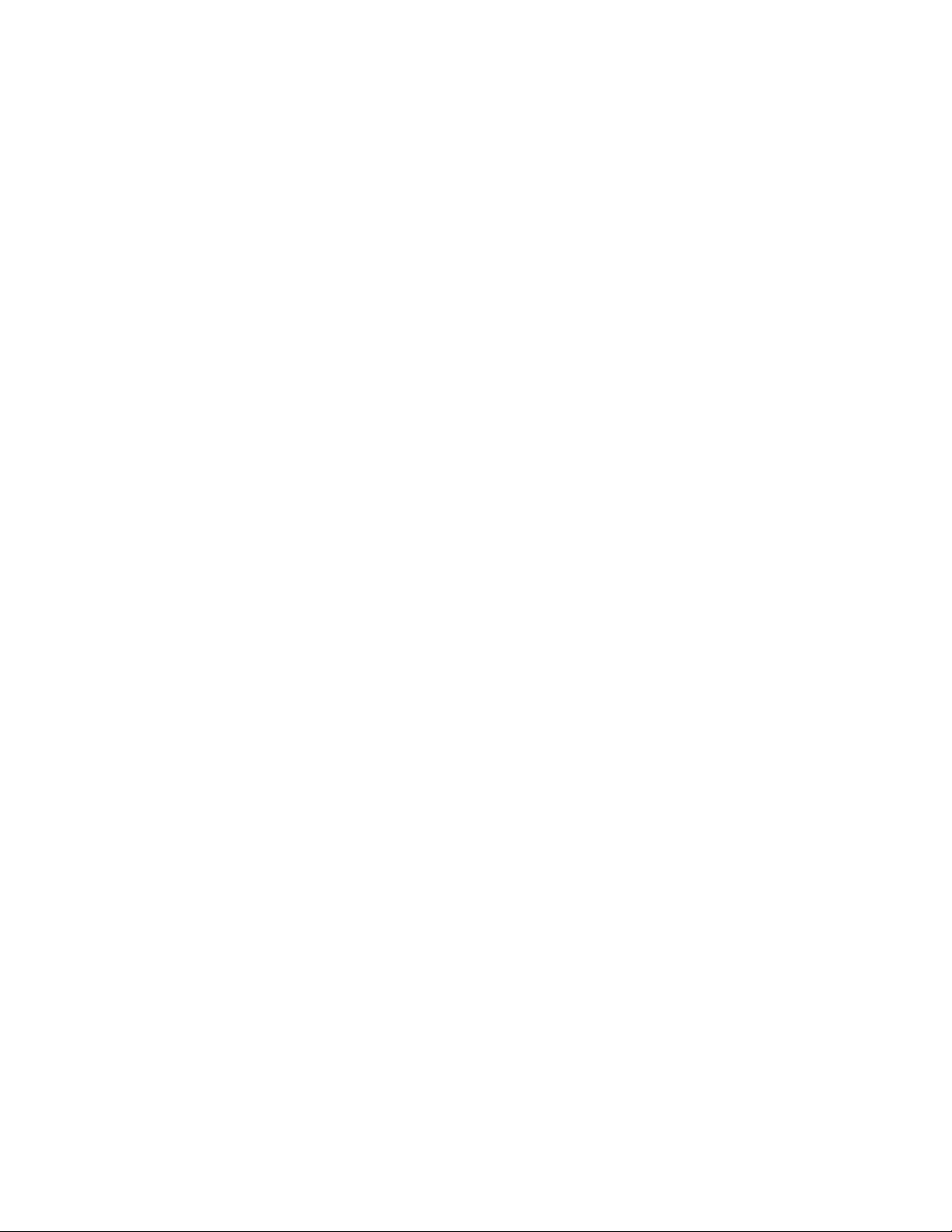
Using the track list. . . . . . . . . . . . . . . . . . . . . . . . . . . . . . . . . . . . . . . . . . . . . . . . . . . . . . . . . . . . . . . . . . .135
Using the volume fader (audio only) . . . . . . . . . . . . . . . . . . . . . . . . . . . . . . . . . . . . . . . . . . . . . . . . . . . . . . .135
Using the multipurpose slider (audio only) . . . . . . . . . . . . . . . . . . . . . . . . . . . . . . . . . . . . . . . . . . . . . . . .136
Assigning audio tracks to assignable effects chains . . . . . . . . . . . . . . . . . . . . . . . . . . . . . . . . . . . . . . . .137
Assigning audio tracks to busses . . . . . . . . . . . . . . . . . . . . . . . . . . . . . . . . . . . . . . . . . . . . . . . . . . . . . . . . . .137
Adjusting the composite level (video only) . . . . . . . . . . . . . . . . . . . . . . . . . . . . . . . . . . . . . . . . . . . . . . . .138
Selecting the compositing mode . . . . . . . . . . . . . . . . . . . . . . . . . . . . . . . . . . . . . . . . . . . . . . . . . . . . . . . . . .138
Bypassing motion blur envelopes (video only) . . . . . . . . . . . . . . . . . . . . . . . . . . . . . . . . . . . . . . . . . . . . .138
Using track motion (video only) . . . . . . . . . . . . . . . . . . . . . . . . . . . . . . . . . . . . . . . . . . . . . . . . . . . . . . . . . . .139
Phase inverting a track (audio only) . . . . . . . . . . . . . . . . . . . . . . . . . . . . . . . . . . . . . . . . . . . . . . . . . . . . . . .139
Muting a track . . . . . . . . . . . . . . . . . . . . . . . . . . . . . . . . . . . . . . . . . . . . . . . . . . . . . . . . . . . . . . . . . . . . . . . . . . . .139
Muting all audio or video tracks . . . . . . . . . . . . . . . . . . . . . . . . . . . . . . . . . . . . . . . . . . . . . . . . . . . . . . . . . . .139
Soloing a track . . . . . . . . . . . . . . . . . . . . . . . . . . . . . . . . . . . . . . . . . . . . . . . . . . . . . . . . . . . . . . . . . . . . . . . . . . . .140
Setting default track properties . . . . . . . . . . . . . . . . . . . . . . . . . . . . . . . . . . . . . . . . . . . . . . . . . . . . . .140
Track automation envelopes. . . . . . . . . . . . . . . . . . . . . . . . . . . . . . . . . . . . . . . . . . . . . . . . . . . . . . . . .140
Using audio bus tracks . . . . . . . . . . . . . . . . . . . . . . . . . . . . . . . . . . . . . . . . . . . . . . . . . . . . . . . . . . . . . .140
Adding envelopes to an audio bus track . . . . . . . . . . . . . . . . . . . . . . . . . . . . . . . . . . . . . . . . . . . . . . . . . . .140
Adding effects to audio bus tracks . . . . . . . . . . . . . . . . . . . . . . . . . . . . . . . . . . . . . . . . . . . . . . . . . . . . . . . .141
Muting or soloing an audio bus track . . . . . . . . . . . . . . . . . . . . . . . . . . . . . . . . . . . . . . . . . . . . . . . . . . . . . .141
Resizing audio bus tracks . . . . . . . . . . . . . . . . . . . . . . . . . . . . . . . . . . . . . . . . . . . . . . . . . . . . . . . . . . . . . . . . .141
Using video bus tracks. . . . . . . . . . . . . . . . . . . . . . . . . . . . . . . . . . . . . . . . . . . . . . . . . . . . . . . . . . . . . . .141
Adding keyframes to the video bus track . . . . . . . . . . . . . . . . . . . . . . . . . . . . . . . . . . . . . . . . . . . . . . . . . .141
Adding envelopes to the video bus track . . . . . . . . . . . . . . . . . . . . . . . . . . . . . . . . . . . . . . . . . . . . . . . . . .141
Adding effects to video bus tracks . . . . . . . . . . . . . . . . . . . . . . . . . . . . . . . . . . . . . . . . . . . . . . . . . . . . . . . . .141
Muting the video output . . . . . . . . . . . . . . . . . . . . . . . . . . . . . . . . . . . . . . . . . . . . . . . . . . . . . . . . . . . . . . . . . .141
Bypassing video effects and envelopes . . . . . . . . . . . . . . . . . . . . . . . . . . . . . . . . . . . . . . . . . . . . . . . . . . . .142
Resizing video bus tracks . . . . . . . . . . . . . . . . . . . . . . . . . . . . . . . . . . . . . . . . . . . . . . . . . . . . . . . . . . . . . . . . .142
Rendering to a new track . . . . . . . . . . . . . . . . . . . . . . . . . . . . . . . . . . . . . . . . . . . . . . . . . . . . . . . . . . . .142
Using Automation . . . . . . . . . . . . . . . . . . . . . . . . . . . . . . . . . . . . . . . . . . . . . . . . . . . . . . . . . . . . . . . 143
Showing or hiding automation controls. . . . . . . . . . . . . . . . . . . . . . . . . . . . . . . . . . . . . . . . . . . . . .143
Track automation . . . . . . . . . . . . . . . . . . . . . . . . . . . . . . . . . . . . . . . . . . . . . . . . . . . . . . . . . . . . . . . . . . .143
Mute automation (audio and video) . . . . . . . . . . . . . . . . . . . . . . . . . . . . . . . . . . . . . . . . . . . . . . . . . . . . . . .143
Volume or pan automation (audio only) . . . . . . . . . . . . . . . . . . . . . . . . . . . . . . . . . . . . . . . . . . . . . . . . . . .144
Assignable effects automation (audio only) . . . . . . . . . . . . . . . . . . . . . . . . . . . . . . . . . . . . . . . . . . . . . . . .144
Bus automation (audio only) . . . . . . . . . . . . . . . . . . . . . . . . . . . . . . . . . . . . . . . . . . . . . . . . . . . . . . . . . . . . . .145
Adding or removing track effect automation . . . . . . . . . . . . . . . . . . . . . . . . . . . . . . . . . . . . . . . . . . . . . .146
Composite level automation (video only) . . . . . . . . . . . . . . . . . . . . . . . . . . . . . . . . . . . . . . . . . . . . . . . . . .147
Adding a motion blur envelope . . . . . . . . . . . . . . . . . . . . . . . . . . . . . . . . . . . . . . . . . . . . . . . . . . . . . . . . . . .148
Adding a video supersampling envelope . . . . . . . . . . . . . . . . . . . . . . . . . . . . . . . . . . . . . . . . . . . . . . . . . .148
6 | TABLE OF CONTENTS
Page 11
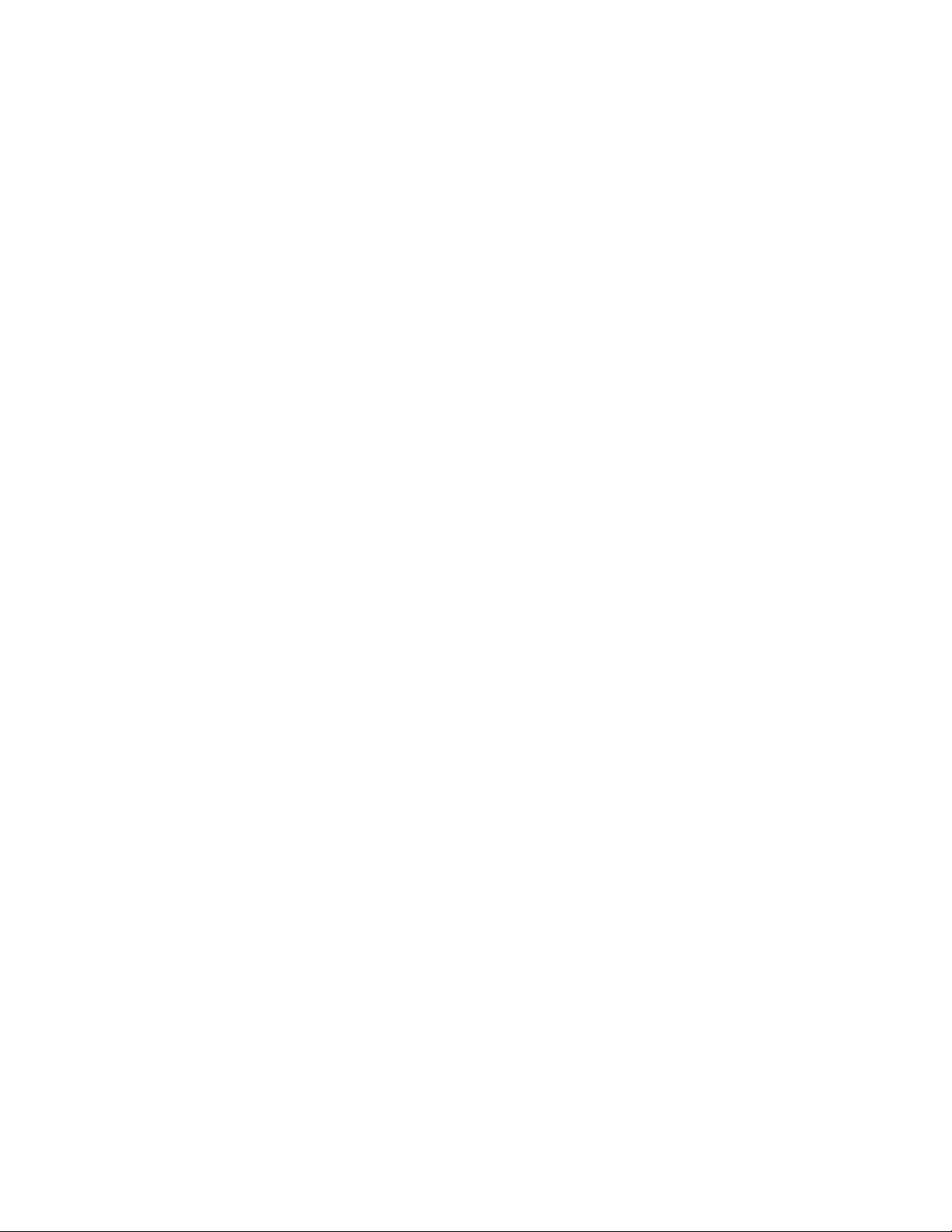
Working with track envelopes . . . . . . . . . . . . . . . . . . . . . . . . . . . . . . . . . . . . . . . . . . . . . . . . . . . . . . .149
Hiding track envelopes . . . . . . . . . . . . . . . . . . . . . . . . . . . . . . . . . . . . . . . . . . . . . . . . . . . . . . . . . . . . . . . . . . .151
Removing track envelopes . . . . . . . . . . . . . . . . . . . . . . . . . . . . . . . . . . . . . . . . . . . . . . . . . . . . . . . . . . . . . . . .151
Using the Envelope Edit tool . . . . . . . . . . . . . . . . . . . . . . . . . . . . . . . . . . . . . . . . . . . . . . . . . . . . . . . . . . . . . .152
Locking envelopes to events . . . . . . . . . . . . . . . . . . . . . . . . . . . . . . . . . . . . . . . . . . . . . . . . . . . . . . . . . . . . . .153
Automating 5.1 surround projects . . . . . . . . . . . . . . . . . . . . . . . . . . . . . . . . . . . . . . . . . . . . . . . . . . .153
Automation recording modes . . . . . . . . . . . . . . . . . . . . . . . . . . . . . . . . . . . . . . . . . . . . . . . . . . . . . . .153
Recording automation settings . . . . . . . . . . . . . . . . . . . . . . . . . . . . . . . . . . . . . . . . . . . . . . . . . . . . . . . . . . .154
Editing sections of your recorded settings in Touch mode . . . . . . . . . . . . . . . . . . . . . . . . . . . . . . . . . .154
Overwriting recorded settings in Latch mode . . . . . . . . . . . . . . . . . . . . . . . . . . . . . . . . . . . . . . . . . . . . . .154
Editing individual envelope points or keyframes . . . . . . . . . . . . . . . . . . . . . . . . . . . . . . . . . . . . . . . . . . .155
Setting the automation recording mode for a track . . . . . . . . . . . . . . . . . . . . . . . . . . . . . . . . . . . . . . . .155
Working with Events . . . . . . . . . . . . . . . . . . . . . . . . . . . . . . . . . . . . . . . . . . . . . . . . . . . . . . . . . . . . . 157
Setting event switches . . . . . . . . . . . . . . . . . . . . . . . . . . . . . . . . . . . . . . . . . . . . . . . . . . . . . . . . . . . . . .157
Mute . . . . . . . . . . . . . . . . . . . . . . . . . . . . . . . . . . . . . . . . . . . . . . . . . . . . . . . . . . . . . . . . . . . . . . . . . . . . . . . . . . . . .157
Lock . . . . . . . . . . . . . . . . . . . . . . . . . . . . . . . . . . . . . . . . . . . . . . . . . . . . . . . . . . . . . . . . . . . . . . . . . . . . . . . . . . . . . .157
Loop . . . . . . . . . . . . . . . . . . . . . . . . . . . . . . . . . . . . . . . . . . . . . . . . . . . . . . . . . . . . . . . . . . . . . . . . . . . . . . . . . . . . .157
Invert phase (audio only) . . . . . . . . . . . . . . . . . . . . . . . . . . . . . . . . . . . . . . . . . . . . . . . . . . . . . . . . . . . . . . . . . .158
Normalize (audio only) . . . . . . . . . . . . . . . . . . . . . . . . . . . . . . . . . . . . . . . . . . . . . . . . . . . . . . . . . . . . . . . . . . . .158
Maintain aspect ratio (video only) . . . . . . . . . . . . . . . . . . . . . . . . . . . . . . . . . . . . . . . . . . . . . . . . . . . . . . . . .159
Reduce interlace flicker (video only) . . . . . . . . . . . . . . . . . . . . . . . . . . . . . . . . . . . . . . . . . . . . . . . . . . . . . . .159
Resample (video only) . . . . . . . . . . . . . . . . . . . . . . . . . . . . . . . . . . . . . . . . . . . . . . . . . . . . . . . . . . . . . . . . . . . .159
Accessing event properties . . . . . . . . . . . . . . . . . . . . . . . . . . . . . . . . . . . . . . . . . . . . . . . . . . . . . . . . . .159
Adjusting audio channels. . . . . . . . . . . . . . . . . . . . . . . . . . . . . . . . . . . . . . . . . . . . . . . . . . . . . . . . . . . .160
Setting audio streams . . . . . . . . . . . . . . . . . . . . . . . . . . . . . . . . . . . . . . . . . . . . . . . . . . . . . . . . . . . . . . .160
Copying and pasting event attributes . . . . . . . . . . . . . . . . . . . . . . . . . . . . . . . . . . . . . . . . . . . . . . . .160
Using audio event envelopes (ASR) . . . . . . . . . . . . . . . . . . . . . . . . . . . . . . . . . . . . . . . . . . . . . . . . . .161
Setting an audio event’s volume . . . . . . . . . . . . . . . . . . . . . . . . . . . . . . . . . . . . . . . . . . . . . . . . . . . . . . . . . .161
Setting an event’s fade in and out . . . . . . . . . . . . . . . . . . . . . . . . . . . . . . . . . . . . . . . . . . . . . . . . . . . . . . . . .161
Using video event envelopes . . . . . . . . . . . . . . . . . . . . . . . . . . . . . . . . . . . . . . . . . . . . . . . . . . . . . . . .162
Using opacity envelopes . . . . . . . . . . . . . . . . . . . . . . . . . . . . . . . . . . . . . . . . . . . . . . . . . . . . . . . . . . . . . . . . . .162
Using velocity envelopes . . . . . . . . . . . . . . . . . . . . . . . . . . . . . . . . . . . . . . . . . . . . . . . . . . . . . . . . . . . . . . . . . .163
Grouping events . . . . . . . . . . . . . . . . . . . . . . . . . . . . . . . . . . . . . . . . . . . . . . . . . . . . . . . . . . . . . . . . . . . .164
Creating a new group . . . . . . . . . . . . . . . . . . . . . . . . . . . . . . . . . . . . . . . . . . . . . . . . . . . . . . . . . . . . . . . . . . . . .164
Adding an event to an existing group . . . . . . . . . . . . . . . . . . . . . . . . . . . . . . . . . . . . . . . . . . . . . . . . . . . . .164
Removing events from a group . . . . . . . . . . . . . . . . . . . . . . . . . . . . . . . . . . . . . . . . . . . . . . . . . . . . . . . . . . .165
Clearing a group . . . . . . . . . . . . . . . . . . . . . . . . . . . . . . . . . . . . . . . . . . . . . . . . . . . . . . . . . . . . . . . . . . . . . . . . . .165
Selecting all members of a group . . . . . . . . . . . . . . . . . . . . . . . . . . . . . . . . . . . . . . . . . . . . . . . . . . . . . . . . . .165
Suspending grouping temporarily . . . . . . . . . . . . . . . . . . . . . . . . . . . . . . . . . . . . . . . . . . . . . . . . . . . . . . . .165
Cutting, copying, or deleting grouped events . . . . . . . . . . . . . . . . . . . . . . . . . . . . . . . . . . . . . . . . . . . . . .165
TABLE OF CONTENTS | 7
Page 12
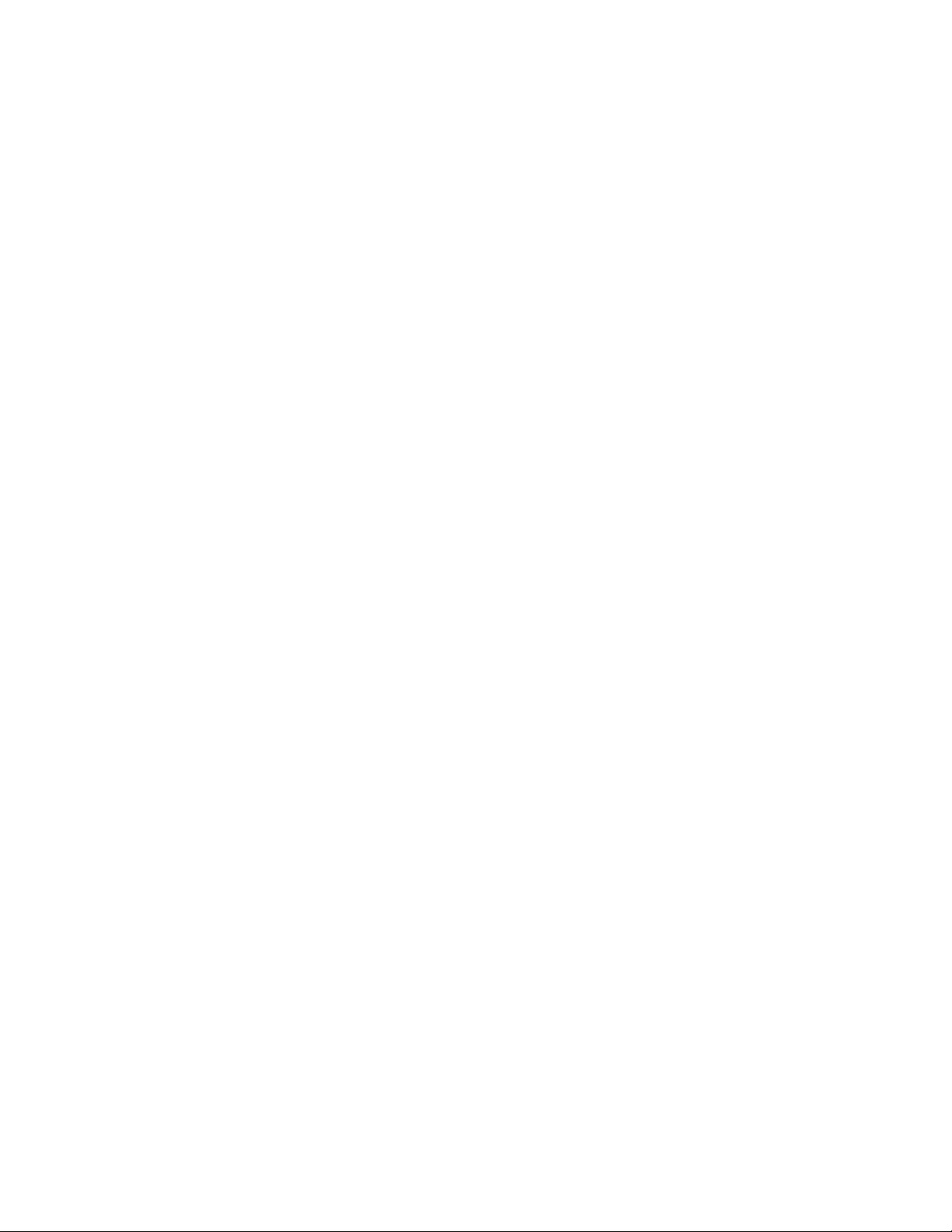
Using the Mixer. . . . . . . . . . . . . . . . . . . . . . . . . . . . . . . . . . . . . . . . . . . . . . . . . . . . . . . . . . . . . . . . . . 167
Using the Mixer window. . . . . . . . . . . . . . . . . . . . . . . . . . . . . . . . . . . . . . . . . . . . . . . . . . . . . . . . . . . . .167
Viewing the Mixer window . . . . . . . . . . . . . . . . . . . . . . . . . . . . . . . . . . . . . . . . . . . . . . . . . . . . . . . . . . . . . . . .167
Using the Mixer toolbar . . . . . . . . . . . . . . . . . . . . . . . . . . . . . . . . . . . . . . . . . . . . . . . . . . . . . . . . . . . . . . . . . . .168
Using the Mixer Preview fader . . . . . . . . . . . . . . . . . . . . . . . . . . . . . . . . . . . . . . . . . . . . . . . . . . . . . . . . . . . . .168
Using busses . . . . . . . . . . . . . . . . . . . . . . . . . . . . . . . . . . . . . . . . . . . . . . . . . . . . . . . . . . . . . . . . . . . . . . . .168
Adding busses to a project . . . . . . . . . . . . . . . . . . . . . . . . . . . . . . . . . . . . . . . . . . . . . . . . . . . . . . . . . . . . . . . .169
Deleting busses from a project . . . . . . . . . . . . . . . . . . . . . . . . . . . . . . . . . . . . . . . . . . . . . . . . . . . . . . . . . . . .170
Routing a bus to another bus . . . . . . . . . . . . . . . . . . . . . . . . . . . . . . . . . . . . . . . . . . . . . . . . . . . . . . . . . . . . .170
Routing busses to hardware . . . . . . . . . . . . . . . . . . . . . . . . . . . . . . . . . . . . . . . . . . . . . . . . . . . . . . . . . . . . . . .170
Working with busses . . . . . . . . . . . . . . . . . . . . . . . . . . . . . . . . . . . . . . . . . . . . . . . . . . . . . . . . . . . . . . . . . . . . . .171
Assigning audio tracks to busses . . . . . . . . . . . . . . . . . . . . . . . . . . . . . . . . . . . . . . . . . . . . . . . . . . . . . . . . . .172
Using assignable effects chains . . . . . . . . . . . . . . . . . . . . . . . . . . . . . . . . . . . . . . . . . . . . . . . . . . . . . .173
Assigning audio tracks to assignable effects chains . . . . . . . . . . . . . . . . . . . . . . . . . . . . . . . . . . . . . . . .174
Routing assignable effects chains to busses . . . . . . . . . . . . . . . . . . . . . . . . . . . . . . . . . . . . . . . . . . . . . . .174
Automating busses and assignable effects . . . . . . . . . . . . . . . . . . . . . . . . . . . . . . . . . . . . . . . . . . .174
Viewing bus tracks . . . . . . . . . . . . . . . . . . . . . . . . . . . . . . . . . . . . . . . . . . . . . . . . . . . . . . . . . . . . . . . . . . . . . . . .174
Adding track envelopes . . . . . . . . . . . . . . . . . . . . . . . . . . . . . . . . . . . . . . . . . . . . . . . . . . . . . . . . . . . . . . . . . . .174
Modifying track envelopes . . . . . . . . . . . . . . . . . . . . . . . . . . . . . . . . . . . . . . . . . . . . . . . . . . . . . . . . . . . . . . . .174
Adding Audio Effects . . . . . . . . . . . . . . . . . . . . . . . . . . . . . . . . . . . . . . . . . . . . . . . . . . . . . . . . . . . . 175
Using audio effects . . . . . . . . . . . . . . . . . . . . . . . . . . . . . . . . . . . . . . . . . . . . . . . . . . . . . . . . . . . . . . . . . .175
Using plug-in chains. . . . . . . . . . . . . . . . . . . . . . . . . . . . . . . . . . . . . . . . . . . . . . . . . . . . . . . . . . . . . . . . .175
Creating a plug-in chain . . . . . . . . . . . . . . . . . . . . . . . . . . . . . . . . . . . . . . . . . . . . . . . . . . . . . . . . . . . . . . . . . .176
Adding plug-ins to a plug-in chain . . . . . . . . . . . . . . . . . . . . . . . . . . . . . . . . . . . . . . . . . . . . . . . . . . . . . . . .176
Saving customized plug-in presets . . . . . . . . . . . . . . . . . . . . . . . . . . . . . . . . . . . . . . . . . . . . . . . . . . . . . . . .178
Arranging the order of plug-ins . . . . . . . . . . . . . . . . . . . . . . . . . . . . . . . . . . . . . . . . . . . . . . . . . . . . . . . . . . .178
Bypassing plug-ins on the chain . . . . . . . . . . . . . . . . . . . . . . . . . . . . . . . . . . . . . . . . . . . . . . . . . . . . . . . . . . .179
Removing plug-ins from a chain . . . . . . . . . . . . . . . . . . . . . . . . . . . . . . . . . . . . . . . . . . . . . . . . . . . . . . . . . . .179
Saving plug-in chains . . . . . . . . . . . . . . . . . . . . . . . . . . . . . . . . . . . . . . . . . . . . . . . . . . . . . . . . . . . . . . . . . . . . .179
Editing saved plug-in chains . . . . . . . . . . . . . . . . . . . . . . . . . . . . . . . . . . . . . . . . . . . . . . . . . . . . . . . . . . . . . .180
Organizing your plug-ins . . . . . . . . . . . . . . . . . . . . . . . . . . . . . . . . . . . . . . . . . . . . . . . . . . . . . . . . . . . . . . . . . .180
Automating effects parameters . . . . . . . . . . . . . . . . . . . . . . . . . . . . . . . . . . . . . . . . . . . . . . . . . . . . . .181
Applying non-real-time event effects . . . . . . . . . . . . . . . . . . . . . . . . . . . . . . . . . . . . . . . . . . . . . . . .181
Bypassing all audio effects. . . . . . . . . . . . . . . . . . . . . . . . . . . . . . . . . . . . . . . . . . . . . . . . . . . . . . . . . . .181
Recording Audio. . . . . . . . . . . . . . . . . . . . . . . . . . . . . . . . . . . . . . . . . . . . . . . . . . . . . . . . . . . . . . . . . 183
Setting up your equipment . . . . . . . . . . . . . . . . . . . . . . . . . . . . . . . . . . . . . . . . . . . . . . . . . . . . . . . . . .183
Basic setup . . . . . . . . . . . . . . . . . . . . . . . . . . . . . . . . . . . . . . . . . . . . . . . . . . . . . . . . . . . . . . . . . . . . . . . . . . . . . . .183
Setup with mixer . . . . . . . . . . . . . . . . . . . . . . . . . . . . . . . . . . . . . . . . . . . . . . . . . . . . . . . . . . . . . . . . . . . . . . . . .183
Setup with digital multitrack . . . . . . . . . . . . . . . . . . . . . . . . . . . . . . . . . . . . . . . . . . . . . . . . . . . . . . . . . . . . . .184
8 | TABLE OF CONTENTS
Page 13
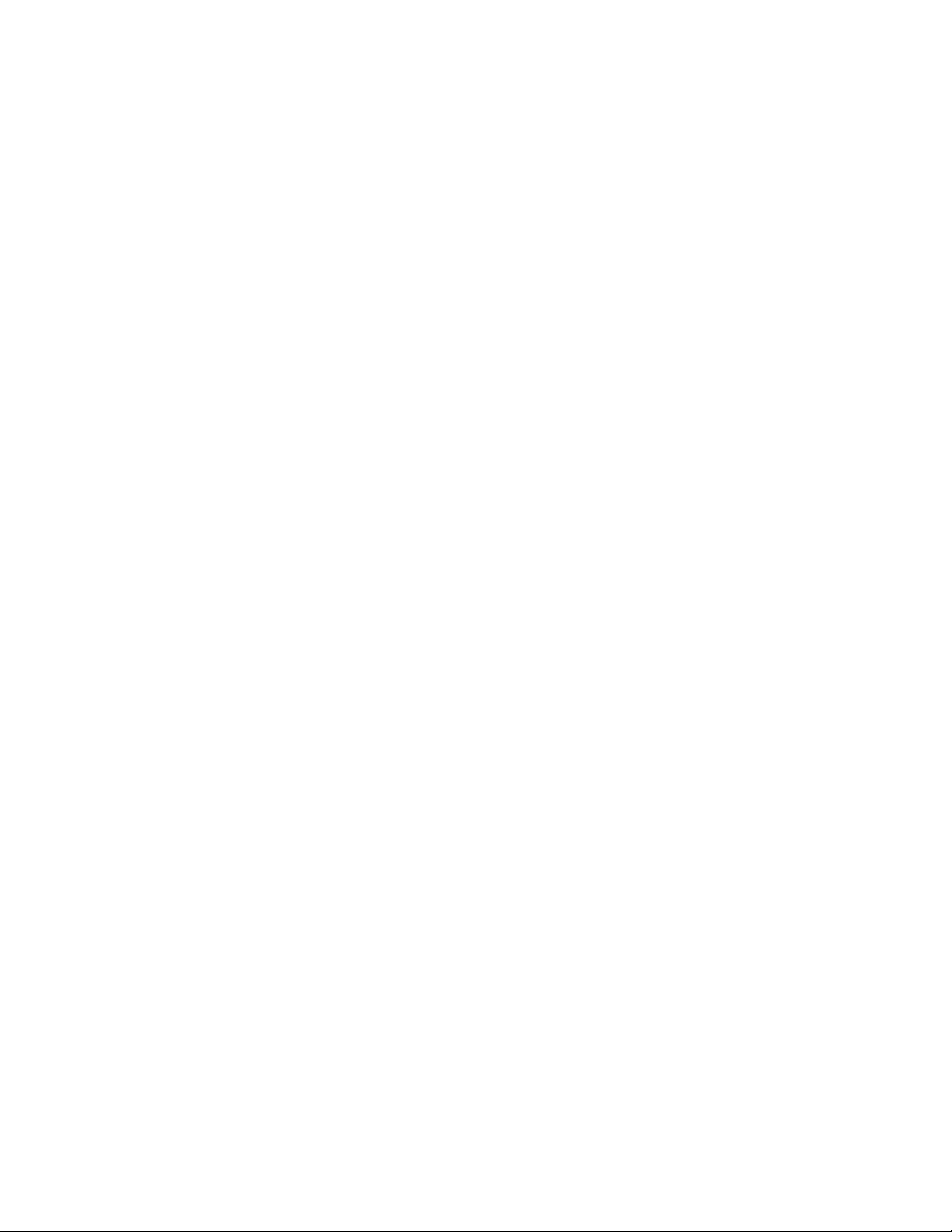
Preparing to record. . . . . . . . . . . . . . . . . . . . . . . . . . . . . . . . . . . . . . . . . . . . . . . . . . . . . . . . . . . . . . . . . .184
Arming the track for recording . . . . . . . . . . . . . . . . . . . . . . . . . . . . . . . . . . . . . . . . . . . . . . . . . . . . . . . . . . . .185
Selecting recording settings . . . . . . . . . . . . . . . . . . . . . . . . . . . . . . . . . . . . . . . . . . . . . . . . . . . . . . . . . . . . . .185
Using the metronome . . . . . . . . . . . . . . . . . . . . . . . . . . . . . . . . . . . . . . . . . . . . . . . . . . . . . . . . . . . . . . . . . . . .186
Recording. . . . . . . . . . . . . . . . . . . . . . . . . . . . . . . . . . . . . . . . . . . . . . . . . . . . . . . . . . . . . . . . . . . . . . . . . . .186
Recording into an empty track . . . . . . . . . . . . . . . . . . . . . . . . . . . . . . . . . . . . . . . . . . . . . . . . . . . . . . . . . . . .186
Recording into a time selection . . . . . . . . . . . . . . . . . . . . . . . . . . . . . . . . . . . . . . . . . . . . . . . . . . . . . . . . . . .187
Recording into an event . . . . . . . . . . . . . . . . . . . . . . . . . . . . . . . . . . . . . . . . . . . . . . . . . . . . . . . . . . . . . . . . . .187
Recording into an event with a time selection . . . . . . . . . . . . . . . . . . . . . . . . . . . . . . . . . . . . . . . . . . . . .188
Triggering from MIDI timecode . . . . . . . . . . . . . . . . . . . . . . . . . . . . . . . . . . . . . . . . . . . . . . . . . . . . . . . . . . .188
Working with multiple recorded takes . . . . . . . . . . . . . . . . . . . . . . . . . . . . . . . . . . . . . . . . . . . . . . .189
Specifying where recordings are stored . . . . . . . . . . . . . . . . . . . . . . . . . . . . . . . . . . . . . . . . . . . . . .189
Changing where recorded files are stored when arming a track . . . . . . . . . . . . . . . . . . . . . . . . . . . .189
Changing where recorded files are stored when starting to record . . . . . . . . . . . . . . . . . . . . . . . . .189
Changing where recorded files are stored in the Project Properties dialog . . . . . . . . . . . . . . . . . .189
Monitoring audio levels . . . . . . . . . . . . . . . . . . . . . . . . . . . . . . . . . . . . . . . . . . . . . . . . . . . . . . . . . . . . . . . . . . .190
Using record input monitoring . . . . . . . . . . . . . . . . . . . . . . . . . . . . . . . . . . . . . . . . . . . . . . . . . . . . . . . . . . . .190
Working with 5.1 Surround. . . . . . . . . . . . . . . . . . . . . . . . . . . . . . . . . . . . . . . . . . . . . . . . . . . . . . . 191
What is 5.1 surround?. . . . . . . . . . . . . . . . . . . . . . . . . . . . . . . . . . . . . . . . . . . . . . . . . . . . . . . . . . . . . . . .191
Setting up surround hardware . . . . . . . . . . . . . . . . . . . . . . . . . . . . . . . . . . . . . . . . . . . . . . . . . . . . . . .191
Setting up surround projects . . . . . . . . . . . . . . . . . . . . . . . . . . . . . . . . . . . . . . . . . . . . . . . . . . . . . . . .192
Routing to hardware in the mixer . . . . . . . . . . . . . . . . . . . . . . . . . . . . . . . . . . . . . . . . . . . . . . . . . . . . . . . . .193
Assigning audio to the LFE channel . . . . . . . . . . . . . . . . . . . . . . . . . . . . . . . . . . . . . . . . . . . . . . . . . .193
Adjusting volume . . . . . . . . . . . . . . . . . . . . . . . . . . . . . . . . . . . . . . . . . . . . . . . . . . . . . . . . . . . . . . . . . . .194
Adjusting track volume . . . . . . . . . . . . . . . . . . . . . . . . . . . . . . . . . . . . . . . . . . . . . . . . . . . . . . . . . . . . . . . . . . .194
Adjusting assignable effects send or bus send levels . . . . . . . . . . . . . . . . . . . . . . . . . . . . . . . . . . . . . . .194
Adjusting channel levels . . . . . . . . . . . . . . . . . . . . . . . . . . . . . . . . . . . . . . . . . . . . . . . . . . . . . . . . . . . . . . . . . .194
Panning audio . . . . . . . . . . . . . . . . . . . . . . . . . . . . . . . . . . . . . . . . . . . . . . . . . . . . . . . . . . . . . . . . . . . . . .195
Panning tracks . . . . . . . . . . . . . . . . . . . . . . . . . . . . . . . . . . . . . . . . . . . . . . . . . . . . . . . . . . . . . . . . . . . . . . . . . . . .195
Panning mixer controls . . . . . . . . . . . . . . . . . . . . . . . . . . . . . . . . . . . . . . . . . . . . . . . . . . . . . . . . . . . . . . . . . . .196
Using the Surround Panner window . . . . . . . . . . . . . . . . . . . . . . . . . . . . . . . . . . . . . . . . . . . . . . . . . . . . . . .197
Automating panning . . . . . . . . . . . . . . . . . . . . . . . . . . . . . . . . . . . . . . . . . . . . . . . . . . . . . . . . . . . . . . . .199
Turning on panning keyframes . . . . . . . . . . . . . . . . . . . . . . . . . . . . . . . . . . . . . . . . . . . . . . . . . . . . . . . . . . . .199
Adding panning keyframes . . . . . . . . . . . . . . . . . . . . . . . . . . . . . . . . . . . . . . . . . . . . . . . . . . . . . . . . . . . . . . .199
Working with keyframes . . . . . . . . . . . . . . . . . . . . . . . . . . . . . . . . . . . . . . . . . . . . . . . . . . . . . . . . . . . . . . . . . .200
Rendering surround projects . . . . . . . . . . . . . . . . . . . . . . . . . . . . . . . . . . . . . . . . . . . . . . . . . . . . . . . .202
Creating a DVD with DVD Architect Software . . . . . . . . . . . . . . . . . . . . . . . . . . . . . . . . . . . . . . . . .203
TABLE OF CONTENTS | 9
Page 14
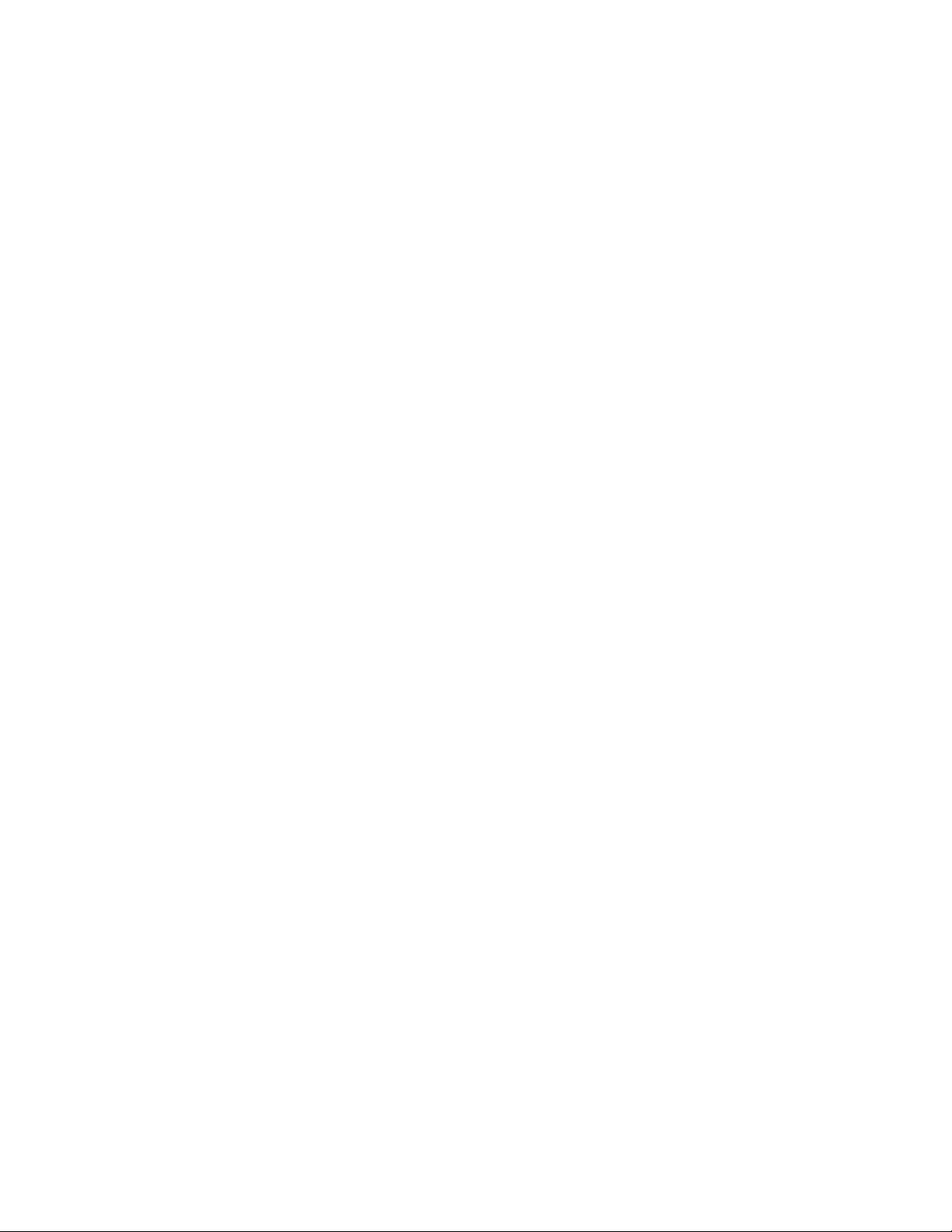
Using Advanced Video Features. . . . . . . . . . . . . . . . . . . . . . . . . . . . . . . . . . . . . . . . . . . . . . . . . . 205
Cropping video . . . . . . . . . . . . . . . . . . . . . . . . . . . . . . . . . . . . . . . . . . . . . . . . . . . . . . . . . . . . . . . . . . . . .205
Cropping . . . . . . . . . . . . . . . . . . . . . . . . . . . . . . . . . . . . . . . . . . . . . . . . . . . . . . . . . . . . . . . . . . . . . . . . . . . . . . . . .206
Bézier masks . . . . . . . . . . . . . . . . . . . . . . . . . . . . . . . . . . . . . . . . . . . . . . . . . . . . . . . . . . . . . . . . . . . . . . . . . . . . . .207
Rotating . . . . . . . . . . . . . . . . . . . . . . . . . . . . . . . . . . . . . . . . . . . . . . . . . . . . . . . . . . . . . . . . . . . . . . . . . . . . . . . . . .207
Adding animation . . . . . . . . . . . . . . . . . . . . . . . . . . . . . . . . . . . . . . . . . . . . . . . . . . . . . . . . . . . . . . . . . . . . . . . .207
Working with still images . . . . . . . . . . . . . . . . . . . . . . . . . . . . . . . . . . . . . . . . . . . . . . . . . . . . . . . . . . . .208
Creating still images for use in Vegas software . . . . . . . . . . . . . . . . . . . . . . . . . . . . . . . . . . . . . . . . . . . . .208
Capturing a timeline snapshot . . . . . . . . . . . . . . . . . . . . . . . . . . . . . . . . . . . . . . . . . . . . . . . . . . . . . . . . . . . .209
Creating a slide show . . . . . . . . . . . . . . . . . . . . . . . . . . . . . . . . . . . . . . . . . . . . . . . . . . . . . . . . . . . . . . . . . . . . .209
Creating titles . . . . . . . . . . . . . . . . . . . . . . . . . . . . . . . . . . . . . . . . . . . . . . . . . . . . . . . . . . . . . . . . . . . . . . .209
Creating titles from images . . . . . . . . . . . . . . . . . . . . . . . . . . . . . . . . . . . . . . . . . . . . . . . . . . . . . . . . . . . . . . .210
Fading titles . . . . . . . . . . . . . . . . . . . . . . . . . . . . . . . . . . . . . . . . . . . . . . . . . . . . . . . . . . . . . . . . . . . . . . . . . . . . . .210
Adding closed captioning to Windows Media Video (WMV) files . . . . . . . . . . . . . . . . . . . . . .211
Adding closed captioning line-by-line . . . . . . . . . . . . . . . . . . . . . . . . . . . . . . . . . . . . . . . . . . . . . . . . . . . . .211
Adding closed captioning from a script . . . . . . . . . . . . . . . . . . . . . . . . . . . . . . . . . . . . . . . . . . . . . . . . . . . .211
Displaying closed captioning . . . . . . . . . . . . . . . . . . . . . . . . . . . . . . . . . . . . . . . . . . . . . . . . . . . . . . . . . . . . . .213
Resampling video . . . . . . . . . . . . . . . . . . . . . . . . . . . . . . . . . . . . . . . . . . . . . . . . . . . . . . . . . . . . . . . . . . .214
Using Edit Decision Lists (EDL) . . . . . . . . . . . . . . . . . . . . . . . . . . . . . . . . . . . . . . . . . . . . . . . . . . . . . . .215
Creating an EDL . . . . . . . . . . . . . . . . . . . . . . . . . . . . . . . . . . . . . . . . . . . . . . . . . . . . . . . . . . . . . . . . . . . . . . . . . .215
Opening an EDL . . . . . . . . . . . . . . . . . . . . . . . . . . . . . . . . . . . . . . . . . . . . . . . . . . . . . . . . . . . . . . . . . . . . . . . . . .215
Working in DV format . . . . . . . . . . . . . . . . . . . . . . . . . . . . . . . . . . . . . . . . . . . . . . . . . . . . . . . . . . . . . . .215
Selecting source media . . . . . . . . . . . . . . . . . . . . . . . . . . . . . . . . . . . . . . . . . . . . . . . . . . . . . . . . . . . . . . . . . . .215
Setting project properties . . . . . . . . . . . . . . . . . . . . . . . . . . . . . . . . . . . . . . . . . . . . . . . . . . . . . . . . . . . . . . . . .215
Selecting templates . . . . . . . . . . . . . . . . . . . . . . . . . . . . . . . . . . . . . . . . . . . . . . . . . . . . . . . . . . . . . . . . . . . . . . .216
Eliminating out-of-range colors . . . . . . . . . . . . . . . . . . . . . . . . . . . . . . . . . . . . . . . . . . . . . . . . . . . . . . . . . . .216
Working in HDV format . . . . . . . . . . . . . . . . . . . . . . . . . . . . . . . . . . . . . . . . . . . . . . . . . . . . . . . . . . . . . .217
Capturing HDV Clips . . . . . . . . . . . . . . . . . . . . . . . . . . . . . . . . . . . . . . . . . . . . . . . . . . . . . . . . . . . . . . . . . . . . . .217
Creating intermediate files . . . . . . . . . . . . . . . . . . . . . . . . . . . . . . . . . . . . . . . . . . . . . . . . . . . . . . . . . . . . . . . .218
Editing HDV video on the timeline . . . . . . . . . . . . . . . . . . . . . . . . . . . . . . . . . . . . . . . . . . . . . . . . . . . . . . . .219
Modifying project video properties . . . . . . . . . . . . . . . . . . . . . . . . . . . . . . . . . . . . . . . . . . . . . . . . . .220
Modifying media file properties. . . . . . . . . . . . . . . . . . . . . . . . . . . . . . . . . . . . . . . . . . . . . . . . . . . . . .221
Setting general media properties . . . . . . . . . . . . . . . . . . . . . . . . . . . . . . . . . . . . . . . . . . . . . . . . . . . . . . . . .221
Setting timecode media properties . . . . . . . . . . . . . . . . . . . . . . . . . . . . . . . . . . . . . . . . . . . . . . . . . . . . . . . .221
Setting custom stream properties . . . . . . . . . . . . . . . . . . . . . . . . . . . . . . . . . . . . . . . . . . . . . . . . . . . . . . . . .221
Using Video FX, Compositing, and Masks . . . . . . . . . . . . . . . . . . . . . . . . . . . . . . . . . . . . . . . . . 223
Using video effects . . . . . . . . . . . . . . . . . . . . . . . . . . . . . . . . . . . . . . . . . . . . . . . . . . . . . . . . . . . . . . . . . .223
10 | TABLE OF CONTENTS
Adding a video effects plug-in . . . . . . . . . . . . . . . . . . . . . . . . . . . . . . . . . . . . . . . . . . . . . . . . . . . . . . . . . . . .223
Working with video effects plug-in chains . . . . . . . . . . . . . . . . . . . . . . . . . . . . . . . . . . . . . . . . . . . . . . . . .225
Modifying a video effects plug-in . . . . . . . . . . . . . . . . . . . . . . . . . . . . . . . . . . . . . . . . . . . . . . . . . . . . . . . . . .227
Saving custom plug-in settings as a preset . . . . . . . . . . . . . . . . . . . . . . . . . . . . . . . . . . . . . . . . . . . . . . . . .227
Using keyframe animation with plug-ins . . . . . . . . . . . . . . . . . . . . . . . . . . . . . . . . . . . . . . . . . . . . . . . . . . .228
Page 15
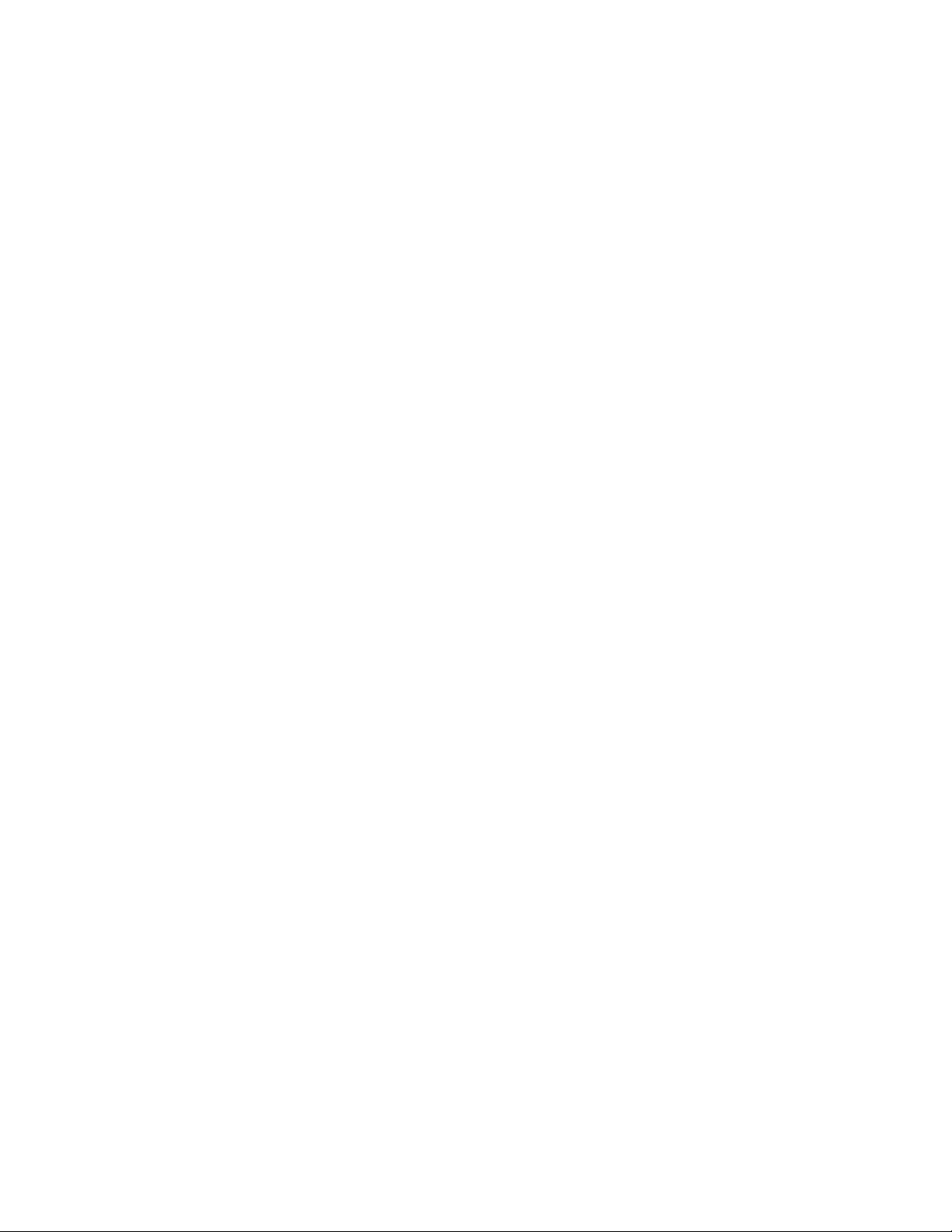
Using generated media. . . . . . . . . . . . . . . . . . . . . . . . . . . . . . . . . . . . . . . . . . . . . . . . . . . . . . . . . . . . . .228
Adding a generated media event . . . . . . . . . . . . . . . . . . . . . . . . . . . . . . . . . . . . . . . . . . . . . . . . . . . . . . . . .229
Duplicating a generated media event . . . . . . . . . . . . . . . . . . . . . . . . . . . . . . . . . . . . . . . . . . . . . . . . . . . . .229
Compositing . . . . . . . . . . . . . . . . . . . . . . . . . . . . . . . . . . . . . . . . . . . . . . . . . . . . . . . . . . . . . . . . . . . . . . . .229
Understanding the parent/child track relationship . . . . . . . . . . . . . . . . . . . . . . . . . . . . . . . . . . . . . . . . .229
Selecting compositing modes . . . . . . . . . . . . . . . . . . . . . . . . . . . . . . . . . . . . . . . . . . . . . . . . . . . . . . . . . . . . .230
Using a 2-to-1 transform plug-in to customize compositing . . . . . . . . . . . . . . . . . . . . . . . . . . . . . . . .233
3D Compositing. . . . . . . . . . . . . . . . . . . . . . . . . . . . . . . . . . . . . . . . . . . . . . . . . . . . . . . . . . . . . . . . . . . . .233
Single-track 3D motion . . . . . . . . . . . . . . . . . . . . . . . . . . . . . . . . . . . . . . . . . . . . . . . . . . . . . . . . . . . . . . . . . . .234
Composited group 3D motion . . . . . . . . . . . . . . . . . . . . . . . . . . . . . . . . . . . . . . . . . . . . . . . . . . . . . . . . . . . .235
Changing editing options . . . . . . . . . . . . . . . . . . . . . . . . . . . . . . . . . . . . . . . . . . . . . . . . . . . . . . . . . . . . . . . . .236
Examples of various 3D compositing scenarios . . . . . . . . . . . . . . . . . . . . . . . . . . . . . . . . . . . . . . . . . . . .236
Creating masks. . . . . . . . . . . . . . . . . . . . . . . . . . . . . . . . . . . . . . . . . . . . . . . . . . . . . . . . . . . . . . . . . . . . . .237
Creating image masks . . . . . . . . . . . . . . . . . . . . . . . . . . . . . . . . . . . . . . . . . . . . . . . . . . . . . . . . . . . . . . . . . . . .238
Creating video masks . . . . . . . . . . . . . . . . . . . . . . . . . . . . . . . . . . . . . . . . . . . . . . . . . . . . . . . . . . . . . . . . . . . . .239
Bézier masks . . . . . . . . . . . . . . . . . . . . . . . . . . . . . . . . . . . . . . . . . . . . . . . . . . . . . . . . . . . . . . . . . . . . . . . . . . . . . .240
Fine-tuning masks . . . . . . . . . . . . . . . . . . . . . . . . . . . . . . . . . . . . . . . . . . . . . . . . . . . . . . . . . . . . . . . . . . . . . . . .242
Using the Mask Generator . . . . . . . . . . . . . . . . . . . . . . . . . . . . . . . . . . . . . . . . . . . . . . . . . . . . . . . . . . . . . . . . .242
Chroma keying . . . . . . . . . . . . . . . . . . . . . . . . . . . . . . . . . . . . . . . . . . . . . . . . . . . . . . . . . . . . . . . . . . . . . . . . . . .243
Adding Video Transitions and Motion . . . . . . . . . . . . . . . . . . . . . . . . . . . . . . . . . . . . . . . . . . . . 245
Understanding basic transitions . . . . . . . . . . . . . . . . . . . . . . . . . . . . . . . . . . . . . . . . . . . . . . . . . . . . .245
Cuts . . . . . . . . . . . . . . . . . . . . . . . . . . . . . . . . . . . . . . . . . . . . . . . . . . . . . . . . . . . . . . . . . . . . . . . . . . . . . . . . . . . . . .245
Crossfades . . . . . . . . . . . . . . . . . . . . . . . . . . . . . . . . . . . . . . . . . . . . . . . . . . . . . . . . . . . . . . . . . . . . . . . . . . . . . . . .245
Using transition effects . . . . . . . . . . . . . . . . . . . . . . . . . . . . . . . . . . . . . . . . . . . . . . . . . . . . . . . . . . . . . .245
Adding a transition . . . . . . . . . . . . . . . . . . . . . . . . . . . . . . . . . . . . . . . . . . . . . . . . . . . . . . . . . . . . . . . . . . . . . . .246
Adding a transition to the end of an event . . . . . . . . . . . . . . . . . . . . . . . . . . . . . . . . . . . . . . . . . . . . . . . . .246
Adding a transition to all selected events . . . . . . . . . . . . . . . . . . . . . . . . . . . . . . . . . . . . . . . . . . . . . . . . . .247
Adding a transition progress envelope . . . . . . . . . . . . . . . . . . . . . . . . . . . . . . . . . . . . . . . . . . . . . . . . . . . .247
Understanding track layers . . . . . . . . . . . . . . . . . . . . . . . . . . . . . . . . . . . . . . . . . . . . . . . . . . . . . . . . . . . . . . . .248
Converting a cut to a transition . . . . . . . . . . . . . . . . . . . . . . . . . . . . . . . . . . . . . . . . . . . . . . . . . . . . . . . . . . .248
Converting a crossfade or transition to a cut . . . . . . . . . . . . . . . . . . . . . . . . . . . . . . . . . . . . . . . . . . . . . . .249
Previewing a transition . . . . . . . . . . . . . . . . . . . . . . . . . . . . . . . . . . . . . . . . . . . . . . . . . . . . . . . . . . . . . . . . . . .249
Modifying a transition . . . . . . . . . . . . . . . . . . . . . . . . . . . . . . . . . . . . . . . . . . . . . . . . . . . . . . . . . . . . . . . . . . . .249
Saving custom settings as a preset . . . . . . . . . . . . . . . . . . . . . . . . . . . . . . . . . . . . . . . . . . . . . . . . . . . . . . . .250
Using keyframe animation . . . . . . . . . . . . . . . . . . . . . . . . . . . . . . . . . . . . . . . . . . . . . . . . . . . . . . . . . . .250
Understanding the keyframe controller . . . . . . . . . . . . . . . . . . . . . . . . . . . . . . . . . . . . . . . . . . . . . . . . . . . .251
Adding keyframes . . . . . . . . . . . . . . . . . . . . . . . . . . . . . . . . . . . . . . . . . . . . . . . . . . . . . . . . . . . . . . . . . . . . . . . .251
Deleting keyframes . . . . . . . . . . . . . . . . . . . . . . . . . . . . . . . . . . . . . . . . . . . . . . . . . . . . . . . . . . . . . . . . . . . . . . .251
Navigating in the keyframe controller . . . . . . . . . . . . . . . . . . . . . . . . . . . . . . . . . . . . . . . . . . . . . . . . . . . . .251
Modifying keyframes . . . . . . . . . . . . . . . . . . . . . . . . . . . . . . . . . . . . . . . . . . . . . . . . . . . . . . . . . . . . . . . . . . . . .251
Creating keyframe presets . . . . . . . . . . . . . . . . . . . . . . . . . . . . . . . . . . . . . . . . . . . . . . . . . . . . . . . . . . . . . . . .253
Working with keyframes in track view . . . . . . . . . . . . . . . . . . . . . . . . . . . . . . . . . . . . . . . . . . . . . . . . . . . . .253
TABLE OF CONTENTS | 11
Page 16
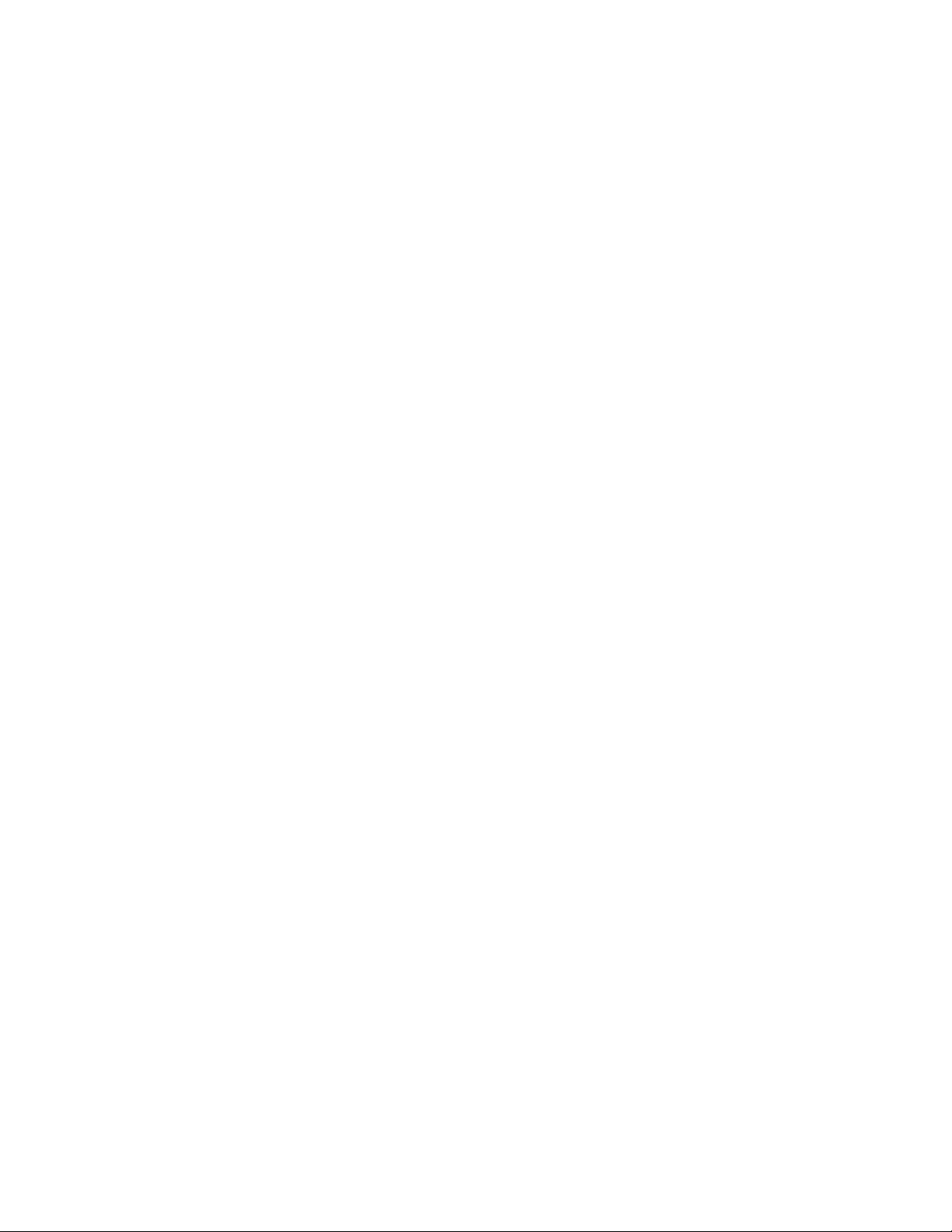
Sample uses for keyframe animation . . . . . . . . . . . . . . . . . . . . . . . . . . . . . . . . . . . . . . . . . . . . . . . . .254
Animating event panning and cropping . . . . . . . . . . . . . . . . . . . . . . . . . . . . . . . . . . . . . . . . . . . . . . . . . . .254
Animating video effects plug-ins . . . . . . . . . . . . . . . . . . . . . . . . . . . . . . . . . . . . . . . . . . . . . . . . . . . . . . . . . .256
Animating generated text . . . . . . . . . . . . . . . . . . . . . . . . . . . . . . . . . . . . . . . . . . . . . . . . . . . . . . . . . . . . . . . .257
Adding track motion . . . . . . . . . . . . . . . . . . . . . . . . . . . . . . . . . . . . . . . . . . . . . . . . . . . . . . . . . . . . . . . .258
Controlling track motion . . . . . . . . . . . . . . . . . . . . . . . . . . . . . . . . . . . . . . . . . . . . . . . . . . . . . . . . . . . . . . . . . .259
Using the track motion shortcut menu . . . . . . . . . . . . . . . . . . . . . . . . . . . . . . . . . . . . . . . . . . . . . . . . . . . .259
Changing editing options . . . . . . . . . . . . . . . . . . . . . . . . . . . . . . . . . . . . . . . . . . . . . . . . . . . . . . . . . . . . . . . . .260
Using keyframes in track motion . . . . . . . . . . . . . . . . . . . . . . . . . . . . . . . . . . . . . . . . . . . . . . . . . . . . . . . . . .260
Creating a picture-in-picture effect . . . . . . . . . . . . . . . . . . . . . . . . . . . . . . . . . . . . . . . . . . . . . . . . . . . . . . . .263
Animating the overlay . . . . . . . . . . . . . . . . . . . . . . . . . . . . . . . . . . . . . . . . . . . . . . . . . . . . . . . . . . . . . . . . . . . .264
Previewing and Analyzing Video . . . . . . . . . . . . . . . . . . . . . . . . . . . . . . . . . . . . . . . . . . . . . . . . . 265
Understanding the Video Preview window . . . . . . . . . . . . . . . . . . . . . . . . . . . . . . . . . . . . . . . . . . .265
Using the Video Preview window shortcut menu . . . . . . . . . . . . . . . . . . . . . . . . . . . . . . . . . . . . . . . . . .266
Optimizing the Video Preview window . . . . . . . . . . . . . . . . . . . . . . . . . . . . . . . . . . . . . . . . . . . . . . .266
Adjusting preview quality and resolution . . . . . . . . . . . . . . . . . . . . . . . . . . . . . . . . . . . . . . . . . . . . . . . . . .266
Prerendering video . . . . . . . . . . . . . . . . . . . . . . . . . . . . . . . . . . . . . . . . . . . . . . . . . . . . . . . . . . . . . . . . . . . . . . .267
Building dynamic RAM previews . . . . . . . . . . . . . . . . . . . . . . . . . . . . . . . . . . . . . . . . . . . . . . . . . . . . . . . . . .268
Using split-screen previewing . . . . . . . . . . . . . . . . . . . . . . . . . . . . . . . . . . . . . . . . . . . . . . . . . . . . . . .269
Previewing affected and unprocessed video . . . . . . . . . . . . . . . . . . . . . . . . . . . . . . . . . . . . . . . . . . . . . . .269
Showing the video at the cursor position and the contents of the clipboard . . . . . . . . . . . . . . . .269
Changing the selection for displaying split-screen views . . . . . . . . . . . . . . . . . . . . . . . . . . . . . . . . . . .270
Identifying safe areas . . . . . . . . . . . . . . . . . . . . . . . . . . . . . . . . . . . . . . . . . . . . . . . . . . . . . . . . . . . . . . . .270
Viewing the grid . . . . . . . . . . . . . . . . . . . . . . . . . . . . . . . . . . . . . . . . . . . . . . . . . . . . . . . . . . . . . . . . . . . .270
Isolating color channels . . . . . . . . . . . . . . . . . . . . . . . . . . . . . . . . . . . . . . . . . . . . . . . . . . . . . . . . . . . . .270
Monitoring video with scopes . . . . . . . . . . . . . . . . . . . . . . . . . . . . . . . . . . . . . . . . . . . . . . . . . . . . . . .270
Displaying chrominance using the vectorscope monitor . . . . . . . . . . . . . . . . . . . . . . . . . . . . . . . . . . .271
Displaying luminance using the waveform monitor . . . . . . . . . . . . . . . . . . . . . . . . . . . . . . . . . . . . . . . .272
Displaying color levels and contrast using the histogram monitor . . . . . . . . . . . . . . . . . . . . . . . . . .273
Displaying RGB components with RGB parade monitor . . . . . . . . . . . . . . . . . . . . . . . . . . . . . . . . . . . .274
Adjusting video scope settings . . . . . . . . . . . . . . . . . . . . . . . . . . . . . . . . . . . . . . . . . . . . . . . . . . . . . . . . . . . .274
Previewing in a player . . . . . . . . . . . . . . . . . . . . . . . . . . . . . . . . . . . . . . . . . . . . . . . . . . . . . . . . . . . . . . .276
Using an external monitor . . . . . . . . . . . . . . . . . . . . . . . . . . . . . . . . . . . . . . . . . . . . . . . . . . . . . . . . . . .276
Configuring an external monitor . . . . . . . . . . . . . . . . . . . . . . . . . . . . . . . . . . . . . . . . . . . . . . . . . . . . . . . . . .276
Previewing video on a secondary Windows display . . . . . . . . . . . . . . . . . . . . . . . . . . . . . . . . . . . . . . . .276
Viewing on an external monitor via IEEE-1394 . . . . . . . . . . . . . . . . . . . . . . . . . . . . . . . . . . . . . . . . . . . . .277
Viewing on an external monitor via SDI . . . . . . . . . . . . . . . . . . . . . . . . . . . . . . . . . . . . . . . . . . . . . . . . . . . .279
12 | TABLE OF CONTENTS
Saving, Rendering, and Printing Projects. . . . . . . . . . . . . . . . . . . . . . . . . . . . . . . . . . . . . . . . . . 281
Saving a project . . . . . . . . . . . . . . . . . . . . . . . . . . . . . . . . . . . . . . . . . . . . . . . . . . . . . . . . . . . . . . . . . . . . .281
Renaming or creating a copy of a project (using Save As...) . . . . . . . . . . . . . . . . . . . . . . . . . . . . . . . . .281
Autosaving a project . . . . . . . . . . . . . . . . . . . . . . . . . . . . . . . . . . . . . . . . . . . . . . . . . . . . . . . . . . . . . . . . . . . . . .282
Page 17
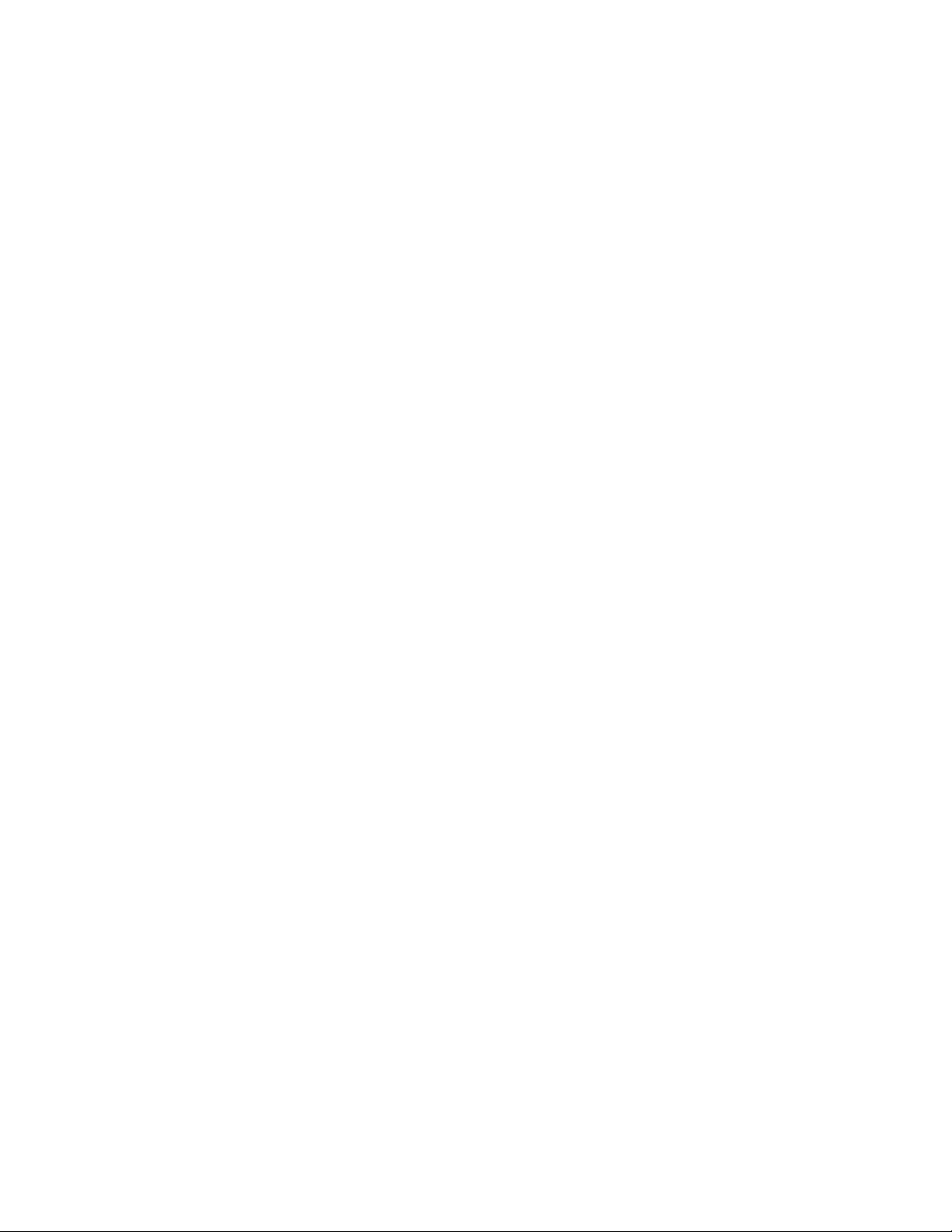
Rendering a project . . . . . . . . . . . . . . . . . . . . . . . . . . . . . . . . . . . . . . . . . . . . . . . . . . . . . . . . . . . . . . . . .282
Rendering multichannel audio files . . . . . . . . . . . . . . . . . . . . . . . . . . . . . . . . . . . . . . . . . . . . . . . . . .284
Rendering surround projects . . . . . . . . . . . . . . . . . . . . . . . . . . . . . . . . . . . . . . . . . . . . . . . . . . . . . . . .285
Rendering MPEG format . . . . . . . . . . . . . . . . . . . . . . . . . . . . . . . . . . . . . . . . . . . . . . . . . . . . . . . . . . . . .286
Using default MPEG templates . . . . . . . . . . . . . . . . . . . . . . . . . . . . . . . . . . . . . . . . . . . . . . . . . . . . . . . . . . . .287
Creating custom MPEG templates . . . . . . . . . . . . . . . . . . . . . . . . . . . . . . . . . . . . . . . . . . . . . . . . . . . . . . . . .288
Viewing MPEG-2 files on a computer . . . . . . . . . . . . . . . . . . . . . . . . . . . . . . . . . . . . . . . . . . . . . . . . . . . . . .288
Customizing the rendering process . . . . . . . . . . . . . . . . . . . . . . . . . . . . . . . . . . . . . . . . . . . . . . . . . .288
Customizing the Render As settings . . . . . . . . . . . . . . . . . . . . . . . . . . . . . . . . . . . . . . . . . . . . . . . . . . . . . . .289
Saving custom settings as a template . . . . . . . . . . . . . . . . . . . . . . . . . . . . . . . . . . . . . . . . . . . . . . . . . . . . .289
Exporting a movie to a PSP . . . . . . . . . . . . . . . . . . . . . . . . . . . . . . . . . . . . . . . . . . . . . . . . . . . . . . . . . .289
Rendering with networked computers . . . . . . . . . . . . . . . . . . . . . . . . . . . . . . . . . . . . . . . . . . . . . . .290
Setting up your computers for network rendering . . . . . . . . . . . . . . . . . . . . . . . . . . . . . . . . . . . . . . . . .291
Troubleshooting initiation problems . . . . . . . . . . . . . . . . . . . . . . . . . . . . . . . . . . . . . . . . . . . . . . . . . . . . . .292
Using nondistributed network rendering . . . . . . . . . . . . . . . . . . . . . . . . . . . . . . . . . . . . . . . . . . . . . . . . . .293
Using distributed network rendering . . . . . . . . . . . . . . . . . . . . . . . . . . . . . . . . . . . . . . . . . . . . . . . . . . . . . .293
Monitoring rendering progress . . . . . . . . . . . . . . . . . . . . . . . . . . . . . . . . . . . . . . . . . . . . . . . . . . . . . . . . . . . .294
Setting file mappings . . . . . . . . . . . . . . . . . . . . . . . . . . . . . . . . . . . . . . . . . . . . . . . . . . . . . . . . . . . . . . . . . . . . .294
Setting render service options . . . . . . . . . . . . . . . . . . . . . . . . . . . . . . . . . . . . . . . . . . . . . . . . . . . . . . . . . . . .295
Printing video to tape . . . . . . . . . . . . . . . . . . . . . . . . . . . . . . . . . . . . . . . . . . . . . . . . . . . . . . . . . . . . . . .296
Printing video to tape from the timeline . . . . . . . . . . . . . . . . . . . . . . . . . . . . . . . . . . . . . . . . . . . . . . . . . . .296
Printing HDV video to tape . . . . . . . . . . . . . . . . . . . . . . . . . . . . . . . . . . . . . . . . . . . . . . . . . . . . . . . . . . . . . . . .300
Printing a rendered file to HDV tape . . . . . . . . . . . . . . . . . . . . . . . . . . . . . . . . . . . . . . . . . . . . . . . . . . . . . . .301
Printing to tape using Video Capture . . . . . . . . . . . . . . . . . . . . . . . . . . . . . . . . . . . . . . . . . . . . . . . . . . . . . .302
Customizing Vegas software . . . . . . . . . . . . . . . . . . . . . . . . . . . . . . . . . . . . . . . . . . . . . . . . . . . . . 303
Displaying frame numbers. . . . . . . . . . . . . . . . . . . . . . . . . . . . . . . . . . . . . . . . . . . . . . . . . . . . . . . . . . .303
Changing the ruler format . . . . . . . . . . . . . . . . . . . . . . . . . . . . . . . . . . . . . . . . . . . . . . . . . . . . . . . . . . .303
Editing the ruler offset . . . . . . . . . . . . . . . . . . . . . . . . . . . . . . . . . . . . . . . . . . . . . . . . . . . . . . . . . . . . . . . . . . . .304
Changing grid spacing . . . . . . . . . . . . . . . . . . . . . . . . . . . . . . . . . . . . . . . . . . . . . . . . . . . . . . . . . . . . . .304
Using the Time Display window. . . . . . . . . . . . . . . . . . . . . . . . . . . . . . . . . . . . . . . . . . . . . . . . . . . . . .304
Changing the time display settings . . . . . . . . . . . . . . . . . . . . . . . . . . . . . . . . . . . . . . . . . . . . . . . . . . . . . . . .305
Changing the time display colors . . . . . . . . . . . . . . . . . . . . . . . . . . . . . . . . . . . . . . . . . . . . . . . . . . . . . . . . . .305
Setting the time display to monitor MIDI timecode . . . . . . . . . . . . . . . . . . . . . . . . . . . . . . . . . . . . . . . .305
Working with project properties . . . . . . . . . . . . . . . . . . . . . . . . . . . . . . . . . . . . . . . . . . . . . . . . . . . . .306
Video tab . . . . . . . . . . . . . . . . . . . . . . . . . . . . . . . . . . . . . . . . . . . . . . . . . . . . . . . . . . . . . . . . . . . . . . . . . . . . . . . . .306
Audio tab . . . . . . . . . . . . . . . . . . . . . . . . . . . . . . . . . . . . . . . . . . . . . . . . . . . . . . . . . . . . . . . . . . . . . . . . . . . . . . . .306
Ruler tab . . . . . . . . . . . . . . . . . . . . . . . . . . . . . . . . . . . . . . . . . . . . . . . . . . . . . . . . . . . . . . . . . . . . . . . . . . . . . . . . .307
Summary tab . . . . . . . . . . . . . . . . . . . . . . . . . . . . . . . . . . . . . . . . . . . . . . . . . . . . . . . . . . . . . . . . . . . . . . . . . . . . .307
Audio CD tab . . . . . . . . . . . . . . . . . . . . . . . . . . . . . . . . . . . . . . . . . . . . . . . . . . . . . . . . . . . . . . . . . . . . . . . . . . . . .307
TABLE OF CONTENTS | 13
Page 18
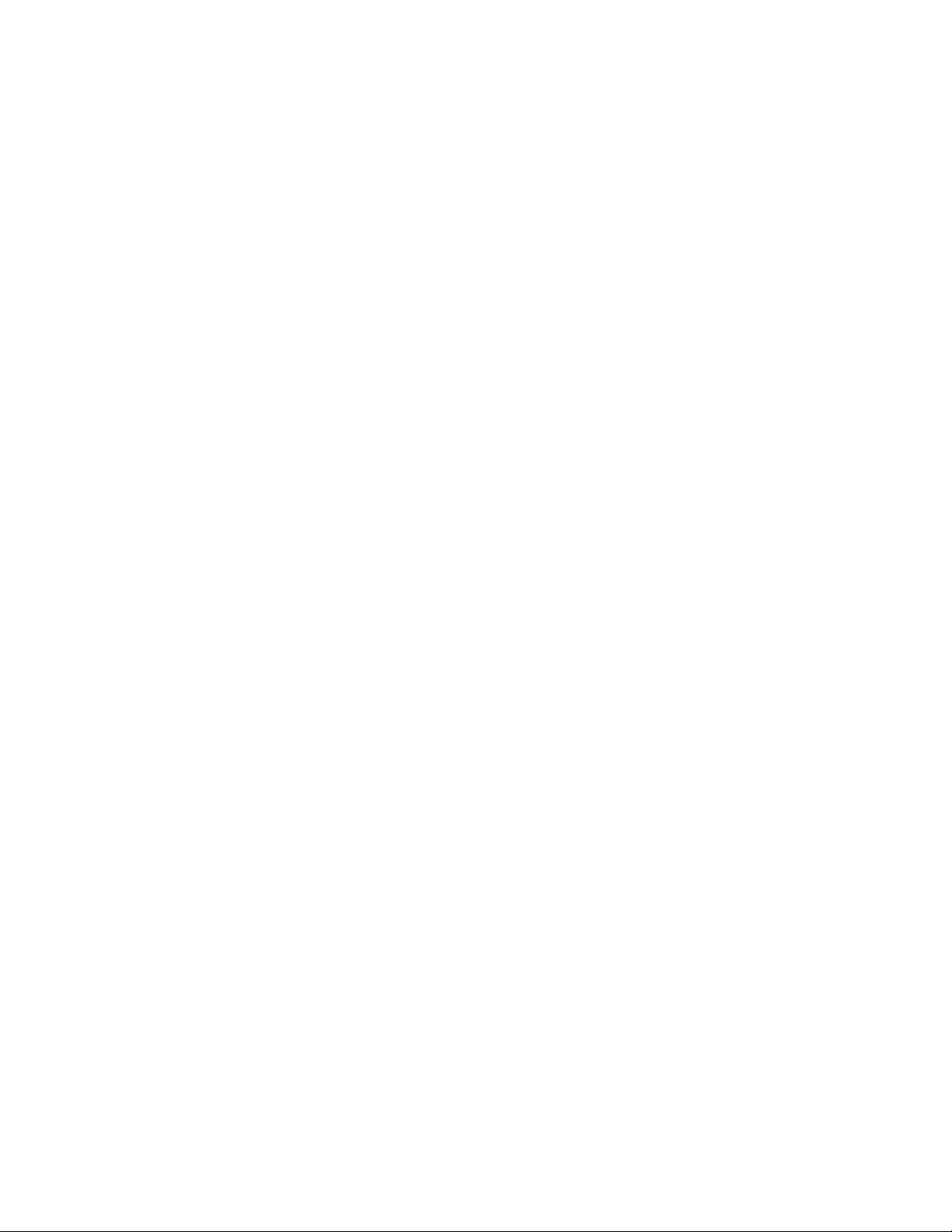
Using the toolbar. . . . . . . . . . . . . . . . . . . . . . . . . . . . . . . . . . . . . . . . . . . . . . . . . . . . . . . . . . . . . . . . . . . .307
Hiding and displaying the toolbar . . . . . . . . . . . . . . . . . . . . . . . . . . . . . . . . . . . . . . . . . . . . . . . . . . . . . . . . .307
Reordering toolbar buttons . . . . . . . . . . . . . . . . . . . . . . . . . . . . . . . . . . . . . . . . . . . . . . . . . . . . . . . . . . . . . . .308
Adding buttons to the toolbar . . . . . . . . . . . . . . . . . . . . . . . . . . . . . . . . . . . . . . . . . . . . . . . . . . . . . . . . . . . .308
Removing buttons from the toolbar . . . . . . . . . . . . . . . . . . . . . . . . . . . . . . . . . . . . . . . . . . . . . . . . . . . . . . .308
Saving and recalling window layouts. . . . . . . . . . . . . . . . . . . . . . . . . . . . . . . . . . . . . . . . . . . . . . . . .309
Saving a window layout . . . . . . . . . . . . . . . . . . . . . . . . . . . . . . . . . . . . . . . . . . . . . . . . . . . . . . . . . . . . . . . . . . .309
Loading a saved layout . . . . . . . . . . . . . . . . . . . . . . . . . . . . . . . . . . . . . . . . . . . . . . . . . . . . . . . . . . . . . . . . . . .309
Adding a layout to the View > Window Layouts submenu . . . . . . . . . . . . . . . . . . . . . . . . . . . . . . . . . .309
Removing a layout from the View > Window Layouts submenu . . . . . . . . . . . . . . . . . . . . . . . . . . . .310
Deleting a layout from your computer . . . . . . . . . . . . . . . . . . . . . . . . . . . . . . . . . . . . . . . . . . . . . . . . . . . . .310
Customizing keyboard shortcuts. . . . . . . . . . . . . . . . . . . . . . . . . . . . . . . . . . . . . . . . . . . . . . . . . . . . .310
Editing or creating new shortcuts . . . . . . . . . . . . . . . . . . . . . . . . . . . . . . . . . . . . . . . . . . . . . . . . . . . . . . . . .310
Saving a keyboard mapping . . . . . . . . . . . . . . . . . . . . . . . . . . . . . . . . . . . . . . . . . . . . . . . . . . . . . . . . . . . . . .311
Deleting a keyboard mapping . . . . . . . . . . . . . . . . . . . . . . . . . . . . . . . . . . . . . . . . . . . . . . . . . . . . . . . . . . . . .311
Importing or renaming a keyboard mapping . . . . . . . . . . . . . . . . . . . . . . . . . . . . . . . . . . . . . . . . . . . . . .311
Resetting the default keyboard mapping . . . . . . . . . . . . . . . . . . . . . . . . . . . . . . . . . . . . . . . . . . . . . . . . . .311
Setting preferences . . . . . . . . . . . . . . . . . . . . . . . . . . . . . . . . . . . . . . . . . . . . . . . . . . . . . . . . . . . . . . . . .311
General tab . . . . . . . . . . . . . . . . . . . . . . . . . . . . . . . . . . . . . . . . . . . . . . . . . . . . . . . . . . . . . . . . . . . . . . . . . . . . . . .312
Video tab . . . . . . . . . . . . . . . . . . . . . . . . . . . . . . . . . . . . . . . . . . . . . . . . . . . . . . . . . . . . . . . . . . . . . . . . . . . . . . . . .314
Preview device tab . . . . . . . . . . . . . . . . . . . . . . . . . . . . . . . . . . . . . . . . . . . . . . . . . . . . . . . . . . . . . . . . . . . . . . . .314
Audio tab . . . . . . . . . . . . . . . . . . . . . . . . . . . . . . . . . . . . . . . . . . . . . . . . . . . . . . . . . . . . . . . . . . . . . . . . . . . . . . . .318
Audio Device tab . . . . . . . . . . . . . . . . . . . . . . . . . . . . . . . . . . . . . . . . . . . . . . . . . . . . . . . . . . . . . . . . . . . . . . . . .319
MIDI tab . . . . . . . . . . . . . . . . . . . . . . . . . . . . . . . . . . . . . . . . . . . . . . . . . . . . . . . . . . . . . . . . . . . . . . . . . . . . . . . . . .321
VST Effects tab . . . . . . . . . . . . . . . . . . . . . . . . . . . . . . . . . . . . . . . . . . . . . . . . . . . . . . . . . . . . . . . . . . . . . . . . . . . .322
Editing tab . . . . . . . . . . . . . . . . . . . . . . . . . . . . . . . . . . . . . . . . . . . . . . . . . . . . . . . . . . . . . . . . . . . . . . . . . . . . . . .322
Display tab . . . . . . . . . . . . . . . . . . . . . . . . . . . . . . . . . . . . . . . . . . . . . . . . . . . . . . . . . . . . . . . . . . . . . . . . . . . . . . .323
CD Settings tab . . . . . . . . . . . . . . . . . . . . . . . . . . . . . . . . . . . . . . . . . . . . . . . . . . . . . . . . . . . . . . . . . . . . . . . . . . .324
Sync tab . . . . . . . . . . . . . . . . . . . . . . . . . . . . . . . . . . . . . . . . . . . . . . . . . . . . . . . . . . . . . . . . . . . . . . . . . . . . . . . . . .324
External Control & Automation tab . . . . . . . . . . . . . . . . . . . . . . . . . . . . . . . . . . . . . . . . . . . . . . . . . . . . . . . .326
14 | TABLE OF CONTENTS
Burning CDs . . . . . . . . . . . . . . . . . . . . . . . . . . . . . . . . . . . . . . . . . . . . . . . . . . . . . . . . . . . . . . . . . . . . . 329
Understanding track-at-once and disc-at-once . . . . . . . . . . . . . . . . . . . . . . . . . . . . . . . . . . . . . . .329
Track-at-once . . . . . . . . . . . . . . . . . . . . . . . . . . . . . . . . . . . . . . . . . . . . . . . . . . . . . . . . . . . . . . . . . . . . . . . . . . . . .329
Disc-at-once (Single Session or Red Book) . . . . . . . . . . . . . . . . . . . . . . . . . . . . . . . . . . . . . . . . . . . . . . . . .329
Understanding tracks and indices. . . . . . . . . . . . . . . . . . . . . . . . . . . . . . . . . . . . . . . . . . . . . . . . . . . .329
Setting up to burn audio CDs . . . . . . . . . . . . . . . . . . . . . . . . . . . . . . . . . . . . . . . . . . . . . . . . . . . . . . . .329
Viewing the ruler and time display . . . . . . . . . . . . . . . . . . . . . . . . . . . . . . . . . . . . . . . . . . . . . . . . . . . . . . . .329
Setting project properties . . . . . . . . . . . . . . . . . . . . . . . . . . . . . . . . . . . . . . . . . . . . . . . . . . . . . . . . . . . . . . . . .330
Setting preferences . . . . . . . . . . . . . . . . . . . . . . . . . . . . . . . . . . . . . . . . . . . . . . . . . . . . . . . . . . . . . . . . . . . . . . .330
Importing CD Architect files . . . . . . . . . . . . . . . . . . . . . . . . . . . . . . . . . . . . . . . . . . . . . . . . . . . . . . . . .330
Page 19
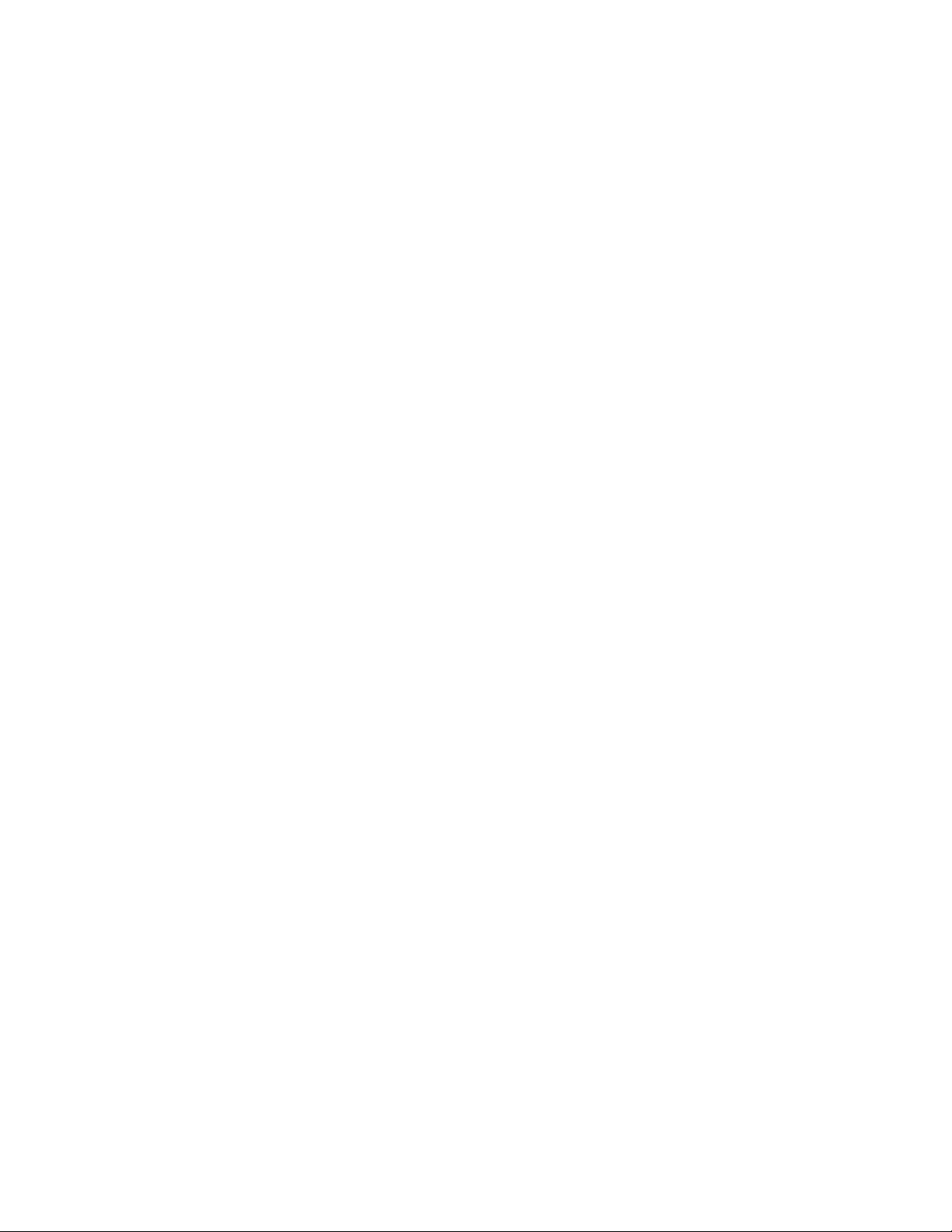
Creating audio CD layout projects . . . . . . . . . . . . . . . . . . . . . . . . . . . . . . . . . . . . . . . . . . . . . . . . . . .330
Adding media as CD tracks to a new project . . . . . . . . . . . . . . . . . . . . . . . . . . . . . . . . . . . . . . . . . . . . . . .330
Marking tracks in an existing project . . . . . . . . . . . . . . . . . . . . . . . . . . . . . . . . . . . . . . . . . . . . . . . . . . . . . .331
Working with tracks and indices . . . . . . . . . . . . . . . . . . . . . . . . . . . . . . . . . . . . . . . . . . . . . . . . . . . . .333
Navigating to and selecting tracks and indices . . . . . . . . . . . . . . . . . . . . . . . . . . . . . . . . . . . . . . . . . . . . .333
Moving track and index markers . . . . . . . . . . . . . . . . . . . . . . . . . . . . . . . . . . . . . . . . . . . . . . . . . . . . . . . . . .333
Renaming track and index markers . . . . . . . . . . . . . . . . . . . . . . . . . . . . . . . . . . . . . . . . . . . . . . . . . . . . . . . .333
Deleting track and index markers . . . . . . . . . . . . . . . . . . . . . . . . . . . . . . . . . . . . . . . . . . . . . . . . . . . . . . . . .333
Editing markers using the Edit Details window . . . . . . . . . . . . . . . . . . . . . . . . . . . . . . . . . . . . . . . . . . . . .333
Copying a track list from the Edit Details window . . . . . . . . . . . . . . . . . . . . . . . . . . . . . . . . . . . . . . . . . .334
Burning audio CDs . . . . . . . . . . . . . . . . . . . . . . . . . . . . . . . . . . . . . . . . . . . . . . . . . . . . . . . . . . . . . . . . . .334
Burning single tracks (track-at-once) . . . . . . . . . . . . . . . . . . . . . . . . . . . . . . . . . . . . . . . . . . . . . . . . . . . . . .334
Burning a disc (disc-at-once) . . . . . . . . . . . . . . . . . . . . . . . . . . . . . . . . . . . . . . . . . . . . . . . . . . . . . . . . . . . . . .335
Burning video CDs . . . . . . . . . . . . . . . . . . . . . . . . . . . . . . . . . . . . . . . . . . . . . . . . . . . . . . . . . . . . . . . . . .336
Creating a multimedia CD . . . . . . . . . . . . . . . . . . . . . . . . . . . . . . . . . . . . . . . . . . . . . . . . . . . . . . . . . . .338
Using Scripting . . . . . . . . . . . . . . . . . . . . . . . . . . . . . . . . . . . . . . . . . . . . . . . . . . . . . . . . . . . . . . . . . . 341
Running a script . . . . . . . . . . . . . . . . . . . . . . . . . . . . . . . . . . . . . . . . . . . . . . . . . . . . . . . . . . . . . . . . . . . . .341
Adding scripts to the Scripting menu . . . . . . . . . . . . . . . . . . . . . . . . . . . . . . . . . . . . . . . . . . . . . . . .341
Creating a script. . . . . . . . . . . . . . . . . . . . . . . . . . . . . . . . . . . . . . . . . . . . . . . . . . . . . . . . . . . . . . . . . . . . .341
Editing an existing script . . . . . . . . . . . . . . . . . . . . . . . . . . . . . . . . . . . . . . . . . . . . . . . . . . . . . . . . . . . .342
Troubleshooting . . . . . . . . . . . . . . . . . . . . . . . . . . . . . . . . . . . . . . . . . . . . . . . . . . . . . . . . . . . . . . . . . . . . . . . . . . . . 343
Troubleshooting resources . . . . . . . . . . . . . . . . . . . . . . . . . . . . . . . . . . . . . . . . . . . . . . . . . . . . . . . . . .343
Common questions . . . . . . . . . . . . . . . . . . . . . . . . . . . . . . . . . . . . . . . . . . . . . . . . . . . . . . . . . . . . . . . . .343
Why are some of my DirectX plug-ins not working correctly? . . . . . . . . . . . . . . . . . . . . . . . . . . . . . . .343
Why do I hear gaps in my audio playback? . . . . . . . . . . . . . . . . . . . . . . . . . . . . . . . . . . . . . . . . . . . . . . . . .343
Why do mono events increase 6 dB when panning a track hard? . . . . . . . . . . . . . . . . . . . . . . . . . . .344
Why do buffer underruns occur during a test or real write to a CD? . . . . . . . . . . . . . . . . . . . . . . . . .344
Why can’t I work with footage captured using an MJPEG card? . . . . . . . . . . . . . . . . . . . . . . . . . . . . .344
Trouble-free video: software solutions . . . . . . . . . . . . . . . . . . . . . . . . . . . . . . . . . . . . . . . . . . . . . . .345
Trouble-free video: hardware solutions . . . . . . . . . . . . . . . . . . . . . . . . . . . . . . . . . . . . . . . . . . . . . .345
Video subsystem . . . . . . . . . . . . . . . . . . . . . . . . . . . . . . . . . . . . . . . . . . . . . . . . . . . . . . . . . . . . . . . . . . . . . . . . .345
Hard disk . . . . . . . . . . . . . . . . . . . . . . . . . . . . . . . . . . . . . . . . . . . . . . . . . . . . . . . . . . . . . . . . . . . . . . . . . . . . . . . . .345
CPU and RAM (memory) . . . . . . . . . . . . . . . . . . . . . . . . . . . . . . . . . . . . . . . . . . . . . . . . . . . . . . . . . . . . . . . . . .346
Audio proxy files (.sfap0) . . . . . . . . . . . . . . . . . . . . . . . . . . . . . . . . . . . . . . . . . . . . . . . . . . . . . . . . . . . .346
Timecode . . . . . . . . . . . . . . . . . . . . . . . . . . . . . . . . . . . . . . . . . . . . . . . . . . . . . . . . . . . . . . . . . . . . . . . . . . .347
SMPTE timecode types . . . . . . . . . . . . . . . . . . . . . . . . . . . . . . . . . . . . . . . . . . . . . . . . . . . . . . . . . . . . . . . . . . . .347
Timecode in Vegas software . . . . . . . . . . . . . . . . . . . . . . . . . . . . . . . . . . . . . . . . . . . . . . . . . . . . . . . . . . . . . .348
Troubleshooting DV hardware issues . . . . . . . . . . . . . . . . . . . . . . . . . . . . . . . . . . . . . . . . . . . . . . . .348
Glossary. . . . . . . . . . . . . . . . . . . . . . . . . . . . . . . . . . . . . . . . . . . . . . . . . . . . . . . . . . . . . . . . . . . . . . . . . . . . . . . . . . . . . . 349
Index . . . . . . . . . . . . . . . . . . . . . . . . . . . . . . . . . . . . . . . . . . . . . . . . . . . . . . . . . . . . . . . . . . . . . . . . . . . . . . . .i
TABLE OF CONTENTS | 15
Page 20
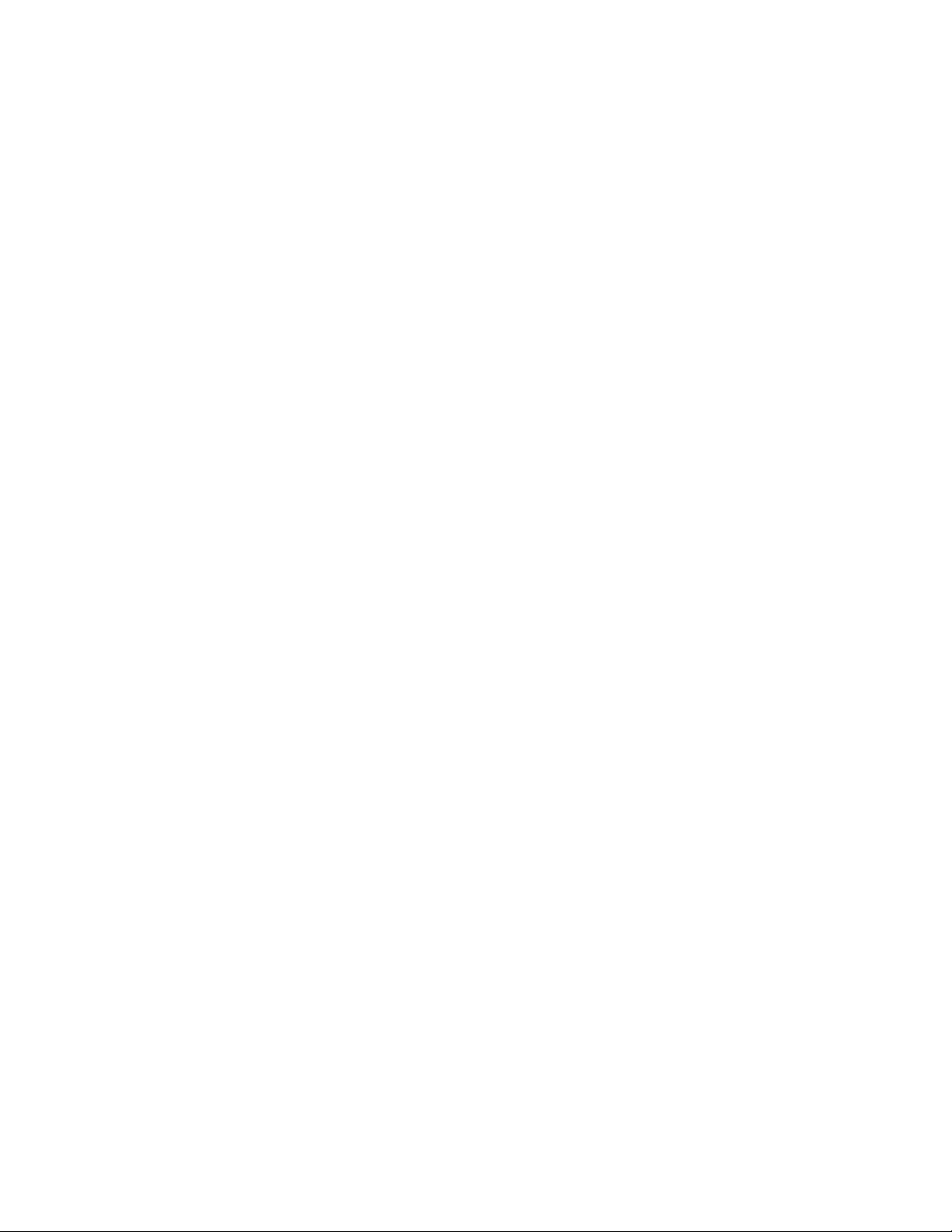
16 | TABLE OF CONTENTS
Page 21
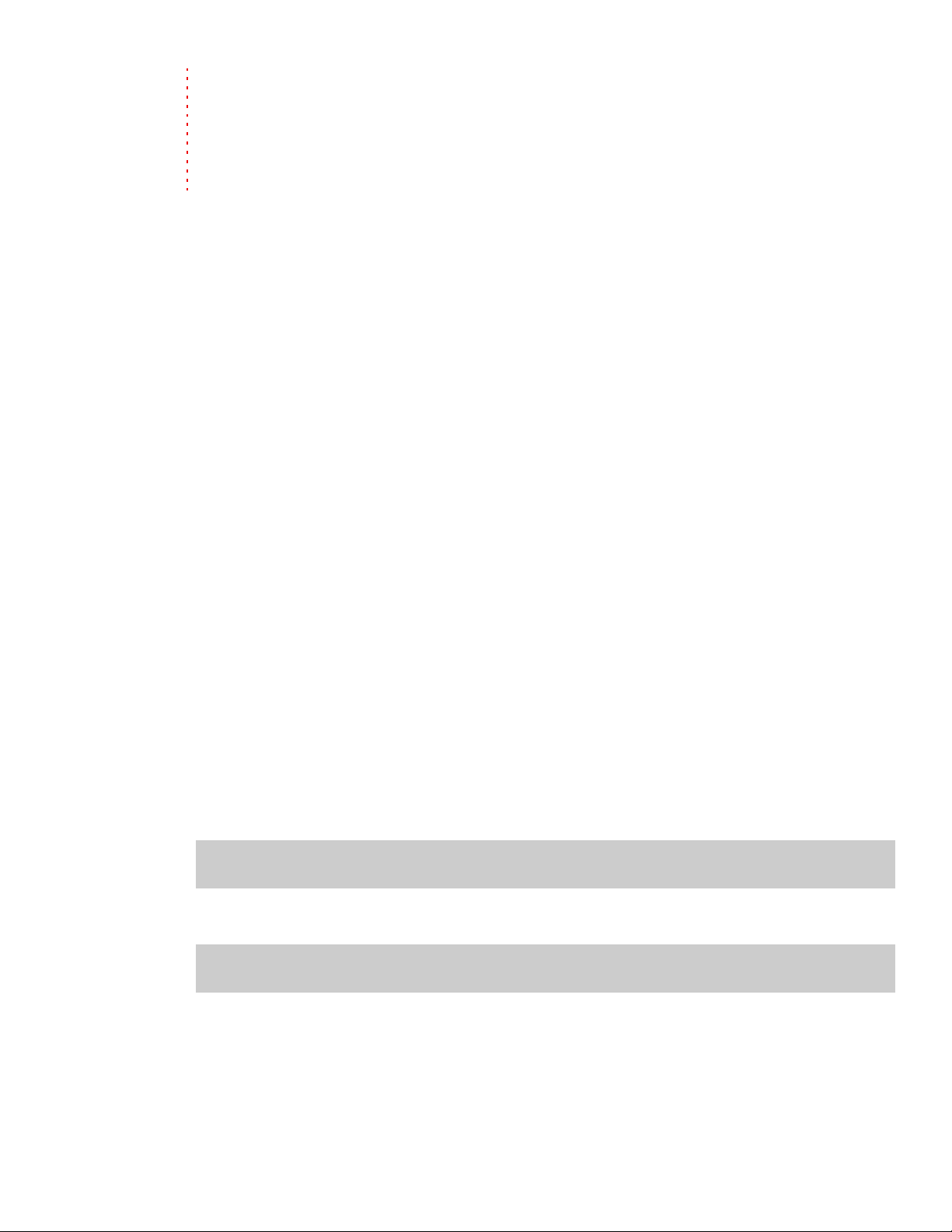
Chapter
1
Introduction
Welcome
Vegas® software from Sony Media Software is an innovative and advanced multitrack media-editing system. Vegas
software was designed to create an efficient audio/video production environment without sacrificing the quality and
processing power that you expect from Sony Media Software. Whether it’s the standard and familiar Microsoft®
Windows® navigation commands or the clean and uncluttered interface, you’ll find Vegas software to be a tool that will
be mastered in minutes. Beneath the unique and customizable interface, you’ll find a product that is both powerful and
flexible.
System requirements
In order to use Vegas software, your computer must satisfy the following minimum specifications:
• Microsoft® Windows® 2000 SP4 or XP (Windows XP SP2 required for HDV and XDCAM)
• 800 MHz processor (2.8 GHz recommended for HDV)
• 200 MB hard-disk space for program installation
• 600 MB hard-disk space for optional Sony Sound Series Loops & Samples™ reference library installation
• 256 MB RAM (512 MB RAM recommended for HDV)
• OHCI compatible i.LINK® connector*/IEEE-1394DV card (for DV and HDV capture and print-to-tape)
• Microsoft Windows-compatible sound card
• DVD-ROM drive (for installation from a DVD only)
• Supported CD-Recordable drive (for CD burning only)
•Microsoft DirectX® 9.0c or later (included on application disc)
• Microsoft .NET Framework 2.0 (included on application disc)
• Microsoft Internet Explorer 5.1 or later (included on application disc)
*i.LINK is a registered trademark of Sony Electronics, used only to designate that a product contains an IEEE 1394
connector. All products with an IEEE 1394 connector may not communicate with each other.
Technical support
The Web site at http://mediasoftware.sonypictures.com/support/default.asp has technical support, reference
information, program updates, tips and tricks, user forums, and a knowledge base.
Installing Vegas software
1.
Place the Vegas application disc in the drive. The setup screen displays (if AutoPlay is enabled for your CD-ROM or
DVD-ROM drive).
Note:
If you have disabled the AutoPlay feature, click the Start button and choose Run. Type D:\setup.exe, where D is
the drive letter of your CD-ROM or DVD-ROM drive, and follow the on-screen prompts to complete the installation.
2.
Click Install, and then follow the on-screen prompts to install the appropriate version of Vegas for your computer.
Note:
Windows Installer is used for all versions of Windows. Windows Installer is installed and then you are asked to
restart your system.
INTRODUCTION | 17
Page 22
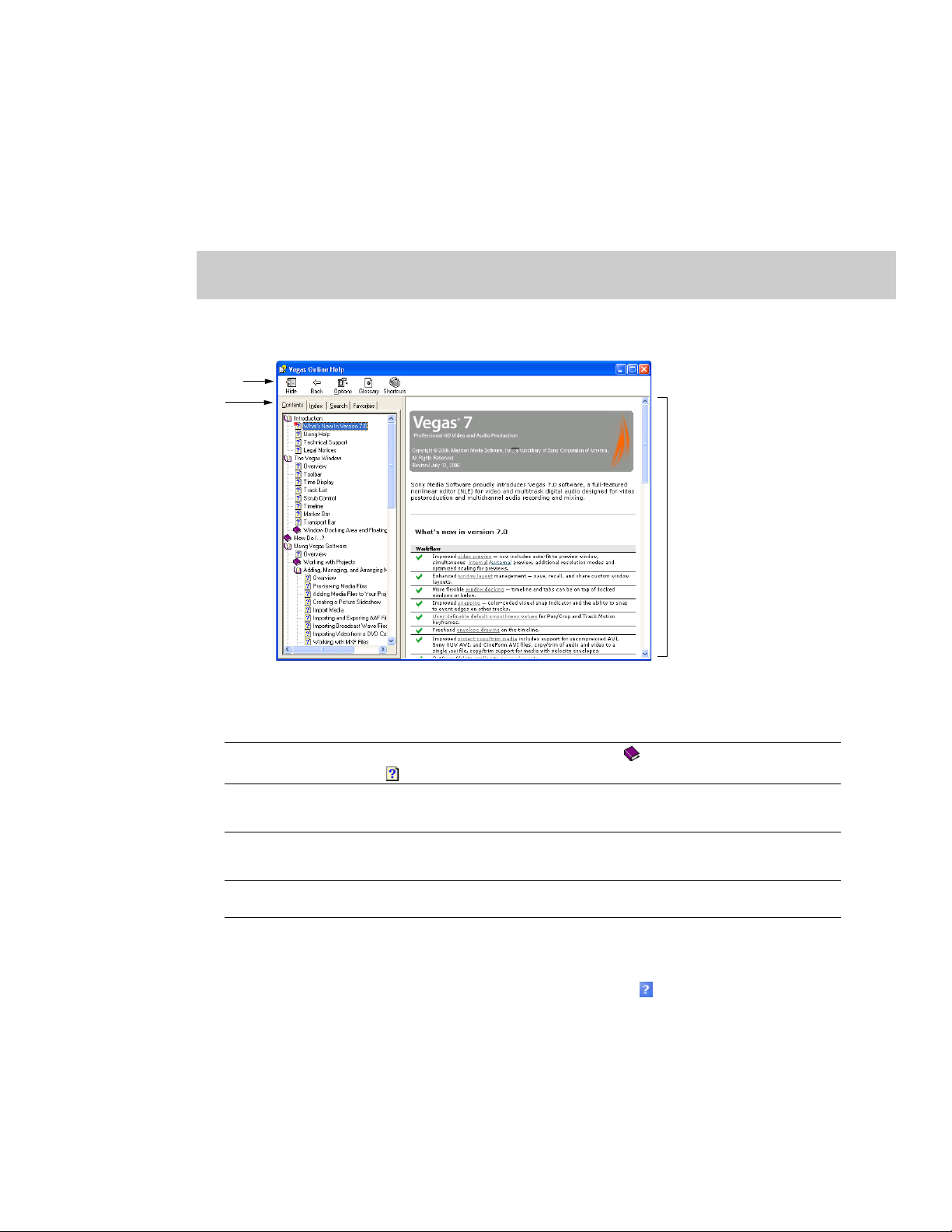
Getting help
You can access two varieties of help within Vegas:
•Online help
• Context-sensitive help
Online help
To access online help, choose Contents and Index from the Help menu or press F1.
Note:
To view online help, Internet Explorer 5.1 or later must be installed on your system. Internet Explorer 5.1 is included
on the Vegas software application disc for your convenience.
The online help window has four tabs that you can use to find the information that you need.
Toolbar
Tabs
Informat ion
pane
18 | CHAPTER 1
Tab Description
Contents
Index Provides a complete listing of the help topics available. Scroll through the list of available topics or
Search Allows you to enter a keyword and display all of the topics in the online help that contain the
Favorit es Allows you to keep topics that you revisit often in a separate folder. To add a topic to your favorites,
Provides a list of available help topics. Click a closed book to open the pages, and then click on a
topic page .
type a word in the Type in the keyword to find box to quickly locate topics related to that word.
Select the topic and click the Display button.
keyword you have entered. Type a keyword in the Type in the word(s) to search for box and click
the List Topics button. Select the topic from the list and click the Display button.
click the Add
button on the Favorites tab.
Context-sensitive help
To use context-sensitive help in a dialog box, click the question mark button in the upper-right corner of the dialog
box and then click an item in the dialog box.
Page 23
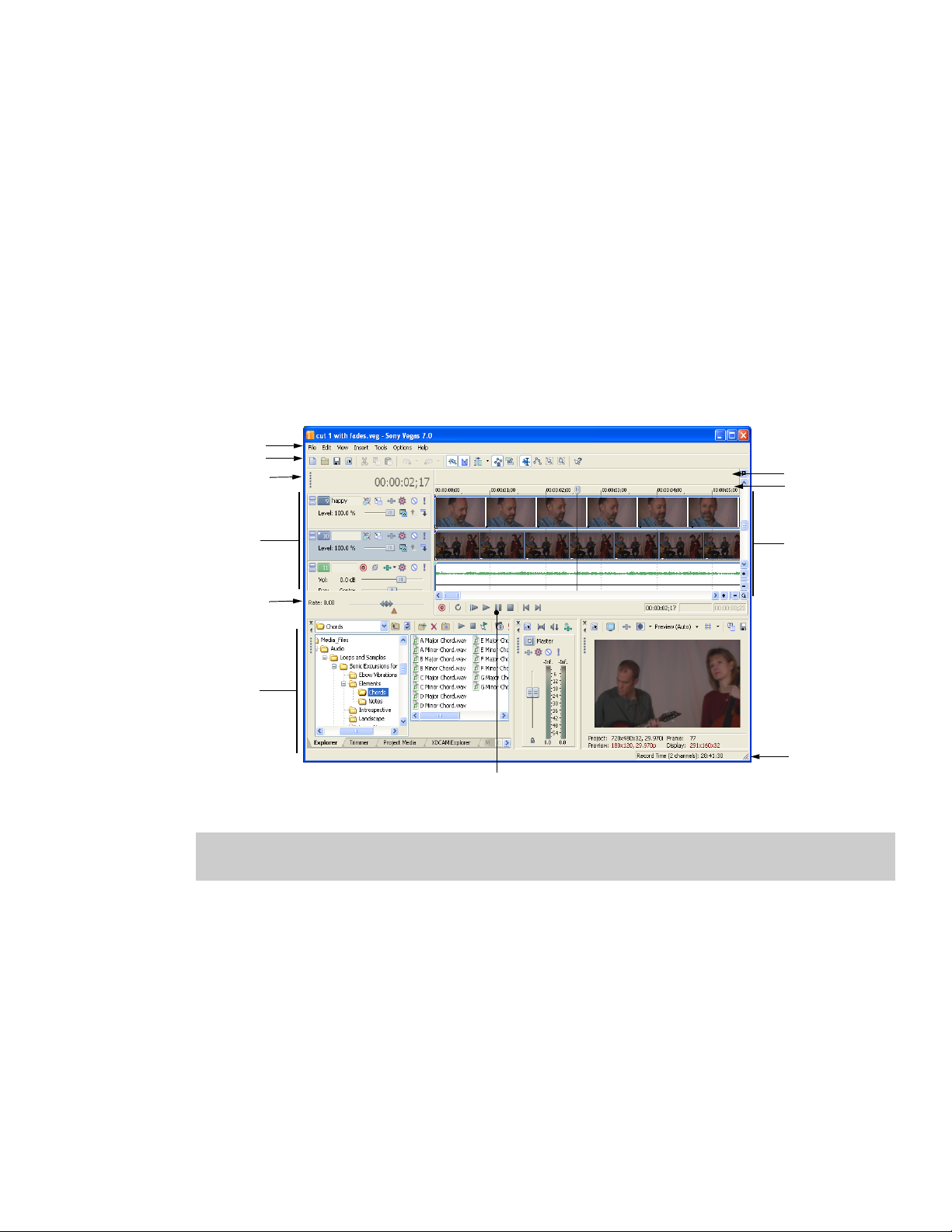
Help on the Web
Additional help and information is available on the Sony Media Software Web site. From the Help menu, choose Sony on
the Web to view a listing of Web pages pertaining to Vegas software and Sony Media Software. The software starts your
system’s Web browser and attempts to connect to the appropriate page on the Sony Media Software site.
Overview
Vegas software is designed to be an easy-to-use program with many tools that provide power and flexibility when
creating and working with multimedia files. Many operations, menu items, and shortcut keys are consistent with other
popular Microsoft Windows software applications.
The following sections provide a graphical tour of the Vegas workspace.
Main window
This is the window that appears when the software is opened. The work area is subdivided into three primary areas: the
track list, the track view (or timeline), and the window docking area.You can resize the track list, track view, and window
docking area by dragging the dividers between them.
Menu bar
Toolbar
Time display
Marker bar
Ruler
Track list
Scrub control
Window
docking
area
Transport bar
Tip:
If you prefer to work with the timeline at the bottom of the window and the docking area at the top of the window,
select the Dock windows at top of main window check box on the Display tab of the Preferences dialog.
Track view
(timeline)
Status bar
INTRODUCTION | 19
Page 24
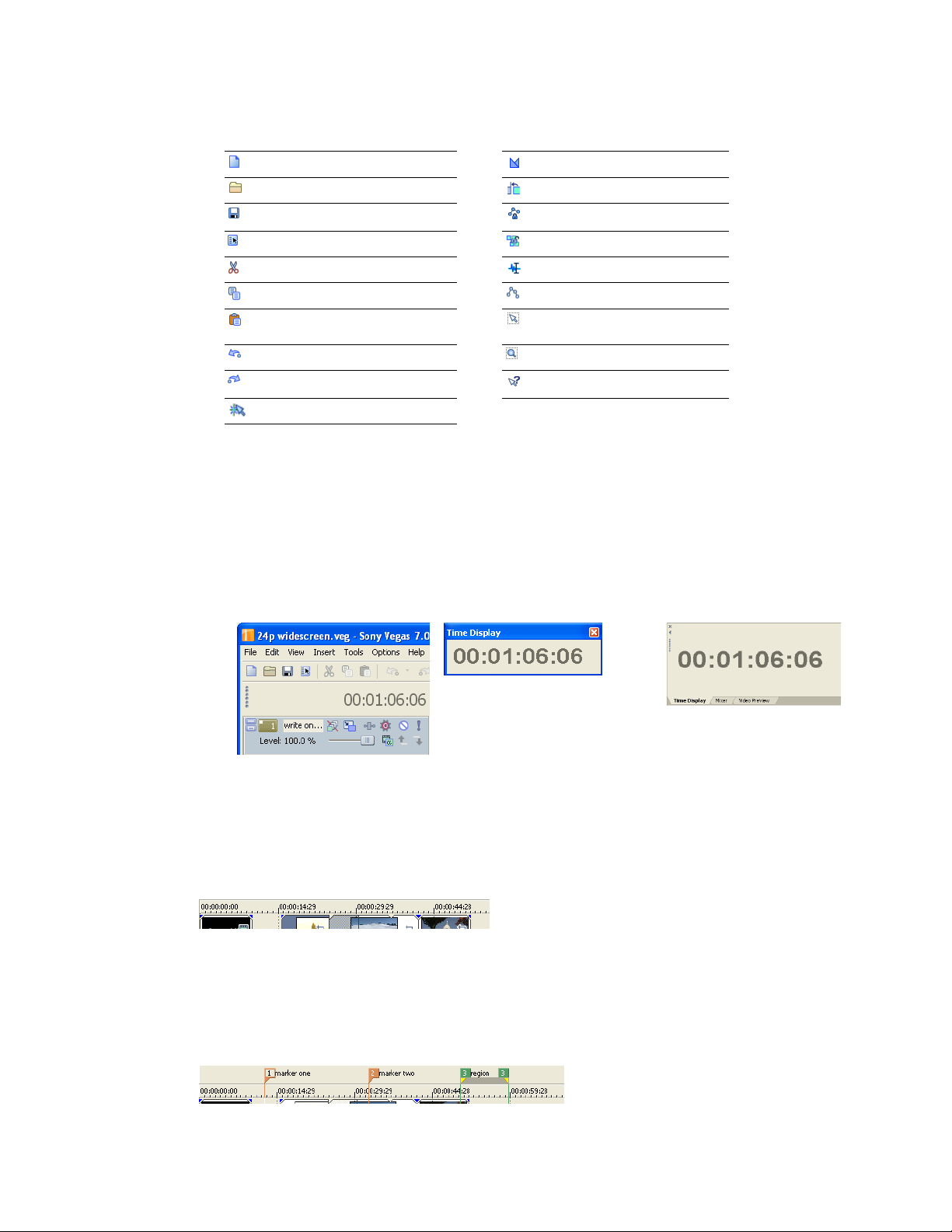
Toolbar
The toolbar allows you to quickly access the most commonly used functions and features. From the Options menu,
choose Customize Toolbar to specify which buttons are displayed.
Create new project Enable automatic crossfades
Open existing project Enable automatic ripple editing
Save project Lock envelopes to events
Open project properties Ignore event grouping
Cut selected events or time range Normal edit tool
Copy selected events or time range Envelope edit tool
Paste items from clipboard into
project
Undo Zoom edit tool
Redo What’s This? help
Enable snapping
Selection edit tool
Time display
The Time Display window reflects the cursor’s position on the timeline, MTC input, MTC output, or MIDI clock output
time. You can customize time display settings, including what time the window displays and which colors are used in the
display.
For more information, see Using the Time Display window on page 304.
You can move the Time Display window from its docked position above the track list to float on the workspace or dock in
the window docking area.
Docked position Floating window Docked in window docking area
Ruler
The ruler is the timeline for your project. You may specify how the ruler measures time: seconds, measures and beats,
frames, etc.
For more information, see Changing the ruler format on page 303.
Marker bar
The marker bar is the area where you can place, name, and position markers and regions along the project’s timeline.
These informational tags can serve as cues or reminders highlighting important events in your project.
information, see Adding project markers and regions on page 102.
For more
20 | CHAPTER 1
Page 25
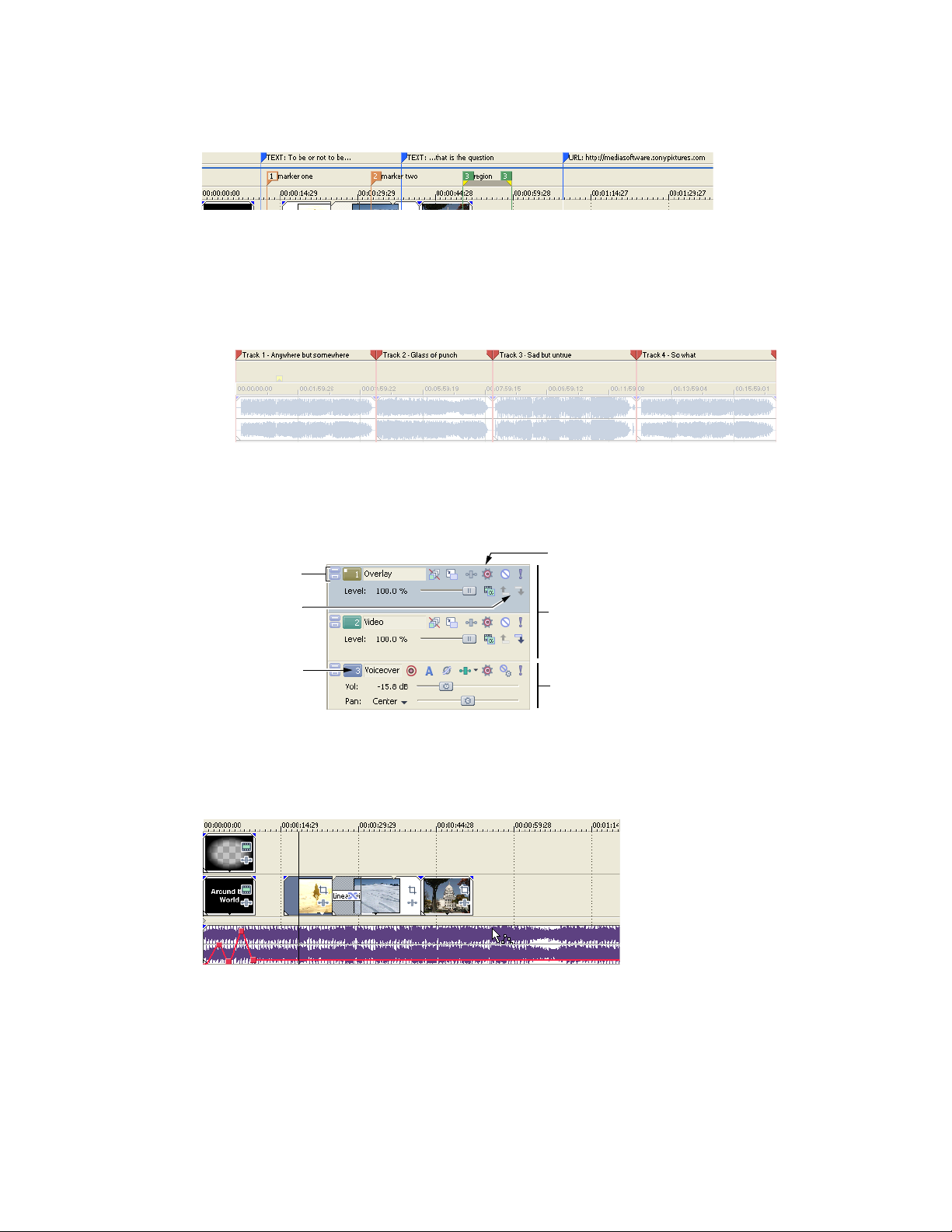
Command bar
The command bar displays when you add a command to your project. Commands add metadata to media files to create
effects such as closed captioning.
For more information, see Adding project markers and regions on page 102.
CD layout bar
The CD layout bar displays tracks and indices in an audio CD layout project for disc-at-once (DAO) CD burning. For more
information, see Burning CDs on page 329.
Track list
This area identifies the track order in your project and contains controls used to determine track compositing and mixing.
For more information, see Using the track list on page 58.
Track minimize
and maximize
Selected track
Parent/child
compositing
control
Track number
Video tracks
Audio track
Timeline
All arranging and editing is done in the timeline or track view. This area contains all of a project’s events. For more
information, see Using the track view on page 57.
INTRODUCTION | 21
Page 26
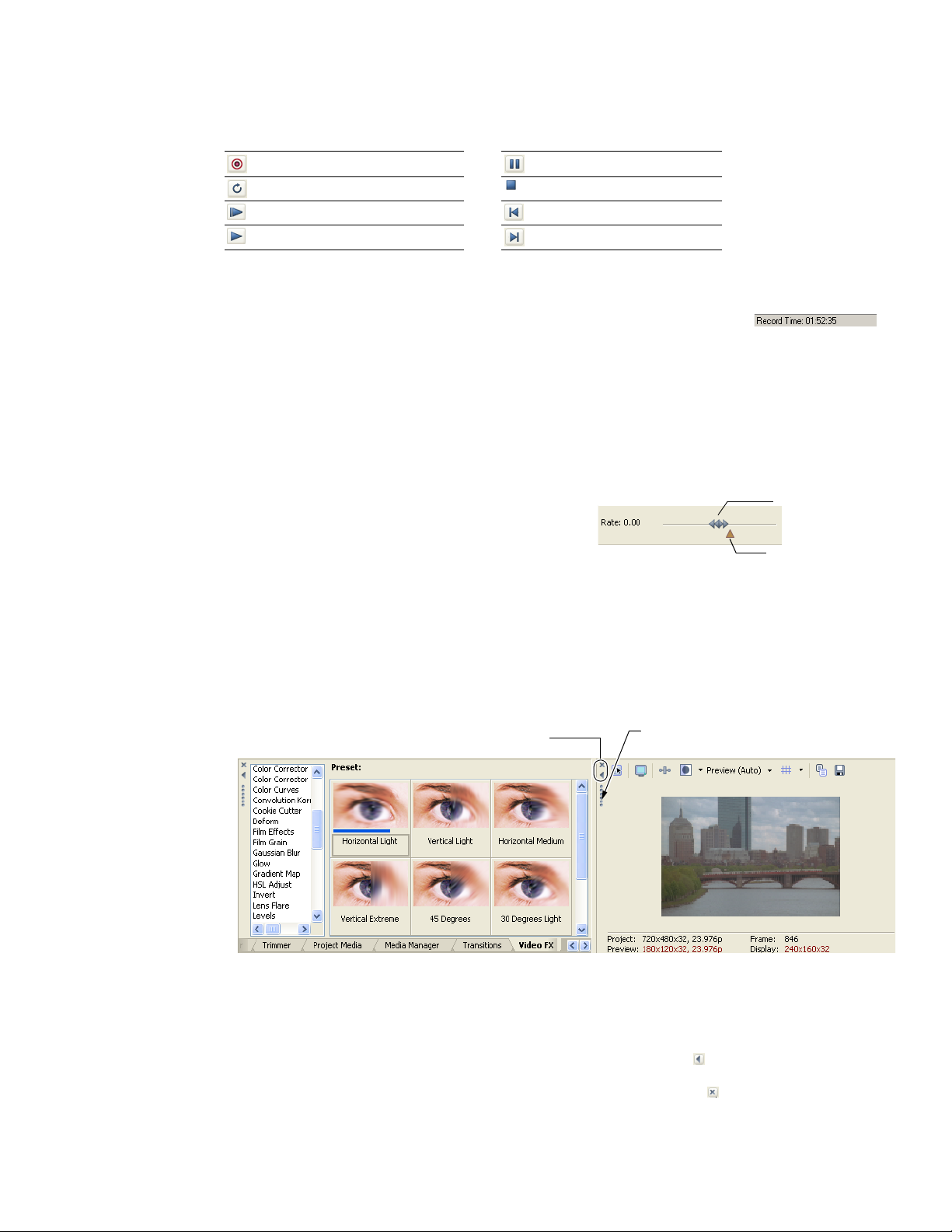
Transport bar controls
The transport bar contains the playback and cursor positioning buttons frequently used while working on and
previewing your project.
Record into track Pause project playback
Loop playback Stop playback
Play from beginning of project Move cursor to start of project
Play project from cursor position Move cursor to end of project
Status bar
The status bar is located at the bottom of the main program window and displays
information about roughly how much space is left on your computer to record audio
(Record Time). During the rendering processes, the left side of the status bar also contains
information about the progress of the render.
The Video Preview window also has its own status bar that displays project specific information. For more information, see
Understanding the Video Preview window on page 265.
Scrub control
The scrub control is used to play your project forward or backward
for editing purposes. You may adjust playback speed by setting
the speed control marker located beneath the scrub control.
For
more information, see Scrubbing on page 62.
Drag either forward or
backward for playback
Set playback speed
Window docking area and floating window docks
By default, the window docking area is located in the lower half of the Vegas workspace. This area allows you to keep
frequently used windows available but out of the way while you are working with a project. Windows can be docked next
to each other, subdividing the docking area, or they can be docked in a stack in the window docking area or in a separate
floating docking window. When stacked, each window has a tab at the bottom with its name on it. Click the window’s tab
to bring it to the top.
Close window
Expand window
Drag the handle away from the
docking area to float the window.
22 | CHAPTER 1
• To dock a window, drag it to the docking area.
• Drag the handle on the left side of a docked window to remove a window from the docking area and float it.
• To prevent a window from docking when you drag it, hold the Ctrl key.
• To expand a docked window so it fills the docking area, click the Maximize button ( ). Click again to restore the
window to its previous size.
• To remove a window from the docking area or a floating dock, click the Close button ( ).
Page 27
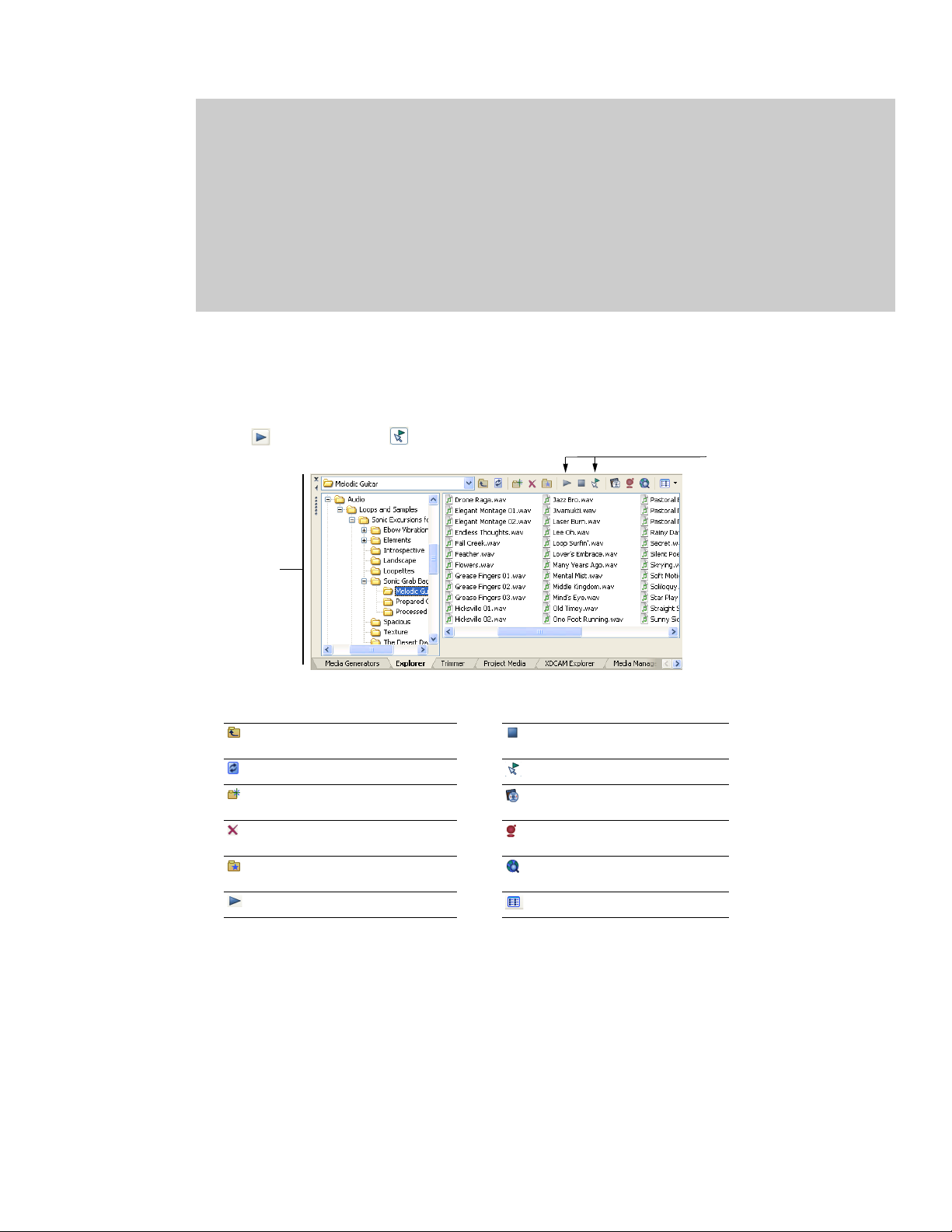
Display tips:
To display the window docking area in the top half of the Vegas workspace, select the Dock windows at top of main
window check box on the Display tab of the Preferences window.
To display the tabs at the top of the window docking area rather than the bottom, select the Put tabs at top of docked
windows check box on the Display tab of the Preferences window.
To hide the window docking area, select the Automatically hide docking area check box on the Display tab of the
Preferences window.
For more information, see Display tab on page 323.
Explorer window - Alt+1
The Explorer window is similar to the Microsoft Windows Explorer. Use the Explorer window to select media files to drag
to the project timeline or add to the Project Media window. You can also use the Explorer to perform common file
management tasks such as creating folders, renaming files and folders, and deleting files and folders. Use the Start
Preview (
Select drive
or folder
) and Auto Preview ( ) buttons to preview files before adding them to the project.
Preview selected
media files before
placing them
in the project.
Select media to place
in the project by dragging
or double-clicking.
Add media to the Project Media
window by right-clicking a file and
hoosing Add to Project Me dia
c
list from the shortcut menu.
Move up the folder list to the next
highest folder
Refresh the current view Enable automatic preview
Create a new folder Use Gracenote MusicID service to
Delete selected file(s) Edit and submit CD information to
Add selected file to My Favorites list
in address bar
Start preview Change the display view
Stop preview
locate matching CD information
Gracenote
Get media from the Web for use in
project
INTRODUCTION | 23
Page 28
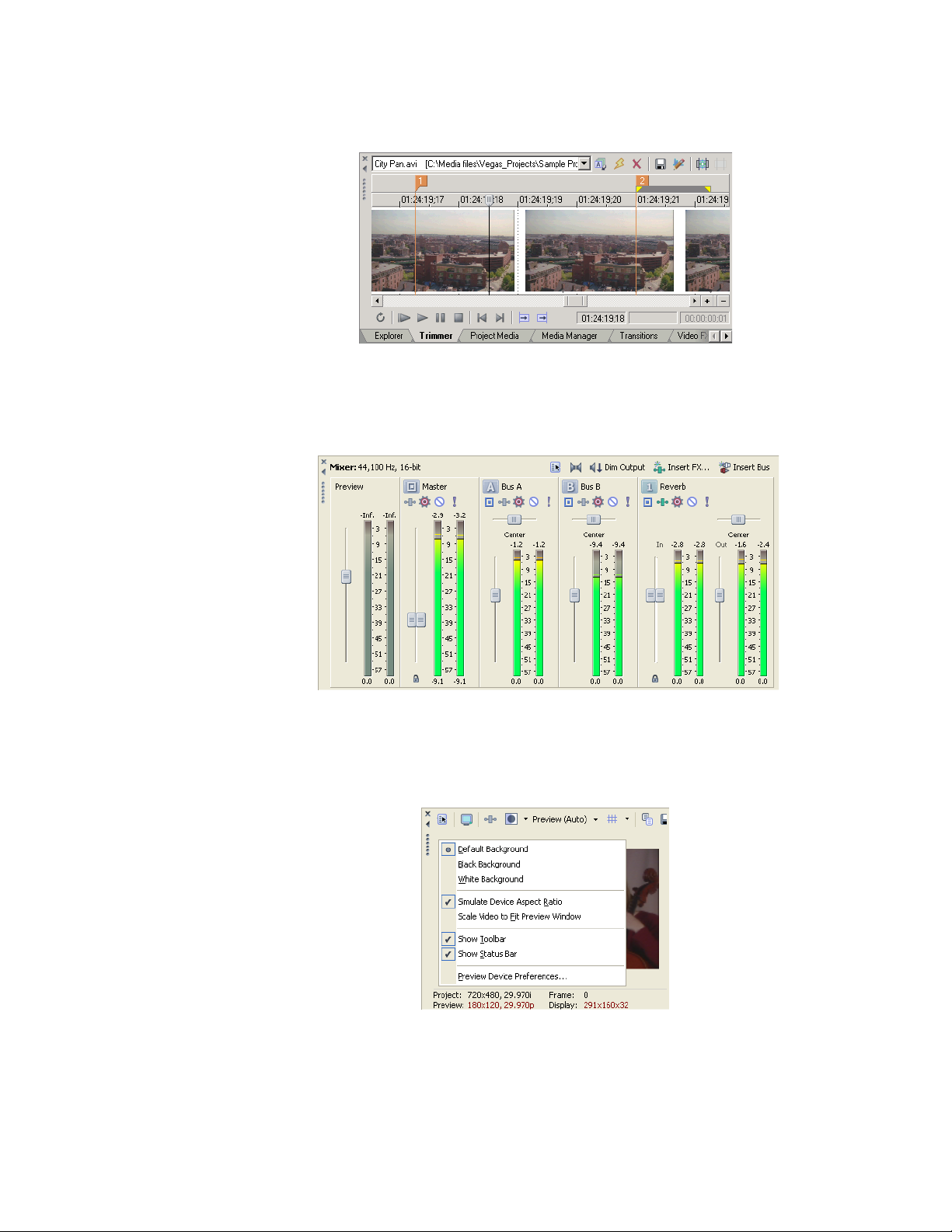
Trimmer window - Alt+2
The Trimmer window is a good place to edit any media file. When a media file is placed in the Trimmer window, you can
place portions of the file on separate tracks by dragging and dropping.
For more information, see Using the Trimmer
window on page 118.
Mixer window - Alt+3
The Mixer window gives you access to your project’s audio properties, bus assignments, output levels, and plug-in
chains.
For more information, see Using the Mixer window on page 167.
24 | CHAPTER 1
Video Preview window - Alt+4
This window displays a project’s video during project editing and playback. For more information, see Previewing and
Analyzing Video on page 265.
Video appears during
project playback or as
the cursor is moved
during editing.
Right-click to
change Video
Preview settings
Page 29
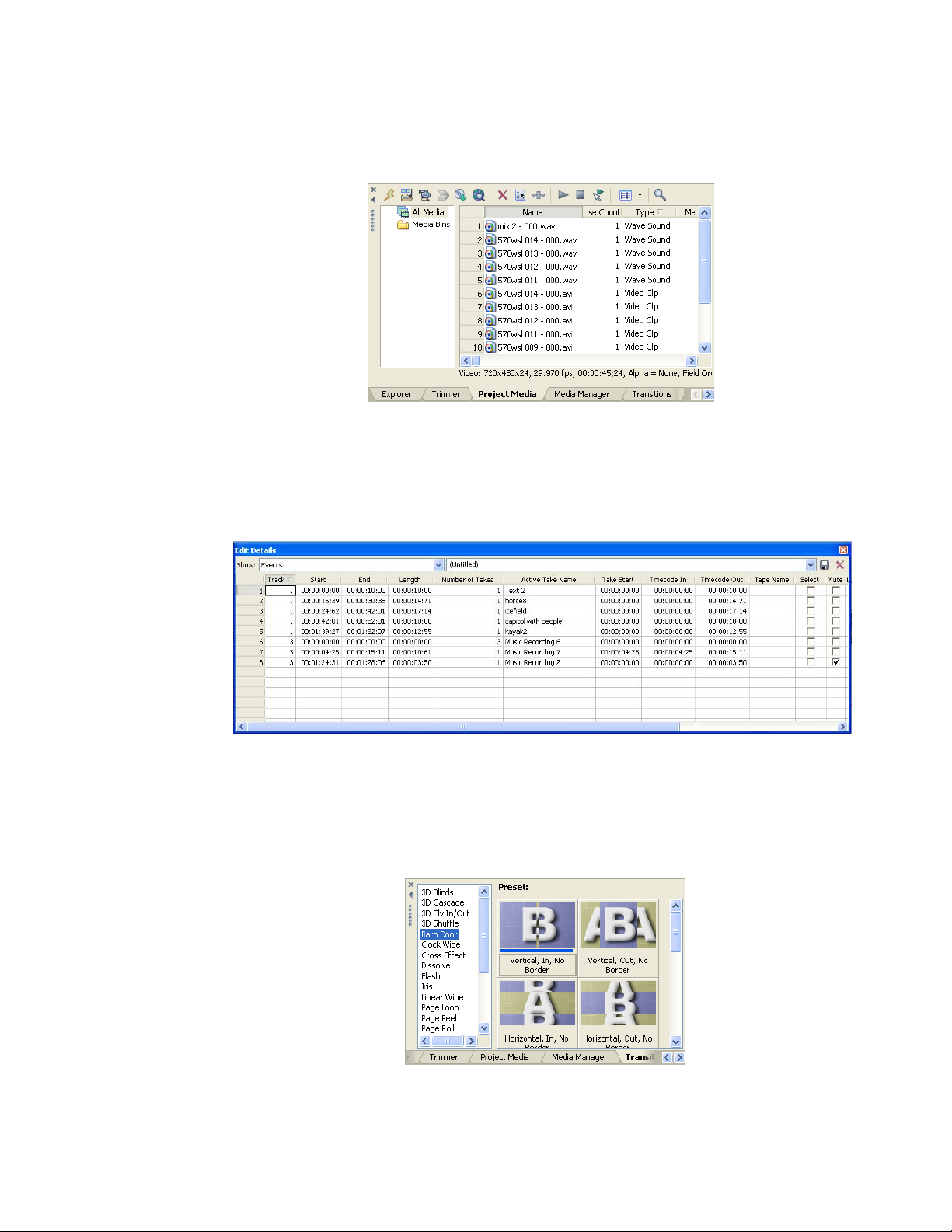
Project Media window - Alt+5
The Project Media window helps you organize the media files you’re using in a project. The information about these files
is displayed in a highly flexible database that can be instantly sorted. You can also use the Project Media window to apply
effects and plug-ins to media files and set the specific properties of these files.
For more information, see Using the Project
Media window on page 44.
Edit Details window - Alt+6
This window serves as a highly detailed and customizable database of all of the events in a project. The database can be
organized and sorted according to a large number of attributes.
For more information, see Using the Edit Details window on
page 123.
Transitions window - Alt+7
The Transitions window contains all of the transitions available. The thumbnails display animated examples of each
transition. You can drag transitions from this window to replace the crossfade between two video events or to replace
the fade-in or fade-out region of a video event.
For more information, see Understanding basic transitions on page 245.
INTRODUCTION | 25
Page 30
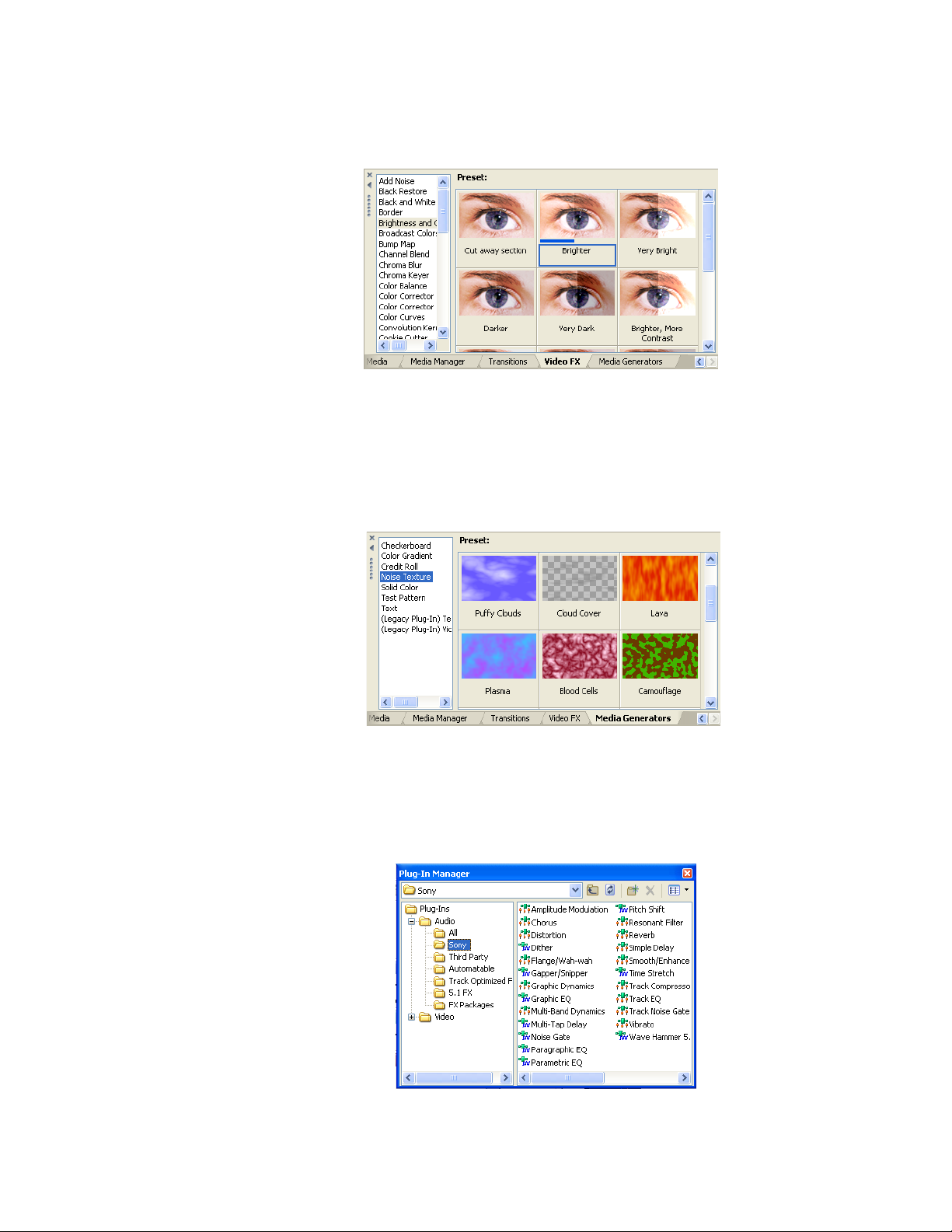
Video FX window - Alt+8
The Video FX window contains the video effects available. The thumbnails display animated examples of each plug-in
preset. You can drag plug-ins from this window to an event, track, or to the Video Preview window (video output effects).
For more information, see Using video effects on page 223.
Media Generators window - Alt+9
The Media Generators window contains the different media generators provided. Media generators make it easy to
create events containing text, credit rolls, test patterns, color gradients, and solid color backgrounds. You can drag a
media generator to the timeline to create a new generated media event.
on page 228.
For more information, see Using generated media
26 | CHAPTER 1
Plug-In Manager window - Ctrl+Alt+1
This window organizes all of the plug-ins available, including video and audio effects, media generators, and transitions.
The plug-ins, which are organized in a folder structure, can be dragged into the project. For more information, see
audio effects on page 175 or Using video effects on page 223.
Using
Page 31

Video Scopes window - Ctrl+Alt+2
This window allows you to monitor your broadcast video for image problems.
Use the scopes to analyze the your video and adjust accordingly with the Brightness and Contrast, Broadcast Colors,
Color Corrector, Color Corrector (Secondary), and Levels plug-ins before rendering.
For more information, see Monitoring video with scopes on page 270.
Surround Panner window - Ctrl+Alt+3
This window allows you to control panning in a 5.1 surround project. You can also display the Surround Panner window
by double-clicking the surround panner on a track or mixer control.
For more information, see Working with 5.1 Surround
on page 191.
INTRODUCTION | 27
Page 32

Media Manager window - Ctrl+Alt+4
This window displays the Media Manager™, which you can use to search for, manage, and tag your media files. For more
information, see Using the Media Manager on page 65.
XDCAM Explorer window - Ctrl+Alt+F5
This window displays the XDCAM Explorer window, which you can use to locate, import, and export XDCAM clips. For
more information, see Working with XDCAM video on page 127.
Note:
The XDCAM Explorer is not available unless the Enable XDCAM Explorer check box on the General tab of the
Preferences dialog is selected. If you're not using the XDCAM Explorer, you may want to turn it off to conserve processing
power or memory.
When the check box is selected, the XDCAM Explorer window will start when you start Vegas software.
Saving and recalling window layouts - Ctrl+Alt+D or Alt+D
A window layout stores the sizes and positions of all windows and floating window docks in the Vegas workspace. You
can store up to ten window layouts so you can quickly recall customized layouts for specific editing tasks.
information, see Saving and recalling window layouts on page 309.
For more
28 | CHAPTER 1
Page 33

Keyboard command reference
Project file commands
Description Keys
Create new project Ctrl+N
Create new project and bypass Project
Properties dialog
Open existing project or media file Ctrl+O
Save project Ctrl+S
Open project’s properties Alt+Enter
Close current project Ctrl+F4
Exit Vegas software Alt+F4
Window view commands
Description Keys Description Keys
Focus to track view Alt+0
Explorer (show/hide window if
not docked)
Trimmer (show/hide window if
not docked)
Mixer (show/hide window if not
docked)
Video Preview (show/hide
window if not docked)
Project Media (show/hide
window if not docked)
Edit Details (show/hide window
if not docked)
Transitions (show/hide window
if not docked)
Video F X (show/hide window if
not docked)
Media Generators (show/hide
window if not docked)
Alt+1 Video Scopes (show/hide
Alt+2
Alt+3 Media Manager (show/hide
Alt+4 XDCAM Explorer (show/hide
Alt+5
Alt+6
Alt+7
Alt+8
Alt+9
Ctrl+Shift+N
Plug-ins (show/hide window if
not docked)
window if not docked
Surround Panner (show/hide
window if not docked)
window if not docked)
window if not docked)
Next window
Ctrl+Alt+1
Ctrl+Alt+2
Ctrl+Alt+3
Ctrl+Alt+4
Ctrl+Alt+5
F6 or Ctrl+Tab
Previous window Shift+F6 or Ctrl+Shift+Tab
Toggle focus between track
Tab
list and timeline (and bus
track list and timeline if bus
tracks are visible)
Show/hide audio bus tracks B
Show/hide video bus track Ctrl+Shift+B
Red eye reduction commands
Description Keys Description Keys
Scroll Left/Right Right/Left Arrow
Press Shift to scroll quickly
Scroll Up/Down Up/Down Arrow
Press Shift to scroll quickly
Jump to top/bottom of image Page Up/Down
Shift+Home/End
Jump to left/right edge of image Home/End
Shift+Page Up/Down
Jump to horizontal center of
image
Jump to vertical center of image \
Jump to horizontal and vertical
center of image
\
Numeric Keypad *
Numeric Keypad *
C
INTRODUCTION | 29
Page 34

Playback, recording, and preview commands
Description Keys Description Keys
Start/stop playback Spacebar Scrub playback J/K/L (pg. 63)
Play from start Shift+Spacebar or
Stop playback Esc Preview in player Ctrl+Shift+M
Looped playback mode Q or
Play/pause Enter or
Record Ctrl+R Generate MIDI clock Shift+F7
Arm track for record Ctrl+Alt+R Trigger from MIDI timecode Ctrl+F7
Arm for record and set
recording path
Play back from any window Ctrl+Spacebar or F12 Toggle external monitor preview Alt+Shift+4
Shift+F12
Ctrl+Shift+L
Ctrl+F12
Ctrl+Alt+ Shift+R Preview cursor position
Build dynamic RAM preview Shift+B (pg. 268)
Prerender video Shift+M
Generate MIDI timecode F7
Numeric keypad 0
Specify the length of time that will play using the
Cursor preview duration field on the Editing tab of
the Preferences dialog.
Edit commands
Description Keys Description Keys
Undo Ctrl+Z or
Alt+Backspace
Redo Ctrl+Shift+Z or
Ctrl+Y
Cut selection Ctrl+X or
Shift+Delete
Copy selection Ctrl+C or
Ctrl+Insert
Paste Ctrl+V or
Shift+Insert
Paste repeat Ctrl+B Switch to previous editing
Paste insert Ctrl+Shift+V Open in audio editor Ctrl+E
Delete selection Delete
Split event(s) S
Trim/crop selected events Ctrl+T
Normal Edit Tool Ctrl+D
Switch to next editing tool D
Shift+D
tool
30 | CHAPTER 1
Page 35

Cursor placement commands
Description Keys Description Keys
Go to beginning of selection
or view (if no selection)
Go to end of selection or view
(if no selection)
Go to beginning of project Ctrl+Home or W Move left to event edit points
Go to end of project Ctrl+End Move right to event edit
Move left by grid marks Page Up Nudge cursor one pixel on
Move right by grid marks Page Down Jump to next audio CD track
Go to Ctrl+G Jump to previous audio CD
Jump to Marker # or select
corresponding region
Move one frame Alt+Left or Right
Center in View \ Set in and out points I (in) and O (out)
Jog left/right (when not in
edge-trimm ing mode or during
playback)
Home Move left to marker(s) Ctrl+Left Arrow
End Move right to marker(s) Ctrl+Right Arrow
Ctrl+Alt+Left Arrow
including fade edges
Ctrl+Alt+Right Arrow
points including fade edges
Left or Right Arrow
timeline (when Quantize to
Frames is turned off )
region or index
track region or index
0-9 keys (not
numeric keypad)
Arrow
F3/F9 Create time selection while
Jump to next audio CD track
region
Jump to previous audio CD
track region
dragging on an event
Period
Comma
Ctrl+Period
Ctrl+Comma
Ctrl+Shift+drag with
mouse
Time selection commands
Note:
Many of the preceding cursor placement commands, when combined with the Shift key, are also selection
commands.
Description Keys
Snap select to event edge Ctrl+Shift+Alt+Left or Right Arrow
Select loop region Shift+Q
Recover previous 5 selection areas Backspace
Select left by grid marks Shift+Page Up
Select right by grid marks Shift+Page Down
Mark in/out locations I (in) and O (out)
Create time selection while dragging on an event Ctrl+Shift+drag with mouse
Expand selection one frame Shift+Alt+Left or Right Arrow
Select to next audio CD track marker Shift+. (period)
Select to previous audio CD track marker Shift+, (comma)
Enter location for end of selection Ctrl+Shift+G
INTRODUCTION | 31
Page 36

View commands
Description Keys Description Keys
Increase track height Ctrl+Shift+Up Arrow Show/hide window docking area F11 or Alt+`
Decrease track height Ctrl+Shift+Down Arrow Show/hide track list Shift+F11 or Shift+Alt+`
Minimize all tracks ` Show/hide window docking area
Ctrl+F11
and track list
Set track height smaller Shift+` Recall window layout Alt+D, then press 0-9
Set track heights to default size Ctrl+` Save window layout Ctrl+Alt+D, then press 0-9
Zoom in time (incremental) Up Arrow Show/hide envelopes Ctrl+Shift+E
Zoom in time until each video
Alt+Up Arrow View event media markers Ctrl+Shift+K
thumbnail represents one frame
Zoom out time (incremental) Down Arrow View active take information Ctrl+Shift+I
Zoom in on audio waveforms Shift+Up Arrow View waveforms and frames Ctrl+Shift+W
Zoom out on audio waveforms Shift+Down Arrow View video event buttons Ctrl+Shift+C
Zoom in Ctrl+Up Arrow View event fade lengths Ctrl+Shift+T
Zoom out Ctrl+Down Arrow View video event edge edit
Ctrl+Shift+O
frames
Event commands
Description Keys Description Keys
Move or trim selected event(s) left/right one
pixel
Move or trim selected events one frame left/
right
Move selected event(s) left/right on grid Ctrl+numeric keypad
Move selected event(s) left/right by the
project frame period
Move selected event(s) left/right by the first
selected event’s length
Move selected event(s) up/down one track Numeric keypad 8/2
Numeric keypad 4/6 Enter edge-trimming mode and select event
start; move to previous event edge
In this mode, 1, 3, 4, and 6 on the numeric
keypad trim the selected event edge. Hold
Ctrl while pressing 1, 3, 4, or 6 to time
compress/stretch, or hold Alt while
pressing 1, 3, 4, or 6 to slip trim, or hold
Ctrl+Alt while pressing 1, 3, 4, or 6 to slide
a transition or crossfade.
Numeric keypad 1/3 Enter edge-trimming mode and select event
end; move to next event edge
In this mode, 1, 3, 4, and 6 on the numeric
keypad trim the selected event edge
4/6
Alt+Right Arrow
Trim left/right (when in edge-trimming mode F3/F9
Exit edge-trimming mode Numeric keypad 5
numeric keypad 4/6
Ctrl+Alt+Right Arrow
numeric keypad 4/6
Select next take T
Select previous take Shift+T
Numeric keypad 7 or [
Numeric keypad 9 or ]
32 | CHAPTER 1
Page 37

Event editing commands
Description Keys Description Keys
Slip: move media within
event without moving the
event
Slip Trim: move the media
with the edge as it is
trimmed
Slide: trim both ends of
event simultaneously
Slide Crossfade: move
crossfade
Trim Adjacent: trim selected
event and adjacent event
simultaneously
Stretch (compress) the
media in the event while
trimming
Open in audio editor Ctrl+E Select previous take Shift+T
Raise pitch one semitone = (not numeric
Raise pitch one cent Ctrl+= Convert transition to cut Ctrl+Numeric Keypad
Alt+drag inside the
event
Alt+drag edge of
event
Ctrl+Alt+drag middle
of event
Ctrl+Alt+drag over a
crossfade
Ctrl+Alt +drag edge of
event
Ctrl+drag edge of
event
keypad)
Raise pitch one octave Shift+=
Lower pitch one semitone - (not numeric
keypad)
Lower pitch one cent Ctrl+-
Lower pitch one octave Shift+-
Reset pitch Ctrl+Shift+= or
Ctrl+Shift+-
Select next take T
Convert cut to transition Numeric Keypad /
Numeric Keypad *
Numeric Keypad -
/
Event selection commands
Description Keys
Range selection Shift+click range of objects
Multiple selection Ctrl+click individual objects
Select all Ctrl+A
Unselect all Ctrl+Shift+A
Select all events in group Shift+G
INTRODUCTION | 33
Page 38

Track commands
Description Keys Description Keys
New audio track Ctrl+Q
New video track Ctrl+Shift+Q
Enable/disable snapping F8
Quantize to frames Alt+F8 Clear group (without deleting events) Ctrl+U
Snap to markers Shift+F8
Snap to grid Ctrl+F8 Insert/show/hide track volume envelope V
Auto ripple mode Ctrl+L Remove track volume envelope Shift+V
Auto crossfade mode Ctrl+Shift+X Insert/show/hide track panning envelope P
Normal edit tool Ctrl+D
Next tool D Cycle through effect automation
Previous tool Shift+D
Render to new track Ctrl+M Adjust envelope point up/down by one
Change the track that has focus Alt+Shift+Up/Down
Arrow
Mute selected tracks Z Make fine envelope point or segment
Mute selected tracks and remove other
Shift+Z Make normal envelope point or segment
tracks from mute group
Solo selected tracks X Adjust envelope point’s timeline position
Solo selected track and remove other
Shift+X
tracks from solo group
Change audio track volume or video tra ck
Right/Left Arrow
compositing level (when focus is on track
list)
Change audio track panning or video
track fade-to-color setting (when focus is
Shift+Left/Right
Arrow
on
track list)
Override snapping Shift+drag Insert audio CD track region N
Bypass snapping Shift+drag Insert audio CD track index Shift+N
Post-edit ripple affected tracks F Insert transition /, *, - (numeric
Post-edit ripple affected tracks, bus
Ctrl+F Insert cut transition Ctrl+*, - (numeric
tracks, markers, and regions
Post-edit ripple all tracks, markers, and
Ctrl+Shift+F Convert crossfade or transition to cut Ctrl+/ (numeric
regions
Group selected events G
Remove event(s) from group U
Ignore event grouping Ctrl+Shift+U
Select all events in group Shift+G
Remove track panning envelope Shift+P
E or Shift+E
envelopes
Show/hide envelopes Ctrl+Shift+E
Select envelope
pixel
point and hold the
mouse button; press
8 or 2 on the
numeric keypad
Adjust envelope point left /right by one
pixel
Select envelope
point and hold the
mouse button; press
4 or 6 on the
numeric keypad
Ctrl+drag envelope
adjustments without changing envelope
point or segment
points’ timeline positions
Ctrl+Alt+drag
adjustments without changing envelope
points’ timeline positions
envelope point or
segment
Alt+drag
without changing its value
Insert region R
Insert marker M
Insert command marker C
keypad)
keypad)
keypad)
34 | CHAPTER 1
Page 39

Trimmer co mmands
Tip:
Many of the shortcuts that apply to the timeline (e.g., cursor placement, selection commands, etc.) also work in
the Trimmer.
Description Keys Description Keys
Add Media From Cursor A Sort Trimmer history H
Add Media to Cursor Shift+A Clear Trimmer history Ctrl+Shift+H
Transfer time selection from timeline to
Trimmer after cursor
Transfer time selection from timeline to
Trimmer before cursor
Toggle selected stream: audio/video/both Tab Toggle automatic marker/region saving Shift+S
Toggle audio/video stream height Ctrl+Shift+Up/
T Remove current media from Trimmer
history
Shift+T Save markers/regions S
Open in audio editor Ctrl+E
Down Arrow
Ctrl+H
Track Motion window shortcuts
Description Keys
Change 3D layout 1-6 (not numeric keypad)
Lock aspect ratio A
Scale about center C
Edit in object space O
Prevent movement X, Y, and Z
Prevent scaling Shift+X, Shift+Y, and Shift+Z
Enable snapping F8
Enable rotation Shift+F8
Surround panner commands
For finer, more precise movements on the shortcuts in this section, add the Ctrl key.
Description Keys
Constrain motion to a line through the center of the
surround panner
Constrain motion to a constant radius from the center
Constrain motion to the maximum circle that will fit in
the Surround Panner
Move the pan point forward/back (when the pan point
is selected)
Move the pan point left/right (when the pan point is
selected)
Move the pan point to a corner, edge, or center of the
Surround Panner (when the pan point is selected)
Move the pan point to a corner on the largest circle
that will fit in the Surround Panner (when the pan
point is selected)
Shift+drag the pan point (only when Move Freely is selected)
Alt+drag the pan point (only when Move Freely is selected)
Alt+mouse wheel
Alt+Shift+drag the pan point (only when Move Freely is selected)
Alt+Shift+mouse wheel
Up/down arrow
Page Up/Page Down
Mouse wheel
Left/Right Arrow
Shift+Page Up/Page Down
Shift + mouse wheel forward/back
Numeric Keypad
Ctrl+Numeric Keypad 1,3,7,9
INTRODUCTION | 35
Page 40

Miscellaneous commands
Description Keys Description Keys
Online help F1 Shortcut menu Shift+F10
What’s This? help Shift+F1 Rebuild audio peaks F5
Change relative keyframe
spacing
Make fine fader/slider
adjustments
Alt+drag
keyframes
Ctrl+drag
fader/slider
Move both region markers or audio CD
track region markers
Alt+drag region
marker
Multimedia keyboard shortcuts
Description Keys
Play/Pause Play/Pause
Play from start Shift+Play/Pause
Stop Stop
Mute track Mute
Mute track and remove other tracks from mute group Shift+Mute
Solo track Ctrl+Mute
Solo track and remove other tracks from solo group Ctrl+Shift+Mute
Change audio track volume or video track compositing level (when focus is on
track list)
Change audio track panning or video track fade-to-color setting (when focus is
on track list)
Change track focus Next/Prev Track
Volume Up/Down
Shift+Volume Up/
Down
Mouse wheel shortcuts
Description Keys
Zoom in/out on timeline Wheel
Vertical scroll Ctrl+wheel
Horizontal scroll Shift+wheel
Move the cursor in small increments Ctrl+Shift+wheel
Move cursor one frame at a time Ctrl+Shift+Alt+wheel
Auto-scroll Press mouse wheel and move mouse left or right
Move fader/slider Hover over fader and use wheel
Move fader/slider with fine control Ctrl+hover over fader and use wheel
36 | CHAPTER 1
Page 41

Cursor indications
The cursor changes depending on which functions are available.
Cursor Indicates Modifier Description
Standard none This is the standard arrow cursor that means events can be
dragged.
Trim none Position the cursor over the edge of an event and drag to trim the
event shorter or longer.
Slip Trim Alt Position the cursor over the edge of an event, press Alt, and drag
Stretch Ctrl Position the cursor over the edge of an event, press Ctrl, and drag
Slip Alt Press Alt and drag on the middle of a clip to move the media
Trim
Adjacent
Slide Ctrl+Alt Position the cursor over the middle of an event, press Ctrl+Alt, and
Slide
Crossfade
Ctrl+Alt Position the cursor over the boundary between two adjacent
Ctrl+Alt Position cursor over a crossfade, press Ctrl+Alt, and drag on a
to trim. The media within the event moves with the edge. This is
useful to preserve the beginning or end of an event while
trimming.
the edge to stretch or compress it. This makes the media in the
event play slower or faster.
within the event without moving the event itself.
events, press Ctrl+Alt, and drag. Both events are edge trimmed
simultaneously.
drag to simultaneously trim both ends.
crossfade to move it.
Using a control surface
A control surface is a hardware device that uses knobs, faders, and buttons to control user interface elements that are
normally controlled with a mouse. Using a control surface lends a tactile feel to your editing sessions.
Unlike keyboard shortcuts—which determine the shortcut’s behavior based on the portion of the Vegas window that has
focus—a control surface’s mapped functions work no matter what part of the application has focus.
You can use one Mackie® Control Universal or up to five generic control surfaces with Vegas software. For more
information about setting up a control surface, please see
External Control & Automation tab on page 326.
INTRODUCTION | 37
Page 42

Audio signal flow
38 | CHAPTER 1
Page 43

Video signal flow
Track signal flow
Composited track signal flow
INTRODUCTION | 39
Page 44

40 | CHAPTER 1
Page 45

Chapter
2
Getting Started
Vegas® software is a new way of creating multimedia productions. Whether you are an experienced multimedia author or
a budding novice, the powerful features and capabilities of Vegas software are organized to increase your creativity and
productivity. The following chapter summarizes the software’s basic functions and operations.
Creating projects
The process of creating a multimedia production can be a complicated undertaking, involving hundreds of shots, takes,
voiceovers, music beds, audio tracks, and special effects. Organization is a critical issue in this process. In the software,
organization is handled by a small project file (VEG) that saves information about source file locations, edits, cuts,
insertion points, transitions, and special effects. This project file is not a multimedia file, but is instead used to create
(render) the final file when editing is finished.
Because Vegas software edits a project file and not the original source files, you can edit without worrying about
corrupting your source files. This not only gives you a strong sense of security, but it also gives you the freedom to
experiment.
Starting a new project
1.
From the File menu, choose New.
Note:
The first time you run the software, a new project will automatically be started for you.
2.
Enter your project settings on the various tabs. For more
information, see Working with project properties on page
306.
•The Video tab allows you to select the video format
and other video parameters.
•The Audio tab allows you to set up the basic audio
settings.
•The Ruler tab allows you to choose the way the ruler
is delineated (beats, seconds, etc.).
•The Summary tab allows you to enter any relevant
information and reminders about your project.
•The Audio CD tab allows you to enter information for
burning audio CDs.
Tip:
The easiest way to set the often-complex properties on
the Video tab is to select a template that matches your media
(e.g., NTSC DV (720x480, 29.970 fps)).
3.
Click OK.
4.
From the File menu, choose Save. Enter a name, browse for a location, and click Save to save your project (VEG file).
You can change project settings at any time while working on a project. From the File menu, choose Properties to
change any of these settings.
GETTING STARTED | 41
Page 46

Setting video properties based on a media file
You can automatically set your project video properties to match an existing video file.
1.
From the File menu, choose Properties.
2.
On the Video tab of the Project Properties dialog, click the Match Media Settings button ( ).
3.
Browse for a media file that has the settings you wish you use for the project.
4.
Click Open.
The frame size, frame rate, pixel aspect ratio, and field order of this file are automatically detected and the project
properties are set to match.
Tip:
To save this information for future use, enter a name in the Tem p la t e box and click the Save Template button ( ).
If your projects typically use these settings, select the Start all new projects with these settings check box.
5.
Click OK to save the new project properties.
Saving a project
When you save your work, it is saved in a project file. Project files are not rendered media files.
1.
From the File menu, choose Save.
The first time you save a project, the Save As dialog appears. In subsequent saves, the dialog is bypassed, your
existing file name is retained, and your project is updated to include any implemented changes.
2.
Select the drive and folder where you want to store the project.
3.
Type the project name in the File Name box.
4.
Click Save.
Tip:
Select the Copy and trim media with project check box to save the project file and copies of the media files to
a common location. For more information, see Renaming or creating a copy of a project (using Save As...) on page
281.
Renaming a project (using Save As)
After you have been working with your project, you can use the Save As command in the File menu to save a copy of a
project with a new name. This is useful for backing up different versions of a project.
or creating a copy of a project (using Save As...) on page 281.
For more information, see Renaming
42 | CHAPTER 2
Page 47

Getting media files
You can add media from a variety of sources to your project. You can add audio and video files, record audio into a track,
capture video from a video camera, or extract music from your own CD. You can also create media such as text overlays,
backgrounds, and credit rolls from within the software.
Vegas software supports a wide range of media file types. There are multiple ways to locate and add files to your Vegas
project, as discussed in the following sections.
Notes:
• To have pulldown fields automatically removed when opening 24 fps progressive-scan DV video files, select the Allow
pulldown removal when opening 24p DV check box on the General tab of the Preferences dialog. To open your 24p DV
video files as 29.97 fps interlaced video (60i), clear this check box.
• When you add an ACID loop to the timeline, it is automatically stretched to match the project tempo as specified on the
Ruler tab of the Project Properties dialog. If you want to ignore tempo information, clear the Import audio at project
tempo check box on the Audio tab of the Preferences dialog. For more information on project properties, see Work ing
with project properties on page 306. For more information on preferences, see Setting preferences on page 311.
• When you add a multichannel audio file (.wav/.wav64, .avi, .mxf, ATRAC, and BWF) to your project, the audio is added
across tracks. For example, if you import a four-channel WAV file, the audio will be added to four adjacent tracks. For
control over which channels are used by each event, right-click a multichannel audio event, choose Channels from the
shortcut menu, and choose a command from the submenu. For more information, see Adjusting audio channels on page
160.
• When you add a multistream audio file to your project, you can choose which stream you want to use by right-clicking the
event, choosing Stream from the shortcut menu, and then choosing a stream from the submenu.
• 5.1-channel audio from DVD camcorders will be downmixed to stereo when importing into a stereo project. When
importing into a 5.1 surround project, audio will be added to separate tracks for the center, front, rear, and LFE channels.
Previewing a media file
For more information, see Using generated media on page 228.
You may preview files before placing them in your project. The Explorer window has a mini-transport bar with Play, Stop,
and Auto Preview buttons (
audio files) or to the Video Preview window (for video files).
Tip:
You can use the same mini-transport bar buttons in the Project Media window to preview files in the Project
Media list.
1.
Select a file in the Explorer window.
2.
Click the Play button ( ) to listen to the file.
3.
Click the Stop button ( ) or select a different file to stop previewing the file.
Tip:
To automatically preview selected files, click the Auto Preview button ( ) on the Explorer window’s transport
bar.
). When you preview a file, its stream is sent to the Mixer window’s preview bus (for
GETTING STARTED | 43
Page 48

Using the Project Media window
Media files, both video and audio, tend to be the
largest files on your hard drive. It is therefore not
always easy to move them around and impractical to
store multiple copies of these files. You can add media
files to the Project Media window to organize them
before any editing begins. Once you begin working
on a project, all files you add to the timeline are
automatically included in the Project Media list. From
the View menu, choose Project Media to open this
window if it is not already visible.
Using Project Media views
You can control the information that is displayed in the Project Media window by clicking the Views button ( ) and
selecting a view. The purpose of each view is explained below.
View Description
List Displays a simple listing of the file name of each file in the Project Media window.
Detailed Displays all the properties for each file. The information is presented in a table format. You can
Thumbnail Displays the first frame of a video file.
customize the information displayed:
Reorder columns (fields) by dragging the column label to a new position.
Hide a column by dragging the column label off of the Project Media window. To display a
hidden column, right-click the Project Media window, choose View from the shortcut menu,
and choose the column name from the submenu.
Sort the files in the Project Media list according to a category by clicking the column label for
that category.
Use the Comments field to add your own annotations to a file’s entry in the Project Media list.
Double-click the field to enter text. This information is saved with the project and is not saved
with the media file itself.
Adding media to the Project Media list
You can add media to the Project Media list without adding it to the timeline by importing the file. For more information,
see Importing media on page 49.
Adding media to the Project Media list from the Explorer window
1.
Navigate to and select a file to add to the Project Media list. You can use Ctrl or Shift to select multiple media files.
2.
Right-click the file and choose Add to Project Media list from the shortcut menu. The selected file is added to the
Project Media window.
Replacing media in the Project Media window
You may replace a file in the Project Media window with a different file. When changing the media file that an event
contains, every occurrence of the event on the timeline is updated with the new media file contents.
1.
Right-click a file in the Project Media window.
2.
Choose Replace from the shortcut menu.
3.
In the Replace Media File dialog, browse for and select the file that you want to replace the current file.
4.
Click Open. The selected file replaces the old file in the Project Media list, and any events in the timeline containing
the old file are updated to contain the new media file.
44 | CHAPTER 2
Page 49

Capturing video
You can use the Sony Video Capture application installed with Vegas software to capture video clips from your DV or HDV
video camera or via your SDI card and add them to the Project Media window. You can also specify a different third-party
capture application for video capture.
Notes:
If you are using a DVD-based video camera, you can use the Import DVD Camcorder Disc dialog to import your video into
your Vegas project. For more information, see Importing video from a DVD camcorder on page 52.
If you are using an XDCAM camera, you can use the XDCAM Explorer window to import XDCAM clips from a camera or
deck. For more information, see Working wit h XDCAM video on page 127.
To specify the video capture application you want to use with Vegas, check the Use external video capture application
check box on the Video tab of the Preferences window and browse for the program’s executable (.EXE) file.
1.
2.
Tip:
be prompted to choose a capture method again. You can change the method later using the Video tab of the Preferences
dialog.
3.
4.
From the File menu, choose Capture Video or click the Capture Video button ( ) in the Project Media window.
The Capture Video dialog displays.
Choose the option you want to use for capturing video:
• Select the DV radio button if you want to capture DV or Video for Windows clips using the video capture
application specified on the Video tab of the Preferences dialog.
• Select the HDV or SDI radio button if you want to capture SDI/HDV clips using the internal Vegas video capture
application.
If you always capture from the same device, select the Always use the selected method check box, and you won’t
Click OK. The specified video capture application starts.
Capture your video. For information on capturing video with the Sony Video Capture application, please see the
Vegas online help. To access help, choose Contents and Index from the Help menu.
Once you have captured your video, Video Capture adds the file(s) to the Project Media window. If any captured clips
go offline, you can recapture the clips using your video capture application. Right-click an offline file in the Project
Media window and choose Recapture from the shortcut menu.
Getting images
You can bring images directly into the software from your scanner, digital camera, or other TWAIN device. The images are
added to the Project Media list as JPEG image files.
1.
Make sure your device (scanner or digital camera) is on and connected to your computer.
2.
In the Project Media window, click the Get Photo button ( ). The software is started for the device.
3.
Use the device software to get an image and send it to Vegas
software. Once the image has been sent, the Scanned Files dialog
appears.
•Click Rename to give the new image a more meaningful
name.
•Click Delete to cancel the process of adding the image.
4.
Click Done. The new JPEG file is added to the Project Media
window.
GETTING STARTED | 45
Page 50

Extracting audio from a CD
You can extract tracks from a CD and add them to the Project Media window as WAV files.
Important:
illegal copying or sharing of copyrighted materials. Using Vegas software for such purposes is, among other things,
against United States and international copyright laws and contrary to the terms and conditions of the End User License
Agreement. Such activity may be punishable by law and may also subject you to the breach remedies set forth in the End
User License Agreement.
1.
Insert the audio CD.
2.
In the Project Media window, click the Extract Audio
from CD button (
dialog appears.
3.
From the Action drop-down list, choose the method
you want to use for extracting the CD audio:
• Read by track - Use this option to choose the
• Read entire disc - Use this option to
• Read by range - Use this option to extract audio
4.
If you chose either the Read by track or Read by
range option, specify the track(s) or range to extract:
•For Read by track, click the track(s) you want to
•For Read by range, enter a time in the Range start field and either the Range end or Range length fields. The
Vegas software is not intended for, and should not be used for, illegal or infringing purposes, such as the
). The Extract Audio from CD
tracks you want to extract from the CD.
automatically extract all tracks on the disc. The
entire CD is extracted into one new file in the
Project Media window.
from a specified range of time.
extract in the Tracks to read list. Use the Ctrl or Shift keys to select more than one track. Each track is extracted
into a separate file in the Project Media window.
range of audio is extracted into one new file in the Project Media window.
Note:
If you want to extract multiple tracks to a single file, choose Read by track from the Action drop-down list to
select your tracks, and then choose Read by range from the Action drop-down list. The appropriate time range for
the tracks you selected will automatically be inserted and the time range will be extracted to a single file.
5.
From the Drive drop-down list, choose the drive containing the audio CD from which you want to extract.
6.
Click the MusicID button if you want to obtain CD information using Gracenote® MusicID.
If CD information is not available, you can click the CD Info button to display a dialog box where you can edit the CD
information and submit it for inclusion in the Gracenote Media Database.
7.
From the Speed drop-down list, choose the speed at which you want to extract the audio. If you experience any
problems extracting audio, you can try decreasing the selected speed, or you can click Configure to adjust the
Audio extract optimization setting.
Note:
To eject the CD at any time prior to beginning the extraction process, click the Eject button.
8.
Click OK. The Save As dialog appears.
9.
Select a name and location for the new WAV file.
10.
Click Save to begin extracting the audio.
The track is extracted and a progress meter is displayed to indicate the percent complete. Once extraction is complete,
the new WAV file appears in the Project Media window.
The option of automatically naming extracted tracks is provided for you. To enable this option, choose Preferences from
the Options menu, and on the CD Settings tab, select the Autoname extracted tracks check box.
see CD Settings tab on page 324.
For more information,
46 | CHAPTER 2
Page 51

Adding a still-image sequence
If you’ve exported a video clip as a still-image sequence using another application (a 3D-rendering application, for
example), the sequence can be added to the Project Media window and treated as a single media file. Each image in the
sequence will be displayed for one frame in the event.
1.
Click the Import Media button ( ) in the Project Media
window. The Import Media dialog appears.
2.
Choose the folder where the sequence you want to open
is stored.
3.
Select the first image in the sequence (or the image you
want to start the event).
4.
Select the Open still-image sequence check box.
5.
In the Range field, enter the number of the last image you
want to open. For example, if you'd selected
AnimationOne_00001.tga in step 3, you could enter 120 in
this box to create a new image sequence using
AnimationOne_00001.tga to AnimationOne_00120.tga.
6.
Click Open. The still-image sequence is added to the
Project Media window.
Sorting media with bins
The detailed view of the Project Media window helps you sort your media files using their attributes, but for more control,
you can create bins. Bins are folders within projects that you can use to organize your media files.
Media bins are virtual folders that are saved with your project. They do not affect the way media is saved on your
computer.
Creating bins
Right-click the parent bin where you want to create a new bin and choose Create New Bin from the shortcut menu.
Adding media to a bin
1.
Browse your existing bins to find the media file you want to move. The All Media Folder contains all media files in
your project.
2.
Drag a file from the right-hand pane to a bin.
Searching media bins
1.
Right-click in the Project Media window and choose Search Media Bins from the shortcut menu. The Search Media
Bins dialog is displayed.
2.
Use the drop-down lists in the Search Media Bins dialog to set your search conditions and click the Search button.
The selected bin and all sub-bins will be searched.
3.
Click the Search Results icon to view the matching files.
Hint:
Right-click the Search Results icon and choose Save as Bin from the shortcut menu to save the results of your
search as a new media bin.
Automatically adding recorded files to a media bin
Select a media bin if you want to automatically add your recorded audio to a media bin.
GETTING STARTED | 47
Page 52

Deleting media from a bin
1.
Select a media file.
2.
Press Delete on your keyboard.
3.
If the All Media Folder is selected, the file will be removed from your project.
4.
If a media bin is selected, the file is removed from the bin, but remains part of your project. The file is still available in
the All Media Folder.
Configuring 24p pulldown removal
Right-click a DV AVI file in the Project Media window and choose File Format Properties from the shortcut menu to edit
file settings from the file format plug-in associated with the media file type.
For 24p NTSC DV AVI files with 2-3 pulldown, you can use this dialog to configure removal of pulldown fields.
In most cases, you will not need to edit pulldown removal settings. However, if the settings were not properly set in the
DV header when your video was captured, you can fine-tune pulldown removal without recapturing your video.
1.
Right-click an AVI file in the Project Media window and choose File Format Properties from the shortcut menu. The
AVI/DV Media Properties dialog is displayed.
This command is not available for non-24p NTSC video or for 24p NTSC video using 2-3-3-2 pulldown.
2.
Select the Enable 2-3 pulldown removal check box.
Note:
You can clear this check box if you want to override pulldown removal for individual files when the Enable
pulldown removal when opening 24p DV check box is selected on the General tab of the Preferences dialog.
3.
Choose a setting from the Starting frame timecode offset drop-down list to indicate what timecode numbers
represent which frame in the video sequence.
For example, if you have an NTSC DV file with 2-3 pulldown created on a Sony JH3 HDCAM deck, the default settings
for timecode offset use 0 for the Starting frame timecode offset.
If you have changed the timecode offsets on the deck (or if you have material with pulldown from another source)
you will have to experiment with the settings to determine the correct offset.
4.
Check for interlacing:
a.
In the Project Properties dialog, choose a NTSC DV 24p template from the Tem p la t e drop-down list.
b.
Choose the Best (Full) setting in the Video Preview window to show full frames.
c.
Step though the clip and look for interlace lines in moving objects or backgrounds.
d.
If you see interlace lines, repeat from step 3 and choose a different offset value.
e.
When no interlace lines appear, the offset is set correctly.
48 | CHAPTER 2
Page 53

Importing media
Importing media allows you to add media to the Project Media list for use in your project without adding it to the
timeline. Vegas supports the importing of a wide variety of file formats, including AAF and broadcast wave, which are
discussed separately below.
1.
From the File menu, choose Import, and then choose Media from the submenu.
Tip:
You can also click the Import Media button ( ) in the Project Media window.
The Import dialog displays.
2.
Navigate to and select a media file to add to the Project Media list. You can use Ctrl or Shift to select multiple files.
Tips:
To limit the files displayed in the dialog, choose a file type from the Files of Type drop-down list or enter *. and an
extension in the File name box. For example, enter *.wav to display all wave files in the current folder, or enter
*guitar*.wav to display all wave files that have the word guitar in the file name.
If you select an image from a still-image sequence, you can select the Open still-image sequence check box to import all
images in the sequence as a single entry in the Project Media window. In the Range box, enter the number of the last
image you want to open. For example, if you'd selected AnimationOne_00001.tga in step 2, you could enter 120 in this box
to create a new Project Media entry using AnimationOne_00001.tga to AnimationOne_00120.tga.
3.
Click Open. The media file is added to the Project Media list.
Importing and exporting AAF files
You can use AAF (Advanced Authoring Format) files to exchange projects between applications. For example, if your
postproduction facility uses a tool other than Vegas software, you could provide your project as an AAF file.
Creating an AAF file
If you intend to export your project as an AAF file, please note the following usage guidelines and plan your project
accordingly:
• Audio and video cuts are preserved.
• Track-based audio gain and panning are preserved when saving or importing AAF files.
Select the AAF Export - Use clip-based audio envelope check box on the General tab of the Preferences dialog if you
want to combine track and event gain envelopes and save them as clip-based gain envelopes in the AAF file. When the
check box is cleared, track envelopes are saved as track envelopes, and event envelopes are saved as clip envelopes.
When exchanging AAF with another application, refer to its documentation to determine whether audio gain and
panning changes are supported.
• Audio and video effects are ignored.
• All video transitions are exported as AAF Video Dissolve transitions.
• All audio crossfades are exported as AAF Mono Audio Dissolve transitions.
• Time-stretched video is exported using the AAF “Video Speed Control” effect.
• Time-stretched audio is not supported: audio events that are time stretched will play at their original speed, and time is
added to the track to represent the stretched duration; audio events that are time compressed will play at the original
speed, but the event is trimmed to match the compressed event length.
• Any track that has mono and stereo audio will be ignored; the AAF format does not allow mono and stereo audio on a
single track.
• Still images will be exported as 1,080,000 frames (the AAF specification does not allow media with a length and frame
rate of 0).
• Track order in your exported AAF will not match your Vegas project: in the Vegas track model, the first track represents
the foreground; in the AAF specification, the first track represents the background.
• Audio is exported using frame units when the AAF Export - Use frame unit for audio check box is selected on the
General tab of the Preferences dialog. Clear the check box if you want to use sample units for exported audio (use this
setting only if your project contains audio only or if you know the application that will import your AAF supports frame
units for video and sample units for audio).
GETTING STARTED | 49
Page 54

1.
From the File menu, choose Save As. The Save As dialog is displayed.
2.
Select the drive and folder where you want to store the project.
3.
Type a name in the File Name box.
4.
From the Save as type drop-down list, choose Edit Protocol Compliant AAF File (*.aaf) or Avid Legacy AAF File
(*.aaf).
5.
Select the Embed WAVE/AIFC Media check box if you want to embed audio that uses the wave or AIFC codec with
your AAF file.
This check box is available only if Edit Protocol Compliant AAF File is selected from the Save as Type drop-down list.
Note:
Only individual audio files that use the wave or AIFC codec will be embedded. Audio streams from video files of
audio that does not use the wave or AIFC codec will not be embedded.
6.
Type a name for the file and browse for a destination.
7.
Click Save.
Importing an AAF file into the current project
If you intend to import an AAF file into your current Vegas project, please note the following usage guidelines and plan
your project accordingly:
• Audio and video cuts are preserved.
• Track-based audio gain and panning are preserved when saving or importing AAF files.
When you import an AAF file, the track- and clip-based gain envelopes are combined and imported as track envelopes.
When exchanging AAF with another application, refer to its documentation to determine whether audio gain and
panning changes are supported.
• All video transitions are imported as crossfades.
• Audio and video effects are ignored.
• The AAF Video Speed Control effect is preserved and mapped to the Playback rate setting in the imported event’s
properties. For more information, see Editing in the Event Properties dialog on page 115.
• If you import an AAF file that has embedded wave or AIFC audio, the files will be extracted to the same folder as the
AAF file when you import the project.
1.
From the File menu, choose Import, and then choose AAF from the submenu. The Import dialog is displayed.
2.
Choose the folder where the project you want to open is stored:
Choose a drive and folder from the Look in drop-down list.
—or—
Choose a folder from the Recent drop-down list to quickly select a folder from which you have previously opened
files.
3.
Select a file in the browse window or type a name in the File name box.
4.
Click Open. The AAF file is imported into the current project.
50 | CHAPTER 2
Importing an AAF file into a new Vegas project
If you intend to import an AAF file into a Vegas project, please note the following usage guidelines and plan your project
accordingly:
• Audio and video cuts are preserved.
• Track-based audio gain and panning are preserved when saving or importing AAF files.
When you import an AAF file, the track- and clip-based gain envelopes are combined and imported as track envelopes.
When exchanging AAF with another application, refer to its documentation to determine whether audio gain and
panning changes are supported.
• All video transitions are imported as crossfades.
• Audio and video effects are ignored.
• The AAF Video Speed Control effect is preserved and mapped to the Playback rate setting in the imported event's
properties.
• If you import an AAF file that has embedded wave or AIFC audio, the files will be extracted to the same folder as the
AAF file when you import the project.
Page 55

1.
From the File menu, choose Open. The Open dialog is displayed.
2.
Choose the folder where the project you want to open is stored:
• Choose a drive and folder from the Look in drop-down list.
—or—
• Choose a folder from the Recent drop-down list to quickly select a folder from which you have previously
opened files.
3.
Select a file in the browse window or type a name in the File name box.
4.
Click Open. If you have not saved the current project, you will be prompted to save your changes.
Importing broadcast wave files
You can use Broadcast Wave Format (BWF) files to exchange audio between audio editors or broadcasting platforms.
Broadcast Wave Format files are similar to standard .wav files, but they contain additional metadata including
timestamps that tell the software where to add audio on the Vegas timeline.
Tip:
You can also add Broadcast Wave Format files to your project by dragging them from the Explorer window to the
timeline. However, if you drag a BWF file to the timeline, events are created where you drop the file. Using the Import
Broadcast Wave dialog ensures that events are arranged according to the timestamps in the file.
1.
From the File menu, choose Import, and then choose Broadcast Wave from the submenu. The Import Broadcast
Wave dialog is displayed.
2.
Choose the folder where the project you want to open is stored:
• Choose a drive and folder from the Look in drop-down list.
—or—
• Choose a folder from the Recent drop-down list to quickly select a folder from which you have previously
opened files.
3.
Select the files you want to open in the browse window.
Information about the selected files is displayed at the bottom of the Import Broadcast Wave dialog.
4.
From the Arrange drop-down list, choose a setting to indicate how you want to arrange audio events on the
timeline:
Setting Description
Add across tracks A separate track is created for each BWF file you import.
Add across time All selected BWF files are added to a single track.
Note:
Audio from multichannel BWF files is always added across tracks, regardless of the Arrange setting. For
example, if you import a four-channel BWF file, the audio will be added to four adjacent tracks. For control over which
channels are used by each event, right-click a multichannel audio event, choose Channels from the shortcut menu,
and choose a command from the submenu. For more information, see Adjusting audio channels on page 160.
5.
If you chose Add across tracks in step 4, choose a setting from the Order tracks drop-down list to indicate how you
want to arrange the tracks in the track list:
Setting Description
By timestamp Sorts tracks chronologically using the timestamp in each file.
Alphabetically by
filename
You can display a file’s timestamp at the bottom of the Import Broadcast Wave
dialog by selecting a file.
Sorts tracks alphabetically using the names of the files you import.
GETTING STARTED | 51
Page 56

6.
Choose a setting from the Positioning drop-down list to indicate where imported audio will be added to the
timeline.
Setting Description
Use ruler time Adds each imported file to the Vegas timeline at the exact position indicated by its
timestamp. For example, if you import a BWF file with a timestamp of 00:00:30;00,
the media would be added to the timeline at the thirty-second mark on the ruler.
Relative to cursor Adds each imported file to the Vegas timeline and offsets the timestamp value by
7.
Click Open. The selected files are imported and added to the timeline of the current project.
Importing video from a DVD camcorder
You can use Vegas software to import video from a finalized Sony® DVD Handycam® camcorder disc.
the cursor position. For example, if you position the cursor at 00:00:10;00 before
importing a BWF file with a timestamp of 00:00:30;00, the media would be added to
the timeline at the forty-second mark on the ruler.
Important:
Before importing video, you’ll need to finalize the disc. For information about finalizing a disc, please refer to your
camcorder’s documentation.
5.1-channel audio will be downmixed to stereo when importing into a stereo project. When importing into a 5.1 surround
project, audio will be added to separate tracks for the center, front, rear, and LFE channels.
1.
Place the DVD you want to import in your computer’s DVD drive or connect your camcorder to your computer via
USB.
Important:
recognizing a USB-connected camera. If you use the Add/Remove Programs Control Panel to uninstall the “Sony DVD
Handycam USB driver” component, Vegas will be able to connect to the camera and import video.
2.
From the File menu, choose Import, and then choose DVD Camcorder Disc from the submenu. The Import DVD
Camcorder Disc dialog is displayed.
3.
From the Source drop-down list, choose the disc that contains the video you want to import.
4.
The Destination box displays the folder where the video will be imported. Click the Browse button if you want to
choose a different folder.
5.
Click the OK button to start importing video.
After importing is complete, the video from the disc is added to the Project Media window. Each chapter is imported as a
separate file. You can then add the imported video to your project just like any other media file.
The Sony Handycam USB driver that is included with DVD-based camcorders can prevent Vegas from
Generating music with Cinescore
If you purchased the Sony Cinescore™ plug-in from Sony Media Software, you can automatically generate a soundtrack
for use in your project.
When you generate music, the Cinescore plug-in will use the sample rate and bit depth from the Audio tab in the Project
Properties window.
52 | CHAPTER 2
Note:
For more information on purchasing Cinescore, please see the Cinescore page on our Web site at
http://www.sony.com/cinescore. For detailed information about using the Cinescore plug-in, please see the Cinescore
online help (which is installed only with the Cinescore plug-in).
Page 57

Adding generated music to your project
1.
Select the audio track where you want to add a generated-music event.
2.
Position the cursor or create a time selection to indicate where you want to add your composition.
• To create a composition that fills a portion of your project, click and drag in a blank area of the timeline to create
a time selection.
• To create a composition that matches the length of a video event on the timeline, double-click the video event
to select it.
• To create a composition of a specific length, click to position the cursor where you want the music to begin. By
default, the composition will fill the space from the cursor to the end of the project, but you can choose the
length of the composition in step 4.
3.
From the Insert menu, choose Generated Music.
4.
Use the controls in the Cinescore plug-in to choose the settings for your generated music. For detailed information
about using the Cinescore plug-in, please see the Cinescore online help (to access online help installed with
Cinescore, click the
5.
Click OK to close the Cinescore plug-in and add the generated music to the selected track in your Vegas project.
Editing generated music
1.
Select a generated-music event on the timeline.
2.
From the Edit menu, choose Generated Music, and then choose a command from the submenu to recreate or edit a
composition:
• If you want to recreate an existing composition, choose Recreate from the submenu (or click the Recreate
Generated Music button on an event). The music is regenerated, and the event in the timeline is updated to
match the new composition length.
• If you want to edit an existing composition, choose Edit from the submenu. The music is regenerated, but the
events that refer to the composition are unaffected. Editing a composition is useful if you’ve split or trimmed
generated music events on the timeline and want to modify the underlying composition without losing your
timeline edits.
3.
Use the controls in the Cinescore plug-in to edit the settings for your generated music. For detailed information
about using the Cinescore plug-in, please see the Cinescore online help (to access online help installed with
Cinescore, click the
4.
Click OK to close the Cinescore plug-in and update the generated music in your Vegas project. The new composition
is added as a take in the event and set as the active take.
button in the upper-right corner of the Cinescore window).
button in the upper-right corner of the Cinescore window).
Adding media to the timeline
Media files may be added to your project from the Explorer or Project Media windows by double-clicking them or by
dragging them. Either method places the media file in an event in its entirety in the timeline.
Dragging a media file to the timeline
You can create a new track by dragging a media file to a blank area on the timeline and dropping it in place. Tracks can
contain multiple events, so you can place different events next to each other on a track.
Note:
Video and audio events cannot be placed on the same track.
1.
Locate a media file in the Explorer or Project Media window.
2.
Drag the media file to the timeline.
An event for the media file appears where you released the mouse.
GETTING STARTED | 53
Page 58

Dragging multiple media files to the timeline
1.
Select multiple media files in the Explorer or Project Media window. Select a range of adjacent media files by
pressing Shift and clicking the first and last files in the range or select files that are not adjacent by pressing Ctrl and
clicking individual files.
2.
Right-click and drag the files to the track view (timeline).
3.
When you release the mouse, a shortcut menu appears. Select a placement option from the menu.
•Add Across Time
•Add Across Tracks
•Add As Takes
You will see one event on the track.
The other events are listed at takes “beneath” the
the topmost event.
For more information, see Working with takes on page 116.
• Video Only and Audio Only allow you to isolate either the video or audio, and add that stream from a
multimedia file either across tracks, across time, or as takes.
Tip:
A left-click drag-and-drop automatically inserts files across time. However, you can cycle through placement modes
by right-clicking (without releasing the left mouse button) while performing the drag-and-drop operation.
Double-clicking a media file
This method places the event at the cursor’s position in the selected track. If the selected track is a video track, and you
double-click an audio event (or vice versa), a new track is created for the event. Once an event is placed, you can move it
from one track to another or change its position on the timeline.
Inserting a video file with associated audio
Media files with video frequently include associated audio. When you insert a media file into the timeline, the associated
audio is automatically inserted into a separate audio track below the video track. The two associated events are grouped
together and behave as a single unit when moved or otherwise edited. You can ungroup the events to move them
independently.
For more information, see Clearing a group on page 165.
Two events that contain the video (top)
and audio (bottom) streams from a single
multimedia video file; each event is
inserted on a separate track.
54 | CHAPTER 2
Page 59
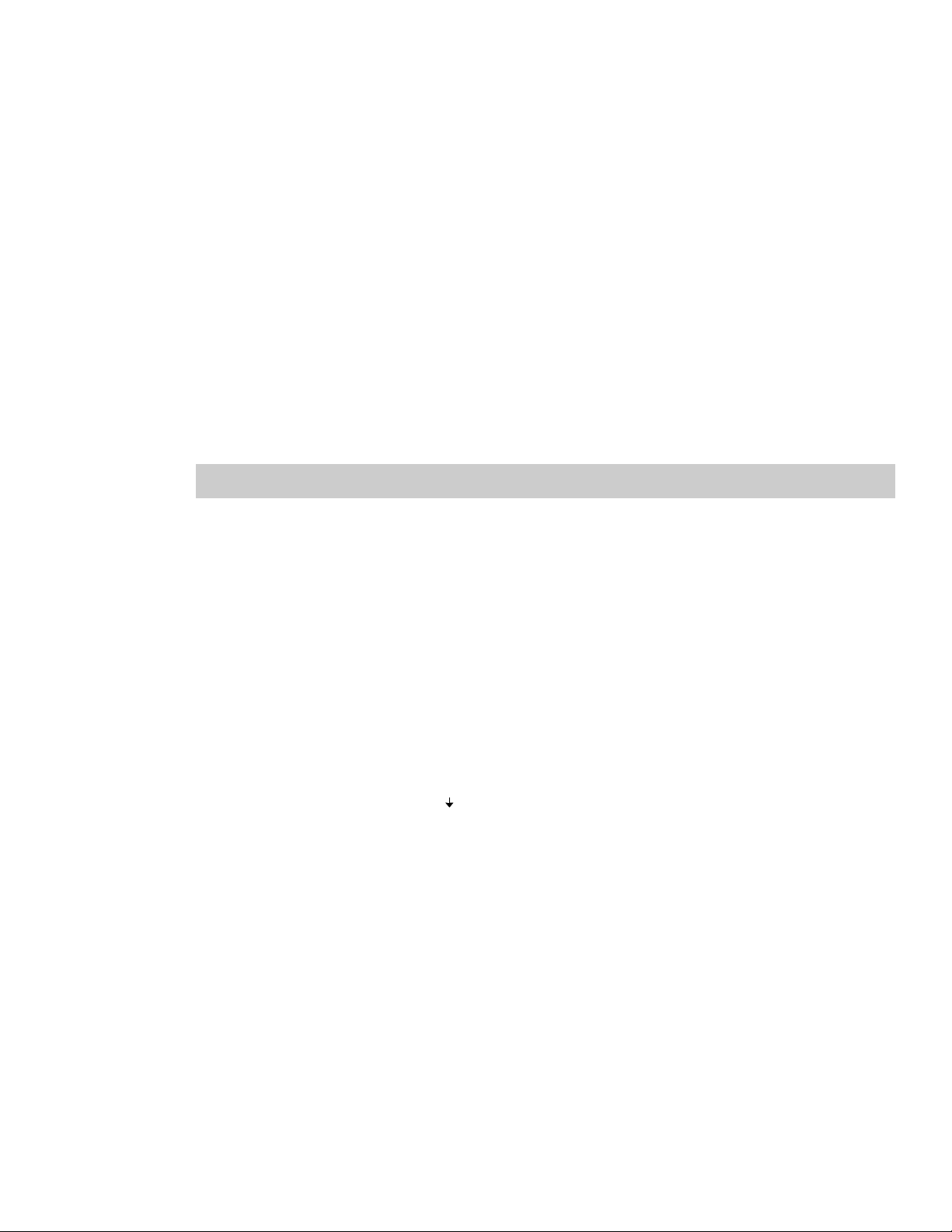
Automatically crossfading inserted events
When inserting multiple events across time, the events (both video and audio) may be set to automatically crossfade.
Two options must be enabled in order to create crossfades automatically when adding multiple events. First, verify that a
check mark appears next to Automatic Crossfades in the Options menu. Second, from the Options menu, choose
Preferences, and on the Editing tab, select Automatically overlap multiple selected media when added.
information, see Using automatic crossfades on page 99.
For more
Project references in rendered media files
When your project uses media that was rendered with an embedded project path reference, you can easily open the
source project in the associated application if you need to edit the media later. Recent versions of ACID, Sound Forge, and
Vegas software allow you to save the project path reference when you render files.
For example, imagine that you have an audio file on the Vegas timeline that was rendered from an ACID project. In
previewing your Vegas project, you discover that you’d accidentally rendered your ACID project with a critical track
muted. You could simply right-click the event on the Vegas timeline and choose Edit Source Project from the shortcut
menu to reopen your ACID project, unmute the track, and then rerender it.
The project information in the rendered file is a reference to a project file only. If you modify the project file after
rendering, the project data will no longer match the rendered file. To edit a project using a path reference, the project file
and all media must be available on your computer.
Tip:
For more information on saving project path references in rendered files, see Rendering a project on page 282.
Editing a referenced project
1.
Perform one of the following actions:
• Right-click a media file in the Explorer window.
—or—
• Right-click a media file in the Project Media window.
—or—
• Right-click an event on the timeline.
2.
From the shortcut menu, choose Edit Source Project. An ACID, Vegas, or Sound Forge window will open with the
source project.
To edit a source project using a computer other than the computer where the project was created, the editing
computer must meet the following requirements:
• The software that was used to create the project must be installed and the project file extension (.acd, .acd-zip,
.veg, or .frg) must be registered on the editing computer.
• The editing computer must have the same version (or later) of the software that was used to create the project.
• The project file must exist on the editing computer using the same file path as on the computer where the
project was created.
• The project’s source media must exist on the editing computer. If the media files do not use the same file path as
on the computer where the project was created, you will be prompted to choose a new folder or replacement
files.
3.
Edit the project as necessary.
4.
Render the edited project using the same name as the original media file and close the editing application.
If you’re editing an existing track, your project will automatically be updated to use the latest rendered media file.
GETTING STARTED | 55
Page 60

Working with events
Events are the most basic objects in a project. An event is something that happens in time, has a specific duration, and
can be video or audio.
Understanding files and events
The objects you work with are referred to as media files and events.
• Files are objects that are stored on your hard disk. In Vegas software, you will work with media files, such as music and
video files. These files are neither operated on nor changed. You can access files from the Vegas Explorer window.
• Events are periods of time on the timeline that act as windows into media files, either whole or in part. When you drag
a media file onto the timeline, you automatically create an event that contains that file’s contents. An event can
contain video, audio, still images, or generated media. The event window may contain only a small portion of a much
larger media file. A single media file can be used repeatedly to create any number of different events, since each event
can be trimmed independently.
The original media file.
An event trimmed from the original media file.
The event as it appears in the Vegas timeline.
Audio events are created from audio files on your computer (e.g., WAV, MP3) or can be a part of a video file (e.g.,
AVI). You can change many characteristics of an audio event, such as speed, volume, and equalization. Audio events
can be mixed with other audio events.
Video events are created from video files captured to your computer (typically AVI, MOV, QT) or images (BMP, JPEG,
PNG, or TGA). You can change many characteristics of a video event, such as speed, color, and size. Video events can
overlay other video events and are visual elements that appear on top of a background video, image, or color.
56 | CHAPTER 2
Page 61

Moving events along the timeline
You can move events along the timeline individually or as a group. Events may overlap each other or be placed on top of
each other. You can crossfade overlapping events automatically or with envelopes.
Moving an event
You can move an event along the timeline within a track or move it to a different track.
1.
Drag the event along the timeline.
If you move the event along the original track’s timeline, the event’s appearance (color) remains the same.
However, you may move the event to a different track. When you do, the event appears as a simple outline and you
will see its original track and position on the timeline. Once you release the mouse, the event assumes the new
timeline position and track color.
Original track position
New track and position
2.
Release the mouse to place the event.
Moving multiple events
You can move multiple events along the timeline within a track or move them to a different track. Selected events do not
need to be within the same track. Use the Ctrl key, the Shift key, or the Selection Edit Tool (
and drag them. To select all events on the track after a given event, right-click the event and choose Select Events to End.
For more information, see Selecting multiple events on page 84.
Moving events by small increments
To move an event more precisely, click the event and press 4 or 6 on the numeric keypad to nudge it by small increments.
The amount of movement caused by each nudge is determined by how far the timeline is zoomed in or out. You can also
click the event and press 1 or 3 on the numeric keypad to nudge the event by frames.
Moving grouped events
Groups allow you to move multiple events within their tracks as a single unit. While you can create your own groups as
needed, groups are automatically created for you when video files with associated audio (e.g., AVI) are added to a project.
When you add these video files, the audio portion of the video file is inserted into the timeline as a separate audio event.
The video and audio events are grouped and can be moved as a single unit within their respective tracks.
To move grouped events, drag any event in the group to a new position. For more information, see Grouping events on
page 164.
) to select multiple events
Working with tracks
A project consists of multiple audio and video tracks. The track view is the timeline in which all events appear. The track
list provides information about the track and contains controls that affect all events in the track.
Using the track view
Numerous options are provided for viewing and navigating in track view.
GETTING STARTED | 57
Page 62

Scrolling and zooming
There are several ways to scroll and zoom in the track view.
• Click the scroll bar arrows or drag the scroll bars to move up and down the tracks or to move forward and back along
the timeline.
•Click the Zoom buttons ( ) to reveal more or less of the timeline.
• Drag the edge of the scroll box, found on the scroll bar, to zoom.
• Press the up arrow and down arrow keys to zoom in and out along
the timeline.
•Click the Zoom Edit Tool ( ) button or, from the Edit menu, choose
Editing Tool and then choose Zoom. In this mode, drag on the timeline to
draw a rectangle that defines the zoom region.
Tip:
You can also access the Zoom Edit Tool from the lower-right corner of the track view ( ).
Scroll box
Zoom
tools
Mouse wheel control is also supported. The default behavior of the wheel is to zoom horizontally.
•Shift+wheel scrolls horizontally (through time).
• Ctrl+wheel scrolls vertically.
• Ctrl+Shift+wheel moves the cursor in small increments.
• Ctrl+Shift+Alt+wheel moves the cursor in one-frame increments.
• Clicking the mouse wheel turns auto-panning on and off.
Zooming directly controls the accuracy of your editing. Each video event has thumbnail representations of the frames
within the event. Depending on how far you have zoomed in on a video event, a thumbnail can represent the entire
event or a single frame in the event.
Tip:
You can choose to display frame numbers, time, or timecode on video event thumbnails. For more information, see
Displaying frame numbers on page 303.
Changing track height
You can change the height of individual tracks by dragging their borders in the track list. In the example below, the main
video track is fairly large to show the details of the scene while the two tracks above it, which are overlays, have been
resized to a shorter height.
For more information, see Changing track height on page 134.
Using the track list
This section describes the different controls in the track header of each track. Some controls are specific to either video or
audio tracks.
58 | CHAPTER 2
Page 63

Video track header
Button or
Control
Name Description
Make
compositing
child
Track number
and color
Minimize track
height
Maximize
track height
Expand track
keyframes
Bypass motion
blur
Track motion Track motion is used to move a video track across a background. Picture-in-picture
Track FX Adds track effects plug-ins. For more information, see Using video effects on page 223.
Mute Temporarily suspends playback of the track so that you can focus on other tracks. For
Solo Isolates a track for playback by muting the other tracks. For more information, see
Track name
(scribble strip)
Composite
level slider
Compositing
mode
Creates a parent/child compositing relationship with the track above. Used when
creating masks.
relationship on page 229.
Track numbers and colors help organize a multitrack project. For more information,
see Managing tracks on page 133.
Minimizes track height. For more information, see Changing track height on page 134.
Maximizes track height. For more information, see Changing track height on page 134.
Displays track keyframes on the timeline. For more information, see Working with
keyframes in track view on page 253.
Bypasses motion blur envelope for a track. For more information, see Using video bus
tracks on page 141.
effects and scrolling title sequences are two simple cases where this tool is important.
For more information, see Adding track motion on page 258.
more information, see Muting a track on page 139.
Soloing a track on page 140.
Allows you name a track. To name a track, double-click the scribble strip and type the
track’s name.
Determines the opacity/transparency of the video track. Drag the slider to control the
transparency or blending of the track. Left is 100% transparent and right is 100%
opaque. You can also double-click the label to enter a specific numeric percentage.
Determines how the transparency in a video track is generated. For more information,
see Selecting compositing modes on page 230.
For more information, see Understanding the parent/child track
For more information, see Naming or renaming a track on page 133.
Audio track header
Button or Control Name Description
Track number
and color
Minimize track
height
Maximize track
height
Track name
(scribble strip)
Track numbers and colors help organize a multitrack project. For more information,
see Managing tracks on page 133.
Minimizes track height. For more information, see Changing track height on page
134.
Maximizes track height. For more information, see Changing track height on page
134.
Allows you name a track. To name a track, double-click the scribble strip and type
the track’s name.
133.
For more information, see Naming or renaming a track on page
GETTING STARTED | 59
Page 64

Button or Control Name Description
Arm for record Prepares a track for recording. You may record directly into audio tracks. A track is
Bus assignment Assigns an audio track to a specific output bus. This option is available for projects
Invert Track
Phase
Track FX Adds track effects plug-ins. For more information, see Using audio effects on page
Mute Tempora rily mutes play back of the track so that you can focus on other tracks. For
Solo Isolates a track for playback by muting the other tracks. For more information, see
Volume fader Controls the audio track volume relative to the other tracks. Drag the fader left or
Multipurpose
slider
ready when you see the recording meter appear on it.
Arming the track for recording on page 185.
being mixed for multiple stereo busses.
tracks to busses on page 172.
Inverts the audio track at its baseline, in effect reversing its polarity. For more
information, see Phase inverting a track (audio only) on page 139.
175.
more information, see Muting a track on page 139.
Soloing a track on page 140.
right to adjust the volume.
only) on page 135.
Controls several features, including track panning, bus send levels, and assignable
effects send levels. Select what the slider controls by clicking the label. Each item’s
slider position is independent from the others.
multipurpose slider (audio only) on page 136.
For more information, see Using the volume fader (audio
For m ore information, see Assigning audio
For more information, see
For more information, see Using the
Nesting projects
With Vegas software, you can simplify and organize complex projects by adding multiple projects to the timeline of a
single Vegas project. Using project nesting, you can:
• Create a single element that can be used in multiple locations or projects. If you update the project, it is updated
everywhere.
• Create a complex composited element that can be used as a single media event in multiple locations or projects.
• Create a transition across multiple events by placing the events in a nested project and applying the transition to the
nested events project.
• Create a musical composition with its own tempo and bus structure that can be used in another project.
• Create an individual project for each scene in a video and place those projects in a master project. You can apply color
correction to each project individually, and then apply color correction to the master project as well.
• Use master projects to deliver a single project in multiple formats without time- and disk-consuming intermediate
renders: for example, you could add your 24p, 16:9 HD (high-definition) project to a master project to reformat the
project as widescreen SD (standard definition) for DVD, letterboxed SD for VHS, 4:3 pan-and-scan SD, or 25p.
60 | CHAPTER 2
Note:
In order to use network rendering with nested projects, the nested project must contain only media from folders
that do not require remapping. Before nesting your Vegas project, update the project so that all media in the project is
added from a network folder or a local, shared folder that is mapped to the same drive letter on all renderers and the
render host.
Adding a project to the Vegas timeline
Use one of the following methods to nest an existing project in your current timeline:
• From the Explorer window, drag a Vegas project file (.veg) to the timeline. The project is added to the timeline where
you drop it.
Tip:
You can also drag files from the Windows® Explorer and drop them on the Vegas timeline.
•From the File menu, choose Import and then choose Media to browse to the .veg file you want to nest.
Page 65

Using any of the methods above, the Vegas project file is also added to the Project Media window. Once a nested project
is in the timeline, you can then edit the its events just as you would any other event in your project.
Notes:
• The output from the nested project’s master bus is used to create the audio event. If you nest a 5.1 surround project, the
audio event will be a stereo downmix of the surround master bus.
• Audio events from nested projects cannot be edited in a sound editor.
• The audio from a nested project will require that a proxy file be built. To avoid building proxy files, delete audio from nested
projects and use the master project to create your audio.
• Markers and regions in the nested project are displayed in the timeline as media markers in the event.
• Prerendered video from a project will be used when that project is nested in another project’s timeline.
• You can edit a nested project by right-clicking the event in the timeline and choosing Edit Source Project from the
shortcut menu. A new Vegas window will open to allow you to edit the project.
Playing back and previewing
You can play back your project in two ways: directly from the timeline from within the software or by mixing the entire
project to a preview file.
Playing your project
The transport bar allows you to play back your entire project or portions of your project based on a time selection or the
current cursor position.
If your project includes video, make sure the Video Preview window is displayed for playback: from the View menu,
choose Video Preview or press Alt+6.
Playing an entire project
1.
Click the Play From Start button ( ) to begin playback at the beginning of the project.
2.
Click the Stop button ( ) to stop playback.
Most of the time, you will only want to preview a small portion of the project to perfect a section. You can do this by
creating a time selection.
Playing a time selection
1.
Place the mouse pointer above the ruler on the marker bar. The mouse pointer
changes to include a left/right arrow cursor (
2.
Drag to select the time region. To increase or decrease the time selection, drag its
start and end points. The time selection is highlighted and the loop bar appears
above the ruler on the timeline.
3.
Click the Play button ( ) to begin playback. Only the non-muted tracks and events
within the time selection play back.
4.
Click the Loop Playback button ( ) to continually play back the events within the
time selection. Click the button again to toggle this feature off.
5.
Click the Stop button ( ) to stop playback.
By looping the playback, you can repeatedly watch the same section of the project over and over as you make changes to
filters and effects in real time. You can define selection areas automatically, depending on what you would like to
preview. For more information, see
Selecting a time range on page 85 and Time selection commands on page 31.
).
Loop bar
GETTING STARTED | 61
Page 66

Playback reference
The following table describes all the transport bar buttons and their keyboard equivalents. You may use these playback
functions at any time while working in your project.
Note:
The use of many multimedia keyboards is also supported for controlling playback.
Button Keyboard Function
Ctrl+R Begin recording into record-enabled tracks
Q Turn on/off loop playback during time selection playback
Shift+Space Begin playback from the start of the project
Space Begin playback from cursor position
Enter Pause playback, cursor stops and holds at pause position
Space or Esc Stop playback, cursor stops and returns to prior cursor position
Ctrl+Home Place cursor at the beginning of project
Ctrl+End Place cursor at the end of the project
Tip:
You can use the spacebar to stop or pause playback, depending on your preference. From the Options menu, choose
Preferences, and on the General tab, select Make spacebar and F12 Play/Pause instead of Play/Stop to change the
setting.
Scrubbing
Scrubbing is a type of timeline playback that gives you precise control over the speed and direction of playback. Both
linear and logarithmic scale scrubbing are allowed.
The use of multimedia controllers is supported for scrubbing. For more information on using the software with
multimedia controllers, please see the online help. To access help, choose Contents and Index from the Help menu.
Tip:
Choose a setting from the JKL / shuttle speed drop-down list on the Editing tab of the Preferences dialog to control
the scrub speed and range when using the keyboard or multimedia controllers.
Four methods of scrubbing are provided.
Scrubbing with the playhead
The playhead ( ) above the timeline can be dragged back and forth to shuttle
forward or backward from the cursor position to locate an edit point.
Tip:
Set in and out points while dragging the playhead by pressing the I and O
keys.
The playhead is also available in the Trimmer window.
For more information, see General tab on page 312.
Drag playhead to scrub
62 | CHAPTER 2
Page 67

Scrubbing with the scrub control slider
The scrub control slider can be dragged back and forth. The farther from the
center that the slider is dragged, the faster the playback, both forward and in
reverse. Below the slider is a small yellow marker that can be used to set the
normal rate playback speed. This is the speed at which the project plays when
Scrub control slider
you click the Play button on the transport bar.
Scrubbing on the timeline
The second way that a project can be scrubbed is by positioning the mouse pointer
over the timeline cursor at a location that is not over any events and pressing Ctrl.
The cursor changes to a speaker icon. Now, when you left-click, the cursor icon
changes again to a pan/scrub icon. Drag the mouse left or right to scrub the
timeline.
Tip:
You can also choose to enable timeline scrubbing when the mouse is positioned over events. From the Options
Press Ctrl over
timeline cursor
Left-click and
drag to scrub
menu, choose Preferences, and select Allow Ctrl+drag cursor style scrub over events on the General tab.
Scrubbing with the keyboard
Three letters (JKL) are used as a keyboard scrub control.
Keyboard scrub letters
Note:
Choose a setting from the JKL / shuttle speed drop-down list on the
Editing tab of the Preferences dialog to control the scrub speed and range.
JKL
Reverse
Pause
Forward
Press J for reverse and L for forward playback. Press K to pause playback.
There are several ways to adjust playback speed:
• Adjust the JKL / shuttle speed selection on the Editing tab of the Preferences
dialog.
• Hold K while pressing J or L to emulate a shuttle knob mode. Press K+J to turn the knob to the left or K+L to turn the
knob to the right. Press K again or Space to return to normal mode.
Previewing to media player
A project can be previewed in a media player by mixing and rendering the project according to the project’s properties
and playing back using the media player associated with the file type you select.
1.
From the To o ls menu, choose Preview in Player. The Preview dialog appears.
2.
Select the file type from the drop-down list.
3.
Click OK to begin the mixing and rendering process. A progress dialog appears indicating the percent complete of
the new file.
Note:
You may cancel the preview by clicking the Cancel button on the status bar.
When mixing is completed, the associated media player opens and begins playback.
GETTING STARTED | 63
Page 68

Prerendering video previews
Playing a project using the transport controls can instantly show how a project is progressing, but it does not actually
render your project in its final form. The preview you see in the Video Preview window may be different from your final
project in a number of ways: frame size, frame rate, and quality. In most cases, the Video Preview is all you need for
checking the timing of events in your project. Eventually, however, you may need to output a full-quality preview of a
section of your project. To do this, from the Too l s menu, choose Selectively Prerender Video.
Prerendering video on page 267.
For more information, see
Rendering a project
Rendering refers to the process of creating a new media file from a Vegas project. The project file is not affected
(overwritten, deleted, or altered) during the rendering process. You may return to the original project to make edits or
adjustments and render it again.
More detailed instructions for rendering to a specific format appear later in this manual. For more information, see Saving,
Rendering, and Printing Projects on page 281.
Creating a movie
To create a movie, you render the project into an appropriate media file output. The final output format depends on the
destination of the new media file. Some examples are AVI, MOV, and WMV.
1.
From the File menu, choose Render As.
2.
In the Render As dialog box, choose the appropriate option from the Save as type drop-down list.
3.
Click Custom to select custom compression settings. The default compression options are set automatically
according to your project’s properties.
4.
Enter a name and browse for a destination for your file.
5.
Click OK.
For more information, see Customizing the rendering process on page 288.
Publishing a project
From the File menu, choose Publish and then follow the on-screen instructions to choose a publishing provider and save
your the current project to the Web so you can share it with others.
64 | CHAPTER 2
Page 69

Chapter
3
Using the Media Manager
This chapter covers the management and tagging of your media files in Vegas software using the Media Manager™
feature.
Creating a new media library
You can create multiple media libraries as necessary to organize your media. Each media library is maintained by the
Media Manager software as a separate database that stores information about the media contained within it. You might
want to use separate libraries, for example, to distinguish media from different computers or to create separate libraries
for multiple users of a single computer.
Tip:
For very large media collections, using multiple media libraries can improve performance.
1.
If the Media Manager window isn’t already visible, choose Media Manager from the View menu.
2.
In the Media Manager window, click the Media Library Actions button ( ) and choose New Media Library from
the menu. The New Media Library dialog is displayed.
3.
In the Name box, type the name you want to use to identify the library.
4.
The Fold er box displays the path to the folder where the library will be created. Click Browse to choose a different
location.
5.
Click the Create button to create the new library.
Opening a media library
The Media Manager window displays the contents of the current media library. You can open a different library at any
time.
Important:
the same folder as the .medialib file and uses the same base name as the .medialib file. For example, the transaction log
file for default.medialib would be default_log.ldf.
Do not delete these log files. Doing so will prevent you from opening the associated library. When the Media Manager tool
closes, it automatically removes the log file. If the application terminates inappropriately, close all running Vegas
windows, restart the Vegas software, and close the application to clear the log file.
1.
In the Media Manager window, click the Media Library Actions button ( ) and choose Open Media Library from
the menu. The Open Media Library dialog is displayed.
2.
Choose the folder where the library you want to open is stored:
• Choose a drive and folder from the Look in drop-down list.
—or—
• Use the bar on the left side of the window to browse to a folder.
3.
Select a library from the list.
4.
Click the Open button to open the selected library. The name of the current library is displayed in the upper-right
corner of the Search Results pane:
When you open a media library, the Media Manager tool creates a transaction log file. This file is created in
USING THE MEDIA MANAGER | 65
Page 70

Adding media files to a library
Before you can search or organize your media files, you’ll need to add them to a media library.
If you have the Sony Sound Series Loops & Samples™ reference library loaded when you search your computer for media,
media from existing Sony Loops and Samples or Loops for ACID™ collections will inherit tags and custom properties from
the reference library. Use the Reference Library drop-down list in the Media Manager Options dialog to determine which
library is opened when you click the Switch to Reference Library button (
options, see Setting Media Manager options on page 80.
). For more information on Media Manager
Notes:
Vegas CD or download it from the Sony Media Software Web site (http://mediasoftware.sonypictures.com/reference).
If the Save media-usage relationships in active media library check box is selected on the General tab of the Vegas
Preferences dialog, you can add individual files to a library by previewing the files in the Vegas Explorer window.
1.
2.
Tips:
If you want to remove a folder from the list, select it and click the Remove Folder button ().
3.
4.
5.
6.
7.
8.
The Sony Sound Series Loops & Samples reference library is not installed by default, but you can install it from the
Click the Add Files to Media Library button ( ). The Add Files to Media Library dialog is displayed.
Choose the folders that will be searched for media:
a.
If it isn’t displayed automatically, click the Add Folder button ( ) to display the Browse for Folder dialog.
b.
Select the folder you want to search.
c.
Click OK.
If you want to change an item in the folder list, select it and click the Browse button () in the Folders column.
Repeat step 2 for each folder you want to search.
Select the Include subfolders check box if you want to search folders within the selected folders.
Select the Audio, Video, Images, or MIDI check boxes to indicate the types of media you want to add. Clear a check
box to exclude that type of media file.
Files that contain audio and video streams will be added if either or both of the Audio or Video check boxes are
selected.
Specify whether you want to search for new files or all files:
• Select the New files only radio button if you want to search only for new media files. Files that already exist in
the media library will be skipped.
—or—
• Select the All files radio button if you want to search for all media files in the specified folder. New media files
will be added, and files that already exist in the media library will be searched to determine whether their
properties have changed.
Select the Add tags and custom properties from files check box if you want to add tags and custom columns saved
in the media files to your library. For more information about tagging media, please see
For information about adding custom columns to the Search Results pane, see Adding custom columns on page 78.
Select the Use file and folder names to apply tags automatically check box if you want to automatically tag files
based on the file path.
For example, when this check box is selected, a loop saved in the d:\loops\drums\hi-hats\ folder would have the
tags Drums and Hi-Hats applied when it is added to the library. Some synonyms (and variant spellings) will be
resolved using a tag thesaurus. If you need to modify the thesaurus, you can edit the TagThesaurus.xml file, which is
created in your My Documents\Sony Media Libraries folder the first time the application starts.
Tagging media files on page 67.
66 | CHAPTER 3
Note:
Changing the selection of the Add tags and custom properties from files and Use file and folder names to
apply tags automatically check boxes also changes the settings in the Media Manager Options dialog.
Page 71

9.
Click the Search button to start adding files to the library.
10.
Click the Close button when you’re finished.
A tag is automatically added to the Tag tree when you search. The tag name will include the date and time of the
search, and all files that were added or updated in the library are marked with this tag.
Removing media files from a library
You can remove a reference to a media file from a library without affecting the media file itself.
1.
Select files in the Search Results pane to choose the files you want to delete:
• To select a single file, click the file.
—or—
• To select multiple consecutive files, click the first file, hold the Shift key, and then click the last item.
—or—
• To select multiple files that are not consecutive, hold the Ctrl key and click each file.
2.
Right-click a selected file and choose Remove from Library from the shortcut menu (or press the Delete key on your
keyboard). A confirmation dialog is displayed.
3.
Click OK to remove the selected files from the library.
Tagging media files
Tagging helps you classify your media files. For example, if you wanted to keep track of loops played by a specific
instrument, you could create a tag with the name of the instrument and apply it to the appropriate loops. Similarly, you
could create tags for genres, moods, seasons, client names, locations, scenes, performer names, and so on.
When you create a new library, a default tag tree is displayed in the Tags pane. You can create your own tags to
customize the tags for your needs. Tags are the fastest way to search a media library, and they require very little disk
space.
Tags are saved in your media library. If a media file exists in multiple libraries, tagging the media file in one library has no
effect on the other libraries unless you save the tags to the files and use the Add Files to Media Library dialog to update
tags and custom properties for all files.
Tip:
If you want to see which tags are associated with a file as you’re adding or removing tags, drag the Tags column in
the Search Results pane to the left so you can see the Name and Tags columns at the same time.
Creating a tag
Adding tags creates new tags in the current library only.
1.
Click the New Tag button ( ) to add a new tag to the tree.
If a tag is selected, the new tag will be added below the selected tag. If no tag is selected, the new tag will be added
to the bottom of the tag tree.
2.
Type a name for the tag.
3.
Press Enter.
4.
If you want to change the icon used to display the tag, right-click it and choose Edit from the shortcut menu to
display the Tag Editor dialog.
5.
If you want to change the tag’s location, drag it to a new location in the tag tree.
USING THE MEDIA MANAGER | 67
Page 72

Applying a tag to a media file
You tag media by dragging a tag from the tag tree to a media file in the Search Results pane (or by dragging a media file
to a tag) when the Apply Tag Mode button (
) is selected.
Notes:
If you want to see which tags are associated with a file as you’re adding or removing tags, use the Properties pane in the
Search Results pane (or drag the Tags column in the Search Results pane to the left so you can see the Name and Tags
columns at the same time). For more information, see Using the Properties pane on page 79.
Tags are saved in your media library. If a media file exists in multiple libraries, tagging the media file in one library has no
effect on the other libraries unless you save the tags to the files and use the Add Files to Media Library dialog to update tags
and custom properties for all files.
1.
2.
3.
Select media files to tag in the Search Results pane:
• To select a single file, click the file.
—or—
• To select multiple consecutive files, click the first file, hold the Shift key, and then click the last item.
—or—
• To select multiple files that are not consecutive, hold the Ctrl key and click each file.
Click the Apply Tag Mode button ( ) in the Search pane.
Drag a tag from the tag tree to the selected file(s).
Tip:
You can also right-click a selection in the Search Results pane and choose Apply Tag from the shortcut menu to add
a tag to all selected media. The Tag Chooser dialog will be displayed. Select the tag you want to add, and then click the OK
button.
When you add a subtag to a media file, the tag’s hierarchical position in the tag tree is
applied implicitly.
In this example, adding the “Snare” tag to a media file would mean that a search for
“Audio,” “Drum One-Shots,” or “Snare” would find your tagged media. If the user
rearranged the tag tree so that the “Snare” tag did not appear below the “Audio” and
“Drum One-Shots” tags, searching for “Audio” or “Drum One-Shots” would not find your
tagged media.
If you add all three tags to your media file, a search for “Audio,” “Drum One-Shots,” or
“Snare” would find your tagged media even if the tag tree had been rearranged, though
this behavior is not always desirable.
Removing a tag from a media file
You remove tags from media by dragging a tag from the tag list to a media file in the
Search Results pane (or by dragging a media file to a tag) when the Remove Tag Mode button (
Tip:
If you want to see which tags are associated with a file as you're adding or removing tags, use the Properties pane in
the Search Results pane (or drag the Tags column in the Search Results pane to the left so you can see the Name and Tags
columns at the same time).
) is selected.
68 | CHAPTER 3
Page 73

1.
Select media files in the Search Results pane:
• To select a single file, click the file.
—or—
• To select multiple consecutive files, click the first file, hold the Shift key, and then click the last item.
—or—
• To select multiple files that are not consecutive, hold the Ctrl key and click each file.
2.
Click the Remove Tag Mode button ( ) in the Search pane.
3.
Drag a tag from the tag tree to the selected file(s). The tag is removed from the file(s).
Deleting a tag from a library
Deleting the selected tag(s) affects the current library only.
1.
In the Search pane, select the tag(s) to be removed:
• To select a single tag, click the tag.
—or—
• To select multiple consecutive tags, click the first tag, hold the Shift key, and then click the last tag.
—or—
• To select multiple tags that are not consecutive, hold the Ctrl key and click each tag.
2.
Click the Delete Selected Tag button ( ) to delete the tag from the current library. A confirmation dialog is
displayed.
3.
Click OK to remove the selected tags from the library.
The tag is removed from the library and from all media files in the library. However, if the tag had been saved to the
media file, it will be added to the library again the next time the file is added to the library if the Add tags and
custom properties from files check box is selected in the Add Files to Media Library dialog.
Merging subtags
Merging tags combines a selected tag with its subtags and removes the subtags from your library permanently.
To merge a tag with its subtags, right-click the tag and choose Merge Subtags into Selected Tag from the shortcut
menu.
All subtags are combined with the main tag, and the subtags are removed from the library. All media formerly associated
with the subtags is associated with the main tag.
Arranging tags in the tag tree
Tags are displayed in a tree view in the Media Manager window. You can organize tags hierarchically: click the Expand
button (
list.
You can drag, copy, and paste tags within the list to arrange them and create parent and child tags.
You can also display tags in a palette view by clicking the Change Tags View button ( ).
) in the Search pane to expand a list, or click the Collapse button ( ) in the Search pane to hide an expanded
Editing tag names or images
1.
Double-click a tag (or right-click a tag and choose Edit from the shortcut menu) to display the Tag Editor dialog.
2.
In the Tag nam e box, type the name you want to display for the tag.
3.
Select a thumbnail image to choose the icon that will be displayed for the tag in the Search pane and in the Search
Results pane when the tag is added to a media file.
4.
Click the OK button to apply your changes and close the Tag Editor dialog.
USING THE MEDIA MANAGER | 69
Page 74

Viewing or creating palettes
The palette view provides another way of working with tags that can be useful for more focused searching. You can use a
palette to concentrate on a portion of the current tag tree.
In the palette view, tags are displayed as a grid of buttons instead of the standard hierarchical tag tree.
1.
Click the Change Tags View button ( ) to toggle the display of the tag tree and palette view.
2.
Click the down arrow next to the button to choose a saved palette or create a new palette.
Creating a palette
1.
Click the down arrow next to the Change Tags View button ( ) and choose New Palette from the menu. The
New Palette dialog is displayed.
2.
In the Name box, type the name you want to use to identify the palette.
3.
In the Rows box, specify the number of rows of buttons you want to display in the palette.
4.
In the Columns box, specify the number of columns of buttons you want to display in the palette.
5.
Click OK to create the palette. The palette is displayed as a grid with empty buttons.
Assigning palette buttons
1.
Perform either of the following actions to display the Tag Chooser dialog:
• Click an empty palette button.
—or—
• Click an existing button and choose Choose Tag from the shortcut menu.
2.
Select the tag you want to assign to the button.
3.
Click the OK button.
Clearing a button
Right-click a palette button and choose Clear from the shortcut menu.
Deleting a saved palette
1.
Right-click a palette button and choose Delete Current Palette from the shortcut menu.
2.
Click the OK button when prompted to delete the palette from your library.
70 | CHAPTER 3
Page 75

Saving tags and properties to media files
Saving tags and properties to files makes all your tagging work portable: if tags are saved to files, those tags will be
preserved in the files and can be added to the library by selecting the Add tags and custom properties from files check
box in the Add Files to Media Library dialog.
Saving tags to files affects only the current media library and libraries that you create after saving the tags. If you have
multiple libraries, you can add embedded tags and custom columns to existing libraries by opening the desired library
and rescanning your media folders with the Add tags and custom properties from files check box selected in the Add
Files to Media Library dialog. Embedded file properties are also updated when you preview or add media to a project.
Follow these steps to save tag information in your media file(s):
1.
Perform a search to find the files you want to tag.
2.
In the Search Results pane, select media files for which you want to save tags and properties:
• To select a single file, click the file.
—or—
• To select multiple consecutive files, click the first file, hold the Shift key, and then click the last item.
—or—
• To select multiple files that are not consecutive, hold the Ctrl key and click each file.
3.
Click the Save Tags and Properties to File(s) button ( ) in the top right corner of the Search Results pane.
Information about tags associated with the file or information that you edited in the Search Results pane is saved to
the selected files.
Tagging for loop developers
If you develop collections of loops and samples, you want to make sure you tag your media so users can find your loops
easily and so your tagging is consistent with other existing collections.
1.
Make a copy of the media library named Sony Tag Tree for Library Development.medialib. This file is saved in
your My Documents\Sony Media Libraries folder by default.
2.
Open the copy of the library.
3.
Add the loop collection you want to tag to the library.
4.
Apply the appropriate tags from the tag tree to your media files.
• Use existing tags whenever possible to ensure your collection is consistent with other collections in the Sony
Sound Series Loops & Samples family.
• When adding new tags, try to add them within the existing tag tree. For example, if you wanted to create a tag
for a bowed upright bass, consider adding it below the existing Basses tag:
• When adding tags, consider how the user will search for media. In the previous example, adding the tag Bowed
to a media file means that the user will find that file whether searching for Basses or Bowed. If a user’s tag tree is
rearranged so that Bowed is not a subtag of Basses, a search for the Basses tag will not find the file.
• If you add both tags, a search for Basses or Bowed will find the file regardless of whether Bowed is a subtag of
Basses. This could result in inaccurate search results.
• Each tag contains a globally unique identifier (GUID) that preserves information about the tag and its location
within the tag tree. For example, if you saved the Bowed tag to a media file, the file Bowed tag would be added
to a user’s media library when the file is added. If the Basses tag did not exist in the user’s library, it would also
be created.
• Because tags have unique identifiers, tag information and location is preserved. In the previous example, the
Bowed tag would be added to the correct location in the user’s media library even if the user had translated all
the tag names to a different language or otherwise renamed the Basses tag. In this case, the new tag would be
added, but higher-level tags that were renamed by the user would be unaffected.
USING THE MEDIA MANAGER | 71
Page 76

5.
Save the tags to your media files:
a.
Delete the Scan [date / time] tags from the tag tree.
b.
If you’ve searched the collection, click Clear to remove all search criteria and ensure all media files are displayed
in the Search Results pane.
c.
Select all files in the Search Results pane.
d.
Click the Save Tags and Properties to Files button ( ).
Tip:
You can also right-click a selected file and choose Save Tags and Properties to Files from the shortcut menu.
6.
Distribute your media files. You may optionally include the .medialib file.
Backing up your media libraries
Media Manager software automatically saves your library as you make changes, so you don’t need to tell the application
explicitly to save your library as you’re working.
However, you can create a backup of the current library as a restore point or as a template to create new libraries.
Note:
When you back up your library, the Media Manager automatically performs database management that can
reclaim free space and improve performance.
1.
Click the Media Library Actions button ( ) and choose Back Up Media Library from the menu. The Back Up
Media Library dialog is displayed.
2.
Choose a drive and folder from the Save in drop-down list, or use the browse window to locate the folder where you
want to save your backup.
3.
In the File name box, type the name you want to use to identify the library.
4.
Click the Save button.
To restore the backup at a later time, open the backup file.
Opening a Reference Library
A reference library contains information about media from an outside source or vendor.
If you have the Sony Loops and Samples reference library loaded when you search your computer for media, media from
existing Sony Loops and Samples or Loops for ACID collections will inherit tags and custom properties from the reference
library.
You can also use a reference library to search media files that you aren’t part of your collection. For example, if you’re
unable to find the perfect loop for a Vegas project in your own collection, you could use the Sony Sound Series Loops &
Samples reference library to search the entire Sony Sound Series Loops & Samples catalog and purchase a new loop
library.
You can use the Media Reference Library drop-down list in the Media Manager Options dialog to determine which library
is opened when you click the Switch to Reference Library button (
1.
Click the Switch to Reference Library button ( ). The reference library specified in the Media Manager Options
dialog is opened. Media in a reference library is displayed in gray text to indicate that the files are not available on
your computer.
Tip:
To view the Media Manager Options dialog, click the Media Library Actions button ( ) and choose Options from
the menu.
2.
Find the media you’re looking for with a standard or advanced search.
).
72 | CHAPTER 3
Page 77

3.
Tag media from the reference library as needed. For more information on tagging, see Tagging media files on page 67.
4.
When you select a file in a reference library, the Product Information pane displays information about the selected
file and a link you can use to purchase the media.
Using the Sony Sound Series Loops & Samples reference library
If you have the Sony Sound Series Loops & Samples reference library loaded when you search your computer for media,
media from existing Sony Loops and Samples or Loops for ACID collections will inherit tags and custom properties from
the reference library.
The Sony Sound Series Loops & Samples reference library is not installed by default, but you can install it from the Vegas
CD or download it from the Sony Media Software Web site
(http://mediasoftware.sonypictures.com/reference). After installing the library, go to the Media Manager Options dialog
(click the Media Library Actions button and choose Options from the menu) and choose the reference library from
the Reference library drop-down list.
Searching for media files
You can use the Media Manager tool to search the current media library for media files using keywords or tags.
Tips:
You can use the Search results limit box in the Media Manager Options dialog to determine the maximum number of
media files you’d like to have returned in the results of your searches. Increasing the Search results limit setting increases
the amount of time required to search a library and can significantly decrease performance if set excessively high.
When performing complex searches, consider creating temporary tags to classify the results. If you apply a tag to the files
found by a complex search, you can return to those files easily by searching on the tag. The Media Manager tool can search
for tags more quickly than it can perform keyword or advanced searches.
Searching using a keyword
1.
Select the Quick text search check box in the Search pane and type a keyword (or keywords) in the edit box.
Tip:
You can separate search terms using quotation marks and other operators. If quotes or wildcard characters are not
applied, an * is automatically added before and after each search term.
2.
Press Enter.
The Media Manager tool searches your media files and displays the results in the Search Results pane on the right
side of the window. Any file that contains your keywords in the file name or attributes is displayed (tags are not
searched as keywords).
USING THE MEDIA MANAGER | 73
Page 78

Your search terms are displayed in the yellow bar below the Search Results toolbar.
Search terms
Keyword
Search results
3.
You can refine the search results using any of the following methods:
• Select tag check boxes.
• Use the Advanced search controls. For more information, see Using advanced search options on page 75.
•Choose Match Any from the Match Any/Match All drop-down list to display all media that matches any of your
keyword, tag, or advanced search criteria. Using this option in the search displayed in step 2, the Search Results
pane would display all files that contain the keyword “EBow” OR the “Guitar” tag.
•Choose Match All from the Match Any/Match All drop-down list to display only media that matches all of your
keyword, tag, and advanced search criteria. Using this option in the search displayed in step 2, the Search
Results pane would display all files that contain the keyword “EBow” AND the “Guitar” tag.
•Click the View items not matching search criteria button ( ) to display only items that do not match your
keyword, tag, and advanced search criteria.
Searching using tags
In the Search pane, select the check box for each tag you want to find. The Media
Library searches your media files and displays the results in the Search Results pane
on the right side of the window.
Choose Match Any from the Match Any/Match All drop-down list if you want to
display all media that contains any keyword, tag, or advanced search criteria. In the
example to the right, the Search Results pane would display all files that contain the
tag “High Tom” OR the tag “Floor Tom.”
Choose Match All from the Match Any/Match All drop-down list if you want to
display only media that includes all keyword, tag, and advanced search criteria. In the
preceding example, the Search Results pane would display only files with tags “High
Tom” AND “Floor Tom.”
Note:
If you have check boxes selected for parent and child tags, those tags will be
treated as an OR relationship regardless of whether Match Any or Match All is
selected.
Click the View items not matching search criteria button ( ) to display only items that do not match your keyword,
tag, and advanced search criteria.
Sorting search results
Click a column heading to sort the results in ascending or descending order based on that column.
74 | CHAPTER 3
Page 79

Viewing previous searches
Click the Previous Search button ( ) in the top left corner of the Search Results pane to navigate through your recent
searches and update the contents of the Search Results pane.
After viewing previous searches, click the Next Search button ( ) in the top left corner of the Search Results pane to
navigate back to your current search.
Using advanced search options
If your media library contains many files and you’re searching for a very specific media file, the Advanced section of the
Search pane can help you zero in on exactly the file you want.
If you want to perform an advanced search to refine the results of a previous search, start by creating a quick search or
tag-based search and then perform the following steps.
Tips:
You can use the Search Results Limit box in the Media Manager Options dialog to determine the maximum number of
media files you’d like to have returned in the results of your searches. Increasing the Search Results Limit setting increases
the amount of time required to search a library and can significantly decrease performance if set excessively high.
When performing complex searches, consider creating temporary tags to classify the results. If you apply a tag to the files
found by a complex search, you can return to those files easily by searching on the tag. The Media Manager tool can search
for tags more quickly than it can perform keyword or advanced searches.
1.
Add your search criteria:
a.
Click the Add New Search Criteria button ( ) in the Search pane. The Search Criteria Chooser is displayed.
b.
Double-click an item in the Search Criteria Chooser or drag it to the Advanced section of the Search pane.
Tips:
If an item in the Search Results pane displays a button, you can click it to find related media. For example,
clicking the button in the following example adds an item to the Advanced section to help you find other media with a
beat count of 16.
You can also drag a column heading from the Search Results pane to the Advanced section of the Search pane.
2.
Set parameters for each of your search criteria. If the item displays an edit box, type the parameter you want to
search for. If the item is displayed as a hyperlink, click the value to display a control you can use to set the value.
3.
Choose whether you want to display files that match any or all of your search criteria:
• Choose Match Any from the Match Any/Match All drop-down list if you want to display all media that matches
any of your keyword, tag, or advanced search criteria.
—or—
• Choose Match All from the Match Any/Match All drop-down list if you want to display only media that matches
all of your search criteria.
4.
Select the check boxes for the advanced search criteria you want to include in your search, or clear a check box to
exclude that item.
USING THE MEDIA MANAGER | 75
Page 80

Previewing media
You can use the transport controls in the Media Manager window to preview media files.
1.
Select files in the Search Results pane to choose the files you want to preview:
• To select a single file, click the file.
—or—
• To select multiple consecutive files, click the first file, hold the Shift key, and then click the last item.
—or—
• To select multiple files that are not consecutive, hold the Ctrl key and click each file.
2.
Start playback:
•If the Auto Preview button ( ) is selected, playback will begin automatically.
•If the Auto Preview button is not selected, click the Start Preview button ( ) to begin playback.
If you have multiple files selected, they will be played back sequentially. Each file’s icon will change to a play icon
( ) during playback.
3.
Click the Stop Preview button ( ) to stop the preview, or turn off the preview feature by deselecting the Auto
Preview button.
If the file is offline, you’ll be prompted to locate the file or choose a replacement.
Tip:
To preview a media file in its associated media player, right-click the file and choose Open with <Application
Name> from the shortcut menu.
Media relationships
When you’re searching or browsing the contents of your media library, you may be overwhelmed by the amount of
media you’ve amassed. How can you possibly remember how and where you’ve used your media? No problem. The
Media Manager tool takes care of the details.
Media relationships are maintained only when the Save media-usage relationships in active media library check box is
selected on the General tab of the Vegas Preferences dialog.
1.
Right-click a media file in the Search Results pane.
2.
Choose Find Related Items from the shortcut menu, and then choose a command from the submenu:
Command Description
Used with Displays all media files that use the selected media.
Previewed with Displays all media that has been previewed in a project containing the selected media.
Rendered to Displays all media files that were created from the selected media file using the Render As command.
Rendered from Displays the original media files that were used to create the selected media file if the file was created
using the Render As command.
Chopped to Displays all media files that were created from the selected file using the Chop to New Track
command in ACID software.
Chopped from Displays the original media file that was used to create the selected media file if the file was created
using the Chop to New Track command in ACID software.
Rendered track to Displays all media files that were created from the selected file using the Render to New Track
command.
Rendered track from Displays the original media files that were used to create the selected media file if the file was created
using the Render to New Track command.
Media files matching the selected command are displayed in the Search Results pane.
3.
Click the Previous Search button ( ) to return to the previous contents of the Search Results pane.
76 | CHAPTER 3
Page 81

Adding media to your project
After you’ve added media to your library, tagged it, and searched for specific files or related media, you’ve probably
found just the right piece of media for your current project.
You can add media to your project from the Search Results pane by performing any of the following actions:
• Dragging a file from the Search Results pane to the project timeline. The file is added wherever you drop it.
Tip:
You can also drag files from the Search Results pane to the Windows desktop, a folder, or to another application that
is an OLE (object linking and embedding) drop target.
• Double-clicking a media file in the Search Results pane (if the Double-click in Search Results pane adds media to
project check box is selected in the Media Manager Options dialog). The file is added to the track list.
• Right-clicking a media file in the Search Results pane and choose Add to Project from the shortcut menu. The file is
added to the track list.
If the file is offline, you’ll be prompted to locate the file or choose a replacement. For more information, see Resolving
offline media files below.
Resolving offline media files
An offline media file is a file that is no longer available to the Media Manager. Media may be classified as offline if you
eject removable storage after adding a file to your library or change a file’s name or location.
1.
Add media to your project or preview media files. If any of the files are not accessible, the Resolve Offline Media
dialog is displayed with a listing of offline files and their status:
Icon Status Description
Offline The file listed in the Offline File column cannot be found. The status will be Offline if you did
Probable
Match
Found The file listed in the Offline File column will be replaced by the file listed in the Replacement
2.
Select the files you want to resolve:
not search or browse for a replacement file.
The file listed in the Offline File column will be replaced by the file listed in the Replacement
File column. A status of Probable Match indicates that the Media Manager tool found a
likely replacement file when you clicked Smart Search.
File column. A status of Found indicates that you chose the file you want to use after
clicking the Browse button.
• To select a single file, click the file.
—or—
• To select multiple consecutive files, click the first file, hold the Shift key, and then click the last item.
—or—
• To select multiple files that are not consecutive, hold the Ctrl key and click each file.
3.
Specify how you want to resolve the selected files:
•Click the Smart Search button to search quickly and allow the Media Manager tool to suggest the replacement
file.
•Click the Browse button to choose a specific replacement file.
•Click the Leave Offline button to leave the file offline. The file will not be added to your project.
•Click the Remove button to remove the file from the media library. The file will not be added to your project.
The original media file is not deleted.
4.
Repeat step 3 for each file in the list.
5.
Click the OK button to preview the files or add the files to your project and update the media library with the
replacement files.
USING THE MEDIA MANAGER | 77
Page 82

Customizing the Media Manager window
Much of what you see in the Media Manager window can be customized to suit your preferences.
Automatically hiding the Search pane
Click the push pin button ( ) in the title bar of the Search pane if you want to save space in the Media Manager window
by automatically hiding the search pane:
• The push pin is displayed as a when the Search pane is anchored in the Media Manager window.
• The push pin is displayed as a when the Search pane is set to hide automatically.
When the Search pane is set to hide automatically, you can hover over the Search tab on the left edge of the Media
Manager window to show the pane. When you move your mouse away from the Search pane, it hides automatically.
Docking and undocking the Search pane
You can undock the Search pane from its location in the Media Manager window to float it over the Vegas window, or
you can change the docking position of the pane within the Media Manager window. To undock and move the Search
pane, drag its title bar to the desired location.
Resizing columns
You can resize the columns in the Search Results pane by dragging the splitter between columns to the desired size. To
resize a column automatically, double-click a splitter.
Moving columns
To move a column in the Search Results pane to a different location, drag the column header to the desired location. A
red indicator shows where the column will be dropped.
Showing or hiding columns
1.
Right-click the column headings and choose Column Chooser from the shortcut menu.
2.
Drag the columns you want to see from the Column Chooser dialog to the Search Results pane.
3.
To hide a column, right-click a column heading and choose Remove this Column from the shortcut menu.
Adding custom columns
You can add custom columns to the Search Results pane to store additional information about media files. When you add
custom columns, they are added to the current library only.
For example, if you wanted to keep track of which removable hard drive contained a media file, you could create a
custom Drive Number column to assign any numeric rating to a media file. You could then use the Advanced section of
the Search pane to search using the Drive Number value.
When adding media to a library, you can choose to add this information by selecting the Add tags and custom columns
from files check box in the Add Files to Media Library dialog.
1.
Right-click the column headings and choose Custom Columns from the shortcut menu. The Custom Columns dialog
displays.
2.
Click the Add New Column button ( ) to add a custom column. A new entry is added to the list.
78 | CHAPTER 3
Page 83

3.
In the Name box, type the name you’d like to display as a column heading.
4.
Select the Ty pe box and choose Te xt or Integer from the drop-down list to indicate whether you’ll store text or
numeric data in the column.
5.
If you want to remove a custom column, select an entry in the list and click the Delete Selected Columns button
(
). The column and all data stored in the column is removed from the library.
6.
Click the OK button. The column is added to the media library, and the Search Results pane is scrolled to the right to
display your new column.
Editing a column’s contents
Some columns in the Search Results pane can be edited. When an entry in the Search Results pane is selected, click a box
to make it editable. You can then type new information in the box.
Changing a column’s contents affects only the entry in the current media library. Click the Save Tags and Properties to
Files button (
) to save the properties with the media file.
Showing thumbnails
If you’re working with videos or still-images, the thumbnail view helps you see the files that match your search criteria.
To switch to thumbnail view, click the down arrow ( ) next to the Change Search Results View button ( ) and choose
Thumbnail.
You can drag the slider at the bottom of the Search Results pane to adjust the size of the thumbnails.
When you select a file, the thumbnail is magnified. You can change the zooming behavior on the Thumbnail tab of the
Media Manager Options dialog.
You can choose which frame you want to use as a thumbnail for video files:
1.
Right-click a thumbnail in the Search Results pane and choose Choose Thumbnail from the shortcut menu. The
Thumbnail Chooser dialog is displayed.
2.
Drag the slider in the Thumbnail Chooser dialog to set the frame you want to use.
3.
Click the OK button.
Using the Properties pane
The Properties pane displays extended information about the selected file in the Search Results pane. You can view and
edit file attributes and view a listing of all tags that have been applied to the file.
Note:
Properties that are editable are displayed in black.
Right-click a file in the Search Results pane and choose Show Properties Pane from the shortcut menu to toggle the
display of the window.
Automatically hiding the Properties pane
Click the push pin button ( ) in the title bar of the Properties pane if you want to save space in the Media Manager
window by automatically hiding the pane:
The push pin is displayed as a when the Properties pane is anchored in the Media Manager window.
The push pin is displayed as a when the Properties pane is set to hide automatically.
When the Properties pane is set to hide automatically, you can hover over the Properties tab on the right edge of the
Media Manager window to show the pane. When you move your mouse away from the pane, it hides automatically.
USING THE MEDIA MANAGER | 79
Page 84

Moving the Properties pane
Drag the title bar of the Properties pane if you want to move it from its current position. You can float the pane over the
Media Manager window, or drag to one of the edges of the window to dock it in a different position.
Setting Media Manager options
Use the Media Manager Options dialog to set options for working with the Media Manager tool.
To display the Media Manager Options dialog, click the Media Library Actions button ( ) and choose Options from
the menu.
General tab
Preference Description
Reference library Choose the library you want to load when you click the Switch to Reference Library button in the upper
Search results limit Type the maximum number of media files you’d like to have returned in the results of your searches.
Double-click in Search
Results pane adds media to
project
Shut down database service
on exit
Add tags and custom
properties from files
Use file and folder names to
apply tags automatically
right corner of the Search Results pane. For more information about using reference libraries, see
Opening a Reference Library on page 72.
Note: Increasing the Search results limit setting increases the amount of time required to search a
library and can significantly decrease performance if set excessively high.
Select this check box if you want to add files to the current project by double-clicking a file in the Search
Results pane.
Select this check box if you want to stop the database service when you close Vegas software.
Note: Stopping the service can conserve system resources when you aren’t using any applications that
use the Media Manager tool. However, the application will take longer to start when the check box is
selected.
Select this check box if you want to add tags and custom columns saved in the media files to your library.
For more information about tagging media, see
about adding custom columns to the Search Results pane, see Adding custom columns on page 78.
Select this check box if you want to automatically tag files based on the file path.
For example, when this check box is selected, a loop saved in the d:\loops\drums\hi-hats\ folder would
have the tags Drums and Hi-Hats applied when it is added to the library. Some synonyms (and variant
spellings) will be resolved automatically. If you need to modify the pattern-matching, you can edit the
AutoTagPatterns.xml file, which is created in your My Documents\Sony Media Libraries folder the first
time the application starts.
Tagging media files on page 67. For information
80 | CHAPTER 3
Media Library tab
Preference Description
Delete Click this button to remove information about media relationships from your database.
Media relationships are maintained only when the Save media-usage relationships in active media
library check box is selected on the General tab of the Vegas Preferences dialog.
Update Click this button to scan the media files in your library and compare them to the files on disk to look for
updated media properties.
If the values stored in the media library and the files on disk do not match, the Media Manager will
prompt you to choose the values you want to keep.
Select the Ignore file dates when checking for changes check box if you want to scan all files. When
the check box is cleared, only files that have been modified since the last update will be scanned.
You can also use the Update button to check your media library for offline files.
Page 85

Thumbnails tab
Thumbnail (*.sftb) files are used to represent image and video files in the Media Manager. Use the Thumbnails tab to edit
settings for saving and using thumbnails
Preference Description
Thumbnail Caching Choose a setting from the drop-down list to indicate how you want to store thumbnails for image and
video files.
Store thumbnails in common folder: choose this setting if you want to store all thumbnails in a single
folder. When you store thumbnails in a common location, you can view media thumbnails even if the
media is not available (if you store media on a removable drive or network folder, for example).
Store thumbnails with media files: choose this setting if you want to store thumbnails each media file's
thumbnails in the same folder as the media. When you store thumbnails with media files, adding media
files from a removable drive or network folder can be much faster because the Media Manager does not
need to generate thumbnail files for each media file.
Store thumbnails in common folder and with media files: choose this setting if you want to duplicate
thumbnail files in a common folder and with the media. When you add media files, the Media Manager will
not need to generate thumbnails for media files that already have thumbnails in the media folder; existing
thumbnail files are copied to the common folder.
Do not store thumbnails: choose this setting if your disk space is limited and you do not want to store
thumbnails. Thumbnails will be generated as needed.
Common Thumbnail Folder Displays the path to the common thumbnail folder. Click Browse to choose a different folder.
Limit Common Folder Size Select this check box and type a value in the box if you want to limit the amount of storage used for
thumbnail files.
Click the Empty button to clear all thumbnails from the common location.
Enable Thumbnail Zoom Select this check box if you want to zoom thumbnails when you select them in the Search Results pane.
Delay before zooming
thumbnails
Smooth thumbnail zooming Select this check box if you want to animate thumbnail zooming.
Type a value in the box to set the delay before a thumbnail image is zoomed when you select it.
About tab
Use the About tab to view information on the version of the Media Manager that is currently installed. This information
can be useful when troubleshooting issues with the Media Manager.
Using the Media Manager with multiple computers
If you have multiple computers in your production environment, you can easily share media libraries.
The following guidelines will help you make the most of your media libraries in a multicomputer setup:
• Save your media in shared folders where all necessary users have access.
• Use common drive letters or UNC (universal naming convention) paths for the folders where your media files and
libraries are stored on all computers.
For example, your media files could be in a shared folder called \\studio_a\media (“studio a” is the computer name,
and “media” is the name of the shared folder), or you could map the shared folder “media” to drive letter M for all
computers.
• After tagging your media or otherwise changing properties, save the metadata to the media files by clicking the Save
Tags and Pro perties to Files button ( ). Saving this information in the files makes the information more portable
across computers.
USING THE MEDIA MANAGER | 81
Page 86

82 | CHAPTER 3
Page 87

Chapter
4
Basic Editing Techniques
Vegas® projects are multitrack compilations of events that occur over time. The events in your project are references
(pointers) to source media files. Vegas software is a nondestructive editor, so editing events in your project does not alter
the source media files in any way.
Getting around
When editing and playing back the project, the cursor identifies where you are along the project’s timeline.
Moving the cursor
Use the following keyboard commands to move the cursor in the timeline.
Description Keys Description Keys
Go to beginning of project
Go to end of project
Go to beginning of selection
or view (if no selection)
Go to end of selection or view (if
no selection)
Move right by grid marks
Move left by grid marks Page Up Move left/right one frame Ctrl+Alt+Shift+Mouse
Go to Ctrl+G
Event edit point cursor jumps
Ctrl+Home or
W
Ctrl+End or E
Home
End
Page Down
Move left/right to marker(s)
Move to marker #
Move left/right to event edit points including
fade edges (see figure below)
Nudge cursor on timeline
Move left/right one frame Alt+Left/Right Arrow
Center in view
Ctrl+Left/Right Arrow
0-9 keys (not numeric keypad)
Ctrl+Alt+Left/Right Arrow
Left or Right Arrow
wheel
\
Changing focus
Focus is used to describe which objects have the attention of a program. For example, when you click a file in the Project
Media window, that window has focus. To instantly switch the program’s focus to the track view (timeline), press Alt+0 or,
from the View menu, choose Focus to Track View.
In Vegas software, it matters which track has focus when you perform a task. For example, when you double-click a media
file in the Explorer, it is inserted into the track that has focus. You can click a track on its track number to make it the focus
track. A blinking white line under the track number and shading in the track list indicates a track has focus.
Making selections
You have the flexibility to select one or more events, a time range, or events and a time range. All selection options can
apply to a single track or to multiple tracks.
To select an event, click it.
BASIC EDITING TECHNIQUES | 83
Page 88

Selecting multiple events
You can select multiple events in your project using several methods.
Notes:
events on page 164.
You can select multiple video events, multiple audio events, or a combination of both video and audio events. However,
you can only use commands and operations that apply to both types of events for selections composed of both audio and
video events.
Selecting nonadjacent events
1.
2.
Selecting a range of events
1.
2.
3.
Tip:
and track selection.
Once you have selected multiple events, you can group them together. For more information, see Grouping
Selected events
Hold the Ctrl key.
Select the events by clicking them.
To deselect an event, simply click it again to
toggle the event selection on or off.
Hold the Shift key.
Click the first event that you want to select.
Click the last event that you want to select.
Selected events
Click the right mouse button while holding the left mouse button switch from rectangular selection, time selection,
All events between the first and last selected events are highlighted and selected.
Selecting a block of events
1.
Click the Selection Edit Tool button ( ).
2.
Position the cursor in a corner of the area that you want to select.
3.
Click and hold the left mouse button.
4.
Drag the cursor to the opposite corner of the area you want to select. A
rectangle is drawn on the workspace. All events within this rectangle are
selected.
Hold the left mouse button and right-click to toggle through the three
types of selection boxes: free, vertical, or horizontal.
Tip:
You may include or exclude events from a selection area by pressing Ctrl and clicking an event. To deselect all events,
click anywhere in the workspace outside of the selected events.
Selecting all events to the end of the track
1.
Right-click an event. A shortcut menu appears.
2.
From the shortcut menu, choose Select Events to End. All events on the track after the selected event are selected.
Tip:
To move large blocks of events, you can use Select Events to End with events selected on different tracks. Press Ctrl
and click to select events on different tracks, and then right-click to access the shortcut menu.
84 | CHAPTER 4
Page 89

Selecting all events that refer to a specific media file
Right-click a file in the Project Media window and choose Select Timeline Events from the shortcut menu. All events that
use the selected media file in the active take are selected.
Hold Ctrl or Shift while choosing Select Timeline Events from the shortcut menu to add the events to the current
selection.
Selecting a time range
Time selections are indicated by a shaded box and a bar that appears
on the top of the timeline. You can use the time selection bar for
playing back a smaller portion of your project or to apply cross-track
edits.
Note:
Unless an event is locked, a selected time range affects all
events, or portions of events, that occur within the range.
Dragging to select a time range
1.
Position the mouse pointer above the ruler (on the marker bar). The mouse pointer changes to a left/right arrow
cursor (
2.
Drag to select a region. All events, or portions of events within the region are
).
highlighted.
3.
Drag the yellow handles on either end of the time selection to increase or decrease your
time range selection.
Time selection
Only the events within
the time selection are
affected by edits or
played back.
Tip:
You can move the entire selection range by dragging the time selection bar.
Selecting a time range during playback
1.
Click the Play ( ) or the Play From Start ( ) button to begin playback.
2.
Press I where you want the time selection to begin.
3.
Press O where you want the time selection to end.
4.
Click the Stop button ( ) to stop playback.
Using shortcuts for time selections
These shortcuts can speed up the process of making precise time selections.
Description Shortcut
Set time selection duration equal to an event’s
duration
Extend selection to the end of the currently
selected event edge
Extend selection to the beginning of the currently
selected event edge
Drag a time selection on an event without
selecting/deselecting the event
Double-click the event
Ctrl+Shift+Alt+Right Arrow
Ctrl+Shift+Alt+Left Arrow
Ctrl+Shift+drag on the event
Tip:
Press Backspace to recall the last five time selection areas.
BASIC EDITING TECHNIQUES | 85
Page 90

Looping playback
If you want to play back the time range, click Play ( ) to play only the events within the time range. Click the Loop
Playback button ( ) or press Q to toggle loop playback on and off. Vegas software continually plays back the portion of
the timeline within the time selection when loop playback is toggled on.
Selecting events and a time range
Selecting a time range does not automatically select
Time selection
events. Excluding locked events, all items within the
time range play back and are affected by Edit menu
commands. However, you may select specific events
to edit, and then select a time range.
1.
Select the events you wish to edit. For more
information, see Selecting multiple events on
page 84.
2.
Place the mouse pointer above the ruler (on
the marker bar). The mouse pointer changes to
a left/right arrow cursor (
3.
Drag to select the region. Notice that events
).
Selected
event
Unselected
event
Selected
event
Unselected
event
Selected
event
Unselected
event
that were not initially selected in step 1 remain
unselected (not highlighted).
Selecting tracks
Click a track header to select it. Hold Ctrl or Shift to select multiple tracks.
Selecting groups of composited tracks
Click the vertical bar below a parent track to select a group of composited tracks. For example, clicking the area marked A
in the following track list to select tracks 2 through 6. Clicking the area marked B selects tracks 5 and 6.
86 | CHAPTER 4
A
B
Page 91

Editing events
Copying events
You can copy events, or portions of events, to the clipboard and paste them into your project. You may copy a single
event or multiple events. Copying preserves the original event information, edits, and other modifications.
Tip:
When the Cut, copy, and delete grouped events check box on the Editing tab of the Preferences dialog is
selected, cutting, copying, or deleting an event will affect all events in the same group. If you need to delete a single
event, you can choose Ignore Event Grouping from the Options menu to temporarily ignore grouping.
1.
Select the events to be copied. For more information, see Selecting multiple events on page 84.
2.
Select a time range, if applicable.
3.
Click the Copy button ( ).
Copying selected events
When copied, selected events are reproduced and placed on the clipboard. Time information is also placed on the
clipboard.
Events before copy Clipboard contents Events after copy
The original events are not
affected and do not change.
Copying a time selection
Events within the time selection and across all tracks are reproduced and placed on the clipboard. Time information is
also placed on the clipboard.
Events before copy Clipboard contents Events after copy
The original events are not
affected and do not change.
BASIC EDITING TECHNIQUES | 87
Page 92

Copying a time selection and events
Events and portions of selected events within the time selection are reproduced and placed on the clipboard. Time
information is also placed on the clipboard.
Events before copy Clipboard contents Events after copy
The original events are not
affected and do not change.
Cutting events
Cutting events removes them from their respective tracks, but places the cut information (events and time) on the
clipboard. Once on the clipboard, you may paste the information into your project.
Tips:
When the Cut, copy, and delete grouped events check box on the Editing tab of the Preferences dialog is selected,
cutting, copying, or deleting an event will affect all events in the same group. If you need to delete a single event, you can
choose Ignore Event Grouping from the Options menu to temporarily ignore grouping.
You can apply a ripple edit after cutting. For more information, see Applying post-edit ripples on page 97.
1.
Select events or a time range. For more information, see Making selections on page 83.
2.
Click the Cut button ( ).
Cutting selected events
When cut, selected events are removed from the timeline and placed on the clipboard. Time information is also placed on
the clipboard.
Events before cut Clipboard contents Events after cut Events after cut in post-
edit ripple mode
88 | CHAPTER 4
Page 93

Cutting a time selection
Events within the time selection are reproduced and placed on the clipboard. Time information is also placed on the
clipboard. When cutting a time selection, auto ripple mode affects the position of material on all tracks or affected tracks
after the cut.
Events before cut Clipboard contents Events after cut Events after cut in post-
edit ripple mode
Cutting a time selection and events
Events and portions of selected events within the time selection are reproduced and placed on the clipboard. Time
information is also placed on the clipboard. When cutting a combination of time selection and event selection, post-edit
ripple mode affects the position of material on all tracks or the tracks of selected events after the cut.
Events before cut Clipboard contents Events after cut Events after cut in post-
edit ripple mode
Pasting events
Once information is copied to the clipboard, you may choose a variety of ways to paste the clipboard items. Items are
always pasted from the cursor’s position along the timeline.
Tip:
When the Cut, copy, and delete grouped events check box on the Editing tab of the Preferences dialog is
selected, cutting, copying, or deleting an event will affect all events in the same group. If you need to delete a single
event, you can choose Ignore Event Grouping from the Options menu to temporarily ignore grouping.
When post-edit ripple mode is enabled, material is pushed down the track to make room for pasted material. The exact
behavior of the ripple depends on what is being pasted, and the type of ripple edit you chose to perform. If one or more
events are pasted, only those tracks where pasted material appears are ripple edited.
Tip:
You can apply a ripple edit after pasting. For more information, see Applying post-edit ripples on page 97.
1.
Move the cursor to the desired location on the timeline.
2.
Click either the track number or within the track where you want to paste the event. This track is the focus track;
there can be only one focus track at a time.
Note:
If you are pasting multiple events from different tracks, new tracks are automatically created as needed.
BASIC EDITING TECHNIQUES | 89
Page 94

3.
Click the Paste button ( ).
Clipboard events are pasted at the cursor position on the track. Existing track events can be overlapped with newly
pasted information.
Using paste repeat
Use paste repeat to specify how many times clipboard events are pasted at the cursor position on the selected track and
to specify the space between pasted events.
1.
Copy a selection to the clipboard.
2.
From the Edit menu, choose Paste Repeat. The Paste Repeat
dialog appears.
3.
Specify the number of times to paste the clipboard contents and
the space between successive copies.
4.
Click OK.
Using paste insert
When using paste insert, clipboard events are placed at the cursor position on the selected track and existing events on
all tracks are moved further down the timeline by the total length of pasted information. This action differs from post-edit
ripple mode because pasting in post-edit ripple mode affects only the tracks in which material is pasted, while paste
insert affects all tracks in the project.
1.
Copy a selection to the clipboard.
2.
From the Edit menu, choose Paste Insert
Clipboard contents Events before paste insert Events after paste insert
Events on all tracks (not just tracks with
pasted material) are pushed down the timeline.
Punching-in and crossfading events
You can insert events into the middle of (on top of) existing events without altering the timing of the project. When the
inserted event ends, the original event continues playing as if it had never stopped.
You can choose the duration of crossfades for punched-in audio events.
1.
From the Options menu, choose Preferences. The Preferences dialog appears.
2.
Click the Editing tab.
3.
Select Quick fade length of audio events. Specify a duration for each transition.
90 | CHAPTER 4
Page 95

Events that have previously been inserted or punched-in are not affected by this change. The concept of punching in and
out only applies when you are inserting an event that is shorter than the event that it is being inserted into. In the
following illustration, every frame is numbered so that you can see how the original event continues after the inserted
event ends, as if it continued to play underneath the original.
Punched-in event
Duplicating events
Duplicating is a combination of copying and pasting in one action. The process is like moving the event to a new position
while leaving a copy behind.
1.
Press Ctrl.
2.
Drag the event you want to duplicate to the place where you want the new event to be positioned.
Inserting empty events and time
You can insert events into the timeline that do not have any contents and are not references to any media files. Empty
events are useful as placeholders in the timeline that can be filled with media or recorded into at a later time. In either
case, the new media is added to the empty event as a take.
For more information, see Working with takes on page 116. To
add an empty event to a track, from the Insert menu, choose Empty Event.
You can also make space in a project by inserting a length of time across all tracks. To insert a period of time into the
timeline, from the Insert menu, choose Time.
Trimming events
This section describes simple ways to trim events. For more information, see Using the Trimmer window on page 118.
Tip:
You can apply a ripple edit after trimming an event. For more information, see Applying post-edit ripples on page 97.
Trimming an event
During the trimming process for a video event, both the last thumbnail image on the event and the Video Preview
window show the last frame in the event, allowing you to edit events very accurately.
1.
Move the cursor over the edge of the event. The cursor changes
Trimming
grouped events
at the same time
when properly positioned (
2.
Drag the edge of the event to trim it.
Since a multimedia file often has both a video and an audio
component, both events are trimmed (or extended) as a group unless
you ungroup them or temporarily suspend grouping by clicking the
Ignore Event Grouping button (
Grouping events on page 164.
).
). For more information, see
BASIC EDITING TECHNIQUES | 91
Page 96

Trimming an event beyond its end
You can trim an event beyond its end, extending it as a result. Once extended, the event loops as a default. A notch
indicates where the looped event repeats.
Alternately, you can turn looping off and make the last frame of an event’s media repeat for the duration of the event (a
freeze frame). A notch appears at the point in the event where the video ends and the freeze frame begins.
For more
information, see Loop on page 157.
Trimming adjacent events
You can trim adjacent events simultaneously. Press Ctrl+Alt while dragging the common edge between two adjacent
events. The trim adjacent cursor appears (
Press Ctrl+Alt over the
boundary between two events...
).
...and drag left... ...or right to trim both events at once.
Trimming a time selection
Trimming events removes all media outside the time selection. The removed information is not placed on the clipboard.
Trimming is different from cutting in that the events within the time selection are preserved.
1.
Select a time range. For more information, see Selecting a time range on page 85.
2.
Press Ctrl+T or, from the Edit menu, choose Tri m.
The material outside the time selection (across all tracks) is removed from the project. However, the time information
(space) between events is not removed.
Events before trim Clipboard contents Events after trim
Trimmed information is not
placed on the clipboard.
Trimming a time and event selection
1.
Select the events to be trimmed.
2.
Select a time range. For more information, see Selecting events and a time range on page 86.
3.
Press Ctrl+T or, from the Edit menu, choose Tri m.
Only the portion of selected events outside the time selection is trimmed. Unselected events remain. The time
information (space) between events is not removed.
Events before trim Clipboard contents Events after trim
Trimmed information is not
placed on the clipboard.
92 | CHAPTER 4
Page 97

Edge trimming events using the keyboard
With this method, you can quickly jump through your project and adjust cuts until they’re perfectly synchronized. If you
have an external multimedia controller, it’s even easier.
1.
If you want downstream events to ripple as you trim, click the Auto Ripple button ( ) to turn on Auto Ripple
mode.
2.
Select the event you want to trim.
3.
Press 7 or 9 on the numeric keypad to move the cursor to the event edge you want to trim. 7 selects the beginning of
an event or moves to the previous event edge. 9 selects the end of the event or moves to the next event edge. A red
bracket is displayed to indicate which event edge will be trimmed.
Note:
You can also perform this step using the [ or ] keys.
4.
Use the 1, 3 and 4, 6 keys on the numeric keypad to trim the current event edge:
• Press 1 to trim one video frame left, or press 3 to trim one video frame right (or hold Ctrl+Shift+Alt while rolling
the mouse wheel).
• Press 4 to trim one pixel left, or press 6 to trim one pixel right (or hold Ctrl+ Shift while rolling the mouse wheel).
Depending on the current zoom level, the trim duration will vary.
Note:
Pressing 5 on the numeric keypad exits edge-trimming mode. If you are not in edge-trimming mode, 1, 3, 4,
and 6 on the numeric keypad to nudge events on the timeline by frame (1 and 3) or by pixel (4 and 6).
5.
Repeat steps 3 and 4 as necessary.
Splitting events
You are allowed to create multiple, independently functioning events from a single event by splitting it. Splitting creates
a new ending point for the original event and creates a starting point for the newly created event.
Splitting an event does not alter the original media. The original
media file’s information is there, but is omitted for playback based
on where the event’s starting or ending point occurs on the
timeline.
When split, the two new events are flush against one another. The
two events can be moved independently.
Splitting an event
1.
Select the event(s) to be split. For more information, see Making
selections on page 83.
2.
Place the cursor at the timeline position where the split will
occur.
3.
From the Edit menu, choose Split, or press S.
One event
Split position
Two events after split
The two new events
can be moved
independently.
BASIC EDITING TECHNIQUES | 93
Page 98

Splitting all events at the cursor
All events are split at the cursor’s position (unless an event is locked). The split occurs across all tracks (if no events are
selected).
Events before splitting Events after splitting
Splitting selected events
Only the selected events are split at the cursor’s position.
Events before splitting Events after splitting
Splitting a time selection
Unless locked, all events within the time selection are split at the starting and ending points of the time range, meaning
that two splits are made. The split occurs across all tracks.
Events before splitting Events after splitting
94 | CHAPTER 4
Page 99

Splitting a time selection across selected events
Only selected events within the time selection are split at the starting and ending points of the time range.
Events before splitting Events after splitting
Slipping and sliding events
To help you picture what happens when you slip and slide events, think of an event as a window to a media file. The
window can display the entire media file or a small section. When the window displays only a portion of the media file,
you can move either the window or the underlying media to adjust the media that is played by an event:
• When you slip an event, your event maintains its place on the timeline, but the media file moves in the direction you
drag.
• When you slide an event, the media file maintains its place on the timeline, but the event moves in the direction you
drag.
Tip:
You can also slip or slide grouped events (at the same time) or slide a crossfade between two events. For more
information, see Grouping events on page 164 or Sliding a crossfade on page 100.
Shifting the contents of (slipping) an event
Press Alt while dragging an event. The slip cursor appears ( ).
As you drag the event, the contents of the event shift, but the event does not move. You can use this technique when you
want to maintain an event’s length and position, but have the event play a different section of the source media file.
Slip-trimming an event
Press Alt while dragging the right or left edge of an event. The slip-trim cursor appears ( ).
As you drag the event edge, the media moves with the event edge.
Sliding an event
Press Ctrl+Alt while dragging an event. The slide cursor appears ( ).
As you drag, the relative position of the media remains fixed on the track, and the event position changes. You can use
this technique when you want to maintain an event’s length, but have the event play a different section of the source
media file at a different point in your project.
Tip:
You can apply a ripple edit after slip-trimming or sliding an event.
For more information, see Applying post-edit ripples on page 97.
BASIC EDITING TECHNIQUES | 95
Page 100

The original
media file.
The event on the timeline
with original frames.
Slipping the event two
frames to the right.
Slip-trimming the event
two frames to the right.
Sliding the event two
frames to the right.
Detecting and repairing audio and video synchronization problems
When audio and video events are not aligned, Vegas software will highlight the events in the timeline so you can see
synchronization problems at a glance.
The software determines whether events are synchronized by comparing grouped and overlapping events:
• An event in a group is compared to other events in the same group (of the opposite media type) that were created
from the same media, and the events with the most overlap are used to calculate synchronization. If no events overlap,
the closest events are used to calculate synchronization.
• An event that is not in a group is compared to events (of the opposite media type) that were created from the same
media, and the events with the most overlap are used to calculate synchronization. If no events overlap, no
synchronization offset is displayed.
Note:
The amount of offset is displayed when the Active Take Information option is selected on the View menu. Very
small offsets that are below the resolution of the timeline may be displayed as 0.00. Set the project time format to samples
to see the offset amount.
To restore synchronization, right-click the audio or video event you want to synchronize, choose Synchronize from the
shortcut menu, and then choose a command from the submenu:
Command Description
By Moving
By Slipping Slips the contents of the event you clicked so the audio and video are synchronized. The events do not
Moves the event you clicked so it is synchronized to its corresponding audio or video event.
move, but the contents of the event you right-click are shifted forward or backward to restore
synchronization.
96 | CHAPTER 4
