Page 1
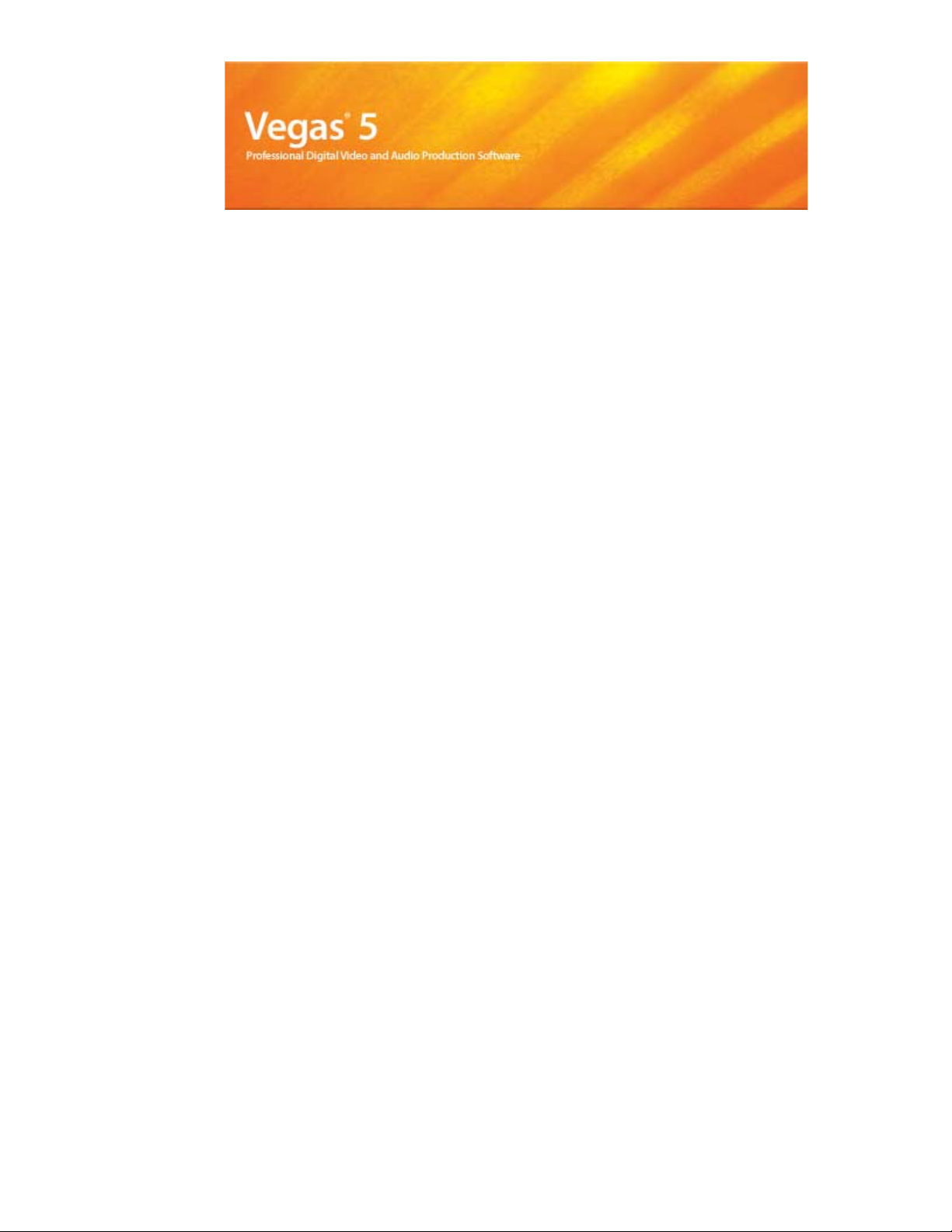
After the Vegas software is installed and you start it for the first time, the registration wizard appears. This
wizard offers easy steps that allow you to register the software online with Sony Pictures Digital Media
Software and Services. Alternatively, you may register online at http://www.sony.com/mediasoftware at any
time.
Registering your product will provide you with exclusive access to a variety of technical support options,
notification of product updates, and special promotions exclusive to Vegas registered users.
Registration Assistance
If you do not have access to the Internet, registration assistance is available during normal weekday business
hours. Please contact our Customer Service Department by dialing one of the following numbers:
Telephone/Fax Country
1-800-577-6642 (toll-free) US, Canada, and Virgin Islands
+608-204-7703 for all other countries
1-608-250-1745 (Fax) All countries
Customer Service/Sales
For a detailed list of Customer Service options, we encourage you to visit
http://mediasoftware.sonypictures.com/support/custserv.asp. Use the following numbers for telephone
support during normal weekday business hours:
Telephone/Fax/E-mail Country
1-800-577-6642 (toll-free) US, Canada, and Virgin Islands
+608-204-7703 for all other countries
1-608-250-1745 (Fax) All countries
http://mediasoftware.sonypictures.com/custserv
Technical Support
For a detailed list of Technical Support options, we encourage you to visit
http://mediasoftware.sonypictures.com/support/default.asp.
• To listen to your support options, please call 608-256-5555.
• Customers who have purchased the full version of Vegas software receive 60 days of complimentary phone
support. The complimentary support begins the date of your first call. (Registration is required to receive
this complimentary support.) Please call (608) 204-7704 if you need assistance with your full version
product.
Page 2
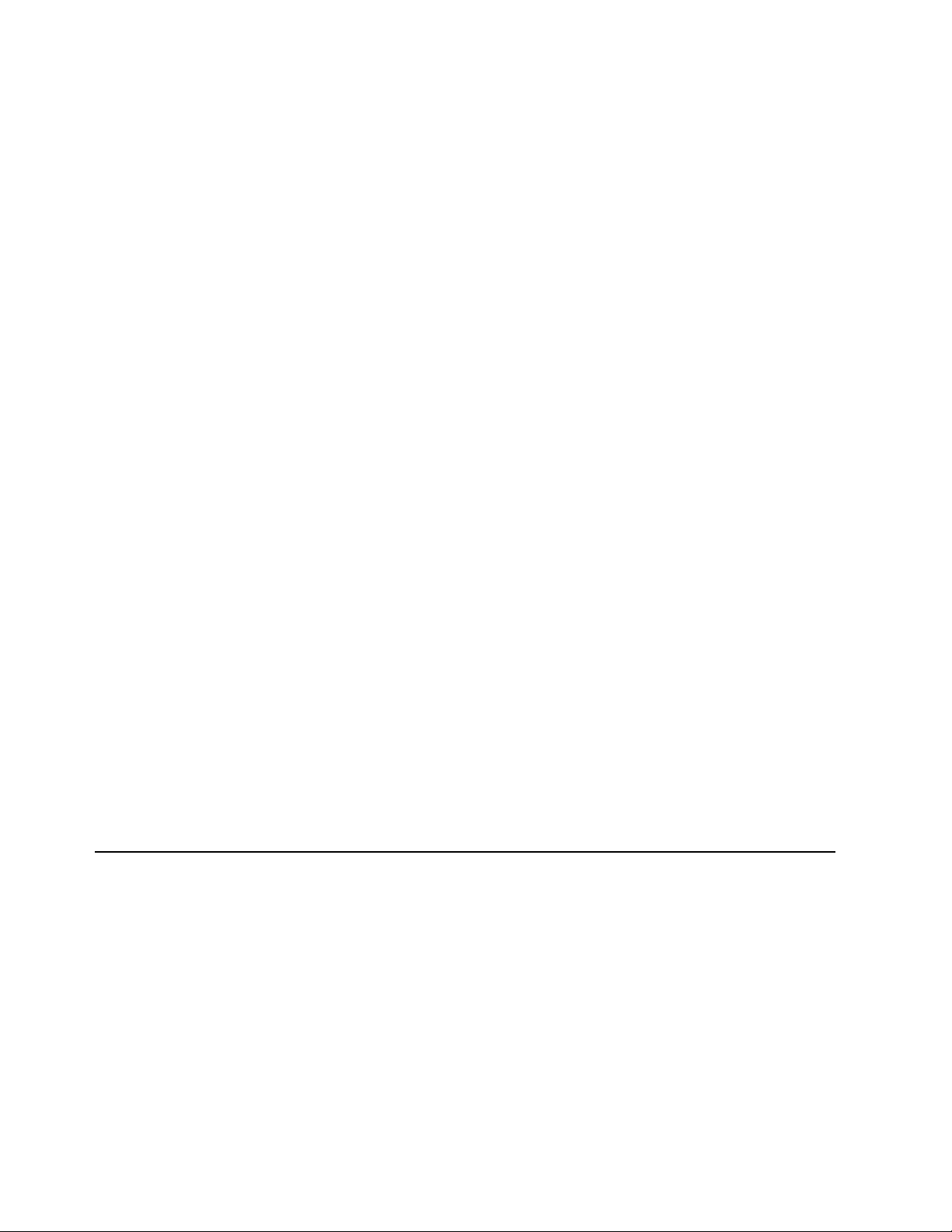
Sony Pictures Digital Inc.
Media Software and Services
1617 Sherman Avenue
Madison, WI 53704
USA
The information contained in this manual is subject to change without notice and does not represent a
guarantee or commitment on behalf of Sony Pictures Digital Inc. in any way. All updates or additional
information relating to the contents of this manual will be posted on the Sony Pictures Digital Media
Software web site, located at http://www.sony.com/mediasoftware. The software is provided to you under the
terms of the End User License Agreement and Software Privacy Policy, and must be used and/or copied in
accordance therewith. Copying or distributing the software except as expressly described in the End User
License Agreement is strictly prohibited. No part of this manual may be reproduced or transmitted in any
form or for any purpose without the express written consent of Sony Pictures Digital Inc.
Vegas, Vegas+DVD, DVD Architect, ACID, ACIDized, and Sound Forge are trademarks or registered
trademarks of Sony Pictures Digital Inc. or its affiliates in the United States and other countries. ASIO is a
trademark and VST is a registered trademark of Steinberg Media Technologies AG. All other trademarks or
registered trademarks are the property of their respective owners in the United States and other countries.
Copyright 2004. Sony Pictures Digital Inc.
Program Copyright 2004. Sony Pictures Digital Inc. All rights reserved.
Page 3
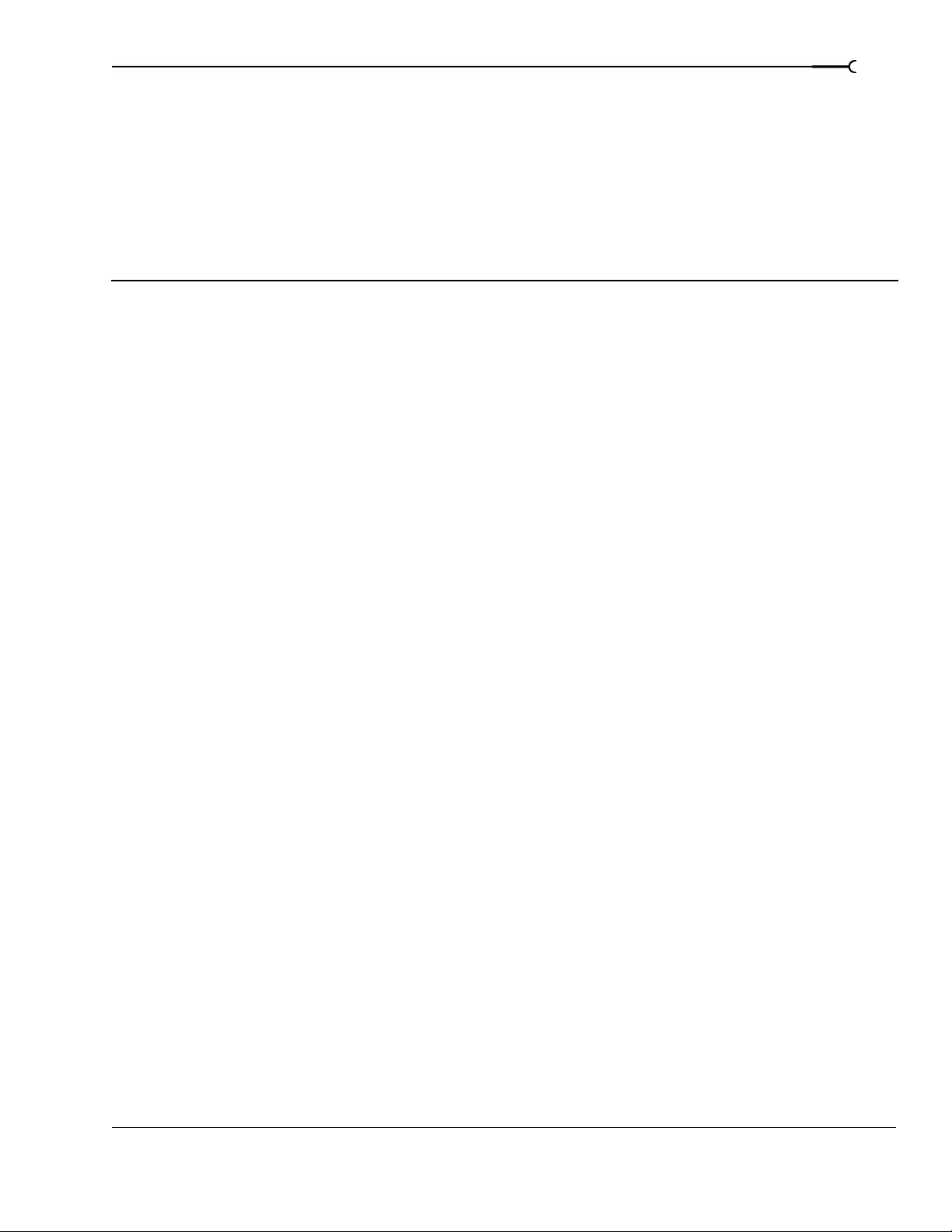
Table of Contents
Introduction. . . . . . . . . . . . . . . . . . . . . . . . . . . . . . . . . . . . . . . . . . . . . 15
Welcome . . . . . . . . . . . . . . . . . . . . . . . . . . . . . . . . . . . . . . . . . . . . . . . . . . . . . . . . . . . . . . .15
System requirements . . . . . . . . . . . . . . . . . . . . . . . . . . . . . . . . . . . . . . . . . . . . . . . . . . . . 15
Technical support. . . . . . . . . . . . . . . . . . . . . . . . . . . . . . . . . . . . . . . . . . . . . . . . . . . . . . . .15
Installing Vegas software. . . . . . . . . . . . . . . . . . . . . . . . . . . . . . . . . . . . . . . . . . . . . . . . . 16
Registration. . . . . . . . . . . . . . . . . . . . . . . . . . . . . . . . . . . . . . . . . . . . . . . . . . . . . . . . . . . . . 16
Using online help. . . . . . . . . . . . . . . . . . . . . . . . . . . . . . . . . . . . . . . . . . . . . . . . . . . . . . . .16
1
Overview . . . . . . . . . . . . . . . . . . . . . . . . . . . . . . . . . . . . . . . . . . . . . . . . . . . . . . . . . . . . . . .18
Main window . . . . . . . . . . . . . . . . . . . . . . . . . . . . . . . . . . . . . . . . . . . . . . . . . . . . . . . . . . . . . . . . . . . . . . . 18
Toolbar . . . . . . . . . . . . . . . . . . . . . . . . . . . . . . . . . . . . . . . . . . . . . . . . . . . . . . . . . . . . . . . . . . . . . . . . . . . . . 18
Time display . . . . . . . . . . . . . . . . . . . . . . . . . . . . . . . . . . . . . . . . . . . . . . . . . . . . . . . . . . . . . . . . . . . . . . . . 19
Ruler . . . . . . . . . . . . . . . . . . . . . . . . . . . . . . . . . . . . . . . . . . . . . . . . . . . . . . . . . . . . . . . . . . . . . . . . . . . . . . . 19
Marker bar . . . . . . . . . . . . . . . . . . . . . . . . . . . . . . . . . . . . . . . . . . . . . . . . . . . . . . . . . . . . . . . . . . . . . . . . . . 19
Command bar . . . . . . . . . . . . . . . . . . . . . . . . . . . . . . . . . . . . . . . . . . . . . . . . . . . . . . . . . . . . . . . . . . . . . . . 19
CD layout bar . . . . . . . . . . . . . . . . . . . . . . . . . . . . . . . . . . . . . . . . . . . . . . . . . . . . . . . . . . . . . . . . . . . . . . . 20
Track list . . . . . . . . . . . . . . . . . . . . . . . . . . . . . . . . . . . . . . . . . . . . . . . . . . . . . . . . . . . . . . . . . . . . . . . . . . . . 20
Timeline . . . . . . . . . . . . . . . . . . . . . . . . . . . . . . . . . . . . . . . . . . . . . . . . . . . . . . . . . . . . . . . . . . . . . . . . . . . . 20
Transport bar controls . . . . . . . . . . . . . . . . . . . . . . . . . . . . . . . . . . . . . . . . . . . . . . . . . . . . . . . . . . . . . . . 20
Status bar . . . . . . . . . . . . . . . . . . . . . . . . . . . . . . . . . . . . . . . . . . . . . . . . . . . . . . . . . . . . . . . . . . . . . . . . . . . 20
Scrub control . . . . . . . . . . . . . . . . . . . . . . . . . . . . . . . . . . . . . . . . . . . . . . . . . . . . . . . . . . . . . . . . . . . . . . . . 21
Window docking area and floating window docks . . . . . . . . . . . . . . . . . . . . . . . . . . . . . . . . . . . . . . 21
Saving and recalling window layouts - Ctrl+Alt+D or Ctrl+D . . . . . . . . . . . . . . . . . . . . . . . . . . . . . . 25
Keyboard command reference . . . . . . . . . . . . . . . . . . . . . . . . . . . . . . . . . . . . . . . . . . . . . . . . . . . . . . . . 26
Cursor indications . . . . . . . . . . . . . . . . . . . . . . . . . . . . . . . . . . . . . . . . . . . . . . . . . . . . . . . . . . . . . . . . . . . 32
Using a control surface . . . . . . . . . . . . . . . . . . . . . . . . . . . . . . . . . . . . . . . . . . . . . . . . . . . . . . . . . . . . . . . 33
Audio signal flow . . . . . . . . . . . . . . . . . . . . . . . . . . . . . . . . . . . . . . . . . . . . . . . . . . . . . . . .34
Video signal flow . . . . . . . . . . . . . . . . . . . . . . . . . . . . . . . . . . . . . . . . . . . . . . . . . . . . . . . .35
About your rights in Vegas software. . . . . . . . . . . . . . . . . . . . . . . . . . . . . . . . . . . . . . . 36
About Your Privacy . . . . . . . . . . . . . . . . . . . . . . . . . . . . . . . . . . . . . . . . . . . . . . . . . . . . . . . . . . . . . . . . . . 36
Proper Use of Software . . . . . . . . . . . . . . . . . . . . . . . . . . . . . . . . . . . . . . . . . . . . . . . . . . . . . . . . . . . . . . 36
TABLE OF CONTENTS
Page 4
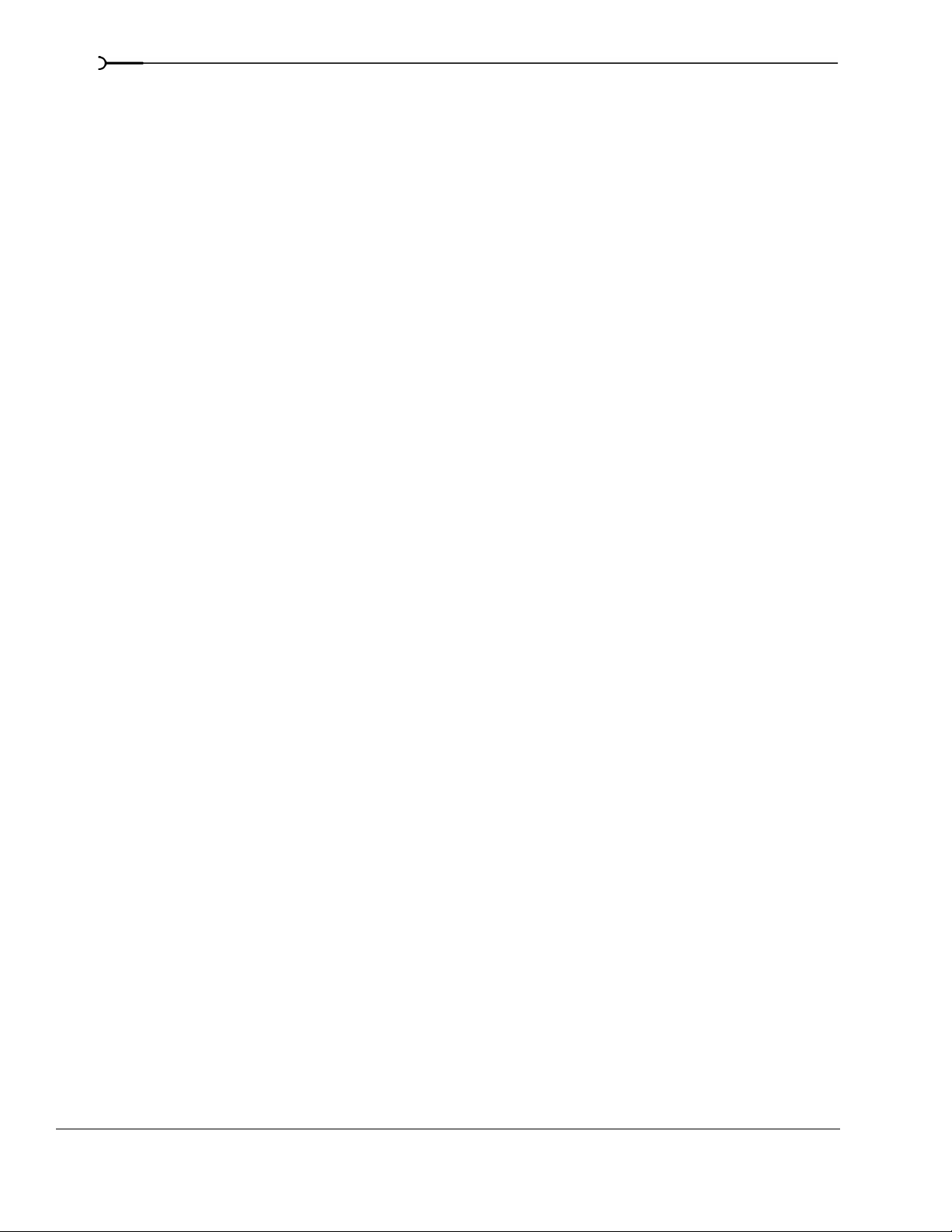
2
Getting Started . . . . . . . . . . . . . . . . . . . . . . . . . . . . . . . . . . . . . . . . . . 37
Creating projects . . . . . . . . . . . . . . . . . . . . . . . . . . . . . . . . . . . . . . . . . . . . . . . . . . . . . . . . 37
Setting video properties based on a media file . . . . . . . . . . . . . . . . . . . . . . . . . . . . . . . . . . . . . . . . . . 38
Saving a project . . . . . . . . . . . . . . . . . . . . . . . . . . . . . . . . . . . . . . . . . . . . . . . . . . . . . . . . . . . . . . . . . . . . . 38
Renaming a project (using Save As) . . . . . . . . . . . . . . . . . . . . . . . . . . . . . . . . . . . . . . . . . . . . . . . . . . . 39
Getting media files . . . . . . . . . . . . . . . . . . . . . . . . . . . . . . . . . . . . . . . . . . . . . . . . . . . . . . 39
Selecting media . . . . . . . . . . . . . . . . . . . . . . . . . . . . . . . . . . . . . . . . . . . . . . . . . . . . . . . . . . . . . . . . . . . . . 40
Previewing a media file . . . . . . . . . . . . . . . . . . . . . . . . . . . . . . . . . . . . . . . . . . . . . . . . . . . . . . . . . . . . . . 40
Using the Media Pool . . . . . . . . . . . . . . . . . . . . . . . . . . . . . . . . . . . . . . . . . . . . . . . . . . . . . . . . . . . . . . . . 41
Adding media to the timeline . . . . . . . . . . . . . . . . . . . . . . . . . . . . . . . . . . . . . . . . . . . . . . . . . . . . . . . . . 46
Working with events. . . . . . . . . . . . . . . . . . . . . . . . . . . . . . . . . . . . . . . . . . . . . . . . . . . . . 48
Understanding files and events . . . . . . . . . . . . . . . . . . . . . . . . . . . . . . . . . . . . . . . . . . . . . . . . . . . . . . . 48
Moving events along the timeline . . . . . . . . . . . . . . . . . . . . . . . . . . . . . . . . . . . . . . . . . . . . . . . . . . . . . 48
Working with tracks . . . . . . . . . . . . . . . . . . . . . . . . . . . . . . . . . . . . . . . . . . . . . . . . . . . . . 50
Using the track view . . . . . . . . . . . . . . . . . . . . . . . . . . . . . . . . . . . . . . . . . . . . . . . . . . . . . . . . . . . . . . . . . 50
Using the track list . . . . . . . . . . . . . . . . . . . . . . . . . . . . . . . . . . . . . . . . . . . . . . . . . . . . . . . . . . . . . . . . . . . 52
Playing back and previewing . . . . . . . . . . . . . . . . . . . . . . . . . . . . . . . . . . . . . . . . . . . . . 54
Playing your project . . . . . . . . . . . . . . . . . . . . . . . . . . . . . . . . . . . . . . . . . . . . . . . . . . . . . . . . . . . . . . . . . 54
Scrubbing . . . . . . . . . . . . . . . . . . . . . . . . . . . . . . . . . . . . . . . . . . . . . . . . . . . . . . . . . . . . . . . . . . . . . . . . . . 55
Previewing to media player . . . . . . . . . . . . . . . . . . . . . . . . . . . . . . . . . . . . . . . . . . . . . . . . . . . . . . . . . . . 56
Prerendering video previews . . . . . . . . . . . . . . . . . . . . . . . . . . . . . . . . . . . . . . . . . . . . . . . . . . . . . . . . . 56
Rendering a project. . . . . . . . . . . . . . . . . . . . . . . . . . . . . . . . . . . . . . . . . . . . . . . . . . . . . . 57
Creating a movie . . . . . . . . . . . . . . . . . . . . . . . . . . . . . . . . . . . . . . . . . . . . . . . . . . . . . . . . . . . . . . . . . . . . 57
Basic Editing Techniques . . . . . . . . . . . . . . . . . . . . . . . . . . . . . . . . . 59
Getting around. . . . . . . . . . . . . . . . . . . . . . . . . . . . . . . . . . . . . . . . . . . . . . . . . . . . . . . . . . 59
Moving the cursor . . . . . . . . . . . . . . . . . . . . . . . . . . . . . . . . . . . . . . . . . . . . . . . . . . . . . . . . . . . . . . . . . . . 59
Changing focus . . . . . . . . . . . . . . . . . . . . . . . . . . . . . . . . . . . . . . . . . . . . . . . . . . . . . . . . . . . . . . . . . . . . . 59
Making selections . . . . . . . . . . . . . . . . . . . . . . . . . . . . . . . . . . . . . . . . . . . . . . . . . . . . . . . 60
Selecting multiple events . . . . . . . . . . . . . . . . . . . . . . . . . . . . . . . . . . . . . . . . . . . . . . . . . . . . . . . . . . . . . 60
Selecting a time range . . . . . . . . . . . . . . . . . . . . . . . . . . . . . . . . . . . . . . . . . . . . . . . . . . . . . . . . . . . . . . . 61
Looping playback . . . . . . . . . . . . . . . . . . . . . . . . . . . . . . . . . . . . . . . . . . . . . . . . . . . . . . . . . . . . . . . . . . . . 62
Selecting events and a time range . . . . . . . . . . . . . . . . . . . . . . . . . . . . . . . . . . . . . . . . . . . . . . . . . . . . . 62
Selecting tracks . . . . . . . . . . . . . . . . . . . . . . . . . . . . . . . . . . . . . . . . . . . . . . . . . . . . . . . . . . . . . . . . . . . . . 62
Selecting groups of composited tracks . . . . . . . . . . . . . . . . . . . . . . . . . . . . . . . . . . . . . . . . . . . . . . . . . 63
Editing events. . . . . . . . . . . . . . . . . . . . . . . . . . . . . . . . . . . . . . . . . . . . . . . . . . . . . . . . . . . 63
Copying events . . . . . . . . . . . . . . . . . . . . . . . . . . . . . . . . . . . . . . . . . . . . . . . . . . . . . . . . . . . . . . . . . . . . . . 63
Cutting events . . . . . . . . . . . . . . . . . . . . . . . . . . . . . . . . . . . . . . . . . . . . . . . . . . . . . . . . . . . . . . . . . . . . . . . 64
Pasting events . . . . . . . . . . . . . . . . . . . . . . . . . . . . . . . . . . . . . . . . . . . . . . . . . . . . . . . . . . . . . . . . . . . . . . 65
Duplicating events . . . . . . . . . . . . . . . . . . . . . . . . . . . . . . . . . . . . . . . . . . . . . . . . . . . . . . . . . . . . . . . . . . . 67
TABLE OF CONTENTS
Page 5
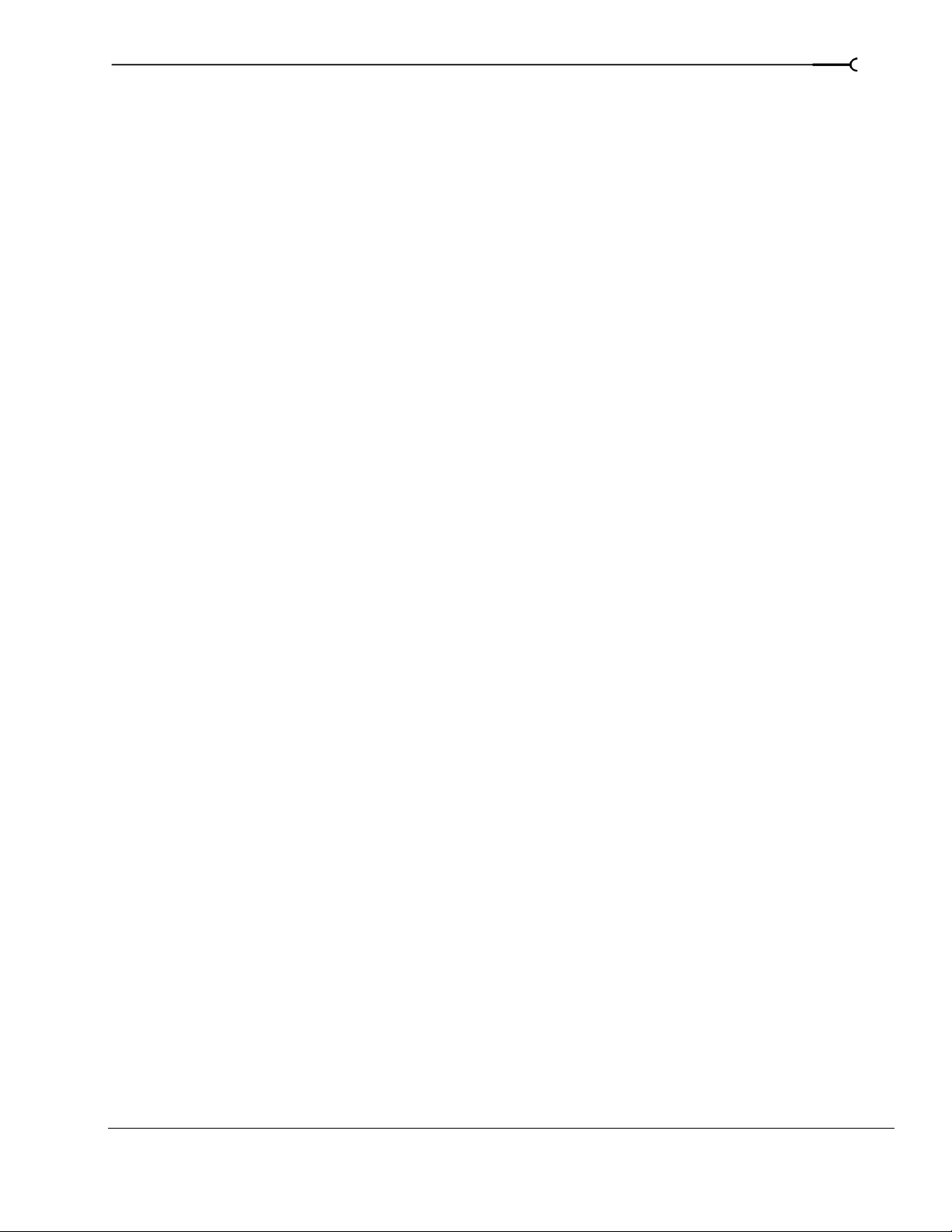
Inserting empty events and time . . . . . . . . . . . . . . . . . . . . . . . . . . . . . . . . . . . . . . . . . . . . . . . . . . . . . . 67
Trimming events . . . . . . . . . . . . . . . . . . . . . . . . . . . . . . . . . . . . . . . . . . . . . . . . . . . . . . . . . . . . . . . . . . . . 67
Splitting events . . . . . . . . . . . . . . . . . . . . . . . . . . . . . . . . . . . . . . . . . . . . . . . . . . . . . . . . . . . . . . . . . . . . . . 69
Slipping and sliding events . . . . . . . . . . . . . . . . . . . . . . . . . . . . . . . . . . . . . . . . . . . . . . . . . . . . . . . . . . .71
Deleting events . . . . . . . . . . . . . . . . . . . . . . . . . . . . . . . . . . . . . . . . . . . . . . . . . . . . . . . . . . . . . . . . . . . . . . 72
Applying post-edit ripples . . . . . . . . . . . . . . . . . . . . . . . . . . . . . . . . . . . . . . . . . . . . . . . . 73
Applying a post-edit ripple manually . . . . . . . . . . . . . . . . . . . . . . . . . . . . . . . . . . . . . . . . . . . . . . . . . . . 74
Applying a post-edit ripple automatically . . . . . . . . . . . . . . . . . . . . . . . . . . . . . . . . . . . . . . . . . . . . . . . 74
Shuffling events . . . . . . . . . . . . . . . . . . . . . . . . . . . . . . . . . . . . . . . . . . . . . . . . . . . . . . . . . . . . . . . . . . . . . 75
Crossfading events . . . . . . . . . . . . . . . . . . . . . . . . . . . . . . . . . . . . . . . . . . . . . . . . . . . . . . 75
Using automatic crossfades . . . . . . . . . . . . . . . . . . . . . . . . . . . . . . . . . . . . . . . . . . . . . . . . . . . . . . . . . . 75
Manually setting a crossfade . . . . . . . . . . . . . . . . . . . . . . . . . . . . . . . . . . . . . . . . . . . . . . . . . . . . . . . . . . 76
Changing crossfade curves . . . . . . . . . . . . . . . . . . . . . . . . . . . . . . . . . . . . . . . . . . . . . . . . . . . . . . . . . . . 76
Sliding a crossfade . . . . . . . . . . . . . . . . . . . . . . . . . . . . . . . . . . . . . . . . . . . . . . . . . . . . . . . . . . . . . . . . . . . 76
Using undo and redo . . . . . . . . . . . . . . . . . . . . . . . . . . . . . . . . . . . . . . . . . . . . . . . . . . . . 77
Using undo . . . . . . . . . . . . . . . . . . . . . . . . . . . . . . . . . . . . . . . . . . . . . . . . . . . . . . . . . . . . . . . . . . . . . . . . . 77
Using redo . . . . . . . . . . . . . . . . . . . . . . . . . . . . . . . . . . . . . . . . . . . . . . . . . . . . . . . . . . . . . . . . . . . . . . . . . . 78
Clearing the edit history . . . . . . . . . . . . . . . . . . . . . . . . . . . . . . . . . . . . . . . . . . . . . . . . . . . . . . . . . . . . . . 78
Adding project markers and regions. . . . . . . . . . . . . . . . . . . . . . . . . . . . . . . . . . . . . . . 78
3
Working with markers . . . . . . . . . . . . . . . . . . . . . . . . . . . . . . . . . . . . . . . . . . . . . . . . . . . . . . . . . . . . . . . . 79
Working with regions . . . . . . . . . . . . . . . . . . . . . . . . . . . . . . . . . . . . . . . . . . . . . . . . . . . . . . . . . . . . . . . . 80
Working with command markers . . . . . . . . . . . . . . . . . . . . . . . . . . . . . . . . . . . . . . . . . . . . . . . . . . . . . 82
Working with CD layout markers . . . . . . . . . . . . . . . . . . . . . . . . . . . . . . . . . . . . . . . . . . . . . . . . . . . . . . 85
Working with the marker tool . . . . . . . . . . . . . . . . . . . . . . . . . . . . . . . . . . . . . . . . . . . . . . . . . . . . . . . . . 85
Using an external audio editing program . . . . . . . . . . . . . . . . . . . . . . . . . . . . . . . . . .85
Setting up an audio editing program . . . . . . . . . . . . . . . . . . . . . . . . . . . . . . . . . . . . . . . . . . . . . . . . . . 85
Opening an audio editor from Vegas software . . . . . . . . . . . . . . . . . . . . . . . . . . . . . . . . . . . . . . . . . . 87
Advanced Editing Techniques . . . . . . . . . . . . . . . . . . . . . . . . . . . . 89
Snapping events . . . . . . . . . . . . . . . . . . . . . . . . . . . . . . . . . . . . . . . . . . . . . . . . . . . . . . . . 89
Turning snapping on and off . . . . . . . . . . . . . . . . . . . . . . . . . . . . . . . . . . . . . . . . . . . . . . . . . . . . . . . . . . 89
Quantizing to frames . . . . . . . . . . . . . . . . . . . . . . . . . . . . . . . . . . . . . . . . . . . . . . . . . . . . . . . . . . . . . . . . . 89
Using the event snap offset . . . . . . . . . . . . . . . . . . . . . . . . . . . . . . . . . . . . . . . . . . . . . . . . . . . . . . . . . . 90
Snapping to the cursor or a selection . . . . . . . . . . . . . . . . . . . . . . . . . . . . . . . . . . . . . . . . . . . . . . . . . . 90
Pitch shifting audio events. . . . . . . . . . . . . . . . . . . . . . . . . . . . . . . . . . . . . . . . . . . . . . . . 91
Editing from the timeline . . . . . . . . . . . . . . . . . . . . . . . . . . . . . . . . . . . . . . . . . . . . . . . . . . . . . . . . . . . . . 91
Editing in the Event Properties dialog . . . . . . . . . . . . . . . . . . . . . . . . . . . . . . . . . . . . . . . . . . . . . . . . . . 92
Time compressing/stretching events . . . . . . . . . . . . . . . . . . . . . . . . . . . . . . . . . . . . . . 93
Time compressing/stretching video . . . . . . . . . . . . . . . . . . . . . . . . . . . . . . . . . . . . . . . . . . . . . . . . . . . 93
TABLE OF CONTENTS
Page 6
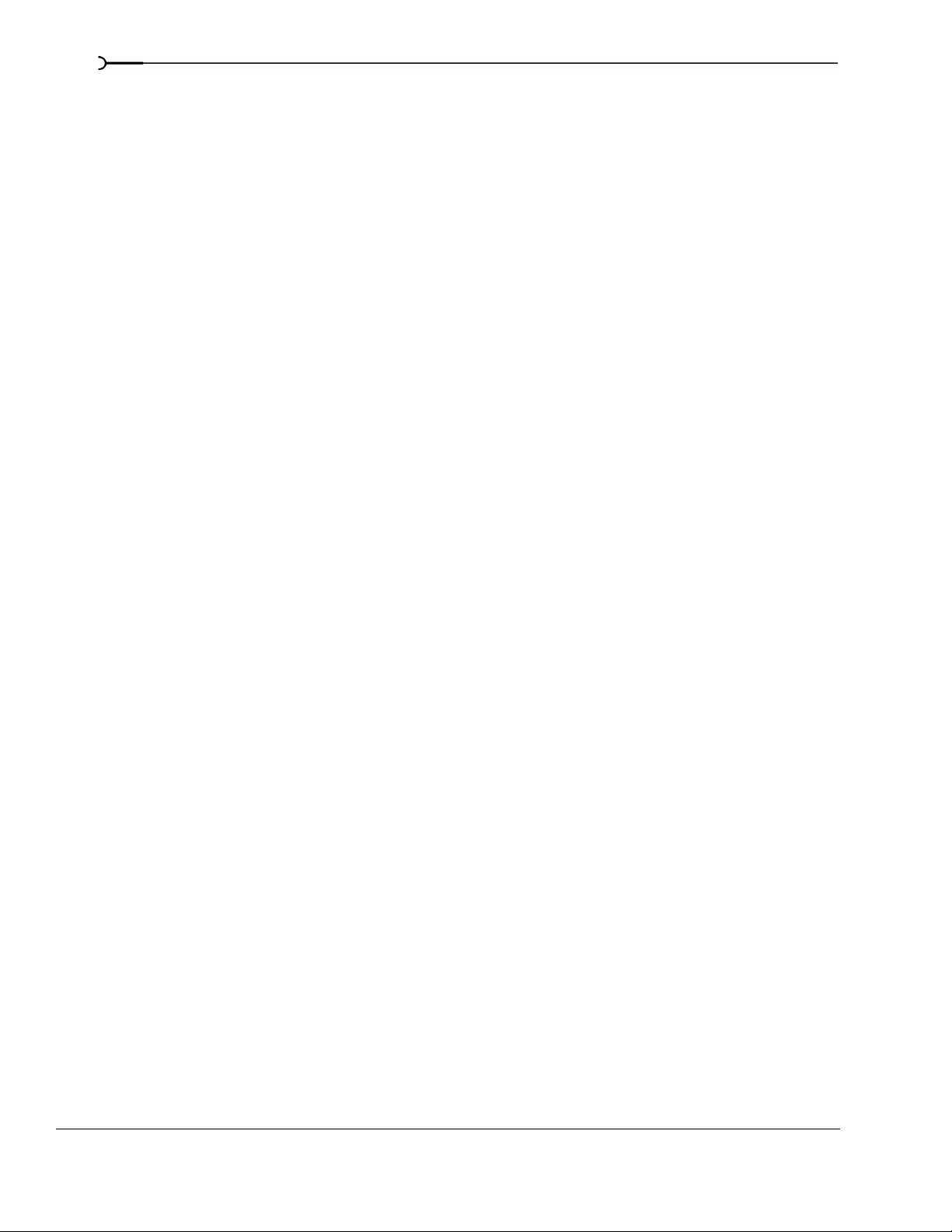
4
Working with takes . . . . . . . . . . . . . . . . . . . . . . . . . . . . . . . . . . . . . . . . . . . . . . . . . . . . . . 94
Adding takes . . . . . . . . . . . . . . . . . . . . . . . . . . . . . . . . . . . . . . . . . . . . . . . . . . . . . . . . . . . . . . . . . . . . . . . . 94
Selecting takes . . . . . . . . . . . . . . . . . . . . . . . . . . . . . . . . . . . . . . . . . . . . . . . . . . . . . . . . . . . . . . . . . . . . . . 94
Previewing and selecting takes . . . . . . . . . . . . . . . . . . . . . . . . . . . . . . . . . . . . . . . . . . . . . . . . . . . . . . . . 95
Deleting takes . . . . . . . . . . . . . . . . . . . . . . . . . . . . . . . . . . . . . . . . . . . . . . . . . . . . . . . . . . . . . . . . . . . . . . . 95
Working with take names . . . . . . . . . . . . . . . . . . . . . . . . . . . . . . . . . . . . . . . . . . . . . . . . . . . . . . . . . . . . 95
Using the Trimmer window . . . . . . . . . . . . . . . . . . . . . . . . . . . . . . . . . . . . . . . . . . . . . . 96
Opening a file in the Trimmer . . . . . . . . . . . . . . . . . . . . . . . . . . . . . . . . . . . . . . . . . . . . . . . . . . . . . . . . . 96
Moving frame-by-frame in the Trimmer window . . . . . . . . . . . . . . . . . . . . . . . . . . . . . . . . . . . . . . . 97
Making selections in the Trimmer . . . . . . . . . . . . . . . . . . . . . . . . . . . . . . . . . . . . . . . . . . . . . . . . . . . . . 97
Adding selections to the timeline . . . . . . . . . . . . . . . . . . . . . . . . . . . . . . . . . . . . . . . . . . . . . . . . . . . . . . 97
Adding and saving regions and markers to a media file . . . . . . . . . . . . . . . . . . . . . . . . . . . . . . . . . 99
Opening a file in an external audio editor from the Trimmer . . . . . . . . . . . . . . . . . . . . . . . . . . . . 100
Creating a subclip . . . . . . . . . . . . . . . . . . . . . . . . . . . . . . . . . . . . . . . . . . . . . . . . . . . . . . . . . . . . . . . . . . 100
Selecting a subclip in its parent media . . . . . . . . . . . . . . . . . . . . . . . . . . . . . . . . . . . . . . . . . . . . . . . . 101
Using the Edit Details window . . . . . . . . . . . . . . . . . . . . . . . . . . . . . . . . . . . . . . . . . . . 101
Viewing the Edit Details window . . . . . . . . . . . . . . . . . . . . . . . . . . . . . . . . . . . . . . . . . . . . . . . . . . . . . 102
Customizing the Edit Details window . . . . . . . . . . . . . . . . . . . . . . . . . . . . . . . . . . . . . . . . . . . . . . . . . 104
Working with Tracks . . . . . . . . . . . . . . . . . . . . . . . . . . . . . . . . . . . . 105
Managing tracks . . . . . . . . . . . . . . . . . . . . . . . . . . . . . . . . . . . . . . . . . . . . . . . . . . . . . . . 105
Inserting an empty track . . . . . . . . . . . . . . . . . . . . . . . . . . . . . . . . . . . . . . . . . . . . . . . . . . . . . . . . . . . . . 105
Duplicating a track . . . . . . . . . . . . . . . . . . . . . . . . . . . . . . . . . . . . . . . . . . . . . . . . . . . . . . . . . . . . . . . . . . 106
Deleting a track . . . . . . . . . . . . . . . . . . . . . . . . . . . . . . . . . . . . . . . . . . . . . . . . . . . . . . . . . . . . . . . . . . . . . 106
Naming or renaming a track . . . . . . . . . . . . . . . . . . . . . . . . . . . . . . . . . . . . . . . . . . . . . . . . . . . . . . . . . 106
Organizing tracks. . . . . . . . . . . . . . . . . . . . . . . . . . . . . . . . . . . . . . . . . . . . . . . . . . . . . . . 107
Reordering tracks . . . . . . . . . . . . . . . . . . . . . . . . . . . . . . . . . . . . . . . . . . . . . . . . . . . . . . . . . . . . . . . . . . . 107
Changing track color . . . . . . . . . . . . . . . . . . . . . . . . . . . . . . . . . . . . . . . . . . . . . . . . . . . . . . . . . . . . . . . . 107
Changing track height . . . . . . . . . . . . . . . . . . . . . . . . . . . . . . . . . . . . . . . . . . . . . . . . . . . . . . . . . . . . . . . 108
Using the track list . . . . . . . . . . . . . . . . . . . . . . . . . . . . . . . . . . . . . . . . . . . . . . . . . . . . . . 108
Using the volume fader (audio only) . . . . . . . . . . . . . . . . . . . . . . . . . . . . . . . . . . . . . . . . . . . . . . . . . . 109
Using the multipurpose slider (audio only) . . . . . . . . . . . . . . . . . . . . . . . . . . . . . . . . . . . . . . . . . . . . 110
Assigning audio tracks to assignable effects chains . . . . . . . . . . . . . . . . . . . . . . . . . . . . . . . . . . . . 111
Assigning audio tracks to busses . . . . . . . . . . . . . . . . . . . . . . . . . . . . . . . . . . . . . . . . . . . . . . . . . . . . . 111
Adjusting the composite level (video only) . . . . . . . . . . . . . . . . . . . . . . . . . . . . . . . . . . . . . . . . . . . . 112
Selecting the compositing mode . . . . . . . . . . . . . . . . . . . . . . . . . . . . . . . . . . . . . . . . . . . . . . . . . . . . . 112
Bypassing motion blur envelopes (video only) . . . . . . . . . . . . . . . . . . . . . . . . . . . . . . . . . . . . . . . . . 113
Using track motion (video only) . . . . . . . . . . . . . . . . . . . . . . . . . . . . . . . . . . . . . . . . . . . . . . . . . . . . . . 113
Phase inverting a track (audio only) . . . . . . . . . . . . . . . . . . . . . . . . . . . . . . . . . . . . . . . . . . . . . . . . . . . 113
Muting a track . . . . . . . . . . . . . . . . . . . . . . . . . . . . . . . . . . . . . . . . . . . . . . . . . . . . . . . . . . . . . . . . . . . . . . 113
Muting all audio or video tracks . . . . . . . . . . . . . . . . . . . . . . . . . . . . . . . . . . . . . . . . . . . . . . . . . . . . . . 113
Soloing a track . . . . . . . . . . . . . . . . . . . . . . . . . . . . . . . . . . . . . . . . . . . . . . . . . . . . . . . . . . . . . . . . . . . . . 114
TABLE OF CONTENTS
Page 7
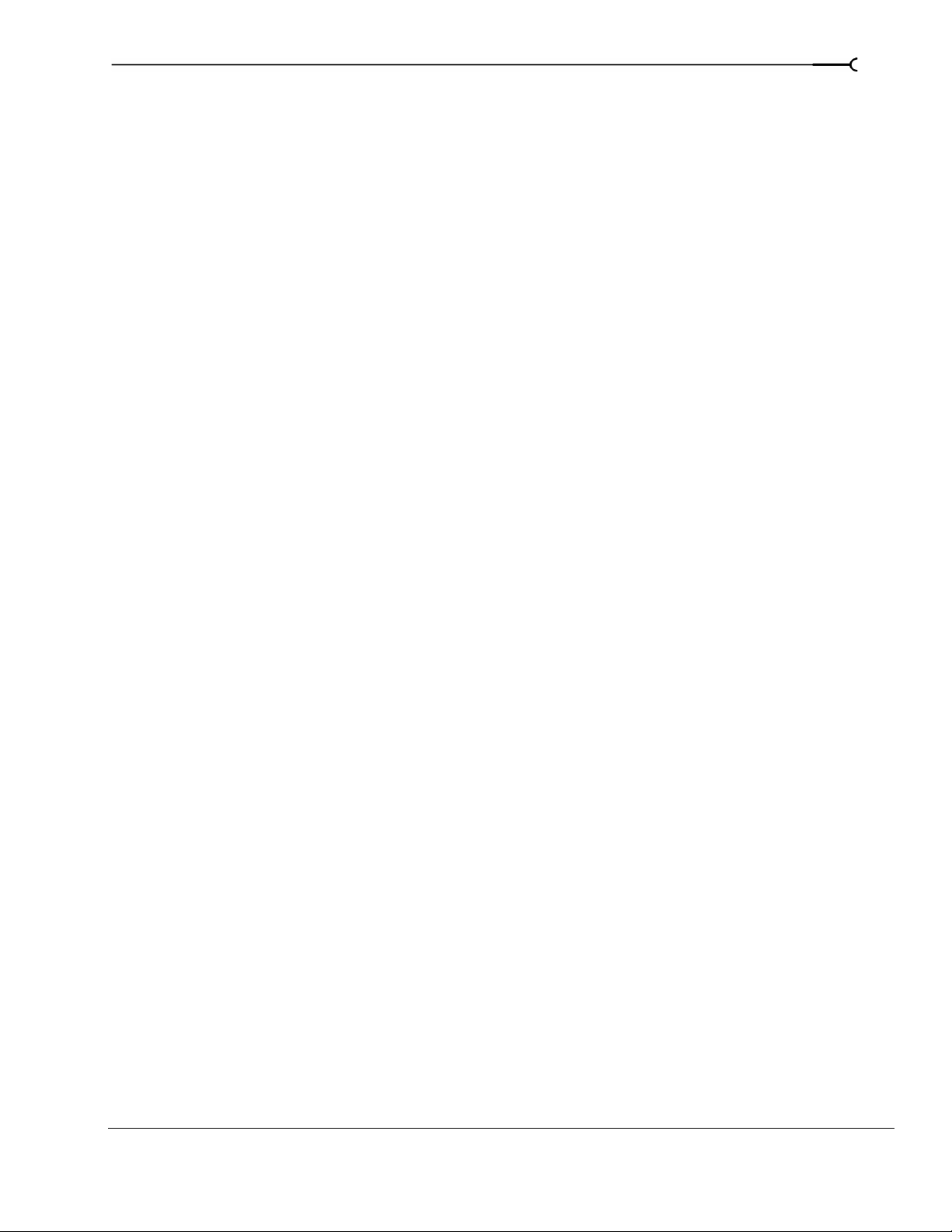
Setting default track properties. . . . . . . . . . . . . . . . . . . . . . . . . . . . . . . . . . . . . . . . . . .114
Track automation envelopes. . . . . . . . . . . . . . . . . . . . . . . . . . . . . . . . . . . . . . . . . . . . .114
Using audio bus tracks . . . . . . . . . . . . . . . . . . . . . . . . . . . . . . . . . . . . . . . . . . . . . . . . . .114
Adding envelopes to an audio bus track . . . . . . . . . . . . . . . . . . . . . . . . . . . . . . . . . . . . . . . . . . . . . .115
Adding effects to audio bus tracks . . . . . . . . . . . . . . . . . . . . . . . . . . . . . . . . . . . . . . . . . . . . . . . . . . . .115
Muting or soloing an audio bus track . . . . . . . . . . . . . . . . . . . . . . . . . . . . . . . . . . . . . . . . . . . . . . . . . 115
Resizing audio bus tracks . . . . . . . . . . . . . . . . . . . . . . . . . . . . . . . . . . . . . . . . . . . . . . . . . . . . . . . . . . . .115
Using video bus tracks . . . . . . . . . . . . . . . . . . . . . . . . . . . . . . . . . . . . . . . . . . . . . . . . . .115
Adding keyframes to the video bus track . . . . . . . . . . . . . . . . . . . . . . . . . . . . . . . . . . . . . . . . . . . . . . 115
Adding envelopes to the video bus track . . . . . . . . . . . . . . . . . . . . . . . . . . . . . . . . . . . . . . . . . . . . . .115
Adding effects to video bus tracks . . . . . . . . . . . . . . . . . . . . . . . . . . . . . . . . . . . . . . . . . . . . . . . . . . . . 116
Muting the video output . . . . . . . . . . . . . . . . . . . . . . . . . . . . . . . . . . . . . . . . . . . . . . . . . . . . . . . . . . . . . 116
Bypassing video effects and envelopes . . . . . . . . . . . . . . . . . . . . . . . . . . . . . . . . . . . . . . . . . . . . . . .116
Resizing video bus tracks . . . . . . . . . . . . . . . . . . . . . . . . . . . . . . . . . . . . . . . . . . . . . . . . . . . . . . . . . . . .116
Rendering to a new track . . . . . . . . . . . . . . . . . . . . . . . . . . . . . . . . . . . . . . . . . . . . . . . .116
Using Automation. . . . . . . . . . . . . . . . . . . . . . . . . . . . . . . . . . . . . . 119
5
Showing or hiding automation controls. . . . . . . . . . . . . . . . . . . . . . . . . . . . . . . . . . .119
Track automation. . . . . . . . . . . . . . . . . . . . . . . . . . . . . . . . . . . . . . . . . . . . . . . . . . . . . . .119
Mute automation (audio and video) . . . . . . . . . . . . . . . . . . . . . . . . . . . . . . . . . . . . . . . . . . . . . . . . . . 119
Volume or pan automation (audio only) . . . . . . . . . . . . . . . . . . . . . . . . . . . . . . . . . . . . . . . . . . . . . . . 120
Assignable effects automation (audio only) . . . . . . . . . . . . . . . . . . . . . . . . . . . . . . . . . . . . . . . . . . . . 121
Bus automation (audio only) . . . . . . . . . . . . . . . . . . . . . . . . . . . . . . . . . . . . . . . . . . . . . . . . . . . . . . . . . 122
Adding or removing track effect automation . . . . . . . . . . . . . . . . . . . . . . . . . . . . . . . . . . . . . . . . . . .122
Composite level automation (video only) . . . . . . . . . . . . . . . . . . . . . . . . . . . . . . . . . . . . . . . . . . . . . . 124
Adding a motion blur envelope . . . . . . . . . . . . . . . . . . . . . . . . . . . . . . . . . . . . . . . . . . . . . . . . . . . . . .125
Adding a video supersampling envelope . . . . . . . . . . . . . . . . . . . . . . . . . . . . . . . . . . . . . . . . . . . . . .125
Working with track envelopes. . . . . . . . . . . . . . . . . . . . . . . . . . . . . . . . . . . . . . . . . . . .126
Hiding track envelopes . . . . . . . . . . . . . . . . . . . . . . . . . . . . . . . . . . . . . . . . . . . . . . . . . . . . . . . . . . . . . . 128
Removing track envelopes . . . . . . . . . . . . . . . . . . . . . . . . . . . . . . . . . . . . . . . . . . . . . . . . . . . . . . . . . .128
Using the Envelope Edit tool . . . . . . . . . . . . . . . . . . . . . . . . . . . . . . . . . . . . . . . . . . . . . . . . . . . . . . . . . 128
Locking envelopes to events . . . . . . . . . . . . . . . . . . . . . . . . . . . . . . . . . . . . . . . . . . . . . . . . . . . . . . . . .129
Automating 5.1 surround projects . . . . . . . . . . . . . . . . . . . . . . . . . . . . . . . . . . . . . . . . 130
Automation recording modes. . . . . . . . . . . . . . . . . . . . . . . . . . . . . . . . . . . . . . . . . . . .130
Recording automation settings . . . . . . . . . . . . . . . . . . . . . . . . . . . . . . . . . . . . . . . . . . . . . . . . . . . . . . . 130
Editing sections of your recorded settings in Touch mode . . . . . . . . . . . . . . . . . . . . . . . . . . . . . .131
Overwriting recorded settings in Latch mode . . . . . . . . . . . . . . . . . . . . . . . . . . . . . . . . . . . . . . . . . . 131
Editing individual envelope points or keyframes . . . . . . . . . . . . . . . . . . . . . . . . . . . . . . . . . . . . . . . 132
Setting the automation recording mode for a track . . . . . . . . . . . . . . . . . . . . . . . . . . . . . . . . . . . . . 132
Working with Events. . . . . . . . . . . . . . . . . . . . . . . . . . . . . . . . . . . . 133
TABLE OF CONTENTS
Page 8
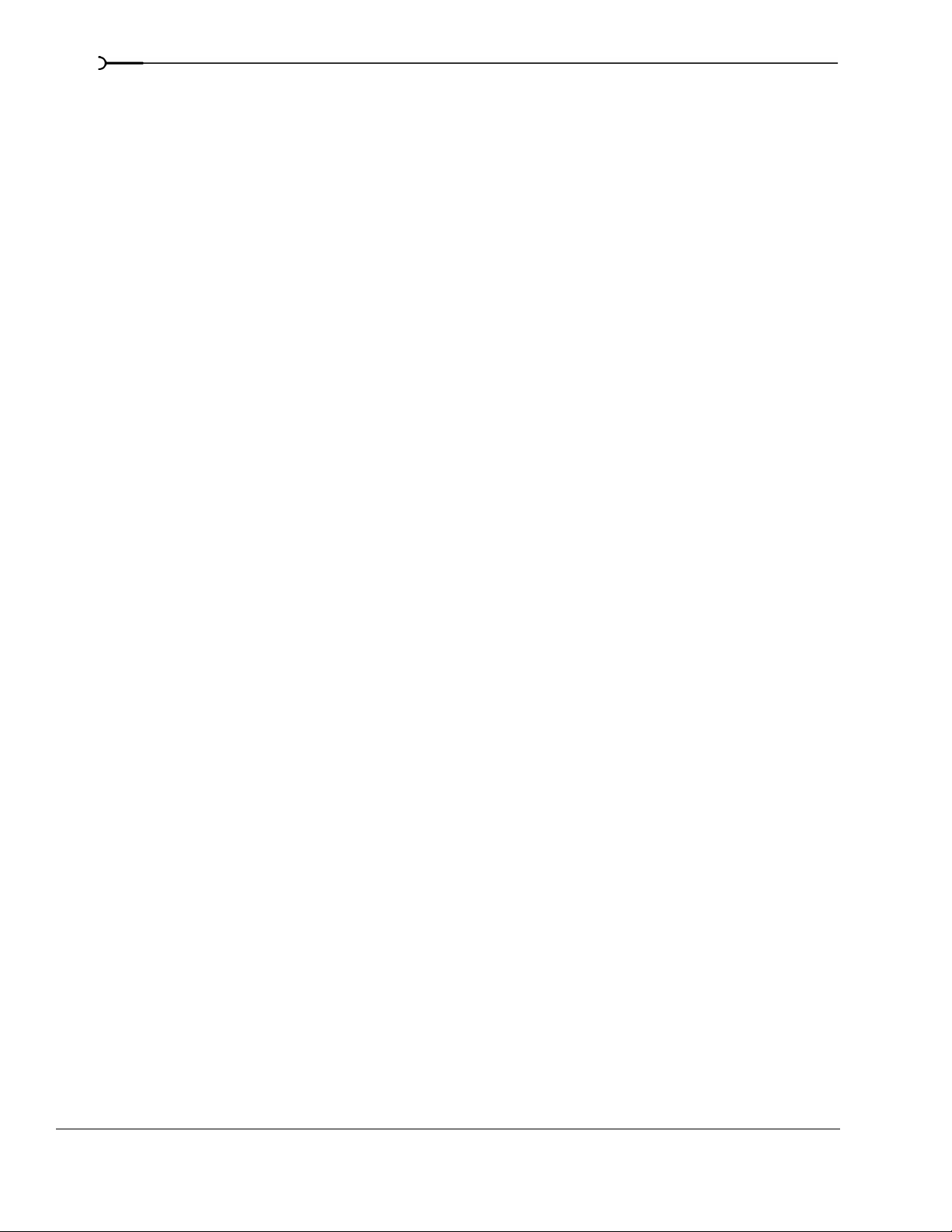
6
Setting event switches . . . . . . . . . . . . . . . . . . . . . . . . . . . . . . . . . . . . . . . . . . . . . . . . . . 133
Mute . . . . . . . . . . . . . . . . . . . . . . . . . . . . . . . . . . . . . . . . . . . . . . . . . . . . . . . . . . . . . . . . . . . . . . . . . . . . . . 133
Lock . . . . . . . . . . . . . . . . . . . . . . . . . . . . . . . . . . . . . . . . . . . . . . . . . . . . . . . . . . . . . . . . . . . . . . . . . . . . . . . 133
Loop . . . . . . . . . . . . . . . . . . . . . . . . . . . . . . . . . . . . . . . . . . . . . . . . . . . . . . . . . . . . . . . . . . . . . . . . . . . . . . 133
Invert phase (audio only) . . . . . . . . . . . . . . . . . . . . . . . . . . . . . . . . . . . . . . . . . . . . . . . . . . . . . . . . . . . . 134
Normalize (audio only) . . . . . . . . . . . . . . . . . . . . . . . . . . . . . . . . . . . . . . . . . . . . . . . . . . . . . . . . . . . . . . 134
Maintain aspect ratio (video only) . . . . . . . . . . . . . . . . . . . . . . . . . . . . . . . . . . . . . . . . . . . . . . . . . . . . 135
Reduce interlace flicker (video only) . . . . . . . . . . . . . . . . . . . . . . . . . . . . . . . . . . . . . . . . . . . . . . . . . . 135
Resample (video only) . . . . . . . . . . . . . . . . . . . . . . . . . . . . . . . . . . . . . . . . . . . . . . . . . . . . . . . . . . . . . . 135
Accessing event properties. . . . . . . . . . . . . . . . . . . . . . . . . . . . . . . . . . . . . . . . . . . . . . 136
Adjusting audio channels . . . . . . . . . . . . . . . . . . . . . . . . . . . . . . . . . . . . . . . . . . . . . . . 136
Copying and pasting event attributes. . . . . . . . . . . . . . . . . . . . . . . . . . . . . . . . . . . . . 137
Using audio event envelopes (ASR) . . . . . . . . . . . . . . . . . . . . . . . . . . . . . . . . . . . . . . 137
Setting an audio event’s volume . . . . . . . . . . . . . . . . . . . . . . . . . . . . . . . . . . . . . . . . . . . . . . . . . . . . . 137
Setting an event’s fade in and out . . . . . . . . . . . . . . . . . . . . . . . . . . . . . . . . . . . . . . . . . . . . . . . . . . . . 138
Using video event envelopes . . . . . . . . . . . . . . . . . . . . . . . . . . . . . . . . . . . . . . . . . . . . 138
Using opacity envelopes . . . . . . . . . . . . . . . . . . . . . . . . . . . . . . . . . . . . . . . . . . . . . . . . . . . . . . . . . . . . 139
Using velocity envelopes . . . . . . . . . . . . . . . . . . . . . . . . . . . . . . . . . . . . . . . . . . . . . . . . . . . . . . . . . . . . 139
Grouping events . . . . . . . . . . . . . . . . . . . . . . . . . . . . . . . . . . . . . . . . . . . . . . . . . . . . . . . 141
Creating a new group . . . . . . . . . . . . . . . . . . . . . . . . . . . . . . . . . . . . . . . . . . . . . . . . . . . . . . . . . . . . . . . 141
Adding an event to an existing group . . . . . . . . . . . . . . . . . . . . . . . . . . . . . . . . . . . . . . . . . . . . . . . . . 142
Removing events from a group . . . . . . . . . . . . . . . . . . . . . . . . . . . . . . . . . . . . . . . . . . . . . . . . . . . . . . 142
Clearing a group . . . . . . . . . . . . . . . . . . . . . . . . . . . . . . . . . . . . . . . . . . . . . . . . . . . . . . . . . . . . . . . . . . . . 142
Selecting all members of a group . . . . . . . . . . . . . . . . . . . . . . . . . . . . . . . . . . . . . . . . . . . . . . . . . . . . 142
Suspending grouping temporarily . . . . . . . . . . . . . . . . . . . . . . . . . . . . . . . . . . . . . . . . . . . . . . . . . . . 142
Cutting, copying, or deleting grouped events . . . . . . . . . . . . . . . . . . . . . . . . . . . . . . . . . . . . . . . . . .142
Using the Mixer . . . . . . . . . . . . . . . . . . . . . . . . . . . . . . . . . . . . . . . . 143
Using the Mixer window . . . . . . . . . . . . . . . . . . . . . . . . . . . . . . . . . . . . . . . . . . . . . . . . 143
Viewing the Mixer window . . . . . . . . . . . . . . . . . . . . . . . . . . . . . . . . . . . . . . . . . . . . . . . . . . . . . . . . . . 143
Using the Mixer toolbar . . . . . . . . . . . . . . . . . . . . . . . . . . . . . . . . . . . . . . . . . . . . . . . . . . . . . . . . . . . . . 144
Using the Mixer Preview fader . . . . . . . . . . . . . . . . . . . . . . . . . . . . . . . . . . . . . . . . . . . . . . . . . . . . . . . 144
Using busses . . . . . . . . . . . . . . . . . . . . . . . . . . . . . . . . . . . . . . . . . . . . . . . . . . . . . . . . . . 145
Adding busses to a project . . . . . . . . . . . . . . . . . . . . . . . . . . . . . . . . . . . . . . . . . . . . . . . . . . . . . . . . . . 145
Deleting busses from a project . . . . . . . . . . . . . . . . . . . . . . . . . . . . . . . . . . . . . . . . . . . . . . . . . . . . . . . 147
Routing a bus to another bus . . . . . . . . . . . . . . . . . . . . . . . . . . . . . . . . . . . . . . . . . . . . . . . . . . . . . . . . 147
Routing busses to hardware . . . . . . . . . . . . . . . . . . . . . . . . . . . . . . . . . . . . . . . . . . . . . . . . . . . . . . . . . 147
Working with busses . . . . . . . . . . . . . . . . . . . . . . . . . . . . . . . . . . . . . . . . . . . . . . . . . . . . . . . . . . . . . . . . 148
Assigning audio tracks to busses . . . . . . . . . . . . . . . . . . . . . . . . . . . . . . . . . . . . . . . . . . . . . . . . . . . . . 149
TABLE OF CONTENTS
Page 9
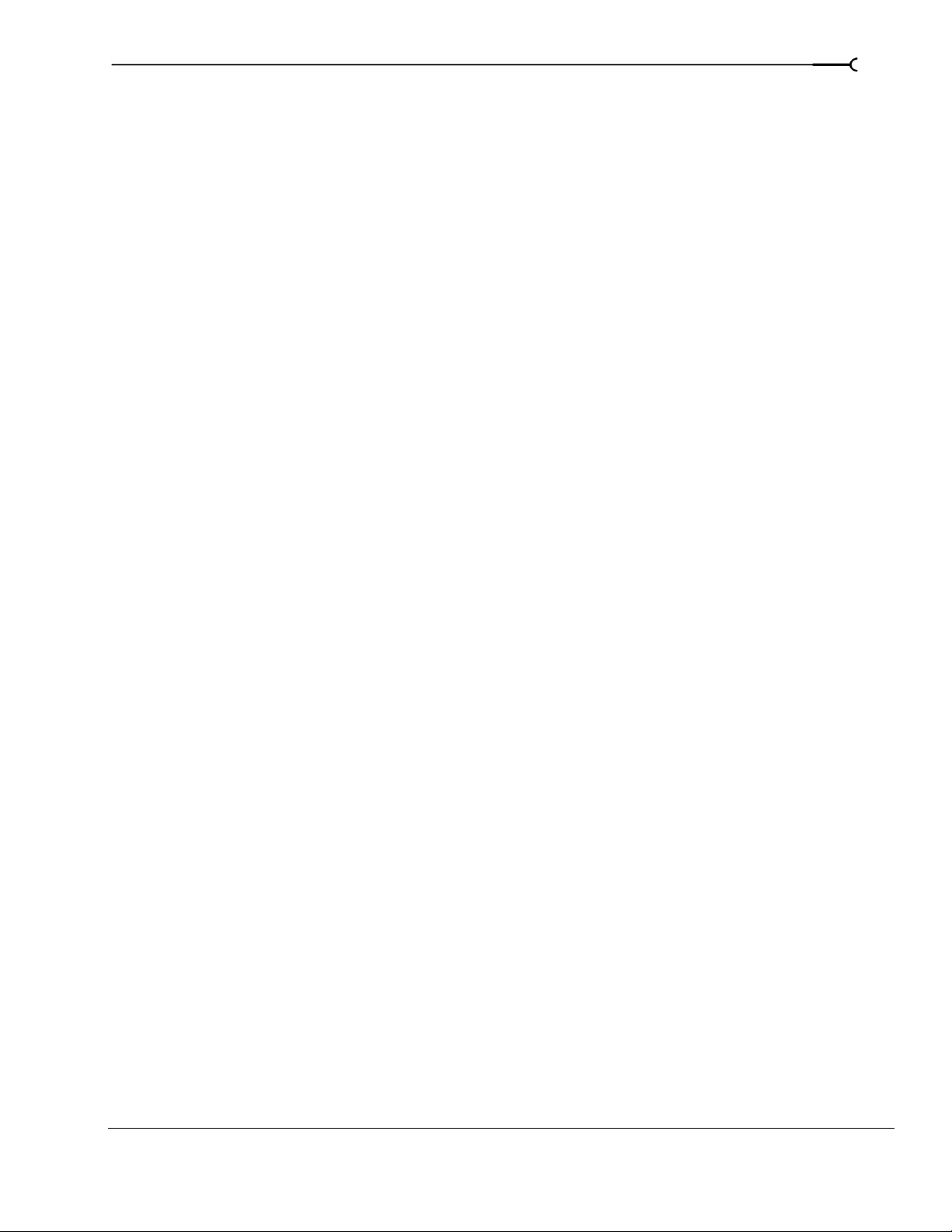
Using assignable effects chains . . . . . . . . . . . . . . . . . . . . . . . . . . . . . . . . . . . . . . . . . .150
Assigning audio tracks to assignable effects chains . . . . . . . . . . . . . . . . . . . . . . . . . . . . . . . . . . . . 151
Routing assignable effects chains to busses . . . . . . . . . . . . . . . . . . . . . . . . . . . . . . . . . . . . . . . . . . . 152
Automating busses and assignable effects . . . . . . . . . . . . . . . . . . . . . . . . . . . . . . . .152
Viewing bus tracks . . . . . . . . . . . . . . . . . . . . . . . . . . . . . . . . . . . . . . . . . . . . . . . . . . . . . . . . . . . . . . . . . .152
Adding track envelopes . . . . . . . . . . . . . . . . . . . . . . . . . . . . . . . . . . . . . . . . . . . . . . . . . . . . . . . . . . . . .152
Modifying track envelopes . . . . . . . . . . . . . . . . . . . . . . . . . . . . . . . . . . . . . . . . . . . . . . . . . . . . . . . . . . . 152
Adding Audio Effects . . . . . . . . . . . . . . . . . . . . . . . . . . . . . . . . . . . 153
Using audio effects . . . . . . . . . . . . . . . . . . . . . . . . . . . . . . . . . . . . . . . . . . . . . . . . . . . . .153
Using plug-in chains . . . . . . . . . . . . . . . . . . . . . . . . . . . . . . . . . . . . . . . . . . . . . . . . . . . .154
Creating a plug-in chain . . . . . . . . . . . . . . . . . . . . . . . . . . . . . . . . . . . . . . . . . . . . . . . . . . . . . . . . . . . . . 154
Adding plug-ins to a plug-in chain . . . . . . . . . . . . . . . . . . . . . . . . . . . . . . . . . . . . . . . . . . . . . . . . . . . . 154
Saving customized plug-in presets . . . . . . . . . . . . . . . . . . . . . . . . . . . . . . . . . . . . . . . . . . . . . . . . . . . 156
Arranging the order of plug-ins . . . . . . . . . . . . . . . . . . . . . . . . . . . . . . . . . . . . . . . . . . . . . . . . . . . . . . 156
Bypassing plug-ins on the chain . . . . . . . . . . . . . . . . . . . . . . . . . . . . . . . . . . . . . . . . . . . . . . . . . . . . . .157
Removing plug-ins from a chain . . . . . . . . . . . . . . . . . . . . . . . . . . . . . . . . . . . . . . . . . . . . . . . . . . . . .157
Saving plug-in chains . . . . . . . . . . . . . . . . . . . . . . . . . . . . . . . . . . . . . . . . . . . . . . . . . . . . . . . . . . . . . . . 159
Editing saved plug-in chains . . . . . . . . . . . . . . . . . . . . . . . . . . . . . . . . . . . . . . . . . . . . . . . . . . . . . . . . .159
Organizing your plug-ins . . . . . . . . . . . . . . . . . . . . . . . . . . . . . . . . . . . . . . . . . . . . . . . . . . . . . . . . . . . . 160
Automating effects parameters . . . . . . . . . . . . . . . . . . . . . . . . . . . . . . . . . . . . . . . . . .160
7
Applying non-real-time event effects . . . . . . . . . . . . . . . . . . . . . . . . . . . . . . . . . . . . .160
Bypassing all audio effects. . . . . . . . . . . . . . . . . . . . . . . . . . . . . . . . . . . . . . . . . . . . . . .161
Recording Audio . . . . . . . . . . . . . . . . . . . . . . . . . . . . . . . . . . . . . . . 163
Setting up your equipment . . . . . . . . . . . . . . . . . . . . . . . . . . . . . . . . . . . . . . . . . . . . . .163
Basic setup . . . . . . . . . . . . . . . . . . . . . . . . . . . . . . . . . . . . . . . . . . . . . . . . . . . . . . . . . . . . . . . . . . . . . . . . . 163
Setup with mixer . . . . . . . . . . . . . . . . . . . . . . . . . . . . . . . . . . . . . . . . . . . . . . . . . . . . . . . . . . . . . . . . . . .164
Setup with digital multitrack . . . . . . . . . . . . . . . . . . . . . . . . . . . . . . . . . . . . . . . . . . . . . . . . . . . . . . . . . 164
Preparing to record . . . . . . . . . . . . . . . . . . . . . . . . . . . . . . . . . . . . . . . . . . . . . . . . . . . . .165
Arming the track for recording . . . . . . . . . . . . . . . . . . . . . . . . . . . . . . . . . . . . . . . . . . . . . . . . . . . . . . . 165
Selecting recording settings . . . . . . . . . . . . . . . . . . . . . . . . . . . . . . . . . . . . . . . . . . . . . . . . . . . . . . . . . 166
Using the metronome . . . . . . . . . . . . . . . . . . . . . . . . . . . . . . . . . . . . . . . . . . . . . . . . . . . . . . . . . . . . . . . 167
Recording . . . . . . . . . . . . . . . . . . . . . . . . . . . . . . . . . . . . . . . . . . . . . . . . . . . . . . . . . . . . .167
Recording into an empty track . . . . . . . . . . . . . . . . . . . . . . . . . . . . . . . . . . . . . . . . . . . . . . . . . . . . . . . 167
Recording into a time selection . . . . . . . . . . . . . . . . . . . . . . . . . . . . . . . . . . . . . . . . . . . . . . . . . . . . . . .168
Recording into an event . . . . . . . . . . . . . . . . . . . . . . . . . . . . . . . . . . . . . . . . . . . . . . . . . . . . . . . . . . . . . 168
Recording into an event with a time selection . . . . . . . . . . . . . . . . . . . . . . . . . . . . . . . . . . . . . . . . . .169
Triggering from MIDI timecode . . . . . . . . . . . . . . . . . . . . . . . . . . . . . . . . . . . . . . . . . . . . . . . . . . . . . .170
Working with multiple recorded takes . . . . . . . . . . . . . . . . . . . . . . . . . . . . . . . . . . . .170
TABLE OF CONTENTS
Page 10
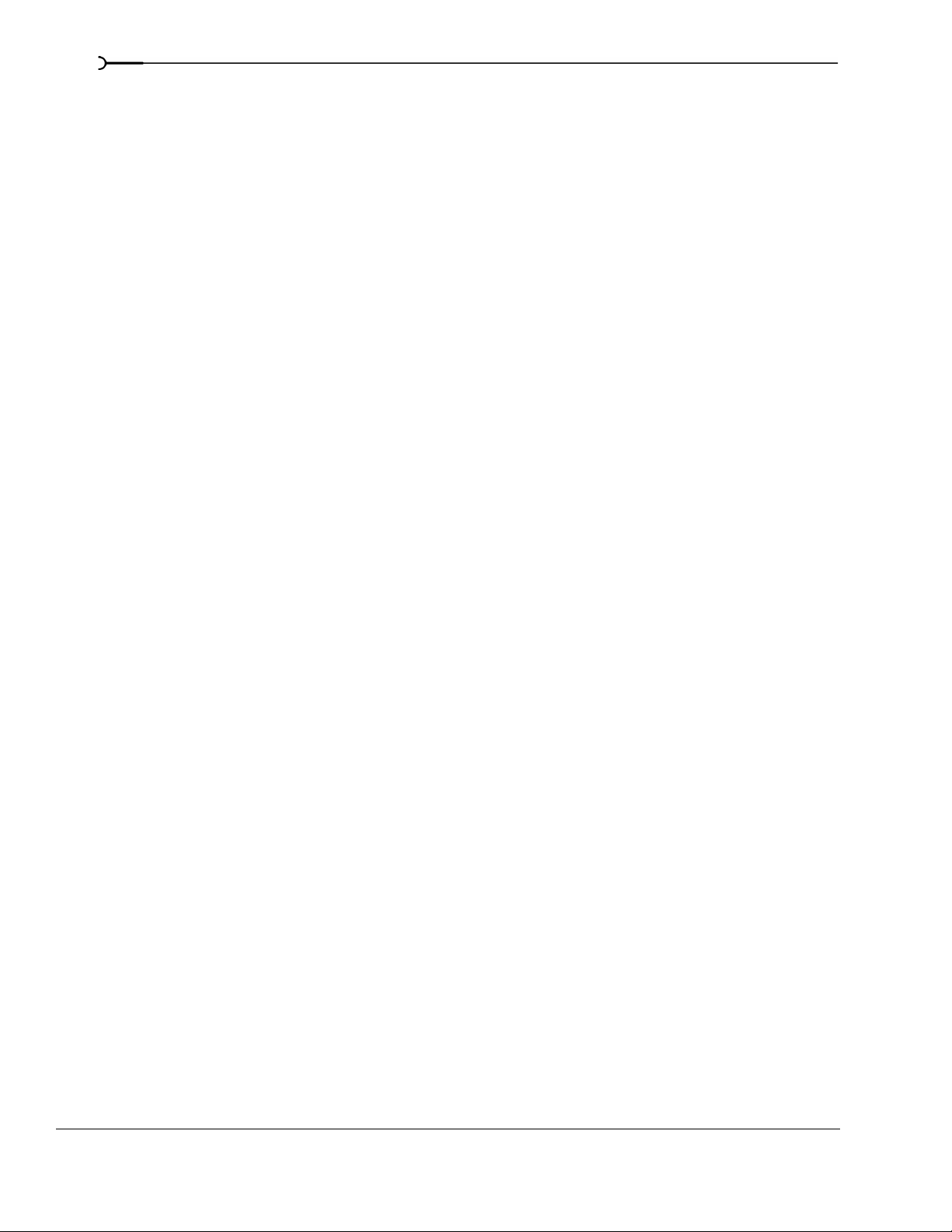
8
Specifying where recordings are stored . . . . . . . . . . . . . . . . . . . . . . . . . . . . . . . . . . 170
Changing where recorded files are stored when arming a track . . . . . . . . . . . . . . . . . . . . . . . . . 170
Changing where recorded files are stored when starting to record . . . . . . . . . . . . . . . . . . . . . . . 171
Changing where recorded files are stored in the Project Properties dialog . . . . . . . . . . . . . . . . 171
Monitoring audio levels . . . . . . . . . . . . . . . . . . . . . . . . . . . . . . . . . . . . . . . . . . . . . . . . . . . . . . . . . . . . . 171
Using record input monitoring . . . . . . . . . . . . . . . . . . . . . . . . . . . . . . . . . . . . . . . . . . . . . . . . . . . . . . . 171
Working with 5.1 Surround . . . . . . . . . . . . . . . . . . . . . . . . . . . . . . 173
What is 5.1 surround?. . . . . . . . . . . . . . . . . . . . . . . . . . . . . . . . . . . . . . . . . . . . . . . . . . . 173
Setting up surround hardware . . . . . . . . . . . . . . . . . . . . . . . . . . . . . . . . . . . . . . . . . . . 174
Setting up surround projects . . . . . . . . . . . . . . . . . . . . . . . . . . . . . . . . . . . . . . . . . . . . 174
Routing to hardware in the mixer . . . . . . . . . . . . . . . . . . . . . . . . . . . . . . . . . . . . . . . . . . . . . . . . . . . . 175
Assigning audio to the LFE channel . . . . . . . . . . . . . . . . . . . . . . . . . . . . . . . . . . . . . . 176
Adjusting volume . . . . . . . . . . . . . . . . . . . . . . . . . . . . . . . . . . . . . . . . . . . . . . . . . . . . . . 176
Adjusting track volume . . . . . . . . . . . . . . . . . . . . . . . . . . . . . . . . . . . . . . . . . . . . . . . . . . . . . . . . . . . . . . 176
Adjusting assignable effects send or bus send levels . . . . . . . . . . . . . . . . . . . . . . . . . . . . . . . . . . . 177
Adjusting channel levels . . . . . . . . . . . . . . . . . . . . . . . . . . . . . . . . . . . . . . . . . . . . . . . . . . . . . . . . . . . . 177
Panning audio . . . . . . . . . . . . . . . . . . . . . . . . . . . . . . . . . . . . . . . . . . . . . . . . . . . . . . . . . 178
Panning tracks . . . . . . . . . . . . . . . . . . . . . . . . . . . . . . . . . . . . . . . . . . . . . . . . . . . . . . . . . . . . . . . . . . . . . 178
Panning mixer controls . . . . . . . . . . . . . . . . . . . . . . . . . . . . . . . . . . . . . . . . . . . . . . . . . . . . . . . . . . . . . 179
Using the Surround Panner window . . . . . . . . . . . . . . . . . . . . . . . . . . . . . . . . . . . . . . . . . . . . . . . . . . 180
Automating panning . . . . . . . . . . . . . . . . . . . . . . . . . . . . . . . . . . . . . . . . . . . . . . . . . . . 182
Turning on panning keyframes . . . . . . . . . . . . . . . . . . . . . . . . . . . . . . . . . . . . . . . . . . . . . . . . . . . . . . 182
Adding panning keyframes . . . . . . . . . . . . . . . . . . . . . . . . . . . . . . . . . . . . . . . . . . . . . . . . . . . . . . . . . . 182
Working with keyframes . . . . . . . . . . . . . . . . . . . . . . . . . . . . . . . . . . . . . . . . . . . . . . . . . . . . . . . . . . . . 183
Rendering surround projects . . . . . . . . . . . . . . . . . . . . . . . . . . . . . . . . . . . . . . . . . . . . 185
Creating a DVD with DVD Architect Software. . . . . . . . . . . . . . . . . . . . . . . . . . . . . . 186
Using Advanced Video Features . . . . . . . . . . . . . . . . . . . . . . . . . 187
Cropping video . . . . . . . . . . . . . . . . . . . . . . . . . . . . . . . . . . . . . . . . . . . . . . . . . . . . . . . . 187
Cropping . . . . . . . . . . . . . . . . . . . . . . . . . . . . . . . . . . . . . . . . . . . . . . . . . . . . . . . . . . . . . . . . . . . . . . . . . . 188
Bézier masks . . . . . . . . . . . . . . . . . . . . . . . . . . . . . . . . . . . . . . . . . . . . . . . . . . . . . . . . . . . . . . . . . . . . . . . 189
Rotating . . . . . . . . . . . . . . . . . . . . . . . . . . . . . . . . . . . . . . . . . . . . . . . . . . . . . . . . . . . . . . . . . . . . . . . . . . . 189
Adding animation . . . . . . . . . . . . . . . . . . . . . . . . . . . . . . . . . . . . . . . . . . . . . . . . . . . . . . . . . . . . . . . . . . 189
Working with still images . . . . . . . . . . . . . . . . . . . . . . . . . . . . . . . . . . . . . . . . . . . . . . . 190
Creating still images for use in Vegas software . . . . . . . . . . . . . . . . . . . . . . . . . . . . . . . . . . . . . . . .190
Capturing a timeline snapshot . . . . . . . . . . . . . . . . . . . . . . . . . . . . . . . . . . . . . . . . . . . . . . . . . . . . . . . 191
Creating a slide show . . . . . . . . . . . . . . . . . . . . . . . . . . . . . . . . . . . . . . . . . . . . . . . . . . . . . . . . . . . . . . . 191
TABLE OF CONTENTS
Page 11

Creating titles . . . . . . . . . . . . . . . . . . . . . . . . . . . . . . . . . . . . . . . . . . . . . . . . . . . . . . . . . .192
Creating titles from images . . . . . . . . . . . . . . . . . . . . . . . . . . . . . . . . . . . . . . . . . . . . . . . . . . . . . . . . . .192
Fading titles . . . . . . . . . . . . . . . . . . . . . . . . . . . . . . . . . . . . . . . . . . . . . . . . . . . . . . . . . . . . . . . . . . . . . . . .193
Adding closed captioning to Windows Media Video (WMV) files . . . . . . . . . . . .193
Adding closed captioning line-by-line . . . . . . . . . . . . . . . . . . . . . . . . . . . . . . . . . . . . . . . . . . . . . . . . . 194
Adding closed captioning from a script . . . . . . . . . . . . . . . . . . . . . . . . . . . . . . . . . . . . . . . . . . . . . . . 194
Displaying closed captioning . . . . . . . . . . . . . . . . . . . . . . . . . . . . . . . . . . . . . . . . . . . . . . . . . . . . . . . .196
Resampling video . . . . . . . . . . . . . . . . . . . . . . . . . . . . . . . . . . . . . . . . . . . . . . . . . . . . . .197
Using Edit Decision Lists (EDL). . . . . . . . . . . . . . . . . . . . . . . . . . . . . . . . . . . . . . . . . . . 198
Creating an EDL . . . . . . . . . . . . . . . . . . . . . . . . . . . . . . . . . . . . . . . . . . . . . . . . . . . . . . . . . . . . . . . . . . . .198
Opening an EDL . . . . . . . . . . . . . . . . . . . . . . . . . . . . . . . . . . . . . . . . . . . . . . . . . . . . . . . . . . . . . . . . . . . . 198
Working in DV format . . . . . . . . . . . . . . . . . . . . . . . . . . . . . . . . . . . . . . . . . . . . . . . . . . .198
Selecting source media . . . . . . . . . . . . . . . . . . . . . . . . . . . . . . . . . . . . . . . . . . . . . . . . . . . . . . . . . . . . .199
Setting project properties . . . . . . . . . . . . . . . . . . . . . . . . . . . . . . . . . . . . . . . . . . . . . . . . . . . . . . . . . . . . 199
Selecting templates . . . . . . . . . . . . . . . . . . . . . . . . . . . . . . . . . . . . . . . . . . . . . . . . . . . . . . . . . . . . . . . . .199
Eliminating out-of-range colors . . . . . . . . . . . . . . . . . . . . . . . . . . . . . . . . . . . . . . . . . . . . . . . . . . . . . . 200
Modifying video properties . . . . . . . . . . . . . . . . . . . . . . . . . . . . . . . . . . . . . . . . . . . . . . 201
9
Modifying project video properties . . . . . . . . . . . . . . . . . . . . . . . . . . . . . . . . . . . . . . . . . . . . . . . . . . . 201
Modifying media file properties . . . . . . . . . . . . . . . . . . . . . . . . . . . . . . . . . . . . . . . . . . . . . . . . . . . . . . 202
Modifying output properties . . . . . . . . . . . . . . . . . . . . . . . . . . . . . . . . . . . . . . . . . . . . . . . . . . . . . . . . .203
Using Video FX, Compositing, and Masks . . . . . . . . . . . . . . . . 205
Using video effects . . . . . . . . . . . . . . . . . . . . . . . . . . . . . . . . . . . . . . . . . . . . . . . . . . . . . 205
Adding a video effects plug-in . . . . . . . . . . . . . . . . . . . . . . . . . . . . . . . . . . . . . . . . . . . . . . . . . . . . . . .206
Working with video effects plug-in chains . . . . . . . . . . . . . . . . . . . . . . . . . . . . . . . . . . . . . . . . . . . . . 208
Modifying a video effects plug-in . . . . . . . . . . . . . . . . . . . . . . . . . . . . . . . . . . . . . . . . . . . . . . . . . . . . . 210
Saving custom plug-in settings as a preset . . . . . . . . . . . . . . . . . . . . . . . . . . . . . . . . . . . . . . . . . . . .210
Using keyframe animation with plug-ins . . . . . . . . . . . . . . . . . . . . . . . . . . . . . . . . . . . . . . . . . . . . . . 210
Using generated media . . . . . . . . . . . . . . . . . . . . . . . . . . . . . . . . . . . . . . . . . . . . . . . . .211
Adding a generated media event . . . . . . . . . . . . . . . . . . . . . . . . . . . . . . . . . . . . . . . . . . . . . . . . . . . . .211
Duplicating a generated media event . . . . . . . . . . . . . . . . . . . . . . . . . . . . . . . . . . . . . . . . . . . . . . . . . 212
Compositing . . . . . . . . . . . . . . . . . . . . . . . . . . . . . . . . . . . . . . . . . . . . . . . . . . . . . . . . . . .212
Understanding the parent/child track relationship . . . . . . . . . . . . . . . . . . . . . . . . . . . . . . . . . . . . . . 212
Selecting compositing modes . . . . . . . . . . . . . . . . . . . . . . . . . . . . . . . . . . . . . . . . . . . . . . . . . . . . . . . 213
Using a 2-to-1 transform plug-in to customize compositing . . . . . . . . . . . . . . . . . . . . . . . . . . . . . 216
3D Compositing . . . . . . . . . . . . . . . . . . . . . . . . . . . . . . . . . . . . . . . . . . . . . . . . . . . . . . . .216
Single-track 3D motion . . . . . . . . . . . . . . . . . . . . . . . . . . . . . . . . . . . . . . . . . . . . . . . . . . . . . . . . . . . . . .217
Composited group 3D motion . . . . . . . . . . . . . . . . . . . . . . . . . . . . . . . . . . . . . . . . . . . . . . . . . . . . . . . 218
Changing editing options . . . . . . . . . . . . . . . . . . . . . . . . . . . . . . . . . . . . . . . . . . . . . . . . . . . . . . . . . . . . 219
Examples of various 3D compositing scenarios . . . . . . . . . . . . . . . . . . . . . . . . . . . . . . . . . . . . . . . . 219
TABLE OF CONTENTS
Page 12
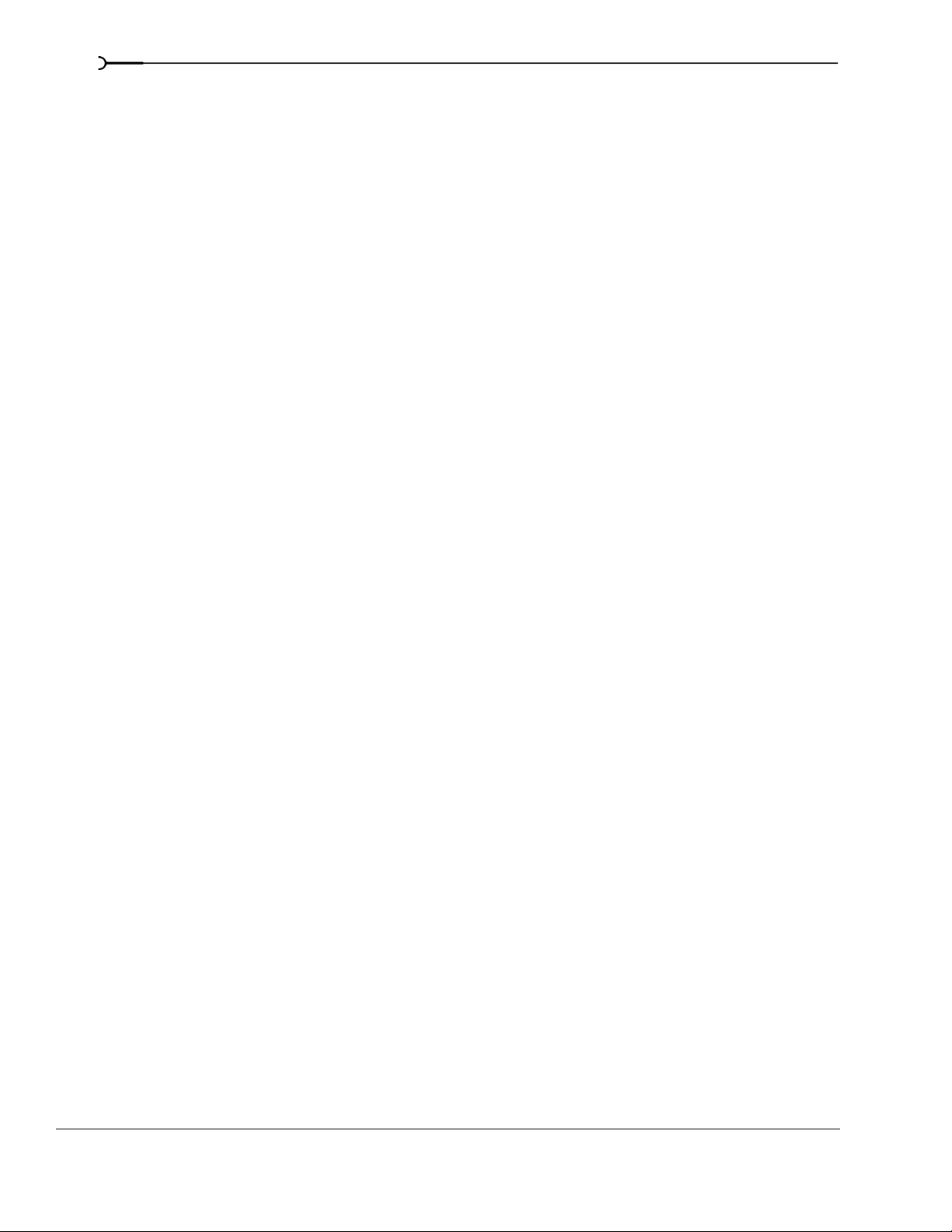
10
Creating masks . . . . . . . . . . . . . . . . . . . . . . . . . . . . . . . . . . . . . . . . . . . . . . . . . . . . . . . . 220
Creating image masks . . . . . . . . . . . . . . . . . . . . . . . . . . . . . . . . . . . . . . . . . . . . . . . . . . . . . . . . . . . . . . 221
Creating video masks . . . . . . . . . . . . . . . . . . . . . . . . . . . . . . . . . . . . . . . . . . . . . . . . . . . . . . . . . . . . . . . 222
Bézier masks [Bezier] . . . . . . . . . . . . . . . . . . . . . . . . . . . . . . . . . . . . . . . . . . . . . . . . . . . . . . . . . . . . . . . 223
Fine-tuning masks . . . . . . . . . . . . . . . . . . . . . . . . . . . . . . . . . . . . . . . . . . . . . . . . . . . . . . . . . . . . . . . . . . 225
Using the Mask Generator . . . . . . . . . . . . . . . . . . . . . . . . . . . . . . . . . . . . . . . . . . . . . . . . . . . . . . . . . . . 226
Chroma keying . . . . . . . . . . . . . . . . . . . . . . . . . . . . . . . . . . . . . . . . . . . . . . . . . . . . . . . . . . . . . . . . . . . . . 228
Adding Video Transitions and Motion . . . . . . . . . . . . . . . . . . . . 231
Understanding basic transitions . . . . . . . . . . . . . . . . . . . . . . . . . . . . . . . . . . . . . . . . . 231
Cuts . . . . . . . . . . . . . . . . . . . . . . . . . . . . . . . . . . . . . . . . . . . . . . . . . . . . . . . . . . . . . . . . . . . . . . . . . . . . . . . 231
Crossfades . . . . . . . . . . . . . . . . . . . . . . . . . . . . . . . . . . . . . . . . . . . . . . . . . . . . . . . . . . . . . . . . . . . . . . . . . 231
Using transition effects. . . . . . . . . . . . . . . . . . . . . . . . . . . . . . . . . . . . . . . . . . . . . . . . . . 231
Adding a transition . . . . . . . . . . . . . . . . . . . . . . . . . . . . . . . . . . . . . . . . . . . . . . . . . . . . . . . . . . . . . . . . . 232
Adding a transition to the end of an event . . . . . . . . . . . . . . . . . . . . . . . . . . . . . . . . . . . . . . . . . . . . . 232
Adding a transition to all selected events . . . . . . . . . . . . . . . . . . . . . . . . . . . . . . . . . . . . . . . . . . . . . . 233
Adding a transition progress envelope . . . . . . . . . . . . . . . . . . . . . . . . . . . . . . . . . . . . . . . . . . . . . . . . 233
Understanding track layers . . . . . . . . . . . . . . . . . . . . . . . . . . . . . . . . . . . . . . . . . . . . . . . . . . . . . . . . . . 234
Converting a cut to a transition . . . . . . . . . . . . . . . . . . . . . . . . . . . . . . . . . . . . . . . . . . . . . . . . . . . . . . . 234
Converting a crossfade or transition to a cut . . . . . . . . . . . . . . . . . . . . . . . . . . . . . . . . . . . . . . . . . . . 235
Previewing a transition . . . . . . . . . . . . . . . . . . . . . . . . . . . . . . . . . . . . . . . . . . . . . . . . . . . . . . . . . . . . . . 235
Modifying a transition . . . . . . . . . . . . . . . . . . . . . . . . . . . . . . . . . . . . . . . . . . . . . . . . . . . . . . . . . . . . . . . 236
Saving custom settings as a preset . . . . . . . . . . . . . . . . . . . . . . . . . . . . . . . . . . . . . . . . . . . . . . . . . . . 236
Using keyframe animation . . . . . . . . . . . . . . . . . . . . . . . . . . . . . . . . . . . . . . . . . . . . . . 237
Understanding the keyframe controller . . . . . . . . . . . . . . . . . . . . . . . . . . . . . . . . . . . . . . . . . . . . . . . 237
Adding keyframes . . . . . . . . . . . . . . . . . . . . . . . . . . . . . . . . . . . . . . . . . . . . . . . . . . . . . . . . . . . . . . . . . . 238
Deleting keyframes . . . . . . . . . . . . . . . . . . . . . . . . . . . . . . . . . . . . . . . . . . . . . . . . . . . . . . . . . . . . . . . . . 238
Navigating in the keyframe controller . . . . . . . . . . . . . . . . . . . . . . . . . . . . . . . . . . . . . . . . . . . . . . . . . 238
Modifying keyframes . . . . . . . . . . . . . . . . . . . . . . . . . . . . . . . . . . . . . . . . . . . . . . . . . . . . . . . . . . . . . . . 238
Working with keyframes in track view . . . . . . . . . . . . . . . . . . . . . . . . . . . . . . . . . . . . . . . . . . . . . . . . 240
Sample uses for keyframe animation. . . . . . . . . . . . . . . . . . . . . . . . . . . . . . . . . . . . . 241
Animating event panning and cropping . . . . . . . . . . . . . . . . . . . . . . . . . . . . . . . . . . . . . . . . . . . . . . . 241
Animating video effects plug-ins . . . . . . . . . . . . . . . . . . . . . . . . . . . . . . . . . . . . . . . . . . . . . . . . . . . . . 243
Animating generated text . . . . . . . . . . . . . . . . . . . . . . . . . . . . . . . . . . . . . . . . . . . . . . . . . . . . . . . . . . . 244
Adding track motion . . . . . . . . . . . . . . . . . . . . . . . . . . . . . . . . . . . . . . . . . . . . . . . . . . . . 245
Controlling track motion . . . . . . . . . . . . . . . . . . . . . . . . . . . . . . . . . . . . . . . . . . . . . . . . . . . . . . . . . . . . . 245
Using the track motion shortcut menu . . . . . . . . . . . . . . . . . . . . . . . . . . . . . . . . . . . . . . . . . . . . . . . .246
Changing editing options . . . . . . . . . . . . . . . . . . . . . . . . . . . . . . . . . . . . . . . . . . . . . . . . . . . . . . . . . . . . 246
Using keyframes in track motion . . . . . . . . . . . . . . . . . . . . . . . . . . . . . . . . . . . . . . . . . . . . . . . . . . . . . 247
Creating a picture-in-picture effect . . . . . . . . . . . . . . . . . . . . . . . . . . . . . . . . . . . . . . . . . . . . . . . . . . . . 250
Animating the overlay . . . . . . . . . . . . . . . . . . . . . . . . . . . . . . . . . . . . . . . . . . . . . . . . . . . . . . . . . . . . . . 250
TABLE OF CONTENTS
Page 13
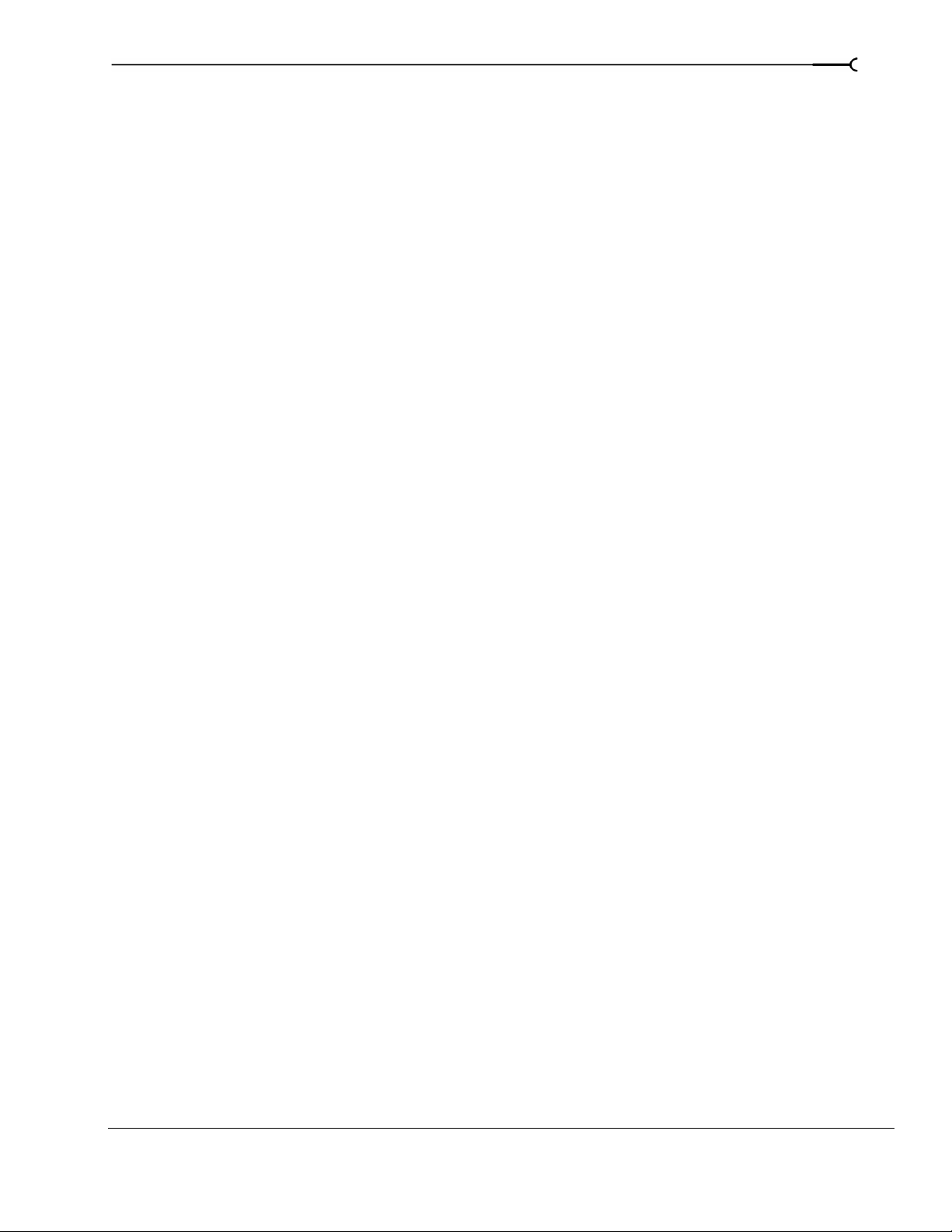
Previewing and Analyzing Video . . . . . . . . . . . . . . . . . . . . . . . . . 253
Understanding the Video Preview window . . . . . . . . . . . . . . . . . . . . . . . . . . . . . . . .253
Using the Video Preview window shortcut menu . . . . . . . . . . . . . . . . . . . . . . . . . . . . . . . . . . . . . .254
Optimizing the Video Preview window. . . . . . . . . . . . . . . . . . . . . . . . . . . . . . . . . . . .255
Reducing preview quality . . . . . . . . . . . . . . . . . . . . . . . . . . . . . . . . . . . . . . . . . . . . . . . . . . . . . . . . . . . .255
Prerendering video . . . . . . . . . . . . . . . . . . . . . . . . . . . . . . . . . . . . . . . . . . . . . . . . . . . . . . . . . . . . . . . . .255
Building dynamic RAM previews . . . . . . . . . . . . . . . . . . . . . . . . . . . . . . . . . . . . . . . . . . . . . . . . . . . . . 256
Using split-screen previewing. . . . . . . . . . . . . . . . . . . . . . . . . . . . . . . . . . . . . . . . . . . .257
Previewing affected and unprocessed video . . . . . . . . . . . . . . . . . . . . . . . . . . . . . . . . . . . . . . . . . . .257
Showing the video at the cursor position and the contents of the clipboard . . . . . . . . . . . . . . . 258
Changing the selection for displaying split-screen views . . . . . . . . . . . . . . . . . . . . . . . . . . . . . . . . 258
Identifying safe areas . . . . . . . . . . . . . . . . . . . . . . . . . . . . . . . . . . . . . . . . . . . . . . . . . . .258
Viewing the grid . . . . . . . . . . . . . . . . . . . . . . . . . . . . . . . . . . . . . . . . . . . . . . . . . . . . . . . .259
Isolating color channels . . . . . . . . . . . . . . . . . . . . . . . . . . . . . . . . . . . . . . . . . . . . . . . . .259
Monitoring video with scopes. . . . . . . . . . . . . . . . . . . . . . . . . . . . . . . . . . . . . . . . . . . .259
Displaying chrominance using the vectorscope monitor . . . . . . . . . . . . . . . . . . . . . . . . . . . . . . . .260
Displaying luminance using the waveform monitor . . . . . . . . . . . . . . . . . . . . . . . . . . . . . . . . . . . .261
Displaying color levels and contrast using the histogram monitor . . . . . . . . . . . . . . . . . . . . . . . 262
Displaying RGB components with RGB parade monitor . . . . . . . . . . . . . . . . . . . . . . . . . . . . . . . .263
Adjusting video scope settings . . . . . . . . . . . . . . . . . . . . . . . . . . . . . . . . . . . . . . . . . . . . . . . . . . . . . . . 264
Previewing in a player. . . . . . . . . . . . . . . . . . . . . . . . . . . . . . . . . . . . . . . . . . . . . . . . . . .265
11
Using an external monitor. . . . . . . . . . . . . . . . . . . . . . . . . . . . . . . . . . . . . . . . . . . . . . .266
Setting up an external monitor . . . . . . . . . . . . . . . . . . . . . . . . . . . . . . . . . . . . . . . . . . . . . . . . . . . . . . .266
Configuring an external monitor . . . . . . . . . . . . . . . . . . . . . . . . . . . . . . . . . . . . . . . . . . . . . . . . . . . . .267
Verifying the external monitor configuration . . . . . . . . . . . . . . . . . . . . . . . . . . . . . . . . . . . . . . . . . . .267
Saving, Rendering, and Printing Projects. . . . . . . . . . . . . . . . . . 269
Saving a project . . . . . . . . . . . . . . . . . . . . . . . . . . . . . . . . . . . . . . . . . . . . . . . . . . . . . . . .269
Creating a copy of a project (using Save As...) . . . . . . . . . . . . . . . . . . . . . . . . . . . . . . . . . . . . . . . . . 270
Saving a project with media . . . . . . . . . . . . . . . . . . . . . . . . . . . . . . . . . . . . . . . . . . . . . . . . . . . . . . . . . 270
Autosaving a project . . . . . . . . . . . . . . . . . . . . . . . . . . . . . . . . . . . . . . . . . . . . . . . . . . . . . . . . . . . . . . . . 271
Rendering a project. . . . . . . . . . . . . . . . . . . . . . . . . . . . . . . . . . . . . . . . . . . . . . . . . . . . .271
Selecting a file format . . . . . . . . . . . . . . . . . . . . . . . . . . . . . . . . . . . . . . . . . . . . . . . . . . .272
More about the MPEG format . . . . . . . . . . . . . . . . . . . . . . . . . . . . . . . . . . . . . . . . . . . . . . . . . . . . . . . . 273
More about the Wave64 and Perfect Clarity Audio formats . . . . . . . . . . . . . . . . . . . . . . . . . . . . . . 273
More about video formats . . . . . . . . . . . . . . . . . . . . . . . . . . . . . . . . . . . . . . . . . . . . . . . . . . . . . . . . . . . 273
Customizing the rendering process. . . . . . . . . . . . . . . . . . . . . . . . . . . . . . . . . . . . . . .275
Customizing the Render As settings . . . . . . . . . . . . . . . . . . . . . . . . . . . . . . . . . . . . . . . . . . . . . . . . . . 275
Saving custom settings as a template . . . . . . . . . . . . . . . . . . . . . . . . . . . . . . . . . . . . . . . . . . . . . . . . .276
TABLE OF CONTENTS
Page 14
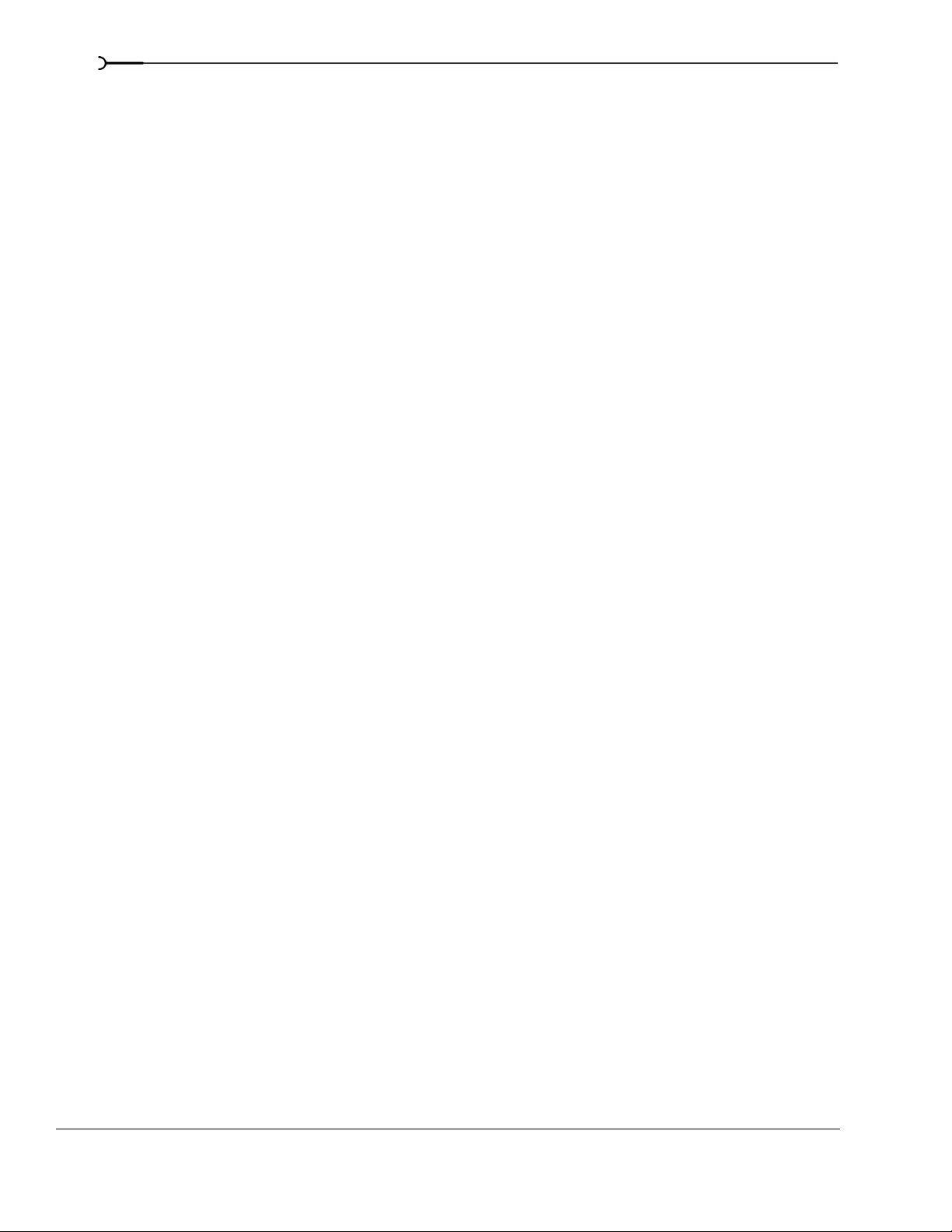
12
Creating custom rendering settings for AVI files . . . . . . . . . . . . . . . . . . . . . . . . . . . 276
Project tab . . . . . . . . . . . . . . . . . . . . . . . . . . . . . . . . . . . . . . . . . . . . . . . . . . . . . . . . . . . . . . . . . . . . . . . . . 276
Video tab . . . . . . . . . . . . . . . . . . . . . . . . . . . . . . . . . . . . . . . . . . . . . . . . . . . . . . . . . . . . . . . . . . . . . . . . . . 276
Audio tab . . . . . . . . . . . . . . . . . . . . . . . . . . . . . . . . . . . . . . . . . . . . . . . . . . . . . . . . . . . . . . . . . . . . . . . . . . 278
Rendering with networked computers. . . . . . . . . . . . . . . . . . . . . . . . . . . . . . . . . . . . 279
Setting up your computers for network rendering . . . . . . . . . . . . . . . . . . . . . . . . . . . . . . . . . . . . . 279
Troubleshooting initiation problems . . . . . . . . . . . . . . . . . . . . . . . . . . . . . . . . . . . . . . . . . . . . . . . . . . 281
Using nondistributed network rendering . . . . . . . . . . . . . . . . . . . . . . . . . . . . . . . . . . . . . . . . . . . . . . 281
Using distributed network rendering . . . . . . . . . . . . . . . . . . . . . . . . . . . . . . . . . . . . . . . . . . . . . . . . . 282
Monitoring rendering progress . . . . . . . . . . . . . . . . . . . . . . . . . . . . . . . . . . . . . . . . . . . . . . . . . . . . . . 282
Setting file mappings . . . . . . . . . . . . . . . . . . . . . . . . . . . . . . . . . . . . . . . . . . . . . . . . . . . . . . . . . . . . . . . 283
Setting render service options . . . . . . . . . . . . . . . . . . . . . . . . . . . . . . . . . . . . . . . . . . . . . . . . . . . . . . . 283
Printing with Video Capture . . . . . . . . . . . . . . . . . . . . . . . . . . . . . . . . . . . . . . . . . . . . . 284
Printing to DV tape . . . . . . . . . . . . . . . . . . . . . . . . . . . . . . . . . . . . . . . . . . . . . . . . . . . . . 284
Establishing a connection to the recording device . . . . . . . . . . . . . . . . . . . . . . . . . . . . . . . . . . . . . . 284
Printing to DV tape from the timeline . . . . . . . . . . . . . . . . . . . . . . . . . . . . . . . . . . . . . . . . . . . . . . . . . 285
Customizing Vegas software. . . . . . . . . . . . . . . . . . . . . . . . . . . . . 287
Displaying frame numbers . . . . . . . . . . . . . . . . . . . . . . . . . . . . . . . . . . . . . . . . . . . . . . 287
Changing the ruler format. . . . . . . . . . . . . . . . . . . . . . . . . . . . . . . . . . . . . . . . . . . . . . . 287
Editing the ruler offset . . . . . . . . . . . . . . . . . . . . . . . . . . . . . . . . . . . . . . . . . . . . . . . . . . . . . . . . . . . . . . . 288
Changing grid spacing. . . . . . . . . . . . . . . . . . . . . . . . . . . . . . . . . . . . . . . . . . . . . . . . . . 289
Using the Time Display window . . . . . . . . . . . . . . . . . . . . . . . . . . . . . . . . . . . . . . . . . 289
Changing the time display settings . . . . . . . . . . . . . . . . . . . . . . . . . . . . . . . . . . . . . . . . . . . . . . . . . . . 289
Changing the time display colors . . . . . . . . . . . . . . . . . . . . . . . . . . . . . . . . . . . . . . . . . . . . . . . . . . . . . 290
Setting the time display to monitor MIDI timecode . . . . . . . . . . . . . . . . . . . . . . . . . . . . . . . . . . . . . 290
Working with project properties. . . . . . . . . . . . . . . . . . . . . . . . . . . . . . . . . . . . . . . . . . 291
Video tab . . . . . . . . . . . . . . . . . . . . . . . . . . . . . . . . . . . . . . . . . . . . . . . . . . . . . . . . . . . . . . . . . . . . . . . . . . 291
Audio tab . . . . . . . . . . . . . . . . . . . . . . . . . . . . . . . . . . . . . . . . . . . . . . . . . . . . . . . . . . . . . . . . . . . . . . . . . . 291
Ruler tab . . . . . . . . . . . . . . . . . . . . . . . . . . . . . . . . . . . . . . . . . . . . . . . . . . . . . . . . . . . . . . . . . . . . . . . . . . . 292
Summary tab . . . . . . . . . . . . . . . . . . . . . . . . . . . . . . . . . . . . . . . . . . . . . . . . . . . . . . . . . . . . . . . . . . . . . . 292
Audio CD tab . . . . . . . . . . . . . . . . . . . . . . . . . . . . . . . . . . . . . . . . . . . . . . . . . . . . . . . . . . . . . . . . . . . . . . . 292
Using the toolbar. . . . . . . . . . . . . . . . . . . . . . . . . . . . . . . . . . . . . . . . . . . . . . . . . . . . . . . 292
Hiding and displaying the toolbar . . . . . . . . . . . . . . . . . . . . . . . . . . . . . . . . . . . . . . . . . . . . . . . . . . . . 292
Reordering toolbar buttons . . . . . . . . . . . . . . . . . . . . . . . . . . . . . . . . . . . . . . . . . . . . . . . . . . . . . . . . . . 293
Adding buttons to the toolbar . . . . . . . . . . . . . . . . . . . . . . . . . . . . . . . . . . . . . . . . . . . . . . . . . . . . . . . . 293
Removing buttons from the toolbar . . . . . . . . . . . . . . . . . . . . . . . . . . . . . . . . . . . . . . . . . . . . . . . . . . 293
TABLE OF CONTENTS
Page 15
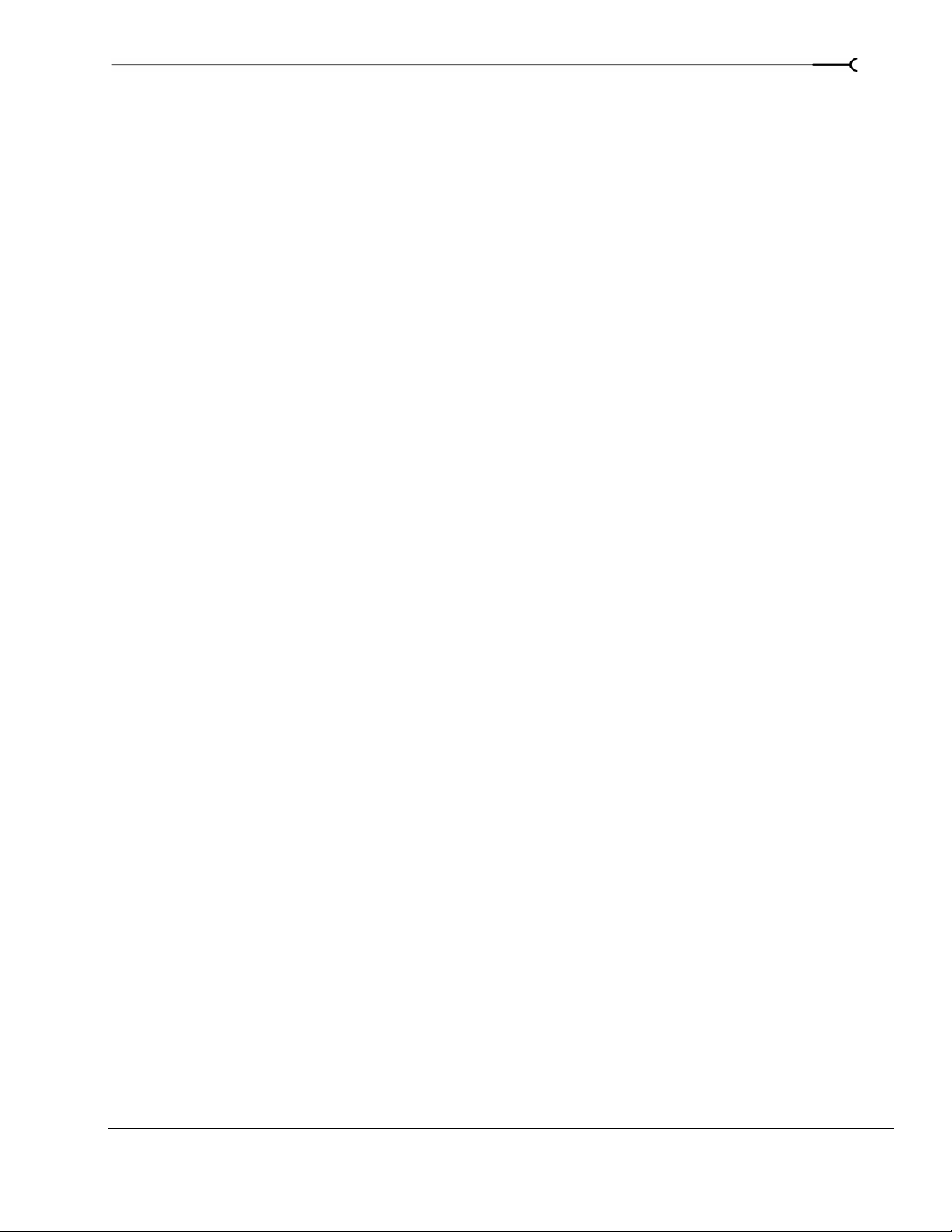
Setting preferences . . . . . . . . . . . . . . . . . . . . . . . . . . . . . . . . . . . . . . . . . . . . . . . . . . . . .294
General tab . . . . . . . . . . . . . . . . . . . . . . . . . . . . . . . . . . . . . . . . . . . . . . . . . . . . . . . . . . . . . . . . . . . . . . . .294
Video tab . . . . . . . . . . . . . . . . . . . . . . . . . . . . . . . . . . . . . . . . . . . . . . . . . . . . . . . . . . . . . . . . . . . . . . . . . .296
Video device tab . . . . . . . . . . . . . . . . . . . . . . . . . . . . . . . . . . . . . . . . . . . . . . . . . . . . . . . . . . . . . . . . . . . . 296
Audio tab . . . . . . . . . . . . . . . . . . . . . . . . . . . . . . . . . . . . . . . . . . . . . . . . . . . . . . . . . . . . . . . . . . . . . . . . . . 297
Audio Device tab . . . . . . . . . . . . . . . . . . . . . . . . . . . . . . . . . . . . . . . . . . . . . . . . . . . . . . . . . . . . . . . . . . . 297
MIDI Tab . . . . . . . . . . . . . . . . . . . . . . . . . . . . . . . . . . . . . . . . . . . . . . . . . . . . . . . . . . . . . . . . . . . . . . . . . . . 299
Editing tab . . . . . . . . . . . . . . . . . . . . . . . . . . . . . . . . . . . . . . . . . . . . . . . . . . . . . . . . . . . . . . . . . . . . . . . . .299
Display tab . . . . . . . . . . . . . . . . . . . . . . . . . . . . . . . . . . . . . . . . . . . . . . . . . . . . . . . . . . . . . . . . . . . . . . . . .300
CD Settings tab . . . . . . . . . . . . . . . . . . . . . . . . . . . . . . . . . . . . . . . . . . . . . . . . . . . . . . . . . . . . . . . . . . . . . 300
Sync tab . . . . . . . . . . . . . . . . . . . . . . . . . . . . . . . . . . . . . . . . . . . . . . . . . . . . . . . . . . . . . . . . . . . . . . . . . . . 301
Keyboard tab . . . . . . . . . . . . . . . . . . . . . . . . . . . . . . . . . . . . . . . . . . . . . . . . . . . . . . . . . . . . . . . . . . . . . . . 302
External Control & Automation tab . . . . . . . . . . . . . . . . . . . . . . . . . . . . . . . . . . . . . . . . . . . . . . . . . . .303
Burning CDs . . . . . . . . . . . . . . . . . . . . . . . . . . . . . . . . . . . . . . . . . . . 305
Understanding track-at-once and disc-at-once . . . . . . . . . . . . . . . . . . . . . . . . . . . . .305
Track-at-once . . . . . . . . . . . . . . . . . . . . . . . . . . . . . . . . . . . . . . . . . . . . . . . . . . . . . . . . . . . . . . . . . . . . . . . 305
Disc-at-once (Single Session or Red Book) . . . . . . . . . . . . . . . . . . . . . . . . . . . . . . . . . . . . . . . . . . . . 305
Understanding tracks and indices . . . . . . . . . . . . . . . . . . . . . . . . . . . . . . . . . . . . . . . .305
13
Setting up to burn audio CDs . . . . . . . . . . . . . . . . . . . . . . . . . . . . . . . . . . . . . . . . . . . .306
Viewing the ruler and time display . . . . . . . . . . . . . . . . . . . . . . . . . . . . . . . . . . . . . . . . . . . . . . . . . . . 306
Setting project properties . . . . . . . . . . . . . . . . . . . . . . . . . . . . . . . . . . . . . . . . . . . . . . . . . . . . . . . . . . . . 306
Setting preferences . . . . . . . . . . . . . . . . . . . . . . . . . . . . . . . . . . . . . . . . . . . . . . . . . . . . . . . . . . . . . . . . .306
Importing CD Architect files. . . . . . . . . . . . . . . . . . . . . . . . . . . . . . . . . . . . . . . . . . . . . . 306
Creating audio CD layout projects . . . . . . . . . . . . . . . . . . . . . . . . . . . . . . . . . . . . . . . .307
Adding media as CD tracks to a new project . . . . . . . . . . . . . . . . . . . . . . . . . . . . . . . . . . . . . . . . . . .307
Marking tracks in an existing project . . . . . . . . . . . . . . . . . . . . . . . . . . . . . . . . . . . . . . . . . . . . . . . . . . 308
Working with tracks and indices. . . . . . . . . . . . . . . . . . . . . . . . . . . . . . . . . . . . . . . . . .309
Navigating to and selecting tracks and indices . . . . . . . . . . . . . . . . . . . . . . . . . . . . . . . . . . . . . . . . .309
Moving track and index markers . . . . . . . . . . . . . . . . . . . . . . . . . . . . . . . . . . . . . . . . . . . . . . . . . . . . . 309
Renaming track and index markers . . . . . . . . . . . . . . . . . . . . . . . . . . . . . . . . . . . . . . . . . . . . . . . . . . .309
Deleting track and index markers . . . . . . . . . . . . . . . . . . . . . . . . . . . . . . . . . . . . . . . . . . . . . . . . . . . . .309
Editing markers using the Edit Details window . . . . . . . . . . . . . . . . . . . . . . . . . . . . . . . . . . . . . . . . .310
Copying a track list from the Edit Details window . . . . . . . . . . . . . . . . . . . . . . . . . . . . . . . . . . . . . .310
Burning audio CDs. . . . . . . . . . . . . . . . . . . . . . . . . . . . . . . . . . . . . . . . . . . . . . . . . . . . . .310
Burning single tracks (track-at-once) . . . . . . . . . . . . . . . . . . . . . . . . . . . . . . . . . . . . . . . . . . . . . . . . . . 310
Burning a disc (disc-at-once) . . . . . . . . . . . . . . . . . . . . . . . . . . . . . . . . . . . . . . . . . . . . . . . . . . . . . . . . .311
Burning video CDs. . . . . . . . . . . . . . . . . . . . . . . . . . . . . . . . . . . . . . . . . . . . . . . . . . . . . .312
Creating a multimedia CD . . . . . . . . . . . . . . . . . . . . . . . . . . . . . . . . . . . . . . . . . . . . . . .314
Using Scripting. . . . . . . . . . . . . . . . . . . . . . . . . . . . . . . . . . . . . . . . . 315
TABLE OF CONTENTS
Page 16
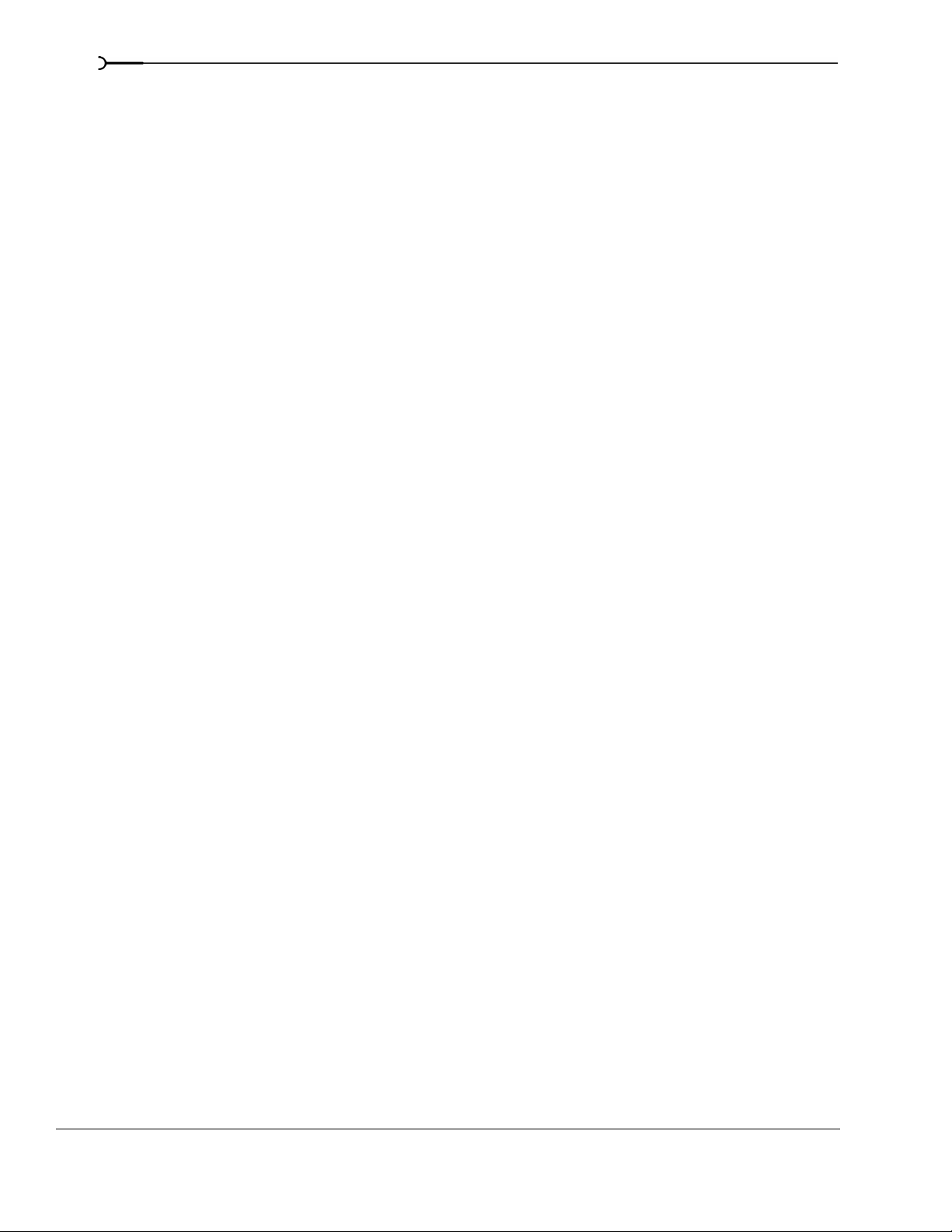
14
Running a script. . . . . . . . . . . . . . . . . . . . . . . . . . . . . . . . . . . . . . . . . . . . . . . . . . . . . . . . 315
Adding scripts to the Scripting menu. . . . . . . . . . . . . . . . . . . . . . . . . . . . . . . . . . . . . 316
Creating a script . . . . . . . . . . . . . . . . . . . . . . . . . . . . . . . . . . . . . . . . . . . . . . . . . . . . . . . . 316
Editing an existing script . . . . . . . . . . . . . . . . . . . . . . . . . . . . . . . . . . . . . . . . . . . . . . . . 316
Troubleshooting. . . . . . . . . . . . . . . . . . . . . . . . . . . . . . . . . . . . . . . . 317
Troubleshooting resources . . . . . . . . . . . . . . . . . . . . . . . . . . . . . . . . . . . . . . . . . . . . . . 317
Common questions . . . . . . . . . . . . . . . . . . . . . . . . . . . . . . . . . . . . . . . . . . . . . . . . . . . . 317
Why are some of my DirectX plug-ins not working correctly? . . . . . . . . . . . . . . . . . . . . . . . . . . . 317
Why do I hear gaps in my audio playback? . . . . . . . . . . . . . . . . . . . . . . . . . . . . . . . . . . . . . . . . . . . .317
Why do mono events increase 6 dB when panning a track hard? . . . . . . . . . . . . . . . . . . . . . . . . 318
Why do buffer underruns occur during a test or real write to a CD? . . . . . . . . . . . . . . . . . . . . . . 318
Why can’t I work with footage captured using an MJPEG card? . . . . . . . . . . . . . . . . . . . . . . . . . 319
Trouble-free video: software solutions . . . . . . . . . . . . . . . . . . . . . . . . . . . . . . . . . . . . 320
Trouble-free video: hardware solutions . . . . . . . . . . . . . . . . . . . . . . . . . . . . . . . . . . . 320
Video subsystem . . . . . . . . . . . . . . . . . . . . . . . . . . . . . . . . . . . . . . . . . . . . . . . . . . . . . . . . . . . . . . . . . . . 320
Hard disk . . . . . . . . . . . . . . . . . . . . . . . . . . . . . . . . . . . . . . . . . . . . . . . . . . . . . . . . . . . . . . . . . . . . . . . . . . 321
CPU and RAM (memory) . . . . . . . . . . . . . . . . . . . . . . . . . . . . . . . . . . . . . . . . . . . . . . . . . . . . . . . . . . . . 321
Audio proxy files (.sfap0). . . . . . . . . . . . . . . . . . . . . . . . . . . . . . . . . . . . . . . . . . . . . . . . 322
Interlacing and field order . . . . . . . . . . . . . . . . . . . . . . . . . . . . . . . . . . . . . . . . . . . . . . . 322
Timecode . . . . . . . . . . . . . . . . . . . . . . . . . . . . . . . . . . . . . . . . . . . . . . . . . . . . . . . . . . . . . 324
SMPTE timecode types . . . . . . . . . . . . . . . . . . . . . . . . . . . . . . . . . . . . . . . . . . . . . . . . . . . . . . . . . . . . . 324
Timecode in Vegas software . . . . . . . . . . . . . . . . . . . . . . . . . . . . . . . . . . . . . . . . . . . . . . . . . . . . . . . . . 325
Troubleshooting DV hardware issues . . . . . . . . . . . . . . . . . . . . . . . . . . . . . . . . . . . . 326
Glossary . . . . . . . . . . . . . . . . . . . . . . . . . . . . . . . . . . . . . . . . . . . . . . . 327
Index . . . . . . . . . . . . . . . . . . . . . . . . . . . . . . . . . . . . . . . . . . . . . . . . . . . . .i
TABLE OF CONTENTS
Page 17
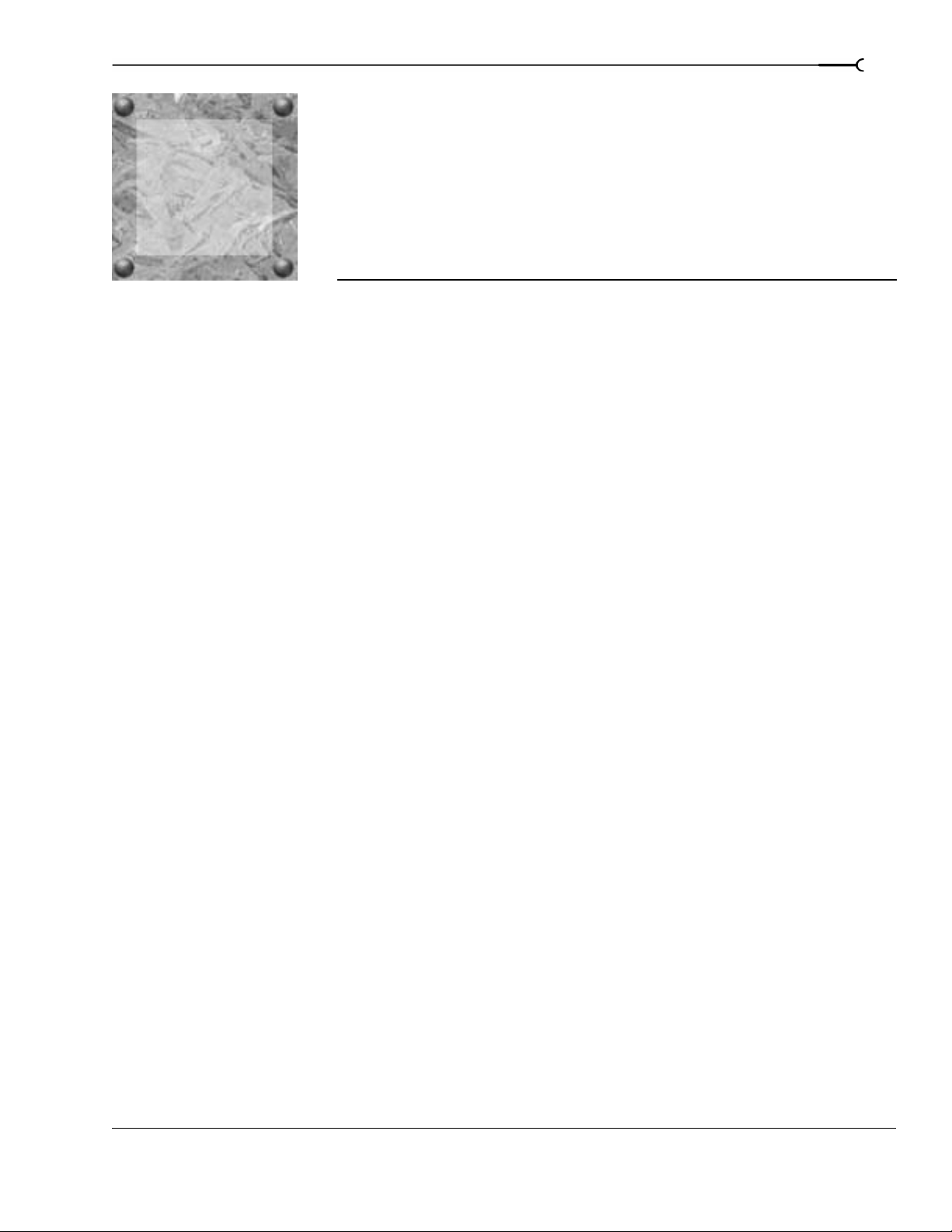
CHAPTER
Introduction
1
1
Welcome
Vegas® software from Sony Pictures Digital is an innovative and advanced multitrack media-editing system.
Vegas software was designed to create an efficient audio/video production environment without sacrificing
the quality and processing power that you expect from Sony Pictures Digital. Whether it’s the standard and
familiar Microsoft® Windows® navigation commands or the clean and uncluttered interface, you’ll find
Vegas software to be a tool that will be mastered in minutes. Beneath the unique and customizable interface,
you’ll find a product that is both powerful and flexible.
System requirements
15
In order to use Vegas software, your computer must satisfy the following minimum specifications:
• 500 MHz processor
• Microsoft Windows-compatible sound card
• Supported CD-R/RW drive (for CD burning)
• 7200 RPM hard-disk drive
• IEEE-1394 capture card (for DV capture and print-to-tape tools only)
• 24-bit color display recommended
• 128 MB RAM
• 40 MB hard-disk space for program installation
• Microsoft Windows 2000 or Windows XP
• Microsoft DirectX®
• Microsoft Internet Explorer 5.0 or later (included on CD-ROM)
• Microsoft .NET Framework
8 or later (included on CD-ROM)
Technical support
The Web site at http://mediasoftware.sonypictures.com/support/default.asp has technical support, reference
information, program updates, tips and tricks, user forums, and a knowledge base.
CHP. 1 INTRODUCTION
Page 18
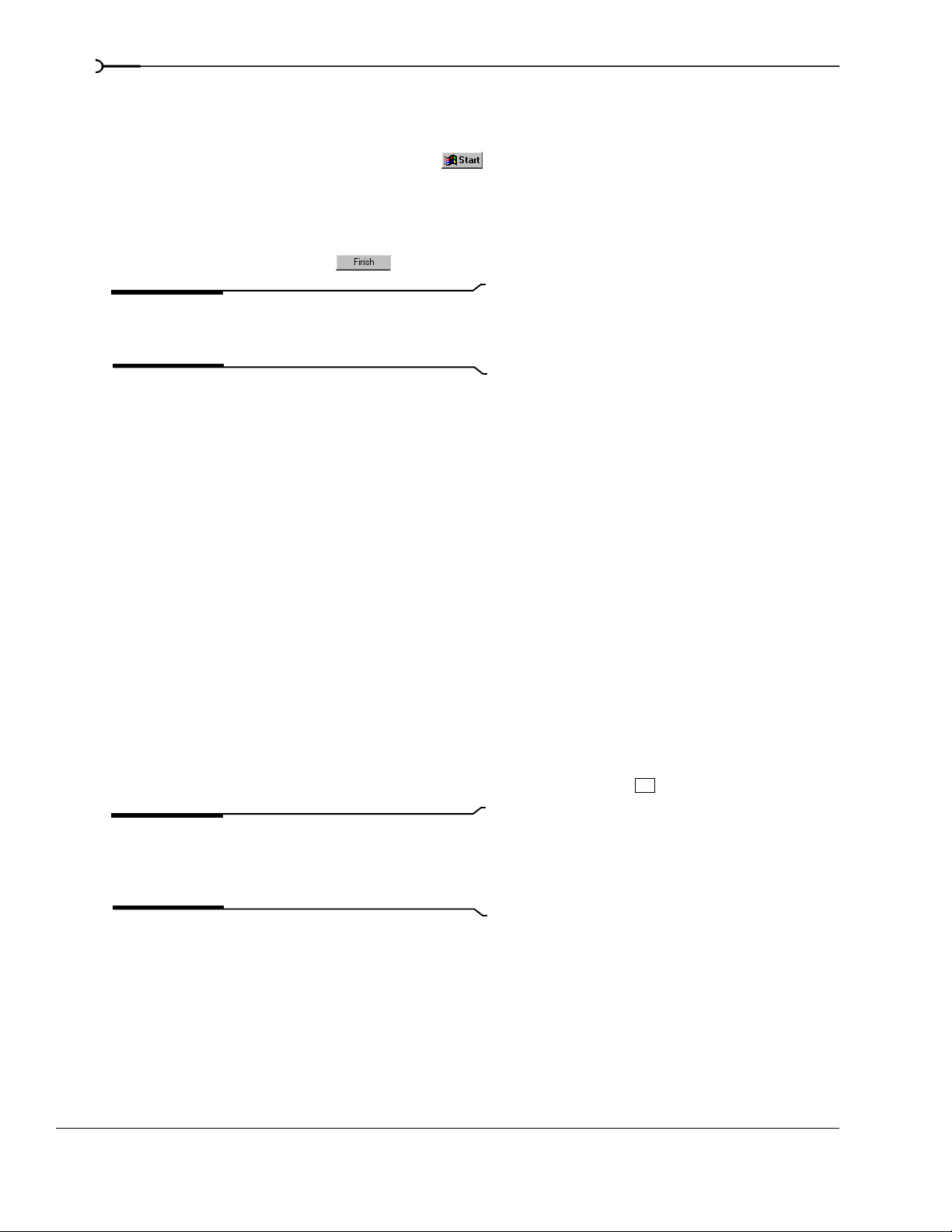
16
Installing Vegas software
1.
Insert the CD-ROM. The setup screen appears (if CD-ROM AutoPlay is enabled).
If CD-ROM AutoPlay is not enabled, click the button and choose
appears, type the CD-ROM drive’s letter and add
2.
Click Install Vegas 5.0. The installation process begins.
3.
Follow the screen prompts and enter the necessary information when required.
4.
At the last screen prompt, click to conclude the installation.
Note:
Windows Installer is used for all versions of
:\setup.exe. Click OK to start the installation.
Run. In the Run window that
Windows. Windows Installer is installed and then you are
asked to restart your system.
Registration
The registration dialog that appears when you start the software allows you to quickly and easily register:
• Choose
• Choose
Internet connection, but you have another computer that does.
• Choose
• Choose
Follow the instructions in the registration dialog to complete your registration.
Register online to instantly register the product over the Internet.
Register from another computer if the computer you’ve installed the software on does not have an
Register over the phone to call Sony Pictures Digital to register manually.
Register later to continue using the software for a limited time without registering.
Using online help
You can access two varieties of help:
• Online help
• What’sThis? help (also referred to as context-sensitive help)
Online help
To access online help, choose Contents and Index from the Help menu or press .
Note:
To view online help, Internet Explorer 4.0 or later
must be installed on your system. Internet Explorer 5.0 is
included on the Vegas software CD-ROM for your
convenience.
The online help window has four tabs that you can use to find the information that you need.
F1
INTRODUCTION CHP. 1
Page 19
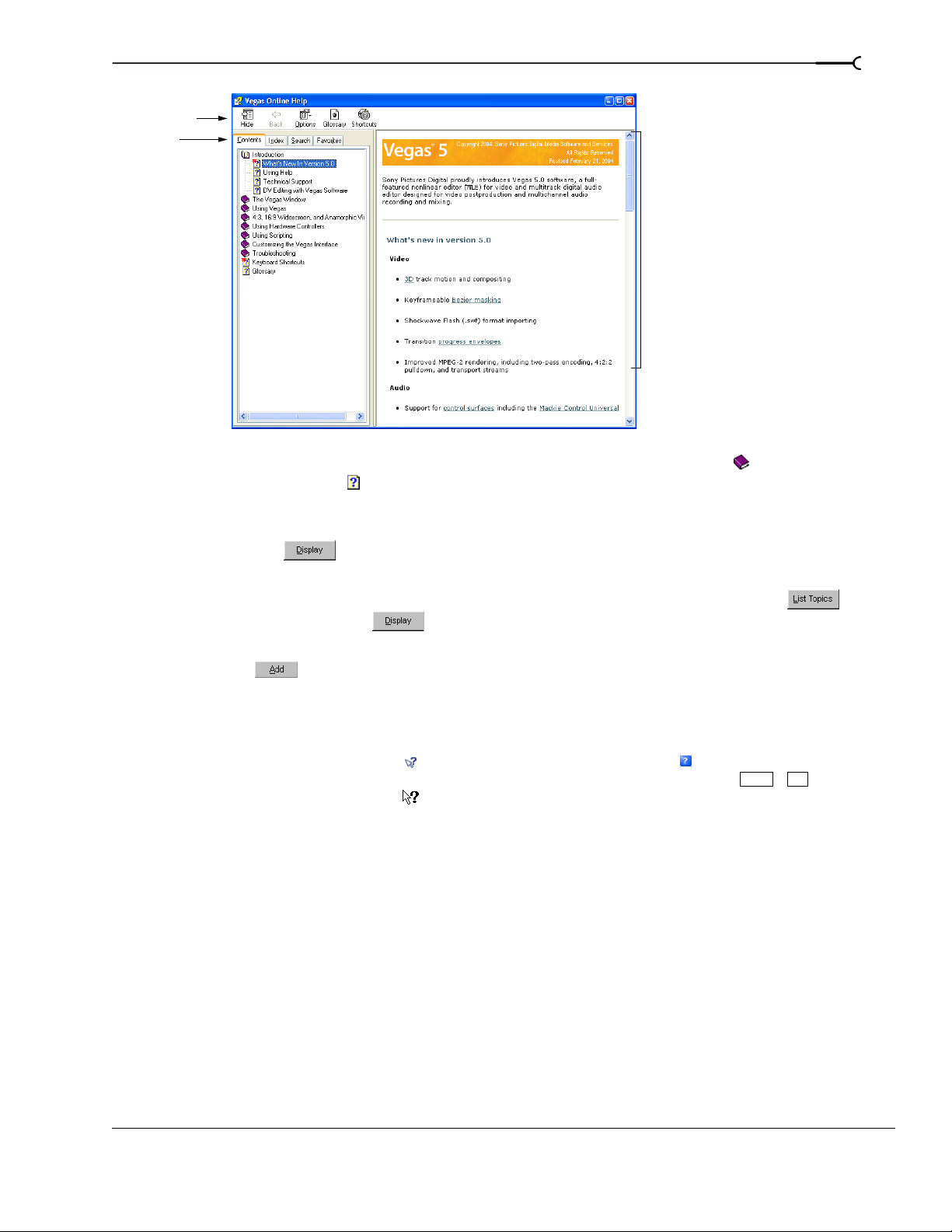
17
Toolbar
Tabs
Information
pane
The Contents tab provides a list of available help topics. Double-click a closed book ( ) to open the pages
and then click a topic page ( ).
The
Index tab provides a complete listing of the help topics available. Scroll through the list of available
topics or type a word in the
Type in the keyword to find box to quickly locate topics related to that word. Select
the topic and click .
The
Search tab allows you to enter a keyword and display all of the topics in the online help that contain the
keyword you have entered. Type a keyword in the
Type in the word(s) to search for box and click . Select
the topic from the list and click .
The Favorites tab allows you to keep topics that you revisit often in a separate folder. To add a topic to your
favorites, click on the
What’sThis? help
Favorites tab.
What’sThis? help allows you to view pop-up descriptions of menus, buttons, and dialog boxes.
1.
Click the What’s This Help button ( ) in the toolbar or the question mark ( ) in the upper-right corner of
a dialog box. Alternately, you can choose
What's This? from the Help menu or press . The cursor
Shift +F1
changes to a question mark icon ( ).
2.
Click an item in the program’s interface. A pop-up description of the item appears.
Help on the Web
Additional help and information is available on the Sony Pictures Digital Media Software and Services Web
site. From the
Help menu, choose Sony on the Web to view a listing of Web pages pertaining to Vegas
software and Sony Pictures Digital.
CHP. 1 INTRODUCTION
Page 20
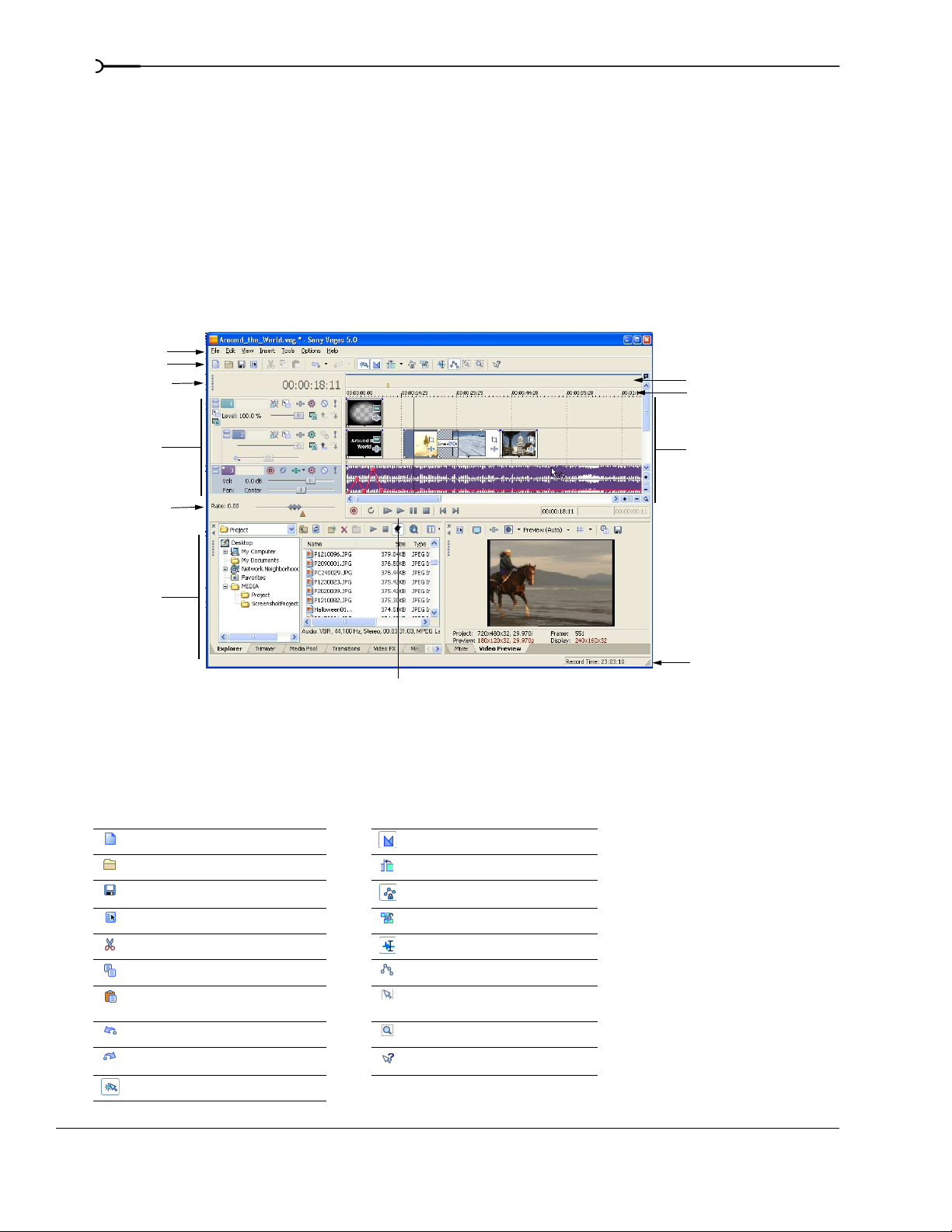
18
Overview
Vegas software is designed to be an easy-to-use program with many tools that provide power and flexibility
when creating and working with multimedia files. Many operations, menu items, and shortcut keys are
consistent with other popular Microsoft Windows software applications.
The following sections provide a graphical tour of the Vegas workspace.
Main window
This is the window that appears when the software is opened. The work area is subdivided into three primary
areas: the track list, the track view (or timeline), and the window docking area.You can resize the track list,
track view, and window docking area by dragging the dividers between them.
Menu bar
Toolbar
Time display
Marker bar
Ruler
Track list
Scrub control
Window
docking
area
Transport bar
Track view
(timeline)
Status bar
Toolbar
The toolbar allows you to quickly access the most commonly used functions and features. From the Options
menu, choose
Create new project Enable automatic crossfades
Open existing project Enable automatic ripple editing
Save project Lock envelopes to events
Customize Toolbar to specify which buttons are displayed.
Open project properties Ignore event grouping
Cut selected events or time range Normal edit tool
Copy selected events or time range Envelope edit tool
Paste items from clipboard into
project
Undo Zoom edit tool
Redo What’s This? help
Enable snapping to grid lines
INTRODUCTION CHP. 1
Selection edit tool
Page 21

Time display
The Time Display window reflects the cursor’s position on the timeline and the end point of a time selection.
You can customize time display settings, including what time the window displays and colors are used in the
display. For more information, see Using the Time Display window on page 289.
You can move the Time Display window from its docked position above the track list to float on the
workspace or dock in the window docking area.
Docked position Floating window Docked in window docking area
Ruler
The ruler is the timeline for your project. You may specify how the ruler measures time: seconds, measures
and beats, frames, etc. For more information, see Changing the ruler format on page 287.
19
Marker bar
The marker bar is the area where you can place, name, and position markers and regions along the project’s
timeline. These informational tags can serve as cues or reminders highlighting important events in your
project. For more information, see Adding project markers and regions on page 78.
Command bar
The command bar displays when you add a command to your project. Commands add metadata to media
files to create effects such as closed captioning. For more information, see Adding project markers and regions on
page 78.
CHP. 1 INTRODUCTION
Page 22
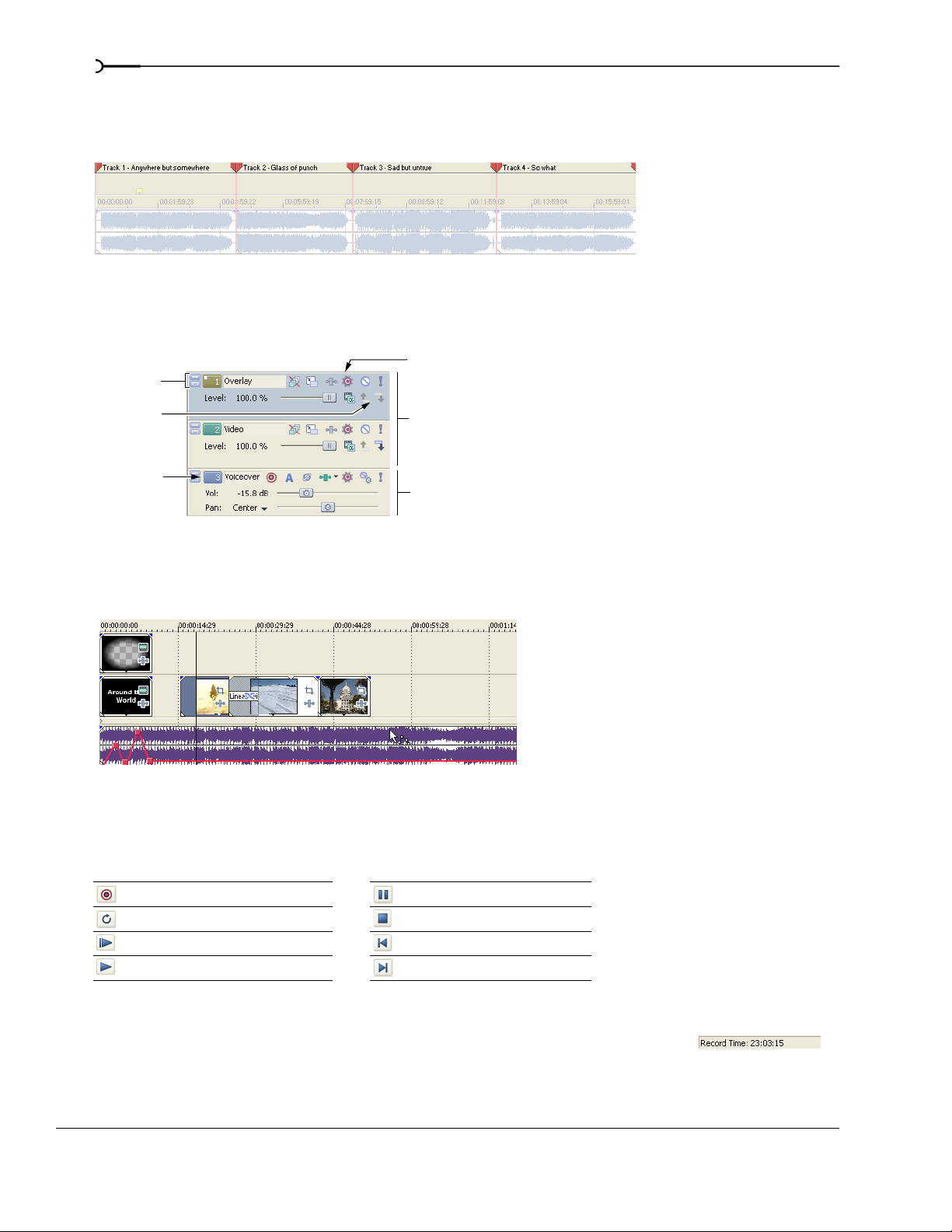
20
CD layout bar
The CD layout bar displays tracks and indices in an audio CD layout project for disc-at-once (DAO) CD
burning. For more information, see Burning CDs on page 305.
Track list
This area identifies the track order in your project and contains controls used to determine track
compositing and mixing. For more information, see Using the track list on page 52.
Track minimize
and maximize
Selected track
Parent/child
compositing
control
Track number
Video tracks
Audio track
Timeline
All arranging and editing is done in the timeline or track view. This area contains all of a project’s events.
For more information, see Using the track view on page 50.
Transport bar controls
The transport bar contains the playback and cursor positioning buttons frequently used while working on
and previewing your project.
Record into track Pause project playback
Loop playback Stop playback
Play from beginning of project Move cursor to start of project
Play project from cursor position Move cursor to end of project
Status bar
The status bar is located at the bottom of the main program window and displays
information about roughly how much space is left on your computer to record audio
(Record Time). During the rendering processes, the left side of the status bar also
contains information about the progress of the render.
INTRODUCTION CHP. 1
Page 23
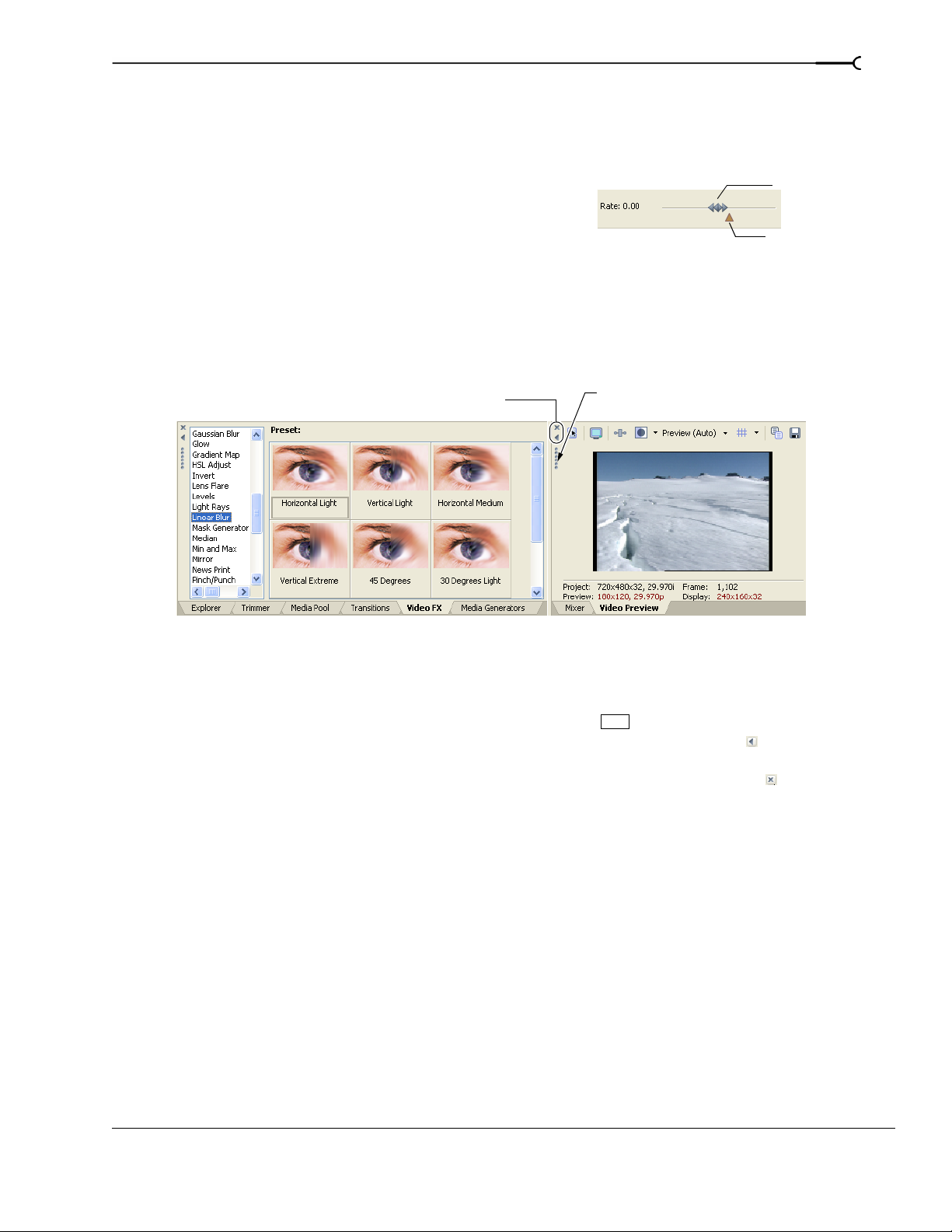
The Video Preview window also has its own status bar that displays project specific information. For more
information, see Understanding the Video Preview window on page 253.
Scrub control
21
The scrub control is used to play your project forward or
backward for editing purposes. You may adjust playback speed
Drag either forward or
backward for playback
by setting the speed control marker located beneath the scrub
control. For more information, see Scrubbing on page 55.
Set playback speed
Window docking area and floating window docks
This area allows you to keep frequently used windows available but out of the way while you are working
with a project. Windows can be docked next to each other, subdividing the docking area, or they can be
docked in a stack in the window docking area or in a separate floating docking window. When stacked, each
window has a tab at the bottom with its name on it. Click the window’s tab to bring it to the top.
Close window
Expand window
Drag the handle away from the
docking area to float the window.
• To dock a window, drag it to the docking area.
• Drag the handle on the left side of a docked window to remove a window from the docking area and float
it.
• To prevent a window from docking when you drag it, hold the key.
• To expand a docked window so it fills the docking area, click the
Ctrl
Maximize button ( ). Click again to
restore the window to its previous size.
• To remove a window from the docking area or a floating dock, click the
Close button ( ).
CHP. 1 INTRODUCTION
Page 24
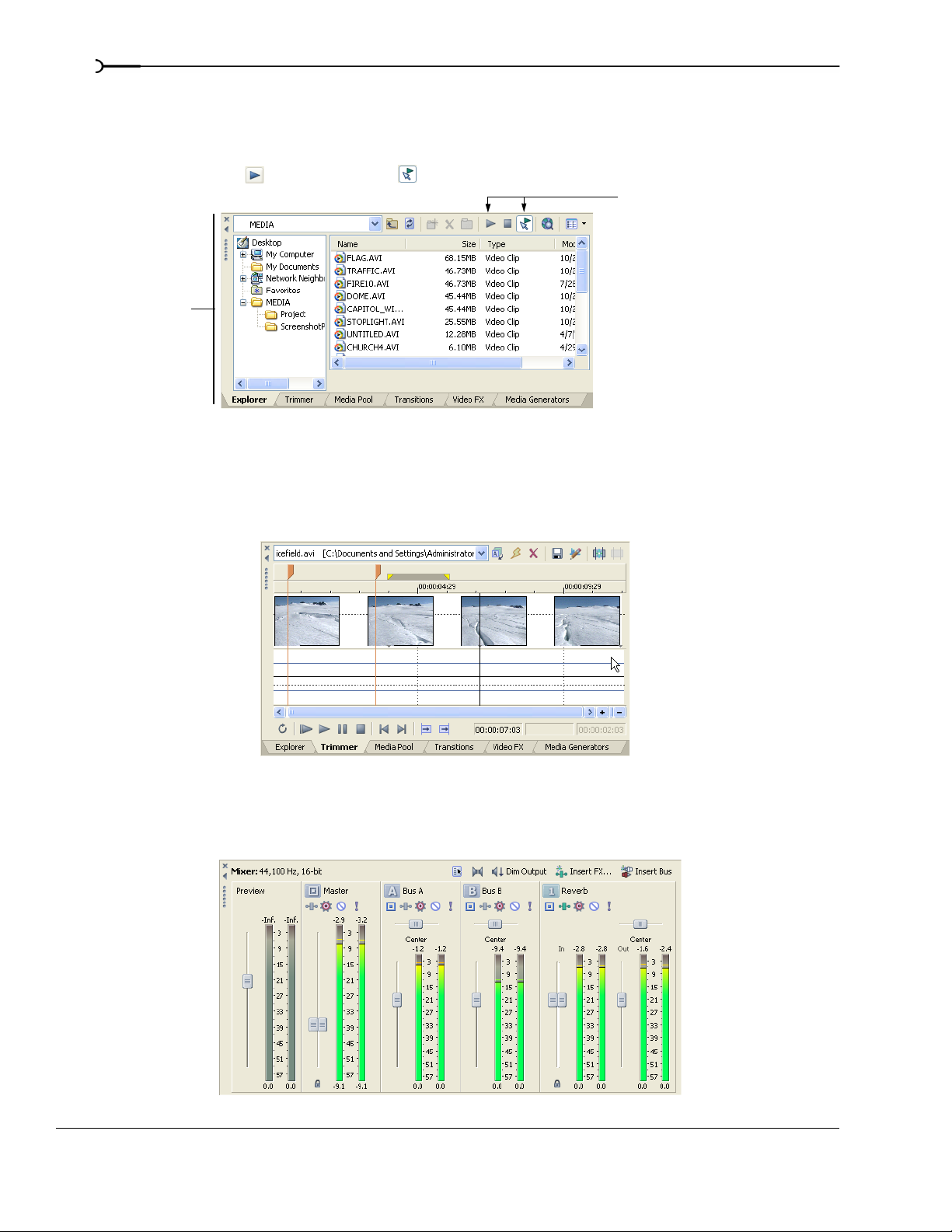
22
Explorer window - Alt+1
The Explorer window is similar to the Microsoft Windows Explorer. Use the Explorer window to select
media files to drag to the project timeline or add to the Media Pool. You can also use the Explorer to perform
common file management tasks such as creating folders, renaming files and folders, deleting files and folders.
Use the
Trimmer window - Alt+2
Start Preview () and Auto Preview ( ) buttons to preview files before adding them to the project.
Preview selected
media files before
placing them
in the project.
Select media to place
Select drive
or folder
in the project by dragging
or double-clicking.
Add media to the Media Pool
by right-clicking a file and
choosing Add to Media Pool
from the shortcut menu.
The Trimmer window is a good place to edit any media file. When a media file is placed in the Trimmer
window, you can place portions of the file on separate tracks by dragging and dropping. For more information,
see Using the Trimmer window on page 96.
Mixer window - Alt+3
The Mixer window gives you access to your project’s audio properties, bus assignments, output levels, and
plug-in chains. For more information, see Using the Mixer window on page 143.
INTRODUCTION CHP. 1
Page 25
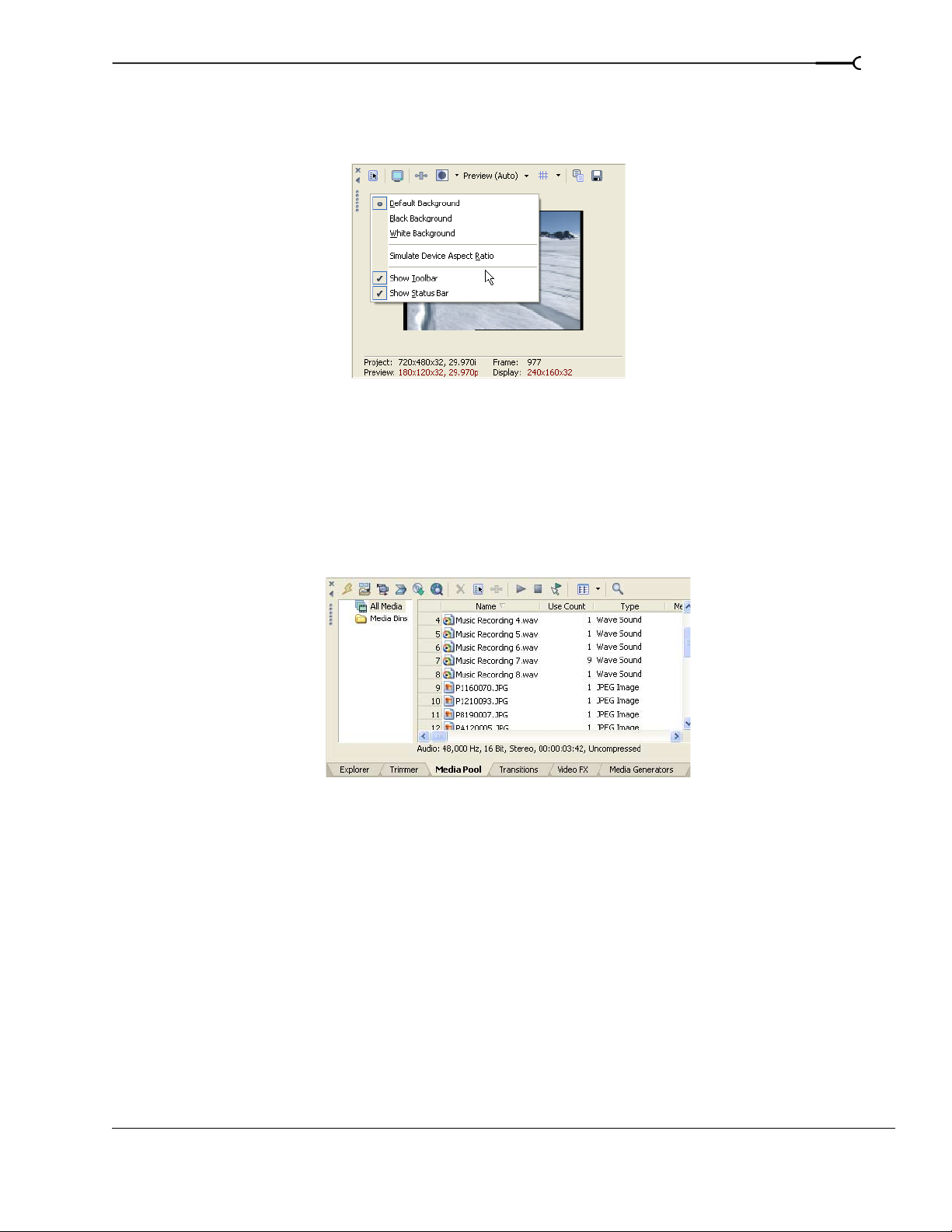
23
Video Preview window - Alt+4
This window displays a project’s video during project editing and playback. For more information, see
Previewing and Analyzing Video on page 253.
Video appears during
project playback or as
the cursor is moved
during editing.
Right-click to
change Video
Preview settings
Media Pool - Alt +5
The Media Pool helps you organize the media files you’re using in a project. The information about these
files is displayed in a highly flexible database that can be instantly sorted. You can also use the Media Pool to
apply effects and plug-ins to media files and set the specific properties of these files. For more information, see
Using the Media Pool on page 41.
CHP. 1 INTRODUCTION
Page 26
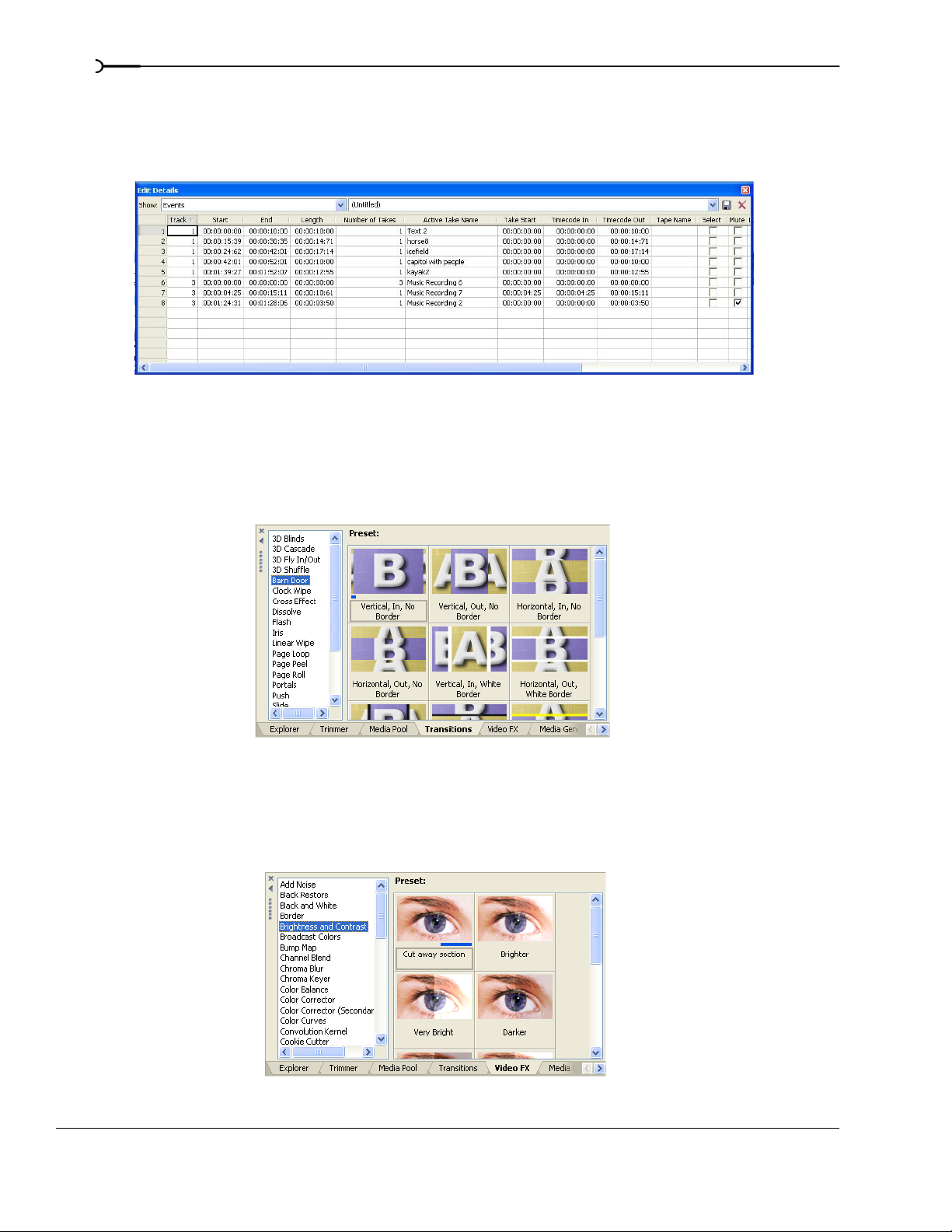
24
Edit Details window - Alt+6
This window serves as a highly detailed and customizable database of all of the events in a project. The
database can be organized and sorted according to a large number of attributes. For more information, see
Using the Edit Details window on page 101.
Transitions window - Alt+7
The Transitions window contains all of the transitions available. The thumbnails display animated examples
of each transition. You can drag transitions from this window to replace the crossfade between two video
events or to replace the fade-in or fade-out region of a video event. For more information, see Understanding
basic transitions on page 231.
Video FX window - Alt+8
The Video FX window contains the video effects available. The thumbnails display animated examples of
each plug-in preset. You can drag plug-ins from this window to an event, track, or to the Video Preview
window (video output effects). For more information, see Using video effects on page 205.
INTRODUCTION CHP. 1
Page 27
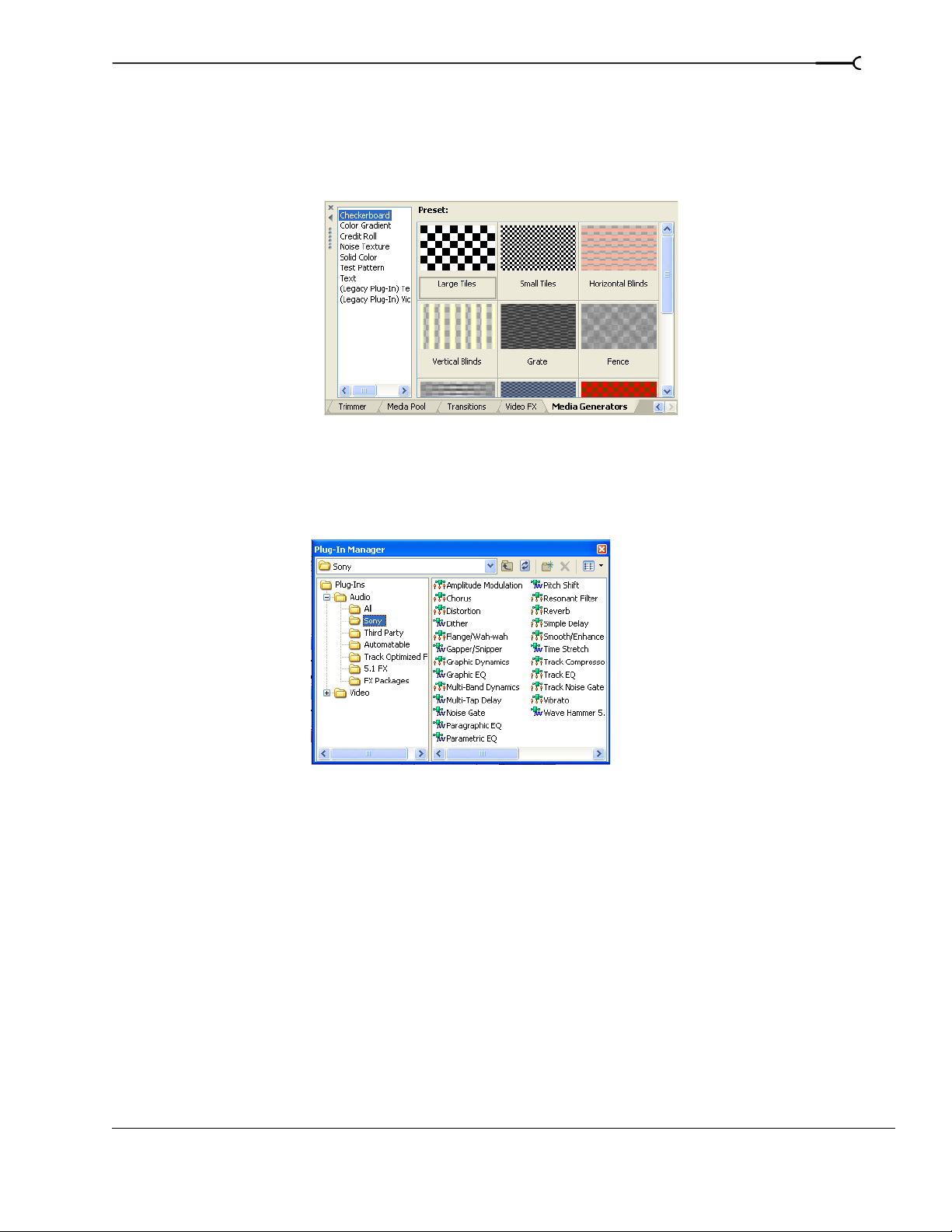
25
Media Generators window - Alt+9
The Media Generators window contains the different media generators provided. Media generators make it
easy to create events containing text, credit rolls, test patterns, color gradients, and solid color backgrounds.
You can drag a media generator to the timeline to create a new generated media event. For more information,
see Using generated media on page 211.
Plug-In Manager- Ctrl+Alt+1
This window organizes all of the plug-ins available, including video and audio effects, media generators, and
transitions. The plug-ins, which are organized in a folder structure, can be dragged into the project. For more
information, see Using audio effects on page 153 or Using video effects on page 205.
Saving and recalling window layouts - Ctrl+Alt+D or Ctrl+D
A window layout stores the sizes and positions of all windows and floating window docks in the Vegas
workspace. You can store up to ten window layouts so you can quickly recall customized layouts for specific
editing tasks.
Saving a window layout
Arrange the windows and docked windows as desired.
1.
2.
Press Ctrl+Alt+D, and then release the keys.
3.
Press a number on your keyboard (not the numeric keypad) to save the layout in that space.
Recalling a saved layout
Press Alt+D, and then release the keys.
1.
2.
Press a number on your keyboard (not the numeric keypad) to recall the layout saved in that in that space.
CHP. 1 INTRODUCTION
Page 28
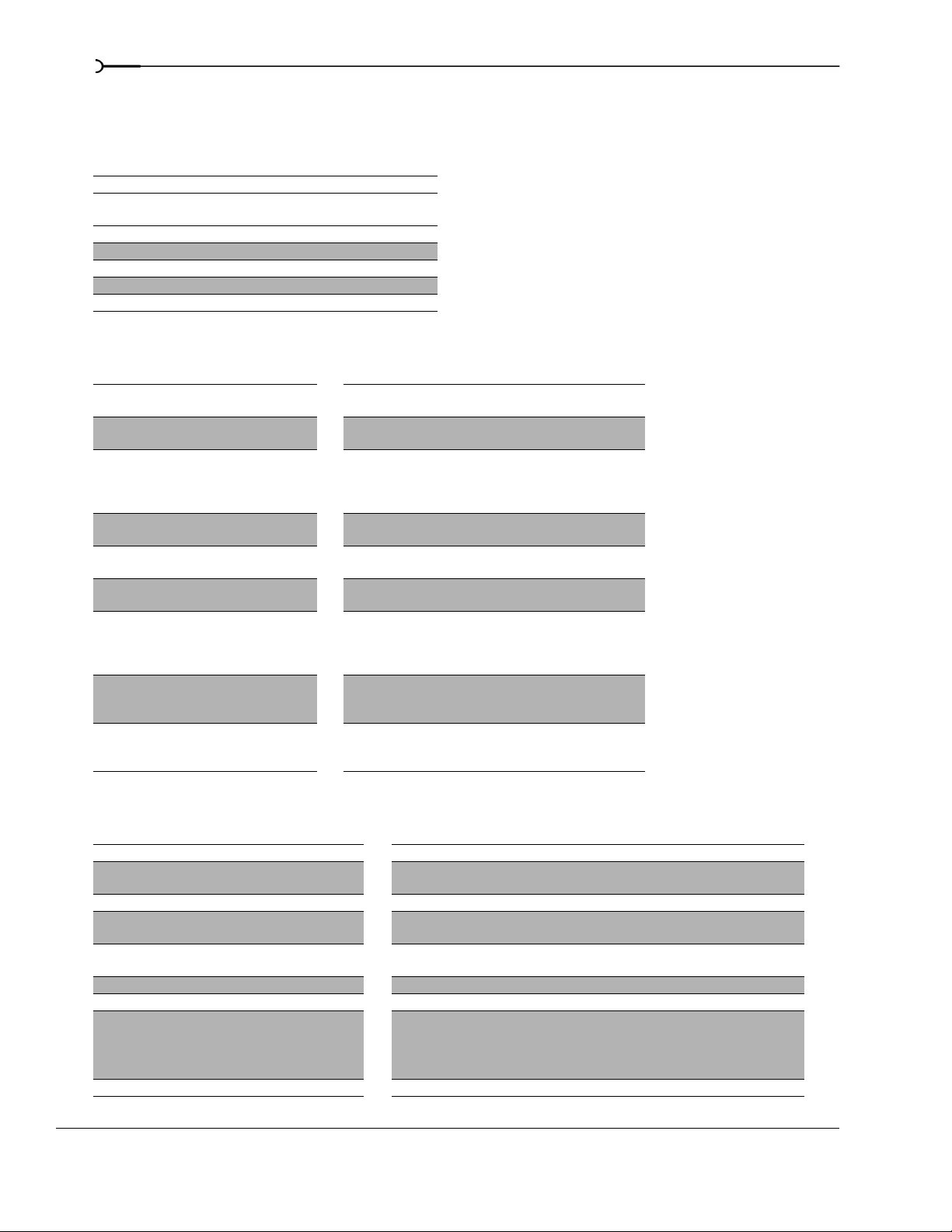
26
Keyboard command reference
Project file commands
Description Keys
Create new project Ctrl+N
Create new project and bypass Project
Properties dialog
Open existing project or media file Ctrl+O
Save project Ctrl+S
Open project’s properties Alt+Enter
Close current project Ctrl+F4
Exit Vegas software Alt+F4
Window view commands
Description Keys Description Keys
Focus to track view Alt+0 Media Generators (show/
Explorer (show/hide
window if not docked)
Trimmer (show/hide
window if not docked)
Mixer (show/hide window if
not docked)
Video Preview (show/hide
window if not docked)
Media Pool (show/hide
window if not docked)
Edit Details (show/hide
window if not docked)
Transitions (show/hide
window if not docked)
Video FX (show/hide
window if not docked)
Alt+1 Plug-ins (show/hide window
Alt+2 Video Scopes (show/hide
Alt+3 Surround Panner (show/hide
Alt+4 Next window F6 or Ctrl+Tab
Alt+5 Previous window Shift+F6 or Ctrl+Shift+Tab
Alt+6 Toggle focus between track
Alt+7 Show/hide audio bus tracks
Alt+8 Show/hide video bus track
Ctrl+Shift+N
hide window if not docked)
if not docked)
window if not docked;
available only in the full
version of Vegas software)
window if not docked)
list and timeline (and bus
track list and timeline if bus
tracks are visible)
(available only in the full
version of Vegas software)
(available only in the full
version of Vegas software)
Alt+9
Ctrl+Alt+1
Ctrl+Alt+2
Ctrl+Alt+3
Tab
B
Ctrl+Shift+B
Playback, recording, and preview commands
Description Keys Description Keys
Start/stop playback Spacebar Scrub playback J/K/L (pg. 56)
Play from start Shift+Spacebar or
Shift+F12
Stop playback Esc Preview in player Ctrl+Shift+M
Looped playback mode Q or
Play/pause Enter or
Record Ctrl+R Generate MIDI clock Shift+F7
Arm track for record Ctrl+Alt+R Trigger from MIDI timecode Ctrl+F7
Arm for record and set
recording path
Play back from any window Ctrl+Spacebar or F12
INTRODUCTION CHP. 1
Ctrl+Shift+L
Ctrl+F12
Ctrl+Alt+ Shift+R Preview cursor position
Build dynamic RAM preview Shift+B (pg. 256)
Prerender video Shift+M
Generate MIDI timecode F7
Numeric keypad 0
Specify the length of time that will play using
the Cursor preview duration field on the Editing
tab of the Preferences dialog.
Page 29
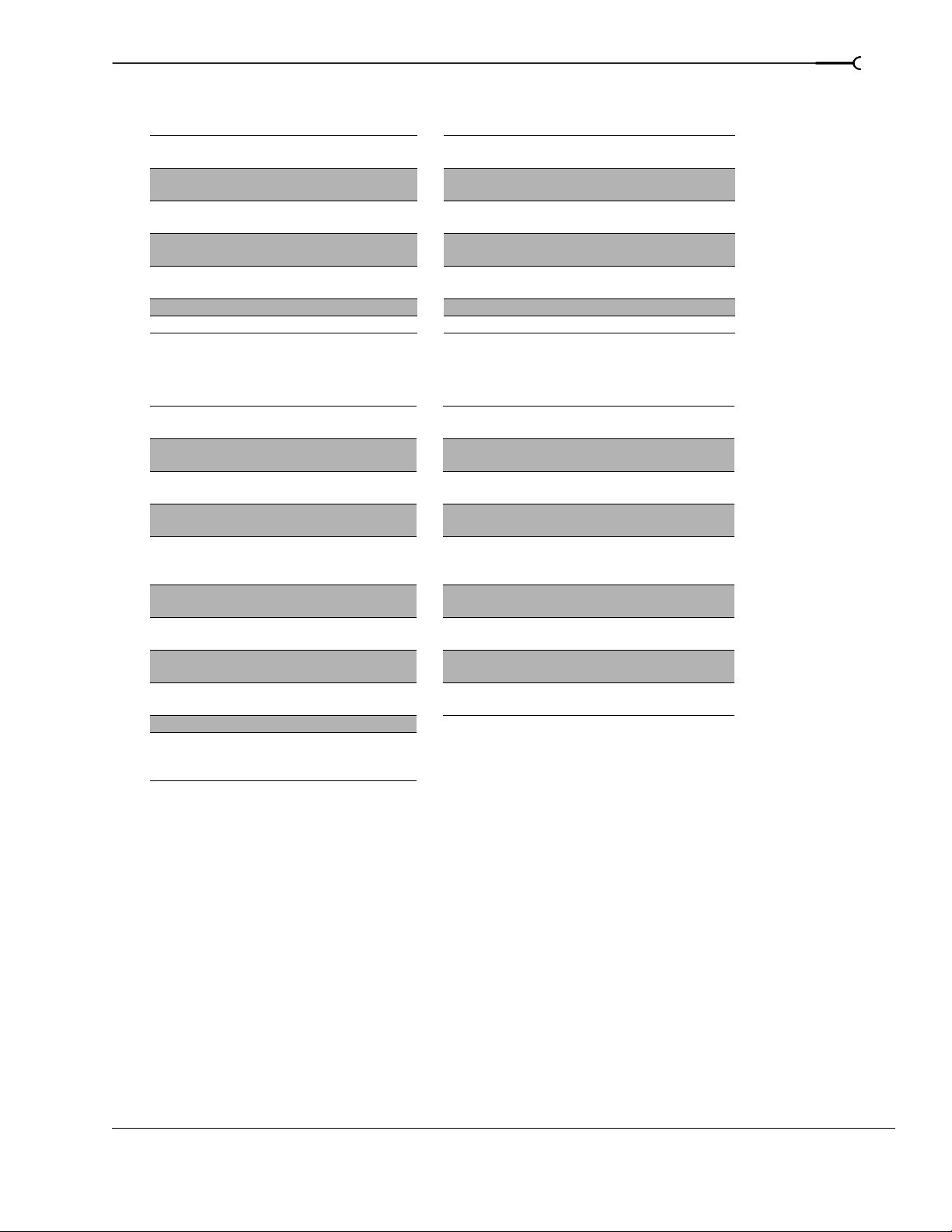
Edit commands
Description Keys Description Keys
Undo Ctrl+Z or
Alt+Backspace
Redo Ctrl+Shift+Z or
Ctrl+Y
Cut selection Ctrl+X or
Shift+Delete
Copy selection Ctrl+C or
Ctrl+Insert
Paste Ctrl+V or
Shift+Insert
Paste repeat Ctrl+B Switch to previous editing tool Shift+D
Paste insert Ctrl+Shift+V Open in audio editor Ctrl+E
Delete selection Delete
Split event(s) S
Trim/crop selected events Ctrl+T
Normal Edit Tool Ctrl+D
Switch to next editing tool D
Cursor placement commands
Description Keys Description Keys
Go to beginning of selection
or view (if no selection)
Go to end of selection or view
(if no selection)
Go to beginning of project Ctrl+Home or W Move left to event edit
Go to end of project Ctrl+End or E Move right to event edit
Move left by grid marks Page Up Nudge cursor one pixel on
Move right by grid marks Page Down Jump to next audio CD track
Go to Ctrl+G Jump to previous audio CD
Jump to Marker # 0-9 keys (not
Move one frame Alt+Left or Right
Center in View \
Jog left/right (when not in
edge-trimming mode or
during playback)
Home Move left to marker(s) Ctrl+Left Arrow
End Move right to marker(s) Ctrl+Right Arrow
Ctrl+Alt+Left Arrow
Ctrl+Alt+Right Arrow
Left or Right Arrow
Period
Comma
Ctrl+Period
Ctrl+Comma
numeric keypad)
Arrow
F3/F9
points including fade edges
points including fade edges
timeline (when Quantize to
Frames is turned off)
region or index
track region or index
Jump to next audio CD track
region
Jump to previous audio CD
track region
27
CHP. 1 INTRODUCTION
Page 30
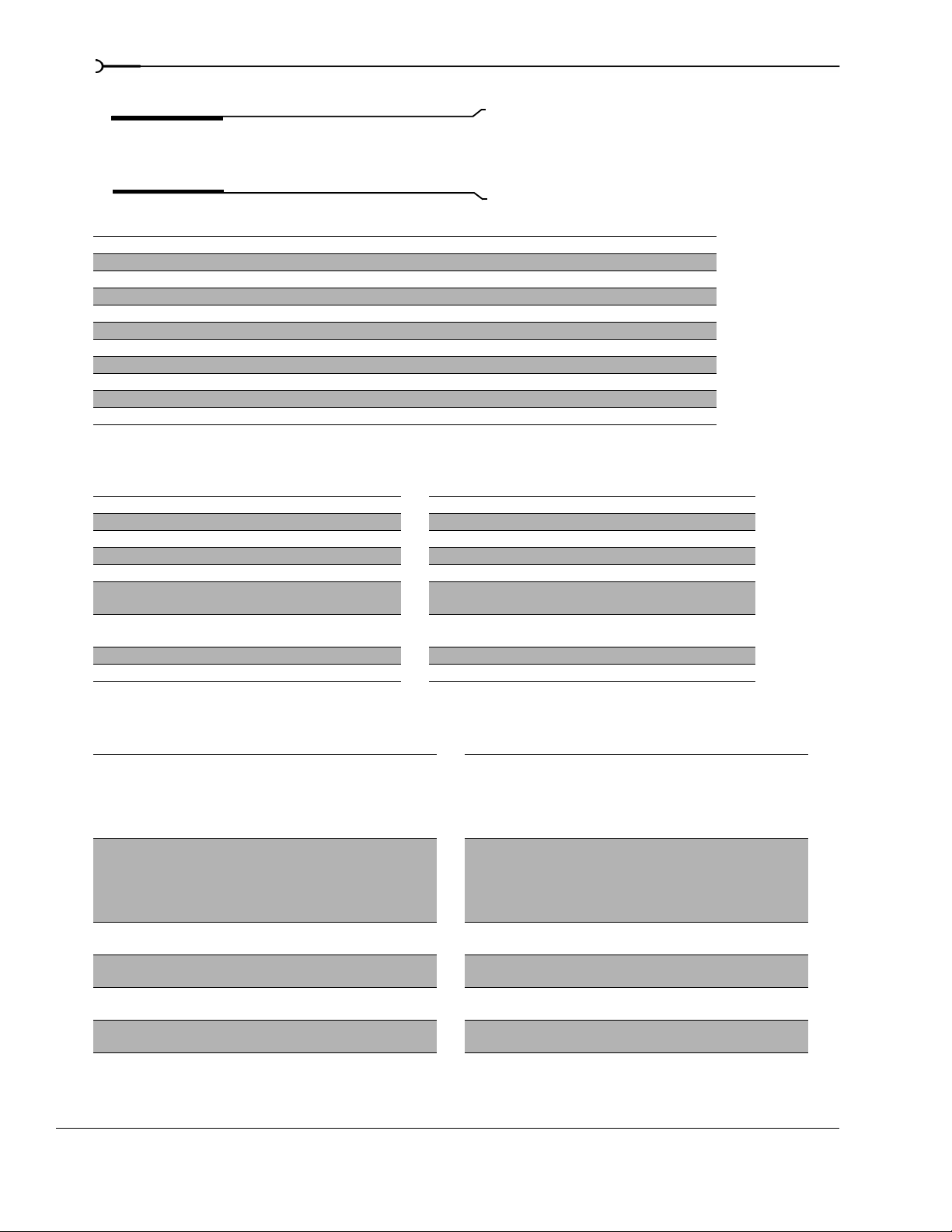
28
Time selection commands
Note:
Many of the preceding cursor placement commands,
when combined with the Shift key, are also selection
commands.
Description Keys
Snap select to event edge Ctrl+Shift+Alt+Left or Right Arrow
Select loop region Shift+Q
Recover previous 5 selection areas Backspace
Select left by grid marks Shift+Page Up
Select right by grid marks Shift+Page Down
Mark in/out locations I (in) and O (out)
Create time selection while dragging on an event Ctrl+Shift+drag with mouse
Expand selection one frame Shift+Alt+Left or Right Arrow
Select to next audio CD track marker Shift+. (period)
Select to previous audio CD track marker Shift+, (comma)
Enter location for end of selection Ctrl+Shift+G
View commands
Description Keys Description Keys
Increase track height Ctrl+Shift+Up Arrow Zoom out on audio waveforms Shift+Down Arrow
Decrease track height Ctrl+Shift+Down Arrow Zoom in Ctrl+Up Arrow
Minimize all tracks ` Zoom out Ctrl+Down Arrow
Set track height smaller Shift+` Show/hide window docking area F11 or Alt+`
Set track heights to default size Ctrl+` Show/hide track list Shift+F11 or Shift+Alt+`
Zoom in time (incremental) Up Arrow Show/hide window docking area
and track list
Zoom in time until each video
thumbnail represents one frame
Zoom out time (incremental) Down Arrow Save window layout Ctrl+Alt+D, then press 0-9
Zoom in on audio waveforms Shift+Up Arrow Show/hide envelopes Ctrl+Shift+E
Alt+Up Arrow Recall window layout Alt+D, then press 0-9
Ctrl+F11
Event commands
Description Keys Description Keys
Move or trim selected event(s) left/right
one pixel
Move or trim selected events one frame
left/right
Move selected event(s) left/right on grid Ctrl+numeric keypad
Move selected event(s) left/right by the
project frame period
Move selected event(s) left/right by the
first selected event’s length
Move selected event(s) up/down one
track
INTRODUCTION CHP. 1
Numeric keypad 4/6 Enter edge-trimming mode and select
event start; move to previous event edge
In this mode, 1, 3, 4, and 6 on the
numeric keypad trim the selected event
edge
Numeric keypad 1/3 Enter edge-trimming mode and select
event end; move to next event edge
In this mode, 1, 3, 4, and 6 on the
numeric keypad trim the selected event
edge
Trim left/right (when in edge-trimming
4/6
Alt+Right Arrow
numeric keypad 4/6
Ctrl+Alt+Right Arrow
numeric keypad 4/6
Numeric keypad 8/2 Select previous take Shift+T
mode
Exit edge-trimming mode Numeric keypad 5
Select next take T
Numeric keypad 7 or
[
Numeric keypad 9 or
]
F3/F9
Page 31

Event editing commands
Description Keys Description Keys
Slip: move media within
event without moving the
event
Slip Trim: move the media
with the edge as it is
trimmed
Slide: trim both ends of
event simultaneously
Slide Crossfade: move
crossfade
Trim Adjacent: trim selected
event and adjacent event
simultaneously
Stretch (compress) the media
in the event while trimming
Open in audio editor Ctrl+E Reset pitch Ctrl+Shift+= or
Alt+drag inside the
event
Alt+drag edge of event Raise pitch one cent Ctrl+=
Ctrl+Alt+drag middle
of event
Ctrl+Alt+drag over a
crossfade
Ctrl+Alt+drag edge of
event
Ctrl+drag edge of
event
Raise pitch one semitone = (not numeric
keypad)
Raise pitch one octave Shift+=
Lower pitch one semitone - (not numeric keypad)
Lower pitch one cent Ctrl+-
Lower pitch one octave Shift+-
Ctrl+Shift+-
Event selection commands
Description Keys
Range selection Shift+click range of objects
Multiple selection Ctrl+click individual objects
Select all Ctrl+A
Unselect all Ctrl+Shift+A
Select all events in group Shift+G
29
CHP. 1 INTRODUCTION
Page 32

30
Track commands
Description Keys Description Keys
New audio track Ctrl+Q Post-edit ripple affected tracks, bus tracks,
New video track Ctrl+Shift+Q Post-edit ripple all tracks, markers, and
Enable/disable snapping F8 Group selected events G
Quantize to frames Alt+F8 Remove event(s) from group U
Snap to markers Shift+F8 Clear group (without deleting events) Ctrl+U
Snap to grid Ctrl+F8 Insert/show/hide track volume envelope V
Ripple edit mode Ctrl+L Remove track volume envelope Shift+V
Auto crossfade mode Ctrl+Shift+X Insert/show/hide track panning envelope P
Normal edit tool Ctrl+D Remove track panning envelope Shift+P
Next tool D Make fine envelope point or segment
Previous tool Shift+D Make normal envelope point or segment
Mix to new track Ctrl+M Adjust envelope point’s timeline position
Change the track that has focus Alt+Shift+Up/Down
Mute selected tracks Z Insert marker M
Mute selected tracks and remove other
tracks from mute group
Solo selected tracks X Insert audio CD track region N
Solo selected track and remove other
tracks from solo group
Change audio track volume or video track
compositing level (when focus is on track
list)
Change audio track panning or video track
fade-to-color setting (when focus is on
track list)
Override snapping Shift+drag Insert cut transition Ctrl+*, - (numeric
Bypass snapping Shift+drag Convert crossfade or transition to cut Ctrl+/ (numeric
Post-edit ripple affected tracks F Cycle through effect automation
Arrow
Shift+Z Insert command marker C
Shift+X Insert audio CD track index Shift+N
Right/Left Arrow Insert transition /, *, - (numeric
Shift+Left/Right Arrow
markers, and regions
regions
adjustments without changing envelope
points’ timeline positions
adjustments without changing envelope
points’ timeline positions
without changing its value
Insert region R
envelopes
Ctrl+F
Ctrl+Shift+F
Ctrl+drag envelope
point or segment
Ctrl+Alt+drag
envelope point or
segment
Alt+drag
keypad)
keypad)
keypad)
E or Shift+E
Trimmer commands
Tip:
Many of the shortcuts that apply to the timeline (e.g.,
cursor placement, selection commands, etc.) also work in the
Trimmer.
Description Keys Description Keys
Add Media From Cursor A Toggle audio/video stream height Ctrl+Shift+Up/
Down Arrow
Add Media to Cursor Shift+A Sort Trimmer history H
Transfer time selection from timeline to
Trimmer after cursor
Transfer time selection from timeline to
Trimmer before cursor
Toggle selected stream: audio/video/
both
INTRODUCTION CHP. 1
T Clear Trimmer history Ctrl+Shift+H
Shift+T Save markers/regions S
Tab Open in audio editor Ctrl+E
Page 33

Track Motion window shortcuts
Description Keys
Change 3D layout 1-6 (not numeric keypad)
Lock aspect ratio A
Scale about center C
Edit in object space O
Prevent movement X, Y, and Z
Prevent scaling Shift+X, Shift+Y, and Shift+Z
Enable snapping F8
Enable rotation Shift+F8
Surround panner commands
31
For finer, more precise movements on the shortcuts in this section, add the key.
Ctrl
Description Keys
Constrain motion to a line through the center of the surround
panner
Constrain motion to a constant radius from the center
Constrain motion to the maximum circle that will fit in the
Surround Panner
Move the pan point forward/back (when the pan point is
selected)
Move the pan point left/right (when the pan point is selected) Left/Right Arrow or Shift+Page Up/Page Down or Shift + mouse wheel forward/
Move the pan point to a corner, edge, or center of the
Surround Panner (when the pan point is selected)
Move the pan point to a corner on the largest circle that will
fit in the Surround Panner (when the pan point is selected)
Shift+drag the pan point (only when Move Freely
Alt+drag the pan point (only when Move Freely is selected) or Alt+mouse
wheel
Alt+Shift+drag the pan point (only when Move Freely
Alt+Shift+mouse wheel
Up/down arrow or Page Up/Page Down or mouse wheel
back
Numeric Keypad
Ctrl+Numeric Keypad 1,3,7,9
is selected)
is selected) or
Miscellaneous commands
Description Keys Description Keys
Online help F1 Shortcut menu Shift+F10
What’s This? help Shift+F1 Rebuild audio peaks F5
Change relative keyframe
spacing
Make fine fader/slider
adjustments
Alt+drag
keyframes
Ctrl+drag
fader/slider
Move both region markers or audio CD
track region markers
Alt+drag region
marker
CHP. 1 INTRODUCTION
Page 34

32
Multimedia keyboard shortcuts
Description Keys
Play/Pause Play/Pause
Play from start Shift+Play/Pause
Stop Stop
Mute track Mute
Mute track and remove other tracks from mute group Shift+Mute
Solo track Ctrl+Mute
Solo track and remove other tracks from solo group Ctrl+Shift+Mute
Change audio track volume or video track compositing level (when focus is on track
list)
Change audio track panning or video track fade-to-color setting (when focus is on
track list)
Change track focus Next/Prev Track
Volume Up/Down
Shift+Volume Up/Down
Mouse wheel shortcuts
Description Keys
Zoom in/out on timeline Default mouse wheel behavior
Zoom in/out in Event Pan/Crop or Track
Motion windows
Vertical scroll Ctrl+wheel
Horizontal scroll Shift+wheel
Move the cursor in small increments Ctrl+Shift+wheel
Move cursor one frame at a time Ctrl+Shift+Alt+wheel
Auto-scroll Press mouse wheel and move mouse left or right
Move fader/slider Hover over fader and use wheel
Move fader/slider with fine control Ctrl+hover over fader and use wheel
Default mouse wheel behavior
Cursor indications
The cursor changes depending on which functions are available.
Cursor Indicates Modifier Description
Standard none This is the standard arrow cursor that means events can be
dragged.
Trim none Position the cursor over the edge of an event and drag to trim
the event shorter or longer.
Slip Trim Alt Position the cursor over the edge of an event, press Alt, and drag to
trim. The media within the event moves with the edge. This is useful
to preserve the beginning or end of an event while trimming.
Stretch Ctrl Position the cursor over the edge of an event, press Ctrl, and
Slip Alt Press Alt and drag on the middle of a clip to move the media
Trim
Adjacent
Slide Ctrl+Alt Position the cursor over the middle of an event, press Ctrl+Alt, and
Slide
Crossfade
Ctrl+Alt Position the cursor over the boundary between two adjacent
Ctrl+Alt Position cursor over a crossfade, press Ctrl+Alt, and drag on a
drag the edge to stretch or compress it. This makes the media
in the event play slower or faster.
within the event without moving the event itself.
events, press Ctrl+Alt, and drag. Both events are edge
trimmed simultaneously.
drag to simultaneously trim both ends.
crossfade to move it.
INTRODUCTION CHP. 1
Page 35

Using a control surface
A control surface is a hardware device that uses knobs, faders, and buttons to control user interface elements
that are normally controlled with a mouse. Using a control surface lends a tactile feel to your editing
sessions.
Unlike keyboard shortcuts—which determine the shortcut's behavior based on the portion of the Vegas
window that has focus—a control surface's mapped functions work no matter what part of the application
has focus.
You can use one Mackie® Control Universal or up to five generic control surfaces with Vegas software. For
more information about setting up a control surface, please see External Control & Automation tab on page
303.
33
CHP. 1 INTRODUCTION
Page 36

34
Audio signal flow
Multiple audio busses and assignable effects are only available in the full version of Vegas software.
INTRODUCTION CHP. 1
Page 37

Video signal flow
35
Track signal flow
Composited track signal flow
CHP. 1 INTRODUCTION
Page 38

36
About your rights in Vegas software
Vegas software is licensed to you under the terms of the End User License Agreement. The End User License
Agreement is first presented to you when you install the software. Please review the End User License
Agreement carefully as its terms affect your rights with respect to the software. For your reference, a copy of
the End User License Agreement for Vegas software is located at http://www.sony.com/mediasoftware.
About Your Privacy
Sony Pictures Digital respects your privacy and are committed to protecting personal information. Your use
of the software is governed by the Software Privacy Policy. A copy of this policy is incorporated into the
registration process and you are asked to agree to its terms prior to accepting the terms of the End User
License Agreement. Please review its contents carefully as its terms and conditions affect your rights with
respect to the information that is collected by the software. For your reference, a copy of the Software
Privacy Policy is located at http://www.sony.com/mediasoftware.
Proper Use of Software
The Vegas software is not intended, and should not be used for, illegal or infringing purposes, such as the
illegal copying or sharing of copyrighted materials. Using Vegas software for such purposes is, among other
things, against United States and international copyright laws and contrary to the terms and conditions of
the End User License Agreement. Such activity may be punishable by law and may also subject you to the
breach remedies set forth in the End User License Agreement.
INTRODUCTION CHP. 1
Page 39

CHAPTER
Getting Started
2
2
Vegas® software is a new way of creating multimedia productions. Whether you are an experienced
multimedia author or a budding novice, the powerful features and capabilities of Vegas software are
organized to increase your creativity and productivity. The following chapter summarizes the software’s basic
functions and operations.
Creating projects
The process of creating a multimedia production can be a complicated undertaking, involving hundreds of
shots, takes, voiceovers, music beds, audio tracks, and special effects. Organization is a critical issue in this
process. In the software, organization is handled by a small project file (VEG) that saves information about
source file locations, edits, cuts, insertion points, transitions, and special effects. This project file is not a
multimedia file, but is instead used to create (render) the final file when editing is finished.
37
Because Vegas software edits a project file and not the original source files, you can edit without worrying
about corrupting your source files. This not only gives you a strong sense of security, but it also gives you the
freedom to experiment.
1.
From the File menu, choose New. The New Project dialog appears.
Note:
automatically be started for you.
2.
Enter your project settings on the various tabs. For more
information, see Working with project properties on page 291.
• The
• The
• The
• The
• The
The first time you run the software, a new project will
Video tab allows you to select the video format and
other video parameters.
Audio tab allows you to set up the basic audio
settings.
Ruler tab allows you to choose the way the ruler is
delineated (beats, seconds, etc.).
Summary tab allows you to enter any relevant
information and reminders about your project.
Audio CD tab allows you to enter information for
burning audio CDs.
Tip:
The easiest way to set the often-complex properties on
the
Video tab is to select a template that matches your media
(e.g., NTSC DV (720x480, 29.970 fps)).
3.
Click OK.
CHP. 2 GETTING STARTED
Page 40

38
4.
From the File menu, choose Save. Enter a name, browse for a location, and click Save to save your project
(VEG file).
You can change project settings at any time while working on a project. From the
Properties to change any of these settings.
File menu, choose
Setting video properties based on a media file
You can automatically set your project video properties to match an existing video file.
1.
From the File menu, choose Properties.
2.
On the Video tab of the Project Properties dialog, click the Match Media Settings button ( ).
3.
Browse for a media file that has the settings you wish you use for the project.
4.
Click Open.
The frame size, frame rate, pixel aspect ratio, and field order of this file are automatically detected and the
project properties are set to match.
Tip:
To save this information for future use, enter a name in
Te mp l a te box and click the Save Template button ( ). If
the
your projects typically use these settings, select the
new projects with these settings check box.
5.
Click OK to save the new project properties.
Start all
Saving a project
When you save your work, it is saved in a project file. Project files are not rendered media files.
1.
From the File menu, choose Save.
The first time you save a project, the Save As dialog appears. In subsequent saves, the dialog is bypassed,
your existing file name is retained, and your project is updated to include any implemented changes.
2.
Select the drive and folder where you want to store the project.
3.
Type the project name in the File Name box.
GETTING STARTED CHP. 2
Page 41

4.
Click Save.
Tip:
Select the Copy and trim media with project check box to
save the project file and copies of the media files to a common
location. For more information, see Saving a project with
media on page 270.
Renaming a project (using Save As)
After you have been working with your project, you can use the Save As command in the File menu to save
a copy of a project with a new name. This is useful for backing up different versions of a project. For more
information, see Creating a copy of a project (using Save As...) on page 270.
Getting media files
You can add media from a variety of sources to your project. You can add audio and video files, record audio
into a track, capture video from a video camera, or extract music from your own CD. You can also create
media such as text overlays, backgrounds, and credit rolls from within the software. For more information, see
Using generated media on page 211.
39
Note:
To have pulldown fields automatically removed when
opening 24 fps progressive-scan DV video files, select the
Allow pulldown removal when opening 24p DV check box on
General tab of the Preferences dialog. To open your 24p
the
DV video files as 29.97 fps interlaced video (60i), clear this
check box.
CHP. 2 GETTING STARTED
Page 42

40
Selecting media
Vegas software supports a wide range of media file types. You may select any of the media file types listed
below to add to your project.
Format Extension Definition
GIF .gif 256 index color, lossless image and animation format widely used on
JPEG .jpg True color, lossy Internet image format.
Macintosh® Audio
Interchange File Format
File
MPEG-1 and MPEG-2 .mpg MPEGs, files compressed using a lossy audio/video compression
MPEG Layer 3 .mp3 Highly compressed audio file.
Ogg Vorbis .ogg A patent-free audio encoding and streaming technology.
Photoshop .psd
Portable Network Graphic .png True color or indexed color, lossy or lossless Internet image format.
QuickTime™ .mov, .qt QuickTime standard audio/video format.
Perfect Clarity Audio® .pca A proprietary lossless audio compression format from Sony Pictures
Wave 64™ .w64 Sony Pictures Digital proprietary Wave64 audio file that does not
TARGA .tga True color, lossless image format that supports alpha channel
TIFF .tif Tagged Image File Format, a common bitmap format. You must have
Video for Windows® .avi Standard audio/video format used on Microsoft® Windows®-based
Wave (Microsoft®) .wav Standard audio format used on Microsoft Windows-based computers.
Wave (Scott Studios) .wav Standard audio format used with Scott Studios systems.
Windows Bitmap .bmp Standard graphic format used on Microsoft Windows-based
Windows Media® Audio .wma The Microsoft audio-only format used to create files for streaming or
Windows Media Format .wmv The Microsoft standard used for streaming audio and video media via
.aif Standard audio format developed by Apple® and used on Macintosh®
the Internet.
computers.
method, can be used with Vegas software.
Adobe® Photoshop® proprietary image format (flattened).
Digital.
have a limited file size (unlike Windows WAV files that are limited to
~2GB).
transparency.
QuickTime installed to use TIFF files in Vegas software.
computers.
computers.
downloading via the Web.
the Web.
Previewing a media file
You may preview files before placing them in your project. The Explorer window has a mini-transport bar
with
Play, Stop, and Auto Preview buttons ( ). When you preview a file, its stream is sent to the Mixer
window’s preview bus (for audio files) or to the Video Preview window (for video files).
Tip:
You can use the same mini-transport bar buttons in the
Media Pool window to preview files in the Media Pool.
1.
Select a file in the Explorer window.
2.
Click the Play button ( ) to listen to the file.
3.
Click the Stop button ( ) or select a different file to stop previewing the file.
Tip:
To automatically preview selected files, click the Auto
Preview
bar.
GETTING STARTED CHP. 2
button ( ) on the Explorer window’s transport
Page 43

Using the Media Pool
Media files, both video and audio, tend to be the
largest files on your hard drive. It is therefore not
always easy to move them around and impractical
to store multiple copies of these files. You can
add media files to the Media Pool to organize
them before any editing begins. Once you begin
working on a project, all files you add to the
timeline are automatically included in the Media
Pool. From the
open this window if it is not already visible.
Using Media Pool views
You can control the information that is displayed in the Media Pool by clicking the Views button ( )
and selecting a view.
The
Detailed view displays all the properties for each file. The information is presented in a table format. You
can customize the information displayed:
• Reorder columns (fields) by dragging the column label to a new position.
• Hide a column by dragging the column label off of the Media Pool window. To display a hidden column,
right-click the Media Pool, choose
submenu.
• Sort the files in the Media Pool according to a category by clicking the column label for that category.
• Use the
field to enter text. This information is saved with the project and is not saved with the media file itself.
View menu, choose Media Pool to
View from the shortcut menu, and choose the column name from the
Comments field to add your own annotations to a file’s entry in the Media Pool. Double-click the
41
Adding media to the Media Pool
Click the Import Media button ( ) in the Media Pool. The Import Media dialog appears.
1.
2.
Navigate to and select a media file to add to the Media Pool. You can use or to select multiple
Ctrl Shift
files.
3.
Click Open.
The media file is added to the Media Pool.
Adding media to the Media Pool from the Explorer window
1.
Navigate to and select a file to add to the Media Pool. You can use or to select multiple media
Ctrl Shift
files.
2.
Right-click the file and choose Add to Media Pool from the shortcut menu.
The selected file is added to the Media Pool.
Replacing media in the Media Pool
You may replace a file in the Media Pool with a different file. When changing the media file that an event
contains, every occurrence of the event on the timeline is updated with the new media file contents.
1.
Right-click a file in the Media Pool.
2.
Choose Replace from the shortcut menu.
3.
In the Replace Media File dialog, browse for and select the file that you want to replace the current file.
4.
Click Open. The selected file replaces the old file in the Media Pool, and any events in the timeline
containing the old file are updated to contain the new media file.
CHP. 2 GETTING STARTED
Page 44

42
Capturing video
You can use the Sony Pictures Digital Video Capture application (installed with Vegas software) to capture
video clips from your video camera and add them to the Media Pool window.
Note:
You must have an IEEE-1394/OHCI-compliant
video capture card installed to use Video Capture.
1.
If you have not already done so, connect your video camera to your video capture card using the cable
provided with the card.
2.
In the Media Pool window, click the Open Video Capture button ( ). The Sony Pictures Digital Video
Capture application starts.
Note:
If your video camera is properly connected, the Video
Preview window in the center of the application area should
display “Device connected.”
3.
Capture your video. For information on capturing video with Sony Pictures Digital Video Capture, choose
Contents and Index from the Help menu within Video Capture to display Video Capture online help.
Once you have captured your video, Video Capture adds the file(s) to the Media Pool window. If any
captured clips go offline, you can recapture the clips using Video Capture. Right-click an offline file in the
Media Pool and choose
Getting images
Recapture from the shortcut menu.
You can bring images directly into the software from your scanner, digital camera, or other TWAIN device.
The images are added to the Media Pool as JPEG image files.
1.
Make sure your device (scanner or digital camera) is on and connected to your computer.
2.
In the Media Pool window, click the Get Photo button ( ). The software is started for the device.
3.
Use the device software to get an image and send it to Vegas
software. Once the image has been sent, the Scanned Files
dialog appears.
• Click
Rename to give the new image a more meaningful
name.
• Click
4.
Click Done. The new JPEG file is added to the Media Pool.
Delete to cancel the process of adding the image.
GETTING STARTED CHP. 2
Page 45

Extracting audio from a CD
You can extract tracks from a CD and add them to the Media Pool window as WAV files.
Vegas software is not intended for, and should not be used
for, illegal or infringing purposes, such as the illegal copying
or sharing of copyrighted materials. Using Vegas software for
such purposes is, among other things, against United States
and international copyright laws and contrary to the terms
and conditions of the End User License Agreement. Such
activity may be punishable by law and may also subject you
to the breach remedies set forth in the End User License
Agreement.
CD audio extraction is only available in the full version of Vegas software.
1.
Insert the audio CD.
2.
In the Media Pool window, click the Extract Audio from
CD
button ( ). The Extract Audio from CD dialog
appears.
3.
From the Action drop-down list, choose the method you
want to use for extracting the CD audio:
43
• Read by track - Use this option to choose the tracks
you want to extract from the CD.
• Read entire disc - Use this option to automatically
extract all tracks on the disc. The entire CD is
extracted into one new file in the Media Pool.
• Read by range - Use this option to extract audio from
a specified range of time.
4.
If you chose either the Read by track or Read by range
option, specify the track(s) or range to extract:
• For
Read by track, click the track(s) you want to extract in the Tracks to read list. Use the or
Ctrl Shift
keys to select more than one track. Each track is extracted into a separate file in the Media Pool.
• For
Read by range, enter a time in the Range start field and either the Range end or Range length fields.
The range of audio is extracted into one new file in the Media Pool.
Note:
choose
your tracks, and then choose
If you want to extract multiple tracks to a single file,
Read by track from the Action drop-down list to select
Read by range from the Action
drop-down list. The appropriate time range for the tracks you
selected will automatically be inserted and the time range will
be extracted to a single file.
5.
From the Drive drop-down list, choose the drive containing the audio CD from which you want to extract.
6.
From the Speed drop-down list, choose the speed at which you want to extract the audio. If you
experience any problems extracting audio, you can try decreasing the selected speed, or you can click
Configure to adjust the Audio extract optimization setting.
CHP. 2 GETTING STARTED
Page 46

44
Note:
To eject the CD at any time prior to beginning the
extraction process, click the Eject button.
7.
Click OK. The Save As dialog appears.
8.
Select a name and location for the new WAV file.
9.
Click Save to begin extracting the audio.
The track is extracted and a progress meter is displayed to indicate the percent complete. Once extraction is
complete, the new WAV file appears in the Media Pool.
The option of automatically naming extracted tracks is provided for you. To enable this option, choose
Preferences from the Options menu, and on the CD Settings tab, select the Autoname extracted tracks check
box. For more information, see CD Settings tab on page 300.
Adding a still-image sequence
If you’ve exported a video clip as a still-image sequence using another application (a 3D-rendering
application, for example), the sequence can be added to the Media Pool and treated as a single media file.
Each image in the sequence will be displayed for one frame in the event.
1.
Click the Import Media button ( ) in the Media Pool
window. The Import Media dialog appears.
2.
Choose the folder where the sequence you want to open
is stored.
3.
Select the first image in the sequence (or the image you
want to start the event).
4.
Select the Open still-image sequence check box.
5.
In the Range field, enter the number of the last image you
want to open. For example, if you'd selected
AnimationOne_00001.tga in step 3, you could enter 120
in this box to create a new image sequence using
AnimationOne_00001.tga to AnimationOne_00120.tga.
6.
Click Open. The still-image sequence is added to the
Media Pool.
Sorting media with bins
The detailed view of the Media Pool window helps you sort your media files using their attributes, but for
more control, you can create bins. Bins are folders within projects that you can use to organize your media
files.
Media bins are virtual folders that are saved with your project. They do not affect the way media is saved on
your computer.
Creating bins
Right-click the parent bin where you want to create a new bin and choose
Create New Bin from the shortcut
menu.
Adding media to a bin
1.
Browse your existing bins to find the media file you want to move. The All Media Folder contains all
media files in your project.
2.
Drag a file from the right-hand pane to a bin.
GETTING STARTED CHP. 2
Page 47

Searching media bins
1.
Right-click in the Media Pool window and choose Search Media Bins from the shortcut menu. The Search
Media Bins dialog is displayed.
2.
Use the drop-down lists in the Search Media Bins dialog to set your search conditions and click the Search
button. The selected bin and all sub-bins will be searched.
3.
Click the Search Results icon to view the matching files.
Hint:
Right-click the Search Results icon and choose Save as
Bin
from the shortcut menu to save the results of your search
as a new media bin.
Automatically adding recorded files to a media bin
Select a media bin if you want to automatically add your recorded audio to a media bin.
Deleting media from a bin
1.
Select a media file.
45
2.
3.
4.
Configuring 24p pulldown removal
Delete
Press on your keyboard.
If the All Media Folder is selected, the file will be removed from your project.
If a media bin is selected, the file is removed from the bin, but remains part of your project. The file is still
available in the
All Media Folder.
Right-click a DV AVI file in the Media Pool and choose File Format Properties from the shortcut menu to
edit file settings from the file format plug-in associated with the media file type.
For 24p NTSC DV AVI files with 2-3 pulldown , you can use this dialog to configure removal of pulldown
fields.
In most cases, you will not need to edit pulldown removal settings. However, if the settings were not properly
set in the DV header when your video was captured, you can fine-tune pulldown removal without
recapturing your video.
1.
Right-click an AVI file in the Media Pool and choose File Format Properties from the shortcut menu. The
AVI/DV Media Properties dialog is displayed.
This command is not available for non-24p NTSC video or for 24p NTSC video using 2-3-3-2 pulldown.
2.
Select the Enable 2-3 pulldown removal check box.
You can clear this check box if you want to override pulldown
removal for individual files when the
when opening 24p DV
check box is selected on the General
Enable pulldown removal
tab of the Preferences dialog.
3.
Choose a setting from the Starting frame timecode offset drop-down list to indicate what timecode numbers
represent which frame in the video sequence.
For example, if you have an NTSC DV file with 2-3 pulldown created on a Sony JH3 HDCAM deck, the
default settings for timecode offset use 0 for the
Starting frame timecode offset.
If you have changed the timecode offsets on the deck (or if you have material with pulldown from another
source) you will have to experiment with the settings to determine the correct offset.
CHP. 2 GETTING STARTED
Page 48

46
4.
Check for interlacing:
a.
In the Project Properties dialog, choose a NTSC DV 24p template from the Te m pl at e drop-down list.
b.
Choose the Best (Full) setting in the Video Preview window to show full frames.
c.
Step though the clip and look for interlace lines in moving objects or backgrounds.
d.
If you see interlace lines, repeat from step 3 and choose a different offset value.
e.
When no interlace lines appear, the offset is set correctly.
Adding media to the timeline
Media files may be added to your project from the Explorer or Media Pool by double-clicking them or by
dragging them. Either method places the media file in an event in its entirety in the timeline.
Dragging a media file to the timeline
You can create a new track by dragging a media file to a blank area on the timeline and dropping it in place.
Tracks can contain multiple events, so you can place different events next to each other on a track.
Note:
Video and audio events cannot be placed on the same
track.
1.
Locate a media file in the Explorer or Media Pool.
2.
Drag the media file to the timeline.
An event for the media file appears where you released the mouse.
Dragging multiple media files to the timeline
Select multiple media files in the Explorer or Media Pool. Select a range of adjacent media files by
1.
pressing and clicking the first and last files in the range or select files that are not adjacent by
pressing and clicking individual files.
2.
Right-click and drag the files to the track view (timeline).
3.
When you release the mouse, a shortcut menu appears. Select a placement option from the menu.
• Add Across Time
• Add Across Tracks
Shift
Ctrl
• Add As Takes
You will see one event on the track.
The other events are listed at takes “beneath” the
the topmost event.
For more information, see Working with takes on page 94.
GETTING STARTED CHP. 2
Page 49

47
• Video Only and Audio Only allow you to isolate either the video or audio, and add that stream from a
multimedia file either across tracks, across time, or as takes.
Tip:
A left-click drag-and-drop automatically inserts files
across time. However, you can cycle through placement
modes by right-clicking (without releasing the left mouse
button) while performing the drag-and-drop operation.
Double-clicking a media file
This method places the event at the cursor’s position in the selected track. If the selected track is a video
track, and you double-click an audio event (or vice versa), a new track is created for the event. Once an
event is placed, you can move it from one track to another or change its position on the timeline.
Inserting a video file with associated audio
Media files with video frequently include associated audio. When you insert a media file into the timeline,
the associated audio is automatically inserted into a separate audio track below the video track. The two
associated events are grouped together and behave as a single unit when moved or otherwise edited. You can
ungroup the events to move them independently. For more information, see Clearing a group on page 142.
Two events that contain the video (top)
and audio (bottom) streams from a single
multimedia video file; each event is
inserted on a separate track.
Automatically crossfading inserted events
When inserting multiple events across time, the events (both video and audio) may be set to automatically
crossfade. Two options must be enabled in order to create crossfades automatically when adding multiple
events. First, verify that a check mark appears next to
from the
selected media when added
Options menu, choose Preferences, and on the Editing tab, select Automatically overlap multiple
. For more information, see Using automatic crossfades on page 75.
Automatic Crossfades in the Options menu. Second,
CHP. 2 GETTING STARTED
Page 50

48
Working with events
Events are the most basic objects in a project. An event is something that happens in time, has a specific
duration, and can be video or audio.
Understanding files and events
The objects you work with are referred to as media files and events.
• Files are objects that are stored on your hard disk. In Vegas software, you will work with media files, such
as music and video files. These files are neither operated on nor changed. You can access files from the
Vegas Explorer window.
• Events are periods of time on the timeline that act as windows into media files, either whole or in part.
When you drag a media file onto the timeline, you automatically create an event that contains that file’s
contents. An event can contain video, audio, still images, or generated media. The event window may
contain only a small portion of a much larger media file. A single media file can be used repeatedly to
create any number of different events, since each event can be trimmed independently.
The original media file.
An event trimmed from the original media file.
The event as it appears in the Vegas timeline.
Audio events are created from audio files on your computer (e.g., WAV, MP3) or can be a part of a video
file (e.g., AVI). You can change many characteristics of an audio event, such as speed, volume, and
equalization. Audio events can be mixed with other audio events.
Video events are created from video files captured to your computer (typically AVI, MOV, QT) or images
(BMP, JPEG, PNG, or TGA). You can change many characteristics of a video event, such as speed, color,
and size. Video events can overlay other video events and are visual elements that appear on top of a
background video, image, or color.
Moving events along the timeline
You can move events along the timeline individually or as a group. Events may overlap each other or be
placed on top of each other. You can crossfade overlapping events automatically or with envelopes.
Moving an event
You can move an event along the timeline within a track or move it to a different track.
1.
Drag the event along the timeline.
If you move the event along the original track’s timeline, the event’s appearance (color) remains the
same.
GETTING STARTED CHP. 2
Page 51

49
However, you may move the event to a different track. When you do, the event appears as a simple
outline and you will see its original track and position on the timeline. Once you release the mouse, the
event assumes the new timeline position and track color.
Original track position
New track and position
2.
Release the mouse to place the event.
Moving multiple events
You can move multiple events along the timeline within a track or move them to a different track. Selected
events do not need to be within the same track. Use the key, the key, or the
Ctrl Shift
Selection Edit Tool
( ) to select multiple events and drag them. To select all events on the track after a given event, rightclick the event and choose
Moving events by small increments
Select Events to End. For more information, see Selecting multiple events on page 60.
To move an event more precisely, click the event and press 4 or 6 on the numeric keypad to nudge it by
small increments. The amount of movement caused by each nudge is determined by how far the timeline is
zoomed in or out. You can also click the event and press 1 or 3 on the numeric keypad to nudge the event by
frames.
Moving grouped events
Groups allow you to move multiple events within their tracks as a single unit. While you can create your
own groups as needed, groups are automatically created for you when video files with associated audio (e.g.,
AVI) are added to a project. When you add these video files, the audio portion of the video file is inserted
into the timeline as a separate audio event. The video and audio events are grouped and can be moved as a
single unit within their respective tracks.
To move grouped events, drag any event in the group to a new position. For more information, see Grouping
events on page 141.
CHP. 2 GETTING STARTED
Page 52

50
Working with tracks
A project consists of multiple audio and video tracks. The track view is the timeline in which all events
appear. The track list provides information about the track and contains controls that affect all events in the
track.
Using the track view
Numerous options are provided for viewing and navigating in track view.
Scrolling and zooming
There are several ways to scroll and zoom in the track view.
• Click the scroll bar arrows or drag the scroll bars to move up and down the tracks or to move forward and
back along the timeline.
• Click the
• Drag the edge of the scroll box, found on the scroll bar, to zoom.
• Press and to zoom in and out along the timeline.
• Click the
Editing Tool and then choose Zoom. In this mode, drag on the
timeline to draw a rectangle that defines the zoom region.
Tip:
right corner of the track view ( ).
Zoom buttons ( ) to reveal more or less of the timeline.
Zoom Edit Tool ( ) button or, from the Edit menu, choose
Scroll box
You can also access the Zoom Edit Tool from the lower-
Zoom
tools
Mouse wheel control is also supported. The default behavior of the wheel is to zoom horizontally.
Shift
• +wheel scrolls horizontally (through time).
Ctrl
• +wheel scrolls vertically.
Ctrl Shift
• + +wheel moves the cursor in small increments.
Ctrl Shift
• + + +wheel moves the cursor in one-frame increments.
Alt
• Clicking the mouse wheel turns auto-panning on and off.
Zooming directly controls the accuracy of your editing. Each video event has thumbnail representations of
the frames within the event. Depending on how far you have zoomed in on a video event, a thumbnail can
represent the entire event or a single frame in the event.
Tip:
You can choose to display frame numbers, time, or
timecode on video event thumbnails. For more information,
see Displaying frame numbers on page 287.
GETTING STARTED CHP. 2
Page 53

51
Changing track height
You can change the height of individual tracks by dragging their borders in the track list. In the example
below, the main video track is fairly large to show the details of the scene while the two tracks above it,
which are overlays, have been resized to a shorter height. For more information, see Changing track height on
page 108.
CHP. 2 GETTING STARTED
Page 54

52
Using the track list
This section describes the different controls in the track header of each track. Some controls are specific to
either video or audio tracks.
Video track header
Button or
Control
Name Description
Make
compositing
child
Track number
and color
Minimize track
height
Maximize track
height
Expand track
keyframes
Bypass motion
blur
Track motion Track motion is used to move a video track across a background. Picture-in-picture
Track FX Adds track effects plug-ins. For more information, see Using video effects on page 205.
Mute Temporarily suspends playback of the track so that you can focus on other tracks. For
Solo Isolates a track for playback by muting the other tracks. For more information, see
Track name
(scribble strip)
Composite
level slider
Compositing
mode
Creates a parent/child compositing relationship with the track above. Used when creating
masks. For more information, see Understanding the parent/child track relationship on
page 212.
Track numbers and colors help organize a multitrack project. For more information, see
Managing tracks on page 105.
Minimizes track height. For more information, see Changing track height on page 108.
Maximizes track height. For more information, see Changing track height on page 108.
Displays track keyframes on the timeline. For more information, see Working with
keyframes in track view on page 240.
Bypasses motion blur envelope for a track. For more information, see Using video bus
tracks on page 115.
effects and scrolling title sequences are two simple cases where this tool is important. For
more information, see Adding track motion on page 245.
more information, see Muting a track on page 113.
Soloing a track on page 114.
Allows you name a track. To name a track, double-click the scribble strip and type the
track’s name. For more information, see Naming or renaming a track on page 106.
Determines the opacity/transparency of the video track. Drag the slider to control the
transparency or blending of the track. Left is 100% transparent and right is 100%
opaque. You can also double-click the label to enter a specific numeric percentage.
Determines how the transparency in a video track is generated. For more information,
see Selecting compositing modes on page 213.
GETTING STARTED CHP. 2
Page 55

Audio track header
Button or Control Name Description
Track number
and color
Minimize track
height
Maximize track
height
Track name
(scribble strip)
Arm for record Prepares a track for recording. You may record directly into audio tracks. A track is
Bus assignment Assigns an audio track to a specific output bus. This option is available for projects
Invert Track
Phase
Track FX Adds track effects plug-ins. For more information, see Using audio effects on page
Mute Temporarily mutes playback of the track so that you can focus on other tracks. For
Solo Isolates a track for playback by muting the other tracks. For more information, see
Volume fader Controls the audio track volume relative to the other tracks. Drag the fader left or
Multipurpose
slider
Track numbers and colors help organize a multitrack project. For more information,
see Managing tracks on page 105.
Minimizes track height. For more information, see Changing track height on page
108.
Maximizes track height. For more information, see Changing track height on page
108.
Allows you name a track. To name a track, double-click the scribble strip and type the
track’s name. For more information, see Naming or renaming a track on page 106.
ready when you see the recording meter appear on it. For more information, see
Arming the track for recording on page 165.
being mixed for multiple stereo busses. For more information, see Assigning audio
tracks to busses on page 149.
Inverts the audio track at its baseline, in effect reversing its polarity. For more
information, see Phase inverting a track (audio only) on page 113.
153.
more information, see Muting a track on page 113.
Soloing a track on page 114.
right to adjust the volume. For more information, see Using the volume fader (audio
only) on page 109.
Controls several features, including track panning, bus send levels, and assignable
effects send levels. Select what the slider controls by clicking the label. Each item’s
slider position is independent from the others. For more information, see Using the
multipurpose slider (audio only) on page 110.
53
CHP. 2 GETTING STARTED
Page 56

54
Playing back and previewing
You can play back your project in two ways: directly from the timeline from within the software or by mixing
the entire project to a preview file.
Playing your project
The transport bar allows you to play back your entire project or portions of your project based on a time
selection or the current cursor position.
If your project includes video, make sure the Video Preview window is displayed for playback: from the
menu, choose
Playing an entire project
Click the Play From Start button ( ) to begin playback at the beginning of the project.
1.
2.
Click the Stop button ( ) to stop playback.
Video Preview or press .
Alt +6
View
Most of the time, you will only want to preview a small portion of the project to perfect a section. You can do
this by creating a time selection.
Playing a time selection
Place the mouse pointer above the ruler on the marker bar. The mouse pointer
1.
Loop bar
changes to include a left/right arrow cursor ( ).
2.
Drag to select the time region. To increase or decrease the time selection, drag
its start and end points. The time selection is highlighted and the loop bar
appears above the ruler on the timeline.
3.
Click the Play button ( ) to begin playback. Only the non-muted tracks and
events within the time selection play back.
4.
Click the Loop Playback button ( ) to continually play back the events within
the time selection. Click the button again to toggle this feature off.
5.
Click the Stop button ( ) to stop playback.
By looping the playback, you can repeatedly watch the same section of the project over and over as you make
changes to filters and effects in real time. You can define selection areas automatically, depending on what
you would like to preview. For more information, see Selecting a time range on page 61 and Time selection
commands on page 28.
GETTING STARTED CHP. 2
Page 57

55
Playback reference
The following table describes all the transport bar buttons and their keyboard equivalents. You may use these
playback functions at any time while working in your project.
Note:
The use of many multimedia keyboards is also
supported for controlling playback.
Button Keyboard Function
Ctrl +R
Q
Shift +Space
Space
Enter
Space Esc
or
Ctrl +Home
Ctrl +End
Tip:
You can use the spacebar to stop or pause playback,
Begin recording into record-enabled tracks
Turn on/off loop playback during time selection playback
Begin playback from the start of the project
Begin playback from cursor position
Pause playback, cursor stops and holds at pause position
Stop playback, cursor stops and returns to prior cursor position
Place cursor at the beginning of project
Place cursor at the end of the project
depending on your preference. From the
choose
Preferences, and on the General tab, select Make
spacebar and F12 Play/Pause instead of Play/Stop
the setting.
Scrubbing
Options menu,
to change
Scrubbing is a type of timeline playback that gives you precise control over the speed and direction of
playback. Both linear and logarithmic scale scrubbing are allowed. For more information, see General tab on
page 294.
The use of multimedia controllers is supported for scrubbing. For more information on using the software
with multimedia controllers, please see the online help. To access help, choose
Help menu.
Tip:
Choose a setting from the JKL / shuttle speed drop-down
list on the
Editing tab of the Preferences dialog to control the
Contents and Index from the
scrub speed and range when using the keyboard or multimedia
controllers.
Three methods of scrubbing are provided.
Scrubbing with the scrub control slider
The scrub control slider can be dragged back and forth. The farther from
the center that the slider is dragged, the faster the playback, both forward
and in reverse. Below the slider is a small yellow marker that can be used to
set the normal rate playback speed. This is the speed at which the project
plays when you click the
Play button on the transport bar.
Scrub control slider
CHP. 2 GETTING STARTED
Page 58

56
Scrubbing on the timeline
The second way that a project can be scrubbed is by positioning the mouse
pointer over the timeline cursor at a location that is not over any events and
pressing . The cursor changes to a speaker icon. Now, when you left-click,
Ctrl
the cursor icon changes again to a pan/scrub icon. Drag the mouse left or right
to scrub the timeline.
Tip:
You can also choose to enable timeline scrubbing when
the mouse is positioned over events. From the
menu, choose
style scrub over events on the General tab.
Scrubbing with the keyboard
Preferences, and select Allow Ctrl+drag cursor
Options
Three letters (JKL) are used as a keyboard scrub control.
Press Ctrl over
timeline cursor
Keyboard scrub letters
Left-click and
drag to scrub
Note:
down list on the
the scrub speed and range.
Press for reverse and for forward playback. Press to pause
Choose a setting from the JKL / shuttle speed drop-
Editing tab of the Preferences dialog to control
J L K
JK
Reverse
Pause
L
Forward
playback.
There are several ways to adjust playback speed:
• Adjust the
• Hold while pressing or to emulate a shuttle knob mode. Press to turn the knob to the left
K +L K
or to turn the knob to the left. Press again or
JKL / shuttle speed selection on the Editing tab of the Preferences dialog.
K J L K +J
Space
to return to normal mode.
Previewing to media player
A project can be previewed in a media player by mixing and rendering the project according to the project’s
properties and playing back using the media player associated with the file type you select.
1.
From the Tools menu, choose Preview in Player. The Preview dialog appears.
2.
Select the file type from the drop-down list.
3.
Click OK to begin the mixing and rendering process. A progress dialog appears indicating the percent
complete of the new file.
Note:
button on the status bar.
You may cancel the preview by clicking the Cancel
When mixing is completed, the associated media player opens and begins playback.
Prerendering video previews
Playing a project using the transport controls can instantly show how a project is progressing, but it does not
actually render your project in its final form. The preview you see in the Video Preview window may be
different from your final project in a number of ways: frame size, frame rate, and quality. In most cases, the
Video Preview is all you need for checking the timing of events in your project. Eventually, however, you
may need to output a full-quality preview of a section of your project. To do this, from the
choose
GETTING STARTED CHP. 2
Selectively Prerender Video. For more information, see Prerendering video on page 255.
Tools menu,
Page 59

Rendering a project
Rendering refers to the process of creating a new media file from a Vegas project. The project file is not
affected (overwritten, deleted, or altered) during the rendering process. You may return to the original
project to make edits or adjustments and render it again. The following table describes the formats available
for rendering your project:
Format Name Extension Definition
Audio Interchange File Format .aif The standard audio file format developed by Apple® and used on
Macintosh® computers.
MPEG-1 and MPEG-2 .mpg MPEG-1 and MPEG-2 file creation are supported through the use of
MainConcept® MPEG technology.
MPEG Layer 3 .mp3 Compressed audio format. You may render up to 20 .mp3 files without
registering the optional plug-in.
OggVorbis .ogg A patent-free audio encoding and streaming technology.
QuickTime .mov Apple QuickTime multimedia format.
RealMedia® .rm The RealNetworks® standard for streaming media via the Web. This option
renders both audio and video into one file.
Scott Studios Wave .wav Standard audio format used with Scott Studios systems.
AC-3 .ac3 Encoded Dolby Digital surround sound format. This option creates six mono
files (WAV or AIFF) that your authoring application can use to create DVD-
Video or 5.1-channel music projects.
Perfect Clarity Audio .pca A proprietary format from Sony Pictures Digital that is compressed and
completely lossless.
Wave64 .w64 A Sony Pictures Digital proprietary format that allows wave files that are
(practically) unrestricted by file size.
Video for Windows .avi The standard video file format used on Microsoft® Windows®-based
computers. This option renders both audio and video into one file.
Wave (Microsoft) .wav The standard audio file format used on Microsoft Windows-based computers.
Windows Media Audio .wma The Microsoft audio-only format used to create files for streaming or
downloading via the Web.
Windows Media Format .wmv The Microsoft standard used for streaming audio and video media via the
Web.
57
More detailed instructions for rendering to a specific format appear later in this manual. For more
information, see Saving, Rendering, and Printing Projects on page 269.
Creating a movie
To create a movie, you render the project into an appropriate media file output. The final output format
depends on the destination of the new media file. Some examples are AVI, MOV, and WMV.
1.
From the File menu, choose Render As.
2.
In the Render As dialog box, choose the appropriate option from the Save as type drop-down list.
3.
Click Custom to select custom compression settings. The default compression options are set
automatically according to your project’s properties. For more information, see Customizing the rendering
process on page 275.
4.
Enter a name and browse for a destination for your file.
5.
Click OK.
CHP. 2 GETTING STARTED
Page 60

58
GETTING STARTED CHP. 2
Page 61

CHAPTER
Basic Editing Te ch n i qu e s
3
3
Vegas® projects are multitrack compilations of events that occur over time. The events in your project are
references (pointers) to source media files. Vegas software is a nondestructive editor, so editing events in
your project does not alter the source media files in any way.
Getting around
When editing and playing back the project, the cursor identifies where you are along the project’s timeline.
Moving the cursor
Use the following keyboard commands to move the cursor in the timeline.
59
Description Keys Description Keys
Go to beginning of project
Go to end of project
Go to beginning of selection
or view (if no selection)
Go to end of selection or view
(if no selection)
Move right by grid marks
Move left by grid marks Page Up Move left/right one frame Ctrl+Alt+Shift+Mouse
Go to Ctrl+G Center in view
Event edit point cursor jumps
Ctrl+Home
or W
Ctrl+End
or E
Home
End
Page Down
Move left/right to marker(s)
Move to marker #
Move left/right to event edit points
including fade edges (see figure below)
Nudge cursor on timeline
Move left/right one frame Alt+Left/Right Arrow
Ctrl+Left/Right Arrow
0-9 keys (not numeric
keypad)
Ctrl+Alt+Left/Right
Arrow
Left or Right Arrow
wheel
\
Changing focus
Focus is used to describe which objects have the attention of a program. For example, when you click a file in
the Media Pool, the Media Pool window has focus. To instantly switch the program’s focus to the track view
(timeline), press or, from the
In Vegas software, it matters which track has focus when you perform a task. For example, when you doubleclick a media file in the Explorer, it is inserted into the track that has focus. You can click a track on its track
number to make it the focus track. A blinking white line under the track number and shading in the track
list indicates a track has focus.
Alt +0
View menu, choose Focus to Track View.
CHP. 3 BASIC EDITING TECHNIQUES
Page 62

60
Making selections
You have the flexibility to select one or more events, a time range, or events and a time range. All selection
options can apply to a single track or to multiple tracks.
To select an event, click it.
Selecting multiple events
You can select multiple events in your project using several methods.
Tip:
Once you have selected multiple events, you can group
them together. For more information, see Grouping events on
page 141.
Note:
You can select multiple video events, multiple audio
events, or a combination of both video and audio events.
However, you can only use commands and operations that
apply to both types of events for selections composed of both
audio and video events.
Selecting nonadjacent events
Hold the key.
1.
2.
Select the events by clicking them.
Ctrl
To deselect an event, simply click it again to
toggle the event selection on or off.
Selecting a range of events
Hold the key.
1.
2.
Click the first event that you want to select.
3.
Click the last event that you want to select.
Shift
All events between the first and last selected
events are highlighted and selected.
Selecting a block of events
Click the Selection Edit Tool button ( ).
1.
Selected events
Selected events
2.
Position the cursor in a corner of the area that you want to select.
3.
Click and hold the left mouse button.
BASIC EDITING TECHNIQUES CHP. 3
Page 63

4.
Drag the cursor to the opposite corner of the area you want to select. A rectangle is drawn on the
workspace. All events within this rectangle are selected.
Hold the left mouse button and right-click to toggle through the three types of selection boxes: free,
vertical, or horizontal.
Tip:
You may include or exclude events from a selection area
by pressing and clicking an event. To deselect all events,
Ctrl
click anywhere in the workspace outside of the selected
events.
Selecting all events to the end of the track
Right-click an event. A shortcut menu appears.
1.
2.
From the shortcut menu, choose Select Events to End. All events on the track after the selected event are
selected.
Tip:
To move large blocks of events, you can use Select
Events to End
Ctrl
and click to select events on different tracks, and then
with events selected on different tracks. Press
right-click to access the shortcut menu.
61
Selecting all events that refer to a specific media file
Right-click a file in the Media Pool and choose Select Timeline Events from the shortcut menu. All events
that use the selected media file in the active take are selected.
Ctrl Shift
Hold or while choosing
Select Timeline Events from the shortcut menu to add the events to the
current selection.
Selecting a time range
Time selections are indicated by a shaded box and a bar that
appears on the top of the timeline. You can use the time
selection bar for playing back a smaller portion of your project or
to apply cross-track edits.
Note:
Unless an event is locked, a selected time range
affects all events, or portions of events, that occur within the
range.
Dragging to select a time range
Position the mouse pointer above the ruler (on the marker bar). The mouse pointer changes to a left/right
1.
arrow cursor ( ).
2.
Drag to select a region. All events, or portions of events within the region are highlighted.
Time selection
Only the events within
the time selection are
affected by edits or
played back.
3.
Drag the yellow handles on either end of the time selection to increase or decrease your time range
selection.
Tip:
You can move the entire selection range by dragging the
time selection bar.
CHP. 3 BASIC EDITING TECHNIQUES
Page 64

62
Selecting a time range during playback
Click the Play () or the Play From Start ( ) button to begin playback.
1.
2.
3.
4.
I
Press where you want the time selection to begin.
O
Press where you want the time selection to end.
Click the Stop button ( ) to stop playback.
Using shortcuts for time selections
These shortcuts can speed up the process of making precise time selections.
Description Shortcut
Set time selection duration equal to an
event’s duration
Extend selection to the end of the
currently selected event edge
Extend selection to the beginning of the
currently selected event edge
Drag a time selection on an event without
selecting/deselecting the event
Tip:
Backspace
Press to recall the last five time selection
Double-click the event
Ctrl+Shift+Alt+Right Arrow
Ctrl+Shift+Alt+Left Arrow
Ctrl+Shift+drag on the event
areas.
Looping playback
If you want to play back the time range, click Play ( ) to play only the events within the time range. Click
Loop Playback button ( ) or press to toggle loop playback on and off. Vegas software continually plays
the
Q
back the portion of the timeline within the time selection when loop playback is toggled on.
Selecting events and a time range
Selecting a time range does not automatically
select events. Excluding locked events, all items
within the time range play back and are affected by
Edit menu commands. However, you may select
specific events to edit, and then select a time
range.
1.
Select the events you wish to edit. For more
information, see Selecting multiple events on page
60.
2.
Place the mouse pointer above the ruler (on the
marker bar). The mouse pointer changes to a
left/right arrow cursor ( ).
3.
Drag to select the region. Notice that events
that were not initially selected in step 1 remain
unselected (not highlighted).
Selected
event
Unselected
event
Selected
event
Time selection
Unselected
event
Selected
event
Unselected
event
Selecting tracks
Click a track header to select it. Hold or to select multiple tracks.
BASIC EDITING TECHNIQUES CHP. 3
Ctrl Shift
Page 65

Selecting groups of composited tracks
Click the vertical bar below a parent track to select a group of composited tracks. For example, clicking the
area marked A in the following track list to select tracks 2 through 6. Clicking the area marked B selects
tracks 5 and 6.
A
B
Editing events
63
Copying events
You can copy events, or portions of events, to the clipboard and paste them into your project. You may copy
a single event or multiple events. Copying preserves the original event information, edits, and other
modifications.
1.
Select the events to be copied. For more information, see Selecting multiple events on page 60.
2.
Select a time range, if applicable.
3.
Click the Copy button ( ).
Copying selected events
When copied, selected events are reproduced and placed on the clipboard. Time information is also placed
on the clipboard.
Events before copy Clipboard contents Events after copy
The original events are not
affected and do not
change.
CHP. 3 BASIC EDITING TECHNIQUES
Page 66

64
Copying a time selection
Events within the time selection and across all tracks are reproduced and placed on the clipboard. Time
information is also placed on the clipboard.
Events before copy Clipboard contents Events after copy
The original events are not
affected and do not
change.
Copying a time selection and events
Events and portions of selected events within the time selection are reproduced and placed on the clipboard.
Time information is also placed on the clipboard.
Events before copy Clipboard contents Events after copy
The original events are not
affected and do not
change.
Cutting events
Cutting events removes them from their respective tracks, but places the cut information (events and time)
on the clipboard. Once on the clipboard, you may paste the information into your project.
Tip:
You can apply a ripple edit after cutting. For more
information, see Applying post-edit ripples on page 73.
1.
Select events or a time range. For more information, see Making selections on page 60.
2.
Click the Cut button ( ).
Cutting selected events
When cut, selected events are removed from the timeline and placed on the clipboard. Time information is
also placed on the clipboard.
Events before cut Clipboard contents Events after cut Events after cut in
post-edit ripple mode
BASIC EDITING TECHNIQUES CHP. 3
Page 67

65
Cutting a time selection
Events within the time selection are reproduced and placed on the clipboard. Time information is also
placed on the clipboard. When cutting a time selection, ripple edit mode affects the position of material on
all tracks or affected tracks after the cut.
Events before cut Clipboard contents Events after cut Events after cut in
post-edit ripple mode
Cutting a time selection and events
Events and portions of selected events within the time selection are reproduced and placed on the clipboard.
Time information is also placed on the clipboard. When cutting a combination of time selection and event
selection, post-edit ripple mode affects the position of material on all tracks or the tracks of selected events
after the cut.
Events before cut Clipboard contents Events after cut Events after cut in
post-edit ripple mode
Pasting events
Once information is copied to the clipboard, you may choose a variety of ways to paste the clipboard items.
Items are always pasted from the cursor’s position along the timeline.
When post-edit ripple mode is enabled, material is pushed down the track to make room for pasted material.
The exact behavior of the ripple depends on what is being pasted, and the type of ripple edit you chose to
perform. If one or more events are pasted, only those tracks where pasted material appears are ripple edited.
Tip:
You can apply a ripple edit after pasting. For more
information, see Applying post-edit ripples on page 73.
1.
Move the cursor to the desired location on the timeline.
2.
Click either the track number or within the track where you want to paste the event. This track is the
focus track; there can be only one focus track at a time.
Note:
tracks, new tracks are automatically created as needed.
3.
Click the Paste button ( ).
CHP. 3 BASIC EDITING TECHNIQUES
If you are pasting multiple events from different
Page 68

66
Clipboard events are pasted at the cursor position on the track. Existing track events can be overlapped
with newly pasted information.
Using paste repeat
Use paste repeat to specify how many times clipboard events are pasted at the cursor position on the selected
track and to specify the space between pasted events.
1.
Copy a selection to the clipboard.
2.
From the Edit menu, choose Paste Repeat. The Paste Repeat
dialog appears.
3.
Specify the number of times to paste the clipboard contents
and the space between successive copies.
4.
Click OK.
Using paste insert
When using paste insert, clipboard events are placed at the cursor position on the selected track and existing
events on all tracks are moved further down the timeline by the total length of pasted information. This
action differs from post-edit ripple mode because pasting in post-edit ripple mode affects only the tracks in
which material is pasted, while paste insert affects all tracks in the project.
1.
Copy a selection to the clipboard.
2.
From the Edit menu, choose Paste Insert
Clipboard contents Events before paste insert Events after paste insert
Events on all tracks (not just tracks with
pasted material) are pushed down the timeline.
Punching-in and crossfading events
You can insert events into the middle of (on top of) existing events without altering the timing of the
project. When the inserted event ends, the original event continues playing as if it had never stopped.
You can choose the duration of crossfades for punched-in audio events.
1.
From the Options menu, choose Preferences. The Preferences dialog appears.
2.
Click the Editing tab.
3.
Select Quick fade length of audio events. Specify a duration for each transition.
BASIC EDITING TECHNIQUES CHP. 3
Page 69

Events that have previously been inserted or punched-in are not affected by this change. The concept of
punching in and out only applies when you are inserting an event that is shorter than the event that it is
being inserted into. In the following illustration, every frame is numbered so that you can see how the
original event continues after the inserted event ends, as if it continued to play underneath the original.
Punched-in event
Duplicating events
Duplicating is a combination of copying and pasting in one action. The process is like moving the event to a
new position while leaving a copy behind.
67
1.
2.
Ctrl
Press .
Drag the event you want to duplicate to the place where you want the new event to be positioned.
Inserting empty events and time
You can insert events into the timeline that do not have any contents and are not references to any media
files. Empty events are useful as placeholders in the timeline that can be filled with media or recorded into at
a later time. In either case, the new media is added to the empty event as a take. For more information, see
Working with takes on page 94. To add an empty event to a track, from the
Insert menu, choose Empty Event.
You can also make space in a project by inserting a length of time across all tracks. To insert a period of time
into the timeline, from the
Insert menu, choose Time.
Trimming events
This section describes simple ways to trim events. For more information, see Using the Trimmer window on page
96.
Tip:
You can apply a ripple edit after trimming an event. For
more information, see Applying post-edit ripples on page 73.
Trimming an event
During the trimming process for a video event, both the last thumbnail image on the event and the Video
Preview window show the last frame in the event, allowing you to edit events very accurately.
1.
Move the cursor over the edge of the event. The cursor changes
when properly positioned ( ).
2.
Drag the edge of the event to trim it.
Trimming
grouped events
at the same time
Since a multimedia file often has both a video and an audio
component, both events are trimmed (or extended) as a group
unless you ungroup them or temporarily suspend grouping by
clicking the
Ignore Event Grouping button ( ). For more information,
see Grouping events on page 141.
CHP. 3 BASIC EDITING TECHNIQUES
Page 70

68
Trimming an event beyond its end
You can trim an event beyond its end, extending it as a result. Once extended, the event loops as a default.
A notch indicates where the looped event repeats.
Alternately, you can turn looping off and make the last frame of an event’s media repeat for the duration of
the event (a freeze frame). A notch appears at the point in the event where the video ends and the freeze
frame begins. For more information, see Loop on page 133.
Trimming adjacent events
You can trim adjacent events simultaneously. Press while dragging the common edge between two
Ctrl +Alt
adjacent events. The trim adjacent cursor appears ( ).
Press Ctrl+Alt over the
boundary between two events...
...and drag left... ...or right to trim both events at once.
Trimming a time selection
Trimming events removes all media outside the time selection. The removed information is not placed on
the clipboard. Trimming is different from cutting in that the events within the time selection are preserved.
1.
Select a time range. For more information, see Selecting a time range on page 61.
2.
Ctrl +T
Press or, from the Edit menu, choose Tri m.
The material outside the time selection (across all tracks) is removed from the project. However, the time
information (space) between events is not removed.
Events before trim Clipboard contents Events after trim
Trimmed information is not
placed on the clipboard.
Trimming a time and event selection
Select the events to be trimmed.
1.
2.
Select a time range. For more information, see Selecting events and a time range on page 62.
3.
Ctrl +T
Press or, from the Edit menu, choose Tri m.
Only the portion of selected events outside the time selection is trimmed. Unselected events remain. The
time information (space) between events is not removed.
Events before trim Clipboard contents Events after trim
Trimmed information is not
placed on the clipboard.
BASIC EDITING TECHNIQUES CHP. 3
Page 71

Edge trimming events using the keyboard
t
With this method, you can quickly jump through your project and adjust cuts until they're perfectly
synchronized. If you have an external multimedia controller, it's even easier.
1.
If you want downstream events to ripple as you trim, click the Auto Ripple button ( ) to turn on Auto
Ripple mode.
2.
Select the event you want to trim.
3.
Press 7 or 9 on the numeric keypad to move the cursor to the event edge you want to trim. 7 selects the
beginning of an event or moves to the previous event edge. 9 selects the end of the event or moves to the
next event edge. A red bracket is displayed to indicate which event edge will be trimmed.
Note:
You can also perform this step using the [ or ] keys.
4.
Use the 1, 3 and 4, 6 keys on the numeric keypad to trim the current event edge:
69
• Press 1 to trim one video frame left, or press 3 to trim one video frame right (or hold + +
Ctrl Shift
while rolling the mouse wheel).
• Press 4 to trim one pixel left, or press 6 to trim one pixel right (or hold + while rolling the
Ctrl Shift
mouse wheel). Depending on the current zoom level, the trim duration will vary.
Note:
Pressing 5 on the numeric keypad exits edge-trimming
mode. If you are not in edge-trimming mode, 1, 3, 4, and 6
on the numeric keypad to nudge events on the timeline by
frame (1 and 3) or by pixel (4 and 6).
5.
Repeat steps 3 and 4 as necessary.
Splitting events
You are allowed to create multiple, independently functioning events from a single event by splitting it.
Splitting creates a new ending point for the original event and creates a starting point for the newly created
event.
Splitting an event does not alter the original media. The
original media file’s information is there, but is omitted for
playback based on where the event’s starting or ending point
occurs on the timeline.
When split, the two new events are flush against one another.
The two events can be moved independently.
One event
Split position
Two events after spli
Alt
Splitting an event
Select the event(s) to be split. For more information, see
1.
Making selections on page 60.
2.
Place the cursor at the timeline position where the split will
The two new events
can be moved
independently.
occur.
3.
From the Edit menu, choose Split, or press .
CHP. 3 BASIC EDITING TECHNIQUES
S
Page 72

70
Splitting all events at the cursor
All events are split at the cursor’s position (unless an event is locked). The split occurs across all tracks (if no
events are selected).
Events before splitting Events after splitting
Splitting selected events
Only the selected events are split at the cursor’s position.
Events before splitting Events after splitting
Splitting a time selection
Unless locked, all events within the time selection are split at the starting and ending points of the time
range, meaning that two splits are made. The split occurs across all tracks.
Events before splitting Events after splitting
BASIC EDITING TECHNIQUES CHP. 3
Page 73

Splitting a time selection across selected events
Only selected events within the time selection are split at the starting and ending points of the time range.
Events before splitting Events after splitting
Slipping and sliding events
To help you picture what happens when you slip and slide events, think of an event as a window to a media
file. The window can display the entire media file or a small section. When the window displays only a
portion of the media file, you can move either the window or the underlying media to adjust the media that
is played by an event:
• When you slip an event, your event maintains its place on the timeline, but the media file moves in the
direction you drag.
• When you slide an event, the media file maintains its place on the timeline, but the event moves in the
direction you drag.
71
Tip:
You can also slip or slide grouped events (at the same
time) or slide a crossfade between two events. For more
information, see Grouping events on page 141 or Sliding a
crossfade on page 76.
Shifting the contents of (slipping) an event
Alt
Press while dragging an event. The slip cursor appears ( ).
As you drag the event, the contents of the event shift, but the event does not move. You can use this
technique when you want to maintain an event’s length and position, but have the event play a different
section of the source media file.
Slip-trimming an event
Alt
Press while dragging the right or left edge of an event. The slip-trim cursor appears ( ).
As you drag the event edge, the media moves with the event edge.
CHP. 3 BASIC EDITING TECHNIQUES
Page 74

72
Sliding an event
Ctrl +Alt
Press while dragging an event. The slide cursor appears ( ).
As you drag, the relative position of the media remains fixed on the track, and the event position changes.
You can use this technique when you want to maintain an event’s length, but have the event play a different
section of the source media file at a different point in your project.
Tip:
You can apply a ripple edit after slip-trimming or sliding
an event. For more information, see Applying post-edit
ripples on page 73.
The original
media file.
The event on the timeline
with original frames.
Slipping the event two
frames to the right.
Slip-trimming the event
two frames to the right.
Sliding the event two
frames to the right.
Deleting events
Deleting an event removes it from its track. Multiple events can be deleted and time selections can be used
to modify the process. Ripple editing also applies to delete actions. Deleting operates exactly like a cutting
operation, but the removed information is not placed on the clipboard. For more information, see Cutting
events on page 64.
1.
Select the events to be deleted.
2.
Delete
Press .
BASIC EDITING TECHNIQUES CHP. 3
Page 75

Applying post-edit ripples
You can apply a post-edit ripple that affects either the edited track(s), the track(s) and certain project
elements, or everything in the timeline. The power lies in the fact that you can apply this post-edit ripple to
a wide variety of editing tasks, such as trimming, crossfading, cutting, pasting, and deleting events. You can
also choose to apply your ripple edits manually or automatically.
You can ripple the contents of the timeline following an edit after performing these tasks:
• trimming (pg. 67), slip-trimming (pg. 71), and sliding (pg. 72) events
• time compressing/stretching events (pg. 93)
• cutting events (pg. 64)
• pasting events (pg. 65)
• deleting events (pg. 72)
Ripple editing also affects how material is added from the Trimmer window. For more information, see Using
the Trimmer window on page 96.
The original four events
Trimming the second event
73
After applying a post-edit ripple, the third and fourth events close the gap
A quick and easy method is also provided for shuffling a sequence of events on a track. Decide that the third
event in a series should really be the second instead? You can drag the event to a new position and instruct
the software to shuffle the events into their new order.
CHP. 3 BASIC EDITING TECHNIQUES
Page 76

74
Applying a post-edit ripple manually
1.
Perform one of edits discussed above. Above the timeline, an arrow indicates
where the post-edit ripple will occur and the direction the affected events will
move.
2.
From the Edit menu, choose Post-Edit Ripple, and choose a command from the submenu:
•
Affected Tracks ripples only the track(s) where you performed the edit.
Affected Tracks, Bus Tracks, Markers, and Regions ripples the track(s) where you performed the edit and
•
ripples any keyframes or envelopes on those tracks. This command also ripples any markers, regions, CD
layout markers, and command markers in the project.
•
All Tracks, Markers, and Regions ripples all tracks and all keyframes and envelopes on those tracks. This
command also ripples any markers, regions, CD layout markers, and command markers in the project.
The timeline is rippled after the edit according to the option you choose.
Tip:
You can press after an edit to ripple the affected
tracks, or you can press to ripple markers,
F
Ctrl +F
keyframes, and envelopes too. To ripple everything after an
Ctrl
edit, press .
+Shift +F
Applying a post-edit ripple automatically
1.
Click the arrow button next to the Auto Ripple button ( ) and choose a ripple type:
•
Affected Tracks ripples only the track(s) where you performed the edit.
Affected Tracks, Bus Tracks, Markers, and Regions ripples the track(s) where you performed the edit and
•
ripples any keyframes or envelopes on those tracks. This command also ripples any markers, regions, CD
layout markers, and command markers in the project.
•
All Tracks, Markers, and Regions ripples all tracks and all keyframes and envelopes on those tracks. This
command also ripples any markers, regions, CD layout markers, and command markers in the project.
2.
Perform one of edits discussed above. Above the timeline, an arrow indicates
where the post-edit ripple will occur and the direction the affected events will
move.
3.
The timeline is rippled after the edit according to the ripple type you choose.
BASIC EDITING TECHNIQUES CHP. 3
Page 77

Shuffling events
A quick way to change the order of a sequence of events in a track is provided. Right-click and drag an event
to a new location in the track and choose
shuffled into the new order.
The original four events
Right-click and drag event three between events one and two
The four events after the shuffle
Shuffle Events from the shortcut menu that appears. The events are
75
Crossfading events
You are allowed to crossfade between two events on the same
track. For audio events, crossfading fades out one audio event’s
volume while another event’s volume fades in. For video
events, crossfading creates a transition between two events,
one fading out while the other fades in. Lines appear indicating
how and when the event’s volume or transparency is being
affected.
Using automatic crossfades
The automatic crossfade feature turns the overlapping portions of two events into a smooth crossfade. This
feature is turned on as a default. Click the
Automatic Crossfades button ( ) or press + + to turn
automatic crossfades on and off.
Events before crossfade Events after crossfade
Drag one event to
overlap the other
An option is provided for creating automatic crossfades when you add multiple media files to a track. For
more information, see Automatically crossfading inserted events on page 47.
Ctrl Shift
Fade in
volume line
Fade out
volume line
X
CHP. 3 BASIC EDITING TECHNIQUES
Page 78

76
Manually setting a crossfade
An automatic crossfade is not inserted if a shorter event is placed on top of and within the same time frame
of a longer event. In this case, the longer event begins playing, then the shorter event plays, and then the
longer event resumes playing at the timeline position. You can manually create a crossfade to fade in and out
of the shorter event.
1.
Place the mouse pointer on one of the shorter event’s handles. The envelope cursor appears ( ).
2.
Drag the handle to the desired position.
Events without crossfade
Events with manual crossfade
This is a fast and effective method of inserting a voiceover on top of a background music track (although the
music fades out completely) or to replace a bad section of audio. For more information, see Punching-in and
crossfading events on page 66.
Changing crossfade curves
You can change the crossfade curves that are used to fade in and out between two events.
Right-click a crossfade to
choose a different crossfade curve.
1.
Right-click anywhere in the crossfade region to display a shortcut menu.
2.
From the shortcut menu, choose Fade Type, and choose the desired fade type from the submenu.
Tip:
If you use the same crossfade curve frequently, you can
set it as a default for all new audio or video crossfades. For
more information, see Editing tab on page 299.
Sliding a crossfade
You can slide a crossfade between two events without affecting the total length of the two overlapping
events. This process is similar to sliding and slipping events. For more information, see Slipping and sliding
events on page 71.
Ctrl
Press while dragging the overlapping area between two events. The slide crossfade cursor appears
().
BASIC EDITING TECHNIQUES CHP. 3
+Alt
Page 79

As you drag, the relative position of the media remains fixed on the track, and the crossfade position
changes, effectively trimming the edge of the event in the direction you drag. You can use this technique
when you want to maintain the length of two combined events but want the transition to occur earlier or
later.
Two events with a
crossfade.
Sliding the crossfade
to the left...
...and to the right.
Using undo and redo
You are given unlimited undo and redo functionality while working on your project, even to the extent of
being able to undo changes made before the last time a project was saved (but not closed). While you are
working with a project, an undo history of the changes that you have performed is created. Each time you
undo something, that change is placed in the redo history.
77
When you close the project or exit the software, both the undo and redo histories are cleared.
Using undo
Ctrl
Pressing or clicking the Undo button ( ) reverses the last edit performed. Repeatedly using the
keyboard command or toolbar button continues undoing edits in reverse order, from most recent to oldest.
In addition, you may undo the last edit by choosing it from the
Undoing a series of edits
You can undo a series of edits by using the drop-down list on the Undo button.
1.
Click the arrow to the right of the Undo button ( ).
2.
From the drop-down list, choose the edit that you want to undo. Items above it (subsequent edits) are
selected automatically. Your project is restored to the state prior to those edits.
When you undo an edit or a series of edits, they are added to the redo history. This feature allows you to
restore your project to a previous state.
+Z
Use the mouse
to select
a series of edits.
Edit menu.
Tip:
From the Edit menu, choose Undo All to undo all edits
in the history. All edits are undone and added to the redo
history.
CHP. 3 BASIC EDITING TECHNIQUES
Page 80

78
Using redo
Pressing or clicking the Redo button ( ) redoes the last undo performed. Repeatedly using
Ctrl +Shift +Z
the keyboard command or toolbar button continues redoing undos in reverse order, from most recent to
oldest. In addition, you may redo the last edit by choosing it from the
Redoing a series of edits
Edit menu.
You can view the redo history by clicking the arrow on the right side of the Redo button ( ). The top
item in the list that appears is the most recent undo edit. If you redo a specific edit that appears farther down
the list, all subsequent edits above it are redone as well.
When you redo an edit or a series of edits, they are added to the undo history again. The redo history is
cleared when a new edit is performed.
Clearing the edit history
You can clear both undo and redo histories without closing your project or exiting the software. Once the
histories have been cleared, a new edit history is created as you continue working on the project. While
clearing the edit history is not usually necessary, it can free up disk space. To clear the edit history, choose
Clear Edit History from the Edit menu.
Adding project markers and regions
Several types of project markers are provided that identify parts of your project, serve as cues, and provide
additional functionality:
• Markers are points that you mark along the project’s timeline. They are typically used to mark locations
in the project for later reference or to mark timing cues.
• Regions are ranges of time that you mark along the timeline. Regions identify ranges of time for your
reference and can function as permanent time selections.
• Command markers are markers that enable metadata in streaming media files. These markers can be used
to display headlines or closed captions, link to Web sites, or perform any other function you define. For
more information, see Adding closed captioning to Windows Media Video (WMV) files on page 193. In addition,
these markers can be used to embed Scott Studios data information, which is used extensively in
broadcasting. The Sony Pictures Digital Media Software and Services Web site (http://www.sony.com/
mediasoftware) has a number of metadata examples complete with source code.
• CD layout markers are markers that indicate tracks and indices for an audio CD layout. These marks are
used to create tracks and index points when burning an audio CD. For more information, see Understanding
tracks and indices on page 305.
Tip:
You can use ripple editing to automatically move
markers and regions as you edit in the timeline. For more
information, see Applying post-edit ripples on page 73.
BASIC EDITING TECHNIQUES CHP. 3
Page 81

Working with markers
Markers are useful for identifying and navigating to specific locations in longer projects. As you place
markers in your project, they are automatically numbered (up to 99) in the order that they are placed.
Markers appear as orange tags above the ruler. You may name them and reposition them along the project’s
timeline.
79
Markers
Marker
bar
Inserting a marker at the cursor
Position the cursor where you want to place the marker.
1.
2.
From the Insert menu, choose Marker, or press .
3.
Type a name for the marker and press . If you do not want to name the marker, simply press .
Inserting a marker during playback
During playback, press . The marker appears on the marker bar. You may name the marker after it has
M
Right-click the marker bar
M
Enter Enter
been set.
Naming (or renaming) a marker
Place the mouse pointer on the marker you want to name or rename. The pointer changes to a hand icon
1.
().
2.
Right-click to display a shortcut menu.
3.
From the shortcut menu, choose Rename. A text box opens next to the marker.
4.
Type the marker name.
5.
Enter
Press to set the marker’s name.
You can also double-click an existing name or double-click the space just to the right
of a marker to rename it.
Moving markers
You can reposition a marker by dragging it on the marker bar.
Navigating to markers
You can jump the cursor to any marker on the timeline by clicking the marker. You can also jump to a
marker by pressing the number keys along the top of the keyboard (not the numeric keypad).
Tip:
Jump the cursor to the next or previous marker by
pressing or .
Ctrl + Ctrl +
CHP. 3 BASIC EDITING TECHNIQUES
Page 82

80
Right-click th
Deleting markers
Place the mouse pointer on the marker that you want to delete. The pointer changes to a hand ( ).
1.
2.
Right-click to display a shortcut menu.
3.
From the shortcut menu, choose Delete. The marker is removed from your project.
The tags are not renumbered as you remove them. For example, if you have five markers in your project and
delete markers 3 and 4, the remaining markers will be listed as 1, 2 and 5. However, as you add markers
again, Vegas software begins numbering the missing sequence first, in this case 3 and 4, then 6, 7, 8, etc.
Deleting all markers and regions
Right-click the marker bar.
1.
2.
From the shortcut menu, choose Markers/Regions, and choose Delete All from the submenu.
Working with regions
Regions identify ranges of time and provide a way to subdivide your project. A region is defined as the area
between two region markers that share the same number. Regions can function as semi-permanent time
selections. You can view region information in the Explorer by clicking the arrow next to the
( ) and selecting
Inserting regions
Make a time selection. For more information, see Selecting a time range on page 61.
1.
Region View.
View button
2.
From the Insert menu, choose Region, or press .
3.
Type a name for the region and press . If you do not want to name the region, simply press .
Enter Enter
R
Region markers display at the beginning and end points of a time selection.
Region start
Region end
Marker
bar
Moving regions
Drag a region marker to reposition it. To move both region markers (start and end markers) at once, hold
e marker bar
Alt
while dragging a region marker.
BASIC EDITING TECHNIQUES CHP. 3
Page 83

Naming regions
Place the mouse pointer on the left region marker you want to name or rename. The pointer changes to a
1.
hand icon ( ).
2.
Right-click to display a shortcut menu.
3.
From the shortcut menu, choose Rename. A text box appears next to the region marker.
4.
Type the region’s name.
81
5.
Selecting regions
Enter
Press or click anywhere in the track view to set the name.
You may select the events, across all tracks, within the region for editing or playing back.
1.
Right-click one of the region markers to display a shortcut menu.
Selected region
2.
From the shortcut menu, choose Select Region.
Tip:
You can also select a region by pressing a number on
your keyboard (not the numeric keypad) or by doubleclicking a region marker.
Navigating to regions
You can move the cursor to the start or end of a region by clicking either region marker. You may press
Ctrl
+ Ctrl +
or to move the cursor to the next or previous region markers.
Right-click a region marker to display a shortcut menu that allows you to navigate to the beginning (
Start)
or the end (Go to End) of a region.
Deleting regions
Place the mouse pointer on the region marker’s starting or ending point. The pointer changes to a hand
1.
Go to
icon ( ).
2.
Right-click to display a shortcut menu.
3.
From the shortcut menu, choose Delete. The region is removed from your project.
The tags are not renumbered as you remove them. For example, if you have five regions in your project and
delete region 3 and 4, the remaining regions are listed at 1, 2 and 5. However, as you add regions again, Vegas
software begins numbering the missing sequence first, in this case 3 and 4, and then 6, 7, 8, etc.
Deleting all regions and markers
Right-click the marker bar.
1.
2.
From the shortcut menu, choose Markers/Regions, and choose Delete All from the submenu.
CHP. 3 BASIC EDITING TECHNIQUES
Page 84

82
Working with command markers
Command markers add interactivity to a multimedia presentation streamed over the Internet by inserting
metadata into streaming media files. As your video plays, any number of other actions can be programmed to
occur. These commands are a part of the Microsoft® Windows Media® and RealMedia® streaming formats.
Most frequently, these actions add text or open a related Web site where the viewer can find more
information about the topic at hand. The specific commands available vary depending on the final format of
your project.
Note:
commands unless the
check box is selected on the
Windows Media Player 9 will ignore metadata
Run script commands when present
Security tab of the player's
Preferences dialog. Be sure to instruct your audience to select
this check box before playing your file.
You can use command markers to add closed captions to your project. For more information, see Adding closed
captioning to Windows Media Video (WMV) files on page 193.
Command markers can also indicate when an instruction (function) will occur in a WAV file being used in a
radio broadcast environment (Scott Studios data). The following two sections define the markers for both
streaming media and Scott Studios files.
Note:
While streaming media files can be played on any hard
drive or CD-ROM, they require a special streaming media
server (provided by your Internet service provider) to stream
properly across the Internet.
BASIC EDITING TECHNIQUES CHP. 3
Page 85

83
Defining streaming media commands
In a streaming media file, command markers can be used to display headlines, show captions, link to Web
sites, or any other function you define. Several command types are included that you may add to a streaming
media file. Some command types are exclusive to either the Windows Media or the RealMedia player.
Command Player type Description
URL Windows Media
and RealMedia
Tex t Windows Media Displays text in the captioning area of the Windows Media Player located below the
WMClosedCaption Windows Media Displays the entered text in the captioning window that is defined by an HTML layout
WM TextBo dyTex t Window Media Displays the entered text in the text window that is defined by an HTML layout file.
WMTextHeadline Windows Media Displays the entered text in the headline window that is defined by an HTML layout file.
Title RealMedia Displays the entered text on the RealPlayer’s title bar.
Author RealMedia Displays the entered text (Author’s name) when a user selects About This
Copyright RealMedia Displays the entered copyright information when a user selects About This
HotSpotPlay RealMedia Displays the RealMedia file specified in the Parameter box when users click the
HotSpotBrowse RealMedia Displays the Web page specified in the Parameter box when users click the RealPlayer
HotSpotSeek RealMedia Jumps to the time specified in the Parameter box when users click the RealPlayer
Indicates when an instruction is sent to the user’s internet browser to change the
content being displayed. With this command, you enter the URL that displays at a
specific time during the rendered project’s playback.
video display area. You enter the text that will display during playback.
Note: To view captions during playback in Windows Media Player 9, choose Captions
and Subtitles from the Windows Media Player Play menu, and then choose On if
Available from the submenu.
file.
Note: When rendering Windows Media files, title information is based on the settings
on the Summary tab of the Project Properties dialog or the Index/Summary tab of the
Custom Template dialog. The summary information from the Project Properties dialog
will be used if information has been specified in both places.
To view this information during playback, choose Now Playing Options from the
Windows Media Player View menu and select the items you want to display.
Presentation from the RealPlayer’s shortcut menu.
Note: When rendering Windows Media files, author information is based on the
settings on the Summary tab of the Project Properties dialog or the Index/Summary
tab of the Custom Template dialog. The summary information from the Project
Properties dialog will be used if information has been specified in both places.
To view this information during playback, choose Now Playing Options from the
Windows Media Player View menu and select the items you want to display.
Presentation from the RealPlayer’s shortcut menu.
Note: When rendering Windows Media files, copyright information is based on the
settings on the Summary tab of the Project Properties dialog or the Index/Summary
tab of the Custom Template dialog. The summary information from the Project
Properties dialog will be used if information has been specified in both places.
To view this information during playback, choose Now Playing Options from the
Windows Media Player View menu and select the items you want to display.
RealPlayer video display.
video display.
video display.
Defining Scott Studios data commands
For WAV files using Scott Studios data, command markers can be used to define information about the
WAV file.
Command Description
SCOTT EOM Calculates when the next queued clip starts playing in a Scott Studios system. For more information,
SCOTT Cue In Set the beginning of a file in a Scott Studios System without performing destructive editing. For more
CHP. 3 BASIC EDITING TECHNIQUES
please refer to your Scott Studios documentation.
information, please refer to your Scott Studios documentation.
Page 86

84
Inserting command markers
Command markers appear as blue tags on the command bar, which is above the marker bar.
Right-click to place a command marker
on the command bar
Command bar
Marker bar
1.
Position the cursor where you want to place the command marker.
2.
From the Insert menu, choose Command, or press .
3.
Complete the Command Properties dialog:
C
• If desired, choose a custom template from the
Te mp la t e drop-down list. For more information, see
Saving command properties as a custom template on page
84.
• Choose the type of command from the
Command
drop-down list.
• In the
Parameter box, enter parameters to define the
behavior of the command.
• Enter your own notes or comments in the
• Specify the timing of the command in the
Comments box.
Position box. Otherwise, command markers are automatically
set to the current cursor position.
4.
Click OK. The new command marker appears on the command bar.
Editing command properties
Double-click any command marker to open the Command Properties dialog and edit its contents. You can
also right-click a command marker and choose
Saving command properties as a custom template
Edit from the shortcut menu.
If you plan to use a command more than once, you can save command properties as a template. You can then
reuse the command properties by choosing the template from the
Te mp l a te drop-down list.
1.
Create a command and complete the Command Properties dialog.
2.
Enter a name for the template in the Tem pl a te box.
3.
Click the Save Template button ( ).
Note:
Your metadata command templates are saved in the
cmdtemp.xml file in the program folder. You can edit this file
directly to modify your templates.
BASIC EDITING TECHNIQUES CHP. 3
Page 87

Deleting command markers
Place the mouse pointer on the command marker. The pointer changes to a hand icon ( ).
1.
2.
Right-click to display a shortcut menu.
3.
From the shortcut menu, choose Delete. The command marker is removed from your project.
Working with CD layout markers
Markers on the CD layout bar indicate the locations of tracks and indices in an audio CD layout project.
These markers are discussed in a later chapter. For more information, see Understanding tracks and indices on
page 305.
Working with the marker tool
You can use the marker tool to navigate the marker bars and edit multiple selected markers.
1.
Click the Marker Tool button in the top-right corner of the timeline.
2.
Select the markers you want to edit:
• Press the Left Arrow/Right Arrow keys to move to the previous/next marker in the active bar (marker/
region bar, CD layout bar, or command bar).
• Press Shift+Left Arrow/Right Arrow keys to extend the selection to the previous/next marker.
• Press Shift while clicking two marker tags to select all markers between the two tags.
• Press Ctrl while clicking marker tags to select or deselect individual markers.
85
3.
Edit your markers:
• Dragging any selected marker will move all selected markers in the active bar as a group.
• Pressing Delete will remove all selected markers in the active bar.
The marker tool is inactive when you change focus to another portion of the Vegas window.
Using an external audio editing program
Vegas software is a nondestructive editing environment, which means that the original source files remain
unchanged by any editing done in the software. Destructive (constructive) edits that modify the actual
source media file may be done in a separate application such as Sound Forge® software from Sony Pictures
Digital. By setting up a separate audio editor, you can quickly access the program from Vegas software via the
Tools menu or by pressing .
Setting up an audio editing program
If you already have Sound Forge software loaded on your computer when you installed Vegas software, the
installation should have detected it and made it your default audio editing program. However, if you do not
have Sound Forge software or want to specify a different audio editor, you may do so in the Preferences
dialog.
Ctrl +E
CHP. 3 BASIC EDITING TECHNIQUES
Page 88

86
1.
From the Options menu, choose Preferences. The
Preferences dialog appears.
2.
In the Preferences dialog, click the Audio tab.
3.
Click the Browse button to the right of the Preferred
audio editor
box. The Preferred Audio Editor dialog
appears.
4.
From this dialog, navigate to the application to use for
editing audio files.
5.
Select the application’s executable icon (.exe) and
click
Open to set the application as your default audio
editor.
The application’s path displays in the
editor
box.
Preferred audio
BASIC EDITING TECHNIQUES CHP. 3
Page 89

Opening an audio editor from Vegas software
All events in your project are references to media files on a storage device. When you edit an audio event in
an audio editor, you can choose to open the original media file or a copy of the file.
Opening a file in an audio editor
You can directly edit the media file to which an audio event is referenced. Any changes you make and save
in the audio editor are permanent and are reflected in the event in your project.
1.
Select the event to be edited.
2.
From the Tool s menu, choose Audio, and choose Open in Audio Editor from the submenu.
Your selected audio editing application opens the event’s referenced media file. Make the necessary changes
and save the file in the audio editor. If you keep the media file’s name and location the same, its event is
updated immediately in your project. However, if you change the media file’s name or location (by using
Save As), you must import the edited (new) file into Vegas software.
Opening a copy of a file in an audio editor
You can also create a copy of an audio file and open it in an audio editor. Opening a copy of a file has the
advantage of preserving the original file unchanged. The modified copy is inserted into the event as a take
and is automatically added to the Media Pool.
1.
Select the event to be edited.
87
2.
From the Tool s menu, choose Audio, and choose Open Copy in Audio Editor from the submenu.
When you are finished editing, save the file. “Ta ke X” is added to the end of the filename to distinguish it
from the original and adds it to the project as a take. If you save it to a new file (by using Save As), you must
manually add it as a take into the project. For more information, see Working with takes on page 94.
CHP. 3 BASIC EDITING TECHNIQUES
Page 90

88
BASIC EDITING TECHNIQUES CHP. 3
Page 91

CHAPTER
Advanced Editing Te ch n i qu e s
4
4
This chapter builds on the techniques that were introduced in the last chapter. Ripple editing, pitch shifting,
and takes are just three of the more advanced editing topics that are covered in this chapter.
Snapping events
Vegas® software is preset to snap events into place as you drag them.
Events can snap to another event’s edges, to the cursor position, or to a
time selection. Events are allowed to snap to grid lines and markers. As you
move an event along the timeline, its edge automatically aligns to
designated snap points. At the highest level, all features can quantize to
individual frames.
89
Snap points
Turning snapping on and off
You can quickly turn snapping on and off by clicking the Enable Snapping button ( ). You can also
selectively turn snapping options on and off in the
•
Enable Snapping controls all snapping behavior except
quantizing to frames.
•
Snap To Grid controls snapping to grid markers. A variety of
grid measurements are provided. For more information, see
Changing grid spacing on page 289.
•
Snap To Markers controls snapping to markers. This command
applies to markers, regions, command markers, and CD layout
markers. For more information, see Adding project markers and
regions on page 78.
Quantizing to frames
The Quantize To Frames command in the Options menu takes snapping one step further. With this feature
enabled, everything snaps to the starting edge of individual project frames. Quantizing affects how you can
move events, place markers, make selections, and position the cursor.
Quantizing to frames means that
the position of markers, regions,
events, and the cursor are limited
to the start of an individual video frame.
Options menu:
All enabled
Track zoomed
in so that one
thumbnail = one frame
CHP. 4 ADVANCED EDITING TECHNIQUES
Page 92

90
Using the event snap offset
Each event in your project has a snap offset flag that can be moved along the length of the event. The flag is
the white triangle that is located in the lower-left corner of each event. This flag allows you to designate
where snapping occurs. This is useful if you need to align the snap with a beat in the event instead of the
edge.
Snap offset flag
1.
Place the mouse pointer on the snap offset triangle. The pointer changes to a hand icon ( ).
2.
Drag the snap offset flag to the new position in the event. As the flag moves, a time display appears. This
time display indicates where the snap offset flag occurs in time in the event.
3.
Release the mouse to set the snap offset flag.
Snapping to the cursor or a selection
You can snap two clips in the same track end-to-end, but how can you snap two events on separate tracks?
You can easily snap to specific event boundaries in any track by making a time selection for the event.
1.
Double-click the event you want to snap to. The time selection area on the
ruler sets to the length of the event.
2.
Drag another clip in a different track near the end of the first clip. It snaps
into position.
In this example, the second event snaps to the edge of the time selection.
Because events also snap to the cursor, you could accomplish the same task by
pressing or to position the cursor on the edge of
Ctrl +Alt+ Ctrl +Alt+
the first event. Once the cursor is on the event edge, you can snap the second
event to the cursor.
ADVANCED EDITING TECHNIQUES CHP. 4
Page 93

Pitch shifting audio events
Pitch shifting while preserving length is only available in the full version of Vegas software.
A pitch shift is a way to raise or lower the pitch of an audio event. The semitone range is -24 to 24. Twelve
semitones equal one octave, so you may increase or decrease the pitch of an event within a two-octave
range. Within each semitone is a finer pitch adjustment called cents. There are one hundred cents in one
semitone.
Change length and pitch
Original event
Event with pitch shift
of 12 or one octave speeds up
Event with pitch shift
of -12 or one octave slows down
Editing from the timeline
1.
Select an event.
91
2.
Use the = and - keys on your keyboard (not the numeric keypad) to adjust pitch:
Key Result
= Raise pitch one semitone.
Ctrl+= Raise pitch one cent.
Shift+= Raise pitch one octave.
Ctr+Shift+=
Ctrl+ -
Shift+ - Lower pitch one octave.
Ctr+Shift+ - Reset pitch.
If the
Reset pitch.
Lower pitch one semitone.
Lower pitch one cent.
Show active take information in events check box is selected on the General tab of the Preferences dialog,
the event's pitch shift is displayed in the bottom-left corner of the event. If the media has a known root note,
the new root is displayed in parentheses:
CHP. 4 ADVANCED EDITING TECHNIQUES
Page 94

92
Editing in the Event Properties dialog
1.
Right-click the event and choose Properties from the shortcut menu.
2.
On the Audio Event tab, choose a setting from the Method drop-down list to specify how you want to pitch-
shift the event, or choose
3.
If you selected Classic from the Method drop-down list, indicate the new event length and amount of pitch
shifting you want to apply:
a.
Type the desired event length in the New length box.
None if you want to preserve the event pitch.
b.
Type the desired pitch shift (in semitones) in the Pitch change box.
If you want to change the event length without changing pitch, type 0 in the box.
If you want the pitch to be determined by the amount of time stretching, select the
Lock to stretch box.
For example, doubling an event's length will raise its pitch by one octave.
c.
Choose a setting from the Stretch Attributes drop-down list to specify how you want to divide and
crossfade the file to prevent artifacts. Depending on your source material, you may need to experiment
with different crossfade types.
4.
If you selected ACID from the Method drop-down list, indicate the new event tempo and the amount of
pitch shifting you want to apply:
a.
Type the desired event length in the New tempo box.
b.
Type the desired pitch shift (in semitones) in the Pitch change box.
If you want to change the event length without changing pitch, type 0 in the box.
If you want the pitch to be determined by the new event tempo, select the
Lock to stretch box. For
example, doubling an event's tempo will raise its pitch by one octave.
5.
Click OK.
ADVANCED EDITING TECHNIQUES CHP. 4
Page 95

Time compressing/stretching events
Time compressing/stretching audio while maintaining pitch is only available in the full version of Vegas software.
Time stretching and compressing events is the process of using the same amount of source media to fill a
shorter or longer event. While this can be done to both video and audio events, the two cases are
fundamentally different.
Ctrl
Press and drag the edge of the event toward the center of the event to compress (shorten) it or drag the
edge out away from the center to stretch (lengthen) it.
You can see the results of the time compression or stretching by viewing the properties of the event. Rightclick the event and choose
affects the
Playback rate setting.
Tip:
Time stretch/pitch shift settings, while Time compressing/stretching a video event affects the
You can time compress/stretch several events at once by
grouping them first. You can also apply a ripple edit after time
compressing or stretching events. For more information, see
Grouping events on page 141 or Applying post-edit ripples on
page 73.
Time compressing/stretching video
Properties from the shortcut menu. Time compressing/stretching an audio event
93
Time stretching video allows you to fill a given duration with a set amount of actual video, sometimes called
fit-to-fill. For example, if you have a five-second video event and you want this event to fill an eight-second
slot, press and drag the edge of the event to eight seconds. The resulting video is in slow motion, but the
Ctrl
contents (footage) remain the same. If you had used a velocity envelope to slow the video to the same rate,
the event would also be in slow motion, but its duration would remain unchanged at five seconds. Stretched
video has a zigzag line between thumbnails. Video can also be compressed (sped up and shortened in length)
by using this method.
When stretching video events or slowing video down, a set number of frames are extended across a period of
time. For example, if you take source footage at 30 frames in a second and slow it so that only 15 source
frames run during that same second, an additional 15 frames must be created to maintain the project’s 30 fps
frame rate. Simply duplicating frames is the easiest way to do this. A more sophisticated method is to
resample the frames of an event, allowing Vegas software to interpolate and redraw these intervening frames.
For more information, see Resample (video only) on page 135 and Resampling video on page 197.
CHP. 4 ADVANCED EDITING TECHNIQUES
Page 96

94
Working with takes
A take is a version of a scene or audio recording, as in “Scene 10, Take 7”, which means the seventh time
that scene number ten has been shot. A number of takes can be included in the same location (event) of the
project. You can then rapidly switch between these separate takes to see which one fits into the project the
best. Although this is what takes are designed for, you can actually use any media files you want as a take,
even completely different sounds or scenes. Since an event is just a container of a specific length and at a
specific location, the actual content (media file) is easily changed.
Adding takes
You can add multiple media files to the timeline at the same time to a single event as takes. You can also add
regions within media files as takes. For more information, see Adding regions as takes on page 99.
Adding media files to the timeline as takes
Locate the media files that you want to insert as takes in the Explorer and select them. Select a range by
1.
pressing and clicking the first and last file in the range, or select nonadjacent files by pressing
and clicking the various clips individually.
2.
Right-click and drag one of the selected clips in the group to the timeline.
3.
From the shortcut menu, choose Add as Takes.
Tip:
files as takes, choose
Only: Add Audio as Takes from the shortcut menu.
Shift Ctrl
To add either just the audio or just the video portions of
Video Only: Add Video as Takes or Audio
Adding takes to existing events
You can add media files to existing events as takes.
1.
Right-click a media file in the Explorer and drag it to an existing event.
2.
From the shortcut menu, choose Add as Takes.
Selecting takes
When you add an event with multiple takes, a single event is inserted into a track. The length of the event is
set according to the last clip that was selected. This last clip is set as the active take.
1.
Right-click an event with multiple takes.
2.
From the shortcut menu, choose Ta ke , and choose Next Take or Previous Take from the submenu.
Alternately, choose the name of the take from the list at the bottom of the submenu.
Tip:
Click an event and press to select the next take or
Shift +T
to select the previous take.
T
ADVANCED EDITING TECHNIQUES CHP. 4
Page 97

Previewing and selecting takes
You can preview the takes for a given event.
1.
Select an event containing multiple takes.
2.
Right-click to display a shortcut menu or, from the Edit menu, choose Tak e to display a submenu.
3.
Choose Choose Active... from the submenu. The Take Chooser
dialog appears.
4.
Select the take that you want to preview and use the Play () and
Stop ( ) buttons within the dialog.
5.
To use a take, select it and click OK. The selected take is now the
active take.
Deleting takes
You can delete individual takes from an event at any time.
1.
Right-click an event with multiple takes.
2.
From the shortcut menu, choose Ta k e , and choose Delete Active from the submenu to immediately remove
the active take. Alternately, choose
event.
Delete to open a dialog with a list of all of the takes contained in this
95
Working with take names
Displaying take names on events
Take names may be displayed on the events in the timeline.
1.
From the Options menu, choose Preferences. The Preferences dialog
appears.
2.
On the General tab, select the Show active take information in events
check box.
3.
Click OK.
Changing take names
Changing the name of a take does not affect the source media file in any way. Typically, you may want to
change an event’s name after recording multiple takes into a track or event. For more information, see
Working with multiple recorded takes on page 170.
1.
Select the take to be renamed. For more information, see Selecting takes on page 94.
2.
Right-click the event to display a shortcut menu.
3.
From the shortcut menu, choose Properties. The Properties dialog opens.
4.
Type the new name in the Active take name box.
5.
Click OK to set the new take name.
Without take name With take name
CHP. 4 ADVANCED EDITING TECHNIQUES
Page 98

96
Using the Trimmer window
The Trimmer allows you to work with and edit one media file at a time. The entire file is opened into the
Trimmer, in contrast to events on the timeline that may only contain a portion of the actual source file.
The main function of the Trimmer window is to allow you to trim a media file and place portions of it on a
track. You can also add regions and markers to a file, preview the media file, or open it in an external audio
editing program.
Remove Current Media From
Trimmer History
Save Markers/Regions
Open in
Audio Editor
Select Parent Media
Create subclip
Marker
Trimmer
history
Clear Trimmer
History
Sort Trimmer
History
Media file
Loop
Playback
Cursor
navigationcontrols
Add media
from cursor
Add media
up to cursor
Loop region or
Selection area
Zoom controls
You can open any number of files in the Trimmer at the same time, selecting the one you currently want to
work on from the
From the
View menu, choose Trim mer or press to display the Trimmer window, if it is not already
Trimmer history drop-down list.
Alt
+2
visible. You can dock the Trimmer window in the window docking area or float it over the work area. For
more information, see Window docking area and floating window docks on page 21.
Opening a file in the Trimmer
1.
Right-click an event. A shortcut menu appears.
2.
Choose Open in Trimmer.
You can also drag files to the Trimmer from the Explorer or the Media Pool.
Double-clicking a file to open it in the Trimmer
You can set the software to open a file in the Trimmer when you double-click the file in the Media Pool or
Explorer windows.
1.
From the Options menu, choose Preferences.
2.
Click the General tab.
3.
Choose Double click on media file loads into Trimmer instead of tracks.
ADVANCED EDITING TECHNIQUES CHP. 4
Page 99

Moving frame-by-frame in the Trimmer window
As you navigate through a video file in the Trimmer, the exact frame that the cursor is over in time is
displayed as in a thumbnail image under the cursor. When using the left and right arrow keys, this allows you
to edit with frame accuracy. Make sure
Animate video frames in Trimmer is selected in the Preferences dialog to
use this feature.
Making selections in the Trimmer
After you have opened a media file in the Trimmer, you may select a segment of it and place it in your
project. Make a time selection to select a segment in the Trimmer in the same way you do in the project
timeline. For more information, see Selecting a time range on page 61.
[
You can make a selection during playback by using the keyboard. Press or to mark the start of the
]
selection, and press or to mark the end.
O
If you know the exact timecode of the point where you want to begin and end a time selection, you can enter
it into the boxes at the lower right corner of the Trimmer window.
I
Double-click to enter a value.
97
Tip:
Backspace
Press to recall the last five time selection
Selection Selection Selection
LengthEndStart
areas in the Trimmer.
Adding selections to the timeline
You can use the Trimmer window to do traditional three-point and two-point editing. These editing
techniques allow you to add smaller sections of files to the timeline.
Post-edit ripple mode affects how a selection is added to the timeline from the Trimmer. When the
Ripple button ( ) is selected, adding a selection from the Trimmer selection affects the position of later
events on the track. When not in post-edit ripple mode, adding a selection from the Trimmer has no effect
on the position of other events. For more information, see Editing events on page 63.
Auto
CHP. 4 ADVANCED EDITING TECHNIQUES
Page 100

98
Adding selections at the cursor
Open a media file in the Trimmer.
1.
2.
Make a time selection in the Trimmer.
3.
Select the track in the timeline where the selection will be added.
4.
Position the cursor in the timeline at either the start or end point where you want to add the selection.
5.
Add the selection to the timeline in one of the following ways:
• Click the
• Click the
Add Media from Cursor button ( ) or press to insert the event after the cursor.
Add Media up to Cursor button ( ) or press to insert the event before the cursor.
Alternately, you can drag the selection from the Trimmer to the
timeline
Note:
Post-edit rippling (if enabled) applies to clips inserted
A
Shift +A
Drag from the
Trimmer...
...to a project
track
from the Trimmer. For more information, see Editing events
on page 63.
Filling a time selection on the timeline
You can select a range of time on the project timeline and then fill it with the same length selection from the
Tr im m er .
1.
Create a time selection in the timeline where you want to add the event. This sets the duration and
position of the event that you will create.
2.
Open the media file you want to use to fill the time selection in the Trimmer window.
3.
Right-click the file in the Trimmer window and choose Sync Track View Selection Time from Cursor or
Sync Track View Selection Time up to Cursor from the shortcut menu. A time selection is created in the file
in the Trimmer window to match the time selection in the timeline.
4.
Adjust the location of the time selection in the Trimmer as needed by dragging the time selection (the
area between the yellow triangles) on the Trimmer marker bar.
5.
Drag the event from the Trimmer to the timeline and allow it to snap into place within the time
selection.
Adding selections from a media file with audio and video
You can open a file in the Trimmer that has both audio and video streams (e.g., AVI). When you add a
selection from this type of file to the timeline, both streams are added:
• If you select a video track before adding the selection, the video is added to the selected track and the
associated audio is added to the track below it.
• If you select an audio track before adding the selection, the audio is added to the selected track and the
associated video is added to the track above it.
New tracks are created for the added media if necessary.
ADVANCED EDITING TECHNIQUES CHP. 4
