SONY T28 User Manual [fr]
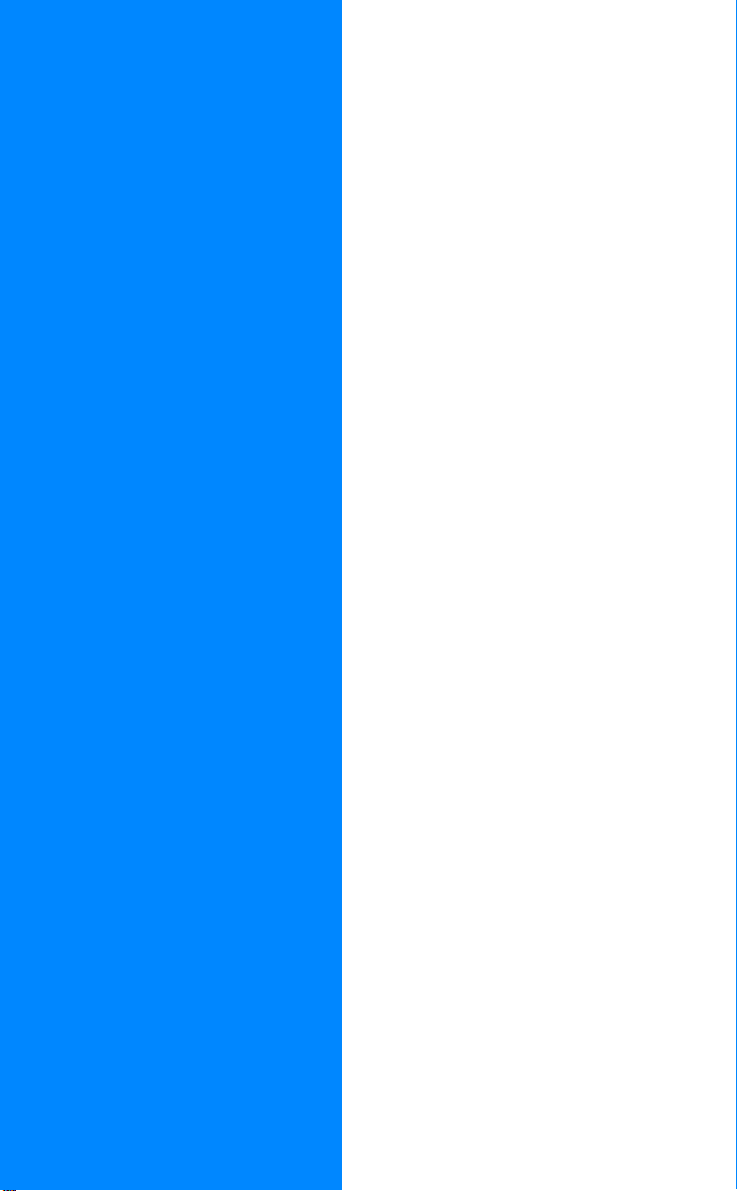
Contents
o
C
r
o
f
Ericsson T28 WORLD
First edition (September 1999)
This manual is published by
Ericsson Mobile Communications AB,
without any w arranty. Improvements and
changes to this manual necessitated by
typographical errors, inaccuracies of
current information, or improvements to
programs and/or equipment, may be made
by Ericsson Mobile Communications AB
at any time and without notice. Such
changes will, however, be incorporated into
new editions of this manual.
©Ericsson Mobile Communications AB,
Publication number: AE/LZT 108 3026 R1A
INNOVATRON PATENTS
t
o
N
o
s
All rights reserved.
s
1999
c
Printed in Sweden
i
r
o
M
n
m
m
e
l
i
b
at a Glance
Getting Started 3
Preparing Your Phone for Use 4
Turning Your Phone On and Off 9
Display Information and Key Functions 11
Making and Receiving Calls 14
During a Call 17
e
s
U
Functions and Settings 19
T28 WORLD Features 20
Using the Menus 21
Your Personal Phone Book 27
Using the Call Log 35
Your Voice Mail Service 37
Personalizing Your Phone 39
e
Sending and Receiving Text
Messages (SMS) 46
Diverting Incoming Calls 56
Security for Your Phone and Subscription 58
Handling More than One Call Simultaneously 65
Setting Network Preferences 70
Knowing the Call Time/Call Cost 73
C
Using Two Voice Lines 75
Voice Control 76
Calling Card Calls 79
Sending and Receiving Fax and Data Calls 81
Extras 83
The Profile Concept 87
Accessories 90
Online Services 98
Additional Information 101
Quick Keys 102
Troubleshooting 104
Ericsson Mobile Internet 106
Technical Data 107
Glossary 108
Guidelines for Safe and Efficient Use 113
Limited Warranty 119
Declaration of Conformity 121
Index 123
r
i
c
m
o
l
a
m
n
u
c
i
t
a
o
i
n
B
A
s
E
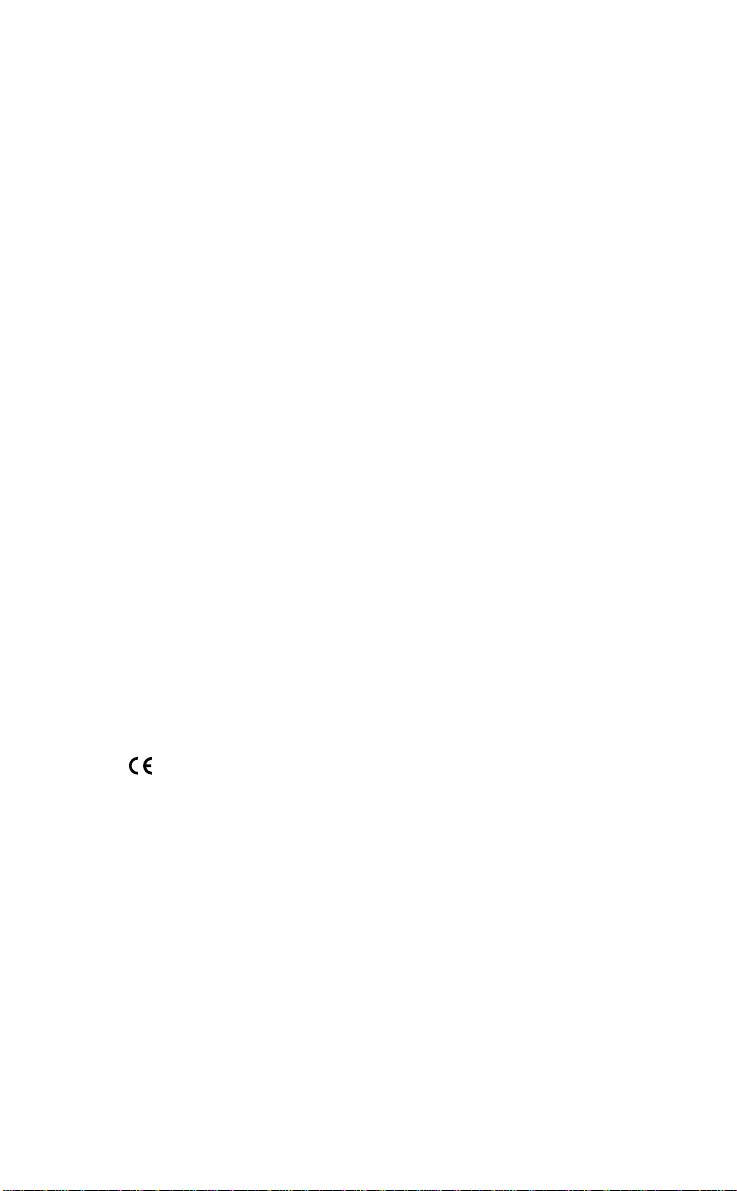
Please note!
Some of the services in this manual are not supported by all
networks. This also applies to the GSM International Emergency
Number 112 (or 911 in the Americas).
Please contact your network operator or service provider if you are
in doubt whether you can use a particular service or not.
Note! You should read the Guidelines for Safe and Efficient Use
and the Limited Warranty chapters before using your
mobile phone.
Note! This manual is also available in multiple languages on a
CD-ROM that is part of the box contents you h ave received.
e
s
U
l
n
u
c
i
r
i
c
a
t
a
o
i
n
e
m
m
m
m
o
o
C
C
e
b
o
i
l
r
The symbol on our products signifies that they have been
certified according to the EMC directive 89/336/EEC, the
Telecommunications directive 91/263/EEC, and the Low Voltage
directive 73/23/EEC when applicable. The products fulfil the
requirements according to the following standards:
Mobile Phones and Accessories in Combination:
N
ETS 300 342-1 EMC for European digital cellular
telecommunications.
Accessories Without Direct Connection to a Mobile Phone:
EN 50081 Electromagnetic compatibility, Generic Emission
Standard, and EN 50082 Electromagnetic compatibility,
c
i
Generic Immunity Standard.
r
t
o
s
s
o
f
M
n
o
B
A
s
E
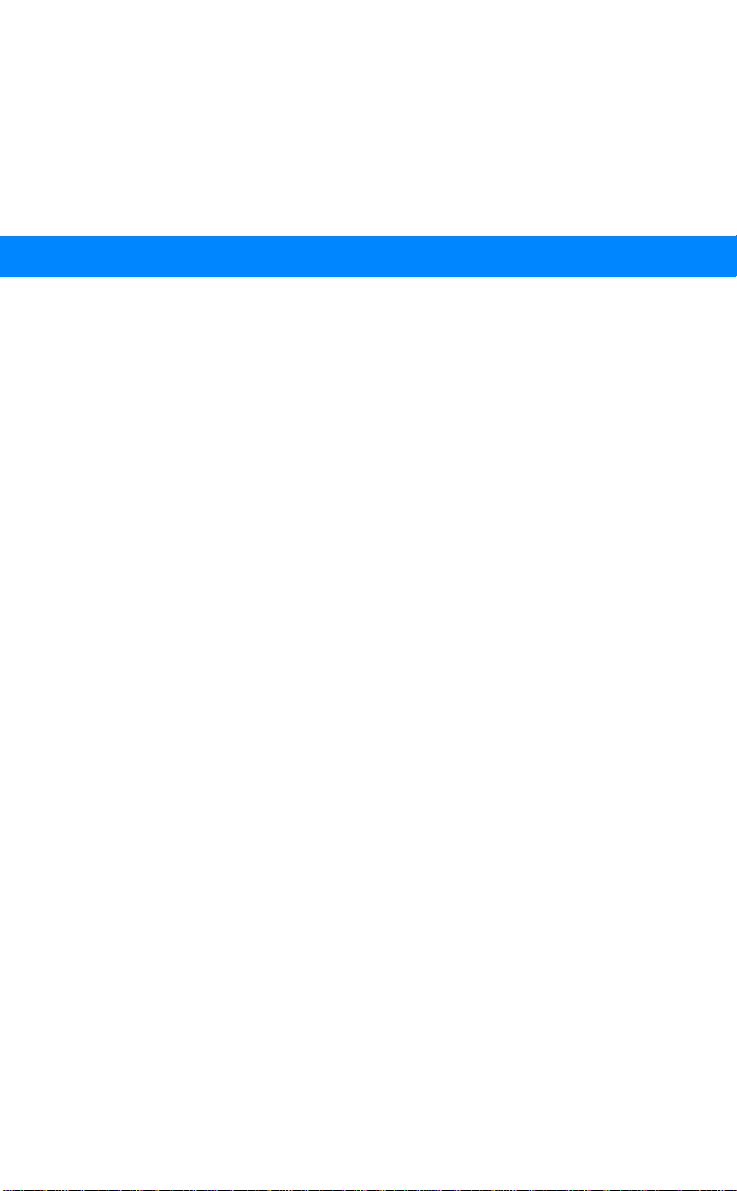
B
A
Getting Started
e
l
s
U
u
i
n
i
t
a
c
Preparing Your Phone for Use 4
Turning Your Phone On and Off 9
Display Information and Key Functions 11
a
Making and Receiving Calls 14
i
c
During a Call 17
r
e
m
m
m
m
o
o
C
C
e
b
o
i
l
r
o
f
t
s
n
o
r
E
o
N
s
c
i
M
n
o
s
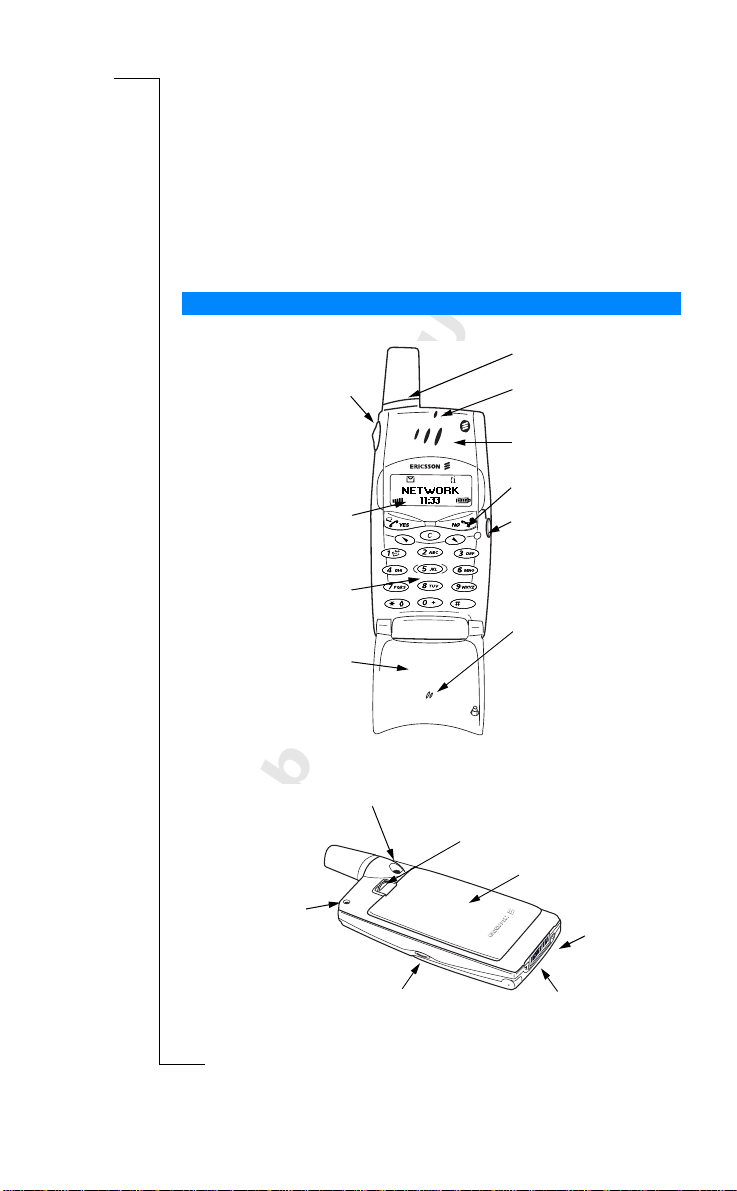
Preparing Your Phone for Use
Overview
Front
Volume key
Display
Keypad
m
o
C
r
Back
o
f
t
b
Connector for external antenna
o
m
Flip
e
l
i
r
e
C
i
c
m
o
e
s
U
l
a
n
u
m
Battery release catch
n
o
i
Antenna
t
a
Indicator light
c
i
Earpiece
Power On/Off
Flip release button
Microphone
B
A
s
o
N
M
Hole for belt clip
n
o
s
Flip release button
s
c
i
4 Preparing Your Phone for Use
r
E
Battery
Handsfree
connector
Charging
connector
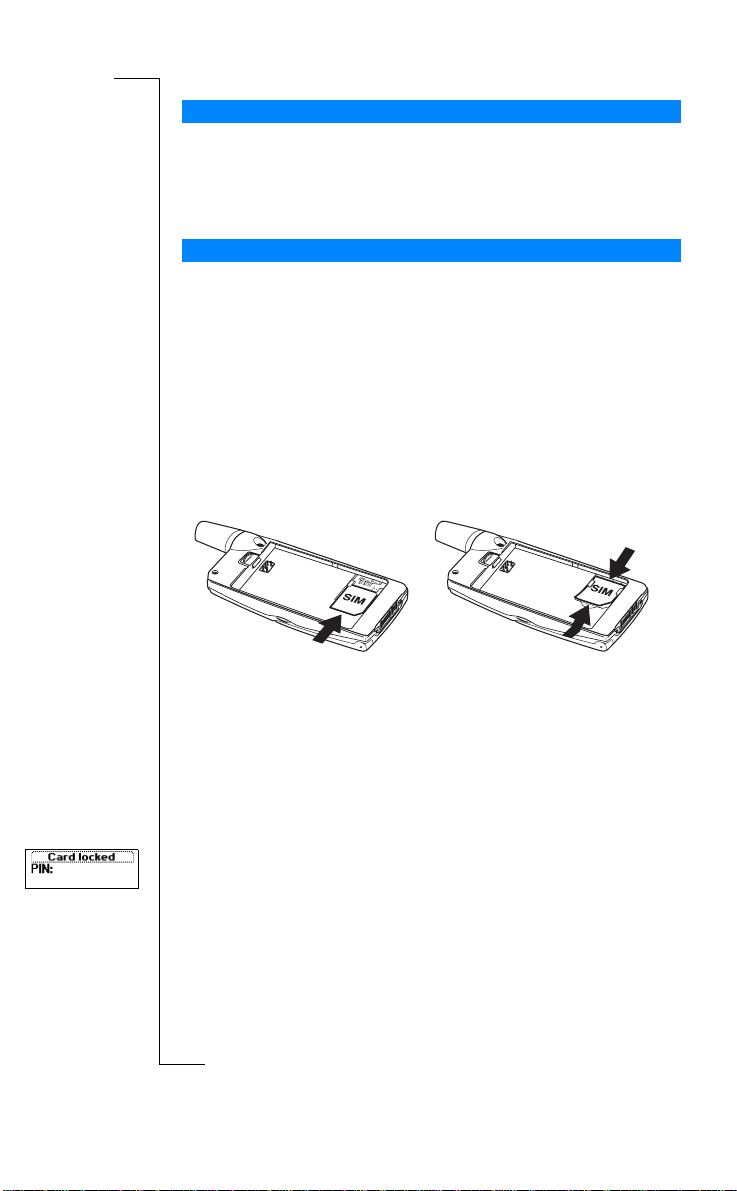
Assembly
You need to do the following to use your phone:
• insert the SIM card
• attach the battery to the phone
• charge the battery
B
A
The SIM Card
When you register as a subscriber with a network operator, you get a SIM
(Subscriber Identity Module) card. The SIM card contains a computer chip
that keeps track of your phone number, the services included in your
subscription, and your Phone Book information, among other things.
SIM cards come in two sizes. One is the size of a credit card and the other is
smaller. Your phone uses the smaller card. Many credit card-sized SIM cards
have a perforated smaller card that you can take out easily. Before you can use
your phone, you must insert the SIM card as shown below.
a
i
l
c
Inserting and Removing the SIM Card
r
s
U
u
e
i
n
i
t
a
c
e
m
m
m
m
r
n
o
C
o
M
i
b
l
1. Remove the battery if
attached. Slide the SIM card
into the slot, under the silver
colored holders, with the
golden connectors facing
down and the cut corner to
o
the right.
f
The PIN
t
Most SIM cards are supplied with a security code, also known as PIN
o
(Personal Identity Number), which you need t o access the network.
Every time you turn on your phone, you are asked to enter your PIN. Youwill
N
find your PIN in the information from your operator.
e
o
C
2. Raise the edge of the SIM card
and slide it out.
s
n
o
r
E
o
Some operators may have services that require a second PIN, your PIN2.
s
You should be careful with your PIN, since it is your protection against
unauthorized use of your subscription.
s
c
i
Preparing Your Phone for Use 5
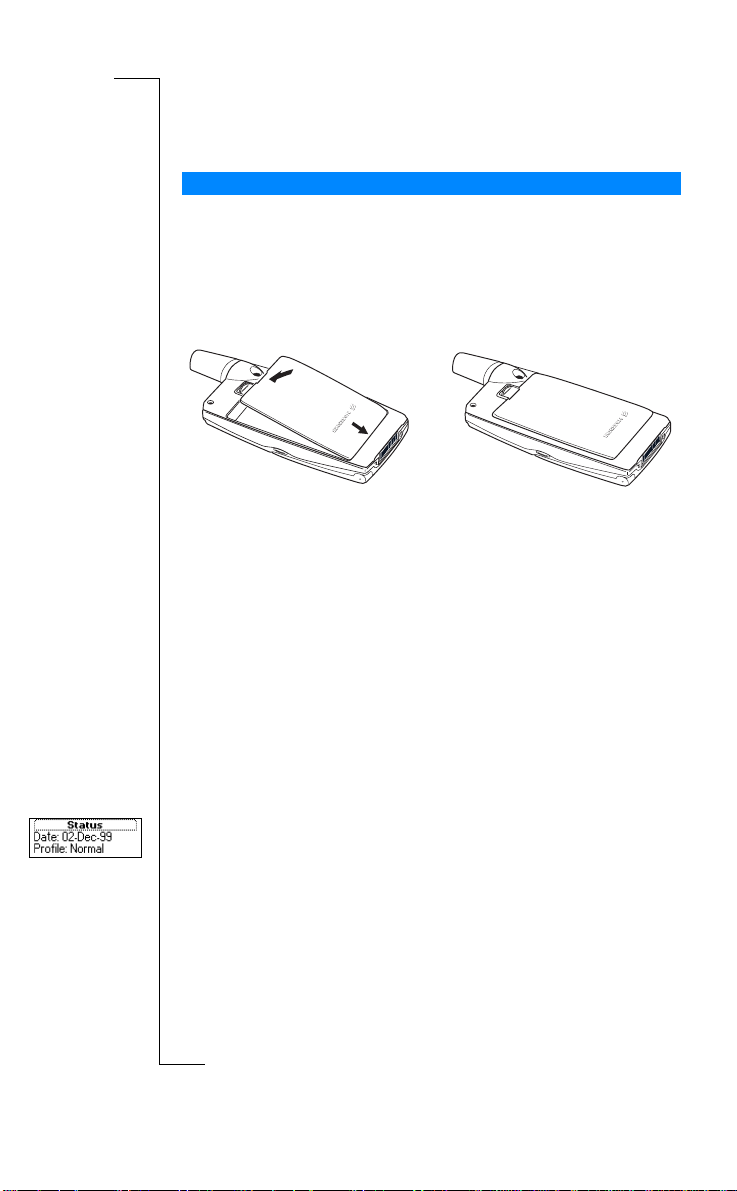
If your PIN is entered incorrectly three times in a row, the SIM card is
blocked. If this happens, you can unlock it by using your PUK (Personal
Unblocking Key code), which you also get from your operator.
The Battery
Your T28 WORLD comes with a lithium battery. The battery is not charged
when you buy your phone, but there may be enough power to switch the
phone on. We recommend that you charge the battery up to three hours before
you use the phone for the first time.
Attaching the Battery to Your Phone
• Place the battery on the back of the phone and push until you hear a click.
When to Charge the Battery
The battery that comes with your phone can be chargedwhenever you wish
without affectingits performance. Youcan also chargethe battery when the
phone is off.
Toremindyouthatyouwillsoonneedtochargethebatteryorreplaceitwith
a charged one:
• an alarm signal (a short beep) sounds and the message
• the indicator light on top of the phone starts flashing red
If you have an Ericsson-approved battery, you can check the remaining talk
and standby times in the Status menu by sliding the volume key upwards or
t
downwards in standby mode. You can move downwards in the menu by
o
pressing
battery you use and your position in the network. Please note that these times
N
are approximate and you may have 2 0% less time than is shown in the display.
Note! The phone turns itself off when the battery can no longer power it
satisfactorily.
s
C
appears in the display
r
o
f
M
d. The remaining standby and talk times depend on the type of
n
o
m
o
b
o
m
e
l
i
s
c
i
6 Preparing Your Phone for Use
r
E
r
e
C
i
c
m
o
l
a
m
s
U
u
e
i
n
o
i
t
a
c
Attention! Battery low
B
A
s
n
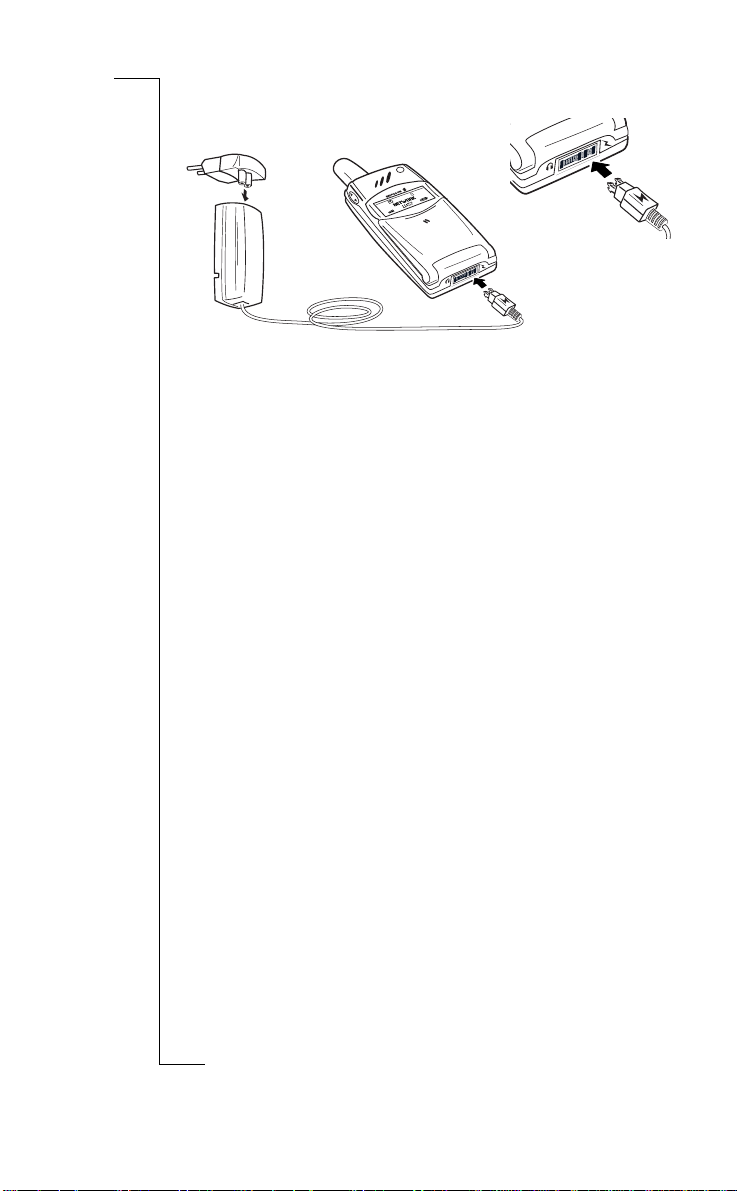
Charging the Battery
B
A
s
r
E
e
s
1. Make sure that the battery is
attached to the phone.
2. Connect the charger to the
electricaloutlet.
Note! The electrical plug may look different depending on the electrical outlet
in your country. Do not connect it to any other item than your Ericsson Travel
Charger CTR-10. It must not be disconnected from the charger when plugged
into the electrical outlet.
To indicate charging:
• the indicator on the top of the phone shows a steady red light (or green,
if the phone is switched on)
• the me ssage
• the battery meter in the display pulses continuously
Note! If you charge a new battery that is empty, or a battery that has not been
used for a long time, it may take a while until you get an indication of
charging in the display.
An Ericsson-approved battery is indicated by
time you start charging the battery when the phone is switched on. For the best
t
charging, talk and standby times in the long run, we recommend that you use
only Ericsson-approved batteries with your phone.
o
Batteries that are not Ericsson-approved are charged slowly for safety reasons.
N
These are indicatedby
battery when the phone is switched on.
Tip! You can use the phone while the battery is being charged. However, this
s
lengthens the charging time.
C
r
o
f
M
n
o
m
Charging only
o
i
b
o
m
l
c
r
e
o
is shown in the display
C
e
Chargingalien battery
U
3. Connect the charger to the phone
as shown. The flash symbol on the
l
plug must face upwards.
a
i
n
u
m
m
Ericsson Optimized charging
each time you start charging the
c
i
i
t
a
s
c
i
Preparing Your Phone for Use 7
n
o
each
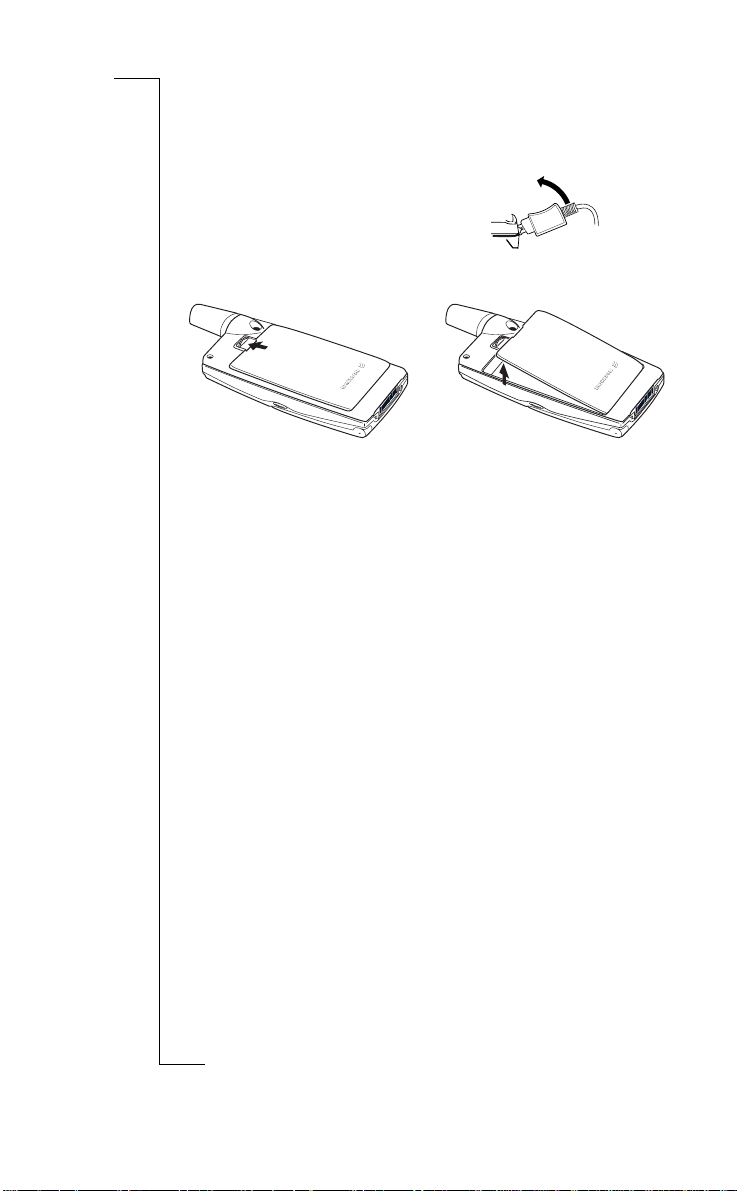
When the battery is fully charged, the battery meter in the display is full and
the indicator on the top of the phone shows a steady green light.
Disconnecting the Charger
• Disconnect the charger from the phone by
moving the plug upwards.
Removing the Battery
l
a
1. Slide the release catch upwards.
i
2. Lift the battery away from
c
r
e
m
m
m
m
o
o
C
C
e
b
o
i
l
r
o
f
t
s
U
n
the phone.
u
e
i
a
c
t
o
i
B
A
s
n
o
M
N
n
o
s
s
c
i
8 Preparing Your Phone for Use
r
E
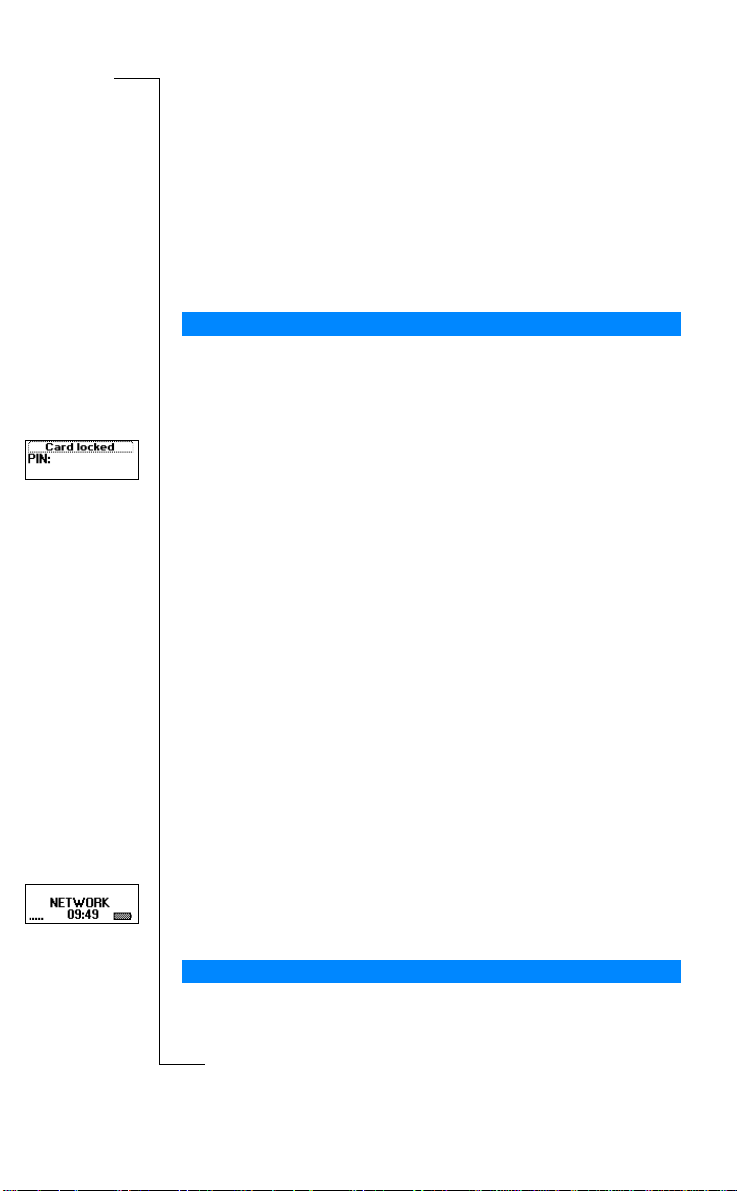
Turning Your Phone On
r
E
and Off
e
U
l
u
m
s
a
c
i
PIN:
appears in the display
n
i
t
Turning your Phone on
1. Open the flip by pressing the flip release button on the right side of
the phone.
2. Press and hold the
If “PIN:” Appears in the Display
Some SIM cards are protected with a PIN code. If
after you have turned on the phone:
1. Enter your PIN. If you make a mistake while entering your PIN, delete the
wrong number by pressing the
2. Press
Note! If your PIN is entered incorrectly three times in a row, the SIM card is
blocked. You can unblock it by using your PUK. See “The SIM Card Lock” on
page 58.
If
Phone Lock” on page 59.
YES.
Phone locked
NO key until you hear a tone.
a
i
c
r
C key.
e
m
m
m
o
appears in the display, enter your phone lock code. See “The
o
C
C
Network Search
r
After you have turned on the phone (and entered your PIN), the phone
searches for a network.
o
f
When a network is found, the phone beeps three times. The indicator light on
top of the phone flashesgreen once everysecondand your network operator’s
t
name (in most cases abbreviated) appears in the display.
o
This is called standby mode. You can now make and receive calls.
M
b
o
i
e
l
N
n
Note! See “Error Messages” on page 104, if you do not reach standby.
o
Initial Settings
s
The first time you turn on your phone, you may want to choose the ring signal
type and set the clock and date. For more information about these and other
s
c
i
Turning Your Phone On and Off 9
B
A
s
n
o
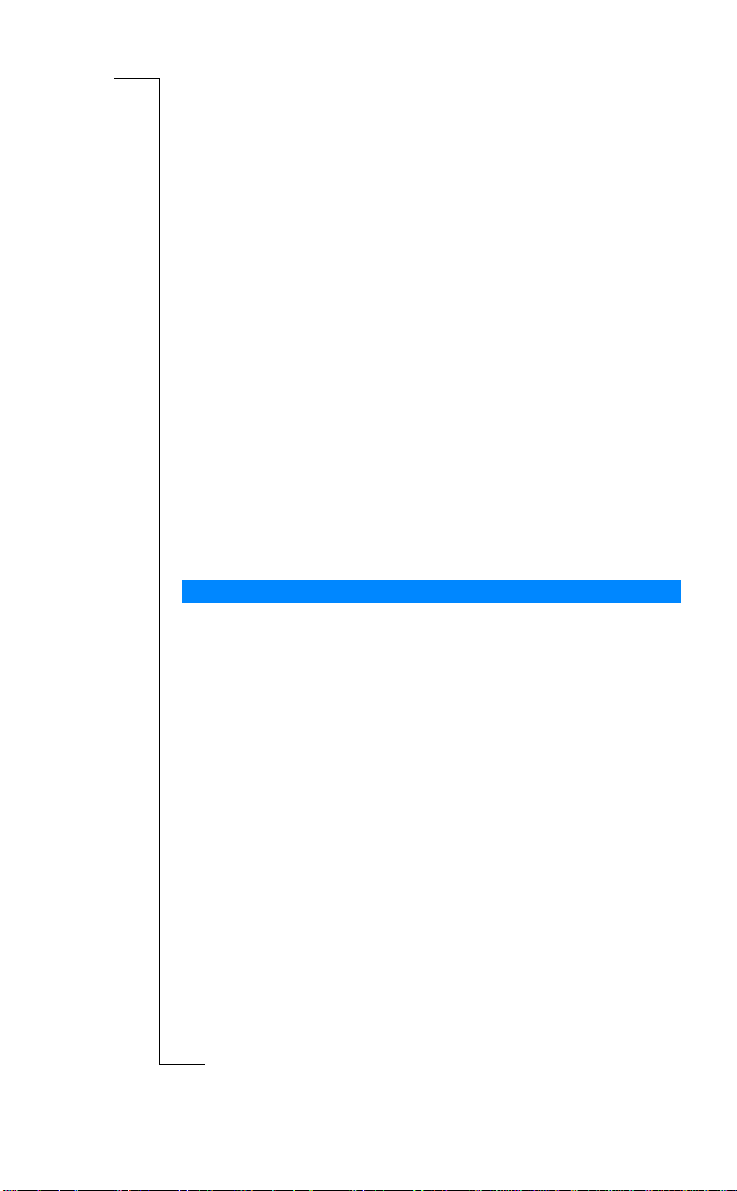
settings, see “Personalizing Your Phone” on page 39.
Display Language
Most modern SIM cards automaticallyset the display language to the
Automatic
o
i
).
A
s
n
language of the country where you bought your SIM card, (
If this is not the case, the preset language is
language, see “Display Language” on page 43.
If your phone shows a language that you do not understand, you can change it
Automatic
,or
to
To change the display language to Automatic
1. If not in standby mode, press and hold the
2. Press the
3. Enter 8888.
4. Press the
To change the display language to English (US)
1. If not in standby mode, press and hold the
2. Press the
3. Enter 0000.
4. Press the
Turning Your Phone Off
• In standby mode, press and hold the
English(US)
u arrow key.
d arrow key.
u arrow key.
d arrow key.
o
, in the following ways:
r
e
m
m
C
c
o
English (US)
U
l
a
i
u
m
m
NO key until you hear a tone.
. To change the display
e
s
NO keytogotostandby.
t
a
c
i
n
NO keytogotostandby.
C
e
b
o
i
l
r
o
f
t
B
o
M
N
n
o
s
s
c
i
10 Turning Your Phone On and Off
r
E
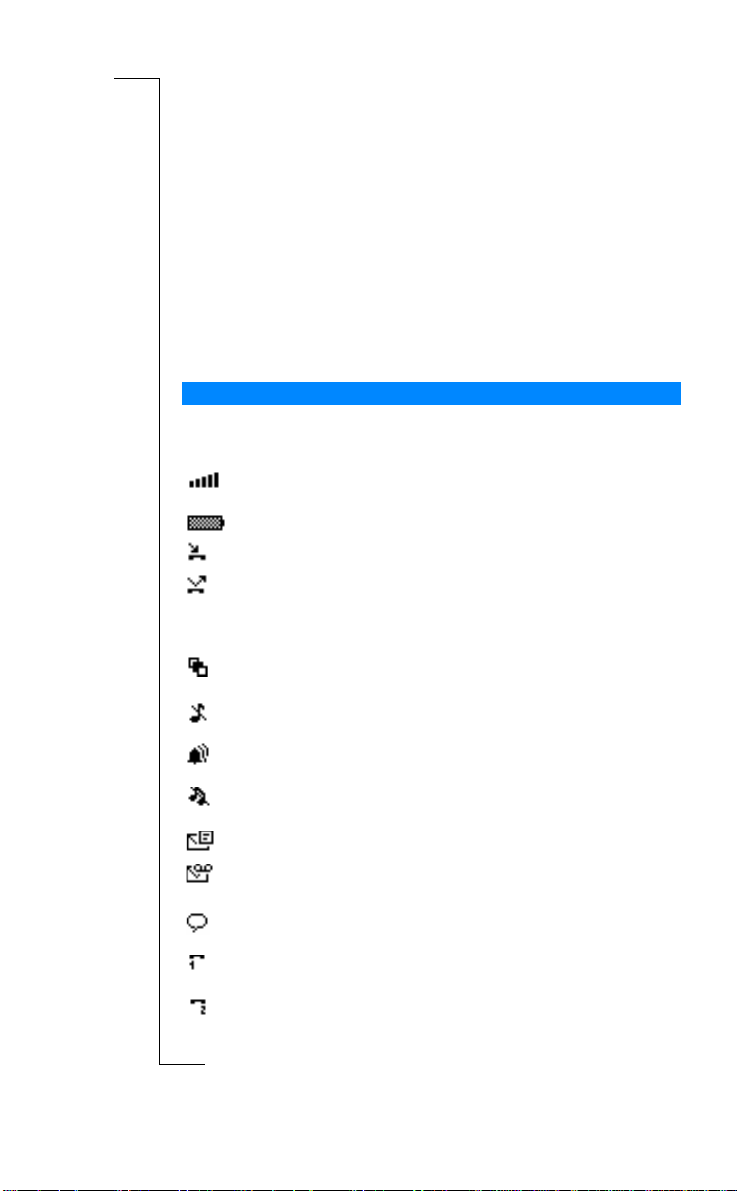
Display Information and
r
E
Key Functions
In standby mode, the display shows the name of your operator, the time, the
signal strength and the battery power. Other icons appear if you receive any
messages, divert all your incoming calls, set the alarm clock and so on.
In this chapter, you will also learn about the key functions.
Display Information
The table below shows and explains each icon which may appear in standby.
Icon Name Explanation
Signal strength meter Tells you the strength of the
Battery meter Tells you the status of the battery.
Missed call indicator Youhave missed an incoming call.
Divert indicator
Accept Some/None
indicator
e
m
m
Profile indicator Another profile than Normal has
o
N
f
t
o
s
o
Ring signal off indicator No sound c an be heard when you
C
r
Alarm indicator The alarm clock has been set
o
Silent indicator All audible signals are turned off,
b
o
SMS indicator You have received a text message.
Voicemail indicator You have received a voice message,
M
Voicelabel in phone
n
indicator
Line 1 indicator Line 1 is in use for outgoing calls – if
Line2indicator Line2isinuse–ifyousubscribeto
i
e
l
C
s
l
a
i
c
network signal.
r
All incoming calls will be diverted to a
defined number.
m
No calls or only certain calls from
numbers in a list a re received.
o
been chosen.
receive a call.
and is on.
exceptthealarmandtimer.
depending on your s ubscription.
Indicates that voice dialing is set to
Starton Open.
yousubscribetotheTwoLineService
the Two Line Service.
s
U
u
m
e
i
n
i
t
a
c
c
i
Display Information and Key Functions 11
B
A
s
n
o
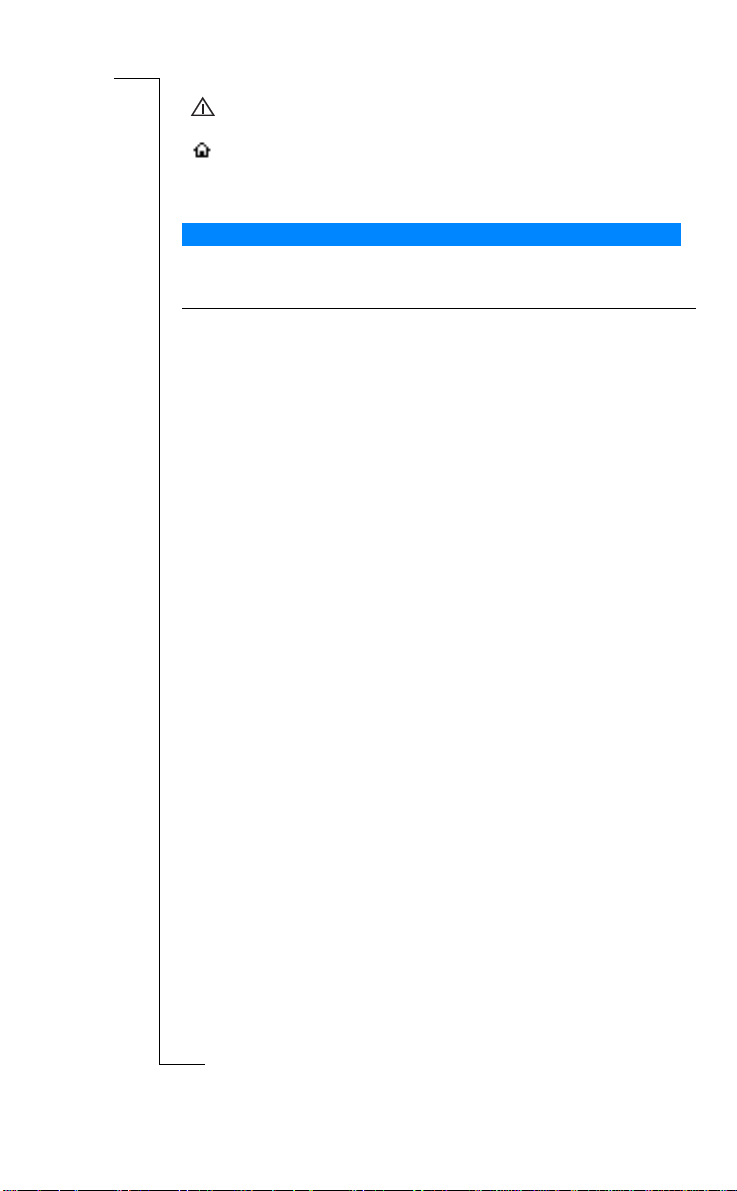
Ciphering indicator Ciphering is currently not being
Home zone indicator You are in your home zone.
Note! Each menu has got its own symbol. See “Menu Graphics” on page 21.
provided by the network.
Does not appear on all networks.
A
B
Key Functions
The table below explains the key functions.
Key Use
Flip release button To open the flip and answer incoming calls.
YES
NO
u and d
C (Clear)
C
r
Number keys To enter the digits 0-9.
o
f
t
o
*
M
N
(Toendacall,closetheflip.)
To make calls and answer calls.
To voice dial, press and hold the key.
To enter the Call Log from standby.
To choose a menu, sub-menu or setting.
To turn the phone on or off, press and hold the key
in standby.
Toendacall.
To reject a call.
To go back one level in the menus, to exit a setting or to
leave a setting unchanged.
To get back to standby mode, press and hold the key.
m
To enter the menu system.
To move (scroll) through menus, lists and text.
To delete numbers and letters from the display.
m
To mute the microphone during a call, press and hold
down the key.
o
To set the phone silent, press and hold the key
from standby.
To delete an item from a list.
e
l
i
The 0 key enters the international prefix (+) if held down.
To call your Voice Mail, press and hold the 1 key.
b
To enter the phone book, press and hold any of the
numbers 2-9.
o
To move through menus using shortcuts.
To enter letters, for example when writing an SMS.
To enter *.
To shift between upper- and lower-case letters.
r
e
C
i
c
m
o
a
s
U
l
n
u
m
n
e
i
a
c
t
o
i
s
n
o
s
s
c
i
12 Display Information and Key Functions
r
E
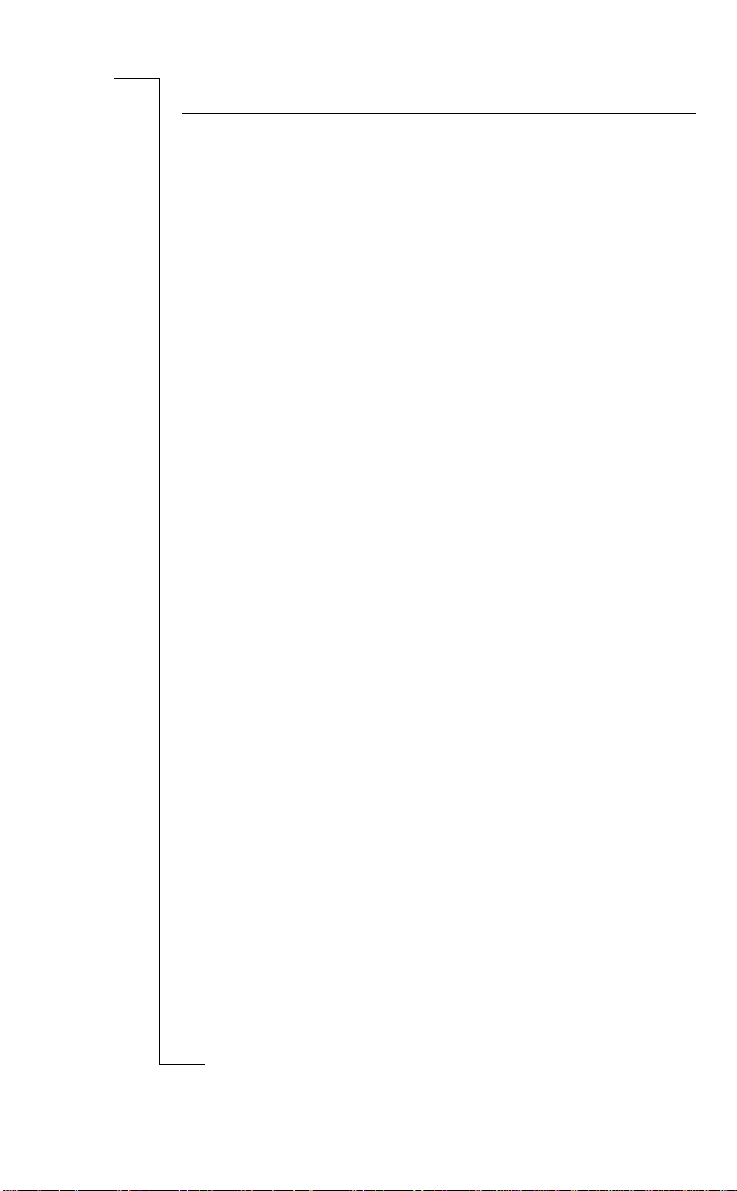
Key Use
#
(Hash)
Volume key
upwards and
downwards
Note! For information about the key functions in the menus, see “Moving
through the Menus” on page 23.
To enter #.
To increase or decrease the volume of the earpiece or
handsfree loudspeaker during a call.
To reject an incoming call, quickly slide the key twice.
To voice dial, slide and hold the key when the flip is open
To move through the menus.
To open the flip without answering a call, slide and hold
the key while pressing the flip release button.
To enter the Status menu.
e
s
c
i
t
a
r
i
c
U
l
a
n
u
o
i
s
n
e
m
m
m
m
o
o
C
C
e
b
o
i
l
r
o
f
t
B
A
r
E
o
N
s
c
i
M
n
o
s
Display Information and Key Functions 13
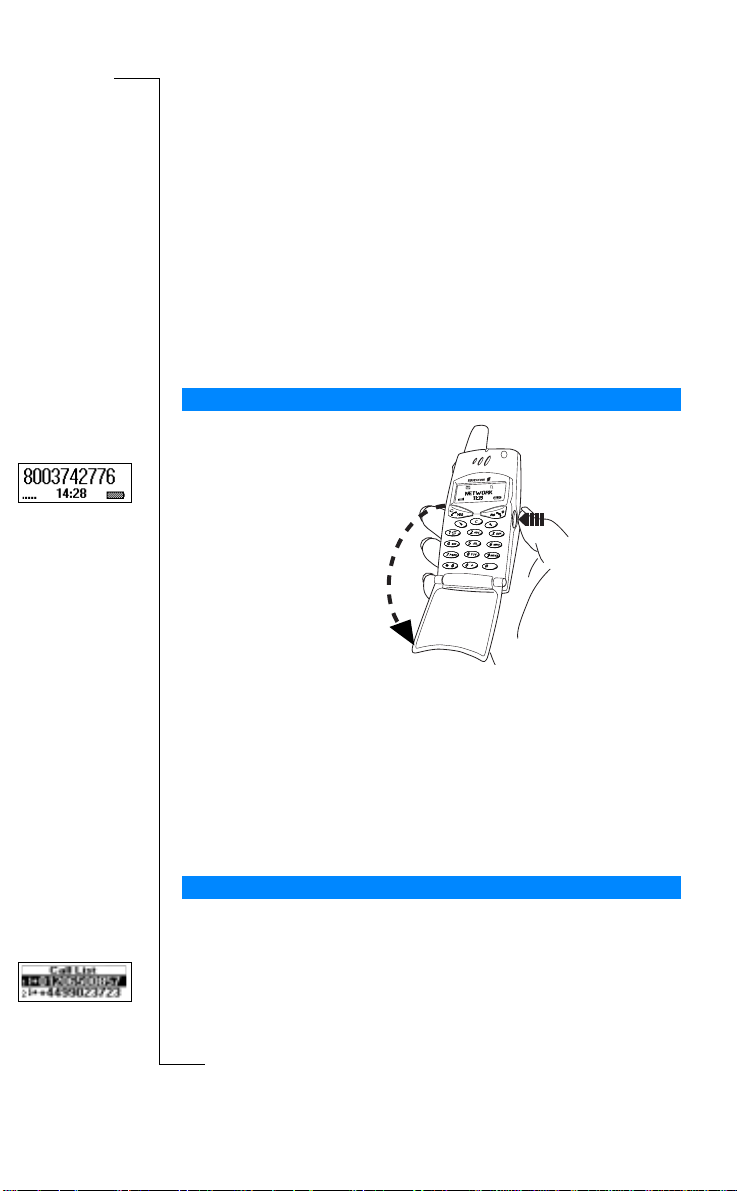
Making and
Receiving Calls
In this chapter, we assume that you have turned on your phone and that you
are within range of a network. If you are abroad, you may use other networks,
provided your home network has an agreement that allows you to do this.
See “Setting Network Preferences” on page 70.
Making a Call
1. Opentheflipbypressing
the flip release button.
2. Enter the area code and
phone number.
YES.
3. Press
m
m
o
Note! Some countries may not use area codes.
While a call is in progress, a time counter automatically starts and you can see
how long you have been on the phone. If your network and subscription
supports it, you see the cost of the call in the display. See “Knowing the Call
Time/Call Cost” on page 73.
Ending a Call
t
• Close the flip or press
o
Redialing a Previously Called Number
N
In the Call log you find numbers that you have dialed, answered or missed.
1. Press
2. Press
s
3. Press
s
For more information, see “Using the Call Log” on page 35.
C
r
o
f
i
b
l
o
M
n
To redial a previously called number
o
YES to enter the Call log.
u or d to choose the number you want to call.
YES to make the call.
c
i
14 Making and Receiving Calls
r
E
a
i
c
r
e
m
o
C
e
NO to end the call.
U
l
u
m
e
s
n
c
i
t
a
o
i
B
A
s
n
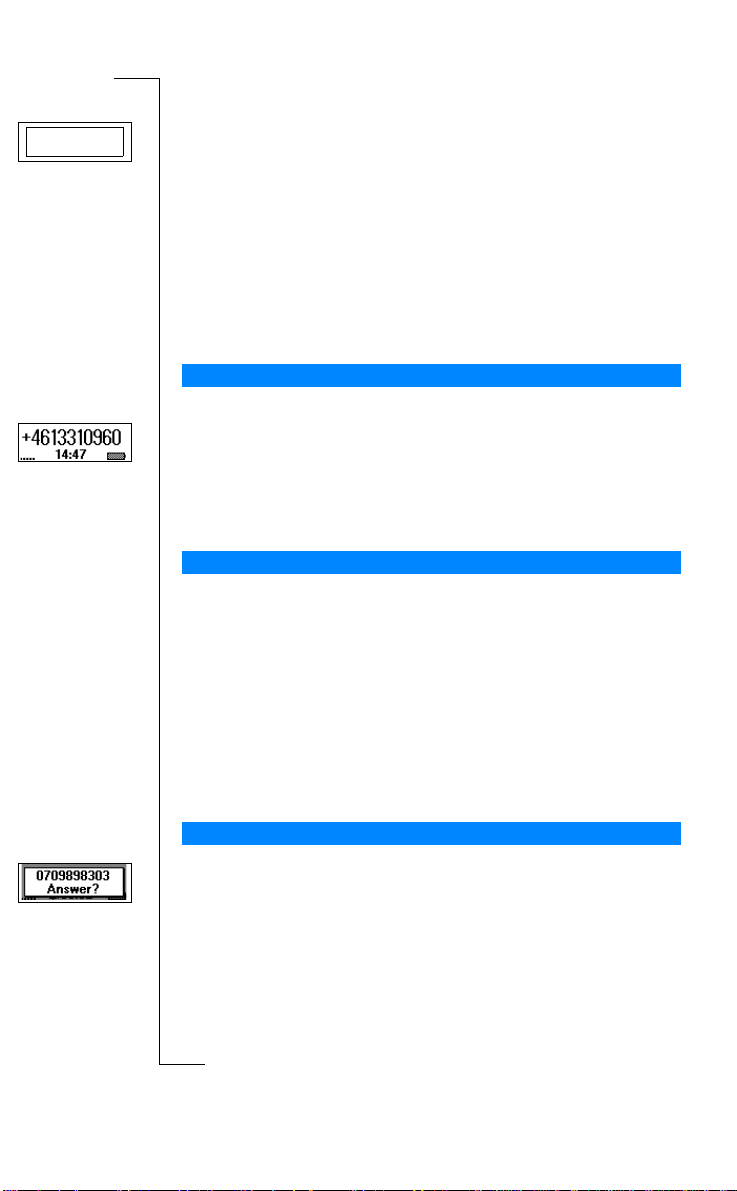
Userbusy
Retry?
r
E
Automatic Redialing
If the connectionfailed when you first called and the display shows
you can redial the number by pressing
(upto10times)
• until the call is answered. When the call is successfully connected, you
hear a ring signal.
• until you press a key or receive a call.
Note! You do not need to take the phone to your ear until you hear the
ring signal.
Automatic redialing is not available for fax and data calls.
Making Internatio nal Calls
1. Press and hold the 0 key until a + sign appears.
The + replaces the international prefix number of the country from which
you are calling.
2. Enter the country code, area code (without the leading zero) and
phone number.
3. Press
1. Enter 112(the international emergency number, or in the Americas 911).
2. Press
The international emergency number 112 (or 911) can normally be used in any
country, with or without a SIM card inserted, if a GSM network is within range.
Note! Some network operators may require that a SIM card is inserted, and in
some cases that the PIN code has been entered as well.
Some networks may not use the international emergency number 112(or 911).
911can also be used in areas that use 112 as the international emergency
number, and vi ce versa.
t
When you receive a call, the phone rings and the display shows Answer?
o
If your subscription includes the Calling Line Identification (CLI) service and
N
the caller’s network sends the number, you see the caller’s number in the
display. If the caller’s number and name are stored in the phone book, the
caller’s name is also shown.
s
If the incoming call is a restricted number, the display shows
s
incoming call is a number without any CLI service,
YES.
Making Emergency Calls
e
m
YES.
m
o
C
C
e
b
o
i
l
r
o
f
Receivin g a Ca ll
M
n
o
YES. Your phoneautomaticallyredials
e
s
c
i
t
a
r
i
c
U
l
a
n
u
m
m
o
Unknown
o
i
is shown.
c
i
Making and Receiving Calls 15
n
Withheld
Retry?
s
.Ifthe
,
B
A
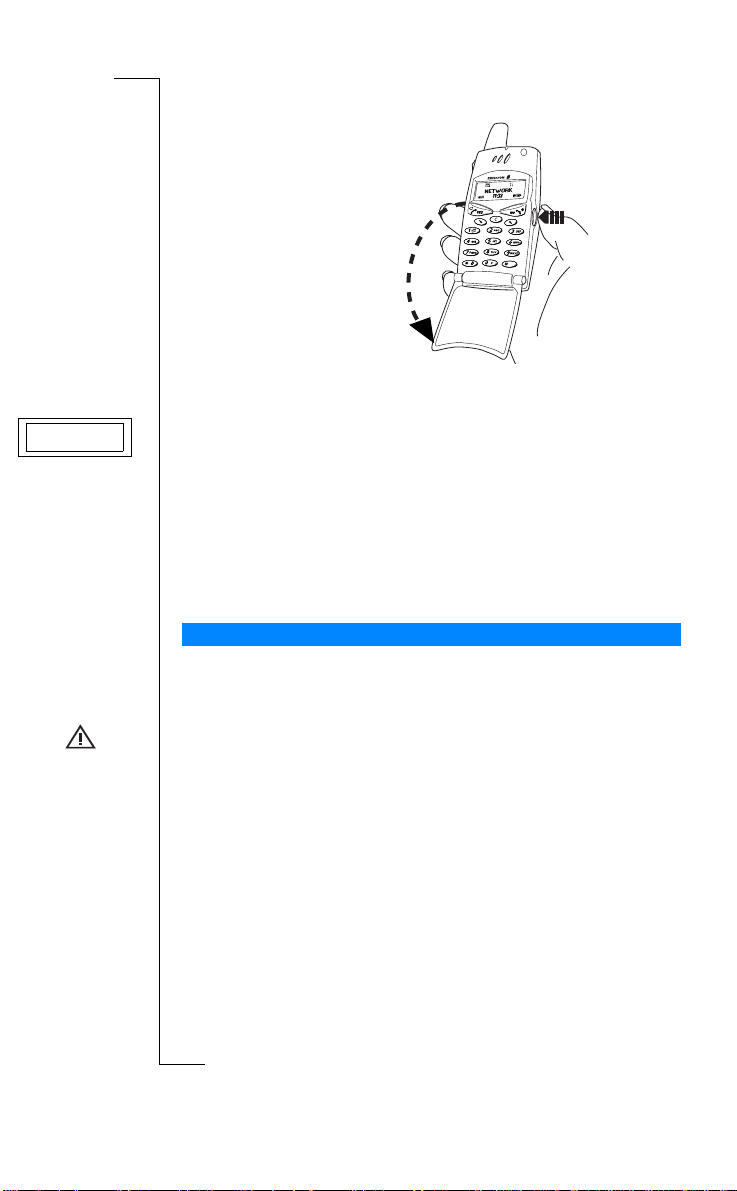
Answering a Call
Busy signal
• Open the flip by pressing
the flip release button
or press
is open.
YES if the flip
A
s
t
a
o
i
n
NO or by
e
s
U
Rejecting a Call
• Slide the volume key on the side of the phone twice.
m
o
b
o
Busysignal
m
e
l
i
e
C
The display shows
supported by the caller’s subscription. If Divert When Busy is on, the call
is diverted to the number you have specified. See “Diverting Incoming
Calls” on page 56.
Note! Toopentheflipwithoutansweringacall,youneedtoslidethevolume
key while opening the flip. Then you may reject a call by pressing
closing the flip.
Ciphering
Ciphering is a built-in feature that scrambles your calls and messages to
provide additional privacy.
Anexclamationmarkisshowninthedisplaytoindicatethatcipheringis
currently not being provided by the network.
C
r
o
f
t
l
n
u
c
i
a
. The caller hears a busy signal if this is
i
c
r
m
m
o
B
o
M
N
n
o
s
s
c
i
16 Making and Receiving Calls
r
E
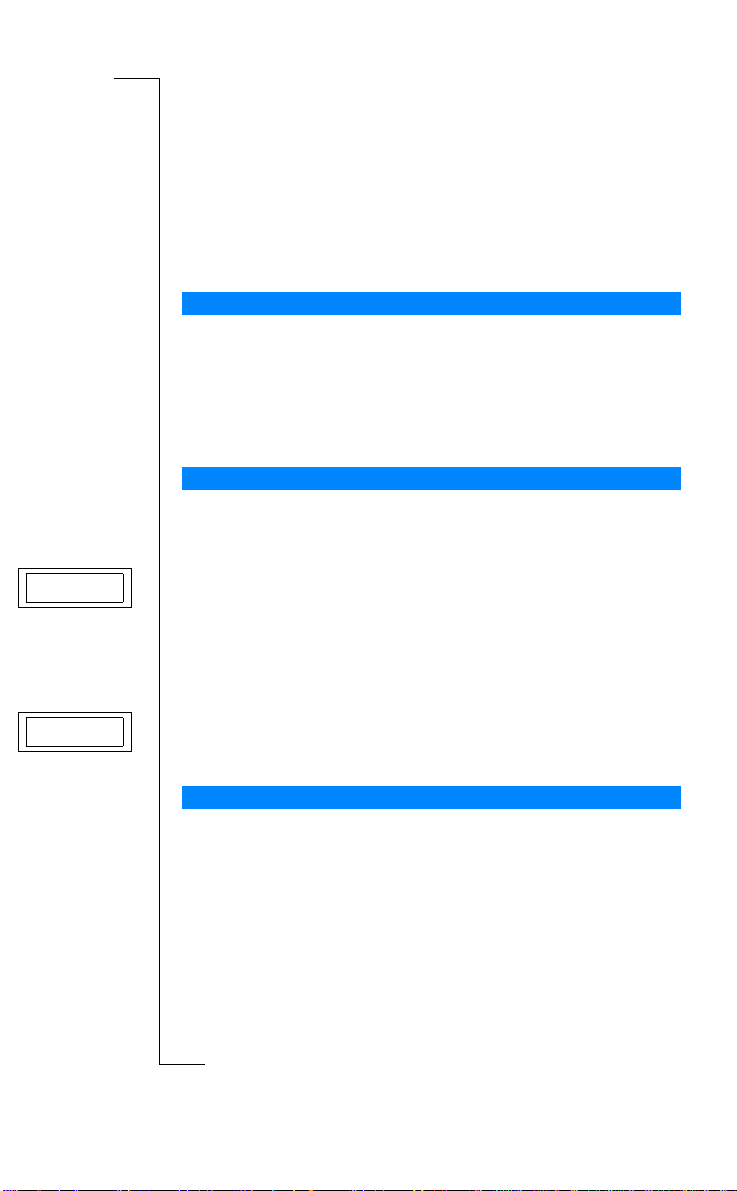
During a Call
B
A
Muted
Call on hold
r
E
Your phone has several functions, which you might find helpful while a call is
in progress.
Changing the Listening Volume
You can easily change the listening volume during a call by sliding the
volume key on the side of the phone.
To change the listening volume during a call
• Slide upwards to increase the volume.
• Slide downwards to decrease the volume.
Muting the Microphone
If you wish, you may turn the microphone off during a call.
To turn the microphone off temporarily during a call
1. Press and hold down the
Muted
appears in the display.
2. To continue your conversation, release the
e
C key.
m
m
Tip! Instead of pressing and holding the
T oput a call on hold
1. Press
Call on hold
2. To continue your conversation, press
o
Sending Tone Signals
f
To use telephone banking services or to control an answering machine, you
t
need to use codes. These codes are sent as tone signals (also known as DTMF
o
tones or touch tones). With your mobile phone, you may use these codes
during a call. If you press 0-9, * and # during a call, these numbers and
N
charactersare sent as tone signals.
Tip! You can also save codes only or codes together with a phone number in
o
your Phone Book. See “Telephone Banking Services” on page 32. However, it
s
may be a risk to save your codes in the phone in case it is stolen.
o
C
YES.
appears in the display.
r
o
M
n
i
b
e
l
C
r
i
c
m
o
l
a
e
s
U
i
t
a
c
i
n
u
m
C key.
C key, you can put the call on hold.
YES again.
s
c
i
During a Call 17
s
n
o
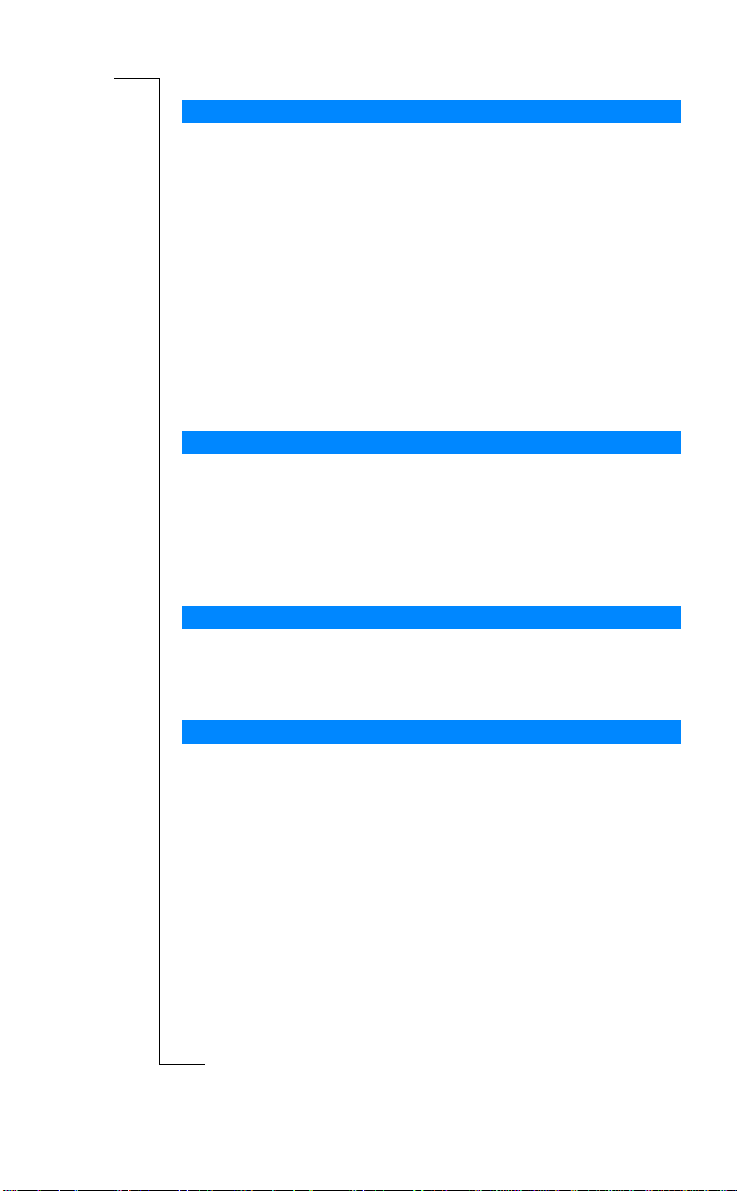
The Notepad
If you want to make a note of a phone number during a call, you can use your
phone display as a notepad.
B
To use the notepad during a call
• Use the number keys to enter the number.
When you end the call, the number remains in the display or, if Ask to Save is
on, you will be asked to save the number in your phone book. You can also
s
U
u
m
e
i
n
a
c
t
o
i
find the number in Add Number in the Phone Book menu. See “Your
Personal Phone Book” on page 27.
When you enter the number, the person you are talking to will hear the tones.
If you wish, you may turn the tones off during a call. See “Scratchpad” on
page 42.
Checking the Duration or Cost of the Call
During a call, the display normally shows the duration in minutes and
seconds. Depending on your subscription, you may see the call cost
displayed instead.
Note! This depends on your network and SIM subscription. See “Knowing the
Call Time/Call Cost” on page 73.
Minute Minder
If you turn on the minute minder, you hear a beep once every minute during a
call as a reminder of the duration of the ongoing call. See “Minute Minder” on
page 42.
o
e
m
m
C
r
i
c
m
o
l
a
A
s
n
C
b
o
i
e
l
More than One Call Simultaneously
r
Your phone is capable of handling more than one call simultaneously. You can
o
put the current call on hold and then make or answer a second call. You can
f
also set up a conference call with up to five people. See “Handling More than
One Call Simultaneously” on page 65.
t
o
N
n
o
s
s
c
i
18 During a Call
r
E
M
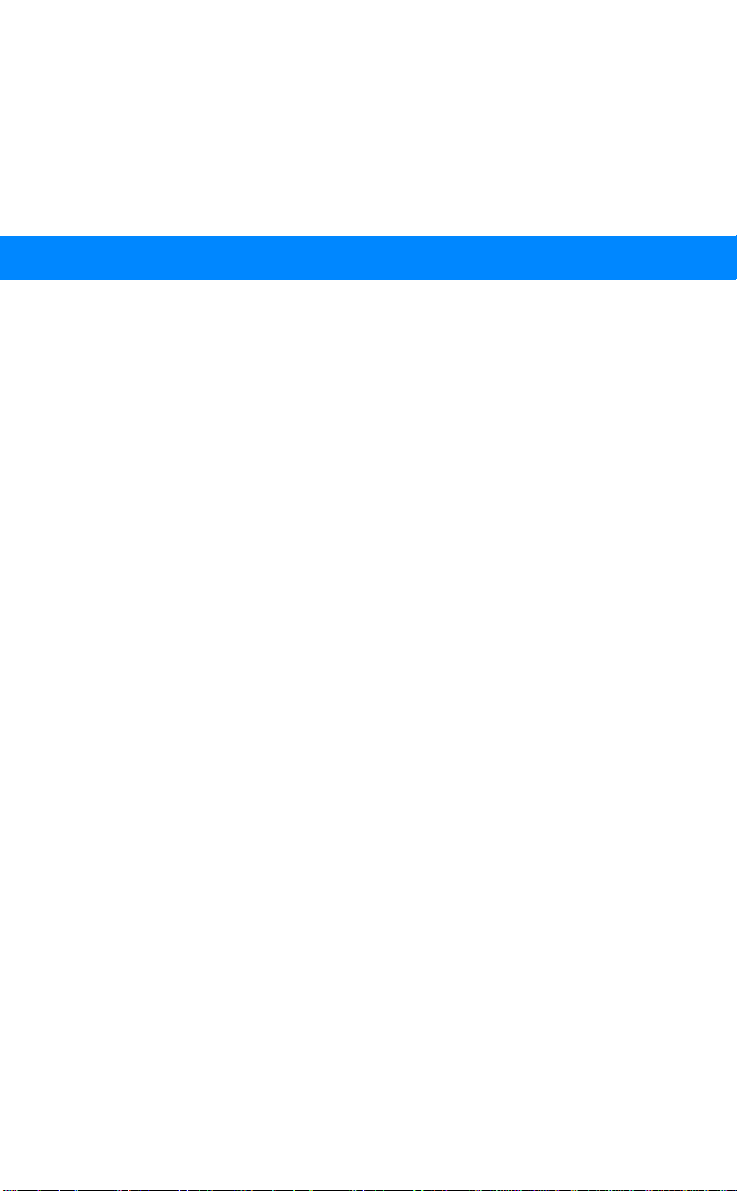
B
A
Functions and Settings
e
T28 WORLD Features 20
Using the Menus 21
Your Personal Phone Book 27
Using the Call Log 35
Your Voice Mail Service 37
i
c
a
r
Personalizing Your Phone 39
Sending and Receiving Text Messages (SMS) 46
Diverting Incoming Calls 56
Security for Your Phone and Subscription 58
Handling More than One Call Simultaneously 65
Setting Network Preferences 70
Knowing the Call Time/Call Cost 73
o
o
C
r
Using Two V oice Lines 75
f
t
Sending and Receiving Fax and Data Calls 81
o
o
M
e
m
m
m
o
C
e
l
i
b
Voice Control 76
Calling Card Calls 79
N
n
o
s
s
The Profile Concept 87
Accessories 90
Online Services 98
s
U
l
i
n
u
m
Extras 83
i
t
a
c
c
i
r
s
n
o
E
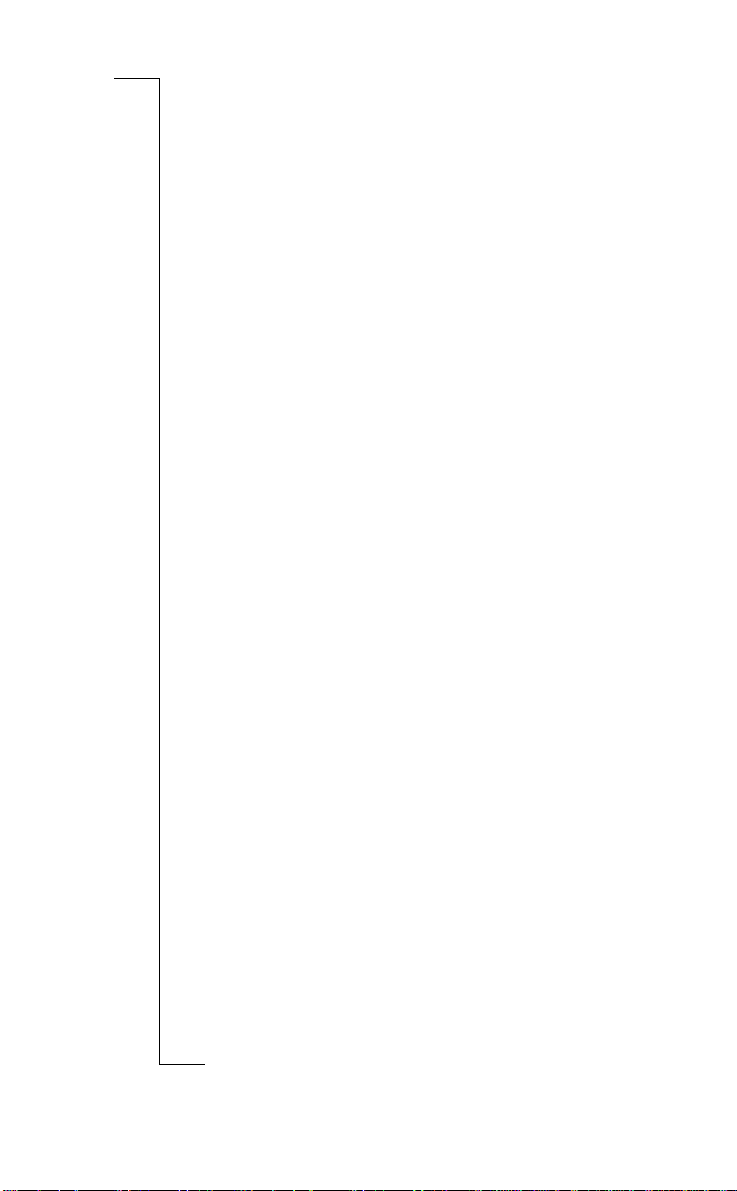
T28 WORLD Features
B
A
Your T28 WORLD is a small new generation phone: a Dual Band
(GSM900/1900) phone with a lithium battery; a phone of modern design
and advanced technology.
The active flip makes it possible for you to answer by just opening the flip.
Or why not use the Voice Control and say ‘Answer’ to answer a call or ‘Busy’
ifyouwishtorejectthecall.Youcanalsocallapersonbysimplysaying
the name.
The T28 WORLD has a ‘Profile’ feature which makes it possible for you to
change a few settings by just choosing a certain Profile, since each profile
includes a group of settings preset to suit a certain environment. For example,
when you go to a meeting, you can just choose the ‘Meeting’ profile and a
number of settings that suit a meeting are then set automatically.
The Profiles are also related to intelligent accessories such as a desktop
charger, a portable or vehicle handsfree. For example, you may place the T28
WORLD in a vehicle handsfree kit and the ‘In Car’ profile is chosen
automatically.
In the display of the T28 WORLD you can see a mixture of text and symbols,
which makes it easier for you to move through the menus when you want to
change a certain setting, turn on the Vibrate Mode, send a message, save a
number and so on.
An extra feature is the numbered shortcuts,w hich takes you to a certain
o
f
setting quickly and easily. You may also create your own favorite menu,
‘My Shortcuts’, by including the settings you use most often. If you should
t
need help using the menus, the T28 WORLD is equipped with help texts to
o
guide you.
o
C
r
o
M
m
m
e
l
i
b
e
C
r
i
c
m
o
l
a
s
U
u
m
e
i
n
t
a
c
o
i
s
n
N
n
o
s
s
c
i
20 T28 WORLD Features
r
E
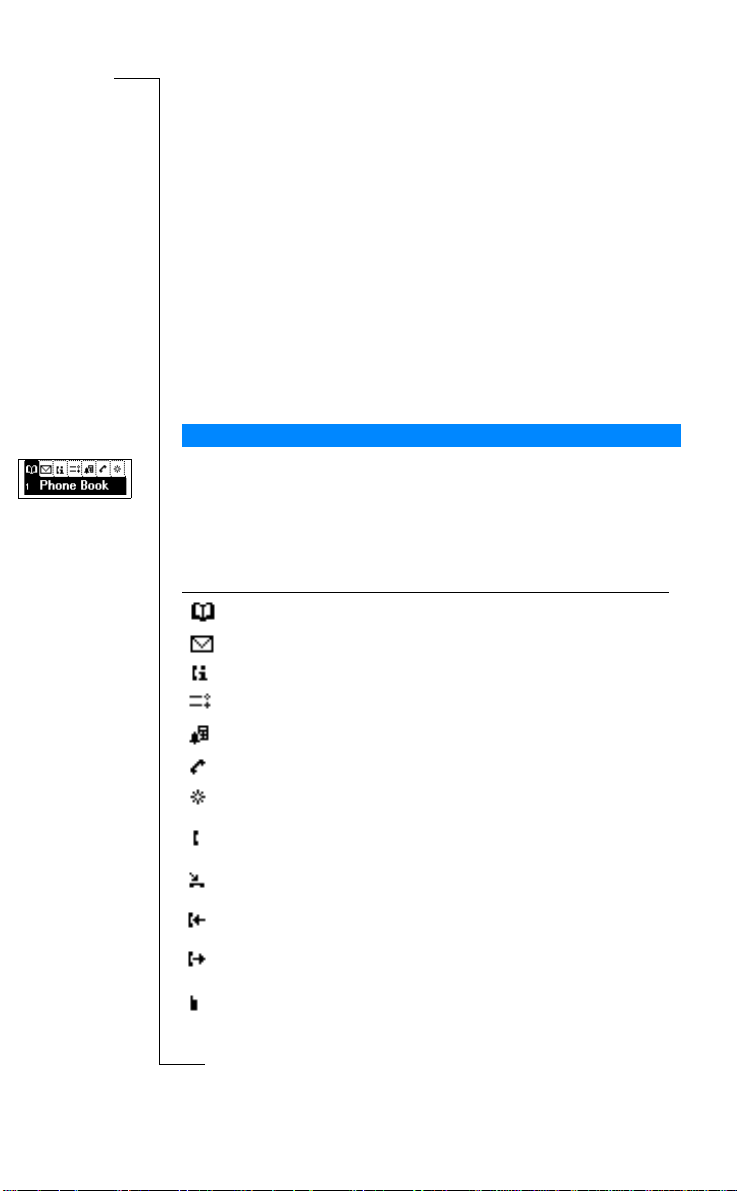
Using the Menus
B
A
r
E
You can find all your phone functions in the menus. You use the menus every
time you want to change a setting in your phone, such as the ring signal.
You also use the menus to get the most out of your phone: to set the alarm
clock, send text messages, save important phone numbers, etc.
The menus are arranged in a loop, which you enter and move (scroll) through
u and d keys or by using shortcuts. Each menu contains a list
with the
of options. Some menus have sub-menus with additional options.
Menu Graph ics
You enter the menus by pressing
are icons symbolizing each menu. Besides these, there are symbols within the
sub-menus indicating missed calls, help texts, voice labels etc.
m
m
e
l
i
b
e
C
The table below illustrates and explains each menu icon and symbol.
Symbol Name Description
Phone Book menu Your personal phone book.
Messages menu Handling of text and voice messages.
o
Call Info menu Call time and call cost information.
Settings menu Personal settings and profiles.
C
Extras menu Games, alarm clock and other extras.
r
o
f
t
o
N
o
s
Call Handling menu Handling of ongoing calls.
My Shortcuts menu A selection of your most frequently used
o
Ongoing call
indicator
Missed calls indicator Indicates a missed call in the Call Log,
M
Answeredcall
n
indicator
Dialed number
indicator
Phone memory
indicator
s
l
a
i
u or d. At the top of the display, there
c
r
m
o
functions.
Youhave an ongoing call.
in the missed calls list and in standby.
Indicates an answered call in the Call Log.
Indicates a dialed number in the Call Log.
Indicates that a phone book entry is
saved in the phone memory and the SIM
memory is full.
s
U
u
m
e
i
n
i
t
a
c
c
i
Using the Menus 21
s
n
o
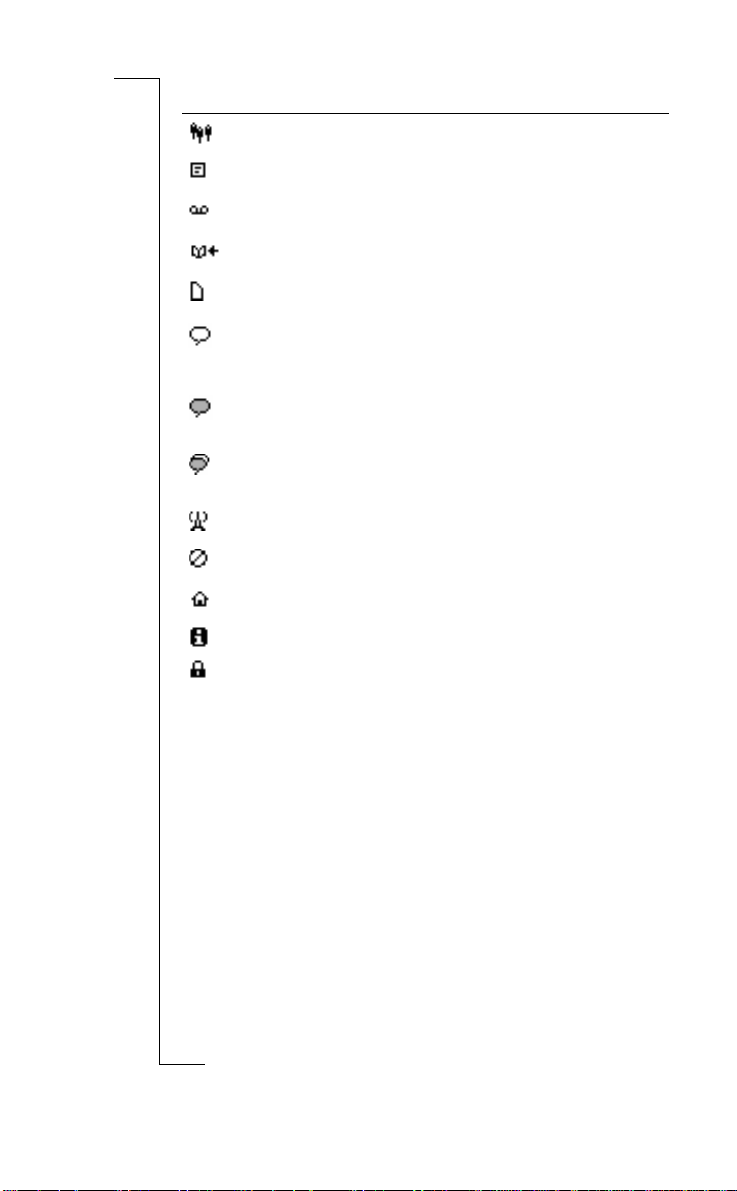
Symbol Name Description
Group indicator Indicates that a phone book entry
Unread SMS
indicator
Unchecked Voice
Mail
Phone book look up
indicator
SIM card memory
indicator
Voice label in phone
indicator
Voice label in car
indicator
Voice label in phone
and in car indicator
Preferrednetwork
indicator
Forbidden network
indicator
m
Home zone indicator Indicates that you are in your home zone.
Help text indicator Indicates a help text.
m
Lock indicator Indicates that the card lock or
o
is a group.
Indicates that a text message has not
been read.
Indicates that a voice message has not
been checked.
Indicates that you can enter the phone
book by pressing
Indicates that a phone book entry is
saved in the SIM card memory.
Indicates that a voice label has been
recorded for an entry in the phone only.
Indicatesthat voicedialingis set to Start
U
on Open.
Indicates that a voice label has been
l
recorded for an entry in the car
handsfree kit.
a
i
Indicates that a voice label has been
recorded for an entry in the phone and in
c
the car handsfree kit.
r
Indicates that a network is preferred and
canbeused.
e
Indicates that a network is forbidden and
m
cannot be used.
m
Does not appear on all networks.
o
phone lock is on.
C
C
e
b
o
i
l
r
o
f
t
s
n
u
e
i
u.
a
c
t
o
i
B
A
s
n
o
M
N
n
o
s
s
c
i
22 Using the Menus
r
E
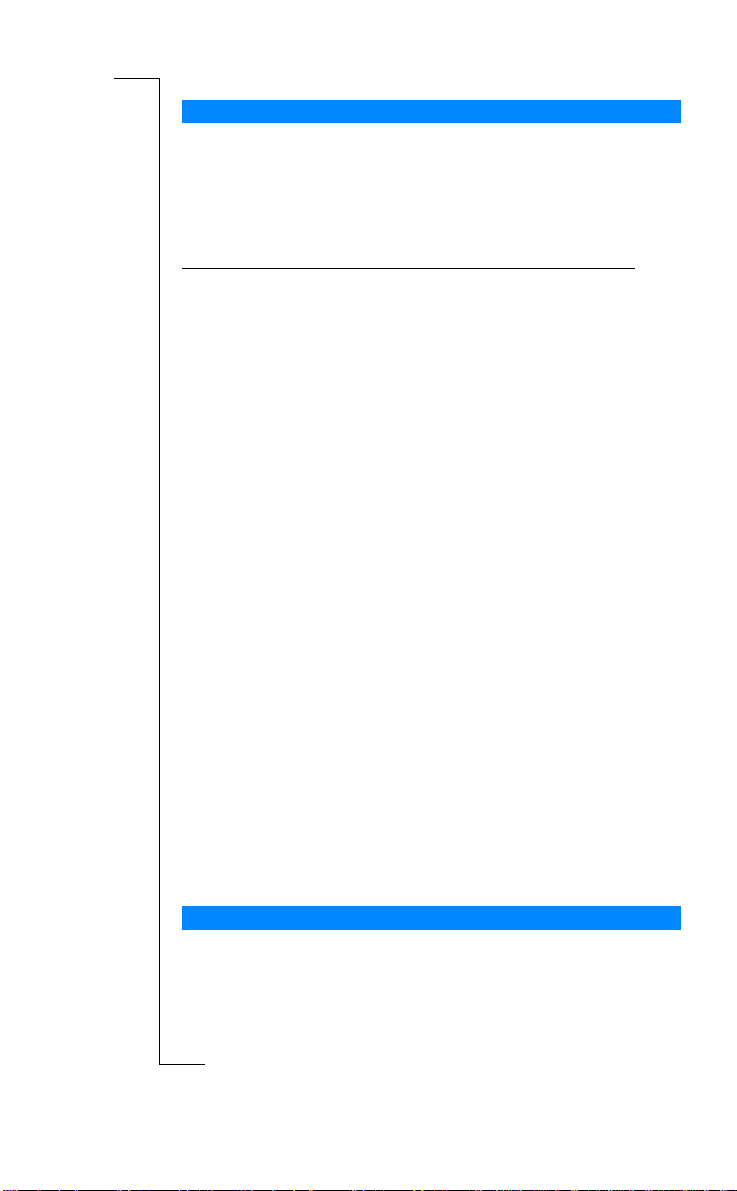
r
E
Moving through the Menus
There are two ways of moving through the menus:
• scrolling with
• using shortcuts
Scrolling by Using
Press... to...
U
D
YES
NO
C
Note! For information about how to enter letters, see “Entering Letters” on
page 28.
Tip! Once in the menu system, you can press and hold the
slide and hold the volume key until you reach the menu or sub-menu that you
want instead of pressing the
Using Shortcuts
A quicker wa y to move through the menus is to use the shortcuts. You simply
enter the number of the menu or sub-menu to which you want to go, but you
firstneed to enter the menus by pressing
you press and hold
Tip! A quicker way to enter the Find and Call function is to press and hold
r
d. A quicker way to enter the first sub-menu in the My Shortcuts menu is
o
to press and hold
f
Note! Your phone may not have all the menu alternatives described in this
t
manual since many of them are network- and subscription-dependent.
o
Because of this, the shortcut numbers may vary between phones.
N
How To Interpret the Instructions
n
In the instructions in this manual we use the
o
the functions and settings, since the shortcut numbers may vary between
phones due to your subscription and network.
s
s
The following instruction tells you how to set the key sound to ‘Tone’.
u or d
u or d
scroll left or up through menus or functions.
scroll right or down through menus or functions.
select a menu, sub-menu or setting.
go back one level in the menu system, exit a setting or
leave a setting unchanged.
go back to standby mode by pressing and holding
the key.
delete an item from a list.
a
i
l
c
r
s
U
u
e
i
n
c
e
m
u or d key repeatedly.
m
m
o
C
m
NO as normal.
l
i
u.
b
e
o
C
u or d. To get back to standby,
o
M
u and d keys to describe
i
t
a
u or d key or
c
i
Using the Menus 23
B
A
s
n
o
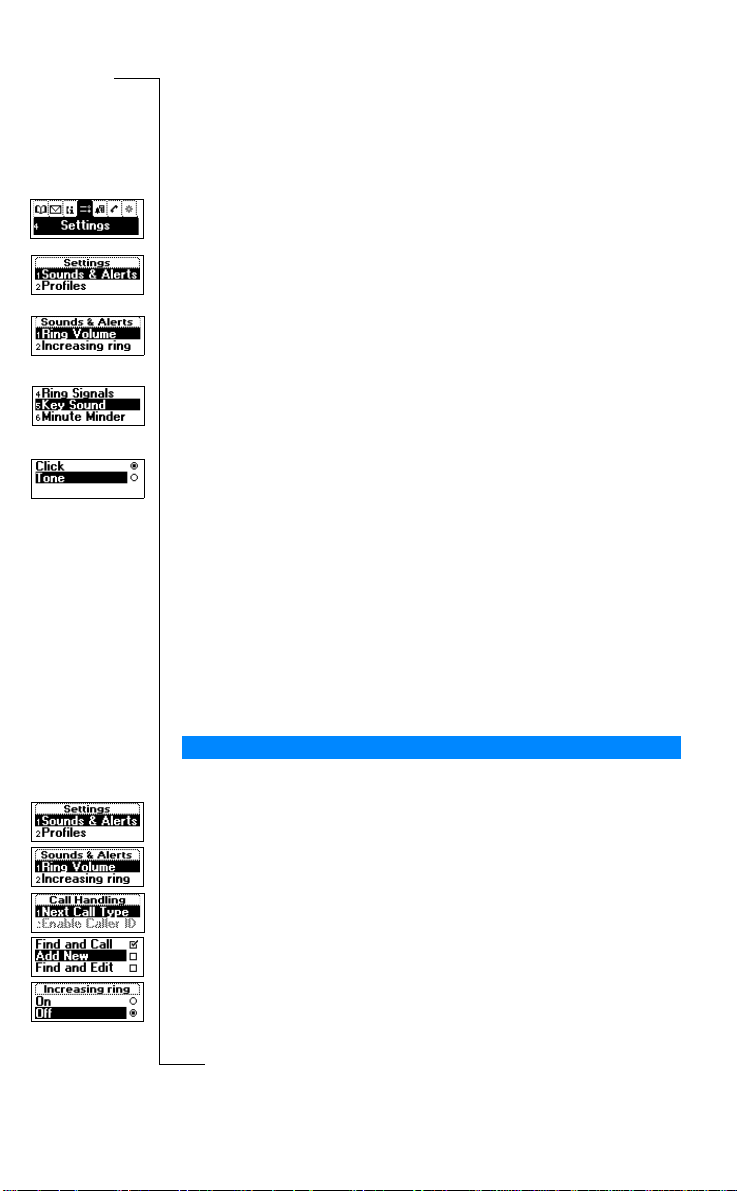
To set the key sound
1. Scroll to
2. Select
Interpret the instruction as follows:
1. From the standby mode, use
2. Press
3. Press
4. Use
5. Use
This is how to interpret the same instruction as above when using shortcuts:
1. Press
2. Press 4 to select the
3. Press 1 to select the
4. Press 5 to select the
5. Select
When you move through the menu system, the display changes. The following
hints can help you:
• Black text within a frame at the top indicates the menu you have chosen.
t
• Inverted text on a black layer indicatesyour position in the menu system.
o
• Gray text indicates a function that is temporarily unavailable, for example
N
• Text marked with a check indicates the current setting or settings selected.
• Textmarked with a filled button indicates the current setting selected.
s
Note! Most sub-menus in the Call Handling menu are shown in gray text
s
when no call is active. However, they are shown in black text during a call.
Tone
YES to select the menu.
Now you are in the
The name of the menu that you have chosen is shown at the top of the
display (
YES to select the
(Y oudo not need to scroll with the arrow keys since this is the first
sub-menu in the main menu
d or u to scroll to the
YES to select the sub-menu.
Press
d or u to scroll to
YES to select the
Press
Now you ha ve set the key sound to ‘Tone’.
To go back to standby mode, press and hold the
To set the key sound
d or u to enter the menu system.
Tone
C
r
Display Text
o
f
If you press
M
due to your subscription or due to a certain setting which is not on.
n
o
c
i
24 Using the Menus
r
E
Settings
, YES,
.
Settings
Sounds & Alerts
Settings
).
Sounds & Alerts
Tone
r
e
, YES,
Key Sound
d or u to scroll to the
menu.
e
sub-menu.
s
Tone
i
a
U
).
Key Sound
l
.
sub-menu.
n
u
c
i
NO key.
Settings
alternative.
c
m
m
m
m
Settings
menu.
o
o
.
Sounds & Alerts
C
Key Sound
e
l
i
sub-menu.
sub-menu.
b
o
YES you enter this menu or select this setting.
, YES.
t
a
Settings
o
i
s
n
A
menu.
B
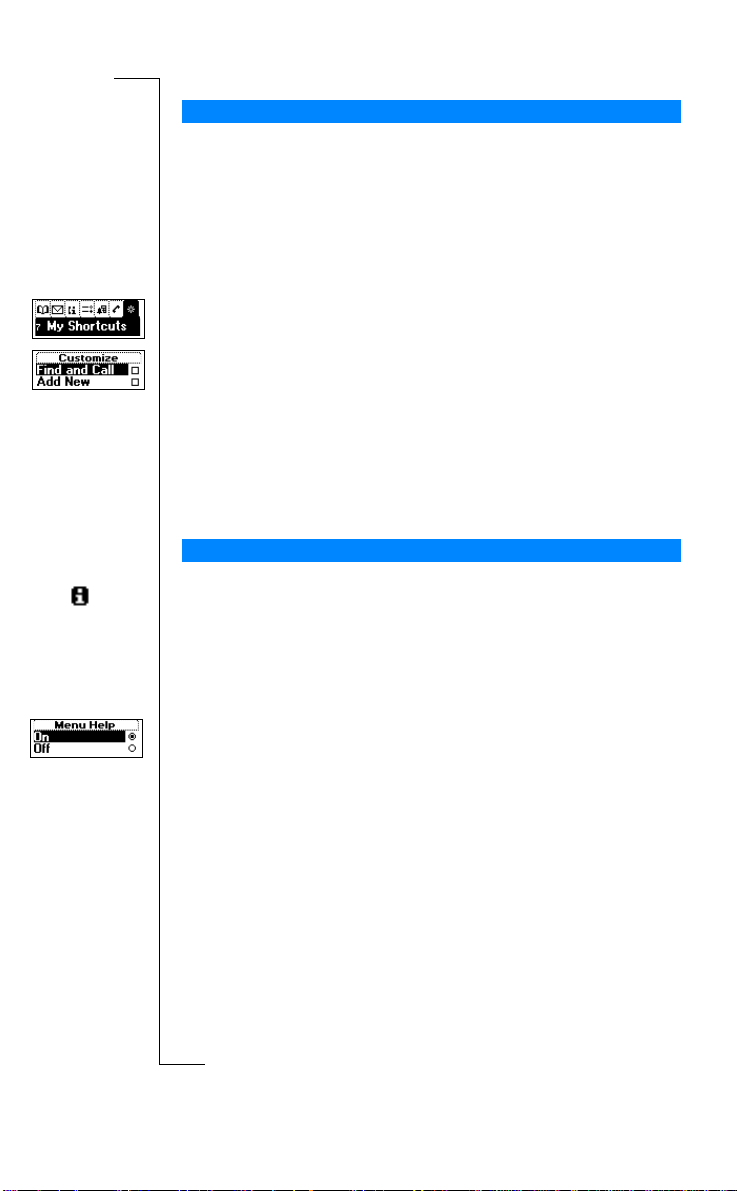
My Shortcuts
You can place your favorite settings in the menu My Shortcuts. In this way,
you can quickly and easily reach the settings you use most.
B
When you buy your phone, My Shortcuts contains a few settings which you
can remove if you wish. You can also add a setting from another menu to
My Shortcuts.
To add a setting to My Shortcuts
1. Scroll to
2. Select a setting from the list by pressing *.
3. Enter the position number you want for your setting in this menu.
4. Press
5. Press
Tip! A quickerway to enter the first sub-menu in the My Shortcutsmenu is to
press and hold
My Shortcuts
YES.
If you want to add another setting, repeat steps 2 and 3.
To remove a setting from
YES to exit the list.
u.
, YE S,
Edit Shortcuts
My Shortcuts
a
i
c
r
l
e
, YES.
s
U
t
a
, repeat steps 1 and 2.
c
i
n
u
o
i
A
s
n
e
Help texts
To help you use the functions and settings of the menus, your phone includes
pop-up help texts that explain the sub-menus.
These help texts are set to On when you buy your phone, but you may turn
them off at any time.
To turn the help texts on or off
C
OnorOff
r
Settings
1. Scroll to
2. Select
o
f
t
m
o
b
o
, YES,
.
i
m
C
Display
e
l
m
o
, YES,
m
Help Functions
, YES,
MenuHelp
, YES.
r
E
o
N
s
c
i
M
n
o
s
Using the Menus 25
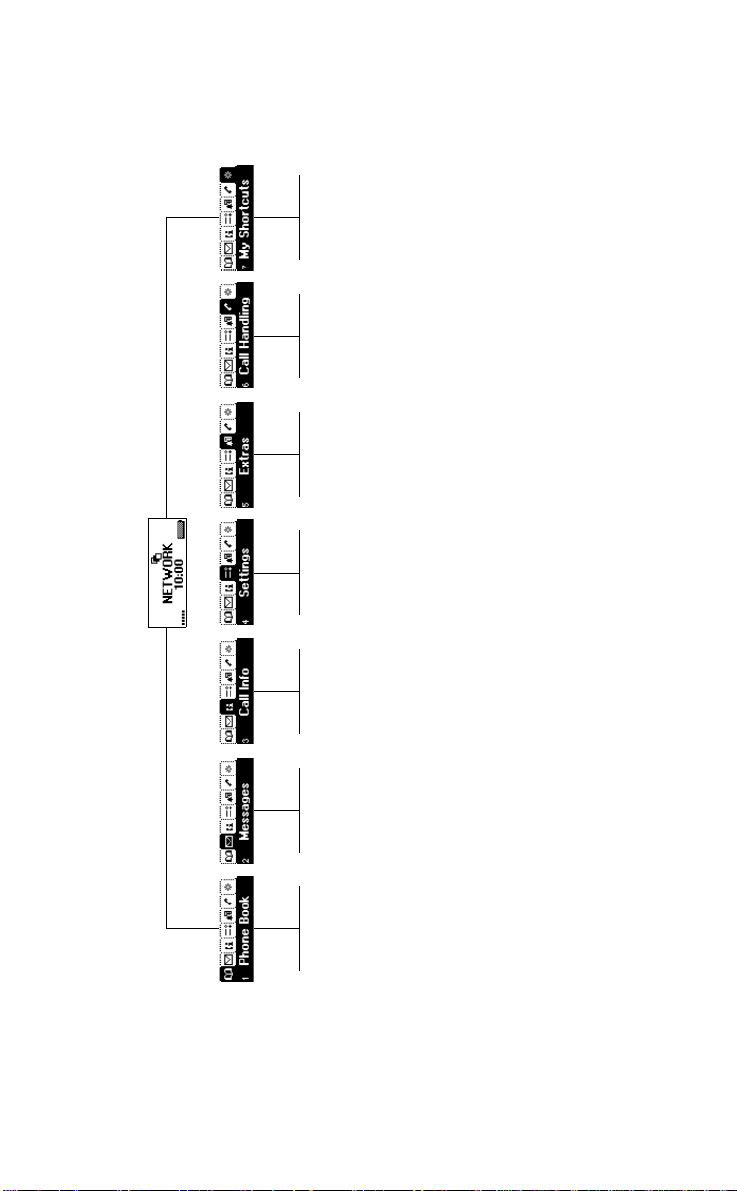
t
o
o
f
r
M
o
C
o
Ring Volume
Select Profile
Next Incoming
Switch to Line 1
Timer
Alarm Clock
m
Profiles
Sounds & Alerts
m
Call Log
e
Missed Calls
l
i
b
Inbox
Call Voicemail
*
Edit Shortcuts
Switch to Line 1
Enable Caller ID
Disable Caller ID
Calculator
Stopwatch
r
e
Networks
Call Options
C
Credit
Last Call
Unsent
Send New
*
*
Hold Call
Scratchpad
Games
c
Accessories
Display
Language
o
Price
Total Cost
Templates
Sent Items
*
*
*
Switch Calls
Release Active
l
a
i
m
Locks
Time and Date
m
Total Time
Outgoing Time
Options
*
*
s
Join Calls
Retrieve Call
TransferCall
U
u
Handsfree
Master Reset
VoiceControl
Options
Clear Call Log
Reset Counters
e
*
ExtractPart
i
n
*
Release All
c
t
a
o
i
Please note that many of the menu alternatives
Note! The default display language is English.
n
are network- and subscription-dependent.
The English display texts may differ from the US
B
A
s
*Onlyavailableduringacall.
English texts.
N
n
o
s
s
c
i
26 Using the Menus
r
E
Groups
Calling Cards
Email Addresses
Options
Info Numbers
Memory Status
Fixed Numbers
ServiceNumbers
Delete All
Add Number
Find and Call
VoiceLabels
Find and Edit
Find and Send
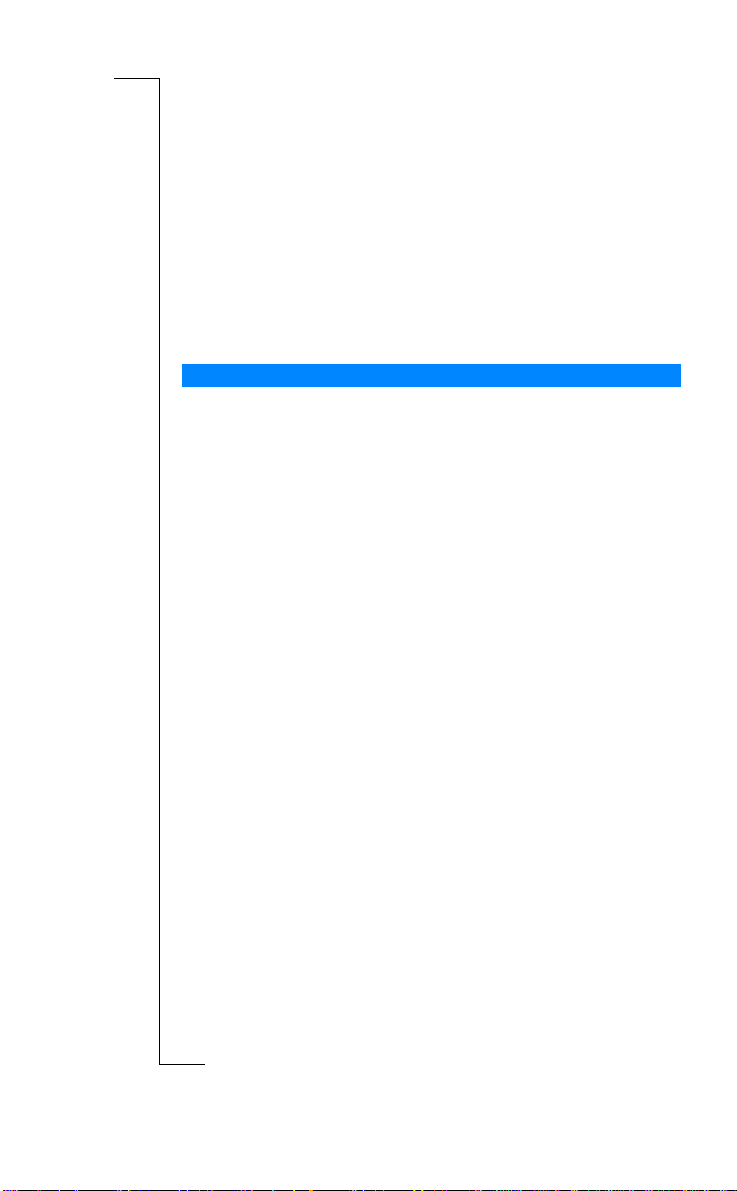
Your Personal
r
E
Phone Book
You can create a personal phone book by saving phone numbers and
accompanyingnames (anentry). An easy way to make calls is by recallingthe
phone numbers or names saved in your phone book.
Creating a Personal Phone Book
c
r
o
l
a
i
m
Before you start creating your personal phone book, there are a few things you
need to know.Y ouneed to learn about the memories, how to save the numbers
with the international (+) sign and how to enter letters.
Phone Book Memories
You can save phone numbers and names in:
m
m
e
l
i
b
e
C
• thecardmemoryontheSIMcard
• the phone memory
Your entries are first saved in the positions on your SIM card. The actual
number of memory positions available depends on your SIM card.
Saving your numbers in the card memory allows you to use the numbers
saved on the SIM card even when you change phones, i.e. when you insert
your SIM card into another phone.
By saving your numbers in the phone memory, they are always available to
you in your phone, even if you change SIM cards. The phone memory holds
o
99 positions in which your entries are saved when all SIM positions are used.
f
International Numbers
t
If you intend to use your phone both at home and abroad, it is a good idea to
save all phone numbers as international phone numbers, i.e. with the (+) sign,
o
(which automatically replaces the international dialing prefix for the country
N
you are calling from) followed by the country code, the area code and the
phone number.
o
C
r
o
M
n
s
U
u
m
e
i
n
i
t
a
c
o
s
s
c
i
Your Personal Phone Book 27
B
A
s
n
o
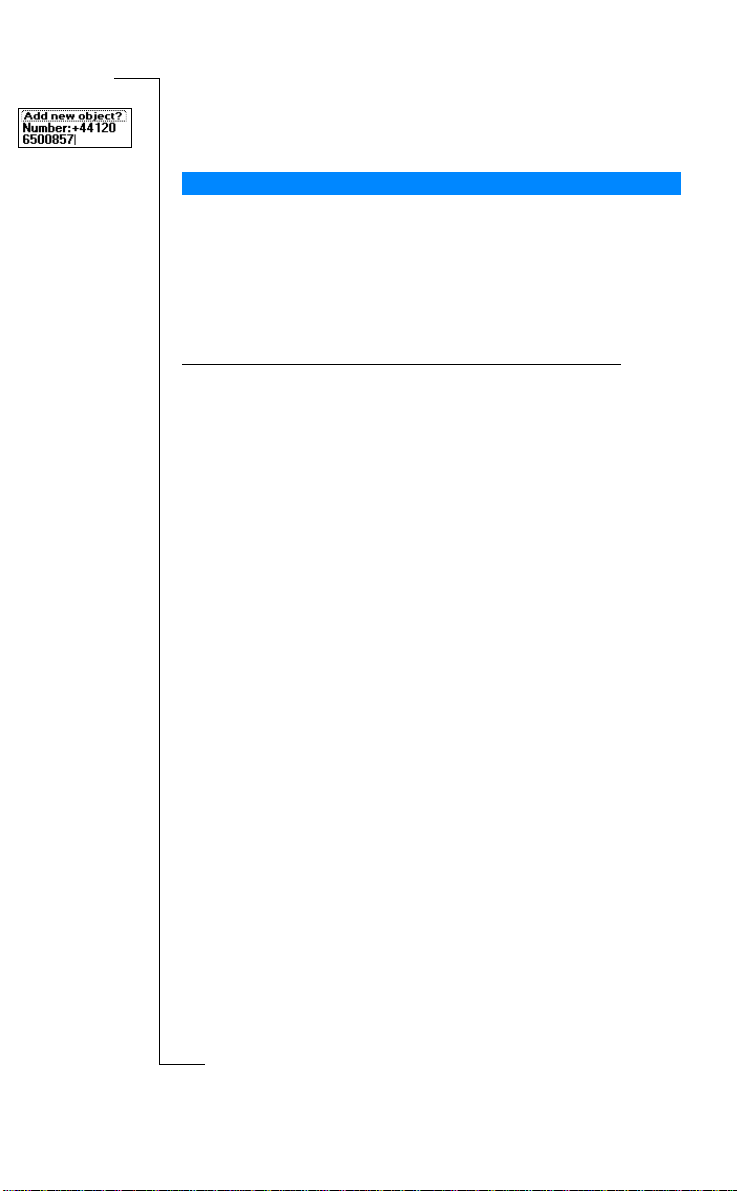
To enter an international phone number
• Press and hold 0 to enter the + sign.
Excludetheleadingzerointheareacode.
Entering Letters
You can enter letters when you use the phone book and when you compose a
short message (SMS). See “Sending and Receiving Text Messages (SMS)” on
page 46.
Press the appropriate key, 1–9, 0 or #, repeatedlyuntil the character you want
appears in the display.
Press… to get…
1 Space-?!‚.:;"’<=>()_1
2 ABCЕДЖаЗ2Γ
3DEFèÉ3∆ Φ
4GHIì4
5JKL5Λ
6 MNOÑÖØò6
7PQRSß7Π Σ
8TUVÜù8
9 WXYZ9
0 +&@/¤%$£¥§¿¡0Θ Ξ Ψ Ω
##*↵
m
Example:
• To enter an ‘A’, press 2 once.
• To enter a ‘B’, quickly press 2 twice.
• Toenter lower-caseletters, enter the letter, for example an ‘A’,
andthenpress*.An‘a’ appears. Lower-case letters now appear
until you press * again.
o
• To enter numbers, press and hold any number key.
f
• Todelete letters and numbers, press the
t
You may also use the volume key as a shortcut to certain letters:
o
• To enter a ‘B’, slide the volume key upwards and press 2.
• To enter a ‘C’, slide the volume key downwards and press 2.
N
Tip! You can choose another alphabet by pressing and holding #.
r
n
o
C
i
b
o
M
o
s
s
c
i
28 Your Personal Phone Book
r
E
e
m
C
e
l
c
r
o
l
a
i
m
m
s
U
u
C key.
e
i
n
a
c
t
o
i
B
A
s
n

Saving a Number Together with a Name
Every phone number that you save gets a position number. You can save the
phone numbers together with a name to make it easier for you to keep track of
your phone numbers.
To save a number together with a name
1. Scroll to
2. Select
3. Enter a phone number that you wish to save (including the (+) sign and the
4. Enteranamethatyouwanttolinkwiththephonenumberandpress
5. Younow have three options:
If you have turned Voice Dialing on, you are asked if you want to add a voice
label to your phone book entry. See “Voice Control” on page 76.
Ask to Save
If you wish to be asked to save any dialed or answered number that is not
already saved in your phone book, you can turn on the Ask to Save option.
1. Scroll to
2. Select
f
Note! Your subscription must support the Calling Line Identification service.
t
Phone Book
A list of numbers used but not saved appears.
Add New?
country code) and press
• Tosave the number in the suggested first empty position, press
• Tosave the number in another position, press
number, enter a new position number and press
• Tosave the number in the phone memory, you need to know how many
positions you have got on your SIM card. You can check this in
Memory Status in the Phone Book menu. If, for example, you have
200 positions on your SIM, you can enter position number 201 to save
a number in the phone memory.
C
r
To turn the Ask to Save function on or off
Settings
o
OnorOff
, YE S,
AddNumber
or any of the numbers from the list by pressing YES.
YES.
r
i
c
l
a
, YES.
U
u
e
s
i
t
a
c
i
C to delete the position
YES.
n
e
m
m
m
m
o
b
.
i
, YES,
e
l
C
Display
o
, YES,
Help Functions
, YES,
Ask to Save
o
o
A
s
n
YES.
YES.
, YES.
B
r
E
o
Calling a Number Saved In the Phone Book
M
You can either call a number by using the name saved with it or you can call
N
the number by using the position number that it was saved in.
n
The order of searching for names and numbers depends on the sort order you
o
have chosen, i.e. alphabetically or by position.
s
s
c
i
Your Personal Phone Book 29
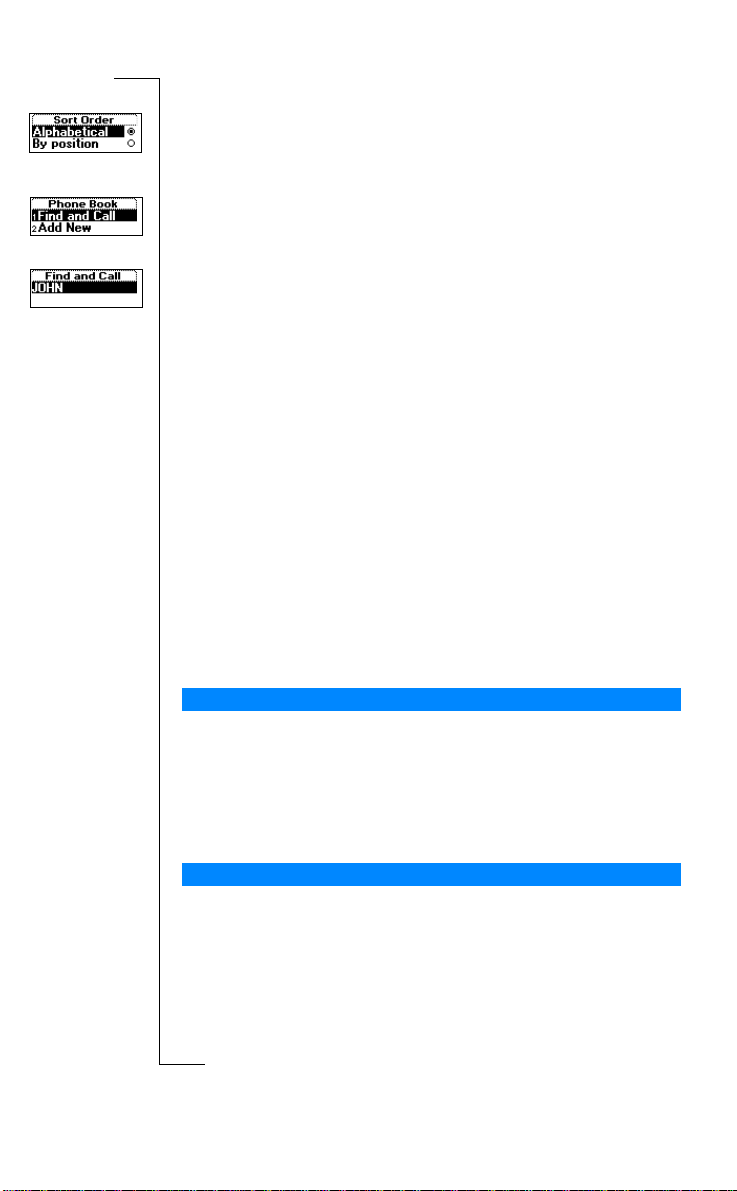
To choose a sort order
1. Scroll to
2. Select a sort order.
1. Scroll to
2. Enter the position number or the name (or the first few letters of the name)
3. Press
4. Press
Tip! A quickerway to enter the Find and Call function is to press
and hold
Shortcutsto Phone Book Entries
When in standby, you can find an entry by:
• entering the position number followed by #.
• pressing and holding one of the keys 2-9 to find an entry beginning with a
Once you are in the list of phone book entries you can use
scroll through the positions, or enter a position number or a letter to go to a
certain entry.
Speed Dialing
You can call the phone numbers that you have saved in positions 1–9 in the
memory by entering the positi on number and then pressing
Example:
f
1. Enter the number 3.
2. Press
t
Phone Book
To call a number saved in the phone book
Phone Book
linked with the number that you want to call.
YES.
If the name displayed is not the one you want, press
find the correct name and number.
YES to make the call.
d.
specific letter.
For example, pressing and holding 2 takes you to the first entry beginning
with the letter A (or closest following).
C
r
o
YES to make the call.
m
o
b
o
, YE S,
, YE S,
m
e
l
i
Options
Find and Call
c
r
e
o
C
, YE S,
, YE S.
l
a
i
m
m
Sort Order
s
U
u
, YES.
e
u or d until you
i
t
a
c
i
n
u or d to
A
s
n
o
YES.
B
o
Keeping the Phone Book Up to Date
M
You may need to change the names and numbers in the phone book from time
N
to time. You may also want to change the position number of an entry.
n
Editing a Phone Number In the Phone Book
o
Youneedtofindthephonebookentrythatyouwishtoedit.Youcanuse
s
either the stored position or the name. See “Calling a Number Saved In the
s
Phone Book” on page 29.
c
i
30 Your Personal Phone Book
r
E
