Page 1

Personal Computer
VAIO Tap 21 SVT2121
How to Use
Windows 8: The Basics
User account
Switching from a Local Account to a Microsoft Account
About User Account Types
Power
Controlling the Power State of Your VAIO Computer (Sleep Mode/Shutdown)
Restarting Your VAIO Computer
Entering Sleep Mode, Shutting Down, or Restarting
Using Sleep Mode
Display
About the Start Screen and Menu
Opening the Desktop
Internet
Installing Apps from Windows Store
Password
Switching from a Local Account to a Microsoft Account
About User Account Types
Apps
Searching/Starting Apps, Settings, or Files
Switching Apps
Page 2
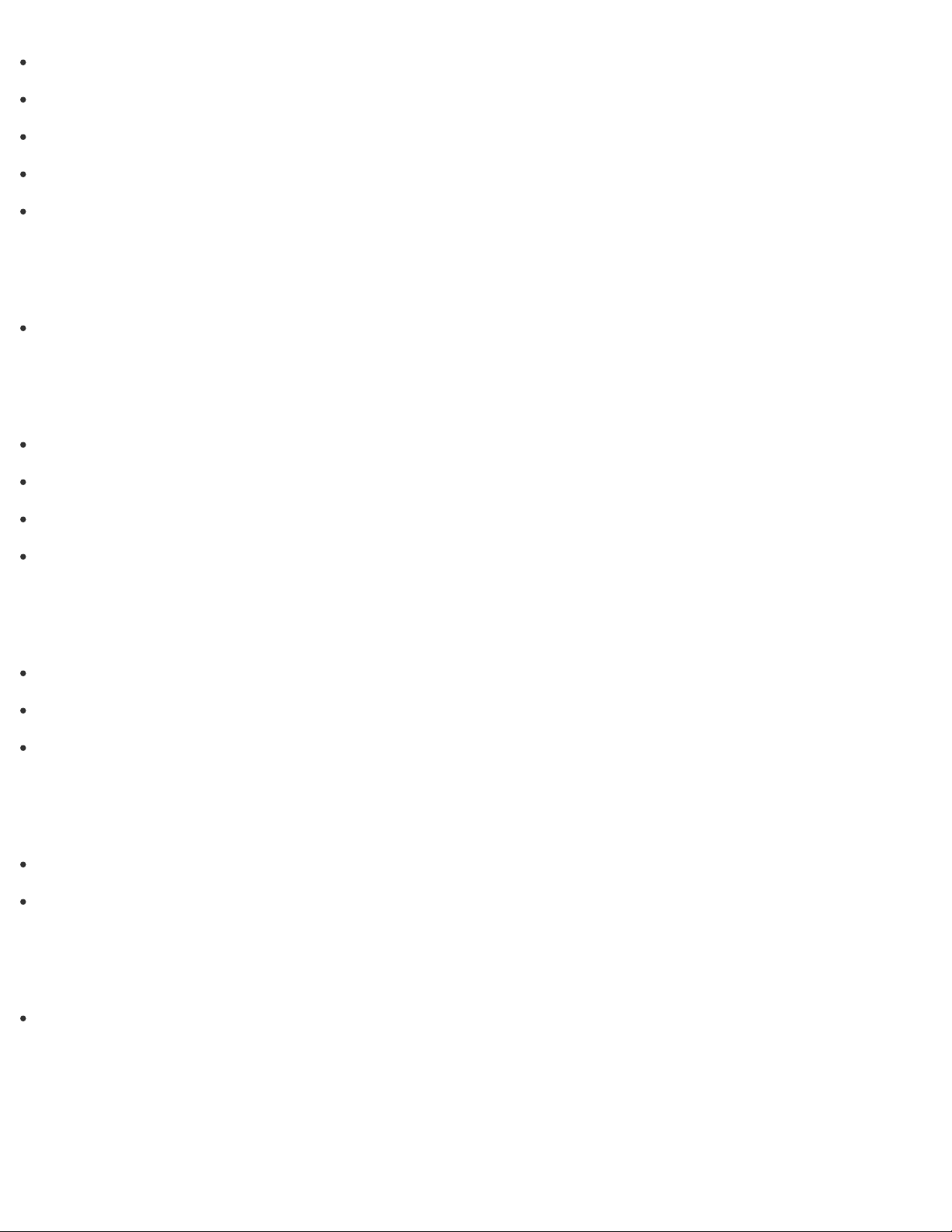
Viewing Running Apps
Installing Apps from Windows Store
Opening the App Menu
Closing Apps
Switching User Accounts
Windows
Opening Windows Help and Support
Menu
About the Start Screen and Menu
Opening Control Panel
Opening the Desktop
Opening the Charms
Windows 8
Controlling the Power State of Your VAIO Computer (Sleep Mode/Shutdown)
Restarting Your VAIO Computer
Using Sleep Mode
Store
Installing Apps from Windows Store
Switching User Accounts
Help and Support
Opening Windows Help and Support
Parts Description
VAIO computer
Page 3
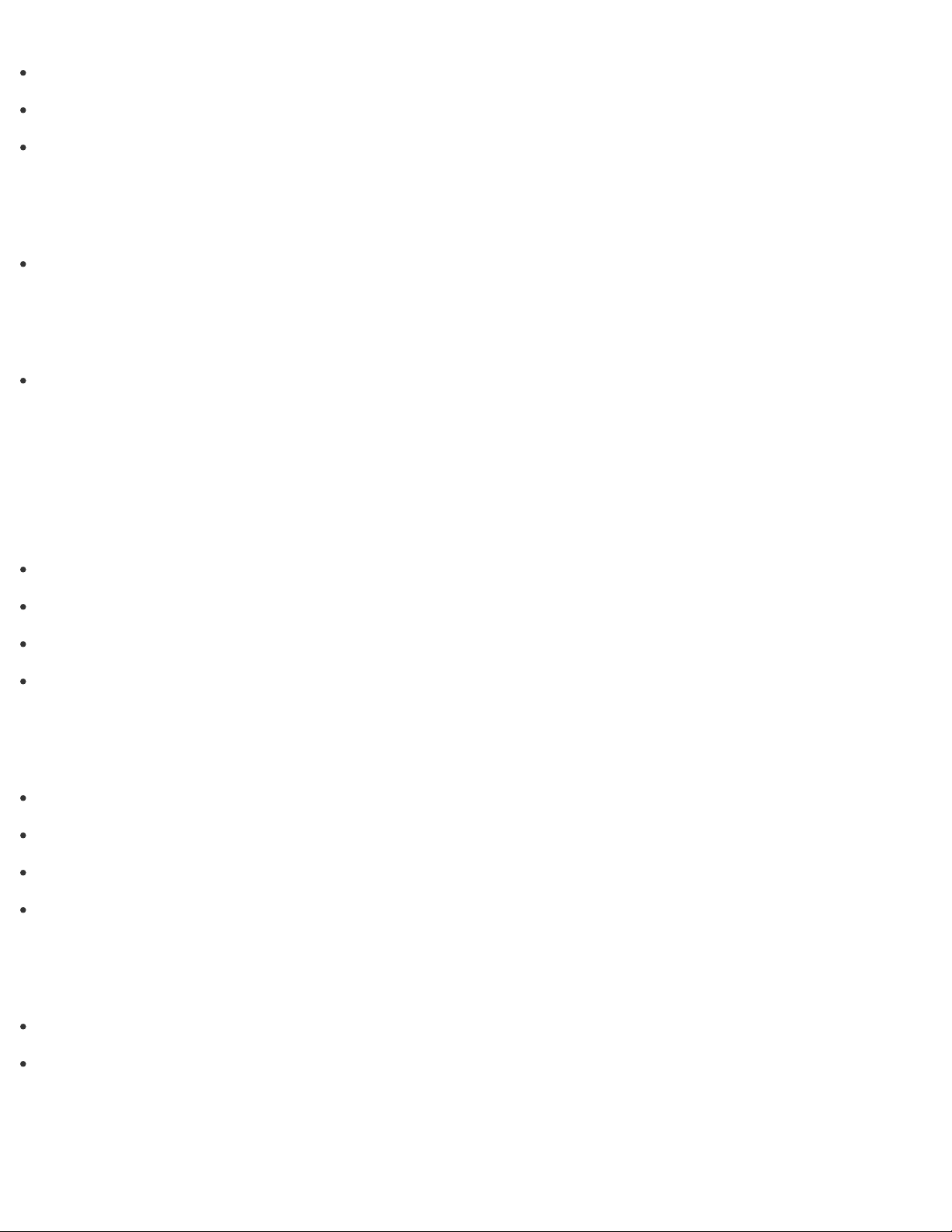
Parts and Controls on the Back
Parts and Controls on the Sides
Parts and Controls on the Front
Keyboard
Parts and Controls of the Keyboard
Mouse
Parts and Controls of the Mouse
Setup
VAIO computer
Propping Up Your VAIO Computer
Checking Supplied Items
Setting Up an Appropriate Work Environment
About Adding Memory Modules
Power
Connecting a Power Source
Charging the Battery Pack
Turning On Your VAIO Computer
Controlling the Power State of Your VAIO Computer (Sleep Mode/Shutdown)
Battery
Charging the Battery Pack
Notes on Using the Battery Pack
Display
Page 4
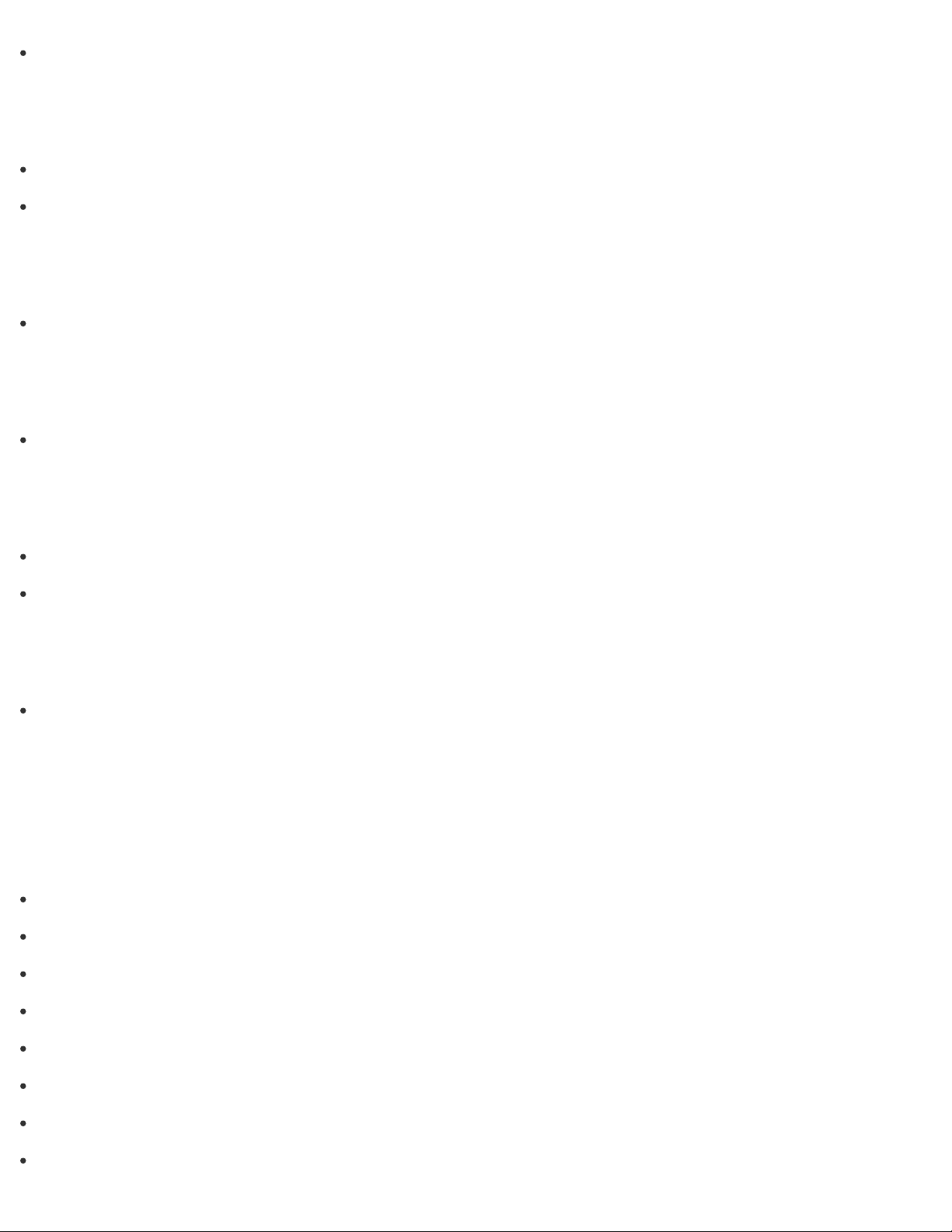
Adjusting the Angle of Your VAIO Computer
Keyboard
Replacing the AA Battery of the Keyboard
About the Usage Environment for the Keyboard
Memory module
About Adding Memory Modules
Supplied items
Checking Supplied Items
Mouse
About the Usage Environment for the Mouse
Replacing the AA Battery of the Mouse
Windows 8
Controlling the Power State of Your VAIO Computer (Sleep Mode/Shutdown)
Network / Internet
Internet
Using the Antivirus App for Your VAIO Computer
Connecting to the Internet with a Wired Connection (LAN port equipped models)
About the Internet Connection Services
About the Network (LAN)
Disabling the Wi-Fi(R) (Wireless LAN) Function
Notes on Using the Wi-Fi(R) (Wireless LAN) Function
Stopping Wi-Fi(R) (Wireless LAN) Communications
About the Wi-Fi(R) (Wireless LAN) Standards
Page 5
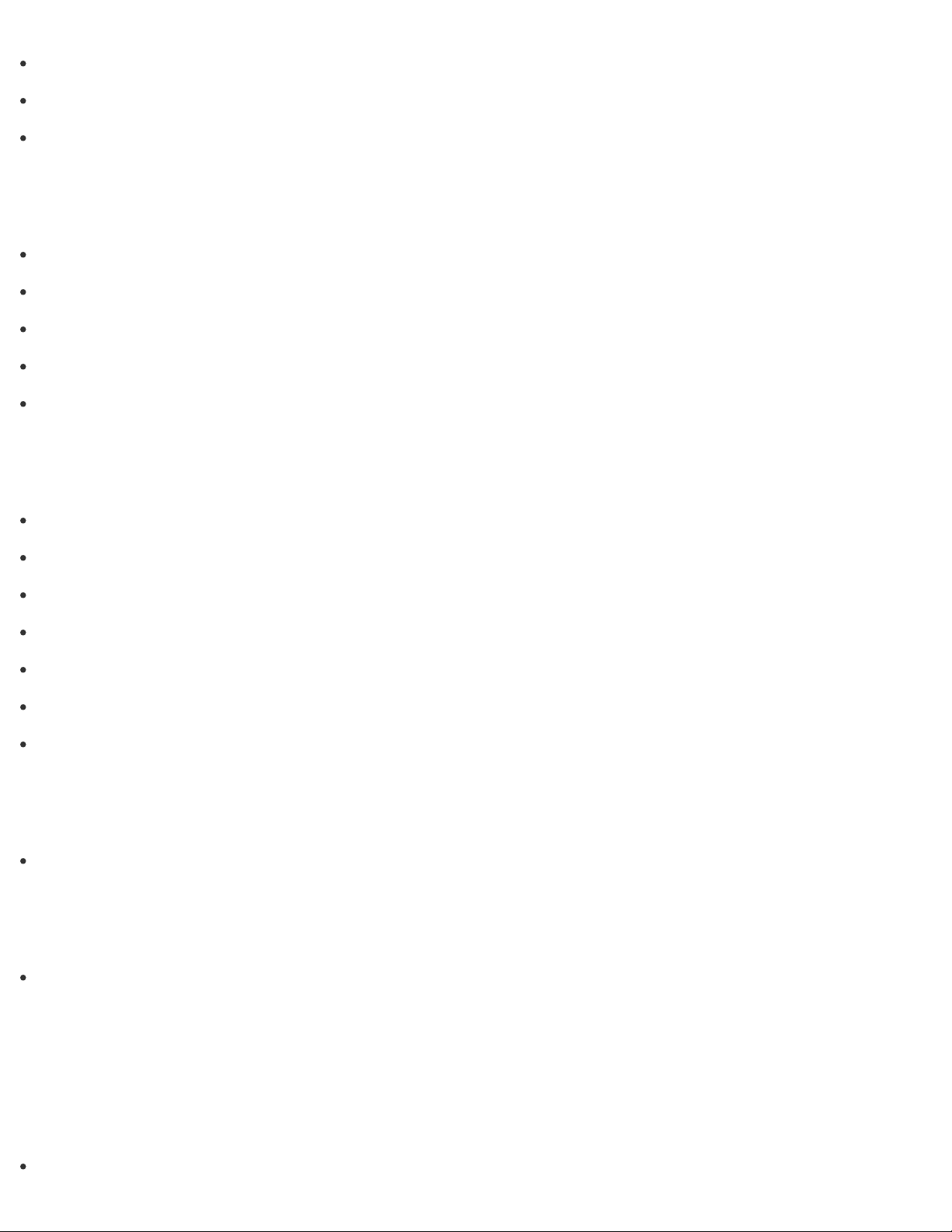
Installing Apps from Windows Store
Connecting a Power Source
Starting Wi-Fi(R) (Wireless LAN) Communications
About a Security Key for Wi-Fi(R) (Wireless LAN)
LAN
Connecting to the Internet with a Wired Connection (LAN port equipped models)
About the Internet Connection Services
About the Network (LAN)
About the Wi-Fi(R) (Wireless LAN) Standards
About a Security Key for Wi-Fi(R) (Wireless LAN)
Wi-Fi
About the Internet Connection Services
Disabling the Wi-Fi(R) (Wireless LAN) Function
Notes on Using the Wi-Fi(R) (Wireless LAN) Function
Stopping Wi-Fi(R) (Wireless LAN) Communications
About the Wi-Fi(R) (Wireless LAN) Standards
Starting Wi-Fi(R) (Wireless LAN) Communications
About a Security Key for Wi-Fi(R) (Wireless LAN)
Apps
Installing Apps from Windows Store
Store
Installing Apps from Windows Store
Connections
Power
Page 6

Display
Changing the Resolution (Size) of the Screen Image on an HDMI-Connected Device
Notes on the LCD screen
Using the Multiple Monitors Function
Selecting Display Modes
Connecting a TV with an HDMI Input Port
HDMI
Changing the Resolution (Size) of the Screen Image on an HDMI-Connected Device
Connecting a TV with an HDMI Input Port
Peripheral device
Connecting a High-Quality Digital Sound Output Device between Your VAIO Computer and a TV
Changing the Sound Output Device
Notes on the LCD screen
Using the Multiple Monitors Function
Selecting Display Modes
Connecting a TV with an HDMI Input Port
CD/DVD/BD
Connecting an External Drive
Audio
Connecting External Speakers/Headphones/Headset
Connecting a High-Quality Digital Sound Output Device between Your VAIO Computer and a TV
Changing the Sound Output Device
Speakers
Page 7

Connecting External Speakers/Headphones/Headset
Headphones
Connecting External Speakers/Headphones/Headset
Optical digital output
Connecting a High-Quality Digital Sound Output Device between Your VAIO Computer and a TV
Keyboard
About the Usage Environment for the Keyboard
Connecting the Wireless Keyboard
Internet
Connecting to the Internet with a Wired Connection (LAN port equipped models)
About the Internet Connection Services
About the Network (LAN)
Disabling the Wi-Fi(R) (Wireless LAN) Function
Notes on Using the Wi-Fi(R) (Wireless LAN) Function
Stopping Wi-Fi(R) (Wireless LAN) Communications
About the Wi-Fi(R) (Wireless LAN) Standards
Starting Wi-Fi(R) (Wireless LAN) Communications
About a Security Key for Wi-Fi(R) (Wireless LAN)
LAN
Connecting to the Internet with a Wired Connection (LAN port equipped models)
About the Internet Connection Services
About the Network (LAN)
About the Wi-Fi(R) (Wireless LAN) Standards
About a Security Key for Wi-Fi(R) (Wireless LAN)
Page 8
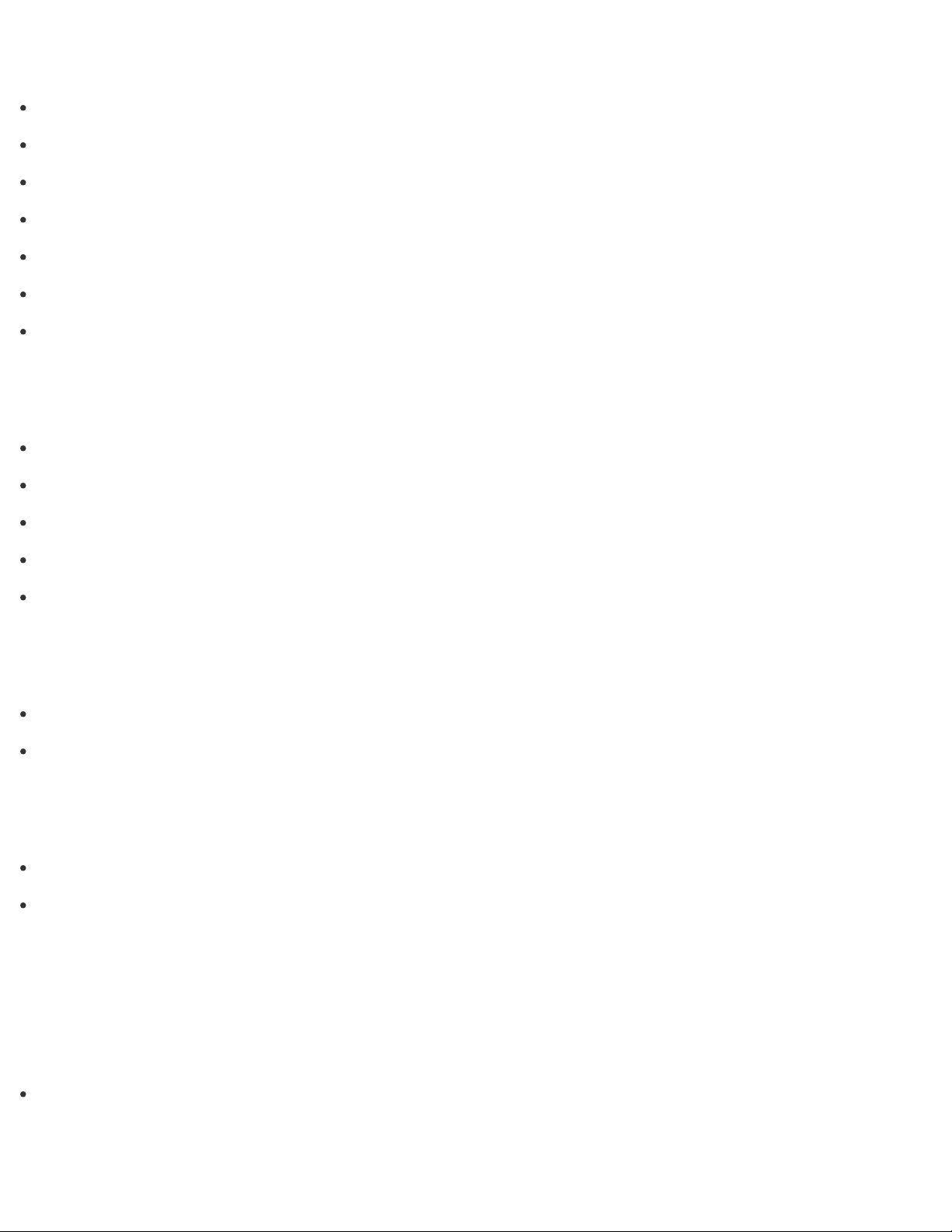
Wi-Fi
About the Internet Connection Services
Disabling the Wi-Fi(R) (Wireless LAN) Function
Notes on Using the Wi-Fi(R) (Wireless LAN) Function
Stopping Wi-Fi(R) (Wireless LAN) Communications
About the Wi-Fi(R) (Wireless LAN) Standards
Starting Wi-Fi(R) (Wireless LAN) Communications
About a Security Key for Wi-Fi(R) (Wireless LAN)
BLUETOOTH
About the BLUETOOTH(R) Function
Communicating with Another BLUETOOTH(R) Device such as a Mouse
About BLUETOOTH(R) Security
Notes on Using the BLUETOOTH(R) Function
Stopping BLUETOOTH(R) Communications
USB
Charging a USB Device
Connecting a USB Device
Mouse
Connecting the Wireless Mouse
About the Usage Environment for the Mouse
Settings
User account
Switching from a Local Account to a Microsoft Account
VAIO computer
Page 9
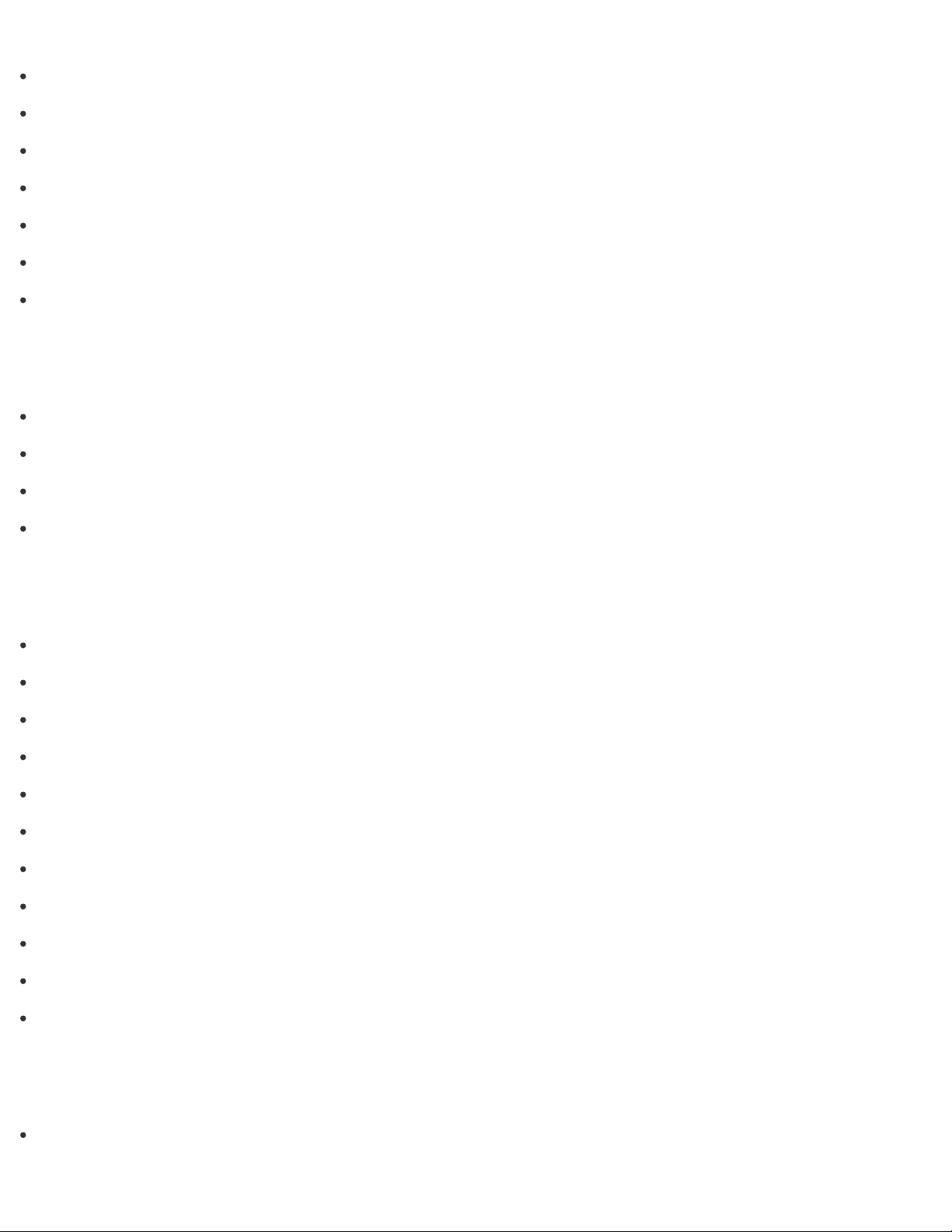
Viewing the System Information
Booting Your VAIO Computer from External Devices
Customizing Your VAIO Computer
Updating Your VAIO Computer
Keeping Your VAIO Computer in Optimum Condition (VAIO Care)
Using VAIO Update
About the ASSIST Button
Power
Notes on Sleep Mode
Selecting a Power Plan
Notes on Using the Power Source
Using Sleep Mode
Display
Displaying Clear and Vivid Images (X-Reality for mobile installed models)
Notes on Using the Touch Screen (Touch screen equipped models)
Enlarging the Text Size (DPI) (Touch screen equipped models)
How to Use the Touch Screen (Touch screen equipped models)
Changing the LCD Brightness
Changing the Resolution (Size) of the Screen Image on an HDMI-Connected Device
Notes on the LCD screen
Using the Multiple Monitors Function
Selecting Display Modes
Connecting a TV with an HDMI Input Port
Changing the Resolution (Size) of the Screen Image
HDMI
Changing the Resolution (Size) of the Screen Image on an HDMI-Connected Device
Page 10
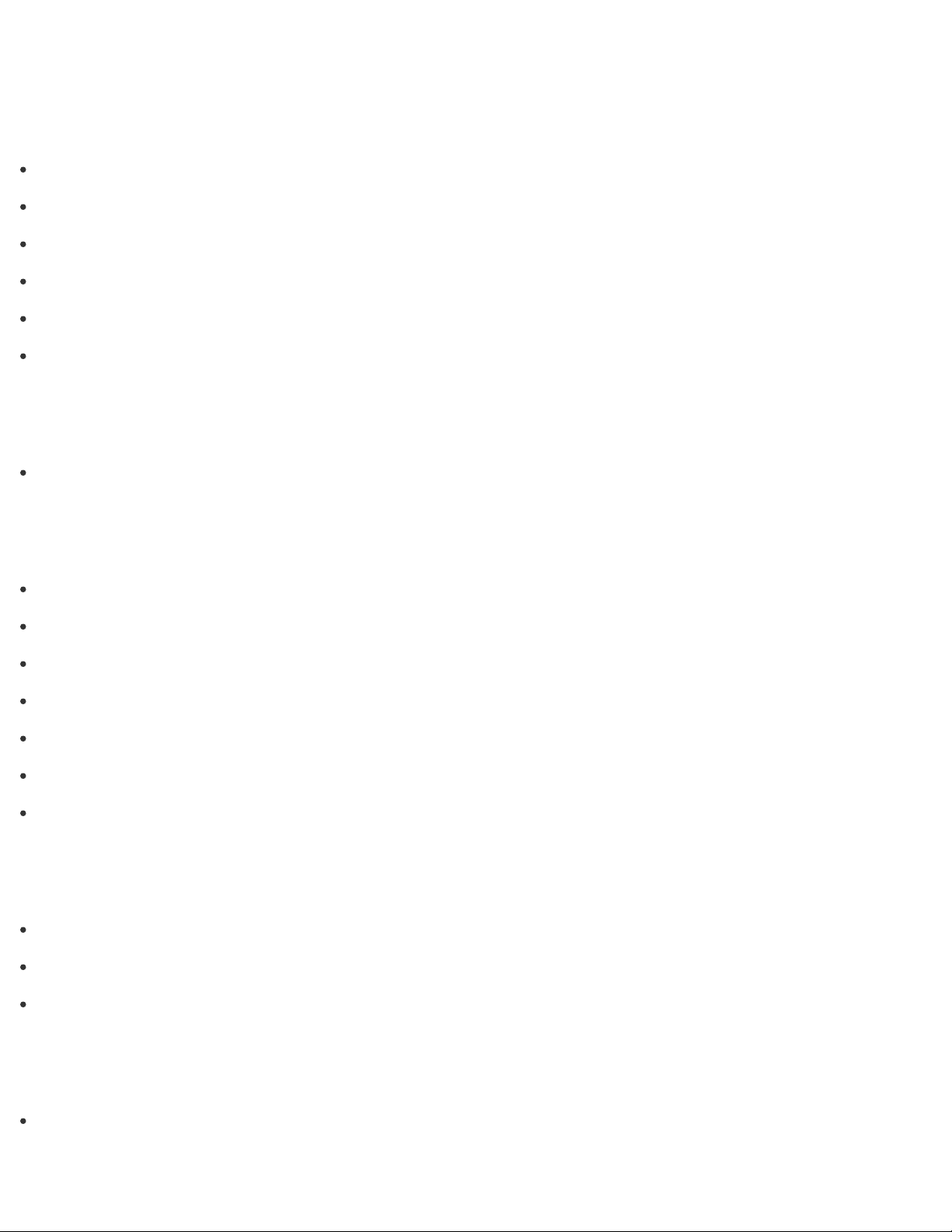
Connecting a TV with an HDMI Input Port
Peripheral device
Connecting a High-Quality Digital Sound Output Device between Your VAIO Computer and a TV
Changing the Sound Output Device
Notes on the LCD screen
Using the Multiple Monitors Function
Selecting Display Modes
Connecting a TV with an HDMI Input Port
CD/DVD/BD
Booting Your VAIO Computer from External Devices
Audio
Using Automatic Sound Field Adjustment to Optimize the Sound Field
Adjusting the Speakers Volume
Adjusting the Volume in Windows
Connecting a High-Quality Digital Sound Output Device between Your VAIO Computer and a TV
Adjusting the Microphone Volume
Changing the Sound Output Device
Playing Optimized Sound for Your VAIO Computer Using the ClearAudio+ Mode
Speakers
Using Automatic Sound Field Adjustment to Optimize the Sound Field
Adjusting the Speakers Volume
Playing Optimized Sound for Your VAIO Computer Using the ClearAudio+ Mode
Microphone
Adjusting the Microphone Volume
Page 11

Optical digital output
Connecting a High-Quality Digital Sound Output Device between Your VAIO Computer and a TV
Button
About the ASSIST Button
Recovery
About the ASSIST Button
Camera
Using the Built-in Camera
Internet
Using the Antivirus App for Your VAIO Computer
Password
Creating/Changing/Removing Your Windows Password
Setting/Changing the Power-on Password
Switching from a Local Account to a Microsoft Account
Removing the Power-on Password
Memory module
Viewing the System Information
BIOS
Booting Your VAIO Computer from External Devices
Setting/Changing the Power-on Password
About the ASSIST Button
Removing the Power-on Password
Page 12
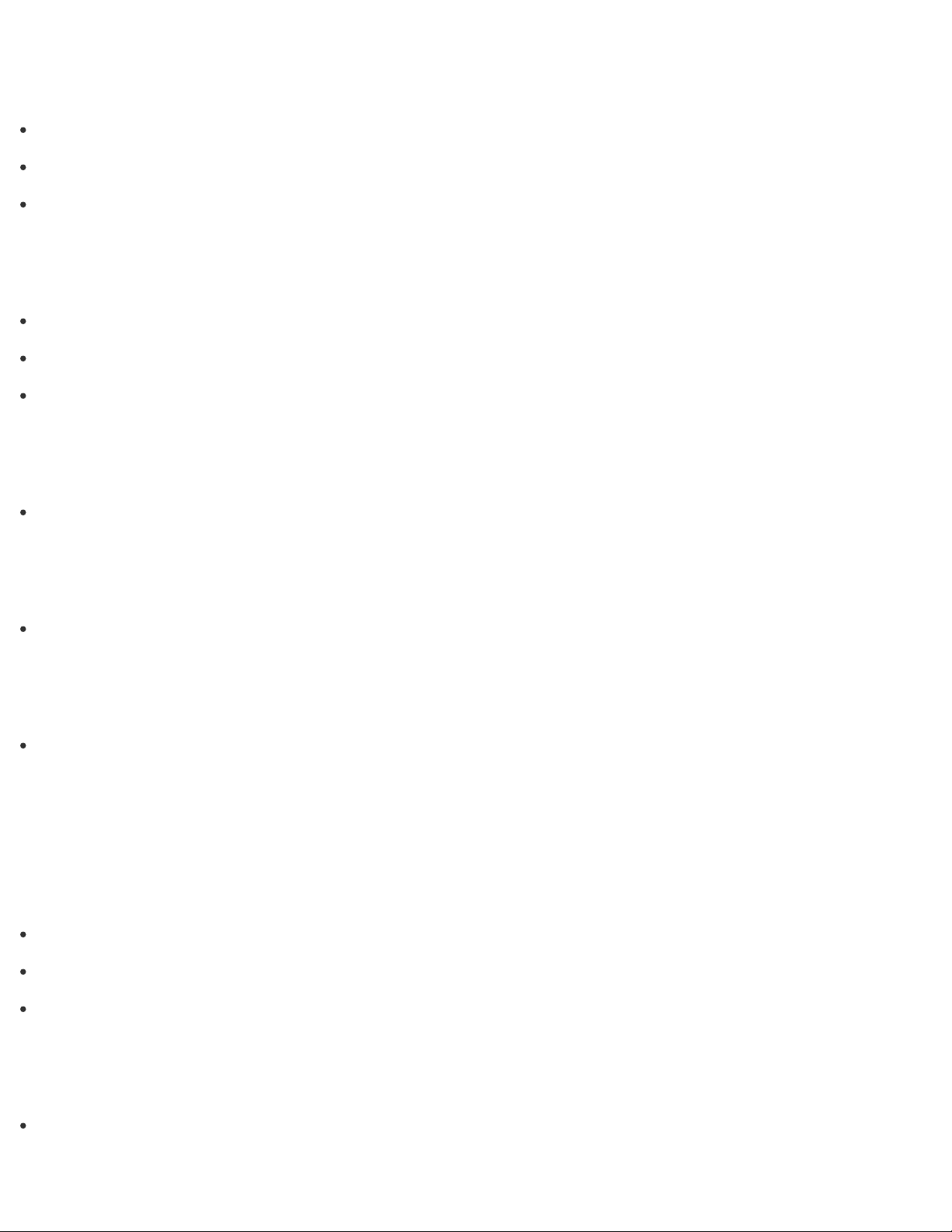
Service and support
Updating Your VAIO Computer
Keeping Your VAIO Computer in Optimum Condition (VAIO Care)
Using VAIO Update
Touch panel
Notes on Using the Touch Screen (Touch screen equipped models)
Enlarging the Text Size (DPI) (Touch screen equipped models)
How to Use the Touch Screen (Touch screen equipped models)
Security
Updating Your VAIO Computer
Menu
Opening Control Panel
Windows 8
Using Sleep Mode
Backup / Recovery
VAIO computer
Booting Your VAIO Computer from External Devices
Keeping Your VAIO Computer in Optimum Condition (VAIO Care)
About the ASSIST Button
CD/DVD/BD
Booting Your VAIO Computer from External Devices
Page 13
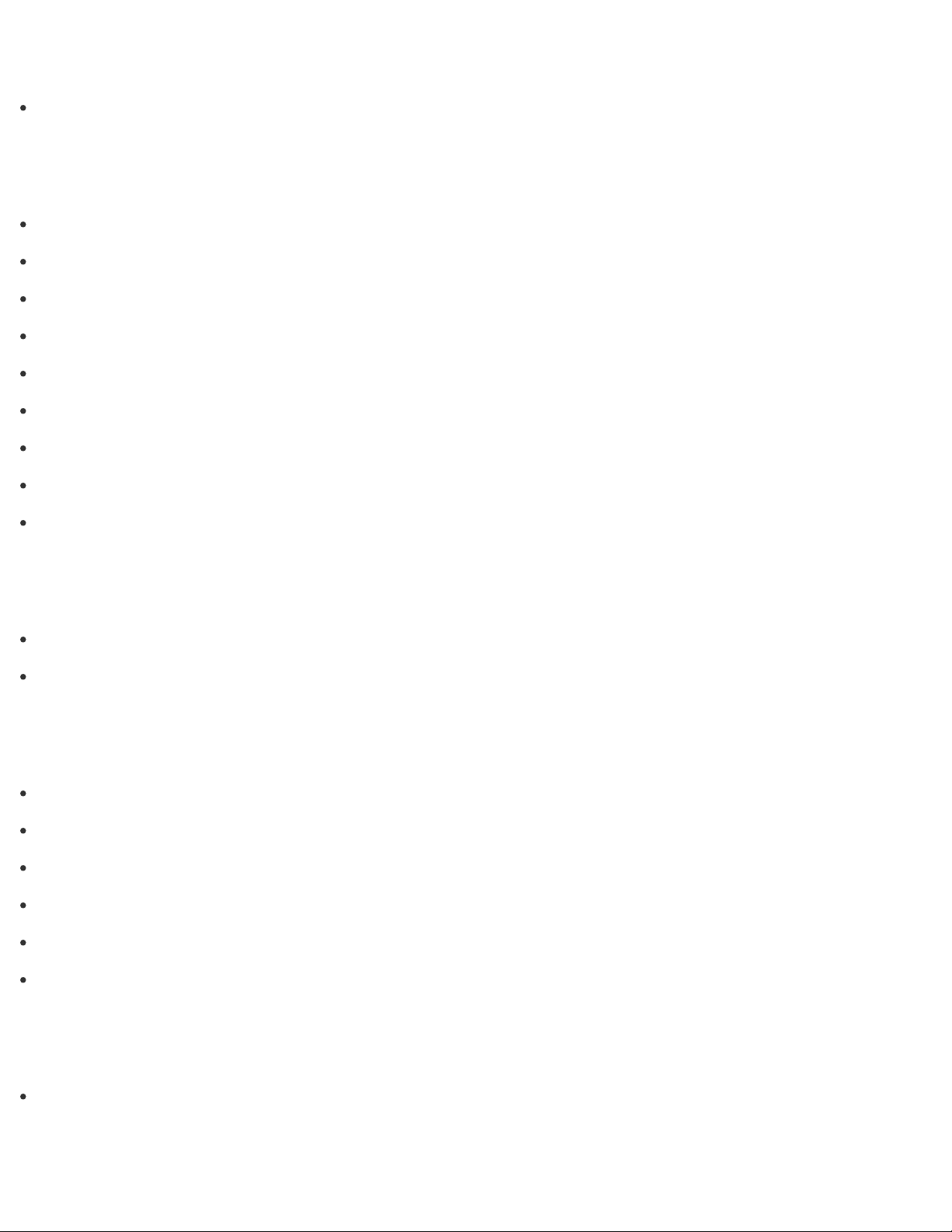
Button
About the ASSIST Button
Recovery
Removing Recovery Content to Free up Disk Space
Recovering from Recovery Media
About Recovery
Creating Recovery Media
Checking the Volume of the Recovery Area
Notes on Recovery
Refreshing Your VAIO Computer
Recovering from the Recovery Area
About the ASSIST Button
BIOS
Booting Your VAIO Computer from External Devices
About the ASSIST Button
Backup
Backing Up Your Data when You cannot Start Windows
Creating a Restore Point
About Types of Backup
About Backup
Restoring System Files Using the Restore Point when You cannot Start Windows
Restoring Your Data with VAIO Data Restore Tool
Service and support
Keeping Your VAIO Computer in Optimum Condition (VAIO Care)
Built-in storage device
Page 14

Creating Partitions
Creating Other Drives (Modifying Partitions)
Removing Recovery Content to Free up Disk Space
Checking the Volume of the Recovery Area
Partition
Creating Partitions
Creating Other Drives (Modifying Partitions)
Refresh
About Recovery
Refreshing Your VAIO Computer
Security
VAIO computer
Keeping Your VAIO Computer in Optimum Condition (VAIO Care)
Using VAIO Update
Internet
Using the Antivirus App for Your VAIO Computer
Password
Creating/Changing/Removing Your Windows Password
Setting/Changing the Power-on Password
Removing the Power-on Password
BIOS
Setting/Changing the Power-on Password
Page 15
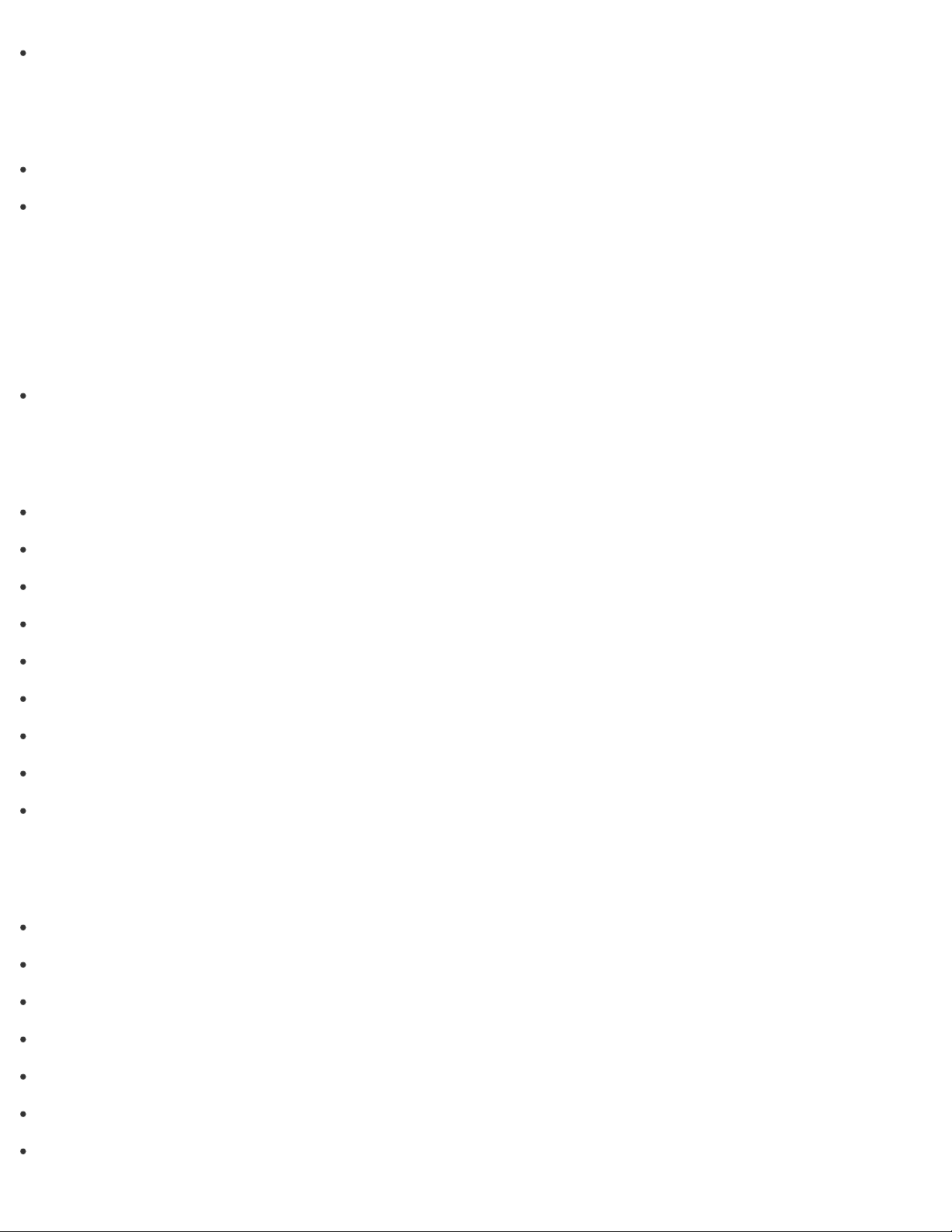
Removing the Power-on Password
Service and support
Keeping Your VAIO Computer in Optimum Condition (VAIO Care)
Using VAIO Update
Other Operations
VAIO computer
About Adding Memory Modules
Power
Charging the Battery Pack
Turning On Your VAIO Computer
Controlling the Power State of Your VAIO Computer (Sleep Mode/Shutdown)
Restarting Your VAIO Computer
Charge Indicator Status List
Using Sleep Mode
Changing the Intel Smart Connect Technology (Sleep Mode) Settings
Changing the Low Battery Hibernation Settings
About Sleep Mode
Battery
Checking the Battery Charge Capacity
Charging the Battery Pack
Extending the Battery Life
Charge Indicator Status List
Changing the Intel Smart Connect Technology (Sleep Mode) Settings
Changing the Low Battery Hibernation Settings
About Sleep Mode
Page 16
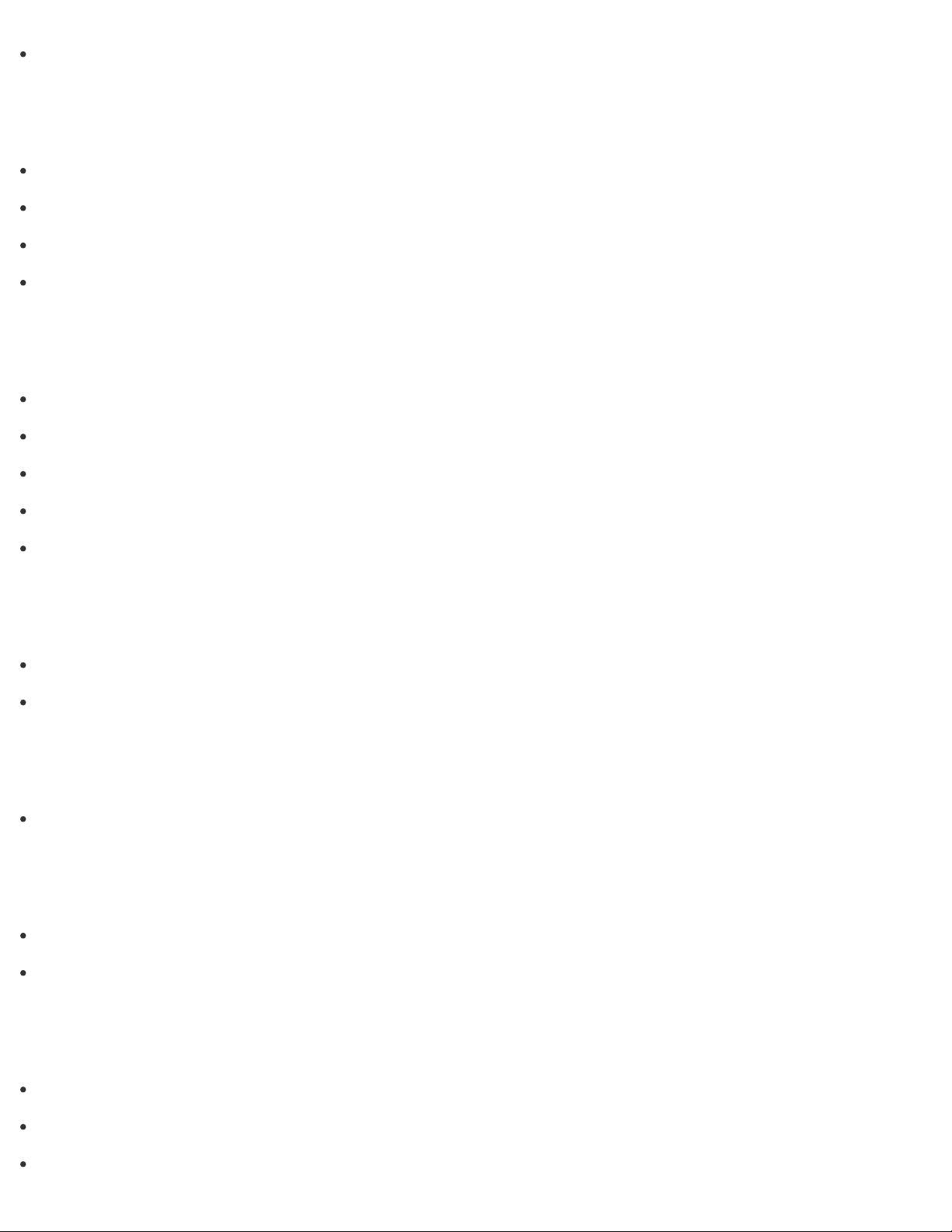
Prolonging the Battery Lifespan
Compatible "Memory Stick"
Display
Notes on Using the Touch Screen (Touch screen equipped models)
About the Touch Screen (Touch screen equipped models)
How to Use the Touch Screen (Touch screen equipped models)
Adjusting the Angle of Your VAIO Computer
Keyboard
Entering Characters with Touch Screen Operations (Touch screen equipped models)
Combinations and Functions with the Fn Key
Replacing the AA Battery of the Keyboard
Checking the Remaining Battery Power of the Keyboard
Checking the Caps Lock / Num Lock / Scroll Lock States
Camera
Using the Built-in Camera
Notes on the Built-in Camera
Memory module
About Adding Memory Modules
USB
Charging a USB Device
Connecting a USB Device
Memory card
Removing SD Memory Cards
About "Memory Stick"
Page 17
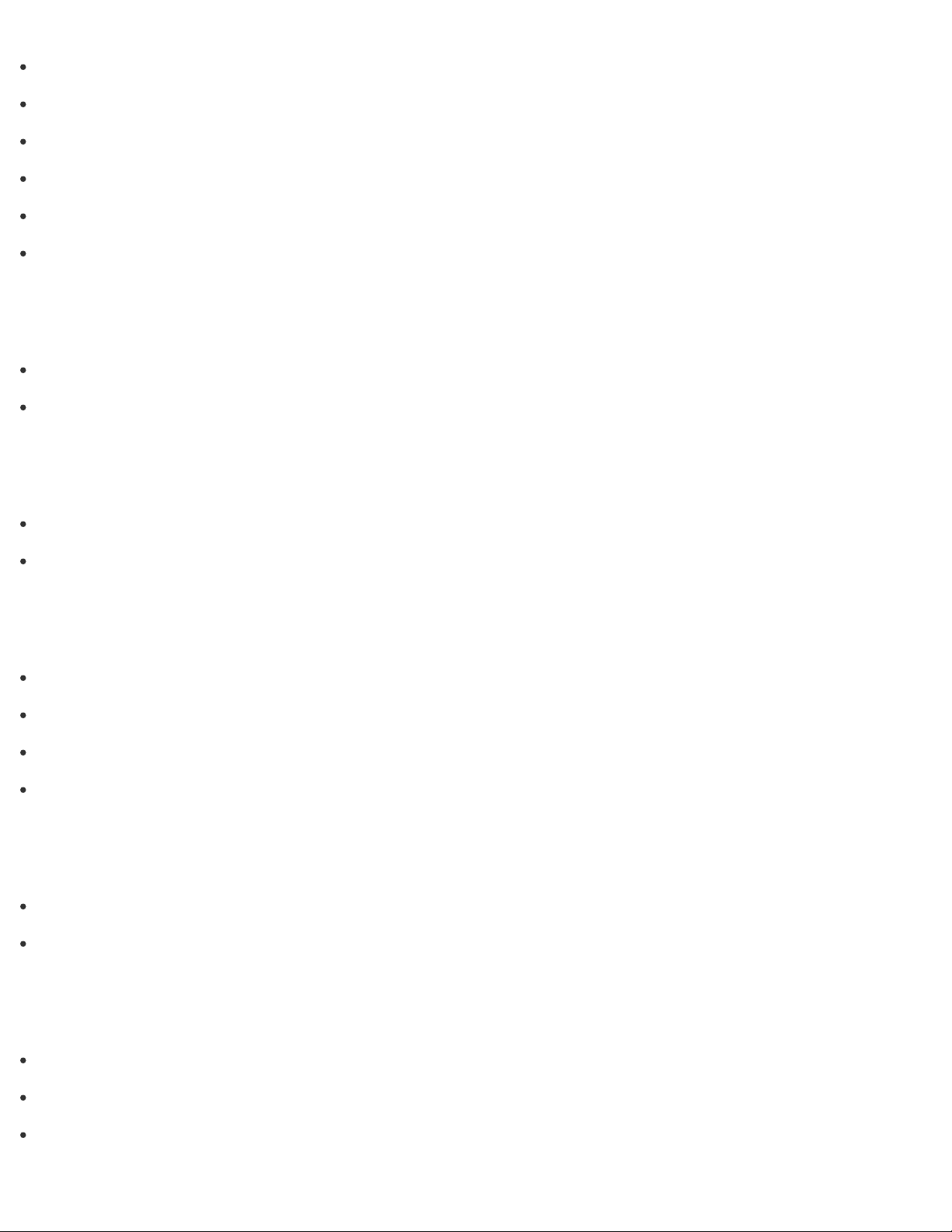
Inserting "Memory Stick"
Notes on Using "Memory Stick"
Formatting "Memory Stick"
Removing "Memory Stick"
Inserting SD Memory Cards
Notes on Using SD Memory Cards
Built-in storage device
Creating Partitions
Creating Other Drives (Modifying Partitions)
Mouse
Checking the Remaining Battery Power of the Mouse
Replacing the AA Battery of the Mouse
Touch panel
Entering Characters with Touch Screen Operations (Touch screen equipped models)
Notes on Using the Touch Screen (Touch screen equipped models)
About the Touch Screen (Touch screen equipped models)
How to Use the Touch Screen (Touch screen equipped models)
Partition
Creating Partitions
Creating Other Drives (Modifying Partitions)
NFC/One-touch functions
Disabling NFC/One-touch functions (NFC supported models)
About One-touch functions (NFC supported models)
Using NFC/One-touch functions (NFC supported models)
Page 18
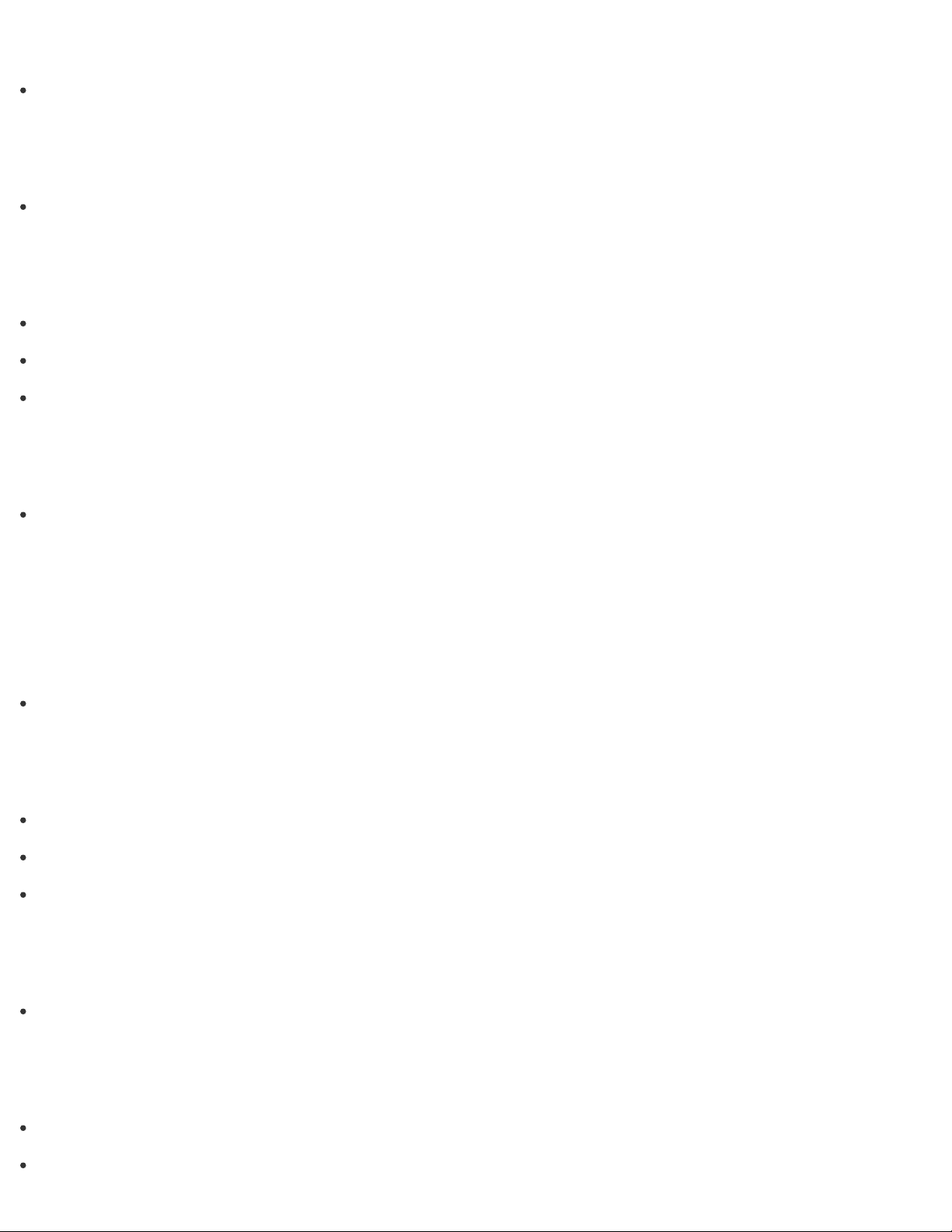
Notes on NFC/One-touch functions (NFC supported models)
About NFC (NFC supported models)
About the Software License
Windows
Opening Windows Help and Support
Windows 8
Controlling the Power State of Your VAIO Computer (Sleep Mode/Shutdown)
Restarting Your VAIO Computer
Using Sleep Mode
Help and Support
Opening Windows Help and Support
Notifications
Read this first
About This Manual
VAIO computer
Checking Supplied Items
Updating Your VAIO Computer
Setting Up an Appropriate Work Environment
Care and maintenance
Cleaning Your VAIO computer/LCD screen
Important notice
Trademarks
Page 19

About the International ENERGY STAR(R) Program
Safety Information
Handling the Built-in Storage Device
Service and support
About Online Support Website
Updating Your VAIO Computer
Solving Common Problems with Your VAIO Computer
Product registration
About Online Support Website
Supplied items
Checking Supplied Items
Security
Updating Your VAIO Computer
Troubleshooting
Hardware
Power
What should I do if my VAIO computer does not turn on (the power indicator light does not turn on in green)?
Why does my VAIO computer automatically turn off?
What should I do if I cannot turn off my VAIO computer?
Why does a message appear and Windows fail to start when I turn on my VAIO computer?
What should I do if my VAIO computer does not turn on or the power button does not work (the charge
indicator light blinks fast)?
What should I do if the power indicator light turns on in green when I press the power button but the screen
remains blank?
Page 20

What should I do if Hibernate mode is not available or my VAIO computer does not enter Hibernate mode?
Why does the disc drive indicator light blink during Sleep mode?
What should I do if my VAIO computer does not return to Normal mode with keyboard or mouse operations
during Sleep mode?
What should I do if the VAIO Care (Rescue Mode) screen appears when I turn on my VAIO computer?
Battery
What should I do if my battery pack is not fully charged?
Why is my VAIO computer running slowly and the CPU clock frequency low while the computer is running
on battery power?
What should I do if my battery pack does not work properly?
Display
What should I do if videos are not displayed on the computer screen?
What should I do if my computer screen goes blank?
What should I do if my computer screen flickers or fades to white? (Intel graphics accelerator installed
models)
What should I do if captured images flicker?
What should I do if captured images contain dropped frames and audio interruptions?
What should I do if the touch screen does not work correctly? (Touch screen equipped models)
Why does the viewfinder show no images or poor-quality images?
How do I change the LCD brightness?
What should I do if no image is displayed on my external display or TV screen?
What should I do if some items do not fit on the computer screen?
Why do sound interruptions and/or dropped frames occur when I play high-definition videos, such as those
recorded with the AVCHD digital video camcorder?
What should I do if no image is displayed on my TV screen or external display connected to the HDMI output
port?
What should I do if videos are not displayed smoothly?
HDMI
Page 21
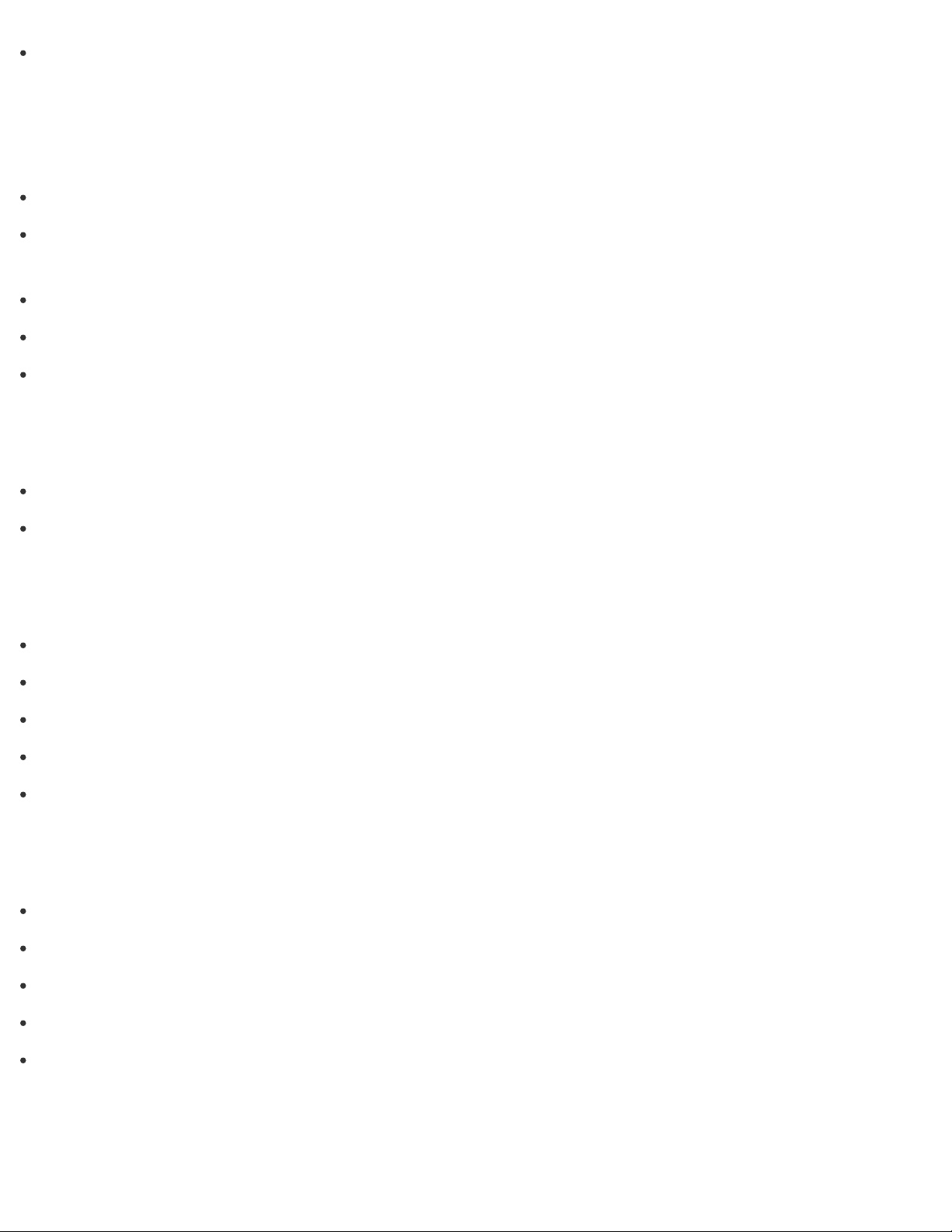
What should I do if no image is displayed on my TV screen or external display connected to the HDMI output
port?
Audio
What should I do if sound interruptions occur during video or audio playback?
What should I do if I do not hear sound from a digital audio device connected to the digital output port, such
as the HDMI output port?
What should I do if my microphone does not work?
What should I do if I do not hear sound from speakers or headphones?
What should I do if I hear microphone feedback from speakers when using my microphone?
Microphone
What should I do if my microphone does not work?
What should I do if I hear microphone feedback from speakers when using my microphone?
Keyboard
What should I do if my keyboard configuration is wrong?
What should I do if I cannot enter certain characters with my keyboard?
What should I do if I cannot enter numbers with the numeric keypad?
What should I do if the connect indicator on the keyboard is blinking?
What should I do if the keyboard does not work?
Camera
What should I do if captured images flicker?
Why are captured images poor in quality?
What should I do if captured images contain dropped frames and audio interruptions?
Why does the viewfinder show no images or poor-quality images?
Why is the video input from the built-in camera suspended momentarily?
LAN
Page 22
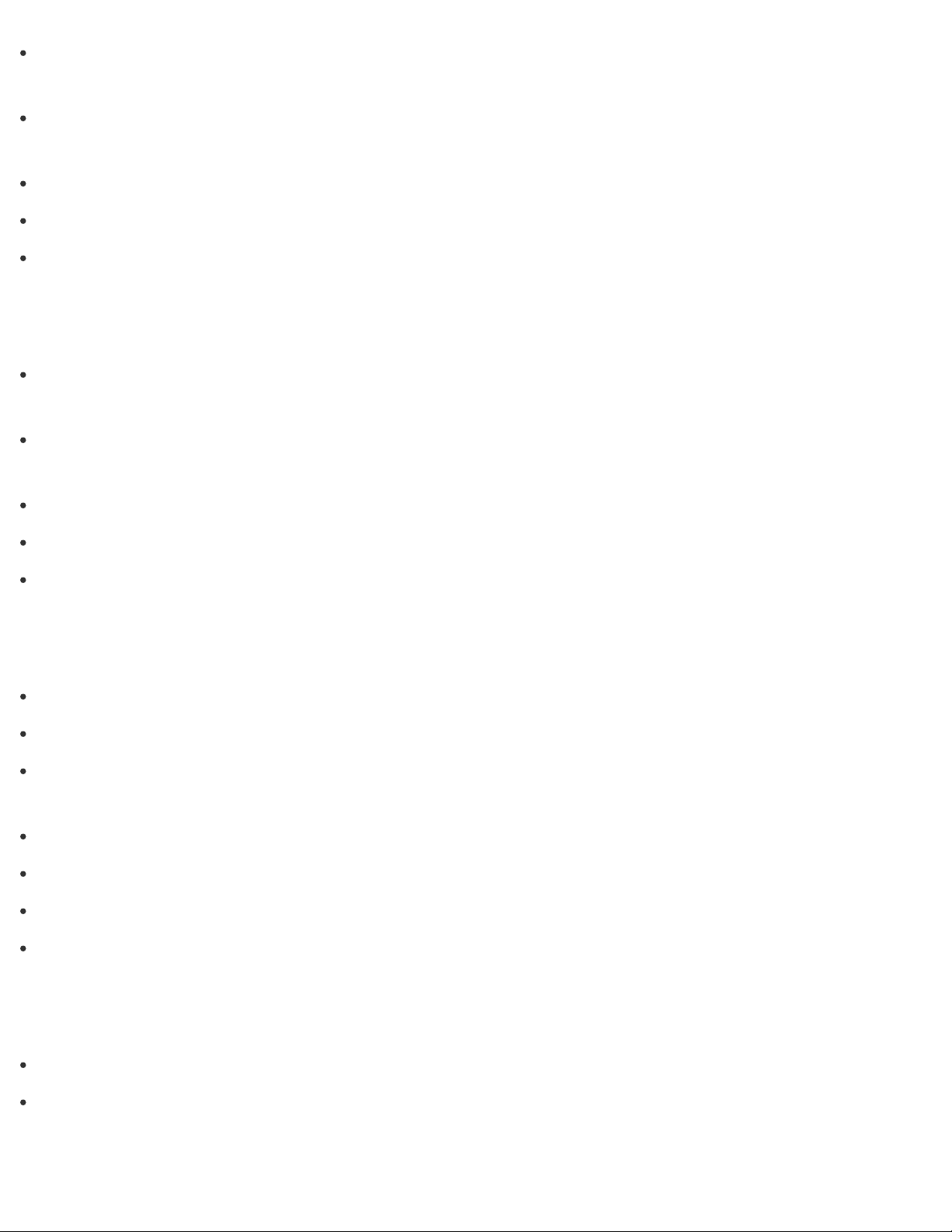
How can I find the physical address (MAC address) of the built-in wireless network interface of my VAIO
computer?
What should I do if I cannot play back movies or audio tracks received via Wi-Fi(R) (Wireless LAN), or their
playback is interrupted? Why is the data transfer speed slow?
What should I do if I do not know the SSID or security key for the access point?
What should I do if I cannot connect my VAIO computer to an access point (or the Internet)?
What should I do if I cannot use the Wi-Fi(R) (Wireless LAN) function?
Wi-Fi
How can I find the physical address (MAC address) of the built-in wireless network interface of my VAIO
computer?
What should I do if I cannot play back movies or audio tracks received via Wi-Fi(R) (Wireless LAN), or their
playback is interrupted? Why is the data transfer speed slow?
What should I do if I do not know the SSID or security key for the access point?
What should I do if I cannot connect my VAIO computer to an access point (or the Internet)?
What should I do if I cannot use the Wi-Fi(R) (Wireless LAN) function?
BLUETOOTH
What should I do if I cannot use the BLUETOOTH(R) function?
What should I do if other BLUETOOTH(R) devices cannot connect to my VAIO computer?
Why can't I use the BLUETOOTH(R) function when I sign in to my VAIO computer as a user with a standard
user account?
Why is my BLUETOOTH(R) connection slow?
What should I do if I cannot find the BLUETOOTH(R) device I want to communicate with?
What should I do if the BLUETOOTH(R) icon is not displayed in the desktop notification area?
Why can't I use BLUETOOTH(R) devices when I switch users?
Password
What should I do if I forget the Windows password?
What should I do if the Enter Onetime Password message appears and Windows does not start after I enter
a wrong power-on password three times consecutively?
Page 23

What should I do if I forget the power-on password to start my VAIO computer?
BIOS
What should I do if I forget the power-on password to start my VAIO computer?
USB
What should I do if I cannot charge the device connected to the USB port that supports USB charging?
Memory card
Why can't I write data to a memory card?
Software
Why do sound interruptions and/or dropped frames occur when I play high-definition videos, such as those
recorded with the AVCHD digital video camcorder?
Computer
Why is my VAIO computer running slowly and the CPU clock frequency low while the computer is running
on battery power?
Mouse
What should I do if the mouse does not work?
What should I do if the battery charge of the mouse becomes low quickly?
What should I do if the mouse pointer jumps or moves slowly?
What should I do if the mouse pointer does not move?
Touch panel
What should I do if the touch screen does not work correctly? (Touch screen equipped models)
NFC/One-touch functions
What should I do if I cannot use NFC/One-touch functions?
Page 24

Apps
Display
Why do sound interruptions and/or dropped frames occur when I play high-definition videos, such as those
recorded with the AVCHD digital video camcorder?
Software
Why do sound interruptions and/or dropped frames occur when I play high-definition videos, such as those
recorded with the AVCHD digital video camcorder?
What should I do if my game app does not work or it keeps crashing?
Network / Internet
LAN
How can I find the physical address (MAC address) of the built-in wireless network interface of my VAIO
computer?
What should I do if I cannot play back movies or audio tracks received via Wi-Fi(R) (Wireless LAN), or their
playback is interrupted? Why is the data transfer speed slow?
What should I do if I do not know the SSID or security key for the access point?
What should I do if I cannot connect my VAIO computer to an access point (or the Internet)?
What should I do if I cannot use the Wi-Fi(R) (Wireless LAN) function?
Wi-Fi
How can I find the physical address (MAC address) of the built-in wireless network interface of my VAIO
computer?
What should I do if I cannot play back movies or audio tracks received via Wi-Fi(R) (Wireless LAN), or their
playback is interrupted? Why is the data transfer speed slow?
What should I do if I do not know the SSID or security key for the access point?
What should I do if I cannot connect my VAIO computer to an access point (or the Internet)?
What should I do if I cannot use the Wi-Fi(R) (Wireless LAN) function?
Page 25
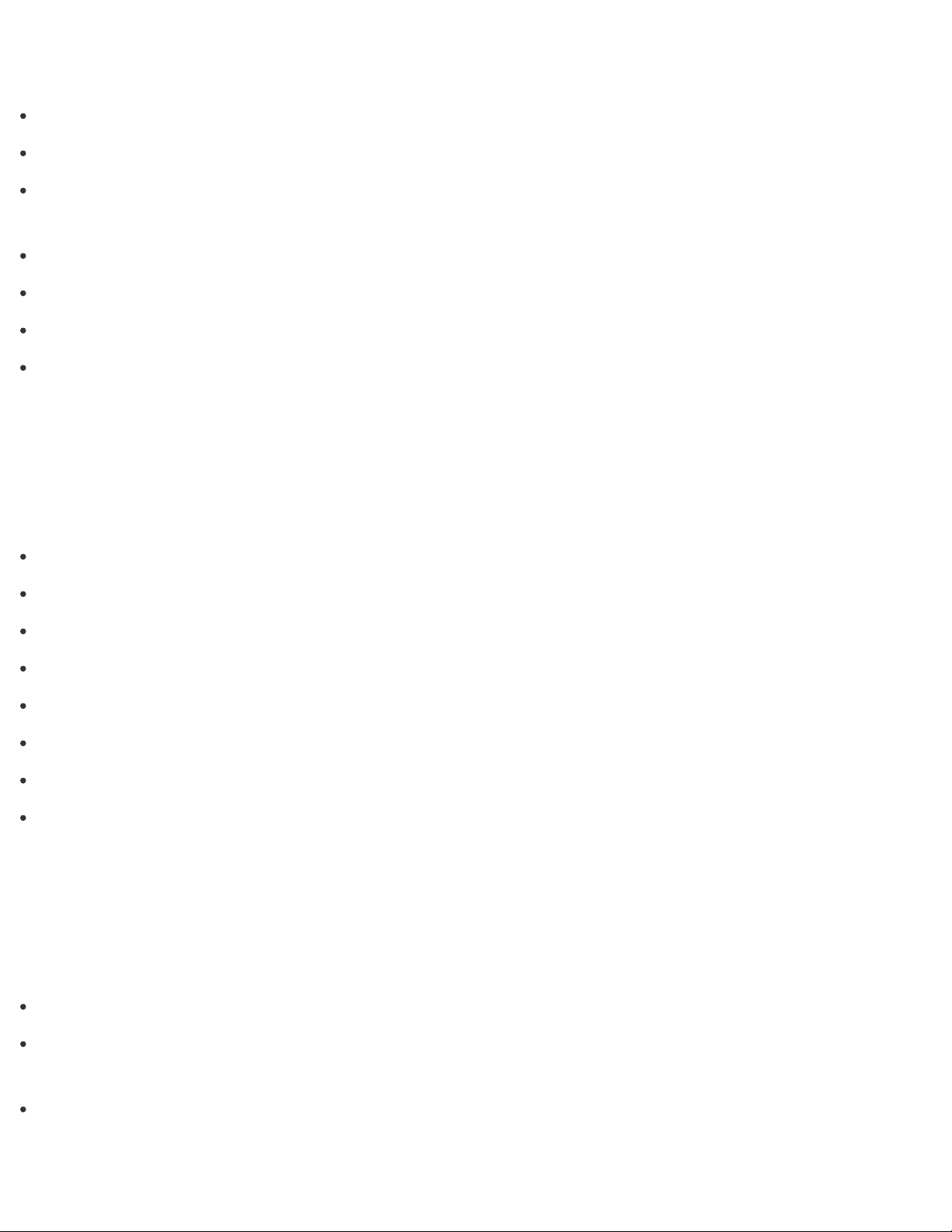
BLUETOOTH
What should I do if I cannot use the BLUETOOTH(R) function?
What should I do if other BLUETOOTH(R) devices cannot connect to my VAIO computer?
Why can't I use the BLUETOOTH(R) function when I sign in to my VAIO computer as a user with a standard
user account?
Why is my BLUETOOTH(R) connection slow?
What should I do if I cannot find the BLUETOOTH(R) device I want to communicate with?
What should I do if the BLUETOOTH(R) icon is not displayed in the desktop notification area?
Why can't I use BLUETOOTH(R) devices when I switch users?
Backup / Recovery
Recovery
What should I do if I cannot create Recovery Media?
What should I do if I cannot start/complete the recovery process?
What should I do if my VAIO computer becomes unstable (Windows does not start)?
What should I do if my VAIO computer becomes unstable (Windows starts)?
What should I do if I cannot recover my VAIO computer from the recovery area?
How do I create Recovery Media?
How can I restore my VAIO computer system to its factory default settings?
How can I reinstall the original apps and drivers?
Security
Password
What should I do if I forget the Windows password?
What should I do if the Enter Onetime Password message appears and Windows does not start after I enter
a wrong power-on password three times consecutively?
What should I do if I forget the power-on password to start my VAIO computer?
Page 26

BIOS
What should I do if I forget the power-on password to start my VAIO computer?
Peripheral Devices
USB
What should I do if my VAIO computer does not recognize the USB device?
What should I do if I cannot print a document?
Printer
What should I do if my VAIO computer does not recognize the USB device?
What should I do if I cannot print a document?
Switching from a Local Account to a Microsoft Account
In Windows 8, you can switch between a local account and a Microsoft account.
By switching from a local account to a Microsoft account, you can download apps from Windows Store.
To create or switch to a Microsoft account, follow these steps.
1. Open the charms and select the
2. Select Change PC settings in the lower right corner.
3. Select Users in the left pane of the PC settings screen.
4. Select Switch to a Microsoft account.
5. Follow the on-screen instructions.
Hint
To switch to a local account, select Switch to a local account in step 4 instead of Switch to a
Microsoft account.
Settings charm. (See Opening the Charms to open the charms.)
If you forget your Microsoft account password, contact Microsoft support services.
About User Account Types
There are two types of user accounts available in Windows 8: a local account and a Microsoft account.
Local account
Page 27

A local account is a user name and password that you set on your VAIO computer. Because one local account
is expected to be used for a single computer, you cannot share the same account on multiple computers.
Hint
Setting a local account password is optional. If you forget your local account password, recover your VAIO
computer.
Microsoft account
A Microsoft account is an email address and password that you use to sign in to Microsoft services. Because a
Microsoft account can be set for each user, you can share the same account on multiple computers. To
download apps from Windows Store, you need to switch from a local account to a Microsoft account.
Hint
Setting a Microsoft account password is required. If you forget your Microsoft account password, contact
Microsoft support services.
Controlling the Power State of Your VAIO Computer (Sleep Mode/Shutdown)
By default, your VAIO computer automatically enters Sleep mode after a certain period of inactivity.
In Sleep mode, the computer will retain its current state, including data you are working on, while you take a
break.
See Using Sleep Mode for more information on Sleep mode.
When you do not use your VAIO computer for a while
To avoid losing unsaved data, follow these steps to shut down your VAIO computer.
1. Save your data and close all running apps.
2. Turn off any peripherals connected to your VAIO computer.
3. Open the charms, and then select the Settings charm. (See Opening the Charms to open the
charms.)
4. Select Power and Shut down.
After a short time, your VAIO computer automatically turns off. If the computer is equipped with the power
indicator, the green power indicator light turns off.
Note
An improper shutdown may cause loss of unsaved data or cause your VAIO computer to malfunction.
To disconnect your VAIO computer completely from an AC power source, turn off the computer, and then
unplug the power cord from the AC outlet.
Hint
If you select Shut down while holding down the Shift key in step 4, you can place your VAIO computer
into the minimum power consumption state (ACPI S5 mode). In this case, the fast boot function is
Page 28

temporarily disabled on the next start-up.
Restarting Your VAIO Computer
After changing the settings or installing an app on your VAIO computer, you may be required to restart the
computer.
1. Save your data and close all running apps.
2. Open the charms and select the
3. Select Power and Restart.
Your VAIO computer will restart.
Entering Sleep Mode, Shutting Down, or Restarting
You can place your VAIO computer into Sleep mode or shut down/restart the computer by following these
steps.
1. Open the charms and select the
2. Select Power and Sleep, Shut down, or Restart.
Settings charm. (See Opening the Charms to open the charms.)
Settings charm. (See Opening the Charms to open the charms.)
Using Sleep Mode
In Sleep mode, you can step away from your VAIO computer while retaining the computer’s state including
data you are working on.
To activate Sleep mode
1. Open the charms and select the Settings charm. (See Opening the Charms to open the charms.)
2. Select Power and Sleep.
If your VAIO computer is equipped with the power indicator, it turns off when the computer enters Sleep
mode (with the default setting).
To return to Normal mode
1. Press the (Power) button.
Page 29

Note
If you press and hold down the (Power) button for more than 4 or 10 seconds, your VAIO computer will
turn off automatically. Doing this will erase all unsaved data.
By default, your VAIO computer automatically enters Hibernate mode when the battery pack is running out
of power. However, depending on the operating conditions, the computer may fail to enter Hibernate mode.
If this occurs and the battery pack is running out of power, the computer will be turned off, resulting in loss of
unsaved data.
While the computer is running on battery power, save data frequently.
Before moving your VAIO computer, make sure that the computer is off to avoid impact or vibration to the
running hard disk drive. If the computer is equipped with the power indicator, make sure that it is completely
off.
Hint
By default, your VAIO computer enters Sleep mode automatically after a certain period of inactivity while
running on AC power.
The operations below also place your VAIO computer into Sleep mode.
Press the (Power) button (with the default setting).
About the Start Screen and Menu
You can add shortcuts to apps, the desktop, and websites that you use the most.
Overview
1
Tiles
Select a tile to start an app and personalize the Start screen by adding and rearranging tiles.
2
Charms
Search for apps and files, share content, play content on other devices or print, and set up your VAIO
computer.
To open the Start screen
Page 30
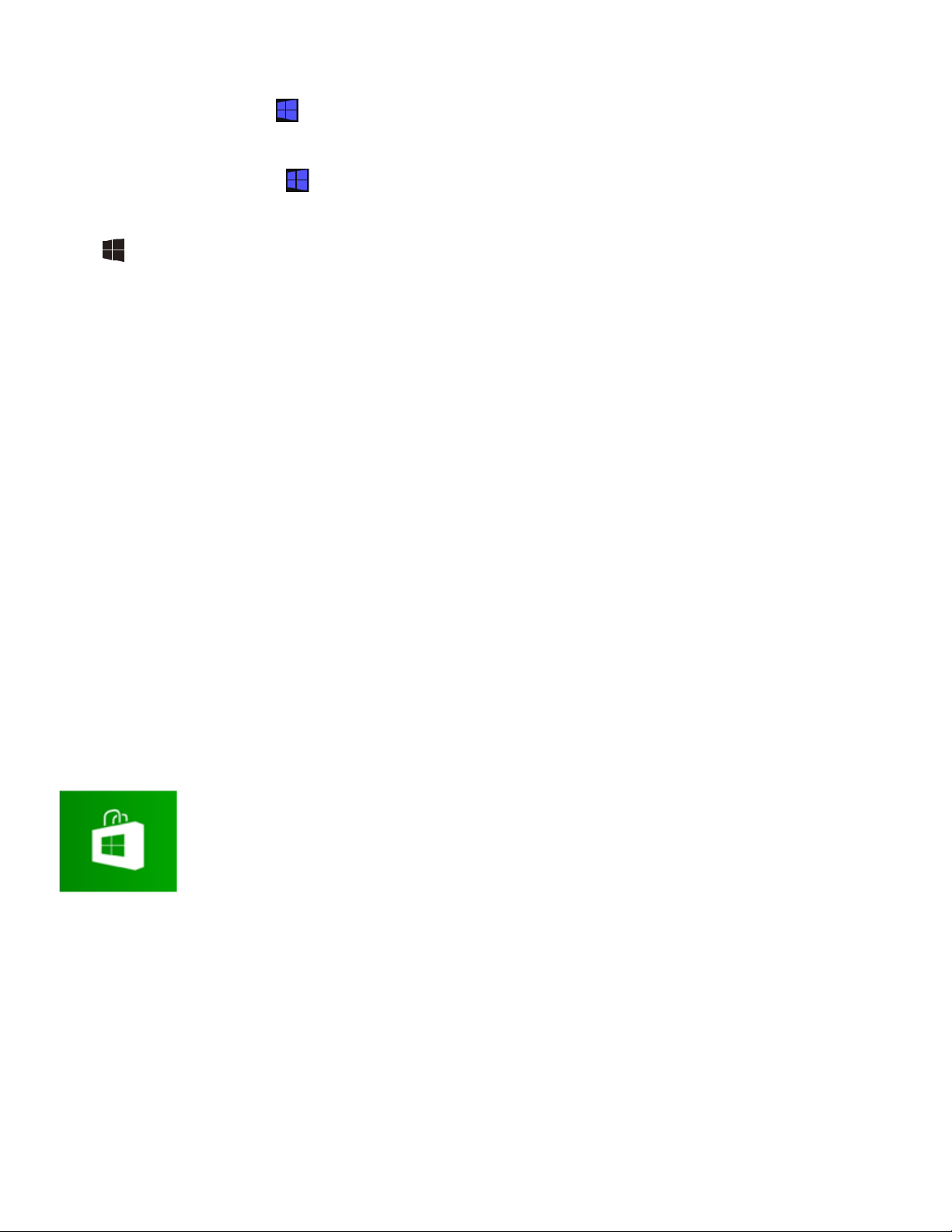
Touch operation (Touch screen equipped models)
Open the charms, then tap the Start charm. (See Opening the Charms to open the charms.)
Mouse/Touch pad operation
Open the charms, then click the Start charm. (See Opening the Charms to open the charms.)
Keyboard operation
Press the (Windows) key.
Opening the Desktop
You can access the desktop from a tile, just like an app. Open the desktop by following the instruction below.
1. Open the Start screen and select the Desktop tile. (See About the Start Screen and Menu to open the
Start screen.)
Installing Apps from Windows Store
You can install apps from Windows Store.
You will need a Microsoft account to use certain apps or services, including Windows Store.
On how to create and what you can do with the Microsoft account, refer to Windows Help and Support
(Opening Windows Help and Support).
1. Connect to the Internet.
See Connecting to the Internet with a Wired Connection (LAN port equipped models) for more information
on how to connect to the Internet.
2. Open the Start screen and select the Store tile. (See About the Start Screen and Menu to open the
Start screen.)
3. Find an app to install.
4. Follow the on-screen instructions to install the app.
Switching from a Local Account to a Microsoft Account
In Windows 8, you can switch between a local account and a Microsoft account.
By switching from a local account to a Microsoft account, you can download apps from Windows Store.
To create or switch to a Microsoft account, follow these steps.
Page 31

1. Open the charms and select the Settings charm. (See Opening the Charms to open the charms.)
2. Select Change PC settings in the lower right corner.
3. Select Users in the left pane of the PC settings screen.
4. Select Switch to a Microsoft account.
5. Follow the on-screen instructions.
Hint
To switch to a local account, select Switch to a local account in step 4 instead of Switch to a
Microsoft account.
If you forget your Microsoft account password, contact Microsoft support services.
About User Account Types
There are two types of user accounts available in Windows 8: a local account and a Microsoft account.
Local account
A local account is a user name and password that you set on your VAIO computer. Because one local account
is expected to be used for a single computer, you cannot share the same account on multiple computers.
Hint
Setting a local account password is optional. If you forget your local account password, recover your VAIO
computer.
Microsoft account
A Microsoft account is an email address and password that you use to sign in to Microsoft services. Because a
Microsoft account can be set for each user, you can share the same account on multiple computers. To
download apps from Windows Store, you need to switch from a local account to a Microsoft account.
Hint
Setting a Microsoft account password is required. If you forget your Microsoft account password, contact
Microsoft support services.
Searching/Starting Apps, Settings, or Files
You can search apps, files, or settings on the charms, and then start your desired apps, files, or settings.
To search and start them, open the charms, select the
Search charm, and follow these steps. To open the
charms, see Opening the Charms.
1. Enter a keyword in the search box ( ).
2. Select Apps, Settings, or Files ( ) to narrow the search result.
Page 32

3. Select your desired app or file ( ).
Hint
When you open the Search charm with certain Windows Store apps running, you can search from
within the running apps. If no apps are running, you can also search from within the apps by selecting Apps
below the search box in step 2.
Switching Apps
You can switch between apps that are currently running.
Touch operation (Touch screen equipped models)
Display currently running apps, touch and swipe in your desired app icon from the left edge. To display the
currently running apps, see Viewing Running Apps.
Mouse/Touch pad operation
Display currently running apps and drag your desired app icon from the left edge to the center. To display the
currently running apps, see Viewing Running Apps.
Page 33

Viewing Running Apps
You can view running apps by displaying the list on the Start screen. See About the Start Screen and Menu
for more information.
Touch operation (Touch screen equipped models)
Swipe in from the left edge until a small app icon appears, then drag the icon back towards the left edge.
Mouse/Touch pad operation
Page 34

Point to the upper-left corner ( ), then move downward ( ).
Swipe up from the bottom edge.
Keyboard operation
Press the (Windows) key and the Tab key at the same time.
Installing Apps from Windows Store
You can install apps from Windows Store.
You will need a Microsoft account to use certain apps or services, including Windows Store.
On how to create and what you can do with the Microsoft account, refer to Windows Help and Support
(Opening Windows Help and Support).
1. Connect to the Internet.
See Connecting to the Internet with a Wired Connection (LAN port equipped models) for more information
on how to connect to the Internet.
2. Open the Start screen and select the Store tile. (See About the Start Screen and Menu to open the
Start screen.)
3. Find an app to install.
4. Follow the on-screen instructions to install the app.
Opening the App Menu
Many apps have app menus that you can use to control your app. Follow the instructions below to open the
app menu.
Touch operation (Touch screen equipped models)
Page 35

Mouse/Touch pad operation
When an app is open, right-click anywhere on the screen. On a touch pad, click the bottom-right corner.
Keyboard operation
Press the (Windows) key and the Z key at the same time.
Hint
Open the app menu when an app is displayed on the computer screen.
App commands vary depending on the app that is currently displayed on the computer screen.
Closing Apps
You can close currently running apps by following the instruction below.
Touch operation (Touch screen equipped models)
1. When an app is open, point to the top-center of the screen.
2. Drag the app to the bottom of the screen until the app disappears from the screen.
Mouse/Touch pad operation
1. When an app is open, move the cursor to the top-center of the screen until the hand icon appears.
2. Drag the app to the bottom of the screen until the app disappears from the screen.
Page 36

Keyboard operation
Press the Alt key and the F4 key at the same time.
Switching User Accounts
You can switch to another user account by following these steps.
1. Open the Start screen and select an account name at the upper-right corner of the computer screen.
(See About the Start Screen and Menu to open the Start screen.)
2. Select your desired account name.
Hint
To create a new user account, you need to sign in as an administrator. Then, open the charms and select
the Settings charm. Select Change PC settings in the lower right corner, and select Users in the
left pane.
To open the charms, see Opening the Charms.
Opening Windows Help and Support
You can open Windows Help and Support by following these steps.
1. Open the charms and select the
Search charm. (See Opening the Charms to open the charms.)
Page 37

2. Select Apps ( ).
3. Enter "Help and Support" in the search box ( ).
4. Select Help and Support ( ).
About the Start Screen and Menu
You can add shortcuts to apps, the desktop, and websites that you use the most.
Overview
1
Tiles
Select a tile to start an app and personalize the Start screen by adding and rearranging tiles.
2
Charms
Search for apps and files, share content, play content on other devices or print, and set up your VAIO
computer.
To open the Start screen
Touch operation (Touch screen equipped models)
Page 38

Open the charms, then tap the Start charm. (See Opening the Charms to open the charms.)
Mouse/Touch pad operation
Open the charms, then click the Start charm. (See Opening the Charms to open the charms.)
Keyboard operation
Press the (Windows) key.
Opening Control Panel
You can open Control Panel by following these steps.
1. Open the charms and select the Search charm. (See Opening the Charms to open the charms.)
2. Select Apps ( ).
3. Enter "Control Panel" in the search box ( ).
4. Select Control Panel ( ).
Opening the Desktop
You can access the desktop from a tile, just like an app. Open the desktop by following the instruction below.
1. Open the Start screen and select the Desktop tile. (See About the Start Screen and Menu to open the
Start screen.)
Opening the Charms
You can open the charms to search for apps and files, share content, play content on other devices or print,
and set up your VAIO computer.
Touch operation (Touch screen equipped models)
Swipe in from the right edge.
Page 39

Mouse/Touch pad operation
Point to the upper-right corner ( ), then move downward ( ).
With a touch pad, you can also swipe in from the right edge.
Keyboard operation
Press the (Windows) key and the C key at the same time.
Controlling the Power State of Your VAIO Computer (Sleep Mode/Shutdown)
By default, your VAIO computer automatically enters Sleep mode after a certain period of inactivity.
In Sleep mode, the computer will retain its current state, including data you are working on, while you take a
break.
See Using Sleep Mode for more information on Sleep mode.
When you do not use your VAIO computer for a while
To avoid losing unsaved data, follow these steps to shut down your VAIO computer.
1. Save your data and close all running apps.
2. Turn off any peripherals connected to your VAIO computer.
3. Open the charms, and then select the Settings charm. (See Opening the Charms to open the
charms.)
4. Select Power and Shut down.
After a short time, your VAIO computer automatically turns off. If the computer is equipped with the power
indicator, the green power indicator light turns off.
Page 40

Note
An improper shutdown may cause loss of unsaved data or cause your VAIO computer to malfunction.
To disconnect your VAIO computer completely from an AC power source, turn off the computer, and then
unplug the power cord from the AC outlet.
Hint
If you select Shut down while holding down the Shift key in step 4, you can place your VAIO computer
into the minimum power consumption state (ACPI S5 mode). In this case, the fast boot function is
temporarily disabled on the next start-up.
Restarting Your VAIO Computer
After changing the settings or installing an app on your VAIO computer, you may be required to restart the
computer.
1. Save your data and close all running apps.
2. Open the charms and select the
Settings charm. (See Opening the Charms to open the charms.)
3. Select Power and Restart.
Your VAIO computer will restart.
Using Sleep Mode
In Sleep mode, you can step away from your VAIO computer while retaining the computer’s state including
data you are working on.
To activate Sleep mode
1. Open the charms and select the Settings charm. (See Opening the Charms to open the charms.)
2. Select Power and Sleep.
If your VAIO computer is equipped with the power indicator, it turns off when the computer enters Sleep
mode (with the default setting).
To return to Normal mode
1. Press the (Power) button.
Note
If you press and hold down the (Power) button for more than 4 or 10 seconds, your VAIO computer will
turn off automatically. Doing this will erase all unsaved data.
By default, your VAIO computer automatically enters Hibernate mode when the battery pack is running out
of power. However, depending on the operating conditions, the computer may fail to enter Hibernate mode.
If this occurs and the battery pack is running out of power, the computer will be turned off, resulting in loss of
unsaved data.
Page 41

While the computer is running on battery power, save data frequently.
Before moving your VAIO computer, make sure that the computer is off to avoid impact or vibration to the
running hard disk drive. If the computer is equipped with the power indicator, make sure that it is completely
off.
Hint
By default, your VAIO computer enters Sleep mode automatically after a certain period of inactivity while
running on AC power.
The operations below also place your VAIO computer into Sleep mode.
Press the (Power) button (with the default setting).
Installing Apps from Windows Store
You can install apps from Windows Store.
You will need a Microsoft account to use certain apps or services, including Windows Store.
On how to create and what you can do with the Microsoft account, refer to Windows Help and Support
(Opening Windows Help and Support).
1. Connect to the Internet.
See Connecting to the Internet with a Wired Connection (LAN port equipped models) for more information
on how to connect to the Internet.
2. Open the Start screen and select the Store tile. (See About the Start Screen and Menu to open the
Start screen.)
3. Find an app to install.
4. Follow the on-screen instructions to install the app.
Switching User Accounts
You can switch to another user account by following these steps.
1. Open the Start screen and select an account name at the upper-right corner of the computer screen.
(See About the Start Screen and Menu to open the Start screen.)
2. Select your desired account name.
Hint
Page 42

To create a new user account, you need to sign in as an administrator. Then, open the charms and select
the Settings charm. Select Change PC settings in the lower right corner, and select Users in the
left pane.
To open the charms, see Opening the Charms.
Opening Windows Help and Support
You can open Windows Help and Support by following these steps.
1. Open the charms and select the
Search charm. (See Opening the Charms to open the charms.)
2. Select Apps ( ).
3. Enter "Help and Support" in the search box ( ).
4. Select Help and Support ( ).
Parts and Controls on the Back
Describes the features on the back of the VAIO computer, such as connection ports.
1
Built-in speakers
2
Air exhaust vent
Page 43

3
Stand
4
Rating plate
There is a rating plate on the stand.
5
Built-in dual microphones (Using the Built-in Camera)
Do not push either of the built-in microphones with any object, such as a pin. Take care not to mistake an
built-in microphone for the Battery off button.
6
Battery off button
7
Air intake vent
Note
The air exhaust vent may get hot during use. Take care when touching it.
Do not install your VAIO computer where the air intake vent or air exhaust vent may be blocked.
Do not carry your VAIO computer by its stand; hold the sides.
Parts and Controls on the Sides
Describes the features on the sides of the VAIO computer, such as connection ports.
1
“Memory Stick Duo” / SD memory card combined slot (Inserting SD Memory Cards)
“Memory Stick Duo” and an SD memory card cannot be inserted into the slot simultaneously.
2
HDMI output port (Connecting a TV with an HDMI Input Port)
3
4
5
6
USB port (Connecting a USB Device)
USB port (Connecting a USB Device)
Headset compatible headphone jack (Connecting External Speakers/Headphones/Headset)
LAN port (Connecting to the Internet with a Wired Connection (LAN port equipped models))
Page 44

Do not connect the AC adapter to the LAN port. It may cause a malfunction.
7
DC IN port (Connecting a Power Source)
Parts and Controls on the Front
Describes the features on the front of the VAIO computer, such as buttons and indicator lights.
1
2
3
4
5
6
7
8
9
Disc drive indicator
Charge indicator (Charge Indicator Status List)
Power indicator (Turning On Your VAIO Computer)
ASSIST button (About the ASSIST Button)
VOL (Volume) buttons
Power button (Turning On Your VAIO Computer)
Built-in camera (Using the Built-in Camera)
Built-in camera indicator (Using the Built-in Camera)
Touch screen (How to Use the Touch Screen (Touch screen equipped models))
Touch mark (Using NFC/One-touch functions (NFC supported models))
Windows button
Notes on the LCD screen
The LCD screen is manufactured using high-precision technology. You may, however, see tiny black points
and/or bright points (red, blue, or green) that continuously appear on the LCD screen. The ratio of defective
pixels to all available pixels of the LCD screen is less than 0.0006 %. Also, depending on the viewing angle,
uneven stripes of changes in color and luminance may appear. These are normal results of the LCD screen
Page 45
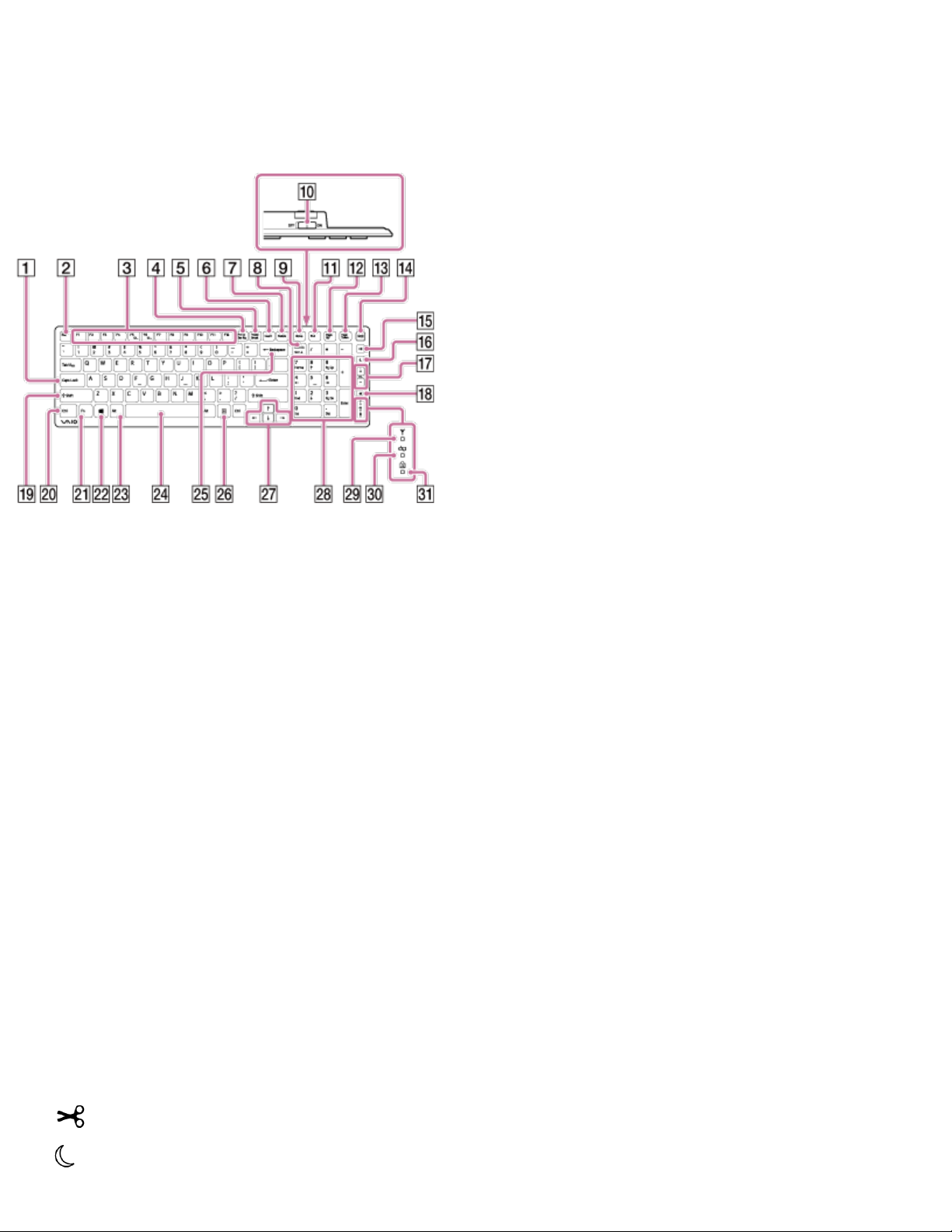
construction and do not indicate a malfunction. Take note that returns and replacements are not accepted.
Parts and Controls of the Keyboard
Describes the features of the keyboard, such as keys, buttons and indicator lights.
1
Caps Lock key (Checking the Caps Lock / Num Lock / Scroll Lock States)
2
Esc key
3
Function keys (Combinations and Functions with the Fn Key)
4
Prt Sc key
5
Pause / Break key
6
Insert key
7
Delete key
8
Num Lk / Scr Lk key (Checking the Caps Lock / Num Lock / Scroll Lock States)
9
Home key
Power switch of the keyboard
End key
Page Up key
Page Down key
WEB button
Clip button
Sleep button (Using Sleep Mode)
Page 46

VOL (Volume) buttons (Adjusting the Speakers Volume)
Muting button (Adjusting the Speakers Volume)
Shift key
Ctrl key
Fn key (Combinations and Functions with the Fn Key)
(Windows) key (About the Start Screen and Menu)
Alt key
Space key
Backspace key
Applications key
Directional arrow keys
Numeric keypad
Connect indicator (Connecting the Wireless Keyboard)
Battery indicator (Checking the Remaining Battery Power of the Keyboard)
Caps lock indicator (Checking the Caps Lock / Num Lock / Scroll Lock States)
Note
If the keyboard or mouse is not used for about 10 seconds, the connect indicator blinks.
Hint
There is a raised dot on the F, J and 5 keys.
After 10 minutes of idle time, the keyboard enters the power saving mode and all indicator lights turn off.
For details on the keyboard shortcut keys, see Opening Windows Help and Support.
Parts and Controls of the Mouse
Describes the features of the mouse, such as buttons.
Top
1
Right button
Page 47

Central wheel
2
3
Left button
Bottom
1
Status light (Checking the Remaining Battery Power of the Mouse)
2
Power switch of the mouse
Propping Up Your VAIO Computer
When propping up your VAIO computer, follow these steps.
1. Place your computer face up on a flat surface.
2. Peel off the tape that secures the stand during shipment.
3. Hold the screen as shown in the illustration, then prop up your computer.
Page 48

4. Release your hands, and the angle of your computer becomes stable.
Notes on using the stand
Do not place the screen face down or pull the stand out.
Do not use the stand as a handle.
Note
Do not use your computer in an unstable position, such as standing on end.
Page 49

Do not allow the stand to hit anything as it swings out automatically.
Checking Supplied Items
Check all items packed with the product before use.
Wireless keyboard
Wireless mouse
AA batteries
Alkaline batteries for the keyboard and mouse (2)
AC adapter
Power cord
Hint
No Recovery Media is included because your VAIO computer can be recovered using data stored in the
hard disk drive or SSD. See Recovering from the Recovery Area for more information.
Setting Up an Appropriate Work Environment
This topic describes where to or not to place your VAIO computer and ergonomic instructions.
Where to place your VAIO computer
When placing your VAIO computer, ensure that:
You have easy access to a power source and necessary ports.
You leave enough space around the computer.
The computer is placed on a flat surface that is wide enough and you can face the computer screen as you
operate it.
You can place the computer in front of you where you can sit upright and keep your forearms parallel to the
floor.
Where not to place your VAIO computer
Placing your VAIO computer in an inappropriate location may cause damage or a malfunction. Do not place the
computer in a location subject to:
Direct sunlight
Magnetic items or sources
Heat sources, such as residential heating equipment
Excessive dust
High humidity
Poor ventilation
Note
The area around the air exhaust vent may become extremely hot while your VAIO computer is on. Be
careful before touching the area.
Do not place any object near the air exhaust vent that may block the vent.
Page 50

Hint
Your VAIO computer uses high-frequency radio signals and may cause interference to radio or TV
reception. If this occurs, move the computer a suitable distance away from the radio or TV.
Ergonomic considerations
Whenever possible, you should attempt to take account of the following ergonomic considerations.
Furniture and posture
Sit in a chair with good back support. Adjust the level of the chair so your feet are flat on the floor. A footrest
may make you more comfortable.
Sit in a relaxed, upright posture and avoid slouching forward or leaning far backwards.
Viewing angle of the computer screen
Use the screen tilting feature to find the best position. Make sure the computer screen is at or slightly below
eye level when you are sitting in front of your VAIO computer. Adjust the brightness level of the display as well.
You can reduce eye strain and muscle fatigue by adjusting the tilt and brightness level of the computer screen
to the proper position.
Lighting
Choose a location where windows and lights do not cause glare and reflection on the computer screen. Use
indirect lighting to avoid bright spots on the computer screen. Proper lighting adds to your comfort and work
efficiency.
Note
While adjusting the viewing angle, do not exert excessive pressure on your VAIO computer to eliminate a
risk of mechanical damage.
Hint
The same considerations apply when you use an external display.
Notes on handling your VAIO computer
Observe the following to avoid malfunctions and damage to your VAIO computer.
Place your VAIO computer gently on a flat surface to avoid a mechanical shock.
Do not grasp the foot stand to move your VAIO computer as it may cause damage to the computer.
Page 51

Be careful not to exert pressure on the LCD screen when moving your VAIO computer.
Be careful not to scratch the LCD screen with your clothing or waist belt buckle when moving your VAIO
computer.
Be sure to grasp both sides of your VAIO computer when moving the computer, and lay the computer with
the LCD screen up.
If not, you may lose your balance and fall down.
Be sure to turn off your VAIO computer before moving the computer. Moving the computer that is turned on
may cause a hard disk malfunction. Be sure to disconnect all cables connected to the computer before
moving it.
Do not drop or hit your VAIO computer. Even a slight shock or vibration may cause a hard disk malfunction.
Do not place your VAIO computer in an unstable position.
About Adding Memory Modules
Your VAIO computer and memory modules use high precision components and electronic connectors
technology.
To avoid invalidation of the warranty during your product warranty period, we recommend that you contact
an authorized Sony repair center to install a new memory module.
A flat fee will be charged to repair any damage resulting from your performing a memory upgrade, even
within the warranty period.
Connecting a Power Source
Connect your VAIO computer to an AC power source.
Carefully read the precautions in Notes on Using the Power Source before connection.
1. Plug one end of the power cord ( ) into the AC adapter ( ).
2. Plug the other end of the power cord into an AC outlet ( ).
3. Plug the cable from the AC adapter ( ) into the DC IN port ( ) on your VAIO computer.
Note
Do not plug more than one device into the same AC outlet.
The shape of the AC adapter varies depending on the model you purchased.
Make sure that the power plug is firmly plugged into your VAIO computer.
Hint
You can purchase a power strip with a surge protector to help prevent damage to your VAIO computer
Page 52

caused by sudden power surges (in an electrical storm, for example).
Charging the Battery Pack
The battery pack can be charged even while you are using your VAIO computer when the computer is
connected to a power source. The charging time may vary depending on operating conditions.
1. Plug your VAIO computer into an AC outlet. (See Connecting a Power Source.)
Hint
The charging time varies depending on ambient temperature.
Note that at a low ambient temperature, it takes longer time to charge the battery pack.
Open the desktop and select the battery icon, such as (on battery) or (plugged in), in the desktop
notification area to check the built-in battery status of your VAIO computer. To open the desktop, see
Opening the Desktop.
Turning On Your VAIO Computer
Turn on your VAIO computer to start Windows.
Carefully read the precautions in Notes on Using the Power Source before turning on.
1. Connect your VAIO computer to an AC outlet. (See Connecting a Power Source.)
2. Press the
(Power) button.
If your VAIO computer is equipped with the power indicator, it turns on in green.
The computer is turned on, and Windows starts after a while.
Note
If you press and hold down the (Power) button for more than four seconds, your VAIO computer will not
turn on.
Do not touch the touch screen when turning on your VAIO computer as it may cause the computer to
malfunction. (Touch screen equipped models)
Hint
By default, your VAIO computer automatically enters Sleep mode after a certain period of inactivity while the
computer is connected to an AC outlet. See Using Sleep Mode for more information.
Controlling the Power State of Your VAIO Computer (Sleep Mode/Shutdown)
By default, your VAIO computer automatically enters Sleep mode after a certain period of inactivity.
In Sleep mode, the computer will retain its current state, including data you are working on, while you take a
break.
See Using Sleep Mode for more information on Sleep mode.
When you do not use your VAIO computer for a while
Page 53

To avoid losing unsaved data, follow these steps to shut down your VAIO computer.
1. Save your data and close all running apps.
2. Turn off any peripherals connected to your VAIO computer.
3. Open the charms, and then select the Settings charm. (See Opening the Charms to open the
charms.)
4. Select Power and Shut down.
After a short time, your VAIO computer automatically turns off. If the computer is equipped with the power
indicator, the green power indicator light turns off.
Note
An improper shutdown may cause loss of unsaved data or cause your VAIO computer to malfunction.
To disconnect your VAIO computer completely from an AC power source, turn off the computer, and then
unplug the power cord from the AC outlet.
Hint
If you select Shut down while holding down the Shift key in step 4, you can place your VAIO computer
into the minimum power consumption state (ACPI S5 mode). In this case, the fast boot function is
temporarily disabled on the next start-up.
Charging the Battery Pack
The battery pack can be charged even while you are using your VAIO computer when the computer is
connected to a power source. The charging time may vary depending on operating conditions.
1. Plug your VAIO computer into an AC outlet. (See Connecting a Power Source.)
Hint
The charging time varies depending on ambient temperature.
Note that at a low ambient temperature, it takes longer time to charge the battery pack.
Open the desktop and select the battery icon, such as (on battery) or (plugged in), in the desktop
notification area to check the built-in battery status of your VAIO computer. To open the desktop, see
Opening the Desktop.
Notes on Using the Battery Pack
Before using the battery pack, read the following precautions for correct use.
About the battery pack
The battery pack built in your VAIO computer is not removable.
Page 54

For safety reasons, battery charging may be suspended at higher or lower temperatures.
The battery pack is not fully charged at the time of delivery.
While the battery pack is in use or being charged, heat builds up in the battery pack. This is normal and is
not cause for concern.
About battery discharge
After battery charge, the battery pack will gradually discharge over time even while not in use. If it is left unused
for an extended period of time, the battery power may be depleted. It is recommended that you recharge the
battery pack before use.
About battery life
Battery life varies depending on usage and settings.
About battery deterioration and replacement
The battery pack is consumable. The capacity gradually declines through repeated cycles of recharging and
discharging, and depending on the ambient temperature during use or storage. As a result, the battery life
becomes short even if it is fully charged and eventually the battery pack reaches the end of its life.
If the battery pack quickly runs out of power after being fully charged or it has reached the end of its life,
replace it with a new one.
Contact an authorized Sony service/support center and replace the battery pack with a new one specified by
Sony.
When the battery pack is running out of power
If the battery pack runs out and your VAIO computer is not plugged in, power will be cut off and any data you
are working on will be lost.
While your VAIO computer is running on battery power, save data frequently.
Adjusting the Angle of Your VAIO Computer
Choose which angle to position your computer.
Adjust the angle by holding the top of the screen.
The angle of your VAIO computer can be adjusted from approximately 15 to 90 degrees.
Page 55

When you use your computer laid flat, push down completely.
Note
Do not exert excessive pressure on your VAIO computer while adjusting the angle, as this may result in
damage to your computer.
Ensure that there are no cables, or any other items between the back of the computer and the stand when it
is laid flat.
Replacing the AA Battery of the Keyboard
Change the AA battery in the keyboard when the battery power becomes low.
1. Set the power switch of the keyboard to OFF.
2. Turn over the keyboard, and then push the center of the cover in the direction shown in the illustration
below.
3. Remove the old battery and insert a new AA alkaline battery (minus (-) end first), then close the cover.
4. Set the power switch of the keyboard to ON.
Note
Use a new AA alkaline replacement battery.
If you do not intend to use the keyboard for a while, set the power switch of the keyboard to OFF. If you do
not intend to use the keyboard for an extended period of time, remove its AA battery.
When the battery power becomes low, replace with a new AA battery promptly. Keeping a depleted battery
in the keyboard may cause battery leakage.
Since the keyboard cannot be used with a commercially available rechargeable battery, use a nonrechargeable AA battery. If you use a rechargeable battery, battery leakage may occur, resulting in a
Page 56

malfunction.
Do not recharge a dry cell AA battery.
Refer to the supplied safety information manual.
About the Usage Environment for the Keyboard
This section explains how to use the wireless keyboard.
You can use the wireless keyboard up to 33 ft. / 10 m away from your VAIO computer.
Note
Do not allow water to enter the wireless keyboard as malfunction may result.
Depending on the usage environment, the communication range between the wireless keyboard and your
VAIO computer may be less than 33 ft. / 10 m.
If you use the wireless keyboard too close to your VAIO computer (within 4 inches / 10 cm), wireless
communication may be affected and keyboard input may become unstable. We recommend that you use the
wireless keyboard at least 6 inches / 15 cm away from metal objects and your VAIO computer.
About Adding Memory Modules
Your VAIO computer and memory modules use high precision components and electronic connectors
technology.
To avoid invalidation of the warranty during your product warranty period, we recommend that you contact
an authorized Sony repair center to install a new memory module.
A flat fee will be charged to repair any damage resulting from your performing a memory upgrade, even
within the warranty period.
Checking Supplied Items
Check all items packed with the product before use.
Wireless keyboard
Wireless mouse
AA batteries
Page 57

Alkaline batteries for the keyboard and mouse (2)
AC adapter
Power cord
Hint
No Recovery Media is included because your VAIO computer can be recovered using data stored in the
hard disk drive or SSD. See Recovering from the Recovery Area for more information.
About the Usage Environment for the Mouse
This section explains how to use the wireless mouse.
You can use the wireless mouse up to 33 ft. / 10 m away from your VAIO computer.
Note
The wireless mouse supplied with your VAIO computer uses a laser sensor. Mouse operation may become
unstable depending on the usage environment.
Depending on the usage environment, the communication range between the wireless mouse and your
VAIO computer may be less than 33 ft. / 10 m.
If you use the wireless mouse too close to your VAIO computer (within 4 inches / 10 cm), wireless
communication may be affected and mouse operation may become unstable. We recommend that you use
the wireless mouse at least 6 inches / 15 cm away from metal objects and your VAIO computer.
Replacing the AA Battery of the Mouse
Change the AA battery in the mouse when the battery power becomes low.
1. Set the power switch of the mouse to OFF.
2. Turn the mouse upside down. Hold the center of the cover and slide the battery cover in the direction of
the arrow.
Page 58

3. Remove the old battery and insert a new AA alkaline battery (minus (-) end first), then close the cover.
4. Set the power switch of the mouse to ON.
Note
Use a new AA alkaline replacement battery.
If you do not intend to use the mouse for a while, set the power switch of the mouse to OFF. If you do not
intend to use the mouse for an extended period of time, remove its AA battery.
When the battery power becomes low, replace with the battery promptly. Keeping a depleted battery in the
mouse may cause battery leakage.
Since the mouse cannot be used with a commercially available rechargeable battery, use a nonrechargeable AA battery. If you use a rechargeable battery, battery leakage may occur, resulting in a
malfunction.
Do not recharge a dry cell AA battery.
Refer to the supplied safety information manual.
Controlling the Power State of Your VAIO Computer (Sleep Mode/Shutdown)
By default, your VAIO computer automatically enters Sleep mode after a certain period of inactivity.
In Sleep mode, the computer will retain its current state, including data you are working on, while you take a
break.
See Using Sleep Mode for more information on Sleep mode.
When you do not use your VAIO computer for a while
To avoid losing unsaved data, follow these steps to shut down your VAIO computer.
1. Save your data and close all running apps.
2. Turn off any peripherals connected to your VAIO computer.
3. Open the charms, and then select the Settings charm. (See Opening the Charms to open the
Page 59

charms.)
4. Select Power and Shut down.
After a short time, your VAIO computer automatically turns off. If the computer is equipped with the power
indicator, the green power indicator light turns off.
Note
An improper shutdown may cause loss of unsaved data or cause your VAIO computer to malfunction.
To disconnect your VAIO computer completely from an AC power source, turn off the computer, and then
unplug the power cord from the AC outlet.
Hint
If you select Shut down while holding down the Shift key in step 4, you can place your VAIO computer
into the minimum power consumption state (ACPI S5 mode). In this case, the fast boot function is
temporarily disabled on the next start-up.
Using the Antivirus App for Your VAIO Computer
Protect your VAIO computer against computer viruses by using the antivirus app.
You can keep the antivirus app current with the latest updates by downloading and installing the updates from
the website of the app publisher. To update the antivirus app, find the antivirus app installed on your VAIO
computer from the following and follow these steps.
1. Make sure your VAIO computer is connected to the Internet.
2. Perform any of these operations according to the preinstalled antivirus app.
For Trend Micro:
Start Trend Micro Titanium Maximum Security.
For McAfee:
Start McAfee LiveSafe - Internet Security, McAfee Internet Security, or McAfee Total
Protection.
For Kaspersky Internet Security:
Start Kaspersky Internet Security.
3. Follow the on-screen instructions.
Note
The actual procedure may be different from the above depending on the version of the app installed on your
VAIO computer. In such a case, follow the on-screen instructions.
Hint
To start the antivirus app, see Searching/Starting Apps, Settings, or Files.
Refer to the help file included with your app for more information.
Page 60

Connecting to the Internet with a Wired Connection (LAN port equipped models)
Before using the Internet, you need to sign up with an Internet Service Provider (ISP) and set up devices
required for connecting your VAIO computer to the Internet.
Connect one end of a LAN cable (not supplied) to the LAN port on your VAIO computer and the other end to
your network.
Note
For detailed information on devices required for Internet access and how to connect your VAIO computer to
the Internet, ask your ISP.
When connecting your VAIO computer to the Internet, be sure to use a cable with “Network” or “Ethernet”
writing on it.
Do not plug a telephone cable into the LAN port on your VAIO computer.
If the LAN port is connected to the following networks or telephone lines, high electric current to the port
may cause damage, overheating, or fire.
Any network, except 1000BASE -T/100BASE-TX/10BASE-T type networks
Public telephone subscriber line
Private branch exchange (PBX)
Home (intercom speakerphone) or business-use telephone lines (multi-line business telephone)
Hint
To connect your VAIO computer to the Internet using the Wi-Fi(R) (Wireless LAN) function, you need to set
up the Wi-Fi settings. See Starting Wi-Fi(R) (Wireless LAN) Communications for more information.
About the Internet Connection Services
The following types of Internet connection services are available.
You can select from among the services according to your preference, for example, communication speed or a
usage fee. For detailed information on a variety of connection services, contact Internet Service Providers
(ISPs).
Fiber to the Home (FTTH)
Cable modem
Digital Subscriber Line (DSL)
Satellite
Dial-up
Page 61

About the Network (LAN)
interference may occur and cause slower communication speeds or other problems.
The network (LAN) enables you to connect your VAIO computer to the Internet and transfer data between the
computer and other devices.
You can connect your VAIO computer to 1000BASE-T/100BASE-TX/10BASE-T type networks with a LAN
cable (not supplied). Connect one end of a LAN cable to the LAN port on the computer and the other end to
your network. (LAN port equipped models)
You can also connect your VAIO computer to a network using the Wi-Fi(R) (Wireless LAN) function.
For information on peripheral devices required for LAN access, ask your Internet Service Provider (ISP) or refer
to the manual that came with your modem.
For information on how to connect your VAIO computer to the network, refer to your ISP’s instructions or the
manual that came with the modem and other peripheral devices. If you require information on the network
settings at your workplace, ask the network administrator.
Disabling the Wi-Fi(R) (Wireless LAN) Function
You can disable the Wi-Fi function by following these steps.
1. Open the charms and select the
Settings charm. (See Opening the Charms to open the charms.)
2. Select Change PC settings in the lower right corner.
3. Select Wireless in the left pane of the PC settings screen.
4. Change the Wi-Fi setting under Wireless devices to Off.
Hint
To enable the Wi-Fi function, turn off Airplane mode and change the Wi-Fi setting under Wireless
devices to On.
To disable all wireless functions, turn on Airplane mode.
The wireless function(s) whose setting is on will be enabled when you turn off Airplane mode.
Refer to Windows Help and Support (Opening Windows Help and Support) for more information on
Airplane mode.
Notes on Using the Wi-Fi(R) (Wireless LAN) Function
Before using the Wi-Fi function, read the following precautions for correct use.
In some countries or regions, using the Wi-Fi products may be restricted by the local regulations.
Wi-Fi devices work on the 2.4 GHz band, which is used by a variety of devices. They use the technology to
minimize radio interference from other devices that use the same band; however, radio interference may still
slow communication speeds, reduce communication range, or cause communication failure.
If both the BLUETOOTH function and the 2.4 GHz Wi-Fi function of your VAIO computer are enabled,
Page 62

To communicate via Wi-Fi while you are on the road, you may need to contract with a Wi-Fi connection
service provider.
If your VAIO computer is equipped with the IEEE 802.11a/b/g/n standard, outdoor use of the 5 GHz Wi-Fi
function is prohibited by law.
The communication speed and range may vary depending on the following conditions:
Distance between devices
Existence of obstacles between devices
Device configuration
Radio conditions
Ambient environment (including wall material, etc.)
Apps in use
Communications may be cut off depending on radio conditions.
The data transfer rate specified in the specification is the theoretical maximum, and may not reflect actual
data transfer rate.
Actual communication speed may not be as fast as the one displayed on your VAIO computer.
The 2.4 GHz and 5 GHz Wi-Fi frequency bands are not communicable with one another.
The data transfer rate of IEEE 802.11g and IEEE 802.11n (2.4 GHz) may be affected by interference when
used with an IEEE 802.11b product. Also, IEEE 802.11g and IEEE 802.11n automatically lower the transfer
rate to maintain compatibility with an IEEE 802.11b product. The transfer rate may be regained by changing
the channel settings of your access point.
To stop the Wi-Fi function abruptly, turn off your VAIO computer and the wireless devices (if any).
The WLAN standard includes the encryption methods: Wired Equivalent Privacy (WEP), which is a security
protocol, Wi-Fi Protected Access 2 (WPA2), and Wi-Fi Protected Access (WPA). Proposed jointly by the
IEEE and Wi-Fi Alliance, both WPA2 and WPA are specifications of standards based on interoperable
security enhancements that increase the level of data protection and access control for existing Wi-Fi
networks. WPA is designed to be forward compatible with the IEEE 802.11i specification. It utilizes the
enhanced data encryption Temporal Key Integrity Protocol (TKIP) in addition to user authentication using
802.1X and Extensible Authentication Protocol (EAP). Data encryption protects the vulnerable wireless link
between clients and access points. Besides that, there are other typical LAN security mechanisms to ensure
privacy, such as: password protection, end-to-end encryption, virtual private networks, and authentication.
WPA2, the second generation of WPA, provides stronger data protection and network access control and is
also designed to secure all versions of 802.11 devices, including 802.11b, 802.11a, 802.11g, 802.11n, and
802.11ac (draft) standards, multi-band and multi-mode. In addition, based on the ratified IEEE 802.11i
standard, WPA2 provides government grade security by implementing the National Institute of Standards
and Technology (NIST) FIPS 140-2 compliant AES encryption algorithm and 802.1X-based authentication.
WPA2 is backward compatible with WPA.
Stopping Wi-Fi(R) (Wireless LAN) Communications
You can stop Wi-Fi communications by following these steps.
1. Open the charms and select the Settings charm. (See Opening the Charms to open the charms.)
Page 63

2. Select (the network icon).
3. Select the desired access point and Disconnect.
Note
Do not disable the Wi-Fi function while accessing remote documents, files, or resources, as it may result in
data loss.
About the Wi-Fi(R) (Wireless LAN) Standards
Wi-Fi allows your VAIO computer to connect to a network through a wireless connection.
Wi-Fi uses the following IEEE 802.11a/b/g/n/ac (draft) standard, which specifies the type of technology used.
Refer to the specifications to find out about the configuration of the computer.
IEEE 802.11a (Frequency band:5 GHz)
Exclusive to models compliant with the IEEE 802.11a/b/g/n/ac (draft) standard.
IEEE 802.11b/g (Frequency band:2.4 GHz)
The IEEE 802.11g standard provides higher-speed communications than the IEEE 802.11b.
IEEE 802.11n (Frequency band:2.4 GHz/5 GHz)
For models compliant with the IEEE 802.11b/g/n standard, only 2.4 GHz band can be used.
IEEE 802.11ac (draft) (Frequency band:5 GHz)
Exclusive to models compliant with the IEEE 802.11a/b/g/n/ac (draft) standard.
Installing Apps from Windows Store
You can install apps from Windows Store.
You will need a Microsoft account to use certain apps or services, including Windows Store.
On how to create and what you can do with the Microsoft account, refer to Windows Help and Support
(Opening Windows Help and Support).
1. Connect to the Internet.
See Connecting to the Internet with a Wired Connection (LAN port equipped models) for more information
on how to connect to the Internet.
2. Open the Start screen and select the Store tile. (See About the Start Screen and Menu to open the
Start screen.)
3. Find an app to install.
Page 64

4. Follow the on-screen instructions to install the app.
Starting Wi-Fi(R) (Wireless LAN) Communications
You can establish Wi-Fi communications between your VAIO computer and an access point (not supplied).
Before using Wi-Fi, make sure a Wi-Fi access point is on and operating.
1. Connect an access point to your VAIO computer.
Refer to Windows Help and Support (Opening Windows Help and Support) and the manual that
came with the access point for more information.
2. Open the charms and select the
Settings charm. (See Opening the Charms to open the charms.)
3. Select Change PC settings in the lower right corner.
4. Select Wireless in the left pane of the PC settings screen.
5. Change Airplane mode to Off and the Wi-Fi setting under Wireless devices to On.
6. Open the charms and select the Settings charm. (See Opening the Charms to open the charms.)
7. Select (the network icon).
8. Select the desired access point and Connect.
After the connection is established, Connected appears in the selected wireless access point field.
If a security key entry window appears, enter the security key as required and select OK. See About a
Security Key for Wi-Fi(R) (Wireless LAN) for more information.
Note that security keys are case-sensitive.
To check Wi-Fi connection status
Open the desktop and move the mouse pointer over (the Network icon) in the desktop notification area to
check the Wi-Fi connection status, such as the access point currently connected to your VAIO computer.
To open the desktop, see Opening the Desktop.
Note
On IEEE 802.11a/b/g/n/ac (draft) equipped models, when only the 2.4 GHz Wi-Fi function is enabled, your
VAIO computer cannot connect to a 5 GHz Wi-Fi access point. Also, when only the 5 GHz Wi-Fi function is
enabled, the computer cannot connect to a 2.4 GHz Wi-Fi access point.
On IEEE 802.11b/g/n equipped models, when the 2.4 GHz Wi-Fi function is disabled, the computer cannot
connect to an access point. Also, the computer cannot connect to a 5 GHz Wi-Fi access point.
It may take some time to find and connect to a Wi-Fi access point before starting communications via Wi-Fi.
Hint
Page 65

Refer to Windows Help and Support (Opening Windows Help and Support) for more information on
Airplane mode.
Once you connect your VAIO computer to the access point by entering the security key, the access point will
be registered in the computer. You do not have to enter the security key for subsequent connections.
About a Security Key for Wi-Fi(R) (Wireless LAN)
A security key is a security protocol for Wi-Fi that encrypts data transmitted on Wi-Fi. It is also referred to as an
encryption key or a WEP (Wired Equivalent Privacy) key.
The security key allows wireless devices that have the same key, such as a Wi-Fi access point and a
computer, to communicate with each other on Wi-Fi.
The security key is assigned to each access point by default. (Make sure the default security key has been
changed to protect data from unauthorized use.) If you cannot find the default security key, refer to the manual
that came with your access point.
If you enter a wrong security key, follow these steps to re-enter the security key.
1. Open the charms and select the
Settings charm. (See Opening the Charms to open the charms.)
2. Select (the network icon).
3. Right-click the desired network and select View connection properties.
4. Select the Security tab.
5. Enter a security key in the Network security key field and select OK.
Connecting to the Internet with a Wired Connection (LAN port equipped models)
Before using the Internet, you need to sign up with an Internet Service Provider (ISP) and set up devices
required for connecting your VAIO computer to the Internet.
Connect one end of a LAN cable (not supplied) to the LAN port on your VAIO computer and the other end to
your network.
Note
For detailed information on devices required for Internet access and how to connect your VAIO computer to
the Internet, ask your ISP.
When connecting your VAIO computer to the Internet, be sure to use a cable with “Network” or “Ethernet”
writing on it.
Do not plug a telephone cable into the LAN port on your VAIO computer.
Page 66

If the LAN port is connected to the following networks or telephone lines, high electric current to the port
may cause damage, overheating, or fire.
Any network, except 1000BASE -T/100BASE-TX/10BASE-T type networks
Public telephone subscriber line
Private branch exchange (PBX)
Home (intercom speakerphone) or business-use telephone lines (multi-line business telephone)
Hint
To connect your VAIO computer to the Internet using the Wi-Fi(R) (Wireless LAN) function, you need to set
up the Wi-Fi settings. See Starting Wi-Fi(R) (Wireless LAN) Communications for more information.
About the Internet Connection Services
The following types of Internet connection services are available.
You can select from among the services according to your preference, for example, communication speed or a
usage fee. For detailed information on a variety of connection services, contact Internet Service Providers
(ISPs).
Fiber to the Home (FTTH)
Cable modem
Digital Subscriber Line (DSL)
Satellite
Dial-up
About the Network (LAN)
The network (LAN) enables you to connect your VAIO computer to the Internet and transfer data between the
computer and other devices.
You can connect your VAIO computer to 1000BASE-T/100BASE-TX/10BASE-T type networks with a LAN
cable (not supplied). Connect one end of a LAN cable to the LAN port on the computer and the other end to
your network. (LAN port equipped models)
You can also connect your VAIO computer to a network using the Wi-Fi(R) (Wireless LAN) function.
For information on peripheral devices required for LAN access, ask your Internet Service Provider (ISP) or refer
to the manual that came with your modem.
For information on how to connect your VAIO computer to the network, refer to your ISP’s instructions or the
manual that came with the modem and other peripheral devices. If you require information on the network
settings at your workplace, ask the network administrator.
About the Wi-Fi(R) (Wireless LAN) Standards
Wi-Fi allows your VAIO computer to connect to a network through a wireless connection.
Wi-Fi uses the following IEEE 802.11a/b/g/n/ac (draft) standard, which specifies the type of technology used.
Refer to the specifications to find out about the configuration of the computer.
IEEE 802.11a (Frequency band:5 GHz)
Page 67

Exclusive to models compliant with the IEEE 802.11a/b/g/n/ac (draft) standard.
IEEE 802.11b/g (Frequency band:2.4 GHz)
The IEEE 802.11g standard provides higher-speed communications than the IEEE 802.11b.
IEEE 802.11n (Frequency band:2.4 GHz/5 GHz)
For models compliant with the IEEE 802.11b/g/n standard, only 2.4 GHz band can be used.
IEEE 802.11ac (draft) (Frequency band:5 GHz)
Exclusive to models compliant with the IEEE 802.11a/b/g/n/ac (draft) standard.
About a Security Key for Wi-Fi(R) (Wireless LAN)
A security key is a security protocol for Wi-Fi that encrypts data transmitted on Wi-Fi. It is also referred to as an
encryption key or a WEP (Wired Equivalent Privacy) key.
The security key allows wireless devices that have the same key, such as a Wi-Fi access point and a
computer, to communicate with each other on Wi-Fi.
The security key is assigned to each access point by default. (Make sure the default security key has been
changed to protect data from unauthorized use.) If you cannot find the default security key, refer to the manual
that came with your access point.
If you enter a wrong security key, follow these steps to re-enter the security key.
1. Open the charms and select the Settings charm. (See Opening the Charms to open the charms.)
2. Select (the network icon).
3. Right-click the desired network and select View connection properties.
4. Select the Security tab.
5. Enter a security key in the Network security key field and select OK.
About the Internet Connection Services
The following types of Internet connection services are available.
You can select from among the services according to your preference, for example, communication speed or a
usage fee. For detailed information on a variety of connection services, contact Internet Service Providers
(ISPs).
Fiber to the Home (FTTH)
Cable modem
Digital Subscriber Line (DSL)
Satellite
Dial-up
Disabling the Wi-Fi(R) (Wireless LAN) Function
You can disable the Wi-Fi function by following these steps.
1. Open the charms and select the Settings charm. (See Opening the Charms to open the charms.)
Page 68

2. Select Change PC settings in the lower right corner.
3. Select Wireless in the left pane of the PC settings screen.
4. Change the Wi-Fi setting under Wireless devices to Off.
Hint
To enable the Wi-Fi function, turn off Airplane mode and change the Wi-Fi setting under Wireless
devices to On.
To disable all wireless functions, turn on Airplane mode.
The wireless function(s) whose setting is on will be enabled when you turn off Airplane mode.
Refer to Windows Help and Support (Opening Windows Help and Support) for more information on
Airplane mode.
Notes on Using the Wi-Fi(R) (Wireless LAN) Function
Before using the Wi-Fi function, read the following precautions for correct use.
In some countries or regions, using the Wi-Fi products may be restricted by the local regulations.
Wi-Fi devices work on the 2.4 GHz band, which is used by a variety of devices. They use the technology to
minimize radio interference from other devices that use the same band; however, radio interference may still
slow communication speeds, reduce communication range, or cause communication failure.
If both the BLUETOOTH function and the 2.4 GHz Wi-Fi function of your VAIO computer are enabled,
interference may occur and cause slower communication speeds or other problems.
To communicate via Wi-Fi while you are on the road, you may need to contract with a Wi-Fi connection
service provider.
If your VAIO computer is equipped with the IEEE 802.11a/b/g/n standard, outdoor use of the 5 GHz Wi-Fi
function is prohibited by law.
The communication speed and range may vary depending on the following conditions:
Distance between devices
Existence of obstacles between devices
Device configuration
Radio conditions
Ambient environment (including wall material, etc.)
Apps in use
Communications may be cut off depending on radio conditions.
The data transfer rate specified in the specification is the theoretical maximum, and may not reflect actual
data transfer rate.
Actual communication speed may not be as fast as the one displayed on your VAIO computer.
The 2.4 GHz and 5 GHz Wi-Fi frequency bands are not communicable with one another.
The data transfer rate of IEEE 802.11g and IEEE 802.11n (2.4 GHz) may be affected by interference when
used with an IEEE 802.11b product. Also, IEEE 802.11g and IEEE 802.11n automatically lower the transfer
rate to maintain compatibility with an IEEE 802.11b product. The transfer rate may be regained by changing
Page 69

the channel settings of your access point.
To stop the Wi-Fi function abruptly, turn off your VAIO computer and the wireless devices (if any).
The WLAN standard includes the encryption methods: Wired Equivalent Privacy (WEP), which is a security
protocol, Wi-Fi Protected Access 2 (WPA2), and Wi-Fi Protected Access (WPA). Proposed jointly by the
IEEE and Wi-Fi Alliance, both WPA2 and WPA are specifications of standards based on interoperable
security enhancements that increase the level of data protection and access control for existing Wi-Fi
networks. WPA is designed to be forward compatible with the IEEE 802.11i specification. It utilizes the
enhanced data encryption Temporal Key Integrity Protocol (TKIP) in addition to user authentication using
802.1X and Extensible Authentication Protocol (EAP). Data encryption protects the vulnerable wireless link
between clients and access points. Besides that, there are other typical LAN security mechanisms to ensure
privacy, such as: password protection, end-to-end encryption, virtual private networks, and authentication.
WPA2, the second generation of WPA, provides stronger data protection and network access control and is
also designed to secure all versions of 802.11 devices, including 802.11b, 802.11a, 802.11g, 802.11n, and
802.11ac (draft) standards, multi-band and multi-mode. In addition, based on the ratified IEEE 802.11i
standard, WPA2 provides government grade security by implementing the National Institute of Standards
and Technology (NIST) FIPS 140-2 compliant AES encryption algorithm and 802.1X-based authentication.
WPA2 is backward compatible with WPA.
Stopping Wi-Fi(R) (Wireless LAN) Communications
You can stop Wi-Fi communications by following these steps.
1. Open the charms and select the Settings charm. (See Opening the Charms to open the charms.)
2. Select (the network icon).
3. Select the desired access point and Disconnect.
Note
Do not disable the Wi-Fi function while accessing remote documents, files, or resources, as it may result in
data loss.
About the Wi-Fi(R) (Wireless LAN) Standards
Wi-Fi allows your VAIO computer to connect to a network through a wireless connection.
Wi-Fi uses the following IEEE 802.11a/b/g/n/ac (draft) standard, which specifies the type of technology used.
Refer to the specifications to find out about the configuration of the computer.
IEEE 802.11a (Frequency band:5 GHz)
Exclusive to models compliant with the IEEE 802.11a/b/g/n/ac (draft) standard.
IEEE 802.11b/g (Frequency band:2.4 GHz)
The IEEE 802.11g standard provides higher-speed communications than the IEEE 802.11b.
Page 70

IEEE 802.11n (Frequency band:2.4 GHz/5 GHz)
For models compliant with the IEEE 802.11b/g/n standard, only 2.4 GHz band can be used.
IEEE 802.11ac (draft) (Frequency band:5 GHz)
Exclusive to models compliant with the IEEE 802.11a/b/g/n/ac (draft) standard.
Starting Wi-Fi(R) (Wireless LAN) Communications
You can establish Wi-Fi communications between your VAIO computer and an access point (not supplied).
Before using Wi-Fi, make sure a Wi-Fi access point is on and operating.
1. Connect an access point to your VAIO computer.
Refer to Windows Help and Support (Opening Windows Help and Support) and the manual that
came with the access point for more information.
2. Open the charms and select the Settings charm. (See Opening the Charms to open the charms.)
3. Select Change PC settings in the lower right corner.
4. Select Wireless in the left pane of the PC settings screen.
5. Change Airplane mode to Off and the Wi-Fi setting under Wireless devices to On.
6. Open the charms and select the Settings charm. (See Opening the Charms to open the charms.)
7. Select (the network icon).
8. Select the desired access point and Connect.
After the connection is established, Connected appears in the selected wireless access point field.
If a security key entry window appears, enter the security key as required and select OK. See About a
Security Key for Wi-Fi(R) (Wireless LAN) for more information.
Note that security keys are case-sensitive.
To check Wi-Fi connection status
Open the desktop and move the mouse pointer over (the Network icon) in the desktop notification area to
check the Wi-Fi connection status, such as the access point currently connected to your VAIO computer.
To open the desktop, see Opening the Desktop.
Note
On IEEE 802.11a/b/g/n/ac (draft) equipped models, when only the 2.4 GHz Wi-Fi function is enabled, your
VAIO computer cannot connect to a 5 GHz Wi-Fi access point. Also, when only the 5 GHz Wi-Fi function is
enabled, the computer cannot connect to a 2.4 GHz Wi-Fi access point.
On IEEE 802.11b/g/n equipped models, when the 2.4 GHz Wi-Fi function is disabled, the computer cannot
connect to an access point. Also, the computer cannot connect to a 5 GHz Wi-Fi access point.
Page 71

It may take some time to find and connect to a Wi-Fi access point before starting communications via Wi-Fi.
Hint
Refer to Windows Help and Support (Opening Windows Help and Support) for more information on
Airplane mode.
Once you connect your VAIO computer to the access point by entering the security key, the access point will
be registered in the computer. You do not have to enter the security key for subsequent connections.
About a Security Key for Wi-Fi(R) (Wireless LAN)
A security key is a security protocol for Wi-Fi that encrypts data transmitted on Wi-Fi. It is also referred to as an
encryption key or a WEP (Wired Equivalent Privacy) key.
The security key allows wireless devices that have the same key, such as a Wi-Fi access point and a
computer, to communicate with each other on Wi-Fi.
The security key is assigned to each access point by default. (Make sure the default security key has been
changed to protect data from unauthorized use.) If you cannot find the default security key, refer to the manual
that came with your access point.
If you enter a wrong security key, follow these steps to re-enter the security key.
1. Open the charms and select the
Settings charm. (See Opening the Charms to open the charms.)
2. Select (the network icon).
3. Right-click the desired network and select View connection properties.
4. Select the Security tab.
5. Enter a security key in the Network security key field and select OK.
Installing Apps from Windows Store
You can install apps from Windows Store.
You will need a Microsoft account to use certain apps or services, including Windows Store.
On how to create and what you can do with the Microsoft account, refer to Windows Help and Support
(Opening Windows Help and Support).
1. Connect to the Internet.
See Connecting to the Internet with a Wired Connection (LAN port equipped models) for more information
on how to connect to the Internet.
2. Open the Start screen and select the Store tile. (See About the Start Screen and Menu to open the
Start screen.)
3. Find an app to install.
Page 72

4. Follow the on-screen instructions to install the app.
Installing Apps from Windows Store
You can install apps from Windows Store.
You will need a Microsoft account to use certain apps or services, including Windows Store.
On how to create and what you can do with the Microsoft account, refer to Windows Help and Support
(Opening Windows Help and Support).
1. Connect to the Internet.
See Connecting to the Internet with a Wired Connection (LAN port equipped models) for more information
on how to connect to the Internet.
2. Open the Start screen and select the Store tile. (See About the Start Screen and Menu to open the
Start screen.)
3. Find an app to install.
4. Follow the on-screen instructions to install the app.
Connecting a Power Source
Connect your VAIO computer to an AC power source.
Carefully read the precautions in Notes on Using the Power Source before connection.
1. Plug one end of the power cord (
) into the AC adapter ( ).
2. Plug the other end of the power cord into an AC outlet ( ).
3. Plug the cable from the AC adapter ( ) into the DC IN port ( ) on your VAIO computer.
Note
Do not plug more than one device into the same AC outlet.
Page 73

The shape of the AC adapter varies depending on the model you purchased.
Make sure that the power plug is firmly plugged into your VAIO computer.
Hint
You can purchase a power strip with a surge protector to help prevent damage to your VAIO computer
caused by sudden power surges (in an electrical storm, for example).
Changing the Resolution (Size) of the Screen Image on an HDMI-Connected Device
You can change the screen resolution or size of your VAIO computer’s screen image displayed on an external
display, such as a TV, connected to the computer with an HDMI cable (not supplied).
1. Connect your VAIO computer to an HDMI equipped TV with an HDMI cable. (See Connecting a TV with an
HDMI Input Port for more information.)
2. Turn on the TV.
3. Start VAIO Control Center and select Image Quality. (See Searching/Starting Apps, Settings, or
Files to start VAIO Control Center.)
4. Select Details in External Display Resolution.
5. On the Select Resolution tab, select the desired resolution.
After a few seconds, the selected resolution is applied.
6. If the computer image does not fit the displayable region of the TV, select the Adjust Resolution tab to
adjust the display size.
Note
Some resolution options may not be available, depending on the model or the HDMI-connected device.
The function to adjust the screen resolution may be disabled depending on the selected resolution.
Notes on the LCD screen
Read the following precautions for correct use of the LCD screen.
The LCD screen is manufactured using high-precision technology. You may, however, see tiny black points
and/or bright points (red, blue, or green) that continuously appear on the LCD screen. This is a normal result
of the manufacturing process and does not indicate a malfunction.
Do not scratch the surface of the LCD screen or exert pressure on it. This could cause damage.
The LCD screen may become warm during operation. This is normal and does not indicate a malfunction.
Due to the mechanical design of your VAIO computer’s LCD screen/touch screen, the screen surface may
become warm while you are using the computer for an extended period of time. This is normal and does not
indicate a malfunction. (Touch screen equipped models)
The LCD screen/touch screen is made of reinforced glass to implement high durability, however, treat the
Page 74

screen with care as it is not 100% unbreakable. In case the screen breaks into small pieces, be careful not
to cut yourself on the pieces of broken glass. (Touch screen equipped models)
Do not leave the LCD screen facing the sun. This could damage the LCD screen. Be sure to block direct
sunlight when using your VAIO computer near a window.
Do not exert pressure on the LCD screen or its edges. The LCD screen may be sensitive to pressure or
added stress, and exerting pressure may damage the screen or cause it to malfunction.
Using your VAIO computer in low temperature conditions may produce a residual image on the LCD screen.
This does not indicate a malfunction. When the computer returns to normal temperature, the screen returns
to normal.
A residual image may appear on the LCD screen if the same image is displayed for an extended period of
time. The residual image disappears after a while. You can use a screen saver to prevent residual images.
Using the Multiple Monitors Function
The Multiple Monitors function allows you to distribute portions of your desktop across separate displays.
For example, if you have an external display connected to the monitor port, the computer screen and the
external display can function as a single desktop.
1. Right-click on the desktop and select Screen resolution. (See Opening the Desktop to open the
desktop.)
2. Select Extend these displays from the drop-down list next to Multiple Displays and OK.
The setting options vary depending on the number of the connected external displays.
Note
Your external display may not support the Multiple Monitors function.
Certain apps may not be compatible with the Multiple Monitors settings.
Do not change the display settings while using video/image apps or playing DVDs, as it may cause
unsuccessful playback/display or unstable system operations.
Change the display settings after you exit the video/image app.
Hint
You can set the screen resolution for each display used for the Multiple Monitors function.
Selecting Display Modes
You can switch the display output between the computer screen and an external display connected to your
VAIO computer.
1. Turn on an external display.
2. Press and hold down the
(Windows) key and press the P key several times to select your desired
display output, and then press the Enter key.
Page 75

Note
If you disconnect a display cable (not supplied) while only an external display is selected as the display
output, it is hard to operate your VAIO computer because the computer screen is blank.
To switch the display output to the computer screen, press and hold down the (Windows) key and press
the P key twice, and then press the Enter key.
The display switch may become unavailable or your VAIO computer may become unstable during video
playback. Exit the video playback app before switching the display output.
The display switch may not be available depending on the type of external display or projector.
Connecting a TV with an HDMI Input Port
You can connect a TV with an HDMI input port to your VAIO computer with an HDMI cable (not supplied).
Refer to the manual that came with your TV for more information on installation and use.
1. Plug the power cord of your TV into an AC outlet and turn it on.
2. Connect one end of an HDMI cable to the HDMI output port (Parts and Controls on the Sides) on your
VAIO computer and the other end to the TV.
3. Set the TV input to the external input.
The screen image of your VAIO computer is displayed on the TV.
Note
The shape of the HDMI output port varies depending on the model you purchased. Be sure to use an HDMI
cable that is compatible with the HDMI output port on your VAIO computer.
If a device driver other than the one provided by Sony is used, the image will not be displayed and audio will
not be heard. Always use the device driver provided by Sony for updates.
To hear sound from a device connected to the HDMI output port, you need to change the sound output
device. For detailed instructions, see Changing the Sound Output Device.
Hint
The HDMI output port on your VAIO computer is compliant with the High-bandwidth Digital Content
Protection (HDCP) standard and capable of encrypting the transmission channel of digital video signals for
the purpose of copyright protection, which enables you to view a wide variety of copyright protected and
high-quality content.
Page 76

Changing the Resolution (Size) of the Screen Image on an HDMI-Connected Device
You can change the screen resolution or size of your VAIO computer’s screen image displayed on an external
display, such as a TV, connected to the computer with an HDMI cable (not supplied).
1. Connect your VAIO computer to an HDMI equipped TV with an HDMI cable. (See Connecting a TV with an
HDMI Input Port for more information.)
2. Turn on the TV.
3. Start VAIO Control Center and select Image Quality. (See Searching/Starting Apps, Settings, or
Files to start VAIO Control Center.)
4. Select Details in External Display Resolution.
5. On the Select Resolution tab, select the desired resolution.
After a few seconds, the selected resolution is applied.
6. If the computer image does not fit the displayable region of the TV, select the Adjust Resolution tab to
adjust the display size.
Note
Some resolution options may not be available, depending on the model or the HDMI-connected device.
The function to adjust the screen resolution may be disabled depending on the selected resolution.
Connecting a TV with an HDMI Input Port
You can connect a TV with an HDMI input port to your VAIO computer with an HDMI cable (not supplied).
Refer to the manual that came with your TV for more information on installation and use.
1. Plug the power cord of your TV into an AC outlet and turn it on.
2. Connect one end of an HDMI cable to the HDMI output port (Parts and Controls on the Sides) on your
VAIO computer and the other end to the TV.
3. Set the TV input to the external input.
The screen image of your VAIO computer is displayed on the TV.
Page 77

Note
The shape of the HDMI output port varies depending on the model you purchased. Be sure to use an HDMI
cable that is compatible with the HDMI output port on your VAIO computer.
If a device driver other than the one provided by Sony is used, the image will not be displayed and audio will
not be heard. Always use the device driver provided by Sony for updates.
To hear sound from a device connected to the HDMI output port, you need to change the sound output
device. For detailed instructions, see Changing the Sound Output Device.
Hint
The HDMI output port on your VAIO computer is compliant with the High-bandwidth Digital Content
Protection (HDCP) standard and capable of encrypting the transmission channel of digital video signals for
the purpose of copyright protection, which enables you to view a wide variety of copyright protected and
high-quality content.
Connecting a High-Quality Digital Sound Output Device between Your VAIO Computer and a TV
You can connect a high-quality home theater receiver or other surround sound decoder devices between your
VAIO computer and a TV using an HDMI connection.
1. Make sure the HDMI connection has been set up between the TV and the home theater receiver or
surround sound decoder device.
2. Change the device for sound output to the HDMI output. (See Changing the Sound Output Device for
more information.)
3. Turn on the TV and set its input to the HDMI input.
4. Turn on the home theater receiver or surround sound decoder device and set its input to the HDMI input.
5. Plug one end of an HDMI cable to the HDMI input port on the home theater receiver or surround sound
decoder device and the other end to the HDMI output port on your VAIO computer.
Hint
You can adjust the screen resolution of the connected TV with your VAIO computer. See Changing the
Resolution (Size) of the Screen Image on an HDMI-Connected Device for more information.
With the HDMI connection, the volume can be adjusted by the connected audio device only. Your VAIO
computer has no control over the output volume of any connected devices.
Changing the Sound Output Device
If there is no sound coming from an external device connected to your VAIO computer, you need to change the
device for sound output.
1. Open Control Panel and select Hardware and Sound. (See Opening Control Panel to open
Page 78

Control Panel
.)
2. Select Sound.
3. Select the Playback tab.
4. Ensure there is a check mark next to the icon of the device you intend to output computer sound from.
If there is no check mark next to the icon, select it and Set Default.
5. Select OK.
To change the sound rate and bit depth
The sound rate and bit depth of the digital audio output signal should be set according to your digital audio
device.
Follow the above steps 1 to 3, and then select the HDMI device icon and Properties. On the Advanced
tab, select the sample rate and bit depth (for example, 16 bit, 48000 Hz (DVD quality)) which the device
supports, and then OK.
Notes on the LCD screen
Read the following precautions for correct use of the LCD screen.
The LCD screen is manufactured using high-precision technology. You may, however, see tiny black points
and/or bright points (red, blue, or green) that continuously appear on the LCD screen. This is a normal result
of the manufacturing process and does not indicate a malfunction.
Do not scratch the surface of the LCD screen or exert pressure on it. This could cause damage.
The LCD screen may become warm during operation. This is normal and does not indicate a malfunction.
Due to the mechanical design of your VAIO computer’s LCD screen/touch screen, the screen surface may
become warm while you are using the computer for an extended period of time. This is normal and does not
indicate a malfunction. (Touch screen equipped models)
The LCD screen/touch screen is made of reinforced glass to implement high durability, however, treat the
screen with care as it is not 100% unbreakable. In case the screen breaks into small pieces, be careful not
to cut yourself on the pieces of broken glass. (Touch screen equipped models)
Do not leave the LCD screen facing the sun. This could damage the LCD screen. Be sure to block direct
sunlight when using your VAIO computer near a window.
Do not exert pressure on the LCD screen or its edges. The LCD screen may be sensitive to pressure or
added stress, and exerting pressure may damage the screen or cause it to malfunction.
Using your VAIO computer in low temperature conditions may produce a residual image on the LCD screen.
This does not indicate a malfunction. When the computer returns to normal temperature, the screen returns
to normal.
A residual image may appear on the LCD screen if the same image is displayed for an extended period of
time. The residual image disappears after a while. You can use a screen saver to prevent residual images.
Using the Multiple Monitors Function
Page 79

The Multiple Monitors function allows you to distribute portions of your desktop across separate displays.
For example, if you have an external display connected to the monitor port, the computer screen and the
external display can function as a single desktop.
1. Right-click on the desktop and select Screen resolution. (See Opening the Desktop to open the
desktop.)
2. Select Extend these displays from the drop-down list next to Multiple Displays and OK.
The setting options vary depending on the number of the connected external displays.
Note
Your external display may not support the Multiple Monitors function.
Certain apps may not be compatible with the Multiple Monitors settings.
Do not change the display settings while using video/image apps or playing DVDs, as it may cause
unsuccessful playback/display or unstable system operations.
Change the display settings after you exit the video/image app.
Hint
You can set the screen resolution for each display used for the Multiple Monitors function.
Selecting Display Modes
You can switch the display output between the computer screen and an external display connected to your
VAIO computer.
1. Turn on an external display.
2. Press and hold down the
(Windows) key and press the P key several times to select your desired
display output, and then press the Enter key.
Note
If you disconnect a display cable (not supplied) while only an external display is selected as the display
output, it is hard to operate your VAIO computer because the computer screen is blank.
To switch the display output to the computer screen, press and hold down the (Windows) key and press
the P key twice, and then press the Enter key.
The display switch may become unavailable or your VAIO computer may become unstable during video
playback. Exit the video playback app before switching the display output.
The display switch may not be available depending on the type of external display or projector.
Connecting a TV with an HDMI Input Port
You can connect a TV with an HDMI input port to your VAIO computer with an HDMI cable (not supplied).
Refer to the manual that came with your TV for more information on installation and use.
Page 80

1. Plug the power cord of your TV into an AC outlet and turn it on.
2. Connect one end of an HDMI cable to the HDMI output port (Parts and Controls on the Sides) on your
VAIO computer and the other end to the TV.
3. Set the TV input to the external input.
The screen image of your VAIO computer is displayed on the TV.
Note
The shape of the HDMI output port varies depending on the model you purchased. Be sure to use an HDMI
cable that is compatible with the HDMI output port on your VAIO computer.
If a device driver other than the one provided by Sony is used, the image will not be displayed and audio will
not be heard. Always use the device driver provided by Sony for updates.
To hear sound from a device connected to the HDMI output port, you need to change the sound output
device. For detailed instructions, see Changing the Sound Output Device.
Hint
The HDMI output port on your VAIO computer is compliant with the High-bandwidth Digital Content
Protection (HDCP) standard and capable of encrypting the transmission channel of digital video signals for
the purpose of copyright protection, which enables you to view a wide variety of copyright protected and
high-quality content.
Connecting an External Drive
Connect an external disc drive or hard disk drive to a USB port on your VAIO computer.
1. Plug the power cord of your external drive into an AC outlet (
).
2. Plug one end of a USB cable ( ) (not supplied) into the USB port ( ), and the other end to the
external drive.
Page 81

See Connecting a USB Device for information on the USB connection.
Note
Be sure to connect an external drive to a power source with an AC adapter (if supplied).
Hint
You may need to install a driver depending on the external drive you use.
In addition, procedures to connect and use an external drive vary depending on the drive you use. Refer to
the manual that came with your external drive for more information.
Connecting External Speakers/Headphones/Headset
You can connect external sound output devices (such as speakers, headphones, or a headset) to your VAIO
computer.
Use a Sony smartphone compatible headset (not supplied) to make an Internet call and voice chat.
1. Connect external speakers, headphones, or a headset to the headset compatible headphone jack
(Parts and Controls on the Sides).
Note
Turn down the volume of the speakers before turning them on.
Your headset may not work correctly with your VAIO computer.
An external microphone does not work if you connect it to the headset compatible headphone jack .
The remote of your headset does not work with your VAIO computer.
Hint
Page 82

Refer to the manual that came with your speakers, headphones, or headset.
Connecting a High-Quality Digital Sound Output Device between Your VAIO Computer and a TV
You can connect a high-quality home theater receiver or other surround sound decoder devices between your
VAIO computer and a TV using an HDMI connection.
1. Make sure the HDMI connection has been set up between the TV and the home theater receiver or
surround sound decoder device.
2. Change the device for sound output to the HDMI output. (See Changing the Sound Output Device for
more information.)
3. Turn on the TV and set its input to the HDMI input.
4. Turn on the home theater receiver or surround sound decoder device and set its input to the HDMI input.
5. Plug one end of an HDMI cable to the HDMI input port on the home theater receiver or surround sound
decoder device and the other end to the HDMI output port on your VAIO computer.
Hint
You can adjust the screen resolution of the connected TV with your VAIO computer. See Changing the
Resolution (Size) of the Screen Image on an HDMI-Connected Device for more information.
With the HDMI connection, the volume can be adjusted by the connected audio device only. Your VAIO
computer has no control over the output volume of any connected devices.
Changing the Sound Output Device
If there is no sound coming from an external device connected to your VAIO computer, you need to change the
device for sound output.
1. Open Control Panel and select Hardware and Sound. (See Opening Control Panel to open
Control Panel.)
2. Select Sound.
3. Select the Playback tab.
4. Ensure there is a check mark next to the icon of the device you intend to output computer sound from.
If there is no check mark next to the icon, select it and Set Default.
5. Select OK.
To change the sound rate and bit depth
The sound rate and bit depth of the digital audio output signal should be set according to your digital audio
Page 83

device.
Follow the above steps 1 to 3, and then select the HDMI device icon and Properties. On the Advanced
tab, select the sample rate and bit depth (for example, 16 bit, 48000 Hz (DVD quality)) which the device
supports, and then OK.
Connecting External Speakers/Headphones/Headset
You can connect external sound output devices (such as speakers, headphones, or a headset) to your VAIO
computer.
Use a Sony smartphone compatible headset (not supplied) to make an Internet call and voice chat.
1. Connect external speakers, headphones, or a headset to the headset compatible headphone jack
(Parts and Controls on the Sides).
Note
Turn down the volume of the speakers before turning them on.
Your headset may not work correctly with your VAIO computer.
An external microphone does not work if you connect it to the headset compatible headphone jack .
The remote of your headset does not work with your VAIO computer.
Hint
Refer to the manual that came with your speakers, headphones, or headset.
Connecting External Speakers/Headphones/Headset
You can connect external sound output devices (such as speakers, headphones, or a headset) to your VAIO
computer.
Use a Sony smartphone compatible headset (not supplied) to make an Internet call and voice chat.
1. Connect external speakers, headphones, or a headset to the headset compatible headphone jack
(Parts and Controls on the Sides).
Page 84

Note
Turn down the volume of the speakers before turning them on.
Your headset may not work correctly with your VAIO computer.
An external microphone does not work if you connect it to the headset compatible headphone jack .
The remote of your headset does not work with your VAIO computer.
Hint
Refer to the manual that came with your speakers, headphones, or headset.
Connecting a High-Quality Digital Sound Output Device between Your VAIO Computer and a TV
You can connect a high-quality home theater receiver or other surround sound decoder devices between your
VAIO computer and a TV using an HDMI connection.
1. Make sure the HDMI connection has been set up between the TV and the home theater receiver or
surround sound decoder device.
2. Change the device for sound output to the HDMI output. (See Changing the Sound Output Device for
more information.)
3. Turn on the TV and set its input to the HDMI input.
4. Turn on the home theater receiver or surround sound decoder device and set its input to the HDMI input.
5. Plug one end of an HDMI cable to the HDMI input port on the home theater receiver or surround sound
decoder device and the other end to the HDMI output port on your VAIO computer.
Hint
You can adjust the screen resolution of the connected TV with your VAIO computer. See Changing the
Resolution (Size) of the Screen Image on an HDMI-Connected Device for more information.
With the HDMI connection, the volume can be adjusted by the connected audio device only. Your VAIO
computer has no control over the output volume of any connected devices.
Page 85

About the Usage Environment for the Keyboard
This section explains how to use the wireless keyboard.
You can use the wireless keyboard up to 33 ft. / 10 m away from your VAIO computer.
Note
Do not allow water to enter the wireless keyboard as malfunction may result.
Depending on the usage environment, the communication range between the wireless keyboard and your
VAIO computer may be less than 33 ft. / 10 m.
If you use the wireless keyboard too close to your VAIO computer (within 4 inches / 10 cm), wireless
communication may be affected and keyboard input may become unstable. We recommend that you use the
wireless keyboard at least 6 inches / 15 cm away from metal objects and your VAIO computer.
Connecting the Wireless Keyboard
If you cannot use the wireless keyboard supplied with the computer, it is likely that wireless connection setup is
required between the wireless keyboard and your VAIO computer.
1. Check that an AA battery is inserted in the wireless keyboard you want to connect, and then slide the
keyboard’s power switch to OFF.
2. While pressing and holding the right Ctrl key of the keyboard, slide the keyboard’s power switch to ON.
The connect indicator turns on. Keep the Ctrl key pressed.
3. Turn on your VAIO computer. While the VAIO logo is displayed, press and hold the right Ctrl key and put
the keyboard immediately in front of your computer’s screen.
The connect indicator turns off and the connection is then established.
About turning on your VAIO computer, see Turning On Your VAIO Computer for more information.
Note
The connection procedure is not usually required to use the wireless keyboard with your VAIO computer.
Page 86

Do not perform the connection procedure if you can use the wireless keyboard normally. Doing so may
cause computer malfunction.
Connecting to the Internet with a Wired Connection (LAN port equipped models)
Before using the Internet, you need to sign up with an Internet Service Provider (ISP) and set up devices
required for connecting your VAIO computer to the Internet.
Connect one end of a LAN cable (not supplied) to the LAN port on your VAIO computer and the other end to
your network.
Note
For detailed information on devices required for Internet access and how to connect your VAIO computer to
the Internet, ask your ISP.
When connecting your VAIO computer to the Internet, be sure to use a cable with “Network” or “Ethernet”
writing on it.
Do not plug a telephone cable into the LAN port on your VAIO computer.
If the LAN port is connected to the following networks or telephone lines, high electric current to the port
may cause damage, overheating, or fire.
Any network, except 1000BASE -T/100BASE-TX/10BASE-T type networks
Public telephone subscriber line
Private branch exchange (PBX)
Home (intercom speakerphone) or business-use telephone lines (multi-line business telephone)
Hint
To connect your VAIO computer to the Internet using the Wi-Fi(R) (Wireless LAN) function, you need to set
up the Wi-Fi settings. See Starting Wi-Fi(R) (Wireless LAN) Communications for more information.
About the Internet Connection Services
The following types of Internet connection services are available.
You can select from among the services according to your preference, for example, communication speed or a
usage fee. For detailed information on a variety of connection services, contact Internet Service Providers
(ISPs).
Fiber to the Home (FTTH)
Cable modem
Digital Subscriber Line (DSL)
Page 87

Satellite
slow communication speeds, reduce communication range, or cause communication failure.
Dial-up
About the Network (LAN)
The network (LAN) enables you to connect your VAIO computer to the Internet and transfer data between the
computer and other devices.
You can connect your VAIO computer to 1000BASE-T/100BASE-TX/10BASE-T type networks with a LAN
cable (not supplied). Connect one end of a LAN cable to the LAN port on the computer and the other end to
your network. (LAN port equipped models)
You can also connect your VAIO computer to a network using the Wi-Fi(R) (Wireless LAN) function.
For information on peripheral devices required for LAN access, ask your Internet Service Provider (ISP) or refer
to the manual that came with your modem.
For information on how to connect your VAIO computer to the network, refer to your ISP’s instructions or the
manual that came with the modem and other peripheral devices. If you require information on the network
settings at your workplace, ask the network administrator.
Disabling the Wi-Fi(R) (Wireless LAN) Function
You can disable the Wi-Fi function by following these steps.
1. Open the charms and select the
Settings charm. (See Opening the Charms to open the charms.)
2. Select Change PC settings in the lower right corner.
3. Select Wireless in the left pane of the PC settings screen.
4. Change the Wi-Fi setting under Wireless devices to Off.
Hint
To enable the Wi-Fi function, turn off Airplane mode and change the Wi-Fi setting under Wireless
devices to On.
To disable all wireless functions, turn on Airplane mode.
The wireless function(s) whose setting is on will be enabled when you turn off Airplane mode.
Refer to Windows Help and Support (Opening Windows Help and Support) for more information on
Airplane mode.
Notes on Using the Wi-Fi(R) (Wireless LAN) Function
Before using the Wi-Fi function, read the following precautions for correct use.
In some countries or regions, using the Wi-Fi products may be restricted by the local regulations.
Wi-Fi devices work on the 2.4 GHz band, which is used by a variety of devices. They use the technology to
minimize radio interference from other devices that use the same band; however, radio interference may still
Page 88

If both the BLUETOOTH function and the 2.4 GHz Wi-Fi function of your VAIO computer are enabled,
interference may occur and cause slower communication speeds or other problems.
To communicate via Wi-Fi while you are on the road, you may need to contract with a Wi-Fi connection
service provider.
If your VAIO computer is equipped with the IEEE 802.11a/b/g/n standard, outdoor use of the 5 GHz Wi-Fi
function is prohibited by law.
The communication speed and range may vary depending on the following conditions:
Distance between devices
Existence of obstacles between devices
Device configuration
Radio conditions
Ambient environment (including wall material, etc.)
Apps in use
Communications may be cut off depending on radio conditions.
The data transfer rate specified in the specification is the theoretical maximum, and may not reflect actual
data transfer rate.
Actual communication speed may not be as fast as the one displayed on your VAIO computer.
The 2.4 GHz and 5 GHz Wi-Fi frequency bands are not communicable with one another.
The data transfer rate of IEEE 802.11g and IEEE 802.11n (2.4 GHz) may be affected by interference when
used with an IEEE 802.11b product. Also, IEEE 802.11g and IEEE 802.11n automatically lower the transfer
rate to maintain compatibility with an IEEE 802.11b product. The transfer rate may be regained by changing
the channel settings of your access point.
To stop the Wi-Fi function abruptly, turn off your VAIO computer and the wireless devices (if any).
The WLAN standard includes the encryption methods: Wired Equivalent Privacy (WEP), which is a security
protocol, Wi-Fi Protected Access 2 (WPA2), and Wi-Fi Protected Access (WPA). Proposed jointly by the
IEEE and Wi-Fi Alliance, both WPA2 and WPA are specifications of standards based on interoperable
security enhancements that increase the level of data protection and access control for existing Wi-Fi
networks. WPA is designed to be forward compatible with the IEEE 802.11i specification. It utilizes the
enhanced data encryption Temporal Key Integrity Protocol (TKIP) in addition to user authentication using
802.1X and Extensible Authentication Protocol (EAP). Data encryption protects the vulnerable wireless link
between clients and access points. Besides that, there are other typical LAN security mechanisms to ensure
privacy, such as: password protection, end-to-end encryption, virtual private networks, and authentication.
WPA2, the second generation of WPA, provides stronger data protection and network access control and is
also designed to secure all versions of 802.11 devices, including 802.11b, 802.11a, 802.11g, 802.11n, and
802.11ac (draft) standards, multi-band and multi-mode. In addition, based on the ratified IEEE 802.11i
standard, WPA2 provides government grade security by implementing the National Institute of Standards
and Technology (NIST) FIPS 140-2 compliant AES encryption algorithm and 802.1X-based authentication.
WPA2 is backward compatible with WPA.
Stopping Wi-Fi(R) (Wireless LAN) Communications
You can stop Wi-Fi communications by following these steps.
Page 89

1. Open the charms and select the Settings charm. (See Opening the Charms to open the charms.)
2. Select (the network icon).
3. Select the desired access point and Disconnect.
Note
Do not disable the Wi-Fi function while accessing remote documents, files, or resources, as it may result in
data loss.
About the Wi-Fi(R) (Wireless LAN) Standards
Wi-Fi allows your VAIO computer to connect to a network through a wireless connection.
Wi-Fi uses the following IEEE 802.11a/b/g/n/ac (draft) standard, which specifies the type of technology used.
Refer to the specifications to find out about the configuration of the computer.
IEEE 802.11a (Frequency band:5 GHz)
Exclusive to models compliant with the IEEE 802.11a/b/g/n/ac (draft) standard.
IEEE 802.11b/g (Frequency band:2.4 GHz)
The IEEE 802.11g standard provides higher-speed communications than the IEEE 802.11b.
IEEE 802.11n (Frequency band:2.4 GHz/5 GHz)
For models compliant with the IEEE 802.11b/g/n standard, only 2.4 GHz band can be used.
IEEE 802.11ac (draft) (Frequency band:5 GHz)
Exclusive to models compliant with the IEEE 802.11a/b/g/n/ac (draft) standard.
Starting Wi-Fi(R) (Wireless LAN) Communications
You can establish Wi-Fi communications between your VAIO computer and an access point (not supplied).
Before using Wi-Fi, make sure a Wi-Fi access point is on and operating.
1. Connect an access point to your VAIO computer.
Refer to Windows Help and Support (Opening Windows Help and Support) and the manual that
came with the access point for more information.
2. Open the charms and select the Settings charm. (See Opening the Charms to open the charms.)
3. Select Change PC settings in the lower right corner.
4. Select Wireless in the left pane of the PC settings screen.
5. Change Airplane mode to Off and the Wi-Fi setting under Wireless devices to On.
6. Open the charms and select the Settings charm. (See Opening the Charms to open the charms.)
Page 90

7. Select (the network icon).
8. Select the desired access point and Connect.
After the connection is established, Connected appears in the selected wireless access point field.
If a security key entry window appears, enter the security key as required and select OK. See About a
Security Key for Wi-Fi(R) (Wireless LAN) for more information.
Note that security keys are case-sensitive.
To check Wi-Fi connection status
Open the desktop and move the mouse pointer over (the Network icon) in the desktop notification area to
check the Wi-Fi connection status, such as the access point currently connected to your VAIO computer.
To open the desktop, see Opening the Desktop.
Note
On IEEE 802.11a/b/g/n/ac (draft) equipped models, when only the 2.4 GHz Wi-Fi function is enabled, your
VAIO computer cannot connect to a 5 GHz Wi-Fi access point. Also, when only the 5 GHz Wi-Fi function is
enabled, the computer cannot connect to a 2.4 GHz Wi-Fi access point.
On IEEE 802.11b/g/n equipped models, when the 2.4 GHz Wi-Fi function is disabled, the computer cannot
connect to an access point. Also, the computer cannot connect to a 5 GHz Wi-Fi access point.
It may take some time to find and connect to a Wi-Fi access point before starting communications via Wi-Fi.
Hint
Refer to Windows Help and Support (Opening Windows Help and Support) for more information on
Airplane mode.
Once you connect your VAIO computer to the access point by entering the security key, the access point will
be registered in the computer. You do not have to enter the security key for subsequent connections.
About a Security Key for Wi-Fi(R) (Wireless LAN)
A security key is a security protocol for Wi-Fi that encrypts data transmitted on Wi-Fi. It is also referred to as an
encryption key or a WEP (Wired Equivalent Privacy) key.
The security key allows wireless devices that have the same key, such as a Wi-Fi access point and a
computer, to communicate with each other on Wi-Fi.
The security key is assigned to each access point by default. (Make sure the default security key has been
changed to protect data from unauthorized use.) If you cannot find the default security key, refer to the manual
that came with your access point.
If you enter a wrong security key, follow these steps to re-enter the security key.
1. Open the charms and select the
Settings charm. (See Opening the Charms to open the charms.)
2. Select (the network icon).
3. Right-click the desired network and select View connection properties.
4. Select the Security tab.
5. Enter a security key in the Network security key field and select OK.
Page 91

Connecting to the Internet with a Wired Connection (LAN port equipped models)
Before using the Internet, you need to sign up with an Internet Service Provider (ISP) and set up devices
required for connecting your VAIO computer to the Internet.
Connect one end of a LAN cable (not supplied) to the LAN port on your VAIO computer and the other end to
your network.
Note
For detailed information on devices required for Internet access and how to connect your VAIO computer to
the Internet, ask your ISP.
When connecting your VAIO computer to the Internet, be sure to use a cable with “Network” or “Ethernet”
writing on it.
Do not plug a telephone cable into the LAN port on your VAIO computer.
If the LAN port is connected to the following networks or telephone lines, high electric current to the port
may cause damage, overheating, or fire.
Any network, except 1000BASE -T/100BASE-TX/10BASE-T type networks
Public telephone subscriber line
Private branch exchange (PBX)
Home (intercom speakerphone) or business-use telephone lines (multi-line business telephone)
Hint
To connect your VAIO computer to the Internet using the Wi-Fi(R) (Wireless LAN) function, you need to set
up the Wi-Fi settings. See Starting Wi-Fi(R) (Wireless LAN) Communications for more information.
About the Internet Connection Services
The following types of Internet connection services are available.
You can select from among the services according to your preference, for example, communication speed or a
usage fee. For detailed information on a variety of connection services, contact Internet Service Providers
(ISPs).
Fiber to the Home (FTTH)
Cable modem
Digital Subscriber Line (DSL)
Satellite
Page 92

Dial-up
About the Network (LAN)
The network (LAN) enables you to connect your VAIO computer to the Internet and transfer data between the
computer and other devices.
You can connect your VAIO computer to 1000BASE-T/100BASE-TX/10BASE-T type networks with a LAN
cable (not supplied). Connect one end of a LAN cable to the LAN port on the computer and the other end to
your network. (LAN port equipped models)
You can also connect your VAIO computer to a network using the Wi-Fi(R) (Wireless LAN) function.
For information on peripheral devices required for LAN access, ask your Internet Service Provider (ISP) or refer
to the manual that came with your modem.
For information on how to connect your VAIO computer to the network, refer to your ISP’s instructions or the
manual that came with the modem and other peripheral devices. If you require information on the network
settings at your workplace, ask the network administrator.
About the Wi-Fi(R) (Wireless LAN) Standards
Wi-Fi allows your VAIO computer to connect to a network through a wireless connection.
Wi-Fi uses the following IEEE 802.11a/b/g/n/ac (draft) standard, which specifies the type of technology used.
Refer to the specifications to find out about the configuration of the computer.
IEEE 802.11a (Frequency band:5 GHz)
Exclusive to models compliant with the IEEE 802.11a/b/g/n/ac (draft) standard.
IEEE 802.11b/g (Frequency band:2.4 GHz)
The IEEE 802.11g standard provides higher-speed communications than the IEEE 802.11b.
IEEE 802.11n (Frequency band:2.4 GHz/5 GHz)
For models compliant with the IEEE 802.11b/g/n standard, only 2.4 GHz band can be used.
IEEE 802.11ac (draft) (Frequency band:5 GHz)
Exclusive to models compliant with the IEEE 802.11a/b/g/n/ac (draft) standard.
About a Security Key for Wi-Fi(R) (Wireless LAN)
A security key is a security protocol for Wi-Fi that encrypts data transmitted on Wi-Fi. It is also referred to as an
encryption key or a WEP (Wired Equivalent Privacy) key.
The security key allows wireless devices that have the same key, such as a Wi-Fi access point and a
computer, to communicate with each other on Wi-Fi.
The security key is assigned to each access point by default. (Make sure the default security key has been
changed to protect data from unauthorized use.) If you cannot find the default security key, refer to the manual
that came with your access point.
If you enter a wrong security key, follow these steps to re-enter the security key.
1. Open the charms and select the Settings charm. (See Opening the Charms to open the charms.)
Page 93

2. Select (the network icon).
3. Right-click the desired network and select View connection properties.
4. Select the Security tab.
5. Enter a security key in the Network security key field and select OK.
About the Internet Connection Services
The following types of Internet connection services are available.
You can select from among the services according to your preference, for example, communication speed or a
usage fee. For detailed information on a variety of connection services, contact Internet Service Providers
(ISPs).
Fiber to the Home (FTTH)
Cable modem
Digital Subscriber Line (DSL)
Satellite
Dial-up
Disabling the Wi-Fi(R) (Wireless LAN) Function
You can disable the Wi-Fi function by following these steps.
1. Open the charms and select the Settings charm. (See Opening the Charms to open the charms.)
2. Select Change PC settings in the lower right corner.
3. Select Wireless in the left pane of the PC settings screen.
4. Change the Wi-Fi setting under Wireless devices to Off.
Hint
To enable the Wi-Fi function, turn off Airplane mode and change the Wi-Fi setting under Wireless
devices to On.
To disable all wireless functions, turn on Airplane mode.
The wireless function(s) whose setting is on will be enabled when you turn off Airplane mode.
Refer to Windows Help and Support (Opening Windows Help and Support) for more information on
Airplane mode.
Notes on Using the Wi-Fi(R) (Wireless LAN) Function
Before using the Wi-Fi function, read the following precautions for correct use.
In some countries or regions, using the Wi-Fi products may be restricted by the local regulations.
Wi-Fi devices work on the 2.4 GHz band, which is used by a variety of devices. They use the technology to
minimize radio interference from other devices that use the same band; however, radio interference may still
Page 94

slow communication speeds, reduce communication range, or cause communication failure.
If both the BLUETOOTH function and the 2.4 GHz Wi-Fi function of your VAIO computer are enabled,
You can stop Wi-Fi communications by following these steps.
interference may occur and cause slower communication speeds or other problems.
To communicate via Wi-Fi while you are on the road, you may need to contract with a Wi-Fi connection
service provider.
If your VAIO computer is equipped with the IEEE 802.11a/b/g/n standard, outdoor use of the 5 GHz Wi-Fi
function is prohibited by law.
The communication speed and range may vary depending on the following conditions:
Distance between devices
Existence of obstacles between devices
Device configuration
Radio conditions
Ambient environment (including wall material, etc.)
Apps in use
Communications may be cut off depending on radio conditions.
The data transfer rate specified in the specification is the theoretical maximum, and may not reflect actual
data transfer rate.
Actual communication speed may not be as fast as the one displayed on your VAIO computer.
The 2.4 GHz and 5 GHz Wi-Fi frequency bands are not communicable with one another.
The data transfer rate of IEEE 802.11g and IEEE 802.11n (2.4 GHz) may be affected by interference when
used with an IEEE 802.11b product. Also, IEEE 802.11g and IEEE 802.11n automatically lower the transfer
rate to maintain compatibility with an IEEE 802.11b product. The transfer rate may be regained by changing
the channel settings of your access point.
To stop the Wi-Fi function abruptly, turn off your VAIO computer and the wireless devices (if any).
The WLAN standard includes the encryption methods: Wired Equivalent Privacy (WEP), which is a security
protocol, Wi-Fi Protected Access 2 (WPA2), and Wi-Fi Protected Access (WPA). Proposed jointly by the
IEEE and Wi-Fi Alliance, both WPA2 and WPA are specifications of standards based on interoperable
security enhancements that increase the level of data protection and access control for existing Wi-Fi
networks. WPA is designed to be forward compatible with the IEEE 802.11i specification. It utilizes the
enhanced data encryption Temporal Key Integrity Protocol (TKIP) in addition to user authentication using
802.1X and Extensible Authentication Protocol (EAP). Data encryption protects the vulnerable wireless link
between clients and access points. Besides that, there are other typical LAN security mechanisms to ensure
privacy, such as: password protection, end-to-end encryption, virtual private networks, and authentication.
WPA2, the second generation of WPA, provides stronger data protection and network access control and is
also designed to secure all versions of 802.11 devices, including 802.11b, 802.11a, 802.11g, 802.11n, and
802.11ac (draft) standards, multi-band and multi-mode. In addition, based on the ratified IEEE 802.11i
standard, WPA2 provides government grade security by implementing the National Institute of Standards
and Technology (NIST) FIPS 140-2 compliant AES encryption algorithm and 802.1X-based authentication.
WPA2 is backward compatible with WPA.
Stopping Wi-Fi(R) (Wireless LAN) Communications
Page 95

1. Open the charms and select the Settings charm. (See Opening the Charms to open the charms.)
2. Select (the network icon).
3. Select the desired access point and Disconnect.
Note
Do not disable the Wi-Fi function while accessing remote documents, files, or resources, as it may result in
data loss.
About the Wi-Fi(R) (Wireless LAN) Standards
Wi-Fi allows your VAIO computer to connect to a network through a wireless connection.
Wi-Fi uses the following IEEE 802.11a/b/g/n/ac (draft) standard, which specifies the type of technology used.
Refer to the specifications to find out about the configuration of the computer.
IEEE 802.11a (Frequency band:5 GHz)
Exclusive to models compliant with the IEEE 802.11a/b/g/n/ac (draft) standard.
IEEE 802.11b/g (Frequency band:2.4 GHz)
The IEEE 802.11g standard provides higher-speed communications than the IEEE 802.11b.
IEEE 802.11n (Frequency band:2.4 GHz/5 GHz)
For models compliant with the IEEE 802.11b/g/n standard, only 2.4 GHz band can be used.
IEEE 802.11ac (draft) (Frequency band:5 GHz)
Exclusive to models compliant with the IEEE 802.11a/b/g/n/ac (draft) standard.
Starting Wi-Fi(R) (Wireless LAN) Communications
You can establish Wi-Fi communications between your VAIO computer and an access point (not supplied).
Before using Wi-Fi, make sure a Wi-Fi access point is on and operating.
1. Connect an access point to your VAIO computer.
Refer to Windows Help and Support (Opening Windows Help and Support) and the manual that
came with the access point for more information.
2. Open the charms and select the Settings charm. (See Opening the Charms to open the charms.)
3. Select Change PC settings in the lower right corner.
4. Select Wireless in the left pane of the PC settings screen.
5. Change Airplane mode to Off and the Wi-Fi setting under Wireless devices to On.
Page 96

6. Open the charms and select the Settings charm. (See Opening the Charms to open the charms.)
7. Select (the network icon).
8. Select the desired access point and Connect.
After the connection is established, Connected appears in the selected wireless access point field.
If a security key entry window appears, enter the security key as required and select OK. See About a
Security Key for Wi-Fi(R) (Wireless LAN) for more information.
Note that security keys are case-sensitive.
To check Wi-Fi connection status
Open the desktop and move the mouse pointer over (the Network icon) in the desktop notification area to
check the Wi-Fi connection status, such as the access point currently connected to your VAIO computer.
To open the desktop, see Opening the Desktop.
Note
On IEEE 802.11a/b/g/n/ac (draft) equipped models, when only the 2.4 GHz Wi-Fi function is enabled, your
VAIO computer cannot connect to a 5 GHz Wi-Fi access point. Also, when only the 5 GHz Wi-Fi function is
enabled, the computer cannot connect to a 2.4 GHz Wi-Fi access point.
On IEEE 802.11b/g/n equipped models, when the 2.4 GHz Wi-Fi function is disabled, the computer cannot
connect to an access point. Also, the computer cannot connect to a 5 GHz Wi-Fi access point.
It may take some time to find and connect to a Wi-Fi access point before starting communications via Wi-Fi.
Hint
Refer to Windows Help and Support (Opening Windows Help and Support) for more information on
Airplane mode.
Once you connect your VAIO computer to the access point by entering the security key, the access point will
be registered in the computer. You do not have to enter the security key for subsequent connections.
About a Security Key for Wi-Fi(R) (Wireless LAN)
A security key is a security protocol for Wi-Fi that encrypts data transmitted on Wi-Fi. It is also referred to as an
encryption key or a WEP (Wired Equivalent Privacy) key.
The security key allows wireless devices that have the same key, such as a Wi-Fi access point and a
computer, to communicate with each other on Wi-Fi.
The security key is assigned to each access point by default. (Make sure the default security key has been
changed to protect data from unauthorized use.) If you cannot find the default security key, refer to the manual
that came with your access point.
If you enter a wrong security key, follow these steps to re-enter the security key.
1. Open the charms and select the
Settings charm. (See Opening the Charms to open the charms.)
2. Select (the network icon).
3. Right-click the desired network and select View connection properties.
Page 97

4. Select the Security tab.
5. Enter a security key in the Network security key field and select OK.
About the BLUETOOTH(R) Function
You can establish wireless communications between your VAIO computer and other BLUETOOTH devices,
such as another computer, a smartphone, a mobile phone, a headset, or a mouse.
You can transfer data between these devices without cables at a range of up to 33 feet / 10 meters in an open
area.
One BLUETOOTH device can connect with up to seven devices via wireless network to exchange data.
When a device requires connection to another device, it sends out an inquiry to neighboring BLUETOOTH
devices. If any device responds to the inquiry, the two devices can connect with each other.
Communicating with Another BLUETOOTH(R) Device such as a Mouse
You can connect BLUETOOTH devices to your VAIO computer.
For details on BLUETOOTH communication, see About the BLUETOOTH(R) Function.
1. Open the charms and select the
2. Select Change PC settings in the lower right corner.
3. Select Wireless in the left pane of the PC settings screen.
4. Change Airplane mode to Off and the Bluetooth settings to On.
5. Select Devices in the left pane of the PC settings screen.
Settings charm. (See Opening the Charms to open the charms.)
6. When connecting a BLUETOOTH mouse, turn it on and press the button to connect the mouse.
Refer to the manual that came with your BLUETOOTH device for the procedure to ready the device for
connection.
7. Select Add a device.
Page 98

Your VAIO computer searches for devices and displays a device list.
Follow the on-screen instructions to register your device.
Note
Depending on the BLUETOOTH device, it may take some time for your VAIO computer to find the device.
If your device does not appear in the list, repeat the procedure to ready the device for connection (for
example, pressing the button for connection).
Depending on the BLUETOOTH device, the procedure to establish connection may vary. Refer to the
manual that came with the device for the procedure.
Hint
If your VAIO computer is compliant with BLUETOOTH high speed technology and you intend to use it for
high-speed communications, change the Wi-Fi setting under Wireless devices to On in step 4.
A window appears for passcode input if a BLUETOOTH device is requesting authentication to establish
connection. Follow the on-screen instructions to share the passcode between the BLUETOOTH device and
your VAIO computer. If you do not wish to connect, select the Cancel button in the window.
A passcode is a secret number that is entered by a user to use for the authentication process to allow two
BLUETOOTH devices to communicate with each other. Enter the same alphanumeric string (case-sensitive) for both
devices to allow them to communicate with each other. You can change the passcode every time you perform
authentication, providing you enter the same passcode for both devices during the authentication process. For details
on the passcode of a BLUETOOTH device, refer to the manual that came with the device. If no BLUETOOTH
passcode is entered for a certain time, the connection process will be terminated for security. In this case, try again.
For details on the operations, open Windows Help and Support (Opening Windows Help and Support),
and enter "BLUETOOTH" in the search box.
About BLUETOOTH(R) Security
The BLUETOOTH wireless technology has an authentication function, which allows you to control
communication with other devices.
The authentication function helps you prevent unwanted anonymous BLUETOOTH devices from accessing
your VAIO computer. The first time two BLUETOOTH devices communicate, a common passcode (a password
required for authentication) should be identified to register both devices. Once a device is registered, there is
no need to re-enter the passcode.
For details, open Windows Help and Support (Opening Windows Help and Support), and enter
"BLUETOOTH" in the search box.
Notes on Using the BLUETOOTH(R) Function
Before using the BLUETOOTH function, read the following precautions for correct use.
In some countries or regions, using the BLUETOOTH function may be restricted by the local regulations.
The BLUETOOTH function may not work with some devices, depending on the manufacturer or the app
version employed by the manufacturer. Check the system requirements of the BLUETOOTH device before
purchasing.
Page 99

For information on BLUETOOTH devices, visit the VAIO Support website.
Some BLUETOOTH devices require authentication (pairing) before establishing connection with another
device. Perform the authentication process before connecting to such devices.
BLUETOOTH devices work on the 2.4 GHz band, which is used by a variety of devices. BLUETOOTH
devices use the technology to minimize radio interference from other devices that use the same band;
however, radio interference may still cause slower communication speeds, reduce communication range, or
in some cases, cause communication failure.
Communication speed and range may vary depending on the following conditions:
Distance between communication devices
Existence of obstacles between devices
Ambient environment that includes existence of walls and materials of such walls
Device configuration
Apps in use
Radio conditions
Communications may be cut off depending on radio conditions.
If your VAIO computer is compliant with BLUETOOTH high speed technology and you intend to use it for
high-speed communications, enable both the wireless LAN and BLUETOOTH functions on the computer.
Large files may occasionally be corrupted during continuous transfer due to limitations of the BLUETOOTH
standard and electromagnetic interference in the environment.
Connecting multiple BLUETOOTH devices to your VAIO computer may cause channel congestion, resulting
in poor device performance. This is normal with BLUETOOTH technology and does not indicate a
malfunction.
Video and audio may not be synchronized if you play videos on your VAIO computer with audio output from
a connected BLUETOOTH device. This is a frequent occurrence with BLUETOOTH technology and does not
indicate a malfunction.
All BLUETOOTH devices must be certified through the procedure stipulated by Bluetooth SIG to ensure that
they are compliant with the BLUETOOTH standard.
Even if the BLUETOOTH devices are compliant with the BLUETOOTH standard, individual device
performance, specifications, and operation procedures may vary. Data exchange may not be possible in all
situations.
Not all BLUETOOTH devices are guaranteed of compatibility with your VAIO computer.
If you urgently need to disable the BLUETOOTH function, turn off your VAIO computer.
Stopping BLUETOOTH(R) Communications
You can stop BLUETOOTH communications by following these steps.
1. Open the charms and select the Settings charm. (See Opening the Charms to open the charms.)
2. Select Change PC settings in the lower right corner.
3. Select Wireless in the left pane of the PC settings screen.
Page 100

4. Change the Bluetooth setting under Wireless devices to Off.
Charging a USB Device
You can charge a USB device even while your VAIO computer is off, in Hibernate mode, or Sleep mode by
enabling the USB charging settings.
Change the settings while the USB device is disconnected from the USB port that supports USB charging.
1. Start VAIO Control Center and select Hardware. (See Searching/Starting Apps, Settings, or Files to
start VAIO Control Center.)
2. Enable the USB Charging setting.
3. Connect a USB device to the USB port with the
mark printed around it.
If charging does not start even when you connect a USB device to the USB port that supports USB
charging, disconnect and connect the device.
Note
With the USB charging settings enabled, power consumption when your VAIO computer is off or in
Hibernate mode or Sleep mode increases because the computer supplies power to the USB port even when
a USB device is not connected to the port.
When the USB charging settings are enabled, you cannot use the remote wake-up function on the USB
device connected to the USB port that supports USB charging.
Hint
The USB charging settings are disabled by default.
Connecting a USB Device
You can connect a Universal Serial Bus (USB) device such as a mouse, floppy disk drive, speaker or printer to
your VAIO computer.
Installation of the device driver supplied with the USB device may be required when connecting.
Refer to the manual that came with the device for more information.
1. Choose the USB port (
) you prefer to use.
2. Plug the USB device cable ( ) (not supplied) into the USB port.
