Page 1
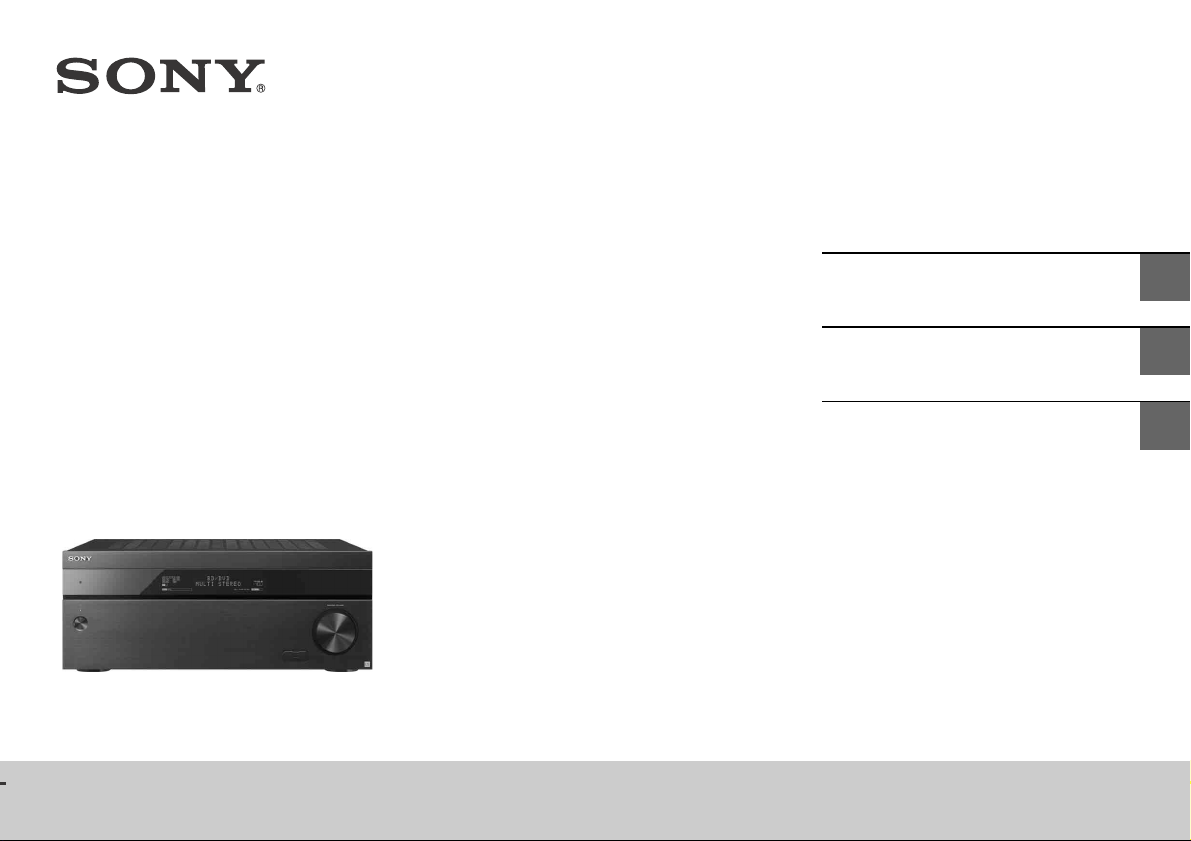
MULTI CHANNEL
Operating Instructions
US
AV RECEIVER
STR-ZA5000ES
Mode d’emploi
Manual de instrucciones
FR
ES
Page 2
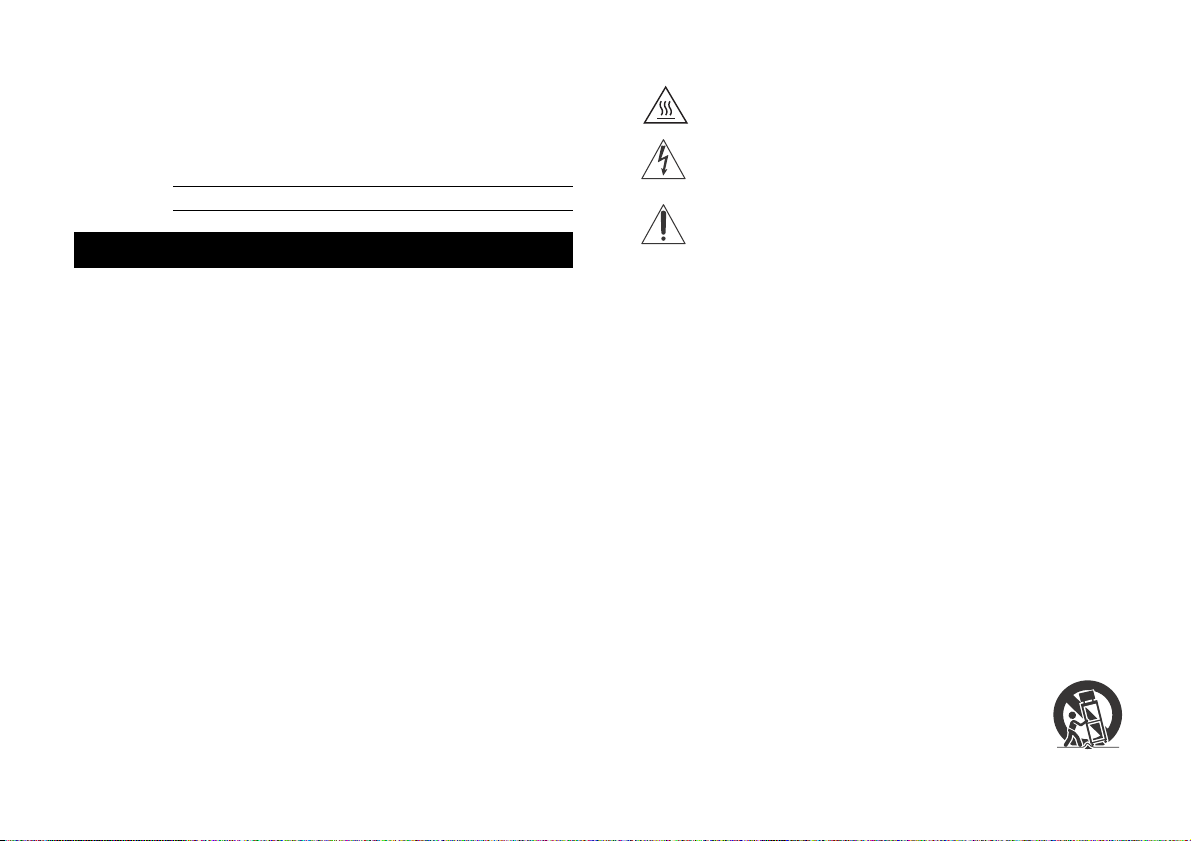
Owner’s Record
The model and serial numbers are located on the rear panel of the unit.
Record the serial number in the space provided below. Refer to these
numbers whenever you call upon your Sony dealer regarding this
product.
Model No. STR-ZA5000ES
Serial No.
WARNING
To reduce the risk of fire or electric shock, do not expose this
apparatus to rain or moisture.
To reduce the risk of fire, do not cover the ventilation opening of the
appliance with newspapers, tablecloths, curtains, etc.
Do not expose the appliance to naked flame sources (for example,
lighted candles).
To reduce the risk of fire or electric shock, do not expose this appliance
to dripping or splashing, and do not place objects filled with liquids, such
as vases, on the appliance.
As the main plug is used to disconnect the unit from the mains, connect
the unit to an easily accessible AC outlet. Should you notice an
abnormality in the unit, disconnect the main plug from the AC outlet
immediately.
Do not expose batteries or appliances with battery-installed to excessive
heat, such as sunshine and fire.
The unit is not disconnected from the mains as long as it is connected to
the AC outlet, even if the unit itself has been turned off.
For the customers in the U.S.A.
This symbol is intended to alert the user to the presence of
the Hot Surface that may be hot if it is touched during the
normal operation.
This symbol is intended to alert the user to the presence of
uninsulated “dangerous voltage” within the product’s
enclosure that may be of sufficient magnitude to constitute a
risk of electric shock to persons.
This symbol is intended to alert the user to the presence of
important operating and mai ntenance (servic ing) instruction s
in the literature accompanying the appliance.
Important Safety Instructions
1) Read these instructions.
2) Keep these instructions.
3) Heed all warnings.
4) Follow all instructions.
5) Do not use this apparatus near water.
6) Clean only with dry cloth.
7) Do not block any ventilation openings. Install in accordance with the
manufacturer’s instructions.
8) Do not install near any heat sources such as radiators, heat registers,
stoves, or other apparatus (including amplifiers) that produce heat.
9) Do not defeat the safety purpose of the polarized or grounding-type plug.
A polarized plug has two blades with one wider than the other. A
grounding type plug has two blades and a third grounding prong. The wide
blade or the third prong are provided for your safety. If the provided plug
does not fit into your outlet, consult an electrician for replacement of the
obsolete outlet.
10) Protect the power cord from being walked on or pinched particularly at
plugs, convenience receptacles, and the point where they exit from the
apparatus.
11) Only use attachments/accessories specified by the manufacturer.
12) Use only with the cart, stand, tripod, bracket, or table specified by the
manufacturer, or sold with the apparatus. When a cart is used, use caution
when moving the cart/apparatus combination to avoid injury from tipover.
US
2
Page 3
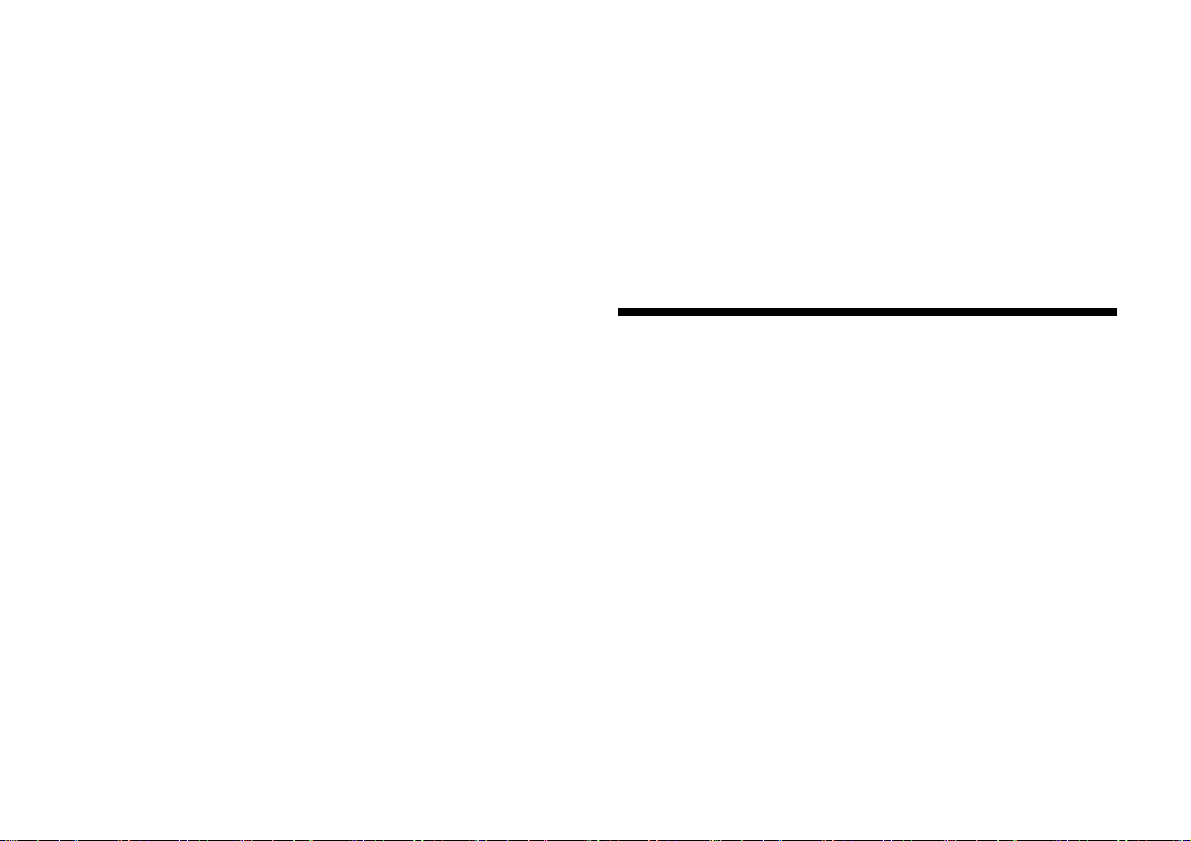
13) Unplug this apparatus during lightning storms or when unused for long
periods of time.
14) Refer all servicing to qualified service personnel. Servicing is required when
the apparatus has been damaged in any way, such as power-supply cord
or plug is damaged, liquid has been spilled or objects have fallen into the
apparatus, the apparatus has been exposed to rain or moisture, does not
operate normally, or has been dropped.
To reduce the risk of electric shock, the speaker cord should be
connected to the apparatus and the speakers in accordance with the
following instructions.
1) Disconnect the AC power cord from the MAINS.
2) Strip 10 to 15mm of the wire insulation of the speaker cord.
3) Connect the s peaker cord to the appara tus and the speakers caref ully so as
not to touch the core of speaker cord by hand. Also disconnect the AC
power cord from the MAINS before disconnecting the speaker cord from
the apparatus and the speakers.
NOTE:
This equipment has been tested and found to comply with the limits for
a Class B digital device, pursuant to Part 15 of the FCC Rules. These limits
are designed to provide reasonable protection against harmful
interference in a residential installation. This equipment generates, uses
and can radiate radio frequency energy and, if not installed and used in
accordance with the instructions, may cause harmful interference to
radio communications.
However, there is no guarantee that interference will not occur in a
particular installation. If this equipment does cause harmful interference
to radio or television reception, which can be determined by turning the
equipment off and on, the user is encouraged to try to correct the
interference by one or more of the following measures:
Reorient or relocate the receiving antenna.
Increase the separation between the equipment and receiver.
Connect the equipment into an outlet on a circuit different from that to
which the receiver is connected.
Consult the dealer or an experienced radio/TV technician for help.
CAUTION
You are cautioned that any changes or modifications not expressly
approved in this manual could void your authority to operate this
equipment.
Properly shielded and grounded cables and connectors must be used for
connection to host computers and/or peripherals in order to meet FCC
emission limits.
For the customers in Canada
Properly shielded and grounded cables and connectors must be used for
connection to host computers and/or peripherals.
Copyrights
This receiver incorporates Dolby* Digital Surround and the DTS** Digital
Surround System.
* Manufactured under license from Dolby Laboratories. Dolby, Dolby
Atmos, Dolby Surround, and the double-D symbol are trademarks of
Dolby Laboratories.
** For DTS patents, see
http://patents.dts.com. Manufactured under license from DTS, Inc.
DTS, the Symbol, DTS in combination with the Symbol, DTS:X, and the
DTS:X logo are registered trademarks or trademarks of DTS, Inc. in the
United States and/or other countries. © DTS, Inc. All Rights Reserved.
This receiver incorporates High-Definition Multimedia Interface (HDMI™)
technology.
The terms HDMI and HDMI High-Definition Multimedia Interface, and the
HDMI Logo are trademarks or registered trademarks of HDMI Licensing
LLC in the United States and other countries.
US
3
Page 4
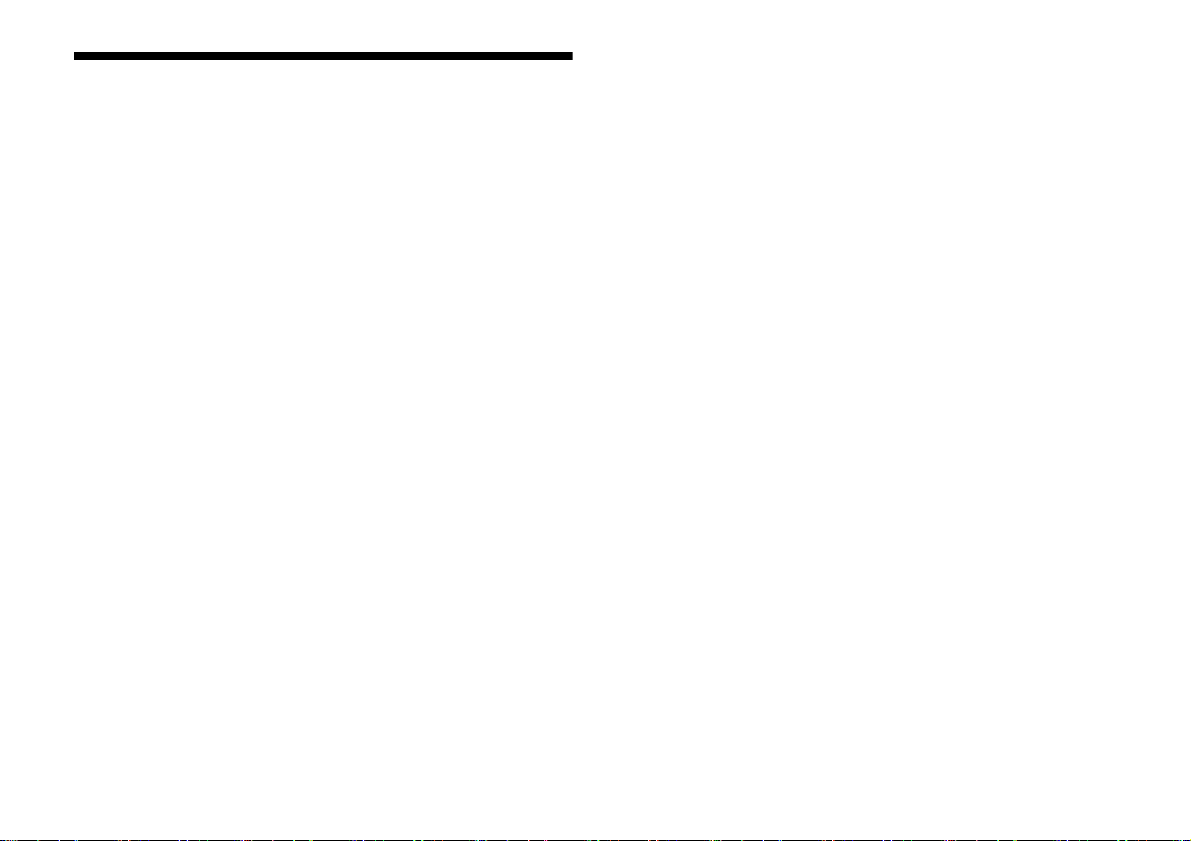
Precautions
On safety
Should any solid object or liquid fall into the cabinet, unplug the receiver
and have it checked by qualified personnel before operating it any
further.
On power sources
Before operating the receiver, check that the operating voltage is
identical with your local power supply.
The operating voltage is indicated on the nameplate on the back of the
receiver.
If you are not going to use the receiver for a long time, be sure to
disconnect the receiver from the wall outlet. To disconnect the AC
power cord (mains lead), grasp the plug itself; never pull the cord.
One blade of the plug is wider than the other for the purpose of safety
and will fit into the wall outlet only one way. If you are unable to insert
the plug fully into the outlet, contact your dealer.
AC power cord (mains lead) must be changed only at a qualified service
shop.
On heat buildup
Although the receiver heats up during operation, this is not a
malfunction. If you continuously use this receiver at a large volume, the
cabinet temperature of the top, side and bottom rises considerably*. To
avoid burning yourself, do not touch the cabinet.
* The top of the cabinet may become too hot to touch.
On placement
Do not install the appliance in a confined space, such as a bookcase.
Sufficient space around the receiver is needed to release heat. When
placing the receiver in a rack, leave more than 44.45mm (1.75in) space
above the receiver, and more than 44.45mm (1.75in) space along the
sides of the receiver. The rack behind the receiver should be open. If you
place the receiver with its back against the wall, leave more than
88.9mm (3.5in) space between the receiver and the wall.
Make sure to use a “WS-RE1” dedicated rack mount kit for this receiver
when mounting the receiver on a rack mount.
Place the receiver in a location with adequate ventilation to prevent
heat buildup and prolong the life of the receiver.
Do not place the receiver near heat sources, or in a place subject to
direct sunlight, excessive dust, or mechanical shock.
Do not place anything on top of the cabinet that might block the
ventilation holes and cause malfunctions.
Magnets are attached to both the front panel and front cover. Do not
place cards with magnetic stripes, such as bank cards or ID passes, near
the receiver. These cards may become unusable due to the effects of
the magnets on the receiver.
On cleaning
Clean the cabinet, panel, and controls with soft dry cloth. Do not use any
type of abrasive pad, scouring powder, or solvent, such as alcohol or
benzine.
If you have any questions or problems concerning your receiver, please
consult your nearest Sony dealer.
US
4
Page 5
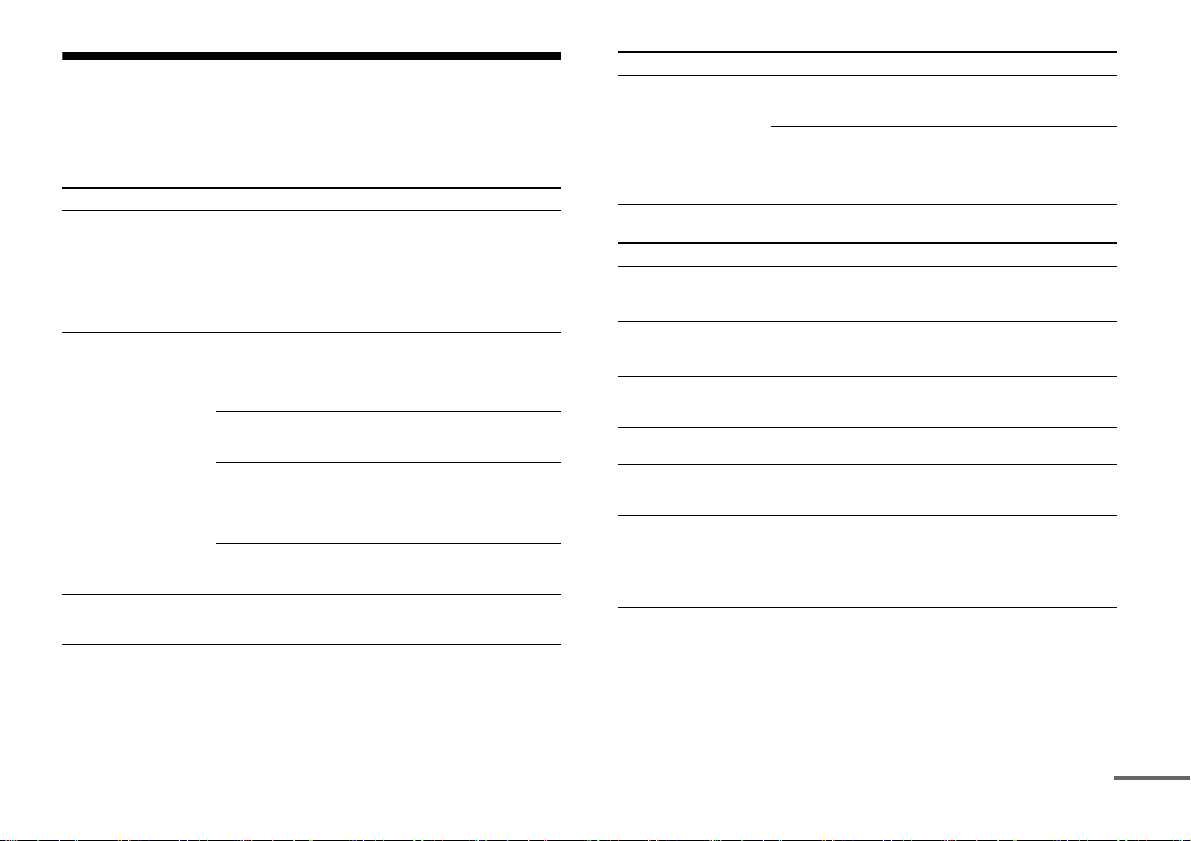
Main features of the receiver
continued
Refer to the Help Guide for details of each function.
http://rd1.sony.net/help/ha/strza5/h_uc2/
Compatible with a variety of connections and formats
Feature Description
Compatible with
Dolby Atmos and
DTS:X
HDMI (6 input (1 in
front), 2 output)
Switching hub The receiver is equipped with a switching hub
The receiver allows you to enjoy sounds of Dolby
Atmos or DTS:X content with realistic sensation that
will make you feel like you are there. The receiver can
decode up to 11.1 channels using two extra power
amplifiers.
Furthermore, the receiver is compatible with various
audio formats, such as Dolby TrueHD, DTS-HD
Master Audio, DSD, and multi-channel Linear PCM.
You can connect a variety of equipment to the many
available HDMI input jacks.
One HDMI output jack supports the multi-zone
feature, which allows you to output content other
than that of the main room.
The receiver is compatible with various HDMI
standards, such as Deep Color, 4K and 3D
transmission, and Audio Return Channel (ARC).
4K
All HDMI jacks can input or output 4K signals. All
HDMI jacks support High-bandwidth Digital Content
Protection System Revision 2.2 (HDCP 2.2). Refer to
“Specifications” (page 20) for details.
You can convert analog audio input signals and tuner
audio signals to digital signals and then output them
from the HDMI OUT B jack.
(8 ports) that supports gigabit-speed tra nsfer. Two of
the ports support PoE (Power over Ethernet).
Feature Description
Multi-zone You can enjoy in another room music and video
content different from the content being played in
the main room.
You can enjoy all audio input on a TV or other device
connected in zone 2.
Digital audio signals input from HDMI IN, OPTICAL IN
or COAX IAL IN j ack can b e outp ut to zone 2 sp eake rs,
the ZONE 2 AUDIO OUT jack and the HDMI OUT B jack.
Better image and sound quality
Feature Description
ES (Award-winning
Premium products)
build & sound quality
Full-performance
playback of 4K
premium content
In-Ceiling Speaker
Mode
Sound Optimizer The Sound Optimizer function optimizes audio
Sound fields You can select from a variety of sound field modes
Speaker Relocation
with A.P.M. (D.C.A.C.
EX) function
The receiver achieves superior surround playback
with discrete 9-channel 130 W high power amplifiers
and high-quality hardware.
Fast moving content can be played back at a higher
quality because all HDMI jacks on the receiver
support HDCP 2.2 and HDR.
The receiver has a speaker mode to match sound
with the screen position even when you use speakers
set up at ceiling level.
output in accordance with the volume level.
according to speaker connections or input sources.
(2ch Stereo, Direct, A.F.D., etc.)
The receiver analyses the distance and the angle to
the speakers by using the supplied stereo optimizer
microphone. With these information and Speaker
Relocation with A.P.M. (D.C.A.C. EX) function, the
receiver’s DSP produces optimum sound by
simulating ideally positioned and angled speakers.
US
5
Page 6
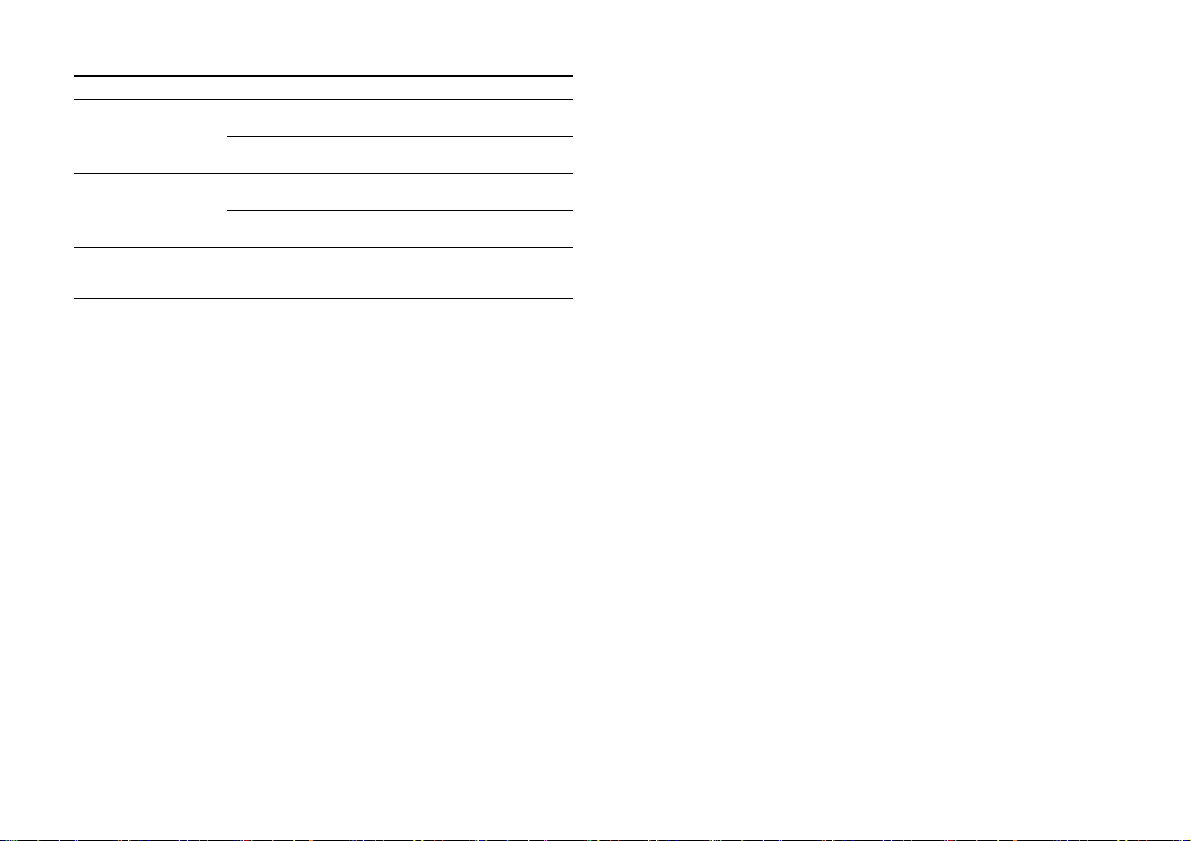
Useful functions
Feature Description
Easy and accessible
operations
Flexible functions The Pass Through function outputs HDMI signals to
Switchable speaker
impedance
The receiver can display 16 digits on 2 lines, allowing
you to make settings without a monitor.
The CUSTOM PRESET button allows you to call up
various settings all at once.
the TV, even when the receiver is in standby mode.
The function allows you to play back video and audio
mixed from different inputs.
Speakers of both 4Ω impedance and 8Ω impedance
can be connected. The impedance can be selected in
the Speaker Setup menu.
Notes on the speaker impedance
If you are not sure of the impedances of the speakers, refer to the
operating instructions supplied with your speakers. (This
information is often on the back of the speaker.)
When you connect speakers all with a nominal impedance of
8 ohms or higher, set “Speaker Impedance” to “8 Ω.” When
connecting other types of speakers, set it to “4 Ω.”
US
6
Page 7
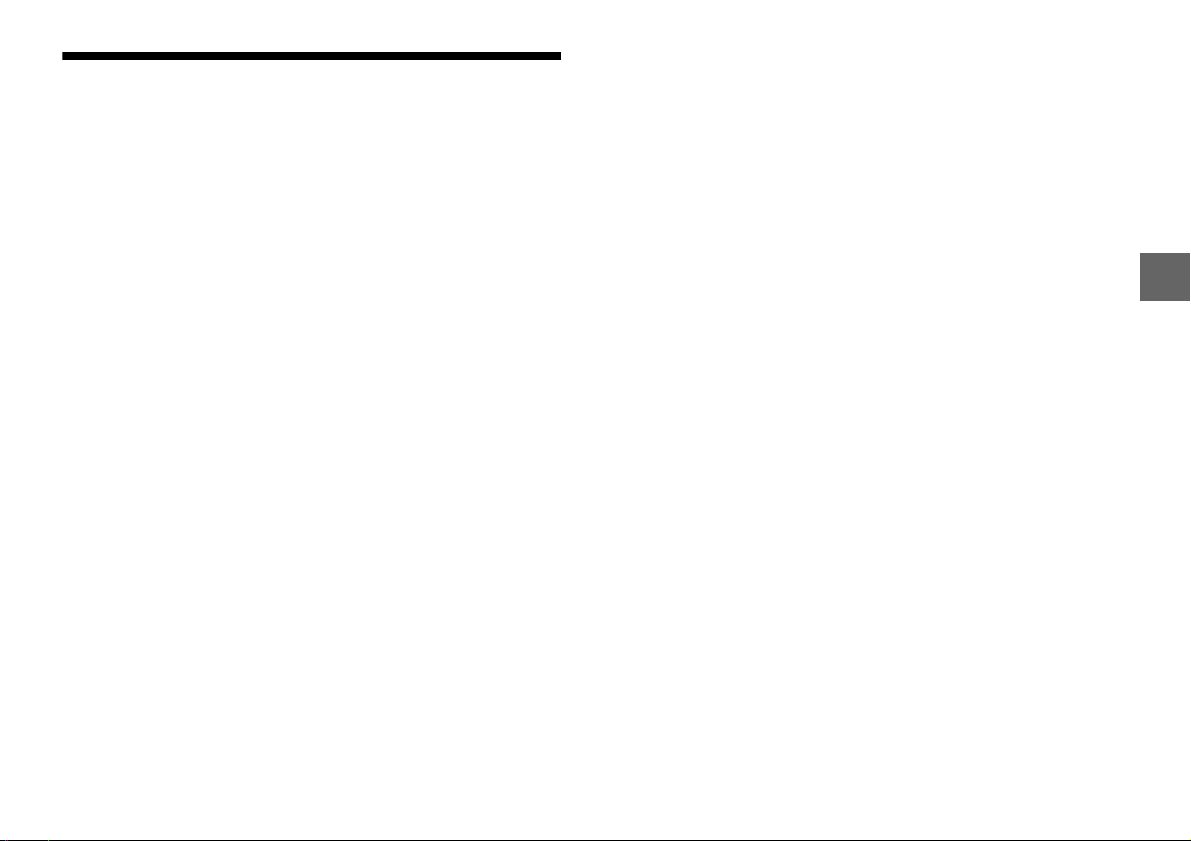
Table of contents
Manuals provided for this product..................................... 8
Main parts and controls ..................................................... 9
Preparation 1: Preparing the receiver and the remote
control.......................................................................... 13
Preparation 2: Performing Easy Setup.............................. 14
Enjoying video/sound from the connected device........... 15
Using the menu on the TV screen.....................................16
Changing the settings ....................................................... 17
Troubleshooting................................................................ 18
Specifications ................................................................... 20
US
7
Page 8
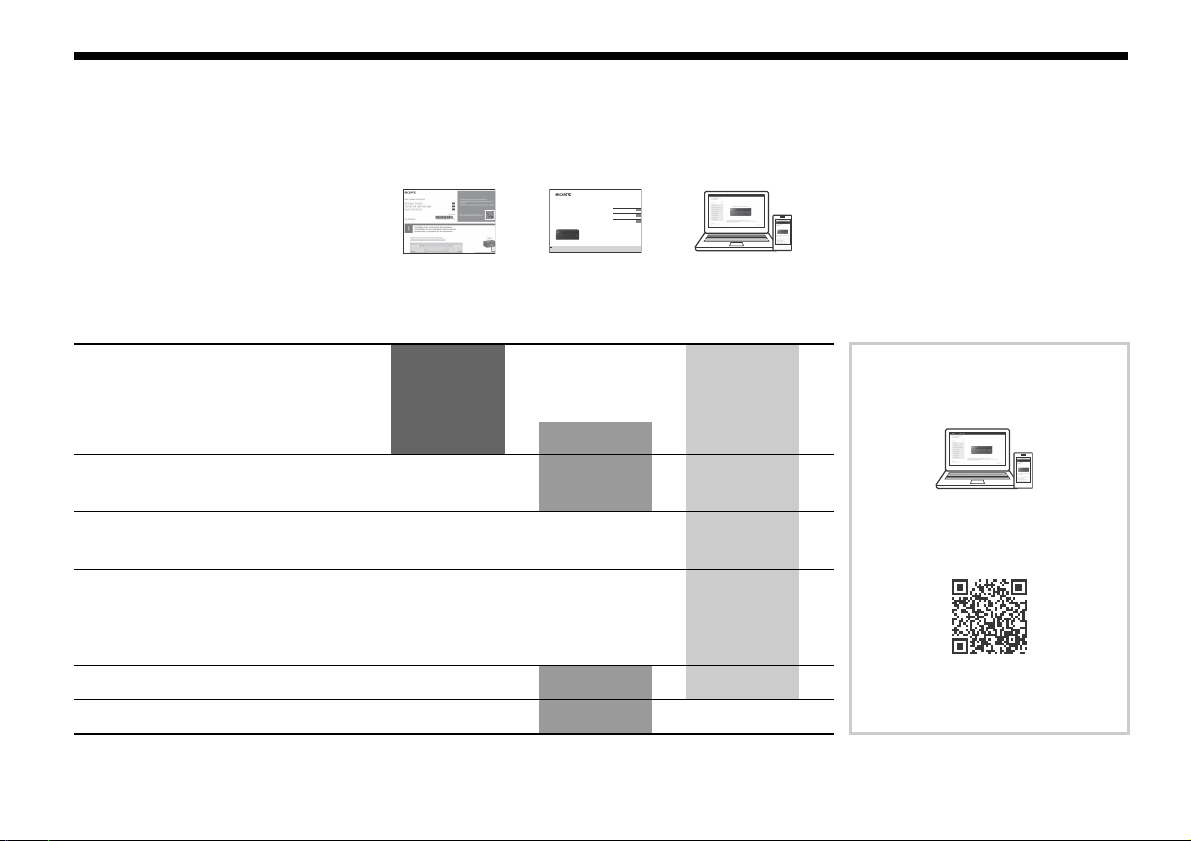
Manuals provided for this product
STR-ZA5000ES
Operating Instructions
US
Mode d’emploi
FR
Manual de instrucciones
ES
MULTI CHANNEL
AV RECEIVER
The following manuals are provided for this product.
The information included in each manual is as shown below:
Preparation
Installation
Connections
Initial Setup
Basic operations
Listening/Watching
Advanced operations
Listening/Watching
Advanced operations
Multi-zone features
Other features
Adjusting Settings
Troubleshooting
Precautions/Specifications
US
8
Startup Guide Operating
Instructions
(this booklet)
Help Guide
(online)
To read the Help Guide, go to
the following website:
http://rd1.sony.net/help/ha/strza5/
h_uc2/
Page 9
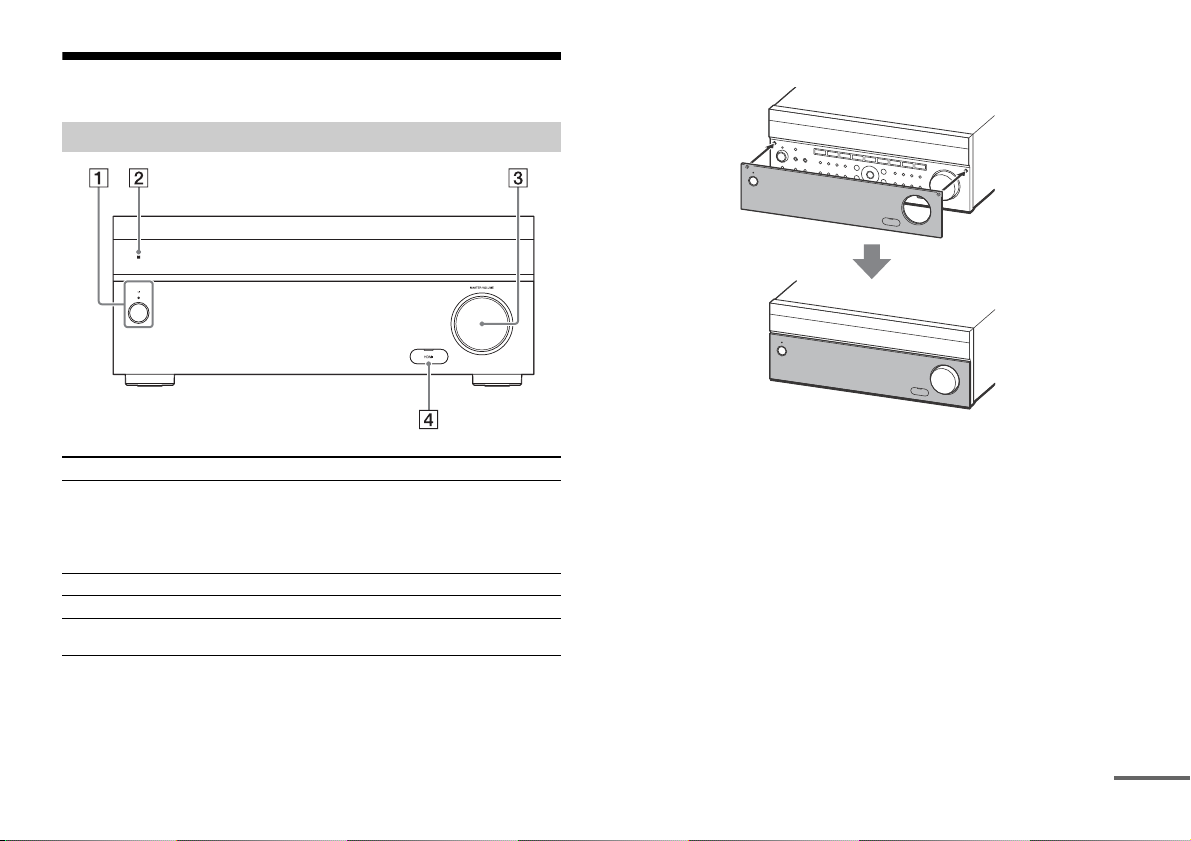
Main parts and controls
continued
Front panel cover
Parts Functions
(power) Turns the receiver on or sets it to standby
Remote sensor Receives signals from the remote control.
MASTER VOLUME Turns to adjust the volume level.
HDMI jack cover Open the cover when you use the HDMI IN 6
mode.
The indicator lights up according to the status
of the receiver. Also, the color of the indicator
changes depending on the status of the
receiver.
(GAME) jack.
Attaching the front cover
US
9
Page 10
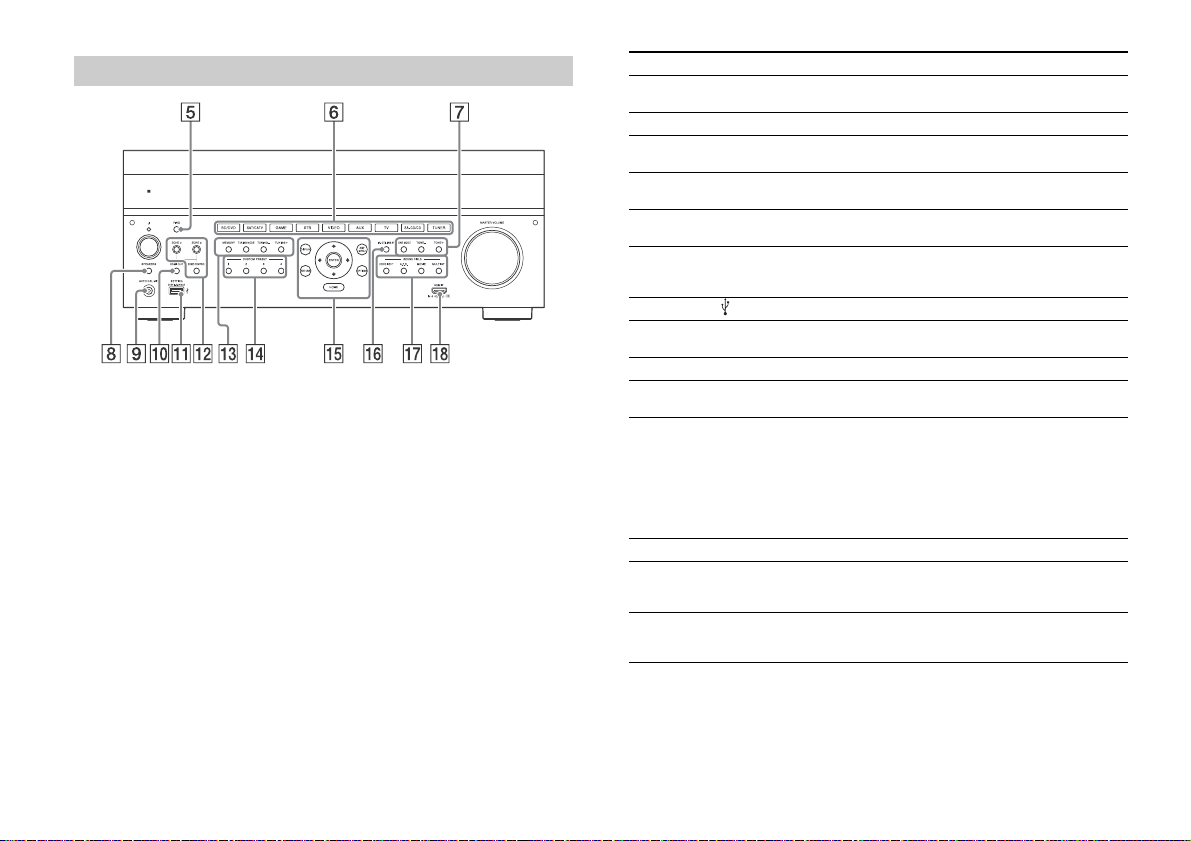
Front panel
Parts Functions
PING Displays the IP address and MAC address on
Input buttons Selects the device you want to play.
TONE MODE, TONE+/– Press to adjust the bass/treble level of the
SPEAKERS Switches the front speakers to OFF, A, B or
AUTO CAL MIC jack Connect the supplied optimizer microphone
HDMI OUT Switches the output for two monitors
SETTING ( (USB) port) Used for maintenance and service.
ZONE CONTROL (ZONE2,
ZONE3)
Tuner control buttons Used for tuner operations.
CUSTOM PRESET (1, 2, 3, 4)Saves and recalls various settings for the
Menu operation buttons Used for menu operations displayed on the
IN-CEILING SP Activates the In-Ceiling Speaker Mode.
SOUND FIELD (2CH/
DIRECT, A.F.D., MOVIE,
MULTI ST.)
HDMI IN 6 (GAME) jack Connect to a video game console. The video
the display panel.
speaker.
A+B.
for “Auto Calibration” to this jack.
connected to the HDMI OUT A and HDMI OUT
B jacks.
Selects the location to be controlled.
receiver.
TV screen and the display panel of the
receiver.
HOME: Displays the home menu on the
AMP MENU: Displays the menu on the
Selects the sound field you want.
and sound from your video game console is
input.
TV screen.
display panel of the receiver to
operate the receiver.
10
US
Page 11
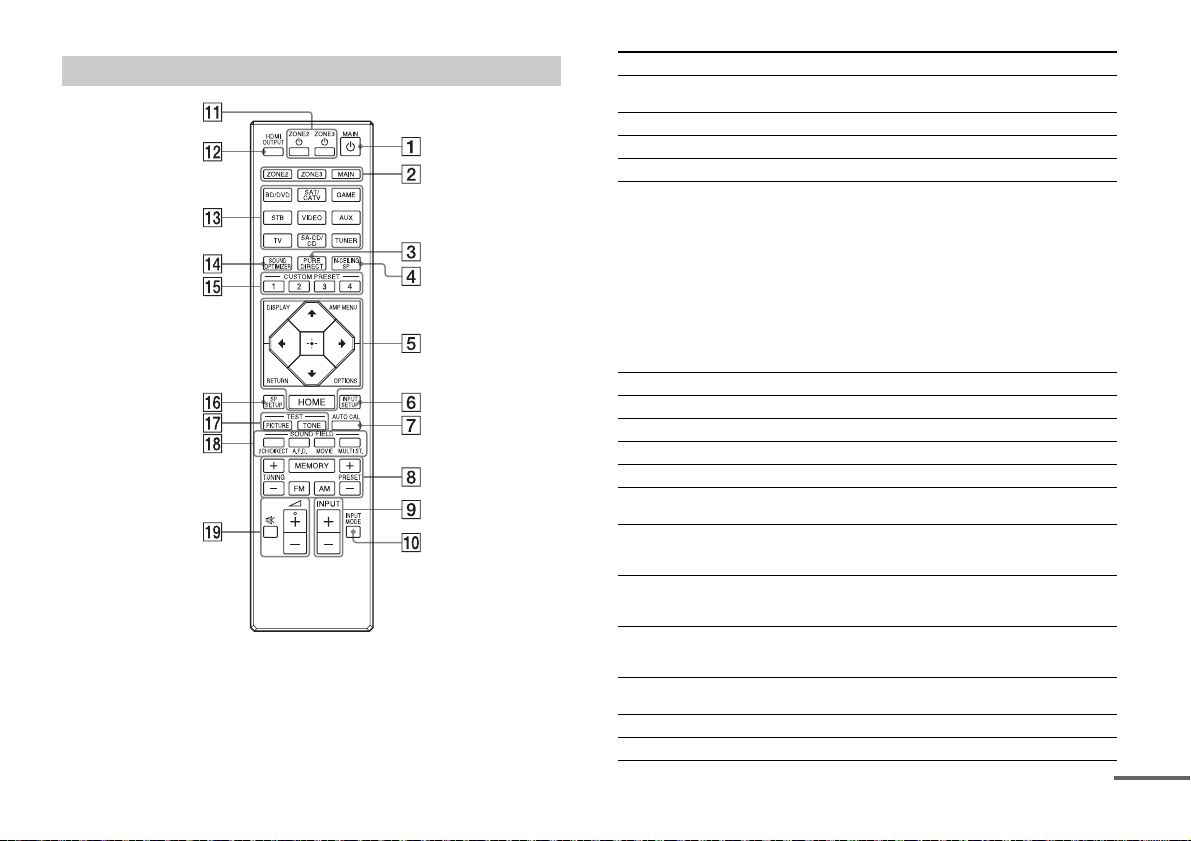
Remote Control
continued
Parts Functions
MAIN (power) Turns the receiver on or sets it to standby
ZONE2, ZONE3, MAIN Selects the location to be controlled.
PURE DIRECT Press to use the Pure Direct function.
IN-CEILING SP Activates the In-Ceiling Speaker Mode.
Menu operation buttons Used for menu operations displayed on the
INPUT SETUP Displays the Input Setup menu.
AUTO CAL Press to perform Auto Calibration.
Tuner control buttons Used for tuner operations.
INPUT +/– Press + or – to select the input source.
INPUT MODE Press to select the input mode.
ZONE2 , ZONE3 Turns the receiver in zone 2 or zone 3 on or
HDMI OUTPUT Switches the output for two monitors
Input buttons Select the device you want to play.
SOUND OPTIMIZER Press to use the Sound Optimizer to enjoy
CUSTOM PRESET (1, 2, 3, 4)Saves and recalls various settings for the
SP SETUP Displays the Speaker Setup menu.
TEST (PICTURE, TONE) Press to output the test picture or test tone.
mode.
TV screen and the display panel of the
receiver.
HOME: Displays the home menu on the
AMP MENU: Displays the menu on the
OPTIONS: Displays the option menus on
DISPLAY: Displays information on the TV
RETURN: Returns to the previous menu.
sets it to standby mode.
connected to the HDMI OUT A and HDMI OUT
B jacks.
When you press any of the input buttons, the
receiver turns on.
clear and dynamic sound at low volume
levels.
receiver.
TV screen.
display panel of the receiver to
operate the receiver.
the TV screen for item selection.
screen.
US
11
Page 12
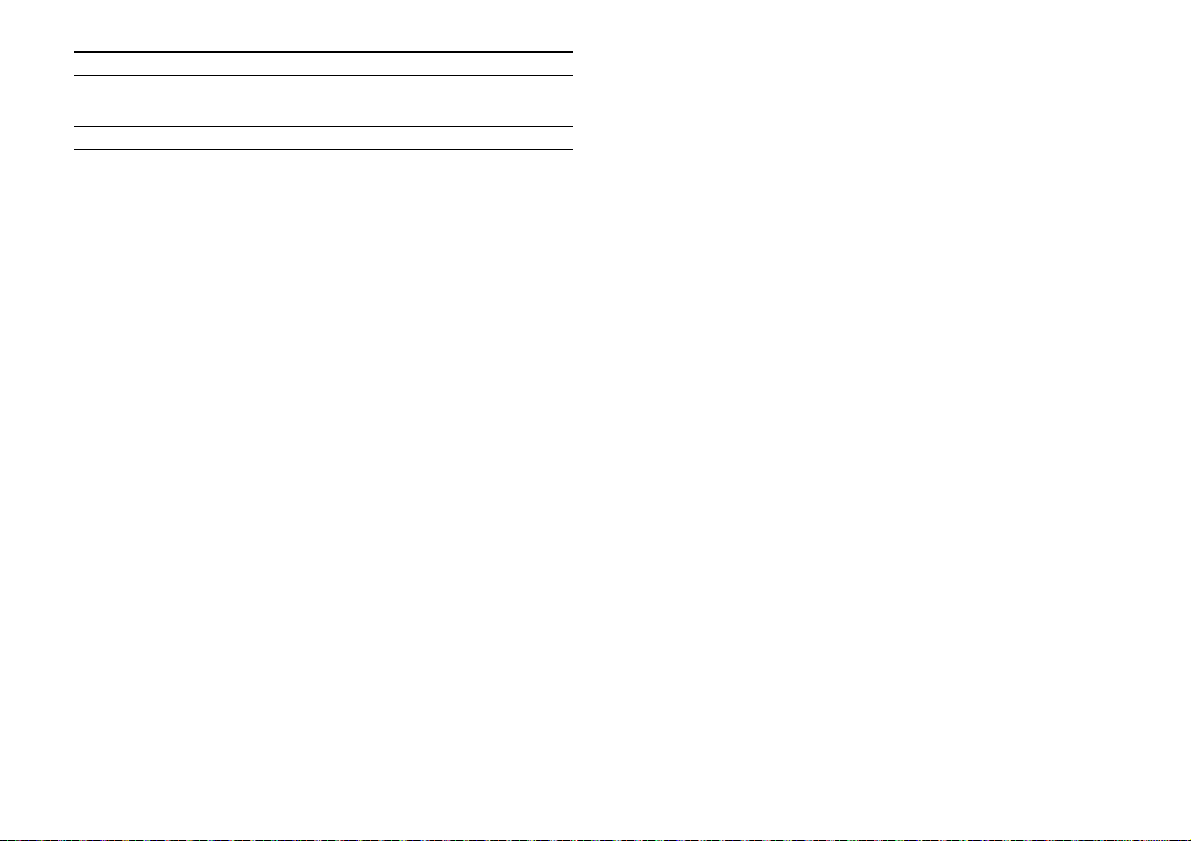
Parts Functions
SOUND FIELD (2CH/
DIRECT, A.F.D., MOVIE,
MULTI ST.)
+ (*)/–, Adjusts the volume level.
Selects the sound field you want.
*The + button has a tactile dot. Use the tactile dot as a reference
when operating the receiver.
12
US
Page 13
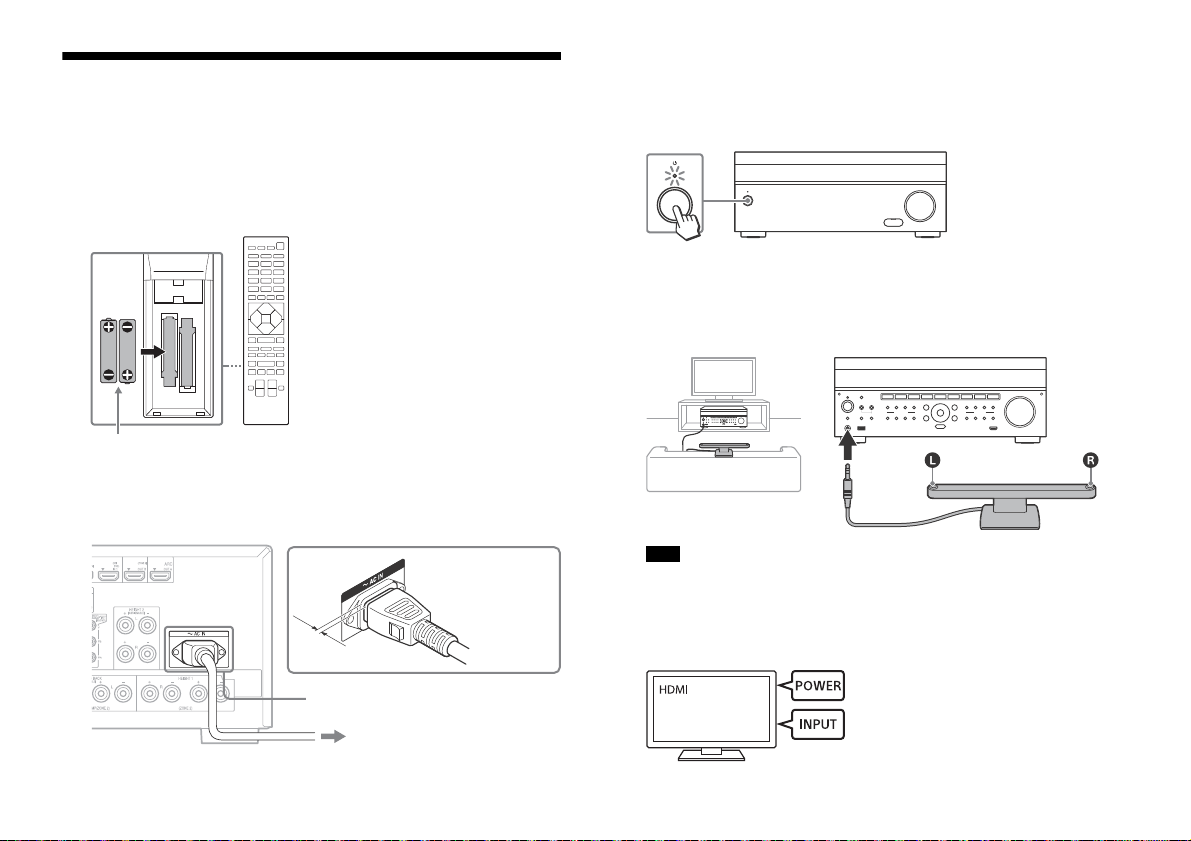
Preparation 1: Preparing the receiver and
R03 (size-AAA) batteries
To the wall outlet
AC IN terminal
AC power cord
(mains lead)
(supplied)
*
the remote control
Before starting the following steps, connect speakers and AV
devices to the receiver referring to the supplied Startup Guide.
1 Insert batteries into the remote control with correct polarity.
2 Connect the supplied AC power cord (mains lead) to the AC IN
terminal on the receiver firmly, then connect the AC power
cord (mains lead) to a wall outlet.
* Space remains between the plug and the rear panel even when
the power cord (mains lead) is inserted firmly. The cord is
supposed be connected this way. This is not malfunction.
3 Press to turn the AV receiver on.
4 Place the op timizer microphone at your listening p osition and
set it at the same height as your ears.
The optimizer microphone is used for setting the speakers (Auto
Calibration) in Preparation 2 (Easy Setup).
Perform this step after removing the front cover.
Note
Fully insert the plug of the optimizer microphone into the AUTO CAL
MIC jack.
5 Turn the TV on, and then switch the input of the TV to which
the receiver is connected.
13
US
Page 14
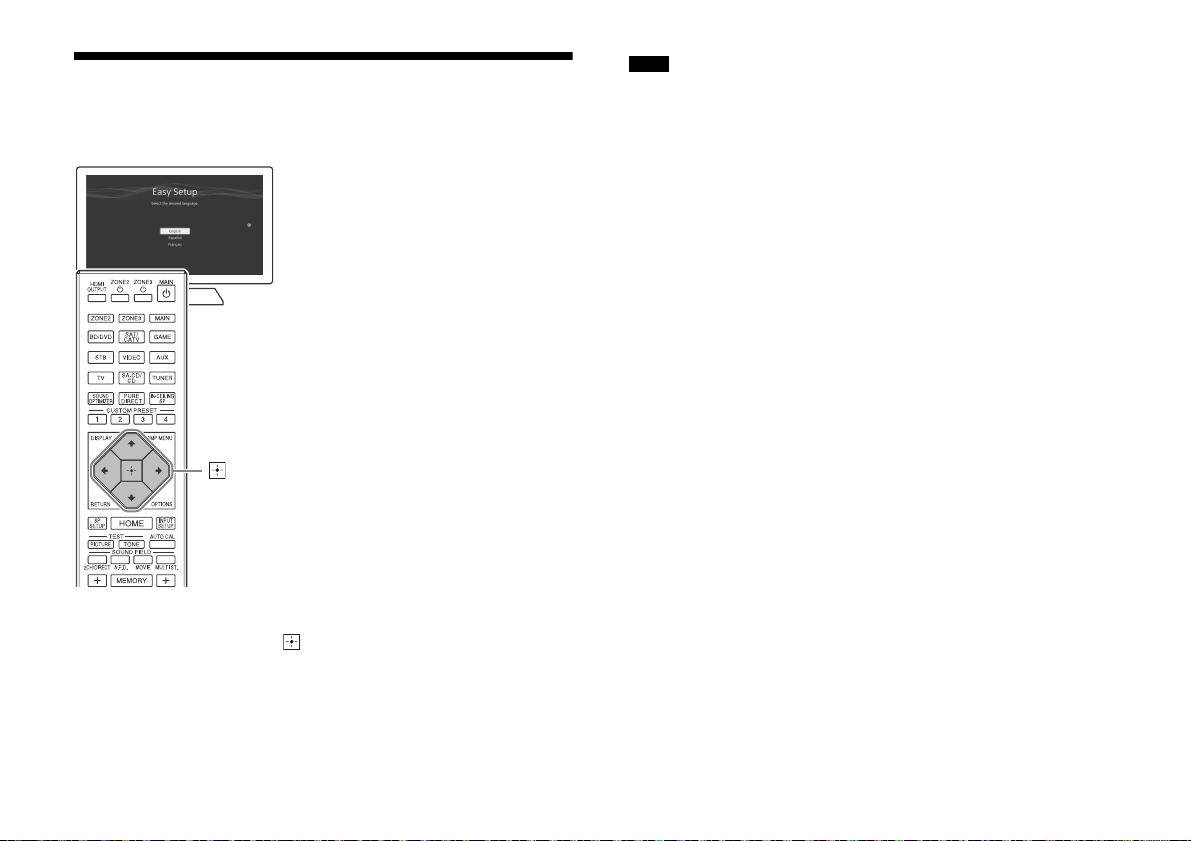
Preparation 2: Performing Easy Setup
, ///
The Easy Setup screen appears on the TV screen when you turn on
the receiver for the first time or after the receiver is initialized.
1 Press /// to select the language for the messages on the
screen, and then press .
2 Set up the receiver in accordance with the instructions on the
Easy Setup screen.
Notes
If the Easy Setup screen does not appear or you want to display the Easy
Setup screen manually, you can display it by selecting [Setup] - [Easy
Setup] from the home menu.
The speakers emit very loud sound during the calibration and the
volume cannot be adjusted. Be considerate of your neighbors and any
children who are present.
14
US
Page 15
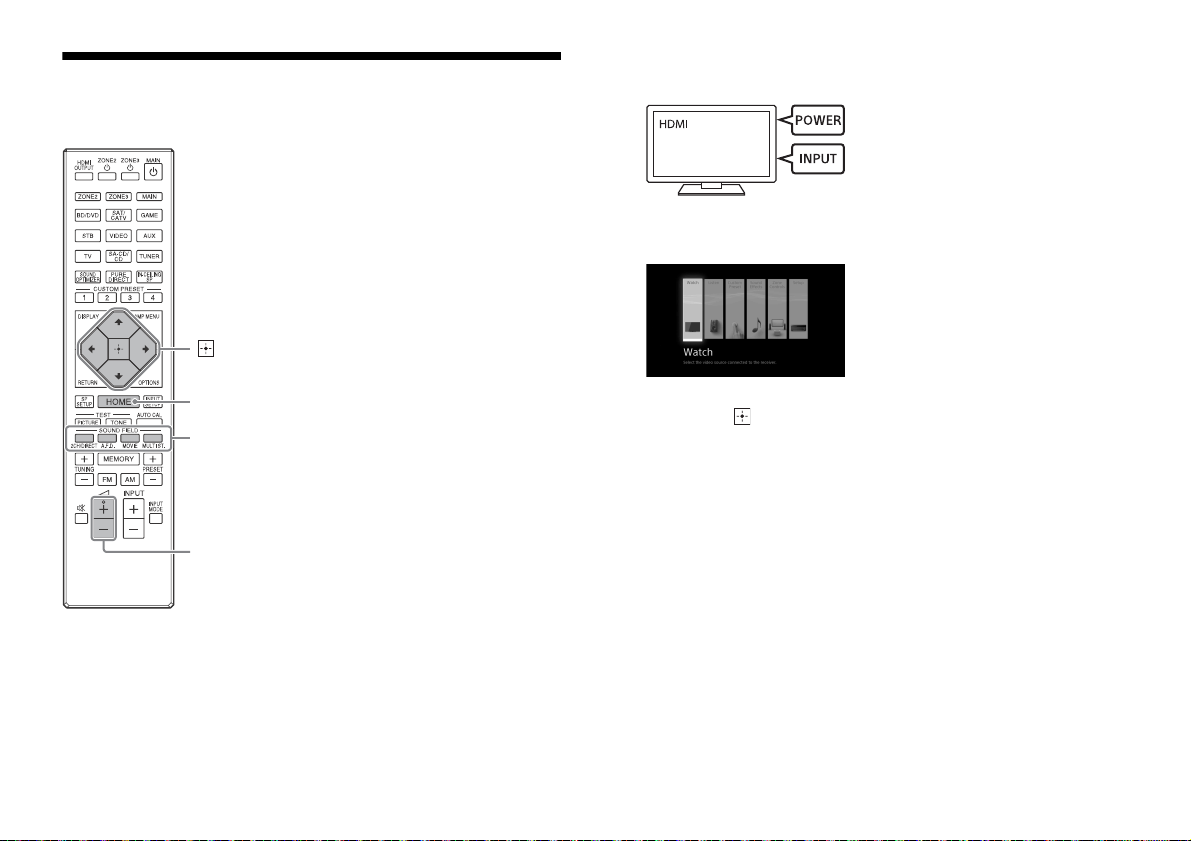
Enjoying video/sound from the connected
, ///
HOME
SOUND FIELD
(2CH/DIRECT,
A.F.D., MOVIE,
MULTI ST.)
+/–
device
1 Turn the TV on, and then switch the input of the TV to which
the receiver is connected.
2 Press HOME.
The home menu is displayed on the TV screen.
3 Press /// repeatedly to select [Watch] or [Listen], and
then press .
The menu item list appears on the TV screen.
4 Select the device you want to play.
5 Turn on the device and start playback.
6 Press +/– to adjust the volume.
You can also use MASTER VOLUME on the receiver.
7 Press 2CH/DIRECT, A.F.D., MOVIE or MULTI ST. to enjoy the
surround sound.
You can also use 2CH/DIRECT, A.F.D., MOVIE or MULTI ST. on the
receiver.
15
US
Page 16
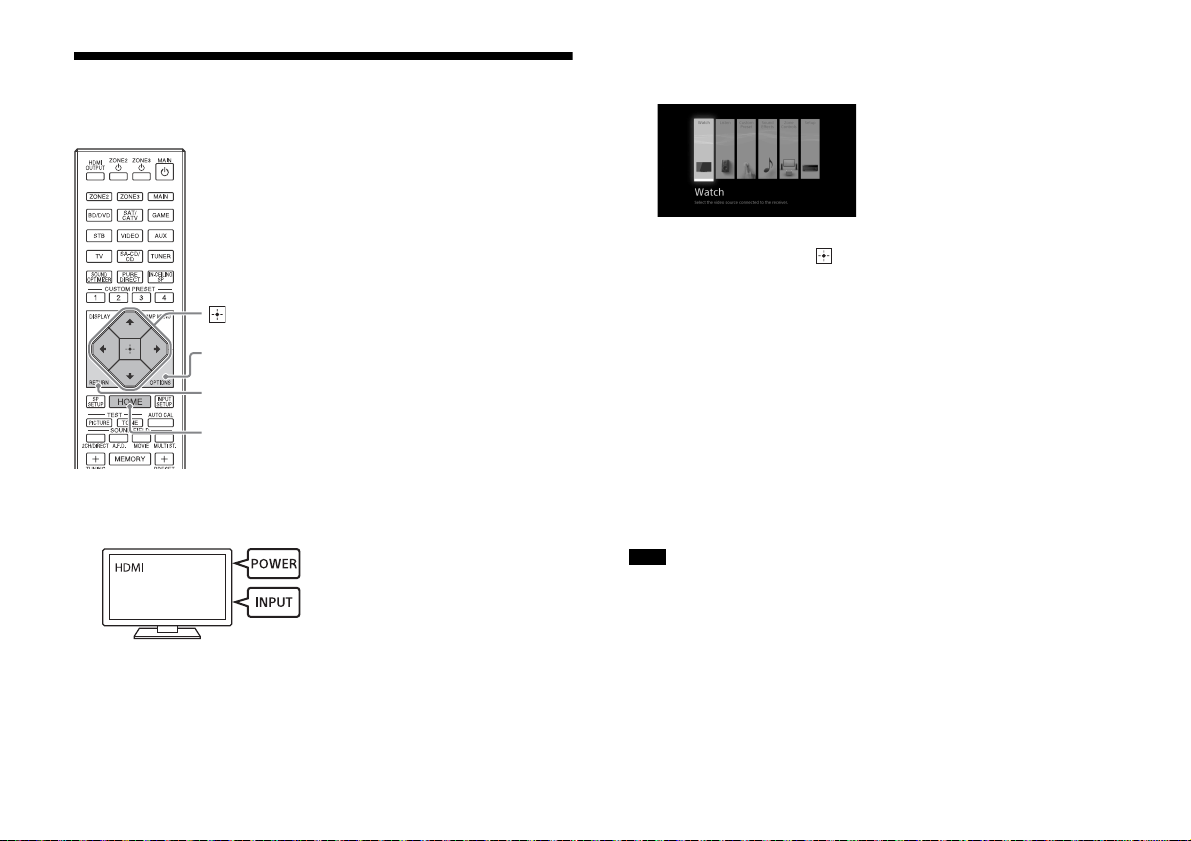
Using the menu on the TV screen
OPTIONS
RETURN
HOME
, ///
You can display the menu of the receiver on the TV screen.
1 Turn the TV on, and then switch the input of the TV to that
which the receiver is connected.
2 Press HOME.
The home menu is displayed on the TV screen.
3 Press /// repeatedly to select the menu you want to
use, and then press to enter the menu.
Home menu items
Watch:
Select to display video from the connected device.
Listen:
Select to listen to sound from the connected device.
Custom Preset:
Select to save various settings for the receiver and recall those
settings.
Sound Effects:
Select to enjoy sound effects.
Zone Controls:
Select to adjust settings for Zone 2 or Zone 3.
Setup:
Select to adjust the various settings for the receiver.
Hints
When [OPTIONS ] appears in the lower right portion of the TV screen, you
can display the function list by pressing OPTIONS and selecting a related
function.
To return to the previous screen, press RETURN.
To exit the menu, press HOME to display the home menu, and then
press HOME again.
16
US
Page 17
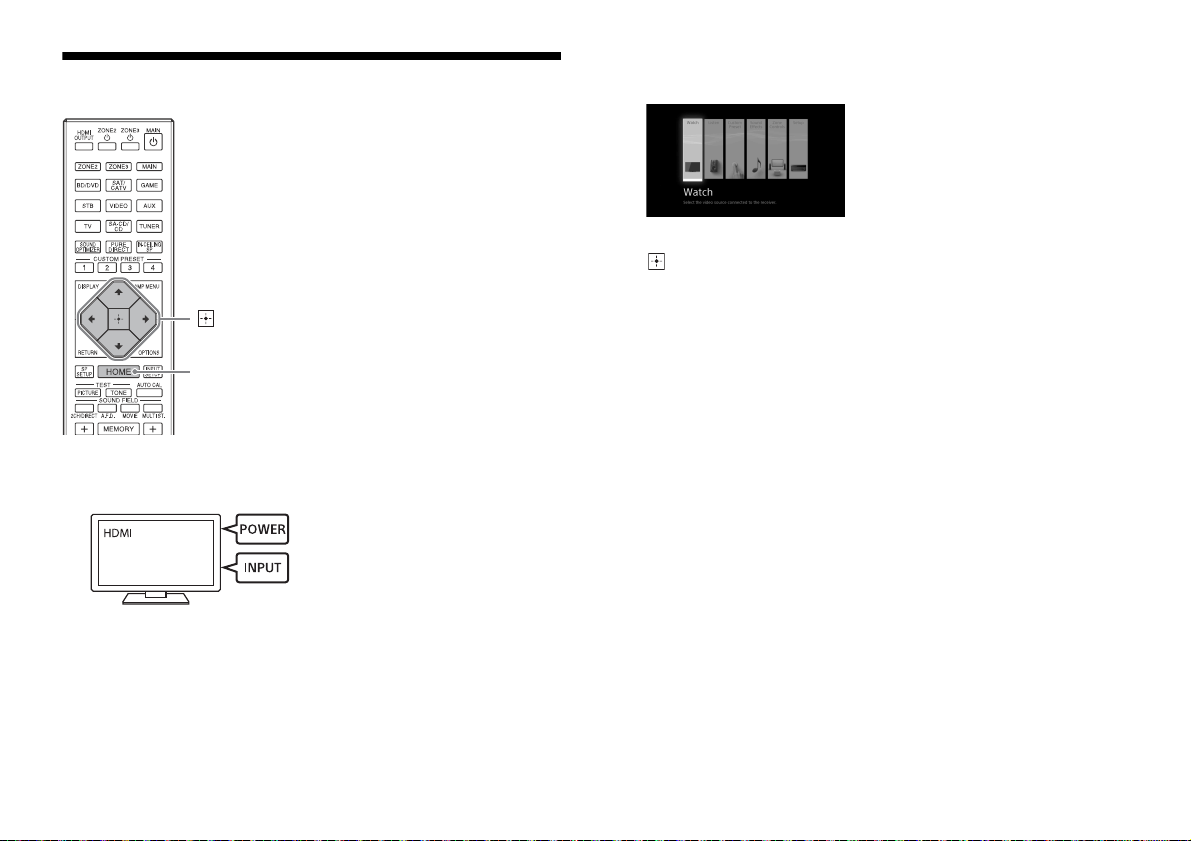
Changing the settings
, ///
HOME
Turn the TV on, and then switch the input of the TV to which
1
the receiver is connected.
2 Press HOME.
The home menu is displayed on the TV screen.
3 Press /// repeatedly to select [Setup], and then press
.
4 Select the settings you want to configure.
Example:
To select a sound field
You can select from a variety of sound field modes according to
speaker connections or input sources. Select [Setup] - [Audio Setup]
- [Sound Field].
2ch Stereo
Direct
A.F.D.
Dolby Surround
Neural:X
Multi Stereo
For Details on each mode, visit the Help Guide.
http://rd1.sony.net/help/ha/strza5/h_uc2/
US
17
Page 18

Troubleshooting
The following troubleshooting page covers frequently asked
questions.
Visit the Help Guide for detailed examples.
http://rd1.sony.net/help/ha/strza5/h_uc2/
You can search by a keyword using the online troubleshooting guide.
If you still cannot find a solution, consult your nearest Sony dealer.
General
The top of the receiver is hot.
Phenomenon is specific to this amplifier. This is not a malfunction.
If “Control for HDMI” or “Network Standby” is set to “On,” or “Pass
Through” is set to “On” or “Auto,” the power for zone 2 is turned
on, the top of the receiver may become hot even while the
receiver is in standby mode. This condition occurs because current
is flowing in the internal circuits of the receiver, and this is normal.
Video
There is no picture or an unclear picture appears on the TV screen
or monitor, regardless of type of picture.
Select the appropriate input on the receiver (pages 10, 11).
Set your TV to the appropriate input mode.
Make sure that cables are correctly and securely connected to
equipment.
Depending on the playback equipment, equipment may need to
be set up. Refer to the operating instructions supplied with the
equipment.
Set “HDMI Signal Format” of the selected HDMI IN jack except HDMI
IN 6 (GAME) jack to “Standard format” in the “HDMI Setup” menu.
Specific type of image is not output or corrupted.
HDMI output
The output of the HDMI video signals of the receiver may be set
to “OFF.” In this case, select “HDMI OUT A” or “HDMI OUT B”
using the HDMI OUT button on the receiver (page 10) or HDMI
OUTPUT button on the remote control (page 11).
Sony recommends that you use an HDMI authorized cable or
HDMI cable made by Sony. Be sure to use High Speed HDMI™
cables with Ethernet. Premium High Speed HDMI™ cable with
Ethernet is required for 4K/60p 4:4:4 8 bit and 4K/60p 4:2:0 10
bit, etc.
4K image
Depending on the TV or video equipment, 4K images may not
be displayed. Check the video capability and setting of your TV
or video device. Also, make sure to connect to the receiver to an
HDMI input jack of a TV or video equipment supporting 4K. You
have to connect an HDMI cable to an HDMI jack that supports
HDCP 2.2 when you use a playback device for 4K resolution
video content, etc.
Audio
There is no sound, no matter which equipment is selected, or only
a very low-level sound is heard.
Check that the speakers and equipment are connected correctly.
Check that both the receiver and all equipment are turned on.
Check that MASTER VOLUME control is not set at –∞ dB. Try to set
it at about –40 dB.
Check that SPEAKERS is not set to “OFF” (page 10).
Try pressing the input button on the remote control to select the
equipment of your choice.
HDMI input
Depending on the playback equipment, equipment may need to
be set up. Refer to the operating instructions supplied with the
equipment.
Error messages
You can check the status of the receiver by the message. See the
following to solve the problem. If any problem persists, consult your
nearest Sony dealer.
PROTECTOR
The receiver is covered and ventilation holes are blocked. The
receiver will automatically turn off after a few seconds. Remove
the object covering the upper panel of the receiver and turn on the
power again.
18
US
Page 19
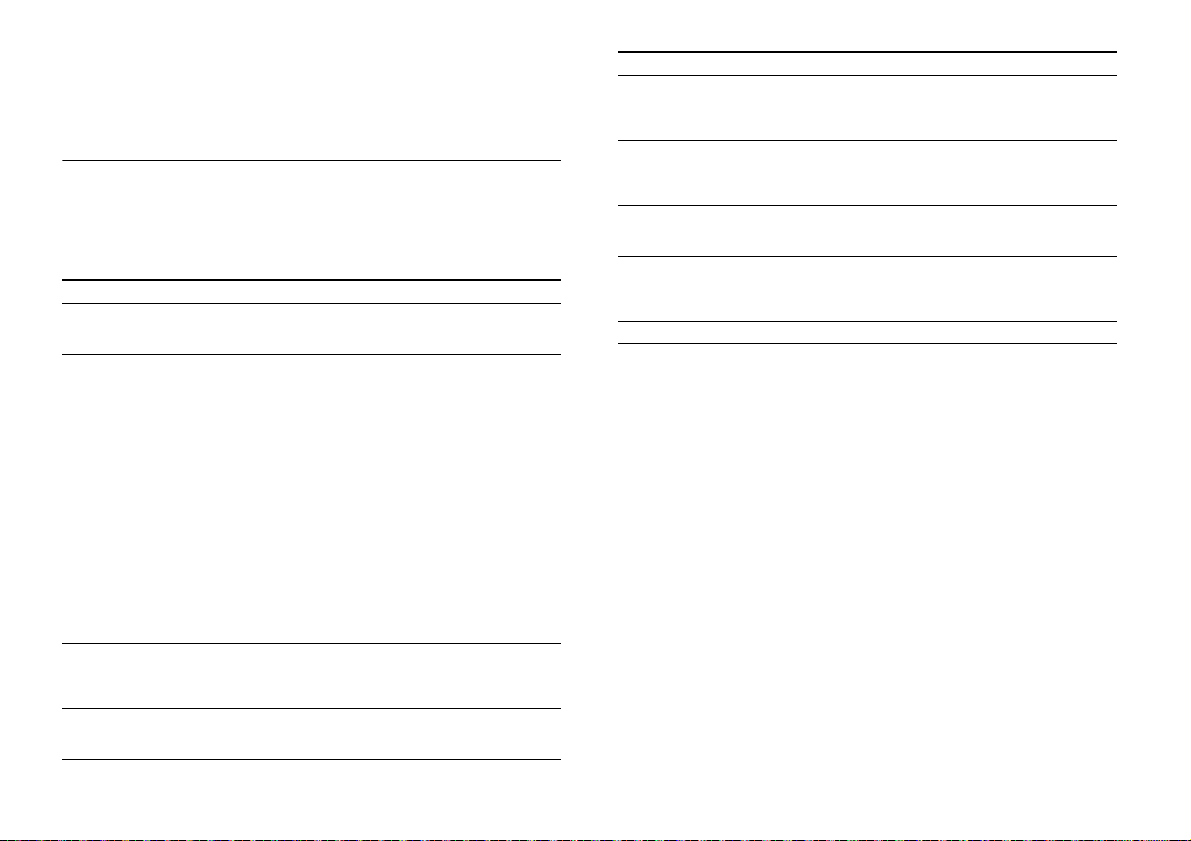
Irregular current is output to the speakers due to a short circuit on
the speaker terminals. The receiver will automatically turn off after
a few seconds. If the protective device on the receiver is activated
due to a short-circuit problem, turn off the receiver.
Check the connection of the speakers and turn on the power
again.
UPDATE FAILED
Insert a USB flash drive on which the package file for updating the
receiver is saved, and then turn the receiver off and turn it on
again.
List of messages after Auto Calibration measurements
Display Explanation
Code 31 Front speakers are not selected properly. Select the front
Code 32, Code 33
Code 34 Speakers are not placed in the proper position. Speakers
Code 35 The measurement result is not match to the speaker
speakers using SPEAKERS and perform the Auto
Calibration again (page 10).
Speakers were not detected or not connected properly.
None of the front speakers are connected or only one
front speaker is connected.
Either the surround left or surround right speaker is not
connected.
A surround back speaker is connected only to the
SPEAKERS SURROUND BACK (FRONT B/BI-AMP/ZONE 2)
R terminal. If connecting only one surround back
speaker, connect it to the SPEAKERS SURROUND BACK
(FRONT B/BI-AMP/ZONE 2) L terminal.
Either the Height1 left or Height1 right speaker is not
connected.
Either the Height2 left or Height2 right speaker is not
connected.
The optimizer microphone is not connected. Make sure
that the optimizer microphone is connected properly
and perform the Auto Calibration again.
If the optimizer microphone is connected properly but
the error code still appears, the optimizer microphone
cable may be damaged.
or an optimizer microphone on the right or left may be
placed wrongly. See the supplied Startup Guide and
check the speaker position.
pattern you set. See the Help Guide and change the
setting to fit the actual speaker pattern.
Display Explanation
Warning 40 The measurement process has been completed and a
Warning 41,
Warning 42
Warning 43 The distance and position of a subwoofer cannot be
Warning 44 Measurement has been completed. However the
NO WARNING There is no warning information.
high noise level has been detected. You may be able to
achieve better results if you try the process again in a
quiet environment.
The input from the optimizer microphone is too large.
The distance between the speaker and the optimizer
microphone may be too small. Set them further apart
and perform the measurement again.
detected. This may be caused by noise. Try performing
the measurement in a quiet environment.
speakers are not placed in the proper position with
respect to each other. See the supplied Startup Guide and
check the relative positions of the speakers.
19
US
Page 20
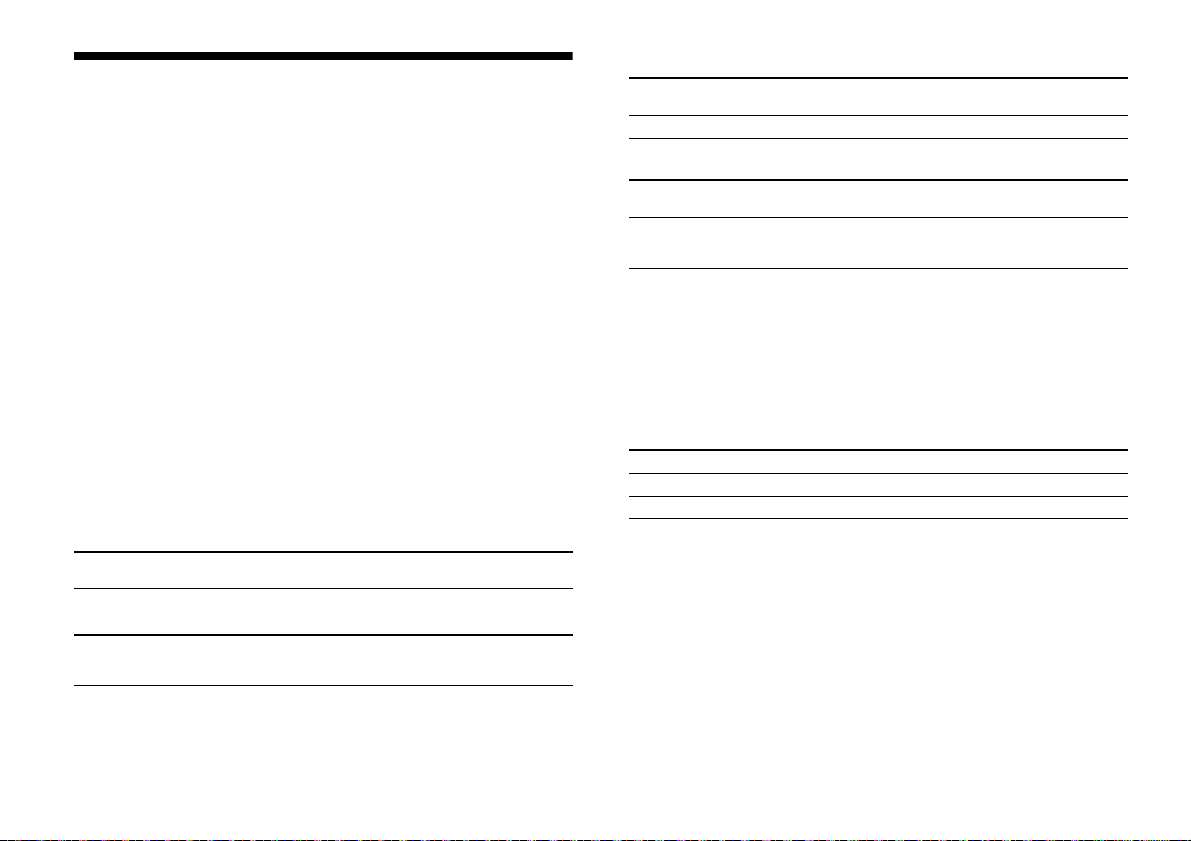
Specifications
AUDIO POWER SPECIFICATIONS
POWER OUTPUT AND TOTAL HARMONIC DISTORTION:
With 8 ohm loads, both channels driven, from 20 – 20,000 Hz; rated
120 watts per channel minimum RMS power, with no more than 0.09%
total harmonic distortion from 250 milliwatts to rated output.
Amplifier section
POWER OUTPUT
Rated Power Output at Stereo Mode
(8 ohms 20 Hz – 20 kHz, THD 0.09%): 120 W + 120 W
Reference Power Output
(8 ohms 1 kHz, THD 0.9%)
FRONT: 130 W + 130 W
CENTER: 130 W
SURROUND: 130 W + 130 W
SURROUND BACK: 130 W + 130 W
HEIGHT 1: 130 W + 130 W
1)
Measured under the following conditions:
Power requirements: 120 V AC, 60 Hz
2)
Depending on the sound field settings and the source, there may be
no sound output.
Frequency response*
SA-CD/CD, TV, AUX, VIDEO 10 Hz – 100 kHz
Inputs (Analog)
SA-CD/CD, TV, AUX, VIDEO Sensitivity: 150 mV
* When “Direct” is being used and an analog input is selected.
1) 2)
± 3 dB
Impedance: 50 kohms
S/N*: 105 dB (A, 20 kHz LPF, 500 mV)
Inputs (Digital)
IN (BD/DVD) (Coaxial) Impedance: 75 ohms
IN 1 (AUX), IN 2 (TV) (Optical) S/N: 96 dB (A, 20 kHz LPF)
S/N: 96 dB (A, 20 kHz LPF)
Outputs
ZONE2, ZONE 3 (AUDIO OUT) Voltage: 2 V
FRONT L/R, CENTER, SURROUND L/R,
SURROUND BACK L/R
HEIGHT 2 L/R, SUBWOOFER
, HEIGHT 1 L/R,
Impedance: 1 kohm
Voltage: 2 V
Impedance: 1 kohm
FM tuner section
Tuning range
87.5 MHz – 108.0 MHz
Antenna (aerial)
FM wire antenna (aerial)
Antenna (aerial) terminals
75 ohms, unbalanced
AM tuner section
Tuning scale Tuning range
10 kHz step 530 kHz – 1,710 kHz
9 kHz step 531 kHz – 1,710 kHz
Antenna (aerial)
Loop antenna (aerial)
Video section
Inputs/Outputs
Video: 1 Vp-p, 75 ohms
Inputs
COMPONENT VIDEO:
Y: 1 Vp-p, 75 ohms
: 0.7 Vp-p, 75 ohms
P
B
: 0.7 Vp-p, 75 ohms
P
R
80 MHz HD Pass Through
20
US
Page 21
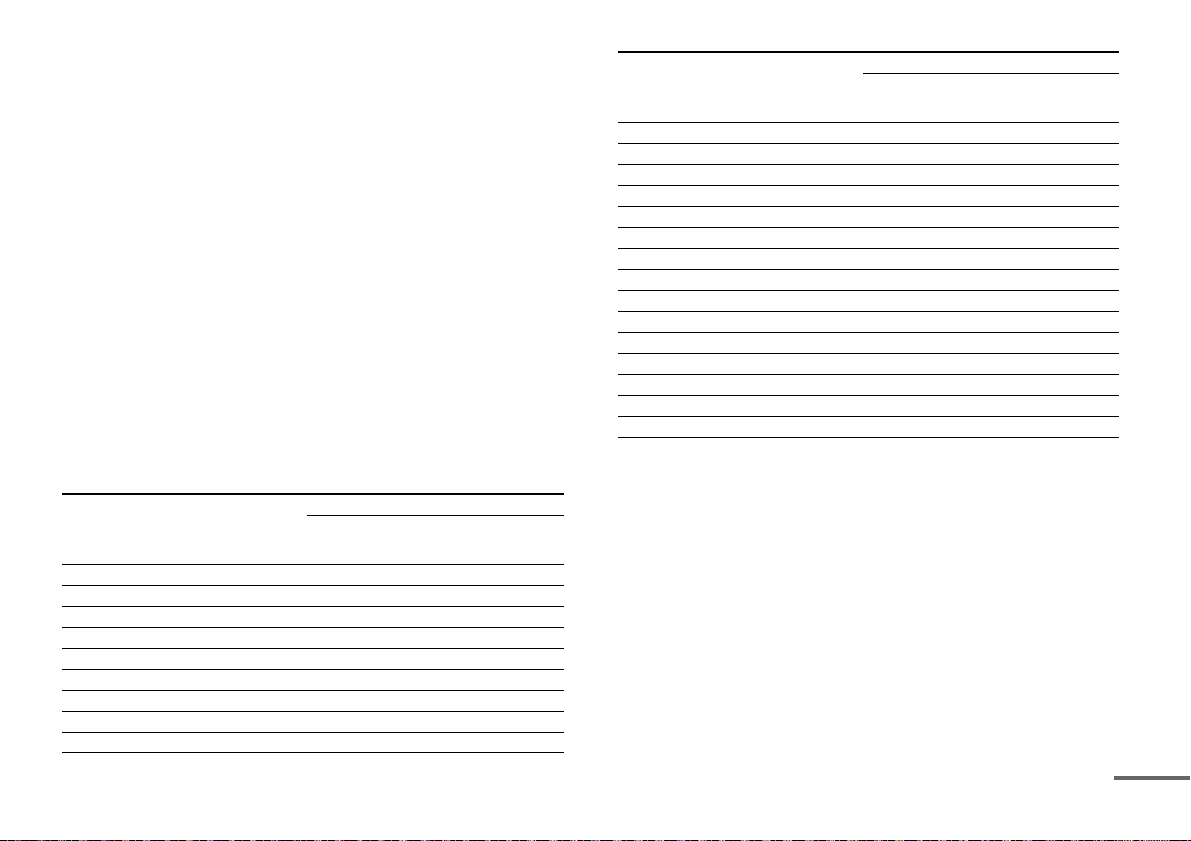
HDMI Input/Output (HDMI Repeater block)
continued
The HDMI IN 1, 2, 3, 4, and 5 jacks support bandwidths of up to 18
Gbps when [HDMI Signal Format] in the [HDMI Setup] menu is set
to [Enhanced format], and bandwidths of up to 9 Gbps when
[HDMI Signal Format] in the [HDMI Setup] menu is set to [Standard
format].
The HDMI IN 6 (GAME) jack supports bandwidths of up to 9 Gbps.
The HDMI OUT A jack supports bandwidths of up to 18 Gbps.
The HDMI OUT B jack supports bandwidths of up to 18 Gbps when
[HDMI Out B Mode] in the [HDMI Setup] menu is set to [Main], and
bandwidths of up to 9 Gbps when [HDMI Out B Mode] in the [HDMI
Setup] menu is set to [Zone2].
All HDMI IN and HDMI OUT jacks support HDCP 2.2, ITU-R BT.2020
wide color spaces, and HDR (High Dynamic Range) contents passthrough.
HDCP 2.2 is newly enhanced copyright protection technology that
is used to protect content such as 4K movies.
BT.2020 color space isnew wider color standard that is defined for
ultra-high definition television systems.
HDR is an emerging video format that can display a wider range of
brightness levels.
Supported video formats
3D
Format 2D
4096 × 2160p @ 59.94/60 Hz *
4096 × 2160p @ 50 Hz *
4096 × 2160p @ 29.97/30 Hz **
4096 × 2160p @ 25 Hz **
4096 × 2160p @ 23.98/24 Hz **
3840 × 2160p @ 59.94/60 Hz *
3840 × 2160p @ 50 Hz *
3840 × 2160p @ 29.97/30 Hz **
3840 × 2160p @ 25 Hz **
Frame
packing
Side-by-
Side (Half)
Over-Under
(Top-and-
Bottom)
3D
Format 2D
3840 × 2160p @ 23.98/24 Hz **
1920 × 1080p @ 59.94/60 Hz
1920 × 1080p @ 50 Hz
1920 × 1080p @ 29.97/30 Hz
1920 × 1080p @ 25 Hz
1920 × 1080p @ 23.98/24 Hz
1920 × 1080i @ 59.94/60 Hz
1920 × 1080i @ 50 Hz
1280 × 720p @ 59.94/60 Hz
1280 × 720p @ 50 Hz
1280 × 720p @ 29.97/30 Hz
1280 × 720p @ 23.98/24 Hz
720 × 480p @ 59.94/60 Hz
720 × 576p @ 50 Hz
640 × 480p @ 59.94/60 Hz
Frame
packing
Side-by-
Side (Half)
Over-Under
(Top-and-
Bottom)
* If you use YCbCr 4:4:4/YCbCr 4:2:2/RGB 4:4:4 or YCbCr 4:2:0 deep
color (10 bit or 12 bit) of these video formats, be sure to use HDMI IN 1,
2, 3, 4 and/or 5 jacks, and Premium High Speed HDMI Cables, which
can support bandwidth up to 18 Gbps.
** If you use deep color (10 bit or 12 bit) of these video formats, be sure
to use H DMI IN 1, 2, 3 , 4 and/o r 5 jac ks, a nd P remi um H igh S pee d HDM I
Cables, which can support bandwidth up to 18 Gbps.
General
Power requirements
120 V AC, 60 Hz
Power consumption
500 W
Power consumption (during standby mode)
0.3 W (When “Control for HDMI,” “Audio Return Channel,” “Pass
Through,” “Network Standby,” and “External Control” are set to “Off,”
and the power for zone 2/zone 3 is turned off.)
21
US
Page 22

Dimensions
430 mm × 174 mm × 410 mm (17 in × 6
7
/8in × 161/4in) (width/
height/depth) including projecting parts and controls
Mass (Approx.)
17.5 kg (38 lb 10 oz) including the front cover
17.1 kg (37 lb 12 oz) not including the front cover
Supplied accessories
Operating Instructions (this manual)
Startup Guide (1)
Optimizer microphone (ECM-AC1) (1)
FM wire antenna (aerial) (1)
AM loop antenna (aerial) (1)
AC power cord (mains lead) (1)
Remote control (RM-AAU217) (1)
R03 (size-AAA) batteries (2)
Front cover (1)
Design and specifications are subject to change without notice.
22
US
Page 23

Page 24

Enregistrement du propriétaire
Le modèle et les numéros de série se trouvent sur le panneau situé à
l’arrière de l’appareil.
Annotez le numéro de série dans l’espace fourni ci-dessous. Reportezvous à ces numéros chaque fois que vous appelez votre revendeur Sony
au sujet de ce produit.
N° de modèle STR-ZA5000ES
N° de série
AVERTISSEMENT
Pour réduire les risques d’incendie ou d’électrocution,
gardez cet appareil à l’abri de la pluie et de l’humidité.
Pour réduire le risque d’incendie, n’obstruez pas l’orifice de ventilation
de l’appareil avec un journal, une nappe, une tenture, etc.
N’exposez pas l’appareil à une source de flamme nue (par exemple, une
bougie allumée).
Pour réduire le risque d’incendie ou d’électrocution, n’exposez pas cet
appareil à des éclaboussures ou des gouttes d’eau et ne posez pas
dessus des objets remplis de liquides, notamment des vases.
La fiche principale étant utilisée pour déconnecter l’unité de
l’alimentation secteur, connectez l’unité à une prise secteur aisément
accessible. Si vous remarquez une anomalie dans l’appareil, débranchez
immédiatement la fiche principale de la prise secteur.
N’exposez pas les piles ou un appareil contenant des piles à une chaleur
excessive, notamment aux rayons directs du soleil ou à des flammes.
L’appareil n’est pas débranché du secteur aussi longtemps qu’il est
raccordé à la prise secteur, même s’il s’éteint automatiquement.
Pour les clients résidant aux Etats-Unis
Ce symbole est destiné à avertir l’utilisateur de la présence
d’une surface pouvant être très chaude au toucher dans des
conditions de fonctionnement normal.
Ce symbole est destiné à renseigner l’utilisateur sur la
présence à l’intérieur du boîtier de l’appareil d’une « tension
dangereuse » non isolée et suffisamment puissante pour
présenter un risque d’électrocution.
Ce symbole est destiné à renseigner l’utilisateur sur la
présence d’importantes instructions d’utilisation et
d’entretien (service) dans les documents qui accompagnent
l’appareil.
Consignes de sécurité importantes
1) Lisez ces instructions.
2) Conservez ces instructions.
3) Respectez tous les avertissements.
4) Respectez toutes les instructions.
5) N’utilisez pas cet appareil à proximité de l’eau.
6) Nettoyez-le uniquement avec un chiffon sec.
7) N’obstruez pas les orifices de ventilation. Installez l’appareil
conformément aux instructions du fabricant.
8) N’installez pas l’appareil à proximité des sources de chaleur telles que les
radiateurs, les registres de chaleur, les poêles ou autres appareils (y
compris les amplificateurs) produisant de la chaleur.
9) N’altérez pas le dispositif de sécurité de la fiche polarisée ou mise à la terre.
Une fiche polarisée compte deux lames de largeur différente. Une fiche de
type mise à la terre possède deux lames et une broche de mise à la terre.
La lame la plus large ou la troisième broche assure une fonction de
sécurité. Si la fiche fournie d’origine ne s’adapte pas à votre prise, faites
remplacer la prise obsolète par un électricien.
10) Protégez le cordon d’alimentation des lieux de passage ou des points de
pincement, en particulier au niveau des fiches, des prises de courant et de
sa sortie de l’appareil.
11) Utilisez uniquement des accessoires spécifiés par le fabricant.
12) Utilisez uniquement l’appareil avec le chariot, socle, trépied, support ou
table spécifié par le fabricant ou vendu avec l’appareil. Si vous utilisez un
chariot, s oyez prudent lorsque vous le déplacez avec l’appare il afin d’éviter
toute chute susceptible de provoquer des blessures.
FR
2
Page 25

13) Débranchez cet appareil en cas d’orage ou d’inutilisation prolongée.
14) Confiez tou tes les réparations à du personnel de s ervice qualifié. L’ appareil
doit être réparé en cas de dommage quelconque, notamment lorsque le
cordon d’alimentation ou sa fiche est endommagé, du liquide ou un objet
a pénétré à l’intérieur de l’appareil, l’appareil a été exposé à la pluie ou à
l’humidité, l’appareil ne fonctionne pas normalement ou est tombé.
Pour éviter tout risque d’électrocution, le cordon d’enceinte doit être
raccordé à d’appareil et aux enceintes conformément aux instructions
suivantes :
1) Débranchez le cordon d’alimentation secteur de la source d’alimentation.
2) Dénudez 10 à 15 mm de la gaine d’isolation du cordon d’enceinte.
3) Raccordez le cordon d’enceinte à l’appareil et aux enceintes avec
précautions, en veillant à ne pas toucher le cœur du cordon avec la main.
Débranchez également le cordon d’alimentation secteur de la source
d’alimentation avant de débrancher le cordon d’enceinte de l’appareil et
des enceintes.
ATTENTION
Vous êtes prévenu que toute modification ou changement non
expressément approuvé dans ce manuel peut annuler votre autorisation
à utiliser cet appareil.
Des câbles et connecteurs correctement blindés et mis à la terre doivent
être utilisés pour le raccordement à des ordinateurs hôtes ou des
périphériques afin de satisfaire aux limites d’émission du FCC.
Pour les clients au Canada
Il est impératif d’utiliser des câbles et des connecteurs correctement
blindés et mis à la terre pour la connexion à des ordinateurs hôtes et/ou
aux périphériques.
REMARQUE :
Cet appareil a été testé et s’est révélé conforme aux limites des appareils
numériques de Classe B, conformément à l’alinéa 15 de la régleme ntation
FCC. Ces limites sont conçues pour assurer une protection raisonnable
contre les interférences nuisibles dans une installation résidentielle. Cet
appareil génère, utilise et peut rayonner de l’énergie de fréquence radio
qui, en cas d’installation et d’utilisation non conformes aux instructions,
peut engendrer des interférences nuisibles avec les communications
radio.
Il n’est toutefois pas garanti qu’aucune interférence ne surviendra dans
une installation particulière. Si cet appareil altère effectivement la
réception radio ou télévisée, ce qui peut être déterminé en le mettant
hors tension, puis à nouveau sous tension, nous vous encourageons à
essayer de remédier à la situation en prenant une ou plusieurs mesures
ci-après :
Réorientez ou repositionnez l’antenne de réception.
Augmentez la distance qui sépare l’appareil du récepteur.
Raccordez l’appareil à la prise d’un circuit différent de celui auquel le
récepteur est raccordé.
Sollicitez l’aide de votre revendeur ou d’un technicien en radio/télévision
expérimenté.
Copyrights
Cet ampli-tuner intègre Dolby* Digital Surround et le système DTS**
Digital Surround.
* Fabriqué sous licence de Dolby Laboratories. Dolby, Dolby Atmos,
Dolby Surround et le symbole double-D sont des marques déposées
de Dolby Laboratories.
** Pour les brevets DTS, reportez-vous à
http://patents.dts.com. Fabriqué sous licence de DTS, Inc. DTS, le
symbole, ainsi que DTS et le symbole ensemble, DTS:X et le logo
DTS:X sont des marques déposées ou des marques commerciales de
DTS, Inc. aux États-Unis et/ou dans d’autres pays. © DTS, Inc. Tous
droits réservés.
Cet ampli-tuner intègre la technologie High-Definition Multimedia
Interface (HDMI™).
Les termes HDMI et HDMI High-Definition Multimedia Interface, ainsi que
le logo HDMI sont des marques commerciales ou des marques déposées
de HDMI Licensing LLC aux États-Unis et dans d’autres pays.
3
FR
Page 26

Précautions
Sécurité
Si un objet ou un liquide pénètre dans le boîtier de l’ampli-tuner,
débranchez l’ampli-tuner et faites-le vérifier par un technicien qualifié
avant de le remettre sous tension.
Sources d’alimentation
Avant d’utiliser l’ampli-tuner, assurez-vous que sa tension de
fonctionnement correspond à celle du secteur.
La tension de fonctionnement est indiquée sur la plaque signalétique
au dos de l’ampli-tuner.
Débranchez l’ampli-tuner de la prise murale si vous ne comptez pas
l’utiliser pendant longtemps. Pour débrancher le cordon d’alimentation
secteur, tenez-le par la fiche ; ne tirez jamais directement sur le cordon
lui-même.
Une lame de la fiche est plus large que l’autre. Ceci est une mesure de
sécurité empêchant que la fiche puisse être branchée à l’envers. Si vous
ne parvenez pas à insérer la fiche à fond dans la prise, adressez-vous à
votre revendeur.
Le cordon d’alimentation secteur ne doit être remplacé que dans un
centre de service après-vente qualifié.
Accumulation de chaleur
Cet ampli-tuner chauffe pendant le fonctionnement, mais ceci n’est pas
une anomalie. Si vous utilisez constamment l’ampli-tuner avec un niveau
du son élevé, la température du dessus, des côtés et du dessous du
boîtier augmente considérablement*. Pour ne pas risquer de vous brûler,
ne touchez pas le coffret.
* La partie supérieure du boîtier peut devenir trop chaude au toucher.
Lieu d’installation
N’installez pas cet appareil dans un endroit confiné, comme sur une
étagère.
Laissez suffisamment d’espace autour de l’ampli-tuner pour évacuer la
chaleur. Lorsque vous montez l’ampli-tuner dans un bâti, laissez un
espace de plus de 44,45 mm (1,75 po) au-dessus de l’ampli-tuner, et
plus de 44,45 mm (1,75 po) le long des côtés. Le bâti derrière l’amplituner doit être ouvert. Si vous placez l’ampli-tuner le dos contre le mur,
laissez un espace de plus de 88,9 mm (3,5 po) entre l’ampli-tuner et le
mur.
Veillez à utiliser un kit de montage sur bâti « WS-RE1 » dédié pour cet
ampli-tuner lorsque vous le fixez dans un montage sur bâti.
Placez l’ampli-tuner dans un endroit bien aéré pour éviter toute
accumulation de chaleur et prolonger ainsi la durée de service.
Ne placez pas l’ampli-tuner près d’une source de chaleur ou dans un
endroit exposé aux rayons directs du soleil, à une poussière excessive
ou à des chocs mécaniques.
Ne placez rien au-dessus du boîtier qui puisse obstruer les orifices
d’aération et provoquer des dysfonctionnements.
Des aimants sont fixés sur le panneau avant et le capot avant. Ne placez
pas de cartes comportant des pistes magnétiques, telles que des cartes
bancaires ou des passes d’identification, à proximité de l’ampli-tuner.
Ces cartes pourraient devenir inutilisables à cause des effets des
aimants de l’ampli-tuner.
Nettoyage
Nettoyez le boîtier, le panneau et les contrôles avec un chiffon sec et
doux. N’utilisez pas de tampons abrasifs, de poudres à récurer ou de
solvants tels qu’alcool ou benzine.
Pour toute question au sujet de l’ampli-tuner ou tout problème,
adressez-vous au revendeur Sony le plus proche.
FR
4
Page 27

Principales fonctions de l’ampli-tuner
suite
Reportez-vous au Guide d’aide pour chaque fonction.
http://rd1.sony.net/help/ha/strza5/h_uc2/
Compatible avec de nombreux formats et connexions
différents
Fonction Description
Compatible avec
Dolby Atmos et
DTS:X
HDMI (6 entrées (1 en
façade), 2 sorties)
Concentrateur de
commutation
L’ampli-tuner vous permet de profiter de sons au
contenu Dolby Atmos ou DTS:X offrant des
sensations de réalisme qui vous donneront
l’impression d’être au cœur de l’action. L’ampli-tuner
peut décoder jusqu’à 11.1 canaux grâce à deux
amplificateurs de puissance supplémentaires.
De plus, l’ampli-tuner est compatible avec différents
formats audio, par exemple Dolby TrueHD, DTS-HD
Master Audio, DSD et PCM linéaire multicanaux.
Vous pouvez raccorder toute une gamme
d’équipements aux nombreuses prises d’entrée
HDMI disponibles.
Une prise de sortie HDMI prend en charge la fonction
de zones multiples, qui vous permet de reproduire
un autre contenu que celui de la pièce principale.
L’ampli-tuner est compatible avec différentes
normes HDMI, par exemple Deep Color, 4K et la
transmission 3D, ainsi que Audio Return Channel
(ARC).
4K
Toutes les prises HDMI permettent d’entrer et de
reproduire des signaux 4K. Toutes les prises HDMI
prennent en charge le système de protection de
contenu numérique en bande passante élevée,
révision 2.2 (HDCP 2.2). Reportez-vous à
« Spécifications » (page 20) pour en savoir plus.
Vous pouvez convertir des signaux audio
analogiques d’entrée et des signaux audio de tuner
en signaux numériques et les reproduire depuis la
prise HDMI OUT B.
L’ampli-tuner est équipé d’un concentrateur de
commutation (8 ports) qui prend en charge le
transfert à une vitesse en gigabits. Deux des ports
prennent en charge PoE (Power over Ethernet).
Fonction Description
Zones multiples Vous pouvez profiter dans une autre pièce de
musique et de vidéo différentes du contenu lu dans
la pièce principale.
Vous pouvez profiter de tout le contenu audio sur un
téléviseur ou un autre appareil raccordé en zone 2.
Il est possible de reproduire des signaux audio
numériques depuis la prise HDMI IN, OPTICAL IN ou
COAXIAL IN sur des enceintes de la zone 2, la prise
ZONE 2 AUDIO OUT et la prise HDMI OUT B.
Une meilleure qualité d’image et de son
Fonction Description
Fabrication et qualité
sonore ES (produits
haut de gamme
primés)
Lecture à
performances
optimales du
contenu de qualité
4K
In-Ceiling Speaker
Mode
Sound Optimizer La fonction Sound Optimizer permet d’optimiser la
Champs sonores Vous pouvez choisir parmi un grand choix de modes
Fonction Speaker
Relocation with
A.P.M. (D.C.A.C. EX)
L’ampli-tuner offre une lecture surround de qualité
supérieure grâce à des amplificateurs de puissance
élevée de 130 W à 9 canaux discrets et un matériel de
haute qualité.
Il est possible de lire du contenu très rapide avec une
qualité supérieure car toutes les prises HDMI de
l’ampli-tuner prennent en charge HDCP 2.2 et HDR.
L’ampli-tuner possède un mode enceinte pour
adapter le son à la position de l’écran, même si vous
utilisez des enceintes fixées au plafond.
sortie audio en fonction du niveau du volume.
de champs sonores selon les connexions des
enceintes ou les sources d’entrée. (2ch Stereo,
Direct, A.F.D., etc.)
L’ampli-tuner analyse la distance et l’orientation des
enceintes en utilisant le microphone d’optimisation
stéréo fourni. Grâce à ces informations et à la fonction
Speaker Relocation with A.P.M. (D.C.A.C. EX), le DSP
de l’ampli-tuner produit un son optimal en simulant
des enceintes idéalement placées et orientées.
FR
5
Page 28

Fonctions utiles
Fonction Description
Des opérations
faciles et accessibles
Des fonctions
flexibles
Impédance
d’enceinte
commutable
L’ampli-tuner peut afficher 16 chiffres sur 2 lignes, ce
qui vous permet de procéder aux réglages sans
moniteur.
Le bouton CUSTOM PRESET vous permet de rappeler
plusieurs réglages à la fois.
La fonction Pass Through reproduit les signaux HDMI
sur lé téléviseur, même lorsque l’ampli-tuner est en
mode veille.
La fonction vous permet de lire de la vidéo et de
l’audio mixés à partir de différentes entrées.
Il est possible de raccorder des enceintes d’une
impédance de 4 Ω et de 8 Ω. L’impédance peut être
sélectionnée dans le menu Speaker Setup.
Remarques sur l’impédance des enceintes
Si vous ne connaissez pas l’impédance des enceintes, consultez le
mode d’emploi des enceintes. (Cette information se trouve
souvent au dos des enceintes.)
Lorsque vous raccordez des enceintes ayant toutes une
impédance nominale d’au moins 8 ohms, réglez « Speaker
Impedance » sur « 8 Ω ». Lorsque des enceintes d’autres types sont
raccordées, sélectionnez « 4 Ω ».
FR
6
Page 29

Table des matières
Manuels fournis pour ce produit........................................ 8
Pièces et commandes principales...................................... 9
Préparation 1 : Préparation de l’ampli-tuner et de la
télécommande............................................................. 12
Préparation 2 : Effectuer Easy Setup.................................14
Profiter de la vidéo/du son à partir de l’appareil
raccordé .................................................................. 15
Utilisation du menu sur l’écran du téléviseur ...................16
Modification des réglages................................................. 17
Dépannage........................................................................18
Spécifications ................................................................... 20
FR
7
Page 30

Manuels fournis pour ce produit
STR-ZA5000ES
Operating Instructions
US
Mode d’emploi
FR
Manual de instrucciones
ES
MULTI CHANNEL
AV RECEIVER
Les manuels suivants sont fournis pour ce produit.
Les informations incluses dans chaque manuel sont les suivantes :
Préparation
Installation
Raccordements
Configuration initiale
Opérations de base
Écouter/Regarder
Opérations avancées
Écouter/Regarder
Opérations avancées
Fonctions de zones multiples
Autres caractéristiques
Modification des réglages
Dépannage
Précautions/Spécifications
FR
8
Guide de
démarrage
Mode
d’emploi
(ce manuel)
Guide d’aide
(en ligne)
Pour consulter le Guide
d’aide, rendez-vous sur le site
Web suivant :
http://rd1.sony.net/help/ha/strza5/
h_uc2/
Page 31

Pièces et commandes principales
suite
Capot du panneau avant
Pièces Fonctions
(a limentation) Permet d’ allumer l’ampli-tu ner ou de le régler
Capteur de
télécommande
MASTER VOLUME À tourner pour régler le niveau du volume.
Capuchon de la prise
HDMI
en mode veille.
Le témoin s’allume en fonction de l’état de
l’ampli-tuner. En outre, la couleur du témoin
change en fonction de l’état de l’ampli-tuner.
Reçoit les signaux provenant de la
télécommande.
Ouvrez le capuchon lorsque vous utilisez la
prise HDMI IN 6 (GAME).
Fixation du capot avant
FR
9
Page 32

Panneau avant
Pièces Fonctions
PING Affiche l’adresse IP et l’adresse MAC sur le
Touches d’entrée Permet de sélectionner l’appareil sur lequel
TONE MODE, TONE+/– Appuyez sur ces touches pour régler le niveau
SPEAKERS Permet de commuter les enceintes avant sur
Prise AUTO CAL MIC
HDMI OUT
SETTING (port (USB)) Permet de procéder à la maintenance et au
ZONE CONTROL (ZONE2,
ZONE3)
Touches de commande
du tuner
panneau d’affichage.
vous voulez lire.
des graves/aigus de l’enceinte.
OFF, A, B ou A+B.
Raccordez le microphone d’optimisation fourni
pour le « Calibrage automatique » à cette prise.
Commute la sortie pour deux moniteurs
raccordés aux prises HDMI OUT A et HDMI OUT B.
service.
Permet de sélectionner l’emplacement à
commander.
Permettent de commander le tuner.
Pièces Fonctions
CUSTOM PRESET (1, 2, 3, 4)Permet d’enregistrer et de rappeler divers
Touches de commande
du menu
IN-CEILING SP Active le In-Ceiling Speaker Mode.
SOUND FIELD (2CH/
DIRECT, A.F.D., MOVIE,
MULTI ST.)
Prise HDMI IN 6 (GAME) Permet de connecter une console de jeux
réglages pour l’ampli-tuner.
Permettent de commander le menu affiché
sur l’écran du téléviseur et le panneau
d’affichage de l’ampli-tuner.
HOME : Affiche le menu d’accueil sur
AMP MENU : Affiche sur le panneau
Permet de sélectionner le champ sonore
souhaité.
vidéo. La vidéo et le son de votre console de
jeux vidéo sont entrés.
l’écran du téléviseur.
d’affichage de l’ampli-tuner le
menu permettant de
commander celui-ci.
10
FR
Page 33

Télécommande
suite
Pièces Fonctions
MAIN (a limentation) Permet d’allume r l’ampli-tuner ou de le régler
ZONE2, ZONE3, MAIN Permet de sélectionner l’emplacement à
PURE DIRECT Appuyez sur cette touche pour utiliser la
IN-CEILING SP Active le In-Ceiling Speaker Mode.
Touches de commande
du menu
INPUT SETUP Affiche le menu Input Setup.
AUTO CAL Appuyez sur cette touche pour procéder au
Touches de commande
du tuner
INPUT +/– Appuyez sur + ou – pour sélectionner la
INPUT MODE Appuyez sur cette touche pour sélectionner le
ZONE2 , ZONE3 Permet d’allumer l’ampli-tuner en zone 2 ou
HDMI OUTPUT Commute la sortie pour deux moniteurs
Touches d’entrée Sélectionnez l’appareil sur lequel vous voulez
en mode veille.
commander.
fonction Pure Direct.
Permettent de commander le menu affiché
sur l’écran du téléviseur et le panneau
d’affichage de l’ampli-tuner.
HOME : Affiche le menu d’accueil sur
AMP MENU : Affiche sur le panneau
OPTIONS : Affiche sur l’écran du téléviseur
DISPLAY : Affiche les informations sur
RETURN : Revient au menu précédent.
calibrage automatique.
Permettent de commander le tuner.
source d’entrée.
mode d’entrée.
en zone 3 ou de le régler en mode veille.
raccordés aux prises HDMI OUT A et HDMI
OUT B.
lire.
Lorsque vous appuyez sur l’une des touches
d’entrée, l’ampli-tuner s’allume.
l’écran du téléviseur.
d’affichage de l’ampli-tuner le
menu permettant de
commander celui-ci.
les menus permettant de
sélectionner les options.
l’écran du téléviseur.
FR
11
Page 34

Pièces Fonctions
Piles R03 (taille AAA)
SOUND OPTIMIZER Appuyez sur Sound Optimizer pour profiter
CUSTOM PRESET (1, 2, 3, 4)Permet d’enregistrer et de rappeler divers
SP SETUP Affiche le menu Speaker Setup.
TEST (PICTURE, TONE) Appuyez sur ces touches pour reproduire
SOUND FIELD (2CH/
DIRECT, A.F.D., MOVIE,
MULTI ST.)
+ (*)/–, Permet de régler le niveau du volume.
* La touc he + possède un point tactile. Utilisez le point tactile comme
référence lorsque vous actionnez l’ampli-tuner.
d’un son clair et dynamique à de faibles
niveaux de volume.
réglages pour l’ampli-tuner.
l’image test ou le son test.
Permet de sélectionner le champ sonore
souhaité.
Préparation 1 : Préparation de l’ampli-tuner et de la télécommande
Avant de démarrer la procédure suivante, raccordez les enceintes et
les périphériques AV à l’ampli-tuner en vous reportant au Guide de
démarrage fourni.
1 Insérez des piles dans la télécommande en respectant la
polarité.
FR
12
Page 35

2 Branchez fermement le cordon d’alimentation secteur fourni
Vers la prise murale
Borne AC IN
Cordon
d’alimentation
secteur
(fourni)
*
sur la borne AC IN de l’ampli-tuner, puis raccordez-le à une
prise murale.
4 Placez le microphone d’optimisation à votre emplacement
d’écoute et réglez-le à la hauteur de vos oreilles.
Le microphone d’optimisation permet de régler les enceintes
(Calibrage automatique) dans Préparation 2 (Easy Setup).
Effectuez cette étape après avoir retiré le capot avant.
* Il reste un espace entre la fiche et le panneau arrière, même
lorsque le cordon d’alimentation est fermement inséré. Il est
prév u que le cordon soit branché de cette man ière . Il n e s’agit pas
d’un dysfonctionnement.
3 Appuyez sur pour mettre l’ampli-tuner AV sous tension.
Remarque
Insérez à fond la fiche du microphone d’optimisation dans la prise
AUTO CAL MIC.
5 Mettez le téléviseur sous tension, puis commutez l’entrée du
téléviseur sur celle à laquelle l’ampli-tuner est raccordé.
13
FR
Page 36

Préparation 2 : Effectuer Easy Setup
, ///
L’écran Easy Setup s’affiche sur l’écran du téléviseur la première fois
que vous mettez l’ampli-tuner sous tension ou après son
initialisation.
1 Appuyez sur /// pour sélectionner la langue des
messages affichés à l’écran, puis sur .
2 Réglez l’ampli-tuner conformément aux instructions
affichées sur l’écran Easy Setup.
Remarques
Si l’écran Easy Setup ne s’affiche pas ou si vous souhaitez afficher
manuellement l’écran Easy Setup, vous pouvez le faire en sélectionnant
[Setup] - [Easy Setup] depuis le menu d’accueil.
Les enceintes émettent un son très puissant au cours du calibrage et il
est impossible de régler le volume. Veillez à respecter vos voisins et les
éventuels enfants présents.
14
FR
Page 37

Profiter de la vidéo/du son à partir de
, ///
HOME
SOUND FIELD
(2CH/DIRECT,
A.F.D., MOVIE,
MULTI ST.)
+/–
l’appareil raccordé
1 Mettez le téléviseur sous tension, puis commutez l’entrée du
téléviseur sur celle à laquelle l’ampli-tuner est raccordé.
2 Appuyez sur HOME.
Le menu d’accueil s’affiche sur l’écran du téléviseur.
3 Appuyez à plusieurs reprises sur /// pour sélectionner
[Watch] ou [Listen], puis appuyez sur .
La liste des options du menu s’affiche sur l’écran du téléviseur.
4 Sélectionnez l’appareil sur lequel vous voulez lire.
5 Mettez l’appareil sous tension et démarrez la lecture.
6 Appuyez sur +/– pour régler le volume.
Vous pouvez également utiliser MASTER VOLUME sur l’amplituner.
7 Appuyez sur 2CH/DIRECT, A.F.D., MOVIE ou MULTI ST. pour
profiter du son surround.
Vous pouvez également utiliser 2CH/DIRECT, A.F.D., MOVIE ou
MULTI ST. sur l’ampli-tuner.
15
FR
Page 38

Utilisation du menu sur l’écran du téléviseur
OPTIONS
RETURN
HOME
, ///
Vous pouvez afficher le menu de l’ampli-tuner sur l’écran du
téléviseur.
1 Mettez le téléviseur sous tension, puis commutez l’entrée du
téléviseur sur celle à laquelle l’ampli-tuner est raccordé.
2 Appuyez sur HOME.
Le menu d’accueil s’affiche sur l’écran du téléviseur.
3 Appuyez à plusieurs reprises sur /// pour sélectionner
le menu que vous souhaitez utiliser, puis appuyez sur
pour accéder au menu.
Éléments du menu d’accueil
Watch :
Sélectionnez cette option pour afficher une vidéo depuis l’appareil
raccordé.
Listen :
Sélectionnez cette option pour écouter le son provenant de
l’appareil raccordé.
Custom Preset :
Sélectionnez cette option pour enregistrer divers paramètres pour
l’ampli-tuner et les rappeler.
Sound Effects :
Sélectionnez cette option pour profiter d’effets sonores.
Zone Controls :
Sélectionnez ce tte opti on po ur régler les p aram ètre s de la zone 2 ou
de la zone 3.
Setup :
Sélectionnez cette option pour régler les divers paramètres de
l’ampli-tuner.
Astuces
Lorsque [OPTION S] s’affiche dans la partie inférieure d roite de l’écran du
téléviseur, vous pouvez afficher la liste des fonctions en appuyant sur
OPTIONS et en sélectionnant une fonction correspondante.
Pour revenir à l’écran précédent, appuyez sur RETURN.
Pour quitter le menu, appuyez sur HOME afin d’afficher le menu
d’accueil, puis appuyez à nouveau sur HOME.
16
FR
Page 39

Modification des réglages
, ///
HOME
Mettez le téléviseur sous tension, puis commutez l’entrée du
1
téléviseur sur celle à laquelle l’ampli-tuner est raccordé.
2 Appuyez sur HOME.
Le menu d’accueil s’affiche sur l’écran du téléviseur.
3 Appuyez à plusieurs reprises sur /// pour sélectionner
[Setup], puis appuyez sur .
4 Sélectionnez les réglages que vous souhaitez configurer.
Exemple :
Pour sélectionner un champ sonore
Vous pouvez choisir parmi un grand choix de modes de champs
sonores selon les connexions des enceintes ou les sources d’entrée.
Sélectionnez [Setup] - [Audio Setup] - [Sound Field].
2ch Stereo
Direct
A.F.D.
Dolby Surround
Neural:X
Multi Stereo
Pour en savoir plus sur chaque mode, consultez le Guide d’aide.
http://rd1.sony.net/help/ha/strza5/h_uc2/
FR
17
Page 40

Dépannage
La page de dépannage suivante aborde les questions fréquentes.
Consultez le Guide d’aide pour obtenir des exemples détaillés.
http://rd1.sony.net/help/ha/strza5/h_uc2/
Vous pouvez rechercher à l’aide d’un mot-clé grâce au guide de
dépannage en ligne.
Si vous ne trouvez toujours pas de solution, consultez votre
revendeur Sony le plus proche.
Généralités
La partie supérieure de l’ampli-tuner est chaude.
Ce phénomène est propre à l’amplificateur. Il ne s’agit pas d’un
dysfonctionnement. Si « Control for HDMI » ou « Network
Standby » est réglé sur « On » ou que « Pass Through » est réglé
sur « On » ou « Auto », l’alimentation pour la zone 2 est activée, la
partie supérieure de l’ampli-tuner peut chauffer, même lorsqu’il
est en mode veille. Cet état survient car le courant circule à travers
les circuits internes de l’ampli-tuner, ce qui est normal.
Vidéo
Aucune image ne s’affiche ou une image qui n’est pas nette
apparaît sur l’écran du téléviseur ou le moniteur, quel que soit le
type d’image.
Sélectionnez l’entrée appropriée sur l’ampli-tuner (pages 10, 11).
Réglez votre téléviseur sur le mode d’entrée approprié.
Assurez-vous que les câbles sont correctement et fermement
raccordés à l’équipement.
Selon l’équipement de lecture, celui-ci peut nécessiter un réglage.
Reportez-vous au mode d’emploi fourni avec l’équipement.
Réglez « HDMI Signal Format » de la prise
HDMI IN 6 (GAME)
menu « HDMI Setup ».
, sélectionnée sur « Standard format » dans le
HDMI IN
, sauf la prise
Un type d’image spécifique n’est pas reproduit ou est altéré.
Sortie HDMI
Il est possible que la sortie des signaux vidéo HDMI de l’ampli-
tuner soit réglée sur « OFF ». Dans ce cas, sélectionnez « HDMI
OUT A » ou « HDMI OUT B » avec la touche HDMI OUT de l’amplituner (page 10) ou la touche HDMI OUTPUT de la télécommande
(page 11).
Sony vous recommande d’utiliser un câble agréé HDMI ou un
câble HDMI fabriqué par Sony. Veillez à utiliser des câbles High
Speed HDMI™ avec Ethernet. Un câble Premium High Speed
HDMI™ avec Ethernet est requis pour 4K/60p 4:4:4 8 bits et
4K/60p 4:2:0 10 bits, etc.
Image 4K
Selon le téléviseur ou l’équipement vidéo, il est possible que
des images 4K ne soient pas affichées. Vérifiez la compatibilité
vidéo et le réglage du téléviseur ou de l’appareil vidéo. Assurezvous également de procéder au raccordement sur l’ampli-tuner
sur une prise d’entrée HDMI d’un téléviseur ou d’un
équipement vidéo prenant en charge 4K. Vous devez connecter
un câble HDMI à une prise HDMI qui prend en charge HDCP 2.2
lorsque vous utilisez un périphérique de lecture pour du
contenu vidéo de résolution 4K, etc.
Audio
Il n’y a pas de son, quel que soit l’équipement sélectionné ou seul
un son de très faible niveau se fait entendre.
Vérifiez que les enceintes et l’équipement sont correctement
raccordés.
Vérifiez que l’ampli-tuner et tous les équipements sont sous
tension.
Vérifiez que la commande MASTER VOLUME n’est pas réglée sur
–∞ dB. Essayez de la régler sur –40 dB environ.
Vérifiez que SPEAKERS n’est pas réglé sur « OFF » (page 10).
Essayez d’appuyer sur la touche d’entrée de la télécommande
pour sélectionner l’équipement de votre choix.
Entrée HDMI
Selon l’équipement de lecture, celui-ci peut nécessiter un réglage.
Reportez-vous au mode d’emploi fourni avec l’équipement.
18
FR
Page 41

Messages d’erreur
suite
Vous pouvez vérifier l’état de l’ampli-tuner via le message.
Reportez-vous aux points suivants pour résoudre le problème. Si le
problème persiste, consultez votre revendeur Sony le plus proche.
PROTECTOR
L’ampli-tuner est couvert et les orifices de ventilation sont
bouchés. L’ampli-tuner s’éteint automatiquement après quelques
secondes. Retirez l’objet qui recouvre le panneau supérieur de
l’ampli-tuner et remettez-le sous tension.
Du courant irrégulier est reproduit sur les enceintes en raison d’un
court-circuit sur les bornes des enceintes. L’ampli-tuner s’éteint
automatiquement après quelques secondes. Si le périphérique de
protection de l’ampli-tuner est activé en raison d’un problème de
court-circuit, mettez l’ampli-tuner hors tension.
Vérifiez la connexion des enceintes et remettez l’ampli-tuner sous
tension.
UPDATE FAILED
Insérez une clé USB sur laquelle est enregistré le fichier de
package pour mettre à jour l’ampli-tuner, puis mettez celui-ci hors
tension et remettez-le sous tension.
Liste des messages après les mesures d’Auto calibrage
Affichage Explication
Code 31 Les enceintes avant ne sont pas correctement
Code 32, Code 33
Code 34 Les enceintes ne sont pas correctement posi tionnées. Les
Code 35 Le résultat de la mesure ne correspond pas au modèle
Warning 40 Le processus de mesure est terminé et un niveau de
sélectionnées. Sélectionnez les enceintes avant à l’aide
de SPEAKERS et procédez de nouveau à l’Auto calibrage
(page 10).
Les enceintes n’ont pas été détectées ou ne sont pas
correctement raccordées.
Aucune des enceintes avant n’est raccordée ou une
seule enceinte avant est raccordée.
L’enceinte surround gauche ou droite n’est pas
raccordée.
Une enceinte surround arrière est raccordée
uniquement sur la borne SPEAKERS SURROUND BACK
(FRONT B/BI-AMP/ZONE 2) R. Si vous raccordez une
seule enceinte surround arrière, raccordez-la sur la
borne SPEAKERS SURROUND BACK (FRONT B/BI-AMP/
ZONE 2) L.
L’enceinte Hauteur1 gauche ou Hauteur1 droite n’est
pas raccordée.
L’enceinte Hauteur2 gauche ou Hauteur2 droite n’est
pas raccordée.
Le microphone d’optimisation n’est pas raccordé.
Assurez-vous que le microphone d’optimisation est
correctement raccordé et procédez à nouveau à l’Auto
calibrage.
Si le microphone d’optimisation est correctement
raccordé mais que le code d’erreur s’affiche encore, il
est possible que le câble du microphone d’optimisation
soit endommagé.
enceintes ou le microphone d’optimisation à droite ou à
gauche est peut-être mal positionné. Reportez-vous au
Guide de démarrage fourni et vérifiez la position de
l’enceinte.
d’enceinte que vous avez défini. Consultez le Guide
d’aide et changez le réglage pour l’adapter au modèle
d’enceinte effectif.
parasites important a été détecté. Vous pouvez obtenir
de meilleurs résultats si vous répétez le processus dans
un environnement silencieux.
19
FR
Page 42

Affichage Explication
Warning 41,
Warning 42
Warning 43 La distance et la position d’un caisson de graves n’ont
Warning 44 La mesure est terminée. Toutefois, les enceintes ne sont
NO WARNING Il n’y a pas d’informations d’avertissement.
L’entrée du microphone d’optimisation est trop grande.
Il est possible que la distance entre l’enceinte et le
microphone d’optimisation soit trop petite. Éloignez-les
l’un de l’autre et procédez de nouveau à la mesure.
pas pu être détectées. Cela est peut-être dû aux
parasites. Essayez de procéder à la mesure dans un
environnement silencieux.
pas correctement positionnées les unes par rapport aux
autres. Reportez-vous au Guide de démarrage fourni et
vérifiez les positions relatives des enceintes.
Spécifications
CARACTÉRISTIQUES DE PUISSANCE AUDIO
PUISSANCE DE SORTIE ET DISTORSION HARMONIQUE TOTALE :
Avec des charges de 8 ohms, les deux canaux actifs, de 20 à 20 000 Hz ;
puissance de sortie nominale minimum de 120 W RMS par canal, avec
une distorsion harmonique totale de 0,09 % au maximum de 250
milliwatts à la sortie nominale.
Section amplificateur
PUISSANCE DE SORTIE
Puissance de sortie nominale en mode stéréo
(8 ohms 20 Hz – 20 kHz, THD 0,09 %) : 120 W + 120 W
Puissance de sortie de référence
(8 ohms 1 kHz, THD 0,9 %)
FRONT : 130 W + 130 W
CENTER : 130 W
SURROUND : 130 W + 130 W
SURROUND BACK : 130 W + 130 W
HEIGHT 1 : 130 W + 130 W
1)
Mesurée dans les conditions suivantes :
Alimentation électrique : 120 V CA, 60 Hz
2)
Selon les réglages de champ sonore et la source, il peut ne pas y avoir
de reproduction du son.
Réponse en fréquence*
SA-CD/CD, TV, AUX, VIDEO 10 Hz – 100 kHz
Entrées (analogiques)
1) 2)
± 3 dB
20
SA-CD/CD, TV, AUX, VIDEO Sensibilité : 150 mV
Impédance : 50 kohms
S/B* : 105 dB (A, 20 kHz filtre passebas, 500 mV)
* Lorsque « Direct » est utilisé et qu’une entrée analogique est
sélectionnée.
FR
Page 43

Entrées (numériques)
suite
IN (BD/DVD) (coaxiale) Impédance : 75 ohms
IN 1 (AUX), IN 2 (TV) (optique) S/B : 96 dB (A, 20 kHz filtre passe-
S/B : 96 dB (A, 20 kHz filtre passebas)
bas)
Sorties
ZONE2, ZONE 3 (AUDIO OUT) Tension : 2 V
FRONT L/R, CENTER, SURROUND L/R,
SURROUND BACK L/R, HEIGHT 1 L/R,
HEIGHT 2 L/R, SUBWOOFER
Impédance : 1 kohm
Tension : 2 V
Impédance : 1 kohm
Section tuner FM
Plage d’accord
87,5 MHz – 108,0 MHz
Antenne
Antenne fil FM
Bornes d’antenne
75 ohms, asymétrique
Section tuner AM
Échelle d’accord Plage d’accord
Intervalle de 10 kHz 530 kHz – 1 710 kHz
Intervalle de 9 kHz 531 kHz – 1 710 kHz
Antenne
Antenne cadre
Section vidéo
Entrées/sorties
Vidéo : 1 Vc-c, 75 ohms
Entrées
COMPONENT VIDEO :
Y : 1 Vc-c, 75 ohms
: 0,7 Vc-c, 75 ohms
P
B
: 0,7 Vc-c, 75 ohms
P
R
Conversion directe du signal HD 80 MHz
Entrée/Sortie HDMI (bloc répéteur HDMI)
Les prises HDMI IN 1, 2, 3, 4 et 5 prennent en charge des bandes
passantes allant jusqu’à 18 Gbits/s lorsque [HDMI Signal Format]
dans le menu [HDMI Setup] est réglé sur [Enhanced format], et des
bandes passantes allant jusqu’à 9 Gbits/s lorsque [HDMI Signal
Format] dans le menu [HDMI Setup] est réglé sur [Standard format].
La prise HDMI IN 6 (GAME) prend en charge des bandes passantes
allant jusqu’à 9 Gbits/s.
La prise HDMI OUT A prend en charge des bandes passantes allant
jusqu’à 18 Gbits/s.
La prise HDMI OUT B prend en charge des bandes passantes allant
jusqu’à 18 Gbits/s lorsque [HDMI Out B Mode] dans le menu [HDMI
Setup] est réglé sur [Main], et des bandes passantes allant jusqu’à
9 Gbits/s lorsque [HDMI Out B Mode] dans le menu [HDMI Setup]
est réglé sur [Zone2].
Toutes les prises HDMI IN et HDMI OUT prennent en charge les
espaces de couleurs étendus HDCP 2.2, ITU-R BT.2020 et pass
through du contenu HDR (High Dynamic Range).
HDCP 2.2 est une nouvelle technologie améliorée de protection
des droits d’auteur utilisée pour protéger du contenu tel que des
films 4K.
L’espace couleur BT.2020 est une nouvelle norme de couleur plus
étendue définie pour les systèmes de télévision à ultra haute
définition.
HDR est un nouveau format vidéo qui peut afficher une vaste
gamme de niveaux de luminosité.
Formats vidéo pris en charge
3D
Format 2D
4096 × 2160p à 59,94/60 Hz *
4096 × 2160p à 50 Hz *
4096 × 2160p à 29,97/30 Hz **
4096 × 2160p à 25 Hz **
Paquet
d’images
Côte-à-côte
(Demi)
Dessus-
Dessous
(Haut-et-
Bas)
21
FR
Page 44

3D
Format 2D
4096 × 2160p à 23,98/24 Hz **
3840 × 2160p à 59,94/60 Hz *
3840 × 2160p à 50 Hz *
3840 × 2160p à 29,97/30 Hz **
3840 × 2160p à 25 Hz **
3840 × 2160p à 23,98/24 Hz **
1920 × 1080p à 59,94/60 Hz
1920 × 1080p à 50 Hz
1920 × 1080p à 29,97/30 Hz
1920 × 1080p à 25 Hz
1920 × 1080p à 23,98/24 Hz
1920 × 1080i à 59,94/60 Hz
1920 × 1080i à 50 Hz
1280 × 720p à 59,94/60 Hz
1280 × 720p à 50 Hz
1280 × 720p à 29,97/30 Hz
1280 × 720p à 23,98/24 Hz
720 × 480p à 59,94/60 Hz
720 × 576p à 50 Hz
640 × 480p à 59,94/60 Hz
Paquet
d’images
Côte-à-côte
(Demi)
Dessus-
Dessous
(Haut-et-
Bas)
* Si vous utilisez une couleur de profondeur YCbCr 4:4:4/YCbCr 4:2:2/
RGB 4:4:4 ou YCbCr 4:2:0 (10 bits ou 12 bits) de ces formats vidéo,
veillez à utiliser des prises HDMI IN 1, 2, 3, 4 et/ou 5, et des câbles
Premium High Speed HDMI, qui peuvent prendre en charge une
bande passante allant jusqu’à 18 Gbits/s.
** Si vous utilisez une couleur de profondeur (10 bits ou 12 bits) de ces
formats vidéo, veillez à utiliser des prises HDMI IN 1, 2, 3, 4 et/ou 5, et
des câbles Premium High Speed HDMI, qui peuvent prendre en charge
une bande passante allant jusqu’à 18 Gbits/s.
Généralités
Alimentation électrique
120 V CA, 60 Hz
Consommation électrique
500 W
Consommation électrique (en mode veille)
0,3 W (Lorsque « Control for HDMI », « Audio Return Channel »,
«PassThrough», «Network Standby» et «External Control» sont
réglés sur « Off » et si la zone 2/zone 3 est désactivée.)
Dimensions
430 mm × 174 mm × 410 mm (17 po × 6
7
/8po × 161/4po) (largeur/
hauteur/profondeur) parties saillantes et commandes comprises
Poids (environ)
17,5 kg (38 lb 10 oz) avec le capot avant
17,1 kg (37 lb 12 oz) sans le capot avant
Accessoires fournis
Mode d’emploi (ce manuel)
Guide de démarrage (1)
Microphone d’optimisation (ECM-AC1) (1)
Antenne fil FM (1)
Antenne cadre AM (1)
Cordon d’alimentation secteur (1)
Télécommande (RM-AAU217) (1)
Piles R03 (taille AAA) (2)
Capot avant (1)
La conception et les spécifications peuvent être modifiées sans préavis.
22
FR
Page 45

Page 46

Registro de propiedad
El modelo y los números de serie se encuentran en el panel trasera de la
unidad.
Anote el número de serie en el espacio provisto abajo. Refiérase a estos
números siempre que se ponga en contacto con su proveedor Sony en
relación con este producto.
N.º de modelo STR-ZA5000ES
N.º de serie
ADVERTENCIA
Para reducir el riesgo de incendios o electrocución, no
exponga el aparato a la lluvia ni a la humedad.
Para reducir el riesgo de incendio, no cubra la abertura de ventilación del
dispositivo con periódicos, paños, cortinas, etc.
No exponga el dispositivo a fuentes de llamas vivas (velas encendidas,
por ejemplo).
Para reducir el riesgo de incendio o descarga eléctrica, no exponga el
dispositivo a goteos ni salpicaduras de líquidos. No coloque objetos
llenos de líquido, como vasos, sobre el dispositivo.
Dado que el enchufe del cable de alimentación se utiliza para
desconectar la unidad de la fuente de alimentación, conecte la unidad en
una toma de ca de fácil acceso. En caso de percibir alguna anomalía en
la unidad, desconecte inmediatamente el enchufe del cable de
alimentación de la toma de ca.
No exponga las baterías ni los dispositivos con batería a un calor
excesivo, como la luz directa del sol o fuego.
La unidad no estará desconectada de la fuente de alimentación de ca
mientras esté conectada a la toma de pared, aunque se haya apagado la
propia unidad.
Para clientes en los EE. UU.
Este símbolo está destinado a alertar al usuario de que es
posible que la superficie señalada se caliente durante el
funcionamiento normal.
Este símbolo señala al usuario la presencia de “voltaje
peligroso” sin aislamiento en el interior del aparato de tal
intensidad que podría presentar riesgo de descarga eléctrica.
Este símbolo indica al usuario que el manual que acompaña
a este aparato contiene instrucciones importantes referentes
a su funcionamiento y mantenimiento.
Instrucciones de seguridad importantes
1) Lea estas instrucciones.
2) Conserve estas instrucciones.
3) Preste atención a las advertencias.
4) Siga las instrucciones.
5) No utilice este aparato cerca del agua.
6) Límpielo sólo con un paño seco.
7) No bloquee los orificios de ventilación. Instale el aparato según las
instrucciones del fabricante.
8) No instale el equipo cerca de fuentes de calor, como radiadores, rejillas de
calefacción, estufas u otros aparatos (incluidos amplificadores) que
producen calor.
9) No anule el propósito de seguridad del enchufe polarizado o enchufe con
descarga a tierra. Un enchufe polarizado dispone de dos hojas, una más
ancha que la otra. Un enchufe de tipo conexión a tierra tiene dos hojas y
una tercera clavija para la conexión a tierra. La hoja ancha o la tercera
clavija se proporcionan por razones de seguridad. Si el enchufe
suministrado no entra en la toma, contacte a un electricista para que
reemplace la toma obsoleta.
10) Evite pisar o perforar los cables de alimentación, sobre todo en la parte del
enchufe, en los receptáculos y en el punto en el que el cable sale del equipo.
11) Use solamente los accesorios indicados por el fabricante.
12) Use solamente con el carrito, soporte, trípode, ménsula o mesa indicados
por el fabricante, o que se venden con el equipo. Al utilizar el carrito, tenga
cuidad al desplazar el carrito con el aparato, para evitar lesiones y que se
vuelque el equipo.
ES
2
Page 47

13) Desenchufe este equipo durante tormentas eléctricas o cuando no se vaya
a utilizar por períodos prolongados.
14) Consulte a personal de servicio calificado para cualquier mantenimiento.
Se requiere servicio de mantenimiento cuando se ha dañado el equipo de
algún modo, tal como cuando se daña el cable o enchufe de alimentación,
se ha derramado líquido sobre el equipo o han caído objetos dentro de él,
se ha expuesto el equipo a lluvia o humedad o cuando el equipo no opera
como de costumbre o se ha dejado caer.
NOTA:
Este equipo ha sido sometido a pruebas y se ha determinado que cumple
con los límites requeridos por los aparatos digitales de la clase B, en
cumplimiento con la Sección 15 de las regulaciones de la FCC. Estas
especificaciones han sido diseñadas para proporcionar una protección
razonable contra interferencias perjudiciales en una instalación
residencial. Este equipo genera, utiliza y puede emitir energía de
radiofrecuencia y, de no ser instalado y utilizado de acuerdo con las
instrucciones podría ocasionar interferencias perjudiciales en las
comunicaciones de radio.
No obstante, no se garantiza que no ocurra ninguna interferencia en una
instalación particular. Si el presente equipo causa interferencia en la
recepción de radio o televisión, que puede determinarse al apagar y
encender el equipo, se recomienda que el usuario intente corregir la
interferencia mediante una o más de las siguientes medidas:
Cambie la orientación o ubicación de la antena de recepción.
Aumente la separación entre el equipo y el receptor.
Conecte el equipo en una toma de circuito distinta a la que está conectado
el receptor.
Consulte con su distribuidor o con un técnico especializado en radio/
televisión para solicitar asistencia.
PRECAUCIÓN
Queda notificado que ante cualquier cambio o modificación que no haya
sido aprobado expresamente en este manual se podrían invalidar sus
facultades para utilizar este equipo.
Es preciso utilizar cables y conectores correctamente blindados y
conectados a tierra para la conexión a anfitriones y/o periféricos con el
fin de cumplir los límites de emisiones de la FCC.
Para los clientes en Canadá
Utilice conectores y cables debidamente protegidos y con conexión a
tierra para conectar a computadoras del host o dispositivos periféricos.
Derechos de autor
Este receptor incorpora Dolby* Digital Surround y DTS** Digital Surround
System.
* Fabricado bajo licencia de Dolby Laboratories. Dolby, Dolby Atmos,
Dolby Surround, y el símbolo de la D doble son marcas comerciales de
Dolby Laboratories.
** Para patentes DTS, consulte
http://patents.dts.com. Fabricado bajo licencia de DTS, Inc. DTS, el
símbolo, DTS en combinación con el símbolo, DTS:X, y el logotipo de
DTS:X son marcas comerciales o marcas registradas o marcas
comerciales de DTS, Inc. en los Estados Unidos y/u otros países.
© DTS, Inc. Reservados todos los derechos.
Este receptor incorpora la tecnología High-Definition Multimedia
Interface (HDMI™).
Los términos HDMI y HDMI High-Definition Multimedia Interface, y el
logotipo de HDMI son marcas comerciales o marcas comerciales
registradas de HDMI Licensing LLC en Estados Unidos y otros países.
ES
3
Page 48

Precauciones
Seguridad
Si cae dentro de la caja algún objeto sólido o líquido, desenchufe el
receptor y llévelo a revisión por personal cualificado antes de seguir
utilizándolo.
Fuentes de alimentación
Antes de utilizar el receptor, compruebe si la tensión de funcionamiento
es idéntica a la del suministro eléctrico local.
La tensión de funcionamiento está indicada en la placa de
características de la parte posterior del receptor.
Si no va a utilizar el receptor durante un tiempo prolongado,
desenchúfelo de la toma de corriente de pared. Para desenchufar el
cable de alimentación de CA, agárrelo por la propia clavija, no tire nunca
del cable.
Un borne del enchufe es más ancho que el otro por motivos de
seguridad y encajará en la toma de corriente de la pared solamente en
un sentido. Si no puede introducir el enchufe completamente en la
toma de corriente, póngase en contacto con el distribuidor.
El cable de alimentación de CA sólo debe cambiarse en un taller de
servicio cualificado.
Acumulación de calor
Aunque el receptor se calienta durante el funcionamiento, esto no
significa un mal funcionamiento. Si utiliza el receptor continuamente a
volumen alto, la temperatura aumentará considerablemente en las
partes superior, laterales e inferior de la caja*. No toque la caja para no
quemarse.
* Es posible que la parte superior de la caja se caliente tanto que no
pueda ser tocada.
Instalación
No instale el aparato en un espacio cerrado, como una estantería.
Se necesita suficiente espacio alrededor del receptor para liberar el
calor. Al ubicar el receptor en un estante, deje más de 44,45 mm
(1,75 pulg.) de espacio sobre el receptor y más de 44,45 mm (1,75 pulg.)
de espacio por los lados del receptor. El estante de detrás del receptor
debe estar abierto. Si ubica el receptor con la parte de atrás contra la
pared, deje más de 88,9 mm (3,5 pulg.) de espacio entre el receptor y la
pared.
Asegúrese de usar un kit de montaje de estantes dedicado “WS-RE1”
para este receptor al montar el receptor en un montaje en estante.
Ponga el receptor en un lugar donde haya buena ventilación para evitar
que se acumule calor y prolongar la vida de servicio del receptor.
No ponga el receptor cerca de fuentes de calor, ni en un lugar expuesto
a la luz solar directa, polvo excesivo o golpes mecánicos.
No ponga encima de la caja nada que pueda bloquear los orificios de
ventilación y ocasionar un mal funcionamiento.
Los imanes se conectan en la parte frontal del panel y en la cubierta
frontal. No ponga tarjetas con tiras magnéticas, como tarjetas de banco
o pases de identificación, cerca del receptor. Estas tarjetas pueden
volverse inutilizables debido a los efectos de los imanes del receptor.
Limpieza
Limpie la caja, el panel y los mandos con un paño suave y seco. No utilice
ningún tipo de estropajos abrasivos, polvo desengrasador ni disolventes,
tales como alcohol o bencina.
Si tiene alguna duda o problema relacionado con su receptor, consulte al
distribuidor Sony más cercano.
ES
4
Page 49

Características principales del receptor
continuación
Consulte la Guía de ayuda para obtener detalles sobre cada función.
http://rd1.sony.net/help/ha/strza5/h_uc2/
Compatible con una variedad de conexiones y formatos
Característica Descripción
Compatible con
Dolby Atmos y DTS:X
HDMI (6 entradas
(1 frontal), 2 salidas)
Concentrador de
conmutación
El receptor le permite disfrutar de sonidos de
contenido Dolby Atmos o DTS:X con una sensación
tan realista que le hará sentir como si estuviera allí. El
receptor puede decodificar hasta 11.1 canales
utilizando dos amplificadores de potencia
adicionales.
Además, el receptor es compatible con varios
formatos de audio, como Dolby TrueHD, DTS-HD
Master Audio, DSD, y Linear PCM multicanal.
Puede conectar una variedad de equipos a las
muchas tomas de entrada HDMI disponibles.
Una toma de salida HDMI admite la característica
multizona, que le permite emitir contenido distinto
del de la habitación principal.
El receptor es compatible con varios estándares
HDMI, tal como transmisión Deep Color, 4K y 3D, y
Audio Return Channel (ARC).
4K
Todas las tomas HDMI pueden recibir o emitir
señales 4K. Todas las tomas HDMI admiten el
Sistema de protección de contenido digital de alto
ancho de banda, revisión 2.2 (HDCP 2.2). Consulte
“Especificaciones” (página 20) para obtener más
detalles.
Puede convertir señales de entrada de audio
analógicas y señales de audio del sintonizador a
señales digitales y después emitirlas desde la toma
HDMI OUT B.
El receptor está equipado con un concentrador de
conmutación (8 puertos) que admite transferencias
con velocidad de gigabits. Dos de los puertos
admiten PoE (Alimentación a través de Ethernet).
Característica Descripción
Multizona Puede disfrutar en otra habitación de contenido de
música y video diferente al que se está
reproduciendo en la habitación principal.
Puede disfrutar de toda la entrada de audio de un
televisor u otro dispositivo conectado en la zona 2.
La entrada de señales de audio digitales desde las
tomas HDMI IN, OPTICAL IN o COAXIAL IN se puede
emitir a los altavoces de la zona 2, la toma ZONE 2
AUDIO OUT y la toma HDMI OUT B.
Mejor calidad de imagen y sonido
Característica Descripción
Fabricación y calidad
de sonido ES
(Productos
galardonados con
varios premios)
Reproducción de
contenido 4K de
primera calidad con
todas sus
prestaciones
In-Ceiling Speaker
Mode
Sound Optimizer La función Sound Optimizer optimiza la salida de
Campos de sonido Puede seleccionar entre una variedad de modos de
Función Speaker
Relocation with
A.P.M. (D.C.A.C. EX)
El receptor logra una reproducción envolvente
superior con amplificadores discretos de alta
potencia de 130 W y 9 canales y hardware de alta
calidad.
El contenido con movimientos rápidos se puede
reproducir con mayor calidad porque todas las
tomas HDMI del receptor admiten HDCP 2.2 y HDR.
El receptor tiene un modo de altavoz que hace
coincidir el sonido con la posición de la pantalla
incluso cuando usted utiliza altavoces configurados
a nivel del techo.
audio de acuerdo con el nivel de volumen.
campos de sonido de acuerdo con las conexiones de
los altavoces o las fuentes de entrada. (2ch Stereo,
Direct, A.F.D., etc.)
El receptor analiza la distancia y el ángulo hasta los
altavoces utilizando el micrófono optimizador
estéreo suministrado. Con esta información y la
función Speaker Relocation with A.P.M. (D.C.A.C. EX),
el DSP del receptor proporciona un sonido óptimo
simulando altavoces en la posición y el ángulo
ideales.
ES
5
Page 50

Funciones útiles
Característica Descripción
Funciones sencillas y
accesibles
Funciones flexibles La función Pass Through emite señales HDMI al
Impedancia de
altavoces cambiable
El receptor puede visualizar 16 dígitos en 2 líneas,
permitiéndole hacer ajustes sin un monitor.
El botón CUSTOM PRESET le permite invocar varios
ajustes a la vez.
televisor, aun cuando el receptor está en modo de
espera.
La función le permite reproducir video y audio
mezclados de diferentes entradas.
Se pueden conectar altavoces de 4 Ω de impedancia
y de 8 Ω de impedancia. La impedancia se puede
seleccionar en el menú de configuración de
altavoces.
Notas sobre la impedancia de los altavoces
Si no está seguro de la impedancia de los altavoces, consulte el
manual de instrucciones suministrado con los altavoces. (Esta
información suele estar en la parte posterior de los altavoces.)
Si todos los altavoces conectados tienen una impedancia nominal
de 8 ohmios o más alta, ajuste “Speaker Impedance” en “8 Ω”.
Si están conectados altavoces de otro tipo, ajuste esta opción en
“4 Ω”.
ES
6
Page 51

Índice de contenido
Manuales provistos para este producto ............................ 8
Partes y controles principales ............................................ 9
Preparación 1: Preparación del receptor y del mando a
distancia.......................................................................12
Preparación 2: Realización de Easy Setup ........................14
Para disfrutar contenido de video/sonido del dispositivo
conectado .................................................................... 15
Utilización del menú en la pantalla del televisor ..............16
Para cambiar los ajustes ................................................... 17
Solución de problemas......................................................18
Especificaciones ............................................................... 20
ES
7
Page 52

Manuales provistos para este producto
STR-ZA5000ES
Operating Instructions
US
Mode d’emploi
FR
Manual de instrucciones
ES
MULTI CHANNEL
AV RECEIVER
Para este producto se proveen los manuales siguientes.
La información incluida en cada manual se muestra abajo:
Preparación
Instalación
Conexiones
Configuración inicial
Operaciones básicas
Escuchar/Ver
Operaciones avanzadas
Escuchar/Ver
Operaciones avanzadas
Características multizona
Otras características
Para hacer ajustes
Solución de problemas
Precauciones/Especificaciones
ES
8
Guía de inicio Manual de
instrucciones
(este folleto)
Guía de ayuda
(online)
Para leer la Guía de ayuda,
vaya a la página web
siguiente:
http://rd1.sony.net/help/ha/strza5/
h_uc2/
Page 53

Partes y controles principales
continuación
Cubierta del panel frontal
Partes Funciones
(alimentación) Permite encender el receptor o ponerlo en
Sensor remoto Recibe señales del mando a distancia.
MASTER VOLUME Se gira para ajustar el nivel de volumen.
Tapa de la toma HDMI Abra la tapa cuando utilice la toma HDMI IN 6
modo de espera.
El indicador se enciende de acuerdo con el
estado del receptor. Además, el color del
indicador cambia dependiendo del estado del
receptor.
(GAME).
Cómo instalar la cubierta frontal
ES
9
Page 54

Panel frontal
Partes Funciones
PING Permite visualizar la dirección IP y la dirección
Botones de entrada Permiten seleccionar el dispositivo que usted
TONE MODE, TONE+/– Presione para ajustar el nivel de graves/
SPEAKERS Permite cambiar los altavoces delanteros a
Toma AUTO CAL MIC Conecte a esta toma el micrófono
HDMI OUT Permite cambiar la salida para dos monitores
SETTING (puerto (USB)) Se utiliza para fines de mantenimiento y
ZONE CONTROL (ZONE2,
ZONE3)
MAC en el panel de visualización.
quiere reproducir.
agudos del altavoz.
OFF, A, B o A+B.
optimizador suministrado para “Calibración
automática”.
conectados a las tomas HDMI OUT A y HDMI
OUT B.
servicio.
Permite seleccionar la ubicación que se va a
controlar.
Partes Funciones
Botones de control del
sintonizador
CUSTOM PRESET (1, 2, 3, 4)Permite guardar e invocar varios ajustes para
Botones de operación
del menú
IN-CEILING SP Permite activar el In-Ceiling Speaker Mode.
SOUND FIELD (2CH/
DIRECT, A.F.D., MOVIE,
MULTI ST.)
Toma HDMI IN 6 (GAME) Permite conectar una consola de
Se utilizan para operaciones del sintonizador.
el receptor.
Se utilizan para operaciones del menú
visualizadas en la pantalla del televisor y en el
panel de visualización del receptor.
HOME: Permite visualizar el menú de
AMP MENU: Permite visualizar el menú en el
Permite seleccionar el campo de sonido que
usted quiere.
videojuegos. Por ella entra el video y el sonido
de la consola de videojuegos.
inicio en la pantalla del televisor.
panel de visualización del
receptor para operar el receptor.
10
ES
Page 55

Mando a distancia
continuación
Partes Funciones
MAIN (alimentación) Permite encender el receptor o ponerlo en
ZONE2, ZONE3, MAIN Permite seleccionar la ubicación que se va a
PURE DIRECT Presione para usar la función Pure Direct.
IN-CEILING SP Permite activar el In-Ceiling Speaker Mode.
Botones de operación
del menú
INPUT SETUP Permite visualizar el menú de configuración
AUTO CAL Presione para realizar la calibración
Botones de control del
sintonizador
INPUT +/– Presione + o – para seleccionar la fuente de
INPUT MODE Presione para seleccionar el modo de
ZONE2 , ZONE3 Permite encender el receptor en la zona 2 o
HDMI OUTPUT Permite cambiar la salida para dos monitores
Botones de entrada Seleccione el dispositivo que quiere
modo de espera.
controlar.
Se utilizan para operaciones del menú
visualizadas en la pantalla del televisor y en el
panel de visualización del receptor.
HOME: Permite visualizar el menú de
AMP MENU: Permite visualizar el menú en el
OPTIONS: Permite visualizar el menú de
DISPLAY: Permite visualizar información
RETURN: Permite volver al menú anterior.
de entrada.
automática.
Se utilizan para operaciones del sintonizador.
entrada.
entrada.
zona 3 o ponerlo en modo de espera.
conectados a las tomas HDMI OUT A y HDMI
OUT B.
reproducir.
Cuando presiona cualquiera de los botones
de entrada, el receptor se enciende.
inicio en la pantalla del televisor.
panel de visualización del
receptor para operar el receptor.
opciones en la pantalla del
televisor para seleccionar
elementos.
en la pantalla del televisor.
ES
11
Page 56

Partes Funciones
Pilas R03 (tamaño AAA)
SOUND OPTIMIZER Presione para utilizar Sound Optimizer y
CUSTOM PRESET (1, 2, 3, 4)Permite guardar e invocar varios ajustes para
SP SETUP Visualiza el menú de configuración de
TEST (PICTURE, TONE) Presione para emitir la imagen de prueba o el
SOUND FIELD (2CH/
DIRECT, A.F.D., MOVIE,
MULTI ST.)
+ (*)/–, Permite ajustar el nivel de volumen.
*El botón + tiene un punto táctil. Utilice el punto táctil como
referencia cuando opere el receptor.
disfrutar de un sonido claro y dinámico a
niveles de volumen bajos.
el receptor.
altavoces.
tono de prueba.
Permite seleccionar el campo de sonido que
usted quiere.
Preparación 1: Preparación del receptor y del mando a distancia
Antes de comenzar los pasos siguientes, conecte los altavoces y
dispositivos AV al receptor consultando la Guía de inicio suministrada.
1 Inserte las pilas en el mando a distancia con las polaridades
correctas.
ES
12
Page 57

2 Conecte firmemente el cable de alimentación de CA
A la toma de corriente de la pared
Terminal AC IN
Cable de
alimentación de CA
(suministrado)
*
suministrado al terminal AC IN del receptor, y luego conéctelo
a una toma de corriente de la pared.
4 Ponga el micrófono optimizador en su posición de escucha y
ajústelo a la misma altura que sus oídos.
El micrófono optimizador se utiliza para ajustar los altavoces
(calibración automática) en Preparación 2 (Easy Setup).
Realice este paso después de quitar la cubierta frontal.
* Queda un espacio entre la clavija y el panel posterior aun cuando
el cable de alimentación está insertado firmemente. El cable tiene
que ser conectado de esta manera. Esto no es un mal
funcionamiento.
3 Presione para encender el receptor de AV.
Nota
Inserte completamente la clavija del micrófono optimizador en la
toma AUTO CAL MIC.
5 Encienda el televisor, y después cambie la entrada del
televisor a la que está conectado el receptor.
13
ES
Page 58

Preparación 2: Realización de Easy Setup
, ///
La pantalla Easy Setup aparece en la pantalla del televisor cuando
usted enciende el receptor por primera vez o después de
inicializarse el receptor.
1 Presione /// para seleccionar el idioma de los mensajes
en la pantalla, y después presione .
2 Configure el receptor de acuerdo con las instrucciones en la
pantalla Easy Setup.
Notas
Si la pantalla Easy Setup no aparece o si usted quiere visualizar la
pantalla Easy Setup manualmente, puede visualizarla seleccionando
[Setup] - [Easy Setup] en el menú de inicio.
Los altavoces emiten un sonido muy alto durante la calibración y el
volumen no se puede ajustar. Tenga en consideración a los vecinos y a
cualquier niño que esté presente.
14
ES
Page 59

Para disfrutar contenido de video/sonido
, ///
HOME
SOUND FIELD
(2CH/DIRECT,
A.F.D., MOVIE,
MULTI ST.)
+/–
del dispositivo conectado
1 Encienda el televisor, y después cambie la entrada del
televisor a la que está conectado el receptor.
2 Presione HOME.
Se visualiza el menú de inicio en la pantalla del televisor.
3 Presione /// repetidamente para seleccionar [Watch] o
[Listen], y después presione .
La lista de elementos de menú aparece en la pantalla del
televisor.
4 Seleccione el dispositivo que quiere reproducir.
5 Encienda el dispositivo e inicie la reproducción.
6 Presione +/– para ajustar el volumen.
También puede utilizar MASTER VOLUME en el receptor.
7 Presione 2CH/DIRECT, A.F.D., MOVIE o MULTI ST. para
disfrutar de sonido envolvente.
También puede utilizar 2CH/DIRECT, A.F.D., MOVIE o MULTI ST.
en el receptor.
15
ES
Page 60

Utilización del menú en la pantalla del
OPTIONS
RETURN
HOME
, ///
televisor
Puede visualizar el menú del receptor en la pantalla del televisor.
1 Encienda el televisor, y después cambie la entrada del
televisor a la que está conectado el receptor.
2 Presione HOME.
Se visualiza el menú de inicio en la pantalla del televisor.
3 Presione /// repetidamente para seleccionar el menú
que quiere utilizar, y después presione para entrar en el
menú.
Elementos del menú de inicio
Watch:
Seleccione para visualizar video del dispositivo conectado.
Listen:
Seleccione para escuchar sonido del dispositivo conectado.
Custom Preset:
Seleccione para guardar varios ajustes para el receptor e invocar
esos ajustes.
Sound Effects:
Seleccione para disfrutar de efectos de sonido.
Zone Controls:
Seleccione para hacer los ajustes para la zona 2 o zona 3.
Setup:
Seleccione para hacer varios ajustes para el receptor.
Observaciones
Cuando [OPTIONS] aparece en la parte inferior derecha de la pantalla
del televisor, usted puede visualizar la lista de funciones presionando
OPTIONS y seleccionando una función relacionada.
Para volver a la pantalla anterior, presione RETURN.
Para salir del menú, presione HOME para visualizar el menú inicio, y
después presione HOME otra vez.
16
ES
Page 61

Para cambiar los ajustes
, ///
HOME
Encienda el televisor, y después cambie la entrada del
1
televisor a la que está conectado el receptor.
2 Presione HOME.
Se visualiza el menú de inicio en la pantalla del televisor.
3 Presione /// repetidamente para seleccionar [Setup], y
después presione .
4 Seleccione el dispositivo que quiere configurar.
Ejemplo:
Para seleccionar un campo de sonido
Puede seleccionar entre una variedad de modos de campos de
sonido de acuerdo con las conexiones de los altavoces o las fuentes
de entrada. Seleccione [Setup] - [Audio Setup] - [Sound Field].
2ch Stereo
Direct
A.F.D.
Dolby Surround
Neural:X
Multi Stereo
Para obtener detalles sobre cada modo, visite la Guía de ayuda.
http://rd1.sony.net/help/ha/strza5/h_uc2/
ES
17
Page 62

Solución de problemas
La siguiente página de solución de problemas cubre las preguntas
frecuentes.
Visite la Guía de ayuda para ver ejemplos detallados.
http://rd1.sony.net/help/ha/strza5/h_uc2/
Puede buscar por palabra clave utilizando la guía de solución de
problemas online.
Si todavía no puede encontrar una solución, consulte con el
distribuidor Sony más cercano.
General
La parte superior del receptor se calienta.
Este fenómeno es específico de este amplificador. Esto no es un
mal funcionamiento. Si “Control for HDMI” o “Network Standby”
está ajustado a “On”, o “Pass Through” está ajustado a “On” o
“Auto”, la alimentación de la zona 2 está encendida y la parte
superior del receptor puede calentarse incluso si el receptor está
en modo de espera. Esta condición sucede porque la corriente
está fluyendo en los circuitos internos del receptor, y es normal.
Video
En la pantalla del televisor o monitor no hay imagen o la imagen
aparece poco clara, independientemente del tipo de imagen.
Seleccione la entrada apropiada en el receptor (páginas 10 y 11).
Ajuste su televisor al modo de entrada apropiado.
Asegúrese de que los cables están conectados correcta y
firmemente al equipo.
Dependiendo del equipo de reproducción, puede que el equipo
necesite ser configurado. Consulte el manual de instrucciones
suministrado con el equipo.
Ajuste “
HDMI Signal Format
excepto la toma
“
HDMI Setup
”.
HDMI IN 6 (GAME)
” de la toma
HDMI IN
a “
Standard format
seleccionada
” en el menú
Un tipo específico de imagen no se emite o está dañada.
Salida HDMI
La salida de las señales de video HDMI del receptor puede que
esté ajustada a “OFF”. En este caso, seleccione “HDMI OUT A” o
“HDMI OUT B” utilizando el botón HDMI OUT del receptor
(página 10) o el botón HDMI OUTPUT del mando a distancia
(página 11).
Sony recomienda utilizar un cable HDMI homologado o un cable
HDMI fabricado por Sony. Con Ethernet, asegúrese de utilizar
cables HDMI™ de alta velocidad. Con Ethernet, para 4K/60p
4:4:4 8 bit y 4K/60p 4:2:0 10 bit, etc., se requiere un cable
HDMI™ de alta velocidad de calidad superior.
Imagen 4K
Dependiendo del televisor o el equipo de video, puede que las
imágenes 4K no se visualicen. Compruebe la capacidad y el
ajuste de video de su televisor o dispositivo de video. También,
asegúrese de conectar el receptor a una toma de entrada HDMI
de un televisor o equipo de video que admita 4K. Cuando utilice
un dispositivo de reproducción para contenido de video de
resolución 4K, etc., tiene que conectar un cable HDMI a una
toma HDMI que admita HDCP 2.2.
Audio
No hay sonido, independientemente del equipo seleccionado, o
solo se escucha un sonido de nivel muy bajo.
Compruebe que los altavoces y el equipo están conectados
correctamente.
Compruebe que el receptor y todos los equipos están encendidos.
Compruebe que el control MASTER VOLUME no esté ajustado a
–∞ dB. Pruebe a ajustarlo a –40 dB aproximadamente.
Compruebe que SPEAKERS no está ajustado a “OFF” (página 10).
Pruebe presionando el botón de entrada en el mando a distancia
para seleccionar el equipo que desea.
Entrada HDMI
Dependiendo del equipo de reproducción, puede que el equipo
necesite ser configurado. Consulte el manual de instrucciones
suministrado con el equipo.
18
ES
Page 63

Mensajes de error
continuación
Puede comprobar el estado del receptor por medio del mensaje.
Consulte lo siguiente para resolver el problema. Si el problema
persiste, consulte con el distribuidor Sony más cercano.
PROTECTOR
El receptor está cubierto y los agujeros de ventilación están
bloqueados. El receptor se apagará automáticamente después de
unos pocos segundos. Retire el objeto que cubre el panel superior
del receptor y conecte la alimentación otra vez.
Se está emitiendo a los altavoces corriente irregular debido a un
cortocircuito en los terminales de los altavoces. El receptor se
apagará automáticamente después de unos pocos segundos. Si el
dispositivo de protección del receptor se activa debido a un
problema de cortocircuito, apague el receptor.
Compruebe la conexión de los altavoces y conecte la alimentación
otra vez.
UPDATE FAILED
Inserte una memoria USB en la que esté guardado el archivo
empaquetado para actualizar el receptor, y después apague el
receptor y enciéndalo otra vez.
Lista de mensajes después de las mediciones de
calibración automática
Pantalla Explicación
Code 31 Los altavoces delanteros no están seleccionados
Code 32, Code 33
Code 34 Los altavoces no están colocados en la posición debida.
Code 35 El resultado de la medición no coincide con el patrón de
Warning 40 El proceso de medición se completó y se detectó un nivel
debidamente. Seleccione los altavoces delanteros
utilizando SPEAKERS y realice la calibración automática
otra vez (página 10).
Los altavoces no se detectaron o no están conectados
debidamente.
Ninguno de los altavoces delanteros está conectado o
hay solo un altavoz delantero conectado.
El altavoz envolvente izquierdo o envolvente derecho
no está conectado.
Un altavoz envolvente trasero está conectado solo al
terminal SPEAKERS SURROUND BACK (FRONT B/BIAMP/ZONE 2) R. Si conecta solo un altavoz envolvente
trasero, conéctelo al terminal SPEAKERS SURROUND
BACK (FRONT B/BI-AMP/ZONE 2) L.
El altavoz izquierdo Height1 o bien el altavoz derecho
Height1 no está conectado.
El altavoz izquierdo Height2 o bien el altavoz derecho
Height2 no está conectado.
El micrófono optimizador no está conectado. Asegúrese
de que el micrófono optimizador está conectado
debidamente y realice la operación de calibración
automática otra vez.
Si el micrófono optimizador está conectado
debidamente pero el código de error sigue
apareciendo, puede que el cable del micrófono
optimizador esté dañado.
Los altavoces o el micrófono optimizador en la izquierda
o derecha puede que estén mal colocados. Consulte la
Guía de inicio y compruebe la posición de los altavoces.
altavoces que ha ajustado. Consulte la Guía de ayuda y
cambie el ajuste para que coincida con el patrón de
altavoces actual.
de ruido alto. Es posible que pueda obtener mejores
resultados si intenta el proceso otra vez en un ambiente
silencioso.
19
ES
Page 64

Pantalla Explicación
Warning 41,
Warning 42
Warning 43 No se pueden detectar la distancia y la posición de un
Warning 44 La medición ha sido completada. Sin embargo, los
NO WARNING No hay información de advertencia.
La entrada desde el micrófono optimizador es
demasiado grande.
Puede que la distancia entre el altavoz y el micrófono
optimizador sea demasiado pequeña. Sepárelos y
realice la medición otra vez.
altavoz potenciador de graves. Puede que esto sea
causado por el ruido. Pruebe a realizar las mediciones en
un ambiente silencioso.
altavoces no están colocados en la posición debida con
respecto el uno al otro. Consulte la Guía de inicio y
compruebe las posiciones relativas de los altavoces.
Especificaciones
ESPECIFICACIONES DE POTENCIA DE AUDIO
SALIDA DE POTENCIA Y DISTORSIÓN ARMÓNICA TOTAL:
Con cargas de 8 ohm, ambos canales accionados, de 20 a 20.000 Hz;
potencia RMS mínima de 120 W de potencia nominal por canal, con no
más de 0,09% de distorsión armónica total, de 250 mW a la salida
nominal.
Sección del amplificador
POTENCIA DE SALIDA
Salida de potencia nominal en modo estéreo
(8 ohm, 20 Hz – 20 kHz, distorsión armónica total 0,09%):
120 W + 120 W
Salida de potencia de referencia
(8 ohm, 1 kHz, distorsión armónica total 0,9%)
FRONT: 130 W + 130 W
CENTER: 130 W
SURROUND: 130 W + 130 W
SURROUND BACK: 130 W + 130 W
HEIGHT 1: 130 W + 130 W
1)
Medido en las siguientes condiciones:
Requisitos de alimentación: ca 120 V, 60 Hz
2)
Dependiendo de los ajustes del campo de sonido y de la fuente, es
posible que no se emita sonido.
Respuesta de frecuencia*
SA-CD/CD, TV, AUX, VIDEO 10 Hz – 100 kHz
1) 2)
± 3 dB
20
Entradas (analógicas)
SA-CD/CD, TV, AUX, VIDEO Sensibilidad: 150 mV
Impedancia: 50 kohm
S/N*: 105 dB (A, 20 kHz LPF, 500 mV)
* Cuando “Direct” está siendo utilizado y hay seleccionada una entrada
analógica.
ES
Page 65

Entradas (digitales)
continuación
IN (BD/DVD) (Coaxial) Impedancia: 75 ohm
IN 1 (AUX), IN 2 (TV) (Óptica) S/N: 96 dB (A, 20 kHz LPF)
S/N: 96 dB (A, 20 kHz LPF)
Salidas
ZONE2, ZONE 3 (AUDIO OUT) Voltaje: 2 V
FRONT L/R, CENTER, SURROUND L/R,
SURROUND BACK L/R, HEIGHT 1 L/R,
HEIGHT 2 L/R, SUBWOOFER
Impedancia: 1 kohm
Voltaje: 2 V
Impedancia: 1 kohm
Sección del sintonizador de FM
Gama de sintonización
87,5 MHz – 108,0 MHz
Antena
Antena FM de cable
Terminales de antena
75 ohm, no equilibrado
Sección del sintonizador de AM
Escala de sintonización Gama de sintonización
Pasos de 10 kHz 530 kHz – 1.710 kHz
Pasos de 9 kHz 531 kHz – 1.710 kHz
Antena
Antena de bucle
Sección de video
Entradas/Salidas
Video: 1 Vp-p, 75 ohm
Entradas
COMPONENT VIDEO:
Y: 1 Vp-p, 75 ohm
: 0,7 Vp-p, 75 ohm
P
B
: 0,7 Vp-p, 75 ohm
P
R
80 MHz HD Pass Through
Entrada/Salida HDMI (bloque repetidor HDMI)
Las tomas HDMI IN 1, 2, 3, 4 y 5 admiten anchos de banda de hasta
18 Gbps cuando [HDMI Signal Format] en el menú [HDMI Setup]
está ajustado a [Enhanced format], y anchos de banda de hasta
9 Gbps cuando [HDMI Signal Format] en el menú [HDMI Setup] está
ajustado a [Standard format].
La toma HDMI IN 6 (GAME) admite anchos de banda de hasta
9Gbps.
La toma HDMI OUT A admite anchos de banda de hasta 18 Gbps.
La toma HDMI OUT B admite anchos de banda de hasta 18 Gbps
cuando [HDMI Out B Mode] en el menú [HDMI Setup] está ajustado
a [Main], y anchos de banda de hasta 9 Gbps cuando [HDMI Out B
Mode] en el menú [HDMI Setup] está ajustado a [Zone2].
Todas las tomas HDMI IN y HDMI OUT admiten espacios de color
amplios HDCP 2.2, ITU-R BT.2020, y contenido HDR (High Dynamic
Range) pass-through.
HDCP 2.2 es una tecnología de protección de derechos de autor
recién mejorada que se utiliza para proteger contenido, tal como
películas 4K.
El espacio de color BT.2020 es un estándar de color nuevo más
amplio que ha sido definido para sistemas de televisión de
definición ultraalta.
HDR es un formato de video emergente que puede visualizar un
rango más amplio de niveles de brillo.
Formatos de video admitidos
3D
Formato 2D
4096 × 2160p @ 59,94/60 Hz *
4096 × 2160p @ 50 Hz *
4096 × 2160p @ 29,97/30 Hz **
4096 × 2160p @ 25 Hz **
4096 × 2160p @ 23,98/24 Hz **
3840 × 2160p @ 59,94/60 Hz *
Empaqueta
do de
fotograma
Lado a lado
(medio)
Encima/
debajo
(arriba y
abajo)
ES
21
Page 66

3D
Formato 2D
3840 × 2160p @ 50 Hz *
3840 × 2160p @ 29,97/30 Hz **
3840 × 2160p @ 25 Hz **
3840 × 2160p @ 23,98/24 Hz **
1920 × 1080p @ 59,94/60 Hz
1920 × 1080p @ 50 Hz
1920 × 1080p @ 29,97/30 Hz
1920 × 1080p @ 25 Hz
1920 × 1080p @ 23,98/24 Hz
1920 × 1080i @ 59,94/60 Hz
1920 × 1080i @ 50 Hz
1280 × 720p @ 59,94/60 Hz
1280 × 720p @ 50 Hz
1280 × 720p @ 29,97/30 Hz
1280 × 720p @ 23,98/24 Hz
720 × 480p @ 59,94/60 Hz
720 × 576p @ 50 Hz
640 × 480p @ 59,94/60 Hz
Empaqueta
do de
fotograma
Lado a lado
(medio)
Encima/
debajo
(arriba y
abajo)
* Si utiliza YCbCr 4:4:4/YCbCr 4:2:2/RGB 4:4:4 o YCbCr 4:2:0 deep color
(10 bit o 12 bit) de estos formatos de video, asegúrese de utilizar las
tomas HDMI IN 1, 2, 3, 4 y/o 5, y cables HDMI de alta velocidad de
calidad superior, que admitan ancho de banda de hasta 18 Gbps.
** Si utiliza deep color (10 bit o 12 bit) de estos formatos de video,
asegúrese de utilizar las tomas HDMI IN 1, 2, 3, 4 y/o 5, y cables HDMI
de alta velocidad de calidad superior que admitan ancho de banda de
hasta 18 Gbps.
General
Requisitos de alimentación
ca 120 V, 60 Hz
Consumo
500 W
Consumo (durante el modo en espera)
0,3 W (Cuando “Control for HDMI”, “Audio Return Channel”, “Pass
Through”, “Network Standby” y “External Control” están ajustados a
“Off” y la alimentación de la zona 2/zona 3 está desactivada.)
Dimensiones
430 mm × 174 mm × 410 mm (17 pulg. × 6
(anchura/altura/profundidad), incluyendo partes y controles
sobresalientes
7
/8pulg. × 161/4pulg.)
Peso (aprox.)
17,5 kg (38 lb 10 oz) incluida la cubierta frontal
17,1 kg (37 lb 12 oz) sin incluir la cubierta frontal
Accesorios suministrados
Manual de instrucciones (este manual)
Guía de inicio (1)
Micrófono optimizador (ECM-AC1) (1)
Antena FM de cable (1)
Antena AM de bucle (1)
Cable de alimentación de CA (1)
Mando a distancia (RM-AAU217) (1)
Pilas R03 (tamaño AAA) (2)
Cubierta frontal (1)
El diseño y las especificaciones están sujetos a cambios sin previo aviso.
22
ES
Page 67

Page 68

©2016 Sony Corporation Printed in Malaysia 4-584-968-13(1)
