Page 1
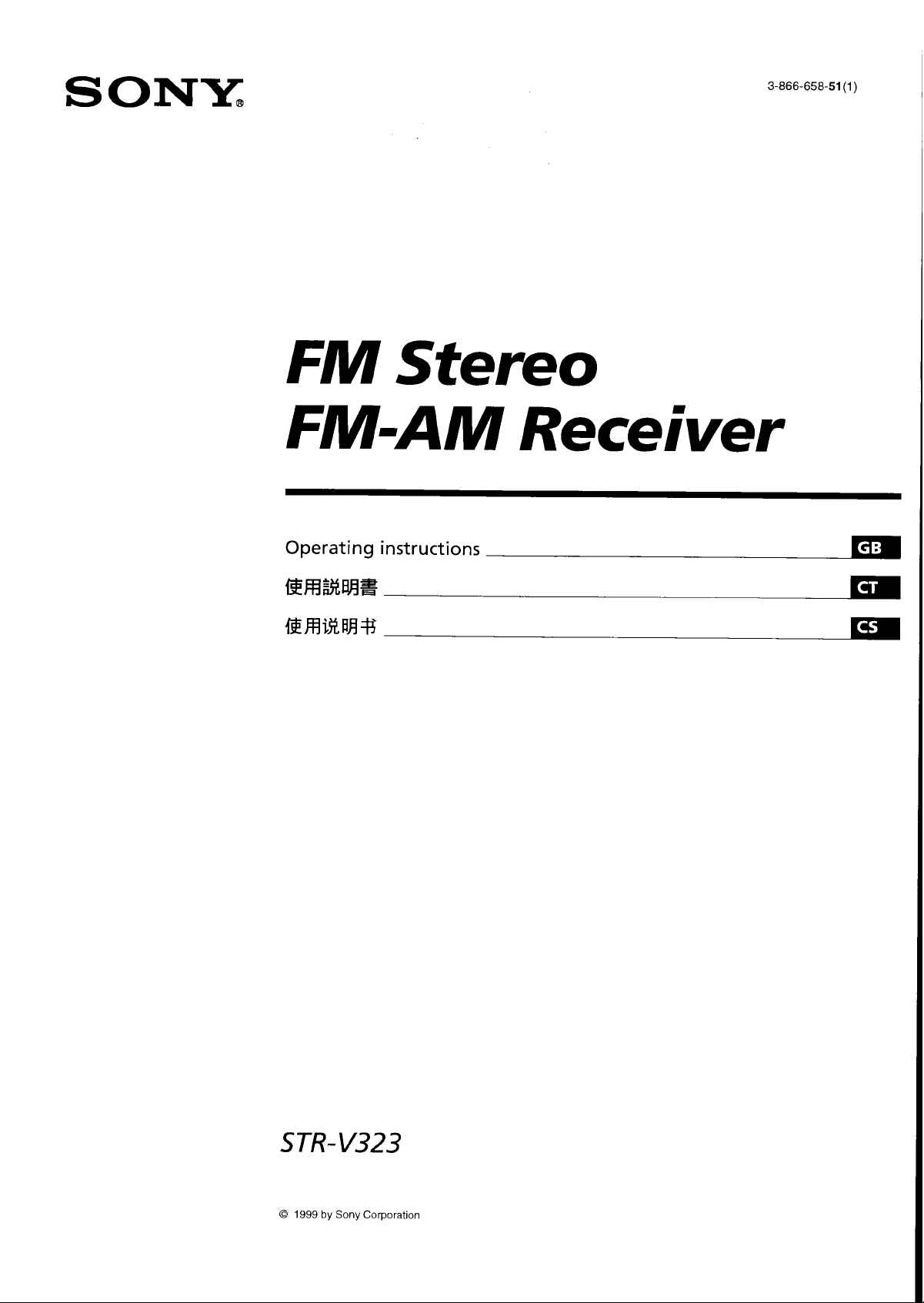
Page 2
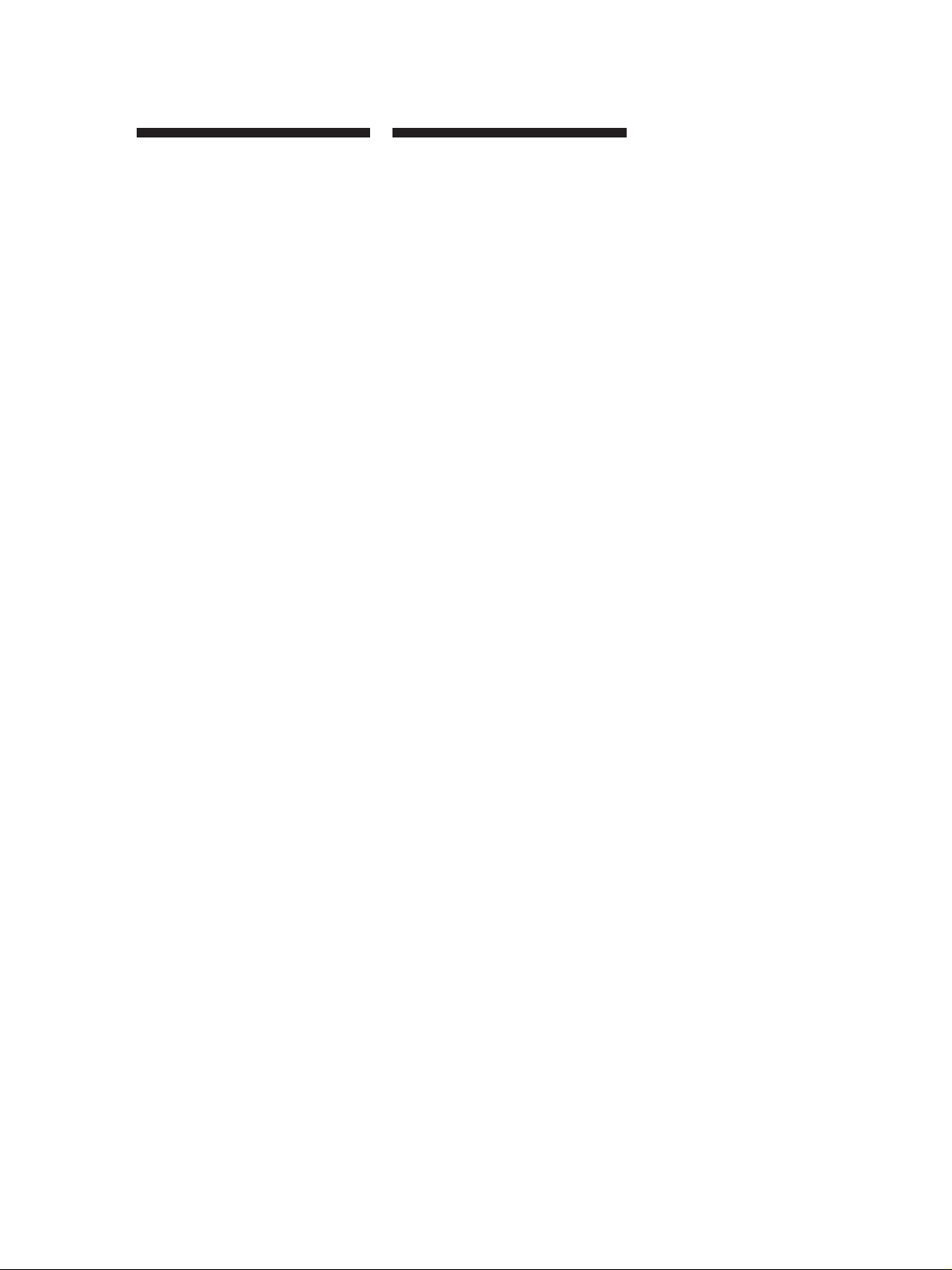
Getting Started
WARNING
To prevent fire or shock
hazard, do not expose
the unit to rain or
moisture.
To avoid electrical shock, do not open
the cabinet. Refer servicing to qualified
personnel only.
Do not install the appliance in a
confined space, such as a bookcase or
built-in cabinet.
Precautions
On safety
• Should any solid object or liquid fall
into the cabinet, unplug the receiver
and have it checked by qualified
personnel before operating it any
further.
On power sources
• Before operating the receiver, check
that the operating voltage is identical
with your local power supply. The
operating voltage is indicated on the
nameplate at the rear of the receiver.
• The receiver is not disconnected from
the AC power source (MAINS) as
long as it is connected to the wall
outlet, even if the receiver itself has
been turned off.
• If you are not going to use the
receiver for a long time, be sure to
disconnect the receiver from the wall
outlet. To disconnect the AC power
cord, grasp the plug itself; never pull
the cord.
• Should the AC power cord need to be
changed, have it done at a qualified
service shop only.
On placement
• Place the receiver in a location with
adequate ventilation to prevent heat
build-up and prolong the life of the
receiver.
• Do not place the receiver near heat
sources, or in a place subject to direct
sunlight, excessive dust or
mechanical shock.
• Do not place anything on top of the
cabinet that might block the
ventilation holes and cause
malfunctions.
On operation
• Before connecting other components,
be sure to turn off and unplug the
receiver.
On cleaning
• Clean the cabinet, panel and controls
with a soft cloth slightly moistened
with a mild detergent solution. Do
not use any type of abrasive pad,
scouring powder or solvent such as
alcohol or benzine.
If you have any question or problem
concerning your receiver, please
consult your nearest Sony dealer.
GB
2
Page 3
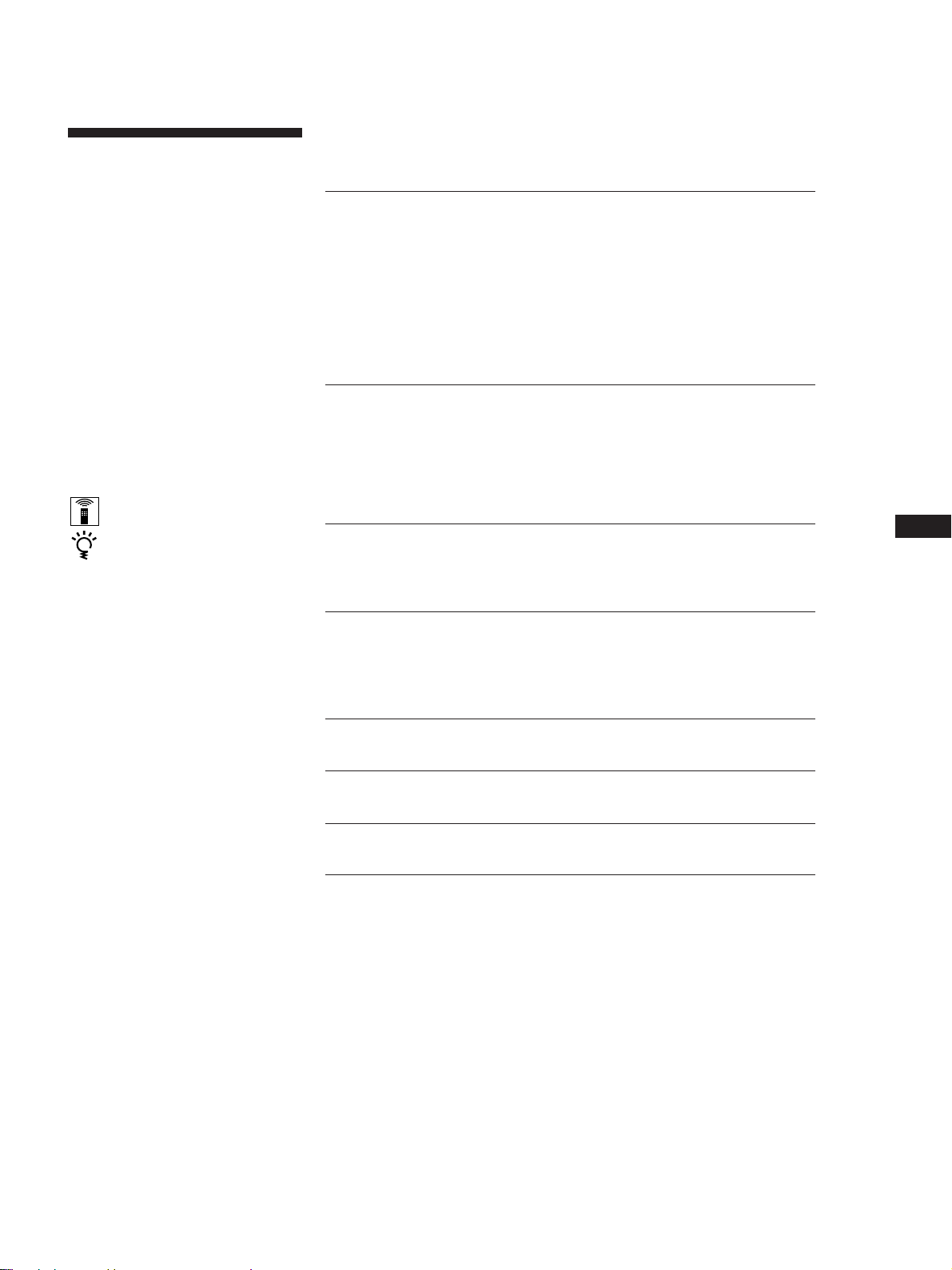
Getting Started
About This Manual
The instructions in this manual is for
model STR-V323. Check your model
number by looking at the upper right
corner of the front panel.
Conventions
The instructions in this manual describe
the controls on the receiver. You can
also use the controls on the remote if
they have the same or similar names as
those on the receiver.
• A “Quick Reference Guide” is
supplied on page 25.
• The “Remote Button Descriptions”
section on page 24 provides an
overview of the remote buttons.
• The following icons are used in this
manual:
Indicates that you can use only
the remote to do the task.
Indicates hints and tips for
making the task easier.
This receiver has the Dolby Surround
system.
Manufactured under license from Dolby
Laboratories Licensing Corporation.
“Dolby , “Pro Logic” and the double-D
a symbol are trademarks of Dolby
Laboratories Licensing Corporation.
TABLE OF CONTENTS
Getting Started
Unpacking 4
Hookup Overview 4
Aerial Hookups 5
Audio Component Hookups 6
Video Component Hookups 6
Speaker System Hookups 7
AC Hookups 9
Before You Use Your Receiver 9
Receiver Operations
Selecting a Component 10
Receiving Broadcasts 12
Presetting Radio Stations 13
Recording 14
Using the Sleep Timer 14
Using Surround Sound
Choosing a Sound Field 15
Getting the Most Out of Dolby Pro Logic Surround Sound 16
Additional Information
Troubleshooting 19
Specifications 20
Glossary 21
GB
FR
ES
CT
Index 22
Rear Panel Descriptions 23
Remote Button Descriptions 24
Quick Reference Guide 25
GB
3
Page 4
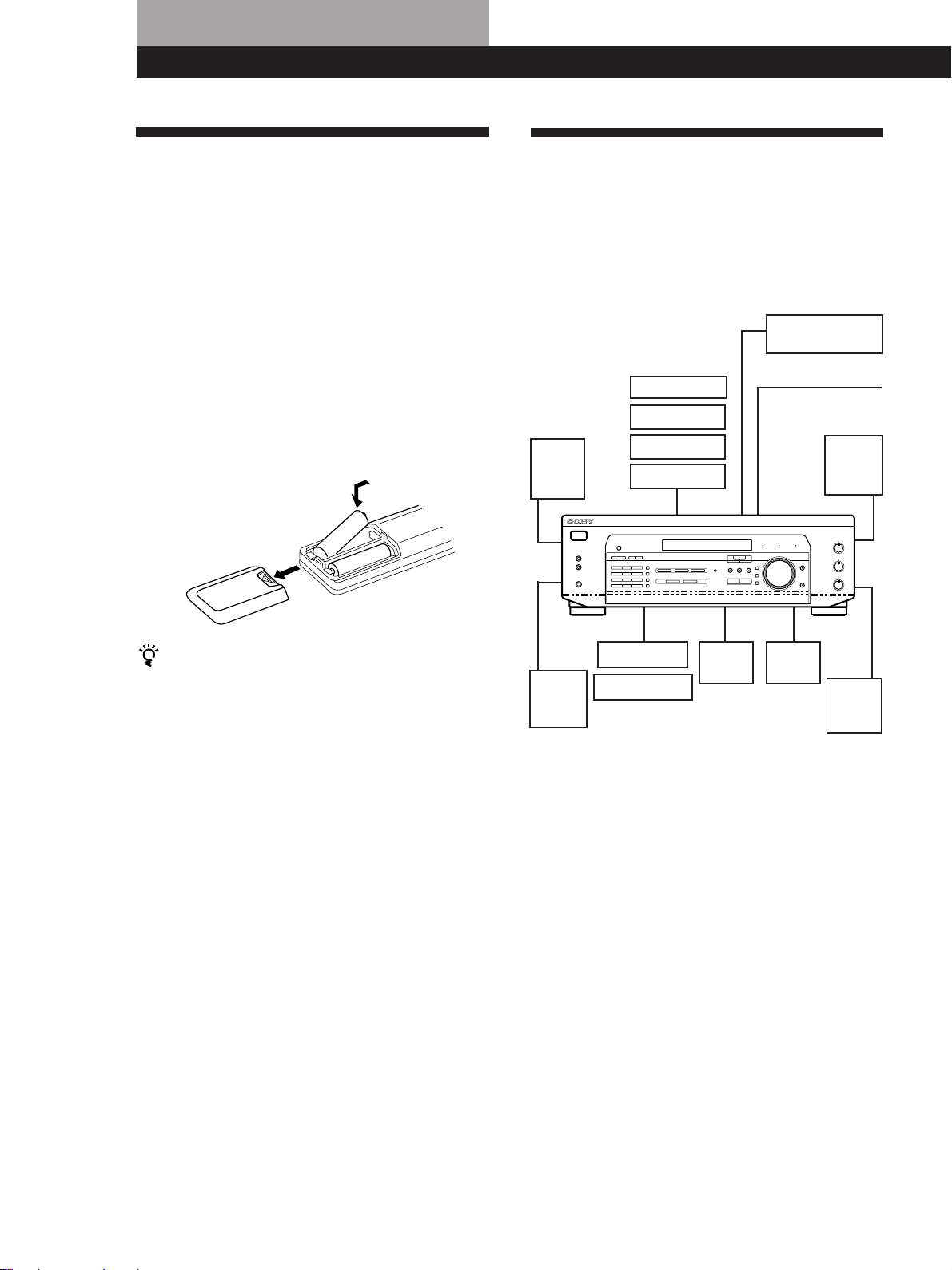
Getting Started
Unpacking
Check that you received the following items with the
receiver:
• FM wire aerial (1)
• AM loop aerial (1)
• Remote commander (remote) (1)
• Size AA (R6) batteries (2)
Inserting batteries into the remote
Insert two size AA (R6) batteries in accordance with
the + and – markings on the battery compartment.
When using the remote, point it at the remote sensor g
on the receiver.
]
}
}
]
Hookup Overview
The receiver allows you to connect and control the
following audio/video components. Follow the
hookup procedures for the components that you want
to connect to the receiver on the pages specified. To
learn the locations and names of each jack, see “Rear
Panel Descriptions” on page 23.
DVD player/AC-3
decoder
Aerial Hookups (5)
AM/FM aerial
Front
speaker
(R)
Speaker
System
Hookups (7)
Front
speaker
(L)
Video Component
Hookups (6)
TV monitor
TV tuner
LD player
VCR
When to replace batteries
Under normal use, the batteries should last for about 6
months. When the remote no longer operates the
receiver, replace both batteries with new ones.
Notes
• Do not leave the remote in an extremely hot or humid
place.
• Do not use a new battery with an old one.
• Do not expose the remote sensor to direct sunlight or
lighting apparatuses. Doing so may cause a malfunction.
• If you don’t use the remote for an extended period of time,
remove the batteries to avoid possible damage from
battery leakage and corrosion.
Rear
speaker
(L)
CD player
MD/Tape deck
Audio Component
Hookups (6)
Center
speaker
Active
woofer
Rear
speaker
(R)
Before you get started
• Turn off the power to all components before making
any connections.
• Do not connect the AC power cords until all of the
connections are completed.
• Be sure to make connections firmly to avoid hum
and noise.
• When connecting an audio/video cable, be sure to
match the color-coded pins to the appropriate jacks
on the components: Yellow (video) to Yellow; White
(left, audio) to White; and Red (right, audio) to Red.
GB
4
Page 5
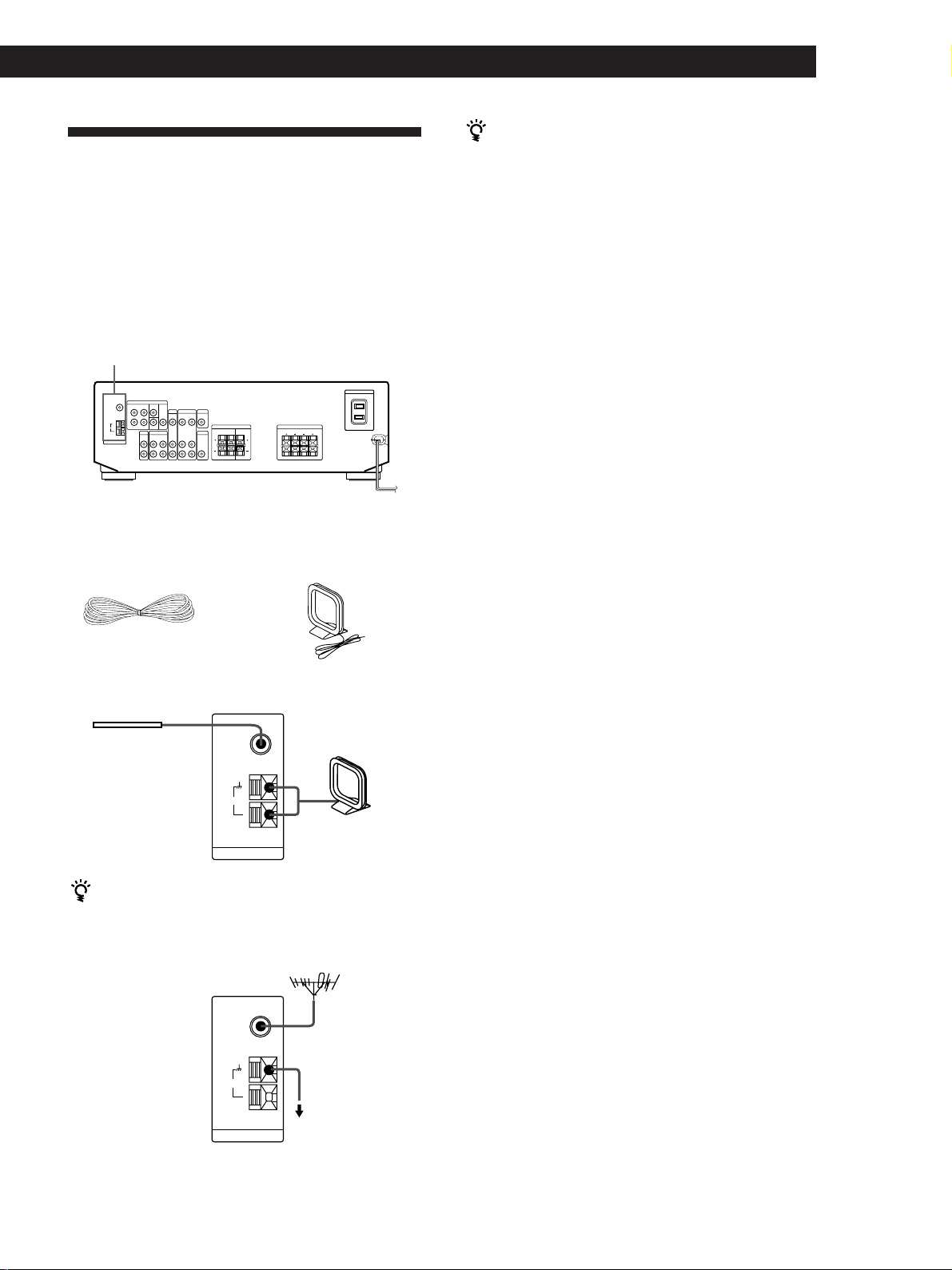
Aerial Hookups
Overview
Getting Started
If you have poor AM reception
Connect a 6 to 15-meter (20 to 50 ft.) insulated wire (not
supplied) to the AM aerial terminal in addition to the
AM loop aerial. Try to extend the wire outdoors and
keep it horizontal.
This section describes how to connect AM and FM
aerials to the receiver. If you want to receive radio
broadcasts with the receiver, complete these
connections first, then go to the following pages.
For specific locations of the terminals, see the
illustration below.
AERIAL
What aerials will I need?
• FM wire aerial
(supplied) (1)
• AM loop aerial
(supplied) (1)
Hookups
FM wire aerial
Receiver
Connecting a ground wire
If you connect the receiver to an outdoor aerial, ground
it against lightning as shown in the illustration in the
left column. To prevent a gas explosion, do not connect
the ground wire to a gas pipe.
Where do I go next?
If you want to connect other components, go on to the next
section. If you’re only planning to use the receiver to listen
to the radio, go to “Speaker System Hookups” on page 7.
After connecting
the wire aerial,
FM
75Ω
COAXIAL
AM loop aerial
keep it as
horizontal as
possible.
AM
ANTENNA
If you have poor FM reception
Use a 75-ohm coaxial cable (not supplied) to connect the
receiver to an outdoor FM aerial as shown below.
FM outdoor aerial
Receiver
FM
75Ω
COAXIAL
AM
ANTENNA
Ground wire
(not supplied)
to ground
GB
5
Page 6
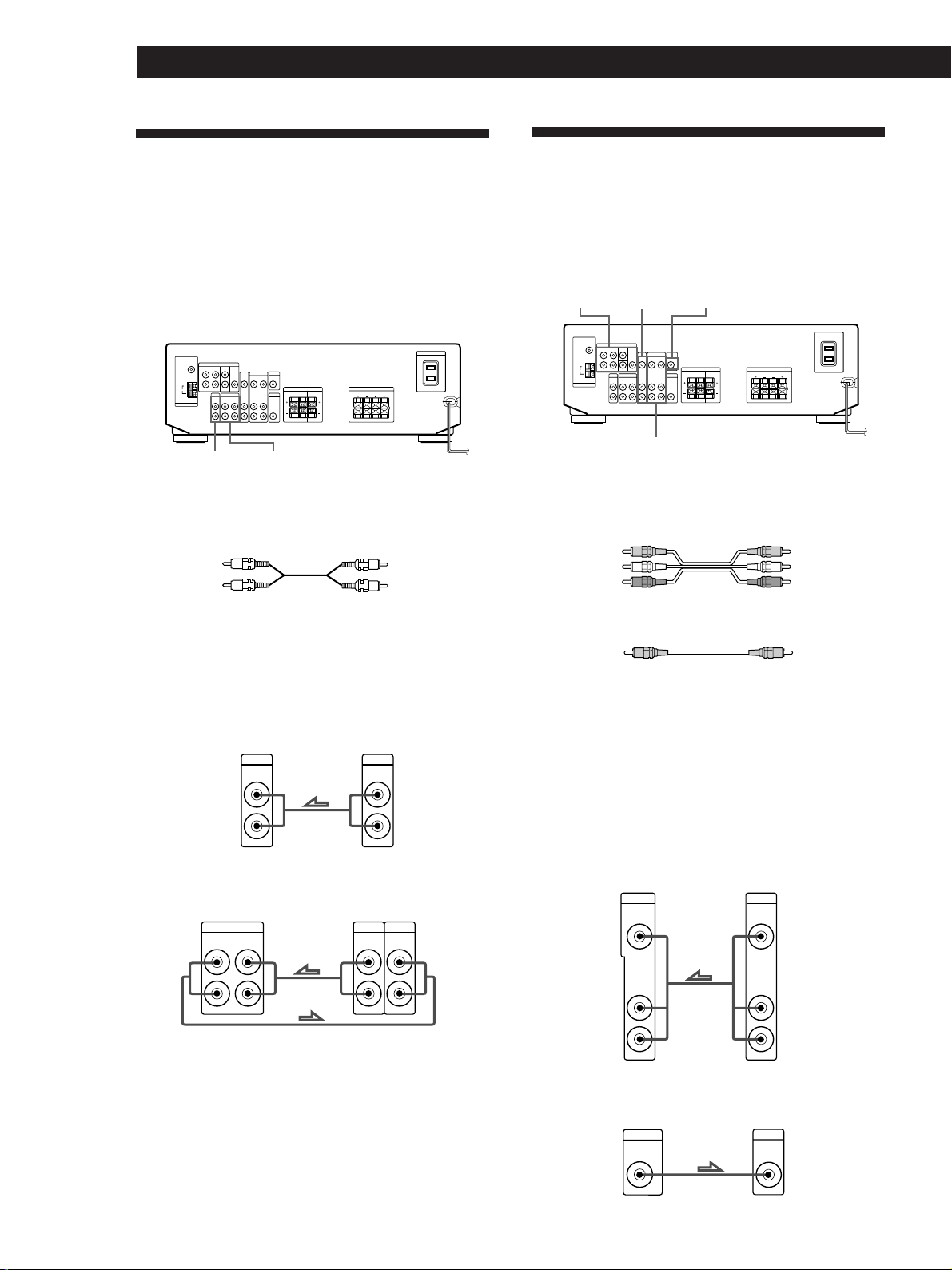
Getting Started
Audio Component Hookups
Overview
This section describes how to connect your audio
components to the receiver. If you want to use the
receiver as an amplifier, complete these connections.
For specific locations of the jacks, see the illustration
below.
CD
MD/TAPE
What cords will I need?
Audio cords (not supplied) (1 for CD player; 2 for each MD
recorder or tape deck)
White (L)
Red (R)
White (L)
Red (R)
Video Component Hookups
Overview
This section describes how to connect video
components to the receiver. For specific locations of the
jacks, see the illustration below.
5.1 CH/DVD
TV/LD
VIDEO
What cables will I need?
• Audio/video cable (not supplied) (1 for each TV tuner or
LD player; 2 for the VCR)
Yellow
White (L)
Red (R)
• Video cable (not supplied) (1 for a TV monitor)
MONITOR
Yellow
White (L)
Red (R)
Hookups
The arrow ç indicates signal flow.
CD player
Receiver
CD
IN
L
R
CD player
OUTPUT
LINE
L
R
MD deck or Tape deck
Receiver MD deck or Tape deck
MD/TAPE
IN
REC OUT
L
R
OUTPUT
LINE
INPUT
LINE
L
R
Where do I go next?
Go on to the next section to connect video components to
enjoy surround sound when watching/listening to TV
programmes or video tapes.
Yellow Yellow
Hookups
The arrow ç indicates signal flow.
You can listen to the sound from VCR or TV/LD by
connecting the audio signal from VCR or TV/LD to the
receiver.
TV/LD
TV tuner or LD player
L
R
OUTPUT
VIDEO
AUDIO
INPUT
VIDEO
L
R
MONITOR
Receiver
TV/LD
VIDEO IN
AUDIO IN
Receiver TV monitor
MONITOR
VIDEO OUT
GB
6
Page 7
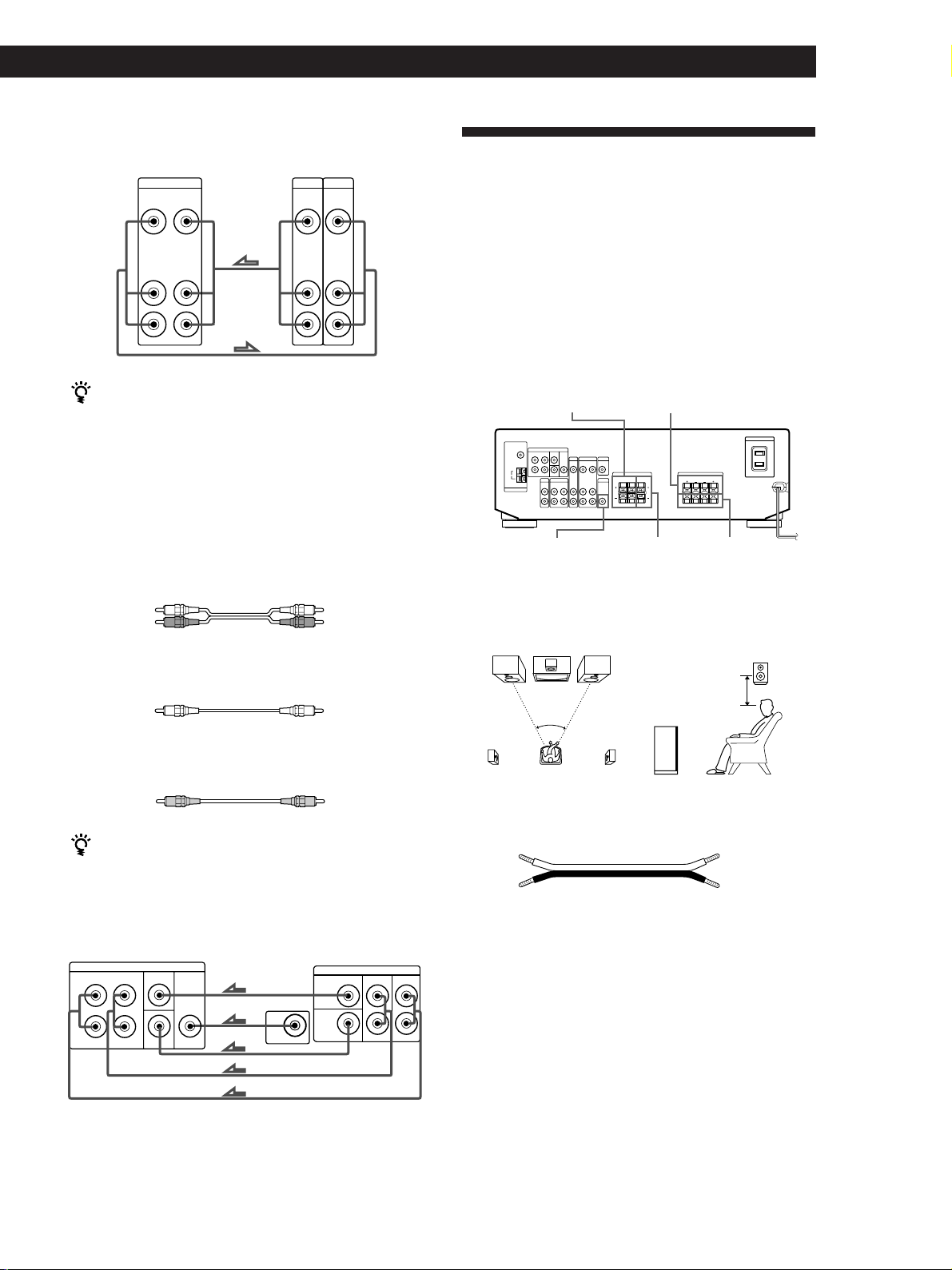
VCR
Receiver
VIDEO
VIDEO OUT
AUDIO OUT
VIDEO IN
AUDIO IN
Getting Started
Speaker System Hookups
VCR
OUTPUT
INPUT
VIDEO
VIDEO
Overview
This section describes how to connect your speakers to
AUDIO
AUDIO
L
R
L
R
the receiver. Although front (left and right) speakers
are required, centre and rear speakers are optional.
Adding centre and rear speakers will enhance the
surround effects. Connecting an active woofer will
increase bass response. For specific locations of the
terminals, see the illustration below.
Use the function buttons (TV/LD, CD, MD/TAPE etc)
to select the VIDEO AUDIO OUT signal. You can record
this audio signal by connecting a recording component
such as a cassette deck (to the VIDEO AUDIO OUT
jack).
DVD player/AC-3 decoder
What cables will I need?
• Audio cable (not supplied) (1 for each 5.1 CH/DVD
FRONT and REAR jacks)
White (L)
Red (R)
White (L)
Red (R)
• Monaural audio cable (not supplied) (1 for each 5.1
CH/DVD CENTER and WOOFER jacks)
Black Black
• Video cable (not supplied) (1 for the 5.1 CH/DVD
VIDEO IN jack)
Yellow Yellow
You can play decoded Dolby Digital AC-3 soundtracks
through the speakers connected to the amplifier.
If you have a Dolby Digital AC-3 decoder you can
amplify a decoded Dolby Digital AC-3 soundtrack with
the following connections.
Receiver
5.1 CH/DVD
FRONT REAR CENTER
L
R
VIDEO
WOOFER
Dolby Digital AC-3
decoder, etc.
WOOFER
VIDEO
PRE OUT
FRONTREARCENTER
SPEAKERS
SPEAKERS REAR
WOOFER
FRONT A
SPEAKERS
CENTER
SPEAKERS
FRONT B
For optimum surround sound effect, place your
speakers as shown below.
Rear speaker
60 - 90 cm
45°
What cords will I need?
Speaker cord (not supplied) (1 for each speaker)
(+)(+)
(–)
Twist the stripped ends of the cord about 15 mm (2/3 inch).
Be sure to match the speaker cord to the appropriate
terminal on the components: + to + and – to –. If the cords
are reversed, the sound will be distorted and will lack bass.
(–)
Where do I go next?
Go on to the next section to connect the speakers.
(continued)
GB
7
Page 8
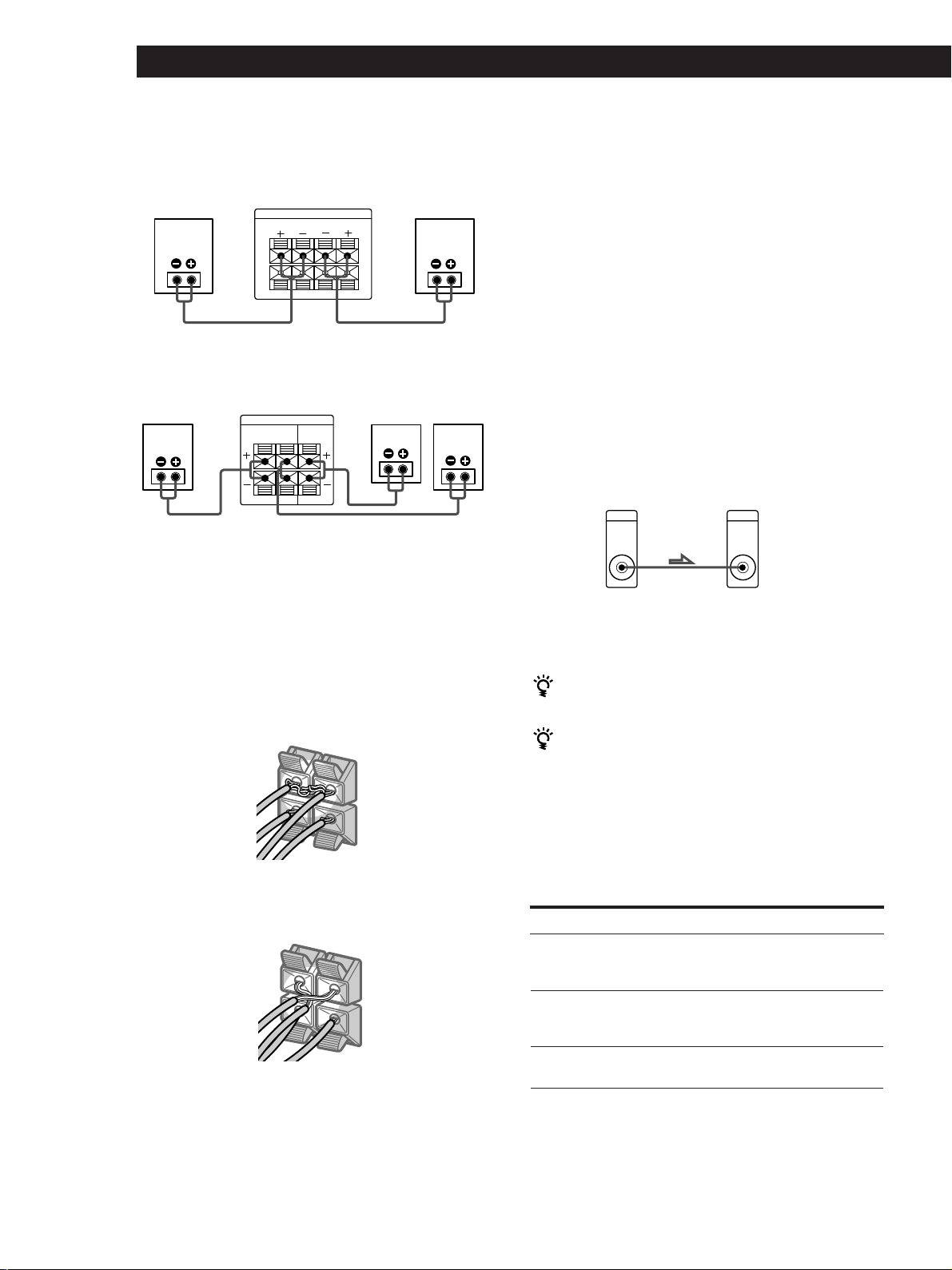
Getting Started
B
Hookups
Front speakers
Front speaker
(R)
A
Receiver
SPEAKERS
FRONT
R
L
Rear and centre speakers
Rear speaker
(R)
Receiver
SPEAKERS
REAR
R
L
Center speaker
CENTER
To avoid short-circuiting the speakers
Short-circuiting of the speakers may damage the
receiver. To prevent this, make sure to take the
following precautions when connecting the speakers.
Make sure the stripped ends of each speaker cord does
not touch another speaker terminal or the stripped end
of another speaker cord.
Examples of poor conditions of the speaker cord:
SPEAKERS
FRONT
+
R
–
A
B
Front speaker
(L)
A
BB
Rear speaker
(L)
After connecting all the components, speakers and AC
power cord, output a test tone to check that all the
speakers are connected correctly. For details on
outputting a test tone, refer to ”Adjusting the speaker
volume”, on page 17.
If you have connected rear speakers, be sure to press
the 5.1 CH/DVD button and turn off sound filed on
the receiver before outputting a test tone so that the
tone is output individually from the left and right rear
speakers.
If no sound is heard from a speaker while outputting a
test tone or a test tone is output from a speaker other
than the one whose name is currently displayed on the
receiver, the speaker may be short-circuited. If this
happens, check the speaker connection again.
Active woofer
Receiver Active Woofer
WOOFER
AUDIO OUT
INPUT
Note
Do not connect any other componet.
If you have an additional front speaker system
Connect them to the SPEAKERS FRONT B terminals.
If your TV monitor uses separate speakers
You can connect one of them to the SPEAKERS
CENTER terminals for use with Dolby Pro Logic
Surround sound (see page 16).
Selecting the speaker system
Stripped speaker cord is touching another speaker
terminal.
SPEAKERS
FRONT
+
R
–
A
Stripped cords are touching each other due to excessive
removal of insulation
GB
8
To drive the speakers, select the speaker system as
follows:
To drive
Speaker system A (connected
to the SPEAKERS FRONT A
terminals)
Speaker system B (connected
to the SPEAKERS FRONT B
terminals)
Both speaker systems A and
B (series connection)
Depress SPEAKERS button
A
B
A+B
Page 9

Notes
• If you want to enjoy the surround sound, be sure to
connect the front speakers to the SPEAKERS FRONT A
terminal.
• No sound is heard when you press SPEAKERS A+B
without connecting speaker system B.
Where do I go next?
To complete your system, go to “AC Hookups” on this page.
AC Hookups
Connecting the mains lead
Connect the mains lead from this receiver and from
your audio/video components to a wall outlet. If you
connect other audio components to the SWITCHED
AC OUTLET on the receiver, the receiver can supply
power to the connected components so you can turn
on/off the whole system when you turn on/off the
receiver.
Getting Started
Before You Use Your Receiver
Before turning on the receiver, make sure that you
have:
• Turned MASTER VOLUME to the leftmost
position (0).
• Selected the appropriate speaker system. (See
“Selecting the speaker system” on previous page.)
• Set BALANCE to the center position.
Before you use your receiver for the first time or when
you want to clear the receiver's memory, do the
procedure below:
1/u (power)
MUTING
SWITCHED AC OUTLET
to a wall outlet
Caution
Make sure that the power consumption of the component
connected to the receiver’s AC outlet does not exceed 100
watts. Do not connect high-wattage electrical home
appliances such as electric irons, fans, or TVs to this outlet.
Where do I go next?
Before you use the receiver, go to the next section to make
sure that all the controls are set to the appropriate positions.
/
1 Turn off the receiver.
2 Press 1/u (power) for more than 4 seconds.
“INITIAL” appears in the display and the items
including the following are reset or cleared:
• All preset stations are reset to their factory
settings.
• All sound field parameters are reset to their
factory settings.
• All index names (of preset stations and
programme sources) are cleared.
• All adjustments made with the SET UP button are
reset to their factory settings.
• The sound field memorized for each programme
source and preset station is cleared.
Turn on the receiver and check the following indicator.
• Press MUTING or MUTING on the remote if the
MUTING indicator turns on.
GB
9
Page 10

Receiver Operations
Selecting a Component
To listen to or watch a connected component, first
select the function on the receiver or with the remote.
Before you begin, make sure you have:
• Connected all components securely and correctly as
indicated on pages 5 to 9.
• Turned MASTER VOLUME to the leftmost position
(0) to avoid damaging your speakers.
TREBLE
1/u (power)
Function buttons
MASTER VOLUME
5.1 CH/DVD
1 Press 1/u (power) to turn on the receiver.
2 Press a function button to select the component
you want to use:
To listen to or watch
Radio programmes
Compact discs (CD)
MiniDiscs (MD) or
audio tapes
TV programmes or Laserdisc
Video tapes
DVD player/AC-3 decoder
BASS
BOOST
MUTING
Press
TUNER
CD
MD/TAPE
TV/LD
VIDEO
5.1 CH/DVD
BASS
BALANCE
To
Mute the sound
Reinforce the bass
Adjust the balance
Adjust the tone quality
Do this
Press MUTING or MUTING
on the remote. Press again to
restore the sound.
Press BASS BOOST or BASS
BOOST on the remote to turn
on the BASS BOOST
indicator.
Turn the BALANCE control
left or right.
Adjust the BASS and TREBLE
controls.
When you listen with headphones
Connect the headphones to the PHONES jack and set
the SPEAKERS buttons to OFF.
Watching/listening to video programmes
When you watch/listen to TV or video programmes,
we recommend you play audio portion through the
receiver instead of your TV’s speaker. This lets you
take advantage of the receiver’s surround sound
effects, like Dolby Pro Logic Surround and lets you use
the receiver’s remote to control the audio.
Turn off the speakers on your TV before you start so
you can enjoy the surround sound from your receiver.
To watch/listen to TV programmes, turn on the TV, TV
tuner and the receiver and press TV/LD on the receiver.
To watch videos, do the following:
1 Press VIDEO to select the VCR.
2 Turn on the TV and set the TV’s video input to
match your video component.
10
GB
3 Turn on the component, for example, a CD player,
and then start playing.
To tune in radio stations on this receiver, see
“Receiving Broadcasts” on page 12.
4 Turn MASTER VOLUME to adjust the volume.
To adjust the volume of the TV’s speakers, use the
volume control on the TV.
3 Turn on the VCR, and start playback.
Using the remote
The remote lets you operate the receiver and the Sony
components that are connected to it.
SYSTEM
STANDBY
Function
buttons
Page 11

Receiver Operations
1 Press one of the Function buttons to select the
component you want to use.
The Function buttons on the remote are factoryset as follows:
To listen to or watch
Radio programmes
Compact discs (CD)
MiniDiscs (MD) or
audio tapes
TV programmes
VHS Video tapes
(VTR-3 mode)
DVD Player/AC-3 decoder
Press
TUNER
CD
MD/TAPE
(INITIAL-MD MODE)
TV
VIDEO
5.1 CH
If you want to change the factory setting of a
button, see the next section.
The receiver and the selected component turn on.
If the component does not turn on
Press the power switch on the component.
2 Start playing.
Refer to “Remote Button Descriptions” on page 24
for details.
Changing the factory setting of a
function button
If the factory settings of the FUNCTION buttons don’t
match your system components, you can change them.
For example, if you have two CD players and you don’t
have a tape deck or an MD recorder, you can assign
the MD/TAPE button to your second CD player.
Note that the settings of the TUNER button cannot be
changed.
Function
buttons
Numeric buttons
1 Hold down the Function button whose function
you want to change (MD/TAPE, for example).
2 Press the corresponding numeric button of the
component you want to assign to the Function
button (1 - CD player, for example).
To turn off the components
Press SYSTEM STANDBY. You can turn off the video and
audio components connected to the SWITCHED AC
OUTLET at the same time.
Note
Press SYSTEM STANDBY together with the TUNER button
to set SYSTEM STANDBY switch to turn only the receiver on
or off. Press SYSTEM STANDBY together with the 5.1 CH
button to return the SYSTEM STANDBY switch to normal
operation.
The numeric buttons are assigned to select the
functions as follows:
Numeric button
1
2
3
4
5
6
7
8
9
0
Enter
* Sony VCRs are operated with a VTR 1, 2 or 3 setting.
These correspond to Beta, 8mm and VHS respectively.
Operates
CD player
DAT deck
MD deck
Tape deck A
Tape deck B
LD player
VCR (remote control mode VTR 1*)
VCR (remote control mode VTR 2*)
VCR (remote control mode VTR 3*)
TV
DVD
Now you can use the MD/TAPE button to control
a second CD player.
To reset the setting to the factory setting
Repeat the above procedure.
11
GB
Page 12

Receiver Operations
Receiving Broadcasts
This receiver lets you enter a station’s frequency
directly by using the numeric buttons (direct tuning). If
you don’t know the frequency of the station you want,
see “Receiving broadcasts by scanning stations
(automatic tuning)” on this page.
Before you begin, make sure you have:
• Connected an FM or AM aerial to the receiver as
indicated on page 5.
• Selected the appropriate speaker system. (See
“Selecting the speaker system” on page 8.)
1/u
(power)
Numeric
buttons
AM
MASTER VOLUME
FM
If the STEREO indicator remains off
Press FM MODE when an FM stereo broadcast is
received.
If an FM stereo programme is distorted
The STEREO indicator flashes. Press FM MODE to
change to monaural (MONO). You will not have the
stereo effect but the distortion will be reduced. To
return to stereo mode, press this button again.
If you cannot tune in a station and the entered
numbers are flashing
Make sure you’ve entered the right frequency. If not,
press DIRECT and re-enter the frequency you want.
If the entered numbers still flash, the frequency is not
used in your area.
To watch FM simulcast TV programmes
Make sure that you tune in the simulcast programme
both on the TV (or the VCR) and on the receiver.
FM
TUNING +/–
DIRECT
MODE
TUNER
1 Press 1/u (power) to turn on the receiver.
2 Press TUNER.
The last received station is tuned in.
3 Press FM or AM to select FM or AM stations.
4 Press DIRECT.
5 Press the numeric buttons to enter the frequency.
Example 1: FM 102.50 MHz Example 2: AM 1350 kHz
1 0 2 5 0
1 3 5 0
6 When you tune in AM stations, adjust the
direction of the AM loop aerial for optimum
reception.
To receive other stations
Repeat Steps 3 to 5.
If you enter a frequency not covered by the tuning
interval
The entered value is automatically rounded up or down
to the closest covered value.
Tuning intervals for direct tuning are:
FM: 50 kHz intervals
AM: 9 kHz intervals
Receiving broadcasts by scanning stations
(automatic tuning)
If you don’t know the frequency of the radio station
you want, you can have the receiver scan all the
receivable stations to locate the one you want.
1 Press TUNER.
The last received station is tuned in.
2 Press FM or AM to select FM or AM.
3 Press TUNING + or –.
Press the + button for a higher frequency; press
the – button for a lower one. When you tune past
either end of the band, the receiver automatically
jumps to the opposite end. Every time a station is
received, the receiver stops scanning. To continue
scanning, press the button again.
12
GB
Page 13

Presetting Radio Stations
Receiver Operations
1 Press TUNER.
The last received station is tuned in.
You’ll most likely want to preset the receiver with the
radio stations you listen to often so that you don’t have
to tune in the station every time. The receiver can store
a total of 30 FM or AM stations. You can store the
stations on preset numbers combining 3 characters (A,
B, C) and numbers (0 - 9). For example, you can store a
station as preset number A1, B6 or C9, etc.
PRESET
TUNING +/–
NAME
+/–
DISPLAY
Numeric
buttons
MEMORY ENTERSHIFT TUNER
1 Press TUNER.
The last received station is tuned in.
2 Tune in the station you want.
If you are not familiar with how to tune in a
station, see “Receiving Broadcasts” on the
previous page.
3 Press MEMORY.
“MEMORY” appears for a few seconds.
Do steps 4 and 5 before “MEMORY” goes out.
4 Press SHIFT to select a character (A, B or C).
Each time you press SHIFT, the letter “A,” “B” or
“C” appears in the display.
If “MEMORY” disappears, start again from step 3.
5 While MEMORY is displayed, press the number
you want to use (0 to 9).
6 Repeat Steps 2 to 5 to preset other stations.
To change a preset station
Preset a new station on the number you want to change.
Note
If the mains lead is disconnected for about one week, the
preset stations will be cleared from the receiver’s memory,
and you will have to preset the stations again.
Tuning preset stations (preset tuning)
You can tune directly to a preset station by entering its
preset number. If you don’t know which stations are
preset on which numbers, you can tune by scanning
the preset stations.
2 Press SHIFT to select a character (A, B or C), then
press the number.
For example, select A and then press 7 to tune in
the station preset as A7.
You can tune by scanning the preset stations
First press TUNER and then press PRESET TUNING +
or – to select the station you want. Each time you press
the buttons, the preset numbers change as follows:
n A1 ˜ A2 ˜… ˜ A0 ˜ B1 ˜ B2 ˜ … ˜ B0 N
n C0 ˜ … ˜ C2 ˜ C1N
Naming preset stations
You can store names, up to 8 characters long, for your
preset stations. Once you name a preset station, the
name appears in the display instead of the frequency
when you tune to that preset.
The characters you can use include letters, numbers
and symbols.
1 Tune to the preset station you want to name.
2 Press NAME.
The cursor blinks in the display.
3 Use + or – to select the character you desire.
4 Press NAME to move the cursor into position for
the next character.
5 Repeat steps 3 and 4 to enter up to 8 characters.
6 Press ENTER to store the names.
If you make a mistake
Press NAME repeatedly so that the character you want to
change blinks in the display, then use + or – to select the
desired character.
To display index names
Press DISPLAY repeatedly to display index names and
program source (or frequency if you select TUNER).
Notes
• You can also enter a name of up to 8 characters for
programme sources. Select the programme sources you
want and repeat steps 2 to 6.
• To clear programme source name, press NAME and then
press the same programme source button. Press ENTER to
delete the name (except TUNER).
13
GB
Page 14

Receiver Operations
Recording
This receiver makes it easy to record to and from the
components connected to the receiver. You don’t have
to connect playback and recording components
directly: once you select a programme source on the
receiver, you can record and edit as you normally
would using the controls on each component.
Before you begin, make sure you’ve connected all
components properly.
Function buttons
Playback component
(programme source)
ç: Audio signal flow
c: Video signal flow
Recording on a MiniDisc or audio tape
Recording component
(MD deck,
Tape deck, VCR)
1 Press TV/LD to select the programme source.
2 Set the component to be ready for playing.
For example, turn on the TV and TV tuner.
3 Insert a blank video tape into the VCR for
recording.
4 Start recording on the VCR.
You can replace audio while editing a video tape
At the point you want to start adding different sound,
press another function button (for example, CD) and
start playback. The sound from the selected component
will be recorded over the original audio.
To resume recording the original sound, press the
TV/LD function button.
Note
You cannot record the audio and video signal during
5.1 CH/DVD mode.
Using the Sleep Timer
You can set the amplifier to turn off automatically at a
time you specify.
You can record on a MiniDisc or cassette tape using the
receiver. See the instruction manual of your MD
recorder or tape deck if you need help.
1 Press one of the function buttons to select the
programme source.
2 Set the component to be ready for playing.
For example, insert a CD into the CD player.
3 Insert a blank disc or tape into the recording deck
and adjust the recording level, if necessary.
4 Start recording on the recording deck and then
start playing the component.
Recording on a video tape
You can record from a TV or a LD player using the
receiver. You can also add audio from a variety of
audio sources when editing a video tape. See your
VCR’s instruction manual if you need help.
SLEEP
Press SLEEP on the remote while the power is on.
Each time you press SLEEP, the time changes as shown
below.
n 2:00:00 n 1:30:00 n 1:00:00 n 0:30:00 n OFF
The display dims after you specify the time.
You can check the time remaining before the
amplifier turns off
Press SLEEP on the remote. The remaining time appears
in the display.
14
GB
Page 15

Using Surround sound
Choosing a Sound Field
You can take advantage of surround sound simply by
selecting one of the pre-programmed sound field
according to the type of music you wish to play.
SOUND FIELD
MODE +/–
SOUND FIELD
ON/OFF
Sound field
indicators
Using Surround sound
When you use the remote
Each time you press SOUND FIELD MODE +/–, sound
field changes as follows:
When selecting programme source
n PRO LOGIC* ˜ C. STUDIO N
n HALL ˜ V DOLBY N
When using 5.1 CH/DVD
C. STUDIO ˜ V SURR
* “DOLBY” appears in the display.
To turn off sound field
Press SOUND FIELD ON/OFF.
EFFECT/DELAY
SOUND FIELD
ON/OFF
EFFECT/
DELAY
+/–
SET UP
SOUND FIELD
MODE +/–
1 Press SOUND FIELD ON/OFF to turn on the
sound field.
One of the sound field indicators lights up.
2 Press SOUND FIELD MODE +/– repeatedly until
the sound field you want appears on the display.
Select the appropriate sound field as follows:
Type
CINEMA
VIRTUAL
MUSIC
MODE (Sound field)
PRO LOGIC*
C(inema) STUDIO
V DOLBY
V SURR**
HALL
Effects
Decodes programmes
processed with Dolby Pro
Logic Surround.
Reproduces the sound
characteristics of a movie
theatre. Good for watching
standard movies.
Uses front speakers to create
surround sound effects.
Uses front speakers and
centre speaker to create
surround sound effects.
Reproduces the acoustics of
a rectangular concert hall.
Great for soft acoustic
sounds.
The receiver memorizes the last sound field selected
for each programme source (Sound Field Link)
Whenever you select a programme source, the sound
field that was last applied is automatically applied
again. For example, if you listen to CD with HALL as
the sound field, change to different programme source,
then return to CD, HALL will be applied again. In the
case of the tuner, the sound fields for AM or FM band
and for all the preset stations are memorized separately.
You can find Dolby Surround-encoded software by
looking at the packaging
However, some videos and laser discs may use Dolby
Surround sound even if it’s not indicated on the
package.
Note
Make sure to select speaker A with the SPEAKERS A button,
otherwise, you can’t obtain the surround effect.
Adjusting the Effect Level (except PRO
LOGIC)
You can make the surround sound more prominent by
increasing the EFFECT level. This control lets you
adjust the “presence” of the surround effect in six steps
(1-6).
1 Start playing a programme source.
2 Press EFFECT/DELAY. The effect level (“EFFECT
1” … “EFFECT 6”) appears on the display.
3 Press +/– to select the level you prefer.
When you use the remote
Each time you press EFFECT/DELAY, the effect level
changes as follows:
n EFFECT 1 n EFFECT 2 n ....
* “DOLBY” appears in the display.
** When using 5.1 CH/DVD only.
EFFECT 6 N EFFECT 5 N
Note
Changing the effect level may not produce major variations
in the surround effect when used with certain playback
sources.
15
GB
Page 16

Using Surround sound
Getting the Most Out of Dolby
Pro Logic Surround Sound
To obtain the best possible Dolby Pro Logic Surround
sound, first select the centre mode according to the
speaker system you have. Then, adjust each speaker
volume and delay time.
Selecting the centre mode
The receiver offers you four centre modes: Phantom,
Normal, Wide and 3 Stereo. Each mode is designed for
a different speaker configuration. Select the mode that
best suits your speaker’s system configuration:
1 Press SOUND FIELD ON/OFF to turn on sound
field.
Note that you must have at least one additional pair of
speakers and/or one centre speaker to do the following
adjustments.
SOUND FIELD
MODE +/–
SOUND FIELD
ON/OFF
EFFECT/
DELAY
LEVEL
REAR +/–
SOUND FIELD
ON/OFF
CENTEREFFECT/DELAY
+/–
ENTER
SET UP
REAR
TEST TONE
SOUND FIELD
MODE +/–
LEVEL
CENTRE +/–
2 Press SOUND FIELD MODE +/– repeatedly to
select the Dolby surround sound field (PRO
LOGIC or C.STUDIO mode).
3 Press SET UP repeatedly until “CTR MODE”
appears on the display.
4 Press +/– repeatedly until the centre mode you
want appears on the display. Select the centre
mode as follows:
If you have
Front and rear
speakers, no
centre speaker
Front and rear
speakers, and a
small centre
speaker
Front and rear
speakers, and a
large centre
speaker
Select
PHANTOM
NORMAL
WIDE
So that
The sound of the
centre channel is
output from the front
speakers.
The bass sound of the
centre channel is
output from the front
speakers (because a
small speaker cannot
produce enough
bass).
For “complete”
Dolby Pro Logic
Surround sound.
16
GB
Front and centre
speakers, no rear
speaker
3 STEREO
(3 Channel
Logic)
The sound of the rear
channel is output
from the front
speakers.
Page 17

Using Surround sound
Adjusting the speaker volume
The test tone feature lets you set the volume of your
speakers to the same level. (If all of your speakers have
equal performance, you don’t have to adjust the
speaker volume.)
Using the controls on the remote lets you test the
speaker connection and adjust the volume level from
your listening position.
1 Press SOUND FIELD ON/OFF to turn on the
sound field.
Press SOUND FIELD MODE +/– repeatedly to
select “PRO LOGIC”.
2 Press TEST TONE on the remote.
You will hear the test tone from each speaker
sequentially.
3 Adjust the volume level so that the test tone from
each speaker is at the same level from your
listening position.
• To adjust the level of centre speaker, press
LEVEL CENTER + or – on the remote.
• To adjust the level of rear speakers, press
LEVEL REAR + or – on the remote.
Adjusting the delay time
You can make the surround sound more effective by
delaying the output from the rear speakers (delay
time). You can select from three delay times, S (15 mS),
M (20 mS), and L (30 mS). For example, if you’ve
placed the rear speakers in a large room or apart from
your listening position, set the delay time shorter.
1 Start playing a programme source encoded with
Dolby Surround sound.
2 Press EFFECT/DELAY or EFFECT/DELAY on
the remote repeatedly to choose the delay time
parameter. The current delay time appears in the
display, such as “DELAY S,” “DELAY M” or
“DELAY L.”
Note
Select the PRO LOGIC mode when you adjust the delay time
using EFFECT/DELAY on the receiver.
4 Press TEST TONE on the remote to turn off the
test tone.
You can adjust all speakers at one time
Adjust MASTER VOL on the remote or MASTER
VOLUME on the receiver.
You can also adjust the volume level with the
controls on the receiver
After pressing TEST TONE on the remote:
• Press CENTER to select the centre speaker.
Press +/– to adjust the level.
• Press REAR to select the rear speaker.
Press +/– to adjust the level.
You can increase the output level of the rear
speakers
The adjustment range of the rear speakers is preset from
–15 to +10, but you can shift the range up 5 levels (–10
to +15).
• Press SET UP repeatedly until “REAR SET UP”
appears on the display.
• Press +/– repeatedly until “GAIN UP” appears on
the display.
The values for the rear level remain fixed at –15 to +10
in the display, but you will be able to hear the difference
in the actual output level.
To reset the rear level adjustment range, repeat this
procedure to display “NORMAL”.
(continued)
17
GB
Page 18

Using Surround sound
Adjustable parameters for each sound field when selecting programme source
Sound field mode
Off
On
Type
––
CINEMA
VIRTUAL
MUSIC
MODE
––
PRO LOGIC
C STUDIO
V DOLBY
HALL
DELAY EFFECT REAR CENTER
rr
Parameters
a)
rra)r
r
rr w
r
Adjustable parameters for each sound field when using 5.1 CH/DVD
Sound field mode
Off
On
a) Adjustable only when the centre mode is set to PHANTOM,
NORMAL or WIDE (see page 16).
b) Adjustable only when the centre mode is set to 3 STEREO,
NORMAL or WIDE (see page 16).
Type
––
CINEMA
VIRTUAL
MODE
––
C STUDIO
V SURR
DELAY EFFECT REAR CENTER
Parameters
rr
rr r
rr
Test tone output
No sound
b)
Depends on centre mode (see
page 16)
b)
No sound
From the front and the rear
speakers alternately
Test tone output
In the following order:
front (L), centre, front (R),
rear (R) and rear (L)
From the front and the centre
speakers alternately
Note
To adjust the speaker volume using a test tone as described
on page 17, select the PRO LOGIC sound field. The test tone
output in all other sound fields is used for verifying whether
there is output from speakers or not.
18
GB
Page 19

Additional Information
Troubleshooting
If you experience any of the following difficulties while
using the receiver, use this troubleshooting guide to
help you remedy the problem. Should any problem
persist, consult your nearest Sony dealer.
There’s no sound or only a very low-level sound is heard.
/ Check that the speakers and components are
connected securely.
/ Make sure you select the correct component
on the receiver.
/ Make sure you set the SPEAKERS selector
correctly (see page 8).
/ Press MUTING or MUTING on the remote if
the MUTING indicator turns on.
/ The protective device on the receiver has been
activated because of a short circuit
(“PROTECT” flashes). Turn off the receiver,
eliminate the short-circuit problem and turn
on the power again.
The left and right sounds are unbalanced or reversed.
/ Check that the speakers and components are
connected correctly and securely.
/ Adjust the BALANCE control.
Severe hum or noise is heard.
/ Check that the speakers and components are
connected securely.
/ Check that the connecting cords are away
from a transformer or motor, and at least 3
meters away from a TV set or fluorescent
light.
/ Place your TV away from the audio
components.
/ Make sure you connect a ground wire to the
antenna ground terminal.
/ The plugs and jacks are dirty. Wipe them
with a cloth slightly moistened with alcohol.
No sound is heard from the centre speaker.
/ Select the appropriate centre mode (see page
16).
/ Adjust the speaker volume appropriately (see
page 17).
Additional Information
Radio stations cannot be tuned in.
/ Check that the antennas are connected
securely. Adjust the antennas and connect an
outdoor antenna if necessary.
/ The signal strength of the stations is too weak
(when you tune in with automatic tuning).
Use direct tuning.
/ No stations have been preset or the preset
stations have been cleared (when you tune in
with scanning preset stations). Preset the
stations (see page 13).
Surround effect cannot be obtained.
/ Make sure you turn on the sound field
function.
/ Make sure that the front speakers are
connected to the SPEAKERS A terminal.
/ Make sure that SPEAKERS A and B buttons
are depressed when two sets of front speakers
are used.
No picture or an unclear picture is seen on the TV screen.
/ Select the appropriate function on the
receiver.
/ Place your TV away from the audio
components.
Recording cannot be made.
/ Check that the components are connected
correctly.
/ You cannot record audio from a programme
source connected to the 5.1 CH/DVD jacks.
The remote does not function.
/ Point the remote at the remote sensor g on
the receiver.
/ Remove the obstacles in the path of the
remote and the receiver.
/ Replace both batteries in the remote with new
ones if they are weak.
/ Make sure you select the correct function on
the remote.
No sound or only a very low-level sound is heard from
the rear speakers.
/ Select the appropriate centre mode (see page
16).
/ Adjust the speaker volume appropriately (see
page 17).
/ Make sure you turn on the sound field
surround mode function.
19
GB
Page 20

Additional Information
Specifications
Amplifier section
Power output
Stereo mode
Surround mode
and 5.1 CH/DVD
(Reference)
Frequency
response
Inputs
CD,
5.1 CH/
DVD,
MD/TAPE,
TV/LD,
VIDEO
Rated power:
(8 ohms at 1 kHz, THD
0.7%)
80 W + 80 W
Reference power:
(8 ohms 20 Hz - 20 kHz,
less than 0.09% total
harmonic distortion)
70 W + 70 W
Rated power:
(8 ohms at 1 kHz,
THD 0.7%)
Front: 80 W/ch
Center: (Pro Logic mode)
80 W
Rear: 80 W/ch
Reference power:
(8 ohms 20 Hz - 20 kHz,
less than 0.09% total
harmonic distortion)
Front: 70 W/ch
Center: (Pro Logic mode)
70 W
Rear: 70 W/ch
RMS power:
(8 ohms at 1 kHz, THD
10%)
Front: 100 W/ch
Center: (Pro Logic mode)
100 W
Rear: 100 W/ch
TV/LD, CD, MD/TAPE,
VIDEO, 5.1 CH/DVD:
10 Hz - 50 kHz ±1 dB
Sensitivity
250 mV
Impedance
kilohms
50
S/N
80 dB
Outputs
Muting
BASS BOOST
TONE
MD/TAPE REC OUT:
Voltage: 250 mV,
Impedance: 10 kilohms
VIDEO AUDIO OUT:
Voltage: 250 mV,
Impedance: 10 kilohms
WOOFER:
Voltage: 2 V
Impedance: 1 kilohms
PHONES: Accepts low
and high impedance
headphones
Full mute
+10 dB at 70 Hz
±8 dB at 100 Hz and 10
kHz
Tuner section
FM stereo, FM/AM superheterodyne tuner
FM tuner section
Tuning range
Antenna terminals
Intermediate
frequency
Sensitivity
Usable sensitivity
S/N
Harmonic
distortion at
1 kHz
Separation
Frequency
response
Selectivity
87.5 - 108.0 MHz
75 ohms, unbalanced
10.7 MHz
Mono: 18.3 dBf, 4.5 µV
Stereo: 38.3 dBf, 45 µV
11.2 dBf, 1 µV (IHF)
Mono: 76 dB
Stereo: 70 dB
Mono: 0.3 %
Stereo: 0.5 %
45 dB at 1 kHz
+0.5
30 Hz - 15 kHz dB
60 dB at 400 kHz
–2
AM tuner section
Tuning range
Antenna
Intermediate
frequency
531 - 1602 kHz (9 kHz
step)
Loop aerial
450 kHz
Video section
Inputs
Outputs
VIDEO, TV/LD,
5.1 CH/DVD:
1 Vp-p 75 ohms
VIDEO, MONITOR :
1 Vp-p 75 ohms
General
System
Power
requirements
Power
consumption
AC outlets
Dimensions
Mass (Approx.)
Supplied
accessories
The specification measured is under 230 V
AC, 50 Hz condition.
Design and specifications are subject to
change without notice.
Tuner section: PLL
quartz-locked digital
synthesizer system
Preamplifier section:
Low-noise NF type
equalizer
Power amplifier section:
Pure-complementary
SEPP
220 - 230 V AC, 50/60 Hz
235 W
1 switched 100 W max
430 x 144 x 306 mm
8.1 kg (17 lb 13 oz)
FM wire antenna (1)
AM loop antenna (1)
Remote commander
(remote) (1)
Size AA (R6) batteries
(2)
20
GB
Usable sensitivity
S/N
Harmonic
distortion
Selectivity
50 dB/m (at 999 kHz)
54 dB (at 50 mV/m)
0.5 % (50 mV/m, 400 Hz)
At 9 kHz: 35 dB
Page 21
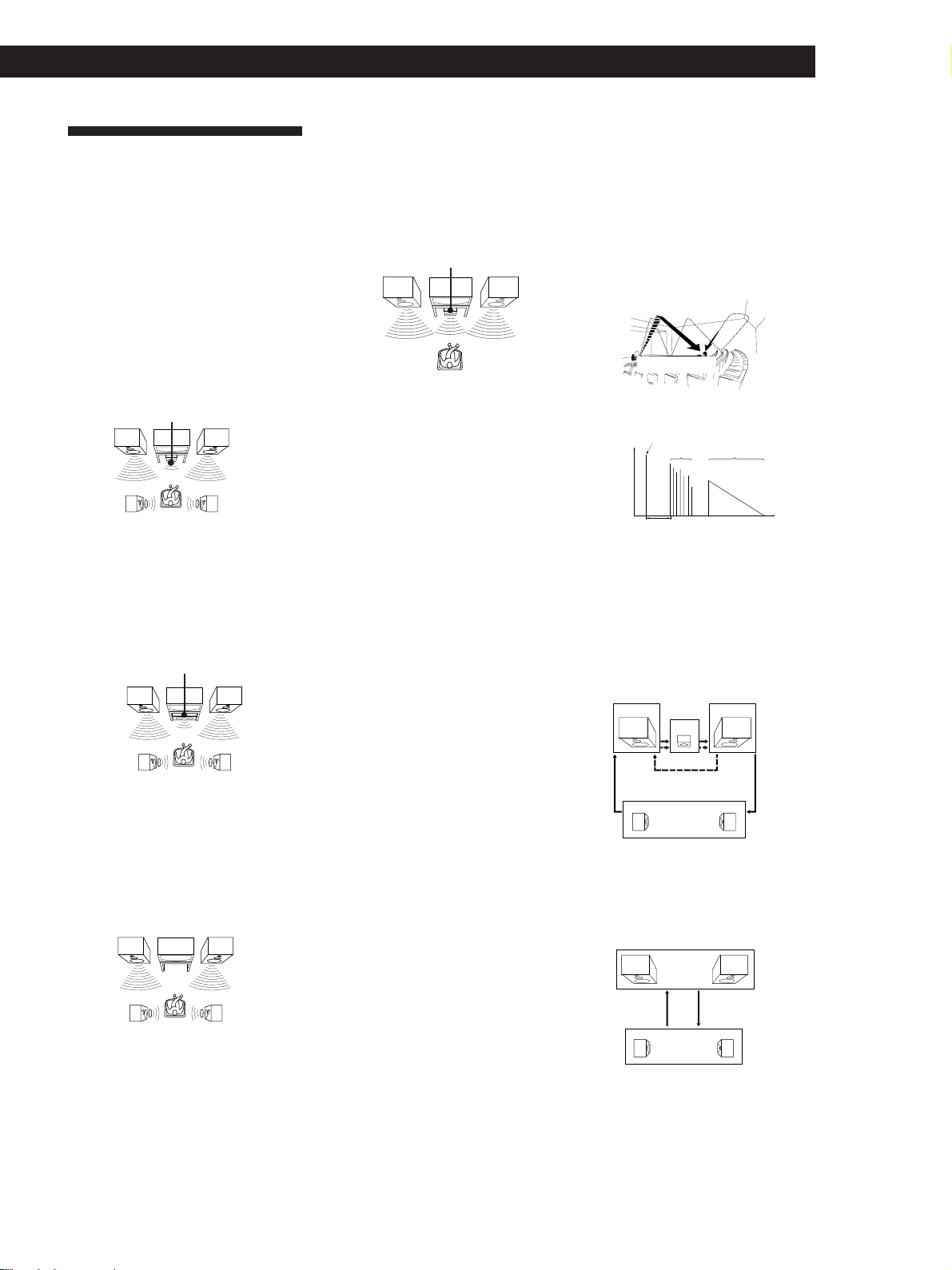
Additional Information
Glossary
Centre mode
Setting of speakers to enhance Dolby Pro
Logic Surround mode. To obtain the best
possible surround sound, select one of the
following four centre modes according to
your speaker system.
• NORMAL mode
Select NORMAL mode if you have front
and rear speakers and a small centre
speaker. Since a small speaker cannot
produce enough bass, the bass sound of
the centre channel is output from the front
speakers.
Front
speaker (L)
Centre
speaker
Rear
speaker (L)
• WIDE mode
Select WIDE mode if you have front and
rear speakers and a large centre speaker.
With the WIDE mode, you can take full
advantage of Dolby Surround sound.
Front
speaker (L)
Centre
speaker
Rear
speaker (L)
• PHANTOM mode
Select PHANTOM mode if you have front
and rear speakers but no centre speaker.
The sound of the centre channel is output
from the front speakers.
Front
speaker (L)
Rear
speaker (L)
Front
speaker (R)
Rear
speaker (R)
Front
speaker (R)
Rear
speaker (R)
Front
speaker (R)
Rear
speaker (R)
• 3 STEREO mode
Select 3 STEREO mode if you have front
and centre speakers but no rear speaker.
The sound of the rear channel is output
from the front speakers to let you
experience some of the surround sound
without using rear speakers.
Front
speaker (L)
Centre
speaker
Front
speaker (R)
Delay time
Time lag between the surround sound output
from front speakers and rear speakers. By
adjusting the delay time of the rear speakers,
you can obtain the feeling of presence. Make
the delay time longer when you have placed
the rear speakers in a small room or close to
your listening position, and make it shorter
when you have placed them in a large room
or apart from your listening position.
Direct tuning
Tuning method to let you directly enter a
station’s frequency using the numeric
buttons. Use this method if you know the
frequency of the station you want.
Dolby Pro Logic Surround
As one method of decoding Dolby Surround,
Dolby Pro Logic Surround produces four
channels from two channel sound. Compared
with the former Dolby Surround system,
Dolby Pro Logic Surround reproduces left-to
right panning more naturally and localizes
sounds more precisely. To take full
advantage of Dolby Pro Logic Surround, you
should have one pair of rear speakers and a
centre speaker. The rear speakers output
monaural sound.
5.1 CH/DVD
These jacks are used to input decoded Dolby
Digital (AC-3) audio signals, allowing you to
enjoy 5.1 channel surround sound. Use these
jacks to connect a Dolby Digital (AC-3)
decoder or a DVD player with a built-in AC-3
decoder.
Preset station
A radio broadcasting station that is stored in
memory of the receiver. Once you “preset”
stations, you no longer have to tune in the
stations. Each preset station is assigned its
own preset number, which lets you tune
them in quickly.
Surround sound
Sound that consists of three elements: direct
sound, early reflected sound (early
reflections) and reverberative sound
(reverberation). The acoustics where you hear
the sound affect the way these three sound
elements are heard. These sound elements are
combined in such a way that you can actually
feel the size and the type of a concert hall.
• Types of sound
Early reflections
Direct sound
Reverberation
• Transition of sound from rear speakers
Direct sound
Level
Early reflection time
Early
reflections
Reverberation
Time
Test tone
Signal given out by the receiver for adjusting
the speaker volume. The test tone will come
out as follows:
• In a system with a centre speaker
(NORMAL/WIDE/3 STEREO modes)
The test tone is output from the front L
(left), centre, front R (right), and rear
speakers in succession.
Front (L)
3 STEREO
Rear (L, R)
NORMAL/WIDE
Front (R)
Centre
• In a system without a centre speaker
(PHANTOM mode)
The test tone is output from the front and
the rear speakers alternately.
Front (L, R)
PHANTOM
Rear (L, R)
21
GB
Page 22

Index
A, B
Adjusting
delay time 17
effect level 15
speaker volume 17
tone 10
volume 10
Aerial hookups 5
Audio component hookups
6
Automatic tuning 12
C
Center mode 16, 21
NORMAL mode 16, 21
PHANTOM mode 16, 21
3 STEREO mode 16, 21
WIDE mode 16, 21
Connecting. See Hookups
D
Delay time 16, 21
Direct tuning 12, 21
Dolby Pro Logic
Surround 16, 21
center mode 16, 21
Dubbing. See Recording
E, F, G
Editing. See Recording
Effect level 15
H, I, J, K, L, M
Hookups
aerials 5
audio components 6
mains lead 9
overview 4
speakers 7
video component 6
N, O
Naming preset stations 13
NORMAL mode 16, 21
P
PHANTOM mode 16, 21
Preset station 13
Presetting
radio stations 13
Preset tuning 13
Programme source
selecting 10
Q
Quick reference guide 25
R
Rear panel 5, 6, 7, 9, 23
Receiving broadcasts
directly 12
using preset stations 13
Recording
on a tape 14
on a video tape 14
Remote buttons 10, 14, 24
S
Scanning
preset stations 13
radio stations 12
Selecting a programme source
10
using the remote 10
Speakers
connection 7
placement 7
selecting speaker system 8
Storing radio stations. See
Presetting
Surround sound 16, 21
T
Test tone 17, 21
3 STEREO mode 16, 21
Troubleshooting 19
Tuning. See Receiving
broadcasts
U
Unpacking 4
V
Video component hookups 6
W, X, Y, Z
Watching/listening to video
programmes 10
WIDE mode 16, 21
22
GB
Page 23

Rear Panel Descriptions
1 ANTENNA (AM or FM)
2 CD
3 MD/TAPE
4 5.1 CH/DVD
1
4567
5 TV/LD
6 VIDEO
7 MONITOR
8 WOOFER
!£
9
!º
!™832
!¡
9 SWITCHED AC OUTLET
0 Mains lead
!¡ SPEAKERS FRONT (A/B)
!™ SPEAKERS CENTER
!£ SPEAKERS REAR
23
GB
Page 24

Remote Button Descriptions
For buttons not described on previous pages and buttons with names different from the buttons on the main unit.
Remote Button
0-9
>10
CH/PRESET
+/–
D. SKIP
DISC
0/)
=/+
P
(
p
9
r
r + (
Operates
Receiver
CD player/MD
recorder/DVD
player
TV/VCR/LD
CD player/
Tape deck/
MD recorder
Receiver
TV/VCR/LD
CD player
CD player
CD player/
DVD player
Tape deck/MD
recorder/VCR
CD player/
MD recorder
CD player/
Tape deck/MD
recorder/VCR/
DVD player
CD player/
Tape deck/MD
recorder/VCR/
DVD player
CD player/
Tape deck/MD
recorder/VCR/
DVD player
Tape deck
Tape deck
Tape deck/
MD recorder/
VCR
Function
Selects preset numbers.
Selects track numbers.
0 selects track 10.
Selects channel numbers.
Selects track numbers over
10.
Scans and selects preset
stations.
Selects preset channels.
Skips discs (CD player
with multi-disc changer
only).
Select discs (Mega storage
CD player only).
Searches tracks (forward
or backward).
Fastforwards or rewinds.
Skips tracks.
Pauses play or record.
(Also starts recording with
components in record
standby.)
Starts play.
Stops play.
Starts play on the reverse
side.
Sets tape decks to the
record standby mode.
Starts recording when
pressed with ( (or 9 on
tape deck).
Remote Button
ENTER
TV/VIDEO
AV 1/u
(power)
-/- -
POSITION
SWAP
P IN P
MASTER VOL
+/–
MUTING
ANT TV/VTR
* Only for Sony TVs with the picture-in-picture function
Operates
TV/VCR/LD
TV/VCR
TV/VCR/
LD Player/
DVD player
TV
TV
TV
TV
TV
TV
VCR
Function
Changes channels when
used with 0-9.
Selects input signal: TV
input or video input.
Turns on or off the power.
Selects the channel entry
mode, either one or two
digit (in Europe only).
Changes the position of
the small picture.*
Swaps the small and the
large picture.*
Activates the picture-inpicture function.*
Normally, adjusts the
master volume of the
receiver.
Normally, mutes the
sound from the receiver.
Selects output signal from
the aerial terminal: TV
signal or VCR programme.
Note
Some Sony equipment cannot be controlled by this remote as
shown in the table above.
24
GB
Page 25

Quick Reference Guide
Turn on the CD player.
Start playing.
Turn on the VCR.
Start playing.
CD
VIDEO
Receiving Broadcasts
(direct tuning)
Example: Receiving FM
102.50 MHz
TUNER
FM
Select FM.
DIRECT
10250
Display
MHz
Presetting Radio
Stations
Example: Presetting a
station as A7
TUNER
Tune in the station you want.
MEMORY
SHIFT
Select A.
7
Selecting a
Component
Example 1:Playing a CD
Example 2:Watching a video
tape
Scanning Radio
Stations
Example: Scanning FM
stations
TUNER
–
TUNING
–
TUNING
(automatic tuning)
FM
Select FM.
+
To continue
scanning.
+
Receiving Preset
Stations
Example: Receiving the
station number A7
TUNER
SHIFT
Select A.
7
Scanning Preset
Stations
TUNER
Using Preprogrammemed Sound
Fields
Example: Watching the
video tape of a
Dolby Surroundencoded movie
VIDEO
SOUND FIELD
ON/OFF
SOUND FIELD
Select C
–
MODE
Turn on the VCR player.
Start playing.
MODE
+
STUDIO.
–
PRESET
TUNING
+
GB
25
Page 26

26
GB
Sony Corporation Printed in Malaysia
