Page 1
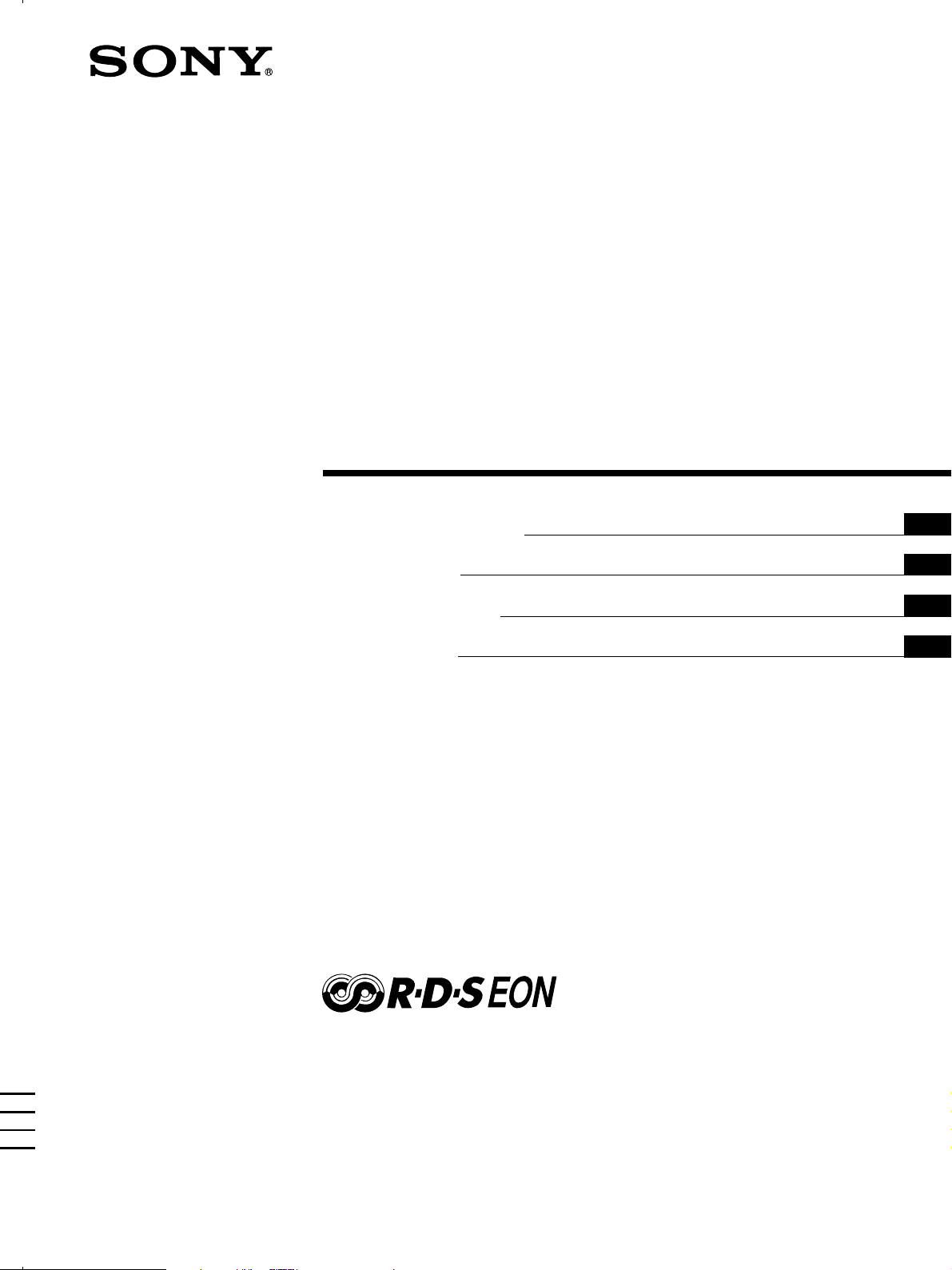
FM Stereo
FM-AM Receiver
4-227-987-44(1)
Operating Instructions
Mode d’emploi
Gebruiksaanwijzing
Bruksanvisning
GB
FR
NL
SE
STR-DE545
STR-DE445
STR-SE501
2000 Sony Corporation
Page 2
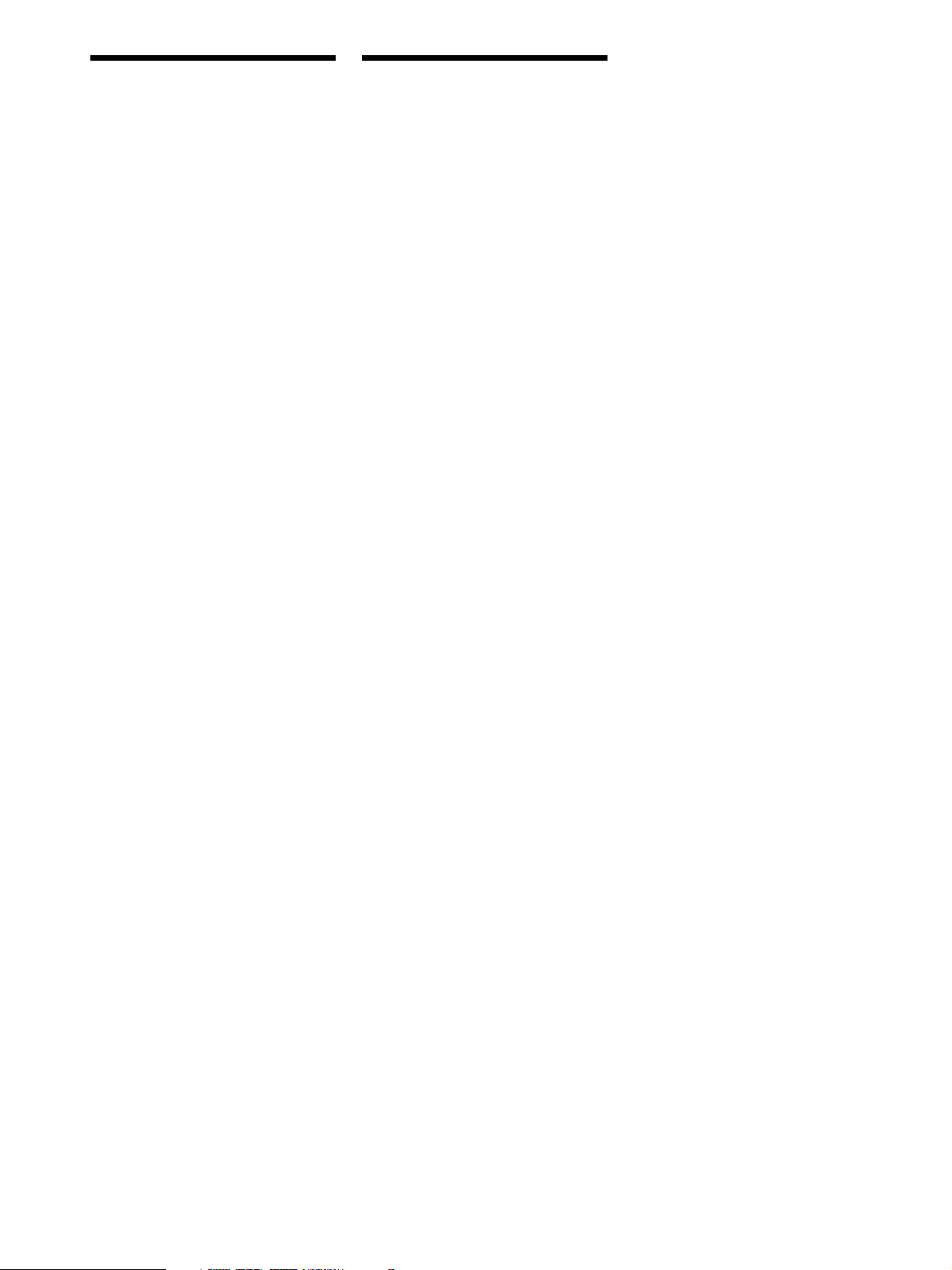
WARNING
Precautions
To prevent fire or shock
hazard, do not expose the
unit to rain or moisture.
To avoid electrical shock,
do not open the cabinet.
Refer servicing to qualified
personnel only.
Do not install the
appliance in a confined
space, such as a bookcase
or built-in cabinet.
On safety
Should any solid object or liquid fall into
the cabinet, unplug the receiver and have it
checked by qualified personnel before
operating it any further.
On power sources
• Before operating the receiver, check that
the operating voltage is identical with
your local power supply. The operating
voltage is indicated on the nameplate at
the rear of the receiver.
• The unit is not disconnected from the AC
power source (mains) as long as it is
connected to the wall outlet, even if the
unit itself has been turned off.
• If you are not going to use the receiver
for a long time, be sure to disconnect the
receiver from the wall outlet. To
disconnect the AC power cord, grasp the
plug itself; never pull the cord.
• AC power cord must be changed only at
the qualified service shop.
On placement
• Place the receiver in a location with
adequate ventilation to prevent heat
buildup and prolong the life of the
receiver.
• Do not place the receiver near heat
sources, or in a place subject to direct
sunlight, excessive dust or mechanical
shock.
• Do not place anything on top of the
cabinet that might block the ventilation
holes and cause malfunctions.
On operation
Before connecting other components, be
sure to turn off and unplug the receiver.
On cleaning
Clean the cabinet, panel and controls with
a soft cloth slightly moistened with a mild
detergent solution. Do not use any type of
abrasive pad, scouring powder or solvent
such as alcohol or benzine.
If you have any question or problem
concerning your receiver, please
consult your nearest Sony dealer.
GB
2
Page 3
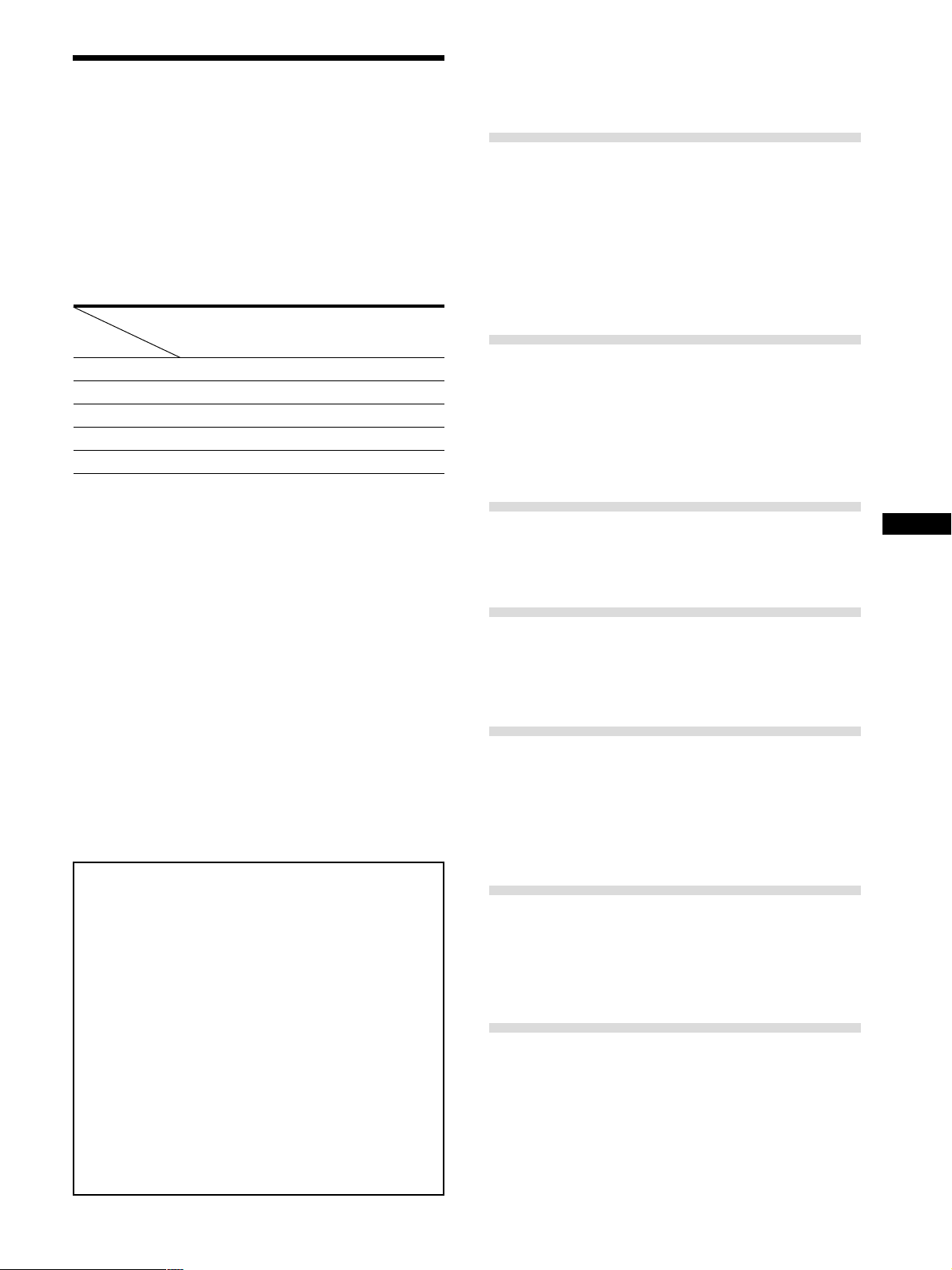
About This Manual
The instructions in this manual are for the STR-DE545,
STR-DE445 and STR-SE501. Check your model number by
looking at the upper right corner of the front panel or
lower right corner of the remote. In this manual, the STRDE545 and the remote commander RM-U304 are used for
illustration purposes unless stated otherwise. Any
difference in operation is clearly indicated in the text, for
example, “STR-DE545 only”.
Type of differences
Model
Feature
CONTROL A1-II
SPEAKERS FRONT B
S-Video
TV/SAT OPTICAL IN
AC OUTLET
Conventions
• The instructions in this manual describe the controls on
the receiver. You can also use the controls on the
supplied remote if they have the same or similar names
as those on the receiver. For details on the use of the
remote RM-PP404 (STR-DE545 and STR-SE501 only),
refer to the separate operating instructions supplied
with the remote.
• The following icon is used in this manual:
z Indicates hints and tips for making the task easier.
This receiver incorporates Dolby* Digital and Pro Logic
Surround and the DTS** Digital Surround System.
Manufactured under license from Dolby Laboratories.
*
“Dolby”, “AC-3”, “Pro Logic” and the double-D symbol a are
trademarks of Dolby Laboratories.
Manufactured under license from Digital Theater Systems, Inc. US
**
Pat. No. 5,451,942 and other worldwide patents issued and pending.
“DTS” and “DTS Digital Surround” are trademarks of Digital
Theater Systems, Inc. © 1996 Digital Theater Systems, Inc. All
rights reserved.
Demonstration Mode
The demonstration will activate the first time you turn on the
power. When the demonstration starts, the following message
appears in the display :
“NOW DEMONSTRATION MODE IF YOU FINISH
DEMONSTRATION PLEASE PRESS POWER KEY
WHILE THIS MESSAGE APPEARS IN THE DISPLAY
THANK YOU”
To cancel the demonstration
Press 1/u to turn the receiver off while the above message is
being displayed. The next time you turn the receiver on, the
demonstration will not appear.
To view the demonstration
Hold down SET UP and press 1/u to turn on the power.
Notes
• Running the demonstration will clear the receiver’s
memory. For details on what will be cleared, see “Clearing
the receiver's memory” on page 15.
• There will be no sound when the demonstration mode is
activated.
DE545
•
•
•
•
•
DE445 SE501
•
•
•
•
•
TABLE OF CONTENTS
Hooking Up the Components 4
Unpacking 4
Antenna Hookups 5
Audio Component Hookups 6
Video Component Hookups 7
Digital Component Hookups 8
5.1CH Input Hookups 9
Other Hookups 10
Hooking Up and Setting Up the
Speaker System 12
Speaker System Hookup 13
Performing Initial Setup Operations 15
Multi Channel Surround Setup 16
Before You Use Your Receiver 20
Location of Parts and Basic
Operations 22
Front Panel Parts Descriptions 22
Enjoying Surround Sound 27
Selecting a Sound Field 28
Understanding the Multi-Channel Surround Displays
Customizing Sound Fields 33
Receiving Broadcasts 37
Storing FM Stations Automatically 39
Direct Tuning 39
Automatic Tuning 40
Preset Tuning 40
Using the Radio Data System (RDS) 41
Other Operations 44
Naming Preset Stations and Program Sources 45
Recording 45
Using the Sleep Timer 46
Adjustment Using the SET UP Button 47
Additional Information 48
Troubleshooting 48
Specifications 50
Glossary 52
Settings Using SUR, LEVEL, BASS/TREBLE, and
SET UP buttons 53
Remote Button Descriptions (STR-DE445 only) 54
Index 57
3
GB
31
GB
Page 4
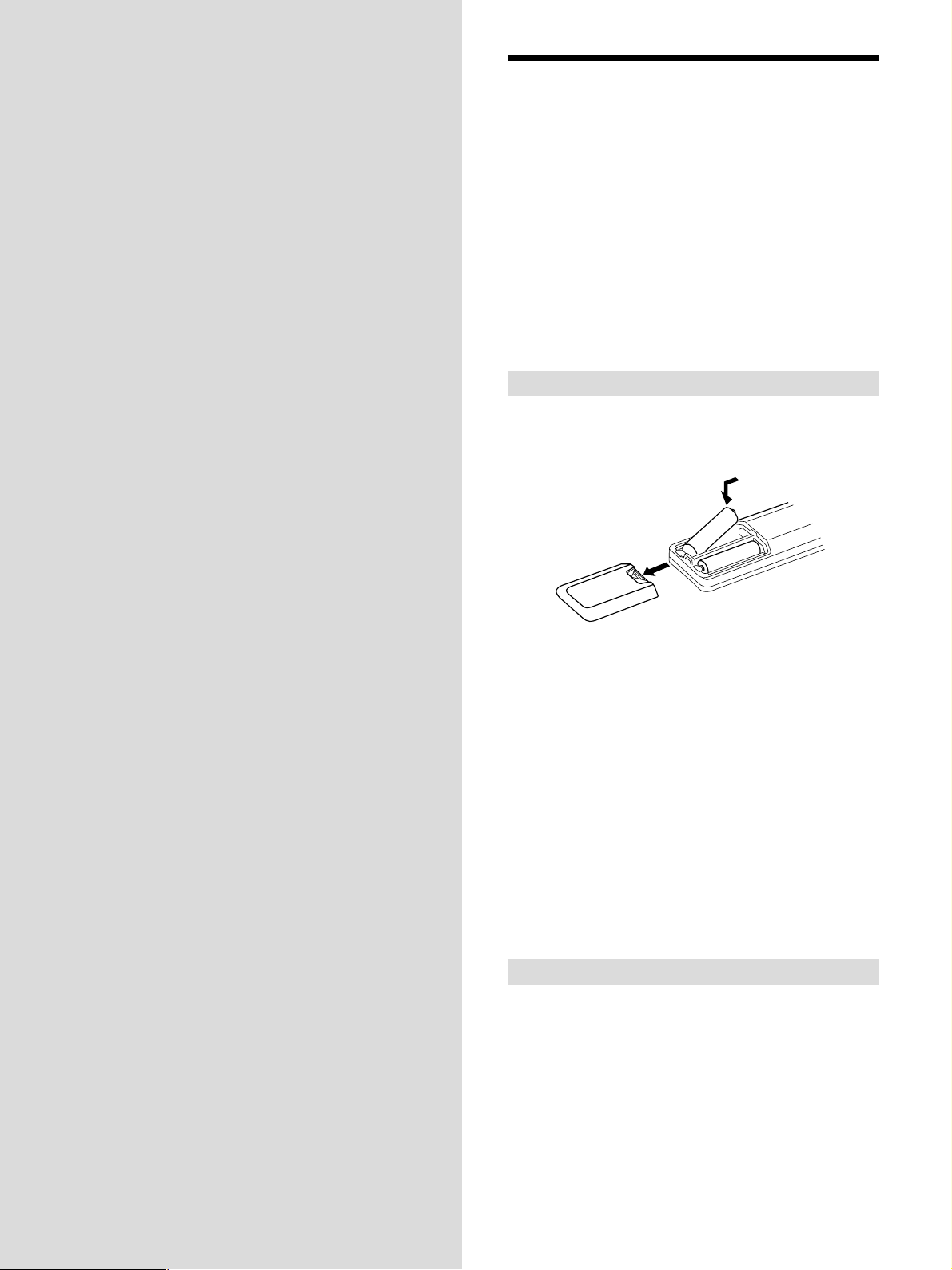
Hooking Up
Unpacking
the
Components
This chapter describes how to connect
various audio and video components
to the receiver. Be sure to read the
sections for the components you have
before you actually connect them to
the receiver.
Check that you received the following items with the
receiver:
• FM wire antenna (1)
• AM loop antenna (1)
• R6 (size-AA) batteries (2)
• STR-DE545 and STR-SE501 only
• Remote Commander RM-PP404 (remote) (1)
• Operating instructions of the remote (1)
• Operating instructions of CONTROL A1 II (1)
• STR-DE445 only
• Remote Commander RM-U304 (remote) (1)
Inserting batteries into the remote
Insert R6 (size-AA) batteries with the + and – properly
oriented in the battery compartment. When using the
remote, point it at the remote sensor g on the receiver.
]
}
}
]
For details, refer to the operating instructions supplied
with your remote (STR-DE545 and STR-SE501 only).
z
When to replace batteries
Under normal conditions, the batteries should last for about 6
months. When the remote no longer operates the receiver, replace
all batteries with new ones.
Notes
• Do not leave the remote in an extremely hot or humid place.
• Do not use a new battery with an old one.
• Do not expose the remote sensor to direct sunlight or lighting
apparatuses. Doing so may cause a malfunction.
• If you don’t use the remote for an extended period of time,
remove the batteries to avoid possible damage from battery
leakage and corrosion.
Before you get started
• Turn off the power to all components before making
any connections.
• Do not connect the AC power cords until all of the
connections are completed.
• Be sure to make connections firmly to avoid hum and
noise.
• When connecting an audio/video cord, be sure to
match the color-coded pins to the appropriate jacks on
the components: yellow (video) to yellow; white (left,
audio) to white; and red (right, audio) to red.
GB
4
Page 5
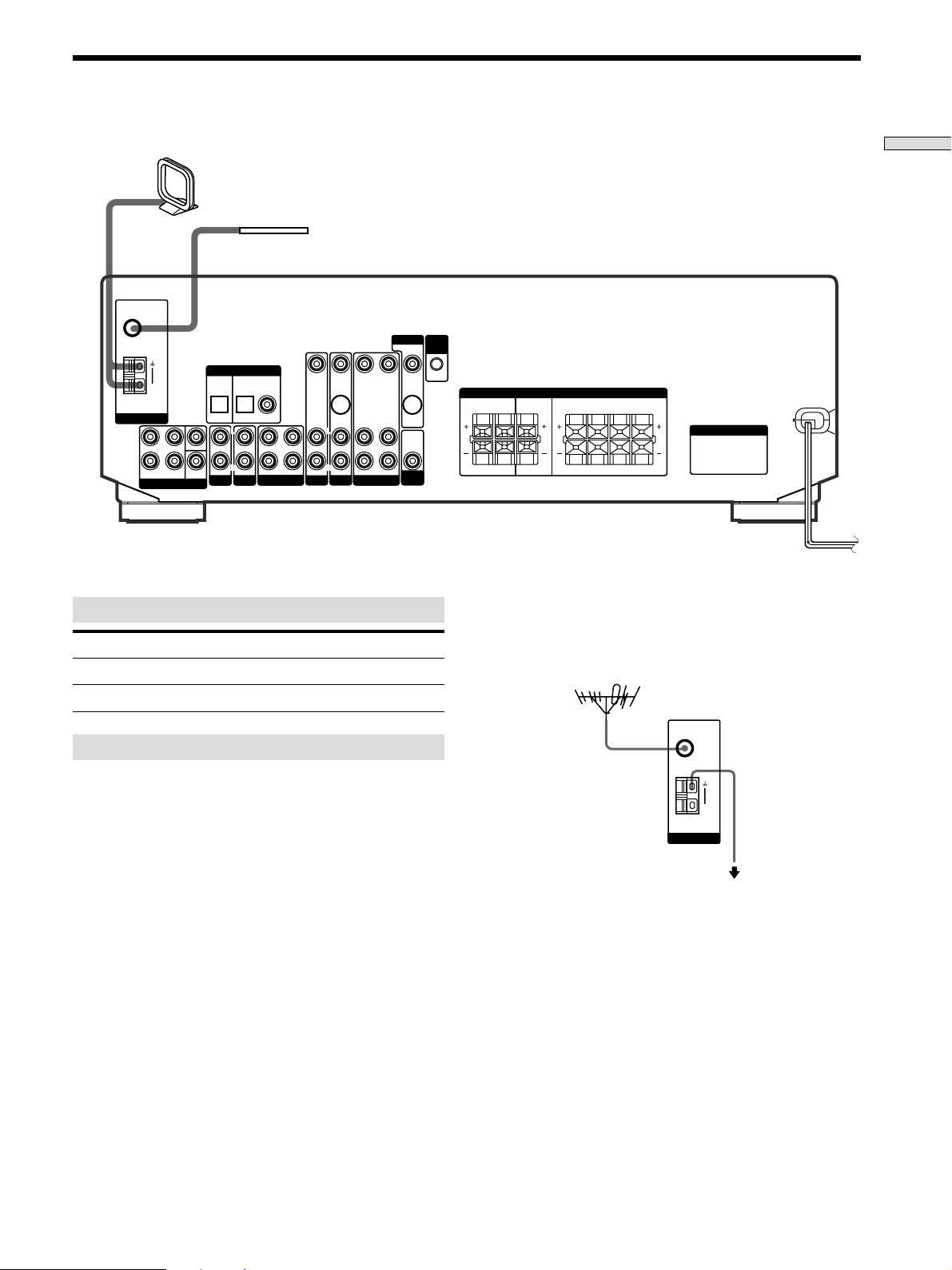
Antenna Hookups
ANTENNA
FM
75Ω
COAXIAL
AM
AM loop antenna
(supplied)
FM wire antenna
(supplied)
FM
75Ω
COAXIAL
ANTENNA
FRONT REAR
AM
L
R
5.1 CH INPUT
TV/SAT
OPTICAL OPTICAL COAXIAL
SUB
AUDIO IN AUDIO IN
WOOFER
AUX CD
DIGITAL IN
DVD/LD
L
R
VIDEO IN
L
R
REC OUT IN AUDIO IN
MD/TAPE
TV/SAT
VIDEO IN
S-VIDEO
IN
L
R
AUDIO IN
DVD/LD
MONITOR
VIDEO OUT VIDEO IN VIDEO OUT
L
R
AUDIO OUT AUDIO IN
VIDEO
Terminals for connecting the antennas
Connect the To the
AM loop antenna AM terminals
FM wire antenna FM 75Ω COAXIAL terminal
S-VIDEO
OUT
AUDIO
OUT
SUB
WOOFER
CTRL
A1 I I
FRONT
4 Ω 8 ΩCENTER
IMPEDANCE
SELECTOR
REAR
RL
RL
z
SPEAKERS
CENTER B FRONT A
RLRL
RLRL
If you have poor FM reception
AC OUTLET
SWITCHED 120W/1A MAX
AC 120V 60Hz
Use a 75-ohm coaxial cable (not supplied) to connect the receiver
to an outdoor FM antenna as shown below.
Outdoor FM antenna
Receiver
Hooking Up the Components
Notes on antenna hookups
• To prevent noise pickup, keep the AM loop antenna
away from the receiver and other components.
• Be sure to fully extend the FM wire antenna.
• After connecting the FM wire antenna, keep it as
horizontal as possible.
Ground wire
(not supplied)
To ground
Important
If you connect the receiver to an outdoor antenna, ground
it against lightning. To prevent a gas explosion, do not
connect the ground wire to a gas pipe.
5
GB
Page 6
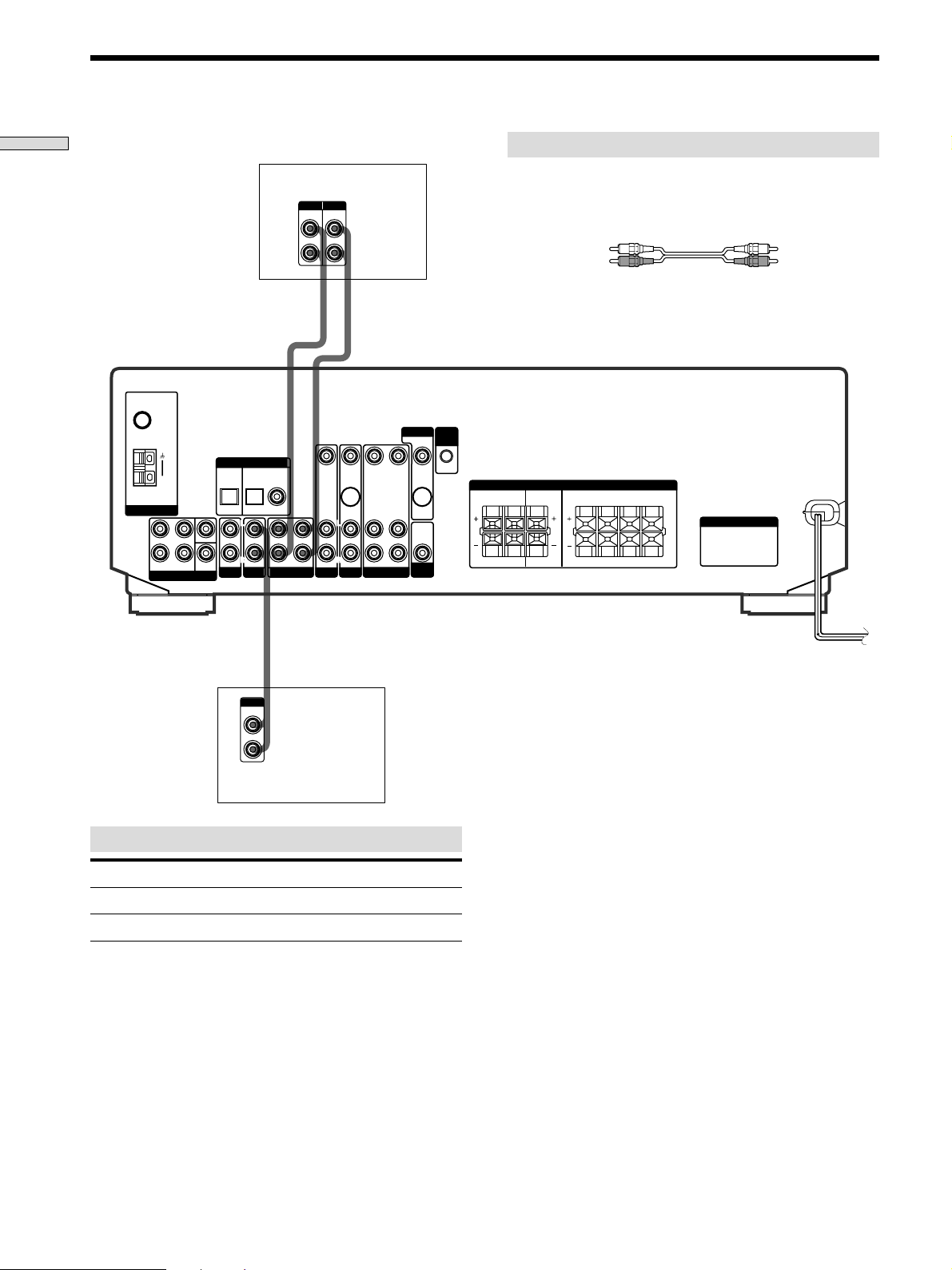
Audio Component Hookups
IN OUT
L
R
ç
ç
LINE
L
R
OUTPUT
LINELINE
INPUT OUTPUT
MD/TAPE
ANTENNA
DIGITAL IN
TV/SAT
5.1 CH INPUT
AUX CD
DVD/LD
VIDEO
SUB
WOOFER
IMPEDANCE
SELECTOR
SPEAKERS
CTRL
A1 I I
MONITOR
AC OUTLET
FRONT REAR
SUB
WOOFER
AUDIO IN AUDIO IN
TV/SAT
OPTICAL OPTICAL COAXIAL
DVD/LD
REC OUT IN AUDIO IN
VIDEO IN
AUDIO IN
VIDEO IN
AUDIO OUT AUDIO IN
VIDEO OUT VIDEO IN VIDEO OUT
S-VIDEO
OUT
S-VIDEO
IN
AUDIO
OUT
4 Ω 8 ΩCENTER
L
R
L
R
L
R
L
R
L
R
FRONT
REAR
RL
RL
RLRL
RLRL
CENTER B FRONT A
FM
75Ω
COAXIAL
AM
Hooking Up the Components
MD/TAPE deck
Required cords
Audio cords (not supplied)
When connecting a cord, be sure to match the color-coded pins to
the appropriate jacks on the components.
White (L) White (L)
Red (R) Red (R)
CD player
Jacks for connecting audio components
Connect a To the
CD player CD jacks
MD deck or Tape deck MD/TAPE jacks
GB
6
Page 7
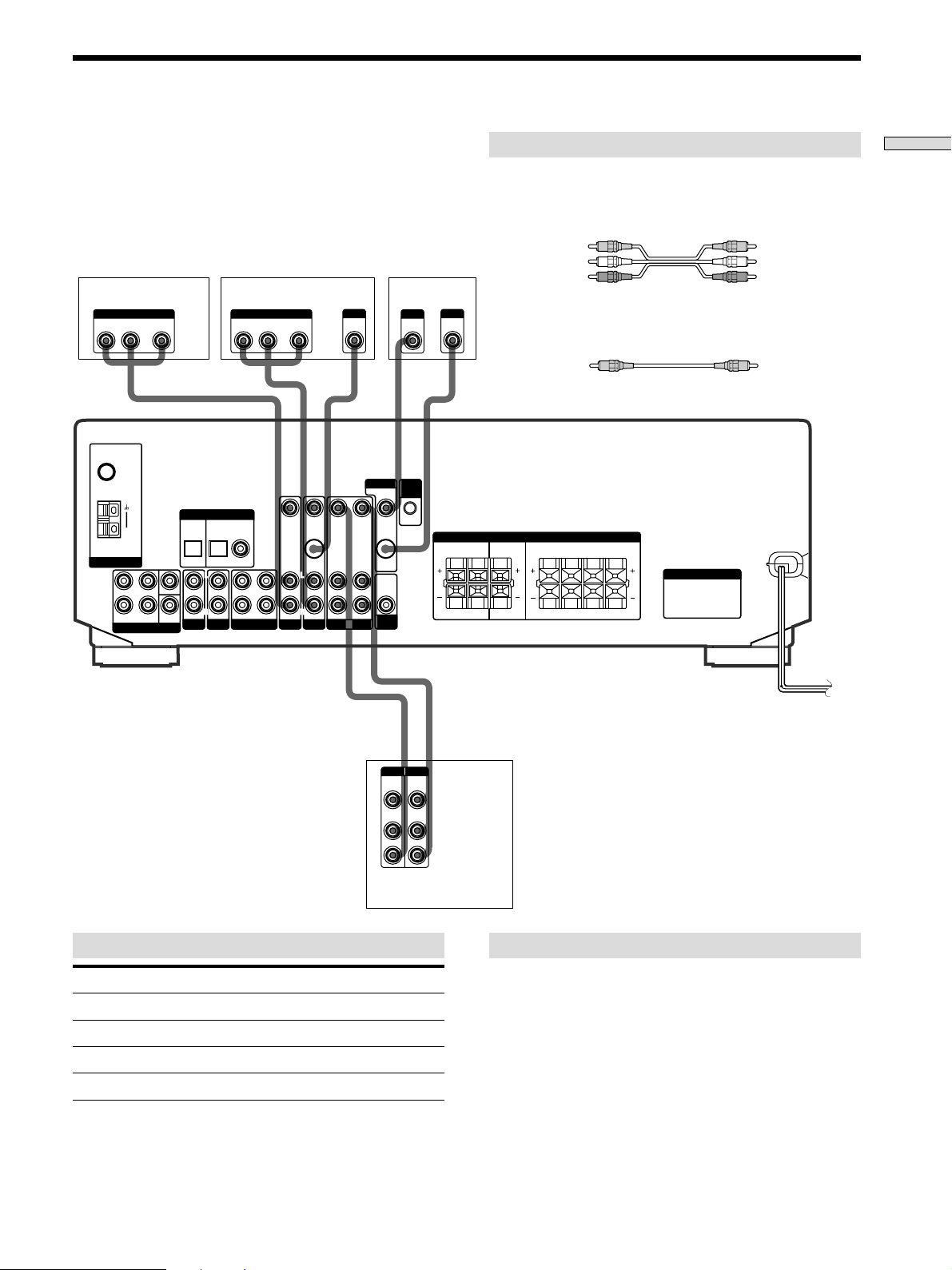
Video Component Hookups
TV or Satellite tuner
OUTPUT
AUDIO OUT VIDEO
RL
ANTENNA
FM
75Ω
COAXIAL
AM
L
R
FRONT REAR
5.1 CH INPUT
OUT
WOOFER
SUB
TV/SAT
OPTICAL OPTICAL COAXIAL
AUDIO IN AUDIO IN
AUX CD
DIGITAL IN
DVD/LD
L
R
DVD or LD player
OUTPUT
AUDIO OUT VIDEO
RL
REC OUT IN AUDIO IN
MD/TAPE
OUT
VIDEO IN
VIDEO IN
S-VIDEO
TV/SAT
IN
L
R
AUDIO IN
DVD/LD
L
R
S-VIDEO
OUT
MONITOR
VIDEO OUT VIDEO IN VIDEO OUT
S-VIDEO
OUT
L
AUDIO
OUT
R
AUDIO OUT AUDIO IN
VIDEO
SUB
WOOFER
TV monitor
S-VIDEO
INPUT
VIDEO
IN
IN
CTRL
A1 I I
FRONT
4 Ω 8 ΩCENTER
IMPEDANCE
SELECTOR
Required cords
Audio/video cords (not supplied)
When connecting a cord, be sure to match the color-coded pins to
the appropriate jacks on the components.
Yellow (video) Yellow (video)
White (L/audio) White (L/audio)
Red (R/audio) Red (R/audio)
Video cord for connecting a TV monitor (not supplied)
Yellow Yellow
REAR
RL
RL
SPEAKERS
CENTER B FRONT A
RLRL
RLRL
AC OUTLET
Hooking Up the Components
ç
IN OUT
INPUT OUTPUT
VIDEO
IN
AUDIO
IN
Jacks for connecting video components
Connect a To the
TV or Satellite tuner TV/SAT jacks
VCR VIDEO jacks
DVD or LD player DVD/LD jacks
TV monitor MONITOR VIDEO OUT jack
VIDEO
OUT
AUDIO
OUT
ç
L
R
VCR
Note on video component hookups
You can connect your TV’s audio output jacks to the TV/
SAT AUDIO IN jacks on the receiver and apply sound
effects to the audio from the TV. In this case, do not
connect the TV’s video output jack to the TV/SAT VIDEO
IN jack on the receiver. If you are connecting a separate
TV tuner (or satellite tuner), connect both the audio and
video output jacks to the receiver as shown above.
z
When using the S-video jacks instead of the video jacks
(STR-DE545 and STR-SE501 only)
Your monitor must also be connected via an S-video jack. S-video
signals are on a separate bus from the video signals and will not
be output through the video jacks.
GB
7
Page 8
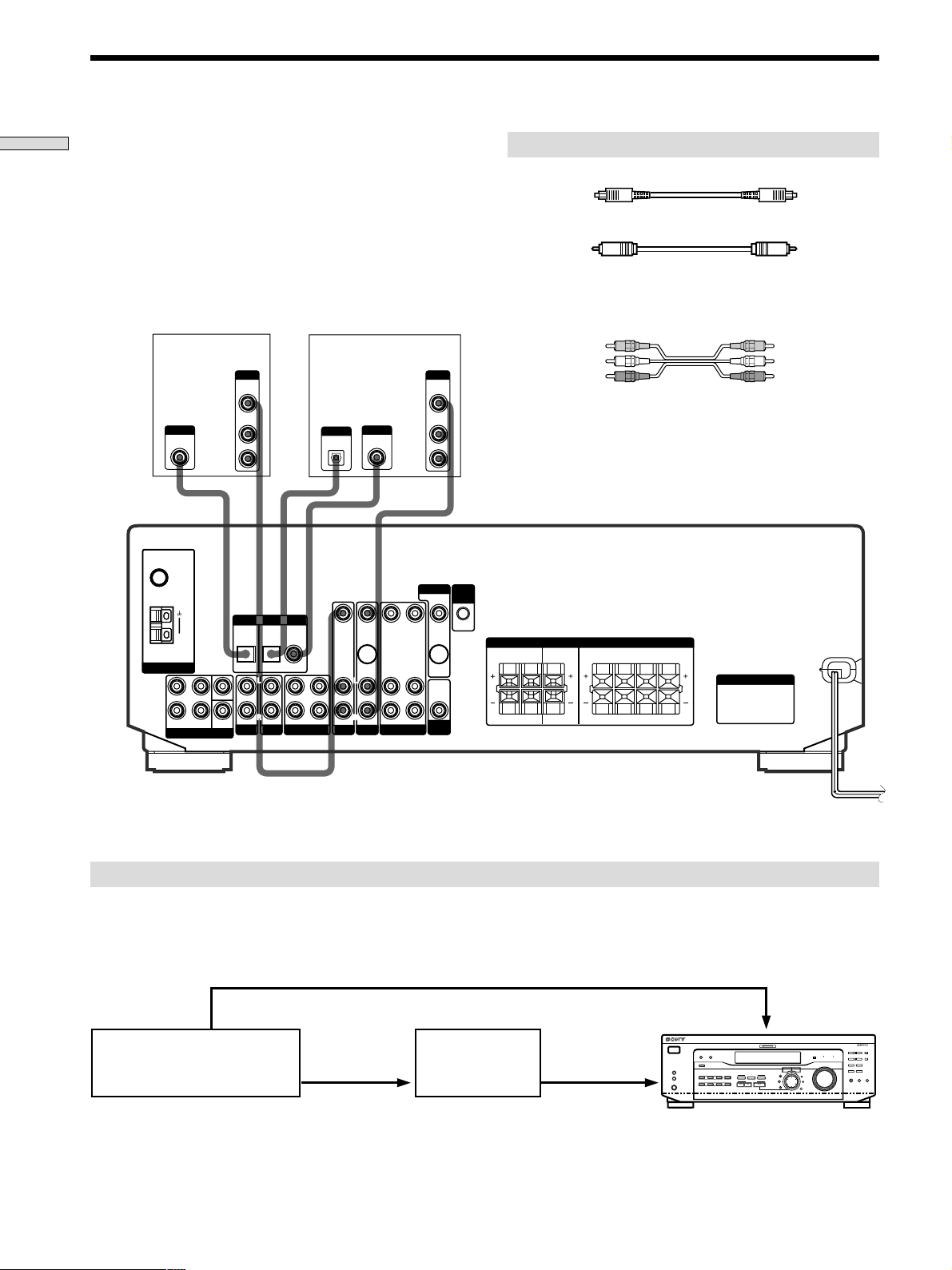
Digital Component Hookups
Hooking Up the Components
Connect the digital output jacks of your DVD player and
satellite tuner (etc.) to the receiver’s digital input jacks to
bring the multi channel surround sound of a movie
theater into your home. To enjoy full effect of multi
channel surround sound, five speakers (two front
speakers, two rear speakers, and a center speaker) and a
sub woofer are required. You can also connect an LD
player with an RF OUT jack via an RF demodulator, such
as the Sony MOD-RF1 (not supplied).
TV or Satellite
tuner
OUTPUT
**
OUTPUT
DIGITAL
OPTICAL
FM
75Ω
COAXIAL
ANTENNA
FRONT REAR
AM
L
R
5.1 CH INPUT
SUB
WOOFER
**
VIDEO
OUT
AUDIO
OUT
L
R
DIGITAL IN
TV/SAT
DVD/LD
OPTICAL OPTICAL COAXIAL
L
R
AUDIO IN AUDIO IN
REC OUT IN AUDIO IN
AUX CD
MD/TAPE
DVD player (etc.)*
OUTPUT
OUTPUT
DIGITAL
DIGITAL
COAXIAL
OPTICAL
VIDEO IN
VIDEO IN
S-VIDEO
TV/SAT
IN
L
R
AUDIO IN
DVD/LD
L
R
OUTPUT
VIDEO
OUT
AUDIO
OUT
MONITOR
VIDEO OUT VIDEO IN VIDEO OUT
S-VIDEO
OUT
L
AUDIO
OUT
R
AUDIO OUT AUDIO IN
VIDEO
SUB
WOOFER
CTRL
A1 I I
FRONT
4 Ω 8 ΩCENTER
IMPEDANCE
SELECTOR
Required cords
Optical digital cords (not supplied)
Black Black
Coaxial digital cord (not supplied)
Yellow Yellow
Audio/video cords (not supplied)
When connecting a cord, be sure to match the color-coded pins to
the appropriate jacks on the components.
Yellow (video) Yellow (video)
White (L/audio) White (L/audio)
Red (R/audio) Red (R/audio)
Note
The optical and coaxial digital input jacks on the receiver are
compatible with sampling frequencies of 32 kHz, 44.1 kHz, and
48 kHz.
REAR
RL
RL
SPEAKERS
CENTER B FRONT A
RLR
RLRL
L
AC OUTLET
SWITCHED 120W/1A MAX
AC 120V 60Hz
* When making digital audio connections to a DVD player, connect to either the coaxial OR optical digital jacks, and not
both. It is recommended to make digital audio connections to the coaxial jack.
** STR-DE545 and STR-SE501 only.
Example of LD player connected via an RF demodulator
Please note that you cannot connect an LD player’s AC-3 RF OUT jack directly to the receiver’s digital input jacks. You
must first convert the RF signal to either an optical or coaxial digital signal. Connect the LD player to the RF demodulator,
then connect the RF demodulator’s optical or coaxial digital output to the receiver’s OPTICAL or COAXIAL DVD/LD IN
jack. Refer to the instruction manual supplied with your RF Demodulator for details on AC-3 RF hookups.
DVD/LD
? / 1
SPEAKERS
R ON r OFF
A
B
PHONES
VIDEO IN
DISPLAY
DIMMER
INPUT MODE
VIDEO
DVD/LD TV/SAT
5.1CH INPUT
MD/TAPE CD TUNER AUX
A. F. D.
MULTI CHANNEL DECODING
CINEMA STUDIO
ABC
SOUND FIELD
2CH MODE
PRESET/
– PTY SELECT +
– TUNING +
BASS BOOST TONE
FM/AM
FM MODE
MASTER VOLUME
I–i
+
LEVEL
SUR
BASS/
TREBLE
RDS EON RDS PTY
SET UP
NAME
ENTER
BASS
MUTING
BOOST
VIDEO OUT
AC-3 RF
OUT
RF demodulatorLD player
DIGITAL
DIGITAL
DVD/LD IN
DVD/LD IN
(COAXIAL)
(COAXIAL)
(OPTICAL)
or (OPTICAL)
Note
When making connections as shown above, be sure to set INPUT MODE (3 on page 23) manually. The receiver may not operate correctly
if INPUT MODE is set to “AUTO.”
GB
8
SHIFT
MEMORY
TONE
Page 9
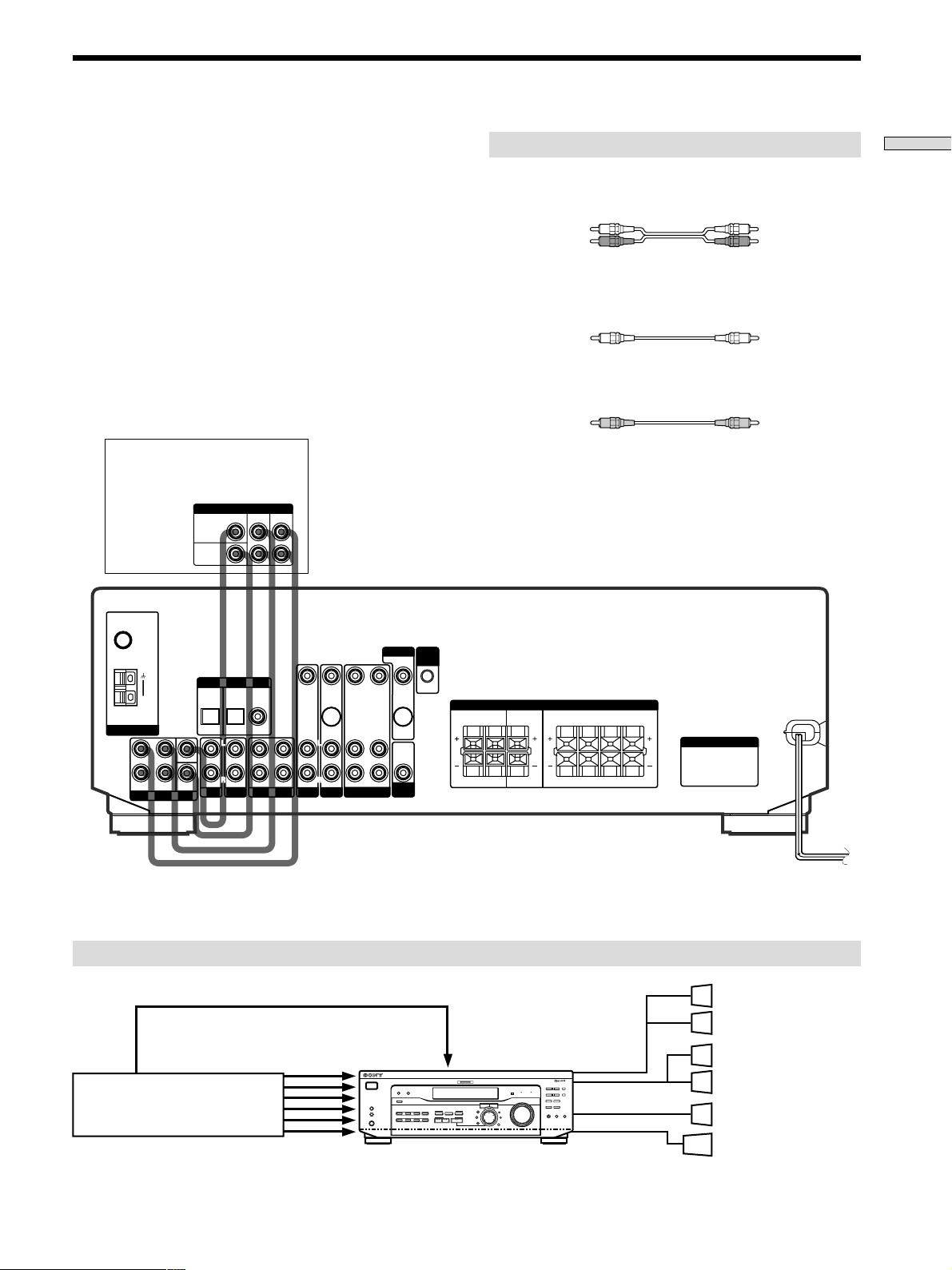
5.1CH Input Hookups
Although this receiver incorporates a multi channel
decoder, it is also equipped with 5.1CH INPUT jacks.
These connections allow you to enjoy multichannel
software encoded in formats other than Dolby Digital
(AC-3) and DTS. If your DVD player is equipped with
5.1CH OUTPUT jacks, you can connect them directly to
the receiver to enjoy the sound of the DVD player’s multi
channel decoder. Alternatively, the 5.1CH INPUT jacks
can be used to connect an external multi channel decoder.
To fully enjoy multi channel surround sound, you will
need five speakers (two front speakers, two rear speakers,
and a center speaker) and a subwoofer. Refer to the
instruction manual supplied with your DVD player, multi
channel decoder, etc., for details on the 5.1 channel input
hookups.
DVD player,
Multichannel decoder, etc.
5.1 CH OUTPUT
REAR
CENTER
WOOFER
FRONT
Required cords
Audio cords (not supplied)
Two for the 5.1CH INPUT FRONT and REAR jacks
White (L) White (L)
Red (R) Red (R)
Monaural audio cords (not supplied)
Two for the 5.1CH INPUT CENTER and SUB WOOFER jacks
Black Black
Video cord (not supplied)
One for the DVD/LD VIDEO IN jacks (etc.)
Yellow Yellow
Note
When using the connections described below, adjust the level of
your surround speakers and subwoofer from the DVD player or
multichannel decoder.
Hooking Up the Components
FM
75Ω
COAXIAL
ANTENNA
FRONT REAR
5.1 CH INPUT
DIGITAL IN
TV/SAT
AM
L
R
SUB
WOOFER
DVD/LD
OPTICAL OPTICAL COAXIAL
L
R
AUDIO IN AUDIO IN
AUX CD
REC OUT IN AUDIO IN
L
R
MD/TAPE
VIDEO IN
TV/SAT
VIDEO OUT VIDEO IN VIDEO OUT
VIDEO IN
S-VIDEO
IN
L
R
AUDIO IN
AUDIO OUT AUDIO IN
DVD/LD
L
R
VIDEO
MONITOR
S-VIDEO
OUT
AUDIO
OUT
SUB
WOOFER
CTRL
A1 I I
FRONT
4 Ω 8 ΩCENTER
IMPEDANCE
SELECTOR
REAR
RL
RL
SPEAKERS
CENTER B FRONT A
Example of a DVD player hookup using the 5.1CH INPUT jacks
DVD/LD
5.1CH INPUT
CINEMA STUDIO
ABC
SOUND FIELD
A. F. D.
2CH MODE
VIDEO IN etc.
MULTI CHANNEL DECODING
MASTER VOLUME
I–i
+
LEVEL
SET UP
SUR
NAME
BASS/
TREBLE
ENTER
BASS BOOST TONE
– PTY SELECT +
– TUNING +
FM/AM
RDS EON RDS PTY
MUTING
PRESET/
FM MODE
BASS
BOOST
VIDEO OUT
5.1 CH INPUT
DVD player
Note
See page 13 for details on speaker system hookup.
? / 1
DISPLAY
DIMMER
INPUT MODE
SPEAKERS
R ON r OFF
A
VIDEO
DVD/LD TV/SAT
B
MD/TAPE CD TUNER AUX
PHONES
RLRL
RLRL
SPEAKERS
FRONT
SHIFT
MEMORY
SPEAKERS
REAR/CENTER
TONE
SUB WOOFER
AC OUTLET
Front Speaker (L)
Front Speaker (R)
Rear Speaker (L)
Rear Speaker (R)
Center Speaker
Active Woofer
GB
9
Page 10
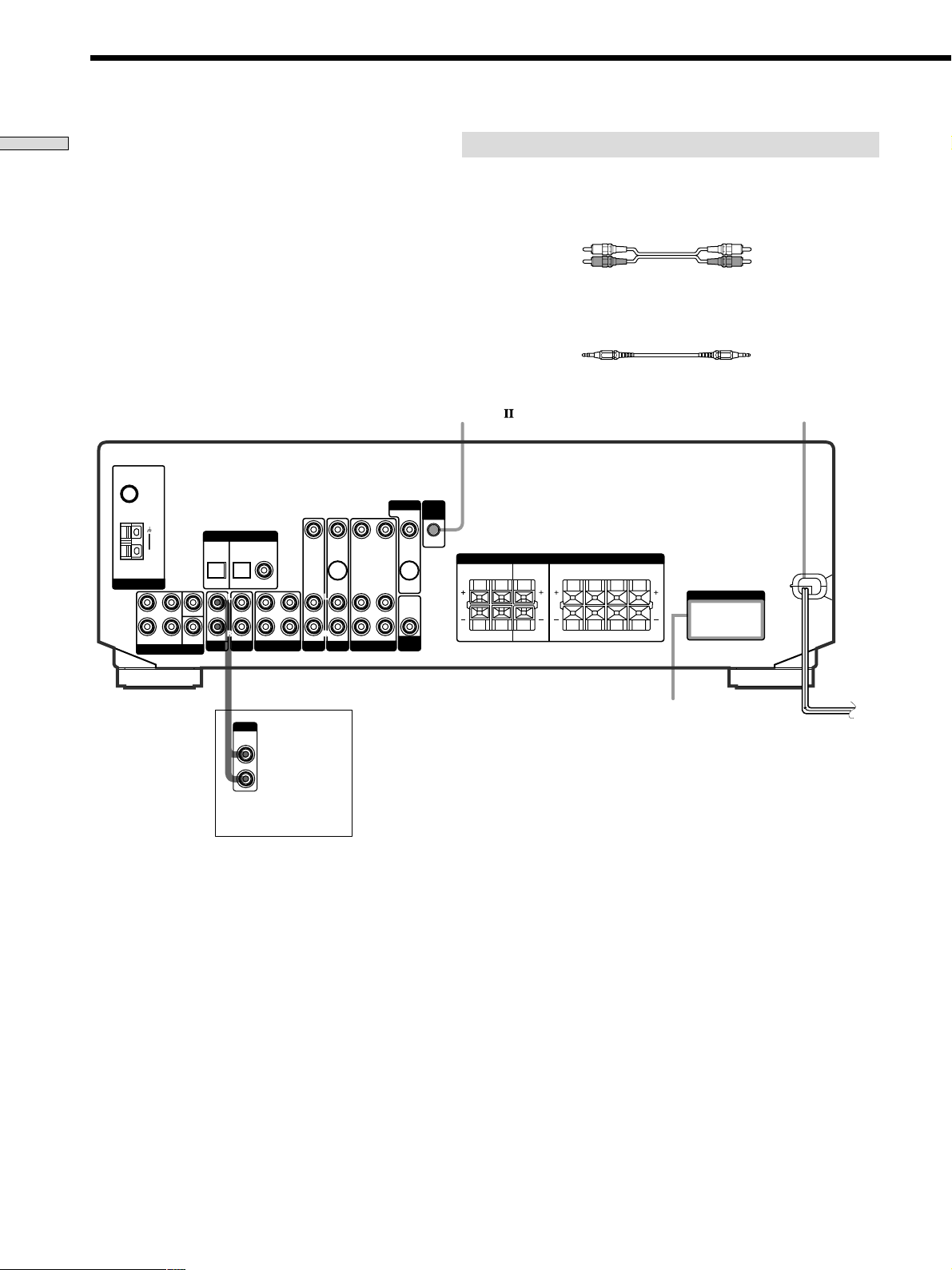
Other Hookups
Hooking Up the Components
FM
75Ω
COAXIAL
DIGITAL IN
TV/SAT
OPTICAL OPTICAL COAXIAL
SUB
AUDIO IN AUDIO IN
WOOFER
AUX CD
L
R
ANTENNA
FRONT REAR
5.1 CH INPUT
AM
L
R
DVD/LD
L
R
REC OUT IN AUDIO IN
MD/TAPE
VIDEO IN
TV/SAT
VIDEO OUT VIDEO IN VIDEO OUT
VIDEO IN
S-VIDEO
IN
L
R
AUDIO IN
AUDIO OUT AUDIO IN
DVD/LD
L
R
VIDEO
CONTROL A1
MONITOR
S-VIDEO
OUT
AUDIO
OUT
SUB
WOOFER
Required cords
Audio cords (not supplied)
When connecting a cord, be sure to match the color-coded pins to the
appropriate jacks on the components.
White (L) White (L)
Red (R) Red (R)
CONTROL A1 connecting cord (not supplied) (STR-DE545 and STR-SE501
only)
Black Black
CTRL
A1 I I
FRONT
4 Ω 8 ΩCENTER
IMPEDANCE
SELECTOR
(STR- DE545 and
STR-SE501 only)
REAR
RL
RL
SPEAKERS
CENTER B FRONT A
RLRL
AC OUTLET
RLRL
AC power cord
OUTPUT
LINE
CD player, tape deck,
MD deck, etc.
AC OUTLET
To a wall outlet
b
10
GB
Page 11
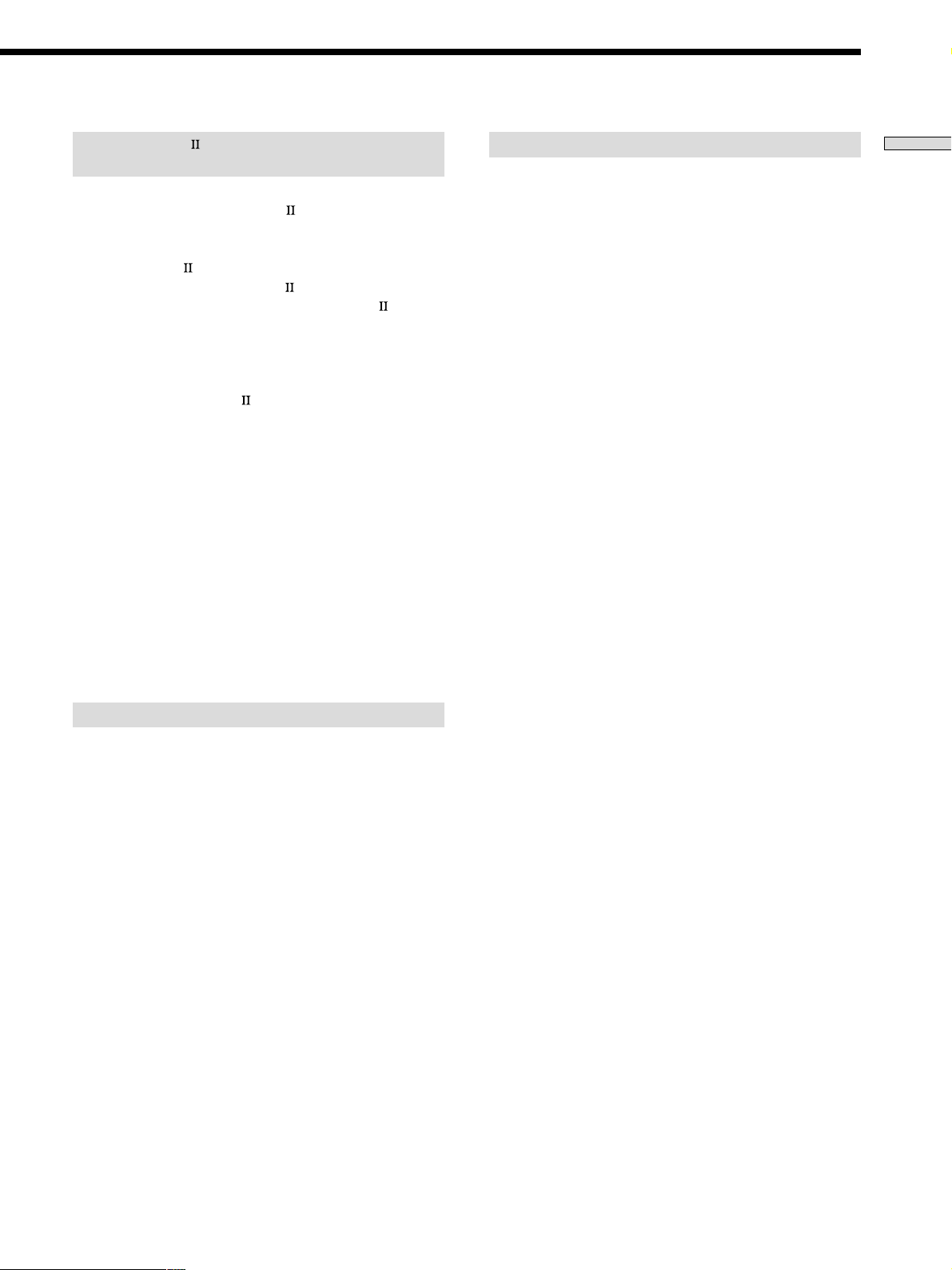
CONTROL A1 hookup (STR-DE545 and
STR-SE501 only)
• If you have a CONTROL A1 compatible Sony
CD player, tape deck, or MD deck
Use a CONTROL A1 cord (not supplied) to connect the
CONTROL A1
MD deck to the CONTROL A1
Refer to the separate manual “CONTROL-A1
System” and the operating instructions supplied with
your CD player, tape deck, or MD deck for details.
Note
If you make CONTROL A1 connections from the receiver to
an MD deck that is also connected to a computer, do not
operate the receiver while using the “Sony MD Editor”
software. This may cause a malfunction.
• If you have a Sony CD changer with a
COMMAND MODE selector
If your CD changer’s COMMAND MODE selector can
be set to CD 1, CD 2, or CD 3, be sure to set the
command mode to “CD 1” and connect the changer to
the CD jacks on the receiver.
If, however, you have a Sony CD changer with VIDEO
OUT jacks, set the command mode to “CD 2” and
connect the changer to the VIDEO IN jacks on the
receiver.
jack on the CD player, tape deck, or
jack on the receiver.
Control
Connecting the AC power cord
Before connecting the AC power cord of this receiver to a
wall outlet:
• Connect the speaker system to the receiver (see page
13).
Connect the AC power cord(s) of your audio/video
components to a wall outlet.
STR-DE545 and STR-SE501 only
If you connect other audio/video components to the AC
OUTLET(s) on the receiver, the receiver will supply power
to the connected component(s), allowing you to turn the
whole system on or off when you turn the receiver on or
off.
Caution
Make sure that the total power consumption of the component(s)
connected to the receiver’s AC OUTLET(s) does not exceed the
wattage stated on the rear panel. Do not connect high-wattage
electrical home appliances such as electric irons, fans, or TVs to
this outlet. (STR-DE545 and STR-SE501 only)
Note
If the AC power cord is disconnected for about two weeks, the
receiver’s entire memory will be cleared and the demonstration
will start.
Hooking Up the Components
AUX AUDIO IN hookup
• If you have an individual audio component
(except PHONO)
Use the audio cords to connect the LINE OUT jacks on
the CD player, tape deck, or MD deck to the AUX
AUDIO IN jack on the receiver so that you can listen to
stereo sources in surround sound.
11
GB
Page 12
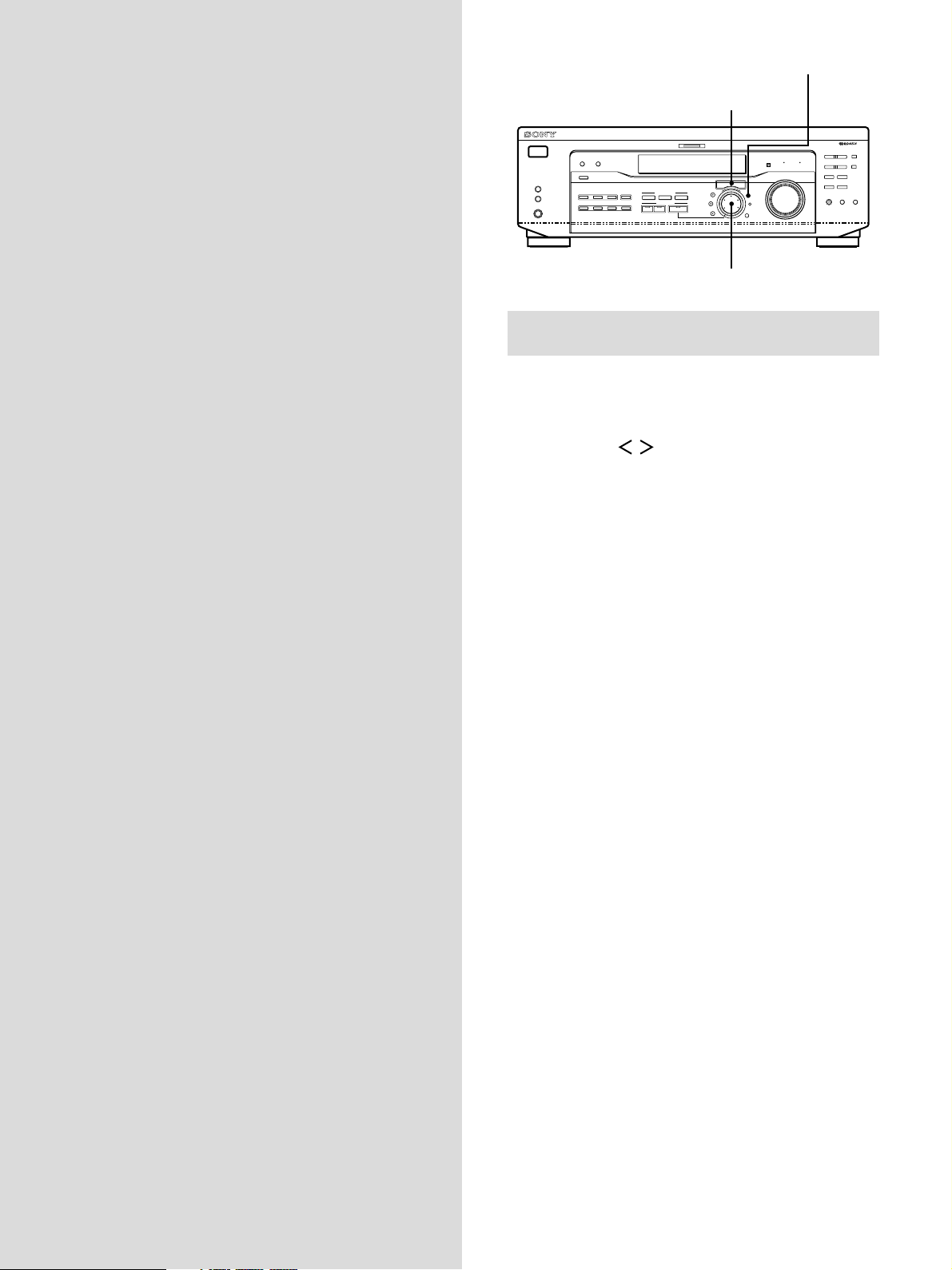
Hooking Up
SET UP
Cursor buttons
and Setting Up
the Speaker
System
This chapter describes how to hook
up your speaker system to the
receiver, how to position each speaker,
and how to set up your speakers to
enjoy multi channel surround sound.
SPEAKERS
R ON r OFF
PHONES
? / 1
A
B
DISPLAY
DIMMER
INPUT MODE
VIDEO
DVD/LD TV/SAT
MD/TAPE CD TUNER AUX
5.1CH INPUT
MULTI CHANNEL DECODING
CINEMA STUDIO
ABC
SOUND FIELD
A. F. D.
2CH MODE
BASS BOOST TONE
I–i
LEVEL
SUR
BASS/
TREBLE
MASTER VOLUME
+
SET UP
NAME
ENTER
PRESET/
– PTY SELECT +
– TUNING +
FM/AM
RDS EON RDS PTY
MUTING
FM MODE
BASS
BOOST
Jog dial
Brief descriptions of buttons and control
used to set up the speaker system
SET UP button: Press to enter the setup mode when
specifying speaker types and distances.
Cursor buttons ( / ): Use to select parameters after
pressing the SET UP button.
Jog dial: Use to adjust the setting of each parameter.
SHIFT
MEMORY
TONE
12
GB
Page 13
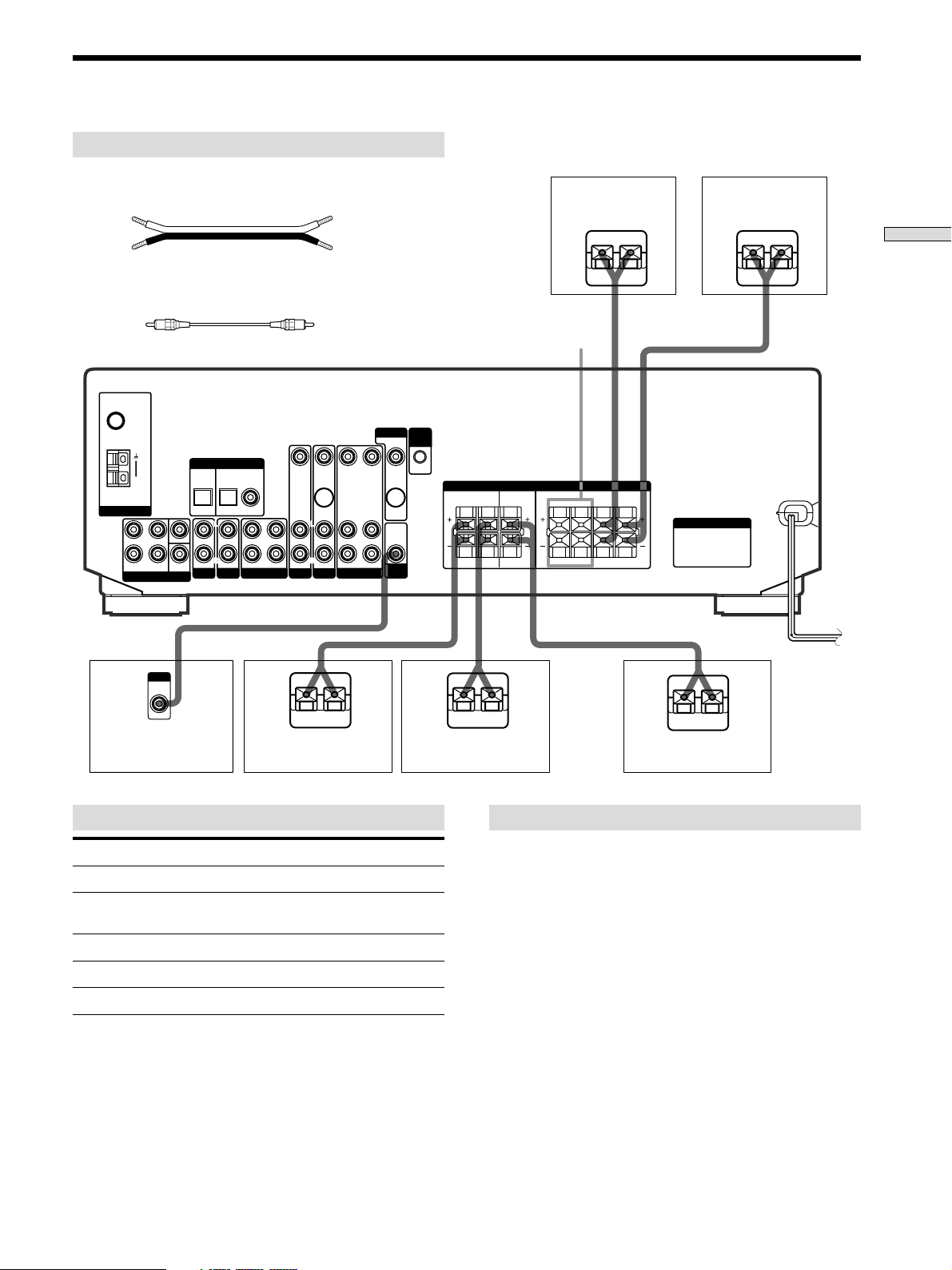
Speaker System Hookup
Required cords
Speaker cords (not supplied)
One for each front, rear, and center speaker
(+)
(+)
Front speaker (R)
Front speaker (L)
(–)
Monaural audio cord (not supplied)
One for an active sub woofer
Black Black
FM
75Ω
COAXIAL
ANTENNA
FRONT REAR
AM
L
R
5.1 CH INPUT
INPUT
AUDIO
IN
TV/SAT
OPTICAL OPTICAL COAXIAL
SUB
AUDIO IN AUDIO IN
WOOFER
AUX CD
DIGITAL IN
DVD/LD
L
R
REC OUT IN AUDIO IN
VIDEO IN
VIDEO IN
S-VIDEO
L
R
IN
AUDIO IN
DVD/LDTV/SAT
L
R
MD/TAPE VIDEO
}
(–)
MONITOR CTRL
VIDEO OUT VIDEO IN VIDEO OUT
S-VIDEO
OUT
L
AUDIO
OUT
R
AUDIO OUT AUDIO IN
SUB
WOOFER
]
A1 I I
FRONT
4 Ω 8 ΩCENTER
IMPEDANCE
SELECTOR
}
*FRONT
SPEAKERS B
REAR
RL
RL
SPEAKERS
CENTER B FRONT A
]
}
RLRL
RLRL
}
]
}
AC OUTLET
]
]
Hooking Up and Setting Up the Speaker System
Active sub woofer Rear speaker (R)
Terminals for connecting the speakers
Connect the To the
Front speakers (8 ohm) SPEAKERS FRONT A terminals
*Additional pair of front SPEAKERS FRONT B terminals
speakers (8 ohm)
Rear speakers (8 ohm) SPEAKERS REAR terminals
Center speaker (8 ohm) SPEAKERS CENTER terminals
Active sub woofer SUB WOOFER AUDIO OUT jack
* STR-DE545 and STR-SE501 only.
Rear speaker (L)
Notes on speaker system hookup
• Twist the stripped ends of the speaker cords about 10
mm (2/3 inch). Be sure to match the speaker cord to the
appropriate terminal on the components: + to + and – to
–. If the cords are reversed, the sound will be distorted
and will lack bass.
• If you use front speakers with low maximum input
rating, adjust the volume carefully to avoid excessive
output on the speakers.
• You can also connect Micro Satellite Speaker (e.g.
SA-VE230) to the receiver. Micro Satellite Speaker is a
5.1 Channel speaker system consisting of two front
speakers, two rear speakers, one center speaker and one
subwoofer.
Center speaker
13
GB
Page 14
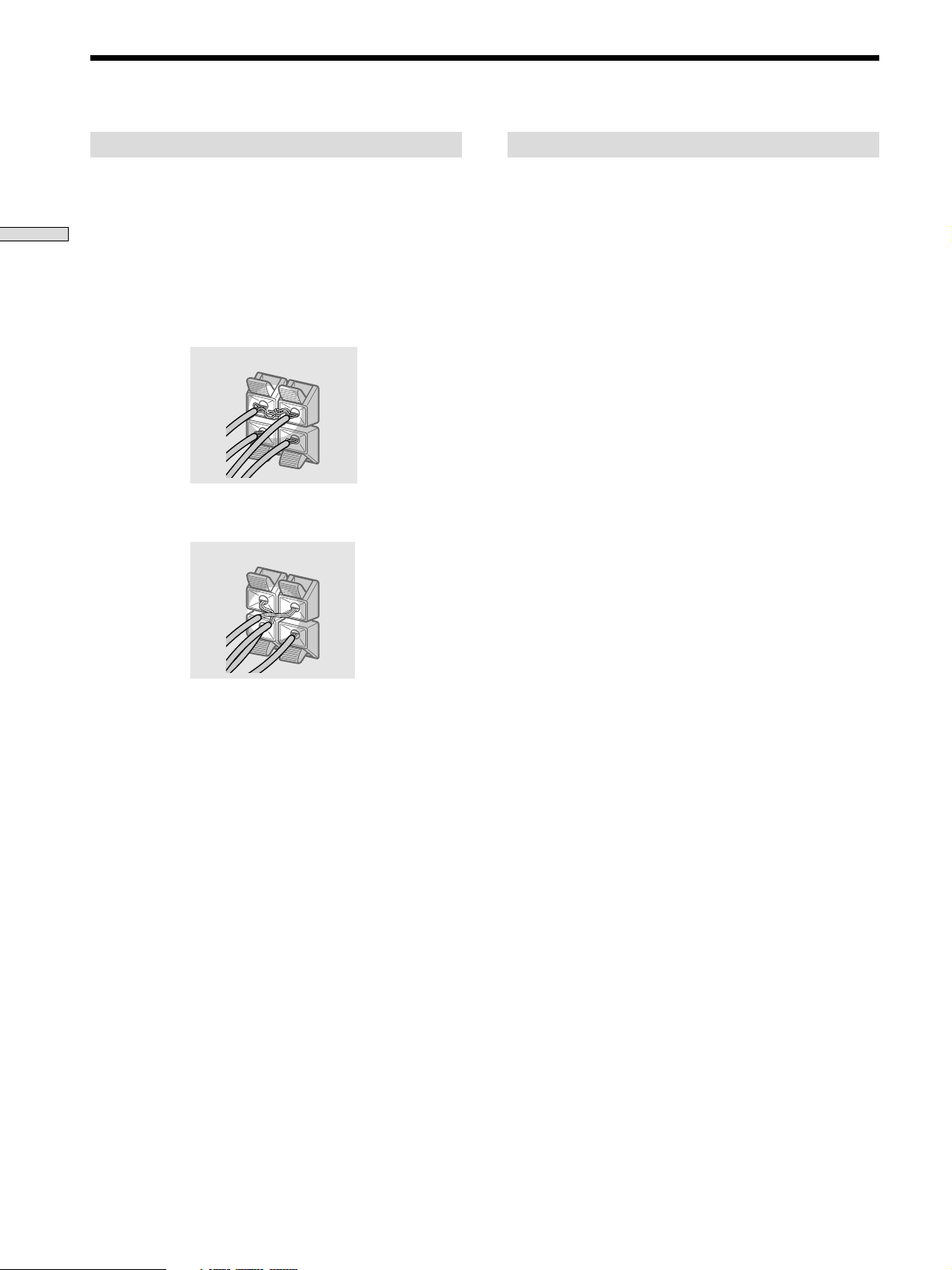
Speaker System Hookup
To avoid short-circuiting the speakers
Short-circuiting of the speakers may damage the receiver.
To prevent this, make sure to take the following
precautions when connecting the speakers.
Hooking Up and Setting Up the Speaker System
Make sure the stripped ends of each speaker cord
does not touch another speaker terminal or the
stripped end of another speaker cord.
Examples of poor conditions of the speaker cord
Stripped speaker cord is touching another speaker terminal.
To avoid damaging your speakers
Make sure that you turn down the volume before you
turn off the receiver. When you turn on the receiver, the
volume remains at the level you turn off the receiver.
Stripped cords are touching each other due to excessive
removal of insulation.
After connecting all the components, speakers,
and AC power cord, output a test tone to check
that all the speakers are connected correctly. For
details on outputting a test tone, see page 19.
If no sound is heard from a speaker while outputting a
test tone or a test tone is output from a speaker other than
the one whose name is currently displayed on the
receiver, the speaker may be short-circuited. If this
happens, check the speaker connection again.
14
GB
Page 15
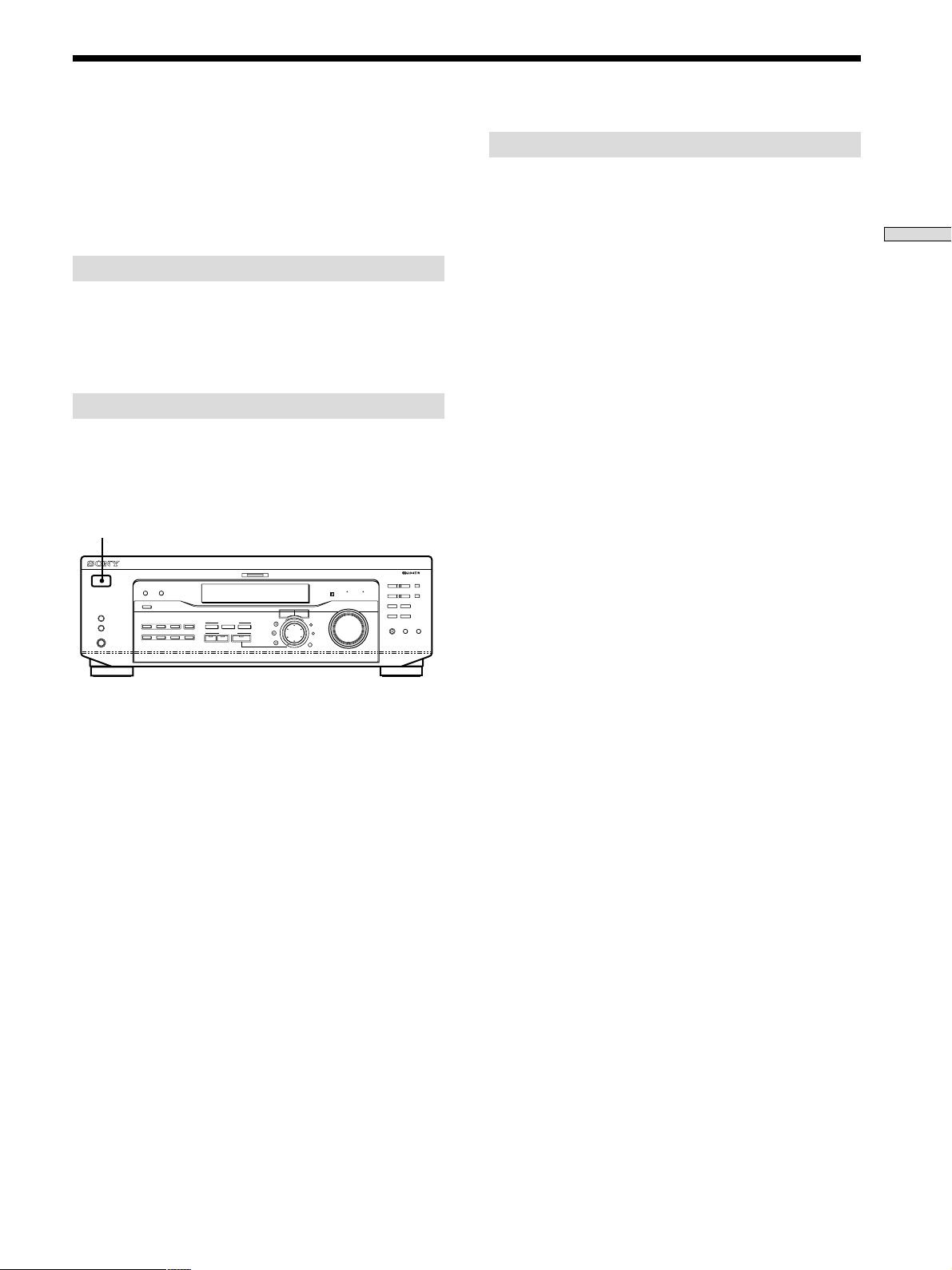
Performing Initial Setup Operations
Once you have made speaker connections and have
turned on the power for the first time, clear the receiver’s
memory. After you have done this, set the speaker sizes,
speaker locations and other initial system settings that are
necessary.
Before turning on the receiver
Make sure that you have:
• Selected the appropriate front speakers (see “7
SPEAKERS selector” on page 23). (STR-DE545 and
STR-SE501 only)
Clearing the receiver’s memory
Before you use your receiver for the first time or when
you want to clear the receiver’s memory, do the following.
If the Demonstration appears when the power is turned
on, this procedure is not necessary.
1/u
SPEAKERS
R ON r OFF
PHONES
? / 1
A
B
DISPLAY
DIMMER
INPUT MODE
VIDEO
DVD/LD TV/SAT
MD/TAPE CD TUNER AUX
5.1CH INPUT
MULTI CHANNEL DECODING
CINEMA STUDIO
ABC
SOUND FIELD
A. F. D.
2CH MODE
BASS BOOST TONE
I–i
LEVEL
SUR
BASS/
TREBLE
MASTER VOLUME
+
SET UP
NAME
ENTER
PRESET/
– PTY SELECT +
– TUNING +
FM/AM
RDS EON RDS PTY
MUTING
FM MODE
SHIFT
MEMORY
BASS
TONE
BOOST
Setting up the receiver
Before you use your receiver for the first time, use the SET
UP button to adjust settings to correspond to your system.
You can set the following items. For details on how to
adjust each setting, see the page in parentheses.
• Set the speaker size (page 16).
• Set the speaker distance (page 18).
• Select the 5.1CH INPUT video signal (page 47).
Hooking Up and Setting Up the Speaker System
1 Turn off the receiver.
2 Hold down ?/1 for four seconds.
The currently selected function, then the
demonstration message appears in the display and the
items including the following are reset or cleared:
• All preset stations are reset or cleared.
• All sound field parameters are reset to their factory
settings.
• All index names (of preset stations and program
sources) are cleared.
• All adjustments made with the SET UP button are
reset to their factory settings.
• The sound field memorized for each program source
and preset stations are cleared.
15
GB
Page 16
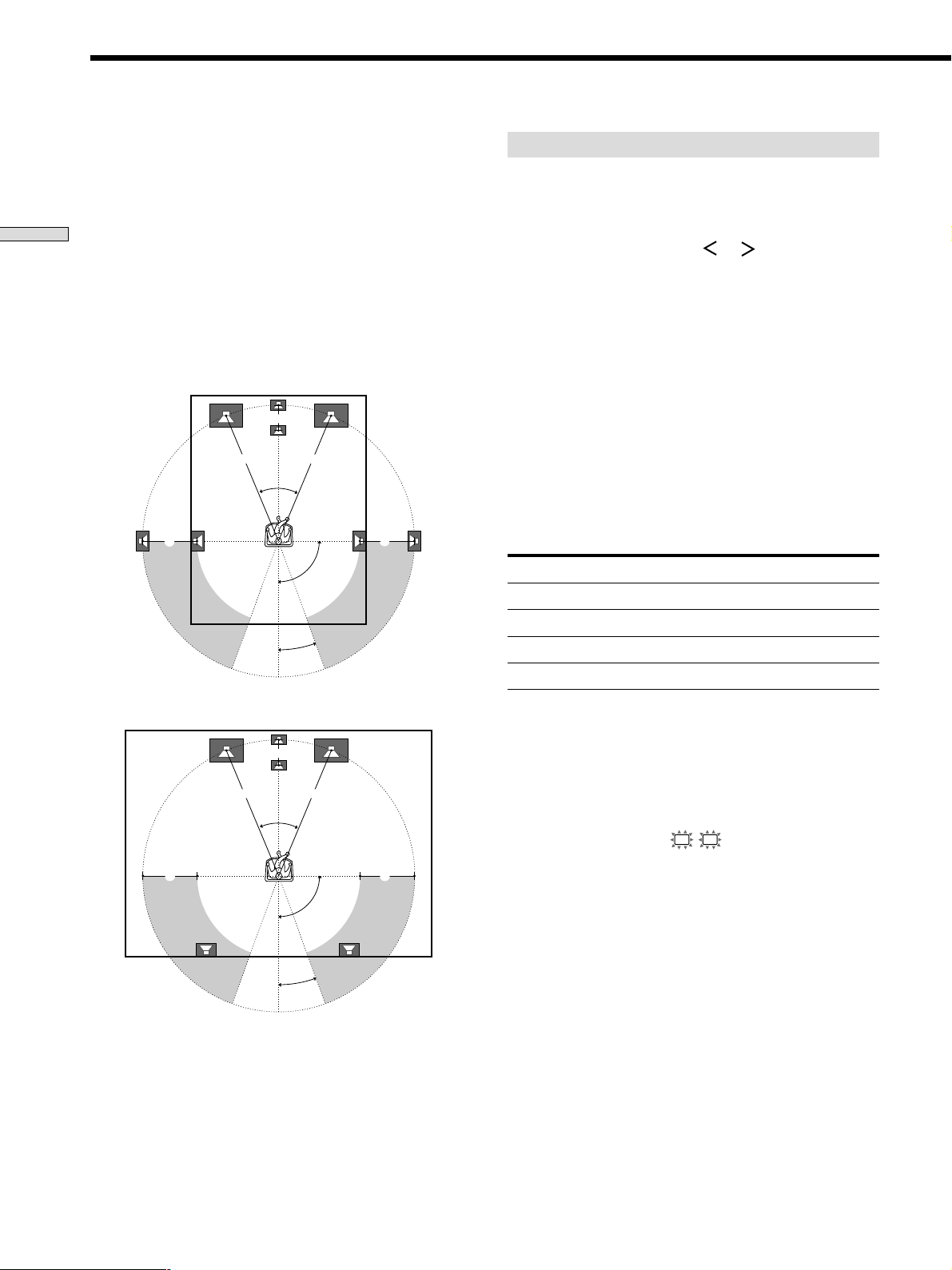
Multi Channel Surround Setup
For the best possible surround sound all speakers should
be the same distance from the listening position (A).
(However, this unit lets you to place the center speaker up
to 1.5 meters (5 feet) closer (B) and the rear speakers up
to 4.5 meters (15 feet) closer (C) to the listening position.
Hooking Up and Setting Up the Speaker System
The front speakers can be placed from 1.0 to 12.0 meters (3
to 40 feet) from the listening position (A).)
You can place the rear speakers either behind you or to
the side, depending on the shape of your room (etc.).
When the rear speakers are placed to the side
B
A A
45°
90°
20°
When the rear speakers are placed behind you
Specifying the speaker parameters
1 Press ?/1 to turn on the receiver.
2 Press SET UP.
3 Press the cursor buttons ( or ) to select the
parameter you want to adjust.
4 Turn the jog dial to select the setting you want.
The setting is stored automatically.
5 Repeat steps 3 and 4 until you have set all of the
parameters that follow.
z
Normal speaker and Micro Satellite speaker
Choose NORM. SP if you’re using normal speakers and MICRO
SP if you’re using Micro Satellite speakers. If you choose NORM.
SP, you can adjust the speaker size and the sub woofer selection
as mentioned below. However, if you choose MICRO SP, the
speaker size and the sub woofer selection has been configurated
CC
as follows:
Speakers
Front
Center
Rear
Woofer
You cannot change the configuration if you choose MICRO SP.
Settings
SMALL
SMALL
SMALL
YES
B
A A
45°
CC
90°
20°
Note
Do not place the center speaker farther away from the listening
position than the front speakers.
GB
16
For STR-SE501, the speaker size and sub woofer selection has
been preset to MICRO SP according to the supplied speaker
system. If you change the speaker system, choose NORM. SP to
adjust the speaker size and sub woofer selection.
p Front speaker size (L R)
Initial setting : LARGE (STR-DE545/DE445)
SMALL (STR-SE501)
• If you connect large speakers that will effectively
reproduce bass frequencies, select “LARGE”. Normally,
select “LARGE”.
• If the sound is distorted, or you feel a lack of surround
effects when using multi channel surround sound,
select “SMALL” to activate the bass redirection circuitry
and output the front channel bass frequencies from the
sub woofer.
• When the front speaker is set to “SMALL”, the center
and rear speakers are also automatically set to
“SMALL” (unless previously set to “NO”).
Page 17
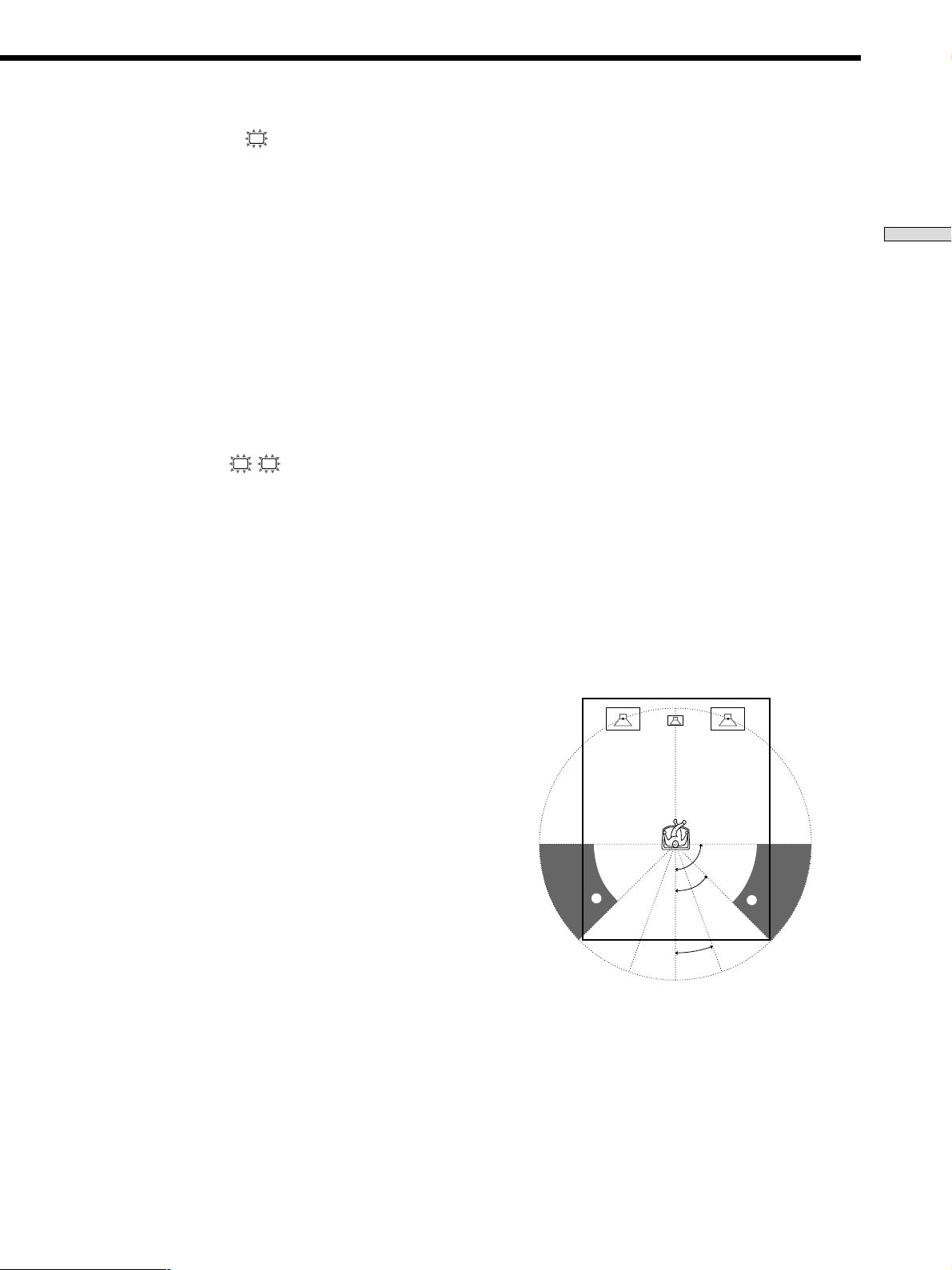
p Center speaker size (
C
)
Initial setting : LARGE (STR-DE545/DE445)
SMALL (STR-SE501)
• If you connect a large speaker that will effectively
reproduce bass frequencies, select “LARGE”. Normally,
select “LARGE”. However, if the front speakers are set
to “SMALL”, you cannot set the center speaker to
“LARGE”.
• If the sound is distorted, or you feel a lack of surround
effects when using multi channel surround sound,
select “SMALL” to activate the bass redirection circuitry
and output the center channel bass frequencies from the
front speakers (if set to “LARGE”) or sub woofer. *
1
• If you do not connect the center speaker, select “NO”.
The sound of the center channel will be output from the
front speakers.*
2
z
About speaker sizes (LARGE and SMALL)
Internally, the LARGE and SMALL settings for each speaker
determine whether or not the internal sound processor will cut
the bass signal from that channel. When the bass is cut from a
channel the bass redirection circuitry sends the corresponding
bass frequencies to the sub woofer or other “LARGE” speaker.
However, since bass sounds have a certain amount of
directionality it best not to cut them, if possible. Therefore, even
when using small speakers, you can set them to “LARGE” if you
want to output the bass frequencies from that speaker. On the
other hand, if you are using a large speaker, but prefer not to
have bass frequencies output from that speaker, set it to
“SMALL”.
If the overall sound level is lower than you prefer, set all speakers
to “LARGE”. If there is not enough bass, you can use the bass/
treble to boost the bass levels. To adjust the bass/treble, see page
35.
Hooking Up and Setting Up the Speaker System
p Rear speaker size (LS RS)
Initial setting : LARGE (STR-DE545/DE445)
SMALL (STR-SE501)
• If you connect large speakers that will effectively
reproduce bass frequencies, select “LARGE”. Normally,
select “LARGE”. However, if the front speakers are set
to “SMALL”, you cannot set the rear speakers to
“LARGE”.
• If the sound is distorted, or you feel a lack of surround
effects when using multi channel surround sound,
select “SMALL” to activate the bass redirection circuitry
and output the rear channel bass frequencies from the
sub woofer or other “LARGE” speakers.
• If you do not connect rear speakers, select “NO”.*
z
*1~*3 correspond to the following Dolby Pro Logic modes
*1 NORMAL
*2 PHANTOM
*3 3 STEREO
3
p Rear speaker position (REAR PL.)*
Initial setting : BEHIND
This parameter lets you specify the location of your rear
speakers for proper implementation of the Digital Cinema
Sound surround modes in the “VIRTUAL” sound fields.
Refer to the illustration below.
• Select “SIDE” if the location of your rear speakers
corresponds to section A.
• Select “BEHIND” if the location of your rear speakers
corresponds to section B.
This setting only effects the surround modes in the
“VIRTUAL” sound fields.
90°
A
45°
B
A
B
20°
* These parameters are not available when “Rear speaker
size (REAR)” is set to “NO”.
17
GB
Page 18
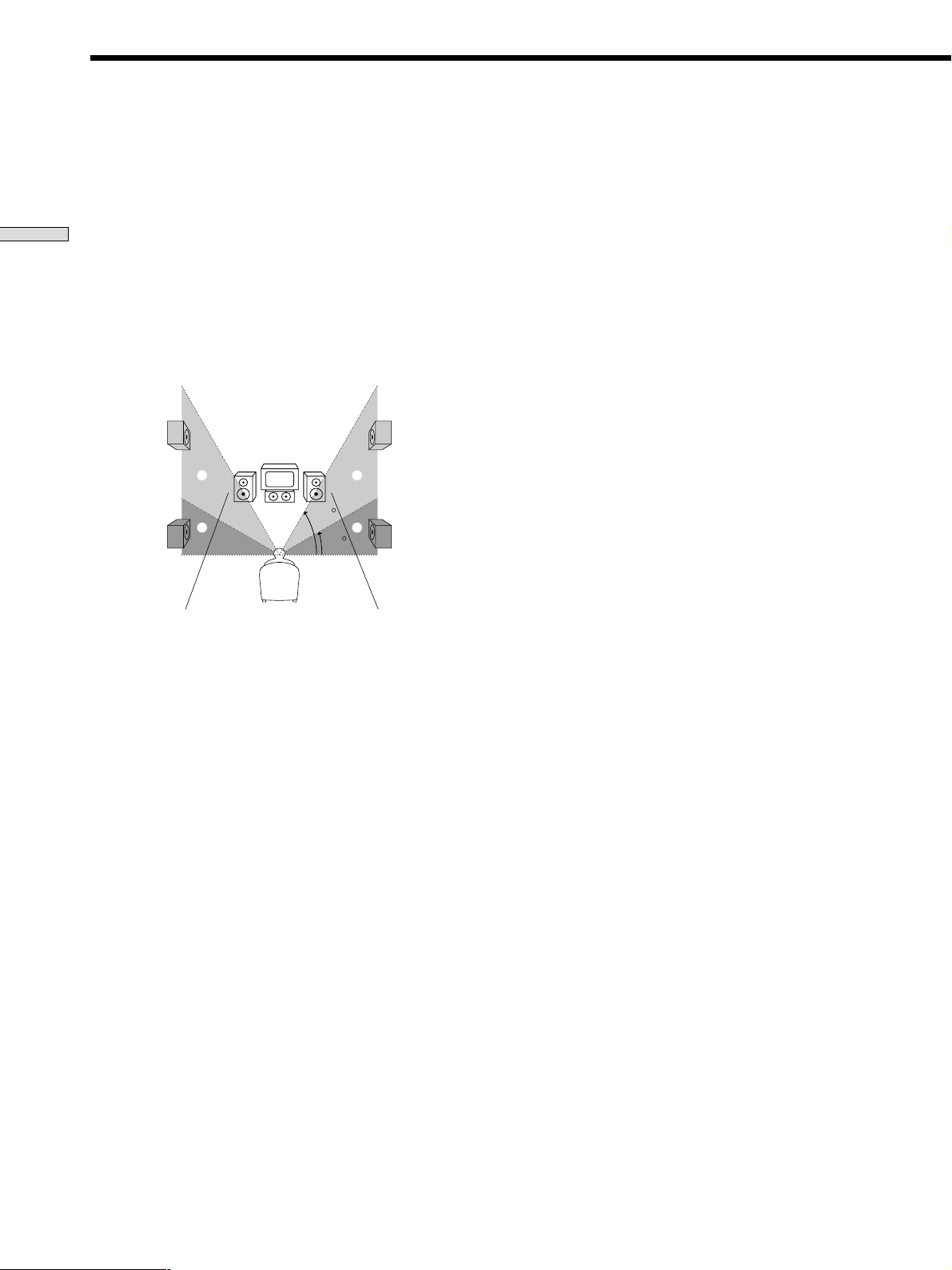
Multi Channel Surround Setup
p Rear speaker height (REAR HGT.)*
Initial setting : LOW
This parameter lets you specify the height of your rear
speakers for proper implementation of the Digital Cinema
Sound surround modes in the “VIRTUAL” sound fields.
Hooking Up and Setting Up the Speaker System
Refer to the illustration below.
• Select “LOW” if the location of your rear speakers
corresponds to section A.
• Select “HIGH” if the location of your rear speakers
corresponds to section B.
This setting only affects the surround modes in the
“VIRTUAL” sound fields.
B
A
B
60
A
30
* These parameters are not available when “Rear speaker
size (REAR)“ is set to “NO”.
z
About the rear speaker position (SIDE, and BEHIND)
This setting is designed specifically for implementation of the
Digital Cinema Sound modes in the “VIRTUAL” sound fields.
With the Digital Cinema Sound modes, speaker position is not as
critical as other modes. All of the modes in the “VIRTUAL”
sound fields were designed under the premise that the rear
speaker would be located behind the listening position, but
presentation remains fairly consistent even with the rear speakers
positioned at a rather wide angle. However, if the speakers are
pointing toward the listener from the immediate left and right of
the listening position, the “VIRTUAL” sound fields will not be
effective unless the rear speaker position parameter is set to
“SIDE”.
Nevertheless, each listening environment has many variables,
such as wall reflections, and you may obtain better results using
“BEHIND” if your speakers are located high above the listening
position, even if they are to the immediate left and right.
Therefore, although it may result in a setting contrary to the
“Rear speaker position” explanation, we recommend that you
play back multi channel surround encoded software and listen to
the effect each setting has on your listening environment. Choose
the setting that provides a good sense of spaciousness and that
best succeeds in forming a cohesive space between the surround
sound from the rear speakers and the sound from the front
speakers. If you are not sure which sounds best, select
“BEHIND” and then use the speaker distance parameter and
speaker level adjustments to obtain proper balance.
p Sub woofer selection (SUB WOOFER)
Initial setting : YES
• If you connect a sub woofer, select “YES”.
• If you do not connect a sub woofer, select “NO”. This
activates the bass redirection circuitry and outputs the
LFE signals from other speakers.
• In order to take full advantage of the Dolby Digital
(AC-3) bass redirection circuitry, we recommend that
you set your sub woofer’s cut off frequency as high as
possible.
p Front speaker distance (FRONT)
Initial setting : 5.0 meter
Set the distance from your listening position to the front
(left or right) speaker (A on page 16).
• Front speaker distance can be set in 0.1 meter (1 foot)
steps from 1.0 to 12.0 meters (3 to 40 feet).
• If both speakers are not placed an equal distance from
your listening position, set the distance to the closest
speaker.
p Center speaker distance (CENTER)
Initial setting : 5.0 meter
Set the distance from your listening position to the center
speaker.
• Center speaker distance can be set in 0.1 meter (1 foot)
steps from a distance equal to the front speaker distance
(A on page 16) to a distance 1.5 meters (5 feet) closer to
your listening position (B on page 16).
• Do not place the center speaker farther away from your
listening position than the front speakers.
p Rear speaker distance (REAR)
Initial setting : 3.5 meter
Set the distance from your listening position to the rear
(left or right) speaker.
• Rear speaker distance can be set in 0.1 meter (1 foot)
steps from a distance equal to the front speaker distance
(A on page 16) to a distance 4.5 meters (15 feet) closer
to your listening position (C on page 16).
• Do not place the rear speakers farther away from your
listening position than the front speakers.
• If both speakers are not placed an equal distance from
your listening position, set the distance to the closest
speaker.
18
GB
Page 19
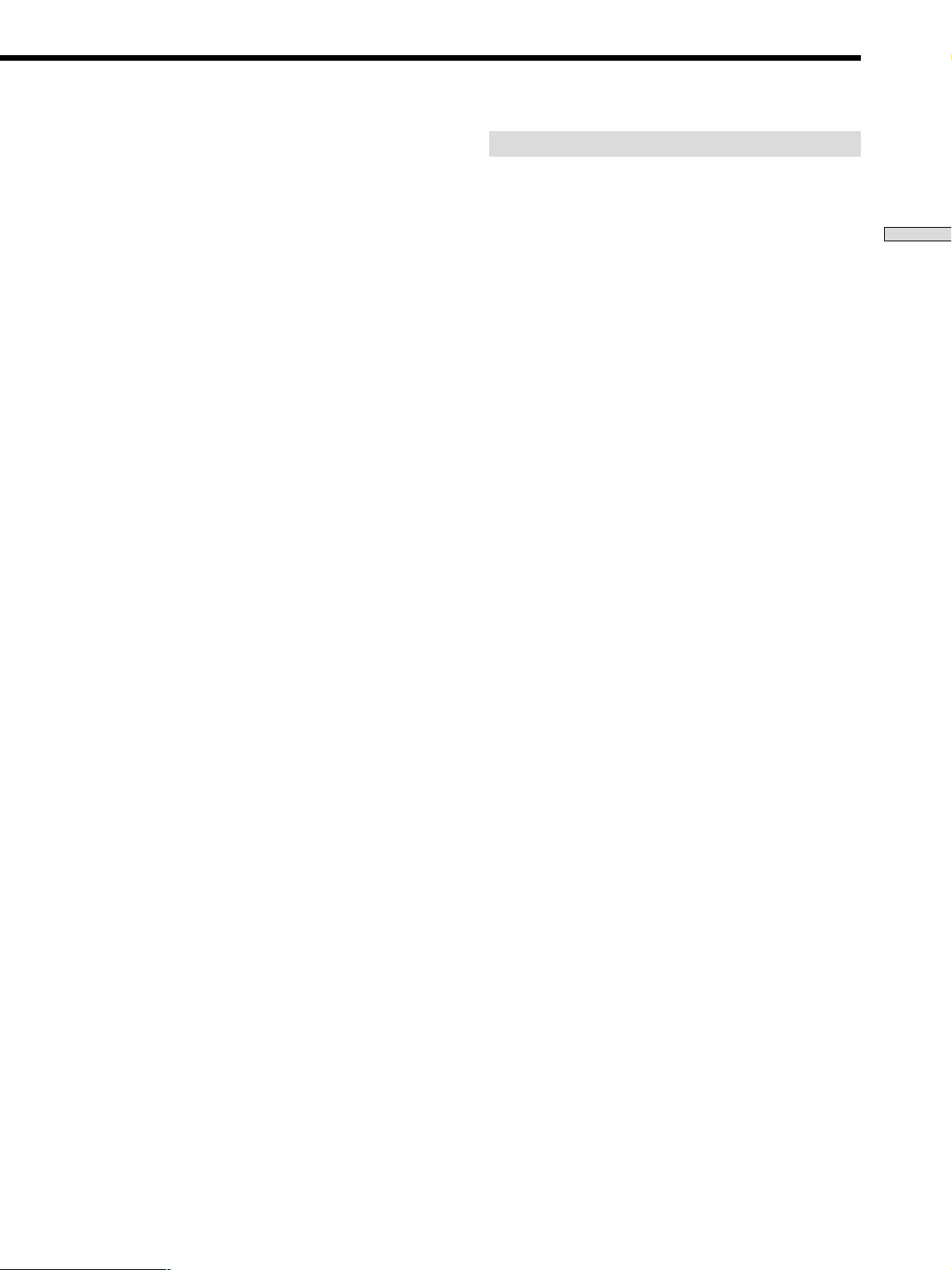
z
About speaker distances
This receiver allows you to input the speaker position in terms of
distance. However, it is not possible to set the center speaker
farther away than the front speakers. Also, the center speaker can
not be set more that 1.5 meters (5 feet) closer than the front
speakers.
Likewise, the rear speakers cannot be set farther away from the
listening position than the front speakers. And they can be no
more than 4.5 meters (15 feet) closer.
This is because incorrect speaker placement is not conducive to
enjoy the surround sound.
Please note that, setting the speaker distance closer than the
actual location of the speakers will cause a delay in the output of
the sound from that speaker. In other words, the speaker will
sound like it is farther away.
For example, setting the center speaker distance 1~2 m (3~6 feet)
closer than the actual speaker position will create a fairly realistic
sensation of being “inside” the screen. If you cannot obtain a
satisfactory surround effect because the rear speakers are too
close, setting the rear speaker distance closer (shorter) than the
actual distance will create a larger soundstage. (1 foot
corresponds to a 1 ms difference.)
Adjusting these parameters while listening to the sound often
results in much better surround sound. Give it a try!
Adjusting the speaker volume
Use the remote while seated in your listening position to
adjust the volume of each speaker.
Note
This receiver incorporates a new test tone with a frequency
centered at 800 Hz for easier speaker volume adjustment.
1 Press ?/1 to turn on the receiver.
2 Press TEST TONE on the supplied remote.
You will hear the test tone from each speaker in
sequence.
3 Adjust the volume level so that the volume of the
test tone from each speaker sounds the same
when you are in your main listening position.
• To adjust the balance of the front right and front left
speakers, use the front balance parameter in the
LEVEL menu (see page 34).
• To adjust the balance of the rear right and rear left
speakers, use the rear balance parameter in the
LEVEL menu (see page 34).
• To adjust the volume level of the center speaker,
press MENU </> to select the center parameter.
Use +/– on the remote to adjust the level.
• To adjust the volume level of the rear speaker, press
MENU </> to select the rear parameter.
Use +/– on the remote to adjust the level.
Hooking Up and Setting Up the Speaker System
4 Press TEST TONE on the remote again to turn off
the test tone.
Note
The test tone cannot be output when the receiver is set to 5.1CH
INPUT.
z
You can adjust the volume level of all speakers at the same
time
Rotate MASTER VOLUME on the receiver or press MASTER
VOL +/– on the remote.
19
GB
Page 20
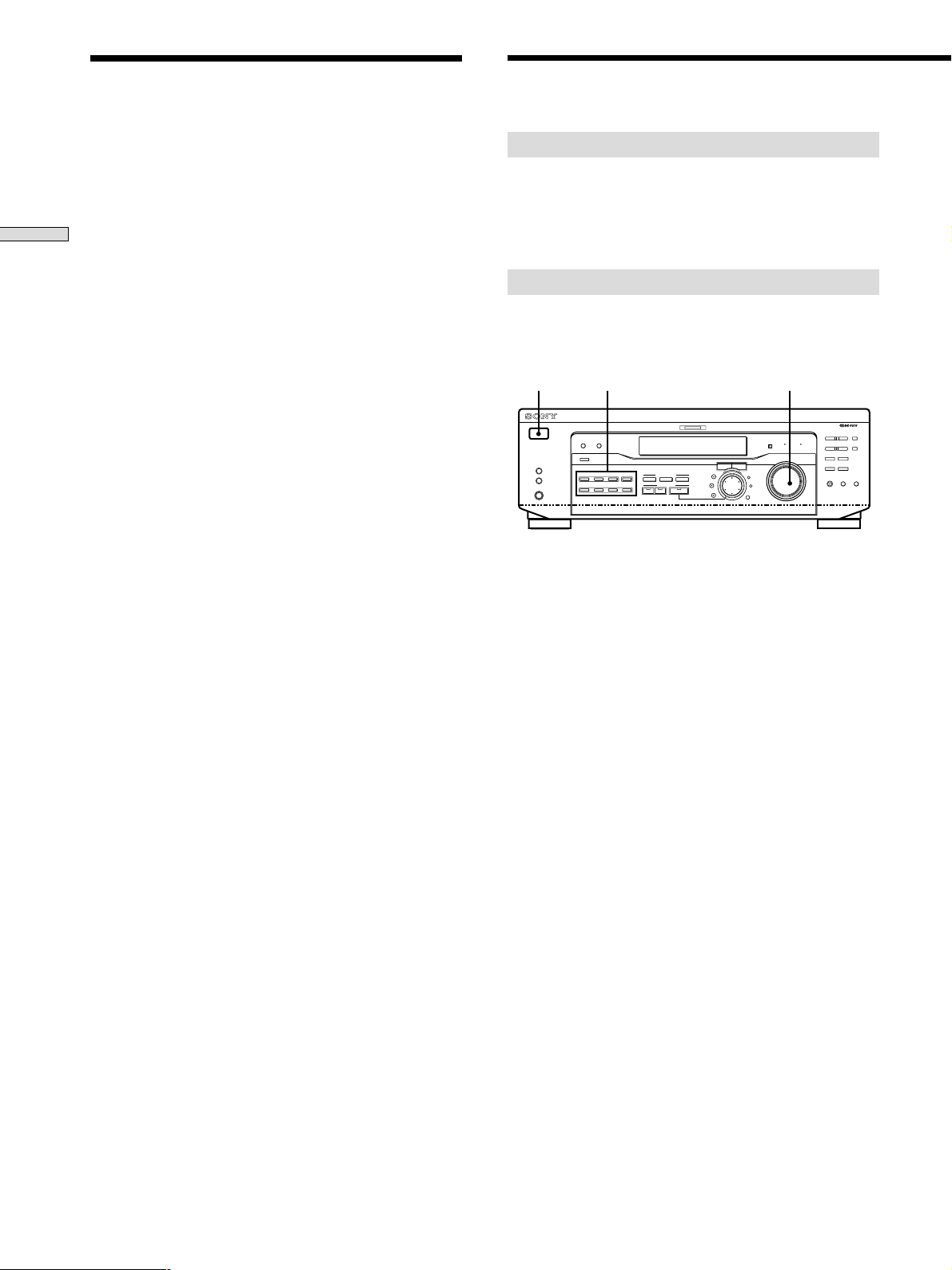
Multi Channel Surround Setup
Before You Use Your
Receiver
Notes
• The front balance, rear balance, center level, and rear level are
shown in the display during adjustment.
• Although these adjustments can also be made via the front
panel using the LEVEL menu (when the test tone is output, the
receiver switches to the LEVEL menu automatically), we
Hooking Up and Setting Up the Speaker System
recommend you follow the procedure described above and
adjust the speaker levels from your listening position using the
remote control.
z
When setting the volume levels for each speaker
Let’s assume that you have matched the sound levels of all the
speakers using the test tone. Although this lays the foundation
for high quality surround sound, it may be necessary to make
further adjustments while listening to playback of actual
software. This is because most software contains center and rear
channels recorded at slightly lower levels than the two front
channels.
When you actually play back software recorded in multi channel
surround, you will notice that increasing the center and rear
speaker levels produces a better blend between the front and
center speakers and greater cohesion between the front and rear
speakers. Increasing the level of the center speaker about 1 dB,
and the rear speakers about 1~2 dB is likely to produce better
results.
In other words, in order to create a more cohesive soundstage
with balanced dialog, we recommend that you make some
adjustments while playing your software. Changes of only 1 dB
can make a huge difference in the character of the soundstage.
Before turning on the receiver
Make sure that you have:
• Selected the appropriate front speakers (see “7
SPEAKERS selector” on page 23). (STR-DE545 and
STR-SE501 only)
Checking the connections
After connecting all of your components to the receiver,
do the following to verify that the connections were made
correctly.
1/u
Function buttons
? / 1
DIMMER
SPEAKERS
R ON r OFF
A
VIDEO
B
MD/TAPE CD TUNER AUX
PHONES
DISPLAY
INPUT MODE
DVD/LD TV/SAT
5.1CH INPUT
MULTI CHANNEL DECODING
CINEMA STUDIO
ABC
SOUND FIELD
A. F. D.
2CH MODE
LEVEL
SUR
BASS/
TREBLE
MASTER VOLUME
BASS BOOST TONE
I–i
MASTER VOLUME
+
SET UP
NAME
ENTER
PRESET/
– PTY SELECT +
– TUNING +
FM/AM
RDS EON RDS PTY
MUTING
FM MODE
SHIFT
MEMORY
BASS
TONE
BOOST
1 Press ?/1 to turn on the receiver.
2 Press a function button to select a component
(program source) that you connected (e.g., CD
player or tape deck).
3 Turn on the component and start playing it.
4 Rotate MASTER VOLUME to turn up the volume.
If you do not obtain normal sound output after
performing this procedure, look for the reason in the
checklist on the following page and take the appropriate
measures to correct the problem.
20
GB
Page 21
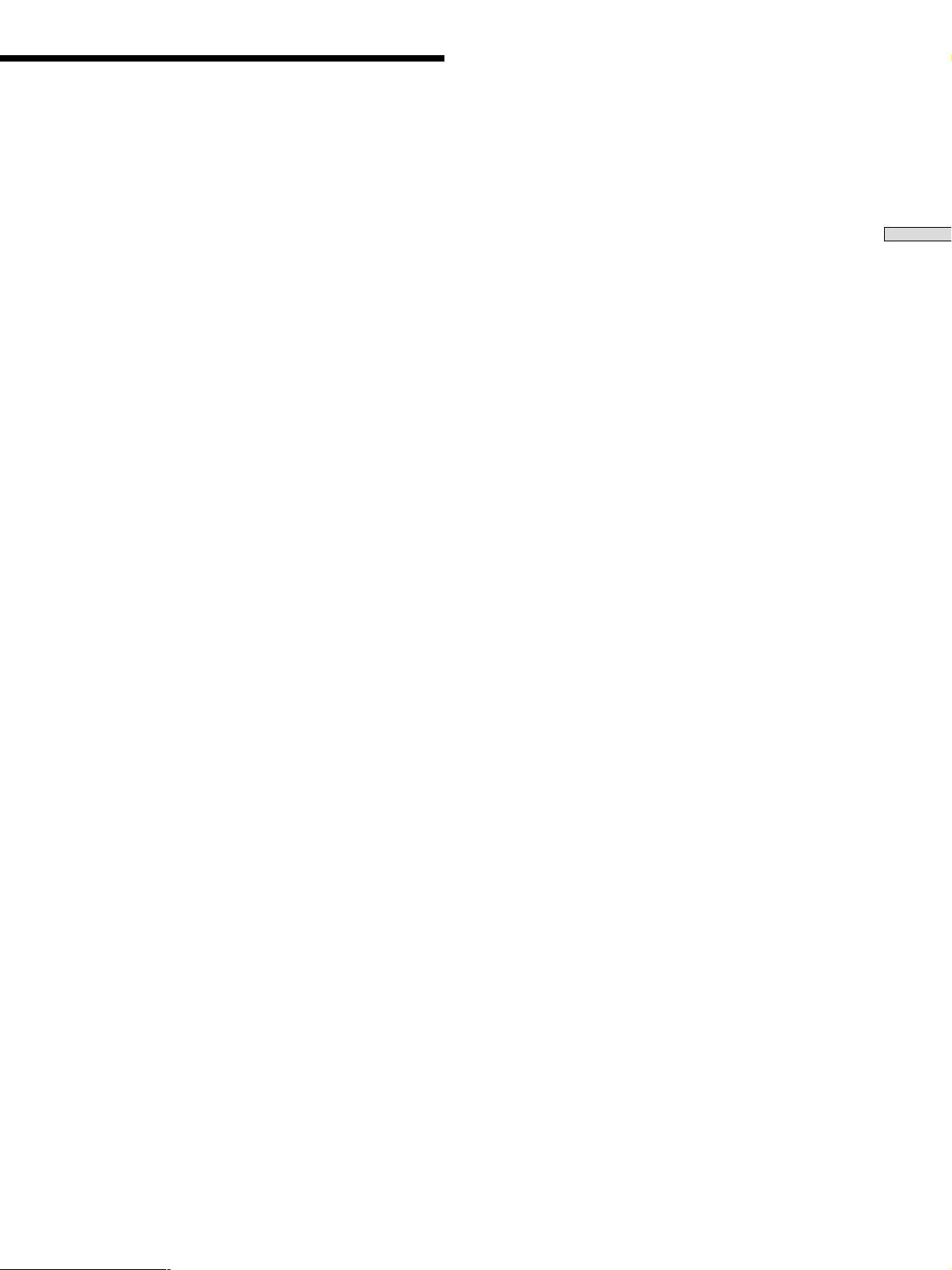
There is no sound no matter which component is
selected.
, Check that both the receiver and all components
are turned on.
, Check that the volume level on the display is not
set to VOL MIN by turning the MASTER
VOLUME.
, Check that the SPEAKERS selector is not set to
OFF or to a position for front speakers that are not
connected to the receiver (see “7 SPEAKERS
selector” on page 23). (STR-DE545 and STR-SE501
only)
, Check that all speaker cords are connected
correctly.
, Press the MUTING button to turn off the indicator.
There’s no sound from a specific component.
, Check that the component is connected correctly to
audio input jacks for that component.
, Check that the cord(s) used for the connection is
(are) fully inserted into the jacks on both the
receiver and the component.
No sound is heard from one of the front
speakers.
, Connect a pair of headphones to the PHONES jack
and set the SPEAKERS selector to OFF to verify
that sound is output from the headphones (see “7
SPEAKERS selector” and “PHONES jack” on page
23).
If only one channel is output from the headphones,
the component may not be connected to the
receiver correctly. Check that all the cords are fully
inserted into the jacks on both the receiver and the
component.
If both channels are output from the headphones,
the front speaker may not be connected to the
receiver correctly. Check the connection of the front
speaker which is not outputting any sound.
Hooking Up and Setting Up the Speaker System
If you encounter a problem that is not included above, see
“Troubleshooting” on page 48.
21
GB
Page 22
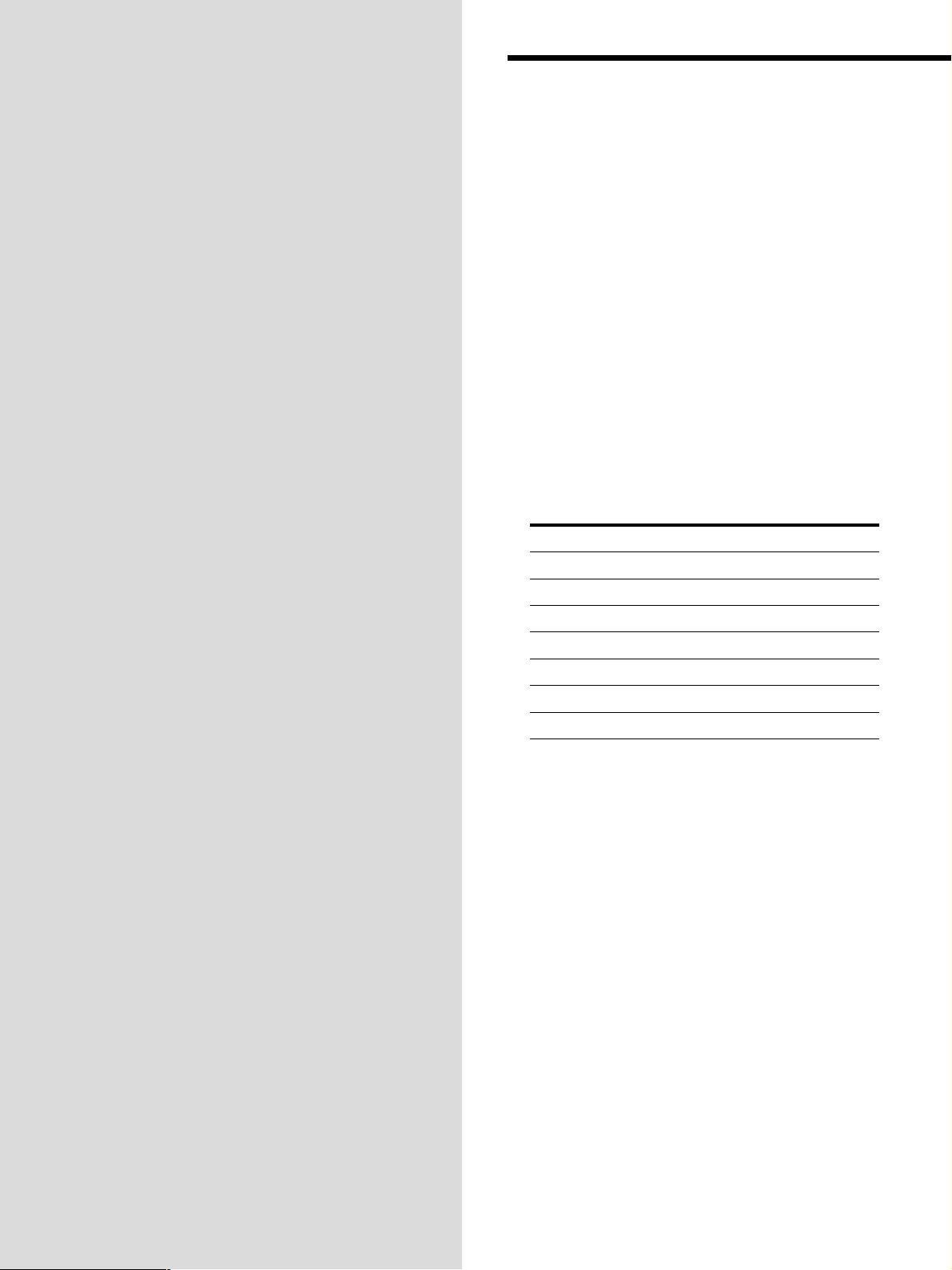
Location of
Parts and Basic
Operations
This chapter provides information
about the locations and functions of
the buttons and controls on the front
panel. It also explains basic
operations.
Front Panel Parts
Descriptions
1 ?/1 switch
Press to turn the receiver on and off.
2 Function buttons
Press one of the buttons to select the component you
want to use.
To select Press
VCR VIDEO
TV or satellite tuner TV/SAT
DVD or LD player DVD/LD
MD or Tape deck MD/TAPE
CD player CD
Built in tuner TUNER
An audio component AUX
22
After selecting the component, turn on the component
you selected and play the program source.
• After selecting VCR, DVD player, or LD player, turn on the
TV and set the TV’s video input to match the component
you selected.
GB
Page 23
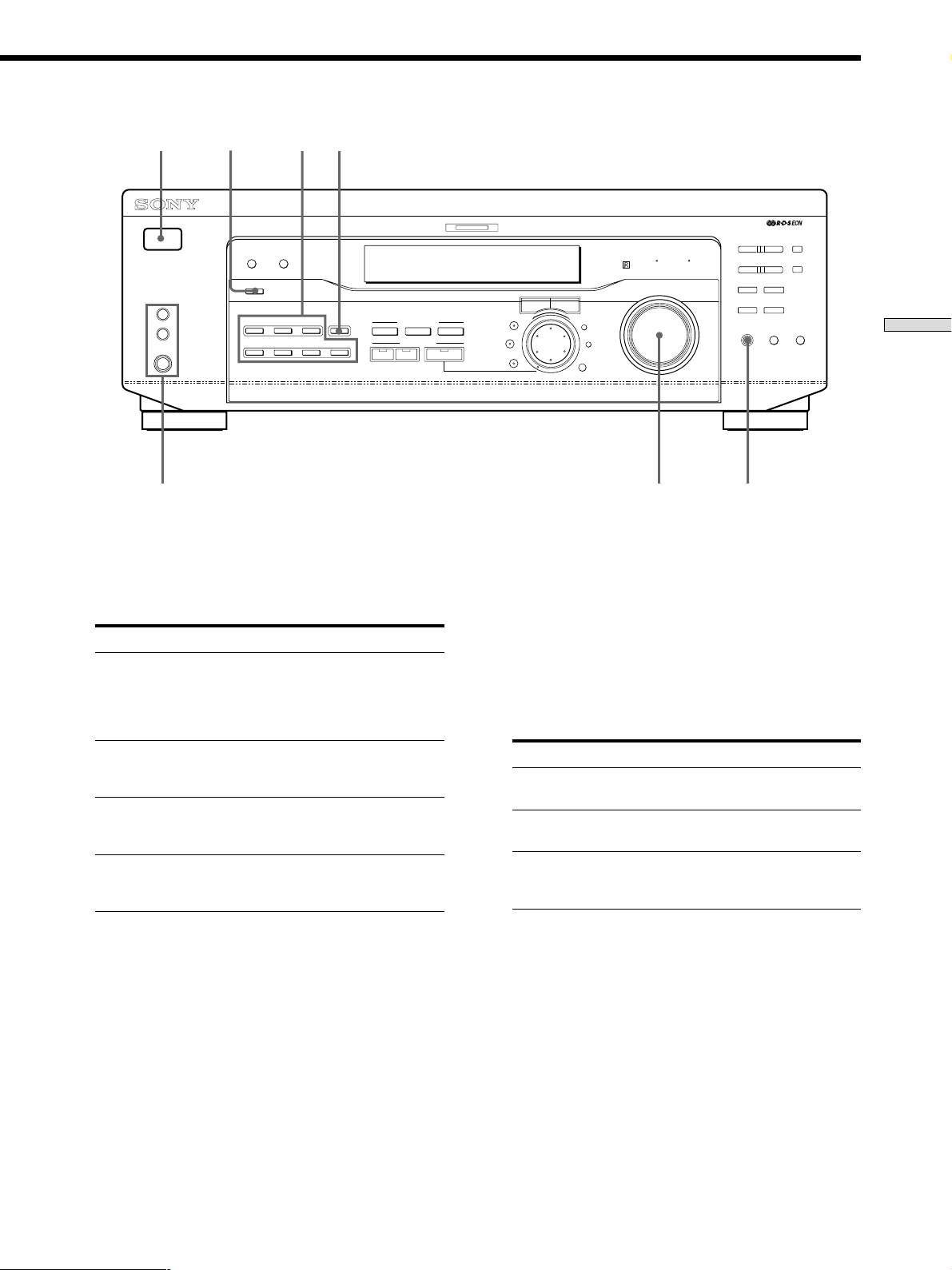
1
3
24
? / 1
SPEAKERS
R ON r OFF
A
B
PHONES
DISPLAY
DIMMER
INPUT MODE
VIDEO
DVD/LD TV/SAT
MD/TAPE CD TUNER AUX
5.1CH INPUT
ABC
A. F. D.
7
3 INPUT MODE button
Press to select the input mode for your digital
components (DVD/LD and TV/SAT).
Each press switches the input mode of the currently
selected component.
Select To
AUTO Give priority to digital signals
DIGITAL (OPTICAL) Specify the digital audio signals
DIGITAL (COAXIAL) Specify the digital audio signals
ANALOG Specify the analog audio signals
4 5.1CH INPUT button
Press to enjoy the audio source connected to the 5.1CH
INPUT jacks with the video from the selected
component.
when there are both digital and
analog connections. If there are
no digital signals, analog is
selected
input to the DIGITAL OPTICAL
input jacks
input to the DIGITAL COAXIAL
input jacks (DVD/LD only)
input to the AUDIO IN (L and R)
jacks
MULTI CHANNEL DECODING
CINEMA STUDIO
SOUND FIELD
2CH MODE
PRESET/
LEVEL
BASS/
TREBLE
– PTY SELECT +
BASS BOOST TONE
MASTER VOLUME
I
i
+
–
SUR
SET UP
NAME
ENTER
FM/AM
RDS EON RDS PTY
MUTING
– TUNING +
FM MODE
BOOST
BASS
SHIFT
MEMORY
TONE
65
5 MASTER VOLUME control
After turning on the component you selected, rotate to
adjust the volume.
6 MUTING button
Press to mute the sound. The indicator lights up when
the sound is muted.
7 SPEAKERS selector (STR-DE545 and STR-SE501 only)
Press according to the front speakers you want to
drive.
Press To select
A The speakers connected to the FRONT
B The speakers connected to the FRONT
A+B* The speakers connected to both the FRONT
* Be sure to connect the front speakers with nominal impedance of
8 ohms or higher if you want to select both sets of front speakers.
STR-DE445 only
Press SPEAKERS button to ON.
SPEAKERS A terminals
SPEAKERS B terminals
SPEAKERS A and B terminals (parallel
connection)
Location of Parts and Basic Amplifier Operations
• When the 5.1CH INPUT is selected, the tone, bass booster,
and sound field effects do not function.
• To change the video input displayed when 5.1CH INPUT is
selected, press SET UP (ws) and then press cursor buttons
(w;) repeatedly to select “5.1 V. IN” (see page 47 for
details).
PHONES jack
Connects headphones.
• To use the headphones, press the SPEAKERS button to OFF
to output sound to the headphones.
• When listening to the headphones, set the sound field to
2CH to get the correct soundstage.
GB
23
Page 24
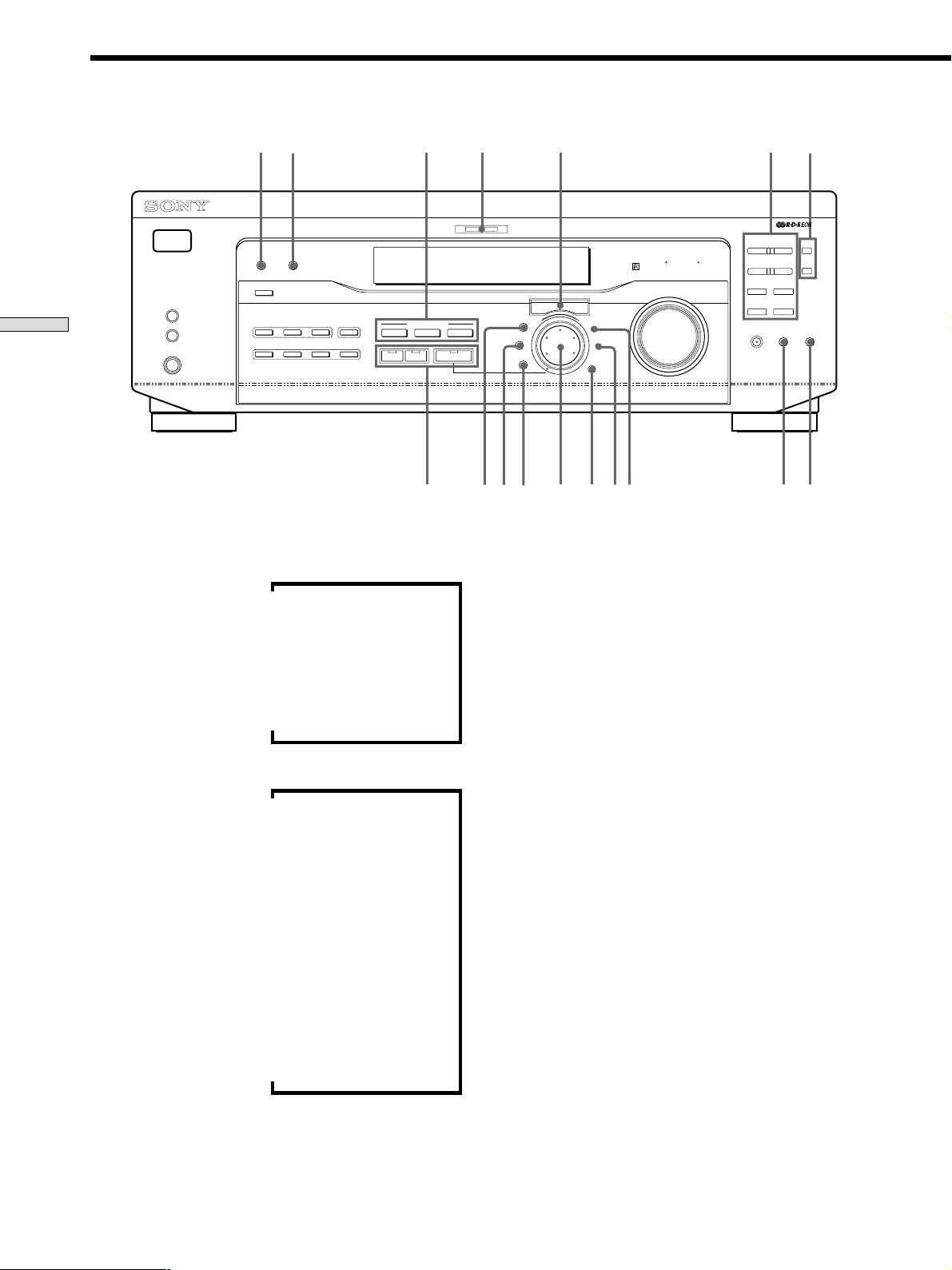
Front Panel Parts Description
8qaw;qs
? / 1
SPEAKERS
R ON r OFF
A
Location of Parts and Basic Amplifier Operations
B
PHONES
8 DISPLAY button
Press repeatedly to change the information on the
display window as follows:
Index name of the component
FUNCTION button indication
Sound field applied to the program source
When the tuner is selected
Index name of the preset station* or program
Program type indication**
DISPLAY
DIMMER
INPUT MODE
VIDEO
DVD/LD TV/SAT
MD/TAPE CD TUNER AUX
v
v
v
v
station name**
v
Frequency
v
v
Radio text**
v
Current time
5.1CH INPUT
A. F. D.
MULTI CHANNEL DECODING
CINEMA STUDIO
ABC
SOUND FIELD
2CH MODE
q;
qh qg9
PRESET/
– PTY SELECT +
BASS BOOST TONE
FM/AM
RDS EON RDS PTY
MUTING
LEVEL
SUR
BASS/
TREBLE
MASTER VOLUME
I
i
+
–
SET UP
NAME
ENTER
qkql wswdwfwaqj
* Index name appears only when you have assigned one to the
component or preset station (see page 45). Index name does not
appear when only blank spaces have been entered, or it is the
same as the function button.
** These indications appear only during RDS reception (see page
41).
9 DIMMER button
Press repeatedly to adjust the brightness of the display.
0 Use the SOUND FIELD buttons to enjoy surround
sound. For details, see “Enjoying Surround Sound”
starting from page 27.
A.F.D. button / indicator
Press to set the receiver to automatically detect the
type of audio signal being input and perform proper
decoding (if necessary).
2CH button / indicator
Press to output sound from only the front (left and
right) speakers.
MODE button / indicator
Press to activate the sound field selection mode (page
28).
– TUNING +
FM MODE
BOOST
qd qf
BASS
SHIFT
MEMORY
TONE
24
v
Sound field applied to the band or the preset
station
GB
qa MULTI CHANNEL DECODING indicator
This indicator lights up when the unit is decoding
signals recorded in a multi channel format.
Page 25
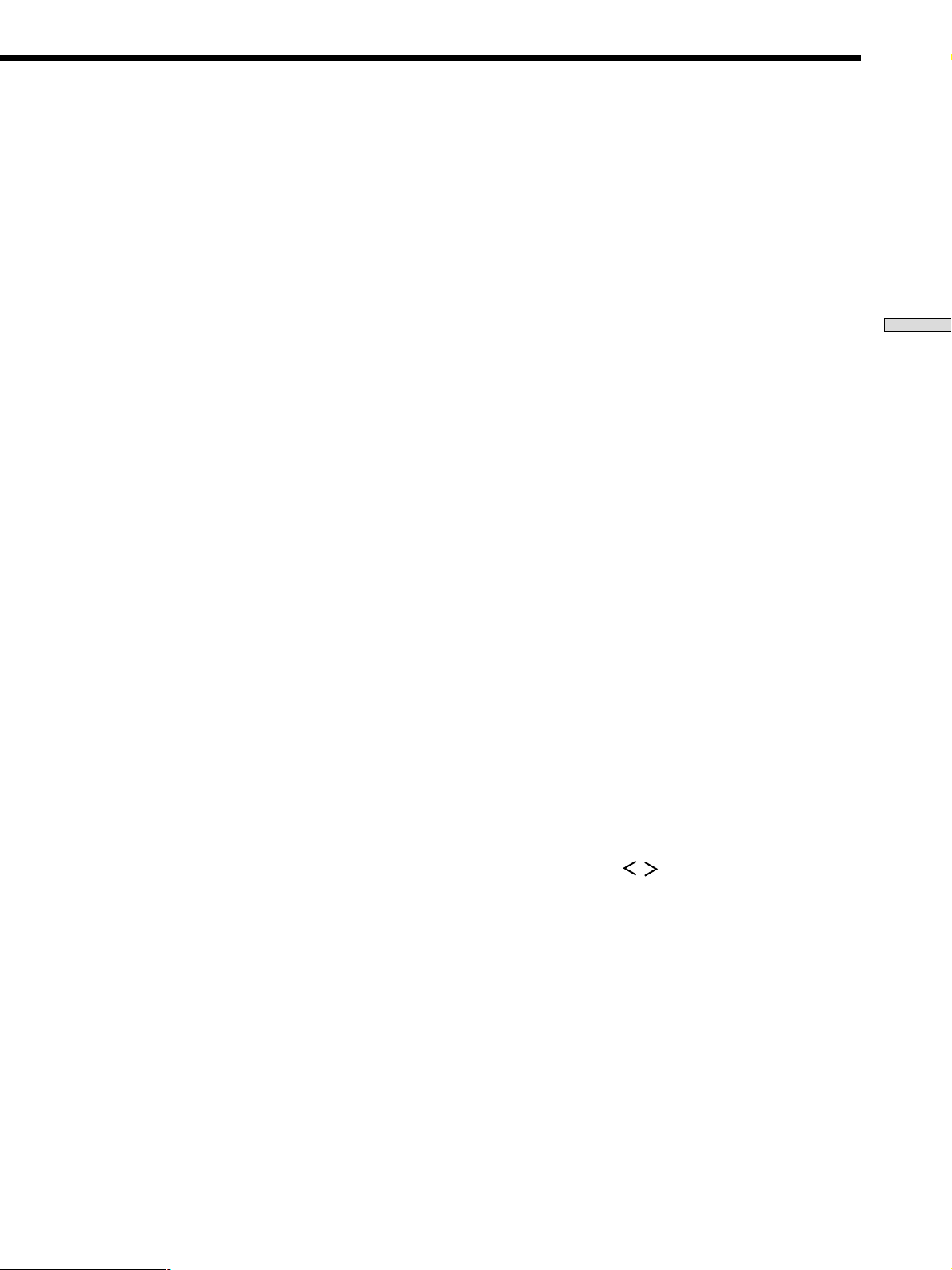
qs Use the CINEMA STUDIO buttons to enjoy the
CINEMA STUDIO sound effects.
TUNING +/– buttons
Scan all the available radio stations.
A/B/C buttons
Press to activate the CINEMA STUDIO A, B or C
sound field (page 29).
qd BASS BOOST button
Press to increase the bass of the front speakers. The
BASS BOOST indicator lights up when the function is
turned on.
qf TONE button
Press to turn the tone effect on or off. The TONE
indicator lights up when the tone is turned on.
When you adjust the tone using the BASS/TREBLE
parameters (page 35), the settings are stored automatically and can be reproduced whenever you turn on the
tone.
z When you want to listen to an analog source without any
digital processing
Do the following to bypass the sound field, tone, and bass
booster circuits.
1 Press 2CH.
2 Press BASS BOOST to turn off the BASS BOOST indicator.
3 Press TONE to turn off the TONE indicator.
The result will be a sound that is highly faithful to the program
source.
qg The following buttons operate the built-in tuner. For
details, see “Receiving Broadcasts” starting from page
37.
SHIFT button
Selects a memory page for preset stations.
MEMORY button
Press to memorize a preset station.
qh The following buttons operate the built-in tuner. For
details, see “Receiving Broadcasts” starting from page
37.
FM/AM button
Selects the FM or AM band.
FM MODE button
If “STEREO” flashes in the display and the FM stereo
reception is poor, press this button. You will not have
the stereo effect but the sound is improved.
RDS EON button
Press to set the receiver to automatically switch to
stations broadcasting traffic announcements, news, or
information program. The RDS EON button does not
function during AM reception.
RDS PTY button
Press to scan stations by program type. The RDS PTY
button does not function during AM reception.
qj LEVEL button
Press to activate the speaker level parameters (page
34). The indicator on the button lights up and you can
adjust the various speaker level parameters (front
balance, rear balance, etc.).
Press again to turn off the indicator.
qk SUR button
Press to activate the surround parameters (page 33).
The indicator on the button lights up and you can
adjust the various surround parameters (effect level,
wall type, etc.).
Press again to turn off the indicator.
ql BASS/TREBLE button
Press to adjust the tone (page 35).
w; Cursor buttons (
/ )
Press to select various speaker level, surround, and
bass/treble parameters (etc.).
Location of Parts and Basic Amplifier Operations
PRESET/PTY SELECT +/– buttons
Scan all preset stations.
Select program types during PTY operations.
25
GB
Page 26
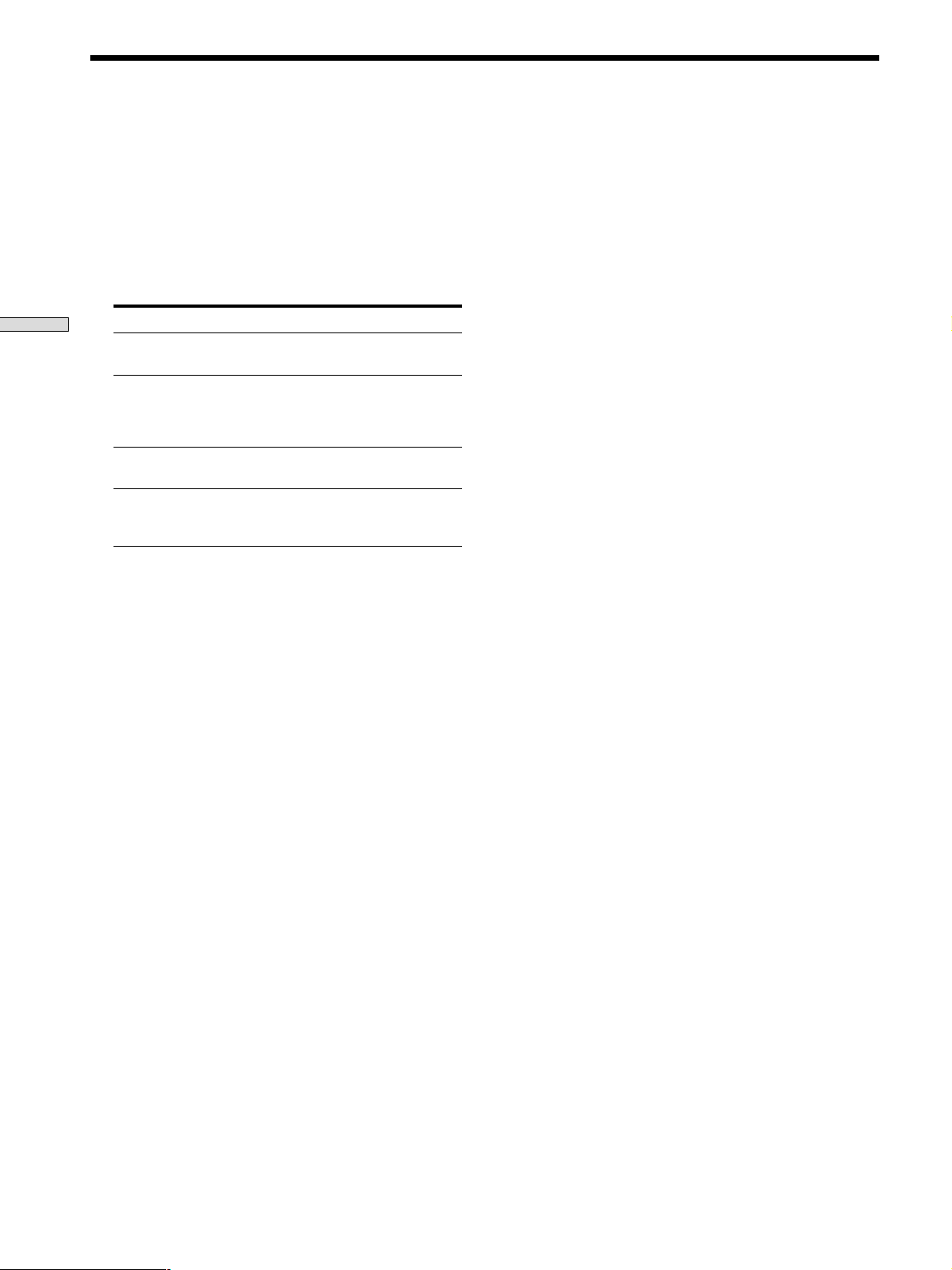
Front Panel Parts Description
wa Jog dial
Turn to adjust the selected speaker level, surround,
and bass/treble parameters (etc.).
ws SET UP button
Press to activate the setup mode, then use the cursor
buttons (w;) to select any of the following indications.
You can then make various settings using the jog dial
(wa).
Location of Parts and Basic Amplifier Operations
When you select You can
Speaker type Specify the type of speakers.
(page 16)
Speaker setup Specify the front, center, rear
speaker sizes, the rear speaker
position, and whether or not you
are using a sub woofer. (page 16)
Speaker Distance Specify the front, center, and rear
speaker distances. (page 18)
5.1CH video input Specify the video input to be
used with the audio signals from
the 5.1CH INPUT jacks. (page 47)
wd NAME button
Press to activate the name function and enter names
for preset stations and program sources (page 45).
wf ENTER button
Press to enter individual characters for the preset
station and program source names.
26
GB
Page 27
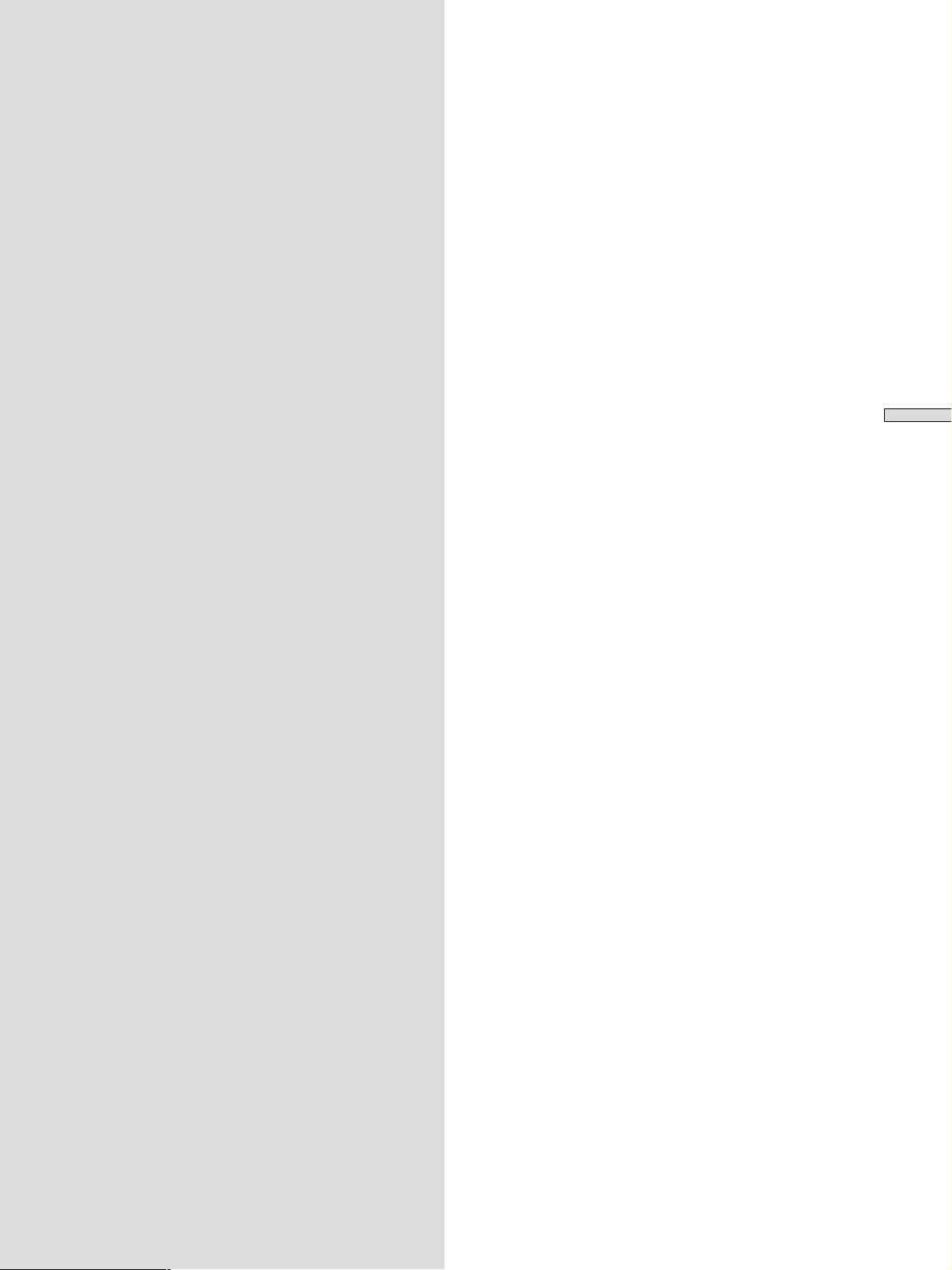
Enjoying
Surround
Sound
This chapter describes how to set up
the receiver to enjoy surround sound.
You can enjoy multi channel surround
when playing back software encoded
with Dolby Digital or DTS.
You can take advantage of surround sound simply by
selecting one of the receiver’s pre-programed sound
modes. They bring the exciting and powerful sound of
movie theaters and concert halls into your home. You can
also customize the sound modes to obtain the sound you
desire by changing the various surround parameters.
The receiver containes a variety of different sound modes.
The cinema sound modes are designed for use when
playing back movie software (DVD, LD, etc.) encoded
with multi channel surround sound or Dolby Pro Logic.
In addition to decoding the surround sound, some of
these modes also provide sound effects commonly found
in movie theaters.
The virtual sound modes contain compelling applications
of the Sony Digital Cinema Sound digital signal
processing technology. They shift the sound away from
the actual speaker locations to simulate the presence of
several “virtual” speakers.
The music (etc.) sound modes are designed for use with
standard audio sources and TV broadcasts. They add
reverberation to the source signal to make you feel as if
you were in a concert hall or stadium (etc.). Use these
sound modes with two-channel sources like CD and
stereo broadcasts of sports programs or musical concerts.
For more information about the sound modes, see pages
29 - 30.
Enjoying Surround Sound
A.F.D.
The “Auto Format Decoding” sound mode presents the
sound exactly as it was encoded, without adding any
reverberation (etc.).
To fully enjoy surround sound, you must register the
number and location of your speakers. See “Multi-
Channel Surround setup” starting on page 16 to set the
speaker parameters before enjoying surround sound.
27
GB
Page 28
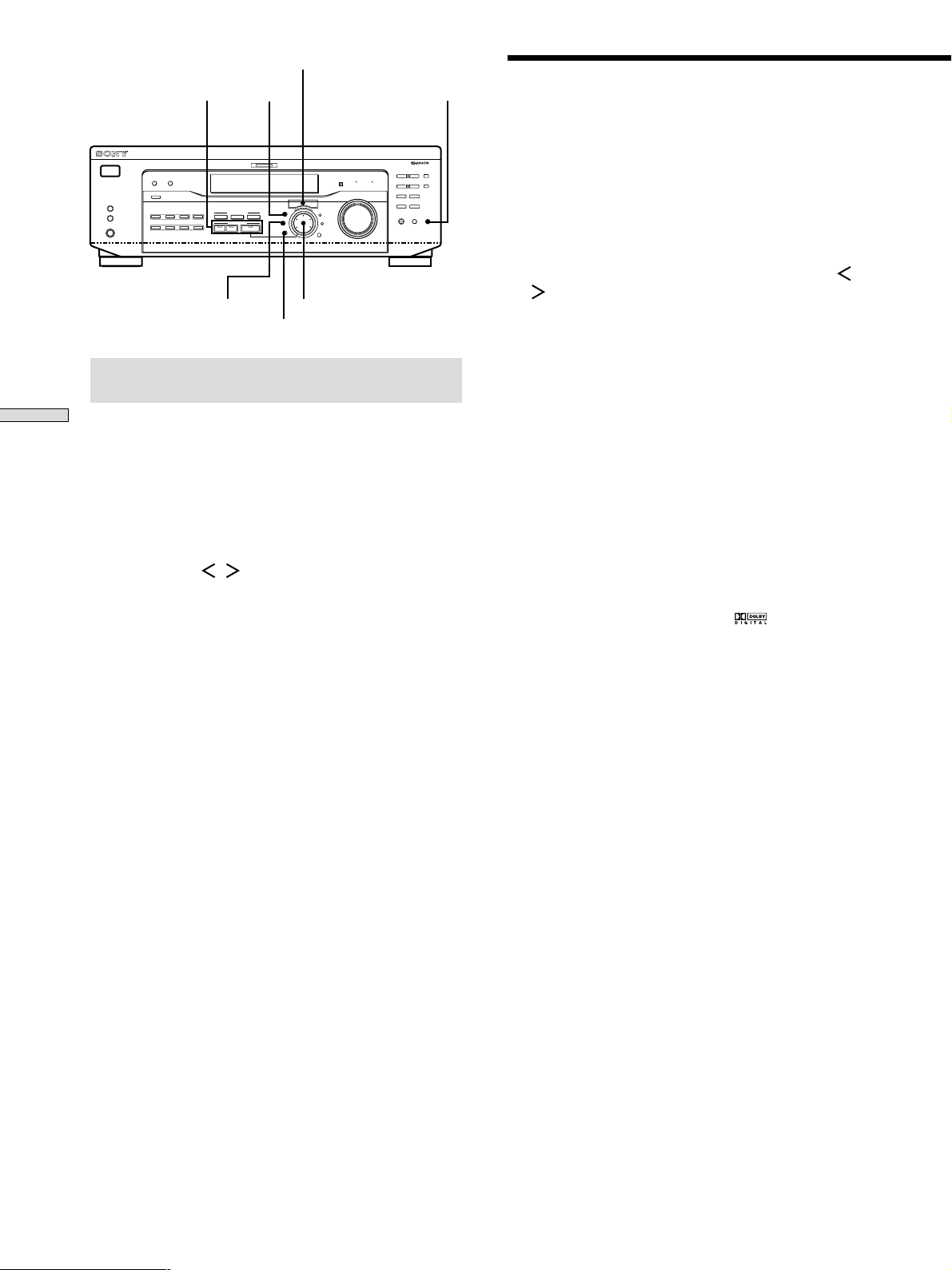
SOUND FIELD buttons
? / 1
SPEAKERS
R ON r OFF
PHONES
A
B
DISPLAY
DIMMER
INPUT MODE
VIDEO
DVD/LD TV/SAT
MD/TAPE CD TUNER AUX
5.1CH INPUT
ABC
A. F. D.
SUR
Cursor buttons
LEVEL TONE
CINEMA STUDIO
SOUND FIELD
2CH MODE
MULTI CHANNEL DECODING
TREBLE
BASS BOOST TONE
I–i
LEVEL
SUR
BASS/
MASTER VOLUME
+
SET UP
NAME
ENTER
PRESET/
– PTY SELECT +
– TUNING +
FM/AM
RDS EON RDS PTY
MUTING
Jog dial
BASS/TREBLE
FM MODE
Selecting a Sound Field
You can enjoy surround sound simply by selecting one of
SHIFT
MEMORY
BASS
TONE
BOOST
the pre-programed sound fields according to the program
you want to listen to.
1 Press MODE.
The current sound field is indicated in the display.
2 Turn the jog dial or press the cursor buttons ( or
) to select the sound field you want.
See the table starting on page 29 for information on
each sound field.
Brief descriptions of buttons used to
enjoy surround sound
Enjoying Surround Sound
LEVEL button: Press to customize the level parameters.
SUR button: Press to customize the surround parameters
in the current sound field.
BASS/TREBLE button: Press to adjust the tone.
Cursor buttons (
pressing the LEVEL, SUR, BASS/TREBLE or SET UP
buttons.
Jog dial: Use to adjust parameters and select sound fields
(etc.).
SOUND FIELD buttons:
/ ): Use to select parameters after
A.F.D. button: Press to set the receiver to
automatically detect the type of audio signal being
input and perform proper decoding (if necessary).
MODE button: Press to activate the sound field
selection mode.
To turn the sound field off
Press A.F.D. or 2CH (page 24).
z
The receiver memorizes the last sound field selected for each
program source (Sound Field Link)
Whenever you select a program source, the sound field that was
last applied is automatically applied again. For example, if you
listen to CD with HALL as the sound field, change to a different
program source, then return to CD, HALL will be applied again.
With the tuner, sound fields are memorized separately for AM,
FM, and all preset stations.
z
You can identify Dolby Surround-encoded software by
looking at the packaging
Dolby Digital discs are labeled with the logo, and Dolby
Surround encoded programs are labeled with the A
logo.
2CH button: Press to output sound from only the
front (left and right) speakers.
TONE button: Turns the tone effect on or off.
GB
28
Page 29
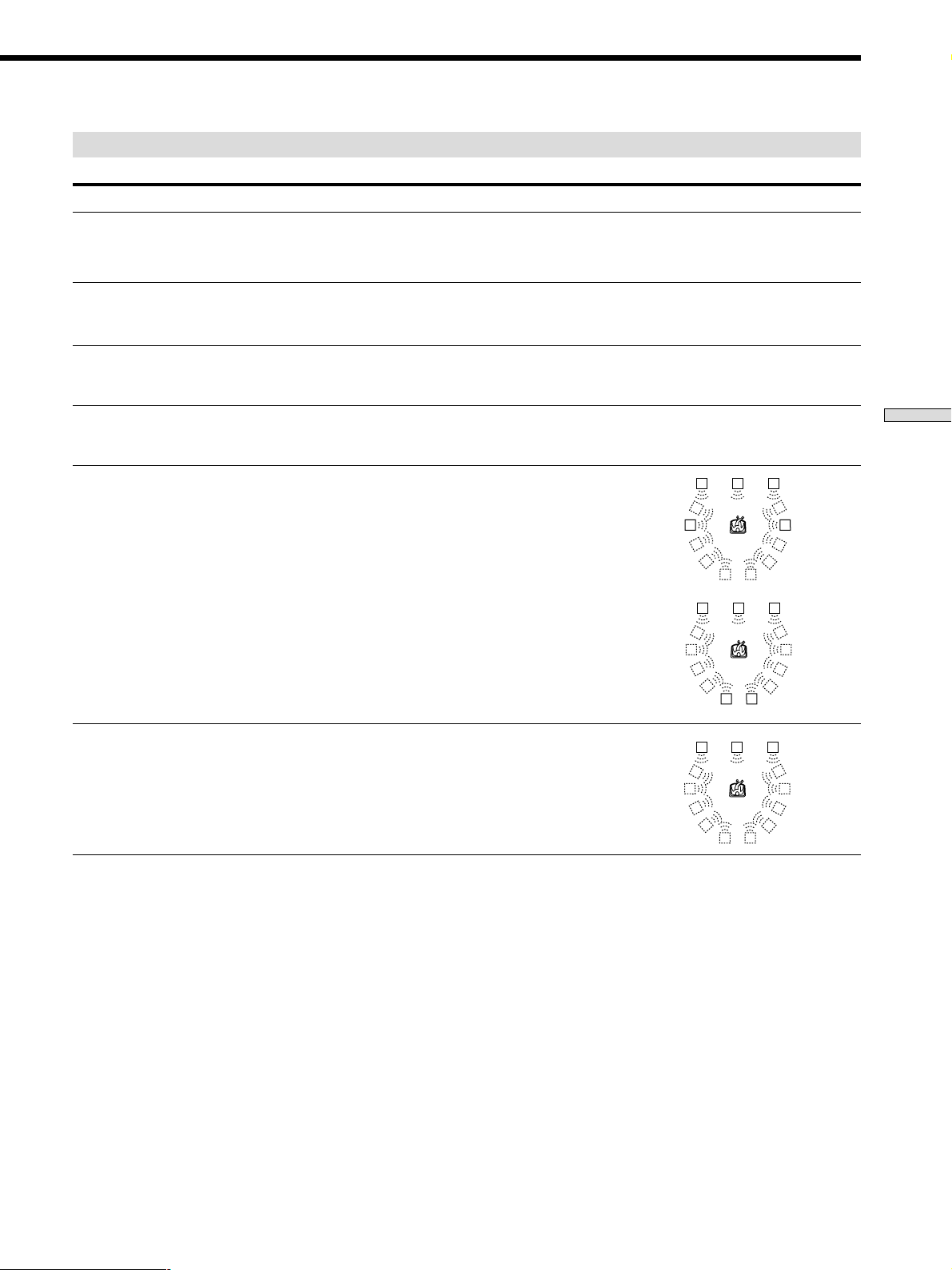
Sound field information
Sound field Effect Notes
NORM. SUR
(NORMAL SURROUND)
Software with multi channel surround audio signals is
played according to the way it was recorded.
Software with two channel audio signals, is decoded
with Dolby Pro Logic to create surround effects.
C. STUDIO A
(CINEMA STUDIO A)
C. STUDIO B
(CINEMA STUDIO B)
C. STUDIO C
(CINEMA STUDIO C)
V. MULTI*
(VIRTUAL MULTI
DIMENSION)
V. SEMI-M*
(VIRTUAL SEMI-MULTI
DIMENSION)
Reproduces the sound characteristics of the Sony
Pictures Entertainment “Cary Grant Theater” cinema
production studio.
Reproduces the sound characteristics of the Sony
Pictures Entertainment “Kim Novak Theater” cinema
production studio.
Reproduces the sound characteristics of the Sony
Pictures Entertainment scoring stage.
Uses 3D sound imaging to create an array of virtual rear
speakers positioned higher than the listener from a
single pair of actual rear speakers. This mode creates
four sets of virtual speakers surrounding the listener at
approximately a 30° angle of elevation.
Uses 3D sound imaging to create virtual rear speakers
from the sound of the front speakers without using
actual rear speakers. This mode creates five sets of
virtual speakers surrounding the listener at a 30° angle
of elevation.
This is a standard mode, great for
watching most type of movie.
This mode is ideal for watching sciencefiction or action movies with lots of sound
effects.
This mode is ideal for watching musicals
or classic films where music is featured in
the soundtrack.
LCR
SIDE**
LS
LCR
BEHIND**
LS
LCR
LS
RSLS
RS
RSLS
RSLS
RS
** See
RSLS
RS
RSLS
page 17
RSLS
Enjoying Surround Sound
* “VIRTUAL” sound field: Sound field with virtual speakers.
29
GB
Page 30
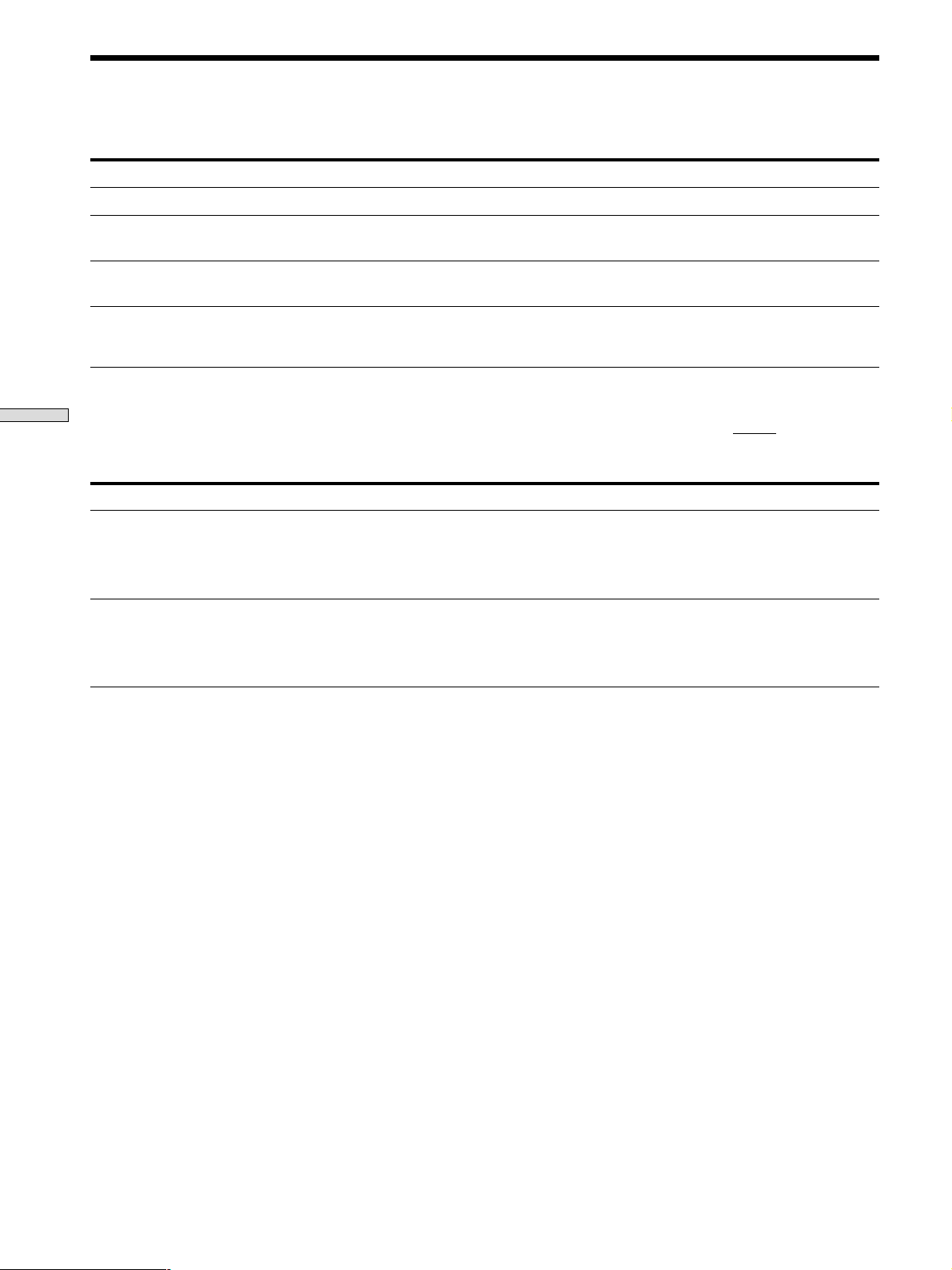
Selecting a Sound Field
Sound field information
Sound field Effect Notes
HALL
Reproduces the acoustics of a rectangular concert hall.
Ideal for soft acoustic sounds.
JAZZ
(JAZZ CLUB)
LIVE
(LIVE HOUSE)
GAME
Notes
• The effects provided by the virtual speakers may cause increased noise in the playback signal.
Enjoying Surround Sound
• When listening to sound fields that employ the virtual speakers, you will not be able to hear any sound coming directly from the rear
speakers.
Use the buttons on the front panel to operate the following modes
AUTO FORMAT DECODING
(Press the A.F.D. button)
2 CHANNEL
(Press the 2CH button)
Reproduces the acoustics of a jazz club.
Reproduces the acoustics of a 300-seat live house.
Obtains maximum audio impact from video game
software.
Automatically detects the type of audio signal being
input (Dolby Digital, Dolby Pro Logic, or standard two
channel stereo) and performs the proper decoding if
necessary. This mode presents the sound as it was
recorded/encoded, without adding any effects.
Outputs the sound from the front left and right
speakers only. Standard two channel (stereo) sources
completely bypass the sound field processing. Multi
channel surround formats are downmixed to two
channels.
Great for rock or pop music.
Be sure to set the game machine to stereo
mode when using game software with
stereo sound capabilities.
You can use this mode as a reference. Set
the tone to OFF while using this mode to
hear the source sound exactly as it was
recorded.
This allows you to play any source using
only the front left and right speakers.
Note
No sound is output from the sub woofer when the 2 CHANNEL mode is selected. To listen to two channel (stereo) sources using the front
left and right speakers and a sub woofer, use the AUTO FORMAT DECODING mode.
30
GB
Page 31

Understanding the Multi-Channel Surround Displays
123
DIGITAL
a
L C R
L F E
LS S RS
PRO LOGIC
OPT
9q;
1 ; DIGITAL
This indicator lights up when a sound field other than
2 CHANNEL is selected and the unit is decoding
signals recorded in the Dolby Digital (AC-3) format.*
* However, this indicator does not light when the recording format
is 2/0 or 2/0 Pro logic.
2 PRO LOGIC
Lights up when the receiver applies Pro Logic
processing to two channel signals in order to output
the center and surround channel signals.**
** However, this indicator does not light if the center and rear
speakers are set to “NO”, or the SPEAKER button is set to
“OFF” and the A.F.D. or NORMAL SURROUND sound fields
are selected.
3 OPT
Lights up when the source signal is a digital signal
being input through the OPT terminal.
4 COAX
Lights up when the source signal is a digital signal
being input through the COAX terminal.
5 ;
Lights up when Dolby Digital (AC-3) signals are
input.
4 65 7
COAX
dts
D.RANGE MONO
a
8
TA NEWS INFO STEREO
RDS
MEMORY
8 Tuner indicators
These indicators light up when using the receiver to
tune in radio stations, etc. See pages 37 - 43 for tuner
operations.
9 Playback channel indicators
The letters light up to indicate the channels being
played back.
L: Front Left R: Front Right
C: Center (monaural) LS: Left Surround
RS: Right Surround
S: Surround (monaural or the rear components
obtained by Pro Logic processing)
The boxes around the letters light up to indicate the
speakers used to playback the channels.
See the next page for details regarding the playback
channel indicators.
L F E
q;
L F E
will light up when the disc being played
contains the LFE (Low Frequency Effect) channel and
when the sound of the LFE channel signal is actually
being reproduced.
Enjoying Surround Sound
6 dts
Lights up when DTS signals are input.
Note
When playing a DTS format disc, be sure that you
have made digital connections and that INPUT MODE
is NOT set to ANALOG (see 3 on page 23).
7 D. RANGE
Lights up when dynamic range compression is active.
See page 35 to adjust the dynamic range compression.
31
GB
Page 32

Understanding the Multi-Channel Surround Displays
Source sound displays
The letters (L, C, R, etc.) indicate the source sound. The box around the letters varies to show how the receiver downmixes
the source sound (based on the speakers settings). When using music sound modes such as HALL or JAZZ CLUB, the
receiver adds reverberation based on the source sound.
The following table shows how the indicators light up when using AUTO FORMAT DECODING mode.
Although the table below shows almost all of the configurations available from multi channel surround signals, the ones
marked “
” are the most common.
(Front/Rear)
Enjoying Surround Sound
Recording
Format
1/0
2/0*
3/0
2/1
3/1
2/2
3/2
2/0**
Input Channel Display
DOLBY DIGITAL [1/0]
DTS [1/0]
DOLBY DIGITAL [2/0]
DTS [2/0]
DOLBY DIGITAL [3/0]
DTS [3/0]
DOLBY DIGITAL [2/1]
DTS [2/1]
DOLBY DIGITAL [3/1]
DTS [3/1]
DOLBY DIGITAL [2/2]
DTS [2/2]
DOLBY DIGITAL [3/2]
DTS [3/2]
DOLBY DIGITAL [2/0]
All speakers
present
DIGITALaC
dts
dts
DIGITALaL C R
dts
DIGITALaLSR
dts
DIGITALaL CSR
dts
DIGITALaLLSR
dts
DIGITALaLLSC R
dts
PRO LOGIC
Source sound and Output Channel Display
Rear speakers
absent
DIGITALaC
C
dts
L R L R L R L R
L R L R L R
L C R
LSR
L CSR
LLSR
LLSC R
L CSR
RS
RS
RS
RS
dts
dts
dts
dts
dts
dts
PRO LOGIC
DIGITALaL C R
L C R
DIGITALaL
L
DIGITALaL CSR
L CSR
DIGITALaLLSR
LLSR
DIGITALaLLSC R
LLSC R
L CSR
C
R
S
R
S
RS
RS
RS
RS
Center speaker
absent
DIGITALaC
dts
dts
DIGITALaL CR
dts
DIGITALaLSR
dts
DIGITALaL CSR
dts
DIGITALaLLSR
dts
DIGITALaLLSCR
dts
PRO LOGIC
C
L CR
LSR
L CSR
LLSR
LLSCR
L CSR
Rear/center
speakers absent
DIGITALaC
dts
dts
DIGITALaL CR
dts
DIGITALaL
dts
DIGITALaL CSR
dts
DIGITALaLLSR
RS
dts
RS
DIGITALaLLSCR
RS
dts
RS
PRO LOGIC
C
L R
L CR
S
L
S
L CSR
LLSR
LLSCR
L CSR
R
R
RS
RS
RS
RS
DOLBY PROLOGIC
PCM XX kHz***
PRO LOGIC
L CSR
L R L R L R L R
PRO LOGIC
L CSR
PRO LOGIC
L CSR
PRO LOGIC
L CSR
* Signals with Dolby surround encoded flag OFF
**Signals with Dolby surround encoded flag ON
*** The sampling rate is displayed.
Notes
• The receiver performs Pro Logic decoding and the display conforms to 2/0** when using the following movie sound modes with 2/0*
or STEREO PCM format signals. (C. STUDIO A, B, C, V. MULTI, and V. SEMI-M.)
• When using music sound modes such as HALL or JAZZ CLUB with standard audio formats e.g., PCM, the receiver creates rear
signals from the front L and R signals. In this case, sound is output from the rear speakers, but output channel indicators for the rear
speakers do not light.
GB
32
Page 33

Customizing Sound Fields
By adjusting the surround parameters and the tone
characteristics of the front speakers, you can customize
the sound fields to suit your particular listening situation.
Once you customize a sound field, the changes are stored
in memory indefinitely (unless the receiver is unplugged
for about two weeks). You can change a customized
sound field any time by making new adjustments to the
parameters.
See the table on page 36 for the parameters available in
each sound field.
To get the most from multi channel
surround sound
Position your speakers and do the procedures described
in “Multi Channel Surround Setup” starting on page 16
before you customize a sound field.
Adjusting the surround parameters
The SUR menu contains parameters that let you
customize various aspects of the current sound field. The
settings available in this menu are stored individually for
each sound field.
Wall type (WALL)
Initial setting : midpoint
When sound is reflected off soft material, such as a
curtain, the high frequency elements are reduced. A hard
wall is highly reflective and does not significantly affect
the frequency response of the reflected sound. This
parameter lets you control the level of the high
frequencies to alter the sonic character of your listening
environment by simulating a softer (S) or harder (H) wall.
The midpoint designates a neutral wall (made of wood).
Reverberation (REVB.)
Initial setting : midpoint
Before sound reaches our ears, it is reflected
(reverberated) many times between the left and right
walls, ceiling, and floor. In a large room, sound takes more
time to bounce from one surface to another than in a
smaller room. This parameter lets you control the spacing
of the early reflections to simulate a sonically larger (L) or
smaller (S) room.
• The reverberation can be adjusted from REVB. S. 1 ~
REVB. S. 8 (short) to REVB. L. 1 ~ REVB. L. 8 (long) in
17 steps.
• The midpoint (REVB. MID) designates a standard room
with no adjustment.
Enjoying Surround Sound
1 Start playing a program source encoded with multi
channel surround sound.
2 Press SUR.
The button lights up and the first parameter is
displayed.
3 Press the cursor buttons ( or ) to select the
parameter you want to adjust.
4 Turn the jog dial to select the setting you want.
The setting is stored automatically.
Effect level (EFFECT)
Initial setting : (depends on sound mode)
This parameter lets you adjust the “presence” of the
current surround effect.
33
GB
Page 34

Customizing Sound Fields
Adjusting the level parameters
The LEVEL menu contains parameters that let you adjust
the balance and speaker volumes of each speaker. The
settings available in this menu are applied to all sound
fields.
1 Start playing a program source encoded with multi
2 Press LEVEL.
3 Press the cursor buttons ( or ) to select the
Enjoying Surround Sound
4 Turn the jog dial to select the setting you want.
*Front balance (
Initial setting : balance
Lets you adjust the balance between the front left and
right speakers.
• The balance can be adjusted ±8 steps.
• These settings can also be adjusted using the supplied
remote. See “Adjusting the speaker volume” (page 19).
*Rear balance (
Initial setting : balance
Lets you adjust the balance between the rear left and right
speakers.
• The balance can be adjusted ±8 steps.
• These settings can also be adjusted using the supplied
remote. See “Adjusting the speaker volume” (page 19).
*Rear level (REAR)
Initial setting : 0 dB
Lets you adjust level of the rear (left and right) speakers.
• The level can be adjusted in 1 dB steps from –10 dB to
+6 dB.
• These settings can also be adjusted directly using the
supplied remote. See “Adjusting the speaker volume”
(page 19).
*Center level (CTR)
Initial setting : 0 dB
Lets you adjust the level of the center speaker.
• The level can be adjusted in 1 dB steps from –10 dB to
+6 dB.
channel surround sound.
The button lights up and the first parameter is
displayed.
parameter you want to adjust.
The setting is stored automatically.
L R
)
LS RS
)
*Sub woofer level (S.W. xx)
Initial setting : 0 dB
Lets you adjust the level of the sub woofer.
• The level can be adjusted in 1 dB steps from –10 dB to
+6 dB.
* The parameters can be adjusted separately for 5.1 CH INPUT.
LFE (Low Frequency Effect) mix level (LFE ; xx)
Initial setting : 0 dB
This parameter lets you attenuate the level of the LFE
(Low Frequency Effect) channel output from the sub
woofer without affecting the level of the bass frequencies
sent to the sub woofer from the front, center or rear
channels via the bass redirection circuitry.
• The level can be adjusted in 1 dB steps from –20.0 dB to
0 dB (line level). 0 dB outputs the full LFE signal at the
mix level determined by the recording engineer.
• Selecting OFF mutes the sound of the LFE channel from
the sub woofer. However, the low frequency sounds of
the front, center, or rear speakers are output from the
sub woofer according to the settings made for each
speaker in the speaker setup (page 16).
dts LFE (Low Frequency Effect) mix level
dts
(LFE
xx)
Initial setting: 0 dB
This parameter lets you attenuate the level of the LFE
(Low Frequency Effect) channel output from the sub
woofer without affecting the level of the bass frequencies
sent to the sub woofer from the front, center or rear
channels via the “dts” bass redirection circuitry.
• The level can be adjusted in 1 dB steps from –20.0 dB to
+10.0 dB (line level).
• Selecting OFF mutes the sound of the LFE channel from
the sub woofer. However, the low frequency sounds of
the front, center, or rear speakers are output from the
sub woofer according to the settings made for each
speaker setup (For details, refer to “Multi Channel
Surround Setup”).
z About the level differences in the LFE MIX settings
The “dts LFE MIX” level is set to +10.0 dB and “LFE MIX” (Dolby
Digital) is set to 0 dB. This is because there is an initial difference
of 10 dB in the overall mix between the Dolby Digital and dts
LFE channel levels. Essentially, with the “dts LFE MIX” level set
to +10 dB and the “LFE MIX (Dolby Digital)” level set to 0 dB,
approximately the same amounts of LFE channel signal are
distributed to the other audio channels in the overall mix.
34
GB
Page 35

Dynamic range compressor (COMP.
Initial setting : OFF
Lets you compress the dynamic range of the sound track.
This may be useful when you want to watch movies at
low volumes late at night.
• OFF reproduces the sound track with no compression.
• STD reproduces the sound track with the dynamic
range intended by the recording engineer.
• 0.1 ~ 0.9 allow you to compress the dynamic range in
small steps to achieve the sound you want.
• MAX provides a dramatic compression of the dynamic
range.
D. RANGE
xx)
Adjusting the bass/treble
The BASS/TREBLE button lets you adjust the tone (bass
or treble) of the front speakers for optimum sound. You
can adjust the tone for each separate sound field.
1 Start playing a program source encoded with multi
channel surround sound.
2 Press BASS/TREBLE.
The button lights up and the first parameter is
displayed.
Note
Dynamic range compression is not possible with DTS sources.
z
About the Dynamic Range Compressor
This parameter allows you to compress the dynamic range of the
soundtrack based on the dynamic range information included in
the Dolby Digital signal. “STD” is standard compression, but
because many sources have only light compression, you may not
notice much difference when using 0.1~0.9.
Therefore, we recommend using the “MAX” setting. This greatly
compresses the dynamic range and allows you to view movies
late at night at low volumes. Unlike analog limiters, the levels are
predetermined and it provides a very natural compression.
3 Press the cursor buttons ( or ) to select the
parameter you want to adjust.
4 Turn the jog dial to select the setting you want.
The setting is stored automatically.
You can select a tone level of -6 dB to +6 dB in 2 dB
steps.
5 Press TONE so that the TONE indicator lights up.
z
You can turn off the tone without erasing it
The tone settings are stored separately for each sound field. Press
the TONE button to turn the TONE indicator off.
Resetting customized sound fields to the
factory settings
1 If the power is on, press ?/1 to turn off the power.
2 Hold down MODE and press ?/1.
“SUR CLR” appears in the display and all sound fields
are reset at once.
Enjoying Surround Sound
35
GB
Page 36

Customizing Sound Fields
Adjustable parameters for each sound field
2CH rrr
A.F.D. r rrrrrr
NORMAL SURROUND r rrrrrr
CINEMA STUDIO A r r rrrrrr
CINEMA STUDIO B r r rrrrrr
CINEMA STUDIO C r r rrrrrr
V. MULTI DIMENSION r rrrrrr
Enjoying Surround Sound
V. SEMI–M. DIMENSION rrrrr
HALL r r r r rrrrrr
JAZZ CLUB r r r r rrrrrr
LIVE HOUSE r r r r rrrrrr
GAME r r r r rrrrrr
5.1CH INPUT r rrrr
2CH rr
A.F.D. rr
NORMAL SURROUND rr
CINEMA STUDIO A rr
CINEMA STUDIO B rr
CINEMA STUDIO C rr
V. MULTI DIMENSION rr
V. SEMI–M. DIMENSION rr
HALL rr
JAZZ CLUB rr
LIVE HOUSE rr
GAME rr
5.1CH INPUT
EFFECT WALL REVERB FRONT REAR REAR CENTER
LEVEL TYPE TIME BAL. BAL. LEVEL LEVEL
D.RANGE
COMP.
BASS/TREBLE
SUB WOOFER
LEVEL
LFE dts LFE
MIX mix
36
GB
Page 37

Receiving
Broadcasts
You can tune in stations on this receiver in the following
ways:
Automatic FM Memory (AUTOBETICAL)
You can have the receiver automatically store up to 30 of
the clearest FM and FM RDS stations in alphabetical order
(see page 39).
This chapter describes how to receive
FM or AM broadcasts and how to
preset selected stations.
Direct Tuning
You can enter a frequency of the station you want directly
by using the numeric buttons on the remote (see page 39).
Automatic Tuning
If you don’t know the frequency of the station you want,
you can let the receiver scan all available stations in your
area (see page 40).
Preset Tuning
After you have tuned in stations using Direct Tuning or
Automatic Tuning, you can preset them to the receiver
(see page 40). Then you can tune in any of the stations
directly by entering its 2-character code (see page 41). Up
to 30 FM or AM stations can be preset. The receiver will
also scan all the stations that you have preset (see page
41).
RDS functions
Radio Data System (RDS) is a broadcasting service that
allows radio stations to send additional information along
with the regular radio programme signal. This receiver
offers you three convenient RDS features:
— Displaying the RDS information (see page 41)
— Monitoring of traffic, news, or information
programmes (see page 42)
— Locating a station by programme type (see page 42)
Receiving Broadcasts
Note that RDS is operable only for FM stations.
Not all FM stations provide RDS service, nor do they provide the
*
same types of services. If you are not familiar with the RDS services
in your area, check with your local radio stations for details.
Before you begin, make sure you have:
• Connected an FM and AM antenna to the receiver (see
page 5).
• Selected the appropriate speaker system (see page 23).
(STR-DE545 and STR-SE501 only)
*
37
GB
Page 38

? / 1
SPEAKERS
R ON r OFF
PHONES
A
B
DISPLAY
DISPLAY
DIMMER
INPUT MODE
VIDEO
DVD/LD TV/SAT
MD/TAPE CD TUNER AUX
5.1CH INPUT
MULTI CHANNEL DECODING
MULTI CHANNEL DECODING
CINEMA STUDIO
ABC
SOUND FIELD
SOUND FIELD
A. F. D.
2CH MODE
PRESET/PTY SELECT +/–
TUNING +/–
FM/AM
PRESET/
– PTY SELECT +
SHIFT
MEMORY
BASS BOOST TONE
I–i
LEVEL
SUR
BASS/
TREBLE
MASTER VOLUME
+
SET UP
NAME
ENTER
– TUNING +
FM/AM
FM MODE
RDS EON RDS PTY
MUTING
BASS
TONE
BOOST
Brief descriptions of buttons used to
receive broadcasts
TUNING +/– buttons: Press to scan all available radio
stations.
DISPLAY button: Press to display the RDS information.
MEMORY button: Uses for memorizing preset stations.
Receiving Broadcasts
STR-DE445 only
SLEEPAV?/1
VIDEO
MD/TAPE
SHIFT
>10
POSITION
=
0
DISPLAY
JUMP
A.F.D.
EQ/TONE MUTING
TEST
TONE
?/1
SYSTEM
STANDBY
5.1CH
AUX
DVD/LD
TV/SAT
TUNER
CD
MENU
F
123
ENTER
Gg
456
TITLE
f
789
– /– –
– SUB CH +
9
P
0
SWAP DISC
+
)
P IN P
(
WIDE
p
SOUND FIELD
2CH/OFF
BASS
BOOST
CURSOR
MODE
MENU
RETURN
ENTER
D.TUNING
CH/
PRESET
ANT
TV/VTR
D.SKIP
TV/
VIDEO
MODE
MASTER
VOL
FM MODERDS EONTUNER
MEMORYRDS PTY
SHIFT
Numeric buttons
D.TUNING
PRESET/PTY SELECT +/– buttons: Press to scan all preset
radio stations or select program types.
RDS EON button: Press to set the receiver to switch
stations automatically.
RDS PTY button: Press to scan preset stations by the
program type.
FM MODE button: If “STEREO” flashes in the display
and the FM stereo reception is poor, press this button to
improve the sound. You will not be able to enjoy stereo
effect but the sound will be less distorted.
Note
If “STEREO” does not appear at all even when the FM broadcast
is received normally, press this button to turn on the “STEREO”
indication.
FM/AM button: Press to select the FM or AM band.
SHIFT button: Press to select a memory page (A, B, or C)
for presetting radio stations or tuning to preset stations.
TUNER: Press to select the tuner.
38
On the remote (STR-DE445 only):
D. TUNING: Press this button to enter a frequency directly
using the numeric buttons.
Numeric buttons: Press to enter a numeric value when
inputting the frequency directly, presetting radio stations,
or tuning to preset stations.
GB
Page 39

Storing FM Stations
Automatically (AUTOBETICAL)
This function lets you store up to 30 FM and FM RDS
stations in alphabetical order without redundancy.
Additionally, it only stores the stations with the clearest
signals.
If you want to store FM or AM stations one by one, see
“Presetting radio stations” on page 40.
For details on the buttons used in this section, see “Brief
descriptions of buttons used to receive broadcasts” on
page 38.
1 Press ?/1 to turn off the receiver.
2 Hold down MEMORY and press ?/1 to turn the
receiver back on.
“Autobetical select” appears in the display and the
receiver scans and stores all the FM and FM RDS
stations in the broadcast area.
For RDS stations, the tuner first checks for stations
broadcasting the same program, then stores only the
one with the clearest signal. The selected RDS stations
are sorted alphabetically by their Program Service
name, then assigned a two character preset code. For
more details on RDS see page 41.
Regular FM stations are assigned two character preset
codes and stored after the RDS station.
When done, “Autobetical finish” appears in the
display momentarily and the receiver returns to
normal operation.
Direct Tuning
For details on the buttons used in this section, see “Brief
descriptions of buttons used to receive broadcasts” on
page 38.
1 Press TUNER.
The last received station is tuned in.
2 Press FM/AM to select the FM or AM band.
3 Press D.TUNING on the remote.
4 Press the numeric buttons on the remote to enter
the frequency.
Example 1: FM 102.50 MHz
1
Example 2: AM 1350 kHz
1
If you cannot tune in a station and the
entered numbers flash
Make sure you’ve entered the right frequency. If not,
repeat Steps 3 and 4.
If the entered numbers still flash, the frequency is not
used in your area.
5 If you’ve tuned in an AM station, adjust the
direction of the AM loop antenna for optimum
reception.
025
bbbb
350
bbb
0
Receiving Broadcasts
Notes
• Do not press any of the buttons on the receiver or supplied
remote during autobetical operation.
• If you move to another area, repeat this procedure to store
stations in your new area.
• For details on tuning the stored stations, see page 40.
• The FM MODE setting is also stored along with the station.
• If you move the antenna after storing stations with this
procedure, the stored settings may no longer be valid. If this
happens, repeat this procedure to store the stations again.
6 Repeat Steps 2 to 5 to receive other stations.
z
If you try to enter a frequency not covered by the tuning
interval
The entered value is automatically rounded up or down.
Tuning interval is:
FM: 50 kHz
AM: 9 kHz
39
GB
Page 40

Automatic Tuning
Preset Tuning
Receiving Broadcasts
For details on the buttons used in this section, see “Brief
descriptions of buttons used to receive broadcasts” on
page 38.
1 Press TUNER.
The last received station is tuned in.
2 Press FM/AM to select the FM or AM band.
3 Press TUNING + or TUNING –.
Press the + button to scan from low to high; press the –
button to scan from high to low.
When the receiver reaches either end of the
band
Scanning is repeated in the same direction.
The receiver stops scanning whenever a station is
received.
4 To continue scanning, press TUNING + or TUNING –
again.
For details on the buttons used in this section, see “Brief
descriptions of buttons used to receive broadcasts” on
page 38.
Before tuning to preset stations, be sure to preset them by
performing steps on “Presetting radio stations” below.
Presetting radio stations
1 Press TUNER.
The last received station is tuned in.
2 Tune in the station that you want to preset using
Direct Tuning (page 39)‚ or Automatic Tuning (this
page).
3 Press MEMORY.
“MEMORY” appears in the display for a few seconds.
Do Steps 4 to 6 before “MEMORY” goes out.
4 Press SHIFT to select a memory page (A, B or C).
Each time you press SHIFT, the letter “A,” “B” or “C”
appears in the display.
5 Select a preset number by pressing PRESET/PTY
SELECT + or PRESET/PTY SELECT –.
If “MEMORY” goes out before you press the preset
number, start again from Step 3.
6 Press MEMORY again to store the station.
If “MEMORY” goes out before you can store the
station, start again from Step 3.
7 Repeat Steps 2 to 6 to preset another station.
To change a preset number to another station
Do Steps 1 to 6 to preset the new station to the number.
Note
If the AC power cord is disconnected for about two weeks, all the
preset stations will be cleared from the receiver’s memory, and
you will have to preset the stations again.
40
GB
Page 41

Tuning to preset stations
You can tune the preset stations either of the following
two ways.
Using the Radio Data
System (RDS)
Receiving RDS broadcasts
Scanning the preset stations
1 Press TUNER.
The last received station is tuned in.
2 Press PRESET/PTY SELECT + or PRESET/PTY SELECT –
repeatedly to select the preset station you want.
Each time you press the button, the receiver tunes in
one preset station at a time, in the corresponding order
and direction as follows:
nA1˜A2˜...˜A0˜B1˜B2˜...˜B0N
nC0˜...C2˜C1N
z You can scan the preset stations by program type
See page 42.
Using the preset codes
1 Press TUNER.
The last received station is tuned in.
2 Press SHIFT to select a memory page (A, B or C),
then press the preset number of the station you
want using the numeric buttons on the supplied
remote.
Simply select a station from the FM band.
When you tune in a station that provides RDS services,
the station name appears in the display.
Note
RDS may not work properly if the station you tuned to is not
transmitting the RDS signal properly or if the signal strength is
weak.
Displaying the RDS Information
Press DISPLAY. Each time you press DISPLAY, the display
advances one step through the following information.
Information displayed
Station Name**
Frequency**
Programme Type
Radio Text
Clock (24-hour system)
Sound field currently
applied**
You can:
Locate each station by name (e.g.,
WDR) instead of frequency.
Locate each station by frequency.
Locate a specific type of
programme being broadcast. (See
page 43 for the types of
programmes you can select.)
Display the text messages sent by
the RDS station.
Display the current time.
Display the current sound field.
Receiving Broadcasts
**This information also appears for non-RDS FM stations.
Notes
• If there is an emergency announcement by governmental
authorities, ALARM flashes in the display.
• When the message consists of 9 characters or more, the
message scrolls across the display.
• The following messages appear if a station is not providing a
particular RDS service:
“NO PTY” (the selected programme type is not available)
“NO TEXT” (text data is not available)
“NO TIME” (clock time data is not available)
• Depending on the method used by the radio station to send the
text, some text messages may be incomplete.
GB
41
Page 42

Using the Radio Data System (RDS)
Receiving Broadcasts
Monitoring traffic, news, or information
programmes (EON)
The EON (Enhanced Other Network) function allows the
receiver to switch automatically to a station broadcasting
traffic announcements, news or information programmes.
When such a programme starts on a station networking
with the preset FM RDS station, the receiver automatically
tunes in the station.
After the programme ends, the receiver switches back to
the original preset station or the programme source you
were originally listening to.
1 Tune to an FM station.
2 Press RDS EON to select the programme you want
to monitor.
Each time you press RDS EON, the indicators light as
follows:
/
TA (Traffic Announcement)
.
NEWS
.
INFO (Information)
.
OFF (No indication lights up)
The receiver enters EON standby mode.
“NO TA”, “NO NEWS”, or “NO INFO” appears if you
press RDS EON before tuning to an RDS station.
When a station starts broadcasting the programme you
selected, the receiver switches to the station, a message
(e.g., “NOW TA”) appears and the respective indicator
(e.g.,“TA”) flashes. After the programme ends, the
receiver switches back to the station you were listening to
(or the function you were using).
To stop monitoring the programme
Press RDS EON once.
Turn off the EON feature when you want to record a
programme without interruptions, especially when you
want to do timer recording.
Notes
• To use this function, be sure to store the RDS stations
beforehand.
• When the selected station has a weak signal, “WEAK SIG”
appears and then, the receiver returns to the previous station or
programme source.
Locating a station by programme type
(PTY)
You can locate a station you want by selecting a
programme type. The receiver tunes in the type of
programmes currently being broadcast from the RDS
stations stored in the receiver's preset memory.
1 Press RDS PTY to display the current PTY type.
Press PRESET/PTY SELECT + or – until the
programme type you want appears in the display.
See the following table for the programme types you
can select.
2 Press RDS PTY while the programme type appears
in the display.
The tuner starts searching the preset RDS stations for
the programme (“SEARCH” and the programme type
are displayed alternately).
When the receiver finds the programme you are
looking for, it stops searching. The preset number of
the preset station currently broadcasting the selected
programme type flashes, and the receiver receives the
station.
Note
“NO PTY” appears when the programme type that you've
selected is not being broadcast and the receiver returns to the
original station.
42
GB
Page 43

Description of program types
Programme type What you hear
NONE Any programmes not defined
below.
NEWS News programmes.
AFFAIRS Topical programmes that expand
on current news.
INFO Programmes about consumer
affairs and professional advice
(eg. medical advice).
SPORT Sports programmes.
EDUCATE Educational programmes, such
as a “how-to” programme and
advice.
DRAMA Radio plays and serials.
CULTURE Programmes about national or
regional culture, such as religion,
language, and societal concerns.
SCIENCE Programmes about the natural
sciences.
VARIED Programmes containing celebrity
interviews, panel games, and
comedy.
POP M Popular music programmes.
ROCK M Rock music programmes.
EASY M Easy listening (middle of the
road music).
LIGHT M Classical music, such as
instrumental, vocal, and choral.
CLASSICS Performances of major
orchestras, chamber music,
opera, etc.
OTHER M Music that does not fit into any
of the above categories, such as
rhythm & blues and reggae.
Programme type What you hear
WEATHER Programmes about the weather
report.
FINANCE Stock Market reports, commerce,
trading etc.
CHILDREN Programmes targeted at young
audience for entertainment and
interest.
SOCIAL Programmes on sociology,
history, geography, psychology
and society.
RELIGION Aspect of beliefs and faiths.
PHONE IN Expression of views by phone or
at a public forum.
TRAVEL Programmes on package tours,
destinations, travel ideas and
opportunity.
LEISURE Programmes on recreational
activities which listeners might
participate.
JAZZ Polyphonic, syncopated music.
COUNTRY Songs originating from American
Southern States.
NATION M Current popular music of the
Nation or Region.
OLDIES “Golden age” music.
FOLK M Music which has roots in the
musical culture of a particular
nation.
DOCUMENT Programme concerning factual
matters.
Receiving Broadcasts
43
GB
Page 44

Other
Cursor buttons
Operations
SPEAKERS
R ON r OFF
PHONES
? / 1
A
B
DISPLAY
DIMMER
INPUT MODE
VIDEO
DVD/LD TV/SAT
MD/TAPE CD TUNER AUX
5.1CH INPUT
MULTI CHANNEL DECODING
CINEMA STUDIO
ABC
SOUND FIELD
SOUND FIELD
A. F. D.
2CH MODE
BASS BOOST TONE
I–i
LEVEL
SUR
BASS/
TREBLE
MASTER VOLUME
+
SET UP
NAME
ENTER
PRESET/
– PTY SELECT +
– TUNING +
FM/AM
RDS EON RDS PTY
MUTING
FM MODE
SHIFT
MEMORY
BASS
TONE
BOOST
SET UP
TUNER
Jog dial
NAME
ENTER
Brief descriptions of buttons that appear
in this chapter
NAME button: Press to name preset stations or program
sources.
Jog dial: Use to select characters when naming preset
stations or program sources.
Cursor buttons ( / ): Use to move the cursor when
naming preset stations or program sources.
TUNER button: Press to select the tuner.
SET UP button: Press to enter the set up mode.
ENTER button: Press to enter the completed name of the
preset station or program source.
44
GB
Page 45

Naming Preset Stations and
Program Sources
You can enter a name (index name) of up to 8 characters
for preset stations and program sources. These names (for
example, “VHS”) appear in the receiver’s display when a
station or program source is selected.
Note that no more than one name can be entered for each
preset station or program source.
This function is useful for distinguishing components of
the same kind. For example, two VCRs can be specified as
“VHS” and “8MM”, respectively. It is also handy for
identifying components connected to jacks meant for
another type of component, for example, a second CD
player connected to the MD/TAPE jacks.
1 To name a preset station
Press TUNER.
The last station you received is tuned in.
To name a program source
Select the program source (component) to be
named, then go to Step 3.
2 Tune in the preset station you want to create an
index name for.
If you are not familiar with how to tune in preset
stations, see “Tuning to preset stations” on page 41.
3 Press NAME.
4 Create an index name by using the jog dial and
cursor buttons:
Turn the jog dial to select a character, then press
move the cursor to the next position.
To insert a space
Turn the jog dial until a blank space appears in the
display (you can find the space character between “
and “A”).
to
]
Recording
Your receiver makes it easy to record to and from the
components connected to it. You don’t have to connect the
playback and recording components directly to each
other: once you select a program source on the receiver,
you can record and edit as you normally would using the
controls on each component.
Before you begin, make sure you’ve connected all
components properly.
MULTI CHANNEL DECODING
CINEMA STUDIO
ABC
SOUND FIELD
SOUND FIELD
A. F. D.
2CH MODE
BASS BOOST TONE
I–i
LEVEL
SUR
BASS/
TREBLE
MASTER VOLUME
+
SET UP
NAME
ENTER
Recording component
(tape deck, MD deck,
SPEAKERS
R ON r OFF
PHONES
? / 1
A
B
DISPLAY
DIMMER
INPUT MODE
VIDEO
DVD/LD TV/SAT
MD/TAPE CD TUNER AUX
ç
5.1CH INPUT
Function buttons
c
Playback component
(program source)
VCR)
ç: Audio signal flow
c: Video signal flow
Recording on an audio tape or MiniDisc
You can record on a cassette tape or MiniDisc using the
receiver. Refer to the instruction manual of your cassette
deck or MD deck if you need help.
1 Select the component to be recorded.
2 Prepare the component for playing.
For example, insert a CD into the CD player.
”
3 Insert a blank tape or MD into the recording deck
and adjust the recording level, if necessary.
ç
– PTY SELECT +
– TUNING +
FM/AM
RDS EON RDS PTY
MUTING
c
PRESET/
SHIFT
MEMORY
FM MODE
BASS
TONE
BOOST
Other Operations
If you’ve made a mistake
Press
or repeatedly until the character to be
changed flashes, then turn the jog dial to select the
right character.
5 Press ENTER.
To assign index names to other stations
Repeat Steps 2 to 5.
Note
You cannot change the name of an RDS station.
4 Start recording on the recording deck, then start
playback on the playback component.
Notes
• You cannot record a digital audio signal using a component
connected to the analog MD/TAPE REC OUT jacks.
• Sound adjustments do not affect the signal output from the
MD/TAPE REC OUT jacks.
45
GB
Page 46

Recording
Using the Sleep Timer
Recording on a video tape
You can record from a TV, or an LD player using the
receiver. You can also add audio from a variety of audio
sources when editing a video tape. See your LD player’s
instruction manual if you need help.
1 Select the program source to be recorded.
2 Prepare the component for playing.
For example, insert the laser disc you want to record
into the LD player.
3 Insert a blank video tape into the VCR for
recording.
4 Start recording on the recording VCR, then start
playing the laser disc you want to record.
z
You can record the sound from any audio source onto a
video tape while recording from a laser disc
Locate the point where you want to start recording from another
audio source, select the program source, then start playback. The
audio from that source will be recorded onto the audio track of
the video tape instead of the audio from the original medium.
Other Operations
To resume audio recording from the original medium, select the
video source again.
You can set the receiver to turn off automatically at a
specified time.
Press SLEEP on the remote while the power is on.
Each time you press SLEEP, the time changes as shown
below.
n 2:00:00 n 1:30:00n 1:00:00 n 0:30:00 n OFF
The display dims after you have specified the time.
z
You can freely specify the time
First, press SLEEP on the remote, then specify the time you want
using the jog dial on the receiver. The sleep time changes in 1
minute intervals. You can specify up to 5 hours.
z
You can check the time remaining before the receiver turns
off
Press SLEEP on the remote. The remaining time appears in the
display.
Note
Please be sure to make both digital and analog connections to the
DVD/LD inputs. Analog recording is not possible if you only
make digital connections.
46
GB
Page 47

Adjustment Using the SET
UP Button
The SET UP button allows you to make the following
adjustments.
Selecting the 5.1CH video input
This parameter lets you specify the video input to be used
with the audio signals from the 5.1CH INPUT jack. The
5.1CH video input is set to DVD/LD by default.
1 Press SET UP.
2 Press the cursor buttons ( or ) to select
“5.1 V. IN”.
3 Turn the jog dial to select the video input you
want.
Other Operations
47
GB
Page 48

Additional
Troubleshooting
Information
If you experience any of the following difficulties while
using the receiver, use this troubleshooting guide to help
you remedy the problem. Also, see “Checking the
connections” on page 20 to verify that the connections are
correct. Should any problem persist, consult your nearest
Sony dealer.
There’s no sound or only a very low-level sound
is heard.
, Check that the speakers and components are
connected securely.
, Make sure that you’ve selected the correct
component on the receiver.
, Make sure that you’ve set the SPEAKERS selector
correctly (see page 23). (STR-DE545 and STR-SE501
only)
, Press MUTING on the remote if the MUTING
indicator is lit.
, The protective device on the receiver has been
activated because of a short circuit. Turn off the
receiver, eliminate the short-circuit problem and
turn on the power again.
The left and right sounds are unbalanced or
reversed.
, Check that the speakers and components are
connected correctly and securely.
, Adjust front balance parameter in the LEVEL
menu.
Severe hum or noise is heard.
, Check that the speakers and components are
connected securely.
, Check that the connecting cords are away from a
transformer or motor, and at least 3 meters (10 feet)
away from a TV set or fluorescent light.
, Move your TV away from the audio components.
, The plugs and jacks are dirty. Wipe them with a
cloth slightly moistened with alcohol.
No sound is heard from the center speaker.
, Make sure the sound field function is on (press
SOUND FIELD – MODE).
, Select a sound field containing the word “cinema”
or “virtual” (see pages 28 - 30).
, Adjust the speaker volume (see page 19).
, Make sure the center speaker size parameter is set
to either SMALL or LARGE (see page 17).
48
GB
Page 49

No sound or only a very low-level sound is heard
from the rear speakers.
, Make sure the sound field function is on (press
SOUND FIELD – MODE).
, Select a sound field containing the word “cinema”
or “virtual” (see pages 28 - 30).
, Adjust the speaker volume (see page 19).
, Make sure the rear speaker size parameter is set to
either SMALL or LARGE (see page 17).
No sound is heard from the sub woofer.
, Make sure the sub woofer is set to ON (see page
18).
Recording cannot be done.
, Check that the components are connected correctly.
, Select the source component with a FUNCTION
button.
, When recording from a digital component, make
sure the input mode is set to ANALOG (see page
23) before recording with a component connected
to the analog MD/TAPE terminals.
Radio stations cannot be tuned in.
, Check that the antennas are connected securely.
Adjust the antennas and connect an external
antenna if necessary.
, The signal strength of the stations is too weak
(when tuning in with automatic tuning). Use direct
tuning.
, No stations have been preset or the preset stations
have been cleared (when tuning by scanning preset
stations). Preset the stations (see page 40).
, Press DISPLAY so that the frequency appears in
the display.
RDS does not work.
, Make sure that you’re tuned to an FM RDS station.
, Select a stronger FM station.
The station was interrupted by another station
or the receiver automatically starts scanning
stations.
, The EON function is activated. Turn off the EON
function if you don’t want the current program to
be interrupted.
The RDS information that you want does not
appear.
, Contact the radio station and find out whether or
not they actually provide the service in question. If
so, the service may be temporarily out of order.
The surround effect cannot be obtained.
, Make sure the sound field function is on (press
SOUND FIELD – MODE).
, Make sure that the SPEAKERS selector is set to A
or B (not A+B) if you connected two sets of front
speakers. (STR-DE545 and STR-SE501 only)
“PCM--kHz” appears on the display.
, The sampling frequency is more than 48 kHz.
Change the DVD setting to 48 kHz.
Nothing appears on the display.
, When the display turns off immediately after the
receiver is turned on, press DIMMER to change the
display mode.
No picture or an unclear picture appears on the
TV screen or monitor.
, Select the appropriate function on the receiver.
, Set your TV to the appropriate input mode.
, Move your TV away from the audio components.
The remote does not function.
, Point the remote at the remote sensor g on the
receiver.
, Remove any obstacles in the path between the
remote and the receiver.
, Replace both batteries in the remote with new
ones, if they are weak.
, Make sure you select the correct function on the
remote.
, If the remote is set to operate the TV only, use the
remote to select a source or component other than
TV before operating the receiver or other
component.
Reference sections for clearing the
receiver’s memory
To clear See
All memorized settings page 15
Customized sound fields page 35
Additional Information
49
GB
Page 50

Specifications
Amplifier section
POWER OUTPUT
Rated Power Output at Stereo mode
STR-DE545/SE501:
(8 ohms 1 kHz, THD
STR-DE445:
(8 ohms 1 kHz, THD
Reference Power Output
STR-DE545/SE501:
(8 ohms 1 kHz, THD
STR-DE445:
(8 ohms 1 kHz, THD
Additional Information
0.7%)
100 W + 100 W
0.7%)
60 W + 60 W
0.7%)
Front: 100 W + 100 W
Center: 100 W
Rear: 100 W + 100 W
0.7%)
Front: 60 W + 60 W
Center: 60 W
Rear: 60 W + 60 W
Frequency response
CD, MD/TAPE, DVD/
LD, TV/SAT, VIDEO,
AUX:
10 Hz - 50 kHz + 0.5/
–2 dB (with sound
field, tone, and bass
boost bypassed)
Inputs (Analog)
5.1CH INPUT, CD,
DVD/LD, MD/TAPE,
TV/SAT, VIDEO,
AUX:
Sensitivity: 250 mV
Impedance: 50
kilohms
a)
S/N
: 96 dB (A, 250
b)
mV
)
a) INPUT SHORT
b) Weighted network, input level
Inputs (Digital)
DVD/LD (coaxial):
Sensitivity: –
Impedance: 75 ohms
S/N: 100 dB (A, 20
kHz LPF)
DVD/LD, TV/SAT*
(optical):
Sensitivity: –
Impedance: –
S/N: 100 dB (A, 20
kHz LPF)
Outputs MD/TAPE (REC OUT);
VIDEO (AUDIO
OUT):
Voltage: 250 mV,
Impedance: 10
kilohms
SUB WOOFER:
Voltage: 2 V
Impedance: 1
kilohms
PHONES:
Accepts low- and
high-impedance
headphones
BASS BOOST +6 dB at 70 Hz
TONE ±6 dB at 100 Hz and
10 kHz
Sampling Frequency
48 kHz
50
* STR-DE545 and STR-SE501 only.
GB
Page 51

FM tuner section
Tuning range 87.5 - 108.0 MHz
Antenna terminals
75 ohms, unbalanced
Sensitivity Mono: 18.3 dBf, 2.2 µV/
75 ohms
Stereo: 38.3 dBf, 22.5
µV/75 ohms
Usable sensitivity
11.2 dBf, 1 µV/75 ohms
S/N Mono: 76 dB
Stereo: 70 dB
Harmonic distortion at 1 kHz
Mono: 0.3%
Stereo: 0.5%
Separation 45 dB at 1 kHz
Frequency response
30 Hz - 15 kHz +0.5/–2
dB
Selectivity 60 dB at 400 kHz
AM tuner section
Tuning range 531 - 1602 kHz
Antenna Loop antenna
Usable sensitivity
50 dB/m (at 999 kHz)
S/N 54 dB (at 50 mV/m)
Harmonic distortion
0.5 % (50 mV/m, 400
kHz)
Selectivity At 9 kHz: 35 dB
Video section
Inputs Video: 1 Vp-p 75 ohms
S-video*:
Y: 1 Vp-p 75 ohms
C: 0.286 Vp-p 75 ohms
Outputs Video: 1 Vp-p 75 ohms
S-video*:
Y: 1 Vp-p 75 ohms
C: 0.286 Vp-p 75 ohms
* STR-DE545 and STR-SE501 only.
General
System Tuner section:
PLL quartz-locked
digital synthesizer
system
Preamplifier section:
Low-noise NF type
equalizer
Power amplifier section:
Pure-complementary
SEPP
Power requirements
230 V AC, 50/60 Hz
Power consumption
STR-DE545/SE501:
220 W
STR-DE445: 160 W
AC outlets (STR-DE545 and STR-SE501
only) 1 switched, max 100 W
Dimensions 430 × 303 × 157 mm
including projecting
parts and controls
Mass (Approx.)
STR-DE545: 7.9 kg
STR-DE445: 7.7 kg
STR-SE501: 8.2 kg
Additional Information
Supplied accessories
See page 4.
Design and specifications are subject to
change without notice.
51
GB
Page 52

Glossary
Surround sound
Sound that consists of three elements:
direct sound, early reflected sound
(early reflections) and reverberative
sound (reverberation). The acoustics
of the surrounding space affect the
way these three sound elements are
heard. Surround sound combines
these sound elements in such a way
that you actually can sense the size of
the venue, as well as its type.
• Types of sound
Early reflections
Direct sound
• Transition of sound from rear speakers
Direct sound
Level
Early
reflections
Additional Information
Early reflection time
Reverberation
Reverberation
Time
Dolby Digital (AC-3)
This sound format for movie theaters
is more advanced than Dolby Pro
Logic Surround. In this format, the
rear speakers output stereo sound
with an expanded frequency range
and a sub woofer channel for deep
bass is independently provided. This
format is also called “5.1” because the
sub woofer channel is counted as 0.1
channel (since it functions only when
a deep bass effect is needed). All six
channels in this format are recorded
separately to realize superior channel
separation. Furthermore, since all the
signals are processed digitally, less
signal degradation occurs. The name
“AC-3” comes from the fact that it is
the third audio coding method to be
developed by the Dolby Laboratories
Licensing Corporation.
Digital Cinema Sound
This is the generic name of the
surround sound produced by digital
signal processing technology
developed by Sony. Unlike previous
surround sound fields mainly
directed at the reproduction of music,
Digital Cinema Sound is designed
specifically for the enjoyment of
movies.
Dolby Pro Logic Surround
As one method of decoding Dolby
Surround, Dolby Pro Logic Surround
produces four channels from twochannel sound. Compared with the
former Dolby Surround system,
Dolby Pro Logic Surround reproduces
left-to-right panning more naturally
and localizes sounds more precisely.
To take full advantage of Dolby Pro
Logic Surround, you should have one
pair of rear speakers and a center
speaker. The rear speakers output
monaural sound.
GB
52
Page 53

Settings Using SUR, LEVEL, BASS/TREBLE, and SET UP
buttons
You can make various settings using the LEVEL, SUR, BASS/TREBLE, SET UP buttons, jog dial, and cursor buttons. The
table below shows each of the settings that these buttons can make.
Press and light
SUR button
LEVEL button
BASS/TREBLE button
*SET UP
Press or to select Turn jog dial to select See page
EFFECT LEVEL depends on sound mode (in 16 steps)
WALL TYPE between –8 to +8 (in 1 increment steps)
REVERBERATION TIME between –8 to +8 (in 1 increment steps)
FRONT BALANCE
REAR BALANCE
REAR LEVEL
CENTER LEVEL
SUB WOOFER LEVEL
LFE MIX LEVEL
dts LFE MIX LEVEL OFF, or –20 dB to +10 dB (in 1 dB steps)
DYNAMIC RANGE COMP OFF, 0.1 to 0.9 (in 0.1 dB steps), STD, or MAX
BASS between –6 dB to +6 dB (2 dB step) 35
TREBLE between –6 dB to +6 dB (2 dB step)
(FRONT) LARGE or SMALL 16
L R
C
(CENTER) LARGE, SMALL, or NO
LS RS
(REAR) LARGE, SMALL, or NO
REAR PL. PL. SIDE or PL. BEHD.
between –8 to +8 (in 1 increment steps)
between –8 to +8 (in 1 increment steps)
between –10 dB to +6 dB (in 1 dB steps)
between –10 dB to +6 dB (in 1 dB steps)
between –10 dB to +6 dB (in 1 dB steps)
OFF, or –20 dB to 0 dB (in 1 dB steps)
33
34
Additional Information
REAR HGT. HGT. LOW or HGT. HIGH
SUB WOOFER S.W. YES or S.W. NO
(FRONT) XX.X METER between 3 feet (1.0 meters) and 40 feet (12.0
L R
C
(CENTER) XX.X METER between FRONT and 5 feet (1.5 meters) (in 1 foot
LS RS
(REAR) XX.X METER between FRONT and 15 feet (4.5 meters) (in 1
5.1 V. IN [XXX] V-TV/SAT, V-DVD/LD, V-VIDEO
* When you press the SET UP button, you can select NORM. SP (for normal speakers) or MICRO SP (for Micro Satellite speakers).
(page 16)
meters) (in 1 foot (0.1 meter) steps)
(0.1 meter) steps)
foot (0.1 meter) steps)
47
53
GB
Page 54

Remote Button Description (STR-DE445 only)
You can use the remote to operate the components in your system. The tables below show the settings of each button.
Remote Button Operations Function
SLEEP Receiver Activates the sleep
AV ?/1 TV/VCR/ Turns the audio and
?/1 Receiver Turns the receiver on or
VIDEO Receiver To watch video tapes.
DVD/LD Receiver To watch DVD or laser
TV/SAT Receiver To watch TV programs or
MD/TAPE Receiver To listen Minidisc
CD Receiver To listen to compact disc.
TUNER Receiver To listen to radio
AUX Receiver To listen to an audio
5.1CH Receiver To watch DVD player or
Additional Information
0-9 Receiver Use with “SHIFT” button
>10 CD player/ Selects tracks numbers
ENTER TV/VCR/SAT/ After selecting a channel,
SHIFT Receiver Press repeatedly to select
function and the
duration which the
receiver turns off
automatically.
CD player/ video components on or
DVD player/ off.
MD deck/
VCD player/
LD player/
DAT deck
off.
disc.
satellite receiver.
or audio tape.
programs.
equipment.
Dolby Digital.
to select tuner preset
station numeric input
during DIRECT
TUNING or MEMORY
mode.
CD player/ Selects track numbers.
MD deck/ 0 selects track 10.
VCD player/
LD player/
DAT deck
TV/VCR/SAT Selects channel numbers.
MD deck/ over 10.
Tape deck/
LD player/
VCD player
Tape deck/ disc or track using the
LD player/ numeric buttons, press
VCD player/ to enter the value.
MD deck/
DAT deck
a memory page for
presetting radio stations
or tuning to preset
stations.
Remote Button Operations Function
-/-- TV Selects the channel
entry mode, either
one or two digit.
D.TUNING Receiver Tuner station direct key-
in mode.
./> CD player/ Skips tracks.
MD deck/
DVD player/
LD player/
VCD player/
Tape deck/VCR/
DAT deck
m/M CD player/ Searches tracks
DVD player/ (forward or backward).
VCD player
MD deck/ Fastforwards or
Tape deck/ rewinds.
VCR/
LD player/
DAT deck
n Tape deck Starts play on the
reverse side.
N CD player/ Starts play.
MD deck/Tape
deck/VCR/
DVD player/
VCD player/
LD player/
DAT deck
X CD player/ Pauses play or record.
MD deck/Tape (Also starts recording
deck/VCR/ with components in
DVD player/ record standby.)
VCD player/
LD player/
DAT deck
x CD player/ Stops play.
MD deck/Tape
deck/VCR/
DVD player/
VCD player/
LD player/
DAT deck
POSITION* TV Changes the position of
the small picture.
SWAP* TV Swaps the small and the
large picture.
DISC CD player Select discs (Mega
storage CD player only).
SUB CH +/–* TV Selects preset channels
for the small picture.
CH PRESET Receiver Scans and selects preset
+/– stations.
TV/VCR/SAT Selects preset channels.
DISPLAY TV/VCR/ Selects information
LD player/ displayed on the TV
DVD player/ screen.
VCD player
54
GB
* Only for Sony TVs with the picture-in-picture function.
Page 55

Remote Button Operations Function
P IN P* TV Activates the picture-in-
picture function.
JUMP TV Toggles between the
previous and the current
channels.
WIDE TV Selects the wide picture
mode.
D. SKIP CD player Skips discs (CD player
with multi-disc changer
only).
ANT TV/VTR VCR Selects output signal
from the aerial terminal:
TV signal or VCR
program.
TV/VIDEO TV/VCR Selects input signal: TV
input or video input.
A. F. D. Receiver Auto Format Decoding.
2CH/OFF Receiver Turns off sound field.
MODE Receiver Selects sound field mode.
EQ/TONE Receiver Turns the tone effect on
or off.
BASS BOOST Receiver Reinforces bass in front
speakers.
MUTING Receiver Mutes the sound from
the receiver.
TEST TONE Receiver Press to output test tone.
CURSOR MODE Receiver Press this button
repeatedly to select one
of the three cursor
modes: LEVEL,
SURROUND and BASS/
TREBLE.
MASTER VOL Receiver Adjusts the master
+/– volume of the receiver.
MENU </> Receiver Selects a menu item.
MENU +/– Receiver Makes adjustment or
change the setting.
MENU DVD Displays DVD menu.
F/f/G/g DVD Selects a menu item.
ENTER DVD Enters the selection.
RETURN DVD Returns to the previous
menu or exits the menu.
TITLE DVD Displays DVD title.
* Only for Sony TVs with the picture-in-picture function.
Changing the factory setting of a function
button
If the factory settings of the FUNCTION buttons don’t
match your system components, you can change them.
For example, if you have two CD players and you don’t
have a tape deck or an MD recorder, you can assign the
MD/TAPE button to your second CD player.
Note that the settings of the TUNER button cannot be
changed.
AV ?/1
?/1
Function buttons
Numeric buttons
ENTER
MASTER VOL –
>10
=
SYSTEM
STANDBY
5.1CH
DVD/LD
TV/SAT
TUNER
CD
F
ENTER
f
RETURN
ENTER
0
D.TUNING
SWAP DISC
+
PRESET
)
TV/VTR
P IN P
(
D.SKIP
VIDEO
WIDE
p
2CH/OFF
BASS
BOOST
CURSOR
MASTER
MODE
VOL
?/1
CH/
ANT
TV/
MODE
SLEEPAV?/1
AUX
VIDEO
MD/TAPE
MENU
123
Gg
456
TITLE
789
SHIFT
>10
– /– –
POSITION
=
– SUB CH +
0
DISPLAY
9
JUMP
P
SOUND FIELD
A.F.D.
EQ/TONE MUTING
TEST
TONE
MENU
Additional Information
Note
Some Sony equipments cannot be controlled by this remote as
shown in the table above.
55
GB
Page 56

Remote Button Description (STR-DE445 only)
1 Hold down the Function button whose function you
want to change (for example, MD/TAPE).
2 Press the corresponding button of the component
you want to assign to the Function button (for
example, 1 - CD player).
The following buttons are assigned to select the functions:
To operate
CD player
DAT deck
MD deck
Tape deck A
Tape deck B
LD player
VCR (remote control mode VTR 1*)
VCR (remote control mode VTR 2*)
VCR (remote control mode VTR 3*)
TV
DSS (Digital Satellite Receiver)
DVD
VCD player
Additional Information
* Sony VCRs are operated with a VTR 1, 2 or 3 setting.
These correspond to Beta, 8mm and VHS respectively.
Now you can use the MD/TAPE button to control a
second CD player.
Press
1
2
3
4
5
6
7
8
9
0
>10
ENTER
.
To change the AUX function to another function
Hold down SLEEP and press the corresponding button of the
component you want to assign it to.
To change the 5.1 CH function to another function
Hold down AV ?/1 and press the corresponding button of the
component you want to assign it to.
To reset a button to its factory setting
Repeat the above procedure.
To reset all the function buttons to their factory setting
Press ?/1, AV ?/1 and MASTER VOL – at the same time.
GB
56
Page 57

Index
A
AC-3. See Dolby Digital (AC-3)
Adjusting
brightness of the display 24
speaker volumes 19
surround parameters 34
Automatic tuning 40
B
Basic receiver operations
22 - 26
Batteries 4
C
Changing
display 24
effect level 33
Checking the connections 20
Clearing receiver’s memory 15
Connecting. See Hookups
CONTROL A1
Customizing sound fields 33
10, 11
D
Demonstration mode 3
Digital Cinema Sound 52
Direct tuning 39
Dolby Digital (AC-3) 52
Dolby Pro Logic Surround 52
Dubbing. See Recording
E, F, G
Editing. See Recording
Effect level 33
H
Hookups
5.1CH Input 9
AC power cord 11
antennas 5
audio components 6
digital components 8
CONTROL A1
speaker system 13
video components 7
10, 11
I, J, K
Indexing. See Naming
L, M
Labeling. See Naming
N, O
Naming
preset stations 45
program sources 45
P, Q
Parameter 34, 36
Preset stations
how to preset 40
how to tune 41
Preset tuning 40
R
Receiving broadcasts
automatically 40
directly 39
preset stations 40
Recording
on an audio tape or MD 45
on a video tape 46
S
Scanning
preset stations. See Preset
tuning
radio stations. See Automatic
tuning
Selecting
component 22
front speaker system 23
sound field 28
Sleep timer 46
Sound field
adjustable parameters 36
customizing 33
pre-programmed 28 - 30
resetting 35
selecting 28
Speakers
adjusting speaker volume 19
connection 13
front speakers (A/B) 23
impedance 14
placement 16
Supplied accessories 4
Surround sound 16 - 20, 27 - 36,
52
T
Test tone 19
Troubleshooting 48
Tuning
automatically 40
directly 39
preset stations 40
U, V, W, X, Y, Z
Unpacking 4
Additional Information
57
GB
Page 58

AVERTISSEMENT
Précautions
Afin d’éviter tout risque
d’incendie ou
d’électrocution, ne pas
exposer cet appareil à la
pluie ou à l’humidité.
Afin d’éviter tout risque
de choc électrique, ne pas
ouvrir le coffret. Confier
toute réparation à un
technicien qualifié
uniquement.
N’installez pas l’appareil
dans un espace confiné
comme dans une
bibliothèque ou un
meuble encastré.
Sécurité
Si un solide ou un liquide tombait dans le
coffret, débranchez l’ampli-tuner et faitesle vérifier par un technicien qualifié avant
de le remettre en service.
Sources d’alimentation
• Avant de mettre en service l’ampli-tuner,
vérifiez que sa tension de
fonctionnement correspond à celle du
courant secteur local. La tension de
fonctionnement est indiquée sur la
plaque signalétique à l’arrière de l’ampli-
tuner.
• L’ampli-tuner n’est pas déconnecté de la
source d’alimentation tant qu’il est
branché sur une prise murale, même si
vous le mettez hors tension.
• Si vous ne comptez pas utiliser l’amplituner pendant un certain temps,
débranchez-le de la prise murale. Pour
débrancher le cordon, tirez sur la fiche et
jamais sur le cordon proprement dit.
• Si le cordon d’alimentation secteur doit
être remplacé, adressez-vous à un
technicien qualifié uniquement.
Installation
• Installez l’ampli-tuner dans un endroit
bien ventilé pour éviter tout risque de
surchauffe interne et prolonger la durée
de vie des composants.
• N’installez pas l’ampli-tuner près d’une
source de chaleur, dans un endroit en
plein soleil, poussiéreux ou exposé à des
chocs mécaniques.
• Ne posez rien sur le coffret qui puisse
bloquer les orifices de ventilation et
provoquer un mauvais fonctionnement.
Fonctionnement
Avant de raccorder d’autres appareils,
mettez l’ampli-tuner hors tension et
débranchez-le.
Nettoyage
Nettoyez le coffret, le panneau et les
commandes avec un chiffon doux
légèrement imprégné d’une solution
détergente douce. N’utilisez pas de
tampon abrasif, poudre à récurer ou
solvant, comme de l’alcool ou de la
benzine.
En cas de question ou de problème
concernant l’ampli-tuner, consultez le
revendeur Sony le plus proche.
FR
2
Page 59

Au sujet de ce manuel
Les instructions de ce mode d’emploi concernent le modèles STRDE545, STR-DE445 et STR-SE501. Vérifiez la désignation dans
l’angle supérieur droit du panneau frontal ou dans l’angle
inférieur droit de la télécommande. Dans le présent mode
d’emploi, c’est le modèle STR-DE545 et la télécommande RMU304 qui sont représentés dans les illustrations. Toute différence
de fonctionnement est clairement indiquée dans le texte, par
exemple : “STR-DE545 uniquement”.
Type de différence
Modéle
Caractéristique
CONTROL A1-II
SPEAKERS FRONT B
S-Video
TV/SAT OPTICAL IN
AC OUTLET
Conventions
• Les instructions dans ce manuel décrivent les
commandes de l’ampli-tuner. Vous pouvez aussi utiliser
les touches de la télécommande qui ont le même nom
ou un nom similaire. Pour plus de détails sur
l’utilisation de la télécommande RM-PP404 (STR-DE545
et STR-SE501 uniquement), reportez-vous au mode
d’emploi séparé fourni avec la télécommande.
• L’icône suivante est utilisée dans ce mode d’emploi:
z Indique des conseils et suggestions pouvant faciliter
certaines opérations.
Cet ampli-tuner intègre les systèmes surround Dolby*
Digital et Pro Logic et DTS** Digital.
DE545
•
•
•
•
•
DE445
SE501
•
•
•
•
•
TABLE DES MATIÈRES
Raccordement des appareils 4
Déballage 4
Raccordement des antennes 5
Raccordement d’appareils audio 6
Raccordement d’appareils vidéo 7
Raccordement d’appareils numériques 8
Raccordement à l’entrée 5.1CH 9
Autres raccordements 10
Raccordement et configuration du
système acoustique 12
Raccordement du système acoustique 13
Opérations de réglage initial 15
Configuration du surround multicanal 16
Avant la mise en service de l’ampli-tuner 20
Nomenclature et opérations
élémentaires 22
Description des éléments du panneau avant 22
Utilisation du son surround 27
Sélection d’un champ sonore 28
Signification des diverses indications du surround
multicanal 31
Personnalisation des champs sonores 33
FR
* Fabriqué sous licence de Dolby Laboratories. “Dolby”, “AC-3”, “Pro
Logic” et le symbole double-D ; sont des marques commerciales de
Dolby Laboratories.
** Fabriqué sous licence de Digital Theater Systems, Inc. Brevet
enregistré sous le No. 5.451.942 aux Etats-Unis et brevets
enregistrés ou en cours d’homologation dans d’autres pays. “DTS” et
“DTS Digital Surround” sont des marques de Digital Theater
Systems, Inc. © 1996 Digital Theater Systems, Inc. Tous droits réservés.
Mode de démonstration
La démonstration des fonctions de l’appareil commence la première
fois que vous mettez l’appareil sous tension. Lorsque la démonstration
commence, le message suivant apparaît dans la fenêtre d’affichage:
“NOW DEMONSTRATION MODE IF YOU FINISH
DEMONSTRATION PLEASE PRESS POWER KEY WHILE THIS
MESSAGE APPEARS IN THE DISPLAY THANK YOU”
Pour annuler la démonstration
Appuyez sur ?/1 pour éteindre le récepteur pendant l’affichage du
message ci-dessus. A la prochaine mise sous tension de l’ampli-tuner,
la démonstration n’apparaîtra pas.
Pour voir la démonstration
Tenez SET UP enfoncée tout en appuyant sur ?/1 pour mettre l’ampli-
tuner sous tension.
Remarques
• L’activation de la démonstration supprime la mémoire de l’ampli-
tuner, Pour les détails sur ce qui est supprimé, voir “Annulation de
la mémoire de l’ampli-tuner” à la page 15.
• Aucun son n’est diffusé lorsque le mode de démonstration est activé.
Réception radio 37
Présélection automatique des stations FM 39
Accord direct 39
Accord automatique 40
Accord d’une station préréglée 40
Utilisation du système de données radio (RDS) 41
Autres opérations 44
Titrage des stations préréglées et des sources de
programme 45
Enregistrement 45
Utilisation du temporisateur 46
Réglages avec la touche SET UP 47
Informations complémentaires 48
Guide de dépannage 48
Spécifications 50
Glossaire 52
Réglages à l’aide des touches SUR, LEVEL, BASS/
TREBLE et SET UP 53
Nomenclature de la télécommande (STR-DE445
uniquement) 54
Index 57
3
FR
Page 60

Raccordement
Déballage
des appareils
Ce chapitre explique comment
raccorder divers appareils audio et
vidéo à l’ampli-tuner. Veuillez lire les
paragraphes concernant les appareils
que vous avez avant de les raccorder
à l’ampli-tuner.
Vérifiez si les accessoires suivants se trouvent dans
l’emballage.
• Antenne fil FM (1)
• Antenne cadre AM (1)
• Piles alcalines R6 (format AA) (2)
• STR-DE545 et STR-SE501 uniquement
• Télécommande RM-PP404 (1)
• Mode d’emploi de la télécommande (1)
• Instructions d’utilisation de CONTROL A1 II (1)
• STR-DE445 uniquement
• Télécommande RM-U304 (1)
Mise en place des piles dans la
télécommande
Insérez des piles R6 (format AA) en faisant correspondre
les bornes + et – avec le schéma dans le logement. Pour
utiliser la télécommande, dirigez-la vers le détecteur g de
l’ampli-tuner.
]
}
}
]
Pour les détails, reportez-vous au mode d’emploi fourni
avec la télécommande. (STR-DE545 et STR-SE501
uniquement)
z
Remplacement des piles
Dans des conditions d’utilisation normales, les piles durent
environ 6 mois. Quand vous ne pouvez plus faire fonctionner
l’ampli-tuner avec la télécommande, remplacez toutes les piles
par des neuves.
Remarques
• Ne laissez pas la télécommande dans un endroit extrêmement
chaud ou humide.
• N’insérez pas une pile neuve avec une pile usée.
• N’exposez pas le détecteur infrarouge aux rayons directs du
soleil ni à un éclairage puissant pour éviter tout problème de
fonctionnement.
• Si vous prévoyez de ne pas utiliser la télécommande pendant
un certain temps, enlevez les piles pour éviter tout dommage
dû à une fuite d’électrolyte et à la corrosion.
Avant de commencer
• Mettez tous les appareils hors tension avant d’effectuer
les liaisons.
• Ne raccordez les cordons d’alimentation secteur que
lorsque toutes les liaisons sont terminées.
• Enfoncez les fiches à fond dans les prises pour éviter
tout bourdonnement et bruit.
• Lors du raccordement d’un cordon audio/vidéo,
branchez les fiches sur les prises de même couleur:
FR
4
jaune (vidéo) à jaune, blanc (audio, gauche) à blanc et
rouge (audio, droit) à rouge.
Page 61

Raccordement des antennes
ANTENNA
FM
75Ω
COAXIAL
AM
Antenne cadre AM
(fournie)
Antenne fil FM
(fournie)
FM
75Ω
COAXIAL
ANTENNA
FRONT REAR
AM
L
R
5.1 CH INPUT
TV/SAT
OPTICAL OPTICAL COAXIAL
SUB
AUDIO IN AUDIO IN
WOOFER
AUX CD
DIGITAL IN
DVD/LD
L
R
VIDEO IN
L
R
REC OUT IN AUDIO IN
MD/TAPE
TV/SAT
VIDEO IN
S-VIDEO
IN
L
R
AUDIO IN
DVD/LD
MONITOR
VIDEO OUT VIDEO IN VIDEO OUT
S-VIDEO
L
R
AUDIO OUT AUDIO IN
VIDEO
WOOFER
Bornes pour le raccordement des
antennes
Branchez Sur
l’antenne cadre AM les bornes AM
l’antenne fil FM la borne FM 75Ω COAXIAL
OUT
AUDIO
OUT
SUB
CTRL
A1 I I
FRONT
4 Ω 8 ΩCENTER
IMPEDANCE
SELECTOR
REAR
RL
RL
z
SPEAKERS
CENTER B FRONT A
RLRL
RLRL
AC OUTLET
SWITCHED 120W/1A MAX
AC 120V 60Hz
Si la réception FM est de mauvaise qualité
Utilisez un câble coaxial de 75 ohms (non fourni) pour raccorder
l’ampli-tuner à une antenne FM extérieure, comme indiqué cidessous.
Antenne extérieure FM
Ampli-tuner
Raccordement des appareils
Remarques sur le raccordement des
antennes
• Pour éviter tout bourdonnement, éloignez l’antenne
cadre AM de l’ampli-tuner et des autres appareils.
• Déroulez entièrement l’antenne fil FM.
• Après avoir raccordé l’antenne fil FM, fixez-la dans la
mesure du possible à l’horizontale.
Fil de terre
(non fourni)
A la terre
Important
Si vous raccordez l’ampli-tuner à une antenne extérieure,
veillez à la mettre à la terre, par mesure de protection
contre la foudre. Afin d’éviter tout risque d’explosion, ne
raccordez pas le fil de terre à un tuyau de gaz.
5
FR
Page 62

Raccordement d’appareils audio
Raccordement des appareils
COAXIAL
ANTENNA
FRONT REAR
5.1 CH INPUT
Cordons nécessaires
Platine MD/cassette
INPUT OUTPUT
LINELINE
L
R
IN OUT
ç
Cordons audio (non fournis)
Lorsque vous raccordez des appareils, veillez à insérer les fiches
dans les prises de même couleur.
Blanc (G)
Rouge (D)
Blanc (G)
Rouge (D)
ç
FM
75Ω
DIGITAL IN
TV/SAT
AM
L
R
SUB
WOOFER
DVD/LD
OPTICAL OPTICAL COAXIAL
L
R
AUDIO IN AUDIO IN
AUX CD
VIDEO IN
L
R
REC OUT IN AUDIO IN
MD/TAPE
TV/SAT
VIDEO OUT VIDEO IN VIDEO OUT
VIDEO IN
S-VIDEO
IN
L
R
AUDIO IN
AUDIO OUT AUDIO IN
DVD/LD
L
R
VIDEO
MONITOR
S-VIDEO
OUT
AUDIO
OUT
SUB
WOOFER
CTRL
A1 I I
FRONT
4 Ω 8 ΩCENTER
IMPEDANCE
SELECTOR
REAR
RL
RL
SPEAKERS
CENTER B FRONT A
RLRL
AC OUTLET
RLRL
OUTPUT
LINE
L
R
Lecteur CD
Prises pour le raccordement des appareils
audio
Branchez Sur
un lecteur CD les prises CD
une platine MD ou une les prises MD/TAPE
platine à cassette
FR
6
Page 63

Raccordement d’appareils vidéo
TV ou syntoniseur
satellite
OUTPUT
AUDIO OUT VIDEO
RL
ANTENNA
FM
75Ω
COAXIAL
AM
L
R
FRONT REAR
5.1 CH INPUT
OUT
SUB
WOOFER
TV/SAT
OPTICAL OPTICAL COAXIAL
AUDIO IN AUDIO IN
AUX CD
Lecteur DVD ou LD
AUDIO OUT VIDEO
RL
DIGITAL IN
DVD/LD
L
L
R
R
REC OUT IN AUDIO IN
MD/TAPE
OUTPUT
OUT
VIDEO IN
TV/SAT
VIDEO OUT VIDEO IN VIDEO OUT
VIDEO IN
S-VIDEO
IN
L
R
AUDIO IN
AUDIO OUT AUDIO IN
DVD/LD
S-VIDEO
OUT
L
R
VIDEO
Moniteur TV
INPUT
VIDEO
CTRL
MONITOR
A1 I I
S-VIDEO
OUT
AUDIO
OUT
SUB
IMPEDANCE
WOOFER
SELECTOR
4 Ω 8 ΩCENTER
IN
FRONT
S-VIDEO
IN
REAR
RL
RL
Cordons nécessaires
Cordons audio/vidéo (non fournis)
Lorsque vous raccordez des appareils, veillez à insérer les fiches
dans les prises de même couleur.
Jaune (vidéo)
Blanc (G/audio)
Rouge (D/audio)
Cordon vidéo pour le raccordement d’un moniteur TV (non fourni)
Jaune
SPEAKERS
CENTER B FRONT A
RLRL
AC OUTLET
RLRL
Jaune (vidéo)
Blanc (G/audio)
Rouge (D/audio)
Jaune
Raccordement des appareils
ç
IN OUT
INPUT OUTPUT
VIDEO
VIDEO
OUT
IN
AUDIO
AUDIO
OUT
IN
Magnétoscope
Prises pour le raccordement des appareils
vidéo
Branchez Sur
un TV ou syntoniseur satellite les prises TV/SAT
un magnétoscope les prises VIDEO
un lecteur DVD ou LD les prises DVD/LD
un moniteur TV la prise MONITOR VIDEO OUT
ç
L
R
Remarque sur le raccordement des
appareils vidéo
Vous pouvez raccorder les prises de sortie audio du
téléviseur aux prises TV/SAT AUDIO IN de l’ampli-tuner
pour appliquer les effets sonores au son du téléviseur.
Dans ce cas, ne reliez pas la prise de sortie vidéo du
téléviseur à la prise TV/SAT VIDEO IN de l’ampli-tuner.
Si vous raccordez un tuner TV autonome (ou un tuner
satellite), reliez les prises de sortie audio et vidéo de
l’ampli-tuner de la façon indiquée ci-dessus.
z
Si vous utilisez les prises S-vidéo au lieu des prises vidéo
(STR-DE545 et STR-SE501 uniquement)
Le moniteur doit aussi être raccordé par la prise S-vidéo. Les
signaux S-vidéo sont transmis par un bus indépendant des
signaux vidéo et ne sont pas fournis par les prises vidéo.
7
FR
Page 64

Raccordement d’appareils
numériques
Raccordement des appareils
Reliez les prises de sortie numérique de votre lecteur
DVD et tuner satellite aux prises d’entrée numérique de
l’ampli-tuner pour restituer chez vous le son surround
multicanal d’un cinéma. Pour obtenir un son surround
multicanal parfait, cinq enceintes (deux enceintes avant,
deux enceintes arrière et une enceinte centrale) et un
caisson de grave sont indispensables. Vous pouvez aussi
raccorder un lecteur LD avec une prise RF OUT via un
démodulateur HF, par exemple le MOD-RF1 Sony (non
fourni).
TV ou syntoniseur
satellite
OUTPUT
**
OUTPUT
DIGITAL
OPTICAL
FM
75Ω
COAXIAL
ANTENNA
FRONT REAR
AM
L
R
5.1 CH INPUT
**
OPTICAL OPTICAL COAXIAL
SUB
AUDIO IN AUDIO IN
WOOFER
AUX CD
VIDEO
OUT
AUDIO
OUT
DIGITAL IN
TV/SAT
L
R
L
R
DVD/LD
Lecteur DVD (etc.)*
OUTPUT
DIGITAL
OPTICAL
VIDEO IN
L
R
REC OUT IN AUDIO IN
MD/TAPE
TV/SAT
OUTPUT
DIGITAL
COAXIAL
VIDEO OUT VIDEO IN VIDEO OUT
VIDEO IN
S-VIDEO
IN
L
R
AUDIO IN
AUDIO OUT AUDIO IN
DVD/LD
L
R
VIDEO
OUTPUT
VIDEO
OUT
AUDIO
OUT
MONITOR
S-VIDEO
OUT
AUDIO
OUT
SUB
WOOFER
CTRL
A1 I I
FRONT
4 Ω 8 ΩCENTER
IMPEDANCE
SELECTOR
Cordons nécessaires
Cordons numériques optiques (non fournis)
Noir
Cordon numérique coaxial (non fourni)
Jaune
Cordons audio/vidéo (non fournis)
Lorsque vous raccordez des appareils, veillez à insérer les fiches
dans les prises de même couleur.
Jaune (vidéo)
Blanc (G/audio)
Rouge (D/audio)
Remarque
Les prises d’entrée numérique optique et coaxiale de cet appareil
sont compatibles avec les fréquences d’échantillonnage de
32 kHz, 44,1 kHz et 48 kHz.
REAR
RL
RL
SPEAKERS
CENTER B FRONT A
RLR
RLRL
L
AC OUTLET
SWITCHED 120W/1A MAX
AC 120V 60Hz
Noir
Jaune
Jaune (vidéo)
Blanc (G/audio)
Rouge (D/audio)
* Lorsque vous raccordez un lecteur DVD en effectuant une liaison audio numérique, reliez les prises numériques coaxiales OU optiques,
mais pas les deux. Il est conseillé de relier le lecteur à la prise coaxiale pour une liaison audio numérique seulement.
** STR-DE545 et STR-SE501 uniquement.
Exemple de raccordement d’un lecteur LD via un démodulateur HF
Notez que vous ne pouvez pas relier directement la prise AC-3 RF OUT du lecteur LD aux prises d’entrée numérique de
l’ampli-tuner. Le signal HF doit d’abord être converti en signal numérique optique ou coaxial. Reliez le lecteur LD au
démodulateur HF, puis la sortie optique ou coaxial du démodulateur HF à la prise OPTICAL ou COAXIAL DVD/LD IN de
l’ampli-tuner. Reportez-vous au mode d’emploi fourni avec le démodulateur HF pour les détails au sujet des liaisons AC-3
RF.
DVD/LD
? / 1
SPEAKERS
R ON r OFF
A
B
PHONES
VIDEO IN
DISPLAY
DIMMER
INPUT MODE
VIDEO
DVD/LD TV/SAT
5.1CH INPUT
MD/TAPE CD TUNER AUX
A. F. D.
MULTI CHANNEL DECODING
CINEMA STUDIO
ABC
SOUND FIELD
2CH MODE
PRESET/
– PTY SELECT +
– TUNING +
BASS BOOST TONE
FM/AM
FM MODE
MASTER VOLUME
I–i
+
LEVEL
SUR
BASS/
TREBLE
RDS EON RDS PTY
SET UP
NAME
ENTER
BASS
MUTING
BOOST
Lecteur LD
VIDEO OUT
AC-3 RF
OUT
Démodulateur HF
DIGITAL
DIGITAL
DVD/LD IN
DVD/LD IN
(COAXIAL)
(COAXIAL)
ou (OPTICAL)
(OPTICAL)
Remarque
Lorsque vous effectuez les liaisons indiquées ci-dessus, réglez manuellement INPUT MODE (3 à la page 23). L’ampli-tuner risque de ne
pas fonctionner correctement si INPUT MODE est réglé sur “AUTO”.
FR
8
SHIFT
MEMORY
TONE
Page 65

Raccordement à l’entrée 5.1CH
Bien que cet ampli-tuner contienne un décodeur
multicanal, il est aussi équipé de prises 5.1CH INPUT. Ces
liaisons vous permettent d’écouter des logiciels
multicanal codés dans d’autres formats que Dolby Digital
(AC-3) et DTS. Si votre lecteur DVD est équipé de prises
5.1CH OUTPUT, vous pourrez les relier directement à
l’ampli-tuner pour bénéficier du son traité par le
décodeur multicanal du lecteur DVD. Sinon, les prises
5.1CH INPUT peuvent servir au raccordement d’un
décodeur multicanal autonome.
Pour tirer le meilleur parti du son surround multicanal, il
est nécessaire de raccorder cinq enceintes (deux enceintes
avant, deux enceintes arrière et une enceinte centrale) et
un caisson de grave. Reportez-vous au mode d’emploi
fourni avec le lecteur DVD, le décodeur multicanal, etc.
pour les détails sur le raccordement à l’entrée 5.1 canaux.
Lecteur DVD
Décodeur multicanal, etc.
5.1 CH OUTPUT
REAR
CENTER
WOOFER
FRONT
Cordons nécessaires
Cordons audio (non fournis)
Deux pour les prises 5.1CH INPUT FRONT et REAR
Blanc (G) Blanc (G)
Rouge (D) Rouge (D)
Cordons audio monophoniques (non fournis)
Deux pour les prises 5.1CH INPUT CENTER et SUB WOOFER
Noir Noir
Cordon vidéo (non fourni)
Un pour les prises DVD/LD VIDEO IN (etc.)
Jaune Jaune
Remarque
Quand vous utilisez les liaisons décrites ci-dessous, ajustez le
niveau des enceintes surround et du caisson de grave sur le
lecteur DVD ou le décodeur multicanal.
Raccordement des appareils
FM
75Ω
COAXIAL
ANTENNA
FRONT REAR
5.1 CH INPUT
DIGITAL IN
TV/SAT
AM
L
R
SUB
WOOFER
DVD/LD
OPTICAL OPTICAL COAXIAL
L
R
AUDIO IN AUDIO IN
AUX CD
REC OUT IN AUDIO IN
L
R
MD/TAPE
VIDEO IN
TV/SAT
VIDEO OUT VIDEO IN VIDEO OUT
VIDEO IN
S-VIDEO
IN
L
R
AUDIO IN
AUDIO OUT AUDIO IN
DVD/LD
L
R
VIDEO
MONITOR
S-VIDEO
OUT
AUDIO
OUT
SUB
WOOFER
CTRL
A1 I I
FRONT
4 Ω 8 ΩCENTER
IMPEDANCE
SELECTOR
REAR
RL
RL
SPEAKERS
CENTER B FRONT A
RLRL
RLRL
Exemple de raccordement d’un lecteur DVD aux prises 5.1CH INPUT
DVD/LD
5.1CH INPUT
CINEMA STUDIO
ABC
SOUND FIELD
A. F. D.
2CH MODE
VIDEO IN etc.
MULTI CHANNEL DECODING
TREBLE
VIDEO OUT
Lecteur DVD
5.1 CH INPUT
? / 1
SPEAKERS
R ON r OFF
A
B
PHONES
DISPLAY
DIMMER
INPUT MODE
VIDEO
DVD/LD TV/SAT
MD/TAPE CD TUNER AUX
Remarque
Voir page 13 pour les détails sur le raccordement du système acoustique.
BASS BOOST TONE
MASTER VOLUME
I–i
+
LEVEL
SET UP
SUR
NAME
BASS/
ENTER
SPEAKERS
FRONT
PRESET/
– PTY SELECT +
SHIFT
– TUNING +
MEMORY
SPEAKERS
FM/AM
FM MODE
RDS EON RDS PTY
REAR/CENTER
BASS
MUTING
TONE
BOOST
SUB WOOFER
AC OUTLET
Enceinte avant (G)
Enceinte avant (D)
Enceinte arrière (G)
Enceinte arrière (D)
Enceinte centrale
Caisson de grave
amplifié
FR
9
Page 66

Autres raccordements
Raccordement des appareils
COAXIAL
ANTENNA
FRONT REAR
FM
75Ω
AM
L
R
WOOFER
5.1 CH INPUT
DIGITAL IN
TV/SAT
OPTICAL OPTICAL COAXIAL
SUB
AUDIO IN AUDIO IN
AUX CD
DVD/LD
L
R
VIDEO IN
L
R
REC OUT IN AUDIO IN
MD/TAPE
TV/SAT
VIDEO OUT VIDEO IN VIDEO OUT
VIDEO IN
S-VIDEO
IN
L
R
AUDIO IN
AUDIO OUT AUDIO IN
DVD/LD
L
R
VIDEO
CONTROL A1
CTRL
MONITOR
A1 I I
S-VIDEO
OUT
AUDIO
OUT
SUB
IMPEDANCE
WOOFER
FRONT
4 Ω 8 ΩCENTER
SELECTOR
Cordons nécessaires
Cordons audio (non fournis)
Lorsque vous raccordez des appareils, veillez à insérer les fiches
dans les prises de même couleur.
Blanc (G) Blanc (G)
Rouge (D) Rouge (D)
Cordon de liaison CONTROL A1 (non fourni) (STR-DE545 et STRSE501 uniquement)
Noir Noir
(STR-DE545 et STRSE501 uniquement)
REAR
RL
RL
SPEAKERS
CENTER B FRONT A
RLRL
RLRL
Cordon d’alimentation secteur
AC OUTLET
OUTPUT
LINE
Lecteur CD,
platine à cassette,
platine MD, etc.
AC OUTLET
A une prise murale
b
10
FR
Page 67

Raccordement à la prise CONTROL A1
(STR-DE545 et STR-SE501 uniquement)
Raccordement du cordon d’alimentation
secteur
Raccordement des appareils
• Si vous avez un lecteur CD, une platine à
cassette ou une platine MD Sony, compatible
avec le système CONTROL A1
Utilisez un cordon CONTROL A1 (non fourni) pour
relier la prise CONTROL A1
du lecteur CD, de la
platine à cassette ou de la platine MD à la prise
CONTROL A1
séparé “CONTROL-A1
de l’ampli-tuner. Consultez le manuel
Control System” et le mode
d’emploi fourni avec le lecteur CD, la platine à cassette
ou la platine MD pour les détails.
Remarque
Si vous effectuez une liaison CONTROL A1 entre l’ampli-
tuner et une platine MD qui est aussi raccordée à un ordinateur,
ne faites pas fonctionner l’ampli-tuner quand vous utilisez
l’Editeur MD Sony. Un dysfonctionnement peut s’ensuivre.
• Si vous avez un changeur CD Sony avec
sélecteur COMMAND MODE
Si le sélecteur COMMAND MODE du changeur CD
peut être réglé sur CD 1, CD 2 ou CD 3, veillez à le
régler sur “CD 1” et à raccorder le changeur aux prises
CD de l’ampli-tuner.
Mais si vous avez un changeur CD Sony avec prises
VIDEO OUT, réglez le mode de commande sur “CD 2”
et raccordez le changeur aux prises VIDEO IN de
l’ampli-tuner.
Avant de raccorder le cordon d’alimentation secteur de
l’ampli-tuner à une prise murale:
• Raccordez le système acoustique à l’ampli-tuner (voir
page 13).
Raccordez le(s) cordon(s) d’alimentation secteur de l’autre
ou des autres appareils audio/vidéo à une prise murale.
STR-DE545 et STR-SE501 uniquement
Si vous avez raccordé des appareils audio/vidéo à la
(aux) prise(s) AC OUTLET(s) de l’ampli-tuner, ils seront
alimentés par l’ampli-tuner. Ainsi, votre chaîne complète
se mettra sous ou hors tension en même temps que
l’ampli-tuner.
Attention
Vérifiez que la consommation électrique totale de tous les
appareils raccordés à la (aux) prise(s) AC OUTLET(s) de l’ampli-
tuner ne dépasse pas le nombre de watts indiqué sur le panneau
arrière. Ne raccordez pas d’appareils électriques à haute
consommation, comme un fer à repasser, un ventilateur ou un
téléviseur à cette prise. (STR-DE545 et STR-SE501 uniquement)
Remarque
Si vous laissez le cordon d’alimentation débranché pendant deux
semaines environ, toute la mémoire de l’ampli-tuner sera effacée
et la démonstration commencera.
Raccordement AUX AUDIO IN
• Si vous disposez d’un appareil audio individuel
(sauf PHONO)
Utilisez les câbles audio pour raccorder les prises LINE
OUT du lecteur CD, de la platine à cassette ou de la
platine MD à la prise AUX AUDIO IN du récepteur de
manière à ce que vous puissiez écouter les sources
stéréo en son surround.
11
FR
Page 68

Raccordement
SET UP
Touches curseur
et
configuration
du système
acoustique
Ce chapitre indique comment relier le
système acoustique à l’ampli-tuner,
positionner chaque enceinte et
configurer les enceintes pour obtenir
un véritable son surround multicanal.
? / 1
SPEAKERS
R ON r OFF
PHONES
MULTI CHANNEL DECODING
DISPLAY
DIMMER
A
B
INPUT MODE
VIDEO
DVD/LD TV/SAT
MD/TAPE CD TUNER AUX
5.1CH INPUT
CINEMA STUDIO
ABC
SOUND FIELD
A. F. D.
2CH MODE
I–i
LEVEL
SUR
BASS/
TREBLE
BASS BOOST TONE
MASTER VOLUME
+
SET UP
NAME
ENTER
PRESET/
– PTY SELECT +
– TUNING +
FM/AM
RDS EON RDS PTY
MUTING
FM MODE
SHIFT
MEMORY
BASS
TONE
BOOST
Molette
Brève description des touches et
commandes nécessaires à la configuration
du système acoustique
Touche SET UP: Appuyez sur cette touche pour accéder
au mode de réglage lors de la désignation du type
d’enceintes ou de la distance des enceintes.
Touches curseur (
paramètres après une pression sur la touche SET UP.
Molette: Sert à ajuster le réglage de chaque paramètre.
/ ): Servent à sélectionner des
12
FR
Page 69

Raccordement du système acoustique
Cordons nécessaires
Cordons d’enceinte (non fournis)
Un pour chaque enceinte avant, arrière et centrale
(+)
(+)
Enceinte avant (D)
Enceinte avant (G)
(–)
Cordon audio monophonique (non fourni)
Un pour un caisson de grave amplifié
Noir Noir
FM
75Ω
COAXIAL
ANTENNA
FRONT REAR
5.1 CH INPUT
DIGITAL IN
TV/SAT
AM
L
R
SUB
WOOFER
INPUT
AUDIO
IN
DVD/LD
OPTICAL OPTICAL COAXIAL
L
R
AUDIO IN AUDIO IN
AUX CD
VIDEO IN
L
R
REC OUT IN AUDIO IN
MD/TAPE VIDEO
}
(–)
VIDEO OUT VIDEO IN VIDEO OUT
VIDEO IN
S-VIDEO
IN
L
R
AUDIO IN
AUDIO OUT AUDIO IN
DVD/LDTV/SAT
MONITOR CTRL
L
R
]
S-VIDEO
OUT
AUDIO
OUT
SUB
WOOFER
A1 I I
FRONT
4 Ω 8 ΩCENTER
IMPEDANCE
SELECTOR
}
*FRONT
SPEAKERS B
REAR
RL
RL
SPEAKERS
CENTER B FRONT A
]
}
RLRL
RLRL
}
]
AC OUTLET
}
Raccordement et configuration du syst
]
ème acoustique
]
Caisson de grave
amplifié
Enceinte arrière (D) Enceinte arrière (G)
Bornes pour le raccordement des
enceintes
Branchez Sur
les enceintes avant (8 ohms) les bornes SPEAKERS FRONT A
*une seconde paire d’enceintes les bornes SPEAKERS FRONT B
avant (8 ohms)
les enceintes arrière (8 ohms) les bornes SPEAKERS REAR
l’enceinte centrale (8 ohms) les bornes SPEAKERS CENTER
le caisson de grave amplifié la prise SUB WOOFER AUDIO
* STR-DE545 et STR-SE501 uniquement.
OUT
Enceinte centrale
Remarques sur le raccordement du
système acoustique
• Torsadez chaque extrémité dénudée des cordons
d’enceinte sur 10 mm environ. Veillez à insérer les
cordons d’enceinte dans les bornes appropriées des
appareils: + à + et – à –. Si les cordons sont inversés, le
son présentera de la distorsion et les graves feront
défaut.
• Si vous utilisez des enceintes avant d’une faible
puissance maximale, réglez soigneusement le volume
pour éviter toute sortie de son excessive des enceintes.
• Vous pouvez également raccorder le haut-parleur Micro
Satellite (par exemple, SA-VE230) à l’amplificateur. Le
haut-parleur Micro Satellite est un système de hautparleur à 5.1 canaux comprenant deux haut-parleurs
frontaux, deux haut-parleurs arrière, un haut-parleur
central et un caisson de graves.
13
FR
Page 70

Raccordement du système acoustique
Pour éviter de court-circuiter les enceintes
Un court-circuit des enceintes peut endommager l’ampli-
tuner. Pour éviter cela, veillez à prendre les mesures
suivantes au moment du raccordement des enceintes.
Raccordement et configuration du syst
ème acoustique
Assurez-vous que les extrémités dénudées de
chaque cordon d’enceinte ne touchent aucune
autre borne d’enceinte ou l’extrémité dénudée
d’un autre cordon d’enceinte.
Exemples de branchement dangereux d’un
cordon d’enceinte
Le cordon d’enceinte dénudé touche une autre borne
d’enceinte.
Pour éviter d’endommager les hautparleurs
Assurez-vous que vous avez baissé le volume avant de
mettre l’ampli-tuner hors tension. Lorsque vous mettez
l’ampli-tuner sous tension, le volume reste au niveau sur
lequel il était réglé lorsque vous l’avez mis hors tension.
Les cordons dénudés sont en contact car une partie trop
importante de leur gaine a été enlevée.
Après le raccordement de tous les appareils, des
enceintes et du cordon d’alimentation, générez
un signal de test pour vérifier si toutes les
enceintes ont été raccordées correctement. Pour
les détails sur l’émission d’un signal de test, voir
page 19.
Si aucun son n’est fourni par une enceinte pendant
l’émission d’un signal de test ou si un signal de test est
émis par une enceinte différente de celle indiquée sur
l’ampli-tuner, il est possible que l’enceinte soit courtcircuitée. Dans ce cas, vérifiez de nouveau le
raccordement de l’enceinte.
FR
14
Page 71

Opérations de réglage initial
Après avoir effectué toutes les liaisons et mis l’amplituner sous tension pour la première fois, annulez la
mémoire. Ensuite, réglez la taille et la position des
enceintes, et effectuer les réglages nécessaires. Puis,
spécifiez les paramètres des enceintes (taille, position, etc.)
et effectuez toutes les opérations de réglage initial
nécessaires à la configuration du système acoustique.
Avant de mettre l’ampli-tuner sous
tension
Assurez-vous que vous avez:
• Sélectionné les enceintes avant appropriées (voir “7
Sélecteur SPEAKERS” à la page 23). (STR-DE545 et STRSE501 uniquement)
Annulation de la mémoire de l’ampli-
tuner
Avant d’utiliser l’ampli-tuner pour la première fois, ou
quand vous souhaitez effacer la mémoire de l’ampli-tuner,
effectuez les opérations suivantes.
Si la démonstration apparaît lorsque l’ampli-tuner est
sous tension, cette opération est inutile.
Réglage de l’ampli-tuner
Avant d’utiliser l’ampli-tuner pour la première fois, réglez
les paramètres suivants en fonction de votre système à
l’aide de la touche SET UP. Pour les détails sur chaque
réglage, voir la page entre parenthèses.
• Réglage de la taille des enceintes. (page 16)
• Réglage de la distance des enceintes. (page 18)
• Sélection du signal vidéo 5.1CH INPUT. (page 47)
Raccordement et configuration du syst
ème acoustique
1/u
MULTI CHANNEL DECODING
CINEMA STUDIO
ABC
SOUND FIELD
A. F. D.
2CH MODE
BASS BOOST TONE
I–i
LEVEL
SUR
BASS/
TREBLE
MASTER VOLUME
+
SET UP
NAME
ENTER
SPEAKERS
R ON r OFF
PHONES
? / 1
A
B
DISPLAY
DIMMER
INPUT MODE
VIDEO
DVD/LD TV/SAT
MD/TAPE CD TUNER AUX
5.1CH INPUT
1 Mettez l’ampli-tuner hors tension.
2 Appuyez sur ?/1 pendant quatre secondes.
La fonction actuellement sélectionnée, puis le message
de démonstration apparaissent sur l’afficheur. Tous les
paramètres suivants sont réinitialisés ou effacés:
• Toutes les stations préréglées sont réinitialisées ou
effacées.
• Tous les paramètres de champs sonores sont
réinitialisés à leurs réglages d’usines.
• Tous les noms d’index (des stations préréglées et des
sources de programmes) sont effacés.
• Tous les réglages effectués avec la touche SET UP
sont réinitialisés à leurs valeurs d’usine.
• Le champ sonore mémorisé pour chaque source de
programme et station préréglée est effacé.
PRESET/
– PTY SELECT +
– TUNING +
FM/AM
FM MODE
RDS EON RDS PTY
MUTING
SHIFT
MEMORY
BASS
TONE
BOOST
15
FR
Page 72

Configuration du surround multicanal
Pour obtenir le meilleur son surround possible, toutes les
enceintes doivent être à égale distance de la position
d’écoute (A).
(Toutefois, l’ampli-tuner permet de rapprocher l’enceinte
centrale (B) de 1,5 mètre (5 pieds) au maximum et les
Raccordement et configuration du syst
enceintes arrière (C) de 4,5 mètres (15 pieds) au
maximum de la position d’écoute.
Les enceintes avant peuvent être placées de 1 à 12 mètres
(3 à 40 pieds) de la position d’écoute (A).)
Vous pouvez placer les enceintes arrière derrière ou de
chaque côté de votre position d’écoute, selon la forme de
la pièce, etc.
Quand vous disposez les enceintes sur les côtés
A A
ème acoustique
Quand vous disposez les enceintes à l’arrière
B
45°
B
20°
90°
Spécification des paramètre des enceintes
1 Appuyez sur ?/1 pour mettre l’ampli-tuner sous
tension.
2 Appuyez sur SET UP.
3 Appuyez sur les touches curseur ( ou ) pour
sélectionner le paramètre à régler.
4 Tournez la molette jog pour sélectionner le réglage
de votre choix.
Le réglage est sauvegardé automatiquement.
5 Répétez les étapes 3 et 4 jusqu’à ce que tous les
paramètres suivants soient réglés.
z
Haut parleur traditionnel et haut-parleur Micro Satellite
Choisissez NORM. SP, si vous utilisez des haut-parleurs
traditionnels et MICRO SP si vous utilisez des haut-parleurs
Micro Satellite. Si vous choisissez NORM. SP, il vous est possible
d’ajuster la taille du haut-parleur et d’activer ou de désactiver le
caisson de basses comme l’illustre le tableau ci-dessous.
Cependant, si vous sélectionnez MICRO SP, la taille du haut-
CC
parleur et l’activation ou la désactivation du caisson de basses
sont configurées comme suit:
Hauts parleurs Paramètres
Avant SMALL (Petit)
Central SMALL (Petit)
Arrière SMALL (Petit)
Caisson de basses YES (Oui)
Si vous choisissez MICRO SP, cette configuration ne peut pas être
modifiée.
A A
45°
CC
90°
20°
Remarque
L’enceinte centrale et les enceintes arrière ne doivent pas être plus
éloignées de la position d’écoute que les enceintes avant.
FR
16
Pour le modèle STR-SE501, la taille de l’enceinte et la sélection du
caisson de basses ont été préréglées sur MICRO SP en fonction
du système d’enceinte fourni. Si vous changez de système
d’enceinte, choisissez NORM. SP pour modifier la taille de
l’enceinte et la sélection du caisson de basses.
x Taille des enceintes avant (L R)
Réglage initial : LARGE (STR-DE545/DE445)
SMALL (STR-SE501)
• Si vous raccordez des enceintes avant de grande taille
qui restituent efficacement les basses fréquences,
sélectionnez “LARGE”. Normalement, sélectionnez
“LARGE”.
• Si le son présente de la distorsion, ou s’il vous semble
que les graves font défaut quand vous utilisez le son
surround multicanal, sélectionnez “SMALL” pour
activer le circuit de réaiguillage du grave. Les basses
fréquences de la voie avant seront restituées par le
caisson de grave.
• Si les enceintes avant sont réglées sur “SMALL”, les
enceintes centrale et arrière se régleront également sur
“SMALL” (si elles n’ont pas été réglées sur “NO”).
Page 73

x Taille de l’enceinte centrale (C )
Réglage initial : LARGE (STR-DE545/DE445)
SMALL (STR-SE501)
• Si vous raccordez une enceinte centrale de grande taille
qui reproduit efficacement les basses fréquences,
sélectionnez “LARGE”. Normalement, sélectionnez
“LARGE”. Cependant, si les enceintes avant sont
réglées sur “SMALL”, vous ne pourrez pas régler
l’enceinte centrale sur “LARGE”.
• Si le son présente de la distorsion, ou s’il vous semble
que les graves font défaut quand vous utilisez le son
surround multicanal, sélectionnez “SMALL” pour
activer le circuit de réaiguillage du grave. Les basses
fréquences de la voie centrale seront restituées par les
enceintes avant (si elles sont réglées sur “LARGE”) ou
par le caisson de grave.*
1
• Si vous ne raccordez pas d’enceinte centrale,
sélectionnez “NO”.
Le son de la voie centrale sera fourni par les enceintes
2
avant.*
x Taille des enceintes arrière (LS RS)
Réglage initial : LARGE (STR-DE545/DE445)
SMALL (STR-SE501)
• Si vous raccordez des enceintes arrière de grande taille
qui reproduisent efficacement les basses fréquences,
sélectionnez “LARGE”. Normalement, sélectionnez
“LARGE”. Cependant, si les enceintes avant sont
réglées sur “SMALL”, vous ne pourrez pas régler les
enceintes arrière sur “LARGE”.
• Si le son présente de la distorsion, ou s’il vous semble
que les graves font défaut quand vous utilisez le son
surround multicanal, sélectionnez “SMALL” pour
activer le circuit de réaiguillage du grave. Les basses
fréquences de la voie arrière seront restituées par le
caisson de grave ou d’autres enceintes réglées sur
“LARGE”.
• Si vous ne raccordez pas d’enceintes arrière,
sélectionnez “NO”.*
3
z
Au sujet de la taille des enceintes (LARGE et SMALL)
Les réglages LARGE et SMALL de chaque enceinte déterminent
si le processeur de son interne doit couper ou non le signal grave
d’une voie. Lorsque le grave d’une voie est coupé, le circuit de
réaiguillage du grave transmet les basses fréquences
correspondantes au caisson de grave ou à une autre enceinte
réglée sur “LARGE”.
Cependant, comme les sons de basses fréquences se caractérisent
en partie par leur directionnalité, il vaut mieux ne pas les couper.
Même lorsque vous utilisez des enceintes de petites dimensions,
vous pouvez sélectionner “LARGE” si vous voulez que ces
enceintes fournissent les basses fréquences. Si par contre, vous
utilisez des enceintes de grandes dimensions, mais ne voulez pas
qu’elles fournissent les basses fréquences, réglez-les sur
“SMALL”.
Si le niveau général du son est à votre avis trop faible, réglez
toutes les enceintes sur “LARGE”. S’il n’y a pas suffisamment de
graves, vous pouvez utiliser les graves/aiguës pour augmenter
les niveaux de grave. Pour ajuster les graves/aiguës, reportezvous à la page 35.
x Position des enceintes arrière (REAR PL.)*
Réglage initial : BEHIND
Ce paramètre permet de spécifier la position des enceintes
arrière pour employer de façon adéquate les modes
surround du Digital Cinema Sound dans le genre
VIRTUAL. Reportez-vous à l’illustration ci-dessous.
• Sélectionnez “SIDE” si la position des enceintes arrière
correspond à la section A.
• Sélectionnez “BEHIND” si la position des enceintes
arrière correspond à la section B.
Ce réglage n’agit qu’avec les modes surround du genre
VIRTUAL.
Raccordement et configuration du syst
ème acoustique
z
*1-*3 correspondent aux modes Dolby Pro Logic suivants
*1 NORMAL
*2 PHANTOM
*3 3 STEREO
90°
A
45°
B
20°
A
B
* Ces paramètres ne sont pas disponibles quand le
paramètre “Taille des enceintes arrière (REAR)” est
réglé sur “NO”.
17
FR
Page 74

Configuration du surround multicanal
x Hauteur des enceintes arrière (REAR HGT.)*
Réglage initial : LOW
Ce paramètre permet de désigner la hauteur des enceintes
arrière pour employer de façon adéquate les modes
surround du Digital Cinema Sound dans le genre
Raccordement et configuration du syst
VIRTUAL. Reportez-vous à l’illustration ci-dessous.
• Sélectionnez “LOW” si la position des enceintes arrière
correspond à la section A.
• Sélectionnez “HIGH” si la position des enceintes arrière
correspond à la section B.
Ce réglage n’agit qu’avec les modes surround du genre
VIRTUAL.
B
ème acoustique
A
* Ces paramètres ne sont pas disponibles quand le
paramètre “Taille des enceintes arrière (REAR)” est
réglé sur “NO”.
z
Au sujet de la position des enceintes arrière (SIDE et
BEHIND)
Ce réglage est prévu spécialement pour l’emploi des modes
Digital Cinema Sound du genre VIRTUAL.
Lorsque les modes Digital Cinema Sound sont sélectionnés, la position
des enceintes n’est pas aussi importante que dans les autres modes. Tous
les modes du genre VIRTUAL sont conçus pour les cas où les enceintes
arrière sont placées derrière la position d’écoute, mais la présentation
reste consistante même si les enceintes arrière sont placées en grand
angle. Cependant, si les enceintes arrière sont à droite et gauche de
l’auditeur et dirigées directement vers lui, les modes VIRTUAL ne seront
pas efficaces si la position des enceintes arrière n’est pas réglée sur
“SIDE”.
Néanmoins, chaque environnement d’écoute consiste en de
nombreuses variables, telles la réflexion des murs, et vous
obtiendrez peut-être de meilleurs résultats avec “BEHIND” si vos
enceintes se trouvent plus haut que la position d’écoute, même si
elles sont immédiatement à gauche et à droite.
Par conséquent, il est conseillé de reproduire un logiciel codé
dans le format surround multicanal et d’écouter l’effet obtenu
avec chaque réglage, bien que le résultat puisse être contraire aux
explications de “Position des enceintes arrière”. Choisissez le
réglage qui procure la plus grande sensation d’espace et qui
parvient le mieux à créer un espace homogène entre le son
surround des enceintes arrière et le son des enceintes avant.
Si vous ne parvenez pas à déterminer quel est le meilleur réglage,
sélectionnez “BEHIND” et réglez la distance et le niveau des
enceintes pour obtenir la balance adéquate.
FR
18
60
30
B
A
x Sélection du caisson de grave (SUB WOOFER)
Réglage initial : YES
• Si vous raccordez un caisson de grave, sélectionnez
“YES”.
• Si vous ne raccordez pas de caisson de grave,
sélectionnez “NO”. Le circuit de réaiguillage du grave
s’activera et fournira les signaux LFE aux autres
enceintes.
• Pour profiter au maximum du circuit de réaiguillage du
grave du Dolby Digital (AC-3), nous vous conseillons
de régler la fréquence de coupure du caisson de grave le
plus haut possible.
x Distance des enceintes avant (FRONT)
Réglage initial : 5,0 mètres
Réglez la distance de votre position d’écoute à l’enceinte
avant (gauche ou droite) (A à la page 16).
• La distance des enceintes avant peut être réglée par
paliers de 0,1 mètre (1 pied) de 1,0 à 12,0 mètres (3 à 40
pieds).
• Si les deux enceintes ne sont pas placées à égale
distance de la position d’écoute, réglez la distance de
l’enceinte la plus proche.
x Distance de l’enceinte centrale (CENTER)
Réglage initial : 5,0 mètres
Réglez la distance de votre position d’écoute à l’enceinte
centrale.
• La distance de l’enceinte centrale peut être réglée par
paliers de 0,1 mètre (1 pied) depuis une distance égale à
celle des enceintes avant (A à la page 16) jusqu’à une
distance de 1,5 mètre (5 pieds) de votre position
d’écoute (B à la page 16).
• Ne placez pas l’enceinte centrale plus loin de votre
position d’écoute que les enceintes avant.
x Distance des enceintes arrière (REAR)
Réglage initial : 3,5 mètres
Réglez la distance de votre position d’écoute à l’enceinte
arrière (gauche ou droite).
• La distance des enceintes arrière peut être réglée par
paliers de 0,1 mètre (1 pied) depuis une distance égale à
la distance des enceintes avant (A à la page 16) jusqu’à
une distance de 4,5 mètres (15 pieds) de votre position
d’écoute (C à la page 16).
• Ne placez pas les enceintes arrière plus loin de votre
position d’écoute que les enceintes avant.
• Si les deux enceintes ne sont pas placées à égale
distance de la position d’écoute, réglez la distance de
l’enceinte la plus proche.
Page 75

z
Au sujet de la distance des enceintes
L’ampli-tuner vous permet d’indiquer la position des enceintes
en fonction de la distance. Toutefois, il n’est pas possible
d’installer l’enceinte centrale plus loin que les enceintes avant par
rapport à la position d’écoute. L’enceinte centrale ne peut pas être
non plus rapprochée de plus de 1,5 mètre (5 pieds) par rapport
aux enceintes avant.
De même, les enceintes arrière ne peuvent pas être plus éloignées
de la position d’écoute que les enceintes avant, et elles ne
peuvent pas non plus être rapprochées de plus de 4,5 mètres (15
pieds).
En effet, une mauvaise disposition des enceintes ne permet pas
d’obtenir un son surround adéquat.
Notez aussi que la réduction de la distance d’une enceinte par
rapport à sa position réelle entraînera un retard de la sortie du
son de cette enceinte. En d’autres termes, vous aurez l’impression
que le son vient de plus loin.
Par exemple, si vous réduisez de 1 à 2 m (3 à 6 pieds) la distance
de l’enceinte centrale par rapport à sa position réelle, vous aurez
l’impression d’être “dans” l’écran. Si vous ne parvenez pas à
obtenir un effet surround satisfaisant parce que les enceintes
arrière sont trop rapprochées, vous créerez un espace sonore plus
ample en réduisant le réglage de la distance des enceintes arrière.
(1 pied correspond à une différence de 1 ms.)
Le réglage de ces paramètres tout en contrôlant le son obtenu
donne souvent un bien meilleur son surround. Essayez pour voir!
Réglage du volume des enceintes
Utilisez la télécommande pour régler le volume de chaque
enceinte à partir de votre position d’écoute.
Remarque
Cet ampli-tuner offre un nouveau générateur de signal de test
dont la fréquence est centrée autour de 800 Hz. Ce générateur
permet d’effectuer plus aisément le réglage du volume des
enceintes.
1 Appuyez sur ?/1 pour mettre l’ampli-tuner sous
tension.
2 Appuyez sur TEST TONE de la télécommande
fournie.
Le signal de test sort successivement de chaque
enceinte.
3 Réglez le niveau de volume de sorte que le signal
de test sortant de chaque enceinte soit perçu au
même volume à votre position d’écoute.
• Pour ajuster la balance des enceintes avant droite et
gauche, utilisez le paramètre de balance avant du
menu LEVEL (voir page 34).
• Pour ajuster la balance des enceintes arrière droite et
gauche, utilisez le paramètre de balance arrière du
menu LEVEL (voir page 34).
• Pour ajuster le niveau de volume du haut-parleur
central, appuyez sur MENU </> pour sélectionner
le paramètre central.
Utilisez +/– de la télécommande pour ajuster le
niveau.
• Pour ajuster le niveau de volume du haut-parleur
arrière, appuyez sur MENU </> pour sélectionner
le paramètre arrière.
Utilisez +/– de la télécommande pour ajuster le
niveau.
Raccordement et configuration du syst
ème acoustique
4 Appuyez une nouvelle fois sur TEST TONE de la
télécommande pour arrêter le signal de test.
Remarque
Le signal de test ne peut pas être émis quand l’ampli-tuner est
réglé sur 5.1CH INPUT.
z
Vous pouvez régler le niveau de volume de toutes les
enceintes en même temps
Tournez MASTER VOLUME sur l’ampli-tuner ou appuyez sur
MASTER VOL +/– de la télécommande.
19
FR
Page 76

Configuration du surround multicanal
Remarques
• La balance avant, la balance arrière, le niveau central et le
niveau arrière sont indiqués sur l’afficheur pendant le réglage.
• Bien que ces réglages puissent être effectués par l’intermédiaire
du panneau avant en utilisant le menu LEVEL (quand le signal
de test est généré, l’ampli-tuner passe automatiquement au
Raccordement et configuration du syst
ème acoustique
menu LEVEL), nous vous conseillons de suivre la procédure
décrite plus haut et d’ajuster le niveau des enceintes à partir de
votre position d’écoute en utilisant la télécommande.
z
Lors du réglage du niveau de volume de chaque enceinte
Supposons que vous avez ajusté le niveau sonore de chaque
enceinte avec le signal de test. Bien que ce réglage soit apte à
restituer un son surround de qualité, il pourra être nécessaire de
l’affiner à la lecture de certains logiciels. Ceci est dû au fait que
les voies centrale et arrière de la plupart des logiciels sont à un
niveau légèrement inférieur aux deux voies avant.
A la lecture de logiciels enregistrés dans le format surround
multicanal, vous noterez qu’une augmentation du niveau des
enceintes centrale et arrière produit une meilleure fusion des
voies avant et centrale et une plus grande homogénéité entre les
enceintes avant et arrière. L’augmentation de 1 dB du niveau de
l’enceinte centrale et de 1 à 2 dB du niveau des enceintes arrière
produira dans la plupart des cas de meilleurs résultats.
En d’autres termes, pour créer un espace sonore homogène avec
des dialogues équilibrés, il est conseillé de faire quelques réglages
complémentaires en reproduisant le logiciel. Le changement de
1 dB seulement peut produire une énorme différence.
Avant la mise en service de
l’ampli-tuner
Avant de mettre l’ampli-tuner sous
tension
Vérifiez que:
• Vous avez sélectionné la paire d’enceintes appropriée
(voir “7 Sélecteur SPEAKERS” à la page 23).
(STR-DE545 et STR-SE501 uniquement)
Vérification des raccordements
Après avoir raccordé tous les appareils à l’ampli-tuner,
procédez de la façon suivante pour vérifier si tous les
raccordements sont corrects.
1/u
SPEAKERS
R ON r OFF
Touches de fonction
? / 1
A
B
PHONES
DISPLAY
DIMMER
INPUT MODE
VIDEO
DVD/LD TV/SAT
MD/TAPE CD TUNER AUX
5.1CH INPUT
MULTI CHANNEL DECODING
CINEMA STUDIO
ABC
SOUND FIELD
A. F. D.
2CH MODE
LEVEL
SUR
BASS/
TREBLE
1 Appuyez sur ?/1 pour mettre l’ampli-tuner sous
tension.
MASTER VOLUME
BASS BOOST TONE
I–i
MASTER VOLUME
+
SET UP
NAME
ENTER
PRESET/
– PTY SELECT +
– TUNING +
FM/AM
RDS EON RDS PTY
MUTING
FM MODE
SHIFT
MEMORY
BASS
TONE
BOOST
2 Appuyez sur une touche de fonction pour
sélectionner un appareil (source de programme)
qui a été relié (ex. lecteur CD ou platine à cassette)
à l’ampli-tuner.
3 Mettez l’appareil sous tension et commencez la
lecture.
4 Tournez MASTER VOLUME pour augmenter le
volume.
Si vous n’obtenez pas une sortie sonore normale après
avoir effectué les opérations précédentes, recherchez-en la
raison en consultant la liste de la page suivante et prenez
les mesures nécessaires pour résoudre le problème.
20
FR
Page 77

Aucun son quel que soit l’appareil sélectionné.
, Assurez-vous que l’ampli-tuner et tous les
appareils sont sous tension.
, Vérifiez si le niveau du volume dans la fenêtre
d’affichage n’est pas réglé sur VOL MIN en
agissant sur MASTER VOLUME.
, Assurez-vous que le sélecteur SPEAKERS n’est pas
réglé sur OFF ou sur une position où aucune
enceinte avant n’est raccordée (voir “7 Sélecteur
SPEAKERS” à la page 23). (STR-DE545 et STRSE501 uniquement)
, Assurez-vous que tous les cordons d’enceinte sont
raccordés correctement.
, Appuyez sur la touche MUTING pour éteindre
l’indicateur.
Aucun son fourni par un appareil particulier.
, Assurez-vous que l’appareil est raccordé
correctement aux prises d’entrée audio de cet
appareil.
, Assurez-vous que le ou les cordons utilisés pour la
liaison sont bien insérés dans les prises de l’ampli-
tuner et de l’appareil.
Aucun son fourni par une des enceintes avant.
, Raccordez un casque à la prise PHONES et réglez
le sélecteur SPEAKERS sur OFF pour vérifier si le
son sort par le casque (voir “7 Sélecteur
SPEAKERS” et “Prise PHONES” à la page 23).
Si une seule voie est fournie par le casque raccordé,
l’appareil et l’ampli-tuner ne sont peut-être pas
raccordés correctement. Vérifiez si tous les cordons
sont bien insérés dans les prises de l’ampli-tuner et
de l’appareil.
Si les deux voies sont fournies par le casque,
l’enceinte avant n’est peut-être pas raccordée
correctement à l’ampli-tuner. Vérifiez la liaison de
l’enceinte avant qui ne fournit aucun son.
Raccordement et configuration du syst
ème acoustique
Si le problème n’est pas mentionné ci-dessus, reportezvous à “Guide de dépannage” à la page 48.
21
FR
Page 78

Nomenclature
et opérations
élémentaires
Ce chapitre vous indique
l’emplacement et la fonction de
chaque touche et commande du
panneau avant et décrit les opérations
élémentaires.
Description des éléments
du panneau avant
1 Commutateur ?/1
Sert à mettre l’ampli-tuner sous et hors tension.
2 Touches de fonction
Servent à sélectionner l’appareil que vous voulez
utiliser.
Pour sélectionner Appuyez sur
un magnétoscope VIDEO
un TV ou syntoniseur TV/SAT
satellite
un lecteur DVD ou LD DVD/LD
Platine MD ou à cassette MD/TAPE
un lecteur CD CD
le tuner intégré TUNER
un appareil audio AUX
22
Après avoir sélectionné l’appareil, mettez-le sous
tension et reproduisez la source de programme.
• Après avoir sélectionné un magnétoscope, un lecteur DVD
ou un lecteur LD, allumez le téléviseur et réglez l’entrée
vidéo du téléviseur afin qu’elle corresponde à l’appareil
sélectionné.
FR
Page 79

1
3
24
? / 1
SPEAKERS
R ON r OFF
A
B
PHONES
DISPLAY
DIMMER
INPUT MODE
VIDEO
DVD/LD TV/SAT
MD/TAPE CD TUNER AUX
5.1CH INPUT
ABC
A. F. D.
7
3 Touche INPUT MODE
Sert à sélectionner le mode d’entrée de l’appareil
numérique (DVD/LD et TV/SAT).
A chaque pression sur cette touche, le mode d’entrée
de l’appareil actuellement sélectionné change.
Sélectionnez Pour
AUTO Donner priorité aux signaux
DIGITAL (OPTICAL) Spécifier les signaux audio
DIGITAL (COAXIAL) Spécifier les signaux audio
ANALOG Spécifier les signaux audio
4 Touche 5.1CH INPUT
Appuyez sur cette touche pour sélectionner la source
audio raccordée aux prises 5.1CH INPUT tout en
regardant l’image de l’appareil sélectionné.
• Quand 5.1CH INPUT est sélectionné, tonalité,
l’amplification du grave et les effets des champs sonores ne
fonctionnent pas.
• Pour changer l’entrée vidéo affichée lorsque 5.1CH INPUT
est sélectionné, appuyez sur SET UP (ws) puis de façon
répétée sur les touches curseur (w;) pour sélectionner
“5.1 V. IN” (pour les détails, voir page 47).
numériques en présence de
liaisons numériques et
analogiques. S’il n’y a pas de
signaux numériques, les signaux
analogiques seront sélectionnés
numériques fournis aux prises
DIGITAL OPTICAL
numériques fournis aux prises
d’entrée DIGITAL COAXIAL
(DVD/LD uniquement)
analogiques fournis aux prises
AUDIO IN (G et D)
MULTI CHANNEL DECODING
CINEMA STUDIO
SOUND FIELD
2CH MODE
PRESET/
– PTY SELECT +
MEMORY
– TUNING +
FM/AM
FM MODE
RDS EON RDS PTY
BASS
MUTING
BOOST
LEVEL
BASS/
TREBLE
BASS BOOST TONE
MASTER VOLUME
I
i
+
–
SUR
SET UP
NAME
ENTER
65
5 Commande MASTER VOLUME
Après avoir mis l’appareil sélectionné sous tension,
tournez la commande pour régler le volume.
6 Touche MUTING
Sert à couper le son. L’indicateur s’allume lorsque le
son est mis en sourdine.
7 Sélecteur SPEAKERS (STR-DE545 et STR-SE501
uniquement)
Appuyez sur le sélecteur en fonction des haut-parleurs
frontaux que vous voulez activer.
Appuyez sur Pour sélectionner
A les enceintes raccordées aux bornes FRONT
B les enceintes raccordées aux bornes FRONT
A+B* les enceintes raccordées aux bornes FRONT
* Veillez à raccorder des enceintes avant d’une impédance
nominale de 8 ohms ou plus si vous souhaitez sélectionner les
deux paires (A+B) d’enceintes avant.
STR-DE445 uniquement
Appuyez le bouton SPEAKERS sur la position ON.
Prise PHONES
Pour le raccordement d’un casque.
• Pour utiliser le casque d’écoute, appuyez le bouton
SPEAKERS sur OFF pour diffuser le son via le casque
d’écoute.
• Lorsque vous utilisez un casque d’écoute, mettez le champ
sonore sur 2CH pour obtenir la reproduction de son
correcte.
SPEAKERS A
SPEAKERS B
SPEAKERS A et B (liaison parallèle)
SHIFT
TONE
Nomenclature et opérations élémentair
es
23
FR
Page 80

Description des éléments du panneau avant
Nomenclature et opérations élémentair
es
8qaw;qs
? / 1
SPEAKERS
R ON r OFF
A
B
PHONES
8 Touche DISPLAY
Appuyez de façon répétée sur cette touche pour
changer les informations qui apparaissent sur
l’afficheur:
Nom d’index de l’appareil
DISPLAY
DIMMER
INPUT MODE
VIDEO
DVD/LD TV/SAT
MD/TAPE CD TUNER AUX
5.1CH INPUT
v
MULTI CHANNEL DECODING
CINEMA STUDIO
ABC
SOUND FIELD
A. F. D.
2CH MODE
q;
qh qg9
PRESET/
– PTY SELECT +
BASS BOOST TONE
MASTER VOLUME
I
i
+
–
LEVEL
SUR
BASS/
TREBLE
SET UP
NAME
ENTER
qkql wswdwfwaqj
* Le nom d’index apparaît seulement si vous en avez affecté un à
l’appareil ou à la station préréglée (voir page 45). Le nom d’index
n’apparaît pas quand des espaces blancs seulement sont
introduits, ou s’il est identique au nom de la touche de fonction.
** Ces indications apparaissent seulement pendant la réception
RDS (voir page 41).
– TUNING +
FM MODE
FM/AM
RDS EON RDS PTY
MUTING
BOOST
qd qf
BASS
SHIFT
MEMORY
TONE
v
Indicateur de touche FUNCTION
v
Champ sonore appliqué à la source de programme
Quand la radio est sélectionnée
Nom d’index de la station préréglée* ou nom de
v
la chaîne de programme**
v
Fréquence
v
Indication du type de programme**
v
Texte radio**
v
Heure actuelle
v
Champ sonore appliqué à la gamme ou à la
station préréglée
9 Touche DIMMER
Appuyez de façon répétée sur cette touche pour
ajuster la luminosité de l’afficheur.
0 Utilisez les touches SOUND FIELD pour bénéficier
d’un son surround. Pour les détails, voir “Utilisation
du son surround” à partir de la page 27.
Touche/Indicateur A.F.D.
Appuyez sur cette touche pour régler l’ampli-tuner de
telle façon qu’il détecte automatiquement le type de
signal audio reçu et effectue le décodage approprié (si
nécessaire).
Touche/Indicateur 2CH
Appuyez sur cette touche pour fournir le son à partir
des enceintes avant (gauche et droite) seulement.
Touche/Indicateur MODE
Appuyez sur cette touche pour activer le mode de
sélection du champ sonore (page 28).
qa Indicateur MULTI CHANNEL DECODING
Cet indicateur s’allume quand l’appareil décode des
signaux enregistrés dans le format multicanal.
24
FR
Page 81

qs Utilisez les touches CINEMA STUDIO pour profiter
des effets sonores CINEMA STUDIO.
Touches TUNING +/–
Servent à parcourir toutes les stations radio préréglées.
Touches A/B/C
Appuyez sur cette touche pour activer le champ
sonore CINEMA STUDIO A, B ou C (page 29).
qd Touche BASS BOOST
Appuyez sur cette touche pour accentuer le grave des
enceintes avant. L’indicateur BASS BOOST s’allume
quand la fonction est en service.
qf Touche TONE
Appuyez sur cette touche pour activer ou désactiver
l’effet de tonalité. L’indicateur TONE s’allume lorsque
la tonalité est activée. Lorsque vous ajustez la tonalité
à l’aide des paramètres BASS/TREBLE (page 35), les
réglages sont mémorisés automatiquement et peuvent
être reproduits chaque fois que vous activez la
tonalité.
z Si vous voulez bénéficier d’un son de haute qualité
Procédez de la façon suivante pour contourner les circuits de
champs sonores, tonalité et d’amplification du grave.
1 Appuyez 2CH.
2 Appuyez sur BASS BOOST pour éteindre l’indicateur BASS
BOOST.
3 Appuyez sur TONE pour éteindre l’indicateur TONE.
Vous obtiendrez un son entièrement fidèle à la source de
programme.
Touche FM/AM
Sert à sélectionner la gamme FM ou AM.
Touche FM MODE
Si “STEREO” clignote sur l’afficheur et si la réception
FM stéréo est de mauvaise qualité, appuyez sur cette
touche. Vous n’aurez pas d’effet stéréo mais le son sera
meilleur.
Touche RDS EON
Appuyez sur cette touche pour que l’ampli-tuner
accorde automatiquement une station diffusant des
bulletins routiers, des actualités ou des programmes
d’information. La touche RDS EON ne fonctionne pas
pendant la réception AM.
Touche RDS PTY
Sert à parcourir les stations par type de programme.
La touche RDS PTY ne fonctionne pas pendant la
réception AM.
qj Touche LEVEL
Sert à activer les paramètres de niveau d’enceintes
(page 34). L’indicateur sur la touche s’allume et vous
pouvez ajuster les divers paramètres de niveau
d’enceintes (balance avant, balance arrière, etc.).
Appuyez à nouveau pour éteindre l’indicateur.
Nomenclature et opérations élémentair
es
qg Les touches suivantes servent au fonctionnement du
tuner intégré. Pour les détails, voir “Réception radio”
à partir de la page 37.
Touche SHIFT
Sert à sélectionner une page mémoire pour les stations
préréglées.
Touche MEMORY
Sert à mémoriser une station pour la prérégler.
qh Les touches suivantes servent au fonctionnement du
tuner intégré. Pour les détails, voir “Réception radio”
à partir de la page 37.
Touches PRESET/PTY SELECT +/–
Servent à parcourir toutes les stations radio
disponibles.
Sert aussi à sélectionner les types de programme
pendant l’utilisation de la fonction PTY.
qk Touche SUR
Sert à activer les paramètres surround (page 33).
L’indicateur sur la touche s’allume et vous pouvez
ajuster les divers paramètres surround (niveau d’effet,
type de paroi, etc.).
Appuyez à nouveau pour éteindre l’indicateur.
ql Touche BASS/TREBLE
Appuyez pour ajuster la tonalité (page 35).
w; Touches curseur (
/ )
Appuyez pour sélectionner différents paramètres de
niveau de haut-parleur, surround et de graves/aiguës
(etc.).
25
FR
Page 82

Nomenclature et opérations élémentair
Description des éléments du panneau avant
wa Molette
Tournez pour ajuster les paramètres de niveau de
haut-parleur, surround et de graves/aiguës (etc.).
ws Touche SET UP
Sert à activer le mode de réglage, puis utilisez les
touches curseur (w;) pour sélectionner une des
indications suivantes. Vous pouvez ensuite effectuer
différents réglages avec la molette (wa).
Lorsque vous Vous pouvez
sélectionnez
Type de haut-parleur Spécifiez le type des haut-
parleurs (page 16)
Réglage des enceintes Spécifier la taille des enceintes
avant, centrale, arrière, la
position des enceintes arrière et
l’emploi ou non d’un caisson de
grave. (page 16)
Distance des enceintes Spécifier la distance des enceintes
avant, centrale et arrière. (page
18)
Entrée vidéo 5.1CH Spécifier l’entrée vidéo à utiliser
avec les signaux audio fournis
par la prise 5.1CH INPUT. (page
47)
es
wd Touche NAME
Sert à activer la fonction de titrage et enregistrer des
noms pour les stations préréglées et les sources de
programme (page 45).
wf Touche ENTER
Sert à valider chaque caractère pour les noms de
stations préréglées et de sources de programme.
26
FR
Page 83

Utilisation du
son surround
Ce chapitre indique comment régler
l’ampli-tuner pour obtenir un son
surround. Vous bénéficierez aussi
d’un son surround multicanal à la
lecture de logiciels codés dans le
format Dolby Digital ou DTS.
Vous pouvez obtenir un son surround en sélectionnant
simplement un des modes préprogrammés de l’amplituner. Ainsi, vous pourrez restituer chez vous le son
vivant et omniprésent d’un cinéma ou d’une salle de
concert. Vous pouvez aussi personnaliser chaque mode
sonore en réglant les divers paramètres surround.
L’ampli-tuner contient une variété de modes sonores
différents. Les modes sonores de type cinéma sont conçus
pour être utilisés lors de la reproduction de films (DVD,
LD, etc.) codés avec un son surround multicanal ou Dolby
Pro Logic. Certains de ces modes décodent non seulement
le son surround mais incluent aussi des effets sonores
habituellement présents dans les salles de cinéma.
Les modes sonores virtuels contiennent des applications
attrayantes de la technologie de traitement du signal
numérique Sony Digital Cinema Sound. Ces modes
sonores décalent le son par rapport à la position actuelle
des enceintes pour simuler la présence de plusieurs
enceintes “virtuelles”.
Les modes sonores musicaux (etc.) sont conçus pour être
utilisés avec des sources audio normales et des émissions
de télévision. Ils ajoutent de la réverbération au signal de
la source pour simuler l’ambiance d’une salle de concert
ou d’un stade (etc.). Utilisez ces modes sonores avec des
sources à deux voies comme les CD et les retransmissions
stéréo de programmes sportifs et de concerts musicaux.
Pour plus d’informations sur les modes sonores, voir les
pages 29 à 30.
Utilisation du son surround
A.F.D.
Le mode sonore “Auto Format Decoding” restitue le son
tel qu’il a été codé, sans réverbération complémentaire
(etc.).
Pour bénéficier d’un son surround parfait, vous devez
indiquer le nombre et l’emplacement de vos enceintes.
Voir “Configuration du surround multicanal” à partir de
la page 16 pour le réglage des paramètres d’enceintes
avant l’utilisation du son surround.
27
FR
Page 84

Utilisation du son surround
Touches Cursor
Touches SOUND FIELD
SPEAKERS
R ON r OFF
PHONES
? / 1
A
B
DISPLAY
DIMMER
INPUT MODE
VIDEO
DVD/LD TV/SAT
MD/TAPE CD TUNER AUX
5.1CH INPUT
LEVEL TONE
MULTI CHANNEL DECODING
BASS BOOST TONE
MASTER VOLUME
+
SET UP
NAME
ENTER
CINEMA STUDIO
ABC
SOUND FIELD
A. F. D.
2CH MODE
SUR
LEVEL
SUR
BASS/
TREBLE
I–i
Molette
PRESET/
– PTY SELECT +
– TUNING +
FM/AM
FM MODE
RDS EON RDS PTY
MUTING
SHIFT
MEMORY
BASS
TONE
BOOST
BASS/TREBLE
Brève description des touches utilisées
pour le son surround
Touche LEVEL: Appuyez pour personnaliser les
paramètres de niveau.
Touche SUR: Appuyez pour personnaliser les paramètres
surround dans le champ sonore actuel.
Touche BASS/TREBLE: Appuyez pour ajuster la tonalité.
Touches curseur (
sélectionner des paramètres après une pression sur
LEVEL, SUR, BASS/TREBLE ou SET UP.
Molette: Utilisez cette molette pour ajuster les
paramètres et sélectionner les champs sonores (etc.).
Touches SOUND FIELD:
/ ): Utilisez ces touches pour
Sélection d’un champ sonore
Vous pouvez bénéficier du son surround en sélectionnant
simplement le champ sonore préprogrammé le mieux
adapté au programme écouté.
1 Appuyez sur MODE.
Le champ sonore actuellement sélectionné est indiqué
sur l’afficheur.
2 Tournez la molette ou appuyez sur les touches
curseur (
souhaité.
Voir le tableau à partir de la page 29 pour les détails
sur chaque champ sonore.
Pour mettre le champ sonore hors service
Appuyez sur A.F.D. ou 2CH (page 24).
z
L’ampli-tuner mémorise le dernier champ sonore sélectionné
pour chaque source de programme (Liaison de champ sonore)
Chaque fois que vous sélectionnez une source de programme, le
dernier champ sonore appliqué à cette source est
automatiquement réutilisé. Par exemple, si vous écoutez un CD
avec le champ sonore HALL, changez de source de programme
puis revenez au CD, HALL sera à nouveau appliqué au CD. Dans
le cas de la radio, les champs sonores sont mémorisés séparément
pour les gammes AM ou FM et pour toutes les stations
préréglées.
z
Vous pouvez identifier un logiciel codé en Dolby Surround en
regardant son emballage
Les disques Dolby Digital portent une étiquette avec le logo
, et les programmes encodés Dolby Surround portent une
étiquette avec le logo A.
/ ) pour sélectionner le champ sonore
Touche A.F.D.: Appuyez sur cette touche pour régler
l’ampli-tuner de telle façon qu’il détecte
automatiquement le type de signal audio reçu et
effectue le décodage approprié (si nécessaire).
Touche MODE: Appuyez sur cette touche pour
activer le mode de sélection du champ sonore.
Touche 2CH: Appuyez sur cette touche pour fournir
le son à partir des enceintes avant (gauche et droite)
seulement.
Touche TONE: Active ou désactive l’effet de tonalité.
FR
28
Page 85

Informations de champ sonore
Champ sonore Effet Remarques
NORM. SUR
(NORMAL SURROUND)
Un logiciel contenant des signaux audio surround
multicanal est reproduit comme il a été enregistré.
Un logiciel contenant des signaux audio à 2 voies est
décodé en Dolby Pro Logic pour créer des effets
surround.
C. STUDIO A
(CINEMA STUDIO A)
C. STUDIO B
(CINEMA STUDIO B)
C. STUDIO C
(CINEMA STUDIO C)
V. MULTI*
(VIRTUAL MULTI
DIMENSION)
(Son virtuel multidimension)
V. SEMI-M*
(VIRTUAL SEMI-MULTI
DIMENSION)
(Son virtuel semimultidimension)
Reproduit les caractéristiques sonores du studio de
production cinématographique “Cary Grant Theater”
de Sony Pictures Entertainment.
Reproduit les caractéristiques sonores du studio de
production cinématographique “Kim Novak Theater”
de Sony Pictures Entertainment.
Reproduit les caractéristiques sonores du studio
d’arrangement musical de Sony Pictures Entertainment.
Emploie la représentation sonore 3D pour créer tout un
éventail d’enceintes arrière virtuelles, positionnées plus
haut que l’auditeur, à partir d’une seule paire
d’enceintes arrière. Ce mode crée quatre paires
d’enceintes virtuelles qui entourent l’auditeur à un
angle de 30° environ d’élévation.
Emploie la représentation sonore 3D pour créer des
enceintes arrière virtuelles avec le son des enceintes
avant, sans utiliser les enceintes arrière réelles. Ce mode
crée cinq paires d’enceintes virtuelles qui entourent
l’auditeur à un angle de 30° d’élévation.
C’est le mode standard. Excellent pour
regarder la plupart des films.
Ce mode est idéal pour regarder les films
de science-fiction ou d’action contenant
une grande quantité d’effets sonores.
Ce mode est idéal pour les comédies
musicales et les films classiques où la
musique est sur la piste sonore.
LCR
SIDE**
LS
LCR
BEHIND**
LS
RSLS
RS
RSLS
RSLS
RS
RSLS
** Voir
page 17
LCR
RSLS
LS
RS
RSLS
Utilisation du son surround
* Champ sonore “VIRTUAL”: Champ sonore avec enceintes virtuelles.
29
FR
Page 86

Sélection d’un champ sonore
Informations de champ sonore
Champ sonore Effet Remarques
HALL
Reproduit l’acoustique d’une salle de concert
rectangulaire.
Idéal pour restituer des sons doux.
Utilisation du son surround
JAZZ
(JAZZ CLUB)
LIVE
(LIVE HOUSE)
GAME
Reproduit l’acoustique d’un club de jazz.
Reproduit l’acoustique d’un club de 300 places.
Permet d’obtenir un impact sonore maximal pour les
jeux vidéo.
Idéal pour la musique rock ou pop.
Réglez la console vidéo sur le mode stéréo
avec les jeux pouvant restituer le son en
stéréo.
Remarques
• Les effets produits par les enceintes virtuelles peuvent entraîner une augmentation du bruit dans le signal de lecture.
• Quand vous écoutez les champs sonores utilisant les enceintes virtuelles, vous ne pouvez entendre aucun son venant directement des
enceintes arrière.
Utilisez les touches du panneau avant pour contrôler les modes suivants
AUTO FORMAT DECODING
(Appuyez sur la touche A.F.D.)
2 CHANNEL
(Appuyez sur la touche 2CH)
Détecte automatiquement le type de signal audio fourni
(Dolby Digital, Dolby Pro Logic ou deux voies stéréo) et
effectue le décodage adéquat. Ce mode présente le son
tel qu’il a été enregistré/codé sans ajouter d’effets.
Fournit le son des enceintes avant gauche et droite
seulement. Les sources à deux voies normales (stéréo)
contournent complètement le traitement de champ
sonore. Les formats surround multicanal sont mixés sur
deux voies.
Vous pouvez utiliser ce mode comme
référence. Réglez tonalité sur OFF quand
vous utilisez ce mode pour que le son
soit restitué tel qu’il a été enregistré.
Vous pouvez ainsi reproduire toute
source en utilisant seulement les
enceintes avant gauche et droite.
Remarque
Aucun son n’est fourni par le caisson de grave quand le mode 2 CHANNEL est sélectionné. Pour écouter des sources à deux voies (stéréo)
en utilisant les enceintes avant gauche et droite et un caisson de grave, utilisez le mode AUTO FORMAT DECODING.
30
FR
Page 87

Signification des diverses indications du surround
multicanal
123
DIGITAL
a
L C R
L F E
LS S RS
PRO LOGIC
4 65 7
COAX
OPT
9q;
1 ; DIGITAL
S’allume quand un champ sonore autre que 2
CHANNEL est activé et que l’appareil décode les
signaux enregistrés dans le format Dolby Digital
(AC-3).*
* Cependant, cet indicateur ne s’allume pas lorsque le format
d’enregistrement est 2/0 ou 2/0 Pro Logic.
2 PRO LOGIC
S’allume quand l’appareil applique aux signaux à
deux voies le traitement Pro Logic pour fournir les
signaux sur les voies centrale et surround.**
** Cependant, cette indicateur ne s’allume pas si le haut parleur
central et les haut-parleurs arrière sont réglés sur “NO”, ou si le
bouton SPEAKER est réglé sur “OFF” et que les champs de son
A.F.D. ou NORMAL SURROUND sont sélectionnés.
3 OPT
S’allume quand le signal source est un signal
numérique fourni par la prise OPT.
4 COAX
S’allume quand le signal source est un signal
numérique fourni par la prise COAX.
5 ;
S’allume quand des signaux Dolby Digital (AC-3) sont
fournis.
dts
D.RANGE MONO
a
TA NEWS INFO STEREO
8 Indicateurs radio
Ces indicateurs s’allument quand des stations radio
sont accordées, etc. Voir pages 37 à 43 pour le
fonctionnement de la radio.
9 Indicateurs des voies de lecture
Ces lettres s’allument pour indiquer les voies en cours
de lecture.
L: Avant gauche R: Avant droite
C: Centrale (monophonie) LS: Surround gauche
RS: Surround droite
S: Surround (monophonie ou les composantes arrière
obtenues par le traitement Pro Logic)
Les cadres qui entourent les lettres s’allument pour
indiquer les enceintes utilisées pour restituer chaque
voie.
Voir la page suivante pour les détails concernant les
indicateurs des voies de lecture.
L F E
q;
L F E
contient le canal LFE (Low Frequency Effect - Effet à
basse fréquence) et lorsque le son du signal du canal
LFE est en cours de reproduction.
8
RDS
MEMORY
s’allumera si le disque en cours de lecture
Utilisation du son surround
6 dts
S’allume lorsque les signaux DTS sont entrés.
Remarque
Lors de la lecture d’un disque au format DTS, veillez à
avoir réalisé les connexions numériques et à ce que
INPUT MODE ne sois PAS réglé sur ANALOG (voir
3 à la page 23).
7 D. RANGE
S’allume quand la compression de plage dynamique
est validée. Voir page 35 pour ajuster la compression
de la plage dynamique.
31
FR
Page 88

Signification des diverses indications du surround multicanal
Affichage de la source
Les lettres (L, C, R, etc.) indiquent la source. Le cadre autour des lettres varie pour indiquer comment l’ampli-tuner mixe la
source sonore (en fonction des réglages d’enceintes). Quand vous utilisez les modes sonores musicaux comme HALL ou
JAZZ CLUB, l’ampli-tuner ajoute de la réverbération en fonction de la source.
Le tableau suivant indique comment les indicateurs s’allument quand vous utilisez le mode AUTO FORMAT DECODING.
Bien que le tableau suivant montre presque toutes les configurations possibles avec les signaux surround multicanal, les
plus courantes sont signalées par “
”.
Utilisation du son surround
Format
d’enregistrement
(Avant/Arrière)
1/0
2/0*
3/0
2/1
3/1
2/2
3/2
2/0**
Indication des voies d’entrée
DOLBY DIGITAL [1/0]
DTS [1/0]
DOLBY DIGITAL [2/0]
DTS [2/0]
DOLBY DIGITAL [3/0]
DTS [3/0]
DOLBY DIGITAL [2/1]
DTS [2/1]
DOLBY DIGITAL [3/1]
DTS [3/1]
DOLBY DIGITAL [2/2]
DTS [2/2]
DOLBY DIGITAL [3/2]
DTS [3/2]
DOLBY DIGITAL [2/0]
Configuration des enceintes et voies de lecture
Toutes les enceintes
présentes
DIGITALaC
dts
dts
DIGITALaL C R
dts
DIGITALaLSR
dts
DIGITALaL CSR
dts
DIGITALaLLSR
dts
DIGITALaLLSC R
dts
PRO LOGIC
C
L R L R L R L R
L R L R L R
L C R
LSR
L CSR
RS
LLSR
RS
RS
LLSC R
RS
L CSR
Enceintes arrière
absentes
DIGITALaC
dts
dts
DIGITALaL C R
dts
DIGITALaL
dts
DIGITALaL CSR
dts
DIGITALaLLSR
dts
DIGITALaLLSC R
dts
PRO LOGIC
C
L C R
S
L
S
L CSR
LLSR
LLSC R
L CSR
Enceinte centrale
absente
DIGITALaC
dts
dts
DIGITALaL CR
dts
R
DIGITALaLSR
R
dts
DIGITALaL CSR
dts
DIGITALaLLSR
RS
dts
RS
DIGITALaLLSCR
RS
dts
RS
PRO LOGIC
C
L CR
LSR
L CSR
RS
LLSR
RS
RS
LLSCR
RS
L CSR
Enceintes arrière/
centrale absentes
DIGITALaC
dts
dts
DIGITALaL CR
dts
DIGITALaL
dts
DIGITALaL CSR
dts
DIGITALaLLSR
dts
DIGITALaLLSCR
dts
PRO LOGIC
C
L R
L CR
S
L
S
L CSR
RS
LLSR
RS
RS
LLSCR
RS
L CSR
R
R
DOLBY PROLOGIC
PCM XX kHz***
PRO LOGIC
L CSR
L R L R L R L R
PRO LOGIC
L CSR
PRO LOGIC
L CSR
PRO LOGIC
L CSR
* Signaux avec indicateur de codage Dolby Surround désactivé
**Signaux avec indicateur de codage Dolby Surround activé
*** Fréquence d’échantillonnage affichée
Remarques
• L’ampli-tuner effectue le décodage Pro Logic et l’affichage se conforme à 2/0** quand vous utilisez les modes sonores de type cinéma
avec les signaux de format 2/0* ou STEREO PCM. (C. STUDIO A, B, C, V. MULTI et V. SEMI-M.)
• Quand vous utilisez des modes sonores musicaux comme HALL ou JAZZ CLUB avec des formats audio standard tels que PCM, l’amplituner crée des signaux arrière à partir des signaux avant G et D. Dans ce cas, le son est fourni par les enceintes arrière, mais les
indicateurs de voies de sortie pour les enceintes arrière ne s’allument pas.
FR
32
Page 89

Personnalisation des champs sonores
En ajustant les paramètres surround et les caractéristiques
de tonalité des haut-parleurs avant, vous pouvez
personnaliser les champs sonores pour qu’ils s’adaptent à
votre situation d’écoute en particulier.
Lorsqu’un champ sonore a été préréglé, les changements
restent mémorisés indéfiniment (à moins que l’ampli-
tuner soit débranché pendant deux semaines environ).
Vous pouvez changer un champ sonore personnalisé
quand vous voulez en effectuant simplement de
nouveaux réglages.
Voir le tableau de la page 36 pour les paramètres
disponibles pour chaque champ sonore.
Pour tirer le meilleur parti du son
surround multicanal
Positionnez les enceintes et effectuez les opérations
décrites dans “Configuration du surround multicanal” à
partir de la page 16 avant de personnaliser un champ
sonore.
Réglage des paramètres surround
Le menu SUR contient certains paramètres qui vous
permettent de personnaliser divers aspects du champ
sonore actuel. Les réglages disponibles dans ce menu sont
sauvegardés individuellement pour chaque champ
sonore.
Type de paroi (WALL)
Réglage initial : Point central
Quand le son se réfléchit sur un matériau doux, comme
des rideaux, les éléments des hautes fréquences sont
réduits. Une paroi dure réfléchit énormément le son et
n’influence guère la réponse en fréquence du son réfléchi.
Ce paramètre vous permet de contrôler le niveau des
hautes fréquences pour modifier le caractère de
l’acoustique de votre environnement en simulant une
paroi douce (S) ou dure (H).
Le point central désigne une paroi neutre, par exemple de
bois.
Réverbération (REVB.)
Réglage initial : Point central
Avant que le son n’atteigne les oreilles de l’auditeur, il est
réfléchi (réverbéré) plusieurs fois entre les murs gauche et
droit, le plafond et le sol. Dans une grande pièce, le son
met plus de temps à rebondir d’une surface à l’autre que
dans une petite pièce. Ce paramètre vous permet de
contrôler l’espacement des premières réflexions pour
simuler une grande pièce (L) ou une petite pièce (S).
• La réverbération peut être ajustée de REVB. S. 1 ~
REVB. S. 8 (courte) à REVB. L. 1 ~ REVB. L. 8 (longue)
selon 17 niveaux.
• Le point central (REVB. MID) désigne une pièce
normale sans réglage.
Utilisation du son surround
1 Commencez la lecture d’une source de programme
codée avec le son surround multicanal.
2 Appuyez sur SUR.
La touche s’allume et le premier paramètre est affiché.
3 Appuyez sur les touches curseur ( ou ) pour
sélectionner le paramètre que vous voulez ajuster.
4 Tournez la molette jog pour sélectionner le réglage
de votre choix.
Le réglage est sauvegardé automatiquement.
Niveau de l’effet (EFFECT)
Réglage initial : (dépend du mode sonore)
Ce paramètre sert à ajuster la “présence” de l’effet
surround actuel.
33
FR
Page 90

Personnalisation des champs sonores
Utilisation du son surround
Réglage des paramètres de niveau
Le menu LEVEL contient des paramètres qui vous
permettent d’ajuster la balance et le volume sonore de
chaque enceinte. Les réglages disponibles dans le menu
sont appliqués à tous les champs sonores.
1 Commencez la lecture d’une source de programme
codée dans le format surround multicanal.
2 Appuyez sur LEVEL.
La touche s’allume et le premier paramètre est affiché.
3 Appuyez sur les touches curseur ( ou ) pour
sélectionner le paramètre que vous souhaitez
ajuster.
4 Tournez la molette jog pour sélectionner le réglage
de votre choix.
Le réglage est sauvegardé automatiquement.
*Balance avant (
Réglage initial : balance
Permet de régler la balance entre les enceintes avant
gauche et droite.
• La balance peut être réglée sur ±8 incréments.
• Ce réglage peut aussi être ajusté avec la télécommande
fournie. Voir “Réglage du volume des enceintes” (page
19).
*Balance arrière (
Réglage initial: balance
Permet de régler la balance entre les enceintes arrière
gauche et droite.
• La balance peut être réglée sur ±8 incréments.
• Ce réglage peut aussi être ajusté avec la télécommande
fournie. Voir “Réglage du volume des enceintes” (page
19).
*Niveau arrière (REAR)
Réglage initial: 0 dB
Permet de régler le niveau des enceintes arrière (gauche et
droite).
• Le niveau peut être ajusté par paliers de 1 dB de –10 dB
à +6 dB.
• Ce réglage peut aussi être ajusté avec la télécommande
fournie. Voir “Réglage du volume des enceintes” (page
19).
*Niveau central (CTR)
Réglage initial: 0 dB
Permet d’ajuster le niveau de l’enceinte centrale.
• Le niveau peut être ajusté par paliers de 1 dB de –10 dB
à +6 dB.
L R
LS
RS)
)
*Niveau du caisson de grave (S.W. xx)
Réglage initial: 0 dB
Permet d’ajuster le niveau du caisson de grave.
• Le niveau peut être ajusté par paliers de 1 dB de –10 dB
à +6 dB.
* Les paramètres peuvent être ajustés séparément pour 5.1 CH INPUT.
Niveau de mixage LFE (LFE ; xx)
Réglage initial : 0 dB
Ce paramètre vous permet d’atténuer le niveau du signal
LFE (effet basse fréquence) fourni par le caisson de grave
sans affecter le niveau des basses fréquences transmises
au caisson par les voies avant, centrale ou arrière à travers
le circuit de réaiguillage du grave.
• Le niveau peut être réglé par paliers de 1 dB de
–20, 0 dB à 0 dB (niveau linéaire). 0 dB fournit le signal
LFE complet au niveau de mixage voulu par l’ingénieur
du son.
• La sélection de OFF coupe le signal LFE sur le caisson
de grave. Cependant, les sons de basses fréquences des
enceintes avant, centrale ou arrière sont fournis par le
caisson de grave en fonction des réglages effectués pour
chaque enceinte lors de la configuration des enceintes
(page 16).
Niveau de mixage dts LFE (LFE
dts
xx)
Réglage initial : 0 dB
Ce paramètre vous permet d’atténuer le niveau du signal
LFE (effet basse fréquence) fourni au caisson de grave
sans affecter le niveau basses fréquences transmises au
caisson par les voies avant, centrale ou arrière à travers le
circuit de réaiguillage du grave “dts”.
• Le niveau peut être ajusté par paliers de 1 dB de –20,0
dB à +10, 0 dB (niveau linéaire).
• La sélection de OFF coupe le de son de la voie LFE sur
le caisson de grave. Cependant, les sons de basses
fréquences des enceintes avant, centrale ou arrière sont
fournis par le caisson de grave en fonction des réglages
effectués pour chaque enceinte lors de la configuration
des enceintes (Pour les détails, voir “Configuration du
surround multicanal”).
z Au sujet des différences de niveau dans les réglages de LFE
MIX
Le niveau “dts LFE MIX” est réglé sur +10 dB et “LFE MIX”
(Dolby Digital) sur 0 dB en raison d’une différence initiale de 10
dB dans le niveau de mixage d’ensemble des voies Dolby Digital
et dts LFE. Essentiellement, avec le niveau “dts LFE MIX” réglé
sur +10 dB et le niveau “LFE MIX (Dolby Digital)” réglé sur 0 dB,
le signal de la voie LFE est distribué à un niveau
approximativement identique à celui de l’autre voie audio dans
le mixage d’ensemble.
34
FR
Page 91

Compression de plage dynamique
(COMP.
Réglage initial : OFF (désactivé)
Permet de comprimer la plage dynamique de la piste
sonore, ce qui peut être utile pour regarder des films à bas
volume la nuit.
• OFF reproduit la piste sonore sans compression.
• STD reproduit la piste sonore avec la plage dynamique
voulue par l’ingénieur du son.
• 0,1 - 0,9 permet de comprimer la plage dynamique par
petits paliers pour obtenir le son souhaité.
• MAX fournit une compression considérable de la plage
dynamique.
Remarque
La compression de la plage dynamique n’est pas possible avec les
sources DTS.
z
Ce paramètre permet de comprimer la plage dynamique d’une
piste sonore en fonction des informations de plage dynamique
contenues dans le signal Dolby Digital. “STD” est la compression
ordinaire, mais comme de nombreuses sources n’ont qu’une
légère compression, vous ne noterez peut-être pas beaucoup la
différence avec les réglages 0,1 - 0,9.
Nous conseillons donc l’utilisation du réglage “MAX”. Il
comprime considérablement la plage dynamique et vous permet
de voir des films la nuit à bas volume. Contrairement aux
limiteurs analogiques, les niveaux sont fixés et garantissent une
compression très naturelle.
D. RANGE
xx)
A sujet de la compression de la plage dynamique
Réglage des graves/aiguës
La touche BASS/TREBLE vous permet d’ajuster la
tonalité (graves ou aiguës) des haut-parleurs avant pour
un son optimal. Vous pouvez ajuster la tonalité de chaque
champ sonore séparé.
1 Commencez la lecture d’une source de programme
codée dans le format surround multicanal.
2 Appuyez sur BASS/TREBLE.
La touche s’allume et le premier paramètre est affiché.
3 Appuyez sur les touches curseur ( ou ) pour
sélectionner le paramètre que vous voulez ajuster.
4 Tournez la molette jog pour sélectionner le réglage
de votre choix.
Le réglage est sauvegardé automatiquement.
Vous pouvez sélectionner –6 dB à +6 dB comme
niveau de timbre par paliers de 2 dB.
5 Appuyez sur TONE pour que l’indicateur TONE
s’allume.
z
Vous pouvez annuler la courbe tonalité sans l’effacer
Les réglages de tonalité sont sauvegardés séparément pour
chaque champ sonore. Appuyez sur la touche TONE pour
éteindre l’indicateur TONE.
Utilisation du son surround
Rétablissement des réglages usine des
champs sonores
1 Si l’ampli-tuner est sous tension, appuyez sur ?/1
pour le mettre hors tension.
2 Tout en maintenant MODE enfoncée, appuyez sur
?/1.
“SUR CLR” apparaît sur l’afficheur et tous les champs
sonores d’origine sont rétablis.
35
FR
Page 92

Personnalisation des champs sonores
Paramètres réglables pour chaque champ sonore
Utilisation du son surround
EFFECT WALL REVERB FRONT REAR REAR CENTER
LEVEL TYPE TIME BAL. BAL. LEVEL LEVEL
2CH zzz
A.F.D. z zzzzzz
NORMAL SURROUND z zzzzzz
CINEMA STUDIO A z z zzzzzz
CINEMA STUDIO B z z zzzzzz
CINEMA STUDIO C z z zzzzzz
V. MULTI DIMENSION z zzzzzz
V. SEMI–M. DIMENSION zzzzz
HALL z z z z zzzzzz
JAZZ CLUB z z z z zzzzzz
LIVE HOUSE z z z z zzzzzz
GAME z z z z zzzzzz
5.1CH INPUT z zzzz
D.RANGE
COMP.
2CH zz
A.F.D. zz
NORMAL SURROUND zz
CINEMA STUDIO A zz
CINEMA STUDIO B zz
CINEMA STUDIO C zz
V. MULTI DIMENSION zz
V. SEMI–M. DIMENSION zz
HALL zz
JAZZ CLUB zz
LIVE HOUSE zz
GAME zz
5.1CH INPUT
BASS/TREBLE
SUB WOOFER
LEVEL
LFE dts LFE
MIX mix
36
FR
Page 93

Réception radio
Ce chapitre indique comment recevoir
des émissions FM ou AM et
présélectionner certaines stations.
Sur cet ampli-tuner, les stations peuvent être accordées
de la façon suivante:
Présélection automatique des stations FM
(AUTOBETIQUE)
L’ampli-tuner est capable de mémoriser
automatiquement jusqu’à 30 stations FM et FM RDS
parmi les plus claires dans l’ordre alphabétique (voir
page 39).
Accord direct
Vous indiquez la fréquence de la station que vous
voulez écouter à l’aide des touches numériques de la
télécommande (voir page 39).
Accord automatique
Si vous ne connaissez pas la fréquence de la station
souhaitée, vous pouvez laisser l’appareil faire l’accord
successivement sur toutes les stations disponibles
dans la région (voir page 40).
Accord d’une station préréglée
Après avoir accordé une station en utilisant l’accord
direct ou automatique, vous pouvez la prérégler (voir
page 40). Il vous suffira ensuite d’entrer un code de 2
caractères (voir page 41) pour accorder cette station.
Vous pouvez prérégler jusqu’à 30 stations FM ou AM.
L’ampli-tuner balayera toutes les stations que vous
avez préréglées (voir page 41).
Réception radio
Fonctions RDS
Le RDS (Radio Data System) est un service de
radiodiffusion qui permet aux stations de diffuser des
informations supplémentaires parallèlement au signal
radio normal. Cet ampli-tuner dispose de trois
fonctions RDS très pratiques:
— Affichage des informations RDS (voir page 41)
— Ecoute de bulletins routiers, actualités ou
programmes d’informations (voir page 42)
— Recherche de station par type de programme
(voir page 42).
Le RDS ne fonctionne que pour les stations FM*.
* Toutes les stations FM ne transmettent pas de services RDS, et
celles qui en transmettent n’offrent pas toutes les mêmes types de
services. Si vous ne connaissez pas bien le système RDS,
consultez votre société de radiodiffusion locale pour les détails.
Avant de commencer, assurez-vous que vous avez:
• Raccordé les antennes FM et AM à l’ampli-tuner
(voir page 5).
• Sélectionné le système acoustique approprié (voir
page 23). (STR-DE545 et STR-SE501 uniquement)
37
FR
Page 94

DISPLAY
? / 1
SPEAKERS
R ON r OFF
PHONES
A
B
DISPLAY
DIMMER
INPUT MODE
VIDEO
DVD/LD TV/SAT
MD/TAPE CD TUNER AUX
5.1CH INPUT
CINEMA STUDIO
ABC
SOUND FIELD
SOUND FIELD
A. F. D.
2CH MODE
STR-DE445 uniquement
MULTI CHANNEL DECODING
MULTI CHANNEL DECODING
TREBLE
PRESET/PTY SELECT +/–
TUNING +/–
FM/AM
PRESET/
– PTY SELECT +
SHIFT
MEMORY
BASS BOOST TONE
I–i
LEVEL
SUR
BASS/
MASTER VOLUME
+
SET UP
NAME
ENTER
– TUNING +
FM/AM
FM MODE
RDS EON RDS PTY
MUTING
BASS
TONE
BOOST
Brève description des touches utilisées
pour la réception radio
Touches TUNING +/–: Servent à parcourir toutes les
stations radio disponibles.
Touche DISPLAY: Sert à afficher les informations RDS.
Touche MEMORY: Sert à mémoriser les stations
FM MODERDS EONTUNER
MEMORYRDS PTY
SHIFT
préréglées.
Touches PRESET/PTY SELECT +/–: Servent à parcourir
toutes les stations radio préréglées ou à sélectionner des
types de programmes.
Réception radio
SYSTEM
STANDBY
5.1CH
DVD/LD
CD
F
ENTER
f
0
SWAP DISC
+
)
P IN P
(
WIDE
p
2CH/OFF
BASS
BOOST
CURSOR
MASTER
MODE
?/1
TV/SAT
TUNER
RETURN
ENTER
D.TUNING
CH/
PRESET
ANT
TV/VTR
D.SKIP
TV/
VIDEO
MODE
VOL
SLEEPAV?/1
AUX
VIDEO
MD/TAPE
MENU
123
Gg
456
TITLE
789
SHIFT
>10
– /– –
POSITION
=
– SUB CH +
0
DISPLAY
9
JUMP
P
SOUND FIELD
A.F.D.
EQ/TONE MUTING
TEST
TONE
MENU
Touches numériques
D.TUNING
Touche RDS EON: Appuyez sur cette touche pour que
l’ampli-tuner change automatiquement de station.
Touche RDS PTY: Sert à parcourir les stations par type de
programme.
Touche FM MODE: Si “STEREO” clignote sur l’afficheur
et si la réception FM stéréo est de mauvaise qualité,
appuyez sur cette touche pour améliorer le son. Vous ne
bénéficierez plus du son stéréo mais les parasites
disparaîtront.
Remarque
Si “STEREO” n’apparaît pas quand une station FM est reçue
normalement, appuyez sur cette touche pour afficher l’indication
“STEREO”.
Touche FM/AM: Sert à sélectionner la gamme FM ou AM.
Touche SHIFT: Sert à sélectionner une page mémoire (A,
B ou C) pour le préréglage de stations radio ou l’accord de
stations préréglées.
Touche TUNER: Appuyez sur cette touche pour
sélectionner la radio.
38
De la télécommande (STR-DE445 uniquement):
D. TUNING: Appuyez sur cette touche pour introduire
une fréquence directement à l’aide des touches
numériques.
Touches numériques: Appuyez pour entrer une valeur
numérique lors de la saisie directe d’une fréquence, de la
présélection des stations de radio ou de la syntonisation
de stations présélectionnées.
FR
Page 95

Présélection automatique
des stations FM (AUTOBETIQUE)
Cette fonction vous permet de mémoriser jusqu’à 30
stations FM et FM RDS sans redondance dans l’ordre
alphabétique.
Seules les stations dont le signal est suffisamment
puissant sont présélectionnées.
Si vous voulez présélectionner des stations FM ou AM
une à une, reportez-vous à “Préréglage de stations radio”
à la page 40.
Pour les détails sur les touches utilisées dans ce
paragraphe, reportez-vous à “Brève description des
touches utilisées pour la réception radio” à la page 38.
1 Appuyez sur ?/1 pour mettre l’ampli-tuner hors
tension.
2 Tout en tenant MEMORY enfoncée, appuyez sur ?/
1 pour remettre l’ampli-tuner sous tension.
“Autobetical select” apparaît sur l’afficheur et l’amplituner parcourt et mémorise toutes les stations FM et
FM RDS dans la zone de diffusion.
Pour les stations RDS, le tuner recherche d’abord les
stations diffusant le même programme, puis mémorise
seulement la station qui a le meilleur signal. Les
stations RDS sélectionnées sont ensuite classées dans
l’ordre alphabétique en fonction du nom de la chaîne
de programme, puis un code de préréglage à deux
caractères leur est attribué. Pour des informations plus
détaillées sur le RDS, voir page 41.
Les stations FM ordinaires reçoivent un code de
préréglage à deux caractères et sont mémorisées après
les stations RDS.
Quand la présélection est terminée, “Autobetical
finish” apparaît un moment sur l’afficheur et l’amplituner revient à son fonctionnement normal.
Remarques
• N’appuyez pas sur les touches de l’ampli-tuner ou de la
télécommande fournie pendant la présélection autobétique des
stations.
• Si vous changez de région, refaites l’opération précédente pour
mémoriser les stations dans la nouvelle région.
• Pour les détails sur l’accord des stations présélectionnées, voir
page 40.
• Le réglage FM MODE est mémorisé en même temps que la
station.
• Si vous changez la position de l’antenne après la présélection
automatique des stations, les réglages obtenus risquent de ne
plus être valides. Le cas échéant, répétez l’opération pour
présélectionner à nouveau les stations.
Accord direct
Pour les détails concernant les touches utilisées dans ce
paragraphe, voir “Brève description des touches utilisées
pour la réception radio” à la page 38.
1 Appuyez sur TUNER.
La dernière station reçue est accordée.
2 Appuyez sur FM/AM pour sélectionner la gamme
FM ou AM.
3 Appuyez sur D.TUNING de la télécommande.
4 Appuyez sur les touches numériques de la
télécommande pour entrer la fréquence.
Exemple 1: FM 102,50 MHz
1
Exemple 2: AM 1350 kHz
1
Si vous ne pouvez pas accorder une station et
si les nombres entrés clignotent
Vérifiez si vous avez entré la bonne fréquence. Sinon,
répétez les étapes 3 et 4.
Si les nombres entrés continuent de clignoter, la
fréquence n’est pas utilisée dans la région.
5 Si vous avez accordé une station AM, ajustez la
direction de l’antenne cadre AM pour améliorer la
réception.
6 Répétez les étapes 2 à 5 pour capter d’autres
stations.
z
Si vous avez entré une fréquence qui n’est pas couverte par
l’intervalle d’accord
La valeur entrée sera automatiquement arrondie à la fréquence
supérieure ou inférieure la plus proche.
L’intervalle d’accord direct est:
FM: 50 kHz
AM: 9 kHz
025
bbbb
350
bbb
0
Réception radio
39
FR
Page 96

Accord automatique
Pour les détails concernant les touches utilisées dans ce
paragraphe, voir “Brève description des touches utilisées
pour la réception radio” à la page 38.
1 Appuyez sur TUNER.
La dernière station reçue est accordée.
2 Appuyez sur FM/AM pour sélectionner la gamme
FM ou AM.
Accord d’une station
préréglée
Pour les détails concernant les touches utilisées dans ce
paragraphe, voir “Brève description des touches utilisées
pour la réception radio” à la page 38.
Avant d’essayer d’accorder une station de cette façon,
vous devez effectuer le “Préréglage de stations radio”,
comme indiqué ci-dessous.
3 Appuyez sur TUNING + ou TUNING –.
Appuyez sur la touche + pour localiser une fréquence
dans le sens ascendant et sur la touche – pour localiser
une fréquence dans le sens descendant.
Quand une extrémité de la gamme est
atteinte
Le balayage se poursuit automatiquement dans la
même direction.
Réception radio
Quand une station est reçue, le balayage s’arrête.
4 Pour poursuivre le balayage, appuyez de nouveau
sur TUNING + ou TUNING – .
Préréglage de stations radio
1 Appuyez sur TUNER.
La dernière station reçue est accordée.
2 Accordez la station que vous voulez prérégler en
utilisant soit l’accord direct (page 39) ou soit
l’accord automatique (cette page).
3 Appuyez sur MEMORY.
“MEMORY” apparaît sur l’afficheur pendant
quelques secondes.
Effectuez les étapes 4 à 6 avant que “MEMORY”
s’éteigne.
4 Appuyez sur SHIFT pour sélectionner une page
mémoire (A, B ou C).
Chaque fois que vous appuyez sur SHIFT, la lettre
“A”, “B” ou “C” apparaît sur l’afficheur.
5 Sélectionnez un numéro de présélection en
appuyant sur PRESET/PTY SELECT + ou PRESET/PTY
SELECT –.
Si “MEMORY” s’éteint avant que vous n’appuyiez sur
la touche numérique, recommencez à partir de l’étape
3.
40
6 Appuyez une nouvelle fois sur MEMORY pour
mémoriser la station.
Si “MEMORY” s’éteint avant que vous n’appuyiez sur
la touche numérique, recommencez à partir de l’étape
3.
7 Répétez les étapes 2 à 6 pour prérégler une autre
station.
Pour changer la station mémorisée sur un
numéro de préréglage
Effectuez les étapes 1 à 6 pour prérégler la nouvelle
station sur ce numéro.
Remarque
Si le cordon d’alimentation secteur reste débranché pendant
deux semaines environ, toutes les stations préréglées seront
annulées et vous devrez les prérégler à nouveau.
FR
Page 97

Utilisation du système de
données radio (RDS)
Accord d’une station préréglée
Vous pouvez accorder une station préréglée des deux
manières suivantes.
Balayage des stations préréglées
1 Appuyez sur TUNER.
La dernière station reçue est accordée.
2 Appuyez de façon répétée sur PRESET/PTY SELECT
+ ou PRESET/PTY SELECT – pour sélectionner la
station préréglée souhaitée.
A chaque pression sur la touche, une station préréglée
est accordée dans l’ordre correspondant et la direction
suivante:
nA1˜A2˜...˜A0˜B1˜B2˜...˜B0N
nC0˜...C2˜C1N
z Le balayage des stations préréglées peut s’effectuer en
fonction d’un type de programme précis
Voir page 42.
Utilisation des codes préréglés
1 Appuyez sur TUNER.
La dernière station reçue est accordée.
2 Appuyez sur SHIFT pour sélectionner une page
mémoire (A, B ou C), puis appuyez sur le numéro
de préréglage de la station souhaitée en utilisant
les touches numériques de la télécommande.
Réception des stations RDS
Sélectionnez simplement une station de la
gamme FM.
Lorsque vous syntonisez une station qui fournit des
services RDS, le nom de la station apparaît dans la fenêtre
d’affichage.
Remarque
Le RDS peut ne pas fonctionner correctement si la station
accordée ne retransmet par correctement le signal RDS ou si le
signal est trop faible.
Affichage des informations RDS
Appuyez sur DISPLAY. Chaque fois que vous appuyez
sur DISPLAY, l’affichage indique les informations
suivantes dans l’ordre.
Information affichée Vous pouvez:
Nom de la station** Localiser chaque station par son
nom (ex. WDR) au lieu de la
fréquence.
Fréquence** Localiser chaque station par la
fréquence.
Type de programme Localiser un type de programme
en cours de diffusion. (Voir page
43 pour les types de programmes
que vous pouvez choisir.)
Radiotexte Afficher les messages diffusés par
les stations RDS.
Horloge (cycle de 24 heures) Afficher l’heure courante.
Champ sonore actuellement Afficher le champ sonore actuel.
appliqué**
Réception radio
* Ces informations apparaissent également pour les stations qui
n’offrent pas le service RDS.
Remarques
• En cas d’annonces urgentes provenant d’autorités
gouvernementales, “ALARM” clignote sur l’affichage.
• Quand le message comprend 9 caractères ou plus, les caractères
défilent sur l’affichage.
• Les messages suivants peuvent apparaître si une station ne
diffuse pas de service RDS particulier:
“NO PTY” (la station ne diffuse pas le type de programme
choisi).
“NO TEXT” (la station ne diffuse pas de texte).
“NO TIME” (l’heure n’est pas disponible).
• Certains messages peuvent être incomplets, selon la méthode
adoptée par la station pour diffuser les messages.
41
FR
Page 98

Utilisation du système de données radio (RDS)
Ecoute de bulletins routiers, actualités ou
programmes d’informations (EON)
La fonction EON (Autres réseaux) sert à régler
automatiquement l’ampli-tuner sur une station diffusant
des bulletins routiers, des actualités ou des programmes
d’information. Quand un programme de ce genre
commence sur une station reliée à une station FM RDS,
l’ampli-tuner fait automatiquement l’accord sur cette
station.
Lorsque le programme est terminé, l’ampli-tuner revient à
la station originale ou à la source de programme que vous
écoutiez.
1 Accordez une station FM.
2 Appuyez sur la touche RDS EON pour choisir le
programme souhaité.
Chaque fois que vous appuyez sur la touche,
l’affichage change comme suit:
Réception radio
/
L’appareil entre en mode d’attente EON.
“NO TA”, “NO NEWS” ou “NO INFO” apparaît sur
l’affichage si vous appuyez sur la touche RDS EON avant
d’accorder une station RDS.
Lorsqu’une station commence à diffuser le programme
sélectionné, l’ampli-tuner l’accorde, un message
(ex.“NOW TA”) est affiché et l’indicateur correspondant
(ex.“TA”) clignote. Quand le programme est terminé,
l’appareil revient à la station que vous étiez en train
d’écouter (ou à la fonction choisie).
TA (annonces routières)
.
NEWS (actualités)
.
INFO (informations)
.
OFF (Aucune indication ne s’allume)
Annulez la fonction EON lorsque vous voulez enregistrer un
programme sans interruptions, surtout lors d’un
enregistrement programmé.
Remarques
• Pour utiliser cette fonction, vous devez d’abord prérégler des
stations RDS.
• L’indication “WEAK SIG” apparaît si la station sélectionnée
émet avec un faible signal. L’ampli-tuner revient alors à la
station ou à la source programme précédente.
Recherche de stations RDS par type de
programme (PTY)
Vous pouvez rechercher une station en sélectionnant un
type de programme. L’ampli-tuner accorde les stations
RDS préréglées qui diffusent le type de programme choisi.
1 Appuyez sur RDS PTY pour afficher le type PTY en
cours. Appuyez sur PRESET/PTY SELECT + ou –
jusqu’à ce que le type de programme voulu
apparaisse sur l’affichage.
Reportez-vous au tableau suivant pour connaître les
types de programme disponibles.
2 Appuyez sur RDS PTY pendant que le type de
programme est affiché.
Le tuner commence à rechercher les stations RDS qui
diffusent le type de programme (“SEARCH” et le type
de programme apparaissent alternativement). Lorsque
l’ampli-tuner trouve le programme souhaité, il arrête
la recherche. Le numéro de préréglage de la station qui
diffuse actuellement le programme clignote et l’ampli-
tuner reçoit la station.
Remarque
“NO PTY” apparaît si le type de programme choisi n’est pas
diffusé et le tuner revient à la station précédente.
Pour cesser d’écouter un programme
Appuyez une fois sur la touche RDS EON.
FR
42
Page 99

Description des types de programmes
Type de programme Ce que vous entendez
NONE Tout programme non défini ci-
dessous.
NEWS Actualités.
AFFAIRS Programme thématique basé
sur les actualités.
INFO Programmes pour les
consommateurs et des conseils
professionnels (p.ex. des
conseils médicaux)
SPORT Programmes sportifs.
EDUCATE Programmes éducatifs, tels que
“Comment faire?” et conseils.
DRAMA Pièces radiophoniques et
feuilletons.
CULTURE Programmes culturels
régionaux et nationaux, tels que
religion, langues, et problèmes
sociaux.
SCIENCE Programmes de sciences
naturelles.
VARIED Divers types de programmes,
comme les interviews de
personnages célèbres, les jeux
radiophoniques et comédies.
POP M Musique pop.
ROCK M Musique rock.
EASY M Musique de variété.
LIGHT M Musique classique pour grand
public, oeuvres instrumentales,
vocales et chorales.
CLASSICS Diffusion de musique classique,
comme les concerts, musique
de chambre, opéras, etc.
Type de programme Ce que vous entendez
OTHER M Genres musicaux qui n’entrent
dans aucune des catégories cidessus tels que le rhythm &
blues et le reggae.
WEATHER Emissions météorologiques.
FINANCE Emissions boursières,
commerciales, etc.
CHILDREN Emissions de divertissement et
éducatives pour la jeunesse.
SOCIAL Emissions de sociologie,
histoire, géographie,
psychologie et de société.
RELIGION Emissions religieuses.
PHONE IN Débats en direct par téléphone
ou en public.
TRAVEL Emissions de voyages,
destinations touristiques, idées
et offres de voyages.
LEISURE Emissions récréatives
impliquant la participation des
auditeurs.
JAZZ Musique polyphonique,
syncopée.
COUNTRY Emissions musicales sur
l’Amérique latine.
NATION M Musique populaire locale ou
nationale.
OLDIES Musique “Golden age”.
FOLK M Musique puisant ses racines
dans la culture musicale d’un
pays.
DOCUMENT Emission sur des questions
factuelles.
Réception radio
43
FR
Page 100

Autres
Touches curseur
opérations
? / 1
SPEAKERS
R ON r OFF
PHONES
MULTI CHANNEL DECODING
DISPLAY
DIMMER
A
B
INPUT MODE
VIDEO
DVD/LD TV/SAT
MD/TAPE CD TUNER AUX
5.1CH INPUT
CINEMA STUDIO
ABC
SOUND FIELD
SOUND FIELD
A. F. D.
2CH MODE
I–i
LEVEL
SUR
BASS/
TREBLE
BASS BOOST TONE
MASTER VOLUME
+
SET UP
NAME
ENTER
PRESET/
– PTY SELECT +
– TUNING +
FM/AM
FM MODE
RDS EON RDS PTY
MUTING
SHIFT
MEMORY
BASS
TONE
BOOST
SET UP
TUNER
Molette
NAME
ENTER
Brève description des touches qui
apparaissent dans ce chapitre
Touche NAME: Appuyez sur cette touche pour titrer les
stations préréglées ou les sources de programme.
Molette: Utilisez la molette pour sélectionner les
caractères quand vous titrez des stations préréglées ou des
sources de programme.
Touches curseur (
déplacer le curseur quand vous titrez des stations
préréglées ou des sources de programme.
/ ): Utilisez ces touches pour
Touche TUNER: Appuyez sur cette touche pour
sélectionner la radio.
Touche SET UP: Appuyez sur cette touche pour entrer le
mode de réglage.
Touche ENTER: Appuyez sur cette touche pour entrer le
nom complet de la station préréglée ou de la source de
programme.
44
FR
