Sony STR-DE698, STR-DE698-B, STR-DE698-S annexe
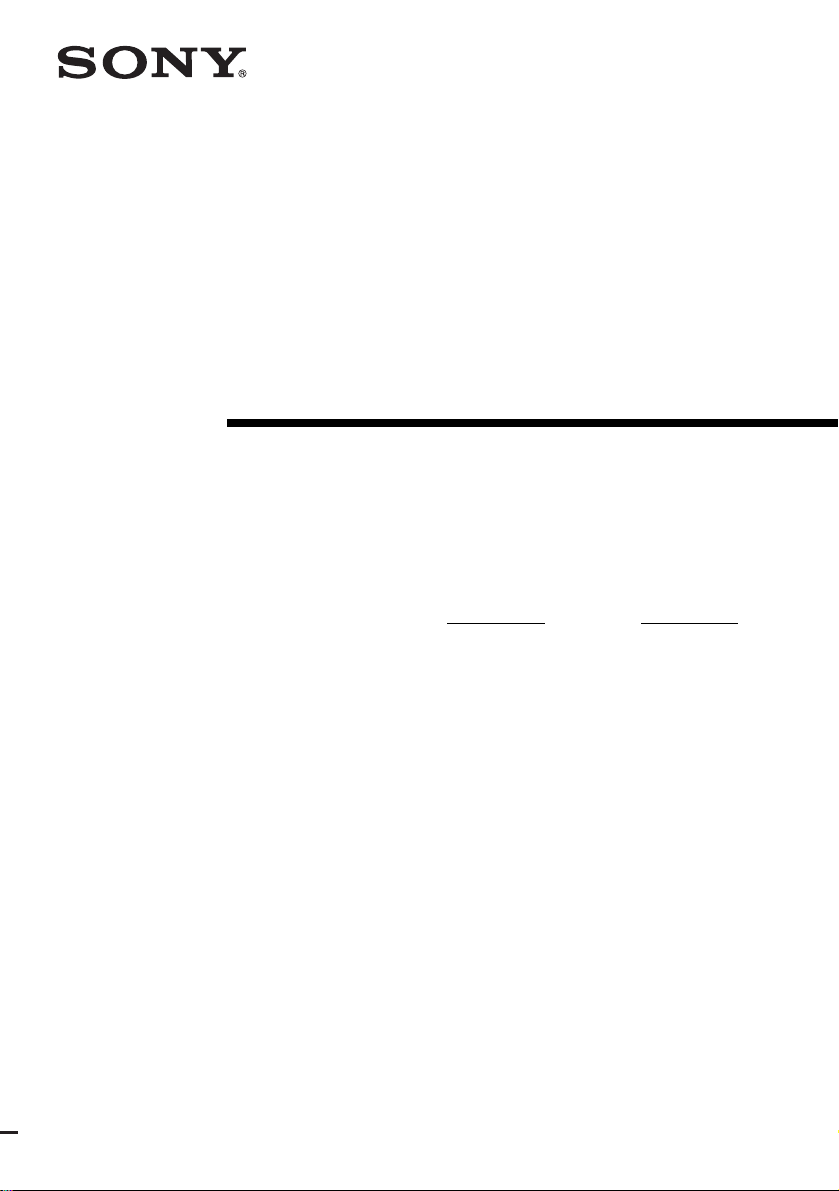
2-560-571-13(1)
FM Stereo
FM/AM Receiver
Operating Instructions
Owner’s Record
The model and serial numbers are located on the rear of the unit. Record the serial
number in the space provided below. Refer to them whenever you call upon your
Sony dealer regarding this product.
Model No.
Serial No.
STR-DE698
©2005 Sony Corporation
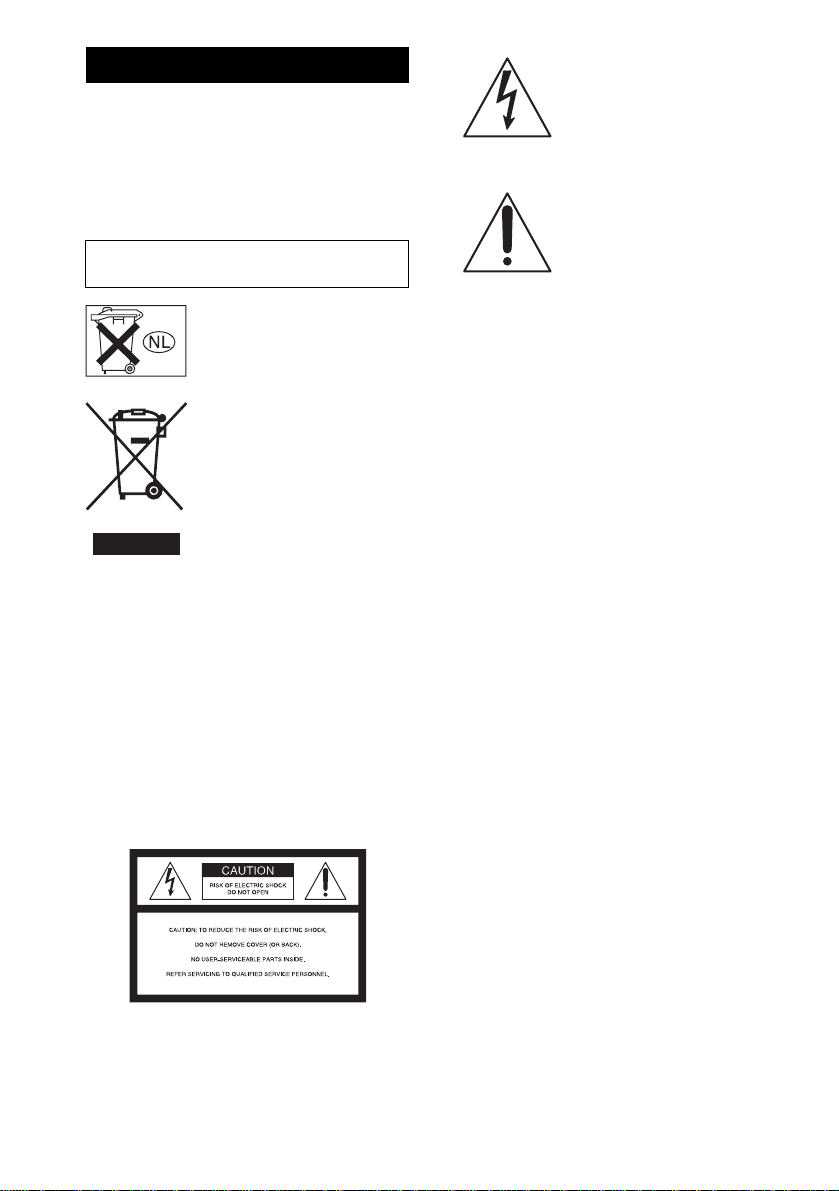
WARNING
To prevent fire or shock hazard, do not
expose the unit to rain or moisture.
To prevent fire, do not cover the ve ntilation of the
apparatus with newspapers , table-cloths, curtains, etc.
And don’t place lighted candles on the apparatus.
To prevent fire or shock hazard, do not place objects
filled with liquids, such as vases, on the apparatus.
Do not install the appliance in a confined space,
such as a bookcase or built-in cabinet.
Don’t throw away batteries with
general house waste; dispose of
them correctly as chemical waste.
Disposal of Old Electrical &
Electronic Equipment
(Applicable in the European
Union and other European
countries with separate
collection systems)
This symbol on the product or on
its packaging indicates that this
product shall not be treated as
handed over to the applicable collection point for the
recycling of electrical and electronic equipment. By
ensuring this product is dispos ed of corr ectly, you w ill
help prevent potential negative consequences for the
environment and human health, which could otherwise
be caused by inappropriate waste han dl in g of thi s
product. The recycling of materials will help to
conserve natural resources. For more detailed
information about recycling of this product, please
contact your local city office , your household waste
disposal service or the shop where you purchased the
product.
For customers in the United States
household waste. Instead it shall be
This symbol is intended to alert
the user to the presence of
uninsulated “dangerous voltage”
within the product’s enclosure
that may be of sufficient
magnitude to constitute a risk of
electric shock to persons.
This symbol is intended to alert
the user to the presence of
important operating and
maintenance (servicing)
instructions in the literature
accompanying the appliance.
WARNING
This equipment has been tested and found to comply with the
limits for a Class B digital device, pursuant to Part 15 of the
FCC Rules. These limits are designed to provide reasonable
protection against harmful interference in a residential
installation. This equipment generates, uses, and can radiate
radio frequency energy and, if not installed and used in
accordance with the instructions, may cause harmful
interference to radio communications. However, there is no
guarantee that interference will not occur in a particular
installation. If this equipment does cause harmful
interference to radio or television reception, which can be
determined by turning the equipment off and on, the user is
encouraged to try to correct the interference by one or more
of the following measures:
– Reorient or relocate the receiving antenna.
– Increase the separation between the equipment and
receiver.
– Connect the equipment into an outlet on a circuit
different from that to which the receiver is
connected.
– Consult the dealer or an experienced radio/TV
technician for help.
CAUTION
You are cautioned that any changes or modification not
expressly approved in this manual could void your
authority to operate this equipment.
Note to CATV system installer:
This reminder is provided to call CATV system
installer’s attention to Article 820-40 of the NEC that
provides guidelines for proper grounding and, in
particular, specifies that the cable ground shall be
connected to the grounding sy stem of the building, as
close to the point of cable entry as practical.
GB
2
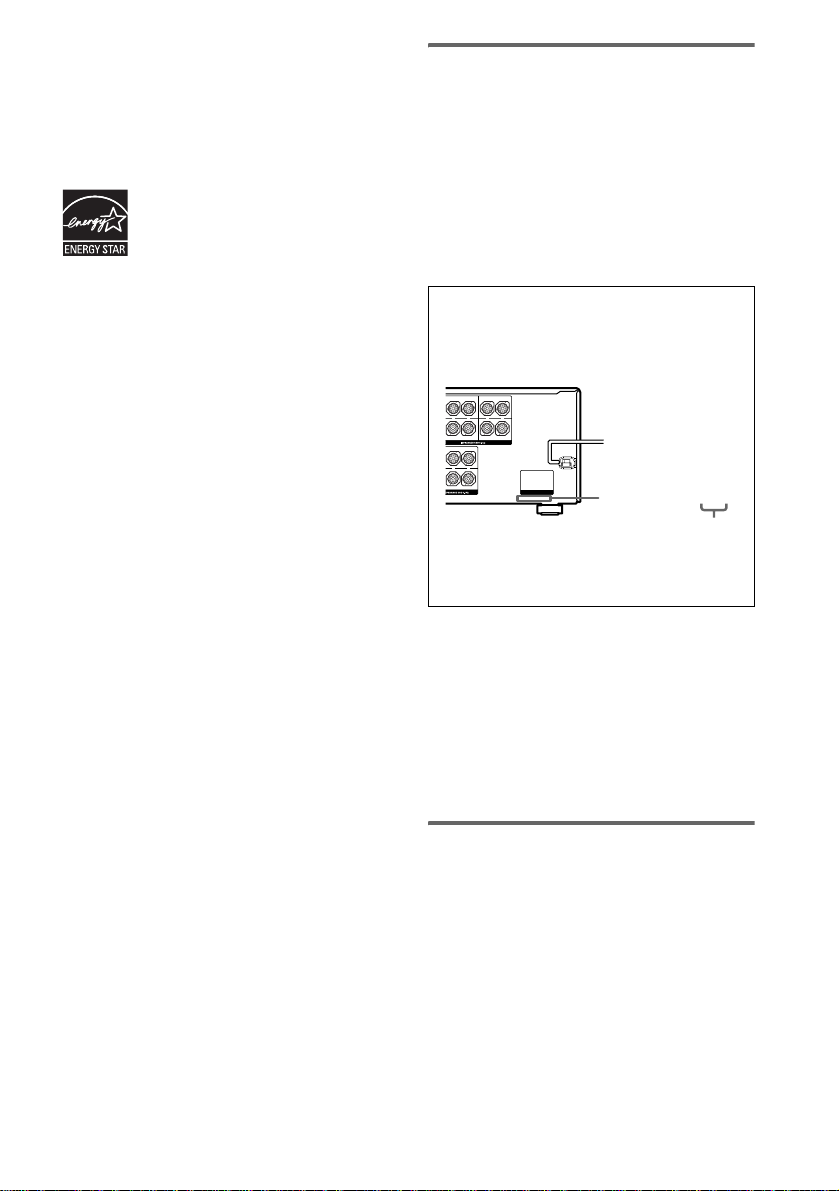
For customers in Canada
E
N
O
CAUTION
TO PREVENT ELECTRIC SHOCK, MATCH WIDE
BLADE OF PLUG TO WIDE SLOT, FULLY
INSERT.
For customers in the United States,
Canada and Australia
ENERGY STAR® is a U.S. registered
mark. As an ENERGY STAR® partner,
Sony Corporation has determined that
this product meets the ENERGY STAR®
guidelines for energy efficiency .
About This Manual
• The instructions in this manual are for model
STR-DE698. Check your model number by looking
at the lower right corner of the front panel. In this
manual, the models of area code U is used for
illustration purposes unless stated otherwise.
• The instructions in this manual describe the controls
on the receiver. You can also use the controls on the
supplied remote if they have the same or similar
names as those on the receiver. For deta ils on the use
of your remote, see pages 45–53.
About area codes
The area code of the receiver you purchased is
shown on the lower portion of the re ar panel (see
the illustration below).
ND BACK
LL
+–+
–
R
CENTER
FRONT B
AKERS
T A
L
+
–
L
UND
Any differences in operation, according to the area
code, are clearly indicate d in t he te xt, f or ex amp le,
“Models of area code AA only”.
AC OUTLET
2-XXX-XXX-XX AA
Area code
This receiver incorporates Dolby* Digital and Pro
Logic Surround and the DTS** Digital Surround
System.
* Manufactured under lice nse from Dolby
Laboratories.
“Dolby”, “Pro Logic” and the double-D symbol are
trademarks of Dolby Laboratories.
**“DTS”, “DTS-ES”, “Neo:6” and “DTS 96/24” are
trademarks of Digital Theater Systems, Inc.
Note for the supplied remote
For RM-AAP001
The 12 button on the remote is not available for
receiver operation.
GB
3
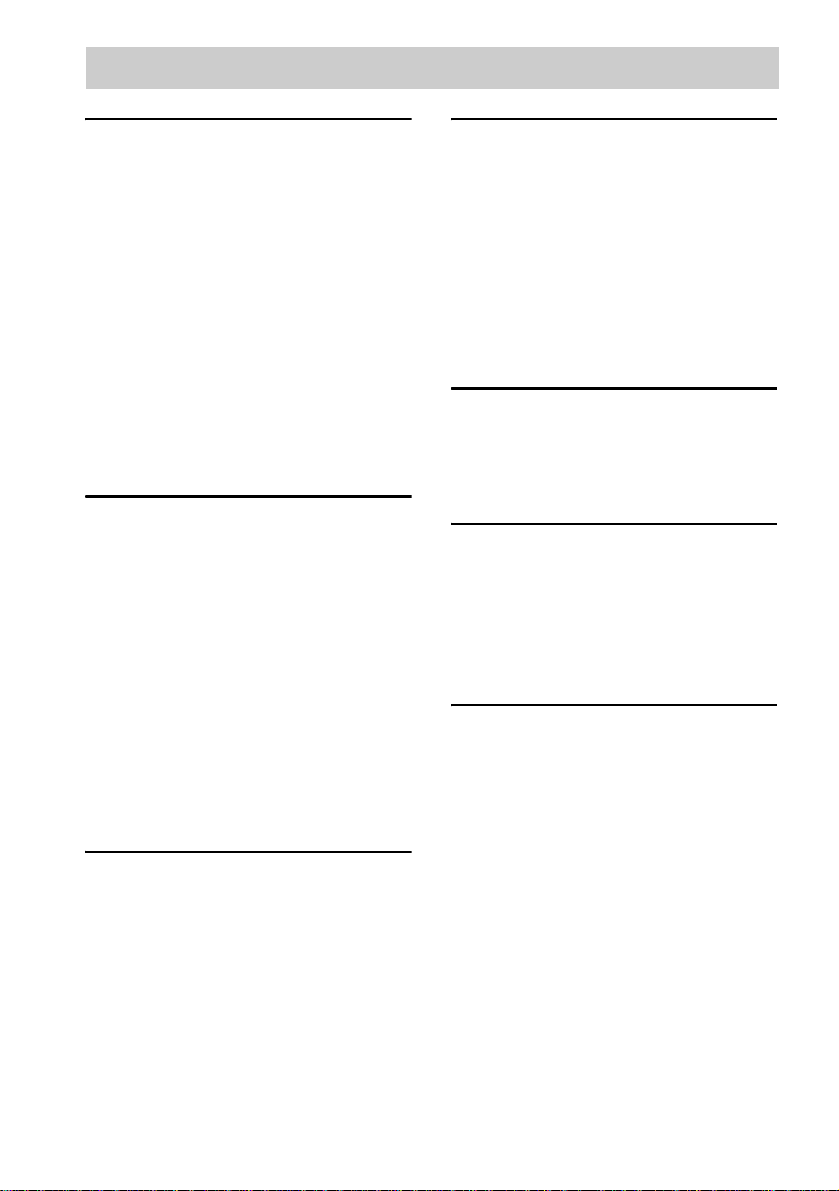
Table of Contents
Getting Started
1: Check how to hookup your
components.......................................5
1a: Connecting components with
digital audio output jacks ...........7
1b: Connecting components with
multi channel output jacks........10
1c: Connecting components with
only analog audio jacks............12
2: Connecting the antennas...................14
3: Connecting speakers .........................15
4: Connecting the AC power cord ........17
5: Setting up the speakers .....................18
6: Adjusting the speaker levels and
balance............................................22
— TEST TONE
Amplifier Operation
Selecting the component.......................23
Listening to multi channel sound .......... 24
— MULTI CH IN
Listening to FM/AM radio....................24
Storing FM stations automatically........25
— AUTOBETICAL
(Models of area code CEL, CEK
only)
Presetting radio stations ........................26
Using the Radio Data System (RDS)....27
(Models of area code CEL, CEK
only)
Changing the display.............................28
About the indications in the display......29
Enjoying Surround Sound
Using only the front speakers ...............31
Enjoying higher fidelity sound..............31
— AUTO FORMAT DIRECT
Selecting a sound field..........................33
Selecting the surround back decoding
mode ...............................................35
— SURR BACK DECODING
Advanced Adjustments and
Settings
Assigning the component video input..37
— COMPONENT VIDEO
INPUT ASSIGN
Switching the audio input mode for digital
components..................................... 37
— INPUT MODE
Customizing sound fields ..................... 38
Adjusting the equalizer......................... 39
Advanced settings... .............................. 4 0
Other Operations
Naming preset stations and inputs........ 42
Using the Sleep Timer.......................... 43
Selecting the speaker system ................ 43
Recording ............................................. 44
Operations Using the Remote
RM-AAP001
Before you use your remote.................. 45
Remote button description.................... 45
Selecting the command mode of the
remote............................................. 50
Programming the remote ...................... 50
Additional Information
Precautions ........................................... 54
Troubleshooting.................................... 55
Specifications ....................................... 58
List of button locations and reference
pages............................................... 61
Index..................................................... 62
GB
4
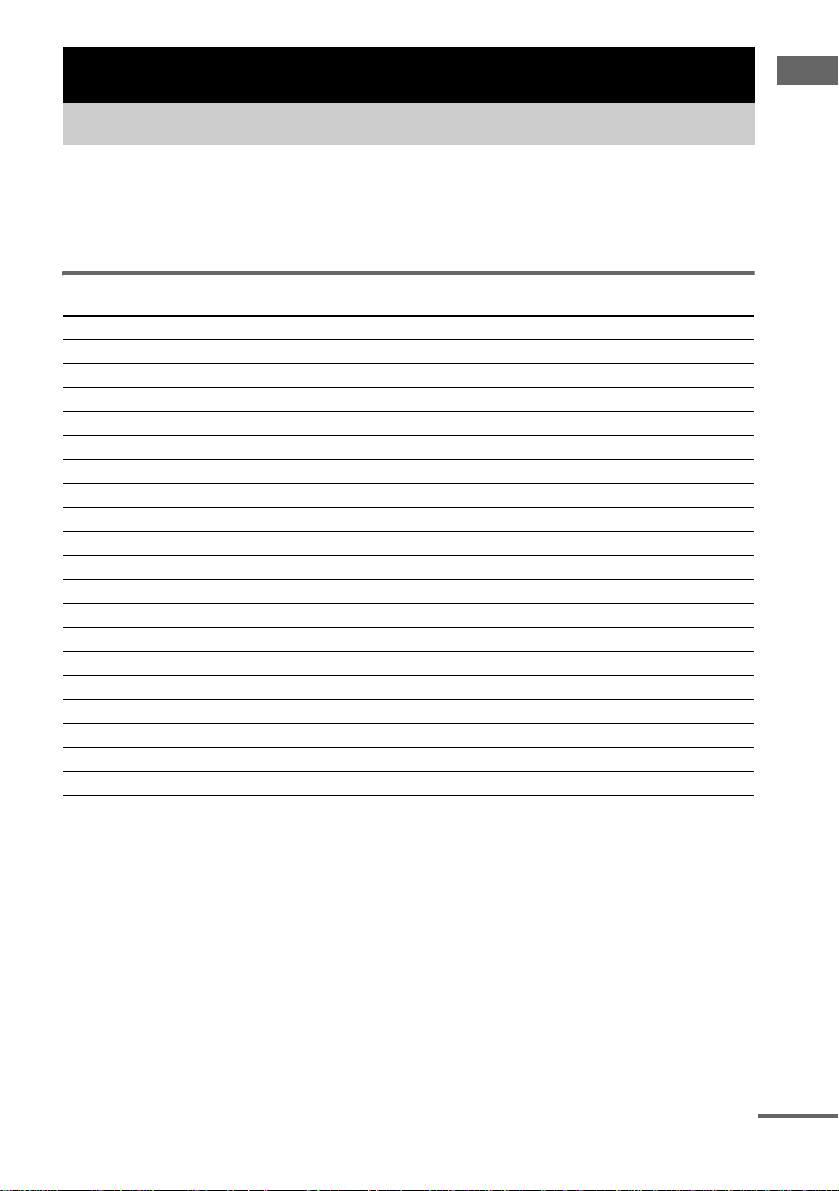
Getting Started
1: Check how to hookup your components
Steps 1a through 1c beginning on page 7 describe how to hook up your components to this receiver.
Before you begin, refer to “Connectable components” below for the pages which describe how to
connect each component.
After hooking up all your components, proceed to “2: Connecting the antennas” (page14).
Connectable components
Component to be connected Page
DVD player
With digital audio output
With multi channel audio output
With analog audio output only
TV monitor
With component video input
With S-video or composite video input only 13
Satellite tuner
With digital audio output
With analog audio output only
Super Audio CD/CD player
With digital audio output
With multi channel audio output
With analog audio output only
MD/Tape deck
With digital audio output
With analog audio output only
Multi channel decoder 10
VCR, camcorder, video game, etc. 13
a)
Model with a DIGITAL OPTICAL OUTPUT or DIGITAL COAXIAL OUTPUT jack, etc.
b)
Model with MULTI CH OUTPUT jacks, etc. This connection is used to output the audio decoded by the
component’s internal multi channel decoder through this receiver.
c)
Model equipped only with AUDIO OUT L/R jacks, etc.
d)
Model with component video (Y, PB/CB/B-Y, PR/CR/R-Y) input jacks.
a)
b)
c)
d)
a)
c)
a)
b)
c)
a)
c)
7–8
10–11
7–8
8 or 11
7–8
7–8
9
10
12
9
12
Getting Started
continued
GB
5
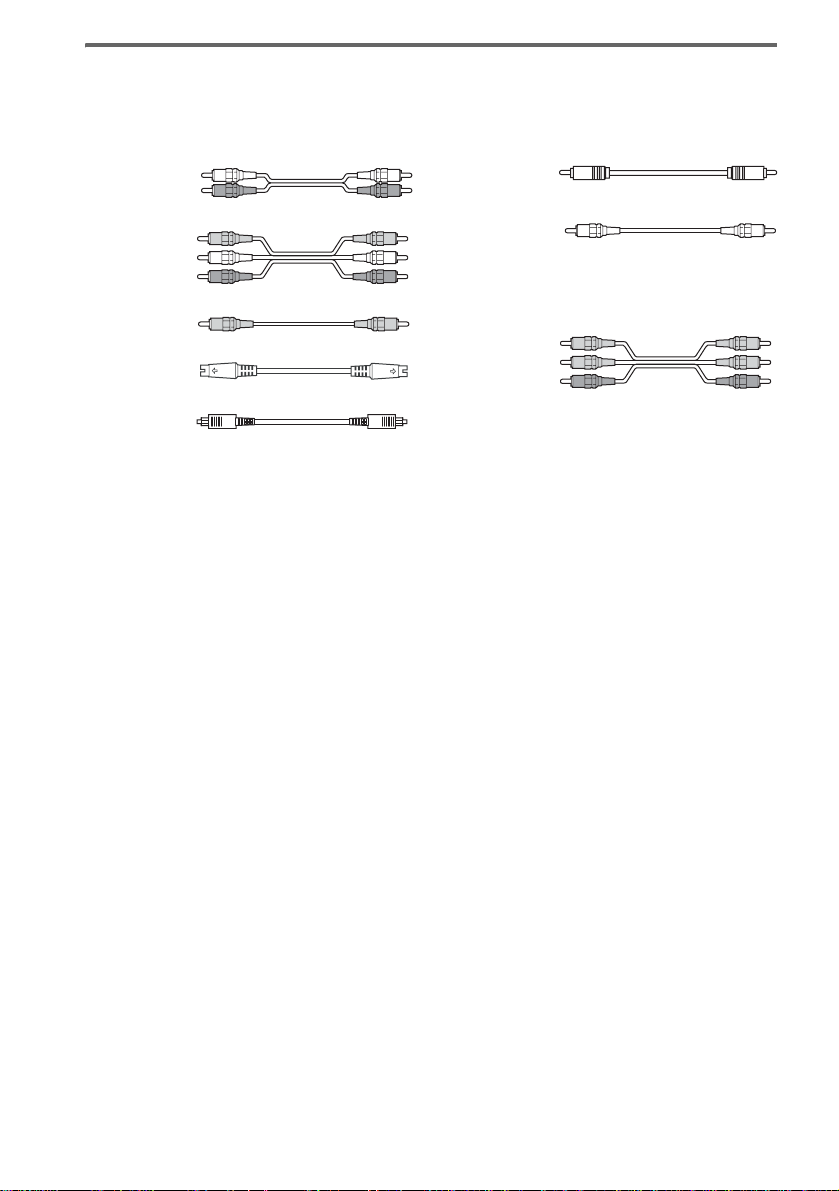
Required cords
The hookup diagrams on the subsequent pages assume the use of the following optional connection
cords (A to H) (not supplied).
A Audio cord
White (L)
Red (R)
B Audio/video cord
Yellow (video)
White (L/audio)
Red (R/audio)
C Video cord
Yellow
D S-video cord
E Optical digital cord
Notes
• Turn off the power to all components before making any connections.
• Be sure to make connections firmly to avoid hum and noise.
• When connecting an audio/video cord, be sure to match the color-coded pins to the appropriate jacks on the
components: yellow (video) to yellow; white (left, audio) to white; and red (right, audio) to red.
• When connecting optical digital cords, insert the cord plugs straight in until they click into place.
• Do not bend or tie optical digital cords.
F Coaxial digital cord
G Monaural audio cord
Black
Tip
Audio cord A can be torn into two monaural audio
cords G.
H Component video cord
Green
Blue
Red
GB
6
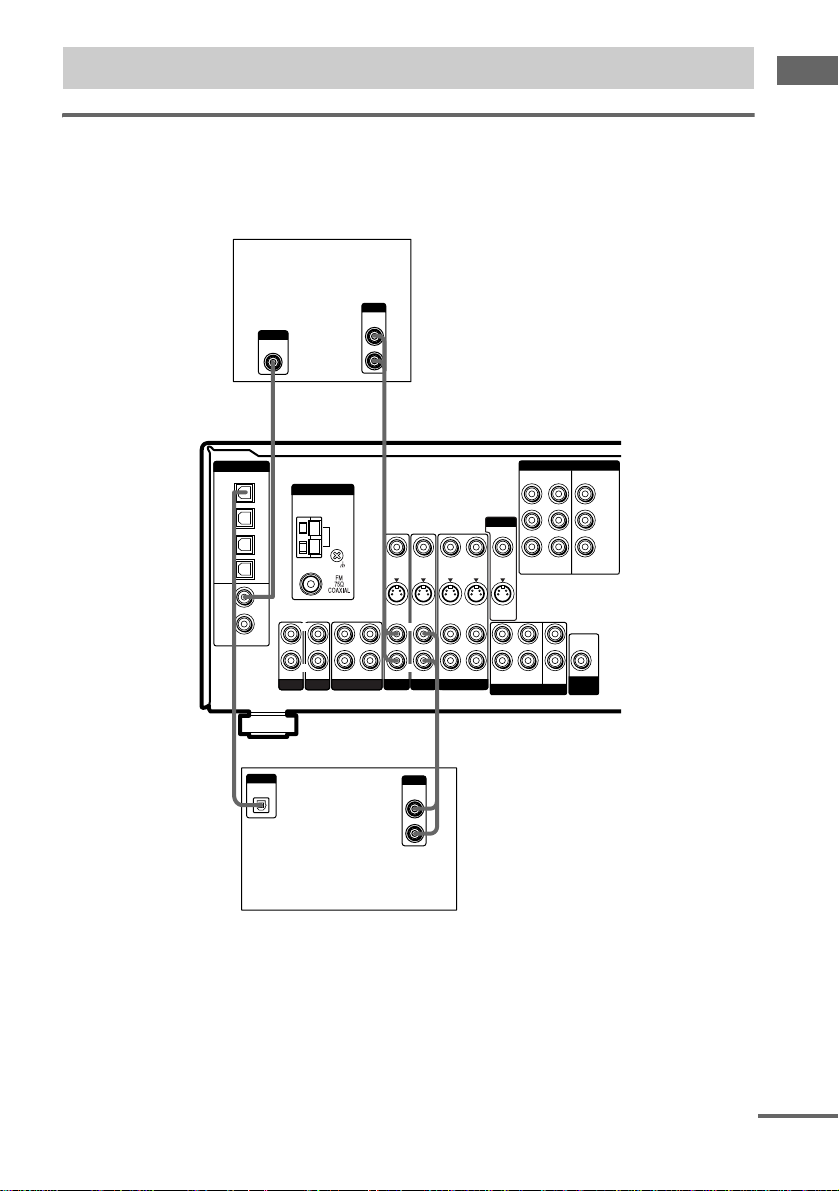
.
1a: Connecting components with digital audio output jacks
Hooking up a DVD player, TV monitor or satellite tuner
For details on the required cords (A–H), see page 6.
1 Connect the audio jacks.
DVD player
OUTPUT
AUDIO
OUT
OUTPUT
DIGITAL
COAXIAL
L
R
AF
Getting Started
IN
MONITOR
VIDEO OUT
S-VIDEO
OUT
FRONT
MULTI CH IN
COMPONENT VIDEO
ASSIGNABLE
DVDINVIDEO 2INMONITOR
L
CENTER
R
SUB
SURROUND
WOOFER
OUT
AUDIO
OUT
SUB
WOOFER
Y
B/CB
P
/B–Y
R/CR
P
/R–Y
DIGITAL
OPTICAL
VIDEO 2
IN
MD/
TAPE
IN
MD/
TAPE
OUT
SA-CD/
CD
IN
DVD
IN
SA-CD/
CD
IN
COAXIAL
E
OUTPUT
DIGITAL
OPTICAL
ANTENNA
AM
L
L L
R
R R
OUT ININ IN
AUX MD/TAPE
SA-CD/CD
VIDEO IN
S-VIDEO
IN
AUDIO IN
DVD
L
R
VIDEO IN
S-VIDEO
AUDIO IN
VIDEO 2
OUTPUT
AUDIO
OUT
IN
VIDEO OUT
S-VIDEO
OUT
AUDIO OUT
VIDEO 1
A
VIDEO IN
S-VIDEO
L
R
AUDIO IN
Satellite tuner
Note
You can also listen to the sound of your TV by connecting your TV’s audio output jacks to the VIDEO 2 AUDIO IN
jacks on the receiver. In this case, do not connect the TV’s video output jack to the VIDEO 2 VIDEO IN jack on the
receiver.
continued
GB
7
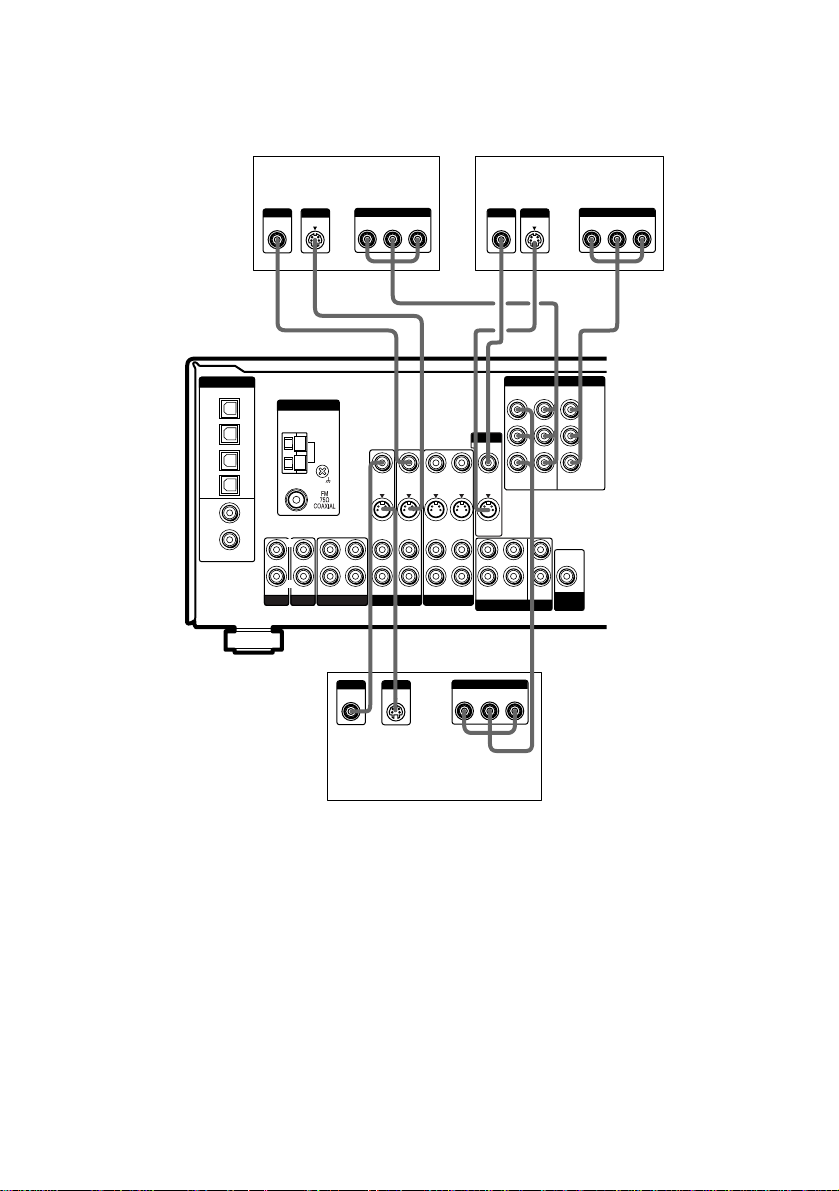
2 Connect the video jacks.
The following illustration shows how to connect a TV or satellite tuner and a DVD player with
COMPONENT VIDEO (Y, P
/B-Y, PR/CR/R-Y) output jacks. Connecting a TV with component
B/CB
video input jacks allows you to enjoy higher quality video.
DIGITAL
OPTICAL
VIDEO 2
IN
MD/
TAPE
IN
MD/
TAPE
OUT
SA-CD/
CD
IN
DVD
IN
SA-CD/
CD
IN
COAXIAL
Satellite tuner
OUTPUT
OUTPUT
VIDEO
S VIDEO
ANTENNA
AM
L
R
R
OUT ININ IN
AUX MD/TAPE
SA-CD/CD
OUTPUT
OUTPUT
COMPONENT
PR/CR/R–Y PB/CB/B–Y
VIDEO IN
S-VIDEO
IN
L
AUDIO IN
DVD
CHD
VIDEO
L
R
OUTPUT
S VIDEO
VIDEO IN
S-VIDEO
IN
AUDIO IN
VIDEO 2
Y
VIDEO OUT
S-VIDEO
AUDIO OUT
OUT
R
VIDEO 1
VIDEO IN
S-VIDEO
IN
L
AUDIO IN
PR/CR/R–Y PB/CB/B–Y
INPUT
VIDEO
CHHCD D
COMPONENT VIDEO
ASSIGNABLE
MONITOR
VIDEO OUT
DVDINVIDEO 2INMONITOR
S-VIDEO
OUT
L
R
FRONT
SURROUND
MULTI CH IN
OUTPUT
COMPONENT
Y
TV monitor
INPUT
S VIDEO
OUT
AUDIO
OUT
CENTER
SUB
WOOFER
SUB
WOOFER
INPUT
COMPONENT
PR/CR/R–Y PB/CB/B–Y
Y
P
B/CB
/B–Y
P
R/CR
/R–Y
Y
DVD player
Tips
• When using the S-video jacks instead of the video jacks, your monitor must also be connected via an S-video jack.
S-video signals are on a separate bus from the video signals and will not be output through the video jacks.
• On this receiver, standard video signals can be converted to S-video signals and this upconverted video signals can
only be output from the MONITOR S-VIDEO OUT jack.
GB
8
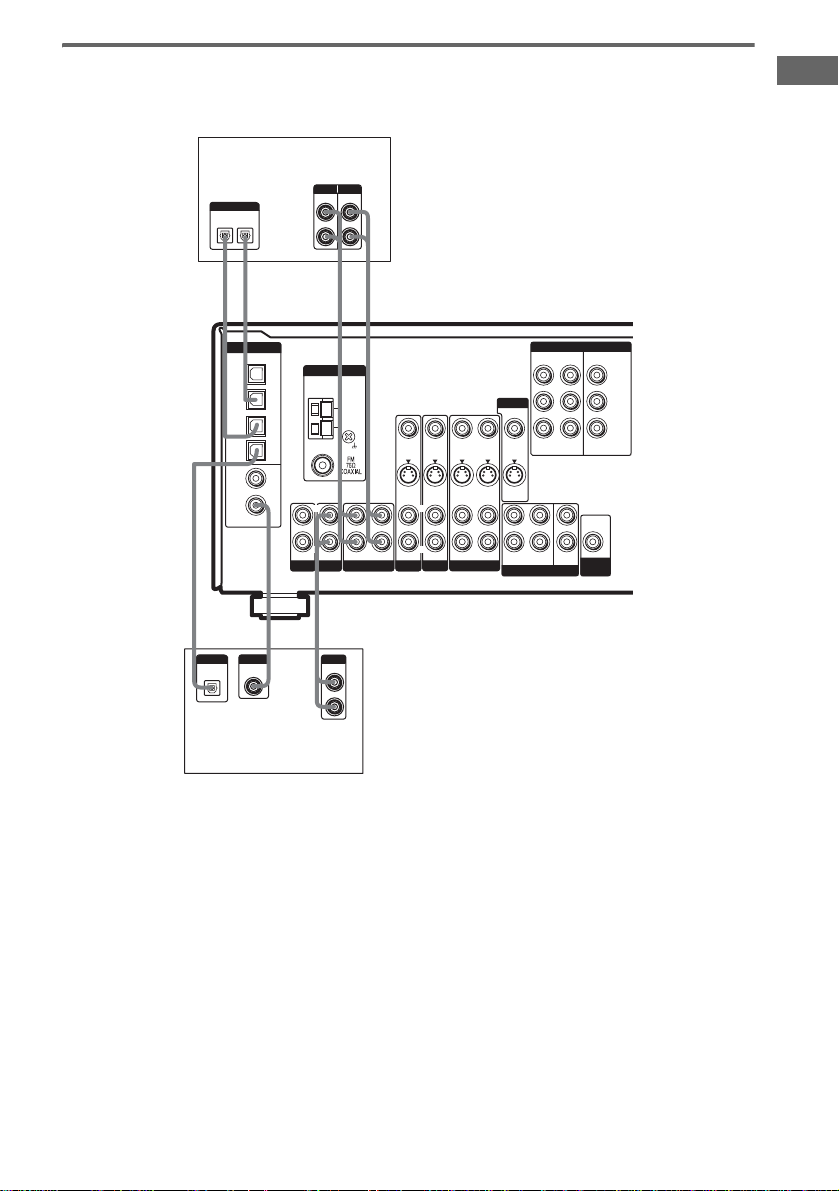
Hooking up an MD/Tape deck or a Super Audio CD/CD player
For details on the required cords (A–H), see page 6.
MD/Tape deck
INPUT OUTPUT
DIGITAL
OPTICAL
IN
OUT
LINELINE
L
R
Getting Started
EAAE
l
OUT
E
DIGITAL
OPTICAL
OUT
l
OPTICAL
VIDEO 2
COAXIAL
DIGITAL
IN
MD/
TAPE
IN
MD/
TAPE
OUT
SA-CD/
CD
IN
DVD
IN
SA-CD/
CD
IN
OUTPUT
DIGITAL
COAXIAL
IN OUT
AUX MD/TAPE
FA
l
IN
l
ANTENNA
AM
VIDEO IN
S-VIDEO
IN
L
L L
L
R
R
OUT ININ IN
SA-CD/CD
OUTPUT
LINE
AUDIO IN
DVD
L
R
VIDEO IN
S-VIDEO
R
AUDIO IN
VIDEO 2
IN
VIDEO OUT
S-VIDEO
OUT
R
AUDIO OUT
VIDEO 1
VIDEO IN
S-VIDEO
L
AUDIO IN
IN
MONITOR
VIDEO OUT
S-VIDEO
OUT
FRONT
MULTI CH IN
COMPONENT VIDEO
ASSIGNABLE
DVDINVIDEO 2INMONITOR
L
CENTER
R
SUB
SURROUND
WOOFER
OUT
AUDIO
OUT
SUB
WOOFER
Y
P
B/CB
/B–Y
P
R/CR
/R–Y
Super Audio CD/
CD player
Tip
All the digital audio jacks are compatible with 32 kHz, 44.1 kHz, 48 kHz and 96 kHz sampling frequencies.
Notes
• It is not possible to record analog signals to components connected to the MD/TAPE OUT or VIDEO 1 AUDIO
OUT jacks if you make only digital connections. Likewise, you cannot record digital signals if you make only
analog connections. To record analog signals, make analog connections. To record digital signals, make digital
connections.
• The sound is not output when you play a Super Audio CD on the Super Audio CD player connect ed to the
SA-CD/CD OPTICAL IN or SA-CD/CD COAXIAL IN jack on this receiver. Connect to the analog input jacks
(SA-CD/CD IN jacks). Refer to the operating instructions supplied with the Super Audio CD player.
GB
9
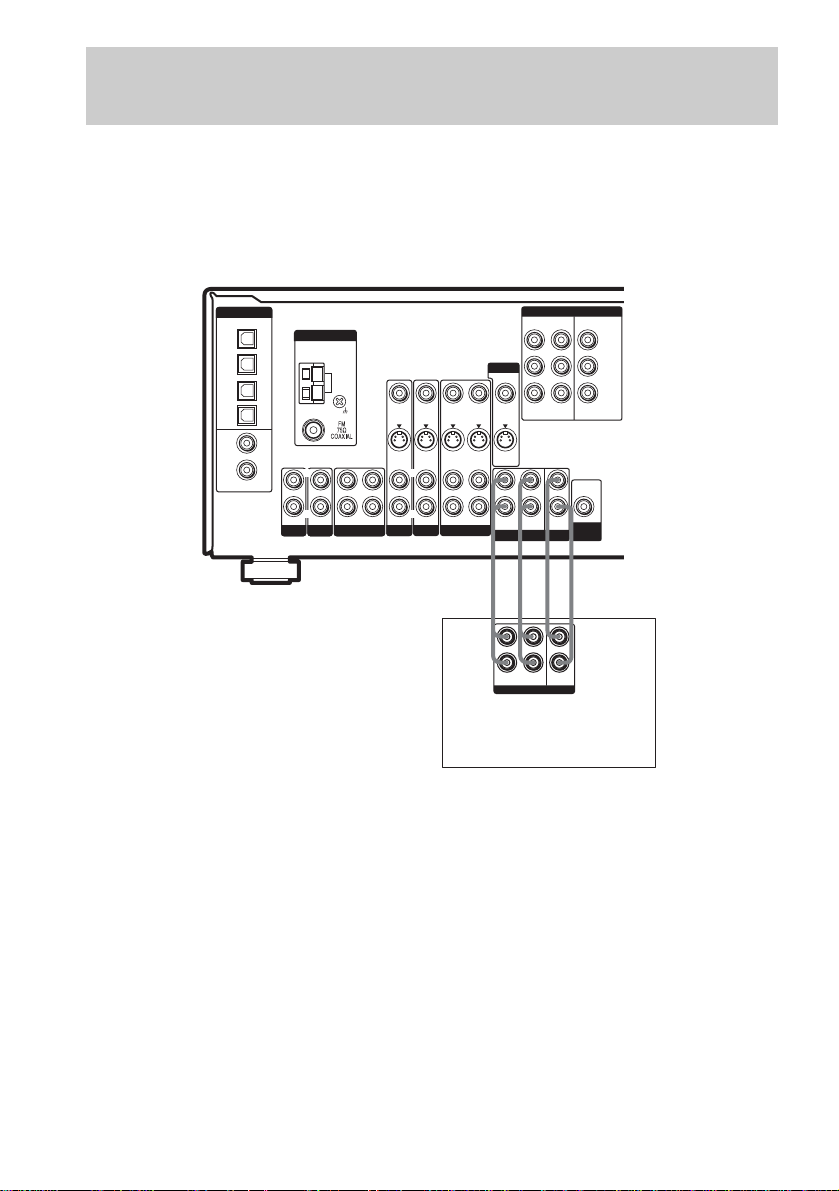
1b: Connecting components with multi channel output jacks
1 Connect the audio jacks.
If your DVD or Super Audio CD player is equipped with multi channel output jacks, you can connect
it to this receiver’s MULTI CH IN jacks to enjoy the multi channel sound. Alternatively, the multi
channel input jacks can be used to connect an external multi channel decoder.
For details on the required cords (A
–H), see page 6.
IN
MONITOR
VIDEO OUT
S-VIDEO
OUT
FRONT
MULTI CH IN
COMPONENT VIDEO
ASSIGNABLE
DVDINVIDEO 2INMONITOR
LL L
CENTER
R
SUB
SURROUND
WOOFER
OUT
AUDIO
OUT
SUB
WOOFER
Y
P
B/CB
/B–Y
P
R/CR
/R–Y
DIGITAL
OPTICAL
VIDEO 2
IN
MD/
TAPE
IN
MD/
TAPE
OUT
SA-CD/
CD
IN
DVD
IN
SA-CD/
CD
IN
COAXIAL
ANTENNA
AM
L
R R
R
OUT ININ IN
AUX MD/TAPE
SA-CD/CD
VIDEO IN
S-VIDEO
IN
AUDIO IN
DVD
VIDEO IN
S-VIDEO
IN
AUDIO IN
VIDEO 2
VIDEO OUT
S-VIDEO
OUT
AUDIO OUT
VIDEO 1
VIDEO IN
S-VIDEO
L
R
AUDIO IN
AA GG
L
R
FRONT
SURROUND
MULTI CH OUT
CENTER
SUB
WOOFER
DVD player,
Super Audio CD player,
Multi channel decoder, etc.
Tip
This connection also allows you to enjoy software with mu lti channel audio r ecorded in format s other than the Do lby
Digital and DTS.
Note
When you make connections to the MULTI CH IN jacks, you will need to adjust the level of the speakers and sub
woofer using the controls on the connected component.
10
GB
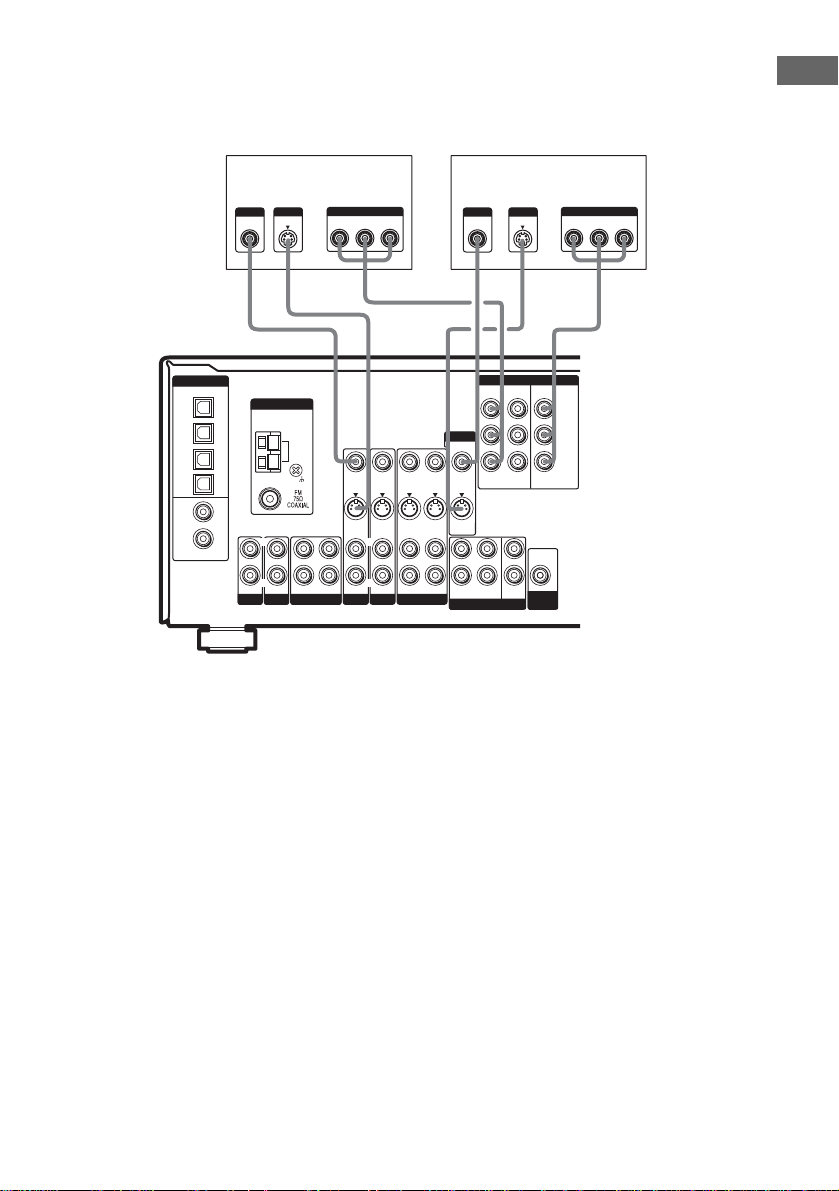
2 Connect the video jacks.
The following illustration shows how to connect a DVD player with COMPONENT VIDEO (Y, PB/
C
/B-Y, PR/CR/R-Y) output jacks. Connecting a TV with component video input jacks allows you to
B
enjoy higher quality video.
TV monitorDVD player
OUTPUT
VIDEO
OUTPUT
S VIDEO
OUTPUT
COMPONENT
PR/CR/R–Y PB/CB/B–Y
INPUT
INPUT
S VIDEO
Y
VIDEO
INPUT
COMPONENT
PR/CR/R–Y PB/CB/B–Y
Y
Getting Started
HC
Y
P
B/CB
/B–Y
P
R/CR
/R–Y
DIGITAL
OPTICAL
VIDEO 2
IN
MD/
TAPE
IN
MD/
TAPE
OUT
SA-CD/
CD
IN
DVD
IN
SA-CD/
CD
IN
COAXIAL
ANTENNA
AM
L
L L
R R
R
OUT ININ IN
AUX MD/TAPE
SA-CD/CD
HCD D
MONITOR
VIDEO IN
VIDEO IN
S-VIDEO
IN
AUDIO IN
DVD
VIDEO IN
S-VIDEO
IN
AUDIO IN
VIDEO 2
VIDEO OUT
S-VIDEO
OUT
AUDIO OUT
VIDEO 1
S-VIDEO
L
R
AUDIO IN
IN
VIDEO OUT
S-VIDEO
OUT
FRONT
MULTI CH IN
L
R
SURROUND
COMPONENT VIDEO
ASSIGNABLE
DVDINVIDEO 2INMONITOR
OUT
AUDIO
OUT
CENTER
SUB
WOOFER
SUB
WOOFER
Tips
• When using the S-video jacks instead of the video jacks, your monitor must also be connected via an S-video jack.
S-video signals are on a separate bus from the video signals and will not be output through the video jacks.
• On this receiver, standard video signals can be converted to S-video signals and this upconverted video signals can
only be output from the MONITOR S-VIDEO OUT jack.
11
GB
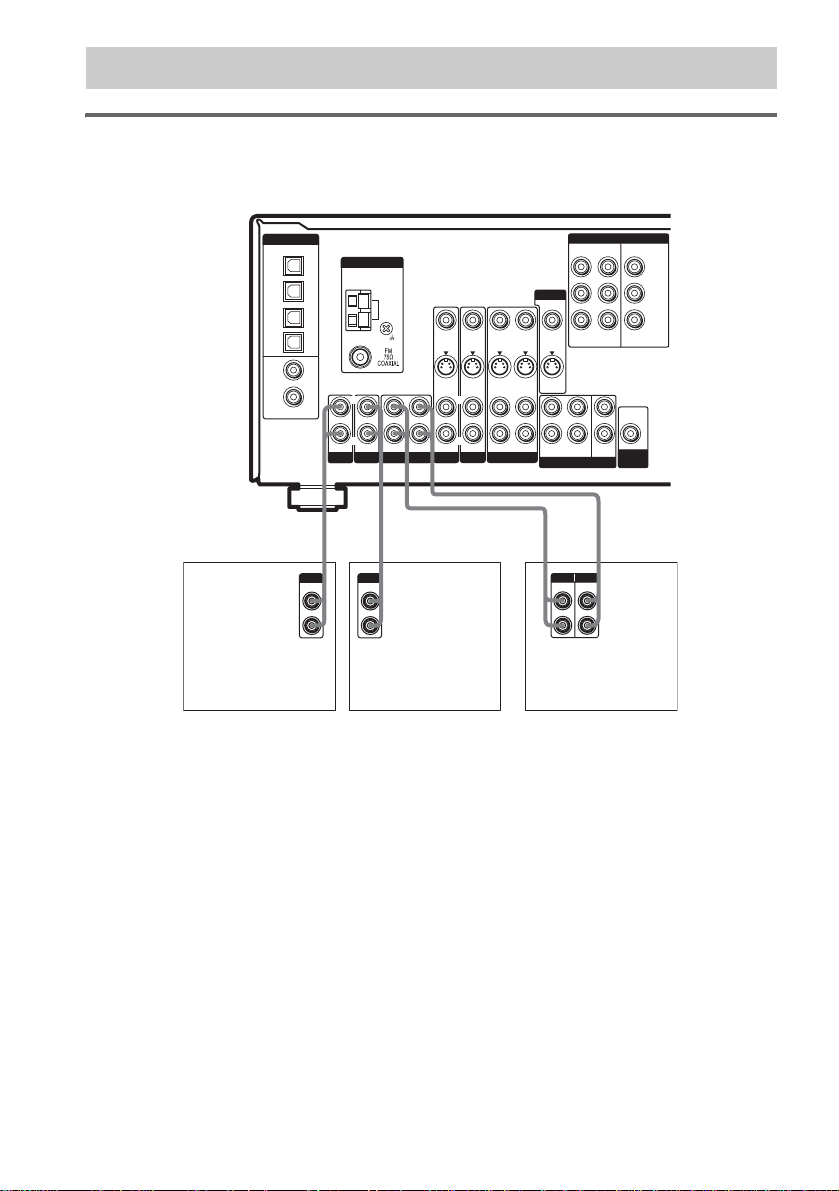
1c: Connecting components with only analog audio jacks
Hooking up audio components
For details on the required cords (A–H), see page 6.
IN
MONITOR
VIDEO OUT
S-VIDEO
OUT
FRONT
MULTI CH IN
COMPONENT VIDEO
ASSIGNABLE
DVDINVIDEO 2INMONITOR
L
CENTER
R
SUB
SURROUND
WOOFER
OUT
AUDIO
OUT
SUB
WOOFER
Y
P
B/CB
/B–Y
R/CR
P
/R–Y
DIGITAL
OPTICAL
VIDEO 2
IN
MD/
TAPE
IN
MD/
TAPE
OUT
SA-CD/
CD
IN
DVD
IN
SA-CD/
CD
IN
COAXIAL
ANTENNA
AM
LL
L L
R R
R
OUT ININ IN
AUX
SA-CD/CD
MD/TAPE
VIDEO IN
S-VIDEO
IN
AUDIO IN
DVD
VIDEO IN
S-VIDEO
IN
AUDIO IN
VIDEO 2
VIDEO OUT
S-VIDEO
OUT
AUDIO OUT
VIDEO 1
VIDEO IN
S-VIDEO
R
AUDIO IN
l
IN
l
A
LINE
L
R
A
OUTPUT
CD player,
MD/Tape deck, etc.
OUT
A
OUTPUT
LINE
LINE
L
L
R
R
Super Audio CD/
CD player
A
INPUT OUTPUT
LINE
MD/Tape deck
Note
If you have an individual audio component (except PHONO), connect the LINE OUT jacks on the CD player, tape
deck or MD deck to the AUX IN jacks on the receiver so that you can listen to stereo sources in surround sound.
12
GB
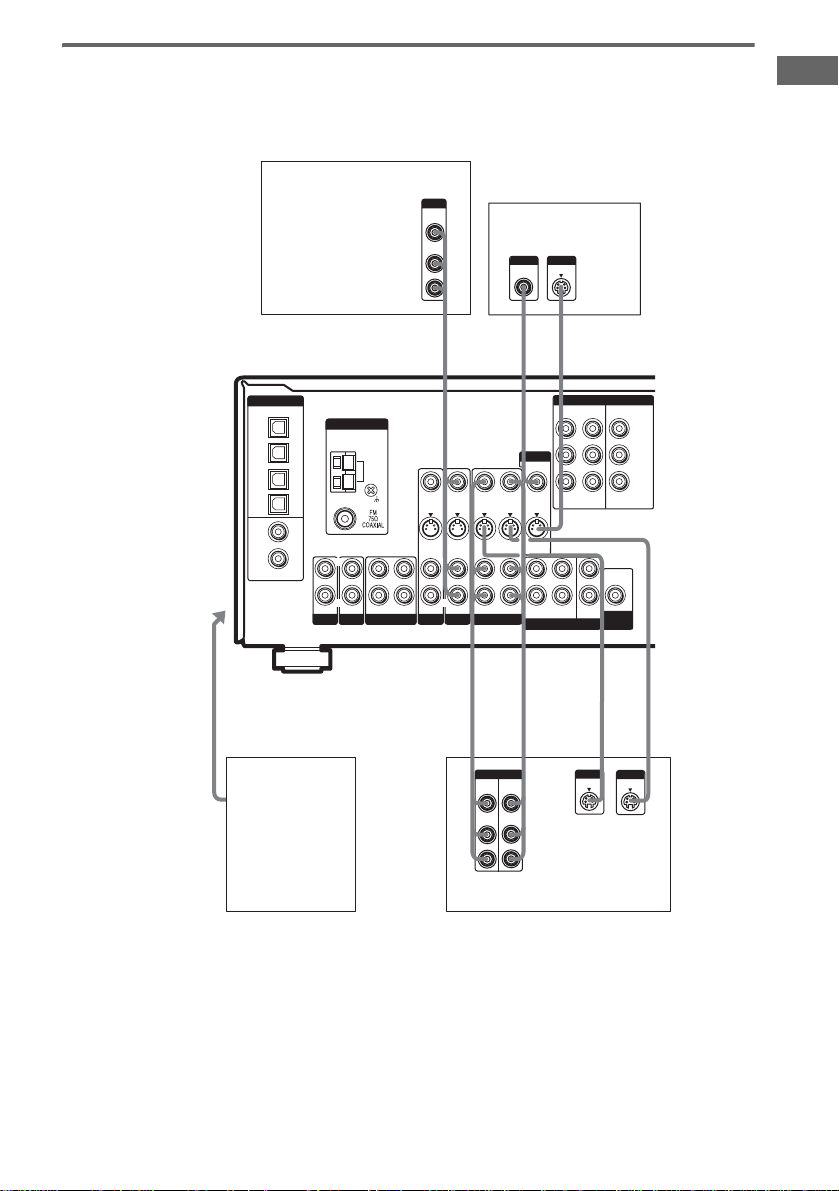
Hooking up video components
If you connect your TV to the MONITOR jacks, you can watch the video from the selected input
(page 23). For details on the required cords (A
–H), see page 6.
Getting Started
To the VIDEO 3
IN/PORTABLE
AV IN jacks
(Front panel)
DIGITAL
OPTICAL
VIDEO 2
IN
MD/
TAPE
IN
MD/
TAPE
OUT
SA-CD/
CD
IN
DVD
IN
SA-CD/
CD
IN
COAXIAL
AUX MD/TAPE
Camcorder or
video game
Satellite tuner
ANTENNA
AM
L
L
R R
R
OUT ININ IN
SA-CD/CD
OUTPUT
VIDEO
OUT
AUDIO
OUT
L
R
INPUT
VIDEO
B CD
MONITOR
VIDEO IN
VIDEO IN
S-VIDEO
IN
AUDIO IN
DVD
VIDEO IN
S-VIDEO
L
AUDIO IN
VIDEO 2
IN
VIDEO OUT
S-VIDEO
OUT
L
R
AUDIO OUT
VIDEO 1
S-VIDEO
IN
AUDIO IN
VIDEO OUT
S-VIDEO
FRONT
L
OUT
L
BB, E
BDD
OUTPUTINPUT
VIDEO
VIDEO
OUT
IN
AUDIO
AUDIO
OUT
IN
L
R
TV monitor
INPUT
S VIDEO
COMPONENT VIDEO
ASSIGNABLE
DVD
IN
OUT
L
CENTER
R
SURROUND
WOOFER
MULTI CH IN
OUT
IN
INPUT
S VIDEO
VCR
VIDEO 2INMONITOR
OUT
AUDIO
OUT
SUB
SUB
WOOFER
L
OUTPUT
S VIDEO
Y
P
B/CB
/B–Y
P
R/CR
/R–Y
L
IN
Tips
• When using the S-video jacks instead of the video jacks, your monitor must also be connected via an S-video jack.
S-video signals are on a separate bus from the video signals and will not be output through the video jacks.
• On this receiver, standard video signals can be converted to S-video signals and this upconverted video signals can
only be output from the MONITOR S-VIDEO OUT jack.
13
GB
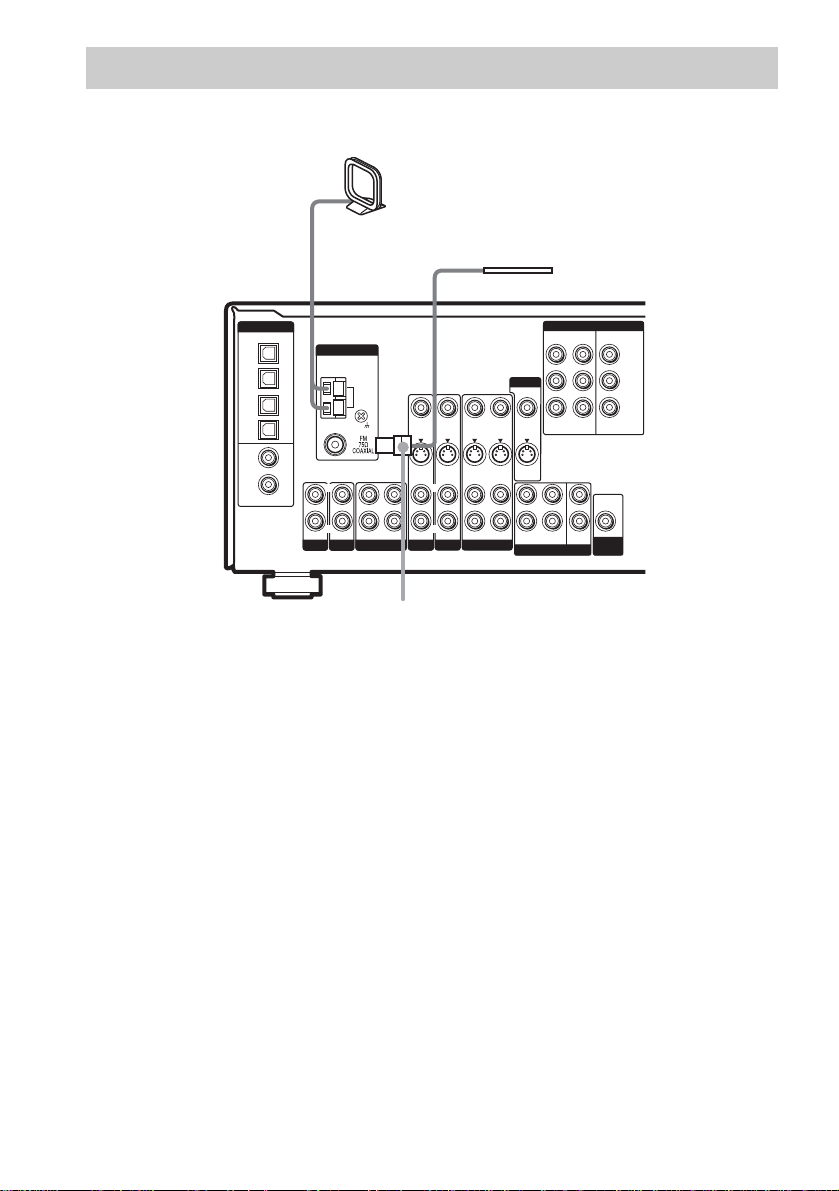
2: Connecting the antennas
Connect the supplied AM loop antenna and FM wire antenna.
AM loop antenna
(supplied)
FM wire antenna
(supplied)
MONITOR
IN
VIDEO OUT
S-VIDEO
OUT
L
R
FRONT
MULTI CH IN
SURROUND
COMPONENT VIDEO
ASSIGNABLE
DVDINVIDEO 2INMONITOR
OUT
AUDIO
OUT
CENTER
SUB
WOOFER
SUB
WOOFER
Y
B/CB
P
/B–Y
P
R/CR
/R–Y
DIGITAL
OPTICAL
VIDEO 2
IN
MD/
TAPE
IN
MD/
TAPE
OUT
SA-CD/
CD
IN
DVD
IN
SA-CD/
CD
IN
COAXIAL
ANTENNA
AM
L
L L
R R
R
OUT ININ IN
AUX MD/TAPE
SA-CD/CD
VIDEO IN
S-VIDEO
IN
AUDIO IN
DVD
VIDEO IN
S-VIDEO
IN
AUDIO IN
VIDEO 2
VIDEO OUT
S-VIDEO
OUT
AUDIO OUT
VIDEO 1
VIDEO IN
S-VIDEO
L
R
AUDIO IN
*
*
The shape of the connector varies depending on the area code.
Notes
• To prevent noise pickup, keep the AM loop antenna away from the receiver and other components.
• Be sure to fully extend the FM wire antenna.
• After connecting the FM wire antenna, keep it as horizontal as possible.
14
GB
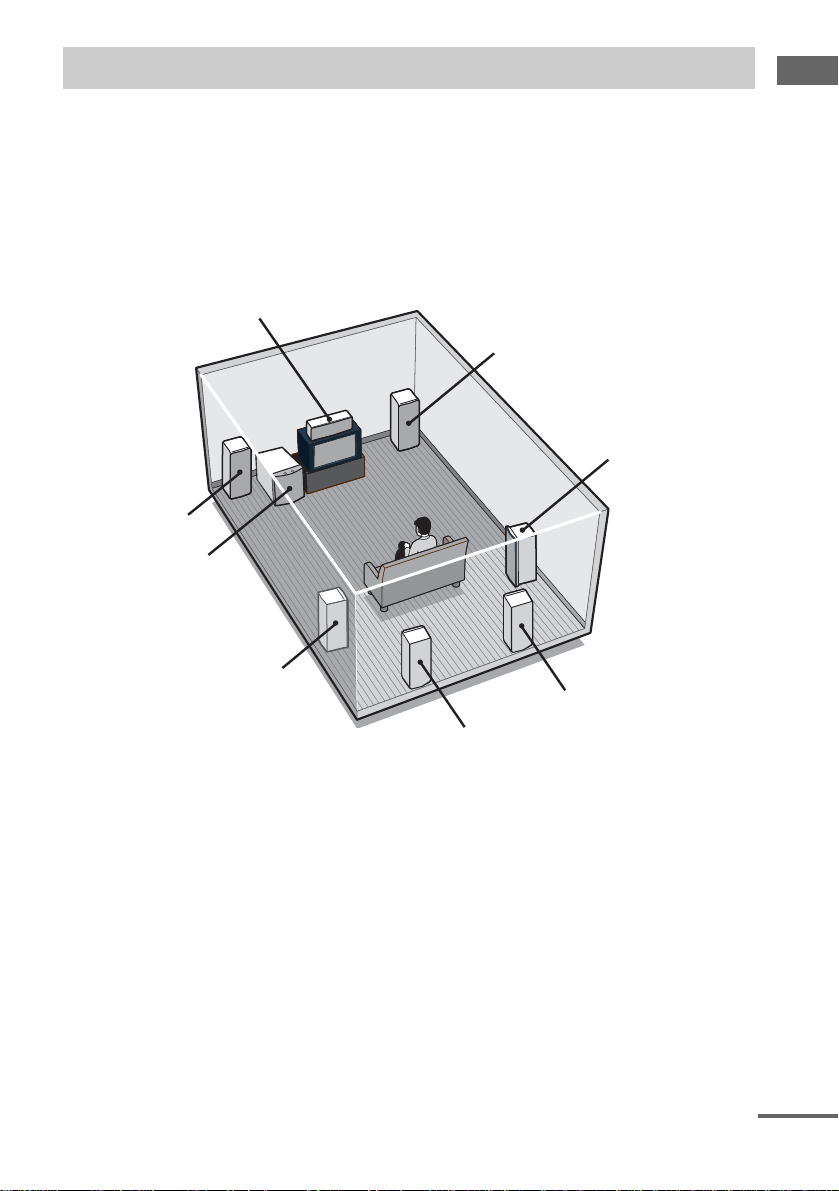
3: Connecting speakers
Connect your speakers to the receiver. This receiver allows you to use a 7.1 channel speaker system.
To fully enjoy theater-like multi channel surround sound requires five speakers (two front speakers, a
center speaker, and two surround speakers) and a sub woofer (5.1 channel).
You can enjoy high fidelity reproduction of DVD software recorded in the Surroun d EX format if you
connect one additional surround back speaker (6.1 channel) or two surround back speakers (7.1
channel) (see “Selecting the surround back decoding mode” on page 35).
Example of 7.1 channel speaker system configuration
Center speaker
Front speaker (Right)
Surround speaker (Right)
Front speaker (Left)
Sub woofer
Getting Started
Surround speaker (Left)
Surround back speaker (Right)
Surround back speaker (Left)
Tips
• When you connect 6.1 channel speaker system, place the surround back speaker behind the listening position (see
“When placing only one surround back speaker” illustration on page 20).
• Since the sub woofer does not emit highly directional signals, you can place it wherever you want.
continued
15
GB
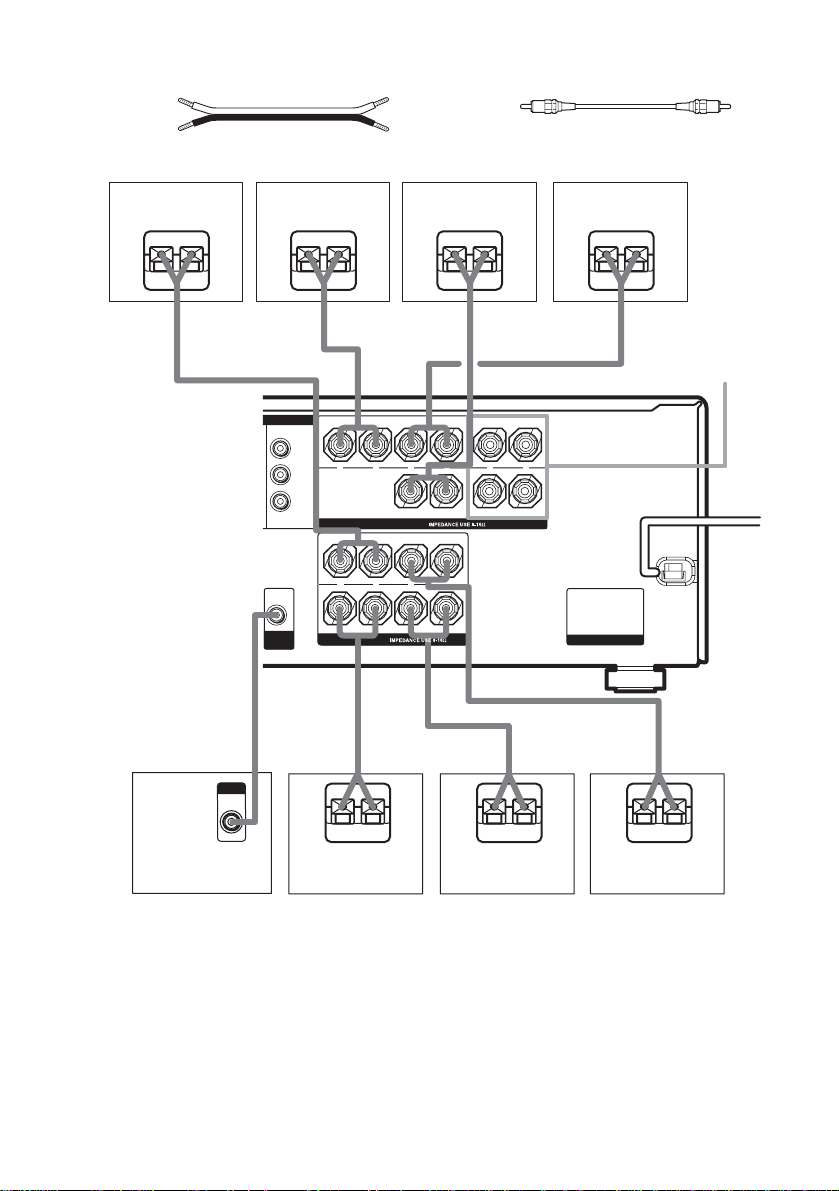
Required cords
A Speaker cords (not supplied)
(+)
(–)
B Monaural audio cord (not supplied)
Black
Front speaker
(Right)
Ee
A
B
INPUT
AUDIO
IN
speaker (Right)**
Ee
A
NT VIDEO
Y
+
P
B/CB
/B–Y
P
R/CR
/R–Y
MONITOR
OUT
AUDIO
OUT
SUB
WOOFER
+
SPEAKERS
E
SURROUND BACK
SPEAKERS
FRONT A
R
SURROUND
A
Center speakerSurround back
Surround back
speaker (Left)**
EeAEe
A
–
CENTER
––
e
LR
+
L
+
LR
E
––
R
FRONT B
L
+
AC OUTLET
A
e
E
SPEAKERS
FRONT B*
A
e
Sub woofer
Surround speaker
(Right)
Surround speaker
(Left)
Front speaker
(Left)
* If you have an additional front speaker system, connect them to the SPEAKERS FRONT B terminals. You can
select the front speakers you want to use with the SPEAKERS (OFF/A/B/A+B) button. For details, see “Selecting
the speaker system” (page43).
**If you connect only one surround back speaker, connect it to the SPEAKERS SURROUND BACK L jack.
GB
16
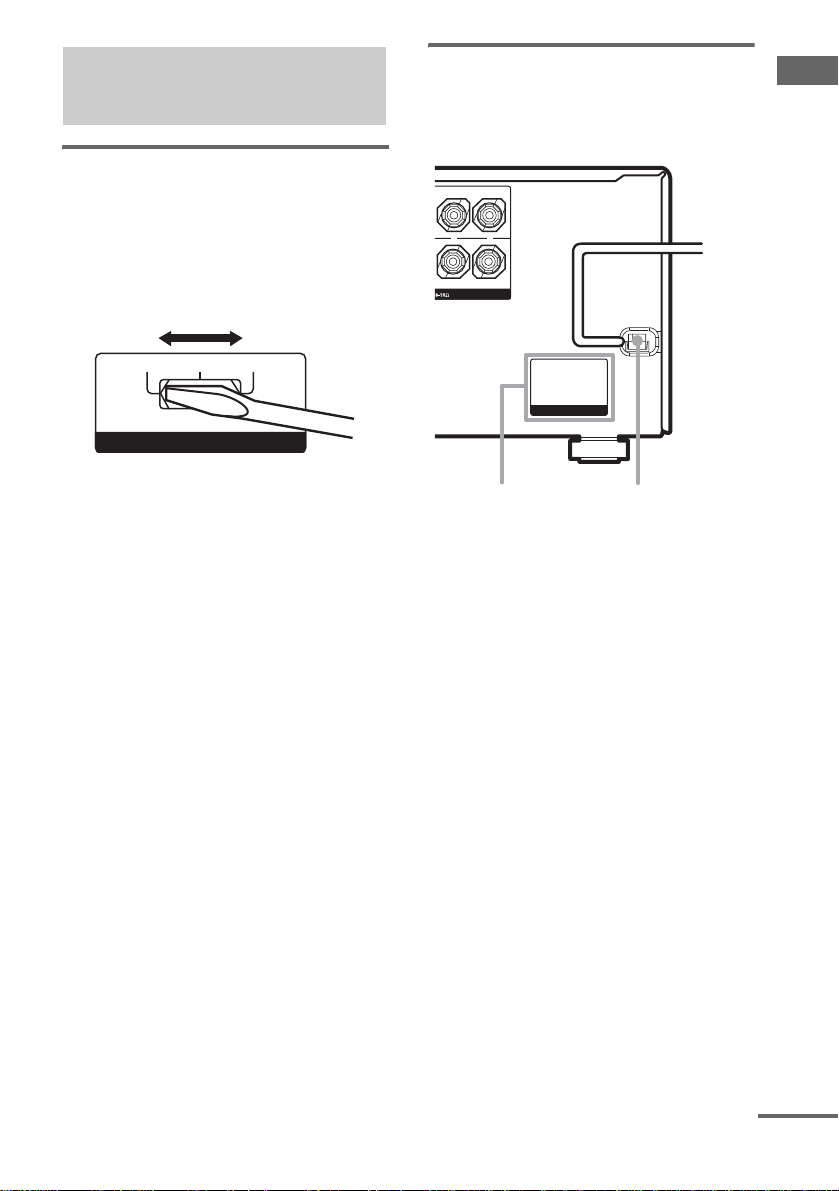
4: Connecting the AC power cord
Setting the voltage selector
If your receiver has a voltage selector on the rear
panel, check that the voltage selector is set to the
local power supply voltage. If not, use a
screwdriver to set the selector to the correct
position before connecting the AC power cord to
a wall outlet.
120V 220V 240V
VOLTAGE SELECTOR
Connecting the AC power
cord
Connect the AC power cord to a wall outlet.
L
+
–
R
FRONT B
AC OUTLET
AC power cord
AC OUTLET
* Except for models of area code AR.
The configuration, shape and number of AC outlets
vary according to the area code.
Notes
• The AC OUTLET(s) on the rear of the receiver is a
switched outlet, which supplies power to the
connected component only whi le the receiver is
turned on.
• Make sure that the total power consumption of the
component(s) connected to the receiver’s AC
OUTLET(s) does not exceed the wattage stated on
the rear panel. Do not connect high-wattage
electrical home appliances such as electric irons,
fans, or TVs to this outlet. This may cause a
malfunction.
*
b
To a wall
outlet
Getting Started
continued
17
GB
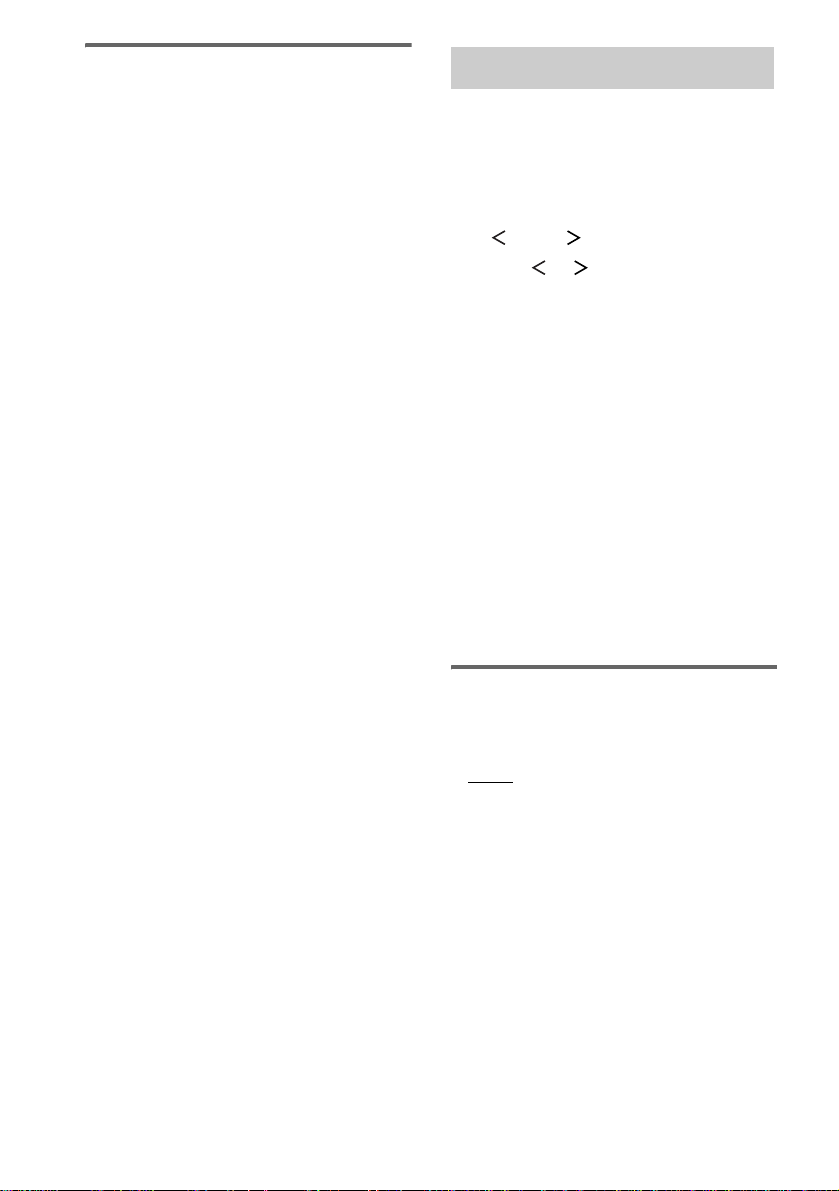
Performing initial setup
operations
Before using the receiver for the first time,
initialize the receiver by performing the
following procedure.
This procedure can also be used to return
settings you have made to their factory defaults.
Use the buttons on the receiver for the operation.
1 Press ?/1 to turn off the receiver.
2 Hold down ?/1 for 5 seconds.
“PUSH” and “ENTER” appears in the
display alternatingly.
3 Press ENTER.
“CLEARING” appears in the display for a
while, then “CLEARED” appears.
The following are reset to their factory
settings.
• All settings in the SET UP, LEVEL, EQ
and CUSTOMIZE menus.
• The sound field memorized for each
input and preset station.
• All sound field parameters.
• All preset stations.
• All index names for inputs and preset
stations.
• MASTER VOLUME –/+ is set to “VOL
MIN”.
• Input is set to DVD.
5: Setting up the speakers
You can use the SET UP menu to set the size,
distance and location of the speakers connected
to this receiver.
1 Press ?/1 to turn on the receiver.
2 Press MAIN MENU repeatedly to select
“SET UP”.
3 Press or repeatedly to select the
parameter you want to adjust.
For details, see “Speaker setup parameters”
below.
Note
Some speaker setup items may appe ar dimmed in
the display. This means that they have been
adjusted automatically due to other speaker
settings or may not be adjustable.
4 Turn the –/+ jog dial to selec t the
setting you want.
The setting is entered automatically.
Note
Press ENTER on the receiver if you select the
setting for “SP. PAT. X –X”.
5 Repeat steps 3 and 4 until you have set
all of the items that follow.
Speaker setup parameters
The initial settings are underlined.
x XXXX SET (Speaker easy setup)
•EASY
If you want to set up your speakers
automatically, select “EASY SET”. You can
select a pre-defined speaker pattern (see the
supplied “Easy Setup Guide”).
• NORM
If you want to adjust the settings of each
speaker manually, select “NORM SET”.
18
GB
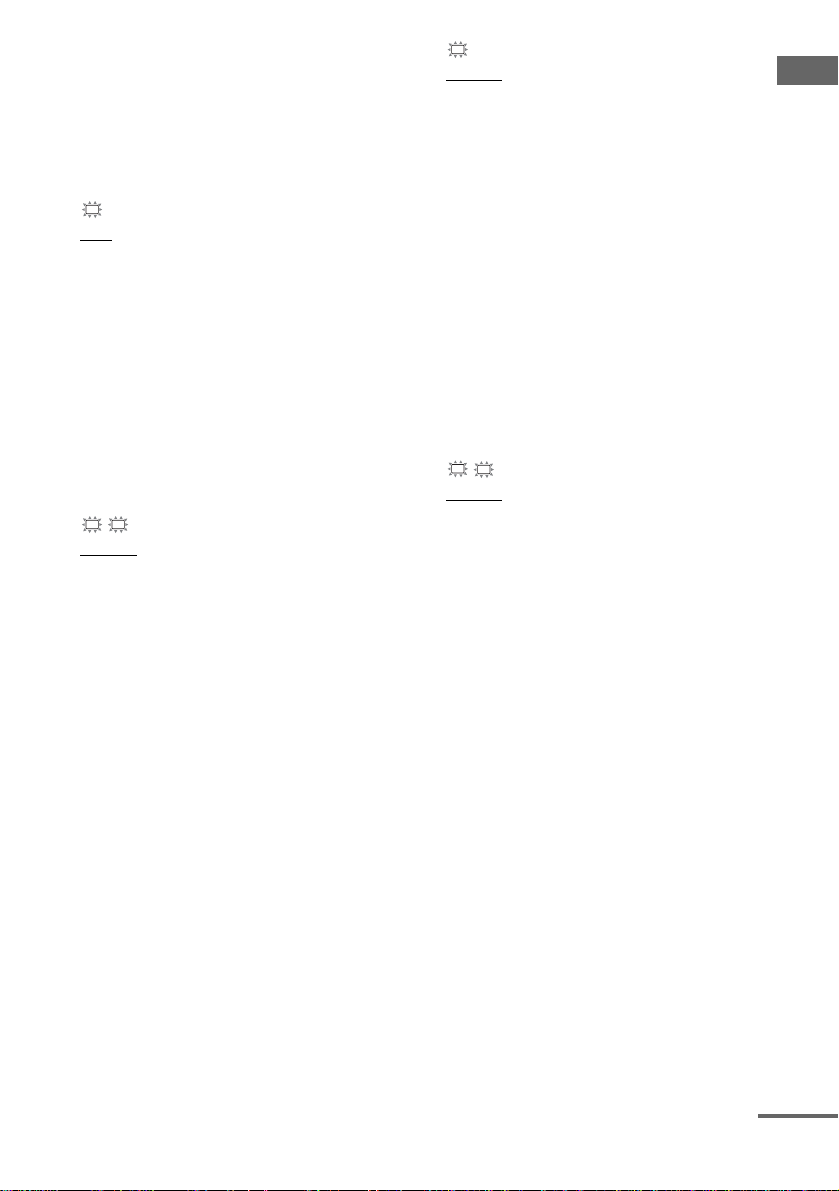
x SP. PAT. X –X (Speaker setup pattern)
When you select “EASY SET”, select the
speaker setup pattern. Turn the –/+ jog dial to
select the speaker setup pattern and press
ENTER to enter the selection. Check your
speaker pattern using the supplied “Easy Setup
Guide”.
SW
x S.W. XXX (Sub woofer selection)
•YES
If you connect a sub woofer, select “YES”.
•NO
If you did not connect a sub woofer, select
“NO”. The front speakers are automatically
set to “LARGE” and you cannot change this
setting. This activates the bass redirection
circuitry and outputs the LFE signals from
other speakers.
• In order to take full advantage of the Dolby
Digital bass redirection circuitry, we
recommend that you set the cut off frequency
on the sub woofer as high as possible.
L
R
x XXXXX (Front speakers size)
• LARGE
If you connect large speakers that will
effectively reproduce bass frequencies, select
“LARGE”. Normally, select “LARGE”.
•SMALL
If the sound is distorted, or you feel a lack of
surround effects when using multi channel
surround sound, select “SMALL” to activate
the bass redirection circuitry and output the
front channel bass frequencies from the sub
woofer. When the front speakers are set to
“SMALL”, the center, surround and surround
back speakers are also automatically set to
“SMALL” (unless previously set to “NO”).
C
x XXXXX (Center speaker size)
• LARGE
If you connect a large speaker that will
effectively reproduce bass frequencies, select
“LARGE”. Normally, select “LARGE”.
However, if the front speakers are set to
“SMALL”, you cannot set the center speaker
to “LARGE”.
•SMALL
If the sound is distorted, or you feel a lack of
surround effects when using multi channel
surround sound, select “SMALL” to activate
the bass redirection circuitry and output the
center channel bass frequencies from the front
speakers (if set to “LARGE”) or sub woofer.
•NO
If you did not connect a center speaker, select
“NO”. The sound of the center channel will be
output from the front speakers.
SL
SR
x XXXXX (Surround speakers size)
b)
• LARGE
If you connect large speakers that will
effectively reproduce bass frequencies, select
“LARGE”. Normally, select “LARGE”.
However, if the front speakers are set to
“SMALL”, you cannot set the surround
speakers to “LARGE”.
•SMALL
If the sound is distorted, or you feel a lack of
surround effects when using multi channel
surround sound, select “SMALL” to activate
the bass redirection circuitry and output the
surround channel bass frequencies from the
sub woofer or other “LARGE” speakers.
•NO
If you did not connect surround speakers,
select “NO”.
c)
Getting Started
a)
continued
19
GB
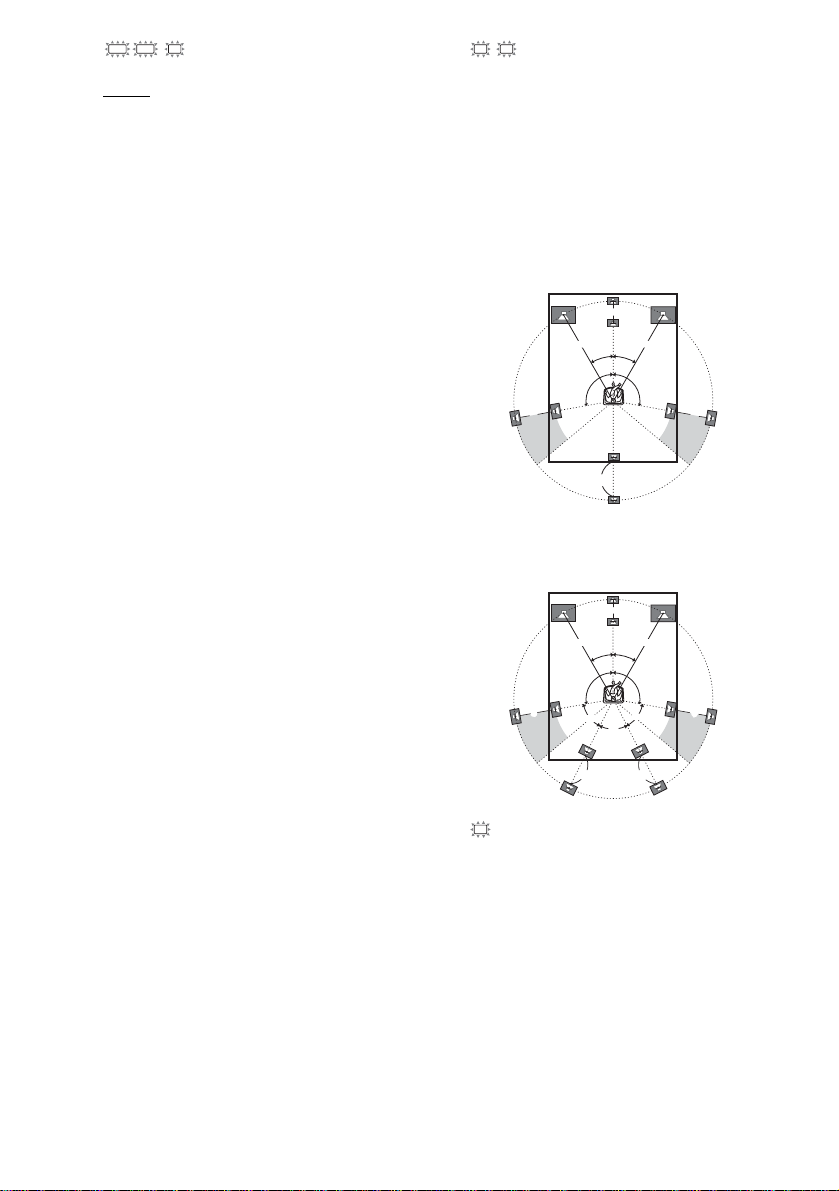
SBL SBR SB
x / XXXXXX
(Surround back speaker selection)
•DUAL
If you connect two surround back speakers,
select “DUAL”. The sound will be output to a
maximum of 7.1 channels.
•SINGLE
If you connect only one surround back
speaker, select “SINGLE”. The sound will be
output to a maximum of 6.1 channels.
•NO
If you did not connect surround back speaker,
select “NO”.
Tips
• a)–c) correspond to the following Dolby Pro Logic
modes
a) NORMAL
b) PHANTOM
c) 3 STEREO
• The “LARGE” and “SMALL” settings for each
speaker determine whether the internal sound
processor will cut the bass signal from that channel.
When the bass is cut from a channel, the bass
redirection circuitry sends the corresponding bass
frequencies to the sub woof er or other “LARGE”
speakers.
However, since bass sounds have a certain amount of
directionality, it is best not to cut them, if possible.
Therefore, even when using small speakers, you can
set them to “LARGE” if you want to output the bass
frequencies from that speaker. On the other hand, if
you are using a large speaker, but prefer not to have
bass frequencies output from that speaker, set it to
“SMALL”.
If the overall sound level is lower than you prefer, set
all speakers to “LARGE”. If there is not enough bass,
you can use the BASS parameter in the EQ menu to
boost the bass levels. To adjust the bass, see page 39.
L
R
x DIST. X.X m (XX ft.)
(Front speaker distance)
Initial setting: 3.0 m (10 ft.)
Lets you set the distance from your listening position
to the front speakers (A). You can adjust from 1.0
meter to 7.0 meters (3 to 23 feet) in 0.1 meter (1 foot)
steps.
If both front speakers are not placed an equal distance
from your listening position, set the distance to the
closest speaker.
When placing only one surroun d back speaker
B
A
CC
A
30˚30˚
100˚-120˚100˚-120˚
D
When placing two surround back speakers
(The angle E should be the same)
B
AA
30˚30˚
100˚-120˚100˚-120˚
C
E
E
D
C
x DIST. X.X m (XX ft.)
C
E
D
(Center speaker distance)
Initial setting: 3.0 m (10 ft.)
Lets you set the distance from your listening position
to the center speaker. Center speaker distance should
be set from a distance equal to the front speaker
distance (A) to a distance 1.5 met ers (5 feet ) closer to
your listening position (B).
20
GB
