Page 1
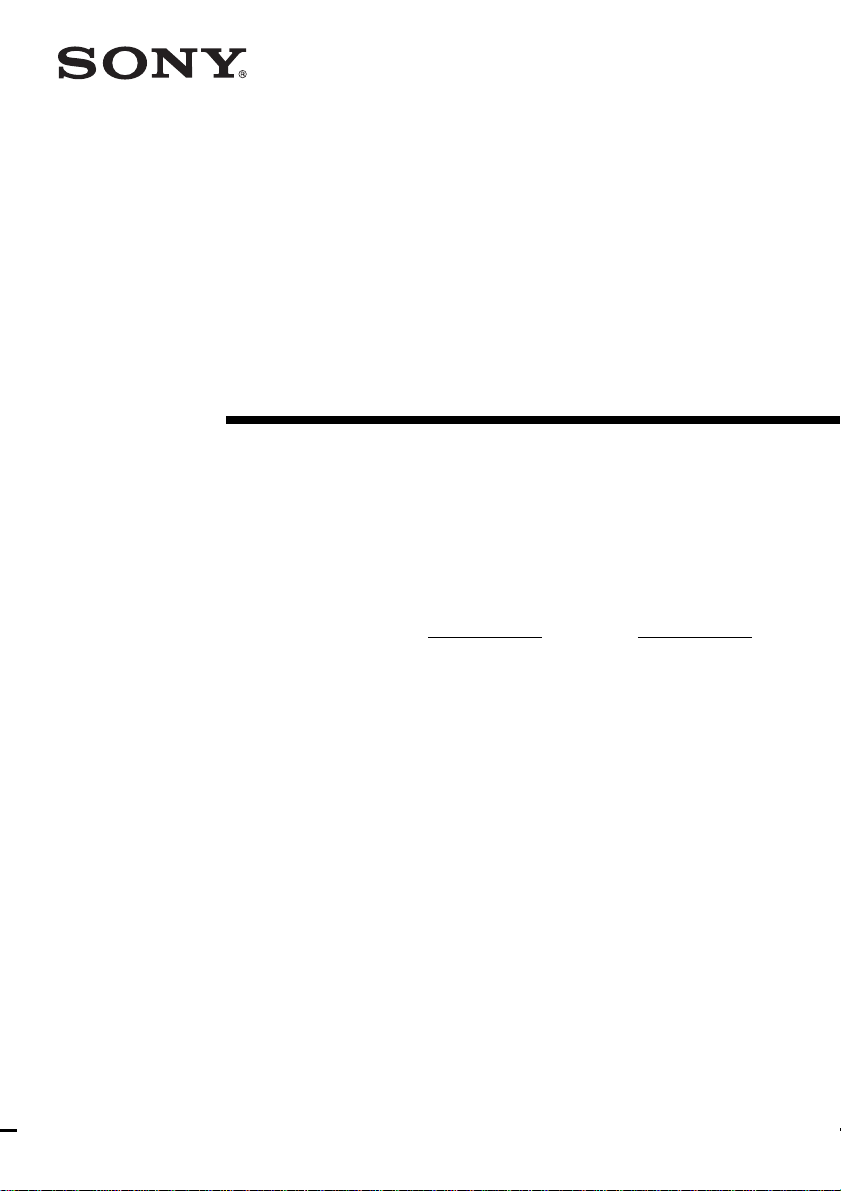
4-235-988-14(1)
FM Stereo
FM-AM Receiver
Operating Instructions
Owner’s Record
The model and serial numbers are located on the rear panel. Record the serial number
in the space provided below. Refer to them whenever you call upon your Sony dealer
regarding this product.
Model No. Serial No.
STR-DE1075
© 2001 Sony Corporation
Page 2
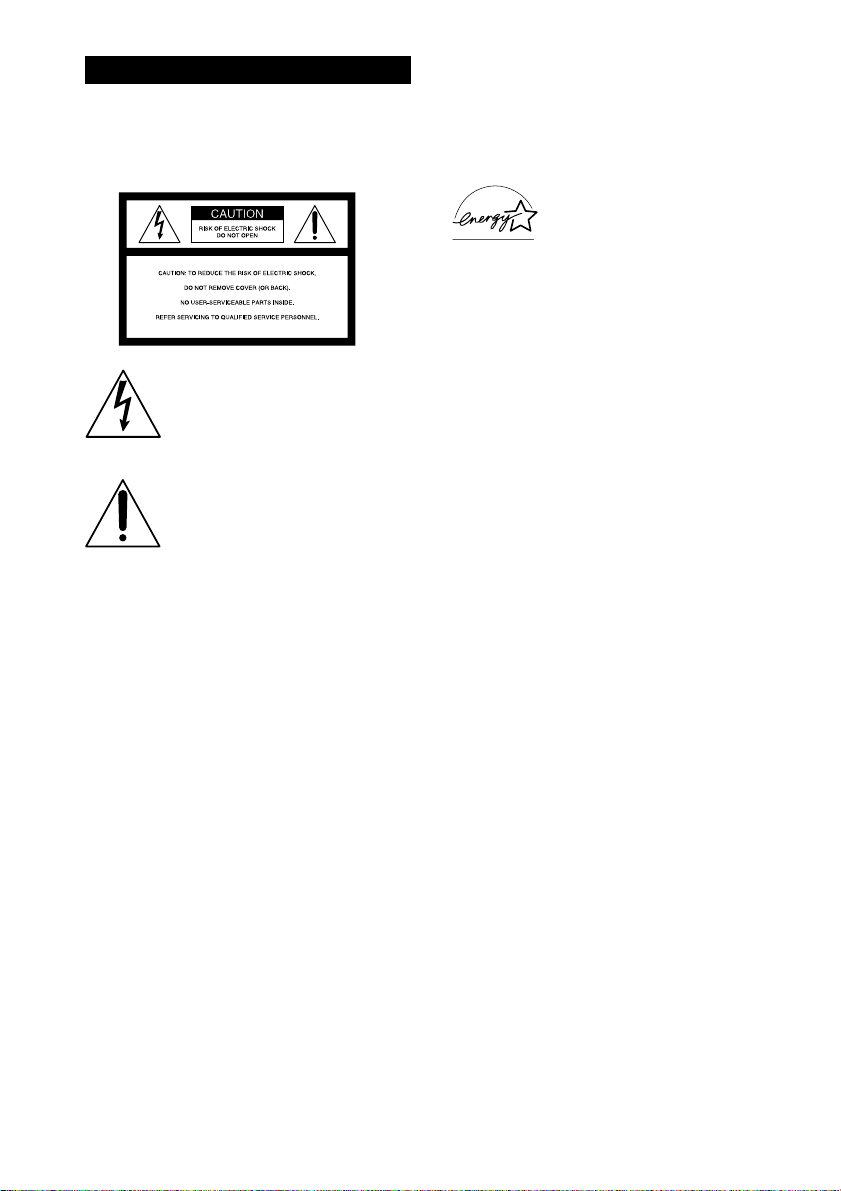
WARNING
To prevent fire or shock hazard, do not
expose the unit to rain or moisture.
For customers in the United States
This symbol is intended to alert the
user to the presence of uninsulated
“dangerous voltage” within the
product’s enclosure that may be of
sufficient magnitude to constitute a
risk of electric shock to persons.
This symbol is intended to alert the
user to the presence of important
operating and maintenance (servicing)
instructions in the literature
accompanying the appliance.
WARNING
This equipment has been tested and found to comply
with the limits for a Class B digital device, pursuant
to Part 15 of the FCC Rules. These limits are
designed to provide reasonable protection against
harmful interference in a residential installation. This
equipment generates, uses, and can radiate radio
frequency energy and, if not installed and used in
accordance with the instructions, may cause harmful
interference to radio communications. However, there
is no guarantee that interference will not occur in a
particular installation. If this equipment does cause
harmful interference to radio or television reception,
which can be determined by turning the equipment
off and on, the user is encouraged to try to correct the
interference by one or more of the following
measures:
– Reorient or relocate the receiving antenna.
– Increase the separation between the equipment and
receiver.
– Connect the equipment into an outlet on a circuit
different from that to which the receiver is
connected.
– Consult the dealer or an experienced radio/TV
technician for help.
Note to CATV system installer:
This reminder is provided to call CATV system
installer’s attention to Article 820-40 of the NEC that
provides guidelines for proper grounding and, in
particular, specifies that the cable ground shall be
connected to the grounding system of the building, as
close to the point of cable entry as practical.
ENERGY STAR
mark.
As an ENERGY STAR® partner, Sony
Corporation has determined that this
product meets the ENERGY STAR
guidelines for energy efficiency.
For customers in Canada
CAUTION
TO PREVENT ELECTRIC SHOCK, DO NOT USE
THIS POLARIZED AC PLUG WITH AN
EXTENSION CORD, RECEPTACLE OR OTHER
OUTLET UNLESS THE BLADES CAN BE FULLY
INSERTED TO PREVENT BLADE EXPOSURE.
Tip
The instructions in this manual describe the controls
on the receiver. You can also use the controls on the
supplied remote if they have the same or similar
names as those on the receiver. For details on the use
of your remote, refer to the separate operating
instructions supplied with the remote.
This receiver incorporates Dolby* Digital and Pro
Logic Surround and the DTS** Digital Surround
System.
* Manufactured under license from Dolby
Laboratories.
“Dolby”, “Pro Logic” and the double-D symbol are
trademarks of Dolby Laboratories.
**“DTS” and “DTS Digital Surround” are registered
trademarks of Digital Theater Systems, Inc.
®
is a U.S. registered
®
CAUTION
You are cautioned that any changes or modification
not expressly approved in this manual could void
your authority to operate this equipment.
2
Note for the supplied remote
The NIGHT MODE button on the remote is not
available for this model.
Page 3
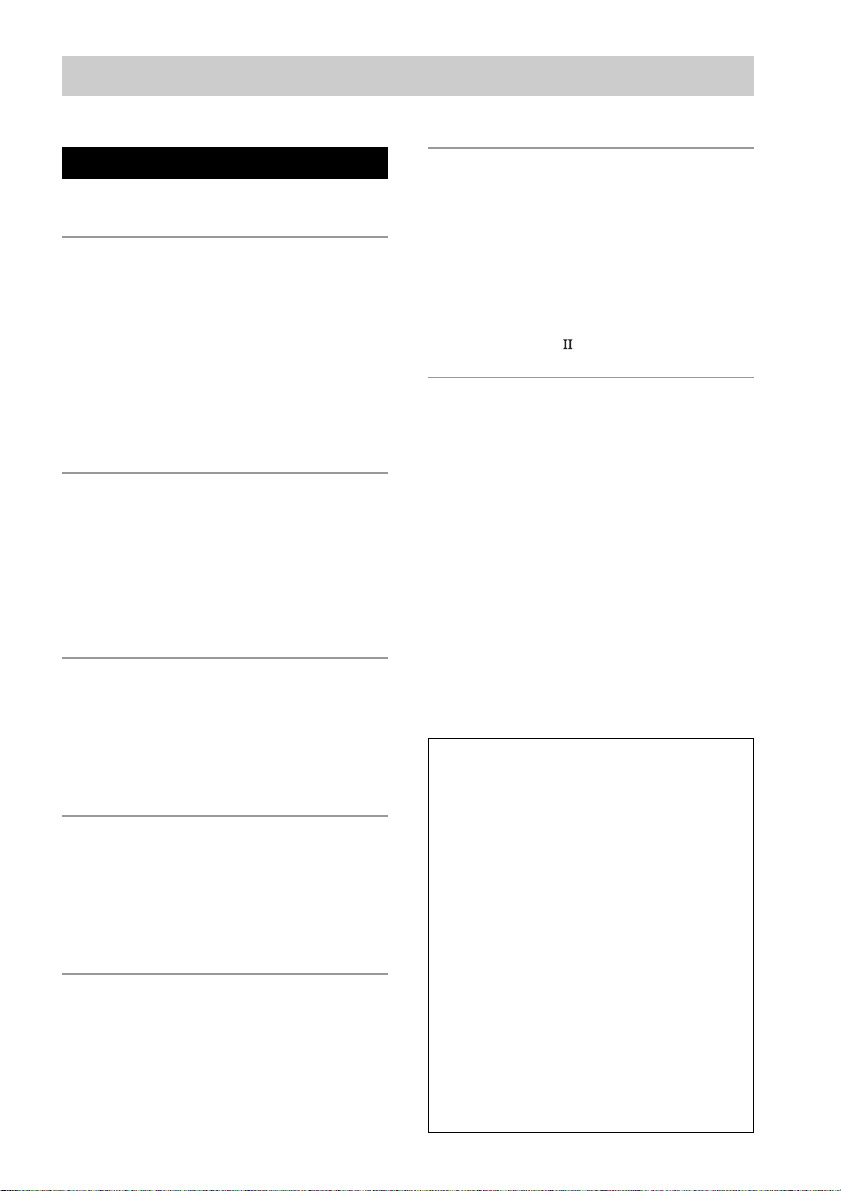
Table of Contents
Parts Identification
Main unit ............................................... 4
Hooking Up the Components
Required cords....................................... 5
Antenna hookups ................................... 6
Audio component hookups.................... 7
Video component hookups .................... 8
Digital component hookups................... 9
Multi channel input hookups ............... 11
Other hookups ..................................... 12
Hooking Up and Setting Up
the Speaker System
Speaker system hookups ..................... 15
Performing initial setup operations ..... 16
Multi channel surround setup .............. 17
Checking the connections.................... 22
Basic Operations
Selecting the component ..................... 23
Listening to the sound
in another room ............................. 25
Changing the display ........................... 25
Enjoying Surround Sound
Selecting a sound field ........................ 26
Understanding the multi channel
surround displays .......................... 30
Customizing sound fields .................... 31
Receiving Broadcasts
Direct tuning........................................ 36
Automatic tuning ................................. 36
Preset tuning ........................................ 37
Other Operations
Naming preset stations and program
sources........................................... 38
Recording ............................................ 38
Using the Sleep Timer ......................... 39
Adjustments using
the SET UP button ........................ 40
CONTROL A1
control system ......... 41
Additional Information
Precautions .......................................... 44
Troubleshooting................................... 44
Specifications ...................................... 47
Tables of settings using SURR, LEVEL,
EQ, and SET UP buttons............... 49
Adjustable parameters for each sound
field ............................................... 52
Demonstration Mode
The demonstration will activate the first time you
turn on the power. When the demonstration starts,
the following message appears in the display
twice:
“Now Demonstration Mode!! To finish the
demonstration, please press POWER KEY while
this message appears in the display. Thank you!”
To cancel the demonstration
Press ?/1 to turn the receiver off during the
previous message. The next time you turn the
receiver on, the demonstration will not appear.
To view the demonstration
Hold down SET UP and press ?/1 to turn on the
power.
Note
Running the demonstration will clear the
receiver’s memory. For details on what will be
cleared, see “Clearing the receiver’s memory” on
page 16.
3
Page 4
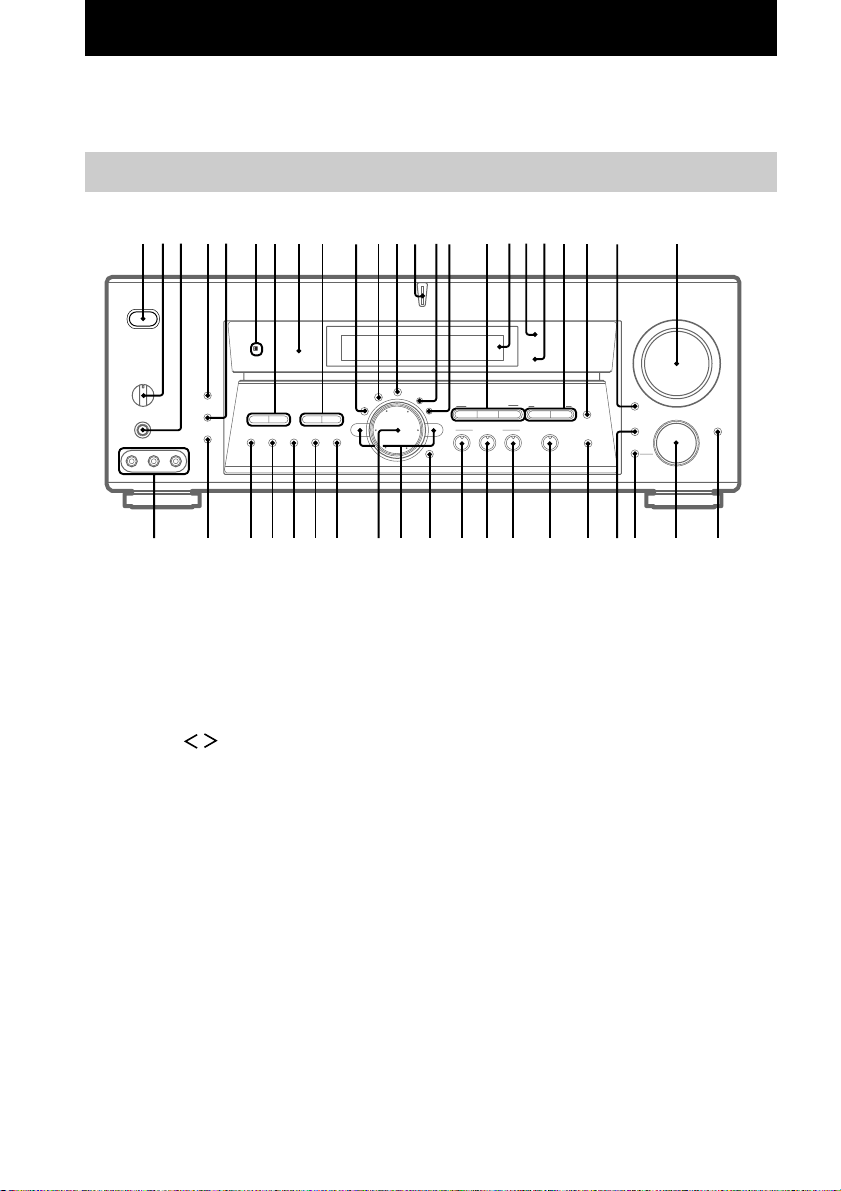
Parts Identification
The items are arranged in alphabetical order.
Refer to the pages indicated in parentheses ( ) for details.
Main unit
•
•
4 qs85 9 0qa qdqfqg qjqkqlw;wa ws wd67
ENTER ed (38)
EQ 0 (34)
EQUALIZER wk (34)
FM ej (36)
FM MODE ek (36)
FUNCTION wg (22, 23, 36–38)
INPUT MODE wj (23)
IR receptor 6
Jog dial eg (17, 31, 33, 34, 38,
40)
LEVEL qs (33)
MASTER VOLUME wd (21, 24)
MEMORY r; (37)
MODE wh (23)
MULTI /2CH A. DIRECT wl
(24, 28)
MULTI CHANNEL DECODING
indicator qd
123 qh
2ND ROOM wf (25)
6.1CH DECODING wa (29)
6.1CH DECODING indicator ql
(29)
AM eh (36)
CINEMA STUDIO EX A–C qh
(26)
Cursor buttons ( / ) ef (17,
31, 33, 34, 38, 40)
Digital Cinema Sound indicator
qk (26)
DIGITAL CONCERT HALL A,
B w; (27)
DIMMER 5 (25)
DIMMER indicator 8 (25)
Display qj (30)
DISPLAY 4 (25)
edrs ejekelr; efegehra
MUTING ws (24)
NAME qg (38)
ON SCREEN ra (8)
PHONES jack 3 (24)
PRESET TUNING +/– 7 (37)
SET UP qf (17, 40)
SHIFT el (37)
SOUND FIELD 2CH e; (28)
SOUND FIELD A.F.D. es (28)
SOUND FIELD MODE ea (26,
35)
SPEAKERS switch 2 (24)
SURR qa (31)
TUNING +/– 9 (36)
VIDEO 3 INPUT jacks rs (8)
?/1 (power) 1 (16, 21, 22, 35)
wfwh wgwkeaes wle; wj
4
Page 5
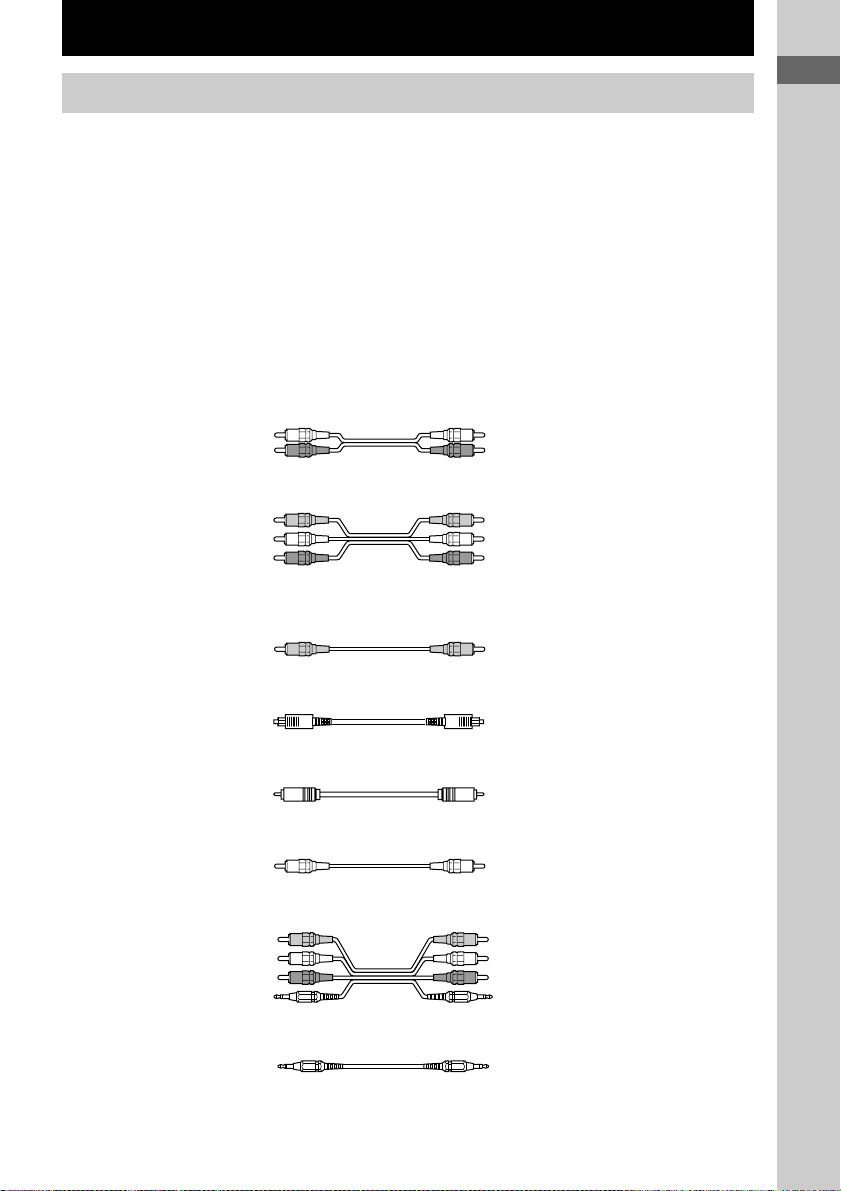
Hooking Up the Components
Required cords
Before you get started
• Turn off the power to all components before making any connections.
• Do not connect the AC power cord until all of the connections are completed.
• Be sure to make connections firmly to avoid hum and noise.
• When connecting an audio/video cord, be sure to match the color-coded pins to the appropriate jacks on
the components: yellow (video) to yellow; white (left, audio) to white; and red (right, audio) to red.
• When connecting optical digital cords, take the caps off the connectors and insert the cord plugs straight
in until they click into place.
• Do not bend or tie the optical digital cord.
A Audio cord (not supplied)
White (L) White (L)
Red (R) Red (R)
B Audio/video cord (not supplied)
Yellow (video) Yellow (video)
White (L/audio) White (L/audio)
Red (R/audio) Red (R/audio)
C Video cord (not supplied)
You can use the video cord of the supplied audio/video/control S cord.
Yellow (video) Yellow (video)
Parts Identification/Hooking Up the Components
D Optical digital cord (not supplied)
E Coaxial digital cord (not supplied)
F Monaural audio cord (not supplied)
G Audio/video/control S cord (1)
White (L/audio) White (L/audio)
Black (control S) Black (control S)
H Control S cord (mini jack) (1)
Black Black
Yellow Yellow
Black Black
Yellow (video) Yellow (video)
Red (R/audio) Red (R/audio)
Black Black
5
Page 6
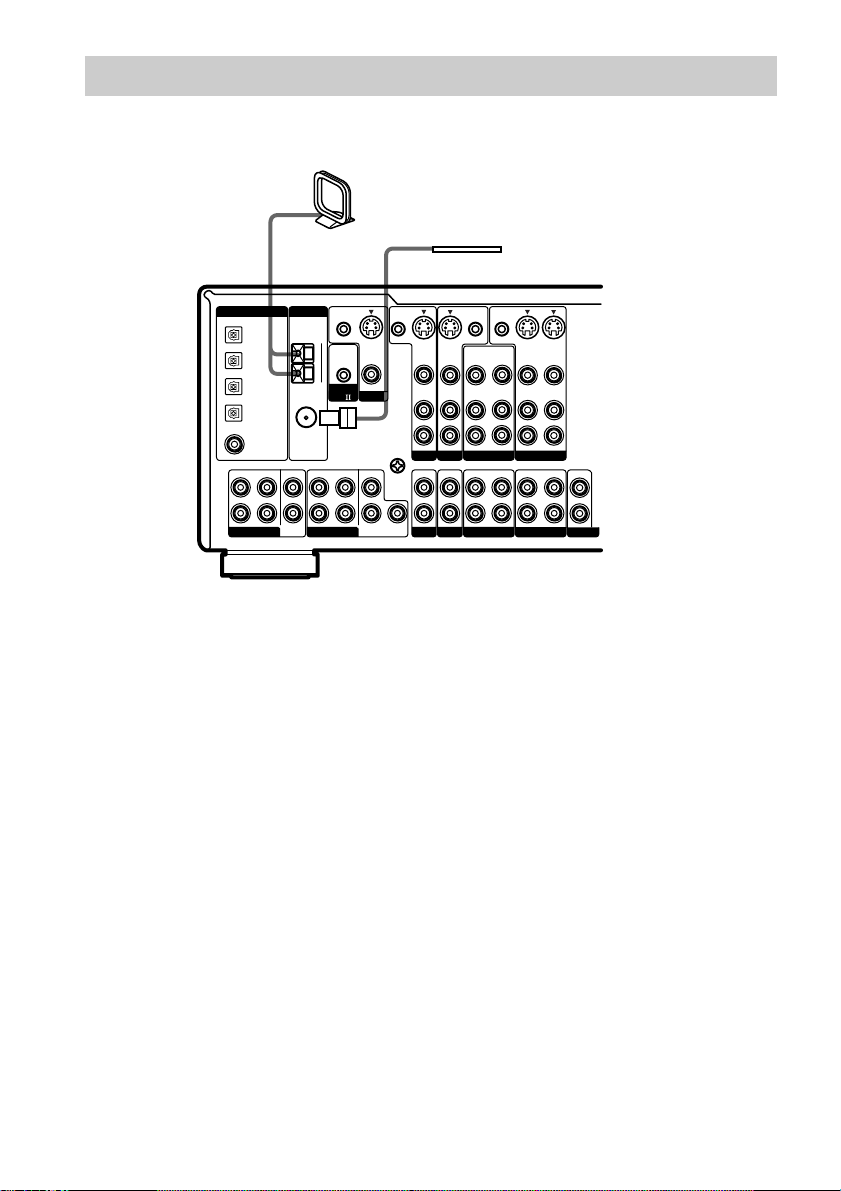
Antenna hookups
AM loop antenna
(supplied)
CENTER
SUB
WOOFER
AM
U
CONTROL
FM
Ω
75
COAXIAL
FRONT
MULTI CH IN 1
CTRL S
IN
A1
SURROUND
S-VIDEO
OUT
VIDEO
MONITOR
CENTER
SURROUND
BACK
DIGITAL ANTENNA
DVD/LD
OPTICAL
IN
TV/SAT
OPTICAL
IN
MD/DAT
OPTICAL
IN
MD/DAT
OPTICAL
OUT
DVD/LD
COAXIAL
IN
FRONT
SURROUND
L
R
MULTI CH IN 2
Notes on antenna hookups
• To prevent noise pickup, keep the AM loop
antenna away from the receiver and other
components.
• Be sure to fully extend the FM wire antenna.
• After connecting the FM wire antenna, keep it
as horizontal as possible.
• Do not use the U SIGNAL GND terminal for
grounding the receiver.
FM wire antenna
(supplied)
CTRL S
STATUS IN
S-VIDEO
S-VIDEO
IN
IN
VIDEO
VIDEO
AUDIO
AUDIO
IN
IN
L
R
TV/SAT
DVD/LD
IN IN
U
SIGNAL
GND
SUB
WOOFER
PHONO
CD/SACD
CTRL S
CTRL S
OUT
OUT
S-VIDEO
IN
OUT
VIDEO
VIDEO
VIDEO
AUDIO
AUDIO
AUDIO
IN
OUT
VIDEO 2
OUT
IN
MD/DAT TAPE
S-VIDEO
IN
OUT
VIDEO
AUDIO
IN
OUT
L
R
VIDEO 1
OUT OUT
IN
L
R
2ND ROOM
6
Page 7
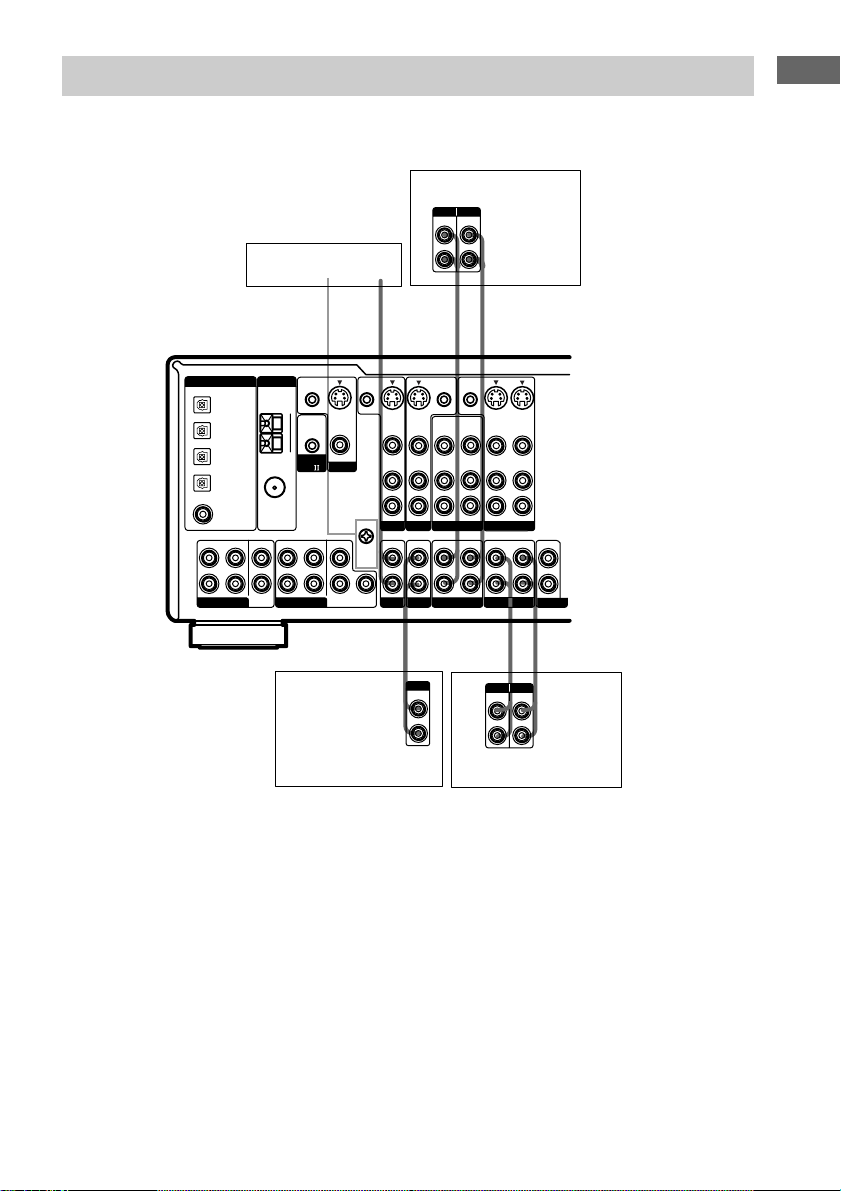
Audio component hookups
Turntable
CENTER
SUB
WOOFER
AM
U
FM
CONTROL
Ω
75
COAXIAL
FRONT
MULTI CH IN 1
CTRL S
IN
A1
SURROUND
S-VIDEO
OUT
VIDEO
MONITOR
CENTER
SURROUND
BACK
STATUS IN
SIGNAL
GND
SUB
WOOFER
DIGITAL ANTENNA
DVD/LD
OPTICAL
IN
TV/SAT
OPTICAL
IN
MD/DAT
OPTICAL
IN
MD/DAT
OPTICAL
OUT
DVD/LD
COAXIAL
IN
FRONT
SURROUND
L
R
MULTI CH IN 2
CTRL S
U
L
R
A
S-VIDEO
IN
VIDEO
AUDIO
IN
TV/SAT
IN IN
PHONO
S-VIDEO
IN
VIDEO
AUDIO
IN
DVD/LD
CD/SACD
A
OUTPUT
LINE
MD or DAT deck
INPUT OUTPUT
LINE
LINE
L
R
AA
ç
INOUT
ç
CTRL S
CTRL S
OUT
OUT
S-VIDEO
S-VIDEO
IN
OUT
IN
OUT
VIDEO
AUDIO
OUT
VIDEO 2
OUT
MD/DAT TAPE
L
R
VIDEO
AUDIO
IN
IN
VIDEO
VIDEO
AUDIO
AUDIO
IN
OUT
VIDEO 1
OUT OUT
IN
ç
INPUT OUTPUT
LINE
LINE
L
R
2ND ROOM
AA
L
R
ç
Hooking Up the Components
L
R
INOUT
CD or SACD player
Note on audio component
hookups
If your turntable has a ground wire, connect it
to the U SIGNAL GND terminal.
Tape deck
7
Page 8
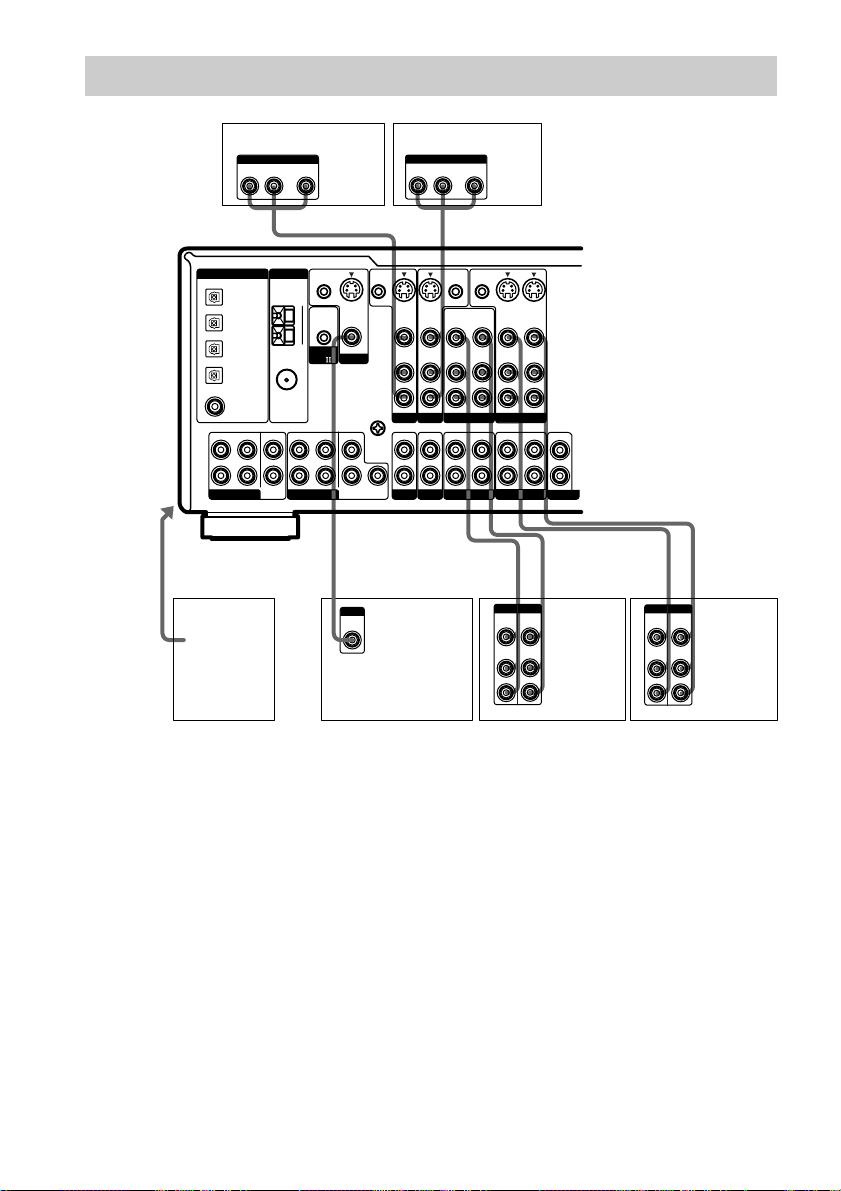
Video component hookups
TV or satellite tuner DVD or LD player
OUTPUT
AUDIO OUT VIDEO
L
OUT
R
BB
CENTER
SUB
WOOFER
AM
U
CONTROL
FM
Ω
75
COAXIAL
FRONT
MULTI CH IN 1
CTRL S
IN
A1
SURROUND
S-VIDEO
OUT
VIDEO
MONITOR
CENTER
SURROUND
BACK
To the front
panel
DIGITAL ANTENNA
DVD/LD
OPTICAL
IN
TV/SAT
OPTICAL
IN
MD/DAT
OPTICAL
IN
MD/DAT
OPTICAL
OUT
DVD/LD
COAXIAL
IN
FRONT
SURROUND
L
R
MULTI CH IN 2
CTRL S
STATUS IN
U
SIGNAL
GND
SUB
WOOFER
L
R
S-VIDEO
IN
VIDEO
AUDIO
IN
TV/SAT
IN IN
PHONO
OUTPUT
AUDIO OUT VIDEO
L
R
CTRL S
OUT
S-VIDEO
IN
OUT
VIDEO
VIDEO
AUDIO
AUDIO
IN
OUT
DVD/LD
VIDEO 2
OUT
CD/SACD
MD/DAT TAPE
OUT
CTRL S
OUT
IN
VIDEO
AUDIO
IN
IN
S-VIDEO
S-VIDEO
IN
OUT
VIDEO
VIDEO
AUDIO
AUDIO
IN
OUT
VIDEO 1
OUT OUT
IN
L
R
L
R
2ND ROOM
Camcorder
INPUT
VIDEO
IN
TV monitor*
Ç
INOUT
Ç
BCBBBB
OUTPUTINPUT
VIDEO
VIDEO
OUT
IN
AUDIO
AUDIO
OUT
IN
L
R
VCR VCR
VIDEO
AUDIO
IN
IN
Ç
OUTPUTINPUT
VIDEO
AUDIO
Ç
INOUT
OUT
OUT
L
R
* You can display the SET UP, SURR, LEVEL, and EQ parameters and selected sound field by pressing ON
SCREEN.
Note on video component
hookups
You can connect your TV’s audio output jacks
to the TV/SAT AUDIO IN jacks on the
receiver and apply sound effects to the audio
Tip
When using the S-video jacks instead of the video
jacks, your monitor must also be connected via an
S-video jack. S-video signals are on a separate bus
from the video signals and will not be output through
the video jacks.
from the TV. In this case, do not connect the
TV’s video output jack to the TV/SAT VIDEO
IN jack on the receiver. If you are connecting a
separate TV tuner (or satellite tuner), connect
both the audio and video output jacks to the
receiver as shown above.
8
Page 9
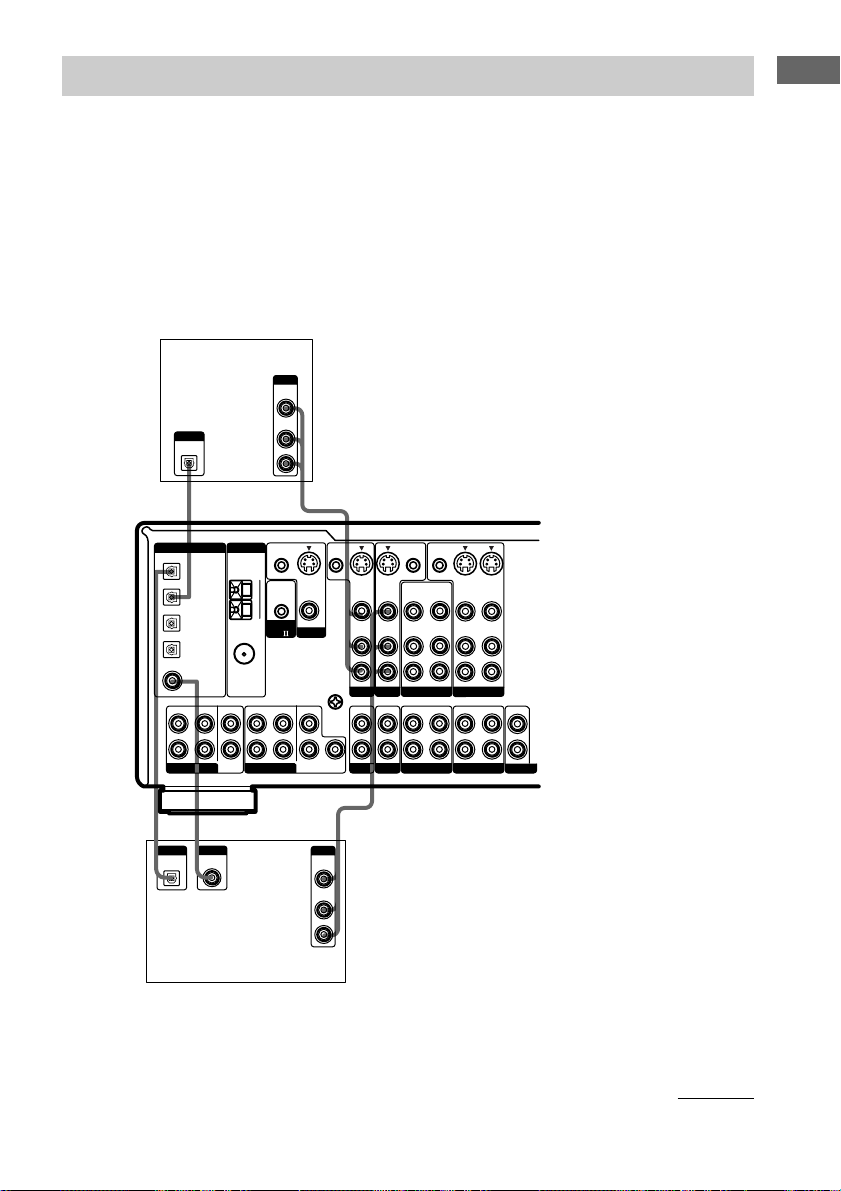
Digital component hookups
Connect the digital output jacks of your DVD player and satellite tuner (etc.) to the receiver’s digital
input jacks to bring the multi channel surround sound of a movie theater into your home. To fully
enjoy multi channel surround sound, five speakers (two front speakers, two surround speakers, and a
center speaker) and a sub woofer are required. For 6.1 channel surround sound, you will also need a
surround back speaker. You can also connect an LD player with an RF OUT jack via an RF
demodulator, like the Sony MOD-RF1 (not supplied).
Note
You cannot connect an LD player’s DOLBY DIGITAL RF OUT jack directly to this unit’s digital input jacks.
You must first convert the RF signal to either an optical or coaxial digital signal. For details, see
“Troubleshooting” on page 44.
TV or satellite
tuner
OUTPUT
DIGITAL
OPTICAL
DIGITAL ANTENNA
DVD/LD
OPTICAL
IN
TV/SAT
OPTICAL
IN
MD/DAT
OPTICAL
IN
MD/DAT
OPTICAL
OUT
DVD/LD
COAXIAL
IN
FRONT
SURROUND
L
R
MULTI CH IN 2
CENTER
SUB
WOOFER
AM
U
CONTROL
FM
Ω
75
COAXIAL
FRONT
MULTI CH IN 1
OUTPUT
VIDEO
OUT
AUDIO
OUT
CTRL S
IN
A1
SURROUND
L
R
BD
S-VIDEO
OUT
VIDEO
MONITOR
CENTER
SURROUND
BACK
CTRL S
STATUS IN
U
SIGNAL
GND
SUB
WOOFER
R
L
S-VIDEO
IN
VIDEO
AUDIO
IN
TV/SAT
IN IN
PHONO
S-VIDEO
IN
VIDEO
AUDIO
IN
DVD/LD
CD/SACD
CTRL S
CTRL S
OUT
OUT
S-VIDEO
OUT
OUT
IN
VIDEO
VIDEO
VIDEO
AUDIO
AUDIO
AUDIO
OUT
IN
OUT
VIDEO 2
OUT
IN
OUT OUT
MD/DAT TAPE
VIDEO 1
S-VIDEO
IN
VIDEO
AUDIO
IN
IN
L
R
L
R
2ND ROOM
Hooking Up the Components
E
DB
OUTPUT
OUTPUT
DIGITAL
DIGITAL
COAXIAL
OPTICAL
DVD or LD player
OUTPUT
VIDEO
OUT
AUDIO
OUT
L
R
(etc.)*
* Make either coaxial or optical connections. We recommend making coaxial connections instead of optical
connections.
continued
9
Page 10
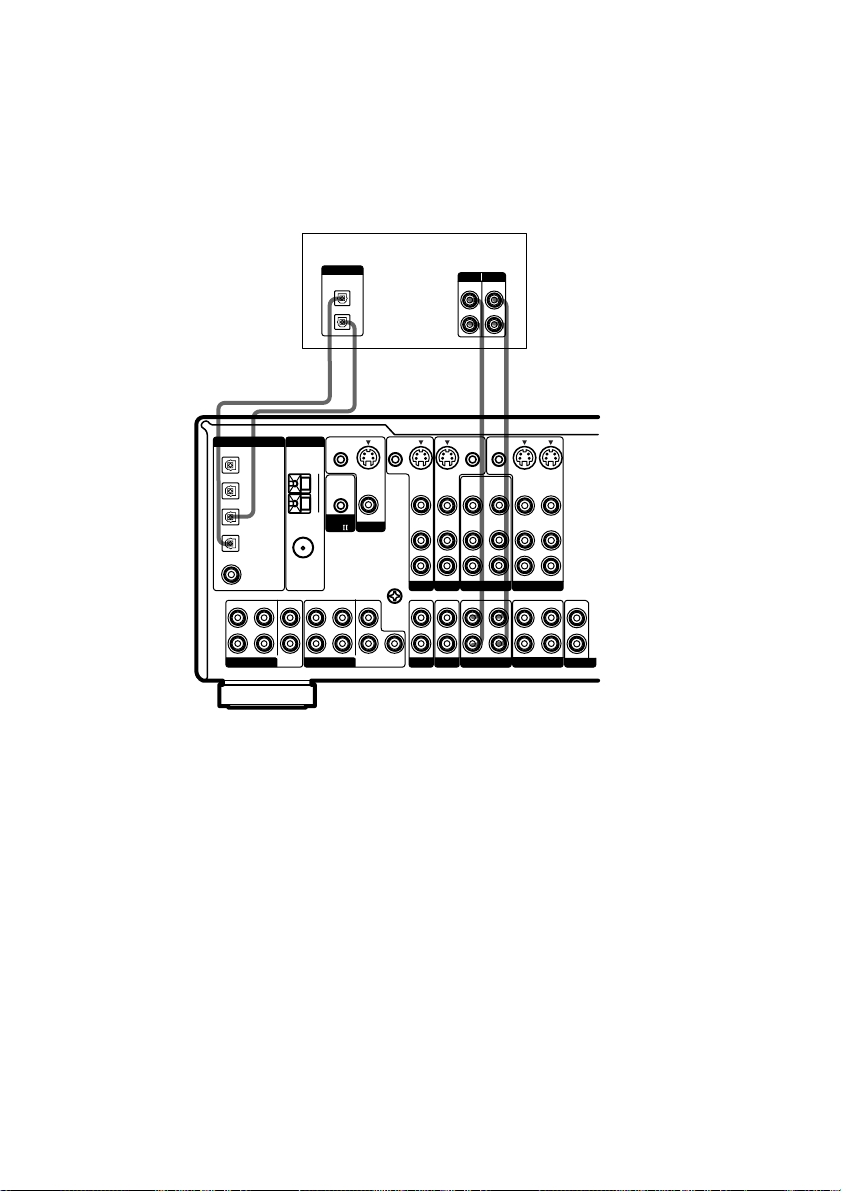
Digital component hookups (continued)
Connect the digital output jacks of your MD or DAT deck to the receiver’s digital input jack and
connect the digital input jacks of your MD or DAT deck to the receiver’s digital output jack. These
connections allow you to make digital recordings of TV broadcasts, etc.
MD or DAT deck
DIGITAL ANTENNA
DVD/LD
OPTICAL
IN
TV/SAT
OPTICAL
IN
MD/DAT
OPTICAL
IN
MD/DAT
OPTICAL
OUT
DVD/LD
COAXIAL
IN
FRONT
SURROUND
L
R
MULTI CH IN 2
DIGITAL
OPTICAL
IN
OUT
DD AA
ç
INOUT
ç
CTRL S
CTRL S
STATUS IN
IN
AM
S-VIDEO
OUT
VIDEO
U
CONTROL
FM
Ω
75
MONITOR
A1
COAXIAL
CENTER
FRONT
SURROUND
CENTER
U
SIGNAL
GND
SUB
WOOFER
MULTI CH IN 1
SURROUND
BACK
SUB
WOOFER
L
R
S-VIDEO
IN
VIDEO
AUDIO
IN
TV/SAT
IN IN
PHONO
S-VIDEO
IN
VIDEO
AUDIO
IN
DVD/LD
CD/SACD
INPUT OUTPUT
LINE
LINE
L
R
ç
CTRL S
CTRL S
OUT
OUT
OUT
IN
VIDEO
VIDEO
AUDIO
AUDIO
IN
OUT
VIDEO 2
OUT
IN
MD/DAT TAPE
ç
INOUT
S-VIDEO
S-VIDEO
IN
OUT
VIDEO
VIDEO
AUDIO
AUDIO
IN
OUT
VIDEO 1
OUT OUT
IN
L
R
L
R
2ND ROOM
Notes
• You cannot make a digital recording of digital multi channel surround signals.
• To make a digital recording from your CD or SACD player, connect the CD or SACD player’s digital output
directly to the digital input on your MD or DAT deck. Refer to the operating instructions supplied with your CD
or SACD player and MD or DAT deck for details.
• The DVD/LD OPTICAL IN and COAXIAL jacks are compatible with 96 kHz, 48 kHz, 44.1 kHz and 32 kHz
sampling frequencies. The other OPTICAL jacks are compatible with 48 kHz, 44.1 kHz and 32 kHz sampling
frequencies.
• It is not possible to record analog signals to the components connected to TAPE and VIDEO jacks with only
digital connections. To record analog signals, make analog connections. To record digital signals, make analog
and digital connections.
• To input signals with 96 kHz sampling frequencies, connect to the DVD/LD OPTICAL IN or COAXIAL jacks.
Using other jacks may result in intermittent sound.
• The MD/DAT OPTICAL OUT jack is compatible with 48 kHz, 44.1 kHz and 32 kHz sampling frequencies.
Outputting signals with 96 kHz sampling frequencies from this jack may result in intermittent sound.
10
Page 11
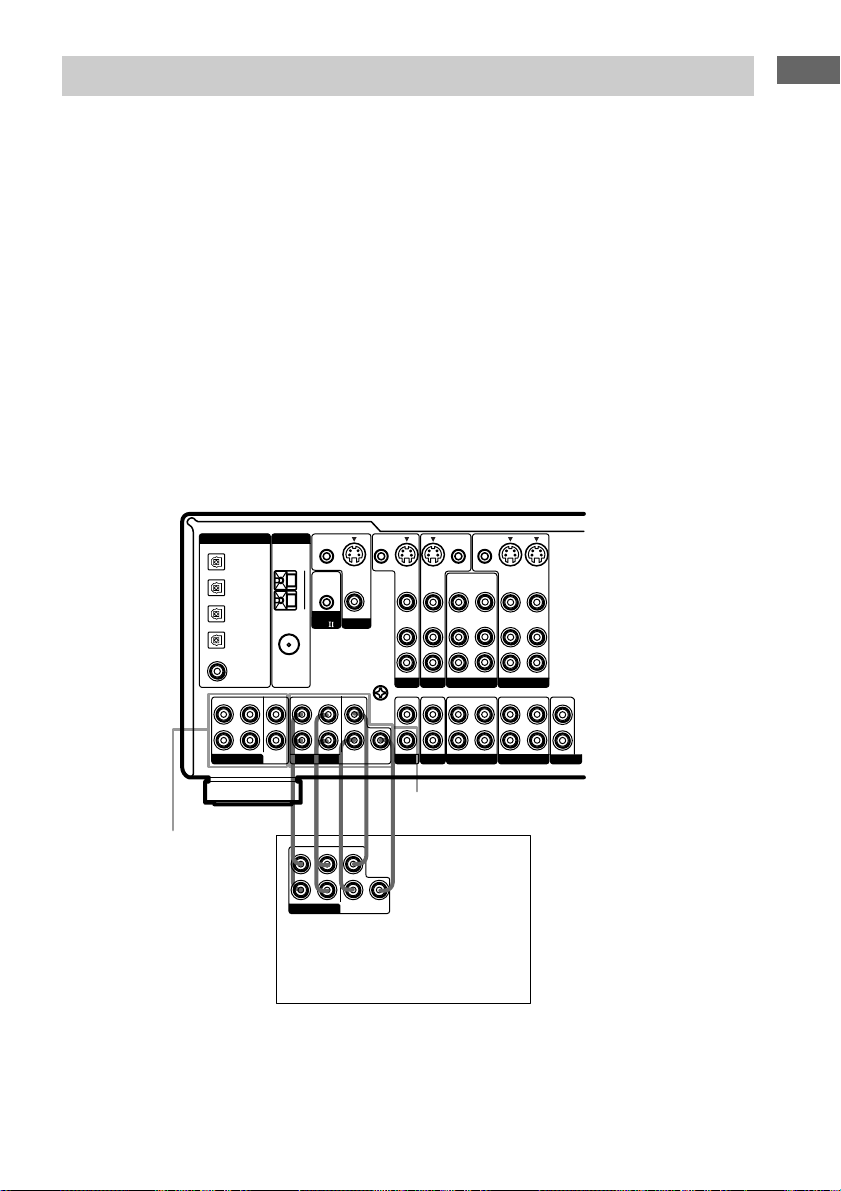
Multi channel input hookups
Although this receiver incorporates a multi channel decoder, it is also equipped with multi channel
input jacks. These connections allow you to enjoy multi channel software encoded in formats other
than Dolby Digital and DTS. If your DVD player is equipped with multi channel output jacks, you
can connect them directly to the receiver to enjoy the sound of the DVD player’s multi channel
decoder. Alternatively, the multi channel input jacks can be used to connect an external multi channel
decoder.
To fully enjoy multi channel surround sound, five speakers (two front speakers, two surround
speakers, and a center speaker) and a sub woofer are required. For 6.1 channel surround sound, you
will also need a surround back speaker. Refer to the operating instructions supplied with your DVD
player, multi channel decoder, etc., for details on the multi channel hookups.
Notes
• When using the connections described below, adjust the level of the surround speakers and sub woofer from the
DVD player or multi channel decoder.
• See page 16 for details on speaker system hookup.
• When you set the center and surround back speakers to use as the surround back right and left speakers in the
speaker settings, the signal input at the MULTI CH IN CENTER jack is directly output from the surround back
right speaker and the signal input at the MULTI CH IN SURROUND BACK jack is directly output from the
surround back left speaker.
For details about the speaker settings, refer to “Multi channel surround setup” on page 17.
CTRL S
S-VIDEO
IN
VIDEO
AUDIO
IN
TV/SAT
IN IN
PHONO
S-VIDEO
IN
VIDEO
AUDIO
IN
DVD/LD
CD/SACD
CTRL S
OUT
OUT
S-VIDEO
OUT
IN
VIDEO
VIDEO
VIDEO
AUDIO
AUDIO
AUDIO
IN
OUT
VIDEO 2
OUT
IN
MD/DAT TAPE
S-VIDEO
IN
OUT
VIDEO
AUDIO
IN
OUT
L
R
VIDEO 1
OUT OUT
IN
2ND ROOM
L
R
DIGITAL ANTENNA
DVD/LD
OPTICAL
IN
TV/SAT
OPTICAL
IN
MD/DAT
OPTICAL
IN
MD/DAT
OPTICAL
OUT
DVD/LD
COAXIAL
IN
FRONT
SURROUND
L
R
MULTI CH IN 2
CENTER
SUB
WOOFER
AM
U
FM
Ω
75
COAXIAL
FRONT
MULTI CH IN 1
CTRL S
IN
CONTROL
A1
SURROUND
S-VIDEO
OUT
VIDEO
MONITOR
CENTER
SURROUND
BACK
CTRL S
STATUS IN
U
SIGNAL
GND
SUB
WOOFER
L
R
Hooking Up the Components
MULTI CH IN 2
MULTI CH IN 1
AFAFF
FRONT
SURROUND
MULTI CH OUT
CENTER
SURROUND
BACK
SUB
WOOFER
L
R
DVD player,
Multichannel decoder, etc.
11
Page 12
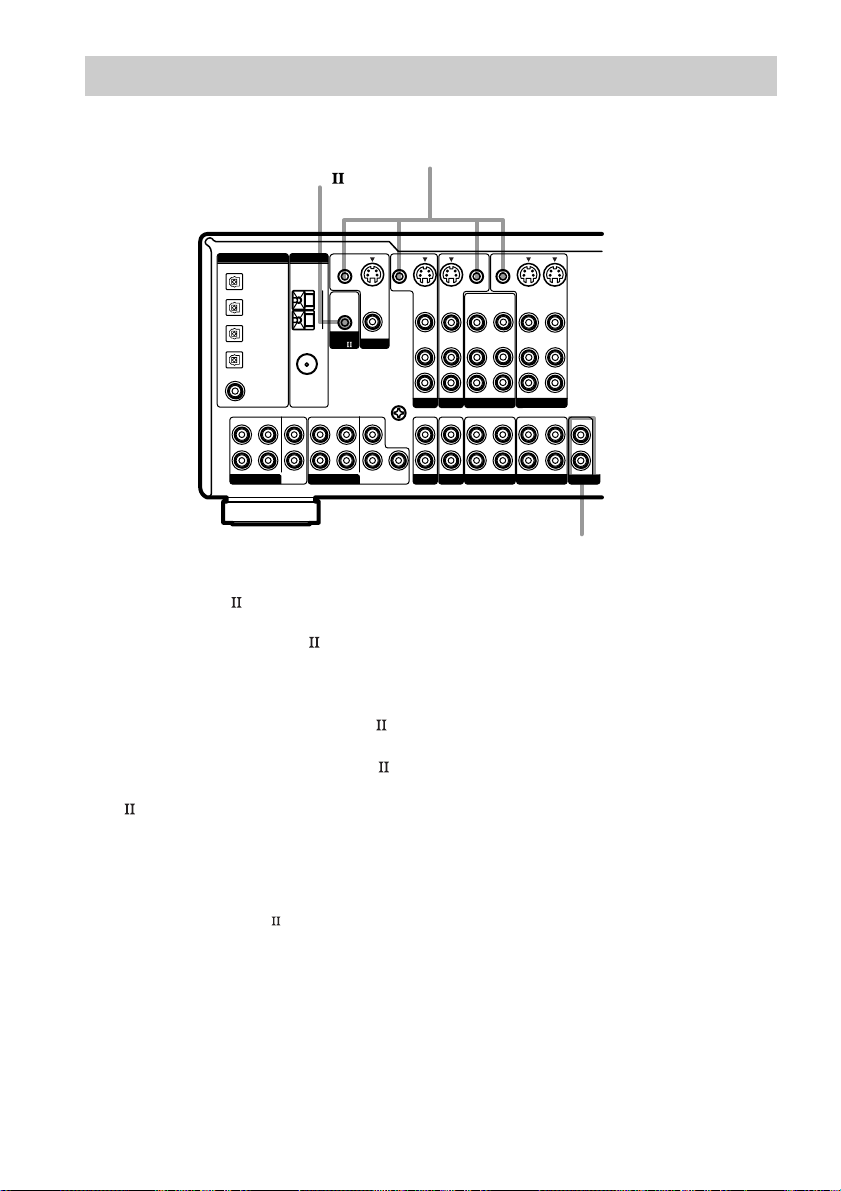
Other hookups
CONTROL A1
DIGITAL ANTENNA
FRONT
L
R
MULTI CH IN 2
DVD/LD
OPTICAL
IN
TV/SAT
OPTICAL
IN
MD/DAT
OPTICAL
IN
MD/DAT
OPTICAL
OUT
DVD/LD
COAXIAL
IN
SURROUND
CTRL S (STATUS) IN/OUT
CTRL S
STATUS IN
IN
AM
S-VIDEO
OUT
VIDEO
U
FM
CONTROL
Ω
75
MONITOR
A1
COAXIAL
CENTER
FRONT
SURROUND
CENTER
SIGNAL
SUB
WOOFER
MULTI CH IN 1
SURROUND
BACK
WOOFER
CTRL S
U
GND
SUB
L
R
S-VIDEO
IN
VIDEO
AUDIO
IN
TV/SAT
IN IN
PHONO
HH
S-VIDEO
IN
VIDEO
AUDIO
IN
DVD/LD
CD/SACD
CTRL S
CTRL S
OUT
OUT
S-VIDEO
OUT
OUT
IN
VIDEO
VIDEO
VIDEO
AUDIO
AUDIO
AUDIO
OUT
IN
OUT
VIDEO 1
VIDEO 2
OUT
IN
OUT
MD/DAT TAPE
2ND ROOM OUT
S-VIDEO
VIDEO
AUDIO
IN
IN
IN
L
R
OUT
2ND ROOM
L
R
CONTROL A1 hookup
• If you have a CONTROL A1 compatible
Sony CD player, SACD player, tape
deck, or MD deck
Use a CONTROL A1 cord (mini jack) (not
supplied) to connect the CONTROL A1
jack on the CD player, SACD player, tape
deck, or MD deck to the CONTROL A1
jack on the receiver. Refer to “CONTROL
control system” on page 41 and the
A1
operating instructions supplied with your CD
player, SACD player, tape deck, or MD deck
for details.
Note
If you make CONTROL A1 connections from
the receiver to an MD deck that is also connected
to a computer, do not operate the receiver while
using the “Sony MD Editor” software. This may
cause a malfunction.
12
• If you have a Sony CD changer with a
COMMAND MODE selector
If your CD changer’s COMMAND MODE
selector can be set to CD 1, CD 2, or CD 3,
be sure to set the command mode to “CD 1”
and connect the changer to the CD jacks on
the receiver.
If, however, you have a Sony CD changer
with VIDEO OUT jacks, set the command
mode to “CD 2” and connect the changer to
the VIDEO 2 jacks on the receiver.
Page 13
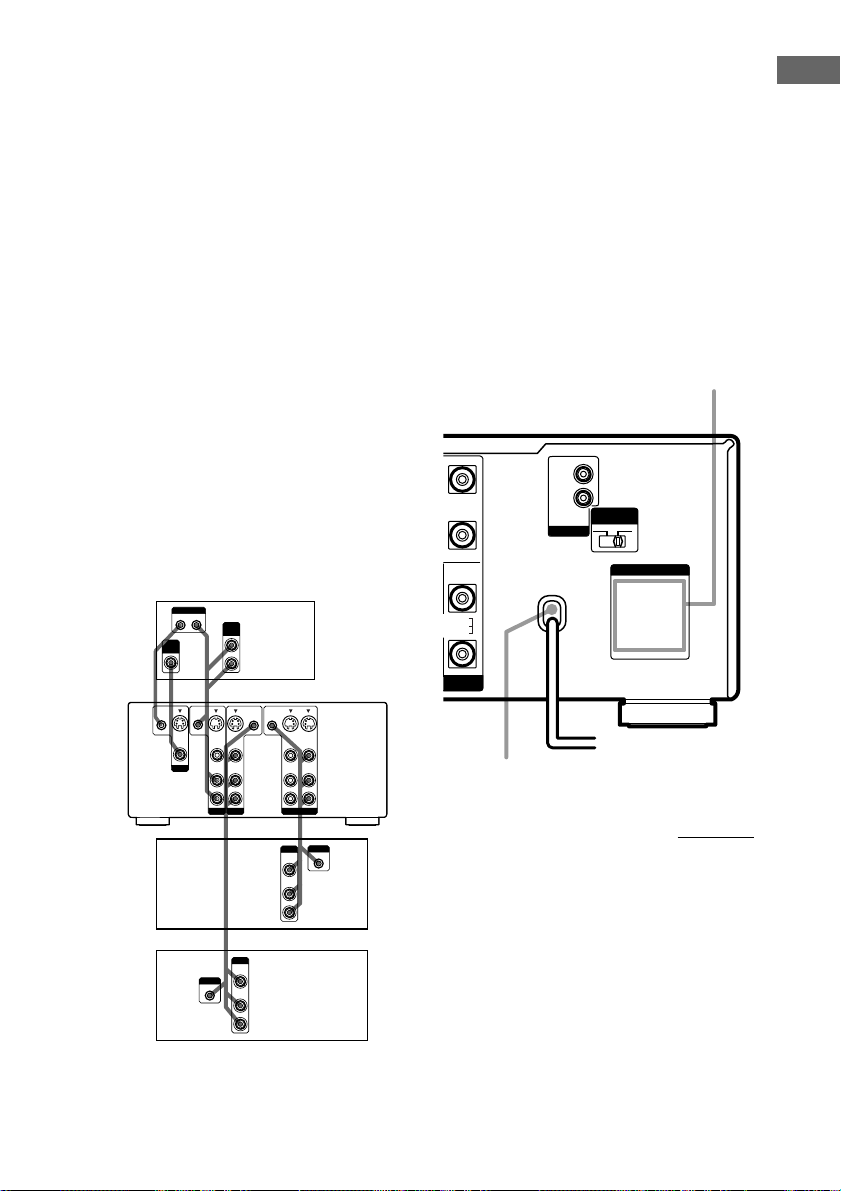
S-LINK CONTROL S hookup
If you have a S-LINK CONTROL Scompatible Sony TV, satellite tuner, monitor,
DVD player or VCR, use an audio/video/
control S connecting cord (supplied) or a
control S connecting cord (supplied) to connect
the CTRL S (STATUS) IN (for TV, satellite
tuner, or monitor) or OUT (for VCR, etc.) jack
on the receiver to the appropriate S-LINK jack
on the respective component. Refer to the
operating instructions supplied with your TV,
satellite tuner, monitor, VCR, etc., for details.
The following illustration is an example of
S-LINK CONTROL S hookups between the
receiver, a TV, a VCR, and a DVD player.
When your TV is connected to the receiver as
shown below, the TV input mode will change
to video input whenever you turn on the
receiver. When you connect the receiver as
shown below, input mode of the receiver
changes to VIDEO 1 or DVD/LD whenever
you play your VCR or DVD.
The following connections also change the
input mode of the receiver to TV whenever you
operate your TV.
VIDEO
S-LINK
OUT IN
AUDIO
OUT
IN
TV
* Pull the video cord away from the supplied audio/
video/control S cable.
Note
Refer to the operating instructions supplied with your
TV for details regarding the operations you can
control from your TV.
2ND ROOM hookup
You can use the 2ND ROOM OUT jacks to
output the audio signals of the selected
component to a stereo amplifier located in
another room (see page 25).
Connecting the AC power
cord
AC OUTLET
NT
L
SURROUND
BACK
D BACK
L
OOM
+
–
+
–
SUB WOOFER
AUDIO OUT
I
MPEDANCE
SELECTOR
4 Ω 8 Ω
AC OUTLET
Hooking Up the Components
Receiver
VCR 1
DVD
player
*
H
G
CTRL S
CTRL S
STATUS IN
IN
S-VIDEO
OUT
VIDEO
MONITOR
S-VIDEO
VIDEO
AUDIO
TV/SAT
CTRL S
CTRL S
OUT
OUT
S-VIDEO
S-VIDEO
IN
IN
VIDEO
AUDIO
IN
IN
DVD/LD
OUTPUT
VIDEO
OUT
AUDIO
OUT
VIDEO
AUDIO
OUT
OUT
VIDEO 1
S-VIDEO
VIDEO
AUDIO
IN
IN
AC power cord
G
S-LINK
IN
To a wall outlet
b
continued
G
OUTPUT
VIDEO
OUT
S-LINK
IN
AUDIO
OUT
13
Page 14
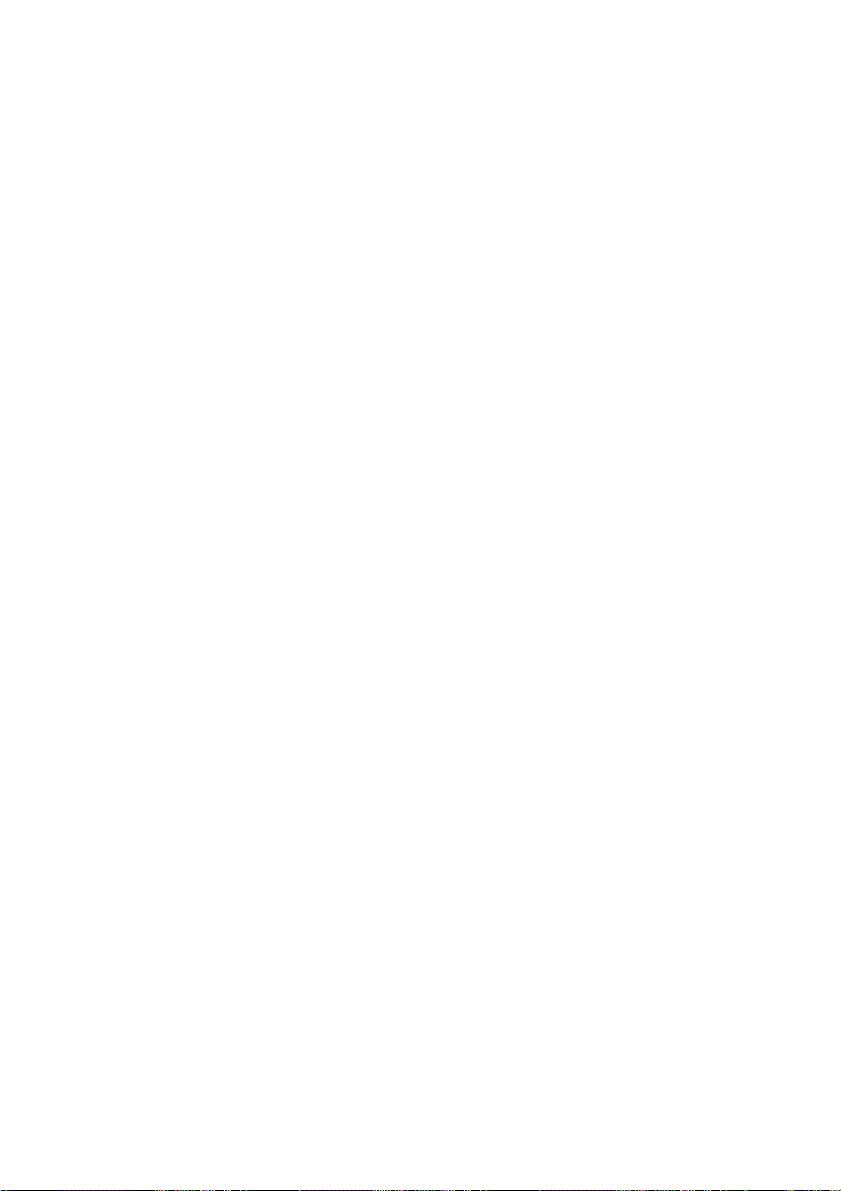
Other hookups (continued)
Before connecting the AC power cord of this
receiver to a wall outlet, connect the speaker
system to the receiver (see page 17).
Connect the AC power cord(s) of your audio/
video components to a wall outlet.
If you connect other audio/video components to
the AC OUTLET(s) on the receiver, the
receiver will supply power to the connected
component(s), allowing you to turn the whole
system on or off when you turn the receiver on
or off.
Caution
Make sure that the total power consumption of the
component(s) connected to the receiver’s AC
OUTLET(s) does not exceed the wattage stated on the
rear panel. Do not connect high-wattage electrical
home appliances such as electric irons, fans, or TVs
to this outlet.
14
Page 15
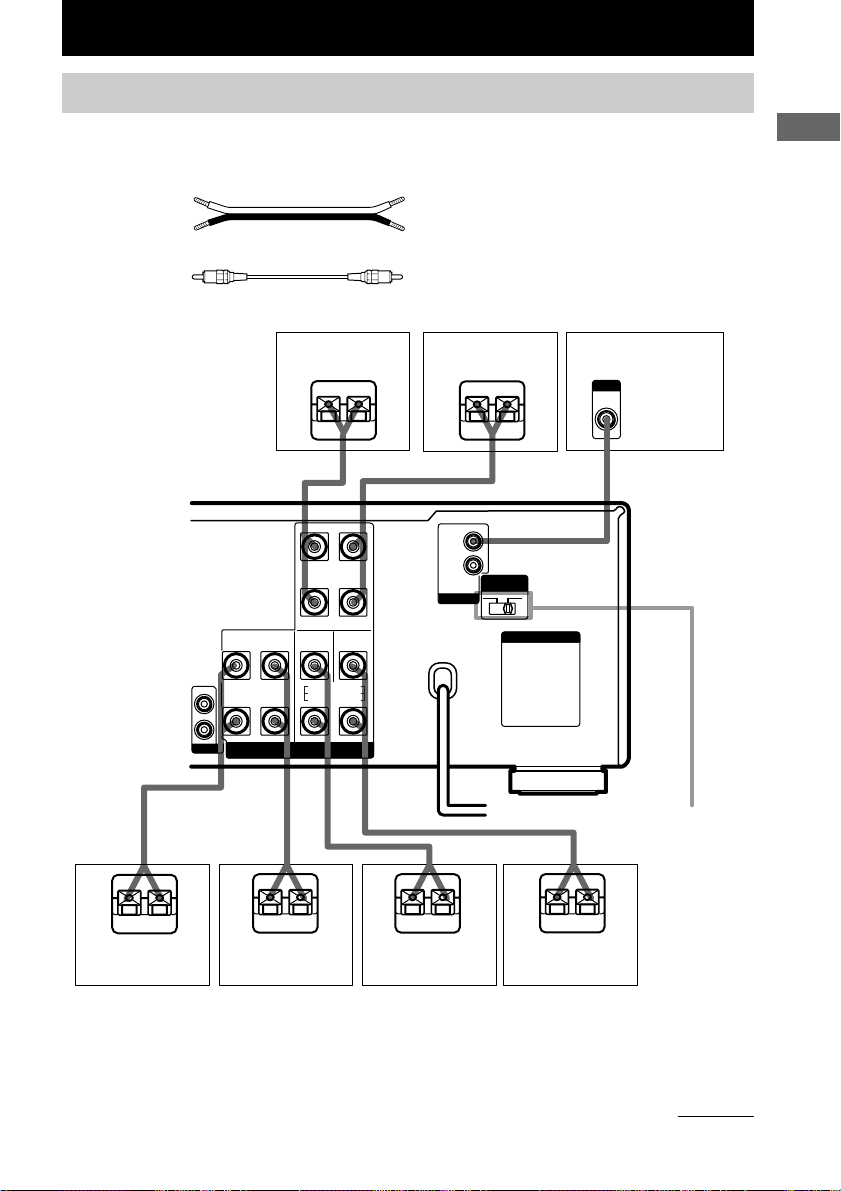
Hooking Up and Setting Up the Speaker System
Speaker system hookups
Required cords
A Speaker cords (not supplied)
(+) (+)
(–) (–)
B Monaural audio cord (not supplied)
Black Black
Front speaker (R)
Ee
FRONT
SURROUND
CENTER
SURROUND BACK
LR
RL
SPEAKERS
IMPEDANCE USE 4-16Ω
2ND ROOM
OUT
L
R
2ND ROOM
SURROUND
A
BACK
Hooking Up and Setting Up the Speaker System
Front speaker (L)
E
AB
+
LR
–
+
–
SUB WOOFER
AUDIO OUT
I
MPEDANCE
SELECTOR
4 Ω 8 Ω
AC OUTLET
Active sub woofer
INPUT
AUDIO
IN
e
IMPEDANCE
A
E
Surround speaker
(R)
e
AA
E
e
E
Center speaker*Surround speaker
(L)
e
E
Surround back*
speaker
A
SELECTOR
e
* You can use the connected center and surround back speakers as surround back right and left speakers. (See page
19.) Make sure to connect correctly as indicated on the rear panel.
You can also use the center and surround back speakers as right and left speakers in the 2nd room. See the next
page.
continued
15
Page 16
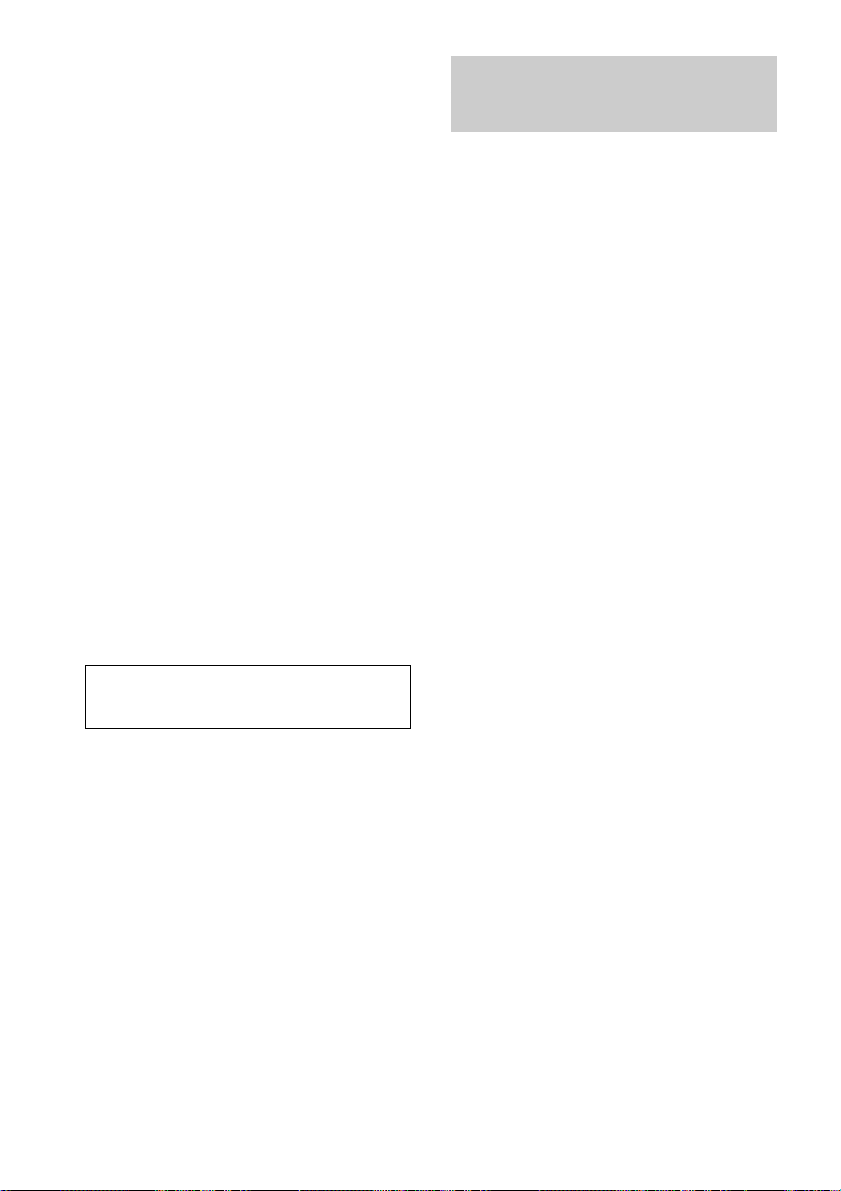
Speaker system hookups (continued)
Performing initial setup
Tip
You can connect an active sub woofer to either of the
two jacks. The remaining jack can be used to connect
a second active sub woofer.
2ND ROOM hookup
You can use the center and surround back
speakers as right and left speakers in the 2nd
room (See page 25). Make sure to connect
correctly as indicated on the rear panel.
Speaker impedance
To enjoy multi channel surround, connect front,
center, surround, and surround back speakers
with a nominal impedance of 8 ohms or higher,
and set the IMPEDANCE SELECTOR to
“8Ω”. Check the operating instructions
supplied with your speakers if you’re not sure
of their impedance. (This information is
usually printed on a label on the back of the
speaker.)
You may connect a pair of speakers with a
nominal impedance between 4 and 8 ohms to
all of the speaker terminals. However, even if
one speaker within this range is connected, set
the IMPEDANCE SELECTOR to “4Ω”.
Note
Be sure to turn the power off when setting the
IMPEDANCE SELECTOR.
operations
Once you have hooked up the speakers and
turned on the power, clear the receiver’s
memory. Then specify the speaker parameters
(size, position, etc.) and perform any other
initial setup operations necessary for your
system.
Tip
To check the audio output during settings (to set up
while outputting the sound), check the connection
(see page 22).
Clearing the receiver’s
memory
Before using your receiver for the first time, or
when you want to clear the receiver’s memory,
do the following.
This procedure is not necessary if the
demonstration activates when you turn on the
power.
1 Turn off the receiver.
2 Hold down ?/1 for 5 seconds.
The demonstration starts (see page 3) and
all of the following items are reset or
cleared:
• All preset stations are reset or cleared.
• All sound field parameters are reset to
their factory settings.
• All index names (of preset stations and
program sources) are cleared.
• All SET UP parameters are reset to
their factory settings.
• The sound field memorized for each
program source and preset stations are
cleared.
• The master volume is set to –∞ dB.
16
Page 17
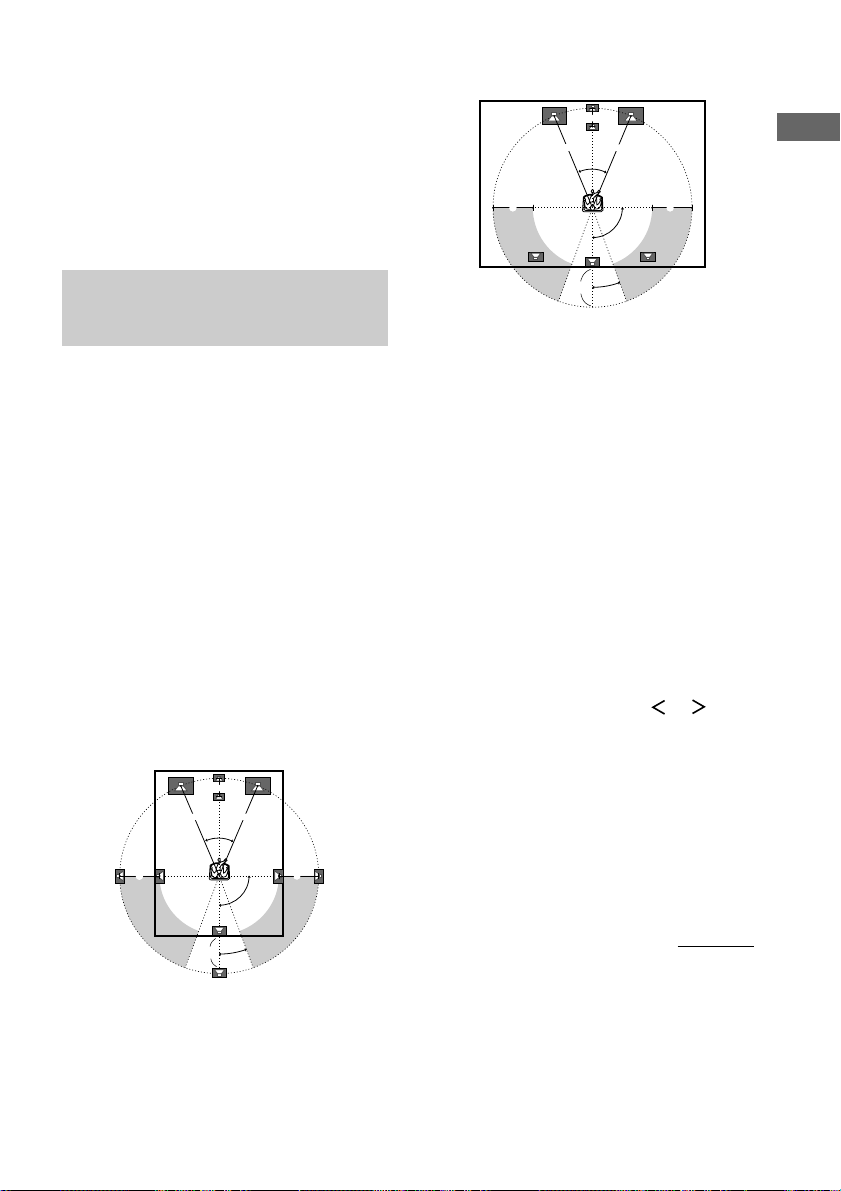
Performing initial setup
45°
90°
20°
A A
B
CC
D
operations
Before using your receiver for the first time,
adjust SET UP parameters so that the receiver
correspond to your system. For the adjustable
parameters, see the table on page 51. See pages
17–22 for speaker settings and pages 40, 41 for
other settings.
Multi channel surround
When placing surround speakers behind you
Hooking Up and Setting Up the Speaker System
setup
For the best possible surround sound, all
speakers should be the same distance from the
listening position (A).
However, the receiver lets you to place the
center speaker up to 5 feet closer (B), the
surround speakers up to 15 feet closer (C) and
the surround back speakers up to 15 feet closer
(D) to the listening position.
The front speakers can be placed from 3 to 40
feet from the listening position (A).
You can place the surround speakers either
behind you or to the side, depending on the
shape of your room (etc.).
You can use the center and surround back
speakers as surround back left and right
speakers.
When placing surround speakers to your side
B
A A
45°
CC
90°
Note
Do not place the center speaker farther away from the
listening position than the front speakers.
Tip
When setting up the surround back speaker, set the
speaker at least 1 meter behind the listening position.
It is recommended to place the speaker at an equal
distance from the surround left and right speakers. If
there is no space behind the listening position, set the
speaker above the listening position by placing it on a
stand or hanging it from the ceiling. To prevent
speaker damage or injury in case the speaker falls,
make sure that it is properly fixed in place.
Specifying the speaker
parameters
1 Press SET UP.
2 Press the cursor buttons ( or ) to
select the parameter you want to
adjust.
3 Turn the jog dial to select the setting
you want.
The setting is entered automatically.
4 Repeat steps 2 and 3 until you have set
all of the parameters that follow.
D
20°
continued
17
Page 18

Multi channel surround setup
(continued)
Initial settings
Parameter Initial setting
FRONT LARGE
CENTER LARGE
SURROUND LARGE
SURR BACK LARGE
SURR BACK L/R NO
SUB WOOFER YES
FRONT XX.X feet 16 feet
CENTER XX.X feet 16 feet
SURROUND XX.X feet 11 feet
SURR BACK XX.X feet 11 feet
SUB WOOFER XX.X feet 16 feet
S.W PHASE NORMAL
DISTANCE UNIT FEET
SURR POSI. SIDE
SURR HEIGHT LOW
SURR BACK HGT. LOW
FRONT SP > XXX Hz STD (120 Hz)
CENTER SP > XXX Hz STD (120 Hz)
SURROUND SP > XXX Hz STD (120 Hz)
SURR BACK SP > XXX Hz STD (120 Hz)
LFE HIGH CUT > XXX Hz STD (120 Hz)
x Front speaker size (FRONT)
• If you connect large speakers that will
effectively reproduce bass frequencies, select
“LARGE”. Normally, select “LARGE”.
• If the sound is distorted, or you feel a lack of
surround effects when using multi channel
surround sound, select “SMALL” to activate
the bass redirection circuitry and output the
front channel bass frequencies from the sub
woofer.
• When the front speakers are set to “SMALL”,
the center, surround, and surround back
speakers are also automatically set to
“SMALL” (unless previously set to “NO”).
x Center speaker size (CENTER)
• If you connect a large speaker that will
effectively reproduce bass frequencies, select
“LARGE”. Normally, select “LARGE”.
However, if the front speakers are set to
“SMALL”, you cannot set the center speaker to
“LARGE”.
• If the sound is distorted, or you feel a lack of
surround effects when using multi channel
surround sound, select “SMALL” to activate
the bass redirection circuitry and output the
center channel bass frequencies from the front
speakers (if set to “LARGE”) or sub woofer.*
• If you do not connect a center speaker, select
“NO”. The sound of the center channel will be
output from the front speakers.*
2
• If you use the center speaker in the 2nd room,
select “2ND ROOM”. When the center speaker
is set to “2ND ROOM”, the surround back
speaker is also automatically set to “2ND
ROOM” (unless previously set to “NO”).
x Surround speaker size (SURROUND)
• If you connect large speakers that will
effectively reproduce bass frequencies, select
“LARGE”. Normally, select “LARGE”.
However, if the front speakers are set to
“SMALL”, you cannot set the surround
speakers to “LARGE”.
• If the sound is distorted, or you feel a lack of
surround effects when using multi channel
surround sound, select “SMALL” to activate
the bass redirection circuitry and output the
surround channel bass frequencies from the sub
woofer or other “LARGE” speakers.
• If you do not connect surround speakers, select
Tip
*1–*3 correspond to the following Dolby Pro Logic
modes
*1 NORMAL
*2 PHANTOM
*3 3 STEREO
“NO”.*
3
1
18
Page 19

x Surround back speaker size
(SURR BACK)
• If you connect a large speaker that will
effectively reproduce bass frequencies, select
“LARGE”. Normally, select “LARGE”.
However, if the front speakers are set to
“SMALL”, you cannot set the surround back
speaker to “LARGE”.
• If the sound is distorted, or you feel a lack of
surround effects when using multi channel
surround sound, select “SMALL” to activate
the bass redirection circuitry and output the
center channel bass frequencies from the front
speakers (if set to “LARGE”) or sub woofer.
• If you do not connect a surround back speaker,
select “NO”.
• If you use the surround back speaker in the 2nd
room, select “2ND ROOM”. When the
surround back speaker is set to “2ND ROOM”,
the center speaker is also automatically set to
“2ND ROOM” (unless preciously set to “NO”).
Tip
Internally, the LARGE and SMALL settings for each
speaker determine whether or not the internal sound
processor will cut the bass signal from that channel.
When the bass is cut from a channel, the bass
redirection circuitry sends the corresponding bass
frequencies to the sub woofer or other “LARGE”
speakers.
However, since bass sounds have a certain amount of
directionality, it best not to cut them, if possible.
Therefore, even when using small speakers, you can
set them to “LARGE” if you want to output the bass
frequencies from that speaker. On the other hand, if
you are using a large speaker, but prefer not to have
bass frequencies output from that speaker, set it to
“SMALL”.
If the overall sound level is lower than you prefer, set
all speakers to “LARGE”. If there is not enough bass,
you can use the equalizer to boost the bass levels. To
adjust the equalizer, see page 34.
x Surround back speaker single or
double (SURR BACK L/R)
• When the center speaker is set to “NO” and you
use the center speaker as a surround back right
speaker and use the surround back speaker as a
surround back left speaker, select “YES”.
• If you use only a surround back speaker, select
“NO”.
x Sub woofer selection (SUB WOOFER)
• If you connect a sub woofer, select “YES”.
• If you do not connect a sub woofer, select
“NO”. This activates the bass redirection
circuitry and outputs the LFE signals from other
speakers.
• In order to take full advantage of the Dolby
Digital bass redirection circuitry, we
recommend setting the sub woofer’s cut off
frequency as high as possible.
x Front speaker distance (FRONT)
Set the distance from your listening position to
the front speakers (A on page 17).
x Center speaker distance (CENTER)
Set the distance from your listening position to
the center speaker. Center speaker distance
should be set from a distance equal to the front
speaker distance (A on page 17) to a distance
5 feet closer to your listening position (B on
page 17). When this range is exceeded, the
display blinks. If you make the setting while
the display blinks, you cannot fully enjoy the
surround effect.
Hooking Up and Setting Up the Speaker System
continued
19
Page 20

Multi channel surround setup
(continued)
x Surround speaker distance
(SURROUND)
Set the distance from your listening position to
the surround speakers. Surround speaker
distance should be set from a distance equal to
the front speaker distance (A on page 17) to a
distance 15 feet closer to your listening
position (C on page 17). When this range is
exceeded, the display blinks. If you make the
setting while the display blinks, you cannot
fully enjoy the surround effect.
x Surround back speaker distance
(SURR BACK)
Set the distance from your listening position to
the surround back speaker(s). Surround back
speaker distance should be set from a distance
equal to the front speaker distance (A on page
19) to a distance 15 feet closer to your listening
position (D on page 17). When this range is
exceeded, the display blinks. If you make the
setting while the display blinks, you cannot
fully enjoy the surround effect.
x Sub woofer distance (SUB WOOFER)
Set the distance from your listening position to
the sub woofer.
Tip
The receiver allows you to input the speaker position
in terms of distance. However, it is not possible to set
the center speaker further than the front speakers.
Also, the center speaker cannot be set more than
5 feet closer than the front speakers.
Likewise, the surround and surround back speakers
can not be set farther away from the listening position
than the front speakers. And they can be no more than
15 feet closer.
This is because incorrect speaker placement is not
conducive to the enjoyment of surround sound.
Please note that, setting the speaker distance closer
than the actual location of the speakers will cause a
delay in the output of the sound from that speaker. In
other words, the speaker will sound like it is farther
away.
For example, setting the center speaker distance
3~6 feet closer than the actual speaker position will
create a fairly realistic sensation of being “inside” the
screen. If you cannot obtain a satisfactory surround
effect because the surround speakers are too close,
setting the surround speaker distance closer (shorter)
than the actual distance will create a larger sound
stage.
Adjusting these parameter while listening to the
sound often results in much better surround sound.
Give it a try!
x Sub woofer phase polarity (S.W
PHASE)
Set the sub woofer phase polarity. There is
usually no problem when the sub woofer phase
polarity is set to “NORMAL”. However,
depending on the type of front speakers, the
position of the sub woofer, and the cut-off
frequency of the sub woofer, setting the phase
polarity to “REVERSE” may produce better
bass. Besides bass reproduction, the richness
and tightness of the overall sound may also be
affected. While listening from the main
listening position, select the setting that best
suits your environment.
x Distance unit (DISTANCE UNIT)
Lets you select either feet or meters as the
receiver of measure for setting distances.
20
Page 21

x Surround speaker position (SURR
POSI.)*
This parameter lets you specify the location of
your surround speakers for proper
implementation of the Digital Cinema Sound
surround modes in the “VIRTUAL” sound
fields. Refer to the illustration below.
• Select “SIDE” if the location of your surround
speakers corresponds to section A.
• Select “MIDDLE” if the location of your
surround speakers corresponds to section B.
• Select “BEHIND” if the location of your
surround speakers corresponds to section C.
This parameter is available only when the
surround back speaker size is set to “NO”.
This setting only effects the surround modes in
the “VIRTUAL” sound fields.
90°
A
B
C C
A
60°
30°
B
20°
x Surround speaker height (SURR
HEIGHT.)*/Surround back speaker
height (SURR BACK HGT.)**
This parameter lets you specify the height of
your surround and surround back speaker(s) for
proper implementation of the Digital Cinema
Sound surround modes in the “VIRTUAL”
sound fields. Refer to the illustration below.
This setting only effects the surround modes in
the “VIRTUAL” sound fields.
B
A
B
60
A
30
Tip
The surround/surround back speaker position
parameter is designed specifically for implementation
of the Digital Cinema Sound modes in the
“VIRTUAL” sound fields.
With the Digital Cinema Sound modes, speaker
position is not as critical as other modes. All of the
modes in the “VIRTUAL” sound fields were
designed under the premise that the surround speaker
would be located behind the listening position, but
presentation remains fairly consistent even with the
surround speakers positioned at a rather wide angle.
However, if the speakers are pointing toward the
listener from the immediate left and right of the
listening position, the “VIRTUAL” sound fields will
not be effective unless the surround speaker position
parameter is set to “SIDE”.
Nevertheless, each listening environment has many
variables, like wall reflections, and you may obtain
better results using “BEHIND” or “MIDDLE” if your
speakers are located high above the listening position,
even if they are to the immediate left and right.
Therefore, although it may result in a setting contrary
to the “Surround speaker position” explanation, we
recommend that you playback multi channel surround
encoded software and listen to the effect each setting
has on your listening environment. Choose the setting
that provides a good sense of spaciousness and that
best succeeds in forming a cohesive space between
the surround sound from the surround speakers and
the sound of the front speakers. If you are not sure
which sounds best, select “BEHIND” and then use
the speaker distance parameter and speaker level
adjustments to obtain proper balance.
x Front speaker crossover frequency
(FRONT SP >)
Lets you adjust the front speaker bass crossover
frequency when the front speakers are set to
“SMALL”.
x Center speaker crossover frequency
(CENTER SP >)
Lets you adjust the center speaker bass
crossover frequency when the center speaker is
set to “SMALL”.
x Surround speaker crossover frequency
(SURROUND SP >)
Lets you adjust the surround speaker bass
crossover frequency when the surround
speakers are set to “SMALL”.
continued
Hooking Up and Setting Up the Speaker System
* These parameters are not available when
“Surround speaker size (SURROUND)” is set to
“NO”.
** This parameter is not available when “Surround
back speaker size (SURR BACK)” is set to “NO”
or “2ND ROOM”.
21
Page 22

Multi channel surround setup
(continued)
x Surround back speaker crossover
frequency (SURR BACK SP >)
Lets you adjust the surround back speaker bass
crossover frequency when the surround back
speaker is set to “SMALL”.
Note
You can set the FRONT, CENTER, SURROUND
and SURR BACK parameters when the speaker size
is set to “SMALL”.
x LFE high cut filter (LFE HIGH CUT >)
Lets you select the cut off frequency of the
LFE channel high cut filter. Normally, select
“STD”. When using a passive sub woofer
powered by a separate power amplifier, it may
be better to change the cut off frequency.
Adjusting the speaker level
Use the remote while seated in your listening
position to adjust the level of each speaker.
Note
The receiver incorporates a new test tone with a
frequency centered at 800 Hz for easier speaker level
adjustment.
1 Press ?/1 to turn on the receiver.
* You cannot select “2CH SWAP” when “2CH
ANALOG DIRECT” is selected (page 24).
4 Adjust the LEVEL parameters so that
the level of the test tone from each
speaker sounds the same when you are
in your main listening position.
Press LEVEL to adjust the balance and
level of speakers. For details on the LEVEL
menu, see page 33.
While adjusting, the test tone is output from
the speaker whose adjustment is performed.
5 Press TEST TONE again to turn off the
test tone.
Tips
• You can adjust the volume level of all speakers at
the same time. Turn MASTER VOLUME on the
main unit or press MASTER VOLUME +/– on the
remote.
• In step 3, you can select the mode using the jog dial
on the receiver.
Notes
• The adjusted value are shown in the display during
adjustment.
• Although these adjustments can also be made via
the front panel using the LEVEL menu (when the
test tone is output, the receiver switches to the
LEVEL menu automatically), we recommend you
follow the procedure described above and adjust the
speaker levels from your listening position using the
remote.
2 Press TEST TONE on the remote.
“TEST TONE” appears in the display and
you will hear the test tone from each
speaker in sequence.
3 To change the test tone mode, press
the cursor buttons ( or ) to
select the mode you want.
Mode The test tone output
NORMAL
PHASE
2CH SWAP*
22
The test tone is output from each speaker in
sequence.
The test tone is output from two speakers at
a time in sequence.
(There is no sound output from the sub
woofer.) You can also adjust the balance
between speakers.
You can adjust the speaker levels while
listening to the source (not the test tone). Turn
on the connected component, start playback,
then turn FUNCTION to select the component
(except when connected to the MULTI CH IN
jacks). The sound for the front L/R speakers is
output from the surround R/L speakers. You
can adjust the level of surround speakers from
the listening position.
Checking the connections
After connecting all of your components to the
receiver, do the following to verify that the
connections were made correctly.
1 Press ?/1 to turn on the receiver.
2 Turn on the component that you
connected (e.g., CD player or tape
deck).
3 Rotate FUNCTION to select the
component (program source).
4 Start playing.
If you do not obtain normal sound output after
performing this procedure, see
“Troubleshooting” on page 44 and take the
appropriate measures to correct the problem.
Page 23

Basic Operations
Selecting the component
FUNCTION control
Turn FUNCTION control to select the
component you want to use.
To select Rotate to light
VCR VIDEO 1 or VIDEO 2
Camcorder or VIDEO 3
video game
DVD or LD player DVD/LD
TV or satellite tuner TV/SAT
Tape deck TAPE
MD or DAT deck MD/DAT
CD or SACD player CD/SACD
Built in tuner TUNER
Turntable PHONO
After turning on the component you selected,
select the component and play the program
source.
• After selecting VCR, camcorder, video game,
DVD player, or LD player, turn on the TV and
set the TV’s video input to match the
component you selected.
MODE
Press to select and play another video/audio
source in combination with the selected
component.
Each time you press the button, the display
changes cyclically as follows:
Normal t VISUAL:XXX t AUDIO:XXX
Press MODE Rotate FUNCTION to select
to display
VISUAL:XXX Any video source to enjoy with the
audio from the selected component
AUDIO:XXX Any audio source to enjoy with the
video from the selected component
INPUT MODE
Press INPUT MODE to select the input mode
for your digital components.
Each time you press the button, the input mode
of the currently selected component switches.
Select To
AUTO 2CH Give priority to the analog
COAXIAL FIXED Specify the digital audio
OPTICAL FIXED Specify the digital audio
ANALOG 2CH FIXED Specify the analog audio
When MULTI CH 1 or 2 is assigned to a
specific function using SET UP menu (page
40), the followings are displayed instead of
“AUTO 2CH” and “ANALOG 2CH FIXED”.
Select To
AUTO MULTI CH 1 or 2
MULTI CH 1 or 2 FIXED
audio signals input to the
AUDIO IN (L/R) jacks
when there is no digital
signals.
signals input to the
DIGITAL COAXIAL input
jacks.
signals input to the
DIGITAL OPTICAL input
jacks.
signals input to the AUDIO
IN (L/R) jacks.
Give priority to the analog
audio signals input to the
MULTI CH IN 1 or 2 jacks
when there is no digital
signals.
Specify the analog audio
signals input to the MULTI
CH IN 1 or 2 jacks.
continued
Basic Operations
23
Page 24

Selecting the component (continued)
MULTI/2CH A. DIRECT
Press MULTI/2CH A. DIRECT to enjoy the
audio source connected to the MULTI CH IN 1
or 2 jacks or analog 2 channel input jacks. Only
volume control and the front speaker balance
can be adjusted when set to 2CH ANALOG
DIRECT. When set to MULTI CH 1 or 2
DIRECT, you can adjust balance and level of
all the speakers. When this function is on, the
surround effects are turned off.
Select
MULTI CH 1 or 2 DIRECT
2CH ANALOG
DIRECT
To
Enjoy the audio source
connected to the MULTI CH
IN 1 or 2 jacks. MULTI CH
IN 1 or 2 indicator lights up
in the display. This mode is
suitable for enjoying high
quality analog source.
Enjoy the audio source
connected to analog 2
channel jacks. This mode is
suitable for enjoying high
quality analog source.
SPEAKERS switch
Select To
ON Output the sound from the speakers
connected to the SPEAKERS
terminals.
OFF No speaker output.
MUTING
Press MUTING to mute the sound. The muting
function is canceled when turning the power on
or off, disconnecting the power cord, or turning
the MASTER VOLUME clockwise to turn the
volume up.
PHONES
Use to connect headphones.
• When the headphones are connected, speaker
output is automatically cancelled and “SP.
OFF” lights up in the display.
• When the headphones are connected, selectable
sound fields are HEADPHONE (2CH),
HEADPHONE (DIRECT), and HEADPHONE
THEATER (see page 28).
24
Page 25

Listening to the sound in another room
•
•
SPEAKERS
AUDIO IN
Stereo amplifier
Press 2ND ROOM repeatedly to select the
analog audio signals for output to a stereo
amplifier or speakers in another room. For
details on the connection, see pages 13 and 16.
Each time you press the button, the audio
source changes cyclically as follows:
SOURCE*
t TAPE t MD/DAT t
CD/SACD t TUNER
* The audio signals of the current function is output.
• Even if 2ND ROOM is set to “SOURCE”, the
sound from front speakers is not output when
MULTI/2CH A. DIRECT is set to MULTI CH
1 or 2 DIRECT.
• Only signals from components connected to the
analog input jacks are output through the 2ND
ROOM OUT jacks. No signals are output from
components connected to only the digital input
jacks.
To output the sound using SPEAKER
terminals
Set 2nd room speaker parameter in the SET UP
menu (see page 41).
Use the remote to adjust the volume in the 2nd
room. Set the mode of the supplied remote to
the 3rd room mode. Refer to the operating
instructions supplied with the remote.
Note
The 2nd room speaker setting is automatically set to
“OFF” whenever you turn off the receiver.
2ND ROOM
OUT
SPEAKERS
Changing the display
DISPLAY
Each time you press DISPLAY, the display
changes cyclically as follows:
Index name of the component* t Selected
component t Sound field applied to the
program source
When the tuner is selected
Index name of the preset station* t
Frequency t Sound field applied to the band
or the preset station
* Index name appears only when you have assigned
one to the component or preset station (see page
38). Index name does not appear when only blank
spaces have been entered, or it is the same as the
function.
DIMMER
Press DIMMER repeatedly to adjust the
brightness of the display (5 steps). DIMMER
indicator lights when the dimmer function is
activated.
When set to the dimmest setting, the display
and the blue LED are turned off.
However, when you press any button, the
display becomes the brightest setting
temporary.
Basic Operations
25
Page 26

Enjoying Surround Sound
You can take advantage of surround sound
simply by selecting one of the receiver’s preprogrammed sound fields. They bring the
exciting and powerful sound of movie theaters
and concert halls into your home. You can also
customize the sound fields to obtain the sound
you want by changing the various surround
parameters.
To fully enjoy surround sound, you must
register the number and location of you
speakers. See “Multi channel surround setup”
starting from page 17 to set the speaker
parameters before enjoying surround sound.
Selecting a sound field
You can enjoy surround sound simply by
selecting one of the pre-programmed sound
fields according to the program you want to
listen to.
Press SOUND FIELD MODE repeatedly to
select the sound field you want.
The current sound field is indicated in the
display. See pages 26–28 for information on
each sound field.
To turn the surround effect off
Press A.F.D., 2CH or MULTI/2CH
A. DIRECT (page 28).
Tips
• You can identify the encoding format of program
software by looking at its packaging.
Dolby Digital discs are labeled with the
logo, and Dolby Surround encoded programs are
labeled with the logo.
• When sound signals with a sampling frequency of
96 kHz are input, the sound signals are output in
stereo automatically, and the sound field is turned
off.
About DCS (Digital Cinema Sound)
The sound fields with DCS marks use DCS
technology. When these sound fields are
selected, “Digital Cinema Sound” indicator in
the display lights up.
DCS is the concept name of the surround
technology for home theater developed by
Sony. DCS uses the DSP (Digital Signal
Processor) technology to reproduce the sound
characteristic of an actual cinema cutting studio
in Hollywood.
As the Director’s “visual and audio united”
effect can be fully reproduced at home, You
can much satisfy by enjoying movies at home
reproducing powerful theater effect.
x NORMAL SURROUND
Software with multi channel surround audio
signals is played back according to the way it
was recorded. Software with 2 channel audio
signals is decoded with Dolby Pro Logic to
create surround effects.
x CINEMA STUDIO EX A–C
1)2)
DCS
Uses 3D sound imaging of V. MULTI
DIMENSION (page 27) to create 5 sets of
virtual speakers surrounding the listener from a
single pair of actual surround speakers.
Though this receiver incorporates the 6.1
channel amplifier, you can reproduce the 6.1
channel surround sound with the 5.1 channel
speaker settings by creating the virtual
surround back speaker through the “VIRTUAL
MATRIX6.1” playback function (page 29).
• CINEMA STUDIO EX A reproduces the sound
characteristics of Sony Pictures Entertainment’s
classic editing studio.
• CINEMA STUDIO EX B reproduces the sound
characteristics of Sony Pictures Entertainment’s
mixing studio which is one of the most up-todate facilities in Hollywood.
• CINEMA STUDIO EX C reproduces the sound
characteristics of Sony Pictures Entertainment’s
BGM recording studio.
26
Page 27

x SEMI CINEMA STUDIO EX A–C
1)
DCS
Uses 3D sound imaging of V. SEMI M.
DIMENSION to create 5 sets of virtual
speakers surrounding the listener from the
sound of the front speakers (without using
actual rear speakers).
You can reproduce the 6.1 channel surround
sound by creating the virtual surround back
speaker through the "VIRTUAL MATRIX 6.1"
playback function (page 29).
• SEMI CINEMA STUDIO EX A reproduces the
sound characteristics of Sony Pictures
Entertainment’s classic editing studio.
• SEMI CINEMA STUDIO EX B reproduces the
sound characteristics of Sony Pictures
Entertainment’s mixing studio which is one of
the most up-to-date facilities in Hollywood.
• SEMI CINEMA STUDIO EX C reproduces the
sound characteristics of Sony Pictures
Entertainment’s BGM recording studio.
x NIGHT THEATER
Allows you to retain a theater like environment
while listening at low volume levels, such as
late at night.
x MONO MOVIE
Creates a theater like environment from movies
with monaural soundtracks.
x STEREO MOVIE
Creates a theater like environment from movies
recorded with stereo soundtracks.
x V. MULTI DIMENSION1) (Virtual Multi
Dimension) DCS
Uses 3D sound imaging to create an array of
virtual surround speakers positioned higher
than the listener from a single pair of actual
surround speakers. This mode creates 5 sets of
virtual speakers surrounding the listener at
approximately a 30° angle of elevation.
x VIRTUAL MULTI REAR1) (Virtual Multi
Rear) DCS
Uses 3D sound imaging to create 3 sets of
virtual surround speakers from 1 set of actual
surround speakers.
x V. SEMI M. DIMENSION1) (Virtual Semi
Multi Dimension) DCS
Uses 3D sound imaging to create virtual
surround speakers from the sound of the front
speakers without using actual surround
speakers. This mode creates 5 sets of virtual
speakers surrounding the listener at a 30° angle
of elevation.
x VIRTUAL ENHANCED A1) (Virtual
Enhanced Surround A) DCS
Uses 3D sound imaging to create 3 sets of
virtual surround speakers from the sound of the
front speakers without using actual surround
speakers.
x VIRTUAL ENHANCED B1) (Virtual
Enhanced Surround B) DCS
Uses 3D sound imaging to create 1 set of
virtual surround speakers from the sound of the
front speakers without using actual surround
speakers.
x DIGITAL CONCERT HALL A, B
2)
Reproduces the acoustics of a concert hall
using multi-speaker system and 3D sound
imaging for software with 2 channel signals
like CDs.
• DIGITAL CONCERT HALL A reproduces the
sonic character of the CONCERTGEBOUW in
Amsterdam, which is famous for its large sound
stage due to its reflectivity.
• DIGITAL CONCERT HALL B reproduces the
sonic character of the MUSIKVEREIN in
Vienna, which is famous for its hall resonance
and unique reverberative sound.
x CHURCH
Reproduces the acoustics of a stone church.
x OPERA HOUSE
Reproduces the acoustics of an opera house.
x JAZZ CLUB
Reproduces the acoustics of a jazz club.
continued
Enjoying Surround Sound
27
Page 28

Selecting a sound field (continued)
x DISCO/CLUB
Reproduces the acoustics of a discotheque/
dance club.
x LIVE HOUSE
Reproduces the acoustics of a 300-seat live
house.
x ARENA
Reproduces the acoustics of a 1000-seat
concert hall.
x STADIUM
Reproduces the feeling of a large open-air
stadium.
x GAME
Obtains maximum audio impact from video
game software.
When headphones are connected, you can
select the following sound fields only:
x HEADPHONE (2CH)
Outputs the sound in 2 channel (stereo).
Standard 2 channel (stereo) sources completely
bypass the sound field processing. Multi
channel surround formats are downmixed to
2 channel.
x HEADPHONE (DIRECT)
Outputs the analog signals without digital
processing by the equalizer, sound field, etc.
x HEADPHONE THEATER
Allows you to experience a theater like
environment while listening through a pair of
headphones.
Notes
• The effects provided by the virtual speakers may
cause increased noise in the playback signal.
• When listening with sound fields that employ the
virtual speakers, you will not be able to hear any
sound coming directly from the surround speakers.
Use the buttons on the front panel to operate
the following modes.
A.F.D. (Auto Format Decoding)
Automatically detects the type of audio signal
being input (Dolby Digital, DTS, Dolby Pro
Logic, or standard 2 channel stereo) and
performs the proper decoding if necessary. This
mode presents the sound as it was recorded/
encoded, without adding any effects (ex.
reverberation).
2CH (2 Channel)
Outputs the sound from the front left and right
speakers only. Standard 2 channel (stereo)
sources completely bypass the sound field
processing. Multi channel surround formats are
downmixed to 2 channel.
MULTI/2CH A. DIRECT (Multi/2ch Analog
Direct)
The analog input signal is not digitally
processed. You can enjoy high quality analog
source. Only volume control and the front
speaker balance can be adjusted when set to
2CH. When set to MULTI 1 or 2, you can
adjust balance and level of all the speakers.
When this function is on, the surround effects
are turned off.
1) “VIRTUAL” sound field: Sound field with virtual
speakers. However, setting the SURR menu
“VIR. SPEAKERS” parameter to “OFF” when
using “CINEMA STUDIO EX A–C” or “SEMI
CINEMA STUDIO EX A–C” reproduces the
sound characteristics of each cinema production
studio without virtual speakers.
2) You can select directly by pressing the buttons on
the front panel.
28
Page 29

6.1CH DECODING
Press 6.1CH DECODING to adjust the
6.1 channel matrix parameter in the SET UP
menu (page 40).
This function works only for the multi channel
format [3/2].
This function is effective for the following
sound fields.
• A.F.D.*
• NORMAL SURROUND
• CINEMA STUDIO EX A–C
• SEMI CINEMA STUDIO EX A–C
• NIGHT THEATER
• MONO MOVIE
• STEREO MOVIE
• V. MULTI DIMENSION
• VIRTUAL MULTI REAR
• V. SEMI M. DIMENSION
• VIRTUAL ENHANCED A, B
* You can select “AUTO” only.
About the “VIRTUAL MATRIX 6.1”
playback
You can reproduce the 6.1 channel surround
sound of the sources encoded in 6.1 channel
(see below) in the 5.1 channel speaker settings.
To enjoy the “VIRTUAL MATRIX 6.1”
playback most effectively, use the 6.1CH
DECODING function when you select
“CINEMA STUDIO EX A–C” or “SEMI
CINEMA STUDIO EX A–C”. The sound
characteristics of CINEMA STUDIO and the
3D sound imaging create the virtual surround
back speaker, and you can enjoy the surround
effect as if in the real theater. You can select
AUTO/ON/OFF using the 6.1CH DECODING
button (page 40).
About 6.1 channel matrix decoding
Some movies released after summer 1999 added a
new channel to the preexisting 5.1 channels. The new
channel added speakers behind the listening position.
In the movie theaters, these speakers are placed on the
rear wall, on each side of the projection room’s
window.
The 6.1 channel system used in the movie theaters is
called Dolby Surround EX system. However, to
record on movie film, this 6.1 channel is converted to
5.1 channel using matrix encoding, and the same
number of channels are used as Dolby Digital and
DTS recordings. Recordings on DVD also use the
same signals.
A lot of movie theaters screen movies with matrix
encoded 5.1 channel signals and this is not unnatural
to the ears. However, when a matrix decoder is used
to create surround back speaker signals it simulates
the same 6.1 channel sound as Dolby Surround EX
system in the movie theaters.
This unit is equipped with a matrix decoder allowing
for 6.1 channel sound production.
Enjoying Surround Sound
29
Page 30

Understanding the multi channel surround displays
1 2 5364 0798
OPTCOAXMULTI CH IN 1 2
; DTS MPEG
SP.OFF D.RANGE EQ 2ND ROOM SP. SLEEP
DIGITAL
a
PRO LOGIC
L.F.E.
LSW
CR
SL SR
SSB
STEREO MONO MEMORY
RDS
qfqh qd qaqsqgqj
1 OPT: Lights up when the source signal is a
digital signal being input through the
OPTICAL terminal.
2 COAX: Lights up when the source signal is a
digital signal being input through the
COAXIAL terminal.
3 MULTI CH IN 1/2: Lights up when MULTI
CH IN 1 or 2 is selected.
4 MPEG: Lights up when MPEG signals are
input.
Note
Only the front 2 channels are compatible with
MPEG format. Multi channel surround sound is
downmixed and output from the front 2 channels.
5 ; DIGITAL: Lights up when the receiver is
decoding signals recorded in the Dolby
Digital format.
6 PRO LOGIC: Lights up when the receiver
applies Pro Logic processing to 2 channel
signals in order to output the center and
surround channel signals. However, this
indicator does not light if the center and
surround speakers are set to “NO”, and
“A.F.D.” or “NORMAL SURROUND” is
selected.
Note
Pro Logic decoding does not function for MPEG
format signals.
7L.F.E.: Lights up when the disc being played
back contains the LFE (Low Frequency
Effect) channel. When the sound of the LFE
channel signal is actually being reproduced,
the bars underneath the letters lights up to
indicate the level. Since the LFE signal is not
recorded in all parts of the input signal the bar
indication will fluctuate (and may turn off)
during playback.
8 SW: Lights up when sub woofer selection is
set to “YES” (page 19) and the audio signal is
output from the SUB WOOFER jacks.
9 Playback channel indicators: The letters
(L, C, R, etc.) indicate the channels being
played back. The boxes around the letters
vary to show how the receiver downmixes the
source sound (based on the speakers settings).
When using sound fields like “DIGITAL
CONCERT HALL”, the receiver adds
reverberation based on the source sound.
L (Front Left), R (Front Right), C (Center
(monaural)), SL (Surround Left), SR
(Surround Right), S (Surround (monaural or
the surround components obtained by Pro
Logic processing)), SB (Surround Back (the
surround back components obtained by 6.1
matrix decoding))
Example:
Recording format (Front /Rear): 3/2
Output channel: Rear speakers absent
Sound Field: A.F.D.
L
CR
SL SR
30
Page 31

0 Tuner indicators: Lights up when using the
receiver to tune in radio stations, etc. See
pages 36, 37 for tuner operations.
qa SLEEP: Lights up when sleep timer is
activated.
qs 2ND ROOM SP.: Lights up when the audio
signal is output from the 2ND ROOM
SPEAKERS.
qd EQ: Lights up when the equalizer functions.
qf D.RANGE: Lights up when dynamic range
compression is activated. See page 34 to
adjust the dynamic range compression.
qg DTS: Lights up when DTS signals are input.
qh SP.OFF: Lights up when headphones are
inserted or the SPEAKERS switch is set to
OFF.
qj ;: Lights up when Dolby Digital signals are
input.
Customizing sound fields
By adjusting the surround parameters and the
equalization of the front, center, surround, and
surround back speakers, you can customize the
sound fields to suit your particular listening
situation.
Once you customize a sound field, the changes
are stored in the memory indefinitely. You can
change a customized sound field any time by
making new adjustments to the parameters.
See the tables starting from page 52 for the
parameters available in each sound field.
To get the most from multi
channel surround sound
Position your speakers and do the procedures
described in “Multi channel surround setup”
starting from page 17 before you customize a
sound field.
Adjusting the surround
parameters
The SURR menu contains parameters that let
you customize various aspects of the current
sound field. The settings are stored individually
for each sound field.
1 Start playing a program source
encoded with multi channel surround
sound.
2 Press SURR.
The button lights up and the first parameter
is displayed.
3 Press the cursor buttons ( or ) to
select the parameter you want to
adjust.
4 Turn the jog dial to select the setting
you want.
The setting is entered automatically.
Enjoying Surround Sound
continued
31
Page 32

Customizing sound fields (continued)
Initial settings
Parameter Initial setting
PRO LOGIC AUTO
EFFECT (depends on the sound field)
WALL S__I__H Midpoint
REVERB S__I__L Midpoint
FRONT REVERB STD (STANDARD)
SCREEN DEPTH MID
VIR. SPEAKERS ON
Pro Logic (PRO LOGIC)
Lets you specify the Pro Logic decoding
setting.
• To set the receiver to perform Pro Logic
decoding if Dolby surround encoded flag is ON
or if Pro Logic decoding produces a better
sound field, select “AUTO”.
• To set the receiver to perform Pro Logic
decoding on rear signals, regardless of the
Dolby surround encoded flag, select “ON”.
• To set the receiver not to perform Pro Logic
decoding, select “OFF”.
Note
Pro Logic decoding does not function for MPEG
format signals.
Effect level (EFFECT)
Lets you adjust the “presence” of the current
surround effect.
Wall type (WALL)
Lets you control the level of the high
frequencies to alter the sonic character of your
listening environment by simulating a softer (S)
or harder (H) wall. The midpoint designates a
neutral wall (made of wood).
Reverberation (REVERB)
Lets you control the spacing of the early
reflections to simulate a sonically longer (L) or
shorter (S) room. The midpoint designates a
standard room with no adjustment.
Front reverberation (FRONT
REVERB)
This parameter can be used when “DIGITAL
CONCERT HALL A, B” is selected. This
parameter lets you adjust the amount of
reverberations to add to the front signals
according to the original reverberations in the
source.
• To increase front reverberations, select “WET”.
• To decrease front reverberations, select “DRY”.
Screen depth (SCREEN DEPTH)
In a movie theater, sound seems to come from
inside the image reflected on the movie screen.
This parameter lets you create the same
sensation in your listening room by shifting the
sound of the front speakers “into” the screen.
“DEEP” provides the greatest amount of screen
depth.
Virtual speakers (VIR. SPEAKERS)
Allows you turn the virtual speakers created by
“CINEMA STUDIO EX A, B, C” and “SEMI
CINEMA STUDIO EX A, B, C” off or on.
32
Page 33

Adjusting the level
parameters
The LEVEL menu contains parameters that let
you adjust the balance and volumes of each
speaker. The settings are applied to all sound
fields.
1 Start playing a program source
encoded with multi channel surround
sound.
2 Press LEVEL.
The button lights up and the first parameter
is displayed.
3 Press the cursor buttons ( or ) to
select the parameter you want to
adjust.
4 Turn the jog dial to select the setting
you want.
The setting is entered automatically.
Initial settings
Parameter Initial setting
FRONT L__I__R Center
SURROUND L__I__R Center
SUR.BACK L__I__R Center
CENTER LEVEL XXX dB 0 dB
SURROUND LEVEL XXX dB 0 dB
SURR BACK LEVEL XXX dB 0 dB
S. WOOFER LEVEL XXX dB 0 dB
LFE MIX XXX dB 0 dB
D. RANGE COMP. OFF
Front balance (FRONT)
Lets you adjust the balance between front left
and right speakers.
Surround balance (SURROUND)
Lets you adjust the balance between surround
left and right speakers.
Surround back balance (SUR.BACK)
Lets you adjust the balance between surround
back left and right speakers when surround
back L/R speakers are set to “YES”.
Center level (CENTER LEVEL)
Lets you adjust the level of the center speaker.
Surround level (SURROUND LEVEL)
Lets you adjust the level of the surround left
and right speakers.
Surround back level (SURR BACK
LEVEL)
Lets you adjust level of the surround back (left
and right) speaker(s).
Sub woofer level (S. WOOFER LEVEL)
Lets you adjust the level of the sub woofer.
LFE (Low Frequency Effect) mix
level (LFE MIX)
Lets you attenuate the level of the LFE (Low
Frequency Effect) channel output from the sub
woofer without effecting the level of the bass
frequencies sent to the sub woofer from the
front, center or surround channels via the
Dolby Digital or DTS bass redirection
circuitry.
• For LFE mix level, “0 dB” outputs the full LFE
signal at the mix level determined by the
recording engineer.
• To mute the sound of the LFE channel from the
sub woofer, select “OFF”. However, the low
frequency sounds of the front, center, or
surround speakers are output from the sub
woofer according to the settings made for each
speaker in the speaker setup (page 17–19).
continued
Enjoying Surround Sound
33
Page 34

Customizing sound fields (continued)
Dynamic range compressor (D.
RANGE COMP.)
Lets you compress the dynamic range of the
sound track. This may be useful when you want
to watch movies at low volumes late at night.
We recommend using the “MAX” setting.
• To reproduce the sound track with no
compression, select “OFF”.
• To reproduce the sound track with the dynamic
range intended by the recording engineer, select
“STD”.
• To compress the dynamic range in small steps
to achieve the sound you desire, select “0.1”–
“0.9”.
• To reproduce a dramatic compression of the
dynamic range, select “MAX”.
Note
Dynamic range compression is possible with Dolby
Digital sources only.
Adjusting the equalizer
The EQ menu lets you adjust the equalization
of the front, center, surround, and surround
back speakers. The settings are stored
individually for each sound field.
1 Start playing a program source
encoded with multi channel surround
sound.
2 Press EQ.
The button lights up and the first parameter
is displayed.
3 Press the cursor buttons ( or ) to
select the parameter (gain (dB),
frequency (Hz)) you want to adjust.
4 Turn the jog dial to select the setting
you want.
The setting is entered automatically.
To turn on/off the equalizer
Press EQUALIZER. The EQ indicator in the
display lights up when the equalizer is turned
on. When you adjust the equalizer using the EQ
parameters, the settings are stored separately
for each sound field and can be reproduced
whenever you turn on the equalizer.
Front speaker bass adjustment
(Gain/Frequency)
Lets you adjust the gain and frequency of bass.
Front speaker midrange adjustment
(Gain/Frequency)
Lets you adjust the gain and frequency of
midrange.
Front speaker treble adjustment
(Gain/Frequency)
Lets you adjust the gain and frequency of
treble.
Center speaker bass adjustment
(Gain/Frequency)
Lets you adjust the gain and frequency of bass.
Center speaker midrange adjustment
(Gain/Frequency)
Lets you adjust the gain and frequency of
midrange.
Center speaker treble adjustment
(Gain/Frequency)
Lets you adjust the gain and frequency of
treble.
34
Gain (dB)
Frequency (Hz)
Page 35

Surround speaker bass adjustment
(Gain/Frequency)
Lets you adjust the gain and frequency of bass.
Surround speaker treble adjustment
(Gain/Frequency)
Lets you adjust the gain and frequency of
treble.
Surround back speaker bass
adjustment (Gain/Frequency)
Lets you adjust the gain and frequency of bass.
Surround back speaker treble
adjustment (Gain/Frequency)
Lets you adjust the gain and frequency of
treble.
Resetting customized sound
fields to the factory settings
1 If the power is on, press ?/1 to turn off
the power.
2 Hold down SOUND FIELD MODE and
press ?/1.
“S.F Initialize” appears in the display and
all sound fields are reset at once.
Enjoying Surround Sound
35
Page 36

Receiving Broadcasts
Before receiving broadcasts, make sure you
have connected FM and AM antennas to the
receiver (see page 6).
Direct tuning
You can enter a frequency of the station you
want directly by using the numeric buttons on
the supplied remote. For details on the buttons
used in this section, see the operating
instructions for the supplied remote.
1 Rotate FUNCTION to select TUNER.
The last received station is tuned in.
2 Press FM or AM to select the FM or AM
band.
3 Press D. TUNING.
4 Press the numeric buttons to enter the
frequency.
Example 1: FM 102.50 MHz
bbbb
10250
Example 2: AM 1350 kHz
(You don’t have to enter the last “0” when the
tuning scale is set to 10 kHz.)
bbb
1350
If you cannot tune in a station and the
entered numbers flash
Make sure you’ve entered the right
frequency. If not, repeat steps 3 and 4.
If the entered numbers still flash, the
frequency is not used in your area.
5 If you have tuned in an AM station,
adjust the direction of the AM loop
antenna for optimum reception.
6 Repeat steps 2 to 5 to receive another
station.
Tip
• If you do not remember the precise frequency, press
TUNING + or TUNING – after entering the value
close to the frequency you want. The receiver
automatically tunes in the station you want. If the
frequency seems to be higher than the entered
value, press TUNING +, and if the frequency seems
to be lower than the entered value, press
TUNING –.
• If “STEREO” flashes in the display and the FM
stereo reception is poor, press FM MODE to
improve the sound. You will not be able to enjoy
the stereo effect, but the sound will be less
distorted.
Note
If “STEREO” does not appear at all when an FM
broadcast is received normally, press FM MODE to
turn on the “STEREO” indication.
The tuning scale is:
FM: 100 kHz
AM: 10 kHz*
* The AM tuning scale can be changed (see page 48).
Automatic tuning
If you don’t know the frequency of the station
you want, you can let the receiver scan all
available stations in your area.
1 Rotate FUNCTION to select TUNER.
The last received station is tuned in.
2 Press FM or AM to select the FM or AM
band.
3 Press TUNING + or TUNING –.
Press TUNING + to scan from low to high;
press TUNING – to scan from high to low.
The receiver stops scanning whenever a
station is received.
When the receiver reaches either end of
the band
Scanning is repeated in the same direction.
4 To continue scanning, press TUNING +
or TUNING – again.
36
Page 37

Preset tuning
After you have tuned in stations using Direct
Tuning or Automatic Tuning, you can preset
them to the receiver. Then you can tune in any
of the stations directly by entering its
2-character preset code using the supplied
remote. Up to 30 FM or AM stations can be
preset. The receiver will also scan all the
stations that you have preset.
Before tuning to preset stations, be sure to
preset them by performing steps on “Presetting
radio stations”.
Presetting radio stations
1 Rotate FUNCTION to select TUNER.
The last received station is tuned in.
2 Tune in the station that you want to
preset using Direct Tuning (page 36) or
Automatic Tuning (page 36).
3 Press MEMORY.
“MEMORY” appears in the display for a
few seconds.
Do steps 4 to 6 before “MEMORY” goes
out.
4 Press SHIFT to select a memory page
(A, B or C).
Each time you press SHIFT, the letter “A”,
“B”, or “C” appears in the display.
5 Press PRESET TUNING + or PRESET
TUNING – to select a preset number.
If “MEMORY” goes out before you press
the preset number, start again from step 3.
6 Press MEMORY again to store the
station.
If “MEMORY” goes out before you press
the preset number, start again from step 3.
7 Repeat steps 2 to 6 to preset another
station.
To change a preset number to
another station
Do steps 1 to 6 to preset a new station to the
number.
Tuning to preset stations
You can tune the preset stations by either of the
following two ways.
Scanning the preset stations
1 Rotate FUNCTION to select TUNER.
The last received station is tuned in.
2 Press PRESET TUNING + or PRESET
TUNING – repeatedly to select the
preset station you want.
Each time you press the button, the receiver
tunes in one preset station at a time, in the
corresponding order and direction as
follows:
nA1˜A2˜...˜A0˜B1˜B2˜...˜B0N
nC0˜...C2˜C1N
Using the preset codes
Use the supplied remote to perform the
following operations. For details on the buttons
used in this section, see the operating
instructions for the supplied remote.
1 Rotate FUNCTION to select TUNER.
The last received station is tuned in.
2 Select the preset station you want from
the list displayed on the supplied
remote.
Receiving Broadcasts
37
Page 38

Other Operations
Naming preset stations and program sources
You can enter a name of up to 8 characters for
preset stations and program sources. These
names (for example, “VHS”) appear in the
receiver’s display when a station or program
source is selected. Note that no more than one
name can be entered for each preset station or
program source.
This function is useful for distinguishing
components of the same kind. For example,
two VCRs can be specified as “VHS” and
“8mm”, respectively. It is also handy for
identifying components connected to jacks
meant for another type of component, for
example, a second CD player connected to the
MD/DAT jacks.
1 To index a preset station
Rotate FUNCTION to select TUNER,
then tune in the preset station you want
to create an index name for.
The last station you received is tuned in.
If you are not familiar with how to tune in
preset stations, see “Tuning to preset
stations” on page 37.
To index a program source
Select the program source (component)
to be named.
2 Press NAME.
3 Create an index name by using the jog
dial and cursor buttons:
Turn the jog dial to select a character, then
press
to move the cursor to the next
position.
To insert a space
Turn the jog dial until a blank space appears
in the display (the space character is
between “??” and “A”).
If you’ve made a mistake
Press or repeatedly until the character
to be changed flashes, then turn the jog dial
to select the right character.
4 Press ENTER.
5 Repeat steps 2 to 4 to assign index
name for another station or program
source.
Recording
Before you begin, make sure you’ve connected
all components properly.
Recording on an audio tape
or MiniDisc
You can record on a cassette tape or MiniDisc
using the receiver. See the operating
instructions of your cassette deck or MD deck
if you need help.
1 Select the component to be recorded.
2 Prepare the component for playing.
For example, insert a CD into the CD
player.
3 Insert a blank tape or MD into the
recording deck and adjust the
recording level, if necessary.
4 Start recording on the recording deck,
then start playback on the playback
component.
38
Page 39

Notes
• You cannot record a digital audio signal using a
component connected to the analog TAPE OUT or
MD/DAT OUT jacks. To record a digital audio
signal, connect a digital component to the
DIGITAL MD/DAT OUT jacks.
• Sound adjustments do not affect the signal output
from the TAPE OUT or MD/DAT OUT jacks.
• The analog audio signals of the current function is
output from the REC OUT jacks.
• When MULTI/2CH A. DIRECT is set to MULTI
CH 1 or 2 DIRECT, audio signals are not output
from REC OUT jacks.
• No signals output from DIGITAL OUT jacks (MD/
DAT OPT OUT) when you set MULTI/2CH
A. DIRECT to 2CH DIRECT. The digital circuitry
power is cut off to ensure a superior sound quality.
Recording on a video tape
You can record from a VCR, a TV, or an LD
player using the receiver. You can also add
audio from a variety of audio sources when
editing a video tape. See the operating
instructions of your VCR or LD player if you
need help.
1 Select the program source to be
recorded.
2 Prepare the component for playing.
For example, insert the laser disc you want
to record into the LD player.
3 Insert a blank video tape into the VCR
(VIDEO 1 or VIDEO 2) for recording.
4 Start recording on the recording VCR,
then start playing the video tape or
laser disc you want to record.
Tip
You can record the sound from any audio source onto
a video tape while copying from a video tape or laser
disc. Locate the point where you want to start
recording from another audio source, select the
program source, then start playback. The audio from
that source will be recorded onto the audio track of
the video tape instead of the audio from the original
medium. To resume audio recording from the original
medium, select the video source again.
Notes
• Make sure to make both digital and analog
connections to the TV/SAT and DVD/LD inputs.
Analog recording is not possible if you make only
digital connections.
• Some sources contain copy guards to prevent
recording. In this case, you may not be able to
record from the sources.
• The analog audio signals of the current function is
output from the REC OUT jacks.
• When MULTI/2CH A. DIRECT is set to MULTI
CH 1 or 2 DIRECT, audio signals are not output
from REC OUT jacks.
Using the Sleep Timer
You can set the receiver to turn off
automatically at a specified time.
Press SLEEP on the remote while the
power is on.
Each time you press the button, the display
changes cyclically as follows:
2:00:00 t 1:30:00 t 1:00:00 t 0:30:00 t
OFF
The display dims after you have specified the
time. While using Sleep Timer, “SLEEP” lights
up in the display.
Tip
• You can freely specify the time. After pressing
SLEEP, specify the time you want using the jog dial
and cursor buttons ( or ) on the receiver. The
sleep time changes in 1 second intervals. You can
specify up to 5 hours.
• To check the remaining time before the receiver
turns off, press SLEEP. The remaining time
appears in the display.
Other Operations
39
Page 40

Adjustments using the SET UP button
The SET UP button allows you to make the
following adjustments.
1 Press SET UP.
2 Press the cursor buttons ( or ) to
select the parameter you want to
adjust.
3 Turn the jog dial to select the setting
you want.
The setting is entered automatically.
4 Repeat steps 2 and 3 until you have set
all of the parameters that follow.
Initial settings
Parameter Initial setting
6.1CH DECODING AUTO
MULTI CH (1 or 2) NONE
S.FIELD LINK ON
A1 AUTO POWER ON
AUTO FUNCTION ON
2ND ROOM SP
COMMAND MODE AV1
OSD COLOR
OSD H.POSITION 4
OSD V.POSITION 4
1) Only when the center or surround back speaker is
set to “2ND ROOM”.
1)
OFF
x 6.1ch Matrix (6.1CH DECODING)
You can set this parameter using 6.1CH
DECODING on the front panel.
• When set to “AUTO”, the receiver performs
6.1 channel matrix decoding only if 6.1 channel
signals decode flag is ON.
• When set to “ON”, the receiver performs
6.1 channel matrix decoding only if the
surround signals are 2 channel, regardless of the
6.1 channel decode flag.
• When set to “OFF”, the receiver does not
perform 6.1 channel matrix decoding.
• During “A.F.D.”, this parameter is always set to
“AUTO”, and you cannot change the setting.
• When the 6.1 channel matrix decoding is
performed and the surround back speaker is set
to “NO”, you can enjoy the surround back
signals with virtual 3D technology, even
without an actual surround back speaker (the
box around SB does not light up). If the
surround back speaker is set to “YES”, the
surround back signals are output through the
actual speaker (SB and the box lights up).
x Multi channel assignment (MULTI
CH 1 or 2)
Lets you assign a function to MULTI CH 1 or
2. You cannot assign TUNER or PHONO.
You cannot assign the same function to both
MULTI CH 1 and 2.
x Sound field link (S.FIELD LINK)
Lets you apply the last selected sound field to a
program source whenever it is selected. For
example, if you listen to CD with STADIUM
as the sound field, change to a different
program source, then return to CD, STADIUM
will be applied again.
40
Page 41

x CONTROL A1 auto power on
(A1 AUTO POWER)
Lets you turn on the receiver automatically
when the component connected via CONTROL
A1 cords (see page 12) is turned on and the
playback is started.
When set to “OFF”, you can save the power
consumption of the receiver during standby
mode.
x CONTROL A1 auto function
(AUTO FUNCTION)
Lets you switch the function of this receiver to
the Sony components connected via CONTROL
A1 cords (see page 12) automatically when the
connected component is set to play mode.
x 2nd room speaker (2ND ROOM SP)
Lets you set whether you would output the
sound to the 2nd room or not.
x Selecting the command mode of
the remote (COMMAND MODE)
Lets you select the command mode of the
remote. Change the command mode when you
use 2 Sony receivers in the same room.
x Color of the on-screen display
(OSD)
Lets you select the color of the on-screen
display.
x OSD horizontal position (OSD
H.POSITION)
Lets you adjust the position of the on-screen
display horizontally.
x OSD vertical position (OSD
V.POSITION)
Lets you adjust the position of the on-screen
display vertically.
CONTROL A1 control system
Getting Started
This section explains the basic functions
of the CONTROL A1 Control System.
Certain components have special
functions, like “CD Synchro Dubbing” on
cassette decks, that require CONTROL
A1 connections. For detailed information
regarding specific operations, be sure to
also refer to the Operating Instructions
supplied with your component(s).
The CONTROL A1 Control System was
designed to simplify the operation of audio
systems composed of separate Sony
components. CONTROL A1
provide a path for the transmission of control
signals which enable automatic operation and
control features usually associated with
integrated systems.
Currently, CONTROL A1
between a Sony CD player, amplifier
(receiver), MD deck and cassette deck provide
automatic function selection and synchronized
recording.
In the future, the CONTROL A1
will work as a multifunction bus allowing you
to control various functions for each
component.
Notes
• The CONTROL A1 Control System is designed to
maintain upward compatibility as the Control
System is upgraded to handle new functions. In this
case, however, older components will not be
compatible with the new functions.
• Do not operate a 2 way remote control unit when
the CONTROL A1 jacks are connected via a PC
interface kit to a personal computer running “MD
Editor” or similar application. Also, do not operate
the connected component in a manner contrary to
the functions of the application, as this may cause
the application to operate incorrectly.
connections
connections
connection
Other Operations
continued
41
Page 42

CONTROL A1 control system
(continued)
CONTROL A1 and CONTROL A1
compatibility
The CONTROL A1 control system has been
updated to the CONTROL A1 which is the
standard system in the Sony 300 disc CD changer
and other recent Sony components. Components
with CONTROL A1 jacks are compatible with
components with CONTROL A1 , and can be
connected to each other. Basically, the majority of
the functions available with the CONTROL A1
control system will be available with the
CONTROL A1 control system.
However, when making connections between
components with CONTROL A1 jacks and
components with CONTROL A1 jacks, the
number of functions that can be controlled may be
limited depending on the component. For detailed
information, refer to the operating instructions
supplied with the component(s).
Connections
Connect monaural (2P) mini-plug cords in
series to the CONTROL A1
back of each component. You can connect up
to 10 CONTROL A1
in any order. However, you can connect only
one of each type of component (i.e., 1 CD
player, 1 MD deck, 1 tape deck and 1 receiver).
(You may be able to connect more than one CD
player or MD deck, depending on the model.
Refer to the operating instructions supplied
with the respective component for details.)
Example
jacks on the
compatible components
Jacks and connection examples
CONTROL A1
CONTROL A1
CD player
MD deck
On CONTROL A1 jacks and
connections
It is possible to make connections between
CONTROL A1 and CONTROL A1
jacks.
For details regarding particular connections or
set up options, refer to the operating
instructions supplied with the component(s).
About the connecting cord
Some CONTROL A1 compatible components
are supplied with a connecting cord as an
accessory. In this case, use the connecting cord
for your connection.
When using a commercially available cord, use
a monaural (2P) mini-plug cord less than
2 meters long, with no resistance (like the Sony
RK-G69HG).
Basic Functions
The CONTROL A1 functions will operate as
long as the component you want to operate is
turned on, even if all of the other connected
components are not turned on.
Amplifier
(Receiver)CDplayerMDdeck
In the CONTROL A1
Tape
deck
control system, the
control signals flow both ways, so there is no
distinction of IN and OUT jacks. If a
component has more than one CONTROL
jack, you can use either one, or connect
A1
different components to each jack.
42
Other
component
Page 43

Automatic function selection
When you connect a CONTROL A1
compatible Sony amplifier (or receiver) to
other Sony components using monaural miniplug cords, the function selector on the
amplifier (or receiver) automatically switches
to the correct input when you press the play
button on one of the connected components.
Notes
• You must connect a CONTROL A1 compatible
amplifier (receiver) using a monaural mini-plug
cord in order to take advantage of the automatic
function selection feature.
• This function only works when the components are
connected to the amplifier (or receiver) inputs
according to the names on the function buttons.
Certain receivers allow you to switch the names of
the function buttons. In this case, refer to the
operating instructions supplied with the receiver.
• When recording, do not play any components other
than the recording source. It will cause the
automatic function selection to operate.
Synchronized recording
This function lets you conduct synchronized
recording between the selected source and
recorder components.
1 Set the function selector on the
amplifier (or receiver) to the source
component.
2 Set the source component to pause
mode (make sure both the N and X
indicators light together).
3 Set the recorder component to the
REC-PAUSE mode.
4 Press PAUSE on the recorder
component.
The source component is released from
the pause mode, and recording begins
shortly thereafter.
When playback ends from the source
component, recording stops.
Notes
• Do not set more than one component to the pause
mode.
• Certain recorder components may be equipped with
a special synchronized recording function that uses
the CONTROL A1 Control System, like “CD
Synchro Dubbing”. In this case, refer to the
operating instructions supplied with the recorder
component.
Other Operations
43
Page 44

Additional Information
Precautions
On safety
Should any solid object or liquid fall into the cabinet,
unplug the receiver and have it checked by qualified
personnel before operating it any further.
On power sources
• Before operating the unit, check that the operating
voltage is identical with your local power supply.
The operating voltage is indicated on the nameplate
at the rear of the receiver.
• The unit is not disconnected from the AC power
source (mains) as long as it is connected to the wall
outlet, even if the receiver itself has been turned off.
• If you are not going to use the receiver for a long
time, be sure to disconnect the receiver from the
wall outlet. To disconnect the AC power cord,
grasp the plug itself; never pull the cord.
• One blade of the plug is wider than the other for the
purpose of safety and will fit into the wall outlet
only one way. If you are unable to insert the plug
fully into the outlet, contact your dealer.
• AC power cord must be changed only at the
qualified service shop.
On heat buildup
Although the unit heats up during operation, this is
not a malfunction. If you continuously use this unit at
a large volume, the cabinet temperature of the top,
side and bottom rises considerably. To avoid burning
yourself, do not touch the cabinet.
On placement
• Place the receiver in a location with adequate
ventilation to prevent heat buildup and prolong the
life of the receiver.
• Do not place the receiver near heat sources, or in a
place subject to direct sunlight, excessive dust or
mechanical shock.
• Do not place anything on top of the cabinet that
might block the ventilation holes and cause
malfunctions.
On operation
Before connecting other components, be sure to turn
off and unplug the receiver.
On cleaning
Clean the cabinet, panel and controls with a soft cloth
slightly moistened with a mild detergent solution. Do
not use any type of abrasive pad, scouring powder or
solvent such as alcohol or benzine.
Troubleshooting
If you experience any of the following
difficulties while using the receiver, use this
troubleshooting guide to help you remedy the
problem. Also, see “Checking the connections”
on page 22 to verify that the connections are
correct. Should any problem persist, consult
your nearest Sony dealer.
There is no sound no matter which component
is selected.
• Check that both the receiver and all components
are turned on.
• Check that the MASTER VOLUME control is
not set at –∞ dB.
• Check that the SPEAKERS switch is not set to
OFF (see page 24).
• Check that all speaker cords are connected
correctly.
• Press MUTING to cancel the muting function.
There is no sound from a specific component.
• Check that the component is connected correctly
to the audio input jacks for that component.
• Check that the cord(s) used for the connection is
(are) fully inserted into the jacks on both the
receiver and the component.
There is no sound from one of the front
speakers.
• Connect a pair of headphones to the PHONES
jack to verify that sound is output from the
headphones (see page 24).
If only one channel is output from the
headphones, the component may not be
connected to the receiver correctly. Check that
all the cords are fully inserted into the jacks on
both the receiver and the component.
If both channels are output from the headphones,
the front speaker may not be connected to the
receiver correctly. Check the connection of the
front speaker which is not outputting any sound.
If you have any question or problem concerning your
receiver, please consult your nearest Sony dealer.
44
Page 45

There is no sound or only a very low-level sound
is heard.
• Check that the speakers and components are
connected securely.
• Check that you have selected the correct
component on the receiver.
• Check that the SPEAKERS switch is set to ON
(see page 24).
• Check that the headphones are not connected.
• Press MUTING if the muting function is
activated.
• The protective device on the receiver has been
activated because of a short circuit. Turn off the
receiver, eliminate the short-circuit problem and
turn on the power again.
The left and right sounds are unbalanced or
reversed.
• Check that the speakers and components are
connected correctly and securely.
• Adjust balance parameters in the LEVEL menu.
There is severe hum or noise.
• Check that the speakers and components are
connected securely.
• Check that the connecting cords are away from a
transformer or motor, and at least 3 meters away
from a TV set or fluorescent light.
• Move your TV away from the audio components.
• Make sure you have grounded U SIGNAL GND
terminal (only when a turntable is connected).
• The plugs and jacks are dirty. Wipe them with a
cloth slightly moistened with alcohol.
There is intermittent sound from a digital source.
• Check to see if signals with 96 kHz sampling
frequencies are input to the DVD/LD OPTICAL
IN or COAXIAL jacks.
There is no sound from the center speaker.
• Make sure the sound field function is on (press
SOUND FIELD MODE).
• Select a sound field containing the word
“CINEMA” or “VIRTUAL” (see page 26–28).
• Adjust the speaker level (see page 33).
• Make sure the center speaker size parameter is
set to either “SMALL” or “LARGE” (see page
18).
There is no sound or only a very low-level sound
is heard from the surround/surround back
speakers.
• Make sure the sound field function is on (press
SOUND FIELD MODE).
• Select a sound field containing the word
“CINEMA” or “VIRTUAL” (see page 26–28).
• Adjust the speaker level (see page 33).
• Make sure the surround/surround back speaker
size parameter is set to either “SMALL” or
“LARGE” (see page 18).
There is no sound from the active sub woofer.
• There is no sound output from the SUB
WOOFER terminal depending on the sound field
(see page 53).
The surround effect cannot be obtained.
• Make sure the sound field function is on (press
SOUND FIELD MODE).
Dolby Digital or DTS multi channel sound is not
reproduced.
• Check that the playing DVD, etc. is recorded in
Dolby Digital or DTS format.
• When connecting the DVD player, etc. to the
digital input jacks of this receiver, check the
audio setting (settings for the audio output) of the
connected component.
Recording cannot be done.
• Check that the components are connected
correctly.
• Select the source component with FUNCTION
control.
• When recording from a digital component, make
sure the INPUT MODE is set to ANALOG 2CH
FIXED (see page 23) before recording with a
component connected to the analog MD/DAT or
TAPE terminals.
• When recording from a digital component, make
sure the INPUT MODE is set to COAXIAL
FIXED or OPTICAL FIXED (see page 23)
before recording with the component connected
to the DIGITAL MD/DAT OUT terminals.
continued
Additional Information
45
Page 46

Troubleshooting (continued)
To connect an LD player via an RF demodulator
• Connect the LD player to the RF demodulator,
then connect the RF demodulator’s optical or
coaxial digital output to the receiver’s DVD/LD
OPTICAL IN or COAXIAL jack. When making
this connection, be sure to set INPUT MODE
manually (see page 24). The receiver may not
operate correctly if INPUT MODE is set to
AUTO 2CH.
For details on DOLBY DIGITAL RF hookups,
see the operating instructions supplied with your
RF demodulator.
The FM reception is poor.
• Use a 75-ohm coaxial cable (not supplied) to
connect the receiver to an outdoor FM antenna as
shown below. If you connect the receiver to an
outdoor antenna, ground it against lightning. To
prevent a gas explosion, do not connect the
ground wire to a gas pipe.
Outdoor FM antenna
Receiver
ANTENNA
AM
U
FM
75Ω
COAXIAL
Ground wire
(not supplied)
There is no picture or an unclear picture appears
on the TV screen or monitor.
• Select the appropriate function on the receiver.
• Set your TV to the appropriate input mode.
• Move your TV away from the audio components.
The remote does not function.
• The NIGHT MODE button on the remote is not
available for this model.
• Point the remote at the remote sensor on the
receiver.
• Remove any obstacles in the path between the
remote and the receiver.
• Replace both batteries in the remote with new
ones, if they are weak.
• Make sure you select the correct function on the
remote.
• If the remote is set to operate the TV only, use
the remote to select a source or component other
than TV before operating the receiver or other
component.
Reference sections for clearing the
receiver’s memory
To clear See
All memorized settings page 16
Customized sound fields page 35
Radio stations cannot be tuned in.
• Check that the antennas are connected securely.
Adjust the antennas and connect an external
antenna if necessary.
• The signal strength of the stations is too weak
(when tuning in with automatic tuning). Use
direct tuning.
• Make sure you set the tuning interval correctly
(when tuning in AM stations with direct tuning).
• No stations have been preset or the preset
stations have been cleared (when tuning by
scanning preset stations). Preset the stations (see
page 37).
• Press DISPLAY so that the frequency appears in
the display.
46
To ground
Page 47

Specifications
AUDIO POWER SPECIFICATIONS
POWER OUTPUT AND TOTAL
HARMONIC DISTORTION:
With 8 ohm loads, both channels driven, from
20 – 20,000 Hz; rated 100 watts per channel
minimum RMS power, with no more than
0.09 % total harmonic distortion from 250
milliwatts to rated output (U.S.A. model only).
Amplifier section
POWER OUTPUT
Rated Power Output at Stereo Mode
(8 ohms 20 Hz – 20 kHz, THD 0.09 %)
Reference Power Output
(8 ohms 1 kHz, THD 0.7 %)
1) Depending on the sound field settings and the
source, there may be no sound output.
Frequency response
PHONO
CD/SACD, TAPE,
MD/DAT, TV/SAT,
DVD/LD, VIDEO 1, 2,
3
Inputs (Analog)
PHONO
MULTI CH IN (1, 2),
CD/SACD, TAPE,
MD/DAT, DVD/LD,
TV/SAT, VIDEO 1, 2,
3
2) INPUT SHORT.
3) Weighted network, input level.
100 W + 100 W
FRONT1):100 W + 100 W
CENTER1): 100 W
SURR1): 100 W + 100 W
SURR BACK1): 100 W
RIAA equalization curve
±0.5 dB
10 Hz – 100 kHz
±3 dB (with sound field,
equalizer, and bass boost
bypassed)
Sensitivity: 2.5 mV
Impedance: 50 kilohms
S/N2): 86 dB (A, 2.5 mV3))
Sensitivity: 150 mV
Impedance: 50 kilohms
S/N2): 96 dB
(A, 150 mV3))
Inputs (Digital)
DVD/LD (Coaxial)
DVD/LD, TV/SAT,
MD/DAT (Optical)
Outputs
TAPE, MD/DAT
(REC OUT), VIDEO
1, 2 (AUDIO OUT)
FRONT L/R,
CENTER,
SURROUND L/R,
SURROUND BACK,
SUB WOOFER
EQ
BASS: 99 Hz~1.0 kHz
MID: 198 Hz~10 kHz
TREBLE: 1.0 kHz~10 kHz
Gain levels: ±10 dB, 1 dB step
Sensitivity: –
Impedance: 75 ohms
S/N: 100 dB
(A, 20 kHz LPF)
Sensitivity: –
Impedance: –
S/N: 100 dB
(A, 20 kHz LPF)
Voltage: 150 mV
Impedance: 2.2 kilohms
Voltage: 2 V
Impedance: 2.2 kilohms
(21 steps)
(37 steps)
(23 steps)
FM tuner section
Tuning range 87.5 - 108.0 MHz
Antenna terminals 75 ohms, unbalanced
Sensitivity
Mono: 18.3 dBf, 2.2 µV/75 ohms
Stereo:
Usable sensitivity 11.2 dBf, 1 µV/75 ohms
S/N
Mono: 76 dB
Stereo: 70 dB
Harmonic distortion at 1 kHz
Mono: 0.3%
Stereo: 0.5%
Separation 45 dB at 1 kHz
Frequency response 30 Hz – 15 kHz,
Selectivity 60 dB at 400 kHz
38.3 dBf, 22.5 µV/75 ohms
+0.5/–2 dB
Additional Information
continued
47
Page 48

Specifications (continued)
AM tuner section
Tuning range
With 10-kHz tuning scale: 530 – 1710 kHz
With 9-kHz tuning scale: 531 – 1710 kHz
Antenna Loop antenna
Usable sensitivity 50 dB/m (at 1,000 kHz or
S/N 54 dB (at 50 mV/m)
Harmonic distortion 0.5 % (50 mV/m,
Selectivity
At 9 kHz: 35 dB
At 10 kHz: 40 dB
4) You can change the AM tuning scale to 9 kHz or
10 kHz. After tuning in any AM station, turn off
the receiver. Hold down PRESET TUNING + and
press ?/1. All preset stations will be erased when
you change the tuning scale. To reset the scale to
10 kHz (or 9 kHz), repeat the procedure.
999 kHz)
400 kHz)
Video section
Inputs
Video: 1 Vp-p, 75 ohms
S-video: Y: 1 Vp-p, 75 ohms
Outputs
Video: 1 Vp-p, 75 ohms
S-video: Y: 1 Vp-p, 75 ohms
C: 0.286 Vp-p, 75 ohms
C: 0.286 Vp-p, 75 ohms
4)
4)
Supplied accessories
FM wire antenna (1)
AM loop antenna (1)
Audio/video/control S connecting cord (1)
Control S connecting cord (1)
Remote commander RM-PP505L (1)
R6 (size-AA) batteries (2)
Design and specifications are subject to change
without notice.
General
Power requirements 120 V AC, 60 Hz
Power consumption Models of area code U:
AC outlets 2 switched, 120 W/1A
Dimensions 430 × 161 × 401 mm
Mass (Approx.) 16.0 kg
300 W
Models of area code CA:
375 VA
including projecting parts
and controls
48
Page 49

Tables of settings using SURR, LEVEL, EQ, and SET UP buttons
You can make various settings using the LEVEL, SURR, EQ, SET UP buttons, jog dial, and cursor
buttons. The tables below show each of the settings that these buttons can make.
Press Press or Turn jog dial Page
SURR PRO LOGIC AUTO, ON, OFF 31
EFFECT depends on the sound field (21 steps)
WALL S_I_H –8 to +8 (1 increment steps)
REVERB S_I_L –8 to +8 (1 increment steps)
FRONT REVERB DRY, WET, STD
SCREEN DEPTH DEEP, MID, OFF
VIR. SPEAKERS ON, OFF
LEVEL FRONT L_I_R –8 dB to 8 dB (1 dB steps) 33
SURROUND L_I_R –8 dB to 8 dB (1 dB steps)
SUR.BACK L_I_R –8 dB to 8 dB (1 dB steps)
CENTER LEVEL XXX dB –10 dB to +10 dB (1 dB steps)
SURROUND LEVEL XXX dB –10 dB to +10 dB (1 dB steps)
SURR BACK LEVEL XXX dB –10 dB to +10 dB (1 dB steps)
S. WOOFER LEVEL XXX dB –10 dB to +10 dB (1 dB steps)
LFE MIX XXX dB OFF, –20 dB to 0 dB (1 dB steps)
D.RANGE COMP. OFF, 0.1 to 0.9 (0.1 steps), STD, MAX
Additional Information
continued
49
Page 50

Tables of settings using SURR, LEVEL, EQ, and SET UP buttons (continued)
Press Press or Turn jog dial Page
EQ FRONT BASS GAIN –10 dB to +10 dB (1 dB steps) 34
FRONT BASS FREQUENCY 99 Hz to 1.0 kHz (21 steps)
FRONT MID GAIN –10 dB to +10 dB (1 dB steps)
FRONT MID FREQUENCY 198 Hz to 10 kHz (37 steps)
FRONT TREBLE GAIN –10 dB to +10 dB (1 dB steps)
FRONT TREBLE FREQUENCY 1.0 kHz to 10 kHz (23 steps)
CENTER BASS GAIN –10 dB to +10 dB (1 dB steps)
CENTER BASS FREQUENCY 99 Hz to 1.0 kHz (21 steps)
CENTER MID GAIN –10 dB to +10 dB (1 dB steps)
CENTER MID FREQUENCY 198 Hz to 10 kHz (37 steps)
CENTER TREBLE GAIN –10 dB to +10 dB (1 dB steps)
CENTER TREBLE FREQUENCY 1.0 kHz to 10 kHz (23 steps)
SURROUND BASS GAIN –10 dB to +10 dB (1 dB steps)
SURROUND BASS FREQUENCY 99 Hz to 1.0 kHz (21 steps)
SURROUND TREBLE GAIN –10 dB to +10 dB (1 dB steps)
SURROUND TREBLE FREQUENCY 1.0 kHz to 10 kHz (23 steps)
SURROUND BACK BASS GAIN –10 dB to +10 dB (1 dB steps)
SURROUND BACK BASS FREQUENCY 99 Hz to 1.0 kHz (21 steps)
SURROUND BACK TREBLE GAIN –10 dB to +10 dB (1 dB steps)
SURROUND BACK TREBLE FREQUENCY 1.0 kHz to 10 kHz (23 steps)
50
Page 51

Press Press or Turn jog dial Page
SET UP FRONT LARGE, SMALL 17
CENTER LARGE, SMALL, NO, 2ND ROOM
SURROUND LARGE, SMALL, NO
SURR BACK LARGE, SMALL, NO, 2ND ROOM
SURR BACK L/R YES, NO
SUB WOOFER YES, NO
FRONT XX.X feet 3 feet to 40 feet (1 foot steps)
CENTER XX.X feet 3 feet to 40 feet (1 foot steps)
SURROUND XX.X feet 3 feet to 40 feet (1 foot steps)
SURR BACK XX.X feet 3 feet to 40 feet (1 foot steps)
SUB WOOFER XX.X feet 3 feet to 40 feet (1 foot steps)
S.W PHASE NORMAL, REVERSE
DISTANCE UNIT FEET, METER
SURR POSI. SIDE, MIDDLE, BEHIND
SURR HEIGHT HIGH, LOW
SURR BACK HGT. HIGH, LOW
FRONT SP > XXX Hz
CENTER SP > XXX Hz
SURROUND SP > XXX Hz
SURR BACK SP > XXX Hz
1)
1)
40 Hz to 200 Hz (10 Hz steps)
40 Hz to 200 Hz (10 Hz steps)
1)
40 Hz to 200 Hz (10 Hz steps)
1)
40 Hz to 200 Hz (10 Hz steps)
LFE HIGH CUT > XXX Hz 40 Hz to 200 Hz (10 Hz steps)
6.1CH DECODING AUTO, ON, OFF 40
MULTI CH 1/2
NONE, Every functions (except for TUNER and PHONO)
S.FIELD LINK ON, OFF
A1 AUTO POWER ON, OFF
AUTO FUNCTION ON, OFF
2ND ROOM SP ON, OFF
COMMAND MODE AV1, AV2
OSD COLOR, MONOCHROME
OSD H.POSITION 0 to 64 (1 steps)
OSD V.POSITION 0 to 32 (1 steps)
Additional Information
1)
When the speakers are set to SMALL only.
51
Page 52

Adjustable parameters for each sound field
The adjusted SURR and EQ parameters are stored in each sound field. The adjusted LEVEL
parameters are applied to all the sound fields.
< SURR >
PRO EFFECT WALL REVERB FRONT SCREEN VIRTUAL
LOGIC LEVEL TYPE TIME REVERB DEPTH SPEAKERS
2CH
A.F.D. AUTO
NORMAL SURROUND z
CINEMA STUDIO EX A zz zz
CINEMA STUDIO EX B zz zz
CINEMA STUDIO EX C zz zz
SEMI CINEMA STUDIO EX A zz zz
SEMI CINEMA STUDIO EX B zz zz
SEMI CINEMA STUDIO EX C zz zz
NIGHT THEATER zzzz
MONO MOVIE zzzz
STEREO MOVIE zzzz
V. MULTI DIMENSION z
VIRTUAL MULTI REAR z
V. SEMI M. DIMENSION z
VIRTUAL ENHANCED A z
VIRTUAL ENHANCED B z
DIGITAL CONCERT HALL A zz z
DIGITAL CONCERT HALL B zz z
CHURCH zzzz
OPERA HOUSE zzzz
JAZZ CLUB zzzz
DISCO/CLUB zzzz
LIVE HOUSE zzzz
ARENA zzzz
STADIUM zzzz
GAME zzzz
HEADPHONE (2CH)
HEADPHONE (DIRECT)
HEADPHONE THEATER zz
MULTI CH IN 1/2
2CH ANALOG DIRECT
PCM96K
52
Page 53

< LEVEL >
FRONT SURR SURR BACK CENTER SURR SURR BACK S. WOOFER LFE D.RANGE
BAL BAL BAL LEVEL LEVEL LEVEL LEVEL MIX1)COMP
1)
2CH zzz
A.F.D. zzzzzz zzz
NORMAL SURROUND zzzzzzzzz
CINEMA STUDIO EX A zzzzzz zzz
CINEMA STUDIO EX B zzzzzzzzz
CINEMA STUDIO EX C zzzzzzzzz
SEMI CINEMA STUDIO EX A zzzzz
SEMI CINEMA STUDIO EX B zzzzz
SEMI CINEMA STUDIO EX C zzzzz
NIGHT THEATER zzzzzz zzz
MONO MOVIE zzzzzzzzz
STEREO MOVIE zzzzzzzzz
V. MULTI DIMENSION zzzzzz zzz
VIRTUAL MULTI REAR zzzzzz zzz
Additional Information
V. SEMI M. DIMENSION zz zzz
VIRTUAL ENHANCED A zzzzz
VIRTUAL ENHANCED B zz zzz
DIGITAL CONCERT HALL A zzzzzzz2)zz
DIGITAL CONCERT HALL B zzzzzz z2)zz
CHURCH zzzzzz z2)zz
OPERA HOUSE zzzzzzz2)zz
JAZZ CLUB zzzzzzz2)zz
DISCO/CLUB zzzzzz zzz
LIVE HOUSE zzzzzzz2)zz
ARENA zzzzzzz2)zz
STADIUM zzzzzz z2)zz
GAME zzzzzzzzz
HEADPHONE (2CH) zz
HEADPHONE (DIRECT) z
HEADPHONE THEATER zz
MULTI CH IN 1 zz zzz z
MULTI CH IN 2 zz zz z
2CH ANALOG DIRECT z
PCM96K z
1)
These parameters may not operate depending on the source or adjustments. For details, see each item in
“Adjusting the level parameters” (page 33).
2)
When these sound fields are selected, there is no sound output from the sub woofer if the front speaker size is set
to “LARGE”. However, sound will be output from the sub woofer if the digital input signal contains L.F.E.
signals.
continued
53
Page 54

Adjustable parameters for each sound field (continued)
<EQ>
< FRONT >
BASS BASS MID MID TREBLE TREBLE
GAIN FREQ GAIN FREQ GAIN FREQ
2CH zzzzzz
A.F.D. zzzzzz
NORMAL SURROUND zzzzzz
CINEMA STUDIO EX A zzzzzz
CINEMA STUDIO EX B zzzzzz
CINEMA STUDIO EX C zzzzzz
SEMI CINEMA STUDIO EX A zzzzzz
SEMI CINEMA STUDIO EX B zzzzzz
SEMI CINEMA STUDIO EX C zzzzzz
NIGHT THEATER zzzzzz
MONO MOVIE zzzzzz
STEREO MOVIE zzzzzz
V. MULTI DIMENSION zzzzzz
VIRTUAL MULTI REAR zzzzzz
V. SEMI M. DIMENSION zzzzzz
VIRTUAL ENHANCED A zzzzzz
VIRTUAL ENHANCED B zzzzzz
DIGITAL CONCERT HALL A zzzzzz
DIGITAL CONCERT HALL B zzzzzz
CHURCH zzzzzz
OPERA HOUSE zzzzzz
JAZZ CLUB zzzzzz
DISCO/CLUB zzzzzz
LIVE HOUSE zzzzzz
ARENA zzzzzz
STADIUM zzzzzz
GAME zzzzzz
HEADPHONE (2CH) zzzzzz
HEADPHONE (DIRECT)
HEADPHONE THEATER zzzzzz
MULTI CH IN 1/2
2CH ANALOG DIRECT
PCM96K
54
Page 55

<EQ>
< CENTER >
BASS BASS MID MID TREBLE TREBLE
GAIN FREQ GAIN FREQ GAIN FREQ
2CH
A.F.D. zzzzzz
NORMAL SURROUND zzzzzz
CINEMA STUDIO EX A zzzzzz
CINEMA STUDIO EX B zzzzzz
CINEMA STUDIO EX C zzzzzz
SEMI CINEMA STUDIO EX A zzzzzz
SEMI CINEMA STUDIO EX B zzzzzz
SEMI CINEMA STUDIO EX C zzzzzz
NIGHT THEATER zzzzzz
MONO MOVIE zzzzzz
STEREO MOVIE zzzzzz
V. MULTI DIMENSION zzzzzz
VIRTUAL MULTI REAR zzzzzz
V. SEMI M. DIMENSION zzzzzz
VIRTUAL ENHANCED A zzzzzz
VIRTUAL ENHANCED B zzzzzz
DIGITAL CONCERT HALL A zzzzzz
DIGITAL CONCERT HALL B zzzzzz
CHURCH zzzzzz
OPERA HOUSE zzzzzz
JAZZ CLUB zzzzzz
DISCO/CLUB zzzzzz
LIVE HOUSE zzzzzz
ARENA zzzzzz
STADIUM zzzzzz
GAME zzzzzz
HEADPHONE (2CH)
HEADPHONE (DIRECT)
HEADPHONE THEATER
MULTI CH IN 1/2
2CH ANALOG DIRECT
PCM96K
Additional Information
continued
55
Page 56

Adjustable parameters for each sound field (continued)
<EQ>
< SURROUND/SURROUND BACK >
BASS BASS TREBLE TREBLE
GAIN FREQ GAIN FREQ
2CH
A.F.D. zzzz
NORMAL SURROUND zzzz
CINEMA STUDIO EX A zzzz
CINEMA STUDIO EX B zzzz
CINEMA STUDIO EX C zzzz
SEMI CINEMA STUDIO EX A
SEMI CINEMA STUDIO EX B
SEMI CINEMA STUDIO EX C
NIGHT THEATER zzzz
MONO MOVIE zzzz
STEREO MOVIE zzzz
V. MULTI DIMENSION zzzz
VIRTUAL MULTI REAR zzzz
V. SEMI M. DIMENSION
VIRTUAL ENHANCED A
VIRTUAL ENHANCED B
DIGITAL CONCERT HALL A zzzz
DIGITAL CONCERT HALL B zzzz
CHURCH zzzz
OPERA HOUSE zzzz
JAZZ CLUB zzzz
DISCO/CLUB zzzz
LIVE HOUSE zzzz
ARENA zzzz
STADIUM zzzz
GAME zzzz
HEADPHONE (2CH)
HEADPHONE (DIRECT)
HEADPHONE THEATER
MULTI CH IN 1/2
2CH ANALOG DIRECT
PCM96K
Sony Corporation Printed in Malaysia
56
