Page 1

Printed in Malaysia
©2008 Sony Corporation
STR-DA5400ES
3-875-810-13(1)
Operating Instructions GB
Mode d’emploi
FR
Multi Channel
AV Receiver
Page 2
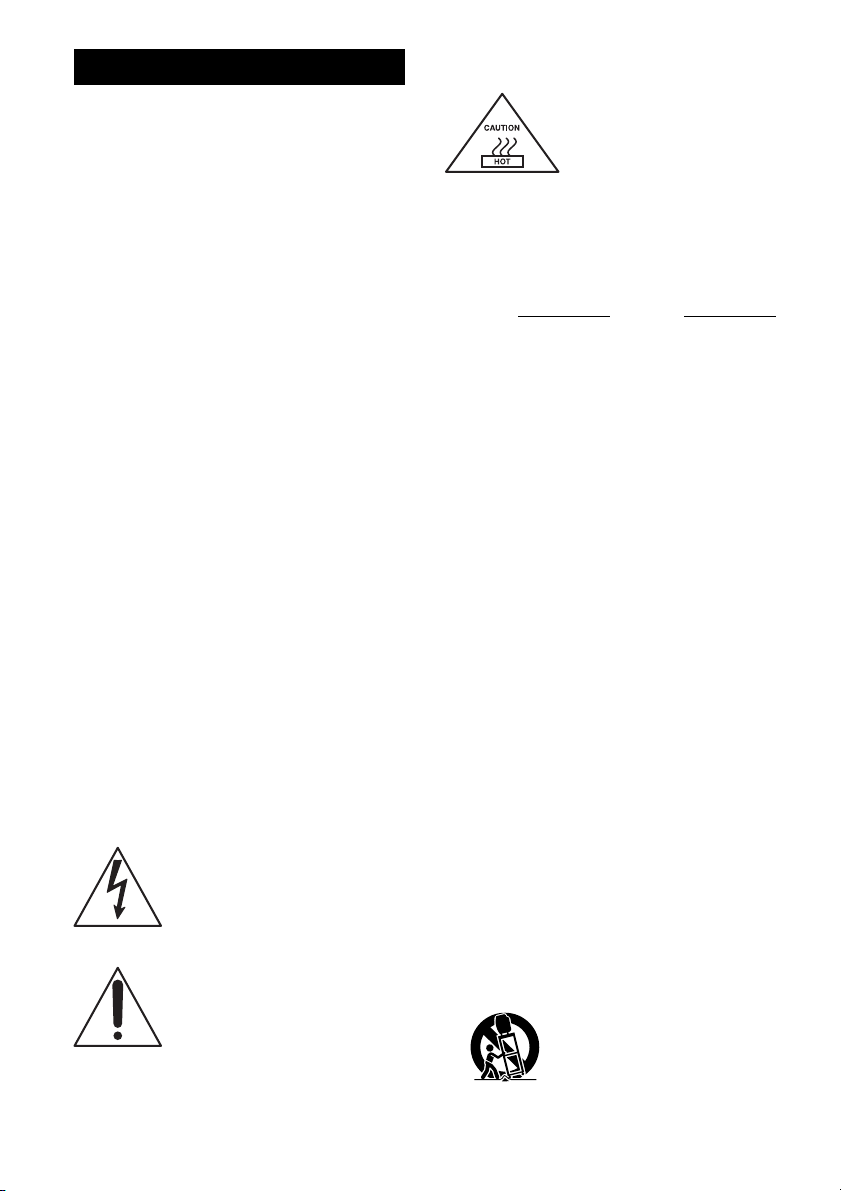
WARNING
To reduce the risk of fire or electric
shock, do not expose this apparatus to
rain or moisture.
To reduce the risk of fire, do not c over the ventilation
opening of the apparatus with newspapers,
tablecloths, curtains, etc. Do not place the naked
flame sources such as lighted candles on the
apparatus.
Do not install the appliance in a confined space, such
as a bookcase or built-in cabinet.
To reduce the risk of fire or electric shock, do not
expose this apparatus to dripping or splashing, and
do not place objects filled with liquids, such as
vases, on the apparatus.
As the main plug is used to disconnect the unit from
the mains, connect the unit to an easily accessible
AC outlet. Should you notice an abnormality in the
unit, disconnect the main plug from the AC outlet
immediately.
Do not expose batteries or apparatus with batteryinstalled to excessive heat such as sunshine, fire or
the like.
The unit is not disconnected from the mains as long
as it is connected to the AC outlet, even if the unit
itself has been turned off.
Excessive sound pressure from earphones and
headphones can cause hearing loss.
For customers in the United
States
This symbol is intended to alert the
user to the presence of uninsulated
“dangerous voltage” within the
product’s enclosure that may be of
sufficient magnitude to constitute a
risk of electric shock to persons.
This symbol is intended to alert the
user to the presence of important
operating and maintenance
(servicing) instructions in the
literature accompanying the
appliance.
For customers in the United
States and Canada
This symbol is intended to alert
the user to the presence of the
Hot Surface that may be hot if it
is touched during the normal
operation.
Owner’s Record
The model and serial numbers are located on the rear
of the unit. Record these numbers in the space
provided below. Refer to them whenever you call
upon your Sony dealer regarding this product.
Model No.
Serial No.
Important Safety Instructions
1) Read these instructions.
2) Keep these instructions.
3) Heed all warnings.
4) Follow all instructions.
5) Do not use this apparatus near water.
6) Clean only with dry cloth.
7) Do not block any ventilation openings. Install in
accordance with the manufacturer’s instructions.
8) Do not install near any heat sources such as
radiators, heat registers, stoves, or other
apparatus (including amplifiers) that produce
heat.
9) Do not defeat the safety purpose of the polarized
or grounding-type plug. A polarized plug has
two blades with one wider than the other. A
grounding type plug has two blades and a third
grounding prong. The wide blade or the third
prong are provided for your safety. If the
provided plug does not fit into your outlet,
consult an electrician for replacement of the
obsolete outlet.
10)Protect the power cord from being walked on or
pinched particularly at plugs, convenience
receptacles, and the point where they exit from
the apparatus.
11)Only use attachments/accessories specified by
the manufacturer.
12)Use only with the cart, stand, tripod, bracket, or
table specified by the manufacturer, or sold with
the apparatus. When a cart is used, use caution
when moving the cart/apparatus combination to
avoid injury from tip-over.
GB
2
Page 3
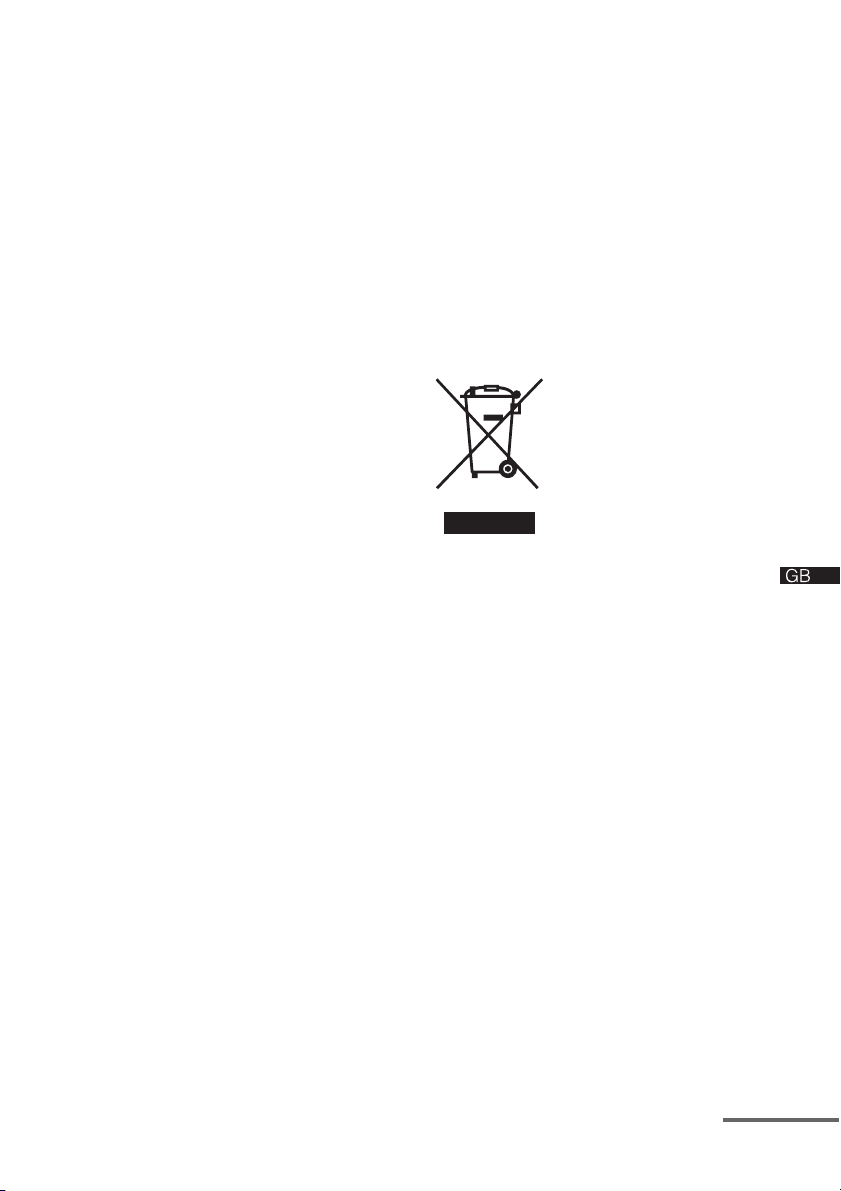
13)Unplug this apparatus during lightning storms or
when unused for long periods of time.
14) Refer all servicing to qualified service personnel.
Servicing is required when the apparatus has
been damaged in any way, such as power-supply
cord or plug is damaged, liquid has been spilled
or objects have fallen into the apparatus, the
apparatus has been exposed to rain or moisture,
does not operate normally, or has been dropped.
The following FCC statement
applies only to the version of
this model manufactured for
sale in the U.S.A. Other
versions may not comply with
FCC technical regulations.
NOTE:
This equipment has been tested and found to comply
with the limits for a Class B digital device, pursuant
to Part 15 of the FCC Rules. These limits are
designed to provide reasonable protection against
harmful interference in a residential installation.
This equipment generates, uses and can radiate radio
frequency energy and, if not installed and used in
accordance with the instructions, may cause harmful
interference to radio communications. However,
there is no guarantee that interference will not occur
in a particular installation. If this equipment does
cause harmful interference to radio or television
reception, which can be determined by turning the
equipment off and on, the user is encouraged to try
to correct the interference by one or more of the
following measures:
– Reorient or relocate the receiving antenna.
– Increase the separation between the equipment
and receiver.
– Connect the equipment into an outlet on a circuit
different from that to which the receiver is
connected.
– Consult the dealer or an experienced radio/TV
technician for help.
To reduce the risk of electric shock, the speaker cord
should be connected to the apparatus and the
speakers in accordance with the following
instructions.
1) Disconnect the AC power cord from the MAINS.
2) Strip 10 to 15 mm of the wire insulation of the
speaker cord.
3) Connect the speaker cord to the apparatus and
the speakers carefully so as not to touch the core
of speaker cord by hand. Also disconnect the AC
power cord from the MAINS before
disconnecting the speaker cord from the
apparatus and the speakers.
For customers in Europe
Disposal of Old
Electrical & Electronic
Equipment (Applicable
in the European Union
and other European
countries with separate
collection systems)
This symbol on the product or
on its packaging indicates that
this product shall not be treated as household waste.
Instead it shall be handed over to the applicable
collection point for the recycling of electrical and
electronic equipment. By ensuring this product is
disposed of correctly, you will help prevent potential
negative consequences for the environment and
human health, which could otherwise be caused by
inappropriate waste handling of this product. The
recycling of materials will help to conserve natural
resources. For more detailed information about
recycling of this product, please contact your local
Civic Office, your household waste disposal service
or the shop where you purchased the product.
CAUTION
You are cautioned that any changes or modifications
not expressly approved in this manual could void
your authority to operate this equipment.
continued
GB
3
Page 4

Disposal of waste
batteries (applicable in
the European Union and
other European
countries with separate
collection systems)
This symbol on the battery or on
the packaging indicates that the battery provided
with this product shall not be treated as household
waste. By ensuring these batteries are disposed of
correctly, you will help prevent potentially negative
consequences for t he environment and hum an health
which could otherwise be caused by inappropriate
waste handling of the battery. The recycling of the
materials will help to conserve natural resources. In
case of products that for safety, performance or data
integrity reasons require a permanent connection
with an incorporated battery, this battery should be
replaced by qualified service staff only. To ensure
that the battery will be treated properly, hand over
the product at end-of-life to the applicable collection
point for the recycling of electrical and electronic
equipment. For all other batteries, please view the
section on how to remove the battery from the
product safely. Hand the battery over to the
applicable collection point f or the recycling of waste
batteries. For more detailed information about
recycling of this product or battery, please contact
your local Civic Office, your household waste
disposal service or the shop where you purchased
the product.
Notice for the customers:
the following information is only
applicable to equipment sold in
countries applying EU directives
The manufacturer of this product is Sony
Corporation, 1-7-1 Konan Minato-ku, Tokyo, 1080075 Japan. The Authorized Representative for
EMC and product safety is Sony Deutschland
GmbH, Hedelfinger Strasse 61, 70327 Stuttgart,
Germany. For any service or guarantee matters,
please refer to the addresses given in separate
service or guarantee documents.
About This Manual
• The instructions in this manual are for model
STR-DA5400ES. Check your model number by
looking at the lower right corner of the front panel.
• In this manual, the U.S.A./Canadian model is used
for illustration purpose unless stated otherwise.
Any differences in operation are clearly indicated
in the text, for example, “European model only.”
• The instructions in this manual describe the
controls on the supplied remote. You can also use
the controls on the receiver if they have the same
or similar names as those on the remote.
On Copyrights
• “Neural-THX” and “neural THX” introduced in
the Operating Instructions and displayed in the
display window and on the GUI menu screen mean
Neural-THX Surround.
This receiver incorporates Dolby* Digital and Pro
Logic Surround and the DTS** Digital Surround
System.
* Manufactured under license from Dolby
Laboratories.
Dolby, Pro Logic, Surround EX, and the doubleD symbol are trademarks of Dolby Laboratories.
** Manufactured under license under U.S. Patent
#’s: 5,451,942; 5,956,674; 5,974,380; 5, 978,762;
6,226,616; 6,487,535 & other U.S. and
worldwide patents issued & pending. DTS is a
registered trademark and the DTS logos,
Symbol, DTS-HD and DTS-HD Master Audio
are trademarks of DTS, Inc. © 1996-2007 DTS,
Inc. All Rights Reserved.
This receiver incorporates High-Definition
Multimedia Interface (HDMI™) technology.
HDMI, the HDMI logo and High-Definition
Multimedia Interface are trademarks or registered
trademarks of HDMI Licensing LLC.
®
XM Ready
Satellite Radio Inc. All rights reserved.
is a registered trademark of XM
©2008 SIRIUS Satellite Radio Inc. “SIRIUS” and
the SIRIUS dog logo are registered trademarks of
SIRIUS Satellite Radio Inc.
GB
4
Page 5
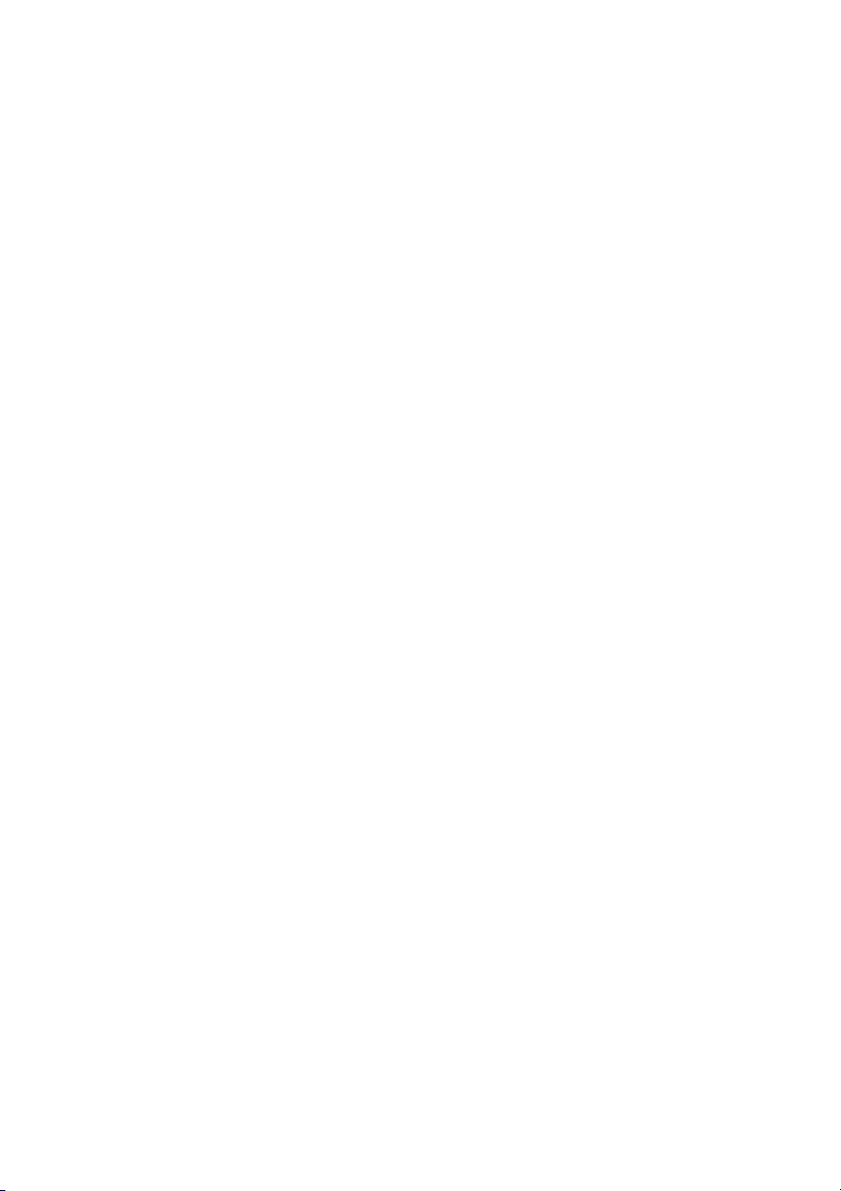
This product using Neural-THX® Surround is
manufactured under license from Neural Audio
Corporation and THX Ltd. Sony Corporation hereby
grants the user a non-exclusive, non-transferable,
limited right of use to this product under USA and
foreign patent, patent pending and other technology
or trademarks owned by Neural Audio Corporation
and THX Ltd. “Neural Surround”, “Neural Audio”,
“Neural” and “NRL” are trademarks and logos
owned by Neural Audio Corporation, THX is a
trademark of THX Ltd., which may be registered in
some jurisdictions. All rights reserved.
The font type (Shin Go R) installed in this receiver
is provided by MORISAWA & COMPANY LTD.
These names are the trademarks of MORISAWA &
COMPANY LTD., and the copyright of the font also
belongs to MORISAWA & COMPANY LTD.
iPod is a trademark of Apple Inc., registered in the
U.S. and other countries.
All other trademarks and registered trademarks are
of their respective holders. In this manual, ™ and ®
marks are not specified.
The Bluetooth word mark and logos are owned by
the Bluetooth SIG, Inc. and any use of such marks
by Sony Corporation is under license.
Other trademarks and trade names are those of their
respective owners.
“M-crew Server” is a trademark of Sony
Corporation.
“BRAVIA” is a trademark of Sony Corporation.
GB
5
Page 6
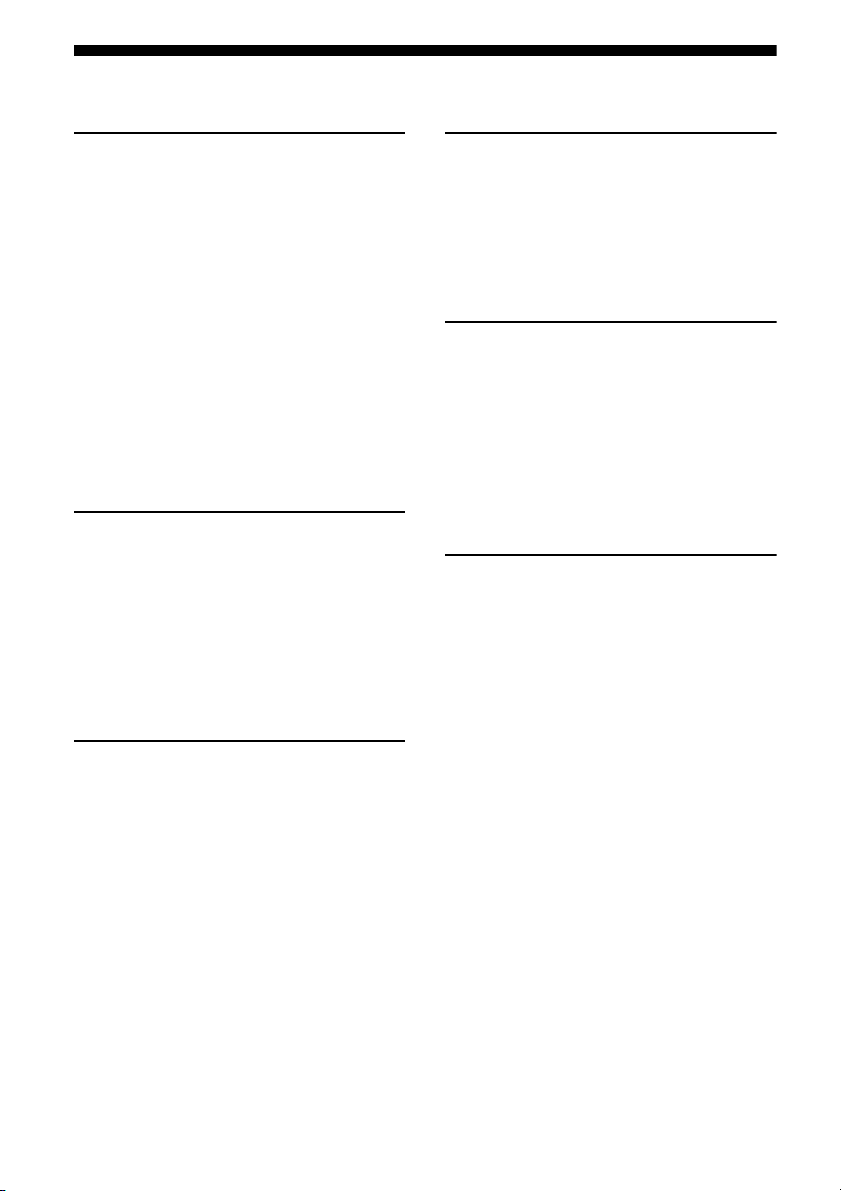
Table of Contents
Getting Started
1: Installing speakers ..................................23
2: Connecting speakers ...............................25
3: Connecting the monitor ..........................27
4a: Connecting the audio components ........29
4b: Connecting the video components .......34
5: Connecting the antennas (aerials) ...........43
6: Preparing the receiver and the remote ....44
7: Displaying the GUI menu on the TV
screen .....................................................45
8: Setting the speakers ................................46
9: Calibrating the appropriate speaker settings
automatically (Auto Calibration) ...........48
Guide to on-screen display operation .........55
Playback
Enjoying sound/images from the component
connected to the receiver .......................58
Enjoying sound/images from the components
connected to the DIGITAL MEDIA
PORT .....................................................60
Operating the TDM-iP1/iP50/TDM-NC1
using the GUI menu of the receiver .......61
Tuning
Listening to FM/AM radio .........................65
Presetting FM/AM radio stations ...............68
Listening to satellite radio
(U.S.A./Canadian model only) ..............69
Connecting a satellite radio tuner ...............71
Preparing to listen to a satellite radio .........71
Selecting a channel of the satellite radio ....73
Presetting satellite radio channels ..............74
Restricting access to specific channels
(Parental Lock) (SIRIUS only) ..............75
Enjoying Surround Sound
Playing back with 2-channel sound ........... 79
Playing back with multi-channel
surround ................................................ 80
Enjoying a surround effect for music ......... 83
Enjoying a surround effect for movies ....... 85
Using Multi-zone Features
What you can do with the Multi-zone
function ................................................. 89
Making a multi-zone connection ............... 90
Setting the speakers in zone 2 .................... 94
Switching the zone setting of the remote ... 95
Operating the receiver from another zone
(ZONE 2/ZONE 3 operations) .............. 96
Using Other Features
Using “BRAVIA” Sync features ................98
Switching the monitors that output the HDMI
video signals ....................................... 101
Switching between digital and analog
audio .................................................... 102
Enjoying the sound/images from other inputs
(Input Assign) ..................................... 103
Using the sleep timer ............................... 105
Enjoying the surround effect at low volume
levels ................................................... 106
Recording using the receiver .................... 107
Switching the command mode of the receiver
and the remote ..................................... 108
Using a bi-amplifier connection ............... 110
GB
6
Page 7
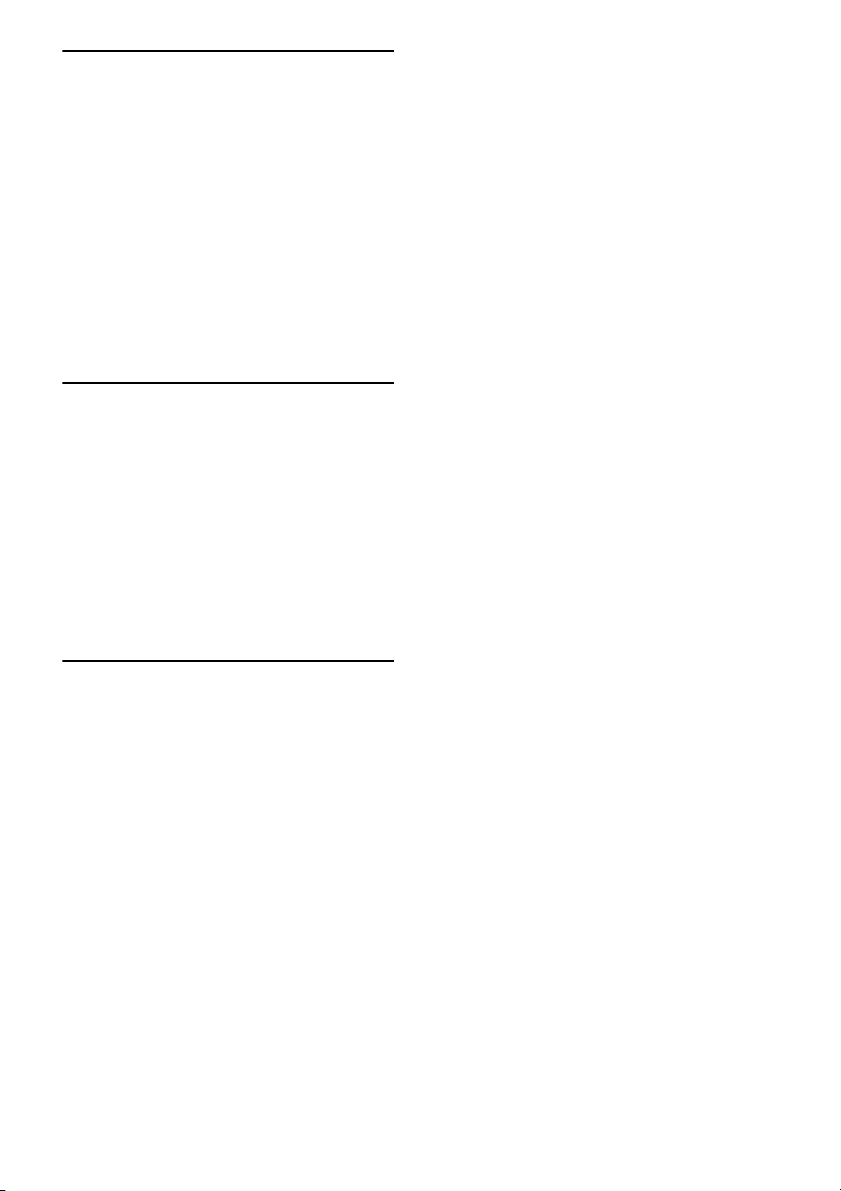
Adjusting Settings
Using the setting menu .............................111
Auto Calibration ....................................... 112
Speaker settings ........................................114
Surround settings ...................................... 118
EQ settings ............................................... 119
Multi Zone settings ..................................120
Audio settings ..........................................121
Video settings ........................................... 122
HDMI settings .......................................... 125
System settings ......................................... 126
Operating without connecting to a TV ..... 127
Using the Remote
Operating each component using the
remote .................................................132
Programming the remote .......................... 135
Performing several commands in sequence
automatically (Macro Play) .................139
Setting remote commander codes that are not
stored in the remote ............................. 141
Clearing all the contents of the remote’s
memory ...............................................142
Additional Information
Glossary ...................................................143
Precautions ...............................................146
Troubleshooting .......................................147
Specifications ........................................... 153
Index ......................................................... 155
GB
7
Page 8
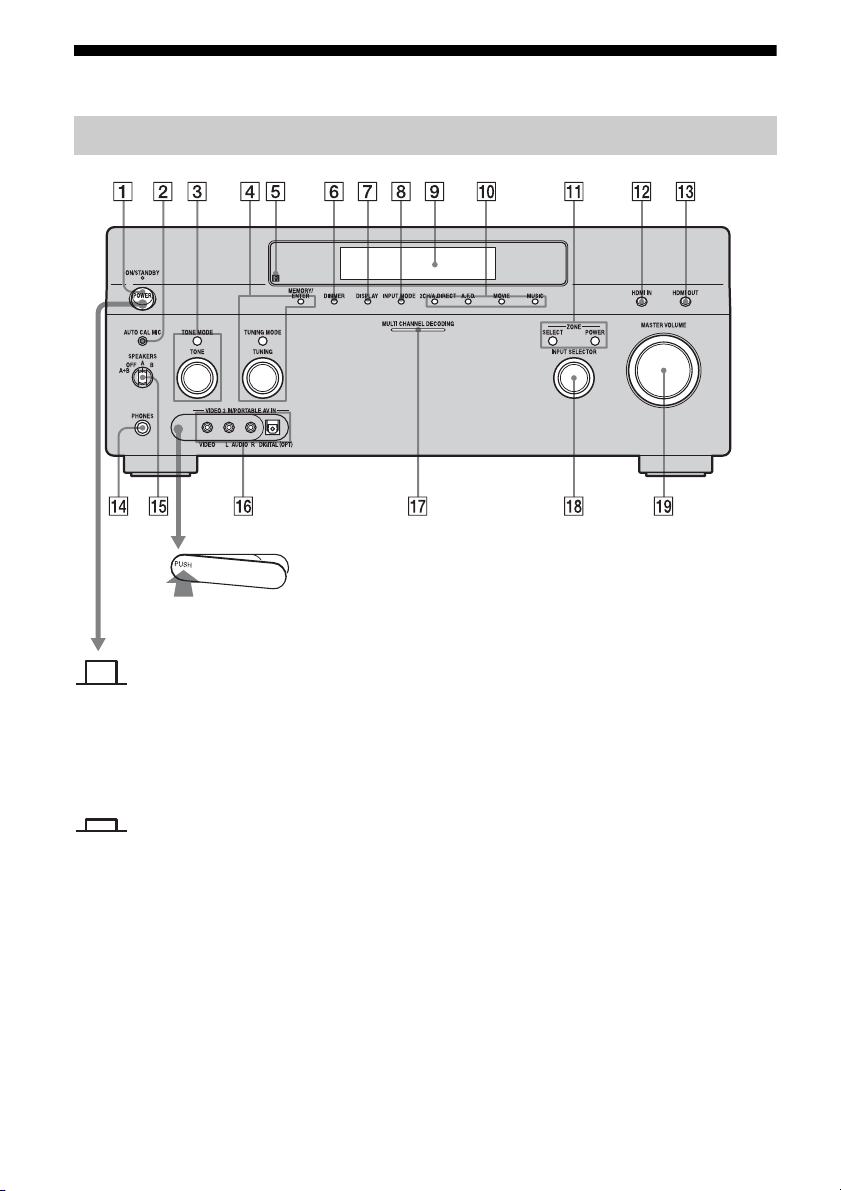
Description and location of parts
Front panel
To remove the cover
Press PUSH.
When you remove the cover, keep it out
of reach from children.
Status of the POWER button
Off
The receiver is turned off (initial
setting).
Press POWER to turn the receiver on.
You cannot turn the receiver on using
the remote.
On/Standby
?/1 on the remote to turn the
Press
receiver on or set it to the standby mode.
When you press POWER on the
receiver, the receiver will be turned off.
GB
8
Page 9
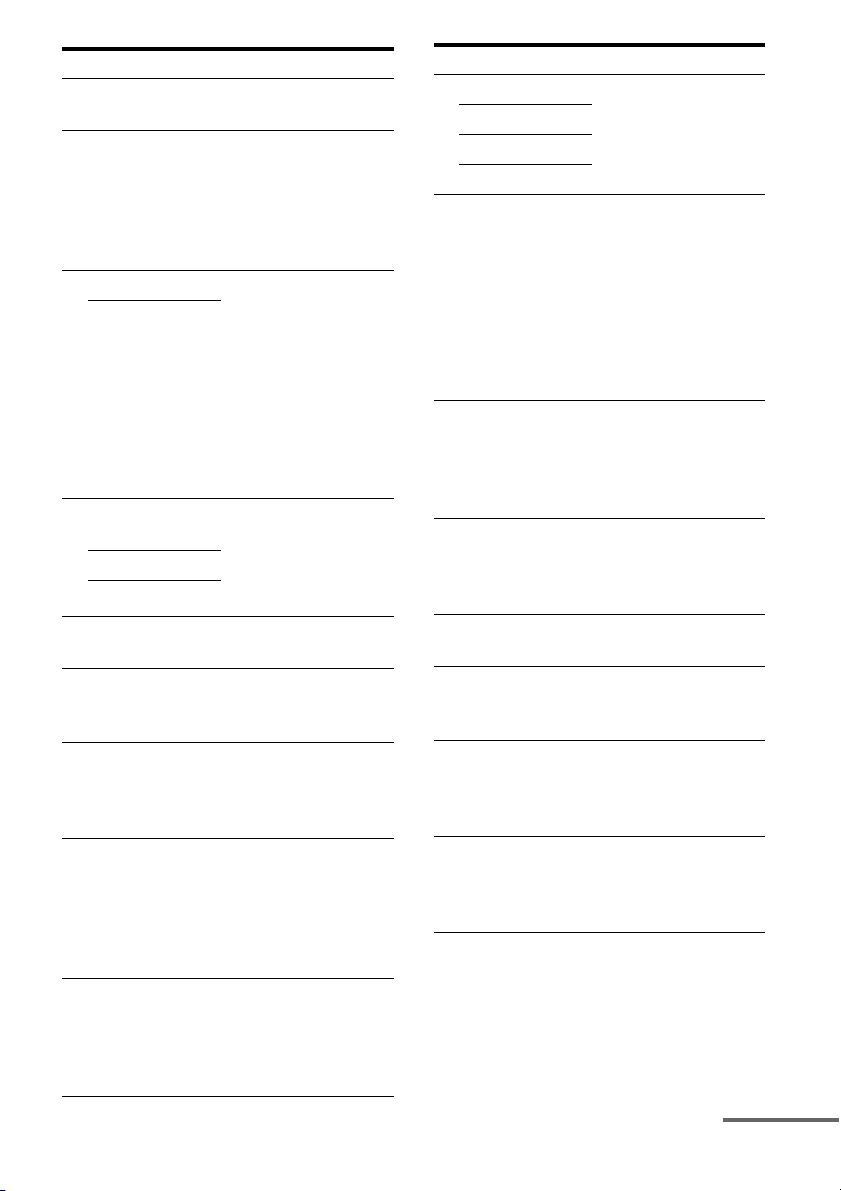
Name Function
A POWER Press to turn the
receiver on or off.
B AUTO CAL MIC
jack
Connects to the
supplied optimizer
microphone for the
Digital Cinema Auto
Calibration function
(page 49).
C TONE MODE Adjusts FRONT/
TONE
CENTER/
SURROUND/
SURROUND BACK
BASS and TREBLE.
Press TONE MODE
repeatedly to select
BASS or TREBLE,
then turn TONE to
adjust the level.
D MEMORY/
ENTER
TUNING MODE
TUNING
Press to operate a tuner
(FM/AM) and satellite
radio (XM/SIRIUS)
(U.S.A./Canadian
model only).
E Remote sensor Receives signals from
remote commander.
F DIMMER Press repeatedly to
adjust brightness of the
display.
G DISPLAY Press repeatedly to
select information
displayed on the
display.
H INPUT MODE Press to select the input
mode when the same
components are
connected to both
digital and analog jacks
(page 102).
I Display
window
The current status of
the selected component
or a list of selectable
items appears here
(page 11).
Name Function
J 2CH/A.DIRECT Press to select sound
A.F.D.
MOVIE
field (page 79, 80, 83,
85).
MUSIC
K ZONE/
POWER,
SELECT
Press SELECT
repeatedly to select
zone 2, zone 3 or main
zone. Each time you
press POWER, the
output signals for the
selected zone will be
turned on or off
(page 89).
L HDMI IN Press to select the input
signal from the
component connected
to the HDMI IN jacks
(page 35).
M HDMI OUT Press to select output
signal to the c omponent
connected to the HDMI
OUT jacks (page 35).
N PHONES jack Connects to
headphones.
O SPEAKERS
(OFF/A/B/A+B)
Switch to OFF, A, B,
A+B of the front
speakers (page 48).
P VIDEO 2 IN/
PORTABLE AV
IN jacks
Connect to a portable
audio/video c omponent
such as a camcorder or
video game.
Q MULTI
CHANNEL
DECODING
Lights up when multichannel audio signals
are decoded.
lamp
continued
GB
9
Page 10
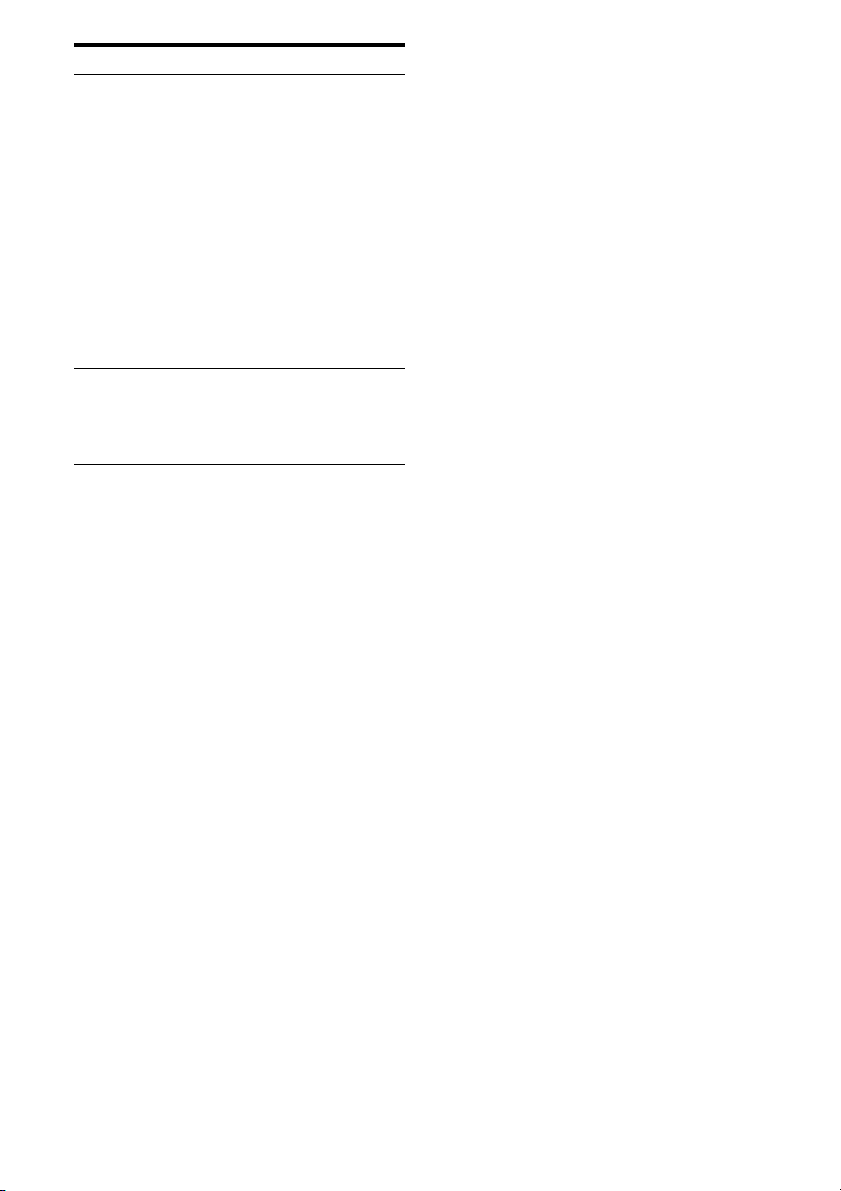
Name Function
R INPUT
SELECTOR
Turn to select the input
source to play back.
To select the input
source for zone 2 or
zone 3, press ZONE/
SELECT (
zone 2 or zone 3 first
(“ZONE 2 INPUT” or
“ZONE 3 INPUT”
appears on the display),
then turn INPUT
SELECTOR to select
the input source.
S MASTER
VOLUME
Turn to adjust the
volume level of all
speakers at the same
time.
qa) to select
10
GB
Page 11
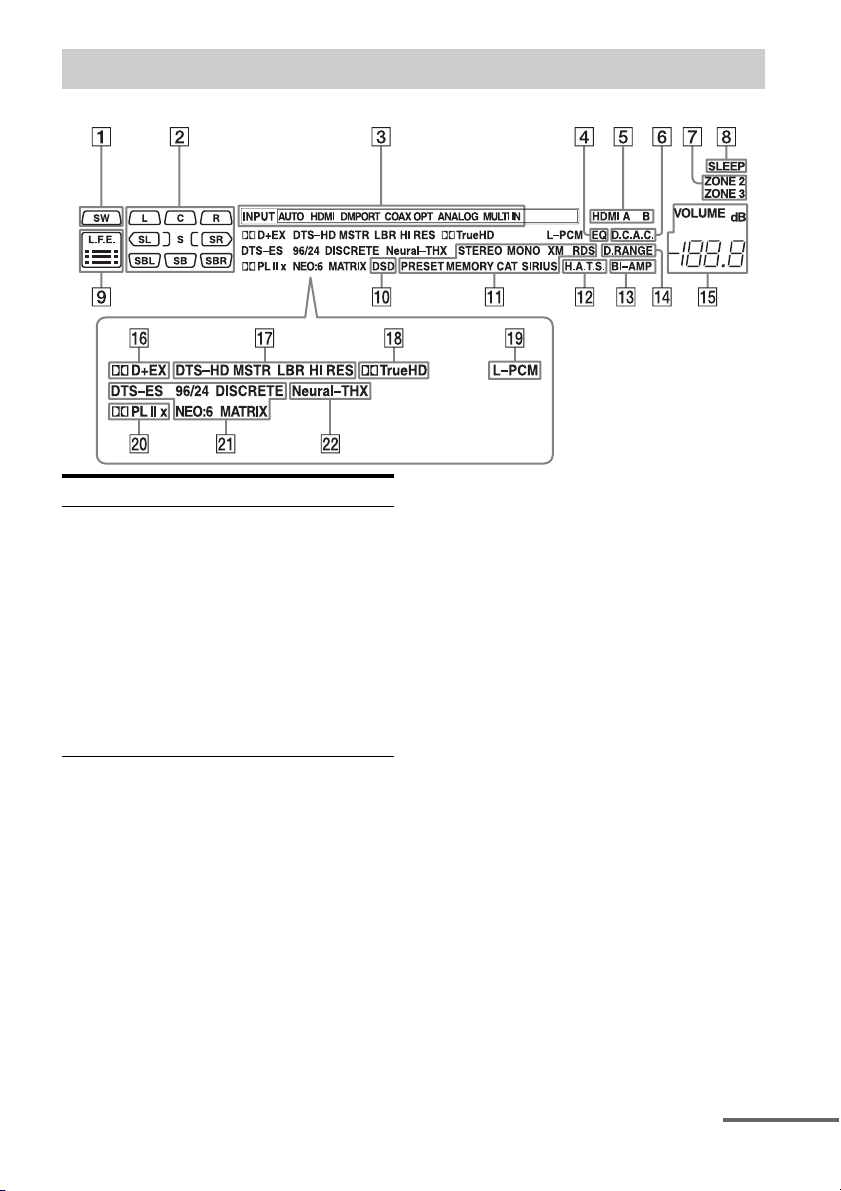
Indicators on the display
Name Function
A SW Lights up when subwoofer
is connected and the audio
signal is output from the
SUBWOOFER jack. While
this indicator lights up, the
receiver creates a
subwoofer signal based on
the L.F.E. signal in the disc
being played back or the
low frequency components
of the front channels.
continued
11
GB
Page 12
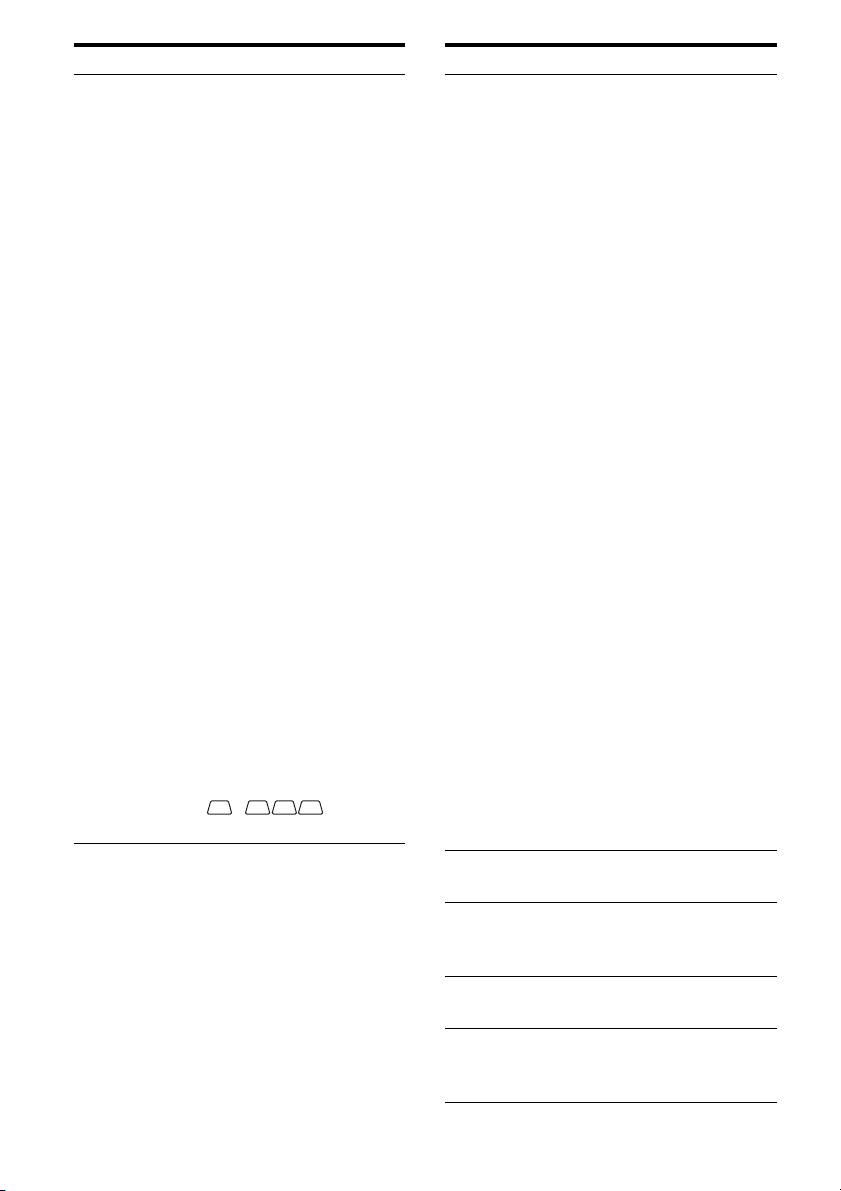
Name Function
B Playback
channel
indicators
The letters (L, C, R, etc.)
indicate the channels being
played back. The boxes
around the letters vary to
show how the receiver
downmixes the source
sound (based on the speaker
settings).
L Front Left
RFront Right
C Center (monaural)
SL Surround Left
SR Surround Right
S Surround (monaural or the
surround components
obtained by Pro Logic
processing)
SBL Surround Back Left
SBR Surround Back Right
SB Surround Back (the
surround back components
obtained by 6.1 channel
decoding)
Example:
Recording format (Front/
Surround): 3/2.1
Output channel: Surround
speakers are set to “NO.”
Sound Field: A.F.D. AUTO
LSW
CR
SL
SR
Name Function
C Input
indicators
Light up to indicate the
current input.
INPUT Lights up constantly with
either following the
corresponding indicators
that indicate the current
input status.
HDMI The receiver recognizes a
component connected via
an HDMI IN jacks.
DMPORT The DIGITAL MEDIA
PORT adapter is connected
and “DMPORT” is
selected.
MULTI IN The multi-channel input is
selected.
AUTO Lights up with the
corresponding indicators
that indicate the current
input when INPUT MODE
is set to “Auto.”
COAX Digital signal is input
through the COAXIAL
jack.
OPT Digital signal is input
through the OPTICAL jack.
ANALOG No digital signal is being
input. When INPUT
MODE is set to “Analog,”
or when the “2ch Analog
Direct” is being selected, it
also lights up.
D EQ Lights up when the
equalizer is activated.
E HDMI A B Lights up when the signals
are output from the HDMI
OUT A or B jack.
F D.C.A.C. Lights up when auto
calibration is activated.
G ZONE 2/
ZONE 3
Lights up while operation in
zone 2/zone 3 is being
enabled.
12
GB
Page 13
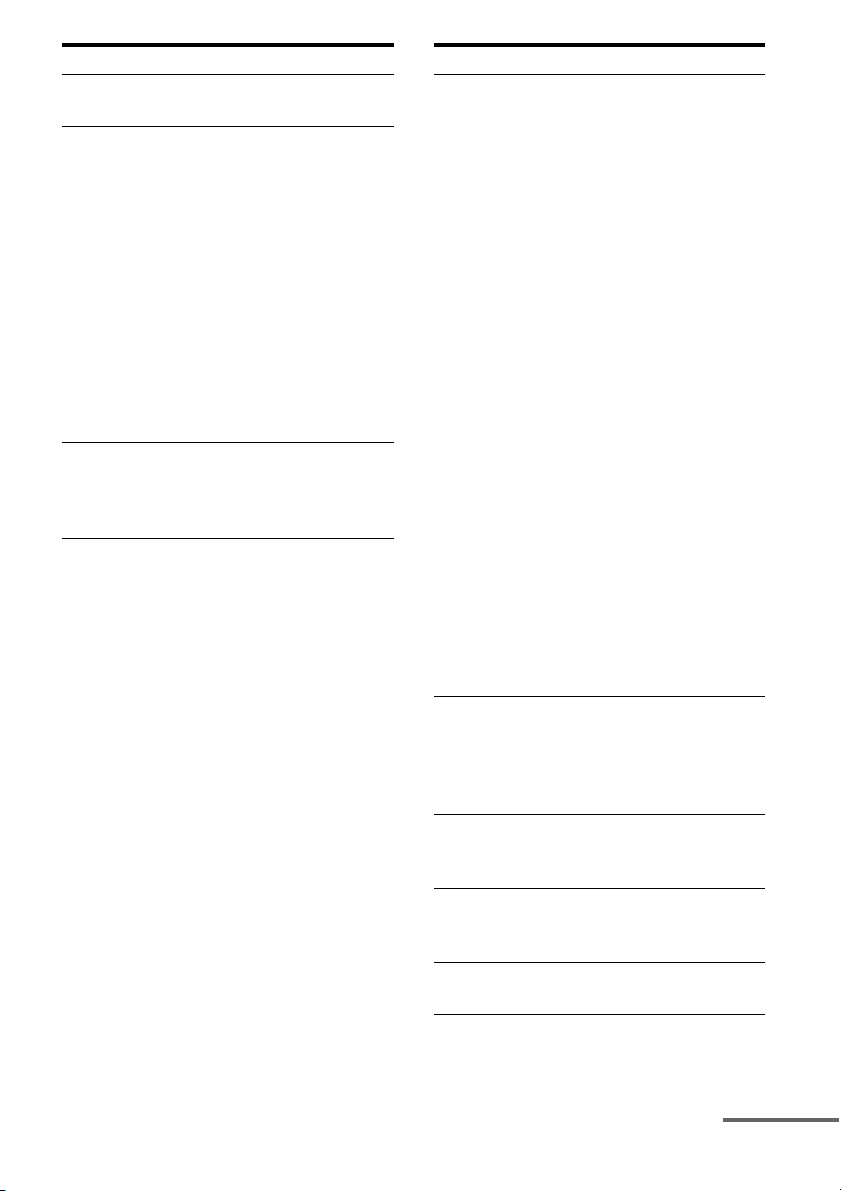
Name Function
H SLEEP Lights up when the sleep
timer is activated.
I L.F.E. Lights up when the disc
being played back contains
an L.F.E. (Low Frequency
Effects) channel and the
L.F.E. channel signal is
actually being reproduced,
the bars underneath the
letters light up to indicate
the level. Since the L.F.E.
signal is not recorded in all
parts of the input signal the
bar indication will fluctuate
(and may turn off) during
playback.
J DSD Lights up when the receiver
is receiving DSD (Direct
Stream Digital) signals
(page 35).
Name Function
K Tuning
indicators
Lights up when the receiver
tunes in radio stations, or
satellite radio stations.
STEREO Stereo broadcast
MONO Monaural broadcast
XM
(U.S.A./
Canadian
The XM Mini Tuner and
Home Dock are connected
and “XM” is selected.
model only)
SIRIUS
(U.S.A./
Canadian
The SiriusConnect Home
tuner is connected and
“SIRIUS” is selected.
model only)
CAT
(U.S.A./
Canadian
The category mode is
selected during the satellite
radio operation.
model only)
RDS
(European
RDS information is
received.
model only)
PRESET The tuning mode is set to
the preset mode.
MEMORY A memory function, such as
Name Input, etc., is
activated.
L H.A.T.S.
(European
model only)
Lights up when the
H.A.T.S. (High quality
digital Audio Transmission
System) function is
activated.
M BI-AMP Lights up when surround
back speakers selection is
set to “BI-AMP.”
N D.RANGE Lights up when dynamic
range compression is
activated.
O VOLUME Displays the current
volume.
continued
13
GB
Page 14
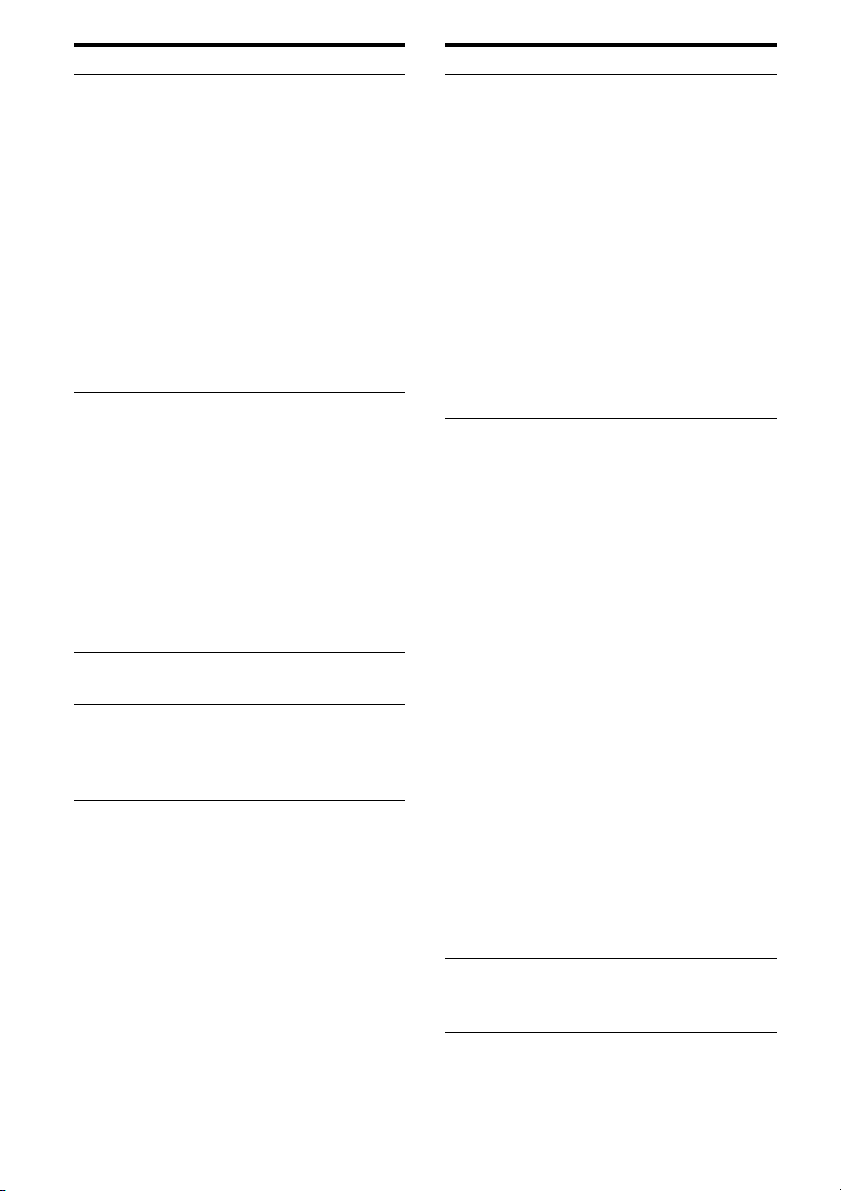
Name Function
P Dolby
Digital
Surround
indicators
Lights up one of the
respective indicators when
the receiver is decoding the
corresponding Dolby
Digital format signals.
;D Dolby Digital
;D+ Dolby Digital Plus
;D EX Dolby Digital Surround EX
Note
When playing a Dolby Digital
format disc, be sure that you
have made digital connections
and that INPUT MODE is not
set to “Analog.”
Q DTS-HD
indicators
Light up when the receiver
is decoding DTS-HD.
DTS-HD Lights up constantly with
the one of the following
indicators.
MSTR DTS-HD Master Audio
LBR DTS-HD Low Bit Rate
Audio
HI RES DTS-HD High Resolution
Audio
R ;TrueHD Lights up when the receiver
is decoding Dolby TrueHD.
S L-PCM Lights up when Linear
PCM (Pulse Code
Modulation) signals are
input.
Name Function
T Dolby
Pro Logic
indicators
Lights up one of the
respective indictors when
the receiver applies Dolby
Pro Logic processing to 2
channel signals in order to
output the center and
surround channel signals.
;PL Dolby Pro Logic
;PLII Dolby Pro Logic II
;PLIIx Dolby Pro Logic IIx
Note
This indicator does not light
when either the center speaker
and surround speaker is not
connected.
U DTS(-ES)
indicators
Light up when DTS or
DTS-ES signals are input.
DTS Lights up when the receiver
is decoding DTS signals.
Either 96/24 or NEO:6 also
lights up depending on the
input signal format or
decoding format.
96/24 DTS 96/24 (96 kHz/24 bit)
decoding
NEO:6 DTS Neo:6 Cinema/Music
DTS-ES Lights up with the either
following indicator
depending on the input
signal decoding format.
DISCRETE DTS-ES Discrete 6.1
MATRIX DTS-ES Matrix 6.1
Note
When playing a DTS format
disc, be sure that you have
made digital connections and
that INPUT MODE is not set to
“Analog.”
V Neural-THX Lights up when the receiver
applies Neural-THX
processing to input signals.
14
GB
Page 15
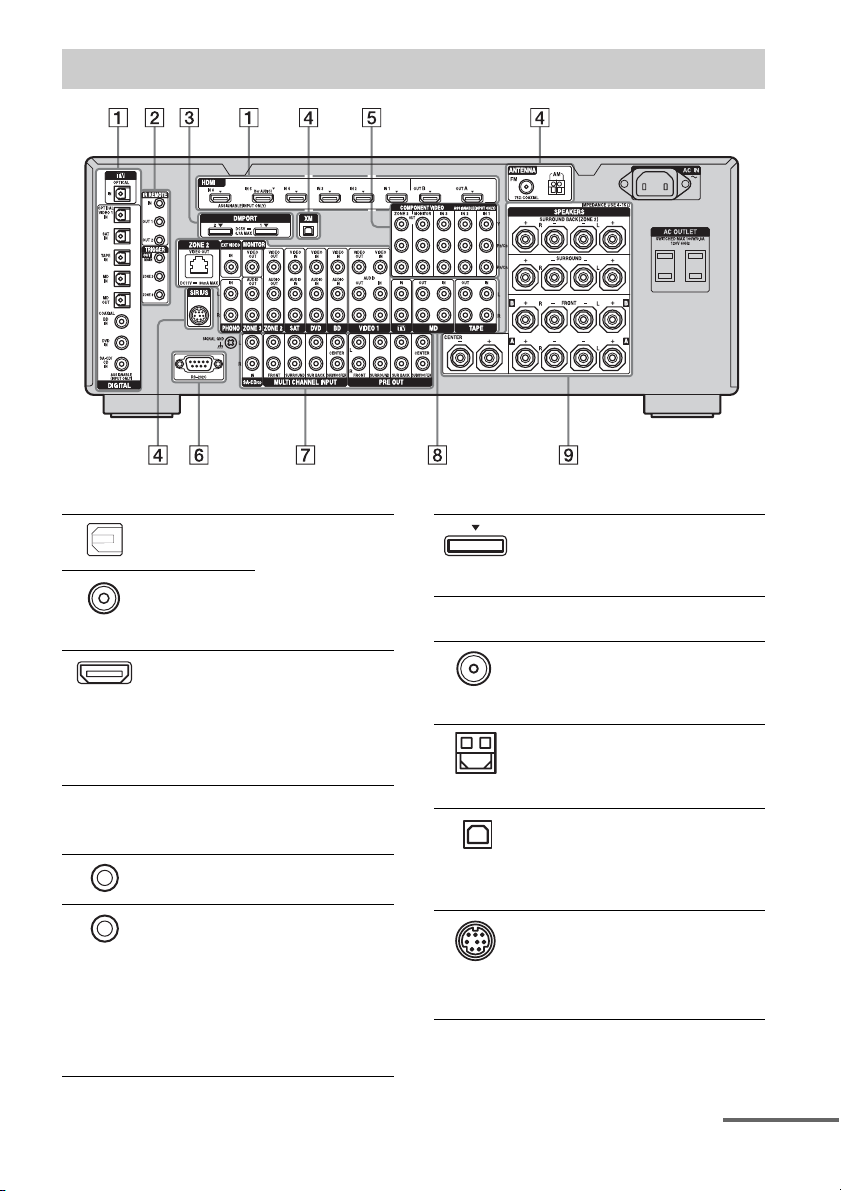
Rear panel
A DIGITAL INPUT/OUTPUT section
OPTICAL IN/
OUT jacks
COAXIAL IN
jacks
HDMI IN/
OUT* jacks
Connect to a DVD
player, Super Audio
CD player, etc. The
COAXIAL jack
provides a better
quality sound (page
27, 30, 35, 38, 39).
Connect to a DVD
player, Blu-ray Disc
Player, or a satellite
tuner. An image and
the sound are output
to TV or a projector
(page 27, 35).
B Control jacks for Sony equipment
and other external components
IR REMOTE
IN/OUT jacks
TRIGGER
OUT jacks
Connect an IR
repeater (page 89).
Connect to interlock
on/off of the power
supply of other 12V
TRIGGER
compliant
components, or the
amplifier/receiver of
zone 2 or zone 3
(page 120).
C DMPORT
D ANTENNA section
FM ANTENNA
jack
AM
ANTENNA
jack
XM jack Connects to the XM
(U.S.A./Canadian model
only)
SIRIUS jack Connects to a
(U.S.A./Canadian model
only)
Connect to a Sony
DIGITAL MEDIA
PORT adapter
(page 30).
Connects to the FM
wire antenna (aerial)
supplied with this
receiver (page 43).
Connects to the AM
loop antenna (aerial)
supplied with this
receiver (page 43).
Mini Tuner and
Home Dock (not
supplied) (page 71).
SiriusConnect Home
tuner (not supplied)
(page 71).
continued
15
GB
Page 16
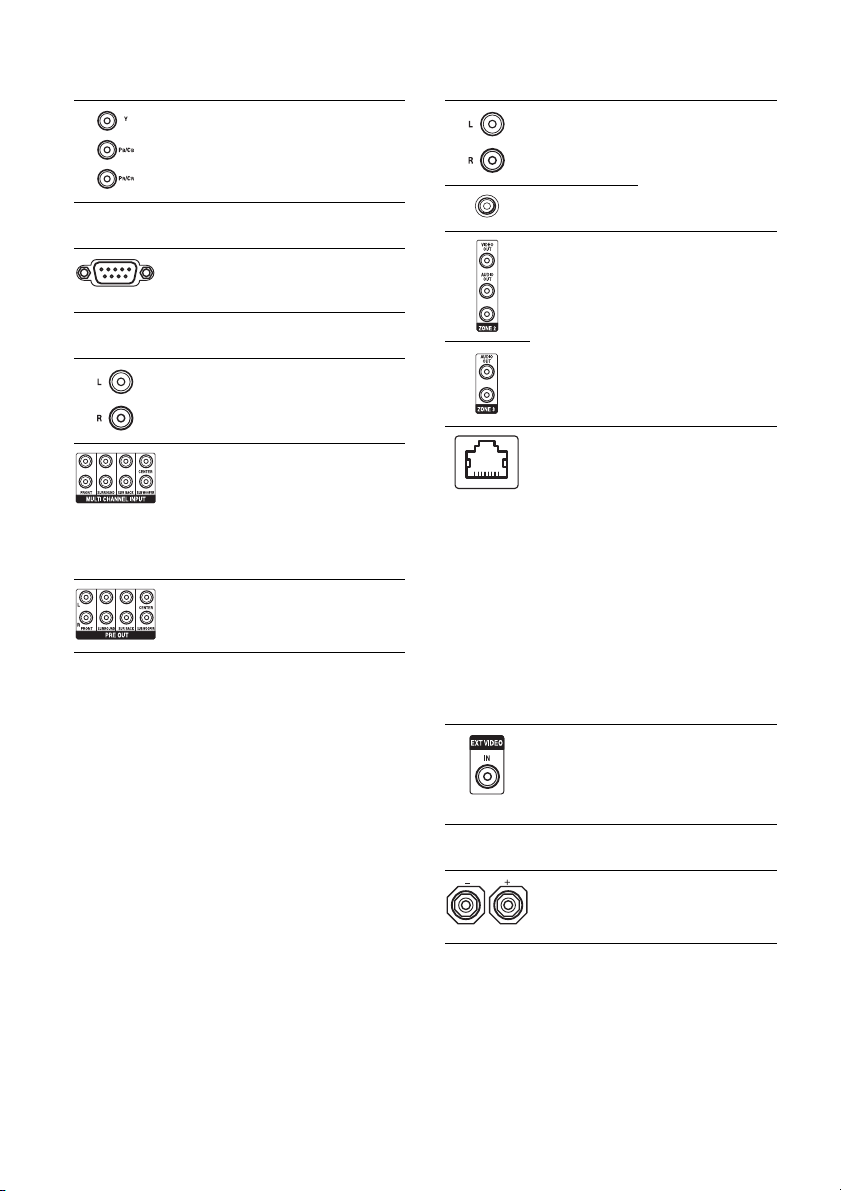
E COMPONENT VIDEO INPUT/
OUTPUT section
Y, PB/CB, PR/
IN/OUT*
C
R
jacks
Connect to a DVD
player, TV, or a
satellite tuner (page
27, 38, 39).
F RS-232C port
Used for
maintenance and
service.
G AUDIO INPUT/OUTPUT section
AUDIO IN/
OUT jacks
MULTI
CHANNEL
INPUT jacks
PRE OUT jacks Connect to an
Connect to a tape
deck or MD d eck, etc
(page 30, 33).
Connect to a Super
Audio CD player or
DVD player with an
analog audio jack for
7.1 channel or 5.1
channel sound
(page 32).
external power
amplifier.
H VIDEO/AUDIO INPUT/OUTPUT
section
AUDIO IN/
OUT jacks
VIDEO IN/
OUT* jacks
AUDIO OUT
jacks
VIDEO OUT
jack
ZONE 2
VIDEO OUT
jack
(U.S.A./Canadian model
only)
EXT VIDEO IN
jack
Connect to a VCR or
a DVD player etc.
(page 27, 38, 39, 40).
Connect to the
component in zone 2
or zone 3 (page 89).
An RJ-45 jack used
to send a video signal
to the component in
zone 2. Use a CAT5
cable for the
connection. Used for
custom installation.
For information on
how to use this jack,
consult your dealer.
Attention
Do not use this jack
for an Ethernet LAN
connection. Doing so
may cause a
malfunction.
Connects to the
component when
you want to watch in
PIP (Picture in
Picture) window.
16
I SPEAKERS section
Connects to speakers
(page 25).
* You can watch the selected input image when you
connect the HDMI OUT or MONITOR OUT jacks
to a TV (page 27). You can operate this receiver
using a GUI (Graphical User Interface) (page 45).
GB
Page 17
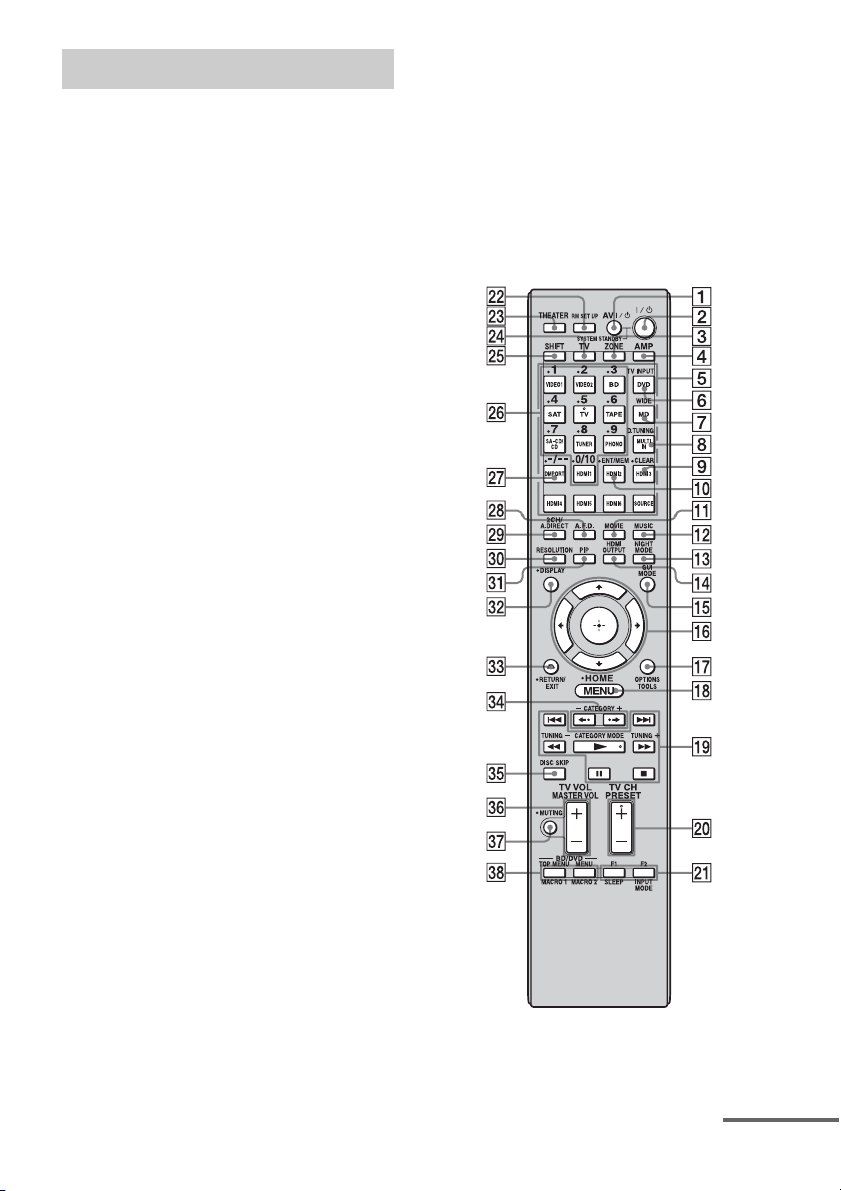
Remote commander
You can use the supplied remote to operate the
receiver and to control the Sony audio/video
components that the remote is assigned to
operate.
Main remote commander
(RM-AAL013/RM-AAL014)
The RM-AAL013 remote is supplied with the
U.S.A./Canadian model only and RMAAL014 is supplied with the European model
only. The RM-AAL013 remote is used for
illustration purpose. Any differences in
operation are clearly indicated in the text, for
example, “European model only.”
continued
17
GB
Page 18
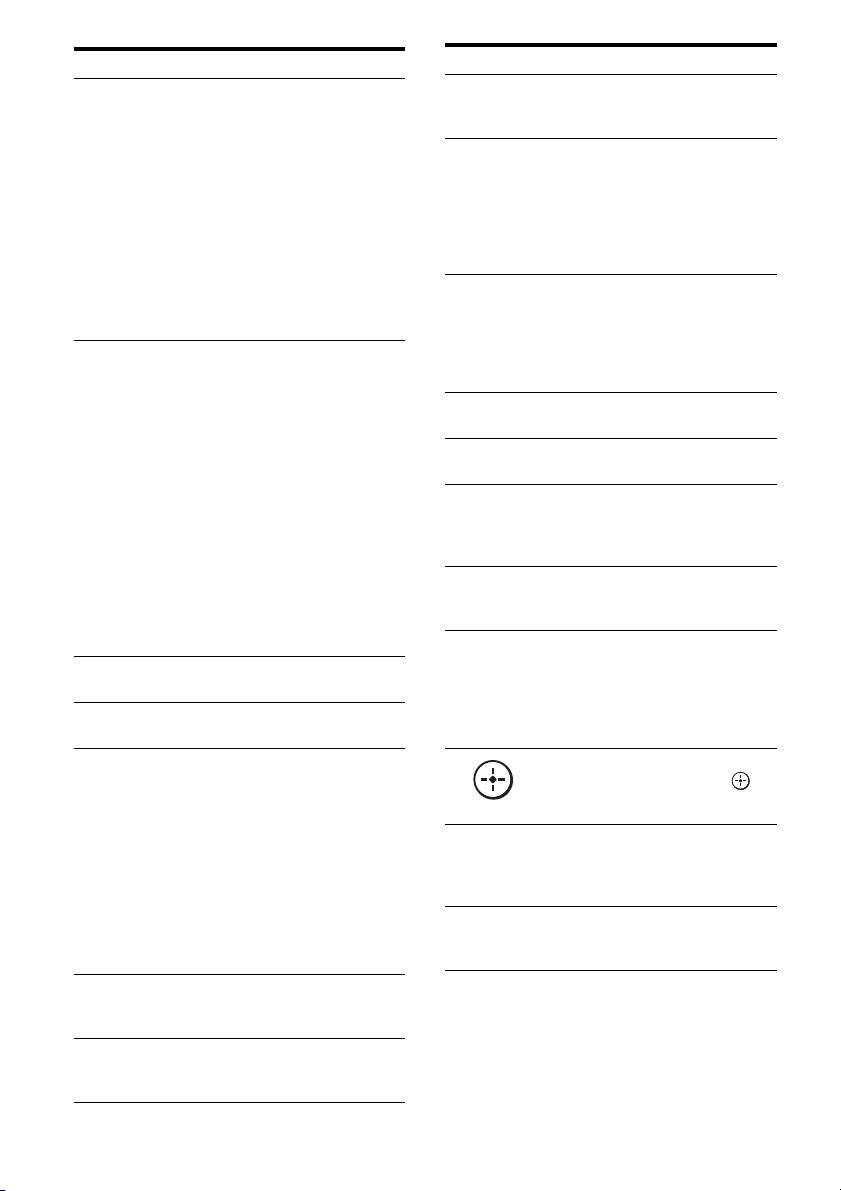
Name Function
A AV ?/1 (on/
standby)
B ?/1 (on/
standby)
Press to turn on or off the audio/
video components that the
remote is assigned to operate
(page 135).
If you press ?/1 (2) button at
the same time, it will turn off
the receiver and other Sony
components (SYSTEM
STANDBY).
Note
The function of the AV ?/1
switch changes automatically
each time you press the input
button (5).
Press to turn the receiver on or
off.
If zone 2 or zone 3 is selected,
only the main receiver is turned
on or off with this button. To
turn off all components
including an amplifier in zone 2
or zone 3, press ?/1 and AV ?/
1 (1) at the same time
(SYSTEM STANDBY).
Saving the power in
standby mode.
When “Control for HDMI”
(page 125) and “RS-232C
Control” (page 126) are set to
“OFF.”
C ZONE Press to switch the zone 2 or
D AMP Press to enable the receiver
E Input
buttons
F TV INPUT Press TV (wf), then press TV
G WIDE Press TV (wf), then press
zone 3 operation (page 89).
operation (page 45).
Press one of the buttons to
select the component you want
to use. When you press any of
the input buttons, the receiver
turns on. The buttons are
factory assigned to control Sony
components (page 58). You can
program the remote to control
non-Sony components
following the steps in
“Programming the remote”
(page 135).
INPUT to select t he input signal
of a TV.
WIDE repeatedly to select the
wide picture mode.
Name Function
H D.TUNING Press SHIFT (wg), then press to
I CLEAR Press SHIFT (wg), then press to
J ENT/MEM Press SHIFT (wg), then press
K MOVIE Press to select sound field for
L MUSIC Press to select sound field for
M NIGHT
MODE
N HDMI
OUTPUT
O GUI MODE Press to switch the display
P
V/v/B/b
Q OPTIONS
TOOLS
R MENU
HOME
enter direct tuning mode
(page 66, 73).
– clear a mistake when you
press the incorrect numeric
button.
– return to continuous
playback, etc. of the satellite
tuner or DVD player.
ENT/MEM to enter the value
after selecting a channel, disc,
or track using the numeric
buttons, or to store a station
during tuner operation.
movies (page 85).
music (page 83).
Press AMP (4), then press
NIGHT MODE to activate the
NIGHT MODE function
(page 106).
Press to select output signal to
the component connected to the
HDMI OUT jacks (page 35).
mode of the menu between GUI
MODE (to display the menu on
the TV screen) and DISPLAY
MODE (to display the menu in
the display window).
Press V/v/B/b to select the
menu items. Then press to
enter the selection.
Press to display and select items
from option menus for receiver,
DVD player, TV, or Blu-ray
Disc Player, etc.
Press to display the menu used
to operate audio/video
components or a TV.
18
GB
Page 19
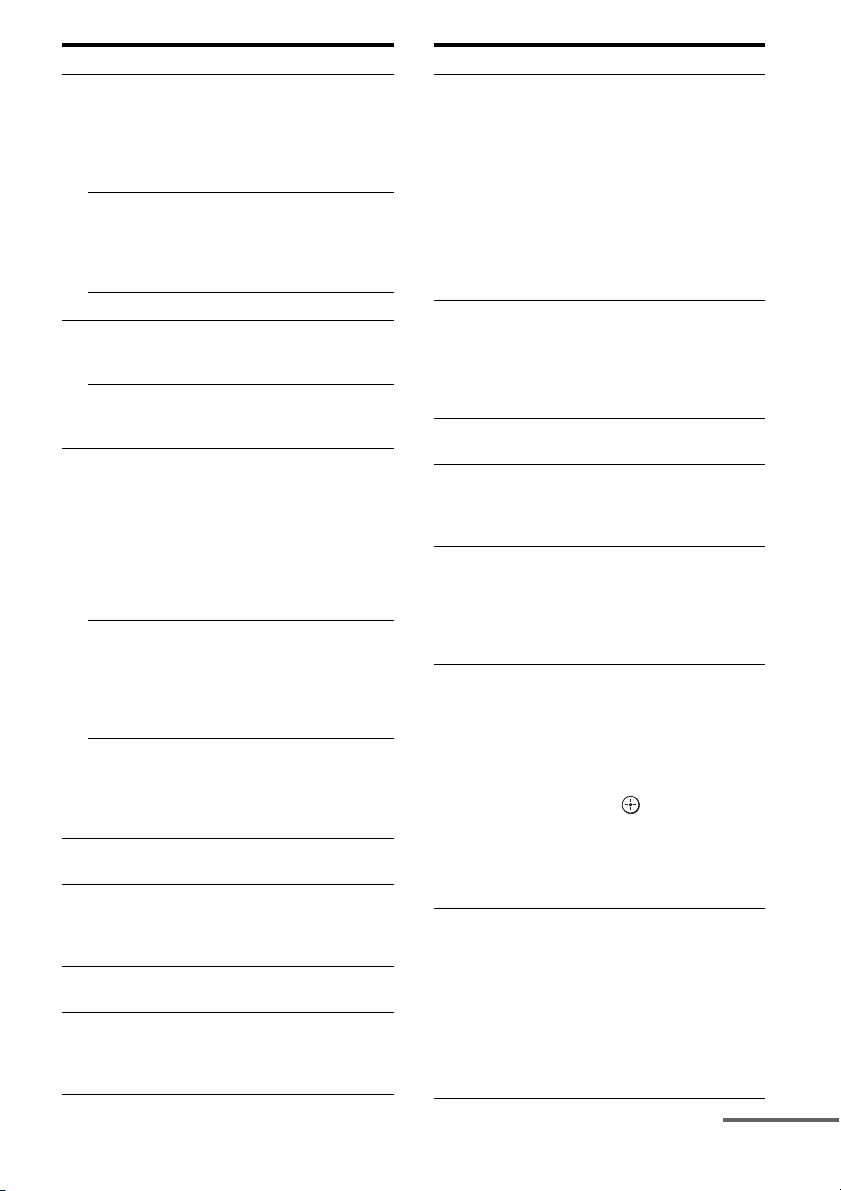
Name Function
S m/M
T PRESET
U F1/F2 Press BD or DVD (5), then
V RM SET UP Press to set up the remote
W THEATER Press to turn the Theater mode
X TV Press to enable the TV
Y SHIFT Press to light up the button. It
a)
a)
x
a)
X
a) b)
N
./>
Press to operate the DVD
player, Blu-ray Disc Player, CD
player, MD deck, tape deck, or
component connected to the
a)
DIGITAL MEDIA PORT
adapter etc.
CATEGORY
MODE
Press to select the category
mode for satellite tuner.
(U.S.A./
Canadian
model only)
TUNING +/– Press to select station.
b)
+
/–
Press to register FM/AM/
satellite tuner stations or to
select preset stations.
TV CH +
b)
/– Press TV (wf), then press TV
CH + /– to operate the TV,
satellite tuner, VCR, etc.
press F1 or F2 to select a
component to operate.
• HDD/DISC combo
F1: HDD
F2: DVD disc, Blu-ray Disc
• DVD/VHS combo
F1: DVD disc, Blu-ray Disc
F2: VHS
INPUT
MODE
Press AMP (4), then press
INPUT MODE to select the
input mode when the same
components are connected to
both digital and analog jacks
(page 102).
SLEEP Press AMP (4), then press
SLEEP to activate the sleep
timer function and the duration
which the receiver turns off
automatically (page 105).
(page 108).
on and off when connecting the
receiver to products featuring
“BRAVIA” Sync.
operation.
changes the remote button
function to activate the buttons
with pink printing.
Name Function
Z Numeric
buttons
wj -/-- Press to select
wk A.F.D. Press to select sound field
wl 2CH/
A.DIRECT
e;
RESOLUTION
ea PIP Press PIP to switch the image of
es DISPLAY Press to select information
Press SHIFT (wg), then press to
– preset/tune to preset stations.
– select track numbers of the
CD player, DVD player, Bluray Disc Player or MD deck.
Press -/-- (wj) to select track
number 10.
– select channel numbers of
the VCR or satellite tuner.
– After pressing TV (wf),
press the numeric buttons to
select the TV channels.
– track numbers over 10 of the
VCR, satellite tuner, CD
player or MD deck.
– channel numbers of the
Digital CATV terminal.
(page 80).
Press to select sound field or to
switch the audio of the selected
input to analog signal without
any adjustment (page 79).
Press RESOLUTION
repeatedly to change the
resolution of signals output
from the HDMI OUT or
COMPONENT VIDEO
MONITOR OUT jack.
the PIP (Picture in Picture)
window. The image of the PIP
window is the one from the
EXT VIDEO IN jack. You can
swap the position of the main
screen and the PIP window by
pressing (qh).
Note
When the HDMI input is
selected on the main screen, you
cannot swap the position of the
main screen and the PIP window.
displayed in the display
window, TV screen of the VCR,
satellite tuner, CD player, DVD
player, Blu-ray Disc Player, or
MD deck.
Note
In the GUI MODE, press the
button to display the menu on
the TV screen.
continued
19
GB
Page 20
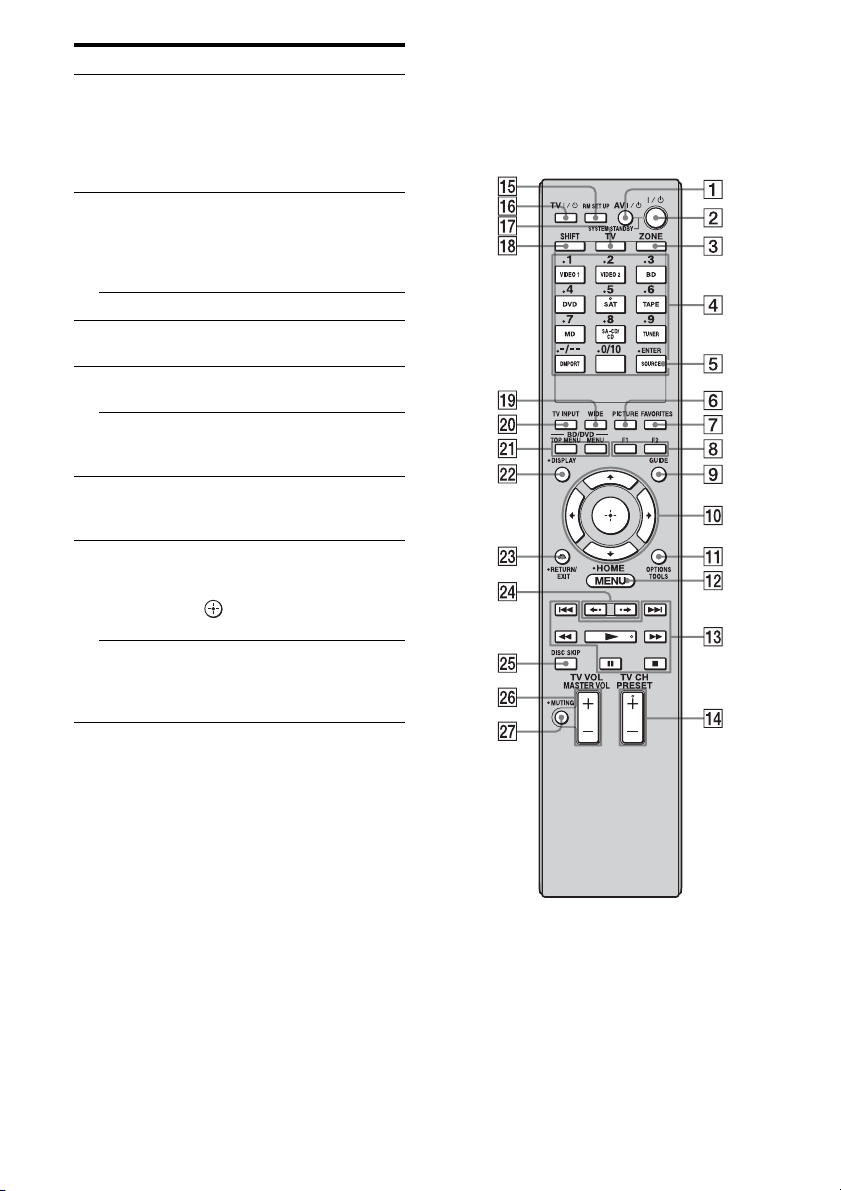
Name Function
ed RETURN/
EXIT O
ef CATEGORY
+/–
(U.S.A./
Canadian
model only)
B·/·b Press to select an album.
eg DISC SKIP Press to skip a disc when using
eh MASTER
VOL +/–
TV VOL +/– Press TV (wf), then press TV
ej MUTING Press to turn off the sound
ek BD/DVD/
TOP MENU,
MENU
MACRO1,
MACRO2
a)
See the table on page 133 for information on the
buttons that you can use to control each
component.
b)
The tactile dot is attached to these buttons (TV/5,
N, PRESET +/TV CH +). Use as a mark of
operation.
Press to return to the previous
menu or exit the menu while the
menu or on-screen guide of the
VCR, DVD player, or satellite
tuner is displayed on the TV
screen.
Press to select the category for
satellite tuner.
a multi-disc changer.
Press to adjust the volume level
of all speakers at the same time.
VOL +/– to adjust the volume
level of the TV.
temporarily. Press the button
again to restore the sound.
Press to display the menus of
the DVD player on the TV
screen. Then use V/v/B/b and
to perform a menu
operations.
Press AMP (4), then press
MACRO 1 or MACRO 2 to set
up the macro function
(page 139).
Notes
• Some functions explained in this section may not
work depending on the model.
• The above explanation is intended to serve as an
example only. Therefore, depending on the
component, the above operation may not be
possible or may operate differently than described.
Zone 2/Zone 3 remote
commander (RM-AAP027)
This remote is for zone 2/zone 3 operations
(page 89).
20
GB
Page 21
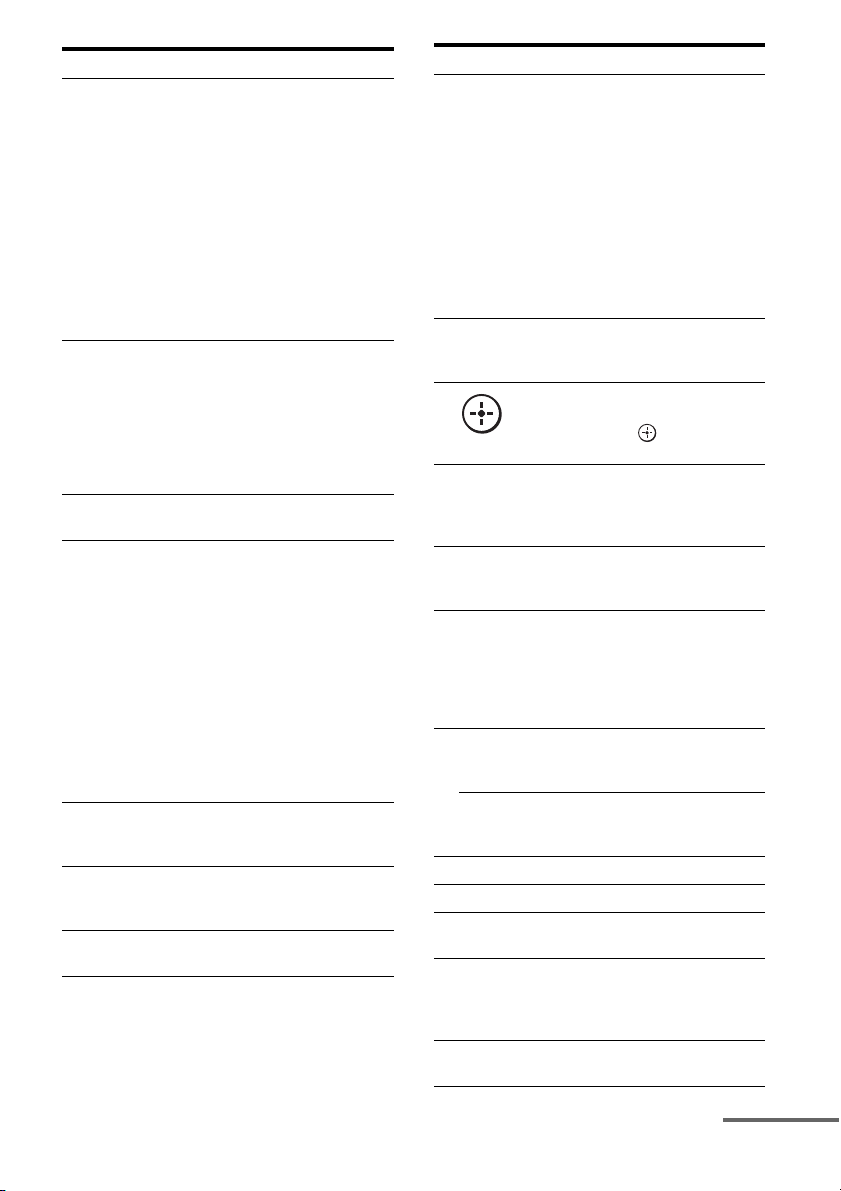
Name Function
A AV ?/1 (on/
standby)
B ?/1 (on/
standby)
C ZONE Press to enable the zone 2 or
D Input
buttons
E ENTER Press to enter the value after
F PICTURE Press repeatedly to cycle
G FAVO RI TES Press once to display the stored
Press to turn on or off the audio/
video components that the
remote is assigned to operate
(page 135).
Press ?/1 ( 2) at the same time,
to turn off the receivers in the
main zone, zone 2 and zone 3,
and any other Sony components
(SYSTEM STANDBY).
Note
The function of the AV ?/1
switch changes automatically
each time you press the input
button (4).
Press to turn the receiver on or
off in zone 2 or zone 3.
Press AV ?/1 (1) at the same
time to turn off the receivers in
the main zone, zone 2 and
zone 3, and any other Sony
components (SYSTEM
STANDBY).
zone 3 operation (page 89).
Press one of the buttons to
select the component you want
to use. Press a pink-labeled
button after pressing SHIFT
(qk). When you press any of the
input buttons, the receiver turns
on. The buttons are factory
assigned to control Sony
components (page 96). You can
program the remote to control
non-Sony components
following the steps in
“Programming the remote”
(page 135).
selecting a channel, disc or
track using the numeric buttons.
through the available picture
modes of TV.
favorite channel list of TV.
Name Function
H F1/F2 Press BD or DVD (4), then
I GUIDE Press to display a guide list of
J
V/v/B/b
K OPTIONS
TOOLS
L MENU
HOME
M m/M
a)
x
a)
X
a) b)
N
./>
N PRESET
b)
/–
+
TV CH +
O RM SET UP Press to set up the remote.
P TV ?/1 Press to turn the TV on or off.
Q TV Press to enable the TV
R SHIFT Press to light up the button. It
S WIDE Press repeatedly to select the
press F1 or F2 to select a
component to operate.
• HDD/DISC combo
F1: HDD
F2: DVD disc, Blu-ray Disc
• DVD/VHS combo
F1: DVD disc, Blu-ray Disc
F2: VHS
Note
The F1/F2 function does not
work for video components that
have no recording function.
the DVD player or satellite
tuner on the TV screen.
Press V/v/B/b to select the
menu items for zone 2/zone 3.
Then press to enter the
selection.
Press to display and select items
from option menus for receiver,
DVD player, TV, or Blu-ray
Disc Player, etc.
Press to display the menu used
to operate audio/video
components or a TV.
a)
Press to operate the DVD
player, Blu-ray Disc Player, CD
player, MD deck, tape deck, or
component connected to the
a)
DIGITAL MEDIA PORT
adapter etc.
Press to register FM/AM/
satellite tuner stations or to
select preset stations.
b)
/– Press TV (qj), then press TV
CH + /– to operate the TV,
satellite tuner, VCR, etc.
operation.
changes the remote button
function to activate the buttons
with pink printing.
wide picture mode.
continued
21
GB
Page 22
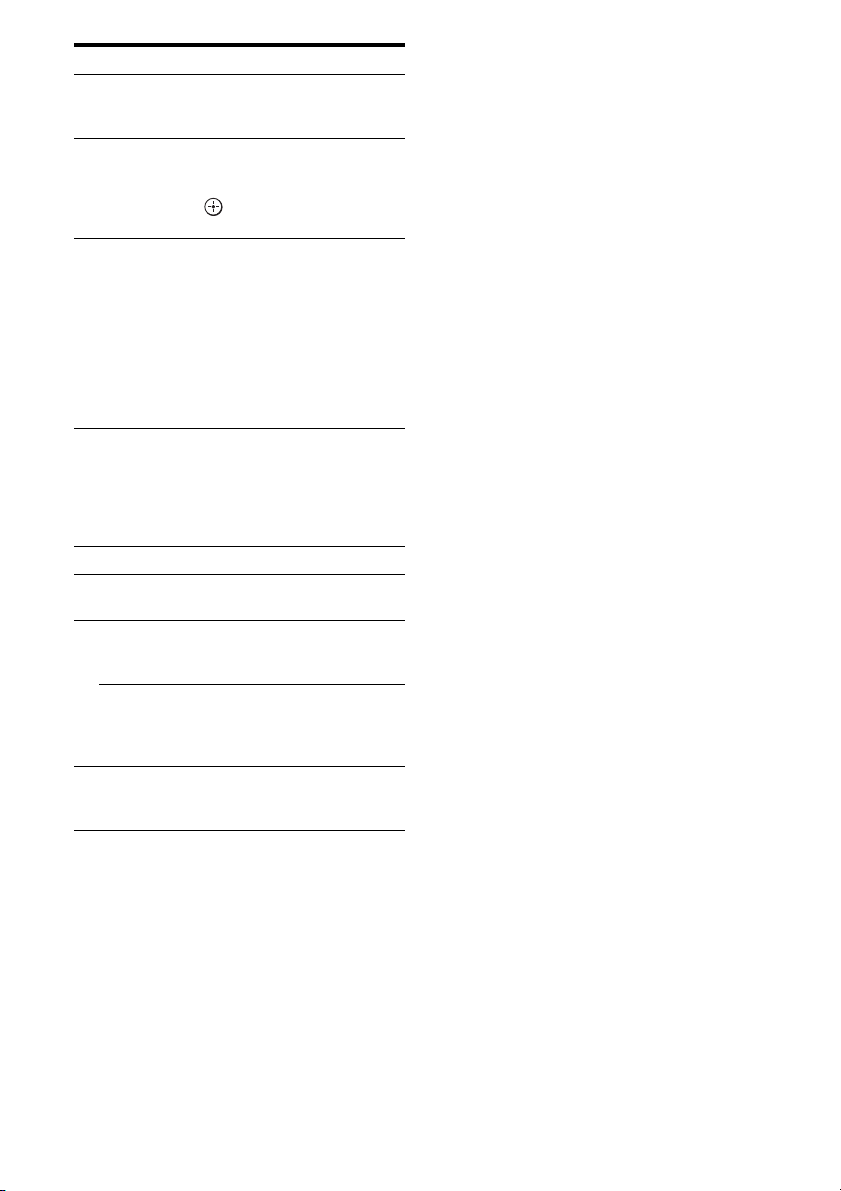
Name Function
T TV INPUT Press TV (qj), then press TV
U BD/DVD
TOP MENU,
MENU
V DISPLAY Press to select information
W RETURN/
EXIT O
X B·/·b Press to select an album.
Y DISC SKIP Press to skip a disc when using
Z MASTER
VOL +/–
TV VOL +/– Press TV (qj), then press TV
wj MUTING Press to turn off the sound
a)
See the table on page 134 for information on the
buttons that you can use to control each
component.
b)
The tactile dot is attached to these buttons (SAT/5,
N, PRESET +/TV CH +). Use as a mark of
operation.
INPUT to select t he input signal
of a TV.
Press to display the menus of
the DVD player on the TV
screen. Then use V/v/B/b and
to perform a menu
operations.
displayed in the display
window, TV screen of the VCR,
satellite tuner, CD player, DVD
player, Blu-ray Disc Player, or
MD deck.
Note
In the GUI mode, press the
button to display the menu on
the TV screen.
Press to return to the previous
menu or exit the menu while the
menu or on-screen guide of the
VCR, DVD player, or satellite
tuner is displayed on the TV
screen.
a multi-disc changer.
Press to adjust the volume level
of all speakers in zone 2/zone 3
at the same time.
VOL +/– to adjust the volume
level of the TV in zone 2/
zone 3.
temporarily. Press the button
again to restore the sound.
22
GB
Page 23
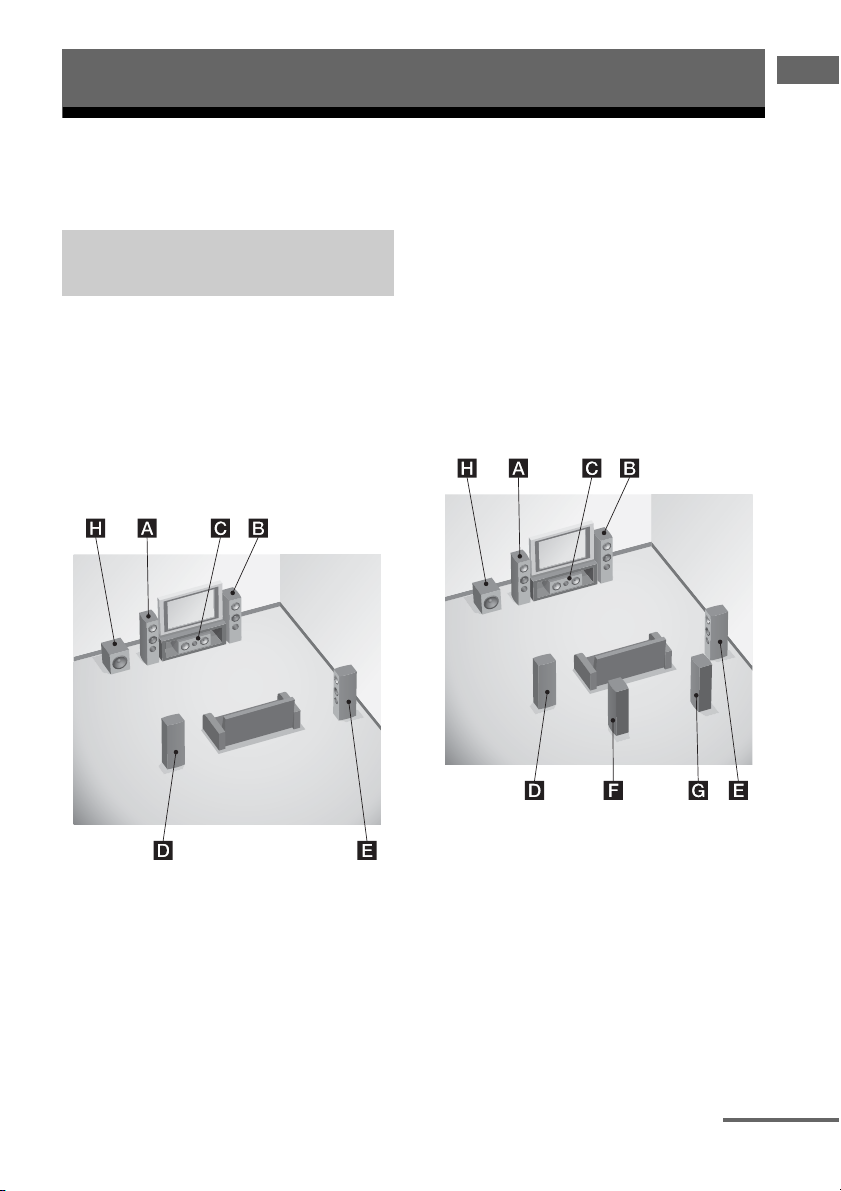
Getting Started
1: Installing speakers
This receiver allows you to use a 7.1 channel system (7 speakers and one subwoofer).
Getting Started
Enjoying a 5.1/7.1 channel
system
To fully enjoy theater-like multi-channel
surround sound requires five speakers (two
front speakers, a center speaker, and two
surround speakers) and a subwoofer (5.1
channel system).
Example of a 5.1 channel
speaker system configuration
You can enjoy high fidelity reproduction of
DVD or Blu-ray Disc software recorded sound
in the Surround EX format if you connect one
additional surround back speaker (6.1 channel
system) or two surround back speakers (7.1
channel system.)
Example of a 7.1 channel
speaker system configuration
AFront left speaker
BFront right speaker
CCenter speaker
DSurround left speaker
ESurround right speaker
HSubwoofer
AFront left speaker
BFront right speaker
CCenter speaker
DSurround left speaker
ESurround right speaker
FSurround back left speaker
GSurround back right speaker
HSubwoofer
continued
23
GB
Page 24
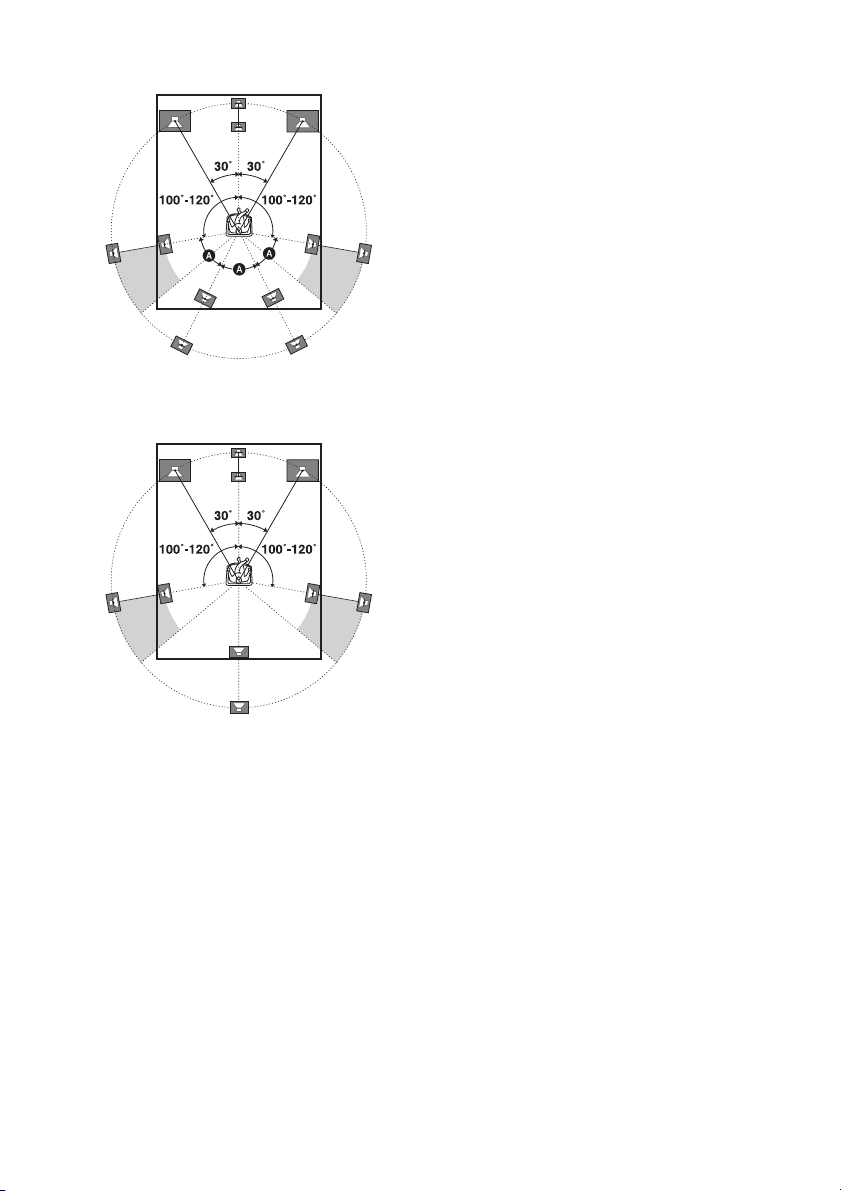
Tips
•The angle A should be the same.
• When you connect a 6.1 channel speaker system,
place the surround back speaker behind the seating
position.
• Since the subwoofer does not emit highly
directional signals, you can place it wherever you
want.
GB
24
Page 25
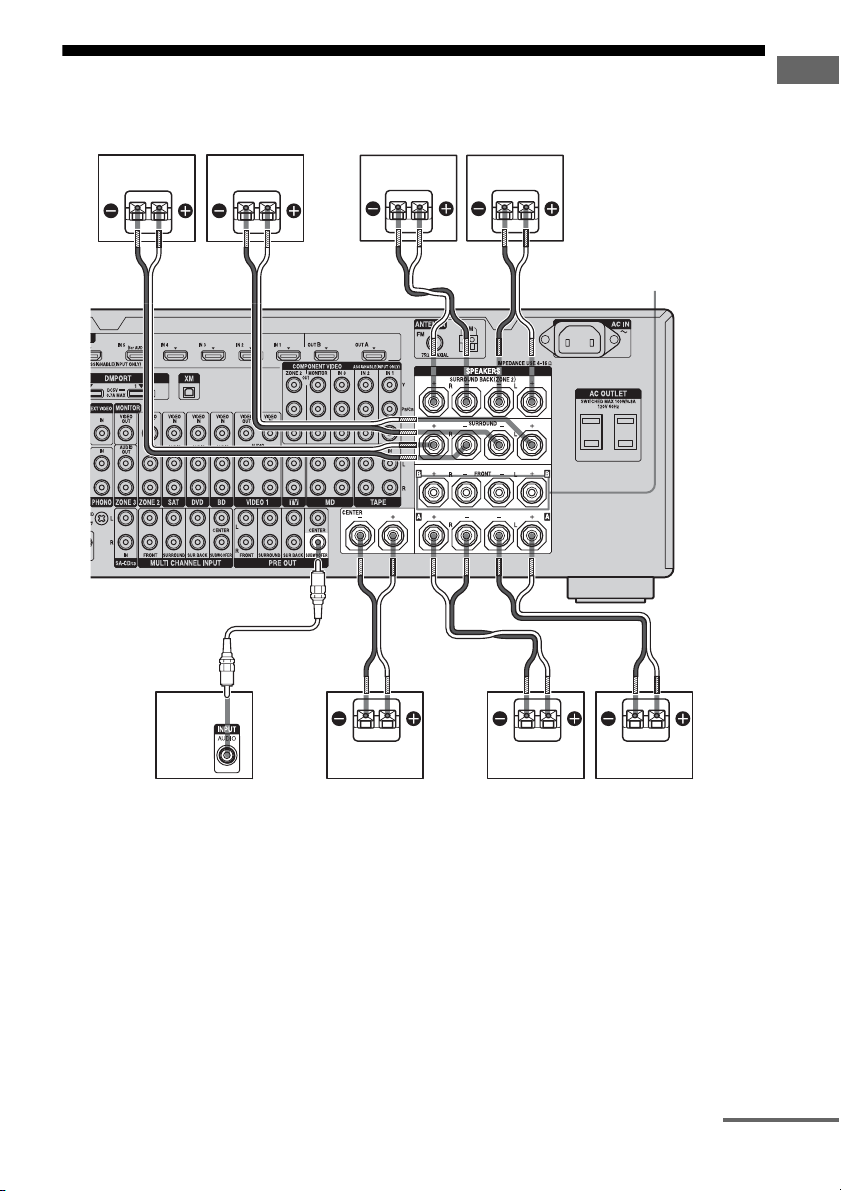
2: Connecting speakers
Before connecting cords, make sure to disconnect the AC power cord (mains lead).
Getting Started
HG F
B
A
BB
B
E
FRONT SPEAKERS
B terminals
a)
A Monaural audio cord (not supplied)
B Speaker cords (not supplied)
AFront speaker A (L)
BFront speaker A (R)
CCenter speaker
DSubwoofer
ESurround back speaker (L)
FSurround back speaker (R)
b)
c)
c)
GSurround speaker (L)
HSurround speaker (R)
C
BAD
a)
If you have an additional front speaker
system, connect them to the FRONT
SPEAKERS B terminals. You can select
the front speaker system you want to use
with the SPEAKERS switch (OFF/A/B/
A+B) on the front panel (page 48).
continued
25
GB
Page 26
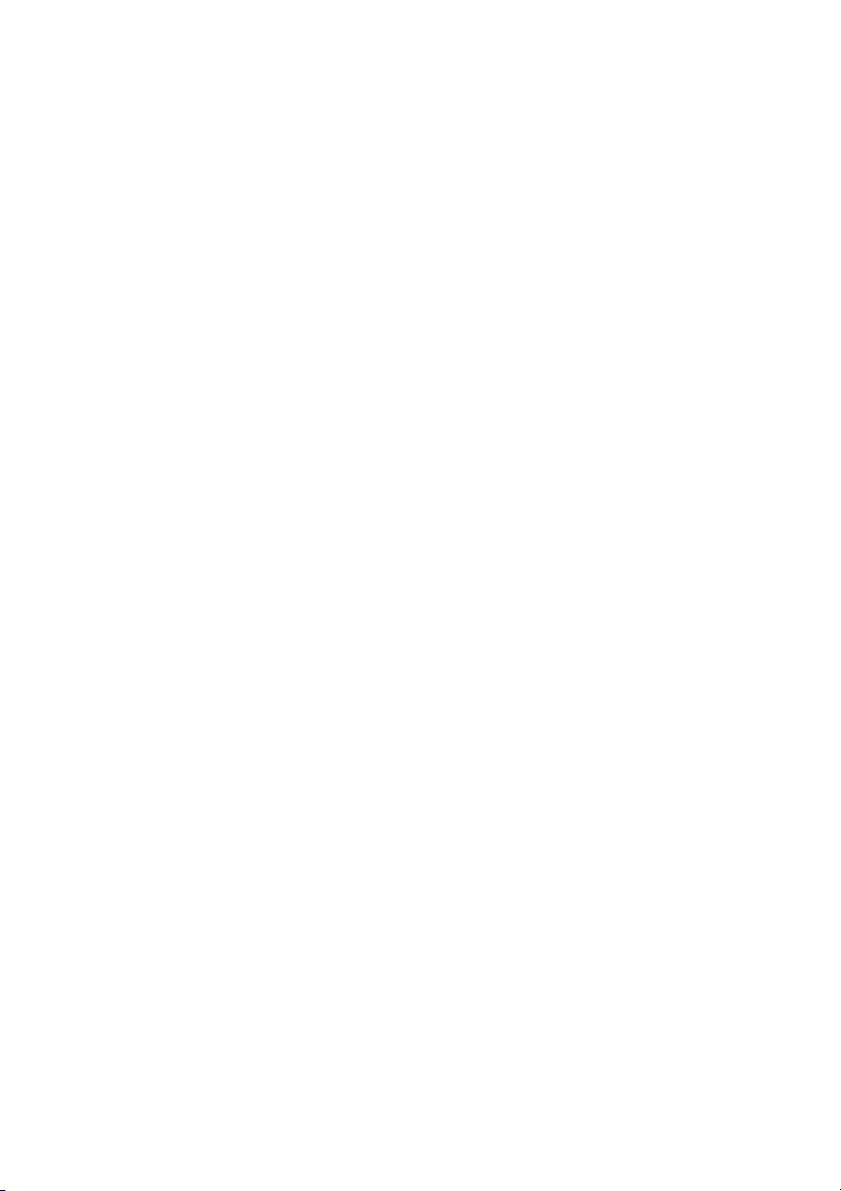
b)
When you connect a subwoofer with an auto
standby function, turn off the function when
watching movies. If the auto standby
function is set to on, it turns to standby mode
automatically based on the level of the input
signal to a subwoofer, then sound may not be
output.
c)
If you connect only one surround back
speaker, connect it to the SURROUND
BACK SPEAKERS L terminals.
Notes
• When you connect all the speakers with a nominal
impedance of 8 ohms or higher, set “Impedance” in
the Speaker settings menu to “8 Ω.” In other
connections, set it to “4 Ω.” For details, see “8:
Setting the speakers” (page 46).
• Before connecting the AC power cord (mains
lead), make sure that metallic wires of the speaker
cords are not touching each other between the
SPEAKERS terminals.
Tip
To connect certain speakers to another power
amplifier, use the PRE OUT jacks. The same signal
is output from both the SPEAKERS terminals and
the PRE OUT jacks. For example, if you want to
connect just the front speakers to another amplifier,
connect that amplifier to the PRE OUT FRONT L
and R jacks.
ZONE 2 connection
You can assign the SURROUND BACK
SPEAKERS terminals E and F to the
speakers of the zone 2. Set “Sur Back Assign”
to “ZONE2” in the Speaker settings menu.
See “Using Multi-zone Features” (page 89)
for details on connection and operation in zone
2.
GB
26
Page 27

3: Connecting the monitor
You can watch the selected input image when you connect the HDMI OUT or MONITOR OUT
jacks to a TV. You can operate this receiver using a GUI (Graphical User Interface).
It is not necessary to connect all the cables. Connect audio and video cords according to the jacks
of your components.
TV monitor
Audio signals
Video signals
Getting Started
AB
CD E
A Optical digital cord (not supplied)
B Audio cord (not supplied)
C Video cord (not supplied)
D Component video cord (not supplied)
E HDMI cable (not supplied)
continued
27
GB
Page 28
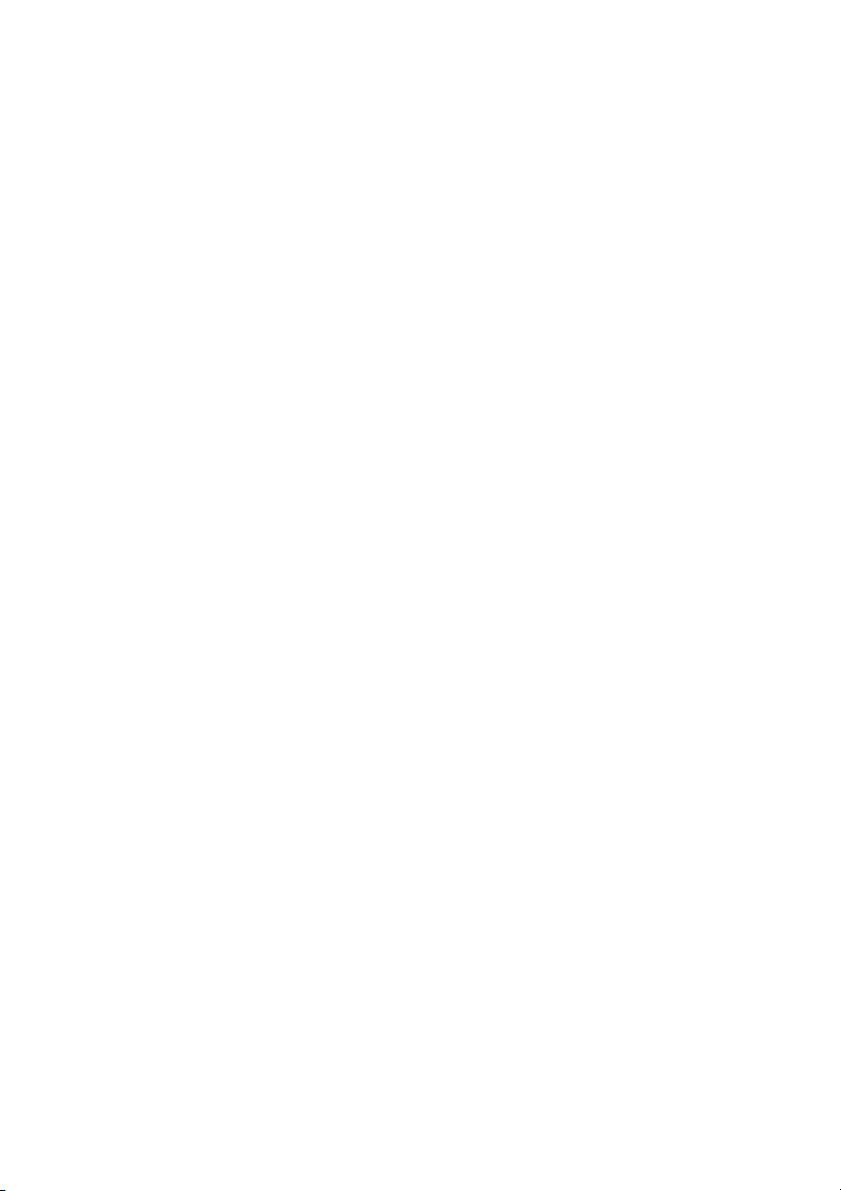
Notes
• Before connecting cords, make sure to disconnect
the AC power cord (mains lead).
• Connect image display components such as a TV
monitor or a projector to the MONITOR VIDEO
OUT jack on the receiver. You may not be able to
record, even if you connect recording components.
• Turn on the receiver when the video and audio of a
playback component are being output to a TV via
the receiver. If the power supply of the receiver is
not turned on, neither video nor audio is
transmitted.
• Depending on the status of the connection between
the TV and the antenna (aerial), the image on the
TV screen may be distorted. In this case, place the
antenna (aerial) farther away from the receiver.
Tips
• The receiver has a video conversion function. For
details, see “Notes on converting video signals”
(page 42).
• The sound of the TV is output from the speakers
connected to the receiver if you connect the audio
output jack of the TV and the TV IN jacks of the
receiver. In this configuration, set the sound output
jack of the TV to “Fixed” if it can be switched
between either “Fixed” or “Variable.”
• The screen saver is activated when the GUI menu
is displayed on the TV screen and there has been no
operation attempted for 15 minutes.
28
GB
Page 29
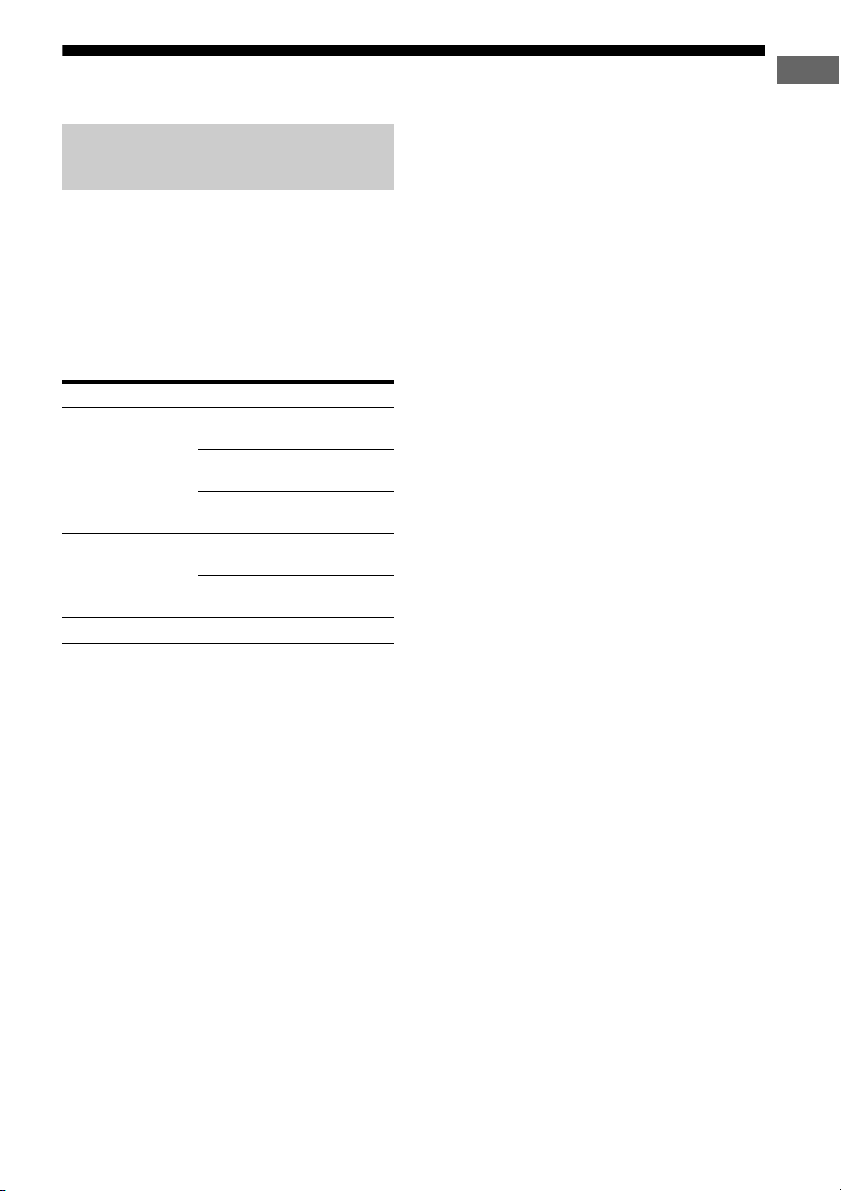
4a: Connecting the audio components
How to hook up your
components
This section describes how to hook up your
components to this receiver. Before you begin,
refer to “Component to be connected” below
for the pages which describe how to connect
each component.
After hooking up all your components,
proceed to “5: Connecting the antennas
(aerials)” (page 43).
Component to be connected Page
Super Audio CD
player/ CD player
MD player With digital audio
Tape deck, Analog disc turntable 33
With digital audio
output
With multi-channel
audio output
With analog audio
output only
output
With analog audio
output only
30
32
33
30
33
Getting Started
29
GB
Page 30
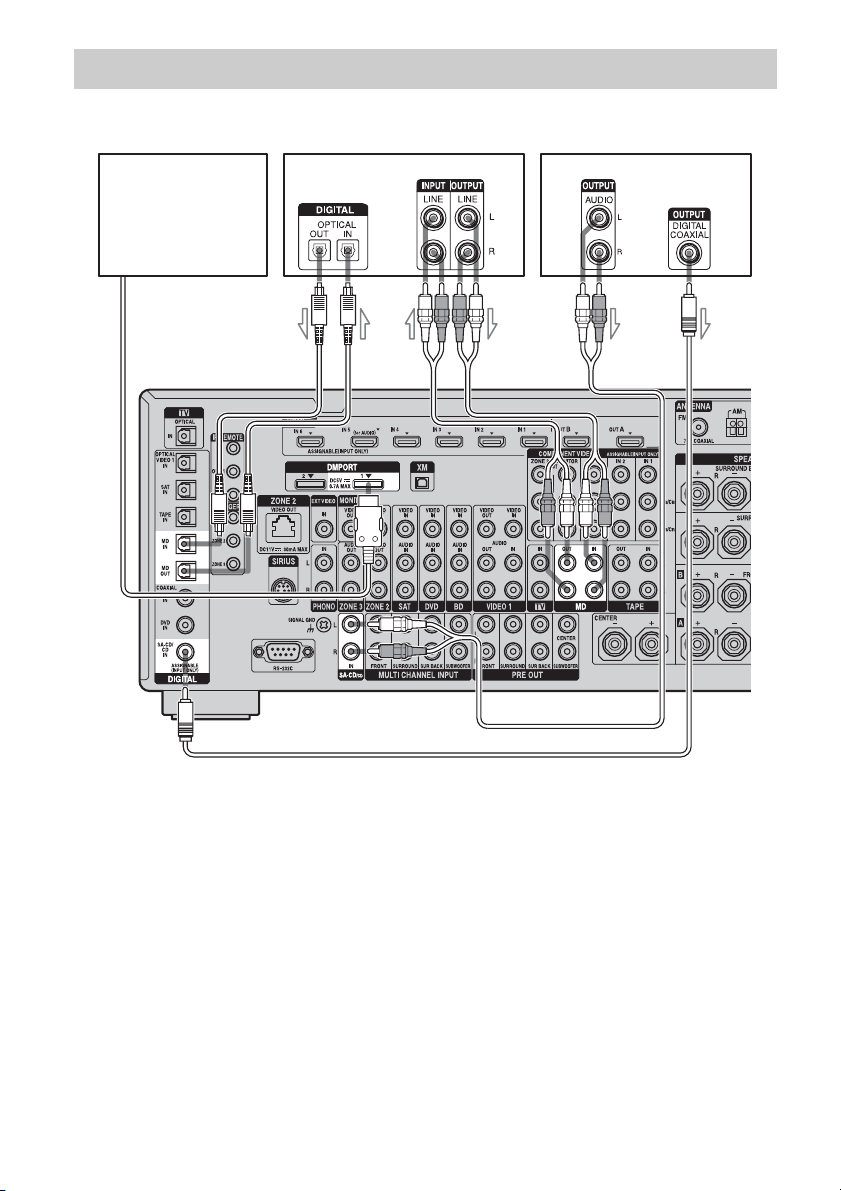
Connecting components with digital audio input/output jacks
The following illustration shows how to connect a Super Audio CD player, CD player, an MD deck
and DIGITAL MEDIA PORT adapter.
DIGITAL MEDIA PORT
adapter
MD deck
A
Super Audio CD
player, CD player
BBC
A Optical digital cord (not supplied)
B Audio cord (not supplied)
C Coaxial digital cord (not supplied)
Notes
• When connecting optical digital cords, insert the
plugs straight in until they click into place.
• Do not bend or tie optical digital cords.
• Before connecting cords, make sure to disconnect
the AC power cord (mains lead).
• To disconnect the DIGITAL MEDIA PORT
adapter, observe the following precautions.
– Remove the DIGITAL MEDIA PORT adapter
after removing the cord when cords are
connected to the COMPONENT VIDEO jack.
GB
30
– Remove the DIGITAL MEDIA PORT adapter
by squeezing the sides of the connector, since
the connector is locked in place.
Tip
All the digital audio jacks are compatible with
32 kHz, 44.1 kHz, 48 kHz, 88.2 kHz and 96 kHz
sampling frequencies.
Page 31

Notes on playing a Super Audio
CD on a Super Audio CD player
• No sound is output when playing a Super
Audio CD on a Super Audio CD player
connected to only the COAXIAL SA-CD/
CD IN jack on this receiver. When you play
a Super Audio CD, connect the player to the
MULTI CHANNEL INPUT or SA-CD/CD
IN jacks. Refer to the operating instructions
supplied with the Super Audio CD player.
• Connect a player which can output DSD
signals from the HDMI jack to the receiver
using an HDMI cable.
• You cannot make digital recordings of a
Super Audio CD.
• When connecting optical digital cords, insert
the plugs straight in until they click into
place.
• Do not bend or tie optical digital cords.
If you want to connect several
digital components, but cannot
find an unused input
See “Enjoying the sound/images from other
inputs (Input Assign)” (page 103).
Getting Started
31
GB
Page 32

Connecting components with multi-channel output jacks
If your DVD player, Blu-ray Disc Player or Super Audio CD player is equipped with multi-channel
output jacks, you can connect them to the MULTI CHANNEL INPUT jacks of this receiver to
enjoy multi-channel sound. Alternatively, the multi-channel input jacks can be used to connect an
external multi-channel decoder.
DVD player,
Blu-ray Disc Player,
Super Audio CD player,
etc.
A
B
A Audio cord (not supplied)
B Monaural audio cord (not supplied)
Notes
• Before connecting cords, make sure to disconnect
the AC power cord (mains lead).
• DVD player, Blu-ray Disc Player and Super Audio
CD players may not have the SURROUND BACK
jacks.
• When “Sur Back Assign” is set to “BI-AMP” or
“ZONE2” in the Speaker settings menu, the input
to the SUR BACK jacks is invalid.
GB
32
• Audio input signals from MULTI CHANNEL
INPUT jacks are not output to any audio output
jacks. The signals cannot be recorded.
Page 33

Connecting components with analog audio jacks
The following illustration shows how to connect a component with analog jacks, such as tape deck,
turntable, etc.
Getting Started
Super
Audio CD
player, CD
player
A
A
MD deck
A
Tape deck
A
Tu rn t ab l e
A Audio cord (not supplied)
Notes
• If your turntable has a ground (earth) wire, connect
it to the (U) SIGNAL GND terminal.
• Before connecting cords, make sure to disconnect
the AC power cord (mains lead).
33
GB
Page 34

4b: Connecting the video components
How to hook up your
components
This section describes how to hook up your
components to this receiver. Before you begin,
refer to “Component to be connected” below
for the pages which describe how to connect
each component.
After hooking up all your components,
proceed to “5: Connecting the antennas
(aerials)” (page 43).
Component to be connected Page
TV monitor 27
With HDMI jack 35
DVD player, Blu-ray Disc Player 38
Satellite tuner, Set-top box 39
DVD recorder, VCR 40
Camcorder, video game, etc. 40
Video input/output jacks to be
connected
The image quality depends on the connecting
jack. Refer to the illustration that follows.
Select the connection according to the jacks on
your components.
Digital Analog
High quality image
34
GB
Page 35

Connecting components with
HDMI jacks
HDMI is the abbreviated name for HighDefinition Multimedia Interface. It is an
interface which transmits video and audio
signals in digital format.
HDMI features
• A digital audio signals transmitted by HDMI
can be output from the speakers and the PRE
OUT jacks on this receiver. This signal
supports Dolby Digital, DTS, DSD, and
linear PCM.
• Linear PCM (sampling frequency less than
192 kHz) with digital audio signals of up to
8 channels can be received with this receiver
using the HDMI IN jack.
• Analog video signals input to the VIDEO
jack, or COMPONENT VIDEO jacks can be
output as HDMI signals. Audio signals are
not output from an HDMI OUT jack when
the image is converted.
• This receiver supports DSD transmission
(Super Audio CD), extended by HDMI
ver1.2.
• This receiver supports High Bitrate Audio
(DTS-HD Master Audio, Dolby TrueHD),
Deep Color and xvYCC transmission,
extended by HDMI ver1.3.
• The HDMI jacks of this receiver support the
Control for HDMI function. The HDMI
OUT B jack, however, does not support the
Control for HDMI function.
• HDMI IN 5 is input which is considered
sound quality. Input IN 5 when you need
higher quality sound. You can also use IN 5
jack in the same manner as the HDMI IN 1
to IN 4, and HDMI IN 6 jacks.
Getting Started
continued
35
GB
Page 36

DVD player Satellite tuner/Set-top box Blu-ray Disc Player, PS3™,
Audio/video
signals
Audio/video
signals
hard disk recorder
Audio/video
signals
To TV OPTICAL
IN jacks
A
Audio
signals
AA
CB
Audio/
video
signals
A
A
Audio/
video
signals
TV monitor, projector, etc.
A HDMI cable (not supplied)
We recommend that you use a Sony HDMI cable.
B Optical digital cord (not supplied)
C Audio cord (not supplied)
To enjoy TV multi channel
surround sound broadcasting
You can listen to TV multi channel surround
sound broadcasting from the speakers
connected to the receiver.
Connect the OPTICAL output jack of the TV
to the OPTICAL IN jack of the receiver.
GB
36
Projector, etc.
Tip
Connect to at least one of the audio cords (B or C).
Page 37

Notes on connecting cables
• We recommend that you use an HDMI cable
with the HDMI logo (made by Sony) for the
HDMI jack corresponding to high speed (an
HDMI version1.3a, category 2 cable) when
you view images or listen to sound during a
Deep Color transmission or when you watch
a video image of 1080p or higher.
• We do not recommend using an HDMI-DVI
conversion cable. When you connect an
HDMI-DVI conversion cable to a DVI-D
component, the sound and/or the image may
not be output. Connect other audio cords or
digital connecting cords, then set “Input
Assign” in the Input Option menu when the
sound is not output correctly.
• Before connecting cables, make sure to
disconnect the AC power cord (mains lead).
Notes on HDMI connections
• Check the setup of the connected component
if an image is poor or the sound does not
come out of a component connected via the
HDMI cable.
• An audio signal input to the HDMI IN jack
is output from the speaker output jacks,
HDMI OUT jack and PRE OUT jacks. It is
not output from any other audio jacks.
• A video signal input to the HDMI IN jack
can only be output from the HDMI OUT
jack. The video input cannot be output from
the VIDEO OUT jacks or MONITOR
VIDEO OUT jacks.
• The audio and video signals of HDMI input
are not output from the HDMI OUT jack
while the receiver menu is displayed.
• When you want to listen to the sound from
the TV speaker, set “Audio Out” to
“TV+AMP” in the HDMI settings menu. If
set to “AMP,” the sound is not output from
the TV speaker.
• Be sure to turn on the receiver when video
and audio signals of a playback component
are being output to a TV through this
receiver. Unless the power is on, neither
video nor audio signals will be transmitted.
• Audio signals (sampling frequency, bit
length, etc.) transmitted from an HDMI jack
may be suppressed by the connected
component. Check the setup of the
connected component if an image is poor or
the sound does not come out of a component
connected via the HDMI cable.
• Sound may be interrupted when the
sampling frequency, the number of channels
or audio format of audio output signals from
the playback component is switched.
• When the connected component is not
compatible with copyright protection
technology (HDCP), the image and/or the
sound from the HDMI OUT jack may be
distorted or may not be output.
In this case, check the specification of the
connected component.
• Refer to the operating instructions of each
component connected for details.
• You can enjoy High Bitrate Audio (DTS-HD
Master Audio, Dolby TrueHD), DSD, multichannel Linear PCM only with an HDMI
connection.
• Set the image resolution of the player to
more than 720p/1080i to enjoy High Bitrate
Audio (DTS-HD Master Audio, Dolby
TrueHD).
• The image resolution of player may need
certain settings be made before you can
enjoy DSD and multi-channel Linear PCM.
Refer to the operating instructions of the
player.
• Not every HDMI component supports all
functions that are defined by the specified
HDMI version. For example, components
that support HDMI, ver. 1.3a, may not
support Deep Color.
Getting Started
37
GB
Page 38

Connecting a DVD player, Blu-ray Disc Player
The following illustration shows how to connect a DVD player, Blu-ray Disc Player.
It is not necessary to connect all the cables. Connect audio and video cords according to the jacks
of your components.
DVD player, Blu-ray Disc Player
Audio signals Video signals
ABC
A Optical digital cord (not supplied)
B Coaxial digital cord (not supplied)
C Audio cord (not supplied)
* When you connect a component equipped with an
OPTICAL jack, set “Input Assign” in the Input
menu.
D
E
D Video cord (not supplied)
E Component video cord (not supplied)
Notes
• To output multi-channel digital audio, set the
digital audio output setting on the DVD player,
Blu-ray Disc Player. Refer to the operating
instructions supplied with the DVD player, Blu-ray
Disc Player.
• Before connecting cords, make sure to disconnect
the AC power cord (mains lead).
38
GB
Page 39

Connecting a satellite tuner, Set-top box
The following illustration shows how to connect a satellite tuner, Set-top box.
It is not necessary to connect all the cables. Connect audio and video cords according to the jacks
of your components.
Satellite tuner, Set-top box
Audio signals Video signals
AB C D
Getting Started
A Optical digital cord (not supplied)
B Audio cord (not supplied)
C Video cord (not supplied)
D Component video cord (not supplied)
Note
Before connecting cords, make sure to disconnect
the AC power cord (mains lead).
39
GB
Page 40

Connecting components with analog video and audio jack
The following illustration shows how to connect a component which has analog jacks such as a
DVD recorder or VCR, etc.
It is not necessary to connect all the cables. Connect audio and video cords according to the jacks
of your components.
DVD recorder, VCR
Audio signals Video signals
AB
A Audio cord (not supplied)
B Video cord (not supplied)
GB
40
Page 41

Remove the cover.
Getting Started
To the VIDEO 2 IN/
PORTABLE AV IN jacks
C Audio/video cord (not supplied)
C
Note
Before connecting cords, make sure to disconnect
the AC power cord (mains lead).
Camcorder,
video game
Function for conversion of video signals
This receiver is equipped with a function for converting video signals.
• Composite video signals can be output as HDMI video and component video signals.
• Component video signals can be output as HDMI video and video signals.
As the initial setting, video signals input from the connected component are output to the HDMI
OUT or MONITOR OUT jacks as shown in the table below.
We recommend you set the video conversion function to match the resolution of the monitor you
are using.
For details on the video converting function, see “ Video settings” (page 122).
OUTPUT jack
INPUT jack
HDMI IN 1/2/3/4/5/6 a ––
VIDEO IN aa a
COMPONENT VIDEO IN aa a
HDMI OUT A B
COMPONENT VIDEO
MONITOR OUT
MONITOR VIDEO OUT
a : Video signals are output.
– : Video signals are not output.
continued
41
GB
Page 42

Notes on converting video
signals
• When video signals from a VCR, etc., are
converted on this receiver and then output to
your TV, depending on the status of the
video signal output, the image on the TV
screen may appear distorted horizontally or
no image may be output.
• HDMI video signals cannot be converted to
component video signals and video signals.
• The converted video signals are not output
from the VIDEO OUT 1 jack.
• When you play a VCR with an image
improvement circuit, such as TBC, the
images may be distorted or may not be
output. In this case, set the image
improvement circuit function to off.
• The resolution of the signals output to the
COMPONENT VIDEO MONITOR OUT
jacks is converted up to 1080i. The
resolution of the signals output to the HDMI
OUT jack is converted up to 1080p.
• COMPONENT VIDEO MONITOR OUT
jacks have restrictions on resolution when
the resolution of video signals protected by
copyright technology is converted.
Resolution of up to 480p can be output to the
COMPONENT VIDEO MONITOR OUT
jacks. The HDMI OUT jack has no
restriction on resolution.
• Video signals for which the resolution has
been converted cannot be output from either
the COMPONENT VIDEO MONITOR
OUT jacks or the HDMI OUT jack. The
video signals are output from the HDMI
OUT jack when both are connected.
• Set “Resolution” to “AUTO” or “480i/576i”
in the Video settings menu to output the
video signals from the MONITOR VIDEO
OUT, COMPONENT VIDEO MONITOR
OUT jacks when both are connected.
To display Closed Caption
(U.S.A./Canadian model only)
Set “Resolution” to “DIRECT” in the Video
settings menu when receiving a signal that
supports Closed Captions.
Use the same kind of cords for the input/output
signals.
Note
Closed Caption is not displayed in zone 2.
To connect a recording
component
When recording, connect the recording
component to the VIDEO OUT jacks of the
receiver. Connect cords for input and output
signals to the same type of jack, as VIDEO
OUT jacks do not have an up-conversion
function.
Note
Signals output from the HDMI OUT or MONITOR
OUT jacks may not be recorded properly.
42
GB
Page 43

5: Connecting the antennas (aerials)
Connect the supplied AM loop antenna (aerial) and FM wire antenna (aerial).
AM loop antenna (aerial)
FM wire antenna (aerial) (supplied)
* The shape of the connector varies depending on
the area.
Notes
• To prevent noise pickup, keep the AM loop antenna
(aerial) away from the receiver and other
components.
• Be sure to fully extend the FM wire antenna
(aerial).
• After connecting the FM wire antenna (aerial),
keep it as horizontal as possible.
• Before connecting cords, make sure to disconnect
the AC power cord (mains lead).
(supplied)
Getting Started
43
GB
Page 44

6: Preparing the receiver
and the remote
Connecting the AC power cord
(mains lead)
Connect the supplied AC power cord (mains
lead) to the AC IN terminal on the receiver,
then connect the AC power cord (mains lead)
to a wall outlet.
Notes
• Before connecting the AC power cord (mains
lead), make sure that metallic wires of the speaker
cords are not touching each other between the
SPEAKERS terminals.
• Connect the AC power cord (mains lead) firmly.
AC IN terminal
To the wall outlet
Notes (U.S.A./Canadian model only)
• The AC OUTLET(s) on the rear of the receiver is a
switched outlet, which supplies power to the
connected component only while the receiver is
turned on.
• Make sure that the total power consumption of the
component(s) connected to the receiver’s AC
OUTLET(s) does not exceed the wattage stated on
the rear panel. Do not connect high-wattage
electrical home appliances such as electric irons,
fans, or TVs to this outlet. This may cause a
malfunction.
Performing initial setup
operations
Before using the receiver for the first time,
initialize the receiver by performing the
following procedure. This procedure can also
be used to return settings you have made to
their factory defaults.
POWER
TONE MODE HDMI IN
AC OUTLET
(U.S.A./Canadian
model only)
AC power cord
(mains lead)
(supplied)
A several space is left between the plug and the
rear panel even when the power cord (mains
lead) is inserted firmly. The cord is supposed
be connected this way. This is not malfunction.
GB
44
1 Press POWER to turn off the
receiver.
2 Hold down POWER while
pressing TONE MODE and
HDMI IN to turn on the receiver.
3 Release the TONE MODE and
HDMI IN after a few seconds.
After “MEMORY CLEARING...”
appears on the display for a while,
“MEMORY CLEARED.” appears.
All the settings you have changed or
adjusted are reset to the initial settings.
Page 45

Inserting batteries into the
remote
Insert two R6 (size-AA) batteries in the main
and the zone 2/zone 3 remote commanders.
Observe the correct polarity when installing
batteries.
Notes
• Do not leave the remote in an extremely hot or
humid place.
• Do not use a new battery with old ones.
• Do not mix manganese batteries and other kinds of
batteries.
• Do not expose the remote sensor to direct sunlight
or lighting apparatuses. Doing so may cause a
malfunction.
• If you do not intend to use the remote for an
extended period of time, remove the batteries to
avoid possible damage from battery leakage and
corrosion.
• When you replace the batteries, the programmed
remote codes may be cleared. If this happens,
program the remote codes again (page 135).
Tip
When the remote no longer operates the receiver,
replace all the batteries with new ones.
7: Displaying the GUI
menu on the TV screen
You can select the functions or change the
settings of the receiver by using the GUI menu
on the TV screen. Follow the procedure below
to make the settings so that the GUI menu
appears on the TV screen.
Tip
Refer to “Operating without connecting to a TV”
(page 127) if you want to operate the receiver
without connecting to a TV.
?/1
AMP
GUI
MODE
MENU
Getting Started
1 Connect a TV monitor to this
receiver.
Refer to “3: Connecting the monitor”
(page 27).
2 Turn on the receiver and the TV.
3 Press AMP.
The receiver can be operated using the
remote.
continued
45
GB
Page 46

4 Press GUI MODE.
After “GUI MODE ON” has appeared in
the display window of the receiver, “GUI
MODE” appears.
The receiver menu is displayed on the TV
screen.
8: Setting the speakers
Setting the speaker impedances
Set the appropriate speaker impedance for the
speakers you are using.
AMP
Tip
You can select the language to be used for messages
on the GUI menu on the TV screen from English,
Spanish, French and German. For details, see
“ System settings” (page 126).
To exit the menu
Press MENU.
GB
46
V/v/b,
MENU
1 Press AMP.
The receiver can be operated using the
remote.
2 Press MENU.
The menu is displayed on the TV screen.
Page 47

3 Press V/v repeatedly to select
“ Settings,” then press or
b.
The Settings menu list appears on the TV
screen.
4 Press V/v repeatedly to select
“Speaker,” then press or b.
5 Press V/v repeatedly to select
“Impedance,” then press .
Getting Started
To exit the menu
Press MENU.
Notes
• If you are not sure of the impedances of the
speakers, refer to the operating instructions
supplied with your speakers. (This information is
often on the back of the speaker.)
• When you connect all speakers with a normal
impedance of 8 ohms or higher, set “Impedance” to
“8 Ω.” When connecting other types of speakers,
set it to “4 Ω.”
• When you connect front speakers to both the
SPEAKERS A and B terminals, connect the
speakers with a normal impedance of 8 ohms or
higher.
– When you connect speakers with impedance of
16 ohms or higher in both “A” and “B”
configuration:
Set “Impedance” to “8 Ω” in the Speaker
settings menu.
– For other types of speakers in other
configurations:
Set “Impedance” to “4 Ω” in the Speaker
settings menu.
6 Press V/v repeatedly to select
“4 Ω” or “8 Ω” depending on
the speakers you are using,
then press .
The parameter you have selected is
entered.
47
GB
Page 48

Selecting the front speakers
You can select the front speakers you want to
drive.
SPEAKERS switch
Set the SPEAKERS switch to select
the front speaker system you want
to drive.
Note
This setting is not available when headphones are
connected.
Set to To select
A The speakers connected to the
FRONT SPEAKERS A terminals.
B The speakers connected to the
FRONT SPEAKERS B terminals.
A+B The speakers connected to both the
FRONT SPEAKERS A and B
terminals (parallel connection).
OFF No audio signals are output from
any speaker terminals, or the PRE
OUT jacks.
9: Calibrating the
appropriate speaker
settings automatically
(Auto Calibration)
The DCAC (Digital Cinema Auto Calibration)
function allows you to perform automatic
calibration, such as checking the connection
between each speaker and the receiver,
adjusting the speaker level, and measuring the
distance of each speaker from your seating
position automatically.
Before you perform the auto
calibration
Before you perform the auto calibration, set up
and connect the speakers (page 23-26).
• The AUTO CAL MIC jack is used for the
supplied optimizer microphone only. Do not
connect other microphones. Doing so may
damage the receiver and the microphone.
• During the measurement, the sound that
comes out of the speakers is very loud. The
volume of the sound cannot be adjusted. Pay
attention to the presence of children or to the
effect on your neighborhood.
• Perform the measurement in a quiet
environment to avoid the effect of noise and
get a more accurate measurement.
• If there are any obstacles in the path between
the optimizer microphone and the speakers,
the calibration cannot be performed
correctly. Remove any obstacle from the
measurement area to avoid measurement
error.
• When you use a bi-amplifier connection, set
“Sur Back Assign” to “BI-AMP” in the
Speaker settings menu before you perform
auto calibration.
Notes
• The auto calibration function does not work if
headphones are connected.
• Cancel MUTING if it is set to on.
48
GB
Page 49

Optimizer microphone
1 Connect the supplied optimizer
microphone to the AUTO CAL
MIC jack.
2 Set up the optimizer
microphone.
Place the optimizer microphone at your
seating position. Use a stool or tripod so
that the optimizer microphone remains at
the same height as your ears. Orient the L
end of the optimizer microphone toward
the front left speaker and the R end of the
optimizer microphone toward the front
right speaker.
Note
When you position the optimizer microphone
at the center of the two speakers, if the angle
between the two speakers is too narrow, the
optimizer microphone cannot measure the left
and right speakers properly.
On setting up the active
subwoofer
• When a subwoofer is connected, turn on the
subwoofer and turn up the volume
beforehand. Turn the MASTER VOLUME
knob to just before the mid-point.
• If you connect a subwoofer with the
crossover frequency function, set the value
to maximum.
• If you connect a subwoofer with an auto
standby function, set it to off (deactivated).
Note
Depending on the characteristics of the subwoofer
you are using, the setup distance value may be
further away from the actual position.
To use the receiver as a preamplifier
You can use the auto calibration function when
you use the receiver as a pre-amplifier.
In this case, the distance value shown on the
display may differ from the actual distance
value. However, there will be no problems
even if you continue to use the receiver with
that value.
Performing auto calibration
The auto calibration function allows you to
measure the following:
• Speaker connections
• Polarity of speakers
• Speaker distance
• Speaker angle
• Speaker size
• Speaker level
• Frequency characteristics
a) This receiver corrects signals by analog
downmix processing only for the center speaker
and subwoofer when the multi-channel input is
selected. The correction is invalid for other
speakers.
b) The measurement result is not utilized when the
multi-channel input is selected.
c) • Signals with a sampling frequency of higher
than 96 kHz are always played back at either
44.1 kHz or 48 kHz.
a)
b)
b)
b)
c)
continued
49
Getting Started
GB
Page 50

• The measurement result is not utilized in the
following cases.
–The multi-channel input is selected.
–“2ch Analog Direct” is being used.
• The measurement result is not utilized when
Dolby TrueHD signals with a sampling
frequency of higher than 96 kHz are being
received.
AMP
V/v/B/b,
MENU
3 Press V/v repeatedly to select
“ Settings,” then press or
b.
The Settings menu list appears on the TV
screen.
4 Press V/v repeatedly to select
“Auto Calibration,” then press
or b.
1 Press AMP.
The receiver can be operated using the
remote.
2 Press MENU.
The menu is displayed on the TV screen.
GB
50
5 Press V/v repeatedly to select
“Quick Setup,” then press .
The screen on which you can select the
item to be measured appears.
Page 51

6 Press V/v repeatedly and to
un-check the items you do not
want to measure, then press b.
The confirmation screen, asking whether
you are ready to start measurement,
appears.
7 Press to select “Start.”
The measurement starts in five seconds.
When the measurement ends, a beep
sounds and the measurement result
appears on the TV screen.
8 Press to select “Next.”
“Save auto calibration (auto speaker
setup)?” appears. To save the
measurement results, follow the steps in
“Saving the measurement results”
(page 52).
If a warning message or error code
appears on the screen, see “Message list
after auto calibration measurement”
(page 53).
Getting Started
Note
When the speaker(s) is (are) out of the phase, “Out
Phase” is displayed on the TV screen. The “+” and
“–” terminals of the speaker may be connected the
other way around. However, depending on the
speakers, “Out Phase” appears on the TV screen
even though the speakers are connected properly.
This is because of the speakers’ specifications. In
this case, you can continue to use the receiver.
Tips
• Operations other than turning the receiver on or off
are deactivated during the measurement.
• In the following situations, the measurements have
not been performed correctly or auto calibration
cannot be performed.
– when connecting special speakers, such as
dipole speakers.
– when using the zone 2/zone 3 function in zone 2/
zone 3.
• The displayed unit of distance for models for
U.S.A. and Canada is feet. The unit of distance for
models for countries/areas other than U.S.A. and
Canada is meters. You can change the unit of
distance use in “Distance Unit” in the Speaker
settings menu.
To cancel the measurement
The measurement is cancelled when you
change the volume, switch functions, change
the setting of the SPEAKERS switch, or
connect headphones.
51
GB
Page 52

Saving the measurement results
To save the measurement results obtained in
“Performing auto calibration” (page 49),
proceed with the following steps.
1 Press B/b to select “Yes” in
step 8 in “Performing auto
calibration,” then press .
The selecting screen of the calibration
type appears.
2 Press V/v repeatedly to select
the auto calibration type, then
press .
Parameter Explanation
Full Flat Makes the measurement of
frequency from each
speaker flat.
Engineer Sets the frequency to one
that matches that of the
Sony listening room
standard.
Front Reference Adjusts the characteristics
of all the speakers to match
the characteristics of the
front speaker.
OFF Sets the auto calibration EQ
to off.
The measurement results are saved.
4 Press .
Notes
• After reflecting the results of a compensation for a
frequency characteristic, signals with a sampling
frequency of higher than 96 kHz are always played
back at either 44.1 kHz or 48 kHz.
• The frequency response measurement result is not
utilized in the following cases.
– The multi-channel input is selected.
– “2ch Analog Direct” is being used.
• The measurement result is not utilized when Dolby
TrueHD signals with a sampling frequency of
higher than 96 kHz are being received.
Tip
The size of a speaker (LARGE/SMALL) is
determined by the low characteristics. The
measurement results may vary, depending on the
position of the optimizer microphone and speakers,
and the shape of the room. It is recommended that
you follow the measurement results. However, you
can change those settings in the Speaker settings
menu. Save the measurement results first, then try to
change the settings if you want.
3 Press b.
The exit screen appears.
GB
52
Page 53

Checking the auto calibration
results
then press .
3 Repeat steps 6 to 8 in
2 Press B/b to select “Retry,”
If a warning message or error code appears in
step 8 of “Performing auto calibration”
(page 49), check the problem of the error and
perform auto calibration again.
1 Press B/b to select “Yes,” then
press when “Error occurred
during calibration, press to
investigate.” appears on the
screen.
Confirm the details of the measurement
results, then proceed with the appropriate
remedy.
Message list after auto calibration measurement
Display Explanation
Code 30 Headphones are connected. Remove the headphones and perform the auto calibration again.
Code 31 SPEAKERS (OFF/A/B/A+B) is set to OFF. Set it to others and re-perform the measurement.
Code 32 None of the speakers were detected. Make sure that the optimizer microphone is connected
Code 33 • None of the front speakers are connected or only one front speaker is connected.
Code 34 Speakers are not placed in the proper position. Speakers or an optimizer microphone on the
Warning 40 The measurement has completed. However, the noise level is high. You may be able to
Warning 41
Warning 42
Warning 43 The distance and position of a subwoofer cannot be detected. Or the angle of the speaker
properly and reperform the measurement.
If the optimizer microphone is connected properly but the error code appears, the optimizer
microphone cable may be damaged or improperly connected.
• The optimizer microphone is not connected.
• Either the left or right surround speakers is not connected.
• Surround back speakers are connected even though surround speakers are not connected.
Connect the surround speaker(s) to the SURROUND terminals.
• The surround back speaker is connected only to the SURROUND BACK SPEAKERS R
terminals. When you connect only one surround back speaker, connect it to the
SURROUND BACK SPEAKERS L terminals.
right or left may be placed wrongly. See “1: Installing speakers” (page 23) and check the
speaker position.
perform the measurement properly if you try it again, even though the measurement cannot
be performed in all environments. Try to perform the measurement in a quiet environment.
The input from the microphone is too big.
• It may be too close the distance between the speaker and the microphone.
Retry the measurement after setting apart from each other.
• It may be that the volume is too big when you use the receiver as a preamp.
position cannot be detected. This may be caused by noise. Try to perform the measurement
in a quiet environment.
“Performing auto calibration”
(page 49).
To save measurement results
that caused an error without
taking a remedy
Press B/b to select “No”, then press
1
when “Error occurred during
calibration, press to investigate.”
appears on the screen.
2 Follow the steps in “Saving the
measurement results” (page 52) to
save the measurement results.
continued
53
Getting Started
GB
Page 54

Display Explanation
Warning 44 Measurement has been completed. However the speakers are not placed in the proper position
with respect to each other. See “1: Installing speakers” (page 23) and check the relative
positions of the speakers.
NO WARNING There is no warning information.
---------- No speakers are connected.
Tip
Depending on the position of the subwoofer, the
measurement results for polarity may vary.
However, there will be no problems even if you
continue to use the receiver with that value.
54
GB
Page 55

Guide to on-screen
display operation
You can display the menu of the receiver on
the TV screen and select the function you want
to use on the TV screen by pressing V/v/B/b
and on the remote.
To display the menu of the receiver on the TV
screen, make sure that the receiver is in “GUI
MODE” following the steps in “7: Displaying
the GUI menu on the TV screen” (page 45).
Getting Started
3 Press V/v repeatedly to select
the menu you want, then press
or b to enter the menu
mode.
The menu item list appears on the TV
screen.
RETURN/
EXIT O
Using the menu
1 Press AMP.
The receiver can be operated using the
remote.
AMP
GUI
MODE
V/v/b,
OPTIONS
MENU
Example: When you select “ Input”
4 Press V/v repeatedly to select
the menu item you want to
adjust, then press to enter
the menu item.
5 Repeat steps 3 and 4 to select
the parameter you want.
To return to the previous screen
Press RETURN/EXIT O.
To exit the menu
Press MENU.
2 Press MENU.
The menu is displayed on the TV screen.
continued
55
GB
Page 56

To exit “GUI MODE”
Press GUI MODE. “GUI MODE OFF”
appears and you can operate the receiver
using the menu in the display window of
the receiver.
Overview of the main menus
Menu icon Description
Input Selects the input source
Music Selects the music from the
Video Select the images from the
FM/AM/XM/
SIRIUS
Settings You can adjust the settings of
component connected to the
receiver (page 58).
audio component connected
to the DIGITAL MEDIA
PORT adapter (page 60).
video component connected
to the DIGITAL MEDIA
PORT adapter (page 60).
Selects the built-in FM/AM
radio or satellite tuner
connected (page 65, 69).
the speakers, the surround
effect, equalizer, audio,
video and other inputs
connected to the HDMI jacks
(page 111).
3 Press V/v repeatedly to select a
menu you want, then press
or b to enter the menu mode.
The menu item list appears on the TV
screen.
Example: When you select “ Input”
4 Press OPTIONS while the menu
item list is displayed.
The option menu appears.
Using the option menus
When you press OPTIONS, the option menus
for the selected main menu are displayed. You
can select a related function without
reselecting the menu.
1 Press AMP.
The receiver can be operated using the
remote.
2 Press MENU.
The menu is displayed on the TV screen.
GB
56
5 Press V/v repeatedly to select
the option menu item you want,
then press .
6 Press V/v repeatedly to select
the parameter you want, then
press .
Page 57

To exit the menu
Press MENU.
Getting Started
57
GB
Page 58

Playback
Enjoying sound/images
from the component
connected to the receiver
AMP
V/v/B/b,
OPTIONS
MENU
MASTER
VOL
MUTING
1
Press AMP.
The receiver can be operated using the
remote.
2 Press MENU.
The menu is displayed on the TV screen.
3 Press V/v repeatedly to select
“ Input,” then press or b.
The menu item list appears on the TV
screen.
4 Press V/v repeatedly to select
the component you want, then
press .
The menu screen disappears and the
playback screen of the external input
appears.
Selected input Components that
Vid eo1,
Vid eo2
BD Blu-ray Disc Player,
DVD DVD player, etc.,
SAT Satellite tuner, etc.,
TV TV connected to the TV
TAPE Tape deck, etc.,
MD MD deck, etc.,
SA-CD/CD Super Audio CD or CD
Phono Turntable, etc.,
MULTI IN Component connected
HDMI1, 2, 3,
4, 5, 6
can be used
VIDEO 1, 2 VCR, etc.,
connected to the
VIDEO 1 or VIDEO 2
jack.
etc., connected to the
BD jack.
connected to the DVD
jack.
connected to the SAT
jack.
jack.
connected to the TAPE
jack.
connected to the MD
jack.
player, etc., connected
to the SA-CD/CD jack.
connected to the
PHONO jack.
to the MULTI
CHANNEL INPUT
jack.
HDMI components
connected to the
HDMI1, HDMI2,
HDMI3, HDMI4,
HDMI5, or HDMI6 jack.
58
GB
Page 59

5 Turn on the component and
start playback.
6 Press MASTER VOL +/– to
adjust the volume.
Tips
• You can adjust the volume differently depending
on the speed with which you turn the MASTER
VOLUME knob.
To turn the volume up or down quickly: turn the
knob quickly.
To make fine adjustment: turn the knob slowly.
• You can adjust the volume differently depending
on the length of time you press and hold the
MASTER VOL +/– button on the remote.
To turn the volume up or down quickly: press and
hold the button.
To make a fine adjustment: press the button and
release it immediately.
4 Press V/v/B/b to select a
character one by one, then
press .
5 Press V/v/B/b to select
“Finish,” then press .
The name you entered is registered.
To cancel naming input
Press V/v/B/b to select “Cancel,” then
press .
Changing the display items (List
Mode)
When you select “ Input,” you can change
the items to be displayed.
Playback
To activate the muting function
Press MUTING on the remote. To cancel,
press MUTING on the remote again or press
MASTER VOL + to raise the volume.
To avoid damaging your
speakers
Before you turn off the receiver, be sure to turn
down the volume level.
Naming the input (Name Input)
You can enter a name of up to 8 characters for
inputs and display it.
This is convenient for labeling the jacks with
the names of the connected components.
1 Press V/v repeatedly on the
“ Input” screen to select the
input you want to name.
2 Press OPTIONS.
The option menu appears.
3 Press V/v repeatedly to select
“Name Input,” then press .
The soft keyboard appears on the screen.
1 Press V/v repeatedly on the
“ Input” screen to select the
input you want.
2 Press OPTIONS.
The option menu appears.
3 Press V/v repeatedly to select
“List Mode,” then press .
4 Press V/v repeatedly to select
the item you want to display,
then press .
• Input Assign
Input name and audio/video input jack
assigned to the input are displayed in a
list.
• Sound Field
Input name and the sound field selected
for the input are displayed in a list.
•A/V Sync
Input name and the delay set on the “A/
V Sync” menu for the input are
displayed in a list.
59
GB
Page 60

Enjoying sound/images
from the components
connected to the DIGITAL
MEDIA PORT
The DIGITAL MEDIA PORT is for enjoying
sound/images from a portable audio source or
computer by connecting a DIGITAL MEDIA
PORT adapter.
Available DIGITAL MEDIA PORT adapters
vary in each area.
For details on connecting the DIGITAL
MEDIA PORT adapter, see “Connecting
components with digital audio input/output
jacks” (page 30).
Sony offers the following DIGITAL MEDIA
PORT adapters:
• TDM-BT1 Bluetooth™ Wireless Audio
Adapter
• TDM-NW1/NW10 DIGITAL MEDIA
PORT Adapter
• TDM-NC1 Wireless Network Audio Client
• TDM-iP1/iP10/iP50 DIGITAL MEDIA
PORT Adapter
• TPM-MP10 DIGITAL MEDIA PORT
Adapter
The DIGITAL MEDIA PORT adapter is an
optional product.
AMP
V/v/b,
MENU
MASTER
VOL
1 Press AMP.
The receiver can be operated using the
remote.
Notes
• Do not connect an adapter other than the DIGITAL
MEDIA PORT adapter.
• Before d isconnecting the DIGITAL MEDIA PORT
adapter, make sure to turn the receiver off using the
remote.
• Do not connect or disconnect the DIGITAL
MEDIA PORT adapter to/from the receiver while
the system is turned on.
• Depending on the type of DIGITAL MEDIA
PORT adapter, the images are also output.
GB
60
2 Press MENU.
The menu is displayed on the TV screen.
3 Press V/v repeatedly to select
“ Music” or “ Video,” then
press or b.
4 Press V/v repeatedly to select
“DMPORT1,” “DMPORT2,” or a
component connected to the
DIGITAL MEDIA PORT adapter,
then press .
Page 61

The component connected to the
DIGITAL MEDIA PORT adapter is
recognized and “DMPORT1” and
“DMPORT2” on the screen will change
to the respective component’s name with
an icon. If the adapter connected cannot
be recognized, “DMPORT1” or
“DMPORT2” is displayed on the TV
screen.
Icon Component that is
DMPORT
iPod The iPod model recognized
Walkman The Network Walkman
Network
Client
Bluetooth The Bluetooth drive
Mobile
Phone
connected
A component other than one
of the following is
connected.
is connected.
recognized is connected.
The Network Client
recognized is connected.
recognized is connected.
The Mobile Phone
recognized is connected.
5 Select a track you want to play
using the component
connected to the DIGITAL
MEDIA PORT adapter.
6 Press MASTER VOL +/– to
adjust the volume.
Operating the TDM-iP1/
iP50/TDM-NC1 using the
GUI menu of the receiver
Playback
Make sure that “System GUI” is selected in
step 4 in “Changing the operation screen using
the DIGITAL MEDIA PORT” (page 63).
AMP
V/v/b,
OPTIONS
MENU
1 Press AMP.
The receiver can be operated using the
remote.
2 Press MENU.
The menu is displayed on the TV screen.
3 Press V/v repeatedly to select
“ Music” or “ Video,” then
press or b.
continued
61
GB
Page 62

4 Press V/v repeatedly to select
the component connected to
the DIGITAL MEDIA PORT
adapter you want to play, then
press .
The contents list appears.
5 Press V/v/B/b and to select
track or content from the
contents list.
The following content lists are just
examples. They may vary depending on
the components connected to the receiver.
In case of iPod
Music Playlists > Playlist > Track
Artists > Artist > Album > Track
Albums > Album > Track
Songs > Track
Genres > Genre > Artist > Album > Track
Composers > Composer > Album > Track
Audiobooks > Track
Video Movies > Content
TV Shows > Episode > Content
Music Videos > Artist > Content
Video Podcast > Episode > Content
In case of Network Client
a)
Music Surfin’
> Albumc) > Track
a)
Playlist
> Playlist > Track
Web Radio
Music Library
a)
> Station > Program
b)
> Album > Track
Selecting the playback mode
1 Play back the track you want to
listen to following the steps
outlined in “Operating the TDMiP1/iP50/TDM-NC1 using the
GUI menu of the receiver”
(page 61).
2 Press OPTIONS.
The option menu appears.
3 Press V/v repeatedly to select
the playback mode you want
from the following.
x Shuffle (TDM-iP1/iP50 only)
Plays all the tracks in random order.
•Off
Deactivates the shuffle play mode.
•Albums
Plays all the tracks on an album in random
order.
• Songs
Plays all the tracks in “Songs” in random
order.
x Repeat (TDM-iP1/iP50 only)
Plays one or all the tracks repeatedly.
•Off
Deactivates the repeat play mode.
•One
Plays one track repeatedly.
•All
Plays all the tracks repeatedly.
a)
Displayed only when M-crew Server is
connected.
b)
Displayed only when a DLNA server other
than M-crew Server is connected.
c)
Displayed as “Genre,” “Artist” or “Album,”
depending on setting of “List Mode.”
6 Press MASTER VOL +/– to
adjust the volume.
GB
62
x Audiobook Speed (TDM-iP50
only)
Selects the display speed of the Audiobook.
•Low
Slows the display speed.
•Normal
Sets the display speed to standard.
•High
Increases the display speed.
Page 63

x List Mode (TDM-NC1 only)
Selects a range of tracks to be played back.
•Genre
Plays back tracks in the selected genre.
•Artist
Plays back tracks of the selected artist.
•Album
Plays back tracks in the selected album.
Changing the operation screen
using the DIGITAL MEDIA PORT
You can change the operation screen using the
GUI menu. The DMPORT Control mode is
supported by the DIGITAL MEDIA PORT
adapters like TDM-iP1/iP50, TDM-NC1. This
mode is not supported by other adapters.
Playback
DIGITAL MEDIA PORT message
list
Message appears Explanation
No Adapter The adapter is not connected.
No Device There is no device connected
to the adapter.
No Audio No audio file was found.
Loading The data is being read.
No Server* There is no server connected.
No Track* No track was found.
No Item No item was found.
Connecting* Connecting to the server.
Configuring* The network is setting up.
Warning* Check the display of the
DIGITAL MEDIA PORT
adapter.
Party Mode* The unit is currently in party
mode “Guest.”
Searching* Searching the server.
* TDM-NC1 only.
1 Press V/v repeatedly on the
“ Music” or “ Video”
screen to select the DIGITAL
MEDIA PORT adapter you want,
then press or b.
2 Press OPTIONS.
The option menu appears.
3 Press V/v to select “DMPORT
Control,” then press .
If “DMPORT Control” is not displayed,
see the operating instructions supplied
with component for details on operating
that component.
4 Press V/v repeatedly to select
the mode you want, then press
.
You can select the following modes in this
menu;
• System GUI
This mode is for the TDM-iP1/iP50 and
TDM-NC1. The list of tracks will be
displayed on the GUI screen of the
receiver. You can select a track you want
and play back it on each GUI screen.
• Adapter GUI
This mode is for the TDM-iP1/iP50 and
TDM-NC1. The menu of the adapter
will be displayed on the TV screen.
•iPod
This mode can be selected only when
the TDM-iP1/iP50 is connected.
continued
63
GB
Page 64

To operate the TDM-iP1/iP50 or
TDM-NC1 using the adapter
menu
Make sure that “Adapter GUI” is selected in
step 4 in “Changing the operation screen using
the DIGITAL MEDIA PORT” (page 63).
For details on operating the adapter using the
adapter GUI menu, refer to the operating
instructions supplied with the adapter you are
using.
To operate the TDM-iP1/iP50
using the iPod menu
Make sure that “iPod” is selected in step 4 in
“Changing the operation screen using the
DIGITAL MEDIA PORT” (page 63).
For details on operating the iPod, refer to the
operating instruction supplied with the iPod.
64
GB
Page 65

Tuning
Tuning into a station
automatically (Auto Tuning)
Listening to FM/AM radio
You can listen to FM and AM broadcasts
through the built-in tuner. Before operation,
make sure you have connected the FM and
AM antennas (aerials) to the receiver
(page 43).
Tip
The tuning scale for direct tuning is shown below.
• FM band 100 kHz (U.S.A./Canadian model)
• AM band 10 kHz* (U.S.A./Canadian model)
* The AM tuning scale can be changed (page 67).
SHIFT
Numeric
buttons
50 kHz (European model)
9 kHz (European model)
AMP
V/v/B/b,
OPTIONS
MENU
1 Press AMP.
The receiver can be operated using the
remote.
2 Press MENU.
The menu is displayed on the TV screen.
3 Press V/v repeatedly to select
“ FM” or “ AM,” then press
or b.
The FM or AM menu list appears on the
TV screen.
4 Press V/v to select “Auto
Tuning,” then press .
5 Press V/v.
Press V to scan from low to high, press v
to scan from high to low.
The receiver stops scanning whenever a
station is received.
In case of poor FM stereo
reception
Tune in the station you want to listen to
1
using Auto Tuning, Direct Tuning
(page 66), or select the preset station
you want (page 68).
2 Press OPTIONS.
The option menu appears.
3 Press V/v to select “FM Mode,” then
press .
4 Press V/v to select “MONO,” then
press .
Tuning
65
GB
Page 66

Tuning into a station directly
(Direct Tuning)
Receiving RDS broadcasts
(European model only)
Enter the frequency of a station directly by
using the numeric buttons.
1 Press AMP.
The receiver can be operated using the
remote.
2 Press MENU.
The menu is displayed on the TV screen.
3 Press V/v repeatedly to select
“ FM” or “ AM,” then press
or b.
4 Press V/v to select “Direct
Tuning,” then press .
5 Press SHIFT, then press the
numeric buttons to enter the
frequency, then press .
Example 1: FM 102.50 MHz
Select 1 b 0 b 2 b 5 (b 0*)
Example 2: AM 1,350 kHz
Select 1 b 3 b 5 b 0
*Press the numeric button 0 when you are
using the European model.
Tip
If you have tuned in an AM station, adjust the
direction of the AM loop antenna (aerial) for
optimum reception.
If you cannot tune in a station
“– – – .– – MHz” appears and then the display
returns to the current frequency.
Make sure you have entered the right
frequency. If not, repeat step 5. If you still
cannot tune in a station, the frequency is not
used in your area.
This receiver also allows you to use RDS
(Radio Data System), which enables radio
stations to send additional information along
with the regular program signal. You can
display RDS information.
Select a station on the FM band you
want to listen to using Auto Tuning
(page 65) or Direct Tuning.
When you tune in a station that provides RDS
services, the Program Service Name and
Program Type are displayed on the TV screen.
Program type
indication
News News programs
Current Affairs Topical programs that expand on
Information Pr ograms offering information on
Sport Sports programs
Education Educational programs, such as
Drama Radio plays and serials
Cultures Programs about national or
Science Programs about the natural
Varied Speech Other types of programs such as
Pop Music Popular music programs
Rock Music Rock music programs
Easy Listening Easy Listening
Light Classics M Instrumental, vocal, and choral
Serious Classics Performances of major
Description
current news
a wide spectrum of subjects,
including consumer affairs and
medical advice
“how-to” and advice programs
regional culture, su ch as language
and social concerns
sciences and technology
celebrity interviews, panel
games, and comedy
music
orchestras, chamber music,
opera, etc.
66
GB
Page 67

Program type
indication
Other Music Music that does not fit into any
Weather & Metr Weather information
Finance Stock market reports and trading,
Children’s Progs Programs for children
Social Affairs Programs about people and the
Religion Programs of religious content
Phone In Programs where members of the
Travel & Touring Programs about travel. Not for
Leisure &
Hobby
Jazz Music Jazz programs
Country Music Country music programs
National Music Programs featuring the popular
Oldies Music Programs featuring oldies music
Folk Music Folk music programs
Documentary Investigative features
None Any programs not defined above
Description
categories above, such as Rhyt hm
& Blues and Reggae
etc.
things that affect them
public express their views by
phone or in a public forum
announcements that are located
by TP/TA.
Programs on recreational
activities such as gardening,
fishing, cooking, etc.
music of the country or region
Notes
• RDS is operable only for FM stations.
• Not all FM stations provide RDS service, nor do
they provide the same type of services. If you are
not familiar with the RDS services in your area,
check with your local radio stations for details.
• RDS may not work properly if the station you
tuned to is not transmitting the RDS signal
properly or if the signal strength is weak.
• If there is an emergency announcement by
government au thorities, “Alarm -Alarm!” flashes i n
the display.
• If a station does not provide a particular RDS
service, “No XX” (such as “No Clock Time”)
appears on the display.
• When a station broadcasts radio text data, it is
displayed at the same rate at which it is sent from
the station. Any change in this rate is reflected in
the display rate of the data.
• The RDS information is shown on the display of
this receiver.
Changing the AM tuning scale
(U.S.A./Canadian model only)
You can change the AM tuning scale to either
9 kHz or 10 kHz on the receiver.
POWER
TUNING MODE
1 Press POWER to turn off the
receiver.
2 While holding down TUNING
MODE, press POWER on the
receiver.
3 Change the current AM tuning
scale to 9 kHz (or 10 kHz).
To reset the scale to 10 kHz (or 9 kHz),
repeat the procedure above.
Note
All preset stations will be erased when you change
the tuning scale.
Tuning
67
GB
Page 68

Presetting FM/AM radio
stations
4 Press V/v to select a preset
number, then press .
The station is stored as the selected preset
number.
You can preset up to 30 FM and 30 AM
stations. Then you can easily tune in the
stations you often listen to.
AMP
V/v/B/b,
OPTIONS
MENU
1 Tune in the station that you
want to preset using Auto
Tuning (page 65) or Direct
Tuning (page 66).
In case of poor FM stereo reception,
switch the FM reception mode (page 65).
5 Repeat steps 1 to 4 to preset
another station.
You can store stations as follows:
• AM band: AM1 to AM30
• FM band: FM1 to FM30
Tuning to preset stations
1 Press AMP.
The receiver can be operated using the
remote.
2 Press MENU.
The menu is displayed on the TV screen.
3 Press V/v repeatedly to select
“ FM” or “ AM,” then press
or b.
4 Press V/v to select the preset
number station you want.
Preset numbers from 1 to 30 are available.
Naming preset stations (Name
Input)
1 On “ FM” or “ AM” screen,
press V/v to select the preset
number on which you have
stored the station and which
you want to name.
2 Press OPTIONS.
The option menu appears.
3 Press V/v to select “Memory,”
then press .
GB
68
2 Press OPTIONS.
The option menu appears.
3 Press V/v repeatedly to select
“Name Input,” then press .
The soft keyboard appears on the screen.
Page 69

4 Press V/v/B/b to select a
character one by one, then
press .
5 Press V/v/B/b to select
“Finish,” then press .
The name you entered is registered.
To cancel naming input
Press V/v/B/b to select “Cancel,” then
press .
Listening to satellite
radio
(U.S.A./Canadian model only)
You can listen to XM Radio and SIRIUS
Satellite Radio by connecting a satellite tuner,
not supplied, to the receiver.
Tuning
XM Radio service
About XM Radio
XM is North America’s number one satellite
radio company, offering an extraordinary
variety of commercial-free music, plus the
best in premier sports, news, talk radio,
comedy, children’s and entertainment
programming, broadcast in superior digital
audio quality coast to coast. For more
information, or to subscribe, U.S. customers
visit xmradio.com or call XM Listener Care at
1-800-XMRADIO (1-800-967-2346);
Canadian customers visit xmradio.ca or call
XM Listener Care at 1-877-GETXMSR (1877-438-9677).
XM Ready® Legal
XM monthly service subscription sold
separately. XM Mini-Tuner and Home Dock
required (each sold separately) to receive XM
service. It is prohibited to copy, decompile,
disassemble, reverse engineer, hack,
manipulate or otherwise make available any
technology or software incorporated in
receivers compatible with the XM satellite
Radio System. Installation costs and other fees
and taxes, including a one-time activation fee
may apply. All fees and programming subject
to change. Channels with frequent explicit
language are indicated with an XL. Channel
blocking is available for XM radio receivers by
calling 1-800-XMRADIO (U.S. residents) and
1-877-GETXMSR (Canadian residents). Only
available in the 48 contiguous United States
continued
69
GB
Page 70

and Canada. ©2008 XM Satellite Radio Inc.
All rights reserved.
XM Ready® Subscription
Once you have installed the XM Mini-Tuner
Home Dock, inserted the XM Mini-Tuner,
connected the XM Mini-Tuner Home Dock to
your XM Ready
the antenna, you are ready to subscribe and
begin receiving XM programming. There are
three places to find your eight character XM
Radio ID: On the XM Mini-Tuner, on the XM
Mini-Tuner package, and on XM Channel 0.
Record the Radio ID below for reference.
®
audio system, and installed
ssssssss
Note
The XM Radio ID does not use the letters “I”, “O”,
“S” or “F”.
Activate your XM Satellite Radio service in
the U.S. online at http://activate.xmradio.com
or call 1-800-XMRADIO (1-800-967-2346).
Activate your XM Satellite Radio service in
Canada online at https://activate.xmradio.ca or
call 1-877-GETXMSR (1-877-438-9677).
You will need a major credit card. XM will
send a signal from the satellites to activate the
full channel lineup. Activation normally takes
10-15 minutes, but during peak busy periods
you may need to keep your XM Ready audio
system on for up to an hour. When you can
access the full lineup on your XM Ready audio
system you are done.
in Canada for subscribers with a Canadian
address. Required subscription plus compatible
SiriusConnect Home Tuner with antenna are
required and sold separately. SIRIUS
Programming is subject to change. Visit
sirius.com or siriuscanada.ca for the most
complete and up-to-date channel lineup and
product information. “ SIRIUS” and the
SIRIUS dog logo and related marks are
trademarks of SIRIUS Satellite Radio Inc. All
rights reserved.
To Subscribe to SIRIUS Satellite
Radio
Purchase and connect a SiriusConnect Home
Tuner to your Sirius Ready home audio
system.
You are then ready to activate and subscribe to
Sirius by either calling 1.888.539.SIRIUS
(7474) or log on to sirius.com (US),
siriuscanada.ca (Canada). It is that easy.
SIRIUS Satellite Radio service
SIRIUS Satellite Radio: The Best
Radio On Radio
SIRIUS brings all your favorite entertainment
including 100% commercial-free music, plus
superior sports coverage, uncensored talk and
comedy, world-class entertainment, news,
weather and more for your car, home or office.
Sirius is available in the US for subscribers with
addresses in the continental US and is available
GB
70
Page 71

Connecting a satellite
Preparing to listen to a
radio tuner
XM jackSIRIUS jack
To connect to the XM jack
Before operating the system, connect the XM
Mini-Tuner and Home Dock to the XM jack.
Note
To ensure optimal reception of XM’s satellite signal,
move your antenna to various window locations
around your home to see where the best reception
will be received. Most XM customers place the
antenna in a south-facing window with a clear view
to the sky.
To connect to the SIRIUS jack
Connect the SiriusConnect Home tuner. When
you use the SiriusConnect Home tuner with
this receiver, be sure to connect the AC power
adaptor supplied with the tuner to a wall outlet.
Keep the SiriusConnect Home tuner, antenna,
and AC power adaptor away from the speaker
cords and the power cord to avoid picking up
noise.
satellite radio
AMP
V/v/b,
OPTIONS
MENU
Checking the ID number
1
Press AMP.
The receiver can be operated using the
remote.
2 Press MENU.
The menu is displayed on the TV screen.
3 Press V/v repeatedly to select
“ XM” or “ SIRIUS,” then
press or b.
Tuning
continued
71
GB
Page 72

4 Press V/v to select “ALL,” then
press or b.
When the Preset Mode screen is
displayed, change the tuning mode to
“Category Mode,” then select “ALL.”
Press OPTIONS, then press V/v
repeatedly to select “Category Mode.”
5 Press V/v to select the channel
0, then press .
6 Check the XM Radio ID or Sirius
ID on the TV screen and write it
in the space provided here.
XM Radio ID:_____________________
Sirius ID:_________________________
You can also check the XM Radio ID and
Sirius ID using the display on the
receiver.
Checking receiving conditions
(Antenna Aiming)
1 Press AMP.
The receiver can be operated using the
remote.
6 While checking the quality of
the reception, adjust the
direction of the antenna to
obtain the best reception.
To exit the menu
Press MENU.
2 Press MENU.
The menu is displayed on the TV screen.
3 Press V/v repeatedly to select
“ XM” or “ SIRIUS,” then
press or b.
4 Press OPTIONS.
The option menu appears.
5 Press V/v repeatedly to select
“Antenna Aiming,” then press
.
The Antenna Aiming screen appears.
GB
72
Page 73

Selecting a channel of the
satellite radio
AMP
V/v/b,
5 Press V/v repeatedly to select
the category, then press .
• ALL: You can select a channel from all
the categories.
• (category name): You can select a
channel from one category.
When the “Preset Mode” screen is
displayed, press OPTIONS, then press V/
v repeatedly to select “Category Mode.”
6 Press V/v to select the channel,
then press .
The selected channel is being received.
The channel information is displayed on
the TV screen.
Note
When you select a channel in the “Category Mode,”
the channel you selected may not be the one in the
category you want. This is because one channel may
belong to more than one category.
Tuning
OPTIONS
MENU
Selecting a channel by category
(Category Mode)
You can select a channel from one category or
all the categories.
1 Press AMP.
The receiver can be operated using the
remote.
2 Press MENU.
The menu is displayed on the TV screen.
3 Press V/v repeatedly to select
“XM” or “SIRIUS,” then
press or b.
4 Press OPTIONS.
The option menu appears.
Selecting a channel by inputting
the channel number directly
(Direct Tuning)
1 Press AMP.
The receiver can be operated using the
remote.
2 Press MENU.
The menu is displayed on the TV screen.
3 Press V/v repeatedly to select
“ XM” or “ SIRIUS,” then
press or b.
4 Press OPTIONS.
The option menu appears.
5 Press V/v to select “Direct
Tuning,” then press .
6 Press the numeric buttons to
enter the channel number.
continued
73
GB
Page 74

7 Press .
The selected channel is tune in.
Presetting satellite radio
channels
You can select the channels you want directly
by presetting them using the preset numbers.
You can preset up to 30 XM Radio channels
and 30 SIRIUS Satellite Radio channels.
AMP
V/v/b,
74
OPTIONS
MENU
1 Select a channel you want to
preset using Category Mode
(page 73) or Direct Tuning
(page 73).
2 Press OPTIONS.
The option menu appears.
3 Press V/v to select “Memory,”
then press .
The preset number selection screen
appears.
GB
Page 75

4 Press V/v repeatedly to select
the preset number you want to
use as the preset channel, then
press .
Preset channels from 1 to 30 are available,
and a default channel is preset for all the
preset channels when you purchase the
receiver.
The selected channel is registered as the
preset channel you selected in step 1.
5 Repeat steps 1 to 4 to preset
another channel.
You can store channels from 1 to 30.
Selecting preset channels
Restricting access to
specific channels
(Parental Lock) (SIRIUS only)
You can restrict access to certain channels
using your own lock code. The lock code is set
to “0000” as the default.
Change the lock code before you use this
function for the first time. See “To change the
lock code (Lock Code)” (page 76).
Tuning
1 Press AMP.
The receiver can be operated using the
remote.
2 Press MENU.
The menu is displayed on the TV screen.
3 Press V/v repeatedly to select
“XM” or “SIRIUS,” then
press or b.
4 Press V/v to select the preset
number from the preset list,
then press .
You can select stored preset channels
from 1 to 30.
Notes
• The channel information you have preset may be
changed if XM Satellite Radio Inc. or SIRIUS
Satellite Radio Inc. change their channel
programming.
• When the “Category Mode” screen is displayed,
press OPTIONS, then press V/v to select “Preset
Mode.”
Numeric
buttons
V/v/b,
RETURN/
EXIT O
OPTIONS
1 Select a channel you want to
lock using Category Mode
(page 73) or Direct Tuning
(page 73).
2 Press OPTIONS.
The option menu appears.
3 Press V/v to select “Parental
Lock,” then press or b.
continued
75
GB
Page 76

4 Press V/v repeatedly to select
“ON,” then press .
“Enter your 4-digit lock code.” appears.
2 Enter your 4-digit lock code using the
numeric buttons.
The channel is tuned in.
5 Enter your 4-digit lock code
using the numeric buttons.
“The channel has been locked.” appears
and the Parental Lock is set.
To delete the numbers you have entered,
go back to step 2 by pressing RETURN/
EXIT O, and then repeat the procedure
above from step 2.
To change the lock code (Lock
Code)
Select a channel you want to change
1
the lock code using Category Mode
(page 73) or Direct Tuning (page 73).
2 Press OPTIONS.
The option menu appears.
3 Press V/v to select “Lock Code,” then
press .
“Enter your 4-digit lock code.” appears.
4 Enter your 4-digit lock code using the
numeric buttons.
“Enter a new lock code.” appears.
5 Enter a new 4-digit lock code using the
numeric buttons.
“To confirm, enter your new lock code
again.” appears.
To cancel the Parental Lock
Select a channel you want to unlock
1
using Category Mode (page 73) or
Direct Tuning (page 73).
2 Press OPTIONS.
The option menu appears.
3 Press V/v to select “Parental Lock,”
then press or b.
4 Press V/v repeatedly to select “OFF,”
then press .
“Enter your 4-digit lock code.” appears.
5 Enter your 4-digit lock code using the
numeric buttons.
“The channel has been unlocked.” appears
and the channel is unlocked.
Notes
• When you select a channel using Category Mode,
locked channels are skipped.
• When the receiver is reset to the factory settings,
the lock code returns to the default (0000), but the
Parental Lock settings are not removed.
• You cannot preset locked channels. If you set the
Parental Lock for a preset channel, the preset
information for that channel returns to the default.
• You cannot set the Parental Lock for channel 0 or
channel 184.
6 Reenter the new lock code with the
numeric buttons.
“The lock code has been changed.”
appears.
To listen to the locked channels
Select a locked channel you want to
1
listen to using Category Mode
(page 73) or Direct Tuning (page 73).
“The channel is locked. Enter your 4-digit
lock code.” appears.
GB
76
Page 77

Message list
SIRIUS Satellite Radio message list
Message
appears
Antenna Error The antenna is not connected properly. Check the connection between the SiriusConnect
Acquiring Signal The receiving condition is not good. Try moving the antenna to another location. For
Call 888-539SIRI
Check Sirius
Tuner
Invalid Channel You have entered an invalid channel
Locked
Channel
Subscription
Updated
Updating
Channels
xx%
Completed
(xx are for
integers)
Firmware
Updating
––––– There is no text information in the
Explanation Remedies
Home tuner and the antenna.
details about the antenna location, see the
instructions supplied with the SiriusConnect
Home tuner.
You have not subscribed for the selected
channel.
The SiriusConnect Home tuner is not
connected properly.
number.
The selected channel is locked. —
The subscription information has been
updated.
Channel information is being updated. —
The SiriusConnect Home tuner
firmware is being updated.
channel.
—
Check all the connections, and then turn the
system on again. Also make sure if the AC adaptor
supplied with the SiriusConnect Home tuner is
connected to a wall socket.
The channel to be tuned-in is void due to the
change by the broadcast service, or the receiving
condition is not good.
—
—
This is not an error. The text information may not
be displayed depending on the system condition,
for example, right after the system has received a
channel.
Tuning
XM Radio message list
Message
appears
Check Antenna The XM antenna is not connected to the
Explanation Remedies
XM Mini-Tuner Dock or the XM
antenna cable is damaged.
Check that the XM antenna is securely connected
to the XM Mini-Tuner Dock and check the
antenna cable for damage.
Replace the XM antenna if the cable is damaged.
continued
77
GB
Page 78

Message
Explanation Remedies
appears
CH Unauthorized You selected an XM channel that is
blocked or cannot be received with your
XM subscription package.
No Signal The XM Mini-Tuner is not receiving the
XM satellite signal. Something may be
blocking the XM antenna’s view of the
satellites or the antenna is not properly
aimed.
Loading The XM Mini-Tuner is acquiring audio
or program information from the XM
satellite signal. This message can also
occur in weak XM signal conditions.
Note that the receiver may not respond
to some buttons while this message is
displayed.
Off Air You selected an XM channel is not
currently broadcasting.
(space)–––– No artist name or song title is available
for this selection.
CH Unavailable The selected channel is not available.
The channel may have been reassigned
to a different channel number.
This message may occur initially with a
new radio or a radio that has not received
XM’s signal for an extended period.
Check XM Tuner The XM Mini-Tuner is not installed or
not fully seated in the XM Mini-Tuner
Dock or the XM Mini-Tuner dock is not
connected to the receiver.
Consult the latest channel guide at
www.xmradio.com for the current list of channels.
For information on receiving this channel, visit
www.xmradio.com or contact XM Satellite Radio
at 1-800-967-2346.
Check for antenna obstructions and reposition the
XM antenna to get better signal reception. Use the
Antenna Aiming option to optimize the antenna
position (page 72).
See instructions supplied with the XM Mini-Tuner
and Home Dock for antenna installation
information.
This message should disappear in a few seconds in
good signal conditions.
If you see this message often, reposition the XM
antenna for better signal reception.
Use the Antenna Aiming option to optimize the
antenna position (page 72).
Check back later; in the mean time, select another
channel.
No action required.
Consult the latest channel guide at
www.xmradio.com for the current list of channels.
For cases of a new radio or a radio that has not
received XM’s signal for an extended period,
allow the radio to receive the XM satellite signal
for at least 5 minutes and then try to select the
channel again.
Confirm the XM Mini-Tuner is fully seated in the
dock and check the XM Mini-Tuner dock cable is
connected to the receiver.
78
GB
Page 79

Enjoying Surround Sound
Playing back with 2-channel sound
You can switch the output sound to 2-channel sound regardless of the recording formats of the
software you are using, the playback component connected, or the sound field settings of the
receiver.
2CH/
A.DIRECT
Press 2CH/A.DIRECT repeatedly to select the 2-channel sound mode of the
sound output you want.
Enjoying Surround Sound
2CH mode Effect
2ch Stereo The receiver outputs the sound from the front left/right speakers only. There is
no sound from the subwoofer.
Standard 2 channel stereo sources completely bypass the soun d fi eld processing
and multi-channel surround formats are downmixed to 2 channel.
2ch Analog Direct You can switch the audio of the selected input to 2 channel analog input. This
function enables you to enjoy high quality analog sources.
When using this function, only the volume and front speaker balance can be
adjusted.
Note
No sound is output from the subwoofer in the 2ch
Stereo mode. To listen to 2 channel stereo sources
using the front left/right speakers and a subwoofer,
select “A.F.D. Auto.”
When you select “A.F.D. Auto,” the receiver will
generate a low frequency signal for output to the
subwoofer from a 2 channel signal, even if there is
no L.F.E. signal.
79
GB
Page 80

Playing back with multi-channel surround
The Auto Format Direct (A.F.D.) mode allows you to listen to higher fidelity sound and select the
decoding mode for listening to a 2 channel stereo sound as multi-channel sound.
AMP
A.F.D.
V/v/b,
MENU
Press A.F.D. repeatedly to select the A.F.D. mode you want.
A.F.D. mode Multi-channel
A.F.D. Auto (Detecting
Multi Stereo (Multi Stereo) Outputs 2 channel left/right signals from all speakers.
Enhanced Surround – You can select the surround sound effect you want. For
GB
80
audio after
decoding
automatically)
Effect
Presets the sound as it was recorded/encoded without
adding any surround effects.
details on available surround sound effects and how to
set one, see “Setting a multi-channel surround sound
effect” (page 81).
Page 81

Setting a multi-channel
surround sound effect
1 Start playing a sound source
you want to listen to (CD, DVD,
etc.).
2 Press AMP.
The receiver can be operated using the
remote.
3 Press MENU.
The menu is displayed on the TV screen.
4 Press V/v repeatedly to select
“ Settings,” then press or
b.
The Settings menu list appears on the TV
screen.
5 Press V/v repeatedly to select
“Surround,” then press or b.
6 Press V/v repeatedly to select
“Enhanced Sur Mode,” then
press .
The menu for surround sound effect
appears.
7 Press V/v repeatedly to select
the A.F.D. mode you want, then
press or b.
Enjoying Surround Sound
A.F.D. mode Multi-channel
audio after
decoding
PLII* 5-channel signals Performs Dolby Pro Logic II mode decoding. A source
PLIIx* 7-channel signals Performs Dolby Pro Logic IIx mode decoding. A source
Neo:6 Cinema 7-channel signals Performs DTS Neo:6 Cinema mode decoding. A source
Neo:6 Music 7-channel signals Performs DTS Neo:6 Music mode decoding. A source
Neural-THX 7-channel signals Next generation of Neural-THX
* You can select “PLII” when there is no surround back speaker on the Speaker Pattern menu, or you can select
“PLIIx” when there is a surround back speaker. You cannot select both settings at the same time.
Effect
recorded in 2 channel format is decoded into 5.1
channels. This setting is ideal for movies encoded in
Dolby Surround. In addition, this mode can reproduce
sound in 5.1 channel system for watching videos of
overdubbed or old movies.
recorded in 2 channel or 5.1 channel format is decoded
into 7.1 channels. This setting is ideal for movies
encoded in Dolby Surround. In addition, this mode can
reproduce sound in 7.1 channel system for watching
videos of overdubbed or old movies.
recorded in 2 channel format is decoded into 7 channels.
recorded in 2 channel format is decoded into 7 channels.
This setting is ideal for normal stereo sources such as
CDs.
®
to stereo enhancement processing and pure discrete 5.1
surround sound, now capable of full 360° 7.1 surround
sound playback from Neural-THX
content.
Surround. In addition
®
Surround encoded
continued
81
GB
Page 82

Notes
• This function does not work when the multichannel input is selected.
• This function dose not work when DTS-HD signals
with a sampling frequency of higher than 48 kHz
are being received.
• This function does not work when Dolby TrueHD
signals with a sampling frequency of higher than
96 kHz are being received.
• If you set up the sound field effect while the
receiver is receiving signals with a sampling
frequency of higher than 48 kHz, the signals will
always be played back at either 44.1 kHz or
48 kHz.
• If you set up the sound field during DTS 96/24
signal reception, the signal will be played back
only at 48 kHz.
• The beginning of the sound stream may be dropped
out when Neural-THX processing is turned on or
off.
Tips
• We usually recommend “A.F.D. Auto.”
• You can identify the encoding format of DVD
software, etc., by looking at the logo on the
package.
• Dolby Pro Logic IIx decoding is effective, when
2 channel or 5.1 channel signals are input.
• Neural-THX is effective when 2 channel or
5.1 channel signals are input.
82
GB
Page 83

Enjoying a surround effect for music
You can take advantage of surround sound simply by selecting one of the receiver’s preprogrammed sound fields. They bring the exciting and powerful sound of concert halls into your
home.
MUSIC
Press MUSIC repeatedly to select the surround effect you want for music.
Sound field Effect
D.Concert Hall A Uses 3D sound imaging to reproduce the sound characteristics of a concert hall,
which simulates a large sound stage produced by reflectivity.
D.Concert Hall B Uses 3D sound imaging to reproduce the sound characteristics of a concert hall,
which simulates resonant and unique reverberative sound.
Jazz Club Reproduces the acoustics of a jazz club.
Live Concert Reproduces the acoustics of a 300-seat live house.
Stadium Reproduces the feeling of a large open-air stadium.
Sports Reproduces the feeling of sports broadcasting.
Portable Audio Reproduces a clear enhanced sound image from your portable audio device.
This mode is ideal for MP3 and other compressed music.
Enjoying Surround Sound
continued
83
GB
Page 84

To listen to music through headphones connected to the receiver
Sound field Effect
Headphone (2ch) This mode is selected automatically if you use headphones when “2ch Stereo”
Headphone Theater DCS This mode is selected automatically when you use headphones when sound
Headphone (Direct) Outputs the analog signals without processing by the tone, sound field, etc.
Headphone (Multi) This mode is selected automatically if you use headphones when the multi-
mode or A.F.D. mode is selected. Standard 2 channel stereo sources completely
bypass the sound field processing and multi-channel surround formats are
downmixed to 2 channels.
field is selected for movie/music. It allows you to experience a theater-like
environment while listening through a pair of headphones.
channel input is selected. Outputs the front analog signals from the MULTI
CHANNEL INPUT jacks.
To turn off the surround effect for MUSIC
Press 2CH/A.DIRECT or A.F.D.
Notes
• The sound fields for music do not work when the
multi-channel input is selected.
• The sound fields for music do not work when DTSHD signals with a sampling frequency of higher
than 48 kHz are being received.
• The sound fields for music do not work when
Dolby TrueHD signals with a sampling frequency
of higher than 96 kHz are being received.
• If you set up the sound field during DTS 96/24
signal reception, the signal will be played back
only at 48 kHz.
• If you set up the sound field effect while the
receiver is receiving signals with a sampling
frequency of higher than 48 kHz, the signals will
always be played back at either 44.1 kHz or
48 kHz.
• When one of the sound fields for music is selected,
no sound is output from the subwoofer if all the
speakers are set to “LARGE” in the Speaker
settings menu. However, the sound will be output
from the subwoofer if the digital input signal
contains L.F.E. signals, or if the front or surround
speakers are set to “SMALL,” the sound field for
movie is selected, or “Portable Audio” is selected.
84
GB
Page 85

Enjoying a surround effect for movies
You can take advantage of surround sound simply by selecting one of the receiver’s preprogrammed sound fields. They bring the exciting and powerful sound of movie theaters into your
home.
MOVIE
Press MOVIE repeatedly to select the surround effect you want for movies.
Sound field Effect
Cinema Studio EX A
DCS
Cinema Studio EX B
DCS
Cinema Studio EX C
DCS
V.Multi Dimension
DCS
Reproduces the sound characteristics of the Sony Pictures Entertainment “Cary
Grant Theater” cinema production studio. This is a standard mode, great for
watching almost any type of movie.
Reproduces the sound characteristics of the Sony Pictures Entertainment “Kim
Novak Theater” cinema production studio. This mode is ideal for watching
science-fiction or action movies with lots of sound effects.
Reproduces the sound characteristics of the Sony Pictures Entertainment
scoring stage. This mode is ideal for watching musicals or films where
orchestra music is featured in the soundtrack.
Creates many virtual speakers from a single pair of actual surround speakers.
Enjoying Surround Sound
To turn off the surround effect for MOVIE
Press 2CH/A.DIRECT or A.F.D.
continued
85
GB
Page 86

Notes
• The sound fields for movies do not work when the
multi-channel input is selected.
• The sound fields for movies do not work when
DTS-HD signals with a sampling frequency of
higher than 48 kHz are being received.
• The sound fields for movies do not work when
Dolby TrueHD signals with a sampling frequency
of higher than 96 kHz are being received.
• If you set up the sound field during DTS 96/24
signal reception, the signal will be played back
only at 48 kHz.
• If you set up the sound field effect while the
receiver is receiving signals with a sampling
frequency of higher than 48 kHz, the signals will
always be played back at either 44.1 kHz or
48 kHz.
• The effects provided by the virtual speakers may
cause increased noise in the playback signal.
• When listening with sound fields that employ the
virtual speakers, you will not be able to hear any
sound coming directly from the surround speakers.
Tips
• Sound fields with DCS marks use DCS
technology. See “Glossary” (page 143).
• When the sound field’s DCS mark is selected,
the Digital Cinema Sound lamp lights up on the
display.
86
GB
Page 87

Digital audio formats supported by the receiver
Digital audio formats that this receiver can decode depend on digital audio input jacks for the
components connected.
This receiver supports the following audio formats.
Connection of the playback component and
the receiver
COAXIAL/OPTICAL HDMI
aa
Audio format
Dolby Digital
Maximum number
of channels
5.1ch
Dolby Digital EX
Dolby Digital Plus
Dolby TrueHD
a)
a)
DTS
DTS-ES
DTS 96/24
DTS-HD
High Resolution Audio
Enjoying Surround Sound
6.1ch
7.1ch
7.1ch
5.1ch
6.1ch
5.1ch
a)
7.1ch
aa
× a
× a
aa
aa
aa
× a
DTS-HD
Master Audio
a) b)
7.1ch
× a
continued
87
GB
Page 88

DSD
Audio format
a)
Maximum number
of channels
5.1ch
Connection of the playback component and
the receiver
COAXIAL/OPTICAL HDMI
× a
Multi channel Linear PCM
a)
7.1ch
× a
a)Audio signals are output in another format if the playback component does not correspond to the format. For
details, refer to the operating instructions of the playback component.
b)Signals with a sampling frequency of higher than 96 kHz are played back at 96 kHz or 88.2 kHz.
88
GB
Page 89

Using Multi-zone Features
What you can do with the
Multi-zone function
You can enjoy images and sounds from a
component connected to the receiver in a zone
(zone 2 or zone 3) other than the main zone.
For example, you can watch the DVD in the
main zone and listen to the CD in zone 2 or
zone 3.
When using an IR repeater (not supplied), you
can operate both a component in the main zone
and Sony receiver in zone 2 or zone 3 from
zone 2 or zone 3.
To operate the receiver from
zone 2 or zone 3
You can operate the receiver without pointing
the remote toward the IR repeater of the
receiver if you connect an IR repeater (not
supplied) to the IR REMOTE jack.
Use an IR repeater when you install the
receiver in a place where signals from the
remote cannot reach.
Using Multi-zone Features
89
GB
Page 90

Making a multi-zone connection
1:Zone 2 connections
1 Outputs sound from speakers in zone 2 using the SURROUND
BACK SPEAKERS terminals of the receiver.
Main zone Zone 2
STR-DA5400ES
IR REMOTE IN
TV
monitor
A
ZONE 2 VIDEO
OUT*
SURROUND BACK
SPEAKERS
B
RM-AAP027
B
2 Outputs sound from speakers in zone 2 using the receiver and
another amplifier.
Main zone Zone 2
TV
monitor
C
A
IR REMOTE IN
ZONE 2 VIDEO OUT*
BB
STR-DA5400ES
ZONE 2 AUDIO OUT
A IR repeater (not supplied)
B Speakers
C Sony Amplifier/Receiver
* You can also connect to the COMPONENT VIDEO ZONE 2 OUT jack.
GB
90
RM-AAP027
Page 91

2:Zone 3 connections
Main room Zone 3
BB
IR REMOTE IN
ZONE 3 AUDIO OUT
A IR repeater (not supplied)
B Speakers
C Sony Amplifier/Receiver
STR-DA5400ES
A
RM-AAP027
C
Using Multi-zone Features
91
GB
Page 92

Making a zone 2 configuration using ZONE 2 VIDEO OUT (RJ45 jack)
Z
2
ZONE 2 VIDEO OUT (RJ45 jack) is used only for custom installation by a qualified person.
ZONE 2 VIDEO OUT (RJ45 jack) is a jack that sends a source video signal to the component video
input for zone 2. For details, consult your dealer.
Note
This jack is not for an Ethernet LAN connection.
ZONE 2 VIDEO OUT (RJ45 jack) connection
The RJ45 pinouts use the T568B standard.
Refer to the illustration below.
Component Video Balun
CAV-CVB1
one
TV
monitor
CAT5 cable Component video
ZONE 2 VIDEO OUT
(RJ45 jack)
cable
Note
CAV-CVB1 (Component Video Balun) must be used. Other types will cause trouble and may void your
warranty.
RJ45 Video Pinout
The RJ45 pinouts use the T568B standard.
Refer to the illustration below.
Pinout Wire color
A Pin 1 BLUE/Pb (R) White/Orange
B Pin 2 BLUE/Pb (T) Orange
C Pin 3 GREEN/Y (R) White/Green
D Pin 4 GND Blue
E Pin 5 +11V White/Blue
F Pin 6 GREEN/Y (T) Green
G Pin 7 RED/Pr (R) White/Brown
H Pin 8 RED/Pr (T) Brown
92
GB
Page 93

CAT5 cable
Be sure to verify the CAT5 wiring connection is correct.
Use Category 5e or Category 6 cable.
CAT5 cable
RJ45 connector
RJ45 connector
Wire color
White/Orange
Orange
White/Green
Blue
White/Blue
Green
White/Brown
Brown
White/Orange
Orange
White/Green
Blue
White/Blue
Green
White/Brown
Brown
Pin No.
1
2
3
4
5
6
7
8
1
2
3
4
5
6
7
8
Using Multi-zone Features
93
GB
Page 94

Setting the speakers in
zone 2
5 Press V/v to select “Speaker
Pattern,” to select the pattern
that has no surround back
speakers.
When the speakers in zone 2 are connected to
the SURROUND BACK SPEAKERS
terminals of the receiver (page 90), make the
setting so that the sound selected in zone 2 is
output from the speakers connected to the
SURROUND BACK SPEAKERS terminals.
AMP
V/v/b,
RETURN/
EXIT O
MENU
6 Press RETURN/EXIT O.
7 Press V/v repeatedly to select
“Sur Back Assign,” then press
.
8 Press V/v to select “ZONE2,”
then press .
To exit the menu
Press MENU.
1 Press AMP.
The receiver can be operated using the
remote.
2 Press MENU.
The menu is displayed on the TV screen.
3 Press V/v repeatedly to select
“ Settings,” then press or
b.
4 Press V/v repeatedly to select
“Speaker,” then press or b.
GB
94
Page 95

Switching the zone
setting of the remote
The remote commanders are initially set to be
used in zone 2. If you want to use them in zone
3, switch the zone setting of the remote.
3 Press the numeric button 2 for the
zone 2, or 3 for the zone 3 while the
ZONE button is flashing.
The ZONE button lights up.
4 Press ENT/MEM.
The ZONE button flashes twice and the
remote switches to zone 2 or zone 3 mode.
Main remote
RM SET
UP
SHIFT
Zone 2/Zone 3 remote
RM SET
UP
SHIFT
?/1
AMP
ZONE
2, 3
ENT/
MEM
?/1
2, 3
ENTER
On the zone 2/zone 3 remote
commander
Press ?/1 while pressing RM SET UP.
1
The RM SET UP button flashes and the
SHIFT button lights up.
2 Press the numeric button 2 for the zone
2, or 3 for the zone 3 while the RM SET
UP button is flashing.
The RM SET UP button lights up.
3 Press ENTER.
The RM SET UP button flashes twice and
the remote switches to zone 2 or zone 3
mode.
Using Multi-zone Features
On the main remote commander
Press ?/1 while pressing RM SET UP.
1
The AMP and ZONE buttons flash.
2 Press ZONE.
The AMP button goes off, the ZONE
button keeps flashing and the SHIFT button
lights up.
95
GB
Page 96

Operating the receiver
from another zone
(ZONE 2/ZONE 3 operations)
Operating the receiver from
zone 2
1 Turn on the main receiver (this
receiver).
The following operations are described for
connecting an IR repeater and operating the
receiver in zone 2 or zone 3. When an IR
repeater is not connected, use this receiver in
the main zone.
?/1
ZONE
Input
buttons
V/v/b,
MENU
MASTER
VOL
2 In the case of illustration 1-2
(page 90), turn on the amplifier
in zone 2.
3 Press ZONE.
The remote switches to zone 2.
4 Press ?/1.
The zone function is activated.
5 Press MENU.
The menu is displayed on the TV screen.
6 Press V/v to select “ Input,”
then press or b.
7 Press V/v to select the input
source you want, then press
.
For zone 2, analog video and audio
signals are output. When you select
SOURCE, the signals of the current input
of the main zone are output to the ZONE
2 OUT jack.
8 Adjust to a suitable volume.
• In the case of illustration 1-1
(page 90), adjust the volume using
MASTER VOL +/– on the remote.
• In the case of illustration 1-2
(page 90), adjust the volume using the
receiver in zone 2.
96
To finish the zone 2 operation
Press ?/1 after pressing ZONE.
GB
Page 97

Operating the receiver from
zone 3
1 Turn on the main receiver (this
receiver) and the amplifier in
zone 3.
2 Press ZONE.
The remote switches to zone 3. Change
the zone setting of the remote to zone 3 in
advance (page 95).
3 Press ?/1.
The zone function is activated.
4 Press one of the input buttons
on the remote to select the
source signals you want to
output.
For zone 3, only analog audio signals are
output. When you select SOURCE, the
signals of the current input are output.
5 Adjust to a suitable volume
using the receiver in zone 3.
Using Multi-zone Features
To finish the zone 3 operation
Press ?/1 after pressing ZONE.
Tips
• Even when this receiver is standby mode (press
?/1 on the remote to turned off this receiver), the
receiver in zone 2 or zone 3 remains turned on. To
turn off all receivers, press ?/1 and AV ?/1 on the
main remote at the same time (SYSTEM
STANDBY).
• Only signals from components connected to the
analog input jacks are output through the ZONE 2
or ZONE 3 jacks. No signals are output from
components connected to only the digital input
jacks.
• When SOURCE is selected, the signals input to the
MULTI CHANNEL INPUT jacks are not output
from the ZONE 2 OUT or ZONE 3 OUT jacks
even when the multi-channel input is selected. The
analog audio signals of the current function are
output.
97
GB
Page 98

Using Other Features
Using “BRAVIA” Sync
features
We recommend that you connect the receiver
to products featuring “BRAVIA” Sync.
Note
Depending on the connected component, the
Control for HDMI function may not work. See the
operating instructions of the component.
What is “BRAVIA” Sync?
“BRAVIA” Sync is compatible with a Sony
TV, Blu-ray Disc/DVD player, AV amplifier,
etc., that is equipped with the Control for
HDMI function.
By connecting Sony components that are
compatible with the “BRAVIA” Sync with a
HDMI cable (not supplied), operation is
simplified as below:
• One-Touch Play: When you play back a
component such as a DVD/Blu-ray Disc
Player, the receiver and the TV are turned on
automatically and switch to the appropriate
HDMI input.
• System Audio Control: While watching TV,
you can select to output the sound from the
TV speaker or the speakers connected to the
receiver.
• System Power Off: When you turn off the
TV, the receiver and connected components
are also turned off simultaneously.
Control for HDMI is a mutual control function
standard used by HDMI CEC (Consumer
Electronics Control) for HDMI (HighDefinition Multimedia Interface).
The Control for HDMI function
does not work in the following
cases:
• When you connect the receiver to a
component which is not correspond with
Sony’s Control for HDMI function.
• When you connect the receiver and
components using other than HDMI
connection.
Preparing for the “BRAVIA”
Sync
To use the “BRAVIA” Sync, turn the Control
for HDMI function on for both the receiver
and the connected component. The receiver is
compatible with the “Control for HDMI-Easy
Setting” function.
When your TV is compatible
with the “Control for HDMI-Easy
Setting” function
When you connect a Sony TV with the
“Control for HDMI-Easy Setting” function,
the Control for HDMI function of the receiver
can be turned on simultaneously by turning the
Control for HDMI function of the TV on.
1 Make sure that the receiver, TV, and
playback components are connected
using an HDMI cable (not supplied).
(The respective components must be
compatible with the Control for HDMI
function.)
2 Turn on the receiver, TV and playback
components.
3 Turn the Control for HDMI function of
the TV on.
The Control for HDMI function of the
receiver and all the connected components
are simultaneously turned on. During
setup, “SCANNING” appears in the
display window of the receiver, and once
setting is completed, “COMPLETE” will
appear. Wait until the setup is complete.
For details on setup of the TV, refer to the
operating instructions of your TV.
98
GB
Page 99

Notes
• When you pull out the HDMI cable or change the
connection, perform the steps given in “When your
TV is compatible with the “Control for HDMIEasy Setting” function” (page 98) or “When your
TV is not compatible with the “Control for HDMIEasy Setting” function.”
• When you assign the component video input to the
HDMI input using the Input Assign function, you
cannot set “Control for HDMI” to “ON.”
• While “Control for HDMI-Easy Setting” is being
set, you cannot use functions such as One-Touch
Play or System Audio Control.
• When you set up the receiver using the “Control for
HDMI-Easy Setting” from a TV, turn on the TV,
the receiver and the playback components
beforehand.
• When you set up the receiver using the “Control for
HDMI-Easy Setting” from a TV, before you make
the “Control for HDMI-Easy Setting” function
effective, make the Control for HDMI function of
the components that are not compatible with the
“Control for HDMI-Easy Setting” function
effective.
When your TV is not compatible
with the “Control for HDMI-Easy
Setting” function
Turn the Control for HDMI function of the
receiver and the connected component on
individually.
?/1
AMP
HDMI
input
buttons
GUI
MODE
V/v/b,
MENU
Using Other Features
1 Perform the steps given in “When your
TV is compatible with the “Control for
HDMI-Easy Setting” function”
(page 98).
2 Press AMP.
The receiver can be operated using the
remote.
3 Press MENU.
The menu is displayed on the TV screen.
4 Press V/v repeatedly to select
“ Settings,” then press or b.
5 Press V/v repeatedly to select “HDMI,”
then press or b.
6 Press V/v repeatedly to select “Control
for HDMI,” then press or b.
continued
99
GB
Page 100

7 Press V/v repeatedly to select “ON,”
then press .
The Control for HDMI function of the
receiver is activated.
8 Press GUI MODE to exit the GUI menu.
If the GUI menu is displayed, the Control
for HDMI function of the playback
components will not work properly.
9 Press one of the HDMI input buttons to
display the image of the playback
components for which you want to set
the Control for HDMI function.
10Turn the Control for HDMI function of
the connected component on.
For details on setting the connected
component, refer to its operating
instructions.
11Repeat steps 9 and 10 to set the
Control for HDMI function and to
display the image of all the playback
components you want to use.
Playing back components with
one-touch operation (One-Touch
Play)
By a simple operation (one-touch),
components connected to the receiver with
HDMI connections start automatically.
You can enjoy the sound/image using
connected components.
Play back a connected component.
The receiver and TV are turned on
simultaneously, and sound and image are
output from the receiver and TV.
Note
Depending on the TV, the start of the content may
not be output.
Enjoying the TV sound from the
speakers connected to the
receiver (System Audio Control)
You can enjoy the TV sound from the speakers
connected to the receiver by a simple
operation.
Depending on the TV settings, while you are
watching the TV, the receiver turns on and
switches to the “TV” function automatically.
TV sound is output from the speakers
connected to the receiver, and the volume of
the TV is minimized simultaneously.
You can use the System Audio Control
function as follows.
• The sound of the TV is output from the
speakers connected to the receiver when you
turn the receiver on while the sound is being
output from the TV speaker.
• You can adjust the receiver’s volume when
you adjust the TV volume.
You can also operate this function using the
TV menu. For details, see the operating
instructions of the TV.
Notes
• When “Control for HDMI” is set to “ON,” the
“Audio Out” settings in the HDMI settings menu
will set automatically depending on the System
Audio Control settings.
• When you connect a TV that does not have System
Audio Control function, the System Audio Control
function does not work.
• If the TV is turned on before turning on the
receiver, the TV sound will not be output for a
moment.
Turning off the receiver with the
TV (System Power Off)
When you turn the TV off by using the power
button on the TV’s remote, the receiver and
the connected components turn off
automatically.
You can also use the receiver’s remote to turn
off the TV.
100
GB
