Sony STR-DA2800ES User Manual [fi]

©2013 Sony Corporation
STR-DA2800ES
4-429-113-31(3)
Multi Channel
AV Receiver
Please read the Quick Setup Guide supplied with the receiver first. This allows
you to understand the connections and operations flow of the receiver more
easily.
Operating Instructions
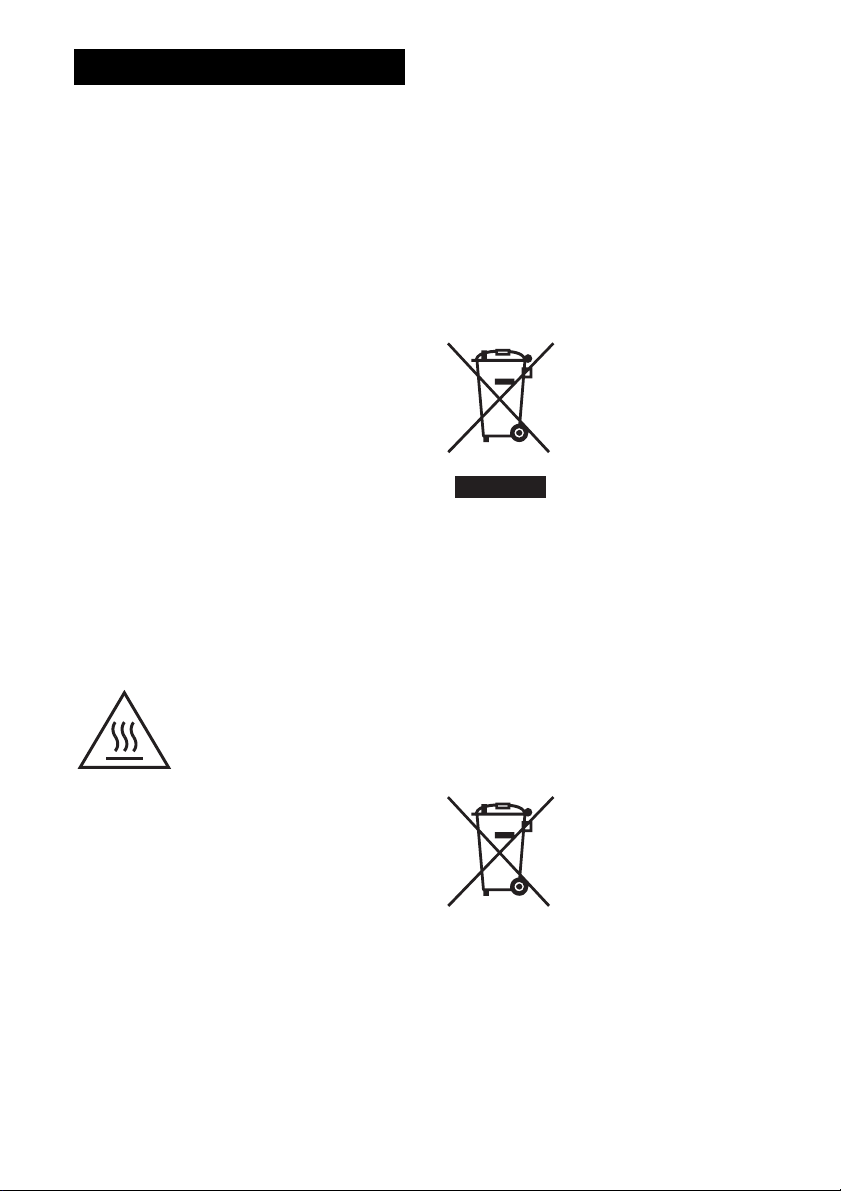
WARNING
To reduce the risk of fire, do not c over the ventilation
opening of the appliance with newspapers,
tablecloths, curtains, etc.
Do not expose the appliance to naked flame sources
(for example, lighted candles).
Do not install the appliance in a confined space, such
as a bookcase or built-in cabinet.
To reduce the risk of fire or electric shock, do not
expose this appliance to dripping or splashing, and
do not place objects filled with liquids, such as
vases, on the appliance.
As the main plug is used to disconnect the unit from
the mains, connect the unit to an easily accessible
AC outlet. Should you notice an abnormality in the
unit, disconnect the main plug from the AC outlet
immediately.
Do not expose batteries or appliances with batteryinstalled to excessive heat, such as sunshine and fire.
The unit is not disconnected from the mains as long
as it is connected to the AC outlet, even if the unit
itself has been turned off.
Excessive sound pressure from earphones and
headphones can cause hearing loss.
This symbol is intended to alert
the user to the presence of the Hot
Surface that may be hot if it is
touched during the normal
operation.
This equipment has been tested and found to comply
with the limits set out in the EMC Directive using a
connection cable shorter than 3 meters.
Notice for customers:
the following information is only
applicable to equipment sold in
countries applying EU directives.
This product has been manufactured by or on behalf
of Sony Corporation, 1-7-1 Konan Minato-ku
Tokyo, 108-0075 Japan. Inquiries related to product
compliance based on European Union legislation
shall be addressed to the authorized representative,
Sony Deutschland GmbH, Hedelfinger Strasse 61,
70327 Stuttgart, Germany. For any service or
guarantee matters, please refer to the addresses
provided in the separate service or guarantee
documents.
Disposal of Old
Electrical & Electronic
Equipment (Applicable
in the European Union
and other European
countries with separate
collection systems)
This symbol on the product or
on its packaging indicates that
this product shall not be treated as household waste.
Instead it shall be handed over to the applicable
collection point for the recycling of electrical and
electronic equipment. By ensuring this product is
disposed of correctly, you will help prevent potential
negative consequences for the environment and
human health, which could otherwise be caused by
inappropriate waste handling of this product. The
recycling of materials will help to conserve natural
resources. For more detailed information about
recycling of this product, please contact your local
Civic Office, your household waste disposal service
or the shop where you purchased the product.
Disposal of waste
batteries (applicable in
the European Union and
other European
countries with separate
collection systems)
This symbol on the battery or on
the packaging indicates that the battery provided
with this product shall not be treated as household
waste. On certain batteries this symbol might be
used in combination with a chemical symbol. The
chemical symbols for mercury (Hg) or lead (Pb) are
added if the battery contains more than 0.0005%
mercury or 0.004% lead. By ensuring these batteries
are disposed of correctly, you will help prevent
GB
2
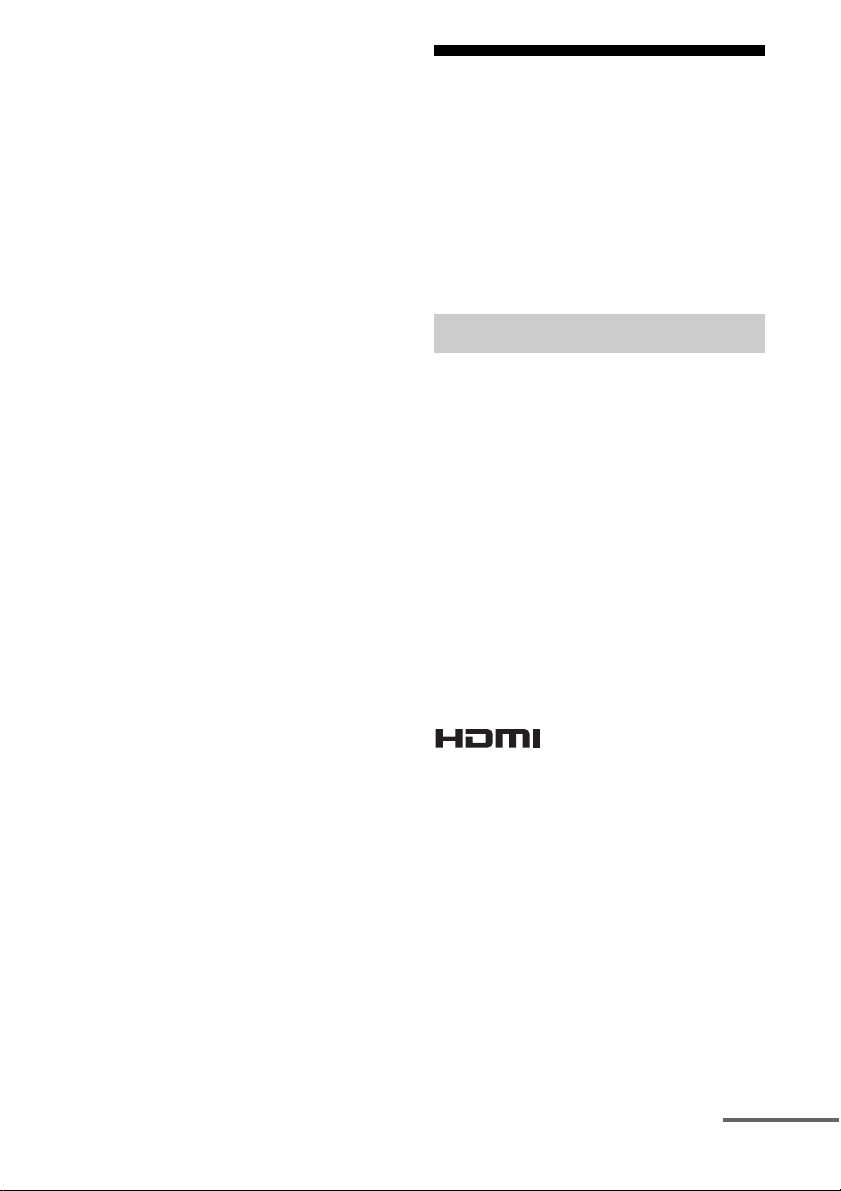
potentially negative consequences for the
environment and human health which could
otherwise be caused by inappropriate waste
handling of the battery. The recycling of the
materials will help to conserve natural resources. In
case of products that for safety, performance or data
integrity reasons require a permanent connection
with an incorporated battery, this battery should be
replaced by qualified service staff only. To ensure
that the battery will be treated properly, hand over
the product at end-of-life to the applicable collection
point for the recycling of electrical and electronic
equipment. For all other batteries, please view the
section on how to remove the battery from the
product safely. Hand the battery over to the
applicable collection point for the recycling of waste
batteries. For more detailed information about
recycling of this product or battery, please contact
your local Civic Office, your household waste
disposal service or the shop where you purchased
the product.
About This Manual
• The instructions in this manual are for model
STR-DA2800ES (the receiver). Check your model
number by looking at the lower right corner of the
front panel.
• The instructions in th is manual describe mostly the
operation of the receiver with the supplied remote
control. You can also use the buttons or knobs on
the receiver if they have the same or similar names
as those on the remote control.
On Copyrights
This receiver incorporates Dolby* Digital and Pro
Logic Surround and the DTS** Digital Surround
System.
* Manufactured under license from Dolby
Laboratories.
Dolby, Pro Logic, Surround EX, and the doubleD symbol are trademarks of Dolby Laboratories.
** Manufactured under license under U.S. Patent
No’s: 5,956,674, 5,974,380, 5,978,762,
6,487,535, 6,226,616, 7,212,872, 7,003,467,
7,272,567, 7,668,723, 7,392,195, 7,333,929,
7,548,853 & other U.S. and worldwide patents
issued and pending. DTS-HD, the Symbol, &
DTS-HD and the Symbol together are registered
trademarks & DTS-HD Master Audio is a
trademark of DTS, Inc. Product includes
software. © DTS, Inc. All Rights Reserved.
This receiver incorporates High-Definition
Multimedia Interface (HDMI™) technology.
The terms HDMI and HDMI High-Definition
Multimedia Interface, and the HDMI Logo are
trademarks or registered trademarks of HDMI
Licensing LLC in the United States and other
countries.
The font type (Shin Go R) installed in this receiver
is provided by MORISAWA & COMPANY LTD.
These names are the trademarks of MORISAWA &
COMPANY LTD., and the copyright of the font also
belongs to MORISAWA & COMPANY LTD.
continued
3
GB
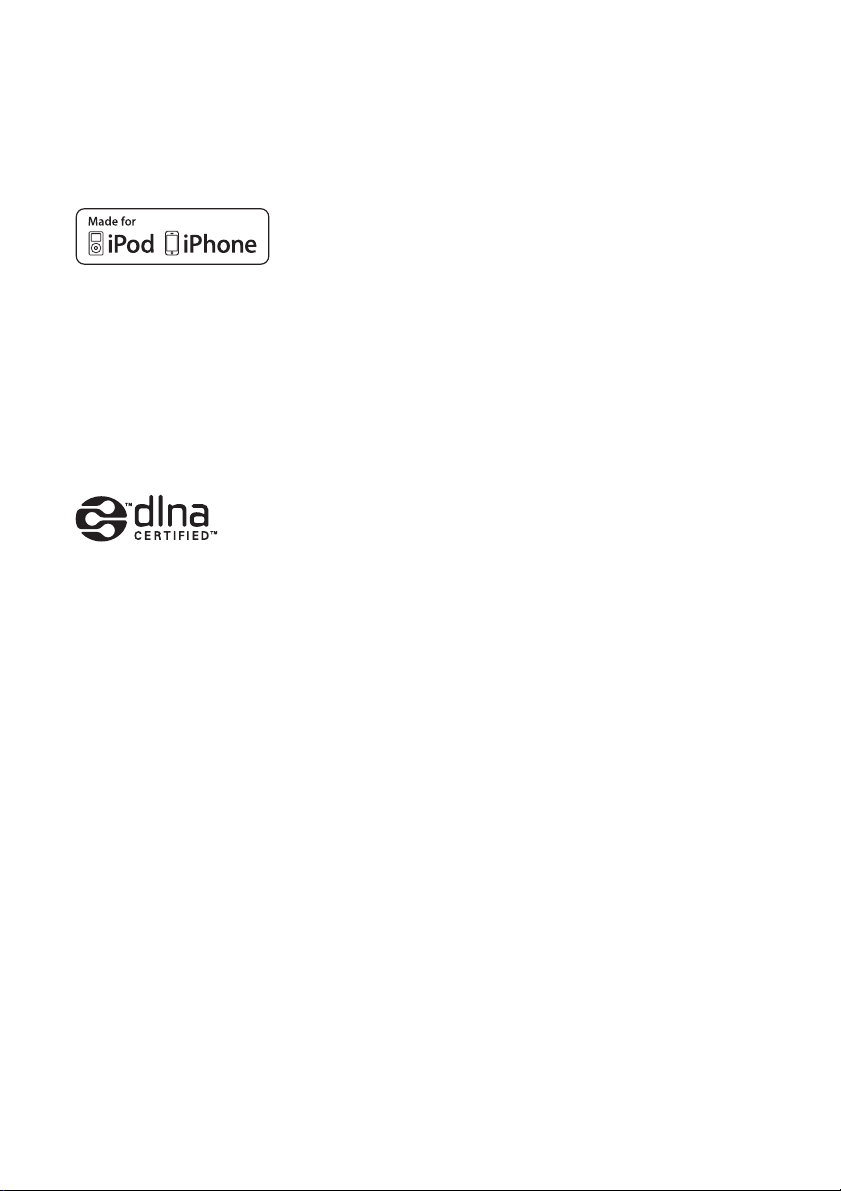
iPhone, iPod, iPod classic, iPod nano, and iPod
touch are trademarks of Apple Inc., registered in the
U.S. and other countries.
All other trademarks and registered trademarks are
of their respective holders. In this manual, ™ and ®
marks are not specified.
“Made for iPod,” and “Made for iPhone” mean that
an electronic accessory has been designed to
connect specifically to iPod or iPhone, respectively,
and has been certified by the developer to meet
Apple performance standards. Apple is not
responsible for the operation of this device or its
compliance with safety and regulatory standards.
Please note that the use of this accessory with iPod
or iPhone may affect wireless performance.
DLNA™, the DLNA Logo and DLNA
CERTIFIED™ are trademarks, service marks, or
certification marks of the Digital Living Network
Alliance.
MPEG Layer-3 audio coding tech nology and patents
licensed from Fraunhofer IIS and Thomson.
“BRAVIA” Sync is a trademark of Sony
Corporation.
“x.v.Color” and “x.v.Color” logo are trademarks of
Sony Corporation.
®
“PlayStation
” is a registered trademark of Sony
Computer Entertainment Inc.
“AVCHD” and the “AVCHD” logo are trademarks
of Panasonic Corporation and Sony Corporation.
license(s) from Microsoft.
Content owners use Microsoft PlayReady™ content
access technology to protect their intellectual
property, including copyrighted content. This device
uses PlayReady technology to access PlayReadyprotected content and/or WMDRM-protected
content. If the device fails to properly enforce
restrictions on content usage, content owners may
require Microsoft to revoke the device’s ability to
consume PlayReady-protected content. Revocation
should not affect unprotected content or content
protected by other content access technologies.
Content owners may require you to upgrade
PlayReady to access their content. If you decline an
upgrade, you will not be able to access content that
requires the upgrade.
“WALKMAN” and “WALKMAN” logo are
registered trademarks of Sony Corporation.
“Android” is a registered trademark or a trademark
of Google Inc.
InstaPrevue™ is a trademark or registered
trademark of Silicon Image, Inc. in the United States
and other countries.
This product contains software that is subject to the
GNU General Public License (“GPL”) or GNU
Lesser General Public License (“LGPL”). These
establish that customers have the right to acquire,
modify, and redistribute the source code of said
software in accordance with the terms of the GPL or
the LGPL.
For details of the GPL, LGPL and other software
licenses, please refer to “System Settings” t
“Software License” on the “Settings” menu on the
receiver.
The source code for the software used in this product
is subject to the GPL and LGPL, and is available on
the Web. To download, please access the following:
URL: http://www.sony.net/Products/Linux
Windows Media is either a registered trademark or
trademark of Microsoft Corporation in the United
States and/or other countries.
This product contains technology subject to certain
intellectual property rights of Microsoft. Use or
distribution of this technology outside of this
product is prohibited without the appropriate
GB
4
Please note that Sony cannot answer or respond to
any inquiries regarding the content of this source
code.
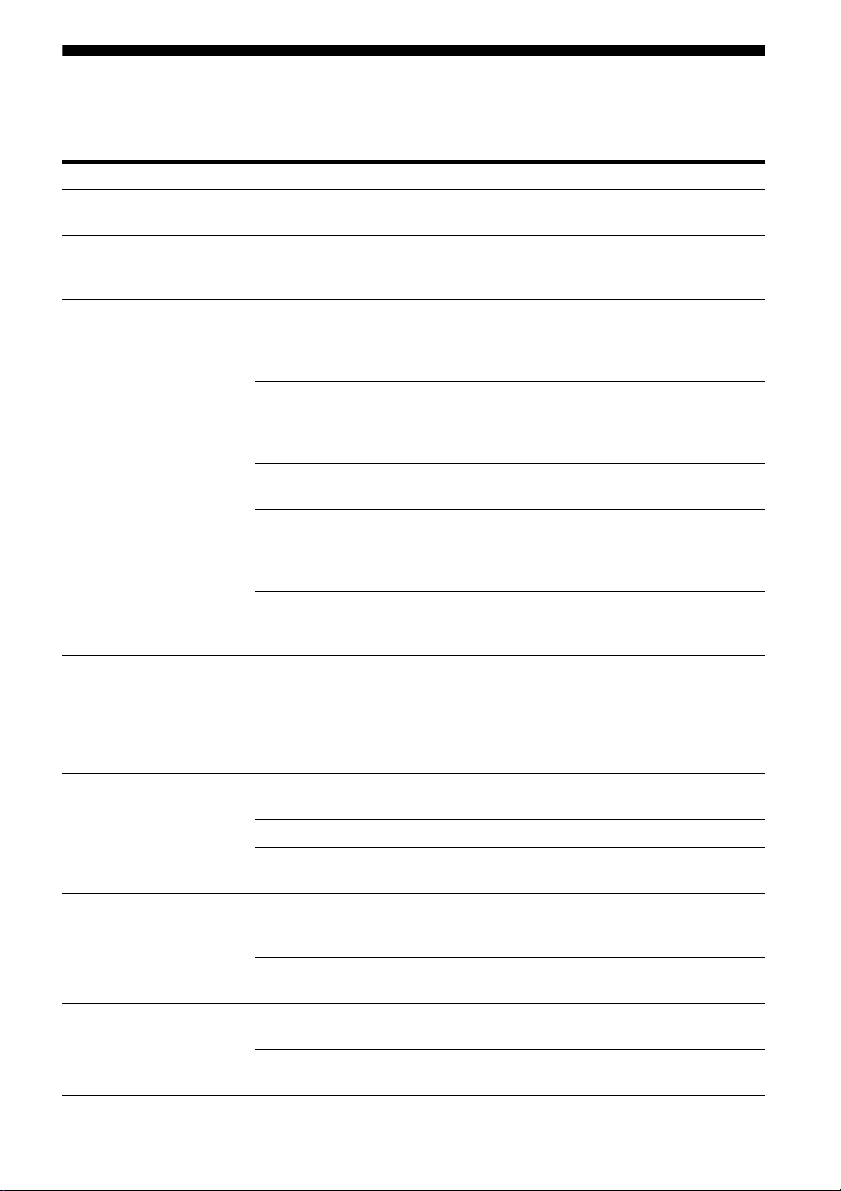
Main features of the receiver
Compatible with a variety of connections and formats
Feature Description Page
7.2 channels The receiver can output up to 7.2 channels.
Compatible with various
standards
HDMI (8 in 2 out + 1 zone
out)
Preview for HDMI The receiver allows you to display a live picture-in-picture preview
Network The receiver is equipped with four LAN ports that have switching
USB iPod/iPhone applicable USB port
Multi-zone In addition to the main room, you can enjoy music and video in
The receiver supports a bi-amplifier connection of a front speaker.
The receiver is compatible with various audio formats, such as
Dolby TrueHD, DTS-HD Master Audio, DSD, multi-channel
Linear PCM, FLAC, etc.
The receiver is equipped with 8 HDMI input jacks (of which two,
HDMI IN 2 and IN 3, are the “for AUDIO” jacks which take sound
quality into account) on the back panel. You can connect various
equipment using an HDMI connection.
The receiver is compatible with various HDMI standards, such as
Deep Color, “x.v.Color,” or 4K* and 3D transmission, Audio
Return Channel (ARC), etc.
* The HDMI IN 1 and IN 2 jacks support 4K transmission.
4K
The receiver can output 4K signals through its HDMI output jacks.
Fast View
You can select an HDMI Input method that is faster than the
normal selection (Fast View). HDMI IN 1, IN 2, IN 3, and IN 4
jacks support the Fast View function.
Control for HDMI
You can operate the receiver and other equipment in conjunction
with each other using the Control for HDMI function.
of an HDMI input connected to this receiver. Preview windows
will be displayed only for HDMI IN 1/IN 2/IN 3/IN 4 Input.
You can select each preview HDMI input using the remote control.
(This function is made possible by Silicon Image InstaPrevue™
technology.)
hub functions.
The receiver is compatible with Internet video streaming. 51
The receiver allows you to play back content on a home network
via the DLNA-compliant home network function.
You can easily play back iPod/iPhone content via the receiver
using a USB connection.
You can easily play back content on a USB device/WALKMAN
via the receiver using a USB connection.
another room, different from the content in the main room.
You can output HDMI signals from HDMI IN jacks to the HDMI
ZONE 2 OUT jack.
22, 24
20
26, 28, 30,
31, 35
34, 72
19, 34
96
68, 96
75
39
49
48
47
62
19, 62, 65
GB
5
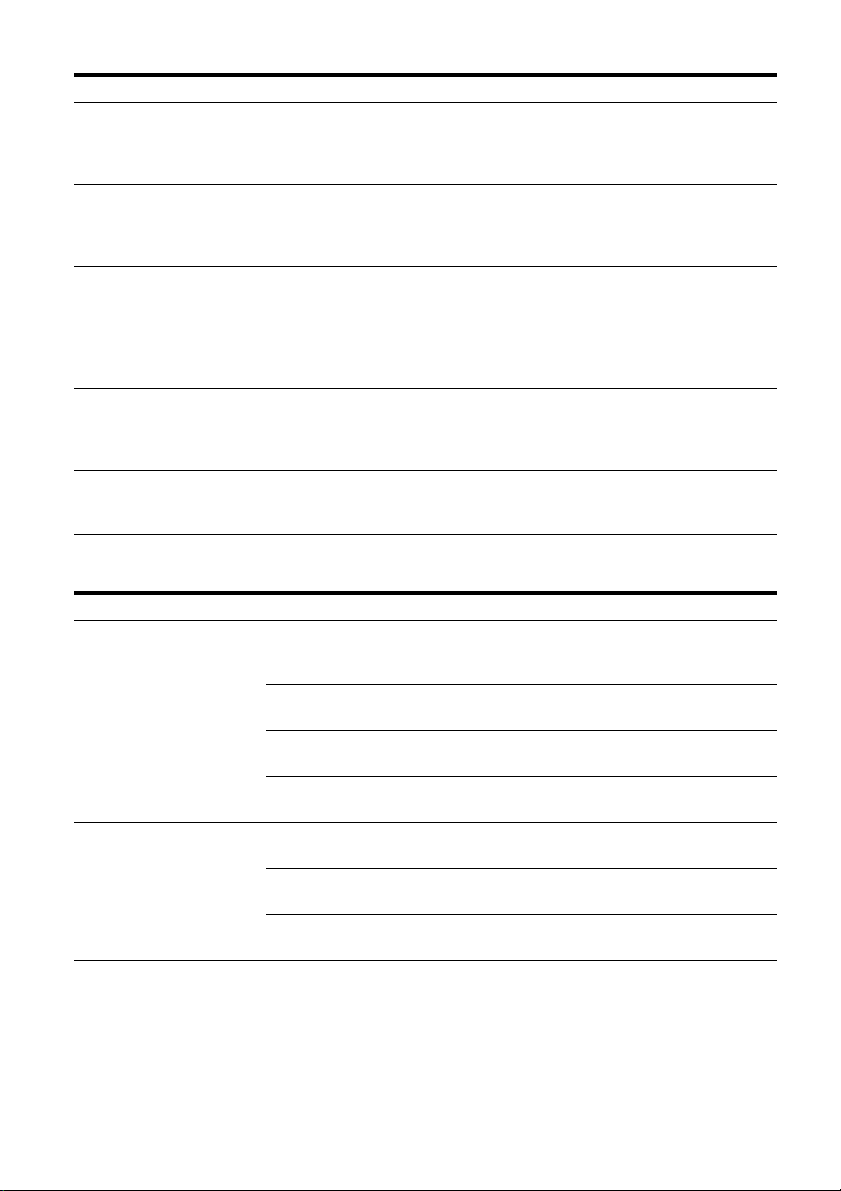
Better image and sound quality
Feature Description Page
Image up-conversion The receiver upscales or downscales analog video signals. The
Digital Cinema Auto
Calibration (D.C.A.C.)
function
Sound fields You can select from a variety of sound field modes according to
Raising the center
speaker sounds to an
appropriate height
(Center Speaker Lift Up)
High quality
reproduction of
compressed audio files
signals can be upscaled to 4k using an HDMI output jack. The
receiver also upscales or downscales analog video signals for
zone 2.
The receiver is equipped with the Digital Cinema Auto Calibration
(D.C.A.C.) function. This function allows you to perform
automatic calibration and settings of audio parameters to produce
optimum sound.
speaker connections or input sources.
The receiver is also provided with the following sound option:
– Three modes to reproduce the sound characteristics of famous
music halls: “Berlin Philharmonic Hall,” “Concertgebouw
Amsterdam,” or “Musikverein Vienna.”
By using the front high speakers, you can lift up the sounds of the
center speaker to an appropriate height on the screen. This function
(Center Speaker Lift Up) allows you to enjoy natural
representation without discomfort.
You can play back compressed audio files with high quality using
the D.L.L. (Digital Legato Linear) function.
19
85, 86
57, 59
87
89
Useful functions
Feature Description Page
Easy and accessible
operations
Flexible functions The Sound Optimizer function optimizes audio output in
The receiver is equipped with a GUI (Graphical User Interface).
You can operate the receiver intuitively using a menu displayed on
the TV screen.
You can set the basic settings of the receiver easily using Easy
Setup.
A remote control for operating connected equipment and the
Multi-zone function is supplied with the receiver.
You can recall various settings of the receiver, all at one time with
the press of the EASY AUTOMATION button.
accordance with the volume level.
The A/V Sync function adjusts the time gap between audio output
and the visual display.
The Pass Through function outputs HDMI signals to the TV, even
when the receiver is in standby mode.
44
41
15
76
60
91
71
GB
6
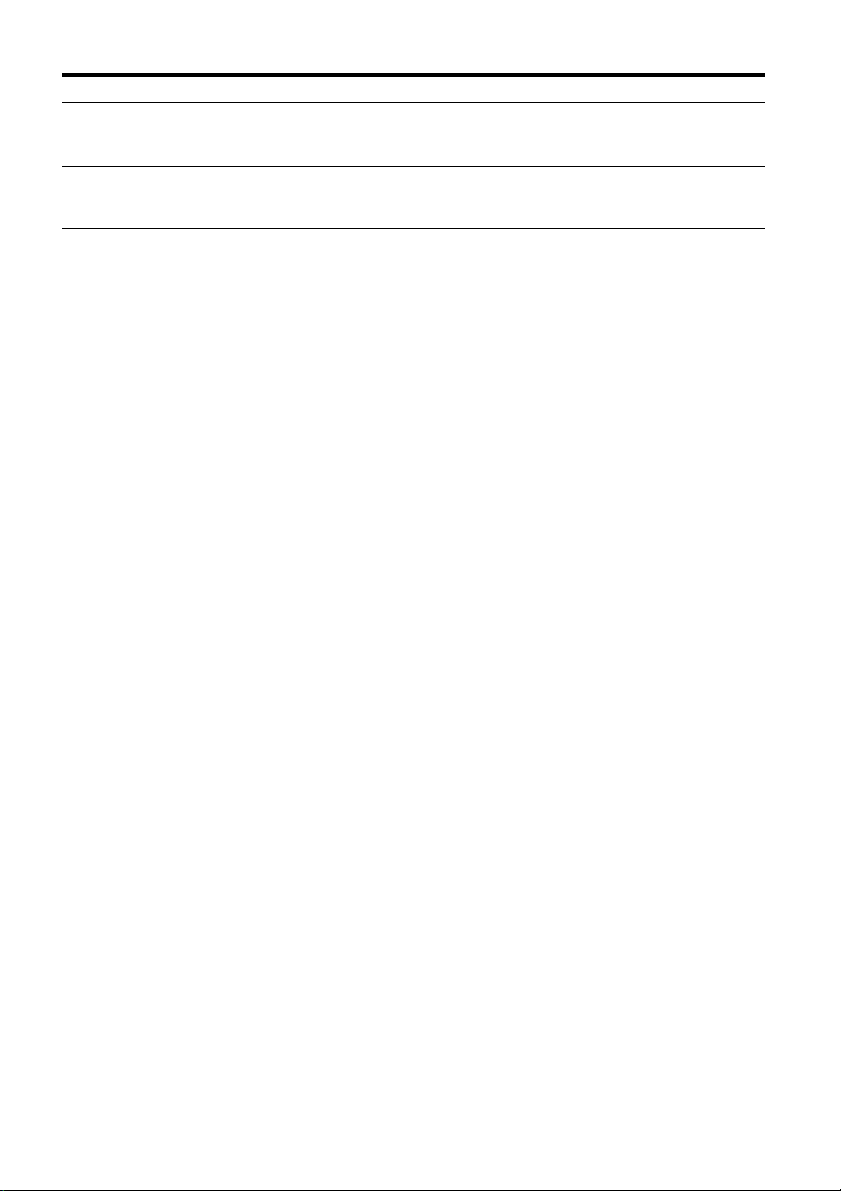
Others
Feature Description Page
Environment-friendly
function
More useful You can operate the receiver using a smartphone equipped with
The Auto Standby function switches the receiver to standby mode
automatically if you do not operate the receiver for a specific
period of time or when there is no signal input to the receiver.
“ES Remote” application software.*
* Compatible with an iPod touch/iPhone and Android phones
101
76
GB
7
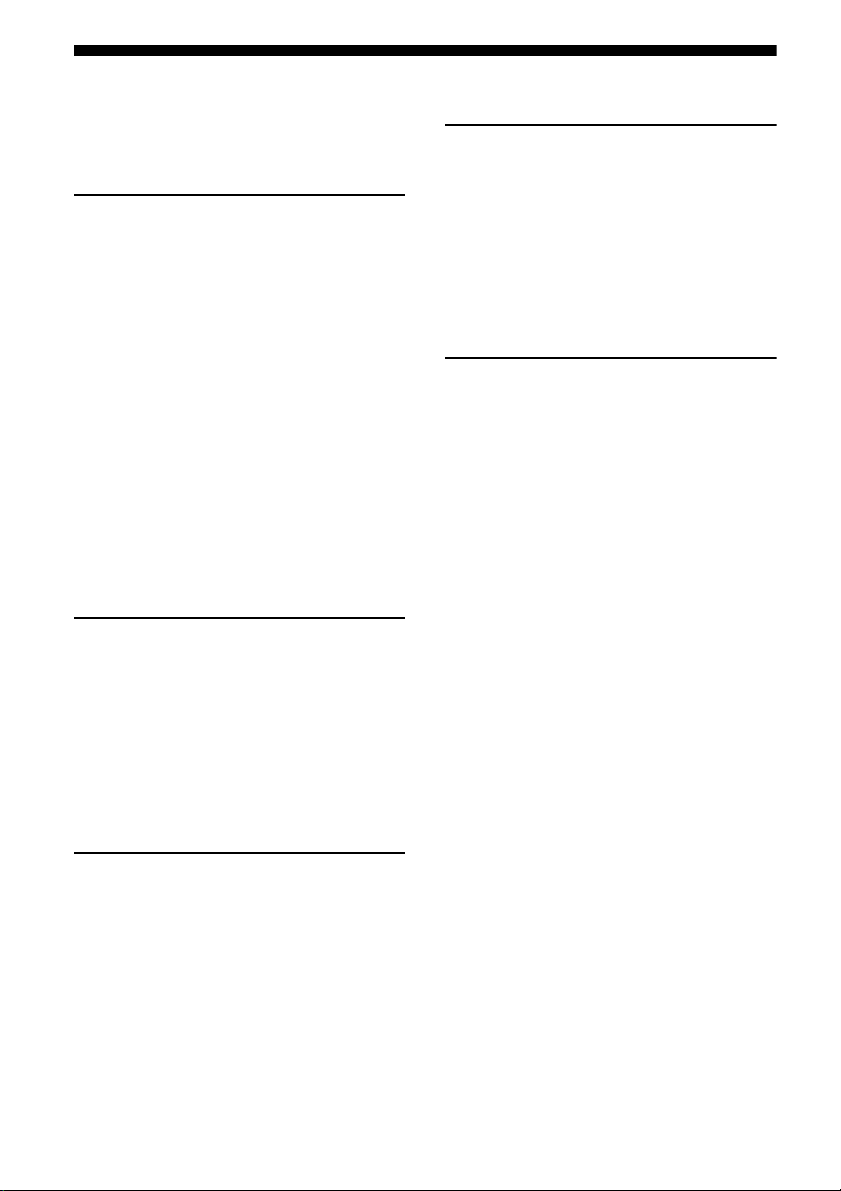
Table of Contents
Main features of the receiver ........................5
Description and location of parts ................10
Getting Started
Read the following before you connect any
equipment ..............................................18
1: Installing speakers ..................................22
2: Connecting the monitor ..........................26
3: Connecting the video equipment ............28
4: Connecting the audio equipment ............35
5: Connecting to the network .....................39
6: Preparing the receiver and the remote
control ....................................................40
7: Setting up the receiver using the Easy
Setup ......................................................41
8: Setting up connected equipment .............43
9: Preparing a computer to use as
a server ...................................................44
Guide to on-screen display operation .........44
Enjoying images/sound
Enjoying images/sound from connected
equipment ..............................................46
USB Device/WALKMAN ..........................47
iPod/iPhone .................................................48
Home Network (DLNA) .............................49
Internet video .............................................. 51
FM/AM .......................................................52
Enjoying Sound Effects
Selecting the sound field .............................56
Using the Sound Optimizer function ..........60
Adjusting the equalizer ...............................61
Using Multi-zone Features
What you can do with the Multi-zone
function ................................................. 62
Making a multi-zone connection ............... 62
Setting the speakers in zone 2 .................... 65
Setting the HDMI output in zone 2 ............ 65
Operating the receiver from another zone
(ZONE 2 operations) ............................ 66
Using Other Features
Using “BRAVIA” Sync features ................ 68
Switching the monitors that output the HDMI
video signals ......................................... 71
Outputting the HDMI signals even when the
receiver is in standby mode
(Pass Through) ...................................... 71
Switching between digital and analog
audio ...................................................... 72
Using other video/audio input jacks .......... 73
Preview for HDMI ..................................... 75
Operating the receiver using
a smartphone ......................................... 76
Saving various settings for the receiver and
recalling those settings all at one time
(Easy Automation) ................................ 76
Using the sleep timer ................................. 78
Recording using the receiver ...................... 78
Switching the command mode of the receiver
and the remote control .......................... 78
Using a bi-amplifier connection ................. 80
Reverting back to the factory default
settings .................................................. 81
GB
8
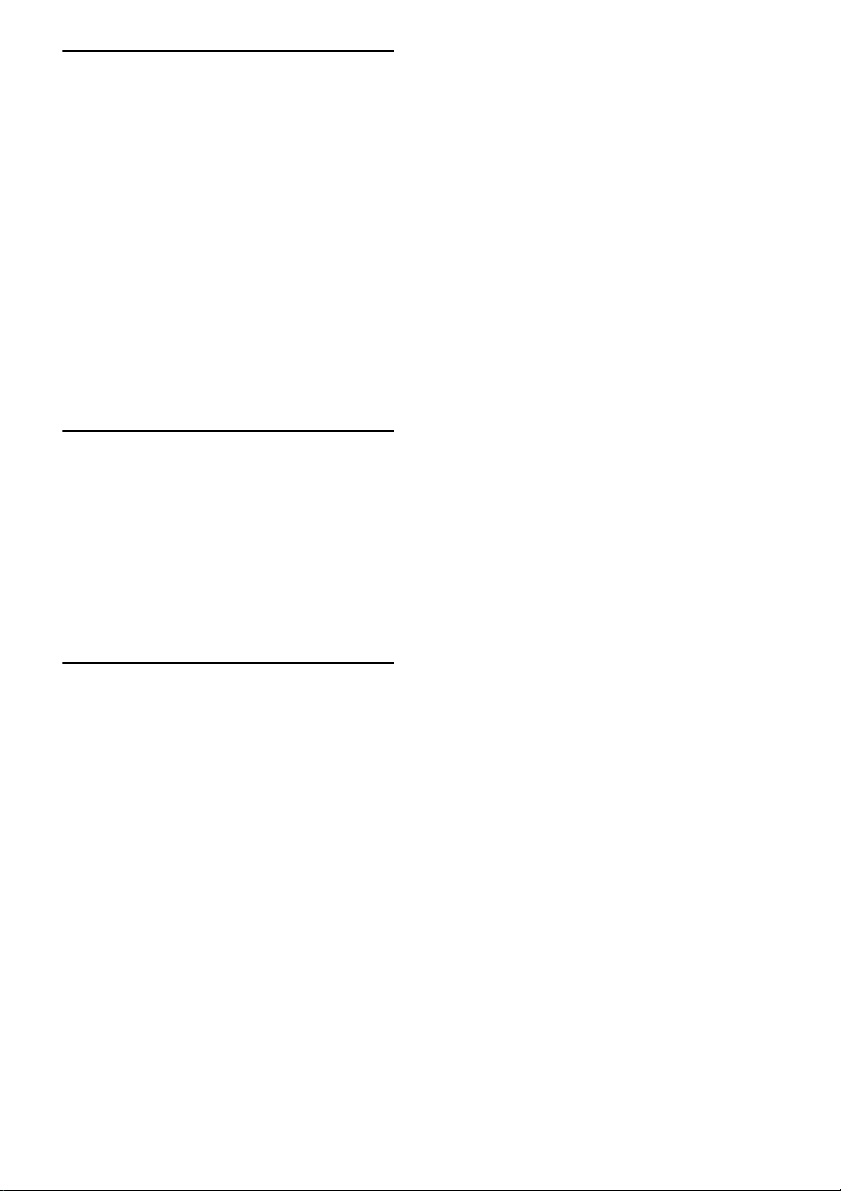
Adjusting Settings
Using the setting menu ............................... 82
Easy Setup .................................................. 85
Speaker Settings ......................................... 85
Audio Settings ............................................ 89
Video Settings ............................................ 92
HDMI Settings ........................................... 95
Input Settings ............................................. 97
Network Settings ........................................ 98
Internet Services Settings ........................... 99
Zone Settings ............................................ 100
System Settings ........................................ 101
Network Update .......................................102
Operating without using the GUI ............. 103
Using the Remote Control
Operating the equipment using the remote
control ................................................. 110
Turning off all connected equipment
(SYSTEM STANDBY) .......................111
Programming the remote control ............. 111
Clearing the memory of the multifunction
remote control ..................................... 115
Additional Information
Precautions ............................................... 116
Troubleshooting ....................................... 117
Specifications ........................................... 128
Index ......................................................... 132
GB
9
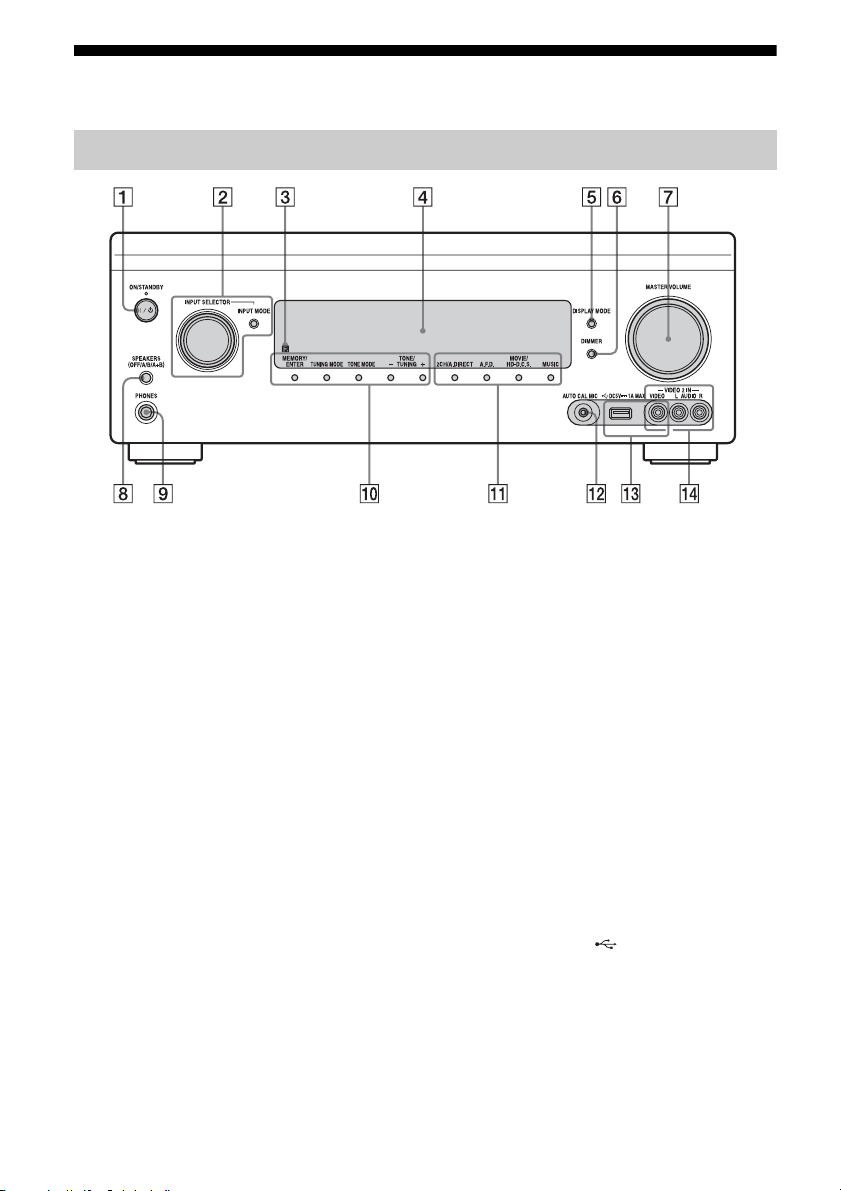
Description and location of parts
Front panel
A ?/1 ON/STANDBY
Turns the receiver on or off.
The lamp above the button lights up as
follows:
Green: The receiver is turned on.
Amber: The receiver is in standby mode,
and
– “Control for HDMI” (page 96) or
“Network Standby” (page 98) is set to
“On.”
– “Pass Through” (page 96) is set to “On”
or “Auto.”
– The receiver in zone 2 is turned on.
The lamp turns off when the receiver is in
standby mode and the above settings are
off.
B INPUT SELECTOR (page 46)
INPUT MODE (page 72)
C Remote sensor
Receives signals from remote control.
D Display window (page 11)
E DISPLAY MODE (page 109)
F DIMMER
Press DIMMER repeatedly to adjust the
brightness of the display window.
G MASTER VOLUME (page 46)
H SPEAKERS (OFF/A/B/A+B)
(page 42)
I PHONES jack
Connects to headphones.
J MEMORY/ENTER, TUNING MODE,
TONE MODE, TONE/TUNING +/–
Press TONE MODE repeatedly to select
the speaker and range. Then press TONE/
TUNING +/– to adjust the bass/treble
level of the speaker.
K 2CH/A.DIRECT, A.F.D., MOVIE/
HD-D.C.S., MUSIC (page 56, 57)
L AUTO CAL MIC jack (page 85)
Connect the supplied optimizer
microphone for “Auto Calibration” to this
jack.
M iPod/iPhone ( (USB) port and
VIDEO IN jack) (page 33, 47, 48)
N VIDEO 2 IN jacks (page 33)
10
GB
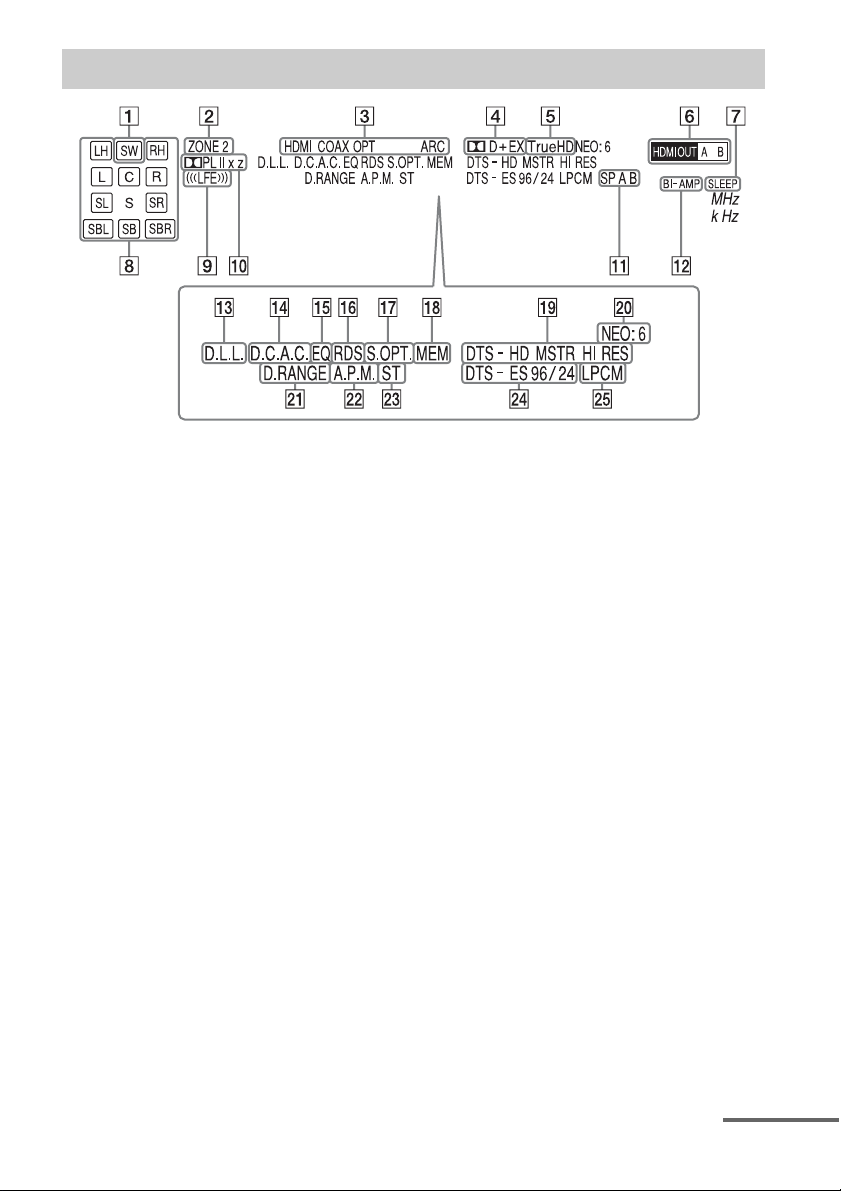
Indicators on the display
A SW
Lights up when subwoofer(s) is (are)
connected and the audio signal is output
from the SUBWOOFER jack(s).
B ZONE 2 (page 62)
C INPUT indicator
Lights up to indicate the current input.
HDMI
COAX
OPT
ARC (page 72)
D Dolby Digital Surround indicator
Lights up with one of the respective
indicators when the receiver is decoding
the corresponding Dolby Digital format
signals.
;D
Dolby Digital
;D+
Dolby Digital Plus
;D EX
Dolby Digital Surround EX
E ;Tru eHD
Lights up when the receiver is decoding
Dolby TrueHD.
F HDMI OUT A/B (page 71)
G SLEEP (page 78)
H Playback channel indicator
Indicates the speaker that is designated to
output sound. Shows how the receiver
down-mixes or up-mixes the source
sound, based on the speaker settings.
L
Front Left
R
Front Right
C
Center
LH
Left High
RH
Right High
SL
Surround Left
SR
Surround Right
SBL
Surround Back Left
SBR
Surround Back Right
continued
11
GB
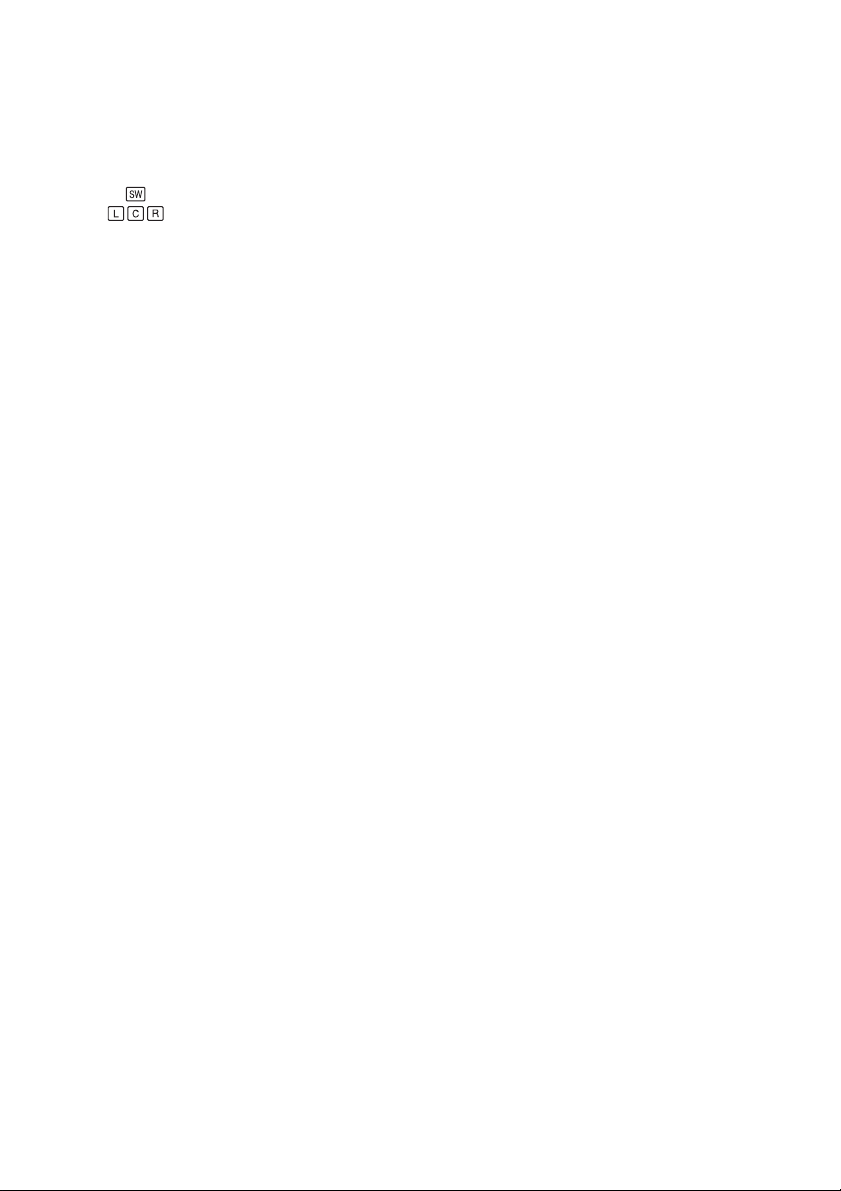
SB
Surround Back
Example:
Recording format: 5.1
Speaker pattern: 3/0.1
Sound Field: A.F.D. Auto
I LFE
Lights up when input signals being
played back contain an LFE (Low
Frequency Effects) channel.
J Dolby Pro Logic indicator
Lights up with one of the respective
indicators when the receiver performs
Dolby Pro Logic processing. This matrix
surround decoding technology can
enhance input signals.
;PL
Dolby Pro Logic
;PLII
Dolby Pro Logic II
;PLIIx
Dolby Pro Logic IIx
;PLIIz
Dolby Pro Logic IIz
K Speaker system indicator
(page 42)
L BI-AMP (page 80)
M D.L.L. (page 89)
N D.C.A.C. (page 85)
Lights up when the measurement results
of the “Auto Calibration” function are
applied.
O EQ
Lights up when the equalizer is activated.
P RDS (page 55)
Radio Data Station reception
Q S.OPT.
Lights up when the sound optimizer
function is activated (page 60).
R MEM
Lights up when the preset memory
function is activated.
S DTS-HD indicator
Lights up when the receiver is decoding
DTS-HD.
DTS-HD
Lights up constantly with the one of the
following indicators.
MSTR
DTS-HD Master Audio
HI RES
DTS-HD High Resolution Audio
T NEO:6
Lights up when DTS Neo:6 Cinema/
Music decoding is activated.
U D.RANGE
Lights up when dynamic range
compression is activated.
V A.P.M. (page 86)
Lights up when the A.P.M. (Automatic
Phase Matching) function is activated.
W Tuning indicator
Lights up when the receiver tunes to a
radio station.
ST
Stereo reception
X DTS(-ES) indicator
Lights up when DTS or DTS-ES signals
are input.
DTS
Lights up when the receiver is decoding
DTS signals.
DTS-ES
Lights up with one of the following
indicators, depending on the input signal
decoding format.
96/24
DTS 96/24 (96 kHz/24 bit) decoding
Y LPCM
Lights up when Linear PCM (Pulse Code
Modulation) signals are input.
12
GB
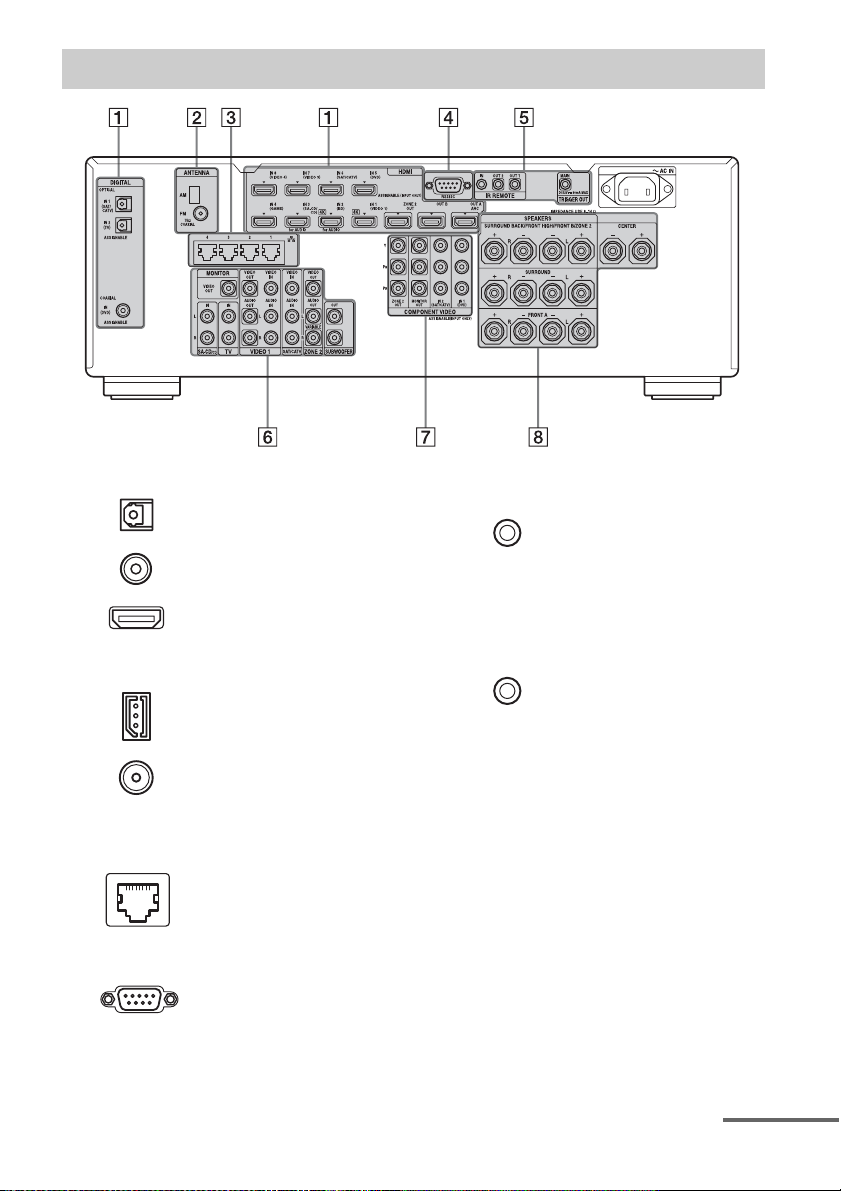
Rear panel
A DIGITAL INPUT/OUTPUT section
OPTICAL IN jacks
(page 26, 30, 31)
COAXIAL IN jacks
(page 29, 36)
HDMI IN/OUT* jacks
(page 26, 28, 30, 31)
B ANTENNA section
AM ANTENNA jack
(page 38)
FM ANTENNA jack
(page 38)
C LAN ports (switching hubs)
(page 39)
D RS232C port
Used for maintenance and service.
E Control jacks for Sony and other
external equipment
IR REMOTE IN/OUT
jacks (page 62)
Connect an IR repeater (not supplied) to
IN to use the Multi-zone function.
Connect an IR blaster (not supplied) to
OUT. Signals input from IN will be
output from OUT.
TRIGGER OUT jacks
(page 100)
Connect to interlock on/off of the power
supply of other 12V TRIGGER compliant
equipment.
continued
13
GB
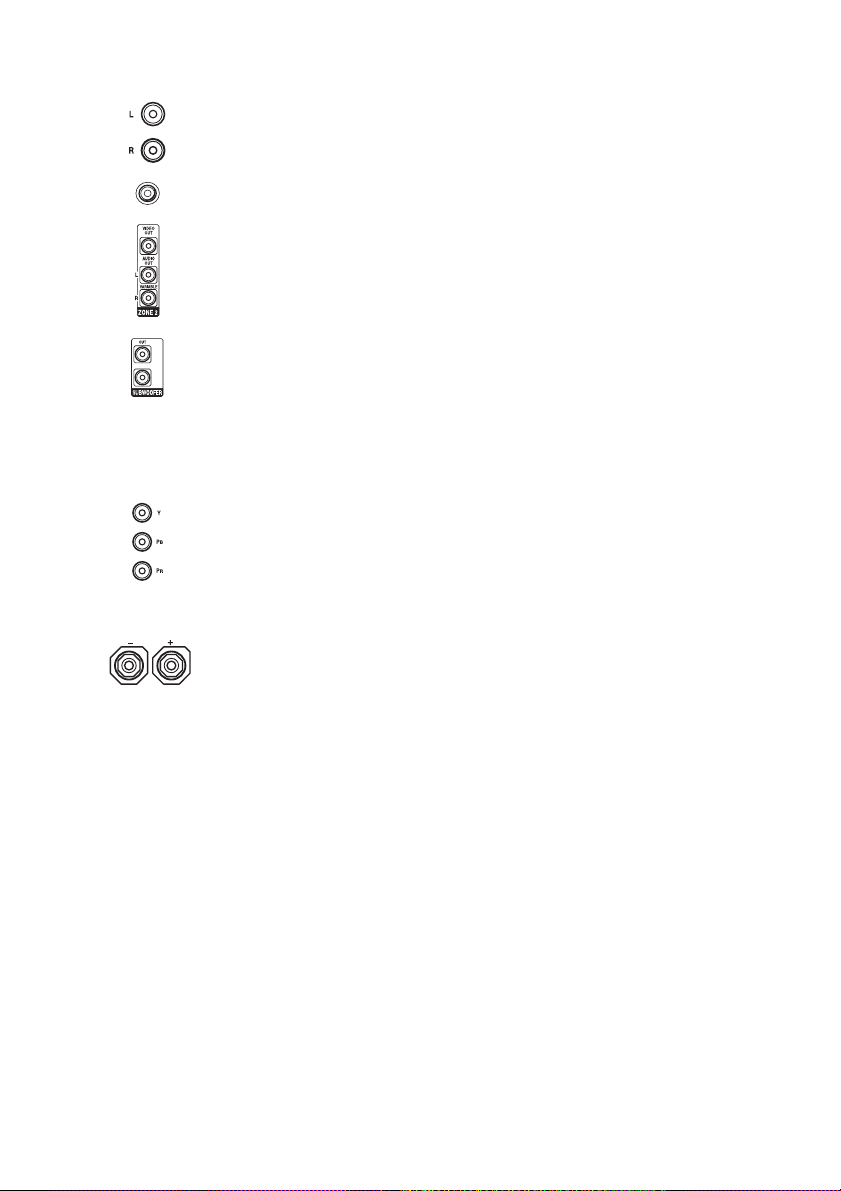
F VIDEO/AUDIO INPUT/OUTPUT
section (page 26, 29, 30, 31, 32, 36)
AUDIO IN/OUT jacks
VIDEO IN/OUT* jacks
AUDIO OUT jacks
VIDEO OUT jack
(page 62)
SUBWOOFER jacks
Connect to an external subwoofer(s).
G COMPONENT VIDEO INPUT/
OUTPUT section (page 26, 29, 31)
, PR IN/OUT* jacks
Y, P
B
H SPEAKERS section (page 24)
* You must connect the HDMI OUT or MONITOR
OUT jack to your TV to watch the selected input
image (page 26).
GB
14
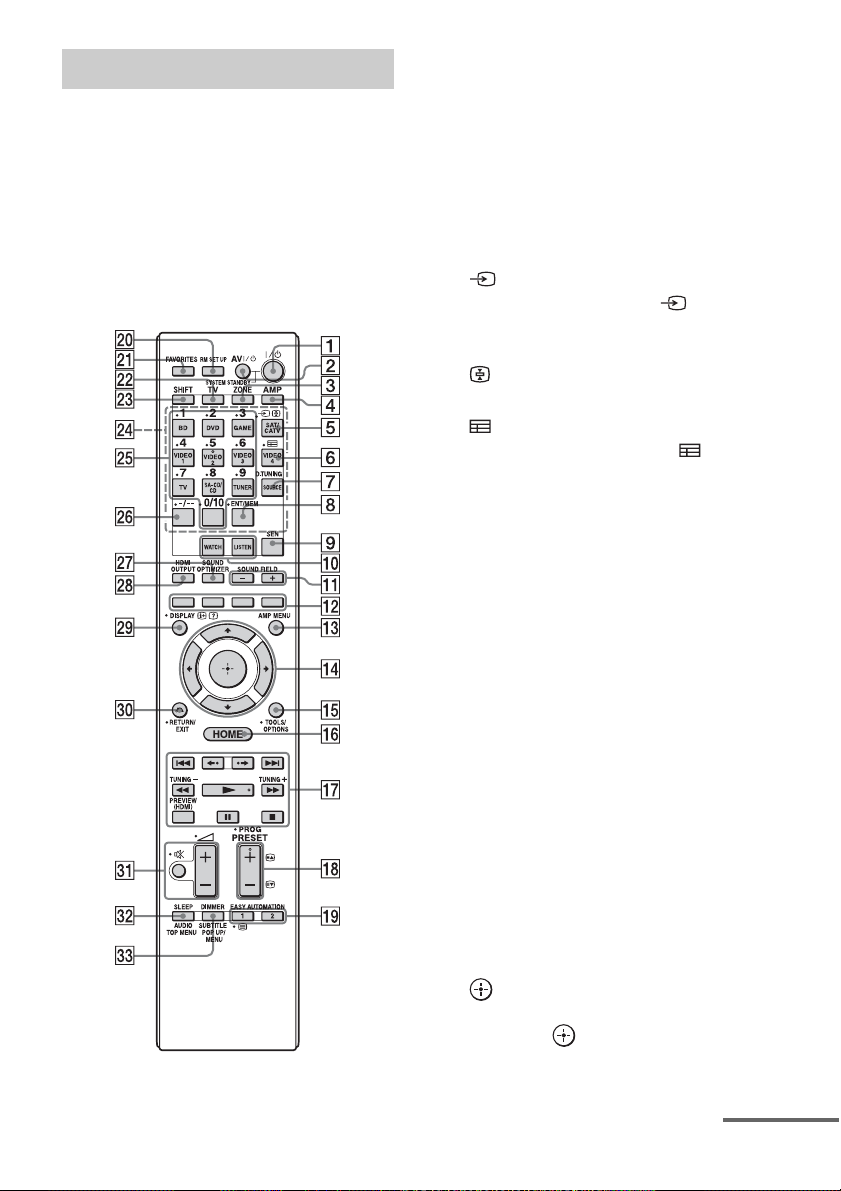
Remote control (RM-AAP082)
Use the supplied remote control to operate this
receiver and other equipment.
Note
Do not expose the remote sensor to direct sunlight or
lighting apparatuses. Doing so may cause a
malfunction.
Tip
When the receiver no longer responds to the remote
control, replace all the batteries with new ones.
A ?/1 (on/standby)
Turns the receiver on or off.
B AV ?/1 (on/standby)
Turns the video/audio equipment that the
remote is assigned to operate on or off.
C ZONE (page 62)
D AMP
Activates the receiver operation for the
main zone.
E (Input select)
Press TV (ws), then press (Input
select) to select the input signal (TV or
video).
(Text hold)
In text mode: Holds the current page.
F (Guide)
Press SHIFT (wd), then press (Guide)
to display the on-screen program guide.
G D.TUNING (page 53)
Press SHIFT (wd), then press D.TUNING
to enter direct tuning mode.
H ENT/MEM
Press SHIFT (wd), then press ENT/MEM
to enter the value or track using the
numeric buttons (wg), or press ENT/
MEM, then press the numeric buttons
(wg) to select a preset number to which a
station is stored during tuner operation.
I SEN
Accesses the home page of the Sony
Entertainment Network (SEN), a network
service provided by Sony.
J WATCH, LISTEN (page 46)
K SOUND FIELD +/– (page 56, 57, 59)
L Color buttons
Works according to the guide on the TV
screen.
M AMP MENU (page 103)
N V/v/B/b
Press V/v/B/b to select the menu items.
Then press to enter the selection.
continued
15
GB
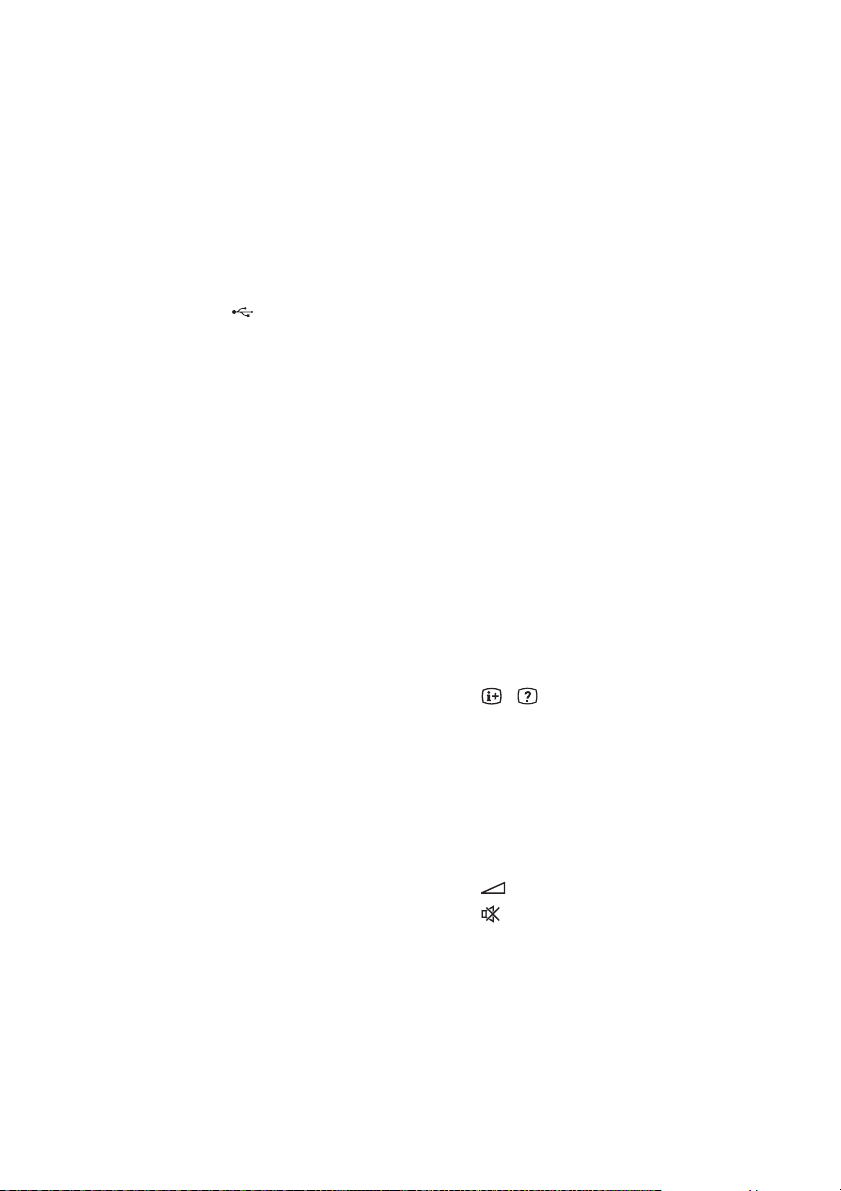
O TOOLS/OPTIONS (page 45, 52, 55)
Displays and selects items from the
options menu.
P HOME (page 45)
Displays the home menu on the TV
screen.
1)
1)
1)
Q m/M
./>
1)
, x
, X
, N
1) 2)
,
Press the buttons to operate the DVD
player, Blu-ray Disc Player, CD player,
MD deck, tape deck, equipment
connected to the (USB) port or to the
network, or an Internet Video device, etc.
TUNING +/–
Press SHIFT (wd), then press TUNING
+/– to select a station.
PREVIEW (HDMI) (page 75)
Press PREVIEW (HDMI) to open
picture-in-picture screens to preview
input from four HDMI IN jacks.
B·/·b
Press B·/·b to
– replay the previous scene or fast
forward the current scene.
– skip to the previous or next album when
using an iPod/iPhone.
2)
R PRESET +
/–
Selects preset stations.
PROG +
2)
/–
Press TV (ws), then press PROG +/– to
operate the TV, satellite tuner, etc.
2)
/C
c
In text mode: Selects the next or previous
page.
S EASY AUTOMATION 1, 2 (page 76)
/ (Text)
Press TV (ws), then press / (Text) to
display text information.
T RM SET UP (page 78)
U FAVORITES (page 51)
V TV
Changes the remote control button
function to the one printed in yellow to
enable the TV operation.
W SHIFT
Changes the remote control button
function to activate the buttons printed in
pink.
X Input buttons
Press one of the buttons to select the
equipment you want to use. When you
press any of the input buttons, the receiver
turns on.
Y Numeric buttons
Press SHIFT (wd), then press numeric
buttons to input numbers.
Press numeric buttons to select channel
numbers of the TV.
Z -/--
Press SHIFT (wd), then press -/-- to
– select track numbers over 10 of the CD
player, DVD player, Blu-ray Disc
Player, or MD deck.
– select channel numbers over 10 of the
TV, satellite tuner or the VCR.
wj SOUND OPTIMIZER (page 60)
wk HDMI OUTPUT (page 71)
wl DISPLAY
Displays the control panel on the TV
screen when playing back content via
Internet video or a home network.
, (Info, Text reveal)
Displays information such as current
channel number and screen mode.
In text mode: Reveals hidden information
(e.g., answers to a quiz).
e; RETURN/EXIT O
Returns to the previous menu or exit the
menu.
ea (Volume) +/– (page 46)
(Muting) (page 46)
After pressing TV (ws), you can also
adjust the volume of the TV and turn off
the sound of the TV temporarily.
es SLEEP (page 78)
TOP MENU
Opens or closes the BD-ROM’s or DVD’s
Top Menu.
16
GB
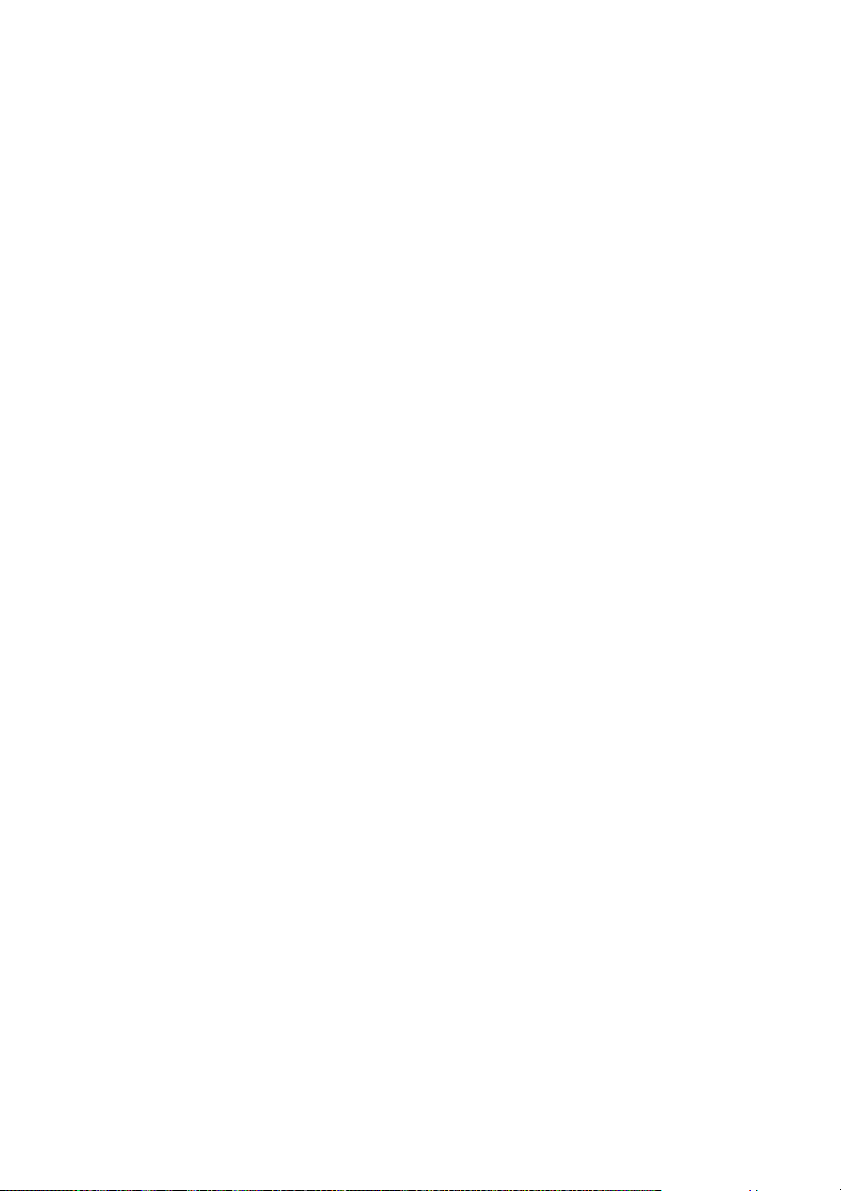
AUDIO
Press SHIFT (wd), then press AUDIO to
select audio format/track.
ed DIMMER
Adjusts the brightness of the display
window.
POP UP/MENU
Opens or closes the BD-ROM’s Pop-up
Menu, or the DVD’s menu.
SUBTITLE
Press SHIFT (wd), then press SUBTITLE
to select the subtitle language when
multilingual subtitles are recorded on a
BD-ROM/DVD VIDEO.
1)
See the table on page 110 for information on the
buttons that you can use to control each types of
equipment.
2)
A tactile dot is attached to these buttons (5/VIDEO
2, N, PRESET +). Use it as a mark of operation.
Note
The above explanations are intended to serve as
examples.
17
GB
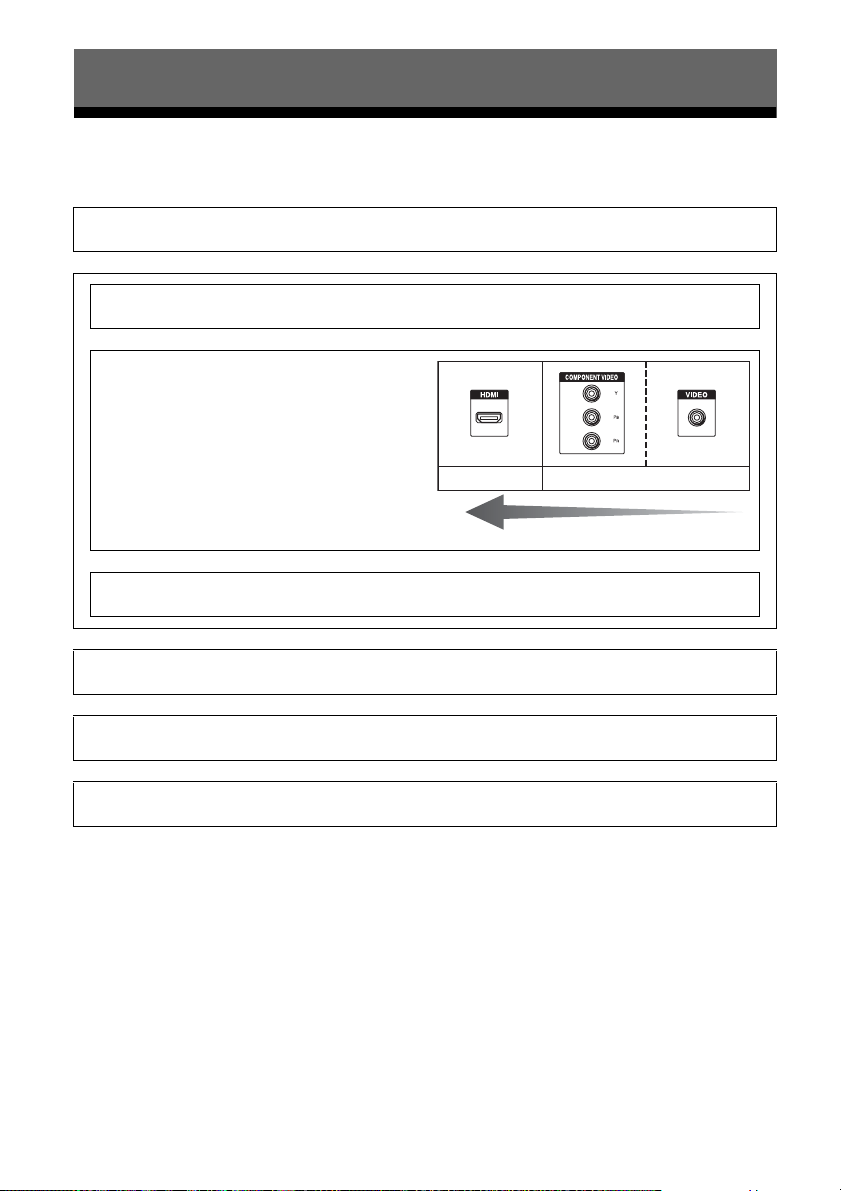
Getting Started
Read the following before you connect any equipment
Before connecting cords, make sure to disconnect the AC power cord (mains lead).
Installing Speakers
See “1: Installing speakers” (page 22).
v
Connecting the monitor
See “2: Connecting the monitor” (page 26).
v
Connecting the video equipment
The image quality depends on the connecting jack . See the
illustration on the right. Select the connection according
to the jacks on your equipment.
The receiver has a video conversion function. For details,
see “Function for conversion of video signals” (page 19).
See “3: Connecting the video equipment” (page 28).
Digital Analog
High quality image
v
Connecting the audio equipment
See “4: Connecting the audio equipment” (page 35).
v
Preparing the receiver and the remote control
See “6: Preparing the receiver and the remote control” (page 40).
v
Setting the receiver
See “7: Setting up the receiver using the Easy Setup” (page 41).
v
Setting the audio output settings on the connected equipment
See “8: Setting up connected equipment” (page 43).
For details on a multi-zone connection, see page 62.
For details on a bi-amplifier connection, see page 80.
GB
18
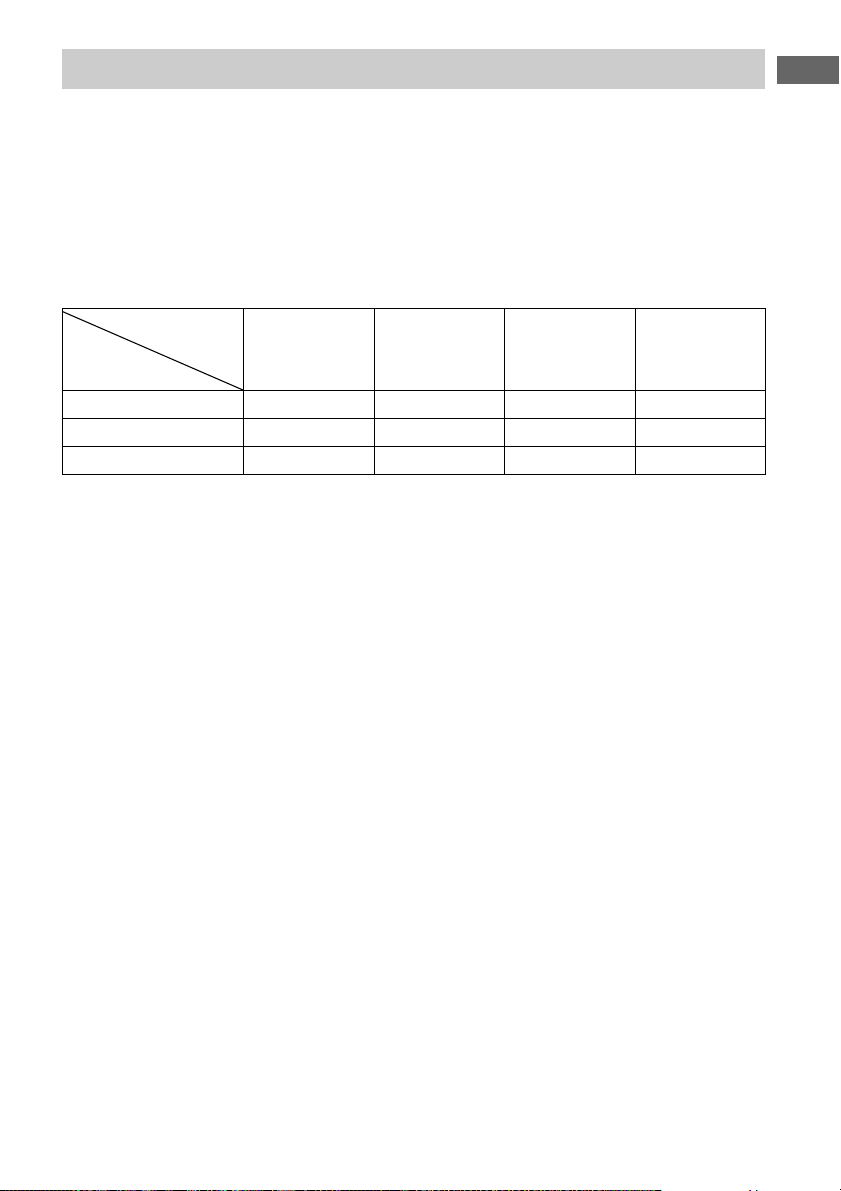
Function for conversion of video signals
This receiver is equipped with a function for converting video signals.
• Composite video signals can be output as HDMI video and component video signals.
• Component video signals can be output as HDMI video and video signals.
As the factory default setting, video signals input from the connected equipment are output to the
HDMI OUT or MONITOR OUT jacks as shown in the table below.
We recommend you set the video conversion function to match the resolution of the monitor you
are using.
For details on the video converting function, see “Video Settings” (page 92).
Getting Started
OUTPUT jack
HDMI OUT A/B
INPUT jack
HDMI IN a –––
VIDEO IN a* a** a** a
COMPONENT VIDEO IN a* a** a** –
a : Video signals are output.
– : Video signals are not output.
* When “Auto” is selected in “Resolution,” up to 4K up-scaling is enabled.
To enjoy 4K signals, a 4K-compatible monitor must be connected.
** Video signals may not be output, depending on the setting in “Resolution” (page 92).
(up to 4K)
Note on converting video
signals
Video signals for which the resolution has
been converted may not be output from the
COMPONENT VIDEO MONITOR OUT
jacks or the HDMI OUT jacks simultaneously.
COMPONENT
VIDEO MONITOR
OUT
(up to 1080i)
MONITOR VIDEO
OUT
To display Closed Caption
Set “Resolution” to “Direct” in the Video
Settings menu when receiving a signal that
supports Closed Captions.
Use the same kind of cords for the input/output
signals.
VIDEO 1 OUT
If you connect equipment to both the
COMPONENT VIDEO MONITOR OUT
jacks and the HDMI OUT jacks, priority is
given to the output from the HDMI OUT jacks.
To connect a recording device
When recording, connect the recording device
to the VIDEO OUT jacks of the receiver.
Connect cords for input and output signals to
Note on Zone 2 HDMI video
output
Only HDMI IN input signals can be output
through the HDMI ZONE 2 OUT jack.
the same type of jack, as VIDEO OUT jacks
do not have an up-conversion function.
The HDMI OUT and the MONITOR OUT
jacks cannot be used for recording.
19
GB
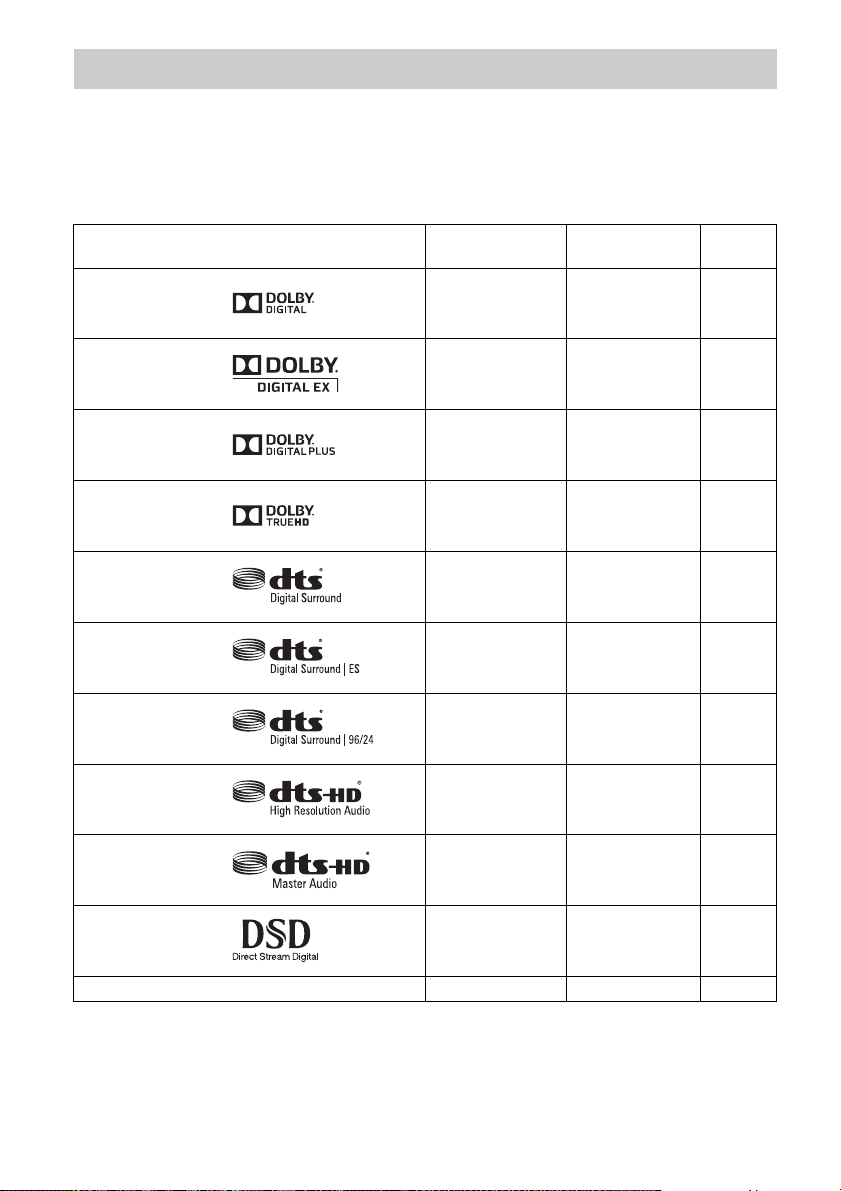
Digital audio formats supported by the receiver
Digital audio formats that this receiver can decode depend on digital audio input jacks of the
equipment connected.
This receiver supports the following audio formats.
Connection between the playback equipment and the receiver
Audio format
Maximum numbe r
of channels
COAXIAL/
OPTICAL
HDMI
Dolby Digital
Dolby Digital EX
Dolby Digital Plus*
Dolby TrueHD*
DTS
DTS-ES
DTS 96/24
DTS-HD
High Resolution
Audio*
DTS-HD
Master Audio*
5.1ch
6.1ch
7.1ch
7.1ch
5.1ch
6.1ch
5.1ch
7.1ch
7.1ch
aa
aa
– a
– a
aa
aa
aa
– a
– a
DSD*
Multi-Channel Linear PCM*
5.1ch
7.1ch
– a
– a
* Audio signals are output in another format if the playback equipment does not correspond to the format. For
details, refer to the operating instructions of the playback equipment.
GB
20
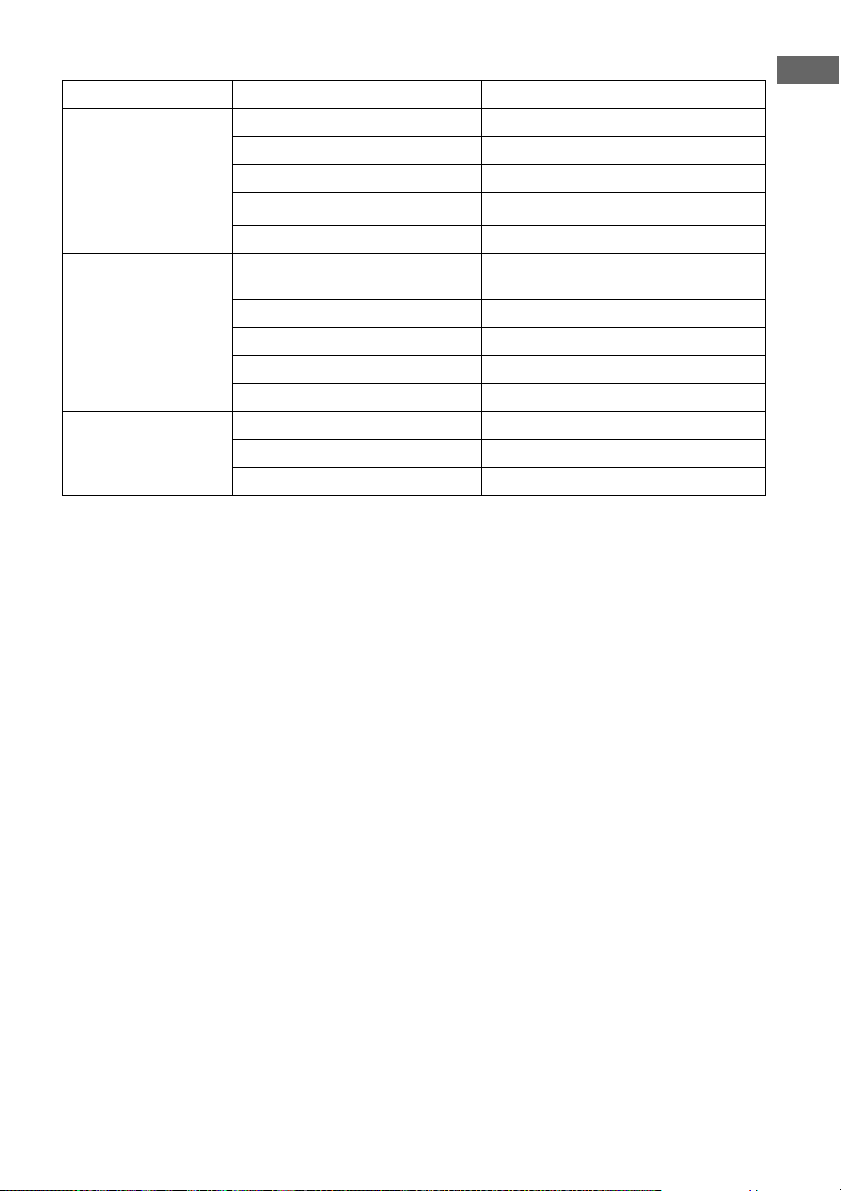
Network/USB
Type of content File format Extensions
WMA
6)
1) 2) 5)
Music WAV
MP3
1) 2) 5)
AAC
6)
FLAC
Vid eo MPEG- 1 Vid e o/ P S
MPEG-2 Video/PS, TS
MPEG-4 AVC
WMV9
AV C H D
1) 2)
1) 2)
2) 4)
1) 2)
1) 3)
“.wav”
“.wma”
“.mp3”
“.m4a”
“.flac”
“.mpg,” “.mpeg,” “.m2ts,” “.mts”
“.mkv,” “.mp4,” “.m4v,” “.m2ts,” “.mts”
“.wmv,” “.asf”
Xvid “.avi”
Photo JPEG “.jpg,” “.jpeg,” “.mpo”
PNG “.png”
GIF “.gif”
1)
The receiver does not play coded files such as DRM.
2)
The receiver may not play a file of this format placed on a DLNA server.
3)
The receiver can only play standard definition video on a DLNA server.
4)
The receiver plays AVCHD format files that are recorded on a digital video camera, etc.
5)
The receiver cannot play an encrypted file such as a lossless file.
6)
Compatible sampling frequency/bit depth: Maximum 192 kHz/24 bit
Notes
• Some files may not play depending on the file
format, file encoding, recording condition, or
DLNA server condition.
• Some files edited on a computer may not play.
• The receiver can recognise the following files or
folders in USB devices:
– up to folders in the 3rd tree
– up to 500 files in a single tree
• The receiver can recognise the following files or
folders stored in the DLNA server:
– up to folders in the 18th tree
– up to 999 files in a single tree
• Concerning the formats defined in the DLNA
guidelines, the server is required to offer the
content to which the format information defined in
the DLNA guidelines has been added properly.
Getting Started
21
GB
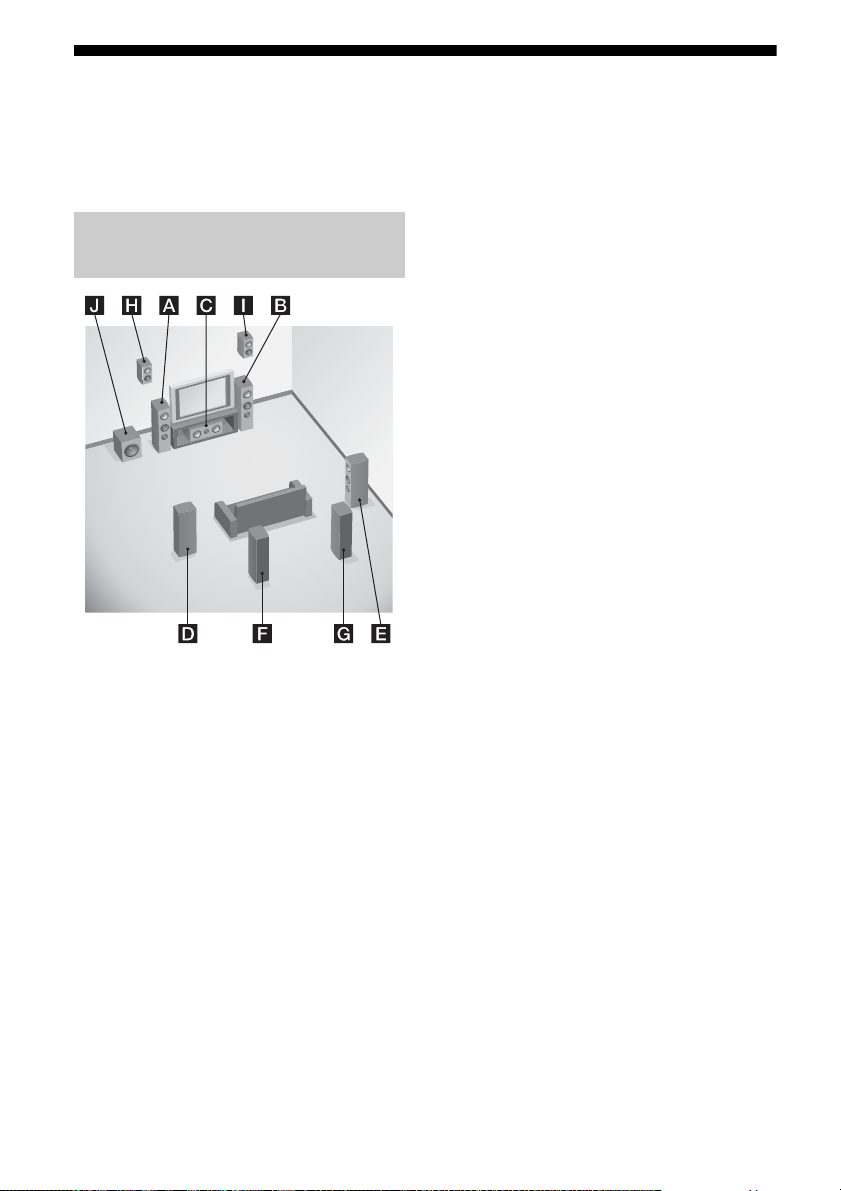
1: Installing speakers
This receiver allows you to use up to a 7.2
channel system (7 speakers and two
subwoofers).
Examples of speaker system
configuration
7.1 channel speaker system
using surround back speakers
You can enjoy high fidelity reproduction of
DVD or Blu-ray Disc software recorded sound
in 6.1 channel or 7.1 channel format.
AFront left speaker
BFront right speaker
CCenter speaker
DSurround left speaker
ESurround right speaker
FSurround back left speaker
GSurround back right speaker
JSubwoofer
7.1 channel speaker system
using front high speakers
You can enjoy vertical sound effects (e.g., Pro
Logic IIz mode).
AFront left speaker
BFront right speaker
CCenter speaker
DSurround left speaker
ESurround right speaker
HLeft high speaker
IRight high speaker
JSubwoofer
5.1 channel speaker system
To fully enjoy theater-like multi-channel
surround sound requires five speakers (two
front speakers, a center speaker, and two
surround speakers) and a subwoofer (5.1
channel system).
AFront left speaker
BFront right speaker
CCenter speaker
DSurround left speaker
ESurround right speaker
JSubwoofer
22
GB
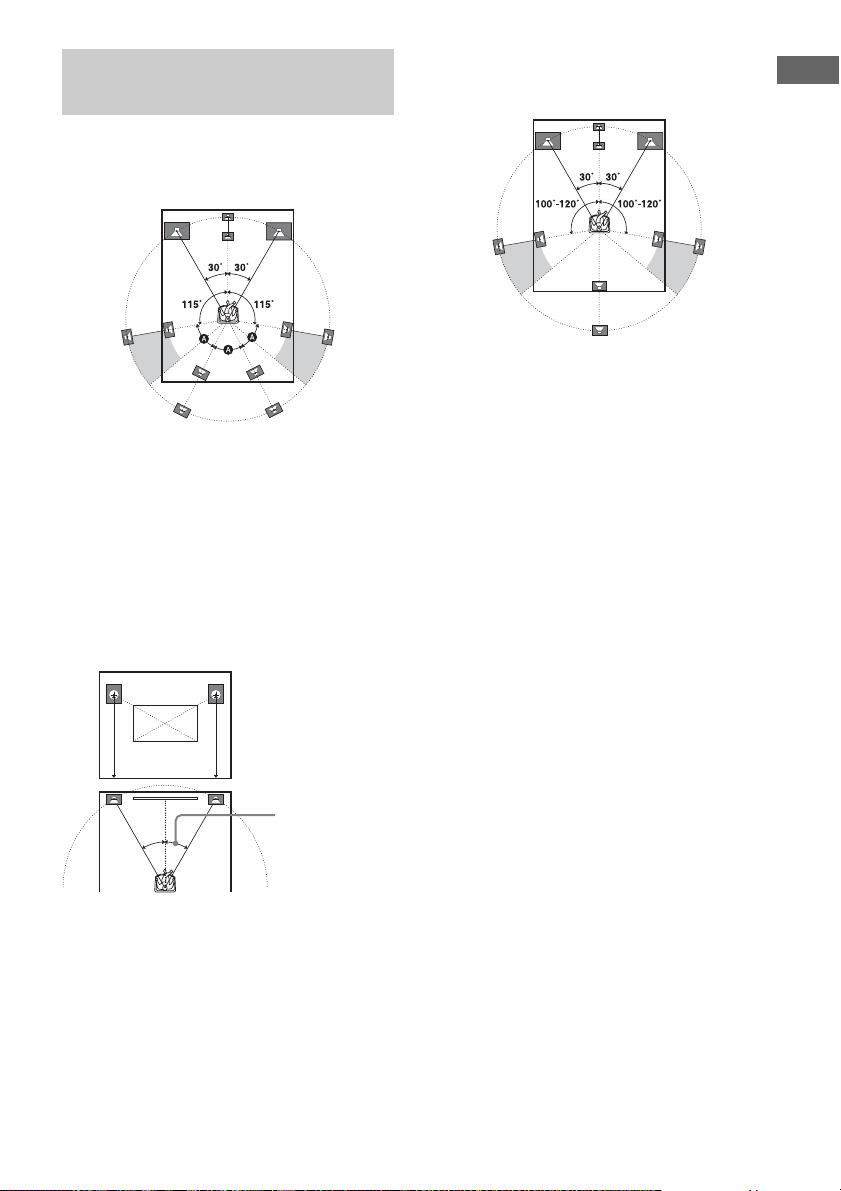
Recommended speaker
placement
7 channel speaker system
• The angle A shown in the illustration
should be the same.
• If you cannot place the speakers at the
optimum angle, separate the surround
speakers and the surround back speakers
adequately and arrange them as
symmetrically as possible.
• Install the front high speakers at the same
angle as that of the front speakers. The
position should be at a height on or above an
extended diagonal line across the screen of a
TV or monitor.
6 channel speaker system
• Place the surround back speaker behind the
seating position.
Tip
Since the subwoofer does not emit highly directional
signals, you can place it wherever you want.
Getting Started
the same angle
as that of a front
speaker
23
GB
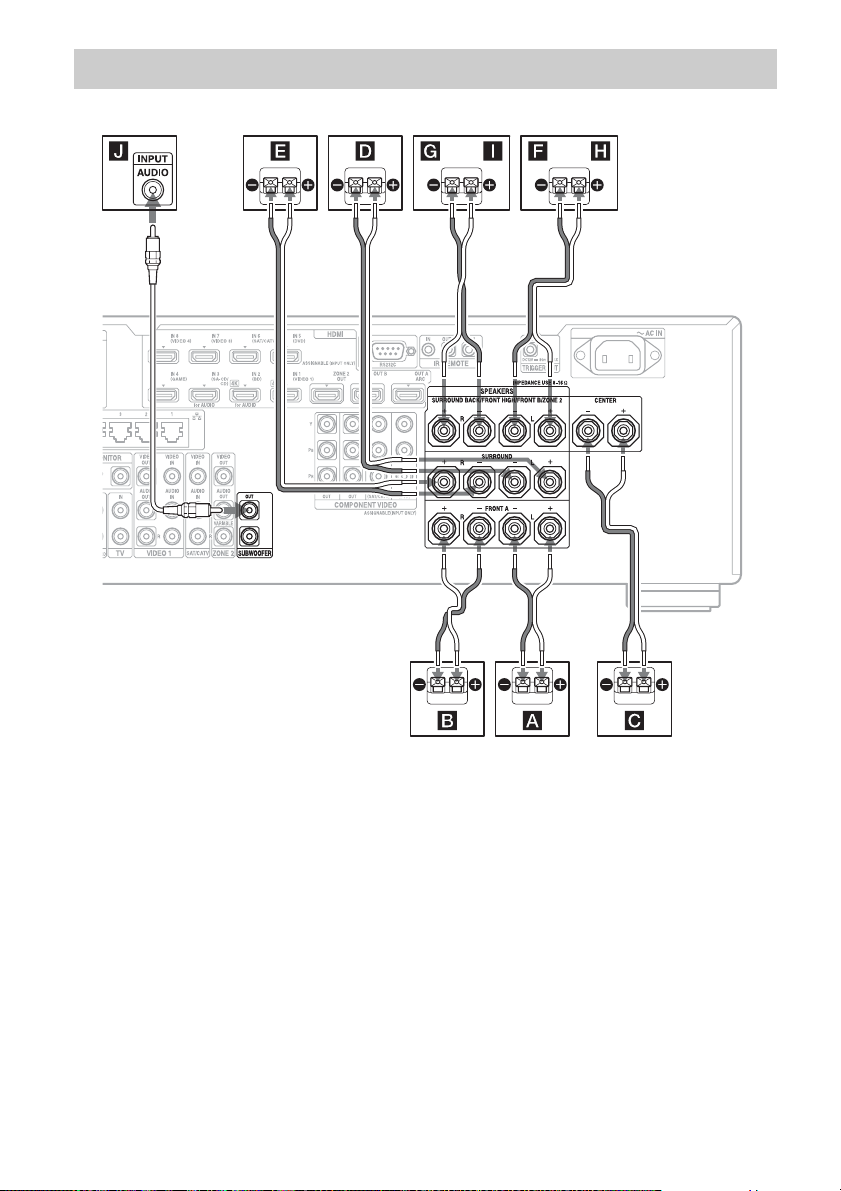
Connecting speakers
Before connecting cords, make sure to disconnect the AC power cord (mains lead).
AB
A Monaural audio cord (not supplied)
B Speaker cords (not supplied)
AFront speaker A (L)
BFront speaker A (R)
CCenter speaker
DSurround speaker (L)
ESurround speaker (R)
FSurround back speaker (L)
GSurround back speaker (R)
HFront high speaker (L)
3)
IFront high speaker (R)
JSubwoofer
4)
B
1)
B
1)
When you are not using surround back
B
speakers: If you have an additional front
speaker system, connect it to the
SURROUND BACK/FRONT HIGH/
FRONT B/ZONE 2 terminals. You can
select the front speaker system you are using
with SPEAKERS on the front panel
2)
2)
(page 10).
2)
If you connect only one surround back
speaker, connect it to the SURROUND
BACK/FRONT HIGH/FRONT B/
3)
ZONE 2 L terminals.
3)
If you use front high speakers, connect them
to the SURROUND BACK/FRONT HIGH/
FRONT B/ZONE 2 terminals.
24
GB
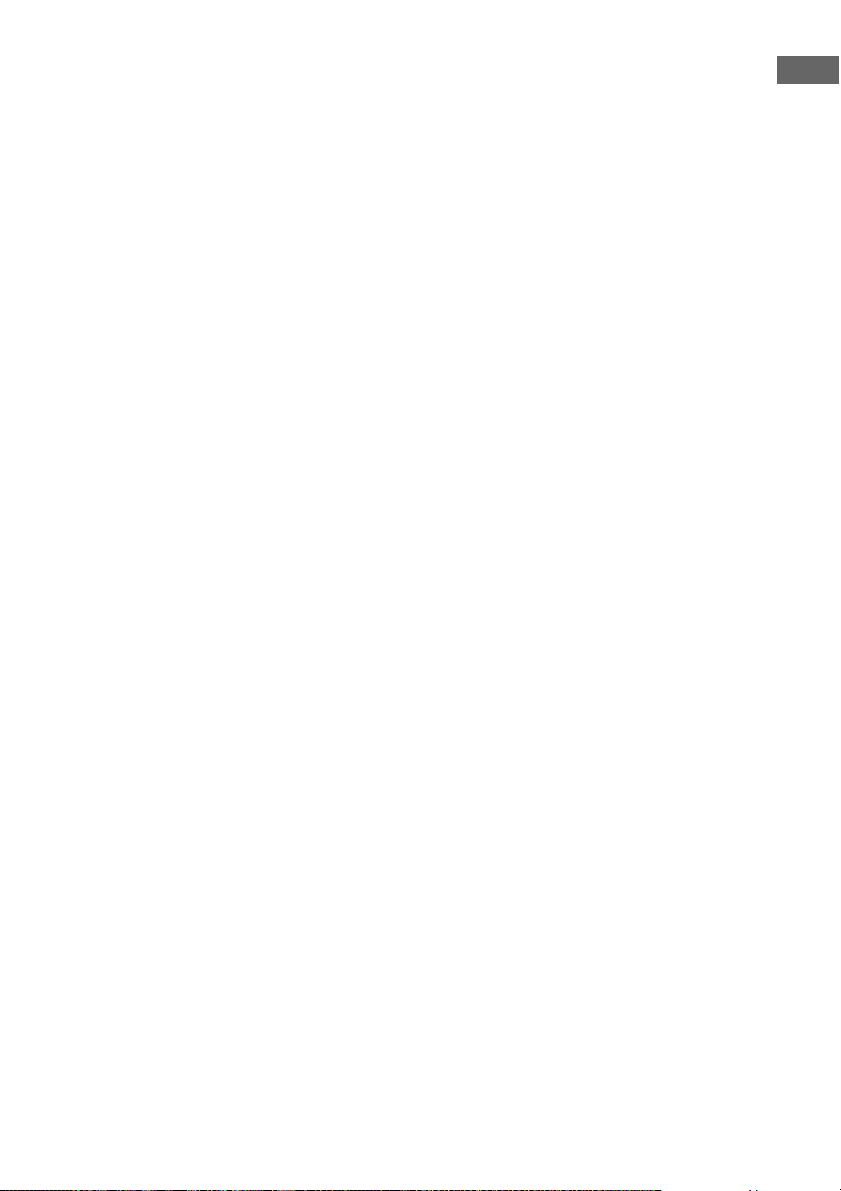
4)
When you connect a subwoofer with an auto
standby function, turn off the function when
watching movies. If the auto standby
function of the subwoofer is set to on, it goes
into standby automatically based on the level
of the input signal to the subwoofer, and the
sound may not be output.
You can connect two subwoofers to the
receiver. The same signals are output from
each of the SUBWOOFER jacks.
ZONE 2 connection
Only if you do not use surround back speakers
and front high speakers, you can assign the
SURROUND BACK/FRONT HIGH/
FRONT B/ZONE 2 terminals L and R to the
speakers of zone 2. Set the SURROUND
BACK/FRONT HIGH/FRONT B/ZONE 2
terminals to “Zone2 Speakers” in “Speaker
Connection” in the Speaker Settings menu
(page 86).
See “Using Multi-zone Features” (page 62)
for details on connection and operation in
zone 2.
Front speaker B connection
When you are not using surround back
speakers and front high speakers, you can
assign the SURROUND BACK/FRONT
HIGH/FRONT B/ZONE 2 terminals L and R
to the front speaker B.
Set the SURROUND BACK/FRONT HIGH/
FRONT B/ZONE 2 terminals to “Front B” in
“Speaker Connection” in the Speaker Settings
menu (page 86).
You can select the front speakers with
SPEAKERS (OFF/A/B/A+B) on the front of
the receiver.
Getting Started
25
GB
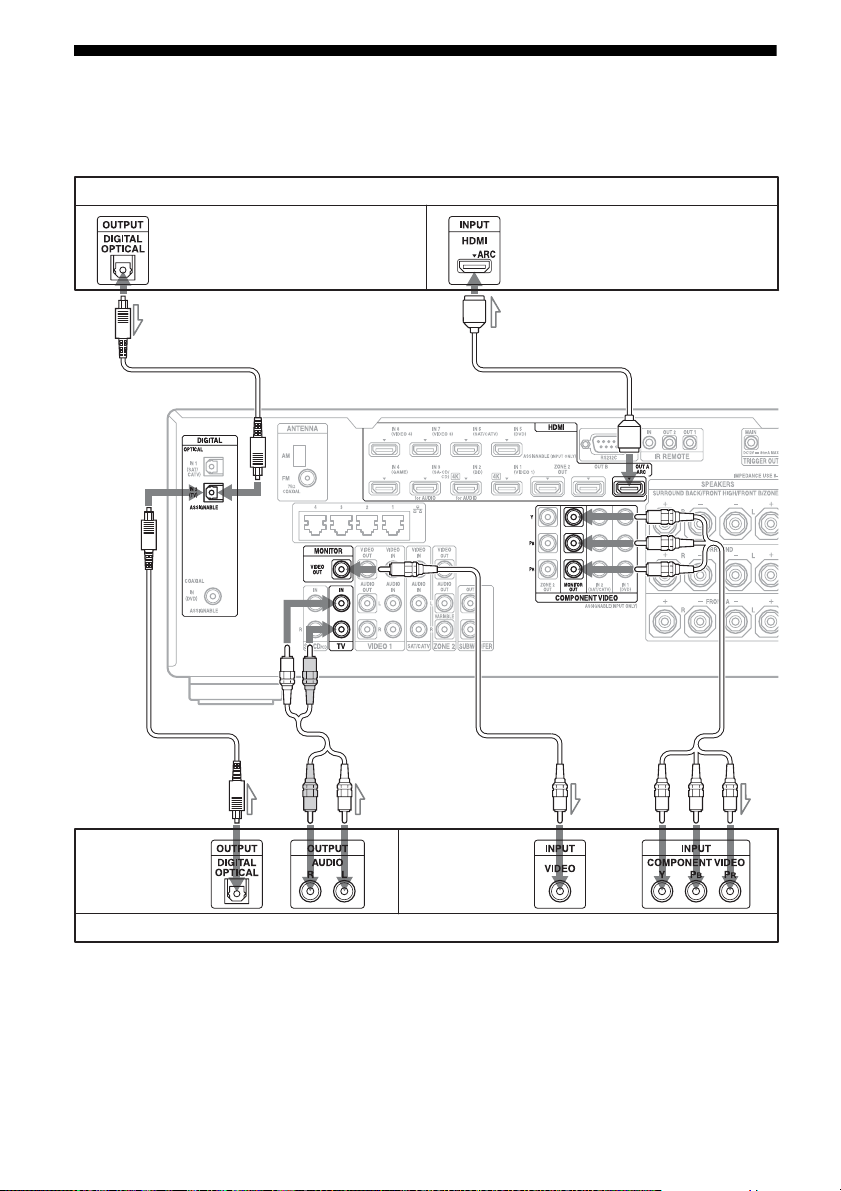
2: Connecting the monitor
You can watch the selected input image when you connect the HDMI OUT or MONITOR OUT
jacks to a TV. You can operate this receiver using the on-screen GUI (Graphical User Interface).
TV monitor with an HDMI jack
Audio signals*
Video signals**
* If you connect the receiver to an Audio Return
Channel (ARC)-compatible TV’s HDMI jack
via an HDMI cable, this connection is not
A
necessary.
E
AB
Audio signals Video signals
or or
** If you connect the receiver to an Audio
Return Channel (ARC)-compatible TV,
connect it to an HDMI jack designated by
“ARC” on the TV.
CD
TV monitor without an HDMI jack
It is not necessary to connect all the cords. Connect cords according to the jacks of your equipment.
A Optical digital cord (not supplied)
B Audio cord (not supplied)
C Video cord (not supplied)
E HDMI cable (not supplied)
We recommend that you use a Sony HDMI
cable.
D Component video cord (not supplied)
GB
26
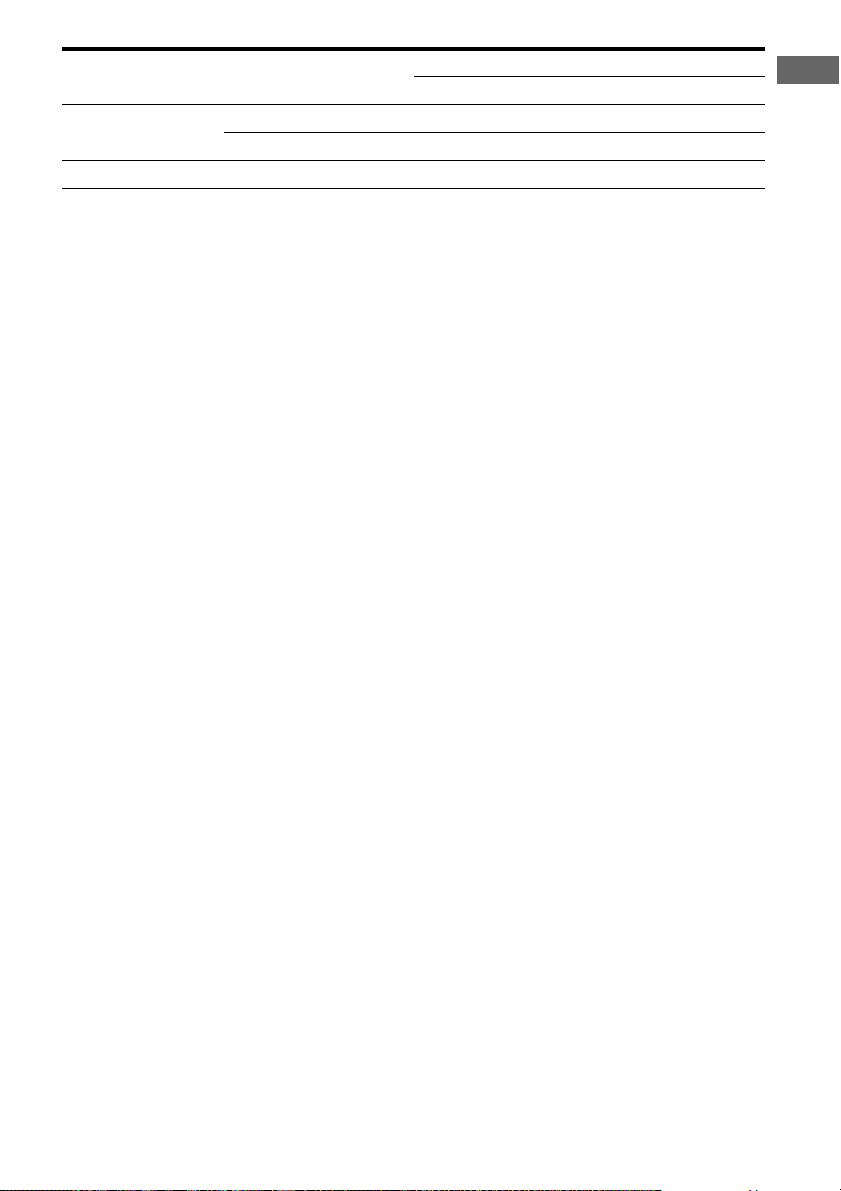
TV type Audio Return Channel
(ARC)
HDMI equipped Compatible* E –
Incompatible EA or B**
Non-HDMI equipped – D or CA or B**
* You can output the TV’s sound (multi-channel surround sound) from the receiver only by connecting the
TV with an HDMI cable.
** If you want to output multi-channel surround sound from the receiver, use A for the audio connection.
Required cable (cord)
Video Audio
Notes
• If you connect the TV to the receiver using video
cord, set “Playback Resolution” to “480i/576i”
(page 94).
• When connecting optical digital cords, insert the
plugs straight until they click into place.
• Do not bend or tie optical digital cords.
Tip
The sound of the TV is output from the speakers
connected to the receiver if you connect the audio
output jack of the TV and the TV IN jacks of the
receiver. In this configuration, set the sound output
jack of the TV to “Fixed” if it can be switched
between either “Fixed” or “Variable.”
Getting Started
27
GB
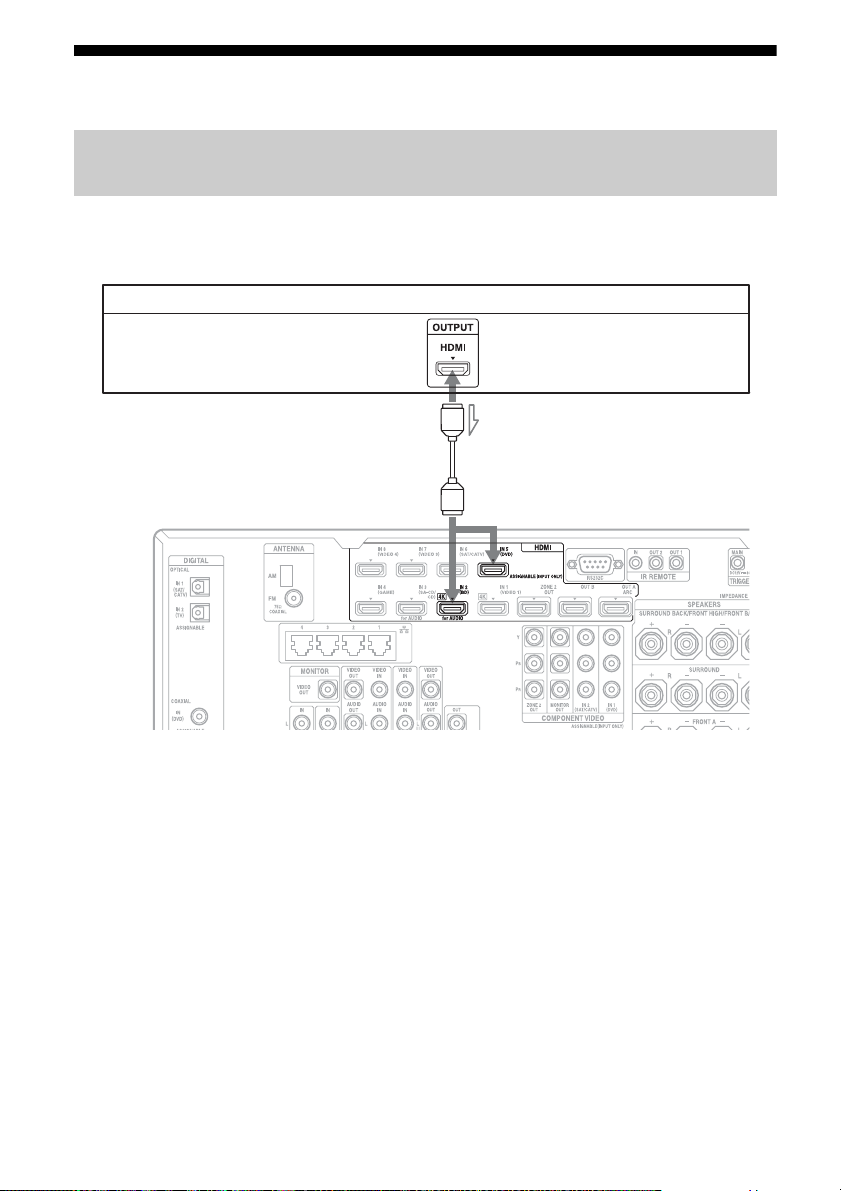
3: Connecting the video equipment
Connections required for watching content recorded on Blu-ray Discs
or DVDs
To connect equipment with HDMI jacks
If your equipment does not have an HDMI jack, see page 29.
DVD player, Blu-ray Disc Player
Video/audio signals
A
*
A HDMI cable (not supplied)
We recommend that you use a Sony HDMI
cable.
* You can connect any equipment with HDMI
output jacks to the HDMI IN jacks of the receiver.
GB
28
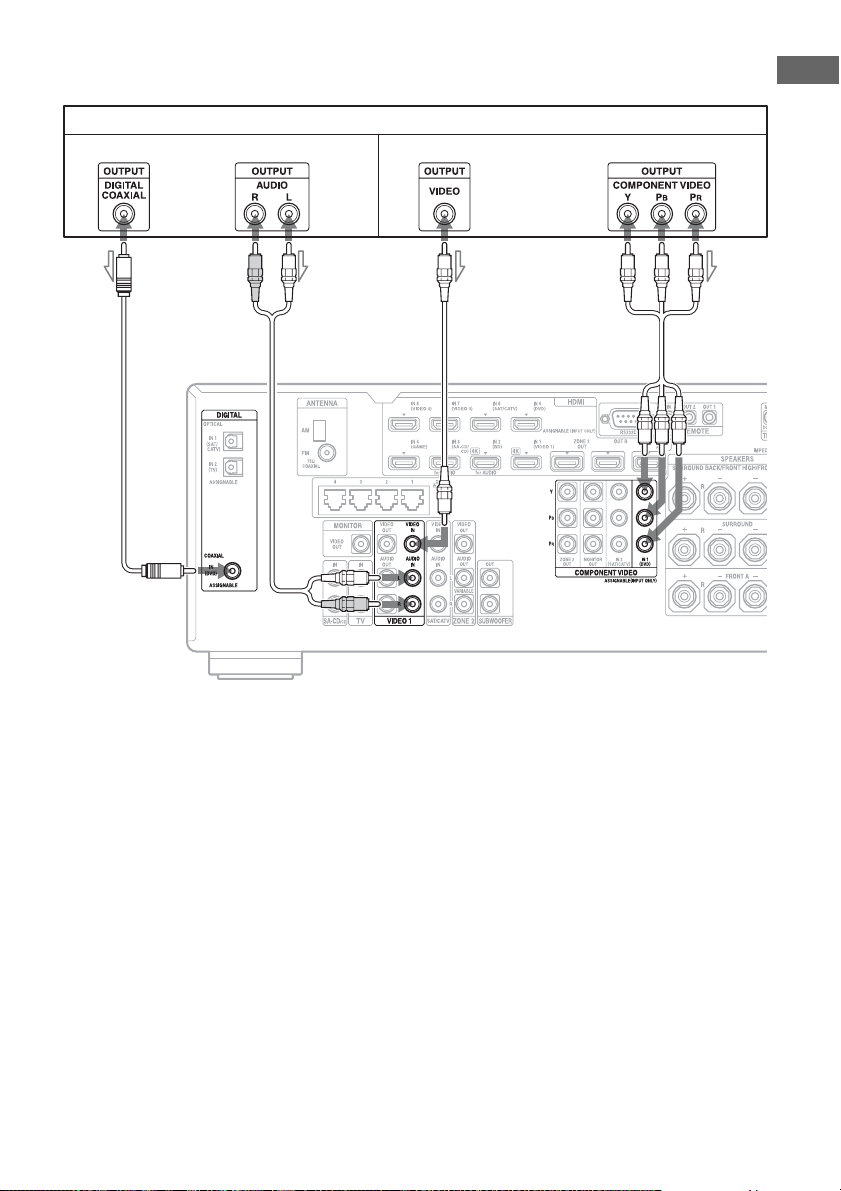
To connect equipment with jacks other than HDMI jacks
It is not necessary to connect all the cords. Connect cords according to the jacks of your equipment.
DVD player, Blu-ray Disc Player
Audio signals Video signals
or or
ADBC
**
Getting Started
A Coaxial digital cord (not supplied)
B Audio cord (not supplied)
* When you connect equipment with an analog audio jack and analog video jack, set “Audio Input Assign” and
“Video Input Assign” in the Input Settings menu (page 73).
C Video cord (not supplied)
D Component video cord (not supplied)
29
GB
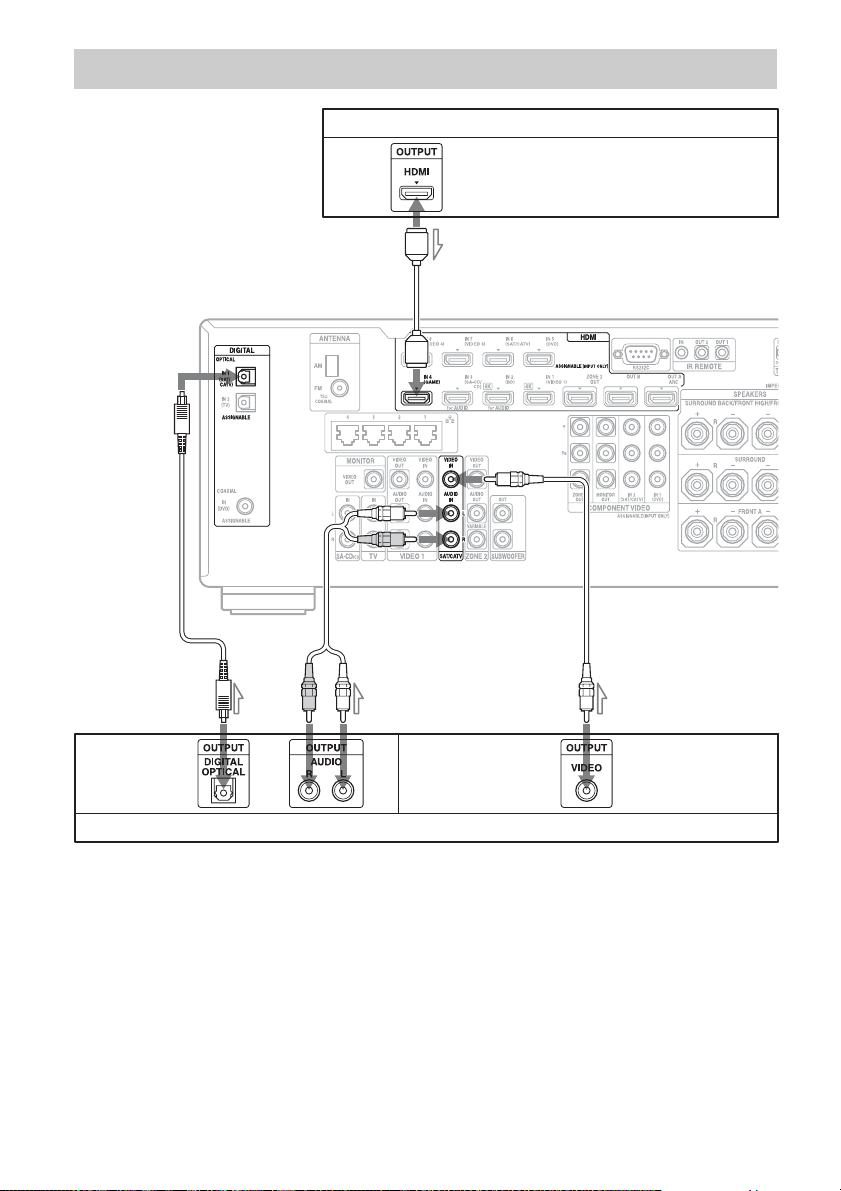
Connections required for playing video games
PlayStation 3 (video game with an HDMI jack)
Video/audio signals
A
*
BC D
**
Audio signals Video signals
or
Video game without an HDMI jack
It is not necessary to connect all the cords. Connect cords according to the jacks of your equipment.
A HDMI cable (not supplied)
B Optical digital cord (not supplied)
* When you connect equipment with an optical digital jack, analog audio jacks, or composite video jack, set
“Audio Input Assign” and “Video Input Assign” in the Input Settings menu (page 73).
GB
30
C Audio cord (not supplied)
D Video cord (not supplied)
