Sony STR-DG920, STR-DA2400ES Service Manual
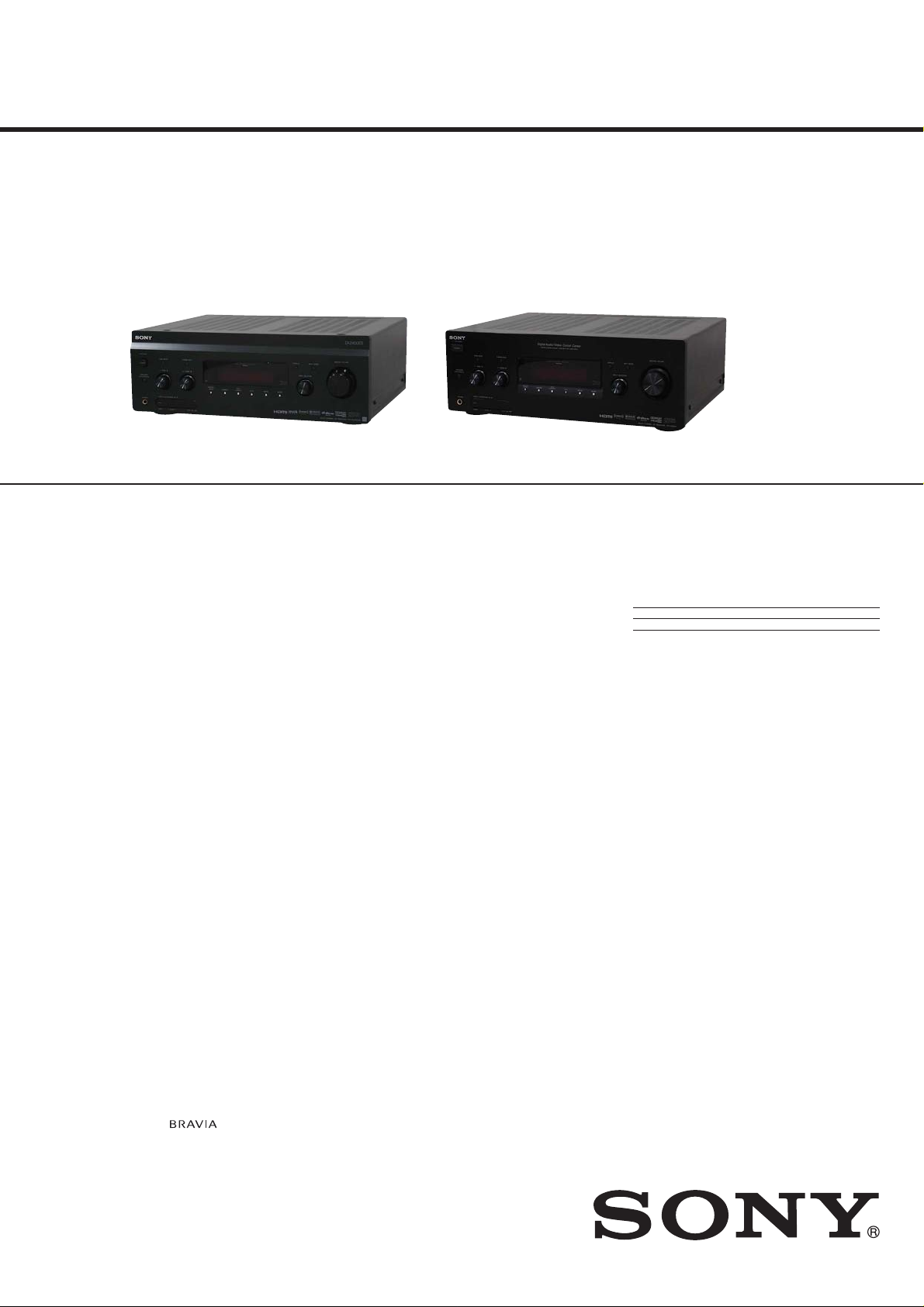
STR-DA2400ES/DG920
SERVICE MANUAL
Ver. 1.0 2008.05
Photo: STR-DA2400ES Photo: STR-DG920
This receiver incorporates Dolby* Digital and Pro Logic Surround
and the DTS** Digital Surround System.
* Manufactured under license from Dolby Laboratories. Dolby,
Pro Logic, Surround Ex, and the double-D symbol are trademarks of Dolby Laboratories.
** Manufactured under license under U.S. Patent #’s: 5,451,942;
5,956,674; 5,974,380; 5,978,762; 6,226,616; 6,487,535 &
other U.S. and worldwide patents issued & pending. DTS is
a registered trademark and the DTS logos, Symbol, DTS-HD
and DTS-HD Master Audio are trademarks of DTS, Inc. ©
1996-2007 DTS, Inc. All Rights Reserved.
This receiver incorporates High-Defi nition Multimedia Interface
(HDMI™) technology.
HDMI, the HDMI logo and High-Defi nition Multimedia Interface
are trademarks or registered trademarks of HDMI Licensing LLC.
XM Ready® is a registered trademark of XM Satellite Radio Inc.
All rights reserved.
©2008 SIRIUS Satellite Radio Inc. “SIRIUS” and the SIRIUS dog
logo are registered trademarks of SIRIUS Satellite Radio Inc.
This product is manufactured under license from Neural Audio
Corporation and THX Ltd. Sony Corporation hereby grants the
user a non-exclusive, non-transferable, limited right of use to this
product under USA and foreign patent, patent pending and other
technology or trademarks owned by Neural Audio Corporation
and THX Ltd. “Neural Surround”, “Neural Audio”, “Neural” and
“NRL” are trademarks and logos owned by Neural Audio Corporation, THX is a trademark of THX Ltd., which may be registered in
some jurisdictions. All rights reserved.
The font type (Shin Go R) installed in this receiver is provided by
MORISAWA & COMPANY LTD.
These names are the trademarks of MORISAWA & COMPANY
LTD., and the copyright of the font also belongs to MORISAWA
& COMPANY LTD.
iPod is a trademark of Apple Inc., registered in the U.S. and other
countries.
All other trademarks and registered trademarks are of their respective holders. In this manual, ™ and ® marks are not specifi ed.
The Bluetooth word mark and logos are owned by the Bluetooth
SIG, Inc. and any use of such marks by Sony Corporation is under
license.
Other trademarks and trade names are those of their respective
owners.
“M-crew Server” is a trademark of Sony Corporation.
“x.v.Color” and “x.v.Color” logo are trademarks of Sony Corporation.
“BRAVIA” and
tion.
are trademarks of Sony Corpora-
AUDIO POWER SPECIFICATIONS (DA2400ES: US)
POWER OUTPUT AND TOTAL HARMONIC DISTORTION:
With 8 ohm loads, both channels driven, from 20 – 20,000 Hz;
rated 100 watts per channel minimum RMS power, with no more
than 0.09% total harmonic distortion from 250 milliwatts to rated
output.
Amplifi er section (DA2400ES: US)
Power Output
Rated Power Output at Stereo Mode1)
(8 ohms 20 Hz – 20 kHz, THD 0.09%):
100 W + 100 W
Reference Power Output at Stereo Mode
(4 ohms 20 Hz – 20 kHz, THD 0.15%):
85 W + 85 W
Reference Power Output (8 ohms 1 kHz, THD 0.7%)
2)
FRONT
: 110 W + 110 W
2)
: 110 W
CENTER
SURROUND2): 110 W + 110 W
2)
SUR BACK
Reference Power Output (4 ohms 1 kHz, THD 0.7%)
FRONT2): 100 W + 100 W
CENTER2): 100 W
SURROUND2): 100 W + 100 W
SUR BACK
1)
Measured under the following conditions: 120 V AC, 60 Hz
2)
Depending on the sound fi eld settings and the source, there
Amplifi er section (DA2400ES: AEP, ECE, UK)
Power Output
Models of area code CEL, CEK, ECE
Rated Power Output at Stereo Mode
(8 ohms 20 Hz – 20 kHz, THD 0.09%):
100 W + 100 W
Reference Power Output at Stereo Mode
(4 ohms 20 Hz – 20 kHz, THD 0.15%):
85 W + 85 W
Reference Power Output (8 ohms 1 kHz, THD 0.7%)
FRONT2): 110 W + 110 W
CENTER2): 110 W
SURROUND
SUR BACK2): 110 W + 110 W
: 110 W + 110 W
2)
: 100 W + 100 W
may be no sound output.
2)
: 110 W + 110 W
US Model
STR-DA2400ES/DG920
Canadian Model
STR-DG920
AEP Model
UK Model
STR-DA2400ES
SPECIFICATIONS
Reference Power Output (4 ohms 1 kHz, THD 0.7%)
2)
FRONT
: 100 W + 100 W
CENTER2): 100 W
SURROUND2): 100 W + 100 W
SUR BACK2): 100 W + 100 W
1)
Measured under the following conditions:
Area code Power requirements
CEL, CEK, ECE 230 V AC, 50 Hz
2)
Depending on the sound fi eld settings and the source, there
may be no sound output.
Frequency response
PHONO RIAA equalization curve
± 0.5 dB
Analog 10 Hz – 100 kHz,
± 3 dB
(with sound fi eld and equalizer bypassed)
Input
PHONO Sensitivity: 2.5 mV
Impedance: 50 kohms
S/N
Analog Sensitivity: 150 mV/50 kohms
S/N
Digital (Coaxial) Impedance: 75 ohms
S/N3): 96 dB (A, 20 kHz LPF)4)
Digital (Optical) S/N
(A, 20 kHz LPF)
Output (analog)
AUDIO OUT Voltage: 150 mV/1 kohm
SUBWOOFER Voltage: 2 V/1 kohm
Equalizer
1)
Gain levels ±10 dB, 1 dB step
3)
INPUT SHORT (with sound fi eld and equalizer bypassed).
4)
Weighted network, input level.
AUDIO POWER SPECIFICATIONS (DG920: US)
POWER OUTPUT AND TOTAL HARMONIC DISTORTION: (Models of area code U only)
With 8 ohm loads, both channels driven, from 20 – 20,000 Hz;
rated 100 watts per channel minimum RMS power, with no more
than 0.09% total harmonic distortion from 250 milliwatts to rated
output.
3)
: 90 dB (A, 20 kHz LPF)4)
3)
: 100 dB (A, 20 kHz LPF)4)
3)
: 96 dB
4)
– Continued on next page –
MULTI CHANNEL AV RECEIVER
9-889-131-01
2008E05-1
2008.05
©
Sony Corporation
Audio Business Group
Published by Sony Techno Create Corporation
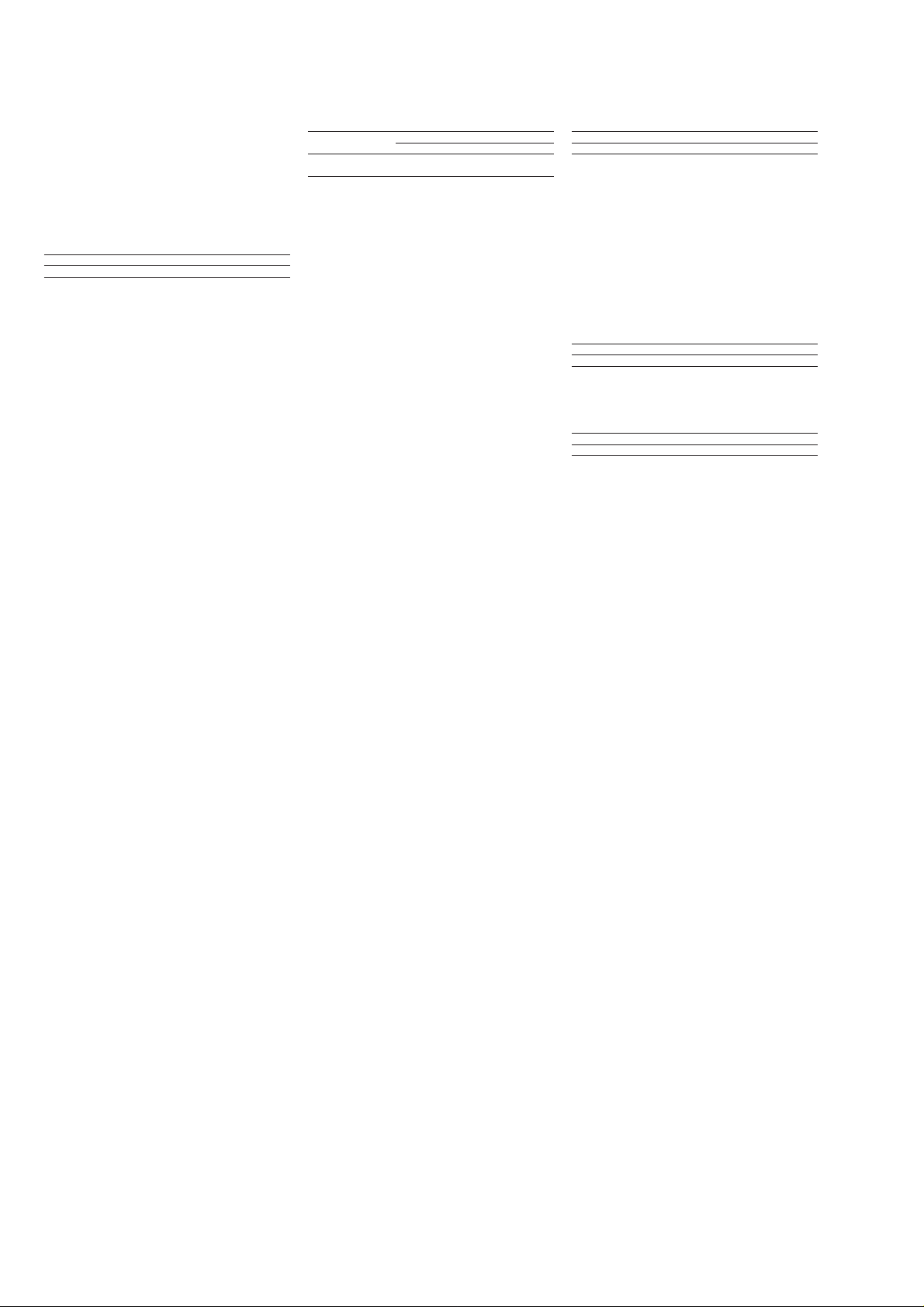
STR-DA2400ES/DG920
Amplifi er section (DG920)
Models of area code U, CA
Minimum RMS Output Power
(8 ohms, 20 Hz – 20 kHz, THD 0.09%)
100 W + 100 W
Stereo Mode Output Power
(8 ohms, 1 kHz, THD 0.7%)
110 W + 110 W
Surround Mode Output Power
(8 ohms, 1 kHz, THD 10%)
150 W per channel
1)
Measured under the following conditions:
Area code Power requirements
U, CA 120 V AC, 60 Hz
2)
Reference power output for front, center, surround and sur-
round back speakers. Depending on the sound fi eld settings
and the source, there may be no sound output.
Frequency response
Analog 10 Hz – 100 kHz,
±3 dB
(with sound fi eld and equalizer bypassed)
Input
Analog Sensitivity: 150 mV/50 kohms
S/N
Digital (Coaxial) Impedance: 75 ohms
S/N: 100 dB (A, 20 kHz LPF)
Digital (Optical) S/N: 100 dB (A, 20 kHz LPF)
Output (Analog)
AUDIO OUT Voltage: 150 mV/1 kohms
SUBWOOFER Voltage: 2 V/1 kohm
Equalizer
Gain levels ±10 dB, 1 dB step
3)
INPUT SHOR
FM tuner section
Tuning range 87.5 – 108.0 MHz
Antenna (aerial) FM wire antenna (aerial)
Antenna (aerial) terminals
75 ohms, unbalanced
Intermediate frequency
10.7 MHz
AM tuner section (DA2400ES: US)
Tuning range
With 10-kHz tuning scale
530 – 1,710 kHz5)
With 9-kHz tuning scale
531 – 1,710 kHz5)
Antenna (aerial) Loop antenna (aerial)
Intermediate frequency
450 kHz
5)
You can change the AM tuning scale to either 9 kHz or 10
kHz. After tuning in any AM station, turn off the receiver.
While holding down TUNING MODE, press POWER on the
receiver.
All preset stations will be erased when you change the tuning
scale. To reset the scale to 10 kHz (or 9 kHz), repeat the
procedure.
1)
2)
3)
: 96 dB (A, 20 kHz LPF)
AM tuner section (DA2400ES: AEP, ECE, UK)
Tuning range
Area code Tuning scale
10 kHz step 9 kHz step
CEL, CEK, ECE – 531 kHz –
1,602 kHz
Antenna (aerial) Loop antenna (aerial)
Intermediate frequency
450 kHz
AM tuner section (DG920)
Tuning range
Models of area code U, CA
With 10-kHz tuning scale:
530 – 1,710 kHz
With 9-kHz tuning scale:
531 – 1,710 kHz
Antenna (aerial) Loop antenna (aerial)
Intermediate frequency
450 kHz
4)
You can change the AM tuning scale to 9 kHz or 10 kHz.
After tuning in any AM station, turn off the receiver. While
holding down TUNING MODE, press POWER. All preset
stations will be erased when you change the tuning scale. To
reset the scale to 10 kHz (or 9 kHz), repeat the procedure.
Video section
Inputs/Outputs
Video: 1 Vp-p, 75 ohms
COMPONENT VIDEO:
Y: 1 Vp-p, 75 ohms
PB/CB: 0.7 Vp-p, 75 ohms
PR/CR: 0.7 Vp-p, 75 ohms
80 MHz HD Pass Through
HDMI Video (DA2400ES)
Input/Output (HDMI Repeater block)
640 × 480p@60 Hz
720 × 480p@59.94/60 Hz
1440 × 480p@59.94/60 Hz (pixel sent 2 times)
1280 × 720p@59.94/60 Hz
1920 × 1080i@59.94/60 Hz
1920 × 1080p@59.94/60 Hz
720 × 576p@50 Hz
1440 × 576p@50 Hz (pixel sent 2 times)
1280 × 720p@50 Hz
1920 × 1080i@50 Hz
1920 × 1080p@50 Hz
1920 × 1080p@24 Hz
General (DA2400ES: US)
Power requirements 120 V AC, 60 Hz
Power output (DIGITAL MEDIA PORT)
DC OUT: 5 V, 0.7 A MAX
Power consumption 350 W
Power consumption (during standby mode)
0.7 W (when “HDMI
Control” and “RS-232C
Control” are set to “OFF”)
Dimensions 17 × 6 1/4 × 15 3/8 inches
(430 × 157.5 × 388 mm)
(width/height/depth)
including projecting parts and controls
Mass (Approx.) 26 lb 15 oz (12.2 kg)
4)
4)
General (DA2400ES: AEP, ECE, UK)
Power requirements
Area code Power requirements
CEL, CEK, ECE 230 V AC, 50/60 Hz
Power output (DIGITAL MEDIA PORT)
DC OUT: 5 V, 0.7 A MAX
Power consumption
Area code Power consumption
CEL, CEK, ECE 360 W
Power consumption (during standby mode)
0.7 W (when “Control for HDMI” is set to
Dimensions 430 × 157.5 × 388 mm
(width/height/depth)
including projecting parts and controls
Mass (Approx.) 12.5 kg
General (DG920)
Power requirements
Area code Power requirements
U, CA 120 V AC, 60 Hz
Power output (DIGITAL MEDIA PORT)
DC OUT: 5V, 0.7 A MAX
Power consumption
Area code Power consumption
U 350 W
CA 480 VA
Power consumption (during standby mode)
0.7 W (When “Control For HDMI” is set
Dimensions (width/height/depth) (Approx.)
17 × 6 1/4 × 15 inches
(430 × 157.5 × 378 mm)
including projecting parts and controls
Mass (Approx.) 26 lb 1 oz (11.8 kg)
Supplied accessories
Operating Instructions
Quick Setup Guide (1)
GUI Menu List (1)
Optimizer microphone (ECM-AC2) (1)
FM wire antenna (aerial) (1)
AM loop antenna (aerial) (1)
AC power cord (mains lead) (1) (DA2400ES)
Remote commander (RM-AAP023) (1) (DG920)
Remote commander (RM-AAP024) (1) (DA2400ES: AEP, ECE,
UK)
Remote commander (RM-AAP025) (1) (DA2400ES: US)
Remote commander (RM-AAU039) (1) (DA2400ES)
R6 (size-AA) batteries (4 (DA2400ES) or 2 (DG920))
“OFF”)
to “OFF”)
Design and specifi cations are subject to change without notice.
• Abbreviation
ECE : Continental European, East
European and Russian models
2
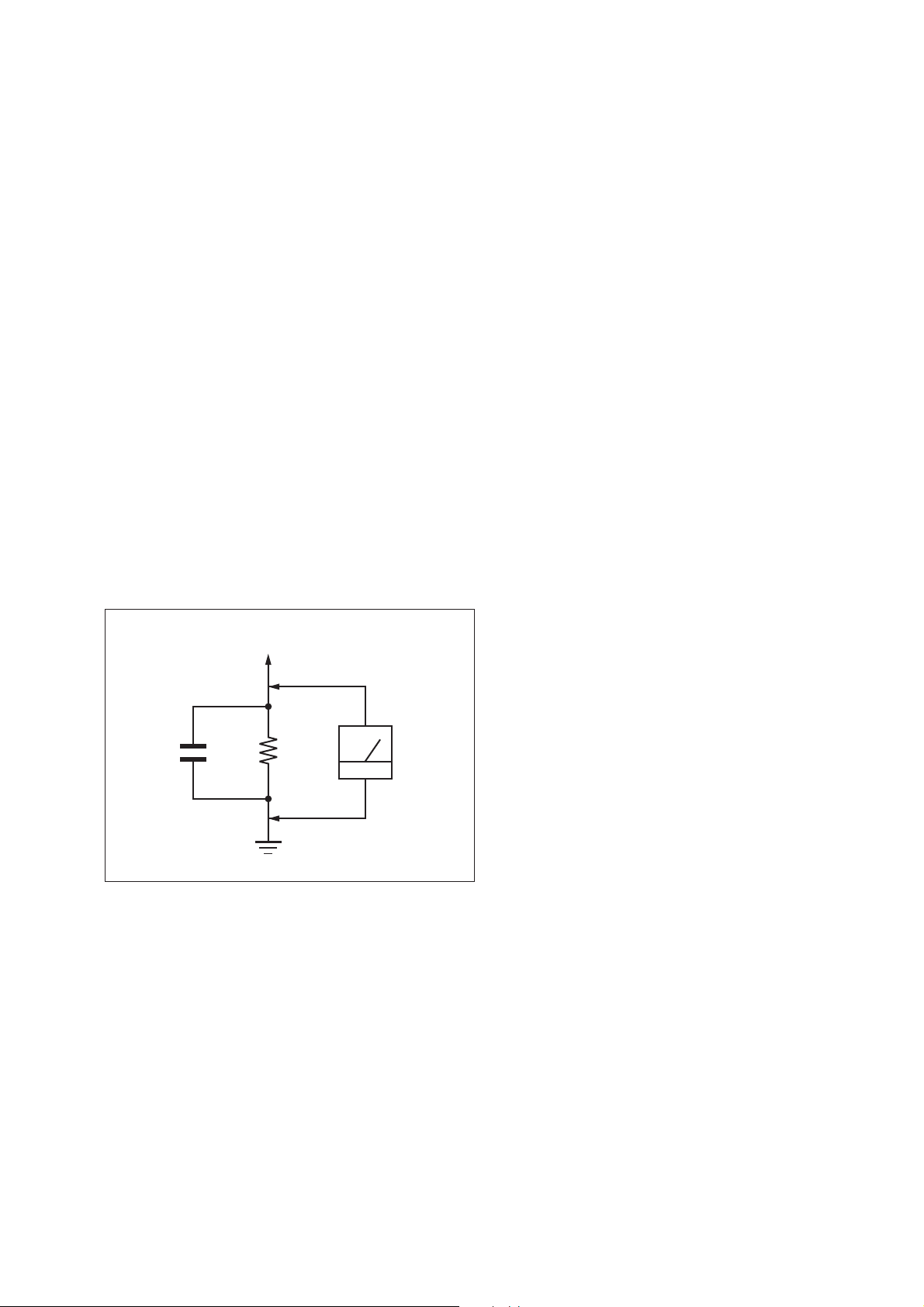
NOTES ON CHIP COMPONENT REPLACEMENT
• Never reuse a disconnected chip component.
• Notice that the minus side of a tantalum capacitor may be damaged by heat.
SAFETY CHECK-OUT
After correcting the original service problem, perform the following safety check before releasing the set to the customer:
Check the antenna terminals, metal trim, “metallized” knobs,
screws, and all other exposed metal parts for AC leakage.
Check leakage as described below.
LEAKAGE TEST
The AC leakage from any exposed metal part to earth ground and
from all exposed metal parts to any exposed metal part having a
return to chassis, must not exceed 0.5 mA (500 microamperes.).
Leakage current can be measured by any one of three methods.
1. A commercial leakage tester, such as the Simpson 229 or RCA
WT-540A. Follow the manufacturers’ instructions to use these
instruments.
2. A battery-operated AC milliammeter. The Data Precision 245
digital multimeter is suitable for this job.
3. Measuring the voltage drop across a resistor by means of a
VOM or battery-operated AC voltmeter . The “limit” indication
is 0.75 V, so analog meters must have an accurate low-voltage
scale. The Simpson 250 and Sanwa SH-63Trd are examples
of a passive VOM that is suitable. Nearly all battery operated
digital multimeters that have a 2 V AC range are suitable. (See
Fig. A)
STR-DA2400ES/DG920
To Exposed Metal
Parts on Set
AC
1.5 kΩ0.15 μF
Earth Ground
voltmeter
(0.75 V)
Fig. A. Using an AC voltmeter to check AC leakage.
SAFETY-RELATED COMPONET WARNING!
COMPONENTS IDENTIFIED BY MARK 0 OR DOTTED LINE
WITH MARK 0 ON THE SCHEMATIC DIAGRAMS AND IN
THE PARTS LIST ARE CRITICAL TO SAFE OPERATION.
REPLACE THESE COMPONENTS WITH SONY PARTS
WHOSE PART NUMBERS APPEAR AS SHOWN IN THIS
MANUAL OR IN SUPPLEMENTS PUBLISHED BY SONY.
ATTENTION AU COMPOSANT AYANT RAPPORT
À LA SÉCURITÉ!
LES COMPOSANTS IDENTIFIÉS PAR UNE MARQUE 0 SUR
LES DIAGRAMMES SCHÉMATIQUES ET LA LISTE DES
PIÈCES SONT CRITIQUES POUR LA SÉCURITÉ DE FONCTIONNEMENT. NE REMPLACER CES COMPOSANTS QUE
PAR DES PIÈCES SONY DONT LES NUMÉROS SONT DONNÉS DANS CE MANUEL OU DANS LES SUPPLÉMENTS
PUBLIÉS PAR SONY.
3
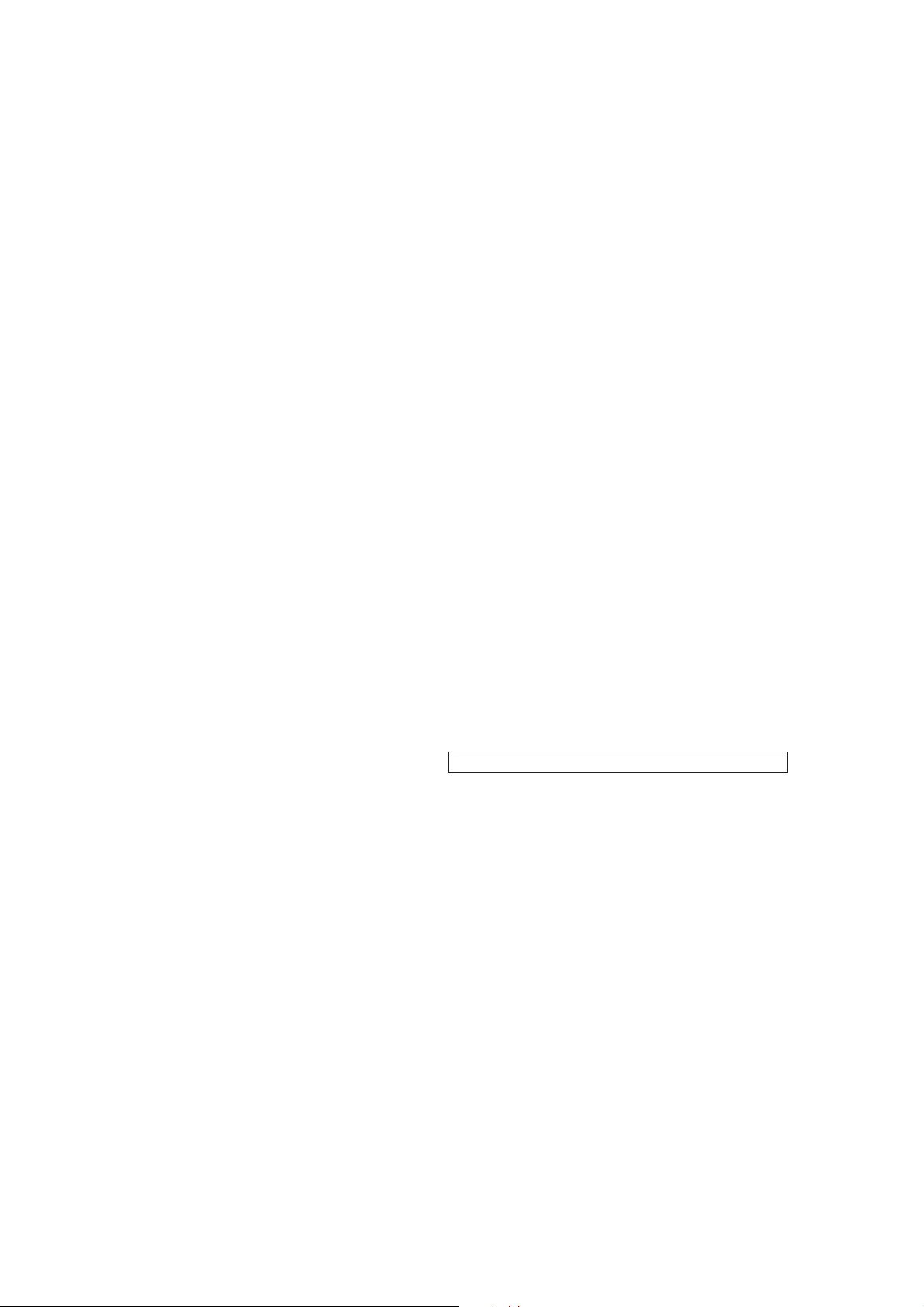
STR-DA2400ES/DG920
TABLE OF CONTENTS
1. SERVICING NOTES ............................................. 5
2. GENERAL .................................................................. 7
3. DISASSEMBLY
3-1. Disassembly Flow ........................................................... 13
3-2. Case ................................................................................. 14
3-3. Front Panel Block (DA2400ES) ..................................... 14
3-4. Front Panel Block (DG920) ............................................ 15
3-5. Tuner (FM/AM), CIS Board and PREOUT Board ......... 15
3-6. DIGITAL VIDEO Board ................................................. 16
3-7. VIDEO Board ................................................................. 16
3-8. Back Panel Block (DA2400ES) ...................................... 17
3-9. Back Panel Block (DG920) ............................................ 17
3-10. MICON Board, DIGITAL Board .................................... 18
3-11. ACLASS Board .............................................................. 18
3-12. Main Block ..................................................................... 19
3-13. MAIN Board ................................................................... 19
4. TEST MODE ............................................................ 20
5. ELECTRICAL ADJUSTMENT ........................... 24
6. DIAGRAMS
6-1. Block Diagram
- DIGITAL AUDIO/TUNER Section - ........................... 27
6-2. Block Diagram - DSP/XM Section - .............................. 28
6-3. Block Diagram - ANALOG AUDIO Section - ............... 29
6-4. Block Diagram - AMP Section - ..................................... 30
6-5. Block Diagram - HDMI Section - ................................... 31
6-6. Block Diagram - VIDEO (1/2) Section - ........................ 32
6-7. Block Diagram - VIDEO (2/2)/PANEL Section - ........... 33
6-8. Block Diagram - POWER SUPPLY Section - ................ 34
6-9. Printed Wiring Board
- DIGITAL Board (Component Side) - ........................... 36
6-10. Printed Wiring Board
- DIGITAL Board (Conductor Side) - ............................. 37
6-11. Schematic Diagram - DIGITAL Board (1/2) - ................ 38
6-12. Schematic Diagram - DIGITAL Board (2/2) - ................ 39
6-13. Printed Wiring Board
- DIGITAL VIDEO Board (Component Side) - ............. 40
6-14. Printed Wiring Board
- DIGITAL VIDEO Board (Conductor Side) - ............... 41
6-15. Schematic Diagram
- DIGITAL VIDEO Board (1/4) - ................................... 42
6-16. Schematic Diagram
- DIGITAL VIDEO Board (2/4) - ................................... 43
6-17. Schematic Diagram
- DIGITAL VIDEO Board (3/4) - ................................... 44
6-18. Schematic Diagram
- DIGITAL VIDEO Board (4/4) - ................................... 45
6-19. Printed Wiring Board - MAIN Board - ........................... 46
6-20. Schematic Diagram - MAIN Board (1/3) - ..................... 47
6-21. Schematic Diagram - MAIN Board (2/3) - ..................... 48
6-22. Schematic Diagram - MAIN Board (3/3) - ..................... 49
6-23. Printed Wiring Board - ACLASS Board - ...................... 50
6-24. Schematic Diagram - ACLASS Board - ......................... 51
6-25. Printed Wiring Board - VIDEO Board - ......................... 52
6-26. Schematic Diagram - VIDEO Board - ............................ 53
6-27. Printed Wiring Board - DSP Board - .............................. 54
6-28. Schematic Diagram - DSP Board - ................................. 55
6-29. Printed Wiring Board
- MICON Board (Component Side) - ............................. 56
6-30. Printed Wiring Board
- MICON Board (Conductor Side) - ............................... 57
6-31. Schematic Diagram - MICON Board (1/3) - .................. 58
6-32. Schematic Diagram - MICON Board (2/3) - .................. 59
6-33. Schematic Diagram - MICON Board (3/3) - .................. 60
6-34. Printed Wiring Board - LIMITER Board - ..................... 61
6-35. Schematic Diagram - LIMITER Board - ........................ 61
6-36. Printed Wiring Boards - CONNECTOR Section - ......... 62
6-37. Schematic Diagram - CONNECTOR Section - .............. 63
6-38. Printed Wiring Board - DISPLAY Board - ..................... 64
6-39. Schematic Diagram - DISPLAY Board - ........................ 65
6-40. Printed Wiring Boards - PANEL Section - ..................... 66
6-41. Schematic Diagram - PANEL Section - .......................... 67
6-42. Printed Wiring Board - SURR SPEAKER Board - ........ 68
6-43. Schematic Diagram - SURR SPEAKER Board - ........... 69
6-44. Printed Wiring Board
- CIS Board (DA2400ES: US model) - .......................... 70
6-45. Schematic Diagram
- CIS Board (DA2400ES: US model) - .......................... 71
6-46. Printed Wiring Board - PREOUT Board
(DA2400ES: AEP, ECE, UK models) - .......................... 72
6-47. Schematic Diagram - PREOUT Board
(DA2400ES: AEP, ECE, UK models) - .......................... 72
6-48. Printed Wiring Board - DCDC CON Board - ................. 73
6-49. Schematic Diagram - DCDC CON Board - .................... 73
6-50. Printed Wiring Boards - POWER Section - .................... 74
6-51. Schematic Diagram - POWER Section - ........................ 75
7. EXPLODED VIEWS
7-1. Case Section .................................................................... 105
7-2. Front Panel Section (DA2400ES) ................................... 106
7-3. Front Panel Section (DG920) ......................................... 107
7-4. DIGITAL VIDEO Board Section .................................... 108
7-5. Back Panel Section ......................................................... 109
7-6. Chassis Section ............................................................... 110
8. ELECTRICAL PARTS LIST .............................. 111
Accessories are given in the last of the electrical parts list.
• Abbreviation
ECE : Continental European, East European and Russian
models
4
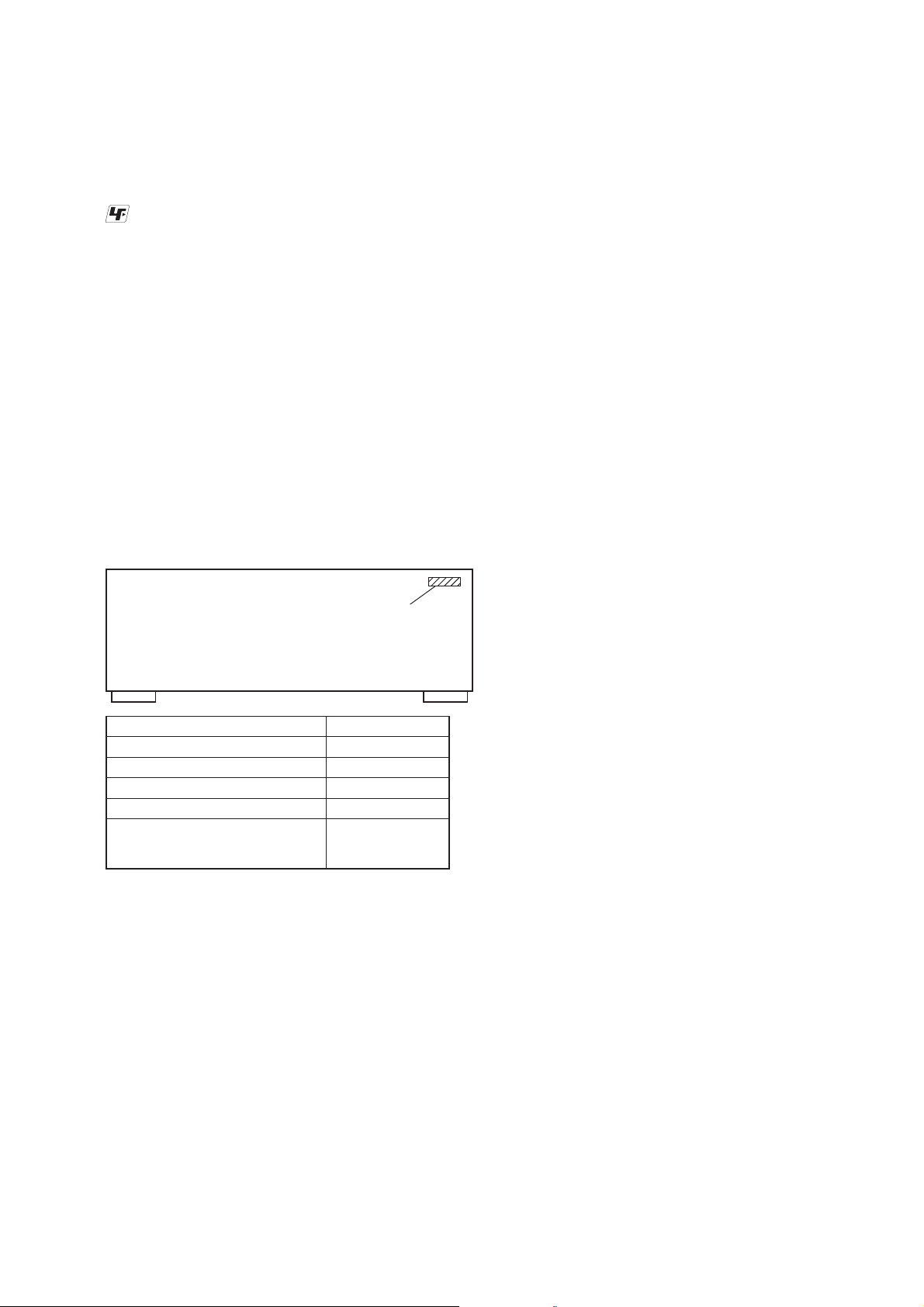
SECTION 1
–
SERVICING NOTES
UNLEADED SOLDER
Boards requiring use of unleaded solder are printed with the leadfree mark (LF) indicating the solder contains no lead.
(Caution: Some printed circuit boards may not come printed with
the lead free mark due to their particular size)
: LEAD FREE MARK
Unleaded solder has the following characteristics.
• Unleaded solder melts at a temperature about 40 °C higher
than ordinary solder.
Ordinary soldering irons can be used but the iron tip has to be
applied to the solder joint for a slightly longer time.
Soldering irons using a temperature regulator should be set to
about 350 °C.
Caution: The printed pattern (copper foil) may peel away if
the heated tip is applied for too long, so be careful!
• Strong viscosity
Unleaded solder is more viscous (sticky, less prone to fl ow)
than ordinary solder so use caution not to let solder bridges
occur such as on IC pins, etc.
• Usable with ordinary solder
It is best to use only unleaded solder but unleaded solder may
also be added to ordinary solder.
STR-DA2400ES/DG920
MODEL IDENTIFICATION
Back Panel –
PART No.
Model Part No.
DG920: US model
DG920: Canadian model
DA2400ES: US model
DA2400ES: AEP and UK models
DA2400ES: Continental European,
East European and
Russian models
NOTE OF REPLACING THE IC3506 AND IC3508 ON
THE DIGITAL VIDEO BOARD
IC3506 and IC3508 on the DIGITAL VIDEO board cannot exchange with single. When IC3506 and IC3508 on the DIGITAL
VIDEO board are damaged, exchange the entire mounted board.
3-286-648-0[]
3-286-648-1[]
3-286-662-0[]
3-286-662-1[]
3-286-662-7[]
NOTE OF REPLACING THE IC5021 ON THE DSP
BOARD
IC5021 on the DSP board cannot exchange with single. When
IC5021 on the DSP board is damaged, exchange the entire mounted board.
NOTE OF REPLACING THE IC8018 ON THE MICON
BOARD
IC8018 on the MICON board cannot exchange with single. When
IC8018 on the MICON board is damaged, exchange the entire
mounted board.
5
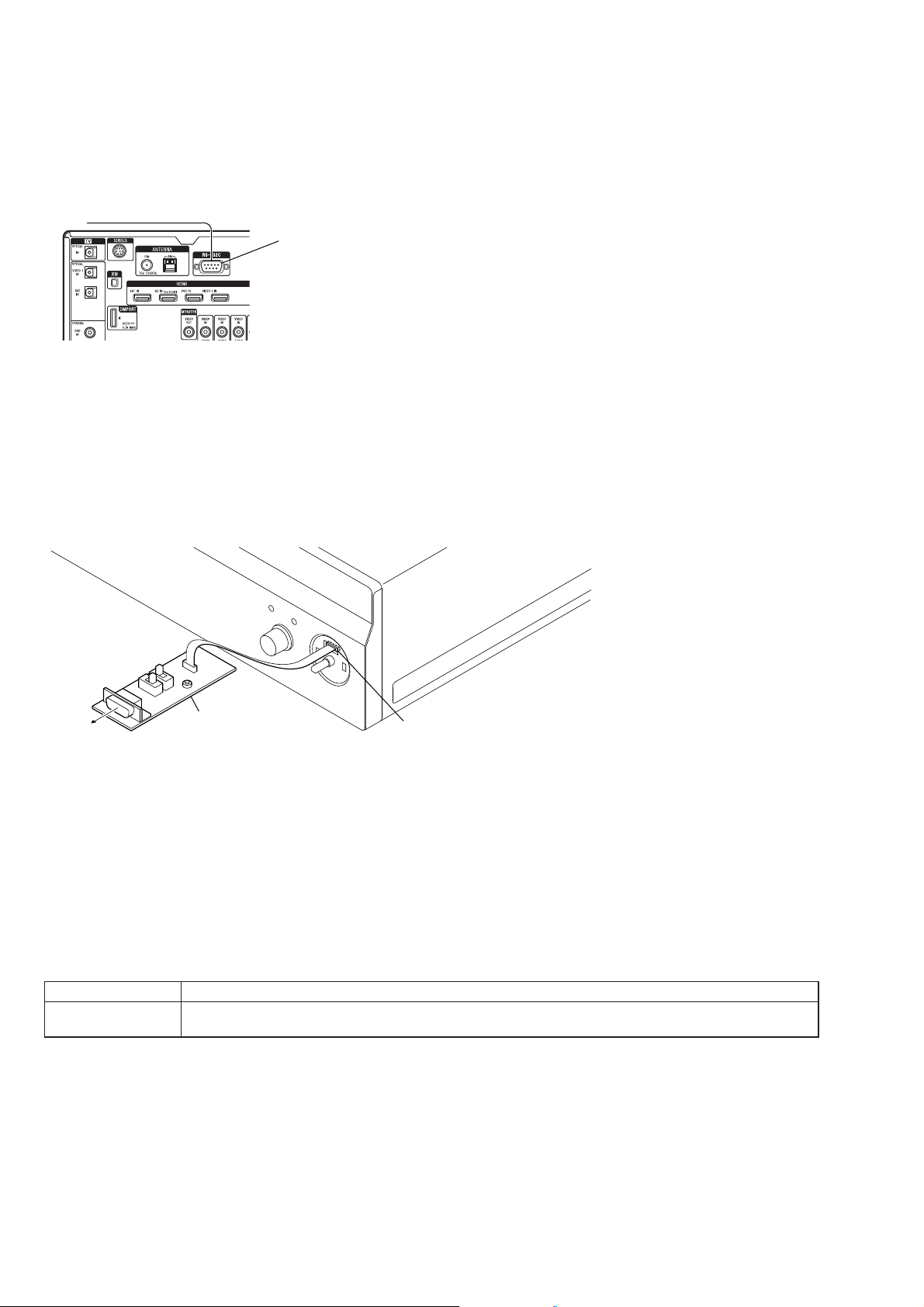
STR-DA2400ES/DG920
UPDATE OF SOFTWARE OF IC8014 ON THE MICON BOARD
Perform operation of the following when the update of software of the IC8014 on the MICON board is necessary.
• DA2400ES: US model
Connect:
for PC
Procedure:
1. Connect J861 on the CIS board and PC by using the RS-232C cable.
2. Turn on the main power.
3. The update is executed by using PC.
4. When the update ends, turn off the main power.
5. Remove the RS-232C cable from the J861 on the CIS board and PC.
J861
• DA2400ES: AEP, Continental European, East European, Russian and UK models/DG920
Connect:
for PC
JIG
(Part No. : J-2501-300-A)
DISPLAY Board
CN717
Procedure:
1. Remove the KNOB (VOL) ASSY and connect CN717 on the DISPLAY board and PC by using the jig.
2. Turn on the main power.
3. The update is executed by using PC.
4. When the update ends, turn off the main power.
5. Remove the jig from the CN717 on the DISPLAY board and PC.
ERROR MESSAGES
If there is a malfunction, the display shows a code of two numbers and a message. You can check the condition of the system by the message.
Refer to the following table to solve the problem.
messages cause and response
PROTECTOR Irregular current is output to the speakers, or the upper panel of the receiver is covered with something. The receiv-
er will automatically turn off after a few seconds. Cheack the speakers connection and turn on the power again.
6
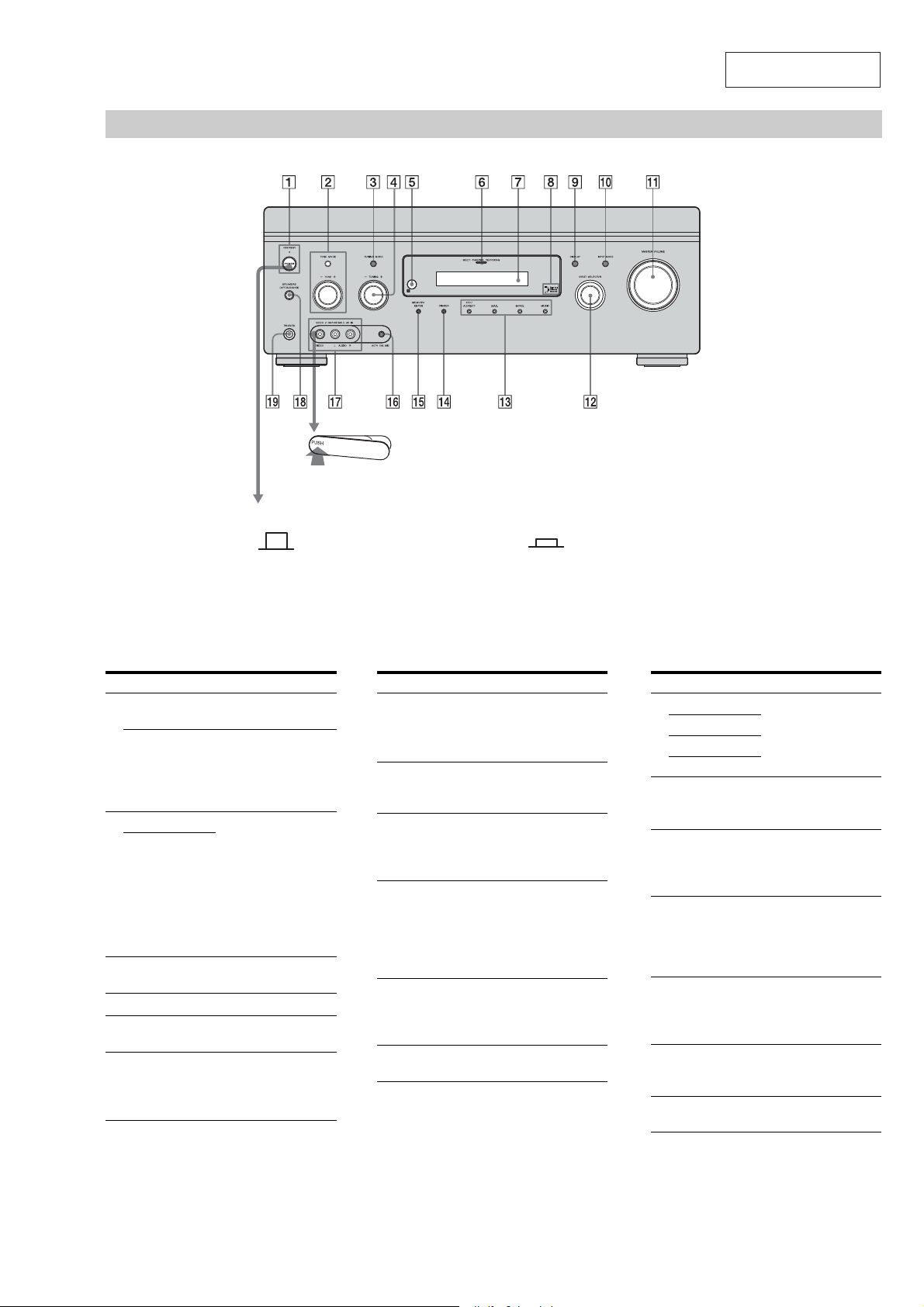
Front panel
(DA2400ES)
SECTION 2
GENERAL
To remove the cover
Press PUSH.
When you remove the cover, keep it out
of reach from children.
STR-DA2400ES/DG920
This section is extracted
from instruction manual.
Status of the POWER button
Y (Off)
The receiver is turned off (initial setting).
The ON/STANDBY lamp lights off.
Press POWER to turn the receiver on. You cannot
turn the receiver on using the remote.
Name Function
" POWER Press to turn the
ON/STANDBY
lamp
# TONE MODE Adjusts the tonal
TONE +/–
$ TUNING MODE Press to select the
% TUNING +/– Turn to scan a station.
& Remote
sensor
' MULTI
CHANNEL
DECODING
lamp
receiver on or off.
Lights up in green
when the receiver is
turned on. Lights up in
red whenthe receiveris
set to standby mode.
quality (bass/treble
level) of the front,
center and surround
speakers. Press TONE
MODE repeatedly to
select bass or treble
level, then turn TONE
+/– to adjust the level.
tuning mode.
Receives signals from
remote commander.
Lights up when multi
channel audio signals
are decoded.
Y (On/Standby)
Press
/ on the remote to turn the receiver on or
set it to the standby mode.
When you press POWER on the receiver, the
receiver will be turned off.
Name Function
( Display
window
) Digital Cinema
Sound lamp
* DISPLAY Press repeatedly to
+ INPUT MODE Press to select the input
, MASTER
VOLUME
- INPUT
SELECTOR
The current status of
the selected component
or a list of selectable
items appears here.
Lights up whenasound
field with %$4 is
selected.
select information
displayed on the
display.
mode when the same
components are
connected to both
digital and analog
jacks.
Turn to adjust the
volume level of all
speakers at the same
time.
Turn to select the input
source to play back.
Name Function
. 2CH/A.DIRECT Press to select sound
A.F.D.
MOVIE
MUSIC
/ DIMMER Press repeatedly to
0 MEMORY/
ENTER
1 AUTO CAL MIC
jack
2 VIDEO 2 IN/
PORTABLE AV
IN jacks
3 SPEAKERS
(OFF/A/B/A+B)
4 PHONES jack Connects to
field.
adjust brightness of the
display.
Press to store a station
or enter the selection
when selecting the
settings.
Connects to the
supplied optimizer
microphone for the
Digital Cinema Auto
Calibration function.
Connect to a portable
audio/videocomponent
such as a camcorder or
video game.
Press to select the
speaker system.
headphones.
7
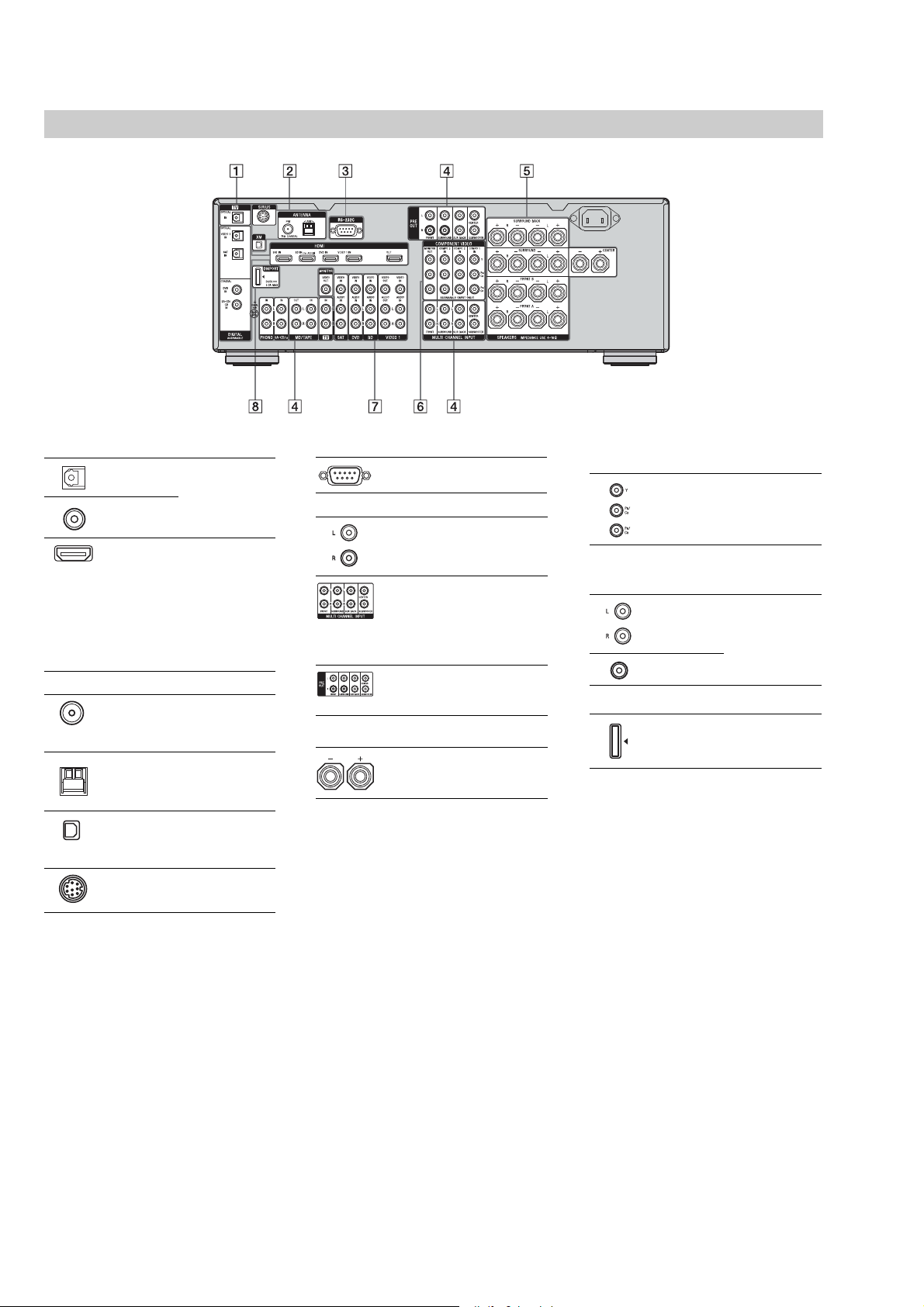
STR-DA2400ES/DG920
Rear panel
(DA2400ES)
" DIGITAL INPUT/OUTPUT section
OPTICAL IN/
OUT jacks
COAXIAL IN
jacks
HDMI IN/
OUT* jacks
Connect to a DVD
player, etc. The
COAXIAL jack
provides a better
sound quality.
Connect to a DVD
player, Blu-ray Disc
Player, or a satellite
tuner. The image is
output to a TV or a
projector while the
sound can be output
from a TV or/and
speakers connected
to this receiver.
# ANTENNA section
FM ANTENNA
jack
AM
ANTENNA
jack
XM jack
(DA2400ES: US)
SIRIUS jack
(DA2400ES: US)
Connects to the FM
wire antenna (aerial)
supplied with this
receiver.
Connects to the AM
loop antenna (aerial)
supplied with this
receiver.
Connects to the XM
Mini Tuner and
Home Dock (not
supplied).
Connects to a
SiriusConnect Home
tuner (not supplied).
$ RS-232C port (DA2400ES: US)
Used for maintenance
and service.
% AUDIO INPUT/OUTPUT section
AUDIO IN/
OUT jacks
MULTI
CHANNEL
INPUT jacks
PRE OUT
jacks
Connect to a Super
Audio CDplayer, etc..
Connect to a Super
Audio CD player,
etc. with an analog
audio jack for 7.1
channel or 5.1
channel sound.
Connect to an
external power
amplifier.
& SPEAKERS section
Connects tospeakers.
' COMPONENT VIDEO INPUT/
OUTPUT section
Y, PB/CB, PR/
IN/OUT*
C
R
jacks
Connect to a DVD
player, TV, or a
satellite tuner etc..
( VIDEO/AUDIO INPUT/OUTPUT
section
AUDIO IN/
OUT jacks
VIDEO IN/
OUT* jacks
Connect to a VCR or
a DVD player etc..
) DMPORT
Connects to a
DIGITAL MEDIA
PORT adapter.
* You can watch the selected input image when you
connect the MONITOR OUT or HDMI OUT jack
to a TV. You can operate this receiver using a GUI
(Graphical User Interface).
8
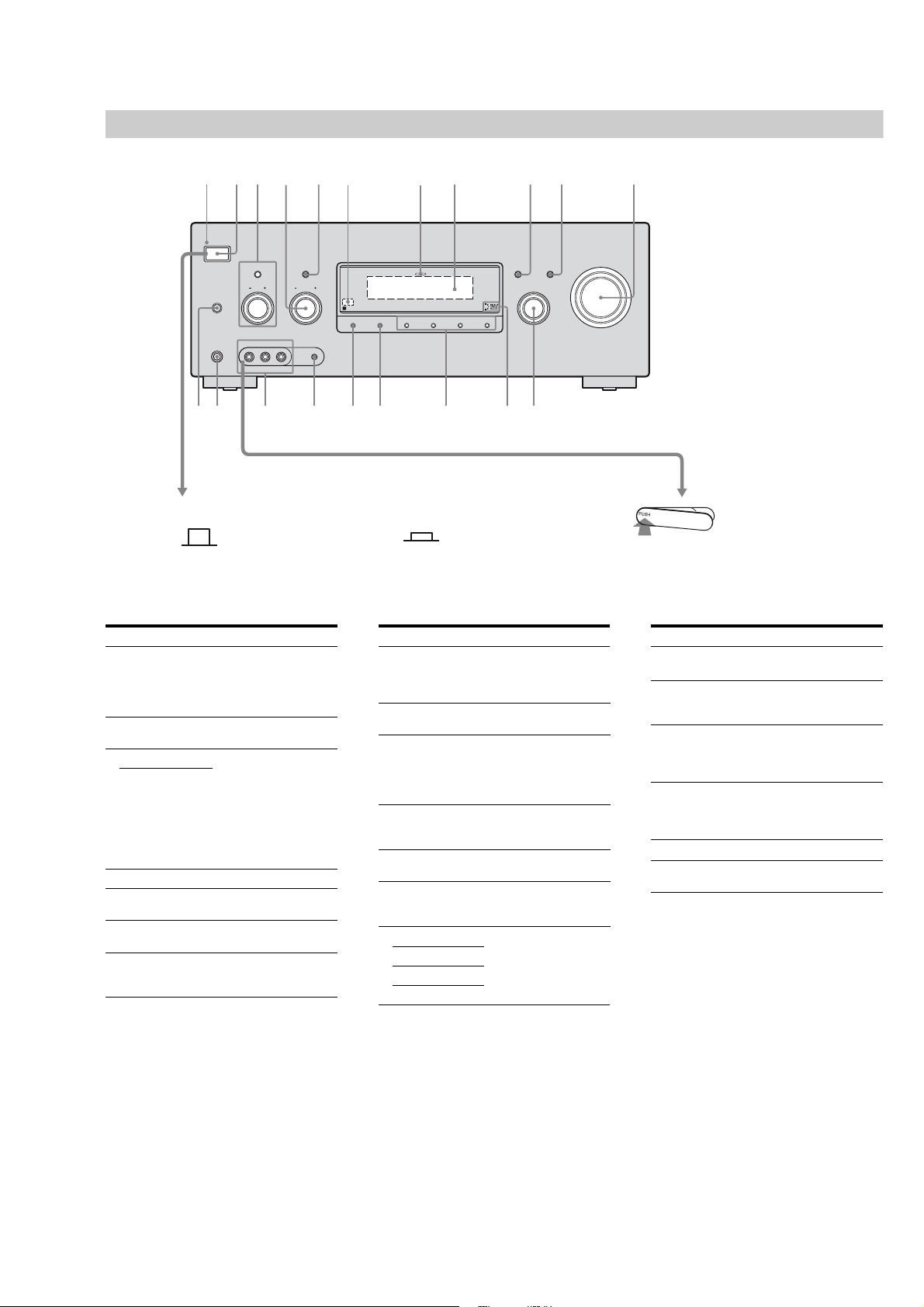
Front panel
(DG920)
ON/STANDBY
POWER
SPEAKERS
(OFF/A/B/A+B)
PHONES
R
TONE MODE
TUNING MODE
TONE
TUNING
VIDEO 2 IN/PORTABLEAV IN
VIDEO L AUDIO R AUTO CAL MIC
MEMORY/
STR-DA2400ES/DG920
RB
MULTI CHANNEL DECODING
2CH/
ENTER
A.DIRECT
A.F.D. MOVIE MUSICDIMMER
DISPLAY INPUT MODE
INPUT SELECTOR
RTRG RERHRIRMX RKRL
MASTER VOLUME
Status of the POWER button
Y
The receiver is turned off (initial setting).
Press POWER to turn the receiver on.
You cannot turn the receiver on using the
remote.
Name Function
" ON/STANDBY
lamp
# POWER Press to turn the receiver on
$ TONE MODE Adjusts the tonal quality
TONE +/–
% TUNING +/– Turn to scan a station.
& TUNING MODE Press to select the tuning
' Remote sensor Receives signals from
( MULTI
CHANNEL
DECODING lamp
(Off)
Lights up in green when the
receiver is turned on.
Lights up in red when the
receiver is set to standby
mode.
or off.
(bass/treble level) of the
front, center and surround
speakers.
Press TONE MODE
repeatedly to select bass or
treble level, then turn
TONE +/– to adjust the
level.
mode.
remote commander.
Lights up when multi
channel audio signals are
decoded.
Y
Press
or set it to the standby mode.
When you press POWER on the receiver, the
receiver will be turned off.
(On/Standby)
/ on the remote to turn the receiver on
To remove the cover
Press PUSH.
When you remove the cover, keep it out of
reach from children.
Name Function Name Function
) Display The current status of the
selected component or a list
of selectable items appears
here.
* DISPLAY Press to select information
displayed on the display.
+ INPUT MODE Press to select the input
mode when the same
components are connected
to both digital and analog
jacks.
, MASTER
VOLUME
Turn to adjust the volume
level of all speakers at the
same time.
- INPUT
SELECTOR
. Digital Cinema
Sound lamp
Turn to select the input
source to playback.
Lights up when a sound
field with %$4 is
selected.
/ 2CH/A.DIRECT Press to select a sound field.
A.F.D.
MOVIE
MUSIC
0 DIMMER Press to adjust the
brightness of the display.
1 MEMORY/
ENTER
Press to store a station or
enter the selection when
selecting the settings.
2 AUTO CAL MIC
jack
Connects to the supplied
optimizer microphone for
the Auto Calibration
function.
3 VIDEO 2 IN/
PORTABLE AV
IN jacks
Connects to a portable
audio/video component
such as a camcorder or
video game.
4 PHONES jack Connects to headphones.
5 SPEAKERS
(OFF/A/B/A+B)
Press to select the speaker
system.
9
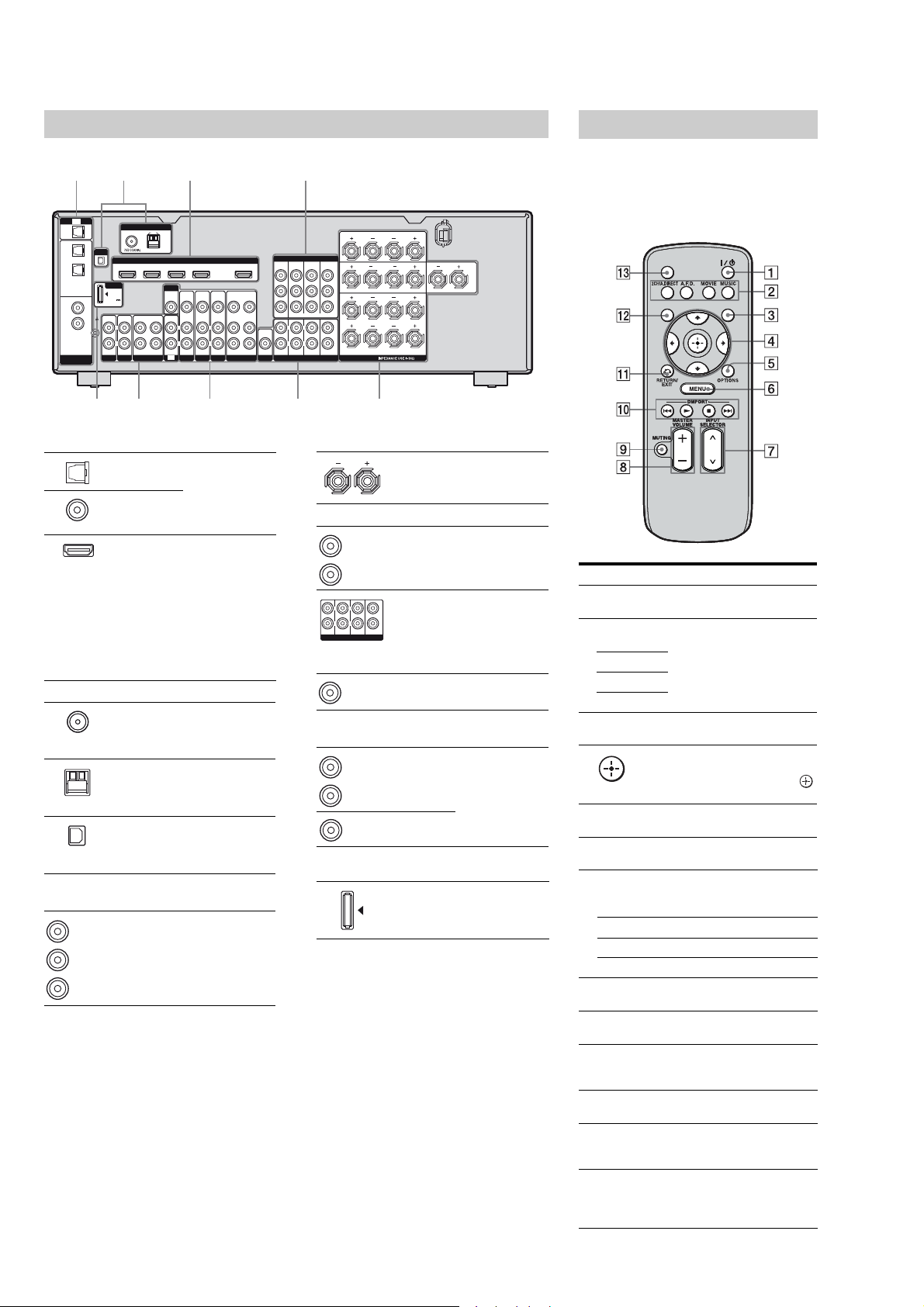
STR-DA2400ES/DG920
Rear panel
(DG920)
TV
OPTICAL
IN
OPTICAL
VIDEO 1
IN
SAT
IN
COAXIAL
DVD
IN
SA-CD/
CD
IN
DIGITAL
ASSIGNABLE
" DIGITAL INPUT/OUTPUT section
# ANTENNA section
$ COMPONENT VIDEO INPUT/
OUTPUT section
Green
(Y)
Blue
(P
B/CB
Red
(P
R/CR
ANTENNA
AM
FM
XM
DMPORT
DC5V
0.7A MAX
IN
SIGNAL
GND
PHONO
SAT IN
BD IN DVD IN VIDEO 1 IN OUT
OUT IN IN
IN
L
L
R
R
MD/TAPE
SA-CD
CD
/
HDMI
MONITOR
VIDEO
OUT
RLR
TV
VIDEO
VIDEO
IN
IN
AUDIO
AUDIO
IN
IN
L
SAT
DVD
OPTICAL IN
jacks
COAXIAL IN
jacks
HDMI IN/
OUT* jacks
FM
ANTENNA
jack
AM
ANTENNA
terminals
XM jack Connects to the XM
Y, PB/CB,
R/CR IN/
P
OUT* jacks
)
)
Connects to a DVD
player, etc. The
COAXIAL jack
provides a better
quality sound.
Connects to a DVD
player, satellite
tuner, or a Blu-ray
disc player. The
image is output to a
TV or a projector
while the sound can
be output from a TV
or/and speakers
connected to this
receiver.
Connects to the FM
wire antenna
(aerial) supplied
with this receiver.
Connects to the AM
loop antenna
(aerial) supplied
with this receiver.
Mini-Tuner and
Home Dock (not
supplied).
Connects to a DVD
player, TV, satellite
tuner, etc..
VIDEO
VIDEO
IN
OUT
AUDIO
AUDIO
IN
OUT
L
R
BD
VIDEO 1
VIDEO
IN
AUDIO
IN
AUDIO
OUT
SUBWOOFER
MONITOR
SURROUNDBACK
LR
COMPONENTVIDEO
COMPO 3INCOMPO 2INCOMPO 1
OUT
ASSIGNABLE (INPUT ONLY)
L
RLR
FRONT
SURROUND SUR BACK
MULTI CHANNEL INPUT
IN
CENTER
SUBWOOFER
SURROUND CENTER
Y
PB/
C
B
FRONTB
PR/
C
R
FRONTA
SPEAKERS
LR
LR
LR
% SPEAKERS section
& AUDIO INPUT/OUTPUT section
AUDIO IN/
White (L)
OUT jacks
Red (R)
MULTI
L
CHANNEL
CENTER
RLR
FRONT
SURROUND SUR BACK
MULTI CHANNEL INPUT
Black
INPUT jacks
SUBWOOFER
AUDIO OUT
jack
' VIDEO/AUDIO INPUT/OUTPUT
section
AUDIO IN/
White (L)
OUT jacks
Red (R)
VIDEO IN/
Yellow
OUT* jacks
( DMPORT
DMPORT
jack
* You can watch the selected input image when you
connect the MONITOR OUT or HDMI OUT jack
to a TV. You can operate this receiver using a GUI
(Graphical User Interface).
Connects to
speakers.
Connects to a Super
Audio CD player,
etc..
Connect to a Super
Audio CD player,
etc. with an analog
audio jack for 7.1
channel or 5.1
channel sound.
Connects to
subwoofer.
Connects to a VCR,
DVD player, etc..
Connects to a
DIGITAL MEDIA
PORT adapter.
Remote commander
RM-AAU039 (DA2400ES)
This remote can only be used to operate the
receiver. You can control the main functions of
the receiver with simple operations using this
remote.
SLEEP
DISPLAY
Name Function
" / (on/
standby)
# 2CH/
A.DIRECT
A.F.D.
MOVIE
MUSIC
$ GUI MODE Press to display the GUI menu
%
7W#C
& OPTIONS Press to display and select items
' MENU Press to display the menu to
( DMPORT Press to operate component
/ Starts play.
Y Stops play.
/ Skips tracks.
) INPUT
SELECTOR
* MASTER
VOLUME +/–
+ MUTING Press to turn off the sound
, RETURN/
EXIT 0
- DISPLAY Press to select information
. SLEEP Press to activate the sleep timer
GUI MODE
Press to turn a receiver on or off.
Press to select sound field.
on the TV screen.
After pressing GUI MODE
(), press 7/W/#/C to select
the menu items. Then press
to enter the selection.
from option menus.
operate the receiver.
connected to the DIGITAL
MEDIA PORT adapter.
Press to select the input source
to play back.
Press to adjust the volume level.
temporarily. Press the button
again to restore the sound.
Press to return to the previous
menu or exit the menu.
displayed in the display
window.
function and the duration which
the receiver turns off
automatically.
10
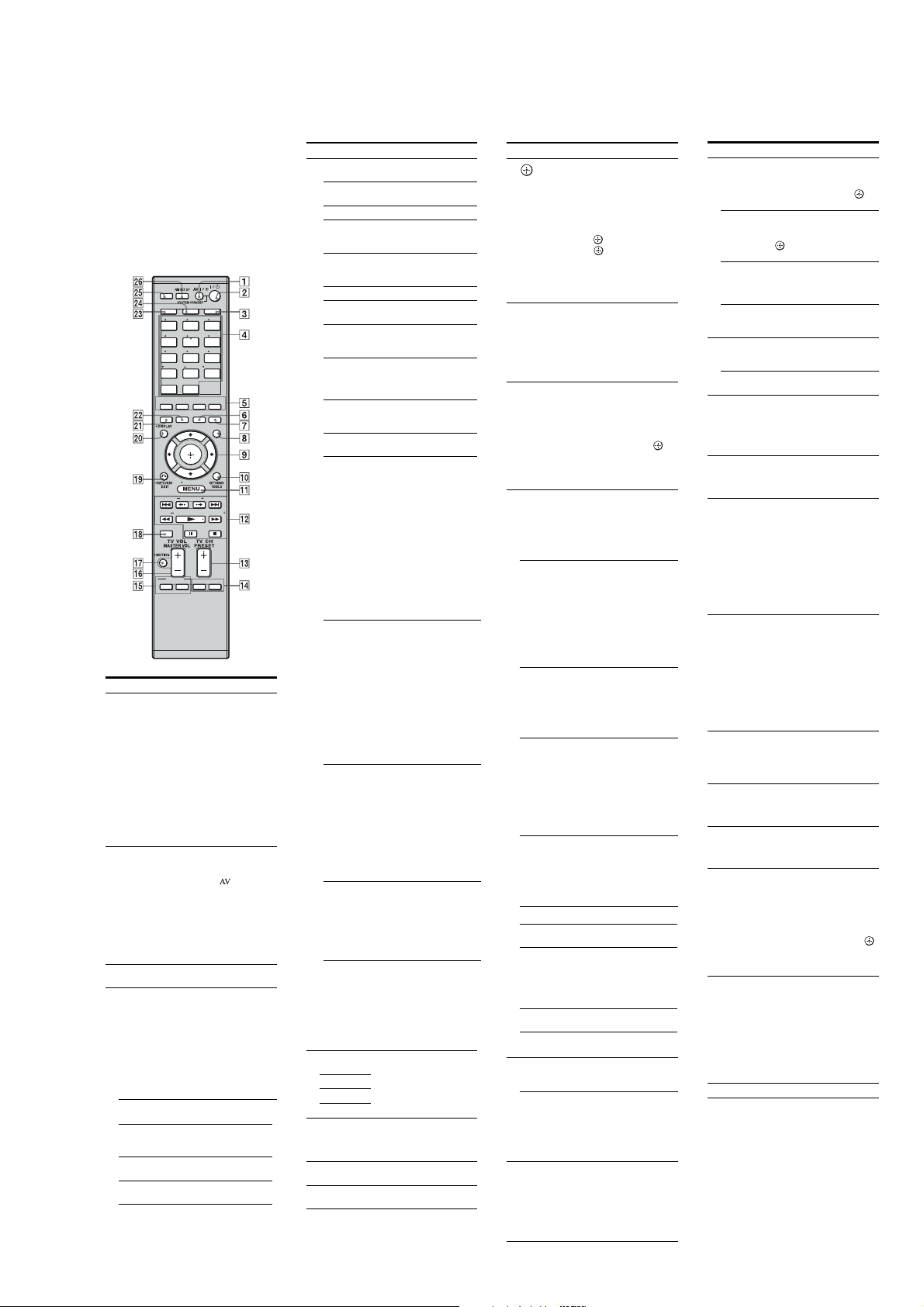
• Abbreviation
ECE : Continental European, East European and Russian models
You can use the supplied remote to operate the
receiver and to control the Sony audio/video
components that the remote is assigned to
operate.
You can also program the remote to control
non-Sony audio/video components. For
details, see “Programming the remote”.
RM-AAP023 (DG920)
RM-AAP024 (DA2400ES: AEP, ECE, UK)
RM-AAP025 (DA2400ES: US)
THEATER
SHIFT
AMPTV
123
BD
VIDEO2
VIDEO1
456
DVD TV
SAT
789
MD/
SA-CD/
TUNER
TAPE
CD
ENT/MEM
-/--
0/10
DMPORT
MULTI IN
PHONO
CLEAR/>10
XM
SIRIUS
2CH/
A.F.D.
A.DIRECT
DISC SKIP
TOP MENU
TV INPUT WIDE
Name Function
" AV /
(on/standby)
# /
(on/standby)
$ AMP Press to enable the receiver
% Input
buttons
VIDEO 1 VCR, etc., connected to the
VIDEO 2 Video camera and TV game,
BD Blu-ray disc player, etc.,
DVD DVD player, etc., connected
MUSICMOVIE
INPUT
NIGHT
MODESLEEP
MODERESOLUTION
GUI
MODE
HOME
CATEGORY
CATEGORY MODETUNING
TUNING
D.TUNING
BD/DVD
MENU
F1 F2
Press to turn on or off the audio/
video components that the
remote is programmed to
operate.
To turn the TV on or off, press
TV (9) and then press AV
/.
If you press / (#) at the
same time, it will turn off the
receiver and other components
(SYSTEM STANDBY).
Note
The function of the AV /
switch changes automatically
each time you press the input
buttons (%).
Press to turn the receiver on or
set it to standby mode.
To turn off all components,
press / and
the same time (SYSTEM
STANDBY).
Saving the power in standby
mode.
When “Control for HDMI”
and “RS-232C Control” is set
to “OFF”.
/ (") at
operation.
Press one of the buttons to
select the component you want
to use. When you press any of
the input buttons, the receiver
turns on. The buttons are
factory assigned to control Sony
components.
You can program the remote to
control non-Sony components
following the steps in
“Programming the remote”.
VIDEO 1 jack.
etc., connected to the VIDEO
2 IN/PORTABLE AV IN jack.
connected to the BD jack.
to the DVD jack.
Selected
input
SAT Satellite tuner, etc., connected
Components that can be
played back
to the SAT jack.
TV TV connected to the TV jack.
MD/TAPE MD or Tape deck, etc.,
SA-CD/CD
connected to the MD/TAPE
jack.
Super Audio CD or CD
player, etc., connected to the
SA-CD/CD jack.
TUNER Built-in radio tuner.
PHONO
MULTI IN
DMPORT
XM
(DA2400ES: US/
DG920)
SIRIUS
(
DA2400ES: US)
Numeric
buttons
(number 5
ENT/MEM Press SHIFT (8) and then
CLEAR Press SHIFT (8) and then
-/-- Press SHIFT ( 8) and then
>10 Press SHIFT (8) and then
& 2CH/
A.DIRECT
Turntable, etc., connected to
the PHONO jack.
Component connected to the
MULTI CHANNEL INPUT
jack.
Portable audio, etc.,
connected to the DIGITAL
MEDIA PORT adapter
connected to the receiver.
XM Mini-T
uner and Home
Dock connected to the XM
jack.
SiriusConnect Home tuner
connected to the SIRIUS jack.
Press SHIFT (8) and then
press numeric buttons to
a)
)
– preset/tune to preset stations.
– select track numbers of the
CD player, VCD player, LD
player, DVD player, MD
deck, DAT deck, or tape
deck. Press 0/10 to select
track number 10.
– select channel numbers of
the VCR, satellite tuner, Bluray disc player, PSX, DVD/
VHS COMBO, or DVD/
HDD COMBO.
Press TV (9), and then press
the numericbuttons to selectthe
TV channels.
press ENT/MEM to
– enter the value afterselecting
a channel, disc or track using
the numeric buttons of the
VCR, CD player, VCD
player, LD player, MD deck,
DAT deck, tape deck,
satellite tuner, Blu-ray disc
player, or PSX.
– store a station during tuner
operation.
To enter the value of Sony TV,
press TV (9) and then press
ENT/MEM.
press CLEAR to
– clear a mistake when you
press the incorrect numeric
button of the DVD player,
Blu-ray disc player, PSX,
satellite tuner, DVD/VHS
COMBO, or DVD/HDD
COMBO.
– return to continuous
playback, etc. of the satellite
tuner or DVD player.
press -/-- to select the channel
entry mode, either one or two
digit of the VCR or satellite
tuner.
To select the channel entry
mode of the TV, press TV (9)
and then press -/--.
press >10 to
– select track numbers over 10
of the CD player, VCD
player, LD player, MD deck,
tape deck, TV, VCR, or
satellite tuner.
– select channel numbers of
the Digital CATV terminal.
Press to select a sound field.
A.F.D.
MOVIE
MUSIC
' SLEEP Press to activate the Sleep
( NIGHT
MODE
) GUI MODE Press to display the GUI menu
Timer functionand the duration
which the receiver turns off
automatically.
Press to activate the Night
Mode function.
on the TV screen.
Name FunctionName Function
*
7W#C
+ OPTIONS
TOOLS
, HOME/
MENU
- /
N/.
/
9
Y
TUNING +/– Press to scan a station.
D.TUNING Press to enter direct tuning
#
•/•
CATEGORY
+/–
CATEGORY
MODE
. TV CH +
PRESET
a)
+
/ F1, F2 Press F1 or F2 to select a
After pressing AMP ($), press
,
HOME/MENU (,) for
receiver operation, then press 7/
W/#/C to select the settings.
After pressing BD/DVD TOP
MENU (0) or BD/DVD
MENU (0), press 7/W/#/C to
select the settings, and then
press to enter the selection.
Press also to enter the
selection of the receiver, VCR,
satellite tuner, DVD player,
Blu-ray disc player, PSX, DVD/
VHS COMBO, or DVD/HDD
COMBO.
Press to display and select items
from the option menus for
receiver, DVD player, Blu-ray
Disc Player, Satellite tuner and
PSX.
Press TV (9) and then
press TOOLS to display the
options of Sony TV.
Press to display the menus of
the receiver, VCR, DVD player,
satellite tuner, Blu-ray disc
player, PSX, DVD/VHS
COMBO, or DVD/HDD
COMBO on the TV screen.
Then, use 7/W/#/C and to
perform menu operations.
To display the menus of Sony
TV, press TV (9) and then
press HOME/MENU.
b)
Press to skip tracks of the VCR,
CD player, VCD player, LD
player, DVD player, MD deck,
DAT deck, tape deck, Blu-ray
disc player, PSX, DVD/VHS
COMBO, or DVD/HDD
COMBO.
b)
Press to
– search tracks in the forward/
backward direction of the CD
player, VCD player, DVD
player, LD player, MD deck,
Blu-ray disc player, PSX,
DVD/VHS COMBO, or
DVD/HDD COMBO.
– fast forward/rewind of the
VCR, DAT deck, or tape
a)b)
b)
b)
deck.
Press to start playback of the
VCR, CD player, VCD player,
LD player, DVD player, MD
deck, DAT deck, tape deck,
Blu-ray disc player, PSX, DVD/
VHS COMBO, or DVD/HDD
COMBO.
Press to pause playback or
recording of the VCR, CD
player, VCD player,LD player,
DVD player, MD deck, DAT
deck, tape deck, Blu-ray disc
player, PSX, DVD/VHS
COMBO, or DVD/HDD
COMBO. (Alsostarts recording
with components in recording
standby.)
Press to stop playback of the
VCR, CD player, VCD player,
LD player, DVD player, MD
deck, DAT deck, tape deck,
Blu-ray disc player, PSX, DVD/
VHS COMBO, or DVD/HDD
COMBO.
mode.
C
Press to replay the previous
scene orfast forward thecurrent
scene of the DVD player, Bluray disc player, DVD/VHS
COMBO, or DVD/HDD
COMBO.
Press to select a category for
satellite tuner.
Press to select the category
mode for satellite tuner.
a)
/– Press TV (9) and then press
TV CH +/– to select preset TV
channels.
Press to
/–
– select preset stations.
– select preset channels of the
VCR, satellite tuner, Blu-ray
disc player, DVD player,
DVD/VHS COMBO, or
DVD/HDD COMBO.
component.
• DVD/HDD COMBO
F1: HDD mode
F2: DVD mode
• DVD/VHS COMBO
F1: DVD mode
F2: VHS mode
STR-DA2400ES/DG920
Name Function
0 BD/DVD
TOP MENU
BD/DVD
MENU
TV INPUT Press TV (9) and then press
WIDE Press TV (9) and then press
1
TV VOL
MASTER
VOL +/–
2 MUTING Press to turn off the sound
3 DISC SKIP Press to skip disc of the CD
4 RETURN/
EXIT 0
5 DISPLAY Press to select information
RESOLUTION
6
7 INPUT
MODE
8 SHIFT Press to light up the buttons. It
9 TV Press to light up the button. It
: THEATER Press to enjoy optimal image
; RM SET UP Press to set up the remote.
a)
The number 5, TV CH +, PRESET + and /
buttons have tactile dots. Use the tactile dots as
references when operating the receiver.
b)
See the table for information on the buttons that
you can use to control each component.
Notes
• Some functions explained in this section may not
work depending on the model.
• The above explanation is intended to serve as an
example only. Therefore, depending on the
component, the above operation may not be
possible or may operate differently than described.
Press to display the menu or onscreen guide of the DVD or
Blu-ray disc on the TV screen.
Then, use 7/W/#/C and to
perform menu operations.
Press to display the menu of the
DVD or Blu-ray disc on the TV
screen. Then, use 7/W/#/C and
to perform menu
operations.
TV INPUT to select the input
signal (TV input or video
input).
WIDE to select the wide picture
mode.
+/– Press TV (9) and then press
TV VOL +/– to adjust the TV
volume level.
Press to adjust the volume level
of all speakers at the same time.
temporarily. Press MUTING
again to restore the sound.
Press TV (9), and then press
MUTING to activate the TV’s
muting function.
player, VCD player, DVD
player, or MD deck (multi-disc
changer only).
Press to
– return to the previous menu.
– exit the menu while the menu
or on-screen guide of the
VCD player, LD player,
DVD player, Blu-ray disc
player, PSX, DVD/VHS
COMBO, or satellite tuner is
displayed on the TV screen.
To return to the previous menu
of Sony TV, press TV (9) and
then press RETURN/EXIT 0.
displayed on the display
window or TV screen of the
VCR, VCD player, LD player,
DVD player, CD player, MD
deck, Blu-ray disc player, PSX,
satellite tuner, DVD/ VHS
COMBO, or DVD/HDD
COMBO.
To select information of Sony
TV, press TV (9) and then
press DISPLAY.
Press repeatedly to change the
resolution of signals output
from the HDMI OUT or
COMPONENT VIDEO
MONITOR OUT jack.
Press to select the input mode
when the same components are
connected to both digital and
analog jacks.
changes the remote button
function to activate the buttons
with pink printing.
changes the remote key
function to activate the buttons
with yellow printing. It also
activate the DISPLAY (5),
OPTIONS TOOLS (+),
HOME/MENU (,),
RETURN/EXIT 0 (4),
(*), and 7/W/#/C (*) buttons
to perform menu operations for
Sony TVs only.
suited for movies and to output
the sound from the speakers
connected to this receiver
automatically.
Note
This button will only function if
your TV is compatible with
Theater Mode. For details, refer
to the operating instructions
supplied with the TV.
11
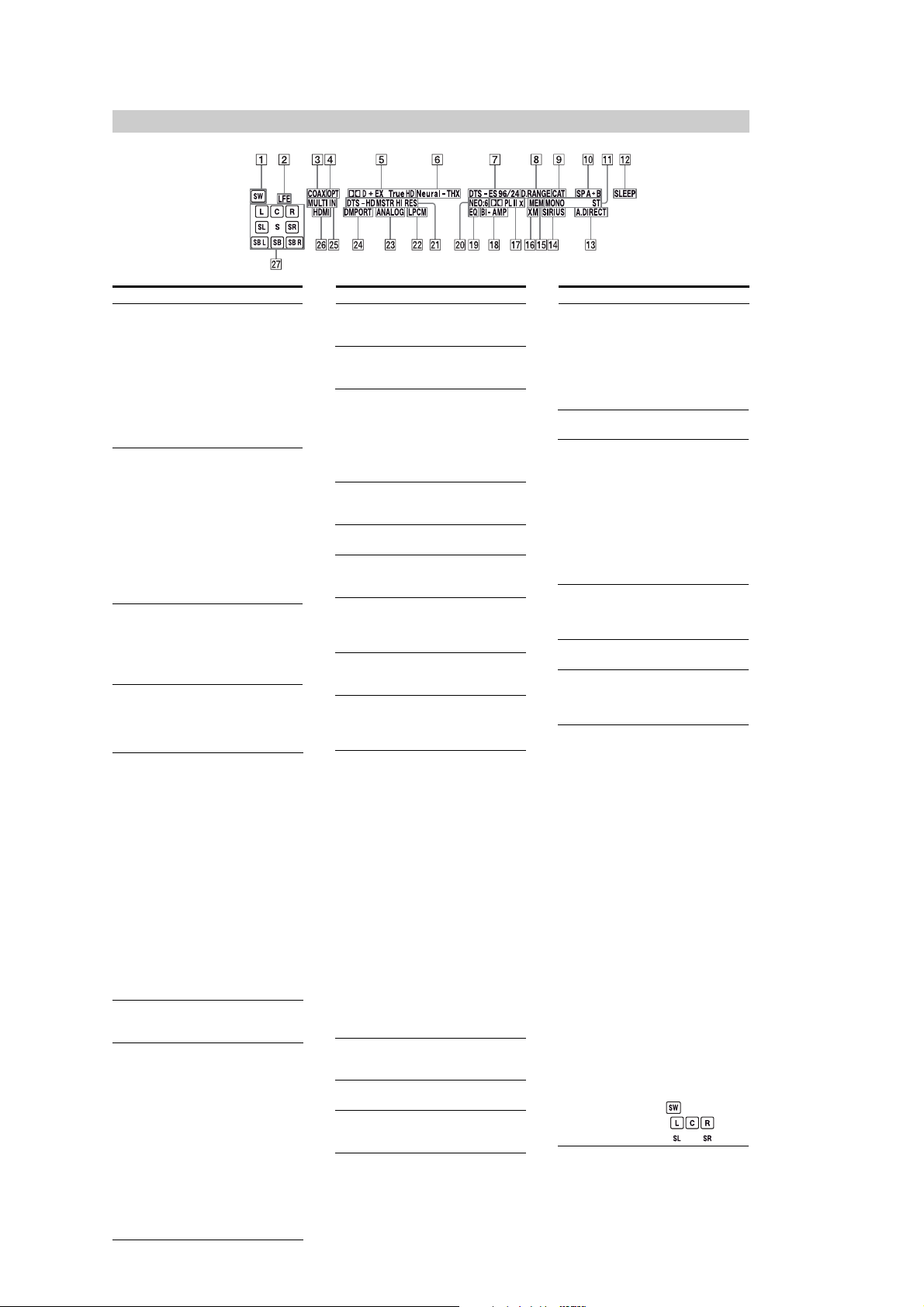
STR-DA2400ES/DG920
About the indicators on the display window
Name Function
" SW Lights up when subwoofer
# LFE Lights up when the disc
$ COAX Lights up when INPUT
% OPT Lights up when INPUT
& D/
D EX/
D+/
TrueHD
' Neural-THX Lights up when the receiver
( DTS/
DTS-ES/
DTS 96/24
is connected and the audio
signal is output from the
SUBWOOFER jack. While
this indicator lights up, the
receiver creates a
subwoofer signal based on
the LFE signal in the disc
being played back or the
low frequency components
of the front channels.
being played back contains
an LFE (Low Frequency
Effects) channel and the
LFE channel signal is
actually being reproduced.
Since the LFE signal is not
recorded in all parts of the
input signal the bar
indication will fluctuate
(and may turn off) during
playback.
MODE is set to “AUTO”
and the source signal is a
digital signal being input
through the COAXIAL
jack.
MODE is set to “AUTO”
and the source signal is a
digital signal being input
through the OPTICAL jack.
“ D” lights up when the
receiver is decoding Dolby
Digital signals.
“ D EX” lights up when
the receiver is decoding
Dolby Digital Surround EX
signals.
“ D+” lights up when the
receiver is decoding Dolby
Digital Plus signals.
“ TrueHD” lights up
when the receiver is
decoding Dolby TrueHD
signals.
Note
When playing a Dolby Digital
format disc, be sure that you
have made digital connections
and that INPUT MODE is set
to “AUTO”.
applies Neural-THX
processing to input signals.
“DTS” lights up when the
receiver is decoding DTS
signals.
“DTS-ES” lights up when
the receiver is decoding
DTS-ES signals.
“DTS 96/24” lights up
when the receiver is
decoding DTS 96/24 (DTS
96 kHz/24 bit) signals.
Note
When playing a DTS format
disc, be sure that you have
made digital connections and
that INPUT MODE is set to
“AUTO”.
Name Function
) D.RANGE Lights up when dynamic
* CAT Lights up when category
(DA2400ES: US/
DG920)
+ SP A/SP B/
SP A+
, Tuner
indicators
- SLEEP Lights up when the sleep
. A.DIRECT Lights up when the receiver
/ SIRIUS Lights up when the
0 MEM Lights up when a memory
1 XM Lights up when XM Mini-
(DA2400ES: US/
DG920)
2 PL/
PL II/
PL IIx
3 BI-AMP Lights up when BI-AMP
(DA2400ES)
4 EQ Lights up when the
5 NEO:6 Lights up when DTS Neo:6
range compression is
activated.
mode is selected during the
satellite radio operation.
Lights up according to the
B
speaker system used
(page 44). However, these
indicators do not light up if
the speaker output is turned
off or if headphones are
connected.
Lights up when using the
receiver to tune in radio
stations, etc.
timer is activated.
is processing Analog Direct
signals.
SiriusConnect Home tuner
is connected and “SIRIUS”
is selected.
function, such as Preset
Memory etc., is activated.
Tuner and Home Dock are
connected and “XM” is
selected.
“ PL” lights up when the
receiver applies Pro Logic
processing to 2 channel
signals in order to output
the center and surround
channel signals.
“ PL II” lights up when
the Pro Logic II decoder is
activated.
“ PL IIx” lights up when
the Pro Logic IIxdecoder is
activated.
However, these indicators
do not light up if both the
center and surround
speakers are not connected
and you select a sound field
using the A.F.D. button.
Note
Dolby Pro Logic IIx decoding
does not function for signals
with a sampling frequency of
more than 48 kHz.
Speaker setting is set to
“ON”.
equalizer is activated.
Cinema/Music decoding is
activated.
Name Function
6 DTS-HD
MSTR/
DTS-HD HI
RES
7 LPCM Lights up when Linear
8 ANALOG Lights up when
9 DMPORT Lights up when DIGITAL
: MULTI IN Lights up when multi
; HDMI Lights up when the receiver
XK Playback
channel
indicators
L
R
C
SL
SR
S
SBL
SBR
SB
“DTS-HD MSTR” lights up
when the receiver is
decoding DTS-HD Master
Audio signals.
“DTS-HD HI RES” lights
up when the receiver is
decoding DTS-HD High
Resolution signals.
PCM signals are detected.
– INPUT MODE is set to
“AUTO” and no digital
signal is being input
through the COAXIAL,
OPTICAL or HDMI
jacks.
– INPUT MODE is set to
“ANALOG”.
– the “Analog Direct” is
being used.
MEDIA PORT adapter is
connected and “DMPORT”
is selected.
channel input is selected.
recognizes a component
connected via an HDMI IN
jack.
The letters (L, C, R, etc.)
indicate the channels being
played back. The boxes
around the letters vary to
show how the receiver
downmixes the source
sound (basedon the speaker
settings).
Front Left
Front Right
Center (monaural)
Surround Left
Surround Right
Surround (monaural or the
surround components
obtained by Pro Logic
processing)
Surround Back Left
Surround Back Right
Surround Back (the
surround back components
obtained by 6.1 channel
decoding)
Example:
Recording format (Front/
Surround): 3/2.1
When Speaker Pattern is set
to “3/0.1”
Sound Field: A.F.D. AUTO
12
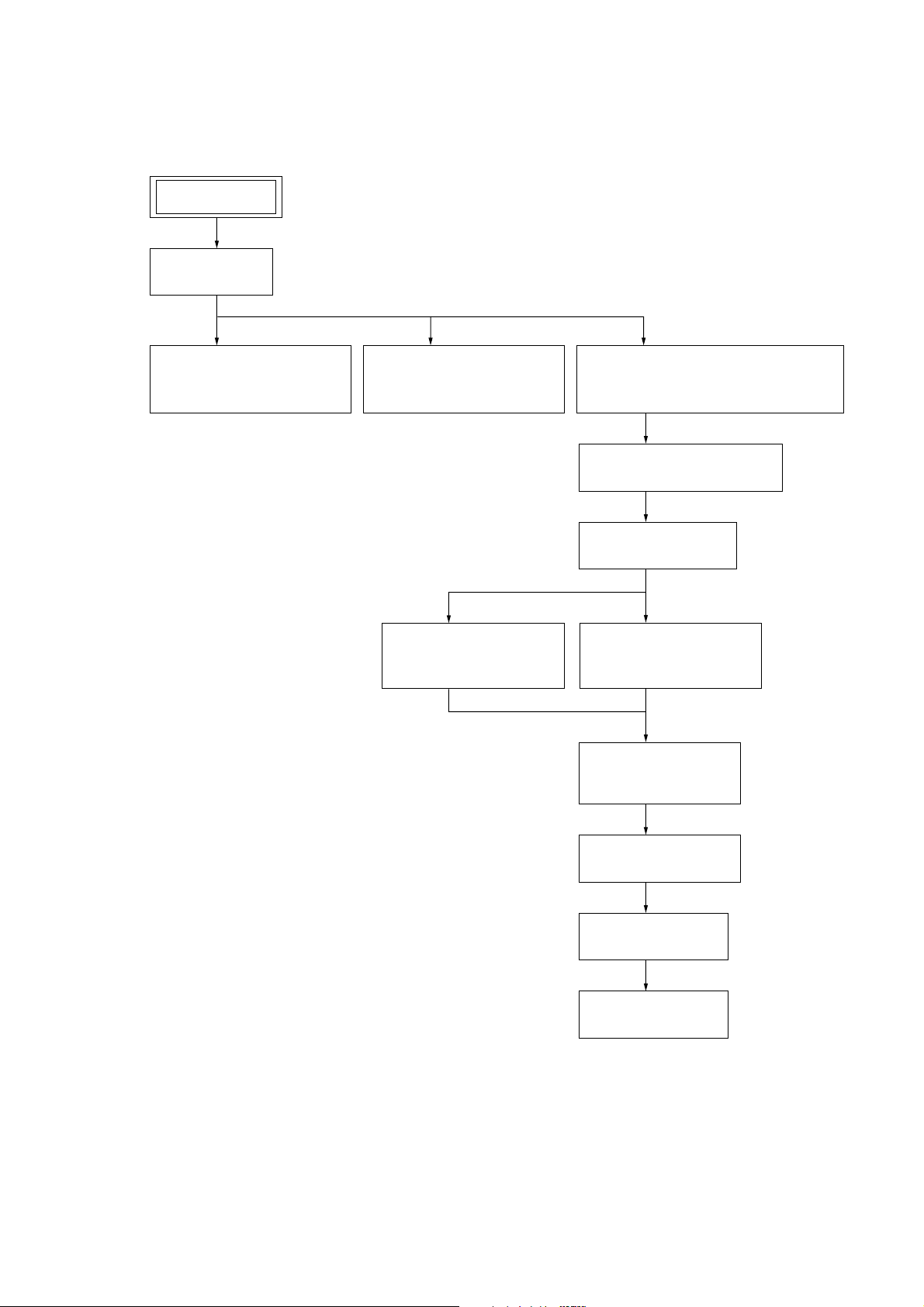
DISASSEMBLY
• This set can be disassembled in the order shown below.
3-1. DISASSEMBLY FLOW
SET
3-2. CASE
(Page 14)
STR-DA2400ES/DG920
SECTION 3
3-3. FRONT PANEL BLOCK
(DA2400ES)
(Page 14)
3-4. FRONT PANEL BLOCK
(DG920)
(Page 15)
3-8. BACK PANEL BLOCK
(DA2400ES)
(Page 17)
3-5. TUNER (FM/AM),
CIS BOARD AND PREOUT BOARD
(Page 15)
3-6. DIGITAL VIDEO BOARD
(Page 16)
3-7. VIDEO BOARD
(Page 16)
3-9. BACK PANEL BLOCK
(DG920)
(Page 17)
3-10. MICON BOARD,
DIGITAL BOARD
(Page 18)
3-11. ACLASS BOARD
(Page 18)
3-12. MAIN BLOCK
(Page 19)
3-13. MAIN BOARD
(Page 19)
13
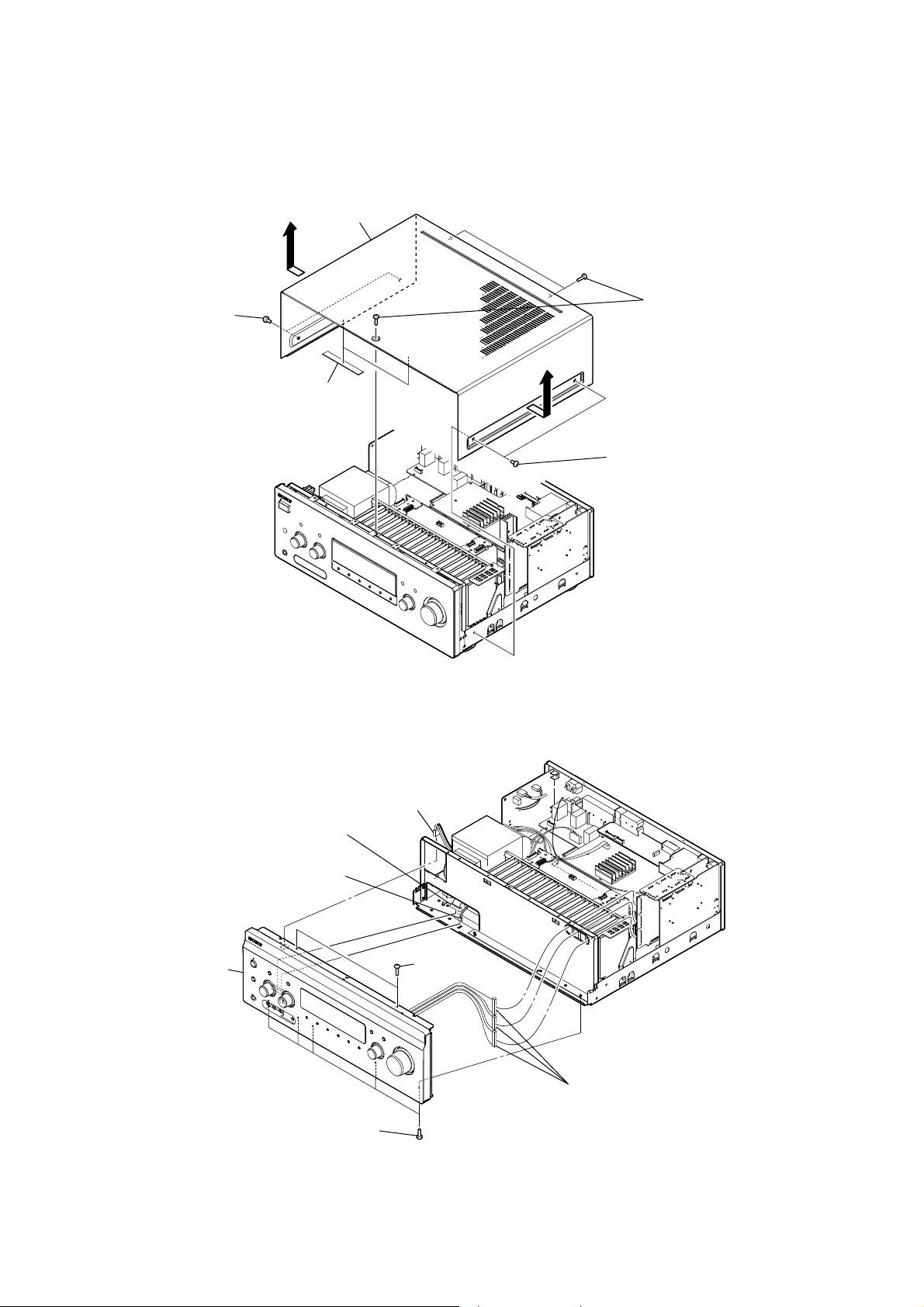
STR-DA2400ES/DG920
Note: Follow the disassembly procedure in the numerical order given.
3-2. CASE
Note: Both STR-DA2400ES and STR-DG920 can be removed through the same procedure.
case
two screws
(BVST4 × 8 (for BLACK),
BVTT4 × 8 (for SILVER))
three flat head screws
(TP)
two saranet cushions
3-3. FRONT PANEL BLOCK (DA2400ES)
connector
(CN721)
connector
(CN1)
two screws
(BVST4 × 8 (for BLACK),
BVTT4 × 8 (for SILVER))
14
front panel block
connector
(CN728)
five screws
(BVTP3 × 8)
two screws
(BVTP3 × 8)
three connectors
(CN2015, CN2016, CN2017)
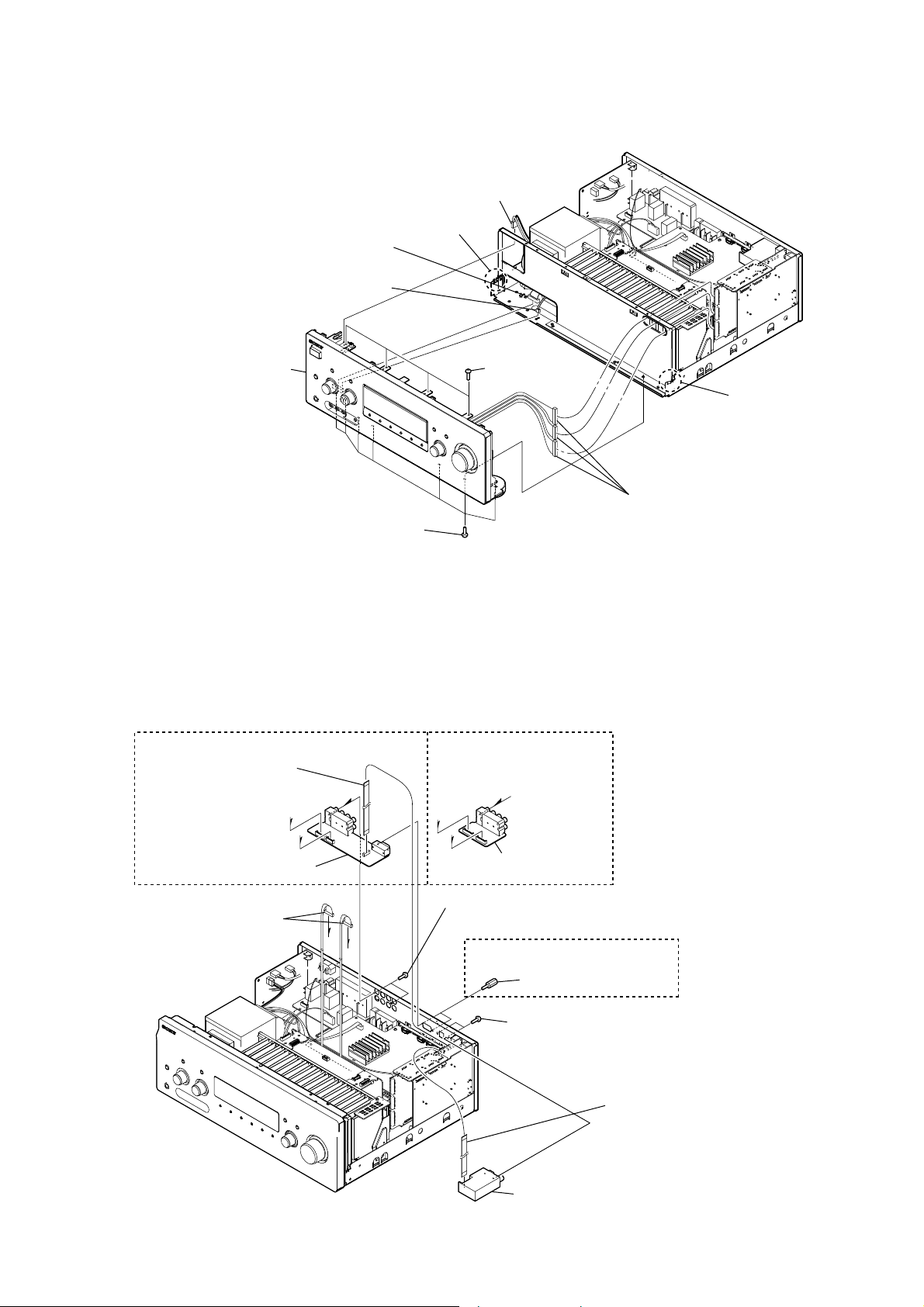
3-4. FRONT PANEL BLOCK (DG920)
connector
(CN721)
connector
(CN728)
front panel block
claw
connector
(CN1)
four screws
(BVTP3 × 8)
STR-DA2400ES/DG920
claw
seven screws
(BVTP3 × 8)
3-5. TUNER (FM/AM), CIS BOARD AND PREOUT BOARD
(DA2400ES: US)
wire (flat type) (13 core)
(CIS board: CNS801,
MICON board: CN2004)
*
CIS board
two connectors
(CN4552, CN4553)
,
++
*
+
(DA2400ES: AEP, ECE, UK)
*
two screws
(BVTP3 × 8)
,
PREOUT board
(DA2400ES: US)
two accessory screws
three connectors
(CN2015, CN2016, CN2017)
• Abbreviation
ECE
: Continental European,
East European and
Russian models
two screws
(BVTP3 × 8)
tuner (FM/AM)
wire (flat type) (9 core)
(DA2400ES: US/DG920 models),
wire (flat type) (11 core)
(DA2400ES: AEP, ECE, UK models)
(MICON board: CN8004, tuner (FM/AM))
15
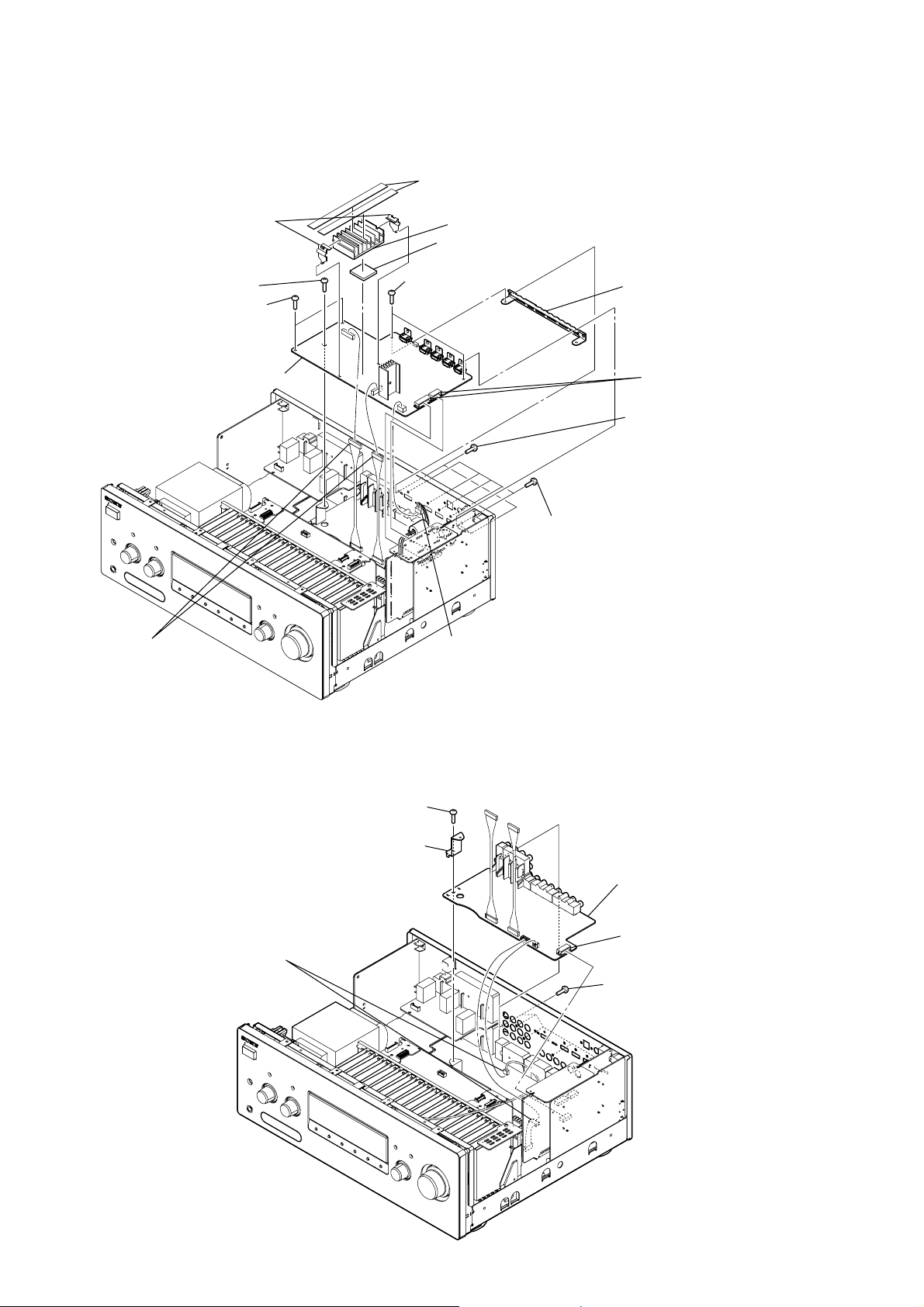
STR-DA2400ES/DG920
3-6. DIGITAL VIDEO BOARD
Note: Both STR-DA2400ES and STR-DG920 can be removed through the same procedure.
two tapes 10mm width
two HS holders
screw
(BVTP3 × 8)
(DG920)
two screws
(BVTP3 × 8)
(DA2400ES)
DIGITAL VIDEO board
RE
two screws
RB
(BVTP3 × 8)
heat sink (S58)
radiation sheet (F)
R
HDMI bracket
RT
two connectors
(CN3000, CN3504)
two screws
(BVTP3 × 8)
connector
two connectors
(CN3200, CN3800)
(CN3506)
3-7. VIDEO BOARD
Note: Both STR-DA2400ES and STR-DG920 can be removed through the same procedure.
screw
(BVTP3 × 8)
HDMI video bracket
two connectors
(CN6204, CN6501)
five screws
(BVTT3 × 6)
VIDEO board
connector
(CN6203)
16
five screws
(BVTP3 × 8)
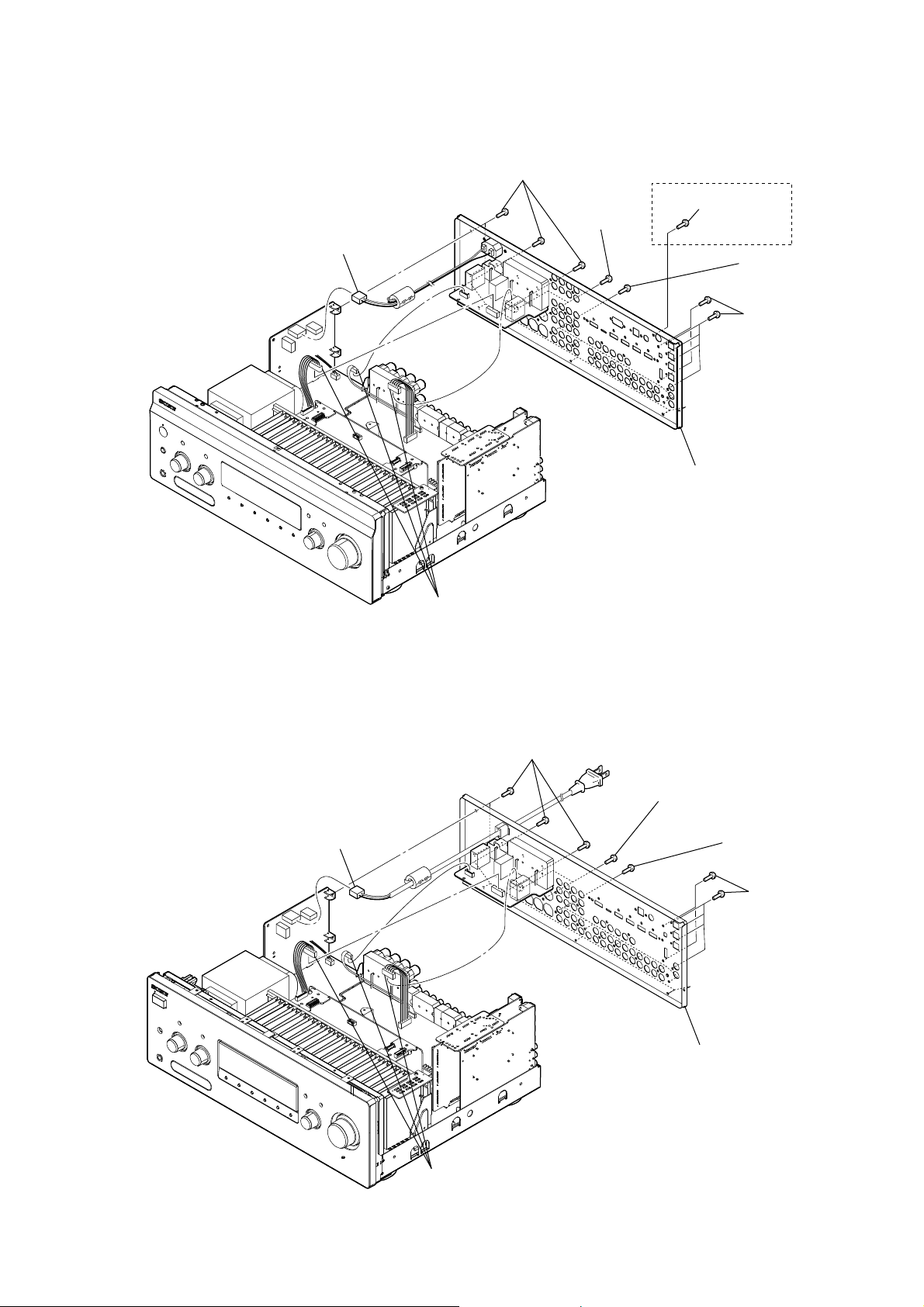
3-8. BACK PANEL BLOCK (DA2400ES)
AC inlet connector
(CNP51)
eight screws
(BVTP3 × 8)
two screws
(BV/ring)
STR-DA2400ES/DG920
(US)
screw
(BVTP3 × 8)
seven screws
(BVTP3 × 8)
five screws
(BVTP3 × 8)
back panel block
3-9. BACK PANEL BLOCK (DG920)
power cord connector
(CNP51)
three connectors
(CN1501, CN1502, CN1503)
eight screws
(BVTP3 × 8)
two screws
(BV/ring)
eight screws
(BVTP3 × 8)
five screws
(BVTP3 × 8)
back panel block
three connectors
(CN1501, CN1502, CN1503)
17
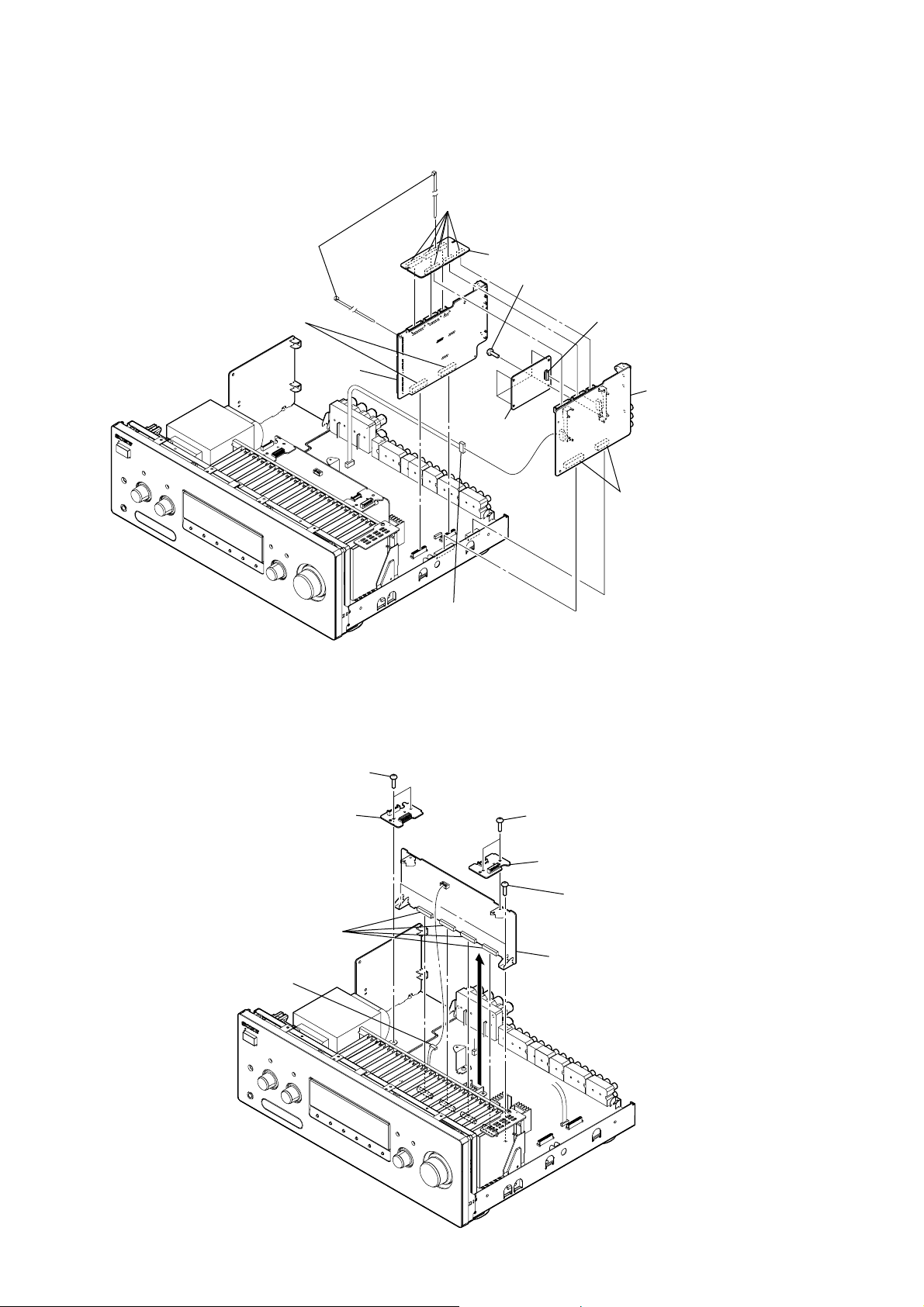
STR-DA2400ES/DG920
3-10. MICON BOARD, DIGITAL BOARD
Note: Both STR-DA2400ES and STR-DG920 can be removed through the same procedure.
six connectors
(CN2030, CN2031, CN2032,
Cut the two clamps.
two connectors
(CN2010, CN2023)
MICON
board
CN2230, CN2231, CN2232)
MICON DIGITAL CONN board
four screws
(BVTP3 × 8)
DSP board
connector
(CN5001)
RB
DIGITAL board
connector
(CN2208)
3-11. ACLASS BOARD
Note: Both STR-DA2400ES and STR-DG920 can be removed through the same procedure.
two screws
(BVTP3 × 8)
A-CLASS SUPPORT A board
four connectors
(CN411, CN511, CN611, CN711)
(BVTP3 × 8)
two connectors
R
(CN2217, CN2218)
two screws
A-CLASS SUPPORT B board
two screws
(BVTP3 × 8)
18
connector
(CN1909)
ACLASS board
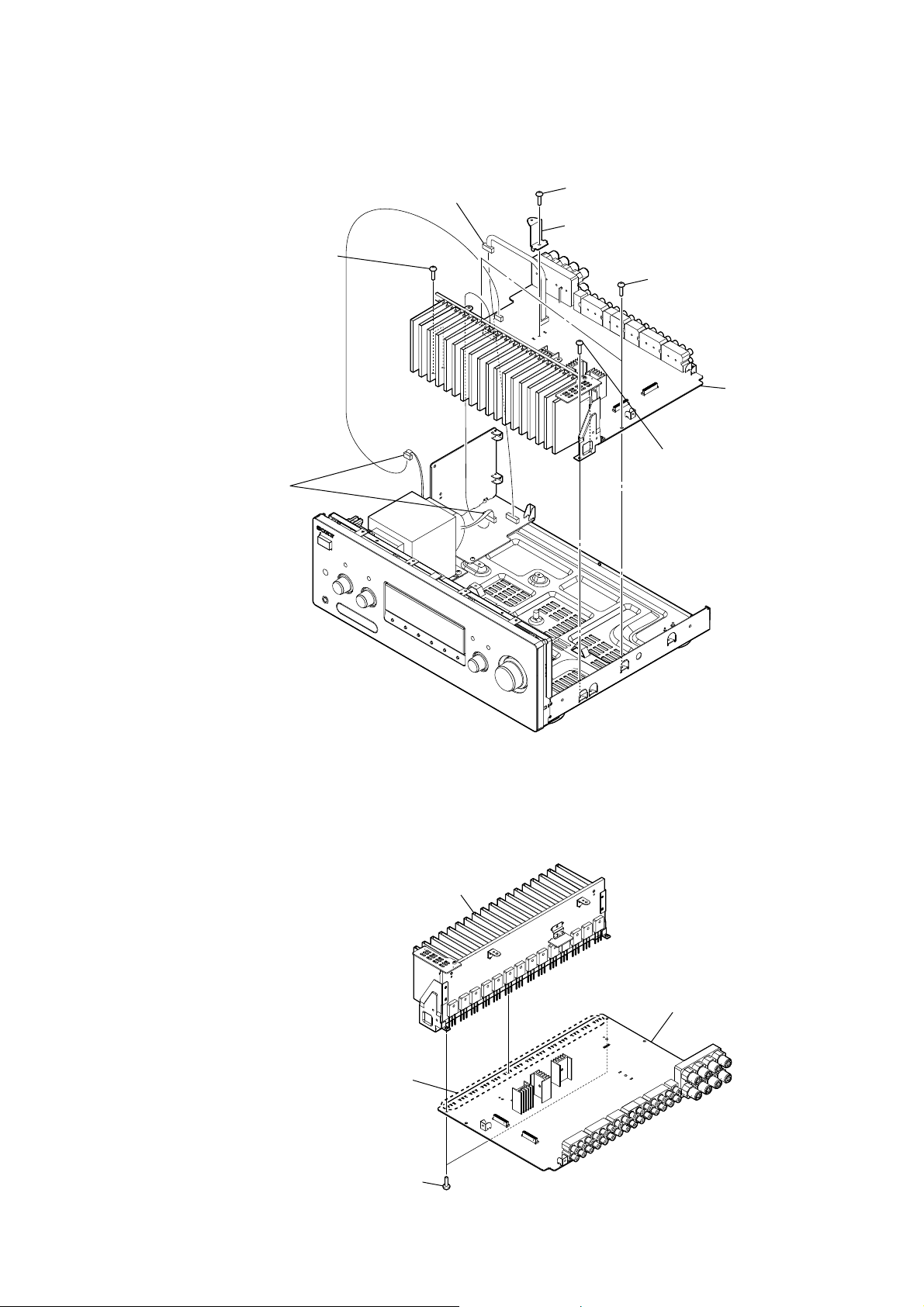
3-12. MAIN BLOCK
Note: Both STR-DA2400ES and STR-DG920 can be removed through the same procedure.
connector
two screws
(BVTP3 × 8)
two connectors
(CN811, CN801)
(CN1401)
screw
(BVTP3 × 8)
bracket (video PWB)
STR-DA2400ES/DG920
two screws
(BVTP3 × 8)
main block
two screws
(BVTP3 × 8)
3-13. MAIN BOARD
Note 1: Both STR-DA2400ES and STR-DG920 can be removed through the same procedure.
Note 2: This illustration sees the MAIN board from pin jack side.
heat sink block
Remove the forty-two solders.
two screws
(BVTP3 × 8)
MAIN board
19
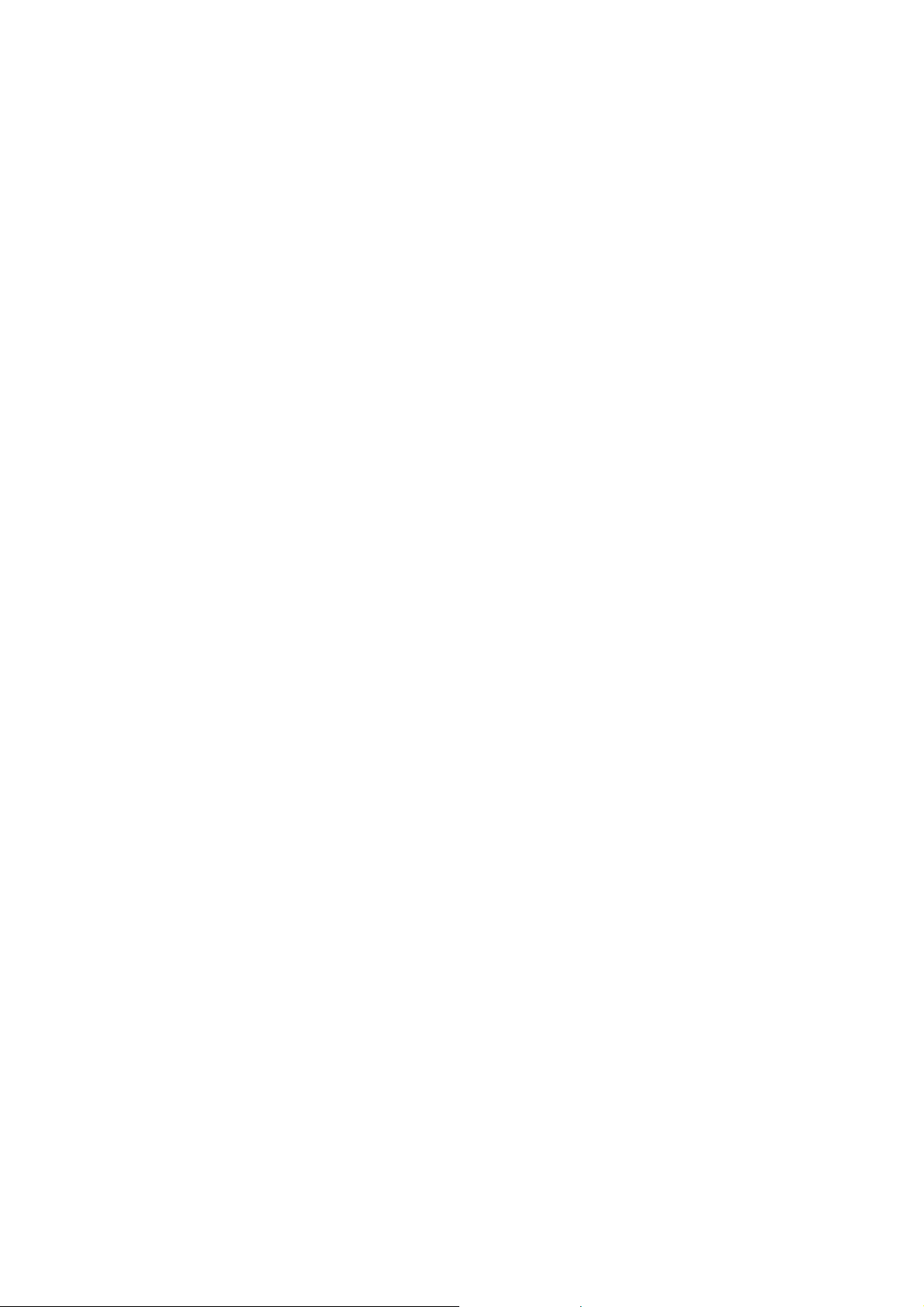
STR-DA2400ES/DG920
SECTION 4
TEST MODE
TUNER AM STEP CHANGE MODE
(DA2400ES: US/DG920 only)
Either the 9 kHz step or 10 kHz step can be selected for the AM
channel step.
Procedure:
1. Press the [POWER] button to turn on the main power.
2. Turn the [INPUT SELECTOR] dial to select the “AM TUNER”.
3. Press the [POWER] button to turn off the main power.
4. While pressing the [TUNING MODE] button, press the
[POWER] button to turn on the main power.
5. Either the message “AM 9k Step” or “AM10k Step” appears,
select the desired step.
SOUND FIELD CLEAR MODE
The preset sound fi eld is cleared when this mode is activated. Use
this mode before returning the product to clients upon completion
of repair.
Procedure:
1. While pressing the [MUSIC] button, press the [POWER] button to turn on the main power.
2. The message “S.F. CLEAR” appears and initialization is performed.
INITIALIZE MODE
All preset contents are cleared when this mode is activated. Use
this mode before returning the product to clients upon completion
of repair.
Procedure:
1. While pressing the [TONE MODE] and [2CH/A.DIRECT]
buttons, press the [POWER] button to turn on the main power.
2. The message “CLEARING” appears and the memories are reset to the default values.
3. When done, the message “CLEARED !” appears.
FLUORESCENT INDICATOR TUBE DISPLAY TEST
All fl uorescent segments are tested. When this test is activated, all
segments turn on at the same time, then each segment turns on one
after another.
Procedure:
1. While pressing the [TONE MODE] and [A.F.D.] buttons, press
the [POWER] button to turn on the main power.
2. All segments and all LEDs turn on.
COMMAND MODE CHANGE MODE
The command mode of the remote-commander which this set receives can be changed.
Procedure:
1. While pressing the [2CH/A. DIRECT] button, press the [POW
ER] button to turn on the main power.
2. Either the message “C. MODE AV1” or “C. MODE AV2” appears. Select the desired mode.
XM FACTORY TEST MODE
(DA2400ES: US/DG920 only)
Mode to confi rm operation of XM. Doing display of ID of XM
antenna and output of audio signal that XM antenna generates, it is
confi rmed that there are no problems in the communication of the
XM antenna and the transmission of the audio signal.
Procedure:
1. The XM antenna was connected, while pressing the [TUNING
MODE] and [MOVIE] buttons, press the [POWER] button to
turn on the main power.
2. Whenever the [DISPLAY] button is pressed, the output of the
audio signal of 1 kHz L/R, 20 Hz L/R, 5 kHz L/R, muting, 1
kHz L and 1kHz R are switched.
SIRIUS FACTORY TEST MODE
(DA2400ES: US only)
Mode to confi rm operation of SIRIUS. Doing display of ID of
SIRIUS antenna and output of audio signal that SIRIUS antenna
generates, it is confi rmed that there are no problems in the com-
munication of the SIRIUS antenna and the tranmission of the audio
signal.
Procedure:
1. The SIRIUS antenna was connected, while pressing the [TUNING MODE] and [A.F .D.] buttons, press the [POWER] button
to turn on the main power.
2. Whenever the [DISPLAY] button is pressed, the output of the
audio signal of 1 kHz L/R, 20 Hz L/R, 5 kHz L/R, muting, 1
kHz L and 1 kHz R are switched.
SWAP MODE
The signal will be swap to all channel so that all speaker will
have sound output.
Procedure:
1. While pressing the [MEMORY/ENTER] and [2CH/A.
DIRECT] buttons, press the [POWER] button to turn on the
main power.
2. The message “SWAP MODE” appears. (No change while displayed.)
SOUND FIELD LOCK ON/OFF CHANGE MODE
All buttons operation on/off of the front panel is changed.
Procedure:
1. While pressing the [SPEAKERS (OFF/A/B/A+B)] and [MUSIC]
buttons, press the [POWER] button to turn on the main power.
2. Either the message “S.F. LOCK OFF” or “S.F. LOCK ON”
appears.
20
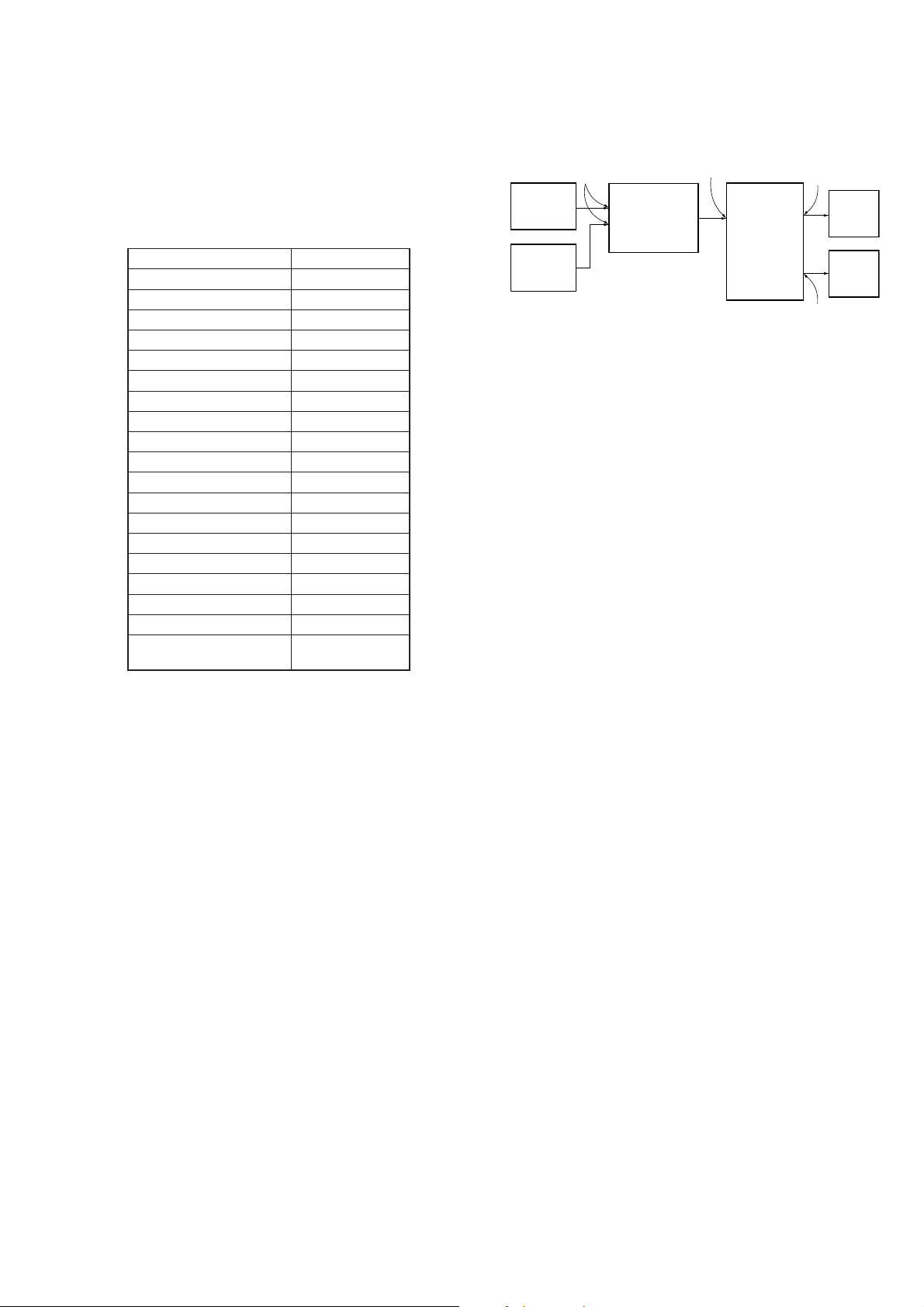
STR-DA2400ES/DG920
HISTORY MODE
The state that the set is used is memorized.
Procedure:
1. While pressing the [MEMORY/ENTER] and [MUSIC] buttons, press the [POWER] button to turn on the power and
“HISTORY” is displayed.
2. Each time the [M] [m] key of remote commander is pressed,
the item is switched in order as follows.
Items Display
Protector count COUNT XX
Total single power on time SxxxxxHxxM
Sound fi eld xxxxxxxxxx
Input function xxxxxxxxxx
Input mode xxxxxxxxxx
Digital select xxxxxxxxxx
Stream information xxxxxxxxxx
Signal confi guration CONF xxxxx
Headphones HEADPH xxx
Volume VOL xxxxx
Bass BASS xxdB
Treble TREB xxdB
Level FL/FR FL/R xx xx
Level SL/SR SL/R xx xx
Level CT/SW C/SW xx xx
Level BL/BR BL/R xx xx
Total power on time T xxHxxM
Muting MUTING xxx
Power on counter
(Rebox test mode)
REBOX xxxx
DIGITAL MEDIA PORT TEST
Procedure:
1. Connect the DMPORT check jig (P/N: J-2501-309-A) with the
DMPORT jack (CN8003) on the MICON board.
2. While pressing the [MEMORY/ENTER] and [A.F.D.] buttons,
press the [POWER] button to turn on the main power.
3. The message “DMPORT T.” and “DMPORT OK”appears on
the fl uorescent indicator tube and enter the digital media port
test mode. (Confi rmation of communication line)
When “NO DETECT”, “UART NG” and “UAR T TO” are dis-
played on the fl uorescent indicator tube, confi rm the connec-
tion of the DMPORT check jig, and enter the mode again.
Each time the [>] button on the remote commander is
pressed, the connect check and adaptor version check are
switched.
Press the [.] button on the remote commander, connected
confi rmation of the DMPORT check jig is done again.
4. To a pinjack of the DMPORT check jig input information relevant to audio signal (sine-wave 1.0V rms) and composite video
signal (white 100% 1.0Vp-p, color bar, etc.).
5. Confi rm the output of speakers and monitor TV. (Confi rmation
of analog signal)
6. To release from this mode, press the [x] button on the remote
commander.
color
pattern
generator
AF
oscillator
J001
MICON board
CN8003
DMPORT
check jig
(Part No.:
J-2501-309-A)
VIDEO board
J6004
TV
monitor
set
FL/FR
speaker
MAIN board
TM601 (DG920)
TM602 (DA2400ES)
SOFTWARE VERSION DISPLAY MODE
The software version is displayed.
Procedure:
1. While pressing the [TONE MODE] and [MUSIC] buttons,
press the [POWER] button to turn on the main power.
2. The message “M.Ver X.XX” appears.
Each time the [DISPLAY] button is pressed, “H.Ver X.XX”,
“V.Ver X.XX”, “G.Ver X.XX”, “F.Ver X.XX” and “S.Ver
X.XX” this order, and returns to the “M.Ver X.XX” displayed.
KEY CHECK MODE
Button check
Procedure:
1. While pressing the [MEMORY/ENTER] and the [MOVIE]
buttons, press the [POWER] button to turn on the main power.
2. Either the message “REST 11” appears.
Every pressing of any button other than the [POWER] counts
down the buttons. The buttons which are already counted once
are not counted again. When all buttons are pressed “REST
00” appears.
21
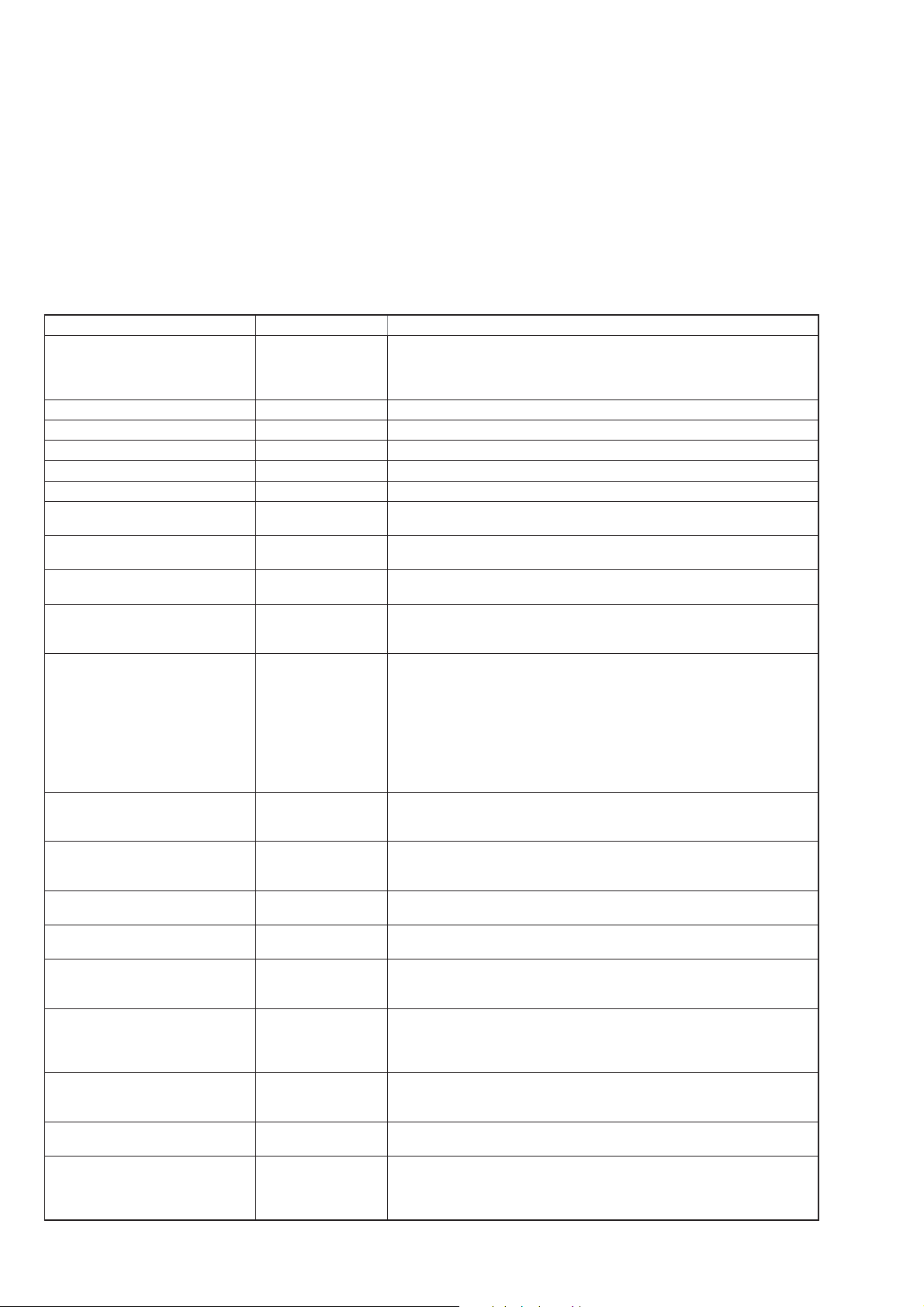
STR-DA2400ES/DG920
SPECIAL MENU MODE
Procedure:
1. Press the [POWER] button to turn on the main power, then while pressing the [TONE MODE] button, press the [A.F.D.], [2CH/A.
DIRECT], [MUSIC], [MOVIE] button in order, the message “SPECIALIZE” appears.
2. Press the [M] [m] button on the remote commander, the message “< SPECIAL>” appears.
3. Press the [,] button on the remote commander, the item is appears.
4. Each time the [M] [m] button on the remote commander is pressed, the item is switched in order as follows.
Some items can change the content. Display the cursor by pressing the [,] button on the remote commander, and changing the content
by pressing the [M] [m] button on the remote commander, and fi x the content by pressing the [<] button on the remote commander
when you want to change the content of the item.
5. To release from this mode, while pressing the [T ONE MODE] button, press the [A.F.D.], [2CH/A. DIRECT], [MUSIC], [MOVIE] button in order again, the message “OFF” appears.
Items Display Remark
When [,] button on the remote commander is pressed, the message “A24
Model/Destination change MODEL
Main micom version display M.Ver X.XX X.XX: System controller software version
Farouja version display F.Ver X.XX X.XX: Farouja software version
CGROM micom version display G.Ver X.XX X.XX: CGROM controller software version
HDMI micom version display H.Ver X.XX X.XX: HDMI controller software version
DSP serial fl ash version display S.Ver X.XX
FLI update FLI UPDATE
HD update HD UPDATE
HDCP key read HDCP KEY
Video Factroy V. FACTORY
Video calibration
(Video factory)
Auto cal mic test SP OUT
FL display fonts test FL FONT
FL display test All segments turn on
DSP halt DSP HALT
Super reset RESET
RAM watch menu RAM WATCH
EEPROM debug EEPROM
Protector on/off PROTECTOR
Audio swap
V.CALIBRATION
START?
SWAP MODE
** XXX” or “G92 ** XXX” is appears
**: Destination
XXX: FIX or AUT
X.XX: Serial fl ash software version
When [,] button on the remote commander is pressed, the message “ON”
or “OFF” is appears
When [,] button on the remote commander is pressed, the message “ON”
or “OFF” is appears
When [,] button on the remote commander is pressed, the message “ON”
or “OFF” is appears
Menu mode to enter video calibration menu
If the [ENTER] button of the remote commander is pressed, entering the
menu, and operating two the following menu become possible
Procedure:
1. “DVD” is selected by using [INPUT SELECTOR] jog.
2. Connect a color pattern generator to the COMPONENT VIDEO COMPO
2 IN jack (J6001) and DVD VIDEO IN jack (J6004) on the VIDEO board.
3. Input 100% color bars signal from the color pattern generator.
4. Menu that measures individual difference of hardness by automatic operation in pressing the [ENTER] button of the remote commander, and
corrects reference value.
In a measurement once, only one of NTSC/PAL/HD can be measured
When [,] button on the remote commander is pressed, the message
“SOURCE” or “mic” is appears
SOURCE: normal mode, MIC: mode that output audio from mic input
When [,] button on the remote commander is pressed, the message
“0X**=X” is appears
**: 20 to FF, X: character
Each time [DISPLAY] button to change as follows
all on t test pattern 1 t test pattern 2 t all off t all on
When [,] button on the remote commander is pressed, the message “ON”
or “OFF” is appears
Not used for the servicing
When EEPROM initialization is required, perform the “memory clearing
mode”
When [,] button on the remote commander is pressed, the message
“XXXXXXXXXX” is appears
XXXXXXXXXX: Various internal RAM (Switching with [M] [m] button on the
remote commander)
When [,] button on the remote commander is pressed, the message “****
XX” is appears
****: EEPROM address, XX: EEPROM data
When [,] button on the remote commande is pressed, the message “ON”
or “OFF” is appears
When [,] button on the remote commander is pressed, the message
“XXXXXXXXXX” is appears
XXXXXXXXXX: audio swap mode
Switching with [M
] [m
] button on the remote commander
22
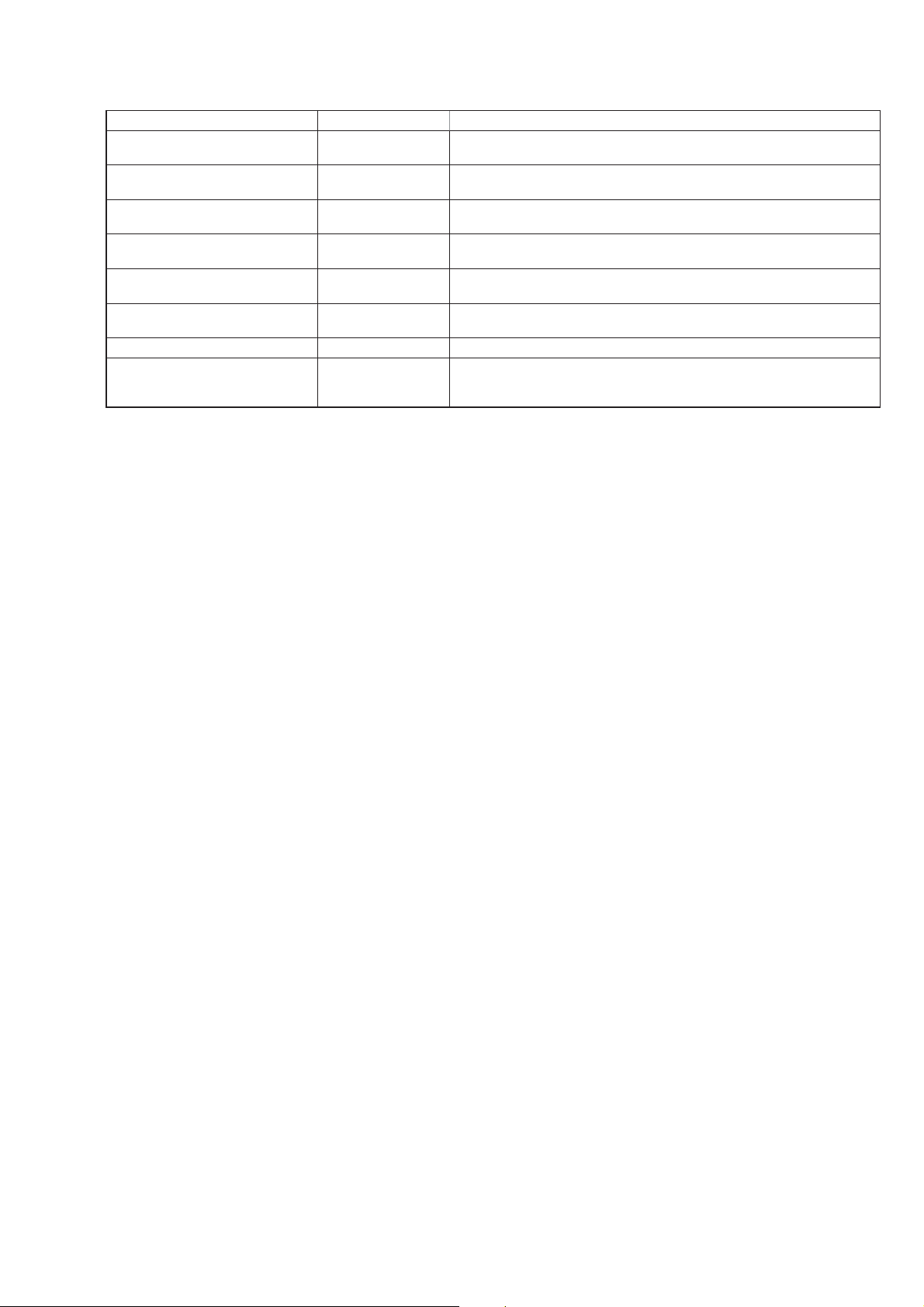
Items Display Remark
Volume value display (FL/FR) L****RXXXX
Volume value display (SL/SR) S****SXXXX
Volume value display (CT/SW) C****WXXXX
Volume value display
(SBL/SBR)
DAC mute information disclosure 1 U XXXXXXXX
DAC mute information disclosure 2 L XXXXXXXX
Volume Display VOL XXXX XXXX: Volume
FL display duty change DUTY
B****BXXXX
****: Front L-ch volume value, XXXX: Front R-ch volume value (for design
evaluation)
****: Surround L-ch volume value, XXXX: Surround R-ch volume value (for
design evaluation)
****: Center volume value, XXXX: Sub woofer volume value (for design
evaluation)
****: Surround back L-ch volume value, XXXX: Surround back R-ch volume
value (for design evaluation)
Display of module information to demand muting in system controller (for
design evaluation)
Display of module information to demand muting in system controller (for
design evaluation)
When [,] button on the remote commander is pressed, the message “XXX”
is appears
XXX: Duty value of FL display (1% to 100%) (for design evaluation)
STR-DA2400ES/DG920
23
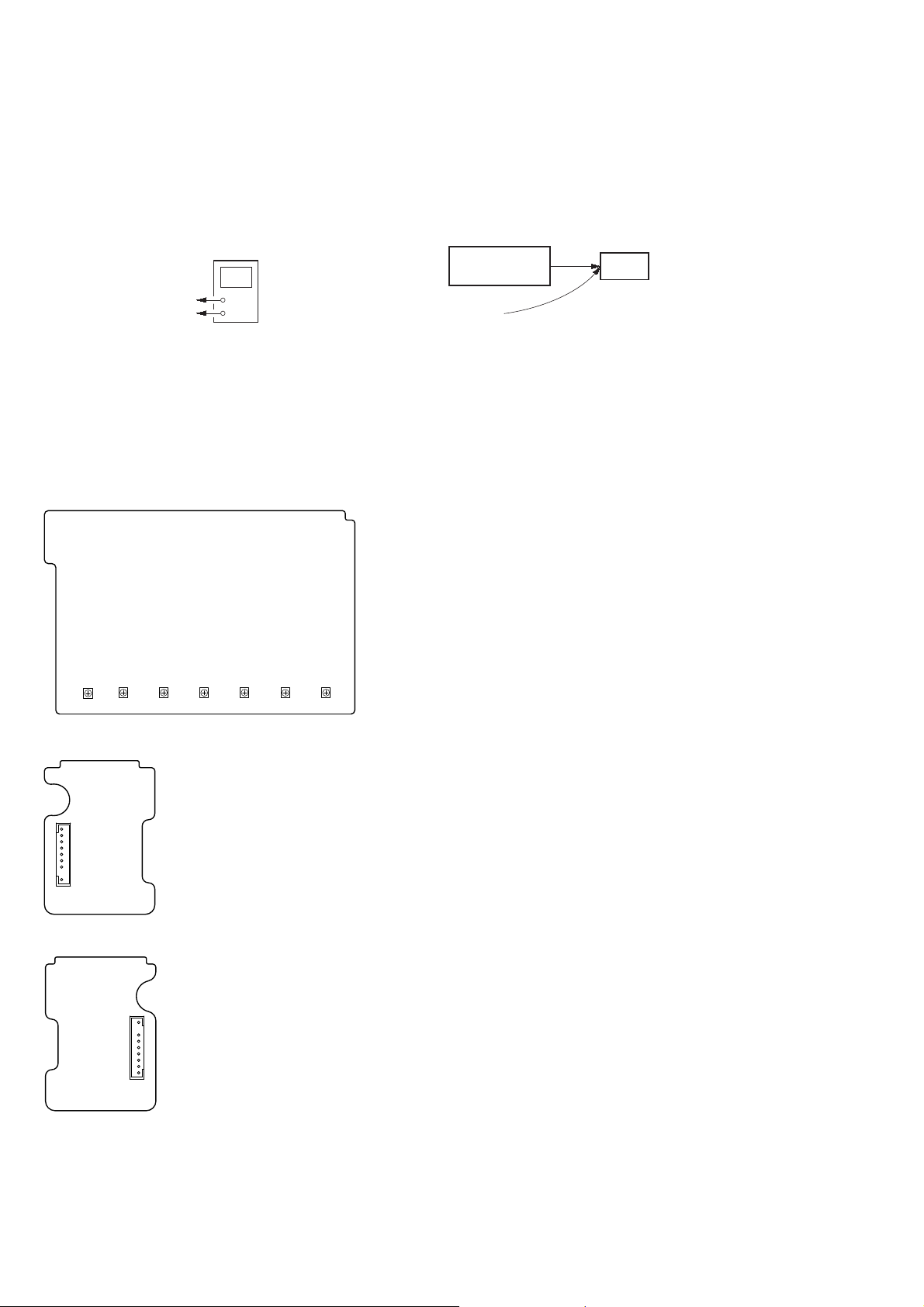
STR-DA2400ES/DG920
SECTION 5
ELECTRICAL ADJUSTMENT
BIAS ALIGNMENT ADJUSTMENT
(DA2400ES: AEP, Continental European, East European,
Russian and UK only)
Note: Afer 10 minutes or more have passed since the power supply was
turned on, this adjustment is done.
Connection:
digital voltmeter
CN6102 pin , ,
(CN6104 pin , , , )
CN6102 pin , ,
(CN6104 pin , , , )
+
–
Procedure:
1. Connect a digital voltmeter to the CN6102 (CN6104).
2. Press the [POWER] button to turn on the main power.
3. Adjust the RV400 (RV470, RV500, RV570, RV600, RV670,
RV700) so that the digital voltmeter reading is 5 mV to 20
mV.
Adjustment and Connection Location:
– MAIN Board (Conductor Side) –
VIDEO CALIBRATION ADJUSTMENT
Adjustment to decide the standard of the video input signal.
Note: After replacing DIGITAL VIDEO board, or after “SUPER RESET”
of the special menu mode is executed, perform this adjustment.
Connection:
color pattern
generator
color bars 100%
VIDEO board COMPONENT VIDEO COMPO 2 IN jack (J6001)
DVD VIDEO IN jack (J6004)
set
Procedure:
1. “DVD” is selected by using [INPUT SELECTOR] jog.
2. Connect a color pattern generator to the COMPONENT VIDEO COMPO 2 IN jack (J6001) on the VIDEO board and DVD
VIDEO IN jack (J6004) on the VIDEO board.
3. Input NTSC color bars signal from the color pattern generator.
4. Press the [POWER] button to turn off the main power
5. While pressing the [2CH/A.DIRECT] and [SPEAKERS (OFF/
A/B/A+B)] buttons, press the [POWER] button to turn on the
main power. It enters the test mode, and display as below.
RV400
(CENTER)
– A-CLASS SUPPORT A Board
(Conductor Side) –
9
1
CN6104
– A-CLASS SUPPORT B Board
(Conductor Side) –
(F-L)
(SUR-L)
1
RV600
(F-R)
RV570
RV470
RV500
(SUR-R)
RV670
(SBL)
RV700
(SBR)
V.CALIBRATION START? y N: MWx_____
(PAL input) P: MWx_____
(HD input) H: MWx_____
6. In state of step 5, press the [MEMORY/ENTER] button. The
adjustment is automatically completed, and result is written in
the EEPROM, and display as below.
(NTSC input) N: MWo C_V__
(PAL input) P: MWo C_V__
(HD input) H: MWo C____
7. Input PAL color bars signal from the color pattern generator.
8. Perform step 4 to 6.
9. Input HD color bars signal (720p or 1080i) from the color pattern generator.
10. Perform step 4 to 6.
11. When all the adjustments end, display as below.
FIN N:P:H
24
9
CN6102
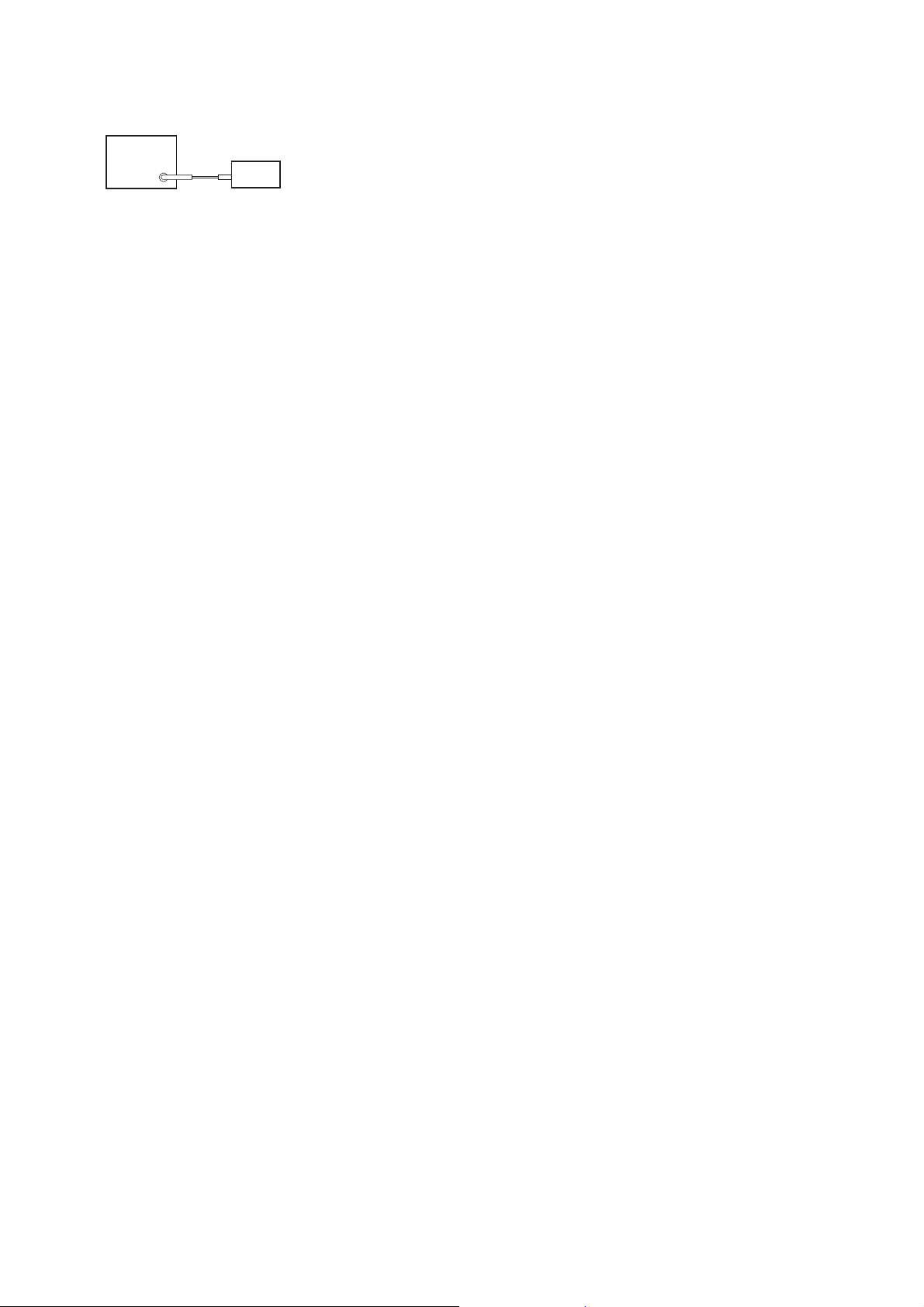
FM AUTO STOP CHECK
signal
generator
set
Procedure:
1. Turn on the set.
2. Input the following signal from signal generator to FM antenna
input directly.
Carrier frequency : A = 87.5 MHz, B = 98 MHz, C = 108 MHz
Deviation : 75 kHz
Modulation : 1 kHz
ANT input : 1 kHz
Note: Use 75 ohm coaxial cable to connect signal generator and the set.
You cannot use video cable for checking.
Use signal generator whose output impedance is 75 ohm.
3. Set to FM tuner function and scan the input FM signal with
automatic scanning.
4. Confi rm that input frequency of A, B and C are detected and
automatic scanning stops.
STR-DA2400ES/DG920
When the station signal is received in good condition, automatic
scanning stops.
25
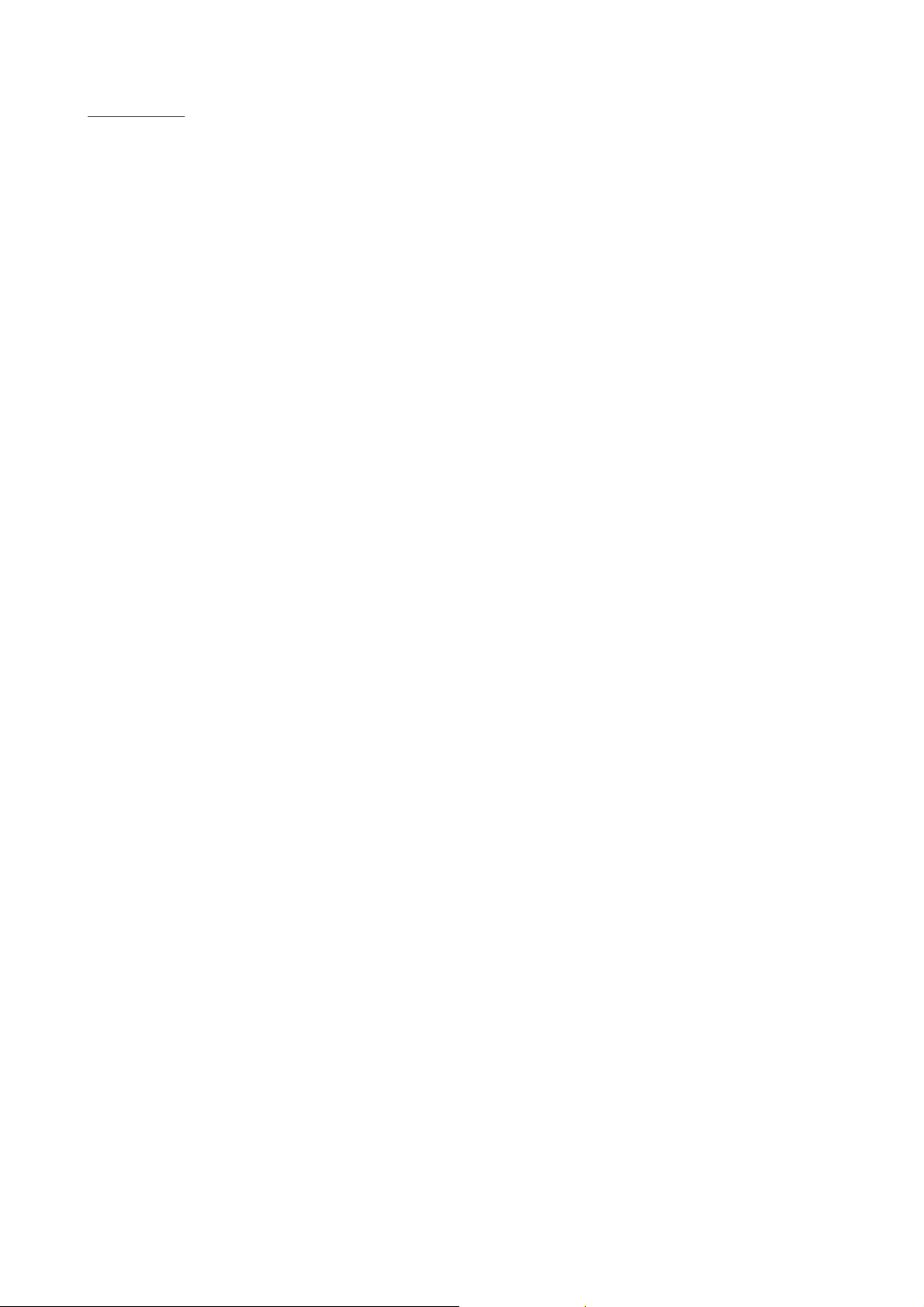
STR-DA2400ES/DG920
MEMO
26
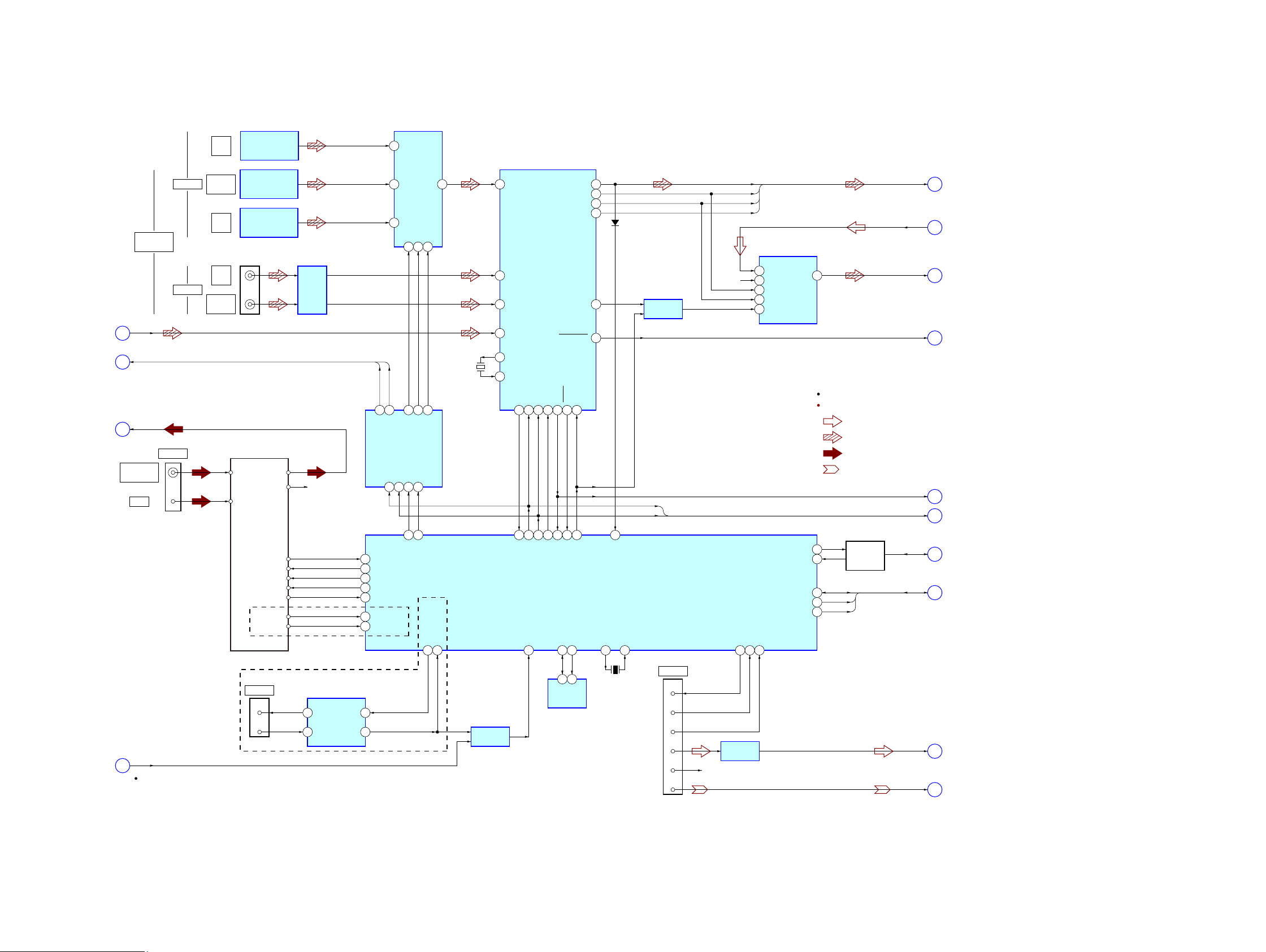
STR-DA2400ES/DG920
STR-DA2400ES/DG920
2727
SECTION 6
DIAGRAMS
6-1. BLOCK DIAGRAM - DIGITAL AUDIO/TUNER Section -
SYSTEM CONTROLLER
IC8014 (1/7)
DIGITAL OPTICAL
RECEIVER
IC2201
DATA
DECODER
IC2210
TV
IN
DIGITAL AUDIO
INTERFACE RECEIVER
IC2208
DIGITAL AUDIO
INPUT SELECTOR
IC2237
J2202
A/D CONVERTER
IC2233
D2203
RX0 RDATA
CEC DATA
SWITCH
Q8005 – 8008
DIGITAL OPTICAL
RECEIVER
IC2202
VIDEO 1
IN
DIGI TAL OPTICA L
RECEIVER
IC2204
WAVE
SHAPER
IC2209
RS-232C
DRIVER/RECEIVER
IC861
SAT
IN
DVD
IN
SA-CD/CD
IN
OPTICAL
COAXIAL
DIGITAL
ASSIGNABLE
2 21
XMCK
DIR_DO
R-CH
27
DOUT
9
RBCK
DIR_BCK
17
BCK
8
VINL
13
VINR
14
LRCK
7
SCKI
6
DIN1
13
DOUT1
17
RIN1
(DA2400ES: US)
16
RLRCK
DIR_LRCK
20
RMCK
DIR_MCK
16
SI_A
SI_A, DIR_BCK,
DIR_LRCK, DIR_MCK
L_OUT
SI_B
RX2
4
RX3
5
D4
15
D3
1
D1
3
RX6/UI
10
XIN
DO
29
37
64
X1_(CLOCK_OUT)
40
EEPROM_SDA
174
EEPROM_SCL
175
RS232C_MOUT
135
RS232C_MIN
134
X0_(CLOCK_IN)
39
DMUART_M/DM
155
DMUART_DM/M
154
DMPORT_DET
94
DIR_ERROR REER
36
65
DIR_CKST CKST
34
66
DIR_DATA0
61
SDA
5
SCL
6
COM1_DATA DI
38
70
D595_LAT
67
D595_OE
68
COM1_CLK CL
40
69
DIR_CE CE
39
A011A110A2
9
S-IN14CLK11LAT12OE
13
63
DIR_XMODE XMODE
41
62
XOUT
28
1
SPDIF
4
RESET
2
DSP_SEL, ANA/DIGI
3
TUN_L
SWITCHING
IC2234
BUFFER
IC8020
LINE AMP
IC8002
5
AUDIO /VO
33
DIR_NON_AUDIO
8
DIR_ERROR
9
COM1_DATA, COM1_CLKCOM1_CLK
COM1_DATA
10
CEC
11
DM_L
13
DM_VIDEO
14
HDMI_SDA, HDMI_SCL
HDMI_RESET
12
7
6
X2201
24.576MHz
CN8003
17
VIDEO
5
RXD
6
TXD
7
DET
13
L+
14
R+
R-CH
DMPORT
ROUT1
15
MD2
128
J861
3
2
RS-232C
101
CEC_M/DV
117
HDMI_SDA
118
HDMI_SCL
95
HDMI_RESET
121
CEC_DV/M
X8002
4MHz
EEPROM
IC8018
:VIDEO
:AUDIO (ANALOG)
:AUDIO (DIGITAL)
: TUNER
SIGNAL PATH
R-ch is omitted due to same as L-ch.
Y
5
DSEL04DSEL1
5
DSP_SEL
15
ANA/DIGI
DSP_SEL
ANA/DIGI
1
DSEL2
6
TUNER (FM/AM)
AM
FM ANT
AM ANT
TUN_L
TUN_R
TUN_DO
R-CH
RDS_DATA
RDS_CLK
TUN_DAT
TUN_CLK
TUN_CE
FM
75Ω COAXIAL
ANTENNA
90 TUN_DO
TUN_TUNED
86 TUN_TUNED
93 RDS_DATA
165 RDS_ CLK
91 TUN_DATA
92 TUN_CLK
87 TUN_LAT
(DA2400ES: AEP, ECE, UK)
Abbreviation
: Continental European, East European and Russian modelsECE
(Page 31)
(Page 28)
(Page 34)
(Page 28)
(Page 29)
(Page 28)
(Page 28)
(Page 28)
(Page 28)
(Page 31)
(Page 31)
(Page 29)
(Page 32)
(Page 29)
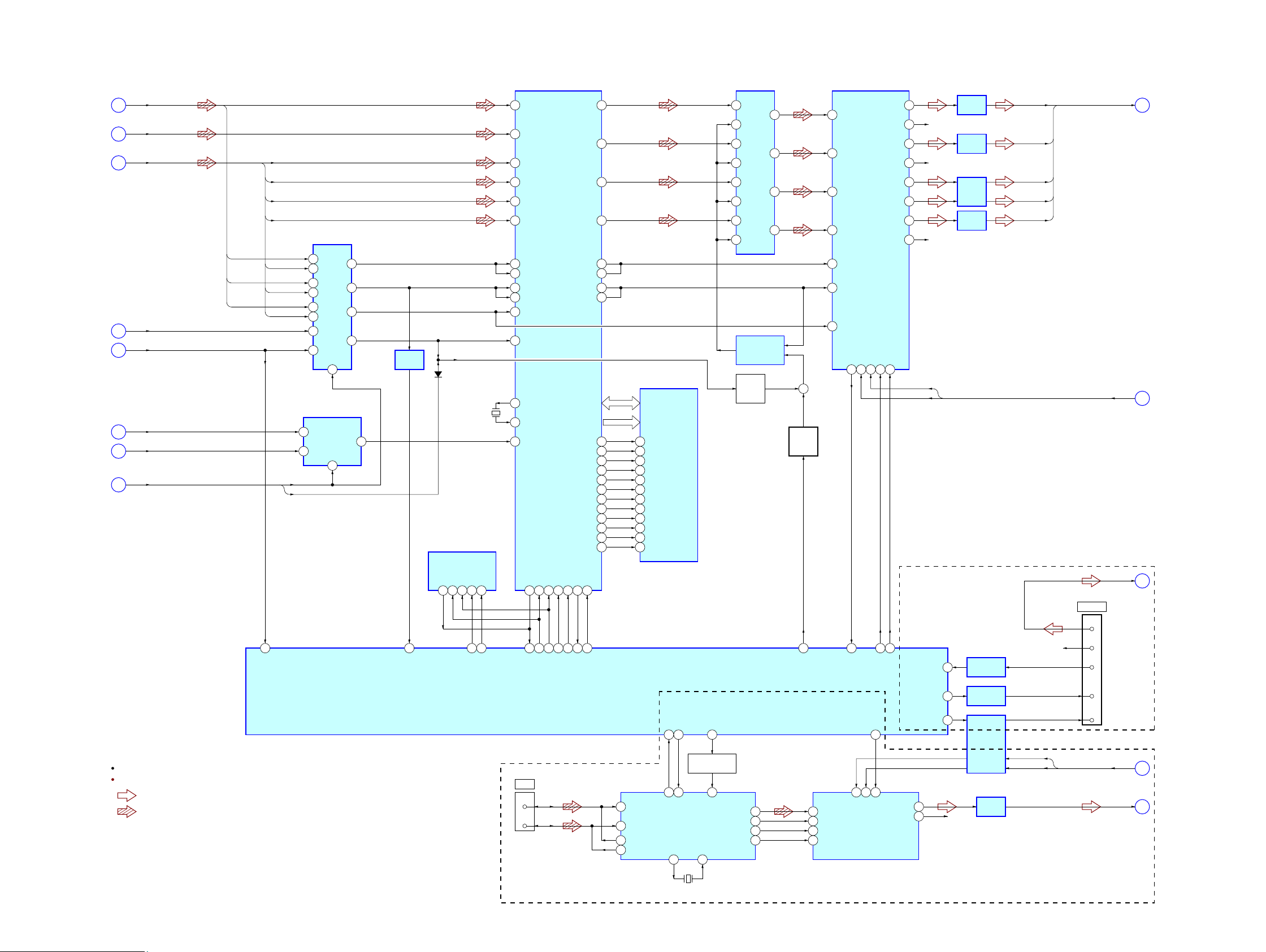
STR-DA2400ES/DG920
STR-DA2400ES/DG920
2828
6-2. BLOCK DIAGRAM - DSP/XM Section -
DIR_BCK
DIR_LRCK
DIR_MCK
SI_A
SI_A, DIR_BCK,
DIR_LRCK, DIR_MCK
5
HDMI_BCK
SD1
HDMI_LRCK
HDMI_MCK
SD0
SD0 – SD3, HDMI_BCK,
HDMI_LRCK, HDMI_MCK
15
SI_B
7
DIR_ERROR
9
DIR_NON_AUDIO
8
HDMI_NON_LPCM
17
DSP_SEL, ANA/DIGI DSP_SEL
ANA/DIGI
2
MUTE
(HDMI_ERROR)
16
SIGNAL SELECTOR
IC2212
SIGNAL SELECTOR
IC2236
A3
14
DSP
IC5021
AXR0[10]
/AXR1[3]
B8
AXR0[11]
/AXR1[2]
A8
AXR0[12]
/AXR1[1]
B7
ACLKR0
A5
ACLKR1
E1
AXR0[13]
/AXR1[0]
B6
SD2
AXR0[14]
/AXR2[1]
A6
SD3
AXR0[15]
/AXR2[0]
AHCLKX0/
AHCLKX2
B5
B3
Y3
13
12
AXR0[0]
A14
AXR0[1]
B13
AXR0[2]
A13
AXR0[3]
B12
ACLKX0
A4
ACLKX1
E2
AFSR0
B4
AFSX2
C11
AFSR2
SPI0_SOMI
C12
Y2
9
A2
11
B2
10
A1
5
B1
6
AFSR1
F1
C2
Y1
7
A0
2
B0
3
1
Y0
SELECT
4
MUTING
IC2232
B2
9
A2
Y2
10
8
Y3
11
B3
12
A3
13
B1
5
A1
4
Y1
6
B0
2
A0
1
D/A CONVERTER
IC2238
DATA1
45
DATA2
R-CH
46
DATA3
47
DATA4
31
Y0
3
CH0
7
CH1
6
5
COMMON
A
2SO5SI6
SCK1CE#
1
BUFFER
IC2211
96 168
FSRATE1
HDMI_ERROR
143
B14
SPI0_MISO
SPI0_SIMO
144
B15
SPI0_MOSI
SPI0_CLK
145
C16
SPI0_CLK
SPI0_SCS#
77
C15
SPI0_SCS
72
SFLASH_CE
7
HOLD#
33
MDO34MDI35MC36ML37RST
71
SF_DSP_CS_CTL
SPI0_ENA#
75
D16
SPI0_CE
ACLKX2
164
D11
DSP_INT
55
DA_MD0
60
DAC_MUTE
56
DA_LATCH
78
DA_RST
COM1_DATA, COM1_CLKCOM1_CLK
COM1_DATA
10
COM2_DATA, COM2_CLKCOM2_CLK
COM2_DATA
20
XM_L
21
RESET#
76
G2
DSP_RESET
+D
–D
COMRXP
18
2
BCK
DATA
R-CH
1
SIRIUS_L
19
LRCK
3
SCK
16
COMRXM
19
COMTXP
23
COMTXM
22
XM_XM/M
3
137
SCTXOUT
XM_M/XM
5
138
SCRXIN
XM_RESET
OSCOUT
26
OSCIN
28
X101
45.1584MHz
11
139
XRESET
13
MD(MDI)
14
MC
XM_LAT
15
85
ML(MS)
XM RECEIVER
IC8003
D/A CONVERTER
IC8005
I2SDATA
37
VOUTL
7
VOUTR
8
I2SSCLK
39
I2SLRCLK
41
I2SOCLK
43
LINE AMP
IC8008
LEVEL SHIFT
IC8022 (1/2)
LEVEL SHIFT
IC8024
RESET SWITCH
Q8001, 8002
SERIAL FLASH
IC5020
MUTING
CONTROLLER
IC2226
BCK
40
AFSX0
A3
AFSX1
EM_D[0] –
EM_D[31]
F2
EM_CLK
R14
LRCK
41
SCKI
38
VOUT3
12
VOUT4
11
LINE AMP
IC2220
VOUT5
DA_C
DA_SL
10
VOUT6
9
LINE AMP
IC2221
R-CH
VOUT1
14
VOUT2
13
LINE AMP
IC2219
R-CH
VOUT7
16
VOUT8
SIRIUS_RX
20
3
LINE AMP
IC2222
DA_SW
DA_L
DA_SBL
DA_L, DA_SL, DA_C,
DA_SW, DA_SBL
SIRIUS_PWR
_ENABLE
149
LEVEL SHIFT
IC8023
SIRIUS_TX
R-CH
148
18
+
MUTING
SWITCH
Q2205
MUTING
SWITCH
Q2206
SD-RAM
IC5022
CLK
DQ0 – DQ31
EM_A[0] –
EM_A[10]
A0 – A10
68
EM_CKE
T14
CKE
67
EM_CS[0]#
F15
CS#
20
EM_RAS#
F16
RAS#
19
EM_CAS#
R3
CAS#
18
EM_WE#
T3
WE#
17
EM_BA[0]
G15
BA0
22
EM_BA[1]
H16
BA1
23
EM_DQM[0]
R4
DQM0
16
EM_DQM[1]
T13
DQM1
71
EM_DQM[2]
P13
DQM2
28
EM_DQM[3]
R15
DQM3
59
D2201
SYSTEM CONTROLLER
IC8014 (2/7)
OSCIN
J2
OSCOUT
J3
X002
25MHz
:AUDIO (ANALOG)
:AUDIO (DIGITAL)
SIGNAL PATH
R-ch is omitted due to same as L-ch.
(DA2400ES: US/DG920)
(DA2400ES: US)
CN8001
3
2
XM
CN8002
1
5
8
4
6
SIRIUS
(Page 29)
(Page 27)
(Page 29)
(Page 32)
(Page 29)
(Page 27)
(Page 27)
(Page 31)
(Page 27)
(Page 31)
(Page 27)
(Page 31)
(Page 27)
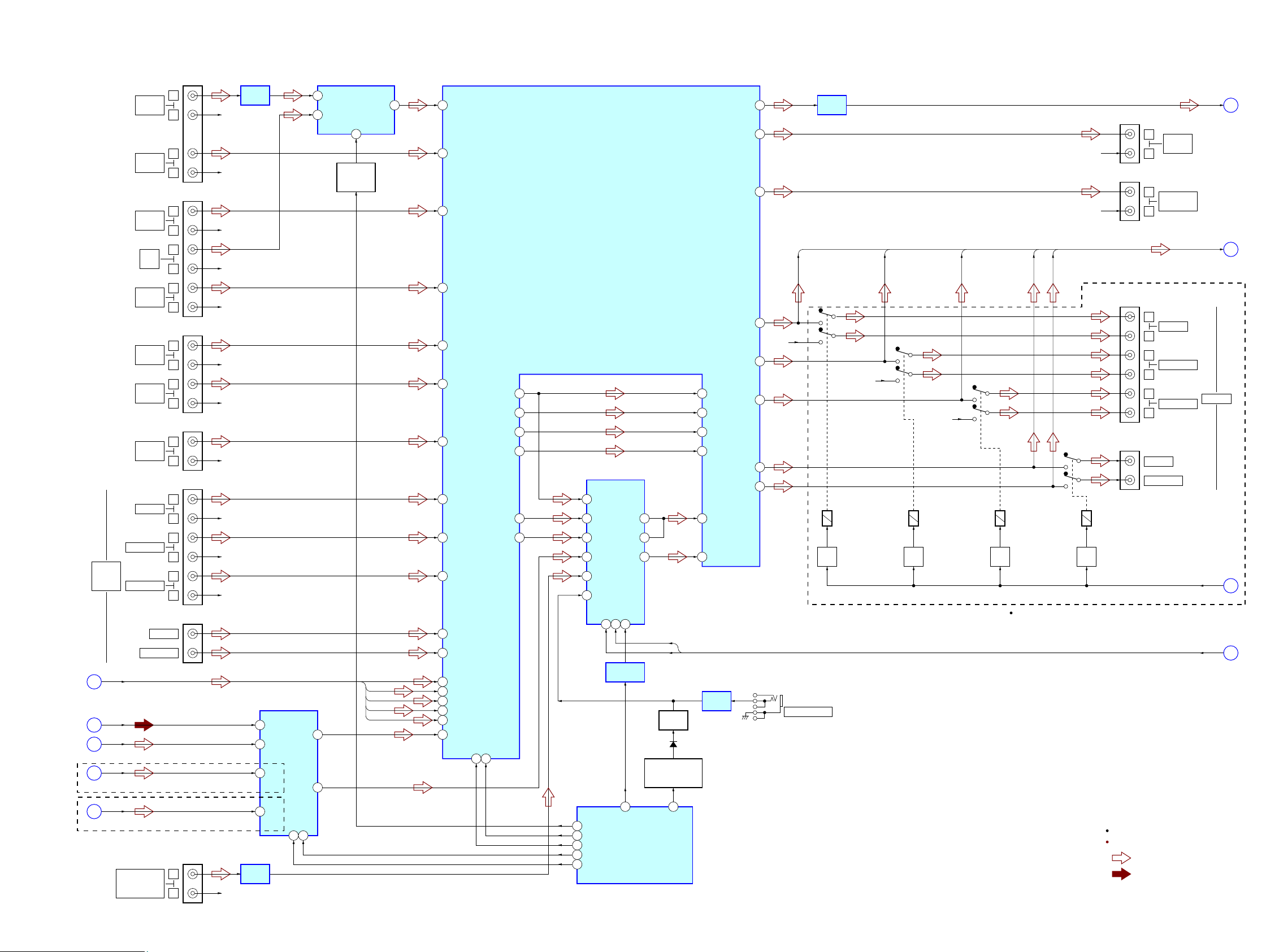
STR-DA2400ES/DG920
STR-DA2400ES/DG920
2929
6-3. BLOCK DIAGRAM - ANALOG AUDIO Section -
R-CH
R-CH
R-CH
L
J401 (1/2)
R
L
SA-CD/CD
IN
PHONO
IN
R
R-CH
R-CH
L
J402
R
L
TV
IN
MD/TAPE
IN
R
R-CH
L
R
SAT
AUDIO IN
DVD
AUDIO IN
BD
AUDIO IN
R-CH
R-CH
L
FRONT
SURROUND
SUR BACK
J407
R
L
R
R-CH
L
R
R-CH
R-CH
R-CH
3
TUN_L
DA_L, DA_SL, DA_C, DA_SW, DA_SBL
MULTI
CHANNEL
INPUT
EQ AMP
IC4001
INL9
38
INL6
32
INL5
30
IND2
8
13
DM_L
INC2
6
INL4
28
INL3
26
INL2
24
INL1
22
LIN1
10
LVIN
90
SLVIN
99
CVIN
96
SWVIN
80
SLIN1
13
SBLIN1
15
CIN1
12
SWIN1
17
DATA60CLK
59
DA22CL
23
AUDIO INPUT SELECTOR
IC8013
X0
12
X1
14
X
13
LIGO
91
SBLIGO
73
SBLVIN
74
INL7
34
CVGO
97
SWIGO
79
SUBL2
62
SLIGO
100
10
L
MD/TAPE
OUT
R
R-CH
J401 (2/2)
RECL2
46
AOUTL
41
L
VIDEO 1
AUDIO OUT
J4551 (DA2400ES: US)
J4051 (DA2400ES: AEP, ECE, UK)
(DA2400ES)
J4552 (DA2400ES: US)
J4052 (DA2400ES: AEP, ECE, UK)
R
R-CH
J404 (2/2)
RECL1
44
LOUT
88
SLOUT
85
SBLOUT
83
COUT
86
SWOUT
L
R
FRONT
L
R
SURROUND
PRE OUT
L
R
SUR BACK
81
L_OUT
6
SELECT
SWITCH
Q4010, 4012
AUDIO INPUT
SELECTOR
IC4002
L
J403
R
L
R
R-CH
VIDEO 1
AUDIO IN
L
J404 (1/2)
R
R-CH
CENTER
J408
(DA2400ES: US/DG920)
(DA2400ES: US)
SUBWOOFER
AUTO CAL MIC
21
XM_L
INB2
4
EVOL_CLK
8
BRAVIA_SEL
16
EVOL_DATA
9
SEL_CLK
83
SEL_DATA
82
19
SIRIUS_L
INA2
2
INL-8
36
J703 (1/2)
R-CH
OUT2
13
RECA2
17
L6
9
L5
8
L3
5
DATA17CK16ST
14
AUDIO INPUT SELECTOR
IC403
L4
6
L1
2
L2
3
COM1
4
COM3
10
COM4
12
A
18
DA_SBL
DA_SL
DA_L
DA_C
DA_SW
LIN2
49
SLIN2
52
SBLIN2
54
CIN2
51
SWIN2
56
LINE AMP
IC4005
CENTER
SUBWOOFER
RELAY
DRIVE
–1
–2
RY4551
(DA2400ES: US)
RY4051
(DA2400ES: AEP, ECE, UK)
Q4551
(DA2400ES: US)
Q4051
(DA2400ES: AEP, ECE, UK)
RY4552
(DA2400ES: US)
RY4052
(DA2400ES: AEP, ECE, UK)
Q4552
(DA2400ES: US)
Q4052
(DA2400ES: AEP, ECE, UK)
RY4553
(DA2400ES: US)
RY4053
(DA2400ES: AEP, ECE, UK)
Q4553
(DA2400ES: US)
Q4053
(DA2400ES: AEP, ECE, UK)
RY4554
(DA2400ES: US)
RY4054
(DA2400ES: AEP, ECE, UK)
Q4554
(DA2400ES: US)
Q4054
(DA2400ES: AEP, ECE, UK)
RELAY
DRIVE
–1
–2
RELAY
DRIVE
–1
–2
RELAY
DRIVE
–1
–2
RELAY
23
22
L_OUT
SL_OUT
SBL_OUT
SW_OUT
C_OUT
L_OUT, SL_OUT, SBL_OUT,
C_OUT, SW_OUT
VIDEO 2 IN
PORTABLE A V IN
AUDIO
L
R
LINE AMP
IC706
COM2_DATA, COM2_CLKCOM2_DATA
COM2_CLK
24
FUNC_LAT
169
MIC_ON
35
LEVEL SHIFT
IC8022 (2/2)
AUDIO INPUT SELECTOR,
ELECTRICAL VOLUME
IC404
MIC AMP
IC705
MUTING
Q713
MUTING
CONTROL SWITCH
Q712, 714
D709
J701
SYSTEM CONTROLLER
IC8014 (3/7)
Abbreviation
: Continental European, East European and Russian modelsECE
:AUDIO (ANALOG)
: TUNER
SIGNAL PATH
R-ch is omitted due to same as L-ch.
(Page 28)
(Page 27)
(Page 27)
(Page 28)
(Page 28)
(Page 27)
(Page 30)
(Page 30)
(Page 32)
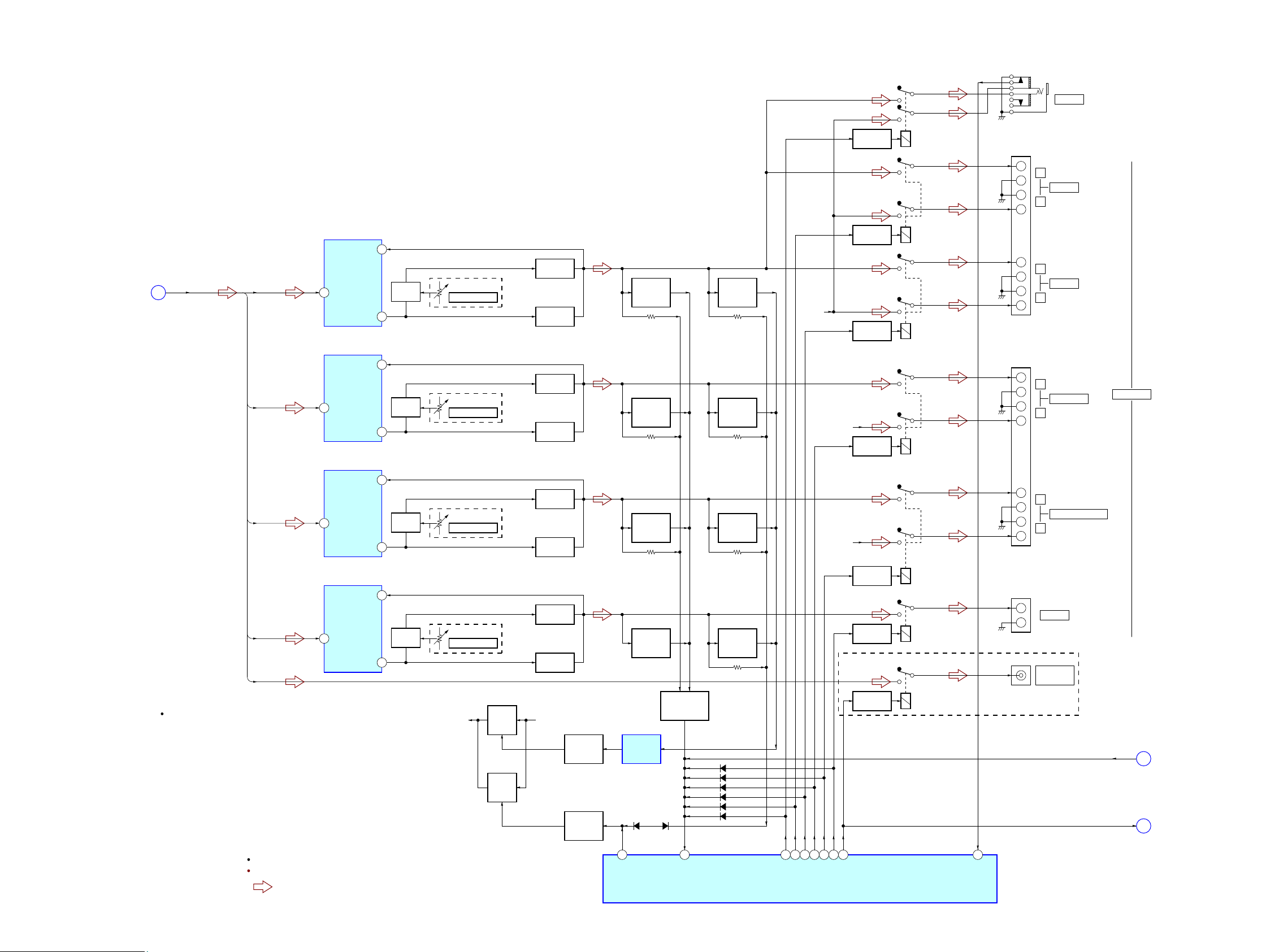
STR-DA2400ES/DG920
STR-DA2400ES/DG920
3030
6-4. BLOCK DIAGRAM - AMP Section -
L
R
NF2
9
IN2 (DA2400ES: AEP, ECE, UK)
8
172
PROTECTOR
10
PREOUT_RY
54
HP_IN
20
C_RY
18
SB_RY
21
SP_B_RY22SP_A_RY
17
HP_RY
SYSTEM CONTROLLER
IC8014 (4/7)
–VOUT2
11
BIAS
Q471, 472
BOOSTER
Q473
BOOSTER
Q474
CURRENT
DETECT
Q475, 476
RELAY
23
PROTECTOR
25
AF POWER
SENSOR
Q477
POWER AMP
IC500
NF2
9
IN2
8
–VOUT2
11
BIAS
Q571, 572
BOOSTER
Q573
BOOSTER
Q574
CURRENT
DETECT
Q575, 576
AF POWER
SENSOR
Q577
POWER AMP
IC600
NF2
9
IN2
8
–VOUT2
11
BIAS
Q671, 672
BOOSTER
Q673
BOOSTER
Q674
CURRENT
DETECT
Q675, 676
AF POWER
SENSOR
Q677
POWER AMP
IC400
POWER AMP
IC700
NF1
5
IN1
AMP B–
6
–VOUT1
(DG920)
3
BIAS
Q421, 422
BOOSTER
Q423
BOOSTER
Q424
VEE
(FOR POWER AMP)
CURRENT
DETECT
Q425, 426
OVER LOAD
DETECT
IC1901
LIMITER
CONTROL
Q1907, 1908
LIMITER
CONTROL
Q1901, 1914
LIMITER
SWITCH
Q1902
LIMITER
SWITCH
Q1903
AF POWER
SENSOR
Q427
AF POWER
PROTECTOR
Q720, 728, 729
RY401
19
SR_RY
RELAY DRIVE
Q560
RY1503
RELAY DRIVE
Q1503
RY1502
RELAY DRIVE
Q1502
RY611
RELAY DRIVE
Q611
RY601
RELAY DRIVE
Q601
23
4/8_RY
RY500
RELAY DRIVE
Q505
TM601 (DG920)
TM602 (DA2400ES)
TB1501 (DA2400ES)
TB1503 (DG920)
TB1502 (DA2400ES)
TB1504 (DG920)
RY1501
RELAY DRIVE
Q1501
D4007
D4005
D4006
D4008
D4009
D4004
SUBWOOFER
AUDIO OUT
J406
D1907
RV470
D1911
CENTER
+
–
+
–
+
–
R-CH
L
R
+
–
+
–
SURROUND
SURROUND BACK
L
R
+
–
–
FRONT B
BIAS ALIGNMENT
R-CH
R-CH
–1
–1
–2
–2
–1
–2
–1
–2
+
L
R
J702
–2
–1
+
–
–
FRONT A
PHONES
SPEAKERS
+
:AUDIO (ANALOG)
SIGNAL PATH
R-ch is omitted due to same as L-ch.
SL_OUT
L_OUT
L_OUT, SL_OUT, SBL_OUT,
C_OUT, SW_OUT
22
SBL_OUT
C_OUT
SW_OUT
(DA2400ES: AEP, ECE, UK)
RV570
BIAS ALIGNMENT
(DA2400ES: AEP, ECE, UK)
RV670
BIAS ALIGNMENT
(DA2400ES: AEP, ECE, UK)
RV400
BIAS ALIGNMENT
Abbreviation
: Continental European, East European and Russian modelsECE
(Page 29)
(Page 34)
(Page 29)
