Sony SLV-SE840B, SLV-SE740B, SLV-SE640B, SLV-SE240B User Manual
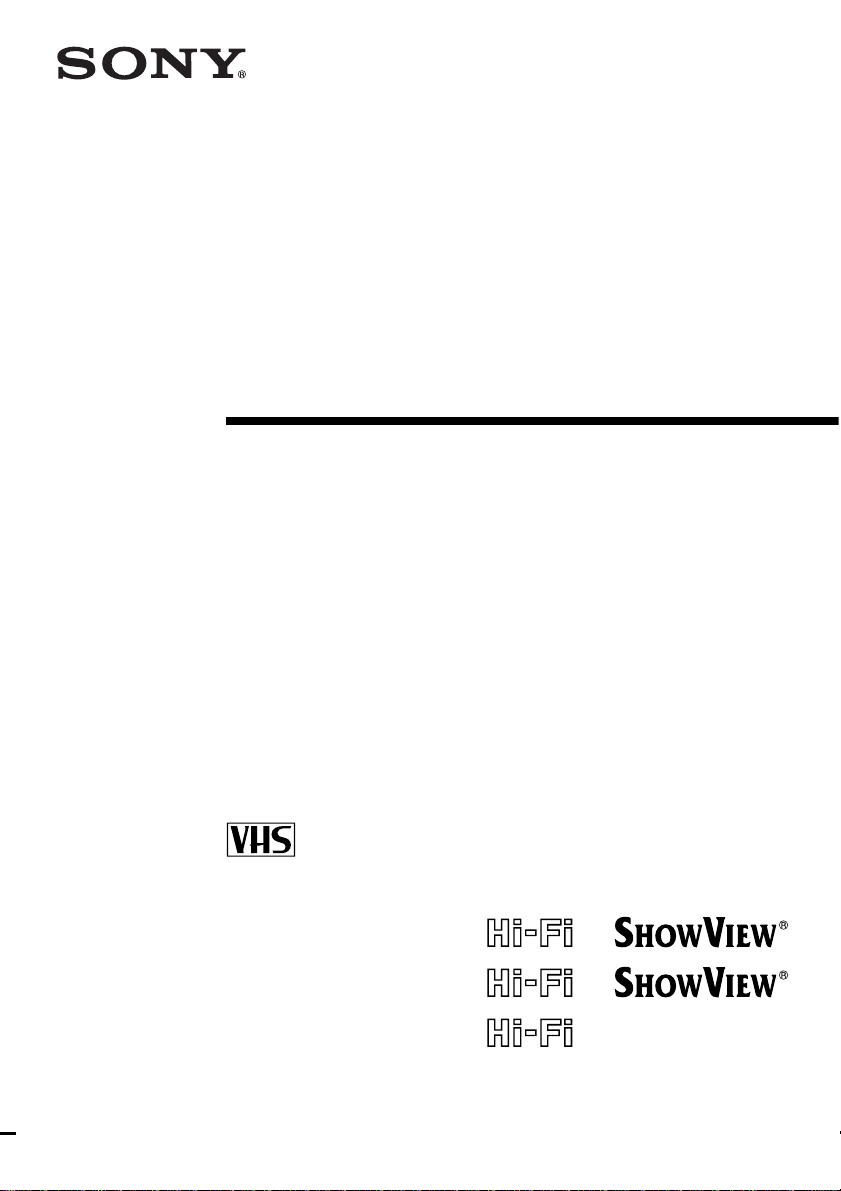
3-090-241-E2 (1) GB
Video Cassette
Recorder
Operating Instructions
PAL SECAM
SLV-SE840B
SLV-SE740B
SLV-SE640B
SLV-SE240B
© 2004 Sony Corporation
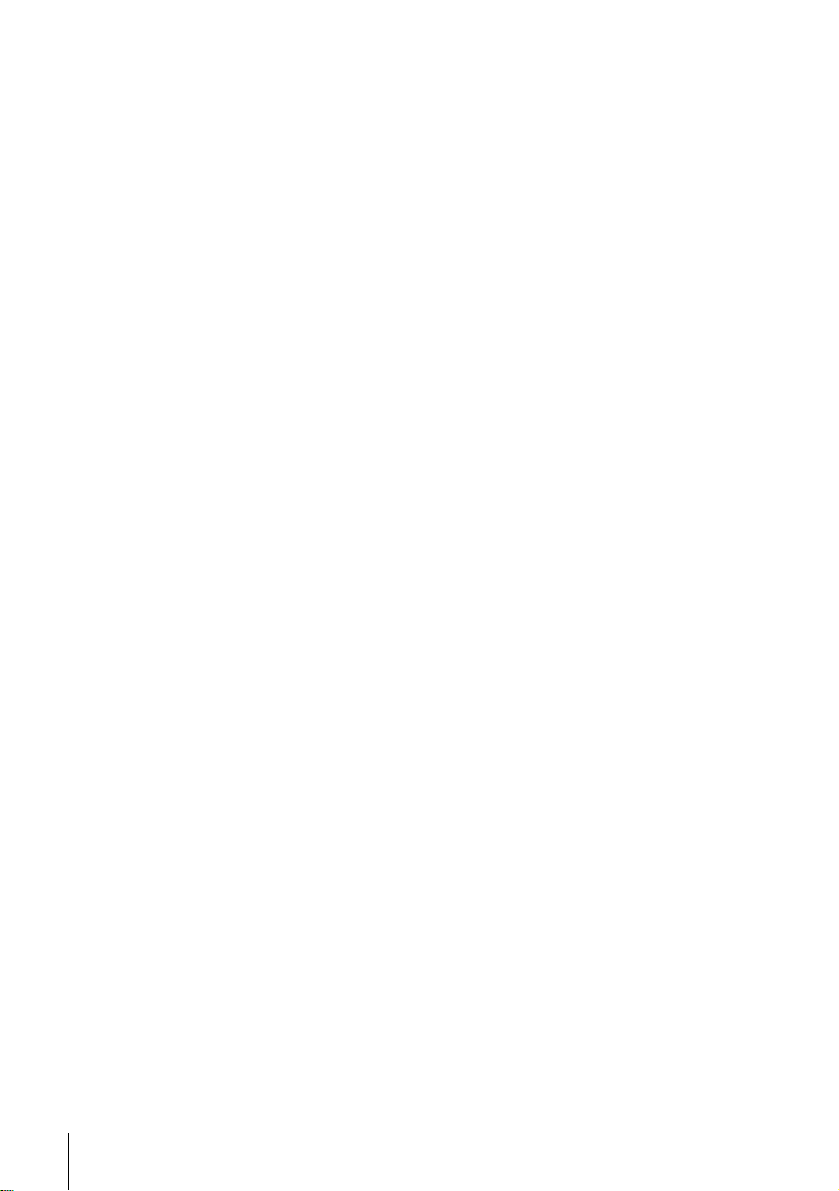
WARNING
To prevent fire or sh ock hazard, do not expose the
unit to rain or moisture.
To avoid electrical shock, do not open the cabinet.
Refer servicing to qualified personnel only.
To p re v e nt f ire or sh ock hazard , d o not pla ce objec ts
filled with liquids, such as vases, on the apparatus.
Mains lead must only be changed at a qualified
service shop.
Precautions
Safety
• This unit operates on 220 – 240 V AC, 50 Hz.
Check that the unit’s operating voltage is
identical with your local power supply.
• If anything falls into the cabinet, unplug the unit
and have it checked by qualified personnel before
operating it any further.
• The unit is not disconnect e d from the mains as
long as it is connected to the mains, even if the
unit itself has been turned off.
• Unplug the unit from the wall outlet if you do not
intend to use it for an extended period of time.
T o disconnect the cord, pull it out by the plug,
never by the cord.
Installing
• Do not install this equipment in a confined space
such as a book or similar unit.
• Allow adequate air circulation to prevent internal
heat buildup.
• Do not place the unit on surfaces (rugs, blankets,
etc.) or near materials (curtains, draperies) that
may block the ventilation slots.
• Do not install the unit near heat sources such as
radiators or air ducts, or in a place subject to
direct sunlight, excessive dust, mechanical
vibration or shock.
• Do not install the unit in an inclined position. It
is designed to be operated in a horizontal position
only.
• Keep the unit and cassettes away from equipmen t
with strong magnets, such as microwave o v ens or
large loudspeakers.
• Do not place heavy objects on the unit.
• If the unit is brought directly from a cold to a
warm location, moisture may condense inside the
VCR and cause damage to the video head and
tape. When you first install the unit, or when you
move it from a cold to a warm location, wait for
about three hours before operating the unit.
Caution
Tel e visi on prog ram mes, f i lms, v ideo tape s an d oth er
materials may be copyrighted. Unauthorized
recording of such mate ri al may be contrary to the
provisions of the copyright laws. Also, use of this
recorder with cable television transmission may
require authorization from the cable television
transmitter and/or programme owner.
Compatible colour systems
• This VCR is designed to record using the PAL
(B/G) and SECAM colour systems an d play ba ck
using the PAL (B/G) and SECAM colour
systems. Recording of video sources based on
other colour systems cannot be guaranteed.
• Tapes recorded with the MESECAM colour
system can be played back on this VCR using a
TV or a colour monitor supporting the SECAM
colour system.
HOWVIEW is a registered trademark of Gems tar
S
Development Corporation. The S
is manufactured under license from Gemstar
Development Corporation.
HOWVIEW system
WARNING
2
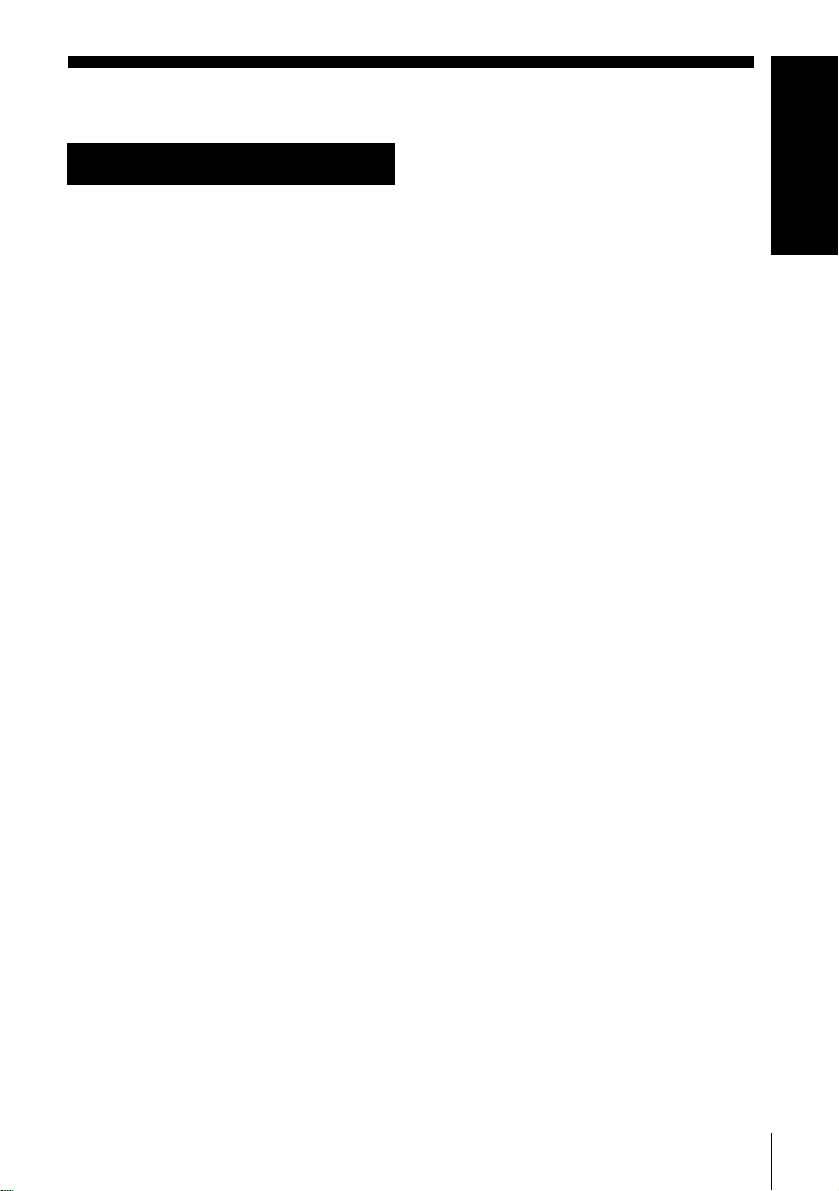
Table of contents
Getting Started
Getting Started
4 Index to parts and controls
11 Step 1 : Unpacking
12 Step 2 : Setting up the remote
commander
16 Step 3 : Connecting the VCR
19 Step 4 : Setting up the VCR with
the Auto Set Up function
21 Setting the clock
23 Downloading the TV tuner’s preset
(not available on SLV-SE640B
data
and SE240B)
24 Selecting a language
25 Presetting channels
28 Changing/disabling programme
positions
33 Setting the Canal Plus de coder
Basic Operations
36 Playing a tape
39 Recording TV programmes
43 Recording TV programmes using
the Dial Timer
48 Recording TV programmes using
the ShowView
available on SLV-SE640B and
SE240B)
52 Recording TV programmes using
the timer
(SLV-SE840B only)
®
system (not
Additional Operations
55 Playing/searching at various speeds
57 Setting the recording duration time
58 Synchronized Recording
avai la bl e on
SE240B)
SLV-SE640B and
(not
60 Checking/changing/cancelling
timer settings
62 Recording stereo and bilingual
programmes
SE240B)
(not available on SLV-
65 Searching using the index function
(not available on SLV-SE240B )
67 Adjusting the picture
68 Reducing the VCR’s power
consumption
69 Changing menu options
Editing
71 Connecting to a VCR or stereo
system
73 Basic editing
74 Audio dubbing
(SLV-S E 84 0 B on ly )
Additional Informati o n
75 Troubleshooting
79 Specifications
81 Index
Back Cover
Quick Start Guide
Table of contents
3
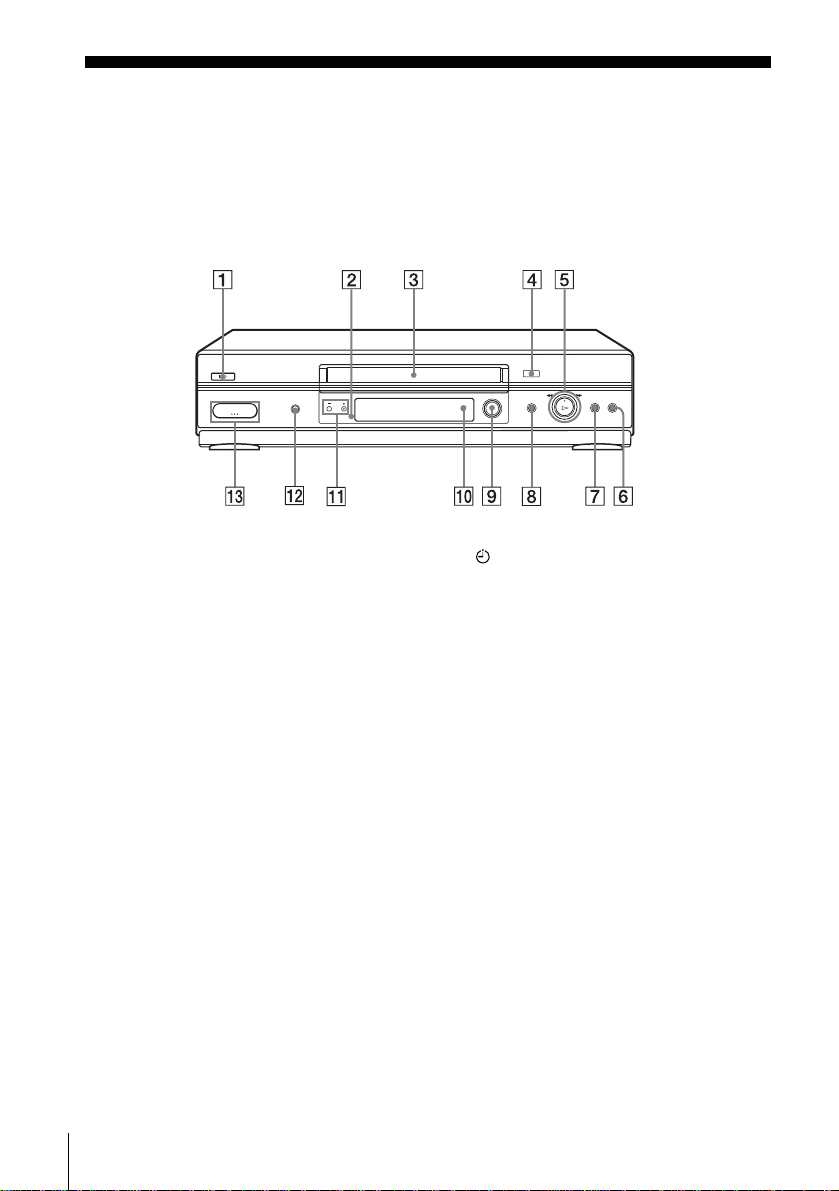
Getting Started
Index to parts and controls
Refer to the pages indicated in parentheses ( ) for details.
Front panel
For SLV-SE840B
A ?/1 (on/standby) switch
B Remote sensor (12)
C Tape compartment
D A (eject) button (36)
E H (play) button* (36) (55)/M
(fast-forward)/m (rewind) (37)
(56)/Pla yback Dial (37) (56)
F x (stop) button (20) (36) (73) (74)
G X (pause) button (36) (47) (73) (74)
H ENR z (record) button (40) (57)
(73)
I PROG (Dial Timer) (43)
J DOUBLAGE SON button (74)
K CHAINE +/– buttons* (44) (56) (67)
L ENR SYNCHRO (Synchronized
Recordin g) button*
2
(59)
M t LIGNE-2 G (left) o D (right)
jacks (covered)* (71) (72) (74)
How to open the jack cover
1 Press the bottom of the cover.
2 Hook your finger on the top edge of the
cover and pull it open.
H (play), CHAINE + buttons and
*The
jack cover have a tactile dot.
Index to parts and controls
4
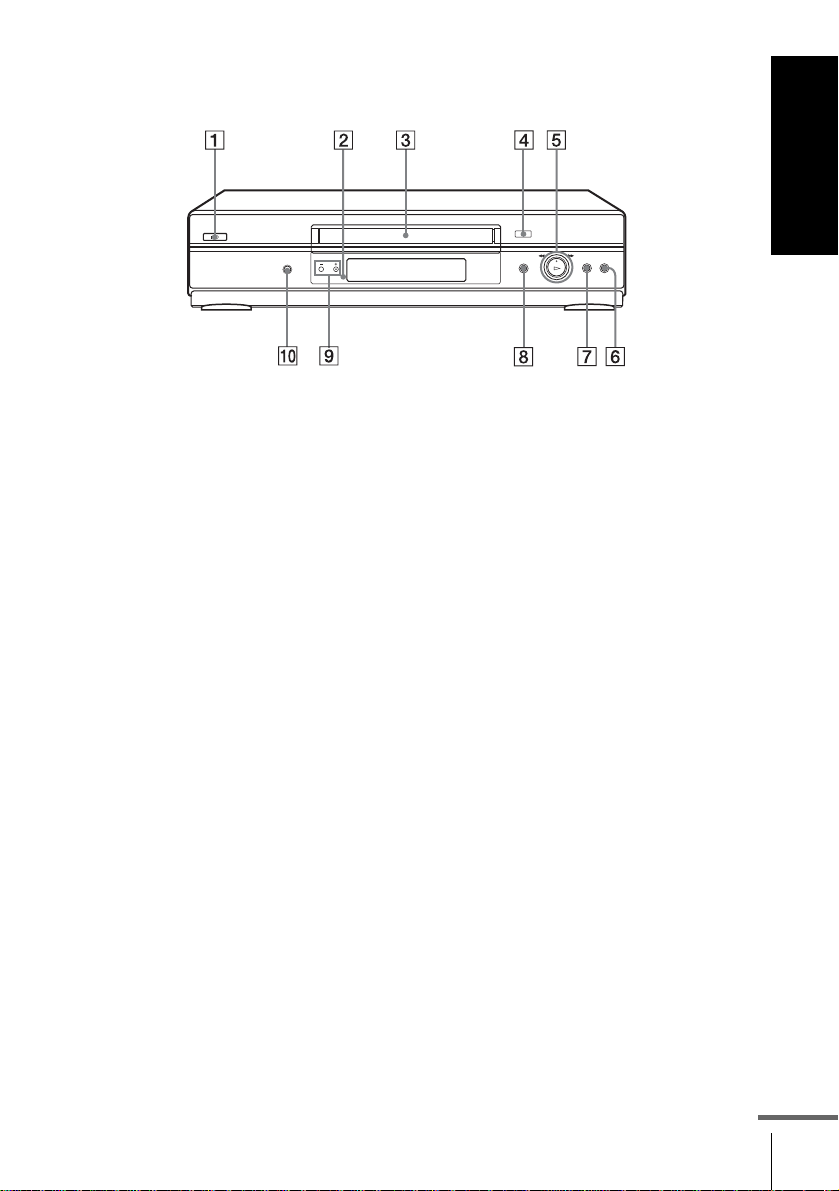
For SLV-SE740B and SE640B
Getting Started
A ?/1 (on/standby) switch
B Remote sensor (12)
C Tape compartment
D A (eject) button (36)
E H (play) button*
1
(36) (55)/M
(fast-forward)/m (rewi nd ) (37)
(56)/Playback Dial (37) (56)
F x (stop) button (20) (36) (73) (74)
G X (pause) button (36) (73) (74)
H ENR z (record) button (40) (57)
(73)
I CHAINE +/– buttons*
1
(56) (67)
J ENR SYNCHRO (Synchronized
Recording) button*
*1The H (play) and CHAINE + buttons
have a tactile dot.
2
*
not available on SLV-SE640 B
2
(59)
continued
Index to parts and controls
5
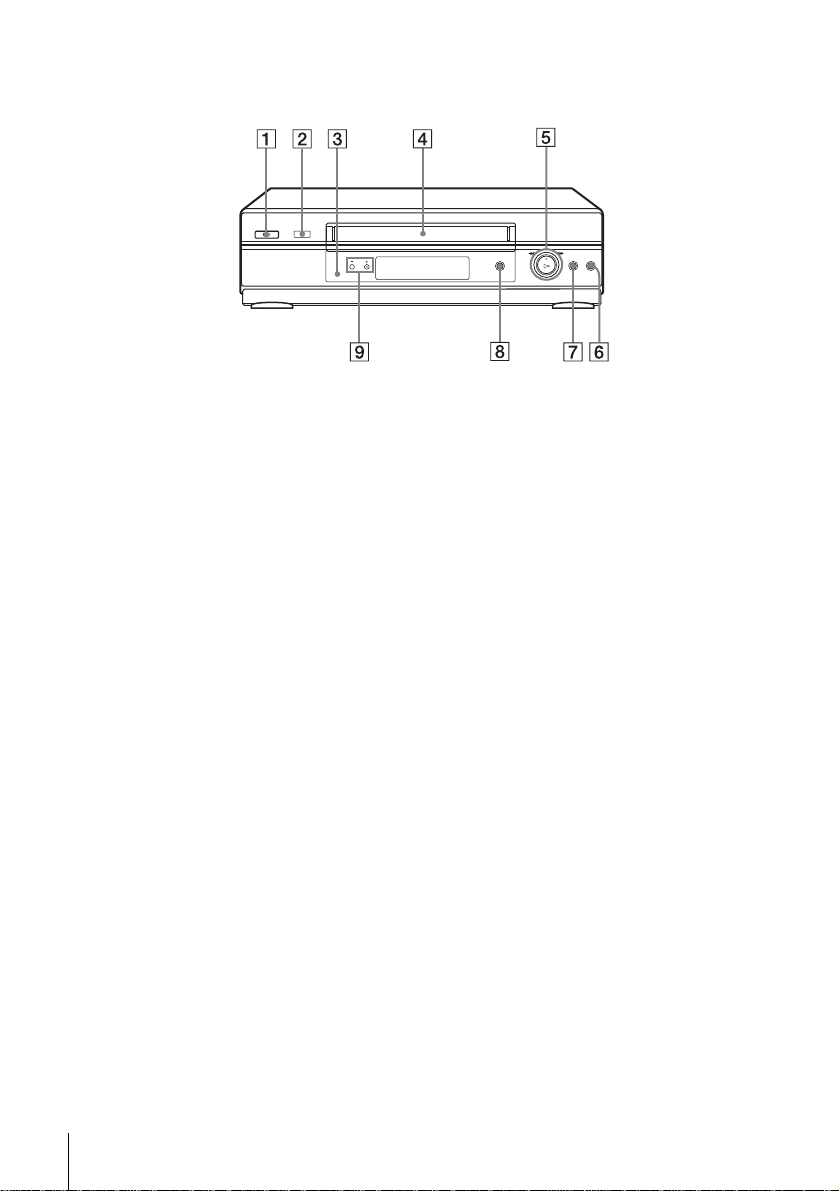
For SLV-SE240B
A ?/1 (on/standby) switch
B A (eject) button (36)
C Remote sensor (12)
D Tape compartment
E H (play) button* (36) (55)/M
(fast-forward)/m (rewind) (37)
(56)/Pla yback Dial (37) (56)
F x (stop) button (20) (36) (73) (74)
G X (pause) button (36) (73) (74)
H ENR z (record) button (40) (57)
(73)
I CHAINE +/– buttons* (56) (67)
*The H (play) and CHAIN E+ buttons
have a tactile dot.
Index to parts and controls
6
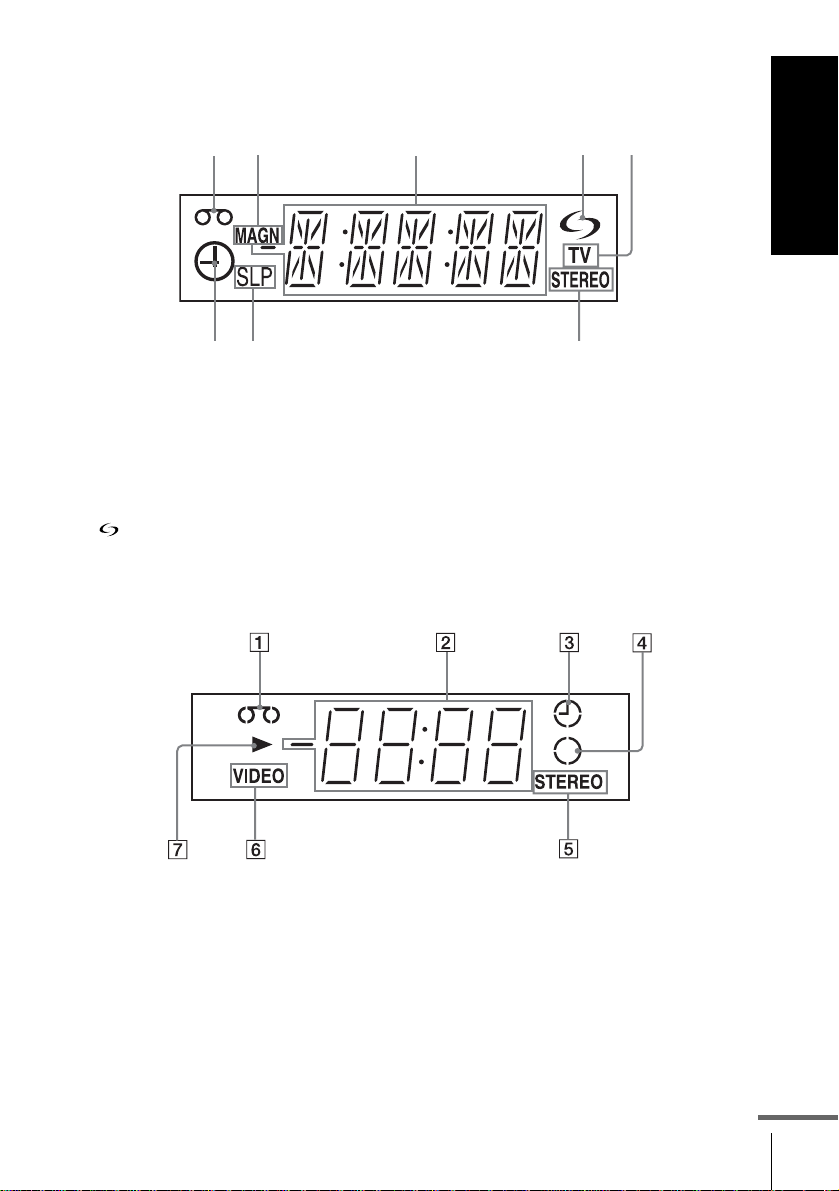
Display window
1
For SLV-SE840B and SE740B
Getting Started
2
A Tape indicator
B MAGN indicator (16) (40)
C Time counter/clock/line/programme
position indicator (37) (39) (73)
D (smartlink) indicator (17)
For SLV-SE640B and SE240B
3
45
678
E TV indicator (42)
F S TEREO indicator (62 )
G Tape speed indicators (39)
H Timer/recording indicator (40) (45)
(50) (53)
A Tape indicator
B Time counter/clock/line/programme
position indicator (37) (39) (73)
C Timer indicator (45 ) (50) (53)
D Recording indicator (40)
E S TEREO indicator* (62)
F VIDEO (video) indicator (16) (40)
G Playback indicator
* n ot available on SLV- SE240B
continued
Index to parts and controls
7
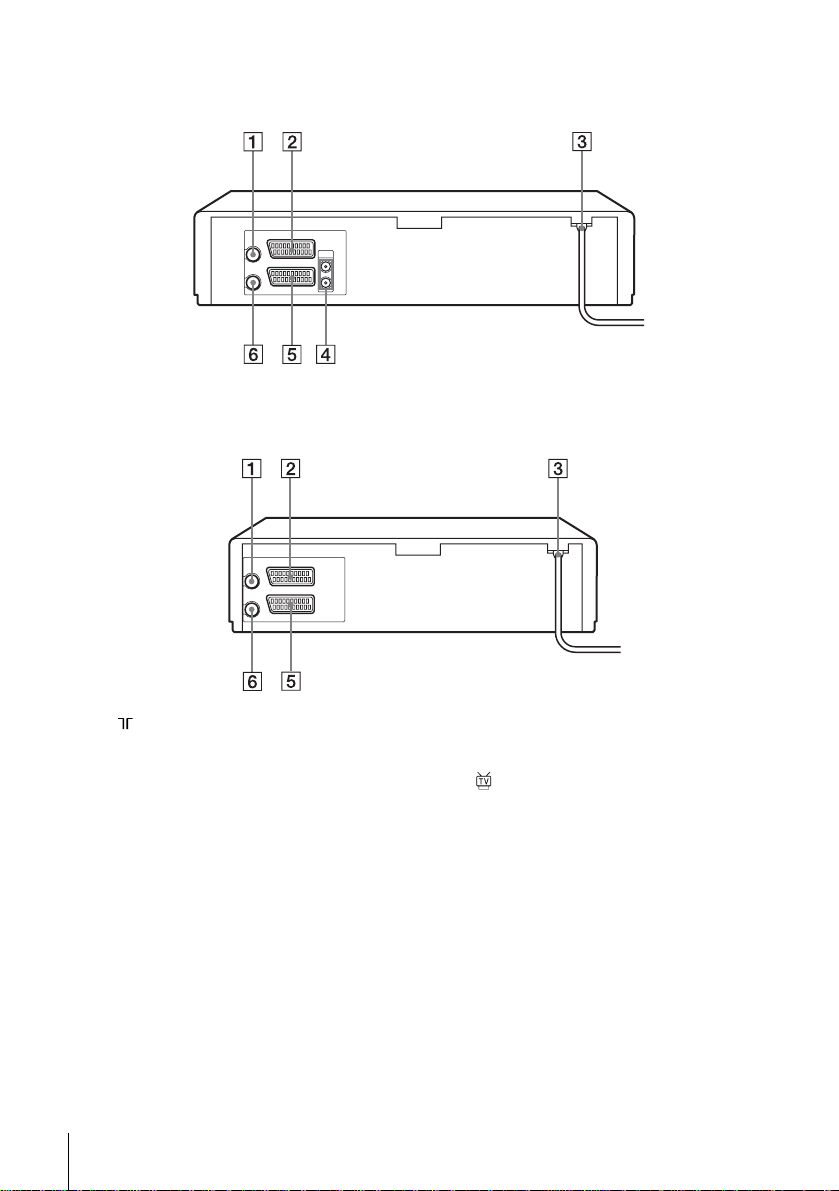
Rear panel
For SLV-SE840B, SE740B and SE640B
For SLV-SE240B
A (in from antenna) connector (16)
B LIGNE-3 (DEC/EXT) connector*
LIGNE-2 (DEC/EXT) connector*2
(18) (33) (72)
C Mains lead (16)
D AUDIO (OUT/SORTIE) R/D (right)
L/G (left) jacks*
Index to parts and controls
8
3
(18)
E LIGNE-1 (EURO AV) connector
1
(16) (33) (71)
F (out to tv) connector (16)
*1SLV-SE840B only
2
*
SLV-SE740B, SE640B and S E240B only
3
*
not available on SLV-SE640B
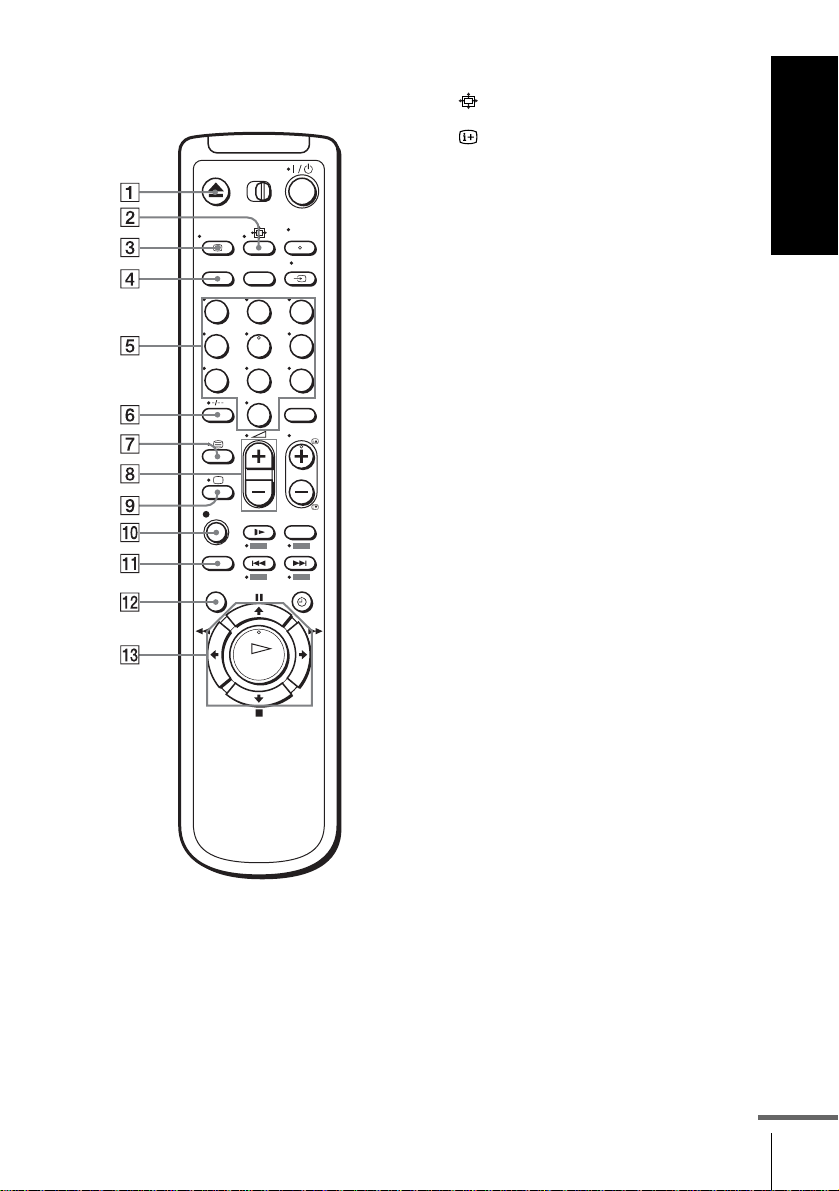
Remote commander
123
456
789
0
A Z (eject) button (36)
B (wide) button (for TV) (14) (15)
C AFFICH button (14) (37) (40)
D COMPT/DUREE REST button (40)
E Programme number buttons*
1
(13)
(41)
F - (ten’s digit) button (13) (41)
2
G / (Teletext) button (for TV)*
(14)
H 2 (volume) +/– buttons (for TV)
(13)
I a TV power on/TV mode select
button
(for TV)*2 (13)
J z ENR (record) button (40) (57)
Getting Started
K SP (Standard Play)/LP (Long Play)
button*
3
(39)
L MENU button (21) (60)
M X (pause)/M button (21) (36)
x (stop)/m butt on (21) (36)
m (rewind)/< button (21) (36)
(55)
M (fast-forward)/, button (21)
(36) (55)
H (play)/OK button*
1
(21) (36)
(55)
*1The H (play), CHOIX SON, number 5
and CHAINE + buttons have a tactile dot.
2
SLV- SE840B only
*
3
*
not available on SLV-SE240 B
continued
Index to parts and controls
9
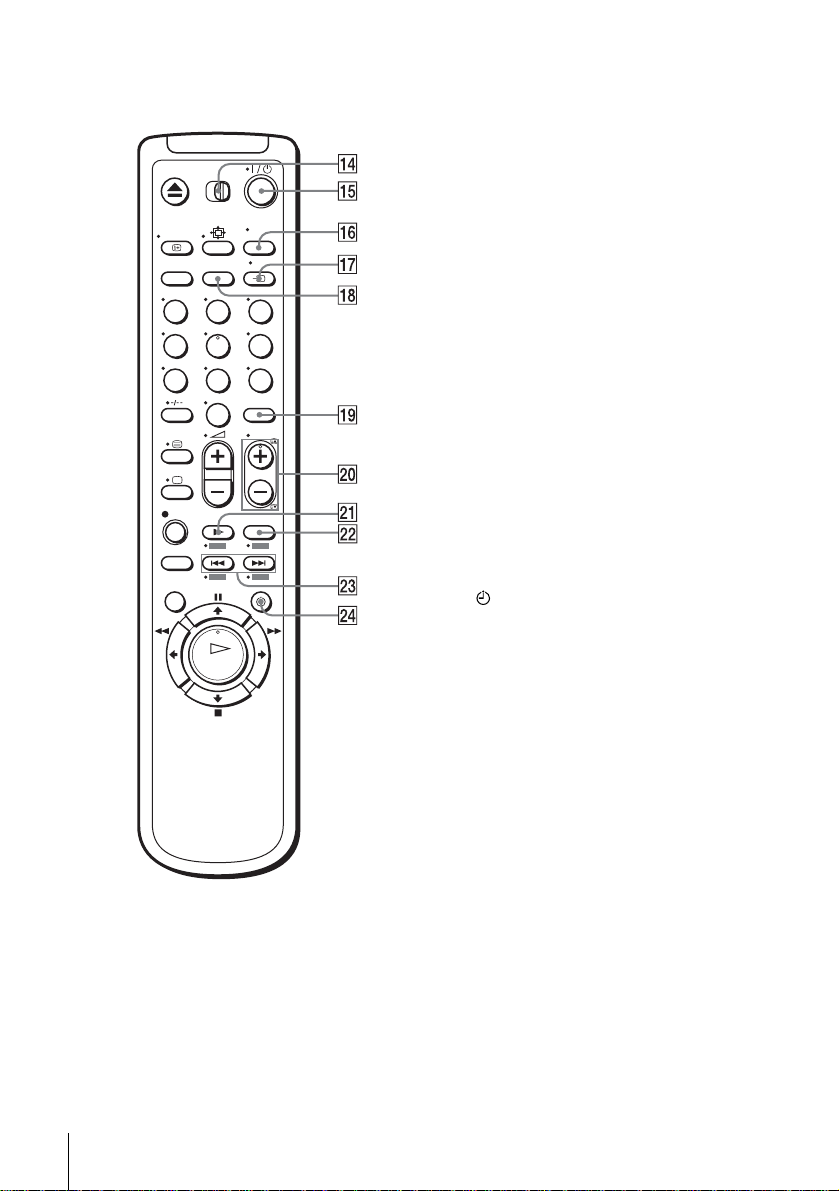
123
456
789
0
N [TV] / [MAGN] remote control s w it c h
(12)
O ?/1 (on/standby) switch (13) (14)
(50)
P CHOIX SON button*
1*3
(14) (63)
Q t TV/MAGN button (13) (16) (40)
R ANNUL/0 button (37) (49) (60)
S CHOIX ENTREE button (39) (53)
(73)
T CHAINE (programme) +/– buttons*
(13) (39)
c / C Telete xt page access buttons
(for TV)*
U y RALENTI button*
V ×2 button*
2
(14)
4
(55)
4
(55)
1
W ./> (index search)
buttons*
3*4
(65)
X MINUTERIE button (48) (52)
*1The H (play), CHOIX SON, number 5
and CHAINE + buttons have a tactile dot.
2
SLV-SE840B only
*
3
not available on SLV-SE240B
*
4
*
F ASTEXT buttons (fo r TV) (SL V-SE840B
only)
Index to parts and controls
10
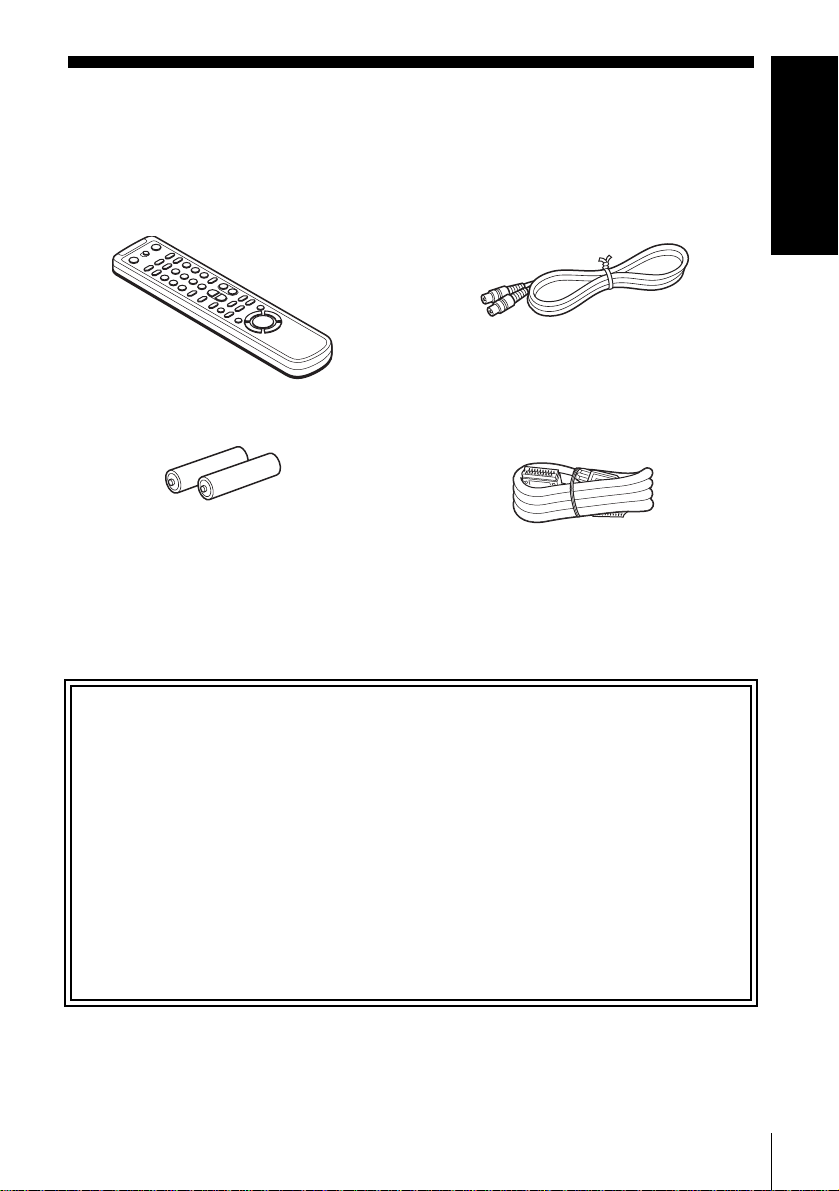
Step 1 : Unpacking
Check that you have received the following items with the VCR:
• Remote commander • Aerial cable
• R6 (size AA) batteries • PERITEL cable
Note
• The supplied remote comman der is for the exclusive use of this VCR.
Getting Started
How to use this manual
The instructions in this manual are for the 4 models: SLV-SE8 40B, SE740B,
SE640B and SE240B. Check your model name by looking at the rear panel of
your VCR.
SLV-SE840B is the model used for illustration purposes. Any difference in
operation is clearly indicated in the text, for example, “SLV-SE840B only.”
This manual mainly explains operations using the remote, but the same operations
can also be performed using the buttons on the VCR having the same or similar
names.
Unpacking
11
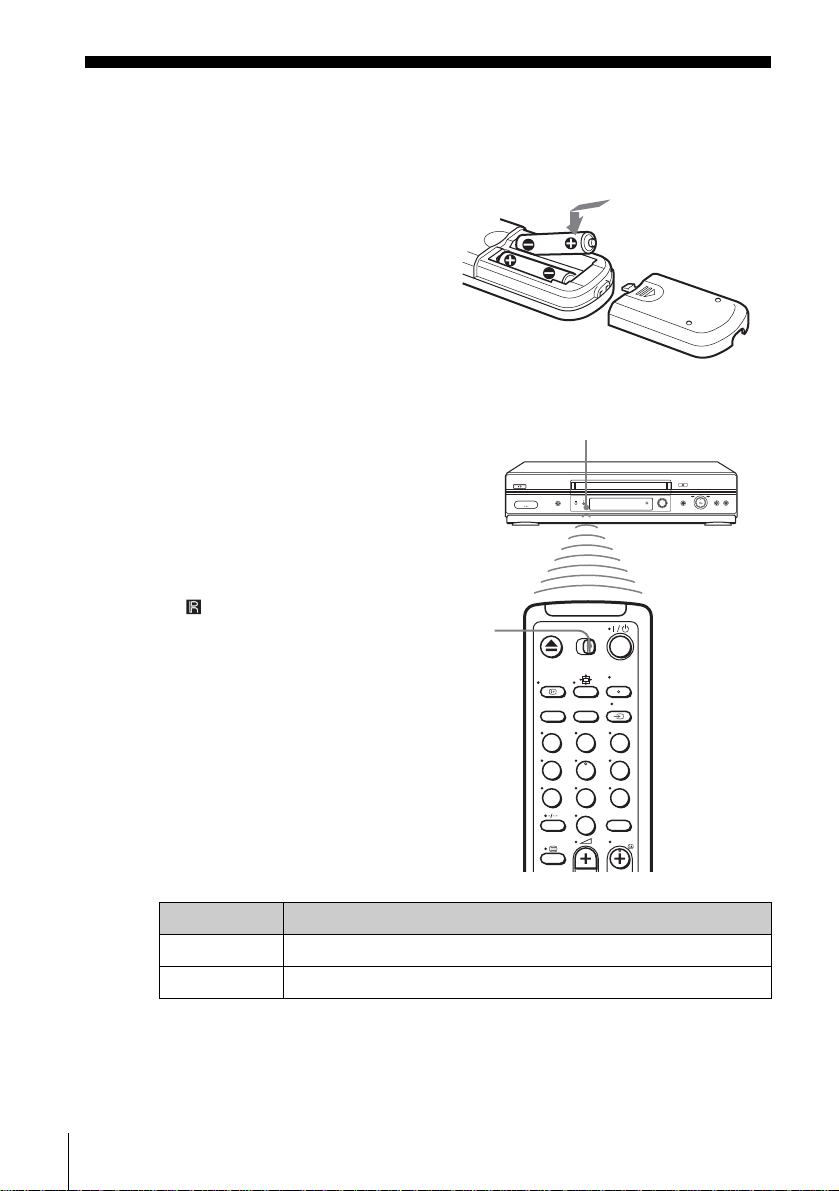
Step 2 : Setting up the remote commander
Inserting the batteries
Insert two R6 (size AA) batteries
by matching the + and – on the
batteries to the diagram inside the
battery compartment.
Insert the negative (–) end first,
then push in and down until the
positive (+) end clicks into
position.
Using the remote
Remote sensor
commander
You can use this remote
commander to operate this VCR
and a Sony TV. Buttons on the
remote commander marked with a
dot (•) can be used to operate your
Sony TV. If the TV does not have
the symbol near the remote
sensor, this remote commander
will not operate the TV.
To operate Set [TV] / [MAGN] to
the VCR [MAGN] and point at the remote sensor at the VCR
a Sony TV [TV] and point at the remote sensor at the TV
[TV] /
[MAGN]
123
456
789
0
Setting up the remote commander
12
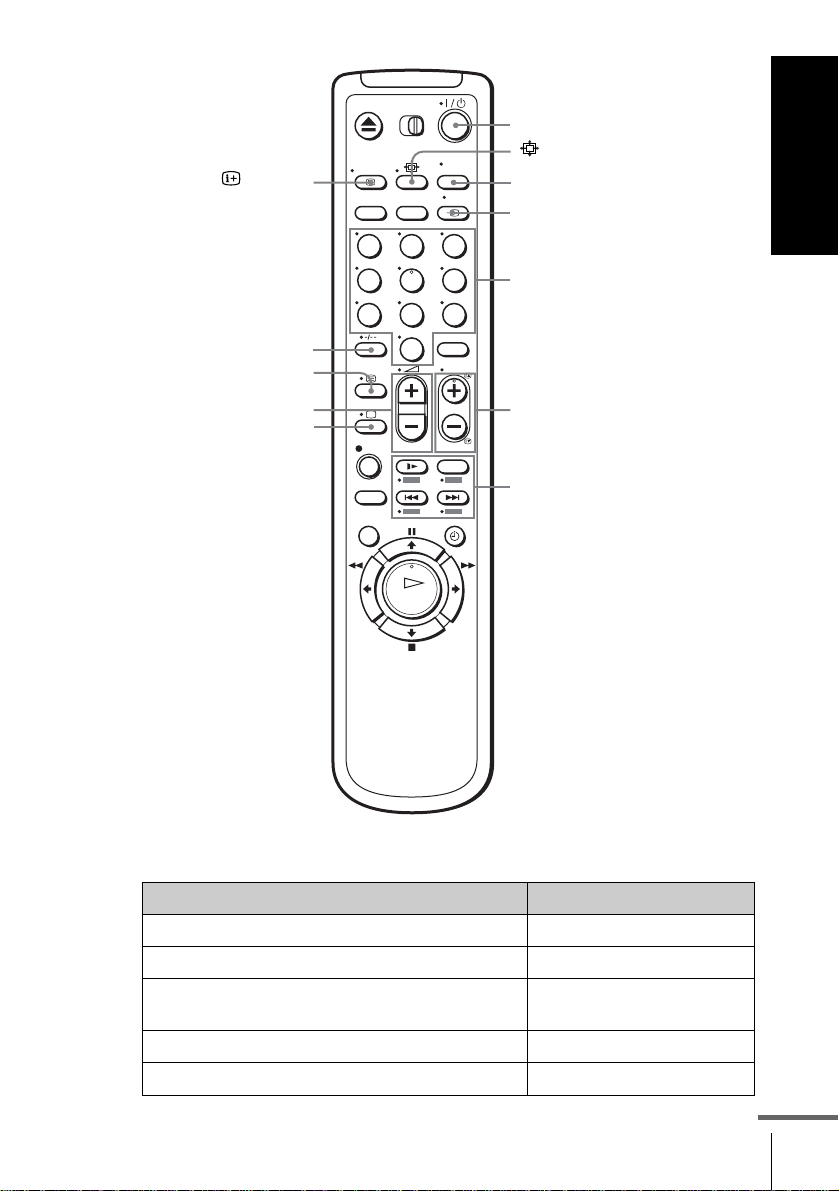
?/1
Getting Started
AFFICH
-
/
2 +/–
a
123
456
789
0
CHOIX SON
t TV/MAGN
Programme
number
buttons
CHAINE +/–/
c / C
FASTEXT buttons
TV control buttons
To Press
Set the TV to standby mode ?/1
Select an input source: aerial in or line in t TV/MAGN
Select the TV’s programme position Programme number buttons,
Adjust the volume of the TV 2 +/–
Switch to TV (Teletext off)*
1
-, CHAINE +/–
a (TV)
continued
Setting up the remote commander
13
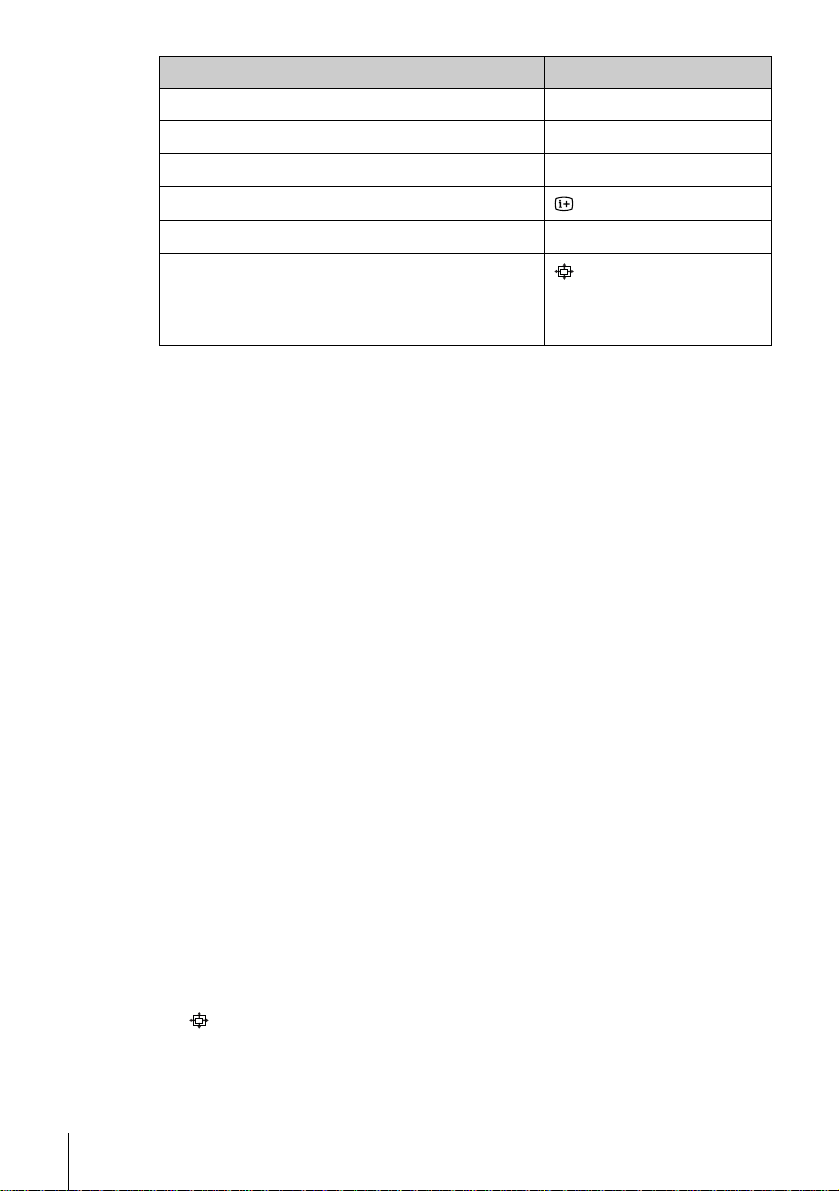
To Press
Switch to Teletext*
Select the sound*
Use FASTEXT*
Call up the on-screen display
Change the Teletext page*
Switch to/from wide mode of a Sony wide TV (For
other manufactures’ wide TVs, see “Con trolling
other TVs with the remote commander (SLVSE840B only)” below.)
Notes
• With normal use, the batteries should last about three to six months.
• If you do not use the remote commander for an extended period of time, remove
the batteries to avoid possible damage from battery leakage.
• Do not use a new battery together with an old one.
• Do not use different types of batteries together.
• Do not leave the remote commander in an extremely hot or humid pl ace.
• Do not drop any foreign object into th e rem ote c asing, pa rticularly when replacing
the batteries.
• Do not expose the remote sensor to direct lig ht fr om th e sun o r lig h tin g app ara tus.
Doing so may cause a malfunction.
• Some buttons may not work with certain Sony TVs.
1
SLV-SE840B only
*
2
*
not available on SLV-SE240B
1
2
1
1
/ (Teletext)
CHOIX SON
FASTEXT buttons
AFFICH
c / C
(wide)
Controlling other TVs with the remote commander (SLVSE840B only)
The remote commander is pr eprogrammed t o control non-Son y TVs. I f your
TV is listed in the following table, set the appropriate manufacturer’s code
number.
Set [TV] / [MAGN] at the top of the remote commander to [TV].
1
Hold down ?/1, and enter your TV’s code number using the programme
2
number buttons. Then release ?/1.
Now you can use the following TV control buttons to control your TV:
?/1, t TV/MAGN, programme number buttons, - (ten’s digit),
CHAINE +/–, 2 +/–, a (TV), / (Teletext), FASTEXT buttons,
(wide)*, MENU*,
* These buttons may not work with all TVs.
Setting up the remote commander
14
M/m/</,*, and OK*.
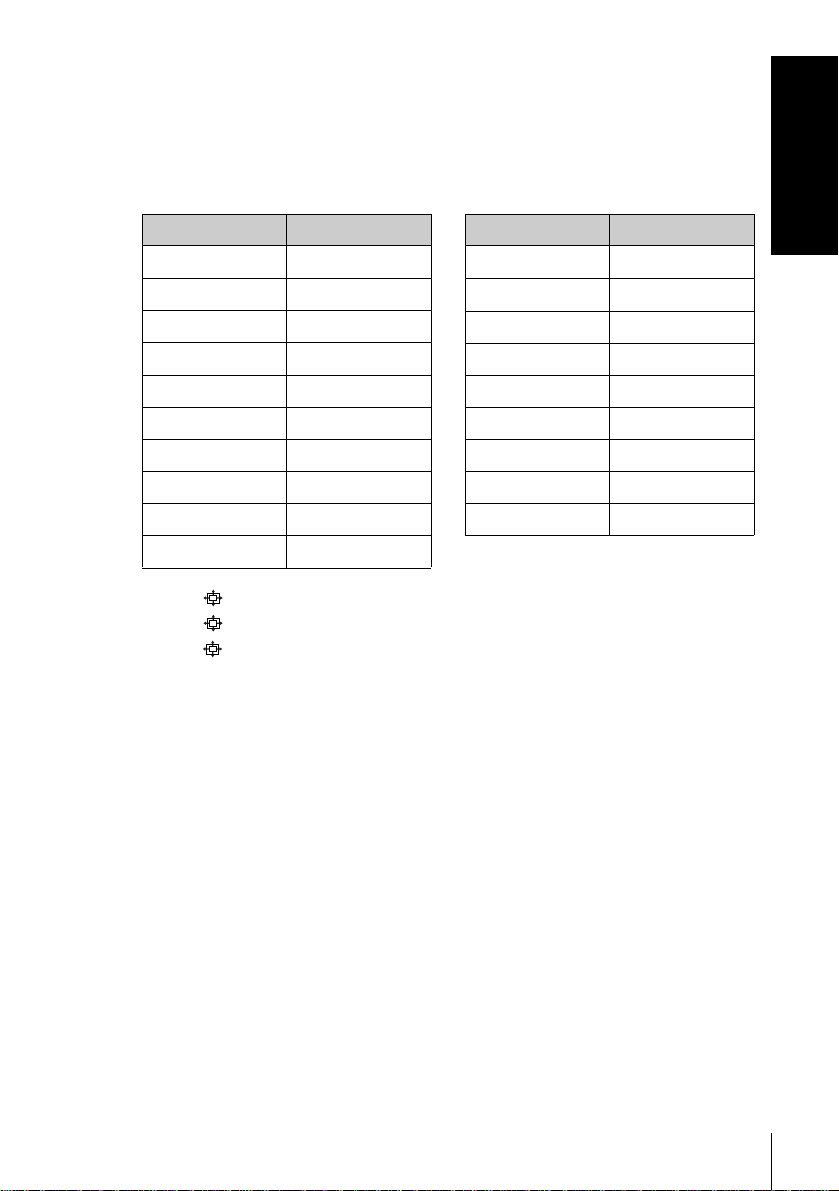
Code numbers of controllable TVs
If more than one code number is listed, try entering them one at a time until
you find the one that works with your TV.
T o switch to wide mode, see the f ootnotes below this table for the applicable
code numbers.
Getting Started
Manufacturer Code number
Sony
01*1, 02
Akai 68
Ferguson 52
1
Grundig
10*
, 11*
1
Hitachi 24
JVC 33
Loewe 45
Mivar 09, 70
NEC 66
Nokia
15, 16, 69*
3
Manufacturer Code number
Panasonic
Philips
17*
06*
1
1
, 49
, 07*1, 08*
Saba 12, 13
Samsung 22, 23
Sanyo 25
Sharp 29
Telefunken 36
Thomson
43*
2
Toshiba 38
1
*1Press (wide) to switch the wide picture mode on or off.
*2Press (wide), then press 2 +/– to select the wide picture mode you want.
*3Press (wide). The menu appears on the TV screen. Then, press M/m/</, to
select the wide picture you want and press OK.
Tip
• When you set your TV’s code number correctly while the TV is turned on, the TV
turns off automatically.
Notes
• If you enter a new code number, the code number previously entered will be
erased.
• If the TV uses a different remote control system from the one programmed to work
with the VCR, you cannot control your TV with the remote commander.
• When you replace the batte ries of the remote commander, the code number may
change. Set the appropriate code number every time you replace the batteries.
Setting up the remote commander
15
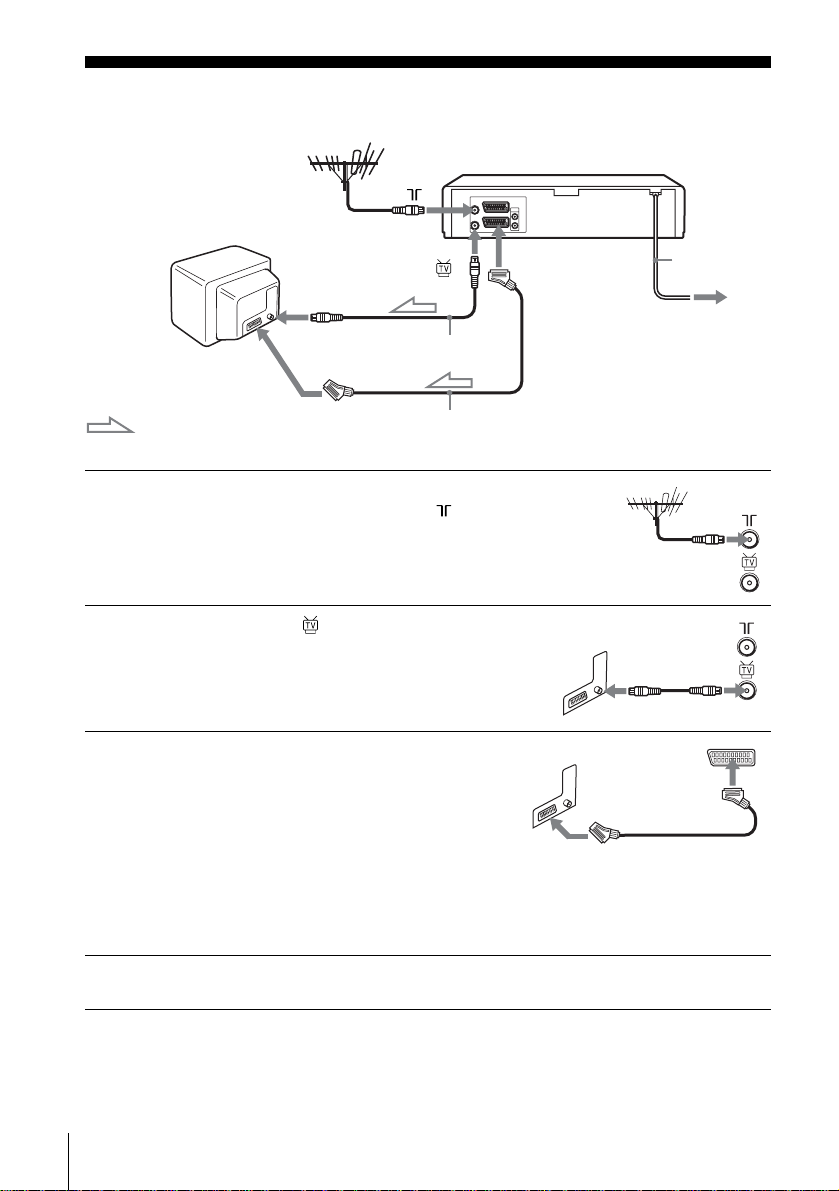
Step 3 : Connecting the VCR
1
2
3
PERITEL
: Signal flow
ANTENNE
ENTREE
Aerial cable (supplied)
PERITEL cable (supplied)
Disconnect the aerial cable from
your TV and connect it to on the
rear panel of the VCR.
Connect of the VCR and the
aerial input of your TV using the
supplied aerial cable.
Connect LIGNE-1 (EURO AV) on
the VCR and the PERITEL
connector on the TV with the
supplied PERITEL cable.
Whenever you want to watch the
VCR picture, press t TV/MAGN
to display the MAGN*
VIDEO*
window.
2
indicator in the display
1
or
LIGNE-1
(EURO AV)
Mains lead
to mains
4
Connecting the VCR
16
Connect the mains lead to the mains.
*1SLV-SE840B and SE740B only
2
*
SLV-SE640B and SE240B only
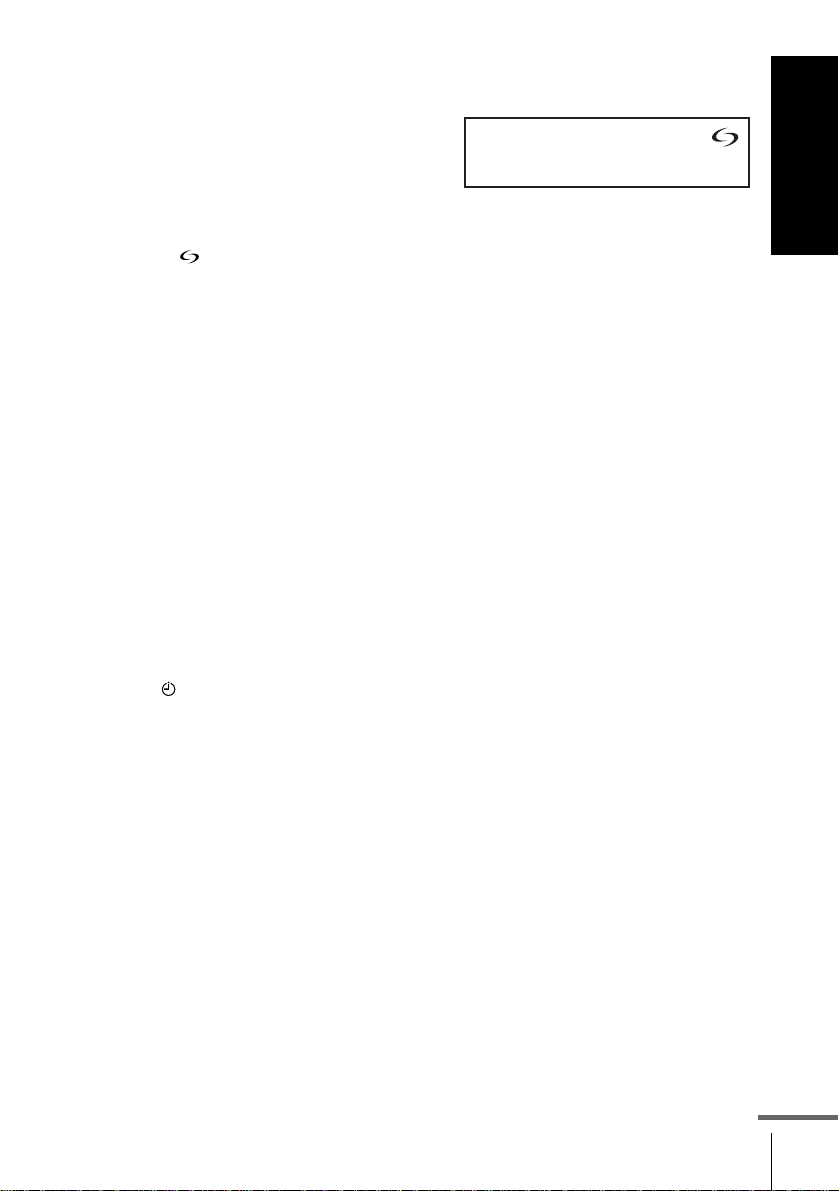
About the SMARTLINK features (not av ailab le on SLV -SE640B and
SE240B)
If the connected TV complies with
SMARTLINK, MEGALOGIC*
EASYLINK*
VIEW LINK*
2
, Q-Link*3, EURO
4
, or T-V LINK*5, this
VCR automatically runs the
SMARTLINK function after you complete the steps on the previous page
(the indicator appears in the VCR’s display window when you turn on the
TV). You can enjoy the following SMARTLINK features.
• TV Direct Rec
You can easily record what you are watching on the TV when the VCR is
turned on. For details, see “Recording what you are watching on the TV
(TV Direct Rec) (not available on SL V-SE640B and SE240B)” on page 42.
• One Touch Play
With One Touch Play, you can start playback automatically without turning
on the TV. For details, see “Starting playback automatically with one
button (One Touch Play) (not available on SLV-SE640B and SE240B)” on
page 38.
• One Touch Menu
When the VCR is turned on, you can turn on the TV, set the TV to the
video channel, and display the VCR’s on-screen display automatically by
pressing MENU on the remote commander.
• One Touch Timer
When the VCR is turned on, you can turn on the TV, set the TV to the
video channel, and display the timer recording menu (the MINUTERIE
menu or the SHOWVIEW menu) automatically by pressing
MINUTERIE on the remote commander.
You can set which timer recording menu is displayed using OPTIONS
PROG. in the FONCTIONS AVANCÉES menu (see page 70).
• NexTView Download
You can easily set the timer by using the NexTVie w Do wnload function on
your TV. Please refer to your TV’s instruction manual.
1
,
Getting Started
*1“MEGALOGIC” is a registered trad emark of Grundig Corporation.
2
*
“EASYLINK” is a trademark of Philips Corporation.
3
“Q-Link” is a trademark of Panason ic Corporation.
*
4
*
“EURO VIEW LINK” is a trademark of Toshiba Corporation.
5
*
“T-V LINK” is a trademark of JVC Corporation.
Note
• Not all TVs respond to the functions above.
Connecting the VCR
continued
17
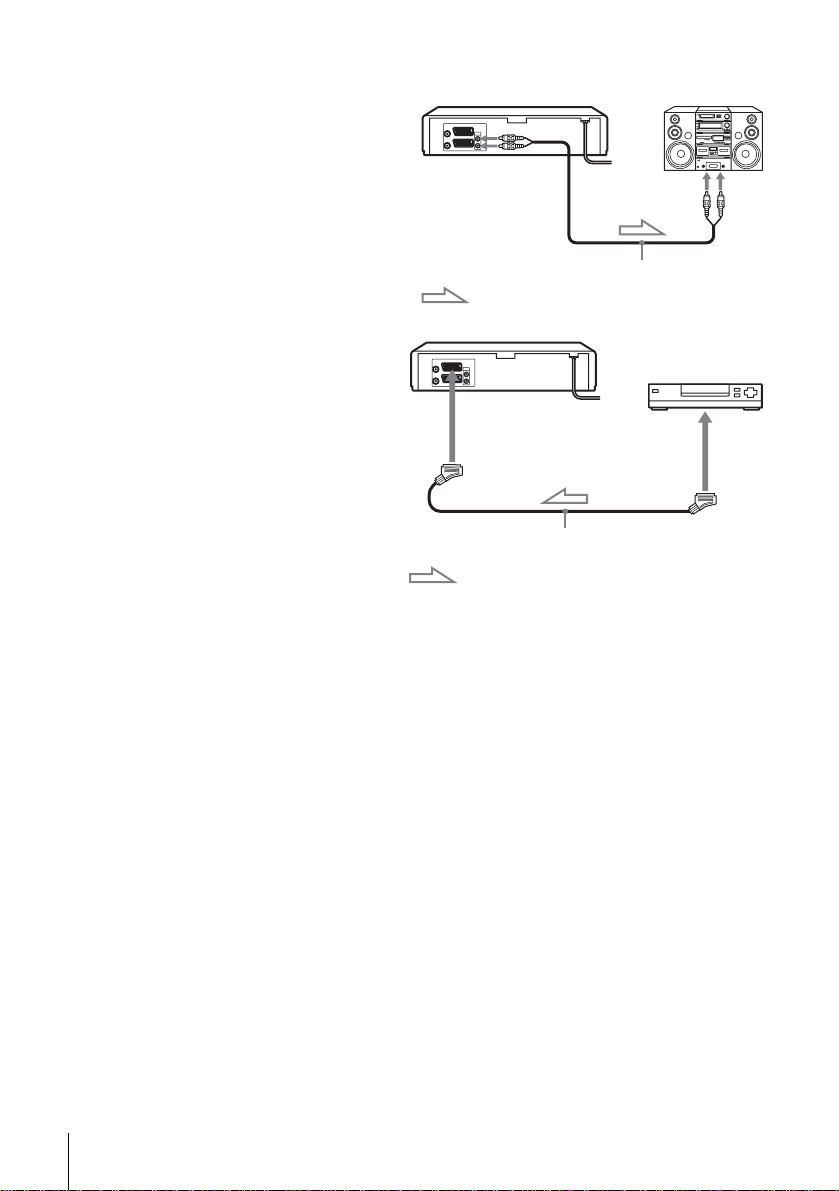
Additional connections
To a stereo system (not
available on SL V-SE640B
and SE240B)
You can improve sound
quality by connecting a
stereo system to the AUDIO
R/D L/G jacks as shown on
the right.
To a satellite or digital
tuner with Line Through
Using the Line Through
function, you can watch
programmes from a satellite
or digital tuner connected to
this VCR on the TV even
when the VCR is turned off.
When you turn on the
satellite or digital tuner, this
VCR automatically sends the
signal from the satellite or
digital tuner to the TV
without turning itself on.
AUDIO R/D L/G
: Signal flow
LIGNE-3 (DEC/EXT)*
LIGNE-2 (DEC/EXT)*
PERITEL cable (not suppl ie d)
: Signal flow
ENTREE
LIGNE
Audio cable (not supplied)
1
or
2
SORTIE
LIGNE
Connecting the VCR
18
Connect the satellite or digital tuner to the LIGNE-3 (DEC/EXT)*1 or
1
LIGNE-2 (DEC/EXT)*
Turn off th e VCR.
2
2
connector as shown above.
To watch a programme, turn on the satellite or digital tuner and the TV.
Notes
• The Line Through function will not operate properly if VEILLE ECO in the
RÉGLAGES UTILISATEUR menu is set to ECO2. Set VEILLE ECO to NON or
ECO1 to ensure proper operation (see page 68).
• You cannot watch programmes on the TV while recording unless you are recording
a satellite or digital programme.
• This function may not work with some types of satellite or digital tuners.
• When the VCR is turned off, set the TV to the video channel.
1
SLV-SE840B only
*
2
*
SLV-SE740B, SE640B and SE240B only
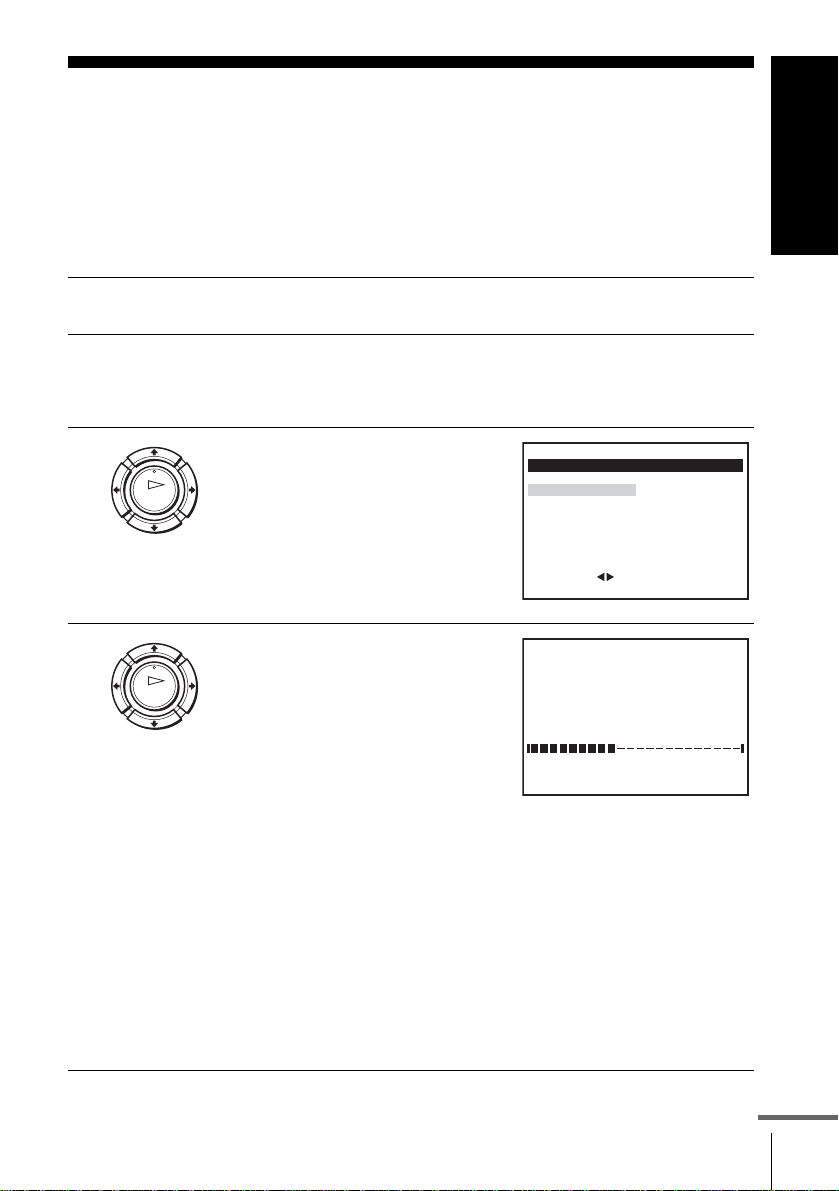
Step 4 : Setting up the VCR with the Auto
Set Up function
Before using the VCR for the first time, set up the VCR using the Auto Set Up
function. With this function, you can set the TV channels, guide channels for the
ShowView system*, and VCR clock* automatically.
Getting Started
1
2
3
4
Turn on your TV and set it to the video channel.
Connect the mains lead to the mains.
The VCR automatically turns on, and the message for the Auto Set
Up function appears.
Press OK.
OK
The SÉLECTION DU P A YS men u*
appears.
SÉLECTION DU PAYS
FRANÇAIS SCHWEIZ
SÉLECT.
RÉGLER
:
SORTIE
MENU:OK:
For SLV-SE840B, SE740B and
SE240B
OK
Press </, to select your country,
then press OK.
The VCR starts searching for all of
INSTALLATION AUTO
MERCI D’ATTENDRE
40%
the receivable channels and presets
MENU:
them (in the appropriate order for
SORTIE
your local area).
If you want to chan ge t he ord er of t he ch annel s or disable unwanted
programme positions, see “Changing/disabling programme
positions” on page 28.
After the search or download is complete, the current time appears
for any stations that transmit a time signal. If the time does not
appear, set the clock manually. See “Settin g the cloc k” on page 21.
For SLV-SE640B
The clock setting menu appears. See “Setting the clock” on
page 21.
continued
Setting up the VCR with the Auto Set Up function
19
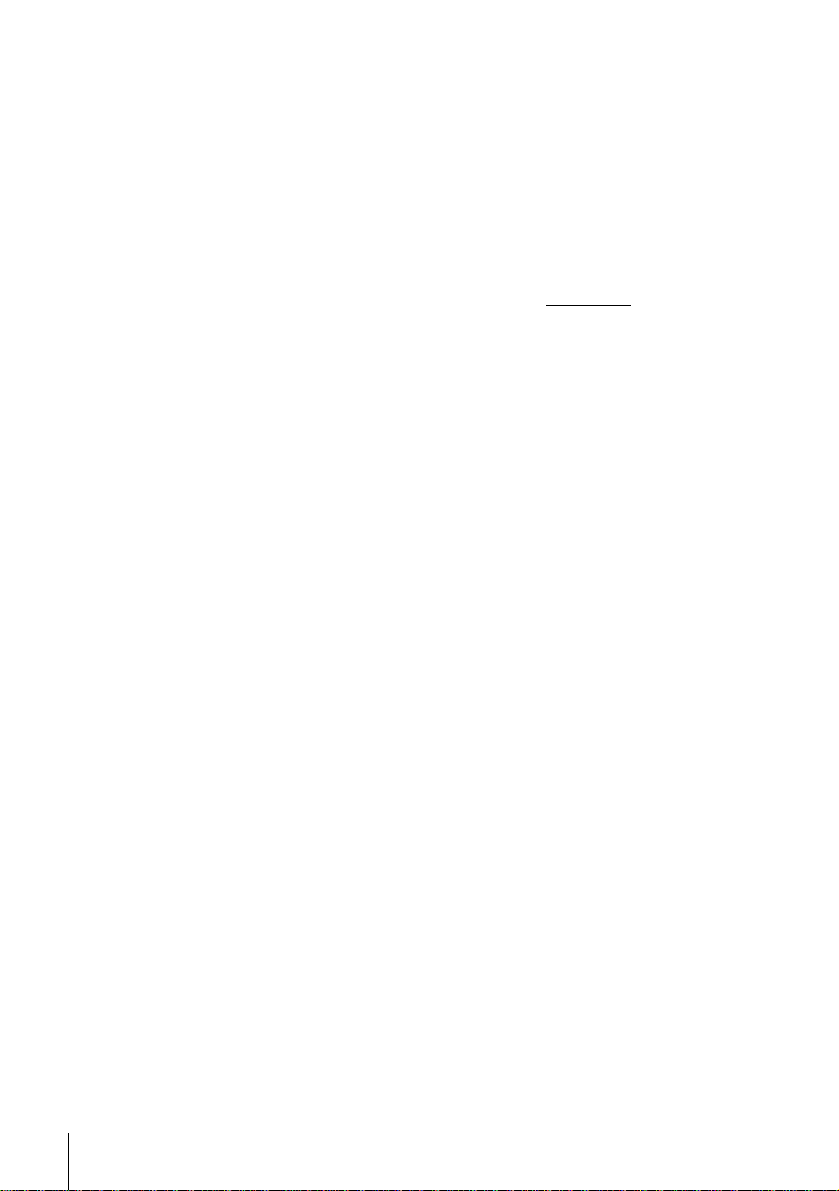
To cancel the Auto Set Up function
Press MENU.
Notes
• Whenever you oper ate the Auto Set Up function, some of the settings
(ShowView*, timer, etc.) will be reset. If this happens, you hav e to set them again.
• Auto preset starts automatically only when you plug in the mains lead for the first
time after you purchase the VCR.
• If you want to use the Auto Set Up function again, press MENU, then press M/m/
</, to highlight INSTALLATION and press OK. Press M/m to highlight
INSTALLATION AUTO, then repeat all procedures from step 3.
• Auto preset can be performed by pressing x (stop) on the VCR
seconds or more with no tape inserted.
* n ot available on SLV- SE640B
continuously fo r 5
Setting up the VCR with the Auto Set Up function
20
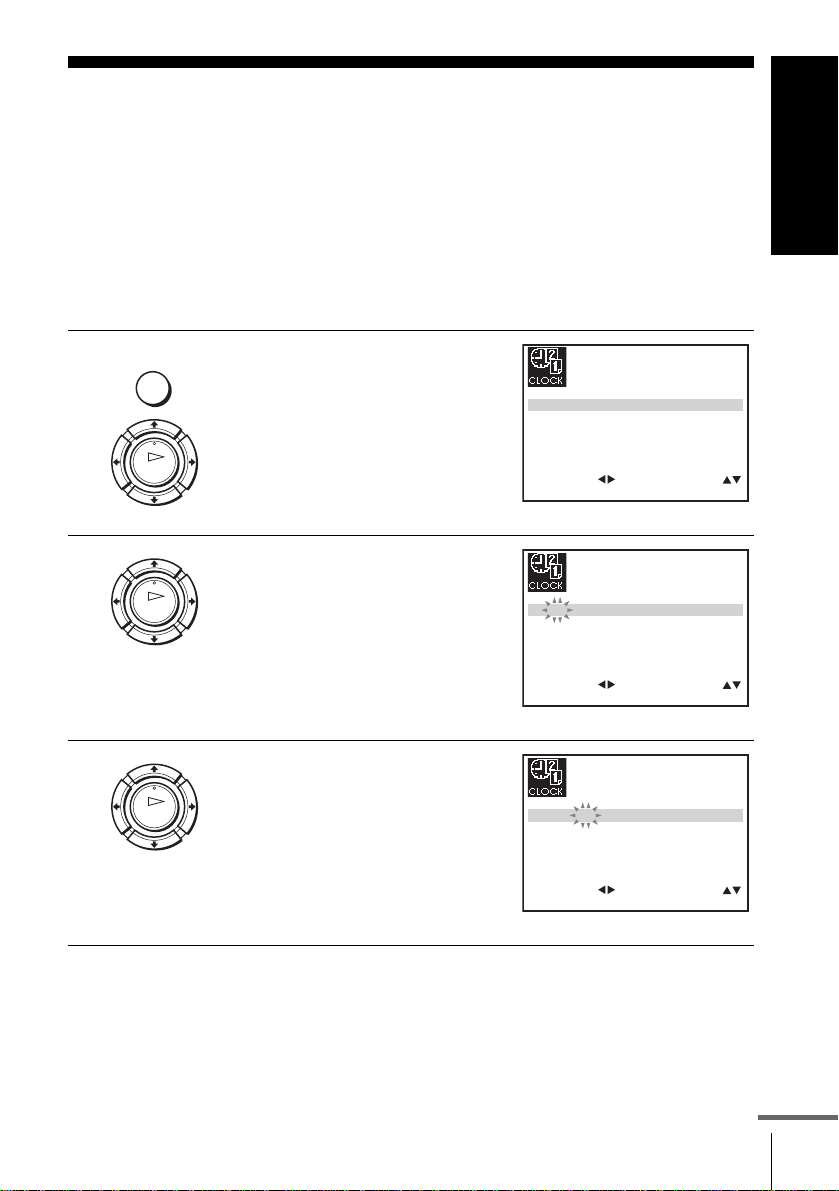
Setting the clock
You must se t the time and date on the VCR to use the timer features properly.
The Auto Clock Set function* works only if a station in your area is broadcasting a
time signal.
Getting Started
Before you start
…
• Turn on the VCR and the TV.
• Set the T V to the video channel.
• Refer to “In dex to parts and controls” for button locations.
1
MENU
Press MENU, then press M/m/</
, to highlight RÉGLAGE
HORLOGE and press OK.
OK
2
OK
3
OK
Press M/m to set the hour.
Press , to select the minutes and
set the minute s by pressing M/m.
1 2 0 1 JAN/0:20
HORLOGE AUTO OUI:
SÉLECT.
SÉLECT. :
:
OK:FIN
1 8 0 1 JAN/0:2004/
HORLOGE AUTO OUI:
OK:FIN
1 8 3 1 JAN/0:2004/
HORLOGE AUTO OUI:
RÉGLER
SORTIE
RÉGLER
SORTIE
JEU
JEU
JEU
04/
:
MENU:
:
MENU:
SÉLECT.
:
OK:FIN
RÉGLER
SORTIE
:
MENU:
continued
Setting the clock
21
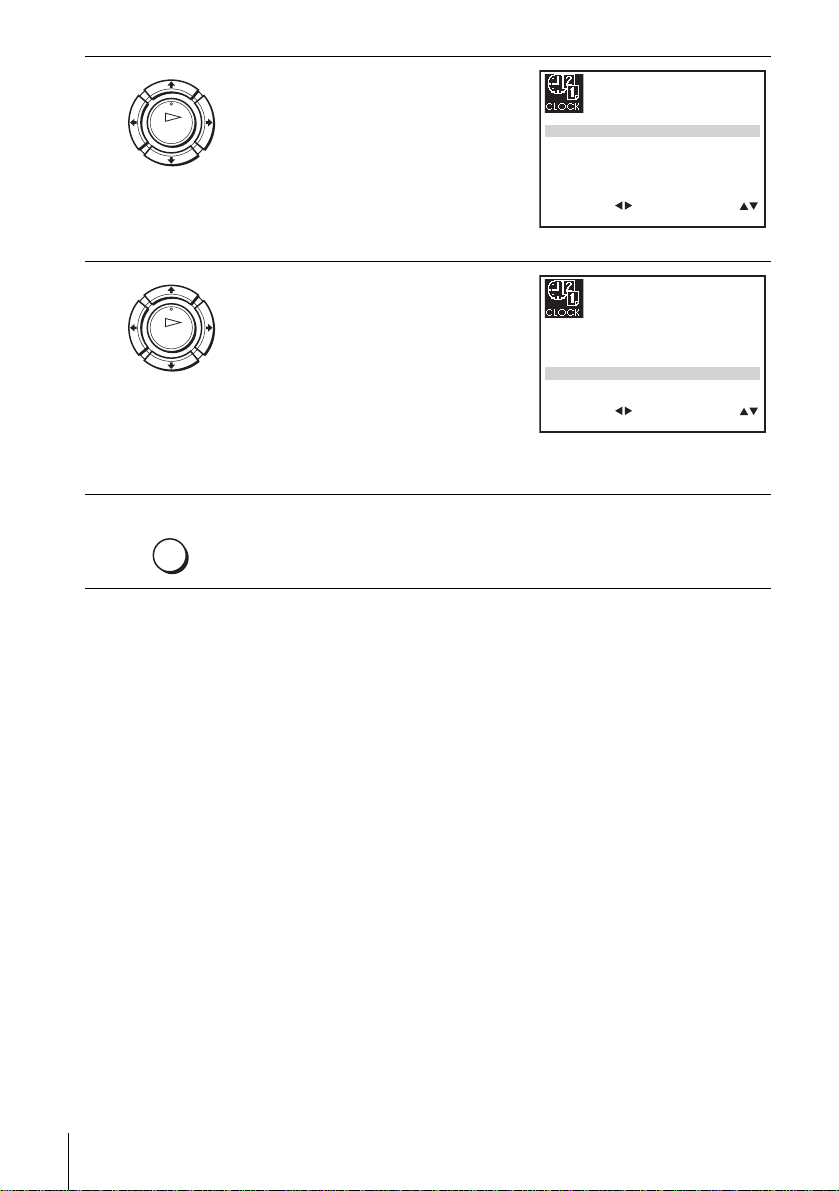
4
Set the day, month, and year in
sequence by pressing , to select
OK
the item to be set, and press M/m to
select the digits, then press ,.
The day of the week is set
automatically.
18 3 82 SEP/0:20
HORLOGE AUTO OUI:
SÉLECT. :
OK:FIN
RÉGLER
SORTIE
04/
MAR
:
MENU:
5
6
Press M/m to select OUI for the
setting of the Auto Clock Set
OK
function*.
The VCR automatically sets the
clock according to the time signal
broadcast between the channels
ST 1 to ST 5.
18 3 82 SEP/0:20
HORLOGE AUTO OUI:
SÉLECT.
:
OK:FIN
RÉGLER
SORTIE
04/
MAR
:
MENU:
If you do not need the Auto Clock
Set function, select NON.
MENU
Tips
• If you set HORLOGE AUTO* to OUI, the Auto Clock Set function is activated
• To change the d igits while settin g, press < to r eturn to t he item to be changed, and
* n ot available on SLV- SE640B
Press MENU to exit the menu.
whenever the VCR is turned off. The time is adjusted automatically by making
reference to the time signal from the station.
select the digits by pressing M/m.
Setting the clock
22
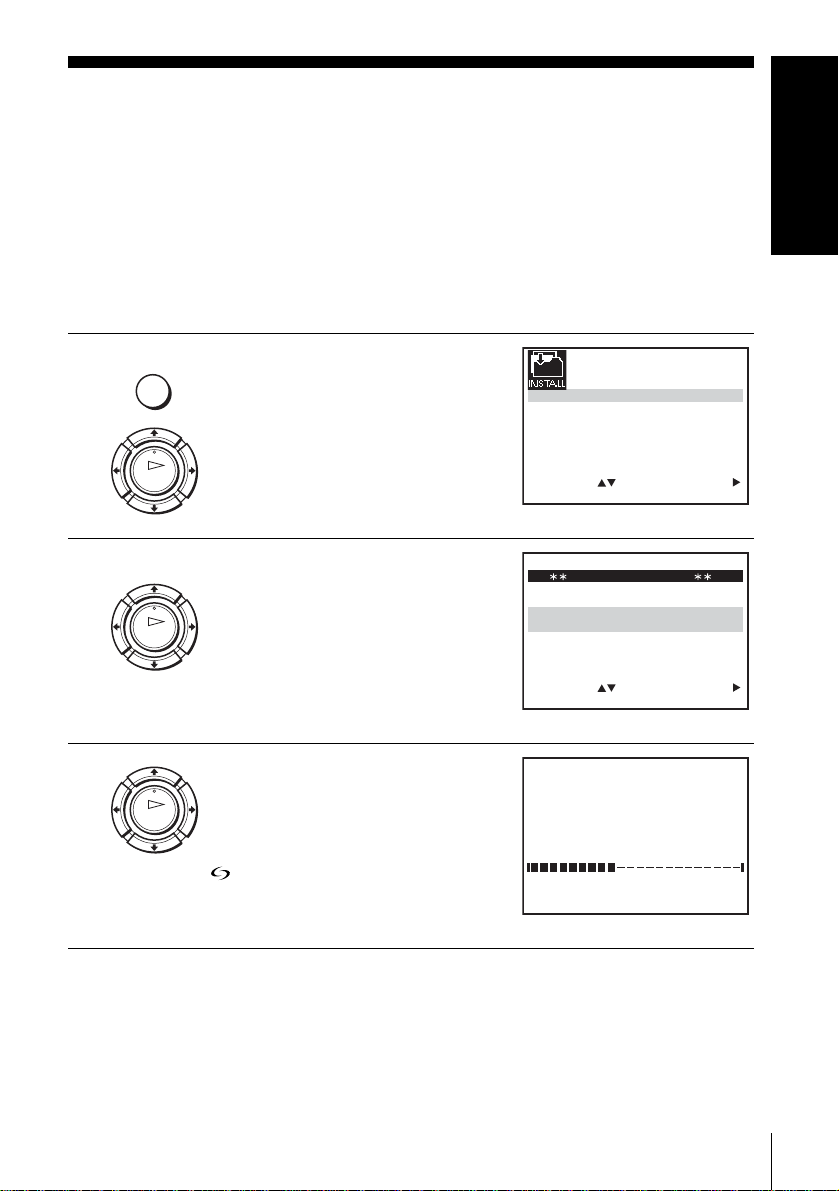
Downloading the TV tune r’s preset data
(not available on SLV-SE640B and SE240B)
You can download your TV tuner’s preset data to the VCR and tune the VCR
according to that data using the SMARTLINK connection.
Getting Started
Before you start
…
• Turn on the VCR and the TV.
• Set the T V to the video channel.
• Refer to “In dex to parts and controls” for button locations.
1
MENU
Press MENU, then press M/m/</
, to highlight INSTALLATION
and press OK.
OK
2
OK
3
OK
Press M/m to highlight
SMARTLINK, then press ,.
Press M/m to highlight
TRANSFERT DES
PROGRAMMES TV, then press
,. Press , again. The Preset
Download function starts and the
indicator flashes in the display
window during download.
INSTALLATION AUTO
INSTALLATION MANUELLE
SMARTLINK
SÉLECT.
SÉLECT.
FIN
FIN
:
OK:FIN
SMARTLINK
TRANSFERT DES
PROGRAMMES TV
ENREG.TV DIRECT : OUI
:
OK:
TRANSFERT DES
PROGRAMMES TV
MERCI D’ATTENDRE
OK:
RÉGLER
SORTIE
RÉGLER
SORTIE
SORTIE
MENU:
MENU:
MENU:
:
:
40%
Downloading the TV tuner’s preset data (not available on SLV-SE640B and SE240B)
23
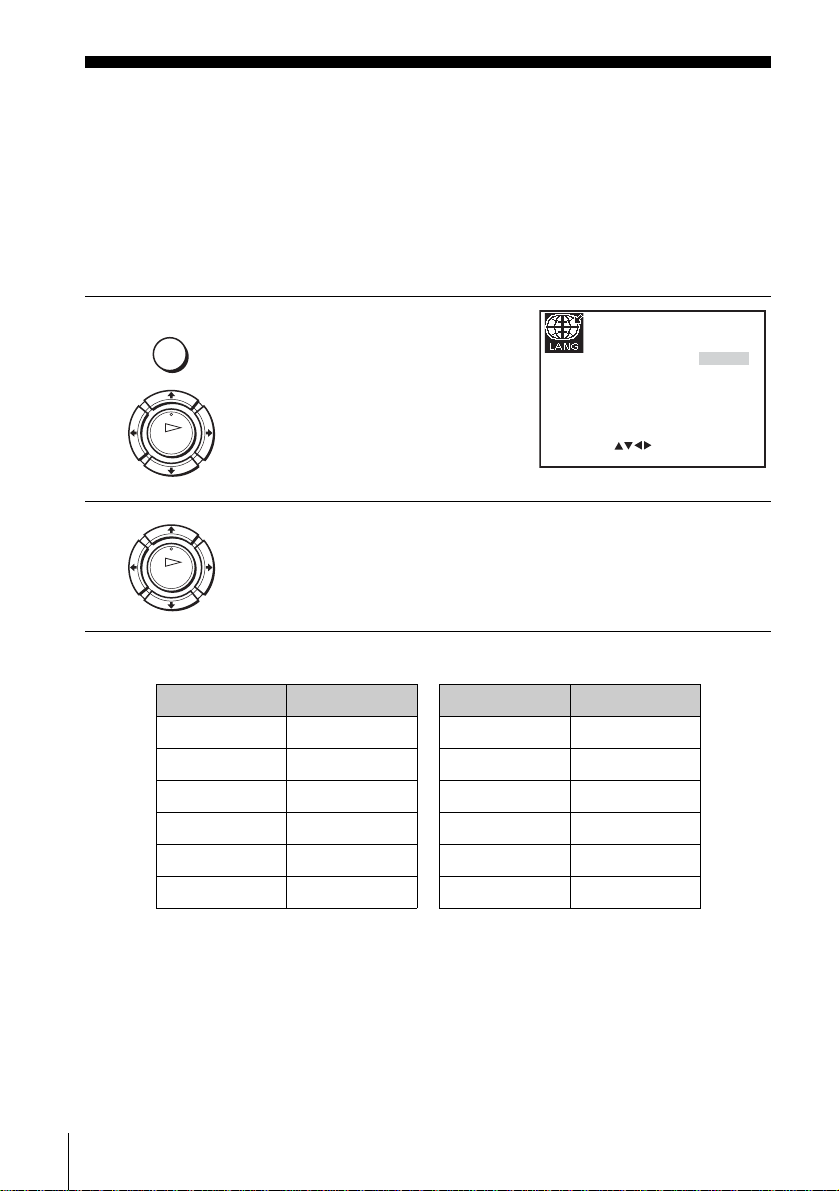
Selecting a langu age
If you prefer an on-screen language other than French, use the on-screen display to
select another language.
Before you start…
• Turn on the VCR and the TV.
• Set the TV to the video channel.
• Refer to “Index to parts and control s” for button locations.
1
2
MENU
OK
Press MENU, then press M/m/</
, to highlight SÉLECTION
LANGUE and press OK.
GB
ES
NL
FI
SÉLECT.
:
Press M/m/</, to highlight the abbreviation of the desired
language from the table below, then press OK.
OK
The abbreviations of the languages are as follows:
Abbreviation Language
GB English
ES Spanish
NL Dutch
FI Finnish
DE German
IT Italian
Abbreviation Language
SE Swedish
GR Greek
FR French
PT Portuguese
DK Danish
TR Turkish
DE
IT
SE
GR
SORTIE
FR
PT
DK
TR
MENU:OK:RÉGLER
Selecting a language
24
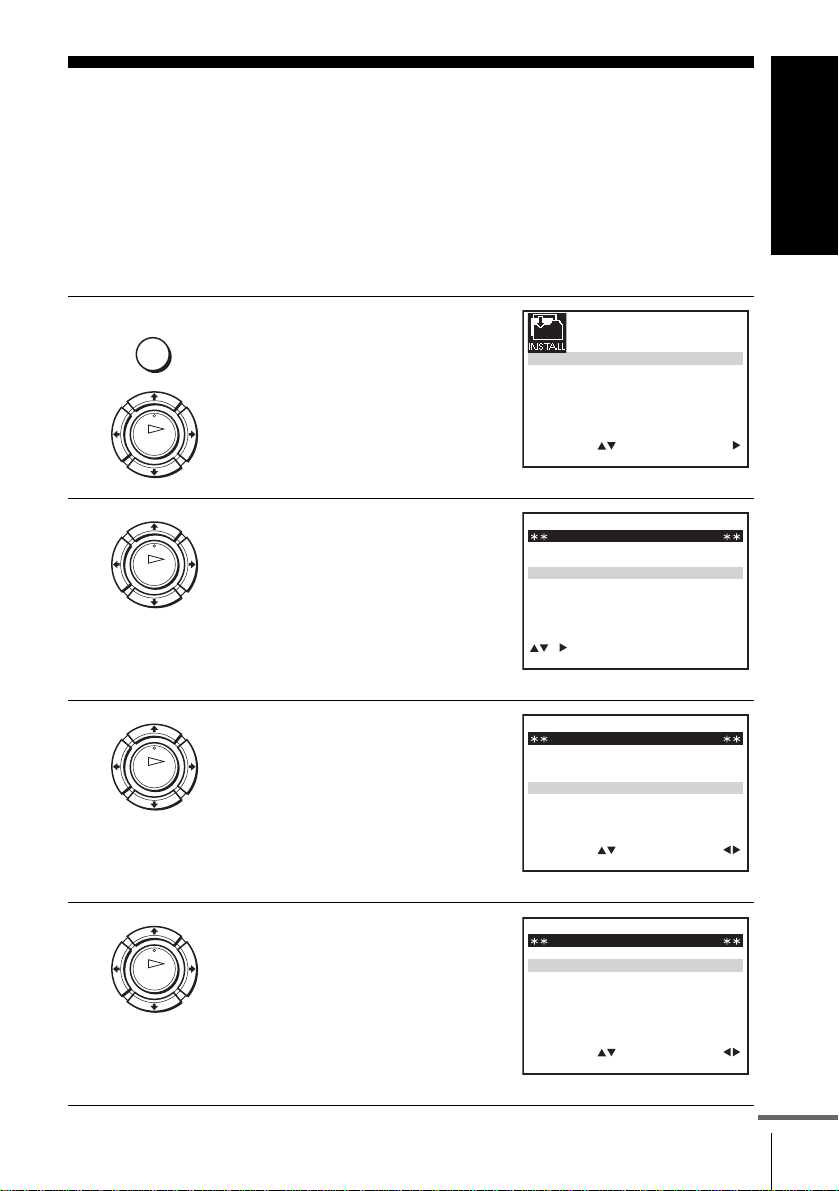
Presetting channels
If some channels could not be preset using the Auto Set Up function, you can preset
them manually.
Before you start…
• Turn on the VCR and the TV.
• Set the T V to the video channel.
• Refer to “In dex to parts and controls” for button locations.
Getting Started
1
2
3
MENU
OK
OK
OK
Press MENU, then press M/m/</
, to highlight INSTALLATION
and press OK.
Press M/m to highlight
INSTALLATION MANUELLE,
then press ,.
Press M/m to highlight the row
which you want to preset, then press
,.
To display other pages for
programme positions 6 to 80, press
M/m repeatedly.
INSTALLATION AUTO
INSTALLATION MANUELLE
SMARTLINK
A
B
–
M
N
–
D
E
–
J
K
–
:5
: –––
:–
: NON
: ––––
RÉGLER
SORTIE
NON
NON
NON
NON
MODIF. ST OK:
SORTIE
RÉGLER :
SORTIE
SÉLECT.
ST CAN. NOM DEC
SÉLECT.
:
OK:FIN
LISTE STATIONS TV
1
0
2
7
A
2
0
2
9
L
0
3
3
0
C
4
0
3
2
I
5
RECHERCHE MANUELLE
SYS. : L / L’
ST
CANAL
RÉGL.FIN
DECODEUR
NOM
:
MENU:
SYS.
L / L’
L / L’
L / L’
L / L’
MENU:ANNUL:EFFACE
MENU:OK:FIN
:
4
Press M/m to highlight SYS if
necessary.
OK
RECHERCHE MANUELLE
SYS. : L / L’
ST
CANAL
RÉGL.FIN
DECODEUR
NOM
SÉLECT.
:
:5
: 033
:–
: NON
: ––––
Presetting channels
RÉGLER :
SORTIE
continued
MENU:OK:FIN
25
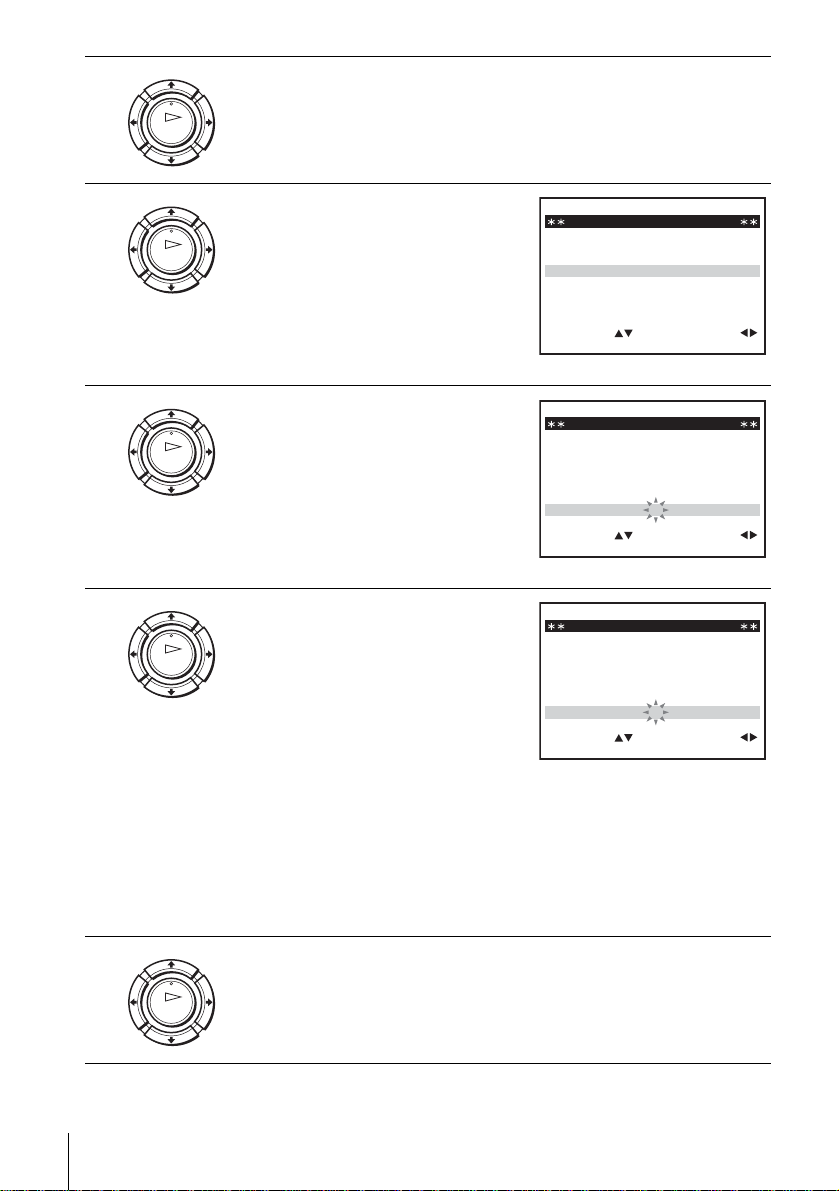
5
Press </, to set L/L’ or B/G if necessary.
• To receive broadcast in France, highlight L/L’.
OK
• To receive broadcast using the PAL system (for example, in
Germany or Sw itzerland), highlight B/G.
6
7
8
Press M/m to highlight CANAL,
then press </, repeatedly until
OK
the channel you want is displayed.
RECHERCHE MANUELLE
SYS. : L / L’
ST
CANAL
RÉGL.FIN
DECODEUR
NOM
SÉLECT.
:
:5
: 033
:–
: NON
: ––––
RÉGLER :
SORTIE
MENU:OK:FIN
Press M/m to highlight NOM, then
press ,.
OK
RECHERCHE MANUELLE
SYS. : L / L’
ST
CANAL : 0 3 3
RÉGL.FIN
DECODEUR
NOM : ––––
SÉLECT. :
:5
:–
: NON
RÉGLER :
SORTIE
MENU:OK:FIN
Enter the station name.
OK
Each time you press M, the
character changes as shown
below.
A t B t … t Z t 0 t 1 t
… t 9 t A
1 Press M/m to select a character.
RECHERCHE MANUELLE
SYS. : L / L’
ST
CANAL
RÉGL.FIN
DECODEUR
NOM
SÉLECT.
:
:5
: 033
:–
: NON
: O–––
RÉGLER :
SORTIE
MENU:OK:FIN
9
Presetting channels
26
2 Press , to set the next
character.
The next space flashes.
To correct a character, press </, until the character you want
to correct flashes, then reset it.
You can set up to 4 characters for the station name.
Press OK to confirm the station name.
OK
