Sony SLV-D985P AZ, SLV-D985P ME, SLV-D985P EA Operating Instructions Manual
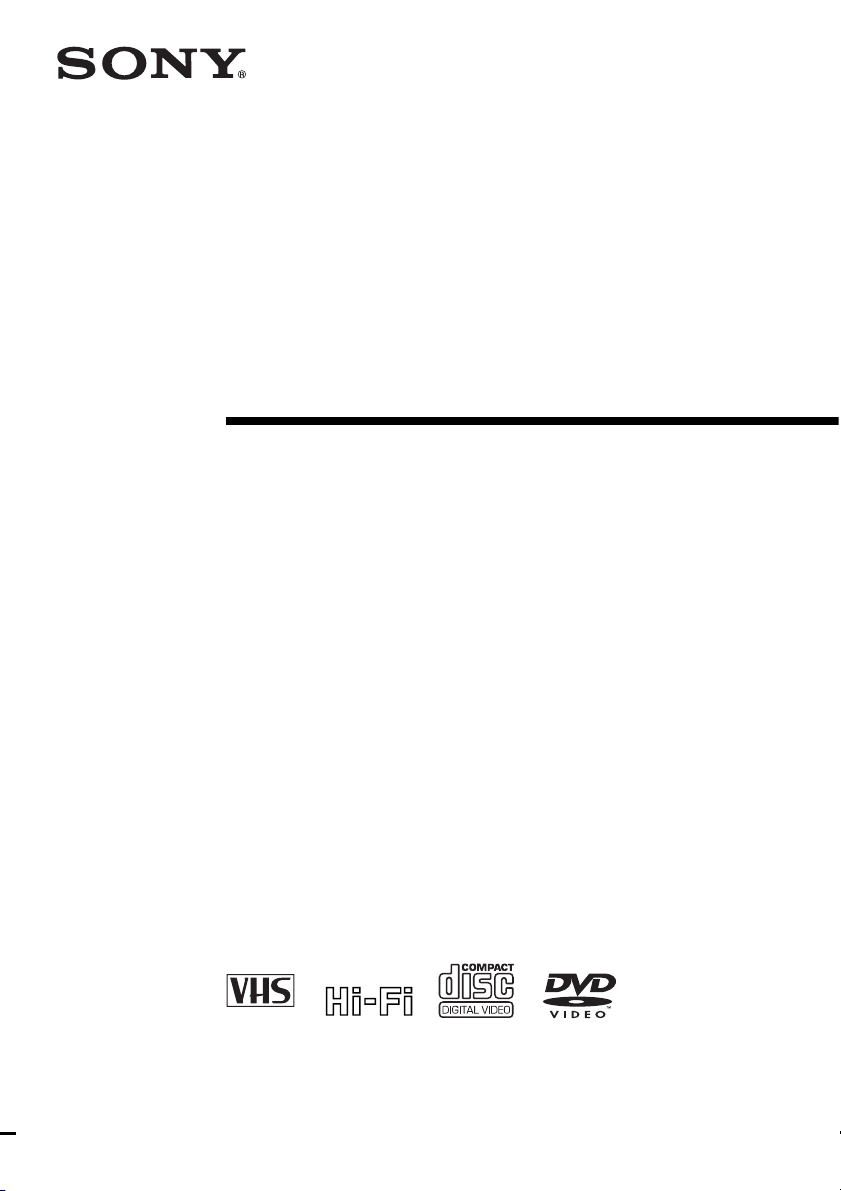
2-585-820-11 (2) GB
DVD Player/
Video Cassette
Recorder
Operating Instructions
PAL NTSC
SLV-D985P AZ/ME/EA
© 2005 Sony Corporation
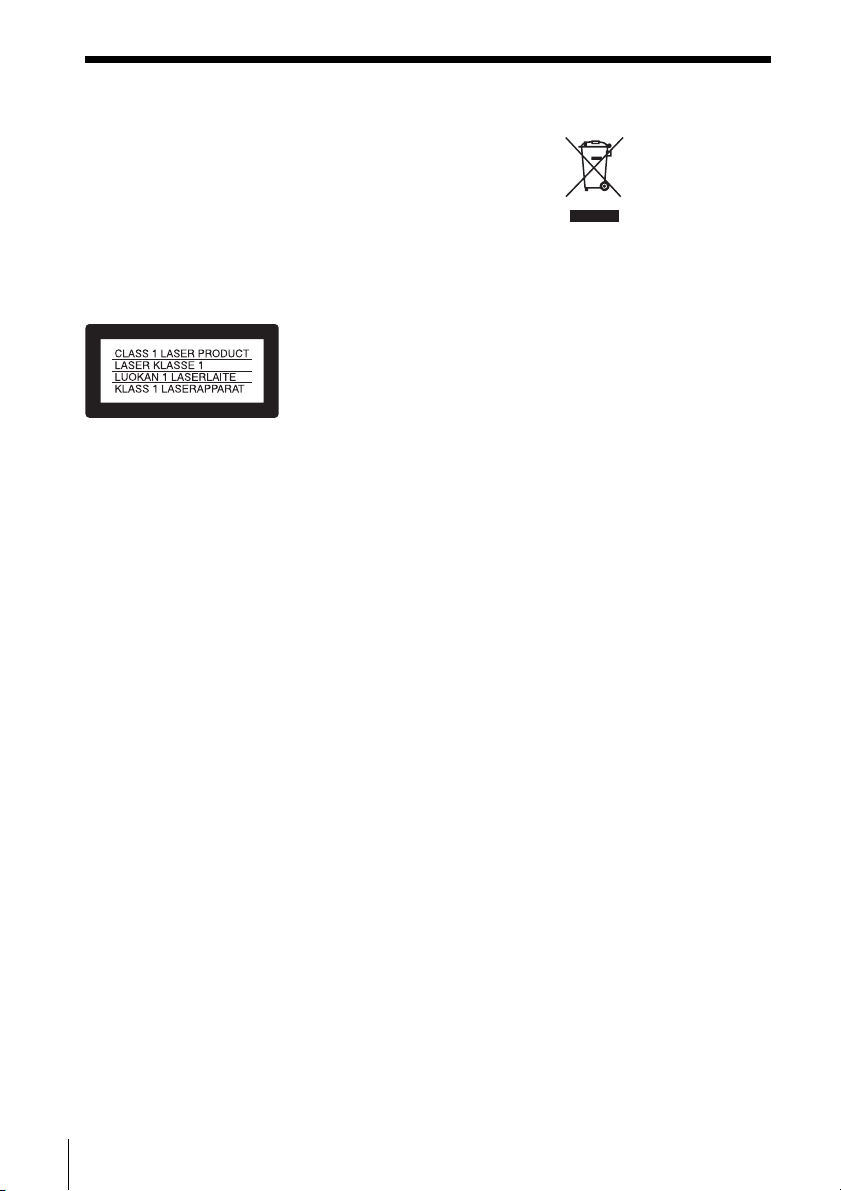
WARNING
To prevent fire or shock
hazard, do not expose the
unit to rain or moisture.
To avoid electrical shock,
do not open the cabinet.
Refer servicing to qualified
personnel only.
Mains lead must only be
changed at a qualified
service shop.
This appliance is classified as a
CLASS 1 LASER product. The
CLASS 1 LASER PRODUCT
MARKING is located on the
rear exterior.
CAUTION
The use of optical instruments
with this product will increase
eye hazard. As the laser beam
used in this DVD player/Video
Cassette Recorder is harmful to
eyes, do not attempt to
disassemble the cabinet.
Refer servicing to qualified
personnel only.
Precautions
Safety
• SLV-D985P AZ operates on
220 – 240 V AC, 50 Hz.
SLV-D985P ME/EA operates
on 110 – 240 V AC, 50/60
Hz. Check that the unit’s
operating voltage is identical
with your local power supply.
• To prevent fire or shock
hazard, do not place objects
filled with liquids, such as
vases, on the apparatus.
• The unit is not disconnected
from the AC power source
(mains) as long as it is
connected to the wall outlet,
even if the unit itself has been
turned off.
Installing
• Do not install the unit in a
confined space such as a
bookshelf or similar unit.
• Do not install the unit in an
inclined position. It is
designed to be operated in a
horizontal position only.
• Keep the unit and discs away
from equipment with strong
magnets, such as microwave
ovens, or large loudspeakers.
• Do not place heavy objects
on the unit.
• Do not place the unit on
surfaces (rugs, blankets, etc.)
or near materials (curtains,
draperies) that may block the
ventilation slots.
• If the unit is brought directly
from a cold to a warm
location, moisture may
condense inside the unit and
cause damage to the video
head and tape. When you
first install the unit, or when
you move it from a cold to a
warm location, wait for about
three hours before operating
the unit.
Disposal of Old Electrical
& Electronic Equipment
This symbol is applicable only
in the European Union and other
European countries with
separate collection systems.
2
WARNING
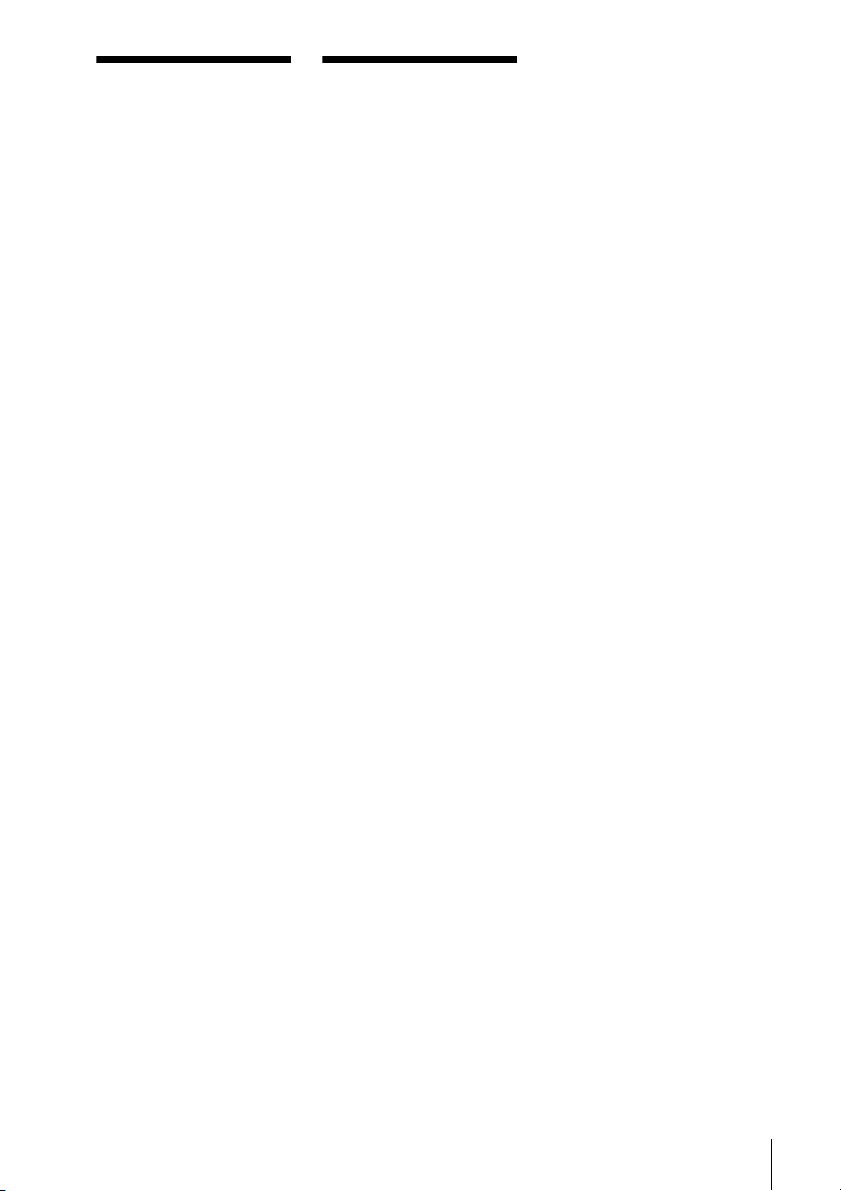
Welcome!
Caution
Thank you for purchasing this
Sony DVD Player/Video
Cassette Recorder. Before
operating this player, please
read this manual thoroughly
and retain it for future
reference.
For use of the VCR
Television programmes, films,
video tapes and other
materials may be copyrighted.
Unauthorized recording of
such material may be contrary
to the provisions of the
copyright laws. Also, use of
this recorder with cable
television transmission may
require authorization from the
cable television transmitter
and/or programme owner.
For use of the DVD
player
This product incorporates
copyright protection
technology that is pro tect ed by
U.S. patents and other
intellectual property rights.
Use of this copyright
protection technology must be
authorized by Macrovision,
and is intended for home and
other limited viewing uses
only unless otherwise
authorized by Macrovision.
Reverse engineering or
disassembly is prohibited.
Welcome!
3
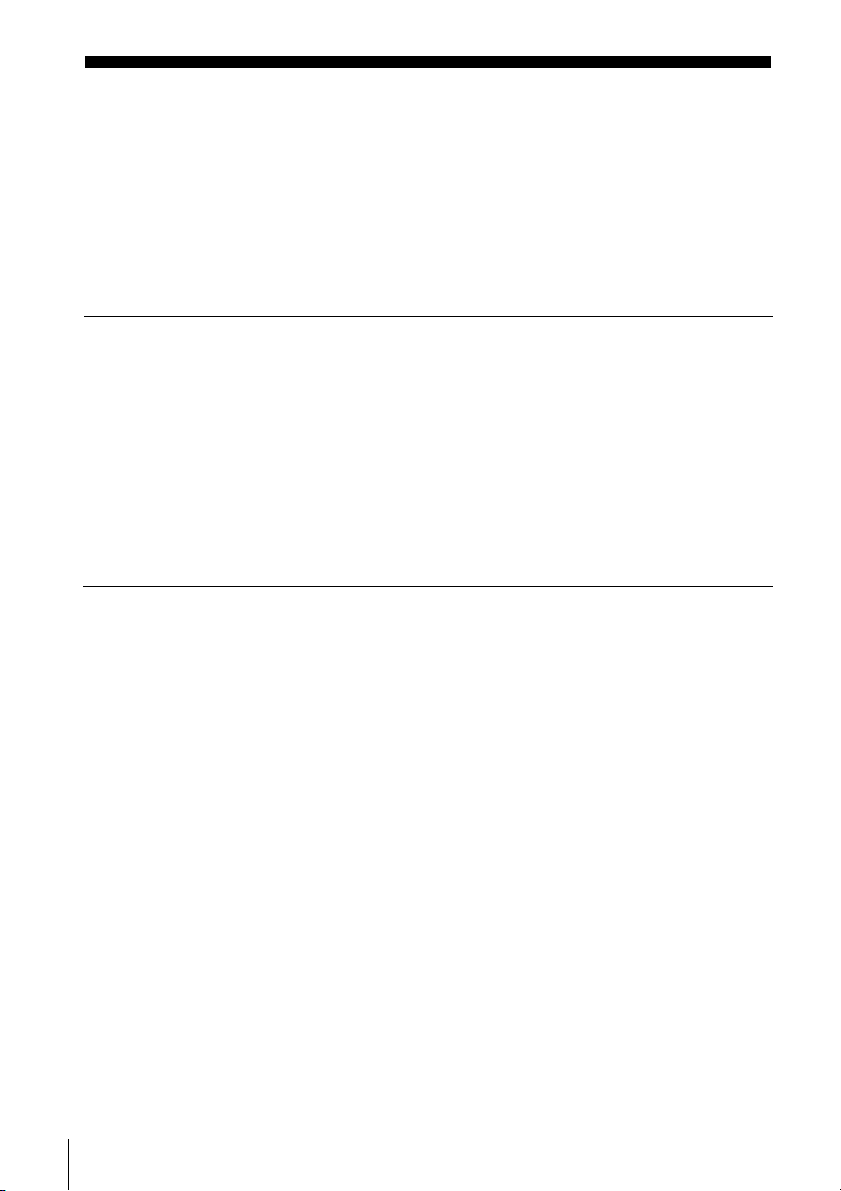
Table of contents
2 WA RN I N G
3 Wel come!
3 Caution
6 About this manual
6 This player can play the following discs
8 Notes about discs
Getting Started
9 Step 1 : Unpacking
10 Step 2 : Setting up the remote commander
12 Step 3 : Connecting the DVD-VCR
14 Step 4 : Setting up the DVD-VCR with the Auto Set Up function
17 Step 5 : Selecting a language
18 Step 6 : Setting the clock
20 Step 7 : Selecting the TV system
22 Step 8 : Presetting channels
Basic Operations
30 Playing discs
35 Guide to the on-screen display
38 Locking the disc tray (Child Lock)
39 Playing a tape
42 Recording TV programmes
46 Recording TV programmes using the
timer
49 Recording TV programmes using
EASY TIMER
54 Checking/changing/cancelling timer
settings
4
Table of contents
Advanced Hookups
56 A/V Receiver hookup
58 S-Video/Component hookup
DVD Settings and
Adjustments
60 Audio Setup
63 Screen Setup
67 Setting the display or sound track
language
69 Parental Control (limiting playback
by children)
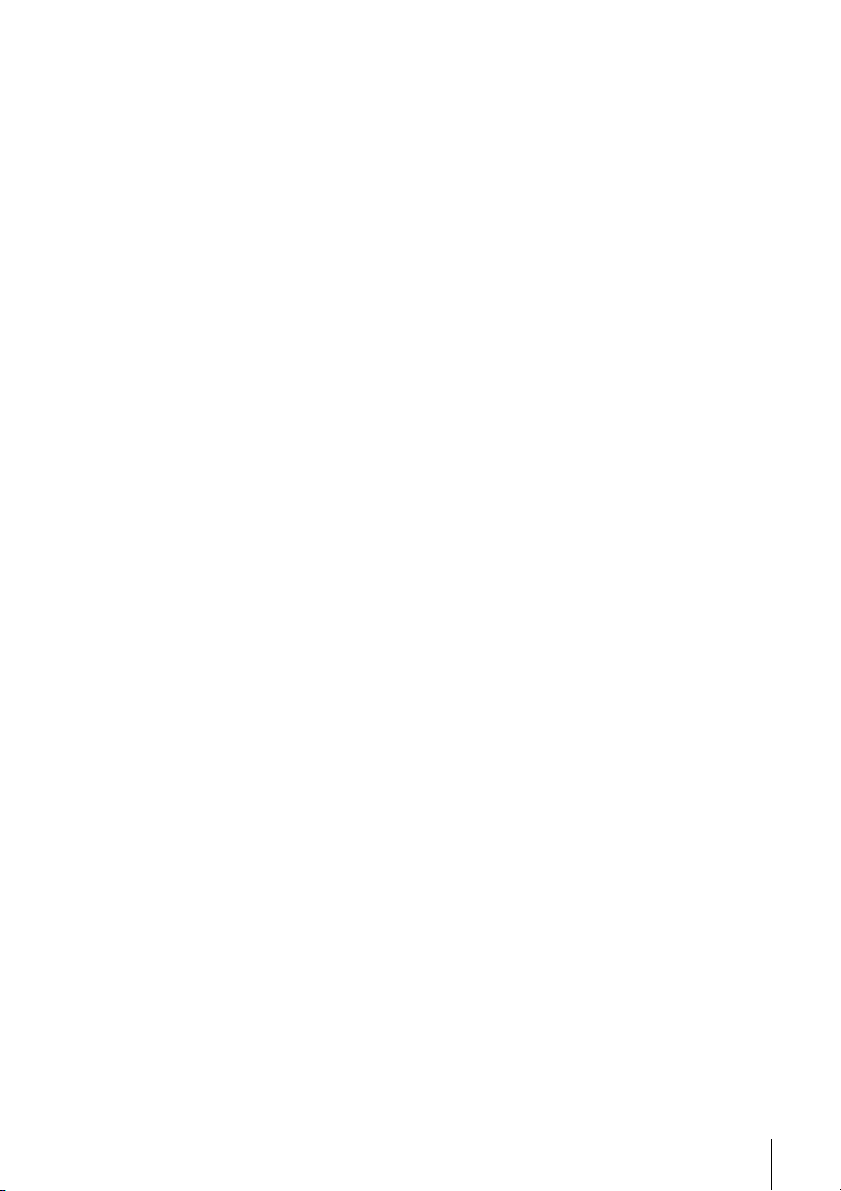
DVD Additional Operations
72 Using the DVD’s menu
73 Zooming into a scene
74 Changing the angles
75 Displaying the subtitle
76 Various play mode functions
(Programme play, Shuffle play,
Repeat play)
81 Changing the sound
83 Virtual surround setting
85 Playing an MP3 audio track
90 Playing JPEG image files
94 Playing VIDEO CDs with “PBC On/
Off” functions
VCR Additional Operations
96 Quick Timer Recording
98 Recording stereo and bilingual
programmes
101 Searching using index function
103 Adjusting the picture (tracking)
105 Changing menu options
107 Editing
Additional Information
109 General setup information
111 Troubleshooting
117 Glossary
119 Specifications
120 Index to parts and controls
125 DVD Audio/Subtitle Language
126 Index
Table of contents
5
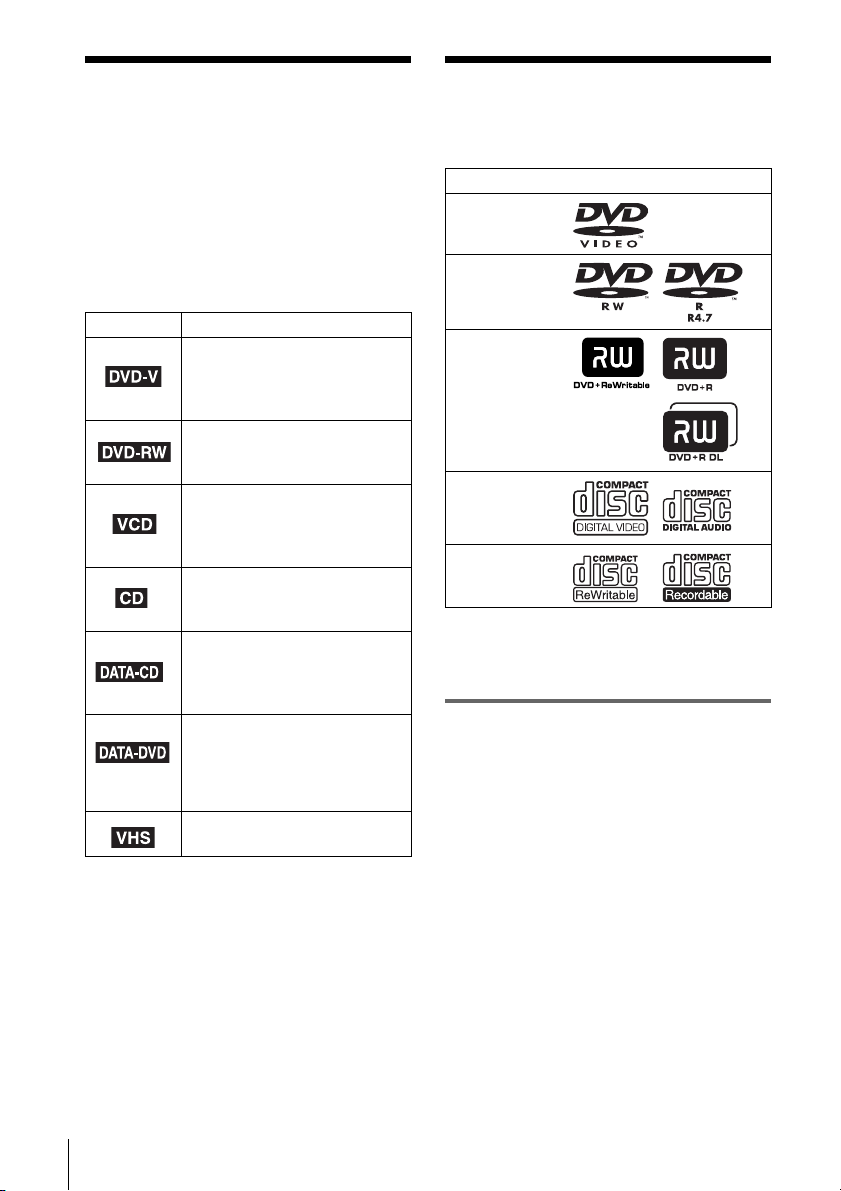
About this manual
This player can play the
• This manual mainly explains operations
using the remote, but the same operations can
also be performed using the buttons on the
DVD-VCR having the same or similar
names.
• “DVD” may be used as a general term for
DVD VIDEOs, DVD-RWs/DVD-Rs, and
DVD+RWs/DVD+R s.
• The meaning of the icons used in this manual
is described below:
Icon Meaning
Functions available for DVD
VIDEOs and DVD-RWs/DVDRs in video mode or
DVD+RWs/DVD+Rs
Functions available for DVDRWs in VR (Video Recording)
mode
Functions available for VIDEO
CDs, Super VCDs or CD-Rs/
CD-RWs in video CD format or
Super VCD format
Functions available for music
CDs or CD-Rs/CD-RWs in
music CD format
Functions available for DATA
CDs (CD-ROMs/CD-Rs/CDRWs containing MP3
tracks or JPEG files)
Functions available for DATA
DVDs (DVD-ROMs/DVD+RWs/
DVD+Rs/DVD-RWs/DVD-Rs
containing MP3
JPEG files)
Functions available for VHS
VIDEOs
* MP3 (MPEG 1 Audio Layer 3) is a standard format
defined by ISO/MPEG which compresses audio data.
* audio
* audio tracks or
following discs
Format of discs
DVD VIDEO
DVD-RW/-R
DVD+RW/+R
VIDEO CD/
Music CD
CD-RW/-R
“DVD+RW,” “DVD-RW,” “DVD+R,”
“DVD+R DL,” “DVD-R,” “DVD VIDEO,” and
“CD” logos are trademarks.
Note about CDs/DVDs
The player can play CD-ROMs/CD-Rs/CD-RWs
recorded in the following formats:
– music CD format
– video CD format
– MP3 audio tracks and JPEG image files of
format conforming to ISO 9660* Level 1/
Level 2, or its extended format, Joliet
– KODAK Picture CD format
* A logical format of files and folders on CD-ROMs,
defined by ISO (International Organization for
Standardization).
6
About this manual
The player can play DVD-ROMs/DVD+RWs/
DVD+Rs/DVD-RWs/DVD-Rs recorded in the
following formats:
– MP3 audio tracks and JPEG image files of
format conforming to UDF (Universal Disk
Format).
– 8 cm DVD-RW/DVD-R
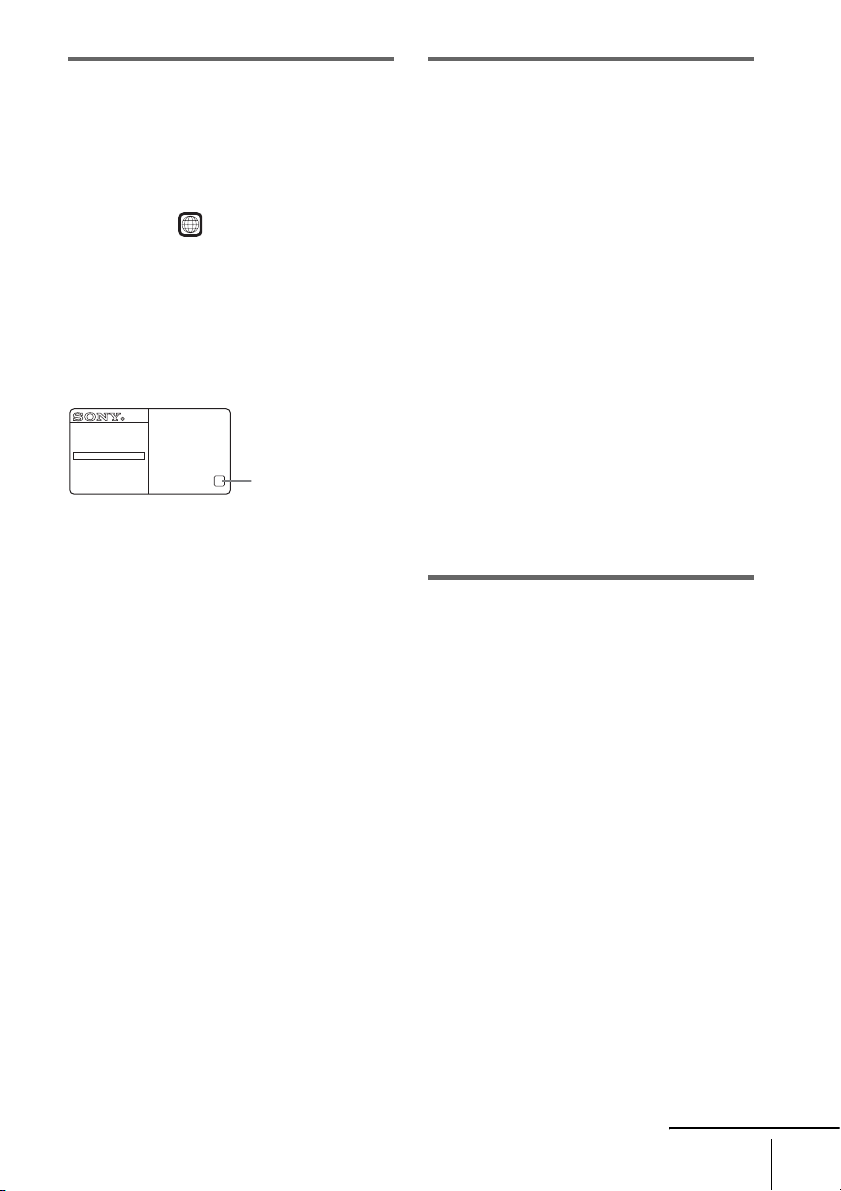
Region code
Your player has a region code printed on the
back of the unit and only will play DVD VIDEO
discs (playback only) labelled with identical
region codes. This system is used to protect
copyrights.
DVDs labelled will also play on this
player.
If you try to play any other DVD VIDEO, a
message will appear on the TV screen to indicate
that the disc is not playable. Depending on the
DVD VIDEO, no region code indication may be
labelled even though playing the DVD VIDEO
is prohibited by area restrictions.
ALL
Example of discs that the player
cannot play
The player cannot play the following discs:
• CD-ROMs/CD-Rs/CD-RWs other than those
recorded in the formats listed on the previous
page
• CD-ROMs recorded in PHOTO CD format
• Data part of CD-Extras
• DVD Audios
• HD layer on Super Audio CDs
• DVD-Rs recorded in VR (Video Recording)
mode
• DVD-Rs with CPRM
* CPR M (Copyright Protection for Recordab le Media)
is a coding technology that protects copyrights for
images.
*
DVD PLAYER/
VIDEO CASSETTE RECORDER
MODEL NO.
SLV-DXXXX
NO.
~AC 220–240V 50Hz 20W
X
Region code
Also, the player cannot play the following discs:
• A DVD VIDEO with a different region code
• A disc that has a non-standard shape (e.g.,
card, heart)
• A disc with paper or stickers on it
• A disc that has the adhesive of cellophane tape
or a sticker still left on it
Notes about DVD+RWs/DVD+Rs,
DVD-RWs/DVD-Rs, or CD-Rs/CDRWs
Some DVD+RWs/DVD+Rs, DVD-RWs/DVDRs, or CD-Rs/CD-RWs cannot be played on this
player due to the recording quality or physical
condition of the disc, or the characteristics of the
recording device and authoring software.
The disc will not play if it has not been correctly
finalized. For more information, refer to the
operating instructions for the recording device.
Note that some playback functions may not
work with some DVD+RWs/DVD+Rs, even if
they have been correctly finalized. In this case,
view the disc by normal playback. Also some
DATA CDs/DATA DVDs created in Packet
Write format cannot be played.
continued
This player can play the following discs
7
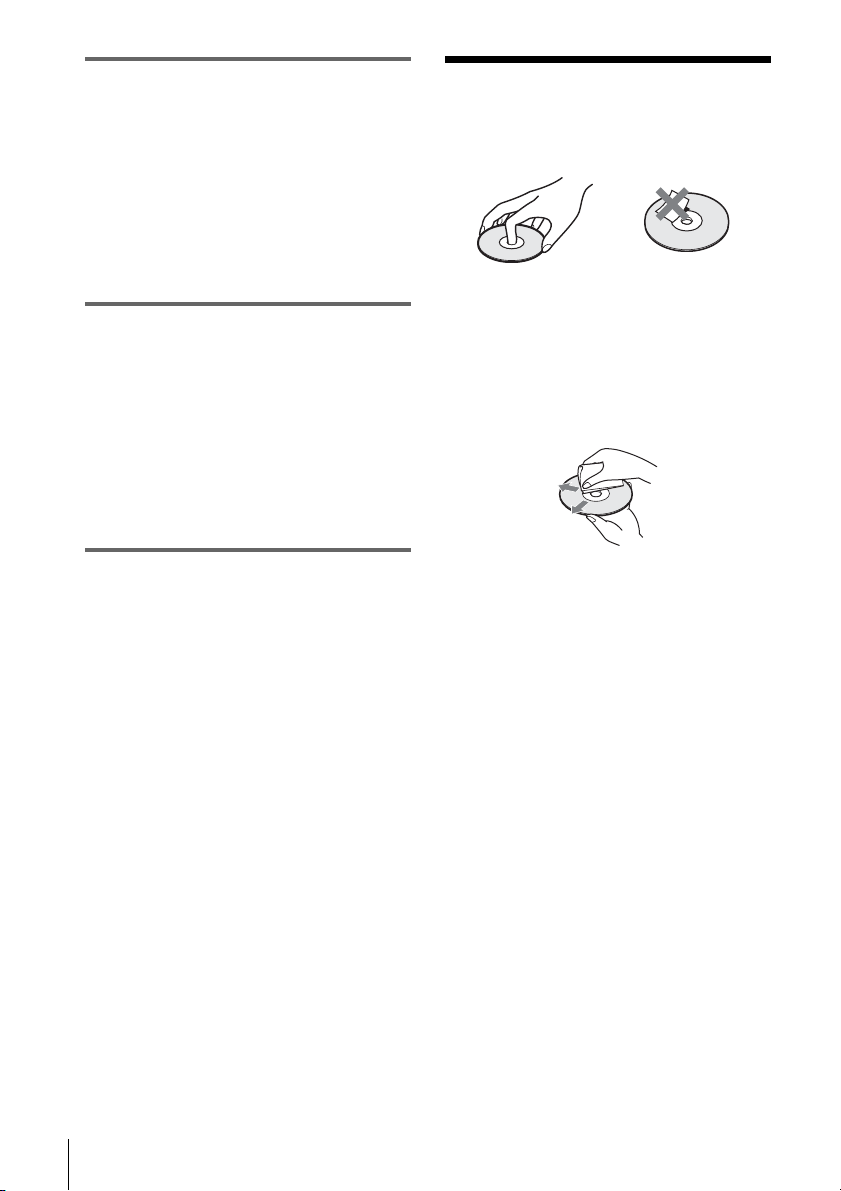
Note on playback operations of
DVDs and VIDEO CDs
Some playback operations of DVDs and VIDEO
CDs may be intentionally set by software
producers. Since this player plays DVDs and
VIDEO CDs according to the disc contents the
software producers designed, some playback
features may not be available. Also, refer to the
instructions supplied with the DVDs or VIDEO
CDs.
Music discs encoded with
copyright protection technologies
This product is designed to playback discs that
conform to the Compact Disc (CD) standard.
Recently, various music discs encoded with
copyright protection technologies are marketed
by some record companies. Please be aware that
among those discs, there are some that do not
conform to the CD standard and may not be
playable by this product.
Notes about discs
• To keep the disc clean, handle the disc by its
edge. Do not touch the surface.
• Do not expose the disc to direct sunlight or
heat sources such as hot air ducts, or leave it in
a car parked in direct sunlight as the
temperature may rise considerably inside the
car.
• After playing, store the disc in its case.
• Clean the disc with a cleaning cloth.
Wipe the disc from the centre out.
Note on DualDiscs
A DualDisc is a two sided disc product which
mates DVD recorded material on one side with
digital audio material on the other side.
However, since the audio material side does not
conform to the Compact Disc (CD) standard,
playback on this product is not guaranteed.
Do not use solvents such as benzine, thinner,
commercially available cleaners, or anti-static
spray intended for vinyl LPs.
8
Notes about discs

Getting Started
Step 1 : Unpacking
Check that you have received the following items with the DVD-VCR:
• Remote commander • Aerial cable
• R6 (size AA) batteries
Note
• The supplied remote commander is for the exclusive use of this DVD-VCR.
Check your model name
The instructions in this manual are for the 3 models: SLV-D985P AZ, SLV-D985P ME and
SLV-D985P EA. Check your model name by looking at the rear panel of your DVD-VCR.
SLV-D985P AZ is the model used for illustration purposes. Any difference in operation is
clearly indicated in the text, for example, “SLV-D985P AZ only.”
Getting Started
Unpacking
9

Step 2 : Setting up the remote commander
Inserting the batteries
Insert two size AA (R6) batteries
by matching the + and – on the
batteries to the diagram inside the
battery compartment.
Insert the negative (–) end first,
then push in and down until the
positive (+) end clicks into
position.
Using the remote
Remote sensor
commander
You can use this remote
commander to operate this DVDVCR and a Sony TV. Buttons on
the remote commander marked
with a dot (•) can be used to
operate your Sony TV.
If the TV does not have the
symbol near the remote sensor, this
remote commander will not
operate the TV.
To operate Set TV / DVD·VIDEO to
the DVD player DVD·VIDEO
the VCR DVD·VIDEO
your TV TV
Notes
• With normal use, the batteries should last about three to six months.
• If you do not use the remote commander for an extended period of time, remove the batteries
to avoid possible damage from battery leakage.
• Do not use a new battery with an old one.
• Do not use different types of batteries.
• Do not leave the remote commander in an extremely hot or humid place.
• Do not drop any foreign object into the remote casing, particularly when replacing the batteries.
• Do not expose the remote sensor to direct light from the sun or lighting apparatus. Doing so
may cause a malfunction.
the DVD-VCR
at the DVD-VCR
and point at the remote sensor at your TV
, then press SELECT DVD and point at the remote sensor at
, then press SELECT VIDEO and point at the remote sensor
TV /
DVD·VIDEO
SELECT
VIDEO
SELECT
DVD
10
Setting up the remote commander

Controlling other TVs with the remote commander
The remote commander is preprogrammed to control non-Sony TVs. If your TV is
listed in the following table, set the appropriate manufacturer’s code number.
Set TV / DVD·VIDEO at the top of the remote commander to TV.
1
Hold down ?/1, and enter your TV’s code number using the number buttons.
2
Then release ?/1.
Now you can use the ?/1, VOL +/–, PROG +/–, MUTING*, TV/VIDEO, 0-9 and
-/--* buttons to control your TV. You can also use the buttons marked with a dot (•) to
control a Sony TV. To control the DVD-VCR, reset TV
DVD·VIDEO.
* for Sony TV only
Code numbers of controllable TVs
If more than one code number is listed, try entering them one at a time until you find
the one that works with your TV.
/ DVD·VIDEO to
Getting Started
Manufacturer Code number
Sony 01, 02
Akai 68
Ferguson 52
Grundig 10, 11
Hitachi 24
JVC 33
Loewe 45
Mivar 09, 70
NEC 66
Nokia 15, 16, 69
Notes
• If you enter a new code number, the code number previously entered will be erased.
• If the TV uses a different remote control system from the one programmed to work with the
DVD-VCR, you cannot control your TV with the remote commander.
• When you replace the batteries of the remote commander, the code number may change. Set
the appropriate code number every time you replace the batteries.
Manufacturer Code number
Panasonic 17, 49
Philips 06, 07, 08
Saba 12, 13
Samsung 22, 23
Sanyo 25
Sharp 29
Telefunken 36
Thomson 43
To sh ib a 38
Setting up the remote commander
11
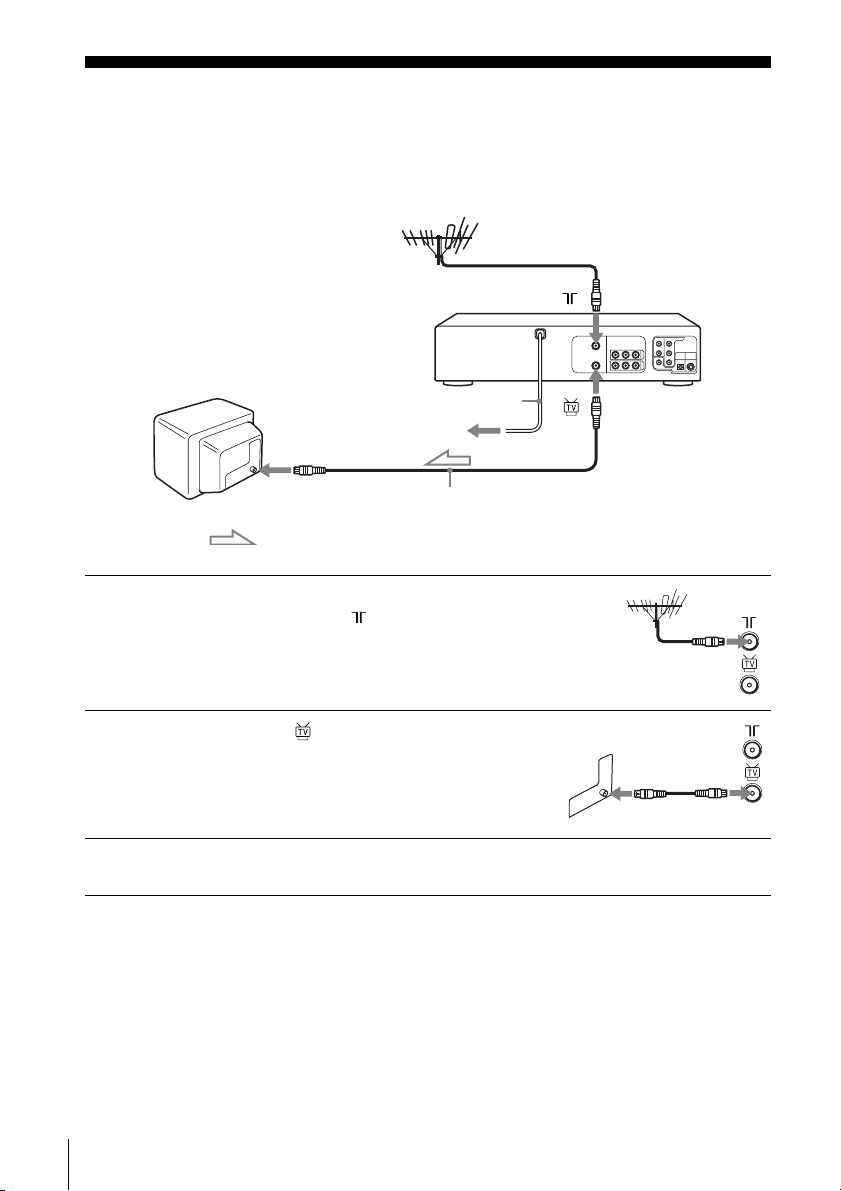
Step 3 : Connecting the DVD-VCR
Note that “Advanced Hookups” (page 56) explains additional hookup methods that
will optimize the picture and sound for a true “hometheatre” experience.
Mains lead
to mains
AERIAL IN
Aerial cable (supplied)
: Signal flow
1
2
3
Note
• When you connect the DVD-VCR and your TV only with an aerial cable, you have to tune
12
Connecting the DVD-VCR
Disconnect the aerial cable from your TV
and connect it to on the rear panel of the
DVD-VCR.
Connect of the DVD-VCR and the
aerial input of your TV using the supplied
aerial cable.
Connect the mains lead to the mains.
your TV to the DVD-VCR (see page 14).
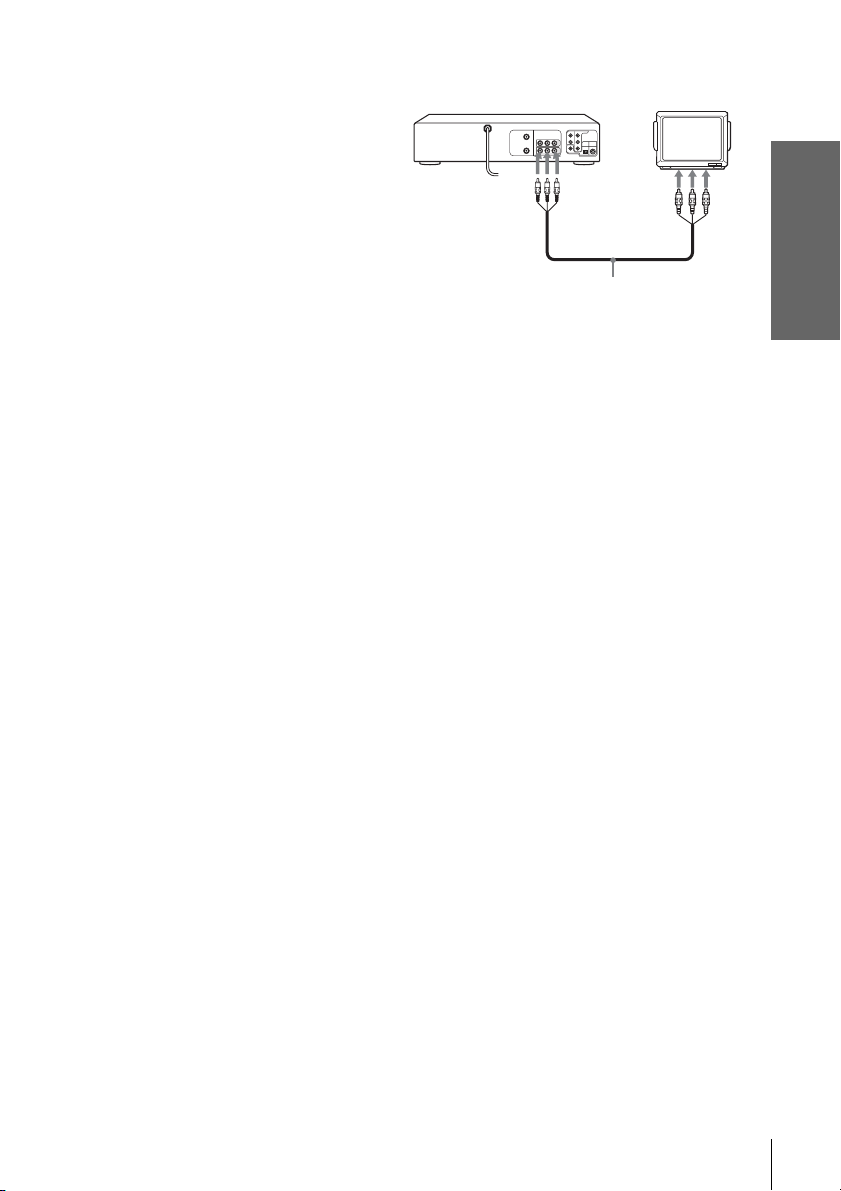
Additional connections
To a TV that has audio/
video input jacks
This additional connection
improve picture and sound
quality. Connect the TV as
shown on the right.
LINE OUT
LINE IN
Audio/video cord (not supplied)
Getting Started
Connecting the DVD-VCR
13
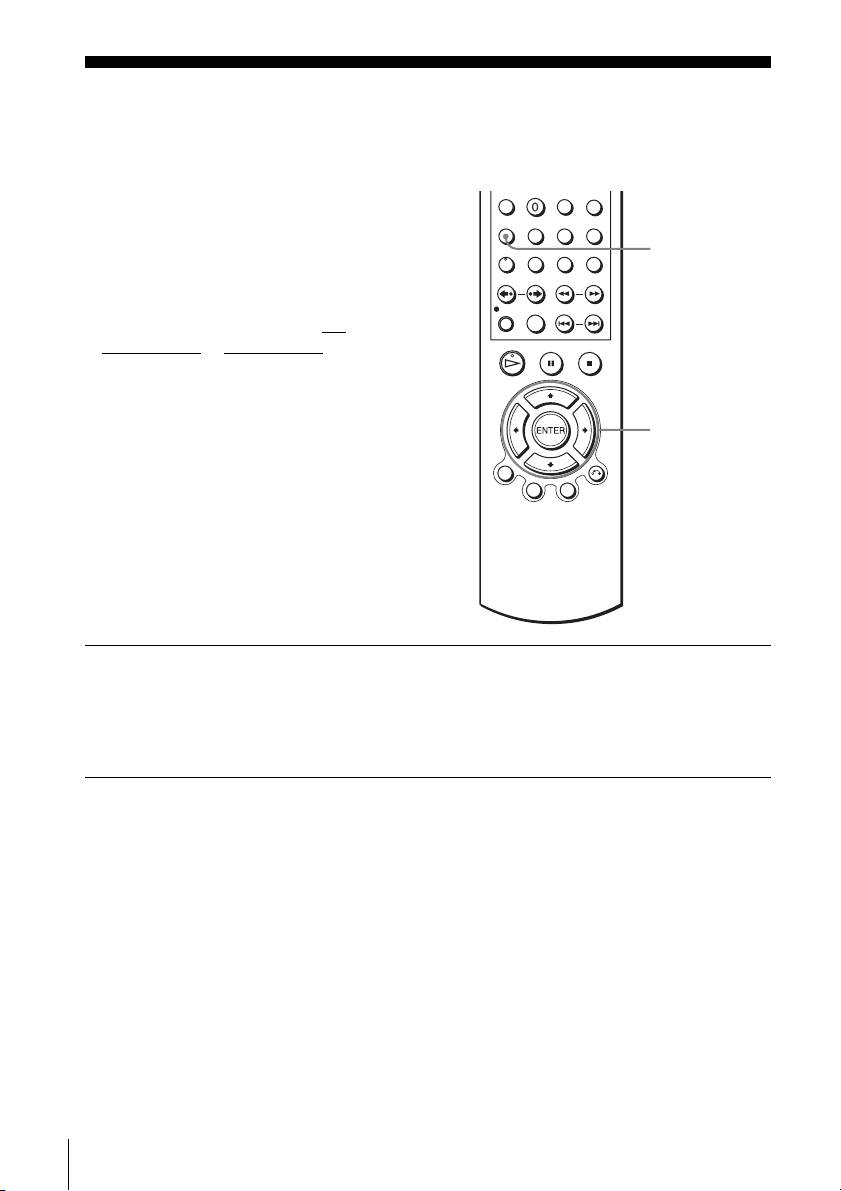
Step 4 : Setting up the DVD-VCR with the
Auto Set Up function
Before using the DVD-VCR for the first
time, set up the DVD-VCR using the Auto
Set Up function. With this function, you can
set TV channels automatically.
Before you start…
• To control the DVD-VCR, set TV
DVD·VIDEO
remote (page 10).
to DVD·VIDEO on the
/
SET UP
V/v/B/b
ENTER
1
14
Setting up the DVD-VCR with the Auto Set Up function
Turn on your TV and set it to the video channel.
Tune the TV to channel 68 (in Australia), channel 63 (in New Zealand) or
channel 32 (the initial RF channel for this DVD-VCR). Refer to your TV
manual for TV tuning instructions. If the picture does not appear clearly,
see “To change the RF channel” on page 16.
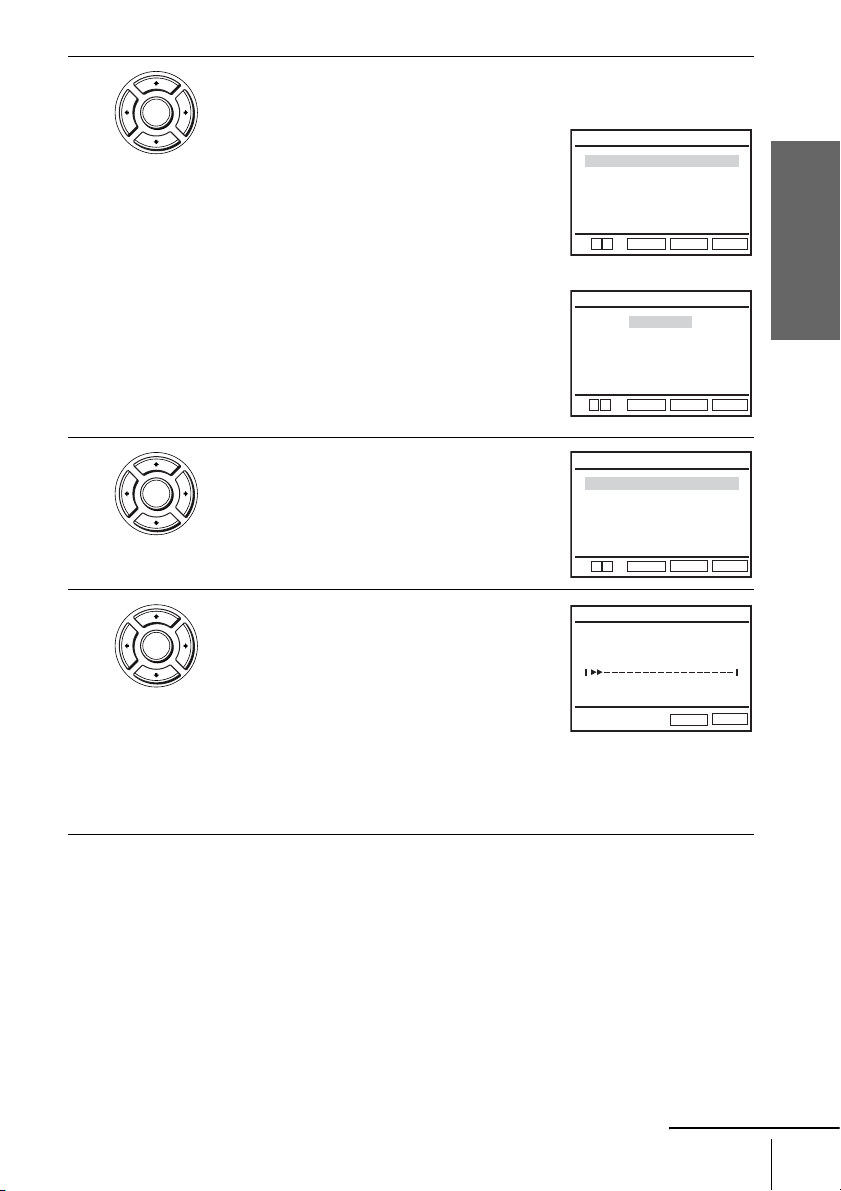
2
ENTER
Connect the mains lead to the mains.
SLV-D985P AZ
The DVD-VCR automatically turns on and the
“SYSTEM SELECTION” menu appears.
Step 3 is skipped.
SLV-D985P ME/EA
The DVD-VCR automatically turns on and the
“LANGUAGE SET” menu appears.
Press V/v to select the desired language, then
press ENTER.
The message for the Auto Set Up function
appears.
SYSTEM SELECTION
SYSTEM - B/G (NEW ZEALAND)
SYSTEM - B/B (AUSTRALIA)
V
v
ENTER
B
English
Français
Deutsch
Español
Italiano
Nederlands
V
v
ENTER
SET UP
RETURN
LANGUAGE SET
SET UP
RETURN
Getting Started
3
4
Press ENTER.
ENTER
The “SYSTEM SELECTION” menu appears.
Press V/v to select the appropriate TV system,
ENTER
then press ENTER.
The DVD-VCR starts searching for all of the
receivable channels and presets them (in the
appropriate order for your local area).
If you want to change the order of the channels
or disable unwanted programme positions, see
“Changing/disabling programme positions” on page 24.
After the search is complete, the clock setting menu appears. See “Setting
the clock” on page 18.
To cancel the Auto Set Up function
Press SET UP.
SYSTEM - B/G
SYSTEM - D/K
SYSTEM - I
V
v
ENTER
SYSTEM SELECTION
SET UP
RETURN
AUTO SETUP
RETURN
10%
SET UP
Please wait
continued
Setting up the DVD-VCR with the Auto Set Up function
15
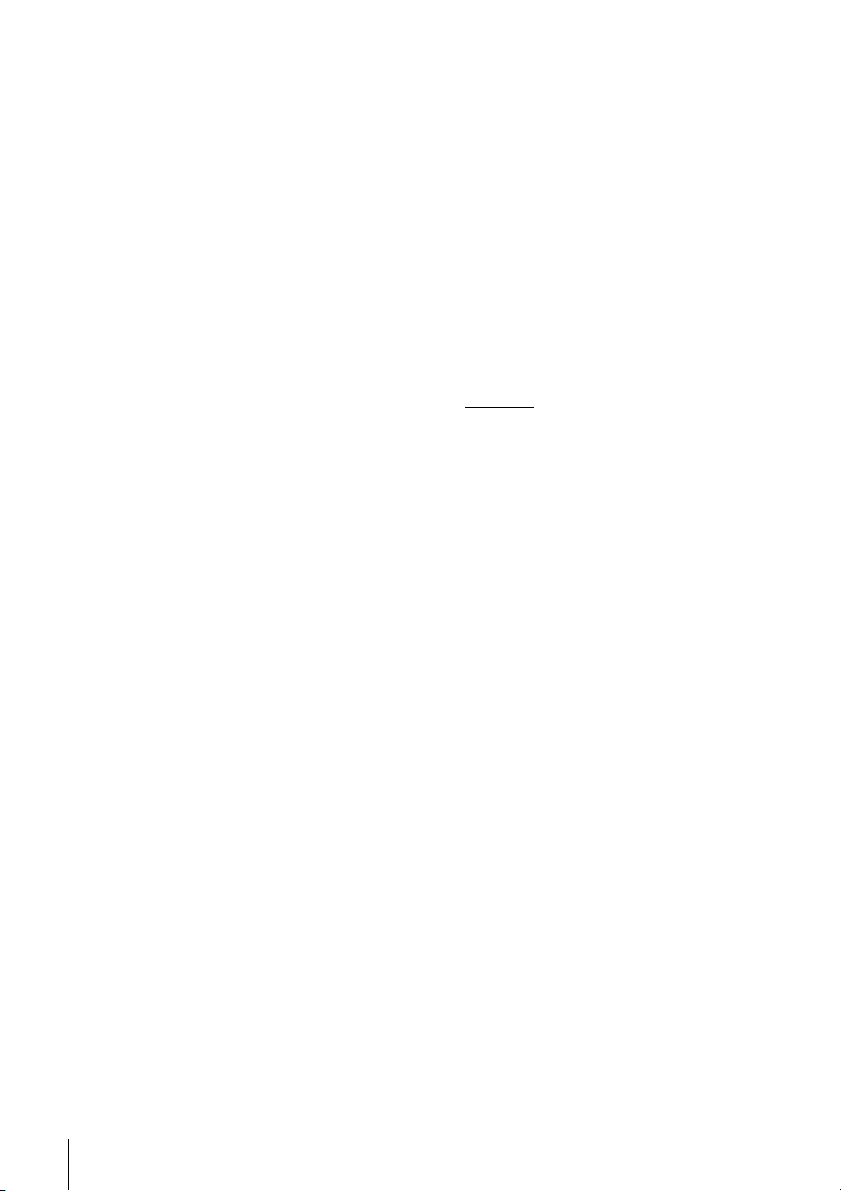
To change the RF channel
If the picture does not appear clearly on the TV, change the RF channel on the DVDVCR and TV. Select “Install” in the “OPTION” menu, then press V/v to select
“Video Output CH.” Select the RF channel by pressing the B/b buttons and press
ENTER. Then, tune the TV to the new RF channel so that a clear picture appears.
Tip
• If you want to change the language for the on-screen display from the one preset in the Auto
Set Up function, see page 17.
Notes
• Whenever you operate the Auto Set Up function, some of the settings (timer etc.) will be
reset. If this happens, you have to set them again.
• Auto preset starts automatically only when you plug in the mains lead for the first time after
you purchase the DVD-VCR.
• If you want to use the Auto Set Up function again, select “Install” in the “OPTION” menu,
then press V/v to select “Auto Setup,” then repeat step 3.
• Auto preset can be performed by pressing x on the unit
during power off with no tape inserted.
• The Line Through function will not operate properly if “Power Save” in “OPTION” menu is
set to “On.” Set “Power Save” to “Off” to ensure proper operation.
continuously for 5 seconds or more
16
Setting up the DVD-VCR with the Auto Set Up function
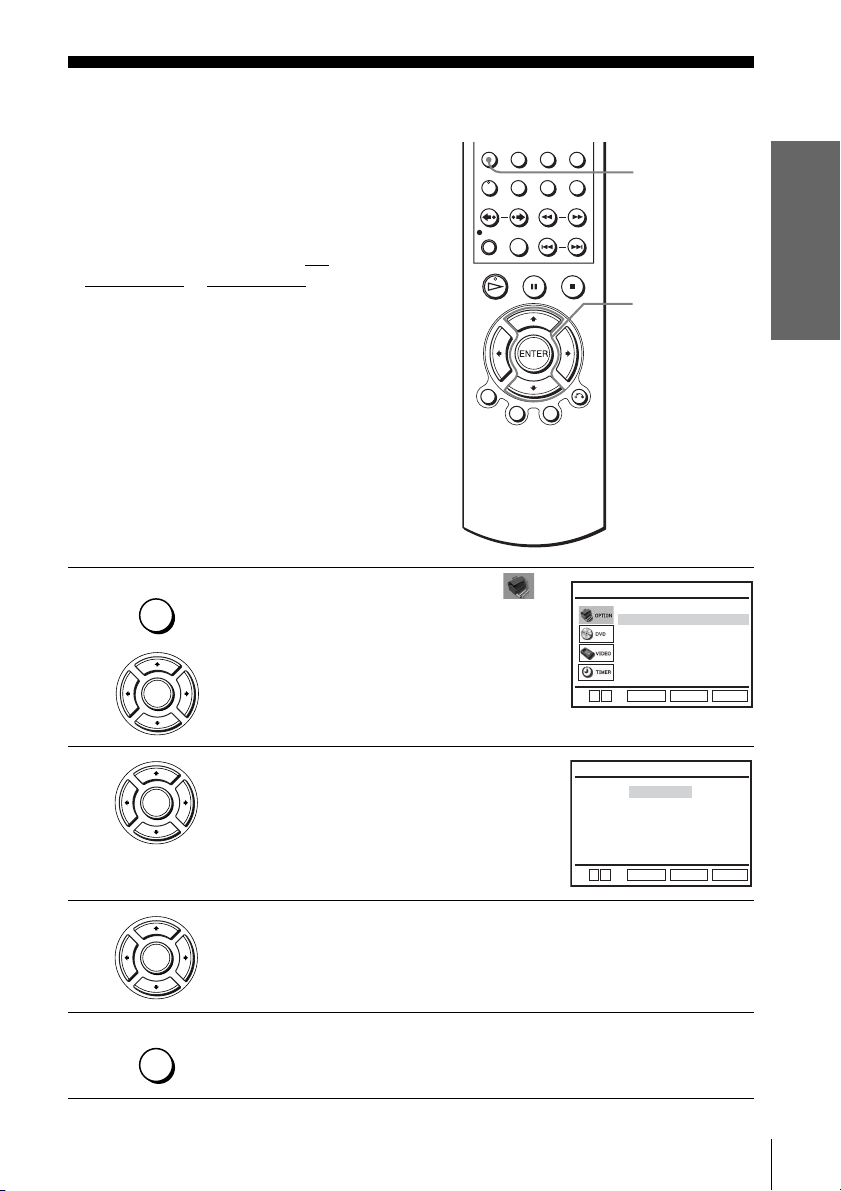
Step 5 : Selecting a language
You can change the on-screen display
language.
Before you start…
• Turn on the DVD-VCR and your TV.
• To control the DVD-VCR, set TV
DVD·VIDEO to DVD·VIDEO on the
remote (page 10).
• Set your TV to the video channel so that
the signal from the player appears on the
TV screen.
• If the DVD player is in play mode, you
cannot display the setup menu. Stop the
DVD playback.
/
SET UP
V/v
ENTER
Getting Started
1
2
3
4
SET UP
ENTER
ENTER
ENTER
SET UP
Press SET UP, then press V/v to select
(OPTION) and press ENTER.
Language
Clock
Install
User Set
Auto Power Off
Screen Messages
Power Save
V
v
ENTER
Press V/v to select “Language,” then press
ENTER.
The “LANGUAGE SET” menu appears.
B
English
Français
Deutsch
Español
Italiano
Nederlands
V
v
ENTER
Press V/v to select the desired language, then press ENTER.
Press SET UP to exit the menu.
Selecting a language
OPTION
:English
[ Off ]
[ On ]
[ Off ]
SET UP
RETURN
LANGUAGE SET
SET UP
RETURN
17
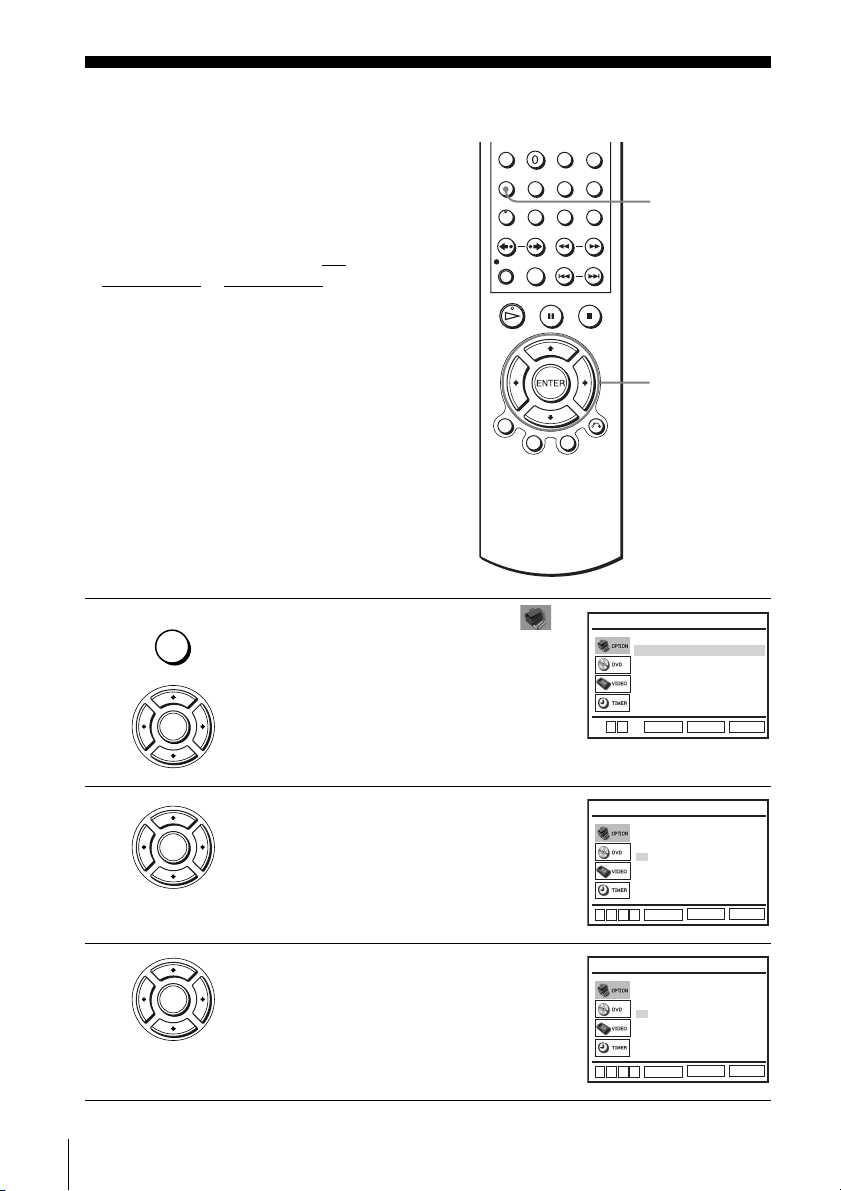
Step 6 : Setting the clock
You must set the time and date on the DVDVCR to use the timer features properly.
Before you start…
• Turn on the DVD-VCR and your TV.
• To control the DVD-VCR, set TV
DVD·VIDEO to DVD·VIDEO on the
remote (page 10).
• Set your TV to the video channel so that
the signal from the player appears on the
TV screen.
• If the DVD player is in play mode, you
cannot display the setup menu. Stop the
DVD playback.
/
SET UP
V/v/B/b
ENTER
1
2
3
18
Setting the clock
SET UP
ENTER
ENTER
ENTER
Press SET UP, then press V/v to select
(OPTION) and press ENTER.
Press V/v to select “Clock,” then press
ENTER.
The “CLOCK SET” menu appears.
Press V/v to set the hour.
Language
Clock
Install
User Set
Auto Power Off
Screen Messages
Power Save
V
v
ENTER
Time Date
12:00 01/JAN /2005 SAT
B
vVb
ENTER
Time Date Year
18:00 01/JAN /2005 SAT
B
vVb
ENTER
:English
RETURN
CLOCK SET
Year
RETURN
CLOCK SET
RETURN
OPTION
[ Off ]
[ On ]
[ Off ]
SET UP
SET UP
SET UP
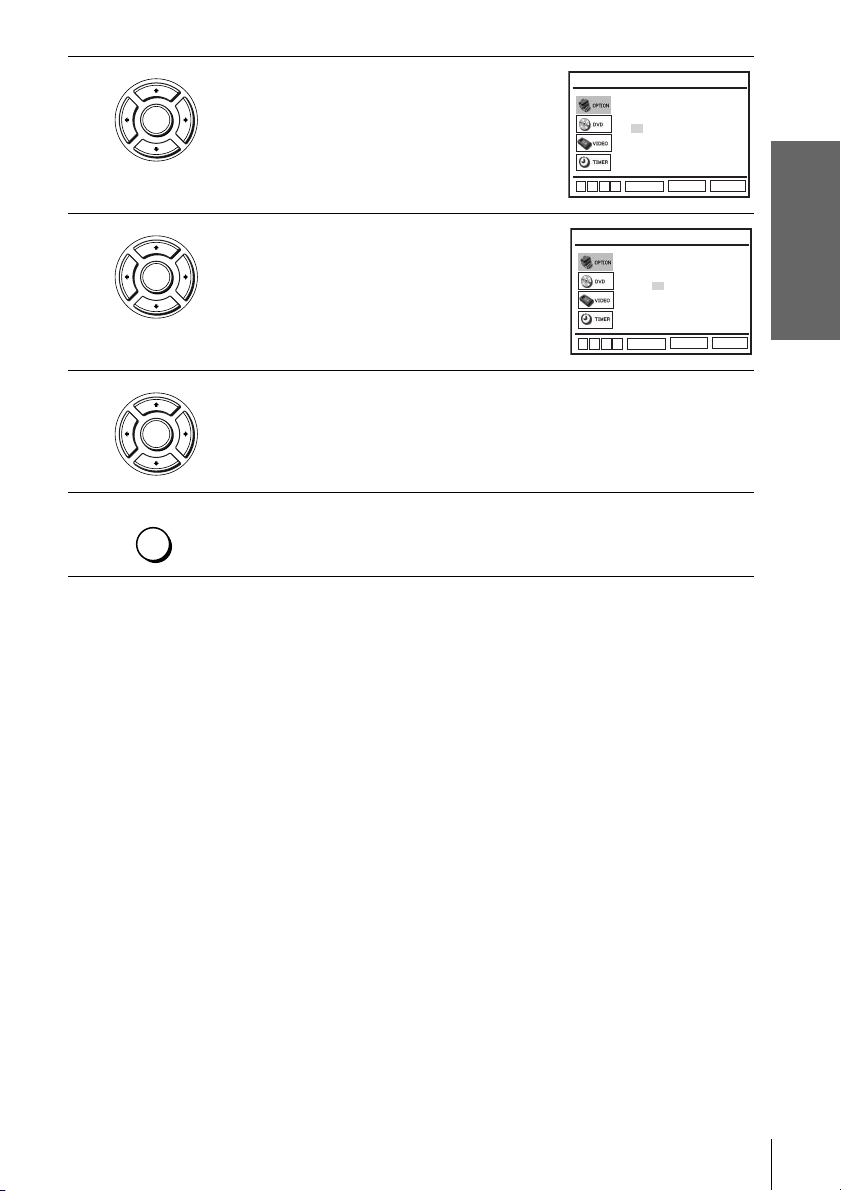
4
ENTER
Press b to select the minutes and set the
minutes by pressing V/v.
CLOCK SET
Time Date Year
18:30 01/JAN /2005 SAT
5
6
7
B
ENTER
Set the day, month, and year in sequence by
pressing b to select the item to be set, and
press V/v to select the digits, then press b.
vVb
ENTER
Time Date Year
18:30 28/SEP /2005 WED
RETURN
CLOCK SET
SET UP
The day of the week is set automatically.
B
vVb
ENTER
RETURN
SET UP
Press ENTER to confirm the setting.
ENTER
SET UP
Tip
• To change the digits while setting, press B to return to the item to be changed, and select the
Note
• The clock display appears when VIDEO mode is selected with no tape inserted or when the
Press SET UP to exit the menu.
digits by pressing V/v.
DVD-VCR is turned off.
Getting Started
Setting the clock
19
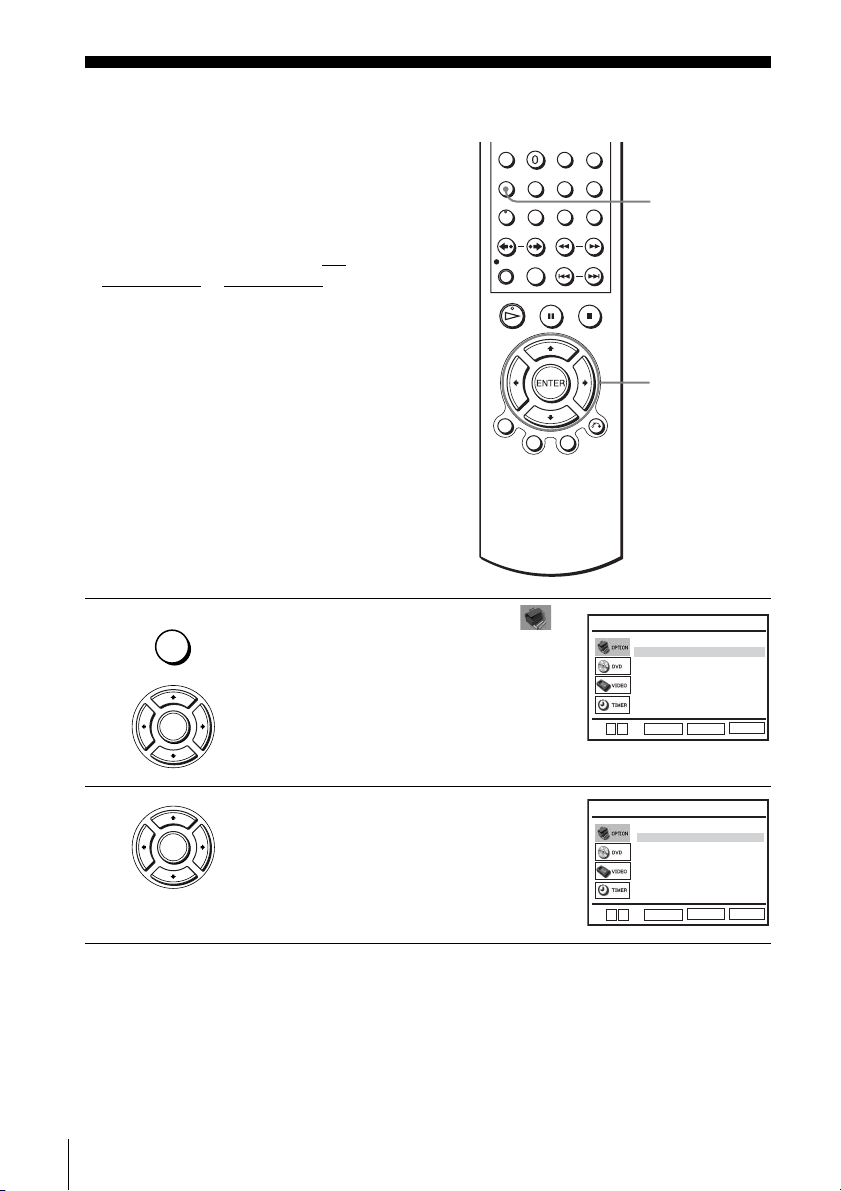
Step 7 : Selecting the TV system
You must select the appropriate TV system
for your area.
Before you start…
• Turn on the DVD-VCR and your TV.
• To control the DVD-VCR, set TV
DVD·VIDEO to DVD·VIDEO on the
remote (page 10).
• Set your TV to the video channel so that
the signal from the player appears on the
TV screen.
• If the DVD player is in play mode, you
cannot display the setup menu. Stop the
DVD playback.
/
SET UP
V/v/B/b
ENTER
1
SET UP
2
20
Selecting the TV system
ENTER
ENTER
Press SET UP, then press V/v to select
(OPTION) and press ENTER.
Press V/v to select “Install,” then press
ENTER.
The “INSTALL” menu appears.
Language
Clock
Install
User Set
Auto Power Off
Screen Messages
Power Save
V
v
Auto Setup
Manual Setup
TV System
Video Output CH
v
V
ENTER
ENTER
:English
RETURN
RETURN
OPTION
[ Off ]
[ On ]
[ Off ]
SET UP
INSTALL
[ G ]
[
CH68
SET UP
]
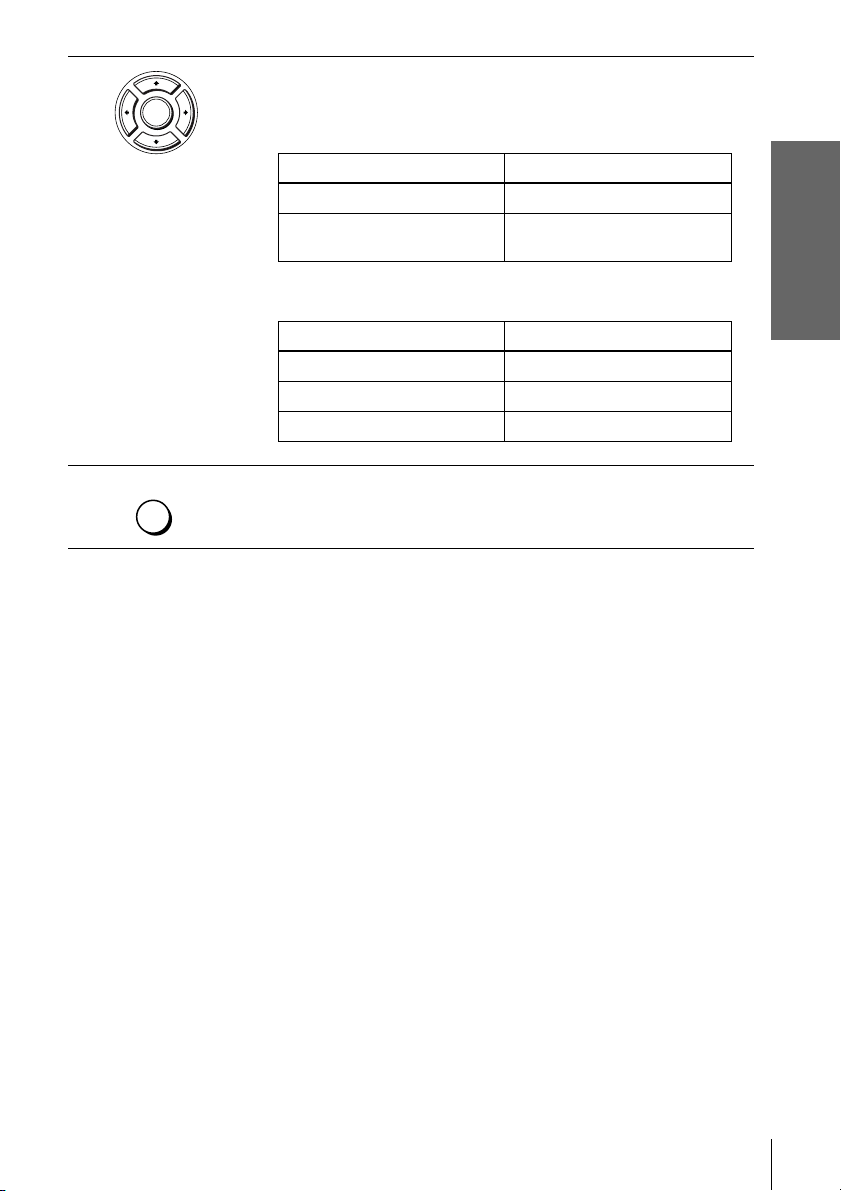
3
ENTER
Press V/v to select “TV System,” then press B/b to select the appropriate
TV system.
SLV-D985P AZ
4
SET UP
Select For
B the B/B TV System (Australia)
Gthe B/G TV System
SLV-D985P ME/EA
Select For
Gthe B/G TV System
K the D/K TV System
Ithe I TV System
Press SET UP to exit the menu.
Getting Started
(New Zealand)
Selecting the TV system
21
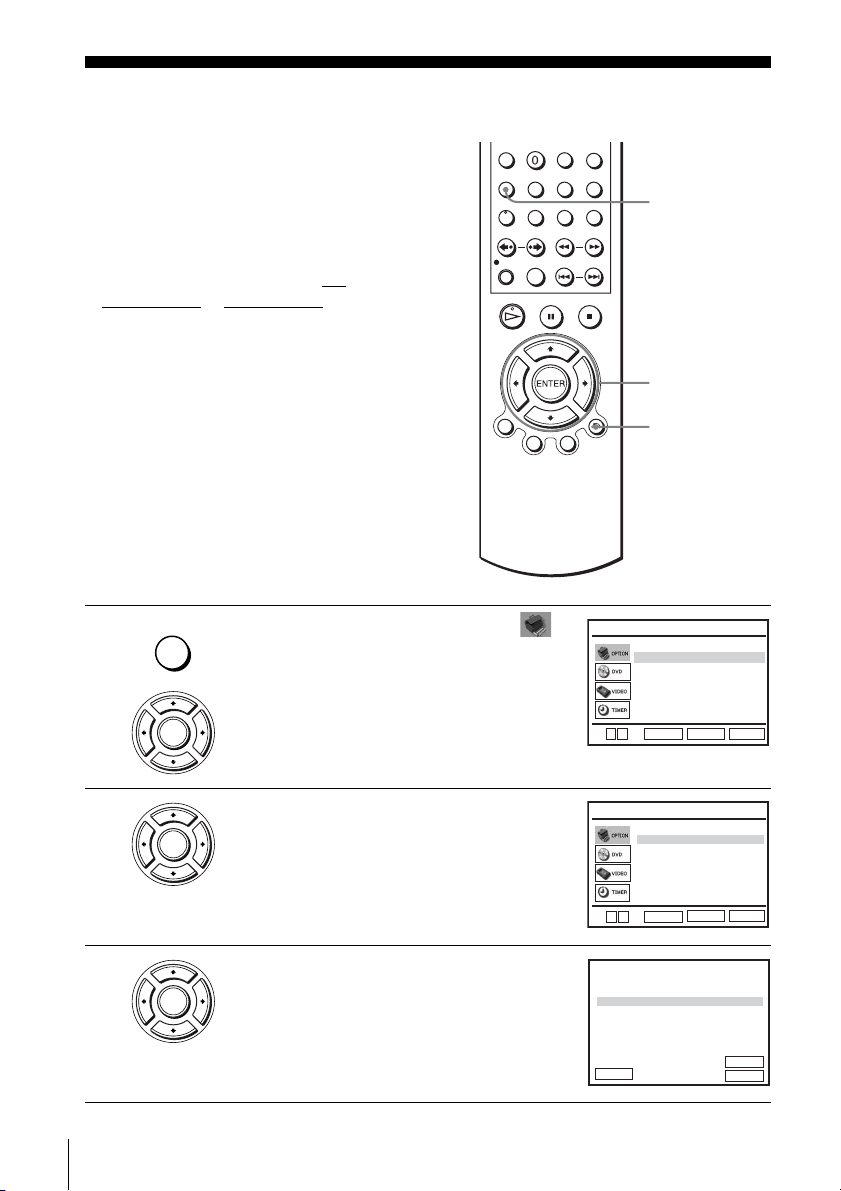
Step 8 : Presetting channels
If some channels could not be preset using
the Auto Set Up function, you can preset
them manually.
Before you start…
• Turn on the DVD-VCR and your TV.
• To control the DVD-VCR, set TV
DVD·VIDEO
to DVD·VIDEO on the
remote (page 10).
• Set your TV to the video channel so that
the signal from the player appears on the
TV screen.
• If the DVD player is in play mode, you
cannot display the setup menu. Stop the
DVD playback.
/
SET UP
V/v/B/b
ENTER
O RETURN
1
2
3
22
Presetting channels
SET UP
ENTER
ENTER
ENTER
Press SET UP, then press V/v to select
(OPTION) and press ENTER.
Press V/v to select “Install,” then press
ENTER.
The “INSTALL” menu appears.
Press V/v to select “Manual Setup,” then press
ENTER.
V
v
v
V
PR
1
2
3
4
5
VvB
RETURN
:English
Language
Clock
Install
User Set
Auto Power Off
Screen Messages
Power Save
RETURN
ENTER
Auto Setup
Manual Setup
TV System
Video Output CH
RETURN
ENTER
TV STATION TABLE
CH
NAME
027
AAB –
029
LMN –
030
CDE –
032
I J K –
SWAPPING :
DELETE :
OPTION
[ Off ]
[ On ]
[ Off ]
SET UP
INSTALL
[ G ]
[
CH68
SET UP
SYSTEM
B/G
B/G
B/G
B/G
ENTER
CLEAR
]
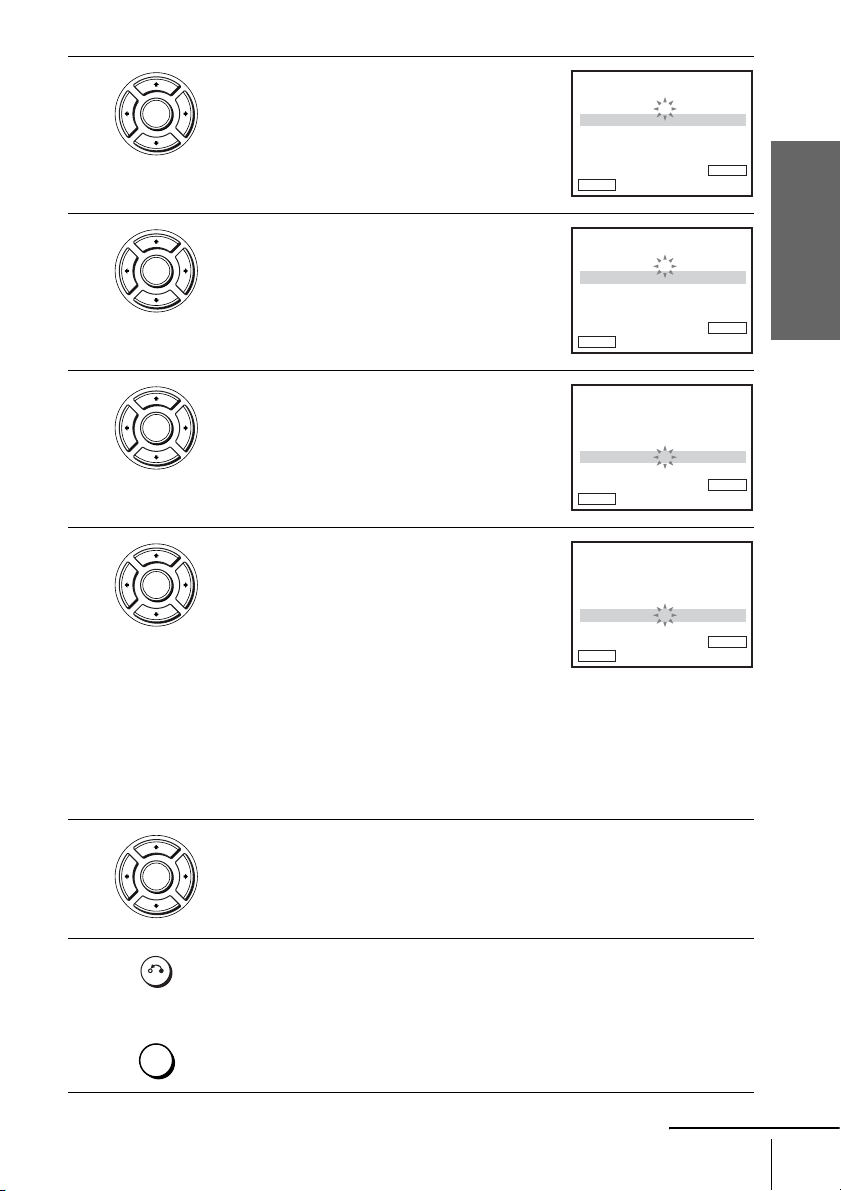
4
ENTER
Press V/v to select the row which you want to
preset, then press b.
To display other pages for programme
positions 6 to 80, press V/v repeatedly.
SYSTEM : B/G
PR
CH
MFT
NAME
RETURN
b
VvB
: 5
: – – –
: –
: – – – –
MANUAL TUNING
ENTERMEMORY :
Getting Started
5
6
7
ENTER
ENTER
ENTER
Press B/b repeatedly until the channel you
want is displayed.
Select the appropriate TV system if necessary.
Press V/v to select “NAME,” then press b.
Enter the station name.
1 Press V/v to select a character.
Each time you press V, the character
changes as shown below.
A t B t … t Z t 0 t 1 t … t 9
t – (space) t A
SYSTEM : B/G
PR
CH
MFT
NAME
b
VvB
RETURN
SYSTEM : B/G
PR
CH
MFT
NAME
b
VvB
RETURN
SYSTEM : B/G
PR
CH
MFT
NAME
b
VvB
RETURN
MANUAL TUNING
: 5
: – – –
: –
: – – – –
MANUAL TUNING
: 5
: 033
: –
: – – – –
MANUAL TUNING
: 5
: 033
: –
: O – – –
2 Press b to set the next character.
The next space flashes.
To correct a character, press B/b until the character you want to correct
flashes, then reset it.
You can set up to 4 characters for the station name.
ENTERMEMORY :
ENTERMEMORY :
ENTERMEMORY :
8
9
ENTER
RETURN
SET UP
Press ENTER to confirm the station name.
Press O RETURN, then press SET UP to exit the menu.
continued
Presetting channels
23
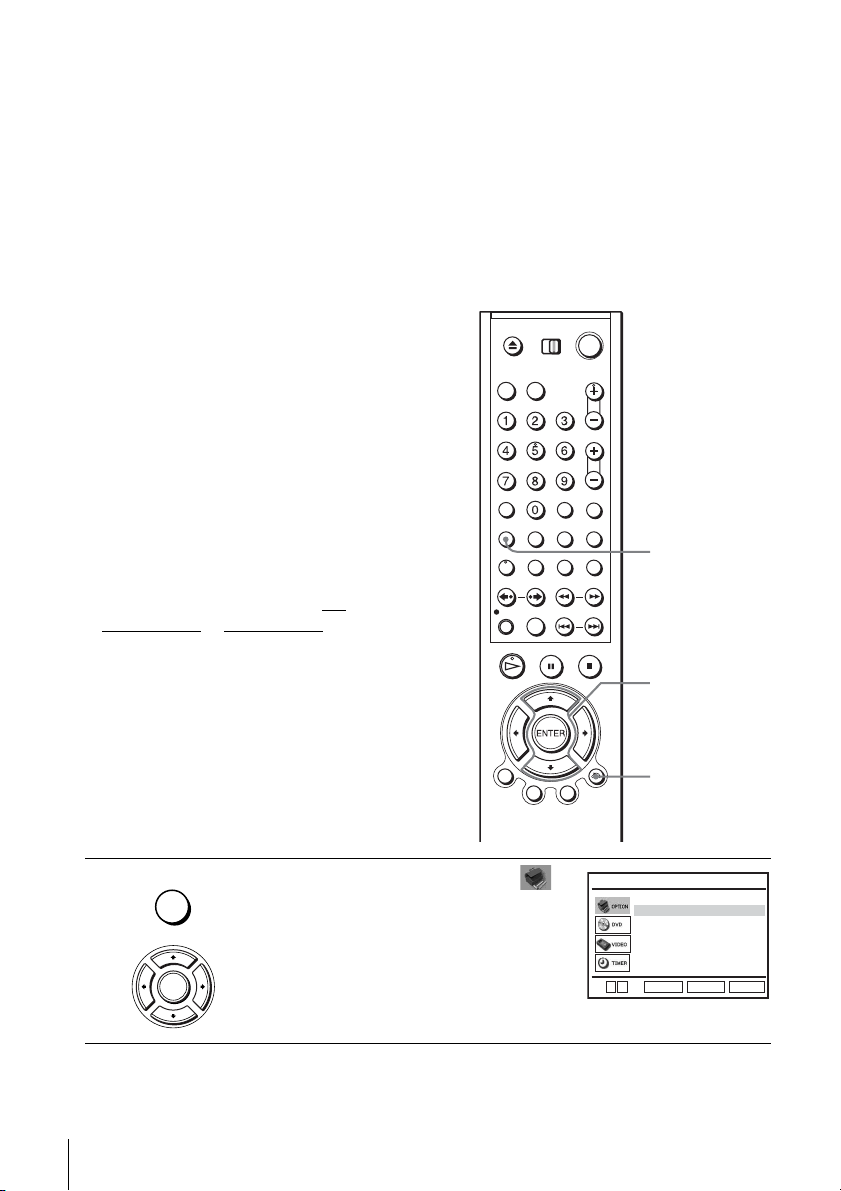
If the picture is not clear
If the picture is not clear, you may use the Manual Fine Tuning (MFT) function.
After step 5, press V/v to select “MFT.” Press B/b to get a clear picture. Then
press ENTER.
Notes
• If the sound is distorted or noisy, select the appropriate TV system for your area (see page
20).
• When adjusting MFT, the menu may become difficult to read due to interference from the
picture being received.
Changing/disabling programme positions
After setting the channels, you can change
the programme positions as you like. If any
programme positions are unused or contain
unwanted channels, you can disable them.
You can also change the station names. If the
station names are not displayed, you can
enter them manually.
Changing programme
positions
Before you start…
• Turn on the DVD-VCR and your TV.
• To control the DVD-VCR, set TV
/
DVD·VIDEO to DVD·VIDEO on the
remote (page 10).
• Set your TV to the video channel so that
the signal from the player appears on the
TV screen.
• If the DVD player is in play mode, you
cannot display the setup menu. Stop the
DVD playback.
1
SET UP
ENTER
Press SET UP, then press V/v to select
(OPTION) and press ENTER.
Language
Clock
Install
User Set
Auto Power Off
Screen Messages
Power Save
V
v
SET UP
V/v
ENTER
O RETURN
:English
RETURN
ENTER
OPTION
[ Off ]
[ On ]
[ Off ]
SET UP
24
Presetting channels
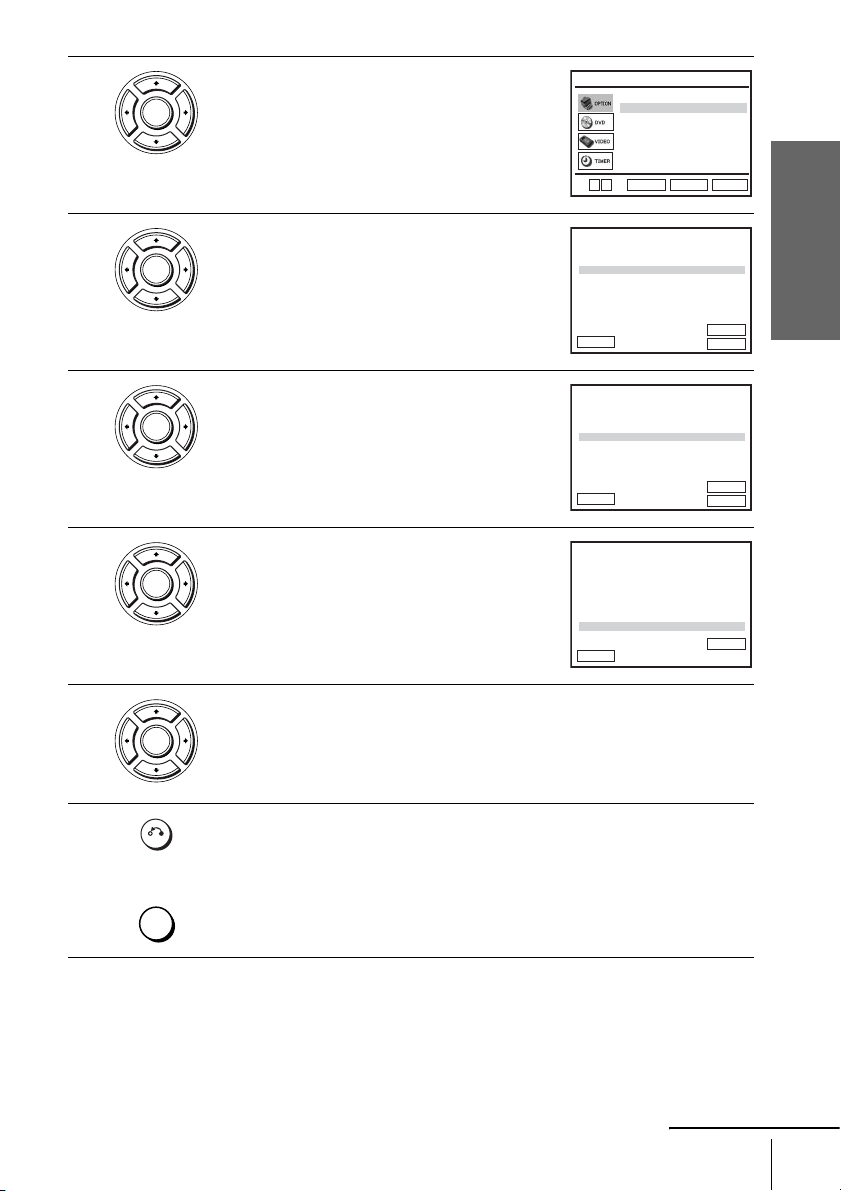
2
ENTER
Press V/v to select “Install,” then press
ENTER.
The “INSTALL” menu appears.
Auto Setup
Manual Setup
TV System
Video Output CH
INSTALL
[ G ]
[
CH68
]
3
4
5
6
ENTER
ENTER
ENTER
ENTER
v
Press V/v to select “Manual Setup,” then press
ENTER.
Press V/v to select the row containing the
programme position you want to change.
To display other pages for programme
positions 6 to 80, press V/v repeatedly.
Press ENTER, then press V/v to move to the
desired programme position.
V
PR
1
2
3
4
5
VvB
RETURN
PR
1
2
3
4
5
VvB
RETURN
PR
1
2
3
4
5CH029
VvB
RETURN
ENTER
TV STATION TABLE
CH
027
029
030
032
SWAPPING :
TV STATION TABLE
CH
027
029
030
032
SWAPPING :
TV STATION TABLE
027
030
032
SWAPPING :
RETURN
NAME
AAB –
LMN –
CDE –
I J K –
DELETE :
NAME
AAB –
LMN –
CDE –
I J K –
DELETE :
NAME
AAB –
CDE –
I J K –
LMN –
SET UP
SYSTEM
B/G
B/G
B/G
B/G
ENTER
CLEAR
SYSTEM
B/G
B/G
B/G
B/G
ENTER
CLEAR
SYSTEM
B/G
B/G
B/G
B/G
ENTER
Press ENTER to confirm the setting.
To change the programme position of another station, repeat steps 4 through 6.
Getting Started
7
RETURN
SET UP
Press O RETURN, then press SET UP to exit the menu.
continued
Presetting channels
25
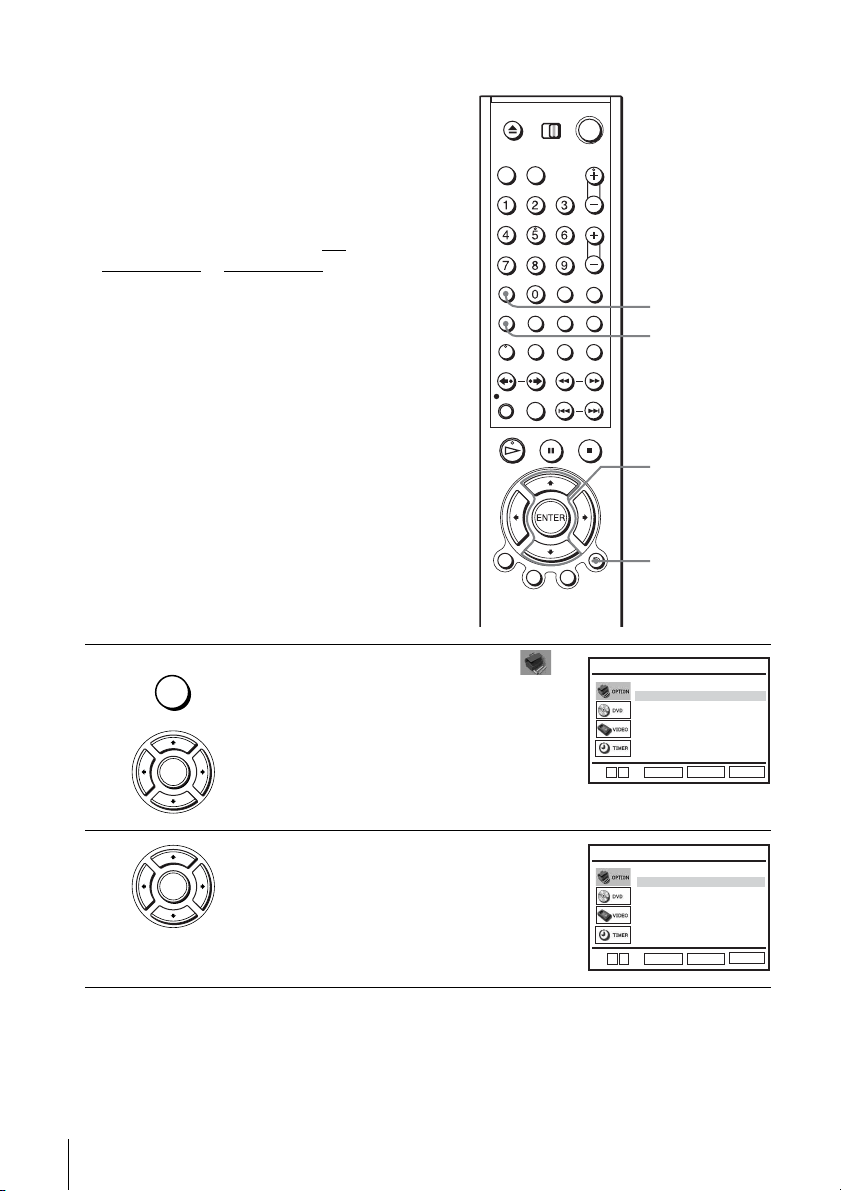
Disabling unwanted programme positions
After presetting channels, you can disable
unused programme positions. The disabled
positions will be skipped later when you
press the PROG +/– buttons.
Before you start…
• Turn on the DVD-VCR and your TV.
• To control the DVD-VCR, set TV
DVD·VIDEO
to DVD·VIDEO on the
remote (page 10).
• Set your TV to the video channel so that
the signal from the player appears on the
TV screen.
• If the DVD player is in play mode, you
cannot display the setup menu. Stop the
DVD playback.
/
CLEAR
SET UP
V/v
ENTER
O RETURN
1
2
26
Presetting channels
SET UP
ENTER
ENTER
Press SET UP, then press V/v to select
(OPTION) and press ENTER.
Press V/v to select “Install,” then press
ENTER.
The “INSTALL” menu appears.
Language
Clock
Install
User Set
Auto Power Off
Screen Messages
Power Save
V
v
Auto Setup
Manual Setup
TV System
Video Output CH
v
V
ENTER
ENTER
:English
RETURN
RETURN
OPTION
[ Off ]
[ On ]
[ Off ]
SET UP
INSTALL
[ G ]
[
CH68
SET UP
]
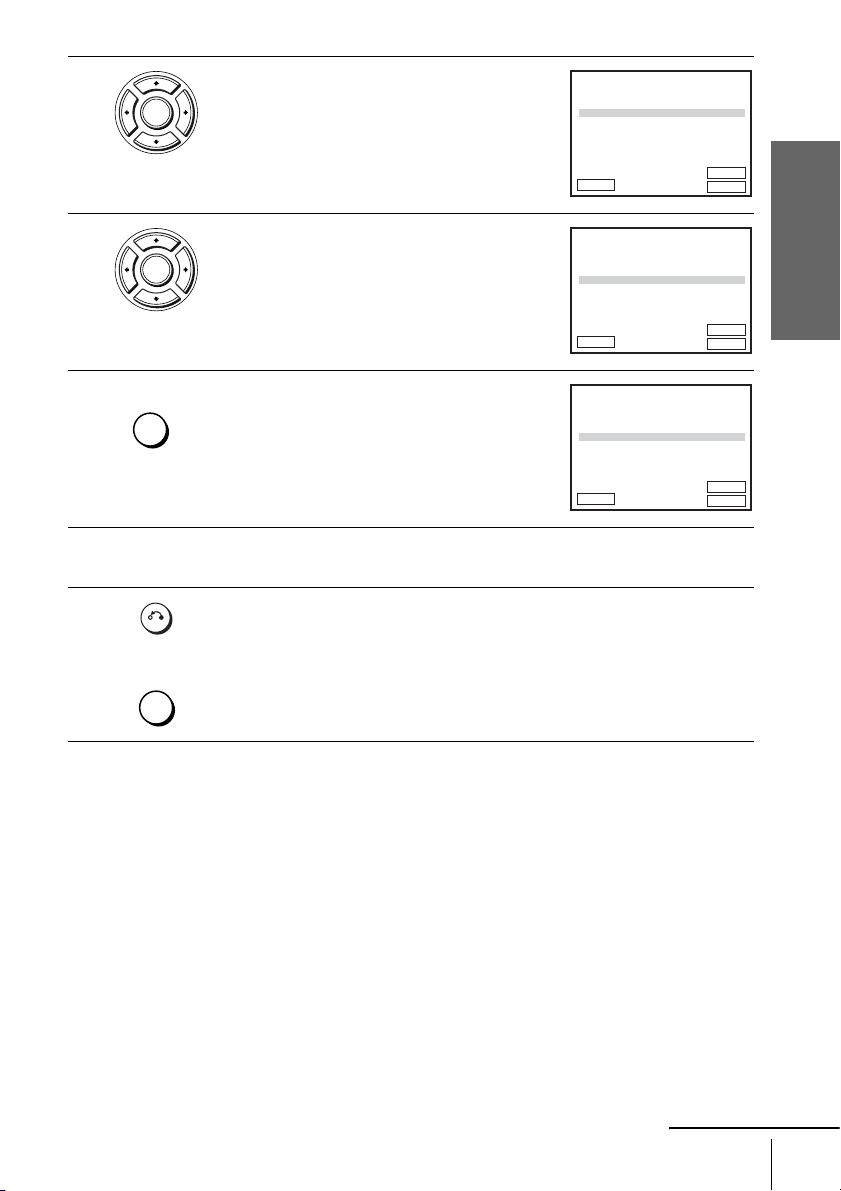
3
ENTER
Press V/v to select “Manual Setup,” then press
ENTER.
PR
1
2
3
4
5
VvB
RETURN
TV STATION TABLE
CH
027
029
030
032
SWAPPING :
NAME
AAB –
LMN –
CDE –
I J K –
DELETE :
SYSTEM
B/G
B/G
B/G
B/G
ENTER
CLEAR
Getting Started
4
5
6
7
ENTER
CLEAR
Press V/v to select the row which you want to
disable.
To display other pages for programme
positions 6 to 80, press V/v repeatedly.
Press CLEAR.
The selected row will be cleared as shown on
the right.
PR
1
2
3
4
5
VvB
RETURN
PR
1
2
3
4
5
VvB
RETURN
TV STATION TABLE
CH
027
029
030
032
SWAPPING :
TV STATION TABLE
CH
027
030
032
SWAPPING :
NAME
AAB –
LMN –
CDE –
I J K –
DELETE :
NAME
AAB –
CDE –
I J K –
DELETE :
Repeat steps 4 and 5 for any other programme positions you want to
disable.
Press O RETURN, then press SET UP to exit the menu.
RETURN
SET UP
Note
• Be sure to select the programme position you want to disable correctly. If you disable a
programme position by mistake, you need to reset that channel manually.
SYSTEM
B/G
B/G
B/G
B/G
ENTER
CLEAR
SYSTEM
B/G
B/G
B/G
ENTER
CLEAR
continued
Presetting channels
27
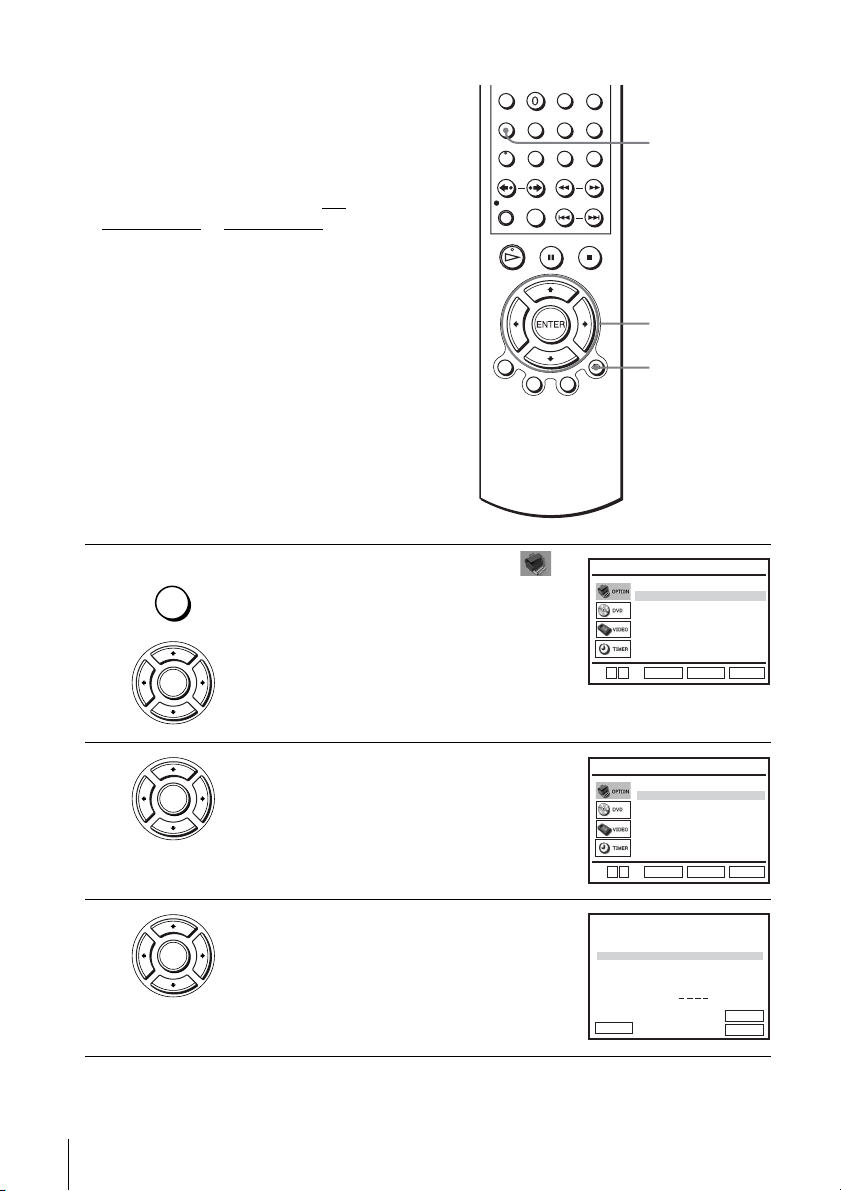
Changing the station names
You can change or enter the station names
(up to 4 characters).
Before you start…
• Turn on the DVD-VCR and your TV.
• To control the DVD-VCR, set TV /
DVD·VIDEO
remote (page 10).
• Set your TV to the video channel so that
the signal from the player appears on the
TV screen.
• If the DVD player is in play mode, you
cannot display the setup menu. Stop the
DVD playback.
to DVD·VIDEO on the
SET UP
V/v/B/b
ENTER
O RETURN
1
2
3
SET UP
ENTER
ENTER
ENTER
Press SET UP, then press V/v to select
(OPTION) and press ENTER.
Press V/v to select “Install,” then press
ENTER.
The “INSTALL” menu appears.
Press V/v to select “Manual Setup,” then press
ENTER.
V
v
v
V
PR
1
2
3
4
5
VvB
RETURN
:English
Language
Clock
Install
User Set
Auto Power Off
Screen Messages
Power Save
RETURN
ENTER
Auto Setup
Manual Setup
TV System
Video Output CH
RETURN
ENTER
TV STATION TABLE
CH
NAME
027
AAB –
029
LMN –
030
CDE –
032
I J K –
033
SWAPPING :
DELETE :
OPTION
[ Off ]
[ On ]
[ Off ]
SET UP
INSTALL
[ G ]
[
CH68
SET UP
SYSTEM
B/G
B/G
B/G
B/G
B/G
ENTER
CLEAR
]
28
Presetting channels
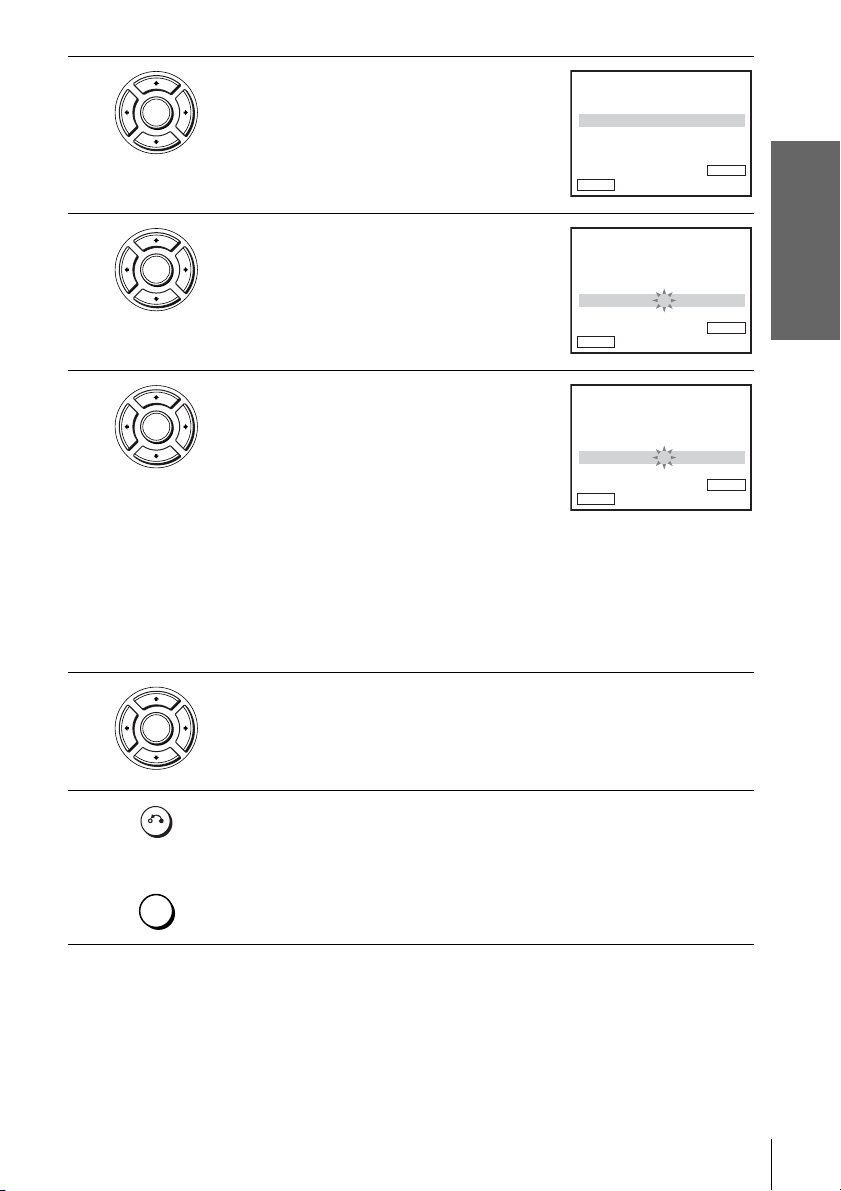
4
ENTER
Press V/v to select the row which you want to
change or enter the station name, then press b.
To display other pages for programme
positions 6 to 80, press v/V repeatedly.
SYSTEM : B/G
PR
CH
MFT
NAME
vVB
RETURN
: 5
: 033
: –
: – – – –
b
MANUAL TUNING
ENTERMEMORY :
Getting Started
5
6
7
8
ENTER
ENTER
ENTER
RETURN
SET UP
Press V/v to select “NAME,” then press b.
Enter the station name.
1 Press V/v to select a character.
Each time you press V, the character
changes as shown below.
A t B t … t Z t 0 t 1 t … t 9
t – (space) t A
SYSTEM : B/G
PR
CH
MFT
NAME
b
VvB
RETURN
SYSTEM : B/G
PR
CH
MFT
NAME
b
VvB
RETURN
MANUAL TUNING
: 5
: 033
: –
: – – – –
MANUAL TUNING
: 5
: 033
: –
: O – – –
2 Press b to set the next character.
The next space flashes.
To correct a character, press B/b until the character you want to correct
flashes, then reset it.
You can set up to 4 characters for the station name.
Press ENTER to confirm the new name.
Press O RETURN, then press SET UP to exit the menu.
ENTERMEMORY :
ENTERMEMORY :
Presetting channels
29
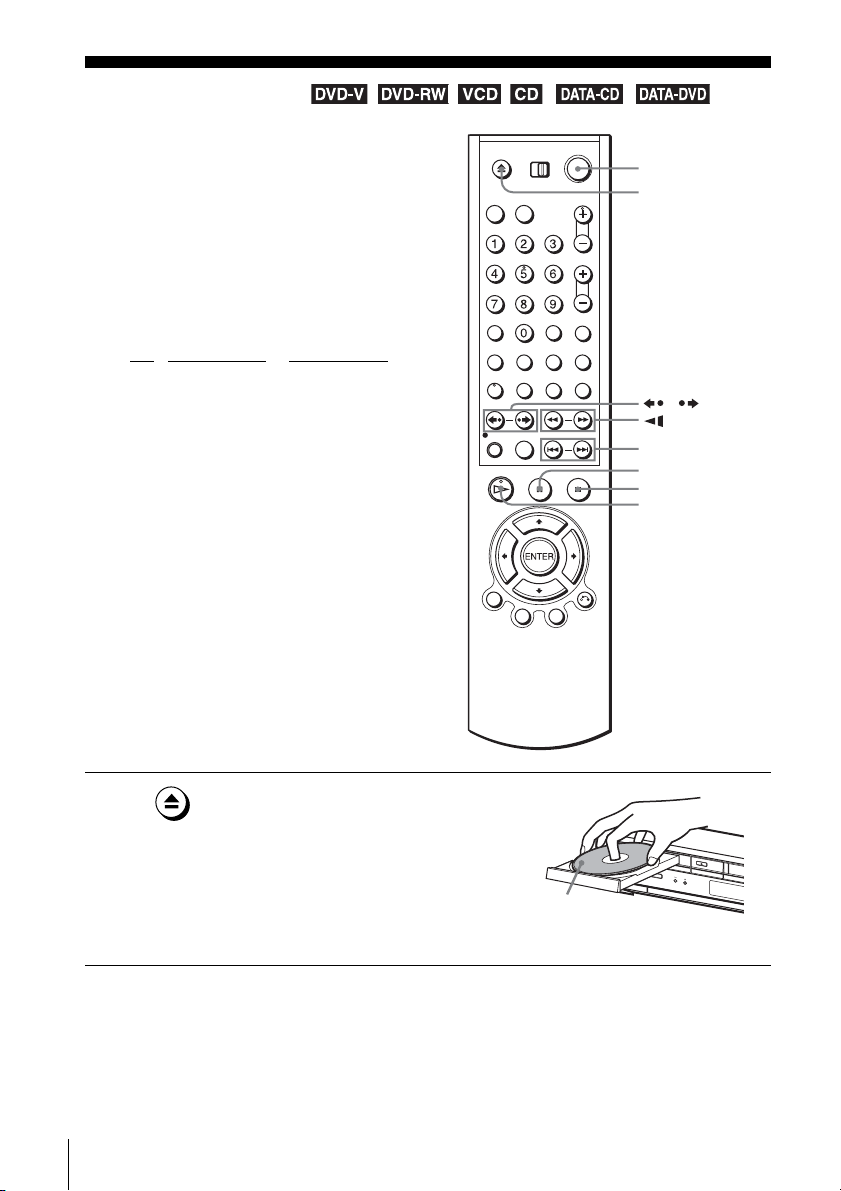
Basic Operations
Playing discs
Depending on the disc, some operations may
be different or restricted. Refer to the
operating instructions supplied with your
disc.
Before you start...
• Turn on the DVD-VCR and your TV.
• Set your TV to the video channel so that
the signal from the player appears on the
TV screen.
•Set TV
/ DVD·VIDEO to DVD·VIDEO,
then press SELECT DVD to control the
DVD player (page 10).
?/1
Z
/
m/M y
./>
X
x
H
30
Playing discs
1
Press Z to open the disc tray and
place a disc on the disc tray.
with the playback side
facing down
