Sony SDM-S74 annexe
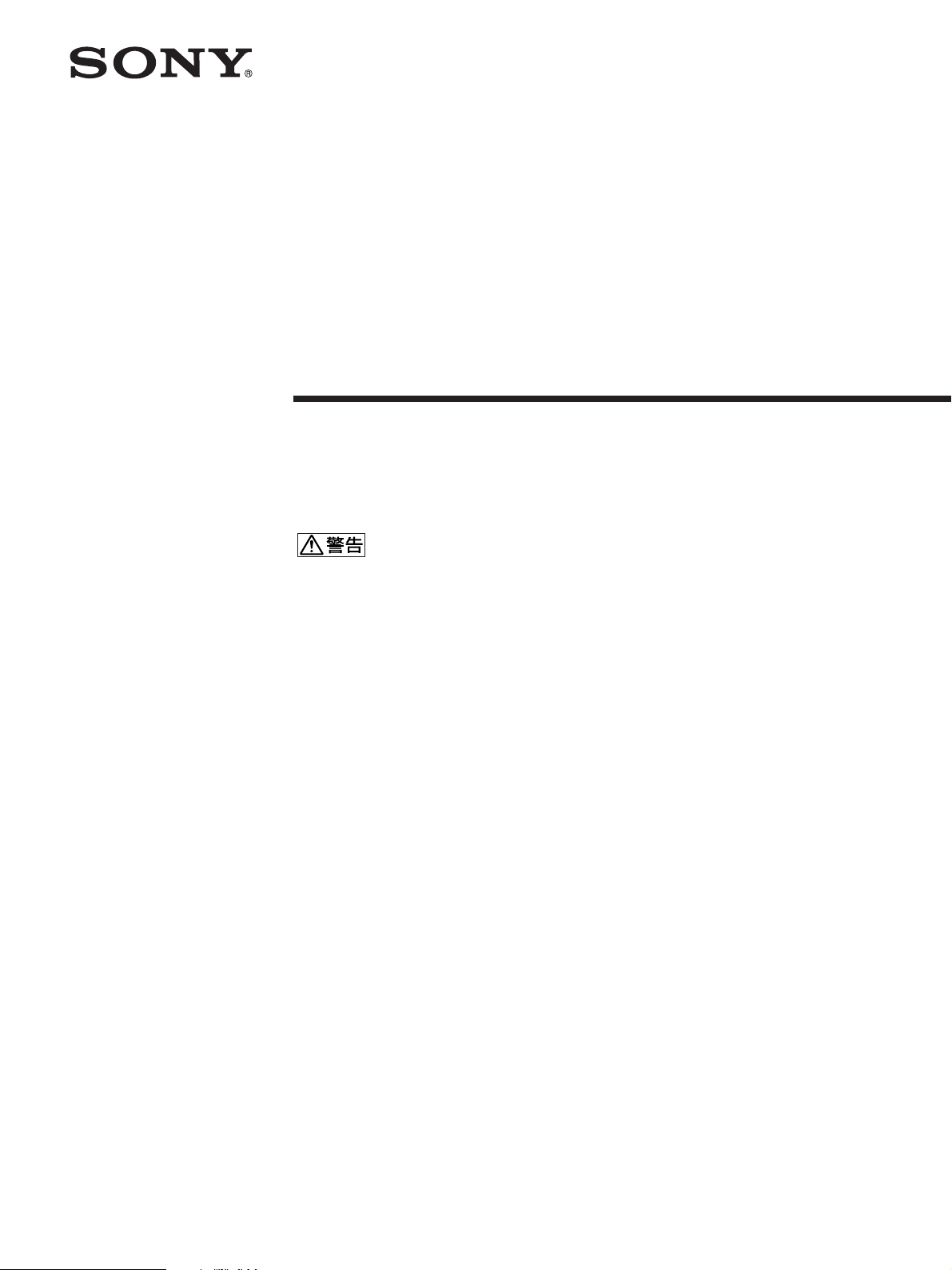
4-103-141-13 (1)
TFT LCD
カラー
コンピューター
ディスプレイ
取扱説明書
お買い上げいただきありがとうございます。
電気製品は安全のための注意事項を守らないと、
火災や人身事故になることがあります。
この取扱説明書には、事故を防ぐための重要な注意事項と製品
の取り扱いかたを示しています。この取扱説明書と別冊の「安
全のために」をよくお読みのうえ、製品を安全にお使いくださ
い。お読みになったあとは、いつでも見られるところに必ず保
管してください。
SDM-S74/
SDM-S94/
2004 Sony Corporation
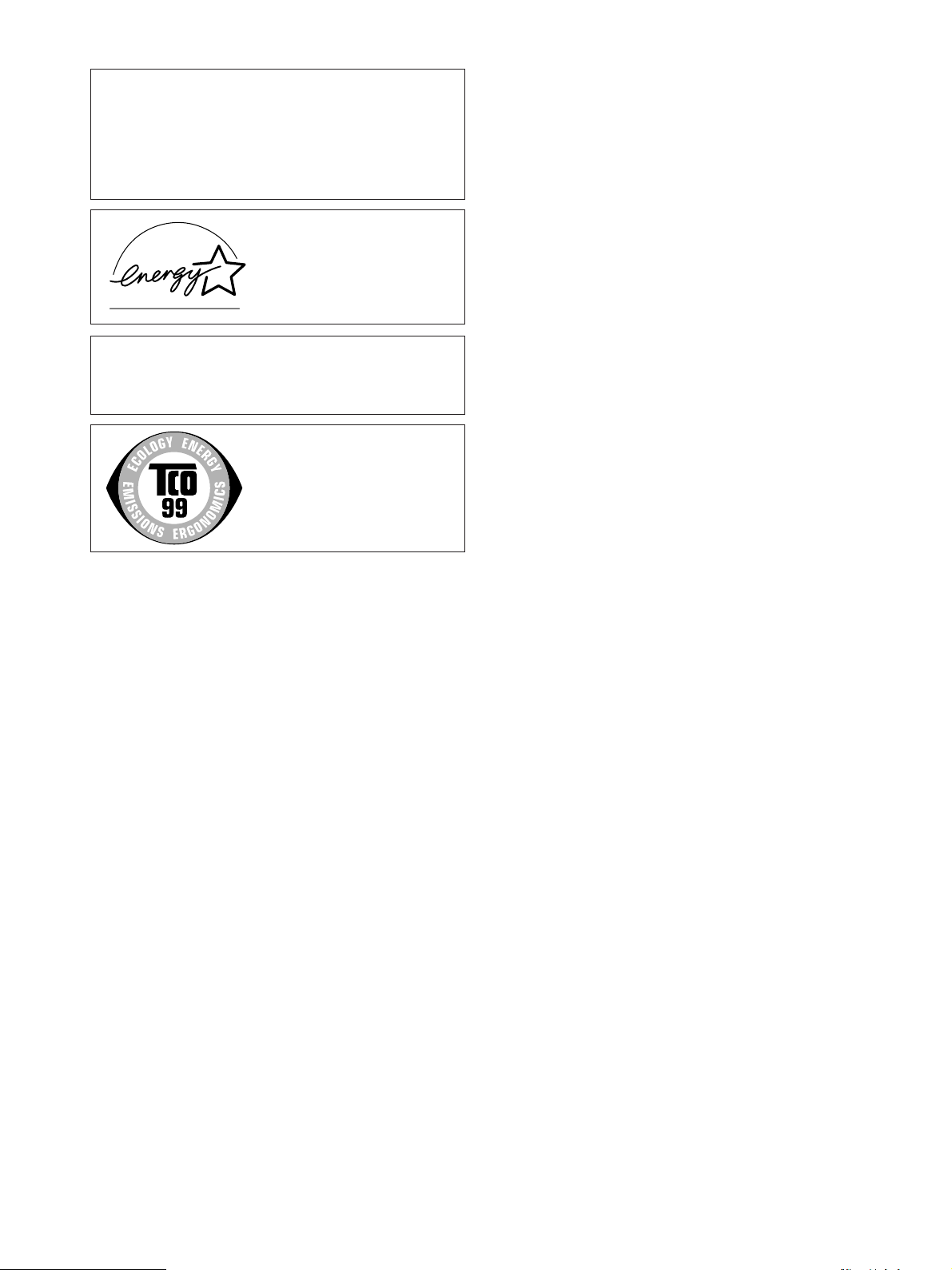
この装置は、情報処理装置等電波障害自主規制協議会
(
置は、家庭環境で使用することを目的としていますが、この
装置がラジオやテレビジョン受信機に近接して使用される
と、受信障害を引き起こすことがあります。
取扱説明書に従って正しい取り扱いをしてください。
本製品は社団法人電子情報技術産業協会が定めた「表示装置
の静電気および低周波電磁界」に関するガイドラインに適合
しております。
)の基準に基づくクラスB情報技術装置です。この装
VCCI
当社は国際エネルギースター
プログラムの参加事業者とし
て、本製品が国際エネルギース
タープログラムの基準に適合
していると判断します。
This monitor complies with
the TCO’99 guidelines.
2

目次
使用上のご注意 .............................................................................
各部の名前とはたらき...................................................................
接続と設定.....................................................................................
準備1:ビデオ信号ケーブルをつなぐ ............................................
準備2:電 源 コ ードをつなぐ ...........................................................
準備3:コ ー ド 類をまとめてバックカバーを閉める.......................
準備4:電 源 を 入れる ......................................................................
準備5:デ ィ ス プレイの向きを変える ..........................................
入力を切り換えるには(
INPUT
ボタン)......................................
調整する ......................................................................................
メニュー操作のしかた.................................................................
バックライトの明るさを調整する(バックライト輝度)........
6 コントラストを調整する(コントラスト)................................
8 ブライトネス(画面の黒レベル)を調整する(ブライトネス)....
画像を調整する(画調整)(アナログ
色温度を調整する(色温度).....................................................
ガンマ設定を変更する(ガンマ).............................................
メニューの表示位置を変える(メニュー位置).......................
入力を自動的に切り換える(自動入力センサー)....................
メニュー言語を変える(
0 お買い上げ時の設定に戻す(リセット).................................
調整値を変えられないようにする(メニューロック)...........
LANGUAGE
信号のみ).............
RGB
).................................
4
5
6
6
8
8
9
10
10
11
11
12
12
12
13
14
14
15
15
15
15
15
• Macintoshは、Apple Computer,
の米国およびその他の国におけ
Inc.
る登録商標です。
•Windows
Corporation
国における登録商標です。
• IBM PC/ATとVGAは、IBM
Corporation
• VESAとDDC
Electronics Standards Association
の商標です。
• ENERGY STAR
環境保護局の商標です。
• Adobe、AcrobatはAdobe
Systems Incorporated
ステムズ社)の商標です。
この取扱説明書に表記されている上
•
記以外の製品名は、それぞれの会社
の商標または登録商標です。
この取扱説明書では、「」と「」に
•
ついては一部表記を省略していま
す。
は、米国
Microsoft
の米国およびその他の
の登録商標です。
は、
Video
マークは、米国
(アドビシ
機能 .............................................................................................
省電力機能(パワーセーブ機能)..................................................
節電しながら使う(
自動画質調整機能(アナログ
モード).................................................
ECO
信号のみ)..............................
RGB
故障かな?と思ったら.................................................................
表示メッセージについて .............................................................
本機の症状と対処のしかた .........................................................
自己診断表示機能 ........................................................................
保証書とアフターサービス .........................................................
保証書 ..........................................................................................
アフターサービスについて .........................................................
主な仕様 ......................................................................................
TCO’99 Eco-document
..............................................................
16
16
16
17
17
17
19
21
21
21
21
22
i
http://www.sony.co.jp/
3

使用上のご注意
電源について
付属の電源コードをお使いください。別売りの電源コード
をお使いになる場合は、下図のプラグ形状例を参考にして
ください。
安全のため、電源コードにはアース線がついています。電
源コンセントにプラグを差し込む前に、必ずアース接続を
行ってください。電源コードを抜くときは、先にプラグを
抜いてからアース線をはずしてください。
プラグ形状例
アース線
AC100V
使用・設置場所について
次のような場所での使用・設置はおやめください。
異常に高温になる場所
•
炎天下や夏場の窓を閉め切った自動車内はとくに高温に
なり、放置すると変形したり、故障したりすることがあ
ります。
直射日光のあたる場所、熱器具の近くなど、温度の高い
•
場所
変形したり、故障したりすることがあります。
振動の多い場所
•
強力な磁気のある場所
•
砂地、砂浜などの砂ぼこりの多い場所
•
海辺や砂地、あるいは砂ぼこりが起こる場所などでは、
砂がかからないようにしてください。故障の原因になる
ばかりか、修理できなくなることがあります。
用
液晶ディスプレイパネルについて
本機の液晶ディスプレイパネルは非常に精密度の高い技術
でつくられていますが、黒い点が現れたり、赤と青、緑の
点が消えないことがあります。また、見る角度によってす
じ状の色むらや明るさのムラが見える場合があります。
これらは、液晶ディスプレイの構造によるもので、故障で
はありません。
これらの点をご了承のうえ、本機をお使いください。
お手入れについて
お手入れをする前に、必ず電源プラグをコンセントから
•
抜いてください。
液晶の画面は特殊加工がされていますので、なるべく画面
•
に触れないようにしてください。また画面の汚れをふきと
るときは、乾いた柔らかい布でふきとってください。
アルコール、シンナー、ベンジンなどは使わないでくださ
•
い。変質したり、塗装がはげたりすることがあります。
化学ぞうきんをご使用の際は、その注意書きに従ってく
•
ださい。
殺虫剤のような揮発性のものをかけたり、ゴムやビニー
•
ル製品に長時間接触させると、変質したり、塗装がはげ
たりすることがあります。
搬送するときは
本機を運ぶときは、本機に接続されているケーブル等を
•
すべてはずし、画面を傷つけないよう注意し、液晶ディ
スプレイの両側をしっかりと持ってください。落とした
りするとけがや故障の原因となることがあります。
修理や引っ越しなどで本機を運ぶ場合は、お買い上げ時に
•
本機が入っていた箱と、クッション材を使ってください。
液晶画面について
液晶画面を太陽に向けたままにすると、液晶画面を傷め
•
てしまいます。窓際や室外に置くときなどはご注意くだ
さい。
液晶画面を強く押したり、ひっかいたり、上にものを置
•
いたりしないでください。画面にムラが出たり、液晶パ
ネルの故障の原因になります。
寒い所でご使用になると、画像が尾を引いて見えたり、
•
画面が暗く見えたりすることがありますが、故障ではあ
りません。温度が上がると元に戻ります。
静止画を継続的に表示した場合、残像を生じることがあ
•
りますが、時間の経過とともに元に戻ります。
使用中に画面やキャビネットがあたたかくなることがあ
•
りますが、故障ではありません。
廃棄するときは
一般の廃棄物と一緒にしないでください。
•
ごみ廃棄場で処分されるごみの中にディスプレイを捨て
ないでください。
本機の蛍光管の中には水銀が含まれています。廃棄の際
•
は、地方自治体の条例または規則に従ってください。
4

各部の名前とはたらき
使いかたについてのくわしい説明は( )内のページをご覧
ください。
このページで使っているイラストは
液晶ディスプレイ前面
SDM-S74
です。
1 1(電源)スイッチと1(電源)ランプ(9、16、
ページ)
1(電源)ランプが赤色に点灯しているときに押すと、
ディスプレイの電源が入ります。もう一度押すと、ディ
スプレイの電源が切れます。
1(電源)ランプが消灯しているときは、6 の
POWER
い。
(主電源)スイッチで主電源を入れてくださ
MAIN
21
2
MENU
メニュー画面を出すときや、消すときに押します。
(メニュー)ボタン(11、12ページ)
3 m/Mボタン(12ページ)
メニュー画面でメニューや項目を選んだり、調整したり
するときに使います。
また、メニュー画面が表示されていない時に押すと、本
機に入力される信号を切り換えて、見たいコンピュータ
を選びます。
4OKボタン(12ページ)
3 のm/Mボタンで選んだメニューや項目、調整値を決
定するときに押します。
5
6
ボタン (16ページ)
ECO
節電するときに押します。
MAIN POWER
ディスプレイの主電源を入/切します。
(主電源)スイッチ(9ページ)
液晶ディスプレイ右側面
MAIN POWER
6
次のページへつづく
5

SDM-S74
SDM-S94
接続と設定
本機をお使いになる前に、下記のものがそろっていること
をご確認ください。
液晶ディスプレイ
•
電源コード
•
• HD15-HD15
• DVI-D
• CD-ROM(Windows/Macintosh
説明書など)
保証書
•
クイックセットアップガイド
•
安全のために
•
ソニーご相談窓口のご案内
•
ビデオ信号ケーブル(アナログ
ビデオ信号ケーブル(デジタル
ユーティリティ/取扱
RGB
準備1:ビデオ信号ケーブルをつ
なぐ
RGB
)
)
7 電源入力端子(8ページ)
電源コードをつなぎます。
8
DVI-D
DVI Rev. 1.0
9
HD15(RGB
アナログ
期信号を入力します。
入力端子(デジタル
準拠のデジタル
)入力端子(アナログ
の映像信号(
RGB
q; コード留め(8ページ)
ケーブルやコード類をまとめます。
RGB)(7
信号を入力します。
RGB
RGB)(7
0.700 Vp-p
ページ)
ページ)
、正極性)と同
本機とコンピュータの電源を切った状態でつないでく
•
ださい。
コンピュータを
•
つなぐときは、「
るコンピュータをつなぐ」をご覧ください。(7ページ)
ご注意
ビデオ信号ケーブルのピンに、直接手を触れないでくださ
•
い。
ビデオ信号ケーブルのピンが曲がることを防ぐため
•
子の向きをご確認ください。
バックカバーを引き上げる。
1
ディスプレイを前に傾ける。
2
入力端子(アナログ
HD15
出力端子(アナログ
HD15
RGB
RGB
HD15
バックカバー
)に
)のあ
端
6

出力端子(デジタル
DVI
をつなぐ
コンピュータを本機の
ビデオ信号ケーブル(デジタル
DVI-D
RGB
入力端子(デジタル
DVI-D
)のあるコンピュータ
)に、付属の
RGB
)でつなぐ。
RGB
■
Macintosh
コンピュータにつなぐとき
入力端子
HD15
(アナログ
RGB
)へ
入力端子
DVI-D
コンピュータの
(デジタル
HD15
RGB
出力端子(アナログ
DVI
)へ
出力端子
DVI-D
(デジタル
(デジタル
ビデオ信号ケーブル
RGB
RGB
)へ
RGB
)(付属)
)のあるコンピュー
タをつなぐ
コンピュータを本機の
HD15-HD15
ビデオ入力信号ケーブル(アナログ
次のイラストから、つなぐコンピュータに合った接続を
行ってください。
■
IBM PC/AT
入力端子(アナログ
HD15
RGB
RGB
コンピュータまたは互換機につ
なぐとき
)に、付属の
)でつなぐ。
Macintosh
コンピュータ
コンピュータの
出力端子
HD15
(アナログ
必要に応じて市販のアダプタをお使いください。アダプタは、
先にコンピュータに差し込んでから、ビデオ信号ケーブルにつ
なぎます。
■
NEC PC-98
RGB
シリーズのコンピュータにつな
HD15-HD15
信号ケーブル(アナロ
グ
)へ
RGB
ビデオ
)(付属)
ぐとき
入力端子
HD15
(アナログ
RGB
)へ
コンピュータの
(アナログ
RGB
IBM PC/AT
または互換機
出力端子
HD15
)へ
コンピュータ
入力端子
HD15
(アナログ
HD15-HD15
信号ケーブル(アナロ
グ
RGB
RGB
ビデオ
)(付属)
)へ
コンピュータの
HD15
(アナログ
シリーズの
PC-98
コンピュータ
*
シリーズまたは
PC-98
販)が必要な場合があります。
出力端子
RGB
PC-H98
)へ*
HD15-HD15
信号ケーブル(アナロ
グ
)(付属)
RGB
シリーズ用変換アダプタ(市
ビデオ
7
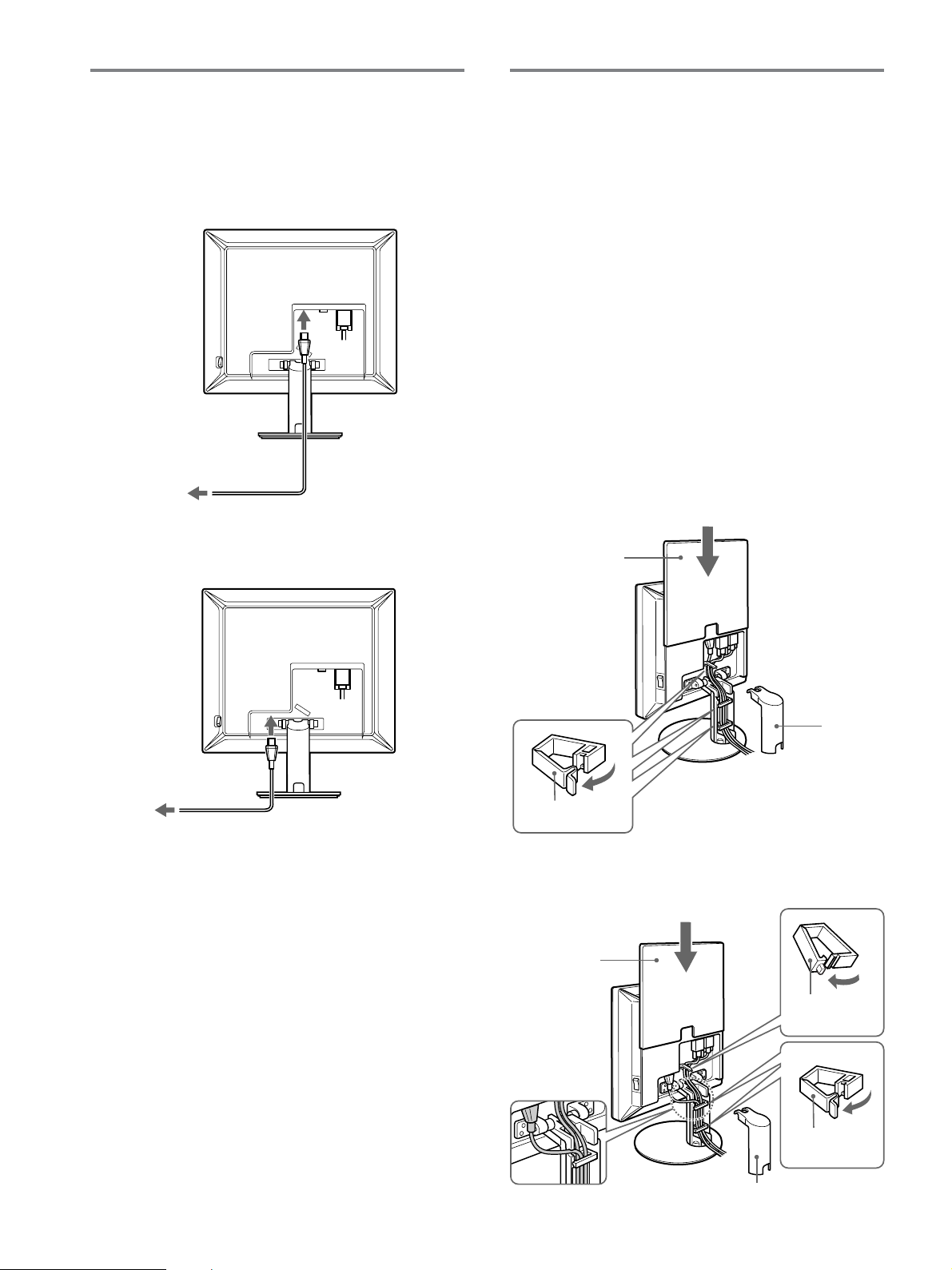
準備2:電源コードをつなぐ
本機に電源コードを突き当たるまで差し込む。
1
電源コンセントへ突き当たるまで差し込む。
2
SDM-S74
1
電源入力端子へ
電源コンセントへ
2
準備3:コード類をまとめて
バックカバーを閉める
スタンドカバーを取り外す。
1
電源コードとビデオ信号ケーブルをキャビネット上の
2
コード留めでまとめる(
ビデオ信号ケーブルをキャビネット上のコード留めでま
とめる(
コードとケーブルをスタンド脚内部に通し、コード留め
3
でまとめる(
電源コードをスタンド左脇の穴から通し、スタンド脚内
部で、ビデオ信号ケーブルと電源コードをコード留めで
まとめる(
スタンドカバーを取り付け、バックカバーを下げる。
4
スタンドカバーがきちんと取りつけられるよう、コード類は
必ずスタンドカバー下部の切り込みより出してください。
SDM-S94
SDM-S74
SDM-S94
SDM-S74
)。
)。
)。
)。
SDM-S94
電源コンセントへ
電源コード(付属)
1
電源入力
端子へ
2
電源コード(付属)
SDM-S74
バックカバー
2, 3
コード留め
SDM-S94
バックカバー
4
1, 4
スタンド
カバー
2
4
8
コード留め
3
3
コード留め
1, 4
スタンドカバー

準備4:電源を入れる
本機右側面の
1
い上げ時に [ 側になっていない場合は、スイッチを [ 側
に押す。1(電源)ランプが赤色に点灯することを確認す
る。
MAIN POWER
MAIN POWER
(主電源)スイッチがお買
赤く点灯
本機の電源を入れても画面に画像が出ないときは
ビデオ信号ケーブルや電源コードを正しくつないでいる
•
か確認する。
•「NO INPUT SIGNAL
コンピュータが省電力状態になっている。キーボード
–
のキーのどれかを押してみるか、マウスを動かしてみ
る。
Mボタンを押して、入力切り換えが正しいか確認す
–m/
ページ)。
る(
10
」と表示されているとき
ご注意
お買い上げ時の状態では、[ 側に設定されています。
本機正面右側の1(電源)スイッチを押す。
2
1(電源)ランプが緑色に点灯します。
緑に点灯
コンピュータの電源を入れる。
3
Mボタンを押して、見たいコンピュータの入力を選
4m/
ぶ。
選んだ入力のコンピュータの画像が画面に出ます。
詳しくは、「入力を切り換えるには(
(10ページ)をご覧ください。
INPUT
ボタン)」
•「CABLE DISCONNECTED
ビデオ信号ケーブルを正しくつないでいるか確認す
–
る。
Mボタンを押して、入力切り換えが正しいか確認す
–m/
る(10ページ)。
•「OUT OF RANGE
本機をつなぐ前につないでいたディスプレイがあるとき
は、そのディスプレイにつなぎ換えて、画像が出るか確
認する。
画像が出たら、コンピュータで以下の範囲に設定する。
水平周波数
垂直周波数
解 像 度
詳しくは、「本機の症状と対処のしかた」(
覧ください。
モニタ用のドライバは不要です
本機はプラグ
プレイ機能によりモニタの情報が自動的に認識されます。こ
ラグ
&
のため、モニタ用の特別なドライバは通常不要です。本機とコン
ピュータをはじめて起動したとき、設定用のウィザードが表示され
る場合は、その手順に従ってください。プラグ
動的に選ばれて、使える状態になります。
これで自動的に垂直周波数は
本機ではちらつきは目立ちませんので、このままの垂直周波数でお
使いいただけます。垂直周波数を上げる必要はありません。
プレイ機能(
&
」と表示されているとき
アナログ
RGB
28〜80 kHz
〜
75 Hz
48
DDC
」と表示されているとき
デジタル
28〜64 kHz
60 Hz
×
1280
60 Hz
1024
)を搭載しており、
になります。
RGB
以下
ページ)をご
19
Windows
プレイモニタが自
&
のプ
これで、本機が使えます。必要に応じて、設定や調整など
を行ってください(
ページ)。
11
9

準備5:ディスプレイの向きを
入力を切り換えるには
変える
下図の範囲で画面の向きを変えられます。
画面両側を持ち、画面の向きを調整する。
約
SDM-S94
のみ
(
INPUT
m/Mボタンを押す。
押すたびに、下表のように入力が切り換わります。
°
5
約30°
画面表示 以下につないだ入力に
(左上に約
入力1:
入力2:
ボタン)
秒表示) 切り換わります。
5
DVI-D INPUT1用DVI-D
(デジタル
HD15 INPUT2用HD15
(アナログ
RGB
RGB
)
)
入力端子
入力端子
約
°
175
約
°
175
ディスプレイをより快適にお使いいただくために
机や椅子の高さに合わせて、画面が反射しない見やすい角
度に調整してください。
ご注意
画面の向きを調整するときは、画面を机などにぶつけないように、静
かに動かしてください。
10

調整する
調整を始める前に
本機とコンピュータをつなぎ、両方の電源を入れ、
分以上経過してから調整してください。最適な調整が
できます。
メニューを使って、いろいろな調整や設定ができます。
メニュー操作のしかた
ボタンを押して、メニュー画面を出します。
MENU
ボタンの使いかたは、次のページをご覧ください。
MENU
MENU
,
MボタンとOKボタンで、上のイラストにあるマークを選
m
/
ぶと、以下の1〜qaのメニューが出ます。(qaのマーク
は、mを押し続けると表示されます。)m/MボタンとOKボ
タンの使いかたは、次のページをご覧ください。
30
5 色温度 (14ページ)
画像の白色の度合いを調整
します。
6 ガンマ (14ページ)
画像の色合いを、オリジナ
ル画像の色合いに近付けら
れます。
7 メニュー位置
(15ページ)
メニュー画面に隠れた部分
を見るときなどに、メ
ニューの表示位置を変えら
れます。
8 自動入力センサー
(15ページ)
省電力になる前に、入力を
自動的に切り換えることが
できます。
1 バックライト輝度
(12ページ)
画面が明るすぎると感じる
ときに調整して、画面を見
やすくします。
2 コントラスト6
(12ページ)
画像の明暗の差(コントラ
スト)を調整します。
3 ブライトネス8
(12ページ)
画像の明るさ(黒レベル)
を調整します。
4 画調整 (13ページ)
画像の鮮明さ(フェーズ
ピッチ)や位置(水平/垂直
位置)を調整します。
9
LANGUAGE
(15ページ)
本機のメニュー、メッセー
ジなどの表示言語を変更で
きます。
0 リセット0(15ページ)
調整した設定を、お買い上
げ時の設定に戻します。
qa メニューロック
(15ページ)
本機の調整や設定を変えら
れないようにボタン操作を
ロックできます。
/
次のページへつづく
11

■
MENU
ボタンとm/Mボタン、OKボタン
の使いかた
メニュー画面を出す。
1
MENU
ボタンを押して、メニュー画面を出す。
MENU
バックライトの明るさを調整
する
画面が明るすぎると感じるときに調整して、画面を見やす
くします。
ご注意
ECO
るとき(
(バックライト輝度)
モードを「
ページ)は調整できません。
16
HIGH
」または「
MIDDLE
」、「
」に設定してい
LOW
調整したいメニューや項目を選ぶ。
2
m/Mボタンを押して選び、OKボタンを押して決定す
る。
OK
,
調整する。
3
m/Mボタンを押して調整し、OKボタンを押す。
ボタンを押すと、調整値が設定されて前の画面に戻
OK
ります。
OK
,
メニューを消す。
4
MENU
ボタンを押さなくても、調整後、約30秒たつと自動的
に消えます。
ボタン押すと、メニュー画面が消える。
MENU
1 MENU
メニュー画面が出ます。
2m/
OK
バックライト輝度画面が出ます。
3m/
ンを押す。
ボタンを押す。
Mボタンを押して (バックライト輝度)を選び、
ボタンを押す。
Mボタンを押して、希望の明るさに調整し、OKボタ
6 コントラストを調整する(コン
トラスト)
画像の明暗の差(コントラスト)を調整します。
ご注意
モードを「
ECO
るとき(
1 MENU
2m/
3m/
ページ)は調整できません。
16
ボタンを押す。
メニュー画面が出ます。
Mボタンを押して6(コントラスト)を選び、OKボタ
ンを押す。
コントラスト画面が出ます。
Mボタンを押して、コントラストを調整し、OKボタ
ンを押す。
HIGH
」または「
MIDDLE
」、「
」に設定してい
LOW
8 ブライトネス(画面の黒レベ
■ お買い上げ時の状態に戻す
リセット画面を使います。詳しくは、0(リセット)
(15ページ)をご覧ください。
12
ル)を調整する
画像の明るさ(黒レベル)を調整します。
ご注意
モードを「
ECO
るとき(
1 MENU
メニュー画面が出ます。
Mボタンを押して8(ブライトネス)を選び、OKボタ
2m/
ンを押す。
ブライトネス画面が出ます。
Mボタンを押して、明るさを調整し、OKボタンを押
3m/
す。
HIGH
ページ)は調整できません。
16
ボタンを押す。
(ブライトネス)
」または「
MIDDLE
」、「
LOW
」に設定してい
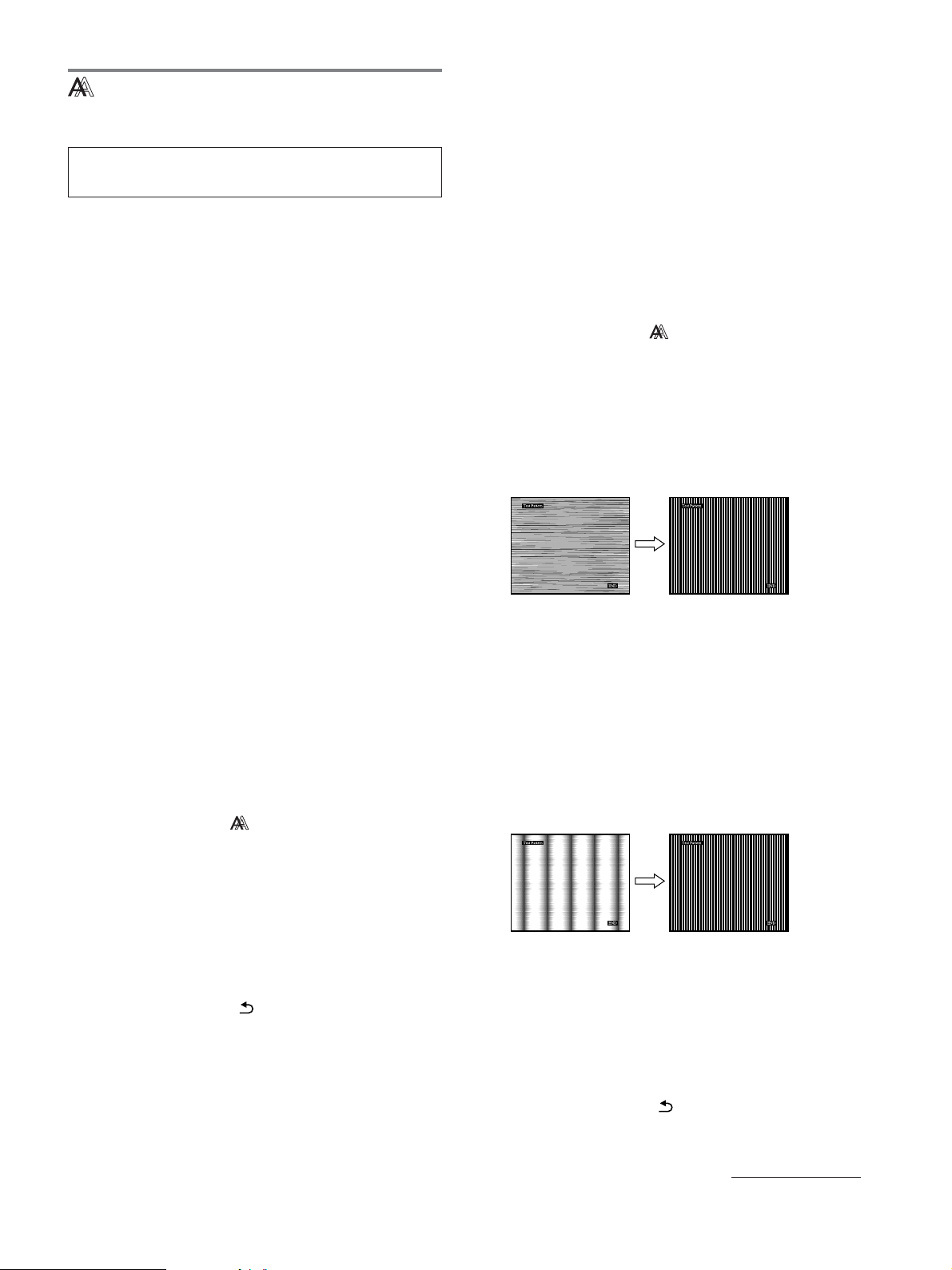
画像を調整する(画調整)
(アナログ
ご注意
入力端子のデジタル
DVI-D
RGB
信号のみ)
信号は、調整不要です。
RGB
■ 自動画質調整機能
本機は、信号を受信したときに、自動的に画像の位
置と鮮明さ(フェーズ
像を表示します(
ご注意
自動画質調整機能が働いている間は、1(電源)スイッチ以外は操作
できません。
自動画質調整機能で完全に調整されていないと感じたとき
は
現在入力中の信号に合わせて再度自動で調整し直せます
(下記のオート)。
それでも、さらに調整したいときは
手動で、鮮明さ(フェーズ
位置)を調整し直せます。
ピッチ)を調整して、最適な画
/
ページ)。
17
ピッチ)や位置(水平位置/垂直
/
2 CD-ROM
3 CD-ROM
パターンを表示する。
Windows
を入れる。
を起動して、地域とモデルを選んで、テスト
の場合
[Utility],[Windows]/[Win Utility.exe]
でクリックする。
Macintosh
[Utility],[Mac]/[Mac Utility]
クする。
4 MENU
メニュー画面が出ます。
Mボタンを押して、 (画調整)を選び、OKボタンを
5m/
押す。
画調整メニューが出ます。
Mボタンを押して、「フェーズ」を選び、OKボタンを
6m/
押す。
フェーズ調整画面が出ます。
Mボタンで、横縞が最少になるように調整する。
7m/
の場合
の順にマウスでクリッ
ボタンを押す。
の順にマウス
「オート」や「フェーズ
定した調整値は記憶されて、同じ信号が入力されると、記
憶した調整値になります。
コンピュータをつなぎ換えるなどで入力信号を変えたとき
には、もう一度調整が必要になることがあります。
ピッチ」、「水平位置/垂直位置」で設
/
■ 現在入力中の信号に合わせて自動で調整し直す
(オート)
1 MENU
メニュー画面が出ます。
2m/
押す。
画調整メニューが出ます。
3m/
す。
フェーズ、ピッチ、水平位置、垂直位置の設定を、現在
入力されている信号に最適な調整値にして、その調整値
を記憶します。
4m/
メニュー画面に戻ります。
ボタンを押す。
Mボタンを押して、
Mボタンを押して、「オート」を選び、OKボタンを押
Mボタンを押して、「 」を選び、OKボタンを押す。
(画調整)を選び、OKボタンを
■ さらに手動で鮮明さを調整し直す
(フェーズ
文字や画像が鮮明でないときに調整します。
解像度をコンピュータ側で
1
ピッチ)
/
1280×1024
に設定する。
テストパターンの横縞が最少になるように調整します。
ボタンを押す。
8OK
画調整メニューに戻ります。
画面全体にまだ縦縞が見られるときは、続いてピッチ調
整を行います。
Mボタンを押して、「ピッチ」を選び、OKボタンを押
9m/
す。
ピッチ調整画面が出ます。
Mボタンで、縦縞がなくなるように調整する。
10m/
テストパターンの大きな縦縞がなくなるように調整しま
す。
画面上の[END]をマウスでクリックして、テストパター
11
ンを消す。
ボタンを押す。
12 OK
画調整メニューに戻ります。
Mボタンを押して、「 」を選び、OKボタンを押す。
13m/
メニュー画面に戻ります。
次のページへつづく
13
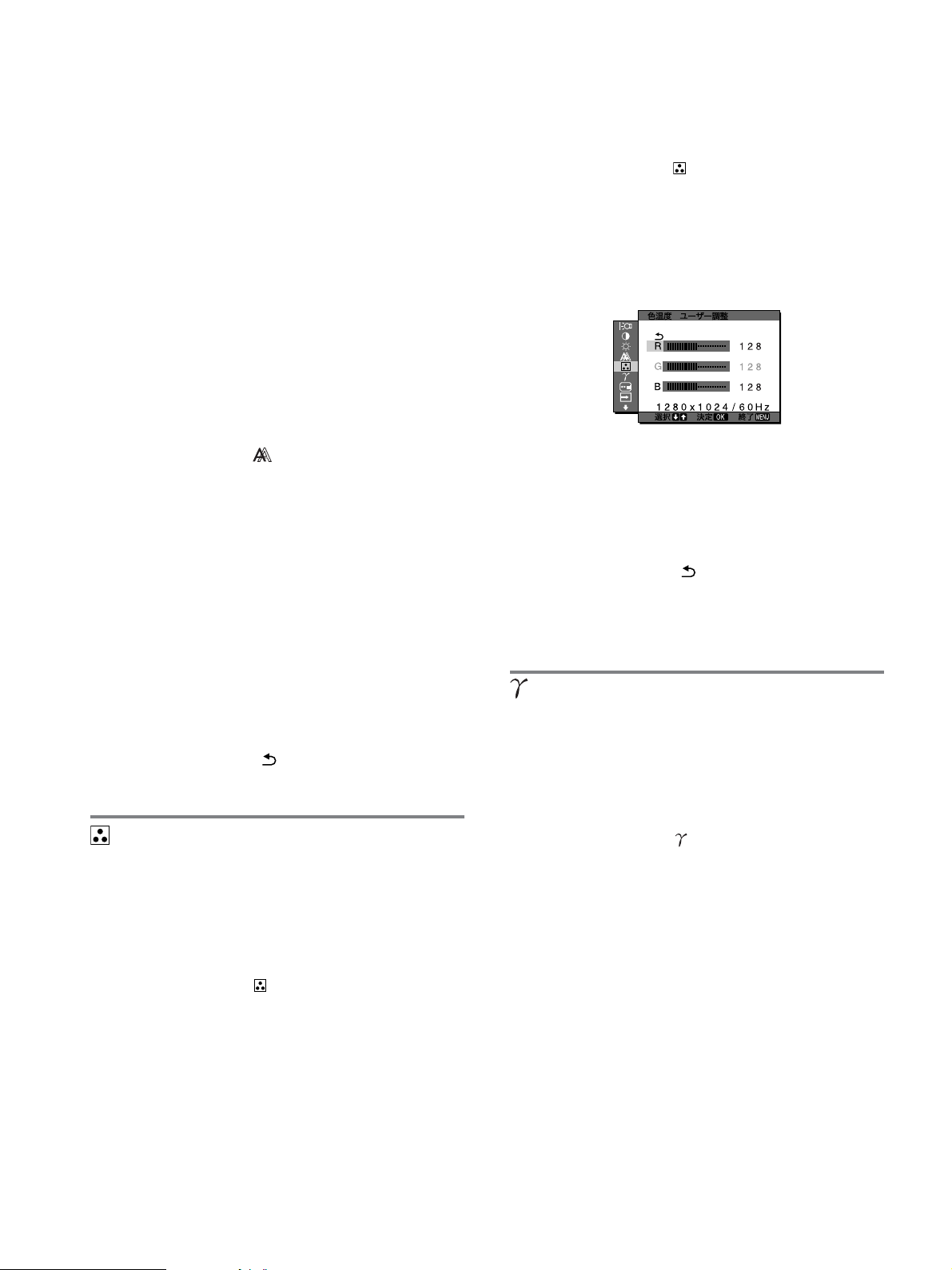
■ さらに手動で画像の位置を調整し直す
(水平位置/垂直位置)
画像が画面のまん中に出ないときに、調整します。
解像度をコンピュータ側で
1
2 CD-ROM
3 CD-ROM
パターンを表示する。
Windows
を入れる。
を起動して、地域とモデルを選んで、テスト
の場合
1280×1024
[Utility],[Windows]/[Win Utility.exe]
でクリックする。
Macintosh
の場合
[Utility],[Mac]/[Mac Utility]
クする。
に設定する。
の順にマウス
の順にマウスでクリッ
■ 色温度をさらに微調整するときは
1 MENU
メニュー画面が出ます。
2m/
押す。
色温度画面が出ます。
3m/
す。
色温度の詳細設定画面が出ます。
ボタンを押す。
Mボタンを押して、 (色温度)を選び、OKボタンを
Mボタンを押して、「調整」を選び、OKボタンを押
4 MENU
メニュー画面が出ます。
5m/
押す。
画調整メニューが出ます。
6m/
び、OKボタンを押す。
水平位置画面または垂直位置画面が出ます。
7m/
部、画面に入るように調整する。
画面上の[END]をマウスでクリックして、テストパター
8
ンを消す。
9OK
画調整メニューに戻ります。
10m/
メニュー画面に戻ります。
画像の白色の度合いを、あらかじめ設定された中から選べ
ます。また、必要に応じて、微調整もできます。
1 MENU
メニュー画面が出ます。
ボタンを押す。
Mボタンを押して、 (画調整)を選び、OKボタンを
Mボタンを押して、「水平位置」または「垂直位置」を選
Mボタンを押して、テストパターンの外周の枠が全
ボタンを押す。
Mボタンを押して、「 」を選び、OKボタンを押す。
色温度を調整する(色温度)
ボタンを押す。
Mボタンで「R」(
4m/
んでOKボタンを押し、m/Mボタンで調整した後、
ボタンを押す。
「G」(
色温度を変えるため、Gは固定されています。
Mボタンを押して、「 」を選び、OKボタンを押す。
5m/
新しい調整値が「ユーザー」として設定され、「ユー
ザー」を選ぶたびに同じ調整値が選ばれます。
メニュー画面に戻ります。
ガンマ設定を変更する(ガンマ)
画像の色合いを、オリジナル画像の色合いに近付けられま
す。
1 MENU
メニュー画面が出ます。
Mボタンを押して、 (ガンマ)を選び、OKボタンを
2m/
押す。
ガンマ画面が出ます。
Mボタンを押して、希望の設定を選び、OKボタンを
3m/
押す。
:緑)が基準となって、RやBを増減して
Green
ボタンを押す。
:赤)または「B」(
Red
Blue
:青)を選
OK
Mボタンを押して、 (色温度)を選び、OKボタンを
2m/
押す。
色温度画面が出ます。
Mボタンを押して色温度を選び、OKボタンを押す。
3m/
9300Kt6500K
ら赤みがかった白色へと変わります。
となるにつれて、青みがかった白色か
14

メニューの表示位置を変える
(メニュー位置)
メニュー画面に隠れた部分を見るときなどに、メニューの
表示位置を変えられます。
1 MENU
メニュー画面が出ます。
2m/
タンを押す。
メニュー位置画面が出ます。
3m/
す。
9
ボタンを押す。
Mボタンを押して、
Mボタンを押して希望の位置を選び、OKボタンを押
か所があらかじめ設定されています。
(メニュー位置)を選び、OKボ
入力を自動的に切り換える
(自動入力センサー)
自動入力センサーをオンに設定すると、入力端子への入力
信号があるかを自動的に検知し、省電力状態になる前に、
入力を自動的に切り換えることができます。
1 MENU
メニュー画面が出ます。
2m/
OK
自動入力センサー画面が出ます。
3m/
押す。
•
•
ボタンを押す。
Mボタンを押して、 (自動入力センサー)を選び、
ボタンを押す。
Mボタンを押して、希望の設定を選び、OKボタンを
オン:選んでいる入力端子への入力信号がないとき
や、本体のm
を選んだときは、画面に表示メッセージ(
ジ)が出て、他の入力端子への入力信号があるかを
自動的に確認し、入力を自動的に切り換えます。
オフ:入力は自動的に切り換わりません。m/Mボタン
を押して、入力を切り換えてください。
Mボタンで入力信号がない入力端子
/
18
ペー
Mボタンを押して、言語を選び、OKボタンを押す。
3m/
ENGLISH:英語
•
FRANÇAIS:フランス語
•
DEUTSCH:ドイツ語
•
ESPAÑOL:スペイン語
•
ITALIANO:イタリア語
•
NEDERLANDS:オランダ語
•
SVENSKA:スウェーデン語
•
•
日本語
•
•
:中国語
:ロシア語
0 お買い上げ時の設定に戻す
(リセット)
調整した設定を、お買い上げ時の設定に戻します。
1 MENU
メニュー画面が出ます。
2m/
を押す。
リセット画面が表示されます。
3m/
押す。
• OK
•
ボタンを押す。
Mボタンを押して、0(リセット)を選び、OKボタン
Mボタンを押して、希望の設定を選び、OKボタンを
: すべての調整値をお買い上げ時の設定に戻し
ます。ただし、
セットされません。
キャンセル:リセットが実行されないまま、メニュー
画面に戻ります。
(
LANGUAGE
)の設定はリ
調整値を変えられないように
(メニューロック)
する
本機の調整や設定を変えられないように、ボタン操作を
ロックできます。
1 MENU
メニュー画面が出ます。
ボタンを押す。
メニュー言語を変える
(
LANGUAGE
本機のメニュー、メッセージなどの表示言語を変更できま
す。
1 MENU
メニュー画面が出ます。
2m/
ボタンを押す。
ボタンを押す。
Mボタンを押して、
LANGUAGE
)
(LANGUAGE
画面が表示されます。
)を選び、
OK
Mボタンを押して、
2m/
ボタンを押す。
OK
メニューロック画面が出ます。
Mボタンを押して、「オン」または「オフ」を選び、
3m/
ボタンを押す。
オン: 1(電源)スイッチ以外の操作は、「
•
クが出て操作できなくなります。
オフ:「オン」を解除するときに選びます。「オン」の
•
ときに
MENU
ロック)が自動的に選択されます。
(メニューロック)を選び、
ボタンを押すと、
OK
」マー
(メニュー
15
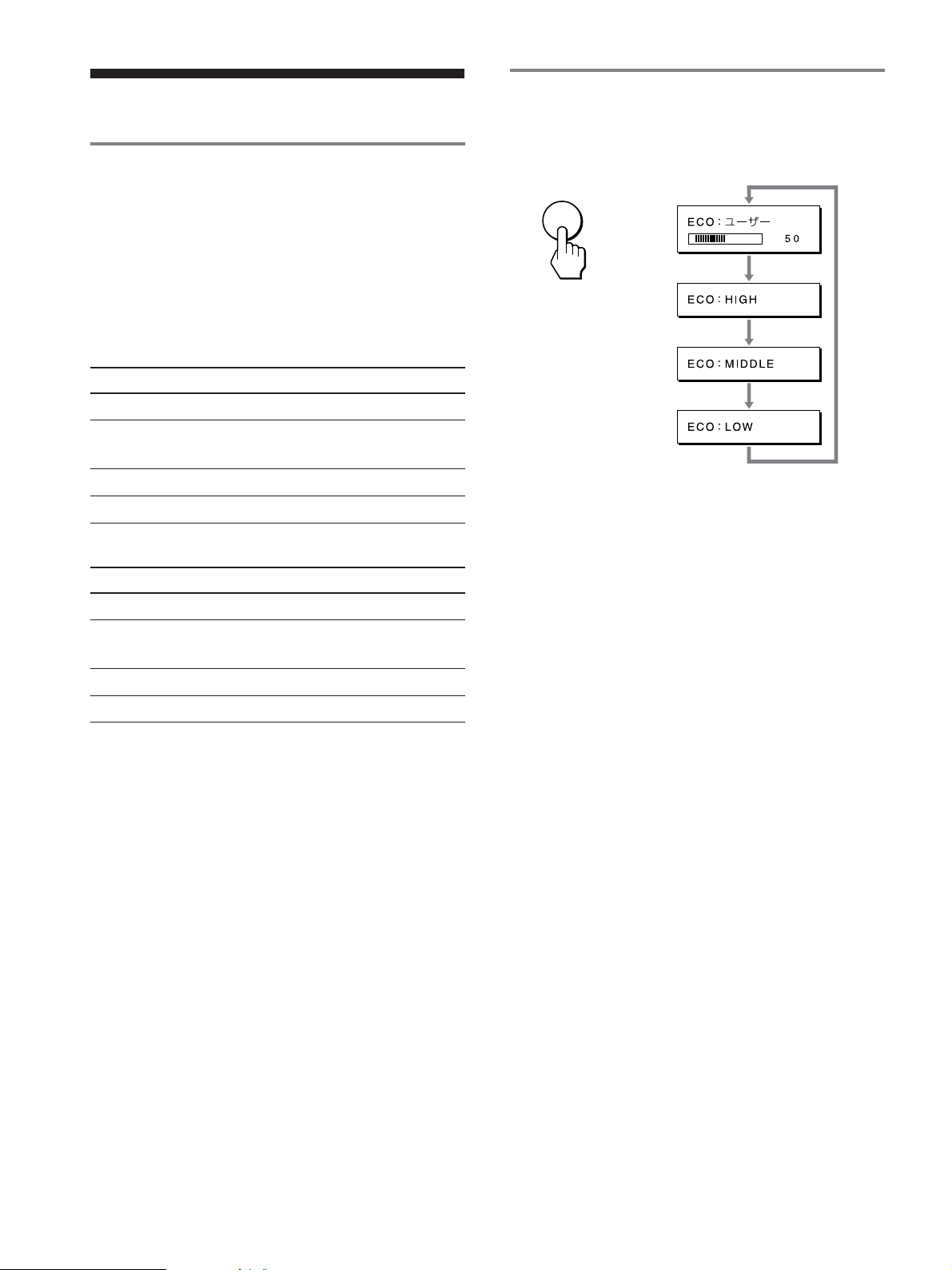
機能
省電力機能(パワーセーブ機能)
本機は、
セービングガイドラインに対応しています。
(
Display Power Management)Standard
いるコンピュータやグラフィックボードにつなぐと、操作
をしていないときは自動的に次のような省電力状態になり
ます。
SDM-S74
VESA、NUTEK
および
NERGY STAR
E
のパワー
DPM
に対応して
節電しながら使う(
本機前面にある
さが変わります。
ECO
ボタンをくり返し押すと、画面の明る
ECO
,
ECO
モード)
本機の状態
通常動作時
アクティブオフ*
(ディープスリープ)
1(電源):切
主電源:切
SDM-S94
本機の状態
通常動作時
アクティブオフ*
(ディープスリープ)
1(電源):切
主電源:切
* コンピュータが省電力状態になると、信号が入力されなくなる
ため、アクティブオフ状態になる前に「
と表示が出ます。約5秒後、本機も省電力状態になります。
「ディープスリープ」は、
Agency
**
100〜120V AC
)の定めた待機時の消費電力抑制状態です。
消費電力
(最大)
45 W
(最大)**
1.2 W
(最大)
1 W
0 W
消費電力
(最大)
50 W
(最大)**
1.2 W
(最大)
1 W
0 W
EPA(Environmental Protection
の地域では最大消費電力
1(電源)ランプ
緑点灯
オレンジ点灯
赤点灯
消灯
1(電源)ランプ
緑点灯
オレンジ点灯
赤点灯
消灯
NO INPUT SIGNAL
。
1.0W
各設定が表示されて、画面の明るさが変わります。表示は
約
秒後に消えます。
5
HIGH t MIDDLE t LOW
ち、消費電力を節約できます。
お買い上げ時の状態では、画面の明るさは「ユーザー」に設
定されています。「ユーザー」を選ぶと、メニューの「バッ
クライト輝度」を選んだときと同じように、m/Mボタンを押
してバックライトの明るさを調整できます。
ご注意
「ユーザー」に設定しているときにだけ、メニューの「バッ
」
クライト輝度」、「コントラスト」、「ブライトネス」の調整が
できます(12ページ)。
の順番に画面の明るさが落
16

自動画質調整機能
(アナログ
RGB
信号のみ)
故障かな?と思ったら
本機は、信号を受信したときに、自動的に画像の位
置と鮮明さ(フェーズ
像を表示します。
お買い上げ時に設定されている表示モード
本機には、入力信号に合わせて最適な画質で表示できるよ
うに、代表的な表示モードがお買い上げ時に設定されてい
ます。信号が表示モードと同じであれば、自動的にあらか
じめ設定された最適な調整値で表示されます。
表示モード以外の信号のときは
下記の周波数の間であれば、信号を初めて受信したときに
自動画質調整機能が働いて、きれいな画像を表示します。
水平周波数:
垂直周波数:48〜
信号を初めて受信したときには、画面表示までに通常より
時間がかかることがありますが、この調整値は自動的に本
機に記憶され、次からは表示モードの信号と同様に動作す
るようになります。
手動でフェーズやピッチ、画像の位置を調整したと
きは
入力信号によって自動調整機能だけでは完全に調整できな
いときは、手動で調整できます(
ると、すべての表示モードにおいて、手動で調整した調整
値がユーザーモードとして記憶され、同じ信号が入力され
るたびに、その調整値が選ばれるようになります。
ご注意
自動画質調整機能が働いている間は、1(電源)スイッチ以外は操作
できません。
28〜80 kHz
ピッチ)を調整して、最適な画
/
75 Hz
ページ)。手動で調整す
14
お買い上げ店などにご相談いただく前に、次の事項をご確
認ください。
表示メッセージについて
入力信号が正しくないときは、画面に次のような表示メッ
セージが出ます。この場合は、「本機の症状と対処のしか
た」(19ページ)に従ってください。
「
OUT OF RANGE」
入力信号の周波数が、本機の仕様に合っていません。以下
を確認してください。
詳しくは、「本機の症状と対処のしかた」(19ページ)をご
覧ください。
xxx.x kHz / xxx Hz
水平または垂直周波数が、本機の仕様に合っていま
せん。
数字の部分に現在入力されている信号の水平/垂直周波
数が表示されます。
と表示されている場合
と表示されている場合
RESOLUTION > 1280
解像度が、本機の仕様(
いません。
×
と表示されている場合
1024
1280 × 1024
次のページへつづく
以下)に合って
17

「
NO INPUT SIGNAL」
現在選んでいる入力端子の入力信号がありません。
自動入力センサー(15ページ)がオンに設定されていると
きは、他の入力端子からの入力信号をさがし、自動的に入
力を切り換えます。
と表示されている場合
「
GO TO POWER SAVE
このメッセージが表示されてから約5秒後に省電力状態
に入ります。
「
CABLE DISCONNECTED」
」
と表示されている場
合
現在選んでいる入力端子のビデオ信号ケーブルがはずれて
います。
自動入力センサー(15ページ)がオンに設定されていると
きは、他の入力端子からの入力信号をさがし、自動的に入
力を切り換えます。
18
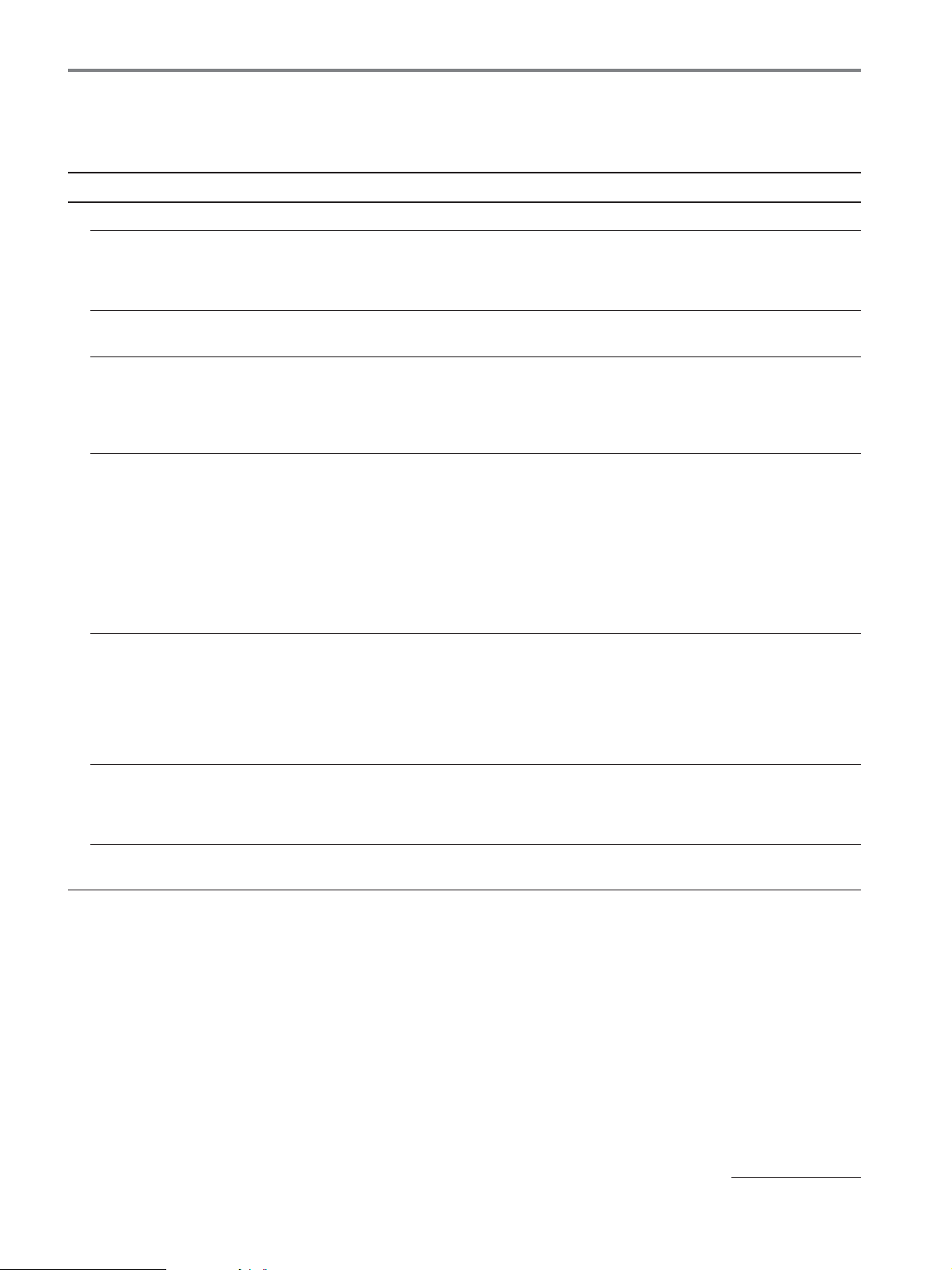
本機の症状と対処のしかた
本機以外(コンピュータなど)が原因の場合は、接続機器の取扱説明書をご覧ください。
下記のように対処しても正常にならないときは、「自己診断表示機能」(21ページ)をご覧ください。
こんなときは 原因と対処のしかた
画像が出ない。
1(電源)ランプが点灯して
いない。または、1(電源)
スイッチを押しても1(電
源)ランプが点灯しない。
1(電源)ランプが赤色に点
灯している。
「
CABLE
DISCONNECTED
う警告表示が出ている。
「
NO INPUT SIGNAL
いう警告表示が出ている。
「
OUT OF RANGE
う警告表示が出ている(
ページ)。
」とい
」とい
電源コードをつなぎ直す。
•
主電源を入れる(9ページ)。
•
1(電源)スイッチで電源を入れる。
•
ビデオ信号ケーブルを正しくつなぐ(6ページ)。
•
ビデオ信号ケーブルのピンが曲がっている。まっすぐに直すか、別のケーブルを使う。
•
入力切り換えが正しいか確認する(10ページ)。
•
付属品ではないビデオ信号ケーブルを使っている。付属品ではないビデオ信号ケーブルを使っている
•
と、「
CABLE DISCONNECTED
」と
ビデオ信号ケーブルを正しくつなぐ(6ページ)。
•
ビデオ信号ケーブルのピンが曲がっている。まっすぐに直すか、別のケーブルを使う。
•
入力切り換えが正しいか確認する(10ページ)。
•
■本機以外(コンピュータなど)が原因の場合
コンピュータが省電力状態になっている。キーボードのキーのどれかを押してみるか、マウスを動かし
•
てみる。
コンピュータのグラフィックボードが正しくバススロットに差し込まれているか確認する。
•
コンピュータの電源を入れる。
•
コンピュータを再起動する。
•
■本機以外(コンピュータなど)が原因の場合
入力信号の周波数が、本機の仕様に合っていない。本機をつなぐ前につないでいたディスプレイがある
•
17
ときは、そのディスプレイにつなぎ換えて、画像が出るか確認する。画像が出たら、コンピュータで以
下の範囲に設定する。
水平周波数:28〜
垂直周波数:48〜
解像度:
1280×1024
80 kHz
(アナログ
75 Hz
以下
(アナログ
」と表示が出ることがあります。故障ではありません。
RGB)、28〜64 kHz
RGB)、60 Hz
(デジタル
(デジタル
RGB
)
RGB
)
Windows
Macintosh
る。
を使用している
とつないでい
本機をつなぐ前につないでいたディスプレイがあるときは、そのディスプレイにつなぎ換えて、画像が
•
出るか確認する。画像が出たら、以下を行う。
び、本機の型名(
ンド プレイ」を選ぶ。
必要に応じて市販のアダプタをお使いください。アダプタは、先にコンピュータに差し込んでから、ビ
•
デオ信号ケーブルにつなぎます。
SDM-S74
または、
SDM-S94
Windows
)を選ぶ。本機の型名が表示されないときは、「プラグ ア
のデバイス選択画面で製造元に
SONY
次のページへつづく
を選
19

こんなときは 原因と対処のしかた
画像が乱れる、ゆれる、ちらつ
く。
画像がくっきりしていない。
画像が二重、三重になる。
画像の位置がずれている、また
は画像の大きさが正しくない。
(アナログRGB信号のみ)
画像が小さい。
ピッチとフェーズを調整する(アナログ
•
離れたところにある他の電源につないでみる。
•
ディスプレイの向きを変えてみる。
•
■本機以外(コンピュータなど)が原因の場合
コンピュータのグラフィックボードで、本機が正しく設定されているかを確認する。
•
入力信号のグラフィックモード(
•
かを確認する。ただし本機で使用できる範囲でも、グラフィックボードによっては同期パルス幅が合わ
ないため、きれいに画像を映せないことがあります。
本機はインターレース信号には対応していません。プログレッシブ信号になるように設定してくださ
•
い。
コンピュータのリフレッシュレート(垂直周波数)を、最適な画面になるように設定する。
•
コントラストやブライトネスを調整する(12ページ)。
•
ピッチとフェーズを調整する(アナログ
•
■本機以外(コンピュータなど)が原因の場合
コンピュータで解像度を
•
ビデオ信号ケーブルの延長コードやスイッチャーボックスの使用をやめる。
•
接続ケーブルを端子にしっかりと差し込む。
•
ピッチとフェーズを調整する(13ページ)。
•
画像の位置を調整する(14ページ)。入力信号やグラフィックボードによっては、画像が画面全体に広
•
がらないことがあります。
■本機以外(コンピュータなど)が原因の場合
コンピュータで解像度を
•
VESA、Macintosh19"
1280 × 1024
1280 × 1024
信号のみ)(13ページ)。
RGB
信号のみ)(13ページ)。
RGB
に設定する。
に設定する。
カラーなど)と周波数が、本機で使用できる範囲
画像が暗い。
画面に波模様や縦縞が出る。
色むらがある。
白色が白く見えない。
本機のボタンが働かない。
(
マークが画面に出る)
しばらくすると、ディスプレイ
の電源が切れてしまう。
メニュー画面上の解像度表示が
正しくない。
主電源を切っても、1(電源)ラ
ンプがしばらく点灯している。
バックライトを調整する(12ページ)。
•
ブライトネスを調整する(12ページ)。
•
ガンマを調整する(14ページ)。
•
電源を入れたあと、画面が明るくなるまでしばらく時間がかかります。
•
ボタンを押した後は、
• ECO
ピッチとフェーズを調整する(アナログ
•
ピッチとフェーズを調整する(アナログ
•
色温度を調整する(14ページ)。
•
「メニューロック」が「オン」になっている。「オフ」にする(15ページ)。
•
■コンピュータなど本機につないでいる機器が原因の場合
コンピュータの省電力設定をオフにする。
•
グラフィックボードの設定によっては、メニュー画面上の解像度表示とコンピュータでの設定が一致し
•
ないことがあります。
主電源が入っていて1(電源)スイッチを押していない状態、または省電力状態のときに、
•
(主電源)スイッチを切ると、1(電源)ランプがすぐに消灯しない場合があります。故障ではあ
POWER
りません。
本機の情報(インフォメーション)を表示する
信号を入力しているときに、
まで
MENU
もう一度、
例:
ボタンを5秒以上押したままにする。
MENU
MENU
ボタンを押すと消えます。
INFORMATION
画面が出る
機種名
製造番号
製造年と週
モードの設定によっては、画面が暗くなることもあります。
ECO
信号のみ)(13ページ)。
RGB
信号のみ)(13ページ)。
RGB
本機の安全規格上の型名は
型名および取扱説明書での標記は
故障のときは、お買い上げ店またはソニーサービス窓口にご連絡ください。
また、お問い合わせのときは次のことをお知らせください。
型名:
•
SDM-S74
製造番号:
•
故障の状態:できるだけ詳しく
•
購入年月日:
•
つないでいるコンピュータ、およびグラフィックボードの仕様と名前:
•
入力信号の種類(アナログ
•
SDM-S74/、SDM-S94/
SDM-S74、SDM-S94
または
SDM-S94
デジタル
RGB/
RGB
MAIN
ですが、販売上の
となります。
):
20

自己診断表示機能
本機には自己診断表示機能がついています。本機またはコ
ンピュータに異常が起きたときには、画像が消えて、1(電
源)ランプが緑色に点灯します。1(電源)ランプがオレン
ジ色に点灯しているときは、コンピュータが省電力状態に
なっています。キーボードのキーのどれかを押してみる
か、マウスを動かしてみてください。
1(電源)
ランプ
画像が消えて、1(電源)ランプが緑色に点灯してい
るとき
1(電源)スイッチを押して電源を切り、ビデオ信号ケー
1
ブルを抜く。
1(電源)スイッチを押して、本機の電源を入れ直す。
2
本のカラーバー(白、赤、緑、青)が出れば、本機は正常
4
な状態です。ビデオ信号ケーブルをつなぎ直して、コン
ピュータの状態を確認してください。
カラーバーが出ないときは、本機が故障している可能性が
あります。お買い上げ店またはソニーサービス窓口にご相
談ください。
保証書とアフターサービス
保証書
この製品は保証書が添付されていますので、お買い上げ
•
の際、お買い上げ店でお受け取りください。
所定事項の記入および記載内容をお確かめのうえ、大切
•
に保存してください。
保証期間は、お買い上げ日より3年間です。
•
アフターサービスについて
調子が悪いときはまずチェックを
b「故障かな?と思ったら」の項を参考にして、故障かど
うかをお調べください。
それでも具合が悪いときはサービス窓口へ
b お買い上げ店、または添付の「ソニーご相談窓口のご案
内」にある、お近くのソニーサービス窓口にご相談くだ
さい。
保証期間中の修理は
b 保証書の記載内容に基づいて修理させていただきます。
くわしくは保証書をご覧ください。
保証期間経過後の修理は
b 修理によって機能が維持できる場合は、ご要望により有
料で修理させていただきます。
部品の保有期間について
当社では、コンピュータディスプレイの補修用性能部品
(製品の機能を維持するために必要な部品)を、製造打ち切
り後8年間保有しています。この部品保有期間を修理可能の
期間とさせていただきます。
保有期間が経過した後も、故障箇所によっては、修理可能
の場合がありますので、お買い上げ店か、サービス窓口に
ご相談ください。
ご相談になるときは次のことをお知らせください。
型名:
SDM-S74
製造番号:
故障の状態:できるだけ詳しく
購入年月日:
お買い上げ店
または
SDM-S94
TEL.
お近くのサービスステーション
TEL.
This display is designed for use in Japan only and
cannot be used in any other country.
21

主な仕様
SDM-S74
パネル
LCD
入力信号フォーマット
a-Si TFT
画面サイズ:
RGB
水平:
垂直:
解像度 水平:最大
垂直:最大
入力信号レベル
電源電圧 使用電源:
消費電力量
動作温度
最大外形寸法(幅/高さ/奥行き)
質量 約
プラグ&プレイ機能
付属品
RGB
同期信号:
(水平
(
デジタル
45W
5〜35°C
ディスプレイ(正立状態):
5.6kg
約
4.2kg
DDC2B
ページをご覧ください。
6
アクティブマトリックス
動作周波数*
28〜80 kHz
28〜64 kHz
48〜75 Hz
60 Hz
1280
1024
信号:
0.7Vp-p、 75
レベル、
TTL
垂直分離または複合同期信号)
/
0.3Vp-p、 75
信号に重ねる場合)
G
RGB(DVI
TMDS(Single link
AC100〜240V/50–60Hz
(最大)
1.0A
(最大)
約
367×411×215mm
約
367×315×60mm
(スタンド付)
(スタンドなし)
インチ(
17
(アナログ
(デジタル
(アナログ
(デジタル
ドット
ライン
Ω、正極性
Ω、極性自由
2.2k
Ω、負極性
)信号:
)
43cm
)
RGB
)
RGB
)
RGB
)
RGB
)
、
(スタンド付)
(スタンドなし)
SDM-S94
パネル
LCD
入力信号フォーマット
a-Si TFT
画面サイズ:
RGB
水平:
垂直:
解像度 水平:最大
垂直:最大
入力信号レベル
電源電圧 使用電源:
消費電力量
動作温度
最大外形寸法(幅/高さ/奥行き)
質量 約
プラグ&プレイ機能
付属品
RGB
同期信号:
(水平
(
デジタル
50W
5〜35°C
ディスプレイ(正立状態):
6.5kg
約
5.1kg
DDC2B
ページをご覧ください。
6
アクティブマトリックス
動作周波数*
28〜80 kHz
28〜64 kHz
48〜75 Hz
60 Hz
1280
1024
信号:
0.7Vp-p、 75
レベル、
TTL
垂直分離または複合同期信号)
/
0.3Vp-p、 75
信号に重ねる場合)
G
RGB(DVI
TMDS(Single link
AC100〜240V/50–60Hz
(最大)
1.0A
(最大)
約
412×445×234mm
約
412×350×64mm
(スタンド付)
(スタンドなし)
インチ(
19
(アナログ
(デジタル
(アナログ
(デジタル
ドット
ライン
Ω、正極性
Ω、極性自由
2.2k
Ω、負極性
)信号:
)
48cm
)
RGB
)
RGB
)
RGB
)
RGB
)
、
(スタンド付)
(スタンドなし)
22
* 推奨周波数タイミング
水平同期幅率:水平周波数のタイミングの合計の
•
または
水平ブランキング幅:
•
垂直ブランキング幅:
•
本機の仕様および外観は、改良のため予告なく変更するこ
とがありますが、ご了承ください。
のどちらか大きい方
0.8µs
2.5µs
450µs
以上
以上
4.8%
以上、
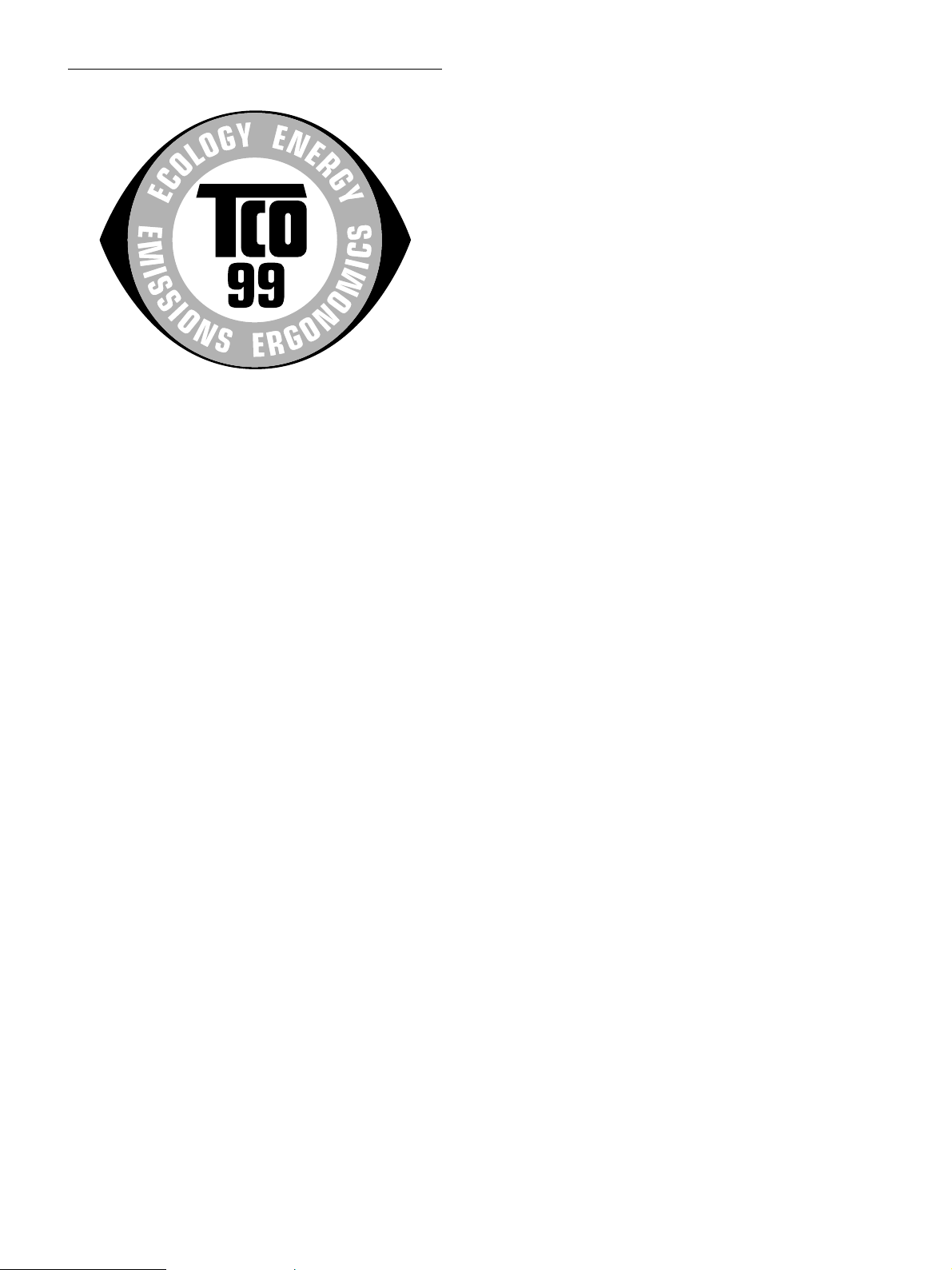
TCO’99 Eco-document
x Congratulations!
You have just purchased a TCO’99 approved and labelled product! Your
choice has provided you with a product developed for professional use.
Your purchase has also contributed to reducing the burden on the
environment and also to the further development of environmentally
adapted electronics products.
Labelled products must meet strict environmental demands, for example,
in respect of the reduction of electric and magnetic fields, physical and
visual ergonomics and good usability.
Below you will find a brief summary of the environmental requirements
met by this product. The complete environmental criteria document may
be ordered from:
TCO Development
SE-114 94 Stockholm, Sweden
Fax: +46 8 782 92 07
Email (Internet): development@tco.se
Current information regarding TCO’99 approved and labelled
products may also be obtained via the Internet, using the address:
http://www.tco-info.com/
x Environmental requirements
Flame retardants
Flame retardants are present in printed circuit boards, cables, wires,
casings and housings. Their purpose is to prevent, or at least to delay the
spread of fire. Up to 30% of the plastic in a computer casing can consist
of flame retardant substances. Most flame retardants contain bromine or
chloride, and those flame retardants are chemically related to another
group of environmental toxins, PCBs. Both the flame retardants
containing bromine or chloride and the PCBs are suspected of giving
rise to severe health effects, including reproductive damage in fisheating birds and mammals, due to the bio-accumulative* processes.
Flame retardants have been found in human blood and researchers fear
that disturbances in foetus development may occur.
x Why do we have environmentally labelled com-
puters?
In many countries, environmental labelling has become an established
method for encouraging the adaptation of goods and services to the
environment. The main problem, as far as computers and other
electronics equipment are concerned, is that environmentally harmful
substances are used both in the products and during their manufacture.
Since it is not so far possible to satisfactorily recycle the majority of
electronics equipment, most of these potentially damaging substances
sooner or later enter nature.
There are also other characteristics of a computer, such as energy
consumption levels, that are important from the viewpoints of both the
work (internal) and natural (external) environments. Since all methods
of electricity generation have a negative effect on the environment (e.g.
acidic and climate-influencing emissions, radioactive waste), it is vital to
save energy. Electronics equipment in offices is often left running
continuously and thereby consumes a lot of energy.
x What does labelling involve?
This product meets the requirements for the TCO’99 scheme which
provides for international and environmental labelling of personal
computers. The labelling scheme was developed as a joint effort by the
TCO (The Swedish Confederation of Professional Employees), Svenska
Naturskyddsforeningen (The Swedish Society for Nature Conservation)
and Statens Energimyndighet (The Swedish National Energy
Administration).
Approval requirements cover a wide range of issues: environment,
ergonomics, usability, emission of electric and magnetic fields, energy
consumption and electrical and fire safety.
The environmental demands impose restrictions on the presence and use
of heavy metals, brominated and chlorinated flame retardants, CFCs
(freons) and chlorinated solvents, among other things. The product must
be prepared for recycling and the manufacturer is obliged to have an
environmental policy which must be adhered to in each country where
the company implements its operational policy.
The energy requirements include a demand that the computer and/or
display, after a certain period of inactivity, shall reduce its power
consumption to a lower level in one or more stages. The length of time
to reactivate the computer shall be reasonable for the user.
The relevant TCO’99 demand requires that plastic components weighing
more than 25 grams must not contain flame retardants with organically
bound bromine or chlorine. Flame retardants are allowed in the printed
circuit boards since no substitutes are available.
Cadmium**
Cadmium is present in rechargeable batteries and in the colourgenerating layers of certain computer displays. Cadmium damages the
nervous system and is toxic in high doses. The relevant TCO’99
requirement states that batteries, the colour-generating layers of display
screens and the electrical or electronics components must not contain
any cadmium.
Mercury**
Mercury is sometimes found in batteries, relays and switches. It
damages the nervous system and is toxic in high doses. The relevant
TCO’99 requirement states that batteries may not contain any mercury.
It also demands that mercury is not present in any of the electrical or
electronics components associated with the labelled unit.
CFCs (freons)
The relevant TCO’99 requirement states that neither CFCs nor HCFCs
may be used during the manufacture and assembly of the product. CFCs
(freons) are sometimes used for washing printed circuit boards. CFCs
break down ozone and thereby damage the ozone layer in the
stratosphere, causing increased reception on earth of ultraviolet light
with e.g. increased risks of skin cancer (malignant melanoma) as a
consequence.
Lead**
Lead can be found in picture tubes, display screens, solders and
capacitors. Lead damages the nervous system and in higher doses,
causes lead poisoning. The relevant TCO’99 requirement permits the
inclusion of lead since no replacement has yet been developed.
* Bio-accumulative is defined as substances which accumulate within
living organisms.
** Lead, Cadmium and Mercury are heavy metals which are Bio-
accumulative.
i

4-103-141-13(1)
TFT LCD Color
Computer Display
SDM-S74/
SDM-S94/
© 2004 Sony Corporation

Owner’s Record
The model and serial numbers are located at the rear of the unit.
Record these numbers in the spaces provided below. Refer to them
whenever you call upon your dealer regarding this product.
Model No.
Serial No.
WARNING
To prevent fire or shock hazard, do not expose the
unit to rain or moisture.
Dangerously high voltages are present inside the
unit. Do not open the cabinet. Refer servicing to
qualified personnel only.
FCC Notice
This equipment has been tested and found to comply with the limits
for a Class B digital device, pursuant to Part 15 of the FCC Rules.
These limits are designed to provide reasonable protection against
harmful interference in a residential installation. This equipment
generates, uses, and can radiate radio frequency energy and, if not
installed and used in accordance with the instructions, may cause
harmful interference to radio communications. However, there is no
guarantee that interference will not occur in a particular installation.
If this equipment does cause harmful interference to radio or
television reception, which can be determined by turning the
equipment off and on, the user is encouraged to try to correct the
interference by one or more of the following measures:
– Reorient or relocate the receiving antenna.
– Increase the separation between the equipment and receiver.
– Connect the equipment into an outlet on a circuit different from
that to which the receiver is connected.
– Consult the dealer or an experienced radio/TV technician for help.
You are cautioned that any changes or modifications not expressly
approved in this manual could void your authority to operate this
equipment.
NOTICE
This notice is applicable for USA/Canada only.
If shipped to USA/Canada, install only a UL LISTED/CSA
LABELLED power supply cord meeting the following
specifications:
SPECIFICATIONS
Plug Type Nema-Plug 5-15p
Cord Type SVT or SJT, minimum 3 × 18 AWG
Length Maximum 15 feet
Rating Minimum 7 A, 125 V
NOTICE
Cette notice s’applique aux Etats-Unis et au Canada
uniquement.
Si cet appareil est export* aux Etats-Unis ou au Canada, utiliser
le cordon d’alimentation portant la mention UL LISTED/CSA
LABELLED et remplissant les conditions suivantes:
SPECIFICATIONS
Type de fiche Fiche Nema 5-15 broches
Cordon Type SVT ou SJT, minimum 3 × 18 AWG
Longueur Maximum 15 pieds
Tension Minimum 7 A, 125 V
ENERGY STAR Partner, Sony
As an
Corporation has determined that this
product meets the
guidelines for energy efficiency.
ENERGY STAR
IMPORTANTE
Para prevenir cualquier mal funcionamiento y evitar daños, por
favor, lea detalladamente este manual de instrucciones antes
de conectar y operar este equipo.
If you have any questions about this product, you may call;
Sony Customer Information Services Center 1-800-222-7669
or http://www.sony.com/
Declaration of Conformity
Trade Name : SONY
Model : SDM-S74/
: SDM-S94/
Responsible Party : Sony Electronics Inc.
Address : 16450 W. Bernardo Dr, San Diego, CA
92127 U.S.A.
Telephone Number : 858-942-2230
This device complies with part 15 of the FCC rules. Operation is
subject to the following two conditions: (1) This device may not
cause harmful interference, and (2) this device must accept any
interference received, including interference that may cause
undesired operation.
This monitor complies with the
TCO’99 guidelines.
2

Table of Contents
• Macintosh is a trademark licensed to
Apple Computer, Inc., registered in the
U.S.A. and other countries.
• Windows
Microsoft Corporation in the United
States and other countries.
• IBM PC/AT and VGA are registered
trademarks of IBM Corporation of the
U.S.A.
• VESA and DDC
Video Electronics Standards
Association.
ENERGY STAR is a U.S. registered
•
mark.
• Adobe and Acrobat are trademarks of
Adobe Systems Incorporated.
• All other product names mentioned
herein may be the trademarks or
registered trademarks of their respective
companies.
• Furthermore, “” and “” are not
mentioned in each case in this manual.
is registered trademarks of
are trademarks of the
Precautions. . . . . . . . . . . . . . . . . . . . . . . . . . . . . . . . . . . . . . . . . . . . 4
Identifying parts and controls . . . . . . . . . . . . . . . . . . . . . . . . . . . . . . 5
Setup. . . . . . . . . . . . . . . . . . . . . . . . . . . . . . . . . . . . . . . . . .6
Setup 1: Connect the video signal cables . . . . . . . . . . . . . . . . . . . . 6
Setup 2: Connect the power cord . . . . . . . . . . . . . . . . . . . . . . . . . . 7
Setup 3: Secure the cords and close the back cover. . . . . . . . . . . . 8
Setup 4: Turn on the monitor and computer . . . . . . . . . . . . . . . . . . 9
Setup 5: Adjusting the tilt . . . . . . . . . . . . . . . . . . . . . . . . . . . . . . . . 10
Selecting the input signal (INPUT button). . . . . . . . . . . . . . . . . . . . 10
Customizing Your Monitor . . . . . . . . . . . . . . . . . . . . . . .11
Navigating the menu. . . . . . . . . . . . . . . . . . . . . . . . . . . . . . . . . . . . 11
Adjusting the backlight (BACKLIGHT) . . . . . . . . . . . . . . . . . . 12
6 Adjusting the contrast (CONTRAST) . . . . . . . . . . . . . . . . . . . . . 12
Adjusting the black level of an image (BRIGHTNESS). . . . . . . 12
Adjusting the picture’s sharpness and centering
(SCREEN) (analog RGB signal only) . . . . . . . . . . . . . . . . . . . . . . . 13
Adjusting the color temperature (COLOR) . . . . . . . . . . . . . . . . 14
Changing the gamma setting (GAMMA). . . . . . . . . . . . . . . . . . 15
Changing the menu’s position (MENU POSITION) . . . . . . . . . 15
Changing the input automatically (INPUT SENSING). . . . . . . . 15
Selecting the on-screen menu language (LANGUAGE) . . . . . . 15
0 Resetting the adjustment data to the defaults (RESET) . . . . . . 15
Locking the menus and controls (MENU LOCK) . . . . . . . . . . 16
Technical Features . . . . . . . . . . . . . . . . . . . . . . . . . . . . .16
Power saving function. . . . . . . . . . . . . . . . . . . . . . . . . . . . . . . . . . . 16
Reducing the power consumption (ECO mode) . . . . . . . . . . . . . . . 17
Automatic picture quality adjustment function
(analog RGB signal only) . . . . . . . . . . . . . . . . . . . . . . . . . . . . . . . . 17
Troubleshooting. . . . . . . . . . . . . . . . . . . . . . . . . . . . . . . .18
On-screen messages . . . . . . . . . . . . . . . . . . . . . . . . . . . . . . . . . . . 18
Trouble symptoms and remedies . . . . . . . . . . . . . . . . . . . . . . . . . . 19
Self-diagnosis function . . . . . . . . . . . . . . . . . . . . . . . . . . . . . . . . . . 21
Specifications. . . . . . . . . . . . . . . . . . . . . . . . . . . . . . . . . .22
GB
http://www.sony.net/
TCO’99 Eco-document . . . . . . . . . . . . . . . . . . . . . . . . . . . . . . . . . . .i
3
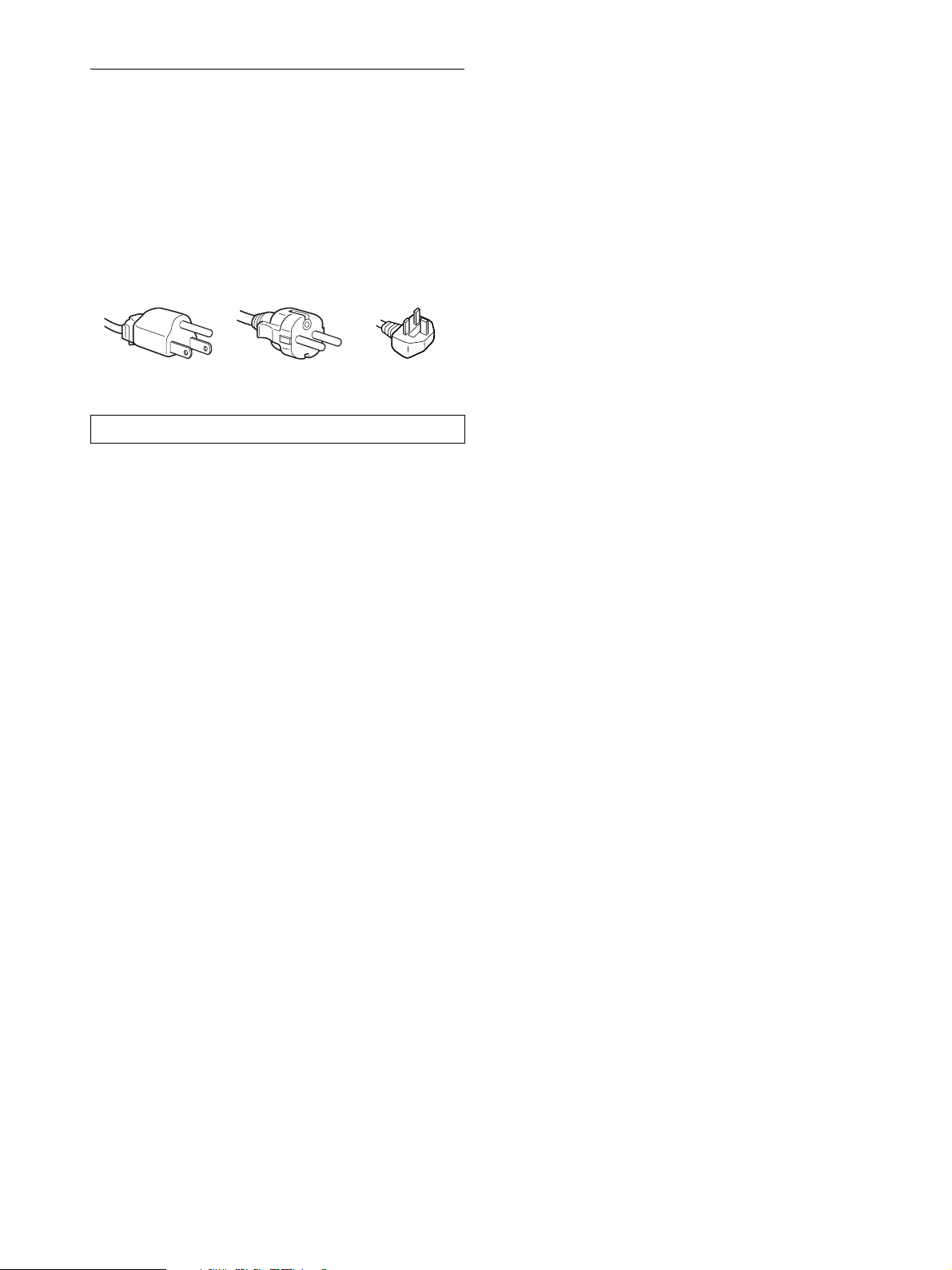
Precautions
Warning on power connections
• Use the supplied power cord. If you use a different power cord,
be sure that it is compatible with your local power supply.
For the customers in the U.S.A.
If you do not use the appropriate cord, this monitor will not
conform to mandatory FCC standards.
For the customers in the UK
If you use the monitor in the UK, be sure to use the appropriate
UK power cord.
Example of plug types
for 100 to 120 V AC for 200 to 240 V AC for 240 V AC only
The equipment should be installed near an easily accessible outlet.
Installation
Do not install or leave the monitor:
• In places subject to extreme temperatures, for example near a
radiator, heating vent, or in direct sunlight. Subjecting the
monitor to extreme temperatures, such as in an automobile
parked in direct sunlight or near a heating vent, could cause
deformations of the casing or malfunctions.
• In places subject to mechanical vibration or shock.
• Near any equipment that generates a strong magnetic field,
such as a TV or various other household appliances.
• In places subject to inordinate amounts of dust, dirt, or sand, for
example near an open window or an outdoor exit. If setting up
temporarily in an outdoor environment, be sure to take
adequate precautions against airborne dust and dirt. Otherwise
irreparable malfunctions could occur.
Handling the LCD screen
• Do not leave the LCD screen facing the sun as it can damage
the LCD screen. Take care when you place the monitor by a
window.
• Do not push on or scratch the LCD screen. Do not place a heavy
object on the LCD screen. This may cause the screen to lose
uniformity or cause LCD panel malfunctions.
• If the monitor is used in a cold place, a residual image may
appear on the screen. This is not a malfunction. The screen
returns to normal as the temperature rises to a normal operating
level.
• If a still picture is displayed for a long time, a residual image
may appear for a while. The residual image will eventually
disappear.
• The LCD panel becomes warm during operation. This is not a
malfunction.
Note on the LCD (Liquid Crystal Display)
Please note that the LCD screen is made with highprecision technology. However, black points or bright
points of light (red, blue, or green) may appear
constantly on the LCD screen, and irregular colored
stripes or brightness may appear on the LCD screen.
This is not malfunction.
(Effective dots: more than 99.99%)
Maintenance
• Be sure to unplug the power cord from the power outlet before
cleaning your monitor.
• Clean the LCD screen with a soft cloth. If you use a glass
cleaning liquid, do not use any type of cleaner containing an
anti-static solution or similar additive as this may scratch the
LCD screen’s coating.
• Clean the cabinet, panel, and controls with a soft cloth lightly
moistened with a mild detergent solution. Do not use any type
of abrasive pad, scouring powder, or solvent, such as alcohol or
benzine.
• Do not rub, touch, or tap the surface of the screen with sharp or
abrasive items such as a ballpoint pen or screwdriver. This type
of contact may result in a scratched picture tube.
• Note that material deterioration or LCD screen coating
degradation may occur if the monitor is exposed to volatile
solvents such as insecticide, or if prolonged contact is
maintained with rubber or vinyl materials.
Transportation
• Disconnect all cables from the monitor and hold the LCD
display firmly by the body. Be careful not to scratch the screen
when transporting. If you drop the monitor, you may be injured
or the monitor may be damaged.
• When you transport this monitor for repair or shipment, use the
original carton and packing materials.
Disposal of the monitor
• Do not dispose of this monitor with general
household waste.
• The fluorescent tube used in this monitor contains
mercury. Disposal of this monitor must be carried out
in accordance to the regulations of your local
sanitation authority.
4

Identifying parts and controls
See the pages in parentheses for further details.
The illustrations of the monitor in this page are the SDM-S74.
Front of the LCD display
MENU
1 1 (Power) switch and 1 (power) indicator
(pages 9, 16, 21)
This switch turns the monitor on when the 1 (power)
indicator is red. To turn the monitor off, press this switch
again.
If the 1 (power) indicator does not light up, press the MAIN
POWER switch (6).
2 MENU button (pages 11, 12)
This button turns the menu screen on and off.
3 m/M buttons (page 12)
These buttons are used to select the menu items and make
adjustments.
Also these buttons switch the video input signal between
INPUT1 and INPUT2 when two computers are connected to
the monitor. (Only available when menu is turned off.)
4 OK button (page 12)
This button activates the selected menu item and adjustments
made using the m/M buttons (3).
Side view of the LCD display
MAIN POWER
INPUT
OK
ECO
5 ECO button (page 17)
This button is used to reduce the power consumption.
6 MAIN POWER switch (page 9)
This switch turns the monitor’s main power on and off.
GB
6
5
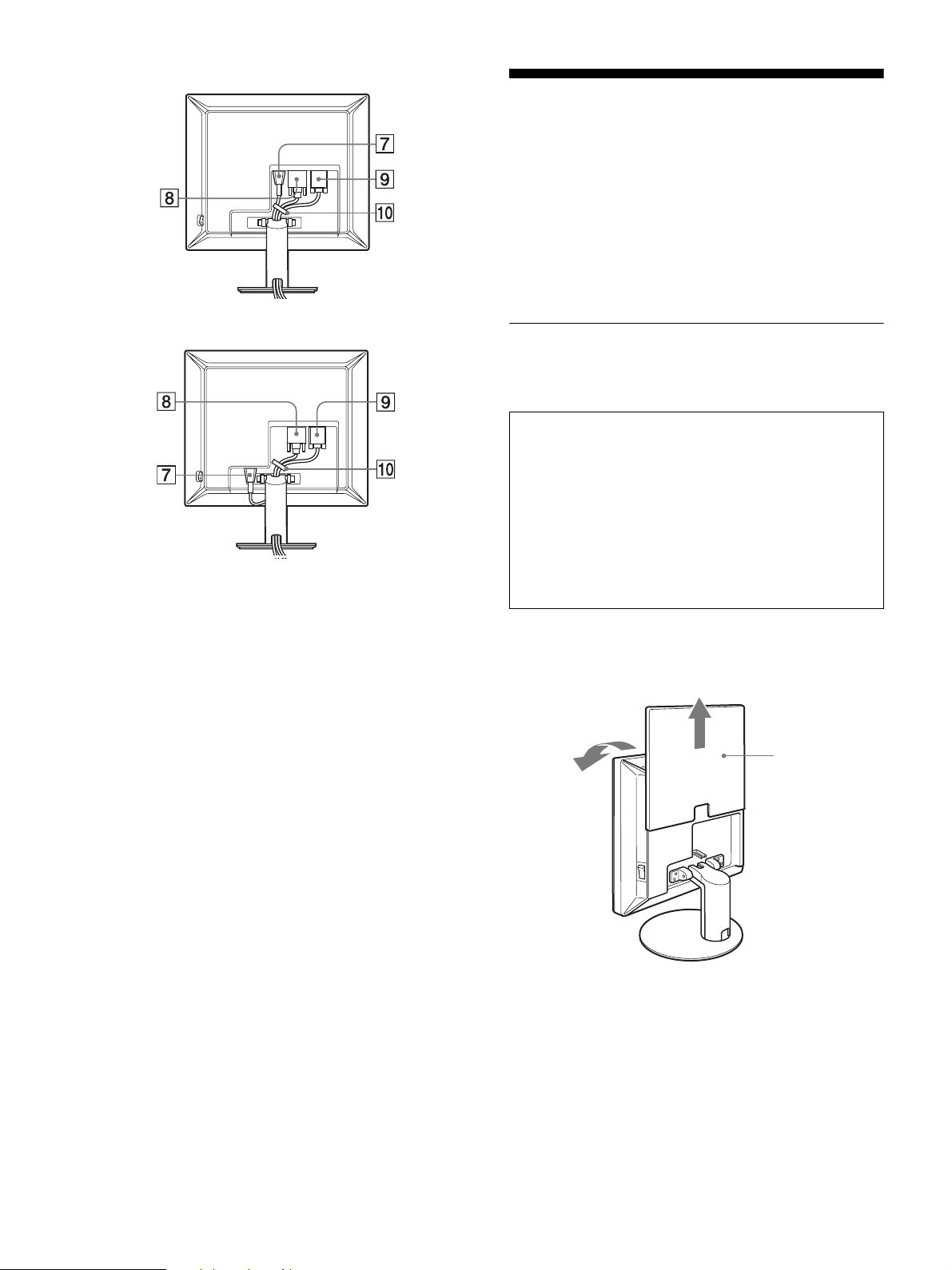
SDM-S74
Setup
Before using your monitor, check that the following items are
included in your carton:
•LCD display
• Power cord
• HD15-HD15 video signal cable (analog RGB)
• DVI-D video signal cable (digital RGB)
• CD-ROM (utility software for Windows/Macintosh, Operating
Instructions, etc.)
• Warranty card
• Quick Setup Guide
SDM-S94
7 AC IN connector (page 7)
This connector connects the power cord (supplied).
8 DVI-D input connector (digital RGB) (page 7)
This connector inputs digital RGB video signals that comply
with DVI Rev.1.0.
9 HD15 input connector (analog RGB) (page 7)
This connector inputs analog RGB video signals (0.700 Vp-p,
positive) and sync signals.
0 Cable holder (page 8)
This part secures cables and cords to the monitor.
Setup 1:Connect the video signal
cables
• Turn off the monitor and computer before connecting.
• When connecting the computer to the monitor’s HD15
input connector (analog RGB), refer to “Connect a
computer equipped with an HD15 output connector
(analog RGB).” (page 7)
Notes
• Do not touch the pins of the video signal cable connector as this
might bend the pins.
• Check the alignment of the HD15 connector to avoid bending the
pins of the video signal cable connector.
1 Slide up the back cover.
2 Tilt the display forward.
back cover
6

Connect a computer equipped with a DVI output
connector (digital RGB)
Using the supplied DVI-D video signal cable (digital RGB), connect the
computer to the monitor’s DVI-D input connector (digital RGB).
to the DVI-D input
connector
(digital RGB)
to the computer’s DVI output
connector (digital RGB)
DVI-D video signal
cable (digital RGB)
(supplied)
Connect a computer equipped with an HD15
output connector (analog RGB)
Using the supplied HD15-HD15 video signal cable (analog RGB),
connect the computer to the monitor’s HD 15 input connector (analog
RGB).
Connect the computer according to the following illustrations.
x Connecting to an IBM PC/AT or compatible
computer
x Connecting to a Macintosh computer
to the HD 15
input connector
(analog RGB)
to the computer’s
HD15 output connector
(analog RGB)
Macintosh computer
When connecting a Macintosh computer, use an adapter (not supplied),
if necessary. Connect the adapter to the computer before connecting the
video signal cable.
HD15-HD15 video
signal cable (analog
RGB) (supplied)
Setup 2:Connect the power cord
1 Connect the supplied power cord securely to the
monitor’s AC IN connector.
2 Connect the other end securely to a power outlet.
GB
to the computer’s HD15
output connector
(analog RGB)
IBM PC/AT or
compatible computer
to the HD 15
input connector
(analog RGB)
HD15-HD15 video signal
cable (analog RGB)
(supplied)
SDM-S74
to a power outlet
power cord (supplied)
1
to AC IN
2
7
