Page 1
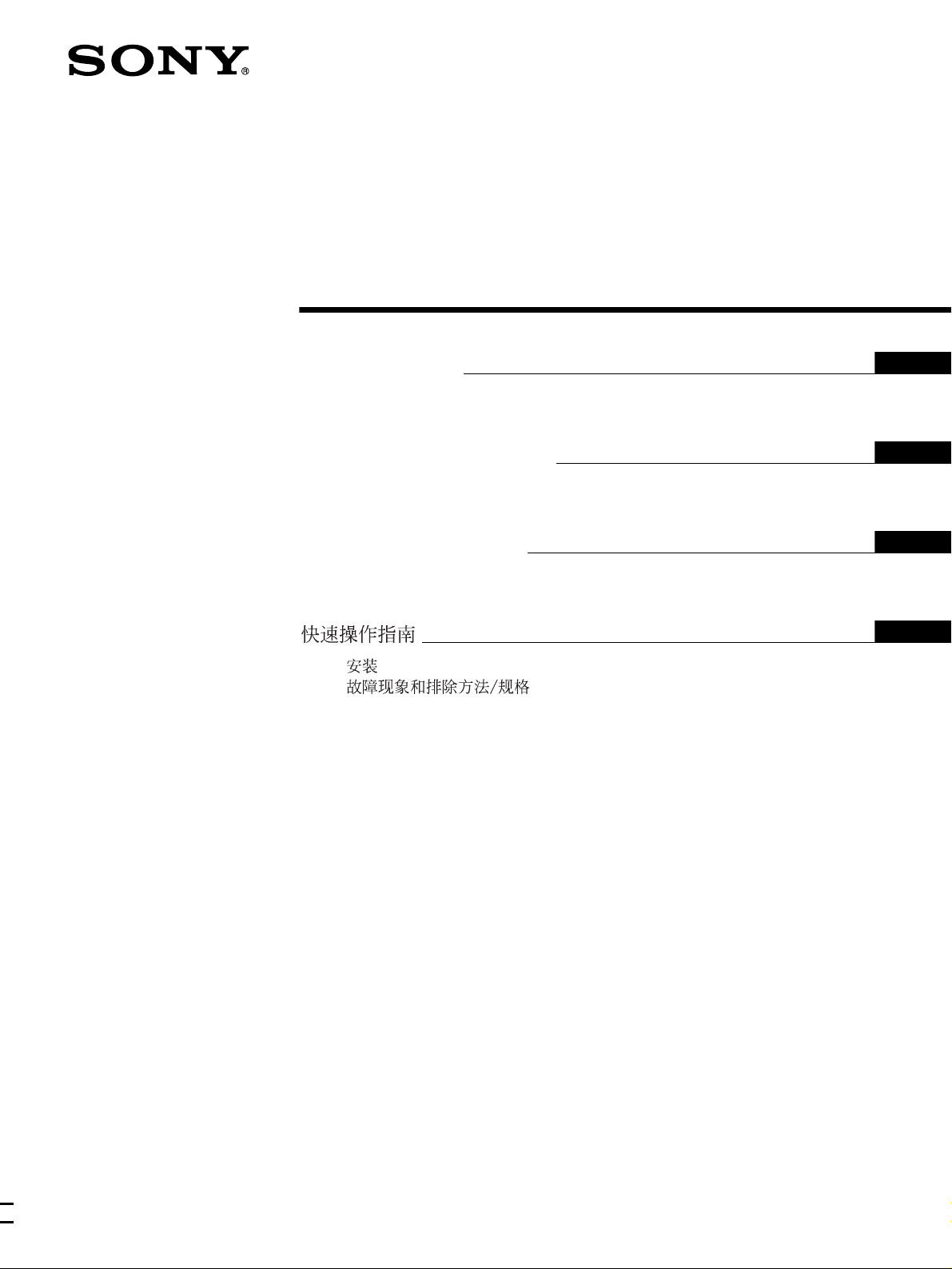
4-096-265-22(1)
TFT LCD Color
Computer Display
Quick Setup Guide
Setup . . . . . . . . . . . . . . . . . . . . . . . . . . . . . . . . . . . . . . . . . . . . 2 (US)
Troubleshooting / Specifications . . . . . . . . . . . . . . . . . . . . . . . 5 (US)
Guide de configuration rapide
Installation . . . . . . . . . . . . . . . . . . . . . . . . . . . . . . . . . . . . . . . . 2 (FR)
Dépannage / Spécifications . . . . . . . . . . . . . . . . . . . . . . . . . . 5 (FR)
Guía de instalac ión rápida
Instalación . . . . . . . . . . . . . . . . . . . . . . . . . . . . . . . . . . . . . . . . 2 (ES)
Resolución de problemas / Especificaciones . . . . . . . . . . . . . 5 (ES)
. . . . . . . . . . . . . . . . . . . . . . . . . . . . . . . . . . . . . . . . . . . . . 2 (CS)
. . . . . . . . . . . . . . . . . . . . . . . . . . . 5 (CS)
DO NOT RETURN TO PLACE OF PURCHASE
NE PAS RETOURNER AU MAGASIN
US
FR
ES
CS
If you believe the product purchased in the U.S. is
defective, call Sony for assistance or Advance Exchange.
For assistance in the U.S. call: 1-866-357-SONY (7669)
For assistance in Canada call: 1-800-961-SONY (7669)
Si vous croyez que le produit achete aux E.-U. est defectueux, communiquer
avec Sony pour obtenir de lfaide ou un remplacement.
Pour obtenir de lfaide aux E.-U., composer le : 1-866-357-SONY (7669)
Pour obtenir de lfaide au Canada, composer le :1-800-961-SO NY (7669)
http://www.sony.com/displays/support
SDM-S53
SDM-S73
SDM-S93
© 2003 Sony Corporation
Page 2
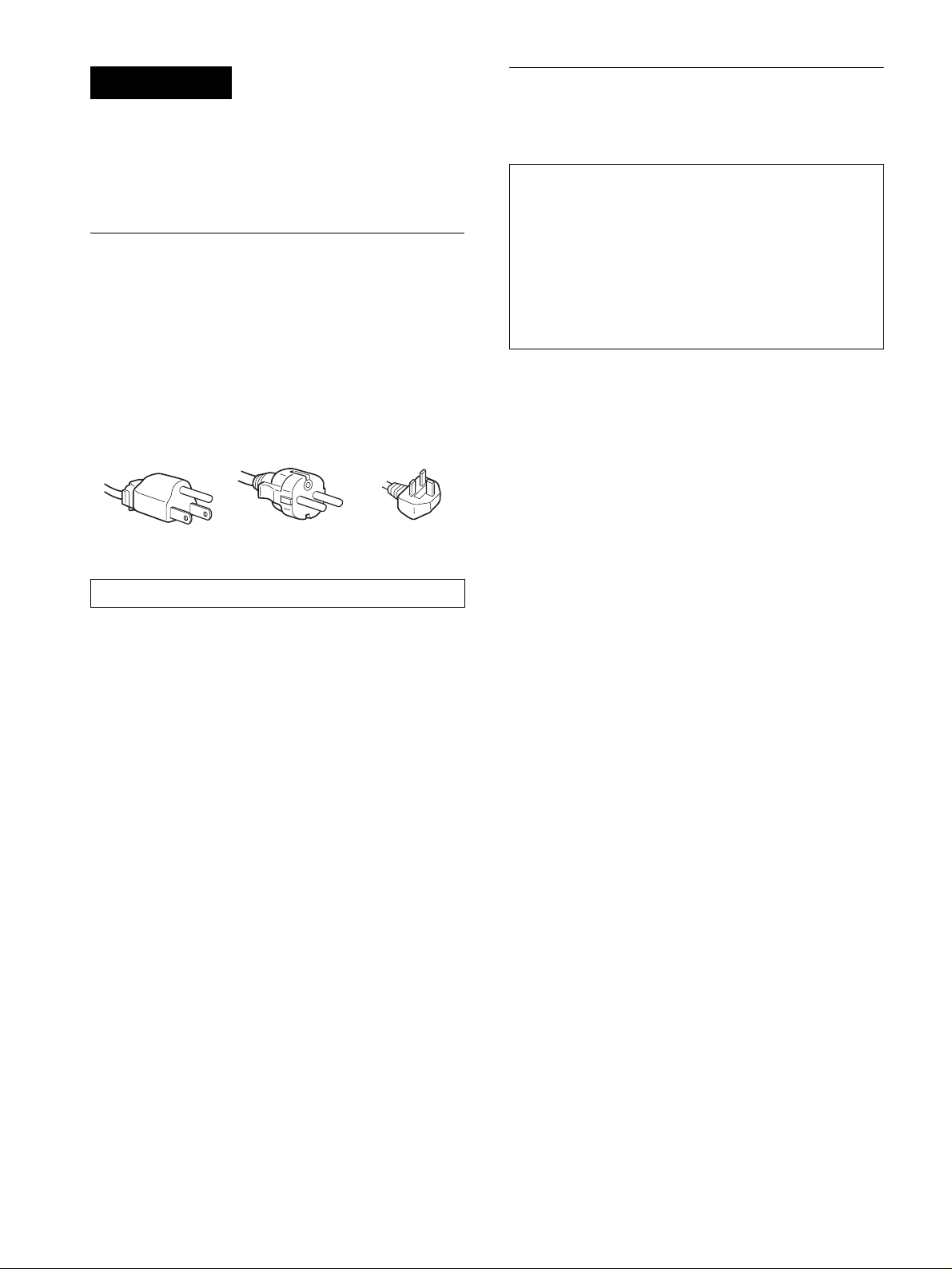
WARNING
To prevent fire or shock hazard, do not expos e the
unit to rain or moisture.
Dangerously high voltages are present inside the
unit. Do not open the cabinet. Refer servicing to
qualified personnel only.
Precautions
Warning on power connections
• Use the supplied power cord. If you use a different power cord,
be sure that it is compatible with your local power supply.
For the customers in the U.S.A.
If you do not use the appropriate cord, this monitor will not
conform to mandatory FCC standards.
For the customers in the UK
If you use the monitor in the UK, be sure to use the appropriate
UK power cord.
Example of plug types
for 100 to 120 V AC for 200 to 240 V AC for 240 V AC only
The equipment should be installed near an easily accessible outlet.
Installation
Do not install or leave the monitor:
• In places subject to extreme temperatures, for example near a
radiator, heating ve nt, or in direc t su nlight. Subjecting the
monitor to extreme temperatures, such as in an automobile
parked in direct sunlight or near a heating vent, could caus e
deformations of the casing or malfunctions.
• In places subject to mechanical vibration or shock .
• Near any equipment that generates a strong magnetic field,
such as a TV or various other household appliances.
• In places subject to inordinate amounts of dust, dirt, or sand, for
example near an open window or an outdoor exit. If setting up
temporarily in an outdoor environ me n t, be sur e to take
adequate precautions against airborne dust and dirt. Otherwise
irreparable malfu nctions could occur.
To view the Operating Instructions
on the CD-ROM
Note
To view the Operating Instructions on the CD-ROM,
Macromedia Shockwave Player and Adobe Acrobat Reader
(version 6.0 or later) must be installed on your computer. The
“installs” folder on the CD-ROM contains the installation
programs for them.
If you want to install those programs, open the “My
Computer” and right-click on the CD-ROM drive, then select
“Explore” and open the “ins t a l ls” folder. (for Windows only)
If you are using a Macintosh computer:
Double-click on the CD-ROM icon to op en the windo w , then
double-click on the “MONITOR” icon.
To view the Operating Instructions
The Operating Instructions files are included in the supplied CD-ROM.
Load the supplied CD-ROM into the CD-ROM dr ive of your computer.
After a while, the intr oductory page of the CD-RO M will open
automatically.
If the introductory page does not appear automatically, open the Operating
Instruction file directly. (fo r W ind ows only)
1 Open the “My Computer.”
2 Right-click the “CD -ROM” drive, and select “Expl ore . ”
3 Open the “manuals” folder.
4 Open the “S” folder.
5 Select and open the “S_53_73_93_**.pdf.”
(“**” in the file name stands for the langua ge in which each PDF file
is written. For example, S_53_73_93_GB.pdf is written in British
English.)
To exit from the CD-ROM
Click “EXIT/CD.ROM.”
Note on the LCD (Liquid Crystal Display)
Please note that the LCD screen is made with high-precision
technology. However, black points or bright points of light (red,
blue, or green) may appear constantly on the LCD screen, and
irregular colored st ripes or brightness may appear on the LCD
screen. This is not malfunction.
(Effective dots: more than 99.99%)
Transportation
• Disconnect all cables from the monitor, and grasp both side of
the LCD display firmly taking care not to scratch the screen
when transport ing. If yo u drop th e monitor , you may be injur ed
or the monitor may be da m ag e d.
• When you transport this monitor for repair or shipment, use the
original carton and packing materials.
2 (US)
Page 3
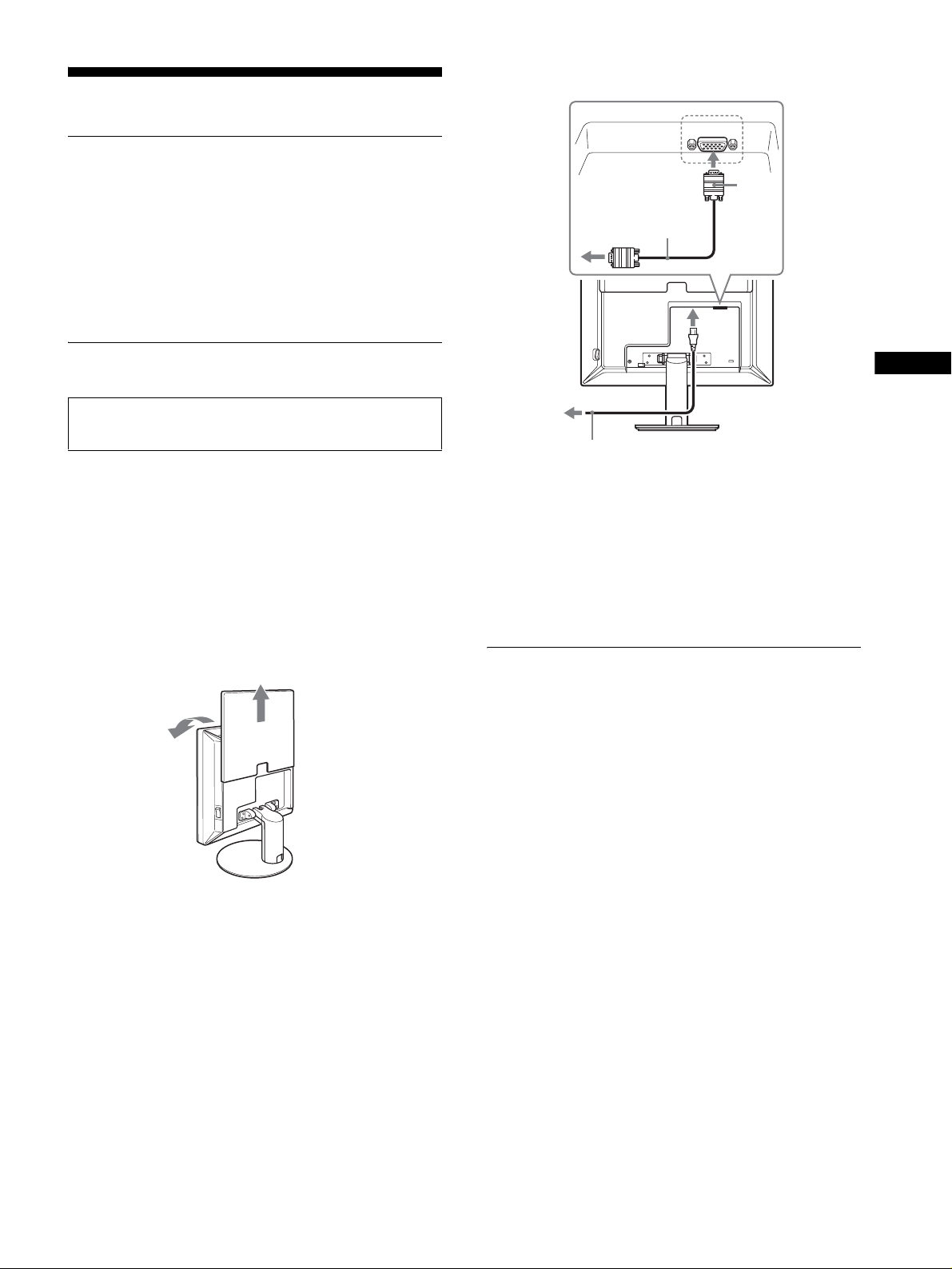
Setup
Unpacking
HD-15
Make sure your carton contains everything l isted below.
•LCD display
• Power cord
• HD15-HD15 video signal cable
• CD-ROM (utility software for Windows/Macintosh, Ope rating
Instructions, etc.)
• Warranty card
• This Quick Setup Guide
Connecting your monitor
Connect your mo ni tor to a co m puter or other equip m en t.
• Turn off the monitor, computer, and any o ther
equipment before connecting them.
• Do not touch the pins of the video signal cable plug.
1 Slide up the back cover.
2 Tilt the display forward.
3 Connect your monitor to a computer.
Connecting a Macintosh computer
Connect the supplie d vid eo signal cable to a video outpu t co nnector
on the computer. If necessary, use an adapter (not supplied). Connect
the adapter to the computer before connecting the video signal cable.
4 Connect the supplied power cord securely to the
monitor’s AC IN connector.
HD15-HD15 video
3
signal cable (analog
RGB) (supplied)
to AC IN
4
to power outlet
5
power cord (supplied)
Note
For bundling the cords and cabl e s, re fer to the Operating Instruction s on
the supplied CD-ROM.
Illustrations of monitor
rear are the SDM-S53.
The same applies for
the SDM-S73 model.
SDM-S93 has the AC
IN connector on the left
of the stand.
US
5 Connect the other end securely to a power outlet.
back cover
1
2
Turning on the monitor and
computer
Turn on your monitor first, then a computer.
1 Press the MAIN POWER switch on the right side of
the monitor in the direction of the [, if it is not
already pressed. Make sur e the 1 ( power) indicator
is lit in red.
Note
The default setting of the MAIN POWER switch is in the direction of
the [.
2 Press the 1 (power) switch on the front right o f the
monitor.
The 1 (power) indicator lights up in gr een.
3 (US)
Page 4
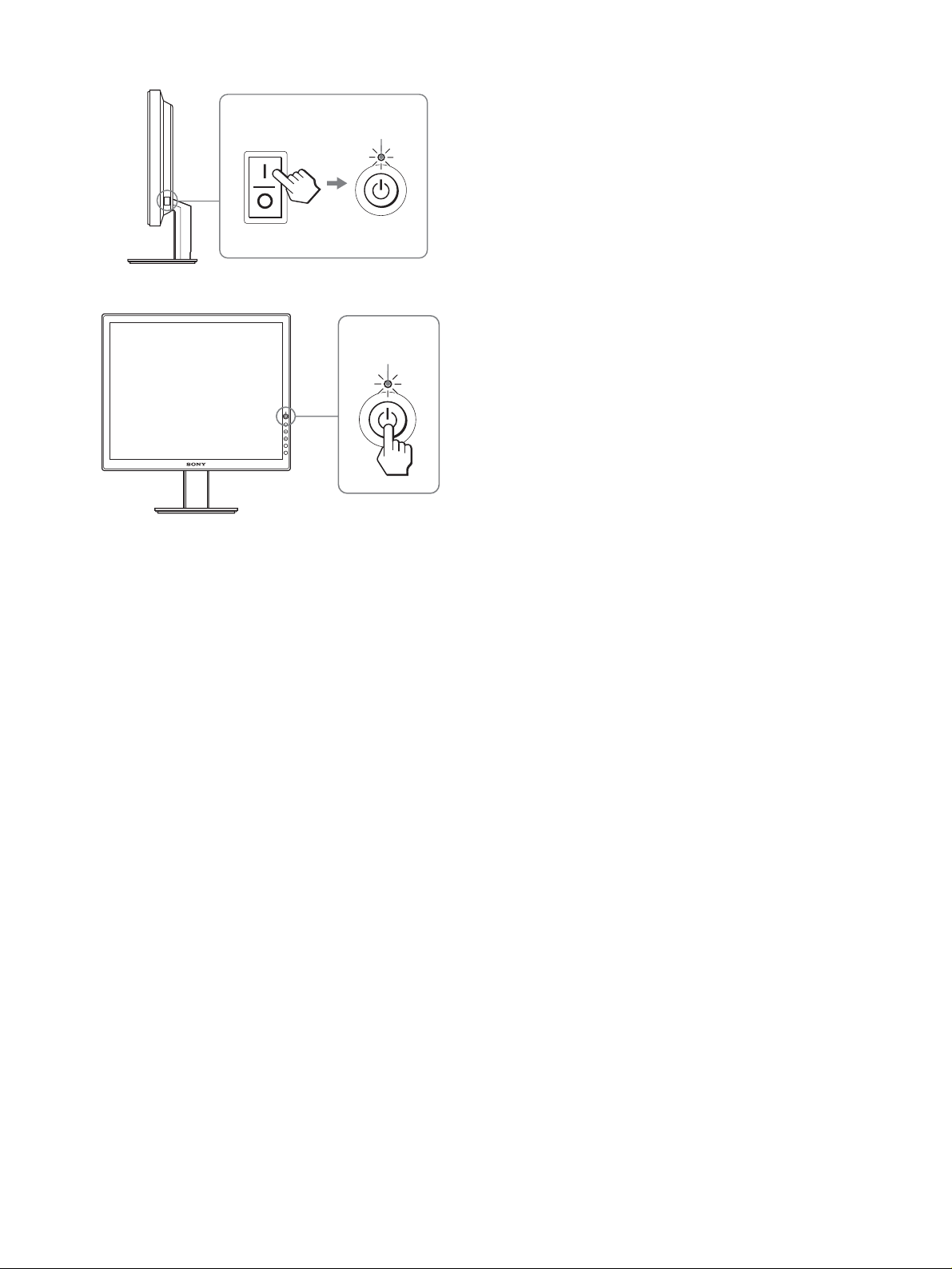
3 Turn on the computer.
MAIN POWER
lights in red
lights in green
1
2
4 (US)
Page 5
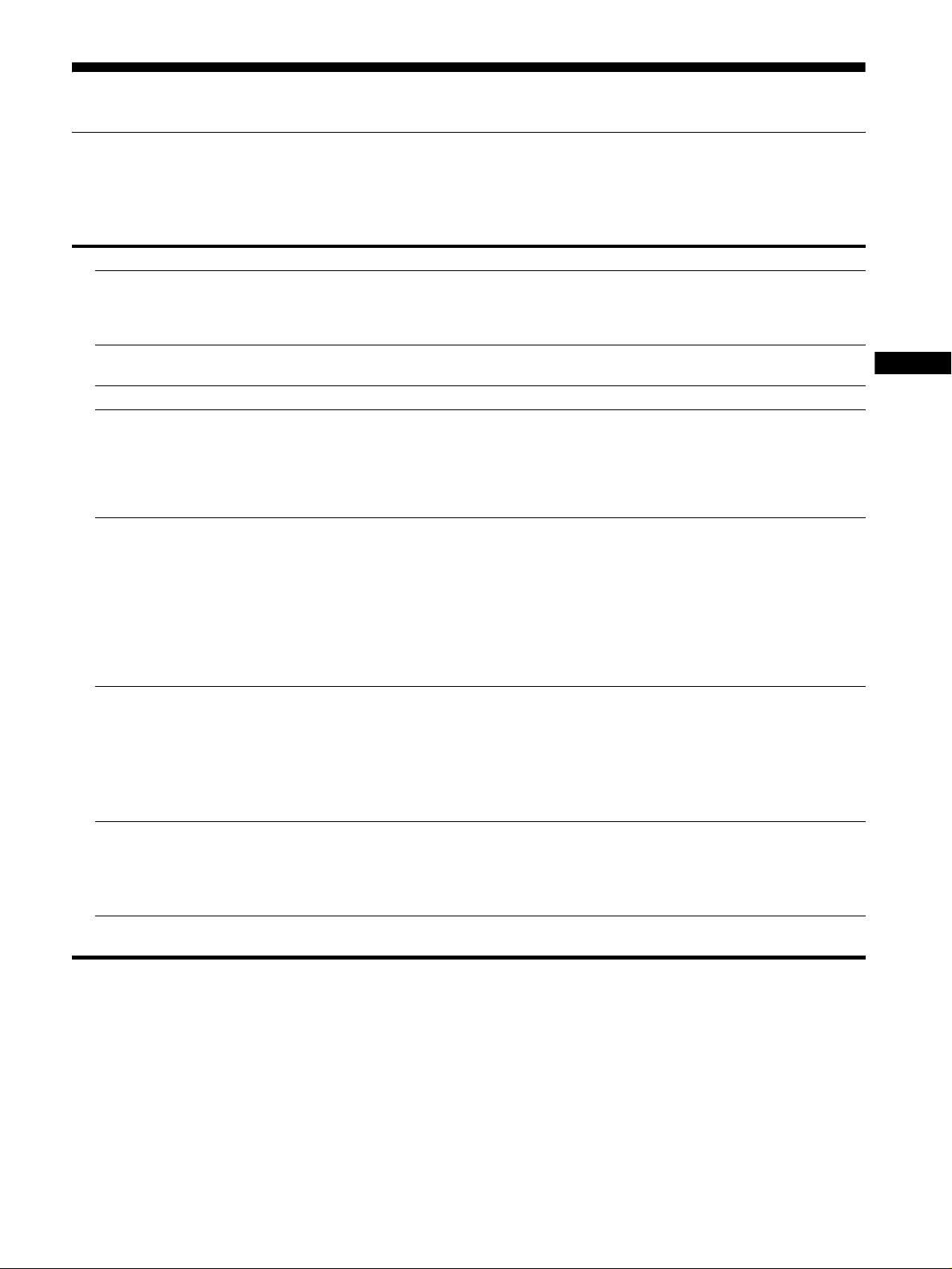
Troubleshooting
Trouble symptoms and remedies (If no picture appears on the screen)
If no picture appears on the screen, chec k the following table for possible solutions. Then, if the problem persists, use the self-diagnosis
function (page 6 (US)). If you are experiencing difficulties not listed below, refer to the Operating Instructions on the supplied CD-ROM.
For problems caused by a computer or other equipment, refer to the user’s manuals supplied with the respective items.
Symptom Check these items
If the 1 (power) indicator is not lit,
or if the 1 (po wer) indicator will not
light up when the 1 (power) switch
is pressed,
If the 1 (power) indicator turns on
in red,
If the 1 (power) indicator is green, • Use the self-diagnosis function (page 6 (US)).
If “CABLE DISCONNECTED”
appears on the screen,
If “NO INPUT SIGNAL” appears on
the screen, or the 1 (power)
indicator is orange,
If “OUT OF RANGE” appears on
the screen,
If you are using Windows and
replaced an old monitor with this
monitor,
If using a Macintos h system, • When connecting a Macintosh computer, use an adapter (n ot supplied) if necessary.
• Check that the power cord is properly connected.
• Check that the monitor’s MAIN POWER switch is on (page 3 (US)).
• Check that the 1 (power) switch is on.
• Check that the video signal cable is properly connected and all plugs are firmly seated in
their sockets (page 3 (US)).
• Check that the video input connector’s pins are not bent or pushed in.
• A non-supplied vi deo signal cable is connected. If you co nnect a non-supplied video
signal cable, “CABLE DISCONNECTED” may appear on the screen before entering the
power saving mode. This is not a malfunction.
• Check that the video signal cable is properly connected and all plugs are firmly seated in
their sockets (page 3 (US)).
• Check that the video input connector’s pins are not bent or pushed in.
x Problem caused by a computer or other equipment connected, and not
caused by the monitor
• The computer is in the power saving mode. Try pressing any key on the keyb oard or
moving the mouse.
• Check that your graphics board is installed properly.
• Check that the computer’s power is on.
• Restart the computer.
x Problem caused by a computer or other equipment connected, and not
caused by the monitor
• Check that the video frequ ency range is within that specified for the monitor. If you
replaced an old monitor with this mo nitor, reconnect the old monitor and adjust the
computer’s graphics board within the following ranges:
Horizontal frequency: 28–61 kHz (SDM-S53), 28–80 kHz (SDM-S73/S93)
Vertical frequency: 48–75 Hz
Resolution: 1024 × 768 or less (SDM-S53), 1280 × 1024 or less (SDM-S73/S93)
• If you replaced an old monitor with this monitor, reconnect the old mo nitor and do the
following. Select “SONY” from the “Manufacturers” list and select “SDM-S53, SDMS73 or SDM-S93” from the “Models” list in the Windows device selection screen. If
“SDM-S53, SDM-S73 or SDM-S9 3” does not appear in the “Models” li st, try “Plug &
Play.”
Connect the adapter to the computer before connecting the video signal cable.
US
5 (US)
Page 6
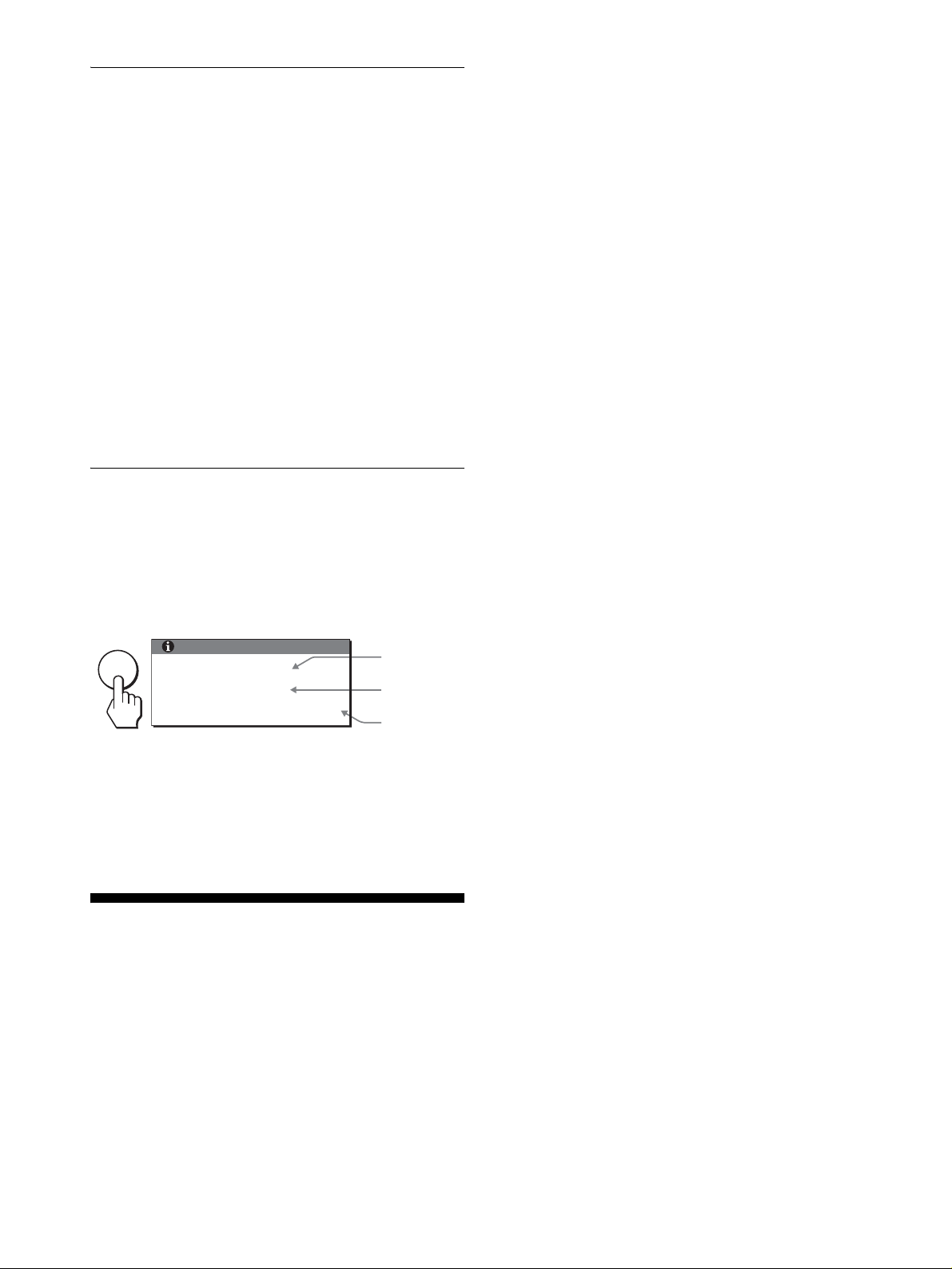
Self-diagnosis function
This monitor is equipped with a self-diagnosis func tion. If there is
a problem with your monitor or computer(s), the screen will go
blank and the 1 (power) indicator will light up in green.
If the function tells you th e mon ito r m ay have a potential fa ilur e,
consult your authoriz e d Sony deal e r.
If the picture disappears from the screen and the
1 (power) indicator is green
1 Turn off the 1 (power) switch and disconnect the
video signal cables from the monitor.
2 Turn the monitor on by pressing the 1 (power)
switch.
If all four color bars appear (white, red, green, blue), the monitor
is working properly. Reconnect the video input cables and check
the condition of your co m pu t e r( s ) .
If the color bars do not appear, there is a potential monitor failure.
Displaying this monitor’s
information
While the monitor is rece iving a video signal, press and
hold the MENU button for more than 5 secon ds until the
information box appears.
Press the MENU button again to make the box di sappear.
Example
MENU
If any problem persists, call your authorized Sony de aler and give
the following information:
• Model name: SDM-S53, SDM-S73 or SDM-S93
• Serial number
• Detailed description of the problem
• Date of purchase
• Name and specifications of your computer and graphics board
INFORMATION
MODEL : SDM-S53
SER. NO : 1234567
MANUFACTURED : 2003-52
Model name
Serial number
Week and
year of
manufacturee
Specifications
LCD panel
Panel type: a-Si TFT Active Matrix
Picture si ze :
15 inch (38 cm) (SDM-S53)
17 inch (43 cm) (SDM-S73)
19 inch (48 cm) (SDM-S93)
Input signal format
RGB operating frequency*
Horizontal × Vertical:
28–61 kHz × 48-75 Hz (SDM-S53)
28–80 kHz × 48-75 Hz (SDM-S73/S93)
Resolution
Horizontal × Vertical: Max.
1024 dots × 768 lines (SDM-S53)
1280 dots × 1024 lines (SDM-S73 /S93)
Input signal l e vels
Analog RGB video signal
0.7 Vp-p, 75 Ω, positive
SYNC signal
TTL level, 2.2 kΩ, positiv e or neg ati ve
(Separate horizontal and vertical, or composite sync)
0.3 Vp-p, 75 Ω, negative (Sync on green )
Power requirements
100 – 240 V, 50 – 60 Hz, Max. 0.6 A (SDM-S53)
100 – 240 V, 50 – 60 Hz, Max. 1.0 A (SDM-S73/S93)
Power consum ptio n
Max. 25 W (SDM-S53)
Max. 45 W (SDM-S73)
Max. 50 W (SDM-S93)
Operating temperature
°C
5 – 35
Dimensions (width/height/depth)
Display (upright):
SDM-S53
Approx. 339× 370× 186 mm (with stand)
3
/8× 14 5/8× 7 3/8 inches)
(13
Approx. 339× 275× 53 mm (without stand)
3
/8× 10 7/8× 2 1/8 inches)
(13
SDM-S73
Approx. 367× 411×215 mm (with stand)
1
/2× 16 1/4× 8 1/2 inches)
(14
Approx. 367× 315× 60 mm (without stand)
(14 1/2× 12 1/2× 2 3/8 inches)
SDM-S93
Approx. 412×445×234 mm (with stand)
1
/4× 17 5/8×9 1/4 inches)
(16
Approx. 412× 350× 64 mm (without stand)
(16 1/4× 13 7/8× 2 5/8 inches)
Mass
SDM-S53
Approx.3.7 kg (8 lb 2 oz) (with stand)
Approx.2.7 kg (5 lb 15 oz) (without stand)
SDM-S73
Approx.5.4 kg (11 lb 14 oz) (with stand)
Approx 4.1 kg (9 lb) (without stand)
SDM-S93
Approx. 6.6 kg (14 lb 8 oz) (with stand)
Approx. 5.2 kg (11 lb 7 oz) (without stand)
Plug & Play
DDC2B
Included items
See “Setup.”
* Recommended horizontal and vertical timing condition
• Horizontal sync width dut y should be m ore than 4.8% of total
horizontal time or 0.8 µs, whicheve r is larger.
• Horizonta l blanking width should be more than 2.5 µsec.
• Vertical blanking width should be more than 450 µsec.
Design and specifications are subject to change without notice.
6 (US)
Page 7
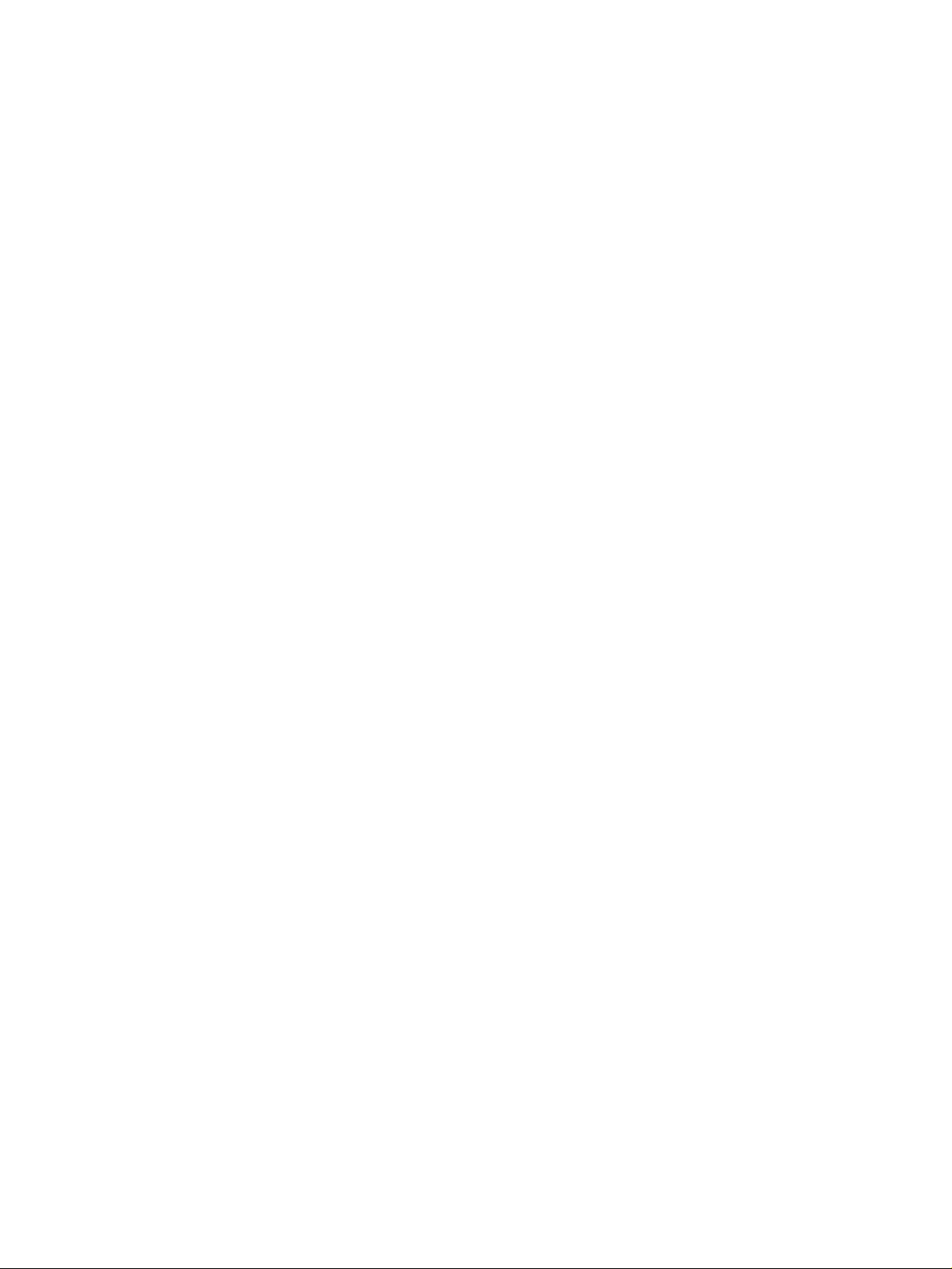
Page 8
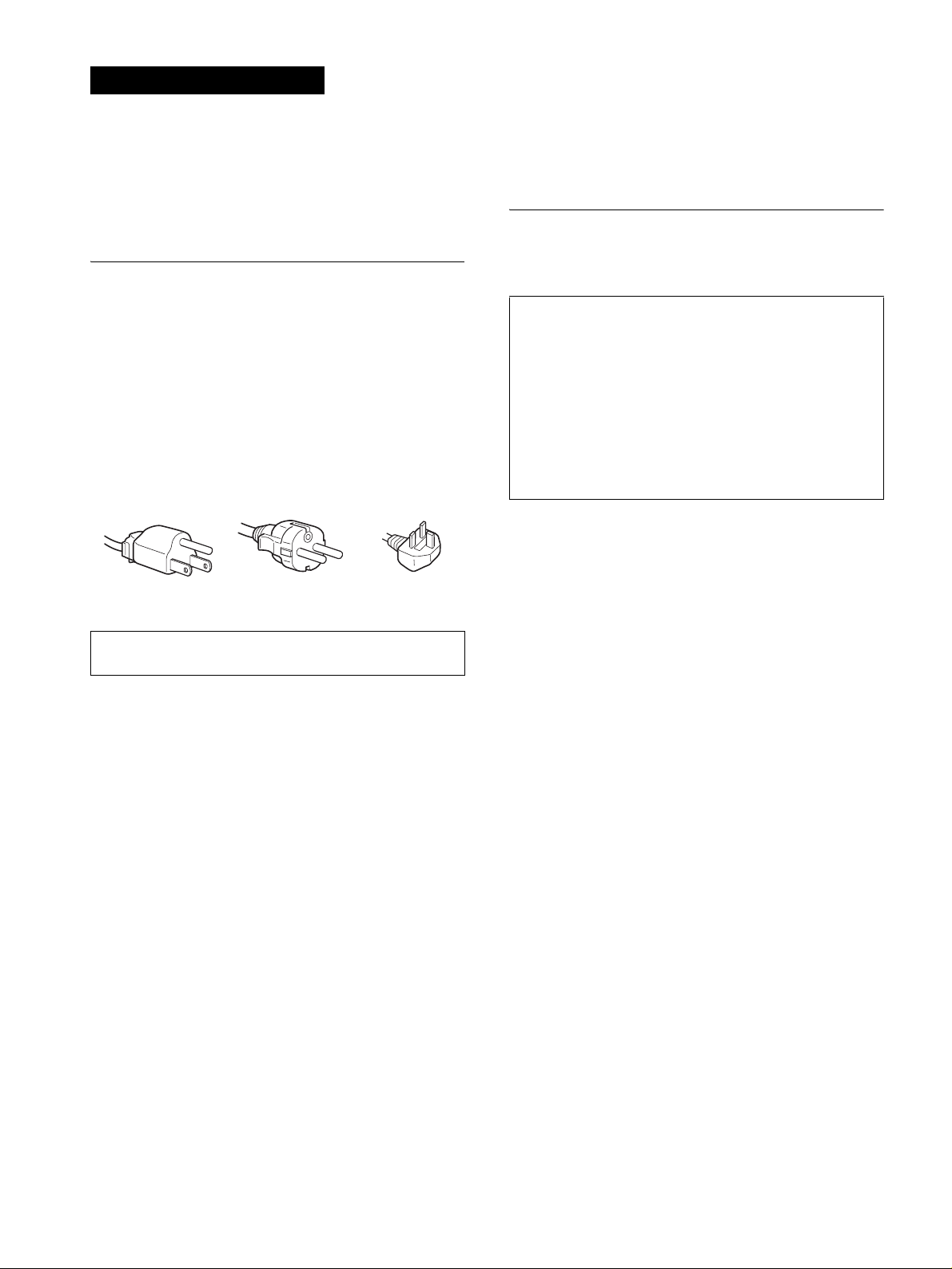
AVERTISSEMENT
Pour prévenir tout risque d’incendie ou
d’électrocution, n’exposez jamais l’appareil à la
pluie ou à l’humidité.
Des tensions extrêmement élevées sont
présentes à l’intérieur de l’appareil. N’ouvrez
jamais le boîtier de l’appareil. Confiez l’entretien à
un technicien qualifié uniquement.
Transport
• Débranchez tous les câbles du monite ur, puis saisissez
fermement les deux côtés de l’écran LCD en prena nt soin de ne
pas rayer ce dernier penda nt le transport. Si vou s laissez tomber
le moniteur, vou s risq uez de vo us bl esse r ou de l’en dom mag er.
• Pour transporter ce moniteur en vue de réparations ou de son
expédition, utilisez le carton et les matériaux de
conditionnement originaux.
Pour lire le mode d’emploi sur le
CD-ROM
Précautions
Avertissement sur les raccordements
d’alimentation
• Utilisez le cordon d’alimentation fourni. Si vous utilisez un
cordon d’alimentation différent, assurez-vous qu’il est
compatible avec la tension secteur locale.
Pour les clients aux Etats-Unis
Si vous n’utilisez pas le cordon appro p rié , ce m onite u r ne sera
pas conforme aux normes FCC obliga to ires.
Pour les clients au Royaume-uni
Si vous utilisez le moniteur au Royaume-uni, veuillez utili ser le
cordon d’alimentation ada pt é au x p rise s utilisées au Royaumeuni.
Exemples de types de fiches
pour 100 à 120 V
CA
L’appareil doit être installé à proximité d’une prise de courant
facile d’accès.
Installation
N’installez pas et ne laissez pas le moniteur :
• A des endroi ts exposés à des te m pératures ex t r ê mes, par
exemple à proximité d’un radiateur, d’un conduit de chauffage
ou exposés aux rayons directs du soleil. L’exposition du
moniteur à des températures extrêmes, comme dans l’habitacle
d’un véhicule garé en plein soleil ou à proximité d’un conduit
de chauffage r isque d’ent raîner des dé formations du boîtier ou
des problèmes de fonctionnement.
• A des endroits soumis à des vibrations mécaniques ou à des
chocs.
• A proximité d’a ppareils générant de puissants champs
magnétiques, comme un téléviseur ou d’autres appareils
électroménagers.
• A des endroits soumis à des quantités inhabituelles de
poussière, de saletés ou de sable, par exemple à côté d’une
fenêtre ouverte ou d’ une porte donnant sur l’extérieur. En cas
d’installation temporaire à l’extérieur, veillez à prendre les
précautions requises contre la poussière et les saletés en
suspension dans l’air, faute de quoi des dommages irréparables
risquent de se produire.
pour 200 à 240 V CApour 240 V CA
uniquement
Remarque
Pour pouvoir lire le mode d’emplo i f igurant sur le CD-ROM,
vous devez installer Macromedia Shockwave Player et Adobe
Acrobat Reader (version 6.0 ou plus récente) sur votre
ordinateur. Le dossi er « installs » du CD-ROM contient les
programmes d’insta lla tion de ces logiciels.
Si vous souhaitez installer ces programmes, ouvrez le « Poste
de travail » et cliquez avec le bouton droit de la souris sur le
lecteur de CD-ROM, sélectionnez ensuite « Explore », puis
ouvrez le dossier « install s ». (Pour Windows uniquement)
Si vous utilisez un ordinateur Macintosh :
Double-cliquez sur l’icône du CD-ROM pou r ouvrir la fenêtre,
puis double-cliquez sur l’icône « MONITOR ».
Pour afficher le mode d’emploi
Les fichiers du Mode d’emploi sont inc lus sur l e CD-ROM fourni.
Chargez ce dernier dans le lecteur de CD-ROM de votre ordinateur. Après
quelques instants, la pag e d’accueil du CD-ROM s’ouvre
automatiquement.
Si cette page n’appara ît pas automatiquement, ouvrez directement le
fichier du Mode d’emploi. (Pour Windows uniquement)
1 Ouvrez « Poste de travail ».
2 Cliquez sur le lecteur « CD-R O M » avec le bouton droit de la souris,
puis sélectionnez « Explore ».
3 Ouvrez le dossier « manuals ».
4 Ouvrez le dossier « S ».
5 Sélectionnez et ouvrez le fichi er « S_53_73_93_FR.pdf ».
Pour quitter le CD-ROM
Cliquez sur « EXIT/CD.ROM ».
Remarque sur l’écran à cristaux liquides (LCD Liquid Crystal Display)
Veuillez noter que l ’écran LCD est issu d’une technologie de
haute précision. Toutefois, il est possible que des points noirs ou
des points brillants de lumi ère (rouge, bleu ou vert) apparaissent
constamment sur l’écran LCD, ainsi que des b andes de couleurs
irrégulières ou une certaine luminosité. Il ne s’agit pas d’un
dysfonctionnement.
(Points effectifs : supérieurs à 99,99%)
2 (FR)
Page 9
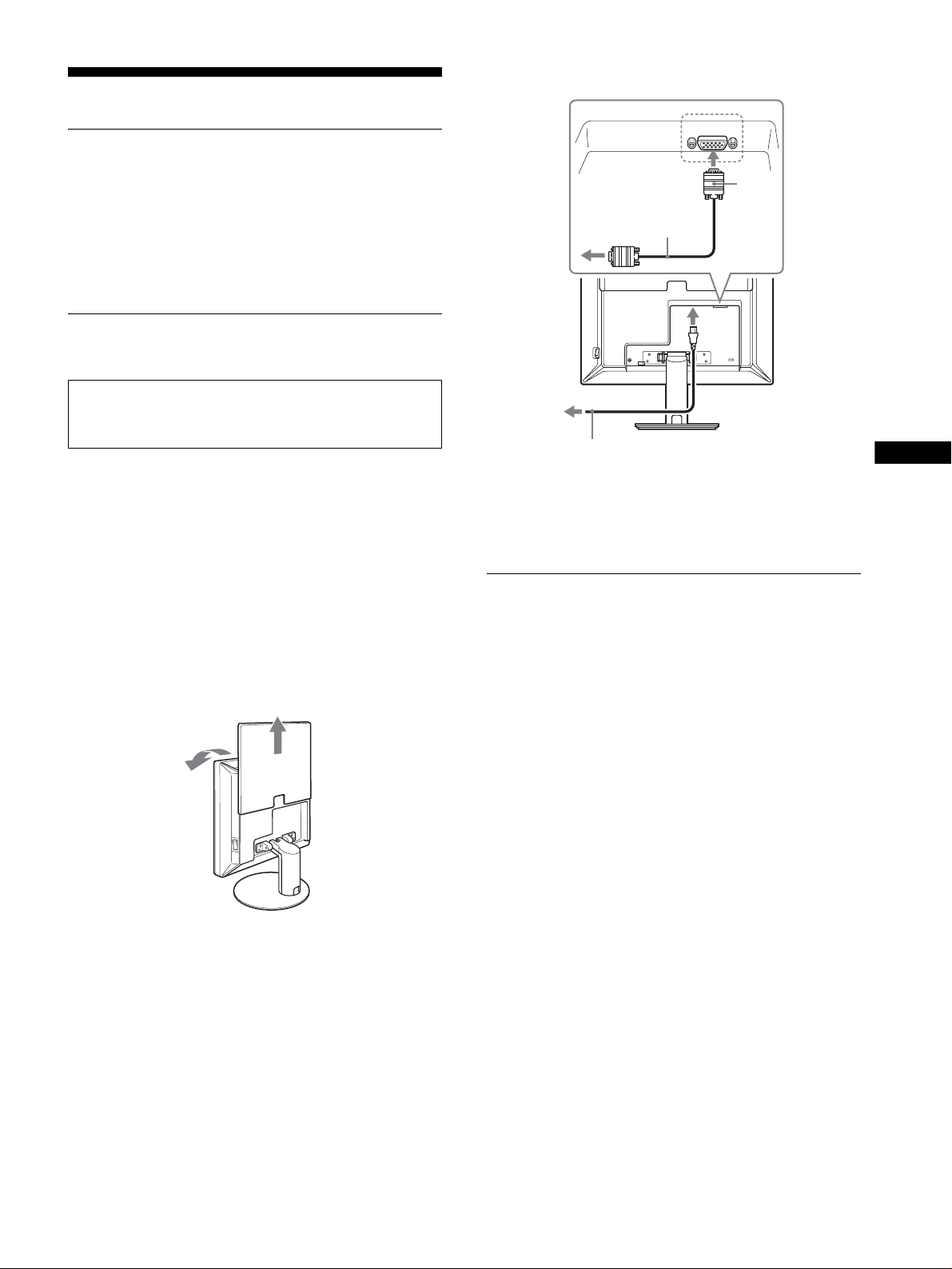
Installation
Déballage
Assurez-vous que votre emballag e contient tous les éléments
énumérés ci-dessous.
• Ecran LCD
• Cordon d’alimentation
• Câble de signal vidéo HD15-HD15
• CD-ROM (logiciel utilitaire pour Windows et Macintosh,
mode d’emploi, etc.)
• Carte de garantie
• Le présent guide de configuration rapide
Câble de signal vidéo
HD15-HD15 (RVB
analogique) (fourni)
HD-15
3
Branchement du moniteur
Raccordez votre moniteur à un ordinateur ou à un autre appareil.
• Eteignez le moniteur, l’or dinateur et tout autre ap pareil
avant d’effectuer le raccordement .
• Ne touchez pas les broches de la fiche du câble de signal
vidéo.
1 Faites coulisser le panneau arrière vers le haut.
2 Faites basculer l’écran vers l’avant.
3 Raccordez votre moniteur à un ordinateur.
Raccordement à un ordinateur Macintosh
Raccordez le câble de signal vidéo fourni à un conn ecteur de sortie
vidéo sur l’ordinateur. Si nécessaire , utili s ez un adaptateur (non
fourni). Raccordez l’a d a pta t eur à l’ordinateur avant de r ac co rder le
câble de signal vidéo.
4 Raccordez solidement le cordon d’alimentation
fourni au connecteur AC IN du moniteur.
5 Raccordez solidement l’au tre extrémité du cor don à
une prise secteur.
Panneau arrière
1
2
vers AC IN
vers une prise secteur
5
Cordon d’aliment atio n (four ni )
Remarque
Pour regrouper les cordons et les câbles, reportez-vous au mode d’emploi
présent sur le CD-ROM fourni.
4
Les illustrations
représentent l’arrière du
moniteur SDM-S53.
Le modèle SDM-S73 est
identique.
Le connecteur AC IN du
modèle SDM-S93 se
trouve à gauche du
support.
Mise sous tension du moniteur et
de l’ordinateur
Mettez d’abord votre moniteur s ous tension, pui s l’ordinateur.
1 Si vous n’avez pas encore appu yé dessus, a ppuyez
sur le commutmateur MAIN POWER situé sur le côté
droit du moniteur vers [. Vérifiez que l’ind ica teur
d’alimentation 1 est allumé en rouge.
Remarque
Le commutateur MAIN POWER est réglé par défaut vers [.
2 Appuyez sur le commutateur d’alimentati on 1 situé
à droite à l’avant du moniteur.
Le voyant d’alimentation 1 s’allume en vert.
FR
3 (FR)
Page 10

3 Mettez l’ordinateur sous tension.
MAIN POWER
L’indicateur s’allume
en rouge
L’indicateur
s’allume en vert
1
2
4 (FR)
Page 11
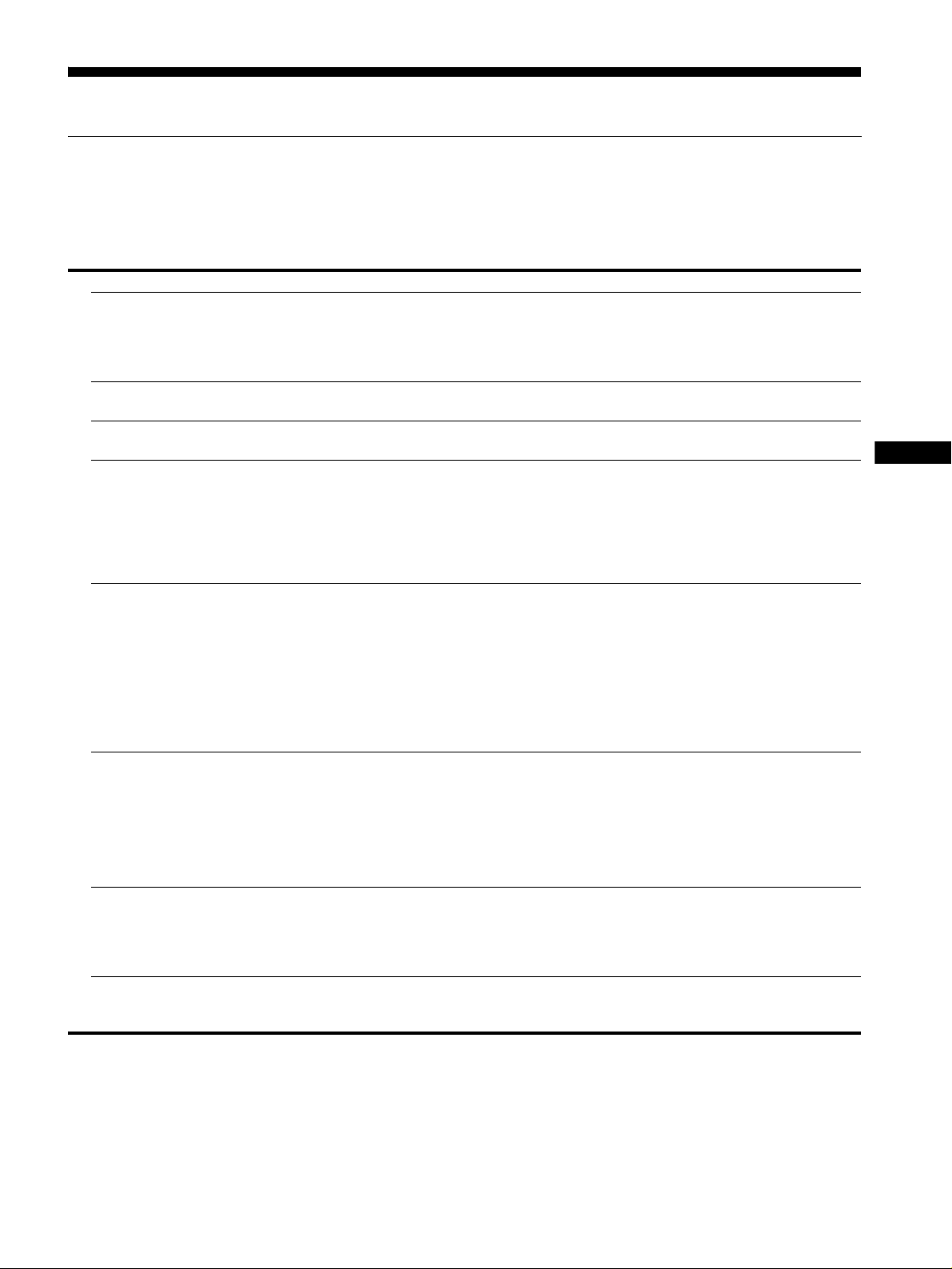
Dépannage
Problèmes et soluti ons (si auc une image n’apparaît à l’écran)
Si aucune image n’apparaît à l’éc ra n, rec he rche z une so luti on po ssible da ns le ta ble au su ivan t. Si le pro bl ème persiste , ut ilis e z la fon c tio n
d’autodiagnostic (page 6 (FR)). Si vous rencontrez des problèmes qui ne sont pas abordés ci-dessous, reportez-vous au mode d’emploi sur
le CD-ROM fourni. Si les problèmes sont causés par l’ordinateur ou un autre appare il, reportez-vous au mode d’emploi fourni avec
l’appareil concerné.
Symptôme Vérifiez ces éléments
Si l’indicateur 1 (alimentation)
n’est pas allumé ou si l’indicateur 1
(alimentation) ne s’allume pas
lorsque vous appuyez sur le
commutateur 1 (alimentation),
Si l’indicateur 1 (alimentation)
devient rouge,
Si l’indicateur 1 (alimentation) est
vert,
Si l’indication « CABLE PAS
CONNECTÉ » apparaît sur l’écran,
Si l’indication « PAS ENTREE
VIDEO » apparaît sur l’écran ou si
l’indicateur 1 (alimentation) est
orange,
Si l’indication « HORS PLAGE »
apparaît sur l’écran,
Si vous utilisez W indo ws et que vous
remplacez un ancien moniteur par
celui-ci,
Si vous utilisez un système
Macintosh,
• Vérifiez que le cordon d’alim enta tio n est corre c teme nt raccordé .
• Vérifiez que le commutateur MAIN PO WER du moniteur est activé (page 3 (FR)).
• Vérifiez que le commutateu r 1 (alimentation) est activé.
• Utilisez la fonction d’autodiagnostic (page 6 (FR)).
• Vérifiez que le câble de signal vidéo est correctement raccordé et que toutes les fiches sont
correctement bran chées dans leur prise (page 3 (FR)).
• Vérifiez que les broches du connecteur d’entrée vidéo ne sont pas pl iées ou enfoncées.
• Un câble de signal vidéo non fourni est raccordé. Si vous raccordez un câble de signal
vidéo non fourni, l’indication « CABLE PAS CONNECTÉ » peut apparaître sur l’écran
avant le passage en mode d’économie d’énergie. Il ne s’agit pas d’un fonctionnement
défectueux.
• Vérifiez que le câble de signal vidéo est correctement raccordé et que toutes les fiches sont
correctement bran chées dans leur prise (page 3 (FR)).
• Vérifiez que les broches du connecteur d’entrée vidéo ne sont pas pl iées ou enfoncées.
x Problème c aus é pa r un ordinateur ou un autre appa reil rac cordé et non par
le moniteur
• L’ordinateur est en mode d’économie d’énergie. Appuyez sur une touche quelconque du
clavier ou déplacez la souris.
• Vérifiez que votre carte graphique est correctement inst allée.
• Vérifiez que l’alimenta tio n de l’ord ina te u r est activée.
• Redémarrez l’ordinateur.
x Problème c aus é pa r un ordinateur ou un autre appa reil rac cordé et non par
le moniteur
• Vérifiez que la plage de fréquence vidéo est comprise dans la plage spécifiée pour le
moniteur. Si vous avez remplacé un ancien moniteur par ce moniteur, rebranchez l’ancien,
puis ajustez la carte graphique de l’ordinateur dans les plages suivantes :
Fréquence horizontale : 28–61 kHz (SDM-S53), 28–80 kHz (SDM-S73/S93 )
Fréquence verticale : 48–75 Hz
Résolution : 10 24 × 768 ou moins (SDM-S53), 1280 × 1024 ou moins (SDM-S 73/S93)
• Si vous avez remplacé votre ancien moniteur par ce moniteur, rebranchez l’ancien
moniteur et suivez la procédure suivante. Sélectionnez « SONY » dans la liste
« Fabricants » et sélectionnez « SDM-S 53, SDM-S73 ou SDM -S 93 » dans la liste
« Modèles » dans l’écran de sélection de périphériques Windows. Si « SDM-S53, SDMS73 ou SDM-S93 » n’apparaît pas dans la liste « Modèles », essayez « Plug & Play ».
• En cas de raccordement d’un ordinateur Macintosh, utilisez si nécessaire un adaptateur
(non fourni). Raccordez l’adaptateur à l’ordinateur avant de raccorder le câble du sig nal
vidéo.
FR
5 (FR)
Page 12

Fonction d’autodiagnostic
Ce moniteur est équipé d’une fonction d’autodiagnostic. En cas
de problème avec votre moniteur ou vo tre (vos) ordinateur(s),
l’écran se vide et l’indicateu r 1 (alimentation) s’allume en vert.
Si la fonction d’autodiagnosti c indique que le moni teur est peutêtre en panne, consultez votre rev endeur Sony.
Si l’image disparaît de l’écran et que l’indicateur
1 (alimentation) est vert
1 Désactivez le commutateur d’alimentation 1 et
débranchez les câbles de signaux vidéo du
moniteur.
2 Mettez le moniteur sous tension en appuya nt sur le
commutateur d’alimentation 1.
Si les quatre barre s de couleu r apparais sent (blanc he, rouge , verte
et bleue), le moniteur fonctio nne correctement. Rebranchez les
câbles d’entrée vidéo et contrôlez le statut de votre/vos
ordinateur(s).
Si les barres de couleurs n’apparaissent pas, le monit eur est peutêtre en panne.
Affichage des informations du
moniteur
Lorsque le moniteur reçoit un si gnal vidéo, appuyez sur
la touche MENU et maintenez-la enfoncée pendant plus
de 5 secondes jusqu’à ce que la boîte de dialogue
d’informations s’affiche.
Appuyez de nouveau sur la touche MENU pour faire di sparaître
la boîte de dialogue.
Exemple
MENU
Si le problème persiste, contactez votre revendeur Sony agréé et
fournissez-lui les informations suivantes :
• Désignation : SDM-S53, SDM-S73 ou SDM-S93
• Numéro de série
• Description détaillée du problème
• Date d’achat
• Nom et spécifications de votre o rdinateur et de votre carte
graphique
INFORMATIONS
MODEL : SDM-S53
SER. NO : 1234567
MANUFACTURED : 2003-52
Désignation
Numéro de
série
Semaine et
année de
fabrication
Spécifications
Panneau LCD
Type de panneau : a-Si TFT à matrice active
Taille de l’image :
15 pouces (38 cm) (SDM-S53)
17 pouces (43 cm) (SDM-S73)
Format du signal d’entrée
19 pouces (48 cm) (SDM-S93)
Fréquence opérationnelle RVB*
Horizontale × Verticale :
28–61 kHz × 48–75Hz (SDM-S53)
28–80 kHz × 48–75Hz (SDM-S73/S93)
Résolution
Horizontale × Verticale : max.
1024 points × 768 lignes (SDM-S53)
Niveaux des signaux d’ entrée
Puissance de raccordement
Consommation électrique
Température de fonctionnement
Dimensions (largeur/hauteur/profondeur)
Poids
Plug & Play
Accessoires fournis
* Condition de synchronisation horizontale et verticale
recommandée
• La largeur de synchr onisation horizontale doit être
• La largeur de suppression horizontale doit être supérieure à
• La largeur de suppression verticale doit être supérieure à 450
La conception et les spécifications sont sujettes à modifications
sans préavis.
1280 points × 1024 lignes (SDM-S73/S93)
Signal vidéo RVB analogique :
0,7 Vc-c, 75 Ω
Signal SYNC :
Niveau TTL, 2,2 kΩ
(horizontal et vertical séparément, ou synchro
composite)
0,3 Vc-c, 75 Ω
100–240 V, 50–60 Hz, Max. 0,6 A (SDM-S53)
100–240 V, 50–60 Hz, Max. 1,0 A (SDM-S73/S93)
Max. 25 W (SDM-S53)
Max. 45 W (SDM-S73)
Max. 50 W (SDM-S93)
5–35°C
Ecran (verticalement) :
SDM-S53
environ 339× 370× 186 mm (avec support)
3
(13
/8× 14 5/8× 7 3/8 pouces)
environ 339× 275× 53 mm (sans support)
(13 3/8× 10 7/8× 2 1/8 pouces)
SDM-S73
environ 367× 411× 215 mm (avec support)
1
(14
/2× 161/4× 8 1/2 pouces)
environ 367× 315× 60 mm (sans support)
(14 1/2× 12 1/2× 2 3/8 pouces)
SDM-S93
environ 412× 445× 234 mm (avec support)
1
(16
/4× 17 5/8× 9 1/4 pouces)
environ 412× 350× 64 mm (sans support)
1
(16
/4× 13 7/8× 2 5/8 pouces)
SDM-S53
environ 3,7 kg (8 lb. 2 oz.) (avec support)
environ 2,7 kg (5 lb. 15 oz.) (sans support)
SDM-S73
environ 5,4 kg (11 lb. 14 oz.) (avec support)
environ 4,1 kg (9 lb.) (sans support)
SDM-S93
environ 6,6 kg (14 l b. 8 oz.) (avec support)
environ 5,2 kg (11 lb. 7 oz.) (sans support)
DDC2B
Voir « Installation ».
supérieure à 4,8 % de la durée horizontale t ot ale ou 0,8 µs,
suivant la plus grande valeur.
2,5 µsec.
µsec.
, positif
, positif ou négatif
, négatif (syn chro sur le vert)
6 (FR)
Page 13

Page 14

ADVERTENCIA
Para evitar el riesgo de incendios o de electrocución,
no exponga la unidad a la lluvia ni a la humedad.
La tensión existente dentro de la unidad es muy
elevada y puede result ar peli grosa. N o abra el a parat o.
Solicite asistencia técnica únicame nte a persona l
cualificado.
Precauciones
Advertencia sobre la conexión de la alimentación
• Utilice el cable de alimentación suministrado. En caso de
utilizar un cable de alimentación distinto, asegúrese de que sea
compatible con el suministro eléctrico local.
Para los clientes en los EE.UU.
Si no utiliza el cable adecuado, este monitor no cumplirá con
las normas obligatorias de la FCC.
Para los clientes en el Reino Unido
Si utiliza el monit or en el Reino Unido, a segúre se de utili zar el
cable de alimentación ad ecuado para este país.
Ejemplo de tipos de enchufe
para CA de 100 a
120 V
El equipo debe instalarse cerca de una toma de corriente de fácil
acceso.
Instalación
No instale ni deje el monitor:
• En lugares expuestos a temperaturas extremas, por ejemplo
cerca de un radiador, una salida de aire caliente o bajo la luz
solar directa. Si lo expone a temperaturas extremas, como en un
automóvil bajo la luz solar d irecta o c erca de un a salid a de aire
caliente, pueden producirse deformaciones del exterior o fallos
de funcionamiento.
• En lugares expuestos a vibraci ones mecánicas o golpes.
• Cerca de equipos qu e generan un campo magnét ico intenso,
como un televisor o demá s electrodomésticos.
• En lugares expuestos a grandes cantidades de polvo, suciedad o
arena, como cerca de una vent ana abierta o de una salida al
exterior. Si lo coloca temporalmente en el exterior, asegúrese
de tomar las precau ciones adecuadas contr a el polvo y la
suciedad, ya que de lo contrario podrían producirse fallos
irreparables en el funcionamient o.
para CA de 200 a
240 V
sólo para CA
de 240 V
Transporte
• Desconecte todos los cables del monitor y sujete firmemente
ambos lados de la pantalla L CD procuran do no rayar la pantal la
durante el transporte. Si deja caer el monitor, pueden producirse
daños físicos o dañarse el monitor.
• Cuando transporte este monitor para su reparación o
desplazamiento, utilice la caja de cartón y los materiales de
embalaje originales.
Visualizar el manual de
instrucciones del CD-ROM
Nota
Para ver el manual de instrucciones del CD-ROM,
Macromedia Shockwave Player y Adobe Acrob at Reader
(versión 6.0 o posterior) deben estar instalados en su PC. La
carpeta “installs” del CD-ROM contiene los programas de
instalación de los mismos. Si desea instalar dichos programas,
abra el icono “Mi PC” y haga cl ic con el botón derecho en la
unidad de CD-ROM, a continuación, seleccione “Explorar” y
abra la carpeta “installs”. (sól o para Windows)
Si utiliza un Macintosh:
Haga doble clic en el icono del CD-ROM para abrir la ventana
y, a continuación, haga doble clic en el icono “MONITOR”.
Para visualizar el manual de instrucciones
Los archivos del Manual de instrucciones se incluyen en el CD-ROM
suministrado. Introduzca el CD -ROM suministrado en la unidad de CDROM del ordenador. Transcurridos unos segundos, se abrirá
automáticamente la página de introducción del CD-ROM.
Si la página de introducción no aparece automáticamente, abra el archivo
del Manual de instrucciones directamente. (sólo para Windows)
1 Abra “Mi PC”.
2 Haga clic con el botón dere cho en la unidad de “CD- ROM” y, a
continuación, selec ci one “Explorar”.
3 Abra la carpeta “manuals”.
4 Abra la carpeta “S”.
5 Seleccione y abra “S_53_73_93_ES.pdf.”
Para salir del CD-ROM
Haga clic en “EXIT/CD.ROM”.
Nota sobre la pantalla LCD (Pantalla de cristal
líquido)
Tenga en cuenta que la pantalla LCD está fabricada con
tecnología de alta precisión. No obstante, es posible que
aparezcan puntos negros o brillantes de luz (rojos, azules o
verdes) de forma constante y ocasionalmente brillos o rayas de
color irregular. Esto no es un fallo de funcionamiento.
(Puntos efectivos: más del 99,99%)
2 (ES)
Page 15
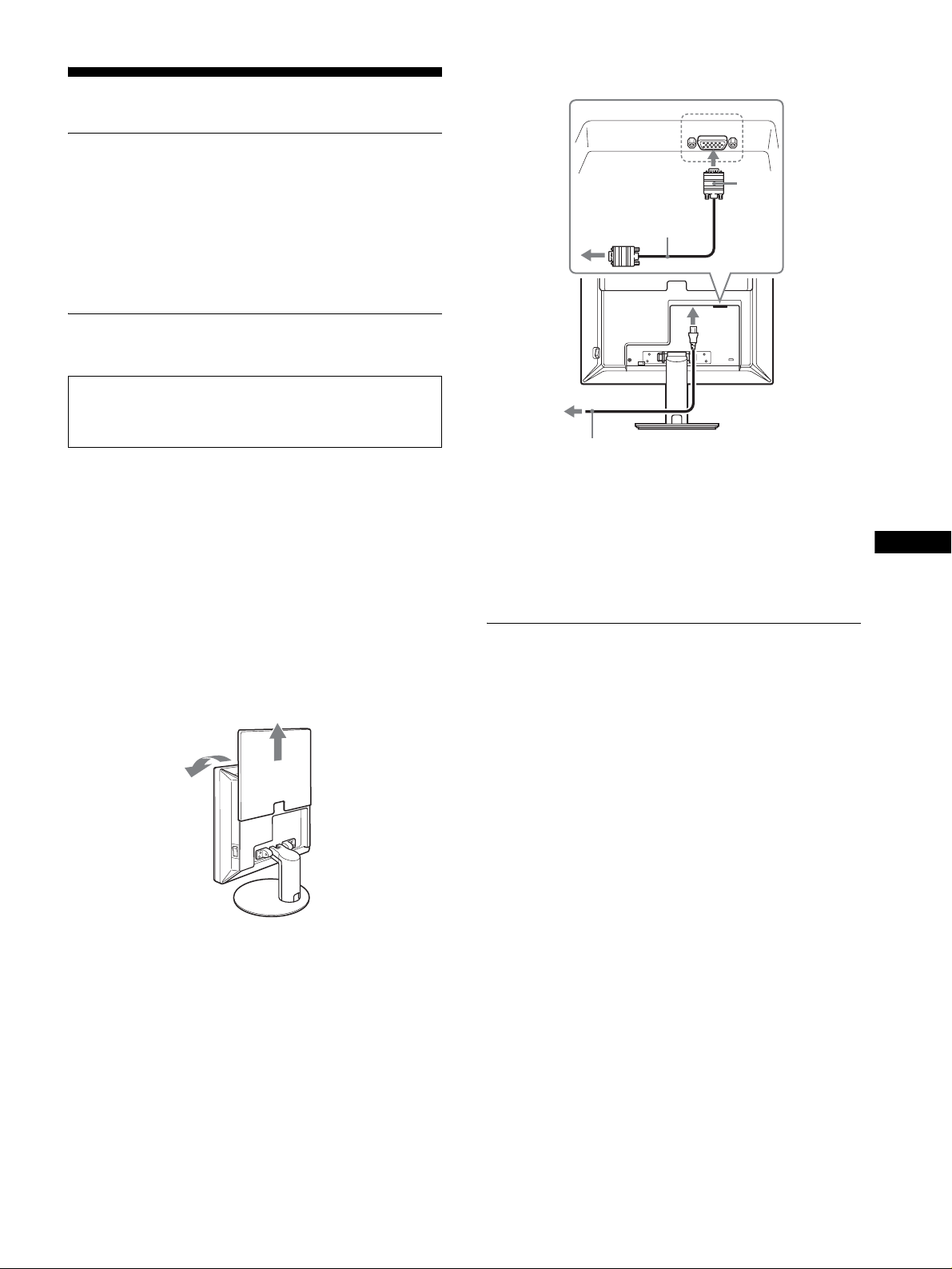
Instalación
Desembalaje
HD-15
Asegúrese de que los siguientes artículos se incluyen en la caja.
• Pantalla LCD
• Cable de alimentación
• Cable de señal de vídeo HD15-HD15
• CD-ROM (software de uti lid ad e s pa ra Wind ow s /Macintosh,
Manual de instrucciones, et c.)
• Tarjeta de garantía
• Esta Guía de instalación rápida
Conexión del monitor
Conecte el monitor a un ordenador o a otro equipo.
• Apague el monitor, el ordenador y cualquier otro equipo
antes de conectarlos.
• No toque los terminales del conector del cable de señal de
vídeo.
1 Deslice la cubierta posterior hacia arriba.
2 Incline la pantalla hacia adelante.
3 Conecte el monitor al ordenador.
Conexión de un ordenador Macintosh
Conecte el cable de señal de ví deo suministrado a un conector de
salida de vídeo del ordenador. En caso necesario, utilice un adaptador
(no suministrado) y conéctelo al ordenador antes de conectar el cable
de señal de vídeo.
4 Conecte firmemente el cable de alimentación
suministrado al conector AC IN del monitor.
5 Conecte firmemente el otro extremo a una toma de
corriente.
cable de señal de
vídeo HD15-HD15
(RGB analógico)
(suministrado)
a AC IN
a la toma de corriente
4
5
cable de alimentación (suministrado)
Nota
Para agrupar los cables, consulte el manual de instrucciones en el CDROM suministrado.
3
Las ilustraciones de la
parte posterior del
monitor corresponden al
modelo SDM-S53.
Esto también se aplica al
modelo SDM-S73.
El modelo SDM-S93
tiene el conector CA IN
en la parte izquierda del
soporte.
Encendido del monitor y el
ordenador
Primero, encienda el monitor y, a continuación, el ord enador.
ES
2
cubierta posterior
1
1 Pulse el interruptor MAIN POWER situado en el
lateral derecho del monitor en el sentido de [, si no
lo había pulsado. Compruebe que el indicador 1
(alimentación) se ilumina en rojo.
Nota
El interruptor MAIN POWE R se aj usta de forma predeterminada en
el sentido de [.
2 Pulse el interruptor 1 (alimentación) situado en la
parte frontal derecha del monitor.
El indicador 1 (alimentación) se ilumina en verde.
3 (ES)
Page 16
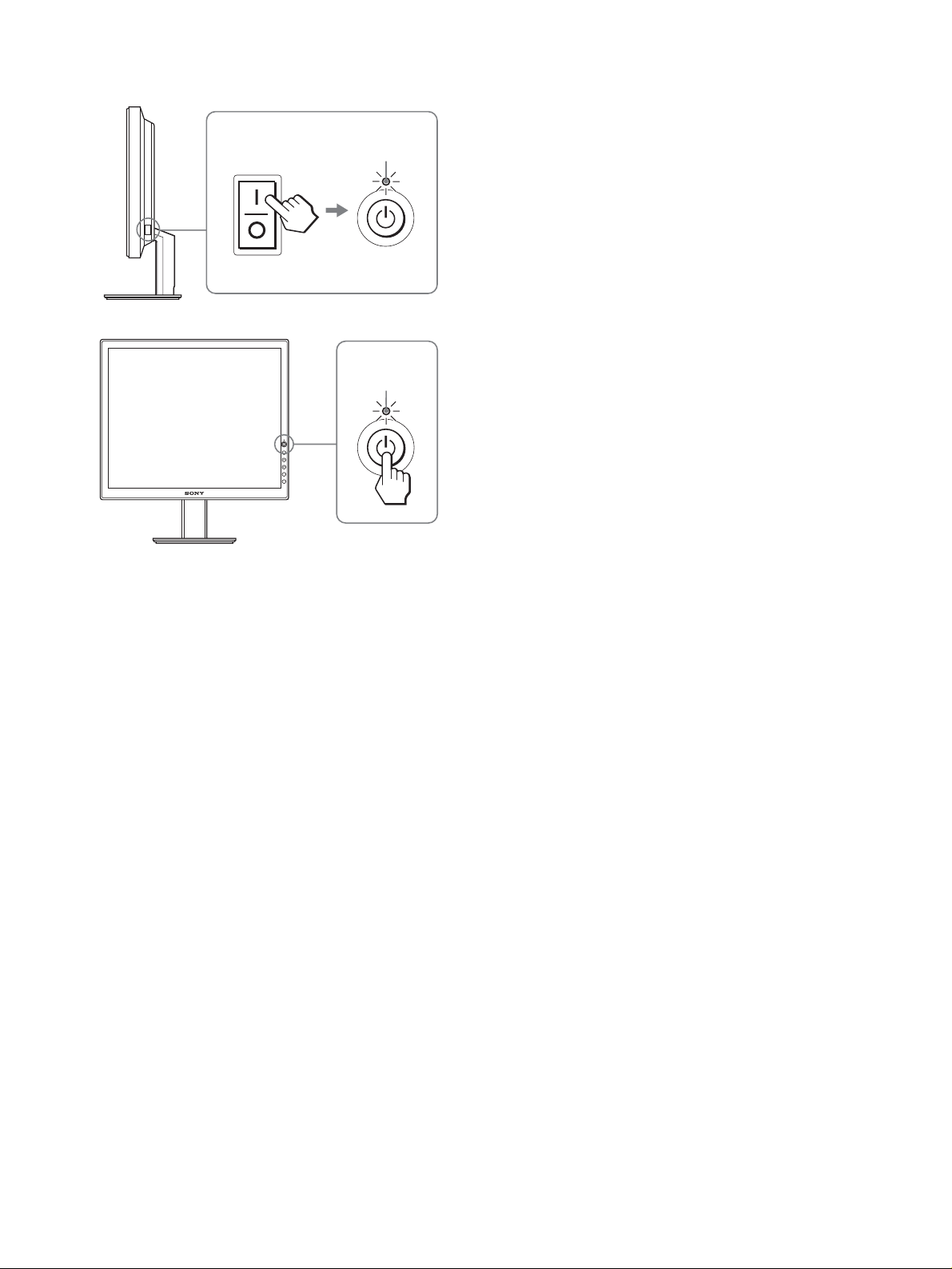
3 Encienda el ordenador.
MAIN POWER
Se ilumina en rojo
Se ilumina en
verde
1
2
4 (ES)
Page 17
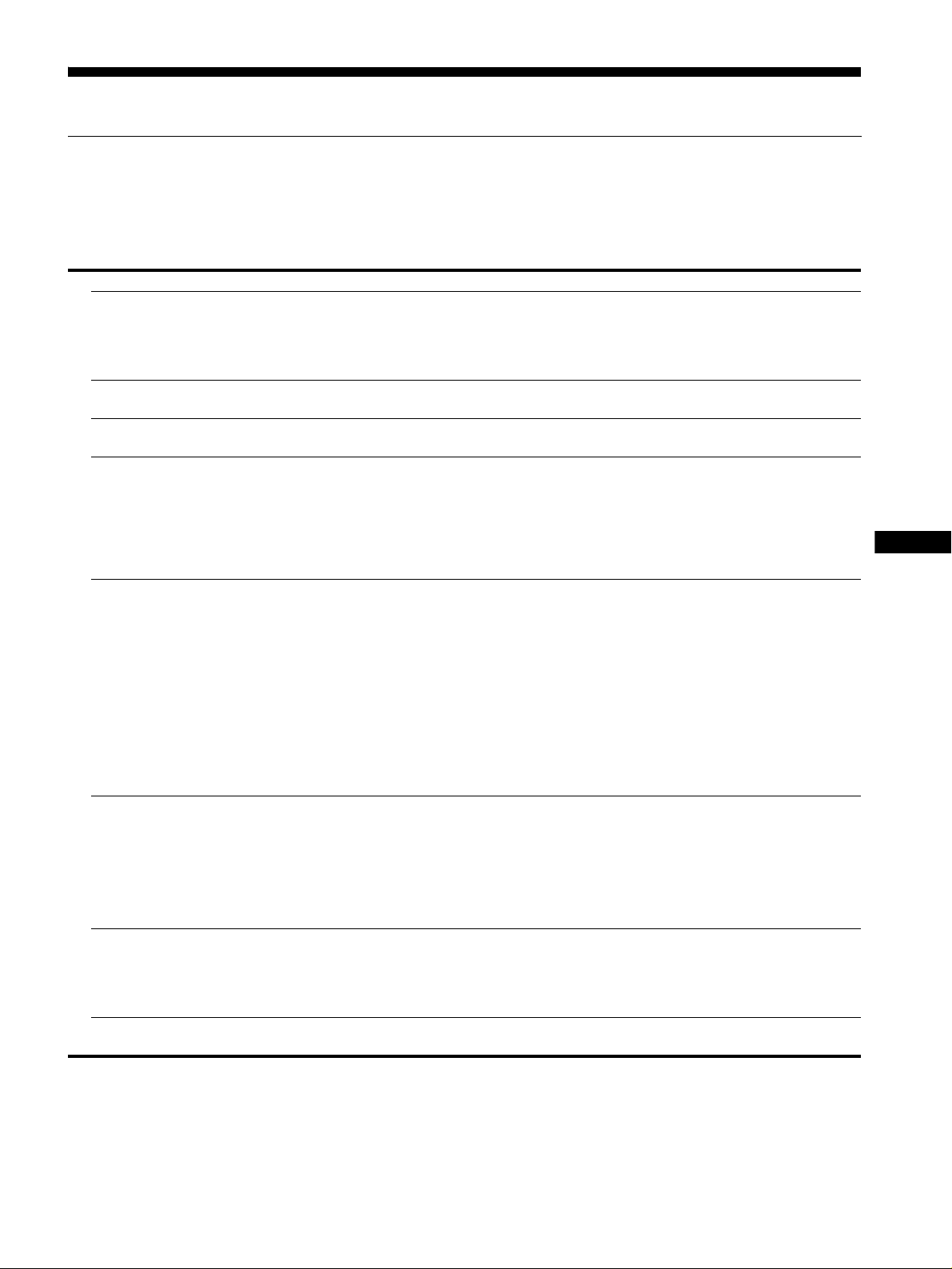
Resolución de problemas
Problemas y soluciones (Si no aparece ninguna imagen en la pantalla)
Si no aparece ninguna imagen en la pantalla, compruebe la tabla siguiente para obtener posibles soluciones. Si el problema persiste, utilice
la función de autodiagnóst ico (página 6 (ES)). Si el problema no aparece en la lista, consulte el manual de instrucciones en el CD-ROM
suministrado. Para aquellos problema s c ausados por el ordenador u otro equipo, consulte los manuales de usuario suministrado s con los
artículos correspondientes.
Problema Compruebe lo siguiente
Si el indicador 1 (alimentación) no
está encendido o si el indicador 1
(alimentación) no se enciende
cuando se pulsa el interruptor 1
(alimentación)
Si el indicador 1 (alimentación) se
ilumina en rojo
Si el indicador 1 (alimentación)
está encendido en verde
Si “CABLE DESCONECTADO”
aparece en pantalla
Si “NO SEÑAL” aparece en pantalla
o el indicador 1 (alimentación) se
ilumina en naranja
Si “FUERA ALCANCE” aparece en
pantalla
Si utiliza W indo ws y ha s ustituido un
monitor antiguo por éste
Si utiliza un sistema Macintosh • Si conecta un ordenado r Macintosh, utilice un adaptador (no suministrado) si es necesario.
• Compruebe que el cable de al imentación está correctamen te conectado.
• Compruebe que el interruptor MAIN POWER del monitor está encendido (página 3 (ES)).
• Compruebe que el i nterruptor 1 (alimentació n) est á activado.
• Utilice la función de autodiagnó stico (pá g ina6 (ES)).
• Compruebe que el cab le de señal de vídeo está conectado correctamente y que los
enchufes están perfectamente insertados en sus receptáculos (página 3 (ES)).
• Compruebe que los t e rminales del conector de entrada de vídeo no están dobla dos ni
aplastados.
• Ha conectado un cable de seña l de vídeo no suministrado. En consecuencia, puede que
aparezca el mensaje “CABLE DESCONECTADO” en pantalla antes de que el monitor
entre en modo de ahorro de energía. No se tr ata de un mal funcionamiento.
• Compruebe que el cab le de señal de vídeo está conectado correctamente y que los
enchufes están perfectamente insertados en sus receptáculos (página 3 (ES)).
• Compruebe que los t e rminales del conector de entrada de vídeo no están dobla dos ni
aplastados.
• Compruebe que el ajuste de selección de entrada es correcto (Para obtener más detalles,
consulte el Manual de instrucciones en el CD-ROM suministrado).
x Problema causado por un ordenador u otro equipo conectado y no por el
monitor
• El ordenador se encuentr a en el modo de ahorro de energía. Pulse un a tecla del teclado o
mueva el ratón.
• Compruebe que la tarjeta gráfica está i nst al ada correctamente.
• Compruebe que la al imentación del ordenador está activada.
• Reinicie el ordenador.
x Problema causado por un ordenador u otro equipo conectado y no por el
monitor
• Compruebe que el rango de frecuencia de vídeo se encuentra dentro del especificado para
el monitor. Si ha sustituido un monitor antiguo por este monitor, vuelva a conectar el
monitor antiguo y ajuste la tarjeta gr áfica del ordenador en l os siguientes rangos.
Frecuencia hori zontal: 28–61 kHz (SDM-S53), 28–80 kH z (S DM-S73/S93)
Frecuencia vertical: 48–75 Hz
Resolución: 1024× 768 o inferior (SDM-S53), 12 80 × 1024 o inferior (SDM-S73/S93)
• Si ha sustituido un monitor antiguo por éste, vuelva a conectar el antiguo y realice lo
siguiente. Seleccione “SONY” en la lista “Fabricantes” y elija “SDM-S53, SDM-S73 o
SDM-S93” en la lista “Modelos” de la pantalla de selección de dispositivos de Windows.
Si “SDM-S53, SDM-S73 o SDM-S93” no aparece en la lista “M odelos”, inténtelo con
“Plug & Play”.
Conecte el adaptador al ordenador antes de conectar el cable d e señal de vídeo.
ES
5 (ES)
Page 18
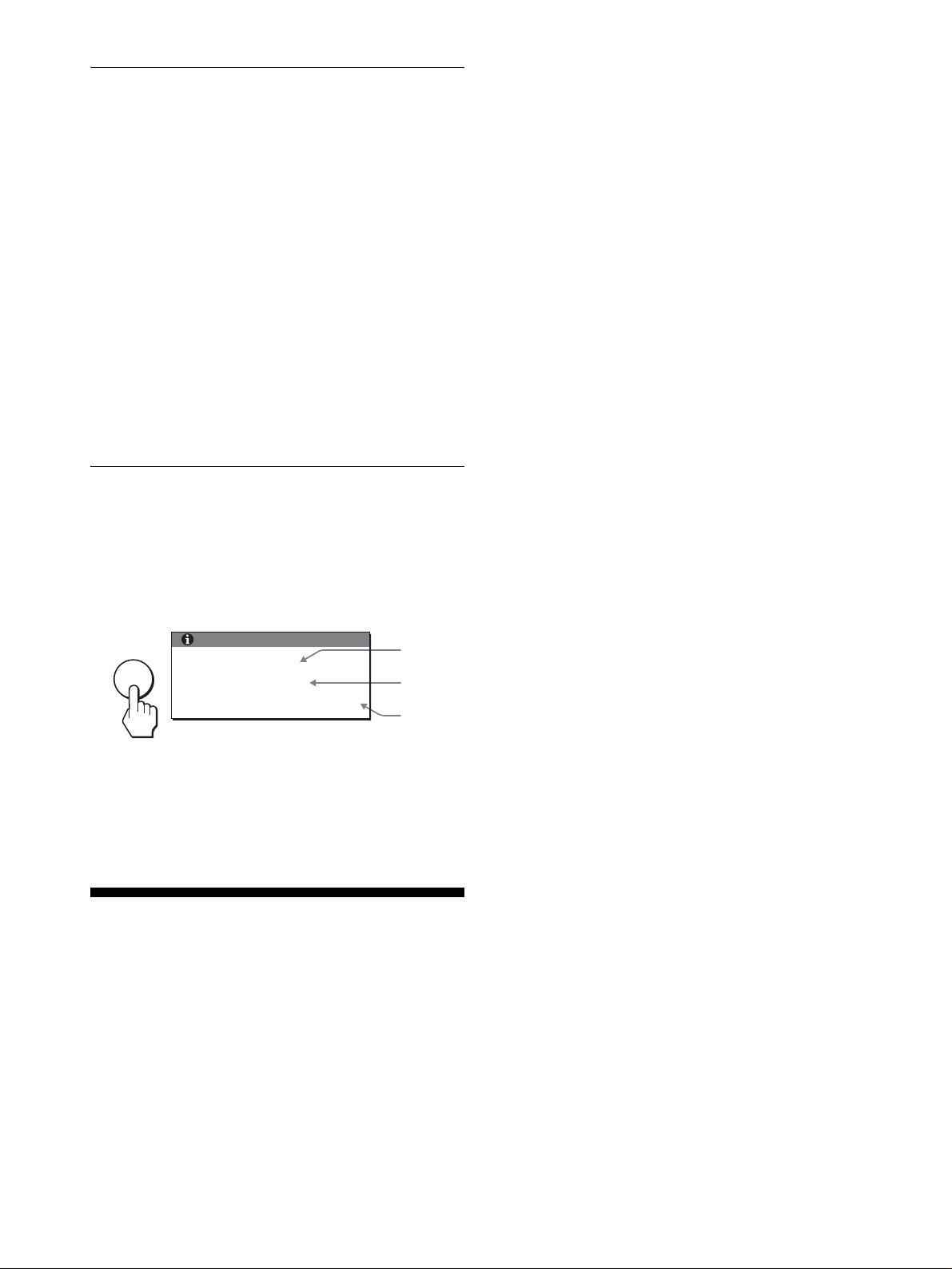
Función de autodiagnóstico
Este monitor disp one de una función de au todiagnóstico. Si se
produce algún problema con el monitor o el ordenador, la pantalla
se quedará en blanco y el indicador 1 (alimentación) se iluminará
en verde. Si la función detect a un posible fallo en el monitor,
póngase en contacto con su distribuidor Sony autorizado.
Si la imagen desaparece de la pantalla y el
indicador 1 (alimentación) se ilumina en verde
1 Apague el interruptor 1 (alimentación) y
desconecte los cables de señal de vídeo del
monitor.
2 Encienda el monitor pulsando el interruptor 1
(alimentación).
Si aparecen cuatro barras de color (blanco, rojo, verde y azul), el
monitor funciona correctamente. Vuelva a conectar los cables de
entrada de vídeo y co mpruebe el estado del ordenador.
Si no aparecen las barras de colores, es posible que exista un fallo
en el monitor.
Visualización de la información del
monitor
Mientras el monitor recibe una señal de vídeo,
mantenga pulsado el botón MENU durante más de 5
segundos hasta que aparezca el cuadro de
información.
Pulse el botón MENU de nuevo para cerrar el cuadr o.
Ejemplo
MENU
Si el problema persiste, llame a su distrib uidor Sony autoriz ado y
proporciónele la siguiente información:
• Nombre del modelo : SD M- S5 3, SDM - S7 3 o SD M-S9 3
• Número de serie
• Descripción detallada del problema
• Fecha de compra
• Nombre y especi ficaciones del ordenador y la tarje ta gráfica
INFORMACIÓN
MODEL : SDM-S53
SER. NO : 1234567
MANUFACTURED : 2003-52
Nombre del
modelo
Número de
serie
Semana y año
de fabricación
Resolución
Horizontal × Vertical: Máx.
1024 puntos × 768 líneas (SDM-S53)
Niveles de señal de entr ada
Requisitos de alimentación
Consumo de energí a
Temperatura de funcionamiento
Dimensiones (ancho/alto/profundo)
Peso
Plug & Play
Accesorios
1280 puntos × 1024 líneas (SDM-S73/S93)
Señal de vídeo RGB analógica:
0,7 Vp-p, 75 Ω
Señal SYNC:
Nivel TTL, 2,2 kΩ
(Horizontal y vertical independiente o sincronización
compuesta)
0,3 Vp-p, 75Ω
100–240 V, 50–60 Hz, Máx. 0,6 A (SDM-S53)
100–240 V, 50–60 Hz, Máx. 1,0 A (SDM-S73/S93)
Máx. 25 W (SDM-S53)
Máx. 45 W (SDM-S73)
Máx. 50 W (SDM-S93)
5–35°C
Pantalla (vertical):
SDM-S53
Aprox. 339× 370× 186 mm (con soporte )
3
/8× 14 5/8× 7 3/8 pulgadas)
(13
Aprox. 339× 275× 53 mm (sin soporte)
3
/8× 10 7/8× 2 1/8 pulgadas)
(13
SDM-S73
Aprox. 367× 411× 215 mm (con soporte )
1
/2× 16 1/4× 8 1/2 pulgadas)
(14
Aprox. 367× 315× 60 mm (sin soporte)
1
/2× 12 1/2× 2 3/8 pulgadas)
(14
SDM-S93
Aprox. 412× 445× 234 mm (con soporte )
1
/4× 17 5/8× 9 1/4 pulgadas)
(16
Aprox. 412× 350× 64 mm (sin soporte)
1
/4× 13 7/8× 2 5/8 pulgadas)
(16
SDM-S53
Aprox. 3,7 kg (8 lb. 2 oz.) (con soporte)
Aprox. 2,7 kg (5 lb. 15 oz.) (sin so porte)
SDM-S73
Aprox. 5,4 kg (11 lb. 14 oz.) (con soport e)
Aprox. 4,1 kg (9 lb.) (sin soporte)
SDM-S93
Aprox. 6,6 kg (14 lb. 8 oz.) (con soporte)
Aprox. 5,2 kg (11 lb. 7 oz.) (sin sopo rte)
DDC2B
Consulte “Instal ación”.
, positiva
, positiva o negativa
, negativa (Sincronización en verde)
Especificaciones
Panel LCD
Tipo de panel: Matriz activa a-Si TFT
Tamaño de imagen:
15 pulg (38 cm) (SDM-S53)
17 pulg (43 cm) (SDM-S73)
19 pulg (48 cm) (SDM-S93)
Formato de la señal de ent rada
Frecuencia de funci onamiento RGB*
Horizontal × Vertical:
28–61 kHz × 48–75Hz (SDM-S53)
28–80 kHz × 48–75Hz (SDM-S73/S93)
6 (ES)
* Condici ón de sincr oniza ción hori zonta l y v ertical rec omend ada
• La anchura de sincronización horizontal debe ser superior al
4,8% del tiempo horizontal total o 0,8 µs, según el qu e sea
mayor.
• La anchura de supresión horizontal debe ser superior a 2,5 µs.
• La anchura de supresió n vertical debe ser superior a 450 µs.
El diseño y las especificaciones están sujetos a cambios sin previo
aviso.
Page 19

ES
7 (ES)
Page 20
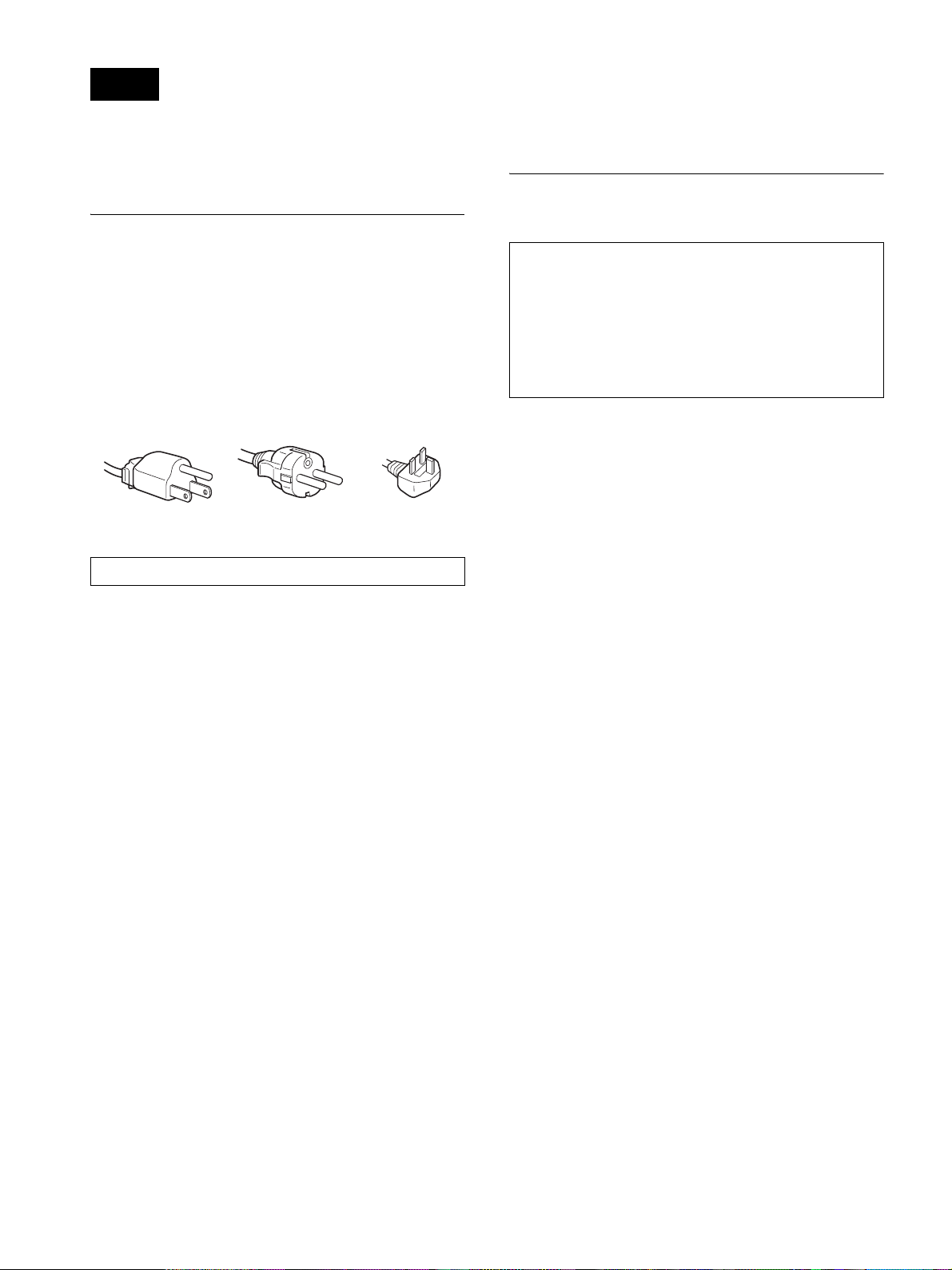
警告
为避免火灾或电击的危险,切勿将本机放置在下雨或
潮湿之处。
本装置内部有高压。切勿打开外壳。只能由专业人员
进行维修。
搬运
• 当搬运监视器时,请先断开监视器上的所有电缆,然后紧
紧抓住显示屏的两侧,注意不要擦伤显示屏的屏幕。如果
监视器掉落,您可能受伤,监视器可能损坏。
• 送维修或搬运本监视器时,请使用原纸箱和包装材料。
要观看 CD-ROM 上的使用说明
使用前注意事项
有关电源连接的警告事项
• 请使用附带的电源线。如果使用其它电源线,则必须与当
地的电源相匹配。
对于美国用户
如果没有使用合适的电源线,该监视器将无法遵循 FCC 的
强制性标准。
对于英国用户
如果在英国使用本监视器,则必须使用合适的英国电源
线。
插头类型范例
用于 100V-120V 交流电
设备必须安装在容易插拔的电源插座附近。
安装
切勿在下列场所安装或放置监视器:
• 受高温影响的地方,例如靠近暖气管、热气管道或直射阳
光下。监视器若受到高温影响,如放置在阳光下的汽车内
或靠近热气管道,会引起机壳变形或故障。
• 受到机械振动或冲击的地方。
• 靠近会产生强磁场的设备,如电视机或各种其它家用电
器。
• 受大量灰尘、垃圾或沙尘影响的地方,例如靠近开着的窗
或门等等。如果临时放置在户外,则必须采取足够的预防
措施防止空气中的灰尘和垃圾。否则会产生不可修复的故
障。
用于 200V-240V 交流电 仅限于 240V 交流电
注
要观看 CD-ROM 上的使用说明,需要在您的计算机上安装
Macromedia Shockwave Player 和 Adobe Acrobat Reader
(6.0 版以上)。CD-ROM 上的 “installs”文件夹中含有
安装程序。
如果您想安装这些程序,请打开“我的电脑”,并用右
键点击 CD-ROM 驱动器,然后选择“资源管理器”,并打
开“installs”文件夹。(仅限于 Windows)。
如果您使用 Macintosh 电脑:
双击 CD-ROM 图标打开视窗,然后双击“MONITOR”图标。
要观看使用说明
使用说明文件包含在附带的 CD-ROM 中,将附带的 CD-ROM
装入计算机的 CD-ROM 驱动器中。稍后,CD-ROM 的介绍页将
自动打开。
如果介绍页未自动出现,请直接打开使用说明文件。(仅限
于 Windows)
1打开 “我的电脑”。
2右键点击 “CD-ROM”驱动器,并选择 “资源管理器”。
3打开 “manuals”文件夹。
4打开 “S”文件夹。
5选择并打开 “S_53_73_93_CS.pdf”。
要从 CD-ROM 退出
点击 “EXIT/CD.ROM”。
液晶显示注意事项 (Liquid Crystal Display)
请注意,液晶显示屏是由高精密技术制成。 但在液晶显示屏
上可能经常出现黑点或发光亮点 (红色、蓝色或绿色),还
可能出现不规则的彩色条纹或亮点。这并不是故障。
(有效点:99.99% 以上)
2 (CS)
Page 21

安装
打开包装
HD-15
确保包装箱内含有下列物品。
• 液晶显示器
• 电源线
• HD15-HD15 视频信号电缆
• CD-ROM (Windows/Macintosh 实用软件,操作说明等)
• 保修卡
• 快速安装指南
连接您的监视器
将您的监视器连接到计算机或其他设备。
• 连接前,请关闭监视器、计算机和其他设备。
• 切勿触摸视频信号电缆插头的针。
1 抽出后盖。
2 向前倾斜显示屏。
3 将您的监视器连接到计算机。
连接 Macintosh 计算机
将附带的视频信号电缆连接到计算机视频输出连接器。若有必
要,请使用适配器 (不附带)。连接视频信号电缆前,请将适
配器连接到计算机。
4 将附带的电源线安全地连接到监视器的交流输入连接
器。
5 将另一端安全地连接到电源插座。
后盖
1
2
3
HD15-HD15 视频信号电缆
(模拟 RGB)(附带)
交流输入
至电源插座
5
电源线 (附带)
注意
若要捆扎导线和电缆线,请参阅随机提供 CD-ROM 中的使用说明。
4
这是 SDM-S53 显示器的
后部。
同样适用于 SDM-S73 机
型。
SDM-S93 的交流输入插
口在支架的左侧。
打开监视器和计算机
先打开您的监视器,然后打开计算机。
1 如果还没有打开,请朝[方向按压位于监视器右侧的MAIN
POWER 开关。确保 1 (电源)指示灯以红色点亮。
注意
监视器的 MAIN POWER 开关出厂设置为开 ([)。
2 按下监视器右前方的 1 (电源)开关。
1 (电源)指示灯以绿色点亮。
CS
3 (CS)
Page 22

3 打开计算机。
MAIN POWER
呈红色点亮
呈绿色点亮
1
2
4 (CS)
Page 23

故障现象和排除方法
故障现象和排除方法 (如果屏幕上未出现图像)
如果屏幕上未出现图像,请查阅下表格寻找解决方法。如果故障仍然存在,请使用自检功能 (第 6 页 (CS))。如果您遇到的
故障不在列表中,请查阅附带的 CD-ROM 操作说明。对于由计算机或其他设备引起的故障,请查阅各个产品附带的使用说明书。
现象 检查项目
如果 1 (电源)指示灯不亮,或
当 1 (电源)开关按下后 1
(电源)指示灯点不亮,
如果 1 (电源)指示灯呈红色, • 检查 1 (电源)开关是否打开。
如果 1 (电源)指示灯呈绿色, • 使用自检功能 (第 6 页 (CS))。
如果屏幕上出现 “未连接信号
线”,
如果屏幕上出现 “没有输入信
号”,或 1 (电源)指示灯为橙
色,
如果屏幕上出现 “超出范围”, x 由所连接的计算机或其他设备引起的问题 ( 不是由监视器引起的问题 )。
如果您正在使用 Windows,并且用
本监视器代替旧监视器,
如果使用 Macintosh 系统, • 当连接 Macintosh 计算机时,如有必要请使用适配器 (不附带)。连接视频信号电
• 检查电源线的连接是否正确。
• 检查监视器的 MAIN POWER 开关是否打开 (第 3 页 (CS))。
• 检查视频信号电缆是否连接正确,所有插头是否牢固地插在各自的插孔内
(第 3 页 (CS))。
• 检查视频输入连接器的针是否被弯曲或被挤入。
• 连接了非附带的视频信号电缆。如果您连接了非附带的视频信号电缆,在进入省
电模式之前,屏幕上可能出现 “未连接信号线”。这并不是故障。
• 检查视频信号电缆是否连接正确,所有插头是否牢固地插在各自的插孔内
(第 3 页 (CS))。
• 检查视频输入连接器的针是否被弯曲或被挤入。
x 由所连接的计算机或其他设备引起的问题 (不是由监视器引起的问题)。
• 计算机进入节电模式。试着按键盘上任意键或移动鼠标。
• 检查显示卡是否正确安装。
• 检查计算机电源是否打开。
• 重新启动计算机。
• 检查视频范围是否在监视器制定的范围内。如果用本监视器更换旧监视器,请重
新连接旧监视器,并把计算机显示卡调整到如下范围内:
水平频率:28-61 kHz (SDM-S53),28-80 kHz (SDM-S73/S93)
垂直频率:48-75 Hz
分辨率:1024 × 768 或更低 (SDM-S53),1280 × 1024 或更低 (SDM-S73/S93)
• 如果您用本监视器更换旧监视器,请重新连接旧监视器并进行以下操作。 在
Windows 设备选择画面中,从 “厂家”列表中选择 “SONY”,从 “型号”列表中
选择 “SDM-S53、SDM-S73 或 SDM-S93”。如果 “SDM-S53、SDM-S73 或 SDM-S93”
未出现在 “型号”列表中,请尝试使用 “即插即用”。
缆之前,请将适配器连接到计算机。
CS
5 (CS)
Page 24

自检功能
本监视器具有自检功能。如果监视器或计算机发生问题,
屏幕画面即呈空白,而 1 (电源)指示灯将呈绿色亮起。
如果本功能告诉您监视器可能有潜在的故障,请联系 Sony
授权经销商。
如果图像从屏幕上消失并且 1 (电源)指示灯呈绿色
1 请关闭 1 (电源)开关并断开视频信息电缆与监视器的
连接。
2 按 1 (电源)开关打开监视器。
如果出现四个色彩条 (白、红、绿、蓝),即表示监视器
工作正常。请重新连接视频输入电缆,并检查计算机的状
况。
如果彩色条不出现,则可能是监视器有故障。
显示监视器信息
当监视器正在接收视频信号时,按住 MENU 按钮 5 秒钟以上,
直至信息框出现。
再次按 MENU 按钮信息框消失。
例如
MENU
: SDM-S53
: 1234567
: 2003-52
如果问题仍然存在,请致电授权的 Sony 经销商,并提供下
列信息:
• 型号名:SDM-S53、SDM-S73 或 SDM-S93
• 序列号
• 故障的详细说明
• 购买日期
• 您的计算机和显示卡的名称和规格
型号名
序列号
生产周和年份
规格
液晶显示器面板
面板种类:a-Si TFT 有效矩阵
画面尺寸:
15 英寸 (38 cm)(SDM-S53)
17 英寸 (43 cm)(SDM-S73)
19 英寸 (48 cm)(SDM-S93)
输入信号格式
RGB 操作频率 *
水平 × 垂直 :
28-61kHz × 48-75Hz(SDM-S53)
28-80kHz × 48-75Hz(SDM-S73/S93)
分辨率
水平 × 垂直 : 最大
1024 点 × 768 线 (SDM-S53)
1280 点 × 1024 线 (SDM-S73/S93)
输入信号等级
模拟 RGB 视频信号:
0.7 Vp-p, 75 Ω,正极
SYNC 信号:
TTL 等级,2.2 kΩ,正极或负极
(独立水平和垂直,或合成同步)
0.3 Vp-p, 75 Ω, 负极 (绿色同步)
电源规格
100-240 V, 50-60 Hz, 最大 0.6 A(SDM-S53)
100-240 V, 50-60 Hz, 最大 1.0 A(SDM-S73/S93)
功率消耗
最大 25 W (SDM-S53)
最大 45 W (SDM-S73)
最大 50 W (SDM-S93)
操作温度
°C
5-35
尺寸 (宽 / 高 / 深)
显示 (垂直):
SDM-S53
大约 339 × 370×186 mm (带支架)
大约 339 × 275 × 53 mm (不带支架)
SDM-S73
大约 367 × 411 × 215 mm ( 带支架 )
大约 367 × 315 × 60 mm ( 不带支架 )
SDM-S93
大约 412 × 445× 234 mm ( 带支架 )
大约 412 × 350 × 64 mm ( 不带支架 )
质量
SDM-S53
大约 3.7 kg( 带支架 )
大约 2.7 kg( 不带支架 )
SDM-S73
大约 5.4 kg( 带支架 )
大约 4.1 kg( 不带支架 )
SDM-S93
大约 6.6 kg( 带支架 )
大约 5.2 kg( 不带支架 )
即插即用
DDC2B
所含物品
见 “安装”
* 建议的水平和垂直计时条件
• 水平同步频宽比应该大于总水平计时的 4.8% 或 0.8 µs
(取最大的一个)。
• 水平空白宽度应该大于 2.5 µsec。
• 垂直空白宽度应该大于 450 µsec。
设计和规格如有变动,恕不另行通知。
6 (CS)
Page 25

Page 26

Page 27
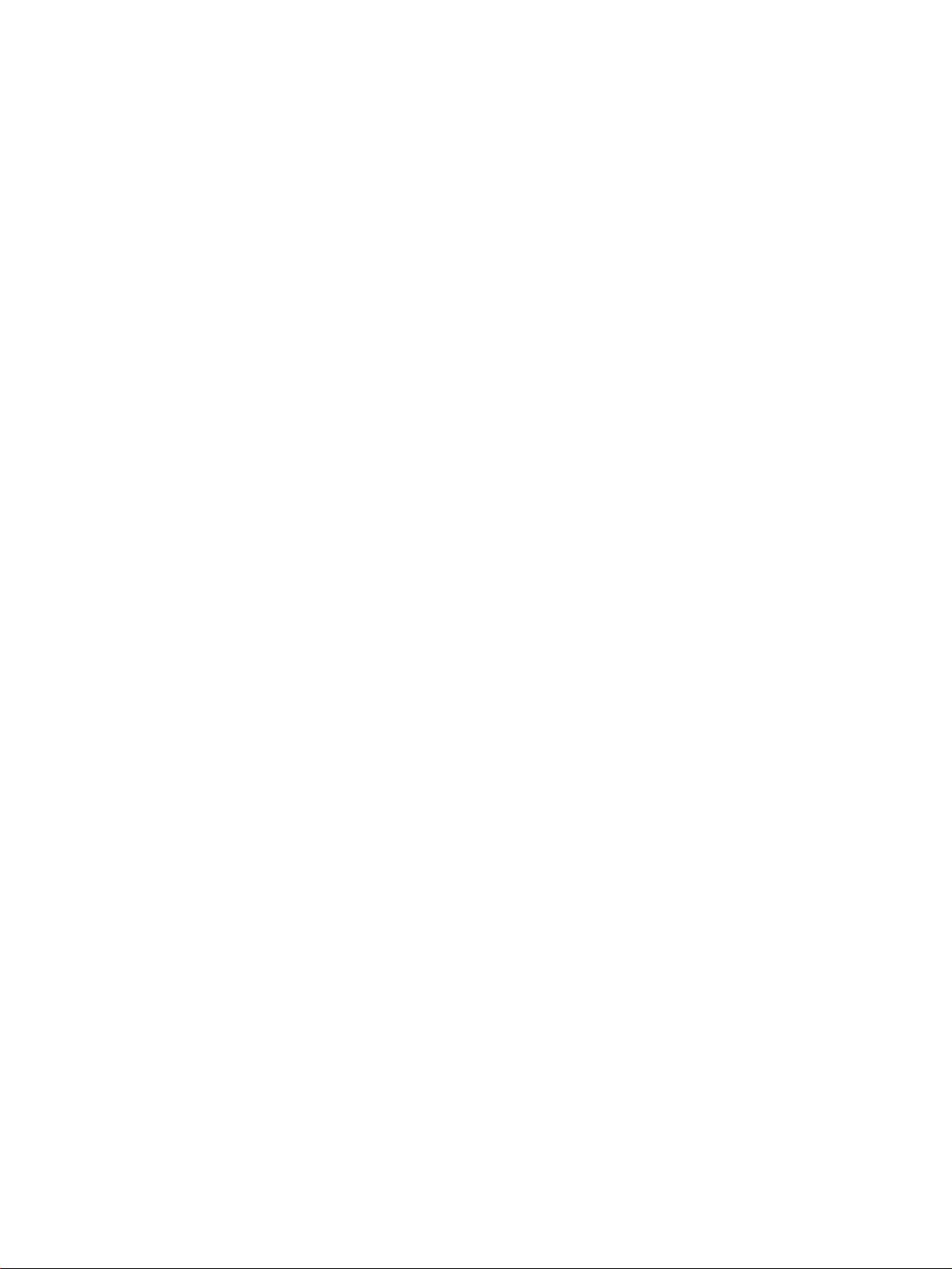
Page 28

Sony Corporation Printed in Korea
