Sony RM-PP404 Operating Manual
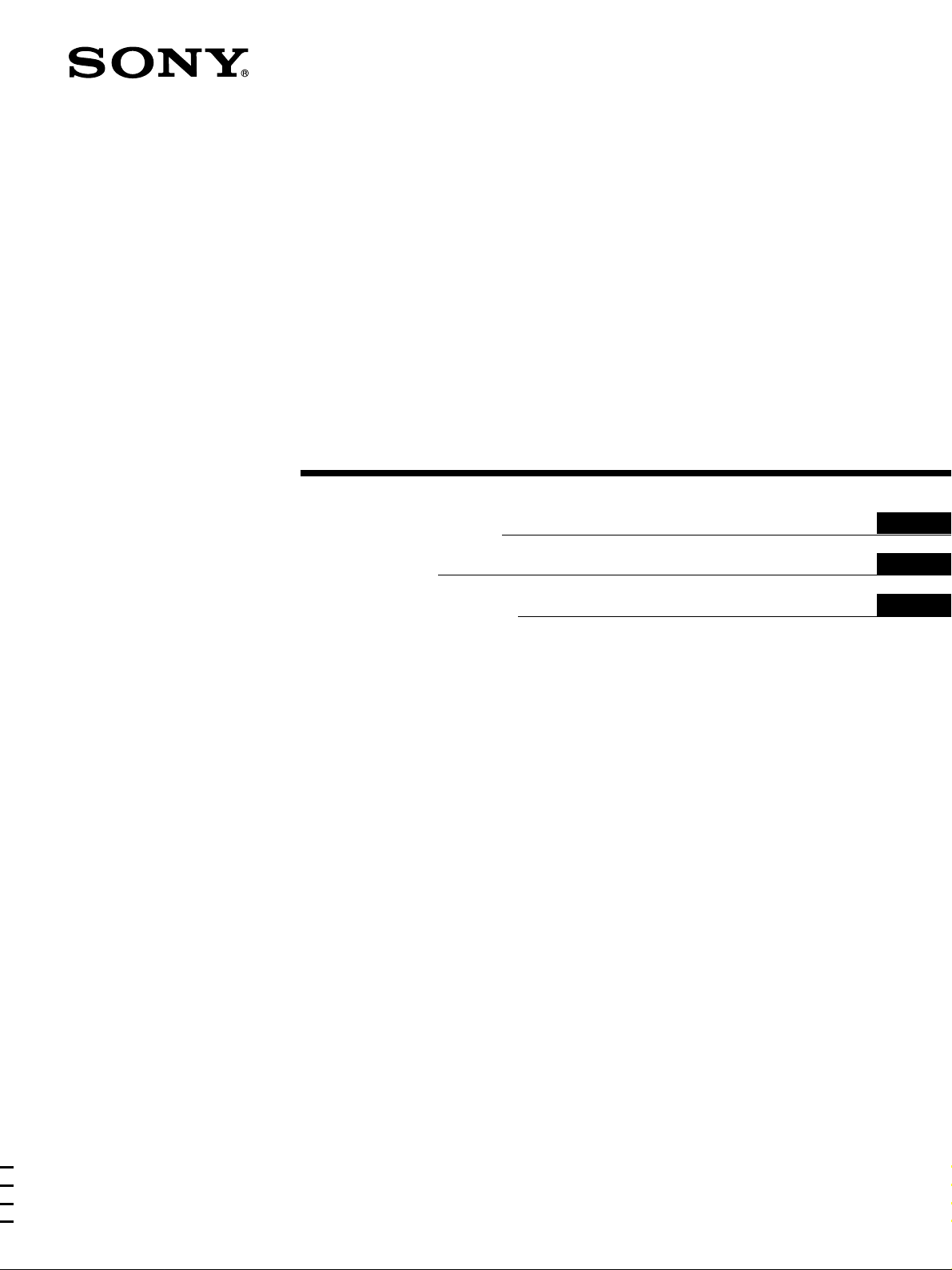
Remote
Commander
4-230-768-42(1)
Operating Instructions
Mode d’emploi
Manual de instrucciones
GB
FR
ES
RM-PP404
2000 Sony Corporation
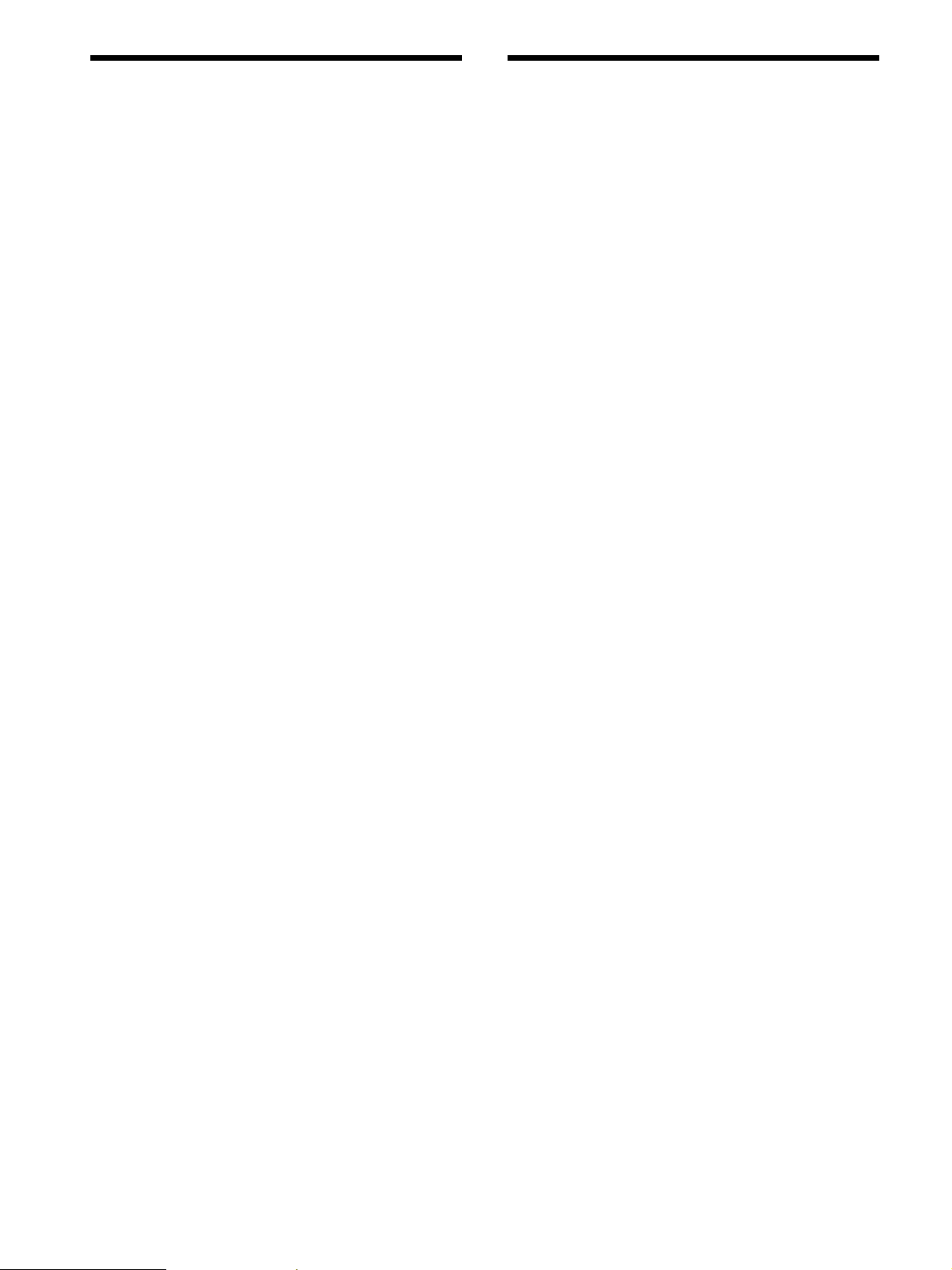
Precautions
About This Manual
On safety
Should any solid object or liquid fall into the cabinet, unplug the
receiver and have it checked by qualified personnel before
operating it any further.
On operation
Before connecting other components, be sure to turn off and
unplug the receiver.
On cleaning
Clean the cabinet, panel and controls with a soft cloth slightly
moistened with a mild detergent solution. Do not use any type of
abrasive pad, scouring powder or solvent such as alcohol or
benzine.
If you have any question or problem concerning your
receiver, please consult your nearest Sony dealer.
The instructions in this manual are for model RM-PP404.
Check your model number by looking at the lower right
corner of the front side.
Conventions
The following icon is used in this manual:
z Indicates hints and tips for making the task easier.
GB
2
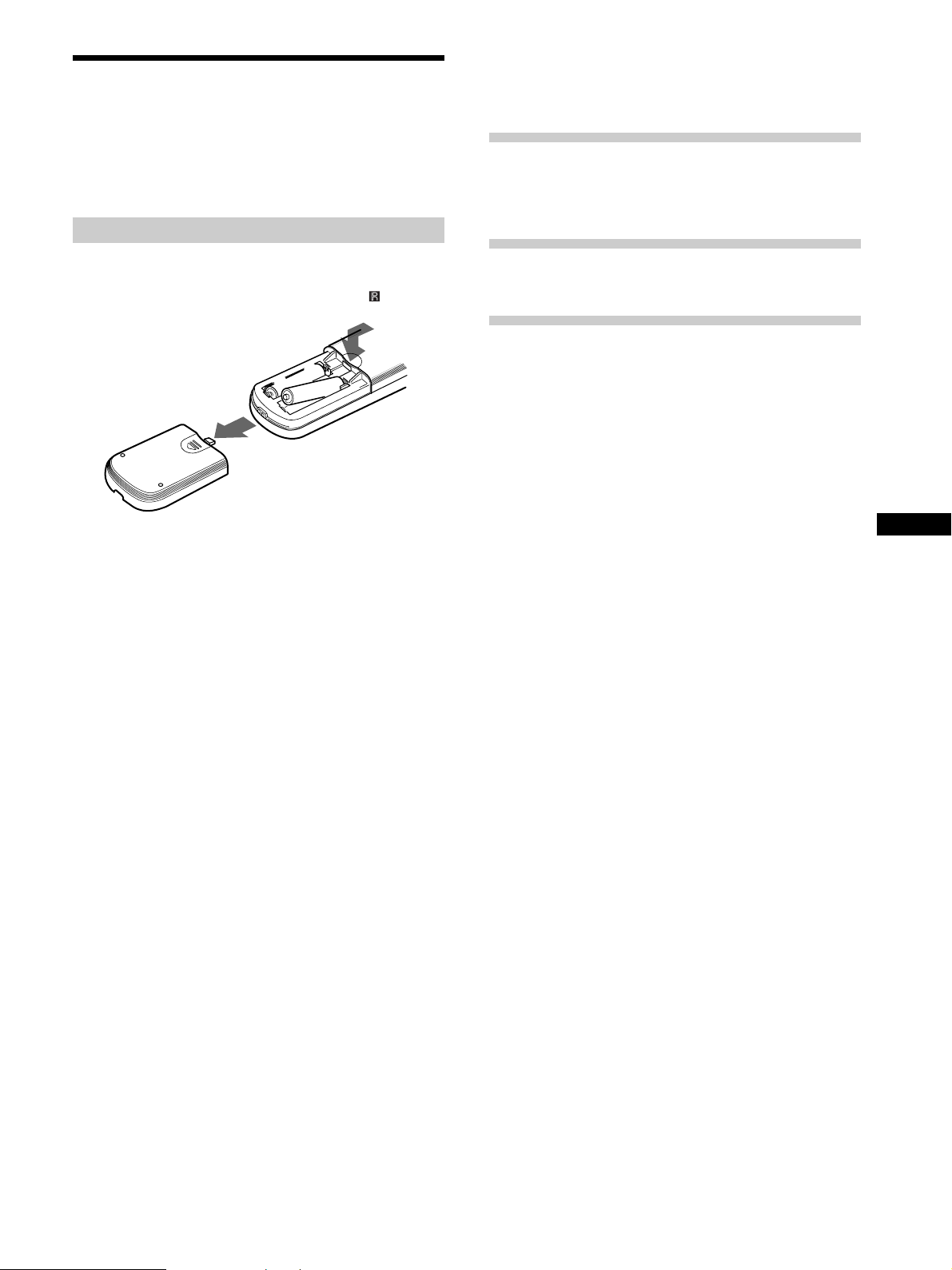
Before You Use Your
Remote
Check that you received the following item with the
remote:
R6 (size-AA) batteries (2)
Inserting batteries into the remote
Insert two R6 (size-AA) batteries with the + and –
properly oriented in the battery compartment. When
using the remote, point it at the remote sensor
receiver.
]
}
z When to replace batteries
Under normal conditions, the batteries should last for about 6
months. When the remote no longer operates the receiver,
replace both batteries with new ones.
}
]
on the
TABLE OF CONTENTS
Location of Parts and Basic Remote
Operations 4
Parts Description 4
Advanced Remote Operations 11
Operating Other Components 12
Additional Information 16
Troubleshooting 16
Specifications 17
GB
Notes
• Do not leave the remote in an extremely hot or humid place.
• Do not use a new battery with an old one.
• Do not expose the remote sensor of the receiver to direct
sunlight or lighting apparatuses. Doing so may cause a
malfunction.
• If you don’t use the remote for an extended period of time,
remove the batteries to avoid possible damage from battery
leakage and corrosion.
GB
3
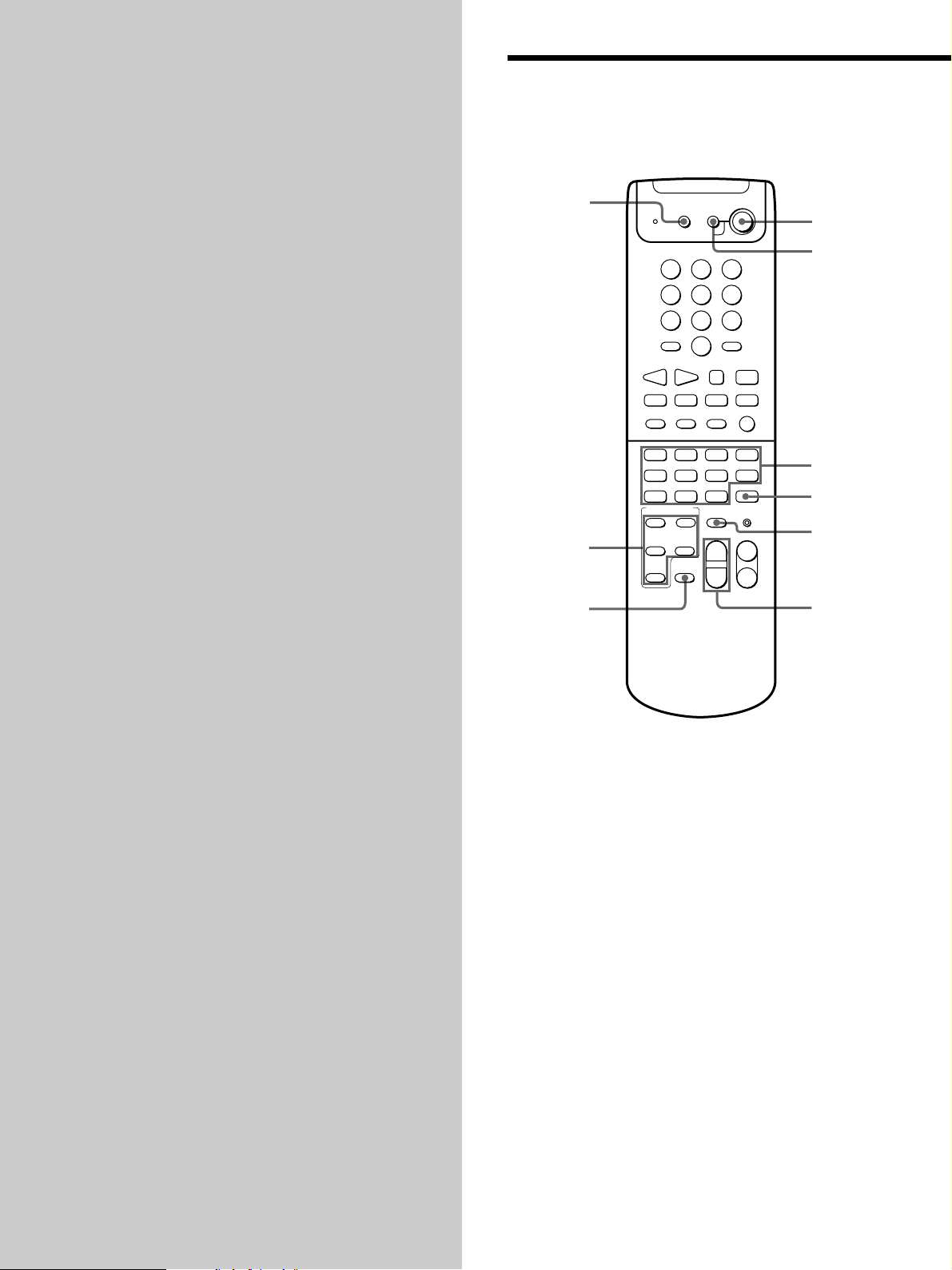
Location of
Parts and Basic
Parts Description
Remote
Operations
This chapter provides information on
the location of buttons and how to use
them to perform basic operations.
However, some functions explained in
this section may not work depending
on the model of the receiver.
For the functions of the receiver you
purchased, refer to the Operating
Instructions supplied with the
receiver.
1
8
9
SLEEP
SYSTEM STANDBY
1
2
4
5
8
7
SHIFT
10 - / - -
>
0
–++ MUTING
VOL
SUB CH
–
D.SKIP
DISC
VIDEO2VIDEO1
AUX
TV/SAT
PHONOTUNER
SOUND FIELD
A.F.D.
2CH
ANALOG
DIRECT
MODE
BASS
CIMEMA
BOOST
STUDIO
?/1
AV
?/1
3
6
9
ENTER
D.TUNING
XNn
x
Mm>.
ANT
TV/VTR
z
O
RETURN
VIDEO3
DVD/LD
MD/TAPE
CD
TV CONTROL
5.1CH
MUTING IR SET
MASTER
VOLUME CH/PRESET
++
––
3
2
4
5
7
6
GB
4
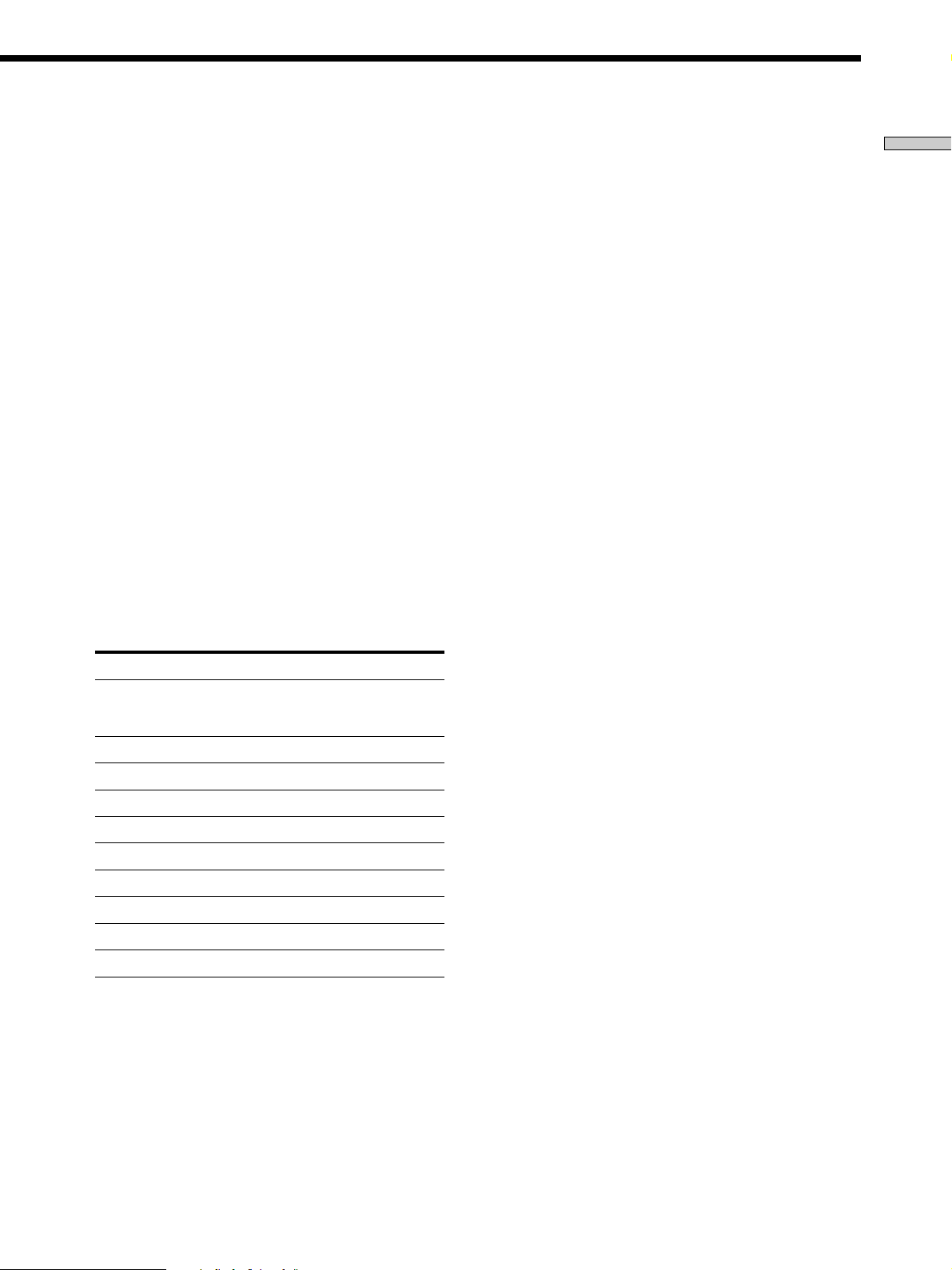
1 SLEEP button
Press repeatedly to activate the sleep function and the
duration which the receiver turns off automatically.
2 AV ?/1 switch
Press to turn the selected audio and video components
under the function button, on or off.
If you press the ?/1 switch (3) at the same time, it
will turn off the main component and other Sony
audio/video components (SYSTEM STANDBY).
Note that the function buttons are factory-set as
described in the table above. If you want to change
the factory setting of the buttons to match your
particular components, do the procedure “Operating
Other Components” on page 12.
Note
After you have selected VCR or DVD player, turn on the TV
and set the TV’s video input to match the component you
selected.
Location of Parts and Basic Remote Operations
Note
The function of the AV ?/1 switch changes automatically
each time you press the function buttons (4). Depending on
the component, the above operation may not be be possible
or may operate differently than described.
3 ?/1 switch
Press to turn the receiver on or off.
4 Function buttons
Press one of the buttons to select the component you
want to use. When you press a button, the receiver
turns on. The components are factory assigned to the
buttons as follows. When you want to assign other
components, program the remote following the steps
on page 12.
Button(s)
VIDEO1
VIDEO2
VIDEO3
DVD/LD
TV/SAT
AUX
MD/TAPE
CD
TUNER
PHONO
5.1 CH
TV CONTROL
* The setting cannot be changed.
Assigned component(s)
VCR(VTR mode 3)
VCR(VTR mode 1)
VCR(VTR mode 2)
DVD player
TV tuner
—
MD deck
CD player
Built-in tuner*
Turntable*
DVD player
TV tuner
5 TV CONTROL button
If you are using a TV, you can use this remote to
operate the TV without turning on the receiver. When
you are using a Sony TV, pressing this button turns on
the TV and switches to TV input.
6 MASTER VOLUME +/– buttons
Press to adjust the volume level of all speakers at the
same time.
7 MUTING button
Press to mute the sound. The MUTING indicator on
the receiver lights up when the sound is muted.
8 SOUND FIELD buttons
A.F.D. button
Press to set the receiver to automatically select the
appropriate sound field for the input signal.
This button can be used only with receivers that have
digital inputs.
2CH button
Press to turn the sound field off and listen to 2 channel
stereo sound.
Multi channnel source is also downmixed to a 2
channel stereo sound.
MODE button
Press to select sound fields.
ANALOG DIRECT button
Press to listen to an analog source without digital
processing by the equalizer, sound field, etc.
See the table on page 10 for information on the buttons
that you can use to control each component.
CINEMA STUDIO button
Press to select CINEMA STUDIO in the sound field
menu.
9 BASS BOOST button
Press to increase the bass of the front speakers. The
BASS BOOST indicator on the receiver lights up when
the function is turned on.
GB
5
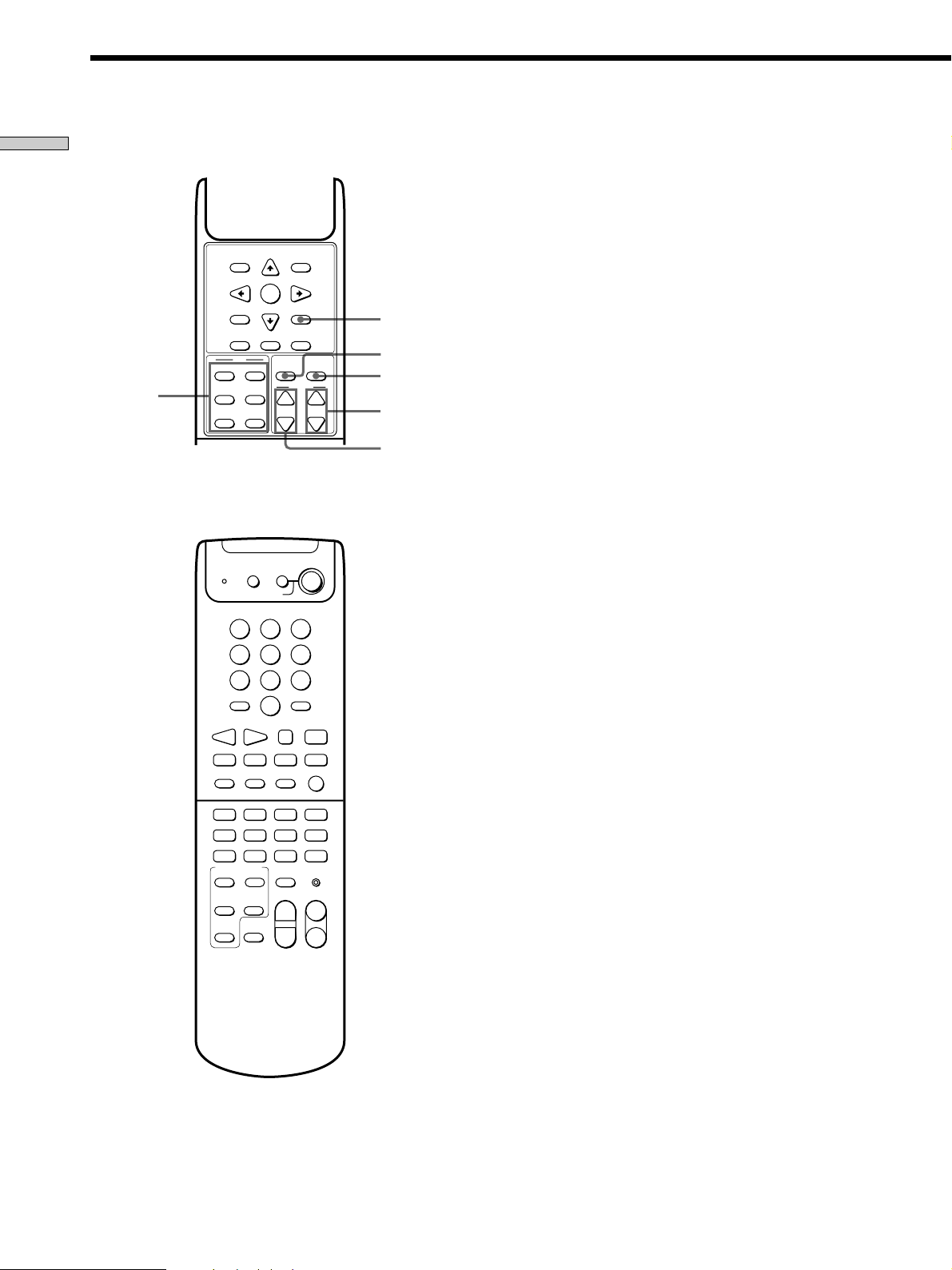
Parts Description
Location of Parts and Basic Remote Operations
qg
MENU
TV/VIDEO
POSITION
DVD
MENU
SAT
SAT
GUIDE
TV
EXECUTE
ENTER
EXIT/RETURN
WIDE
SWAPP IN P
JUMP
VCR
MENU
CURSOR
MODE
DVD
TITLE
TEST
EQ/TONE
TONE
LEVEL
+
+
CENTER
REAR
–
–
Lift up the top cover.
V
?/1
AV
SLEEP
?/1
SYSTEM STANDBY
0
qa
qs
qd
qf
0 CURSOR MODE button
Press repeatedly to select a cursor mode, SURROUND,
BASS/TREBLE (EQ), etc. The indicator for the
selected cursor mode lights up on the receiver.
qa EQ/TONE button
Press to turn the tone effect on or off. The TONE
indicator on the receiver lights up while the tone effect
is turned on.
Note that if you have adjusted the tone using the
CURSOR MODE button and cursor buttons, the
adjusted tone will be produced whenever you turn on
the tone effect.
qs TEST TONE button
Press to output a test tone.
qd LEVEL CENTER +/– buttons
Press to adjust the volume level of the center speaker.
qf LEVEL REAR +/– buttons
Press to adjust the volume level of the rear speakers.
qg TV buttons
1
2
5
4
7
8
SHIFT
10 - / - -
>
0
–++ MUTING
VOL
SUB CH
–
DISC
D.SKIP
VIDEO1
TV/SAT
AUX
TUNER
PHONO
SOUND FIELD
2CH
A.F.D.
ANALOG
DIRECT
MODE
BASS
CINEMA
BOOST
STUDIO
3
6
9
ENTER
D.TUNING
xXNn
Mm>.
ANT
TV/VTR
z
O
RETURN
VIDEO3VIDEO2
DVD/LD
MD/TAPE
CD
TV CONTROL
5.1CH
MUTING IR SET
MASTER
VOLUME CH/PRESET
++
––
TV/VIDEO button
Press to change the input mode of the TV.
WIDE button
Press to switch the TV to the wide mode.
P IN P button
Press to activate the picture-in-picture function
*.
SWAP button
Press to swap the small and large pictures*.
POSITION button
Press to change the position of the small picture*.
JUMP button
Press to toggle between the previous and the current
channels.
Only with Sony TVs with the picture-in-picture function.
*
GB
6
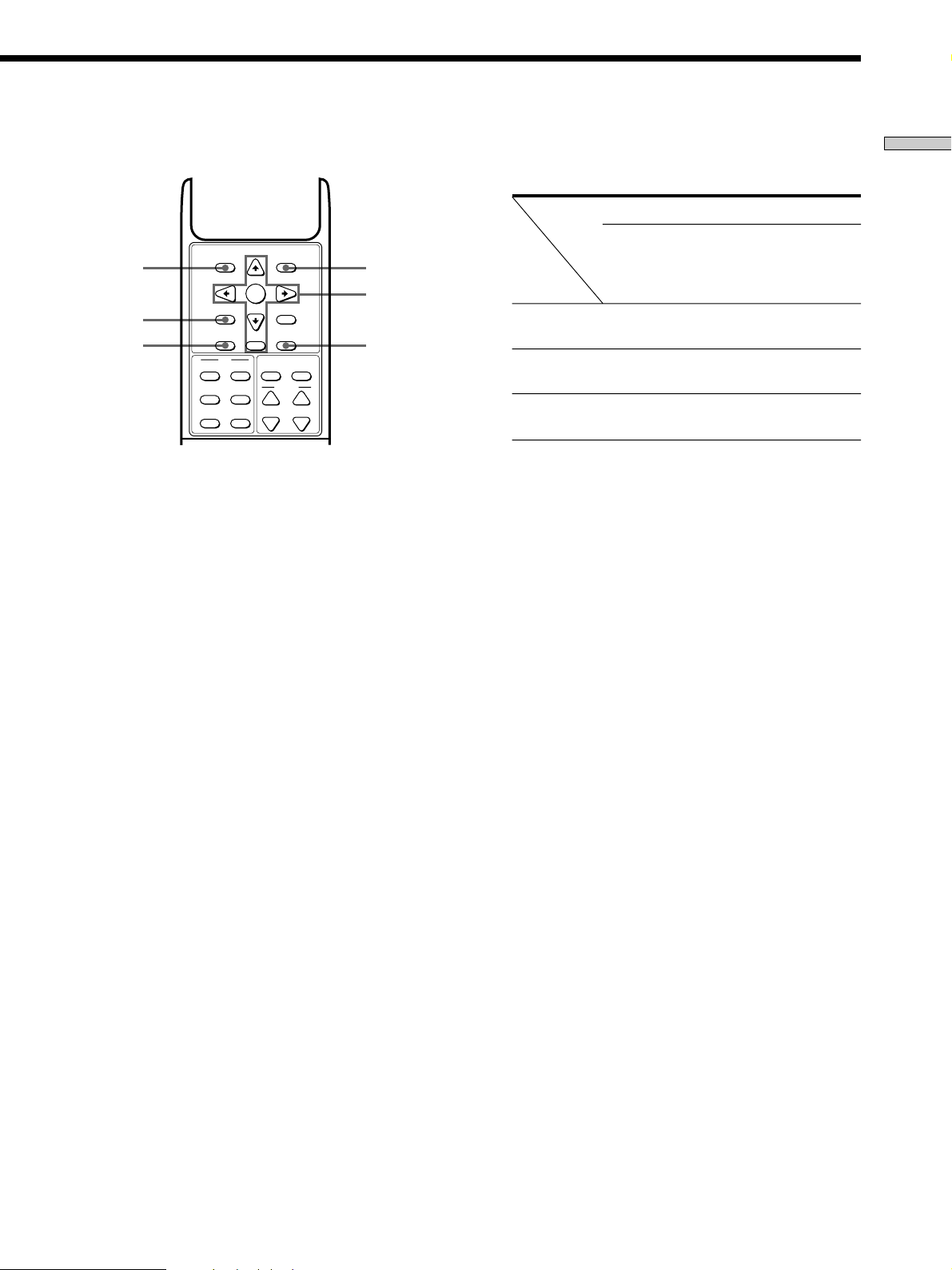
Some of these buttons do not operate after a particular
button is pressed. See the table below to find out
which buttons operate after which button is pressed.
The button pressed first
Location of Parts and Basic Remote Operations
ql
w;
wa
MENU
TV/VIDEO
POSITION
DVD
MENU
SAT
SAT
GUIDE
TV
SWAPP IN P
EXECUTE
ENTER
EXIT/RETURN
WIDE
JUMP
CURSOR
EQ/TONE
+
REAR
–
VCR
MENU
MODE
DVD
TITLE
LEVEL
TEST
TONE
+
CENTER
–
qh
qj
qk
Lift up the top cover.
qh VCR MENU button
Press to display the VCR menu on the TV screen.
Then use the cursor buttons on the remote to perform
the menu operations (see “qj Cursor buttons (V/v/
B/b), EXECUTE/ENTER button, and EXIT/RETURN
button” on this page).
Note
After you press the VCR MENU button, the remote is set to
control the VCR that corresponds to the last selected VCR.
qj Cursor buttons (V/v/B/b), EXECUTE/ENTER button,
and EXIT/RETURN button
After pressing the CURSOR MODE button or SET UP
button on the receiver, use the cursor buttons to make
specific settings (see page 6).
Operable
buttons
Cursor
buttons
EXECUTE/
ENTER
EXIT/
RETURN
CURSOR
MODE
z
z
SAT
MENU
SAT
GUIDE
z
z
z
VCR
MENU
z
z
qk DVD TITLE button
Press to display the DVD title menu. Then use the
cursor buttons on the remote to perform the menu
operations (see “qj Cursor buttons (V/v/B/b),
EXECUTE/ENTER button, and EXIT/RETURN
button” on this page.
ql DVD MENU button
Press to display the DVD menu. Then use the cursor
buttons on the remote to perform the menu operations
(see “qj Cursor buttons (V/v/B/b), EXECUTE/
ENTER button, and EXIT/RETURN button” on this
page).
w; SAT MENU button
Press to display the SAT menu. Then use the cursor
buttons on the remote to perform the menu operations
(see “qj Cursor buttons (V/v/B/b), EXECUTE/
ENTER button, and EXIT/RETURN button” on this
page).
DVD
MENU
DVD
TITLE
z
z
z
After pressing the VCR MENU, DVD MENU, DVD
TITLE, SAT MENU, or SAT GUIDE button, use these
buttons to perform the following operations:
Cursor buttons: To select a menu item
EXECUTE/ENTER button: To enter the selection
EXIT/RETURN button: To return to the previous
menu or exit the menu
wa SAT GUIDE button
Press to display the SAT guide. Then use the cursor
buttons on the remote to perform the menu operations
(see “qj Cursor buttons (V/v/B/b), EXECUTE/
ENTER button, and EXIT/RETURN button” on this
page).
GB
7
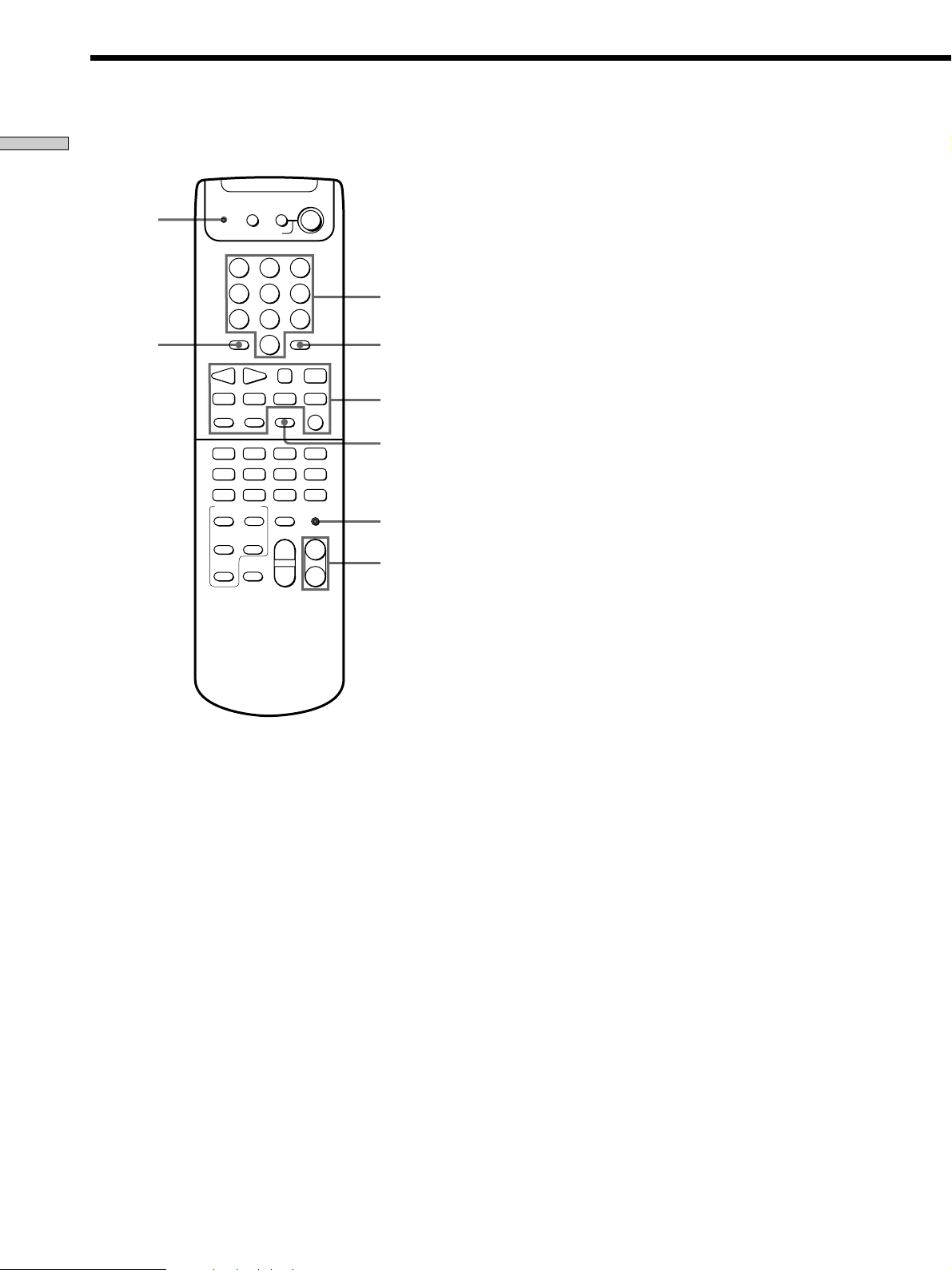
Parts Description
Location of Parts and Basic Remote Operations
?/1
AV
SLEEP
1
4
7
SHIFT
10 - / - -
>
VOL
SUB CH
D.SKIP
VIDEO2VIDEO1
AUX
PHONOTUNER
2CH
ANALOG
DIRECT
BASS
BOOST
?/1
2
3
5
6
8
9
ENTER
D.TUNING
0
XNn
Mm>.
ANT
TV/VTR
O
RETURN
VIDEO3
DVD/LD
MD/TAPE
TV CONTROL
5.1CH
MUTING IR SET
MASTER
VOLUME CH/PRESET
++
––
x
z
CD
wk
ws
SYSTEM STANDBY
–++ MUTING
–
DISC
TV/SAT
SOUND FIELD
A.F.D.
MODE
CINEMA
STUDIO
wd
wf
wg
wj
wl
wh
ws SHIFT >10 -/-- button*
If you have selected tuner:
Press repeatedly to select a memory page for
presetting radio stations or tuning to preset stations.
If you selected VCR, TV, LD player, tape deck, MD
deck, or CD player:
Press before inputting a channel or track number of
eleven or higher.
wd Numeric buttons (1 to 0)*
Inputs the corresponding numeric value. When
inputting a channel, disc, or track number, 0 selects 10.
wf ENTER D.TUNING button*
If you have selected tuner:
Press to enter direct tuning mode.
If you have selected VCR, DVD player, LD player,
TV, satellite tuner, tape deck, MD deck, or CD
player:
After selecting a channel, disc, or track using the
numeric buttons, press to enter the value.
* The function of these buttons switch automatically each time
you press the function buttons (4). The above explanation is
intended to serve as an example only. Therefore, depending on
the component, the above operation may not be be possible or
may operate differently than described.
GB
8
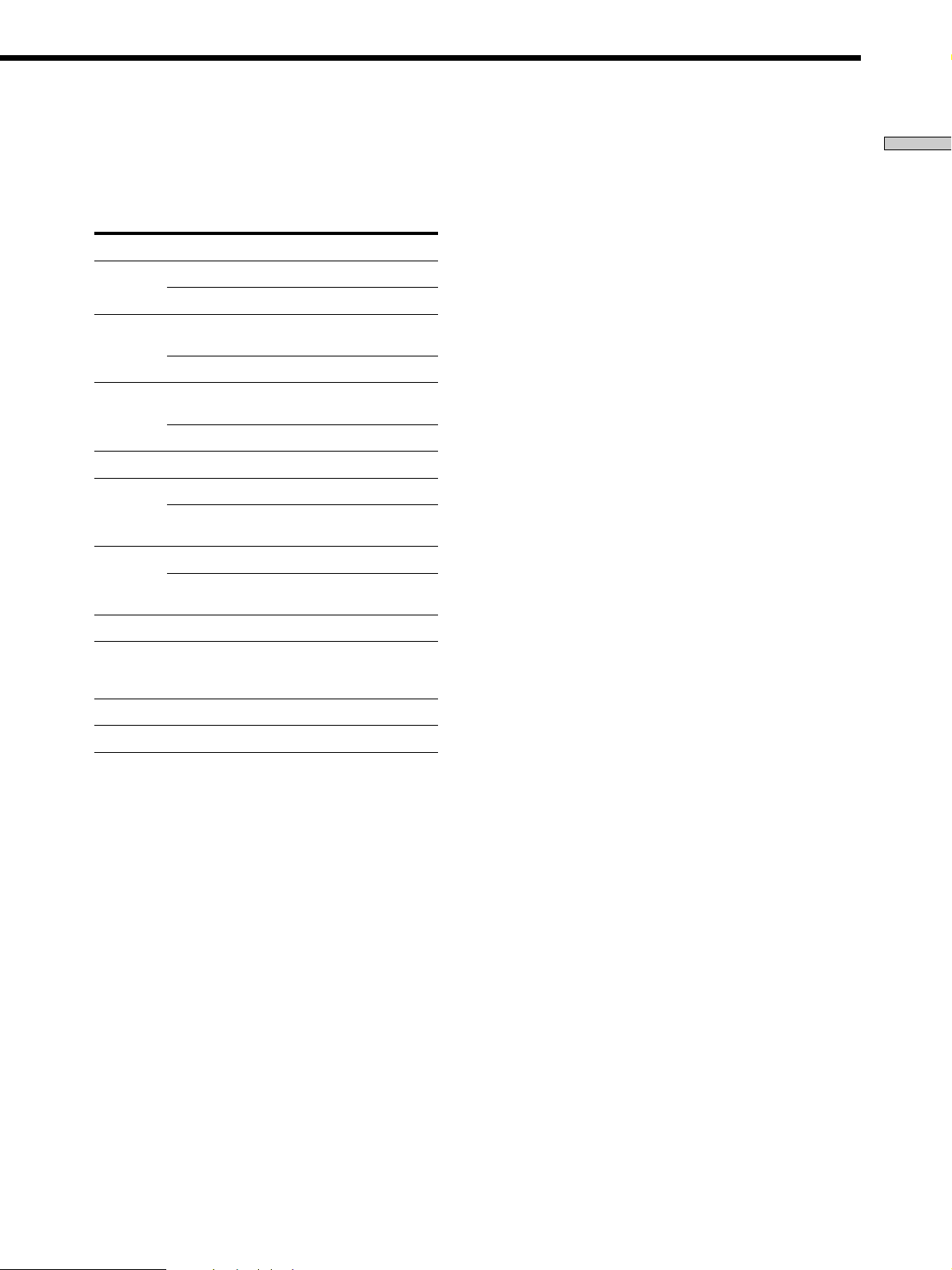
wg Operation buttons*
The following table describes the component operated
by each button and the function of the buttons. See the
table on page 10 for information on the buttons that
you can use to control each component.
Button(s)
n
VOL –
N
VOL +
X
MUTING
x
./>
SUB CH +/–
m/M
z
z + N
(if pressed
together)
DISC
D.SKIP
Function
Starts play on the reverse side of the cassette.
Lowers the volume.
Starts play. (Starts play on the front side of the
cassette.)
Raises the volume.
Pauses play or recording or starts recording
when the component is in recording standby.
Mutes the sound.
Stops play.
Skips tracks.
Changes the sub channel selection higher and
lower.
Fast forwards or rewinds.
Searches tracks in the forward or backward
direction.
Sets the deck in recording standby.
Starts recording. You can press n for the tape
deck instead of N.
Selects a disc (with a multi-disc changer only).
Skips a disc (with a multi-disc changer only).
wh CH/PRESET +/– buttons*
Press repeatedly to select a preset station or channel.
wj ANT TV/VTR/RETURN button*
Press repeatedly to select the signal to be output from
the antenna terminal of the VCR (TV signal or video
signal). With a DVD player, press to go back to
previous on-screen menus or to resume playback.
wk Program indicator*
Lights up whenever any button on the remote is
pressed. Also lights up during programming (see
page 13).
wl IR SET button
Use this button to program the remote with the signals
to control non-Sony components (see page 13).
* The function of these buttons switch automatically each time
you press the function buttons (4). The above explanation is
intended to serve as an example only. Therefore, depending on
the component, the above operation may not be be possible or
may operate differently than described.
Location of Parts and Basic Remote Operations
GB
9
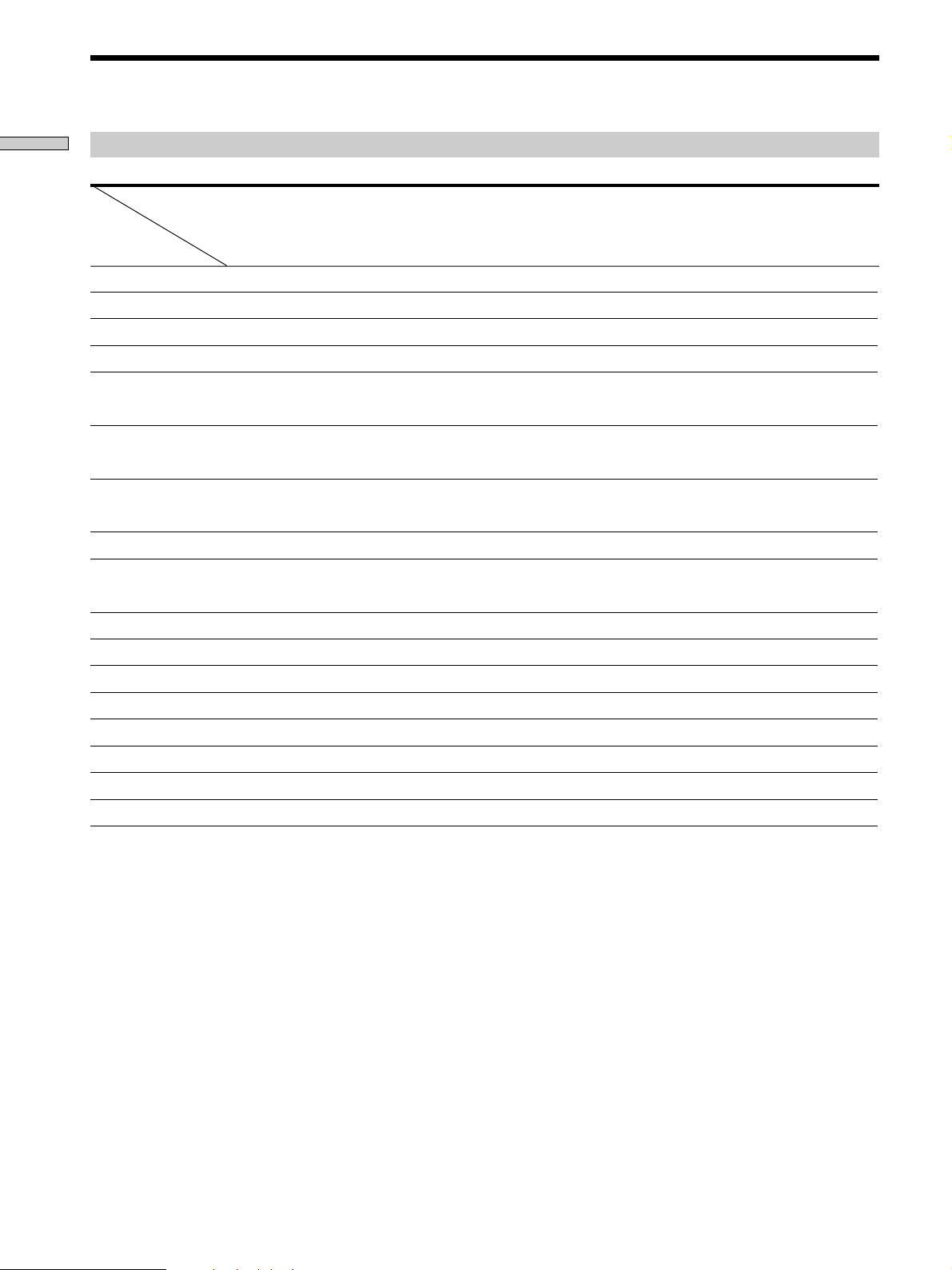
Parts Description
Location of Parts and Basic Remote Operations
Table of buttons that you can use to control each component
Component
MD deckDAT deckCD
player
Button(s)
AV ?/1 z z z z z z z z z
Numeric buttons zz z z z zz z zz
SHIFT >10 -/-- zzzzzz z
ENTER D.TUNING zz z z z z z z z
nz
VOL – z
N zzzzz z zz
VOL + z
X zzzzz z zz
MUTING z
x zzzzz z zz
./> z z z z** zz zz
SUB CH +/– z
m/M zzzzz z zz
DISC z*
D.SKIP z* z*
ANT TV/VTR z
RETURN zzz
zzzz
z + Nzzz
z + nz
Tape
deck (A
and B)
player
TVVCRLD
Satellite
tuner/
Cable box
Video
CD
player
DVD
player
With a multi-disc changer only.
*
B deck only
**
GB
10
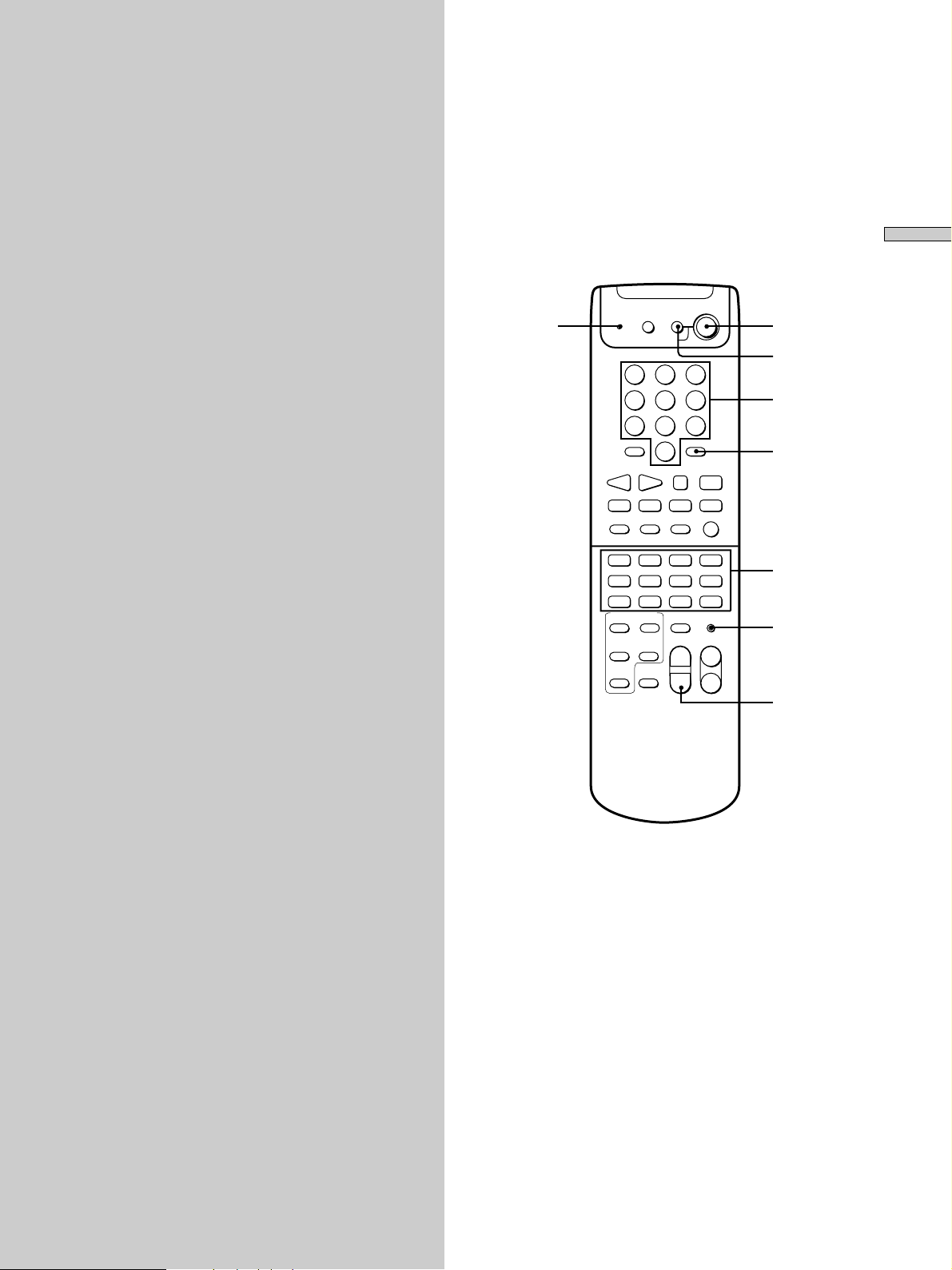
Advanced Remote Operations
This chapter describes how to change
the factory setting of a function button
and how to set the remote to control
non-Sony components.
Program
indicator
SLEEP
SYSTEM STANDBY
2
1
5
4
7
8
SHIFT
10 - / - -
>
0
–++ MUTING
VOL
SUB CH
–
DISC
D.SKIP
VIDEO2VIDEO1
TV/SAT
AUX
TUNER
PHONO
SOUND FIELD
2CH
A.F.D.
ANALOG
DIRECT
MODE
BASS
CIMEMA
BOOST
STUDIO
?/1
AV
?/1
3
6
9
ENTER
D.TUNING
xXNn
Mm>.
ANT
TV/VTR
z
O
RETURN
VIDEO3
DVD/LD
MD/TAPE
CD
TV CONTROL
5.1CH
MUTING IR SET
MASTER
VOLUME CH/PRESET
++
––
?/1
AV ?/1
Numeric
buttons
ENTER
D.TUNING
Function
buttons
IR SET
MASTER
VOLUME –
Advanced Remote Operations
11
GB
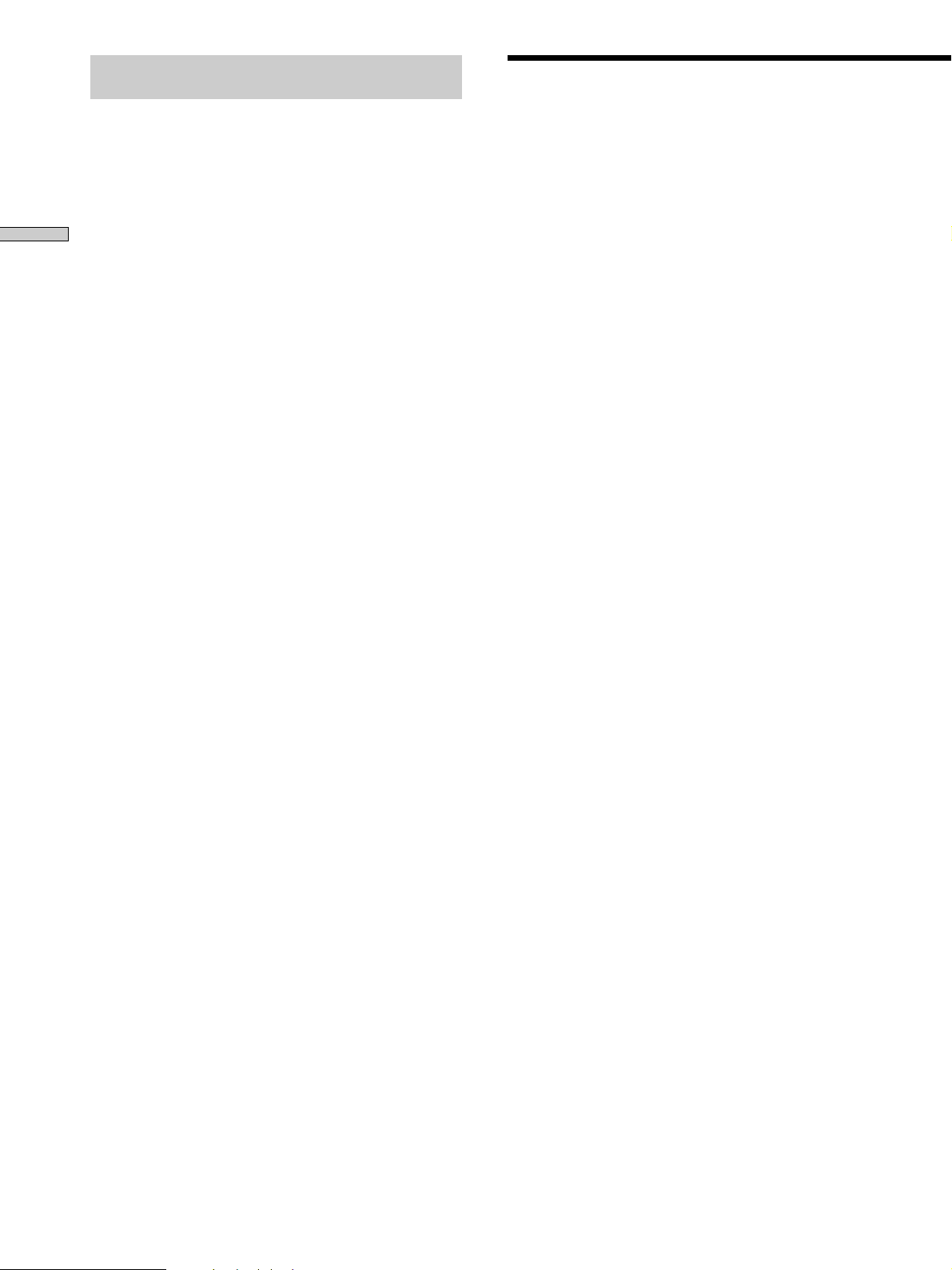
Brief descriptions of buttons used for
advanced remote operations
Program indicator: Lights up during programming
operations.
?/1, AV ?/1, MASTER VOLUME – : Press these buttons
at the same time to reset all the function buttons to the
Advanced Remote Operations
factory settings and to clear the programmed signals set
for operation of non-Sony components.
Numeric buttons: Use when changing the factory
settings of the function buttons or specifying the maker of
the component that you want to control using the remote.
ENTER D.TUNING: Use when changing the factory
settings of the function buttons or setting the remote to
operate non-Sony components.
Function buttons: Come with factory settings that can be
changed to suit the components you have.
IR SET: Press to set the remote to operate non-Sony
components.
Operating Other Components
You can program the remote to control other components
or non-Sony components by changing the code. Once the
control signals have been memorized, you can use those
components as part of your system.
Furthermore, you can also program this remote for Sony
components that the remote is unable to control. Note
that the remote can control the components that accept
infrared wireless control signals only.
Notes
• The settings of PHONO and TUNER cannot be changed.
• When you assign a component to the TV CONTROL button,
you can operate the programmed component without changing
the function of the receiver.
1 Press IR SET.
The program indicator lights up.
2 Press the function button for the component you
want to control.
For example, if you are going to control a CD player,
press CD.
3 Press the numeric buttons to enter the numeric
code (or one of the codes if more than one code
exist) corresponding to the component and the
make of the component you want to control.
See the tables on pages 14 and 15 for information on
the numeric code(s) corresponding to the component
and the maker of the component (the first digit and
the last two digits of the numeric code(s) correspond
to the category and the maker’s code respectively).
4 Press ENTER D.TUNING.
When the program indicator flashes twice, the
component(s) can then be controlled using this
remote.
5 Repeat Steps 1 to 4 to control other components.
12
GB

z If programming is unsuccessful, check the following:
• If the program indicator does not light up in Step 1, the
batteries are weak. Replace both batteries.
• If you do not do Step 2 within twenty seconds after pressing
the IR SET button in Step 1, the remote automatically exits
programming mode. Start again from Step 1.
Notes
• To redo a setting during programming, press IR SET to return
to step 2.
• After Step 1, only the first function button that is pressed will
register. If you press more than one function button, it will not
register.
• In step 3, only the first three numbers entered are valid.
• If you enter an unidentified preset number, the program
indicator goes off without flashing after pressing ENTER
D.TUNING in step 4, then the remote exits programming
mode. The previously programmed settings are memorized.
Clearing all programmed signals
To clear all the programmed signals, do the following
procedure. The remote is reset to its factory-setting.
First press down MASTER VOLUME –, then AV ?/1,
and then ?/1 until the program indicator flashes three
times, then goes off.
The numeric codes corresponding to the
component and the maker of the
component
Use the numeric codes in the tables below to control nonSony conponents and also Sony components that the
remote is normally unable to control. Since the remote
signal that a component accepts differs depending on the
model and year of the component, more than one numeric
code may be assigned to a component. If you fail to
program your remote using one of the codes, try using
other codes.
Notes
• The numeric codes are based on the latest information available
for each brand. There is a chance, however, that your
component will not respond to some or all of the codes.
• All of the functions on this remote may not be available when
used with your particular component.
Advanced Remote Operations
13
GB
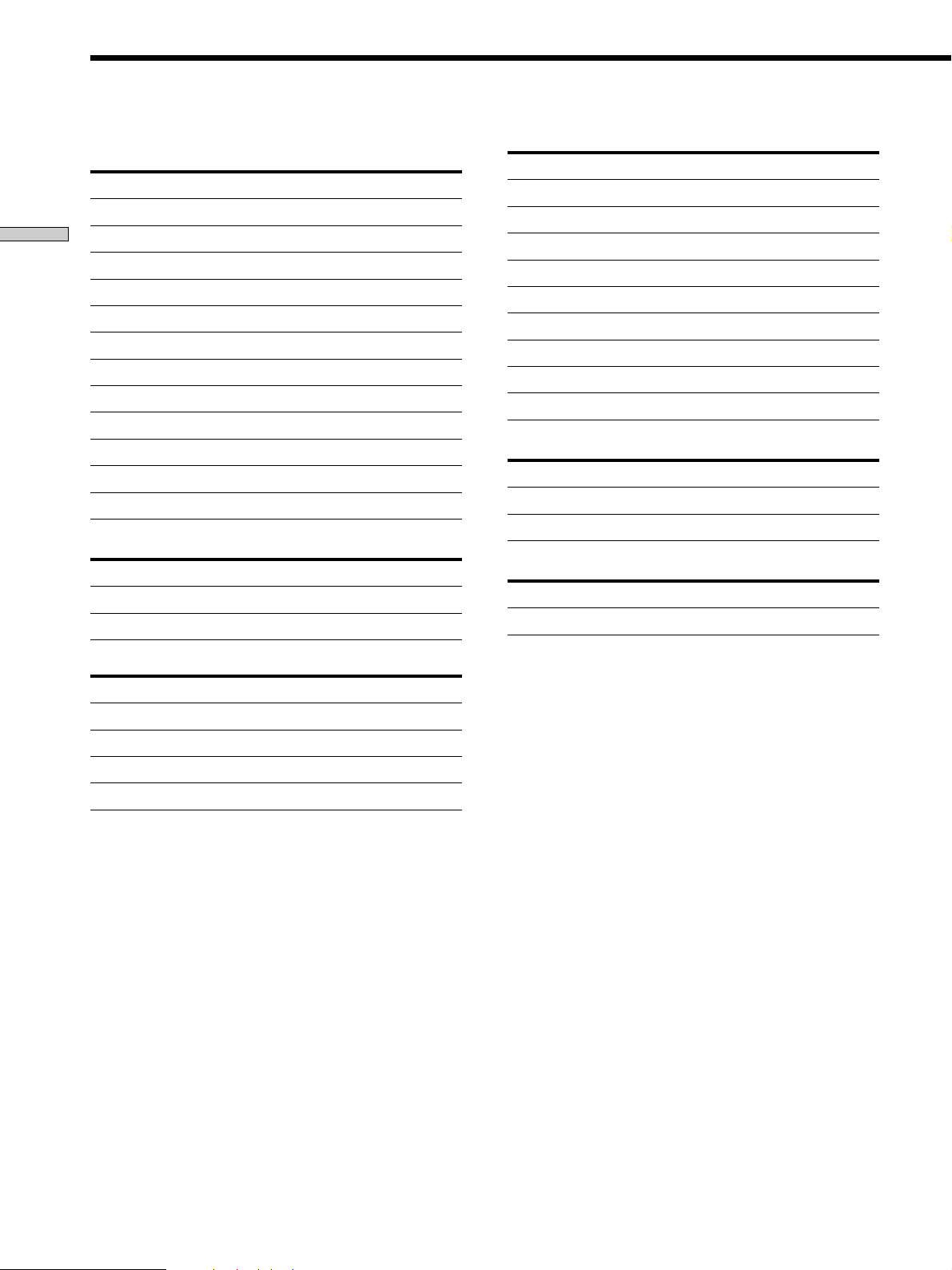
Operating Other Components
To control a CD player
Maker Code(s)
SONY 101, 102
Advanced Remote Operations
DENON 103, 104
JVC 105, 106, 107
KENWOOD 108, 109, 110
MAGNAVOX 111, 116
MARANTZ 116
ONKYO 112, 113, 114
PANASONIC 115
PHILIPS 116
PIONEER 117
TECHNICS 115, 118, 119
YAMAHA 120, 121, 122
To control a DAT deck
Maker Code(s)
SONY 203
PIONEER 219
To control a tape deck
Maker Code(s)
SONY 201, 202
DENON 204, 205
KENWOOD 206, 207, 208, 209
NAKAMICHI 210
PANASONIC 216
PHILIPS 211, 212
PIONEER 213, 214
TECHNICS 215, 216
YAMAHA 217, 218
To control an LD player
Maker Code(s)
SONY 601, 602, 603, 604
PIONEER 606
To control a video CD player
Maker Code(s)
SONY 605
To control an MD deck
Maker Code(s)
SONY 301
DENON 302
JVC 303
KENWOOD 304
14
GB
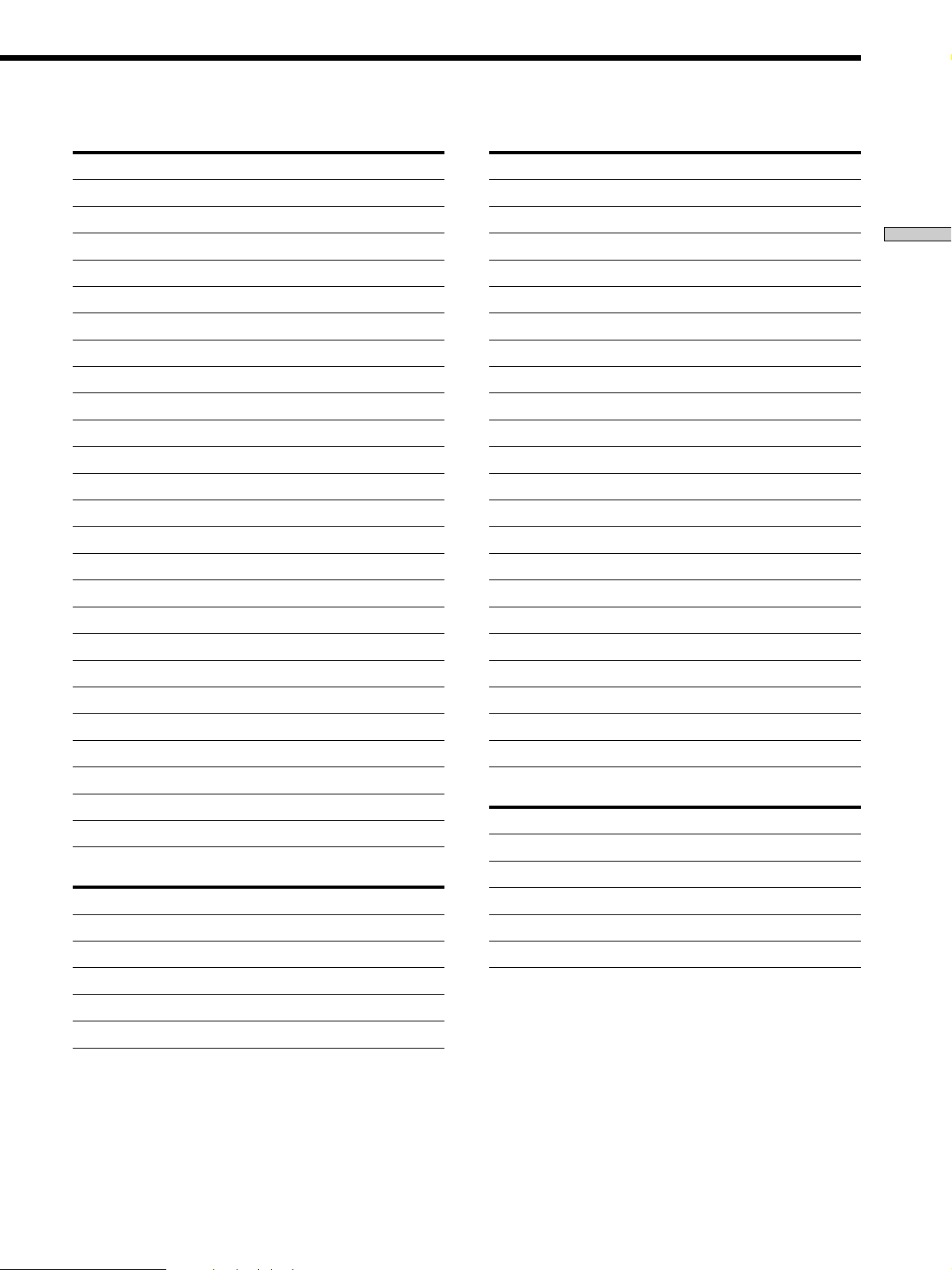
To control a VCR
Maker Code(s)
SONY 701, 702, 703, 704, 705, 706
AIWA 710, 750, 757, 758
AKAI 707, 708, 709, 759
BLAUPUNKT 740
EMERSON 711, 712, 713, 714, 715, 716, 750
FISHER 717, 718, 719, 720
GENERAL ELECTRIC 721, 722, 730
GOLDSTAR 723, 753
GRUNDIG 724
HITACHI 722, 725, 729, 741
ITT/NOKIA 717
JVC 726, 727, 728, 736
MAGNAVOX 730, 731, 738
MITSUBISHI/MGA 732, 733, 734, 735
NEC 736
PANASONIC 729, 730, 737, 738, 739, 740
PHILIPS 729, 730, 731
PIONEER 729
RCA/PROSCAN 722, 729, 730, 731, 741, 747
SAMSUNG 742, 743, 744, 745
SANYO 717, 720, 746
SHARP 748, 749
TELEFUNKEN 751, 752
TOSHIBA 747, 755, 756
ZENITH 754
To control a DVD player
Maker Code(s)
SONY 401
PANASONIC 402, 406
PIONEER 403
TOSHIBA 404
DENON 405
To control a TV
Maker Code(s)
SONY 501
DAEWOO 502, 504, 505, 506, 507, 515
FISHER 508
GOLDSTAR 502, 503, 511, 512, 515, 534
GRUNDIG 517, 534
HITACHI 502, 513, 514, 515
ITT/NOKIA 521, 522
JVC 516
MAGNAVOX 502, 503, 518
MITSUBISHI/MGA 502, 503, 519
NEC 502, 503, 520
PANASONIC 509, 524
PHILIPS 515, 518
PIONEER 509, 525, 526, 540
RCA/PROSCAN 502, 510, 527, 528, 529
SAMSUNG 502, 503, 515, 531, 532, 533, 534
SANYO 508
SHARP 535
TELEFUNKEN 523, 536, 537, 538
THOMSON 530, 537, 539
TOSHIBA 535, 540, 541
ZENITH 542, 543
To control a satellite tuner or cable box
Maker Code(s)
SONY 801, 802
JERROLD/G.I. 806, 807, 808, 809, 810, 811, 812, 813, 814
PANASONIC 803
RCA 804, 805
S. ATLANTA 815, 816, 817
Advanced Remote Operations
15
GB
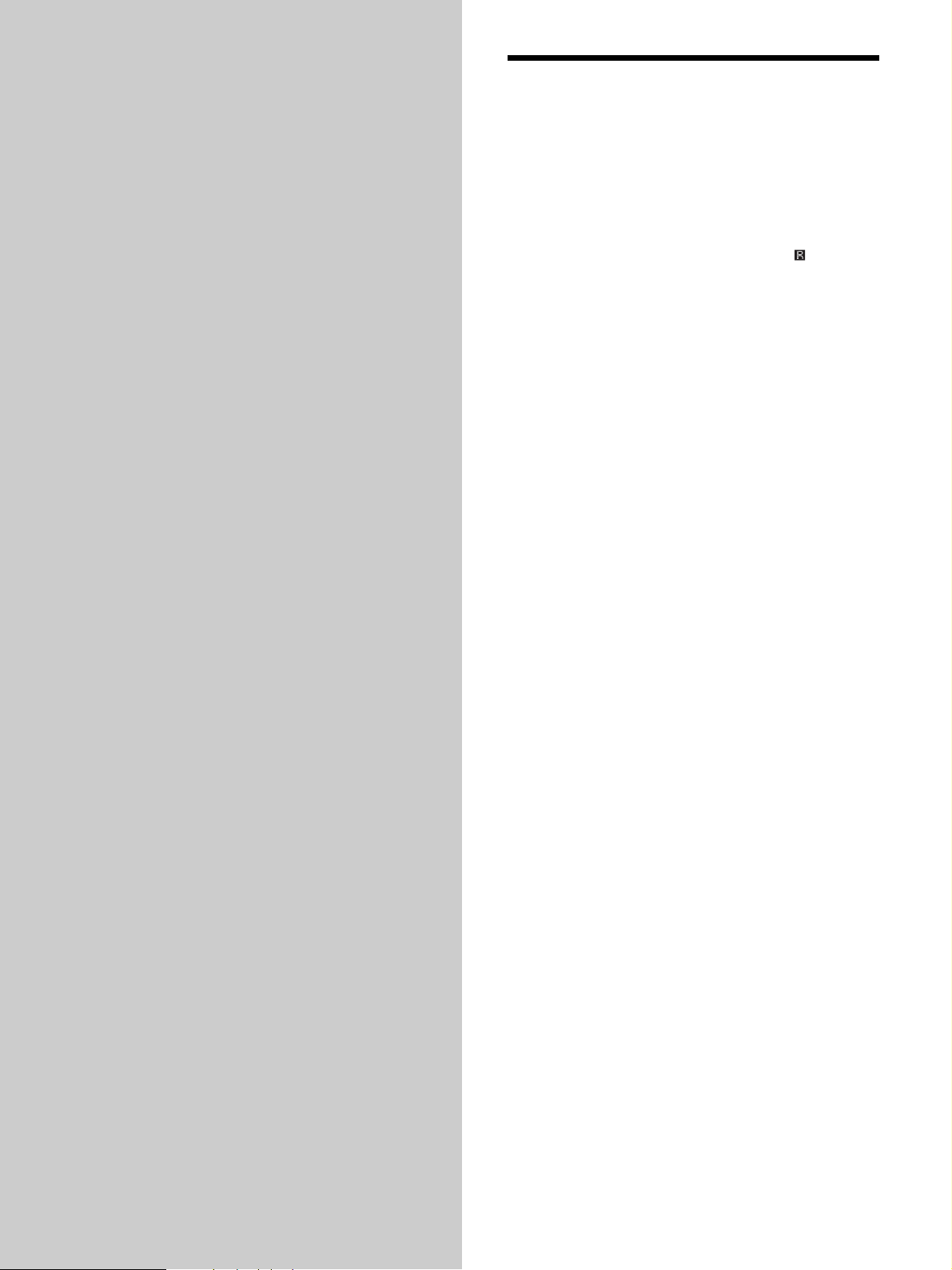
Additional
Troubleshooting
Information
If you experience any of the following difficulties while
using the receiver, use this troubleshooting guide to help
you remedy the problem. Should any problem persist,
consult your nearest Sony dealer.
The remote does not function.
, Point the remote at the remote sensor
receiver.
, Remove any obstacles in the path between the
remote and the receiver.
, Replace both batteries in the remote with new
ones, if they are weak.
, Make sure you select the correct function on the
remote.
on the
16
GB
