Page 1
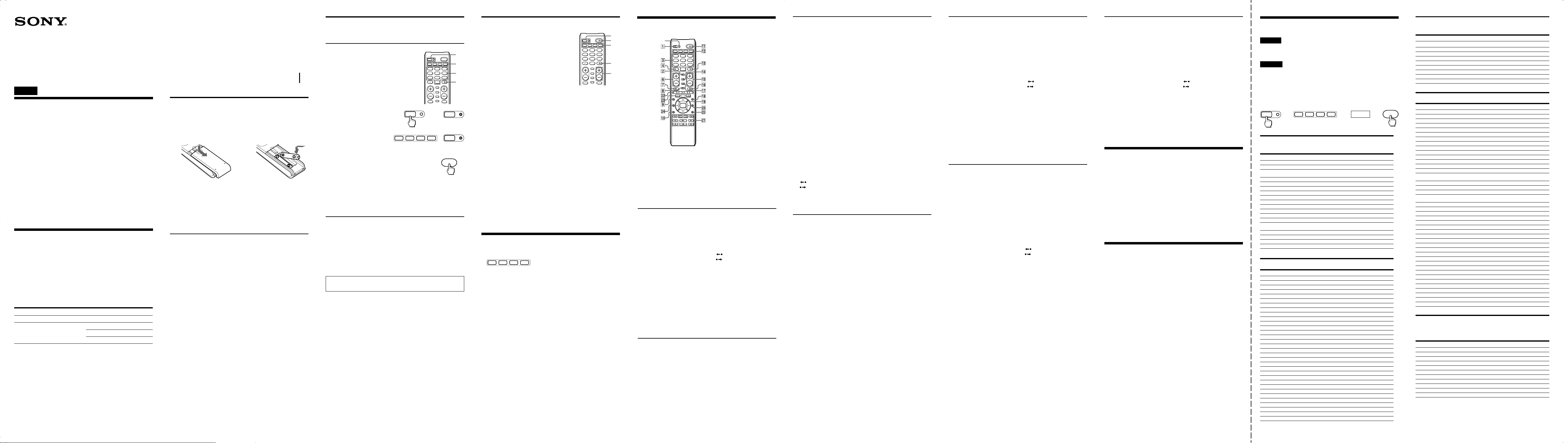
TV VCR CBL DVD
Remote Commander
SET
TV VCR CBL DVD
POWER
ABCD
123
456
789
VOL CH
0
PIP
INPUT
SLEEP
INFO
PAGE
GUIDE MENU
LIST FAV
EXIT
TOOLS
RECALL
MUTING
ENTER
OK
ENTER
SET
SET
TV VCR CBL DVD
SET
Code No.
SET
ENTER
TV VCR CBL DVD
RM-V210
Operating Instructions
Manual de instrucciones (parte posterior)
© 2007 Sony Corporation Printed in China
English
For the customers in the U.S.A.
WARNING
This equipment has been tested and found to comply with the limits
for a Class B digital device, pursuant to Part 15 of the FCC Rules.
These limits are designed to provide reasonable protection against
harmful interference in a residential installation. This equipment
generates, uses, and can radiate radio frequency energy and, if not
installed and used in accordance with the instructions, may cause
harmful interference to radio communications. However, there is
no guarantee that interference will not occur in a particular
installation. If this equipment does cause harmful interference to
radio or television reception, which can be determined by turning
the equipment off and on, the user is encouraged to try to correct the
interference by one or more of the following measures:
•Reorient or relocate the receiving antenna.
•Increase the separation between the equipment and receiver.
•Connect the equipment into an outlet on a circuit different from
that to which the receiver is connected.
•Consult the dealer or an experienced radio/TV technician for help.
You are cautioned that any changes or modifications not expressly
approved in this manual could void your authority to operate this
equipment.
Setting Up the Remote Commander
About Presetting the Commander
The Commander is preset at the factory to operate Sony brand
components.
If you’re using the Commander with a Sony component, you won’t
need to preset the Commander before you start using it.
To set up the Commander to use with other (non-Sony)
manufacturers’ components, or to use with a component that is not
preset at the factory, you’ll need to follow the instructions in this
manual to preset the Commander with the correct code number for
your components. (See the supplied “Component Code Numbers”
also).
Component that can be preset
TV
VCR/Cable box/Digital satellite
receiver/DVD/TV/Digital video
recorder/DVD Home Theater
Notes
•The Commander can be set up to operate only one component per
button – unless their code numbers happen to be the same. For
example, you cannot set up the Commander to operate a Sony TV
and a Panasonic TV simultaneously (because they use different
code numbers).
•You may not be able to operate even a Sony brand component with
the factory presetting. In such a case, follow the procedure in
“Setting the Code.”
Button
TV
VCR
CBL
DVD
Factory setting
Sony TV
Sony VHS VCR
Sony Cable box
Sony DVD player
3-276-523-11(1)
Installing the Batteries
Before replacing the batteries, have new ones ready beforehand.
Slide open the battery compartment and insert two size AA (R6)
batteries (not supplied).
Be sure to line up the + and – on the batteries with the + and – on the
battery compartment.
12
When to replace the batteries
Under normal conditions, batteries will last up to one year. If the
Commander does not operate properly, the batteries might be worn
out. Replace the batteries with new ones.
Notes
•Replace both batteries with new ones.
•Do not take more than 3 minutes to replace the batteries; otherwise,
your setting of the code numbers will be erased.
Notes on Batteries
•Do not mix old batteries with new ones or mix different types of
batteries together.
•If the electrolyte inside the battery should leak, wipe the
contaminated area of the battery compartment with a cloth and
replace the old batteries with new ones. To prevent the electrolyte
from leaking, remove the batteries when you plan not to use the
Commander for a long period of time.
Setting the Code
Follow the steps 1 and 2 below for each component you plan to use
with the Commander.
Step 1: Entering the Code Number
1 See the supplied “Component code
numbers”, and find the four-digit code
number for the desired component.
If more than one code number is listed, use
the number that’s listed first.
For example, if you’re setting up a Sony
TV, you would use the code number 8201.
If your component isn’t listed, see
“Searching for the Correct Code.”
SET
TV VCR CBL DVD
123
456
789
0
VOL CH
INPUT
PIP
SLEEP
INFO
MUTING
2 Press SET more than two
seconds.
The SET indicator lights up.
3 Press the button of the
component that you want to
set up.
The SET indicator lights up.
4 Press the Number buttons to enter the four-digit
component code number.
5 Press ENTER. The SET indicator turns off. If the SET
indicator flashes five times before lighting up, it
means that the setup is incomplete. Confirm the
component code number and start over from Step 4.
If the code setting is not finished properly
If you do not input anything into the Commander within 20 seconds
between each step, or if you press SET while setting the component
code, the setup procedure will be canceled.
Start over from Step 2.
Step 2: Checking if the Code Number Works
1 Power on the component you want to set up.
2 Aim the Remote Commander at the component and press a button
to check if that button works.
For example, press the POWER button to see if it works on your
component .
3 Check that the other buttons of the Commander is operating the
corresponding functions of the component.
You can write down the code number on the label inside the
battery compartment lid.
If the Commander Doesn’t Seem to Be Working...
• First, try repeating these setup procedures using the other codes
listed for your component (see the supplied “Component Code
Numbers”).
• If – after trying all the codes listed for your component – you still
cannot get the Commander to work properly, try the search
method described in “Searching for the Correct Code.”
POWER
ENTER
RECALL
2
3
4
5
Searching for the Correct Code
You can find a code number available for a
component that doesn’t have one in the
supplied “Component code numbers.”
Before starting the Search function
Set each component to the following status so
that the Search function works effectively.
TV, DVD Home Theater: Power-on
Other components: Power-off
* If any of these components are assigned to any
of the Component Select buttons, you can set a
component code using the Search function.
SET
TV VCR CBL DVD
123
456
789
0
VOL CH
INPUT
PIP
SLEEP
INFO
MUTING
1 Press SET more than two seconds. The SET indicator lights up.
2 Press the Component Select button for the desired component.
The SET indicator lights up.
3 Press CH + or CH – and POWER in turn until the component
reacts as follows:
TV, DVD Home Theater: Powers off
Other components: Powers on
Press CH + to go to the next code number.
Press CH – to go back to the previous code number.
The SET indicator flashes once after the numbers have turned one
cycle.
One cycle means, for example, that the commander finishes
searching all the component code numbers allocated to the
component.
4 Press ENTER.
The SET indicator and the Component button turn off.
If the SET indicator flashes five times before turning off, it means
that the setup is incomplete. Start over from Step 3.
If the component does not operate properly, repeat steps 1 to 4 and
search for another code.
If you still cannot get the Commander to work properly, see
“Troubleshooting.”
POWER
ENTER
RECALL
1
3
2
4
3
Operating a Component
1 Press the button of the desired component on the Commander.
2 Point the Commander directly at the component.
3 Press the button for the function you want to use.
See “Remote Button Descriptions” for complete descriptions of the
buttons on the Commander.
Notes on Using the Remote Commander
Basically, use this Commander in the same way as the Commanders
supplied with your components.
•Using this Commander will not increase the functions of your
components. The functions of the Commander are limited to the
functions of the components themselves. For example, if your TV
does not have a MUTING function, MUTING on this Commander
will not function with your TV.
•Some functions of the component may not work with this
Commander.
•If your cable box can control volume, be sure to set its volume
switch to a medium position. If the volume on the cable box is
turned down completely, you will not be able to adjust your TV’s
volume with the Commander.
Remote Button Descriptions
SET indicator
About tactile dots
The number 5 button, the N button and CH+ each have a tactile dot for
convenient use.
Note on the VOL+/- and MUTING buttons
The Commander controls or mutes the TV’s volume when you select a visual
component. The Commander outputs the signals to control or to mute a TV or
DVD Home Theater’s own volume when you have set one of these
components.
Operating a TV
2 To change the input mode.
3, 4 and qd
To change the channel. For
example, to change to channel
5, press 0 and 5 (or press 5 and
ENTER).
8 To display the current channel
on TV.
9 To bring up Master Guide.
q; To exit the menu.
qf To operate the Picture-in-
Picture function.
qg CH+: Channel up.
CH–: Channel down.
qh To operate JUMP, FLASHBACK
or CHANNEL RETURN function
on the TV.
qj To operate SLEEP function on
the TV.
qk To call up the MENU display.
ql To move the cursor upward,
downward, to the left, to the
right, or to enter the selection.
Operating a VCR
2 To change the input mode.
8 To expose the on-screen
display.
qf To switch the antenna output.
qg CH+: Channel up
CH–: Channel down
qh To select a deck.
wa N: To play.
x: To stop.
m: To rewind.
M: To fast-forward.
zREC: To record, press N
while pressing zREC.
X: To pause.
General
1 To set up the Commander,
press SET more than two
seconds.
6 Volume up: +
Volume down: –
7 To mute the volume on a TV
or a DVD Home Theater.
qa To turn on and off the power
of the selected component.
qs Component select buttons.
Press to select a component to
operate.
w; To call up the option menu.
wa To select TV input source.
ws A: VIDEO 1
B: VIDEO 2
C: VIDEO 3
D: VIDEO 4
.: VIDEO 5
: VIDEO 6
: VIDEO 7
>: VIDEO 8
m: HDMI select
N: HDMI 1
M: HDMI 2
zREC: Component video
connection select
x: Component video
connection 1
X: Component video
wg To use the “FAVORITE”
connection 2
function.
Operating a DVR (Digital video recorder)
2 To change the input mode.
3 and qd
To change the channel.
For example, to change to
channel 5, press 0 and 5 (or,
press 5 and ENTER).
8 To turn on the display.
9 To bring up Master Guide.
q; To clear the setting.
To exit the setting menu.
qg CH+: Channel up .
qh To operate JUMP or
qj To call up “Tivo” menu.
qk To call up the MENU display.
ql To move the cursor upward,
wa N: To play.
*
(*PAGE+) Page up.
CH–: Channel down.
(*PAGE–) Page down.
CHANNEL RETURN
downward, to the left, to the
right or to enter the selection.
m: To rewind.
M: To fast-forward.
zREC: To record, press N
while pressing zREC.
x: To stop.
X: To pause.
.: To proceed to the
previous location.
>: To proceed to the next
location.
: To operate “ Flash –.”
: To operate “ Flash +.”
This key corresponds to Tivo service or the replay service. Refer to its
instruction manual for details.
ws D: (*Live TV)
To bring up Master Guide.
A: (*REPLAY)
To replay.
Or to go into REC/REVIEW
mode during play. (After about
5-second rewind, replay
begins.)
wd PAGE+ : (*THUMBS+)
To select the desired recorded
program.
(It is necessary to have
recorded the desired program.)
PAGE– : (*THUMBS–)
To select the desired recorded
program.
(It is necessary to have
recorded the desired program.)
wf (*LIST)
To call up the title of the
recorded program.
Operating a cable box
2 To change the input mode.
3, 4 and qd
To change the channel
(for example, to change to
channel 5, press 0 and 5, or
press 5 and ENTER).
8 To turn on the display.
9 To switch the EPG display to
on/off.
q; To exit the setting menu.
qg CH+: Channel up.
CH–: Channel down.
qh To toggle the current /previous
channel.
qk To call up the MENU display.
ql To move the cursor upward,
downward, to the left, to the
right, or to enter the selection.
Notes
• There may be cases you may turn on/off the cable box by pressing CH+ or
CH– on the Commander.
• If your cable box can control volume, be sure to set its volume control to a
medium position. If the volume on the cable box is turned down completely,
you will not be able to adjust your TV’s volume with the Commander.
wa N: To play.
m: To rewind.
M: To fast-forward.
zREC: To record, press N
while pressing zREC.
x: To stop.
X: To pause.
.: To proceed to the
previous location.
>: To proceed to the next
ws A: To operate “A” button.
wd PAGE+: Page up.
wf To call up the title of the
wg To use the “FAVORITE”
location.
B: To operate “B” button.
C: To operate “C” button.
PAGE-: Page down.
recorded program.
function.
Operating a digital satellite receiver
2 To switch the output of the
digital satellite receiver to the
TV. (When you connect a TV
cable or antenna to the receiver,
the output switches between a
TV and SAT program.)
3, 4 and qd
To change the channel. For
example, to change to channel
5, press 0 and 5 (or press 5 and
ENTER).
8 To turn on the display.
9 To bring up the Master Guide.
q; To exit the mode.
qf To call up the DISH menu.
qg Channel up: +
Channel down: –
qh To tune to the last tuned
station.
qj To call up the PVR menu.
qk To call up the MENU display.
ql To move the cursor upward,
downward, to the left, to the
right, or to enter the selection.
w; To bring up the Station Index.
wa N: To play.
m: To rewind.
M: To fast-forward.
zREC: To record, press N
x: To stop.
X: To pause.
.: To proceed to the
>: To proceed to the next
: Replay
: Advance
ws A: RED button
B: GREEN button
C: YELLOW button
D: BLUE button
wd PAGE+: Page up.
PAGE-: Page down.
wf To call up the title of the
recorded program.
wg To use the “FAVORITE”
function.
Operating a DVD
2 To change the input mode.
3 and qd
Number buttons : To set items
selected from the screen.
4 To select numbers 10 and
above.
8 To show the current play status
on the screen.
9 To bring up the Master Guide.
q; To return to the previous
screen.
qd To enter the setting. To set
items selected from the screen.
qf To switch the subtitle.
qg CH+: Channel up.
CH–: Channel down.
qh To select a deck.
qj To switch the subtitle.
qk To display the DVD menu.
ql To move the cursor upward,
downward, to the left, to the
right, or to enter the selection.
w; To call up the “TOOLS” menu.
wa N: To play.
m: To rewind.
M: To fast-forward.
zREC: To record, press N
x: To stop.
X: To pause.
.: To proceed to the
>: To proceed to the next
: To operate “ Flash –.”
: To operate “ Flash +.”
ws B: open/ close
D: To display the Top Menu.
A: To call up the setup menu.
wd PAGE+: To select DVD deck.
PAGE-: To select HDD deck.
wf To display the title menu.
while pressing zREC.
previous location.
location.
while pressing zREC.
previous location.
location.
Operating a DVD Home Theater
2 To change the input mode.
3 and qd
Number buttons: To set items
selected on the screen.
4 To select numbers 10 and
above.
6 VOL+: AMP volume up
VOL–: AMP volume down
7 AMP volume muting
8 To show the current play status
on the screen.
9 To change the sound.
q; To return to the previous
screen.
qf To switch the subtitle.
qg CH+: Tuner +
CH–: Tuner –
qk To call up the MENU.
ql To move the cursor upward,
downward, to the left, to the
right, or to enter the selection.
w; AMP menu
wa N: To play.
m: To rewind.
M: To fast-forward.
zREC: To record, press N
while pressing zREC.
x: To stop.
X: To pause.
.: To proceed to the
previous location.
>: To proceed to the next
location.
: To operate “ Flash –.”
: To operate “ Flash +.”
ws B: open/ close
A: To call up the setup menu.
C: Disc skip
D: To display the Top Menu.
wg To call up MEMORY.
Specifications
Operable distance Approx. 7 m (23 ft) (varies depending of the
Power requirements Two size AA (R6) batteries (not supplied)
Battery life Approx. 1 year (varies depending on frequency of
Dimensions Approx. 53 × 220 × 29 mm (w/h/d)
Mass Approx. 108 g (3.8 oz.) (not including batteries)
Design and specifications are subject to change without notice.
The validity of the CE marking is restricted to only those countries
where it is legally enforced, mainly in the countries EEA (European
Economic Area).
component of each manufacturer)
button use - up to approx. 300 times per day.)
1
(2
/8 × 8 3/4 × 1 3/16 in.)
Troubleshooting
If you have problems setting up or using the Commander:
• When setting up the Commander, carefully go through the procedures
described in “Setting the Code.” If the code that’s listed first for your
component doesn’t work, try all the codes for your component - in the order
in which they’re listed. If all the codes fail to work (or if your component is
not listed in this manual), try using the procedures in “Searching for the
Correct Code.”
• Check that you’re aiming the Commander directly at the component, and that
there are no obstructions between the Commander and the component.
• Make sure the batteries you’re using are not worn out, and that they’re
inserted correctly.
• Check that the button of the TV, VCR, CBL, or DVD is pressed to choose your
desired component.
• Check that the component has infrared remote capability. For example, if
your component didn’t come with a remote commander, it probably isn’t
capable of being controlled by a remote commander.
• Should any problem persist, reset the Commander to the factory setting by
pressing the POWER, INPUT and VOL– buttons simultaneously.
For the customers in the U.S.A.
Customer Support Information
If – after you’ve read through this manual – you still cannot get the
Remote Commander to work properly, call the Sony Customer
Support Helpline at 1-800-822-2217.
Component code numbers /
Números de código de componentes
English
DVR (digital video recorder), SAT (digital satellite receiver),
Cable box, TV, DVD Home Theater, DVD and VCR
The following tables show brand names and their corresponding code numbers.
Español
DVR (Videograbadora digital), SAT (Sintonizador de recepción vía satélite
digital), adaptador para cablevisión, Televisor, Sistema de cine doméstico en
DVD, DVD (reproductor de discos DVD) y Videograbadora
Las tablas que se presentan a continuación muestran las marcas y los números de código
correspondientes.
To set a Component Code (see the instruction manual for details)
Para introducir un código de componente (consulte los detalles en el manual
de instrucciones)
cc
SAT(Digital satellite receiver)/
SAT(Sintonizador de recepción vía satélite digital)
Brand Code No. Code No. Code No.
Sony 3001,3011,3012 — —
DirecTV 3013, 3017, 3018, — —
Dish Network — 3010, 3014, 3025 —
General Electric 3019 — —
Hitachi 3005 — —
Hughes 3004 — —
Humax 3402 — —
JVC — 3010, 3014 —
Magnavox 3018 — —
Panasonic 3003 — —
Philips 3018 — —
Proscan 3002, 3007, 3019 — —
RCA 3002, 3007, 3019, — —
Samsung 3017, 3022 — 3404
Sylvania — — 3403
Toshiba 3006 — —
Usdigital — — 3401
DVD
Brand Code No.
Sony 0201, 0202, 0203, 0024, 0030, 0211
Advent 0048
Aiwa 0015
Apex 0047
Broksonic 0214
Cyber Home 0034, 0035, 0226
Daewoo 0029
Denon 0002, 0017, 0205
Emerson 0040, 0228
Funai 0220
GO VIDEO 0042, 0212, 0233
Gpx 0046, 0049
Humax 0232
ILO 0227, 0230
Insignia 0042, 0215
JVC 0007, 0208
Kenwood 0050, 0051
LG 0218
Magnavox 0225
Marantz 0012
Panasonic 0205, 0213, 0002
Philips 0012, 0221, 0231
Pioneer 0004, 0019, 0021, 0204
Samsung 0014, 0212, 0229
Sansui 0214
Sharp 0219
Sylvania 0215, 0220
Symphonic 0040, 0041
Terapin 0036
Toshiba 0209
Yam aha 0205
Zenith 0218
DirecTV Dish Network Digital TV Tuner
3019, 3023, 3024
3021
c
DVR (Digital Video Recorder)/
DVR (Videograbadora digital)
Brand Code No. Code No.
Sony 3201, 3205, 3206 —
Humax 3202, 0413 —
Panasonic — 3203
Philips 3202, 0412 —
Pioneer 0413 —
ReplayTV — 3203, 3204
Tivo 3201, 3202 —
Tos hiba 0413 —
Tivo ReplayTV
Cable box/Adaptadores para cablevisión
Brand Code No.
Sony 3101
ABC 9405
Adelphia 3107, 3110
Advanced Newhouse 3107
Altrio 3107
Americast 3105
Atlantic Broadband 3107
Bell South 3105
Blue Ridge 3107
Brigth House 3107
Cablevision 3107
Charter 3107
Comcast 3107
Cox 3107
General Instrument 3103, 9002, 9003, 9004, 9005, 9006, 9007, 9008, 9018,
Gnc 3105
Hamlin 9022, 9023, 9024, 9025, 9026
Illico 3107
Jerrold 3103, 9002, 9003, 9004, 9005, 9006, 9007, 9008, 9018,
Memorex 3106
Motorola 3103, 3110, 3111
NET 9042
Oak 9027, 9028, 9029
Pace 3107
Panasonic 9019, 9020, 9021
Paragon 3106
Philips 3104
Pioneer 3107, 9014, 9015
Pulsar 3106
Regal 9022, 9023, 9024, 9025, 9026
Rodgers 3107
Runco 3106
Scientific Atlanta 3102, 3107, 3108, 3109, 9009, 9010, 9045, 9046
Seren 3107
Sigecom 3107
Susquehanna 3107
Time Warner 3107
Tocom 9016, 9017, 9043
Tos hiba 3106
Videotron 3107
Wideopenwest 3105, 3107
Zenith 3105, 3106, 9013
9022, 9043, 9044
9022, 9043, 9044
DVD Home Theater (DVD/Receiver combo)/
Sistema de cine doméstico en DVD
(combo de receptor de DVD)
Brand
Sony
Bose
Insignia
JVC
LG
Nexxtech
Onkyo
Panasonic
Sharp
Yam aha
Zenith
Code No.
4501, 4502, 4503, 4504, 4505
4512
4515
4507
4514, 4516
4515
4509
4506
4510
4511
4513
Continued on reverse side / Continúa en el reverso
Page 2
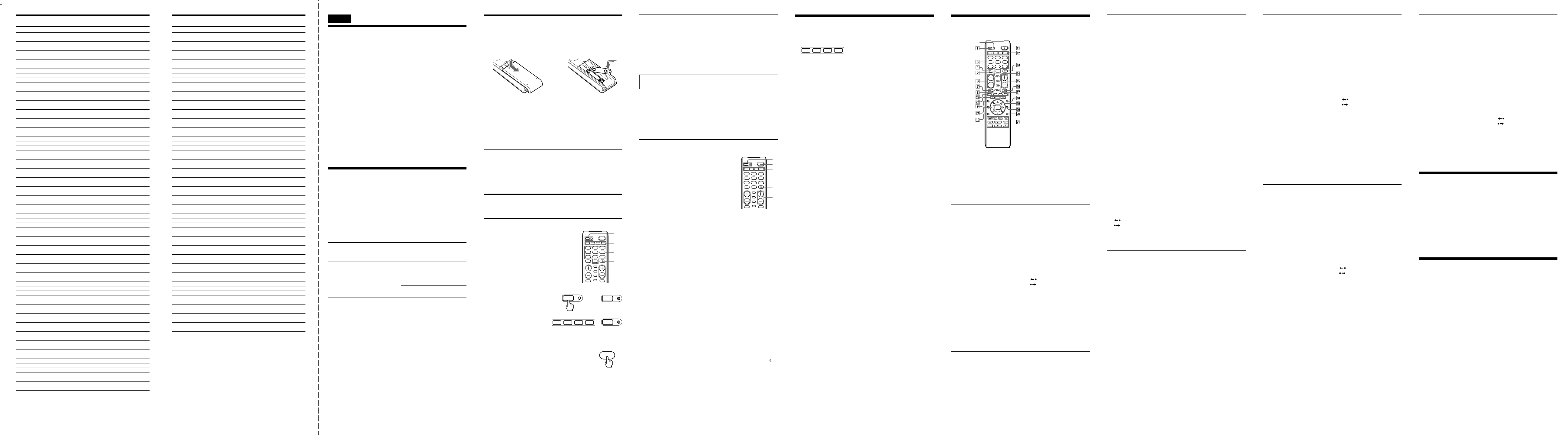
TV/Televisores
TV VCR CBL DVD
SET
TV VCR CBL DVD
POWER
ABCD
123
456
789
VOL CH
0
PIP
INPUT
SLEEP
INFO
PAGE
GUIDE MENU
LIST FAV
EXIT
TOOLS
RECALL
MUTING
ENTER
OK
ENTER
SET
SET
TV VCR CBL DVD
SET
Brand Code No.
Sony 8201
Admiral 8014, 8104, 8121
Advent 8123, 8133
Aiwa 8115
A Mark 8104
Anam 8104
Aoc 8104
Apex 8117, 8130
Archer 8104
Audiovox 8104, 8124
Bell & Howell 8014
Broksonic 8104
Craig 8020, 8023
Crown 8023
Ctx 8104
Curtis Mathis 8023
Daewoo 8035, 8119
Durabrand 8080, 8081, 8092
Emerson 8015, 8020, 8023, 8039, 8042, 8074, 8083, 8118, 8112
Emprex 8217
ESA 8083, 8097
General Electric 8107, 8108, 8018, 8045, 8049
GoldStar 8030, 8049, 8104, 8006, 8028
Haier 8117, 8081
Hitachi 8031, 8108, 8112, 8113
Hp 8219, 8128
ILO 8213, 8216, 8083, 8103
Insignia 8213, 8083, 8092, 8101, 8102
JC Penny 8104, 8107, 8108, 8030
JVC 8208, 8028
Konka 8116, 8127
KTV 8023
LG 8030, 8049, 8104
LXI(Sears) 8052
Magnavox 8207, 8220, 8018, 8043, 8088, 8103, 8111, 8121, 8125
Maxent 8218
Megatron 8104
Memorex 8080
MGA 8066
Minutz 8107
Mitsubishi 8211, 8066
Motorola 8104
Norcent 8117
Olevia 8129, 8221, 8222
Optonica 8104
Panasonic 8203, 8016, 8108, 8049, 8067, 8079
Philco 8031, 8035
Philips 8207, 8043, 8056, 8108, 8121
Pioneer 8210, 8018, 8037
Polaroid 8214, 8124
Princeton 8104
Proscan 8006, 8045, 8053, 8089
Proton 8104
Protron 8142
Quasar 8018
Radio Shack 8015, 8023, 8122
RCA 8006, 8045, 8053, 8089
Realistic 8122
Sampo 8218
Samsung 8206, 8026, 8055
Sanyo 8023, 8054, 8069, 8120, 8126
Scott 8023
Sharp 8204, 8014, 8015, 8104, 8111, 8121
Signature 2000 8014
Spectricon 8104
Sva 8117
Sylvania 8083
Symphonic 8023, 8039, 8074
Syntax Brillian 8129, 8221, 8222
Tandy 8104
Tatung 8104
Techwood 8104
Toshiba 8205, 8014, 8052, 8060
Universal 8107, 8108
Videch 8031
View sonic 8217, 8093, 8094, 8132
Vizio 8212, 8215
Wards 8015, 8107, 8108
Zenith 8010, 8121
Zonda 8104
VCR/Videograbadoras
Brand Code No.
Sony (VTR1:Betamax)
Sony (VTR2:8mm) 1002
Sony(VTR3:VHS) 1003
Sony(VTR4:DV) 1004
Sony(VTR5:DV) 1005
Sony(VTR6:DV) 1006
Admiral 1030
Aiwa 1035, 1050
Audio Dynamic 1017, 1040
Broksonic 1017, 1020, 1022, 1066
Canon 1011
Citizen 1035
Craig 1035
Curtis Mathis 1007
Daewoo 1015, 1064
DBX 1017, 1040
Dimensia 1007
Emerson 1019, 1020, 1021, 1022
General Electric 1007, 1062
GO VIDEO 1042, 1051, 1078, 1080
GoldStar 1035
Hitachi 1007, 1008, 1011
HQ 1015
Insignia 1078
Instant Replay 1011
JC Penny 1007, 1008, 1017, 1040
JVC 1017, 1040, 1047
Kenwood 1017, 1035, 1040
LG 1035
LXI(Sears) 1008, 1035
Magnavox 1011, 1063
Marantz 1017, 1040
Marta 1035
MGA 1027, 1059
Minolta 1007, 1008
Mitsubishi 1027, 1059
Multitech 1024
NEC 1017, 1040
Olympic 1011
Optimus 1027
Panasonic 1009, 1011, 1060
Pentax 1007, 1008
Philco 1011, 1020, 1064
Philips 1011, 1035, 1063
Pioneer 1011
Proscan 1007, 1008, 1011, 1015, 1063
Quasar 1006, 1009, 1011
RCA 1007, 1008, 1011, 1015, 1063
Realistic 1027
Samsung 1024, 1025
Sansui 1017, 1066
Sanyo 1035, 1064
Scott 1015, 1024, 1027
LXI(Sears) 1008, 1035
Sensory Science 1025
Sharp 1030
Signature 2000 1030
Sylvania 1011, 1063
Symphonic 1075, 1076
Tashiro 1035
Tatung 1017, 1040
Teac 1017, 1040
Technics 1011
Toshiba 1015, 1025
Wards 1030, 1035
Yamaha 1017, 1040
1001
Español
Para los clientes de EE. UU.
ADVERTENCIA
Este equipo ha sido probado y se ha encontrado que cumple con los
límites para dispositivos digitales de Clase B, de acuerdo con la Parte
15 de las normas de la FCC. Estos límites han sido diseñados para
proporcionar una protección razonable contra interferencias
perjudiciales en una instalación residencial. Este equipo genera,
utiliza, y puede radiar energía de radiofrecuencia y, si no se instala y
utiliza de acuerdo con las instrucciones, puede causar interferencias
perjudiciales en las radiocomunicaciones. Sin embargo, no existe
ninguna garantía de que tales interferencias no se produzcan en una
instalación particular. Si este equipo causa interferencias
perjudiciales, lo que podrá determinarse desconectando y volviendo
a conectar su alimentación, se ruega que el usuario corrija las
interferencias tomando una o más de las medidas siguientes:
• Reorientación o reubicación de la antena receptora.
• Aumento de la separación entre el equipo y el receptor.
• Conexión del equipo a un tomacorriente diferente del utilizado por
el receptor.
• Solicitud de ayuda al proveedor o a un técnico de radio/televisión
experimentado.
Tenga en cuenta que cualquier cambio o modificación no
expresamente aprobado en este manual puede anular su autoridad
para utilizar este equipo.
Preparación del control remoto
Sobre el preajuste del control remoto
El control remoto ha sido preajustado en fábrica para gobernar
componentes de marca Sony.
Si va a utilizar el control remoto con componentes Sony, no
necesitará preajustarlo antes de comenzar a utilizarlo.
Para ajustar el control remoto a fin de utilizarlo con componentes de
otros fabricantes (no Sony), o para usarlo con un componente que no
haya sido preajustado en fábrica, tendrá que seguir las instrucciones
de este manual para preajustar el control remoto con los números de
código correctos para sus componentes. (Consulte también los
“Números de código de componentes” suministrados).
Componente que puede
preajustarse
TV
Videograbadora/Adaptador para
cablevisión/Sintonizador de
recepción vía satélite digital/DVD/
Televisor/Videograbadora digital/
Sistema de cine doméstico en DVD
Notas
• El control remoto solamente podrá programarse para controlar a la
vez un componente por botón, a menos que sus números de código
sean iguales. Por ejemplo, usted no podrá programar el control
remoto para controlar un televisor Sony y otro Panasonic
simultáneamente (porque sus números de código son diferentes).
• Quizás no pueda gobernar un componente Sony con el preajuste de
fábrica. En tal caso, realice el procedimiento de “Programación del
código.”
Botón
TV
VCR
CBL
DVD
Ajuste de fábrica
Sony TV
Videograbadora VHS
Sony
Adaptador para
cablevisión de Sony
Reproductor de discos
DVD Sony
Colocación de las pilas
Antes de reemplazar las pilas, tenga unas nuevas preparadas.
Deslice y abra el compartimiento de las pilas, e inserte dos pilas de
tamaño AA (R6) (no suministradas).
Cerciórese de alinear + y – de las pilas con + y – del compartimiento
de las mismas.
12
Cuándo reemplazar las pilas
En condiciones normales, las pilas durarán hasta un año. Si el
control remoto no funciona adecuadamente, es posible que las pilas
estén agotadas. Reemplace las pilas por otras nuevas.
Notas
•Reemplace ambas pilas por otras nuevas.
•No tarde más de 3 minutos en reemplazar las pilas, porque de lo
contrario su ajuste de números de código se borrará.
Notas sobre las pilas
•No mezcle una pila nueva con otra vieja, ni dos de tipos diferentes.
•Si se fuga el electrólito de las pilas, limpie la parte contaminada del
compartimiento de las pilas con un paño y reemplace las pilas
viejas por otras nuevas. Para evitar la fuga del electrólito, extraiga
las pilas cuando no vaya a utilizar el control remoto durante
mucho tiempo.
Programación del código
Realice los pasos 1 y 2 siguientes para cada componente que planee
utilizar con el control remoto.
Paso 1: Introducción del número de código
1 Consulte los “Números de código de
componentes” suministrados y busque el
número de código de cuatro cifras que
corresponde al componente deseado.
Si hay más de un número de código en la
lista, utilice el primero de ellos.
Por ejemplo, si está configurando un
televisor Sony, utilizará el número de
código 8201.
Si el componente no está en la lista,
consulte “Búsqueda del código correcto”.
SET
TV VCR CBL DVD
123
456
789
0
VOL CH
INPUT
PIP
SLEEP
INFO
MUTING
2 Presione el botón SET durante
más de dos segundos.
El indicador SET se ilumina.
3 Presione el botón del
componente que desee
ajustar.
El indicador SET se ilumina.
4 Presione los botones numéricos para introducir el número de
código de componente de cuatro cifras.
5 Presione ENTER. El indicador SET se apaga. Si el
indicador SET parpadea una vez antes de
encenderse, significa que la configuración no se ha
completado. Compruebe el número de código de
componente y vuelva a realizar el proceso desde el
paso 4.
Si el ajuste de código no se ha realizado correctamente
Si no realiza ninguna entrada en el control remoto antes de que
transcurran 20 segundos entre cada paso, o si presiona SET mientras
está ajustando el código de componente, el proceso de programación
se cancelará. Vuelva a empezar desde el paso 2.
POWER
ENTER
RECALL
2
3
4
5
Paso 2: Comprobación del funcionamiento de un
número de código
1 Conecte la alimentación del componente que desee ajustar.
2 Apunte con el control remoto hacia el componente y presione una
botón para comprobar si trabaja.
Por ejemplo, presione la botón POWER para ver si trabaja en su
componente.
3 Compruebe si las otras botones del control remoto controlan las
funciones correspondientes del componente.
Usted podrá escribir el número de código en la etiqueta del
interior de la tapa del compartimiento de la batería.
Si el control remoto parece que no trabaja...
•En primer lugar, repita estos procedimientos de programación
utilizando los otros códigos de la lista para su componente
(consulte las tablas de “Números de código de componentes”).
•Si, después de haber probado todos los códigos de la lista para su
componente, el control remoto sigue sin trabajar adecuadamente,
consulte el método de búsqueda descrito en “Búsqueda del código
correcto.”
Búsqueda del código correcto
Podrá buscar un número de código disponible
para un componente que no lo posea en las
tablas “Números de código de componentes”
suministradas.
Antes de iniciar la función de búsqueda
SAjuste cada componente en el estado siguiente
para que la función de búsqueda resulte
efectiva.
Televisor, Sistema de cine doméstico en DVD:
encendidos
Otros componentes: apagados
* Si asigna alguno de los siguientes componentes
a alguno de los botones selectores de
componentes, podrá introducir un código de
componente mediante la función de búsqueda.
1 Presione el botón SET durante más de dos segundos. El indicador
SET se ilumina.
2 Presione el botón selector de componente del componente que
desee. El indicador SET se ilumina.
3 Presione CH + o CH – y POWER hasta que el componente
reaccione de la forma siguiente:
Televisor, Sistema de cine doméstico en DVD: apagados
Otros componentes: encendidos
Presione CH + para dirigirse al siguiente número de código.
Presione CH – para volver al número de código anterior.
El indicador SET parpadea una vez después de que los números
completen un ciclo.
Un ciclo se completa, por ejemplo, cuando el control remoto
finaliza la búsqueda de todos los números de código de
componente asignados al componente.
4 Presione ENTER.
El indicador SET y el botón de componente se apagan.
Si el indicador SET parpadea cinco veces antes de apagarse,
significa que la configuración no se completó. Vuelva a empezar
desde el paso 3.
Si el componente no funciona correctamente, repita los pasos 1 a 4 y
busque otro código.
Si el control remoto sigue sin trabajar adecuadamente, consulte
“Solución de problemas.”
POWER
SET
TV VCR CBL DVD
123
456
789
ENTER
0
VOL CH
INPUT
PIP
SLEEP
INFO
RECALL
MUTING
Control de un componente
1 Presione la botón correspondiente al componente deseado del
control remoto.
2 Apunte con el control remoto directamente hacia el componente.
3 Presione la botón correspondiente a la función que desee utilizar.
Con respecto a la descripción completa de las botones del control
remoto, consulte “Descripción de las botones del control remoto.”
Notas sobre la utilización del control remoto
Básicamente, utilice este control remoto de la misma forma que el
suministrado con sus componentes.
•La utilización de este control remoto no aumentará las funciones de
sus componentes. Las funciones del control remoto estarán
limitadas a las de los propios componentes. Por ejemplo, si su
televisor no posee función de silenciamiento (MUTING), la botón
MUTING de este control remoto no trabajará con su televisor.
•Algunas funciones del componente pueden no trabajar con este
control remoto.
•Si su adaptador para cablevisión puede controlar el volumen,
cerciórese de ajustar su selector de volumen a una posición
intermedia. Si redujese completamente el volumen del adaptador
para cablevisión, no podría ajustar el volumen de su televisor con
1
3
2
4
3
el control remoto.
Descripción de las botones del control
remoto
Indicador SET
Acerca de los puntos táctiles
Los botones número 5, N y CH+ disponen de un punto táctil que facilita su
utilización.
Nota sobre los botones VOL +/- y MUTING
El control remoto permite controlar o silenciar el volumen del televisor cuando
se selecciona un componente de video. El control remoto emite señales para
controlar el volumen o silenciar el sonido de un televisor o un sistema de cine
doméstico en DVD cuando se ajusta uno de estos componentes.
Control de un televisor (TV)
2 Para cambiar el modo de
entrada.
3, 4 y qd
Para cambiar el canal. Por
ejemplo, para cambiar al canal
5, presione 0 y 5 (o bien
presione 5 y ENTER).
8 Para visualizar el canal actual
en el televisor
9 Para abrir la Guía maestra.
q; Para salir del menú.
qf Para utilizar la función de
imagen en imagen.
qg CH+: para cambiar al canal
siguiente.
CH–: para cambiar al canal
anterior.
qh Para utilizar la función JUMP,
FLASHBACK o CHANNEL
RETURN en el televisor.
qj Para utilizar la función SLEEP
en el televisor.
qk Para abrir la pantalla MENU.
Control de un videograbadora (VCR)
2 Para cambiar el modo de entrada.
8 Para visualizar las indicaciones en pantalla.
qf Para cambiar la salida de la antena.
qg CH+: para cambiar al canal siguiente.
CH–: para cambiar al canal anterior.
qh Para seleccionar una pletina.
wa N: para iniciar.
x: para detener.
m: para rebobinar.
M: para avanzar rápidamente.
zREC: para grabar; presione N mientras
mantiene presionado zREC.
X: para insertar una pausa.
General
1 Para configurar control
remoto, presione el botón SET
durante más de dos segundos.
6 Para aumentar el volumen: +
Para reducir el volumen: –
7 Para silenciar el volumen del
televisor o Sistema de cine
doméstico en DVD.
qa Para conectar y desconectar la
alimentación del componente
seleccionado.
qs Botones selectores de
componentes. Presiónelos para
utilizar un componente.
ql Para mover el cursor hacia
arriba, hacia abajo, hacia la
izquierda o hacia la derecha, o
para introducir la selección.
w; Para visualizar el menú de
opciones.
wa Para seleccionar la fuente de
entrada del televisor.
ws A: VIDEO 1
B: VIDEO 2
C: VIDEO 3
D: VIDEO 4
.: VIDEO 5
: VIDEO 6
: VIDEO 7
>: VIDEO 8
m: Selección de HDMI
N: HDMI 1
M: HDMI 2
zREC: selección de la conexión
de video componente
x: conexión de video
componente 1
X: conexión de video
wg Para utilizar la función
componente 2
“FAVORITE”.
2 Para cambiar el modo de
entrada.
3 y qd
Para cambiar de canal. Por
ejemplo, para cambiar al canal
5, presione 0 y 5 (o bien
presione 5 y ENTER).
8 Para encender la pantalla.
9 Para abrir la Guía maestra.
q; Para borrar el ajuste. Presiónelo
para salir del menú de ajustes.
qg CH+: para cambiar al canal
siguiente.
(*PAGE+) Para ir a la página
anterior.
CH–: presiónelo para cambiar
al canal anterior.
(*PAGE–) Para ir a la página
siguiente.
qh Para utilizar las funciones
JUMP o CHANNEL RETURN
qj Para visualizar el menú “Tivo”.
qk Para abrir la pantalla MENU.
ql Para mover el cursor hacia
arriba, hacia abajo, hacia la
izquierda o hacia la derecha, o
para introducir la selección.
wa N: para iniciar.
m: para rebobinar.
M: para avanzar
rápidamente.
zREC: para grabar; presione
N mientras mantiene
presionado zREC.
x: para detener.
X: para insertar una pausa.
.: para ir a la ubicación
anterior.
>: para ir a la siguiente
ubicación.
: para reducir el flash.
ws D: (*Live TV)
Para abrir la Guía maestra
A: (*REPLAY)
Para repetir la reproducción. O
bien, presiónelo para entrar en
el modo REC/REVIEW
(grabación/revisión) durante la
reproducción (la repetición
comienza después de rebobinar
durante unos 5 segundos).
wd PAGE+ : (*THUMBS+)
Para seleccionar el programa
grabado que desee
(es necesario haber grabado el
programa deseado).
PAGE– : (*THUMBS–)
Para seleccionar el programa
grabado que desee
(es necesario haber grabado el
programa deseado).
wf (*LIST)
Para visualizar el título del
programa grabado.
: para aumentar el flash.
* Esta botón corresponde al servicio Tivo o al servicio de repetición. Consulte
su manual de instrucciones para obtener información detallada.
Control de un adaptador para cablevisión
2 Para cambiar el modo de
entrada.
3, 4 y qd
Para cambiar de canal (por
ejemplo, para cambiar al canal
5, presione 0 y 5, o bien
presione 5 y ENTER).
8 Para encender la pantalla.
9 Para encender/apagar la
pantalla EPG.
q; Para salir del menú de ajustes.
qg CH+: para cambiar al canal
qh Para alternar entre el canal
qk Para abrir la pantalla MENU.
ql Para mover el cursor hacia
Notas
• Puede darse el caso de que resulte posible conectar/desconectar la
• Si su adaptador para cablevisión puede controlar el volumen, cerciórese de
siguiente.
CH–: para cambiar al canal
anterior.
actual y el anterior.
arriba, hacia abajo, hacia la
izquierda o hacia la derecha, o
para introducir la selección.
alimentación del adaptador para cablevisión presionando CH+ o CH– del
control remoto.
ajustar su selector de volumen a una posición intermedia. Si redujese
completamente el volumen del adaptador para cablevisión, no podría ajustar
el volumen de su televisor con el control remoto.
wa N: para iniciar.
m: para rebobinar.
M: para avanzar
rápidamente.
zREC: para grabar; presione
N mientras presiona
zREC.
x: para detener.
X: para insertar una pausa.
.: para ir a la ubicación
anterior.
>: para ir a la siguiente
ws A: para utilizar el botón “A”.
wd PAGE+: para ir a la página
wf Para visualizar el título del
wg Para utilizar la función
ubicación.
B: para utilizar el botón “B”.
C: para utilizar el botón “C”.
anterior.
PAGE-: para ir a la página
siguiente.
programa grabado.
“FAVORITE”.
Control de un DVR (Videograbadora digital)
Control de un sintonizador de recepción vía satélite digital
2 Para cambiar la salida del
sintonizador de recepción vía
satélite digital al televisor
(cuando conecte un cable de
televisor o una antena al
sintonizador de recepción, la
salida cambia entre un
programa de televisión y uno
de emisión satélite).
3, 4 y qd
Para cambiar de canal. Por
ejemplo, para cambiar al canal
5, presione 0 y 5 (o bien
presione 5 y ENTER).
8 Para encender la pantalla.
9 Para abrir la Guía maestra.
q; Para salir del modo.
qf Para abrir el menú DISH.
qg Para cambiar de canal.
Para ir al canal siguiente
presione +
Para ir al canal anterior
presione –
qh Para sintonizar la última
emisora recibida.
qj Para abrir el menú PVR.
qk Para abrir la pantalla MENU.
ql Para mover el cursor hacia
arriba, hacia abajo, hacia la
izquierda o hacia la derecha, o
para introducir la selección.
w; Para visualizar el índice de
emisoras.
wa N: para iniciar.
m: para rebobinar.
M: para avanzar
rápidamente.
zREC: para grabar; presione
N mientras mantiene
presionado zREC.
x: para detener.
X: para insertar una pausa.
.: para ir a la ubicación
anterior.
>: para ir a la siguiente
ubicación.
: para repetir.
: para avanzar.
ws A: botón rojo
B: botón verde
C: botón amarillo
D: botón azul
wd PAGE+: para ir a la página
wf Para visualizar el título del
wg Para utilizar la función
anterior.
PAGE-: para ir a la página
siguiente.
programa grabado.
“FAVORITE”.
Control de un DVD
2 Para cambiar el modo de
entrada.
3 y qd
Botones numéricos: para ajustar
elementos seleccionados de la
pantalla.
4 Para seleccionar el número 10 y
números superiores.
8 Para mostrar en pantalla el
estado actual de la
reproducción.
9 Para abrir la Guía maestra.
q; Para regresar a la pantalla
anterior.
qd Para introducir un ajuste. Para
ajustar elementos seleccionados
de la pantalla.
qf Para cambiar los subtítulos.
qg CH+: para cambiar al canal
qh Para seleccionar una pletina.
qj Para cambiar los subtítulos.
qk Para mostrar el menú del DVD.
ql Para mover el cursor hacia
siguiente.
CH–: para cambiar al canal
anterior.
arriba, hacia abajo, hacia la
izquierda o hacia la derecha, o
para introducir la selección.
w; Para visualizar el menú
“TOOLS”.
wa N: para iniciar.
m: para rebobinar.
M: para avanzar
rápidamente.
zREC: para grabar; presione
N mientras mantiene
presionado zREC.
x: para detener.
X: para insertar una pausa.
.: para ir a la ubicación
anterior.
>: para ir a la siguiente
ubicación.
: para disminuir el flash.
: para aumentar el flash.
ws B: para abrir/cerrar
D: para visualizar el menú
principal.
A: para visualizar el menú de
ajustes.
wd PAGE+: PAGE+: para
wf Para visualizar el menú de
seleccionar la pletina
de DVD.
PAGE-: para seleccionar la
pletina de HDD.
títulos.
Control de un Sistema de cine doméstico en DVD
2 Para cambiar el modo de
entrada.
3 y qd
Botones numéricos: para ajustar
elementos seleccionados en la
pantalla.
4 Para seleccionar el número 10 y
números superiores.
6 VOL+: para subir el volumen
7 Para silenciar el volumen del
8 Para mostrar en pantalla el
9 Para cambiar el sonido.
q; Para regresar a la pantalla
qf Para cambiar los subtítulos.
qg CH+: para cambiar al
del amplificador.
VOL–: para bajar el volumen
del amplificador.
amplificador.
estado actual de la
reproducción.
anterior.
siguiente canal del
sintonizador.
CH–: para cambiar al canal
anterior del
sintonizador.
qk Para visualizar el menú.
ql Para mover el cursor hacia
arriba, hacia abajo, hacia la
izquierda o hacia la derecha, o
para introducir la selección.
w; Para abrir el menú AMP.
wa N: para iniciar.
m: para rebobinar.
M: para avanzar
rápidamente.
zREC: para grabar; presione
N mientras mantiene
presionado zREC.
x: para detener.
X: para insertar una pausa.
.: para ir a la ubicación
anterior.
>: para ir a la siguiente
ubicación.
: para disminuir el flash.
: para aumentar el flash.
ws B: para abrir/cerrar
A: para visualizar el menú de
ajustes.
C: para omitir un disco
D: para visualizar el menú
principal.
wg Para visualizar la pantalla
MEMORY.
Especificaciones
Alcance de control Aprox. 7 m (23 ft) (puede variar dependiendo del
Alimentación Dos de tamaño AA (R6) (no suministradas)
Duración de las pilas Aprox. 1 año (puede variar dependiendo de la
Dimensiones Aprox. 53 × 220 × 29 mm (an/al/prf)
Peso Aprox. 108 g (excluyendo las pilas)
El diseño y las especificaciones están sujetos a cambio sin previo aviso.
La validez de la marca CE se limita únicamente a aquellos países en
losque la legislación la impone, especialmente los países de la EEE
(Espacio Económico Europeo).
componente de cada fabricante)
frecuencia de utilización)
Solución de problemas
Si tiene problemas al programar o utilizar el control remoto:
• Cuando programe el control remoto, siga cuidadosamente los procedimientos
descritos en “Programación del código.” Si el primer código de la lista para
su componente no trabaja, pruebe los demás de la lista para dicho
componente, en el orden de la lista. Si no trabaja ninguno de los códigos (o si
su componente no está en la lista de este manual), pruebe los procedimientos
de “Búsqueda del código correcto.”
•Compruebe si está apuntando directamente hacia el componente, y que no
haya obstáculos entre el control remoto y el componente.
• Cerciórese de que las pilas que esté utilizando no estén agotadas y de que
estén insertadas correctamente.
•Compruebe si ha presionado la botón TV, VCR, CBL, o DVD del control
remoto correspondiente al componente deseado.
•Compruebe que el componente pueda controlarse con rayos infrarrojos. Por
ejemplo, si su componente no vino con control remoto, probablemente no
podrá controlarse con un control remoto.
•Si el problema persiste, reponga el control remoto a los ajustes de fábrica
presionando simultáneamente las botones POWER, INPUT y VOL–.
Para los clientes de EE.UU.
Información para ayuda a los clientes
Si después de haber leído este manual, el control remoto sigue sin
funcionar adecuadamente, llame a Customer Support Helpline,
1-800-822-2217.
