Sony RDR-HDC500, RDR-HDC300 User Manual

DAB1
DAB2
FM2
FM1
Personal Audio
Docking System
Operating Instructions
XDR-DS12iP
No Power No Problem is a trademark of Sony Corporation.
©2010 Sony Corporation Printed in China
4-199-738-13(1)
WARNING
To reduce the risk of fire or electric shock, do
not expose this apparatus to rain or
moisture.
To reduce the risk of fire, do not cover the
ventilation of the apparatus with newspapers,
tablecloths, curtains, etc. And do not place lighted
candles on the apparatus.
To reduce the risk of fire or electric shock, do not
expose this apparatus to dripping or splashing,
and do not place objects filled with liquids, such
as vases, on the apparatus.
Do not install the appliance in a confined space,
such as a bookcase or built-in cabinet.
Do not expose the batteries (battery pack or
batteries installed) to excessive heat such as
sunshine, fire or the like for a long time.
As the main plug is used to disconnect the unit
from the mains, connect the unit to an easily
accessible AC outlet. Should you notice an
abnormality in the unit, disconnect the main plug
from the AC outlet immediately.
The unit is not disconnected from the AC power
source (mains) as long as it is connected to the
wall outlet, even if the unit itself has been turned
off.
The nameplate and important information
concerning safety are located on the bottom
exterior.
CAUTION
Danger of explosion if battery is incorrectly
replaced. Replace only with the same type.
Notice for customers: the following
information is only applicable to equipment
sold in countries applying EU directives
The manufacturer of this product is Sony
Corporation, 1-7-1 Konan, Minato-ku, Tokyo,
108-0075 Japan. The Authorized Representative
for EMC and product safety is Sony Deutschland
GmbH, Hedelfinger Strasse 61, 70327 Stuttgart,
Germany. For any service or guarantee matters,
please refer to the addresses given in separate
service or guarantee documents.
Precautions
Operate the unit on the power source specified
in “Specifications.”
Since a strong magnet is used for the speaker,
keep personal credit cards using magnetic coding
or spring-wound watches away from the unit to
prevent possible damage from the magnet.
Do not leave the unit in a location near a heat
source such as a radiator or airduct, or in a
place subject to direct sunlight, excessive dust,
mechanical vibration, or shock.
Allow adequate air circulation to prevent internal
heat build-up. Do not place the unit on a surface
(a rug, a blanket, etc.) or near materials (a
curtain) which might block the ventilation holes.
Should any solid object or liquid fall into the unit,
unplug the unit and have it checked by qualified
personnel before operating it any further.
To clean the casing, use a soft cloth dampened
with a mild detergent solution.
Never touch the wire of the external aerial
during a thunderstorm. Furthermore,
immediately disconnect the AC power cord
from the radio.
NOTES ON LITHIUM BATTERY
Wipe the battery with a dry cloth to assure a
good contact.
Be sure to observe the correct polarity when
installing the battery.
Do not hold the battery with metallic tweezers,
otherwise a short-circuit may occur.
Disposal of Old Electrical &
Electronic Equipment (Applicable
in the European Union and other
European countries with separate
collection systems)
This symbol on the product or on its packaging
indicates that this product shall not be treated as
household waste. Instead it shall be handed over
to the applicable collection point for the recycling
of electrical and electronic equipment. By
ensuring this product is disposed of correctly, you
will help prevent potential negative consequences
for the environment and human health, which
could otherwise be caused by inappropriate waste
handling of this product. The recycling of
materials will help to conserve natural resources.
For more detailed information about recycling of
this product, please contact your local Civic
Office, your household waste disposal service or
the shop where you purchased the product.
Applicable accessory: Remote Commander.
Disposal of waste batteries
(applicable in the European
Union and other European
countries with separate
collection systems)
This symbol on the battery or on the packaging
indicates that the battery provided with this
product shall not be treated as household waste.
On certain batteries this symbol might be used in
combination with a chemical symbol. The
chemical symbols for mercury (Hg) or lead (Pb)
are added if the battery contains more than
0.0005% mercury or 0.004% lead.
By ensuring these batteries are disposed of
correctly, you will help prevent potentially
negative consequences for the environment and
human health which could otherwise be caused
by inappropriate waste handling of the battery.
The recycling of the materials will help to
conserve natural resources.
In case of products that for safety, performance or
data integrity reasons require a permanent
connection with an incorporated battery, this
battery should be replaced by qualified service
staff only.
To ensure that the battery will be treated properly,
hand over the product at end-of-life to the
applicable collection point for the recycling of
electrical and electronic equipment.
For all other batteries, please view the section on
how to remove the battery from the product
safely. Hand the battery over to the applicable
collection point for the recycling of waste
batteries.
For more detailed information about recycling of
this product or battery, please contact your local
Civic Office, your household waste disposal
service or the shop where you purchased the
product.
If you have any questions or problems concerning
your unit, please consult your nearest Sony dealer.
Features
DAB/DAB+/FM Tuner
Wake or Sleep to iPod/Radio
MEGA BASS/MEGA Xpand
Dual Alarm (A/B)
Brightness control (High/Middle/Low/OFF)
Wireless Remote Commander
No Power No Problem alarm system to keep
the clock and the alarm operating during a
power interruption with a CR2032 battery
installed.
Specifications
Time display
Switching between 12-hour system (default) and
24-hour system
Section for iPod
DC out: 5V
MAX: 500mA
Radio section
Frequency range
Band Frequency Channel step
DAB
(Band-III)
FM 87.5 MHz -
DAB (Band-III) frequency table (MHz)
No. Channel Frequency
1 5A 174.928
2 5B 176.640
3 5C 178.352
4 5D 180.064
5 6A 181.936
6 6B 183.648
7 6C 185.360
8 6D 187.072
9 7A 188.928
10 7B 190.640
11 7C 192.352
12 7D 194.064
13 8A 195.936
14 8B 197.648
15 8C 199.360
16 8D 201.072
17 9A 202.928
174.928 MHz -
239.200 MHz
0.05 MHz
108 MHz
No. Channel Frequency
18 9B 204.640
19 9C 206.352
20 9D 208.064
21 10A 209.936
22 10B 211.648
23 10C 213.360
24 10D 215.072
25 11A 216.928
26 11B 218.640
27 11C 220.352
28 11D 222.064
29 12A 223.936
30 12B 225.648
31 12C 227.360
32 12D 229.072
33 13A 230.784
34 13B 232.496
35 13C 234.208
36 13D 235.776
37 13E 237.488
38 13F 239.200
General
Speaker
Approx. 5.7 cm (2 1/4 inches) dia. 6 Ω
Input
AUDIO IN jack (ø 3.5 mm stereo minijack)
Power output
3.5 W + 3.5 W (at 10% harmonic distortion)
Power requirements
230 V AC, 50 Hz
For clock back up: 3V DC, CR2032 battery (1)
Dimensions
Approx. 290.5 mm × 152.0 mm × 139.5 mm (w/h/d)
(11 3/8 inches × 5 15/16 inches × 5 1/2 inches)
including projecting parts and controls
Mass
Approx. 1.7 kg (3 lb 12 oz) including power
supply unit
Supplied accessories
Remote commander (1)
Audio connecting cable (1)
Universal Dock Adapter for iPhone (1)
Universal Dock Adapter for iPhone 3G & iPhone
3GS (1)
Universal Dock Adapter for iPhone 4
Design and specifications are subject to change
without notice.
Compatible iPod/iPhone
models
Compatible iPod/iPhone models are as follows.
Update your iPod/iPhone to use the latest
software before you use it.
iPod touch
3rd generation
iPod nano
5th generation
(video camera)
iPod nano
2nd generation
(aluminum)
iPod
4th generation
(color display)
iPod mini
iPod touch
2nd generation
iPod nano
4th generation
(video)
iPod nano
1st generation
iPod
4th generation
iPhone 4
iPod touch
1st generation
iPod nano
3rd generation
(video)
iPod
5th generation
(video)
iPod classic
iPhone 3GS
iPhone 3G
Notes
In these Operating Instructions, “iPod” is used
as a general reference to functions of iPod on an
iPod or iPhone, unless otherwise specified by
the text or illustrations.
The connector of the unit is for sole use with an
iPod. If you use devices that do not match with
the connector, connect to the AUDIO IN jack of
this unit with the supplied audio connecting
cable.
Sony cannot accept responsibility in the event
that data recorded to an iPod is lost or damaged
when using an iPod connected to this unit.
iPhone
Troubleshooting
Should any problem persist after you have made
the following checks, consult your nearest Sony
dealer.
The clock flashes “AM 12:00” or “0:00” due to
a power interruption.
The battery is low. Replace the battery. Remove
the old battery and install a new one.
Make sure to remove the insulation film of the
backup battery before use.
The alarm of radio, iPod or buzzer does not
sound at the preset alarm time.
Check that alarm “A” or alarm “B” is properly
displayed.
The alarm of radio or iPod is activated but no
sound comes on at the preset alarm time.
Check the alarm volume setting.
There is no sound from the iPod.
Make sure the iPod is securely connected.
Adjust the VOLUME.
The iPod cannot be operated with this unit.
Make sure the iPod is securely connected.
The iPod cannot be charged.
Make sure the iPod is securely connected.
Preparing the remote
commander
Before using the remote commander for the first
time, remove the insulation film.
To know when to replace the
battery
With normal use, the battery (CR2025) should
last for about six months. When the remote
commander no longer operates the unit, replace
the battery with a new one.
CR2025
Notes
Do not attempt to charge the battery.
If you are not going to use the remote
commander for a long time, remove the battery
to avoid any damage that may be caused by
leakage and corrosion.
About the backup
battery
To keep accurate time, this unit contains a
CR2032 battery as a backup power source.
The battery keeps the clock and the alarm
operating in the event of a power interruption.
To know when to replace the
battery
When the battery becomes weak, “” appears in
the display.
If a power interruption occurs while the battery is
weak, the current time and alarm settings will be
erased.
Replace the battery with a Sony CR2032 lithium
battery. Use of another battery may cause a fire or
explosion.
To replace the battery
1 Keep the AC plug connected to the AC
outlet, remove the screw that secures the
battery compartment lid at the bottom of
the unit using a screwdriver, and open
the lid (see Fig. ).
2 Remove the old battery and insert a new
one in the battery compartment with the
side facing up (see Fig. ).
3 Replace the battery compartment lid and
secure it with the screw (see Fig. ).
4 Press iPod & iPhone , DAB/FM,
AUDIO IN or SNOOZE/DATE/SLEEP
OFF to turn “” off in the display.
Note
Do not disconnect the plug from the AC outlet,
when you replace the battery. Otherwise, the
calendar, current time, alarm settings and station
presets will be erased.
Reset button
with the side
facing up
If the time in the display is
incorrect after the battery is
changed (Reset)
Press the reset button with a pointed device. The
reset button is in the small hole located in the
battery compartment (see Fig. ).
Setting the clock for
the first time
When the first time after purchase, do the
following.
1 Remove the insulation film of the backup
battery at the bottom of the unit.
2 Extend the wire aerial fully.
3 Plug in the unit.
“AM 12:00” and “FRI 01-01-2010” flash for
about 2 seconds, then “Scanning...” appears in
the display.
The unit will automatically scan and create a
list of receivable DAB broadcasts. The services
are stored in the list in alphabetical order.
When scanning is finished, the unit gets the time
from the DAB data of the first station received.
The current time appears in the display.
Notes
If no broadcasts are found by the DAB scan,
“NO STATION FOUND” appears for about
2 seconds, then “AM 12:00” flashes in the
display. The clock cannot be set. In this case, set
the clock manually (see “Setting the clock
manually”).
If the system clock is already running (has been
set manually or synchronized from DAB
before), the system will not try to enter the
DAB function automatically when powering on
the unit.
The clock time cannot be set via DAB data if it
is within an hour ahead or behind the start or
end of daylight saving time (summer time). In
this case, power on the unit at another time
setting, or set the clock manually (see “Setting
the clock manually”).
When daylight saving time
(summer time) begins
This model automatically adjusts for daylight
saving time (summer time).
“ ” is displayed from the beginning of daylight
saving time (summer time) and disappears at the
end of the daylight saving time (summer time)
automatically.
The daylight saving time (summer time)
adjustment is based on GMT (Greenwich Mean
Time).
Tips
Daylight saving time (summer time) begins at:
1:00 AM on the final Sunday of March.
Standard time begins at: 2:00 AM on the final
Sunday of October.
To cancel Auto DST/summer time
adjustment during the daylight saving
time (summer time) period
The Auto DST/summer time adjustment can be
canceled.
Press MENU and SELECT or to select the
“Auto DST,” and then press ENTER. Press SELECT
or to select “OFF,” and then press ENTER
again. The “ ” mark disappears from the display.
The time returns to standard time.
To activate Auto DST/summer time
adjustment again
Press MENU and SELECT or to select the
“Auto DST,” and then press ENTER. Press SELECT
or to select “ON,” and then press ENTER again.
The “ ” mark appears in the display. The time
returns to summer time.
Setting the clock manually
Do the following if DAB broadcast is not available
(depending on area). The time setting mode by
DAB becomes invalid.
1 Plug in the unit.
2 Press MENU and SELECT or to select
“Date & Time,” and then press ENTER.
The year flashes in the display.
3 Press SELECT or to set the year, and
then press ENTER.
4 Repeat step 3 to set the month, day, hour
and minute.
The seconds start incrementing from zero.
Notes
The clock setting is available in clock state only.
(When using radio, iPod or AUDIO IN, press
OFF to set the clock.)
If you do not press any button for about
1 minute while setting the clock, the clock
setting will be canceled.
A 100-year calendar (2010 - 2109) is installed in
the unit. When the date is set, the day of the
week is automatically displayed.
MON = Monday, TUE = Tuesday,
WED = Wednesday, THU = Thursday,
FRI = Friday, SAT = Saturday, SUN = Sunday
To change the time format
You can choose a time format between 12-hour
system (default) and 24-hour system.
1 Press
2 Press
MENU
and
SELECT
or to select
“Time Format,” and then press
SELECT
or to select the desired time
format, and then press
The time format toggles between 12-hour
system (“AM 12:00” = midnight) and 24-hour
system (“0:00” = midnight).
ENTER
.
ENTER
.
To change the date format
1 Press
2 Press
MENU
and
SELECT
or to select
“Date Format,” and then press
SELECT
or to select the desired
date format, and then press
ENTER
ENTER
.
.
To display the year and date when
using radio
Press SNOOZE/DATE/SLEEP OFF (SNOOZE on
the remote).
After a few seconds, the display will change back
to the current service or station automatically.
Setting the brightness
of the display
Four levels of brightness are available by pressing
BRIGHTNESS.
Even if brightness level is set to OFF, it will
change to Middle while the alarm is sounding.
Improving the reception
DAB Band-III/FM
Extend the wire aerial fully to increase reception
sensitivity.
Keep the wire aerial away from AC power cord.
Do not bundle the wire aerial and AC power cord
together.
For DAB reception, press DISPLAY to show the
signal strength in order to rotate the aerial for
optimum reception.
Notes on radio reception
Keep digital music players or mobile phones
away from the aerial, as this may lead to
reception interference.
When you are listening to the radio with an
iPhone connected to the unit, interference with
radio reception may occur.
When you are listening to the radio while
charging an iPod, interference with radio
reception may occur.
Tip
If an FM broadcast is noisy, press MENU and
SELECT or to select “Mode,” and then press
ENTER. Press SELECT or to select “Mono,” and
then press ENTER again. “MONO” appears in the
display and the radio will play in monaural and
the sound will become clearer.
Operating the radio
The unit can receive DAB service and FM stations.
1 Press DAB/FM repeatedly to select the
desired band.
Each press changes the band as follows:
FM1 and FM2 or DAB1 and DAB2 are the
same frequency bands.
If a list of receivable DAB broadcasts has not
been created when you select DAB1 or DAB2,
“Scanning…” will appear in the display, and
the unit starts scanning automatically.
2 Press TUNING + or – (TUNE + or – on the
remote) to turn to the desired service or
station.
If a selected DAB service has finished
broadcasting, sound stops and “NO
SERVICE” appears. In this case, press
TUNING + or – (TUNE + or – on the
remote) to select another service.
3 Adjust volume using VOLUME + or –
(VOL + or – on the remote).
To turn off the radio, press OFF.
Note
MENU and TUNING + or – are not available when
“Tuning…” is displayed.
Note on FM usage
The frequency step is set to 0.05 MHz on FM.
Note on DAB usage
“NO SERVICE” appears when the selected service
cannot be received.
About the SC (Secondary Component)
If the selected primary component has a
secondary component, “SC” flashes in the display.
Press
TUNING +
remote) to receive the desired secondary
component. “SC” lights up while the secondary
component is being received.
Note
When the selected secondary component is
finished, the unit returns automatically to the
primary component.
or – (
TUNE +
or – on the
Presetting your favourite
services or stations
You can preset up to 10 services in DAB (5 services
in DAB1, 5 services in DAB2) and 10 stations in
FM (5 stations in FM1, 5 stations in FM2).
Presetting services or stations
1 Follow steps 1 to 2 in “Operating the
radio” and manually tune in to the
station you want to preset.
2 Press and hold the favourite STATION
SELECT PRESET 1 to 5 button on the
unit.
“PRESET” and the number flash for about
2 seconds in the display, then change to fully
lit. The service or station is stored.
Notes
To preset another service or station, repeat
these steps.
To change the preset service or station, tune in
to the desired service or station and repeat steps
1 and 2. The new service or station will replace
the previous service or station.
Tuning in to a preset service or station
1 Press DAB/FM repeatedly to select the
desired band.
2 Press one of the STATION SELECT
PRESET buttons on the unit where the
desired service or station is stored.
When the service or station is not registered,
“PRESET BLANK” appears in the display.
The preset station can also be selected by
PRESET + or – on the remote.
3 Adjust the volume using VOLUME + or –
(VOL + or – on the remote).
Notes
If there are no preset stations, “PRESET
BLANK” will appear when you press PRESET +
or – on the remote.
If there is only one preset station, its preset
number will flash each time you press PRESET
+ or – on the remote.
Auto preset tuning (FM only)
1 Press DAB/FM repeatedly to select the
FM band.
2 Press MENU and SELECT or to select
“Auto Preset,” and then press ENTER.
3 Press SELECT or to select “Yes,” and
then press ENTER.
The unit automatically presets the available
channels for both FM1 and FM2 in order.
Tip
To stop auto preset tuning, press OFF.
Continued on the reverse side
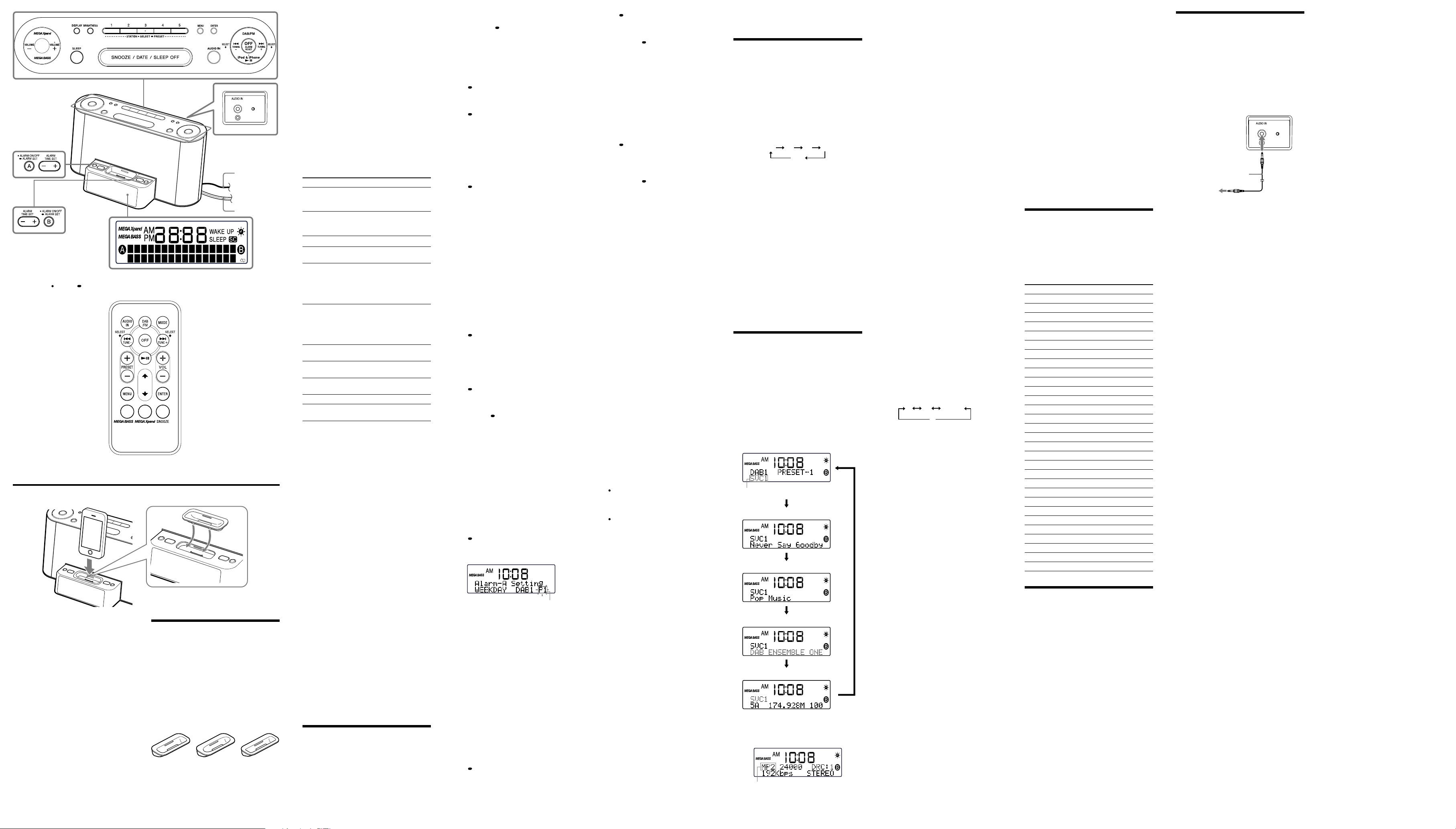
90 60 30 15
OFF
The STATION SELECT PRESET 3, VOLUME + and iPod & iPhone buttons have a
Audio connecting cable
(supplied)
To external
equipment
tactile dot.
The and VOL + buttons have a tactile dot.
Scan Tuning (FM only)
The unit automatically scans FM stations.
1 Press DAB/FM repeatedly to select the
FM band.
2 Press and hold TUNING + or – (TUNE +
or – on the remote).
+ : scans upward through the frequency bands.
–
:
scans downwards through the frequency
bands.
Scanning starts from the currently-tuned
frequency. When a station is received,
scanning stops.
3 Adjust the volume using VOLUME + or –
(VOL + or – on the remote).
Operating an iPod
You can enjoy audio from iPod by connecting to
this unit. To use an iPod, refer to the user’s guide
of your iPod.
If you are using an iPhone, iPhone 3G, iPhone
3GS or iPhone 4, attach the supplied universal
dock adapter for iPhone, iPhone 3G, iPhone 3GS
or iPhone 4 before connecting.
The adapter number, , or , is shown on
the underside of the supplied universal dock
adapters. is for the iPhone, is for the iPhone
3G & iPhone 3GS and is for the iPhone 4.
Check the adapter number before use.
Universal Dock Adapter
Notes
When inserting an iPod into the unit, be sure to
use the universal dock adapter supplied with your
iPod or commercially available from Apple Inc.
wire aerial
AC power cord
The connector of the unit is exclusively for use
with an iPod. If you use a device that does not
match the connector, connect it to the AUDIO
IN jack of this unit with the supplied audio
connecting cable.
Sony cannot accept responsibility in the event
that data recorded on an iPod is lost or damaged
when using an iPod connected to this unit.
For details of environmental conditions for
operating your iPod, check the website of Apple
Inc.
1 Attach the adapter for your iPod/iPhone,
and then insert your iPod/iPhone into
the connector of the unit (see Fig. ).
2 Press iPod & iPhone .
The iPod begins to play automatically.
You can operate the connected iPod by this
unit or the buttons on iPod.
3 Adjust the volume using VOLUME + or –
(VOL + or – on the remote).
To Press
Turn off the iPod
Pause playback
Go to the next track
Go back to the previous
track
Locate a point while
listening to the sound
Locate a point while
observing the display
Go back to the previous
menu
Select a menu item or a
track for playback
Execute the selected menu
or begin playback
Change to the repeat mode
Change to the shuffle mode
* During playback, this operation goes back to
the beginning of the current track. To go back
to the previous track, press twice.
** These operations are available only when using
the supplied remote commander.
Notes
When placing or removing the iPod, hold the
iPod at the same angle as that of the connector
on this unit, and do not twist or bend the iPod
as connector damage may result.
Do not carry the unit with an iPod set on the
connector. Doing so may cause a malfunction.
When placing or removing the iPod, hold the
Docking Tray securely with one hand and take
care not to press the controls of the iPod by
mistake.
Before disconnecting the iPod, pause playback.
OFF, or press and
hold iPod &
iPhone
iPod & iPhone
To resume
play, press it again.
(forward)
(backward)*
(forward) or
(backward)
while playing and
hold it until you
find the point.
(forward) or
(backward)
in pause and hold
it until you find
the point.
MENU
(up)/ (down)**
ENTER
MODE**
Press and hold
MODE**
To use the unit as a battery charger
You can use the unit as a battery charger.
Charging begins when the iPod is connected to
the unit.
Charging status appears in the display of iPod. For
details, see the user’s guide of your iPod.
On copyrights
iPhone, iPod, iPod classic, iPod nano, and iPod
touch are trademarks of Apple Inc., registered in
the U.S. and other countries.
“Made for iPod,” and “Made for iPhone” mean
that an electronic accessory has been designed to
connect specifically to iPod or iPhone,
respectively, and has been certified by the
developer to meet Apple performance standards.
Apple is not responsible for the operation of this
device or its compliance with safety and
regulatory standards. Please note that the use of
this accessory with iPod or iPhone may affect
wireless performance.
Setting the alarm
This unit is equipped with 3 alarm modes—iPod,
radio and buzzer. Before setting the alarm, make
sure to set the clock (see “Setting the clock for the
first time”).
To set the alarm
1 Press and hold ALARM SET A or B.
“Alarm–A Setting” or “Alarm–B Setting”
appears and the hour flashes in the display.
2 Press ALARM TIME SET + or –
repeatedly until the desired hour appears.
To cycle the hour rapidly, press and hold
ALARM TIME SET + or –.
3 Press ALARM SET A or B.
The minute flashes.
4 Repeat step 2 to set the minute.
5 Press ALARM SET A or B.
The days of the week flash.
6 Repeat step 2 to set the days of the week.
You can select the day from the following
three options:
EVERYDAY: MON TUE WED THU FRI SAT
SUN
WEEKDAY: MON TUE WED THU FRI
WEEKEND: SAT SUN
7 Press ALARM SET A or B.
The alarm mode setting is entered.
8 Press ALARM TIME SET + or –
repeatedly until the desired alarm mode
flashes.
You can choose one of 8 settings: “iPod,”
“DAB1,” “DAB2,” “DAB--,” “FM1,” “FM2,”
“FM--” or “BUZZER.”
“DAB--” and “FM--” are the last station
received.
Set the alarm mode as follows:
– iPod: see “ Setting the iPod alarm.”
– DAB1, DAB2, DAB--, FM1, FM2 or FM--:
see “ Setting the radio alarm.”
– BUZZER: see “ Setting the buzzer alarm.”
Setting the alarm for iPod
1
Perform steps 1 to 8 in “To set the alarm.”
2 Press ALARM SET A or B to select
alarm mode for “iPod.”
“ALARM VOLUME:” and volume number
flash in the display.
3 Press ALARM TIME SET + or – to adjust
the volume.
4 Press ALARM SET A or B.
The setting is entered.
5 If “A” or “B” does not appear in the
display, press ALARM SET A or B
again.
The iPod will sound at the set time.
When using an iPod touch/iPhone
To wake up to music stored in an iPod touch/
iPhone, connect the iPod touch/iPhone to the
unit first, follow the steps above to set alarm
time, and then select the music function.
Even if the alarm setting for iPod is complete, if
you turn the iPod touch/iPhone power off
before inserting the iPod touch/iPhone into the
unit, the alarm for iPod will not work.
Setting the radio alarm
1
Perform steps 1 to 8 in “To set the alarm.”
2 Press ALARM SET A or B to select
radio band (“DAB1,” “DAB2,” “DAB--,”
“FM1,” “FM2” or “FM--”).
The preset number flashes in the display.
When you select “DAB--” or “FM--,” then
jump to the step 5.
3 Press ALARM TIME SET + or – to select
the desired preset number corresponding
to the band.
Press DISPLAY to confirm the preset details:
Frequency for FM and component label for
DAB.
Tips
If the selected preset number is not set,
“PRESET BLANK” flashes two times, and
then “ALARM VOLUME:” and volume
number flash in the display. Then jump to
the step 5.
If there is no last station, “NO LAST
STATION” flashes two times, and then
“ALARM VOLUME:” and volume number
flash in the display. Then jump to the step 5.
4 Press ALARM SET A or B.
“ALARM VOLUME:” and volume number
flash in the display.
5 Press ALARM TIME SET + or – to adjust
the volume.
Preset number
6 Press ALARM SET A or B.
The setting is entered.
7 If “A” or “B” does not appear in the
display, press ALARM SET A or B
again.
The radio will turn on at the set time.
Note
If the selected preset number is not set, or there is
no last station, the alarm sound will be buzzer
when alarm time is met. If you want to change the
buzzer alarm, set preset station or tune radio
station (see “Operating the radio”).
Setting the buzzer alarm
1
Perform steps 1 to 8 in “To set the alarm.”
2 Press ALARM SET A or B to select
“BUZZER” alarm mode.
The setting is entered.
3 If “A” or “B” does not appear in the
display, press ALARM SET A or B
again.
The buzzer will sound at the set time.
Note
The volume cannot be set for the buzzer alarm.
To confirm an alarm time setting
Press ALARM TIME SET + or –. The setting will
be displayed for about 4 seconds.
To change an alarm setting
Press and hold ALARM TIME SET + for at least 2
seconds to move the alarm time forwards. Press
and hold ALARM TIME SET – for at least 2
seconds to move the alarm time back.
When you release the button, the changed time
will flash for about 2 seconds. To change the
alarm time again, press ALARM TIME SET + or –
within these 2 seconds, otherwise the setting
change will be fixed as displayed.
To doze for a few more minutes
Press SNOOZE/DATE/SLEEP OFF (SNOOZE on
the remote).
The sound turns off but will automatically come
on again after about 10 minutes.
You can change the snooze time by pressing
SNOOZE/DATE/SLEEP OFF (SNOOZE on the
remote) repeatedly within 4 seconds.
The maximum length of the snooze time is
60 minutes.
To stop the snooze timer, press OFF/ALARM
RESET (OFF on the remote).
To stop the alarm
Press OFF/ALARM RESET (OFF on the remote)
to turn off the alarm.
The alarm will sound again at the same time the
next day.
To deactivate the alarm
Press ALARM ON/OFF A or B to turn off the
alarm A or B indicator from the display.
To activate the alarm
Press ALARM ON/OFF A or B to turn on the
alarm A or B indicator in the display.
Notes
With the alarm mode is set to iPod, when the
alarm time met, if iPod is not attached to the
unit, the alarm sound will be the buzzer.
The alarm function works as usual on the first
and last day of daylight saving time (summer
time). As a result, if the Auto DST/summer time
adjustment is set and the alarm is set at a time
skipped when the daylight saving time begins,
the alarm sounds; if the alarm is set to a time
that overlaps when daylight saving time ends,
the alarm will sound twice.
If the same alarm time is set for both alarm A
and B, alarm A takes priority.
If there is no operation while the alarm is
occurring, the alarm will stop after about
60 minutes.
Note on the alarm in the event of a power
interruption
In the event of a power interruption, the buzzer
alarm will last about 5 minutes if the battery is not
weak.
However, certain functions will be affected as
follows:
The backlight will not light up.
If the alarm mode is set to iPod or radio, it will
change to buzzer automatically.
If OFF/ALARM RESET is not pressed, the alarm
will sound for about 5 minutes.
If “” appears in the display, the alarm will not
sound in the event of a power interruption.
Replace the battery if “” appears.
The snooze function cannot be set during a
power interruption. If the snooze function has
already been set and a power interruption
occurs, the snooze function will not work.
During a power interruption, each alarm will
sound at the set time only once.
Setting the sleep timer
You can fall asleep to music, etc., using the sleep
timer. The unit stops playback or radio
automatically after a preset duration.
1 Press SLEEP while the unit is turned on.
“SLEEP:” and the sleep time flash in the
display.
2 Press SLEEP to set the sleep timer
duration.
Each time you press SLEEP, the duration (in
minutes) changes as follows:
The display returns to clock mode for about
4 seconds after you have finished the duration
setting and released SLEEP, and then the sleep
timer starts.
The unit plays for the duration you set, and
then stops.
To turn off the unit before the preset
time
Press SNOOZE/DATE/SLEEP OFF (SNOOZE on
the remote) or OFF/ALARM RESET (OFF on the
remote).
To change the sleep timer setting
You can press SLEEP repeatedly to select the
desired sleep timer setting even after the sleep
timer has been activated.
To deactivate the sleep timer
Press SLEEP repeatedly to set the sleep timer to
“OFF” in step 2.
Other useful functions
for DAB
Changing the display
To change the display mode, press DISPLAY
during DAB reception. The selected display mode
remains even if you turn the unit off and on
again, or change the band.
The display can be up to 16 characters long. A
dynamic label can be up to 128 characters in
length.
Each time you press DISPLAY, the display
changes as follows*:
Function and Preset number
Component Label
Dynamic
PTY (Program Type)
Ensemble
Channel/Frequency/Signal Strength
* When holding down
2 seconds or more, the display changes as
follows:
Broadcasting/Bit rate/Stereo, Mono
DAB broadcasting: MP2
DAB+ broadcasting: AAC
The display will change to the previous display for
about 4 seconds automatically if no operation is
performed.
DISPLAY for about
Notes
If there is no component label, “NO COMP
LABEL” will be displayed.
If there is no ensemble label, “NO ENS LABEL”
will be displayed.
If there is no program type, “NO PROGS
TYPE” will be displayed.
If there is no dynamic label, the lower line of
the display is blank.
Manual tune
This function allows you to tune and add the
various DAB Band-III channels to your station
list.
This function can be used to assist the positioning
of the aerial or the unit to obtain the optimum
reception for a specific channel / frequency.
1 Press DAB/FM repeatedly to select the
DAB band.
2 Press MENU and SELECT or to select
“Manual Tune,” and then press ENTER.
3 Press SELECT or to select the desired
DAB channel, and then press ENTER.
The unit searches stations and lists up all the
stations belonging to this channel.
When pressing DISPLAY, the signal strength
bars will go left and right showing the
changing signal strength as you adjust the
reception.
4 Press SELECT or to select the desired
service, then press ENTER.
Note
If the desired channel selected in step 3 cannot be
received, press MENU to select another channel.
DRC Value (DYNAMIC RANGE CONTROL)
DRC can make quieter sounds easier to hear
when the unit is used in a noisy environment.
For DAB broadcasts with dynamic range
compression, you can adjust the dynamic range
by this unit.
1 Press DAB/FM repeatedly to select the
DAB band.
2 Press MENU and SELECT or to select
“DRC Value,” and then press ENTER.
3 Press SELECT or to select the DRC
level.
The DRC level changes as follows:
0 ¹/₂ 1(default)
2
4 Press ENTER.
Notes
DRC is effective only in dynamic range
compression broadcasts.
When you adjust the DRC level, volume can be
heard more loudly.
Autoscan
These functions allow you to automatically scan
and create a list of receivable DAB broadcasts.
1 Press DAB/FM repeatedly to select the
DAB band.
2 Press MENU and SELECT or to select
“Auto Scan,” and then press ENTER.
3 Press SELECT or to select “Yes,” and
then press ENTER.
“Scanning...” appears in the display.
Autoscan takes about 30 - 90 seconds. When
finished, the unit creates a list in alphabetical
order.
Note
When Autoscan is performed, the existing list will
be updated and the preset services will be cleared.
In this case, preset your favourite services again.
Trim stations
You can delete the stations that are not currently
being received.
1 Press DAB/FM repeatedly to select the
DAB band.
2 Press MENU and SELECT or to select
“Prune,” and then press ENTER.
When finished, “FINISH!” appears for about
1 second, then changes to the current station
automatically.
Confirm service list information
1 Press DAB/FM repeatedly to select the DAB
band.
2 Press MENU and SELECT or to select
“Servlist Info,” and then press ENTER.
3 Press SELECT or to select “Ens” or
“Serv” or “Comp” to confirm the amount
of the ensemble, service or component.
Sync time now
You can synchronize time from DAB broadcasts.
1 Press DAB/FM repeatedly to select the
DAB band.
2 Press MENU and SELECT or to select
“Sync Time Now,” and then press ENTER.
When finished, “FINISH!” appears for about
2 seconds.
Note
If no DAB broadcast can be received, “DAB TIME
INVALID” appears for about 2 seconds in the
display. In this case, adjust the positioning of the
aerial or the unit to obtain the optimum
reception.
Select Station
Another service can be selected while listening to
a broadcast.
1 Press MENU and SELECT or to select
“Select Station,” and then press ENTER.
2 Press SELECT or to select a desired
service, and then press ENTER.
PTY (Programme Type)
This function indicates services in programme
type, such as NEWS, SPORTS of the PTY list,
transmitted in a DAB broadcast.
If the received service or station does not transmit
the programme type, “NO PTY Data” appears.
Programme type Display
Undefined None
News News
Current Affairs Current Affairs
Information Information
Sport Sport
Education Education
Drama Drama
Culture Cultures
Science Science
Varied
Pop Music
Rock Music Rock Music
Easy Listening Music Easy Listening
Light Classical Light Classics M
Serious Classical Serious Classics
Other Music Other Music
Weather Weather & Metr
Finance Finance
Children’s programmes Children’s Progs
Social Affairs Social Affairs
Religion Religion
Phone In Phone In
Travel Travel & Touring
Leisure Leisure & Hobby
Jazz Music Jazz Music
Country Music Country Music
Nation Music Nation Music
Oldies Music Oldies Music
Folk Music Folk Music
Documentary Documentary
Varied Speech
Pop Music
Other useful functions
To obtain the MEGA Xpand effect
Press MEGA Xpand. “MEGA Xpand” appears in
the display. The effect expands the sound field. To
return to normal sound, press the button again.
To reinforce the bass sound
Press MEGA BASS. “MEGA BASS” appears in the
display. The effect expands the bass content of the
sound. To return to normal sound, press the
button again.
Connecting external
equipment
To listen to sound
1 Connect the AUDIO IN jack on the back
of the unit to the line out jack or
headphone jack of the external
equipment using the supplied audio
connecting cable.
2 Press AUDIO IN to display “AUDIO IN.”
3 Play the equipment connected to the
AUDIO IN jack.
4
Adjust the volume using VOLUME + or –
(VOL + or – on the remote).
To return to the radio
Press DAB/FM.
To return to the iPod
Press iPod & iPhone .
To stop listening
Press OFF and stop playback on the connected
unit.
Notes
The MENU cannot be operated while Audio in
is used.
Refer also to the connected equipment’s manual.
The supplied audio connecting cable may not
be used with some external equipment. In this
case, use a cord suitable for the external
equipment you are using.
When you listen to the radio with external
equipment connected, turn off the connected
equipment to prevent noise. If noise occurs,
even when the equipment is turned off,
disconnect and place the external equipment
away from the unit.
