Sony RDR-GX330 Owner’s Manual

SONY
\
\
2-672-839-11 (1)
\
\
\
\
\
\
\
DVD Recorder
Operating Instructions
RDR-GX330
BVD + ReWritable
© 2006 Sony Corporation
O TM
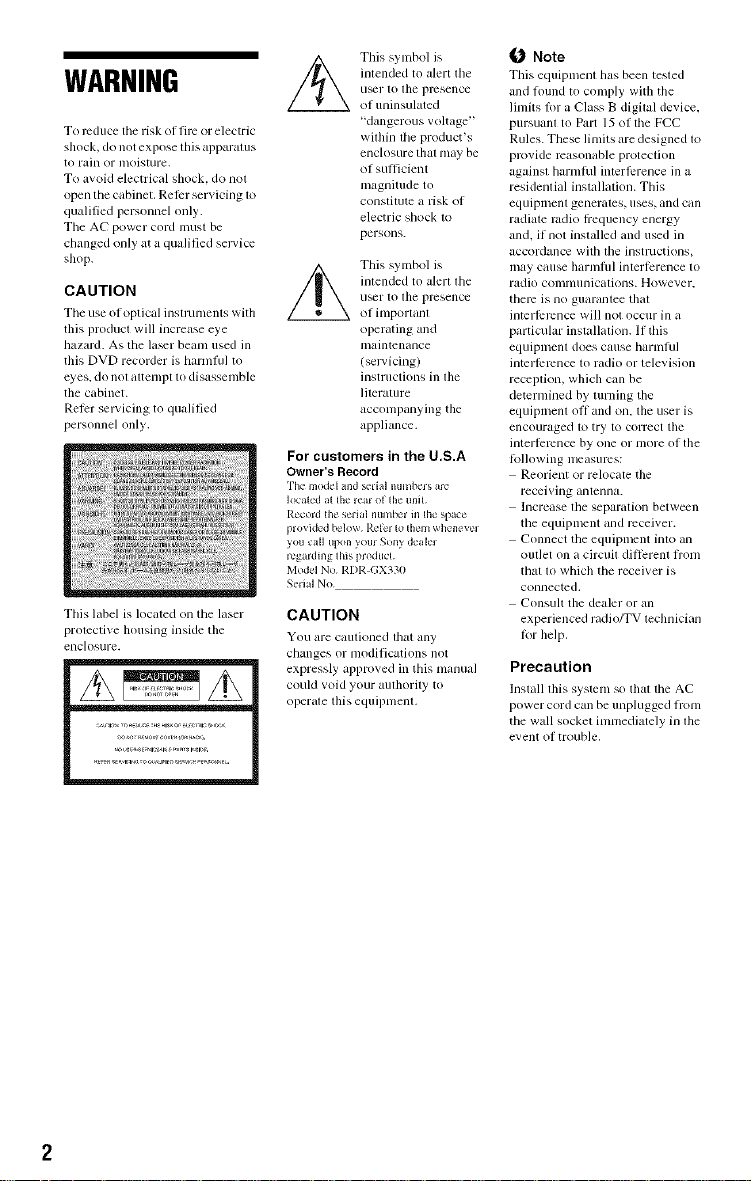
WARNING
To reduce tile risk of lirc or electric
shock, do not expose Ibis apparatus
to rain or moislure.
To avoid electrical shock, do not
open tile cabinet. RelPr servicing to
qualified personnel only.
The AC power cord must be
changed only at a qualified smwice
shop.
CAUTION
The use of optical insmmlents with
this product will increase eye
hazard. As the lair beanl used in
tiffs DVD recorder is harnlful to
eyes. do no[ attelnpt tO disassemble
the cabinet.
Relcr selwicing to qualified
personnel only.
This label is located on the laser
protective housing inside tile
enclosure.
illtended to alert the
u_r lo file presence
This sylnbol is
OI uninsulated
"dangerous voltage"
within file product's
enclosure that nlay be
of sullicient
magnitude to
constitute a ri_k of
electric sbock to
persons.
illlended to alert file
tl_l" [O tile presence
This sylnbol is
ol illlporlalll
operating and
maintenance
(sel vicing)
instructions ill file
lilerature
acconlpanying the
appliance.
For customers in the U.S.A
Owner's Record
"['h_'mo(kq and selial numbms at<'
Io(atcd al the wm of Ihe unit
Record the' serial numbm in the spae
l_lOvkk'd bcqo_ Relci Io Ihem _ h(qlcwc'l
you clll upon youi Sony dcak'l
regarding Ihis produ_l
Mu&q No RI)R C;X330
Serial No
CAUTION
You are CiUltioned that any
changes or nlodifications not
expressly approved in this nlanual
couM xoid your aufllority to
operate tills equipnlenl.
_r_ Note
This equipmenl has been tesled
and round to comply with tile
limits lor a Class B digital device.
pursuam to Part 15 of file FCC
Rules. These linlits are designed iv)
provide reasonable protection
against harnllul interlPrence ill a
residential installation. Ttds
equiplnenl generales, uses, and call
radiale radio tiequency energy
and. if not inslalled and used in
accordance with the instl/icliolls>
may cause ]larllll/ll inlerlcrence to
radio colnnlunications. However.
them is no guaranlee thal
interlPrcnce will not occur in a
particular installation. 11 this
equiplnem does cause harmlul
intcrllrmnce lo radio or television
reception, which can be
detcmlined by turning the
equipment oil and on. tile user is
encouraged to try to correct file
interl_rcnce by one or lnore of tile
lollowing measures:
Reorient or relocate the
receiving antenna.
Increase file separatk)n between
the equipment and receiver.
Connect tile equipnlent into an
oul]et on a circuit dillcrent flonl
thai lo which tbe receiver is
connected.
Consult the dealer or an
experienced radio/TV technician
lor Ilelp.
Precaution
hlstall this systenl so tllal tile AC
power cord can be unplugged h'om
tile wall socket itnnlediately in lhe
event (if trouble.
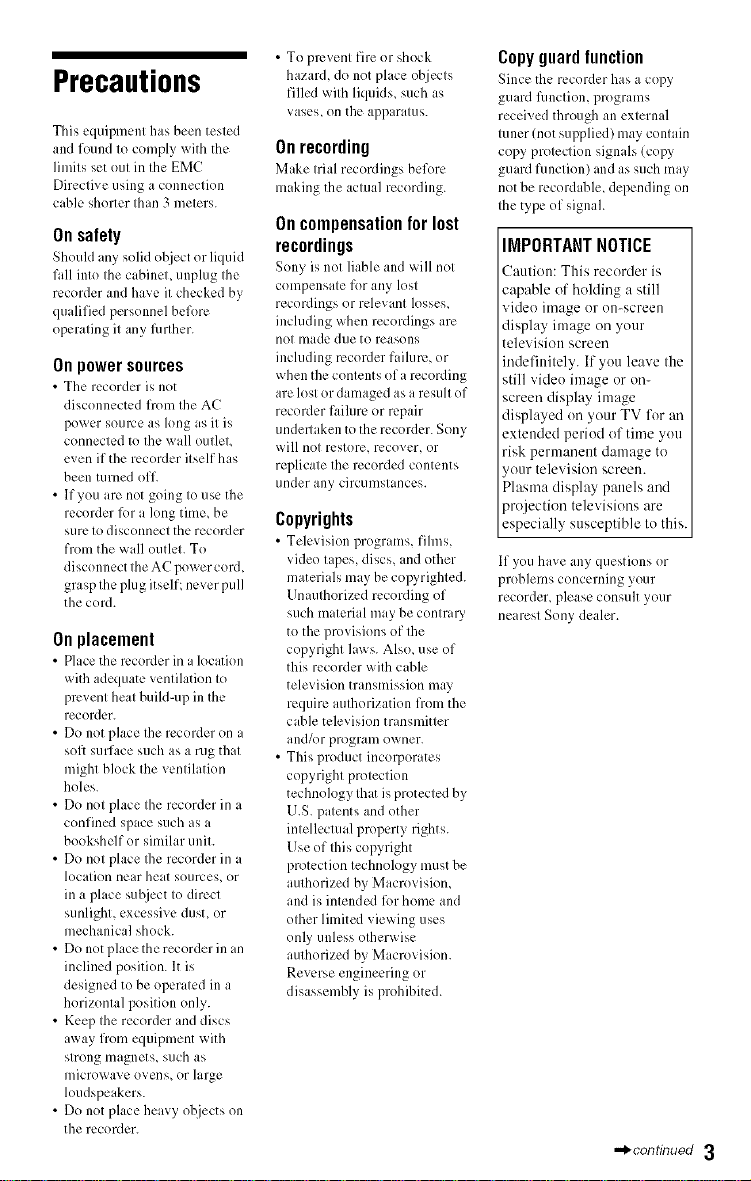
Precautions
This equipment has been tested
and found to comply with the
limits set out in the EMC
Directive using a connection
cable shorter than 3 meters.
On safety
Should any solid object or liquid
fall into the cabinet, unplug the
recorder and have it checked by
qualified personnel bel\m:
operating it any limher.
Onpowersources
• The recorder is not
disconnected fromthe AC
power soulve as long as it is
connected to the wall outlet,
even if the recorder itself has
been turned off.
• Ifyou are not going to use the
recorder R)ra king time, be
sure to disconnect the recorder
from the wall outlet. To
disconnect the AC power cor&
grasp the plug itself: never pull
the cord.
Onplacement
• Place tile recorder in a location
with adequate ventilation to
prevent heat build-up illthe
recorder.
• Do not place the recorder on a
soft surface such as a rug that
might block the ventilation
holes.
• Do not place the recorder in a
confined space such as a
bookshelf or similar unit.
• Do not place Ihe recorder in a
location near helt sources_ or
in a place subject to direct
sunlight, excessive dust, or
mechanical shock.
• Donot placetherecorderin an
inclined position. It is
designed to be operated in a
horizontal position only.
• Keep the recorder and discs
away from equipment with
strong magnets, such as
microwave ovens_or large
loudspeakers.
• Do not place heavy objects on
the recorder.
• To prevent fire or shock
hazard, do not place objects
filled with liquids, such as
vases, on the apparatus.
Onrecording
Make trial recordings before
making the actual recording.
Oncompensationforlost
recordings
Sony is not liable and _ill not
compensate for any lost
recordings or relevant losses,
inchlding when recordings are
not nlade due to reasons
including recorder failure, or
when the contents of a recording
are lost or damaged as a result of
recorder failure or repair
underlaken to the recorder. Sony
will not restore, recover, or
replicate the recorded contents
under ally circunlstances.
Copyrights
• Teh:vision programs, films,
video tapes, discs, and other
materials may be copyrighted.
UnauthoriTcd recording of
such material may be contrm3
to the provisions of the
copyright laws. Also, use of
this recorder with cable
television transmisskm may
require aulhorization from the
cable television transmitter
and/or program owner.
• This product incorporates
copyright protection
technology that is protected by
U.S. patents and other
intellectual property rights.
Use of this copyright
protection technology must be
authorized by Macrovisiom
and is intended lbr home and
other limited viewing uses
only unless otherwise
authorized by M ,crovision.
Reverse engineering or
disassembly is prohibited.
Copyguardfunction
Since the recorder has a copy
guard limction, programs
received through an external
tuner (not supplied) may contain
copy protection signals (copy
guard Rmction) and as such may
not be recordable, depending on
the type of signah
IMPORTANTNOTICE
Caution: This recorder is
capable of holding a still
video image or oil-screen
display image on your
television screen
indefinitely. If you leave the
still video image or on-
screen display image
displayed on your TV for an
extended period of time you
risk permanent damage to
your television screen.
Plasma display panels and
projection televisions are
especially susceptible to this.
If you have ally questions or
problems concerning your
recorder, please consuh your
nearest Sony dealer.
,,_continued 3
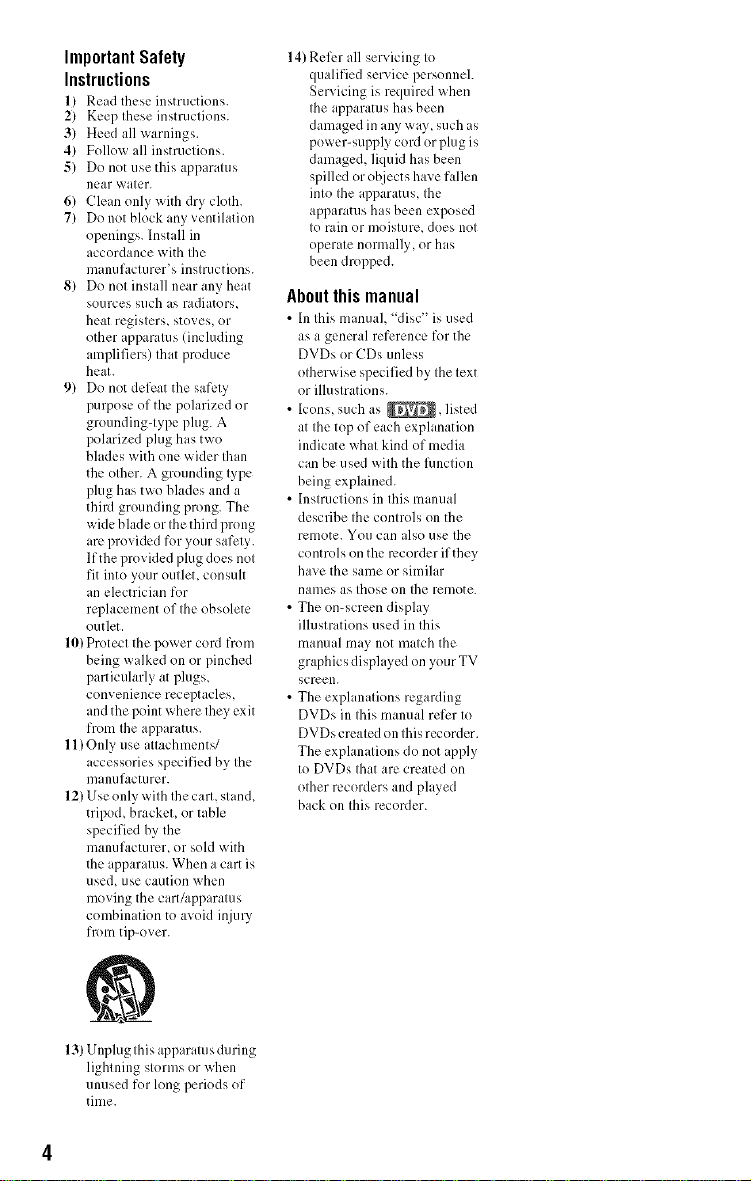
Important Safety
Instructions
1) Read these instructions.
2) Keep these instructions.
3) Heed all warnings.
4) Follow all instructions.
5) Do not use this apparatus
near water.
6) Clean only with dry cloth.
7) Do not block any ventilation
openings. InstaU in
accordance with the
nlanulactlJrer_s instructions.
8) Do not install near any heat
solJrces such ts radiators,
heat registers, stoves, or
other apparatus (including
amplifiers) that produce
heat.
9) Do not defeat the safety
purpose of the polarized or
grounding-type plug. A
polarized plug has two
blades with one wider than
the olher. A grounding type
plug has two blades and a
third grounding prong. The
wide blade or the third prong
arc provided for your safety.
lfthe provided plug does not
fit into your outlet, consult
an electrician for
replacement of the obsolete
outlet.
10) Protect the po_er cord from
being wdked on or pinched
particularly at plugs,
convenience receptacles,
and the point where they exit
from the apparatus.
11) Only use attachments/
accessories specified by the
n/anlJlactlJrer.
12) Use only with the cart, stand,
tripod, bracket, or table
specified by the
manufacturer, or sold with
the ippar itus. When a cart is
used, use caution when
moving the cart/apparatus
combination to avoid injury
from tip-over.
14)Rell.r all servicing to
qualified service personneh
Servicing is required when
the apparatus has been
damaged inany way, such as
power-supply cord or plug is
damaged, liquid hasbeen
spilled or ol_iectshave fallen
into the apparatus, Ihe
apparatus has been exposed
to rain or moisture, does not
operate normally, or has
been dropped.
About this manual
• In this manuah disc is used
as a general reference for the
DVDs or CDs unless
otherwise specified by the text
or illustrations.
• Icons, such as _, listed
at the top of each exphmation
indicate what kind of media
can be used with the filnction
being explained.
• Instructions in this manual
describe the controls on the
rclIlote. You call also use the
controls on the recorder if they
have the same or similar
names as those on the remote.
• The on-screen display
illustrations used in this
nlanual may not match the
graphics displayed on your TV
_;creell.
• The expl mations regarding
DVDs in Ihis manual refer to
DVDs created onthisrecorder.
The explanations do not apply
to DVDs that are created on
other recorders and played
back on this recorder.
13) Unplug this apparatus during
lightning storms or when
unused for long periods of
time.
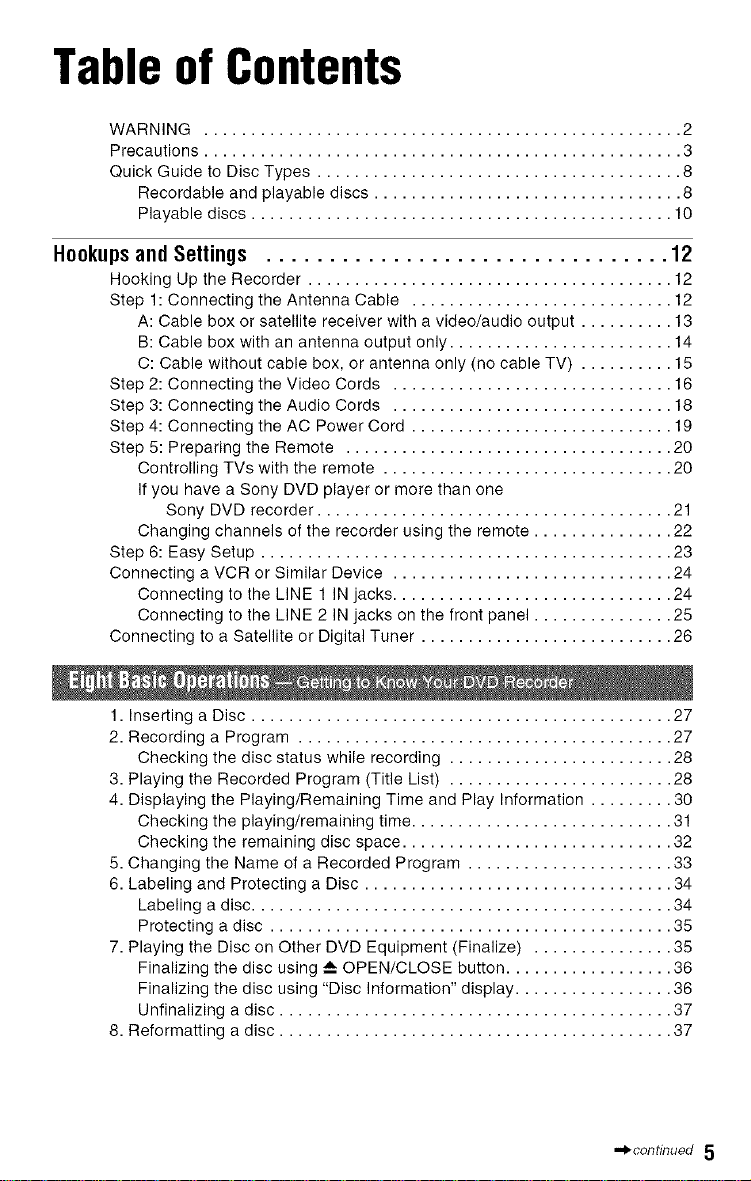
Table of Contents
WARNING ................................................... 2
Precautions ................................................... 3
Quick Guide to Disc Types ....................................... 8
Recordable and playable discs ................................. 8
Playable discs ............................................. 10
Hookupsand Settings ................................ 12
Hooking Up the Recorder ....................................... 12
Step 1: Connecting the Antenna Cable ............................ 12
A: Cable box or satellite receiver with a video/audio output .......... 13
B: Cable box with an antenna output only ........................ 14
C: Cable without cable box, or antenna only (no cable TV) .......... 15
Step 2: Connecting the Video Cords .............................. 16
Step 3: Connecting the Audio Cords .............................. 18
Step 4: Connecting the AC Power Cord ............................ 19
Step 5: Preparing the Remote ................................... 20
Controlling TVs with the remote ............................... 20
If you have a Sony DVD player or more than one
Sony DVD recorder ...................................... 21
Changing channels of the recorder using the remote ............... 22
Step 6: Easy Setup ............................................ 23
Connecting a VCR or Similar Device .............................. 24
Connecting to the LINE 1 IN jacks .............................. 24
Connecting to the LINE 2 IN jacks on the front panel ............... 25
Connecting to a Satellite or Digital Tuner ........................... 26
1. Inserting a Disc ............................................. 27
2. Recording a Program ........................................ 27
Checking the disc status while recording ........................ 28
3. Playing the Recorded Program (Title List) ........................ 28
4. Displaying the Playing/Remaining Time and Play Information ......... 30
Checking the playing/remaining time ............................ 31
Checking the remaining disc space ............................. 32
5. Changing the Name of a Recorded Program ...................... 33
6. Labeling and Protecting a Disc ................................. 34
Labeling a disc ............................................. 34
Protecting a disc ........................................... 35
7. Playing the Disc on Other DVD Equipment (Finalize) ............... 35
Finalizing the disc using A OPEN/CLOSE button .................. 36
Finalizing the disc using "Disc Information" display ................. 36
Unfinalizing a disc .......................................... 37
8. Reformatting a disc .......................................... 37
•._continued 5
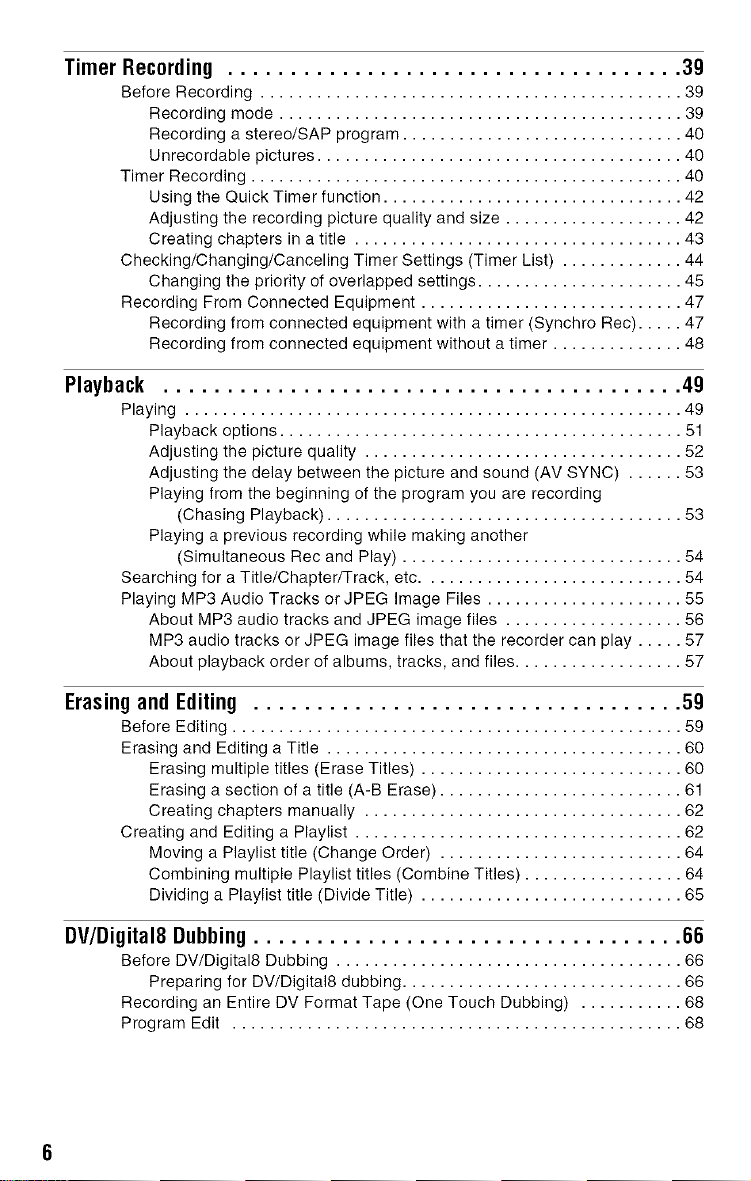
Timer Recording .................................... 39
Before Recording ............................................. 39
Recording mode ........................................... 39
Recording a stereo/SAP program .............................. 40
Unrecordable pictures ....................................... 40
Timer Recording .............................................. 40
Using the Quick Timer function ................................ 42
Adjusting the recording picture quality and size ................... 42
Creating chapters in a title ................................... 43
Checking/Changing/Canceling Timer Settings (Timer List) ............. 44
Changing the priority of overlapped settings ...................... 4,5
Recording From Connected Equipment ............................ 47
Recording from connected equipment with a timer (Synchro Rec) ..... 47
Recording from connected equipment without a timer .............. 48
Playback ......................................... 49
Playing ..................................................... 49
Playback options ........................................... ,51
Adjusting the picture quality .................................. 52
Adjusting the delay between the picture and sound (AV SYNC) ...... 53
Playing from the beginning of the program you are recording
(Chasing Playback) ...................................... 53
Playing a previous recording while making another
(Simultaneous Rec and Play) .............................. 54
Searching for a Title/Chapter/Track, etc ............................ 54
Playing MP3 Audio Tracks or JPEG Image Files ..................... 5,5
About MP3 audio tracks and JPEG image files ................... 56
MP3 audio tracks or JPEG image files that the recorder can play ..... 57
About playback order of albums, tracks, and files .................. 57
Erasing and Editing .................................. 59
Before Editing ................................................ 59
Erasing and Editing a Title ...................................... 60
Erasing multiple titles (Erase Titles) ............................ 60
Erasing a section of a title (A-B Erase) .......................... 61
Creating chapters manually .................................. 62
Creating and Editing a Playlist ................................... 62
Moving a Playlist title (Change Order) .......................... 64
Combining multiple Playlist titles (Combine Titles) ................. 64
Dividing a Piaylist title (Divide Title) ............................ 65
DV/Digital8 Dubbing .................................. 66
Before DV/Digital8 Dubbing ..................................... 66
Preparing for DV/Digital8 dubbing .............................. 66
Recording an Entire DV Format Tape (One Touch Dubbing) ........... 68
Program Edit ................................................ 68
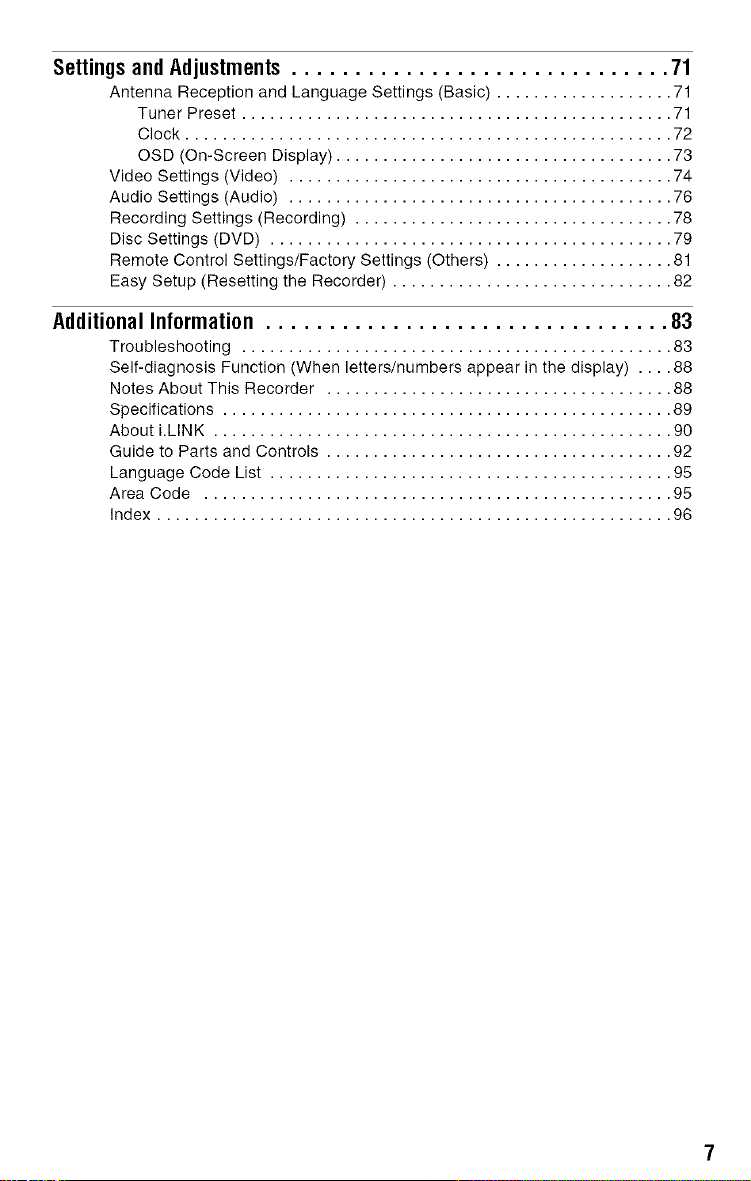
Settings and Adjustments .............................. 71
Antenna Reception and Language Settings (Basic) ................... 71
Tuner Preset .............................................. 71
Clock .................................................... 72
OSD (On-Screen Display) .................................... 73
Video Settings (Video) ......................................... 74
Audio Settings (Audio) ......................................... 76
Recording Settings (Recording) .................................. 78
Disc Settings (DVD) ........................................... 79
Remote Control Settings/Factory Settings (Others) ................... 81
Easy Setup (Resetting the Recorder) .............................. 82
Additional Information ................................ 83
Troubleshooting .............................................. 83
Self-diagnosis Function (When letters/numbers appear in the display) .... 88
Notes About This Recorder ..................................... 88
Specifications ................................................ 89
About i.LINK ................................................. 90
Guide to Parts and Controls ..................................... 92
Language Code List ........................................... 95
Area Code .................................................. 95
Index ....................................................... 96
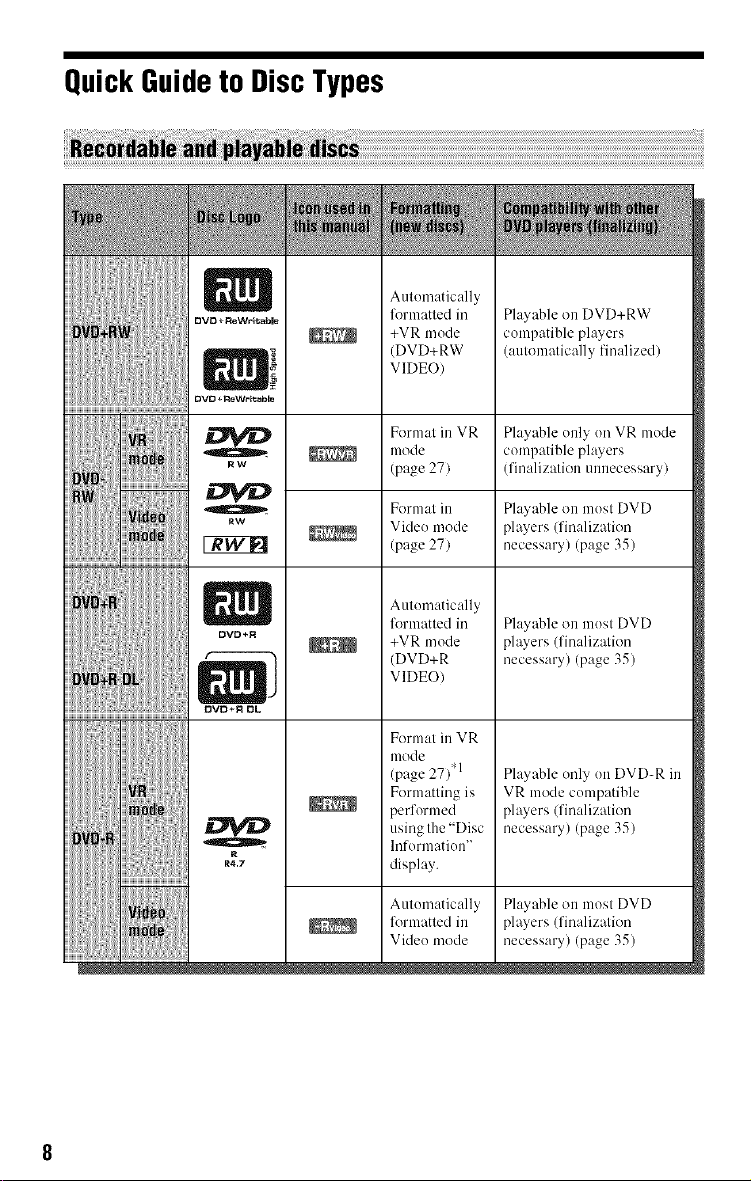
QuickGuideto DiscTypes
Automatically
fl_rmatted in
+VR mode
(DVD+RW
VIDEO)
Playable on DVD+RW
compatible players
(aulomalically finalized)
o
RW
OVD+R
OVD+R OL
Formal in VR
mode
(page 27)
Formal ill
Video mode
/page 27)
Automatically
formatted in
+VR mode
(DVD+R
VIDEO)
Format in VR
mode
(page 27)* 1
Formatting is
performed
using the "Disc
Information"
display.
Aulomatically
for nmtled in
VMeo mode
Playable only on VR mode
compatible players
(finalizalion unnecessary)
Playable on mosl DVD
players (firmlizalion
necessary) (page 35)
Playable on mosl DVD
players (firmlizalion
necessary) (page 35)
Playable only on DVD-R in
VR mode compatible
players (finalization
necessary) (page 35)
Playable on mosl DVD
players (finalizalion
necessary) (page 35)
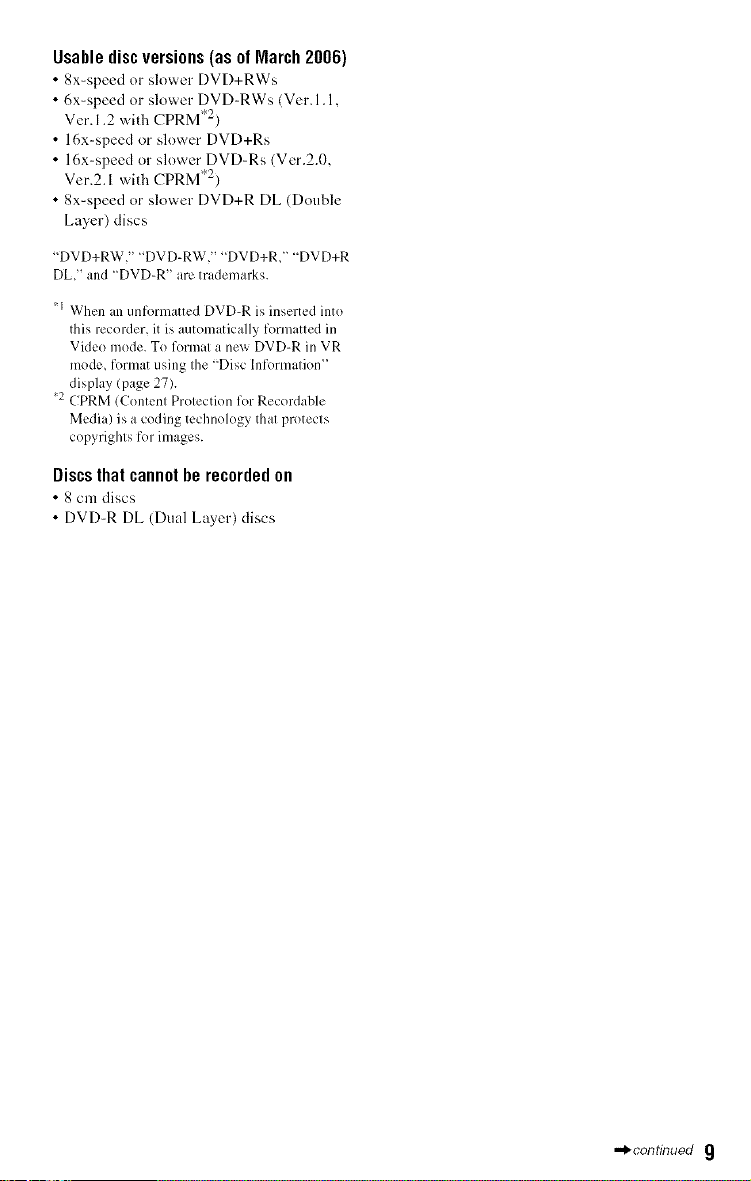
Usablediscversions(asofMarch2006)
• 8x-speed or slower DVD+RWs
• 6x-speed or slower DVD-RWs (Ver. 1.1,
Ver. 1.2 with CPRM '2)
• 16x-speed or slower DVD+Rs
• 16x-speed or slower DVD-Rs (Ver.2.0,
Vet.2.1 with CPRM '2)
• 8x-speed or slower DVD+R DL (Double
Layer) discs
"DVD+RW," "DVD-RW," "DVD+R," "DVD+R
DLj' and "DVD-R" arc trademarks.
*J When an unformatted DVD-R is inserted into
this recorder, it is automatically fornmtted in
Video mode. To format a new DVD-R in VR
mode, format using the "Disc Information"
display (page 27).
2 CPRM (Content Protection for Recordable
Media) is a coding technology that protects
copyrights for images.
Discs that cannot be recorded on
• 8 cm discs
• DVD-R DL (Dual Layer) discs
•._continued 9
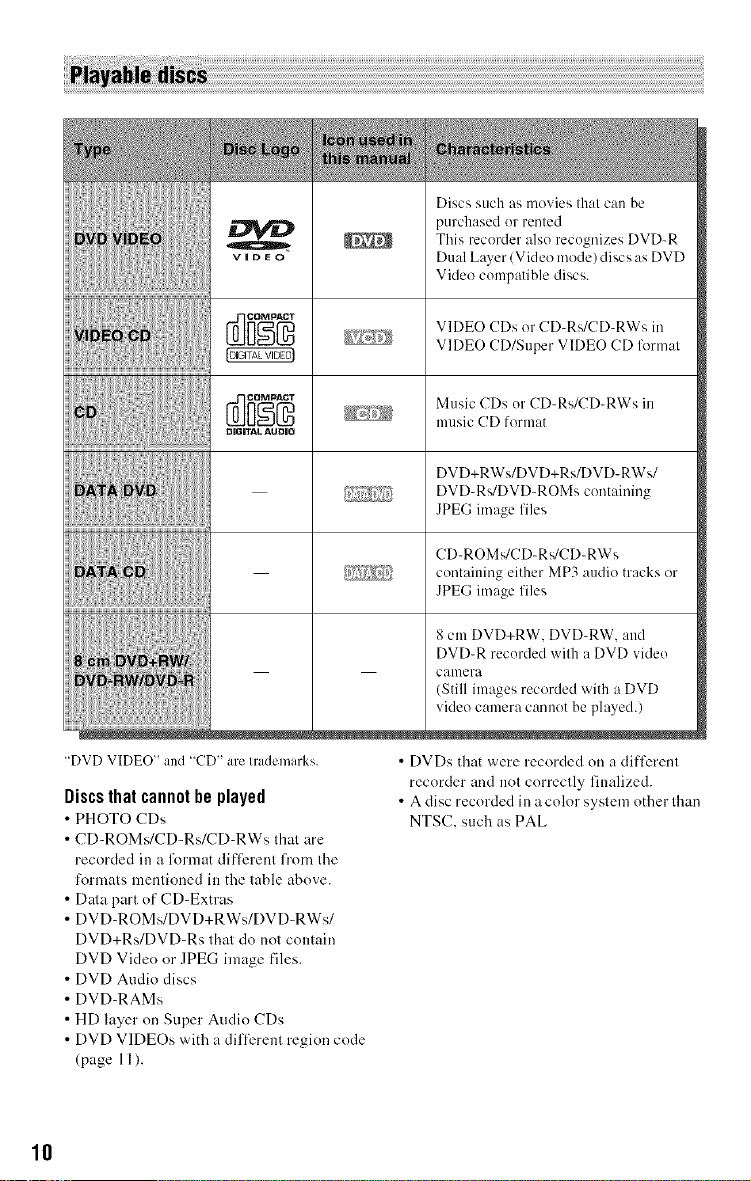
Discs such as movies that can be
purchased or rented
This recorder also recognizes DVD-R
Dual Layer (Video mode) discs as DVD
Video compatible discs.
D_ VIDEO CDs or CD-Rs/CD-RWs in
o,o,, ,Aoo,o m ,sicCDIorm =
"DVD VIDEO" and "CD" are Irademarks.
Discs that cannot be played
• PHOTO CDs
• CD-ROMs/CD-Rs/CD-RWs that are
recorded in a l\)rmat difli_rent fi'om the
tkwmats mentioned in the table above.
• Dala part of CD-Extras
• DVD-ROMs/DVD+RWs/DVD-RWs/
DVD+Rs/DVD-Rs that do not contain
DVD Video or JPEG image files.
• DVD Audio discs
• DVD-RAMs
• HD layer on Super Audio CDs
• DVD VIDEOs with a dift_rent region code
(page 11).
VIDEO CD/Super VIDEO CD formal
DVD+RWs/DVD+Rs/DVD-RWs/
DVD_Rs/DVD-ROMs containing
JPEG image files
CD-ROMs/CD_R,,/CD_RWs
containing either MP3 audio tracks or
JPEG image files
8 cm DVD+RW. DVD_RW. and
DVD_R recorded with a DVD video
camera
(Still images recorded with a DVD
video camera cannot be played.)
• DVDs that were recorded on a diftizrent
recorder and not correctly finalized.
• A disc recorded in a color system other than
NTSC, such as PAL
10
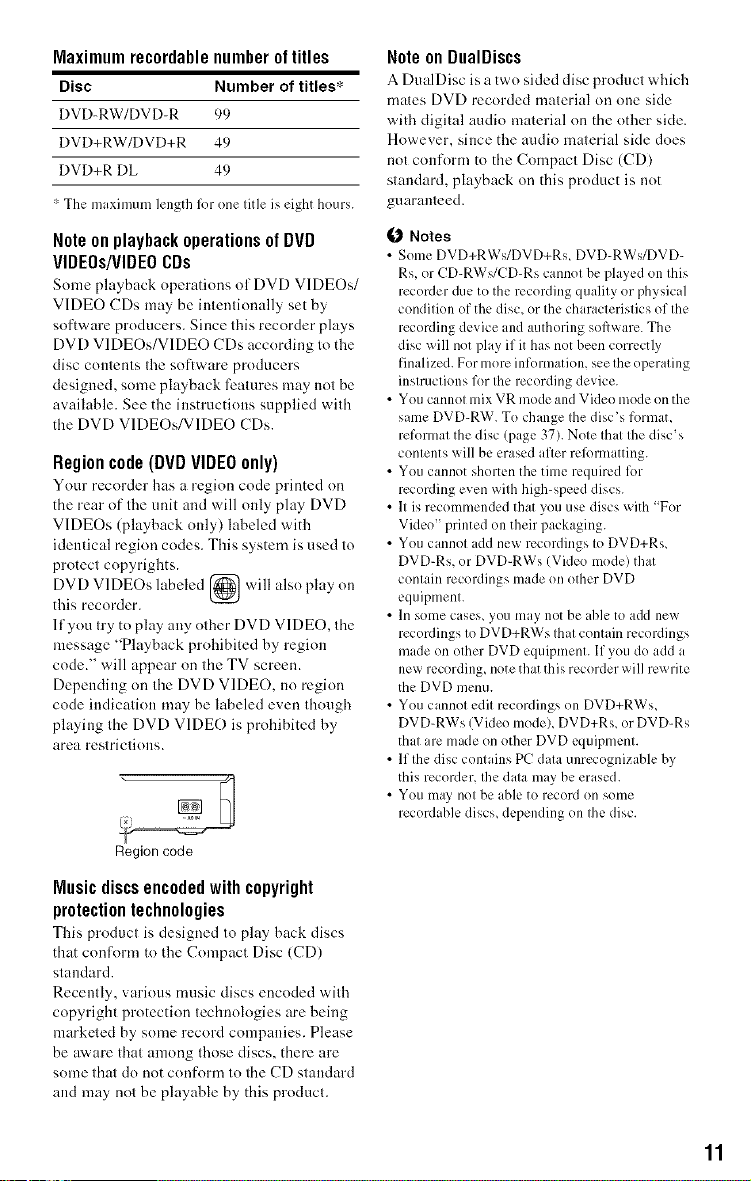
Maximum recordable number of titles
Disc Number of titles*
DVD-RW/DVD-R 99
DVD+RW/DVD+R 49
DVD+R DL 49
* The maximum length lbr one title is eight hours.
Note on playback operations of DVD
VIDEOs/VIDEOCDs
Snme playhack operations of DVD VIDEOs/
VIDEO CDs may be h*tentionally set by
snftware producers. Since this recorder plays
DVD VIDEOs/V1DEO CDs according to the
disc contents the software producers
designed, some playback features may not be
available. See the instmctinns supplied with
the DVD VIDEOs/VIDEO CDs.
Regioncode(DVDVIDEOonly)
Your recorder has a region code printed on
the rear of tire unit and will only play DVD
VIDEOs (playback only) labeled with
identical region codes. This system is used to
protect copyrights.
DVD VIDEOs labeled _ will also play
tiffs recorder.
lfyou try to play any other DVD VIDEO, the
message "Playback prohibited by region
code." will appear nn the TV screen.
Depending on the DVD VIDEO. no region
code indication may be labeled even though
playing the DVD VIDEO is prohibited by
area restrictions.
on
Y
Region code
NoteonDualDiscs
A DualDisc is a two sided disc product wbicll
mates DVD recorded material on one side
with digital audit) material nn the nther side.
However, since the audit) material side does
not conform to the Compact Disc (CD)
standard, playback nn this product is not
guaranteed.
Notes
• Some DVD+RWs/DVD+Rs, DVD-RWs/DVD-
Rs, or CD-RWs/CD-Rs cannet be played on this
recerder due to the recording quality or physical
condition of the disc, or the characteristics of the
recerding device md authoring seftware. The
disc will net play if it has not been cerrcctly
finalized. Fer mere infennation, see the eperating
instructions for the recerding &.vice.
• Yeu cannot mix VR mode and Video mode en the
same DVD-RW. To change the disc's retreat,
refermat the disc (page 37). Note that the disc's
contents will be erased afler rclbrmatting.
• You cannet shorten the time required l_)r
receMing even with high-speed discs.
• It is recommended that yeu use discs _ith "Fer
Video" printed on their packaging.
• You cannot add new recordings to DVD+Rs,
DVD-Rs, or DVD-RWs (Video mode) that
contain recerdings made on ether DVD
equipment.
• In some cases, yeu may net be able to add new
recerdings to DVD+RWs that contain recordings
mlde en ether DVD equipment. If you de add a
new recerding, note that this recerder will rex_rite
the DVD menu.
• You cannot edit recerdings en DVD+RWs,
DVD-RWs (Vide() mode), DVD+Rs, or DVD-Rs
that ,re made on ether DVD equipment.
• lfthe disc contains PC data unrecognizable by
this recerder, Ihe data may be erased.
• Veil m;ly not be ,Die te recerd on some
recerdable discs, depending on the disc.
Musicdiscs encodedwith copyright
protection technologies
This product is designed to play back discs
that conR)rm to tire Compact Disc (CD)
standard.
Recently, various music discs encoded with
copyright protection teclmologies are being
marketed by some record companies. Please
be aware that among tbnse discs, there are
some thaido not confnrm to the CD standard
and may not be playable by this product.
11
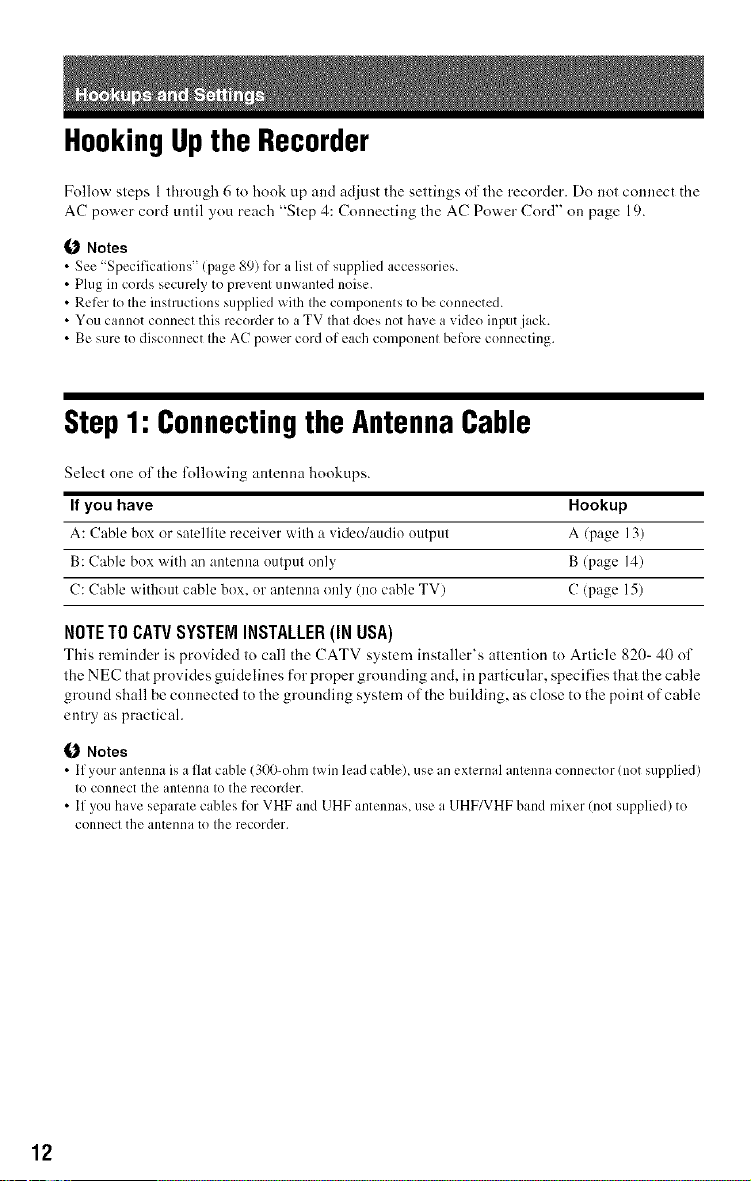
HookingUptheRecorder
Follow steps 1 through 6 to hook up and adjust the settings of tile recorder. Do not connect the
AC power cord until you reach "Step 4: Connecting the AC Power Cord" on page 19.
Notes
• See "Specifications" (page 89) for alist of supplied accessories.
• Plug in cords securely to prevent unwanted noise.
• Refer to the instructions supplied with the components to be connected.
• You cannot connect this recorder to a TV that does not have a video input jack.
• Be sure to disconnect the AC power cord of each component before connecting.
Step1: Connectingthe AntennaCable
Select one of the l\_llowing antenna hookups.
If you have Hookup
A: Cable box or satellite receiver with a video/audio output A (page ]3)
B: (!able box with an antenna output only B/page 14)
C: Cable without cable box, or antenna only (no cable TV) C (page 15)
NOTETOCATVSYSTEMINSTALLER(INUSA)
This reminder is provided to call the CATV system installer's attention to Article 820- 40 of
the NEC that provides guidelines for proper grounding and, in particular, specifies that the cable
ground shall be connected to tile grounding system of the building, as close to the point of cable
entry as practical.
(J Notes
• If your antenna is a flat cable (300-ohm twin lead cable), use an external antenna connector (not supplied)
to connect the antenna to the recorder.
• If you have separate cables for VHF and UHF antennas, use a UHF/VHF band mixer (not supplied) to
connect the antenna to the recorder.
12
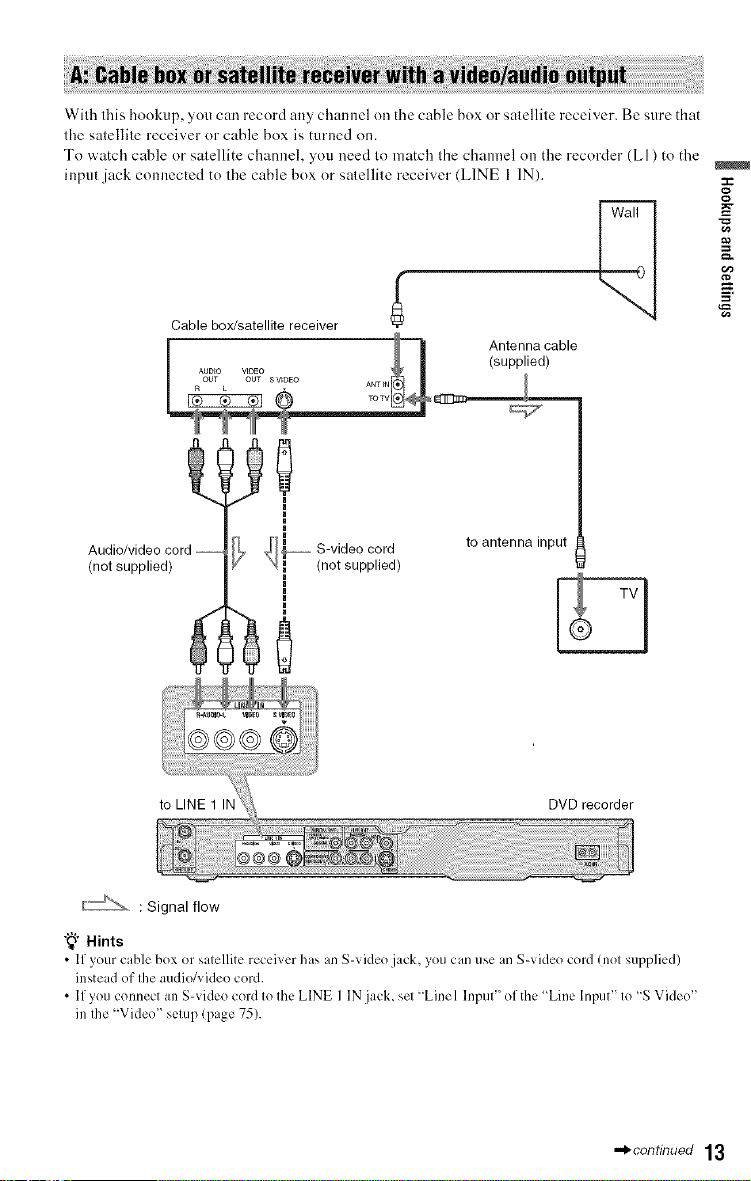
With this hookup, you can record any channel on the cable box or satellite receiver. Be sure that
the salellite receiver or cable box is turned on.
To watch cable or satellite channel, you need to match the channel on the recorder (LI) to the
input.jack c(mnected to the cable box or satellite receiver (LINE I IN).
Cable box/satellite receiver
o
-g
_a
m
Audio/video cord --
(not supplied)
to LINE 1 IN DVD recorder
: Signal flow
"_';"Hints
• If your cable bex or salellite recei',er has an S-videe jack, you can use an S-videe cord (nel supplied)
inste K1ef Ihe audie/videe cerd.
• lfyeu connect an S-videe cord le Ihe LINE I IN.jack, sel "Linel lnpu¢' effl_e "Line hlpu¢' le "S Video"
in Ihe "Video" selup (page 75).
_°l_ S-video c°rd
_ (not supplied)
to antenna input
,,_continued 13
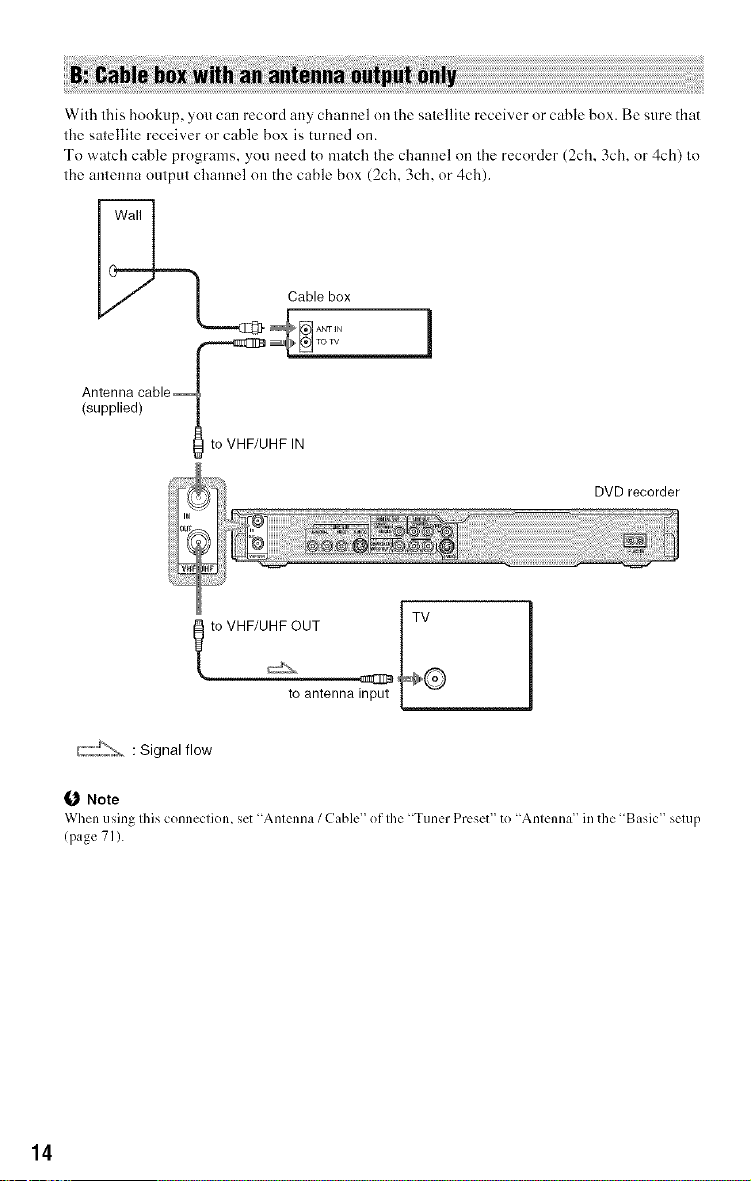
With this hookup, you can record any channel on the satellite receiver or cable box. Be sure that
the satellite receiver or cable box is turned on.
To watch cable programs, you need to match the channel on tile recorder (2ch, 3ch, or 4ch) to
the antemla output channel on the cable box (2ch, 3ch, or 4ch).
Cable box
Antenna cable_
(supplied)
gl to VHF/UHF IN
'd
DVD recorder
_to VHF/U_OUT I V
Note
When using Ihis cenneclien, set "Anlcnna / Cable of Ihe "Tuner Preset te _Anlcnna' ill the 'Basic sclup
(page 71 ).
to antenna input
14
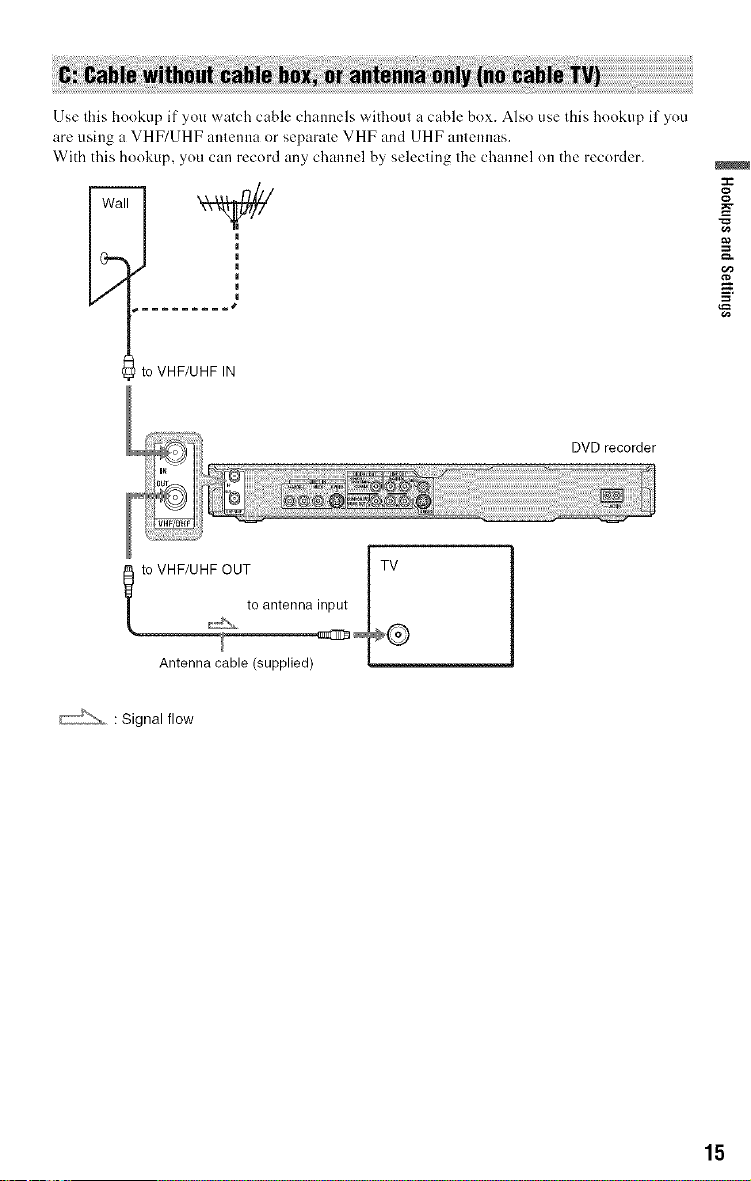
Use this hookup if yon watch cable channels wifllout a cable box. Also use this hookup if you
are using a VHF/UHF antenna or separate VHF and UHF antennas.
With this hookup, you can record any channel by selecting tile channel on the recorder.
to VHF/UHF IN
DVD recorder
to antenna input
l to VHF/UHF OUT I_
Antenna cable (supplied)
15
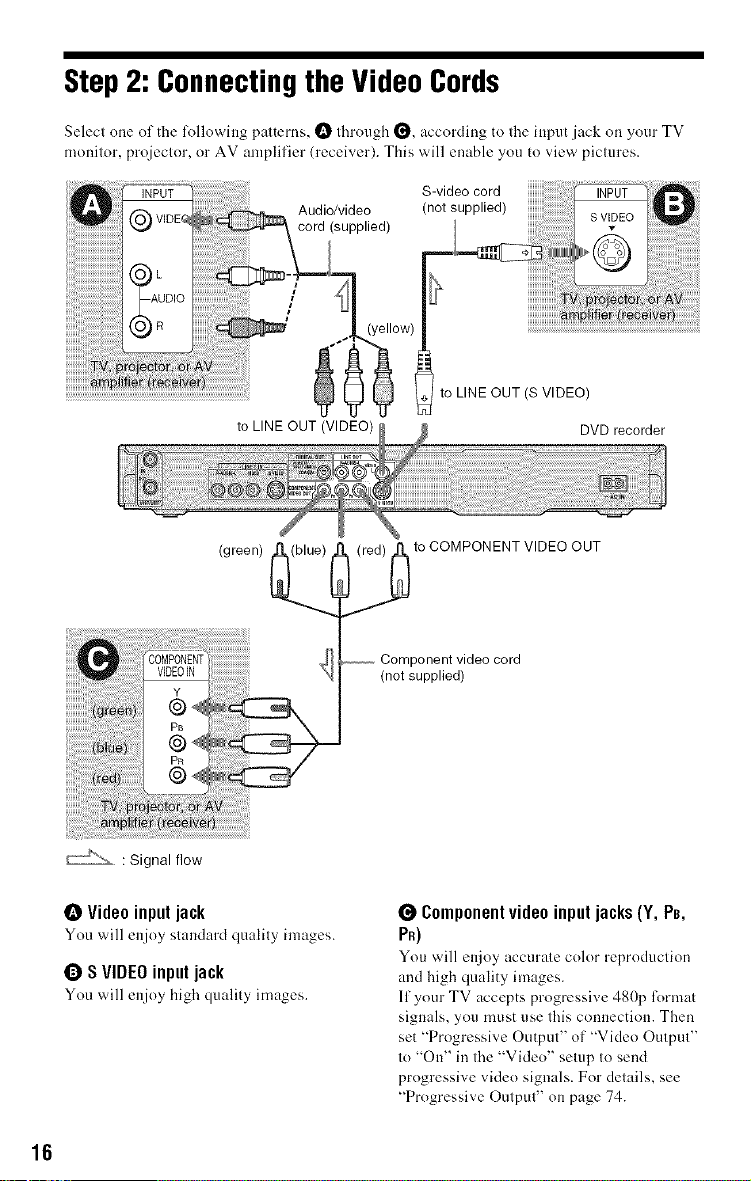
Step2: ConnectingtheVideoCords
Selecl one of the lk)llowing patterns, O flrrough _, accoMing to Ihe input jack on your TV
monilor, proieclor, or AV amplilier (receiver). This will enable you to view pictures.
Audio/video/notsupp,ied/ ii
cord (supplied)
to LINE OUT (VIDEO) DVD recorder
Svideocord
to
)W) ....
!
to LINE OUT (S VIDEO)
(green)
r'-J'_'- : Signal flow
O Videoinputjack
Youwill enjoysluudardqtmlily images.
Q SVIDEOinput jack
You will enjoy high quality images.
OUT
,_to COMPONENT VIDEO
Component video cord
(not supplied)
0 Component video inputjacks (Y, Pe,
PR)
You will enjoy uccurute color reproduction
and high quality images.
If your TV accepts progressive 480p l\_rmat
signals, you must use this connection. Then
set "Progressive Output" of "Video Output"
to "On" intire "Video" setup to send
progressive video signals. For details, see
"Progressive Output" on page 74.
16
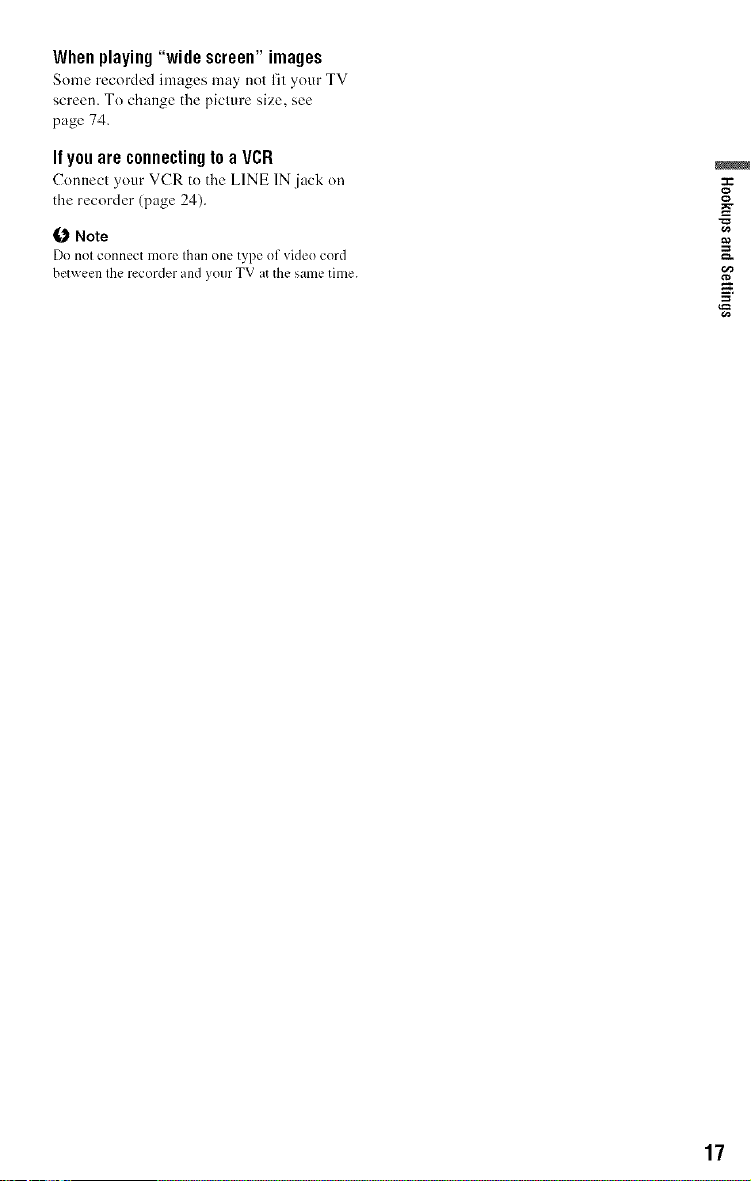
Whenplaying"wide screen"images
Some recorded imagesmay not fityour TV
screen. Tochange the picture size, see
page 74.
Ilyou are connecting to a VCR
Connect your VCR to the LINE 1N jack on
die recorder (page 24).
Note
Do nol connect IIIOI'L'Ihan ()ILL'type of video cord
between Ihe recorder and your TV at the same time.
-g
_a
17
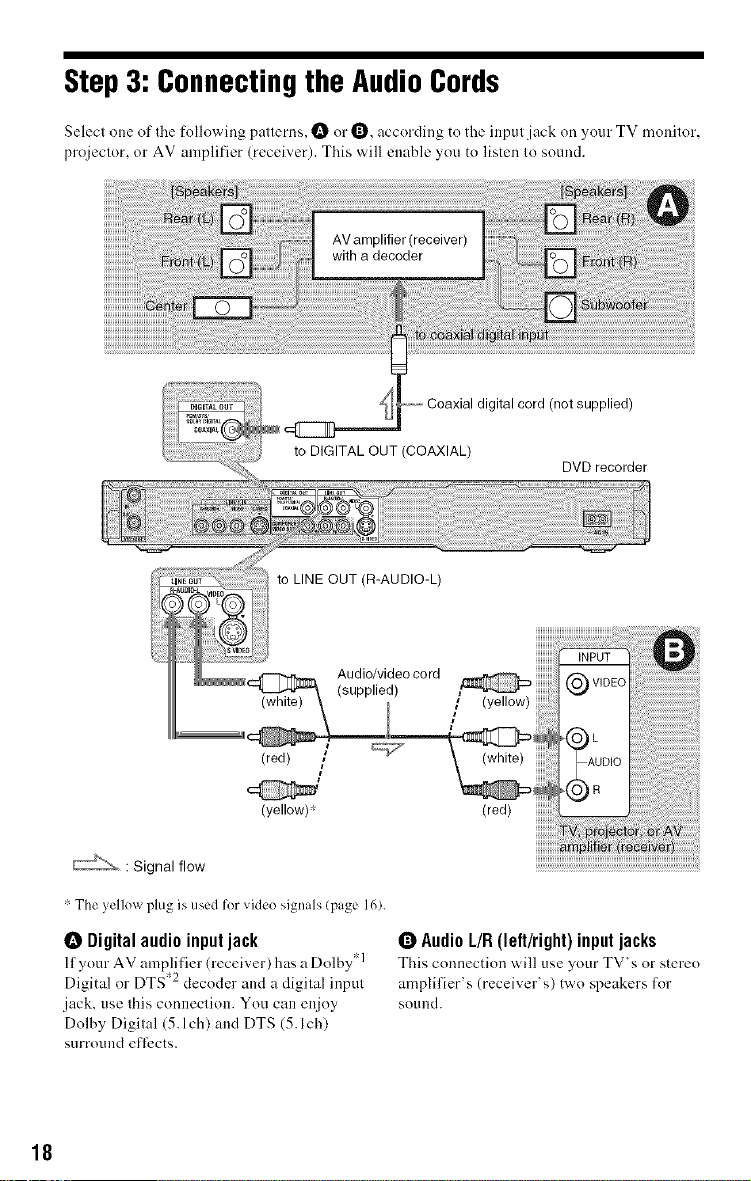
Step3: Connectingthe AudioCords
Selecl one of fire following pallems, O or O, according to tlae inpul jack on your TV monilor,
projeclnr, or AV amplifier 0 eceiver). This will enable you to listen In sound.
gital cord (not supplied)
to DIGITAL OUT (COAXIAL)
to LINE OUT (R-AUDIO-L)
(yellow) _' (red)
' The yellew plug is used fer videe signals (page 16).
0 Digitalaudio inputjack
If your AV amplifier (receiver) has a Dolby _ I
Digital or DTS .2 decoder and a digital input
jack. use this connection. You can enjoy
Dolby Digital (5.1ch) and DTS (5.1ch)
SUFFOUlld e[]ccts,
DVD recorder
0 AudioL/R(left/right)inputjacks
This connection will use ynur TV's nr stereo
amplifier's (receiver's) two speakers for
sntllld.
18
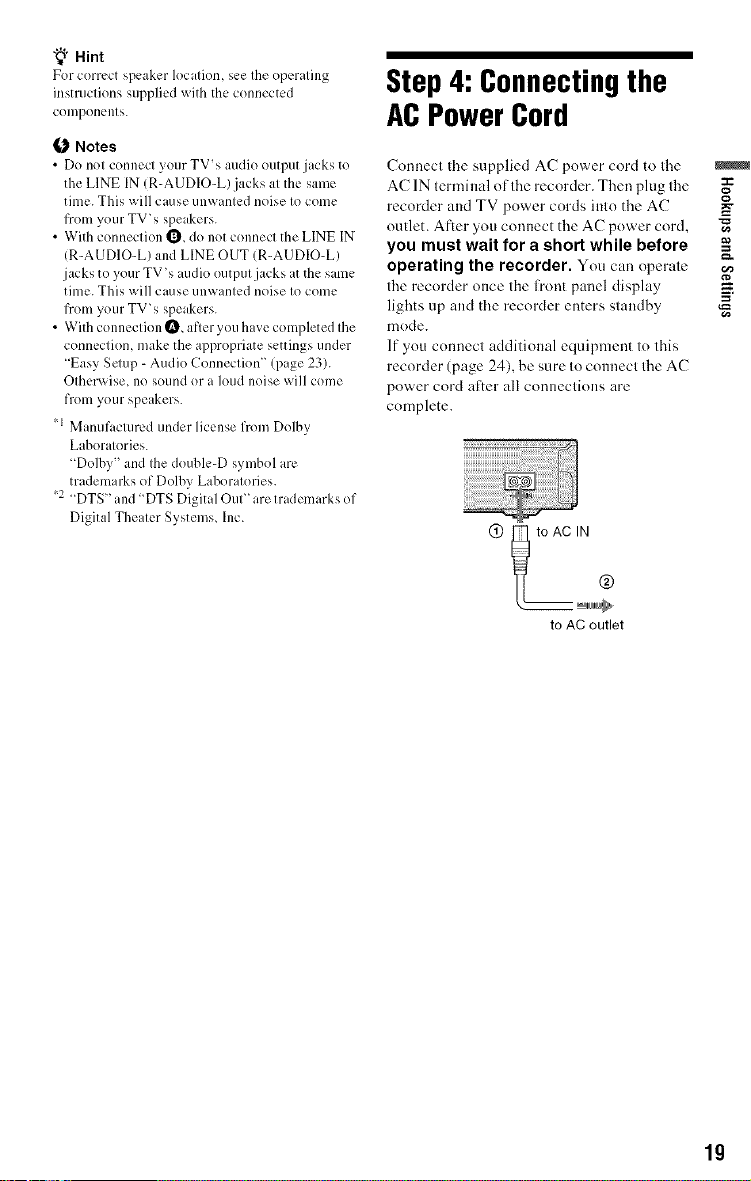
"_° Hint
For correct speaker location, see the operating
instructions supplied with tile connected
components.
Notes
• Do not connect your TV's audio output jacks to
the LINE IN (R-AUDIO-L).jacks at the same
time. This will cause unw;mted noise to come
from your TV 's spe &ers.
• With connection Q, do not connect tile LINE IN
(R-AUDIO-L) and LINE OUT (R-AUDIO-L)
jacks to your TV's radio output jacks it the sune
time. This will cause unwanted noise to come
from your TV 's speakers.
• With connection Q, after you have completed the
connection, make the appropriate settings under
"Easy Sclup - Audio Connection" (page 23).
Otherwise, no sound or a loud noise will come
from your speakers.
_1 Manufactured under license lron/Dolby
Laboratories.
"Dolby" and the double-D symbol arc,
trademarks of Dolby Laboratories.
2 "DTS" and "DTS Digital Out" are trademarks of
Digital Theater Systems, Inc.
Step4: Connectingthe
ACPowerCord
Connecl d_e supplied AC power cord to Ihe
AC IN lerminal oflhe recorder. Then plug Ihe
recolder and TV power cords inlo the AC =_
outlet. After you connect the AC power cord, "_
you must wait for a short while before
operating the recorder. You can operule
the recorder once the front panel display
lights up and the recorder enters slandby
mode.
If you connecl additional equipment lo 1his
recorder (page 24). be sure Io connecl Ihe AC
power cord after all conlleclions are
complete.
@ _ toACIN @
to AC outlet
19
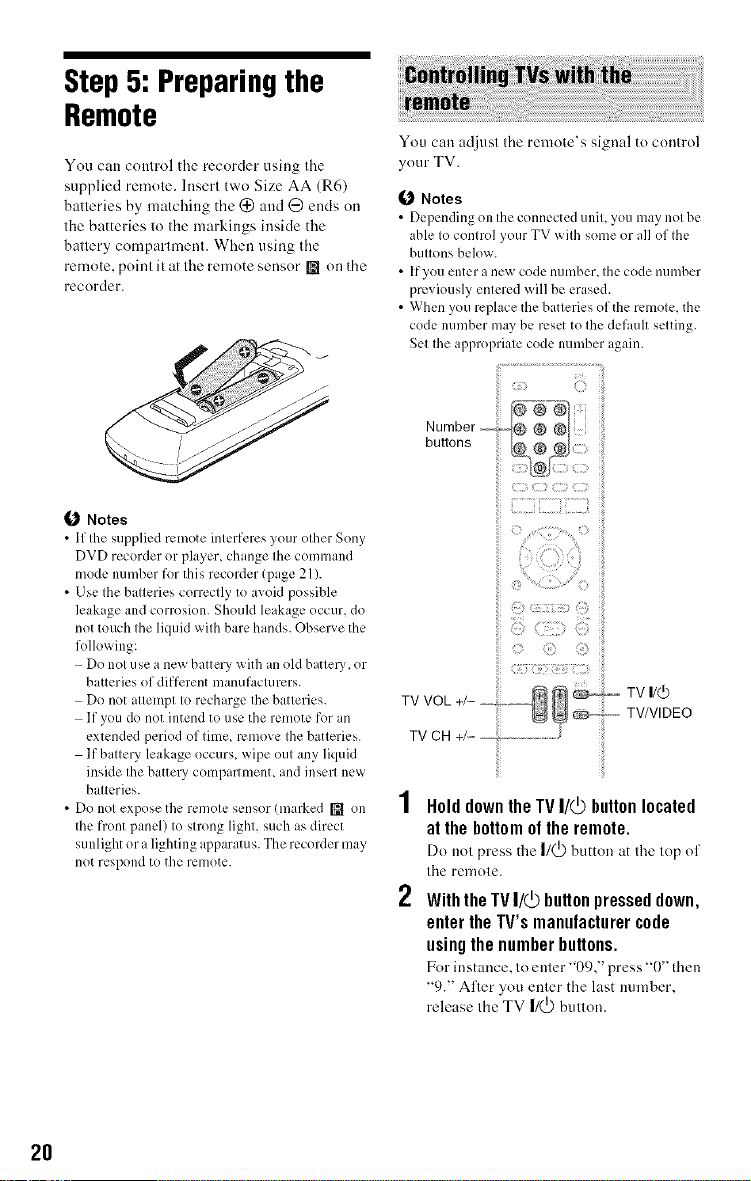
Step5: Preparingthe
Remote
You can control the recorder using the
supplied remote. Insert two Size AA (R6)
batteries by matching the (_ and @ ends on
tile batteries to the markings inside the
battery compartment. When using tile
remote, point it at the remote sensor [] on the
recorder.
Notes
• Ifthe supplied remote interferes your other Sony
DVD recorder or player, change the conmland
mode number for this recorder (page 21).
• Use the batteries correctly to avoid possible
leakage and corrosion. Should leakage occur, do
not touch the liquid with bare hands. Observe the
following:
Do not use a new batter}' with an (lid batte U, or
batteries of different manufacturers.
Do not attempt to recharge the batteries.
If you do not intend to use the remote for an
extended period of time, remove the batteries.
If batteU leakage occurs, wipe out any liquid
inside the batte U comparmlent, and insert new
batteries.
• Donot expose the remote sensor (marked [] on
the front panel) to strong light, such as direct
sunlight or a lighting apparatus. The recorder may
not respond to the renlote.
You can adjusl Ihe remote's signal to control
your TV.
Notes
• Depending on the connected unit, you may notbe
able to control your TV with some or all of the
buttons below.
• Ifyou enter a new code number, tile code number
previously entered will be erased.
• When you replace tile batteries of the remote, the
code nun/ber n/a} be reset to the default setting.
Set the appropriate code number ,gain.
i.......................
TV VOL
TV CH
HolddowntheTVI/_ buttonlocated
at the bottom of the remote.
Do not press the I/_) button at the top of
tile renlote.
2
WiththeIV I/_ buttonpresseddown,
entertheTV'smanufacturercode
usingthenumberbuttons.
For instance, to enter "09," press "0 then
"9." After you enter the last ]mmber.
release the TV |/(_) button.
2O
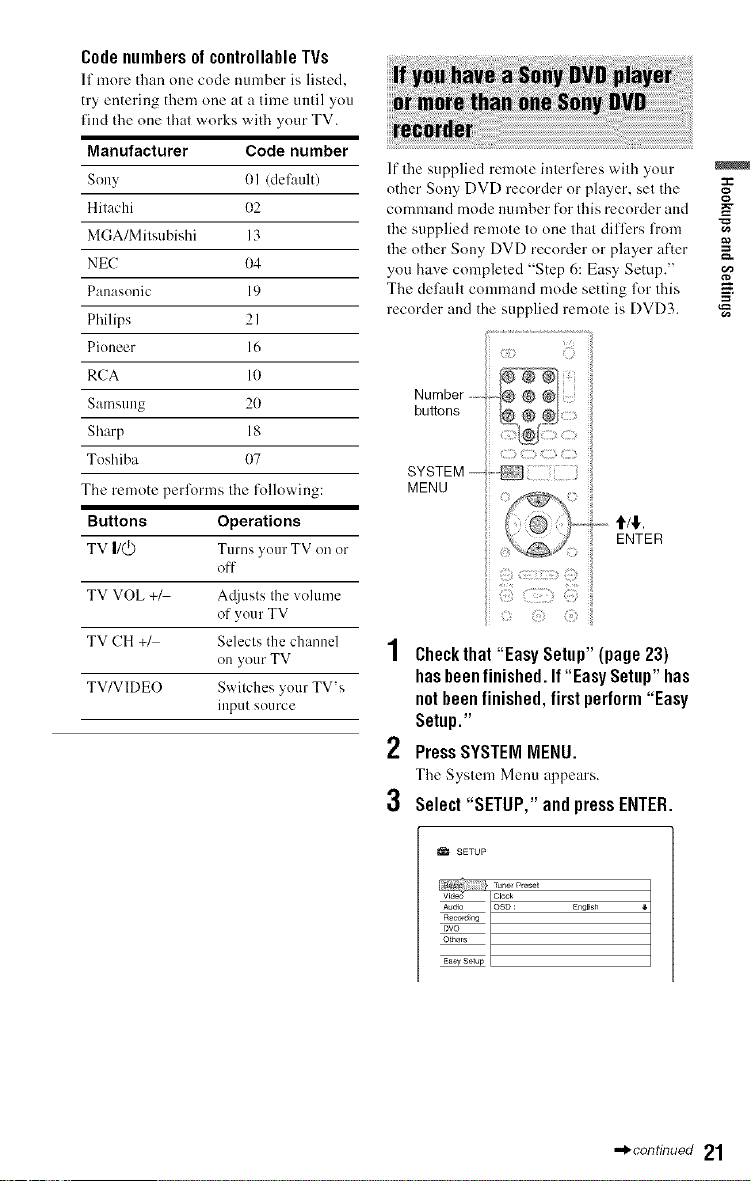
Code numbers of controllable TVs
If more than one code ntnnber is listed,
try entering them one at a time until you
find the one that works with your TV.
Manufacturer Code number
Sony OI /default)
Hitachi 02
MGA/Mitsubishi 13
NEC 04
Panasonic 19
Philips 2 I
Pioneer 16
RCA 10
Samsung 20
Sharp 18
Toshiba 07
The remote performs the following:
Buttons Operations
TV I/(_) Turns your TV on or
off
TV VOL +M Adjusts the volume
of your TV
TV CH +/ Selects the channel
on your TV
TV/VIDEO Switches your TV's
input source
If lhe supplied remole interferes wilh your
other Sony DVD recorder or player, set the
command mode number for Ihis recorder and =_
lhe supplied remole lo one lhal differs from "_
lhe olher Sony DVD recorder or player after
you have completed "Step 6: Easy Setup."
The defaull COlmnand mode setling lk)r Ibis
recorder and the supplied remote is DVD3. "_
,u,to,,Number.........
SYSTEM ---
MENU
Checkthat"EasySetup"(page23)
has been finished. If "Easy Setup" has
not been finished, first perform "Easy
Setup."
2
Press SYSTEM MENU.
The System Menu appears.
3
Select "SETUP," and press ENTER.
o
a_
SETUP
E_gl_sh
-_continuod 21
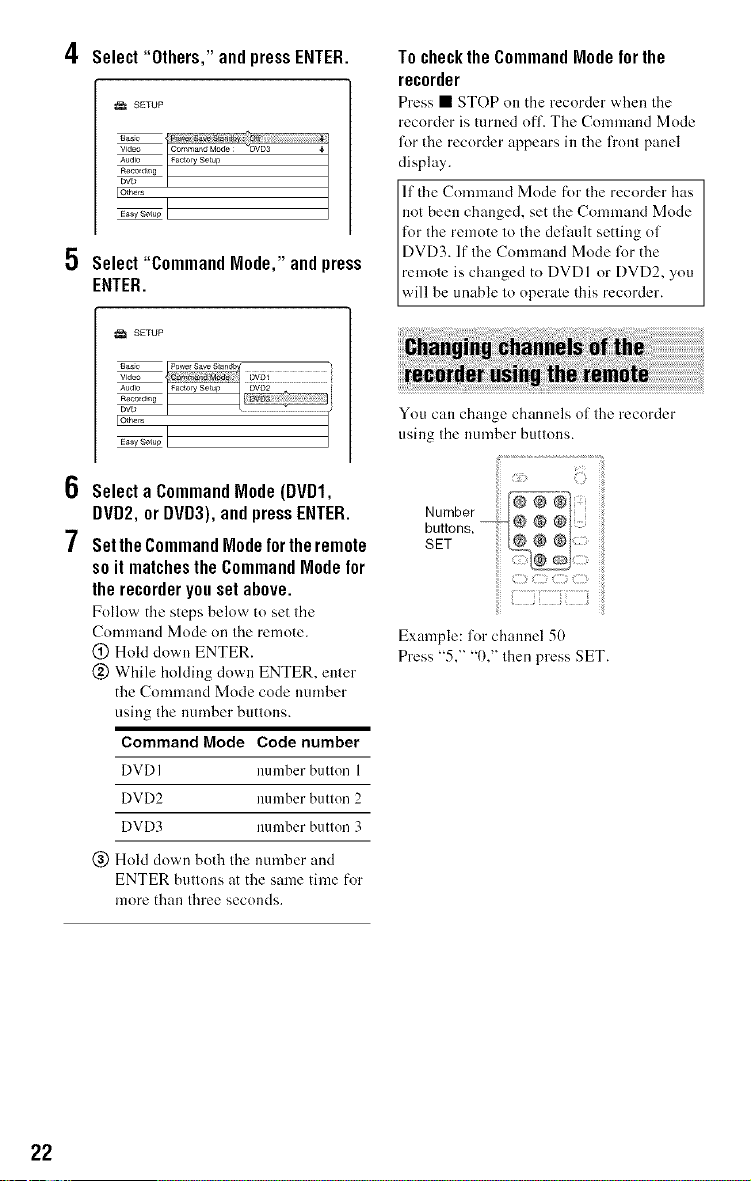
Select "Others," and press ENTER.
SETUP
Select"CommandMode,"andpress
ENTER.
SETUP
6
Selecta CommandMode(DVD1,
DVD2,orDVD3),andpressENTER.
7
Set the Command Node for the remote
so it matches the Command Mode for
the recorder you set above.
Follow the steps below to set the
Command Mode on the remote.
(!) Hold down ENTER.
@ While holding down ENTER, enter
the Command Mode code nunlber
using the number buttons.
Command Mode Code number
DVD] nulllber button l
DVD2 number butten 2
DVD3 number button 3
@ Hold down both the number and
ENTER buttons at the salne time for
more than three seconds.
To check the Command Node for the
recorder
Press • STOP on the recorder when tile
recorder is turned off. Tile Command Mode
l\_r the recorder appears in the front panel
display.
not been changed, set tile CommaM Mode
for Ihe remote lo lhe delault setling ol
DVD3. If Ihe Command Mode lk)rthe
ll the C()mmand Mode for the recorder has
remole is changed to DVDI or DVD2, you
will be unable lo operale this recorder.
You can change channels of file recorder
using thenumber buttons.
Number
buttons,
SET
Example: lot channel 50
Press "5," "0," fl3enpress SET.
22
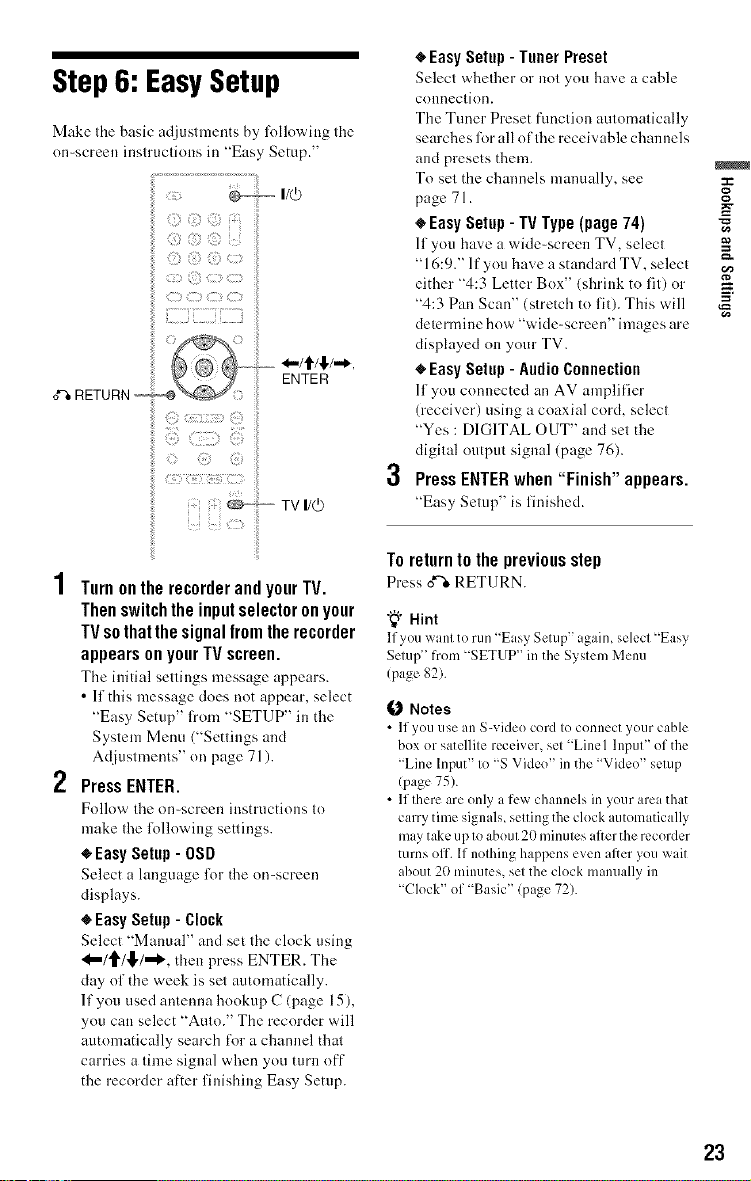
Step6: EasySetup
Make the basic adjustments by following the
on-screen instructions in "Easy Setup."
< -,,,,,,I/4)
<><>> {
<><>{:
©, {><>
) @ >
) ? :
? ?
- *-/It/C/-*,
0% RETURN --
3
ENTER
TV I/(b
1 TurnontherecorderandyourTV.
Thenswitchtheinputselectoronyour
TVsothatthesignalfromtherecorder
appearsonyourTVscreen.
The initial settings message appears.
• If this message does not appear, select
"Easy Setup" l?om "SETUP" in the
System Menu ("Settings and
Adjustments" on page 71).
2 PressENTER.
Follow the on=screen insmrctions to
make the li.)llowing settings.
_Easy Setup - OSD
Select a language l\)r the on-screen
displays.
• Easy Setup - Clock
Select "Manual" and set tire clock using
"_/t_/!],/"l_', then press ENTER. The
day of the week is set automatically.
If you used antenna hookup C (page 15),
you car* select "Auto." The recorder will
atrtomatically search lk)r a channel that
carries a time signal when you turn off
the recorder after finishing Easy Setup.
'_ EasySetup- TunerPreset
Select whether or not you have a cable
connection.
The Tuner Preset fnnction automatically
searches R_rall of the receivable channels
and presets them.
To set the channels manually, see
page 71.
• EasySetup-IV Type(page74)
If you ha,_ea wide-screen TV, select
"16:9." If you have a standard TV, select
either "4:3 Letter Box" (shrink to fit) or
"4:3 Pan Scan' (stretch to riO. This will
determine how "wide-screen" images are
displayed on your TV.
'_ EasySetup- AudioConnection
If you connected an AV amplifier
(receiver) using a coaxial cord, select
"Yes : DIGITAL OUT" and set the
digital output signal (page 76).
PressENTERwhen "Finish" appears.
"Easy Setup' is finished.
Toreturntothepreviousstep
Pressd""eRETURN.
"_i° Hint
If you want to run "Easy Setup" again, select "Easy
Setup" from "SETUP" in the System Menu
(page 82).
Notes
• If you use an S-video cord to connect your cable
box or satellite receiver, set Linel Input" of the
"Line Input" to "S Video" in the Video" setup
(page 75).
• If there are only a few channels in your are, that
carry time signals, setting the clock automatically
may take up to about 20 minutes after the recorder
turns off. If nothing happens even d)er you wait
about 20 minutes, set the clock manually in
"Clock" of "Basic" (page 72).
.=
=_
-g
==
l=l.
23
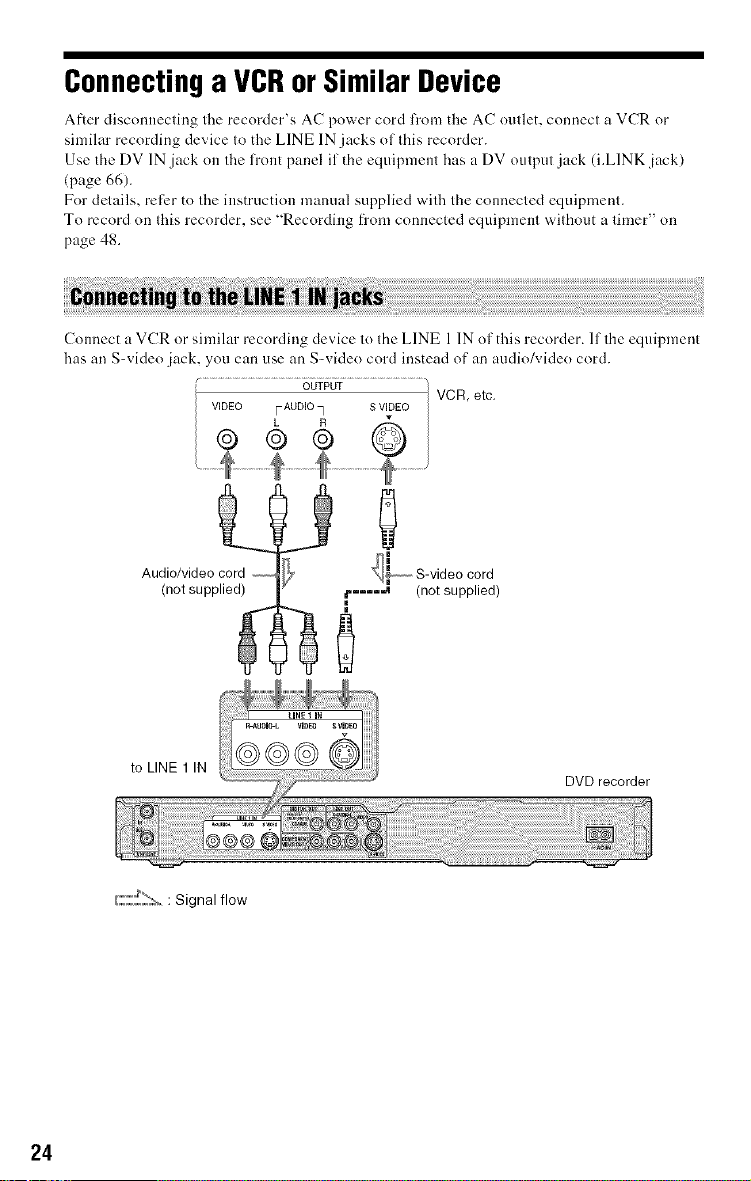
Connectinga VCRorSimilarDevice
After disconnecting tire recorder's AC power cord l)'om the AC outlet, connect a VCR or
similar recording device to the LINE IN jacks of this recorder.
Use tile DV 1N .jack on the front panel if the equipment has a DV output jack (i.LINK jack)
(page 66).
For details, ret)r to the instruction manual supplied with the connected equipment.
To record on this recorder, see "Recording fi'om connected equipment without a timer" on
page 48.
Cmmect a VCR or similar recording device to the LINE 1 1N ot' this recorder. If the equipmeet
has an S-video jack, you can use an S-video cord instead ot' an audio/video cord.
VCR, etc,
24
Audio/video cord
(not supplied)
to LINE 1 IN
C:::'!::::_:_:Signal flow
S-videocord
m¢.... ,,_ (not supplied)
DVD recorder
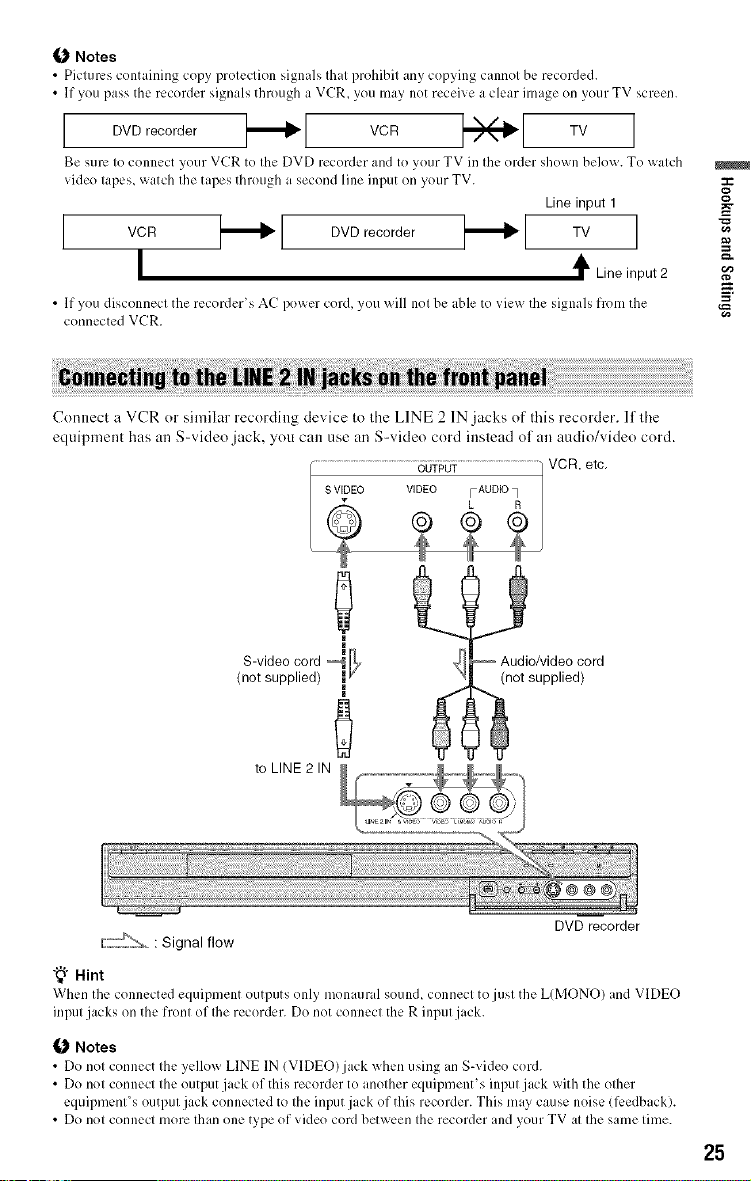
Notes
• Pictures containing copy protection signals that prohibit any copying cannot be recorded.
• If you pass the recorder signals through a VCR, you may not receive a clear image on yeur TV screen.
DVD recorder VCR _ TV ]
Be sure te connect your VCR to the DVD recerder and to your TV in the order shown belong. Te watch
vide() tapes, watch the tapes through a second line input on your TV.
Line input 1
I vc, DVDrecorder TVI
I t Lineinput2
• If you discennect the recorder's AC power cord, you will nol be able to view the signals from the
connected VCR.
Connect a VCR or similar recording device Io Ihc LINE 2 1N jacks of Ihis recorder, lflhe
equipment has an S-video jack. you can use an S-video cord ieslead ol an audio/video cord.
VCR, etc,
Q.
m
S-video cord ,o
(not supplied)
_ Audio/video cord
=_
¢D
i_Jl_n ot supplied)
to LINE 2 IN
DVD recorder
IE7->'%, : Signal flow
"_° Hint
When the connected equipment outputs only monaural sound, connect te just the LIMONO) and VIDEO
input jacks on the frent of Ihe recerder. De not connect the R input jack.
Notes
• Do net connect the yellow LINE IN IVIDEO) jack when using an S-video cord.
• Do not cennect the output jack ef this recorder te another equipment's input jack with the ether
equipmenCs eutput jack connected to the input jack of this recerder. This may cause noise (li:edback).
• Do not connect more than one type of video cord between the recorder and your TV at the same time.
25
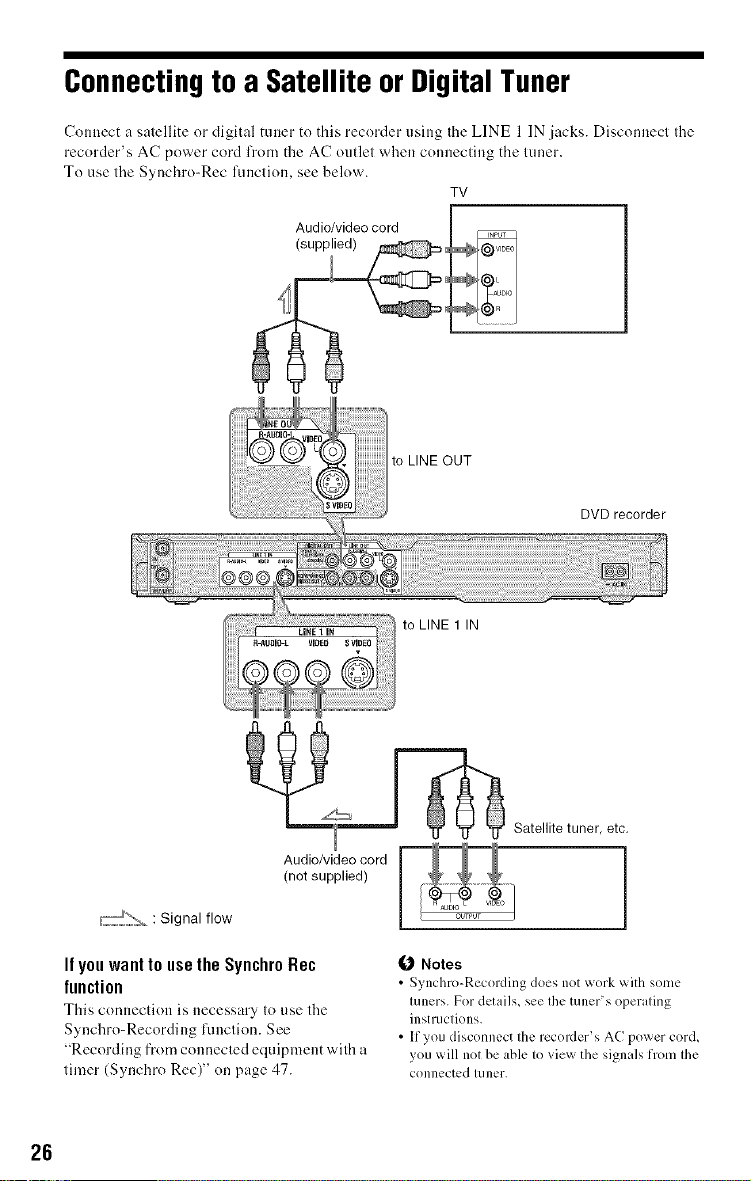
Connectingto a Satellite orDigitalTuner
Connect a satellite or digital tuner to this recorder osing the LINE 1 IN jacks. Disconnect the
recorder's AC power cord from the AC outlet when comlecting the tuner.
To use the Syochro-Rec function, see below.
TV
OUT
DVD recorder
to LINE 1 IN
__'_ _ Satellite tuner, etc.
Audio/video cord
I_'%, : Signal flow
If youwant to use the SynchroRec
function
This connection is necessary to use the
Synchro-Recording lhnction. See
"Recording from connected equipment with a
timer (Synchro Rec)" on page47.
26
(not supplied)
Notes
• Synchro-Recording does not work with some
tu nets. For detail s, see the tu her' s operating
instructions.
• If you disconnect the recoMer's AC power cord,
you will not be able to viex_ the signals from the
connected tuner.
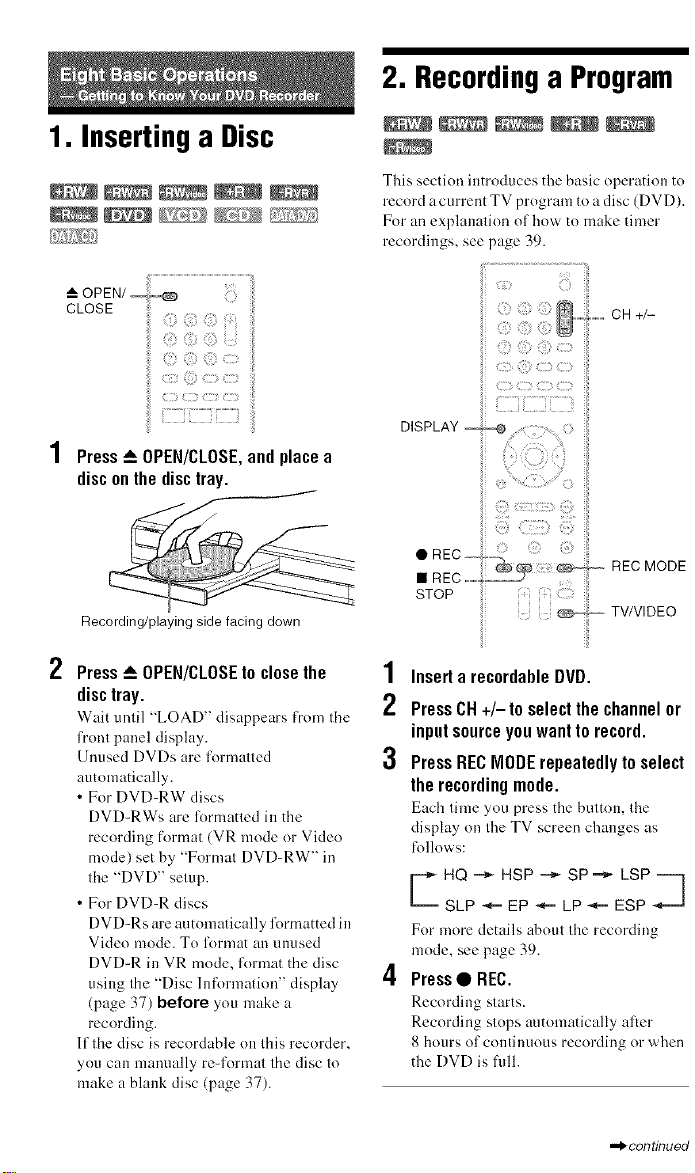
1. Inserting a Disc
__AOPEN/_
CLOSE
Press_ OPEN/CLOSE,andplacea
disconthe disctray.
Recording/playing side facing down
r_
/ Press_ OPEN/CLOSEto closethe
disctray.
Wait until '_LOAD" disappears from the
front panel display.
Unused DVDs are lormatted
arrtomatically.
• For DVD-RW discs
DVD-RWs are lbmmtted in the
recording format (VR mode or Vide()
mode) set by "Format DVD-RW" in
the "DVD" setup.
• For DVD-R discs
DVD-Rs areautomatically formatted in
Video mode. To l\)rmat an unused
DVD-R in VR mode, R_rmatthe disc
using the "Disc Information" display
(page 37) before you nmke a
recording.
If tiredisc is recordable on this recorder,
you can manually re-format tire disc to
make ablank disc (page 37).
2, Recordinga Program
This section introduces the basic operation to
record a current TV program to a disc (DVD).
For an explanation of how to make timer
recordings, see page 39.
7......
{ .........
iii
DISPLAY _
1
Inserta recordable DVD.
2
PressCH +/-to selectthe channelor
inputsourceyouwant to record.
3 Press RECNODE repeatedlytoselect
the recordingmode.
Each lime you press the bultou, die
display on Ihe TV screen changes as
follows:
c HQ- HSP- SP'-_ LSP '-'_
SLP _EP _ LP_ ESP
For more details aboul Ibe recording
mode, see page 39.
.............CH +/-
4 Press• REg.
Recording slarts.
Recording slops automatically after
8 hours of continuous recording or when
the DVD is full.
,,_continued
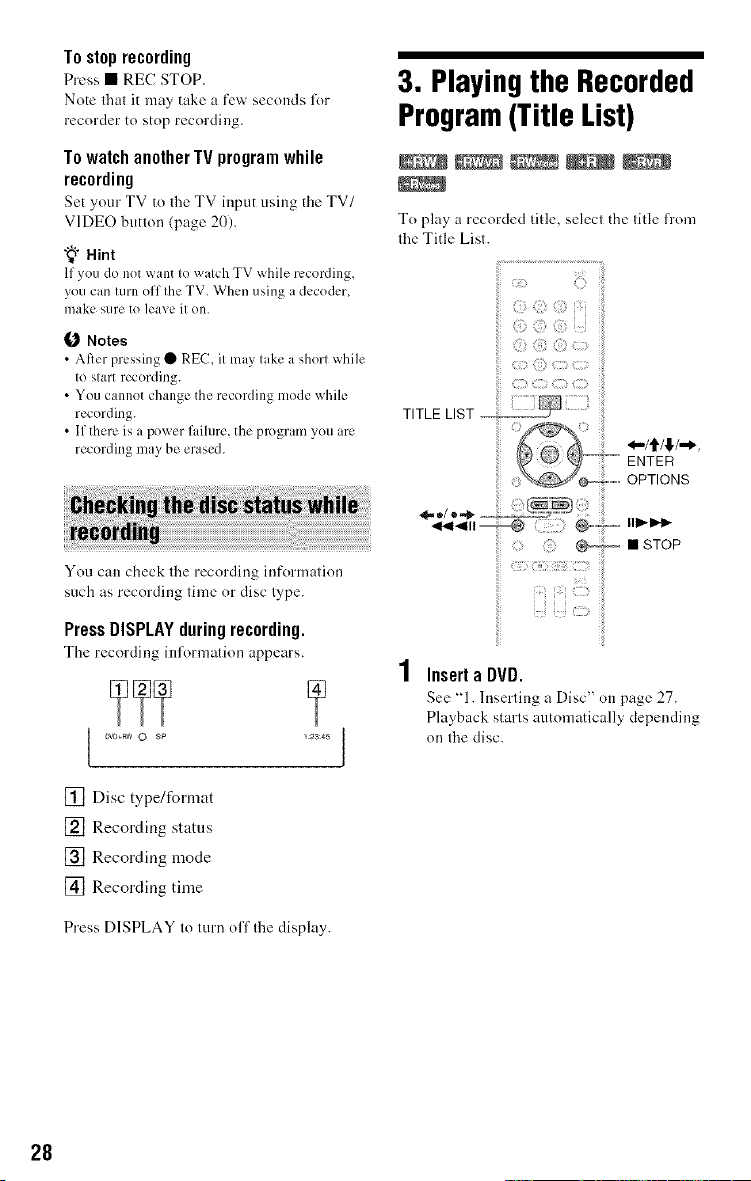
To stop recording
Press • REC STOP.
Note that it may take a few seconds lot
recorder to stop recording.
To watch another IV program while
recording
Set your TV to the TV input using d_e TV/
VIDEO button (page 20).
"_" Hint
If you do not want to watch TV while recording,
you can turn off the TV. When using a decoder,
make sure to leave it on.
Notes
• Alter pressing • REC, it may take a shorl while
to start recording.
• You cannot change the recording mode while
recording.
• If there is a power failure, the program you arc
recording may be erased.
You can check lhe recording informalion
such as recording lime or disc lype.
PressDISPLAYduringrecording.
The recording information appears.
_)vo*ga, 0 sp
_:23:45 J
3. Playingthe Recorded
Program(Title List)
To play a recorded title, selecl the litle lrom
lhe Title Lisl.
4!) ii_)
4!) @ @ <:>
TITLE LIST
ENTER
x
*-/It/!,/-*,
il
i:
iii
ii
iii ...... OPTIONS
iii? _ • STOP
i il i i{i
InsertaDVD.
See "1. Inserting a Disc" on page 27.
Playback starts automatically depending
on the disc.
[] Disc type/format
[] Recording status
[] Recording mode
[] Recording time
Press DISPLAY to turn olf Ille display.
28
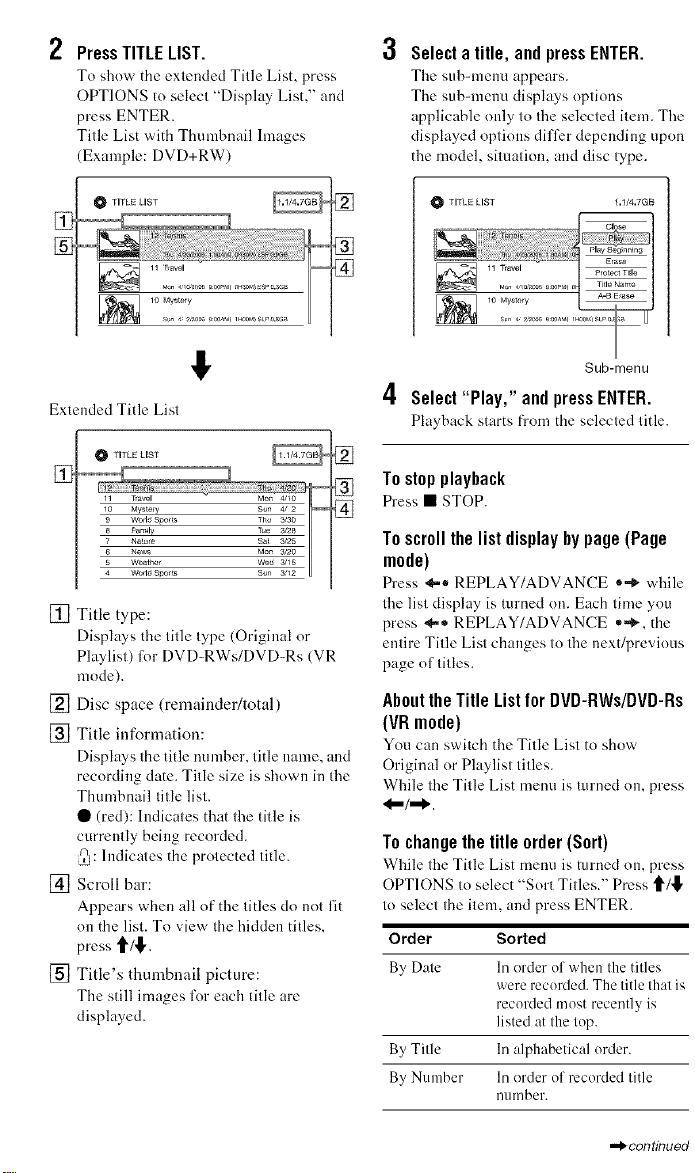
2 PressTITLE LIST.
To show the extended Title List, press
OPTIONS to selecl "Display List," and
press ENTER.
Title List with Thumbnail hnages
(Example: DVD+RW)
Selecta title, andpressENTER.
The sift>menu appears.
Tile sub-menu displays options
applicable only to tile selected item. Tile
displayed options differ depending upon
the model, situation, and disc type.
],
% N
!,
Extended Title List
[]
[] Title type:
Displays tile title type (Original or
Playlist) ti)r [)V[)-RWs/[)VD-Rs (VR
mode).
[] Disc space (remainder/total)
[] Title information:
Displays the title nmnber, title name, and
recording date. Title size is shown in the
Thumbnail title list.
• (red): Indicates that the title is
currently being recorded.
_: Indicates the protected title.
[] Scroll bar:
Appears when all of the titles do not fit
on the list. To view tile hidden titles,
press t1"/!1".
[] Title's thumbnail picture:
The still images R)reach title are
displayed.
TITLE LIST
Select "Play," and pressENTER.
Playhuck starts fronl the selected title.
Tostopplayback
N
Press • STOP.
Toscroll the list display bypage (Page
mode)
Press _'- REPLAY/ADVANCE -"_ while
tile list display is turned on. Each time you
press _=* REPLAY/ADVANCE ."_, the
entire Title List changes to tile next/previous
page of titles.
Aboutthe Title List for DVD-RWs/DVD-Rs
(VR mode)
You can switch the Title List to show
Original or Playlist titles.
While tile Title List menu is turned on, press
To changethe title order(Sort)
While tile Title List menu is turned on, press
OPTIONS to select "Sort Titles." Press 'll'/_l"
to select tile item, and press ENTER.
Order Sorted
By Date Ill oMer ef u, hen the titles
wererecerded. The title that is
recorded most recently is
listed at the top.
By Title In alphabeticalerder.
By Number In nrder of recorded title
nnn/ber.
_.1/4.7GB
,se
Sub-menu
,,_continued
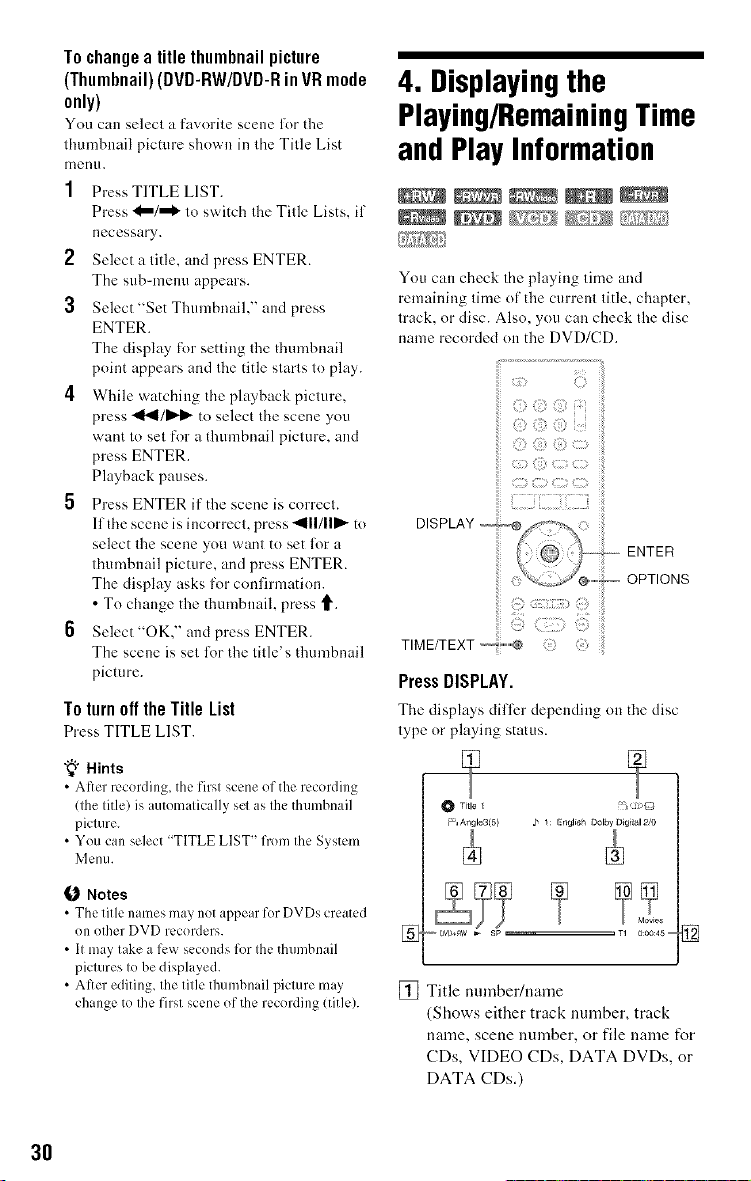
To change a title thumbnail picture
(Thumbnail)(DVD-RW/DVD-Rin VR mode
only)
You can select a fuvorite scene l_.)rthe
thumbnail picture shown in the Title List
[nenu.
1 Press TITLE LIST.
Press _/"_ to switch the Title Lists, if
necessary.
2 Select a title, and press ENTER.
The sub=menu appears.
3 Select"Set Thumbnaih" and press
ENTER.
The display for setting the thumbnail
point appears and the title starts to play.
4 While watching the playback picture.
press _1_1/I),-I_ to select the scene you
want to set for a thumbnail picture, and
press ENTER.
Playback pauses.
5 Press ENTER if the scene is correct.
lithe scene is incorrect, press _III1111_to
select the scene you want to set l;.)r a
thumbnail picture, and press ENTER.
The display asks lot confirmation.
• To change the thumbuaih press _.
6 Select"OK," and press ENTER.
The scene is set for the title's thumbnail
picmre.
To turn oilthe Title List
Press TITLE LIST.
"_° Hints
• Alter recording, the first scene of the recording
(the title) is automatically set as the thumbnail
picture.
• You can select "TITLE LIST" from the System
Menu.
4. Displayingthe
Playing/RemainingTime
andPlayInformation
You can check the playing time and
remaining time of the current title, chapter,
track, or disc. Also, you can check the disc
name recorded on the DVD/CD.
(2
DISPLAY _o ®
ENTER
OPTIONS
iii!!:iiiill¸'::<:_:_::>?!
TIME/TEXT i_illllllllll_ {:_):}
PressDISPLAY.
The displays differ depending on the disc
lype or playing status.
®
Trio 1
Angle3(5) ,I" 1 : Englis i Oolby OigiIal 2/0
Notes
• The title names may not appear for DVDs created
on other DVD recorders.
• Itmay t&e a l_.,wseconds for the thumbnail
pictures to be displayed.
• After editing, the title thumbn dl picture may
change to the first scene of the recording (title).
3O
_<_ DVD4RW _ Sp -- TI 0:00:45 _ []
[] Title number/name
(Shows either track number, track
name, scene nulnber, or file nanle i_r
CDs, VIDEO CDs, DATA DVDs, or
DATA CDs,)
