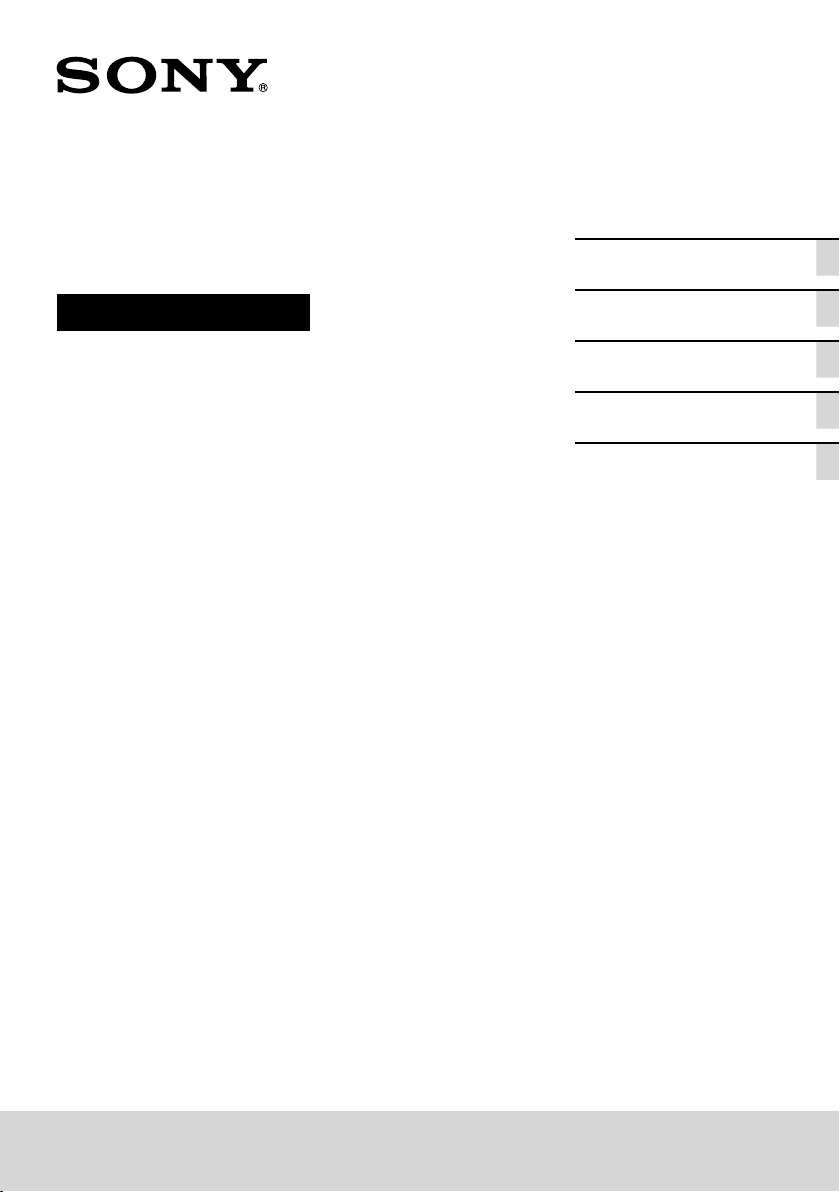
4-748-75 5-11 (1)
Stereo Turntable System
Operating Instructions
Getting Started
Listening to a Vinyl Record
Recording a Vinyl Record
Maintenance
Additional Information
PS-LX310BT
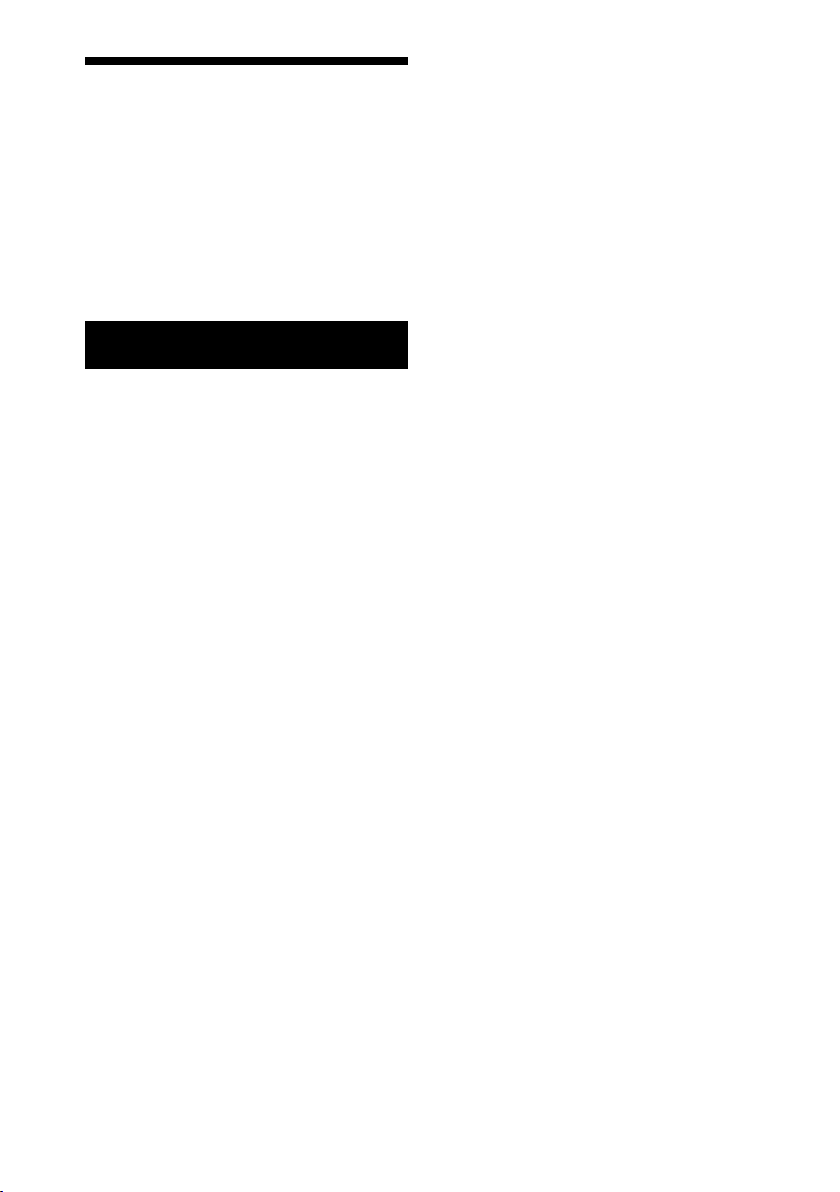
Owner’s Record
The model number and serial numbers
are located at the bottom. Record these
numbers in the spaces provided below.
Refer to these numbers whenever you
call upon your Sony dealer regarding this
product.
Model No. PS-LX310BT
Serial No.________________
WARNING
To reduce the risk of fire or electric shock,
do not expose this apparatus to rain or
moisture.
The AC adaptor is for use in dry, indoor
locations.
To reduce the risk of fire, do not cover the
ventilation opening of the appliance with
newspapers, tablecloths, curtains, etc.
Do not expose the appliance to naked flame
sources (for example, lighted candles).
To reduce the risk of fire or electric shock,
do not expose this appliance to dripping or
splashing, and do not place objects filled
with liquids, such as vases, on the appliance.
Do not install the appliance in a confined
space, such as a bookcase or built-in cabinet.
The AC adaptor must not be covered over
by anything and should only be used in an
ambient temperature of up to 40 °C (104 °F).
The unit is not disconnected from the mains
as long as it is connected to the AC outlet,
even if the unit itself has been turned off.
As the main plug of AC power adaptor is
used to disconnect the AC power adaptor
from the mains, connect it to an easily
accessible AC outlet.
Should you notice an abnormality in it,
disconnect it from the AC outlet immediately.
The AC adaptor is not available for repair and
its use should be terminated immediately
when the AC adaptor is found damaged or
defective.
CAUTION: RISK OF ELECTRIC SHOCK
DRY LOCATION USE ONLY
Polarity of DC output of the AC adaptor
For the stereo turntable system
The name plate is located on the bottom of
the stereo turntable system.
About the AC adaptor
The model name of the AC adaptor is located
at the bottom of the AC adaptor.
To check the firmware version of your
turntable
You can check the firmware version of your
turntable on the computer. Update the
firmware by downloading updates provided
on the Sony Support Page when the updates
are available.
For the customers in the U.S.A.
Important Safety Instructions
1) Read these instructions.
2) Keep these instructions.
3) Heed all warnings.
4) Follow all instructions.
5) Do not use this apparatus near water.
6) Clean only with dry cloth.
7) Do not block any ventilation openings.
Install in accordance with the
manufacturer’s instructions.
8) Do not install near any heat sources such
as radiators, heat registers, stoves, or
other apparatus (including amplifiers)
that produce heat.
9) Do not defeat the safety purpose of
the polarized or grounding-type plug.
A polarized plug has two blades with
one wider than the other. A grounding
type plug has two blades and a third
grounding prong. The wide blade or the
third prong are provided for your safety.
If the provided plug does not fit into
your outlet, consult an electrician for
replacement of the obsolete outlet.
2
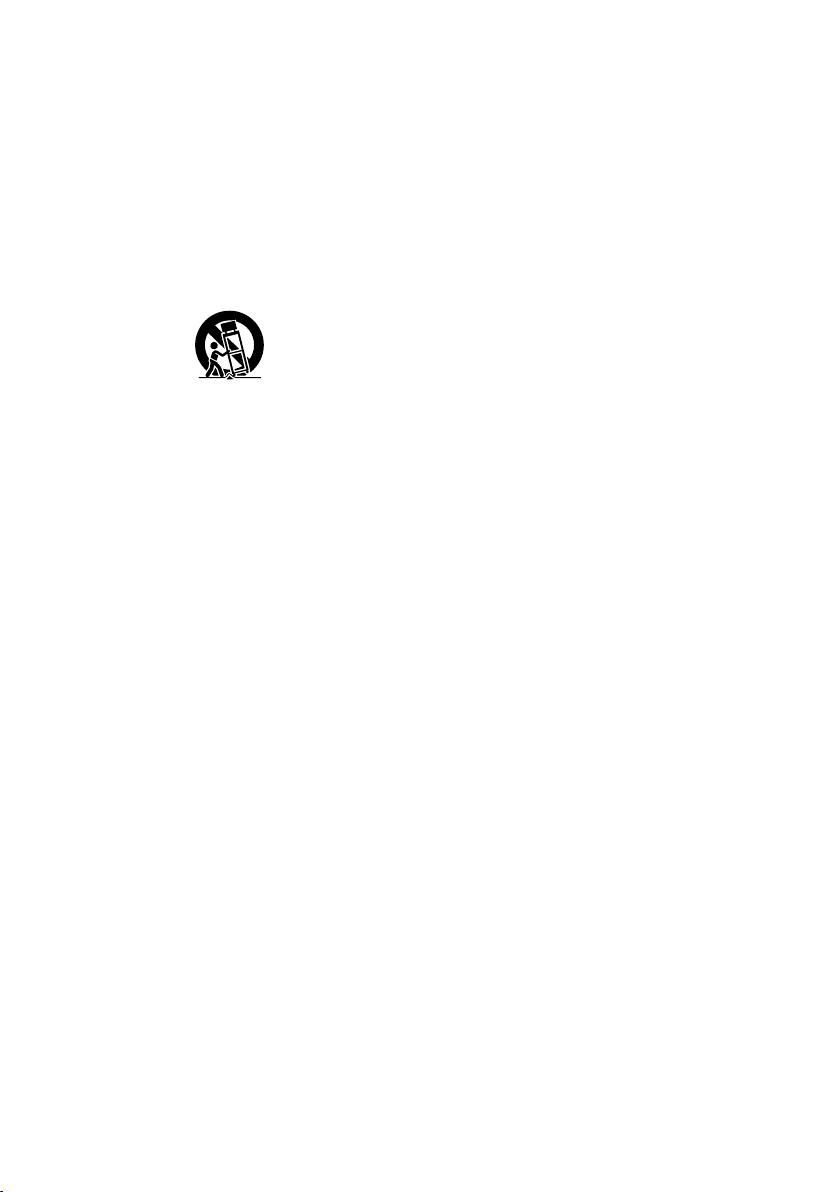
10) Protect the power cord from being
walked on or pinched particularly at
plugs, convenience receptacles, and the
point where they exit from the apparatus.
11) Only use attachments/accessories
specified by the manufacturer.
12) Use only with the cart, stand, tripod,
bracket, or table specified by the
manufacturer, or sold with the apparatus.
When a cart is used, use caution when
moving the cart/apparatus combination
to avoid injury from tip-over.
13) Unplug this apparatus during lightning
storms or when unused for long periods
of time.
14) Refer all servicing to qualified service
personnel. Servicing is required when
the apparatus has been damaged in any
way, such as power-supply cord or plug
is damaged, liquid has been spilled or
objects have fallen into the apparatus,
the apparatus has been exposed to rain
or moisture, does not operate normally,
or has been dropped.
NOTE:
This equipment has been tested and found
to comply with the limits for a Class B
digital device, pursuant to Part 15 of the FCC
Rules. These limits are designed to provide
reasonable protection against harmful
interference in a residential installation.
This equipment generates, uses and can
radiate radio frequency energy and, if not
installed and used in accordance with the
instructions, may cause harmful interference
to radio communications. However, there
is no guarantee that interference will not
occur in a particular installation. If this
equipment does cause harmful interference
to radio or television reception, which can
be determined by turning the equipment
off and on, the user is encouraged to try to
correct the interference by one or more of
the following measures:
– Reorient or relocate the receiving antenna.
– Increase the separation between the
equipment and receiver.
– Connect the equipment into an outlet on
a circuit different from that to which the
receiver is connected.
– Consult the dealer or an experienced
radio/TV technician for help.
CAUTION
You are cautioned that any changes or
modifications not expressly approved in this
manual could void your authority to operate
this equipment.
This equipment must not be co-located
or operated in conjunction with any other
antenna or transmitter.
This equipment complies with FCC radiation
exposure limits set forth for an uncontrolled
environment and meets the FCC radio
frequency (RF) Exposure Guidelines. This
equipment has very low levels of RF energy
that is deemed to comply without maximum
permissive exposure evaluation (MPE).But
it is desirable that it should be installed and
operated keeping the radiator at least 20cm
or more away from person’s body.
If you have any questions about this
product:
Visit: www.sony.com/support
Contact: Sony Customer Information Service
Center at 1-800-222-SONY (7669)
Write: Sony Customer Information Service
Center 12451 Gateway Blvd., Fort Myers, FL
33913
Supplier’s Declaration of Conformity
Trade Name : SONY
Model Name : PS-LX310BT
Responsible Party : Sony Electronics Inc.
Address : 16535 Via Esprillo, San Diego, CA
92127 USA
Telephone No. : 858-942-2230
This device complies with Part 15 of the FCC
Rules. Operation is subject to the following
two conditions. (1) This device may not cause
harmful interference, and (2) this device
must accept any interference received,
including interference that may cause
undesired operation.
3
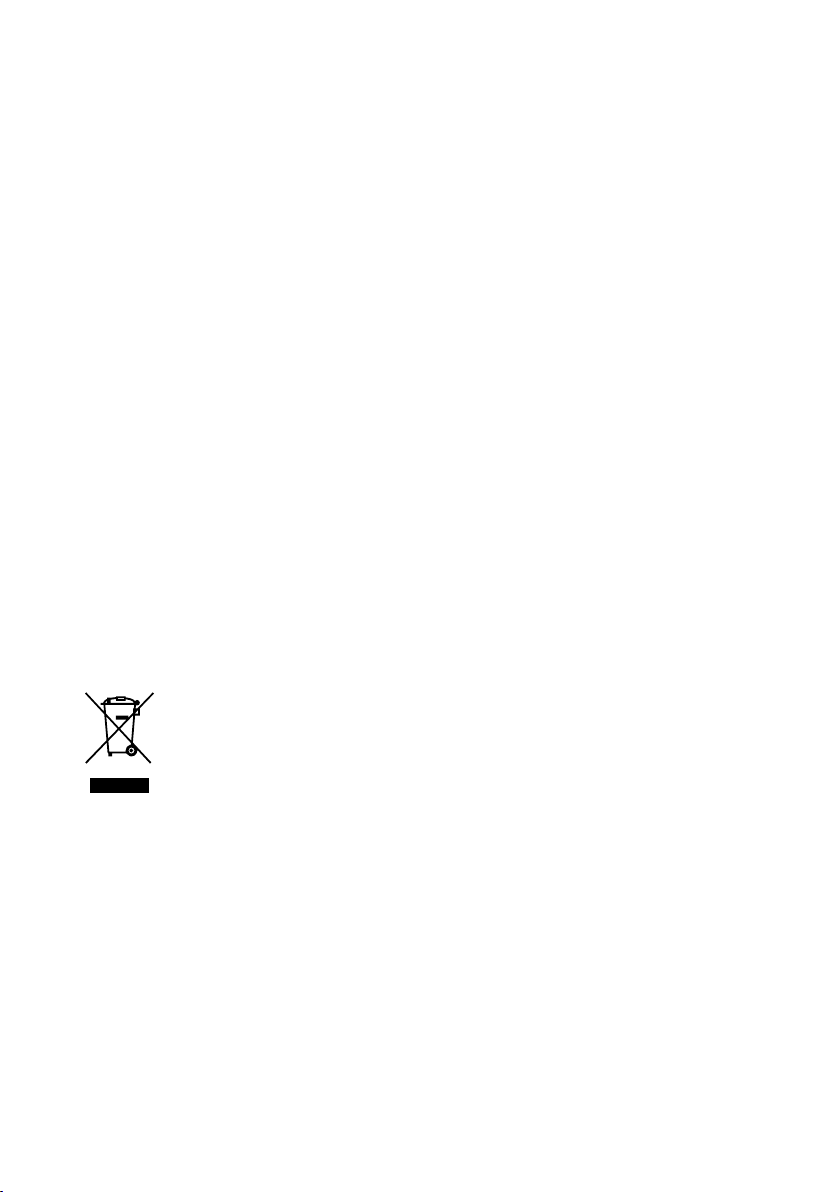
Properly shielded and grounded cables and
connectors must be used for connection to
host computers and/or peripherals in order
to meet FCC emission limits.
For the customers in Canada
Properly shielded and grounded cables and
connectors must be used for connection to
host computers and/or peripherals.
This device contains licence-exempt
transmitter(s)/receiver(s) that comply
with Innovation, Science and Economic
Development Canada’s licence-exempt
RSS(s). Operation is subject to the following
two conditions:
(1) This device may not cause interference;
and
(2) This device must accept any interference,
including interference that may cause
undesired operation of the device.
This equipment complies with ISED radiation
exposure limits set forth for an uncontrolled
environment and meets RSS-102 of the ISED
radio frequency (RF) Exposure rules as this
equipment has very low levels of RF energy.
For the customers in Australia or New
Zealand
Disposal of old electrical
& electronic equipment
(applicable in the European
Union and other countries
with separate collection
systems)
Properly shielded and grounded cables
and connectors must be used for
connection to host computers and/or
peripherals.
This equipment has been tested and found
to comply with the limits set out in the EMC
regulation using a connection cable shorter
than 3 meters (10 feet).
4
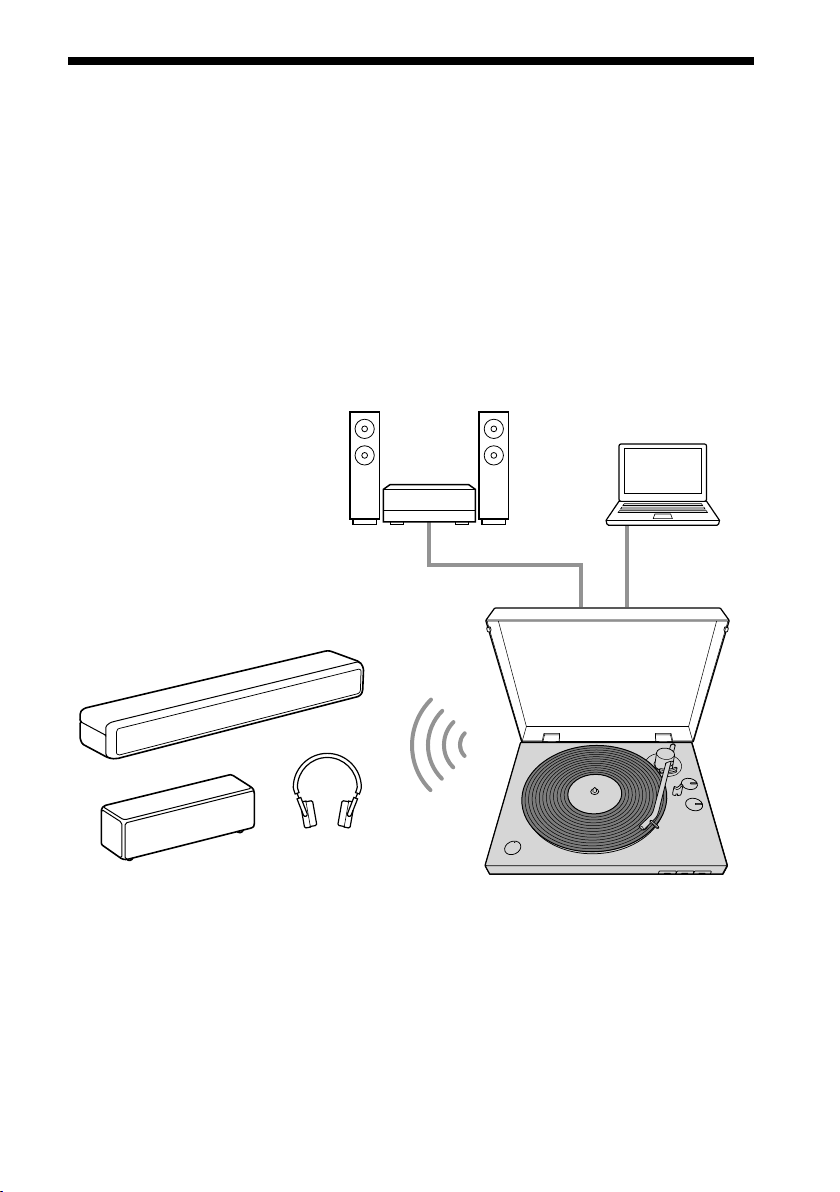
Features
PS-LX310BT is a stereo turntable system designed for analog playback of vinyl records.
Assemble your turntable to use it for the first time.
Your turntable does not have built-in speakers.
To listen to audio on vinyl records, either use an audio cable to connect to an audio
device or use the BLUETOOTH® function to connect to a BLUETOOTH wireless technology
enabled audio device, such as wireless speakers or wireless headphones.
You can record audio tracks from vinyl records, which are played using your turntable, to
a computer by connecting the turntable to a computer with a USB cable (not supplied)
and using recording software on the computer.
“Connecting via the audio cable”
(page 13)
Audio cable USB Cable
“Connecting with the BLUETOOTH
function” (page 14)
Note
Be sure to connect to and use a BLUETOOTH wireless technology enabled audio device with a volume
•
adjustment function. Audio tracks may be played at very loud volumes if you connect your turntable to a
device from which you cannot adjust the volume.
Devices, including TVs, smartphones, and computers, cannot receive streams that are sent from your
•
turntable if the turntable is connected to a BLUETOOTH device.
Your turntable is not an analog record player designed for DJ (Disk Jockey) use. Stopping or reversing the
•
rotation of the vinyl record by hand will cause malfunctions.
“Recording Audio
Tracks onto a
Computer”
(page 19)
(not supplied)
5
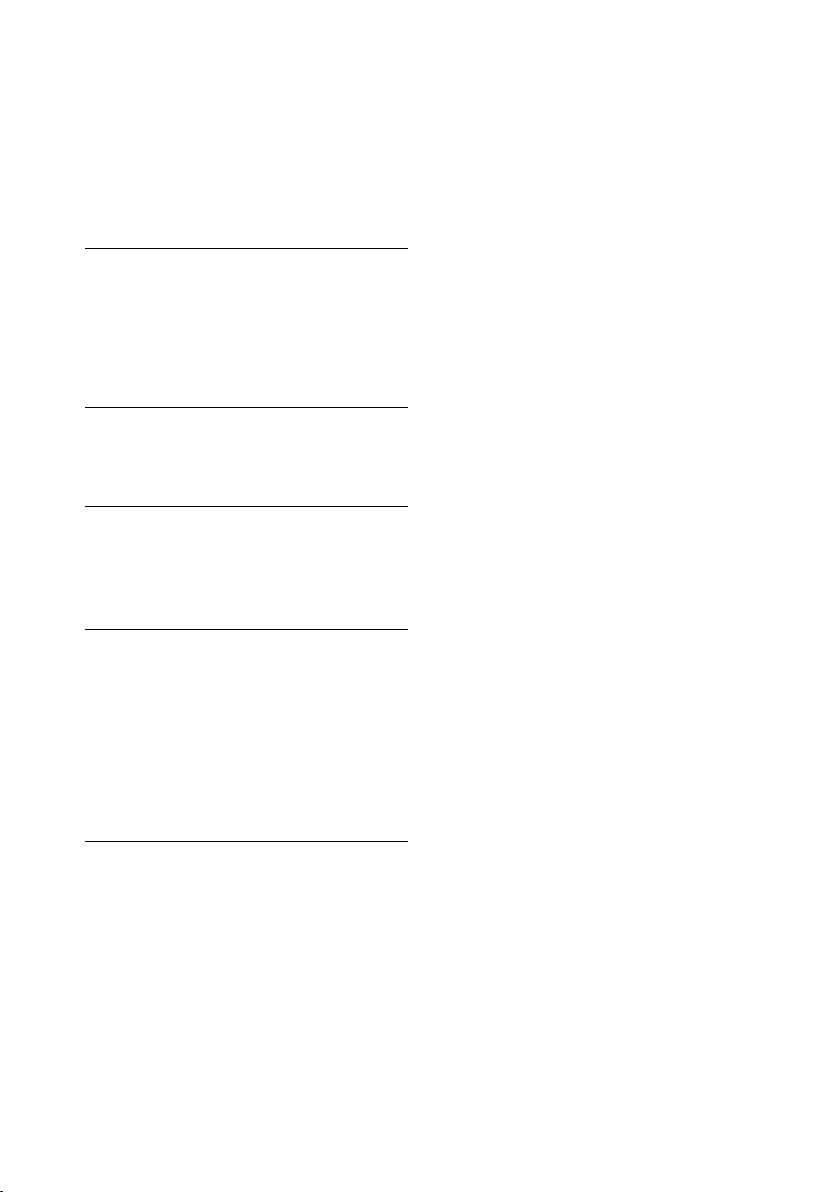
Table of Contents
Owner’s Record ............................... 2
Features ........................................... 5
Parts and Controls ............................7
Getting Started
Checking the Supplied Items .........10
Assembling the Turntable .............. 11
Connecting Your Turntable ............ 13
Listening to a Vinyl Record
Playing a Vinyl Record ....................16
Recording a Vinyl Record
Recording Audio Tracks onto a
Computer ........................................19
Maintenance
Cleaning the Stylus .........................22
Replacing the Stylus .......................22
Replacing the Drive Belt .................23
Cleaning the Dust Cover and the
Turntable Body ...............................23
Additional Information
Precautions .................................... 24
Troubleshooting ............................ 25
Repair Services .............................. 26
Specifications .................................27
Index .............................................. 28
Customer Support Websites ......... 28
6

Parts and Controls
Front/Side
1
Spindle (page
Mat for the platter (page 10, 12)
Platter (page
Place the platter on the spindle while you are
assembling your turntable. It has a drive belt
wound around on the back side.
BLUETOOTH indicator
The indicator lights blue while the turntable is
connected to the BLUETOOTH wireless
technology enabled playback device with the
BLUETOOTH function, rapidly flashes blue
while the turntable is in pairing mode, and
turns off when the BLUETOOTH function is
disabled. If there are no devices nearby that
have already been paired when you press the
BLUETOOTH button/
the BLUETOOTH function disabled, the
indicator lights orange and the turntable goes
into standby.
11)
10, 11)
PAIRING button with
BLUETOOTH button/
PAIRING button
(page 14)
Enables/disables the BLUETOOTH function.
Press for about 2 seconds and release to turn
on your turntable's pairing mode.
Micro USB port
This is on the inside of your turntable when
the platter is removed.
When the updates are available (page
connect your turntable to the computer via a
micro USB cable (not supplied) and update the
firmware.
Dust cover (page
Dust cover hinges (page
Storage hole for the 45 rpm adaptor
10, 16)
(page
You can store the 45 rpm adaptor when you
are not using it.
10, 12)
10, 12)
2),
7
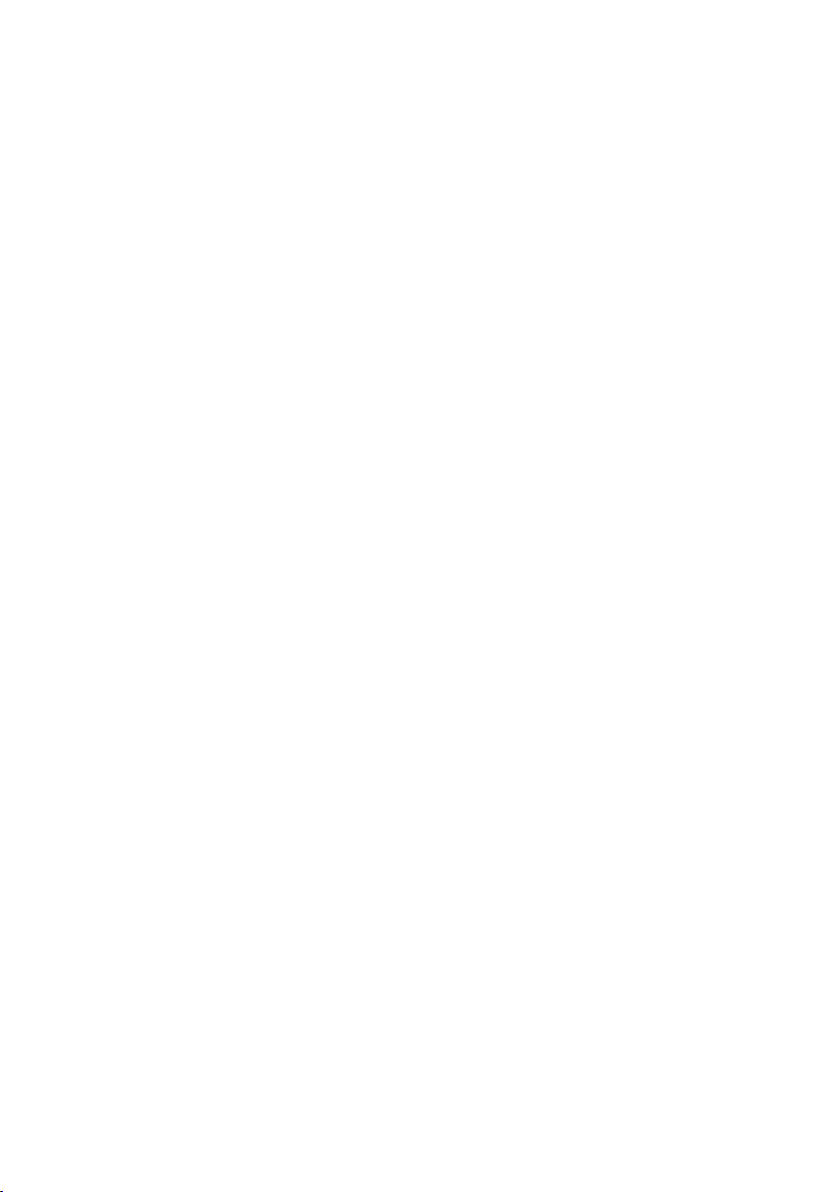
Tone arm (page
SIZE rotary switch knob (page 16)
Rotate to set to the appropriate size of the
vinyl record to be played.
Tone arm rest (page
Place the tone arm here while you are not
playing a vinyl record.
Note
There is a hole on the lower side of the tone
armrest. Pass a string through the hole and fix
the tone arm and the tone arm rest before
carrying your turntable.
SPEED rotary switch knob (page
Rotate to set to the appropriate rpm of the
vinyl record to be played.
Headshell
16)
17)
16)
Stylus (page 22)
The stylus's protective cover was attached
when you purchased your turntable. Attach the
cover when assembling your turntable and
when you are not using your turntable for a
long time.
Note
The stylus is a high precision component.
Handle it with care to avoid damage.
Cartridge body (page 22)
START button (page 17)
STOP button (page 17)
UP/DOWN button (page 17)
8
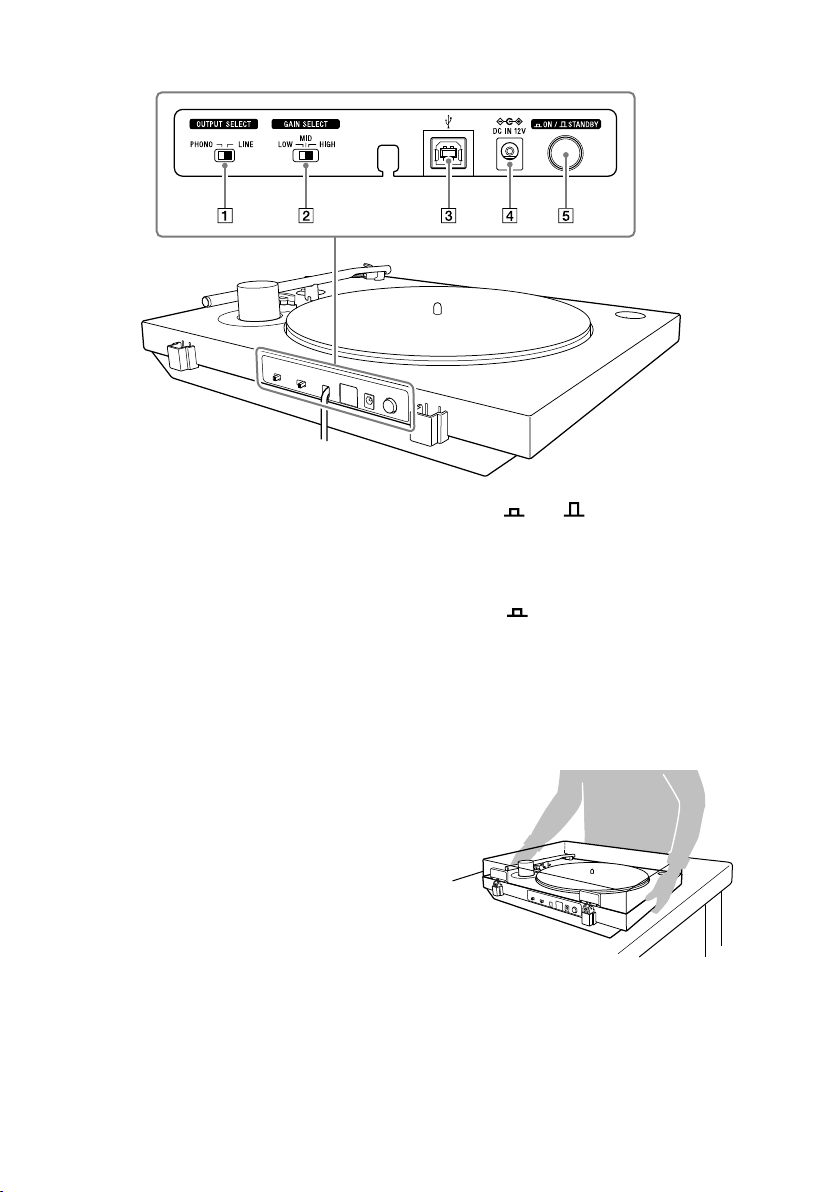
Rear
OUTPUT SELECT switch (page 13)
Switch to the appropriate output format of the
device you are using when an audio device,
such as a stereo system or an amplifier, is
connected.
GAIN SELECT switch
When playing, adjust the difference of the
volume of the vinyl records. If the audio track
was recorded on the vinyl record at a quiet
volume, set this to HIGH to play at the
appropriate volume. If the audio track was
recorded on the vinyl record at a loud volume,
the sound may become distorted if you play
the vinyl record with this set to HIGH. Change
the settings to be appropriate for the vinyl
record.
Volume adjustment is effective for audio
output when the OUTPUT SELECT switch is set
to LINE, the playback volume on BLUETOOTH
connections, and the recording volume on the
computer. It is ineffective for audio output
when the OUTPUT SELECT switch is set to
PHONO.
USB port (Type B) (page 19)
Use this port to connect a computer for
recording.
DC IN 12V jack
Power
ON/ STANDBY button
(page 20)
Turn on/off your turntable.
If playback does not start, even when you
press the START button, check that the power
is set to
ON.
Note on carrying this product
When you carry this product, make sure that you
firmly hold the bottom of the product as
illustrated below. Inappropriate holding may
cause you to drop the product, resulting in
malfunctions or injuries.
9
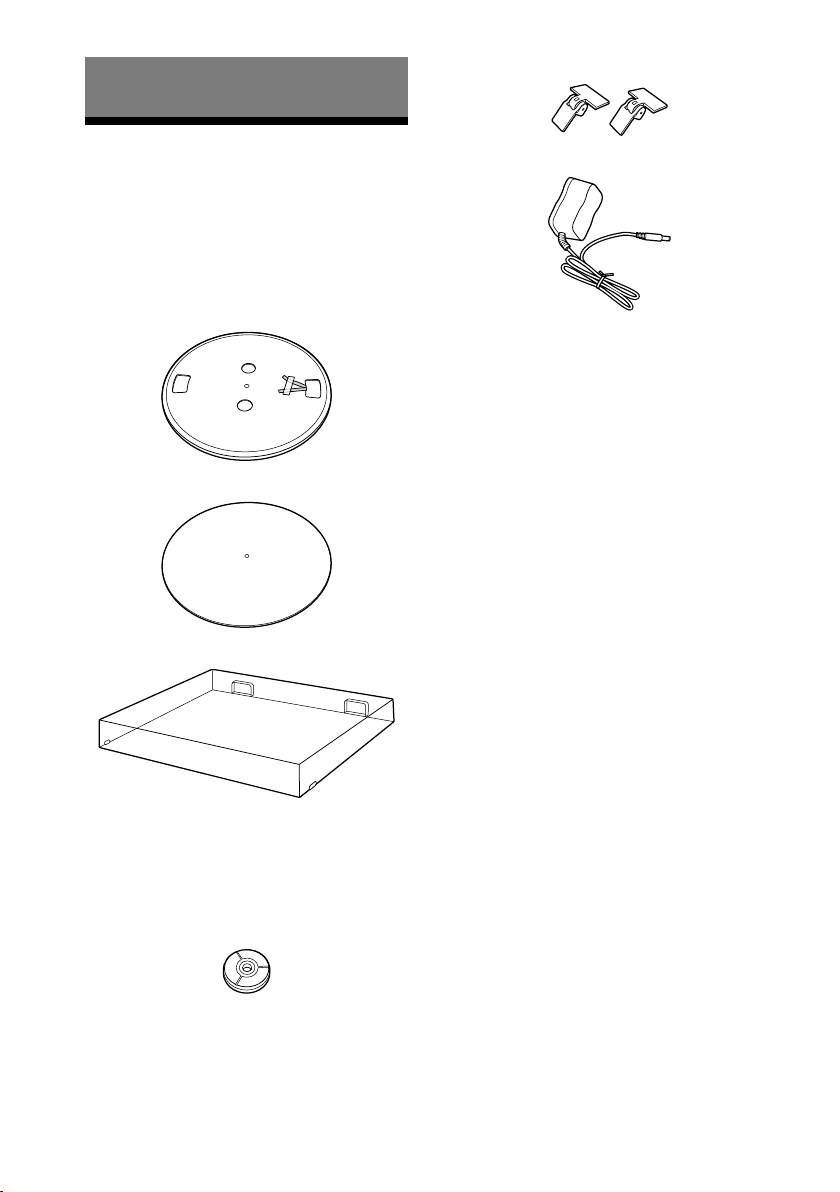
Getting Started
• Dust cover hinges (2)*
Checking the Supplied Items
Make sure that you have all of the supplied
accessories listed below. If you find
anything missing, contact your dealer or the
customer support website. (See page 28.)
• Platter (with drive belt) (1)
• Mat for the platter (1)
• Dust cover (1)
• AC adaptor (1)
• Operating Instructions (this manual)
The 45rpm adaptor and dust cover hinges are
*
attached to a side surface of your turntable's
packaging material.
Note
Keep the packaging materials in case you need to
transport your turntable for repair.
• 45 rpm adaptor (1)*
Place the 45rpm adaptor on the spindle
to play a 7 in (17 cm) vinyl record (EP
record).
When you are not using the 45rpm
adaptor, keep it in its storage hole.
10

Assembling the Turntable
Note
• When you purchased your turntable, a stylus's
protective cover was attached to the stylus.
Leave on the cover as you assemble your
turntable.
• Do not connect your turntable to a power outlet
with the AC adaptor until you are finished with
assembly.
• The stylus is a high precision component. Do not
touch the stylus while handling it. Touching the
stylus with your fingers, or banging the stylus
into the platter, may cause damage to the stylus.
• To move your turntable after assembling the
turntable,
attach the stylus's protective cover,
‒
remove the platter, and
‒
pass a string through the hole in the tone arm
‒
rest and fix the tone arm and the tone arm
rest.
Attaching the platter
Place the platter on the spindle.
1
Keep the platter level while placing it on
the spindle.
Platter
Motor
pulley
Spindle
Getting Started
Precautions on placement
• Place the unit on a level surface.
• Avoid placing the unit near electrical
appliances (such as a television, hair
dryer, or fluorescent lamp) which may
cause hum or noise.
• Place the unit where it will not be subject
to any vibration, such as from speakers,
slamming of doors, etc.
• Keep the unit away from direct sunlight,
extremes of temperature, and excessive
dust and moisture.
• Keep the unit away from electronic
devices that may emit radio waves or
electromagnetic noise.
Note
Hold the platter firmly so as not to drop the
platter as it may cause personal injuries or
damage to your turntable.
Turn the platter to the position
2
where you can see the motor pulley
through the rectangular hole with
the tips of the red ribbon taped on
the platter.
Motor pulley
Red ribbon
11

Peel off the adhesive tape, pull and
3
hold the red ribbon, and then hook
the drive belt around the motor
pulley.
Attaching the dust cover
Insert the supplied dust cover
1
hinges to the hinge pockets on the
dust cover.
Hinge pockets
Note
• Be careful to not let the drive belt twist. If the
drive belt is twisted while placing it around
the motor pulley, the speed will become
unstable and the platter will stop after it
begins rotating. If this happens, place the
drive belt around the motor pulley again.
• When placing the drive belt around the
platter, do not stretch the drive belt roughly.
Doing so degrades the drive belt, which
causes the sound's pitch to fluctuate and be
too high.
• If the drive belt comes off of the platter's
inner circle while you are placing the drive
belt around it, temporarily remove the
platter. Turn the platter over and wind the
drive belt around the circumference of the
inner circle. Then, start again from the
beginning of the procedure.
• Be sure to remove the red ribbon after you
place the drive belt around the motor pulley.
The red ribbon is intended to help you with
this work. Placing the drive belt around the
motor pulley is still possible without the red
ribbon. The red ribbon is no longer needed
once you have attached the platter.
Place the mat for the platter onto
4
the platter.
Dust cover hinges
Align the attached hinges with the
2
hinge pockets on the rear of your
turntable and push in the dust
cover.
Tip
To remove the dust cover from the turntable,
fully open the dust cover, grasp both sides
near the bottom of the cover, and then gently
pull it out in the upward direction.
12

Connecting Your Turntable
Connecting via the audio
cable
Note
• Be sure to turn off the audio device, such as a
stereo system or an amplifier, before connection.
• Be sure to make all the connections before you
connect the AC adaptor to a power outlet.
Connect the audio cable, which
1
comes out from the back of the
turntable, to the PHONO input jack,
AUX input jack, or analog input jack
for the audio device.
Connect the white plug to the white (L)
jack and the red plug to the red (R) jack.
Switch the OUTPUT SELECT switch
2
on the back of the turntable
according to the connected audio
device's jack.
If the audio device has a PHONO
•
input jack (connected to the PHONO
input jack)
Set the switch to PHONO. An audio
signal from the MM cartridge is output
from the audio cable without passing
through the phono preamp built into
the turntable. The phono preamp for
the audio device is used.
If the audio device does not have a
•
PHONO input jack (connected to the
AUX input jack, VIDEO input jack,
etc.)
Set the switch to LINE. The audio signal
that passes through the phono
preamp built into the turntable is
output from the audio cable.
Getting Started
Note
Be sure to insert the plugs firmly into the jacks.
Loose connection will cause playback noises.
Note
• If you are only using the BLUETOOTH
connection and not connecting the turntable
to another device using the audio cable,
place the audio cable so that its metal tips
do not touch each other or any metallic parts
from racks or other devices. Then, set the
OUTPUT SELECT switch to LINE to use the
turntable.
• Connecting the audio cable to the PHONO
input jack and setting the OUTPUT SELECT
switch to LINE may produce a very loud
sound that may break the amp or speaker.
Always set the switch to PHONO when
connecting to the PHONO input jack.
Connecting the audio cable to an analog
input jack, such as an AUX input jack, and
setting the OUTPUT SELECT switch to PHONO
produces only a very quiet sound. Always set
the switch to LINE when connecting to the
analog input jack.
13

Tip
The OUTPUT SELECT switch is set to LINE at the
time of purchase.
Connect the AC adaptor.
3
Note
To avoid noise interference, place the AC
adaptor body away from your turntable as far
as possible.
Connecting with the
BLUETOOTH function
You can enjoy playing vinyl records by using
your turntable's BLUETOOTH function to
connect wirelessly to a playback device (not
supplied) that supports BLUETOOTH
wireless technology, such as BLUETOOTH
speakers or BLUETOOTH headphones.
The jolts from pressing the BLUETOOTH
button/ PAIRING button while playing a
vinyl record may cause the stylus to skip.
We recommend connecting to BLUETOOTH
before playing a vinyl record.
Note
Do not connect to headphones for which you
cannot adjust the volume. Audio tracks may be
played at very loud volumes.
Registering (pairing) devices to your
turntable
When you first connect your turntable to a
playback device that supports BLUETOOTH
wireless technology, you must pair it with
the device.
Because your turntable can register
information for up to 8 paired devices, you
do not have to pair the next or subsequent
times you connect the device to the
turntable.
Place the playback device that supports
1
BLUETOOTH wireless technology, to
which you want to connect, as close to
your turntable as possible.
14

Press and hold your turntable's
2
BLUETOOTH button/
PAIRING
button for about 2 seconds, and
then release it.
The BLUETOOTH indicator rapidly flashes blue.
Turn on the pairing mode for the
3
playback device that supports
BLUETOOTH wireless technology, to
which you want to connect.
For how to turn on the pairing mode for
the device to which you want to connect,
refer to the user's instructions supplied
with the device.
The BLUETOOTH indicator stops flashing
blue and remains lit when pairing is
complete.
Note
If you are only using the BLUETOOTH connection
and not connecting your turntable to another
device using the audio cable, set the OUTPUT
SELECT switch on the back of the turntable to LINE
to use the turntable.
Tip
• Once you have paired your turntable and device,
you can connect to the paired device simply by
giving a short press to the BLUETOOTH button/
PAIRING button to enable your turntable's
BLUETOOTH function. You can also connect to
the paired device and play vinyl records by
pressing the START button on the front of the
turntable when the BLUETOOTH indicator is lit
orange (in standby).
• Press the BLUETOOTH button/
button to disengage from the BLUETOOTH
connection. The BLUETOOTH indicator turns off.
• You can register information for a maximum of
8 devices paired to your turntable.
You can delete all information for paired devices
by pressing and holding the BLUETOOTH
button/
and then releasing it.
PAIRING button for about 10 seconds,
PAIRING
Getting Started
The above illustration is one example of
a device that is connecting.
If you cannot register (pair) devices
• If there are playback devices, which
support BLUETOOTH wireless technology
nearby, that have the BLUETOOTH
function enabled, but some of them are
not the device with which you want to
pair, disable their BLUETOOTH function
and try pairing again.
• You cannot pair your turntable with
smartphones, TVs, or computers. The
turntable can use the BLUETOOTH
function to send data to playback devices
that support BLUETOOTH wireless
technology; however, because the
turntable cannot receive data from
smartphones, TVs, or computers, the
turntable cannot pair with them.
15

Listening to a Vinyl Record
Playing a Vinyl Record
Note
Before you play a vinyl record, turn down the
•
audio device's volume. The loud, crackling noise
made by the tone arm descending and the
stylus coming into contact with the vinyl record
could damage the speakers or audio device.
Wait until the stylus has completely descended,
and then adjust the volume.
Even new vinyl records may produce a crackling
•
noise when you play them. Please note that this
noise is a characteristic of playing vinyl records.
Also, be aware of the storage practices for vinyl
records, as dust and dirt that stick to the vinyl
records when they are taken out of their sleeves
may cause noise.
Place a vinyl record onto the platter.
1
Vinyl record
Use the SPEED rotary switch knob to
2
select the rotation speed
appropriate for the vinyl record.
SPEED rotary switch
knob
Tip
The rotation speed is usually printed on the
center label of the vinyl record or the record
jacket.
Use the SIZE rotary switch knob to
3
select the size (in inches) of the
vinyl record.
Set it to “12” for LP records, or “7” for EP
records.
Note
Place only one vinyl record on the platter at a
time.
To play 7 in (17 cm) vinyl records (EP
records)
Place the supplied 45 rpm adaptor on the
spindle to play 7 in (17 cm) vinyl records (EP
record).
When you have finished using the 45 rpm
adaptor, keep it in its storage hole.
16
SIZE rotary switch knob

Remove the stylus protective cover.
4
Adjust the volume using the audio
6
device.
To stop playback
Press the STOP button. The tone arm
returns to the tone arm rest. The platter
stops rotating.
Stylus protective
cover
Note
Remove the stylus protective cover with care
so as not to damage the stylus.
Press the START button.
5
Playback begins when the tone arm
automatically descends to its position,
which was set using the SIZE rotary
switch knob, at the beginning of the
vinyl record.
To pause playback
Press the UP/DOWN button to raise the
stylus off the vinyl record. The platter keeps
rotating.
When playback is finished
The tone arm returns to the tone arm rest
automatically, then the platter stops
rotating.
To play a different part of the vinyl
record
After performing step 4, press the UP/
1
DOWN button to lift the tone arm.
Move the tone arm to the position you desire.
Press the UP/DOWN button.
2
The tone arm descends to the vinyl record,
then playback starts.
Listening to a Vinyl Record
Note
When closing the dust cover, close it slowly
•
to avoid making physical force that may
cause the stylus to skip.
During playback, keep your hands away from
•
the tone arm and the turning vinyl record.
During playback, do not change the settings
•
with the switches on the rear of your
turntable.
17

Playing via a BLUETOOTH
connection
To connect your turntable for the first time to
a playback device that supports BLUETOOTH
wireless technology using the BLUETOOTH
function, you must register (pair) the device
in advance. (See page 14.)
First, turn on the playback device and
1
make it ready to receive data through
a BLUETOOTH connection. Then,
press the BLUETOOTH button/
PAIRING button on your turntable
to enable the BLUETOOTH function.
If the BLUETOOTH connection is
successful, your turntable's BLUETOOTH
indicator lights blue.
Do steps 1 through 5 of “Playing a
2
Vinyl Record” to play a vinyl record.
Tip
If you disable the BLUETOOTH function of the
playback device connected via BLUETOOTH wireless
technology, your turntable's BLUETOOTH indicator
lights orange and the turntable goes into standby.
In standby, the turntable automatically connects to
the playback device if the playback device's
BLUETOOTH function is re-enabled and the
turntable is playing.
To switch playback devices
To switch to another playback device that
supports BLUETOOTH wireless technology,
which has already been paired, turn off the
playback device that is playing, and then
enable the BLUETOOTH function for the
playback device you want to use.
To switch to a new device that has not been
paired, turn off the device that is playing,
and then follow the procedure in “Registering
(pairing) devices to your turntable” to finish
pairing.
18

Recording a Vinyl Record
Recording Audio Tracks onto a Computer
You can use a USB cable (not supplied) to
connect your turntable to a computer, and
then record audio tracks from the vinyl
record to your computer.
Note
• You need to install recording software on the
computer to record audio tracks. If no recording
software is installed, you cannot record audio
tracks, even if you connect a computer to your
turntable. Set up any music recording software
(not included). You can also use freeware, such
as Audacity®. Download Audacity from the
following URL.
http://www.audacityteam.org/
Sony does not offer support for this software.
• The USB output signals can be used only for
recording, not for playback.
System requirements
Note
A recording application is not assured to work
successfully:
on every computer with one of the listed
–
operating systems
on a homemade computer
–
on a computer with a user-upgraded operating
–
system
on a multi-boot computer
–
with the power-saving features of the computer:
–
System Suspend or Sleep (Standby)
Connecting to a computer
Connect a computer to your
1
turntable.
To the USB
port
Recording a Vinyl Record
Windows
OS:
Windows 7 (32/64 bit)
Windows 8.1 (32/64 bit)
Windows 10 (32/64 bit)
(The latest service pack is required.)
Mac
OS:
Mac OS X 10.9
Mac OS X 10.10
Mac OS X 10.11
macOS 10.12
macOS 10.13
macOS 10.14
Any operating systems other than the listed
ones are not supported.
The standard driver software of Windows
and Mac is supported. No installation of the
dedicated driver software is needed.
USB cable (not
supplied)
To the USB
port
Computer (not
supplied)
19

Press the power ON/ STANDBY
2
button on the back of your turntable
to turn on the turntable.
Note
• Be sure to use only the USB cable (not
supplied) when connecting a computer to
your turntable. Do not use a USB hub or a
USB extension cable for connection.
• Be sure to insert the USB cable plug straight
and all the way into the USB port. Do not
force it obliquely into the port as it may
cause malfunctions.
• When you do not intend to record audio
tracks onto a computer, it is recommended
that you disconnect the USB cable from your
turntable. With a computer connected to the
turntable via the USB port, playback with the
connected audio device may cause noises.
• When a computer is connected to your
turntable to record with a USB cable, audio
that has been adjusted using the turntable's
built-in phono preamp is sent to the
computer's USB port, regardless of the
position of the OUTPUT SELECT switch on
the back of the turntable.
Setting up your computer
Select the [Playback] tab.
4
Select your computer's speakers
5
and select [Set Default].
The default playback devices vary
depending on your computer. For details,
refer to your computer's operating
instructions and help file.
Note
Selecting [USB Audio CODEC] on the [Playback]
tab sets your turntable as a device for sound
output. Note that no sound will be output if
you select this option.
Select the [Recording] tab and make
6
sure that [USB Audio CODEC] is set
as the default device.
[USB Audio CODEC] does not appear
unless your turntable, which is
connected to the computer, is on.
Select [OK].
7
You must do the settings for the recording
device and the playback device on your
computer in advance to record the vinyl
record's audio tracks. When doing the
settings, make sure that your turntable is
connected to the computer with a USB
cable and that the turntable is turned on.
For Windows users
The following procedure is an example
when using Windows 10 as the operating
system.
Click [Start], and then select
1
[Windows System] from the “W”
field in the list of applications
displayed.
Select [Control Panel] from the
2
displayed list.
Select [Sound] from the control
3
panel's list.
20

For Mac users
Select the Apple menu in the menu
1
bar and [System Preferences].
Select [Sound].
2
Select the [Output] tab and [Internal
3
Speakers] under [Select a device for
sound output:].
Note
Selecting [USB Audio CODEC] under [Select a
device for sound output:] sets your turntable
as a device for sound output. Note that no
sound will be output if you select this option.
Select the [Input] tab and [USB
4
Audio CODEC] under [Select a device
for sound input:].
To hear sounds during recording
When the recorded sound on the computer
is output but no sound is output during
recording, enable the setting (Software
playthrough of input) of your recording
software to send the input directly to the
playback device. Depending on the
recording software you use, this setting is
not available and the procedure to enable
the setting varies.
Recording a Vinyl Record
21

Maintenance
Cleaning the Stylus
The stylus is a high precision component.
Handle it with care to avoid damage.
Use a commercial cleaning product for
cleaning the stylus.
Replacing the Stylus
The stylus may become worn out, damaged,
or dirty beyond cleaning depending on
your use case. In such a case, replace the
stylus.
To obtain a spare stylus, contact your dealer
or the customer support website. (See page
28.)
Note
• Do not use a replacement stylus made by
another company.
• Be sure to attach the stylus protective cover
before you replace the stylus so as not to harm
your fingertips or damage the stylus.
To remove the stylus
Hold the cartridge body () with
3
one hand, grasp the stylus with the
other, and then pull the stylus in the
direction of the arrow to remove it
from the cartridge body.
To attach the stylus
Attach the stylus protective cover to
1
the spare stylus.
Hold the cartridge body () with
2
one hand and then insert the tab on
the spare stylus into the receptacle
on the cartridge body.
Turn off your turntable and the
1
connected audio device and unplug
the AC adaptor from the power
outlet.
Attach the stylus protective cover to
2
the stylus.
22
Push the stylus in the direction of
3
the arrow until it clicks into place.

Replacing the Drive Belt
The drive belt will wear or may even break
over time. In such a case, replace it with a
new one.
To obtain a spare drive belt, contact your
dealer or the customer support website.
(See page 28.)
Turn off your turntable and the
1
connected audio device and unplug
the AC adaptor from the power
outlet.
Remove the mat for the platter.
2
Unhook the drive belt from the
3
motor pulley.
Put your finger and thumb into the
4
platter's round holes to hold the
platter and remove the platter.
Turn the platter upside down and
5
remove the drive belt.
Wind a new drive belt around the
6
platter while keeping it untwisted.
Follow the steps in “Assembling the
Turntable” to finish assembly. (See page
11.)
Note
Spare drive belts do not have the red
indication ribbon attached.
Cleaning the Dust Cover and the Turntable Body
Use a dry, soft cloth to clean the dust cover
and the turntable body.
When it is hard to wipe off the soil, use a
cloth moistened with a mild detergent
solution. Do not use any chemical solution,
such as alcohol, benzine, or paint thinner,
that damages the finish.
Maintenance
23

Additional Information
Precautions
On safety
• Before operating the unit, check that the
operating voltage of your unit is identical
with that of your local power supply.
• Should any solid object or liquid fall into the
cabinet, unplug the unit and have it checked
by qualified personnel before operating it
any further.
• Unplug the unit from the wall outlet if it is
not to be used for an extended period of
time. To disconnect the cord, pull it out by
the plug.
Never pull the cord itself.
On repacking
Keep the carton and packing materials. They
provide an ideal container to transport the
unit. If you have any question or problem
concerning your unit that is not covered in this
manual, please consult your nearest Sony
dealer.
Note on recording
• Qualcomm is a trademark of Qualcomm
Incorporated, registered in the United States
and other countries, used with permission.
aptX is a trademark of Qualcomm
Technologies International, Ltd., registered
in the United States and other countries,
used with permission.
• The BLUETOOTH® word mark and logos are
registered trademarks owned by the
Bluetooth SIG, Inc. and any use of such
marks by Sony Corporation is under license.
• All other trademarks and registered
trademarks are trademarks or registered
trademarks of their respective holders. In
this manual, ™ and ® marks are not specified.
The recorded music is limited to private use
only. Use of the music beyond this limit
requires permission of the copyright holders.
Trademarks
• IBM and PC/AT are registered trademarks of
International Business Machines Corporation.
• Microsoft, Windows and Windows Media are
either trademarks or registered trademarks
of Microsoft Corporation in the United States
and/or other countries.
• Mac, Mac OS and macOS are trademarks of
Apple Inc., registered in the U.S. and other
countries.
• Qualcomm aptX is a product of Qualcomm
Technologies International, Ltd.
24

Troubleshooting
When you find your turntable not working
properly, first review the following
suggestions before you consider requesting
for repair. If they do not help solving your
problem, contact your dealer or the
customer support website. (See page 28.)
Vinyl record playback
You hear no sounds from the computer or
audio device connected via the USB port.
• Connect the audio cable on the back of the
turntable to the audio device to play vinyl
records on your turntable. (See page 13.)
• Use the USB port when recording audio
tracks to the computer using recording
software. You cannot use it for a connection
with an audio device.
The tone arm skips or skates.
• Your turntable is not positioned level. Place
the turntable on a level surface.
• The vinyl record is dusty or scratched. Clean
the surface with a commercial record
cleaning product or replace the vinyl record.
You hear rumbling or low-frequency
howling noises*.
Your turntable is placed too close to speakers.
Move the turntable away from the speakers.
* This phenomenon, called “acoustic feedback,”
occurs when vibrations that travel through the air
or solid objects (such as shelves, a cabinet, or the
floor) from speakers are picked up by the stylus,
amplified and reproduced through the speakers.
You hear noises.
• Make sure that the OUTPUT SELECT switch
on the rear of your turntable is set to LINE. If
the PHONO/LINE switch is set to PHONO
when the turntable is connected to any
other input jacks than the PHONO input
jacks on the audio device, you may hear
playback noises. When the PHONO/LINE
switch is set to LINE, do not connect the
turntable to the PHONO input jacks on the
audio device.
• Make sure that a computer is NOT connected
to your turntable with a USB cable. With a
computer connected to the turntable via the
USB port, playback with the connected audio
device may cause noises.
• Noise may be produced when playing vinyl
records if an audio device and computer are
connected with a USB cable or audio cable. If
this happens, disconnect the computer and
audio device.
Additional Information
You experience sound problems.
• If the dirty stylus is causing frequent noises,
clean the stylus with a commercial stylus
cleaning product. If the stylus is worn out,
replace the stylus. (See page 22.)
• If the sound pitch is unstable, the drive belt
may be worn out. Replace the drive belt. (See
page 23.)
• If the dusty vinyl record is causing frequent
noises, clean the surface with a commercial
record cleaning product.
• The stylus is worn out. Replace it with a new
one. (See page 22.)
The sound pitch is too high or low.
• A wrong rotation speed is selected. Check
the center label of the vinyl record or the
record jacket for the rotation speed and
select the appropriate one. Rotate the SPEED
rotary switch knob to select “33” for
331/3rpm records or “45” for 45rpm
records.
• The drive belt may be twisted or worn out.
Untwist the drive belt. (See page 23.)
The sound pitch fluctuates.
The stylus is worn out. Replace it with a new
one. (See page 22.)
The drive belt is worn out or broken.
Replace the drive belt. (See page 23.) To
obtain a spare drive belt, contact your dealer
or the customer support website. (See page
28.)
25

The platter does not turn.
• Make sure that the AC adaptor is firmly
connected to a power outlet and the DC IN
12V jack on your turntable.
• Make sure that the drive belt is completely
hooked around the motor pulley. (See page
12.)
Playback sound is too low in volume or
distorted.
Make sure that the OUTPUT SELECT switch
selection on your turntable matches the type of
the input jacks on the audio device used for
connection with the turntable. (See page 13.)
BLUETOOTH connections
You cannot pair via the BLUETOOTH
wireless technology.
• If there are playback devices, which support
BLUETOOTH wireless technology nearby, that
have the BLUETOOTH function enabled, but
some of them are not the device with which
you want to pair, disable their BLUETOOTH
function and try pairing again.
• The procedure for turning on the pairing
mode differs depending on the playback
device that supports BLUETOOTH wireless
technology. For details, refer to the user's
instructions supplied with the device.
You cannot connect your turntable to the
playback device, which supports
BLUETOOTH wireless technology, to which
you want to connect.
If there are playback devices, which support
BLUETOOTH wireless technology nearby, that
have the BLUETOOTH function enabled, but
some of them are not the device to which you
want to connect, disable their BLUETOOTH
function.
You cannot connect your smartphone, TV,
or computer.
Your turntable can use the BLUETOOTH
function to send data to playback devices that
support BLUETOOTH wireless technology;
however, because your turntable cannot
receive data from smartphones, TVs, or
computers, your turntable cannot connect to
them.
The BLUETOOTH wireless communication
range is short.
Try the following.
• If there are other electronic devices
connected to your turntable and the
playback device, disconnect them.
• Connect the turntable to a power outlet to
which a microwave is not connected.
• Place the turntable on a table not made of
metal.
Repair Services
When you find your turntable not working
properly, first review the suggestions listed in
“Troubleshooting” to find out if your problem
needs repair.
If the suggestions do not help solving the
problem, contact your dealer or the customer
support website. (See page 28.)
Spare components retention period:
Sony retains functional turntable components
for repair (components required to maintain
the turntable functions) for at least eight years
after discontinuation of the product, as
instructed by the Ministry of Economy, Trade
and Industry of Japan, and will provide repair
services during this retention period.
Depending on the component that needs
repair, however, repair services may still be
provided beyond the retention period. For
more information, contact the customer
support website. (See page 28.)
Before you contact your dealer or the customer
support website (page 28), you are advised
to have the following information at hand:
• Model number: PS-LX310BT
• Serial number at the bottom of your
turntable:
• Description of the defect(s): Please describe
as much as you can.
• Date of your purchase:
• Your dealer name:
If the stylus or the drive belt is damaged or
worn out due to improper use, repair services
will be provided at your expense.
26

Specifications
Motor and Platter
Drive system
Belt-drive
Motor
DC motor
Platter
296 mm dia. (aluminum die-cast)
Speeds
33 1/3 and 45 rpm, 2 speed
Wow and flutter
0.1% (WRMS)
S/N ratio
More than 50 dB (DIN-B) with the
supplied cartridge
Tone Arm
Type
Dynamic balanced J shaped arm
Effective arm length
197 mm
USB Connectivity
Output port
USB2.0 Plug-in power Type-B
Powered by PC (DC5V 100mA)
Cartridge
Type
MM
Stylus pressure
3 g
Output level
2.5 mV
BLUETOOTH section
Communication system
BLUETOOTH Specification version 4.2
Output
BLUETOOTH Specification Power
Class2
Maximum communication range
Line of sight approx. 10m (33feet)*
Frequency band
2.4 GHz band
Modulation method
FHSS
Compatible BLUETOOTH profiles*
A2DP 1.3
Supported Codecs*
3
SBC*4, Qualcomm® aptX™
Transmission range (A2DP)
20 Hz - 20,000 Hz (Sampling frequency
44.1kHz)
*1 The actual range will vary depending on factors
such as obstacles between devices, magnetic fields
around a microwave oven, static electricity, cordless
phone, reception sensitivity, antenna's performance,
operating system, software application, etc.
2
BLUETOOTH standard profiles indicate the purpose
*
of BLUETOOTH communication between devices.
3
Codec: Audio signal compression and conversion
*
format
4
Subband Codec
*
Design and specifications are subject to
change without notice.
2
1
Additional Information
General
Power supply
DC 12 V 0.8 A (AC adaptor)
Power consumption
1.8 W
Dimensions
430 mm x 108 mm x 367 mm
(17 in x 4 3/8 in x 14 1/2 in)
(width/height/depth)
Weight
Approx. 3.5 kg (7 Ib 11 1/2 oz)
AC adaptor
Input
AC 100-240 V 0.35 A 50/60 Hz
Output
DC 12 V 0.8 A (AC adaptor)
27

Customer Support Websites
For information about purchasing spare
components, accessories, and other support
services, visit the customer support website
designated to your area of residency.
For customers in Europe:
http://www.sony.eu/support
For customers in the U.S.A.:
http://esupport.sony.com/US
For customers in Canada:
http://esupport.sony.com/CA/
For customers in other countries/
regions:
http://www.sony-asia.com/support
Index
45 rpm adaptor ..................................... 10, 16
audio cable .................................................13
cartridge body ....................................... 8, 22
dust cover hinges .............................. 7, 10, 12
headshell......................................................8
Mat for the platter..............................7, 10, 12
noise ........................................................... 25
platter ............................................7, 10, 11, 26
pulley......................................................11, 23
rotation speed............................................ 16
spindle .....................................................7, 11
tone arm....................................... 8, 16, 17, 25
USB port ............................................ 9, 19, 25
28

Additional Information
29

30

31

© 2019 Sony Corporation Printed in China
