Page 1
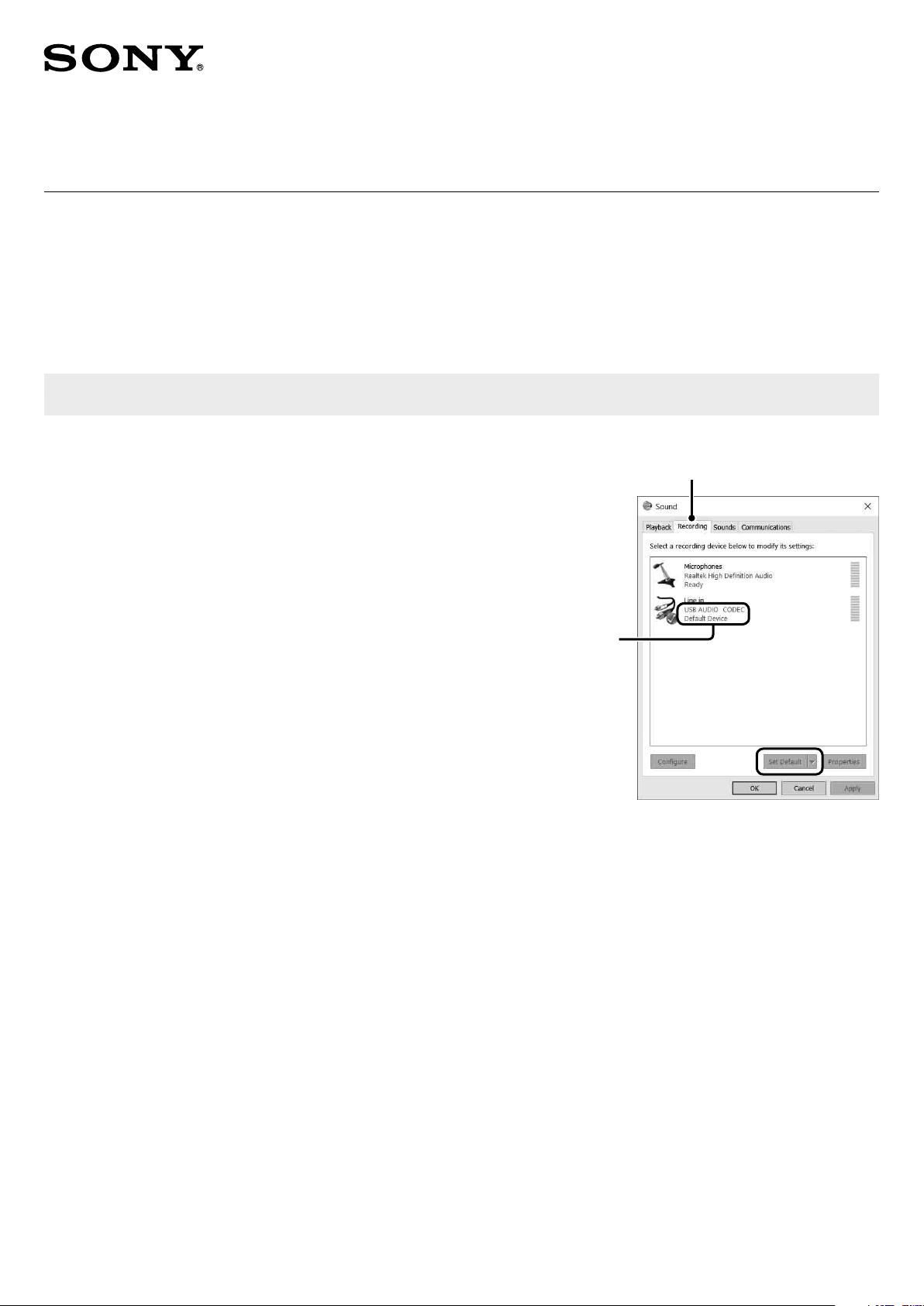
4-587- 477-11(1)
Information for customers using Windows 10
PS-LX300USB
Before you use a Windows 10 computer connected to your turntable, please make sure that you read the following and make the
necessary settings described below.
The windows used for describing instructions in this leaflet may look different from what you actually see on the computer screen depending on its settings.
Making the computer settings
Before you start recording, make the audio device settings of Windows 10 on the computer.
1. Specifying the recording device
The following describes the procedure with [Control Panel] in the Category view.
Right-click the [Start] menu and select [Control Panel].
1
Select [Hardware and Sound].
2
Select [Manage audio devices] in [Sound].
3
Select the [Recording] tab and make sure that [USB AUDIO
4
CODEC] is set as the default device.
Select [USB AUDIO CODEC], and then select [Properties].
5
Select the [Advanced] tab.
6
Select [2 channel, ...] (for example, [2 channel, 16 bit, 44100 Hz
7
(CD Quality)] or [2 channel, 16 bit, 48000 Hz (DVD Quality)]) from
the [Default Format] drop-down list.
Select [OK].
8
Note
To send stereo signals from your turntable to the computer, steps 5
through 8 are mandatory.
[Recording] tab
Make sure that
[USB AUDIO
CODEC] is set as
the default device.
If not, select [Set
Default].
© 2015 Sony Corporation Printed in China
Page 2
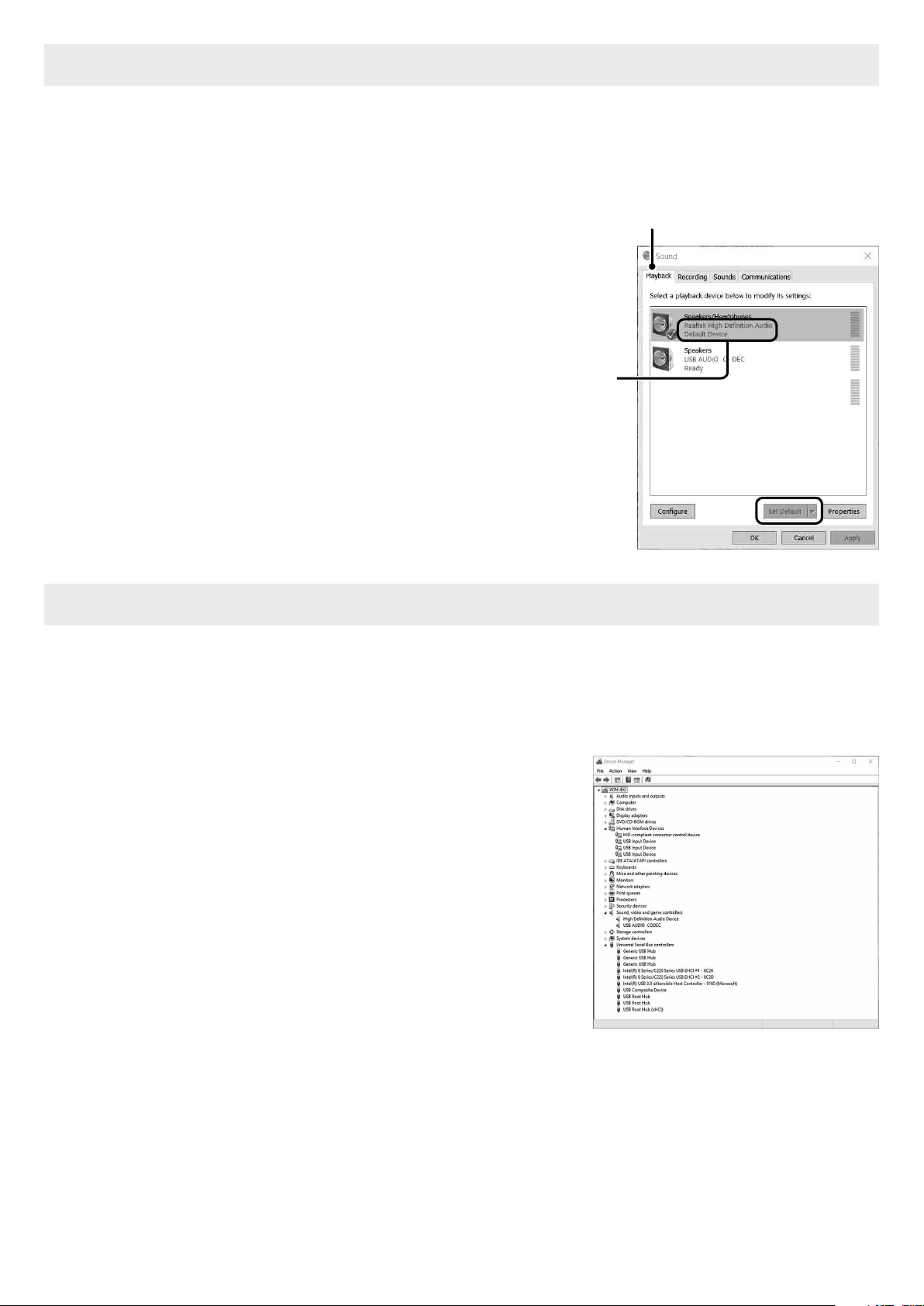
2. Specifying the playback device
When you connect a Windows 10 computer to your turntable for the first time, [Speakers USB Audio CODEC] is automatically
added on the [Playback] tab and selected as the default device. To output audio through the computer's speakers, you need to
change the setting.
The following describes the procedure with [Control Panel] in the Category view.
Right-click the [Start] menu and select [Control Panel].
1
Select [Hardware and Sound].
2
Select [Manage audio devices] in [Sound].
3
Select the [Playback] tab.
4
Select the computer's speakers, and then select [Set Default].
5
The default playback device varies depending on the
computer. For more information, refer to the instruction
manual or the help of the computer.
Select [OK] to close the [Sound] window.
6
Select the
computer's
speakers and
[Set Default] to
set them as the
default device.
[Playback] tab
If you cannot make the above settings successfully
When you connect a computer to your turntable for the first time or you use a USB port on the computer that you did not use
previously for connection, the USB device drivers may be reinstalled automatically. In such a case, follow the procedure below to
make sure that the USB device drivers are properly installed.
The following describes the procedure with [Control Panel] in the Category view.
Right-click the [Start] menu and select [Control Panel].
1
Select [Hardware and Sound].
2
Select [Device Manager] in [Devices and Printers].
3
On the [Device Manager] window, make sure that the following
4
devices are installed.
– [HID-compliant consumer control device] and [USB Input
Device] under [Human Interface Devices]
– [USB AUDIO CODEC] under [Sound, video and game
controllers]
– [USB Composite Device] under [Universal Serial Bus
controllers]
