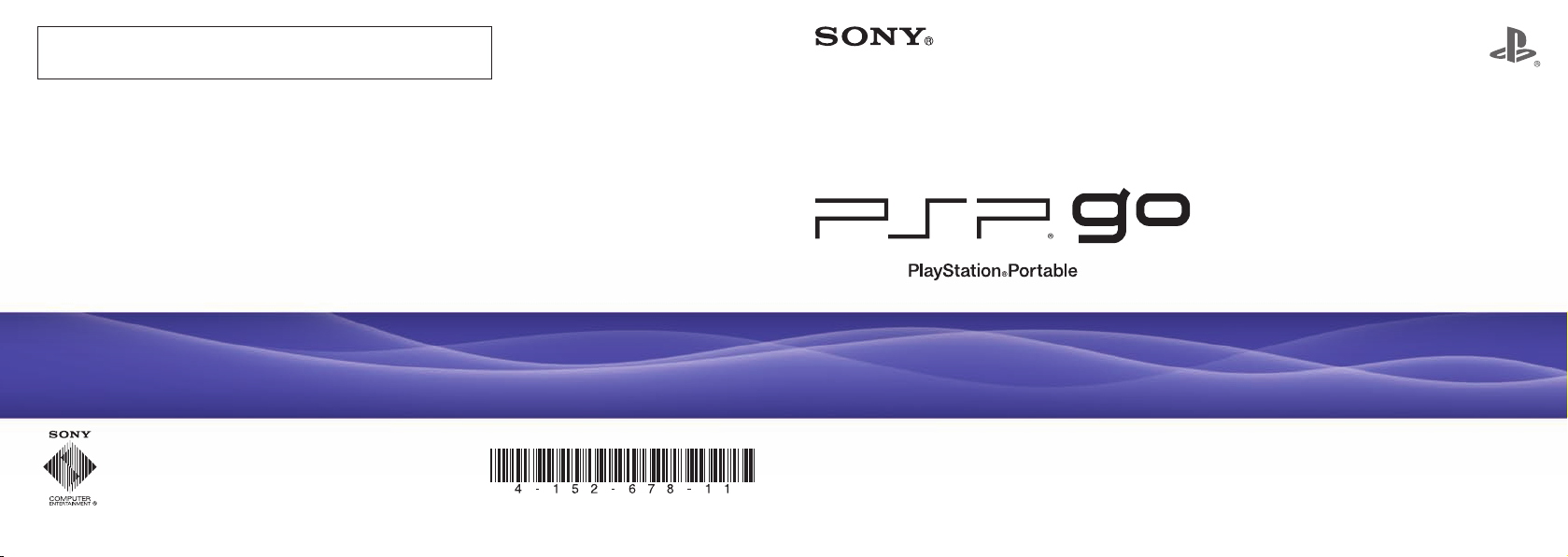
SCEA Consumer Services / Servicios al consumidor SCEA
http://www.us.playstation.com/support (or call 1-800-345-7669)
Online user’s guide / Guía del usuario online
http://manuals.playstation.net/document/
System software updates / Actualizaciones del software del sistema
http://www.us.playstation.com/psp
Official PSP
® website / Sitio Web oficial de PSP®
http://www.us.playstation.com/psp
Instruction Manual
Manual de instrucciones
© 200 9 Sony Computer Enter tainment Inc. All right s reserved. Printed in Chi na
PSP-N1001 4-152-678-11(1)
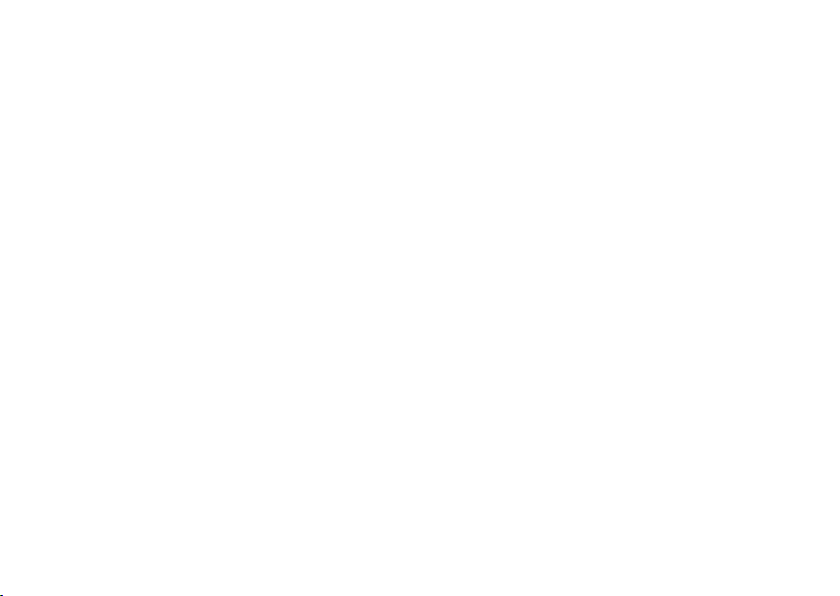
WARNING
To avoid electrical shock, do not open the cabinet.
Refer servicing to qualified personnel only.
For your safety, use only a licensed or genuine Sony
AC adaptor for the PSP® system. Other types may
cause fire, electrical shocks or a malfunction.
This equipment complies with FCC/IC radiation exposure limits
set forth for uncontrolled equipment and meets the FCC radio
frequency (RF) Exposure Guidelines in Supplement C to OET65
and RSS-102 of the IC radio frequency (RF) Exposure rules. This
equipment has very low levels of RF energy that are deemed to
comply without testing of specific absorption ratio (SAR).
This transmitter must not be co-located or operated in conjunction
with any other antenna or transmitter.
This Class B digital apparatus complies with Canadian ICES-003.
2
WARNING
NOTE:
This equipment has been tested and found to comply with the
limits for a Class B digital device, pursuant to Part 15 of the FCC
rules. These limits are designed to provide reasonable protection
against harmful interference in a residential installation. This
equipment generates, uses, and can radiate radio frequency energy
and, if not installed and used in accordance with the instructions,
may cause harmful interference to radio communications.
However, there is no guarantee that interference will not occur in
a particular installation. If this equipment does cause harmful
interference to radio or television reception, which can be
determined by turning the equipment off and on, the user is
encouraged to try to correct the interference by one or more of the
following measures:
– Reorient or relocate the receiving antenna.
– Increase the separation between the equipment and receiver.
– Connect the equipment into an outlet on a circuit different from
that to which the receiver is connected.
– Consult the dealer or an experienced radio/TV technician for
help.
You are cautioned that any changes or modifications not expressly
approved by the party responsible for compliance could void the
user’s authority to operate the equipment.
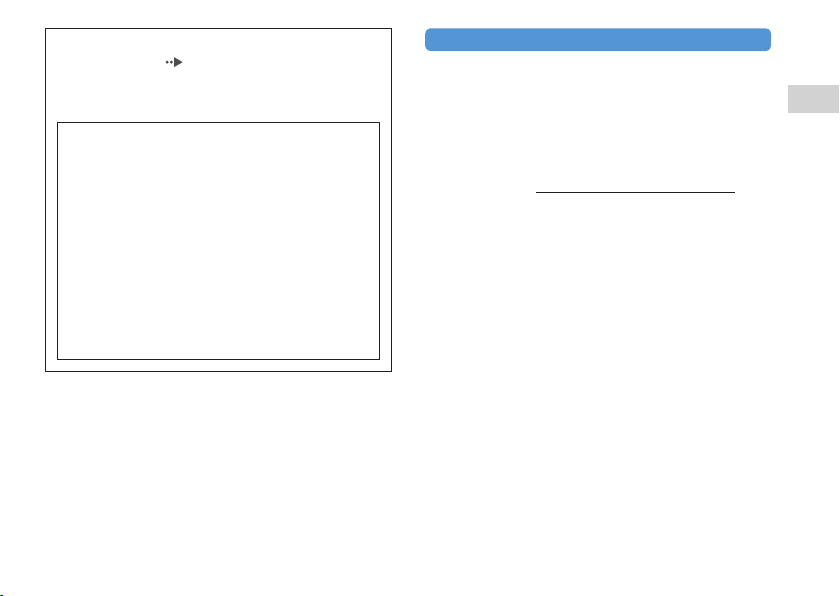
If you have questions about this product, contact SCEA
Consumer Services (
Sony Computer Entertainment America Inc.
Consumer Services/Technical Support
PO Box 5888, San Mateo, CA 94402-0888 U.S.A.
Trade Name : SONY
Model No. : PSP-N1001
Responsible Party : Sony Electronics Inc.
Address : 16530 Via Esprillo
San Diego, CA 92127 U.S.A.
Telephone No. : 858-942-2230
This device complies with Part 15 of the FCC Rules and
RSSGen of IC Rules. Operation is subject to the following
two conditions: (1) this device may not cause harmful
interference, and (2) this device must accept any
interference received, including interference that may
cause undesired operation of this device.
back cover) or write to:
Declaration of Conformity
Photosensitivity/Epilepsy/Seizures
A very small percentage of individuals may experience epileptic
seizures or blackouts when exposed to certain light patterns or
flashing lights. Exposure to certain patterns or backgrounds on a
screen or when playing video games may trigger epileptic seizures
or blackouts in these individuals. These conditions may trigger
previously undetected epileptic symptoms or seizures in persons
who have no history of prior seizures or epilepsy. If you, or
anyone in your family, has an epileptic condition or has had
seizures of any kind, consult your physician before playing.
IMMEDIATELY DISCONTINUE use and consult your
physician before resuming gameplay if you or your child
experience any of the following health problems or symptoms:
dizziness,
altered vision,
eye or muscle twitches,
loss of awareness,
disorientation,
seizures, or
any involuntary movement or convulsion.
RESUME GAMEPLAY ONLY ON APPROVAL OF YOUR
PHYSICIAN.
Use and handling of video games to reduce the
likelihood of a seizure
Use in a well-lit area and keep the screen a safe distance from
your face.
Avoid prolonged use of the PSP
break during each hour of play.
Avoid playing when you are tired or need sleep.
® system. Take a 15-minute
US
WARNING
3
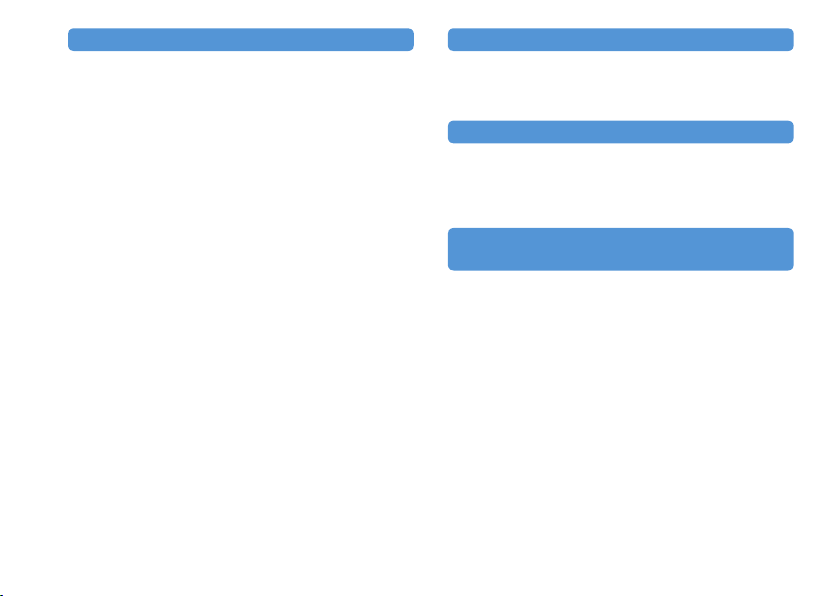
Radio waves
Radio waves may affect electronic equipment or medical devices
(for example, pacemakers), which may cause malfunctions and
possible injuries.
If you use a pacemaker or other medical device, consult your
physician or the manufacturer of your medical device before
using the wireless networking feature (Bluetooth
LAN).
Do not use the wireless networking feature in the following
locations:
– Areas where wireless network use is prohibited, such as in
hospitals. Abide by medical institution regulations when
using the system on their premises.
– Areas near fire alarms, automatic doors and other types of
automated equipment.
4
WARNING
® and wireless
System software
The system software included within this product is subject to a
limited license from Sony Computer Entertainment Inc. Refer to
http://www.scei.co.jp/psp-eula/ for further details.
About national export control
This product may fall within the scope of national export control
legislation. You must comply fully with the requirements of such
legislation and of all other applicable laws of any jurisdiction in
relation to this product.
Notice about U.S. Export Administration
Regulations
This product contains software that is subject to certain
restrictions under the U.S. Export Administration Regulations,
and may not be exported or re-exported to U.S. embargoed
destinations. In addition this product may not be exported or reexported to persons and entities prohibited by the U.S. Export
Administration Regulations.
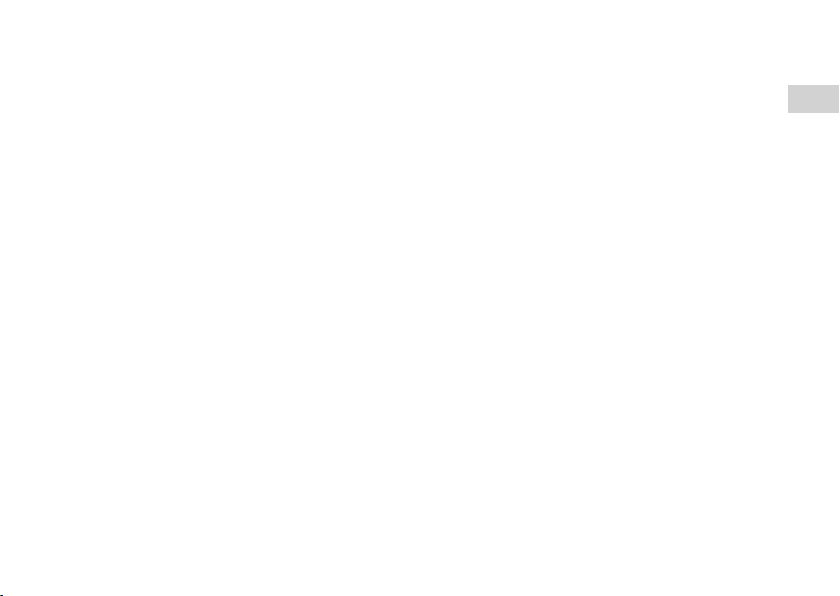
US
WARNING
5
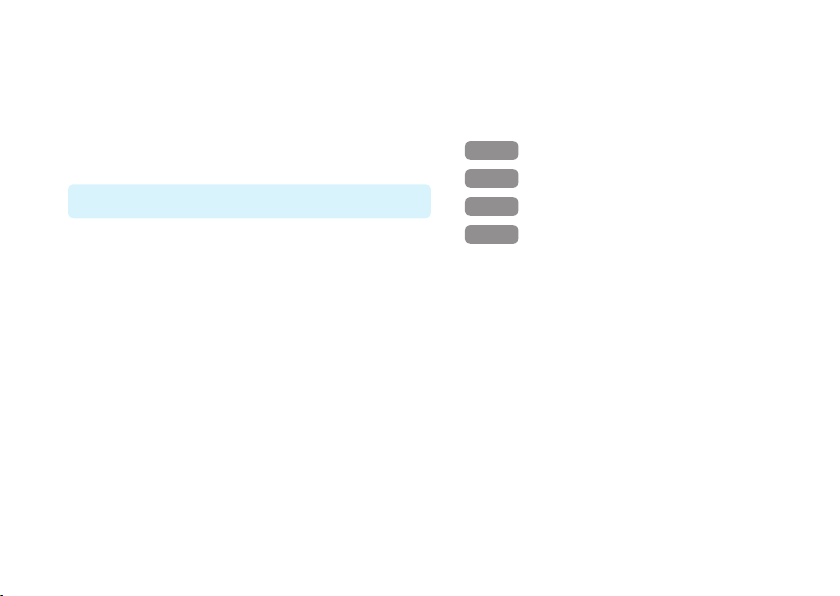
Table of contents
WARNING······················································ 2
Precautions ···················································· 8
Checking the package contents ··················· 12
Things you can do with the PSP
Preparation
Part names and functions ···························· 16
Charging the battery ···································· 20
Turning the system on and off ····················· 23
Basic operations
Using the XMB™ (XrossMediaBar) menu ····· 24
Using the on-screen keyboard ····················· 26
6
Table of contents
® system ····14
Games
Playing games ············································· 28
Step 1
Install Media Go™ ···························· 30
Step 2
Start Media Go™ ····························· 31
Step 3
Download (purchase) a game ········· 32
Step 4
Start the game ································ 37
Downloading games using the PSP® system
or PS3™ system ······································· 39
Network
Using the wireless networking feature ········· 40
Updating the system software ····················· 41
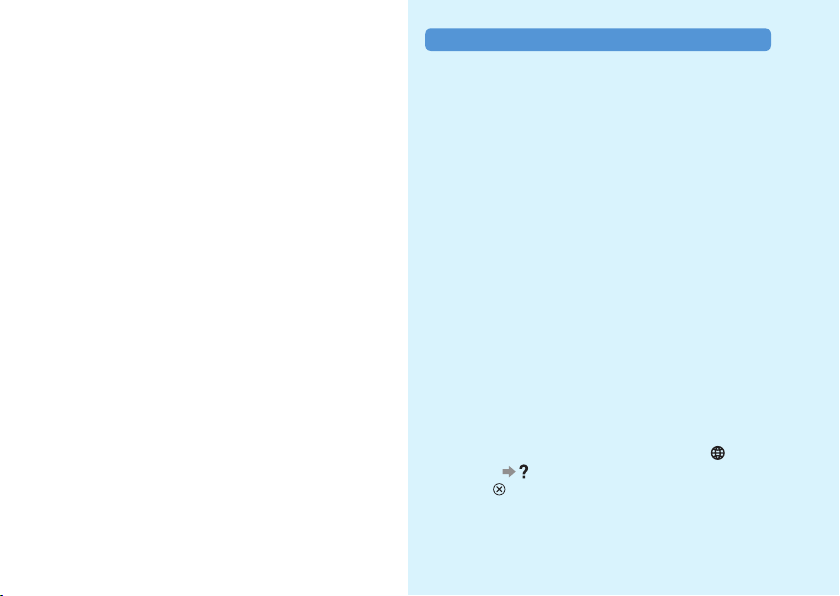
Support
Before requesting service ···························· 42
LIMITED HARDWARE WARRANTY AND
LIABILITY················································· 48
Additional information
Parental control ············································ 50
Before disposing of or transferring the PSP®
system······················································ 53
Specifications··············································· 56
Copyright and trademarks ··························· 58
Information about system functionality and images
published in this document may vary from those for your
PSP® system, depending on the system software version
in use.
PSP® system documentation
You can find information about the PSP® system in this
manual as well as online.
• Instruction Manual (this document)
This manual explains hardware features and provides
basic information about how to set up and operate the
PSP® system, including instructions on how to
download and start playing games. The manual also
includes warnings and precautions for the safe and
proper use of the system.
• User’s Guide
This online guide contains detailed information about
using PSP® system features. You can access the guide
in the following ways:
Viewing on a PC
You can view the online user’s guide using a PC Web
browser.
http://manuals.playstation.net/document/
Viewing on the PSP® system
To view the guide on the PSP® system, select
(Network) (Online Instruction Manuals), and then
press the button.
Table of contents
7
7
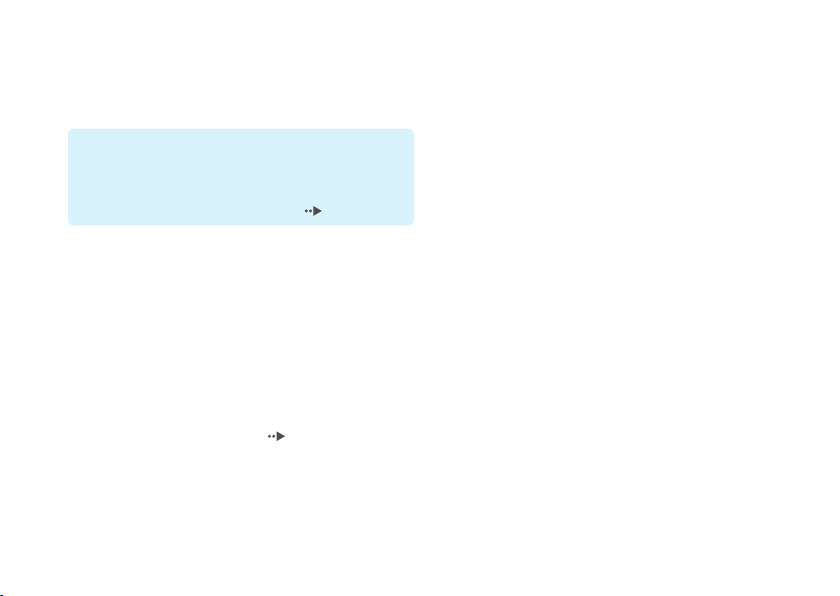
Precautions
Before using this product, carefully read this manual and retain it
for future reference.
Accessory compatibility
Do not use accessories or peripherals that are intended for
another model of the PSP
peripherals may not be compatible with your system. For
details, contact SCEA Consumer Services (
® system, as these accessories/
back cover).
Safety
This product has been designed with the highest concern for
safety. However, any electrical device, if used improperly, has the
potential for causing fire, electrical shock or personal injury. To
help ensure accident-free operation, follow these guidelines:
Observe all warnings, precautions and instructions.
Regularly inspect the AC adaptor and AC power cord.
Stop use, unplug the AC power cord from the electrical outlet
and disconnect any other cables immediately if the device
functions in an abnormal manner, produces unusual sounds or
smells or becomes too hot to touch, or has become misshapen.
Contact SCEA Consumer Services (
device does not operate properly.
8
Precautions
back cover) if the
Use and handling
Use in a well-lit area and keep the screen a safe distance from
your face.
Avoid prolonged use of the PSP
eyestrain, take a break of about 15 minutes during every hour of
play.
If you experience any of the following health problems,
discontinue use of the system immediately. If symptoms persist,
consult with your physician.
– Dizziness, nausea, fatigue or symptoms similar to motion
sickness
– Discomfort or pain in a part of the body, such as eyes, ears,
hands or arms
Permanent hearing loss may occur if earphones or headphones
(sold separately) are used at high volume. Set the volume to a
safe level. Over time, increasingly loud audio may start to
sound normal but can actually be damaging your hearing. If you
experience ringing in your ears or muffled speech, stop listening
and have your hearing checked. The louder the volume, the
sooner your hearing could be affected. To protect your hearing:
– Limit the amount of time you use earphones or headphones at
high volume.
– Avoid raising the volume to block out noisy surroundings.
– Lower the volume if you can’t hear people speaking near you.
Keep the system and accessories out of the reach of small
children. Small children may swallow the Memory Stick
™
Micro
media or wrap the cables/straps around themselves,
which may inflict injury or cause an accident or a malfunction.
® system. To help prevent
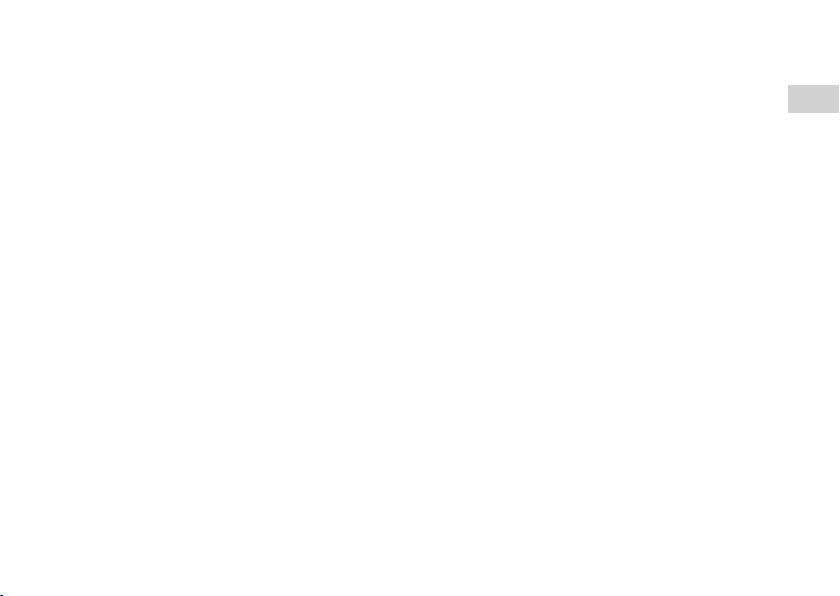
Do not use the system while driving or riding a bicycle.
Take extra care when using the system while walking.
Handle the display panel with care when opening and closing.
Be careful not to pinch your fingers when closing the display
panel.
Do not use the system or accessories near water.
Use only attachments/accessories specified by the manufacturer.
Do not expose the system or accessories to high temperatures,
high humidity, or direct sunlight.
Do not leave the system or accessories in a car with the
windows closed (particularly in summer).
Do not expose the system or accessories to dust, smoke or
steam.
Do not allow liquid or small particles to get into the system or
accessories.
Do not place the system or accessories on surfaces that are
tilted, unstable or subject to vibration.
Do not throw, drop or step on the system or accessories, and do
not subject the devices to strong physical shock. Sitting down
with the PSP
bottom of a backpack along with heavy objects may cause
damage to the system.
Do not forcibly twist the PSP
strong physical shock during gameplay, as doing so can damage
the system.
Handle the analog stick with care.
Do not put heavy objects on the system or accessories.
Do not touch or insert foreign objects into the connectors of the
system or accessories.
Do not place the system close to items with a magnetic strip,
such as credit cards.
® system in a pocket or placing the system in the
® system or expose the system to
Depending on the conditions of use, the system or AC adaptor
may reach temperatures of 40°C/104°F or more. Do not touch
the system or AC adaptor for an extended period of time under
these conditions. Extended contact under these conditions may
cause low-temperature burns*.
* Low-temperature burns are burns that occur when the skin is
in contact with objects of relatively low temperatures
(40°C/104°F or more) for an extended period of time.
When connecting the system to a plasma or projection* TV, do
not leave a still image on the TV screen for an extended period
of time, as this may leave a faint image permanently on the
screen.
* Except LCD screen types
AC adaptor and AC power cord use
For your safety, use only a licensed or genuine Sony AC
adaptor. Other types may cause fire, electrical shocks or a
malfunction.
Do not touch the plug of the AC power cord with wet hands.
Do not touch the AC power cord, AC adaptor or the system, if
connected to an electrical outlet, during an electrical storm.
Unplug the AC power cord from the electrical outlet and
disconnect any other cables from the system before cleaning or
when you do not intend to use the system for an extended
period of time.
Protect the AC power cord from being walked on or pinched
particularly at plugs, convenience receptacles and the point
where they exit from the system.
When disconnecting the AC power cord, hold it by the plug and
pull straight out from the electrical outlet. Never pull by the
cord and do not pull at an angle.
US
Precautions
9
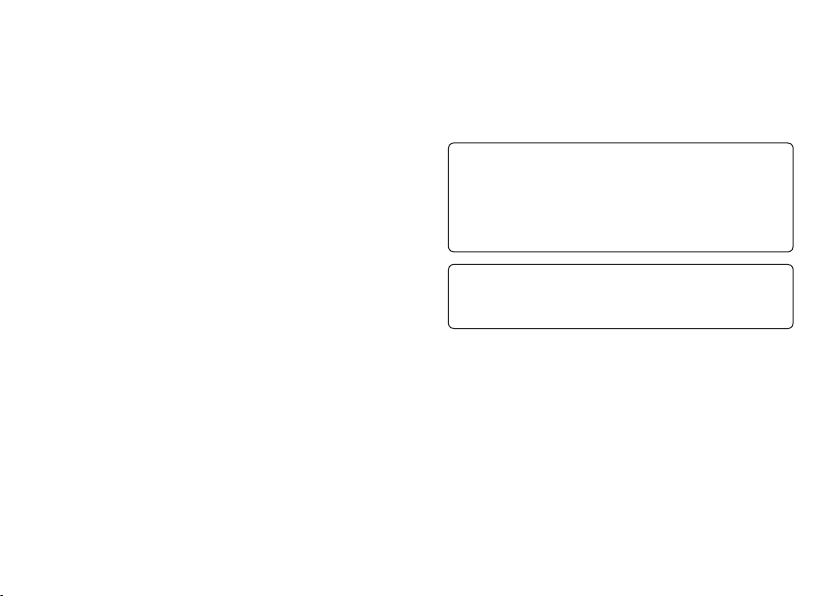
Do not use the system to play games or video when the system
is covered with any type of fabric. If you want to pause or
temporarily store the system while playing games or video, put
the system in sleep mode before placing it in the case or
covering. Also do not use the AC adaptor when covered with
fabric to help avoid overheating.
Do not connect the AC power cord to a voltage transformer or
inverter. Connecting the AC power cord to a voltage transformer
for overseas travel or an inverter for use in an automobile may
cause heat to build up in the AC adaptor and may cause burns or
a malfunction.
LCD screen
The LCD screen is made of glass and may crack if subjected to
excessive force.
Pixels that are not lit or are continuously lit may appear in
certain locations on the LCD screen. The appearance of such
spots is a normal occurrence associated with LCD screens and
is not a sign of a system malfunction. LCD screens are made
using highly precise technology. However, a very small number
of dark pixels or continuously lit pixels exist on each screen.
Also, a distorted image may remain on the screen for several
seconds after the system has been turned off.
Direct exposure to sunlight may damage the system’s LCD
screen. Be careful when using the system outdoors or near a
window.
When using the system in a cold environment, you may notice
shadows on the graphics or the screen may appear darker than
usual. This is not a malfunction, and the screen will return to
normal when the temperature goes up.
Do not leave still images displayed on the screen for an
extended period of time, as doing so may cause a faint image to
be left permanently on the screen.
10
Precautions
Recorded data
Do not use the Memory Stick Micro™ media in the following
ways, as doing so may result in data loss or corruption:
Removing the Memory Stick Micro
system while it is loading or saving data or being formatted.
Using it in a location that is exposed to static electricity or
electrical interference.
If, for any reason, software or data loss or corruption occurs,
it is usually not possible to recover the software or data. It is
recommended that you regularly back up software and data.
Sony Computer Entertainment Inc. and its subsidiaries and
affiliates will not be held liable for any damages or injury in
the case of software or data loss or corruption.
In accordance with copyright law, no recorded data may be
used for purposes other than personal enjoyment without
permission from the copyright holder.
™
media or turning off the
Never disassemble the system or accessories
Use the PSP® system and accessories according to the instructions
in this manual. No authorization for the analysis or modification
of the system, or the analysis and use of its circuit configurations,
is provided. Disassembling will void the system warranty.
Additionally, there is a risk of fire, electrical shock or
malfunction. The LCD screen, in particular, contains dangerous,
high-voltage parts.

Using an access point
When using the PSP® system’s search function to select a wireless
network access point, access points that are not intended for
public use may be displayed. Only connect to a personal access
point that you are authorized to use, or one that is available
through a commercial wireless network or hotspot service. User is
responsible for all fees associated with wireless network access.
Use in other countries
Depending on the country, there are limitations on the use of
certain types of radio waves. In some cases, use of the PSP
system may lead to a fine or other penalty.
®
Handling and care of exterior surfaces
Follow the guidelines listed below to help avoid deterioration or
discoloration of the PSP
Do not use solvents or other chemicals to clean the exterior
surface.
Do not allow the system to remain in direct contact with rubber
or vinyl products for an extended period of time.
Do not use a chemically-treated cleaning cloth to wipe off the
system.
® system.
Before using the analog stick
Do not attempt to remove the analog stick from the system
front, as doing so will damage the system and may result in
injury.
For best results, go to
and then with the [System Information] screen displayed, rotate
the analog stick in a circular motion to adjust the analog stick’s
range of movement.
(Settings) (System Settings),
Cleaning
For safety reasons, unplug the AC power cord from the electrical
outlet and disconnect any other cables before cleaning the system.
Cleaning the exterior surface and LCD screen
Wipe gently with a soft cloth.
Cleaning the connectors
If the connectors on the PSP
dirty, signals may not be sent or received properly. Also, if the
connector on the headphones becomes dirty, you may experience
noise or interruptions in sound. Wipe the connectors with a dry,
soft cloth to keep in clean condition.
® system or on the USB cable become
US
Precautions
11

Checking the package contents
Check that you have all of the following items.
If any items are missing, visit www.us.playstation.com/support or contact SCEA Consumer Services ( back cover) for
assistance. Additional items may be included with certain models of this product. Please check against the contents
listed on the product package.
PSP® (PlayStation®Portable) system
AC adaptor
USB cable
12
Checking the package contents
AC power cord
CD-ROM
Printed materials
Various accessories for the PSP® system are mentioned
throughout this documentation. Note however that the accessories
supplied with your system depend on the product purchased. See
the product package for a list of included accessories.
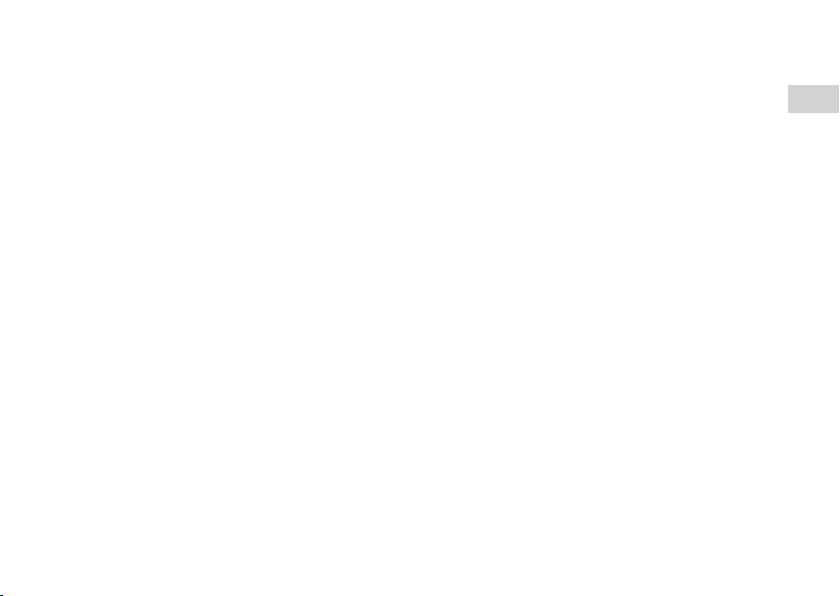
US
Checking the package contents
13
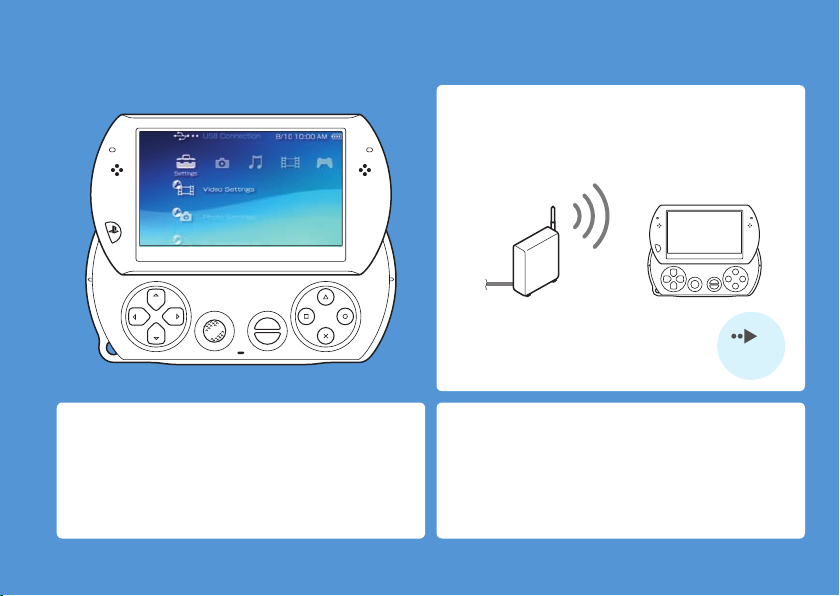
Things you can do with the PSP® system
Wireless networking feature
Using the wireless networking feature, you can connect
to the Internet to access PlayStation®Store and use the
Internet browser.
SELECT
START
page 40
Equipped with system storage
You can use the built-in system storage to save games,
music, photos and other types of content.
14
Things you can do with the PSP® system
Bluetooth® wireless technology
You can establish a wireless connection between the
PSP® system and the controller for the PS3™ system or
other Bluetooth® devices.
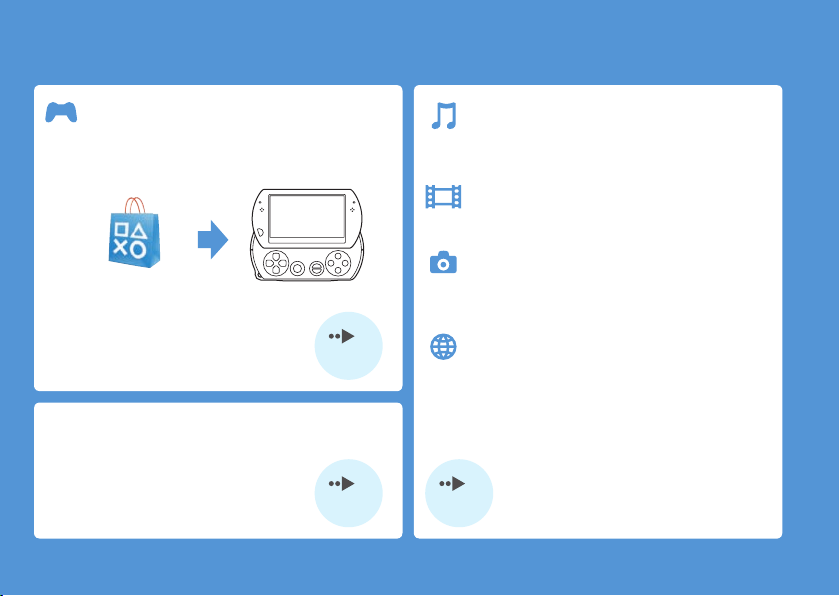
Download and play games
You can download (purchase) games from
PlayStation®Store.
Listen to music
Listen to music, such as music files that have
been imported from audio CDs to your PC.
Watch video
Watch video that has been imported to your PC.
PlayStation®Store
page 28
Update the system software
You can add new features by updating the system
software.
page 41
Browse photos
Browse photos from a digital camera or from
other sources.
Connect to a network
Browse Web pages on the Internet or listen to
Internet radio.
For details about using these and other features,
refer to the online user’s guide:
http://manuals.playstation.net/document/
Things you can do with the PSP® system
15
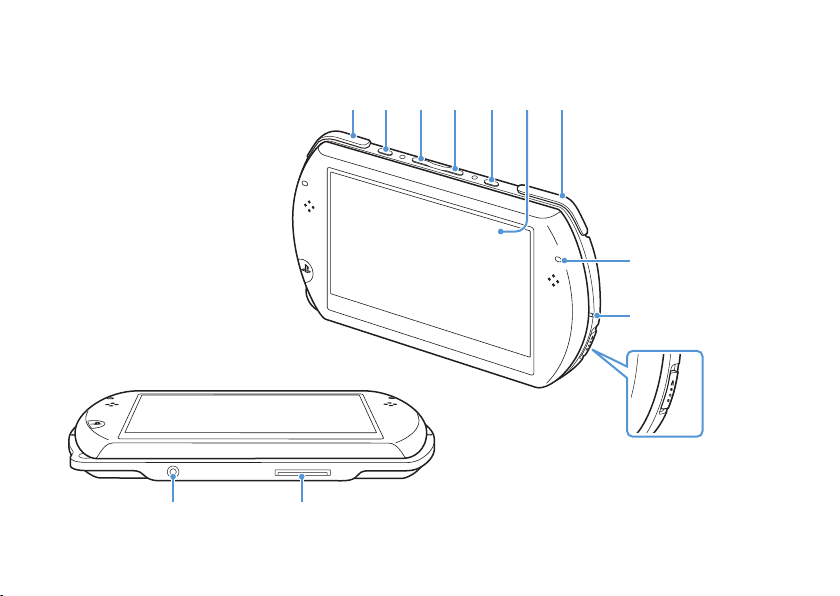
Part names and functions
With the display panel closed
System bottom
16
Part names and functions
1
2 3 4 5 67
8
9
10
1211
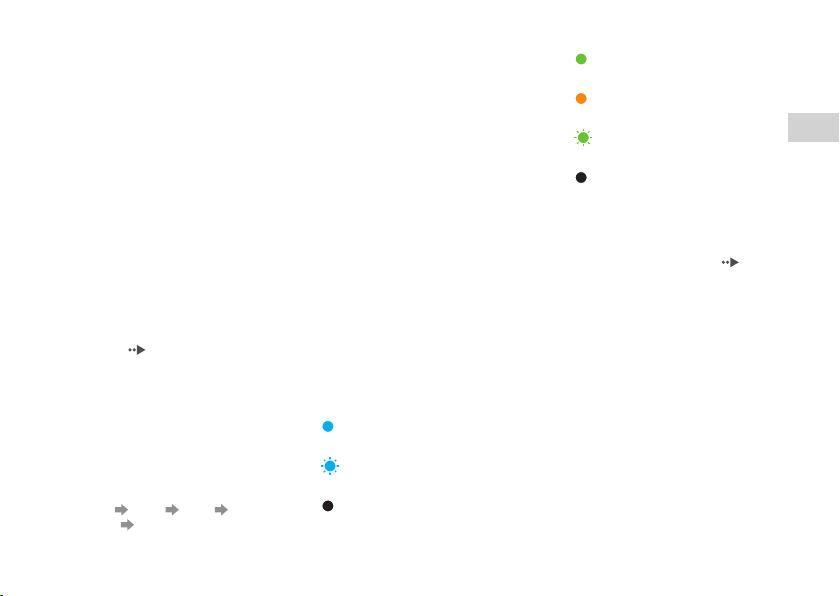
1 L button
2 Display button
Press and release
Each time you press the display
button, the display changes among
three levels of screen brightness. The
highest level (level 4) can be selected
only while the PSP
plugged in using the AC adaptor.
Press for more than one second
The backlight turns off and the screen
goes blank. To turn the backlight on
again, press any of the PSP
buttons.
Press for more than five seconds
The system switches to video output
mode. Video output mode is available
only when a video output cable is
connected (
® system is
page 38).
3 Volume − button
4 Volume + button
5 Sound button
Press and release
Each time you press the sound
button, the tone changes among
HEAVY
UNIQUE
POPS JAZZ
OFF.
® system
The tone can be changed only when
using headphones. Furthermore, the
tone setting is temporarily set to
[OFF] during gameplay.
Press for more than one second
The sound is muted. To clear muting,
press the sound button again.
Press for more than five seconds
While the Bluetooth
solid or flashing blue, audio from the
system is output to the Bluetooth
audio device that is registered, or
paired, with the system. To stop
output to the Bluetooth
device, press the sound button again
for more than five seconds.
® indicator is lit
® audio
6 LCD screen
7 R button
8 Bluetooth® indicator
Shows the status of the Bluetooth®
connection
Solid blue
Connected
Flashing blue
Connecting
Light off
Not connected
®
9 POWER indicator
Solid green
Power on
Solid orange
Charging
Flashing green
Charge level low
Light off
Power off/In sleep mode
10
POWER/HOLD switch
Slide up
Turn the system on and off (
23).
Slide down
Lock the system buttons.
11
Headset connector
12
Multi-use connector
Connect cables of various types
including a USB cable (supplied) or a
video output cable (sold separately).
US
Preparation
page
Part names and functions
17
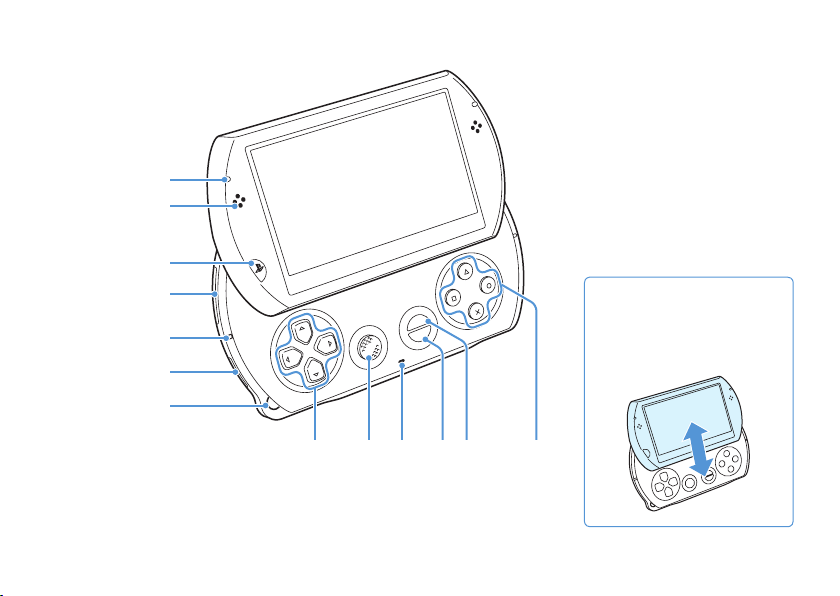
With the display panel open
1
2
3
4
5
6
7
SELECT
Opening the display panel
START
Slide the display panel upward
to open the panel.
Display panel
18
Part names and functions
98
1110 12 13
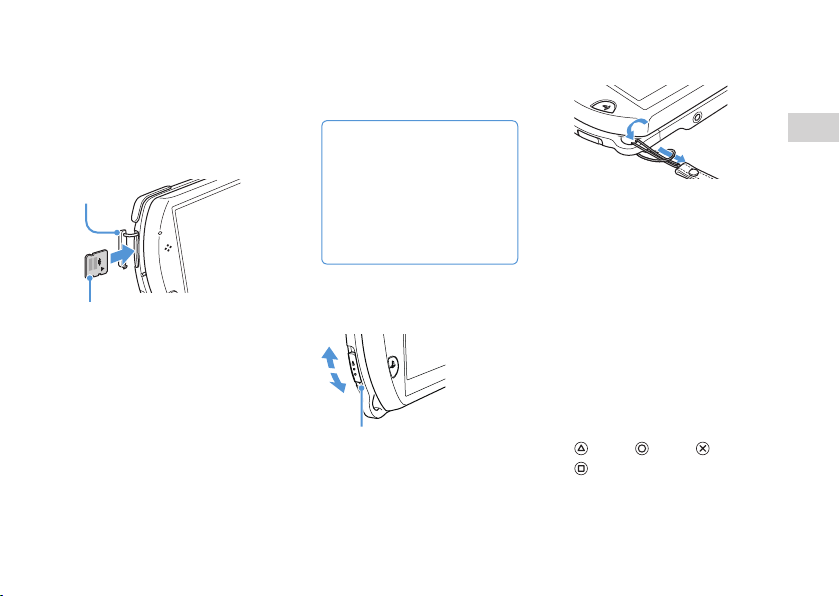
1 WLAN access indicator
Lights up when the wireless
networking feature is in use
2 Speakers
3 PS button
4 Memory Stick Micro
Slot cover
Front side
Open the slot cover, and then gently
press the Memory Stick Micro
media in the direction of the arrow
until fully inserted.
To remove the Memory Stick Micro
media, press it once in the direction
of the arrow.
™
(M2™) slot
® features.
™
(M2™)
7 Strap holder
™
8 Directional buttons
9 Analog stick
10
11
12
13
Attach a strap (sold separately) as
shown below.
For use with games that support
analog stick operation
Microphone
For use with software that supports
the microphone. For details, refer to
the instructions supplied with the
software.
START button
SELECT button
button, button, button,
US
Preparation
5 Memory Stick Micro
access indicator
Lights up when data is being read or
written from Memory Stick Micro
media
Notice
When the Memory Stick Micro™
™
(M2
) access indicator is lit, do
not eject the Memory Stick
™
Micro
media, turn off the
system, or put the system into
sleep mode, as doing so may
cause data loss or corruption.
6 WIRELESS switch
Use this switch for wireless network
™
™
and Bluetooth
WIRELESS switch
button
Part names and functions
19
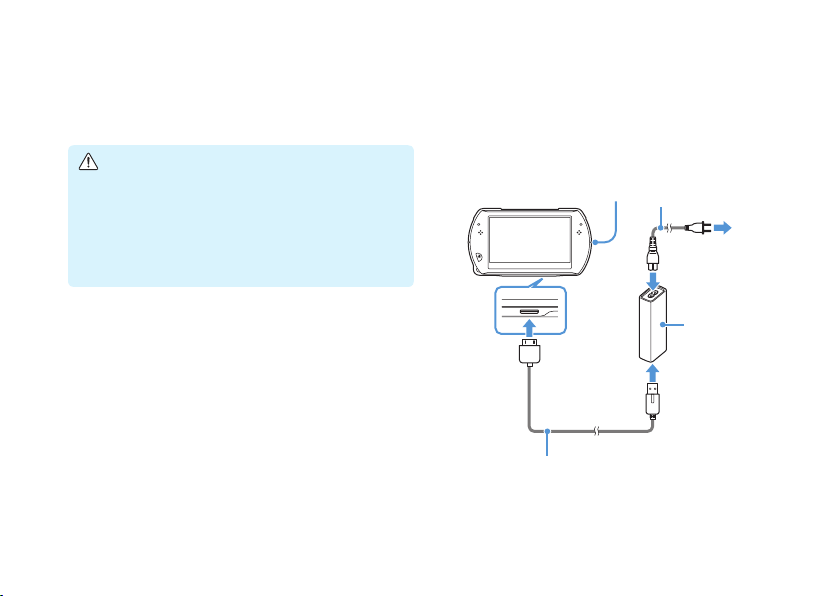
Charging the battery
Before using the PSP® system for the first time after
purchase, or when the battery charge level is low, follow
the steps below to charge the battery.
Caution
Stop use, unplug the AC power cord from the electrical
outlet and disconnect any other cables immediately if the
device functions in an abnormal manner, produces unusual
sounds or smells or becomes too hot to touch, or has
become misshapen.
Do not plug the AC power cord for the PSP
electrical outlet until you have made all other connections.
Plug the USB cable into the AC adaptor.
1
Plug the AC power cord into the AC adaptor.
2
Connect the USB cable to the multi-use
3
connector on the bottom of the system.
20
Charging the battery
® system into an
Plug the AC power cord into an electrical
4
outlet.
The power indicator lights up in orange, indicating that
charging has begun. The power indicator turns off when the
battery is fully charged.
POWER indicator
AC power cord
2
AC adaptor
4
To electrical
outlet
3
1
USB cable
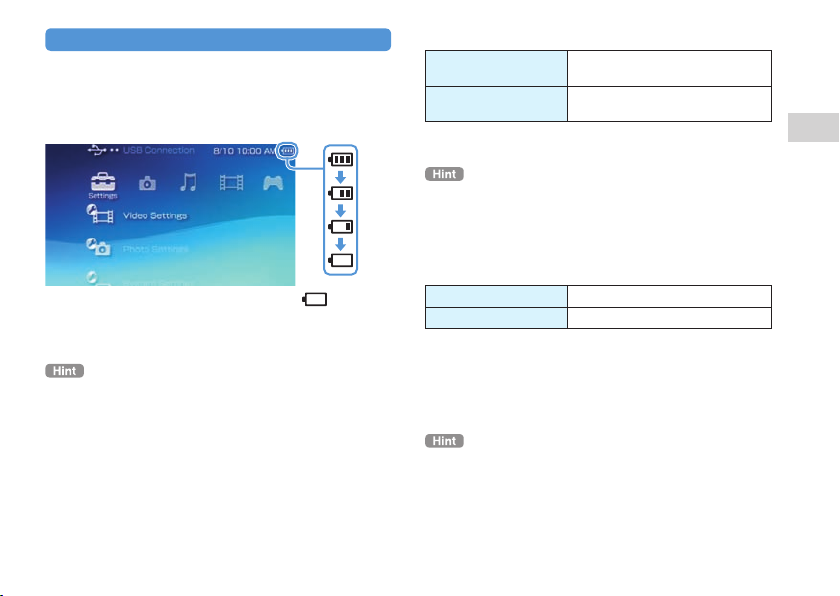
Information about the battery charge
Checking the battery charge level
You can check the battery charge level by the icon
displayed in the upper right corner of the screen. The
icon shows when it is time to charge the battery.
When there is little battery charge left, the icon is
displayed and the power indicator flashes green. If this
happens, charge the battery.
Depending on usage conditions and environmental factors, the
charge level may not reflect the exact charge level.
Estimating the battery charge time*
Charging with the AC
adaptor
Charging with a USB
device
* When charging a battery with no charge remaining
It is recommended that you charge the battery in an environment
with a temperature of 10°C to 30°C (50°F to 86°F). Charging in
other environments may not be as effective and may lead to less
than optimal battery performance.
Approximately 2 hours 20 minutes
Approximately 4 hours
Estimated battery duration
Gameplay Approximately 3 - 6 hours*
Video playback Approximately 3 - 5 hours*
*1 Based on tests conducted with the system in single player mode,
with headphones in use, and with wireless networking and
Bluetooth
® features not in use.
2
*
Based on tests conducted using variables of system speakers
versus headphones, volume level and screen brightness level.
Battery duration may vary depending on the type of content being
played, conditions of use such as screen brightness, and
environmental factors. Battery duration will decrease with
repeated usage and age.
1
2
US
Preparation
Charging the battery
21

Battery life
The built-in battery has a limited life span. Battery
duration will decrease with repeated usage and age.
When battery duration becomes noticeably short, contact
SCEA Consumer Services ( back cover).
Battery life span varies depending on how the battery is stored
and the conditions of use, including long-term environmental
factors such as temperature.
Charging methods
Charging with an AC adaptor
The system’s battery can be charged using an AC
adaptor. Connect the USB cable to the AC adaptor, and
then connect the AC power cord to an electrical outlet.
For details, see "Charging the battery" ( page 20).
22
Charging the battery
Charging with a USB device
When you turn on the PSP® system and then connect it to
a device equipped with a USB connector (such as a PC),
the system’s battery will begin charging. While the
battery is charging, the POWER indicator will be lit in
orange and [USB Mode] will be displayed on the screen.
You cannot charge the PSP
playing a game or performing other operations. Use the AC
adaptor to charge the battery in such situations.
To switch to USB mode manually, select
(USB Connection).
Charging may take longer when the system is turned on during
charging or when a USB device is used for charging.
You may not be able to charge the battery if the USB device or
the USB hub does not provide enough power for charging. Try
connecting to a different USB device or a different USB
connector on the device.
® system using a USB device while
(Settings)
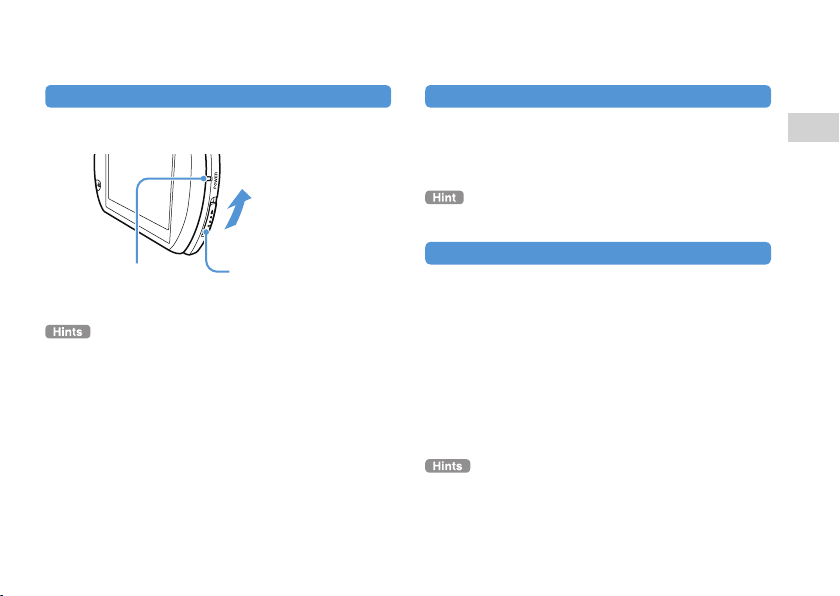
Turning the system on and off
Turning the system on
Slide the POWER/HOLD switch up.
1
POWER/HOLD switchPOWER indicator
The POWER indicator lights up in green.
When you turn the system on for the first time after purchase,
the initial setup screen is displayed. Follow the on-screen
instructions to adjust the initial settings.
The system can also be turned on by opening the display panel.
Turning the system off
Slide up and hold the POWER/HOLD switch
1
for more than three seconds.
The POWER indicator turns off.
The system cannot be turned off by closing the display panel.
Putting the system in sleep mode
You can pause the system while playing games or other
content. Playback begins from the point where the
system entered sleep mode.
Slide the POWER/HOLD switch up.
1
The POWER indicator turns off and the system enters sleep
mode.
Clearing sleep mode
Slide the POWER/HOLD switch up.
Some software may prevent the system from entering sleep
mode.
While in sleep mode, the PSP
at a reduced rate, until no charge remains in the battery.
® system will still consume power
Turning the system on and off
US
Preparation
23

Using the XMB™ (XrossMediaBar) menu
The PSP® system includes a user interface called XMB™ (XrossMediaBar).
Select a category using the
1
left or right button.
Select an item using the up or
2
down button.
Press the button to confirm
3
a selected item.
You can cancel an operation by pressing the
button.
The busy icon is displayed only while the
system is communicating over a network or
reading data.
Icons displayed on the screen vary
depending on the system software version.
24
Using the XMB™ (XrossMediaBar) menu
Item
Directional buttons
SELECT
START
Category
button
button
Busy icon
button
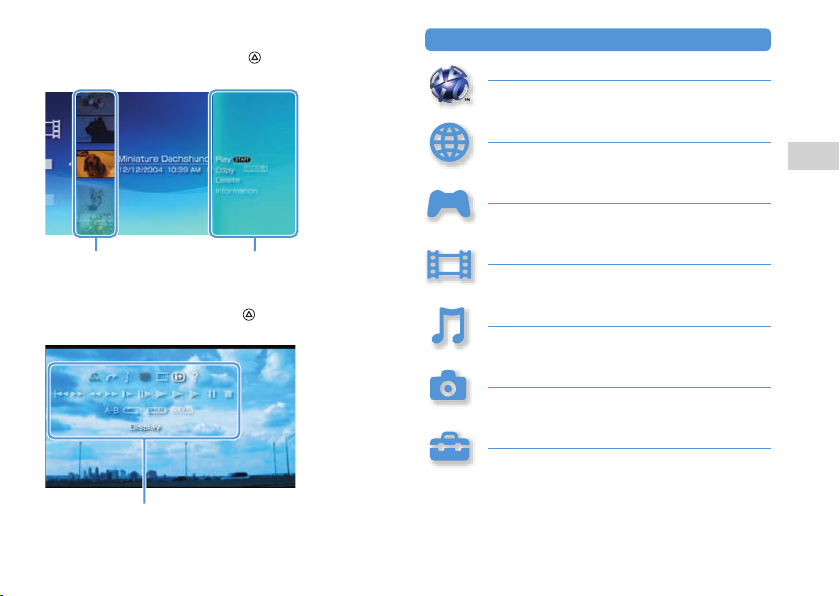
Using the options menu
Select an icon, and then press the button to display the
options menu.
Categories
PlayStation®Network
Use PlayStation®Network services
Network
Connect to the Internet
Game
Play games
US
Basic operations
Options menuIcons
Using the control panel
While playing content, press the button to display the
control panel.
Control panel
Video
Watch video
Music
Listen to music
Photo
View photos
Settings
Adjust PSP® system settings
Using the XMB™ (XrossMediaBar) menu
25
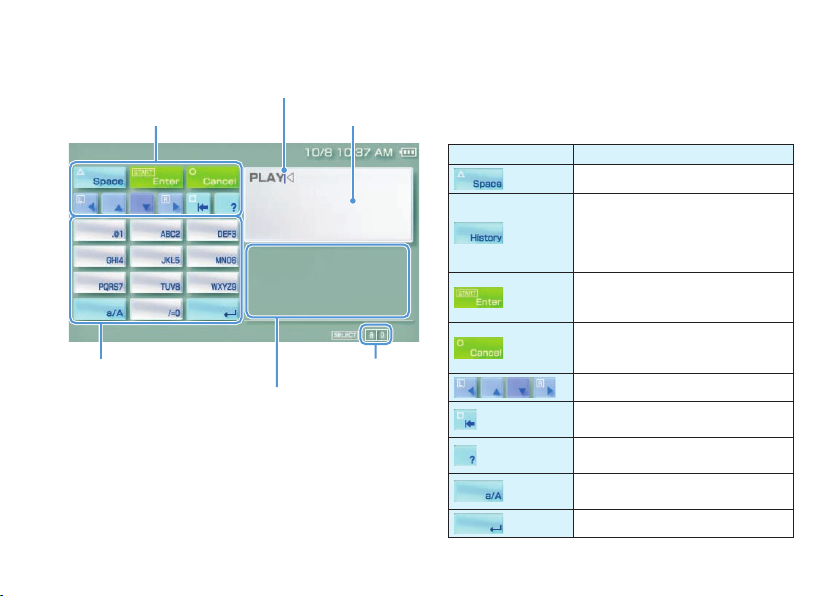
Using the on-screen keyboard
Text entry field
Cursor
Operation keys
Alphabet/symbol keys Input mode display
Text entry options
26
Using the on-screen keyboard
(display characters
as they are entered)
List of keys
Keys that are displayed vary depending on the input
mode in use and other conditions.
keys Explanation
Inserts a space
When entering text in the Internet
browser address field, previously entered
addresses are displayed. Addresses are
displayed only when input mode is set to
Web address shortcuts.
Confirms characters that have been
typed but not entered, and then closes
the keyboard
Cancels characters that have been typed
but not entered, and then closes the
keyboard
Moves the cursor
Deletes the character to the left of the
cursor
Displays a diagram showing the system
buttons and their usage
Switches between uppercase and
lowercase letters
Inserts a line break
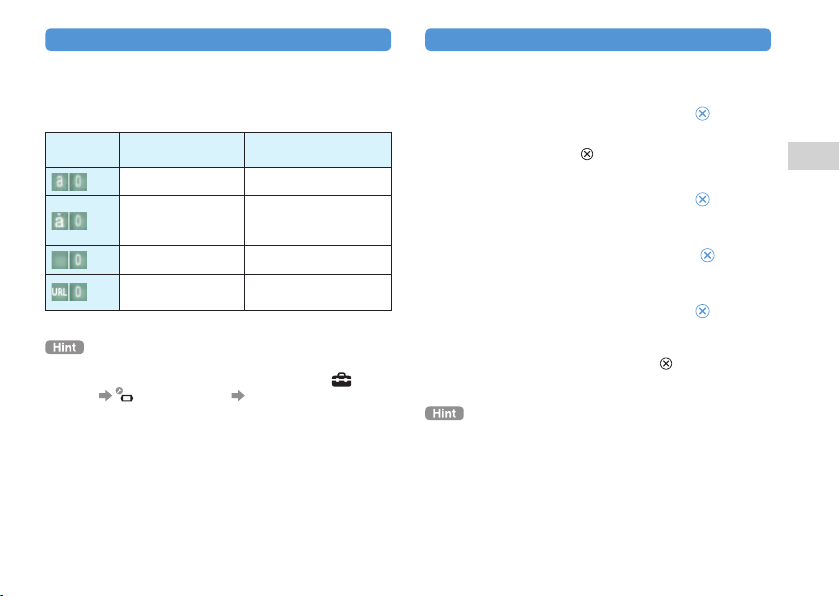
Switching the input mode
The number of input modes available varies depending
on the language selected. Each time you press the
SELECT button, the input mode changes to the options
shown in the table below.
Input mode
display
The language for the on-screen keyboard is linked to the system
language. You can set the system language by going to
(Settings)
For example, if [System Language] is set to [Français], you can
enter text in French.
Input mode Examples of characters you
Letters and numbers a b c d e
Letters and numbers
(with accented
letters)
Numbers only 1 2 3 4 5
Web address
shortcuts
(System Settings) [System Language].
can enter
é í ó ç ñ
.com .ne .html .gif
Entering characters
The following steps explain how to enter text using the
word "FUN" as an example.
Select [DEF3], and then press the button
1
several times until "F" is displayed.
Each time you press the button, the character that is
entered in the text entry field is switched.
Select [TUV8], and then press the button
2
several times until "U" is displayed.
Select [MNO6], and then press the button
3
several times until "N" is displayed.
Select [Enter], and then press the button.
4
The characters you entered are confirmed. (You can also
press the PSP
Select [Enter] again, and then press the
keyboard.
If you select the a/A key while entering characters, you can switch
between uppercase and lowercase letters.
® system’s R button to confirm a character.)
button to exit the
US
Basic operations
Using the on-screen keyboard
27
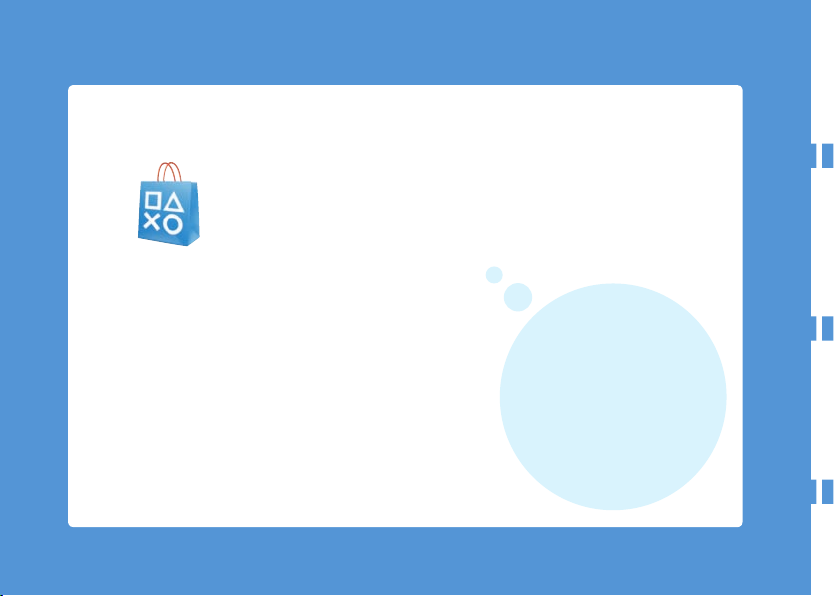
Playing games
Games for use on the PSP® system
are downloaded from
2828
Playing games
PlayStation
®Store.
PlayStation®Store is an
online shop where you
can download (purchase)
products such as games
or video content.
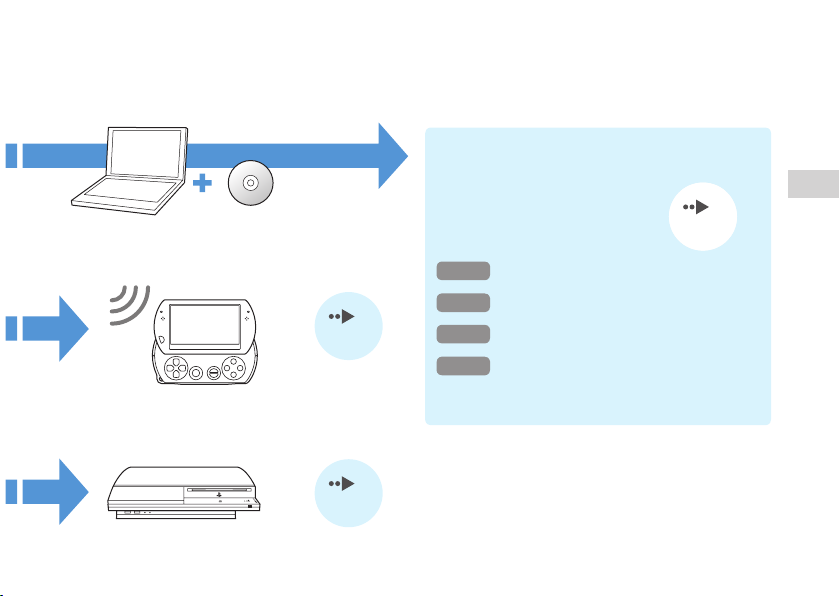
You can download games in the following ways.
Using a PC
™
Media Go
(included in the
supplied CD-ROM)
Using the wireless networking feature
page 39
Using a PlayStation
®3 system
page 39
Downloading games using a PC
page 30 page 30
Step 1
Install Media Go
Step 2
Start Media Go
Step 3
Download (purchase) a game
Step 4
Start the game
All methods described here require an Internet
connection.
™
™
Playing games
US
Games
29
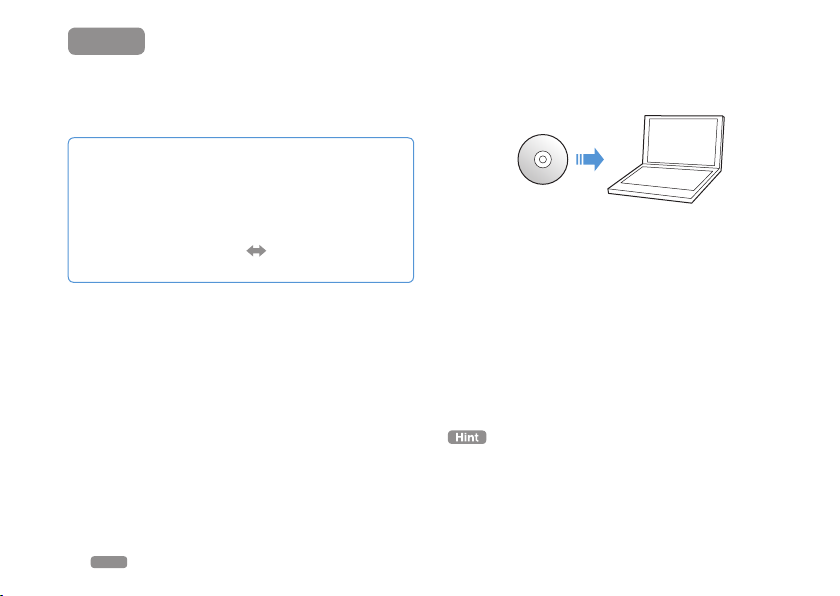
Step 1
Install Media Go
™
To download games using your PC, you must install the
Media Go™ application on the PC.
What is Media Go™?
Media Go™ is a PC application that you can use to do the
following:
Download (purchase) games from PlayStation
Import tracks from an audio CD
Manage music, photo and video files
Transfer content (Media Go
Back up game data and saved data
30
Step 1
Install Media Go
™
PSP® system)
™
®Store
Insert the supplied CD-ROM into your PC.
1
The installer application starts automatically, and the setup
screen is displayed.
Click [Install Media Go™].
2
Follow the on-screen instructions to
3
complete the installation.
During installation, you may be prompted to install
additional software. If prompted, follow the on-screen
instructions to install the software.
After the installation has completed, Media Go
automatically.
The installer for Media Go™ can be downloaded from the Internet.
For details, visit http://store.playstation.com/.
™
will start

Step 2
Start Media Go
™
Follow the step below to start the Media Go™ application.
If you installed the application by following
Step 1
(
page 30), the application will start automatically. Proceed
Step 3
to "
1
Download (purchase) a game" ( page 32).
Double click the (Media Go) icon on your
PC desktop.
The Media Go™ application starts.
™
For details about the features of Media Go
information about use of the features, refer to the help file that
is supplied with the application.
You can also start Media Go
[Sony]
[Media Go] [Media Go] from the start menu on
your PC.
™
by selecting [All Programs]
, including
Step 2
Start Media Go
US
Games
™
31

Step 3
Download (purchase) a game
Using Media Go™, you can download (purchase) games
from PlayStation®Store. To use PlayStation®Store, you
need to connect your PC to the Internet.
To access PlayStation®Store
Click (PlayStation®Store) in the library navigation
pane located on the left side of the Media Go
on your PC.
32
Step 3
Download (purchase) a game
™
window
Steps to download games
To download games from PlayStation®Store, you
must perform the following steps.
Create a PlayStation®Network account (sign up)
Sign in
Add funds to your online wallet
Download a game

Creating a PlayStation®Network account (sign up)
To download games from PlayStation®Store, you must
have a PlayStation®Network account and accept a user
agreement.
If you are already using PlayStation®Store and have a
PlayStation®Network account that is associated with
another PSP® system or PS3™ system, you can use that
account. Skip to the next section, "Signing in" ( page
34).
From the Media Go™ window on your PC,
1
click (Sign In) [Create a New Account
(New Users)].
Follow the on-screen instructions to create an account.
Visit http://www.us.playstation.com/support/useragreements to
view the PlayStation
Agreement.
®Network Terms of Service and User
PlayStation®Network accounts
After you have created a PlayStation®Network account, you
can shop online at PlayStation
To create an account, you must enter personal information
such as your name and address. You may also choose to add
and save billing information, which can then be used when
purchasing products from PlayStation
®Store.
®Store.
Account types
Master account
A master account is the standard account for using
PlayStation
age or older can create a master account.
Sub account
Users who do not meet the eligibility requirements for a
master account in their region can only use a sub account.
Only a master account holder can create a sub account for a
minor. A sub account holder does not have his or her own
online wallet for PlayStation
the wallet for the associated master account to pay for
products and services. A user can create a sub account only if
there is an associated master account.
®Network. Only a registered user of a specified
®Network but can make use of
US
Games
Step 3
Download (purchase) a game
33

Signing in
Using your PlayStation®Network account, you can sign
in and access PlayStation®Store.
From the Media Go™ window on your PC,
1
click (Sign In).
Enter your sign-in ID (e-mail address) and
2
password.
Enter the sign-in ID (e-mail address) and password for your
account.
Click [Sign In].
3
To sign out
Click (Sign Out) to exit PlayStation®Store.
Adding funds to your online wallet
Use the online wallet for PlayStation®Network to
purchase products that are for sale in PlayStation®Store.
You must add funds to the wallet before making
purchases using funding options such as a credit card or a
PlayStation®Network Card.
From the Media Go™ window on your PC,
1
click (Account Management).
Click [Transaction Management], and then
2
click [Add Funds: Credit Card] or [Redeem
PlayStation®Network Card or Promotion
Code].
Follow the on-screen instructions to add funds to your
wallet.
Wallet usage by sub account holders
A sub account holder cannot create an online wallet but
can make use of the wallet for the associated master
account to pay for products and services.
34
Step 3
Download (purchase) a game

Downloading a game
Notice
Do not turn off the system or unplug the USB cable while
downloading.
Turn on your PSP® system, and then
1
connect the system to a PC using a USB
cable.
The PSP® system is set to USB mode automatically.
If the system does not set to USB mode automatically, select
(Settings) (USB Connection) on the system.
Select the game that you want to download
2
from PlayStation®Store.
Detailed information about the game is displayed.
Click [Add to Cart].
3
The selected game is added to the shopping cart.
Click [View Cart].
4
Check that the game is in your shopping cart.
Click [Proceed to Checkout].
5
The purchase confirmation page is displayed.
Click [Confirm Purchase].
6
The purchase amount is removed from your wallet and the
purchase is completed. A confirmation message is then sent
to the e-mail address you used as your sign-in ID when you
created your account.
Download the game.
7
The downloaded game is saved in the system storage of the
PSP
® system.
After checking that the download is
8
completed, press the button on the PSP®
system.
The USB mode setting is cleared. You can now start the
downloaded game.
Games that are downloaded to the PSP® system storage can be
copied to Memory Stick Micro
online user’s guide (
™
media. For details, refer to the
page 7).
US
Games
Step 3
Download (purchase) a game
35

Backing up data
Using Media Go™, you can back up game data or saved
data to your PC. For details about backing up data, refer
to the help file that is supplied with the Media Go™
application.
Activating the PSP® system
To play the downloaded game on the PSP® system, you
must be signed in to PlayStation®Network and the system
must be activated. You can usually perform these
operations automatically using Media Go
System activation is a process that is required to protect the
digital rights of the content.
If your system cannot be activated, contact SCEA Consumer
Services (
back cover) for assistance.
™
.
36
Step 3
Download (purchase) a game

Step 4
Start the game
On your PSP® system, select (Game)
1
(System Storage), and then press the
button.
Select the game that you want to start, and
2
then press the button.
To quit the game
Press the PS button on the PSP® system.
1
PS button
Select [Quit Game], and then press the
2
button.
To pause the game
If you select [Pause Game] in Step 2 above, you can save
data for your current status in the game and then leave
the game.
If you want to restart playing the game using the paused
game data, select
then press the button.
You can only save data for your status in one game at a time using
[Pause Game].
(Game) [Resume Game], and
Step 4
Start the game
US
Games
37

Outputting video from a game to a TV
You can output game video to a TV using a video output
cable* (sold separately). Select an appropriate video
output cable for the TV in use.
For details, refer to the online user’s guide ( page 7).
* Use a video output cable that is compatible with this model of
the PSP
® system. Video output cables designed for use with the
PSP-2000/3000 series systems are not compatible with this
model of the system.
38
Step 4
Start the game

Downloading games using the PSP® system or PS3™ system
You can download games (as a purchase or for free)
using the methods described below.
To use PlayStation®Store, you must connect the PSP®
system to the Internet.
Using the PS3™ system
Download Copy
Using the wireless networking feature on the
PSP
® system
Download
USB cable
On the PS3™ system, select (PlayStation®Network)
(PlayStation®Store).
Download a game that is compatible with the PSP®
system.
On the PSP® system, select (PlayStation®Network)
(PlayStation®Store).
Copy the game from the PS3™ system to the PSP®
system.
Download a game.
For details, refer to the online user’s guide for the PS3™
For details, refer to the online user’s guide for the PSP®
system (http://manuals.playstation.net/document/).
system ( page 7).
To download a game from PlayStation®Store, you must first sign up for PlayStation®Network and create an account ( page 33). If
you already have a PlayStation
®Network account, you can use that account to download games (as a purchase or for free).
Downloading games using the PSP® system or PS3™ system
US
Games
39

Using the wireless networking feature
You can perform the following operations using the
wireless networking feature on the PSP® system.
Download games and other content from
PlayStation®Store ( page 39)
Browse Web pages on the Internet
Listen to Internet Radio
Get news and other information using RSS
Channel
For details about other features and operations that are available
using the wireless networking feature, refer to the online user’s
guide for the PSP
40
Using the wireless networking feature
® system ( page 7).
Example of a network configuration
The following items are required to connect the system to
the Internet.
Network gateway device such as a DSL modem
Wireless router (access point)
To the Internet line
To connect the system to the Internet, you must select
(Settings)
settings. For details, refer to the online user’s guide for the PSP
system (
(Network Settings) and adjust wireless network
page 7).
®

Updating the system software
Software updates may include security patches, new or
revised settings and features, and other items, which will
change your current operating system. It is recommended
that you always maintain your system to use the latest
version of the system software.
System software updates
For the latest information on updates, visit the following
website:
http://www.us.playstation.com/psp
Notice
Do not turn off the system during an update. If an update is
cancelled before completion, the system software may
become damaged, and the system may require servicing or
exchange.
After you have updated the system software, you cannot go
back to an earlier version.
Before starting an update, check that the battery is charged. You
may not be able to start an update if the battery charge level is
low.
Checking the system software version
If you select (Settings) (System Settings)
[System Information], the current system software
version will be displayed in the [System Software] field.
Update methods
You can perform an update in either of the following
ways.
System Update
Perform a network update using the PSP® system’s
wireless networking feature to connect to the Internet.
Select (Settings) (System Update).
Update using a PC
Update using a PC to download update data from the
Internet. For detailed instructions, visit the following
website: http://www.us.playstation.com/psp
Updating the system software
US
Network
41

Before requesting service
Go through this section if you experience difficulty in
operating the PSP® system. For additional
troubleshooting information, visit
www.us.playstation.com/support. Should any problem
persist, contact SCEA Consumer Services ( back
cover) for assistance.
Power, battery and charging issues
The PSP® system does not turn on.
The battery charge may have run out. Charge the battery.
The battery does not charge, or does not fully recharge.
When using the AC adaptor to charge the battery, check the
following:
– The AC power cord is fully inserted into the AC adaptor
and the electrical outlet.
– The USB cable is fully inserted into the system and the
AC adaptor.
– The correct AC adaptor for this product is being used.
When using a USB device connected to the system to
charge the battery, check or make note of the following:
– The USB cable is fully inserted into the system and the
USB device.
– The USB device is turned on.
42
Before requesting service
– The system is set to USB mode. If [USB Mode] is not
displayed on the screen, select
(USB Connection).
– Some USB devices cannot be used to charge the battery.
For details, see "Charging methods" (
– During gameplay and other operations, the battery cannot
be charged using a USB device.
The battery may not charge efficiently or charging may take
longer depending on the usage conditions and
environmental factors. For details, see "Information about
the battery charge" (
Check that the multi-use connector on the bottom of the
system is free of dust. In addition, check that the AC
adaptor and USB cable connectors are clean. If the
connectors are dirty, wipe them with a soft, dry cloth.
page 21).
(Settings)
page 22).
The battery charge doesn’t last long.
The charge may run out sooner depending on the storage
method, usage conditions or environment factors. For
details, see "Information about the battery charge" (
page 21).
The PSP® system is misshapen.
The battery inside the PSP® system may bulge as the
battery ages. Contact SCEA Consumer Services (
cover) for assistance.
back

Picture
The screen suddenly turns dark.
If (Power Save Settings) [Backlight Auto-Off] has
been set, the LCD screen’s backlight will automatically turn
off if the system is left inactive for the set amount of time.
If (Power Save Settings) [Auto Sleep] has been set,
the system will automatically enter sleep mode if left
inactive for the set amount of time.
The screen is dark and hard to see.
Use the display button on the system top to adjust the
brightness.
Pixels that are not lit or are continuously lit on the screen do
not disappear.
LCD screens are made with highly precise technology, but
in some cases, pixels that are not lit or are continuously lit
may appear on the screen. This is not a system malfunction.
For details, see "Precautions" (
The color of the screen does not look right.
The background color may be set to change automatically
at the beginning of each month. You can adjust this setting
under
(Theme Settings).
Video cannot be output to the TV.
Check that the video output cable is fully inserted into the
system and the TV.
page 8).
Some TVs may not be able to output video from the PSP®
system.
When video is output to a TV, black bars are displayed on
the sides (or top and bottom) of the image.
Because the size of the video image output to the TV for
games or Internet browser screens is predetermined,
horizontal or vertical black bars may be displayed at the
edges of the image.
When the PSP® system is connected to a TV, the PSP®
system screen suddenly goes dark.
If (Connected Display Settings) [Screensaver] has
been set, the screensaver will be automatically activated if
no operations are performed for a certain period of time.
Sound
There is no sound.
Check that the volume on the system is not set to zero. Try
raising the volume by pressing the volume + button on the
top of the system.
Check that the mute setting on the system is not on. Press
the sound button on the top of the system to clear the mute
setting.
When headphones or a video output cable is connected, no
sound is output from the PSP
A Bluetooth® device may be connected and set to output
audio. If you want audio to be output from the system
speakers or wired headphones, press the sound button on
the top of the system for more than five seconds.
® system speakers.
Before requesting service
US
Support
43

The volume does not turn up.
If (Sound Settings) [AVLS] is set to [On], the
maximum volume level is restricted.
When video is set to output to a TV, use the TV’s volume
controls to adjust the volume. The volume cannot be
changed using the PSP
® system’s volume buttons.
The headphones do not emit sound or the sound contains
noise.
Check that the headphones are fully inserted.
The PSP® system’s internal microphone does not pick up
sound.
When a headset (sold separately) is connected, the PSP®
system receives sound through the headset’s microphone.
The internal microphone is not used.
Memory Stick Micro
™
The Memory Stick Micro™ media cannot be inserted.
Set the Memory Stick Micro™ media in the proper direction
when inserting (
Check that media of a type that can be used with this model
of the PSP
media"(
44
Before requesting service
page 19).
® system is inserted. For details, see "Compatible
page 57).
The system does not recognize the Memory Stick Micro™
media.
If Memory Stick Micro
may not be recognized by the PSP
copy any data you want to keep on the PC, and then go to
(System Settings) [Format Memory Stick™] and
reformat the media.
Check that the Memory Stick Micro™ media is properly
inserted. Try taking out the Memory Stick Micro
and reinserting it.
™
media is formatted using a PC, it
® system. If this happens,
™
media
The system can’t save or load data.
There may be a problem with the Memory Stick Micro™
media. Try using another Memory Stick Micro
available.
™
media, if
Video
Videos do not play.
Some types of data may not be able to be played.
The system does not recognize a video file.
Video data of types that are not compatible with the PSP®
system will not be recognized.
If the file name or folder name is changed, or if the file or
folder is moved to another location using a PC, the system
may not recognize it.

Music
Music does not play.
The playback methods may be limited for some music data
that is distributed through the Internet. In such cases, the
data may not be able to be played on the PSP
® system.
The system does not recognize a music file.
Check that the music data is saved in the correct folder. For
details, refer to the online user’s guide (
Music data of types that are not compatible with the PSP®
system will not be recognized.
To play WMA format data, you must first activate
(System Settings)
[Enable WMA Playback].
page 7).
Photo
Images do not display.
Depending on the image data size, certain images may not
be viewable.
If images are edited using a PC, they may not be viewable.
The system does not recognize an image file.
Check that the data is saved in the correct folder. For
details, refer to the online user’s guide (
If the file name or folder name is changed, the system may
not recognize it.
Images that are not compatible with the PSP® system will
not be recognized.
page 7).
Network
A connection to the network cannot be established.
Check that the WIRELESS switch on the left side of the
system is turned on.
If (Power Save Settings) [WLAN Power Save] is set
to [On], you may not be able to transmit data correctly.
There may be too much distance between the system and
the access point or, when in ad hoc mode, between the
system and the other player’s system.
Check that the network settings are correct. Refer to the
instructions supplied with the network equipment and by
your Internet service provider to make the correct network
settings.
Depending on the access point setting, you may need to
enter the system’s MAC address. You can check the MAC
address under
Information].
When communicating with another system in ad hoc mode,
both systems must be set to the same channel. You can
check the currently set channel under
Settings)
If a device that causes radio interference such as a
microwave oven is nearby, system communications may not
work properly.
The Web page does not display properly.
Certain content, such as content that requires specialized
software, may not display properly on some Web pages.
(System Settings) [System
[Ad Hoc Mode].
(Network
US
Support
Before requesting service
45

Bluetooth®
The Bluetooth® device cannot be registered, or paired, with
the PSP® system.
There may be too much distance between the system and
the Bluetooth
The Bluetooth® device may not be compatible with the
profiles that are supported by the system.
The maximum number of Bluetooth® devices that can be
paired is eight. Try deleting a registered device to pair a
new device.
A connection cannot be established between the Bluetooth®
device and the PSP® system.
Check that the Bluetooth® device is paired with the system.
If it is not paired, go to
[Manage Bluetooth
pair the device.
Check that the Bluetooth® device is turned on.
If the Bluetooth® device has been reset, you must pair it
with the system again.
There is no sound from the Bluetooth® device.
Check that the Bluetooth® device is not set in mute mode.
Try adjusting the volume on either the Bluetooth® device or
the PSP
46
Before requesting service
® device.
® system.
(Bluetooth® Device Settings)
® Devices] [Register New Device] to
There is noise. The sound is not continuous.
If there are obstacles such as walls between the PSP®
system and the Bluetooth
the devices and then connect the Bluetooth
If a device that causes radio interference such as a
microwave oven or an induction cook top or appliance is
nearby, communication with the system may not work
properly.
® device, change the location of
® device again.
There is a delay in the audio.
Due to the characteristics of Bluetooth® technology, there
may be a delay in the audio. If you feel the lag in the audio
is a problem, use wired headphones instead.
Other issues
The system or AC adaptor is warm.
During use, the system or AC adaptor may become warm.
This is not a malfunction.
When the communication function is being used, the
system may become warmer than during normal use. This
is not a malfunction.
The system is turned on, but does not operate.
Check that the system is not in hold mode. If it is, slide the
POWER/HOLD switch up to clear hold mode.

The system does not function properly.
Slide the POWER/HOLD switch up and hold it for at least
three seconds until the POWER indicator turns off. After
the system is completely turned off, turn it on again.
If the PSP® system is brought directly from a cold location
to a warm one, moisture may condense inside the system.
Should this occur, the system may not operate properly.
Turn off and unplug the system, and then leave it unused
for several hours. If the system still does not operate
properly, contact SCEA Consumer Services (
cover) for assistance.
The date and time are reset.
If the system is left unused after the battery charge runs out,
the system date and time settings may be reset. Follow the
on-screen instructions to set the time and date.
The PSP® system is not recognized by the PC when
connected using a USB cable.
Check that your PSP® system is set to USB mode. If it is
not, select
Check that an operating system that supports USB mass
storage class is installed in your PC in use.
When using a USB hub or other devices, depending on the
operating environment of the PC, the system may not be
recognized by the PC. Try connecting the system directly to
the PC using a USB cable.
If (System Settings) [USB Charge] is set to [On],
the device may not be recognized.
(Settings) (USB Connection).
back
The connected USB device is not recognized by the PSP®
system.
Check that the multi-use connector on the bottom of the
system is clean. Try wiping it with a soft, dry cloth.
You forgot your password.
If you restore default settings under (System Settings)
[Restore Default Settings], the system password will be
reset to "0000". For details, refer to the online user’s guide
(
page 7).
Note that if you restore default settings, settings you have
adjusted for options other than the system password will
also be cleared. Once cleared, these custom settings cannot
be restored by the system.
The analog stick does not function properly.
At a scene where the symptoms appear, move the analog
stick in a circular motion to help you determine the
optimum operating range.
US
Support
Before requesting service
47

LIMITED HARDWARE WARRANTY AND LIABILITY
Sony Computer Entertainment America Inc. (SCEA)
warrants to the original purchaser that each of the
constituent products of this PSP® system shall be free
from defects in material and workmanship for a period of
one (1) year from the date of purchase (the "Warranty
Period"). If one or more of the above-identified products
is determined to be defective during the Warranty Period,
SCEA’s liability shall be limited to the repair or
replacement of this product with a new or factory
recertified product at SCEA’s option. For the purpose of
this Limited Warranty, "factory recertified" means a
product that has been returned to its original
specifications. You must visit
http://www.us.playstation.com/support
or call 1-800-345-7669 to receive a return authorization
and shipping instructions.
THIS WARRANTY SHALL NOT APPLY IF THIS
PRODUCT: (a) IS USED WITH PRODUCTS NOT
SOLD OR LICENSED BY SCEA (INCLUDING, BUT
NOT LIMITED TO, NON-LICENSED GAME
ENHANCEMENT DEVICES, CONTROLLERS,
ADAPTORS AND POWER SUPPLY DEVICES) OR
OTHERWISE NOT COMPATIBLE WITH THIS
48
LIMITED HARDWARE WARRANTY AND LIABILITY
PRODUCT; (b) IS USED FOR COMMERCIAL
PURPOSES (INCLUDING RENTAL) OR IS
MODIFIED OR TAMPERED WITH; (c) IS DAMAGED
BY ACTS OF GOD, MISUSE, ABUSE, NEGLIGENCE,
ACCIDENT, WEAR AND TEAR, UNREASONABLE
USE, OR BY OTHER CAUSES UNRELATED TO
DEFECTIVE MATERIALS OR WORKMANSHIP; (d)
HAS HAD THE SERIAL NUMBER ALTERED,
DEFACED OR REMOVED; (e) HAS HAD THE
WARRANTY SEAL ON THE SYSTEM ALTERED,
DEFACED OR REMOVED; OR (f) IF AN
UNAUTHORIZED PROGRAM IS USED TO ALTER
THE SYSTEM SOFTWARE. THIS WARRANTY
DOES NOT COVER PRODUCTS SOLD AS IS OR
WITH ALL FAULTS, OR CONSUMABLES (SUCH AS
BATTERIES). PROOF OF PURCHASE IN THE FORM
OF A BILL OF SALE OR RECEIPTED INVOICE
WHICH IS EVIDENCE THAT THE UNIT IS WITHIN
THE WARRANTY PERIOD MUST BE PRESENTED
TO OBTAIN WARRANTY SERVICE.
REPAIR OR REPLACEMENT AS PROVIDED UNDER
THIS WARRANTY IS THE EXCLUSIVE REMEDY
OF THE CONSUMER. ANY APPLICABLE IMPLIED

WARRANTIES, INCLUDING WARRANTIES OF
MERCHANTABILITY AND FITNESS FOR A
PARTICULAR PURPOSE, ARE LIMITED IN
DURATION TO THE DURATION OF THIS
WARRANTY. IN NO EVENT SHALL SCEA BE
LIABLE FOR CONSEQUENTIAL OR INCIDENTAL
DAMAGES FOR BREACH OF ANY EXPRESS OR
IMPLIED WARRANTY ON THIS PRODUCT. SOME
STATES OR PROVINCES DO NOT ALLOW
LIMITATION ON HOW LONG AN IMPLIED
WARRANTY LASTS AND SOME STATES DO NOT
ALLOW THE EXCLUSION OR LIMITATIONS OF
CONSEQUENTIAL OR INCIDENTAL DAMAGES, SO
THE ABOVE LIMITATIONS OR EXCLUSION MAY
NOT APPLY TO YOU.
This warranty gives you specific legal rights, and you
may also have other rights which vary from state to state
or province to province. This warranty is valid only in the
United States and Canada.
The warranty offered by Sony Computer Entertainment
America Inc. on your PSP
you register your product.
® system is the same whether or not
Service policy
SCEA’s policy with regards to product servicing is as
follows:
The following measures may be taken during the product
service process. By submitting for product servicing you
agree to accept these measures.
The PSP® system software will be updated.
Protective stickers or seals that have been placed on
the system by customers may be removed.
PSP
® system settings may be changed.
US
Support
LIMITED HARDWARE WARRANTY AND LIABILITY
49

Parental control
The PSP® system includes a parental control feature. You
can use this feature to set a password and limit the
playback of content (games, videos and other content)
based on the parental control level on the system.
By setting the parental control level, you can prevent the
playback of restricted content by children. For more
details about parental control levels, see "Information
about parental control levels" (
A 4-digit password is required to allow playback of the
restricted content and to change the parental control
level. The default password is "0000" and can be reset. If
you have already set a password and need to adjust the
parental control level, see "To set the parental control
level" in this section.
To reset the password
Select (Settings) (Security Settings)
1
[Change Password], and then press the
button.
Follow the on-screen instructions to set the password.
50
Parental control
page 51).
To set the parental control level
Select (Settings) (Security Settings)
1
[Parental Control Level], and then press
the button.
The password entry screen is displayed.
Using the directional buttons, enter the 4-
2
digit password, and then press the
button.
Select a parental control level for the PSP®
3
system ( page 51), and then press the
button.
The parental control level is set.

Information about parental control levels
The playback of content is restricted using a combination
of the parental control levels of both the PSP® system and
the content.
11
Parental control levels on content
Highest
For example, if you want to restrict playback of content that is set
with parental control level "5", adjust the parental control level on
the PSP
® system to [4].
For details on parental control levels assigned to content, see
"Parental control levels on content" in this section.
Restriction
10
9
8
Content cannot
be viewed.
7
6
5
4
3
2
1
123456789
Parental control levels on the PSP®system
Highest
Restriction
Content can
be viewed.
10
11
Parental control levels on the PSP® system
The parental control level on the system can be turned off
or set to one of 11 levels. The default setting is [9].
Off Parental control is turned off.
Set the restriction level on the system. A setting of
11-1
[1] is the most restrictive; [11] is the least restrictive.
Parental control levels on content
Games
Most game packages display a symbol to indicate the age
group that is appropriate to play the game. The symbol
corresponds to the parental control level set on the game
as shown below.
Age group
Game parental
control level
Based on information at time of publication. For information
about games and related ESRB ratings, visit our website at
www.us.playstation.com/psp. For the latest information about the
ESRB rating system, visit www.esrb.org.
2345910
US
Additional information
Parental control
51

Video
Parental control levels set on video content vary
depending on the content. You can check the parental
control level under [Information] in the options menu.
Hints
Content that has been restricted by the parental control feature
is displayed as
Adults Only or AO ratings are rare. PlayStation
publish Adults Only games.
(Restricted Content).
® does not
Parental control for the Internet browser
Under (Security Settings), you can restrict the ability
to start the Internet browser. If you set this restriction, the
screen to enter the 4-digit password will be displayed
before the Internet browser starts.
Select (Settings) (Security Settings)
1
[Internet Browser Start Control], and then
press the button.
The password entry screen is displayed.
Using the directional buttons, enter the 4-
2
digit password, and then press the
button.
Select [On], and then press the button.
3
52
Parental control
Parental control for PlayStation®Network
For sub accounts, you can apply parental control settings
that restrict chat, restrict content based on age, and set
spending limits for PlayStation®Store. For more
information, visit http://www.us.playstation.com/support.

Before disposing of or transferring the PSP® system
Before transferring the system to another person
Before giving your PSP® system to another person for
any reason, including return (where permitted), delete all
the data and restore the default settings on the system.
This will help prevent unauthorized access to or use of
your credit card or other personal information.
Select (Settings) (System Settings)
1
[Restore Default Settings] to go back to
the settings at the time of purchase.
Select (Settings) (System Settings)
2
[Format System Storage] to delete all the
data saved in the system storage.
Notice
SCEA shall not be liable for any direct and indirect,
consequential, or special damages, including any damages
that may arise from unauthorized access to or use of the data.
Before disposing of the system
Delete all data
Before disposing of your PSP® system, delete all the data
and restore the default settings on the system. For details
about deleting the data on the system, see "Before
transferring the system to another person".
Remove the battery
The battery inside the PSP® system is recyclable. When
disposing of the system, remove the battery and follow
local regulations for the proper disposal of lithium-ion
batteries.
Caution
When removing the battery, be sure to do the following:
Remove the battery in a location out of the reach of small
children to help prevent accidental swallowing of small
parts such as the screws.
Be careful not to hurt your nails or fingers when removing
the system casing.
Before disposing of or transferring the PSP® system
US
Additional information
53

Notice
Other than when disposing of the system, never remove the
screws and never remove the battery from the system.
Tampering with the system will void the warranty and result
in refusal of service from SCEA. For details, see "LIMITED
HARDWARE WARRANTY AND LIABILITY" ( page 48).
Slide up and hold the POWER/HOLD switch
1
for more than three seconds to turn off the
system.
Disconnect any cables that are connected to
2
the system.
Using a crosshead screwdriver, remove the
3
screws (6 places).
54
Before disposing of or transferring the PSP® system
Remove the casing (2 pieces).
4
Remove the battery.
5
Remove the warranty seal.
Remove the battery, and then disconnect it from the
connector.
Warranty seal
Battery
Connector

Recycling Lithium-Ion Batteries
Lithium-Ion batteries are recyclable.
You can help preserve our environment by
returning your used rechargeable batteries to the
collection and recycling location nearest you.
For more information regarding recycling of
rechargeable batteries, call toll free 1-800-822-8837, or visit
http://www.rbrc.org/
Caution
Do not handle damaged or leaking Lithium-Ion batteries.
Proper disposal of the system after removing the
battery
The system and its parts are made from metal and plastic
materials. When disposing of the system, follow local
regulations for the proper disposal of such materials.
US
Additional information
Before disposing of or transferring the PSP® system
55

Specifications
Design and specifications are subject to change without notice.
PSP® (PlayStation®Portable) system
3.8 inches (16:9) full-transparent
LCD screen
Sound Stereo speakers
System storage capacity 16 GB*
Interface
Networking
AC adaptor DC 5.0 V
56
Power source
Specifications
Battery
type, TFT drive
Approx. 16,770,000 colors
displayed
Multi-use connector
Headset connector
Hi-Speed USB (USB 2.0
compliant)
Memory Stick Micro
slot
Wireless LAN (IEEE 802.11b)
Microphone
® 2.0 (EDR)
Bluetooth
IEEE 802.11b
® 2.0 (EDR)
Bluetooth
Type: Built-in, rechargeable
Lithium-ion battery
Power rating: DC 3.7 V 930 mAh
™
(M2™)
Maximum power
consumption
External dimensions
(excludes largest projection)
Weight Approx. 158 g / 5.6 oz
Operating environment
temperature
Compatible codecs
* A portion of the system storage is the system partition that is
reserved for use by the system. The remaining portion of the
system storage is available for the user.
Approx. 3 W (when charging)
Approx. 128 × 16.5 × 69 mm /
5.1 × 0.7 × 2.7 in (width × height ×
depth)
5°C - 35°C / 41°F - 95°F
For details, refer to the online
user’s guide (
page 7).
AC adaptor
Input AC 100-240 V, 50/60 Hz
Output DC 5 V, 1500 mA (1.5 A)
External dimensions
(excludes largest projection)
Weight Approx. 52 g / 1.8 oz
Approx. 36 × 22 × 100.5 mm /
1.4 × 0.9 × 4.0 in (width × height ×
depth)

Compatible media
This model of the PSP® system supports use of Memory Stick
™
Micro
(M2™) media only.
Notices about Memory Stick Micro™ media
™
Compatible with MagicGate
The specification of the file system used on
Memory Stick Micro
files that can be recorded or played to less than
4 GB per file.
* MagicGate™ is a term of copyright-protection technology
developed by Sony Corporation.
*.
™
media limits the size of
™
Memory Stick Duo
cannot be used with the system.
Performance of all Memory Stick
® system supports 4-bit parallel data transfer. However,
The PSP
the time required for reading/writing may vary depending on
the media in use.
If the Memory Stick Micro
other than the PSP
system will not recognize it. If this happens, go to
Settings)
Stick Micro
and standard-size Memory Stick™ media
™
media is not guaranteed.
™
media is formatted in a device
® system, such as a PC, it is possible that the
[Format Memory Stick™] and reformat the Memory
™
media.
(System
Specifications
US
Additional information
57

Copyright and trademarks
" ", "PlayStation" and " " are registered trademarks
of Sony Computer Entertainment Inc. Also, "PS3" and "
trademarks of the same company.
"XMB" and "xross media bar" are trademarks of Sony
Corporation and Sony Computer Entertainment Inc.
"SONY" and "
Also, "Memory Stick", "Memory Stick Duo", "Memory Stick
Micro", "M2", "
same company.
"Media Go" is a trademark of Sony Media Software and Services,
Inc. or its affiliates in the United States and other countries.
This product contains
ACCESS Co., Ltd.
Copyright © 1996-2008 ACCESS Co., Ltd.
Co., Ltd. in Japan and other countries.
58
Copyright and trademarks
" are registered trademarks of Sony Corporation.
" and "MagicGate" are trademarks of the
Internet browser software of
is a trademark or registered trademark of ACCESS
" are
Contains Macromedia
Copyright © 1995-2008 Adobe Systems Incorporated. All rights
reserved.
Flash, Macromedia, and Macromedia Flash are either trademarks
or registered trademarks of Adobe Systems Incorporated in the
United States and/or other countries.
The Bluetooth
SIG, Inc. and any use of such marks by Sony Computer
Entertainment Inc. is under license. Other trademarks and trade
names are those of their respective owners.
U.S. and foreign patents licensed from Dolby Laboratories.
The ratings icons are trademarks of the Entertainment Software
Association.
® Flash® Player technology by Adobe
® word mark and logos are owned by the Bluetooth

ATOK is a registered trademark of JUSTSYSTEM CORP. in
Japan and other countries
This product adopts S3TC texture compression technology under
license from S3 Graphics, Co., Ltd.
MPEG Layer-3 audio coding technology and patents licensed
from Fraunhofer IIS and Thomson.
This product incorporates copyright protection technology that is
protected by U.S. patents and other intellectual property rights.
Use of this copyright protection technology must be authorized by
Macrovision, and is intended for home and other limited viewing
uses only unless otherwise authorized by Macrovision. Reverse
engineering or disassembly is prohibited.
This product is protected by certain intellectual property rights of
Microsoft Corporation. Use or distribution of such technology
outside of this product is prohibited without a license from
Microsoft or an authorized Microsoft subsidiary.
Software developed by the NetBSD Foundation, Inc. and its
contributors is used for the communication functions of this
product. For more information, see
http://www.scei.co.jp/psp-license/pspnet.txt
This product includes RSA BSAFE® Cryptographic software
from RSA Security Inc.
RSA, BSAFE are either registered trademarks or trademarks of
RSA Security Inc. in the United States and/or other countries.
RSA Security Inc. All rights reserved.
The PSP
® system’s RSS Channel feature uses RSS (Really Simple
Syndication) 2.0 technology. For details on RSS 2.0, visit
http://blogs.law.harvard.edu/tech/rss
This software is based in part on the work of the Independent
JPEG Group.
Copyright © 1988-1997 Sam Leffler
Copyright © 1991-1997 Silicon Graphics, Inc.
Permission to use, copy, modify, distribute, and sell this software
and its documentation for any purpose is hereby granted without
fee, provided that (i) the above copyright notices and this
permission notice appear in all copies of the software and related
documentation, and (ii) the names of Sam Leffler and Silicon
Graphics may not be used in any advertising or publicity relating
to the software without the specific, prior written permission of
Sam Leffler and Silicon Graphics.
Copyright and trademarks
US
Additional information
59

THE SOFTWARE IS PROVIDED "AS-IS" AND WITHOUT
WARRANTY OF ANY KIND, EXPRESS, IMPLIED OR
OTHERWISE, INCLUDING WITHOUT LIMITATION, ANY
WARRANTY OF MERCHANTABILITY OR FITNESS FOR A
PARTICULAR PURPOSE.
IN NO EVENT SHALL SAM LEFFLER OR SILICON
GRAPHICS BE LIABLE FOR ANY SPECIAL, INCIDENTAL,
INDIRECT OR CONSEQUENTIAL DAMAGES OF ANY
KIND, OR ANY DAMAGES WHATSOEVER RESULTING
FROM LOSS OF USE, DATA OR PROFITS, WHETHER OR
NOT ADVISED OF THE POSSIBILITY OF DAMAGE, AND
ON ANY THEORY OF LIABILITY, ARISING OUT OF OR IN
CONNECTION WITH THE USE OR PERFORMANCE OF
THIS SOFTWARE.
All other trademarks are the properties of their respective owners.
60
Copyright and trademarks

US
Additional information
Copyright and trademarks
61

ADVERTENCIA
Para evitar descargas eléctricas, no abra la unidad.
Solicite asistencia técnica únicamente al personal
especializado.
Para su seguridad, utilice únicamente un adaptador
AC autorizado o auténtico de Sony para el sistema
PSP
®. Otros tipos pueden causar un incendio,
descargas eléctricas o fallos de funcionamiento.
Este equipo cumple con los límites de exposición de radiación
FCC/IC establecidos para equipos no controlados y cumple con
los Lineamientos de Exposición de frecuencia de radio (FR) de
FCC en el Suplemento C a OET 65 y RSS-102 de las normas de
Exposición de frecuencia de radio (FR) de la IC. Se considera que
este equipo cumple con dos niveles de energía de RF sin realizar
pruebas de índice específico de absorción.
Este transmisor no debe ser colocado o puesto en funcionamiento
junto con ninguna antena o transmisor.
Este aparato digital Clase B cumple con la norma Canadiense
ICES-003.
62
ADVERTENCIA
NOTA:
Este equipo ha sido sometido a pruebas y se ha determinado que
cumple con los límites requeridos por los aparatos digitales de
clase B, en cumplimiento con la Sección 15 de las regulaciones de
la FCC (Comisión Federal de Comunicaciones). Estas
especificaciones han sido diseñadas para proporcionar una
protección razonable contra interferencias perjudiciales en una
instalación residencial. Este equipo genera, utiliza y puede emitir
energía de radiofrecuencia y, de no ser instalado y utilizado de
acuerdo con las instrucciones, podría ocasionar interferencias
perjudiciales en las comunicaciones de radio. No obstante, no se
garantiza que no ocurra ninguna interferencia en una instalación
particular. Si el presente equipo causa interferencia en la
recepción de radio o de televisión, la cual puede determinarse al
apagar y encender el equipo, se recomienda que el usuario intente
corregir la interferencia mediante una o más de las medidas
siguientes:
– Cambie la orientación o ubicación de la antena de recepción.
– Aumente la separación entre el equipo y el receptor.
– Conecte el equipo en un tomacorriente de circuito distinto al
que está conectado el receptor.
– Consulte con su distribuidor o con un técnico especializado en
radio/television para solicitar asistencia.
Tenga precaución de que cualquier cambio o modificación no
expresamente aprobada por la parte responsable del cumplimiento
podría anular la autoridad del usuario de operar el equipo.

Si tiene alguna pregunta relacionada con este producto,
póngase en contacto con nuestro servicio de atención al
cliente SCEA (
Sony Computer Entertainment America Inc.
Consumer Services/Technical Support
PO Box 5888, San Mateo, CA 94402-0888 EE. UU.
Nombre comercial: SONY
Número de modelo: PSP-N1001
Responsabilidad: Sony Electronics Inc.
Domicilio: 16530 Via Esprillo
San Diego, CA 92127
EE. UU.
Número de teléfono: 858-942-2230
Este dispositivo cumple con Parte 15 de las Normas FCC
y RSS-Gen de las Normas IC. El funcionamiento se
encuentra sujeto a las dos condiciones siguientes: (1) este
dispositivo no podrá ocasionar interferencia perjudicial y
(2) este dispositivo debe aceptar cualquier tipo de
interferencia recibida, incluyendo interferencias que
puedan afectar al funcionamiento del dispositivo.
contraportada) o escriba a:
Declaración de Conformidad
Fotosensibilidad/epilepsia/convulsiones
Existe la posibilidad de que un pequeño porcentaje de personas
sufra ataques epilépticos o pérdidas pasajeras del conocimiento al
exponerse a ciertos patrones luminosos o luces intermitentes. La
exposición a ciertos patrones o fondos en una pantalla al
reproducir videojuegos puede provocar ataques epilépticos o
pérdidas de conocimiento. Estas condiciones podrían provocar
síntomas de epilepsia no detectada previamente o convulsiones
incluso en personas sin un historial de ataques o epilepsia o
convulsiones. Si usted, o cualquier miembro de su familia, sufre
de epilepsia o experimenta convulsiones de cualquier tipo,
consulte a su médico antes de utilizar un videojuego.
DEJE DE UTILIZAR EL SISTEMA INMEDIATAMENTE y
consulte a su médico antes de volver a utilizar un videojuego si
usted o su hijo experimentan cualquiera de los siguientes
problemas de salud o muestran síntomas:
mareos,
problemas en la vista,
contracciones oculares o musculares,
pérdida de conocimiento,
desorientación,
convulsiones, o
cualquier movimiento involuntario o convulsiones.
NO VUELVA A UTILIZAR UN VIDEOJUEGO HASTA QUE
ASÍ SE LO INDIQUE SU MÉDICO.
Uso y manipulación de videojuegos para reducir la
probabilidad de sufrir ataques
Utilícelos en áreas bien iluminadas y manténgase a una
distancia segura de la pantalla.
Evite la utilización prolongada del sistema PSP
durante 15 minutos por cada hora de juego.
Evite jugar si está cansado o tiene sueño.
®. Descanse
ES
ADVERTENCIA
63

Ondas radiofónicas
Las ondas radiofónicas podrían afectar a los equipos electrónicos
o los equipos médicos (por ejemplo los marcapasos), y ocasionar
fallos de funcionamiento o daños personales.
Si usa un marcapasos o cualquier otro dispositivo médico,
consulte con su médico o con el fabricante del dispositivo antes
de usar la función de red inalámbrica (Bluetooth
inalámbrica).
No utilice la función de red inalámbrica en los siguientes
lugares:
– Áreas donde el uso de redes inalámbricas esté prohibido
como, por ejemplo, los hospitales. Acate las regulaciones de
las instituciones médicas cuando utilice el sistema en sus
instalaciones.
– Áreas cerca de alarmas de incendios, puertas automáticas y
otros tipos de equipos automáticos.
Software del sistema
El software del sistema que se incluye con este producto está
sujeto a una licencia limitada de Sony Computer Entertainment
Inc. Consulte http://www.scei.co.jp/psp-eula/ para obtener más
información.
64
ADVERTENCIA
® y LAN
Acerca del control de exportación nacional
Este producto podría estar regulado por la legislación de control
de exportación nacional. Cumpla los requisitos de esta legislación
y de cualquier otra ley aplicable en cualquier jurisdicción en
relación con este producto.
Acerca de la regulación de la Administración de
Exportaciones de los EE. UU.
Este producto contiene software sujeto a ciertas restricciones
según la regulación de la Administración de Exportaciones de
EE. UU. y no puede ser exportado ni re-exportado a los destinos
bajo embargo estadounidense. Además, este producto no puede
ser exportado ni re-exportado a las personas o entidades
prohibidas según la regulación de la Administración de
Exportaciones de EE. UU.

ES
ADVERTENCIA
65

Índice
ADVERTENCIA ··········································· 62
Precauciones ··············································· 68
Comprobación del contenido de la caja······· 72
Operaciones que puede realizar con el
sistema PSP
® ··········································· 74
Preparación
Nombre y funciones de las piezas ··············· 76
Carga de la batería ······································ 80
Encendido y apagado del sistema ··············· 83
Operaciones básicas
Utilización del menú XMB™
(XrossMediaBar) ······································ 84
Utilización del teclado en pantalla ··············· 86
66
Índice
Juegos
Jugar ···························································· 88
Paso 1
Instalar Media Go™ ························ 90
Paso 2
Iniciar Media Go™ ·························· 91
Paso 3
Descargar (comprar) un juego ······· 92
Paso 4
Iniciar el juego ······························· 97
Descargar juegos mediante el sistema PSP® o
el sistema PS3™ ······································· 99
Red
Usar la función de red inalámbrica ············ 100
Actualización del software del sistema ······ 101

Soporte técnico
Antes de solicitar asistencia técnica ·········· 102
GARANTÍA Y RESPONSABILIDAD
LIMITADA SOBRE EL HARDWARE ······ 108
Información adicional
Control paterno ·········································· 110
Antes de eliminar o de transferir el sistema
PSP® ······················································ 113
Especificaciones ········································ 116
Derechos de autor y marcas
comerciales ············································ 118
La información acerca de la funcionalidad del sistema y
las imágenes publicadas en este documento pueden ser
distintas de las de su sistema PSP® en función de la
versión del software del sistema que utilice.
Documentación del sistema PSP®
Puede encontrar información acerca del sistema PSP® en
este manual o online.
• Manual de instrucciones (este documento)
En este manual se explican las funciones del hardware,
y se incluye información básica acerca de la
configuración y utilización del sistema PSP
de instrucciones acerca de cómo descargar y jugar a
juegos. El manual también incluye advertencias y
precauciones para utilizar de manera segura y correcta
el sistema.
®, además
• Guía del usuario
Esta guía online contiene información detallada acerca del
uso de las funciones del sistema PSP
guía de las siguientes maneras:
Visualización en un PC
Puede consultar la guía del usuario online mediante el
navegador de Internet de un PC.
http://manuals.playstation.net/document/
Visualización en el sistema PSP®
Para ver la guía en el sistema PSP®, seleccione (Red)
(Manuales de instrucciones online) y, a
continuación, pulse el botón
®
. Puede acceder a la
.
Índice
67
67

Precauciones
Antes de utilizar este producto, lea detenidamente este manual y
consérvelo para consultarlo en el futuro.
Compatibilidad de los accesorios
No utilice accesorios ni periféricos destinados a utilizarse con
otro modelo de sistema PSP
incompatibles con su sistema. Si desea obtener más
información, póngase en contacto con el servicio de atención
al cliente de SCEA (
®, ya que podrían ser
contraportada).
Seguridad
Este producto ha sido diseñado prestando la máxima atención a
las medidas de seguridad. Sin embargo, cualquier dispositivo
eléctrico, si se utiliza de forma inadecuada, puede causar un
incendio, descargas eléctricas o daños personales. Para tratar de
evitar cualquier accidente durante el funcionamiento, siga estas
indicaciones:
Siga todas las advertencias, precauciones e instrucciones.
Examine regularmente el adaptador AC y el cable de
alimentación AC.
Deje de utilizar el sistema, desenchufe el cable de alimentación
AC de la toma de corriente eléctrica y desconecte todos los
demás cables inmediatamente si el dispositivo funciona de
forma anómala, emite sonidos u olores extraños, está muy
caliente o se ha deformado.
68
Precauciones
Póngase en contacto con el servicio de atención al cliente de
SCEA (
contraportada) si el dispositivo no funciona
correctamente.
Utilización y manipulación
Utilice el sistema en una zona bien iluminada y mantenga la
pantalla a una distancia segura de la cara.
Evite el uso prolongado del sistema PSP
el efecto de vista cansada, realice descansos de unos 15 minutos
por cada hora de juego.
Si sufre alguno de los problemas de salud siguientes, deje de
utilizar el sistema inmediatamente. Si los síntomas persisten,
consulte a su médico.
– Mareos, náuseas, fatiga o síntomas similares a la cinetosis
– Malestar o dolor en alguna parte del cuerpo, como los ojos,
los oídos, las manos o los brazos
Puede sufrir pérdida de audición permanente si utiliza los
auriculares (se venden por separado) a un volumen alto. Ajuste
el volumen a un nivel adecuado. Con el tiempo, es posible que
los sonidos de volumen cada vez más elevado empiecen a
parecerle normales, pero en realidad pueden estar dañando su
audición. Si oye pitidos o no distingue los diálogos, detenga la
audición y sométase a una revisión médica de sus oídos. Cuanto
más alto ajuste el volumen, más posibilidades tiene de sufrir
pérdida de audición. Para proteger sus oídos:
– Limite el tiempo de uso de los auriculares con volumen alto.
– No suba el volumen para evitar oír los ruidos ambientales.
– Baje el volumen si no consigue oír a las personas que le
hablen de cerca.
®. Para tratar de evitar

Mantenga el sistema y los accesorios fuera del alcance de los
niños pequeños. Los niños pequeños podrían tragarse el
Memory Stick Micro
lo que podría causarles daños o provocar un accidente o un mal
funcionamiento del sistema.
No utilice el sistema mientras conduce o monta en bicicleta.
Tenga especial cuidado si utiliza el sistema mientras camina.
Manipule el panel de pantalla con cuidado durante su apertura y
cierre.
Procure no engancharse los dedos al cerrar el panel de pantalla.
No use el sistema o los accesorios cerca del agua.
Use solamente los periféricos/accesorios indicados por el
fabricante.
No exponga el sistema ni los accesorios a altas temperaturas,
humedad elevada o a la luz solar directa.
No deje el sistema ni los accesorios en un automóvil con las
ventanas cerradas (sobre todo en verano).
No exponga el sistema ni los accesorios a polvo, humo o vapor.
No permita que penetre líquido ni partículas pequeñas en el
sistema ni en los accesorios.
No coloque el sistema ni los accesorios sobre superficies
inclinadas, inestables o sometidas a vibraciones.
No arroje, deje caer ni pise el sistema ni los accesorios, ni los
someta a golpes fuertes. Sentarse con el sistema PSP
bolsillo o poner el sistema al fondo de una mochila con objetos
pesados podría exponerlo a daños.
No gire a la fuerza el sistema PSP
fuertes durante el juego, ya que podría dañar el sistema.
Manipule el pad analógico con cuidado.
No coloque objetos pesados sobre el sistema ni sobre los
accesorios.
No toque los conectores del sistema ni los accesorios, ni inserte
objetos extraños en ellos.
No coloque el sistema cerca de elementos que tengan una banda
magnética como, por ejemplo, tarjetas de crédito.
™
o enrollarse con los cables o las correas,
® en el
® ni lo exponga a golpes
En función de las condiciones de uso, el sistema o el adaptador
AC podrían alcanzar temperaturas de 40°C o más. No toque el
sistema ni el adaptador AC durante un período de tiempo
prolongado en estas condiciones. Un contacto prolongado en
estas condiciones podría ocasionar quemaduras de baja
temperatura*.
* Las quemaduras de baja temperatura son las que tienen lugar
cuando la piel entra en contacto con objetos que se
encuentran a temperaturas relativamente bajas (40°C o más)
durante un período de tiempo prolongado.
Si conecta el sistema a un televisor de plasma o de proyección*,
no deje una imagen fija en la pantalla del televisor durante
demasiado tiempo, ya que podría quedar una imagen tenue
permanentemente en la pantalla.
* Excepto los tipos de pantalla LCD
Uso del adaptador AC y el cable de alimentación AC
Para su seguridad, utilice únicamente un adaptador AC
autorizado o auténtico de Sony. Otros tipos pueden causar un
incendio, descargas eléctricas o fallos de funcionamiento.
No toque el enchufe del cable de alimentación AC con las
manos mojadas.
No toque el cable de alimentación AC, el adaptador AC ni el
sistema, si este está conectado a una toma de corriente eléctrica
durante una tormenta eléctrica.
Desenchufe el cable de alimentación AC de la toma de corriente
eléctrica y desconecte el resto de cables del sistema antes de
realizar la limpieza o cuando no vaya a utilizar el sistema
durante un período de tiempo prolongado.
Evite pisar o pellizcar los cables de alimentación AC, sobre
todo en la parte del enchufe, en los receptáculos y en el punto
en el que el cable sale del sistema.
ES
Precauciones
69

Para desconectar el cable de alimentación AC, sujételo por el
enchufe y tire del cable hacia fuera de la toma de corriente
eléctrica. No tire nunca del cable ni saque el enchufe tirando en
ángulo.
No utilice el sistema para juegos o vídeo cuando está cubierto
por cualquier tipo de tela. Si desea activar la pausa o guardar
temporalmente el sistema mientras juega o reproduce un vídeo,
ajuste el sistema en modo de suspensión antes de colocarlo
dentro del estuche o la funda. Tampoco utilice el adaptador AC
cubierto con una tela para evitar que se sobrecaliente.
No conecte el cable de alimentación AC a un transformador o
inversor de tensión. Si conecta el cable de alimentación AC a un
transformador de tensión para un viaje al extranjero o a un
inversor de tensión para utilizarlo en un automóvil, el adaptador
AC podría recalentarse y causar quemaduras o un mal
funcionamiento del sistema.
Pantalla LCD
La pantalla LCD es de vidrio y podría romperse si se somete a
una fuerza excesiva.
Es posible que aparezcan píxeles que no se iluminan o
constantemente iluminados en algunas zonas de la pantalla
LCD. La aparición de estos puntos es un efecto normal en las
pantallas LCD y no se debe a un fallo en el funcionamiento del
sistema. Las pantallas LCD se fabrican mediante una tecnología
de alta precisión. Sin embargo, en todas las pantallas existe un
pequeño número de píxeles oscuros o permanentemente
encendidos. También es posible que, tras apagar el sistema,
permanezca en la pantalla una imagen distorsionada durante
algunos segundos.
La exposición directa a la luz solar podría dañar la pantalla
LCD del sistema. Tenga cuidado cuando utilice el sistema al
aire libre o cerca de una ventana.
70
Precauciones
Si utiliza el sistema en un ambiente frío, puede notar sombras
en los gráficos o la pantalla puede verse más oscura de lo
habitual. No se trata de un error de funcionamiento, y la
pantalla volverá a su estado normal cuando suba la temperatura.
No visualice imágenes fijas en la pantalla durante un período
prolongado de tiempo, ya que podría dejar una imagen débil de
forma permanente en la pantalla.
Datos grabados
Nunca realice las operaciones que se indican a continuación con
el Memory Stick Micro
corrupción de los datos:
Retirar el Memory Stick Micro
está cargando o guardando datos o mientras se está
formateando.
Utilizarlo en un lugar expuesto a la electricidad estática o a
interferencias eléctricas.
Si, por cualquier motivo, se produce la pérdida o la
corrupción de los datos o del software, generalmente no es
posible recuperarlos. Se recomienda realizar regularmente
copias de seguridad del software y de los datos. Sony
Computer Entertainment Inc. y sus sucursales y filiales no se
responsabilizan de los daños o lesiones que pudiera ocasionar
la pérdida o la corrupción de los datos o del software.
De acuerdo con la legislación sobre derechos de autor, solo
se permite la utilización de datos grabados para uso personal,
a no ser que exista un permiso por escrito por parte del
propietario de los derechos de autor.
™
, ya que podría provocar la pérdida o la
™
o apagar el sistema mientras

Nunca desmonte el sistema ni los accesorios
Utilice el sistema PSP® y los accesorios de acuerdo con las
instrucciones de este manual. No está permitido el análisis o la
modificación del sistema, ni el análisis o el uso de la
configuración de los circuitos. Si desmonta el sistema, la garantía
quedará anulada. Además, existe riesgo de incendios, descargas
eléctricas o fallos de funcionamiento. Especialmente la pantalla
LCD contiene componentes peligrosos de alto voltaje.
Uso de un punto de acceso
Si utiliza la opción de búsqueda del sistema PSP® para seleccionar
un punto de acceso de red inalámbrica, podrían aparecer ciertos
puntos de acceso que no están destinados al uso público. Conecte
solamente con un punto de acceso personal que esté autorizado a
utilizar, uno que esté disponible con un servicio comercial de red
inalámbrica, o un servicio hotspot. El usuario es responsable de
los gastos relacionados con el acceso a la red inalámbrica.
Uso en otros países
Según el país en el que se encuentre, existen limitaciones en el
uso de cierto tipo de ondas radiofónicas. En algunos casos, el uso
del sistema PSP
penalización.
® podría estar sancionado con una multa u otra
Manejo y cuidado de las superficies externas
Siga las instrucciones que se ofrecen a continuación para
contribuir a evitar el deterioro o decoloración del sistema PSP
No utilice disolventes ni otras sustancias químicas para limpiar
la superficie exterior.
No permita que el sistema permanezca en contacto directo con
productos de goma o vinilo durante períodos de tiempo
prolongados.
®.
No utilice un paño de limpieza tratado químicamente para
limpiar el sistema.
Antes de utilizar el pad analógico
No intente retirar el pad analógico de la parte frontal del
sistema, ya que dañaría el sistema y podría sufrir lesiones.
Si desea obtener mejores resultados, diríjase a
(Ajustes del sistema) y, a continuación, mientras se
muestra la pantalla [Información del sistema], gire el pad
analógico con un movimiento circular para ajustar la amplitud
de movimiento del pad analógico.
(Ajustes)
Limpieza
Para su seguridad, desconecte el cable de alimentación AC de la
toma de corriente eléctrica y desconecte el resto de los cables
antes de limpiar el sistema.
Limpieza de la superficie externa y la pantalla LCD
Límpielas cuidadosamente con un paño suave.
Limpieza de los conectores
Si los conectores del sistema PSP
es posible que las señales no se envíen o no se reciban
correctamente. Asimismo, si el conector de los auriculares se
ensucia, pueden producirse ruidos o interrupciones en el sonido.
Limpie los conectores con un paño suave y seco para mantenerlos
limpios.
® o del cable USB se ensucian,
ES
Precauciones
71

Comprobación del contenido de la caja
Compruebe que dispone de los siguientes elementos.
Si le falta algún elemento, visite la página web www.us.playstation.com/support o póngase en contacto con el servicio
de atención al cliente de SCEA (
modelos de este producto. Compruebe el contenido indicado en el embalaje del producto.
contraportada). Es posible que se incluyan elementos adicionales con algunos
Sistema PSP® (PlayStation® Portable)
Adaptador AC
Cable USB
72
Comprobación del contenido de la caja
Cable de alimentación AC
CD-ROM
Materiales impresos
A lo largo de esta documentación se mencionan varios accesorios
para el sistema PSP
accesorios suministrados con el sistema dependen del producto
que se haya adquirido. Vea el embalaje del producto para obtener
una lista de los accesorios que se incluyen.
®. Sin embargo, tenga en cuenta que los

ES
Comprobación del contenido de la caja
73

Operaciones que puede realizar con el sistema PSP®
Función de red inalámbrica
Usando la función de red inalámbrica, puede conectarse
a Internet y acceder a PlayStation®Store y utilizar el
navegador de Internet.
SELECT
START
página 100
Equipado con almacenamiento del
sistema
Puede utilizar la unidad de almacenamiento incorporada
del sistema para guardar juegos, música, fotografías y
otros tipos de contenido.
74
Operaciones que puede realizar con el sistema PSP®
Tecnología inalámbrica Bluetooth®
Puede establecer una conexión inalámbrica mediante el
sistema PSP® y el mando para el sistema PS3™ u otros
dispositivos Bluetooth®.

Descargar y utilizar juegos
Puede descargar (comprar) juegos desde
PlayStation
PlayStation®Store
Actualizar el software del sistema
Puede añadir nuevas funciones mediante la
actualización del software del sistema.
®Store.
página 88
página 101
Escuchar música
Escuche música como, por ejemplo, archivos de
música importados desde un CD de audio a su
PC.
Ver vídeos
Vea vídeos importados desde su PC.
Examinar fotografías
Examine las fotografías de una cámara digital o
de otras fuentes.
Establecer una conexión a una red
Navegue por páginas Web de Internet o escuche a
la radio por Internet.
Para obtener más información acerca de estas y de
otras funciones, consulte la guía del usuario online:
http://manuals.playstation.net/document/
Operaciones que puede realizar con el sistema PSP®
75

Nombre y funciones de las piezas
Con el panel de pantalla cerrado
Parte inferior del sistema
76
Nombre y funciones de las piezas
1
2 3 4 5 67
8
9
10
1211

1 Botón L
2 Botón de pantalla
Pulsar y soltar
Cada vez que pulse el botón de
pantalla, la pantalla cambiará entre
los tres niveles de brillo disponibles.
El nivel más alto (nivel 4) únicamente
puede seleccionarse mientras el
sistema PSP
mediante el adaptador AC.
Pulsar durante más de un segundo
La luz de fondo se apaga y la pantalla
se queda en blanco. Para volver a
encender la luz de fondo, pulse
cualquier botón del sistema PSP
Pulsar durante más de cinco segundos
El sistema cambia al modo de salida
de vídeo. El modo de salida de vídeo
solamente se encuentra disponible
cuando se conecta un cable de salida
de vídeo (
® está conectado
página 98).
3 Botón de volumen –
4 Botón de volumen +
5 Botón de sonido
Pulsar y soltar
Cada vez que pulse el botón de
sonido, el tono cambiará entre
HEAVY
UNIQUE
POPS JAZZ
OFF.
El tono solo se puede cambiar cuando
se utilizan auriculares. Además, la
configuración del tono se ajusta
temporalmente en [OFF] durante el
juego.
Pulsar durante más de un segundo
Se silencia el sonido. Para cancelar el
silenciamiento, pulse de nuevo el
botón de sonido.
Pulsar durante más de cinco
segundos
Mientras el indicador Bluetooth® está
iluminado en verde fijo o parpadeando
azul, el audio del sistema se emite al
®.
dispositivo de audio Bluetooth
registrado, o emparejado, con el
sistema. Para detener la emisión al
dispositivo de audio Bluetooth
vuelva a pulsar el botón de audio por
más de cinco segundos.
®
®
,
6 Pantalla LCD
7 Botón R
8 Indicador Bluetooth®
Muestra el estado de la conexión
Bluetooth
®
Azul fijo
Conectado
Azul parpadeando
Conectando
Sin iluminación
Desconectado
9 Indicador POWER (alimentación)
Verde fijo
Encendido
Naranja fijo
Cargando
Verde parpadeando
Nivel de carga bajo
Sin iluminación
Apagado/en modo de suspensión
10
Interruptor POWER/HOLD
(alimentación/bloqueo)
Deslizar hacia arriba
El sistema se enciende y se apaga
(
página 83)
Deslizar hacia abajo
Los botones del sistema se bloquean.
11
Conector para auriculares
12
Conector multiuso
Conecte cables de varios tipos,
incluido un cable USB (suministrado)
o un cable de salida de vídeo (se
vende por separado).
ES
Preparación
Nombre y funciones de las piezas
77

Con el panel de pantalla abierto
1
2
3
4
5
6
7
SELECT
Apertura del panel de pantalla
START
Deslice el panel de pantalla
hacia arriba para abrirlo.
Panel de pantalla
78
Nombre y funciones de las piezas
98
1110 12 13

1 Indicador de acceso WLAN
Se ilumina mientras se utiliza la
función de red inalámbrica
2 Altavoces
3 Botón PS
4 Ranura para Memory Stick Micro
™
)
(M2
Tapa de la
ranura
Parte frontal
Abra la tapa de la ranura y, a
continuación, presione levemente el
soporte Memory Stick Micro
dirección de la flecha hasta que
quede completamente insertado.
Para extraer el soporte Memory Stick
™
Micro
, presiónelo en la dirección de
la flecha.
™
en la
5 Indicador de acceso Memory Stick
™
(M2™)
Micro
Se ilumina cuando se están leyendo o
escribiendo datos del soporte
Memory Stick Micro
Aviso
™
Cuando el indicador de acceso
Memory Stick Micro
esté iluminado, no expulse el
soporte Memory Stick Micro
ni apague el sistema o lo ajuste
en el modo de suspensión, ya
que podría provocar la pérdida o
corrupción de los datos.
6 Interruptor WIRELESS (red
inalámbrica)
Utilice este interruptor para las
funciones de red inalámbrica y
Bluetooth
®.
Interruptor WIRELESS
(red inalámbrica)
™
™
(M2™)
7 Sujeción de correa
Coloque una correa (se vende por
separado) como se indica a
continuación.
ES
Preparación
™
,
8 Botones de dirección
9 Pad analógico
Se utiliza en los juegos compatibles
con el funcionamiento mediante pad
analógico.
10
Micrófono
Está destinado a utilizarse con
software compatible. Si desea
obtener información detallada,
consulte las instrucciones
suministradas con el software.
11
Botón START (inicio)
12
Botón SELECT (selección)
13
Botón , botón , botón ,
botón
Nombre y funciones de las piezas
79

Carga de la batería
Antes de utilizar el sistema PSP® por primera vez
después de la compra, o cuando el nivel de carga de la
batería es bajo, siga los pasos descritos a continuación
para cargar la batería.
Precaución
Deje de utilizar el sistema, desenchufe el cable de
alimentación AC de la toma de corriente eléctrica y
desconecte todos los demás cables inmediatamente si el
dispositivo funciona de forma anormal, emite sonidos u
olores extraños o está muy caliente.
No enchufe el cable de alimentación AC del sistema PSP
en una toma de corriente eléctrica hasta que haya realizado
el resto de las conexiones.
Enchufe el cable USB en el adaptador AC.
1
Enchufe el cable de alimentación AC en el
2
adaptador AC.
Conecte el cable USB al conector multiuso
3
de la base del sistema.
80
Carga de la batería
Enchufe el cable de alimentación AC a la
4
toma de corriente eléctrica.
El indicador POWER (alimentación) se ilumina de color
naranja, lo que indica que se ha iniciado la carga. El
indicador POWER (alimentación) se apaga cuando se ha
cargado completamente la batería.
Indicador POWER (alimentación)
®
Cabo de alimentação de AC
4
A la toma
de corriente
2
eléctrica
Adaptador AC
3
1
Cable USB

Información acerca de la carga de la batería
Comprobación del nivel de carga de la batería
Puede comprobar el nivel de carga de la batería mediante
el icono que aparece en la esquina superior derecha de la
pantalla. El icono muestra cuando hay que cargar la
batería.
Cuando queda poca carga de la batería restante, aparece
el icono y el indicador POWER (alimentación)
parpadea de color verde. En tal caso, cargue la batería.
Nota
En función de las condiciones de uso y los factores
medioambientales, es posible que el nivel de carga no refleje el
nivel de carga exacto.
Estimación del tiempo de carga de la batería*
Carga con el adaptador ACAproximadamente 2 horas y
Carga con un dispositivo
USB
* Al cargar una batería sin carga restante
Nota
Se recomienda cargar la batería en un entorno a una temperatura
de entre 10°C y 30°C. Es posible que la carga en otros entornos
no sea tan efectiva y que dé como resultado un menor rendimiento
de la batería.
20 minutos
Aproximadamente 4 horas
Duración estimada de la batería
Durante el juego
Reproducción de vídeo
*1 Basado en pruebas realizadas con el sistema en el modo para un
jugador, usando auriculares, pero sin usar la red inalámbrica ni
las funciones Bluetooth
2
*
Basado en pruebas realizadas usando variables de sistemas de
altavoces y auriculares, niveles de volumen y de brillo de
pantalla.
Nota
La duración de la batería puede variar en función del tipo de
contenido que se reproduce o de las condiciones de uso, como el
brillo de la pantalla y los factores medioambientales. Se reduce
con el tiempo y el uso continuado.
Aproximadamente entre 3 y
1
6 horas*
Aproximadamente entre 3 y
2
5 horas*
®.
ES
Preparación
Carga de la batería
81

Duración de la batería
La batería incorporada tiene una vida útil limitada. Se
reduce con el tiempo y el uso continuado. Si la duración
de la batería disminuye notablemente, póngase en
contacto con el servicio de atención al cliente de SCEA
( contraportada).
Nota
La vida útil de la batería varía en función de las condiciones de
uso y almacenamiento, incluidos los factores medioambientales a
largo plazo como, por ejemplo, la temperatura.
Métodos de carga
Cargar con un adaptador AC
La batería del sistema se puede cargar mediante un
adaptador AC. Conecte el cable USB al adaptador AC y,
a continuación, conecte el cable de alimentación AC al
enchufe de la corriente eléctrica. Para obtener más
información, consulte "Carga de la batería"
( página 80).
82
Carga de la batería
Carga con un dispositivo USB
Cuando se enciende el sistema PSP® y se conecta a un
dispositivo equipado con un conector USB (por ejemplo,
un PC), la batería del sistema comenzará a cargarse.
Durante la carga de la batería, el indicador POWER
(alimentación) estará iluminado de color naranja y se
visualizará el mensaje [Modo USB] en la pantalla.
Notas
No es posible cargar el sistema PSP
USB mientras se juega a un juego o se llevan a cabo otras
operaciones. En dichas situaciones, utilice el adaptador de
alimentación AC para cargar la batería.
Para cambiar al modo USB manualmente, seleccione
(Ajustes) (Conexión USB).
La carga puede llevar más tiempo si el sistema está encendido
mientras se está cargando o si se realiza mediante un dispositivo
USB.
Puede que no sea posible cargar la batería si el dispositivo USB
o el concentrador USB no cuentan con suficiente energía para la
carga. Intente conectar un dispositivo USB o un conector USB
diferentes en el dispositivo.
® mediante un dispositivo

Encendido y apagado del sistema
Encendido del sistema
Deslice el interruptor POWER/HOLD
1
(alimentación/bloqueo) hacia arriba.
Indicador POWER
(alimentación)
El indicador POWER (alimentación) se ilumina de color verde.
Notas
Cuando se enciende el sistema por primera vez después de su
adquisición, aparece la pantalla de configuración inicial. Siga
las instrucciones en pantalla para realizar los ajustes iniciales.
Para encender el sistema también puede abrir el panel de pantalla.
Interruptor POWER/HOLD
(alimentación/bloqueo)
Apagado del sistema
Deslice hacia arriba el interruptor POWER/HOLD
1
(alimentación/bloqueo) y manténgalo en esta
posición durante más de tres segundos.
El indicador POWER (alimentación) se apaga.
Nota
El sistema no se apaga al cerrar el panel de pantalla.
Ajuste del sistema en el modo de suspensión
Puede introducir una pausa en el sistema mientras juega
o reproduce otro contenido. La reproducción se inicia
desde el punto en que el sistema había entrado en el
modo de suspensión.
Deslice el interruptor POWER/HOLD
1
(alimentación/bloqueo) hacia arriba.
El indicador POWER (alimentación) se apaga y el sistema
entra en el modo de suspensión.
Desactivación del modo de suspensión
Deslice el interruptor POWER/HOLD (alimentación/bloqueo)
hacia arriba.
Notas
Es posible que determinado software impida que el sistema
entre en el modo de suspensión.
Durante el modo de suspensión, el sistema PSP
cantidad reducida de energía hasta que la carga de la batería se
agota por completo.
Encendido y apagado del sistema
® consume una
ES
Preparación
83

Utilización del menú XMB™ (XrossMediaBar)
El sistema PSP® incluye una interfaz de usuario denominada XMB™ (XrossMediaBar).
Seleccione una categoría
1
mediante el botón hacia la
izquierda o hacia la derecha.
Seleccione un elemento
2
mediante el botón hacia arriba
o hacia abajo.
Pulse el botón para
3
confirmar el elemento
seleccionado.
Notas
Para cancelar una operación, pulse el botón
.
El icono de ocupado aparece solamente
cuando el sistema se está comunicando a
través de una red o está leyendo datos.
Los iconos que aparecen en la pantalla
varían en función de la versión del
software del sistema.
84
Utilización del menú XMB™ (XrossMediaBar)
Elemento
Botones de dirección
SELECT
START
Botón
Categoría
Icono de ocupado
Botón
Botón

Utilización del menú de opciones
Seleccione un icono y, a continuación, pulse el botón
para visualizar el menú de opciones.
Categorías
PlayStation®Network
Utilice los servicios de PlayStation®Network
Red
Establezca una conexión a Internet
Juego
Juegue
ES
Operaciones básicas
Menú de opcionesIconos
Utilización del panel de control
Mientras reproduce contenido, pulse el botón para
visualizar el panel de control.
Panel de control
Vídeo
Vea vídeo
Música
Escuche música
Foto
Vea fotografías
Ajustes
Configure los ajustes del sistema PSP®
Utilización del menú XMB™ (XrossMediaBar)
85

Utilización del teclado en pantalla
Teclas de operaciones
Teclas del alfabeto/símbolos
86
Utilización del teclado en pantalla
Campo de entrada de
texto
Cursor
(muestra caracteres tal
como se introducen)
Pantalla del modo de
Opciones de entrada de texto
entrada
Lista de teclas
Las teclas que aparecen varían en función del modo de
entrada que se utilice y de otras condiciones.
Teclas Explicación
Inserta un espacio
Al introducir texto en el campo de
dirección del navegador de Internet, se
mostrarán las direcciones introducidas
con anterioridad. Las direcciones se
muestran únicamente si el modo de
entrada está ajustado en acceso directo a
direcciones Web.
Confirma los caracteres que se han
escrito pero no se han introducido y, a
continuación, cierra el teclado.
Cancela los caracteres que se han
escrito pero no se han introducido y, a
continuación, cierra el teclado.
Mueve el cursor
Borra el carácter a la izquierda del
cursor
Despliega un diagrama que muestra los
botones del sistema y su uso
Cambia entre mayúsculas y minúsculas
Introduce un salto de línea

Cambio del modo de entrada
El número de modos de entrada disponibles, varía en
función del idioma seleccionado. Cada vez que se pulsa
el botón SELECT (selección), el modo de entrada cambia
a las opciones que se muestran en la tabla siguiente.
Pantalla del
modo de
entrada
Modo de entrada Ejemplos de caracteres que
Letras y números a b c d e
Letras y números
(con letras
acentuadas)
Números solamente 1 2 3 4 5
Accesos directos a
direcciones Web
se pueden introducir
é í ó ç ñ
.com .ne .html .gif
Introducción de los caracteres
En los siguientes pasos se explica cómo introducir texto
mediante la palabra "FUN" como ejemplo.
Seleccione [DEF3] y, a continuación, pulse
1
el botón varias veces hasta que aparezca
"F".
Cada vez que pulse el botón , cambiará el carácter
introducido en el campo de introducción de texto.
Seleccione [TUV8] y, a continuación, pulse
2
el botón varias veces hasta que aparezca
"U".
Seleccione [MNO6] y, a continuación, pulse
3
el botón varias veces hasta que aparezca
"N".
ES
Operaciones básicas
Nota
El idioma del teclado en la pantalla está vinculado al idioma del
sistema. Para ajustar el idioma del sistema, diríjase a
(Ajustes) (Ajustes del sistema) [Idioma del
sistema].
Por ejemplo: si [Idioma del sistema] está ajustado en [Français],
podrá introducir texto en francés.
Seleccione [Aceptar] y, a continuación,
4
pulse el botón .
Se confirman los caracteres que ha introducido. (También
puede pulsar el botón R del sistema PSP
carácter). Seleccione [Aceptar] y, a continuación, pulse el
botón
para cerrar el teclado.
Nota
Si selecciona la tecla a/A mientras introduce los caracteres, puede
pasar de mayúsculas a minúsculas y viceversa.
Utilización del teclado en pantalla
® para confirmar un
87

Jugar Puede
Los juegos utilizados en el sistema
PSP® deben descargarse de
PlayStation®Store.
PlayStation®Store es un
establecimiento online
que permite descargar
(comprar) productos
como, por ejemplo, juegos
o contenido de vídeo.
8888
Jugar

Puede utilizar los métodos siguientes para descargar juegos.
Mediante un PC
™
Media Go
(incluido en el
CD-ROM
suministrado)
Mediante la función de red inalámbrica
página 99
Mediante un sistema PlayStation®3
página 99
Descarga de juegos mediante un
PC
página 90 página 90
Paso 1
Instalar Media Go
Paso 2
Iniciar Media Go
Paso 3
Descargar (comprar) un juego
Paso 4
Iniciar el juego
Todos los métodos descritos requieren una conexión a
Internet.
™
™
Jugar
ES
Juegos
89

Paso 1
Instalar Media Go
™
Para descargar juegos mediante el PC, debe instalar la
aplicación Media Go™ en el PC.
¿Qué es Media Go™?
Media Go™ es una aplicación de PC que podrá usar para
realizar lo siguiente:
Descargar (comprar) juegos desde PlayStation
Importar pistas de un CD de audio
Gestionar archivos de música, foto y vídeo
Transferir contenido (Media Go
Crear copias de seguridad de datos de juego y datos
guardados
90
Paso 1
Instalar Media Go
™
sistema PSP®)
™
®Store
Inserte el CD-ROM suministrado en el PC.
1
La aplicación del instalador se inicia automáticamente y se
muestra la pantalla de configuración.
Haga clic en [INSTALAR Media Go™].
2
Siga las instrucciones en pantalla para
3
completar la instalación.
Durante la instalación, es posible que se le solicite la
instalación de software adicional. En tal caso, siga las
instrucciones que aparecen en pantalla para instalar el
software.
Una vez completada la instalación, Media Go™ se iniciará
automáticamente.
Nota
Puede descargar el instalador de Media Go™ desde Internet. Para
más detalles, visite http://store.playstation.com/.

Paso 2
Iniciar Media Go
™
Siga las instrucciones a continuación para iniciar la
aplicación Media Go™.
Si ha instalado la aplicación siguiendo el
Paso 1
( página 90), la aplicación iniciará automáticamente.
Proceda a "
(
página 92).
Haga doble clic en el icono (Media Go) del
1
escritorio de su ordenador.
Se inicia la aplicación Media Go™.
Descargar (comprar) un juego"
Paso 3
Notas
Para obtener más información acerca de las características de
™
Media Go
funciones, consulte el archivo de ayuda que se suministra con la
aplicación.
También es posible iniciar Media Go
[Todos los programas]
en el menú de inicio de su ordenador.
, incluidos los detalles sobre la utilización de las
™
[Sony] [Media Go] [Media Go]
mediante la selección de
Paso 2
Iniciar Media Go
ES
Juegos
™
91

Paso 3
Descargar (comprar) un juego
Media Go™ permite descargar (comprar) juegos de
PlayStation®Store. Para utilizar PlayStation®Store, es
necesario conectar el PC a Internet.
Para acceder a PlayStation®Store
Haga clic en (PlayStation®Store) en el panel de
navegación de la biblioteca en el lado izquierdo de la
ventana de Media Go
92
Paso 3
Descargar (comprar) un juego
™
en el PC.
Pasos para descargar juegos
Para descargar juegos de PlayStation®Store, debe
realizar los pasos siguientes.
Crear una cuenta de PlayStation®Network (registro)
Iniciar sesión
Añadir fondos al monedero online
Descargar un juego

Creación de una cuenta PlayStation®Network
(registro)
Para descargar juegos de PlayStation®Store, debe
disponer de una cuenta de PlayStation®Network y aceptar
un contrato de licencia.
Si ya utiliza PlayStation®Store y tiene una cuenta de
PlayStation®Network asociada a otro sistema PSP® o
PS3™, puede utilizar dicha cuenta. Pase a la sección
siguiente, "Inicio de sesión" ( página 94).
Desde la ventana de Media Go™ en el PC,
1
haga clic en (Iniciar sesión) [Crear una
cuenta nueva (usuarios nuevos)].
Siga las instrucciones en pantalla para crear una cuenta.
Nota
Visite la página Web
http://www.us.playstation.com/support/useragreements para
visualizar las condiciones de servicio y el acuerdo de usuario de
PlayStation
®Network.
Cuentas de PlayStation®Network
Después de crear una cuenta de PlayStation®Network, puede
realizar compras online en PlayStation
Para crear una cuenta, debe introducir información personal
como, por ejemplo, su nombre y dirección. También puede
decidir si desea añadir y guardar información de facturación,
que podrá utilizar cuando adquiera productos de
PlayStation
®Store.
®Store.
Tipos de cuentas
Cuenta principal
Una cuenta principal es la cuenta estándar para utilizar
PlayStation
una edad especificada o mayor puede crear una cuenta
principal.
Subcuenta
Los usuarios que no cumplen con los requisitos para crear
una cuenta principal en su región solamente pueden utilizar
una cuenta secundaria. Solamente un titular de una cuenta
principal puede crear una cuenta secundaria para un menor.
Un segundo titular de la cuenta no dispondrá de su propio
monedero online de PlayStation
el monedero de la cuenta principal asociada para abonar
productos y servicios. Un usuario solamente puede crear una
cuenta secundaria si existe una cuenta principal asociada.
®Network. Solamente un usuario registrado de
®Network, pero podrá utilizar
ES
Juegos
Paso 3
Descargar (comprar) un juego
93

Inicio de sesión
Puede utilizar la cuenta de PlayStation®Network para
iniciar sesión y acceder a PlayStation®Store.
Desde la ventana de Media Go™ en el PC,
1
haga clic en (Iniciar sesión).
Introduzca su ID de inicio de sesión
2
(dirección de correo electrónico) y su
contraseña.
Introduzca el ID de inicio de sesión (dirección de correo
electrónico) y la contraseña de su cuenta.
Haga clic en [Iniciar sesión].
3
Para cerrar la sesión
Haga clic en (Cerrar sesión) para salir de
PlayStation®Store.
Adición de fondos al monedero online
Utilice el monedero online de PlayStation®Network para
adquirir productos que estén a la venta en
PlayStation®Store. Debe añadir fondos al monedero antes
de realizar compras mediante las opciones de adición de
fondos como, por ejemplo, una tarjeta de crédito o una
tarjeta PlayStation®Network Card.
Desde la ventana de Media Go™ en el PC,
1
haga clic en
cuentas).
Haga clic en [Administración de
2
transacciones] y, a continuación, haga clic
en [Agregar fondos: Tarjeta de crédito] o
[Canjee un número de PlayStation®Network
Card o un código promocional].
Siga las instrucciones que aparecen en pantalla para añadir
fondos al monedero.
Utilización del monedero por parte de segundos titulares de
la cuenta
Un segundo titular de la cuenta no puede crear un
monedero online, pero puede utilizar el monedero de la
cuenta principal asociada para abonar productos y
servicios.
(Administración de
94
Paso 3
Descargar (comprar) un juego

Descarga de un juego
Aviso
No apague el sistema o desconecte el cable USB durante la
descarga.
Encienda el sistema PSP® y, a continuación,
1
conéctelo al PC mediante un cable USB.
El sistema PSP® se ajusta en el modo USB automáticamente.
Si el sistema no se ajusta en el modo USB automáticamente,
seleccione
sistema.
Seleccione el juego que desea descargar de
2
PlayStation®Store.
Aparece información detallada sobre el juego.
Haga clic en [Agregar al carrito].
3
El juego seleccionado se añade al carro de la compra.
(Ajustes) (Conexión USB) en el
Haga clic en [Ver carrito].
4
Compruebe que el juego se encuentra en el carro de la
compra.
Haga clic en [Pasar a finalizar la compra].
5
Aparece la página de confirmación del proceso de compra.
Haga clic en [Confirmar compra].
6
El importe de la compra se retira del monedero y se
completa el proceso de compra. Se envía un mensaje de
confirmación a la dirección de correo electrónico que utilizó
como ID de inicio de sesión al crear la cuenta.
Descargue el juego.
7
El juego descargado se guarda en la unidad de
almacenamiento del sistema PSP
Después de comprobar que la descarga se
8
ha completado, pulse el botón del
sistema PSP®.
Se cancela el ajuste del modo USB. Ya puede iniciar el juego
que ha descargado.
Nota
Los juegos descargados en el almacenamiento del sistema PSP®
pueden copiarse en un Memory Stick Micro
información, consulte la guía del usuario online (
®.
™
. Para obtener más
página 67).
ES
Juegos
Paso 3
Descargar (comprar) un juego
95

Copia de seguridad de datos
Mediante Media Go™, es posible efectuar copias de
seguridad de datos de juegos o de datos guardados en su
ordenador. Para obtener más información acerca de cómo
efectuar copias de seguridad de datos, consulte el archivo
de ayuda suministrado con la aplicación Media Go™.
Activación del sistema PSP®
Para utilizar el juego que ha descargado en el sistema
PSP
®, debe haber iniciado sesión en
PlayStation®Network y el sistema debe estar activado.
Generalmente, estas operaciones pueden realizarse
automáticamente mediante Media Go™.
Notas
La activación del sistema es un proceso necesario para proteger
los derechos digitales del contenido.
Si no puede activar el sistema, póngase en contacto con el
servicio de atención al cliente de SCEA (
para obtener ayuda.
contraportada)
96
Paso 3
Descargar (comprar) un juego

Paso 4
Iniciar el juego
En el sistema PSP®, seleccione
1
(Juego) (Almacenamiento del
sistema) y, a continuación, pulse el botón .
Seleccione el juego que desea iniciar y, a
2
continuación, pulse el botón .
Para salir del juego
Pulse el botón PS en el sistema PSP®.
1
Botón PS
Seleccione [Salir del juego] y luego pulse el
2
botón .
Para poner el juego en pausa
Si selecciona [Pausar el juego] en el paso 2 anterior,
podrá guardar los datos del estado actual en el juego y
después abandonar la partida.
Si quiere reiniciar el juego usando los datos del juego en
pausa, seleccione
después pulse el botón .
Nota
Solamente podrá guardar datos de su estado en una partida a la
vez si usa [Pausar el juego].
(Juego) [Reanudar el juego] y
Paso 4
Iniciar el juego
ES
Juegos
97

Emisión de vídeo de un juego en un televisor
Es posible emitir el videojuego en un televisor mediante
un cable de salida de vídeo* (se vende por separado).
Seleccione un cable de salida de vídeo adecuado para el
televisor que utilice.
Para obtener más información, consulte la guía del
usuario online ( página 67).
* Utilice un cable de salida de vídeo que sea compatible con este
modelo de sistema PSP
diseñados para utilizar con los sistemas de las series
PSP-2000/3000 no son compatibles con este modelo del
sistema.
98
Paso 4
Iniciar el juego
®. Los cables de salida de vídeo

Descargar juegos mediante el sistema PSP® o el sistema PS3
™
Puede descargar juegos (comprándolos o de modo
gratuito) mediante los siguientes métodos.
Para usar PlayStation®Store, debe conectar el sistema
PSP® a Internet.
Uso del sistema PS3
Descargar Copiar
™
Uso de la función de red inalámbrica del sistema
®
PSP
Descargar
Cable USB
En el sistema PS3™, seleccione
(PlayStation®Network) (PlayStation®Store).
Descargue un juego compatible con el sistema PSP®.
En el sistema PSP®, seleccione
(PlayStation®Network) (PlayStation®Store).
Descargue un juego.
Para obtener más información, consulte el manual de
usuario online del sistema PSP® ( página 67).
Para descargar un juego desde PlayStation®Store, primero debe registrarse en PlayStation®Network y crear una cuenta
(
página 93). Si ya tiene una cuenta PlayStation®Network, puede usarla para descargar juegos (comprándolos o de modo gratuito).
Copie el juego desde el sistema PS3™ al sistema
PSP®.
Para obtener más información, consulte el manual de
usuario online del sistema PS3™
(http://manuals.playstation.net/document/).
Descargar juegos mediante el sistema PSP® o el sistema PS3™
ES
Juegos
99

Usar la función de red inalámbrica
Mediante la función de red inalámbrica del sistema PSP®
podrá realizar las siguientes opciones.
Descargar juegos y otros contenidos desde
PlayStation®Store ( página 99)
Navegar por páginas Web de Internet
Escuchar radio por Internet
Consultar noticias y otra información usando
Canal RSS
Nota
Para obtener más información sobre otras funciones y operaciones
disponibles mientras usa la función de red inalámbrica, consulte el
manual de usuario online del sistema PSP
100
Usar la función de red inalámbrica
® ( página 67).
Ejemplo de una configuración de red
Para conectar el sistema a Internet se necesitan los
siguientes elementos.
Un dispositivo de puerta de enlace de red como un
módem DSL
Un router inalámbrico (punto de acceso)
Conexión a Internet
Nota
Para conectar el sistema a Internet, debe seleccionar (Ajustes)
(Ajustes de red) y configurar los ajustes de red
inalámbrica. Para obtener más información, consulte el manual de
usuario online del sistema PSP
® ( página 67).
