Page 1
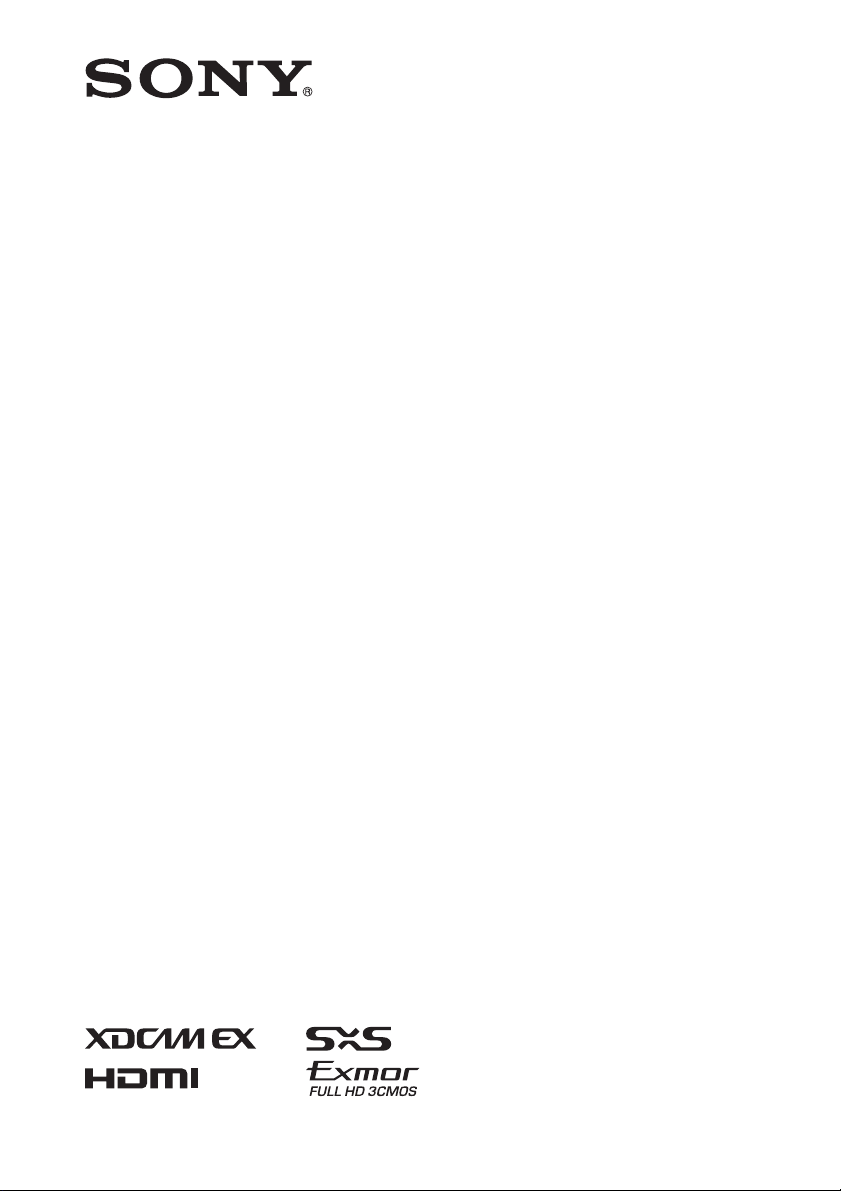
4-413-554-11 (1)
Solid-State Memory
3D Camcorder
Supplement
PMW-TD300
© 2011 Sony Corporation
Page 2
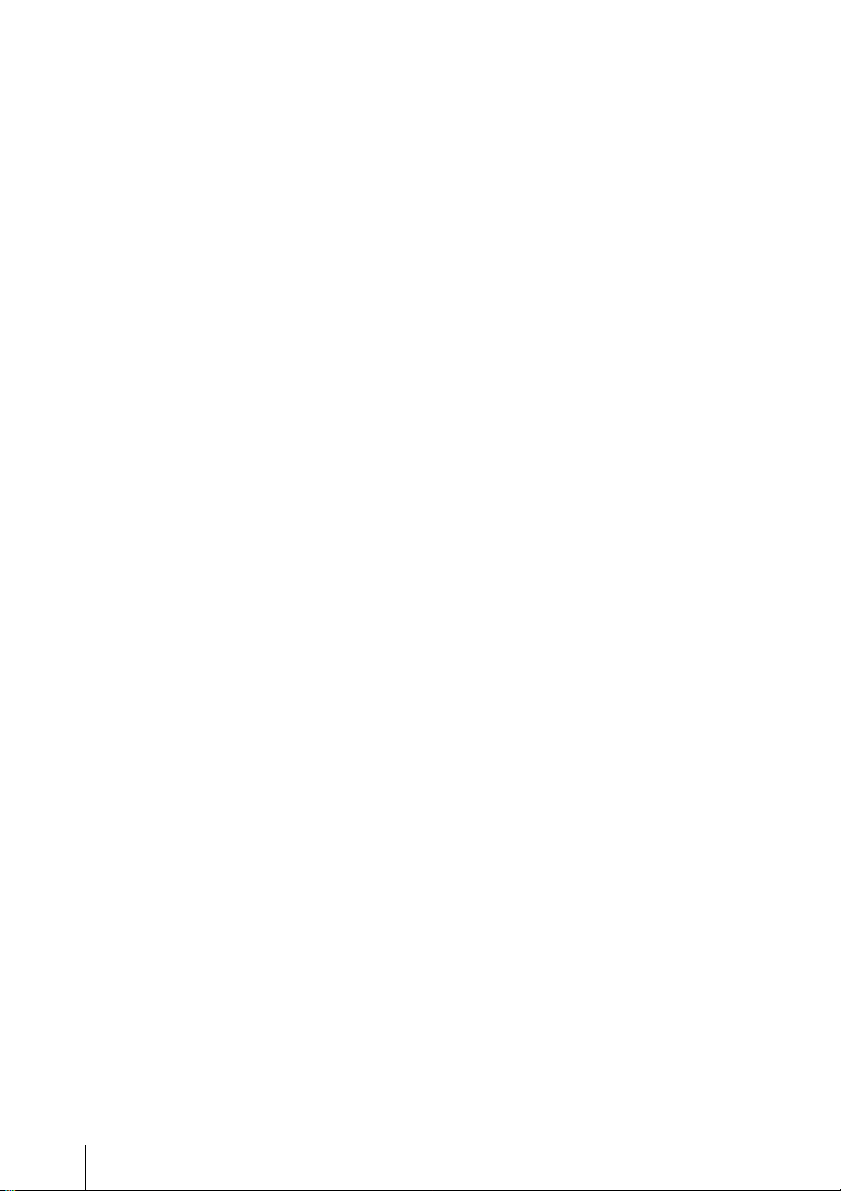
Table of Contents
Foreword ...................................................................................................... 3
Using the Cold Shoe Kit .............................................................................. 3
Using a Media Adaptor ............................................................................... 4
Formatting......................................................................................... 4
Operating from the RM-B150/B750........................................................... 5
Adjusting the Camcorder from the RM-B150/B750......................... 5
Operating the Menu from the RM-B150........................................... 7
Operating the Menu from the RM-B750........................................... 7
Functions That Can Be Controlled from the RM-B150/B750................. 8
Using a Wi-Fi Adapter .............................................................................. 15
Fixing the CBK-WA01................................................................... 15
Making a Wi-Fi Connection............................................................ 16
Using the Web Menu ...................................................................... 17
Using Live Logging Functions........................................................ 19
Output Formats and Limitations ............................................................. 20
Video Formats and Output Signals ................................................. 20
Table of Contents
2
Page 3
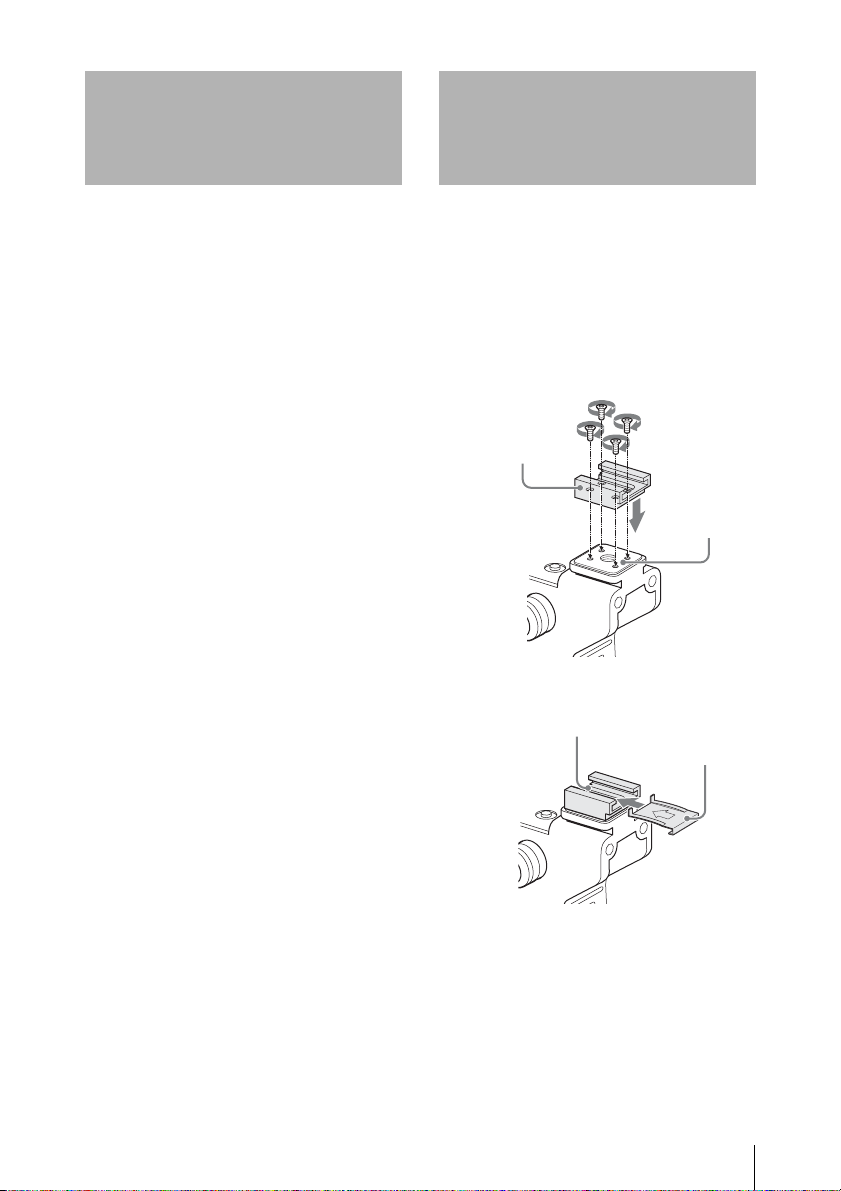
Foreword Using the Cold Shoe Kit
This document contains the following
supplementary information about the
PMW-TD300 (called “the camcorder” below).
• Using the Cold Shoe Kit
• Using a Media Adaptor
• Operating from the RM-B150/B750
• Functions That Can Be Controlled from the
RM-B150/B750
• Using a Wi-Fi Adapter
• Output Formats and Limitations
You can attach and use slide shoe type
accessories by first mounting the supplied cold
shoe kit (auxiliary shoe, four screws, and a
bottom plate) on the accessory shoe of the
camcorder.
1 Secure the auxiliary shoe to the
accessory fitting shoe with the four
screws.
Auxiliary shoe
Accessory
fitting shoe
2 Fit the bottom plate (spring type) into
the auxiliary shoe.
Slits for screw holes
Bottom plate
Insert the bottom plate from the end where
the slits for the screw holes of the auxiliary
shoe are not open.
If you secure the auxiliary shoe in the
direction opposite that shown in the above
figure with the slit open end forward, insert
the bottom plate from the direction opposite
to that shown in the figure.
Foreword / Using the Cold Shoe Kit
3
Page 4
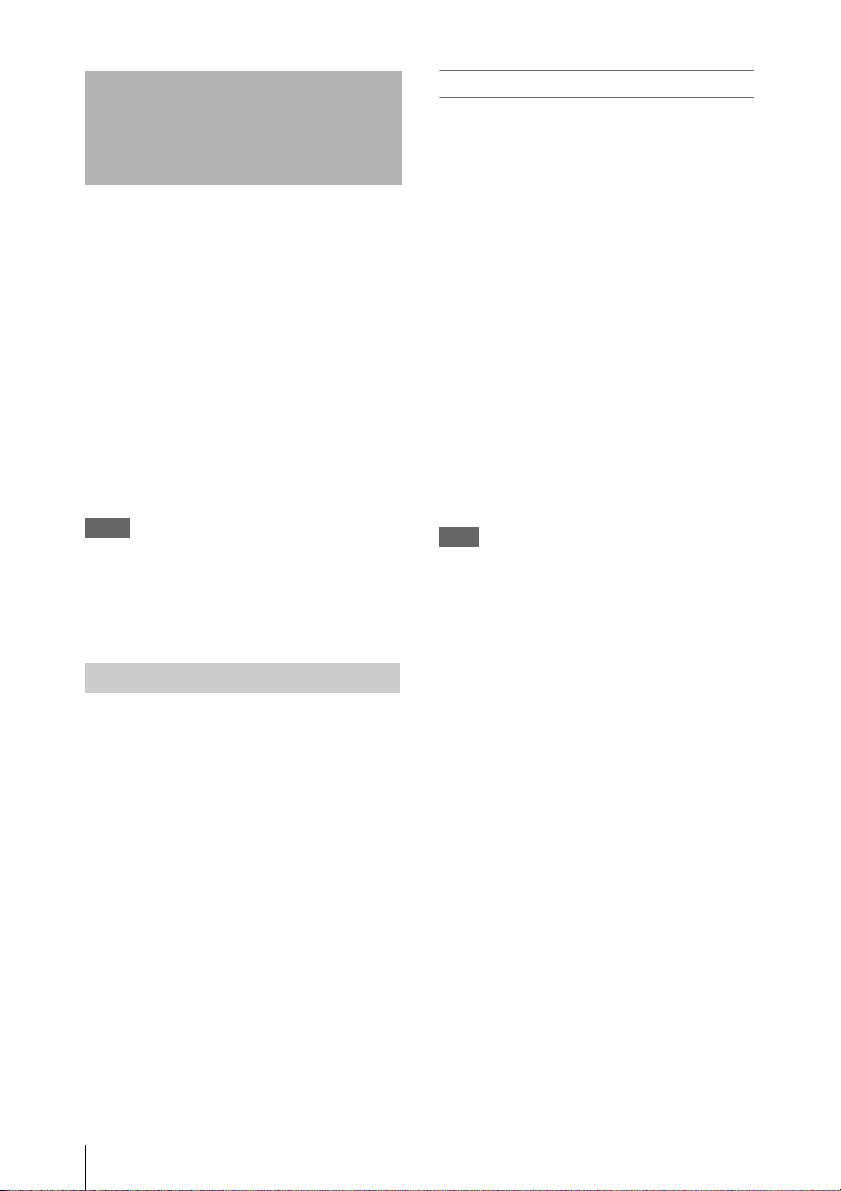
Using a Media Adaptor
Use of the optional MEAD-MS01 or MEADSD01 Media Adaptor permits you to insert a
“Memory Stick” (with MEAD-MS01) or an
SDHC card (with MEAD-SD01) to the SxS
memory card slot of the camcorder and use it for
recording and playback in the same way as with
an SxS memory card.
Usable “Memory Stick”
“Memory Stick PRO-HG Duo” HXA series
Usable SDHC card
Class 10 SDHC card
For details on use of the MEAD-MS01/SD01 Media
Adaptor, refer to the Operating Instructions of the
adaptor.
Notes
• High-speed playback may not be properly achieved
with a “Memory Stick” or an SDHC card.
• When using the Slow & Quick Motion function with
the “Memory Stick” or an SDHC card, you cannot
perform slow motion shooting.
Formatting
When you use a “Memory Stick” or an SDHC
card with this camcorder, formatting is required.
A “Memory Stick” or an SDHC card to be used
with this camcorder must be formatted using the
format function of this camcorder.
It is also necessary to format a “Memory Stick” or
an SDHC card for use if a caution message is
displayed when you mount the “Memory Stick”
or SDHC card.
For a “Memory Stick” or an SDHC card that was
formatted with another system unsupported by
this camcorder, the message “Unsupported File
System” is displayed on the LCD monitor/EVF
screen.
Format the “Memory Stick” or SDHC card as
instructed below.
To execute formatting
1 Select OPERATION >Format Media in
the setup menu.
2 Select the slot to format.
3 Turn the MENU knob to select
[Execute], and press the knob.
The format confirmation message appears on
the viewfinder screen.
4 Turn the MENU knob to select
“Execute”, and then press the knob.
For information about menu operations, refer to
the Operating Instructions of the camcorder.
Formatting begins.
An in-progress message and status bar (%)
are displayed, and the ACCESS lamp lights
in orange. When formatting is completed, a
completion message is displayed for three
seconds.
Note
In formatting, all data in a “Memory Stick” or MEADSD01, including protected images, are erased and cannot
be restored.
Connection between the camcorder and a
computer
To use a “Memory Stick” or MEAD-SD01 in
which data have been recorded with an XDCAM
EX-series product, establish USB connection
between the computer and this camcorder and
insert it into the slot of the camcorder, or use a
specified USB card reader
1) For details on the USB card reader, visit the XDCAM
EX web sites cited in Chapter 1 “Overview” of the
Operating Instructions for the camcorder.
To use a “Memory Stick” formatted with this
camcorder with other devices having a “Memory
Stick” slot
• First make a backup copy of the data recorded
in the “Memory Stick.”
• When the backup is done, format the “Memory
Stick” with the device to be used.
For details on the formatting method, refer to the
operating instructions of the device to be used.
1)
.
Using a Media Adaptor
4
Page 5
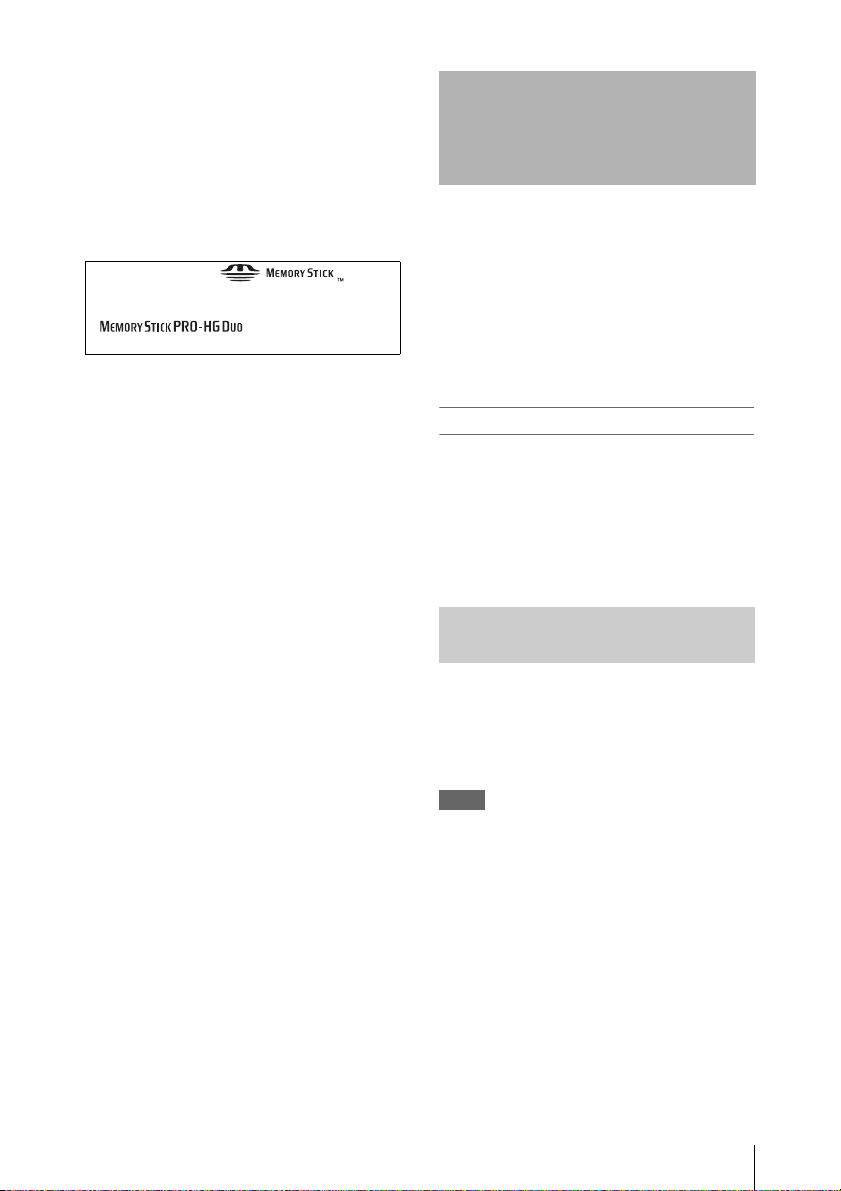
To use an SDHC card formatted with this
camcorder with other devices having an SDHC
card slot
• First make a backup copy of the data recorded
in the SDHC card.
• When the backup is done, format the SDHC
card with the device to be used.
For details on the formatting method, refer to the
operating instructions of the device to be used.
• “Memory Stick” and are
trademarks of Sony Corporation.
• “Memory Stick PRO-HG Duo” and
are trademarks of Sony
Corporation.
Operating from the RM-B150/B750
When the RM-B150 or RM-B750 Remote
Control Unit is connected, some camcorder
functions can be controlled from the RM-B150/
B750.
You can use the RM-B750’s display or a video
monitor connected to the MONITOR connector
of the RM-B150/B750 to control the camcorder
by menu operations and monitor the camcorder
picture.
To connect
Using the remote cable (10 m (33 ft)) supplied
with the RM-B150/B750, connect between the
REMOTE connector (8-pin) of the camcorder an d
the camera connector of the RM-B150/B750.
When you turn on the camcorder after the
connection, the camcorder ente rs Remote Control
mode.
Adjusting the Camcorder from the RM-B150/B750
You can control menu and recording operations
from the RM-B150/B750.
For the functions that can be controlled from the
RM-B150/B750, see “Functions That Can Be
Controlled from the RM-B150/B750” on page 8.
Notes
• Remote Control operations cannot be made if USB
connection to the camcorder is enabled.
• Do not connect or disconnect the RM-B150/B750
when the camcorder is on.
The following controls of the camcorder becomes
inoperative when the RM-B150/B750 is
connected.
• GAIN selector
•WHITE BAL switch
• AUTO W/B BAL switch
• SHUTTER selector
• OUTPUT/DCC switch
• Buttons and switches to which the Turbo Gain
function has been assigned, including the
ASSIGN. 1/3 switches, the ASSIGNABLE 4
Operating from the RM-B150/B750
5
Page 6
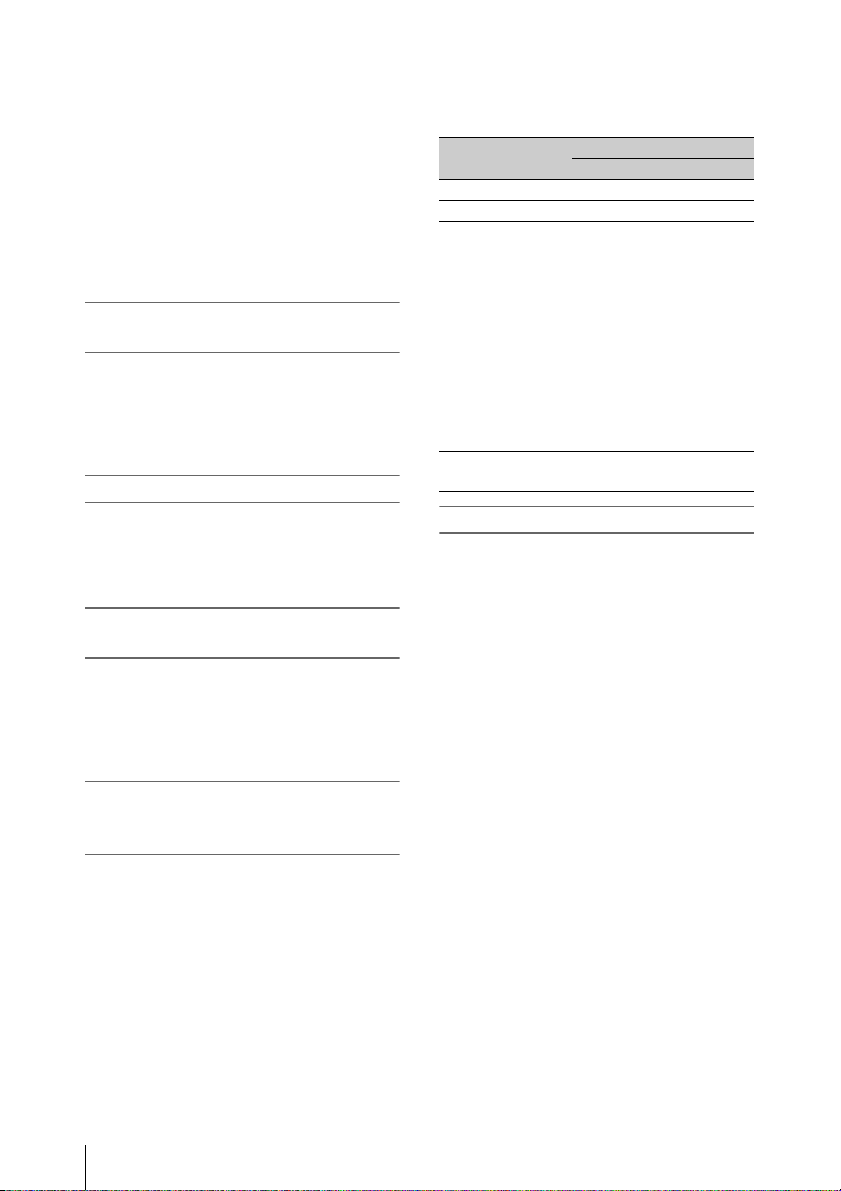
switch, the COLOR TEMP. button, and the
ASSIGNABLE 5 switch.
• REC START button: the VTR button on the
lens, and buttons and switches to which the
function has been assigned using OPERATION
>Assignable SW in the setup menu, including
the ASSIGN. 1/3 switches, the ASSIGNABLE
4 switch, the COLOR TEMP. button, and the
ASSIGNABLE 5 switch (when
MAINTENANCE >Camera Config >RM Rec
Start in the setup menu is set to [RM]).
To connect the monitor to the RM-B150/
B750
The MONITOR connector (BNC type) of the
RM-B150/B750 outputs a composite signal. To
connect a m onitor to the MONITO R connector on
the RM-B150/B750, use the black cable supplied
with the RM-B150/B750.
To release Remote Control mode
Turn off the camcorder and disconnect the RMB150/B750.
The settings on the controls on the camcorder
become valid.
Camera image quality adjustment items
when the RM-B150/B750 is connected
When the RM-B150/B750 is connected, the
parameters for camera image quality adjustment
items (paint data) are reset to the parameters that
were specified the last time that RM-B150/B750
was connected.
Relationship between the setting of the RM Rec
Start item and the functi on of recording start/stop
buttons
Recording start/
stop button
REC START button Disabled Enabled Enabled
VTR button Disabled Enabled Enabled
Buttons and
switches to which
the recording start/
stop function has
been assigned
(ASSIGN. 1/3
switches,
ASSIGNABLE 4
switch, COLOR
TEMP. button, and
ASSIGNABLE 5
switch)
Remote control
unit’s VTR button
Settings of RM Rec Start
RM CAM PA RA
Disabled Enabled Enabled
Enabled Disabled Enabled
Structure of the paint adjustment data
The non-volatile memory of the camcorder used
for storing paint adjustment data consists of two
regions as shown below: one is the “main data
block” that is used when a remote control unit is
not connected, and the other is the “remote
control data block” that is used when a remote
control unit is connected. Paint adjustment data is
automatically selected and output to the camera
section depending on whether or not a remote
control unit such as the RM-B150 is connected.
Function of the recording start/stop
buttons when the RM-B150/B750 is
connected
When the RM-B150/B750 is connected, you can
make a setting to determine which of the
recording start/stop buttons you will use. This
setting is made using MAINTENANCE >Camera
Config >RM Rec Start in the setup menu.
Operating from the RM-B150/B750
6
Page 7
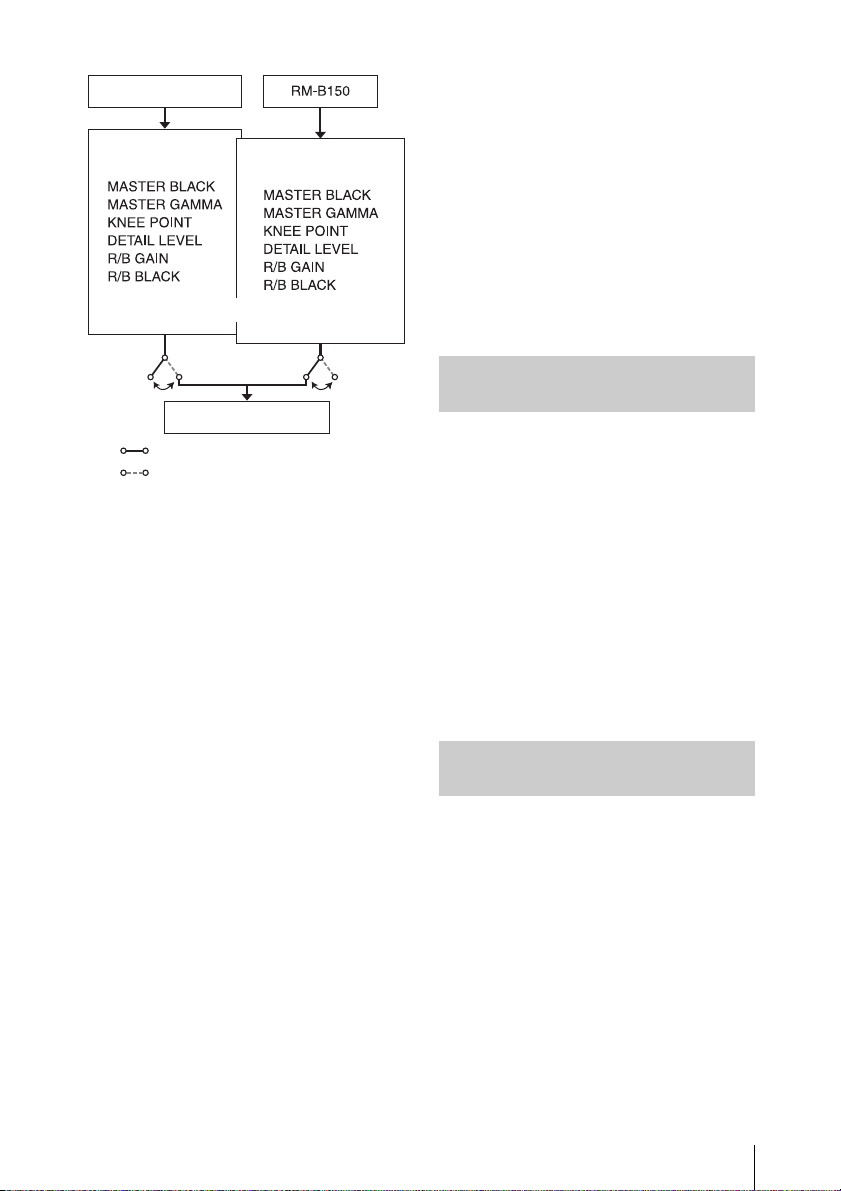
Setup menu of
the camcorder
Main data block
Non-volatile memory
Hardware of the
camera section
RM-B150 connected
RM-B150 not connected
When a remote control unit is connected to the
camcorder, the “remote control data block” is
selected as the current paint data block, and the
paint adjustment parameters that were in effect
the last time the remote control unit was used are
recalled.
The settings of the absolute value rotational
1)
controls
overwritten by those on the remote control unit
after the remote control unit is connected.
When the remote control unit is disconnected
from the camcorder, the “main data block”
becomes effective. Thus the camcorder will
return to the settings that were in effect before the
remote control unit was connected.
1) Absolute value rotational controls: The data
2) Absolute value switches: Like toggle switches or
When MAINTENANCE >Camera Config >RM
Common Memory is set to [On] in the setup
menu, you can use settings of the paint
adjustment data stored in the main data block
even if you connect the remote control unit. In
this case, the settings stored in the main data
block will be renewed when you change the
settings on the remote control unit. Thus, the
and absolute value switches2) are
corresponding to the angular position of controls is
output. Rotational controls for which the data
corresponding to the amount of their rotation is output
are called relative value controls.
slide switches (except most momentary switches), the
switches (or knobs) whose positions must coincide
with their functions are called absolute value switches.
Remote control
data block
settings of the paint data made with the remote
control unit can be retained even if the remote
control unit is removed. However, if the switch
position on the remote control unit differs from
the one on the camcorder, the switch position on
the camcorder takes precedence over that on the
remote control unit.
Also, it is possible to keep the settings that are in
effect before you connect the remote control unit.
In this case, you should set the control knob to the
relative value mode on the remote control unit.
For details, refer to the Operation Manual supplied
with the remote control unit.
Operating the Menu from the RM-B150
1 Set the DISPLAY switch to MENU.
The camcorder menus can be displayed on a
video monitor connected to the MONITOR
connector of the RM-B150.
2 Select and set the menu items, using the
MENU SELECT knob and the
CANCEL/ENTER switch.
3 When the settings are comp leted, set the
DISPLAY switch to ON or OFF to exit
the menu.
For details on operations of the RM-B150, refer to
the Operation Manual of the RM-B150.
Operating the Menu from the RM-B750
1 Press and light the MONITOR button
then press the VF MENU button.
The camcorder menus can be displayed on
the RM-B750’s display or a video monitor
connected to t he MONITOR connector of the
RM-B750.
2 Select and set the menu items, using the
MENU SELECT knob, ENTER button,
and CANCEL button.
3 When the settings are completed, press
the VF MENU button to exit the menu.
For details on operations of the RM-B750, refer to
the Operation Manual of the RM-B750.
Operating from the RM-B150/B750
7
Page 8

Functions That Can Be Controlled from the RM-B150/ B750
You can adjust the functions in the following table by using menu operations, adjustment knobs, switches,
and the touch panel (RM-B750 only) on the RM-B150/B750.
For details on operations, refer to the Operation Manual of the RM-B150/B750.
How to Read the Table
The following symbols are used to indicate operations on the RM-B150 and RM-B750.
Switch: A
Touch panel: B
Knob: C
Menu operation: D (Camcorder’s menus can be operated from the RM-B150/B750.)
Menu
items
Gain Step Gain – Sets the master gain. A –
Bars Bars On/Off Turns color bar output on or off. A A
Shutter Step Shutter
DCC DCC On/Off Turns D CC on or off. A B
White
Balance
Black ABB Start/Stop Starts execution of auto black
Sub-item Setting Description RM-B150 RM-B750
a)
L/M/H Low/Mid/High Switches between three gain levels,
Step –3/0/3/6/9/12/18/
Setting
Step Shutter
Speed
ECS Setting On/Off Turns ECS on or off. A B
ECS Frequency – Selects the ECS frequency. C C
SLS Setting On/Off Turns SLS on or off. –
SLS Speed – Sets the SLS speed (number of
AWB Start/Stop Starts execution of auto white
White Memory A/B/C/Preset Switches the auto white balance
ATW On/Off Turns ATW on or off.
5600K On/Off Turns color temperature conversion
24dB
On/Off Turns the step shutter function on or
– Sets the step shutter speed. C C
when the master gain has been set
from a menu.
Sets the master gain.
off.
frames).
balance adjustment, or stops
execution.
memory.
on or off.
balance adjustment, or stops
execution.
A
C+A
AB
–
AA+B
AB
A
–A+B
AA+B
–
a)
B
b)
B/–
b)
C
c)
B
Functions That Can Be Controlled from the RM-B150/B750
8
Page 9

Menu
Sub-item Setting Description RM-B150 RM-B750
items
Iris Iris Mode Auto/Manual Selects the iris mode. A A
Iris Speed –99 to ±0 to +99 Specifies the control speed (speed of
DC+D
reaction to changes in the video).
(Larger values specify quicker
reaction times.)
Iris Level –99 to ±0 to +99 Adjusts the level of the auto iris
DC+D
target value.
Iris APL Ratio –99 to ±0 to +99 Adjusts the mix ratio of auto iris
DC+D
detection peak value and average
value.
Iris Window Ind On/Off Turns on or off the function that
DC+D
displays a frame marker for the auto
iris detection window.
Close On/Off Turns forcible iris closing on or off. – A
Rec
Function
Slow & Quick On/Off Turns the Slow & Quick Motion
function on or off.
Frame Rate The available
settings vary
depending on the
When the Slow & Quick setting is
On, sets the frame rate for Slow &
Quick Motion shooting.
DB+D
DC+D
Format >HD
System Line
setting.
Camcorder
Menu
Menu On/Off Operates the camcorder menu. A A
Cancel/Preset Cancel/Preset A A
Select/Set Select (Up/
AC
Down)/Set
Panel
Active
Panel Active On/Off Enables (On) or disables (Off) panel
operations.
AA
Standard Standard On/Off Selects standard mode. A A
ND Filter ND Filter Display only Turns the display of ND filter
––
settings on or off. (The settings
cannot be changed, only displayed.)
CC Filter CC Filter A/B/C/D Selects a CC filter. A B
Call Call On/Off Enables (On) or disables (Off) calls
–A
from externally connected
equipment.
Media Rec Start/Stop Starts or stops recording. A A
Play Play/Pause Starts playback. A A
FREV – Starts high-speed reverse playback. A A
FFWD – Starts high-speed playback A A
Stop – Stops playback. A A
Rec Review – Starts a recording review. A A
b)
b)
Functions That Can Be Controlled from the RM-B150/B750
9
Page 10

Menu
Sub-item Setting Description RM-B150 RM-B750
items
Switch
Status
Gamma On/Off Turns gamma correction on or off. D B+D
Black Gamma On/Off Turns black gamma correction on or
AA+B
off.
Matrix On/Off Turns linear matrix correction and
DB+D
user matrix correction on or off.
Knee On/Off Turns knee correction on or off. D B+D
White Clip On/Off Turns white clip correction on or
DB+D
off.
Detail On/Off Turns detail correction on or off. D B+D
Flare On/Off Turns flare correction on or off. D B+D
Tes t Sa w On/Off Turns the test saw signal on or off. A A
White R Gain<A> –99 to ±0 to +99 Specifies the white balance R gain
CC
value saved in memory A.
B Gain<A> –99 to ±0 to +99 Specifies the white balance B gain
CC
value saved in memory A.
R Gain<B> –99 to ±0 to +99 Specifies the white balance R gain
CC
value saved in memory B.
B Gain<B> –99 to ±0 to +99 Specifies the white balance B gain
CC
value saved in memory B.
Black Master Black –99 to ±0 to +99 Specifies the master black level. C C
R Black –99 to ±0 to +99 Specifies the R black level. C C
B Black –99 to ±0 to +99 Specifies the B black level. C C
Flare Flare On/Off Turns flare correction on or off. D B+D
R Flare –99 to ±0 to +99 Sets the R flare correction level. C C
G Flare –99 to ±0 to +99 Sets the G flare correction level. C C+D
B Flare –99 to ±0 to +99 Sets the B flare correction level. C C
Gamma Gamma On/Off Turns gamma correction on or off. D B+D
Step Gamma 0.35 to 0.45 to
0.90 (in steps of
Specifies a gamma correction value
in steps of 0.05.
DB+D
0.05)
Master Gamma –99 to ±0 to +99 Specifies the master gamma level. C C
R Gamma –99 to ±0 to +99 Specifies the R gamma level. D C
G Gamma –99 to ±0 to +99 Specifies the G gamma level. D C+D
B Gamma –99 to ±0 to +99 Specifies the B gamma level. D C
Gamma Select When Gamma
Category is STD:
Select the gamma table to use in
gamma correction.
DC+D
1 DVW
2 ×4.5
3 ×3.5
4 240M
5 R709
6 ×5.0
When Gamma
DC+D
Category is HG:
1 3250
2 4600
3 3259
4 4609
Gamma
Category
STD/HG Selects use of standard gamma
(STD) or HyperGamma (HG).
D
B+D
b)
b)
Functions That Can Be Controlled from the RM-B150/B750
10
Page 11

Menu
Sub-item Setting Description RM-B150 RM-B750
items
Black
Gamma
Black Gamma On/Off Turns black gamma correction on or
off.
Gamma Level –99 to ±0 to +99 Specifies the master black gamma
level.
Range Low/L.Mid/
H.Mid/High
Selects the black gamma correction
effective range.
a)
A
C
A+B
a)
C
DB+D
Knee Knee On/Off Turns knee correction on or off. D B+D
Knee Point 50% to 90.0% to
Specifies the knee point. C C+D
109% (in steps of
1%)
Knee Slope –99 to ±0 to +99 Specifies the knee slope. C C+D
Knee Saturation On/Off Turns the knee saturation function
A A+B+D
on or off.
Knee Saturation
–99 to ±0 to +99 Specifies the knee saturation level. C C+D
Level
White Clip White Clip On/Off Turns white clipping adjustment on
DB+D
or off (Off = fixed as 109%).
White Clip
90.0% to 109.0% Specifies the white clip level. D C+D
Level
Detail Detail On/Off Turns detail adjustment on or off. D B+D
a)
Level –99 to ±0 to +99 Specifies the detail level.
H/V Ratio –99 to ±0 to +99 Specifies the mix ratio between the
C
DC+D
C
H detail level and the V detail level.
Crispening –99 to ±0 to +99 Specifies the crispening level. D C+D
Level Depend On/Off Turns the level depend function on
DB+D
or off.
Level Depend
–99 to ±0 to +99 Specifies the level depend level. D C+D
Level
Frequency –99 to ±0 to +99 Specifies the central frequency for H
DC+D
detail signal. Larger values give
finer details.
Knee Aperture On/Off Turns the linear knee aperture
DB+D
function on or off.
Knee Aperture
–99 to ±0 to +99 Specifies the knee aperture level. D C+D
Level
Limit –99 to ±0 to +99 Specifies the detail limiter values for
DC+D
both the white-side and black-side
direction.
White Limit –99 to ±0 to +99 Specifies the white-side detail
DC+D
limiter value.
Black Limit –99 to ±0 to +99 Specifies the black-side detail
DC+D
limiter value.
Functions That Can Be Controlled from the RM-B150/B750
11
Page 12

Menu
Sub-item Setting Description RM-B150 RM-B750
items
Skin Detail Skin Detail On/Off Turns skin detail correction on or
off.
Area Detection Color detection
screen
Detects the color to be targeted by
skin detail correction.
Area Indication On/Off Turns on or off the function that
displays a zebra pattern in the area
targeted by skin detail correction.
Level –99 to ±0 to +99 Specifies the skin detail level.
Saturation –99 to ±0 to +99 Specifies the saturation of the color
targeted by skin detail correction.
Hue 0 to 359 Specifies the hue of the color
targeted by skin detail correction.
Width 0 to 40 to 90 Specifies a range for the hue of the
color targeted by skin detail
correction.
Matrix Matrix On/Off Turns the matrix correction function
on or off.
Preset Matrix On/Off Turns the preset matrix function on
or off.
Preset Select 1/2/3/4/5/6 Selects a preset matrix.
1: SMPTE-240M equivalent
2: ITU-709 equivalent
3: SMPTE WIDE equivalent
4: SD equivalent
5: EBU equivalent
6: Standard
User Matrix On/Off Turns the user matrix function on or
off.
User Matrix
R-G
User Matrix
R-B
User Matrix
G-R
User Matrix
G-B
User Matrix
B-R
User Matrix
B-G
–99 to ±0 to +99 Specifies a freely defined R-G user
matrix.
–99 to ±0 to +99 Specifies a freely defined R-B user
matrix.
–99 to ±0 to +99 Specifies a freely defined G-R user
matrix.
–99 to ±0 to +99 Specifies a freely defined G-B user
matrix.
–99 to ±0 to +99 Specifies a freely defined B-R user
matrix.
–99 to ±0 to +99 Specifies a freely defined B-G user
matrix.
a)
A+C
A+B
DB+D
DB+D
a)
C
C
DC+D
DC+D
DC+D
DB+D
DB+D
DB+D
DB+D
DC+D
DC+D
DC+D
DC+D
DC+D
DC+D
Functions That Can Be Controlled from the RM-B150/B750
12
Page 13

Menu
items
Multi
Matrix
V
Modulation
Low Key
Saturation
White
Shading
Sub-item Setting Description RM-B150 RM-B750
Multi Matrix On/Off Turns the multi matrix correction
Area Indication On/Off Turns on or off the function that
Axis B/B+/MG–/MG/
Hue –99 to ±0 to +99 Specifies the hue of the color
Saturation –99 to ±0 to +99 Specifies the saturation of the color
V Modulation On/Off Turns V modulation shading on or
Master
V Modulation
R V Modulation –99 to ±0 to +99 Specifies the V modulation level of
G V Modulation –99 to ±0 to +99 Specifies the V modulation level of
B V Modulation –99 to ±0 to +99 Specifies the V modulation level of
Low Key
Saturation
Level –99 to ±0 to +99 Specifies the saturation of colors in
R/G/B White H
Saw
R/G/B White H
Para
R/G/B White V
Saw
R/G/B White V
Para
MG+/R/R+/YL–/
YL/YL+/G–/G/
G+/CY/CY+/B–
–99 to ±0 to +99 Specifies the master V modulation.
On/Off Turns low key saturation correction
–99 to ±0 to +99 Specifies a SAW white shading
–99 to ±0 to +99 Specifies a parabola white shading
–99 to ±0 to +99 Specifies a SAW white shading
–99 to ±0 to +99 Specifies a parabola white shading
function on or off.
displays a zebra pattern in the color
area targeted by multi matrix
correction.
Specifies a color targeted by multi
matrix correction (16-axis mode).
targeted by multi matrix correction
for each 16-axis mode.
targeted by multi matrix correction
for each 16-axis mode.
off.
R signal.
G signal.
B signal.
on or off.
low luminance areas.
correction value for the horizontal
direction.
correction value for the horizontal
direction.
correction value for the vertical
direction.
correction value for the vertical
direction.
DB+D
DB+D
DC+D
DC+D
DC+D
DB+D
a)
C
DC+D
DC+D
DC+D
DB+D
DC+D
DC+D
DC+D
DC+D
DC+D
C
Functions That Can Be Controlled from the RM-B150/B750
13
Page 14

Menu
items
Scene s1 Standard File number and file ID D B+D
Reference Reference Store Execute/Cancel Stores the current setting of
a) RM Configuration Menu
b) Depending on RM-B750 version
c) When OPERATION >White Setting >White Switch <B> in the setup menu is set to [ATW]
Sub-item Setting Description RM-B150 RM-B750
s2 Standard File number and file ID D B+D
s3 Standard File number and file ID D B+D
s4 Standard File number and file ID D B+D
s5 Standard File number and file ID D B+D
Scene Recall Execute/Cancel Loads a scene file (execute by
selecting Execute).
Scene Store Execute/Cancel Saves a scene file (execute by
selecting Execute).
reference file items in the reference
file that is maintained in internal
memory (execute by selecting
Execute).
DB+D
DB+D
DB+D
Functions That Can Be Controlled from the RM-B150/B750
14
Page 15

Using a Wi-Fi Adapter
Mounting an optional CBK-WA01 Wi-Fi
Adapter on this camcorder allows a Wi-Fi
connection between a computer and the
camcorder.
For details about the CBK-WA01, refer to the
Mounting Instructions and Operating Instructions
supplied with the CBK-WA01.
Wi-Fi adapter fixing bracket
Making a Wi-Fi connection between a computer
and the camcorder enables you to do the
following.
• You can transfer planning metadata and other
files between a computer and this camcorder.
• You can also use the Live Logging function to
add shot marks to the video currently being
shot.
Fixing the CBK-WA01
Notes
• Before attaching or removing the CBK-WA01, turn
the power of the camcorder off.
• It may be impossible to stow the camcorder attached
with the CBK-WA01 in a carrying case.
1 Attach the Wi-Fi adapter fixing bracket
to the camcorder, and fix the bracket
with the supplied three screws (A: +B
M3×6 screw, B: +B M2.6×5 Type1
screws).
2 Insert the protrusion on the backside of
the CBK-WA01 into the hole on the
bracket, and tighten the screw to fix the
CBK-WA01 to the bracket.
3 Connect the cable of the CBK-WA01 to
the external device connector on the
camcorder, and store the excess length
of the cable in the cable holder.
Using a Wi-Fi Adapter
15
Page 16

External device connector
Cable holder
Making a Wi-Fi Connection
Two types of Wi-Fi connections are available. In
“ad-hoc mode”, you can make a peer-to-peer WiFi connection between a computer and
camcorder. In “infrastructure mode”, you can
make Wi-Fi connections between a computer and
multiple camcorders via a wireless LAN access
point (building a LAN).
a) The IP address determined by DHCP server is
displayed here.
When you have changed a setting
Set the Set item to [Execute]. When a
confirmation message appears, turn the MENU
knob to select “Execute” and press the knob.
To make a connection in ad hoc mode
1 Refer to “Settings on the Computer”
under “Making a Wi-Fi Connection to
Your Computer (Ad hoc Mode)” in the
Operating Instructions supplied with
the CBK-WA01 to make settings on the
computer.
2 Start a connection on the computer.
3 Set MAINTENANCE >Wi-Fi Setting
>Wi-Fi to [Enable] in the setup menu.
4 Set MAINTENANCE >Wi-Fi Setting
>Scan Networks to [Execute] and press
the MENU knob.
The camcorder starts scanning for a network
connection.
When networks are detected, the
NETWORK SCAN list appears.
To make a network setting
Change settings under MAINTENANCE
>Network Setting in the setup menu as required.
Item Setting
DHCP Setting that specifies whether to
IP Address IP address
Subnet Mask Subnet mask (factory default
Default
Gateway
User Name User name for log-in (factory
Password Password for log-in (factory default
Using a Wi-Fi Adapter
16
acquire the IP address
automatically from a DHCP server
Enabled: Acquire automatically.
Disabled: Do not acquire
automatically (factory default
setting).
a)
setting: 192.168.1.10)
setting: 255.255.255.0)
Default gateway (factory default
setting: 0.0.0.0)
default setting: admin)
setting: model name “pmw-td300”)
(factory default
5 Turn the MENU knob to select a
network and press the knob.
The MAINTENANCE menu appears again.
6 Confirm that the settings for the Wi-Fi
Setting item conform to the network
setting on the computer.
SSID (network name): Selected network
name
Network Type (connection mode): Adhoc
CH (channel): 1
Authentication (network authentication):
Depending the settings on the computer,
Open, Shared or WPA
Page 17

Encryption (data encryption): Depending
the settings on the computer, Disable,
WEP, TKIP or AES
WEP Key Index (key index): 1 when
Encryption is set to [WEP]
Input Select (key input format): Depending
the network key (or security key),
ASCII5, ASCII13, HEX10 or HEX26
when Encryption is set to [WEP],
ASCII8-63 or HEX64 Encryption is set
to [TKIP] or [AES]
7 Set the Key item to the network key (or
security key) set on the computer and
press the MENU knob.
8 Set the Set item to [Execute] and press
the MENU knob.
The message “Wi-Fi Setting Executing…”
appears and the camcorder starts connection.
If the connection to the computer is
complete, then the message changes to “WiFi Setting OK”.
Black squares appear in the Wi-Fi Status
column to show the connection status. (The
number of squares shows the level of
connection status.) In the Wireless Mode
column, the IEEE802.11 standard of the
established connection appears (802.11b,
802.11g or 802.11n).
Tip
It is also possible to make a connection by accessing a
network connection started on the camcorder from the
computer.
To terminate the connection
Terminate the connection on the computer.
To revert to the default settings (reset)
If you have trouble making a connection, or you
want to start over, you can reset your Wi-Fi
connection settings to their defaults.
Set MAINTENANCE >Network Setting >Net
Config Reset in the setup menu to “Execute” and
press the MENU knob.
If the reset is executed, the message “Net Config
Reset Done” appears.
The camcorder attempts to connect to the network
using a MAC address as the SSID.
To make a connection in infrastructure
mode
Setting up the wireless LAN access point
The following settings are required.
• Network ID (SSID)
• Encryption method
• Network key (Key)
For details about setting up the wireless LAN access
point.
To find and connect to a wireless LAN from the
camcorder
Perform the same procedure in “To make a
connection in ad hoc mode” (page 16) excluding
the following.
• Do not perform steps 1 and 2.
• The settings made in step 7 change as follows.
SSID (network name): Selected network
connection name
Network Type (connection mode): Infra
Ch (channel): Auto
Authentication (network authentication):
Depending the settings on the computer,
Open, Shared, WPA or WPA2
Encryption (data encryption): Depending the
settings on the computer, Disable, WEP,
TKIP or AES
WEP Key Index (key index): 1 when
Encryption is set to [WEP]
Input Select (key input format): Depending
the network key (or security key), ASCII5,
ASCII13, HEX10 or HEX26 when
Encryption is set to [WEP], ASCII8-63 or
HEX64 Encryption is set to [TKIP] or
[AES]
Using the Web Menu
You can operate the Web menu built in the
camcorder from a computer when it is connected
to the camcorder via a Wi-Fi connection.
Using the Web menu, you can view the
camcorder information and configuration
settings, and upload planning metadata files.
Note
The Web menu cannot be accessed while
recording or during playback. (It is not possible to
send or receive files over a Wi-Fi connection.)
Using a Wi-Fi Adapter
17
Page 18

Example Web menu
Example (when the IP address is
“192.168.1.10”): Type “http://192.168.1.10/
” in the address bar.
If the connection is complete, a dialog
appears asking you to enter the user name
and password.
2 Enter the user name and password, and
click [OK].
User name: admin
Password: pmw-td300 (Lower-case the
model name.)
To upload a planning metadata file
1 Insert a media such as an SxS memory
card.
Product Information
• Model name
• Serial No.
Network
• MAC Address
• IP Address
• Subnet Mask
Wi-Fi Status
• Wireless Mode
• SSID
• Type
• Channel
• Authentication (network authentication)
• Data Encryption (data encryption)
Planning Metadata
Clicking “Upload” displays the Planning
Metadata screen which allows upload of a
planning metadata file (see page 18).
Note
The configuration of items displayed in the Web menu
varies depending on the browser you are using.
To display the Web menu
1 Launch a web browse on the computer,
and navigate to “http://<camcorder’s
IP address> (setting of Maintenance
>Network Setting >IP Address in the
setup menu)”.
2 Click “Upload” in the Web menu.
The Planning Metadata screen appears.
3 Click “Select” to show Choose File
dialog.
4 Select the planning metadata file you
want to upload, and then click “Open”.
The path of the selected file appears.
5 Click “Execute”.
The planning metadata file is loaded into the
camcorder’s memory and stored in the
media.
“OK” appears in the Status field when the
transfer is complete.
To upload a planning metadata file
automatically
In the planning metadata file you want to load
automatically, add a “load” property to the
PlanningMetadata tag and set the value of the
property to “True”.
When you display the Web menu and insert a
media, the planning metadata file is immediately
loaded into the camcorder’s memory.
Using a Wi-Fi Adapter
18
Page 19

Example: <PlanningMetadata …
sp sp
load="true"
For details on the planning metadata, refer to the
Operating Instructions supplied with the camcorder.
spversion="1.00">
sp
Using Live Logging Functions
The Live Logging function allows you to record
shot marks using a computer while you are
shooting. That is, you can use a computer to
record shot marks on the video being shot while
you are monitoring the video output from this
camcorder.
Using a Wi-Fi Adapter
19
Page 20

Output Formats and Limitations
Video Formats and Output Signals
The format of signals output from the VIDEO OUT, HD/SD SDI OUT, and HDMI connectors varies
according to the HD/SD mode, the current recording and playback video formats, and the output signal
specified by OPERATION >Output >Signal Format in the setup menu. (Depending on the above
conditions, some limitations may also apply to signal output and input.)
Video formats and output signals, as specified by Output settings (when OPERATION
>Format >Country is set to [NTSC Area] or [NTSC Area(J)])
Video format Output settings Output signal
Signal
Format
HQ 1920/59.94i
HQ 1440/59.94i
SP 1440/59.94i
HQ 1920/29.97P
HQ 1440/29.97P
HQ 1920/23.98P
HQ 1440/23.98P
HQ 1280/59.94P HD – 1280×720/59.94P 1280×720/59.94P 1280×720/59.94P
HD – 1920×1080/59.94i 1920×1080/59.94i 1920×1080/59.94i
SD – 720×480/59.94i 720×480/59.94i Composite
480P – Muting 720×480/59.94P 720×480/59.94i
HD – 1920×1080/
SD – 720×480/29.97PsF 720×480/29.97PsF 720×480/29.97PsF
480P – Muting 720×480/59.94P 720×480/59.94P
HD PsF 1920×1080/
SD – 720×480/59.94i
480P – Muting 720×480/59.94P
SD – 720×480/59.94i
480P – Muting 720×480/59.94P 720×480/59.94P
23.98P
Output
Pull Down 1920×1080/59.94i
HDMI(P) Muting 1920×1080/23.98P 1920×1080/23.98P
HD/SD SDI OUT HDMI VIDEO OUT
Y signal
720×480/59.94i
29.97PsF
23.98PsF
2:3 pull down
2:3 pull down
P→i conversion
1920×1080/
29.97PsF
Muting 1920×1080/
1920×1080/59.94i
2:3 pull down
720×480/59.94i
2:3 pull down
2:3 pull down
720×480/59.94i
P→i conversion
1920×1080/
29.97PsF Y signal
Y signal
23.98PsF Y signal
1920×1080/59.94i
2:3 pull down
Y signal
(Pure P)
Composite
720×480/59.94i
2:3 pull down
720×480/59.94P
2:3 pull down
Y signal
Composite
720×480/59.94i
P→i conversion
Output Formats and Limitations
20
Page 21

Video format Output settings Output signal
Signal
Format
HQ 1280/29.97P HD – 1280×720/59.94P 1280×720/59.94P 1280×720/59.94P
SD – 720×480/29.97PsF 720×480/29.97PsF Composite
480P – Muting 720×480/59.94P 720×480/59.94P
HQ 1280/23.98P HD – 1280×720/59.94P
SD – 720×480/59.94i
480P – Muting 720×480/59.94i
23.98P
Output
HD/SD SDI OUT HDMI VIDEO OUT
Y signal
720×480/29.97PsF
2:3 pull down
2:3 pull down
1280×720/59.94P
2:3 pull down
720×480/59.94i
2:3 pull down
2:3 pull down
1280×720/59.94P
2:3 pull down
Y signal
Composite
720×480/59.94i
2:3 pull down
720×480/59.94i
2:3 pull down
Video formats and output signals, as specified by Output settings (when OPERATION
>Format >Country is set to [PAL Area])
Video format Output settings Output signal
Signal
Format
HQ 1920/50i
HQ 1440/50i
SP 1440/50i
HQ 1920/25P
HQ 1440/25P
HQ 1280/50P HD – 1280×720/50P 1280×720/50P 1280×720/50P
HQ 1280/25P HD – 1280×720/50P 1280×720/50P 1280×720/50P
HD – 1920×1080/50i 1920×1080/50i 1920×1080/50i
SD – 720×576/50i 720×576/50i Composite
576P – Muting 720×576/50P 720×576/50P
HD – 1920×1080/25PsF 1920×1080/25PsF 1920×1080/25PsF
SD – 720×576/25PsF 720×576/25PsF Composite
576P – Muting 720×576/50P 720×576/50P
SD – 720×576/50i
576P – Muting 720×576/50P 720×576/50P
SD – 720×576/25PsF 720×576/25PsF Composite
576P – Muting 720×576/50P 720×576/50P
23.98P
Output
HD/SD SDI OUT HDMI VIDEO OUT
Y signal
720×576/50i
Y signal
720×576/25PsF
Y signal
P→i conversion
720×576/50i
P→i conversion
Composite
720×576/50i
P→i conversion
Y signal
720×576/25PsF
Output Formats and Limitations
21
Page 22

