Page 1
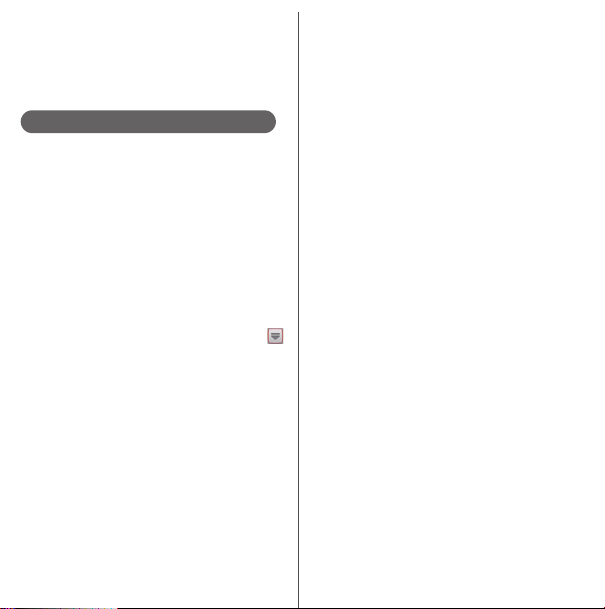
Introduction
Thank you for your purchase of "SO-01E".
For proper use of the SO-01E, read this manual
carefully before and while you use the SO-01E.
About manuals of SO-01E
In addition to this manual, the operations of SO-01E
are described in "
Guide)" (in Japanese only) and "Instruction Manual"
application of the terminal.
●"クイックスタートガイド
(Supplied accessories)
The initial operations and settings after purchasing
the terminal, screen view contents and operations of
main function are explained. (In Japanese only)
●
"Instruction Manual" (Application of the terminal)
Similarly to this manual, operations and settings of
each function are explained. To use "Instruction
Manual" application, from the Home screen, tap
and [Instruction Manual]. When using for the first time
or reinstalling, download and install the application
according to the onscreen instructions. You can use
the application as an electronic book. You can also
shift to actual operations by tapping the description
in the contents or view reference contents.
❖
Note
・
For downloading or updating the application, a high
packet communication charge will be applied
because of a large amount data communication. For
this reason, subscription of packet flat-rate service is
highly recommended.
* If you use Wi-Fi function to download, packet
communication charges are not applied.
クイックスタートガイド
(Quick Start Guide)"
(Quick Start
●
"Instruction Manual" (PDF file)
Operations and settings of each function are
exp lain ed. It can b e down load ed fro m NTT DOCOM O
website.
http://www.nttdocomo.co.jp/english/support/
trouble/manual/download/index.html
* You can download the latest information of
クイックスタートガイド
"
(in Japanese only). The URL and contents are
subject to change without prior notice.
❖
Note
・
Reproduction or reprint of all or part of this manual
without prior permission is prohibited.
・
Important information for SO-01E is posted in the
following website. Be sure to check before using.
http://www.sonymobile.co.jp/support/use_support/
product/so-01e/ (in Japanese only)
(Quick Start Guide)"
Page 2
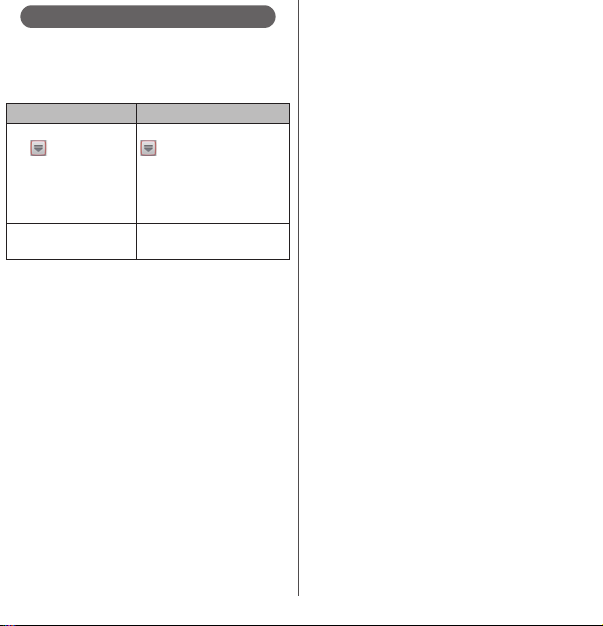
Operation descriptions
In this manual, each key operation is described with
p, x, y, r, m, k
selection operations of the icons or function items
on the touch panel are described as follows.
Description Operation
From the Home screen,
tap and tap
u
[Settings]
[About
phone].
Touch and hold icon.
❖
Information
・
In this manual, the instructions are described with
the default Home screen. If you set the other
application to the home screen, the operations may
differ from the descriptions.
・
Display examples and illustrations used in this
manual are just images for explanations and may be
different from actual ones.
・
In this manual, the easier procedure is described for
the functions and settings which have multiple
operating procedures.
・
Please note that "SO-01E" is called "the terminal" in
this manual.
・
In this manual, explanations for "docomo" as Home
application are provided. To switch the Home
applications, see "Learning Home screen" (P.60).
From the Home screen, tap
and then tap "Settings" on
the next screen and "About
phone" on the following
screen in order.
Keep touching the icon
longer (1-2 seconds).
. And
(Applications button),
1
Page 3
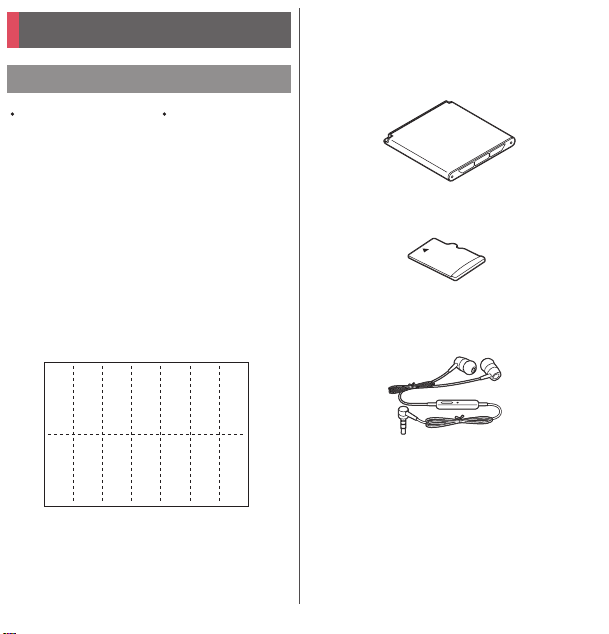
Supplied accessories
Supplied accessories
SO-01E
(with warranty)
・
クイックスタートガイド
(In Japanese only)
クイック
スタート
ガイド
Back cover SO19
(Quick Start Guide)
・
のご利用にあたっての注意事項
SO-01E
安全上/取り扱い上のご注意
(Notes on usage Safety/Handling
precautions) (In Japanese only)
・
Battery Pack SO07
・
microSD card (2GB)* (Sample)
(with manual)
* Inserted in the terminal when purchased.
・
Stereo Headset with Microphone (Sample)
(with manual)
For details on optional devices, see "Optional
and related devices" (P.225).
2
Page 4
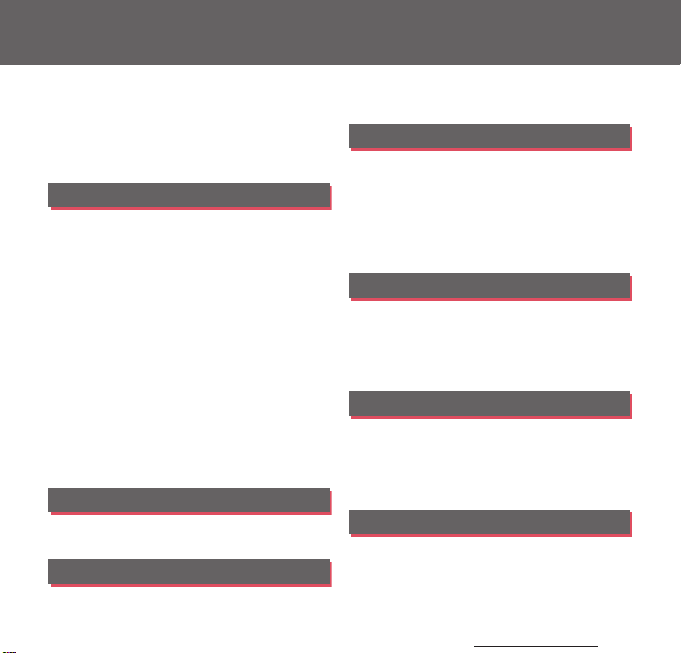
Contents
■
Supplied accessories. . . . . . . . . . . . . . . . . 2
■
Before using the terminal . . . . . . . . . . . . 5
■
Safety Precautions (Always follow these
directions) . . . . . . . . . . . . . . . . . . . . . . . . . . 7
■
Handling precautions. . . . . . . . . . . . . . . 16
Before Using the Terminal . . . 22
Part names and functions................................................22
docomo mini UIM card ..................................................... 23
microSD card ........................................................................... 24
Battery pack.............................................................................. 25
Charging.....................................................................................27
Turning power on/off.........................................................30
Initial settings (Setup guide) .......................................... 31
Status bar ................................................................................... 33
Notification panel .................................................................35
Notification LED .....................................................................36
Basic operations.....................................................................36
Searching information in the terminal and web
pages ............................................................................................ 39
Character entry....................................................................... 40
Setting character entry...................................................... 53
Setting Japanese keyboard............................................. 53
USB keyboard/Bluetooth keyboard........................... 59
docomo Palette UI. . . . . . . . . . . 60
Home screen............................................................................ 60
Application screen................................................................ 66
Phone . . . . . . . . . . . . . . . . . . . . . . 77
Making/Receiving a call .................................................... 77
Call history .................................................................................82
Call settings .............................................................................. 84
Phonebook ............................................................................... 85
Mail/Web browser . . . . . . . . . . . 95
sp-mode mail .......................................................................... 95
Message (SMS)........................................................................ 95
Email.............................................................................................. 98
Gmail.......................................................................................... 105
Google Talk............................................................................ 106
Early Warning "Area Mail".............................................. 106
Web browser ........................................................................ 108
Settings. . . . . . . . . . . . . . . . . . . .112
Viewing the setting menu............................................ 112
Wireless & networks ......................................................... 112
Device ....................................................................................... 125
Personal ................................................................................... 134
System ...................................................................................... 147
File management . . . . . . . . . . .150
Handling a file...................................................................... 150
Transferring and moving data ................................... 150
Using Bluetooth function ............................................. 154
Sharing files with DLNA devices via Connected
devices (Media server) .................................................... 158
Applications . . . . . . . . . . . . . . .160
dmenu...................................................................................... 160
dmarket.................................................................................... 160
Play Store ................................................................................ 161
Osaifu-Keitai .......................................................................... 162
FM radio................................................................................... 166
Content s/Precaut ions
3
Page 5
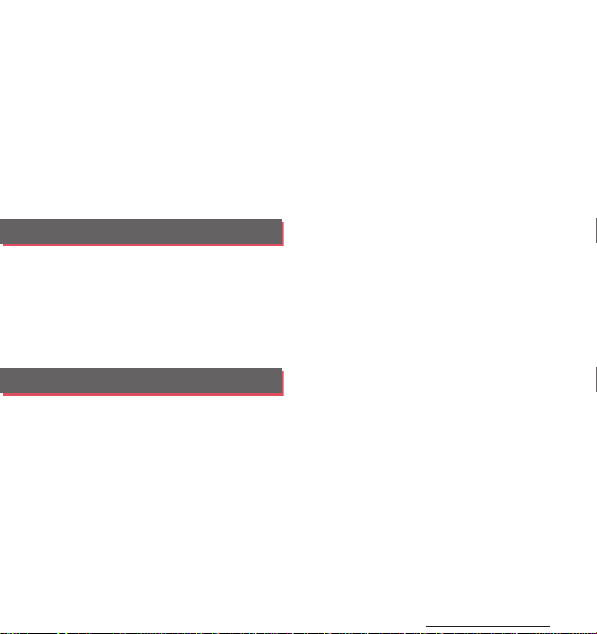
Camera...................................................................................... 167
Playing multimedia content........................................ 187
Album........................................................................................ 188
YouTube................................................................................... 191
Connecting the terminal to TV to watch photos
and videos .............................................................................. 193
Media Player.......................................................................... 195
Timescape™......................................................................... 199
Location services................................................................ 202
Calendar................................................................................... 208
Alarm & Clock ....................................................................... 210
SD card backup ................................................................... 213
OfficeSuite .............................................................................. 215
International roaming . . . . . . 216
Overview of International roaming (WORLD
WING)......................................................................................... 216
Available Services............................................................... 216
Before using........................................................................... 217
Making/Receiving calls in the country you stay
....................................................................................................... 220
International roaming settings.................................. 222
Appendix/Index. . . . . . . . . . . . 225
Optional and related devices ..................................... 225
Troubleshooting................................................................. 225
Smartphone Anshin Remote Support .................231
Warranty and After Sales Services............................ 231
Updating software............................................................. 234
Main specification.............................................................. 237
Specific Absorption Rate of Mobile Phone, etc.
....................................................................................................... 240
End User Licence Agreement..................................... 252
About Open Source Software .................................... 253
Export Controls and Regulations.............................. 254
Intellectual Property Right............................................ 254
SIM unlock .............................................................................. 258
Index .......................................................................................... 259
Content s/Precaut ions
4
Page 6
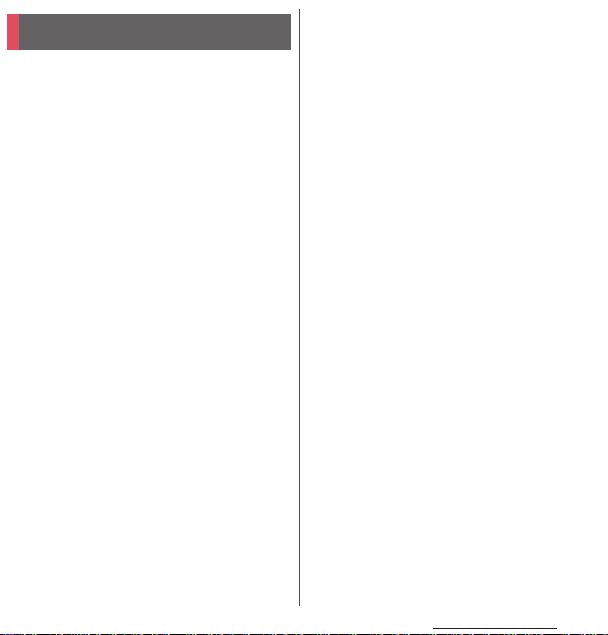
Contents/Precautions
Before using the terminal
・
SO-01E supports LTE, W-CDMA, GSM/GPRS
and Wireless LAN Systems.
・
Because a terminal operates using radio
frequencies, it cannot be used inside a tunnel,
underground, in a building or other locations
where radio waves do not reach the terminal,
in locations with weak radio wave condition,
or out of Xi/FOMA service area. The services
may not be available on high upper floors of
high-rise apartments or buildings, even if you
can see no obstructions around you. On
occasion, your calls may become
disconnected even in areas with strong radio
wave condition, even if you are not moving, or
even if there are 4-antenna marks in the
terminal's display.
・
Because your terminal uses radio waves to
communicate, it is possible that a third party
may attempt to tap your calls. However, the
LTE, W-CDMA, GSM/GPRS system
automatically scrambles all calls through a
private call feature. Therefore, even if third
party successfully intercepts your call, they
will only hear noise.
・
The terminal operates on radio frequencies by
converting voice into digital signals. If the
caller moves into an area of adverse radio
wave condition, the digital signal may not be
restored accurately, and the voice received in
the call may differ slightly from the actual
voice.
・
Note down the information saved in the
terminal in a separate note and keep it safely.
Note that DOCOMO assumes no
responsibility for any loss of saved contents of
data resulting from malfunction, repair,
changing of the model or other handling of
the terminal.
・
You are recommended to save important
data to microSD card.
・
As with PCs, some user-installed applications
may disrupt the stability of the terminal
performance, or unexpectedly transmit
information via the Internet causing improper
use of your location information as well as
personal information recorded on the
terminal. Therefore, verify the supplier and
operating conditions of the applications to be
used before using them.
・
This terminal has Xi Area, FOMA Plus-Area and
FOMA HIGH-SPEED Area support.
・
The terminal does not support i-mode sites
(programs) or i-
α
ppli.
Content s/Precaut ions
5
Page 7
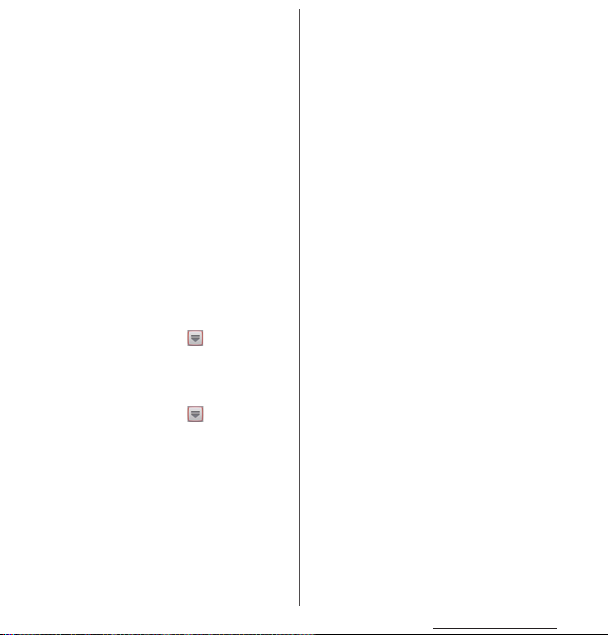
・
The terminal automatically performs
communication for synchronizing data,
checking the latest software version, maintain
connection with the server, etc. If you
transmit a large amount of data such as
downloading applications or watching
movie, a packet communication charge
becomes high. Subscription of packet flatrate service is highly recommended.
・
Public mode (Driving mode) is not supported.
・
Setting the phone to silent mode does not
mute sounds for shutter, playback of video or
music, alarm, etc.
・
The names of the operators are displayed on
unlocking screen (P.31).
・
Your phone number (own number) can be
checked as follows:
From the Home screen, tap and tap
u
[Settings]
・
The software version of your terminal can be
[About phone]u[Status].
checked as follows:
From the Home screen, tap and tap
u
[Settings]
・
You can perform software update by
[About phone].
downloading an update file with a PC via
Internet and connecting the PC to the
terminal. For details, see "Connecting to a PC
and updating" (P.236).
・
By some software updates, the operating
system (OS) may be version-upgraded for
improving the terminal quality. For this
reason, you always need to use the latest OS
version. And some applications that used in
the previous OS version may not be available
or some unintended bugs may occur.
・
You can use the terminal only with docomo
mini UIM card. If you have a UIM or FOMA
card, bring it to a docomo Shop to replace.
・
Set the screen lock to ensure the security of
your terminal for its loss. For details, see
"Screen lock" (P.142).
・
If your terminal is lost, change your each
account password to invalidate
authentication using a PC to prevent other
persons from using Google services such as
Google Talk, Gmail, Google Play, etc.,
Facebook, Twitter and mixi.
・
Google application and service contents are
subject to change without prior notice.
・
The terminal supports only sp-mode, mopera
U and Business mopera Internet. Other
providers are not supported.
・
To use tethering, subscription of sp-mode is
required.
・
Packet communication charge when using
tethering varies depending on the charging
plan you use. Subscription of packet flat-rate
service is highly recommended.
Content s/Precaut ions
6
Page 8
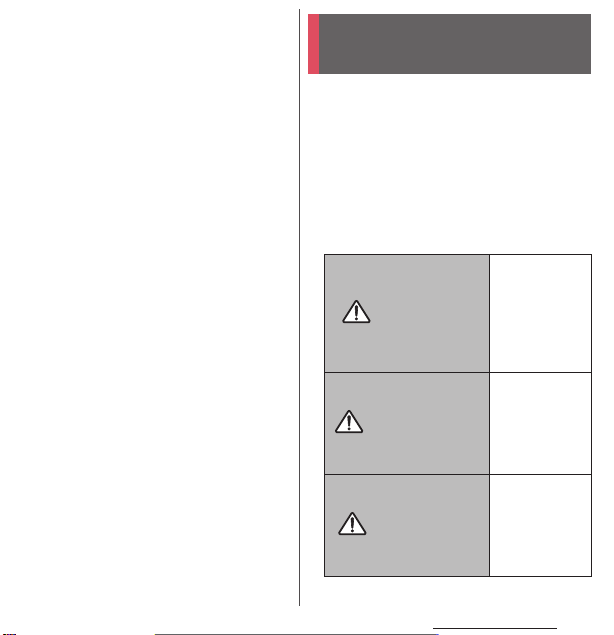
・
For details on usage charge, etc., refer to http:/
/www.nttdocomo.co.jp/english/ .
Notice:
電波法
Pursuant to the Japanese Radio Law (
)
and the Japanese Telecommunications
Business Law (
電気通信事業法
), this device has
been granted a designation number according
to the
"Ordinance concerning the Technical
Regulations Conformity Certification etc. of
Specified Radio Equipment (
術基準適合証明等に関する規則
特定無線設備の技
)"
R-(W-CDMA)/Article 2-1-11-3,
R-(W-CDMA)/Article 2-1-11-7,
IEEE802.11bgn (2.4GHz)/Article 2-1-19,
IEEE802.11an (5GHz)/Article 2-1-19-3,
IEEE802.11an (5GHz)/Article 2-1-19-3-2,
LTE/Article 2-1-11-19,
BT/Article 2-1-19:
202-LSA035
and "Ordinance Concerning Technical
Conditions Compliance Approval etc. of
Ter min al Equ ipm ent (
定等に関する規則
端末機器の技術基準適合認
)"
T-(W-CDMA): AD 12-0022 202
Safety Precautions (Always
follow these directions)
■
For safe and proper use of the termi nal, please
read the "Safety Precautions" prior to use.
Keep the Manual in a safe place for future
reference.
■
ALWAYS observe the safety precautions since
they intend to prevent personal injury or
property damage.
■
The following symbols indicate the different
levels of injury or damage that may result if
the guidelines are not observed and the
terminal is used improperly.
Failure to
observe these
guidelines may
DANGER
WARNING
CAUTION
immediately
result in death
or serious
injury.
Failure to
observe these
guidelines may
result in death
or serious
injury.
Failure to
observe these
guidelines may
result in injury
and property
damage.
Content s/Precaut ions
7
Page 9
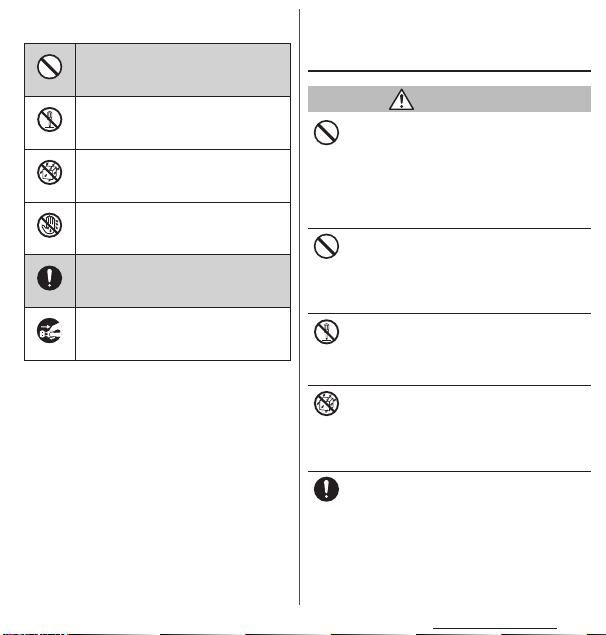
■
The following symbols indicate specific
directions.
Indicates prohibited actions.
Don’t
Indicates not to disassemble.
No disassembly
Indicates not to use where it could
get wet.
No liquids
Indicates not to handle with wet
hands.
No wet hands
Indicates compulsory actions in
accordance with instructions.
Do
Indicates to remove the power plug
from the outlet.
Unplug
■
"Safety Precautions" are described in the
following categories:
1. Handling the terminal, battery pack, adapter
and docomo mini UIM card (common) . . . . . . . 8
2. Handling the terminal . . . . . . . . . . . . . . . . . . . . . . 10
3. Handling battery pack . . . . . . . . . . . . . . . . . . . . . . 12
4. Handling adapter. . . . . . . . . . . . . . . . . . . . . . . . . . . 13
5. Handling the docomo mini UIM card
. . . . . . . . . . . . . . . . . . . . . . . . . . . . . . . . . . . . . . . . . . . . 14
6. Handling the terminal near electronic medical
equipment. . . . . . . . . . . . . . . . . . . . . . . . . . . . . . . . . 14
7. Material list . . . . . . . . . . . . . . . . . . . . . . . . . . . . . . . . .15
1. Handling the terminal, battery
pack, adapter and docomo mini
UIM card (common)
DANGER
Do not use, store or leave the equipment in
hot places (e.g. by the fire, near a heater,
Don’t
under a kotatsu, in direct sunlight, in a car in
the hot sun). (including the event that you
ware the equipment in the pocket of your
clothes, etc.)
Doing so may cause fire, burns or injury.
Do not place equipment inside cooking
appliance such as a microwave oven or high-
Don’t
pressure containers.
Doing so may cause fire, burns, injury or
electric shock.
Do not disassemble or modify the
equipment.
No disassembly
Doing so may cause fire, burns, injury or
electric shock.
Do not let the equipment get wet with
water, drinking water, urine of pet animals,
No liquids
etc.
Doing so may cause fire, burns, injury or
electric shock.
Use the battery pack and adapter specified
by NTT DOCOMO for your terminal.
Do
Failure to do so may cause fire, burns, injury or
electric shock.
Content s/Precaut ions
8
Page 10
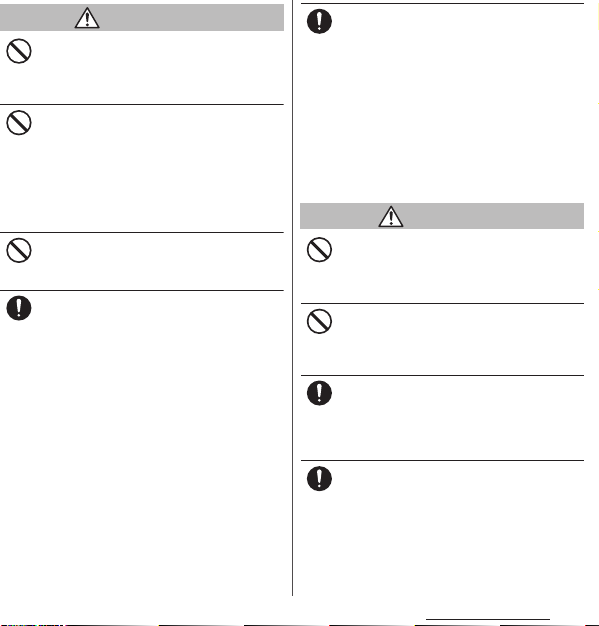
WARNING
Do not subject the equipment to excessive
force or throw it.
Don’t
Doing so may cause fire, burns, injury or
electric shock.
Do not allow the microUSB connecting jack
or headset connecting jack to come in
Don’t
contact with conducting foreign substances
(a piece of metal, pencil lead, etc.). Never
allow these objects to get into the
connecting jack.
Doing so may cause fire, burns, injury or
electric shock.
Do not cover or wrap the equipment with a
cloth or bedding in use or while charging.
Don’t
Doing so may cause fire or burns.
Power off the terminal before you step into a
place where flammable gas can leak, such as
Do
gas stations. Stop charging if you charge the
battery.
Gas may catch fire.
When using Osaifu-Keitai in a place such as a
gas station, turn OFF the terminal before using
it.
(When Osaifu-Keitai lock is activated,
deactivate it before turning OFF the terminal.)
If you notice anything unusual about the
equipment such as an unusual odor,
Do
overheating, discoloration or deformation
during operation, charging or storage,
immediately perform the following
measures.
・
Remove the power plug from the power
outlet or cigarette lighter.
・
Power off the terminal.
・
Remove the battery pack from the
terminal.
Failure to do so may cause fire, burns, injury or
electric shock.
CAUTION
Do not place on an unstable or inclined
platform.
Don’t
Doing so may cause the device to fall and
cause injury.
Do not keep in a place that is very humid,
dusty, or subject to high temperature.
Don’t
Doing so may cause fire, burns or electric
shock.
If children use the terminal, parents or
guardians should give them the proper
Do
instructions for use. Make sure that they use
the terminal as instructed.
Failure to do so may cause injury.
Keep the equipment out of the reach of
babies and infants.
Do
Failure to do so may cause accidental
swallowing or injury.
Content s/Precaut ions
9
Page 11
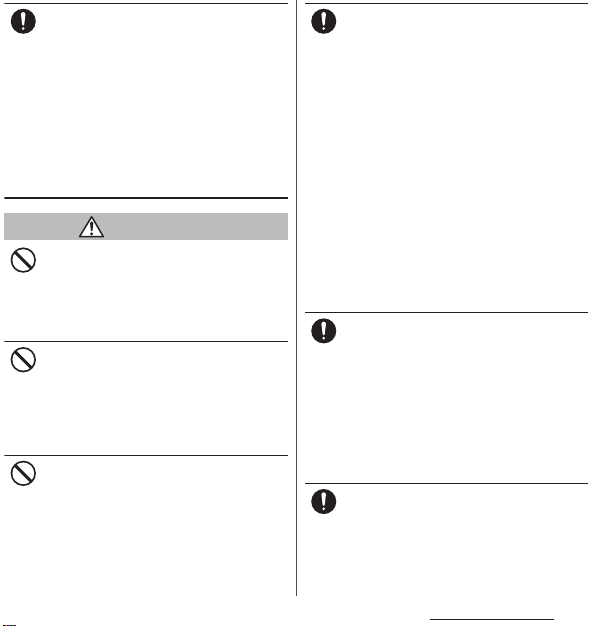
Be careful especially when using the
terminal connected to the adapter
Do
continuously for a long time.
If you play a game etc. for a long time while
charging, the temperature of the terminal,
battery pack and AC adapter may rise.
If you are directly in contact with hot parts for
a long perio d of time, it may caus e your skin to
become red, itchy, or develop a rash
depending on your physical condition and
also it may cause low-temperature burn.
2. Handling the terminal
WARNING
Do not turn on the light with the lighting
luminescence part close to the eyes.
Don’t
Especially to shoot infants or young
children, step away from them 1 m or more.
Doing so may cause blurred vision. Or injury
by dazzling eyes or surprising may occur.
Do not allow a foreign substance such as
water and other liquids, metal parts, or
Don’t
flammables to get in the docomo mini UIM
card or microSD card insertion slot on the
terminal.
Doing so may cause fire, burns, injury or
electric shock.
Do not turn on the light toward a driver of a
car etc.
Don’t
Doing so may disturb driving and cause an
accident.
Power off the terminal in a place where the
use is prohibited such as in airplane or
Do
hospital.
Failure to do so may affect electronic
equipment and electronic medical
equipment.
Follow the instructions of each medical facility
for the use of mobile phones on their
premises.
Prohibited acts such as mobile phone usage
on board an airplane may be punished by law.
If usage of mobile phones in an aircraft is
admitted by setting airplane mode, etc., use
the terminal under the direction of the airline.
If the microUSB cable is connected into the
USB connecting jack for charging etc., the
terminal is automatically powered on
although the operations are not available. Be
careful not to connect the microUSB cable in a
place where the use is prohibited such as in
airplane or hospital.
Always keep the terminal away from your
ear when you talk setting the hands-free
Do
function.
Also, when you play game, play back music,
etc. connecting the Earphone/Microphone,
etc. to the terminal, adjust the volume
adequately.
If the volume is too loud, it may cause
difficulty in hearing.
Moreover, if you barely hear the surrounding
sounds, it may cause an accident.
If you have a weak heart, set the vibrator or
ringtone volume carefully.
Do
Failure to do so may affect your heart.
Content s/Precaut ions
10
Page 12
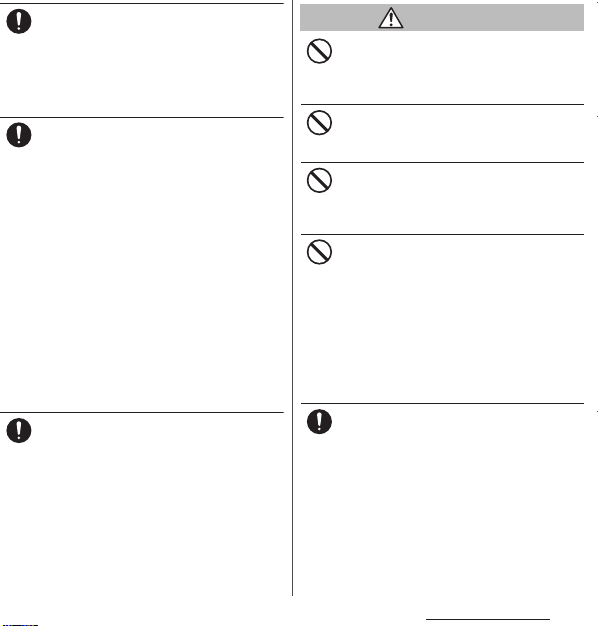
If you are wearing any electronic medical
equipment, check with the relevant medical
Do
electronic equipment manufacturer or
vendor whether the operation may be
affected by radio waves.
The radio waves from the terminal may affect
electronic medical equipment.
Power off the terminal near electronic
devices or equipment operating on high
Do
precision control or weak signals.
Failure to do so may interfere with the
operation of electronic devices or equipment.
* The followings are some electronic devices
or equipment that you should be careful of:
Hearing aids, implantable cardiac
pacemaker, implantable cardioverter
defibrillator, other electronic medical
equipment, fire detector, automatic door,
and other automatically controlled devices
or equipment.
If you use an implantable cardiac
pacemaker, implantable cardioverter
defibrillator, or other electronic medical
equipment, check with the relevant medical
electronic equipment manufacturer or
vendor whether the operation can be
affected by radio waves.
Be careful about broken glasses or exposed
internal from the terminal if the display or
Do
the camera lens is broken.
Shatterproof film-applied hardened glass is
used on the display surface and the acrylic
resin is applied on camera lens so as not to be
shattered when broken. But they may cause
injury if you touch a cut surface or exposed
portion mistakenly.
CAUTION
Do not swing the terminal around by
holding a strap etc.
Don’t
The terminal may hit you or others and cause
accident such as injury.
Do not use damaged terminal.
Doing so may cause fire, burns, injury or
Don’t
electric shock.
When using the motion sensor, check the
safety around you, hold the terminal firmly,
Don’t
and do not shake it unnecessarily.
May cause accident such as injuries.
If the display is mistakenly damaged and
when the liquid crystal runs out, do not get
Don’t
it on your skin such as face, hands, etc.
Doing so may cause blindness or injury on
your skin.
If the liquid crystal gets in your eye or mouth,
rinse with clean running water, and get
medical treatment immediately.
Also, if it gets on your skin or clothes, use
something such as alcohol to wipe off and
wash it with soap in clear water.
To use the terminal in car, check with
automobile manufacturer or dealer to
Do
determine how the device is affected by
radio waves before using.
In rare cases, using the phone in some vehicle
models can cause the vehicle's electronic
equipment to malfunction. In that case, stop
using the terminal immediately.
Content s/Precaut ions
11
Page 13
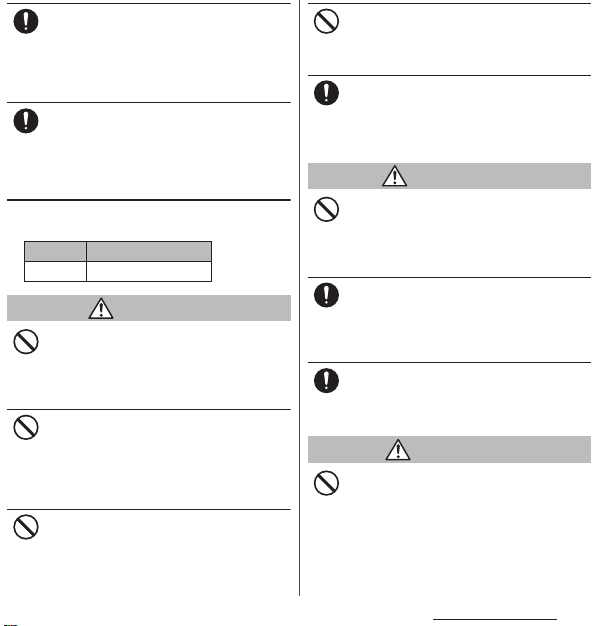
The use of the terminal may cause itching,
rashes, eczema, or other symptoms
Do
depending on the user's physical condition.
Immediately stop using and get medical
treatment in such a case.
For material of each part →P.15 "Material list"
When watching the display, take a certain
distance from the display in a fully bright
Do
place.
Failure to do so may reduce visual acuity.
3. Handling battery pack
■
Check that the battery type matches the type
displayed on the battery pack label.
Display Type of Battery
Li-ion 00 Lithium Ion Battery
DANGER
Do not connect a wire or ot her metal objects
to the jack. And, do not carry or store the
Don’t
terminal with objects like a metal necklace.
Doing so may cause battery pack to ignite,
burst, heat or leak.
Check the orientation of the battery pack to
attach to the terminal, and do not try to
Don’t
force the battery pack onto the terminal if
you are having trouble attaching it.
Doing so may cause battery pack to ignite,
burst, heat or leak.
Do not throw the terminal into fire.
Doing so may cause battery pack to ignite,
Don’t
burst, heat or leak.
Do not stick a nail into the terminal, hit it
with a hammer, or step on it.
Don’t
Doing so may cause battery pack to ignite,
burst, heat or leak.
If the battery pack's fluid etc. contacts eyes,
immediately flush the eyes with clean water
Do
and see a doctor right away. Do not rub the
eyes.
Failure to do so may cause blindness.
WARNING
If the battery pack seems to have
abnormalities such as deformation or
Don’t
scratches due to falling, never use it.
Doing so may cause battery pack to ignite,
burst, heat or leak.
If the battery pack leaks or gives off a
strange smell, immediately remove it from
Do
the vicinity of open flames.
The leaking liquid may ignite fire, catch fire, or
explode.
Be careful not to let your pet bite the batter y
pack.
Do
Doing so may cause battery pack to ignite,
burst, heat or leak.
CAUTION
Do not discard the battery pack together
with other garbage.
Don’t
Doing so may cause igniting or environmental
destruction. Tape the terminals of old battery
packs to insulate them, and then bring them
into a sales outlet such as docomo Shop. If
your local municipality has a battery recycling
program, dispose of them as provided for.
Content s/Precaut ions
12
Page 14
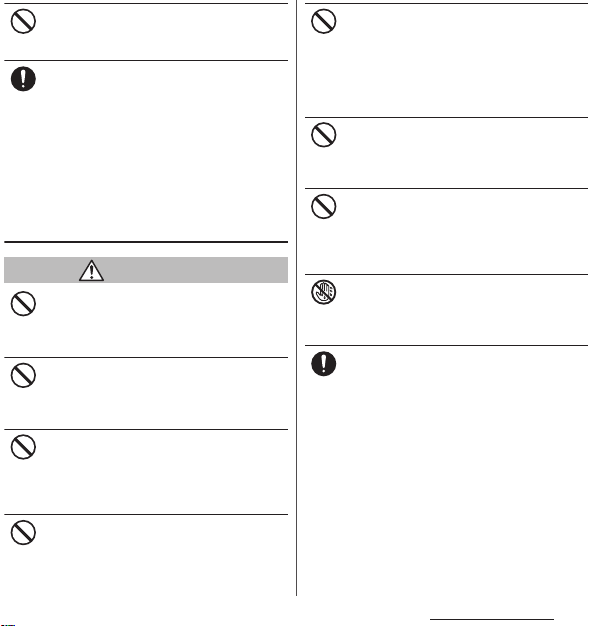
Do not use or charge a wet battery pack.
Doing so may cause battery pack to ignite,
Don’t
burst, heat or leak.
If fluid etc. leaks out from the battery pack,
do not make the fluid contact with your skin
Do
of face or hands.
Doing so may cause blindness or injury on
your skin.
If the fluid etc. gets int o your eyes or mouth, or
contacts skin or clothes, immediately flush the
contacted area with clean running water.
If the fluid gets into the eyes or mouth,
immediately see a doctor after flushing.
4. Handling adapter
WARNING
Do not use the adapter cord if it gets
damaged.
Don’t
Doing so may cause fire, burns or electric
shock.
Do not use the AC adapter in a very humid
place such as bathroom.
Don’t
Doing so may cause fire, burns or electric
shock.
DC adapter is only for a negative ground
vehicle. Do not use DC adapter for a positive
Don’t
ground vehicle.
Doing so may cause fire, burns or electric
shock.
Do not touch the adapter if you hear
thunder.
Don’t
Doing so may cause electric shock.
Do not short-circuit the microUSB plug
while it is connected to the power outlet or
Don’t
cigarette lighter socket. Do not touch the
microUSB plug with your hands, fingers, or
any part of your body.
Doing so may cause fire, burns or electric
shock.
Do not place heavy objects on the adapter
cord.
Don’t
Doing so may cause fire, burns or electric
shock.
When you insert and remove the AC adapter
from power outlet, do not contact a metal
Don’t
strap or other metal objects with the jack.
Doing so may cause fire, burns or electric
shock.
Do not touch the adapter cord or outlet with
wet hands.
No wet hands
Doing so may cause fire, burns or electric
shock.
Use the adapter only on the specified power
supply and voltage.
Do
When charging the terminal overseas, use
AC Adapter for global use.
Failure to do so may cause fire, burns or
electric shock.
AC Adapter : AC 100 V
DC adapter : DC 12 V or 24 V (only for a
negative-ground vehicle)
AC adapter for global use : AC 100 V to 240 V
(Make sure to connect the adapter to a
household AC power outlet.)
Content s/Precaut ions
13
Page 15
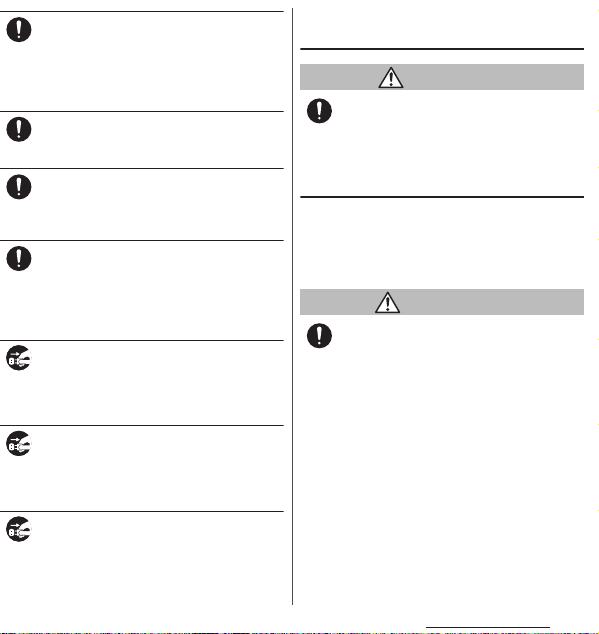
When the fuse in a DC adapter is blown,
make sure to use the specified fuse.
Do
Failure to do so may cause fire, burns or
electric shock. For the specified fuse, see the
users manuals that supplied with a DC
adapter.
Clean dust from the power plug.
Failure to do so may cause fire, burns or
Do
electric shock.
When you connect the AC adapter to the
power outlet, insert it firmly.
Do
Failure to do so may cause fire, burns or
electric shock.
When you disconnect the power plug from
the outlet or cigarette lighter socket, do not
Do
pull the adapter cord with excessive force.
Instead, hold the adapter to disconnect.
Failure to do so may cause fire, burns or
electric shock.
Always remove the power plug from the
outlet or cigarette lighter when not using
Unplug
the adapter for an extended period.
Failure to do so may cause fire, burns or
electric shock.
Immediately remove the power plug from
the outlet or cigarette lighter socket if water
Unplug
or other fluids get into the adapter.
Failure to do so may cause fire, burns or
electric shock.
Before cleaning, remove the power plug
from the power outlet or the cigarette
Unplug
lighter socket.
Failure to do so may cause fire, burns or
electric shock.
5. Handling the docomo mini UIM
card
CAUTION
Be careful of the cut surface when removing
docomo mini UIM card.
Do
Failure to do so may cause injury.
6. Handling the terminal near
electronic medical equipment
■
The following instructions observe the
guidelines of the Electromagnetic
Compatibility Conference, Japan to protect
electronic medical equipment from radio
waves from mobile phones.
WARNING
Please observe the following guidelines in
medical facilities.
Do
・
Do not take the terminal into the operating
rooms, ICU (Intensive Care Unit), or CCU
(Coronary Care Unit).
・
Power off the terminal inside hospital wards.
・
Power off the terminal in the lobby and
other places if there are any electronic
medical equipment operating in the vicinity.
・
Follow the instructions of each medical
facility when they specify areas forbidding to
use and carrying a mobile phone.
Content s/Precaut ions
14
Page 16
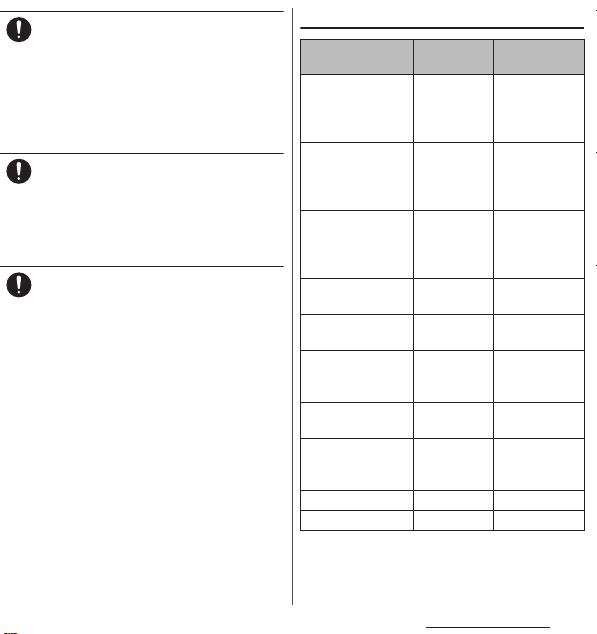
Power off the terminal in crowded places
such as rush-hour trains. There may be a
Do
person with an implantable cardiac
pacemaker or implantable cardioverter
defibrillator near you.
The radio waves from the terminal may affect
the operation of implantable cardiac
pacemaker or implantable cardioverter
defibrillator.
If you use an implantable cardiac pacemaker
or implantable cardioverter defibrillator,
Do
keep the terminal 22 cm or more away from
the implant at all times.
The radio waves from the terminal may affect
the performance of electronic medical
equipment.
If you need to use electronic medical
equipment other than implantable cardiac
Do
pacemaker or implantable cardioverter
defibrillator outside medical facilities such
as treating at home, check with the relevant
medical electronic equipment manufacturer
whether the operation may be affected by
radio waves.
The radio waves from the terminal may affect
the performance of electronic medical
equipment.
7. Material list
Part Material
Exterior case
(cover front)
(terminal color :
black/white)
Exterior case
(rear frame)
Exterior case
(back cover)
(terminal color :
black/white)
Transparent plate
(camera)
Transparent plate
(display)
Side keys (power
key, volume key,
camera key)
Transparent plate
(flash)
Battery Pack
(contacts)
PC resin (with
glass) +
Aluminum
plate
PC resin (with
glass)
PC resin (with
glass)
PC resin +
PMMA resin
Glass + PET
resin
Aluminum Alumite
PC resin
Copper alloy First nickel
Battery Pack (body) PP resin
Battery Pack (label) PET resin UV coating
Surface
treatment
UV coating
Discontinuous
evaporation
coating (Sn+In)
+ UV coating
Urethan coating
AR treatment
Hard coating
treatment
―
plating/Gold
plating
―
Content s/Precaut ions
15
Page 17
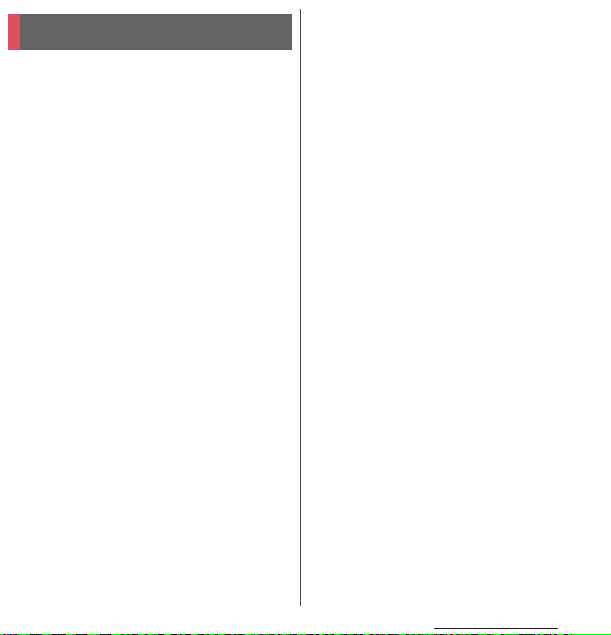
Handling precautions
■
Common precautions
・
Do not allow the terminal to get wet.
The terminal, battery pack, adapter and docomo
mini UIM card are not waterproof. Do not use in
a bathroom or other highly humid are a or do not
let rain touch. Or putting the terminal on your
body, humidity of sweat may cause internal
corrosion and malfunction. Note that
malfunctions, which are determined to be
caused by water as result of inspections, are
outside the scope of the warranty. Since these
conditions are outside of the scope of the
warranty, a repair, if at all possible, is charged.
・
Clean the terminal with a dry soft cloth
(such as used for cleaning eyeglasses).
- Do not rub it roughly with a dry cloth. The
display may be damaged.
- Drops of water or dirt left on the display may
cause stains.
- Do not use alcohol, thinner, benzine, cleaning
detergent, etc. to clean the terminal. These
chemicals may erase the printing on the
terminal or cause discoloration.
・
Clean the terminals occasionally with a
dry cotton swab.
If the jack is soiled, connection gets worse and it
may cause power to be turned off or insufficient
battery charge, so clean the jack with a dry
cotton swab etc. When cleaning, be careful not
to damage the terminals.
・
Do not leave the terminal near the air
conditioning vent.
Extreme temperature changes may produce
condensation and corrode the internal parts of
the terminal, causing it to malfunction.
・
Make sure to use the terminal, battery
pack, etc. without excessive force.
If you put the terminal in a bag full of items or sit
down with the terminal in the pocket of your
cloth, it may damage the display, internal circuit
board and battery pack, causing malfunction.
Also, while the external device is connected to
the microUSB connecting jack or headset
connecting jack, it may damage the connector
and cause malfunction.
・
Do not rub or scratch the display with
metal.
The display may get scratched and it may cause
malfunction or damage.
・
Read the users manuals supplied with
optional devices.
■
The terminal precautions
・
Do not press touch panel surface
forcibly, or not operate with a sharppointed objects such as nail, ballpoint
pen, pin, etc.
Doing so may cause damage of touch panel.
・
Do not use the terminal in extremely hot
or cold places.
Use the terminal where the temperature ranges
between 5℃ and 35℃ and humidity ranges
between 45% and 85%.
Content s/Precaut ions
16
Page 18
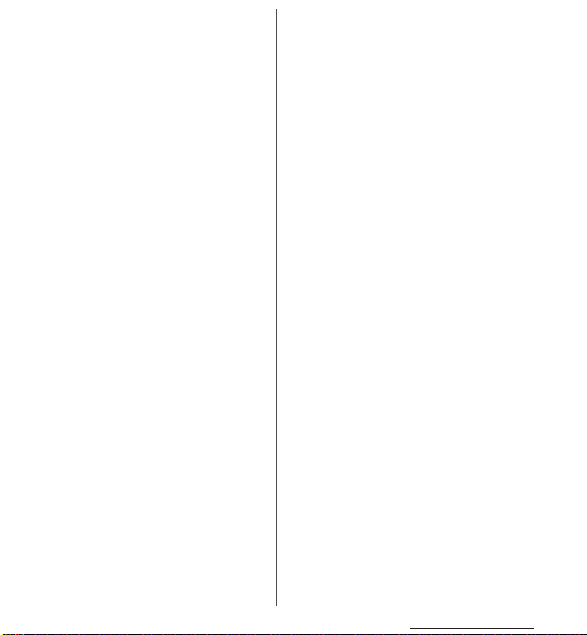
・
Using the terminal near ordinary phone,
television or radio may cause
interference in the se electric appliances.
Make sure to move far away from them
when using the terminal.
・
Note down the information saved in the
terminal in a separate note and keep it
safely.
Under no condition will DOCOMO be held liable
for any damaged or lost data saved in the
terminal.
・
Do not drop or give a strong impact to
the terminal.
Doing so may cause malfunction or damage.
・
Do not plug the connector of the
external device into the microUSB
connecting jack or headset connecting
jack at the slant or pull it while
connecting.
Doing so may cause malfunction or damage.
・
The terminal could become warm while
in use and charging. This condition is
not abnormal. You can continue using
the terminal.
・
Do not leave the camera under direct
sunlight.
If you do so, some of the elements may melt or
become faded.
・
Do not use the terminal with the back
cover removed.
Doing so may cause removal of battery pack,
malfunction or damage.
・
Do not remove the microSD card or
power off the terminal while using the
microSD card.
Doing so may cause data loss or malfunction.
・
Do not let magnetic cards, etc. close to
the terminal.
The magnetic data in cash cards, credit cards,
telephone cards, floppy disks, etc. may be erased.
・
Do not bring strong magnetic objects
close to the terminal.
Strong magnetic objects may cause
misoperation.
■
Battery pack
・
The battery pack is a consumable
accessory.
Replace the battery pack if the terminal has
extremely short operation time on a full charge,
though it may vary by operating conditions.
Purchase a new battery pack of the specified
type.
・
Charge the battery pack in an
environment with the proper ambient
℃
temperature (5
・
The operating time of the battery pack
to 35℃).
varies depending on the operating
environment and the secular
degradation of the battery pack.
・
The battery pack may swell out as it
comes to near the end of its lifetime
depending on the usage conditions, but
it is not a problem.
Content s/Precaut ions
17
Page 19
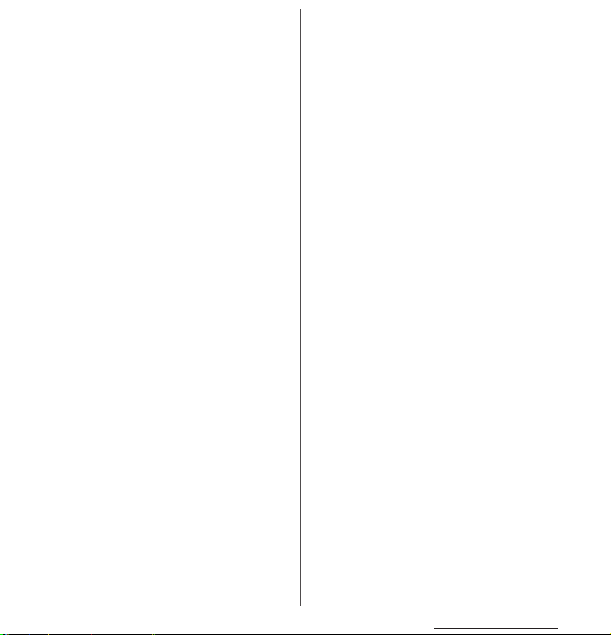
・
Be careful especially about the
following points when preserving the
battery pack.
- The battery is fully charged (immediately after
the charging is complete)
- The battery has run out (the phone cannot
power on)
The performance and life of the battery pack may
deteriorate.
It is recommended that you store the internal
battery with the remaining battery level of about
40 percent as a guide.
■
The adapter precautions
・
Charge the battery pack in an
environment with the proper ambient
℃
temperature (5
・
Do not charge in the following places.
- Places that are very humid, dusty or exposed to
strong vibrations.
- Near ordinary phone or TV/radio.
・
The adapter cable could become warm
to 35℃).
while charging. This condition is not
abnormal. You can continue using the
terminal.
・
When using the DC adapter for
charging, do not turn off the vehicle
engine.
Doing so may cause the vehicle battery run out.
・
When you use the power outlet with a
mechanism to prevent the plug from
being removed, follow the instructions
on the outlet's user's manual.
・
Do not give a strong impact to the
adapter. Also, do not bend or deform
the microUSB plug.
Doing so may cause malfunction.
■
docomo mini UIM card
・
Do not use unnecessary force to insert/
remove the docomo mini UIM card.
・
Note that DOCOMO assumes no
responsibility for malfunctions
occurring as the result of inserting and
using docomo mini UIM card with
another IC card reader/writer.
・
Always keep the IC portion clean when
you use the card.
・
Clean the terminal with a dry soft cloth
(such as used for cleaning eyeglasses).
・
Note down the information saved in the
docomo mini UIM card in a separate
note and keep it safely.
Under no condition will DOCOMO be held liable
for any damaged or lost data saved in the
terminal.
・
Take an expended docomo mini UIM
card to sales outlet such as docomo
Shop for proper disposal in order to
protect the environment.
・
Do not carelessly damage, contact, or
short-circuit an IC.
Doing so may cause data loss or malfunction.
・
Do not drop a docomo mini UIM card or
subject it to impact.
Doing so may cause malfunction.
Content s/Precaut ions
18
Page 20
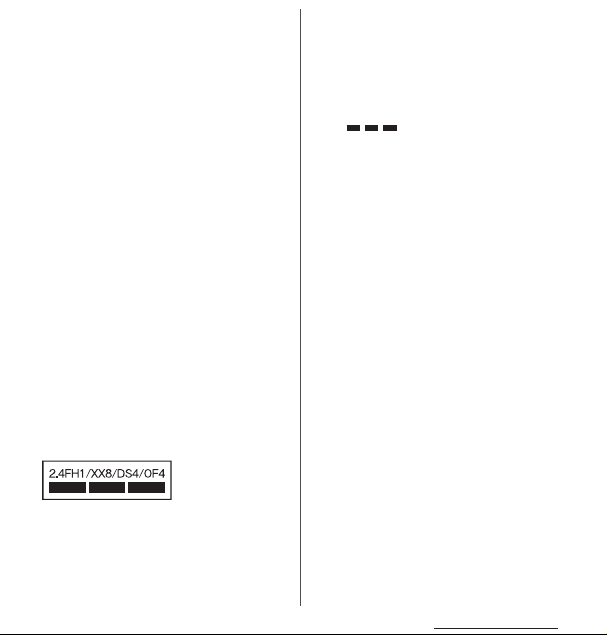
・
Do n ot be nd a d ocomo mi ni UI M car d or
place a heavy object on it.
Doing so may cause malfunction.
・
Do not insert the docomo mini UIM card
on which any label or seal is stuck into
the terminal.
Doing so may cause malfunction.
■
Bluetooth function precautions
・
To secure the Bluetooth communication
security, the terminal supports the
security function compliant with
Bluetooth standards, but the security
may not be sufficient depending on the
setting. Concern about the
communication using the Bluetooth
function.
・
Please be aware that DOCOMO is not
responsible for data leak when making
data communications using Bluetooth.
・
Frequency band
The frequency band used by the terminal's
Bluetooth/wireless LAN function is written on the
battery pack compartment. The label can be read
as follows.
2.4 : This radio equipment uses the 2400 MHz
band.
Modulation scheme is the
FH/XX/DS/OF
:
FH-SS, other system, DS-SS,
or OFDM system.
1 : The estimated interference distance is 10
m or less.
4 : The estimated interference distance is 40
m or less.
8 : The estimated interference distance is 80
m or less.
: The full band between 2400 MHz
and 2483.5 MHz is used and the
band of the mobile identification
device can be avoided.
Available channels vary depending on the
country.
For use in an aircraft, contact the airline
beforehand.
・
Bluetooth cautions
The operating frequency band of the terminal is
used by industrial, scientific, consumer and
medical equipment including microwave ovens,
premises radio stations for identifying mobile
units used in the manufacturing lines of plants
(radio stations requiring a license), specified low
power radio stations (radio stations requiring no
license) and amateur radio stations (hereinafter
referred to as "another station").
- Before using this equipment, confirm that
"another station" is not being operated nearby.
- In the event of the terminal causing harmful
radio wave interference with "another station",
promptly change the operating frequency or
stop radio wave emission by turning off the
power, etc.
- If you have further questions, contact "General
Inquiries" on the last page of this manual.
Content s/Precaut ions
19
Page 21

■
Wireless LAN (WLAN) precautions
・
Wireless LAN (WLAN) exchanges
information using radio waves, and
allows you to freely establish LAN
connection if you are within an area
where radio wave reaches. On the other
side, if you communicate without
appropriate security settings,
communications may be intercepted or
hacked by malicious parties. It is
recommended to make necessary
security settings on your responsibility
and expense.
・
Wireless LAN
Do not use wireless LAN near magnetic devices
such as electrical appliances or AV/OA devices, or
in radio waves.
- Magnetism or radio waves may increase noises
or disable communications (especially when
using a microwave oven).
- When used near TV, radio, etc., reception
interference may occur, or channels on the TV
screen may be disturbed.
- If there are multiple wireless LAN access points
nearby and the same channel is used, search
may not work correctly.
・
2.4 GHz device cautions
The operating frequency band of the WLAN
device is used by industrial, scientific, consumer
and medical equipment including home electric
appliances such as microwave ovens, premises
radio stations for identifying mobile units used in
the manufacturing lines of plants (radio stations
requiring a license), specified low power radio
stations (radio stations requiring no license) and
amateur radio stations (radio stations requiring a
license).
- Before using the device, confirm that premises
radio stations for identifying mobile units,
specified low power radio station s and amateur
radio stations are not being operated nearby.
- If the device causes harmful radio interference
to premises radio stations for identifying
mobile units, immediately change the
frequency band or stop use, and contact
"General Inquiries" on the last page of this
manual for crosstalk avoidance, etc. (e.g.
partition setup).
- If the device causes radio interference to
specified low power radio stations or amateur
radio stations, contact "General Inquiries" on
the last page of this manual.
・
5GHz device cautions
5GHz wireless LAN device is prohibited to use
outdoor by Law.
Content s/Precaut ions
20
Page 22
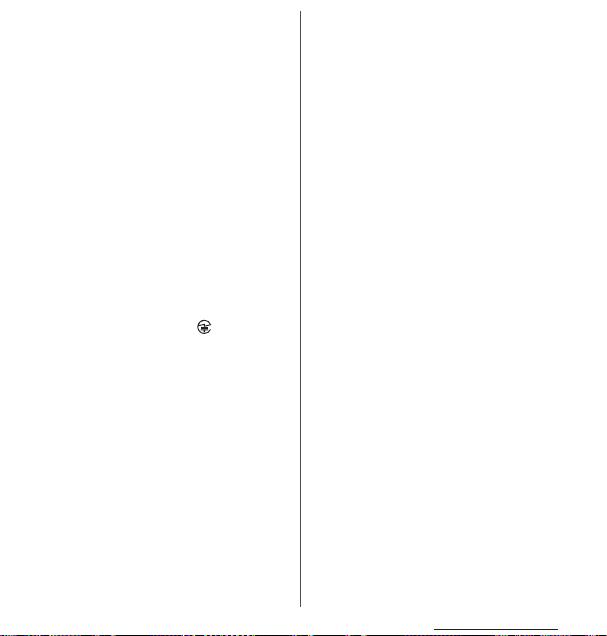
■
FeliCa reader/writer function
precautions
・
FeliCa reader/writer function of the
terminal uses weak waves requiring no
licenses for radio stations.
・
It uses 13.56 MHz frequency band.
When using other reader/writers in your
surroundings, keep the terminal away
sufficiently from them. Before using the
FeliCa reader/writer, confirm that there
are no radio stations using the same
frequency band nearby.
■
Note
・
Do not use altered terminal. Using an
altered device is a violation of the Radio
Law.
A "Technical Conformity Mark " affixed on the
manufacturer's specification sticker certifies that
the terminal meets technical regulations for
specified radio equipment that are based on the
Radio Law.
If you remove the screws and alter the inside of
the terminal, the technical regulations
conformity certification becomes invalid.
Do not use the terminal with the certification
invalid, as it is a violation of the Radio Law.
・
Be careful when using the terminal
while driving.
Using a handheld mobile phone while driving
will result in a penalty.
However, absolutely necessary cases such as
rescue of a sick person or maintaining public's
safety are exempted.
・
Use the FeliCa reader/writer function
only in Japan.
FeliCa reader/writer function of the terminal
conforms to Japanese radio standards. If you use
this function overseas, you may be punished.
・
Do not alter the basic software illegally.
It is regarded as the software modification and
Repairs may be refused.
Content s/Precaut ions
21
Page 23
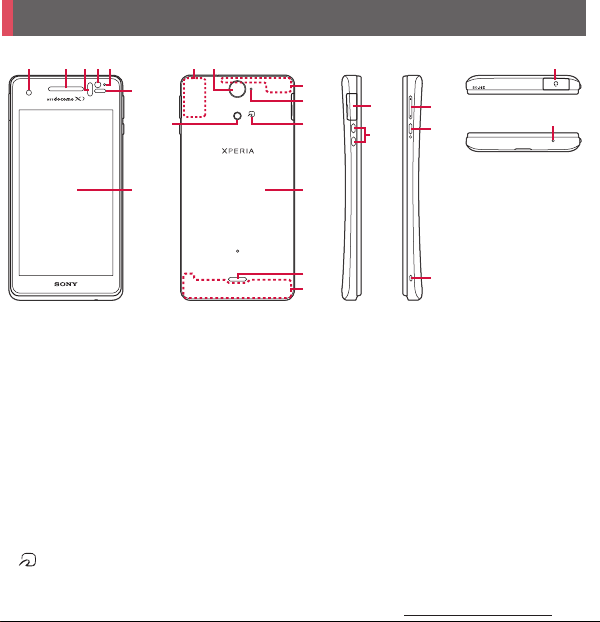
Part names and functions
a b dce
a
Front camera lens
b
Ear speaker
c
Infrared data port
d
Light sensor : Used for auto controlling of the screen
brightness.
e
Notification LED
f
Proximity sensor : Turns on or off the touch screen
to prevent misoperation during a call.
g
Tou ch s cree n
h
GPS antenna section
i
Camera lens
j
Photo light
k
FOMA/Xi/Wi-Fi/Bluetooth antenna section
l
Second microphone : Reduce noise to make easy to
listen.
m
mark
n
Back cover
*
h i
f
j
g
*
v
k
l
m
n
o
p
o
p
q
r
s
t
u
v
w
* The antenna is built into the main body. Covering
❖
・
・
q
r
Speaker
FOMA/Xi antenna section
Connector for microUSB cable
Desktop Holder connection terminal
Volume key/Zoom key
Power key/Screen lock key
Strap hole
Headset connector
Microphone
around the antenna with your hand may affect the
quality of communications.
s
t
u
*
w
Note
Do not put stickers etc. on each sensors.
Do not remove the sticker attached to the back side
of the back cover. Removal of the sticker may disable
reading/writing of IC card.
Before Using the Terminal
22
Page 24
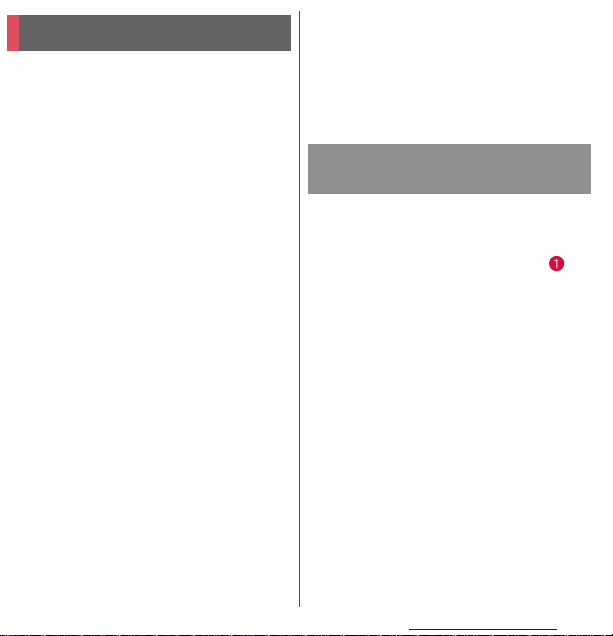
docomo mini UIM card
The docomo mini UIM card is an IC card
recorded user information such as your
phone number etc.
・
You can use the terminal with docomo mini
UIM card. If you have a UIM or FOMA card,
bring it to a docomo Shop to replace.
・
When docomo mini UIM card is not inserted
to the terminal, some functions are not
available.
・
For details on docomo mini UIM card, refer to
the docomo mini UIM card manual.
・
When inserting/removing the docomo mini
UIM card, make sure to power o ff the terminal.
Do not connect the AC Adapter.
❖
Information
・
Please be careful not to touch or scratch a metal part
(IC) when you handle the docomo mini UIM card.
Doing so may cause malfunction or damage.
■
Security codes of the docomo mini
UIM card
There is a security code called PIN code in
the docomo mini UIM card. The code is set
to "0000" at subscription, which you can
change by yourself. (P.142)
Inserting docomo mini UIM
card
Hook the groove at the bottom of
1
the back cover with the tip of
thumb, and pick up the back cover
in the direction of the arrow ( ) to
remove.
Remove the battery pack, and
2
insert docomo mini UIM card all
the way into the holder straight
with the metal (IC) part facing
down.
・
Check the orientation of corner cut.
Before Using the Terminal
23
Page 25
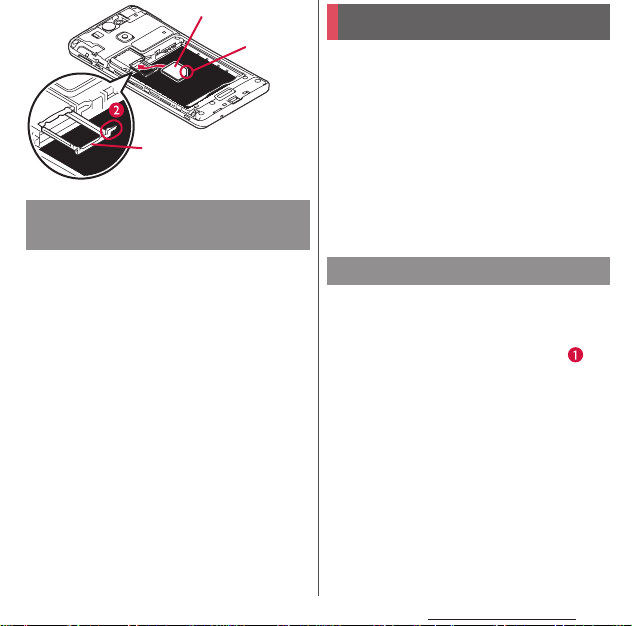
docomo mini UIM card
Corner cut
Holder
Removing docomo mini UIM
card
Remove the back cover and the
1
battery pack, and pull the docomo
mini UIM card out from the slot in
the direction of the arrow, then
side it out to remove while
pressing it with the tip of finger.
microSD card
You can use microSD card for any other
compatible devices.
・
The terminal supports microSD card of up to
2G B, a nd m ic roS DHC car d of up to 3 2GB (As of
July, 2012).
・
For compatible microSD cards, contact
manufacturers of microSD cards.
・
When inserting/removing a microSD card,
make sure to power off the terminal. Do not
connect the AC Adapter.
Inserting microSD card
Hook the groove at the bottom of
1
the back cover with the tip of
thumb, and pick up the back cover
in the direction of the arrow ( ) to
remove.
Before Using the Terminal
24
Page 26
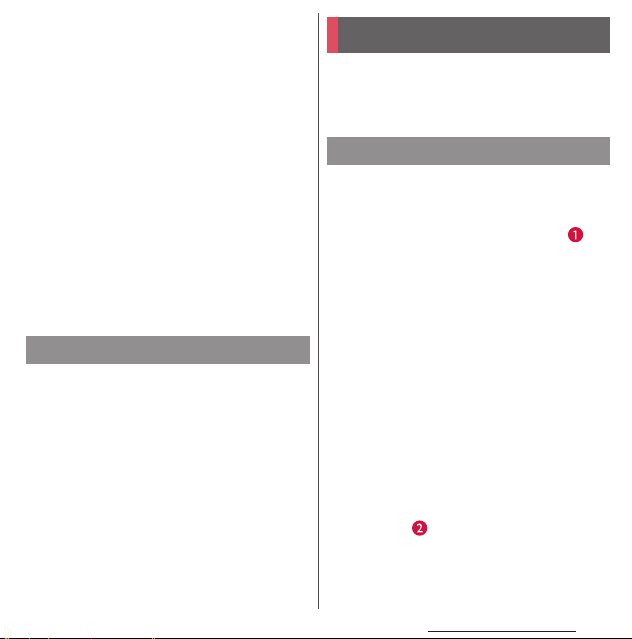
Remove the battery pack, and
2
check the orientation of microSD
card to insert it slowly straight into
the holder.
・
Insert the microSD card with metal
contacts side down.
Removing microSD card
Remove the back cover and the
1
battery pack, and side the microSD
card out to remove while pressing
it with the tip of finger.
Battery pack
・
When attaching/removing the battery pack,
make sure to power off the terminal. Do not
connect the AC Adapter.
Attaching battery pack
Hook the groove at the bottom of
1
the back cover with the tip of
thumb, and pick up the back cover
in the direction of the arrow ( ) to
remove.
Check the position of charging
2
contacts of the battery back, and
align the tabs of the terminal with
those of the battery pack, then
insert it in the direction of the
arrow ( ).
・
Insert the battery pack with the SONY
logo side up.
Before Using the Terminal
25
Page 27
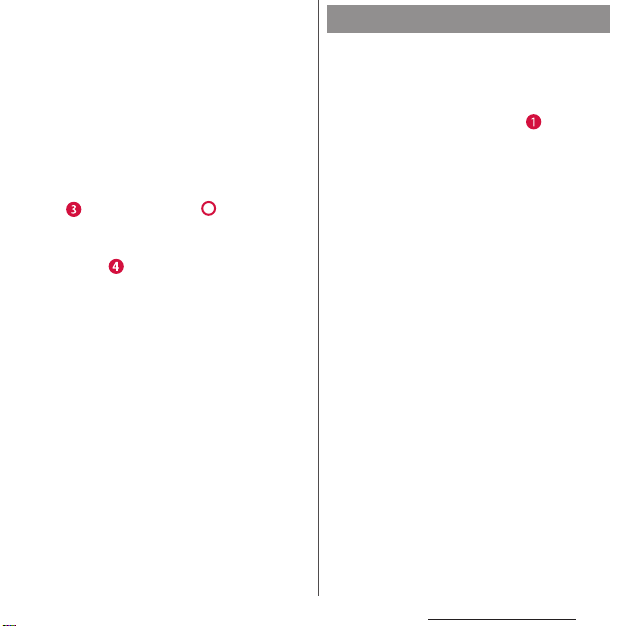
Check the orientation of back
3
cover, and attach it to the terminal
( ), then press the part firmly
to check that no gap exists
between the terminal and the back
cover ( ).
・
Be careful not to hook the projection
part on the edge of the back cover with
finger when attaching the back cover.
Removing battery pack
Remove the back cover, and hook
1
the battery pack with the tip of
finger from the concave on the
terminal, and pick it up in the
direction of the arrow ( ) to
remove.
Before Using the Terminal
26
Page 28
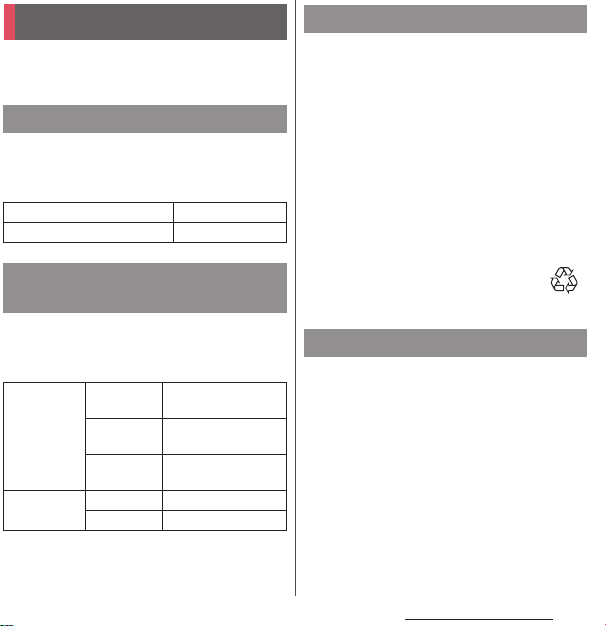
Charging
The battery pack is not full charged when you
purchased the terminal.
Charging time
The following is the time for charging an
empty battery pack. Charging under low
temperature requires longer time.
AC adapter 03 (Optional) Approx. 170 min.
DC adapter 03 (Optional) Approx. 180 min.
Operation time on full charge
(estimate)
The following time varies by the battery pack
condition or operating environment. For
details, see (P.239).
Continuous
stand-by time
Continuous
call time
FOMA/3G Approx. 380 hours
(stationary)
GSM Approx. 300 hours
(stationary)
LTE Approx. 270 hours
(stationary)
FOMA/3G Approx. 400 min.
GSM Approx. 400 min.
Battery pack life
・
The battery pack is a consumable part. The
usage duration of the battery per one charge
decreases gradually each time the battery is
recharged.
・
When the usage duration per one charge
becomes about half of a new battery pack,
the life of the battery pack is assumed to be
almost over. It is recommended that you
replace the battery pack ahead of time. The
battery pack may swell out as it comes to near
the end of its lifetime depending on the
usage conditions, but it is not a problem.
Li-ion 00
Charging
・
Always attach the SO-01E dedicated battery
pack SO07 to charge.
・
The AC adapter 03 (optional) is compatible
with AC 100 V to 240 V. For using the terminal
overseas, a plug adapter that fits the electrical
outlets in the country you stay is needed. Do
not use an electrical transformer for overseas
use to charge the terminal.
・
It is recommended to use the AC adapter 03
(optional) for charging.
Before Using the Terminal
27
Page 29
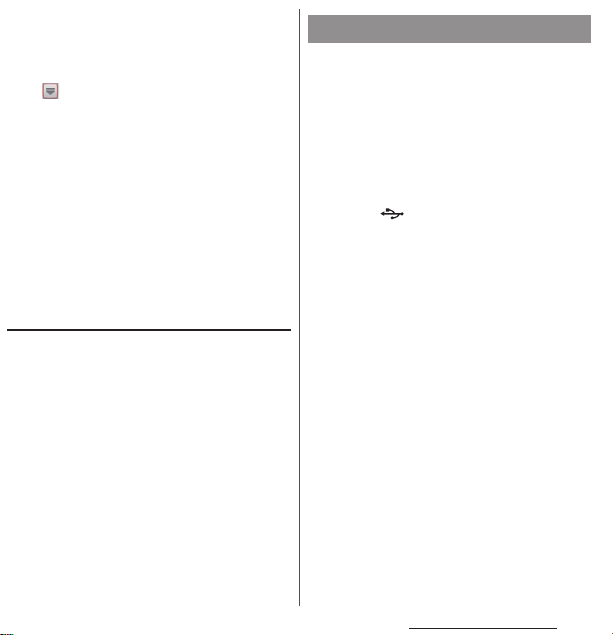
・
When you start charging, notification LED on
the terminal turns red/orange/green, and
green light indicates that the battery level has
reached 90 % or more. From the Home screen,
tap and [Settings]
u
[Status] to check "Battery level" for
phone]
the status of charging. When charging is
complete, battery level is displayed as "100%".
・
When you start charging the battery with the
terminal powered off, the power turns on.
However, you cannot operate the terminal.
Do not charge the battery in a place where
the use is prohibited such as in airplane or
hospital.
u
[About
Do not charge the battery pack for a
long time (several days)
・
If you remain charging the terminal for a long
time, the power supply starts from the battery
pack after completion of charging. The usage
time duration may be short. In that case,
please charge it again correctly. For
recharging, remove the terminal from the AC
Adapter and reconnect it again.
Charging with AC adapter
Use the compatible AC adapter for charging.
If you use a charger that is not compatible,
the terminal may not be charged or may not
operate properly. (P.225)
When using AC adapter 03 (optional) for
charging, do the following procedures.
Insert the microUSB cable
1
horizontally with the microUSB
plug engraved side facing up
into the microUSB connecting jack
of the terminal.
Insert a USB plug of microUSB
2
cable into the USB connecting jack
of the AC Adapter horizontally and
insert the plug of the AC Adapter
into the power outlet.
When the charging is complete,
3
remove the microUSB plug of the
microUSB cable from the terminal.
Remove the AC Adapter from the
4
power outlet.
❖
Note
・
If the microUSB cable is connected into the USB
connecting jack for charging etc., the terminal is
automatically powered on although the operations
are not available. Be careful not to connect the
microUSB cable in a place where the use is
prohibited such as in a airplane or hospital.
Before Using the Terminal
28
Page 30
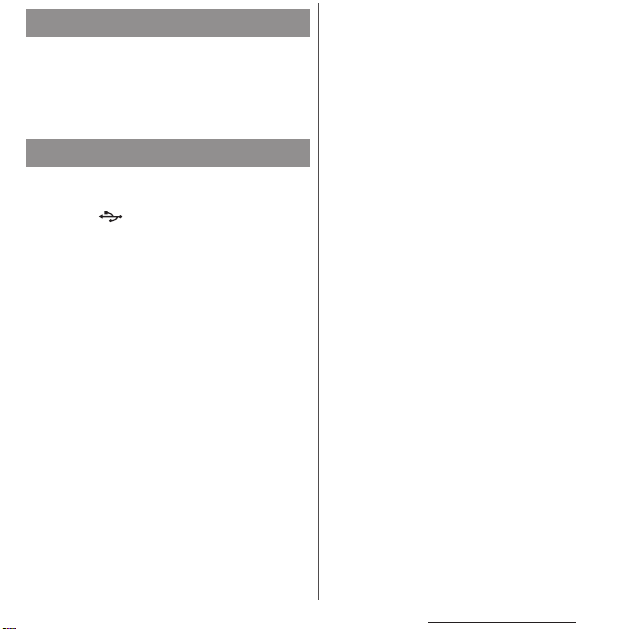
Charging with DC adapter
DC adapter 03 (optional) supplies power
from a car cigarette lighter socket (12 V/24 V).
For details, refer to the DC adapter 03
(optional) manual.
Charging with a PC
Insert the microUSB cable
1
horizontally with the microUSB
plug engraved side facing up
into the microUSB connecting jack
of the terminal.
Insert the USB plug of the
2
microUSB cable horizontally into
the USB port of a PC.
・
When "PC Companion software" screen
appears on the terminal, tap [Skip].
・
When a screen for new hardware
detection etc. appears on the PC, select
キャンセル
[
When the charging is complete,
3
remove the microUSB plug of the
microUSB cable from the terminal.
Remove the USB plug of the
4
microUSB cable from the USB port
of the PC.
(Cancel)].
❖
Note
・
Insta llation of MTP driver to a P C is required to charg e
the battery with a Microsoft Windows XP PC, since
"USB connection mode" is set to "Media transfer
mode (MTP)" by default. Install Windows Media
Player 10 or later to install MTP driver.
・
If the microUSB cable is connected into the USB
connecting jack for charging etc., the terminal is
automatically powered on although the operations
are not available. Be careful not to connect the
microUSB cable in a place where the use is
prohibited such as in a airplane or hospital.
・
Check the connecting direction to connect correctly.
Wrong connection may cause damage.
Before Using the Terminal
29
Page 31

Turning power on/off
Turning power on
Press and hold p for over a
1
second.
・
The unlock screen appears.
Unlock the screen.
2
・
For unlocking the screen by default, see
"Unlocking the screen" (P.31).
❖
Information
・
The first time you turn on, "Initial settings (Setup
guide)" (P.31) appears.
・
If you have activated the screen lock (P.142) or SIM
card lock (P.141), unlock screen/PIN code entry
screen appears when turning power on. For
unlocking the screen lock, see "Unlocking the screen
lock" (P.143), and for unlocking SIM card lock, see
"Entering the PIN code when powered on" (P.141).
Turning power off
Press and hold p for over a
1
second.
・
A pop-up screen appears.
Tap [Powe r of f].
2
Tap [OK ].
3
Setting screen lock
When the screen lock is set, the screen
backlight turns off. You can avoid the touch
screen or button from false operations.
・
The screen is locked with turning the screen
backlight off after the specified time duration.
Press p.
1
❖
Information
・
Screen lock is set to "Slide" by default. For changing
the screen lock, see "Screen lock" (P.142).
・
For details on settings for turning the backlight off
and the duration of time before the screen lock
activation, see "Adjusting the idle time before the
screen turns off" (P.127).
・
When you set screen lock to "Slide", you can check
the notifications or activate application even if you
do not unlock the screen. For details, refer to "Setting
information displayed on the unlock screen" (P.128).
Before Using the Terminal
30
Page 32

Unlocking the screen
An unlock screen appears when turning the
power on or the backlight on by pressing
p
.
■
Screen lock set to "Slide"
Touch and drag to until
1
it laps over.
❖
Information
・
appears on the right until you touch . Touch
and drag it left to activate camera without
unlocking the screen lock.
・
The screen lock can be disabled. For details, refer to
"Screen lock" (P.142).
Initial settings (Setup
guide)
When you turn on the terminal for the first
time, make initial settings such as a display
language, wireless network, online services,
docomo service, etc.
❖
Information
・
You can set or change the items later as required.
To change the settings later, from the Home screen,
tap , then tap [Settings] or [Setup guide] to set up
from the menu.
Press and hold p for over a
1
second.
・
A screen for selecting language
appears.
Tap [English (United
2
3
4
5
6
u
States)]
・
[Done].
"Welcome!" screen appears and you
can learn how to use the function and
make initial settings.
Tap .
・
The Internet connection screen
appears. Tap [Mobile network and WiFi] or [Wi-Fi only] to select.
Tap .
・
The wireless network screen appears.
Tap [Search for networks] to add Wi-Fi
network.
Tap .
・
A service screen appears. Make settings
of "Google (P.135)", "Facebook (P.136)",
"Exchange ActiveSync (P.98)".
Tap .
・
Automatic renewal screen appears. Tap
[Synchronize automatically] or [No
thank you] to select.
Before Using the Terminal
31
Page 33

Tap .
7
・
The import contacts screen appears.
For information on import contacts, see
"Exporting/Importing phonebook
entries" (P.92).
Tap .
8
・
Preferred applications screen appears.
Tap either [docomo applications] or
™
applications] to select.
[Xperia
Tap
9
・
Initial settings (Setup guide) end and an
initial setting screen for docomo service
appears.
Tap .
10
・
Application batch installation screen
appears. Tap [Install] or [Not install] to
select.
Tap .
11
・
Osaifu-Keitai screen appears. Tap [Set]
or [Not set] to select. If you select [Set],
the initial setting screen for OsaifuKeitai appears. Follow the onscreen
instructions.
Tap .
12
・
A setting screen for docomo apps
password appears. Tap [Set] and enter a
password.
u
[Finish].
Tap .
13
・
A setting screen for location provision
appears. Tap any of [Location providing
ON]/[Location providing OFF]/
[Unknown blocking] to select.
Tap .
14
・
Screen for Send preinstalled apps usage
status appears. Tap [Send] or [Not send]
to select.
Tap
15
・
A home screen appears.
❖
Information
・
Make sure to check if the data connection is available
(LTE/3G/GPRS) before setup online services. For
checking the data connection status, see "Status
icon" (P.33).
u
[OK].
Before Using the Terminal
32
Page 34

Status bar
A status bar appears at the top of the screen.
In the status bar, the terminal status and
notification are displayed. Notification icons
appear on the left side, and the terminal
status icons appear on the right side of the
status bar.
Status bar
❖
Note
・
If you cancel the "status bar" of applications forcibly
(P.132), operations may not be performed correctly.
Status icon
The main status icons displayed on the
screen are as follows.
Signal strength
During International roaming
No signal
HSDPA available
Communicating in HSDPA
3G (packet) available
Communication in 3G (packet)
LTE av ail ab le
LTE in communication
Connecting to Wi-Fi
Wi-Fi in communication
Connecting to Wi-Fi using Auto IP function
Bluetooth function ON
Connecting to Bluetooth device
Airplane mode activated
Silent mode (vibration) ON
Silent mode (mute) ON
Speakerphone ON
Microphone set to mute
Alarm is set
Battery status
The battery is charging
docomo mini UIM card is locked or not inserted
Notification icon
The main notification icons displayed on the
screen are as follows.
New email message
New Gmail message
New message (SMS)
Problem with message (SMS) delivery
New instant message
New Area Mail
New Facebook message
Uploading data to Facebook
Uploading data to Facebook completed
Facebook setting request notification
Before Using the Terminal
33
Page 35

Receiving/Downloading data
Sending/Uploading data
Bluetooth connection request notification
Unmount microSD card to remove (reading/
writing unavailable)
Preparing microSD card/internal storage
Installation is completed (when installing
applications from Google Play, etc.)
Update notification (when update of the
installed market application is notified)
Software update notification or updating
software
Osaifu-Keitai lock is set
Making or receiving a call, during a call
Calling with Bluetooth device
Call on hold
Missed call
New voice mail
Upcoming calendar event
Stopwatch is running
Timer is set
Playing a track with Media Player
Playing a track with WALKMAN
FM radio in use
USB connected
MHL connected
Available to activate TV launcher
Data communication invalid
Wi-Fi open network available
Connecting to a VPN
Media server executed or connection request
notification by Connected devices
Red: Error messages
Yellow: Warning messages
Problem with sync
Setup guide unchecked
Personal area notification
More (undisplayed) notifications
Setting Wi-Fi tethering
Setting USB tethering
Setting Wi-Fi tethering and USB tethering
Wi-Fi Direct connected
Setting Location-based Wi-Fi
Positioning with GPS
AUTO- GPS is set
Green Heart energy saving icon (remove the AC
adapter from the power outlet)
Set application activated using LiveWare
manager when connecting
™
Setting Omakase Lock
Available memory on the terminal is low
Before Using the Terminal
34
Page 36

Notification panel
Notification icons are displayed in the
Notification panel. You can open
notifications, such as mails, reminders, or
event notifications directly from the
Notification panel.
・
Flick or drag the status bar downwards to enable/
disable silent mode or data communications.
/ / Enable/disable silent mode (Vibrate/
/ Enable/disable Bluetooth function.
/ Enable/disable Wi-Fi function.
/ Enable/disable data communication.
Mute).
Display Settings menu (P.112).
Opening/Closing the
Notification panel
Flick or drag the status bar
1
downwards.
・
Tap x to close the notification
panel.
Notication panel
❖
Information
・
When the screen lock is set to "Slide", flick or drag the
status bar downwards to check the Notification
panel without unlocking the screen.
Clearing contents on the
Notification panel
On the Notification panel, tap
1
[Clear].
❖
Information
・
Keep the touch and flick left or right on the display
on the panel to delete from the list.
・
Some notifications cannot be cleared.
Before Using the Terminal
35
Page 37

Notification LED
Notification LED provides information on the
terminal status, incoming/receiving, etc.
LED status
Status Indication
Red
Flashing red
Green
Flashing green
Flashing blue
Orange
❖
Information
・
If the battery level is not sufficient to activate when
turning the power ON, press
The battery is charging when the
remaining battery level is 14% or
less.
The remaining battery level is 14%
or less.
The battery is charging when the
remaining battery level is 90% or
more.
Received Gmail mails while
backlight is off exist.
While backlight is off, missed calls/
incoming messages (SMS) are
notified.
The battery is charging when the
remaining battery level is 15% 89%.
p
to flash red.
Basic operations
Basic key icon operation
x
Back
y
Home
r
Recent
apps
* In this manual, each key icon operation is described
with x, y, r.
・
Go back to the previous screen.
Or close a dialog box, Option
menu, or the Notifications
panel.
・
Close the software keyboard.
・
Go to the Home screen.
・
Recently used applications
appear on a list. Tap a
thumbnail to activate or flick
left or right to delete from the
list. (P.75)
Before Using the Terminal
36
Page 38

Using the touch screen
Precautions on using touch screen
・
Touch screen is designed for being touched
lightly with fingers. Do not push it forcibly
with a finger or press it with sharp objects
(nail, ballpoint pen, pin, etc.).
・
Touching the touch screen may not work in
the following cases. Note that it may cause
malfunction.
- Operation with gloved hands
- Operation with tip of fingernail
- Operation with foreign object on the screen
- Operation with protective sheet or seal on
the screen
Operations on the touch screen
■
Tap
Touch an item such as icon or menu with
your finger lightly and release it.
・
Double-tap means tapping twice quickly.
■
Tou ch
Touch and hold an icon or menu item long.
■
Flick
Stroke the screen with your finger lightly
and flick up/down/left/right.
■
Drag
Touch the screen, drag to the desired
position and release the finger.
■
Scroll
Flick or drag up/down/left/right to switch
the screen or scroll (move).
■
Pinch
Touch the screen with two fingers and
widen (pinch-out) or narrow (pinch-in) the
fingers' distance. On some screens, pinchout to zoom in and pinch-in to zoom out.
Before Using the Terminal
37
Page 39

Changing orientation of the
screen
You can set the screen orientation to change
automatically between landscape and
portrait view when you turn the terminal
horizontal/vertical.
From the Home screen, tap ,
1
then tap [Settings]u[Display].
Mark [Auto-rotate screen]
2
checkbox.
❖
Information
・
Even when you change the orientation of the
terminal, the screen may not change to landscape
view depending on the screen such as Home screen,
etc.
・
From the Home screen, tap , then tap
u
[Accessibility] and mark [Auto-rotate
[Settings]
screen] to switch the screen automatically between
landscape and portrait view.
Capturing the screenshot
You can save the current displayed screen as
an image (screen shot).
You can check captured screen shots on the
album (P.188).
On the screen you want to capture,
1
press and hold
m
p
and lower of
for over a second at the
same time.
・
Screenshot is captured and appears
in the status bar.
❖
Information
・
Drag the status bar downwards and tap a screen shot
displayed in the notification panel to display
"Complete action using" screen, then tap [Beam with
Twonky]/[Album] to share or send the shot image.
Selecting items quickly from a
list
On the phonebook list screen, tap [Index] at
the bottom of the screen to display index
characters with which you can search by
Japanese syllabary and alphabetic order.
・
Tap the index character to move on the list.
Before Using the Terminal
38
Page 40

Marking or unmarking option
checkbox
You can switch on/off of the option settings
by marking or unmarking the checkboxes or
radio buttons.
・
To switch on/off of the option setting, tap the
checkbox or radio button.
■
Checkbox
Mark
Unmark
■
Radio button
Mark
Unmark
Searching information in
the terminal and web
pages
Enter a word in the search box to browse the
information in the terminal or on the
Internet.
From the Home screen, tap ,
1
then tap [Search].
・
When you use for the first time, the
Terms of Service window for Google
Search appears. Read the terms of use
and tap [OK].
・
The software keyboard appears.
Enter a search word.
2
・
Search suggestions appear as you enter
a character.
・
For character entry, see "Character
entry" (P.40).
・
To enter a new search word, tap .
Tap a search item or .
3
❖
Information
・
Tap on the software keyboard to input a search
word by voice.
Before Using the Terminal
39
Page 41

Search settings
You can set search engines to use for Quick
search box or set search objectives in the
terminal.
From the Home screen, tap ,
1
then tap [Search].
Tap , then tap [Settings].
2
・
Google search setting screen appears.
You can set the following items.
Searchable
items
Google Search
Change the search range by
marking/unmark ing data categories
(Google, Apps, Browser, Email,
Google Play Movies, Messaging,
OfficeSuite, Phonebook, Play Store,
WAL KM AN) in th e term inal.
Set whether to display search
options from Web history when a
search word is entered, or whether
to activate/delete Web history.
・
You need to create your Google
account.
Character entry
To enter characters, use the software
keyboard which appears when you tap the
character input box in a mail, phonebook,
etc.
❖
Information
・
When the software keyboard is displayed,
appears on the status bar.
・
To return to the previous screen from the character
entry screen, tap
・
Touch and hold a text in the character entry screen
to display the enlarged text to check with dragging
on the text.
Selecting input method
In the terminal, you can select Input method
(keyboard type) from "Shabette-KeyNyuryoku", "Xperia
"Xperia
keyboard".
Shabette-KeyNyuryoku
Xperia™ Chinese
keyboard
Xperia™ Japanese
keyboard
Xperia™ keyboard
x
.
™
™
Japanese keyboard" or "Xperia™
Chinese keyboard",
Select to enter characters by
voice.
Select to enter Chinese.
Select to enter Japanese.
Select a language for text entry.
Select to enter language other
than Japanese.
Before Using the Terminal
40
Page 42

From the Home screen, tap ,
1
then tap [Settings].
Tap [Language &
2
input]u[Default]u[Shabette-KeyNyuryoku]/[Xperia
keyboard]/[Xperia
™
Chinese
™
Japanese
keyboard]/[Xperia™ keyboard].
❖
Information
・
On a character entry screen, drag the status bar
downwards and tap [Select input method] to select
from Google voice typing/Shabette-Key-Nyur yoku/
™
Xperia
Chinese keyboard/Xperia™ Japanese
keyboard/Xperia
™
keyboard.
Software keyboard
For Japanese keyboard, there are 4 types of
software keyboards: phonepad, QWERTY,
Japanese syllabary and Kana handwriting
input.
❖
Information
・
The key display of software keyboard varies
depending on the entry screen, character mode or
settings.
■
Phonepad keyboard
Japanese characters can be entered in
"Kana input" mode.
Portrait
Landscape
■
QWERTY keyboard
Japanese characters can be entered in
"Romaji input" mode.
Portrait
Landscape
Before Using the Terminal
41
Page 43

■
Japanese syllabary keyboard
You can use the software keys arranged
according to the Japanese syllabary to enter
Japanese characters in "Kana input" mode.
Portrait
Landscape
■
Kana handwriting input
Japanese characters can be entered in
"Handwriting input" mode.
Portrait
Landscape
Switching the keyboard
On a character entry screen, touch
1
and hold .
Tap / / / / / /
2
/ .
・
: The phonepad keyboard appears.
・
: The QWERTY keyboard appears.
・
: The Japanese syllabary keyboard
appears.
・
: The Kana handwriting input
appears.
・
Tap to display Japanese keyboard
settings screen and you can check/
change the settings.
・
Tap to display the p lug- in
application list.
・
: Switch one-byte/two-byte
character.
・
: Hide the software keyboard.
❖
Information
・
By default, the phonepad keyboard for portrait
screen is set and QWERTY keyboard for landscape
screen is set. Also, "Auto capitalization", "Word
suggestions" and "Spell check" are set to on.
Before Using the Terminal
42
Page 44

Entering characters on the
phonepad keyboard
You can use the software keys arranged
according to the Japanese syllabary to enter
Japanese characters in "Kana input" mode.
The main functions of the touch-keys
・
To change character modes and other
entering operations, tap the following icons
on the phonepad keyboard.
Icon Function
Each time you tap, the character mode
/
switches "Hiragana/Kanji" →
"Alphanumeric" in order and a status
→
/ / appears in the
icon,
status bar.
/
Touch and
hold
Display a pop-up window.
/ / / : Keyboard switch
: Display the setting screen for
Japanese keyboard
: Display the plug-in application list
(two-byte)/ (one-byte) : Switch
character mode
: Hide the software keyboard
/
Each time you tap, the character mode
switches "Hiragana/Kanji/alphabets" →
"Number" in order and a status icon, /
→
/ appears in the status
, etc.
bar.
Icon Function
/
Touch and
hold
Display a one-byte/two-byte symbol list
to enter them. Switch tabs to display
smiley list to enter them. (a pictogram
tab and deco-mail tab are also displayed
when entering in sp-mode mail.)
Appears before fixing character in
Hiragana/Kanji input mode. It displays
alphanumeric or katakana conversion
candidates assigned to tapped key.
Appears after conversion is fixed to
return to text before conversion.
Move the cursor
Touch and hold to move continuously.
Or change the range for conversion.
Move the cursor
Touch and hold to move continuously.
Or change the range for conversion.
When there is an unfixed character string
with the cursor at the right end, tap to
enter the same character as the one at
the end.
*2
Fix entered or converted characters.
When characters are already fixed, enter
a line feed at the cursor position.
Delete the character before the cursor.
Touch and hold to delete continuously.
When any character is entered or after
entered character is fixed, a space can be
entered. Touch and hold to input spaces
continuously.
Enter characters by voice. A candidate
list appears. Tap the character string you
want to enter.
*1
: To the left.
*1
: To the right.
Before Using the Terminal
43
Page 45

Icon Function
Display the previous character (opposite
order).
In Hiragana/Kanji input mode, highlight
and select word in conversion
candidates. Tap continuously to change
a word highlighted in conversion
candidates and select a word to enter.
Activate online dictionary.
Touch and
hold
*1 When any characters are entered, just tap the
*2 Before the conversion is fixed, "
You need to mark "Online dictionary"
checkbox in the Japanese keyboard
setting screen.
/ Appears when entering numbers, tap to
switch one-byte/two-byte character.
desired position on the entered character string to
move the cursor.
displayed. In some screens such as the mail account
registration screen, "次へ (Next)", "完了 (Done)", "実行
(Go)", etc. appear.
確定
(Fix)" is
Settings of key entry
■
Flick input
Flick up/down/left/right to enter characters
in each column of kana syllabary.
・
Ex: Entering characters in "な" column
You can enter "な" only by tapping. Flick
に
left for "
down for "
・
To switch upper/lower case or change to
voiced sound, flick or tap .
・
Flick input is available by default. You can
cancel by the following operation
beforehand.
a
b
", up for "ぬ", right for "ね" and
の
".
Flick up
ぬ
Tap
Flick left
Flick right
ねにのな
Flick down
From the Home screen, tap , then
tap [Settings].
Tap [Language & input] and on
™
Japanese keyboard".
"Xperia
Before Using the Terminal
44
Page 46

c
[On-screen keyboard
u
settings]
Unmark [Flick input]
checkbox.
・
To change sensitivity of the flick input, on
the Xperia
™
Japanese keyboard setting
screen, tap [On-screen keyboard
u
settings]
[Sensitivity of flick input], then
select "High"/"Medium (default)"/"Low".
■
Toggle e ntry
Tap the same key continuously to enter the
assigned character.
To enter characters assigned to the same
key continuously, operate the followings.
・
Ex: To enter "あお"
a
Tap "あ" once.
b
Tap , and tap "あ" 5 times.
・
Ex: To enter "ca"
a
Tap "abc" 3 times.
b
Tap *.
c
Tap "abc" once.
* In some applications, tap in Step b.
❖
Information
・
When a certain time is passed after the key tapped,
the tapped key's highlighter goes off and you can
enter a character assigned to the same key
consecutively without tapping .
・
To switch upper/lower case or change to
voiced/semi-voiced sound, tap .
・
Multitap text input is available by default.
You can cancel by the following
operation beforehand.
a
From the Home screen, tap , then
tap [Settings].
b
Tap [Language & input], then tap
™
on "Xperia
c
[On-screen keyboard
settings]
Japanese keyboard".
u
Unmark [Multitap text
input] checkbox.
Before Using the Terminal
45
Page 47

Entering characters on the
QWERTY keyboard
Use the QWERTY keyboard to enter Japanese
characters in "Romaji input" mode.
The main functions of the touch-keys
・
To change character modes and other input
operations, tap the following icons on the
QWERTY keyboard.
Icon Function
Each time you tap, the character mode
/
/
Touch and
hold
/
switches "Hiragana/Kanji"
"Alphanumeric" in order and a status
icon, → / / / / /
appears in the status bar.
Display a pop-up window.
/ / / : Keyboard switch
: Display the setting screen for
Japanese keyboard
: Display the plug-in application list
(two-byte)/ (one-byte) : Switch
character mode
: Hide the software keyboard
Each time you tap, the character mode
switches "Hiragana/Kanji/alphabets"
"Number/symbol" in order and a status
icon, / , etc. → / appears in
the status bar.
→
→
Icon Function
/
Touch and
hold
Display a one-byte/two-byte symbol list
to enter them. Switch tabs to display
smiley list to enter them. (a pictogram
tab and deco-mail tab are also displayed
when entering in sp-mode mail.)
Move the cursor
hold to move continuously. Or change
the range for conversion.
Move the cursor
and hold to move continuously. Or
change the range for conversion.
When there is an unfixed character string
with the cursor at the right end, tap to
enter the same character as the one at
the end.
*2
Fix entered or converted characters.
When characters are already fixed, enter
a line feed at the cursor position.
Delete the character before the cursor.
Touch and hold to delete continuously.
When any character is entered or after
entered character is fixed, a space can be
entered. Touch and hold to input spaces
continuously.
Enter characters by voice. A candidate
list appears. Tap the character string you
want to enter.
Appears before fixing character in
Hiragana/Kanji input mode. It displays
alphabet or katakana conversion
candidates assigned to tapped key.
*1
: To the left. Touch and
*1
: To the right. Touch
Before Using the Terminal
46
Page 48

Icon Function
/ /
In alphanumerics input mode, tap to
switch capitalization/upper case/lower
case.
In Hiragana/Kanji input mode, highlight
and select word in conversion
candidates. Tap continuously to change
a word highlighted in conversion
candidates and select a word to enter.
Touch and
hold
*1 When any characters are entered, just tap the
*2 Before the conversion is fixed, "確定 (Fix)" is
Activate online dictionary.
You need to mark "Online dictionary"
checkbox in the Japanese keyboard
setting screen.
/ Appears in number input mode, tap to
switch alphanumerics to one-byte/twobyte character.
desired position on the entered character string to
move the cursor.
displayed. In some screens such as the mail account
registration screen, "
(Go)", etc. appear.
次へ
(Next)", "完了 (Done)", "実行
Selecting an assistant keyboard
When you enter in Hiragana/Kanji input
mode using the QWERTY keyboard, you can
change the assistant keyboard to make the
frequent using keys to be displayed widely
for easy tapping.
On a character entry screen, touch
1
and hold .
Tap .
2
Tap [On-screen keyboard
3
settings]
Tap any of [Static key resizing]/
4
[Key highlight while typing]/
[Dynamic key resizing with
highlight]/[Off].
■
Static key resizing
Widen frequent using key for easy tapping.
u
[Choose key type].
Before Using the Terminal
47
Page 49

■
Key highlight while typing
Widen frequent using key and highlight the
key that is predicted for the next entry.
■
Dynamic key resizing with highlight
Widen the key that is predicted for the next
entry much further and highlight it.
■
Off
Display equally the width of each key.
Changing display keys
・
For Japanese input, you can set not to display
less-frequent-used keys (Q, X, C, etc.) on the
QWERTY keyboard.
On a character entry screen, touch
1
and hold .
Tap .
2
Tap [On-screen keyboard
3
settings]
・
Unmark the checkbox of the key
4
you want to hide.
Tap [OK ].
5
u
When the Choose key type (P.47) is set
to "Off", [Hide keys] cannot be selected.
[Hide keys].
Before Using the Terminal
48
Page 50

Customizing keyboard
・
You can change symbols which are displayed
in QWERTY keyboard when entering number
to desired characters/symbols.
On a character entry screen, touch
1
and hold .
Tap .
2
Tap [On-screen keyboard
3
settings]
customization].
Tap a sy mbo l you wan t to cha nge
4
and delete character previously
set, then enter a character to
display and tap [OK].
・
Tap [OK ].
5
u
[Keyboard
Only one character (two-byte or onebyte character) can be entered.
❖
Information
・
To return to the default status, in Step 3, tap , then
u
tap [Reset]
[OK].
Entering characters on the
Japanese syllabary keyboard
You can use the software keys arranged
according to the Japanese syllabary to enter
Japanese characters in "Kana input" mode.
The main functions of the touch-keys
・
To change character modes and other input
operations, tap the following icons on the
Japanese syllabary keyboard.
Icon Function
Each time you tap, the character mode
/
switches "Hiragana/Kanji" →
"Alphanumeric" in order and a status
→
/ / / / /
icon,
appears in the status bar.
/
Touch and
hold
Display a pop-up window.
/ / / : Keyboard switch
: Display the setting screen for
Japanese keyboard
: Display the plug-in application list
(two-byte)/ (one-byte) : Switch
character mode
: Hide the software keyboard
Appears in Hiragana/Kanji input mode.
Switch upper/lower case or add voiced
sound/semi-voiced sound.
Before Using the Terminal
49
Page 51

Icon Function
/
Each time you tap, the character mode
switches "Hiragana/Kanji/alphabets" →
"Number" in order and a status icon, /
→
/ appears in the status
, etc.
bar.
/
Touch and
hold
Display a one-byte/two-byte symbol list
to enter them. Switch tabs to display
smiley list to enter them. (a pictogram
tab and deco-mail tab are also displayed
when entering in sp-mode mail.)
Move the cursor
Touch and hold to move continuously.
Or change the range for conversion.
Move the cursor
Touch and hold to move continuously.
Or change the range for conversion.
When there is an unfixed character string
with the cursor at the right end, tap to
enter the same character as the one at
the end.
*2
Fix entered or converted characters.
When characters are already fixed, enter
a line feed at the cursor position.
Delete the character before the cursor.
Touch and hold to delete continuously.
When any character is entered or after
entered character is fixed, a space can be
entered. Touch and hold to input spaces
continuously.
Enter characters by voice. A candidate
list appears. Tap the character string you
want to enter.
*1
: To the left.
*1
: To the right.
Icon Function
/ / In alphanumerics input mode, tap to
switch capitalization/upper case/lower
case or switch allocated symbols.
Appears in landscape view. One-byte/
two-byte symbol list can be displayed to
enter them. Switch tabs to display smiley
list to enter them. (a pictogram tab and
deco-mail tab are also displayed when
entering in sp-mode mail.)
In Hiragana/Kanji input mode, highlight
and select word in conversion
candidates. Tap continuously to change
a word highlighted in conversion
candidates and select a word to enter.
Activate online dictionary.
Touch and
hold
You need to mark "Online dictionary"
checkbox in the Japanese keyboard
setting screen.
*1 When any characters are entered, just tap the
desired position on the entered character string to
move the cursor.
*2 Before the conversion is fixed, "確定 (Fix)" is
displayed. In some screens such as the mail account
registration screen, "
(Go)", etc. appear.
次へ
(Next)", "完了 (Done)", "実行
Before Using the Terminal
50
Page 52

Entering characters on the
Kana handwriting input
You can use the Kana handwriting input
screen to enter Japanese by "Handwriting
input".
The main functions of the touch-keys
・
To change character modes and other input
operations, tap the following icons on the
Kana handwriting input.
Icon Function
Each time you tap, the character mode
/
switches "Hiragana/Kanji" →
"Alphanumeric" in order and a status
→
/ / appears in the
icon,
status bar.
/
Touch and
hold
Display a pop-up window.
/ / / : Keyboard switch
: Display the setting screen for
Japanese keyboard
: Display the plug-in application list
(two-byte)/ (one-byte) : Switch
character mode
: Hide the software keyboard
Appears in Hiragana/Kanji input mode.
Switch upper/lower case or add voiced
sound/semi-voiced sound.
Appears in alphanumerics input mode,
tap to switch upper case and lower case.
Icon Function
/
Each time you tap, the character mode
switches "Hiragana/Kanji/alphabets" →
"Number" in order and a status icon, /
→
/ appears in the status
, etc.
bar.
/
Touch and
hold
Display a one-byte/two-byte symbol list
to enter them. Switch tabs to display
smiley list to enter them. (a pictogram
tab and deco-mail tab are also displayed
when entering in sp-mode mail.)
Appears before fixing character in
Hiragana/Kanji input mode. It displays
alphanumeric or katakana conversion
candidates assigned to tapped key.
Appears after conversion is fixed to
return to text before conversion.
Move the cursor
Touch and hold to move continuously.
Or change the range for conversion.
Move the cursor
Touch and hold to move continuously.
Or change the range for conversion.
When there is an unfixed character string
with the cursor at the right end, tap to
enter the same character as the one at
the end.
*2
Fix entered or converted characters.
When characters are already fixed, enter
a line feed at the cursor position.
Delete the character before the cursor.
Touch and hold to delete continuously.
*1
: To the left.
*1
: To the right.
Before Using the Terminal
51
Page 53

Icon Function
When any character is entered or after
entered character is fixed, a space can be
entered. Touch and hold to input spaces
continuously.
Enter characters by voice. A candidate
list appears. Tap the character string you
want to enter.
In Hiragana/Kanji input mode, highlight
and select word in conversion
candidates. Tap continuously to change
a word highlighted in conversion
candidates and select a word to enter.
Activate online dictionary.
Touch and
hold
*1 When any characters are entered, just tap the
*2 Before the conversion is fixed, "確定 (Fix)" is
You need to mark "Online dictionary"
checkbox in the Japanese keyboard
setting screen.
Appears when entering number. Onebyte/two-byte symbol list can be
displayed to enter them. Switch tabs to
display smiley list to enter them. (a
pictogram tab and deco-mail tab are
also displayed when entering in spmode mail.)
desired position on the entered character string to
move the cursor.
displayed. In some screens such as the mail account
registration screen, "
(Go)", etc. appear.
次へ
(Next)", "完了 (Done)", "実行
❖
Information
・
When you enter character by Kana handwriting for
the first time, read a guidance and tap [OK].
・
In Kana handwriting input, hiragana, alphabet,
number, some symbols can be entered.
・
You can enter a character continuously without
deleting entered character.
・
For voiced sound and semi voiced sound mark, enter
in the right upper part of the Kana handwriting input
screen.
・
For punctuation mark and lower case, enter in the
lower part from the center of the Kana handwriting
input.
・
For entering alphabet, enter it with reference to
lower horizontal line of the Kana handwriting input
screen.
Editing text
In the character entry screen such as mail,
phonebook, etc., double-tap text you want to
edit so that text edit menu appears at the top
of the screen. Drag or to change the
character string to select.
(Select all)
(Cut)
(Copy)
(Paste)
Select all entered text.
Cut a selected character string.
Copy a selected character string.
Paste a copied/cut character
string.
Close the edit menu.
Before Using the Terminal
52
Page 54

❖
Information
・
To paste a copied or cut character string, touch and
hold a position where you want to insert, then tap
[PASTE]. Alternatively, when texts are entered, tap a
position where you want to insert, then tap and
[PASTE].
・
Edit menu icons vary by applications.
Setting character entry
For each input method, you can make
settings related to character entry.
From the Home screen, tap ,
1
then tap [Settings]
input].
Tap on "Google voice typing"/
2
"Shabette-Key-Nyuryoku"/
™
"Xperia
"Xperia
Chinese keyboard"/
™
Japanese keyboard"/
"Xperia™ keyboard".
・
Settings screen for respective input
method appears. Tap an item displayed
on the screen to set.
❖
Information
・
The items vary depending on the input method.
u
[Language &
Setting Japanese keyboard
Common settings of software
keyboard
Make keyboard settings such as Key sound,
Vibrate, etc.
From the Home screen, tap ,
1
then tap [Settings]
input].
Tap on "Xperia™ Japanese
2
keyboard".
・
The setting screen for Japanese
keyboard appears.
Tap [On-screen keyboard settings].
3
・
Set items for "COMMON ON-SCREEN
KEYBOARD SETTINGS".
Sound on
keypress
Vibration on
keypress
Pop-up on
keypress
No. of lines
(portrait)
No. of lines
(landscape)
Set whether to sound at the time of
key tapping.
Set whether to vibrate at the time of
key tapping.
Set to popup the key you have tapped
at the time of key tapping.
Set number of lines for conversion
candidates displayed in portrait mode.
Set number of lines for conversion
candidates displayed in landscape
mode.
u
[Language &
Before Using the Terminal
53
Page 55

❖
Information
・
By default, conversion candidates are displayed in 2
lines in portrait/landscape screen.
Auto capitalization
Set to capitalize automatically the top letter
you enter in one-byte alphabet entry mode.
From the Home screen, tap ,
1
then tap [Settings]
u
[Language &
input].
Tap on "Xperia™ Japanese
2
keyboard".
Mark [Auto capitalization].
3
❖
Information
・
The top letter may not always be capitalized
automatically in one-byte alphabet entry mode
when [Auto capitalization] is marked.
Keeping keyboard type
Set to stabilize the last status of keyboard
(phonepad/QWERTY/Japanese syllabary
keyboard/Kana handwriting input) in the
each portrait/landscape screen in kana/
alphabet/number input mode.
From the Home screen, tap ,
1
then tap [Settings]
input].
Tap on "Xperia™ Japanese
2
keyboard".
u
[Language &
[On-screen keyboard settings]
3
u
Mark [Keep keyboard type].
❖
Information
・
You can set to stabilize the last status of keyboard in
the each portrait/landscape screen without marking
[Keep keyboard type].
Keyboard skin settings
You can change keyboard skin.
From the Home screen, tap ,
1
then tap [Settings]
input].
Tap on "Xperia™ Japanese
2
keyboard".
Tap [Keyboard skin].
3
Select from displayed keyboards
4
and tap [Set skin].
❖
Information
・
To download and add keyboard skins from a website,
tap [Search for skin] in Step 4. Some keyboard skins
downloaded from website may not support the
terminal.
・
To delete the downloaded keyboard skin, from the
Home screen, tap , and tap [Settings]
and tap the keyboard skin you want to delete in the
"Downloaded" tab, and then tap
u
[Uninstall]
so that you can delete the keyboard skin that is not
compatible with the terminal.
[OK]u[OK]. Also, tap [Uninstall] in Step 4
Before Using the Terminal
u
[Language &
u
[Apps],
54
Page 56

Word suggestion settings
The Word suggestion function shows
predicted conversion candidates when you
enter Japanese/English characters. Mark the
checkbox of Word suggestion checkbox to
set options "Spell check" and "Auto space".
These options help you entering characters
with ease.
Setting Word suggestion
From the Home screen, tap ,
1
then tap [Settings]
input].
Tap on "Xperia™ Japanese
2
keyboard".
Mark [Word suggestions]
3
checkbox.
❖
Information
・
Flick or drag downward in the word suggestion field
to enlarge suggestion field in which you can see
more word suggestions and to hide the keyboard.
前候補
Tap [
(previous suggestion)]/[
suggestion)]/[
word suggestions screen to select/fix characters to
be entered. To show the software keyboard, tap [
(Back)] or x.
確定
(fix)] shown at the bottom of the
u
[Language &
次候補
(next
戻る
Setting Spell check
・
Spell check corrects mistyped characters and
shows conversion candidates before
conversion in one-byte alphabet input mode
when entering characters with QWERTY
keyboard.
From the Home screen, tap ,
1
then tap [Settings]u[Language &
input].
Tap on "Xperia™ Japanese
2
keyboard".
Mark [Spell check] checkbox.
3
Setting Auto space
・
When selecting English word suggestion,
Auto space enters next to the entered
character. However, space is not entered
automatically in the mail address or URL input
fields.
From the Home screen, tap ,
1
then tap [Settings]u[Language &
input].
Tap on "Xperia™ Japanese
2
keyboard".
Mark [Auto space] checkbox.
3
Before Using the Terminal
55
Page 57

User dictionary settings
To display the word as the preferred
candidate when entering characters, set the
user dictionary beforehand.
Registering words in user dictionaries
There are 2 types of user dictionaries: "My
words Japanese" and "My words English".
From the Home screen, tap ,
1
then tap [Settings]
input].
Tap on "Xperia™ Japanese
2
keyboard".
Tap [My words Japanese]/[My
3
words English].
Tap and [Add].
4
Tap the character input box for
5
"Reading" and fill it out.
Enter a word in the input box for
6
"Word" and tap [
Tap [Sa ve].
7
❖
Information
・
Up to 50 characters (regardless of one-byte or twobyte characters) can be stored for a "Reading" and
"Word", and up to 500 items can be stored in the user
dictionary.
u
[Language &
完了
(Done)].
・
When entering characters, tapping [直変 (Direct
conversion)] in the word suggestion field may give
priority to some registered words.
Editing user dictionary
On the user dictionary screen,
1
select a word you want to edit.
Tap a nd [ Edi t].
2
Edit the content and tap [Save].
3
Deleting words from user dictionary
On the user dictionary screen,
1
select a word you want to delete.
Tap and tap [Delete]u[OK].
2
・
To delete all words in the list, tap
[Delete all]
u
[OK].
Setting Words by learning
From the Home screen, tap ,
1
then tap [Settings]u[Language &
input].
Tap on "Xperia™ Japanese
2
keyboard".
Tap [Learn words].
3
Mark [Save word while typing].
4
・
To reset already learned words, tap
[Delete saved words]
u
[OK].
Before Using the Terminal
56
Page 58

❖
Information
・
To delete history for learned words individually,
touch and hold a word you want to delete and tap
[Delete].
Setting online dictionary
In Hiragana/Kanji input mode, touch and
hold to activate online dictionary.
From the Home screen, tap ,
1
then tap [Settings]u[Language &
input].
Tap on "Xperia™ Japanese
2
keyboard".
Tap [Online dictionary].
3
Tap [Online dictionary], then read
4
the note and tap [Agree].
・
[Online dictionary] is marked.
Backing up and restoring dictionary
User dictionary and Words by learning can be
backed up onto an internal storage and
restored when needed.
From the Home screen, tap ,
1
then tap [Settings]
input].
Tap on "Xperia™ Japanese
2
keyboard".
Tap [Backup & restore].
3
Tap [Backup]/[Restore].
4
Mark a dictionary you want to
5
back up or restore from among
[My words Japanese], [My words
English], or [Learn words].
Tap [Go ].
6
・
When backing up, a screen asking
whether to overwrite the user
dictionary on the internal storage
appears. When restoring, a screen
asking whether to overwrite the user
dictionary in the terminal appears.
Tap [OK ]u[OK].
7
・
The data is backed up or restored.
❖
Information
・
If restoring data is failed, user dictionary in the
terminal restores to the default.
u
[Language &
Before Using the Terminal
57
Page 59

・
User dictionary and Words by learning are not
backed up onto microSD card.
Using a plug-in application
When entering characters, touch and hold
and tap to display the plug-in
application list.
Using Contact Picker 2.3
If contacts are registered to the Contacts, you
can use "Contact Picker 2.3" to enter contact
information when entering characters.
"Contact Picker 2.3" is a preinstalled plug-in
application.
On a character entry screen, touch
1
and hold .
Tap .
2
Tap [Contact Picker 2.3].
3
On the contacts list screen, tap the
4
contact to pick up.
Mark items you want to enter and
5
tap [OK].
・
If you want to select/deselect all items,
tap [Mark all]/[Unmark all].
Adding a plug-in application
You can install and add plug-in applications
to use when entering characters.
From the Home screen, tap ,
1
then tap [Settings]u[Language &
input].
Tap on "Xperia™ Japanese
2
keyboard".
Tap [Manage extensions].
3
On the Info screen, tap [OK].
4
・
Plug-in setting screen appears.
Tap [Download new extensions].
5
Tap an application and follow the
6
onscreen instructions.
❖
Information
・
Marked plug-in applications in the plug-in setting
screen can be activated in the character entry screen.
Checkboxes for preinstalled plug-in applications,
"Contact Picker 2.3" is marked by default.
Before Using the Terminal
58
Page 60

POBox Touch User Guide
You can view the detailed explanations on
the high performance Japanese keyboard
from the basic to application. The latest
information can be obtained from the
websites for plug-in applications or keyboard
skins.
From the Home screen, tap ,
1
then tap [Settings]
u
[Language &
input].
Tap on "Xperia™ Japanese
2
keyboard".
Tap [PO Box Touch Use r Guide ].
3
USB keyboard/Bluetooth
keyboard
Connect USB keyboard or Bluetooth
keyboard that supports HID (Human
Interface Device) profile with the terminal to
enter characters.
❖
Information
・
Some Bluetooth keyboards compatible with HID
profiles cannot be used or may not operate.
・
Use USB keyboard or Bluetooth keyboard with key
order that is compatible with 106 keyboard/109
keyboard.
・
Tap the character input box to display or on
the status bar of the terminal, then enter characters
with USB keyboard or Bluetooth keyboard.
・
Press "半角/全角 (one-byte/two-byte)" key on USB
keyboard or Bluetooth keyboard to switch Kana
input/Alphabet input on the terminal.
・
While displaying word suggestions, press "Tab" key/
↓
" key on the USB keyboard or the Bluetooth
"
keyboard to select a word in word suggestions.
・
While not selecting a word in word suggestions,
press "Space" key on the USB keyboard or the
Bluetooth keyboard to switch to direct conversion.
・
You can edit texts with connected USB keyboard or
the Bluetooth keyboard. For instructions on editing
texts on the terminal, see "Editing text" (P.52).
- Press "Ctrl" key and "A" key to select all entered text.
- Press "Ctrl" key and "X" key to cut a selected
character string.
- Press "Ctrl" key and "C" key to copy a selected
character string.
- Press "Ctrl" key and "V" key to paste a copied or cut
character string.
Before Using the Terminal
59
Page 61

docomo Palette UI
Home screen
Home screen is a start screen for using
applications. You can personalize the Home
screen by adding or moving, for example,
application shortcuts and widgets, or
changing the wallpaper.
Learning Home screen
y
Tap pi ng
consists of up to 12 screens you can use
flicking left and right.
a
b
c
d
e
f
a
Current home screen position
b
Widget : Google Search
c
Widget : i-Channel
d
Widget : Machi- chara
e
Shortcuts (applications)
f
Applications button
g
Wallpapers
displays Home screen which
g
ひつじのしつじくん
"
(Butler Sheep)"
e
©NTT DOCOMO
®
❖
Information
・
You can switch the home application between
"docomo" and "Xperia
"docomo" is set to the home application by default.
To switch the home application, from the Home
screen, tap and [Setup guide] and on the
Preferred applications screen, [Change now]u[Home
screen], or from the Home screen, tap ,
u
[Settings]
u
settings]
(Home, phonebook (contacts), video or music player)
to be used in the terminal all at once, from the Home
screen, tap [Preferred apps settings]
the Home screen, tap ,
u
[Settings]
u
settings]
・
When the home application is switched, widgets or
shortcuts on the screen may not be displayed
™
" in the terminal.
[Xperia™]u[Preferred apps
[Home screen]. To switch applications
u
[OK], or from
[Xperia™]u[Preferred apps
[Set all to].
correctly depending on home screen layout etc.
Switching the Home screen
Flick the Home screen to left or
1
right.
・
The Home screen switches.
❖
Information
・
You can check the current position of the Home
screen with at the top of the screen.
・
Alternatively, display a list of home screens and then
tap a home screen to switch. For details on the home
screen list, see "Displaying a list of home screens"
(P.61).
docomo Palette UI
60
Page 62

Displaying a list of home screens
From the Home screen, pinch-in.
1
・
A home screen list appears.
❖
Information
・
Touch and hold an area of the Home screen where
no icons are displayed and tap [Home screens] to
display list of home screens.
・
To return to the home screen, pinch-out, or tap y
x
or
.
Adding to the Home screen
Touch and hold an area of the
1
Home screen where no icons are
displayed.
・
"select an action" menu appears to
change the Home screen.
■
Select an action
Shortcut
Widget
Folder
Kisekae
Wallpaper
Group
Add shortcuts of applications or
setting screens. (P.61)
Add widgets. (P.62)
Create new folder etc. (P.63)
Change the background of the
home screen or application screen,
or download from website to add.
(P.63)
Change the wallpaper or download
from website to add. (P.63)
Add group shortcut of application
screen. (P.64)
Home screens
Wallpaper loop
settings
Show home screens. (P.61)
Set whether to loop wallpaper on
the Home screen.
Adding a shortcut to the Home screen
On "select an action" menu screen
1
(P.61), tap [Shortcut].
Select a shortcut you want to add.
2
・
The shortcut appears on the Home
screen.
❖
Information
・
Alternatively, you can add from the Home screen,
and touch and hold an icon you want to add, tap
[Add].
docomo Palette UI
61
Page 63

Adding a widget to the Home screen
On "select an action" menu screen
1
(P.61), tap [Widget].
・
A list of widgets appears.
Bookmarks
Calendar
Contact
Contents
Headline
docomo location
information
docomo Wi-Fi
んたん接続
(docomo Wi-Fi
easy connection)
Face book
Friends' music
Gmail
Google Search
Google+ photos
Google+ posts
IC Tag/Barcode
Reader
iチャネルウィ
ジェット
Channel widget)
Latitude
View bookmarks.
Display the calendar.
View contacts using Contacts
application of Xperia
Display latest information of
contents such as music, videos, ebooks, etc.
Activate docomo location
information application.
View docomo Wi-Fi.
か
View Friends' comments.
View list of songs shared in
Facebook.
View Inbox of Gmail etc.
Display the Quick search box.
View pictures in Google+.
View posted contents in Google+.
Enable or disable IC Tag read
mode.
Display latest information such as
news or weather.
(i-
View locations of members.
™
.
Machi-chara
Music Unlimited
Personal area
Phonebook
Phonebook
Select members
Play Store
Schedule &
Memo
Trac kID
Traf fic
YouTube
プリインアプリ利
用状況
(Usage of
preinstalled
applications)
診断ツール
(Diagnosis tool)
Select an item.
2
❖
Information
・
If you install an application with widget from Google
Play, the installed widget is added to the widget list.
Display reception of mails or calls
information with Machi-chara.
View Music Unlimited.
Display personal area.
View phonebook using
phonebook application provided
by DOCOMO.
Display history of calls or message
(SMS) of 3 contacts selected from
the Phonebook fixed/at random.
Show applications recommended
by Google Play.
Display memos or photo memos
on the calendar.
™
View TrackID.
Enter a widget name and
destination to activate the widget
showing travel time to the
destination. Tap to check supplied
traffic information.
Display the list of frequently
played movies and recommended.
View use of preinstalled
applications.
Activate diagnosis tool.
docomo Palette UI
62
Page 64

Adding a folder to the Home screen
On "select an action" menu screen
1
(P.61), tap [Folder].
Select a folder you want to add.
2
・
The folder appears on the Home
screen.
・
You can rename or add items to a folder
by selecting [New folder] on the folder
selection screen.
■
Renaming
Touch and hold a folder you want to
u
[Edit name]uEnter a folder
rename
name and tap [OK].
■
Adding an item
From the Home screen, touch and hold a
shortcut you want to add to the
u
Drag it onto a folder and lift up
folder
your finger.
・
A shortcut is moved into a folder.
❖
Information
・
Alternatively, open a folder by tapping and then
touch and hold the title bar to display the [Folder
name] entry box to change.
Changing Kisekae
On "select an action" menu screen
1
(P.61), tap [Kisekae].
Flick left or right and tap a Kisekae
2
you want to change to.
❖
Information
・
Alternatively, select Kisekae you want to change to
and tap [Set] to change Kisekae.
・
Alternatively, from the Home screen, tap and
then tap [Kisekae] to change.
・
You can add Kisekae contents by tapping [Search] to
download from website. To delete added Kisekae
contents, select the image and tap
u
[Delete]
[Delete].
Changing wallpaper
On "select an action" menu screen
1
(P.61), tap [Wallpaper].
Tap [Album]/[Live Wallpapers]/
2
[Wallpaper gallery]/[Xperia™
wallpapers].
・
When you tap [Xperia™ wallpapers],
select an image to set to the wallpaper,
tap [Set wallpaper].
・
When you tap [Album], select an image
to set to the wallpaper, drag and set
trimming frame for range in the image
you want to use as wallpaper, and then
tap [Crop] to set wallpaper.
docomo Palette UI
63
Page 65

・
When you tap [Live Wallpapers], select
a content, tap [Set wallpaper]. You can
also download and add Live wallpaper
content from a web page. For some
contents, you can change type or
contents displayed on the wallpaper by
tapping [Settings].
・
When you tap [Wallpaper gallery],
select an image you want to use as
wallpaper, then tap [Set wallpaper].
Adding a group to the Home screen
On "select an action" menu screen
1
(P.61), tap [Group].
Select a group of applications you
2
want to add.
❖
Information
・
Alternatively, on the Application screen (P.66), touch
and hold the group name and then tap [Add].
Changing the Home screen
You can add, delete, sort home screens while
the home screen list is displayed.
・
For details on the home screen list, see
"Displaying a list of home screens" (P.61).
Adding a home screen
From the Home screen, pinch-in.
1
Tap .
2
❖
Information
・
There are 5 home screens by default. You can add 7
home screens moreover.
Deleting a home screen
From the Home screen, pinch-in.
1
Tap of thumbnail you want to
2
delete on the Home screen.
❖
Information
・
Alternatively, on the home screen list, touch and hold
a thumbnail of home screen you want to delete and
tap [Delete].
docomo Palette UI
64
Page 66

Sorting home screens
From the Home screen, pinch-in.
1
Touch and hold a home screen you
2
want to sort.
Drag it to the place you want to
3
move and lift up your finger.
Moving an icon on the Home screen
From the Home screen, touch an
1
icon you want to move.
Drag it anywhere.
2
・
To move to another Home screen, keep
touching the icon and drag to left or
right.
Release your finger from the icon.
3
Deleting an icon from the Home
screen
From the Home screen, touch an
1
icon you want to delete.
Tap [Delete].
2
❖
Information
・
Alternatively, touch and hold an icon you want to
delete from the Home screen and drag to
displayed at the bottom of the screen.
Uninstalling a shortcut or widget on
the Home screen
・
Before uninstalling shortcut or widget on the
Home screen, back up contents related to the
application or widget that you want to save
including data saved in the application or
widget.
・
Some applications or widgets may not be
uninstalled.
From the Home screen, touch and
1
hold a shortcut or widget you want
to uninstall.
Tap [Uninstall].
2
・
Uninstall screen appears.
Tap [OK ]u[OK].
3
❖
Information
・
You can also uninstall them from the Settings menu.
For details, see "Deleting installed application" (P.132).
docomo Palette UI
65
Page 67

Application screen
You can access the applications installed in
the terminal using the Application screen.
Learning Application screen
From the Home screen, tap
1
(Applications button).
・
The Application screen appears.
a
b
c
d
e
f
a
Application tab
・
View Application screen.
b
Recommends tab
・
Install applications recommended by DOCOMO.
c
Optional menu icon
・
View optional menu such as Settings.
g
d
Group name
・
To display/hide applications in the group, tap the
group name.
e
Application icon
・
is displayed for newly arrived application.
・
Some application icons are displayed with a
number of missed calls or unread mails.
f
Applications in the group
・
To display/hide all applications in the group,
pinch on the Application screen.
g
Number of applications in the group
❖
Information
・
To close the Application screen, tap x or y.
・
If you download applications from website, icons
with are added to the Application screen.
・
If you selected Japanese as a language in Initial
settings (P.31), some group names are displayed in
Japanese even after the language setting is changed.
These group names can be changed to English (P.74).
docomo Palette UI
66
Page 68

Applications
The applications displayed on the Application screen by default are as follows.
・
For usage of some applications, separate subscription (Charged) is required.
■
DOCOMO Services
Icon Applications Description Page
dmenu A shortcut application for "dmenu" to find contents that you used
dmarket Activate dmarket. You can buy contents such as music, videos,
チャネル
i
(i-Channel)
iコンシェル
concier)
Machi-chara An application for displaying character on the terminal screen. The
ドコモバックアップ
(docomo backup)
■
Basic Functions
Icon Applications Description Page
Phone Activate DOCOMO phone application to make/receive calls, and
Dial Activate Xperia™ phone application to make/receive calls, and
Phonebook Activate DOCOMO phonebook application to manage phonebooks
Contacts Activate Xperia™ phonebook application to manage contacts of
in i-mode and joyful and convenient contents for smartphones
readily.
books at the dmarket. Applications on Google Play are also
featured.
An application for using i-Channel.
An application for using i-concier. i-concier is a service in which a
(i-
mobile phone supports your life like a "butler" or "concierge".
character moves on the widget and informs you i-concier
information, mail reception, incoming calls, etc.
An application for using "
Security Service)" or "
Back up or restore phonebook data etc.
switch between calls.
switch between calls.
of your friends or colleagues.
your friends or colleagues.
ケータイデータお預かりサービス
電話帳バックアップ
(Phonebook backup)".
(Data
docomo Palette UI
P. 1 6 0
P. 1 6 0
−
−
−
−
P. 7 7
−
P. 8 5
−
67
Page 69

Icon Applications Description Page
SD ca rd backup An app lication to move or back u p data such a s phonebook e ntries,
sp-mode mails, bookmarks, etc. using external memor y such as
microSD card.
モードメール
sp
mode mail)
Send/receive mails using docomo mail address (@docomo.ne.jp).
(sp-
You can use pictogram and Deco-mail. Mails can be received
automatically.
Area Mail Receive early warning "Area Mail" and view received Area Mail. P.106
Disaster kit An application which helps you to record and check messages on
the docomo Disaster Message Board.
Instruction Manual Display the terminal instruction manual. You can start a function
you want to use from the explanation.
* See "About manuals of SO-01E" in "Introduction".
Setup guide Display Setup guide. P.31
■
Entertainment
Icon Applications Description Page
Media Player Play music and videos. P.195
WALKMAN Playback music data stored on the internal storage or microSD card.
Video Unlimited Connect to "Video Unlimited" which allows you to download
Music Unlimited Connect to "Music Unlimited" which allows you to listen to music
電子書籍
Reader by
Sony (eBook Reader by
favorite videos and watch them anywhere.
around the world anytime and anywhere.
You can buy topical books or popular comics from SONY's eBook
store "Reader Store" whenever you like.
Sony)
™
Trac kID
Check information of song currently being played.
FM radio Use FM radio. P.166
Movies Acquire video information etc.
Connected devices Set and manage media server via Connected devices, and connect
DLNA device to the terminal via Wi-Fi network to share files.
Facebook Activate Facebook client application. P.136
P. 2 1 3
P. 95
−
−
−
−
−
−
−
−
P. 1 5 8
docomo Palette UI
68
Page 70

Icon Applications Description Page
■
Tools
Icon Applications Description Page
■
Osaifu/Shopping
Icon Applications Description Page
■
Settings
Icon Applications Description Page
™
Timescape
Album View photos and videos you took, and images posted on Picasa or
を始めよう
PSM
start PSM)
Camera Take photos and record video clips. P.167
Memo Create/Manage memos. It supports i-concier service.
Schedule Create/Manage schedule. It supports i-concier service.
IC Tag/Barcode Reader Read IC Tag and barcode.
Calculator Perform basic calculations such as addition, subtraction,
Alarm & clock Set alarm and view clock. P.210
OfficeSuite View and read Office documents. P.215
Osaifu-Keitai Use Osaifu-Keitai. P.162
設定アプリ
iD
setting application)
ToruCa Acquire, display, search, or refresh ToruCa. P.165
Settings Make the terminal settings. P.112
View Social Networking Service (SNS) history. P.199
Facebook.
Show dedicated website for the "PS Store".
(Let's
Download games to play on the terminal.
multiplication, and division.
Make settings for use of electronic money, iD. P.164
(iD
P. 1 8 8
−
−
−
−
−
docomo Palette UI
69
Page 71

Icon Applications Description Page
遠隔サポート
support)
LiveWare™ manager Set to automatically activate preset application when you connect
(Remote
An application for using "
(Smartphone Anshin Remote Support)". With "
ん遠隔サポート
staff can provide operational support while checking your terminal
screen remotely.
Stereo Headset with Microphone (Sample), commercially available
スマートフォンあんしん遠隔サポート
スマートフォンあんし
(Smartphone Anshin Remote Suppor t)", call center
earphone set or connect AC adapter to charge.
Xperia Star t Up Access Google Play to download applications to mak e using Xperia
even more useful and joyful.
Update Center Update the latest software or application. P.234
Flash Player Settings Change settings for controlling how applications run in Flash Player.
−
■
Google
Icon Applications Description Page
Email Send and receive emails (multiple accounts are also available). P.98
Gmail Send and receive mails from/to a Google account. P.105
Messaging Send and receive messages (SMS). P.95
Talk Chat with friends using Google Talk instant messaging. P.106
Browser Browse Web and WAP sites (except for WML) and download files. P.108
Search Search information in the terminal and web pages from keywords. P.39
Download View a list of files downloaded from websites.
Play Store Access to the Google Play, download and buy new applications. P.161
YouTube Playback videos around the world or upload recorded videos. P.191
Play Movies An application for accessing movie rental service of Google Play.
Select a movie you want to watch and rent it.
Calendar Display a calendar and manage schedule. P.208
Maps Use Google map services, such as viewing current location, finding
Navigation Display Google map navigation to receive detailed guides for your
another location and calculating routes.
destination.
docomo Palette UI
−
−
−
−
−
−
P. 2 0 4
P. 2 0 6
70
Page 72

Icon Applications Description Page
Places Use various information registered on Google map, such as shops
around the current location.
Latitude Check and share the location information of specified friends. P.207
Google+ Activate Social Network Service (SNS) client application "Google+"
provided by Google.
Messenger Chat with friends using Google+ instant messaging.
■
Recommends
Icon Applications Description Page
Anshin Scan Protect your terminal from virus damage. Detect virus hidden in
Book Store MyShelf An application for viewing e-books you purchased on the dmarket
HighlightCam Application for analyzing shot videos or photos to edit video
Beam Connect the terminal with home electric appliances. Videos/photo/
installed applications or microSD card.
BOOK store.
automatically. You can use templates or BGM matching with
various scenes. Created video can be posted to SNS etc. easily.
music on the terminal or Internet can be played on T V or audio
equipment wirelessly.
地図アプリ
(Map
Application)
Name card creator Create original name card to display in the My profile field of
Evernote Store information such as website contents, shot photos, memos,
ドコモ海外利用
(International
roaming)
モード
eco
(eco mode)
Functions such as 地図 (Map),
ナビ
search),
places) support your outing.
(Navigation), 乗換 (Transfer function),
docomo "Phonebook" application.
etc. and search to view as required. Information can be stored and
viewed using the terminal, a PC, and other devices.
An application which supports using packet communication
overseas. You can set Data roaming setting or a network operator
applicable for international Pake-hodai easily.
An application to set "eco mode" for reducing battery consumption
by adjusting each setting such as display brightness.
お店や施設検索
(Shop and facility
訪れた街
(Visited
docomo Palette UI
P. 2 0 5
−
−
−
−
−
−
−
−
−
−
−
71
Page 73

❖
Information
・
From the Home screen, tap and tap "Recommends" tab to display applications recommended by DOCOMO.
For details, see "Installing "Recommends" applications" (P.76).
・
Some application names may not be displayed fully.
・
Some applications require downloading and installation. If you cannot download application by tapping, from
the Home screen, tap and tap [Settings]
then tap the application.
・
Activating two or more applications may increase battery consumption and the operation time may become
short. For this reason, it is recommended to end applications when not used. To end the application, on the
application screen you are using, tap x to display the Home screen (P.60).
・
If you selected Japanese as a language in Initial settings (P.31), some group names are displayed in Japanese
even after the language setting is changed. These group names can be changed to English (P.74).
u
[Security]u[Unknown sources]u[OK], mark the checkbox and
docomo Palette UI
72
Page 74

Changing the Application
screen
From the Application screen, you can add
icons, sort icons, uninstall applications. Also
you can change group setting.
Adding an application icon to the
Home screen
From the Application screen, touch
1
and hold an icon you want to add
to the Home screen.
Tap [Add].
2
・
The application icon is added onto the
Home screen.
❖
Information
・
Touch and hold an area of the Home screen where
no icons are displayed and tap [Shortcut]
u
[Application] and select an application to add an
icon.
Sorting application icons
From the Application screen, touch
1
and hold an application icon you
want to sort.
Drag it to the place you want to
2
move and lift up your finger.
・
The application icon moves.
❖
Information
・
To move an application icon to another application
group, touch and hold the icon on the Application
screen, tap [Move], then select a group you want to
move to. Alternatively, to move an icon, you can
touch and hold an icon on the Application screen,
then drag it to the group you want to move to.
Uninstalling an application
Some application icons can be deleted from
the Application screen.
・
Before uninstalling application, back up
contents related to the application that you
want to save including data saved in the
application.
・
Some applications or widgets may not be
uninstalled.
From the Application screen, touch
1
and hold an icon of application
you want to uninstall.
Tap [Uninstall].
2
・
Uninstall screen appears.
Tap [OK ]u[OK].
3
❖
Information
・
You can also uninstall them from the Settings menu.
For details, see "Deleting installed application" (P.132).
docomo Palette UI
73
Page 75

Adding a shortcut of group to the
Home screen
From the Application screen, touch
1
and hold a group you want to add
to the Home screen.
Tap [Add].
2
・
Shortcuts to the group is added to the
Home screen.
❖
Information
・
Touch and hold an area of the Home screen where
no icons are displayed and tap [Group] and select a
group to add a shortcut.
Changing a label color of the group
name
From the Application screen, touch
1
and hold a group you want to
change the color.
Tap [Edit label] and select label
2
color to change.
・
The color for group name is changed.
Deleting a group
From the Application screen, touch
1
and hold a name of a group you
want to delete.
Tap [Delete]u[OK].
2
・
Application icons belonged to the
deleted group move to the "Download
Application" group.
❖
Information
・
"Recently", "DOCOMO Services", and "Download
Application" groups cannot be deleted.
Changing a group name
From the Application screen, touch
1
and hold a group name you want
to rename.
Tap [Ed it name ].
2
Enter a group name in the [Group
3
name] entry box and tap [OK].
・
The group is renamed.
❖
Information
・
"Recently", "DOCOMO Services", and "Download
Application" groups cannot be renamed.
Adding a group
From the Application screen, tap
1
and tap [Add group].
Enter a group name in the [Group
2
name] entry box and tap [OK].
・
A new group is added.
docomo Palette UI
74
Page 76

Sorting groups
From the Application screen, touch
1
and hold an group name you want
to sort.
Drag it to the place you want to
2
move and lift up your finger.
・
The group is moved.
Opening the recently used
applications window
You can view and access recently used
applications from this window.
Tap r.
1
・
Recently used applications appear on a
list. Tap an application to activate. Flick
left or right to delete from the list.
❖
Information
・
On the recently used applications list screen, touch
and hold an application to select [Remove from list]/
[App info].
Searching applications
Search application installed into the terminal
to activate.
From the Application screen, tap
1
and then tap [Search].
・
When you use for the first time, the
Terms of Service window for Google
Search appears. Read the terms of use
and tap [OK].
・
The software keyboard appears.
Enter application name you want
2
to search in the search box.
・
Search suggestions appear as you enter
a character.
Tap a search item.
3
・
The application activates.
❖
Information
・
Alternatively, from the Home screen, tap , then
tap [Search] to search application. For details, refer to
"Searching information in the terminal and web
pages" (P.39).
docomo Palette UI
75
Page 77

Switching application screens
Icons on the Application screen can be
displayed in a list or tiles.
From the Application screen, tap
1
and then tap [List format]/[Tile
format].
Installing "Recommends"
applications
The "Recommends" tab in the Application
screen shows applications recommended by
DOCOMO. (P.66)
From the Application screen, tap
1
[Recommends] tab.
Tap an application.
2
・
Download screen opens. Follow the
onscreen instructions.
❖
Information
・
Downloaded applications are displayed in
"Download Application" group on "Application" tab
in the Application screen.
・
もっとアプリを見る
Tap [
"Recommends" tab to display dmenu.
(More apps)] on the
Checking Home application
information
From the Application screen, tap
1
and then tap [Application info].
・
The home application information
appears.
docomo Palette UI
76
Page 78

Phone
Making/Receiving a call
Making a call
From the Home screen, tap ,
1
then tap [Dial] tab.
Enter the number of the recipient
2
and tap .
・
If a wrong number is entered, tap
to delete the number.
❖
Information
・
To a cti vate X per ia™ phone application, from the
Home screen, tap , then tap [Dial].
Entering pause (,)
This function allows you to operate voice
mail at home, to reserve tickets, or to check
the balance of a bank account, etc.
From the Home screen, tap ,
1
then tap [Dial] tab.
Enter the phone number, then tap
2
and tap [Add 2–sec pause].
Emergency call
When the terminal is within range of the
service area, you can make an emergency call
of 110 (Police), 119 (Fire and ambulance), or
118 (Japan Coast Guard).
From the Home screen, tap ,
1
then tap [Dial].
Enter the number of the
2
emergency call and tap .
・
If a wrong number is entered, tap
to delete the number.
❖
Note
・
If docomo mini UIM card is not inserted to the
terminal, emergency calls (110, 119, 118) cannot be
made in Japan.
・
You ca n mak e an e merg en cy cal l by ta pp ing
[Emergency call] on the screen unlocking screen. In
Japan, however, when the power ON, on the PIN
code entry screen (P.141), or on the PUK entry screen
(P.142), emergency calls (110, 119, 118) cannot be
made even if you tap [Emergency call].
・
If SIM card lock is set in Airplane mode, emergency
call cannot be made.
・
This terminal supports "Emergency call location
information". If you use the terminal to place a call to
emergency numbers such as 110, 119, or 118, the
information of a location where you are calling from
(location information) is automatically notified to the
Emergency call acceptance organization such as the
Police Station.
Phone
77
Page 79

The Emergency call accept ance organization may not
be able to figure out your exact location depending
on the location where you place a call or radio wave
condition.
If you make a call hiding your caller ID, such as by
entering a phone number with "184" for each call, the
location information and phone number are not
notified. However, the Emergency call acceptance
organization may decide to obtain the location
information and phone number regardless of your
settings when they consider it is necessary for
lifesaving, etc. Note that the areas/time for which the
"Emergency call location information" is ready to be
used vary depending on the preparatory state of each
Emergency call acceptance organization.
・
When calling 110, 119 or 118 for emergency from the
terminal, tell that you are calling from a mobile
phone, and give your phone number and your
current location precisely for checking callback from
the police/fire department. Also, make a point to call
in a stationary position to prevent the call from being
dropped. Do not power off the terminal for at least
10 minutes after the emergency call just in case the
Police or Fire/Ambulance may have to get in contact
with you.
・
Note that you may not connect to the local Fire
Department or Police Station depending on where
you are calling from. In this case, try to call from a
public phone or an ordinary phone in the
neighborhood.
Ending a call
Tap [En d ca ll] .
1
Making an international call
(WORLD CALL)
For details on WORLD CALL, refer to
DOCOMO International Services website.
From the Home screen, tap ,
1
then tap [Dial] tab.
Touch and hold [0] key until "+"
2
sign appears.
・
When making an international call, "+"
is replaced by an international access
code.
Enter Country codeuArea code
3
(City code)uThe number of the
recipient and tap .
・
If the area code begins with "0", omit "0".
However, "0" may be required to dial to
some countries or areas such as Italy.
Phone
78
Page 80

Receiving a call
While receiving a call, touch
1
(left) and drag it to (right).
❖
Information
・
If you are using regular headphones without a
microphone, you need to speak to the microphone
of the terminal.
・
During the screen lock, the icon appears and you can
answer a call by the same operation.
Muting the ringtone for an
incoming call
When receiving a call, press
1
m/p
❖
Information
・
You can stop vibration by pressing
when silent mode (vibration) is set.
・
From the Home screen, press
ringtone for an incoming call.
.
m/p
m
to mute the
Declining a call
While receiving a call, touch
1
(right) and drag it to (left).
❖
Information
・
During the screen lock, the icon appears and you can
reject a call by the same operation.
・
If you rejec t an incoming call during use of Voice Mail
Service, the call is connected to the Voice Mail
service center.
Declining an incoming call and
sending a message (SMS)
When you cannot answer a call, you can
reject the call and send a message (SMS).
Message to send is registered in advance, and
you can edit it if necessary.
Drag upwards when
1
receiving a call.
Tap a message to send.
2
・
The message (SMS) is sent to the caller.
❖
Information
・
While Voice Mail service is in use, a call is rejected and
a message (SMS) is sent then the caller is connected
to the Voice Mail service center.
Phone
79
Page 81

・
To create a new message to send, when receiving a
call, drag up and tap to
create a message and send. To edit a message, from
the Home screen, tap and , then tap [Call
u
settings]
[Reject call with message] to select and
edit an existing message, then tap [OK].
Using Stereo Headset with
Microphone
You can make or answer a call with Stereo
Headset with Microphone (Sample)
connecting to the terminal.
■
Making a call
Make a call with Stereo Headset
1
with Microphone (Sample)
connected.
・
An operation of making a call is the
same as usual operation. (P.77)
Press the switch to end the call.
2
■
Receiving a call
While receiving a call, press the
1
switch of Stereo Headset with
Microphone (Sample).
・
The call is connected.
・
When receiving a call, you can decline
the call by pressing the switch for a
second or more.
To end a call, press the switch
2
again.
❖
Information
・
Even when you listen to music with Stereo Headset
with Microphone (Sample) connecting to the
terminal, you can answer a call by pressing the
switch. Music pauses on calling. Music restarts when
ending the call automatically depending on the
player application.
・
Connecting and removing Stereo Headset with
Microphone (Sample) repeatedly during a call may
disconnect a call.
Phone
80
Page 82

Adjusting the ear speaker
volume
During a call, press
1
adjust.
❖
Information
・
You can adjust the ear speaker volume only during a
call.
m
to
Operations during a call
■
Calling screen
a
b
c
d
e
a
Name of the other party
b
A photo saved in Phonebook
c
Call duration time
d
Speaker : Set speakerphone on/off.
・
Other party's voice can be heard from the speaker
and handsfree call can be made.
・
When the speakerphone is on, a speakerphone
icon appears in the status bar.
e
Phonebook : View phonebook entry list screen.
f
g
h
i
j
f
Option menu : Set Hold during a call.
・
To cancel Hold, tap [Retrieve call] during Hold.
・
To set a call on hold, "Call waiting" subscription is
required. (P.84)
g
Number of the other party
h
Mute : Set muting on/off of the microphone during
a call.
・
When the microphone is muted, a mute icon
appears in the status bar.
i
Dial key : Enter the phone number you want to add
to make a call.
・
The ongoing call is automatically on hold.
・
To add a call, "Call waiting" subscription is
required. (P.84)
j
End call
❖
Note
・
Do not bring the terminal close to your ear with the
speakerphone on to avoid from hearing damage.
Phone
81
Page 83

Call history
Showing call history
From the Home screen, tap ,
1
then tap [Recent calls] tab.
・
The Recent calls screen appears.
Recent calls screen
On the Recent calls screen, incoming call
history and outgoing call history are
displayed in chronological order.
a
b
c
d
a
Incoming history
b
Call status icons
: Caller ID notified
: Caller ID hidden
・
Notified if calls are made with "186" (Notify)/"184"
(Hide) prefixed to the number.
e
f
g
h
i
・
If you enter a phone number and tap , then
select [Caller ID notification]
to make a call, / does not appear in the
call log list.
: Koe-no-Takuhaibin
・
For details on Koe-no-Takuhaibin, refer to "Koeno-Takuhaibin" (P.84) or NTT DOCOMO website.
: Outgoing international call
: Incoming international call
c
Phone number/name
d
Consecutive calls with the same party
・
Tap a history or to display combined history,
tap again to display individually.
・
Number in bracket indicates number of
combined history.
e
Outgoing history
f
Outgoing
g
History icons
: Missed call
: Incoming call
: Outgoing call
h
Date
i
Phonebook
❖
Information
・
On the Recent calls screen, tap and tap [Search
location] to check the current location of the party
using imadocokantan search. To set/edit "Network
service" or "Reject call with message", tap and tap
[Call settings]. (P.84)
u
[Notify]/[Not notify]
Phone
82
Page 84

Displaying missed calls
When you have missed calls, appears in
the status bar.
Drag the status bar downwards.
1
Tap [Missed call].
2
❖
Information
・
When you set the screen lock to "Slide", a missed call
icon appears on the screen unlock screen for missed
calls. For the setting to show or hide icons, see
"Setting information displayed on the unlock screen"
(P.128).
Making a call from call history
On the Recent calls screen (P.82),
1
tap .
Adding a number from the call
history to Phonebook
On the Recent calls screen (P.82),
1
touch and hold a phone number,
tap [Edit number before
u
call]
[Add Phonebook].
・
You can also save by tapping the
number and then [Add Phonebook] at
the bottom of the screen.
Tap desired phonebook entry, or
2
tap [Register new].
・
When you set Google account etc., tap
[Register new] to select an account to
register.
On the profile editing screen, enter
3
information and tap [Save].
Deleting a call history
On the Recent calls screen (P.82),
1
tap .
Tap [Delete all]u[OK].
2
❖
Information
・
To delete only an item of call log, on the Recent calls
list screen (P.82), touch and hold a call log you want
to delete and tap [Delete from call log]u[OK].
・
To delete all any of "Incoming history" or "Outgoing
history", on the Recent calls list screen (P.82), tap
[Incoming history]/[Outgoing history] and tap ,
then [Delete all]
u
[OK].
Phone
83
Page 85

Call settings
You can use the network services and search
for available networks.
From the Home screen, tap ,
1
then tap .
Tap [Call settings].
2
・
You can set the following options.
Network
service
Koe-noTak uh ai bi n
Voice mail
service
Call
forwarding
service
Call Waiting
Caller ID
notification
Nuisance
call blocking
service
Koe-no-Takuhaibin is a
service of taking voice
messages for you.
It is a service of taking
caller's message when
you cannot answer an
incoming call.
It is a service of
transferring call when
you cannot answer an
incoming call.
It is a service of putting
the current call on hold
and answering an
incoming call or making
a call to another party.
Notify the display of the
recipient phone of your
phone number.
Register phone numbers
of nuisance call to reject.
Network
Service
Roaming
settings
Advanced
call settings
Reject call
with
message
Service
providers
Noise
suppression
Accounts
Caller ID
display
request
service
Second call
settings
Call
notification
English
guidance
Remote
operation
settings
P. 2 2 2
Set whether to reject an incoming call
with phone number that is
unregistered in the Phonebook
automatically.
Edit/Set a message (SMS) to be sent
when rejecting an incoming call.
When you start using overseas or move
out of your operator's network, the
terminal searches another available
network and reconnects to it.
Make the voice clear to understand for
the other party during a call.
Set Internet phone (SIP) account.
Request number
notification for calls
without phone number
with guidance.
Set action for additional
incoming call during a
call.
Notify incoming calls by
SMS while the power off
or out of service area.
Set voice guidance to
English.
Set to operate Voice Mail
Service or Call
forwarding Service using
land-line phone, public
phone or DOCOMO
mobile phone, etc.
Phone
84
Page 86

Use Internet
Set Internet phone (SIP) call method.
calling
Phonebook
In the Phonebook, you can enter various
information for contacts, for example, phone
numbers, mail addresses and web service
accounts. You can display phonebook entry
to get quick access to that contact.
Opening Phonebook
From the Home screen, tap ,
1
then tap [Phonebook].
・
The phonebook list screen appears.
・
Alternatively, from the Home screen,
tap and tap [Phonebook] to display
phonebook list screen.
❖
Information
・
To a cti vate X per ia™ phone application, from the
Home screen, tap , then tap [Contacts].
Phonebook list screen
On the phonebook list screen, you can view
details of your contacts. You can add a
picture to a phonebook entry, and display
phonebook entries by group.
g
a
b
c
d
e
f
a
Contacts tab
b
Name registered in the phonebook entry
c
Entry items
・
Icons indicate entry items.
d
Photo set in the phonebook entry
e
Register
f
Group
・
Select a group to be displayed.
g
Communication tab
・
Display communication history (call, sp-mode
mail, message (SMS)). Tap a history to check
communication, or reply call, mail, etc.
h
Option menu
i
My profile tab
・
Check your own phone number.
j
Index character area
・
Tap index character to display phonebook entries
allocated to the index character.
h
i
j
k
l
Phone
85
Page 87

k
Index
・
Display the index character to search entries in
the order of Japanese syllabary, alphabet, etc.
l
Search
Managing phonebook
Adding a new phonebook entry
On the phonebook list screen
1
(P.85), tap [Register].
・
When you set Google account etc., you
can select an account to be registered.
Entering name on the profile
2
editing screen.
Select a desired item to enter.
3
・
You can set phone number, mail
address, group, etc. Tap in "Others",
then tap [Add] to add information.
Tap [Sa ve].
4
❖
Information
・
When you save "Phonetic name (family/given)",
phonebook list is displayed according to Japanese
syllabary order or alphabets order of "Phonetic
name". If you enter "family/given" in Kanji without
entering "Phonetic name" to add phonebook entry,
the name appear in "ABC" field on the phonebook list
screen.
・
To check registered numbers in the Phonebook, from
the phonebook list screen (P.85), tap , and
[Others]u[About].
・
On "Set all to" in Preferred apps settings (P.60),
™
] can be set, and then you can select
[Xperia
"Phone contact" account as a saving location and set
ringtone when saving a phonebook entry in the
"Contacts" application. When "docomo" is set in
Preferred apps settings (P.60), ringtone set on "Phone
contact" account cannot be changed.
Using shortcuts of Phonebook
When you tap the photo (image) part on the
phonebook list screen, shortcuts for phone,
mail, etc. appear. Tap the shortcut to make a
call, or create and send a mail.
Make a call to saved phone number.
Create and send message (SMS).
Select Email application to create and send an
email.
・
If [Use by default for this action.] checkbox is
marked, application selection screen will not
appear for the next time.
* You can also use the registered addresses, etc.
Phone
86
Page 88

❖
Information
・
When you tap a part other than photo (image) on
the phonebook list screen, profile screen of the
phonebook appears instead of shortcuts.
・
Email shortcut appears when email address is saved
in the selected phonebook entry and you have set
your email account. If you have not set your email
account, shortcut for Gmail ( ) appears.
・
For a phonebook entry with only name, tapping
photo (image) does not display the shortcut.
Making a call using the phonebook
On the phonebook list screen
1
(P.85), tap a phonebook entry to
call.
On the Profile screen, tap a phone
2
number.
Tap [Call].
3
Searching for a phonebook entry
On the phonebook list screen
1
(P.85), tap [Search].
Enter name or reading you want to
2
search in the search field.
・
All phonebook entries beginning with
those letters appear.
Changing contacts display order
On the phonebook list screen
1
(P.85), tap , then tap
u
[Others]
Tap [Japanese order]/
2
[Alphabetical order]/[Number
[Contacts display order].
order].
Changing accounts to display
You can set registered phonebook entries to
be displayed in the phonebook list.
On the phonebook list screen
1
(P.85), tap , then tap
u
[Others]
Tap [Display all accounts]/
2
[docomo]/[Phone contacts].
・
When you set Google account etc.,
select an account to be displayed.
・
Tap [Customize...], select a checkbox for
each account, and then customize
display of the phonebook list screen.
[Accounts to display].
Phone
87
Page 89

Displaying phonebook entries by
group
On the phonebook list screen
1
(P.85), tap [Groups].
Tap a gr oup.
2
・
Phonebook entries are displayed by the
group set when the entry is registered.
・
To hide the group, tap [Close].
Setting group for phonebook entry
You can set phonebook entries registered to
docomo account to a group from the
phonebook list screen.
On the phonebook list screen
1
(P.85), tap [Groups] and touch and
hold a phonebook entry to set a
group, and then drag it to any
group.
❖
Information
・
To cancel group setting, on the phonebook list
screen (P.85), tap [Groups] and touch and hold a
phonebook entry you want to cancel the group
setting, and then drag it to set group.
・
When you set Google account etc., display groups by
account. You can set/cancel group in the same
account.
Creating a new group in Phonebook
On the phonebook list screen
1
(P.85), tap [Groups]
・
When "Add" is not displayed, flick on
groups to display.
Tap [docomo].
2
・
When you set Google account etc., you
can select it as an account to add.
On the group addition screen,
3
enter color, icon, group name, and
tap [OK].
・
The items vary depending on the
account type.
❖
Information
・
You can edit/delete newly created groups and
"Family"/"Friends"/"Company", which are saved by
default. To edit a group, touch and hold a created
group and touch [Edit group], then enter group
name etc. and tap [OK]. To delete a group, touch and
hold a created group and touch [Delete group], then
tap [OK]. Phonebook entry belonged to the deleted
group move to the "No group" tab.
・
You cannot add a group that has the same name as
existing groups.
u
[Add].
Phone
88
Page 90

Editing a phonebook entry
On the phonebook list screen
1
(P.85), tap a phonebook entry to
edit.
On the profile screen, tap [Edit].
2
Select a required item and edit.
3
・
Tap [Add] to set phone number or mail
address, and tap on "Others" and
[Add] to add information.
Tap [Sa ve].
4
Registering a phonebook entry to
Favo rite s
You can mark a phonebook entry as a
favorite. The favorite list provides quick
access to the phonebook entry you have
marked.
On the phonebook list screen
1
(P.85), tap a phonebook entry you
want to mark.
On the profile screen, tap .
2
❖
Information
・
Only phonebook entries saved to the docomo
account can be added to Favorites.
・
To save a phonebook entry to Favorites, tap [Groups]
on the phonebook list screen (P.85) and touch and
hold a phonebook entry you want to save to
Favorites, then drag it onto "Favorites".
・
To display phonebook entries added to Favorites, on
the phonebook list screen, tap [Groups]
or from the Home screen, tap and then tap
[Favorites] tab.
u
[Favorites],
Setting photo in a phonebook entry
On the phonebook list screen
1
(P.85), tap a phonebook entry you
want to add a picture.
On the profile screen, tap [Edit].
2
Tap [Setting] for image.
3
Tap [Take photo]/[Select picture].
4
・
After shooting a photo or selecting an
image, drag or pinch adjusting a
trimming frame to set range for
displaying image, and then tap [Crop].
Tap [Sa ve].
5
❖
Information
・
You can also set photo to a phonebook entry by the
following operation.
From the Home screen, tap , then tap [Album].
Select an image you want to set and tap the screen
and , then tap [Use as]
Select a phonebook entry you want to register, set
image range to be displayed, and then tap [Crop].
u
[Photo of phonebook].
Phone
89
Page 91

Setting ringtone
On the phonebook list screen
1
(P.85), tap a phonebook entry to
set ringtone.
On the profile screen, tap and
2
[Set ringtone].
Select a ringtone and tap [Done].
3
❖
Information
・
To set a ringtone other than the ones stored by
default, tap .
・
Ringtone can be set when saving a phonebook entry
depending on the saving account.
Combining phonebook entries
You can bind multiple phonebook entries
together into one.
On the phonebook list screen
1
(P.85), tap a phonebook entry to
combine.
On the profile screen, tap and
2
[Join/Separate].
・
Phonebook entries to be combined are
displayed.
Tap the phonebook entry to
3
combine.
❖
Information
・
To cancel binding, on the profile screen of the
phonebook, tap , then tap [Join/
Separate]u[Separate].
Deleting a phonebook entry
On the phonebook list screen
1
(P.85), tap , then tap [Delete].
Mark the phonebook entry you
2
want to delete.
・
If you want to delete all phonebook
entries, tap [Select all].
Tap [Delete]u[OK].
3
❖
Information
・
To delete only an item of phonebook entry, on the
phonebook list screen (P.85), tap a phonebook entry
you want to delete and tap , then tap
u
[Delete]
[OK].
Checking My profile and editing
information
On the phonebook list screen
1
(P.85), tap [My profile].
Tap [Ed it].
2
On the My profile screen, enter
3
necessary information.
・
Tap [Add] to set phone number or mail
address, and tap on "Others" and
[Add] to add information.
Phone
90
Page 92

Tap [Sa ve].
4
❖
Information
・
You can register multiple phone numbers, mail
addresses, etc. in My profile.
・
Name card data created with name card creator
application can be saved to My profile and the name
card data can be exchanged via network. When you
use for the first time, on the phonebook list screen
(P.85), tap the [My profile] tab and [Create new] and
follow the onscreen instructions.
Sending phonebook via Bluetooth/
Email/Gmail
Registered phonebook and My profile
information can be sent using Bluetooth
function (P.154), or email attachment
function.
■
Sending phonebook
Tap a phonebook entry you want
1
to send on the phonebook list
screen (P.85).
On the profile screen, tap and
2
[Share].
Select sending method and follow
3
the onscreen instructions.
■
Sending My profile
Tap [My profile] on the phonebook
1
list screen (P.85).
Tap and [Share].
2
Select sending method and follow
3
the onscreen instructions.
❖
Information
・
To use Bluetooth function, turn on Bluetooth
function (P.154) in advance or select [Bluetooth] in
Step 3 then tap [Turn on].
・
If you want to send data as files attached to email/
Gmail, send from the compose screen for the mail
service in which you have set an account. When you
have not set a Gmail account, setup wizard appears.
You can create and send email after settings are
done.
・
Messaging (SMS) is not available.
・
You cannot send some information such as name
card data set in phonebook.
・
For sending all phonebook entries, see "Sharing
phonebook entry currently displayed" (P.91).
Sharing phonebook entry currently
displayed
On the phonebook list screen
1
(P.85), tap , then tap
u
[Others]
Tap [Share phonebook data].
2
Select sending method and follow
3
the onscreen instructions.
・
If [Use by default for this action.]
checkbox is marked, application
selection screen will not appear for the
next time.
[Import/Export].
Phone
91
Page 93

❖
Information
・
If display conditions for phonebook (P.87) are set,
only phonebook entries to be displayed are
exported.
・
To use Bluetooth function, turn on Bluetooth
function (P.154) in advance or select [Bluetooth] in
Step 3 then tap [Turn on].
・
If you want to send data as files attached to email/
Gmail, send from the compose screen for the mail
service in which you have set an account. When you
have not set a Gmail account, setup wizard appears.
You can create and send email after settings are
done.
・
Messaging (SMS) is not available.
・
You cannot send some information such as name
card data set in phonebook.
Exporting/Importing
phonebook entries
You can export/import phonebook entries
from/to microSD card or docomo mini UIM
card. This is useful, for example, when you
want to transfer the contact information to
another phone.
❖
Information
・
You can also use a synchronization service for
synchronizing your phonebook. For details, refer to
"Setting Auto-sync" (P.138).
Exporting phonebook to microSD
card
On the phonebook list screen
1
(P.85), tap , then tap
u
[Others]
Tap [Ex por t to S D car d].
2
Select a phonebook you want to
3
export.
・
・
Select [Yes]/[No] to attach name
4
card.
Tap [OK ].
5
[Import/Export].
Tap to select any of [Export one contact
data]/[Export some contact data]/
[Export all contact data], then tap [OK].
When [Export one contact data]/
[Export some contact data] is selected
and tap [OK], select a contact you want
to export and tap [OK].
Phone
92
Page 94

Importing phonebook from microSD
card
On the phonebook list screen
1
(P.85), tap , then tap
u
[Others]
Tap [Import from SD card].
2
・
When you set Google account etc.,
select an account.
Select vCard file you want to
3
import.
・
If there is only one file, vCard file
selection screen does not appear. The
file is imported immediately.
・
If a file has multiple phonebook entries,
they are imported all at once.
・
If there are two or more vCard files, tap
any of [Import one phonebook data]/
[Import multiple phonebook data]/
[Import all phonebook data] to select.
Tap [OK ].
4
・
If you select [Import one phonebook
data]/[Import multiple phonebook
data] and tap [OK], select vCard files to
import then tap [OK].
❖
Information
・
For some phonebook entries, a part of data may not
be imported or exported.
[Import/Export].
Importing phonebook entries from
docomo mini UIM card
On the phonebook list screen
1
(P.85), tap , then tap
u
[Others]
Tap [Import from SIM card].
2
・
When you set Google account etc.,
select an account.
To import one contact, tap the
3
contact you want to import.
・
To import all contacts, tap and
[Import all phonebook data].
・
If there is a phonebook entry whose
name is matched with the imported
entry, the entry is imported as a
separated one.
❖
Information
・
Names and phone numbers can be imported.
・
Alternatively, on the phonebook list screen, tap [My
profile] tab, then tap and [General
settings]u[Data management]u[Import]u[Import
from SIM card] to import contacts from the docomo
mini UIM card.
・
To export phonebook entries to docomo mini UIM
card, use Xperia
only name and the first phone number can be saved
because of memory space of docomo mini UIM card.
For some phonebook entries, a part of data may not
be exported.
[Import/Export].
™
phonebook application. Note that
Phone
93
Page 95

Using SD card backup
An application to move or back up data of
phonebook, sp-mode mail, bookmark, etc.
using external memory such as microSD card.
For SD card backup, see "SD card backup"
(P.213).
Phone
94
Page 96

Mail/Web browser
sp-mode mail Message (SMS)
Send/receive mails using DOCOMO mail
address (@docomo.ne.jp).
You can use pictogram and Deco-mail. Mails
can be received automatically. For details on
sp-mode mail, refer to "
モード編
) (Mobile Phone User's Guide [sp-
mode]) (in Japanese only)".
From the Home screen, tap .
1
Flick the screen, then tap [
2
ロード
(Download)].
・
After this step, follow the instructions
on the screen.
❖
Information
・
When the screen lock (P.142) is set to "Slide", a
notification icon for sp-mode mail reception can be
displayed on the unlock screen. For the setting to
show or hide icons, see "Setting information
displayed on the unlock screen" (P.128).
・
sp-mode mail data can be backed up in a microSD
card using "SD card backup". For information on
backing up, see "SD card backup" (P.213).
ご利用ガイドブック
ダウン
You can send and receive text messages up
to 70 two-byte characters (up to 160 onebyte characters) with a mobile phone
number as the destination.
(sp
Sending message (SMS)
From the Home screen, tap ,
1
then tap [Messaging].
Tap (New mail).
2
Tap , then mark a checkbox for
3
the other party to send to from the
contacts list.
・
When you enter a name or phone
number in the box at the top of the
screen, a list of contacts beginning with
the entered numbers or letters appears.
・
You can input phone number directly
by tapping [To:].
Tap [Do ne] .
4
Tap [Write message] and enter a
5
message.
・
Tap and [Select message template]
to enter by selecting texts from
templates registered in "Message
template settings" (P.97).
Mail/Web browser
95
Page 97

・
When the number of entered
characters comes close to a limit, a
counter appears on the upper left of
the text box and you can check the
remaining entry space.
Tap [Se nd] .
6
❖
Information
・
For the character entry, see "Character entry" (P.40).
・
You can also send/receive text messages to/from
customers of overseas network operators. See
"Mobile Phone User's Guide [International Services]"
or the DOCOMO International Services website.
・
To send SMS to users of overseas network operators,
enter "+", "Country code" and then "the recipient
mobile phone number". Enter the phone number
without a leading "0", if any. You can also enter "010",
"Country code" and "the recipient mobile phone
number" to send messages ( To reply to the received
SMS overseas, enter "010").
Receiving and reading message
(SMS)
From the Home screen, tap ,
1
then tap [Messaging].
Tap someone whose messages you
2
want to read from the recipient
list.
・
A message (SMS) appears.
❖
Information
・
When you receive a message (SMS), appears on
the status bar. To read the message (SMS), drag the
status bar downward, tap an item of notified
message (SMS).
・
When the screen lock (P.142) is set to "Slide", a
notification icon for message (SMS) reception can be
displayed on the unlock screen. For the setting to
show or hide icons, see "Setting information
displayed on the unlock screen" (P.128).
・
Tap / in the message (SMS) to turn to
(yellow). From the Home screen, tap , then tap
[Messaging]
quickly access to the mail you have marked.
u
Tap and [Starred messages] to
Mail/Web browser
96
Page 98

Saving phone number of
message (SMS) to Contacts
From the Home screen, tap ,
1
then tap [Messaging].
Select a thread whose phone
2
number you want to save.
Tap and then [Add to Contacts].
3
Tap [Register new].
4
・
When you set Google account etc., you
can select an account to add.
Enter required items and tap
5
[Save].
Setting message (SMS)
From the Home screen, tap ,
1
then tap [Messaging].
Tap and then [Settings].
2
・
You can set the following options.
Delivery report
Notifications
Notification
tone
Notification
vibration
Notification
light
SIM messages
Message
template
settings
Push settings
If you mark, a message (SMS) you
sent is mar ked each time a recipient
receives the message (SMS).
Mark if you want to be notified by
the status bar when a new message
(SMS) arrives.
Set if you want to be notified by
selected notification tone when a
new message arrives.
Set if you want to receive a
notification by vibration when a
new message arrives.
Mark to set to notify of reception by
notification LED when notification
setting is made.
Manage messages (SMS) saved to
docomo mini UIM card.
Register phrase that can be inserted
when writing a text.
Set a message (SMS) sent from the
provider.
Mail/Web browser
97
Page 99

Deleting a message (SMS)
From the Home screen, tap ,
1
then tap [Messaging].
Tap a thread.
2
Touch and hold a message (SMS)
3
you want to delete.
Tap [Delete message]u[Yes].
4
Deleting a thread
From the Home screen, tap ,
1
then tap [Messaging].
Touch and hold a thread to delete.
2
Tap [Delete conversation]u[Yes].
3
Deleting all threads
From the Home screen, tap ,
1
then tap [Messaging].
Tap and tap [Delete several].
2
Tap [Mark all]u[Delete].
3
・
After tapping [Mark all], you can tap
individual thread to unmark. Tap
[Unmark all] to unmark all of the
threads.
Email
You can create an email account provided by
mopera U mail, a POP3 or IMAP compatible
email account provided by general ISP
(provider), or an Exchange ActiveSync
account to send or receive email.
Making initial setting for Email
Email setup wizard appears. Set according
the onscreen instructions. Multiple email
accounts can be set.
From the Home screen, tap ,
1
and then tap [Email].
Enter your email address and
2
password.
Tap [Ne xt].
3
・
To make the email account settings
manually, tap [Manual setup] and
follow the onscreen instructions.
Select required items for account
4
setting and tap [Next].
Mail/Web browser
98
Page 100

Enter account name and displayed
5
name for email, and tap [Next].
・
Inbox for set email account appears.
・
If a screen for selecting type of account
appears, tap an email account type and
follow the onscreen instructions to set.
・
If you set an Exchange ActiveSync
account, a name displayed for email
cannot be set. Set up from "Your name"
(P.102) on email account settings after
email initial settings is complete.
❖
Information
・
If you need to make the settings manually, contact
your email service provider or system administrator
for the correct email account settings.
・
If you set an Exchange ActiveSync account as email
account, and if server manager sets Remote wipe,
the data saved in the terminal may be deleted. Data
stored in microSD card is not deleted.
・
Emails are not displayed in Timescape.
Creating and sending email
From the Home screen, tap ,
1
and then tap [Email].
Tap (Compose).
2
Enter the email address of
3
recipient.
・
Tap to display the contacts list
screen to select from registered
contacts. When you enter a name or
email address in the box at the top of
the screen, a list of contacts beginning
with the entered numbers or letters
appears.
・
To Cc or Bcc, tap and tap [Show Cc/
Bcc].
・
To enter multiple email addresses
directly, separate with a comma (,) and
then enter the next email address.
Enter a subject.
4
Enter a message.
5
Mail/Web browser
99
