Sony PlayStation Portable PSP-1003 K User Manual
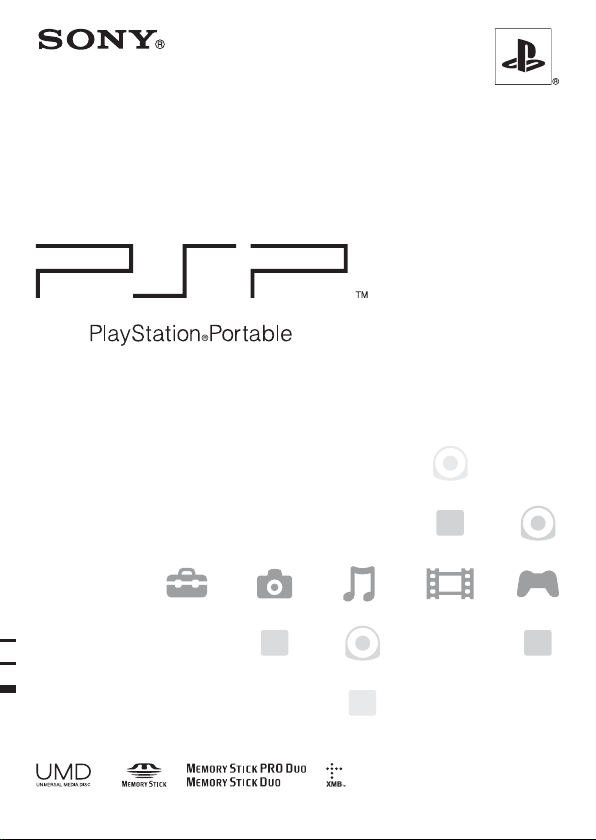
Instruction Manual
PSP-1003 K
TM
2-549-103-71(1)
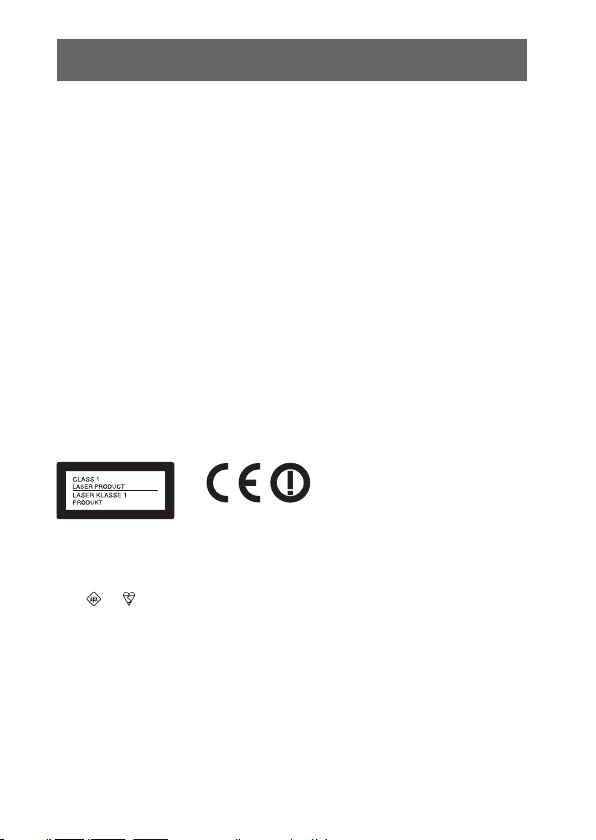
WARNINGS
To avoid electrical shock, do not open the cabinet. Refer
servicing to qualified personnel only.
• This product is intended for ages 6 and up.
• Avoid prolonged use of the PSP™ system. To help prevent eye strain, take a
break of about 15 minutes during every hour of play.
• If you experience any of the following health problems, discontinue use of the
system immediately. If symptoms persist, consult with your physician.
– Dizziness, nausea, fatigue or symptoms similar to motion sickness
– Discomfort or pain in a part of the body, such as eyes, ears, hands or arms
Regulatory information
• The nameplate is located in the battery compartment of the unit.
• This equipment has been tested and found to comply with the limits set out in
the R&TTE Directive using a connection cable shorter than 3 meters.
• This equipment complies with EN55022 Class B and EN55024 for use in
following areas: residential, commercial and light-industrial.
A molded plug complying with BS1363 is fitted to this equipment for your
safety and convenience. Should the fuse in the plug supplied need to be
replaced, a 3AMP fuse approved by ASTA or BSI to BS1362, (i.e., marked
with or mark) must be used .If the plug supplied with this equipment has
a detachable fuse cover, be sure to attach the fuse cover after you change the
fuse. Never use the plug without the fuse cover. If you should lose the fuse
cover, please contact your nearest Sony service station.
2
WARNINGS
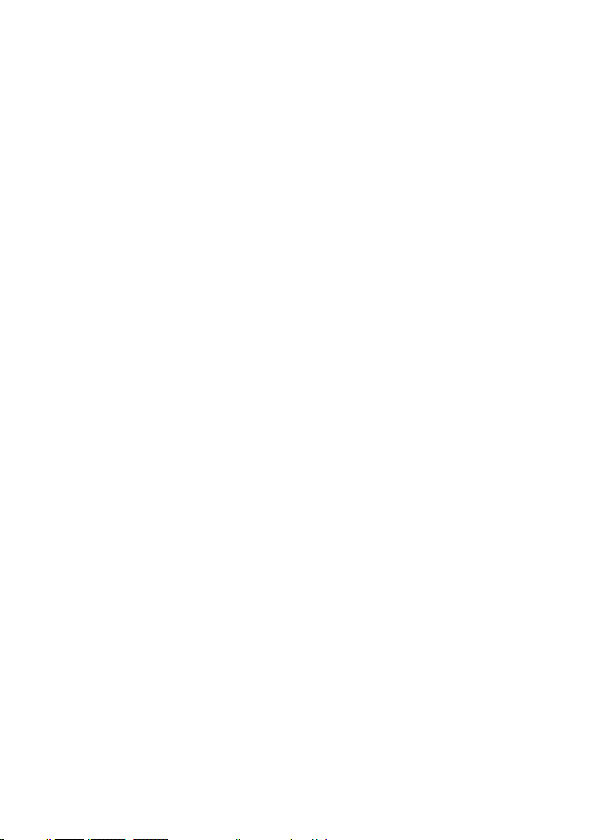
Photosensitivity
Always play in a well lit environment. Take regular breaks, 15 minutes every
hour. Avoid playing when tired or suffering from lack of sleep. Some
individuals are sensitive to flashing or flickering lights or geometric shapes and
patterns, may have an undetected epileptic condition and may experience
epileptic seizures when watching television or playing videogames. Consult
your doctor before playing videogames if you have an epileptic condition and
immediately should you experience any of the following symptoms whilst
playing: dizziness, altered vision, muscle twitching, other involuntary
movement, loss of awareness, confusion and/or convulsions.
Repetitive Motion Injuries
Avoid prolonged use of the PSP™ system. Take a 15 minute break every hour.
Stop using the PSP™ system immediately if you experience an unpleasant
sensation or pain in your hands, wrists or arms. If the condition persists, consult
a doctor.
Headphones
Adjust your headphone volume so that surrounding sounds can be heard. If you
experience ringing or any discomfort in your ears, discontinue use of your
Headphones.
Radio waves
Radio waves may affect electronic equipment or medical devices (for example,
pacemakers), which may cause malfunctions and possible injuries.
• If you use a pacemaker or other medical device, consult your physician or the
manufacturer of your medical device before using the wireless networking
feature.
• Keep the PSP™ system at least 20 cm away from a pacemaker or other
medical devices when using the wireless networking feature.
• Do not carry the PSP™ system in a breast pocket if you use a pacemaker.
• Turn off your PSP™ system immediately, if you have any reason to suspect
that interference is occurring with your pacemaker.
WARNINGS
3
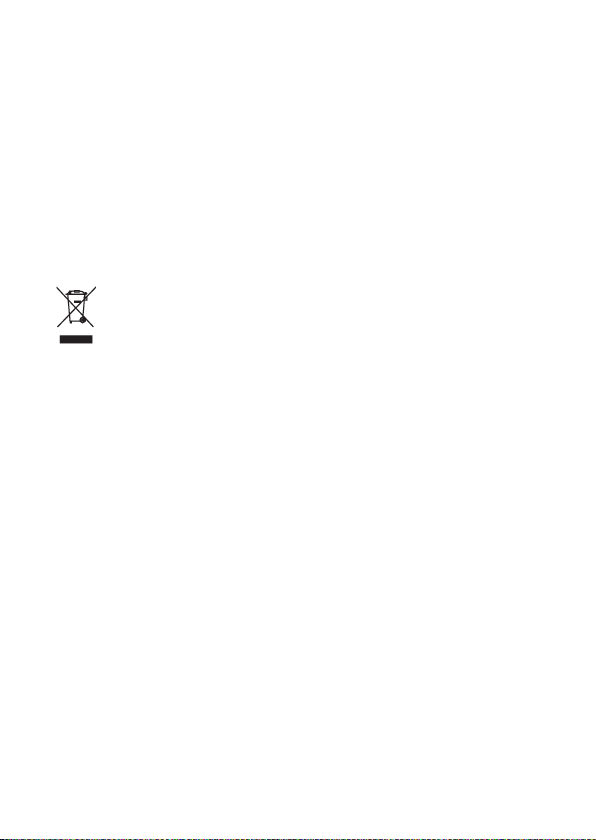
• Do not use the wireless networking feature in the following locations:
– Areas where its use is prohibited, such as in airplanes or hospitals. Abide by
medical institution regulations when using the PSP™ system on their
premises. Additionally, you may be violating air safety regulations
punishable by fines by using the wireless networking feature in an airplane
or by using the PSP™ system during takeoff or landing.
– Crowded areas.
– Areas near fire alarms, automatic doors and other types of automated
equipment.
• Use caution when using the wireless networking feature in a vehicle, as radio
waves may affect electronic equipment in some vehicles.
Where you see this symbol on any of our electrical products or packaging, it
indicates that the relevant electrical product should not be disposed of as
general household waste in Europe. To ensure the correct waste treatment of
the product, please dispose of it in accordance with any applicable local laws or
requirements for disposal of electrical equipment. In so doing, you will help to
conserve natural resources and improve standards of environmental protection
in treatment and disposal of electrical waste.
4
WARNINGS
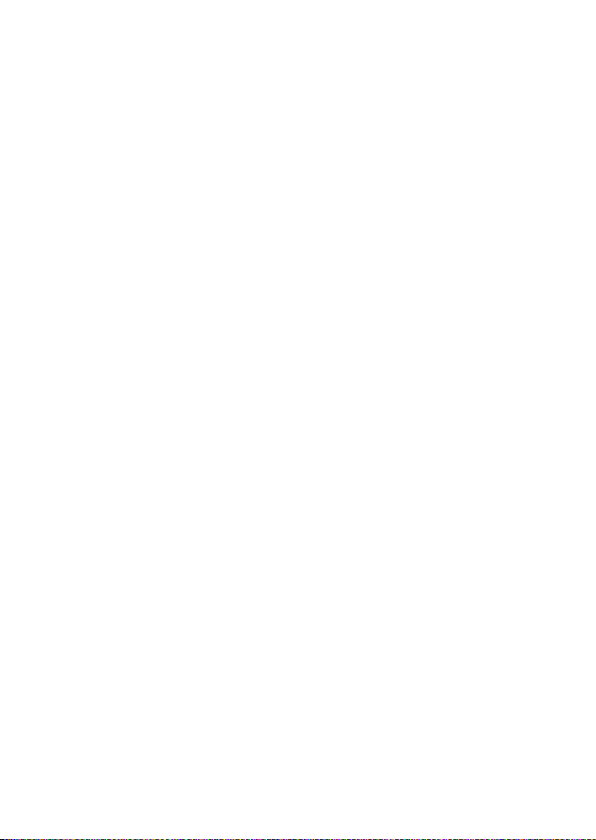
WARNINGS
5
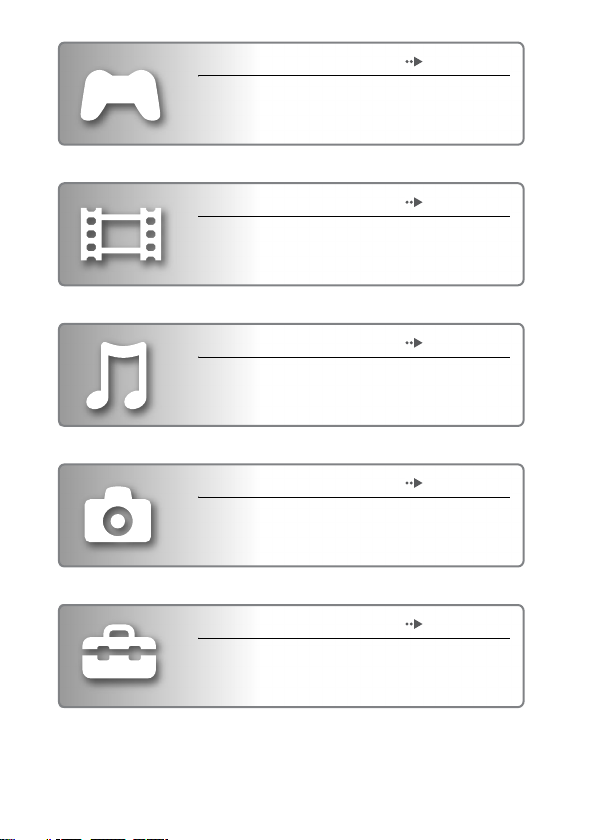
GAME page 39
• Playing games
• Managing saved data
VIDEO page 43
• Playing UMD™ Video
• Playing videos (MPEG-4) saved on a Memory
Stick Duo™
MUSIC page 55
• Playing UMD™ Audio
• Playing music (ATRAC3plus™ or MP3) saved on
a Memory Stick Duo™
PHOTO page 68
• Displaying images (JPEG) saved on a Memory
Stick Duo™
• Playing slideshows
SETTINGS page 80
• Adjusting PSP™ system settings
• Creating video, photo or network settings
• Connecting to devices using the USB connector
6
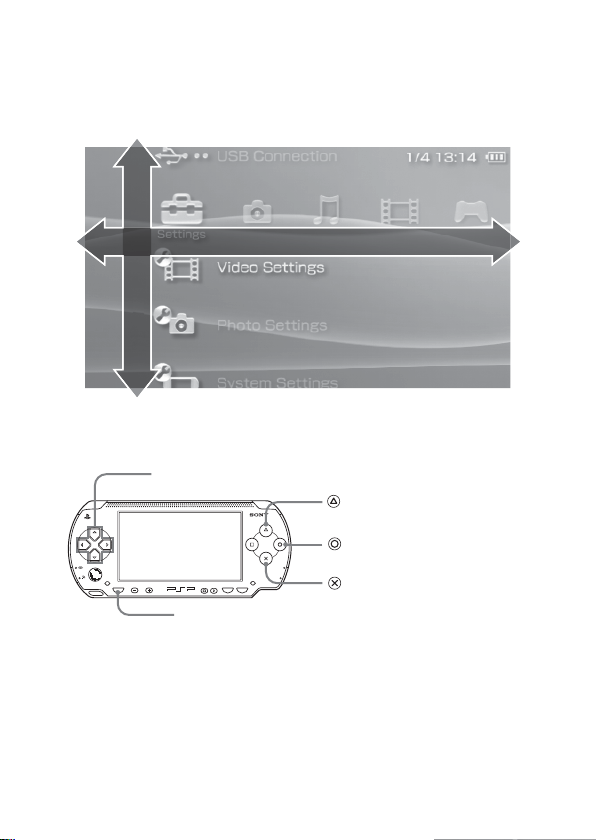
Usi
y
S
m
ng the Home Menu
The basic operation of the PSP™ system starts from the Home Menu. Press the
HOME button to display the Home Menu and use the directional buttons to
navigate the horizontal and vertical icon bars.
Select a categor
elect an ite
Basic button operations
directional buttons:
HOME
VOL
HOME button:
Used to select on-screen items
POWER
HOLD
SELECT
START
Displays the Home Menu
button:
Displays the options
menu for selected items
Cancels selected
button:
operations
button:
Confirms selected items
7
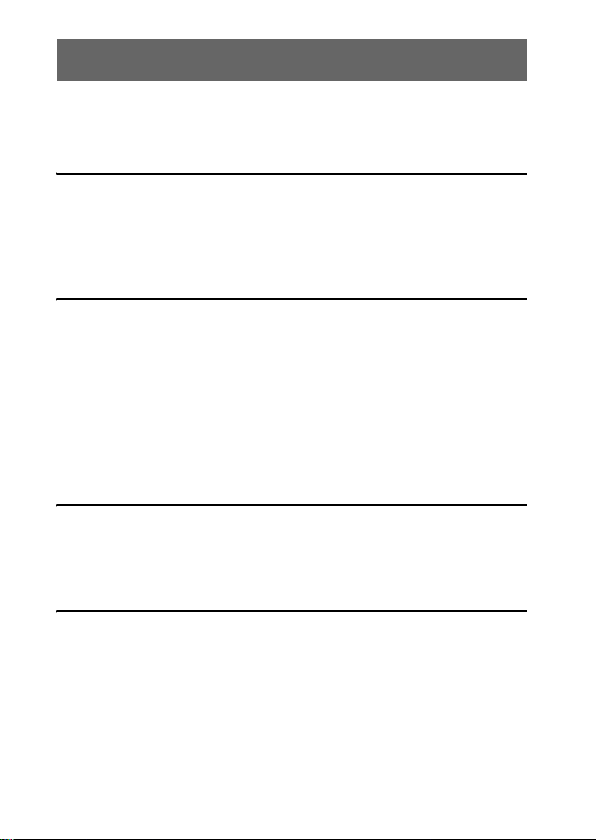
Table of contents
WARNINGS . . . . . . . . . . . . . . . . . . . . . . . . . . . . . . . . . . . . . 2
Precautions . . . . . . . . . . . . . . . . . . . . . . . . . . . . . . . . . . . . . 11
Battery Pack precautions . . . . . . . . . . . . . . . . . . . . . . . . . . 16
x Preparation
Checking the package contents . . . . . . . . . . . . . . . . . . . . . 17
Part names and functions . . . . . . . . . . . . . . . . . . . . . . . . . . 18
Preparing the PSP™ system for use . . . . . . . . . . . . . . . . . 23
Connecting the Headphones with Remote Control . . . . . . 26
x Basic operations
Turning the PSP™ system on and off . . . . . . . . . . . . . . . . 27
Using Sleep Mode . . . . . . . . . . . . . . . . . . . . . . . . . . . . . . . 29
Inserting a UMD™ . . . . . . . . . . . . . . . . . . . . . . . . . . . . . . . 30
Inserting a Memory Stick Duo™ . . . . . . . . . . . . . . . . . . . . . 31
Avoiding unintended operation of the PSP™ system . . . . . 32
Using the sound button . . . . . . . . . . . . . . . . . . . . . . . . . . . . 33
Using the display button . . . . . . . . . . . . . . . . . . . . . . . . . . . 35
Battery . . . . . . . . . . . . . . . . . . . . . . . . . . . . . . . . . . . . . . . . 36
x Game
Playing a game . . . . . . . . . . . . . . . . . . . . . . . . . . . . . . . . . . 39
Game options menu . . . . . . . . . . . . . . . . . . . . . . . . . . . . . . 41
Copying and deleting saved data . . . . . . . . . . . . . . . . . . . . 42
x Video
Watching a video . . . . . . . . . . . . . . . . . . . . . . . . . . . . . . . . 43
Using the control panel . . . . . . . . . . . . . . . . . . . . . . . . . . . . 45
Operating with PSP™ system buttons
or the Remote Control . . . . . . . . . . . . . . . . . . . . . . . . . 51
Video options menu . . . . . . . . . . . . . . . . . . . . . . . . . . . . . . 52
Saving videos on a Memory Stick Duo™ . . . . . . . . . . . . . . 53
8
Table of contents
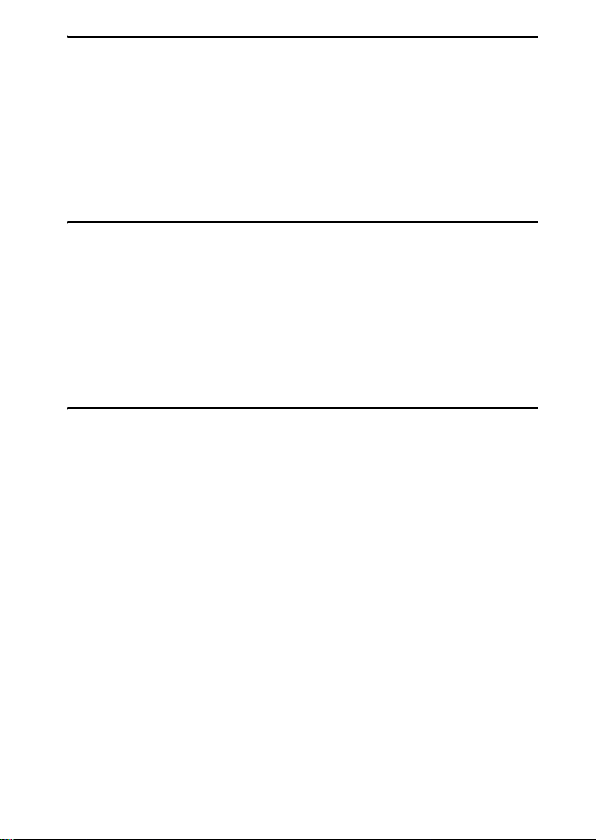
x Music
Listening to music . . . . . . . . . . . . . . . . . . . . . . . . . . . . . . . 55
Using the control panel . . . . . . . . . . . . . . . . . . . . . . . . . . . 58
Operating with PSP™ system buttons
or the Remote Control . . . . . . . . . . . . . . . . . . . . . . . . . 62
Music options menu . . . . . . . . . . . . . . . . . . . . . . . . . . . . . . 63
Transferring and saving music
on a Memory Stick Duo™ . . . . . . . . . . . . . . . . . . . . . . 65
x Photo
Viewing images . . . . . . . . . . . . . . . . . . . . . . . . . . . . . . . . . 68
Using the control panel . . . . . . . . . . . . . . . . . . . . . . . . . . . 69
Operating with PSP™ system buttons
or the Remote Control . . . . . . . . . . . . . . . . . . . . . . . . . 72
Photo options menu . . . . . . . . . . . . . . . . . . . . . . . . . . . . . . 73
Playing slideshows . . . . . . . . . . . . . . . . . . . . . . . . . . . . . . . 74
Saving images on a Memory Stick Duo™ . . . . . . . . . . . . . 78
x Settings
Settings for the PSP™ system . . . . . . . . . . . . . . . . . . . . . . 80
Video Settings . . . . . . . . . . . . . . . . . . . . . . . . . . . . . . . . . 82
Photo Settings . . . . . . . . . . . . . . . . . . . . . . . . . . . . . . . . . 83
System Settings . . . . . . . . . . . . . . . . . . . . . . . . . . . . . . . . 84
Date & Time Settings . . . . . . . . . . . . . . . . . . . . . . . . . . . . 87
Power Save Settings . . . . . . . . . . . . . . . . . . . . . . . . . . . . 88
Sound Settings . . . . . . . . . . . . . . . . . . . . . . . . . . . . . . . . . 90
Security Settings . . . . . . . . . . . . . . . . . . . . . . . . . . . . . . . 91
USB Connection . . . . . . . . . . . . . . . . . . . . . . . . . . . . . . . . 94
Network Settings . . . . . . . . . . . . . . . . . . . . . . . . . . . . . . . 96
Network Update . . . . . . . . . . . . . . . . . . . . . . . . . . . . . . . 103
How to use the keyboard . . . . . . . . . . . . . . . . . . . . . . . . . 106
Table of contents
9
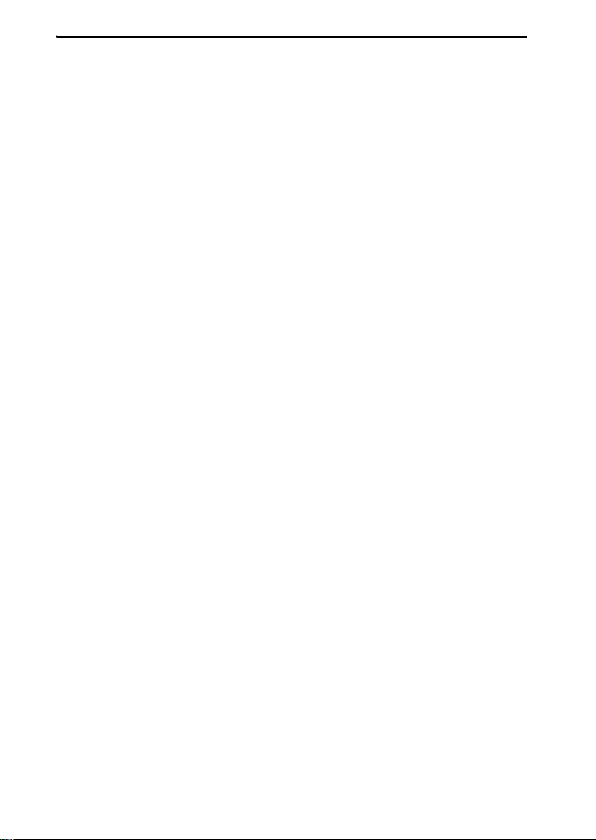
x Additional information
Compatible media . . . . . . . . . . . . . . . . . . . . . . . . . . . . . . . 109
Specifications . . . . . . . . . . . . . . . . . . . . . . . . . . . . . . . . . . 112
Troubleshooting . . . . . . . . . . . . . . . . . . . . . . . . . . . . . . . . 116
GUARANTEE . . . . . . . . . . . . . . . . . . . . . . . . . . . . . . . . . . 124
For further details about the PSP™ system, please visit
http://www.yourpsp.com
10
Table of contents
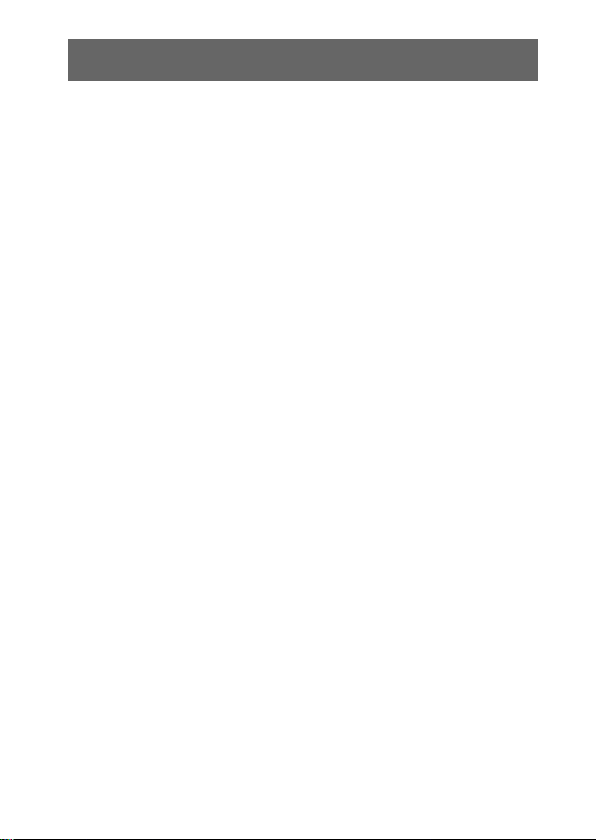
Precautions
Carefully read the supplied instructions before use. Retain them for future
reference.
Safety
This product has been designed with the highest concern for safety. However,
any electrical device, if used improperly, has the potential for causing fire,
electrical shock or personal injury. To help ensure accident-free operation,
follow these guidelines:
• Observe all warnings, precautions and instructions.
• Regularly inspect the AC Adaptor and AC Power Cord for damage and for
dust build-up around the power plug or electrical outlet.
• Stop use, unplug the AC Power Cord from the electrical outlet and disconnect
any other cables immediately if the device functions in an abnormal manner,
produces unusual sounds or smells or becomes too hot to touch.
Use and handling
• Use in a well-lit area and keep the screen a safe distance from your face.
• Avoid prolonged use of the PSP™ system. To help prevent eyestrain, take a
break of about 15 minutes during every hour of play.
• Keep the system and accessories out of the reach of small children, as small
children may swallow small parts such as Memory Stick Duo™.
• Do not use the system while driving or riding a bicycle. Looking at the screen
or operating the system while driving an automobile or riding a bicycle may
result in a traffic accident.
• Do not use the system or accessories near water.
• Use only attachments/accessories specified by the manufacturer.
• Do not expose the system or accessories to high temperatures, high humidity,
or direct sunlight.
• Do not leave the system or accessories in a car with the windows closed
(particularly in summer).
• Do not expose the system or accessories to dust, smoke or steam.
• Do not allow liquid or small particles to get into the system or accessories.
• Do not place the system or accessories on surfaces that are tilted, unstable or
subject to vibration.
Precautions
11
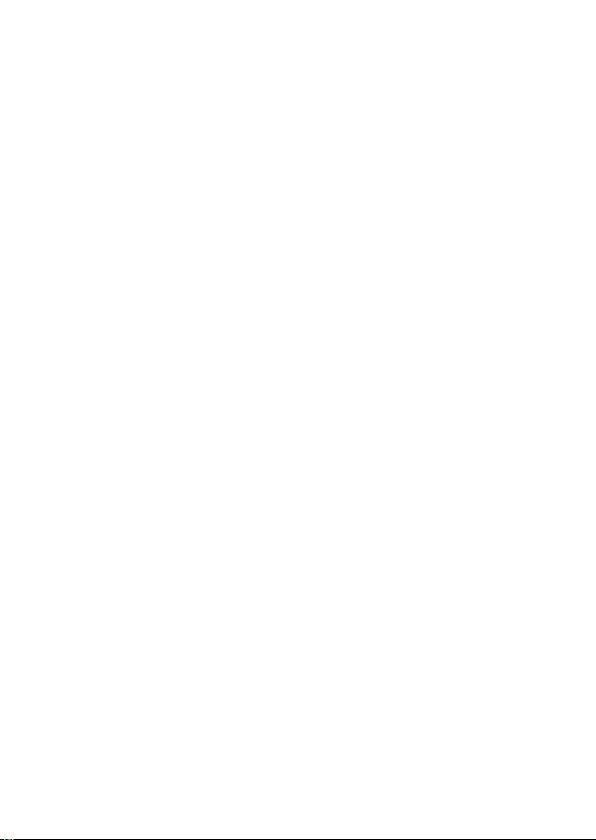
• Do not throw or drop the system or accessories, or subject the devices to
strong physical shock. Handle the analog stick with care.
• Do not forcibly twist the PSP™ system or expose the system to strong
physical shock during gameplay, as doing so can damage the system or cause
the disc cover to open, ejecting the disc.
• Do not put heavy objects on the system or accessories.
• Do not touch or insert foreign objects into the connectors of the system or
accessories.
• Do not touch the system or AC Adaptor for an extended period of time while
in use. Depending on the condi tions of use, the system or the AC Adaptor may
reach temperatures of 40° C or more . Extended contact under these conditions
may cause low-temperature burns*.
* Low-temperature burns are burns that occur when the skin is in contact with objects of
relatively low temperatures (40° C or more) for an extended period of time.
AC Adaptor and AC Power Cord use
• Do not touch the plug of the AC Power Cord with wet hands.
• Do not touch the AC Power Cord, AC Adaptor or the system, if connected to
an electrical outlet, during an electrical storm.
• Do not use a power source other than the supplied Battery Pack, AC Adaptor
and AC Power Cord.
• Do not allow dust or foreign mat ter to build up around the system or accessory
connectors. If there is dust or foreign matter on the system's connectors or the
AC Power Cord, wipe it off with a dry cloth before connecting. Dust or other
matter on the connectors can result in fire or electrical shock.
• Unplug the AC Power Cord from the electrical outlet and remove the Battery
Pack from the system before cleaning or when you do not intend to use the
system for an extended period of time.
• Protect the AC Power Cord from being walked on or compressed particularly
at plugs and the point where they exit from the system.
• When disconnecting the AC Power Cord, hold it by the plug and pull straight
out from the electrical socket. Never pull by the cord and do not pull at an
angle.
• Do not use the system to play games, video or music when the system is
covered with any type of fabric. If you want to pause or temporarily store the
system while playing games, video or music, put the system in Sleep Mode
before placing it in the Pouch.
12
Precautions
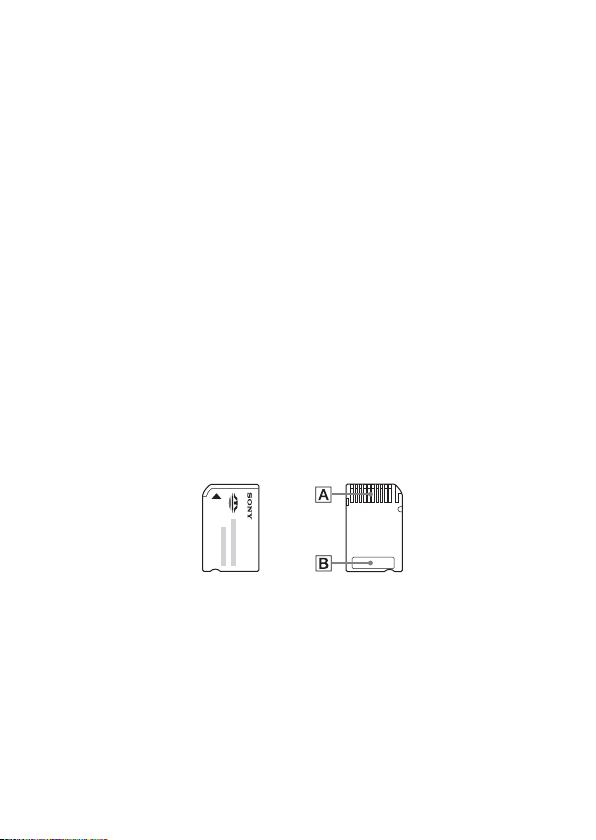
• Do not connect the AC Power Cord to a voltage transformer or inverter.
Connecting the AC Power Cord to a voltage transformer for overseas travel
or an inverter for use in an automobile may cause heat to build up in the AC
Adaptor and may cause burns or a malfunction.
LCD screen
• Red, blue or green spots (bright spots) or black spots (dark spots) may appear
in certain locations on the LCD screen. The appearance of such spots is a
normal occurrence associated with LCD screens and is not a sign of a
malfunction. LCD screens are made using highly precise technology.
However, a very small number of dark pixels or continuously lit pixels exist
on each screen. Also, a distorted image may remain on the screen for several
seconds after the system has been turned off.
• Direct exposure to sunlight may damage the system's LCD screen.
• When using the system in a cold environment, you may notice shadows on
the graphics or the screen may appear darker than usual. This is not a
malfunction, and the screen will return to normal when the temperature rises.
• Do not leave still images displayed on the screen for an extended period of
time. This may cause a faint image to be left permanently on the screen.
Memory Stick Duo™
For best results, follow these guidelines:
• Do not touch the connector area (A) with your hands or with metal objects.
• Do not press hard when writing on the memo area (B).
• Do not insert a Memory Stick Duo™ into a device designed to accept only
standard-size Memory Stick™ media.
• Do not use or store a Memory Stick Duo™ in the following:
– Places subject to high temperatures, such as in a hot vehicle
– Locations exposed to direct sunlight
– Locations that are very humid or conducive to corrosion
• Use the supplied case to carry or store the Memory Stick Duo™.
Precautions
13
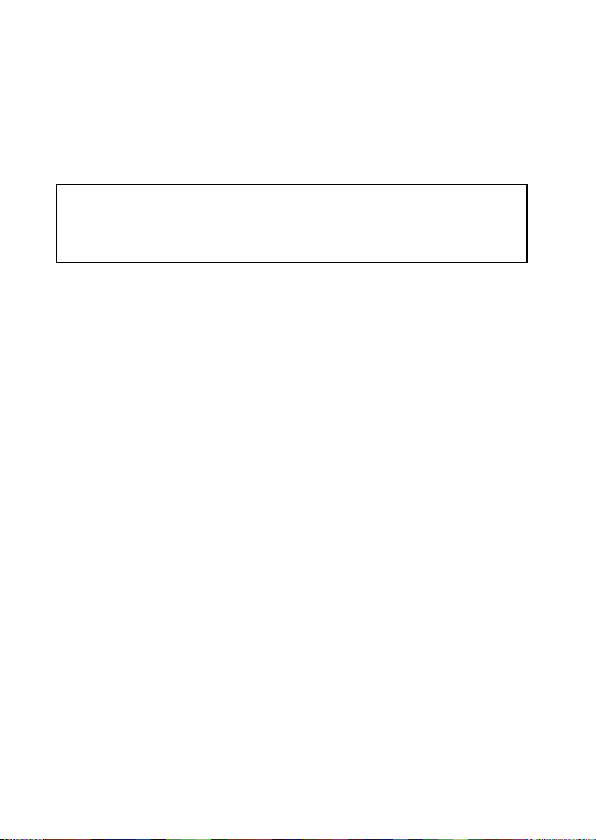
x Recorded data
Do not use the Memory Stick Duo™ in the following ways, as doing so may
result in data loss or corruption:
• Removing the Memory Stick Duo™ or turning off the system while it is
loading or saving data or being formatted.
• Using it in a location that is exposed to static electricity or electrical
interference.
If, for any reason, software or data loss or corruption occurs, it is usually
not possible to recover the software or data. Sony Computer Entertainment
Inc. and its subsidiaries and affiliates accept no liability for damages, costs
or expenses arising from software, data loss or corruption.
Pouch and Wrist Strap
• If you want to pause or temporarily store the system while playing games or
video, put the system in Sleep Mode before placing it in the Pouch. This may
help to avoid overheating.
• Put both the PSP™ system and the Remote Control in Hold Mode to help
prevent unintended operation.
• Keep the Pouch and Wrist Strap out of the reach of small children.
Never disassemble the system or supplied accessories
Use the PSP™ system and accessories according to the instructions in this
manual. No authorisation for the analysis or modification of the system, or the
analysis and use of its circuit configurations, is provided. Disassembling will
void the system warranty and may be harmful. The LCD screen, in particular,
contains dangerous, high-voltage parts, and the laser beam for reading UMD™
may cause visual impairment if exposed directly to the eyes.
Overseas use
When travelling note any applicable wireless regulations.
Precautions
14
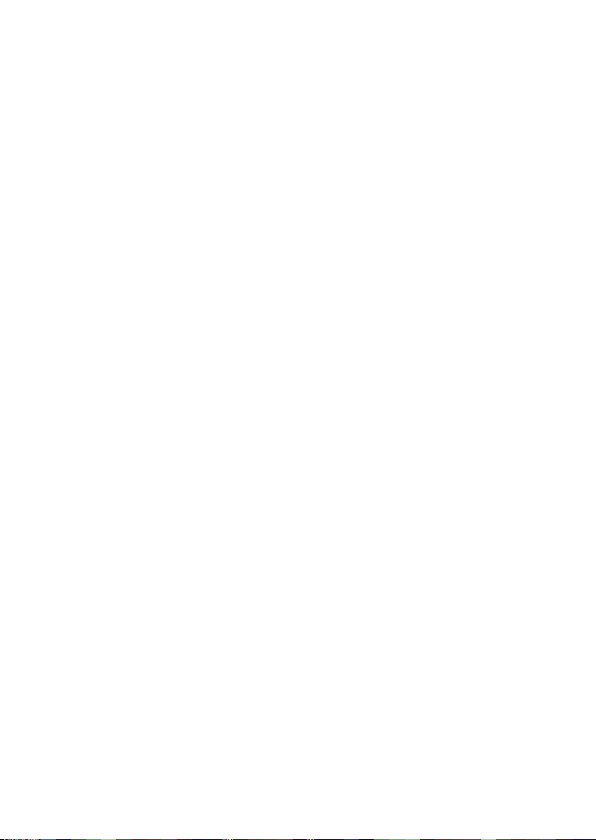
Moisture condensation
If the PSP™ system or UMD™ is brought directly from a cold location to a
warm one, moisture may condense on the lens inside the system or on the
UMD™. Should this occur, the system may not operate properly. In this case,
remove the UMD™ and turn off and unplug the system. Do not put the UMD™
back in until the moisture evaporates (this may take several hours). If the
system still does not operate properly, contact the appropriate PSP™ customer
service helpline which can be found within every PSP™ format software
manual.
UMD™ handling
• Do not touch the opening on the rear of the disc (recorded surface of the disc)
with your fingers.
• Do not allow dust, sand, foreign objects or other types of dirt to get on the
disc.
• If the UMD™ becomes dirty, wipe the exterior surface of the UMD™ using
a soft cloth. Do not use solvents or other chemicals.
Cleaning
For safety reasons, unplug the AC Power Cord from the electrical outlet and
remove the Battery Pack from the system before cleaning.
x Cleaning the exterior surface excluding LCD screen
Wipe gently with a damp cloth, and then dry the surface. Do not use solvents or
other chemicals to clean the exterior of the PSP™ system.
x Cleaning the LCD screen
Wipe gently with a soft cloth.
x Cleaning the connectors
• Do not use when the connectors of the system, AC Adaptor or the AC Power
Cord are not clean. Remove the dirt with a dry cloth. If used when dirty, the
flow of electrical current may be obstructed.
• If the Headphones or Remote Control connectors become dirty, this could
cause noise or interruptions in sound. Wipe the connectors with a dry, soft
cloth to keep in a clean condition.
Precautions
15
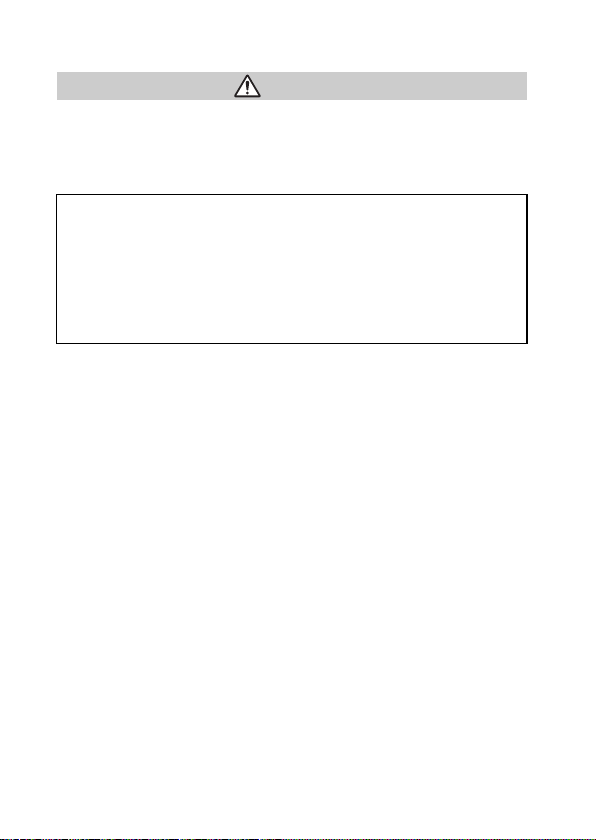
Battery Pack precautions
Warnings
Do not handle a damaged or leaking Battery Pack.
Contact with the material can result in injury or burns to the eyes or skin. Even
if foreign substances are not immediately visible, chemical changes in the
material can result in injuries occurring at a later time.
If you come into contact with material from a leaking Battery Pack, take the
following actions:
• If the material gets into the eyes, do not rub. Immediately rinse the eyes
with clean water and seek medical attention.
• If the material comes into contact with the skin or clothes, immediately
rinse the affected area with clean water. Consult your physician if
inflammation or soreness develops.
Handle the Battery Pack with care.
The Battery Pack may explode or present a fire or chemical burn hazard if it is
not handled carefully.
• Do not allow the Battery Pack to come into contact with fire or subject it to
extreme temperatures such as in direct sunlight, in a vehicle exposed to the
sun or near a heat source.
• Do not cause the Battery Pack to short-circuit.
• Do not disassemble or tamper with the Battery Pack.
• Prevent damage to the Battery Pack. Do not carry or store the Battery Pack
with metal items such as coins or keys. If damaged, discontinue use.
• Do not throw or drop the Battery Pack or subject it to strong physical shock.
• Do not put heavy objects on or apply pressure to the Battery Pack.
• Do not allow the Battery Pack to come into contact with liquids. If it becomes
wet, discontinue use until it is completely dry.
• Keep the Battery Pack out of the reach of small children.
• If the PSP™ system will not be used for an extended period of time, remove
the Battery Pack and store it in a cool, dry place out of the reach of children.
• Use only the supplied Battery Pack or a replacement marked for use with the
PSP™ system.
• Use only the designated AC Adaptor to charge the Battery Pack.
16
Precautions
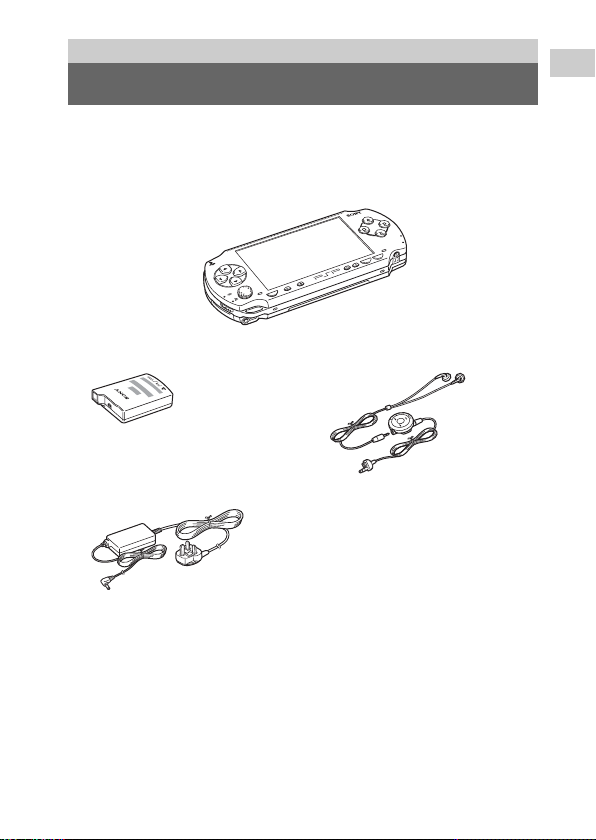
Preparation
Checking the package contents
Check that you have all of the following items. If any items are missing, contact
the appropriate PSP™ customer service helpline which can be found within
every PSP™ format software manual.
s PSP™ (PlayStation®Portable)
POWER
HOLD
5V
ART
T
S
SELECT
VOL
HOME
s Battery Pack
s AC Adaptor
s Headphones* with Remote Control
* Ear Friendly Headphones
s Memory Stick Duo™ (32 MB)
s Wrist Strap
s Pouch
s Cloth
s UMD™ software
s Printed Materials
Preparation
Checking the package contents
17
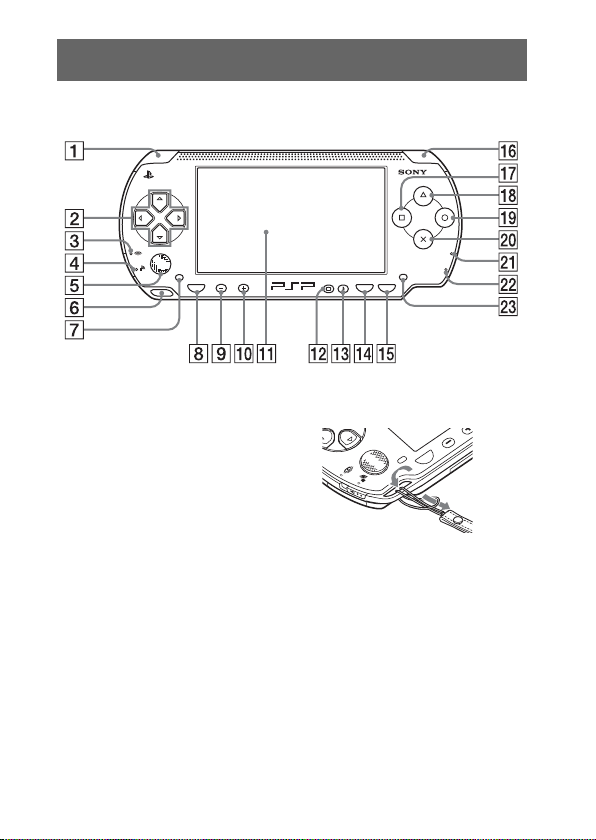
Part names and functions
System front
HOME
VOL
POWER
SELECT
HOLD
START
A L button
B directional buttons
C Memory Stick Duo™ access
indicator
Lights up when saving and loading
data
D WLAN access indicator
Lights up when using the wireless
networking feature
E analog stick
Can be used with games that
support analog operation
Part names and functions
18
F strap holder
Attach as shown in the diagram.
VOL
HOME
G left speaker
H HOME button
Displays the Home Menu
I volume – button
Turns the volume down
J volume + button
Turns the volume up
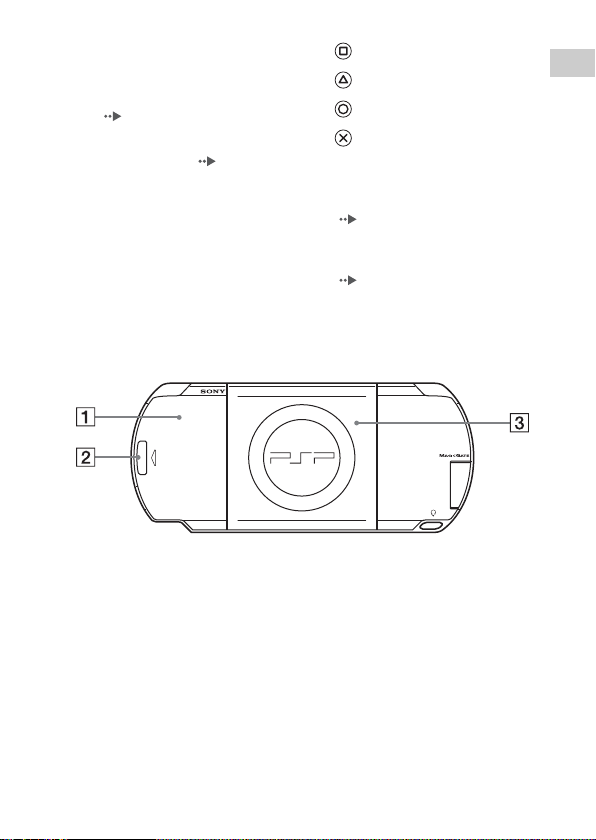
K LCD screen
L display button
Adjusts screen brightness
( page 35)
M sound button
Adjusts the tone ( page 33)
N SELECT button
O START button
P R button
Q button
R button
S button
T button
U POWER indicator
Lights up, flashes or changes colour
to indicate system status
(page27)
V HOLD indicator
Turns yellow when in Hold Mode
(page32)
W right speaker
System rear
UMD
PUSH
A battery cover C disc cover
B PUSH button
Preparation
Part names and functions
19
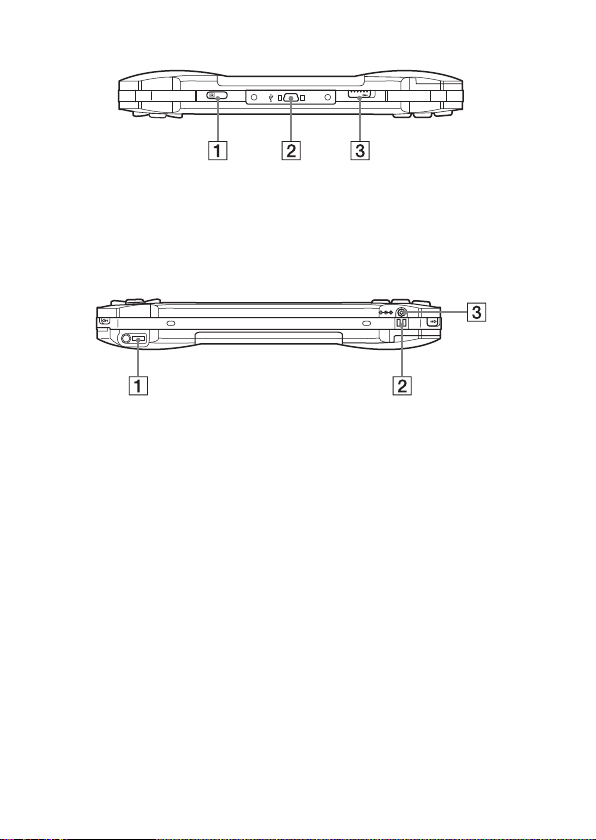
System top
L
OPEN
R
A IR port C OPEN latch
B USB connector
System bottom
5V
DC IN
A headset connector C DC IN 5V connector
B charging terminals
Part names and functions
20
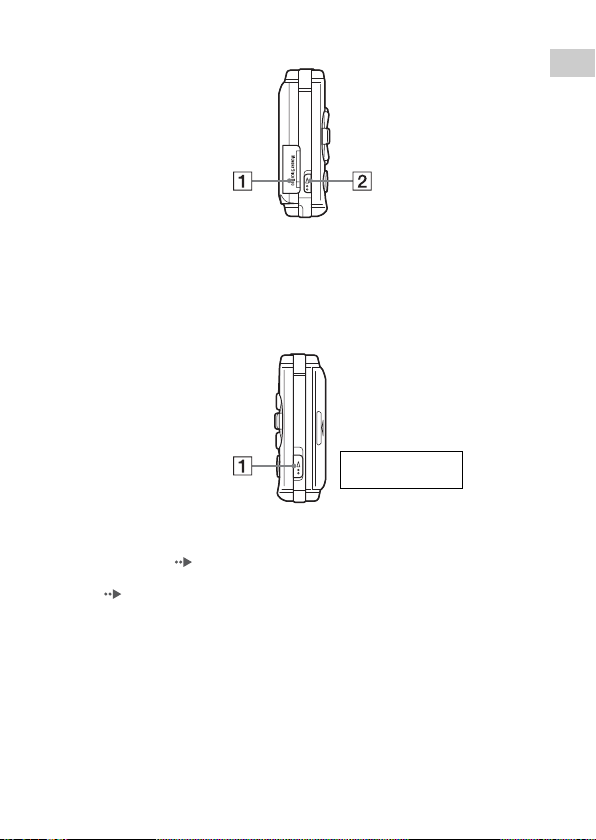
System left side
Preparation
A Memory Stick Duo™ slot B WLAN switch
Turns on the wireless networking
feature
System right side
R:POWER switch
r:HOLD switch
A POWER/HOLD switch
Turns the system on and off, puts in
Sleep Mode ( pages 27, 29) and
locks the system buttons
( page 32)
Part names and functions
21
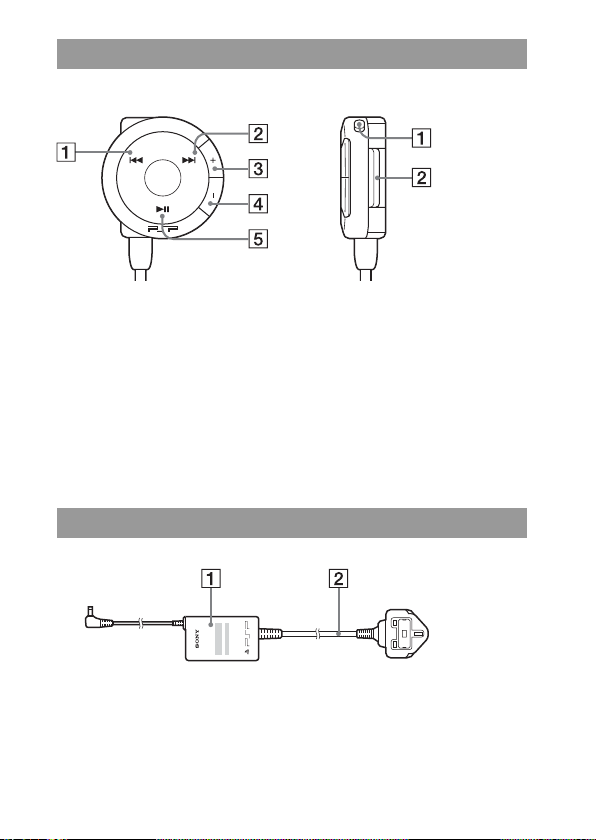
Headphones with Remote Control
Remote Control front
A . button
B > button
C volume + button
Turns the volume up
D volume – button
Turns the volume down
E u button
AC Adaptor
Remote Control side
VOL
A HOLD switch
Locks the operation of the Remote
Control. Note that this button does
not lock the buttons of the PSP™
system
B Clip
A AC Adaptor B AC Power Cord
Part names and functions
22
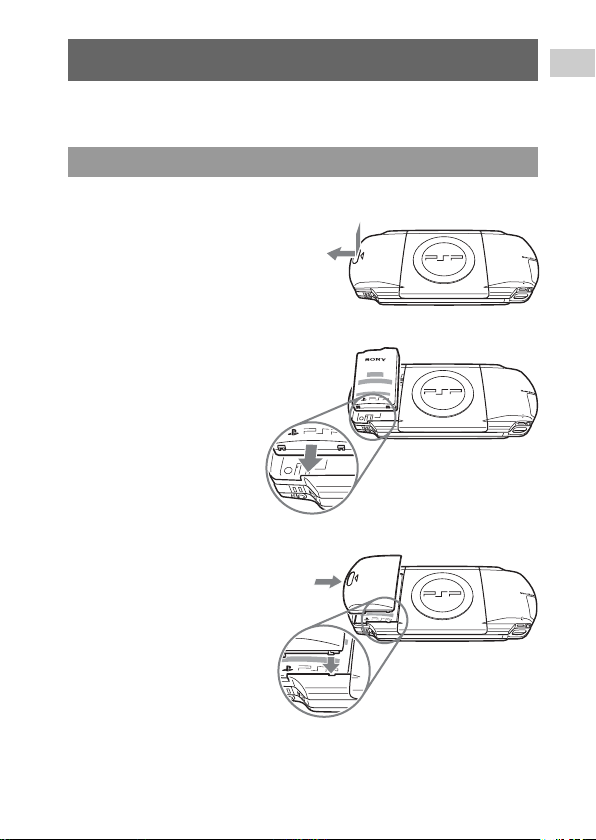
Preparing the PSP™ system for use
P
Before using the PSP™ system for the first time after purchase, you must
follow these steps to charge the battery.
Getting started 1: Inserting the Battery Pack
1 Remove the battery cover.
Hold down the PUSH button and slide
the battery cover open.
PUSH
UMD
2 Insert the Battery Pack.
Align the bottom surface of the
Battery Pack with the system to
attach.
PUSH
UMD
3 Replace the battery cover.
2 Slide the battery cover in the
direction of the arrow until it
locks firmly into place.
PUSH
UMD
Preparation
1 Align the tabs.
Preparing the PSP™ system for use
23
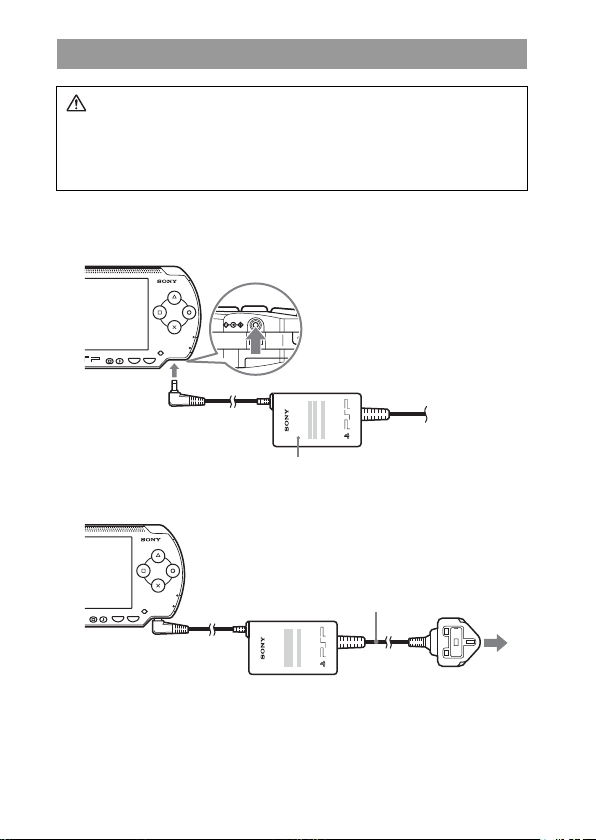
Getting started 2: Charging
DC IN
5V
Caution
The socket-outlet shall be installed near the equipment and shall be easily
accessible.
Do not plug the AC Power Cord for the PSP™ system into an electrical
outlet until you have made all other connections.
1 Connect the AC Adaptor to the DC IN 5V connector on the
bottom of the system.
POWER
HOLD
SELECT START
AC Adaptor
2 Plug the AC Power Cord into an electrical outlet.
SELECT START
POWER
HOLD
AC Power Cord
To electrical outlet
The POWER indicator lights up in orange, indicating that charging has begun.
The POWER indicator will turn off when the battery is fully charged.
Preparing the PSP™ system for use
24
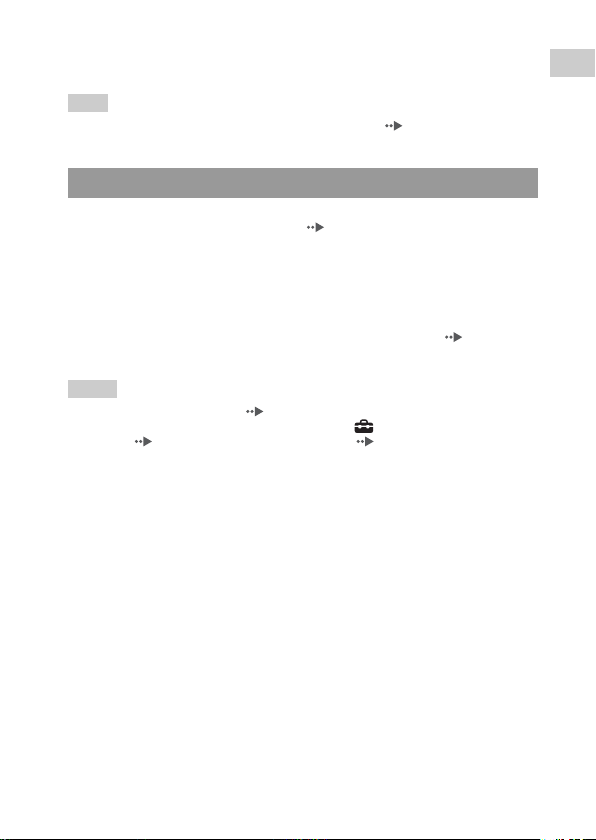
3 Unplug the AC Power Cord from the electrical outlet and
disconnect the AC Adaptor from the system.
Hint
For information on how to charge the battery, see "Battery" ( page 36).
Getting started 3: Initial setup
1 Turn on the PSP™ system ( page 27).
The POWER indicator lights up in green, and the initial setup screen is
displayed.
2 Follow the on-screen instructions to make settings for
system language, time zone, date and time and nickname.
When you have completed initial setup, the Home Menu ( page 7) is
displayed.
Hints
• See "How to use the keyboard" ( page 106) for information on how to enter characters.
• Settings made during initial setup can be changed in (Settings). See "System
Settings" ( page 84) and "Date & Time Settings" ( page 87) for details.
Preparation
Preparing the PSP™ system for use
25
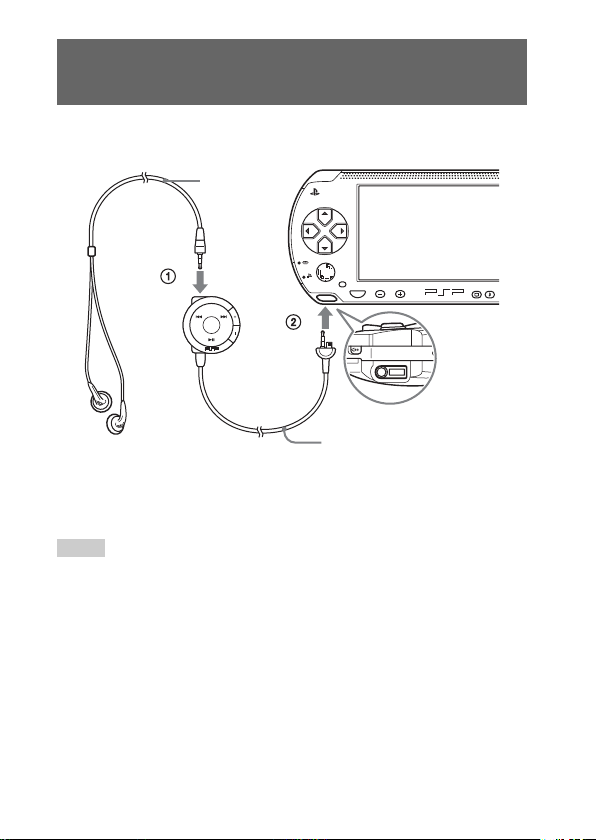
Connecting the Headphones with Remote Control
1 Connect the Headphones to the PSP™ system.
Headphones
HOME
VOL
Remote Control
1 Plug the Headphones into the Remote Control.
2 Plug the Headphones into the headset connector on the bottom of the
system.
Hints
• The Remote Control is exclusively for use with the PSP™ sys tem and cannot be used with
other devices. Remote controls supplied with other devices cannot be used to operate the
PSP™ system.
• The ear friendly Headphones are specifically designed to limit sound pressure level to a
maximum of 90dB.
Connecting the Headphones with Remote Control
26
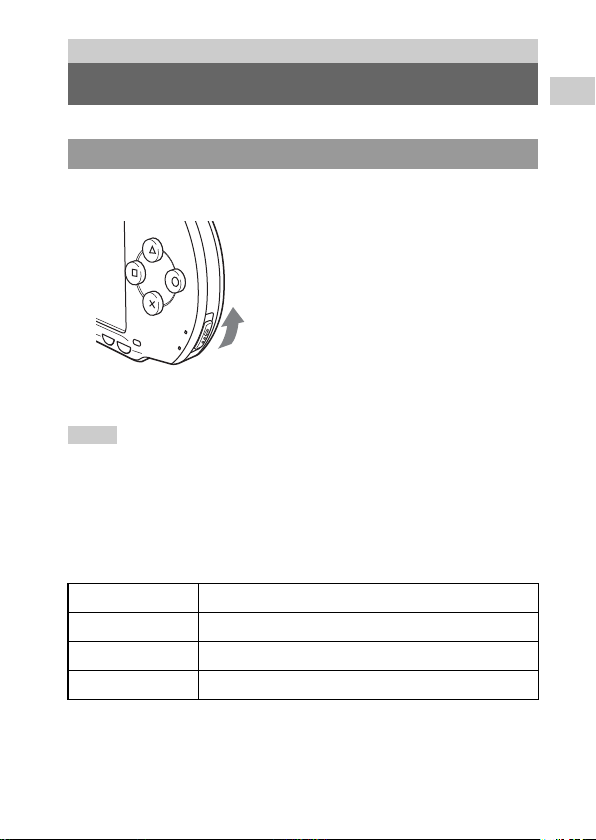
Basic operations
Turning the PSP™ system on and off
Turning the system on
1 Slide the POWER/HOLD switch up.
POWER
SELECT
HOLD
START
The POWER indicator lights up in green, and the Home Menu is
displayed.
Hints
• If the PSP™ system is turned on with a UMD™ inserted, the UMD™ will begin playback
automatically.
• The system can be used with the AC Adaptor connected. In this case, charging will begin
automatically. The POWER indicator lights up in orange while charging.
POWER indicator
The colour and condition (solid or flashing) of the light indicates system status.
Solid green Power on
Solid orange Charging
Flashing green Charge level is low
Light off Power off/in Sleep Mode
Basic operations
Turning the PSP™ system on and off
27
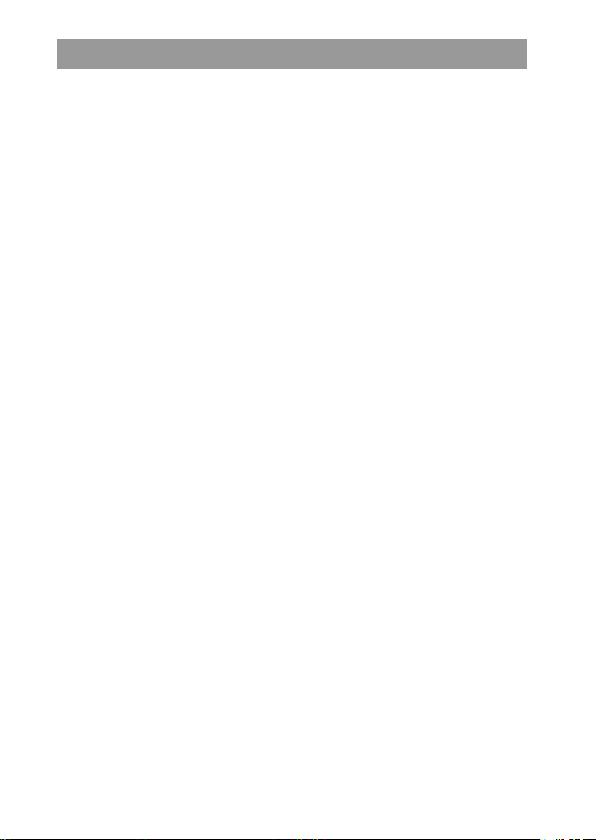
Turning the system off
1 Hold the POWER/HOLD switch in the up position for more
than two seconds.
The POWER indicator flashes and then turns off, indicating that the
system is turned off.
Turning the PSP™ system on and off
28
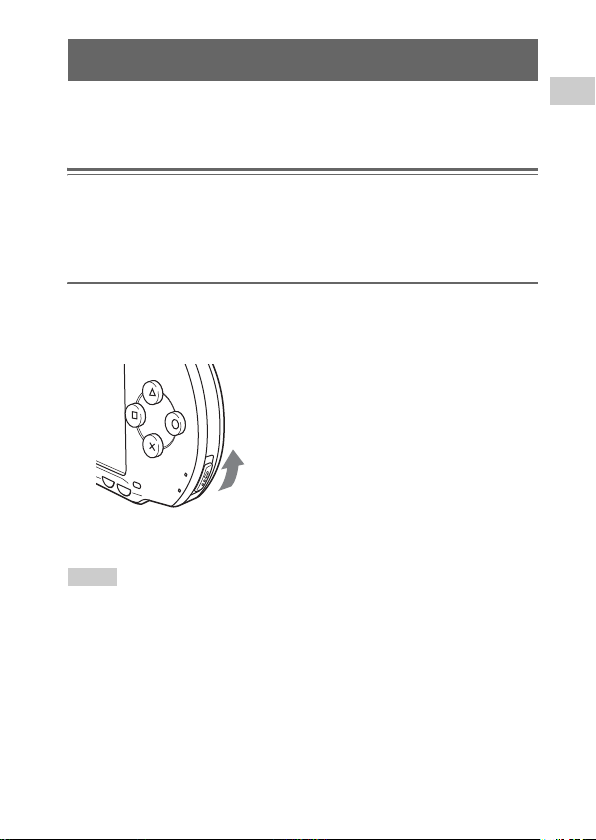
Using Sleep Mode
If the PSP™ system is switched to Sleep Mode, the game that is playing will be
paused. When Sleep Mode is cleared, the screen that was displayed before
entering Sleep Mode will begin playback again.
Notices
• Do not put the system into Sleep Mode while the Memory Stick Duo™ access indicator
is on. This may cause data loss or corruption.
• If the battery runs out while in Sleep Mode, when you clear Sleep Mode, the system will
not return to the screen that was displayed before entering Sleep Mode. It is recommended
that you save game data before you put the system into Sleep Mode.
1 With the system turned on, slide the POWER/HOLD switch
up.
POWER
SELECT
HOLD
START
The POWER indicator flashes and then turns off, and the system enters
Sleep Mode.
Hints
• Some software cannot be put into Sleep Mode.
• If Sleep Mode is cleared during video or audio playback, the screen will return to the
Home Menu.
Clearing Sleep Mode
Slide the POWER/HOLD switch up again.
Basic operations
Using Sleep Mode
29
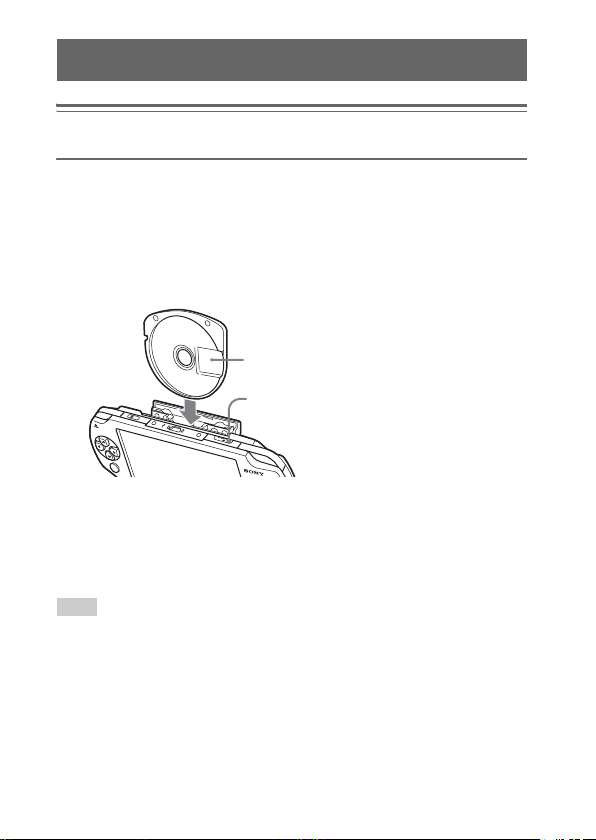
Inserting a UMD™
Notice
Do not eject a UMD™ during playback.
1 Slide the OPEN latch on the PSP™ system top.
The disc cover opens.
2 Insert a UMD™.
With the disc label facing the system rear, slide the UMD™ in the direction
of the arrow until it is fully inserted.
Do not touch the recorded
surface.
O
P
E
N
OPEN latch
R
L
3 Close the disc cover.
Ejecting the UMD™
Slide the OPEN latch on the system top to open the disc cover.
Hint
When ejecting, hold the PSP™ system in an upright position (as shown in the diagram
above).
30
Inserting a UMD™
