Page 1
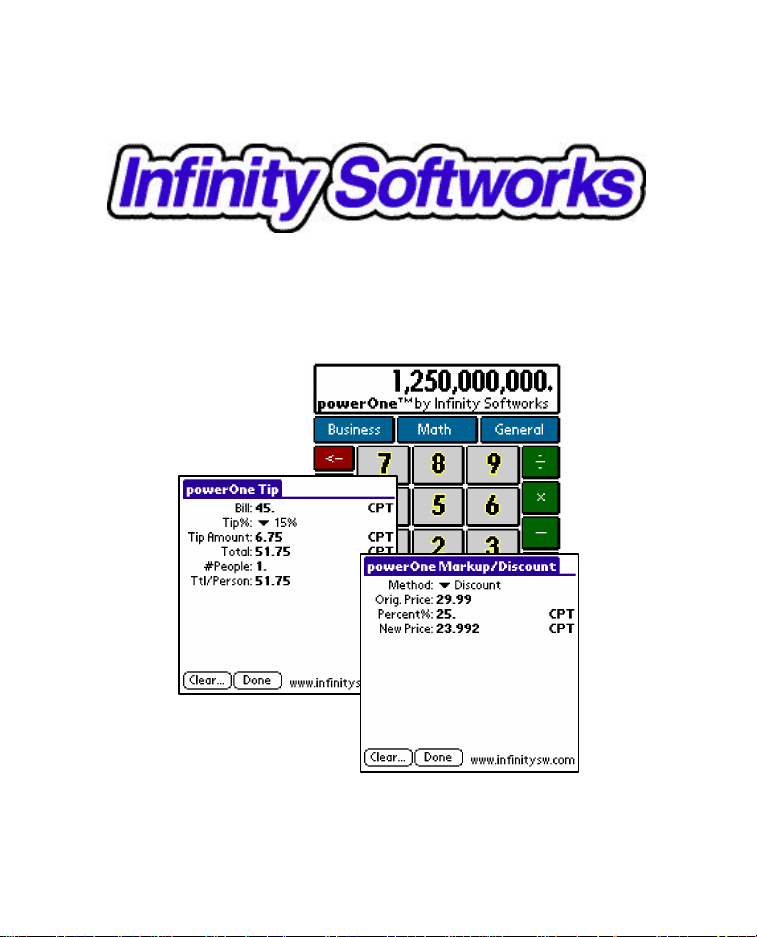
powerOne™
For the Palm Computing® Platform
Page 2
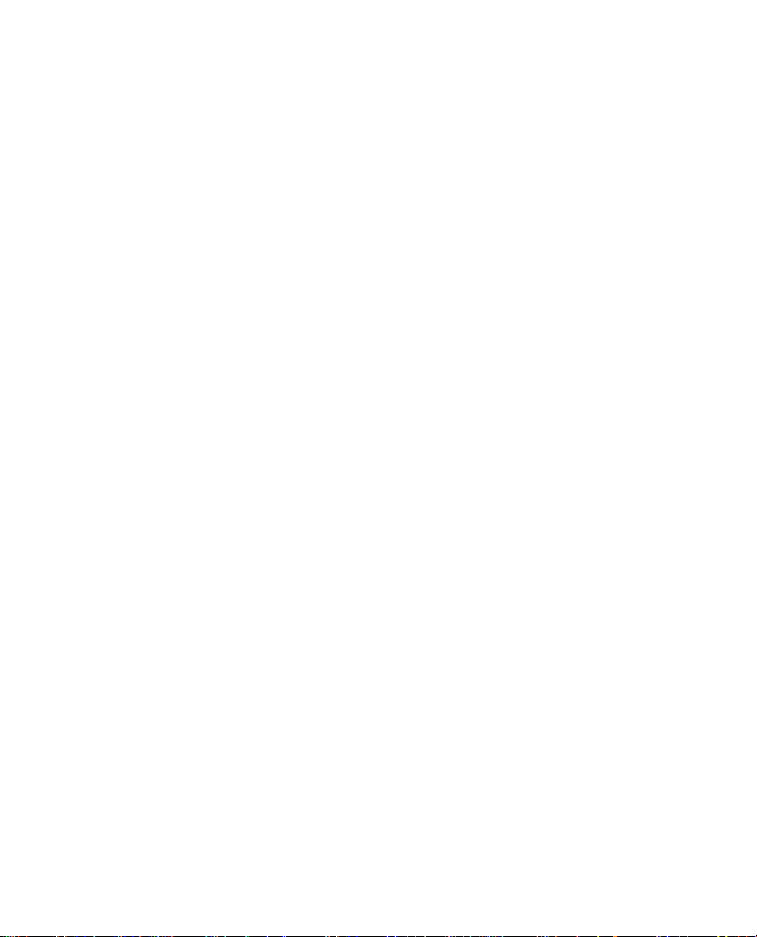
Page 3
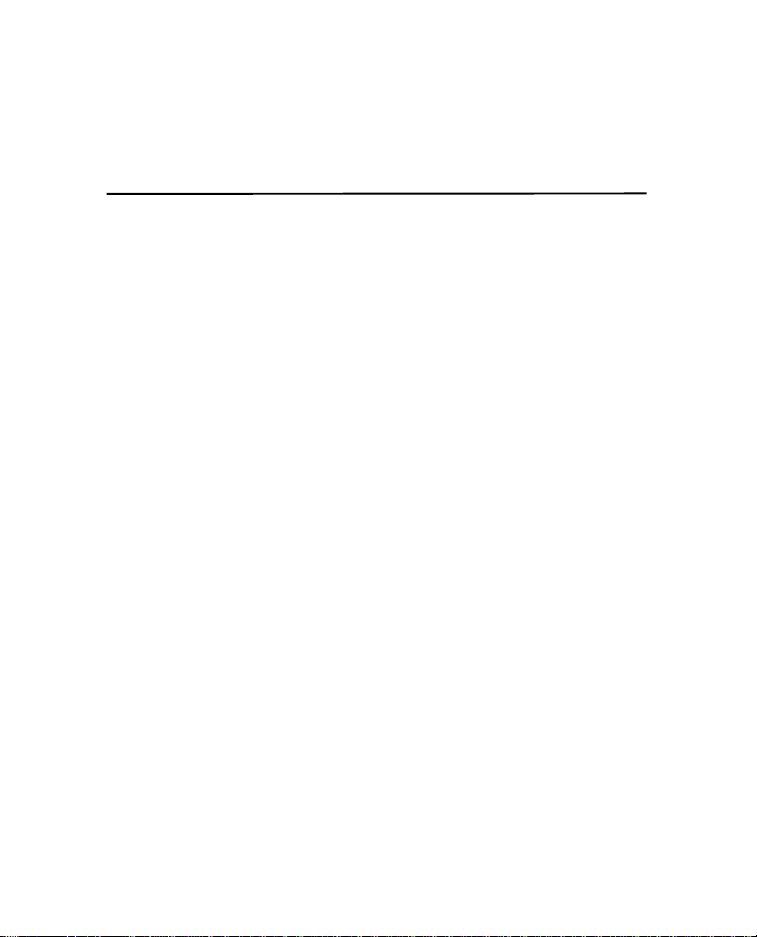
powerOne™ 1 Infinity Softworks
Table of Contents
TABLE OF CONTENTS..........................................................1
GENERAL INFORMATION...................................................3
THE POWERONE™ CALCULATOR .............................................3
THE DISPLAY...........................................................................3
THE PALM™ DEVICE............................................................... 4
SETTING THE DEFAULT CALCULATOR.......................................5
REMOVING THE POWERONE™ CALCULATOR............................5
NUMBER RANGES ....................................................................5
PERFORMING ARITHMETIC...............................................6
ENTERING NUMBERS (0-9; ./,; +/–; ←; CE/C)........................... 6
MATHEMATICS (ONE- AND TWO-VARIABLE FUNCTIONS)..........8
Two-Variable Math............................................................. 8
One-Variable Math............................................................. 9
MEMORY............................................................................... 10
Memory Arithmetic...........................................................11
INPUT SCREEN....................................................................... 11
MENUS.................................................................................. 12
USING THE WORKSHEETS................................................ 13
ACCESSING THE WORKSHEETS...............................................13
WORKSHEET STRUCTURE....................................................... 13
ENTERING DATA.................................................................... 14
Table of Contents
Page 4
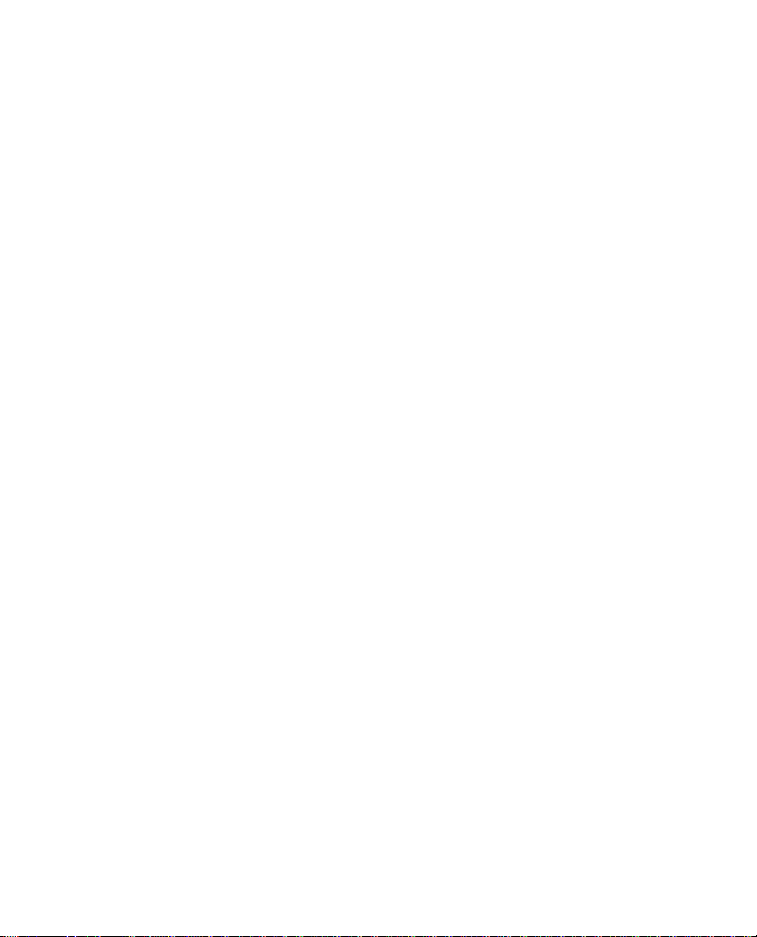
powerOne™ 2 Infinity Softworks
Input Screen ..................................................................... 14
SALES TAX............................................................................16
CALENDAR............................................................................ 17
MARKUP/DISCOUNT........................................................... 18
PERCENT CHANGE ............................................................. 19
TIP...........................................................................................21
CALCULATION LOG...........................................................23
APPENDIX.............................................................................. 24
GRAFFITI® INPUT.................................................................. 24
ERROR CASES........................................................................ 25
Mathematical Errors......................................................... 25
Calendar .......................................................................... 25
Markup/Discount.............................................................. 25
Sales Tax.......................................................................... 26
Tip.................................................................................... 26
Percent Change................................................................26
CONTACTING INFINITY SOFTWORKS ....................................... 26
LEGAL AND DISCLAIMERS...................................................... 26
Table of Contents
Page 5
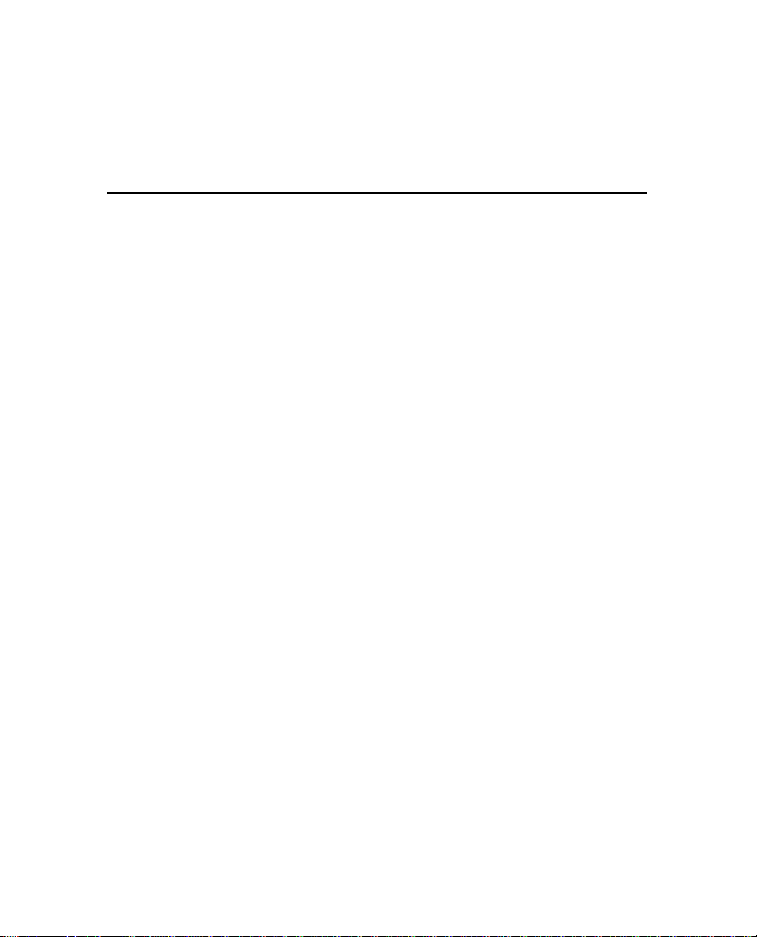
powerOne™ 3 Infinity Softworks
General Information
This section helps you get started using your powerOne™
calculator.
The powerOne™ calculator
Welcome to the powerOne calculator. The powerOne calculator is
a colorful and easy-to-use calculator that gives you access to both
basic mathematics as well as more advanced functions. This
special edition includes computations for sales tax, percent change,
markup/discount, tip calculation, and calendar date computations.
In addition, it includes a calculation log to review past
mathematical functions. To access the worksheets, select either the
“Business” or “General” button and the worksheet to use. The
powerOne calculator also includes more advanced math function
by selecting the Math button.
The Display
The powerOne calculator has three functional areas: the main
calculator, the worksheets, and the input screen. The main and
input screens serve as calculators with arithmetic in the standard
mathematical format (3 + 4 = 7). The worksheets perform
computations, working with the input screen to enter variables and
perform arithmetic.
Getting Started
Page 6
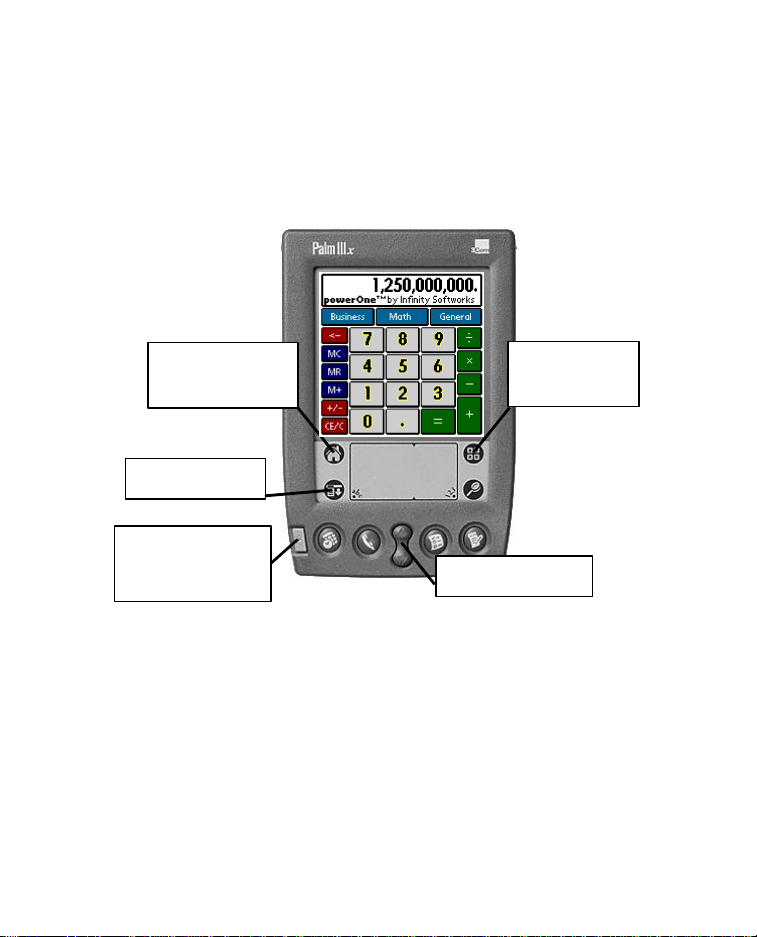
powerOne™ 4 Infinity Softworks
Applications
Calculator
Power button
The Palm™ Device
This manual references certain objects of the Palm™ device itself:
button
button
Menu button
(green button)
Scroll buttons
In addition, this manual will refer to scroll arrows, scroll buttons,
and scroll bars. Scroll arrows appear in the lower, right-hand
corner of the screen or in the pop-up list. Scroll bars appear next
to the data to be scrolled. And scroll buttons are shown in the
graphic above.
Getting Started
Page 7
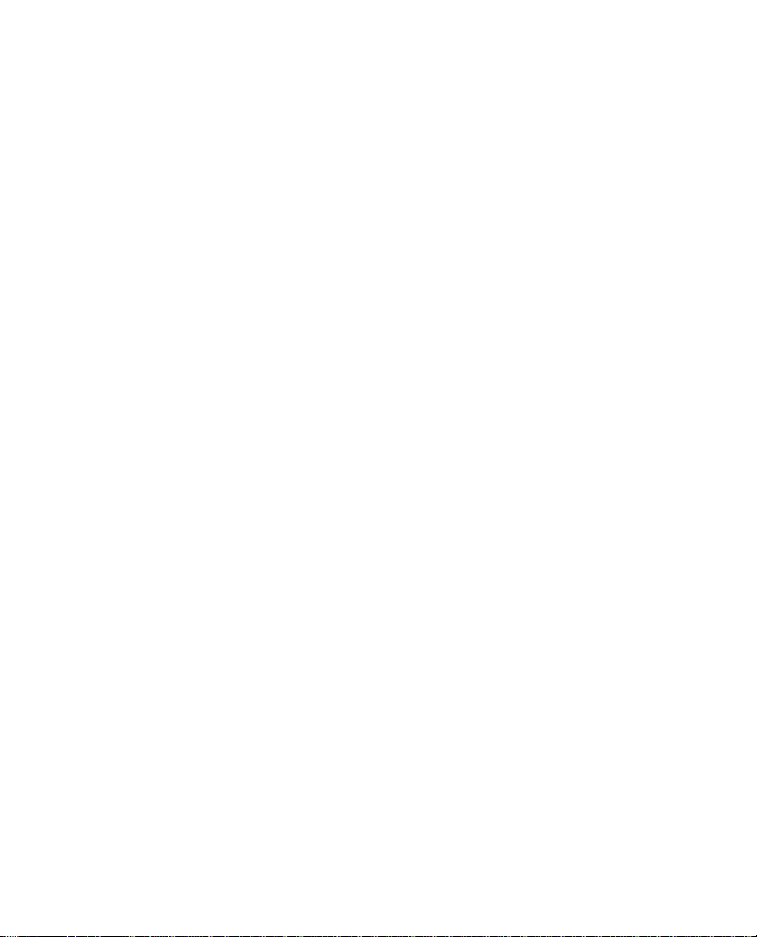
powerOne™ 5 Infinity Softworks
Setting the Default Calculator
The first time powerOne is run, it is set as the default calculator.
In other words, once you run the application once, it will
automatically set itself to run when the Calculator button is
selected. To set something else to be the default calculator, tap the
Applications button and choose Prefs. From the pull-down list in
the upper, right-hand corner, select Buttons. Next to the icon that
looks like a calculator, select the correct application from the popup list.
Removing the powerOne™ Calculator
To remove the powerOne calculator from the Palm device, select
the Applications button then the Menu button. Choose Delete
from the App menu. Finally, select pwrOne™ in the list and
finally the “Delete…” button. Select Done to return to the
Applications screen. The calculator button will reset to the built-in
calculator.
Number Ranges
The powerOne calculator allows for entry of numbers up to 10
digits. Numbers larger than this will display in scientific notation
(i.e., 1.234e13).
Getting Started
Page 8
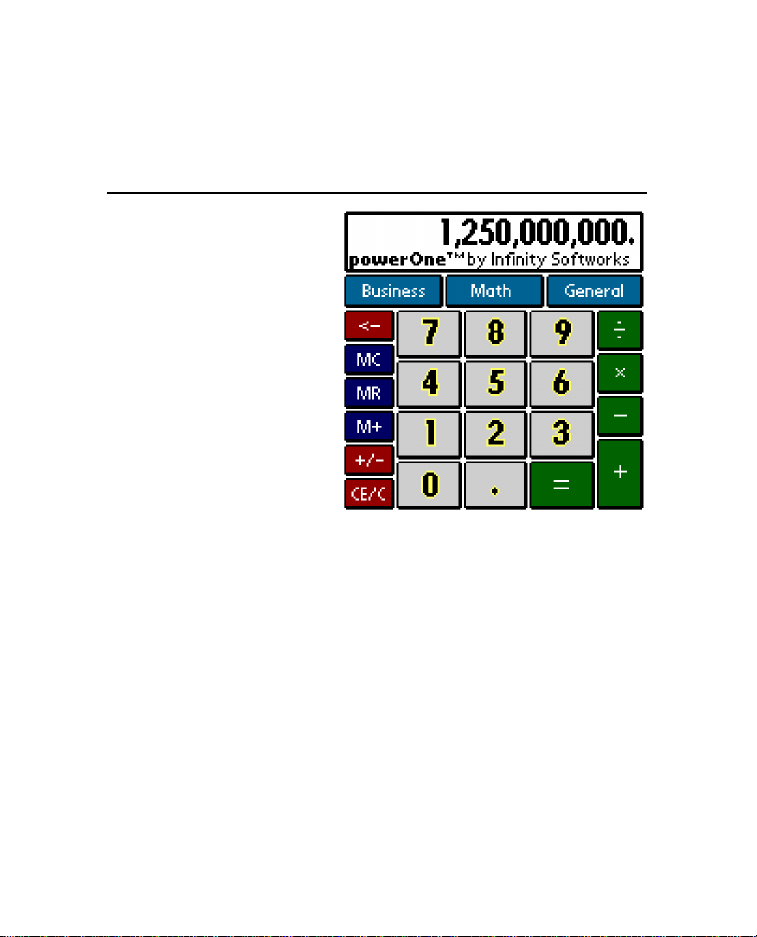
powerOne™ 6 Infinity Softworks
Performing Arithmetic
The main powerOne
calculator serves as a
standard calculator, which
functions in standard
(algebraic) input mode.
Entries made in the main
calculator tie to the input
screen, and vice-a-versa.
Functions are available
either on the screen or via
the “math” button.
Selecting “Business” or
“General” button displays
the list of available
worksheets. Other buttons function as standard calculator buttons.
In addition, there are menus. Reach the menu by tapping the menu
button to the lower, left of the Graffiti® input area.
Entering Numbers (0-9; ./,; +/–; ←←; CE/C)
To enter a number, tap the corresponding keypad button (0-9,
decimal point, or sign).
Performing Arithmetic
Page 9
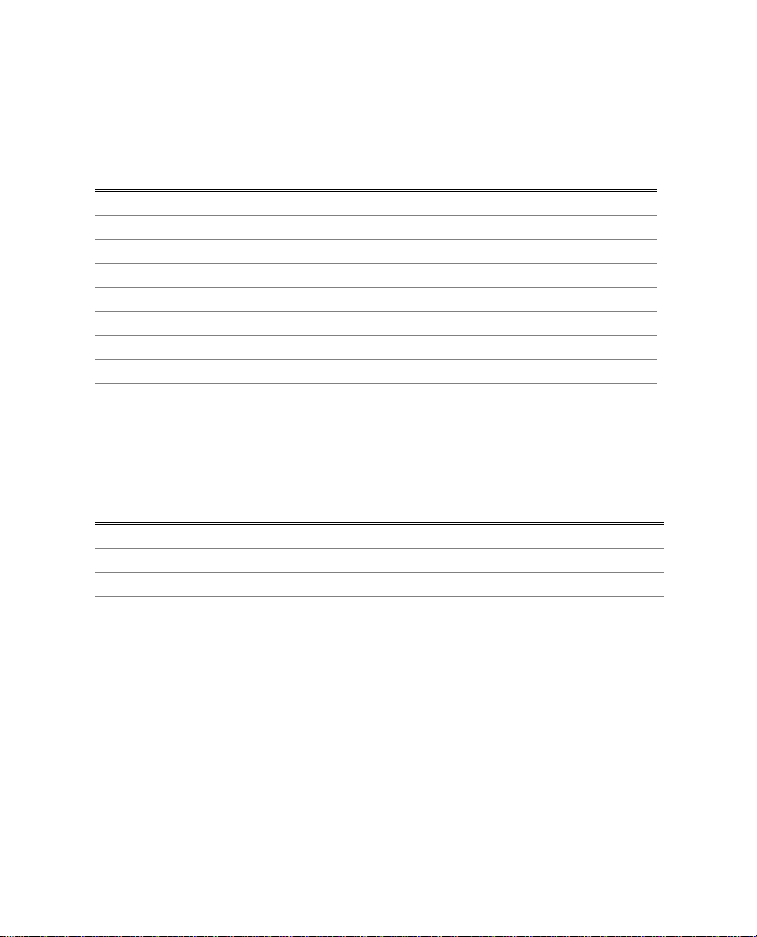
powerOne™ 7 Infinity Softworks
To enter -356.96, for instance, do the following:
Key Display Comments
C/CE 0 Tap twice to clear the display
3 3
5 35
6 356
. or , 356. Depends on the number format
9 356.9
6 356.96
+/– -356.96
The decimal point can either be displayed as a period or as a
comma. This depends on the number format mode used. See your
Palm device owner’s manual for more details.
The following are number entry functions:
Operation Example Comments
Number 0-9 Number pad items
Decimal point . or , Depends on the number format
Sign +/–
The Backspace (←) button allows for editing of numbers as they
are entered. Tapping this button removes the last number entered
(i.e., 54.32 becomes 54.3).
Tapping the Clear Entry/Clear (CE/C) button once clears only
the currently entered number. Tapping it a second time clears the
entire computation.
Performing Arithmetic
Page 10

powerOne™ 8 Infinity Softworks
Mathematics (One- and Two-Variable Functions)
The powerOne calculator can be used only in standard input mode.
Standard input mode math is performed by alternating chains of
values and operations.
Math functions are either one or two variable. Two-variable math,
such as add, subtract, multiply and divide, take two variables to
compute. One-variable functions, such as square root and
reciprocal (1/x), need only one variable to calculate.
Two-Variable Math
To perform a computation using standard input mode, enter
alternating values and functions. For example, if we wanted to
perform 27 + 3 x 8.5:
Key Display Comments
C/CE 0 Tap twice to clear the display
27 27
+ 27.
3 3
x 30.
8.5 8.5
= 255.
Performing Arithmetic
Page 11

powerOne™ 9 Infinity Softworks
The following are two-variable examples:
Operation Example Keystroke Answer
Addition 8 + 3 8 [+] 3 [=] 11.00
Subtraction 8 – 3 8 [–] 3 [=] 5.00
Multiplication 8 x 3 8 [x] 3 [=] 24.00
Division 8 ÷ 3 8 [÷] 3 [=] 2.67
Power
Percent
Percent ratio
4
3
♦
15% of 350 350 [x] 15 [%x]
♦
3 [power] 4 [=] 81.00
[=]
9 is what
♦
percent of
9 [÷] 25 [%x] [=]
52.50
36.00
25
Percent addon
Percent
discount
♦ these functions are available by selecting the “Math” button.
22.95 + 6%
sales tax
♦
39.99 less
10%
♦
22.95 [+] 6 [%x]
[=]
24.33
39.99 [–] 10 [%x]
[=] 35.99
One-Variable Math
The powerOne calculator provides many functions that can be used
as one-variable math functions, including square root, x-squared,
and reciprocal. These functions use only the value in the main
view window. For example, to calculate the square root of 8:
Key Display Comments
C/CE Tap twice to clear the display
8 8
Performing Arithmetic
Page 12

powerOne™ 10 Infinity Softworks
square root 2.83
The following are one-variable math examples:
Operation Example Keystroke Answer
Reciprocal
Square
Square root
♦ these functions are available by selecting the “Math” button.
1/5 5 [1/x] 0.20
♦
2
8
♦
√8 8[square root] 2.83
♦
8 [x2] 64.00
Memory
The powerOne calculator has one memory location, plus the
system clipboard. To access a memory location, use the store
(M+), recall (MR), and clear (MC) functions. To access the
system clipboard, use copy and paste from the edit menu.
To store to a memory location, enter the number and select the M+
button. This will add the entered number to the amount already in
the memory location. It will also display the “M” indicator in the
view window. To recall a value, select the MR button:
Function Key
Clear the memory location MC
Store 34.5 34.5 [M+]
Recall the contents of the memory location [MR]
To store to the system clipboard, enter the number then select copy
from the edit menu. This allows numbers to be moved from one
Performing Arithmetic
Page 13

powerOne™ 11 Infinity Softworks
application to another. Recall information from the system
clipboard by selecting paste from the edit menu.
Memory Arithmetic
The powerOne calculator lets you easily add a string of subtotals
together in the memory location. To do this, enter the computation
and select M+. Then enter the next computation and M+ again.
For example, to calculate (3 x 5) + (8 x 2):
Key Display Comments
Memory
Clear 0. Tap this to clear the memory location
3 x 5 = 15.
M+ 15. Stores the subtotal to memory
8 x 2 = 16.
M+ 16. Stores the subtotal to memory
MR 31. Recalls the total
Input Screen
In the worksheets, the
powerOne calculator uses
the input screen to enter
variables and perform
computations. The input
screen is similar to the
main screen and
Performing Arithmetic
Page 14

powerOne™ 12 Infinity Softworks
information entered in the main screen is the same as information
in the input screen. For example, if a computation is begun in the
main screen, it can be completed in the input screen.
For more information on the input screen, see the section on Using
the Worksheets.
Menus
The main and input screens have two menus. Access the menus by
selecting the menu button to the left of the Graffiti input area.
Copy and paste to the system
clipboard, or use Graffiti Help to
learn keystrokes. See Memory
for more information.
Get help with the application or
product information. There is
additional help as well, accessed
by selecting the General button.
Performing Arithmetic
Page 15

powerOne™ 13 Infinity Softworks
Using the Worksheets
The powerOne™ calculator uses worksheets to perform advanced
functions. This section details general use. See the section on
each worksheet for details on that specific computation. Finally,
see the appendix for information on errors.
Accessing the Worksheets
To access a worksheet, select the main screen button labeled
“Business” or “General” and choose the desired computation.
Worksheet Structure
All worksheets are similar in nature:
• Each worksheet has a clear button which sets the data back to
its original state.
• To exit the worksheet, select done.
• Most worksheets (excluding the calculation log) contain a
menu with two options: about the application and worksheet
help.
Using the Worksheets
Page 16

powerOne™ 14 Infinity Softworks
The computation display for each worksheet is also similar.
For most worksheets, the data is set in column form:
Compute
column
Label
column
Value
column
To enter a value, tap on the label or value column, enter it in the
entry screen, and save. To compute a value, tap the “CPT” label
next to the data to compute.
Entering Data
In the worksheets, data is entered using the input screen, date
selector or time selector, depending on the type of data requested.
The date and time selectors are standard to the Palm Computing®
platform, used in applications such as the datebook and to do list.
The input screen is native to the powerOne calculator.
Input Screen
The input screen is used to enter values in the worksheets. All of
the math functions available on the main calculator are also
available in the input screen.
Using the Worksheets
Page 17

powerOne™ 15 Infinity Softworks
When a value is selected, that value appears in the input screen.
The keyed function buttons work similar to those in the main
calculator. The only difference is memory, which is accessed by
selecting the “mem” button and choosing the function from the
pop-up list. See Performing Arithmetic for help with
understanding mathematical functions.
To exit the input screen, tap save to store the view window’s value
for worksheet calculations or tap cancel (“Cancl”) to disregard the
value. Some variables
cannot be saved. In this
case, the worksheet
disregards the value
whether save or cancel is
selected. Remember, the
computations done in the
worksheet itself are
automatically saved for
further use within the input screen or in the main calculator. Save
and cancel are specifically used for saving to the worksheet itself.
Using the Worksheets
Page 18

powerOne™ 16 Infinity Softworks
Sales Tax
The sales tax worksheet
computes tax before or after
sales tax, or the tax rate itself.
• Before Tax: the amount
before taxes.
• Tax Rate%: the tax rate as
a percentage.
• After Tax: the amount after
taxes.
Example: The local tax rate is 5.5% You have a maximum of $70
to spend on clothing. What is the maximum amount of clothing
you can purchase and still have enough to pay for the tax?
Key Entry Comments
Clear… Sets the display to its default values
Tax Rate% 5.5
After Tax 70
Compute the before tax amount by selecting “CPT” on the same
line. You can have a maximum of $66.35 worth of clothing.
Sales Tax
Page 19

powerOne™ 17 Infinity Softworks
Calendar
The calendar worksheet computes both days between dates and a
date based on a given number
of days.
• Date 1: the date to compute
from.
• Date 2: the date to compute
to.
• Difference: the difference
in number of days.
Example: Vacation begins on October 15, 1999. Today is August
18, 1999. How many days until vacation?
Key Entry Comments
Clear… Sets the display to its default values
Date 1 8/18/99 Enter August 18, 1999
Date 2 10/15/99 Enter October 15, 1999
Compute the difference in days by selecting “CPT” on the same
line. There are 58 days until vacation.
Calendar
Page 20

powerOne™ 18 Infinity Softworks
Markup/Discount
The markup/discount worksheet computes sales changes.
• Method: whether you are
computing a markup or a
discount.
• Orig Price: the original
price of the product.
• Percent%: the percentage
to markup or discount
expressed as a percent.
• New Price: the new price of
the product after the market
or discount.
Example: The clothing is sold at a 25% discount. What is the
current price if the original price is $29.99?
Key Entry Comments
Clear… Sets the display to its default values
Method Discount
Orig Price 29.99
Percent% 25
Compute the price by selecting “CPT” on the same line. The
selling price is $23.99.
Markup/Discount
Page 21

powerOne™ 19 Infinity Softworks
Percent Change
This worksheet performs percentage change computations with
either one or more compounding periods:
• Old: the old value.
• New: the new value.
• Change%: the percentage
changed. For example, an
8.125% change would be
entered as “8.125”. A
positive value represents an
increase while a negative
one represents a decrease.
• Periods: the number of
periods.
Example: Over 4 years, sales increased from $45 million to $115
million. The industry average is 20% increase per year. How does
your company compare?
Key Entry Comments
Clear… Sets the display to its default values
Old 45,000,000
New 115,000,000
Periods 4
Percent Change
Page 22

powerOne™ 20 Infinity Softworks
Compute the percent change by selecting “CPT” on the Change%
line. Sales have increased 26.44% per year, comparing favorably
to the 20% industry pace.
Percent Change
Page 23

powerOne™ 21 Infinity Softworks
Tip
The tip calculator computes tip, total bills, and performs bill
splitting functions.
• Bill: the bill amount
before tip.
• Tip%: the tip percentage
chosen from the pop-up
list.
• Tip Amount: the tip
amount.
• Total: the total amount
including the tip.
• #People: the number of
people paying for the meal.
• Ttl/Person: the total per person, split evenly among the
people paying for the meal.
The tip computation calculates from the top, down. In other
words, to calculate the tip amount, it will first attempt to use Bill,
then Total, and finally Ttl/Person to calculate. It knows to use a
value when the variable is not zero. If Bill is 0, for example, it will
use Total.
Tip
Page 24

powerOne™ 22 Infinity Softworks
Example: At a team business lunch, your four person team
(including you) goes to lunch. The total bill is $45. With a 15%
tip, what should each person contribute?
Key Entry Comments
Clear… Sets the display to its default values
Bill 45
Tip% 15
Compute the total per person (Ttl/Person) by selecting “CPT” on
the same line. Each person should contribute $12.94.
Example: For the example above, the company will pay the entire
bill instead. What is the tip and the total bill?
Compute the tip amount by selecting “CPT” on the same line. The
tip comes to $6.75. Compute the total bill by selecting “CPT” on
its line. The total bill is $51.75.
Tip
Page 25

powerOne™ 23 Infinity Softworks
Calculation Log
The calculation log displays computations as they are entered,
which makes doublechecking easier.
For standard input mode,
the calculations are
displayed as they are
entered.
To scroll the list, choose
the scroll arrows or scroll
buttons.
Calculation Log
Page 26

powerOne™ 24 Infinity Softworks
Appendix
The appendix contains additional information pertinent to the use
of the powerOne calculator.
Graffiti® Input
The powerOne calculator supports Graffiti® entry for both the
main and input screens. To learn how to draw each character, see
your Palm device user manual.
Character Function Character Function
0 Zero
1 One c C/CE
2 Two + Add
3 Three – Subtract
4 Four x Multiply
5 Five / Divide
6 Six = Equals
7 Seven m
8 Eight r
9 Nine s
Decimal
. ,
Pt
<back>
<space>
p Sign
Backspace
Memory
Clear
Memory
Recall
Memory
Store
Appendix
Page 27

powerOne™ 25 Infinity Softworks
Note that the Graffiti shift indicator is in the view window both on
the main and input screens. Also, certain characters are not
allowed. These keystrokes and their accompanying shift indicator
are ignored. For instance, capital letters are not supported so the
Graffiti shift indicator for shift or caps lock is not displayed.
Error Cases
Error messages appear when calculations cannot be successfully
completed. This section documents the cases where error
messages occur:
Mathematical Errors
• Overflow or underflow occurs in the calculation.
• Divide by 0.
• Reciprocal when x = 0.
• Square root when x < 0.
• Power when y = 0 and x <= 0 or y < 0 and x is not an integer.
Calendar
• Calculating a date when difference is greater than allowed
reports the maximum date or the same date.
• General math errors.
Markup/Discount
• Calculating percent when cost = 0.
• Calculating new price when percent is –100.
Appendix
Page 28

powerOne™ 26 Infinity Softworks
• General math errors.
Sales Tax
• Calculating before tax when tax rate = -100.
• Calculating tax rate when before tax = 0.
• General math errors.
Tip
• General math errors.
Percent Change
• General math errors.
Contacting Infinity Softworks
• Web: www.infinitysw.com
• Email: support@infinitysw.com
• Mail: 1315 NW 185th Avenue, PMB180, Beaverton OR 97006
USA
• Check Infinity Softworks’ web site for telephone support
numbers and times.
Legal and Disclaimers
Infinity Softworks, Inc., makes no warranty, either expressed or
implied, including but not limited to any implied warranties of
merchantability and fitness for a particular purpose, regarding any
Appendix
Page 29

powerOne™ 27 Infinity Softworks
programs or book materials and makes such materials available
solely on an "as-is" basis.
In no event shall Infinity Softworks, Inc., be liable to anyone for
special, collateral, incidental, or consequential damages in
connection with or arising out of the purchase or use of these
materials, and the sole and exclusive liability of Infinity Softworks,
Inc., regardless of the form of action, shall not exceed the purchase
price of this application. Moreover, Infinity Softworks, Inc., shall
not be liable for any claim of any kind whatsoever against the use
of these materials by any other party.
powerOne is copyright 1997-1999 and trademark Infinity
Softworks, Inc. All rights reserved. Palm Computing, 3Com,
HotSync and Graffiti are registered trademarks of Palm
Computing, Inc., 3Com Corporation or its subsidiaries.
The powerOne calculator does not support system find
functionality.
Appendix
