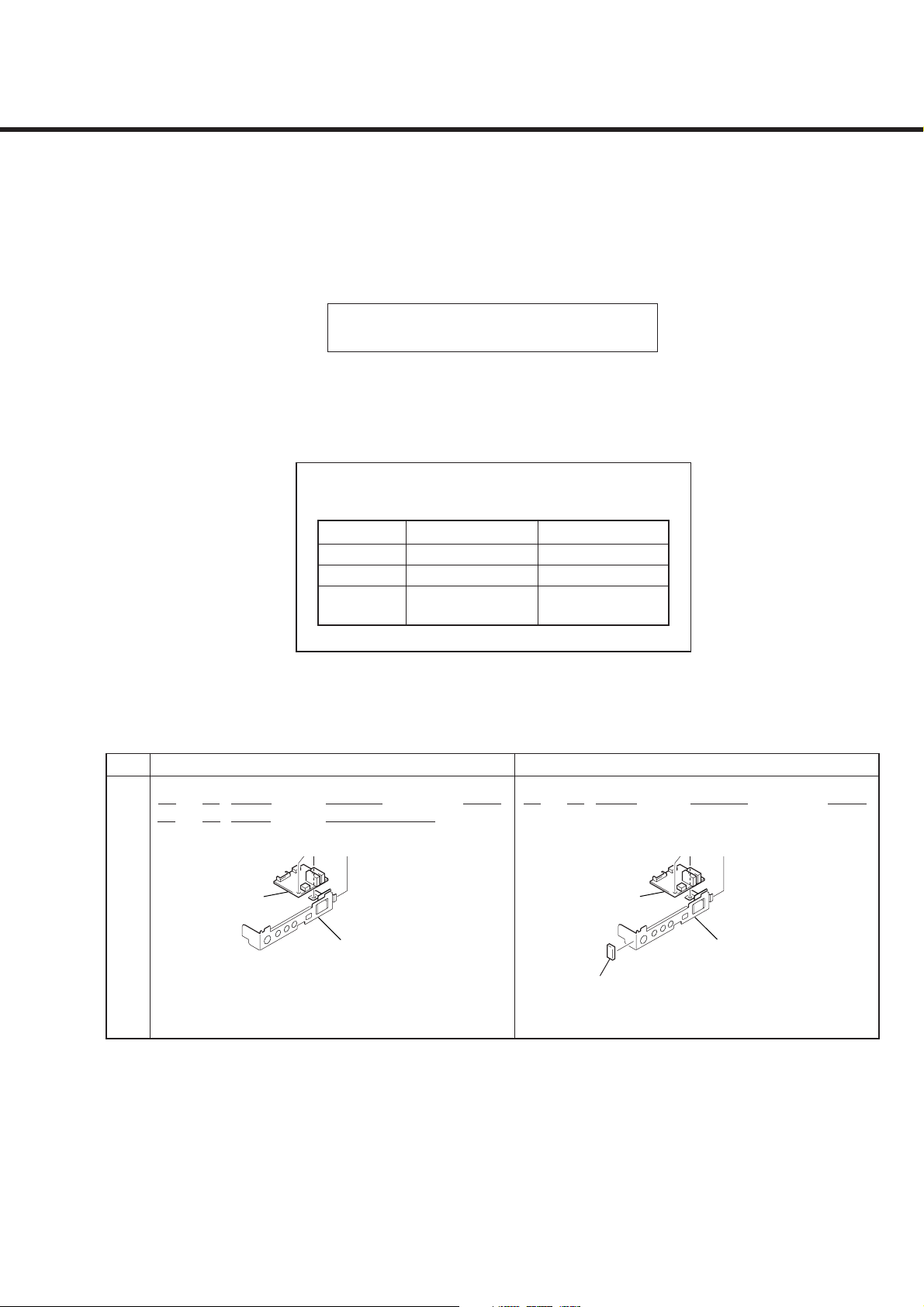
PCV-RX462DS
38
37
66
SERVICE MANUAL
Differences Manual
PCV-RX462DS is almost same as PCV-RX470DS.
This manual contains only the points which differ from PCV-RX470DS.
Please refer to PCV -RX450/RX460/RX470DS/RX480DS/RX490TV service manual
(9-874-306-11) for the information not contained in this manual.
• Main differences
CPU (P4/1.3GHz), HDD (40GB)
PCV-RX470DS PCV-RX462DS
CPU P4/1.5GHz P4/1.3GHz
HDD 60GB ×1 40GB ×1
Accessories
iLINK Cable
Ο×
US Model
Canadian Model
[CORRECTION] This manual contains the following correction.
See original service manual.
Page INCORRECT CORRECT
Ref.
S/P No. Part No. Description Remark
7-2
37
38
7-12
S 213 9-085-008-07 REST, PALM
Ref.
S/P No. Part No. Description Remark
S 66 4-651-848-01 STOPPER, BRACKET
S 213 9-885-008-07 REST, PALM
9-874-316-11
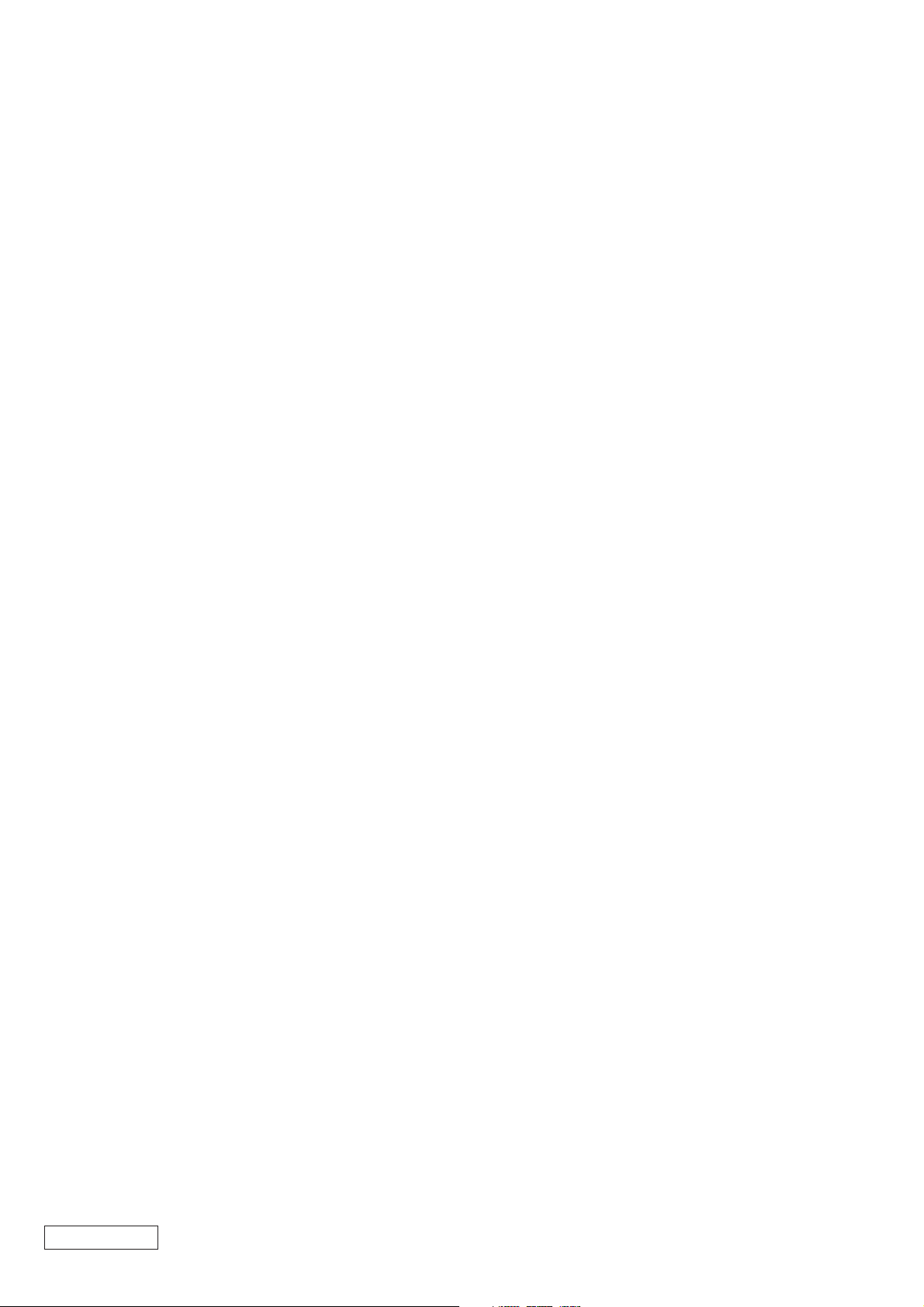
SECTION 4
PROGRAM FOR SERVICE
4-1. General
The Diagnostic Programs for Service are available with the
following three kinds.
1. PC-Doctor
This can test the Mother Board, CPU, Memory, FDD, HDD, and
CD/DVD-ROM.
It is used for the PCV -RX52/RX62K/RX72K (J models) and PCVRX450/RX460/RX462DS/RX463DS/RX465DS/RX470DS/
RX480DS/RX490TV (US models).
2. SiS730 Video Diag
This can test the VGA (SiS730 Chipset built in).
It is used for the PCV-RX52 (J model) and PCV-RX450/RX460
(US model).
3. nVIDIA Video Diag
There are two types of diagnostic programs, one for the 16M
memory Geforce used in the PCV -RX62K (J model), and the other
for the 32M memory Geforce used in PCV-RX72K (J model)/
RX462DS/RX463DS/RX465DS/RX470DS/RX480DS/RX490TV
(US model).
4-2. PC-Doctor Starting Method
As the Diag. disc is a bootable CD, set the CD in the CD/DVDROM drive and turn the system power on.
The menu will be displayed, then select the following:
1. PC-Doctor for PCV-RX52/RX62K/RX72K/RX450/RX460/
RX462DS/RX463DS/RX465DS/RX470DS/RX480DS/RX490TV
After the system started, set a DOS formatted 1.44M floppy disk
without the write protection in the FDD, and the CD-ROM Disc in
the CD-RW dri ve, select the model to be tested following the menu.
All tests are carried out automatically.
Do not remove the Diag. disc during the test.
4-2-1. Test Items
CPU/COPROCESSOR TEST
The CPU/Coprocessor are tested.
MEMORY TEST
The memory is tested.
The bus throughput of the extended memory cannot be tested,
and therefore N/A is displayed as the test result, but this is not
a fault.
SYSTEM BOARD TEST
The Mother Board is tested.
Also, the keyboard and mouse are tested, thus requiring the
keyboard and mouse to be connected to the set in advance.
VIDEO ADAPTER TEST
The video card is tested.
Only the DOS legacy mode is tested.
FIXED DISK TEST
HDD is tested.
DISKETTE TEST
FDD is tested.
As the read/write operation is performed to the floppy disk,
set the DOS formatted 1.44M disk without the write protection
before the PC-Doctor is started. Also, if the PC-Doctor is
booted from the CD, the boot image of CD is treated as the
floppy 0 (drive A), and accordingly the FDD is treated as the
floppy 1 (drive B).
In this case, the floppy 0 cannot be tested and N/A is displayed
as the test result, but this is not a fault.
MISCELLANEOUS TEST
Other devices are tested.
CD/DVD-R OM read check, CPU type check, and configuration
check of PCI device, etc. are executed.
4-2-2. Test Result
After the test finished, “PASSED” or “FAILED” is displayed.
In case of “FAILED” display, press the F1 key to display the log
and then, check the faulty item.
Certain items cannot be tested and N/A is displayed, but this is not
a fault.
Example of log file
PC-DOCTOR 2.0 SYSTEM TEST LOG
=================================
Inventory........................
CPU MHz is too low (700 vs 750)
Inventory FAILED
4-3. SiS730 Video Diag Starting Method
As the Diag. disc is a bootable CD, set the CD in the CD/DVDROM drive and turn the system power on.
The menu will be displayed, then select the following:
2. SiS730 Video Diag for PCV-RX52/RX450/RX460
After the system started, the file is automatically expanded on the
RAM disk and the test starts.
4-3-1. Test Result
After the test finished, “PASS” or “FAIL” is displayed.
The contents of RAM disk are cleared when the power is turned
off.
4-4. nVIDIA Geforce Video Diag Starting Method
(For PCV-RX462DS/RX463DS/RX465DS/
RX470DS)
SERIAL PORT TEST
The COM port is tested.
PARALLEL PORT TEST
The printer port is tested.
Confidential
PCV-RX462DS (UC)
As the Diag. disc is a bootable CD, set the CD in the CD/DVDROM drive and turn the system power on.
The menu will be displayed, then select the following:
3. nVIDIA Geforce 16M Diag for PCV-RX62K/RX470DS/
RX462DS/RX463DS/RX465DS
After the system started, the file is automatically expanded on the
RAM disk and the test starts.
– 2 –
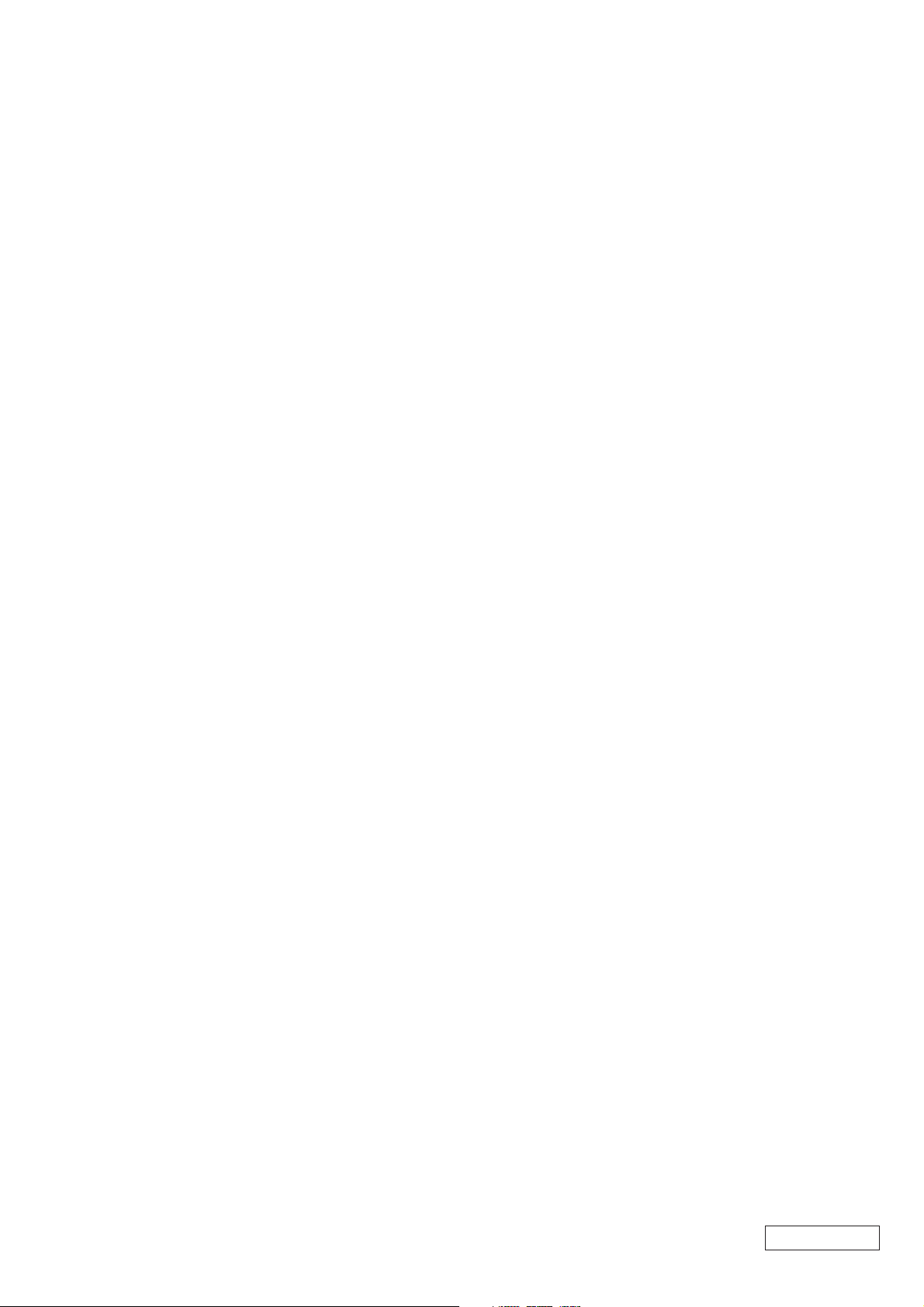
4-4-1. Test Result
After the test finished, “PASS” or “FAIL” is displayed.
The contents of RAM disk are cleared when the power is turned
off.
4-5. nVIDIA Geforce Video Diag Starting Method
(For PCV-RX480DS/RX490TV)
As the Diag. disc is a bootable CD, set the CD in the CD/DVDROM drive and turn the system power on.
The menu will be displayed, then select the following:
4. nVIDIA Geforce 32M Diag for PCV-RX72K/RX480DS/
RX490TV
After the system started, the file is automatically expanded on the
RAM disk and the test starts.
4-5-1. Test Result
After the test finished, “PASS” or “FAIL” is displayed.
The contents of RAM disk are cleared when the power is turned
off.
– 3 –
Confidential
PCV-RX462DS (UC)
