Sony PCV-RX280DS, PCV-RX270DS, PCV-RX260DS User Guide
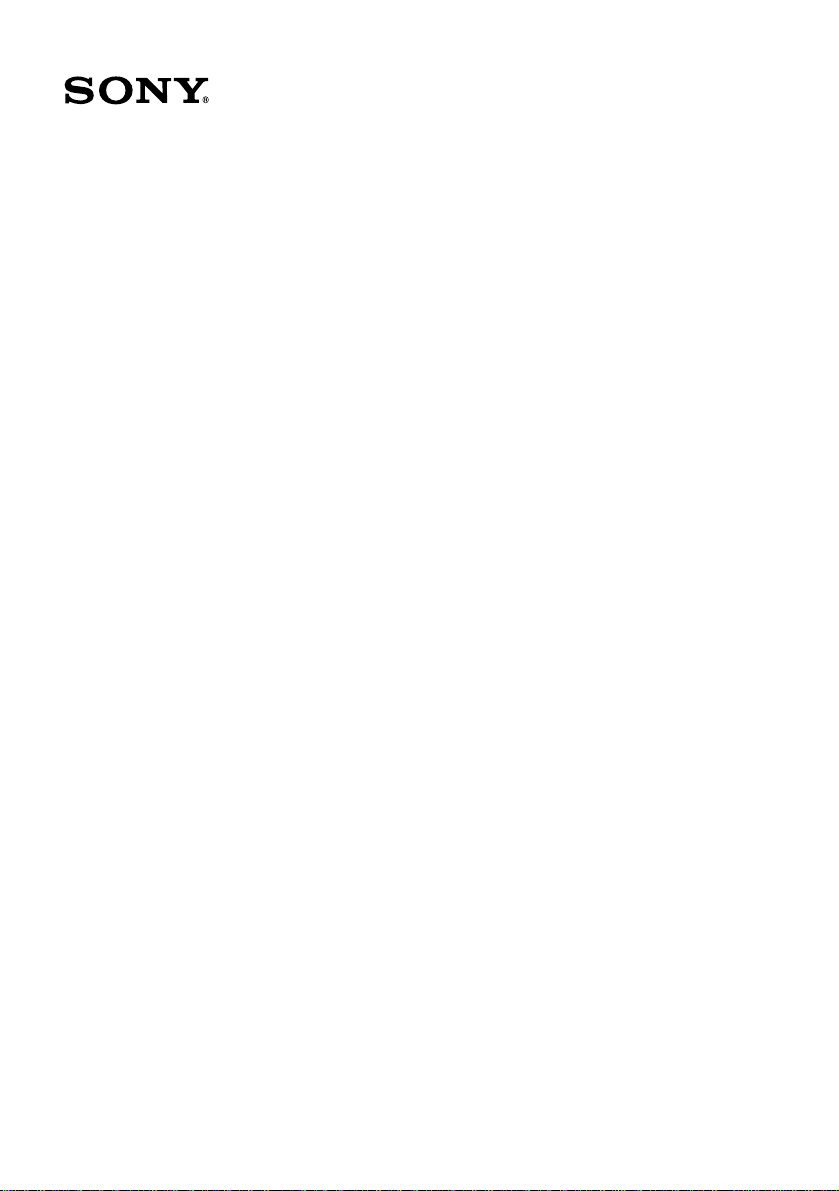
VAIO Digital Studio
User Guide
PCV-RX260DS
PCV-RX270DS/PCV-RX280DS
™
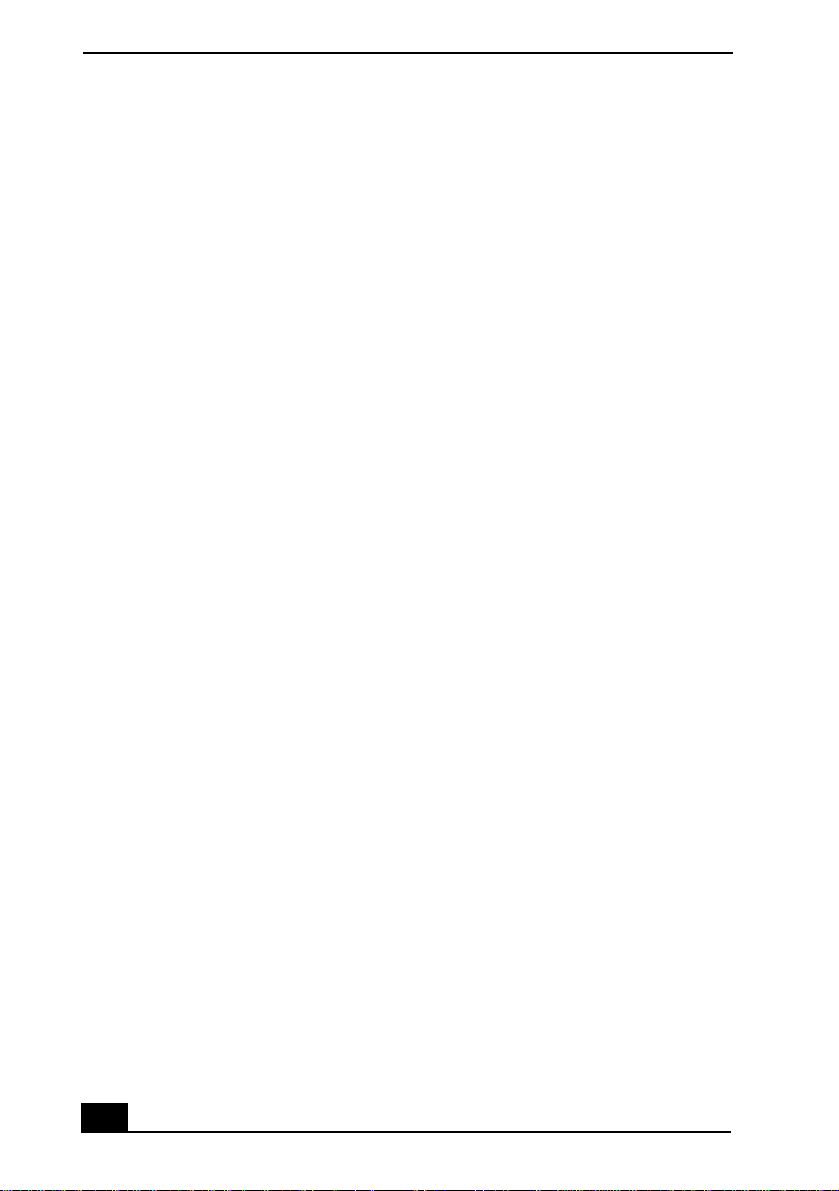
VAIO Digital Studio™ User Guide
NOTICE
© 2000 Sony Electronics Inc. Re production in
whole or in part without written permi ssion is
prohibited. All rights reserved. This manual and
the software described herein, in whole or in
part, may not be reproduce d, translated, or
reduced to any machine-readable form without
prior written approval.
SONY ELECTRONICS INC. PROVIDES NO
WARRANTY WITH REGARD TO THIS
MANUAL, THE SOFTWARE, OR OTHER
INFORMA TION CONT AINED HEREIN AND
HEREBY EXPRESSLY DISCLAIMS ANY
IMPLIED WARRANTIES OF
MERCHANTABILITY OR FITNESS FOR
ANY PARTICULAR PURPOSE WITH
REGARD TO THIS MANUAL, THE
SOFTWARE, OR SUCH OTHER
INFORMATION. IN NO EVENT SHALL
SONY ELECTRONICS INC. BE LIABLE
FOR ANY INCIDENTAL,
CONSEQUENTIAL, OR SPECIAL
DAMAGES, WHETHER BASED ON TORT,
CONTRACT, OR OTHERWISE, ARISING
OUT OF OR IN CONNECTION WITH THIS
MANUAL, THE SOFTWARE, OR OTHER
INFORMAT ION CONTAINED HEREIN OR
THE USE TH EREOF.
Sony Electronics Inc. reserves the right to make
any modification to this manual or the
information contained here in at any time
without notice. The software described herein is
governe d b y th e ter ms o f a s epa r ate u ser lice ns e
agreement.
This product contains software owned by Sony
and licensed by third parties. Use of suc h
software is subject to the terms and conditions
of license agreements enclosed with this
product. Some of the software may not be
transported or used outside the United States.
Software specifications are subject to change
without notice and may not necessarily be
identical t o current retail ver sions.
Updates and additions to software may requ ire
an additional charge. Subscrip ti ons to onli ne
service providers may require a fee and credit
card information. Financial services may
require prior arrangements with participating
financial institutions.
Sony, VAIO, the VAIO logo, VAIO Smart,
VAIO Digital Studio, Media Park, DVgate,
Media Bar, Handycam, Mavica, PictureGear
and i.LINK are trademarks of Sony. Intel and
Pentium are trademarks of Intel Corporation.
Microsoft, Windows, and the Windo ws logo are
registered trademarks of Microsoft Corporation.
All other trademarks are trade marks or regis tered
trademarks of their respective owners.
Owner’s Record
The model number an d seri al number are
located on the back of your Sony VAIO
computer. Record the serial number in the space
provided here. Refer t o the model and serial
numbers when you call you r Sony Servi ce
Center.
Model Number:
PCV-RX280DS
Serial Number:________________________
PCV-RX260DS/PCV-RX270DS/
2
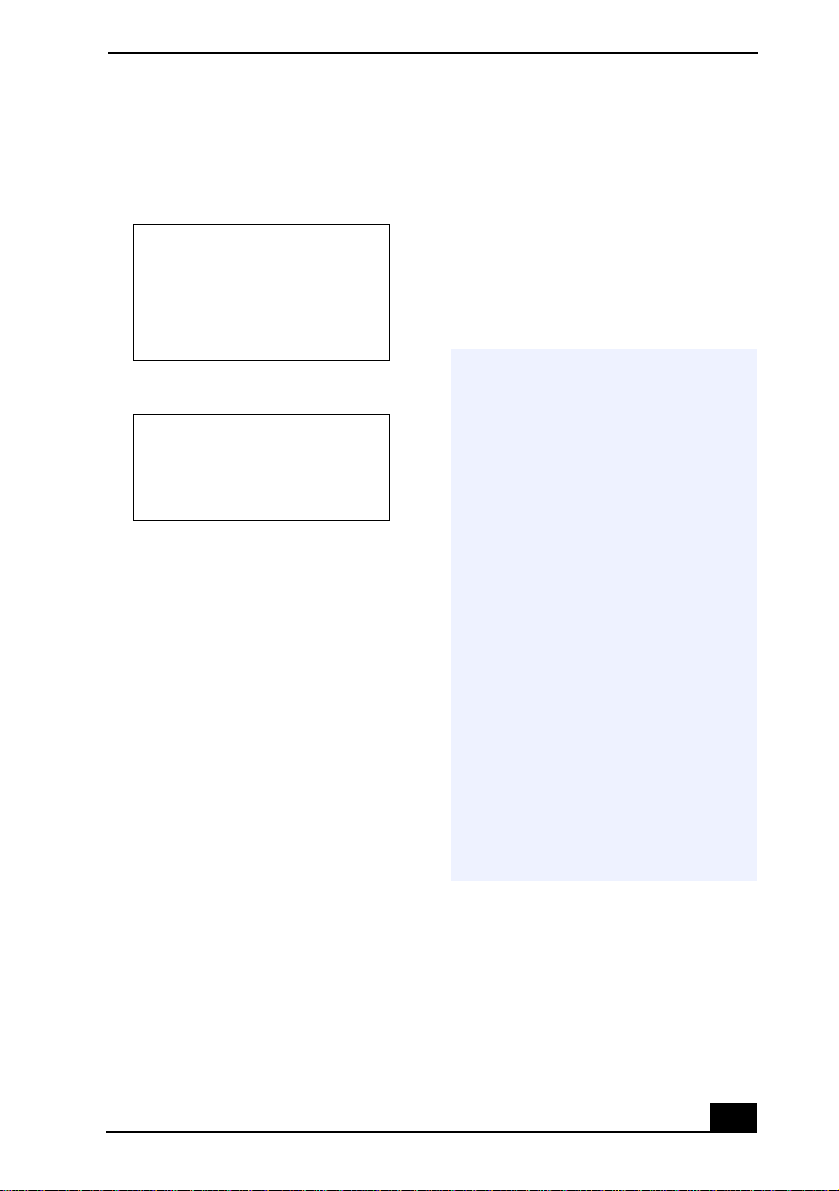
Safety Information and
Caution
DVD Laser Diode Properties
Laser Output
Wave Length
CD-RW Laser Diode Properties
Laser Output
Wave Length
To prevent fire or shock hazard,
❑
do not expose your desktop to
rain or moisture. To avoid
electrical shock, do not open the
cabinet. Refer servicing to
qualified personnel only.
Never install modem or telephone
❑
wiring during a lightning storm.
Never install telephone jacks in
❑
wet locations unless the jack is
specifically designed for wet
locations.
Never touch uninsu la ted
❑
telephone wire or terminals
unless the telephone line has been
disconnected at the network
interface.
Use caution when installing or
❑
modifying telephone lines.
0.4mW(DVD)
0.14mW (CD)
650nm (DVD)
780nm (CD)
1.0mW(Read)
35mW (Write)
777–787nm
A void using the modem during an
❑
electrical storm.
Do not use the modem or a
❑
telephone to report a gas leak in
the vicinity of the leak.
The socket outlet shall be
❑
installed near the equipment and
shall be easily accessible.
! To change the backup battery,
please contact your nearest Sony
Service Center.
! Caution—The use of optical
instruments with this product will
increase eye hazard. As the laser
beam used in this product is
harmful to the eyes, do not
attempt to disassemble the drive
cabinet. Refer servicing to
qualified personnel only.
! Danger—Visible and invisible
laser radiation when open. Avoid
direct exposure to beam.
! For CD-RW: Danger—Invisible
laser radiation when open. Avoid
direct exposure to beam.
! Caution: For ADSL modem
models, to reduce the risk of fire,
use only No. 26 AWG or larger
telecommunication line cord.
Pour prévenir tout risque
❑
d’incendie ou d’électrocution,
garder cet appareil à l’abri de la
pluie et de l ’humidité.
Pour prévenir tout risque
❑
d’électrocution, ne pas ouvrir le
3
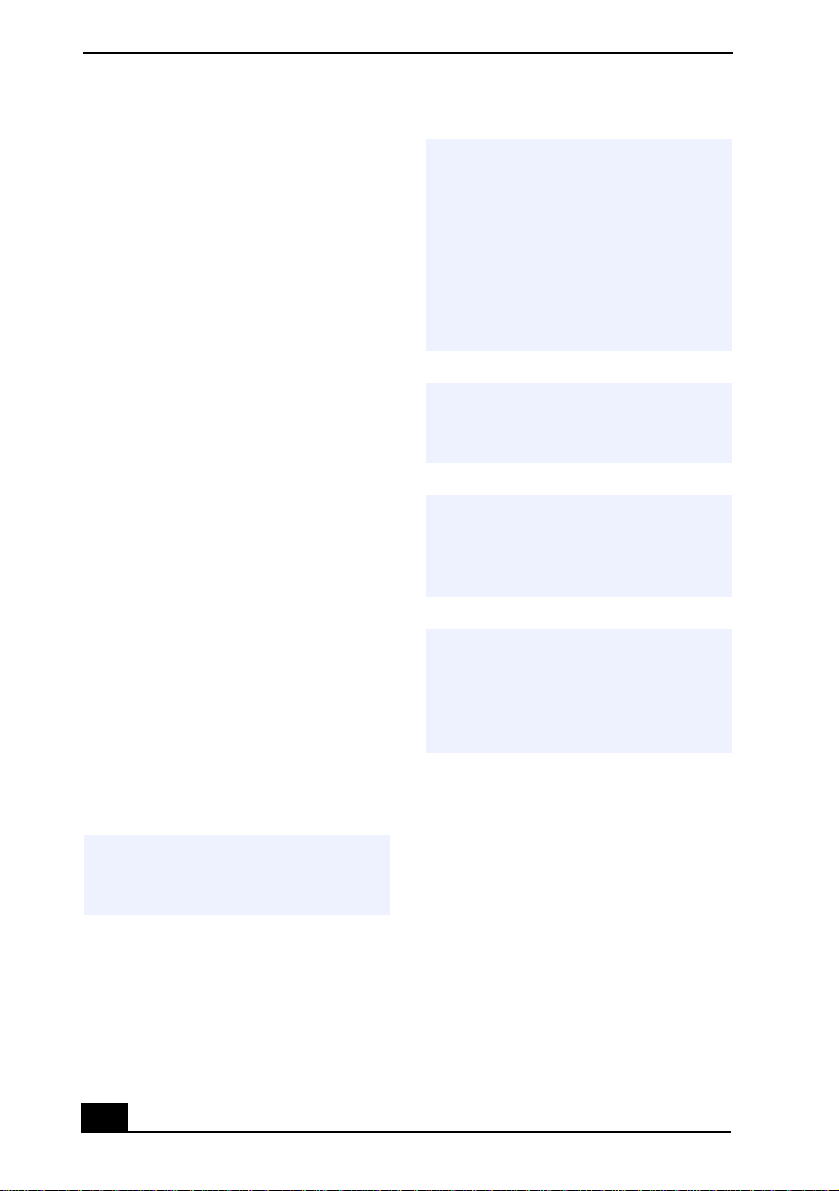
VAIO Digital Studio™ User Guide
châssis de cet appareil et ne
confier son entretien qu’à une
personne qualifiée.
Ne jamais effectuer l’installation
❑
de fil modem ou télép hone duran t
un orage électrique.
Ne jamais effectuer l’installation
❑
d’une prise téléphonique dans un
endroit mouillé à moins que la
prise soit conçue à cet effet.
Ne jamais toucher un fil
❑
téléphonique à découvert ou un
terminal à moins que la ligne
téléphonique n’ait été débranché
de l’interface réseau.
Soyez très prudent lorsque vous
❑
installez ou modifiez les lignes
téléphoniques.
Évitez d’utiliser le modem durant
❑
un orage électrique.
N'utilisez pas le modem ni le
❑
téléphone pour prévenir d'une
fuite de gaz vous êtes près de la
fuite.
L’appareil doit être le plus près
❑
possible d’une prise murale pour
en faciliter l’accès.
! Pour changer la pile de rechange,
veuillez contacter votre centre de
service Sony le plus près.
! Avertissement - L'utilisation
d'instruments optiques avec ce
produit augmente les risques pour
les yeux. Puisque le faisceau
laser utilisé dans ce produit est
dommageable pour les yeux, ne
tentez pas de désassembler le
boîtier. Adressez-vous à un agent
de service qualifié.
! Danger : Radiation laser visible et
invisible si ouvert. Évitez
l’exposition directe au faisceau.
! Pour les CD-RW : Danger :
Radiation laser visible et invisible
si ouvert. Évitez l'exposition
directe au faisceau.
! Attention : Pour ADSL modele
modem, afin de réduire les
risques d'incendie, n'utilisez
qu'un cordon de communication
N0. 26 AWG ou plus gros.
For questions regarding your product or for the
Sony Service Center neares t you , c al l
1-888-476-6972 in the United States or
1-800-961-7669 in Canada .
Sony Customer Support can be reached at
http://www.sony.com/pcsupport
4
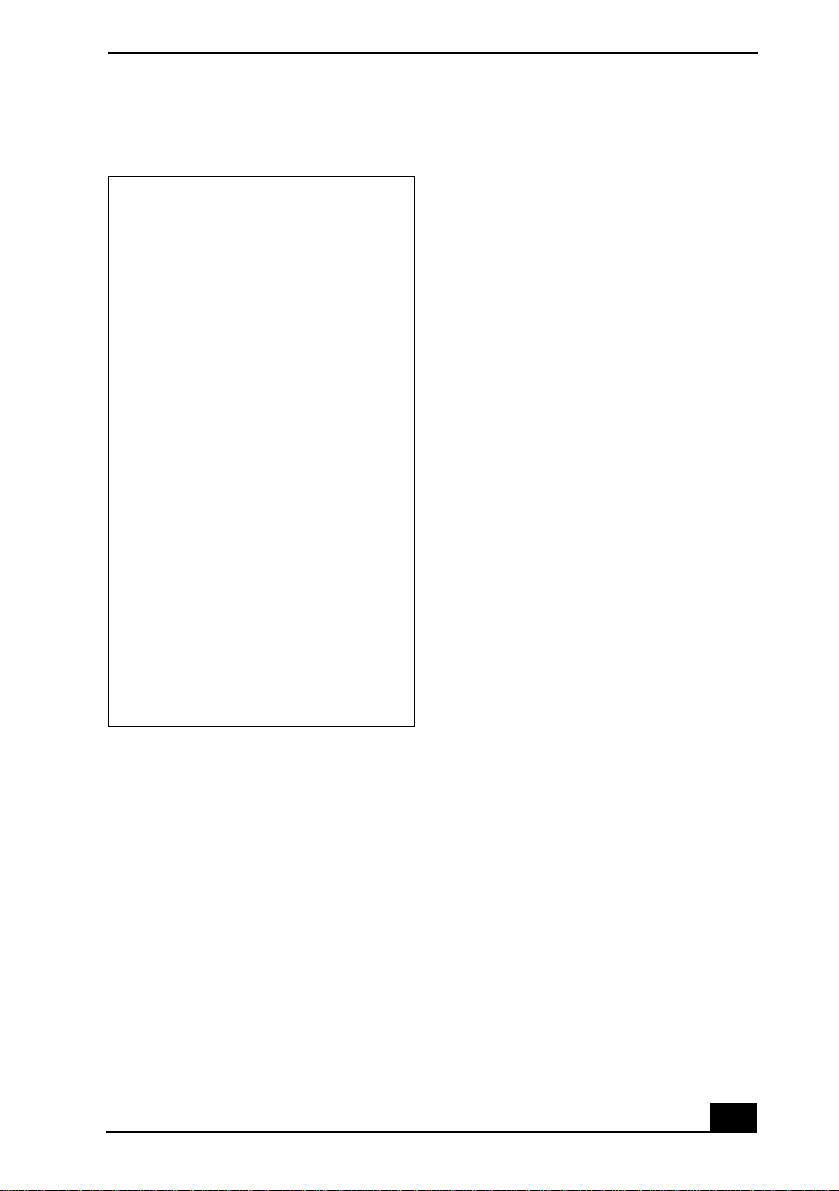
Regulatory Information
Declaration of Conformi ty
Trade Name: SONY
Model No.: PCV-RX260DS
Responsible
Party:
Address: 1 Sony Drive
Telephone: 201-930-6972
This phone number is for FCC-related
matters only.
This device complies with Part 15 of the
FCC rules. Operation is subject to the
following two conditions:
(1) This device may not cause harmful
interference, and
(2) this device must ac cept any interference
received, including interference that may
cause undesired operation.
This equipment has been tested and found to
comply with the limits for a Class B digital device,
pursuant to Part 15 of the Rules. These limits are
designed to provide reasonable protection against
harmful interferen ce in a residenti al install ation .
This equipment generates, uses, and can radiate
radio frequency energy and, if not installed and
used in accordance with the instruct ions, may cause
harmful interfer ence to radi o communica tions.
However , there is no guarantee that interference
will not occur in a particular installation. If this
equipment does cause harmful interference to radio
or television reception, which can be determined by
turning the equipment off and on, the user is
encouraged to try to correct the interference by one
or more of the following measures:
PCV-RX270DS
PCV-RX280DS
Sony Electronics Inc.
Park Ridge, NJ 07656
Reorient or relocate the receiving
❑
antenna.
Increase the separation between
❑
the equipment and the receiver.
Connect the equipment into an
❑
outlet on a circuit different from
that to which the receiver is
connected.
Consult the dealer or an
❑
experienced radio/TV technician
for help.
You a re cautioned that any changes or
modifications not expressly approved in this
manual could void your authority to operate this
equipment.
Only peripherals (comput er input/output
devices, terminals, printers, etc.) that comply
with FCC Class B limits may b e attached to this
computer product . Operation with
noncompli ant peripherals is likely to re s u lt in
interference to radio and te levision reception.
All cables used to connect peri phe rals must be
shielded and grounded. O peration with cables,
connected to peripherals, that are not shielded
and grounded, may result in int erf erence to
radio and television reception.
FCC Part 68
This equipment complies with Part 68 of the
FCC rules. The FC C Ri n ger Equivalence
Number (REN) for this equipment is 0.7. If
requested, this inf o rm ation must be provided to
the telephon e company.
This modem uses the USOC RJ -11 telephone
jack.
The REN is used to determine the quantity of
devices which may be connected to the
telephone line. Excessive RENs on the
telephone line may result in the devices not
5
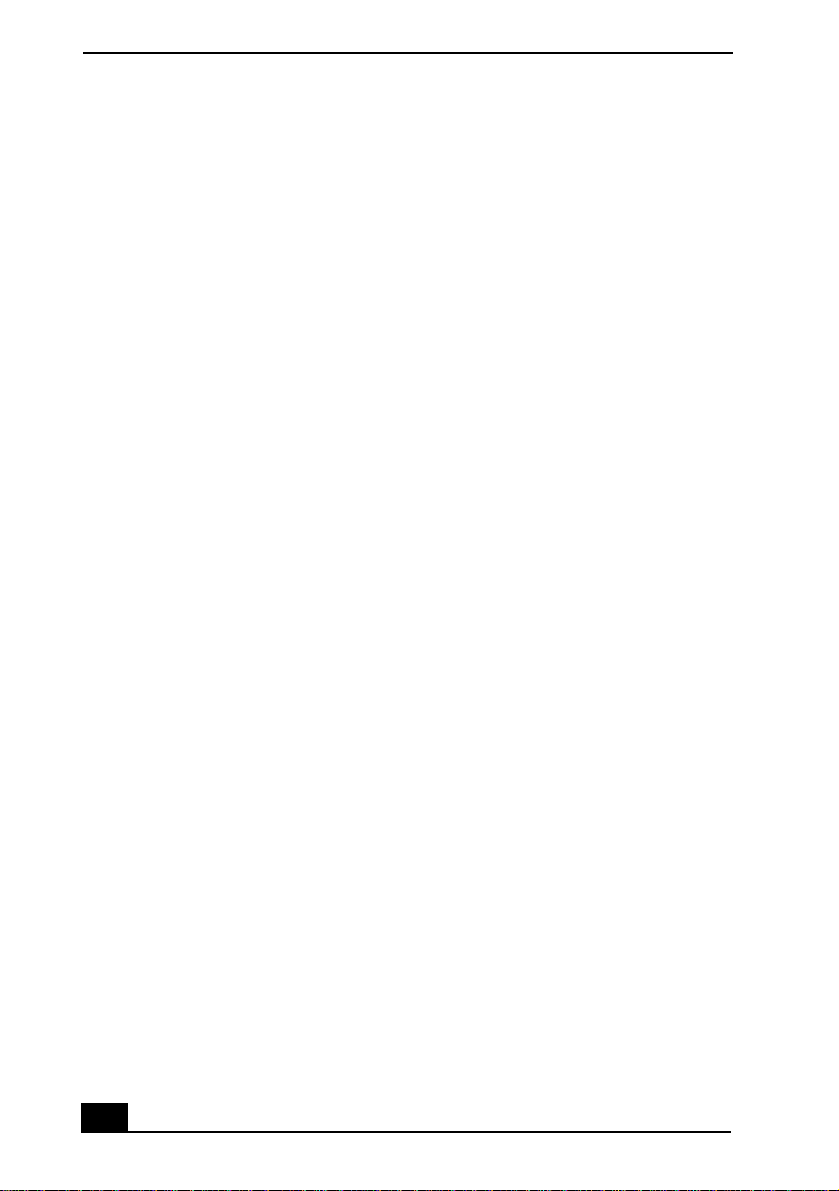
VAIO Digital Studio™ User Guide
ringing in response to an incoming call. In
most, but not all areas, the sum of the RENs
should not exceed five (5.0). To be certain of the
number of devices that may be connected to the
line, as determined by the total RENs, contact
the telephone company to determine the
maximum REN for the calling area.
If the terminal equipment causes harm to the
telephone network, the telephone company will
notify you in advance that temporary
discontinuance of se rvice may be required. But
if advance notice is not practical, the telephone
company will notify the customer as soon as
possible. Also, you will be advised of your right
to file a complaint with the FC C if y ou believe
it is necessar y.
The telephone compan y may make changes in
its facilities, equipment, oper ations or
procedures that could affect the ope rations of
the equipment. If this happe ns, the te le phone
company will provide advance notice in order
for you to make the necessary mo difica ti ons in
order to maintain uninterrupted service.
If trouble is experienced with this modem, for
repair or warranty informati on, please contact
1-888-4SONY-PC, or write to the Sony
Customer Information Ce nter, 12451 Gateway
Blvd., Fort Myers, FL 33913. If the troub le is
causing harm to the teleph on e network, the
telephone company may request that you
remove the equipment from the network until
the problem is r esolved.
Repair of this equipment should be made only
by a Sony Service Center or Sony authorized
agent. For the Son y Ser vic e Ce nter neare st y ou,
call 1-888-4SONYPC (1-888-476-6972).
This equipment cannot be used on public coin
service provided by the tel ep hone company.
Connection to Party Line Servic e is subj e ct to
state and possible provincial ta riffs. (Contac t
the state or provincial utilit y service
commission, public service commission, or
corporation commission for information.)
Telephone Consumer
Protection Act of 1991
(United States)
The Telephone Consumer Protection Act of
1991 makes it unlawful for any person to use a
computer or other electronic device to send any
message via a telephone facsimile machine
unless such mess ag e clearly contains, in a
margin at the to p o r b ottom of each tr ansmitted
page or on the first page of the transmission, the
date and time it is sent and a n identificatio n o f
the business, other entity, or individual sending
the message, and the telephone number of the
sending machine or such business, other entity,
or individual.
In order to program this informa tion into your
facsimile machine, see your fax software
documentation.
Telephone Consumer
Guidelines (Canada)
Please refer to your telephone directory under
‘Privacy Issues’ and/or ‘Terms of Service.’ For
more detailed information, please contact:
CRTC
Terrasses de la Chaudiére, Tour centrale
1 promenade du Portage , 5 ét a ge H ull PQ K1A
0N2.
This Class B digital appar atus complies with
Canadian ICES-003.
Cet àppareil numérique de la classe B est
conforme à la norme NMB -003 du Canada.
DISPOSAL OF LITHIUM ION
BATTERY
You can return your unwanted lithium ion
batteries to your nearest Sony Service Center or
Factory Service Center.
6
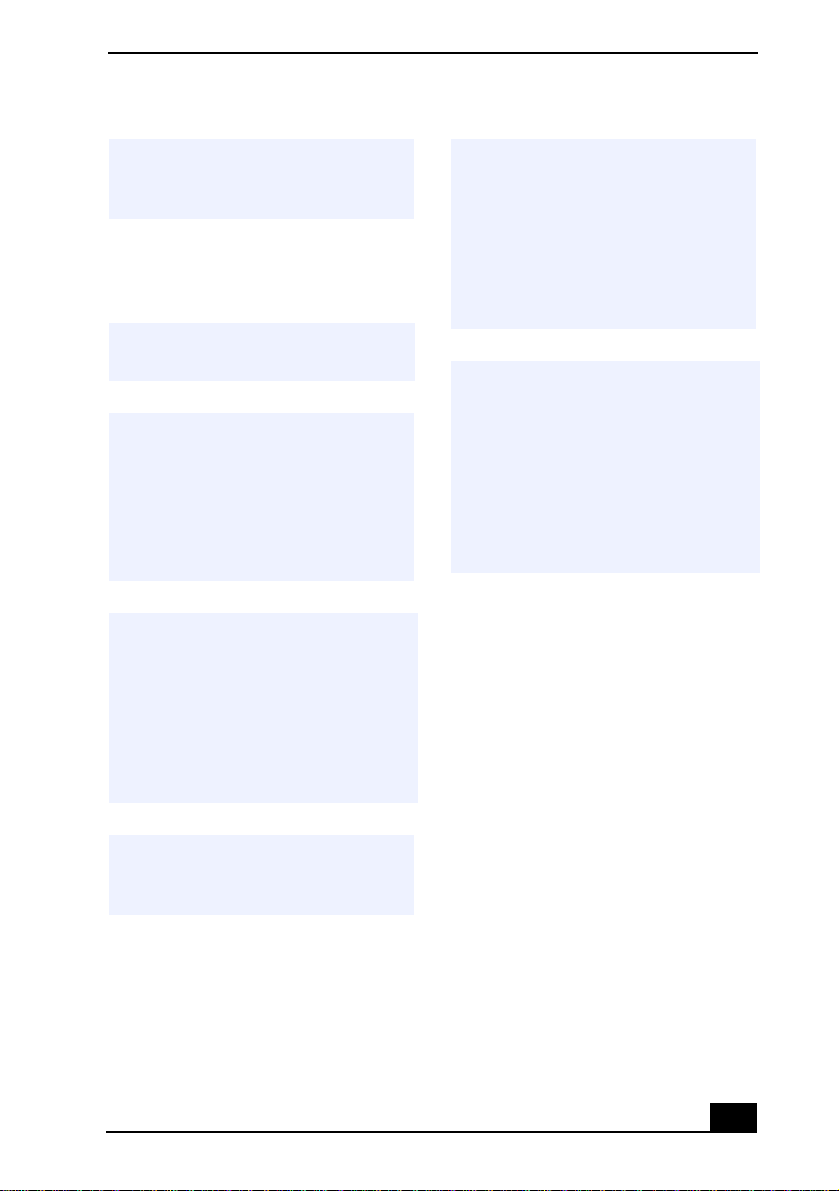
In some areas the disposal of lithium
✍
ion batteries in household or
business trash may be prohibited.
For the Sony Service Ce nt er nearest you, cal l
1-888-476-6972 in the Uni t ed St at es or
1-800-961-7669 in Canada.
! Do not handle damaged or leaking
lithium ion batteries.
! Danger of explosion if battery is
incorrectly replaced. Replace only
with the same or equivalent type
recommended by the
manufacturer. Discard used
batteries according to the
manufacturer’s instructions.
! The battery pack used in this
device may present a fire or
chemical burn hazard if
mistreated. Do not disassemble,
heat above 212°F (100°C), or
incinerate. Dispose of used
battery promptly. Keep away from
children.
! Ne pas manipuler les batteries au
lithium-ion qui fuient ou sont
endommagées.
! Une batterie non conforme
présente un danger d'explosion.
La remplacer seulement par une
batterie identique ou de type
équivalent recommandé par le
fabricant. Évacuer les batteries
usées selon les directives du
fabricant.
! La manutention incorrecte du
module de batterie de cet appareil
présente un risque d'incendie ou
de brûlures chimiques. Ne pas
démonter, incinérer ou exposer à
une température de plus de 100°C.
Évacuer promptement la batterie
usée. Garder hors de portée des
enfants.
INDUSTRY CANADA NOTICE
NOTICE: The Indus try Canada label identifies
certified equi p ment. This certification means
that the equipm en t meets certain
telecommunications network protective,
operational and safety requireme nt s as
prescribed in the appropriate Terminal
Equipment Technical Requirements
document(s). The Department does not
guarantee the equipment will operate to the
userís satisfaction.
Before installing this equipment, users should
ensure that it is permissible to be co nne cted to
the facilities of the local telecommunications
company. The equipment must also be installed
using an acceptable meth od of connection.
The customer s h ould be aware that co mpliance
with the above conditions may not prevent
degradation of service in some situations.
7
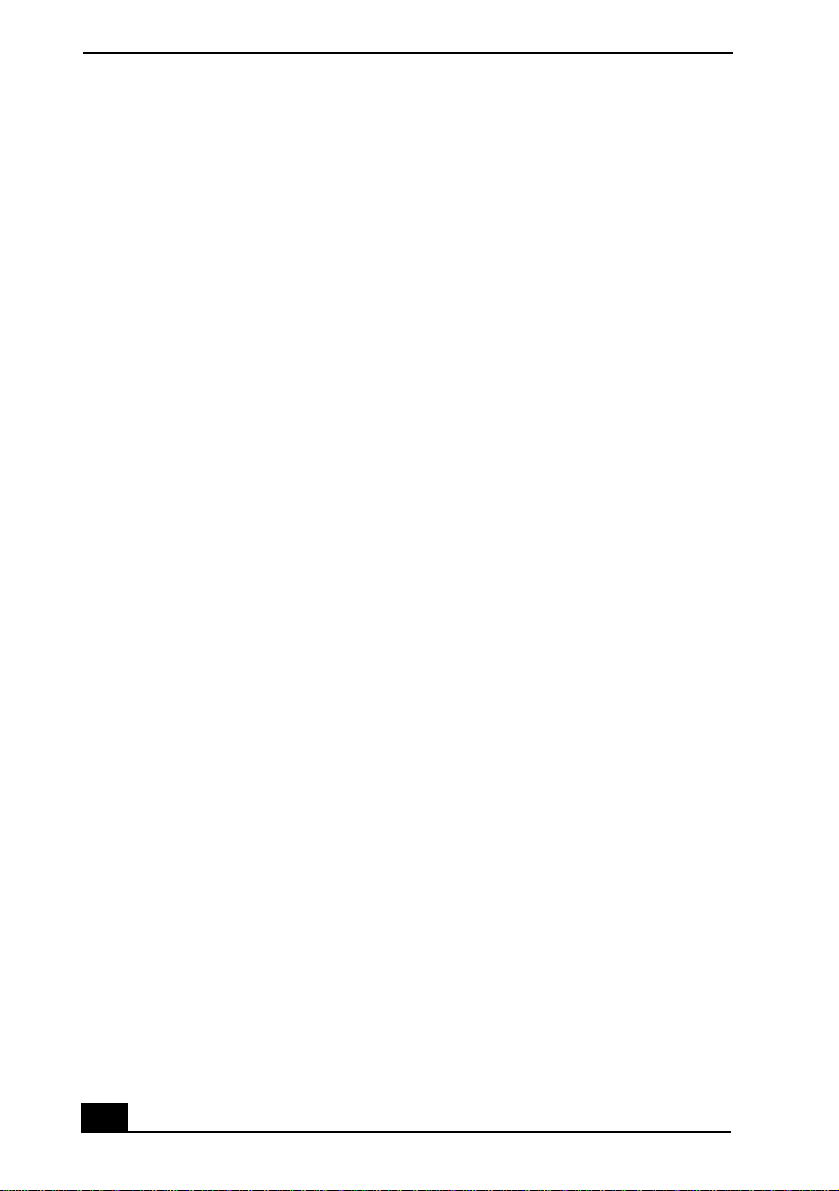
VAIO Digital Studio™ User Guide
Repairs to certified equipmen t should be
coordinated by a representative designated by
the supplier. Equipment malfunctions or any
repairs or alterations made by the user to this
equipment may give the telecom m unications
company cause to request that the user
disconnect the equip ment.
Users should ensure for their own protection
that the electrical ground connections of the
power utility, telephone lines and internal
metallic water pipe syst em, if present, are
connected togeth er. This precaution may be
particularly important in ru ral areas.
CAUTION: Users shou ld not attempt t o make
such connections themsel ves, but should
contact the appropriate electrical inspection
authority, or electrician, as appropriate.
NOTICE: The Ringer Equivalence Number
(REN) assign ed to each terminal device
provides an indi catio n of th e max imum numb er
of terminals allowed to be connected to a
telephone interface. The termination o n an
interface may consist of any combination of
devices subject only to the requi rem ent that the
sum of the Ringer Equivalence Numbers of all
the devices does not exceed 5. The Ringer
Equivalence Number for this equipment is 0.7.
AVIS DE L’INDUSTRIE
CANADA
AVIS: L’étiquette d’Industrie Canada identifie
le matériel homologué.
Cette étiquett e cer tifie que le matéri el est
conforme aux normes de protection,
d’exploitation et de sécurité des résea ux de
télécommunications, comme le prescrivent les
documents concernant les exigences techniques
relatives au matériel terminal . Le Mi n is tère
n’assure toutefois pas que le matériel
fonctionnera à la satisfaction de l’utilisateur.
Avant d’installer ce matériel, l’utilisateur doit
s’assurer qu’il est permis de le racc order aux
installations de l’en treprise locale de
télécommunication. Le matériel doit également
être installé en suivant une méthode acceptée de
raccordement. L’abonné ne doit pas oublier
qu’il est possible que la confor mité aux
conditions énoncées ci-dessus n’empêche pas la
dégradation du service da ns certaines
situations.
Les réparations de matériel homologué doivent
être coordonnées par un repré s entant désigné
par le fournisseur. L’entreprise de
télécommunicati ons pe ut dema n der à
l’utilisateur de débrancher un appareil à la suite
de réparations ou de modifications effect uées
par l’utilisateur ou à cau se de mauvais
fonctionnement.
Pour sa propre protection, l’utilisateur doit
s’assurer que tous les fils de mise à la terre de la
source d’énergie électrique, des lignes
téléphoniques et des canalisations d’ea u
métalliques, s’il y en a, sont raccordés
ensemble. Cette p réc auti on e st p art icul ièr eme nt
importante dans les régions rurales.
Avertissement: L’utili s ateur ne doit pas tenter
de faire ces raccordements lui-même; il doit
avoir recours à un service d’inspection des
installations électriques, ou à un électricien,
selon le cas.
AVIS: L’indice d’équivalence de la sonnerie
(IES) assigné à chaque disposit if termi nal
indique le nombre maximal de term i naux qui
peuvent être raccordés à une interface.
La terminaison d’une interface téléphonique
peut consister en une combination de quelques
dispositifs, à la seule condition que la somme
d’indices d’équivalence de la sonnerie de tous
les dispositifs n’excède pas 5. L’indice
d’équivalence de la sonnerie de ce matériel est
de 0.7.
8
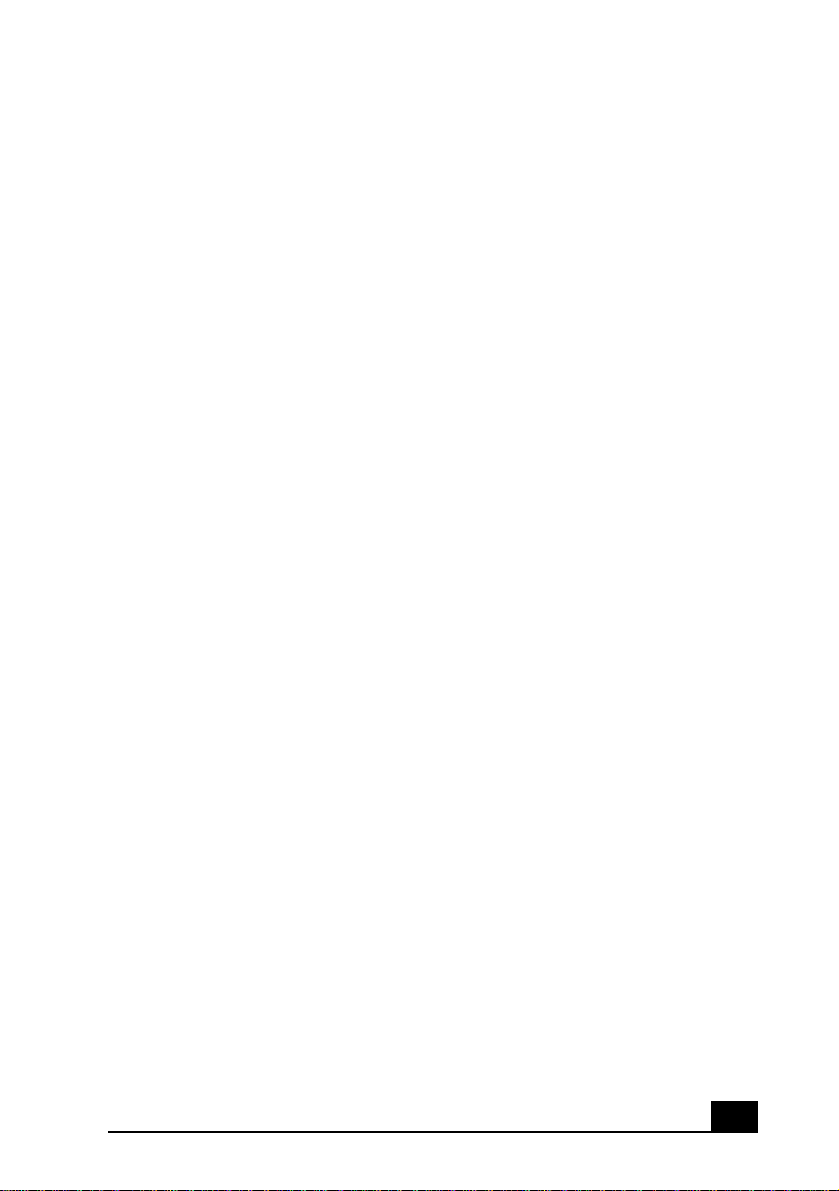
Contents
Welcome ....................................................11
Choosing an Ergonomic Location
for Your Computer ...................................................11
Front Panel Overview ........ ...... ....... ...... ....... ....... ...... 1 2
Back Panel Overview ...............................................1 4
VAIO® Action Setup .................................19
Presetting i.LINK® devices .....................................20
Sony Digital Media Park Applications ....23
Movie Shaker ...........................................................24
PictureGear™ ...........................................................27
Using a Digital Video Camera Recorder ..................29
Configuring your VAIO Digital Studio™ .31
Hard Drive Partition .................................................31
Defragmenting your Hard Disk Drive ......................31
i.LINK (IEEE1394) Compatibility ...........................31
Enabling Ethernet .....................................................33
System and Applica tion Reco very CD(s ) .35
Using the System Recovery CD(s) ...........................35
9
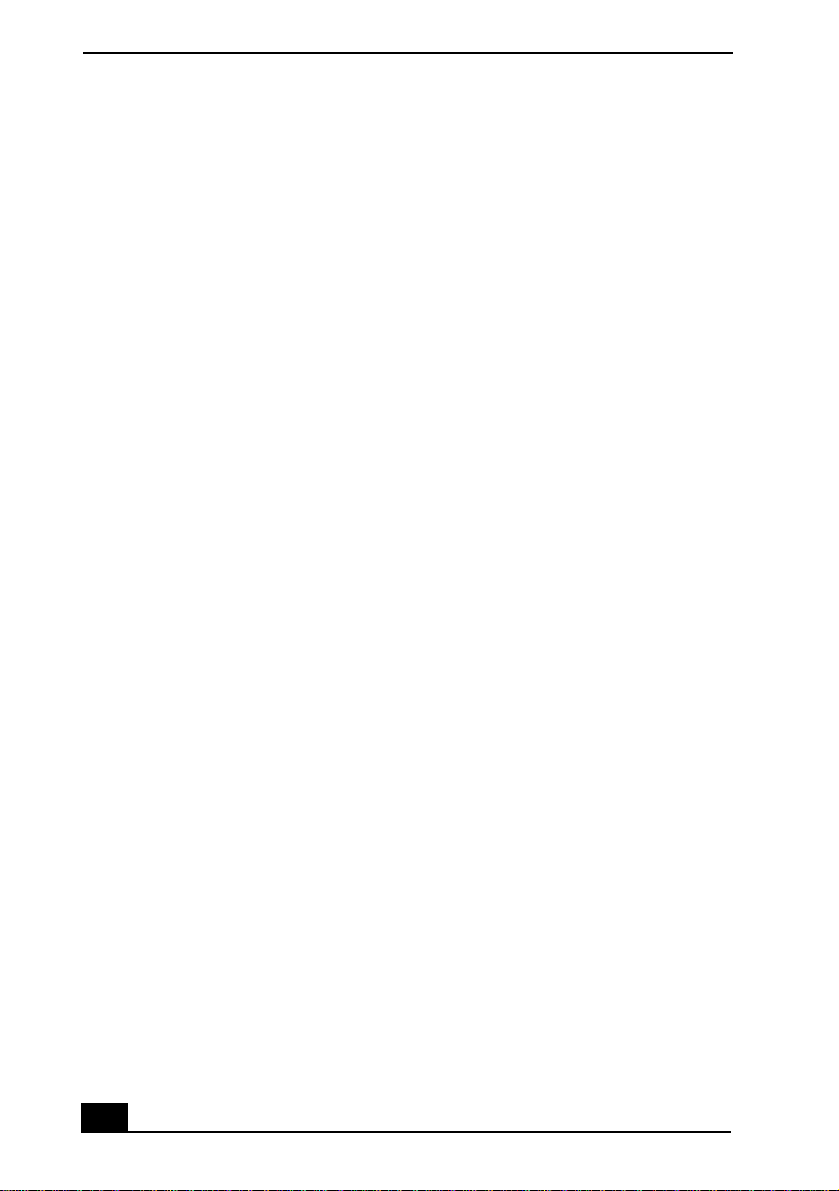
VAIO Digital Studio™ User Guide
Using the Application Recovery CD(s) ...................37
Troubleshooting ....................................... 39
Topics ............................. .................... .................... ..39
Notes on Use ............................................................50
Resources ................................................................. 55
For Answers to Your Software Questions ...............56
Specifications PCV-RX260DS .................59
Specifications PCV-RX270DS/RX280DS 61
Index .......................................................... 63
10
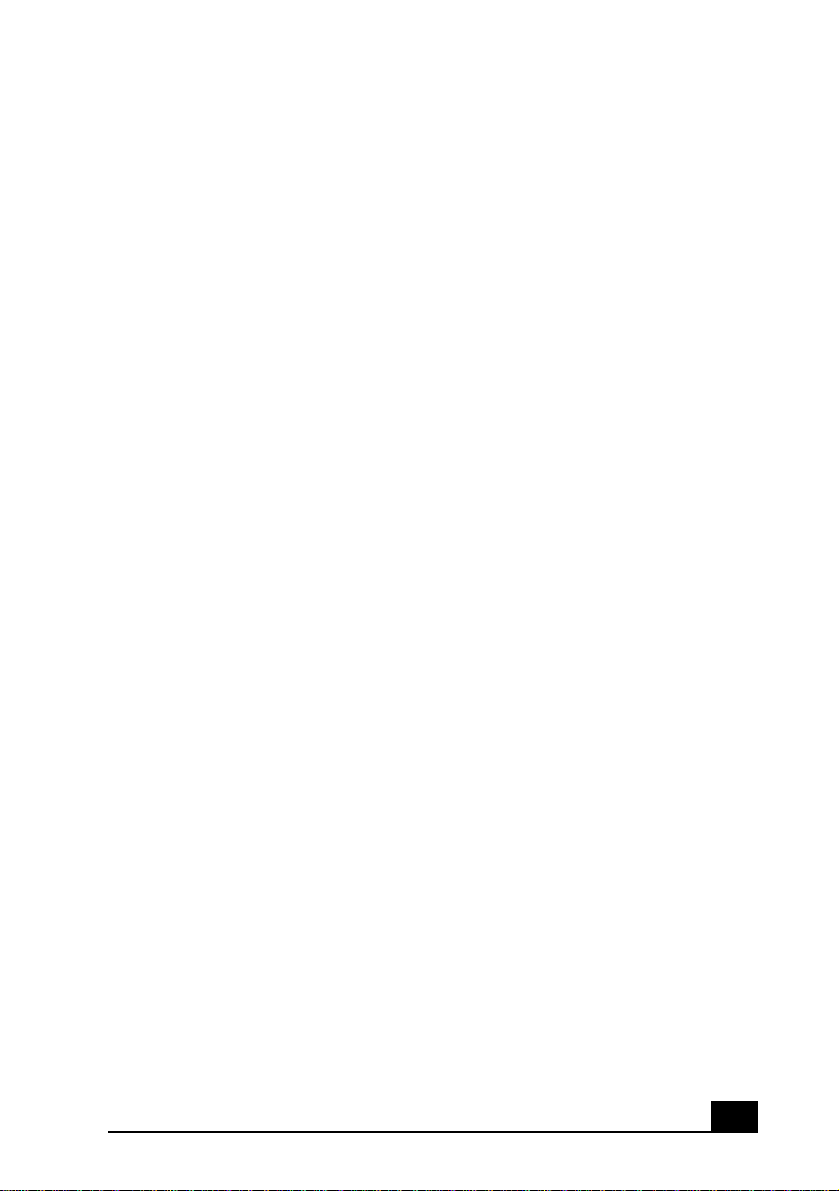
Welcome
Thank you for purchasing your Sony VAIO Digital Studio™ computer! Your new
computer is a superb blend of high technology and easy-to-use functionality. This
User Guide contains information about the applications included with your system,
contact information for software vendors, and the specifications for your computer.
Choosing an Ergonomic Location for Your Computer
Before you get started, find the best location for your new computer. Here are
some things to consider when planning your workspace:
❑
Stable work surface —
the computer and other equipment.
❑
Ventilation —
of your computer to enable proper ventilation.
❑
Placement of the keyboard, mouse, and other input devices —
keyboard, mouse, and other input devices so that your arms and hands are in a
relaxed, comfortable position. The keyboard should be directly in front of you.
Adjust the level of the keyboard so that your lower arms are parallel to the floor.
Keep your wrists in a relaxed position when you are using the keyboard—not
angled up or down. Use the palmrest only briefly, for resting. While typing,
never use the palmrest or rest your hands on the table. Position the mouse at the
same level as the keyboard. Hold the mouse with a relaxed hand, and use your
whole arm to move it. Take breaks during sessions with your computer.
Excessive use of the mouse or a joystick may strain muscles or tendons.
❑
Furniture and posture —
armrests. Adjust the level of the chair so your feet are flat on the floor. A
footrest may make you more comfortable. Sit with relaxed, upright
posture—avoid slouching forward or leaning far backward.
❑
Viewing angle of the display —
in front of you, with the top of the screen at or a little below eye leve l. Use the
display’s tilting feature to find the best position. You can reduce eye strain and
muscle fatigue by placing the display in the proper position.
Leave at least eight inches of space on the left and back sides
Use a stable work surface large enough to support
Place your
Sit in a chair with good back support and
Position the display 18 to 26 i nches di rectly
11
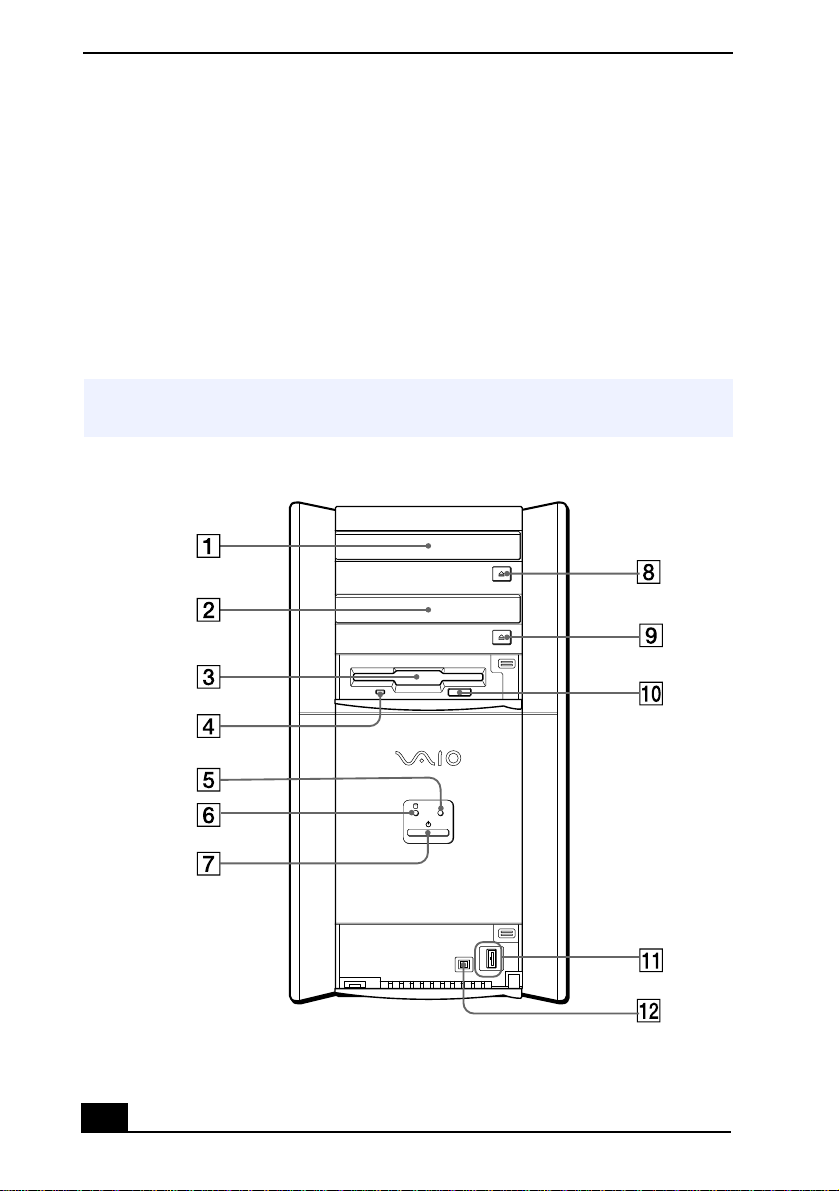
VAIO Digital Studio™ User Guide
❑
Lighting —
Choose a location where windows and lights do not create glare
and reflection on the display. Use indirect lighting to avoid bright spots on
the display. You can also purchase accessories for your display that help
reduce glare. Proper lighting adds to your comfort and work effectiveness.
Front Panel Overview
The front panel of your VAIO Digital Studio Computer allows access to the DVD, CDRW, and diskette drives. It also includes Universal Serial Bus (USB) and i.LINK® ports
to connect USB devices, compatible digital equipment, or other peripheral devices.
i.LINK is a trademark of Sony used only to designate that a product contains an IEEE1394
✍
connector. All products with an i.LINK connector may not communicate with each other.
Front panel (PCV-RX260DS/PCV-RX270DS/PCV-RX280DS)
12
DRIVE
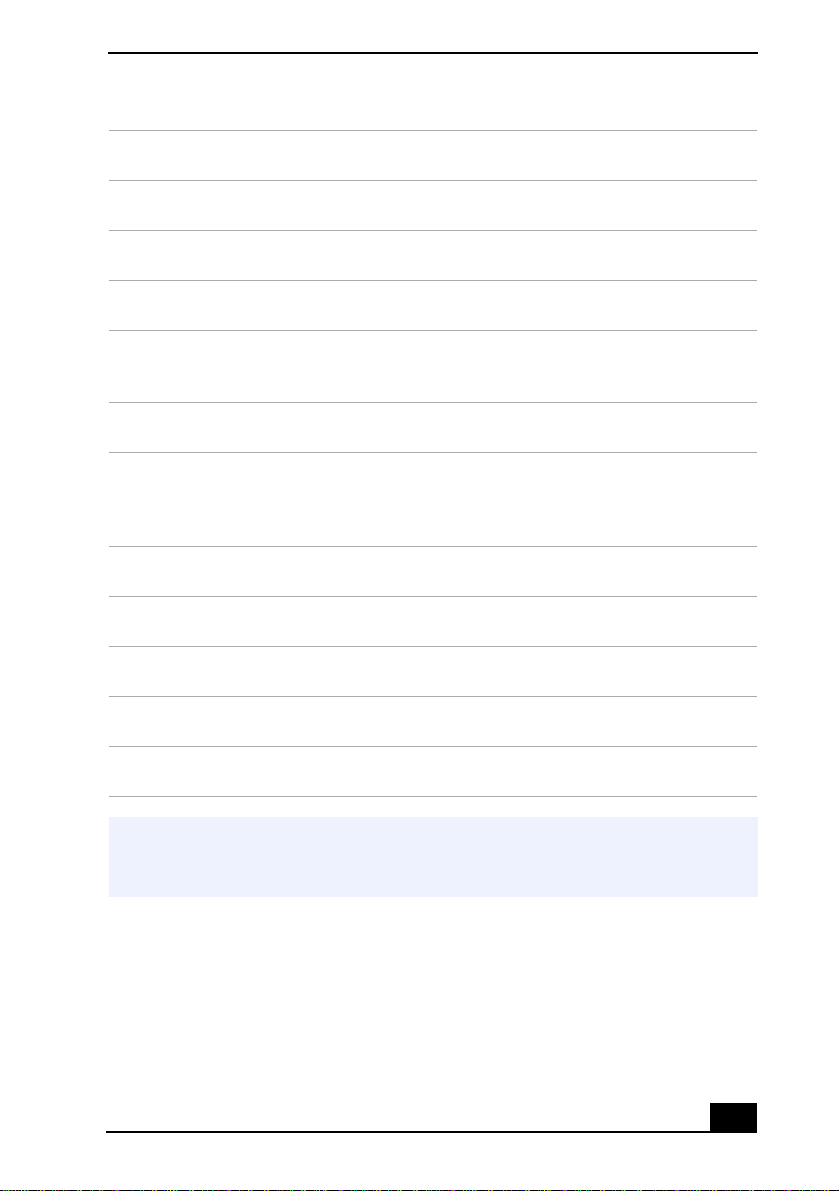
1DVD drive
Reads data from a DVD or CD.
2 CD-RW drive
Reads data from a CD and writes data to a CD-R or CD-RW disc.
3 Floppy disk drive
Reads and writes data from and to a 3.5 -inch floppy disk.
4 Floppy disk drive access indicator light
Lights in green while reading and writing data from and to a floppy disk.
5 DVD-ROM/CD-RW drive access indicator light
Lights in amber while reading and writing data from and to the optical
drives.
6 Hard disk drive access indicator light
Lights in amber while reading and writing data from and to the hard disk.
7 Power switch and indicator light
Turns on/off the computer.
The indicator light is blue while the power is on an d red when the computer
is in standby mode.
8 DVD eject button
Ejects a disc from the DVD drive.
9 CD-RW eject button
Ejects a disc from the CD-RW drive.
10 Floppy disk eject button
Ejects a floppy disk.
11 Universal Serial Bus (USB) connector
Connects a USB device.
12 i.LINK 4-pin connector (IEEE1394)
Connects a compatible digital device.
Front Panel Overview
For your convenience, your computer includes USB and i.LINK connectors on both the
✍
front and back panels. The 4-pin i.LINK connector is located on the front panel and the
6-pin i.LINK connector is located on the back.
13
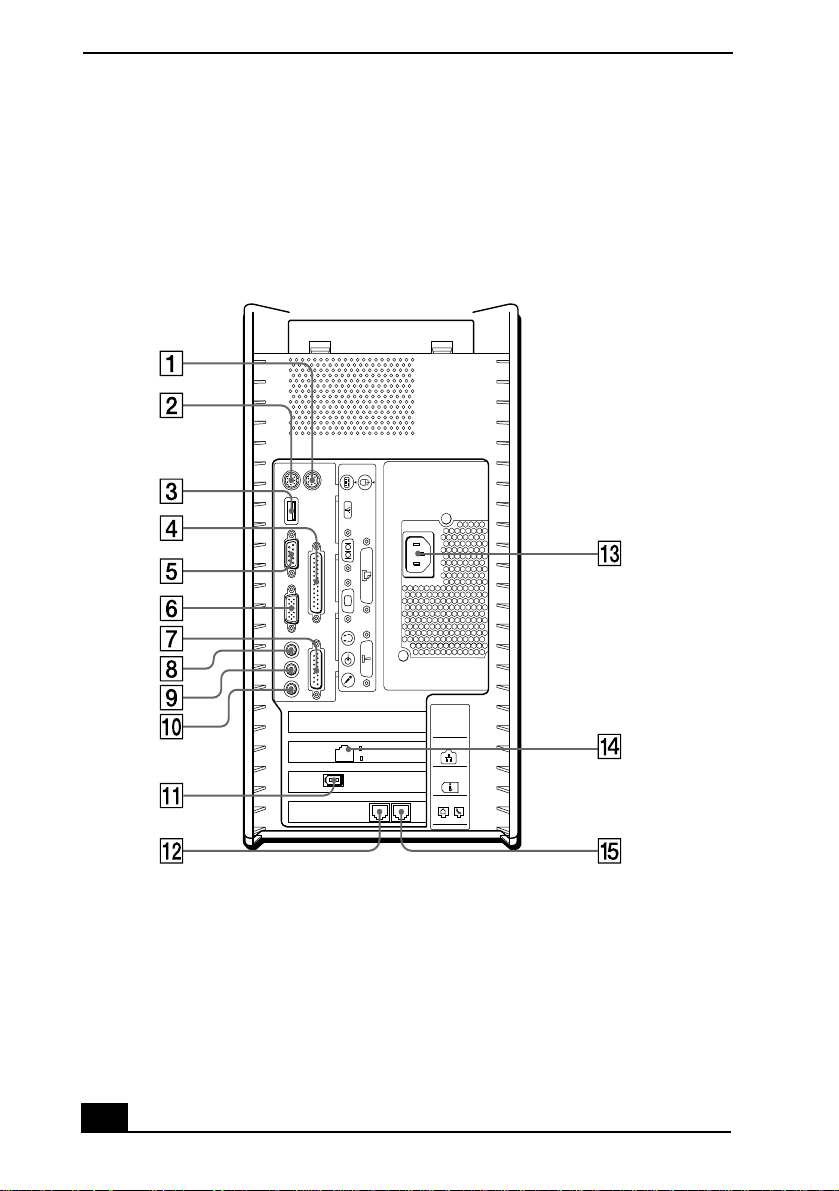
VAIO Digital Studio™ User Guide
Back Panel Overview
The back panel of your computer contains the connectors for supplied and
optional accessories. The icons on the back panel locate and identify the
connectors on your computer.
Back panel (PCV-RX260DS)
KEYBOARD
MOUSE
USB
SERIAL
PRINTER
MONITOR
GAME
HEADPHONES
LINE IN
MIC
14
2
i.LINK
S400
LINE
TELEPHONE
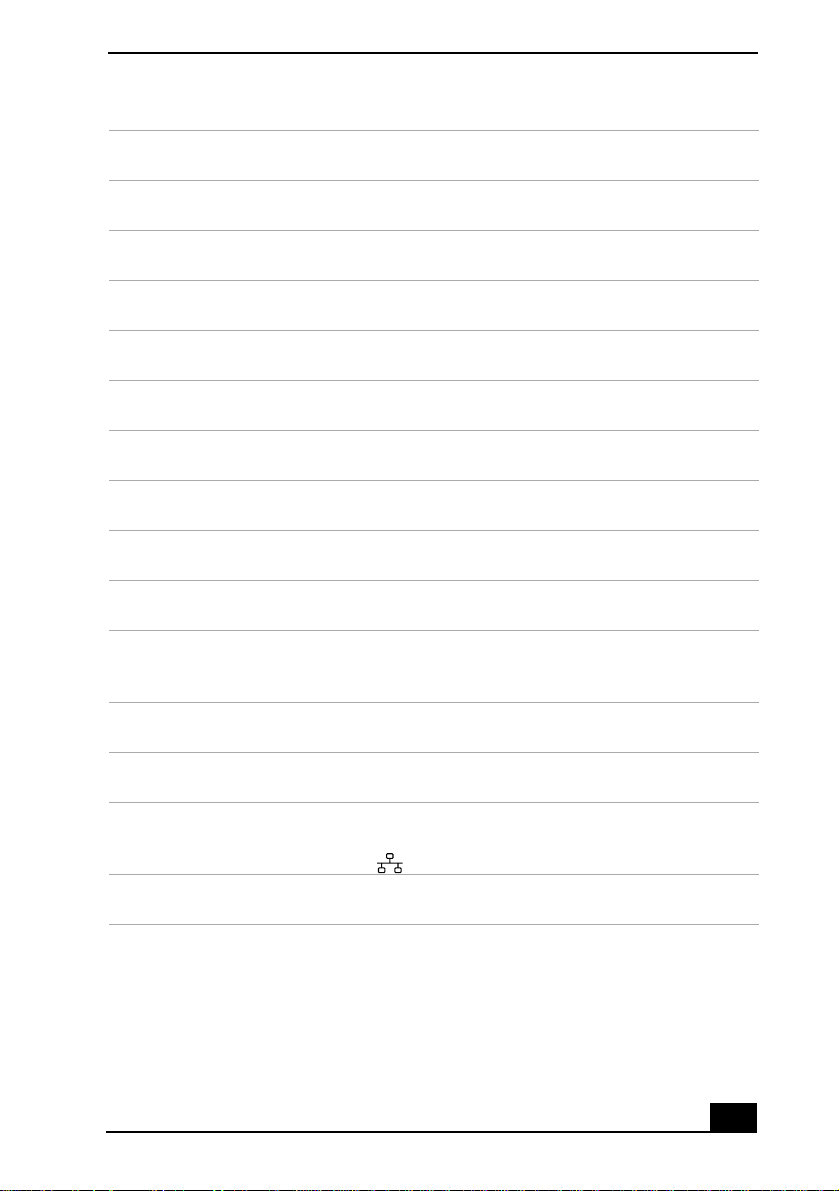
1 Mouse connector
Connects a PS/2 mouse.
2 PS/2® Keyboard connector
Connects a VAIO Smart™ Keyboard.
3 Universal Serial Bus (USB) connector
Connects a USB device.
4 Printer connector
Connects a parallel device, such as a printer or scanner.
5 Serial connector
Connects a compatible serial device, such as a digital still camera.
6 Monitor connector
Connects a standard CRT display.
7 Game connector
Connects a game or MIDI device.
8 Headphones connector
Connects the supplied speakers or optional headphones.
9 Line In connector
Connects an audio device.
10 Microphone connector
Connects a microphone (optional).
11 i.LINK 6-pin connector (IEEE1394)
Connects a compatible digi tal device such as a Sony Digital Handycam
Camcorder.
12 Line jack
Connects the supplied modem cable to the wall jack.
13 AC Input connector
Connects the supplied power cord.
14 Ethernet connector
10Base-T/100Base-TX Fast Ethernet interface.
The connector marked with (Network) is for LAN connections only.
15 Telephone cable jack
Connects the phone cable to the computer.
Back Panel Overview
®
15
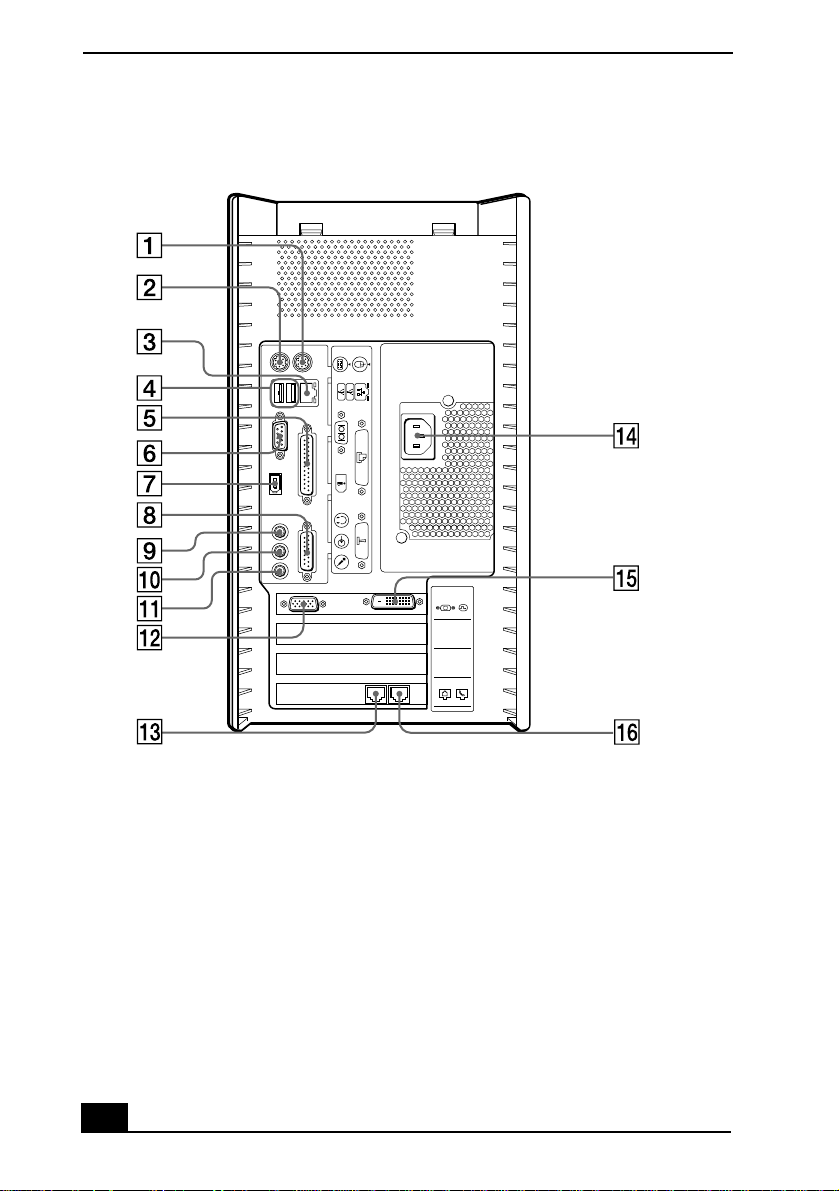
VAIO Digital Studio™ User Guide
Back panel (PCV-RX270DS/PCV-RX280DS)
KEYBOARD
MOUSE
USB NETWORK
ACT
LINK
SERIAL
PRINTER
i.LINK
S400
GAME
HEADPHONES
LINE IN
MIC
MONITOR DVI
16
2
LINE
TELEPHONE
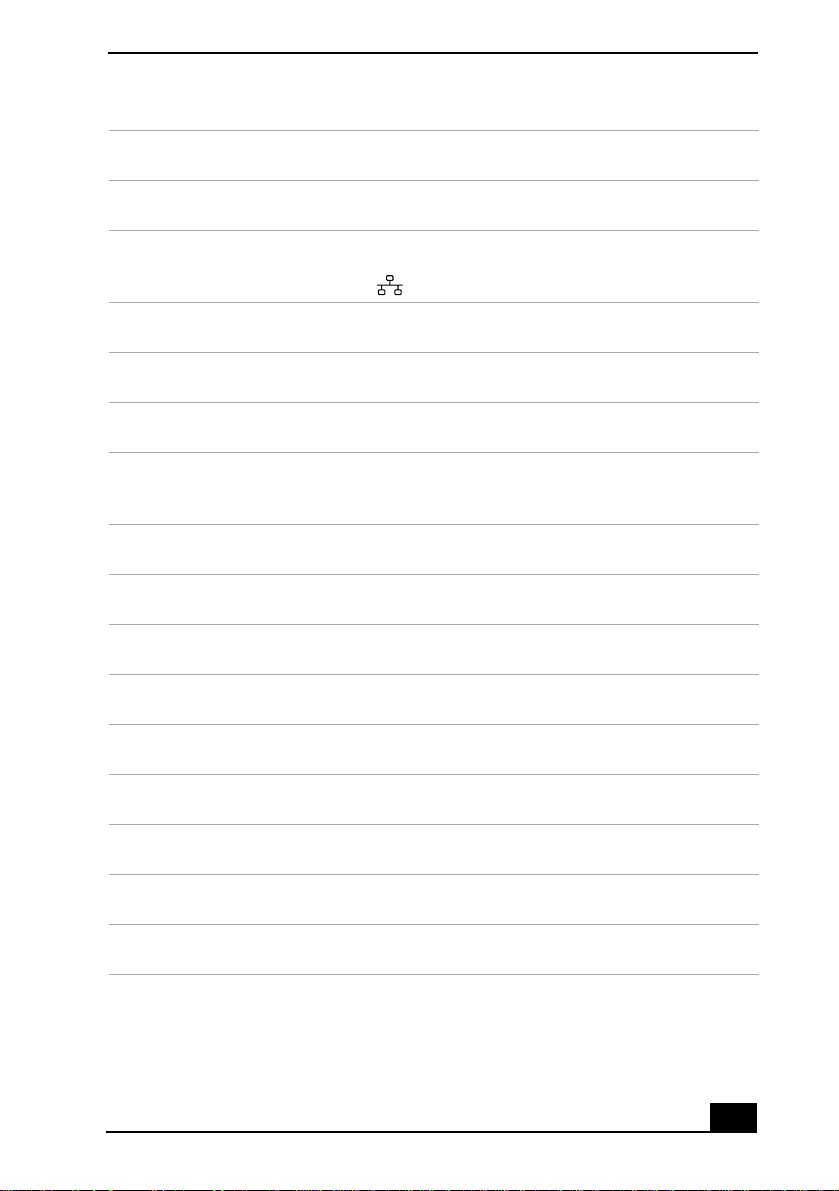
1 Mouse connector
Connects a PS/2 mouse.
2 PS/2® Keyboard connector
Connects a VAIO Smart™ Keyboard.
3 Ethernet connector
10Base-T/100Base-TX Fast Ethernet interface.
The connector marked with (Network) is for LAN connections only.
4 Universal Serial Bus (USB) connectors
Connects a USB device.
5 Printer connector
Connects a parallel device, such as a printer or scanner.
6 Serial connector
Connects a compatible serial device, such as a digital still camera.
7 i.LINK 6-pin connector (IEEE1394)
Connects a compatible digi tal device such as a Sony Digital Handycam
Camcorder.
8 Game connector
Connects a game or MIDI device.
9 Headphones connector
Connects the supplied speakers or optional headphones.
10 Line In connector
Connects an audio device.
11 Microphone connector
Connects a microphone (optional).
12 Monitor connector
Connects a standard CRT display.
13 Line jack
Connects the supplied modem cable to the wall jack.
14 AC Input connector
Connects the supplied power cord.
15 DVI (LCD) Monitor connector
Connects an LCD monitor.
16 Telephone cable jack
Connects the phone cable to the computer.
Back Panel Overview
®
17
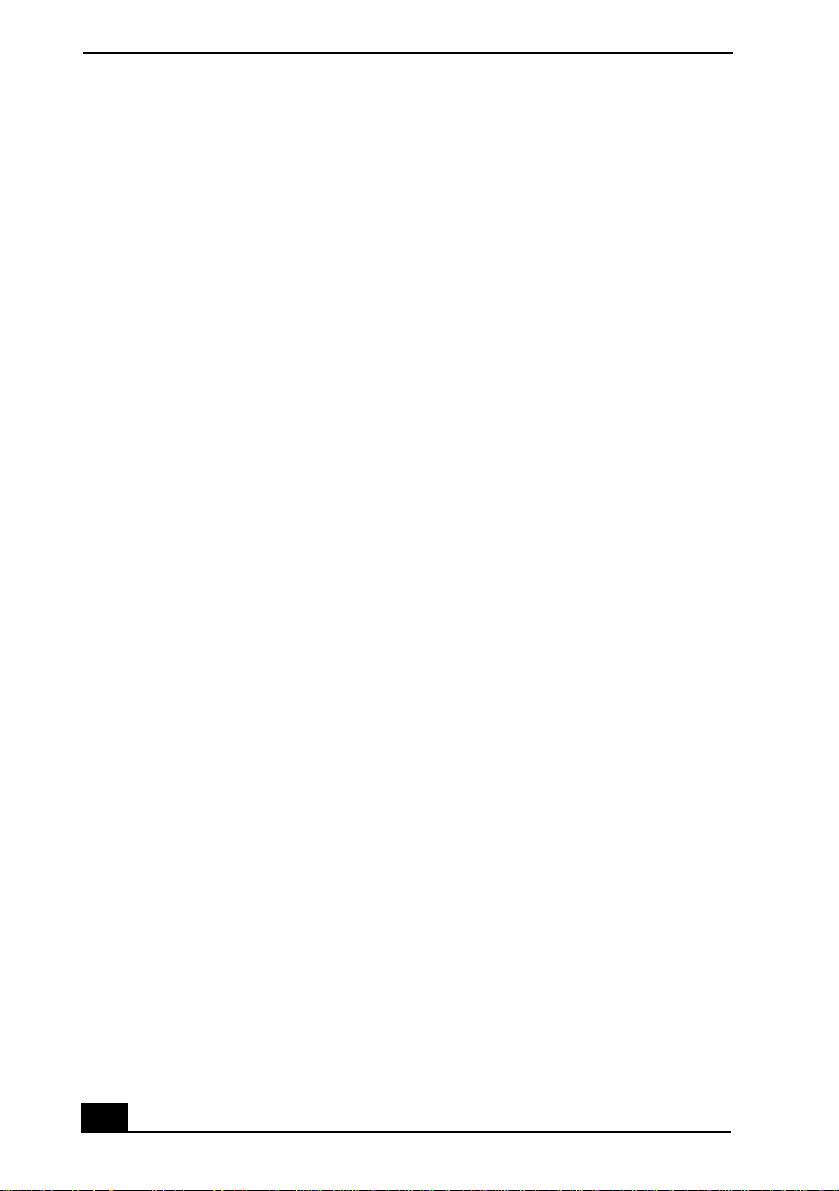
VAIO Digital Studio™ User Guide
18
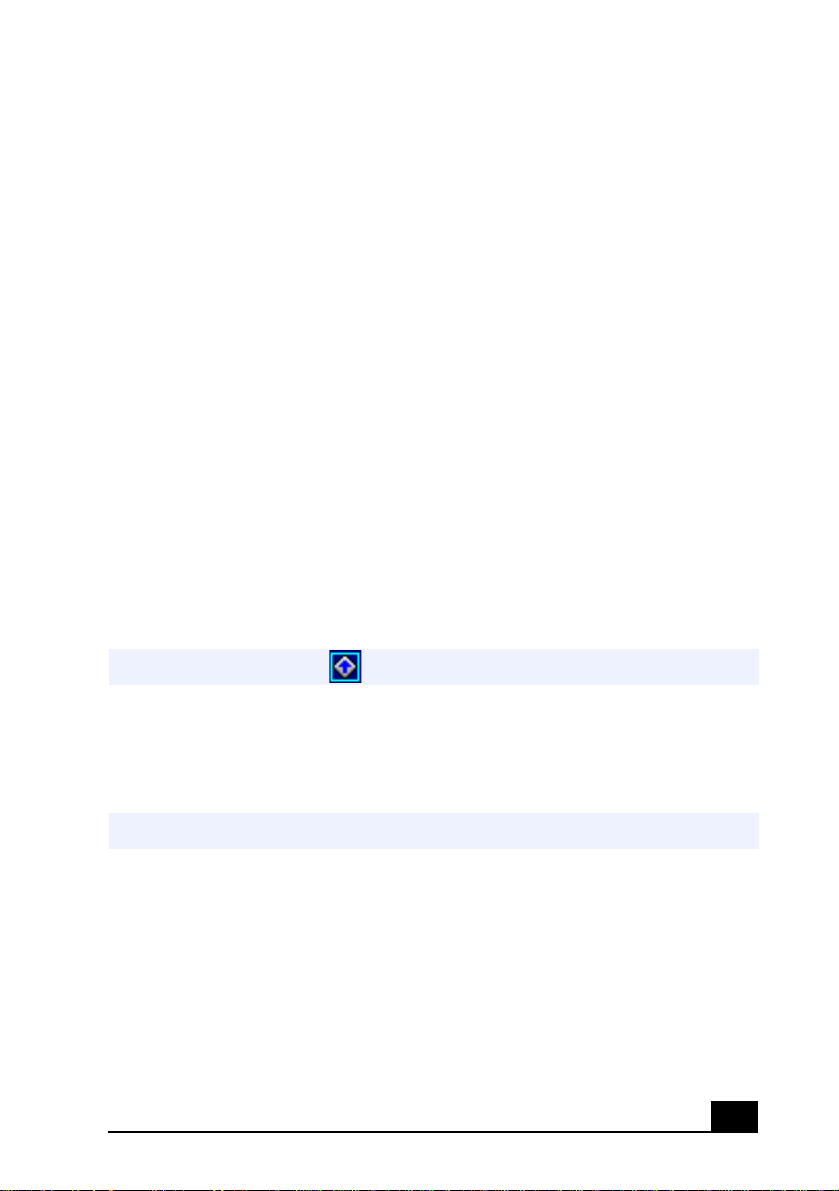
VAIO® Action Setup
VAIO Action Setup manages the settings for your computer’s Shortcut keys (S
Keys) and i.LINK® interface. The programmable S Keys come with the
following applications as their default settings:
❑
❑
❑
❑
❑
❑
All six buttons are reprogrammable.
To change the settings of the S Keys
1
✍
2
3
✍
4
Outlook Express
S1 —
Internet Explorer
S2 —
Media Bar
S3 —
Picture Gear
S4 —
DVGate Motion
S5 —
Help/Demo
S6 —
From the Start menu, select Programs > VAIO Action Setup > VAIO Action
Setup.
You can also double-click on the Windows taskbar to open VAIO Action Setup.
Click the S Key you want to change.
From the Select Application dialog box, click the radio button for the desired type
of function. The corresponding applications appear in the list box on the right.
You may also use the drag and drop feature to place any application into the list box.
The Confirmation Application Name window appears showing you the
application you have selected. Click Next.
You may now type a new name and description, if desired. Then click Finish.
19
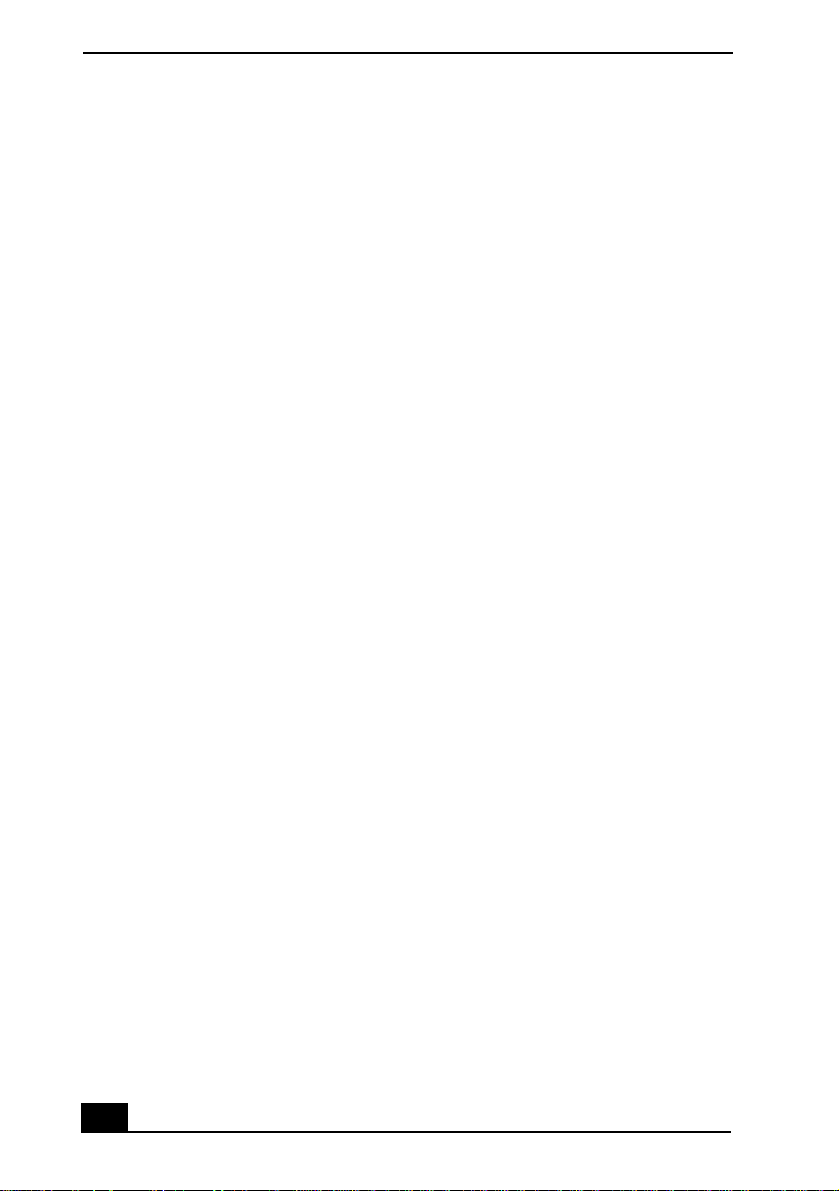
VAIO Digital Studio™ User Guide
Presetting i.LINK® devices
You can preset your i.LINK-equipped devices to perform desired functions, such
as automatically starting DVgate™ applications or connecting two VAIO
computers.
To preset your i.LINK device to perform a desired function
From the Start menu, select Programs > VAIO Action Setup > VAIO Action
1
Setup.
Click i.LINK.
2
Click the Advanced Setting tab.
3
Click the Enable i.LINK launcher function checkbox and click Apply.
4
Connect the device to your computer with your i.LINK cable.
5
Turn on the device.
6
The VAIO Action Setup dialog box appears.
Click OK.
7
To modify the device name, click the curr ent device name in the list box and
8
click Modify device name.
Type the desired name and click Apply.
9
To assign an application, click Modify.
10
The Select Application dialog box appears.
Select the desired application and click Next.
11
Click Next to confirm the application name.
12
The Input Application Name dialog box appears. You may change the name
and description of the application you want to launch.
Click Finish to complete this step.
13
The next time the device is connected and turned on, the assigned application will
launch automatically.
20
