Page 1
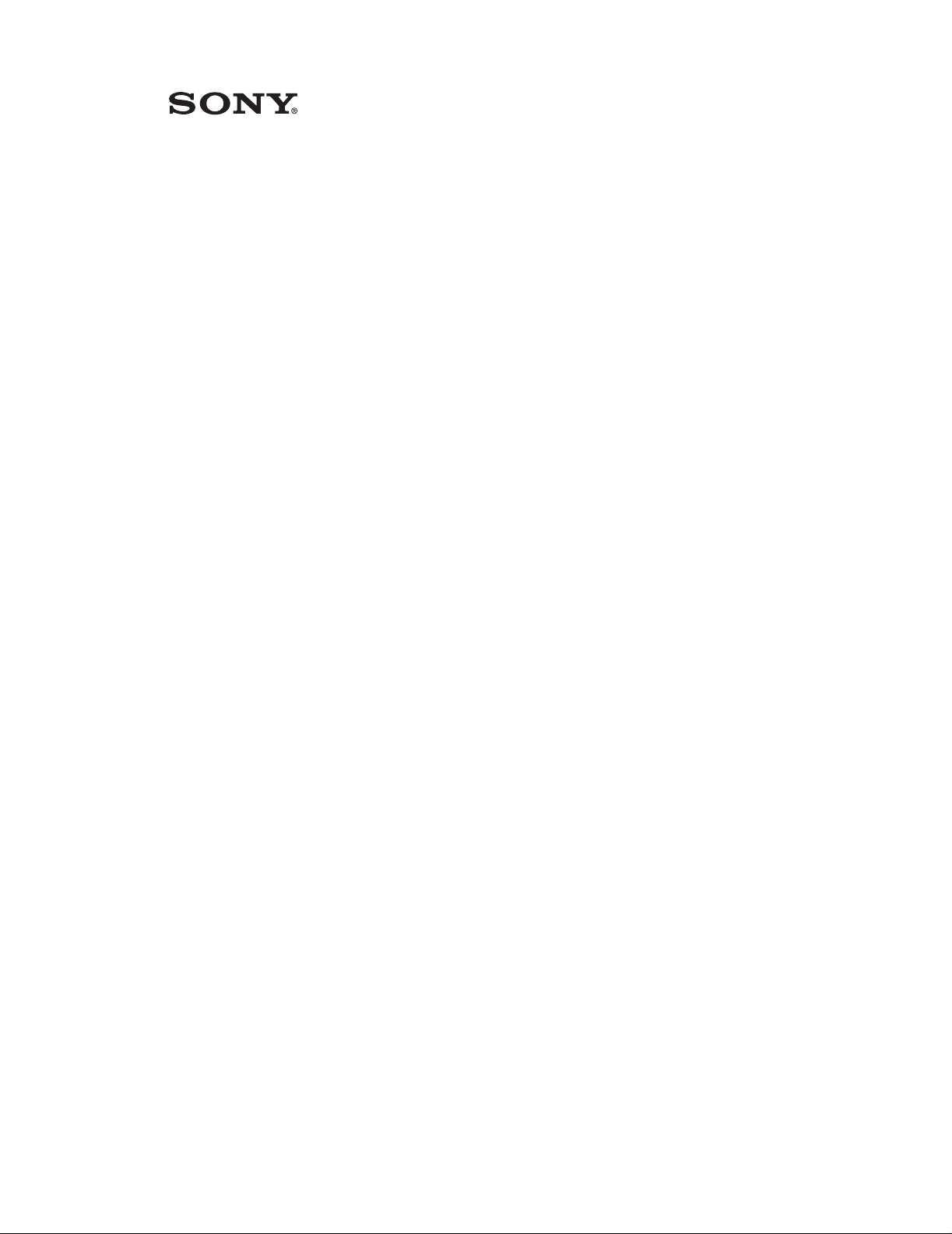
PCS-1
PCS-11
PCS-TL50
PCS-G70
PCS-1600
Video Communication System
Phone Book Edit Program
Version 3.00
Operation Manual
Page 2
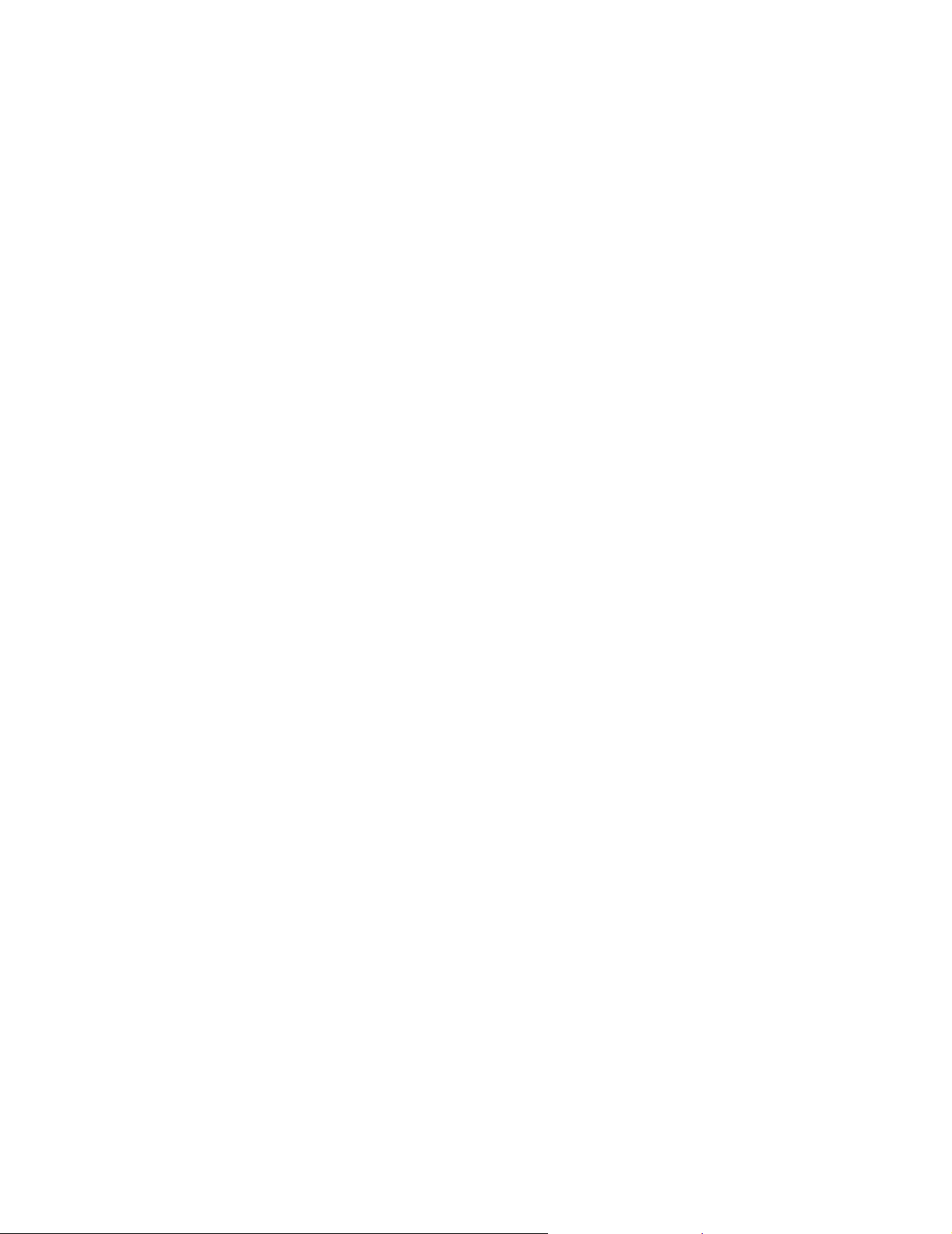
CONFIDENTIAL
The material in this manual consists of information that is the property of Sony
Electronics Inc. and is intended for use by the purchasers of the equipment
described in this manual. Sony Electronics Inc. expressly prohibits the
duplication of any portion of this manual or the use thereof for any purpose
other than the operation or maintenance of the equipment described in this
manual without the express written permission of Sony Electronics Inc.
The software described herein may also be governed by the terms of a
separate end user license agreement.
Printed in USA
July 2005
©2005 Sony Electronics Inc.
Broadcast & Business Solutions Company
3300 Zanker Road, San Jose, CA 95134
Page 3

Table of Contents
1. INTRODUCTION. . . . . . . . . . . . . . . . . . . . . . . . . . . . . . . . . . . . . . . . . . . . . . . . . . 1
2. SYSTEM REQUIREMENTS. . . . . . . . . . . . . . . . . . . . . . . . . . . . . . . . . . . . . . . . . . . 1
2-1. PCS System . . . . . . . . . . . . . . . . . . . . . . . . . . . . . . . . . . . . . . . . . . . . . . . 1
2-2. Operating System . . . . . . . . . . . . . . . . . . . . . . . . . . . . . . . . . . . . . . . . . . 1
3. DATA SPECIFICATIONS. . . . . . . . . . . . . . . . . . . . . . . . . . . . . . . . . . . . . . . . . . . . 1
3-1. Format . . . . . . . . . . . . . . . . . . . . . . . . . . . . . . . . . . . . . . . . . . . . . . . . . . . 1
3-2. Number of Entries and File Size. . . . . . . . . . . . . . . . . . . . . . . . . . . . . . . . 2
4. INITIAL SETTINGS . . . . . . . . . . . . . . . . . . . . . . . . . . . . . . . . . . . . . . . . . . . . . . . 2
5. MENU ITEMS . . . . . . . . . . . . . . . . . . . . . . . . . . . . . . . . . . . . . . . . . . . . . . . . . . . . 4
6. KEYBOARD SHORTCUTS . . . . . . . . . . . . . . . . . . . . . . . . . . . . . . . . . . . . . . . . . . . 5
7. OPERATION INSTRUCTIONS . . . . . . . . . . . . . . . . . . . . . . . . . . . . . . . . . . . . . . . . 6
7-1. Cells . . . . . . . . . . . . . . . . . . . . . . . . . . . . . . . . . . . . . . . . . . . . . . . . . . . . . 6
7-1-1. Replacing Pictures . . . . . . . . . . . . . . . . . . . . . . . . . . . . . . . . . . . .6
7-1-2. Sorting and Sizing Columns. . . . . . . . . . . . . . . . . . . . . . . . . . . . . .6
7-1-3. Cut, Copy, Paste, Delete . . . . . . . . . . . . . . . . . . . . . . . . . . . . . . . .6
7-1-4. Editing Rows . . . . . . . . . . . . . . . . . . . . . . . . . . . . . . . . . . . . . . . .7
7-1-5. Selecting and Deleting Pictures . . . . . . . . . . . . . . . . . . . . . . . . . . .7
7-1-6. Required Fields . . . . . . . . . . . . . . . . . . . . . . . . . . . . . . . . . . . . . .8
7-2. Buttons . . . . . . . . . . . . . . . . . . . . . . . . . . . . . . . . . . . . . . . . . . . . . . . . . . 8
7-2-1. Load Data Button. . . . . . . . . . . . . . . . . . . . . . . . . . . . . . . . . . . . .8
7-2-2. Save Data Button. . . . . . . . . . . . . . . . . . . . . . . . . . . . . . . . . . . . .9
7-2-3. Convert Button . . . . . . . . . . . . . . . . . . . . . . . . . . . . . . . . . . . . . .9
7-3. Phone Book Data Through Network. . . . . . . . . . . . . . . . . . . . . . . . . . . . 10
i
Page 4
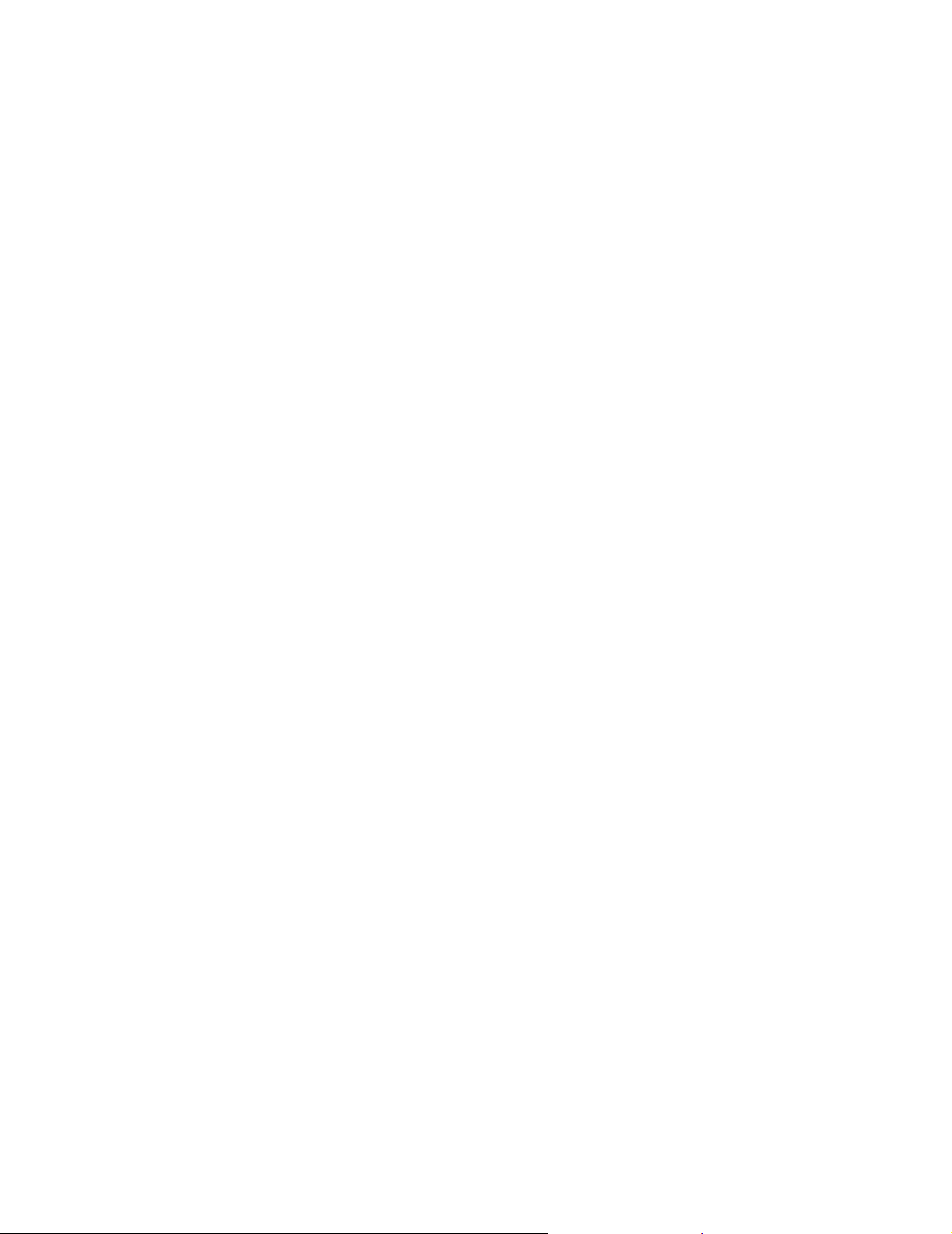
1. INTRODUCTION
The Phone Book Edit Program is used to manage phone book data for
PCS video communication systems. This operation manual describes
how to use the program to manage data in the phone book.
Phone book data can be:
• Edited and saved on a memory stick.
• Converted to different PCS systems.
• Acquired and registered from a PCS terminal on a network without
a memory stick.
Pictures can be pasted to the phone book.
2. SYSTEM REQUIREMENTS
2-1. PCS System
The Phone Book Edit Program is compatible with the following PCS
systems:
Phone Book Edit Program V3.00
PCS-1600 V3.33 or higher
PCS-1 V3.00 or higher
PCS-11 V3.00 or higher
PCS-TL50 V2.00 or higher
PCS-G70 V2.00 or higher
2-2. Operating System
Microsoft Windows XP
3. DATA SPECIFICATIONS
3-1. Format
Phone book data is in CSV format and is saved to the following folder
of the memory stick:
S:\MSSONY\PRO\TVCONF\LIST\PCS_DLST.CSV
Pictures are in JPEG format and are saved to the following folder of the
memory stick:
S:/MSSONY/PRO/TVCONF/LIST/LSPXXXXX.JPG
NOTE: XXXXX corresponds to the five-digit list number.
Operation Manual 1
Page 5

3-2. Number of Entries and File Size
The maximum number of entries that can be registered in the phone
book is 500. (PCS-G70 allows 503.)
The maximum picture size is 80 × 60 (with a file size of 2K or less).
4. INITIAL SETTINGS
When starting the Phone Book Edit Program for the first time, set initial
settings as follows:
1. Start the Phone Book Edit Program.
The INI file update window in Figure 1 appears.
Phone Book Edit Program V3.00
Figure 1
2. Select the appropriate items:
MODE English or Japanese
PCS PCS-1600, PCS-1/TL50, PCS-11, or PCS-G70
LOAD Specify folder for reading phone book data.
Example: S:\MSSONY\PRO\TVCONF\LIST
SAVE Specify folder for saving phone book data.
Example: S:\MSSONY\PRO\TVCONF\LIST
NOTE: The PCS.INI file is located at: C:\Progr am Files\PhoneBookEdit\
3. Click OK to complete the initial settings.
Operation Manual 2
Page 6

Phone Book Edit Program V3.00
After you click OK, the phone book data in the folder that you
specified is read, and the entries and pictures are displayed in
cells as shown in Figure 2.
Figure 2
Operation Manual 3
Page 7

5. MENU ITEMS
Phone Book Edit Program V3.00
Table 1. Menu Items
Menu Submenu
Open Ctrl+O Reads phone book data.
File(F
Edit(E
)
)
Save Ctrl+S Saves phone book data.
Convert Ctrl+P Converts phone book data.
Exit Ctrl+F Exits application.
Delete Del Deletes selected cell or row.
Copy Ctrl+C
Cut Ctrl+X
Paste Ctrl+V
Undo Ctrl+Z
Clear Default
Initial setting Ctrl+I
Keyboard
Shortcut
Function
Copies selected cell or row to
clipboard.
Cuts selected cell or row to
clipboard.
Pastes selected cell or row from
clipboard.
Returns to previous operation.
(Only one undo is available.)
Displays default value in
selected cell or row.
Changes initial file settings,
then redisplays data.
FTP(L)——
Help(H
) — F1 Displays Help window.
Acquires and registers phone
book data from PCS terminal
on network.
Operation Manual 4
Page 8

6. KEYBOARD SHORTCUTS
Keyboard Shortcut Function
Phone Book Edit Program V3.00
Table 2
Arrow (up, down, left,
right)
Tab Moves cursor focus to next cell.
Shift+Tab Moves cursor focus back to the previous cell.
Enter
Space Enters selection mode of pull down menu.
Ctrl+C Copies selected cell or row to clipboard.
Ctrl+X Cuts selected cell or row to clipboard.
Ctrl+V Pastes selected cell or row from clipboard.
Ctrl+Z
Del Deletes selected cell or row.
F1 Displays Help window.
F2 Opens row edit dialog box.
Moves cursor focus to different cell.
Opens and closes pull down menu, and enters
input.
Returns to previous operation. (Only one undo is
available.)
Operation Manual 5
Page 9

7. OPERATION INSTRUCTIONS
7-1. Cells
7-1-1. Replacing Pictures
To replace pictures:
1. Double-click the picture within its cell.
The following dialog box is displayed. (See Figure 3.)
Phone Book Edit Program V3.00
2. Navigate to the appropriate JPEG file, then click Open.
7-1-2. Sorting and Sizing Columns
To sort the Index or Line I/F column, click the column header, which is
then sorted in ascending or descending order.
Column width can be changed, except for the Picture column.
NOTE: Row height cannot be changed.
7-1-3. Cut, Copy, Paste, Delete
Cells or rows can be cut, copied, pasted, or deleted.
NOTE: Rows cannot be inserted.
Figure 3
Operation Manual 6
Page 10

7-1-4. Editing Rows
To edit a row, right click the selected cell, or press F2. The following
Editing dialog box is displayed. (See Figure 4.)
Phone Book Edit Program V3.00
Figure 4
7-1-5. Selecting and Deleting Pictures
To select a file for the picture:
1. Click in the picture area.
2. When the File Open dialog box appears, select the picture from
the appropriate folder, and click Open.
To delete a picture, click the Clear button.
Operation Manual 7
Page 11

7-1-6. Required Fields
7-2. Buttons
7-2-1. Load Data Button
Phone Book Edit Program V3.00
Index is a required field. If the Index field is blank, the error message
“Please input” appears.
The data required in the LAN Bandwidth field depends on which PCS
system radio button is selected:
PCS-1600/11: 1-1024
PCS-1/TL50: 1-1920
PCS-G70: 1-4096
For fields other than Index and LAN Bandwidth, the default value is
input when left blank.
To load phone book data:
1. Click the Load Data button.
2. When the Load dialog box appears, select the appropriate fold er
containing the phone book data.
NOTE: Folders on the PC (as well as the memory stick) can be
specified.
3. Click OK.
The phone book data is read, and the contents are displayed in
the cells.
NOTE: If you click OK, and phone book data does not exist in the
specified folder, the Load dialog box is display ed as shown in Fi gure 5.
Figure 5
Operation Manual 8
Page 12

7-2-2. Save Data Button
To save the contents of cells to a phone book data file:
1. Cl i c k th e S ave Dat a button.
2. When the Save dialog box appears, select the appropriate folder
containing the phone book data. (See Figure 6.)
NOTE: Folders on the PC (as well as the memory stick) can be
specified.
Phone Book Edit Program V3.00
3. Click OK.
The phone book data is saved to the appropriate phone book data
file.
7-2-3. Convert Button
To convert phone book data from the current PCS system to another
PCS system:
1. Click the appropriate PCS radio button at th e top of the screen.
(See Figure 7.)
Figure 6
Figure 7
Operation Manual 9
Page 13

2. Click the Convert button.
The data are converted. The converted contents are displayed in
the cells, and the PCS indicator in the upper left of the screen
changes.
CAUTION: If phone book data is converted two or more times, the
data may not be completely returned.
7-3. Phone Book Data Through Network
To exchange phone book data with a PCS terminal through a network:
1. Click the FTP(L) menu.
2. The Load from FTP dialog box appears. (See Figure 8.)
Phone Book Edit Program V3.00
Figure 8
3. Enter:
IP Address
User Name
Password
NOTE: Confirm the user name and password of the PCS terminal
from the administrator.
4. Click the Down Load button.
The phone Book data from the PCS terminal is read , which takes
approximately three minutes.
NOTE: PCS-1600 does not support the FTP function. The LOAD folder
can only be accessed via FTP.
Operation Manual 10
